Kenwood KRF-V7771D User Manual
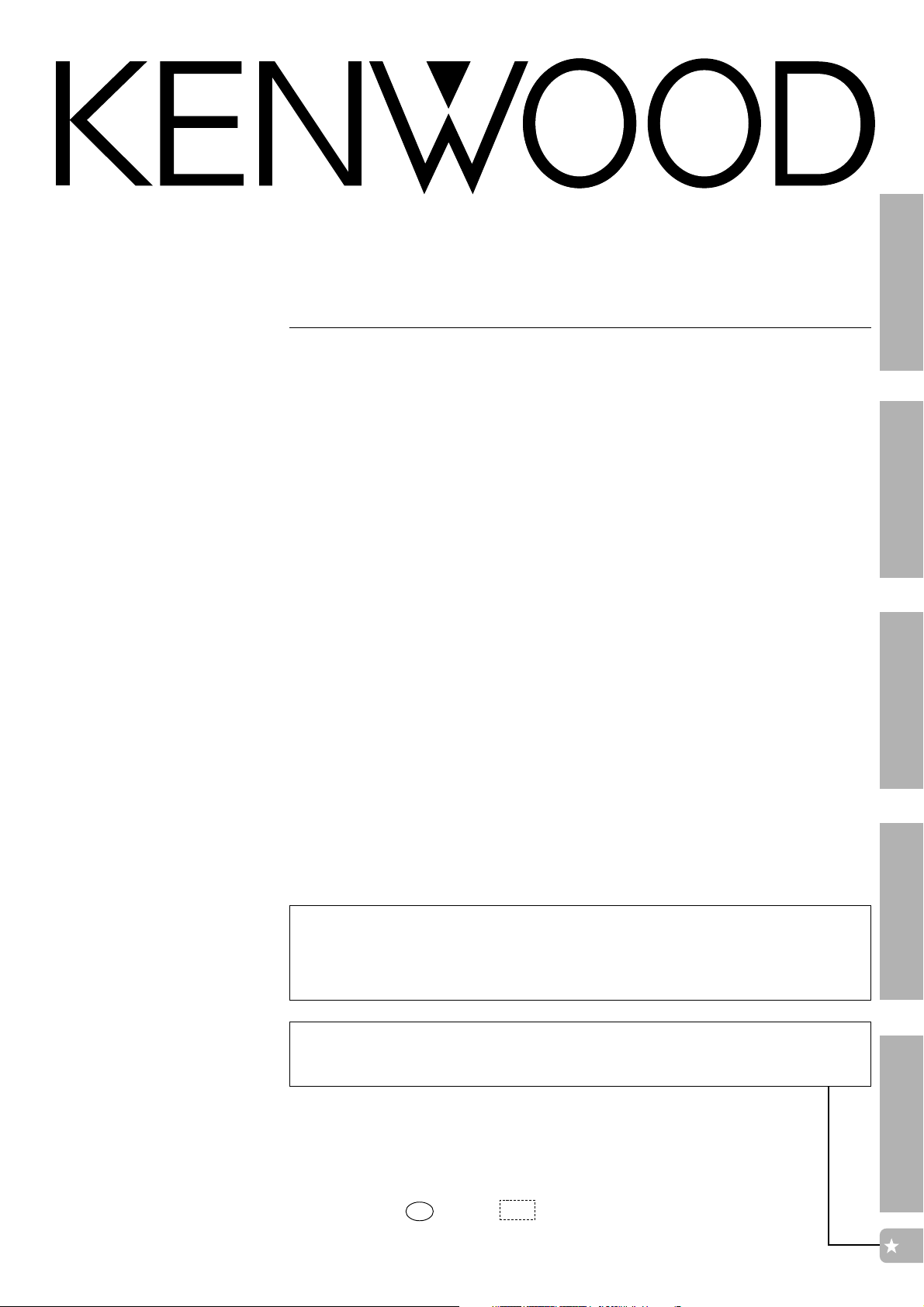
AUDIO - VIDEO SURROUND RECEIVER
KRF-V7771D
INSTRUCTION MANUAL
KENWOOD CORPORATION
Introduction
Connections
Setup
Important: Setup the Remote Control First
To operate your audio system correctly, it is important to first program your remote control.
The operation modes on your remote enable to control over the receiver and other components
in your system. Read and understand the instructions for the remote, especially how to switch
operation modes.
Quick Start
To enable surround-sound in the shortest amount of time, follow the steps that are
highlighted by a ✩ (star).
B60-4117-00 00 CH ( T, E2 ) KW 9809
Operations
Other
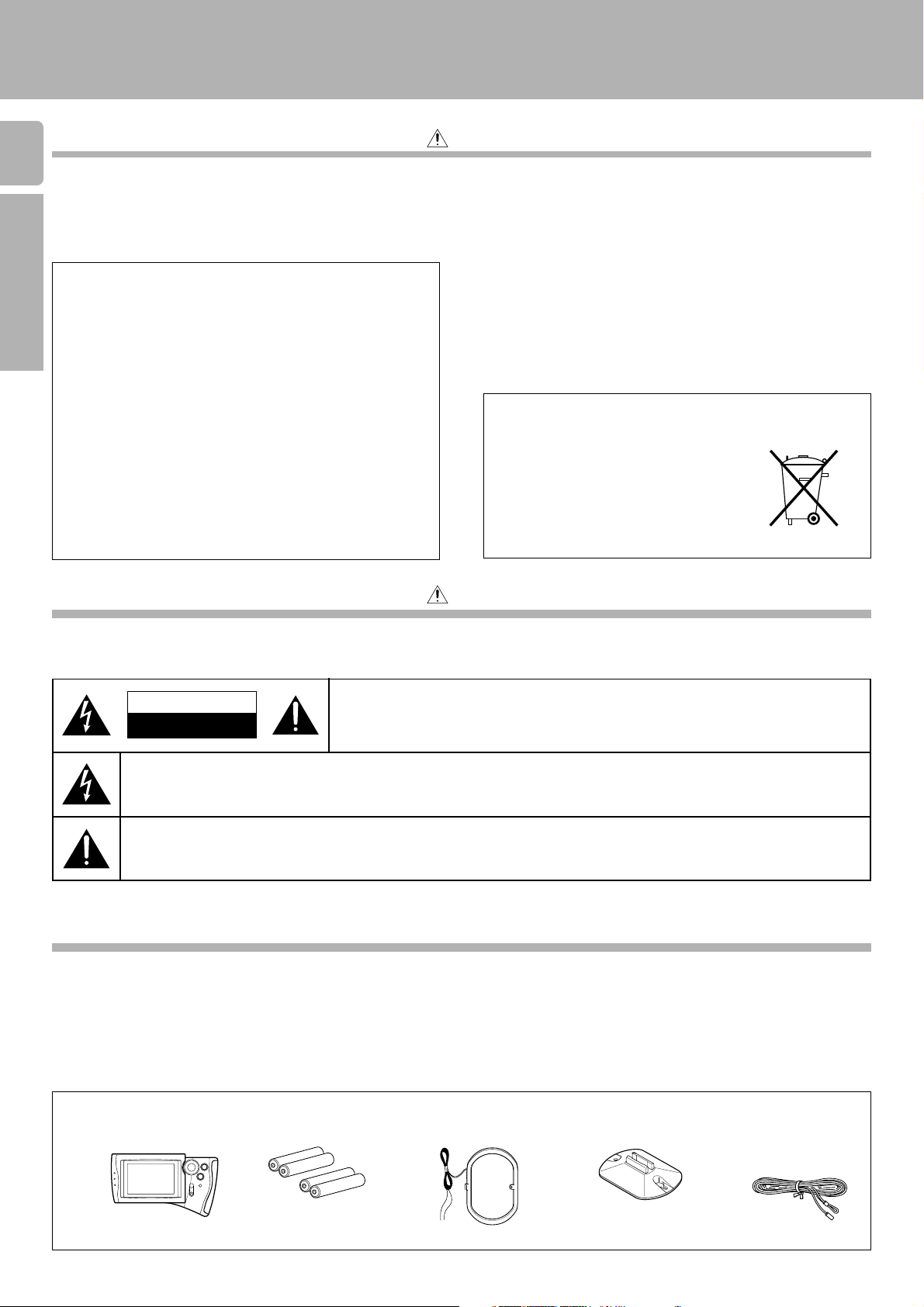
Introduction
KRF-V7771D (En/T)
Before applying power
2
Units are designed for operation as follows.
U.K. and Europe........................................................................ AC 230 V only
Introduction
For the United Kingdom
Factory fitted moulded mains plug
1.The mains plug contains a fuse. For replacement, use only a 13-Amp
ASTA-approved (BS1362) fuse.
2.The fuse cover must be refitted when replacing the fuse in the
moulded plug.
3.Do not cut off the mains plug from this equipment. If the plug fitted
is not suitable for the power points in your home or the cable is too
short to reach a power point, then obtain an appropriate safety
approved extension lead or adapter, or consult your dealer.
If nonetheless the mains plug is cut off, remove the fuse and
dispose of the plug immediately, to avoid a possible shock hazard
by inadvertent connection to the mains supply
.
IMPORTANT:The wires in the mains lead are coloured in accor-
Do not connect those leads to the earth terminal of a three-pin plug.
dance with the following code:
Blue : Neutral
Brown : Live
Caution : Read this section carefully to ensure safe operation.
Batteries are supplied with this product. When
they empty, you should not throw away. Instead,
hand them in as small chemical waste.
Safety precautions
Caution : Read this section carefully to ensure safe operation.
WARNING : TO PREVENT FIRE OR ELECTRIC SHOCK, DO NOT EXPOSE THIS
APPLIANCE TO RAIN OR MOISTURE.
CAUTION
RISK OF ELECTRIC SHOCK
DO NOT OPEN
THE LIGHTNING FLASH WITH ARROWHEAD SYMBOL, WITHIN AN EQUILATERAL TRIANGLE, IS INTENDED TO ALERT THE USER
TO THE PRESENCE OF UNINSULATED “DANGEROUS VOLTAGE” WITHIN THE PRODUCT’S ENCLOSURE THAT MAY BE OF
SUFFICIENT MAGNITUDE TO CONSTITUTE A RISK OF ELECTRIC SHOCK TO PERSONS.
THE EXCLAMATION POINT WITHIN AN EQUILATERAL TRIANGLE IS INTENDED TO ALERT THE USER TO THE PRESENCE OF
IMPORTANT OPERATING AND MAINTENANCE (SERVICING) INSTRUCTIONS IN THE LITERATURE ACCOMPANYING THE
APPLIANCE.
CAUTION: TO REDUCE THE RISK OF ELECTRIC SHOCK, DO NOT REMOVE COVER (OR
BACK). NO USER-SERVICEABLE PARTS INSIDE. REFER SERVICING TO QUALIFIED SERVICE
PERSONNEL.
Unpacking
Unpack the unit carefully and make sure that all accessories are put aside so they will not be lost. Examine the unit for any possibility of shipping damage.
If your unit is damaged or fails to operate, notify your dealer immediately. If your unit was shipped to you directly, notify the shipping company without delay.
Only the consignee (the person or company receiving the unit) can file a claim against the carrier for shipping damage. We recommend that you retain
the original carton and packing materials for use should you transport or ship the unit in the future.
Keep this manual handy for future reference.
Accessories
Check that the following accessories are present.
Remote control unit (1)
Batteries(R6/AA) (4)
AM loop antenna (1)
Loop antenna stand (1)
FM indoor antenna (1)
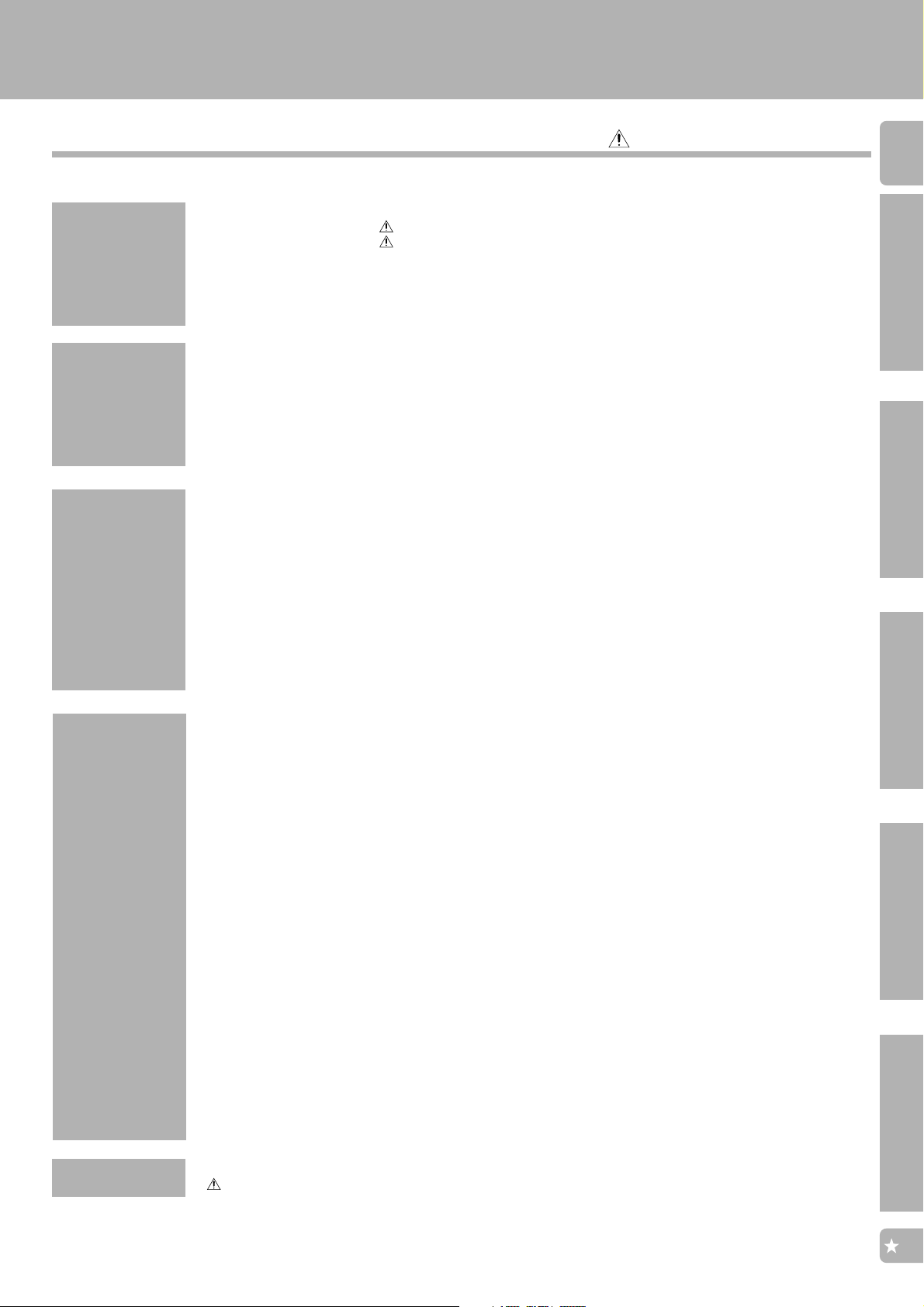
Introduction
KRF-V7771D (En/T)
Contents
Introduction
Connections
Setup
Caution : Read the pages marked carefully to ensure safe operation.
The description headlines marked with the ✩ (star) symbols show the shortest way to perform
Surround Sound playback.
Introduction ....................................................................................................................................................................2
Before applying power .................................................................................................................. 2
Safety precautions........................................................................................................................ 2
Unpacking .......................................................................................................................................2
✩
Contents ......................................................................................................................................... 3
Special features ............................................................................................................................. 4
Before using this unit..................................................................................................................... 5
✩
How to use this manual ................................................................................................................. 5
✩
System connections ..................................................................................................................................................... 6
Connection of audio components ..................................................................................................6
Connection of video components ..................................................................................................7
Digital connections ........................................................................................................................ 8
Connecting the system control ....................................................................................................10
Connecting a surround processor ................................................................................................11
Speaker connections/ PRE OUT connections.............................................................................. 12
Connecting the antennas .............................................................................................................13
✩
Controls and indicators ............................................................................................................................................. 14
✩
Setup of the remote control unit .............................................................................................................................. 15
Controls and indicators ................................................................................................................15
Setting up the remote control according to your receiver ......................................................... 16
Basic operation ............................................................................................................................ 17
Navigating through the screens of remote control unit ............................................................. 18
✩
Setup for controlling AV components..................................................................................................................... 19
Assigning the connected components to the selected inputs ................................................... 19
Setup of components which are not listed in the Setup Codes chart (Futureset) .................... 20
✩
Setup for surround play ............................................................................................................................................. 22
Setup for macro play (automatic operation) ......................................................................................................... 24
Setting up the remote control unit for macro play (automatic operation)................................. 24
Macro Execute ............................................................................................................................. 26
3
Introduction
Connections
Operations
✩
Playing music .............................................................................................................................................................. 27
✩
Adjusting the audio .................................................................................................................................................... 30
Setup of Input Level .....................................................................................................................30
Easy audio adjustment................................................................................................................. 31
✩
Remote control of system components .................................................................................................................. 32
Broadcast reception................................................................................................................................................... 36
Receiving a broadcast station ..................................................................................................... 36
Receiving a station by specifying the frequency ........................................................................ 36
RDS (Radio Data System) .......................................................................................................................................... 37
Functions of RDS ..........................................................................................................................37
RDS Disp. icon.............................................................................................................................. 37
Storing RDS stations automatically in preset memory (Auto Memory) .................................... 38
Receiving a preset RDS station ................................................................................................... 38
Manual memory of broadcast stations ....................................................................................... 39
Receiving a manually preset station ...........................................................................................39
Searching for a desired program type (PTY search) ................................................................... 40
✩
Ambience effects ........................................................................................................................................................ 42
Listen modes ................................................................................................................................ 42
Available listen modes ................................................................................................................ 44
Caution for surround play ............................................................................................................ 44
Surround play ............................................................................................................................... 45
6ch input play ...............................................................................................................................46
Checking the surround play status ..............................................................................................47
Cinema Re-EQ .............................................................................................................................. 47
Applying surround effect in DSP mode ....................................................................................... 48
Recording ..................................................................................................................................................................... 49
Convenient features ................................................................................................................................................... 51
Setup
Operations
Other
Other
In case of difficulty .....................................................................................................................................................52
Specifications.............................................................................................................................................................. 55
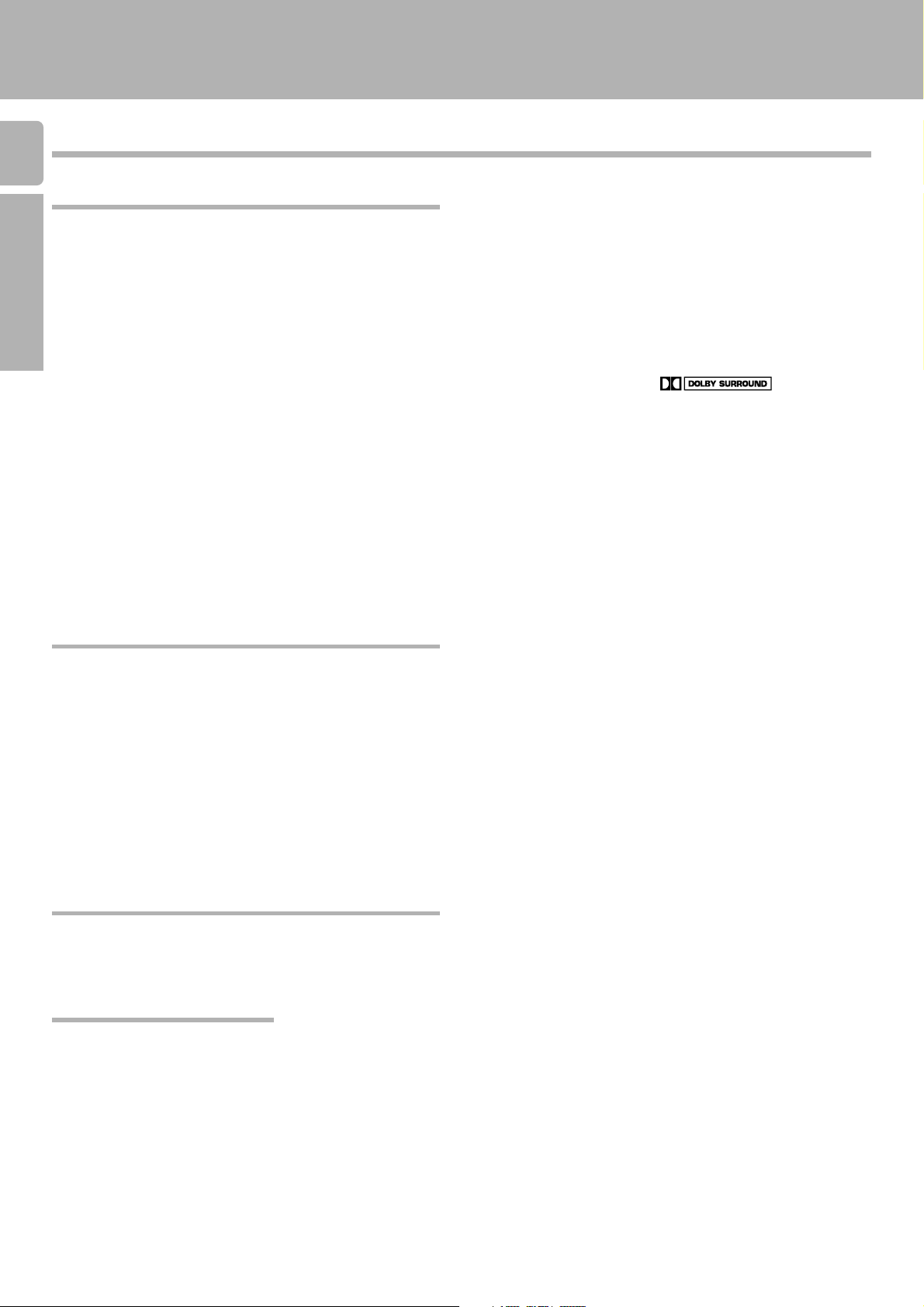
Special features
4
True home theater sound
Introduction
Dolby Digital (AC-3)
The Dolby Digital (AC-3) mode lets you enjoy full digital surround from software processed in the Dolby Digital (AC-3) format. Dolby
Digital (AC-3) provides up to 5.1 channels of independent digital audio for better sound quality and more powerful presence than
conventional Dolby Surround.
MPEG
MPEG, which stands for “Moving Pictures Experts Group”, is an international standard of digital video and audio compression and
decompression in media. It is the most efficient encoding method for compressed multi-channel audio which provides the highest
sound quality to deliver the best movie theater sound into the home.
Dolby Pro Logic & Dolby 3 Stereo
This surround system reproduces theater-like surround sound from video software marked .
The Pro Logic mode uses the built-in adaptive matrix circuit to steer the Left, Center, Right and Surround channel audio signals.
The 3 Stereo mode will redirect the surround signal to the front left and right speakers when only the front and center speakers
are used.
DSP modes
The DSP (Digital Signal Processor) used for this receiver incorporates a variety of high quality adjustable sound fields, like “Arena”,
“Jazz Club”, and “Theater”, to add the “presence” associated with an arena, jazz club or theater to the original signal.
6ch input (DTS ready)
Using a DVD player with 6 channel output or the like equipped with six (5.1) output channels mainly for DTS, you can enjoy multichannel encoded DVD source material in all its splendor. Since the decoded analog signals are input independently, the resulting
sound quality, sense of spaciousness, and dynamic range are superb.
Introduction
KRF-V7771D (En/T)
Universal IR (InfraRed) remote control unit
The remote control is a multi-function unit that operates KENWOOD AV components as well as those from other manufacturers. You
simply enter a setup code into the remote. The remote control includes a dot matrix (128 x 64) LCD screen with 18 key icons, parameters
and the status of the receiver. For ease of use, KENWOOD placed the frequently used key icons on the first level of the hierarchy and
grouped associated icons on the same screen.
Macro Operation
The MACRO function lets you perform a series of operations automatically, like turning ON the power of the receiver and connected
components, switching the input selectors, and starting playback. (Be sure to register your components before starting the macro
setup procedure.) The macro setup covers the AV components from both KENWOOD and other manufacturers as well as non-audio/
video units.
Futureset, automatic update feature
This function lets you update the remote control so it can operate new components which do not appear in the setup code chart.
Easy surround setup and operation with LCD
This function takes advantage of LCD to simplify the surround setup procedures so you can quickly and easily match the surround
processing to your speaker system, and your listening environment.
RDS (Radio Data System)
This receiver is equipped with a RDS tuner that provides several convenient tuning functions: Auto Memory, to automatically preset
up to 40 RDS stations broadcasting different programs; station name display, to show you the name of the current broadcast
station; and PTY search to let you tune stations by program type.
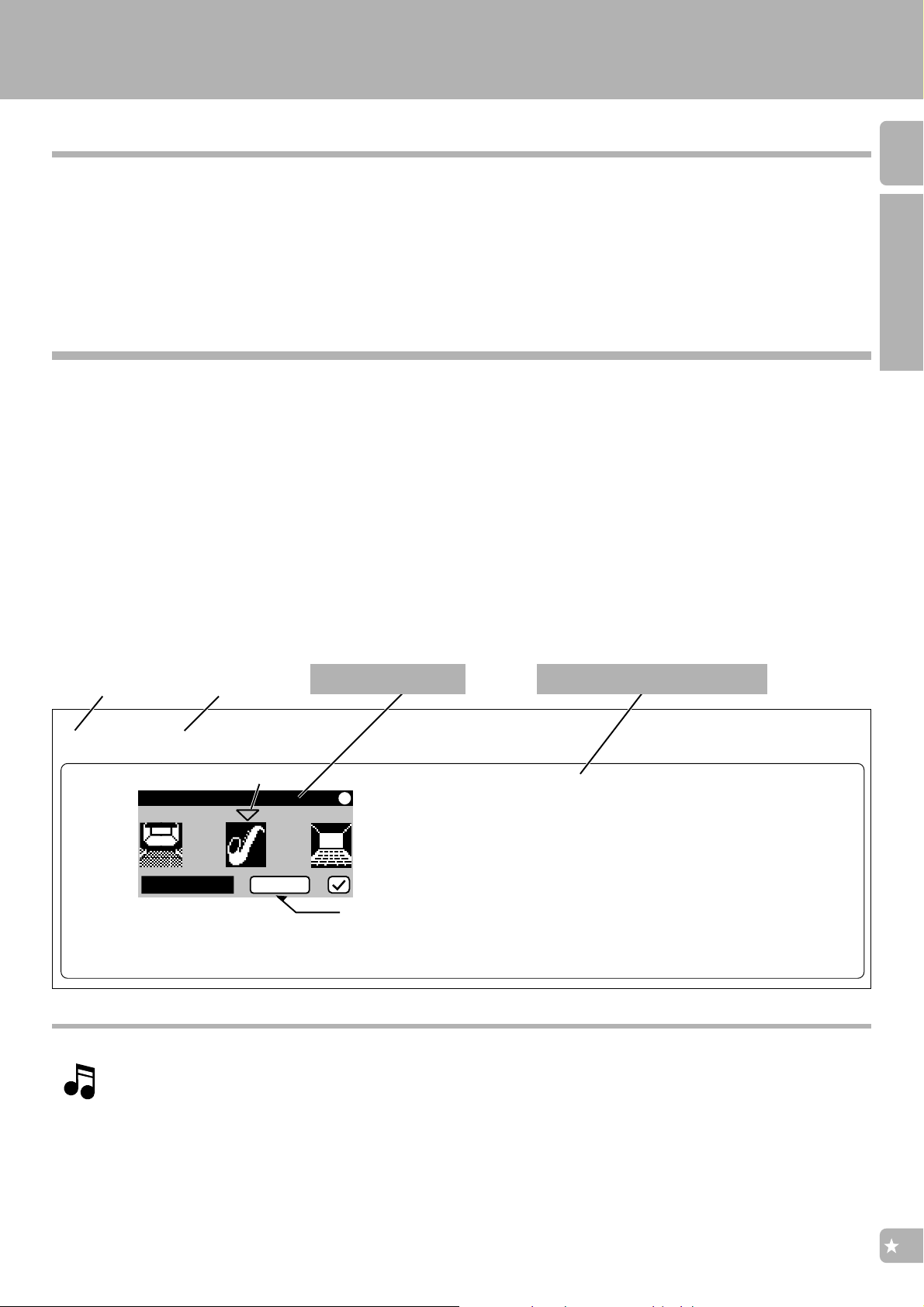
Introduction
KRF-V7771D (En/T)
Before using this unit
Compared to standard remote controls, the remote control supplied with this receiver has several operation modes. These
modes enable the remote control to perform display operations and control other audio/video components. In order to
effectively use the remote control it is important to read the operating instructions and obtain a proper understanding of the
remote control and how to switch its operation modes (etc.).
Using the remote control without completely understanding its design and how to switch the operation modes may result in
incorrect operations.
How to use this manual
Composition of this manual
This instruction manual is composed of the following 5 chapters.
Introduction : Information to be read before using this unit.
Connections : Procedures for connecting other components.
Setup : Procedure for programming the remote control so that it can control this unit as well as the connected components.
Operations : Procedures for remote controlling the connected components, playing music, listening to radio and surround play.
Other : Troubleshooting information, specification data, etc.
Example of operation description
In this manual, the menu display on the remote control unit is shown on the left half of page while the right half shows the details
operating procedures, supplementary description, related notes and caution.
5
Introduction
Remote control menu (Left side) Detailed operating procedure (Right side)
Operating
procedure step
Select the mode from the “DSP Mode” menu screen.
1
✩
Shortest setup for surround play
To enable surround play in the shortest amount of time, follow the steps in the table of contents that are highlighted by a ✩ (star).
The ✩ (star) symbols are also found on the bottom right or left of the pages containning the shortcut steps.
Operating
procedure text
DSP Mode
Jazz Club
Selection cursor
Prmtr
Menu screen used in the
operating procedure
Prmtr
Detailed operating procedure related
to the menu screen on the left
Use the joystick to move the selection cursor to the desired DSP
mode and press the ENTER key.
Arena : the audio atmosphere in the front row of a
large concert arena.
Jazz Club : a smaller, more intimate setting, with the
listener setting close to the music.
Theater : the crisp acoustics of theater setting.
÷ To adjust the audio in the “DSP Mode”, select the “Prmtr”
(Parameter) icon.
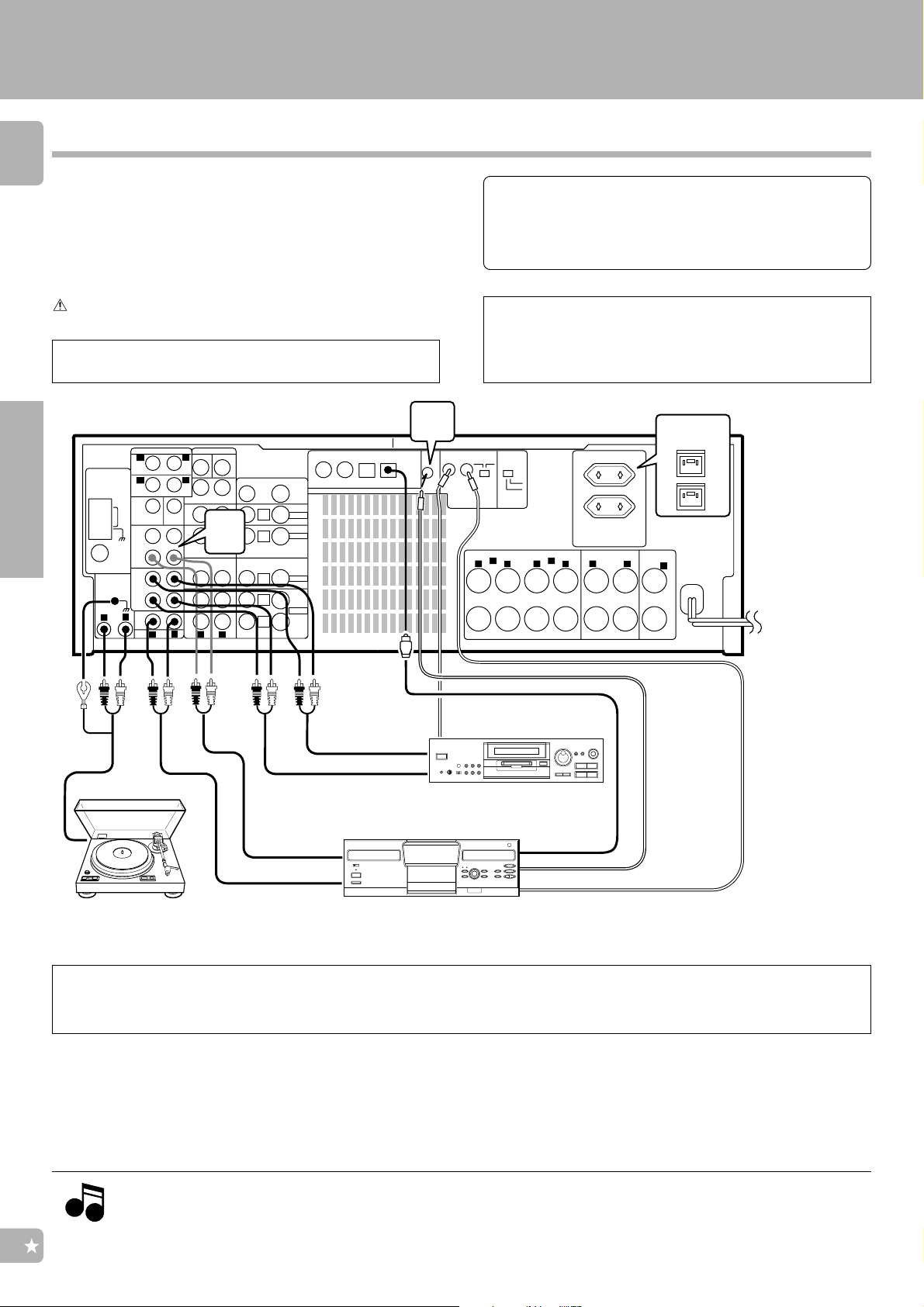
System connections
Connection of audio components
6
The connected components shown here are given as examples because the available models may vary depending
on marketing areas.
Make connections as shown below.
When connecting the related system components, refer
also to the instruction manuals of the related components.
Do not plug in the power lead until all connections are
completed.
Also connect the system control cords when the KENWOOD
Audio Component System is connected.
*
2
Connections
ANTENNA
PHONO
R
-
FM 75Ω
GND
AM
FRONT
SURROUND
CENTER
CD2 /
TAPE 2
MONITOR
PLAY
MD/
TAPE 1
PLAY
L
R
R
REC
OUT
IN
REC
OUT
IN
CD1
PRE OUT
SUB
WOOFER
L
R
AUDIO
VIDEO4 6CH. INPUT
L
CENTER
L
SURROUND
FRONT
*
AUDIO
R
SUBWOOFER
1
L
VIDEO
PLAY
IN
PLAY
IN
PLAY
IN
REC
OUT
PLAY
IN
S VIDEO
MONITOR
OUT
VIDEO 4
VIDEO 3
VIDEO 2
VIDEO 1
VIDEO 2
COAXIAL
VIDEO 3
COAXIAL
DIGITAL IN
VIDEO 4
CD 1
OPTICAL
OPTICAL
CD
OPTICAL
DIGITAL
OUT
REC IN
(
SL 16
SL 16
SYSTEM
TEXT
CONTROL
System control cord0
System connections
KRF-V7771D (En/T)
Malfunction of microcomputer
If operation is not possible or erroneous display appears even
though all connections have been made properly, reset the
microcomputer referring to “In case of difficulty”.
*1To the CD2/TAPE2 MONITOR jacks, connect a second CD
player, a second cassette deck or a graphic equalizer.
Do not connect system control cord to the unit (except for
graphic equalizer) connected to the CD2/TAPE2 MONITOR
jacks.
Shape of AC outlet
U.K.
VIDEO 4
(
)
)
XS 8
INPUT
SL 16 XS 8
6CH
2CH
SWITCHED TOTAL
90W MAX.
FRONT SPEAKERS
A
L
R
(4-16 Ω)
R
R
SURROUND SPEAKERS
B
L
(
4-16 Ω
CENTER
SPEAKER
)
L
(4-16 Ω)
C
+
-
To wall AC
outlet
CAUTION (For U.K.)
When using the AC
outlets equipped with
this unit, be sure to
consult your dealer for
the corresponding
plug.
W
PLAY OUT
MD recorder or cassette deck
Communication
cord (SL16-TEXT)
OUTPUT B : CD2
OUTPUT A : CD1
Turntable
Multiple CD player or other CD player
System control
0
cord
*2Note on the SL-16 TEXT jack (provided except for some destination areas): When using a KENWOOD CD player equipped with the SL-
16 TEXT jack, connect it to this unit using the communication cord provided with the CD player. This makes it possible to display the
disc and track titles on the remote control unit (provided with this unit).
Do not forget to set the SL-16 / XS-8 switches of the CD player and this unit to SL-16.
Caution regarding placement
To maintain proper ventilation, be sure to leave a space around the unit (from the largest outer dimensions including projections) equal to , or greater
than; Left and right panels : 10 cm, Rear panel : 10 cm, Top panel : 50 cm
Ventilation fan
The ventilation fan runs during high-power reproduction. To allow for proper ventilation, maintain a certain distance (more than about 10 cm ,4 inches)
between the wall and the rear of the component.
1.Connect all cords firmly. Loose connections may prevent proper sound transmission or produce noise.
Notes
Notes
2.Be sure to remove the power cord from the AC outlet before plugging or unplugging any connection cords. Plugging / unplugging connection
cords without disconnecting the power cord can cause malfunctions and may damage the unit.
3.Do not connect power cords from components whose power consumption is larger than what is indicated on the AC outlet at the rear of
this unit.
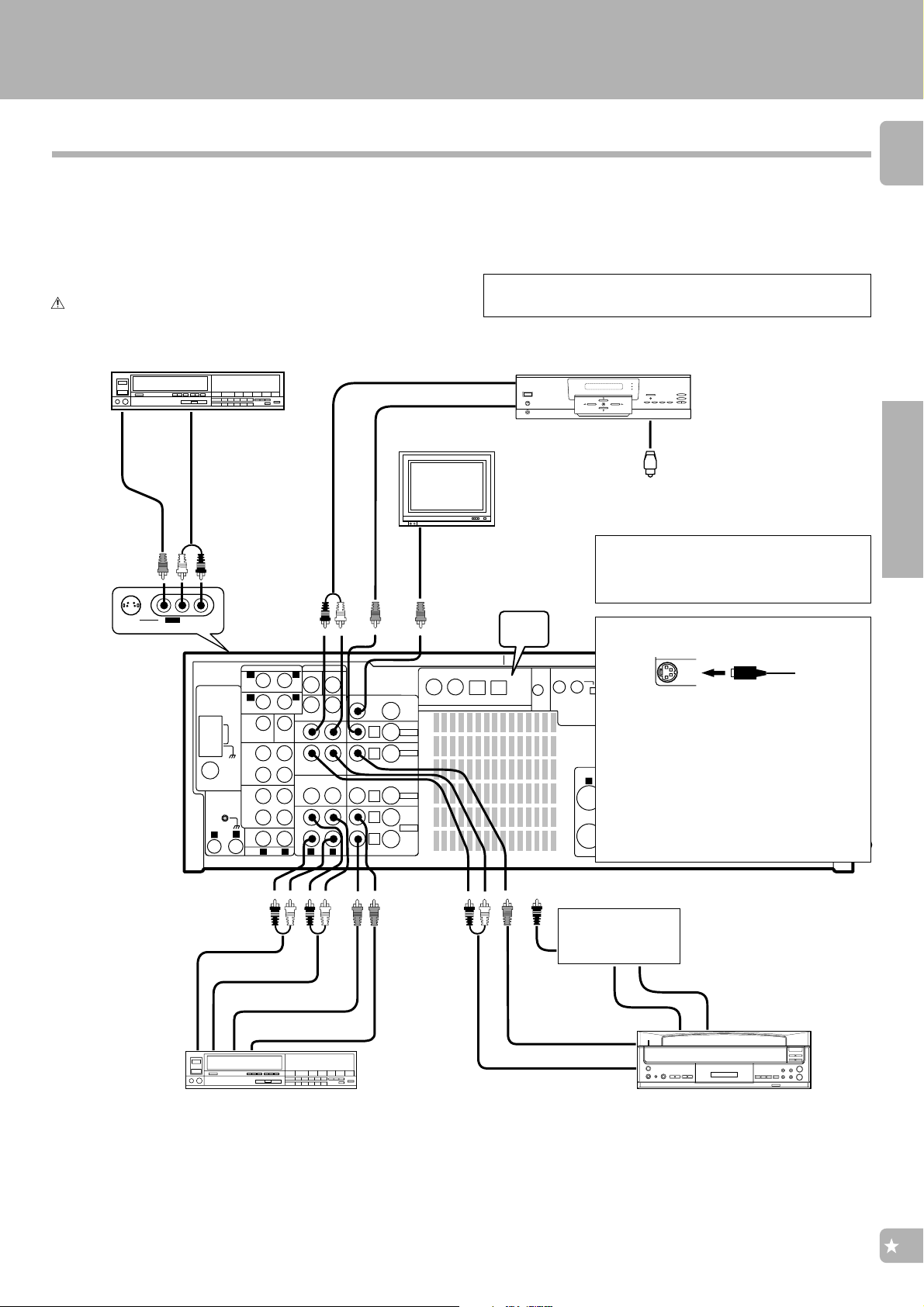
System connections
MONITOR
OUT
KRF-V7771D (En/T)
Connection of video components
The connected components shown here are given as examples because the available models may vary depending
on marketing areas.
Make connections as shown below.
When connecting the related system components, refer
also to the instruction manuals of the related components.
Do not plug in the power lead until all connections are
completed.
VCR2 or video camera
V
AV AUX
Audio
OUT
L - AUDIO - R
ANTENNA
PHONO
R
GND
-
FM 75Ω
AM
L
R
FRONT
R
SURROUND
CENTER
REC
OUT
CD2 /
TAPE 2
MONITOR
PLAY
IN
REC
OUT
MD/
TAPE 1
PLAY
IN
CD1
R
PRE OUT
AUDIO
@
SUB
WOOFER
L
VIDEO4 6CH. INPUT
L
CENTER
L
SURROUND
FRONT
R
SUBWOOFER
L
AUDIO
VIDEO
PLAY
IN
PLAY
IN
PLAY
IN
REC
OUT
PLAY
IN
S VIDEO
Monitor TV
VIDEO 2
COAXIAL
MONITOR
OUT
VIDEO 4
VIDEO 3
VIDEO 2
VIDEO 1
Video
OUT
S VIDEO
(Front panel)
Video
IN
Also connect the system control cords when the KENWOOD
Audio Component System is connected.
Audio OUT
Video OUT
VIDEO 3
VIDEO 4
CD 1
COAXIAL
OPTICAL
OPTICAL
DIGITAL IN
DVD player
*
1
(
SL 16
SYSTEM
TEXT
CONTROL
Digital OUT8
*1 Connection to the OPTICAL jack
Remove the protective cap from the
DIGITAL IN (OPTICAL) jack only when
it is used for connection.
About the S VIDEO jacks
VIDEO 4
(
)
)
XS 8
SL 16
INPUT
SL 16 XS 8
6CH
2CH
Use the S VIDEO jacks to make connections
to video components with S VIDEO IN/OUT
jacks.
÷If you use the S VIDEO jacks to connect your
FRONT SPEAKERS
A
R
video playback components, be sure to use the
L
(4-16 Ω)
B
L
R
S VIDEO jacks when connecting your monitor
and video recording components.
÷The S VIDEO jacks of this unit are compatible
with widescreen TV.
S VIDEO cord
SWITCHED TOTAL
90W MAX.
SURROUND SPEAKERS
(
)
4-16 Ω
L
R
CENTER
SPEAKER
(4-16 Ω)
C
+
-
7
Connections
Audio IN
Video OUT
Audio OUT
Video IN
VCR
÷ To connect a Video CD compatible CD player and outputs its video,
connect the player to one of the sets of input jacks VIDEO1 to VIDEO4.
In this case, do not connect the system control cord to the CD player.
Digital OUT8
AC-3 RF
Demodulator
Video OUT
Audio OUT
8
RF OUT
LD player
COAXIAL
OUT
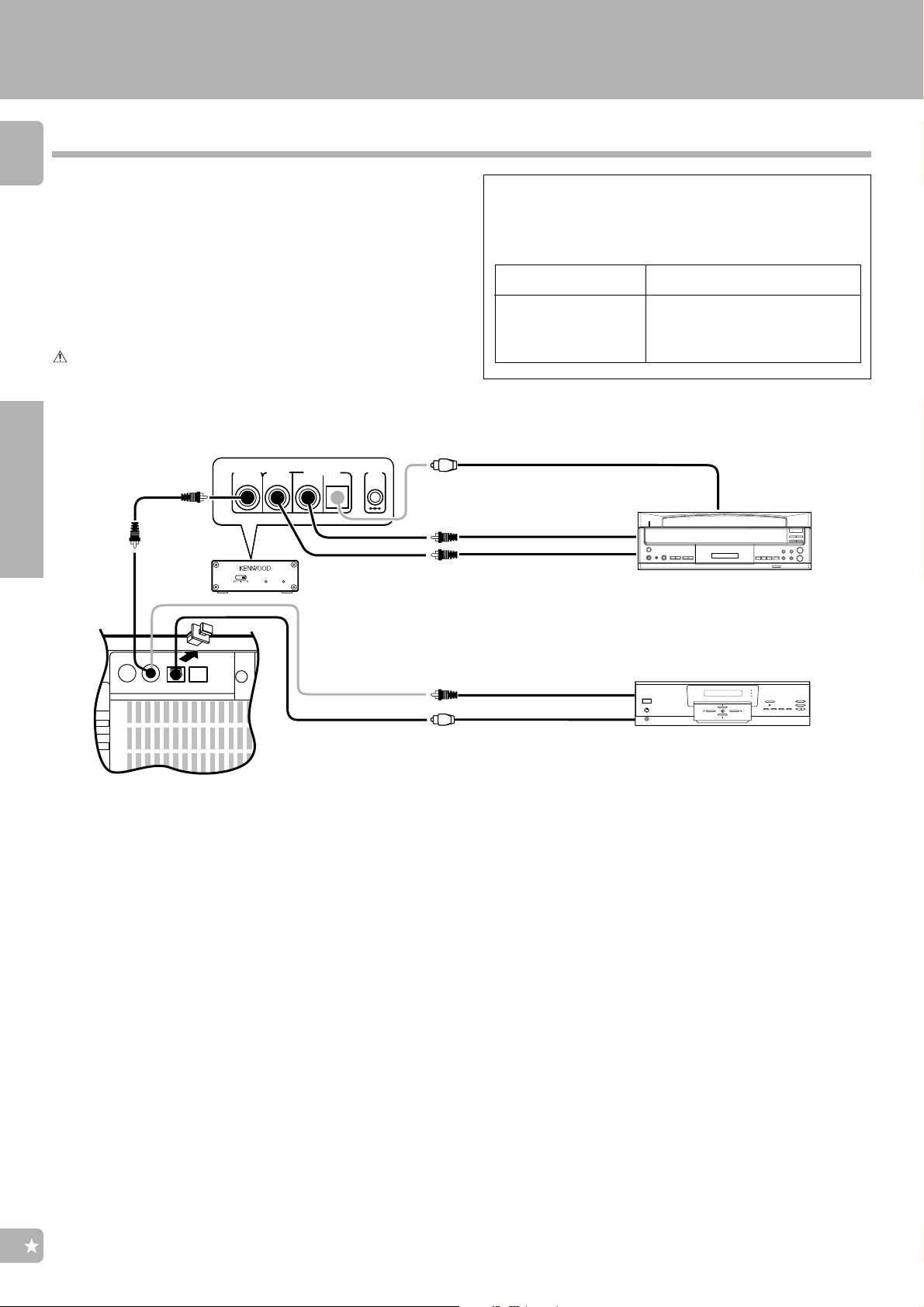
Digital connections
8
The DIGITAL IN jacks can accept either MPEG, Dolby Digital
(AC-3) or PCM (CD Format) signals (the input signal type is
detected automatically).
The connected components shown here are given as examples because the available models may vary depending
on marketing areas.
Make connections as shown below.
When connecting the related system components, refer
also to the instruction manuals of the related components.
Do not plug in the power lead until all connections are
completed.
LASER DISC RF DEMODULATOR (DEM-9991D)
Note : Only required if you wish to play Laser Discs
Connections
DIGITAL OUT
(COAXIAL)
in the Dolby Digital (AC-3) format
DIGITAL OUTPUT
COAX.
AC-3 RF
COAX.
DIGITAL INPUTRF INPUT
DC IN
OPT.
System connections
KRF-V7771D (En/T)
Notes on DIGITAL INPUT jacks and connectors
When using digital inputs, perform connection and assignment
taking special care in the relations between the input jacks and
connection cords.
Usable cord connectorDIGITAL INPUT jack
VIDEO2
VIDEO3
VIDEO4
CD1
DIGITAL OUT
(OPTICAL)
DIGITAL OUT
(COAXIAL)
COAXIAL connector
COAXIAL connector
OPTICAL connector
OPTICAL connector
LD player with AC-3
RF OUT and DIGITAL
OUT
NITOR
OUT
VIDEO 4
DEO 3
VIDEO 2
COAXIAL
VIDEO 3
COAXIAL
DIGITAL IN
VIDEO 4
OPTICAL
CD 1
OPTICAL
LASER DISC RF DEMODULATOR DEM-9991D
OFF OPT. COAX.
SL 16
TEXT
RF
POWER
LOCK
Connection of an LD player
When connecting an LD player with AC-3 RF OUT, the LD
player needs to be connected to the RF demodulator (DEM9991D) first.
1 Connect the LD player to the KENWOOD LASER DISC RF DE-
MODULATOR (DEM-9991D : optional).
÷ If your LD player can be connected to the receiver directly, connect it
to the DIGITAL IN, VIDEO 3 COAXIAL.
2 Connect the demodulator to the receiver’s DIGITAL IN, VIDEO 3
COAXIAL jack.
AC-3 RF OUT
(COAXIAL)
Note : Connect either optical or co-
axial cord.
Should not be connected both.
Connection of coaxial cord is
used as an example.
DIGITAL OUT
(COAXIAL)
DIGITAL OUT
(OPTICAL)
DVD player with DIGITAL OUT
Note : Connect either optical or co-
axial cord.
Should not be connected both.
Connection of optical cord is
used as an example.
Connection of a DVD player
Use the DIGITAL IN, VIDEO 4 OPTICAL jack for the connection of a DVD player.
1 Connect the DVD player’s DIGITAL OUT (optical) with the
receiver’s DIGITAL IN, VIDEO 4 OPTICAL jack.
2 Connect the video signal, S Video signal and analog audio signals
to the VIDEO 4 jacks. ( See “Connection of video components”.
7)
3 Connect the video signal and analog audio signals to the VIDEO
3 jacks. ( See “Connection of video components”.
7)
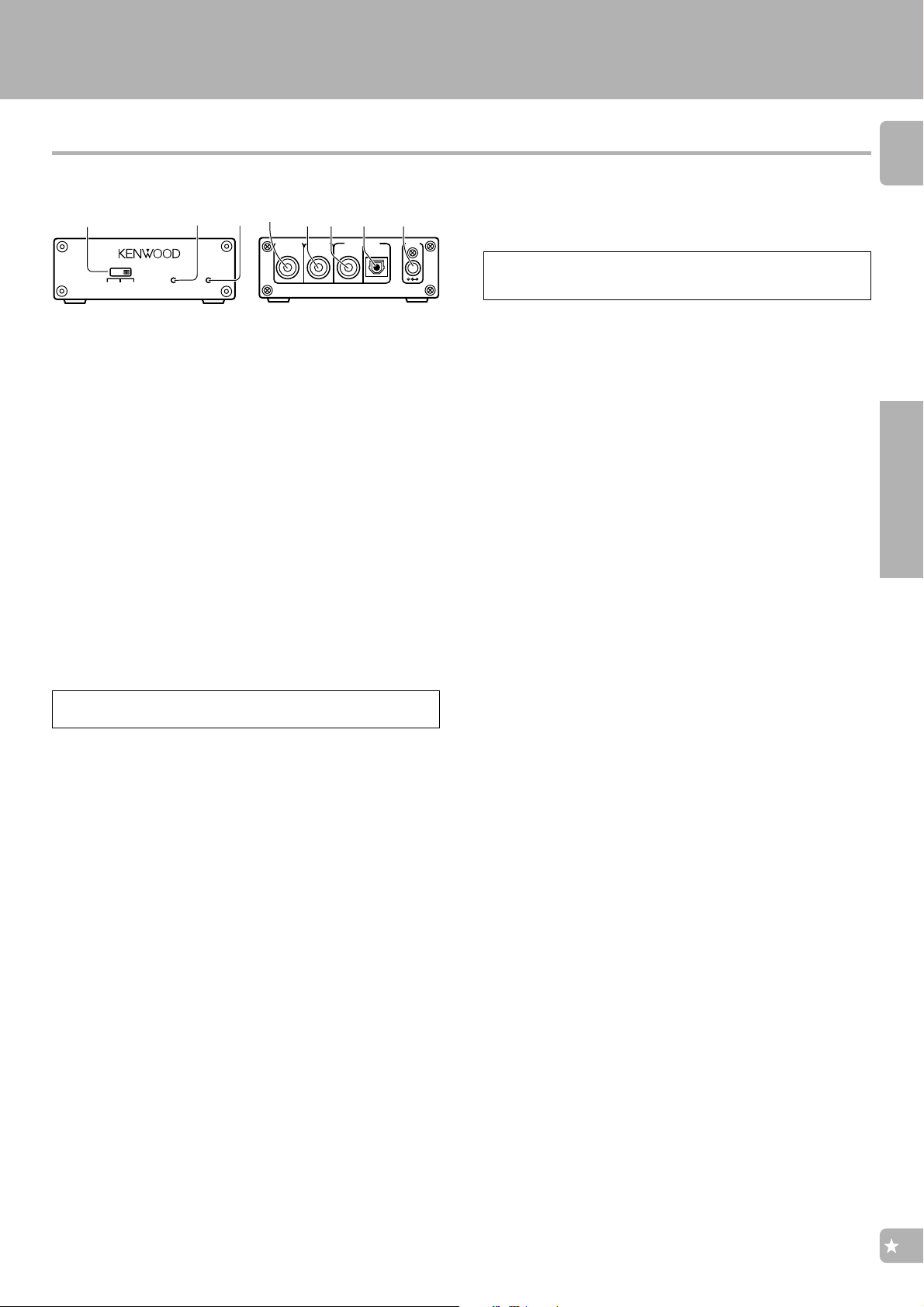
System connections
8
56
7
4
KRF-V7771D (En/T)
LASER DISC RF DEMODULATOR DEM-9991D (Optional)
2
LOCK
3
DIGITAL OUTPUT
COAX.
RF
EXTERNAL DC SUPPLY DC 12V
AC-3 RF
COAX.
DIGITAL INPUTRF INPUT
DC IN
OPT.
Place the power supply away from the demodulator, receiver,
and any antennas.
5 RF INPUT AC-3 RF (Dolby Digital RF)
Connect this jack to the Dolby Digital (AC-3) RF OUTPUT jack on your
LD player.
6 DIGITAL INPUT COAX. (COAXIAL)
Connect this jack to the COAXIAL OUTPUT jack on your LD player.
7 DIGITAL INPUT OPT. (OPTICAL)
Connect this jack to the OPTICAL OUTPUT jack on your LD player.
÷ When there are simultaneous inputs through the RF INPUT (AC-3 RF)
jack and DIGITAL INPUT jack, the input through RF INPUT (AC-3 RF) is
given the priority.
8 DC IN 12V jack
Connect this jack to the AC adaptor supplied with your demodulator.
Connect the AC adaptor to a wall outlet after completing all of the
other connections.
1
LASER DISC RF DEMODULATOR DEM-9991D
OFF OPT. COAX.
1 POWER switch
Use to switch the POWER OFF/ POWER ON (OPT./ COAX.).
Regardless of the OPT./COAX. switch setting, the input is switched
automatically to the Dolby Digital (AC-3) RF input whenever the
Dolby Digital (AC-3) RF signal is input.
2 POWER indicator
Lights (red) when the power switch (1) is set to ON.
3 RF LOCK indicator
Lights when a Dolby Digital (AC-3) RF signal is input to the RF INPUT
(AC-3 RF INPUT) jack (5). (This indicator is extinguished when a digital
input is in use.)
4 DIGITAL OUTPUT COAX. (COAXIAL)
Connect this jack to the VIDEO4 COAXIAL (DIGITAL IN) jack on your
Reciever. It outputs Dolby Digital (AC-3) coaxial digital signals when
the POWER (1) is set to COAX. and a Dolby Digital (AC-3) RF signal
is input to the RF INPUT (AC-3 RF INPUT) jack (5).
POWER
9
Connections
“Dolby” and “AC-3” are trademarks of Dolby Laboratories.
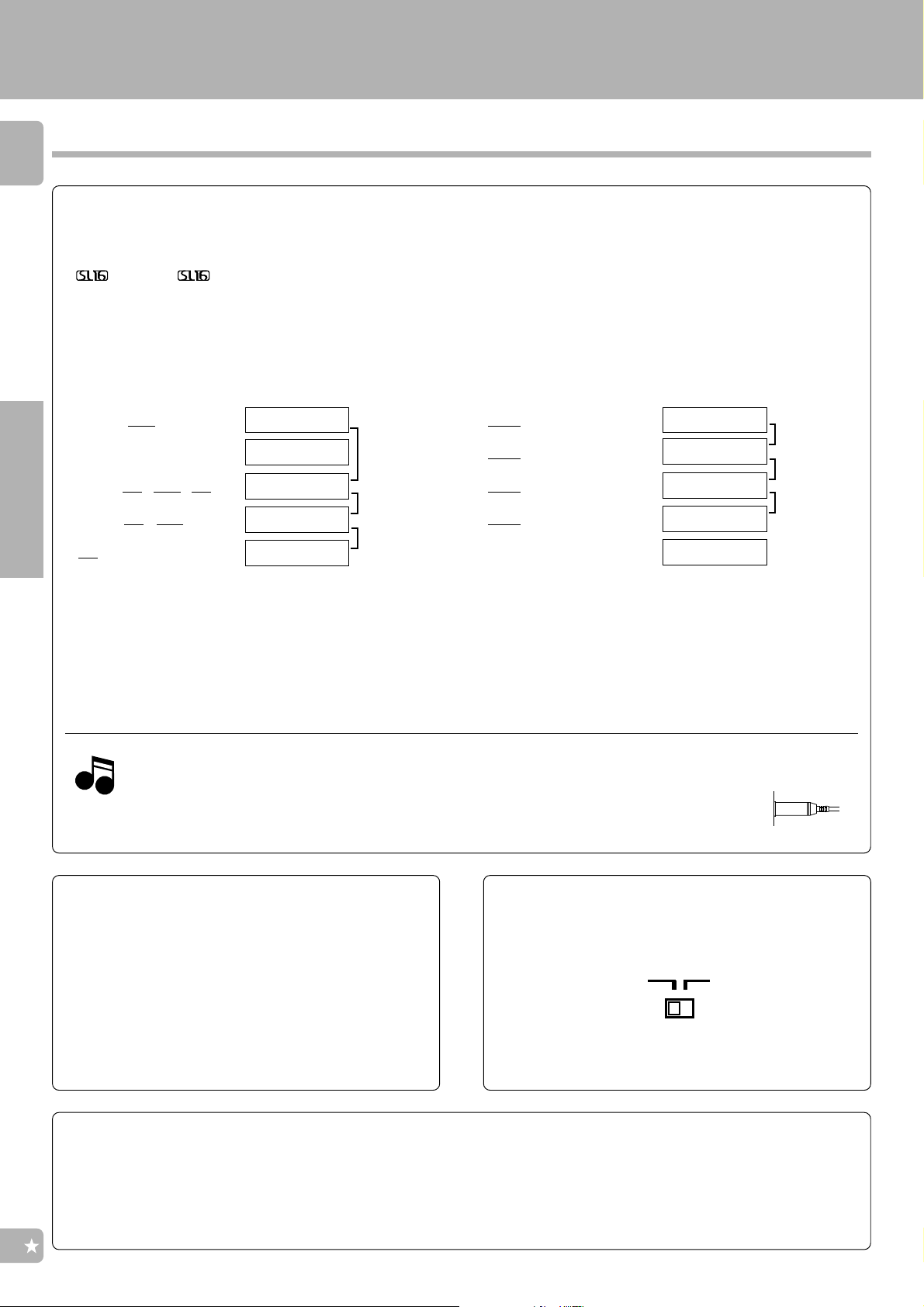
System connections
Connecting the system control
10
Connecting system control cords lets you take advantage of convenient system control operations.
There are two types of KENWOOD system control modes. Make connections according to the groups of terminal symbols
shown below.
ƒ Mode : lets you combine f, ƒ, and F terminals
Mode : for terminals only
This unit is compatible with both [XS8] and [SL16] modes. It comes from the factory set to the [SL16] mode. To switch to the [XS8] mode, follow
the instructions in “Switching from [SL16] to [XS8]” below.
KRF-V7771D (En/T)
EXAMPLE: [XS8] mode connections
The underlined portion represents the setting of the system control mode.
[SL16] [XS8]
Connections
[SL16]
[SL16] [
[SL16] [
[
÷ In order to take advantage of the system control operations, the components must be connected to the correct jacks. To use a CD player it must
÷ Some CD players and cassette decks are not compatible with the [SL16] system control mode. Be sure to use the [XS8] system control mode
÷ Some MD recorders are not system-control compatible. The system control function is not available when a MD recorder is used by connecting
XS] [XS8] [XR]
XS] [XS8]
XS]
be connected to the CD 1 jacks. To use a cassette deck (or MD recorder) it must be connected to the MD/TAPE 1 jacks. When using more than
one CD player (etc.) only the one connected to the specified jacks may be connected for system control.
when making system connections with equipment that is not [SL16] compatible.
it through a digital input. You cannot connect the system control cord to this kind of equipment.
1. [SL16] equipment cannot be combined with [XR], [XS], and [XS8] equipment for system operations. If your
Notes
Notes
equipment consists of this kind of combination, please do not connect any system control cords. Even without
system control cords, normal operations can be carried out without effecting performance.
2. Do not connect system control cords to any components other than those specified by KENWOOD. It may
cause a malfunction and damage your equipment.
3. Be sure the system control plugs are inserted all the way in to the system control terminals.
Receiver
MD recorder
Cassette deck
CD player
Turntable
SYSTEM
CONTROL
cord
EXAMPLE: [XS16] mode connections
The underlined portion represents the setting of the system control mode.
SL16] [XS8]
[
SL16]
[
SL16] [XS] [XS8] [XR]
[
SL16] [XS] [XS8]
[
[XS]
Receiver
MD recorder
Cassette deck
CD player
Turntable
SYSTEM
CONTROL
cord
System control operations
Remote Control
Lets you operate the connected components with the system
remote supplied with the receiver.
Automatic Operation (except [XR] equipment)
When you start playback from a source component, the input
selector on this unit switches to that component automatically.
Synchronized Recording (except [XR] equipment)
Lets you synchronize recording with the start of playback
when recording from CD, MD or analog discs.
Switching from [SL16] to [XS8]
You can easily change the system control mode by adjusting the
position of the SYSTEM CONTROL switch on the rear panel.
Do this operation after completing all connections.
For [SL16]
÷ This operation will not effect items stored in the memory.
÷ After switching the system control mode, turn the power off and
then back on to confirm the new setting.
SL16 XS8
For [XS8]
Registering setup codes for KENWOOD audio components
÷ Once you finish making the system connections, be sure to register the appropriate setup code for each component.
÷ If you own remote controllable KENWOOD audio components that are not compatible with system control (or cannot be combined with your
other system control components), registering the setup code enables you to control those components using the remote control supplied with
this unit (without connecting system control cords). To register setup codes for your remote controllable KENWOOD audio components, see
“Setup for controlling AV components”.
(
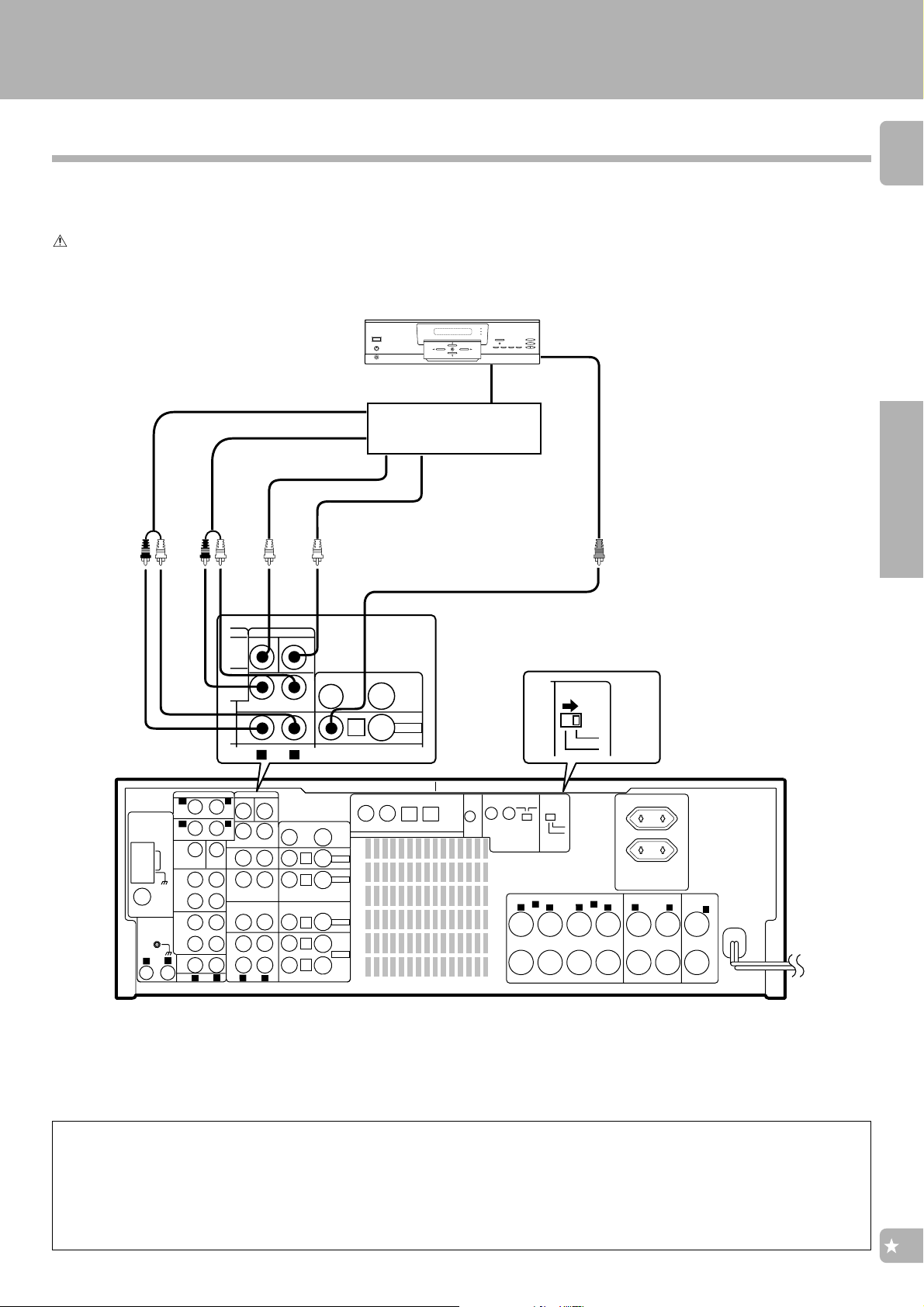
System connections
KRF-V7771D (En/T)
Connecting a surround processor
Make connections as shown below.
When connecting the related system components, refer
also to the instruction manuals of the related components.
Do not plug in the power lead until all connections are
completed.
The sound input to VIDEO 4 6CH.
INPUT is paired with the video signal
input to VIDEO 4.
SURROUND
DVD player
FRONT
Multi-channel
surround processor
CENTER
SUBWOOFER
11
VIDEO OUT
Connections
-
ANTENNA
PHONO
R
GND
FM 75Ω
AM
FRONT
SURROUND
CENTER
REC
OUT
CD2 /
TAPE 2
MONITOR
PLAY
REC
OUT
MD/
TAPE 1
PLAY
L
VIDEO4 6CH. INPUT
SUBWOOFER
CENTER
Be sure to move the VIDEO 4 INPUT switch to 6CH position
when using the 6CH input.
÷ Set to 2CH position when not using 6CH input.
MONITOR
OUT
VIDEO 4
VIDEO 3
VIDEO 2
VIDEO 1
PLAY
IN
VIDEO 2
COAXIAL
S VIDEO
VIDEO 3
COAXIAL
DIGITAL IN
MONITOR
OUT
VIDEO 4
VIDEO 4
OPTICAL
CD 1
OPTICAL
SL 16
TEXT
SYSTEM
CONTROL
(
SL 16
SL 16 XS 8
VIDEO 4
)
(
)
XS 8
INPUT
FRONT SPEAKERS
A
L
R
6CH
2CH
(4-16 Ω)
VIDEO 4
INPUT
R
6CH
2CH
B
SWITCHED TOTAL
90W MAX.
SURROUND SPEAKERS
L
R
(
4-16 Ω
CENTER
SPEAKER
)
L
(4-16 Ω)
C
+
-
VIDEO
SURROUND
FRONT
L
AUDIO
R
PRE OUT
VIDEO4 6CH. INPUT
SUBWOOFER
L
R
R
IN
IN
CD1
CENTER
L
SURROUND
@
SUB
FRONT
WOOFER
L
R
AUDIO
VIDEO
S VIDEO
PLAY
IN
PLAY
IN
PLAY
IN
REC
OUT
PLAY
IN
L
AUDIO
R
DTS disclaimer clause
DTS Digital Surround is a descrete 5.1 channel digital audio format available on CD, LD, and DVD software which consequently cannot
be decoded and played back inside most CD, LD, or DVD players. For this reason, when DTS-encoded software is played back through the
analog outputs of the CD, LD, or DVD player, excessive noise will be exhibited. To avoid possible damage to the audio system, proper
precautions should be taken by the consumer if the analog outputs are connected directly to an amplification system. To enjoy DTS Digital
Surround playback, an external 5.1 channel DTS Digital Surround decoder system must be connected to the digital output of the CD,
LD, or DVD player.
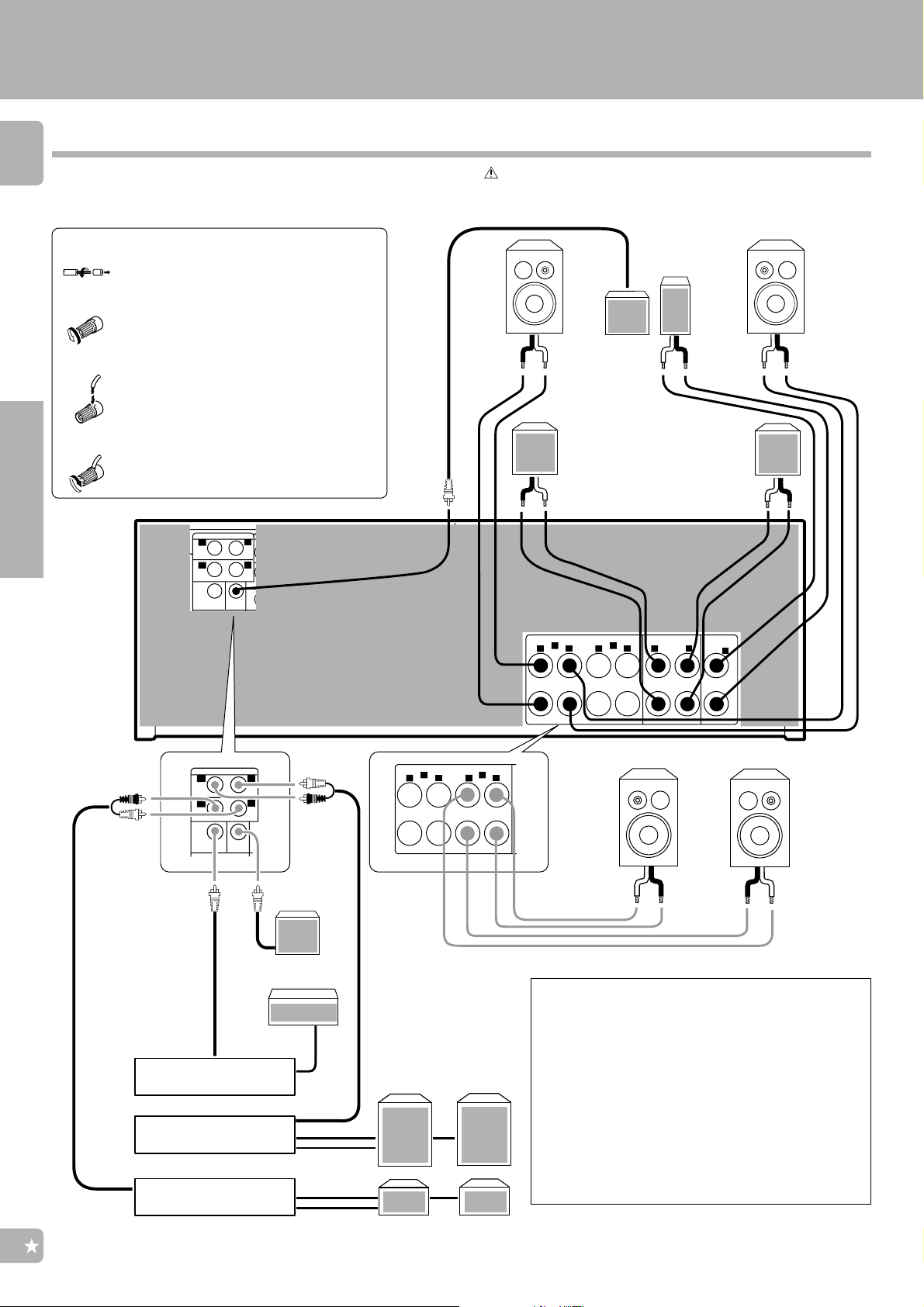
Speaker connections/ PRE OUT connections
12
Make connections as shown below.
When connecting the related system components, refer also
to the instruction manuals of the related components.
Do not plug in the power lead until all connections are
completed.
System connections
KRF-V7771D (En/T)
1 Strip coating.
2 Loosen.
3 Insert.
4 Secure.
Connections
÷ Never short circuit the + and –
speaker cords.
÷ If the left and right speakers are
connected inversely or the speaker
cords are connected with reversed
polarity, the sound will be unnatural with ambiguous acoustic imaging. Be sure to connect the speakers correctly.
PRE OUT
VIDEO4 6CH. INPUT
SUBWOOFER
L
CENTER
L
SURROUND
@
SUB
FRONT
WOOFER
L
R
AUDIO
VIDEO
PLAY
IN
PLAY
IN
PLAY
IN
REC
OUT
PLAY
IN
L
AUDIO
R
ANTENNA
PHONO
R
-
FM 75Ω
GND
AM
L
R
FRONT
R
SURROUND
CENTER
REC
OUT
CD2 /
TAPE 2
MONITOR
PLAY
IN
REC
OUT
MD/
TAPE 1
PLAY
IN
CD1
S VIDEO
MONITOR
OUT
VIDEO 4
VIDEO 3
VIDEO 2
VIDEO 1
VIDEO 2
COAXIAL
VIDEO 3
COAXIAL
DIGITAL IN
VIDEO 4
OPTICAL
Front
Speakers A
(4Ω~16Ω)
CD 1
OPTICAL
Right
SL 16
TEXT
· ª
ª
·
(
(
)
XS 8
SL 16
SL 16 XS 8
SYSTEM
CONTROL
R
Right
VIDEO 4
)
INPUT
6CH
2CH
FRONT SPEAKERS
A
(4-16 Ω)
L
Center Speaker
(4Ω~16Ω)
Powered
subwoofer
Surround Speakers
(4Ω~16Ω)
(Be sure to connect both
surround speakers)
B
L
R
·ª
SWITCHED TOTAL
90W MAX.
SURROUND SPEAKERS
(
)
4-16 Ω
L
R
CENTER
SPEAKER
(4-16 Ω)
Front
SpeakersA
(4Ω~16Ω)
Left
·ª
Left
·ª
C
+
-
PRE OUT
R
FRONT
R
SURROUND
CENTER
@
SUB
WOOFER
Center Speaker
Power amplifier
Power amplifier
Power amplifier
L
L
Powered
subwoofer
FRONT SPEAKERS
A
(4-16 Ω)
L
R
Front Speakers
Front Speakers B
B
L
R
(4Ω~16Ω)
+
-
Left
·ª
Right
ª·
PRE OUT connections
This receiver has additional pre out jacks. These can be
used for various purposes, but will need to be connected
to an external power amplifier as shown in the example
below. Connecting a speaker cord directly to a PRE OUT
jack will not produce any sound from the speaker.
÷ Be sure to set the SPEAKERS A key to the ON position
when using the PRE OUT jacks.
÷ No sound is output from the SUBWOOFER jack when the
SPEAKERS A key is set to the OFF position.
Surround Speakers
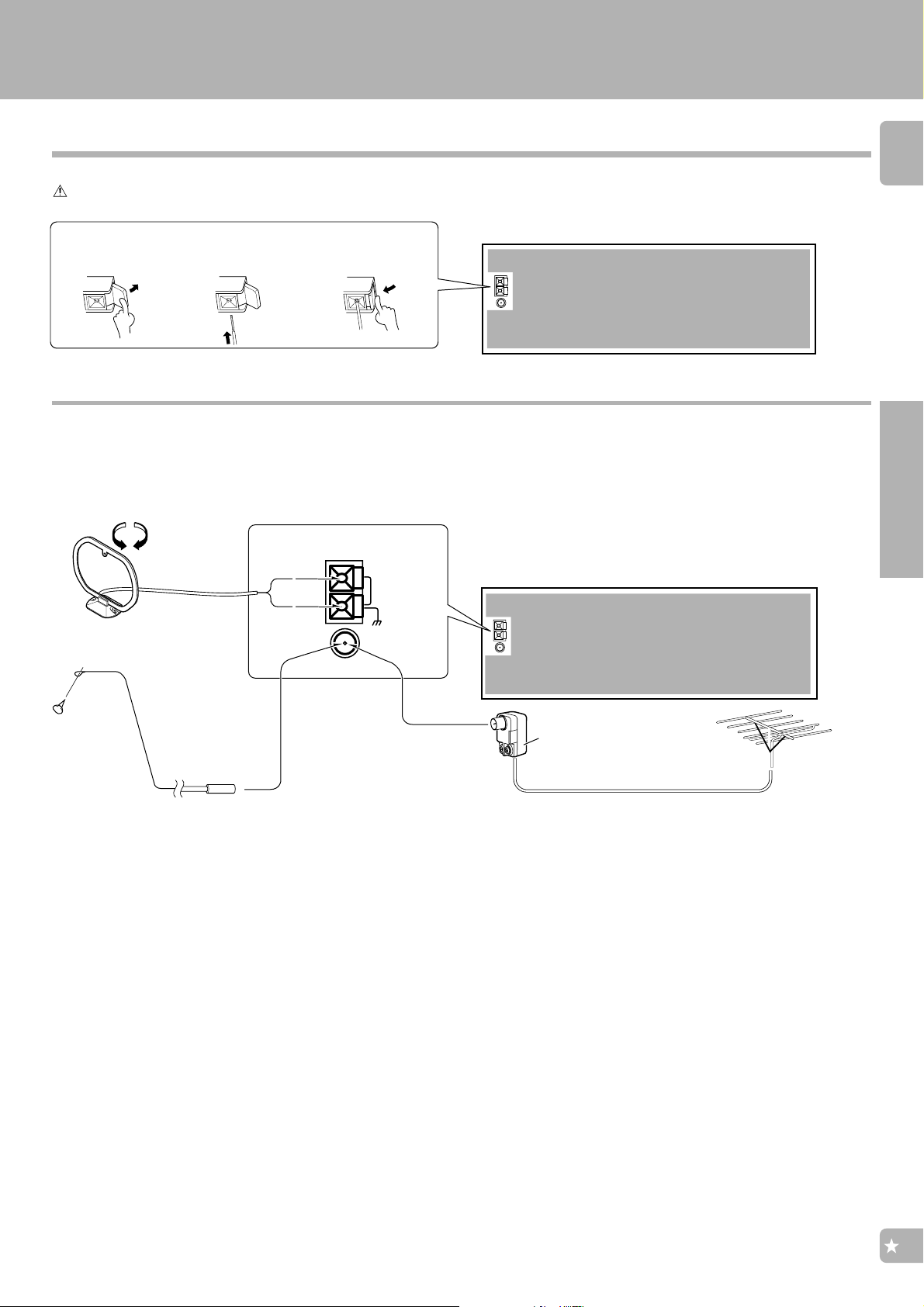
System connections
KRF-V7771D (En/T)
Connecting the antennas
Make connections as shown below.
Do not connect the power cord to a wall outlet until all connections are completed.
Antenna terminal connections
1 Push lever. 2 Insert cord. 3 Return lever.
AM loop antenna
The supplied loop antenna is for indoor use. Place it as far as
possible from the receiver, TV set, speaker cords and power
cord, and adjust the direction for best reception.
AM loop antenna
AM
13
Connections
GND
-FM 75Ω
ANTENNA
FM indoor antenna
FM indoor antenna
The supplied indoor antenna is for temporary use only. For
stable signal reception we recommend using an outdoor
antenna. Disconnect the indoor antenna when you connect
one outdoors.
Use the commercially
available antenna
adaptor.
FM outdoor antenna
FM outdoor antenna
Lead the 75Ω coaxial cable connected to the FM outdoor
antenna into the room and connect it to the FM 75Ω terminal.
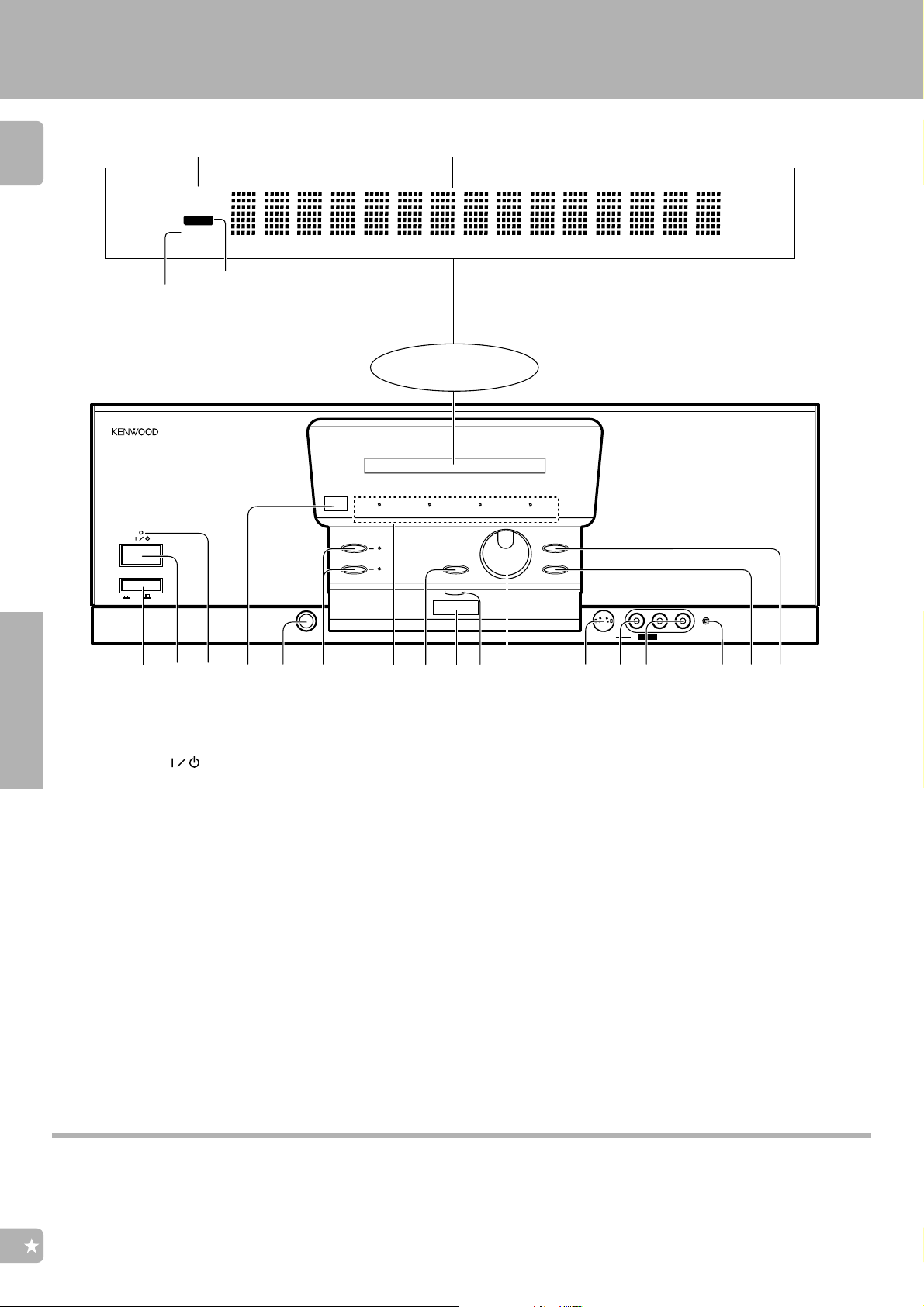
Controls and indicators
KRF-V7771D (En/T)
14
MUTE indicator
MUTEMUTE
TUNEDTUNED
TUNED indicator
ON/STANDBY
POWER
ON
Stereo indicator
OFF
ST.ST.
SPEAKERS
CLIP INDICATOR
A
B
Multi-mode display
Display
DOLBY DIGITAL
MPEG Cinema Re-EQ
VOLUME
MUTE
DOWN
INPUT SELECTOR
DISPLAY MODE
UP
2 3 7
Setup
1
1 POWER key
Press to switch the main power ON and OFF.
2 ON/STANDBY ( )key
Press to switch the power mode between
STANDBY and ON.
3 Standby indicator
Lights in standby mode.
4 Remote sensor
Receives signals transmitted from the remote control unit.
5 PHONES jack
Use for listening to audio through headphones.
6 SPEAKERS keys
Press each key to switch the SPEAKERS A or
SPEAKERS B ON and OFF.
7 Indicators
CLIP INDICATOR :
Lights when the input is clipped during
analog to digital signal conversion.
DOLBY DIGITAL :
Lights when Dolby Digital is activated.
CD2 / TAPE2
PHONES
54 6 @ # %$ &^
8
9
0
!
S VIDEO
MPEG :
Lights when the MPEG is activated.
r
Cinema Re-EQ :
Lights when the Re-EQ is activated.
u
8 MUTE key
Press to mute the audio temporarily.
AV AUX
VL
$ AUDIO (L, R) input jacks (AV AUX)
Connect the audio output (RCA) jacks of an AV
component.
% CD2/TAPE2 MONITOR indicator
Lights when the CD2/Tape2 (Monitor) input is
used.
^ DISPLAY MODE key
Press to switch the display on the receiver.
-
AUDIO-R
MONITOR
9 Remote transmitter
º
r
Sends signals to the remote control unit.
0 Communication indicator
Lights when signal is input from or output to
the remote control unit.
! VOLUME control knob
Rotate to adjust the volume.
@ S VIDEO input jack (AV AUX)
Connect the S VIDEO output jack of an AV
component.
# VIDEO input jack (AV AUX)
Connect the composite video output (RCA)
jack of an AV component.
Press for more than 2 seconds to switch the
recording mode.
& INPUT SELECTOR key
Press to switch the input as shown below.
TUNER
CD1
MD/Tape1
VIDEO1
VIDEO2
VIDEO3
VIDEO4
AV AUX
PHONO
p
•
o
Standby mode
While the standby indicator of the unit is lit, a small amount of current is flowing into the unit’s internal circuitry to back up the memory. This
condition is referred to as the standby mode of the unit. While the unit is in the standby mode, it can be turned ON from the remote control unit.
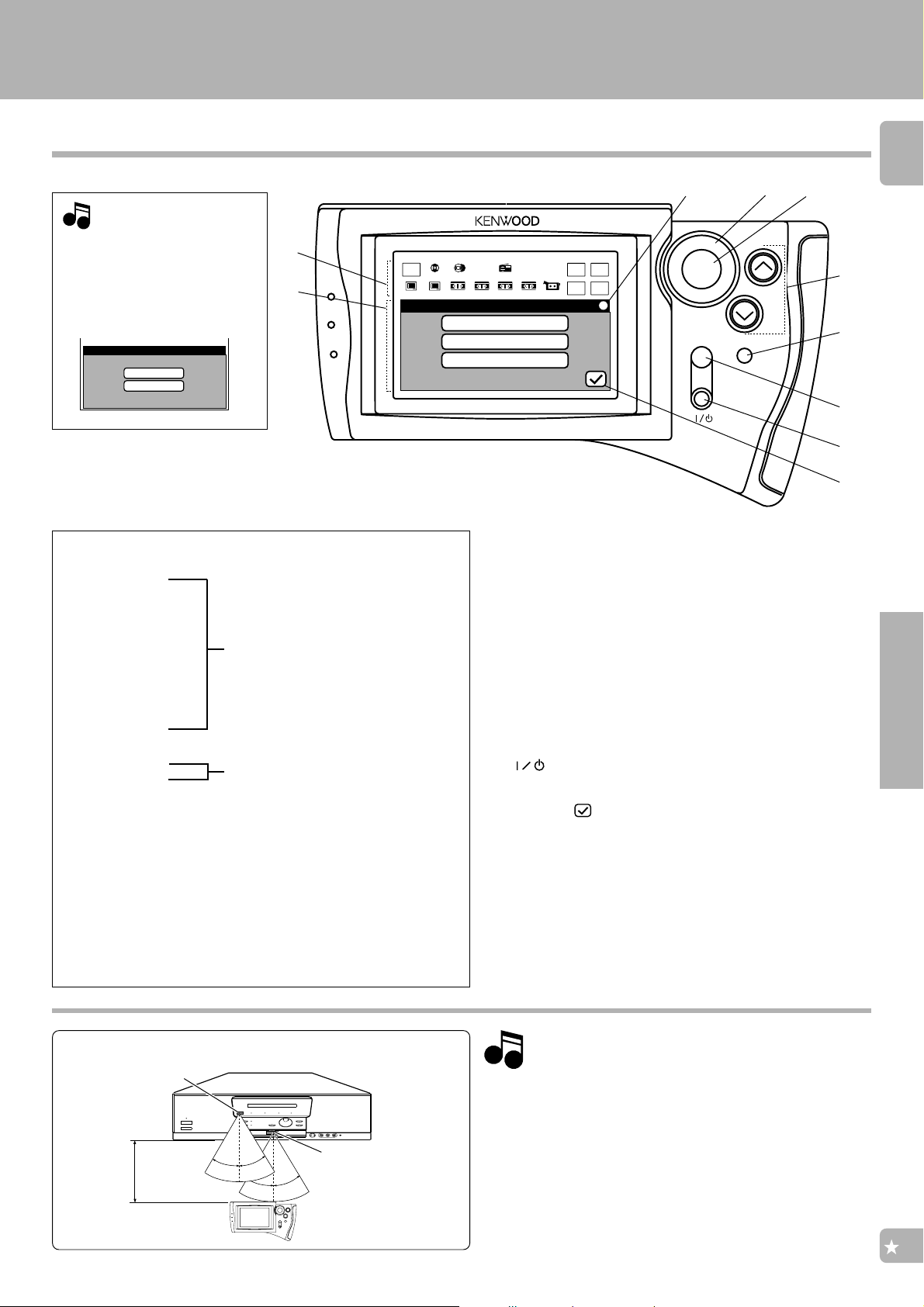
Setup of the remote control unit
45
Notes
Notes
KRF-V7771D (En/T)
Controls and indicators
Note
NoteNote
Perform “Model Type Setup”
of the remote control before
using it. ^
The following menu display appears after the batteries are
loaded for the first time.
Model
Type Setu
p
Model 1
Model 2
1 Segment screen
The fixed icons are displayed in this area.
÷ Main Menu icon : Select to display the Main Menu screen. *
÷ Phono icon
÷ CD 1 icon
÷ Tuner icon
÷ MD/Tape 1 icon
÷ CD 2/Tape 2 icon
÷ Video 1 icon
÷ Video 2 icon
÷ Video 3 icon
÷ Video 4 icon
÷ AV AUX icon
÷ TV 1 icon
÷ TV 2 icon
÷ Macro icon : Select to control macro operation.
÷ Input Digital icon : Select to play a digital input. ª
Select to switch input and control the selected input. ( Phono and AV AUX : Input
selection only )
Select to control TV. fi
1
2
Main
Menu
Phono
TV2
TV1
Setup Surround
¤ − fi
§
Tuner
CD1
CD2
Video2
Video1
Video3 Video4
SP Selection
SP Distance
SP Level
2 Menu screen
Control key icons and control levels are displayed in this area.
3 Communication status display &
Shows the communication status.
4 Joy stick &
This key is used to select an icon. This key can be controlled in
4 directions.
5 ENTER key &
Press to enter the selection of an icon.
6 VOLUME (up, down) key
Press to control the volume.
7 CONFIRM key &
Press to confirm the currently selected items.
8 MUTE key
Press to mute the audio temporarily.
9 (ON/STANDBY) key
Press to turn the receiver and the components connected to it
through system cords between ON and STANDBY modes.
0 Return ( )icon &
Select to return to the previous menu screen.
MD/
Tape1
CD2/
Tape2
AV AUX
Input
Digital
Macro
Input
Analog
Remote
Mode
3
ENTER
MUTE
ON/STANDBY
VOLUME
CONFIRM
15
6
7
8
9
0
Setup
÷ Input Analog icon : Select to play an analog input. ª
÷ Remote Mode icon : Select to switch the remote control operation
mode without changing the selected input.
o
Approximate operating range
Remote sensor
Infrared remote
6m
RC : Infrared ray system
30º 30º
30º 30º
transmitter
1. The supplied batteries are intended for use in operation
check. Therefore, their lives may be shorter than ordinary
batteries.
2. When the remote-controllable distance gets shorter than
before, replace all four batteries with new ones.
3. Malfunction may occur if direct sunlight or the light of a highfrequency lighting fluorescent lamp enters the remote sensor. In such a case, change the system installation position to
prevent the malfunction.
4. The remote control display may show erroneous information
when the remote control unit is operated from outside the
specified range.
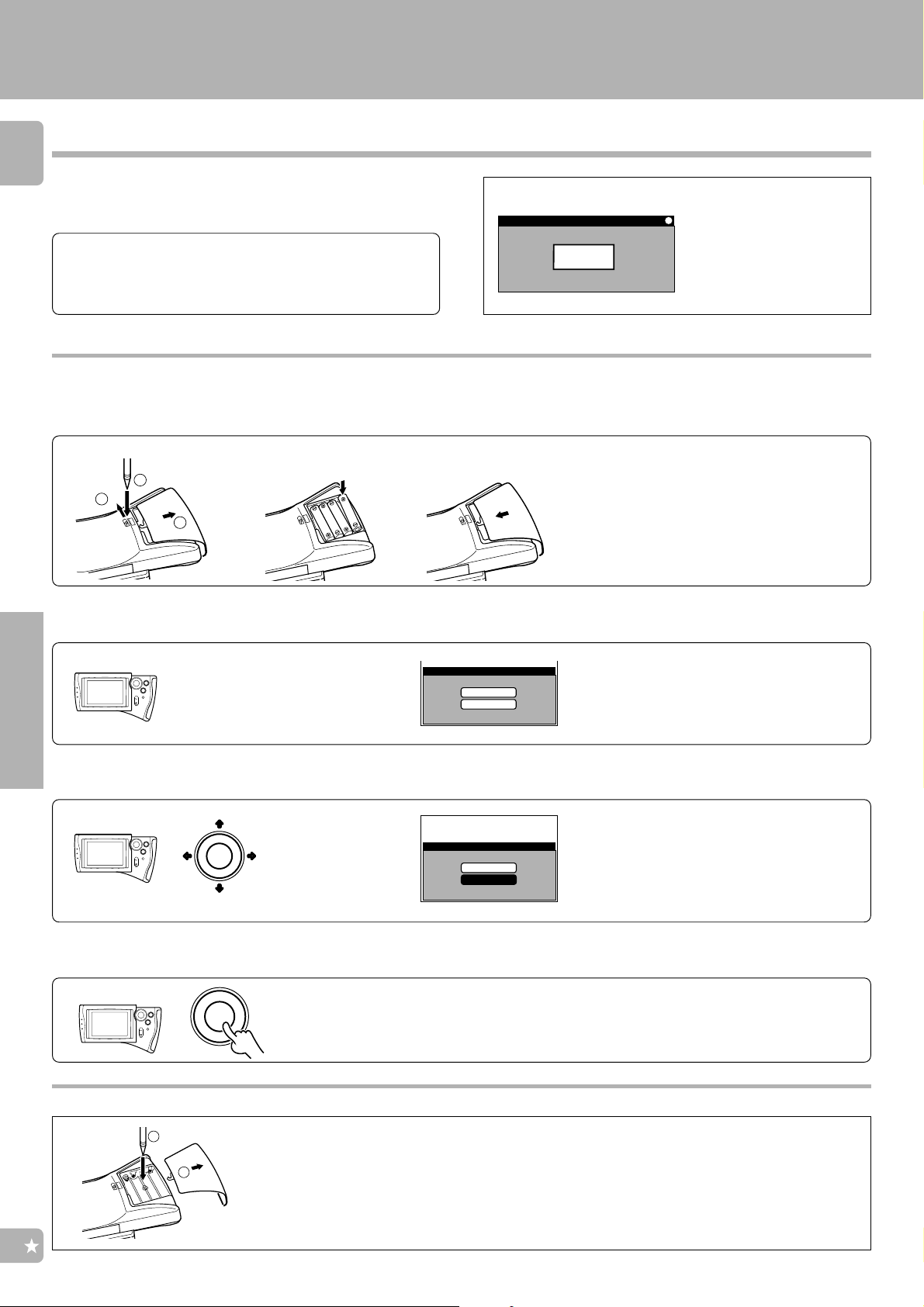
Setup of the remote control unit
Model
Type Setu
p
Model 2
Model 1
Model
Type Setu
p
Model 2
Model 1
KRF-V7771D (En/T)
Setting up the remote control according to your receiver
16
Perform the following procedure after inserting batteries for
the first time or when the remote control back-up data has
been lost.
Preparations
÷ Press the POWER key and ON/STANDBY key of the receiver to
turn it ON.
Model Type Setup
Loading batteries
1
Low battery alarm
Low
y
Batter
When the alarm message
appears to indicate that the
remaining power is low, replace all the batteries with
new ones.
1 Remove the cover.
Check the display.
2
Setup
Move the cursor to “ Model 2 “.
3
2 Insert batteries. 3 Close the cover.
1
2
3
The “Model Type Setup” screen
appears.
ENTER
Move the cursor.
÷ Insert four AA-size (R6/UM-3) batteries as indi-
cated by the polarity marking.
÷ To maintain the memory of the settings you
made before, complete the battery replacement
operation within 30 seconds.
÷ If the remote control backup data is kept stored
when the batteries are replaced, the “Model
Type Setup” menu screen is not displayed. In
this case, operations in 2, 3, 4 are not necessary.
÷ It can be moved in 4 directions, depending on
how you select the icon.
Enter the selection.
4
To reset the remote control
2
1
ENTER
Press the ENTER key.
÷ After selecting an icon, always be sure to press the ENTER key to
enter the selection.
1 Open the cover and remove batteries.
2 Press the reset button with the tip of a thin object for a few
seconds.
÷ This operation clears all of the previously set-up data.
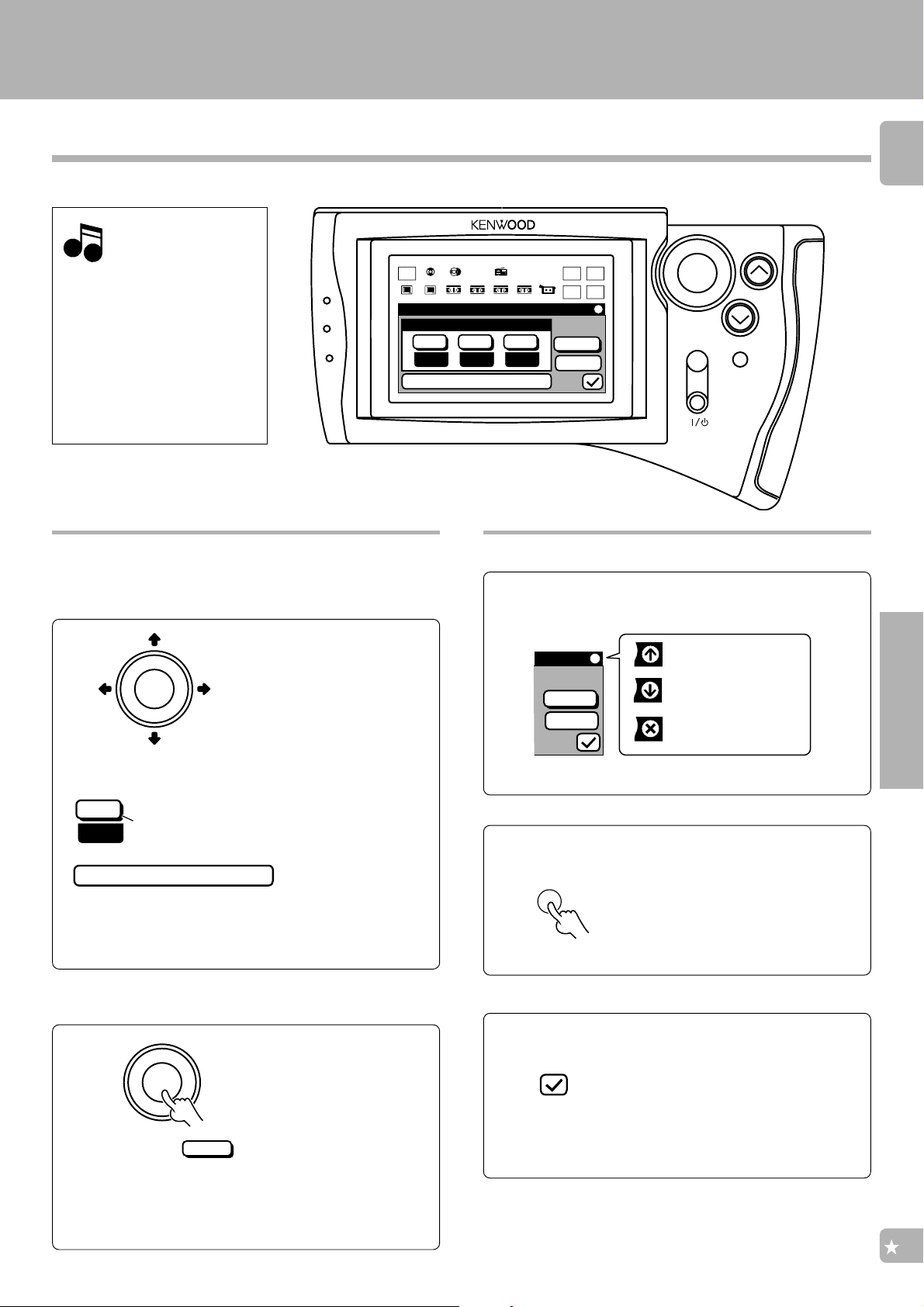
Setup of the remote control unit
Next
Entr
CONFIRM
KRF-V7771D (En/T)
Basic operation
Note
NoteNote
The display’s backlight will be
turned off if the remote control
was left for several seconds
without any operation. In this
case, touch any key to turn the
display back on.
÷ When the display is off, the first
press of the ON/STANDBY key
does not turn on or off the system,
but turn on the display.
Basic use of the remote control
Move the cursor to the icon you want to select.
1
Main
Menu
Phono
Video1
TV2
TV1
Speaker Selection
Quick Setu
SW
NoCYesSYes
Custom Setu
Tuner
CD1
CD2
Video2
Video3 Video4
Functions
Communication status display
p
MD/
Tape1
p
CD2/
Tape2
AV AUX
Input
Digital
Macro
Entr
Next
Input
Analog
Remote
Mode
ENTER
MUTE
ON/STANDBY
17
VOLUME
CONFIRM
joystick
ENTER
÷ You can move the joystick up,
down, left, or right, but not diagonally.
Icons :
S
Yes
Custom Setu
Icons with shadow :
Shadow
activate the functions or commands
when they are selected.
p
Icons with no shadow :
open related menu screens when
they are selected.
Enter the selected icon.
2
ENTER
You will find the
ENTER key
icon in some menu screens.
Entr
Even in this case press the ENTER key after you have
selected the icon.
Transmitting
Receiving
Transmission/
reception inhibited
Confirm the current status
When you want to know the current
settings, or when the display shuts
off, press the CONFIRM key to show
the current status on the diplay.
CONFIRM key
Return to the previous display
Selecting the “Return(check-mark)“
icon leads you to the previous menu
Return icon
÷ Select “Main Menu” icon if you want to go back to the first menu
screen.
screen.
Setup
÷ This operation is omitted in other pages in order to simplify the
explanations.
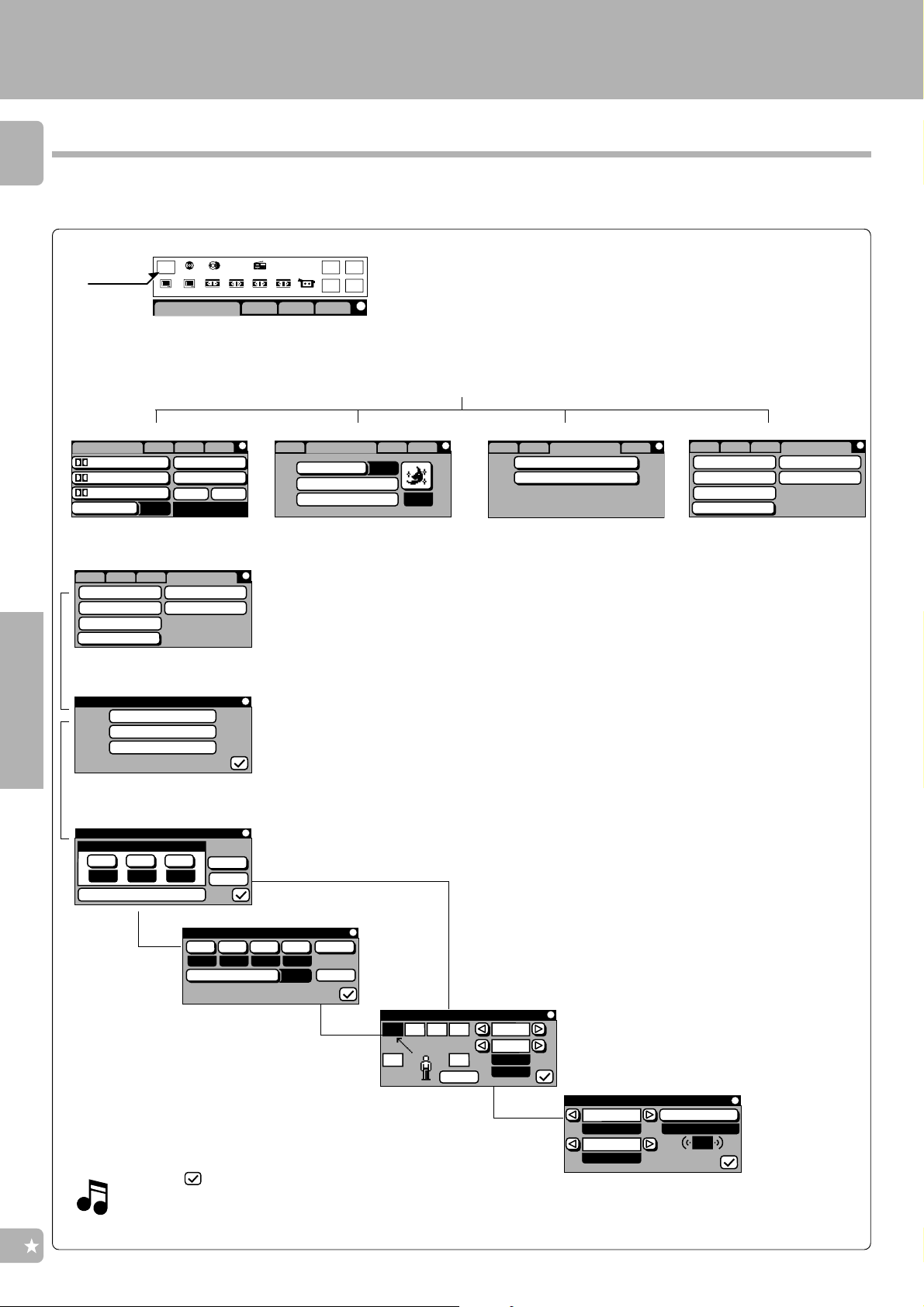
Setup of the remote control unit
SndLsn Function Stp
FL Dimmer
FL Display Mode
Navigating through the screens of remote control unit
18
The remote control unit is given with a hierarchical structure so that it can display a large number of functions.
For instance, the menu screens for use in setup can be accessed from the “Main Menu” screen as shown below.
1 To display the “Main Menu” screen, first select the “Main Menu” icon from the segment screen.
CD2/
Tape2
Input
Digital
Macro
Input
Analog
Remote
Mode
Main Menu
Main
Menu
TV1
Phono
CD1
Video1
TV2
Lstn Mode
CD2
Video2
MD/
Tape1
Tuner
Video3 Video4
AV AUX
Snd Fnc Stp
The “Main Menu” screen includes the “Lstn Mode” (Listen Mode), “Sound”, “Function” and “Setup” menu screens under it.
These menu screens can be displayed by moving the cursor on icons “Lsn”, “Snd”, “Fnc” and “Stp” respectively.
The “Main Menu” screen has the following 4 menu screens under it.
KRF-V7771D (En/T)
“Lstn(Listen)Mode”menu screen
Lstn Mode
Pro Logic
3 Stereo
Re-EQ
Digital
Snd Fnc Stp
MPEG
Stereo
DSP !
On
Auto
“Sound” menu screen
SoundLsn Fnc Stp
Loudness
SP Level
Off
Tone
Off
“Function” menu screen “Setup” menu screen
2 Move the curosr to “Stp” icon in the “Main Menu” screen to display the “Setup” menu screen.
SndLsn
Surround Input
IR
Download
Back Light
Setup
3 Select the “Surround” icon to display the “Setup Surround” menu.
Setup Surround
SP Selection
SP Distance
Fnc
SP Level
Setup
Macro
÷ Selecting an icon with shadow (the “Back Light” icon in this example) activates the function of the icon.
÷ The icons without shadow (the “Surround”, “IR”, “Download”, “Input”, and “Macro” icons in this
example) have more menu screens under each icon.
4 If the “SP Selection” icon is selected...
Speaker Selection
Quick Setu
SW
NoCYesSYes
Custom Setu
p
Entr
Next
p
5 If the “Next” icon is selected...
Fnc
Setup
Macro
SndLsn
Surround Input
IR
Download
Back Light
SP Selection(Custom
(If “Custom Setup”
is selected)
SW
OffFLr
SW Re-Mix
g
OffSNml
C
Off
(If “Next” is selected)
To return to the previous menu screen
Select the “ ” (checkmark) icon to return to the menu screen
in the hierarchy level immediately above the current level.
Select the “Main Menu” icon to return to the “Main Menu”
screen at the highest level.
)
Entr
Next
Speaker Distance
L C
SW
R
LS RS
Next
6
If “Next” is selected...
SP
Dist.
2.4m
8 ft
Speaker Level
Channel Test Tone
- - Auto
Level
+10dB
LS
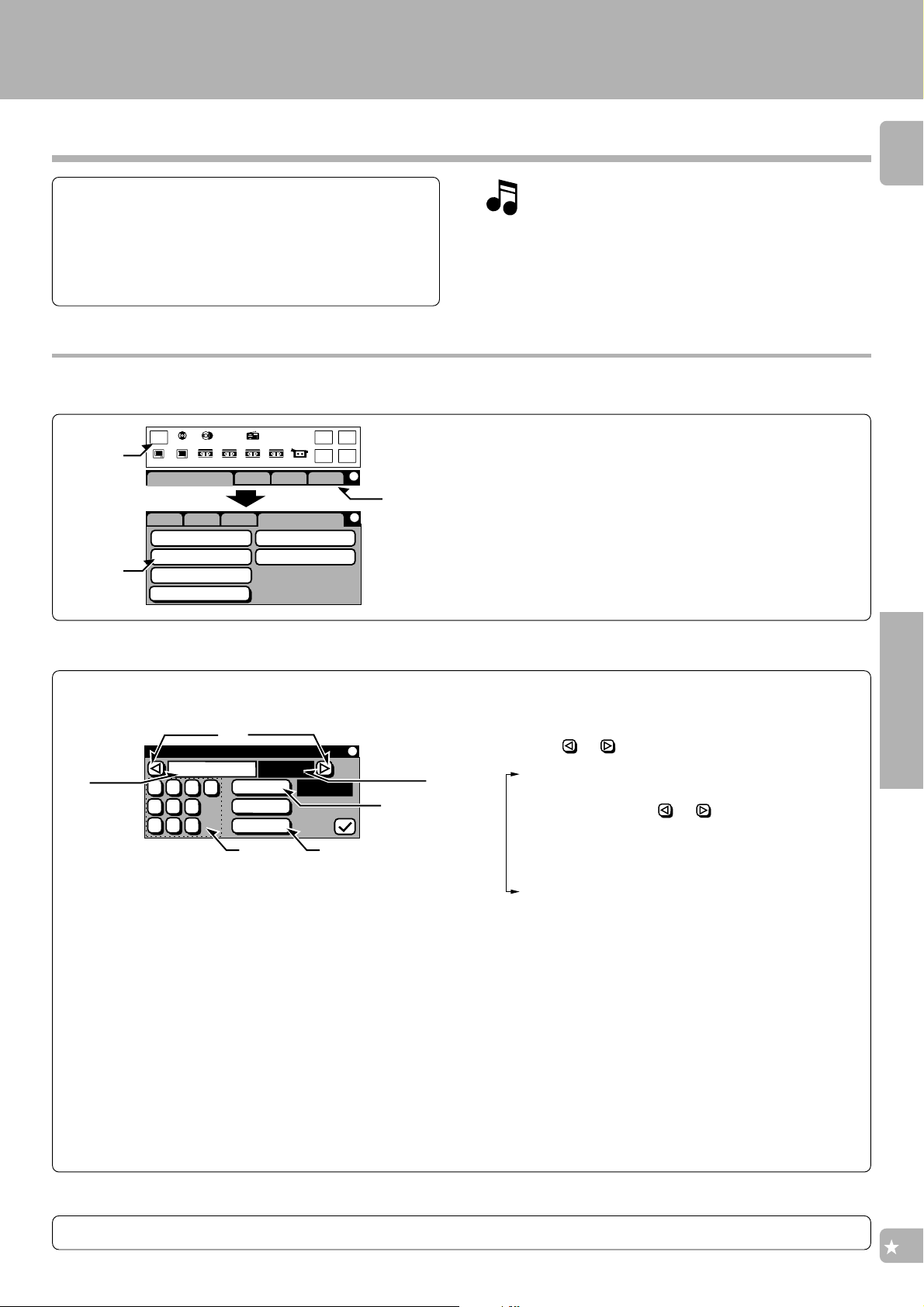
Setup for controlling AV components
KRF-V7771D (En/T)
Assigning the connected components to the selected inputs
General setup flow
1Open the “Setup” menu and select “IR” icon.
2Assign the connected components to the dis-
played inputs.
3Assign all the connected components.
Open the “Setup” menu and select “IR” icon.
1
1
Main
Menu
CD1
Phono
Video1
TV2
TV1
Lstn Mode
CD2/
MD/
Tape2
Tape1
Tuner
CD2
Video2
Video3 Video4
Snd Fnc Stp
AV AUX
Input
Digital
Macro
Input
Analog
Remote
Mode
2
3
SndLsn
Fnc
Surround Input
IR
Download
Back Light
Setup
Macro
The TV icons that appear on the segment screen after the
setup allow you to use the remote control to control your TV
without connecting it to the receiver as an input.
1Select the “Main Menu” icon.
÷If the “Setup” menu screen shown on the left has already been
appeared, step 1 can be skipped.
2Select the “Stp” icon.
3Select the “IR” icon.
19
Assign the connected components to the displayed inputs.
2
Select an input jack name, consult the Setup Codes chart (on the attached sheet) to find out the setup code of the
component connected to the selected input, and enter the 4-digit setup code to assign it to the selected input.
Input
selector
When registering setup codes for KENWOOD audio components which are connected to this unit by system control
cords, use the following codes to insure proper system control
operation:
Cassette deck : 7990
Single CD player : 8990
Carrousel CD player: 8991
Multiple CD player (OUTPUT A to CD 1 jacks) : 8992
Multiple CD player (OUTPUT B to CD2/TAPE2 MONITOR jacks)
MD recorder : 9990
*1This code is only for OUTPUT A operations and for a multiple CD
player which does not have separate outputs such as OUTPUT
A and B.
*2 This code is only for OUTPUT B operations. For a multiple CD
player which does not have separate outputs such as OUTPUT
A and B, use codes on the Setup Code chart.
To delete a setup code
Setup IR
MD/Tape1
2
1
3
5
4
6
8
7
9
0
Check
: 8993*2
Entr
Clr
2
MD
¡
Component
#9990
4
3
*1
1
1Select the or icon to select an input.
CD1
MD/ Tape 1
CD 2/Tape 2
TV1
TV2
Video1
Video2
Video3
Video4
2Find out the setup code of the actually connected compo-
nent from the Setup Codes chart and input the code using
icons 1 to ).
3Select the “Check” icon to test the component.
÷ If the proper code has been entered, the component’s power will
turn on. However, the components which have one of the codes
shown on the left and some components from manufacturers
other than KENWOOD cannot be turned on.
÷ Select “Clr (Clear)” icon to cancel.
4Select the “Entr (Enter)” icon to register the code.
÷Icons of the registered components appear on the segment
screen.
The inputs are switched every time
the
or icon is selected.
Setup
Assign all the connected components.
3
Repeat step 2 for each component connected.
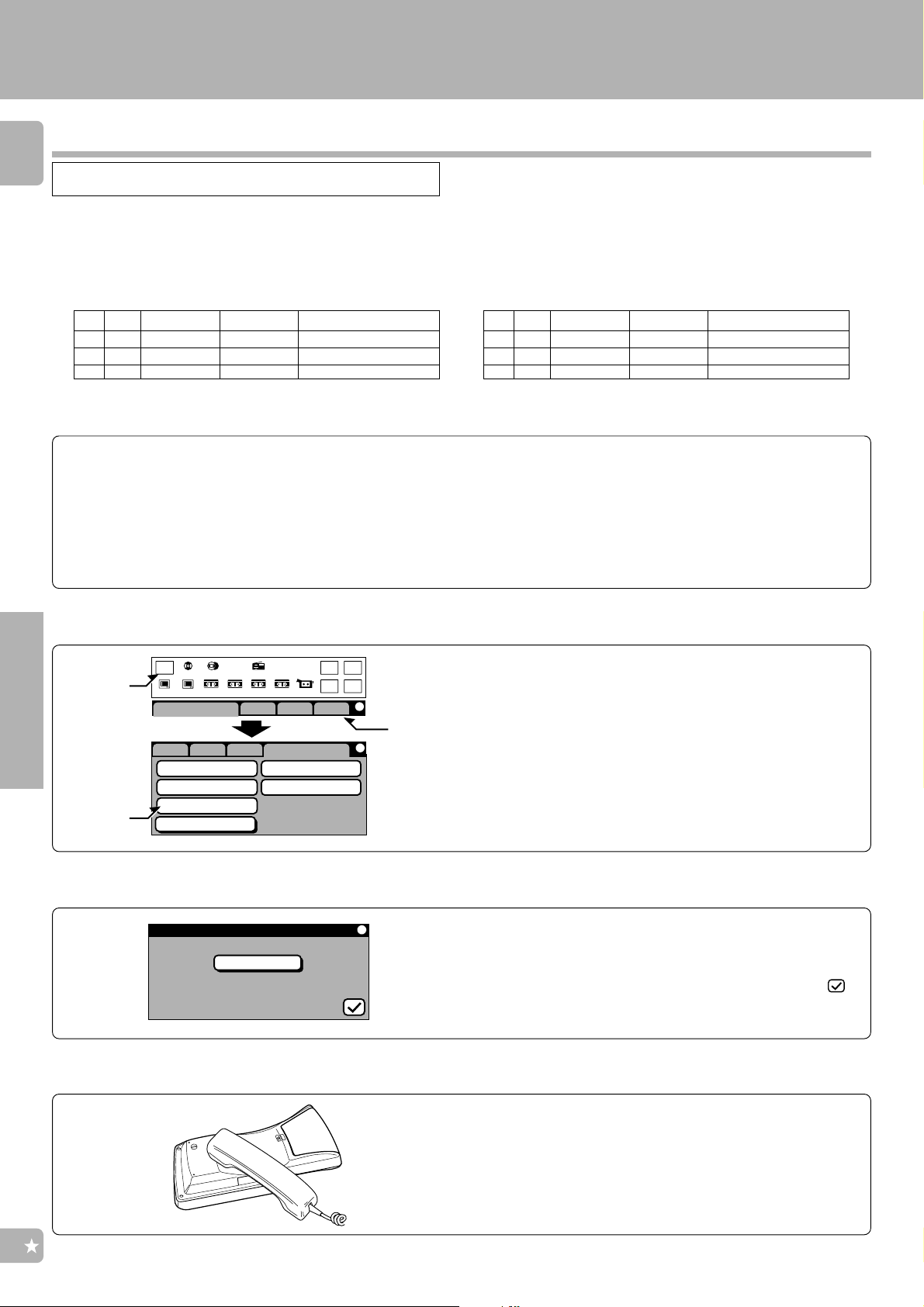
Setup for controlling AV components
KRF-V7771D (En/T)
Setup of components which are not listed in the Setup Codes chart
(Futureset)
20
This service will be available until 31 March 2001.
If your connected components are not listed in the Setup Codes chart, its’ setup codes can be downloaded through a telephone
line.
Write down the brand name and model number of your component in the space provided before
1
your call.
Type Brand Model No. Remote Model No.
TV KENWOOD KV-???? RC-????
1
2
Call our Free-Phone Consumer Help-Line and explain which components you would like to add to
2
your remote control.
UK (including N. Ireland) : 0800-898520
÷ This number is designed specifically for “Futureset Upgrade”,
questions about system operation should be first addressed to
your place of purchase.
÷ The hours for customer service are:
Monday-Friday 9:00 am - 7:00 pm
Saturday 9:00 am - 3:00 pm
Type Brand Model No. Remote Model No.
3
4
5
÷ After our customer service representative records the brand name
and model number of your component, he/she will ask you to hold the
remote to the speaker portion of your telephone as shown below.
Your remote control is KENWOOD model number: RC-R0807
Complete steps 3 and 4 before holding the remote to the
speaker portion of your telephone.
Setup
Open the “Setup” menu and select the “Download” icon.
3
1
Main
Menu
TV1
CD1
Phono
Video1
TV2
Lstn Mode
MD/
Tape1
Tuner
CD2
Video2
Video3 Video4
Snd Fnc Stp
CD2/
Tape2
AV AUX
Input
Digital
Macro
Input
Analog
Remote
Mode
2
SndLsn
Surround Input
IR
3
Select the “Download” icon.
4
Download
Back Light
Futureset U
Download
Fnc
Loadin
pg
Setup
Macro
rade
g
1 Select the “Main Menu” icon.
2 Select the “Stp” icon.
3 Select the “Download” icon.
÷ “Loading” is displayed during readout of the remote control
codes.
÷ The backlight is turned off during “Loading”.
÷ To cancel downloading in the middle, select the CONFIRM key for
more than 2 seconds. As “Canceled” appears, select the
icon to exit the operation.
Receive the setup codes through the telephone.
5
Place the receiver speaker of the telephone set on the coil
section of the remote control (as shown in the illustration on the
left).
÷ The operator supplys each setup code number. Should you ever
need to change your input configuration, this number can be used.
Please record for your future reference.
÷ After reception, the “Loading” message changes to the “Done”
message, which is shown for a few seconds.
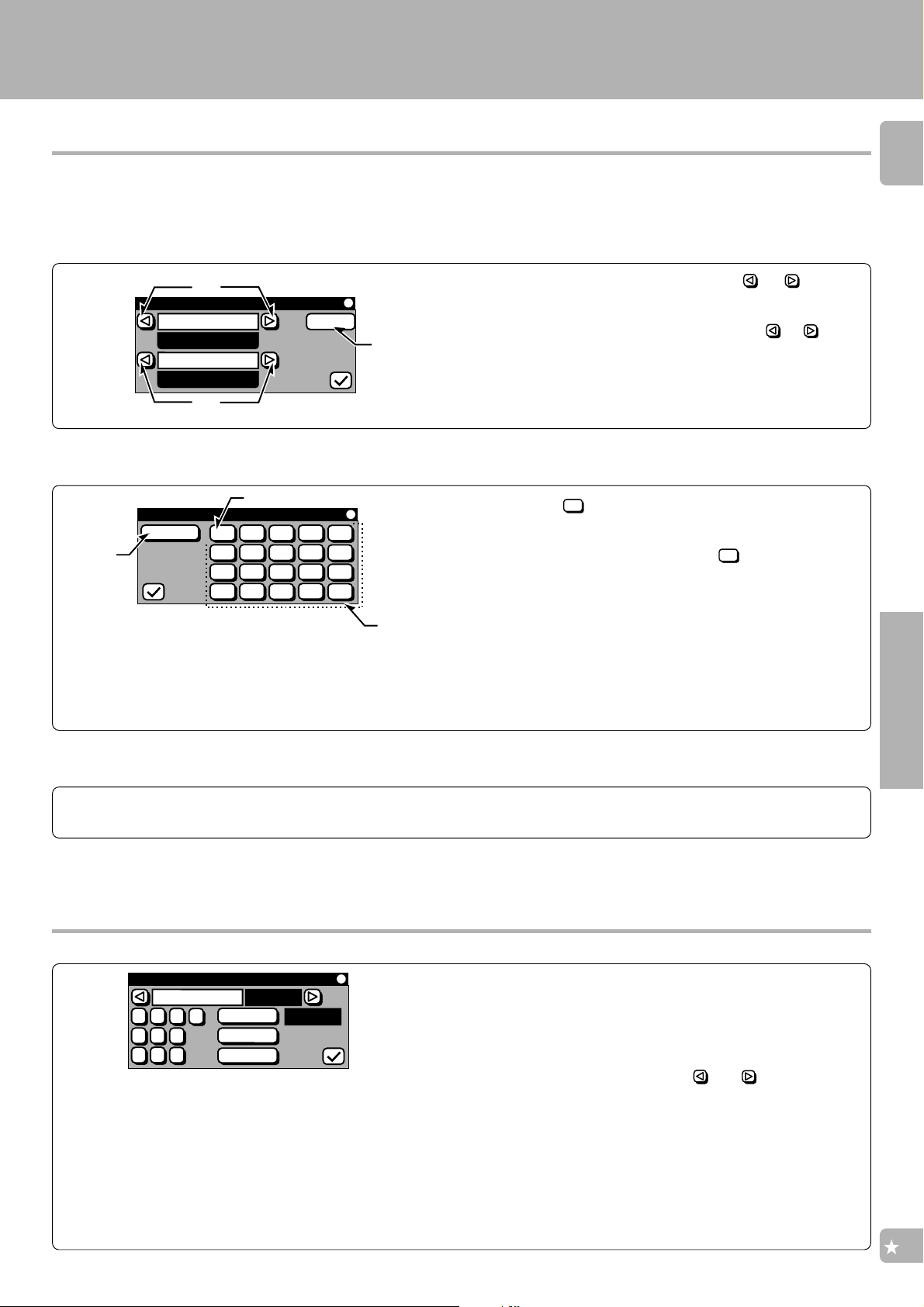
Setup for controlling AV components
1
KRF-V7771D (En/T)
Code selection after mode download
After successful completion of the download, step 5 of the previous page, the remote control automatically enters a special
set-up mode which works as described below.
Select the input and component names that you want to register a setup code.
1
Register Info.1
Selector
Video1
Device
VCR
Next
3
2
Find out the numeric icon that outputs the power code of the component.
2
Register Info.2
1
3
Entr
5
1
6
2
7
3
8
4
10
11
12
13
9
14
15
16
17
18
19
20
1 Select the input name by selecting the
“Selector” (input selector).
This changes the section of “Video1” in the figure.
2 Select the component name by selecting the
of “Device” (component connected to the rear panel input
jacks).
This changes the section of “VCR” in the figure.
3 Select the “Next” icon.
The “Register Info.2” menu screen appears.
1 Select the
÷ After selecting a numeric icon, be sure to press the ENTER key to
output its power code.
2 Select numeric icons in order from“
nent selected in step 1 is turned ON (i.e. repeat step 1 for
each numeric icon).
3 Select the “Entr” icon after the component has turned ON.
1
icon to output its power code.
or icon of
or icon
1
”until the compo-
2
21
Though the “Futureset” memory in your remote control is quite large, only 20 different devices power codes can be put on the keypad at any
one time. If you require a larger download, the standard setup procedure can be used. See “Assigning the connected components to the
selected inputs”, your customer service representative can supply you with the downloaded setup codes numbers.
Set up all the downloaded codes.
3
Repeat the operations of step 1 and 2.
÷ The setup code for the last power code to be sent in step 2 is
automatically registered at the location selected in step 1.
To delete a setup code
Setup IR
1 Open the “Setup IR” menu screen shown on the left.
÷ Follow the step
the selected inputs”.
2 Select the component to be deleted.
Select the component with the “
3 Select the 4 digit code “9999”.
4 Select the “Entr” icon.
1 of “Assigning the connected components to
”or “ ” icon.
Entr
Clr
Check
MD
#0000
MD/Tape1
2
1
3
0
5
4
6
8
7
9
÷ Once the setup code is registered and you switch to a different
menu screen, the code display is back to “#0000”.
÷ When a setup code has been downloaded, the section where
“#0000” displays “# - - - -”.
When setup codes of more than one components have been
downloaded, note that all of the codes are interrelated between
each other. Therefore, if any of them is deleted, you should
perform the procedure of “Setup of components which are not
listed in the Setup Codes chart” from the beginning.
Setup
(
