Page 1
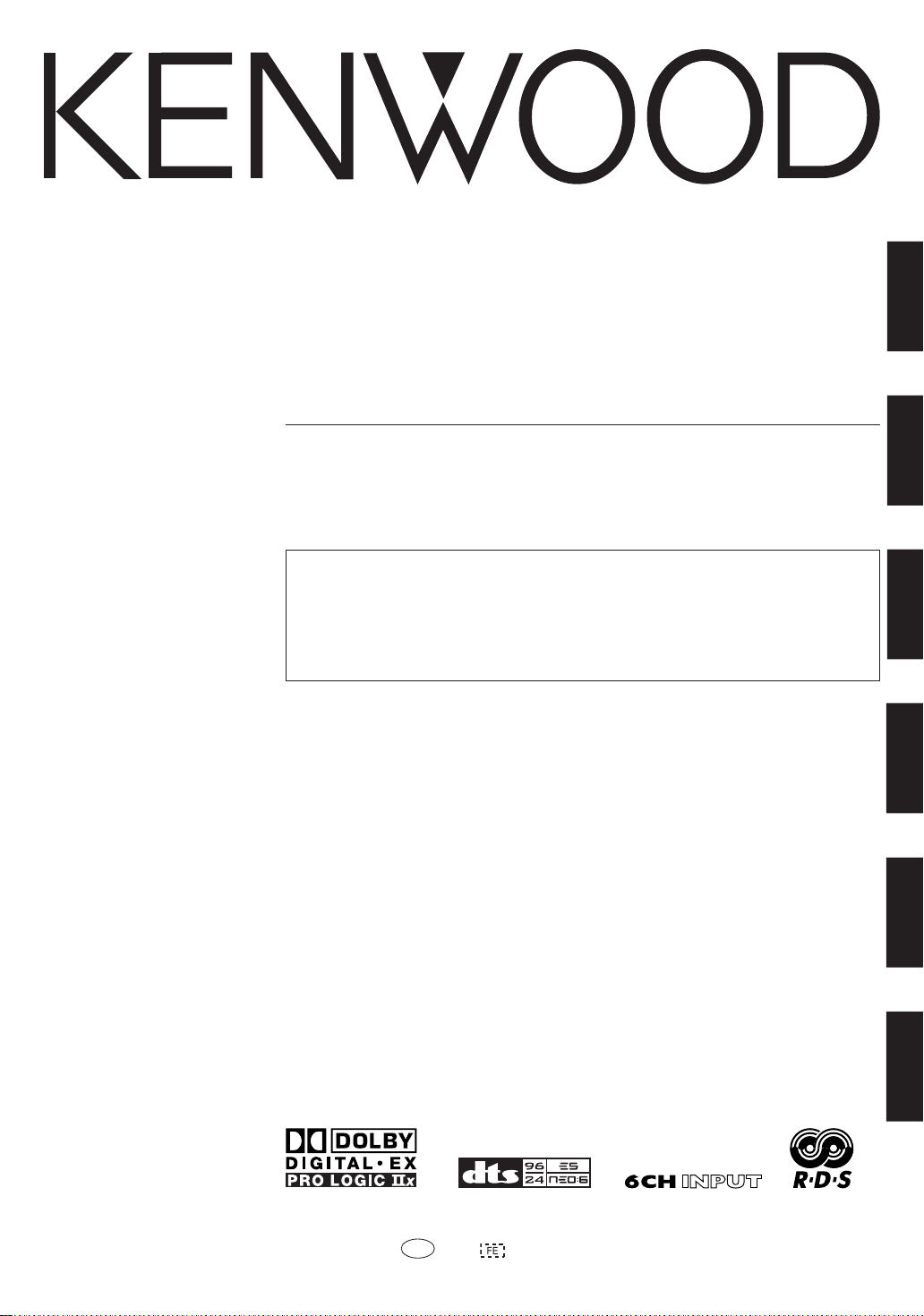
AUDIO VIDEO SURROUND RECEIVER
KRF-V7090D
INSTRUCTION MANUAL
KENWOOD CORPORATION
ENGLISH
FRANÇAIS
About the supplied remote control
Compared to standard remote controls, the remote control supplied with this model has several
operation modes. These modes enable the remote control unit to control other KENWOOD DVD players.
In order to effectively use the remote control it is important to read the operating instructions and obtain
a proper understanding of the remote control and how to switch its operation modes (etc.).
Using the remote control without completely understanding its design and how to switch the operation
modes may result in incorrect operations.
DEUTSCH
NEDERLANDS
ITALIANO
ESPAÑOL
B60-5536-00 00 CS (E) 0412
Page 2
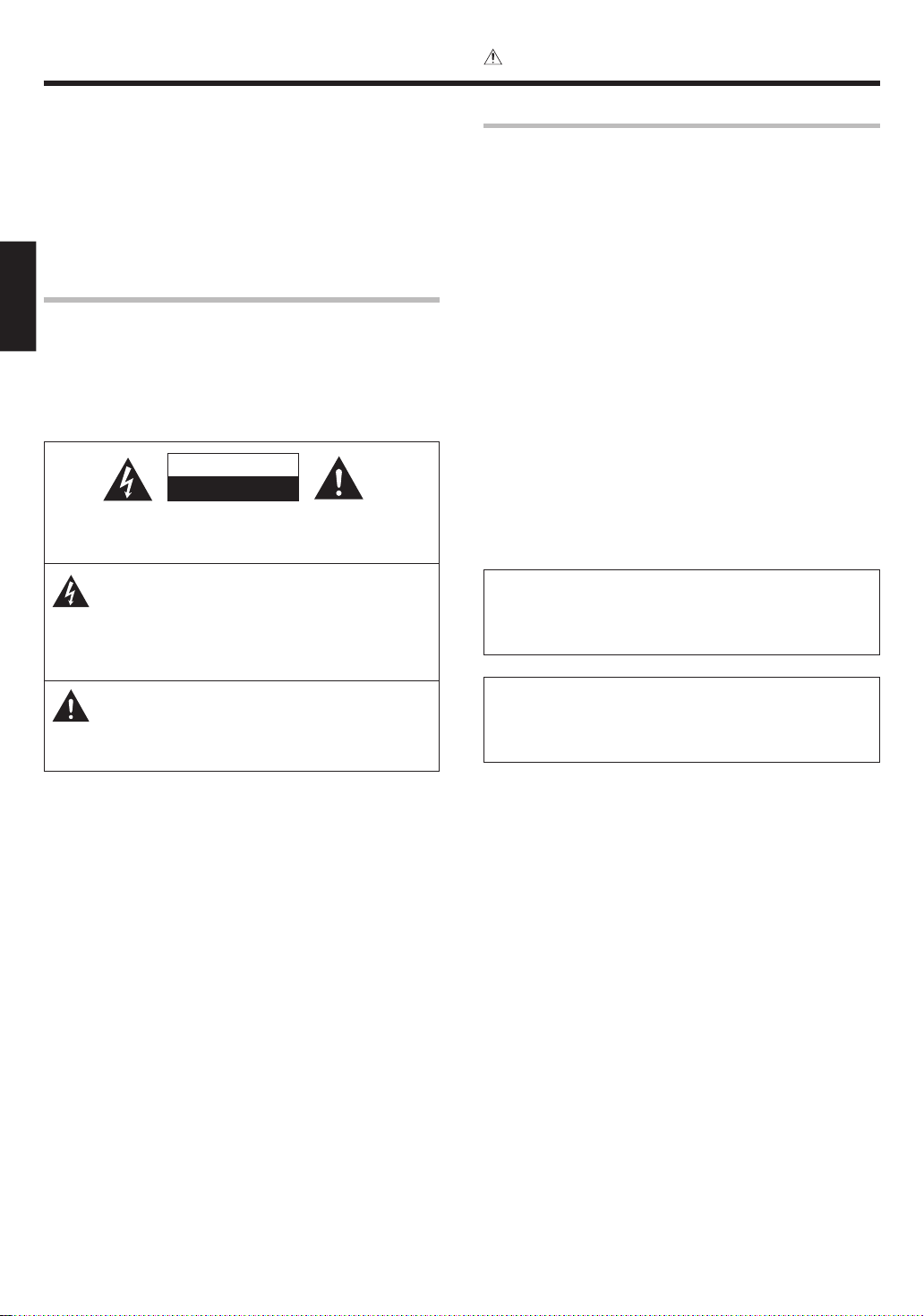
Before applying the power
Caution : Read this page carefully to ensure safe
operation.
Units are designed for operation as follows.
U.S.A. and Canada ........................................... AC 120 V only
Australia ........................................................... AC 240 V only
Europe ............................................................... AC 230 V only
Other countries ............ AC 110-120 / 220-240 V switchable
Safety precautions
ENGLISH
WARNING :
TO PREVENT FIRE OR ELECTRIC SHOCK,
DO NOT EXPOSE THIS APPLIANCE TO
RAIN OR MOISTURE.
CAUTION
RISK OF ELECTRIC SHOCK
DO NOT OPEN
CAUTION: TO REDUCE THE RISK OF ELECTRIC SHOCK, DO NOT
REMOVE COVER (OR BACK). NO USER-SERVICEABLE PARTS
INSIDE. REFER SERVICING TO QUALIFIED SERVICE PERSONNEL.
THE LIGHTNING FLASH WITH ARROWHEAD SYMBOL,
WITHIN AN EQUILATERAL TRIANGLE, IS INTENDED TO
ALERT THE USER TO THE PRESENCE OF UNINSULATED
“DANGEROUS VOLTAGE” WITHIN THE PRODUCT’S
ENCLOSURE THAT MAY BE OF SUFFICIENT MAGNITUDE
TO CONSTITUTE A RISK OF ELECTRIC SHOCK TO
PERSONS.
THE EXCLAMATION POINT WITHIN AN EQUILATERAL
TRIANGLE IS INTENDED TO ALERT THE USER TO THE
PRESENCE OF IMPORTANT OPERATING AND
MAINTENANCE (SERVICING) INSTRUCTIONS IN THE
LITERATURE ACCOMPANYING THE APPLIANCE.
How to use this manual
This manual is divided into four sections, Preparations, Operations,
Remote Control, and Additional Information.
Preparations
Shows you how to connect your audio and video components to this
model and prepare the surround processor.
Since this model works with all your audio and video components, kindly
follow the instructions in this manual for the correct connections.
Operations
Shows you how to operate the various functions available on this model.
Remote Control
Shows you how to operate other components using the remote control,
as well as a detailed explanation of all remote control operations. Once
you have setup the remote control, you’ll be able to operate both this
model and your KENWOOD DVD player using the remote control
supplied with this model.
Additional Information
Shows you additional information such as “In case of difficulty”
(troubleshooting) and “Specifications”.
Maintenance of the unit
When the front panel or case becomes dirty, wipe with a soft, dry
cloth. Do not use thinner, benzine, alcohol, etc. for these agents may
cause discoloration.
In regard to contact cleaner
Do not use contact cleaners because it could cause a malfunction. Be
specially careful not to use contact cleaners containing oil, for they
may deform the plastic component.
EN
2
Page 3
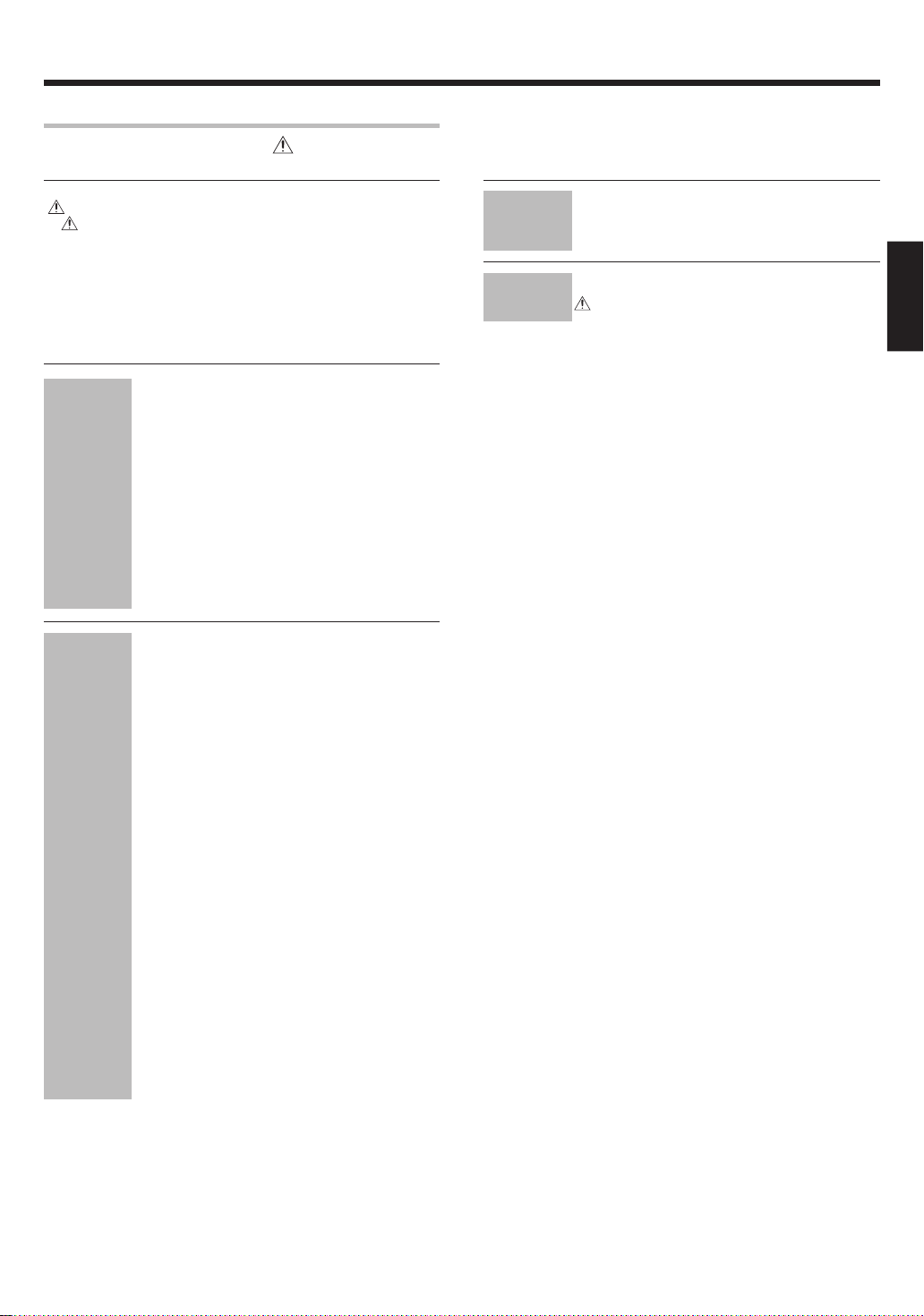
Before applying the power
Contents
Caution : Read the pages marked carefully to ensure
safe operation.
Before applying the power ...................................................... 2
Safety precautions ..................................................................... 2
How to use this manual .............................................................2
Unpacking .................................................................................. 4
Preparing the remote control ..................................................... 4
Special features ......................................................................... 5
Names and functions of parts ................................................. 6
Main Unit .................................................................................... 6
Remote control unit ................................................................... 7
Setting up the system ........................................ 8
Connecting the terminals .................................. 9
Connecting a DVD player (6-channel input) ..... 10
Connecting audio components ........................ 11
Connecting video components ........................ 12
Digital connections .......................................... 13
Preparations
Connecting video components
(COMPONENT VIDEO) .................................... 14
Connecting the speakers .................................15
Connecting to the AV AUX jacks ..................... 16
Connecting the antennas ................................. 16
Preparing for surround sound ....................... 17
Speaker settings .............................................. 17
Normal playback.............................................. 20
Preparing for playback ..................................... 20
Listening to a source component .................... 20
Input level adjustment (analog sources only) .. 21
Adjusting the sound ......................................... 21
Recording .......................................................... 22
Recording audio (analog sources) ................... 22
Recording video ............................................... 22
Recording audio (digital sources) .................... 23
Listening to radio broadcasts ....................... 24
Operations
Tuning (non-RDS) radio stations ...................... 24
Using RDS (Radio Data System) ..................... 24
Presetting radio stations manually .................. 25
Receiving preset stations ................................ 25
Receiving preset stations in order (P.CALL) ... 25
Using the RDS DISP (Display) key .................. 26
Presetting RDS stations (RDS AUTO
MEMORY) ........................................................ 26
Tuning by Program TYpe (PTY search) ............ 27
Ambience effects ............................................. 28
Surround modes .............................................. 28
Surround play ................................................... 30
DVD 6-channel playback .................................. 32
Convenient functions ...................................... 32
Adjusting the sound ......................................... 32
Display dimmer adjustment ............................ 34
Sleep timer ....................................................... 34
Remote
Control
Additional
Information
Basic remote control operations for KENWOOD
DVD players ...................................................... 36
DVD player operation keys .............................. 36
ENGLISH
In case of difficulty .......................................... 37
Specifications .................................................. 39
EN
3
Page 4
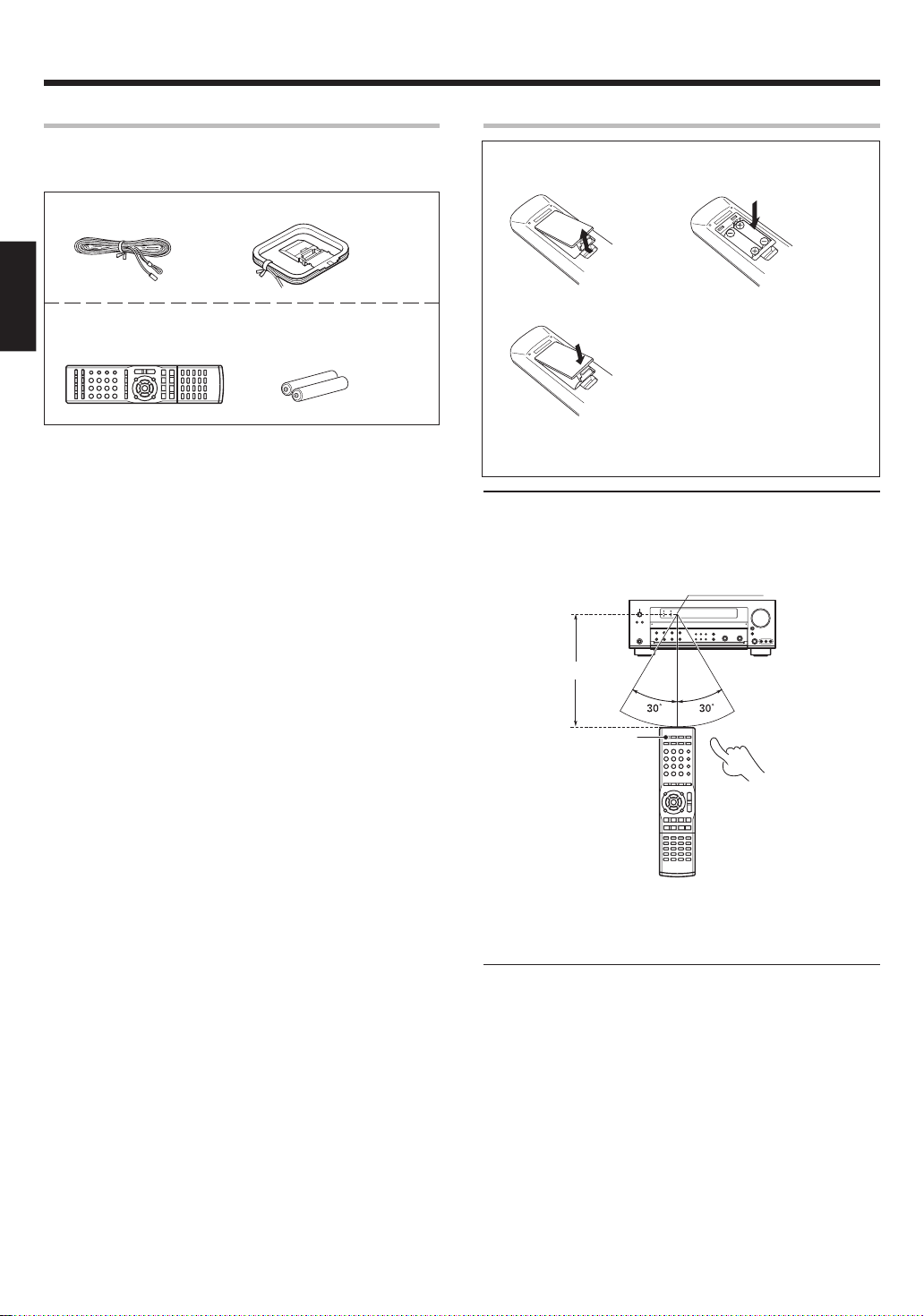
Before applying the power
Unpacking
Unpack the unit carefully and make sure that all accessories are
present.
FM indoor antenna (1) AM loop antenna (1)
Remote control unit (1) Batteries (R03/AAA) (2)
ENGLISH
RC-R0731E
If any accessories are missing, or if the unit is damaged or fails to operate,
notify your dealer immediately. If the unit was shipped to you directly,
notify your shipper immediately. Kenwood recommends that you retain
the original carton and packing materials in case you need to move or ship
the unit in the future.
Keep this manual handy for future reference.
Preparing the remote control
Loading the batteries
1 Remove the cover. 2 Insert the batteries.
3 Close the cover.
• Insert two AAA-size (R03) batteries as indicated by the polarity
markings.
Operation
When the standby indicator is lit, the power turns ON when you press the
RECEIVER ON key on the remote control. When the power comes ON,
press the key you want to operate.
Operating range
(Approx.)
Remote sensor
6 m
RECEIVER ON
Infrared ray system
• When pressing more than one remote control key successively, press
the keys securely by leaving an interval of 1 second or more between
keys.
Notes
1. The supplied batteries may have shorter lives than ordinary batteries
due to use during operation checks.
2. When the remote-controllable distance gets shorter than before,
replace both batteries with new ones.
3. Placing the remote sensor in direct sunlight, or in direct light from a
high frequency fluorescent lamp may cause a malfunction.
In such a case, change the location of the system installation to
prevent malfunction.
EN
4
Page 5

Before applying the power
Special features
True home theater sound
This model incorporates a wide variety of surround modes to bring you
maximum enjoyment from your video software. Select a surround mode
according to your equipment or the software you are going to play and
enjoy!
• Dolby Digital EX
• Dolby Pro Logic IIx, Dolby Pro Logic II
• Dolby Digital
• DTS-ES
• DTS Neo:6
• DTS 96/24
• DTS
• DSP Mode
ACTIVE EQ
ACTIVE EQ mode will produce a more dynamic sound quality in any
condition. You can enjoy a more impressive sound effect when
ACTIVE EQ is turned on.
•
ENGLISH
GAME mode function
When you connect a game machine to the AV AUX jacks on the front
panel, the input selector of the receiver switches automatically to
"GAME" and the optimum sound field for enjoying games is set.
This feature improves your convenience in playing video games.
)
IR (InfraRed) remote control
In addition to the basic receiver operations, this IR remote control
supplied can also control KENWOOD DVD players directly without
using the DVD Special features.
RDS (Radio Data System) tuner
This model is equipped with an RDS tuner that provides several
convenient tuning functions: RDS Auto Memory, to automatically
preset up to 40 RDS stations broadcasting different programs; station
name display, to show you the name of the current broadcast station;
and PTY search to let you tune stations by program type.
PTY (Program TYpe) search
Tune the stations by specifying the type of program you want to hear.
EN
5
Page 6
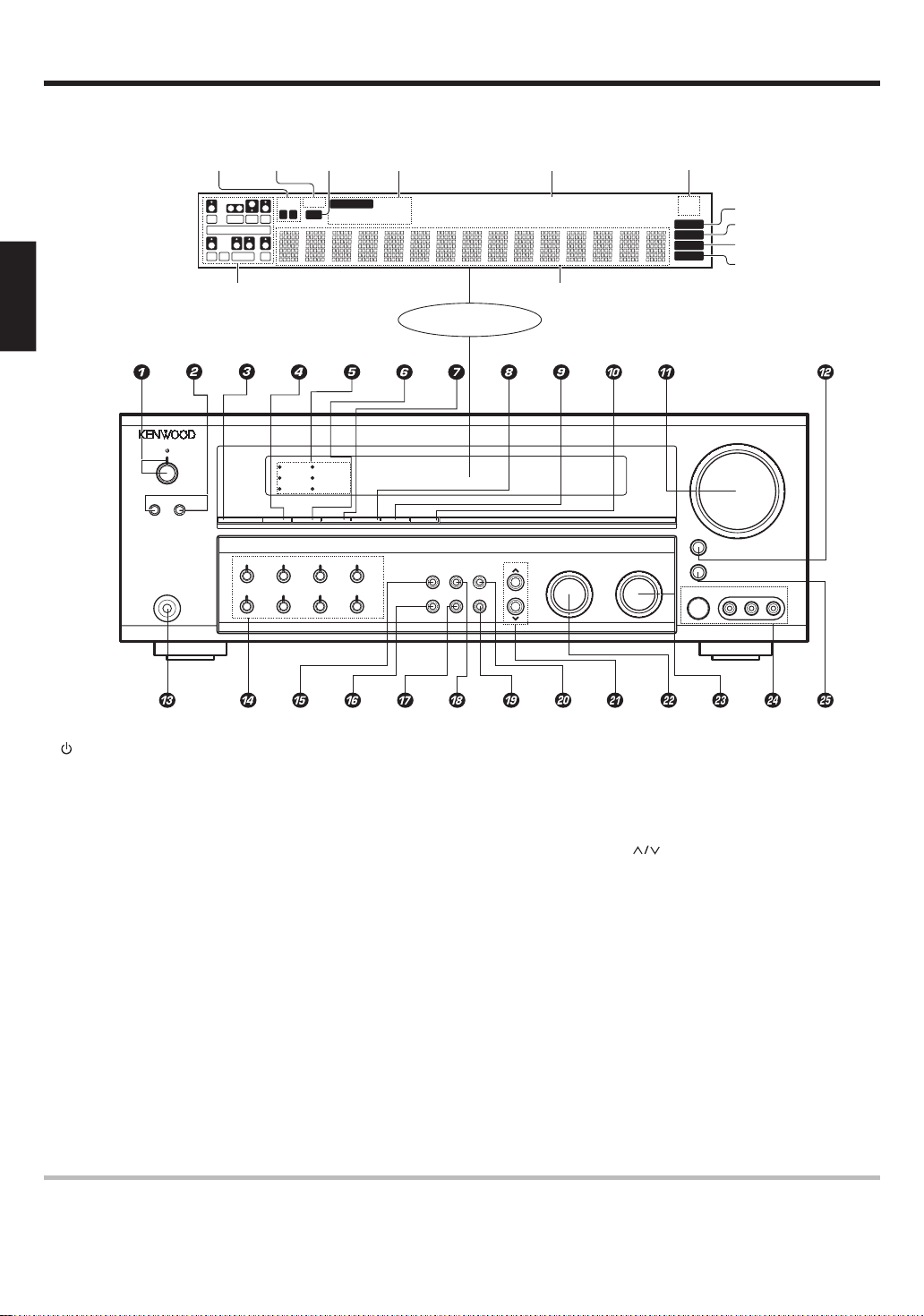
Names and functions of parts
Main unit
*Input channel
indicators
Input channel indicators
light up according to the
incoming audio signals.
"S" indicator will light up
when the surround component of the audio signals is only 1 channel.
ENGLISH
Speaker
indicators
L
SL S SB SR
*Input channel indicators
Output channel indicators
A SPEAKERS B
PHONES
SP
AB
DSP
96kHz-fs
ACTIVE EQ
CLIP
indicator
MUTE
CLIP
DOLBY DIGITAL
DTS
LOUDNESS
MUTE
indicator
CR
SW
LFE
ACTIVE EQ BASS BOOST LOUDNESS DSP STEREO INPUT MODE DIMMER
AUTO DETECT
TUNERPHONOCD/DVDDVD/6CH
MD/TAPEVIDEO 3VIDEO 2VIDEO 1
Input mode
indicators
DIGITAL DOLBY DIGITAL EX
6CH INPUT
DOLBY EX
DOLBY PL II x
Display
AUTO/MONO
DTS 96/24
ES MATRIX6.1
ES DISCRETE6.1
SETUPTONESOUND
MEMORYBAND
Listen mode indicators
SLEEP indicator
STEREO
NEO:6
96kHzfs
LOUDNESS
SLEEP
DSP MODE
Frequency display
Input display
Preset channel display
Surround mode display
LISTEN MODEMULTI CONTROL
RDS indicators
RDS
PTY
AUTO
MEMORY
STEREO
TUNED
VOLUME CONTROL
DOWN UP
MUTE
AV AUX/GAME
S VIDEO VIDEO L-AUDIO-R
AUTO indicator
MEMORY indicator
STEREO indicator
TUNED indicator
(POWER ON/STANDBY) key &
1
Use to turn the power ON/STANDBY.
Standby indicator
2 SPEAKERS A/B keys )
Use to turn the A/B speakers on or off.
3 ACTIVE EQ key ¡
Use to select ACTIVE EQ setting.
4 BASS BOOST key ¡
Use to select BASS BOOST setting.
5 Surround LED (lighting-emitting diode)
indicators
DSP mode indicator ⁄
Lights when the receiver is in the DSP mode.
96kHz fs mode indicator ›
Lights when the receiver is in the 96kHz
LPCM playback mode.
ACTIVE EQ mode indicator ™
Lights when the receiver is in the ACTIVE EQ
mode.
DOLBY DIGITAL mode indicator ⁄
Lights when the receiver is in the Dolby
Digital mode.
DTS mode indicator ⁄
Lights when the receiver is in the DTS mode.
LOUDNESS indicator ¡
Lights when the LOUDNESS is ON.
6 LOUDNESS key ¡
7 DSP key º
Use to select any of the DSP mode.
8 STEREO key º
Use to switch the listen mode to STEREO.
9 INPUT MODE key 8
Use to select the Input mode.
0 DIMMER key
Use to select the REC MODE. £
Use to adjust the brightness of the display.
! VOLUME CONTROL knob )
@ MUTE key ¡
Use to temporarily mute the sound.
# PHONES jack ¡
Use for headphone listening.
$ Input Selector keys )
(DVD/6CH, CD/DVD, PHONO, TUNER,
VIDEO 1, VIDEO 2, VIDEO 3, MD/TAPE)
Use to select the input sources.
% SOUND key ¤
Use to adjust the sound quality and the
ambience effects.
^ BAND key ¢
Use to select the broadcast band.
& AUTO/MONO key ¢
Use to select the auto or manual tuning
mode.
* TONE key ¡
Use to switch the status of TONE control.
( MEMORY key ∞
Use to store radio stations in the preset
memory and to start the Auto Memory.
) SETUP key &
Use to select the speakers' settings etc.
¡
keys &
Use for selection adjustments during sound,
¤
set up and preset channel functions.
™ MULTI CONTROL knob
Use to control a variety of settings.
£ LISTEN MODE knob º
Use to select the listening mode.
¢ AV AUX (S VIDEO, VIDEO, L-AUDIO-R)
jacks ^
∞ AV AUX/GAME key )
Use to switch the input to AV AUX or GAME.
Use to switch the status of LOUDNESS.
Standby mode
While the standby indicator is lit, a small amount of power is supplied to the system to back up the memory. This is called standby mode. Under the condition,
the system can be turned ON by remote control unit.
EN
6
Page 7
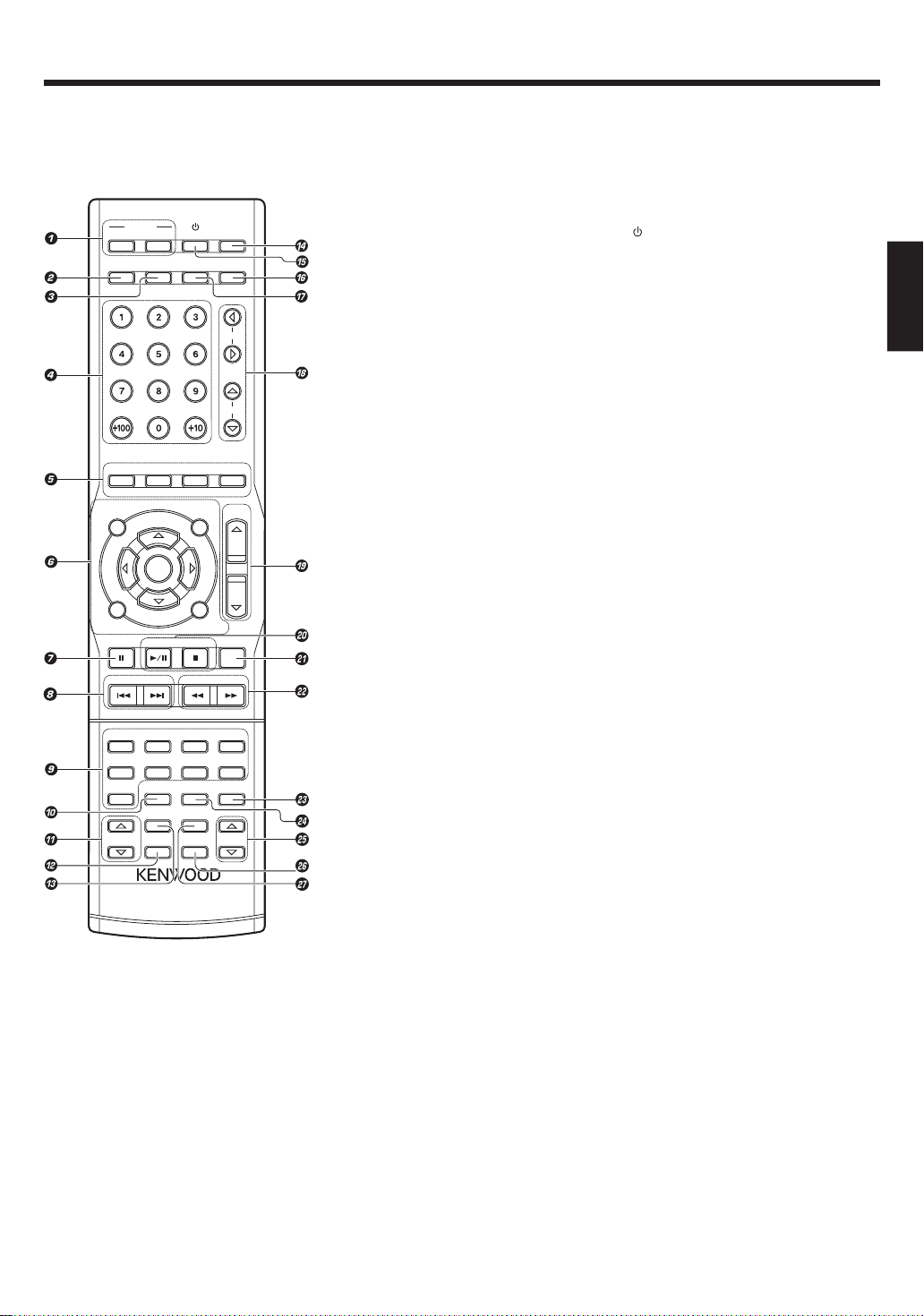
Names and functions of parts
Remote control unit
RECEIVER
ON
DIMMER
AUDIO
TOP MENU
RETURN ON SCREEN
P.CALL TUNING
DVD/6CH
CD/DVD
TUNER
LISTEN MODE
DVD
STANDBY
TONE SOUND
SETUP
SUBTITLE
ANGLE REPEAT
MENU
ENTER
BAND
AUTO/MONO
VIDEO 1 VIDEO 2
MD/TAPE
INPUT MODE
ACTIVE EQ DISC SEL.
DSP MODE RDS DISP.
BASS BOOST
LOUDNESS
STEREO
REMOTE CONTROL UNIT
RC-R0731E
SLEEP
MULTI
MULTI
VOLUME
MUTE
VIDEO 3
AV AUXPHONO
PAGE
PTY
1 RECEIVER ON key &
Use to turn the receiver on.
RECEIVER STANDBY key
Use to turn the receiver off (standby).
2 DIMMER key
Use to adjust the brightness of the display.
Use to operate the DVD player.
3 SETUP key
Use to select the speakers’ settings etc.&
Use to operate the DVD player.
4 Numeric keys
Use to select preset radio stations. ∞
Use to operate the DVD player.
5 AUDIO key
SUBTITLE key
ANGLE key
REPEAT key
Use to operate the DVD player.
6 %/fi/@/# keys
TOP MENU key
MENU key
RETURN key
ON SCREEN key
ENTER key
Use to operate the DVD player.
7 8 key
Use to operate the DVD player.
8 P.CALL 4/¢ keys ∞
Use for selection adjustments during sound,
set up and preset channel functions.
Input Selector keys (DVD/6CH, VIDEO 1,
9
VIDEO 2, VIDEO 3, CD/DVD, MD/TAPE, PHONO,
AV AUX, TUNER)
Use to select the input sources.
0 INPUT MODE key 8
Use to select the Input mode.
! LISTEN MODE %/fi keys º
Use to select the listening mode.
@ STEREO key º
Use to switch the listen mode to STEREO.
# DSP MODE key º
Use to select any of the DSP mode.
• Some keys can be used for operating KENWOOD DVD players by pressing CD/DVD or
DVD/6CH key beforehand. fl
$ SLEEP key ¤
Use to set the Sleep timer.
DVD key
%
Use to turn the DVD player on or off.
^ SOUND key ¤
Use to adjust the sound quality and the
¤
)
ambience effects.
& TONE key ¡
Use to switch the status of TONE control.
* MULTI #/@ keys
MULTI %/fi keys
Use to control a variety of settings.
( VOLUME %/fi keys )
Use to adjust the receiver’s volume.
) BAND key ¢
Use to select the broadcast band.
3/8 key
Use to operate the DVD player.
AUTO/MONO key ¢
Use to select the auto or manual tuning
mode.
7 key
Use to operate the DVD player.
¡ MUTE key ¡
Use to temporarily mute the sound.
™ TUNING 1/¡ keys ¢
Use to operate the tuner mode.
£ DISC SEL. key
Use to operate the DVD player.
¢ ACTIVE EQ key ¡
Use to select ACTIVE EQ’s setting.
∞ PAGE %/fi keys
Use to operate the DVD player.
RDS DISP. key §
Use to receive RDS broadcast.
PTY key ¶
Use for PTY search.
§ LOUDNESS key ¡
Use to switch the status of LOUDNESS.
¶ BASS BOOST key ¡
Use to select the maximum adjustment
setting for the low frequency range.
ENGLISH
EN
7
Page 8
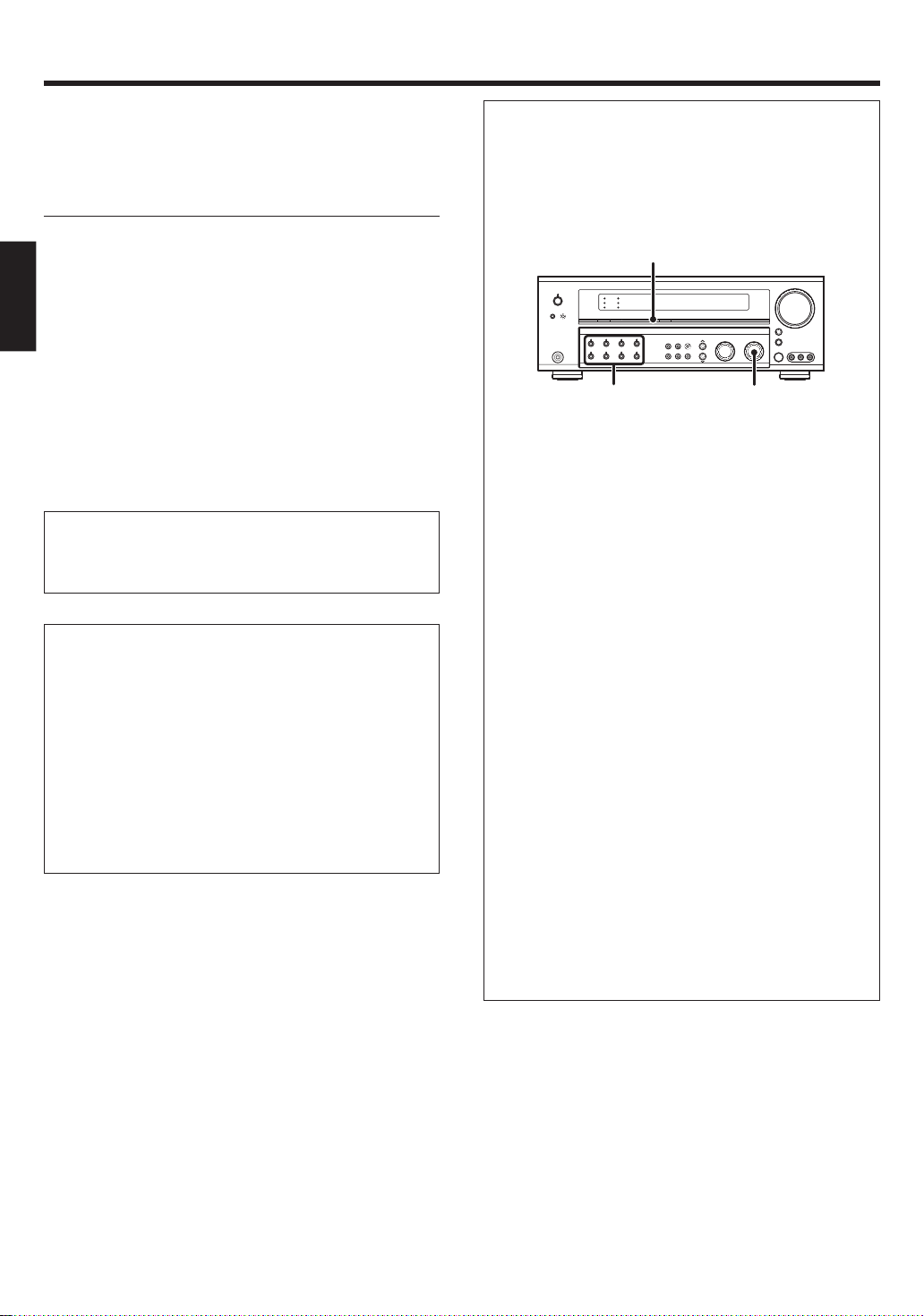
Setting up the system
Make connections as shown in the following pages.
When connecting the related system components, be sure
to refer to the instruction manuals supplied with the
components you are connecting.
Do not connect the power cord to a wall outlet until all
connections are completed.
Notes
1.
Be sure to insert all connection cords securely. If their connections are
imperfect, sound may not be produced or there will be noise inference.
2. Be sure to remove the power cord from the AC outlet before plugging
or unplugging any connection cords. Plugging/unplugging connection
cords without disconnecting the power cord can cause malfunctions
and may damage the unit.
ENGLISH
3. Do not connect power cords from components whose power
consumption is larger than what is indicated on the AC outlet at the
rear of this unit.
Analog connections
Audio connections are made using RCA pin cords. These cables transfer
stereo audio signal in an “analog” form. This means the audio signal
corresponds to the actual audio of two channels. These cables usually
have 2 plugs on each end, one red for the right channel and one white for
the left channel. These cables are usually packed together with the
source unit, or are available at your local electronics retailer.
Microcomputer malfunction
If operation is not possible or an erroneous display appears, even
though all connections have been made properly, reset the
microcomputer referring to “In case of difficulty”. ‡
Memory back up function
Please note that the following items will be deleted from the unit's
memory if the power cord is disconnected from the AC outlet for
approximately 1 day.
• Power mode
• Input selector settings
• Speaker ON/OFF
• Volume level
• BASS, TREBLE, INPUT level
• TONE ON/OFF
• LOUDNESS ON/OFF
• Dimmer level
• Listen mode setting
• Speaker settings
• Distance setting
• Input mode setting
• Sound mode settings
• Broadcast band
• Frequency setting
• Preset stations
• Tuning mode
• ACTIVE EQ mode
• GAME mode setting
Input mode settings
CD/DVD, VIDEO 2, VIDEO 3 and DVD/6CH inputs each include jacks
for digital audio input and analog audio input.
The initial factory settings for audio signal playback for CD/DVD,
DVD/6CH and VIDEO 2 and VIDEO 3 are FULL AUTO.
After completing connections and turning on this model, follow the
steps below.
INPUT MODE
Input Selector keys
1 Use the Input Selector keys to select CD/DVD, VIDEO 2,
VIDEO 3 or DVD/6CH.
2 Press the INPUT MODE key.
Each press switches the setting as follows:
In DTS play mode
1 FULL AUTO (digital input, analog input)
2 DIGITAL MANUAL (digital input)
In CD/DVD, VIDEO 2, VIDEO 3 or DVD/6CH play mode
1 FULL AUTO (digital input, analog input)
2 DIGITAL MANUAL (digital input)
3 6CH INPUT (DVD/6CH input only)
4 ANALOG (analog input)
Auto detect:
In FULL AUTO mode ("AUTO DETECT" indicator lights up), the
receiver detects the digital or analog input signals automatically.
The receiver will select the input mode and listening mode automatically during playback to match the type of input signal (Dolby
Digital, PCM, DTS) and the speaker setting. º
The "DIGITAL" indicator lights up when a digital signal is
detected. The "DIGITAL" indicator is extinguished when no
digital signal is detected.
Fixed to digital input:
Select this mode if you want to keep the decoding condition (Dolby
Digital, DTS, PCM, etc.) in the current listen mode.
When DIGITAL MANUAL mode is selected, the set listen modes
may be changed automatically depending on the input signal. º
Fixed to analog input:
Select this setting to play analog signals from a VCR, etc.
If the INPUT MODE key is pressed quickly, sound may not be
produced. Press the INPUT MODE key again.
LISTEN MODE
EN
8
Page 9
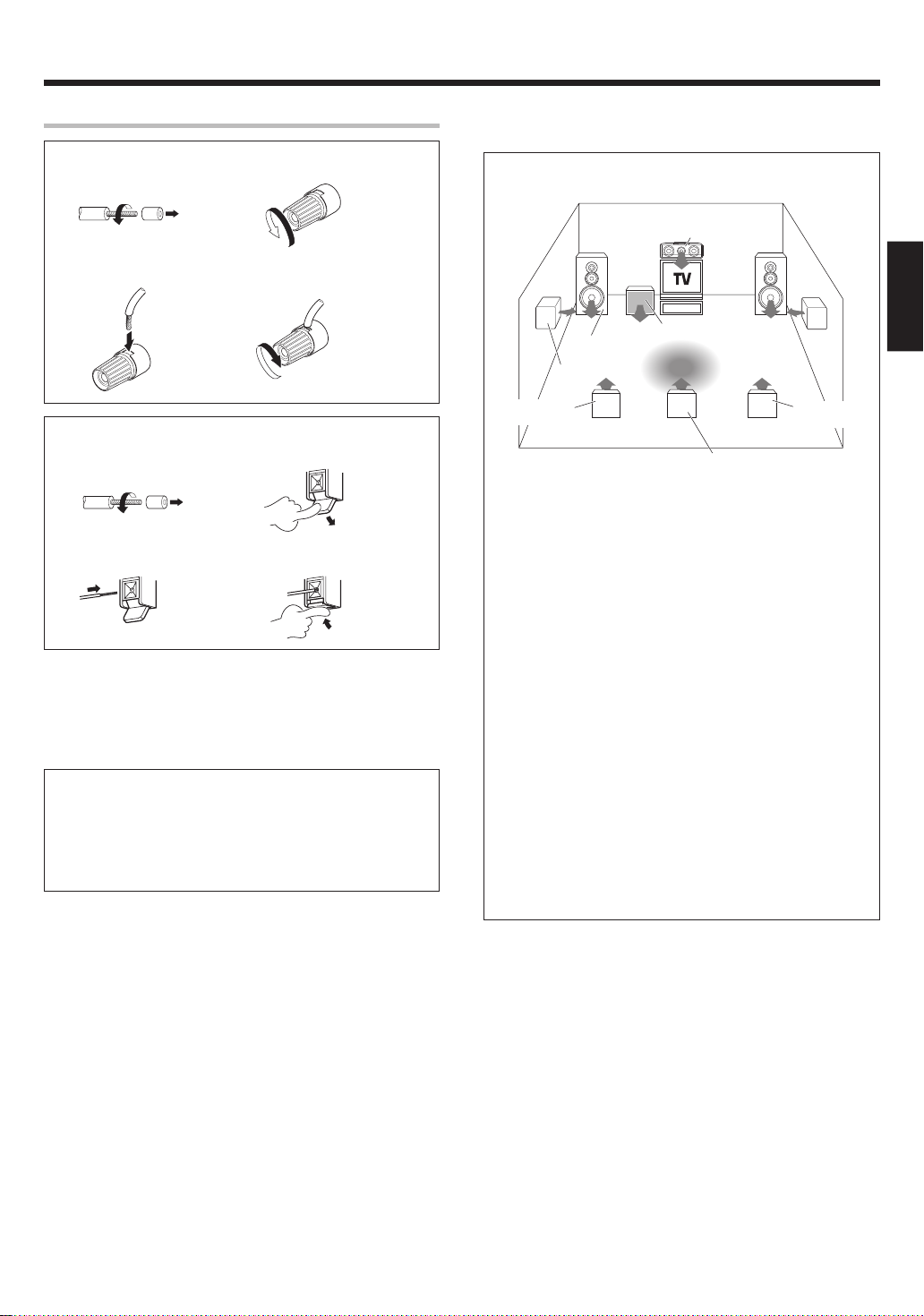
Setting up the system
Connecting the terminals
1 Strip coating. 2 Loosen.
3 Insert. 4 Secure.
1 Strip coating. 2 Push the lever.
3 Insert the cord. 4 Return the lever.
• Never short circuit the + and – speaker cords.
• If the left and right speakers are connected inversely or the speaker
cords are connected with reversed polarity, the sound will be unnatural with ambiguous acoustic imaging. Be sure to connect the speakers
correctly.
Speaker impedance
After confirming the speaker impedance indications printed on the
rear panel of this model, connect speakers with matching
impedance ratings. Using speakers with a rated impedance other
than that indicated on the rear panel of this model could result in
malfunctions or damage to the speakers or this model.
Speaker placement
Center Speaker
Front Speakers
(L, R)
Surround Speakers
(L, R)
*Surround Back
Left Speaker
* For Surround Back Speaker, you may place either two Surround
Back Speakers (Surround Back Left Speaker and Surround Back
Right Speaker) for 7.1 channel surround sound system or one
Surround Back Speaker for 6.1 channel surround sound system.
Front (left and right) Speakers
Place at the front left and right of the listening position. Front speakers
are required for all surround modes.
Center Speaker
Place front and center. This speaker stabilizes the sound image and
helps recreate sound motion. Required for surround playback.
Surround (left and right) Speakers
Place at the direct left and right, or slightly behind, the listening
position at even heights, approximately 1 meter above the ears of the
listeners. These speakers recreate sound motion and atmosphere.
Subwoofer
Usually, place the subwoofer in the front center position in the
listening room, near one of the front speakers near the center
speaker. (Since the subwoofer has less directivity than other speakers, it can be placed almost in any position that can offer the best low
frequency reproduction according to the room layout.)
Surround Back Speaker/s
Place the surround back speaker behind the listening position, at the
same height as the left and right surround speakers.
• Although the ideal surround system consists of all the speakers
listed above, if you don't have a center speaker or a subwoofer, you
can divide those signals between the available speakers in the
speaker settings steps to obtain the best possible surround
reproduction from the speakers you have available. &
Subwoofer
Listening
position
*Surround Back
Right Speaker
*Surround Back Speaker
ENGLISH
EN
9
Page 10
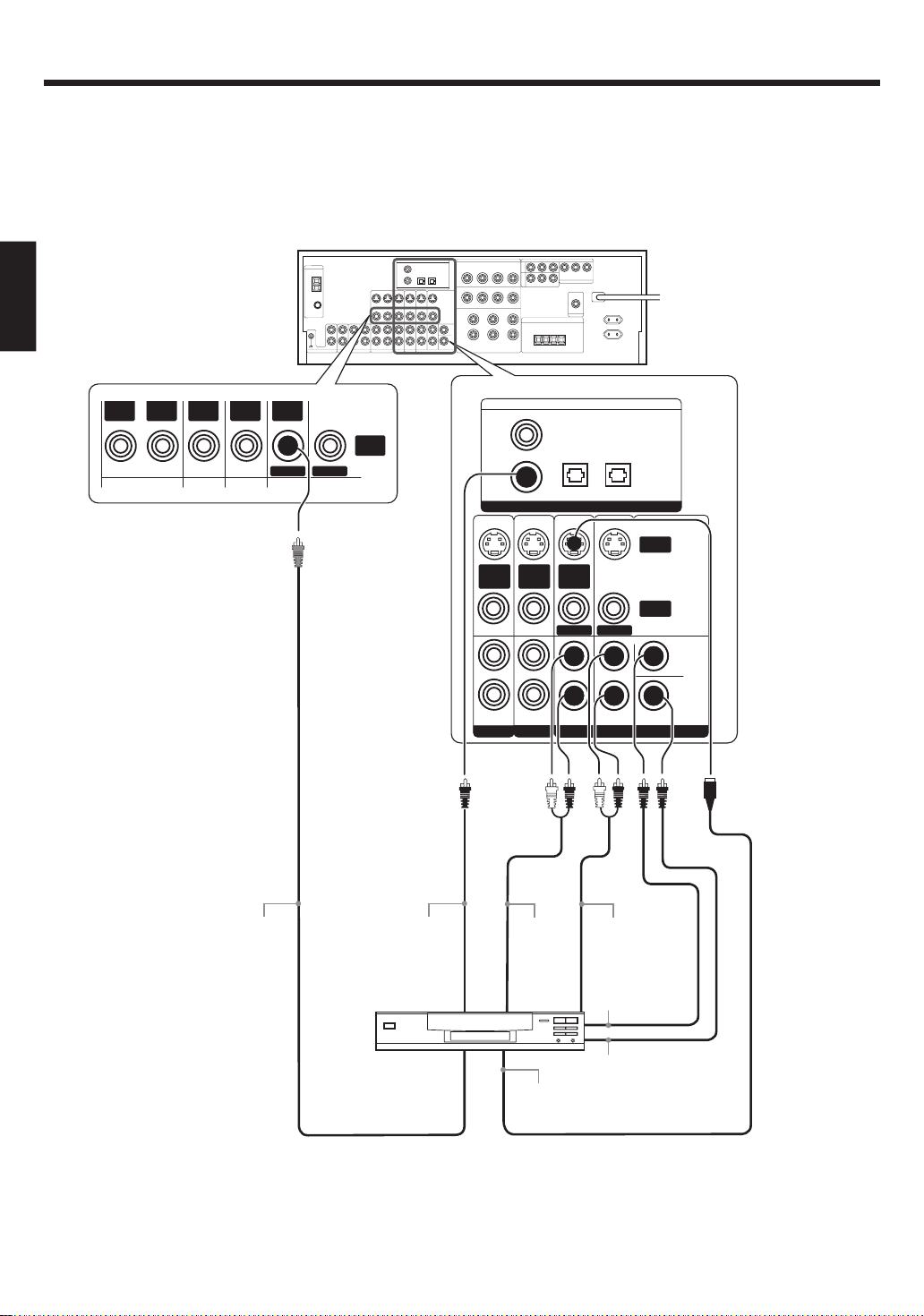
Setting up the system
Connecting a DVD player (6-channel input)
If you have connected a DVD player to this model with digital connection, be sure to read the “Input mode settings” section carefully. 8
ENGLISH
OUT
VIDEOINVIDEO
For COMPONENT VIDEO
connection $
IN
VIDEO
IN
VIDEOINVIDEO
DVD
MONITOR
VIDEO
OUT
COAXIAL OPTICAL OPTICAL
VIDEO
2
DVD/
6CH
DIGITAL IN
S VIDEO
S VIDEO
IN
VIDEO
PLAY IN
S VIDEO
FRONT
IN
VIDEO
PLAY IN
VIDEO 2 VIDEO 3
IN
VIDEO
DVD
VIDEO 3CD/DVD
MONITOR
SURROUND
DVD/6CH INPUT
S VIDEO
OUT
VIDEO
OUT
CENTER
SUB
WOOFER
10
VIDEO OUT
COAXIAL
DIGITAL OUT
(AUDIO)
DVD Player
FRONT
OUT L/R
S VIDEO
OUT
SURROUND
OUT L/R
CENTER
OUT
SUBWOOFER
OUT
S VIDEO cord
EN
Page 11
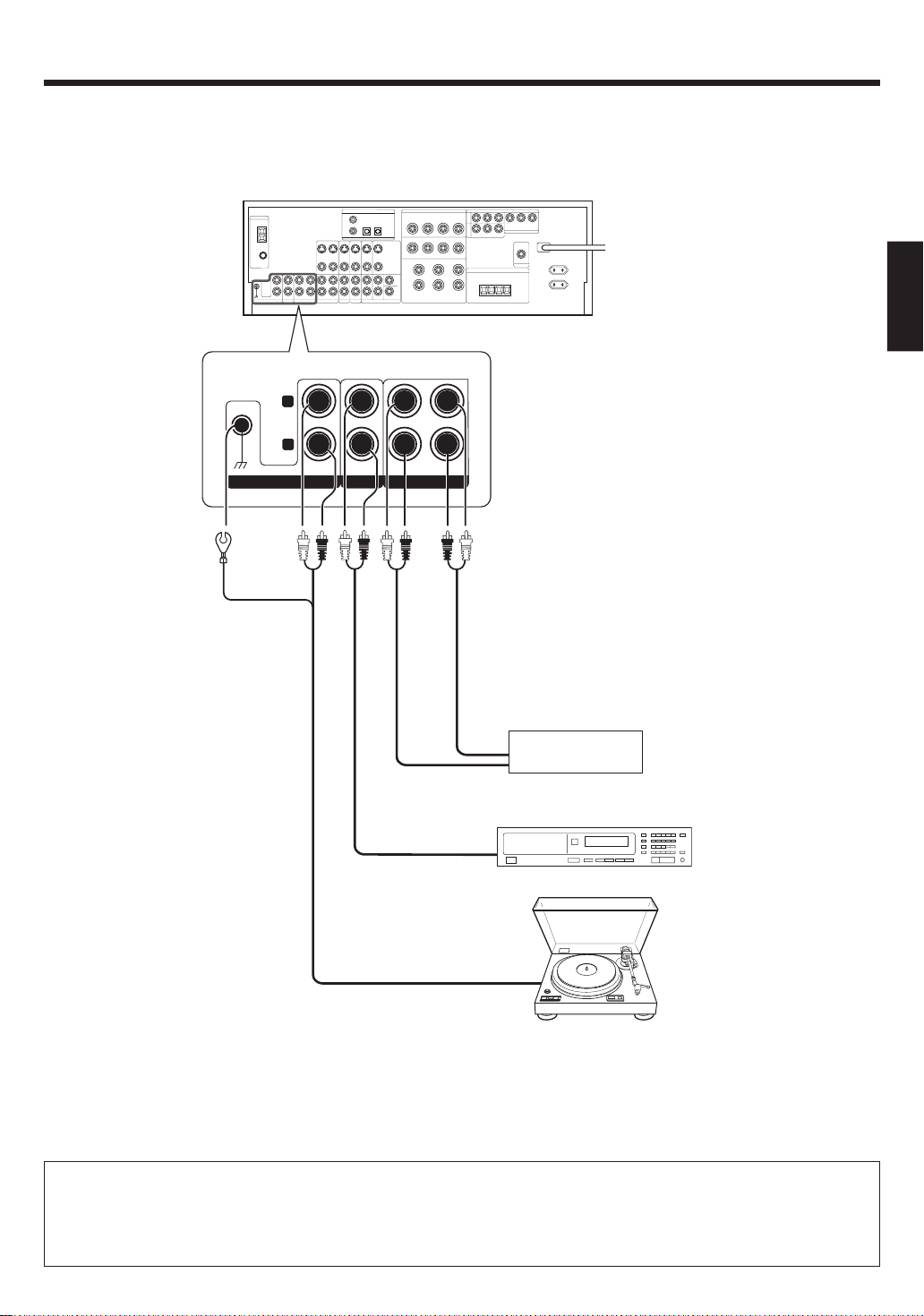
Setting up the system
Connecting audio components
• The earth terminal with
the H symbol is used
for noise reduction of
record player. It is not
for safety earth.
L
RLR
PHONO
IN IN
CD/DVD
REC OUT PLAY IN
MD/TAPE
OUT
Cassette Deck or
MD Recorder
IN
To AC wall outlet
ENGLISH
OUT
DVD Player or CD Player
Moving coil (MC) cartridge record
OUT
player cannot be used directly
from this model unit. It can only
be used when another equalizer
amplifier is connected.
Record Player
CAUTION
Be sure to adhere to the following, or proper ventilation will be blocked causing damage or fire hazard.
• Do not place any object impairing heat radiation onto the top of the unit.
• Leave a space around the unit (from the largest outside dimension including projection) equal or greater than, shown below.
Top panel : 50 cm Side panel : 10 cm Back panel : 10 cm
11
EN
Page 12
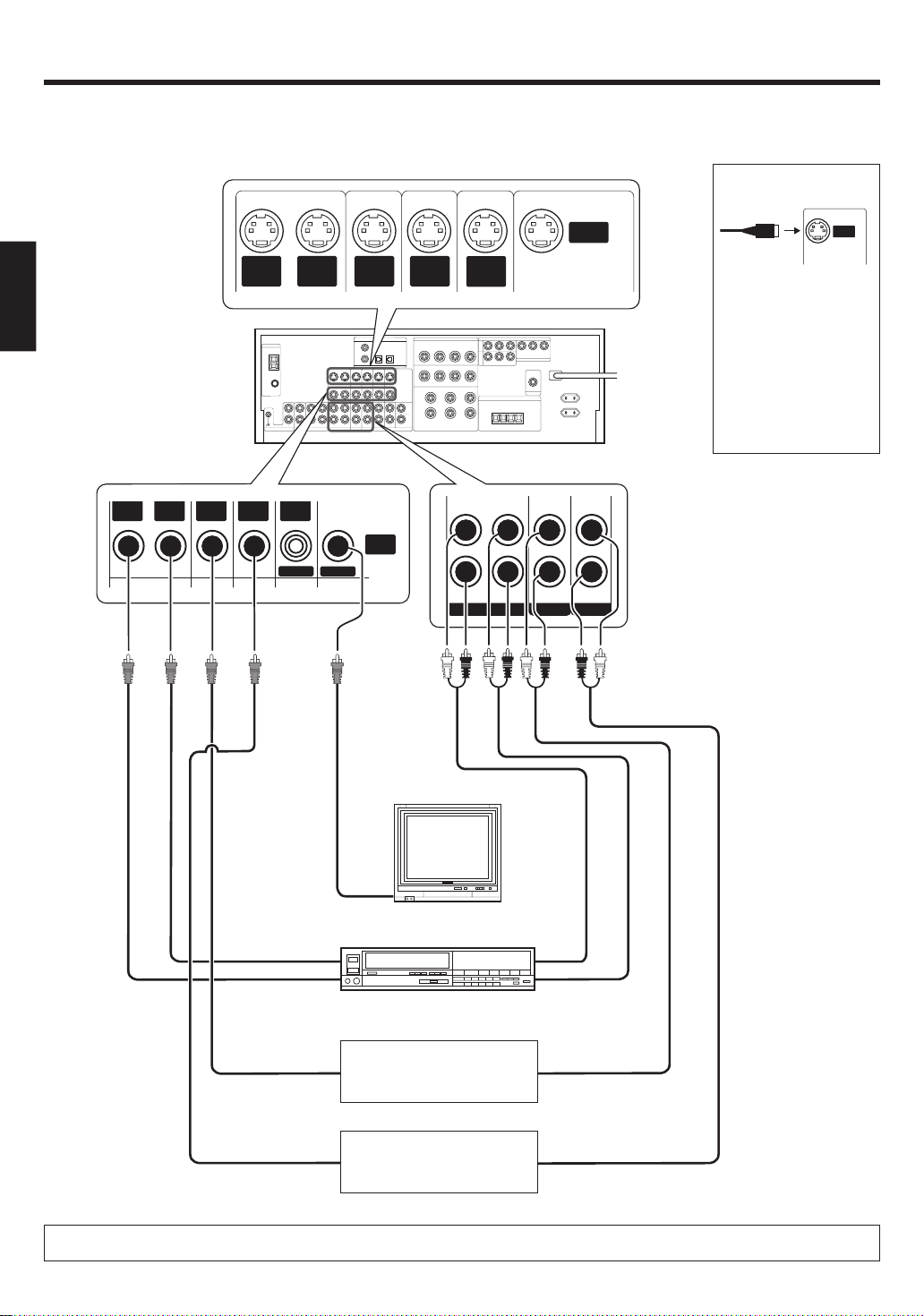
Setting up the system
Connecting video components
ENGLISH
* DVD IN input jack is used for
either CD/DVD input or DVD/
6CH input.
OUT
VIDEOINVIDEO
IN
VIDEO
S Video Jacks
S VIDEO
VIDEOINVIDEO
OUT
VIDEO
IN
S VIDEO
VIDEO
DVD
IN
MONITOR
S VIDEO
IN
VIDEO
VIDEO
OUT
S VIDEO
IN
VIDEO
S VIDEO
OUT
S VIDEO
IN
VIDEO
(DVD) (MONITOR)
VIDEO 1 VIDEO 2 VIDEO 3
PLAY INPLAY INPLAY INREC OUT
About the S VIDEO
Jacks
S VIDEO
OUT
Use the S VIDEO Jacks to
make connections to
video components with
S VIDEO IN/OUT Jacks.
If you use the S VIDEO
•
jacks to connect your video
playback components, be
sure to use the S VIDEO
jacks when connecting
your monitor and video
recording components.
Monitor TV
Video
IN
Video Recorder
OUT
Video
OUT
Video
OUT
Video
IN
DVD Player or LD Player
DVD Player or LD Player
IN
OUT
Audio
OUT
Audio
OUT
Audio
A video component with digital audio outputs should be connected to the VIDEO 2 or VIDEO 3 jacks.
EN
12
Page 13

Setting up the system
Digital connections
The digital in jacks can accept DTS, Dolby Digital, or PCM signals. Connect components capable of outputting DTS, Dolby Digital, or standard PCM (CD)
format digital signals.
If you have connected any digital components to this model, be sure to read the “Input mode settings” section carefully. 8
ENGLISH
COAXIAL OPTICAL OPTICAL
VIDEO
2
DVD/
6CH
COAXIAL
DIGITAL
OUT
(AUDIO)
RF digital demodulator
(Commercially available)
DIGITAL IN
VIDEO 3CD/DVD
Optical
fiber cable
Optical fiber cable
OPTICAL DIGITAL
OUT (AUDIO)
OPTICAL DIGITAL
OUT (AUDIO)
COAXIAL DIGITAL
OUT (AUDIO)
Component with DTS,
Dolby Digital, or PCM
OPTICAL DIGITAL OUT
Connect the video signal and
analog audio signals to the VIDEO
3 jacks.
(See “Connecting video components”.) @
DVD Player or CD Player
Component with DTS,
Dolby Digital, or PCM
COAXIAL DIGITAL OUT
Connect the video signal and
analog audio signals to the VIDEO
2 jacks.
(See “Connecting video components”.) @
DOLBY DIGITAL RF
OUT (AUDIO)
PCM OUT
LD Player
To connect an LD player with a DIGITAL RF OUT, connect the LD player to the RF digital demodulator (Commercially available).
Next, connect the DIGITAL OUT jacks of the demodulator to the DIGITAL IN jacks of this model.
Connect the video signal and analog audio signals to the VIDEO 2 or VIDEO 3 jacks. (See “Connecting video components”.)
13
EN
Page 14

Setting up the system
Connecting video components (COMPONENT VIDEO)
If you have connected this model to a video component with COMPONENT jacks, you can get a better picture quality than by connecting to the S-VIDEO
jacks.
ENGLISH
* DVD IN input jack is used for
either CD/DVD input or DVD/
6CH input.
VIDEO
3
IN
DVD
IN
COMPONENT VIDEO
C
R
C
B
Y
C
R
C
B
Y
MONITOR OUT
Monitor TV
(with component jacks)
CR IN
C
B
IN
Y IN
C
C
DVD Player (with component jacks)
R
OUT
B
OUT
Y OUT
Video Recorder, DVD Recorder,
Satellite Cable Tuner & Game
Player (with component jacks)
R
OUT
C
B
OUT
C
Y OUT
When connecting the TV to the COMPONENT jacks, be sure to connect all the other components to the COMPONENT jacks.
EN
14
Page 15

Setting up the system
Connecting the speakers
Surround Back Speaker/s
When connecting a single
Surround Back Speaker,
connect it to SURROUND
BACK L terminals and select “SB LARGEx1” or “SB
NORMALx1” at Speaker
settings. *
Left
Right
Surround Speakers
Right
Left
ENGLISH
Powered
Subwoofer
SURROUND
SURROUND
BACK
+
-
R
+
R
+
RLCENTERFRONT A
GRAY
BLUE
-
TAN
-
L
-
+
BROWN
L
-
+
SUB
WOOFER
PRE OUT
GREENWHITERED
FRONT B
RL
++
--
Right
Left
Front Speakers B
Center
Speaker
Right
Left
Front Speakers A
• To make sure that each speaker has been connected properly, pay attention to the test tone from each speaker.
Refer to “5
Adjust the speaker volume level
.” *
• When you wish to connect the second pair of Front speakers or to connect the speakers in a different room to this unit, use the
SPEAKERS FRONT B terminals for connection.
15
EN
Page 16

Setting up the system
Connecting to the AV AUX jacks
The AV AUX jacks are convenient for connection of video components
such as a camcorder or a video game.
AV AUX/GAME
ENGLISH
S VIDEO VIDEO L-AUDIO-R
S VIDEO cord
Connecting the antennas
The broadcast reception cannot be made unless the antennas are
connected. Connect the antennas correctly as instructed below.
AM Loop Antenna
Place the supplied loop antenna as far as possible from the receiver, TV
set, speaker cords and power cord, and adjust the direction for best
reception.
AM Antenna Terminal connections
1 Push lever. 2 Insert cord. 3 Release lever.
FM Indoor Antenna
The supplied indoor antenna is for temporary use only. For stable signal
reception we recommend using an outdoor antenna. Disconnect the
indoor antenna when you connect one outdoors.
FM Antenna Terminal connections
Insert cord.
FM Outdoor Antenna
Lead the 75Ω coaxial cable connected to the FM outdoor antenna into the
room and connect it to the 75Ω FM terminal.
VIDEO OUT
Video game, Camcorder,
S VIDEO OUT
• This model has a game function which is convenient for using
game equipment.
It is recommended that the game equipment be connected to
AV AUX jacks and the game mode be turned ON. )
• To select the source connected to the AV AUX jacks press AV
AUX/GAME key. )
• When you connect the audio source such as the MD player, you
do not need to connect the video cable.
• When you connect the unit and the component with the S
VIDEO cord, you can get better picture quality.
other VCR or Portable
MD Player
AUDIO OUT
ANTENNA
AM
GND
75
FM
Use an antenna
adaptor
(Commercially
available)
Attach to the stand
AM Loop Antenna
FM Indoor Antenna
FM Outdoor Antenna
16
EN
Page 17

Preparing for surround sound
L
Speaker settings
To enable you to obtain optimum enjoyment from the receiver’s listening
modes, make sure to complete the speaker settings (Subwoofer, Front,
Center, Surround and Surround Back Speakers) as described below.
SETUP MULTI CONTRO
RECEIVER ON
SETUP
SOUND
MULTI %/ fi,
@/#
Select a speaker system.
3
1 Select the SP SETUP and press the SETUP key again so that
the subwoofer setting indication “SUBW ON” appears.
L
CR
SW
LFE
SL SB SR
SP MUTE
AB CLIP
STEREO
2 Use the MULTI CONTROL knob or MULTI %/fi keys to select
the appropriate subwoofer setting.
1 SUBW ON : Subwoofer setting mode to the receiver is ON.
2 SUBW OFF : Subwoofer setting mode to the receiver is OFF.
• The initial setting is “SUBW ON”.
• When the setting “SUBW OFF” is selected, the Front Speakers
are automatically set to “FRNT LARGE” and the procedure skips
to step 6.
• When Subwoofer output sound is required, select “FRNT
NORMAL”, or select both “FRNT LARGE” and “SW RE-MIX
ON”.
3 Press the
∧ key or MULTI # key to accept the setting.
• The front speakers setting indication “FRNT” appears.
ENGLISH
Turn on the power to this receiver by pressing the (POWER
1
ON/STANDBY) key or RECEIVER ON key.
If you want to use the remote control unit, press the VIDEO 1,
VIDEO 2, VIDEO 3, MD/TAPE, PHONO, AV AUX or TUNER key on
the remote control unit to set it to the receiver control mode.
Press the SETUP key to enter the SETUP mode.
2
Use the
1 SP SETUP
2 CROSSOVER
3 TEST TONE
4 SP DISTANCE
5 LFE LEVEL
6 DISP MODE
7 EXIT
The flow of the SETUP is as follows:
keys or MULTI @/#keys for the following displays.
SP
SETUP
Subwoofer
Front
Center
Surround
Surround
Back
Subwoofer
Re-mix
EXIT
CROSSOVER
FREQ:40Hz
FREQ:60Hz
FREQ:80Hz
FREQ:100Hz
FREQ:120Hz
FREQ:150Hz
Display Selector
Display Listen
DISP
MODE
T. TO N E
AUTO
L
C
R
SR
SBR
SBL
SL
SW
TEST
TONE
T. TO N E
MANUAL
L
C
R
SR
SBR
SBL
SL
SW
SP
DISTANCE
Front Left
Center
Front Right
Surround Right
Surround Back Right
Surround Back Left
Surround Left
Subwoofer
LFE
LEVEL
L
CR
SW
LFE
SL S SB SR
SP MUTE
AB CLIP
STEREO
4 Use the MULTI CONTROL knob or MULTI %/fi keys to select
the appropriate front speakers setting.
1 FRNT NORMAL : Average size Front Speakers are con-
nected to the receiver.
2 FRNT LARGE : Large size Front Speakers are connected
to the receiver.
5 Press the
∧ key or MULTI # key to accept the setting.
• The Center Speaker setting indication “CNTR” appears.
6 Use the MULTI CONTROL knob or MULTI %/fi keys to select
the appropriate Center Speaker setting.
If you selected “FRNT LARGE” as the Front Speakers setting,
1 CNTR NORMAL : An average size Center Speaker is con-
nected to the receiver.
2 CNTR LARGE : A large size Center Speaker is connected
to the receiver.
3 CNTR OFF : Center Speaker setting mode to the re-
ceiver is OFF.
If you selected “FRNT NORMAL” as the Front Speakers
setting,
1 CNTR NORMAL : An average size Center Speaker is
connected to the receiver.
2 CNTR OFF : Center Speaker setting mode to the
receiver is OFF.
7 Press the
∧ key or MULTI # key again to accept the setting.
• The Surround Speaker setting indication “SURR” appears.
Continued to next page.
EN
17
Page 18

Preparing for surround sound
8 Use the MULTI CONTROL knob or MULTI %/fi to select the
appropriate Surround Speaker setting.
If you selected “FRNT LARGE” as the Front Speaker setting,
1 SURR NORMAL : Average size Surround Speakers are con-
nected to the receiver.
2 SURR LARGE : Large size Surround Speakers are
connected to the receiver.
3 SURR OFF : Surround Speaker setting mode to the
receiver is OFF.
If you selected “FRNT NORMAL” as the Front Speaker setting,
1 SURR NORMAL : Average size Surround speakers are
ENGLISH
2 SURR OFF : Surround speaker setting mode to the
connected to the receiver.
receiver is OFF.
• When the setting “SURR OFF” is selected, the procedure skips
to step !.
9 Press the
∧ key or MULTI # key again to accept the setting.
• The Surround Back Speaker setting indication “SB” appears.
0 Use the MULTI CONTROL knob or MULTI %/fi keys to select
appropriate Surround Back Speaker setting.
If you selected “SURR LARGE” as the Surround Speaker
setting,
1 SB NORMALx1 : A single average size Surround Back
Speaker is connected to the receiver.
2 SB NORMALx2 : A pair of average size Surround Back Speak-
ers are connected to the receiver.
3 SB LARGEx1 : A single large size Surround Back Speaker
is connected to the receiver.
4 SB LARGEx2 : A pair of large size Surround Back Speak-
ers are connected to the receiver.
5 SB OFF : Surround Back Speaker setting mode to
the receiver is OFF.
SW
L
CR
LFE
SL S SB SR
SP MUTE
AB CLIP
STEREO
If you selected “SURR NORMAL” as the Surround Speaker
setting,
1 SB NORMALx1 : A single average size Surround Back
Speaker is connected to the receiver.
2 SB NORMALx2 : A pair of average size Surround Back Speak-
ers are connected to the receiver.
3 SB OFF : Surround Back Speaker setting mode to
the receiver is OFF.
! Press the
∧ key or MULTI # key again to accept the setting.
• The Subwoofer remix setting indication “SW RE-MIX” appears.
@ Use the MULTI CONTROL knob or MULTI %/fi keys to select
the appropriate Subwoofer re-mix setting.
1 SW RE-MIX ON : Subwoofer re-mix setting mode to the
receiver is ON.
2 SW RE-MIX OFF : Subwoofer re-mix setting mode to the
receiver is OFF.
• If Subwoofer is turned off or “FRNT NORMAL” is selected at the
Front Speaker setting, Subwoofer re-mix setting is not visible.
# Press the SETUP key again to return to the main setup
displays.
EN
18
Select the CROSSOVER frequency.
4
CROSSOVER function is to adjust the receiver’s audio output characteristics with the speakers’ characteristics which differs depending on the
size of the speakers. You will be able to enjoy a more natural and
dynamic sound experience even with small size speakers.
1 Press the
∧/∨ keys
or MULTI
@/# keys to select the CROSS-
OVER and press the SETUP key.
2 Use the MULTI CONTROL knob or MULTI %/fi keys to select
the CROSSOVER frequency.
1 FREQ. : 40Hz
2 FREQ. : 60Hz
3 FREQ. : 80Hz
4 FREQ. : 100Hz
5 FREQ. : 120Hz
6 FREQ. : 150Hz
SP MUTE
AB CLIP
LR
•
CROSSOVER
function will not be available when “LARGE” is
STEREO
selected for all the speakers and “SW RE-MIX OFF” is selected
in step 3.
3 Press the SETUP key again to return to the main setup displays.
Adjust the speaker volume level.
5
From your usual listening position, adjust the volume levels. The
volume levels from each speaker should be the same.
• The receiver enters the speaker volume level adjustment mode.
• Indicators appear only for the channels of the speakers selected
in step 3.
1 Press the
∧/∨ keys or MULTI @/# keys to select the TEST TONE.
2 Press the SETUP key for the following displays:
1 T.TONE AUTO
2 T.TONE MANUAL
3 The selection of AUTO/MANUAL TEST TONE is done by the
MULTI CONTROL knob or MULTI %/fi keys.
Press the SETUP key again to begin TEST TONE.
Use the MULTI CONTROL knob or MULTI %/fi keys to adjust
the volume level of the test tone output from the speaker
channel to be adjusted.
For AUTO selection, the test tone is heard from the speakers in
the following sequence for 2 seconds each starting from the
Front Left speaker.
LEFT CNTR RIGHT
SL
SBLSUBW
SBR
• If you have selected “SB NORMALx1” or ”SB LARGEx1”,
“SBR” and “SBL” are not appeared but “SB” is appeared on the
Display.
The channel indication blinks while the test tone is being output.
SP MUTE
AB CLIP
L
CR
SW
LFE
SL SB SR
• If the speaker setting selects are OFF, the speaker level
settings are reset.
For MANUAL selection, press the
∧/∨ keys
or MULTI
keys each time to select the speaker channel.
4 Press the SETUP key again.
• The test tone is turned off and return to the main setup displays.
SR
@/#
Page 19

Preparing for surround sound
SL S SB SR
Input the distance to the speakers.
6
• Indicators appear only for the channels of the speakers selected
in step 3.
1 Press the
∧/∨ keys
or MULTI
@/# keys to select the SP
DISTANCE on setup displays and press the SETUP key again.
2 Measure the distance from the listening position to each of
the speakers.
Jot down the distance to each of the speakers.
Distance to Front Left Speaker (L) : ____ feet (meters)
Distance to Center Speaker (C) : ____ feet (meters)
Distance to Front Right Speaker (R) : ____ feet (meters)
Distance to Surround Right (SR) : ____ feet (meters)
Distance to Surround Back Right (SBR) : ____ feet (meters)
Distance to Surround Back (SB) : ____ feet (meters)
Distance to Surround Back Left (SBL) : ____ feet (meters)
Distance to Surround Left (SL) : ____ feet (meters)
Distance to Subwoofer (SW) : ____ feet (meters)
• If you have selected “SB NORMALx1” or ”SB LARGEx1”,
“SBR” and “SBL” are not appeared but “SB” is appeared on the
Display.
3 Use the
∧/∨ keys
or MULTI
@/# keys to select the speakers
and the MULTI CONTROL knob or MULTI %/fi keys to adjust
the distance to the Front Speakers.
The speaker indicator to be adjusted blinks.
L
CR
SW
LFE
SL S SB SR
SP MUTE
AB CLIP
STEREO
Select the display mode.
8
1 Press the ∧/∨ keys
or MULTI
@/# keys to select the DISP
MODE.
2 Use the MULTI CONTROL knob or MULTI %/fi keys to select
the display mode.
1 DISP SELECTOR : Displays the current input selector.
2 DISP LISTEN : Displays the current listen mode.
SP MUTE
AB CLIP
LR
STEREO
3 Press the SETUP key again to accept the setting.
4 Use the
∧ key or
SP MUTE
AB CLIP
LR
MULTI
# key to select EXIT.
STEREO
5 Press the SETUP key to exit the SETUP mode.
ENGLISH
Indication in feet Indication in meters
• The allowable setting range is 1 to 30 feet (0.3 to 9.0 m),
adjustable in 1 foot (0.3 m) increments.
4 Repeat steps 3 to input the distance for each of the speakers.
5 Press the SETUP key again to return to main setup displays.
• The speakers you have selected should appear on the display.
Confirm that all the speakers have been correctly selected.
Adjust the LFE LEVEL (Low Frequency Effects).
7
1 Press the ∧/∨ keys
or MULTI
@/# keys to select the LFE
LEVEL.
2 Use the MULTI CONTROL knob or MULTI %/fi keys to adjust
the LFE LEVEL.
SP MUTE
AB CLIP
LR
STEREO
• The LFE LEVEL can be adjusted from 0dB to -10dB in 1dB
decrements.
3 Press the SETUP key again to return to main setup displays.
19
EN
Page 20

Normal playback
Preparing for playback
Some preparatory steps are needed before starting playback.
(POWER
ON/STANDBY)
SPEAKERS
ENGLISH
Turning on the receiver
1 Turn on the power to the related components.
2 Turn on the power to this receiver by pressing the
ON/STANDBY) key.
Selecting the input mode
If you have selected a component connected to the CD/DVD, VIDEO 2,
VIDEO 3 or DVD/6CH jacks, make sure that the input mode setting is
correct for the type of audio signal to be used. 8
Selecting the speaker system
Press the SPEAKERS key to select the speaker system to be used.
A ON :
B ON : Sound from the speakers connected to the SPEAKERS B
A+B ON : Sound from both the speakers connected to the SPEAKERS
A+B OFF : No sound from the speakers. The display segments are
• Selecting “6CH INPUT” by pressing the INPUT MODE key, whereby
• When the SPEAKERS B is turned ON, the Listen mode will be
Sound from the speakers connected to the SPEAKERS A
terminals on the rear panel.
terminals on the rear panel. No sound will be heard from the
subwoofer.
A and B terminals on the rear panel.
different depending on the type of input signal.
The indicator for the speakers
you want to use should be lit.
SP MUTE
AB CLIP
L
C R
LFE
SL S SB SR
“DVD/6CH” is the input source will cause SPEAKERS A to be selected
automatically.
switched to STEREO.
INPUT MODE
(POWER
Listening to a source component
VOLUME CONTROL
AV AUX/GAMEInput Selector keys
VOLUME %/fi
Input Selector
keys
Use the Input Selector keys or AV AUX/GAME key to select
1
the source you want to listen to.
Selecting a source using each key.
1 TUNER
2 CD/DVD
3 MD/TAPE
4 VIDEO 1
5 VIDEO 2
6 VIDEO 3
7 DVD/6CH
8 PHONO
9 AV AUX [GAME] (or AV AUX)
Start playback from the selected source.
2
Use the VOLUME CONTROL knob or VOLUME %/fi keys to
3
adjust the volume.
Set up the AV AUX jacks on the front panel
Perform the setup for convenience of playing a video game using the
receiver.
1 Use the AV AUX/GAME key or Input Selector keys to select “AV
AUX [GAME]” (or “AV AUX”).
2 Press and hold the AV AUX/GAME key for more than 2 seconds
for the following selections;
1 AV AUX [GAME] : When the connected game player is turned
2 AV AUX : The game mode is switched off.
The game mode is not activated if no video signal is input to the VIDEO
•
or S-VIDEO jack in the AV AUX jack section.
ON, the input selector is switched automatically to “AV AUX [GAME]”. In addition, the
ACTIVE EQ function is switched to “ACTIVE
EQ GAME”, and the Listen mode is switched
to the appropriate mode for games.
20
EN
Page 21

Normal playback
CLIP
Input level adjustment (analog sources only)
MULTI CONTROL
Input
SOUND
Selector
keys
Input Selector
keys
Input level adjustment (analog sources only)
If the input level of an analog source signal is too high, the CLIP indicator
will blink to indicate the source signal. Adjust the input level.
SP MUTE
AB CLIP
C R
LFE
CLIP
∧/∨ keys
DOLBY PL II x
L
SL S SB SR
1 Use the Input Selector keys to select the source of which the
input level you want to adjust.
• You can store a separate input level for each input source.
2 Press the SOUND and
until the “INPUT” indication appears.
3
Use the MULTI CONTROL knob or MULTI
input level.
SP MUTE
AB CLIP
L
C R
LFE
SL S SB SR
• The adjustment mode is displayed for approximately 20 seconds.
• The input level may be adjusted to any one of three settings:
0dB, -3dB, and -6dB. (The initial setting is 0dB.)
4 Press the SOUND key again to return to the input indication.
or MULTI
%/fi keys
SOUND
MULTI %/ fi,
@/#
DOLBY PL II x
@/# keys repeatedly
to adjust the
Adjusting the sound
LOUDNESSBASS BOOST
PHONES
ACTIVE EQ MUTE
BASS BOOST
Adjusting the TONE
You can adjust the sound quality when the receiver is in the PCM stereo
and analog stereo mode.
1 Press the TONE key to select the TONE mode.
2 Use the MULTI CONTROL knob or MULTI %/fi keys to select
TONE ON/OFF.
SP MUTE
AB CLIP
L
C R
LFE
SL S SB SR
3 When in TONE ON selection, press the TONE key for the follow-
ing displays.
BASS : Select this to adjust the low frequency range.
TREBLE : Select this to adjust the high frequency range.
4 Use the MULTI CONTROL knob or MULTI %/fi keys to adjust the
sound quality.
SP MUTE
AB CLIP
L
C R
LFE
SL S SB SR
• The bass and treble levels are adjustable from -10 to +10 in 2 step
increments.
• The adjustment item is displayed for approximately 20 seconds.
• This function is available only for speakers connected to FRONT A
terminals.
TONE
MULTI CONTROL
VOLUME
CONTROL
TONE
MULTI %/ fi
VOLUME %/fi
MUTE
ACTIVE EQ
LOUDNESS
STEREO
STEREO
ENGLISH
Adjusting the LOUDNESS mode
You can adjust the Loudness function which controls the low volume
settings to maintain the music's richness. The adjustment can be made
when the receiver is in the PCM stereo and analog stereo mode.
Press the LOUDNESS key to turn the LOUDNESS setting ON.
• This function is available only for speakers connected to FRONT A
terminals.
To cancel
Press the LOUDNESS key again so that the “LOUDNESS”
indicator goes off.
21
EN
Page 22

Normal playback
Recording
One-touch low frequency emphasis (BASS BOOST)
You can adjust the sound quality when the receiver is in the PCM stereo
and analog stereo modes.
Press the BASS BOOST key.
• Press the key once to select the maximum (+10) low frequency
emphasis setting.
• This key does not function when the receiver is in the sound quality
or ambience effects adjustment mode.
• This function is available only for speakers connected to FRONT A
terminals.
Switching back to the previous setting
Press the BASS BOOST key again.
ENGLISH
Muting the sound
The MUTE key lets you mute the sound of the speakers.
Press the MUTE key.
Blinks
MUTE
SP
AB CLIP
L
C R
LFE
SL S SB SR
To cancel
Press the MUTE key again so that the “MUTE” indicator goes off.
• MUTE ON can also be deactivated by turning the VOLUME CONTROL knob or pressing VOLUME %/fi keys.
ACTIVE EQ mode
You can enjoy a more impressive sound effect when ACTIVE EQ is
turned ON.
Press the ACTIVE EQ key for the following selections;
1 ACTIVE EQ MUSIC : Effective when listening to music.
2 ACTIVE EQ CINEMA : Effective when watching movie.
3 ACTIVE EQ GAME : Effective when playing video game.
4 ACTIVE EQ OFF : The ACTIVE EQ function is turned OFF.
•
“ACTIVE EQ”
• ACTIVE EQ function will not be available when in REC MODE, or when
searching or presetting radio stations.
(The ACTIVE EQ indicator lights up.)
(The ACTIVE EQ indicator lights up.)
(The ACTIVE EQ indicator lights up.)
(The ACTIVE EQ indicator goes off.)
will scroll from right to left.
Recording audio (analog sources)
Input Selector keys
Input Selector
keys
Recording a music source
1 Use the Input Selector keys to select the source (other than “MD/
TAPE”) you want to record.
2 Set the MD or TAPE recorder to record.
3 Start playback, then start recording.
Recording video
1 Use the Input selector keys to select the video source (other than
“VIDEO 1”) you want to record.
2 Set the video recorder connected to VIDEO 1 to record.
• Select the REC MODE to record a digital input source.
3 Start playback, then start recording.
•Recording may not be normal for some video software. This is due
to the copy guard condition. ‡
Listening with headphones
1 Connect headphones to the PHONES jack.
PHONES
• The sounds from all speakers are cut off.
2 Use the VOLUME CONTROL knob or VOLUME %/fi keys to
adjust the volume.
EN
22
Page 23

Recording
Recording audio (digital sources)
Switch on the REC MODE to record a digital input source.
Usually use the REC MODE AUTO to record audio input sources. When
the digital mode changes during recording in the REC MODE AUTO, the
audio input source may be interrupted momentarily.
Recording music in REC MODE AUTO or MANUAL
DIMMER
Input Selector keys
Input Selector
keys
For REC MODE AUTO :
L
C R
LFE
SSB
SL SR
L
C R
LFE
SSB
SL SR
SP MUTE
AB CLIP
SP MUTE
AB CLIP
DIGITAL STEREO
AUTO DETECT
DIGITAL STEREO
AUTO DETECT
For REC MODE MANUAL :
L
C R
LFE
SL S SB SR
L
C R
LFE
SL S SB SR
SP MUTE
AB CLIP
SP MUTE
AB CLIP
DIGITAL STEREO
DIGITAL STEREO
4 Start playback, then start recording.
• If the audio reproduction stops in the middle due to change in the
input signals, etc., press the DIMMER key.
ENGLISH
1 Use the Input Selector keys to select the source (CD/DVD, DVD/
6CH, VIDEO 2, VIDEO 3) you want to record.
2 Set the MD or TAPE recorder to record.
3 Press and hold the DIMMER key for more than 2 seconds to select
the REC MODE AUTO or MANUAL.
1 REC MODE off : The digital input record mode is switched
off.
2 REC MODE AUTO : The digital input signals (DTS, Dolby Digi-
tal, or PCM) are identified automatically
and converted into stereo signals that
are ready for recording.
3 REC MODE MANUAL : The input signal type at the moment this
mode is selected is held throughout this
mode.
• When the REC MODE MANUAL is selected, the digital input signal
is converted to stereo signals (down-mix). But once the digital signal
is changed to other signal, no signal is output.
When the REC MODE AUTO is selected, the digital input signal is
converted to stereo signals even if the digital signal is changed.
23
EN
Page 24

Listening to radio broadcasts
This model can store up to 40 stations in the memory and recall them by
one-touch operation.
Radio stations can be classified into RDS (Radio Data System) stations
and other stations. To listen to or store RDS stations in the preset
memory see “Using RDS (Radio Data System)”.
Tuning (non-RDS) radio stations
BAND
ENGLISH
TUNER AUTO/MONO
BAND
TUNER
MULTI CONTROL
MULTI %/ fi
AUTO/MONO
TUNING 1/¡
Using RDS
(Radio Data System)
RDS is a system that transmits useful information (in the form of digital
data) for FM broadcasts along with the broadcast signal. Tuners and
receivers designed for RDS reception can extract the information from
the broadcast signal for use with various functions, such as automatic
display of the station name.
RDS functions:
PTY (Program TYpe Identification) Search ¶
Automatically tunes to a station that is currently broadcasting the
specified program type (genre).
PS (Program Service Name) Display
Automatically displays the station name transmitted by the RDS
station.
RDS AUTO MEMORY function §
Automatically selects and stores up to 40 RDS stations in the preset
memory.
If fewer than 40 RDS stations have been stored in the preset memory,
regular FM stations will be stored in the remaining places.
Radio Text function
Displays the radio text data transmitted by some RDS stations when
you press the RDS DISP (display) key. There is “NO RT” if no text
data is transmitted.
The “RDS” indicator lights up when an RDS broadcast (signal) is
received.
L
C R
LFE
SL S SB SR
SP MUTE
AB CLIP
CINEMA EQ.
OPTICAL 6CH INPUT
AUTO DETECT THX
COAXIAL ANALOG 96kHzfs
ACTIVE EQ.
DSP MODE
DTS.
MATRIX
DISCRETE
DOLBY DIGITAL
PRO LOGIC
STEREO
LOUDNESS
NEO:6
CSII
Surround EX
RDS
RTY
AUTO
MEMO
STEREO
TUNED
Use the TUNER key to select the tuner.
1
Use the BAND key to select the desired broadcast band.
2
Each press switches the band.
SP MUTE
AB CLIP
L
C R
LFE
SL S SB SR
Use the AUTO/MONO key to select the desired tuning method.
3
STEREO
Each press switches the tuning method to either auto or manual
tuning.
“AUTO” indicator lights up in the display.
STEREO
RDS
AUTO
RTY
• Normally, set to “AUTO” (auto tuning). If the radio waves are weak
and there is a lot of interference, switch to manual tuning. (With
manual tuning, stereo broadcasts will be received in monaural.)
Use the MULTI CONTROL knob or MULTI %/ fi keys, or
4
TUNING
1
/ ¡ keys to select the station.
“STEREO” lights when a broadcast is being received in stereo.
STEREO
AUTO
MEMO
STEREO
TUNED
“TUNED” is displayed when a station is received.
Note
Some functions and function names may differ for certain countries
and areas.
Before using a function utilizing the RDS, be sure to perform the RDS
Auto Memory operation by referring to the description in “Presetting
RDS stations (RDS AUTO MEMORY)”. §
AUTO
Auto tuning : The next station is tuned automatically.
Manual tuning : Turn the knob or use the MULTI %/ fi keys to
select the desired station.
EN
24
Page 25

Listening to radio broadcasts
Presetting radio stations manually
The RDS auto memory function assigns preset numbers to RDS stations
starting from preset number “1”. Therefore, be sure to execute the RDS
auto memory function before using the following operations to manually
store AM stations and other FM stations, and RDS stations. See
“Presetting RDS stations (RDS AUTO MEMORY)”. §
MULTI CONTROL
MEMORYTUNER
MULTI %/ fi
TUNER
Receiving preset stations
Numeric keys
TUNER
Press the TUNER key to select tuner as the source.
1
Enter the number of the preset station you want to receive
2
(up to “40”).
Press the Numeric keys in the following order:
For “15”, press 0,5
For “20”, press 0,0,)
• If you make a mistake entering a two digit number, press the +10
key repeatedly to return to the original display and start again.
L
C R
LFE
SL S SB SR
SP MUTE
AB CLIP
STEREO
AUTO
STEREO
TUNED
ENGLISH
Tune to the station you want to store.
1
Press the MEMORY key while receiving the station.
2
Blinks for 20 seconds Lights for 20 seconds
SP MUTE
AB CLIP
L
C R
LFE
SL S SB SR
Proceed to step 3 within 20 seconds.
(If more than 20 seconds elapse, press the MEMORY key again).
Use the MULTI CONTROL knob or MULTI %/ fi keys to select
3
STEREO
one of the station presets (1 – 40).
Press the MEMORY key again to confirm the setting.
4
• Repeat steps 1, 2 , 3 , and 4 to store as many stations as
necessary.
• If you store a station at a previously used preset, the old station will
be replaced by the new one.
AUTO
MEMORY
STEREO
TUNED
Receiving preset stations in order
(P.CALL)
P.CALL 4/¢
TUNER
Press the TUNER key to select the tuner as the source.
1
Use the P.CALL 4/ ¢ keys to select the desired station.
2
• Each time you press the key, another preset station is received in
order.
Pressing the P.CALL ¢ does the following:
Pressing the P.CALL 4 does the following:
Holding down the P.CALL 4 or ¢ keys, lets you skip through
the presets, receiving each preset station at 0.5 second intervals.
25
EN
Page 26

Listening to radio broadcasts
Using the RDS DISP (Display) key
ENGLISH
Pressing the RDS DISP. key changes the contents of the display.
Each press switches the display mode as follows :
1 PS (Program Service name) display
2 RT (Radio Text) display
3 Frequency display
1 PS (Program Service name) display :
2 RT (Radio Text) display :
TUNER
RDS DISP.
The station name is displayed automatically when an RDS broadcast
is received.
If no PS data was sent, “NO PS” is displayed.
L
C R
LFE
SL S SB SR
SP MUTE
AB CLIP
STEREO
Text data accompanying the RDS broadcast scrolls across the display.
“NO RT” is displayed if the current RDS station does not provide RT
data.
L
C R
LFE
SL S SB SR
SP MUTE
AB CLIP
STEREO
RDS
AUTO
STEREO
TUNED
RDS
AUTO
STEREO
TUNED
Presetting RDS stations
(RDS AUTO MEMORY)
This function automatically stores up to 40 RDS stations in the preset
memory. In order to use the PTY function, the RDS stations must be
stored in the preset memory using the RDS AUTO MEMORY function.
BAND
MULTI CONTROL
MEMORYTUNER
Press the TUNER key to enter tuner mode.
1
Use the BAND key to set the broadcast band to “FM”.
2
Press the MEMORY key continuously for more than 2 seconds
3
will start AUTO MEMORY.
SP MUTE
AB CLIP
L
C R
LFE
SL S SB SR
• After a few minutes, up to 40 RDS stations are preset in order from
channel “01”.
• Stations already stored in the preset memory may be replaced by
RDS stations. (i.e., If the RDS AUTO MEMORY function detects 15
RDS stations, the stations currently preset at numbers 01~15 will
be replaced by the RDS stations.)
STEREO
3 Frequency display :
Displays the frequency of the current station.
SP MUTE
AB CLIP
L
C R
LFE
SL S SB SR
EN
26
STEREO
RDS
AUTO
STEREO
TUNED
Page 27

Listening to radio broadcasts
Tuning by Program TYpe
(PTY search)
This function lets you set the tuner to automatically search for stations
which are currently broadcasting the type of program (genre) you want
to listen to.
Under certain receiving conditions, it may take more than 1
minute to complete the search.
MULTI %/ fi
TUNING 1/¡
PTY
Preparations
• Execute the RDS auto memory procedure.
• Set the broadcast band to FM.
• Tune to an RDS station.
Press the PTY key to activate the PTY search mode.
1
Light up
L
C R
LFE
SL S SB SR
SP MUTE
AB CLIP
STEREO
PTY
Press the PTY key to start searching.
3
EXAMPLE : Searching for a Pop Music broadcast.
Display while searching. Blinks
L
C R
LFE
SL S SB SR
SP MUTE
AB CLIP
STEREO
Program type name display
Display when a station is received. Goes out
L
C R
LFE
SL S SB SR
SP MUTE
AB CLIP
STEREO
Station name display
• No sound is heard while “PTY” is blinking.
• If the desired program type cannot be found, “NO PROGRAM” is
displayed, then after several seconds the display returns to the
original display.
To select another program type.
Repeat steps 1, 2 and 3.
PTY
PTY
AUTO
ENGLISH
When an RDS broadcast is received, the program type is shown on
the display. If no PTY data is available, or if the station is not an RDS
station, “NONE” is displayed.
While the “PTY” indicator is lit, use the MULTI %/fi keys or
2
TUNING
1
/ ¡ keys select the program type of your
choice.
Program type table
Program Type Name Display Program Type Name Display
Pop Music POP M Weather WEATHER
Rock Music ROCK M Finance FINANCE
Easy Music EASY M Children’s Program CHILDREN
Light Classical Music LIGHT M Social Affairs SOCIAL
Serious Classical Music CLASSICS Religion RELIGION
Other Music OTHER M Phone In PHONE IN
News NEWS Travel TRAVEL
Current Affairs AFFAIRS Leisure LEISURE
Information INFO Jazz Music JAZZ
Sport SPORT Country Music COUNTRY
Education EDUCATE National Music NATION M
Drama DRAMA Oldies Music OLDIES
Culture CULTURE Folk Music FOLK M
Science SCIENCE Documentary DOCUMENT
Varied Speech VARIED
27
EN
Page 28

Ambience effects
This receiver is equipped with listening modes that allow you to enjoy an enhanced sonic ambience with a variety of video
sources.
In order to obtain the optimum effect from the surround modes, make sure to input the proper speaker settings beforehand.
Surround modes
&
The below speaker placements are for 5.1 channel surround
sound system which are;
• Dolby Digital
• Dolby Pro Logic II
• DTS
• DTS 96/24
ENGLISH
• DVD 6-channel
TV / SCREEN
SW
L
C
R
SRSL
No Surround Back speaker
The below speaker placements are for 6.1 channel surround
sound system which are;
• Dolby Digital EX
• DTS-ES
• Neo:6
• DSP mode
TV / SCREEN
SW
L
C
R
SRSL
SB
With Surround Back speaker
The below speaker placements are for 7.1 channel surround
sound system which is;
• Dolby Pro Logic IIx
TV / SCREEN
SW
L
C
R
SRSL
SBRSBL
With Surround Back Left and Right speakers
EN
28
L Front Left Speaker
SW Subwoofer
C Center Speaker
R Front Right Speaker
SL Surround Left Speaker
SR Surround Right Speaker
SB Surround Back Speaker
SBL Surround Back Left Speaker
SBR Surround Back Right Speaker
Manufactured under license from Dolby Laboratories. “Dolby”,
“Pro Logic”, “Surround EX” and the double-D symbol are trademarks of Dolby Laboratories.
“DTS”, ”DTS-ES”, “Neo:6” and
“DTS 96/24” are trademarks of Digital Theater Systems, Inc.
Even if the speaker configuration is different from above, this receiver
will let you enjoy Dolby Digital and DTS sources in a suitable condition
for every speaker configuration.
Page 29

Ambience effects
Dolby Digital
The Dolby Digital surround format lets you enjoy up to 5.1
channels of digital surround sound from Dolby Digital program
sources (such as Laserdisc or DVD software marked
Compared with previous Dolby surround, Dolby Digital provides
even better sound quality, greater spatial accuracy, and improved
dynamic range.
Dolby Digital EX
Dolby Digital EX is an extension of Dolby Digital technology, Dolby
Digital EX creates six full-bandwidth output channels from 6.1channel sources. This is done using a matrix decoder that derives
three surround channels from the two in the original recording.
This is achieved by using three different surround signals, surround left, surround right, and surround back, each driving its own
array of speakers. Think of it as adding a center channel for the rear
speakers, which give more diffuse and natural surround effect,
even if you wanted the ability to completely encircle the audience
with sound, positioning sound effects exactly where they would
be heard in real life. For best results, Dolby Digital EX should be
used with movie soundtracks recorded with Dolby Digital Surround EX which contain a digital flag that will automatically
activate this feature. However, for titles released prior to late
2001, this feature has to be activated manually.
Although Dolby Digital soundtracks incorporate a separate low
frequency channel, connecting a subwoofer will also improve
deep bass performance in the other surround modes.
The indication “LFE” appears in the display when a signal is being
input for this channel.
Dolby Pro Logic IIx and Dolby Pro Logic
Dolby Pro Logic II was designed specifically to provide a new
sense of spatiality, directionality and articulation of sounds from
Dolby Surround encoded sources (such as video and Laserdisc
software marked
gent, built-in feedback logic design, a matrix surround decoding
and the decoding of stereo, full bandwidth surround outputs.
Dolby Pro Logic IIx enhanced Dolby Pro Logic II’s features.
It creates 6.1 channel and 7.1 channel surround sound from stereo
or 5.1 channel signals. This feature provides you an astonishing
ambience effect which makes you feel you are surrounded by
natural sound. Especially 7.1 channel surround sound can produce
real back sound from Surround Back speakers.
The Pro Logic IIx modes programmed into this model are “MOVIE”,
“MUSIC” and “GAME”. The Pro Logic II modes programmed into
this model are “MOVIE”, “MUSIC”, “GAME” and “PRO LOGIC”.
The “MOVIE” mode has preset characteristics to produce a
calibrated, high-level surround sound playback while the “MUSIC” mode has user-adjustable characteristics to offer the three
optional controls, like “Dimension”, “Center Width” and “Panorama” modes to allow optimization of the soundfields as desired.
The “Dimension” control allows the user to gradually adjust the
soundfield either towards the front or towards the rear; the
“Center Width” control allows various adjustment of the leftcenter-right speakers’ balance; the “Panorama” mode extends
the front stereo image to include the surround speakers for an
exciting “wraparound” effect with side wall imaging.
The “GAME” mode provides surrounded and exciting sound
when you enjoy game or TV. Especially in Pro Logic IIx “GAME”
mode, base sound not only from Front and Center but also from
Surround channel is added to Subwoofer. This provides ever more
dynamic surround effects.
). This is achieved with an intelli-
II
DTS
The DTS multi-channel audio format is available on CD, LD and
DVD software. DTS is a strictly digital format and cannot be
).
decoded inside most CD, LD or DVD players. For this reason, if you
attempt to listen to DTS encoded software through the analog
output of your new CD, LD or DVD player, you will experience
digital noise in most cases. This noise can be quite loud if the
analog output is connected directly to a high power amplification
system. Proper measures for playing the digital output as described below should be taken to avoid this situation. To enjoy DTS
Digital Surround playback, an external 5.1 channel DTS Digital
Surround decoder system or an amplifier with a built-in DTS Digital
Surround decoder must be connected to the digital output (S/P
DIF, AES/EBU or TosLink) of a CD, LD or DVD player.
All models are incorporated with the DTS decoder.
ENGLISH
DTS-ES
DTS-ES (Digital Theater System-Extended Surround) presents 6.1
channels surround system with additional Surround Back channel
which evolved from the conventional 5.1 channels surround
system. DTS-ES format that was recorded in DVD, CD or LD
comprises of two modes. DTS-ES Discrete 6.1 produces the
discrete surround back which is completely independent and DTSES Matrix 6.1 produces the surround back which synthesised
within the left and right surround channels using matrix technology. DTS-ES has perfect compatibility with the conventional 5.1
channels surround system. 6.1 channels surround with an additional surround back presents a more natural presence and surround effects by increasing the impression of the sound image
from back. Programs which are recorded using DTS-ES technology consist of information flags which will be able to control the
Discrete and Matrix mode. Thus, it can automatically select the
best matched mode.
Neo:6
Neo:6 is a new technology which was developed by DTS. It can
produce high grade 6 channels surround with an astonishing
fidelity from 2 channels content. Neo:6 has 2 modes, “CINEMA”
mode is for movie playback and “MUSIC” mode is for music
playback.
DTS 96/24
DTS 96/24 made it possible to achieve a wide frequency range of
over 40 kHz by increasing the sampling frequency to 96 or 88.2
kHz. Moreover, DTS 96/24’s ability of 24 bit resolution offers the
same frequency band and dynamic range as 96 kHz/24 bit PCM.
DTS 96/24 is, as with conventional DTS Surround, compatible with
multi-channels. Therefore, sources recorded using DTS 96/24
technologies can be played in high sampling frequency, multichannel audio with ordinary DVDs and CDs.
DTS has a “.1” or “LFE” channel.
The indication “LFE” appears in the display when a signal is being
input for this channel.
Note
LFE = Low Frequency Effects. This channel delivers separate
non-directional bass signals to the subwoofer for more dynamic
deep bass sound effects.
29
EN
Page 30

Ambience effects
DSP mode
The DSP mode lets you add the atmosphere of a live concert or hall
to almost any type of program source. These modes are particularly effective when used with stereo program sources, like CD,
television, and FM radio. You might enjoy trying the ARENA, JAZZ
CLUB, THEATER, STADIUM or DISCO mode the next time you
watch a concert or sporting event!
What's DSP mode?
DSP stands for Digital Signal Processor.
The way a sound is heard in an actual environment depends on a
variety of different factors. One of the most important is reverberation (the act of decaying elements of sound echoing in various
ENGLISH
places). The DSP modes produce the feeling of presence by using
the DSP to create reverberation, without spoiling the sound
quality of the original signal.
DVD 6-channel mode
Using a DVD player or the like equipped with six (5.1) output
channels and this model, you can enjoy multi-channel encoded
DVD source material in all its splendor. Since the source signals
are digital and each channel is input independently, the resulting
sound quality, sense of spaciousness, and dynamic range are
superb.
The indication “6CH INPUT” appears in the display during DVD 6channel mode selection.
Surround play
The DTS compatible models can reproduce a CD, DVD, or LD carrying the
DTS mark.
Dolby Digital can be used when playing DVD or LD software bearing the
mark and Dolby Digital format digital broadcasts (etc.). Dolby
Pro Logic can be used when playing video, DVD, or LD software bearing
the mark.
STEREO
DSP
Input Selector keys
Input Selector
keys
LISTEN MODE %/fi
INPUT MODE
LISTEN MODE
INPUT MODE
DSP MODE
STEREO
Preparations
• Turn ON related components.
• Complete “Preparing for surround sound” (speaker settings). &
• Use the Input Selector keys to select the component you wish to play
back with surround sound.
• Use the INPUT MODE key to select the input mode (analog or digital)
for the source you wish to play back. 8
• Noise will be produced when a DTS source is played by selecting the
analog input.
Start playing the video software.
1
Use the LISTEN MODE knob or LISTEN MODE %/fi keys to
2
select the listening mode.
The listening mode settings are stored separately for each input. If
the input mode is set to full auto (“AUTO DETECT” lights), the
receiver selects the optimal listening mode automatically based on
the type of input signal and the speaker settings.
Each turn of the LISTEN MODE knob or press of the LISTEN
MODE %
/
fi keys switches the setting as listed below.
The listening mode settings are different depending on the type
of input signal.
Dolby Digital Surround EX compliant disc :
Dolby Digital Surround EX compliant disc contains identification
signals. When you choose FULL AUTO during “Input mode settings” (8), this amplifier detects the identification signals and
selects an optimum LISTEN mode automatically.
Sometimes we find some discs which are Dolby Digital Surround EX
compliant discs but do not contain the identification signals. In this
case, select one of the LISTEN modes which are for 6.1 or 7.1
channel surround mode.
30
EN
Page 31

Ambience effects
When the Dolby Digital or Dolby Digital EX signal is input :
1 DOLBY DIGITAL : Dolby Digital surround.
2 DOLBY D EX : Dolby Digital EX surround.
3 ŸD+PLII x MOVIE : Dolby Digital+Pro Logic II x surround
MOVIE mode.
4 ŸD+PLII x MUSIC : Dolby Digital+Pro Logic II x surround
MUSIC mode.
5 PLII x MOVIE : Dolby Pro Logic II x surround MOVIE
mode.*
6 PLII x MUSIC : Dolby Pro Logic II x surround MUSIC
mode.*
7 PLII x GAME : Dolby Pro Logic II x surround GAME
mode.*
8 PLII MOVIE : Pro Logic II surround MOVIE mode.*
9 PLII MUSIC : Pro Logic II surround MUSIC mode.*
0 PLII GAME : Pro Logic II surround GAME mode.*
- PRO LOGIC : Pro Logic surround.*
= STEREO : Normal stereo playback.
(* This mode can be selected only when 2 channel stereo signal
comes in.)
When you select DOLBY DIGITAL
“DOLBY DIGITAL” will be displayed.
SWL
CR
LFE
SL SR
SB
SP MUTE
AB CLIP
DIGITAL DOLBY DIGITAL STEREO
AUTO DETECT
When the DTS or DTS-ES (matrix or discrete) signal is input :
1 DTS-ES Mtrx 6.1 : DTS-ES MATRIX 6.1 channel surround.
2 DTS-ES Dscrt 6.1 : DTS-ES DISCRETE 6.1 channel surround.
3 DTS : DTS 5.1 channel surround.
4 DTS+NEO:6 Cin : DTS+Neo:6 surround CINEMA mode.
5 NEO:6 CINEMA : Neo:6 surround CINEMA mode.*
6 NEO:6 MUSIC : Neo:6 surround MUSIC mode.*
7 DTS 96/24 : DTS 96/24 playback mode.
8 STEREO : Normal stereo playback.
(* This mode can be selected only when 2 channel stereo signal
comes in.)
When the analog signal or the digital signal (except for
Dolby Digital or DTS signal) is input :
1 PLII x MOVIE : Pro Logic IIx surround MOVIE mode.
2 PLII x MUSIC : Pro Logic IIx surround MUSIC mode.
3 PLII x GAME : Pro Logic IIx surround GAME mode.
4 PLII MOVIE : Pro Logic II surround MOVIE mode.
5 PLII MUSIC : Pro Logic II surround MUSIC mode.
6 PLII GAME : Pro Logic II surround GAME mode.
7 PRO LOGIC : Pro Logic surround.
8 NEO:6 CINEMA : Neo:6 surround CINEMA mode.
9 NEO:6 MUSIC : Neo:6 surround MUSIC mode.
0 STEREO :
Normal stereo playback.
DSP mode.
3
DSP can produce these effects without spoiling the sound quality of
the original music or video source.
This mode can be selected when digital signals other than Dolby
Digital or DTS, or analog signal come in.
1 Pressing the DSP key or DSP MODE key will display the
current DSP MODE status.
2 Each press of the key will switch to the next status as shown
bellow:
1 ARENA : DSP surround ARENA mode.
2 JAZZ CLUB : DSP surround JAZZ CLUB mode.
3 THEATER : DSP surround THEATER mode.
4 STADIUM : DSP surround STADIUM mode.
5 DISCO : DSP surround DISCO mode.
• The DSP mode selection is displayed for approximately 3 seconds.
Adjust the volume.
4
Switching the LISTEN mode to STEREO temporarily
Pressing the STEREO key changes the currently selected LISTEN mode
into STEREO. It will be changed back to the original LISTEN mode by
pressing the STEREO key again.
• If the power is turned off and turned back on, or the input selector is
switched to another and switched back, the LISTEN mode will be back to
the original one.
Notes
• Depending on the type of the signal or speaker setting, some listening
modes cannot be selected.
• When playback is started, the sound may be cut or interrupted before
the input source is confirmed as Dolby Digital.
• To enjoy Dolby Digital surround (as well as all the other listening modes)
from a single component, be sure to use a Dolby Digital compatible
source component.
ENGLISH
• Dolby Digital or DTS signal having more channels than the maximum
number of playback channels available using the receiver’s current
settings is input, downmixing is performed to match the number of
available channels.
31
EN
Page 32

Ambience effects
Convenient functions
DVD 6-channel playback
Using a DVD player or the like equipped with six (5.1) output channels and
the receiver, you can enjoy surround sound playback.
Connecting a DVD player which can decode the surround signal itself is
also acceptable.
INPUT MODE
ENGLISH
DVD/6CH
DVD/6CH
INPUT MODE
Preparations
• Connect your DVD player to the DVD/6CH jacks of the receiver.
• Turn on all other components that will be used.
• Complete “Preparing for surround sound”. &
Use the DVD/6CH key to select “DVD/6CH” as the input
1
source.
Select "6CH INPUT" by pressing the INPUT MODE key.
2
• If speaker system B is on when “6CH INPUT” is selected as the
input mode, it switches off and speaker system A turns on
automatically.
Start playback of the DVD software.
3
Adjust the volume.
4
• It is not possible to adjust the volume level or sound quality
(SETUP, SOUND, LISTEN MODE, ACTIVE EQ, STEREO, DSP
MODE, LOUDNESS and TONE key will not be functional) of the
channels separately when the receiver is in the 6CH INPUT mode.
Adjust the volume with the controls of the DVD player.
For the powered subwoofer, you can adjust the volume of the
subwoofer using the subwoofer’s own volume control.
VOLUME
CONTROL
VOLUME%/fi
Adjusting the sound
You can make further adjustments to the sound while listening to
playback in the surround mode.
DIMMERSTEREO
SOUND LISTEN MODE
DIMMER
LISTEN MODE
1 Press the SOUND key and then use the ∧/∨ keys or MULTI @/#
keys until the desired item appears in the display.
Each time you press the
changes as follows:
Note that some items are not displayed depending on speaker
settings and listening modes.
1 CNTR (Center speaker level adjustment)*
2 SR (Surround Right speaker level adjustment)*
3 SB (Surround Back speaker level adjustment)*
4 SBR (Surround Back Right speaker level adjustment)*
5 SBL (Surround Back Left speaker level adjustment)*
6 SL (Surround Left speaker level adjustment)*
7 SUBW (Subwoofer level adjustment)*
8 INPUT (Input level adjustment - analog mode only) ¡
9 MIDNIGHT
only)
0 PANORAMA (Panorama mode
- DIMENSION (Dimension adjustment)**
= CENTER WIDTH (Center width adjustment)**
~ CENTER IMAGE (Center image adjustment - Neo:6 Music mode
only)
! DUAL MONO (Dual Mono selection - Dolby Digital mode only)
* The adjustment is only temporary for the current input selection.
The value will return automatically to the original setup value when
the power is turned on/off.
** Pro Logic IIx Music and Pro Logic II Music mode only.
• If you have selected “SB NORMALx1” or “SB LARGEx1”, “SBR”
and “SBL” are not appeared but “SB” is appeared on the Display.
2 Use the MULTI CONTROL knob or MULTI %/fi keys to adjust the
setting as desired.
•The adjustment item is displayed for approximately 20 seconds.
3 Press the SOUND key again to return to the input indication.
%/ fi
∧/∨ keys or MULTI @/# keys, the menu
(Midnight mode ON/OFF - Dolby Digital and DTS mode
MULTI CONTROL
SLEEP
SOUND
MULTI %/ fi,
@/#
STEREO
ON/OFF
)**
32
EN
Page 33

Convenient functions
Midnight mode (Dolby Digital and DTS mode only)
When watching movies at night , you might not be able to raise the volume as
loud as normal. Midnight mode compresses the dynamic range of previously
specified heavy sound passage of the Dolby Digital and DTS sound track (like
scenes with sudden increases in volume) to minimize the difference in volume
between the scenes with heavy sound passage and scenes with normal sound
passage. This makes it easy to hear all of the sound track, even when listening
at low volumes.
1 Press the SOUND key, then press the ∧/∨ keys or MULTI @/# keys
until “MIDNIGHT” appears on the display.
• This can be selected only if CD/DVD, DVD/6CH, VIDEO 2 or VIDEO 3
is selected as the source and the input signal is set to “DOLBY
DIGITAL” or “DTS”.
2 Use the MULTI CONTROL knob or MULTI %/ fi keys to select the
ON or OFF setting.
L
CR
LFE
SL SSB SR
SP MUTE
AB CLIP
DIGITAL DOLBY DIGITAL STEREO
AUTO DETECT
• The adjustment item is displayed for approximately 20 seconds.
• Some Dolby Digital or DTS software may not be compatible with the
Midnight mode.
3 Press the SOUND key again to return to the input indication.
Panorama mode (Pro Logic IIx Music mode and Pro Logic
II
Music mode only)
When listening to music, you will be able to enjoy the “wrap-around”
sound effect when you adjust the panorama mode.
1 Press the SOUND key, then press the
until “PANORAMA” appears on the display.
2 Use the MULTI CONTROL knob or MULTI %/fi keys to select
PANORAMA ON or OFF.
1 PANORAMA ON : PANORAMA mode is ON.
2 PANORAMA OFF : PANORAMA mode is OFF.
SP MUTE
AUTO DETECT
AB CLIP
L
R
LFE
SSB
3 Press the SOUND key again to return to the input indication.
∧/∨ keys or MULTI @/# keys
DOLBY PL II x
STEREO
Dimension mode (Pro Logic IIx Music mode and Pro Logic
Music mode only)
When listening to music with certain recordings, you will also be able to achieve
a suitable balance from all the speakers by adjusting the dimension mode.
1 Press the SOUND key, then press the
∧/∨ keys or MULTI @/# keys
until “DIMENSION” appears on the display.
2 Use the MULTI CONTROL knob or MULTI %/fi keys to adjust the
soundfield towards the rear or the front.
Soundfield is adjusted towards the front.
SP MUTE
AUTO DETECT
AB CLIP
LR
LFE
DOLBY PL II x
Soundfield is in neutral position.
SP MUTE
AUTO DETECT
L
LFE
SSB
R
AB CLIP
DOLBY PL II x
Soundfield is adjusted towards the rear.
SP MUTE
AUTO DETECT
AB CLIP
LR
LFE
DOLBY PL II x
3 Press the SOUND key again to return to the input indication.
Center Width mode (Pro Logic IIx Music mode and Pro Logic
Music mode only)
Center width adjustment allows you to enjoy an enhanced sound when
listening to music through center image from only center speaker, or left
and right speakers or various combinations adjustments.
1 Press the SOUND key, then press the
until “CENTER WIDTH” appears on the display.
• The CENTER WIDTH indication scrolls across the display.
• When the center speaker is switched OFF, this mode will not be
effective.
2 Use the MULTI CONTROL knob or MULTI %/fi keys to adjust the
left-center-right output.
Center image will be heard from center speaker only.
SP MUTE
AUTO DETECT
AB CLIP
L
R
LFE
SSB
∧/∨ keys or MULTI @/# keys
DOLBY PL II x
II
ENGLISH
II
Center image will be heard from left and right speakers only.
L
LFE
SSB
R
SP MUTE
AB CLIP
AUTO DETECT
DOLBY PL II x
• When in other position, center image from center speaker, left and
right speakers can be heard simultaneously with various combinations.
3 Press the SOUND key again to return to the input indication.
33
EN
Page 34

Convenient functions
Center Image mode (Neo:6 Music mode only)
In the CENTER IMAGE setting mode of the Neo:6 MUSIC listen mode,
it is possible to enhance the center channel audio by adjusting the center
signal component.
1 Press the SOUND key, then press the
∧/∨ keys or MULTI @/#
keys until “CENTER IMAGE” appears on the display.
SP MUTE
AUTO DETECT
AB CLIP
LR
STEREO NEO:6
• When the center speaker is switched OFF, this mode will not be
effective.
ENGLISH
2 Use the MULTI CONTROL knob or MULTI %/fi keys to adjust the
left-center-right output.
L
LFE
SSB
R
SP MUTE
AB CLIP
AUTO DETECT
NEO:6
• Adjust the center component level.
3 Press the SOUND key again to return to the input indication.
Dual Mono mode (Dolby Digital mode only)
When the Dolby Digital source have Multiplex sound, you can select
Main / Sub sound for Audio output.
1 Press the SOUND key, then press the
until “DUAL MONO” appears on the display.
• This can be selected only if CD/DVD, DVD/6CH, VIDEO 2 or VIDEO 3
is selected as the source and the LISTEN mode is set to “DOLBY
DIGITAL.”
2 Use the MULTI CONTROL knob or MULTI %/ fi keys for the
following selection.
1 Main : Multiplex Main channel output.
2 Sub : Multiplex Sub channel output.
3 Main + Sub : Multiplex Main + Sub channel output.
4 Stereo : Main channel from the left speaker.
/ Sub channel from the right speaker.
SP MUTE
AB CLIP
LFE
DIGITAL DOLBY DIGITAL STEREO
AUTO DETECT
∧/∨ keys or MULTI @/# keys
Display dimmer adjustment
The dimmer function lets you select the brightness of the receiver's
display. You might find this useful if you darken your room to watch
movies or listen to music.
If you want to use the remote control unit, press the VIDEO 1,
VIDEO 2, VIDEO 3, MD/TAPE, PHONO, AV AUX or TUNER key on
the remote control unit to set it to the receiver control mode.
Each time you press the DIMMER key, the display brightness
changes among the three available settings.
Select the brightness level you find most pleasing.
SP MUTE
AUTO DETECT
AB CLIP
LR
LFE
SP
AUTO DETECT
A
LR
SP
AUTO DETECT
A
LR
DOLBY PL II x
DOLBY PL II x
DOLBY PL II x
Sleep timer
The sleep timer function turns the receiver OFF (to the standby mode)
automatically when the set timer period has elapsed. The sleep timer
period can be set in 10-minute steps up to 90 minutes.
Press the SLEEP key repeatedly until the desired period before
turning the receiver OFF (standby mode) is displayed.
• Each press increments the sleep timer period by 10 minutes.
10 = 20 = 30 .....70 = 80 = 90 = Cancel = 10 = 20 = ...
The “SLEEP” indicator lights up
L
CR
LFE
SL SR
SP MUTE
AB CLIP
DIGITAL DOLBY DIGITAL STEREO
AUTO DETECT
SLEEP
• The adjustment item is displayed for approximately 20 seconds.
3 Press the SOUND key again to return to the input indication.
96kHz LPCM playback
The receiver is compatible with the 96kHz LPCM playback. To play a
96kHz DVD, set the listen mode other than DSP mode.
(96kHz fs indicator lights up)
• When in FULL AUTO input mode and the listen mode is set to DSP
mode, the listen mode will automatically be STEREO.
• When in DIGITAL MANUAL input mode and the listen mode is set to
DSP mode, “96kHz LPCM” will appear in the display and no sound can
be heard from the speakers.
Use the LISTEN MODE knob, LISTEN MODE key or STEREO key to
select STEREO mode to output sound from the speakers.
EN
34
• Pressing the SLEEP key after the sleep timer has started allows you
to check the remaining time period.
• To cancel the sleep timer, turn the receiver OFF (standby mode) or
press the SLEEP key repeatedly until the Sleep timer indicator
disappears.
Page 35

ENGLISH
35
EN
Page 36

Basic remote control operations for KENWOOD DVD players
)
DVD player operation keys
The remote control of this unit can control KENWOOD DVD players directly without using the remote control supplied with the DVD player.
DV-4900, DV-4070B, DV-2070, DV-203, DVF-9010, DVF-K7010, DVF-5010, DVF-R9030, DVF-R7030, DVF-3530, DV-402, DV-5900, DV-5700,
DVF-R9050, DVF-J6050, DV-505, DV-503, DV-502, DVF-3550, DVF-3050, DVF-R4050, DVF-605, DV-6050, DVF-R5060,
DVF-3060, DVF-3060K, DV-705, DVF-R5070, DVF-3070, DVF-3080, DVF-N7080, DVF-8100, DVF-3200 and DVF-3250.
How to operate the DVD player with the remote control
1. Press the
DVD key to turn the DVD player on.
2. Press the CD/DVD key or DVD/6CH key to operate the functions of the DVD player.
3. Press each key for DVD player operation. Refer to the instruction manual of the DVD players for the detailed operating instructions.
ENGLISH
(To return to the receiver operation mode, press other Input Selector key.)
DVD player operation keys
You can perform these basic operations using the keys described below when connected to KENWOOD DVD player.
ON
DIMMER
RECEIVER
STANDBY
SETUP
DVD
SLEEP
TONE SOUND
DIMMER
SETUP
MULTI
Numeric keys
(Select tracks)
MULTI
AUDIO
SUBTITLE
ANGLE REPEAT
MENU
%(Cursor up)
fi(Cursor down)
@(Cursor left)
TOP MENU
(Title)
TOP MENU
ENTER
MENU
VOLUM E
#(Cursor right)
(Play/Pause)
3/8
RETURN
8 (Pause)
¢ (Skip)
4 (Skip)
RETURN ON SCREEN
BAND AUTO/MONO
P.CALL TUNING
–
CHANNEL
+
DVD/6CH VIDEO 1 VIDEO 2 VIDEO 3
PHONOMD/TAPECD/DVD
ACTIVE EQIMPUT MODETUNER
BASS BOOSTDSP MODE
LISTEN MODE
LOUDNESS
STEREO
REMOTE CONTROL UNIT
RC-R0731E
MUTE
AV AUX
DISC SEL.
RDS DISP.
PAGE
ENTER
7 (Stop)
1 (Search)
¡ (Search)
DISC SEL.
(Disc selection)
PAGE %/fi
(Page up or down
PTY
36
EN
Page 37

In case of difficulty
Resetting the Microcomputer
The microcomputer may malfunction (unit cannot be operated, or
shows an erroneous display) if the power cord is unplugged while
the power is ON, or due to some other external factor. If this
happens, execute the following procedure to reset the
microcomputer and return the unit to its normal operating
condition.
Amplifier
Symptom
No sound from the speakers.
The STANDBY indicator blinks and sound is
not output.
Sound is not output from one of the speakers.
Sound is not output from the surround
speakers and / or the center speaker, or their
sound is very small.
A humming noise is generated when the
PHONO input selector is selected.
When playing a Dolby Digital source signal
using a DVD player, the sound is cut off soon
after it starts.
No sound is produced during playback from
a DVD player.
A video source cannot be recorded
normally.
• The speaker cords are disconnected.
• VOLUME is set to the minimum position.
• MUTE is ON.
• The SPEAKERS switches are set to OFF.
• Headphones are connected to the PHONES
jack.
• Speaker cords are short-circuited.
• The speaker cord is disconnected.
• The speaker is not set up correctly.
• The surround speaker cords and/or the center
speaker cord is disconnected.
• The speaker is not set up correctly.
•A surround mode has not been engaged.
• The surround and/or center volume controls
are set to the minimum level.
• The audio cord from the record player is not
connected to the PHONO jacks.
• The record player is not grounded.
• There are many possible causes for this
problem, depending on the type of DVD player
used.
• The input mode is set to digital manual.
• The software is copy-guarded.
Unplug the power cord from the wall outlet, then plug it
back in while holding down the
(POWER ON/STANDBY)
key.
• Please note that resetting the microcomputer will clear the contents
of the memory and returns the unit to the state it was in when it left
the factory.
Cause
• Connect them properly referring to
“Connecting the speakers” %
•Adjust the volume to a proper level.
• Turn OFF the MUTE. ¡
• Set the SPEAKERS switches to ON. )
• Unplug the headphones plug. ™
• Turn the power off, eliminate the shortcircuiting, then turn on the power again.
• Connect it properly referring to “Connecting
the speakers”. %
• Set it up properly referring to “Speaker settings”. &
• Connect it properly referring to “Connecting
the speakers”. %
• Set it up properly referring to “Speaker settings”. &
• Select a surround mode.
• Adjust the speaker levels using the test tone.
• Insert the audio cord plugs securely into the
PHONO jacks.
• Connect the grounding wire to the GND
terminal on the rear panel.
• Set the input mode to digital manual before
starting playback of the Dolby Digital source.
• Press the INPUT MODE key to select to full
auto mode. 8
• Copy-guarded video software cannot be
recorded.
Remedy
ENGLISH
*
8
Tuner
Symptom
Radio stations cannot be received.
Interference.
A station which was preset cannot be
received by pressing the corresponding
numeric key.
Cause
• No antenna is connected.
•The broadcast band is not set properly.
• The frequency of the desired station is not
tuned.
• Noise due to ignition noise from an automobile.
• Noise due to interference from an electric
appliance.
• Noise due to a nearby TV set.
• The preset station belongs to a frequency that
cannot be received.
• The preset memory was cleared because the
power cord had been unplugged for a long
period of time.
Remedy
• Connect an antenna. ^
• Set the broadcast band properly.
• Tune the frequency of the desired station.
¢
• Install the outdoor antenna away from the
road.
• Turn off the power to the appliance.
• Install this model farther away from the TV.
• Preset a station with a receivable frequency.
• Preset the station again.
37
EN
Page 38

In case of difficulty
Remote control unit
Symptom
Remote control operation is not possible.
ENGLISH
Cause
• The remote control unit is set to the DVD
player operation mode.
• Batteries are exhausted.
• The remote control unit is too far away from
the main system, controlling angle is too large,
or there is an obstacle between this model and
the remote.
• The remote control has not been set to the
operation mode for the KENWOOD DVD player
you wish to control.
Remedy
• Press any of the Input Selector keys to select
the appropriate operation mode.
• Replace with new batteries.
• Operate the remote control unit within the
controllable range.
• Press the CD/DVD key or DVD/6CH key to
activate the operation mode for the component
you want to control before operation. fl
38
EN
Page 39

Specifications
Caution : Read this page carefully to ensure safe
operation.
AUDIO section
Rated power output during STEREO operation
IEC (20 Hz ~ 20 kHz, 0.09% T.H.D., at 6
DIN (1 kHz at 6
Effective power output during STEREO operation
RMS (1 kHz, 10% T.H.D., at 6 Ω) .............................
Effective power output during SURROUND operation
FRONT
(
20 Hz ~ 20 kHz,
............................................................................... 100 W + 100 W
(1 kHz, 0.7 % T.H.D., at 6 Ω one channel driven) ..
(1 kHz, 10 % T.H.D., at 6 Ω one channel driven) ...
CENTER
(
20 Hz ~ 20 kHz,
.............................................................................................. 100 W
(1 kHz, 0.7 % T.H.D., at 6 Ω one channel driven) ..................
(1 kHz, 10 % T.H.D., at 6 Ω one channel driven) ...................
SURROUND
(
20 Hz ~ 20 kHz,
............................................................................... 100 W + 100 W
(1 kHz, 0.7 % T.H.D., at 6 Ω one channel driven) ..
(1 kHz, 10 % T.H.D., at 6 Ω one channel driven) ...
SURROUND BACK
(
20 Hz ~ 20 kHz,
............................................................................... 100 W + 100 W
(1 kHz, 0.7 % T.H.D., at 6 Ω one channel driven) ..
(1 kHz, 10 % T.H.D., at 6 Ω one channel driven) ...
Total harmonic distortion ....................... 0.009 % (1 kHz, 50 W, 6
Frequency response
CD/DVD ...................................10 Hz ~ 100 kHz, +0 dB ~ –3.0 dB
PHONO ‘RIAA’ response ..............40 Hz ~ 20 kHz, +1.5 dB ~ –3.0 dB
Maximum input level
PHONO (MM) .................................. 40 mV, 1 % T.H.D., at 1 kHz
Signal to noise ratio (IHF’66)
PHONO (MM) ........................................................................ 75 dB
CD/DVD ................................................................................. 95 dB
Input sensitivity / impedance
PHONO (MM) ........................................................... 6 mV / 47 k
CD/DVD, MD/TAPE, AV AUX, VIDEO 1, VIDEO 2, VIDEO 3, DVD/6CH
.............................................................................. 500 mV / 47 k
Output level / impedance
MD/TAPE REC ....................................................... 500 mV / 1 k
PRE OUT (SUBWOOFER) ............................................. 1 V / 1 k
Tone control
BASS................................................................ ±10 dB (at 100 Hz)
TREBLE ............................................................ ±10 dB (at 10 kHz)
Loudness control
VOLUME at –30 dB level ...................................... +6 dB (100 Hz)
ΩΩ
Ω) ...................................................... 120 W + 120 W
ΩΩ
0.09 % T.H.D., at 6 Ω one channel driven)
0.09 % T.H.D., at 6 Ω one channel driven)
0.7 % T.H.D., at 6 Ω one channel driven)
0.7 % T.H.D., at 6 Ω one channel driven)
ΩΩ
Ω) ........ 100 W + 100 W
ΩΩ
150 W + 150 W
120 W + 120 W
150 W + 150 W
120 W
150 W
120 W + 120 W
150 W + 150 W
120 W + 120 W
150 W + 150 W
DIGITAL AUDIO section
Sampling frequency ...................... 32 kHz, 44.1 kHz, 48 kHz, 96 kHz
Input level / impedance / wave length
Optical ........................... (–15 dBm ~ –24 dBm), 660 nm ±30 nm
Coaxial................................................................... 0.5 Vp-p / 75
ΩΩ
Ω
ΩΩ
VIDEO section
VIDEO inputs / outputs
VIDEO (composite) ................................................. 1 Vp-p / 75
S VIDEO inputs /outputs
S VIDEO (luminance signal)................................... 1 Vp-p / 75
S VIDEO (chrominance signal) ....................... 0.286 Vp-p / 75
COMPONENT VIDEO inputs/ outputs
COMPONENT VIDEO (luminance signal) ............. 1 Vp-p / 75
COMPONENT VIDEO (CB/CR-signal)................. 0.7 Vp-p / 75
ENGLISH
ΩΩ
Ω
ΩΩ
ΩΩ
Ω
ΩΩ
ΩΩ
Ω
ΩΩ
ΩΩ
Ω
ΩΩ
ΩΩ
Ω
ΩΩ
FM tuner section
Tuning frequency range................................. 87.5 MHz ~ 108.0 MHz
Usable sensitivity
MONO ................... 1.3 µV (75
STEREO ............ 45 µV (75
Total harmonic distortion
MONO (1 kHz, 40 kHz dev) ....................... 0.2% (65.2 dBf input)
STEREO (1 kHz, 40 + 6 kHz dev) ............... 0.8% (65.2 dBf input)
ΩΩ
Ω)
ΩΩ
Signal to noise ratio (DIN weighted at 1 kHz)
MONO........................................................ 65 dB (65.2 dBf input)
STEREO ..................................................... 60 dB (65.2 dBf input)
Stereo separation (1 kHz) ........................................................... 36 dB
Selectivity (DIN ±300 kHz) .......................................................... 64 dB
Frequency response (30 Hz ~ 15 kHz) .................... +0.5 dB, –3.0 dB
ΩΩ
Ω)/ 13.2 dBf (40 kHz dev, S/N 26 dB)
ΩΩ
ΩΩ
Ω)/ 42.1 dBf (40 + 6 kHz dev, S/N 46 dB)
ΩΩ
AM tuner section
Tuning frequency range..................................... 531 kHz ~ 1,602 kHz
Usable sensitivity (30% mod, S/N 20 dB) ......... 16 µV / (600 µV/m)
ΩΩ
Ω
ΩΩ
Signal to noise ratio (30% mod, 400 Hz)
ΩΩ
Ω
ΩΩ
ΩΩ
Ω
ΩΩ
ΩΩ
Ω
ΩΩ
.................................................................. 50 dB (60 dBµV EMF input)
GENERAL
Power consumption .................................................................. 300 W
Standby Power consumption .................................. Less than 1.5 W
AC outlet
SWITCHED ........................................................ (total 90 W max.)
Dimensions..................................................... W : 440 mm (17-5/16")
Weight (Net) ............................................................ 11.9 kg (26.2 lb)
H:159 mm (6-1/4")
D:392 mm (15-7/16")
Notes
1. KENWOOD follows a policy of continuous advancements in development. For this reason specifications may be changed without notice.
2. The full performance may not be exhibited in an extremely cold location (under a water-freezing temperature).
39
EN
Page 40

ENGLISH
40
For your records
Record the serial number, found on the back of the unit, in the spaces
designated on the warranty card, and in the space provided below. Refer
to the model and serial numbers whenever you call upon your dealer for
information or service on this product.
EN
Model__________________ Serial Number ________________________
