Page 1
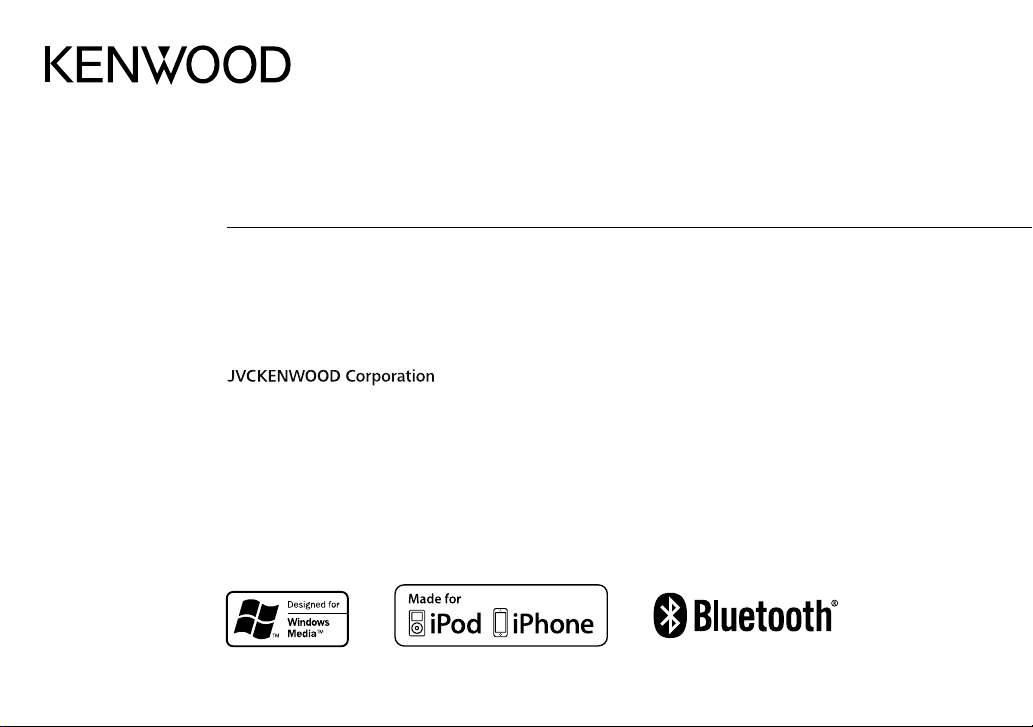
KMM-BT34
KMM-302BT
KMR-M308BTE
DIGITAL MEDIA RECEIVER
INSTRUCTION MANUAL
DIGITAL-MEDIA-RECEIVER
BEDIENUNGSANLEITUNG
ЦИФРОВОЙ МЕДИА-РЕСИВЕР
ИHCTPУKЦИЯ ПO ЭKCПЛУATAЦИИ
GET0994-001B (EN)© 2013 JVC KENWOOD Corporation
Page 2
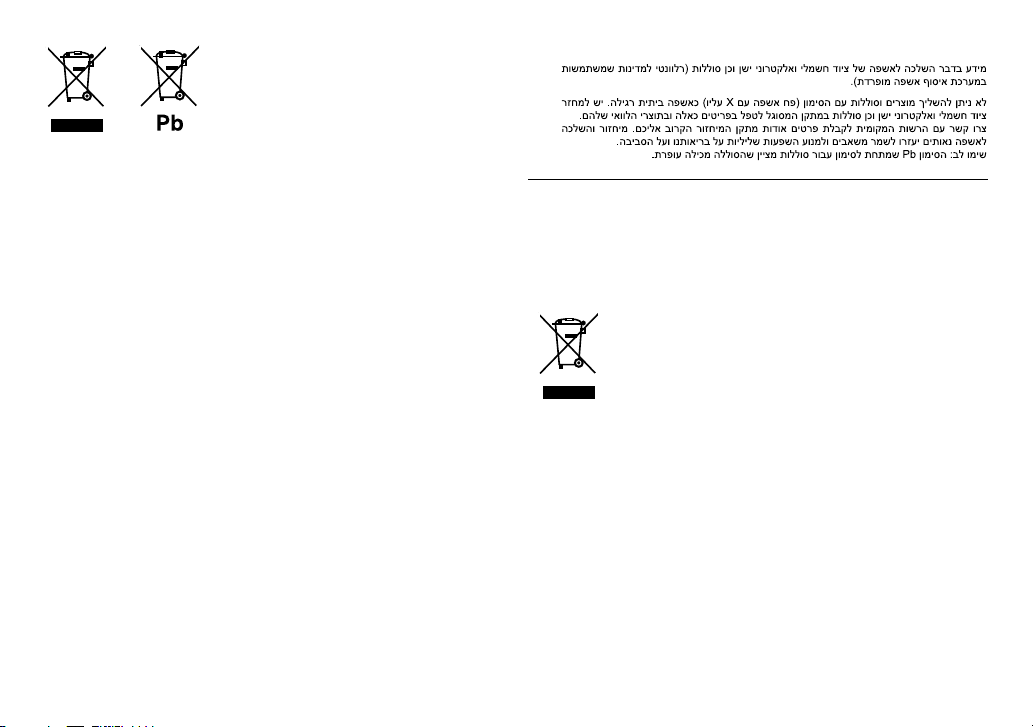
Information on Disposal of Old Electrical and Electronic Equipment and Batteries
(applicable for EU countries that have adopted separate waste collection systems)
Products and batteries with the symbol (crossed-out wheeled bin) cannot be disposed as
household waste.
Old electrical and electronic equipment and batteries should be recycled at a facility capable of
handling these items and their waste byproducts.
Contact your local authority for details in locating a recycle facility nearest to you. Proper
recycling and waste disposal will help conserve resources whilst preventing detrimental effects
on our health and the environment.
Notice: The sign “Pb” below the symbol for batteries indicates that this battery contains lead.
Entsorgung von gebrauchten elektrischen und elektronischen Geräten und Batterien
(anzuwenden in den Ländern der Europäischen Union und anderen europäischen
Ländern mit einem separaten Sammelsystem für solche Geräte)
Das Symbol (durchgestrichene Mülltonne) auf dem Produkt oder seiner Verpackung weist darauf
hin, dass dieses Produkt nicht als normaler Haushaltsabfall behandelt werden darf, sondern an
einer Annahmestelle für das Recycling von elektrischen und elektronischen Geräten und batterien
abgegeben werden muss.
Durch Ihren Beitrag zur korrekten Entsorgung dieses Produktes schützen Sie die Umwelt und
die Gesundheit Ihrer Mitmenschen.
Unsachgemässe oder falsche Entsorgung gefährden Umwelt und Gesundheit. Weitere
Informationen über das Recycling dieses Produktes erhalten Sie von Ihrer Gemeinde oder den
kommunalen Entsorgungsbetrieben.
Achtung: Das Zeichen „Pb“ unter dem Symbol fur Batterien zeigt an, dass diese Batterie Blei
enthalt.
For Israel
For Turkey
Bu ürün 28300 sayılı Resmi Gazete’de yayımlanan Atik Elektrikli ve Elektronik Eşyalarin
Kontrolü Yönetmeliğe uygun olarak üretilmiştir.
Eski Elektrik ve Elektronik Ekipmanların İmha Edilmesi Hakkında Bilgi (ayrı atık
toplama sistemlerini kullanan ülkeleri için uygulanabilir)
Sembollü (üzerinde çarpı işareti olan çöp kutusu) ürünler ev atıkları olarak
atılamaz.
Eski elektrik ve elektronik ekipmanlar, bu ürünleri ve ürün atıklarını geri
dönüştürebilecek bir tesiste değerlendirilmelidir. Yaşadığınız bölgeye
en yakın geri dönüşüm tesisinin yerini öğrenmek için yerel makamlara
müracaat edin. Uygun geri dönüşüm ve atık imha yöntemi sağlığımız ve
çevremiz üzerindeki zararlı etkileri önlerken kaynakların korunmasına da
yardımcı olacaktır.
i
Page 3
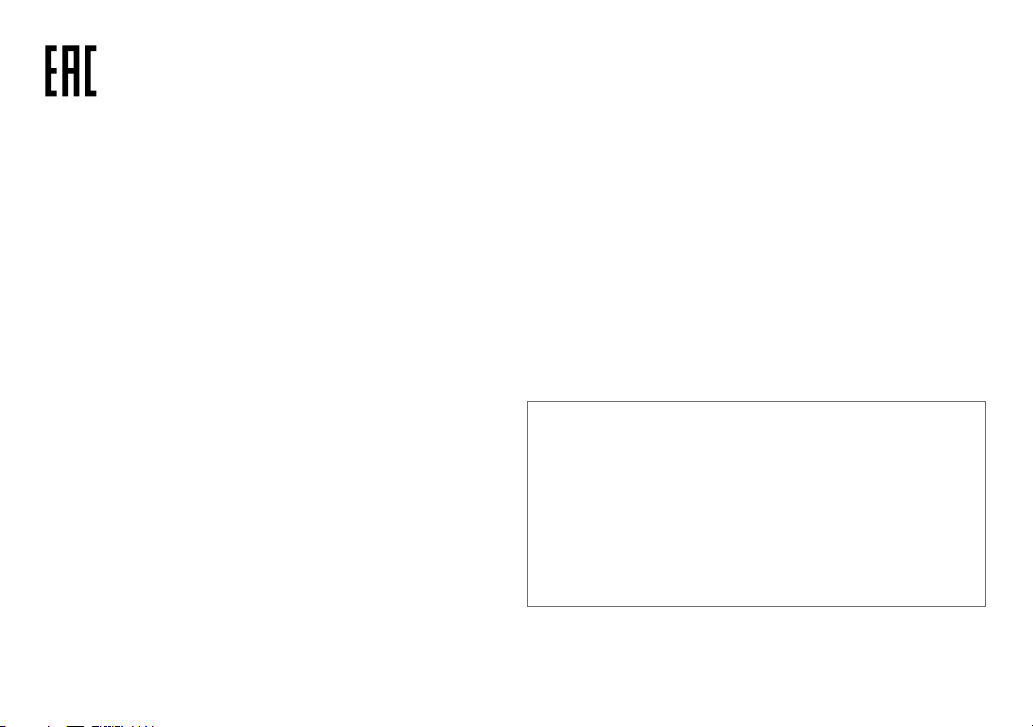
Дата изготовления (месяц/год) находится на этикетке устройства.
В соответствии с Законом Российской Федерации “О защите прав потребителей” срок
службы (годности) данного товара “по истечении которого он может представлять
опасность для жизни, здоровья потребителя, причинять вред его имуществу или
окружающей среде” составляет семь (7) лет со дня производства. Этот срок является
временем, в течение которого потребитель данного товара может безопасно им
пользоваться при условии соблюдения инструкции по эксплуатации данного товара,
проводя необходимое обслуживание, включающее замену расходных материалов и/или
соответствующее ремонтное обеспечение в специализированном сервисном центре.
Дополнительные косметические материалы к данному товару, поставляемые вместе с
ним, могут храниться в течение двух (2) лет со дня его производства.
Срок службы (годности), кроме срока хранения дополнительных косметических
материалов, упомянутых в предыдущих двух пунктах, не затрагивает никаких других
прав потребителя, в частности, гарантийного свидетельства KENWOOD, которое он может
получить в соответствии с законом о правах потребителя или других законов, связанных
с ним.
libFLAC
Copyright (C) 2000,2001,2002,2003,2004,2005,2006,2007,2008,2009 Josh Coalson
Redistribution and use in source and binary forms, with or without modification, are permitted
provided that the following conditions are met:
- Redistributions of source code must retain the above copyright notice, this list of conditions and the
following disclaimer.
- Redistributions in binary form must reproduce the above copyright notice, this list of conditions
and the following disclaimer in the documentation and/or other materials provided with the
distribution.
- Neither the name of the Xiph.org Foundation nor the names of its contributors may be used to
endorse or promote products derived from this software without specific prior written permission.
THIS SOFTWARE IS PROVIDED BY THE COPYRIGHT HOLDERS AND ONTRIBUTORS “AS IS” AND ANY
EXPRESS OR IMPLIED WARRANTIES, INCLUDING, BUT NOT LIMITED TO, THE IMPLIED WARRANTIES OF
MERCHANTABILITY AND FITNESS FOR A PARTICULAR PURPOSE ARE DISCLAIMED. IN NO EVENT SHALL
THE FOUNDATION OR CONTRIBUTORS BE LIABLE FOR ANY DIRECT, INDIRECT, INCIDENTAL, SPECIAL,
EXEMPLARY, OR CONSEQUENTIAL DAMAGES (INCLUDING, BUT NOT LIMITED TO, PROCUREMENT OF
SUBSTITUTE GOODS OR SERVICES; LOSS OF USE, DATA, OR PROFITS; OR BUSINESS INTERRUPTION)
HOWEVER CAUSED AND ON ANY THEORY OF LIABILITY, WHETHER IN CONTRACT, STRICT LIABILITY,
OR TORT (INCLUDING NEGLIGENCE OR OTHERWISE) ARISING IN ANY WAY OUT OF THE USE OF THIS
SOFTWARE, EVEN IF ADVISED OF THE POSSIBILITY OF SUCH DAMAGE.
• “Made for iPod,” and “Made for iPhone” mean that an electronic accessory has been designed to
connect specifically to iPod, or iPhone, respectively, and has been certified by the developer to
meet Apple performance standards. Apple is not responsible for the operation of this device or
its compliance with safety and regulatory standards. Please note that the use of this accessory
with iPod or iPhone may affect wireless performance.
• iPhone, iPod, iPod classic, iPod nano, and iPod touch are trademarks of Apple Inc., registered in
the U.S. and other countries.
• Lightning is a trademark of Apple Inc.
• Android is trademark of Google Inc.
• The Bluetooth® word mark and logos are registered trademarks owned by Bluetooth
SIG, Inc. and any use of such marks by JVC KENWOOD Corporation is under license. Other
trademarks and trade names are those of their respective owners.
ii
Page 4
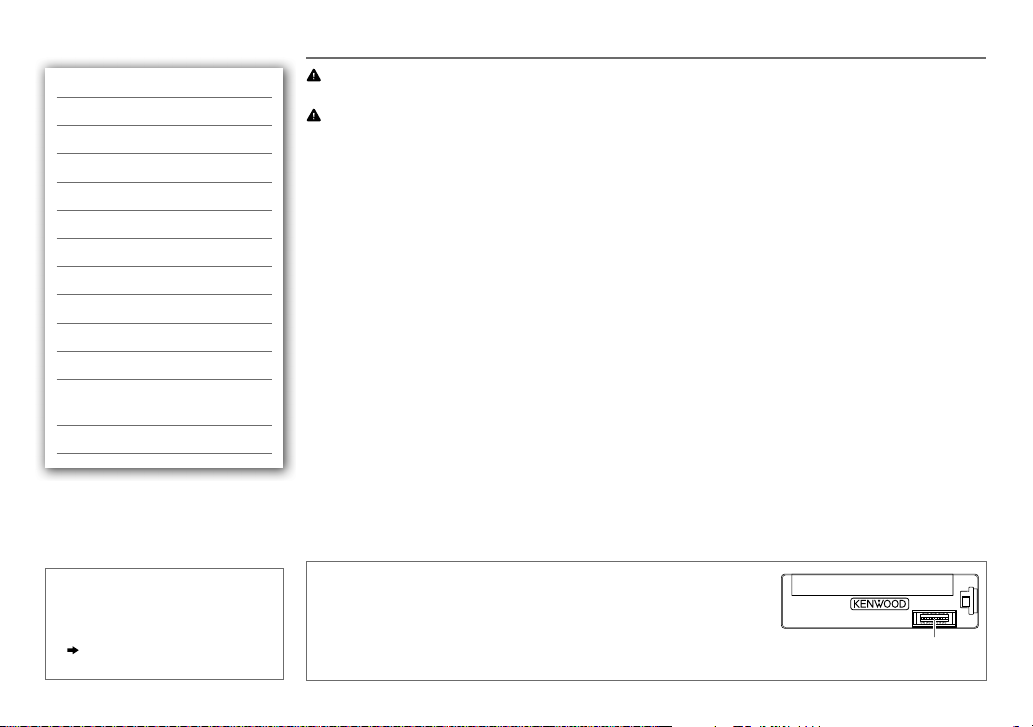
CONTENTS BEFORE USE
BEFORE USE 2
BASICS 3
GETTING STARTED 3
RADIO 5
USB/ iPod 6
AUX 8
BLUETOOTH® 8
DISPLAY SETTINGS 12
AUDIO SETTINGS 13
MORE INFORMATION 14
TROUBLESHOOTING 14
INSTALLATION /
CONNECTION 16
SPECIFICATIONS 19
How to read this manual
• Operations are explained mainly
using buttons on the faceplate.
•
[XX]
indicates the selected items.
•
( XX)
indicates references are
available on the stated page.
Warning
Do not operate any function that takes your attention away from safe driving.
Caution
Volume setting:
• Adjust the volume so that you can hear sounds outside the car to prevent accidents.
• Lower the volume before playing digital sources to avoid damaging the speakers by the sudden increase of
the output level.
General:
• Avoid using the external devices if it might hinder safe driving.
• Make sure all important data has been backed up. We shall bear no responsibility for any loss of recorded
data.
• Never put or leave any metallic objects (such as coins or metal tools) inside the unit, to prevent a short
circuit.
Maintenance
Cleaning the unit: Wipe off dirt on the faceplate with a dry silicone or soft
cloth.
Cleaning the connector: Detach the faceplate and clean the connector
gently with a cotton swab, being careful not to damage the connector.
Connector (on the reverse
side of the faceplate)
2
Page 5
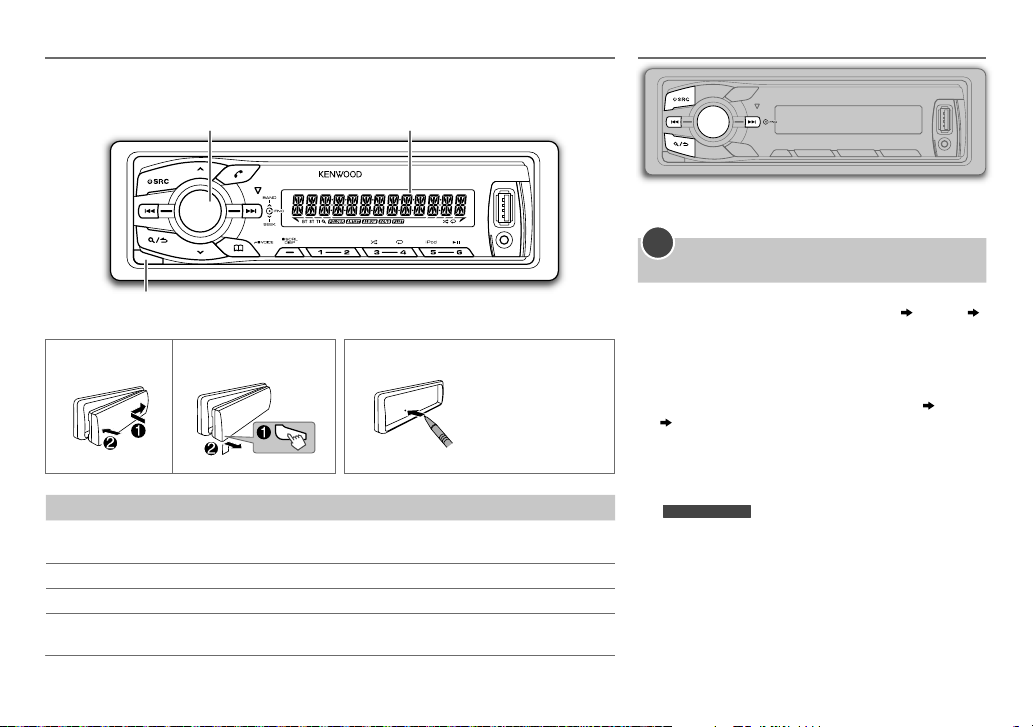
BASICS
Faceplate
Volume knob
(turn/press)
Detach button
Attach Detach
To Do this (on the faceplate)
Turn on the power
Adjust the volume Turn the volume knob.
Select a source
Change the display
information
Press B SRC.
• Press and hold to turn off the power.
Press B SRC repeatedly.
Press DISPSCRL repeatedly.
• Press and hold to scroll the current display information.
Display window
How to reset
Your preset
adjustments will also
be erased.
GETTING STARTED
1
Select the display language and cancel the
demonstration
When you turn on the power (or after you reset the
unit), the display shows: “SELLANGUAGE”
“VOLUMEKNOB”
1 Turn the volume knob to select
[RUS] (Russian)
[ENG]
Then, the display shows: “CANCELDEMO” “PRESS”
“VOLUMEKNOB”
, then press the knob.
is selected for the initial setup.
2 Press the volume knob.
[YES]
is selected for the initial setup.
3 Press the volume knob again.
“DEMOOFF” appears.
KMR-M308BTE
For
,
[DEMO OFF]
is selected initially.
[ENG]
(English) or
“PRESS”
ENGLISH |
3
Page 6
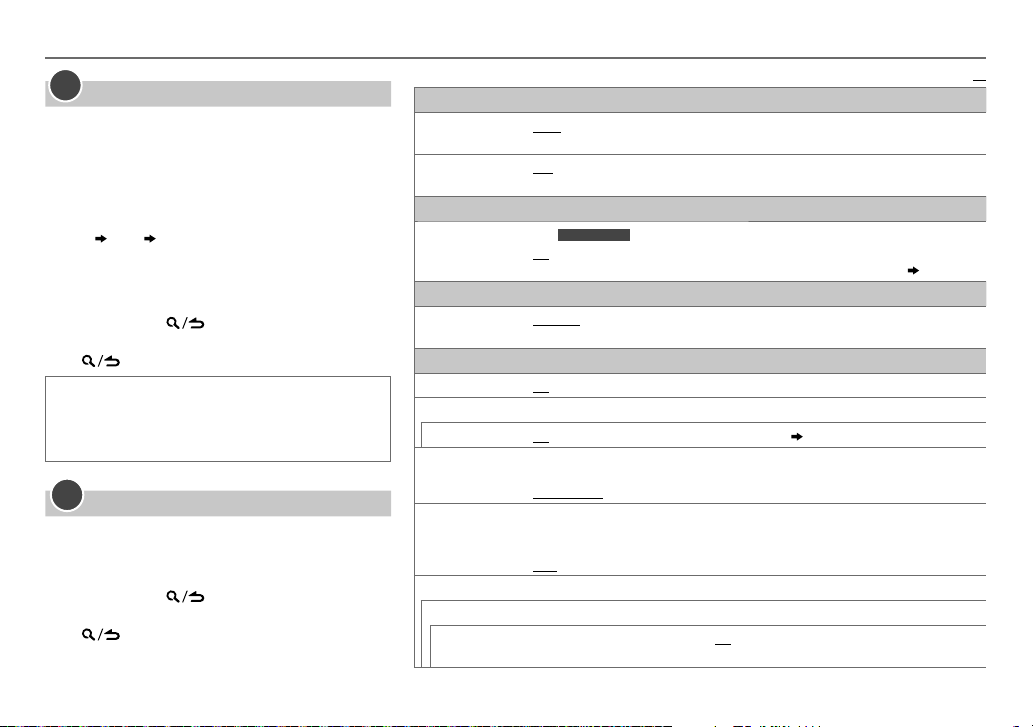
GETTING STARTED
2
Set the clock
Press the volume knob to enter
1
2 Turn the volume knob to select
the knob.
3 Turn the volume knob to select
then press the knob.
4 Turn the volume knob to make the settings, then
press the knob.
Day
Hour Minute
5 Turn the volume knob to select
then press the knob.
6 Turn the volume knob to select
press the knob.
7 Press and hold to exit.
To return to the previous setting item or hierarchy,
press
While in clock display screen...
.
Press and hold DISP SCRL to enter clock
adjustment mode directly.
Then, perform step
3
Set the initial settings
Press B SRC to enter STANDBY.
1
4 to set the clock.
2 Press the volume knob to enter
3
Turn the volume knob to make a selection (see the
following table), then press the knob.
4 Press and hold to exit.
To return to the previous setting item or hierarchy,
press
.
[FUNCTION]
[CLOCK]
[CLOCK ADJUST]
[CLOCK FORMAT]
[12H]
[FUNCTION]
.
, then press
or
[24H]
.
,
,
, then
AUDIO CONTROL
SWITCH PREOUT
SP SELECT OFF/ 5/4/ 6 × 9/6/ OEM
DISPLAY
EASY MENU
TUNER SETTING
PRESET TYPE
SYSTEM
KEY BEEP
SOURCE SELECT
BUILT-IN AUX
RUSSIAN SET
P-OFF WAIT
F/W UPDATE
UPDATE
SYSTEM/ UPDATE BT
F/W UP xx.xx
REAR/ SUB-W
terminals on the rear (through an external amplifier).
6×9inches or 6inches) or OEM speakers for optimum performance.
(For
ON
OFF
NORMAL
LW). ;
ON
ON
Selects the display language for
name, song title, artist name, album name) if applicable.
RUSSIAN OFF
Applicable only when the demonstration mode is turned off.
Sets the duration when the unit will automatically turns off (while in standby mode) to save
the battery.
20M
YES
For details on how to update the firmware, see: www.kenwood.com/cs/ce/
: Selects whether rear speakers or a subwoofer are connected to the line out
KMM-302BT
:Both display and button illumination change to white color when entering
:Both display and button illumination remain as
MIX
:Activates the keypress tone.;
:Enables AUX in source selection.;
: 20minutes;
:Starts upgrading the firmware.; NO:Cancels (upgrading is not activated).
)
: Memorizes one station for each preset button in each band (FM1/ FM2/ FM3/ MW/
: Memorizes one station for each preset button, regardless of the selected band.
:Display language is English.;
40M
: Selects according to the speaker size (5inches or 4inches,
[FUNCTION]
: 40minutes;
[COLOR SELECT]
OFF
:Deactivates.
OFF
:Disables.
( 8)
menu and Tag information (folder name, file
РУССКИЙ BКЛ
60M
: 60minutes;
OFF – – –
color.
:Display language is Russian.
:Cancels
Default:
[FUNCTION]
( 12)
XX
.;
4
Page 7

RADIO
Search for a station
Press B SRC to select TUNER.
1
2 Press BAND repeatedly to select FM1/ FM2/
FM3/ MW (or LW).
3 Press S / T to search for a station.
• To change the searching method for S / T :
Press
AUTO1: Automatically search for a station.
AUTO2: Search for a preset station.
MANUAL: Manually search for a station.
• To store a station: Press and hold one of the number
• To select a stored station: Press one of the number
1
2 Turn the volume knob to make a selection (see
3 Press and hold to exit.
To return to the previous setting item or hierarchy,
press
SEEK repeatedly.
buttons (1to6).
buttons (1to6).
Other settings
Press the volume knob to enter
the following table), then press the knob.
.
[FUNCTION]
.
Default:
TUNER SETTING
LOCAL SEEK
AUTO MEMORY YES
MONO SET
NEWS SET ON
REGIONAL ON
AF SET ON
TI ON
PTY SEARCH
CLOCK
TIME SYNC
•
[LOCAL SEEK]/ [MONO SET]/ [NEWS SET]/ [REGIONAL]/ [AF SET]/ [TI]/ [PTY SEARCH]
when the band is FM1/ FM2/ FM3.
• Available Program Type:
SPEECH
MUSIC: POP M (music), ROCK M (music), EASY M (music), LIGHT M (music), CLASSICS
The unit will search for the Program Type categorized under
• If the volume is adjusted during reception of traffic information, alarm or news bulletin,
the adjusted volume is memorized automatically. It will be applied the next time traffic
information, alarm or news bulletin function is turned on.
ON
:Searches only FM stations with good reception.;
:Automatically starts memorizing 6 stations with good reception.; NO:Cancels. (Selectable
only if
[NORMAL]
is selected for
ON
:Improves the FM reception, but the stereo effect may be lost.;
:The unit will temporarily switch to News Programme if available.;
:Switches to another station only in the specific region using the “AF” control.;
:Automatically searches for another station broadcasting the same program in the same Radio
Data System network with better reception when the current reception is poor.;
:Allows the unit to temporarily switch to Traffic Information.;
Press the volume knob to enter PTY language selection. Turn the volume knob to select the PTY
language (
ENGLISH/ FRENCH/ GERMAN
Selects the available Program Type (see the following), then, press
ON
:Synchronizes the unit’s time to the Radio Data System station time.;
: NEWS
, AFFAIRS
WEATHER
(music), JAZZ
, INFO (information), SPORT
, FINANCE
, CHILDREN
, COUNTRY
, NATION M (music), OLDIES
, SOCIAL
[PRESETTYPE]
, EDUCATE
, RELIGION
OFF
:Cancels.
.) (
4)
), then press the knob.
, DRAMA
, PHONE IN
, TRAVEL
, FOLK M (music)
[SPEECH]
OFF
OFF
S / T
, CULTURE
, LEISURE
:Cancels.
OFF
:Cancels.
OFF
OFF
:Cancels.
:Cancels.
to start.
OFF
:Cancels.
is selectable only
, SCIENCE
, VARIED
, DOCUMENT
, OTHER M
or
[MUSIC]
if selected.
:Cancels.
XX
,
ENGLISH |
5
Page 8
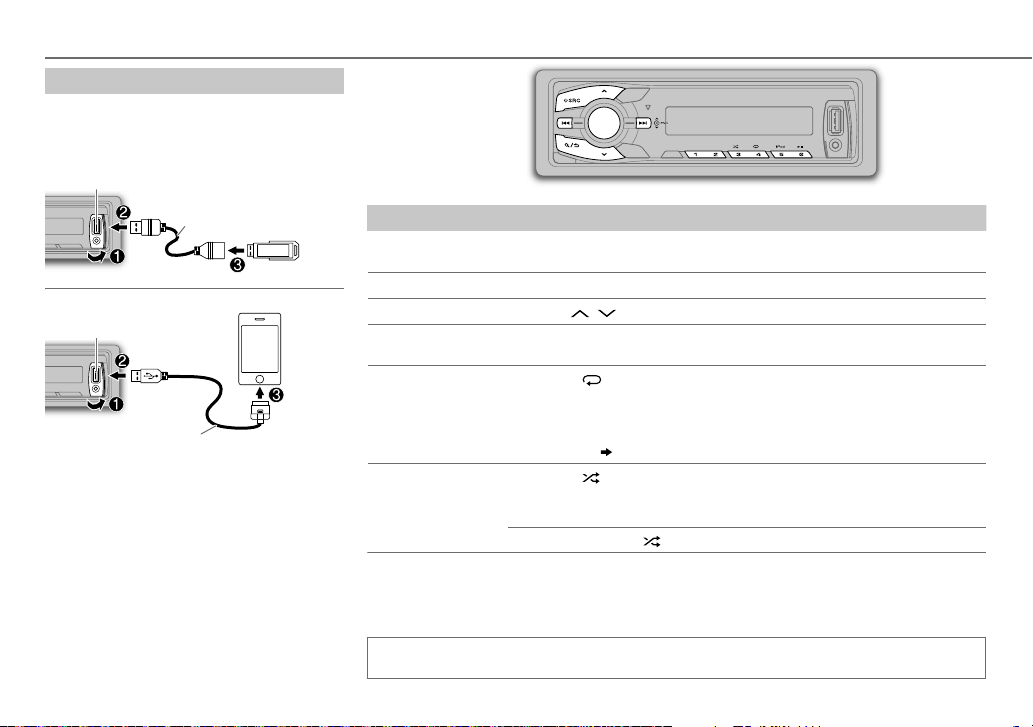
USB/ iPod
Start playback
The source changes automatically and playback
starts.
USB
USB input terminal
iPod/iPhone
USB input terminal
KCA-iP102 (optional accessory) or
accessory cable of the iPod/iPhone
Press 5 iPod to select the control mode while
in iPod source.
MODE ON:
From the iPod
MODE OFF:
From the unit.
CA-U1EX (max.: 500mA)
(optional accessory)
1
*
2
*
.
To Do this
Pause or resume
Press 6 IW.
playback
Select a file
Select a folder
Reverse/
Press S / T.
3
*
Press / .
Press and hold S / T.
Fast-forward
4
Repeat play
*
Press 4 repeatedly.
• MP3/WMA/WAV/FLAC file or iPod: FILEREPEAT, FOLDERREPEAT,
REPEATOFF
• KENWOOD Music Editor Light (KME Light)/ KENWOOD Music Control
Random play
(KMC) file
4
*
Press 3 repeatedly.
( 14)
: FILEREPEAT, REPEATOFF
• MP3/WMA/WAV/FLAC file or iPod or KME Light/ KMC file:
FOLDERRANDOM, RANDOMOFF
Press and hold 3 to select “ALLRANDOM”.
1
*
Do not leave the cable inside the car when not using.
2
*
You can still play/pause, file skip, fast-forward or reverse files from the unit.
3
*
Only for MP3/WMA/WAV/FLAC files. This does not work for iPod.
4
*
For iPod: Applicable only when
[MODE OFF]
is selected.
If you connect the iPod/iPhone to the USB input terminal of the unit (while listening to TuneIn
Radio, TuneIn Radio Pro or Aupeo), the unit will output the sound from these apps.
6
Page 9
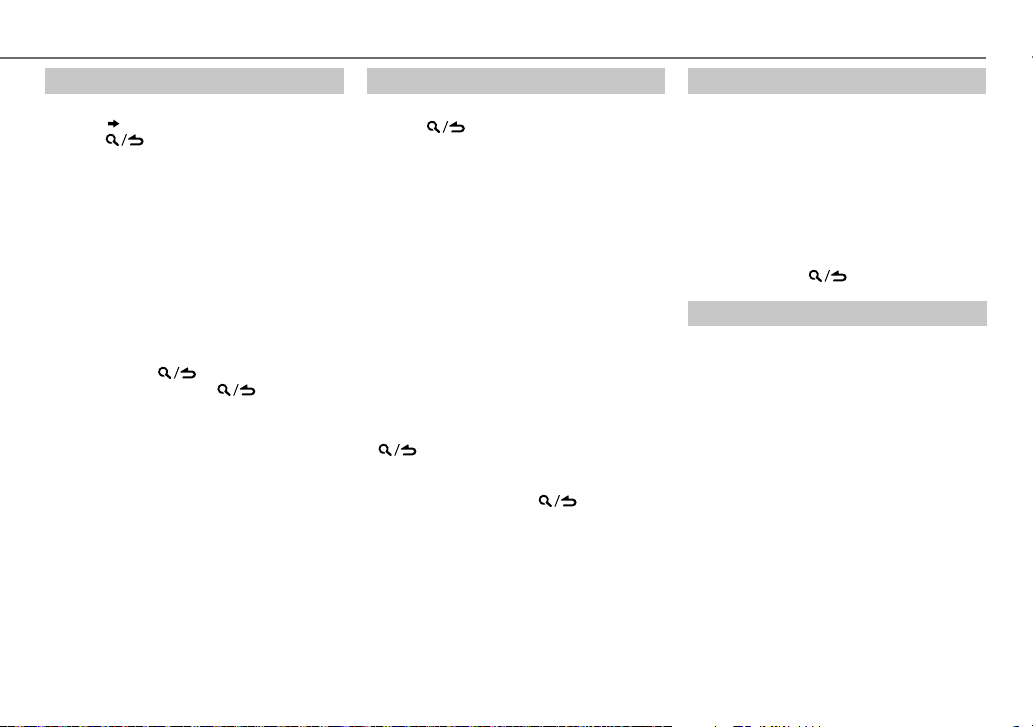
USB/ iPod
Select a file from a list
For iPod: Applicable only when
selected.
( 6)
[MODE OFF]
is
1 Press .
2 Turn the volume knob to make a selection,
then press the knob.
• MP3/WMA/WAV/FLAC file: Select the
desired folder, then a file.
• iPod or KME Light/ KMC file: Select the
desired file from the list (PLAYLISTS,
ARTISTS, ALBUMS, SONGS, PODCASTS*,
GENRES, COMPOSERS*).
*
Only for iPod.
• To return to the root folder (or first file), press
number button 5 iPod.
• To return to the previous setting item or
hierarchy, press
• To cancel, press and hold
If you have many files....
You can search through them quickly (on step 2
above) at a preset skip search ratio by pressing
S / T.
• See also “Set the skip search ratio.”
• Pressing and holding S / T skip songs at
the maximum ratio (10
setting made.
• For USB: Only for files registered in the
database created with KME Light/ KMC.
.
.
%
) regardless of the
Select a song by name
While listening to iPod...
1 Press .
2 Turn the volume knob to select a category,
then press the knob.
3 Turn the volume knob quickly to enter
character search.
4 Turn the volume knob to select the
character to be searched for.
5 Press S / T to move to the entry
position.
You can enter up to 3characters.
6 Press the volume knob to start searching.
7 Turn the volume knob to make a selection,
then press the knob.
Repeat step
selected.
• To search for a character other than A to Z
and 0 to 9, enter only “
• To return to the previous hierarchy, press
• To return to the top menu, press number
button 5 iPod.
• To cancel, press and hold
7 until the desired item is
.
”.
*
.
Set the skip search ratio
While listening to iPod or KME Light/ KMC file...
1 Press the volume knob to enter
2 Turn the volume knob to select
press the knob.
[FUNCTION]
[USB]
, then
.
3 Turn the volume knob to select
[SKIP SEARCH]
, then press the knob.
4 Turn the volume knob to make a selection,
then press the knob.
0.5%
(default)/ 1%/ 5%/
ratio over the total files.
10%
: Skip search
5 Press and hold to exit.
Change the USB drive
When a smartphone (Mass Storage Class) is
connected to the USB input terminal, you can
select its internal memory or external memory
(such as an SD card) to playback the stored songs.
You can also select the desired drive to playback
when a multiple drives device is connected.
Press 5 iPod repeatedly to select the desired
drive.
(or)
1 Press the volume knob to enter
2 Turn the volume knob to select
press the knob.
[FUNCTION]
[USB]
, then
.
3 Turn the volume knob to select
[MUSIC DRIVE]
, then press the knob.
4 Press the volume knob to select
[DRIVE CHANGE]
The next drive is selected automatically.
Repeat steps 1 to 4 to select the following drives.
Selectable items:
.
[DRIVE1]
to
[DRIVE5]
ENGLISH |
7
Page 10
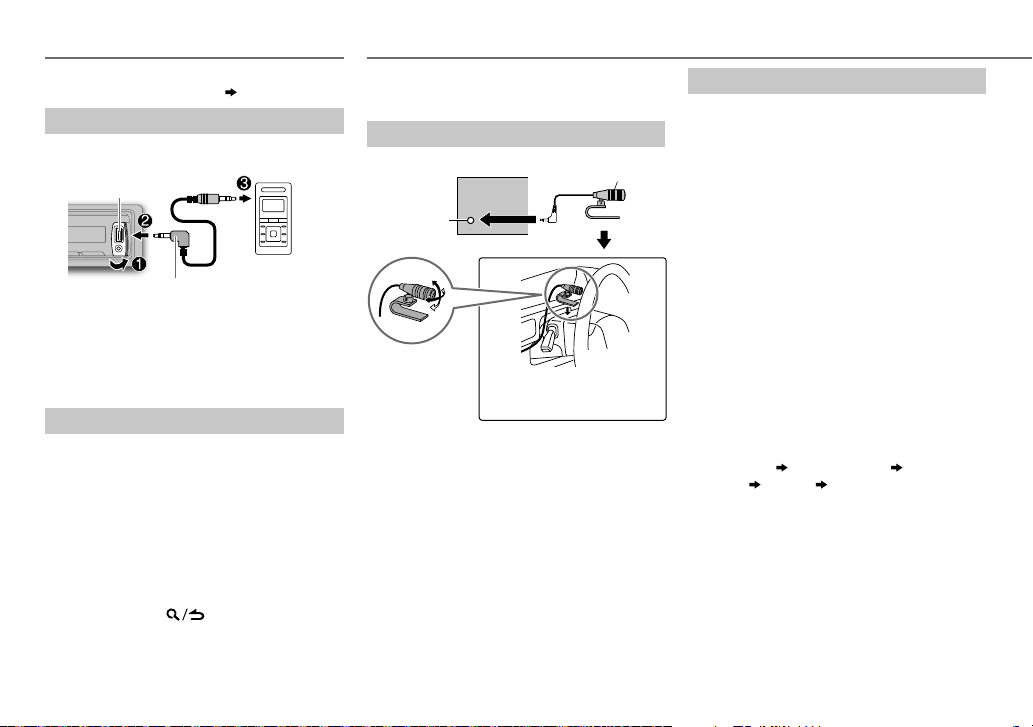
AUX
Preparation:
Select
[ON]
for
[BUILT-IN AUX]. ( 4)
Start listening
Connect a portable audio player
1
(commercially available).
Auxiliary input jack
Portable audio
3.5mm stereo mini plug with “L”
shaped connector (commercially
available)
2 Press B SRC to select AUX.
3 Turn on the portable audio player and
start playback.
Set the AUX name
While listening to a portable audio player
connected to the unit...
1 Press the volume knob to enter
2 Turn the volume knob to select
then press the knob.
3 Turn the volume knob to select
SET]
, then press the knob.
4 Turn the volume knob to make a selection,
then press the knob.
AUX
(default)/
DVD/ PORTABLE/ GAME/ VIDEO/ TV
5 Press and hold to exit.
player
[FUNCTION]
[SYSTEM]
[AUX NAME
,
BLUETOOTH®
You can operate Bluetooth devices using this
unit.
Connect the microphone
Rear panel
Microphone
input jack
Adjust the
microphone angle
If you turn off the unit or detach the control
panel during a phone call conversation,
.
the Bluetooth connection is disconnected.
Continue the conversation using your mobile
phone.
Supported Bluetooth profiles
– Hands-Free Profile (HFP)
– Serial Port Profile (SPP)
– Phonebook Access Profile (PBAP)
– Object Push Profile (OPP)
– Advanced Audio Distribution Profile (A2DP)
– Audio/Video Remote Control Profile (AVRCP)
Secure using cord clamps (not
supplied) if necessary.
Microphone
(supplied)
Pair a Bluetooth device
When connecting a Bluetooth device to the
unit for the first time, perform pairing between
the unit and the device. Once the pairing is
completed, the Bluetooth device will remain
registered in the unit even if you reset the unit.
• Up to five devices can be registered (paired)
in total.
• A maximum of two Bluetooth phones and
one Bluetooth audio device can be connected
at any time.
• This unit supports Secure Simple Pairing
(SSP).
• Some Bluetooth devices may not
automatically connect to the unit after
pairing. Connect the device to the unit
manually. Refer to the instruction manual of
the Bluetooth device for more information.
1 Press B SRC to turn on the unit.
2 Search and select this unit model name
(KMM-BT3*/ KMM-3**BT/ KMR-M3**BTE)
on the Bluetooth device.
“PAIRING”
name
on the display.
“PASS XXXXXX” Device
“PRESS” “VOLUME KNOB” scrolls
3 Press the volume knob to start pairing.
“PAIRING OK” appears when pairing is
completed and “BT” will light up when the
Bluetooth connection is established.
• For some Bluetooth devices, you may need
to enter the Personal Identification Number
(PIN) code immediately after searching.
8
Page 11
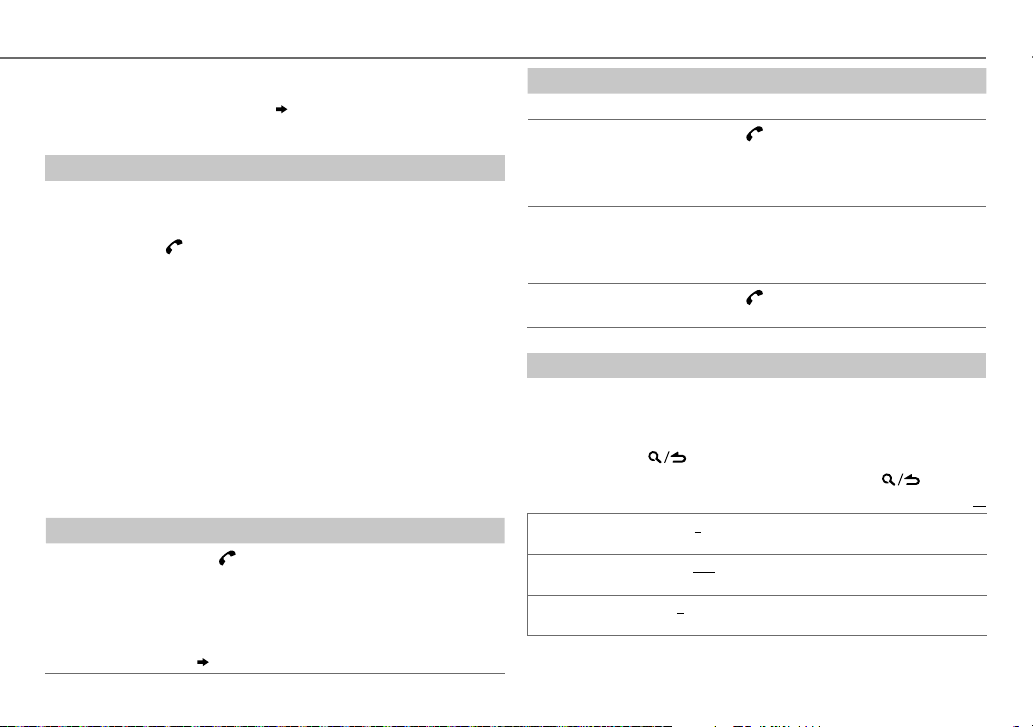
• Pairing request (via Bluetooth) is automatically activated if an iPhone/
iPod touch is connected through the USB input terminal. (Applicable
only if
[AUTO PAIRING]
Press the volume knob to pair once you have confirm the device name.
is set to
[ON]
.)
( 12)
Bluetooth test mode
You can check the connectivity of the supported profile between the
Bluetooth device and the unit.
• Make sure there is no Bluetooth device connected.
1 Press and hold .
“PLEASE PAIR YOUR PHONE” appears.
2 Search and select this unit model name (KMM-BT3*/ KMM-3**BT/
KMR-M3**BTE) on the Bluetooth device.
3 Operate the Bluetooth device to confirm pairing.
“TESTING” flashes on the display.
The connectivity result (OK or NG) appears after the test.
PAIRING: Pairing status
HF CNT: Hands-Free Profile (HFP) compatibility
AUD CNT: Advanced Audio Distribution Profile (A2DP) compatibility
PB DL: Phonebook Access profile (PBAP) compatibility
• To cancel check mode, press and hold B SRC to turn off the unit.
Bluetooth mobile phone
To Do this
Receive a call
Press or the volume knob or one of the
number buttons (1 to 6).
• All the button illumination flash when there is an
incoming call.
• When
[AUTO ANSWER]
the unit answers incoming call automatically.
(10)
is set to the selected time,
BLUETOOTH®
To Do this
Reject an incoming call
End a call
Switch between handsfree and private talk
modes
Adjust the phone
volume
Switch between two
connected phones
Improve the sound quality during a call
While talking on the phone...
1 Press the volume knob to enter
2 Turn the volume knob to make a selection (see the following table),
then press the knob.
3 Press and hold to exit.
To return to the previous setting item or hierarchy, press .
MIC GAIN –20
NR LEVEL –5
ECHO CANCEL 1
number increased.
being heard during a phone conversation.
—10(4):Adjust the echo cancellation delay time until the least echo
is being heard during a phone conversation.
Press B SRC.
Press or B SRC.
Press 6IW during a call.
• Operations may vary according to the
connected Bluetooth device.
Turn the volume knob during a call.
Phone volume:
• This adjustment will not affect the volume
of the other sources.
[00]
to
[35]
(Default:
Press repeatedly.
• Not applicable during a call.
[FUNCTION]
—+8(0):The sensitivity of the microphone increases as the
—
–20(–10
):Adjust the noise reduction level until the least noise is
.
[15]
)
Default:
XX
ENGLISH |
9
Page 12
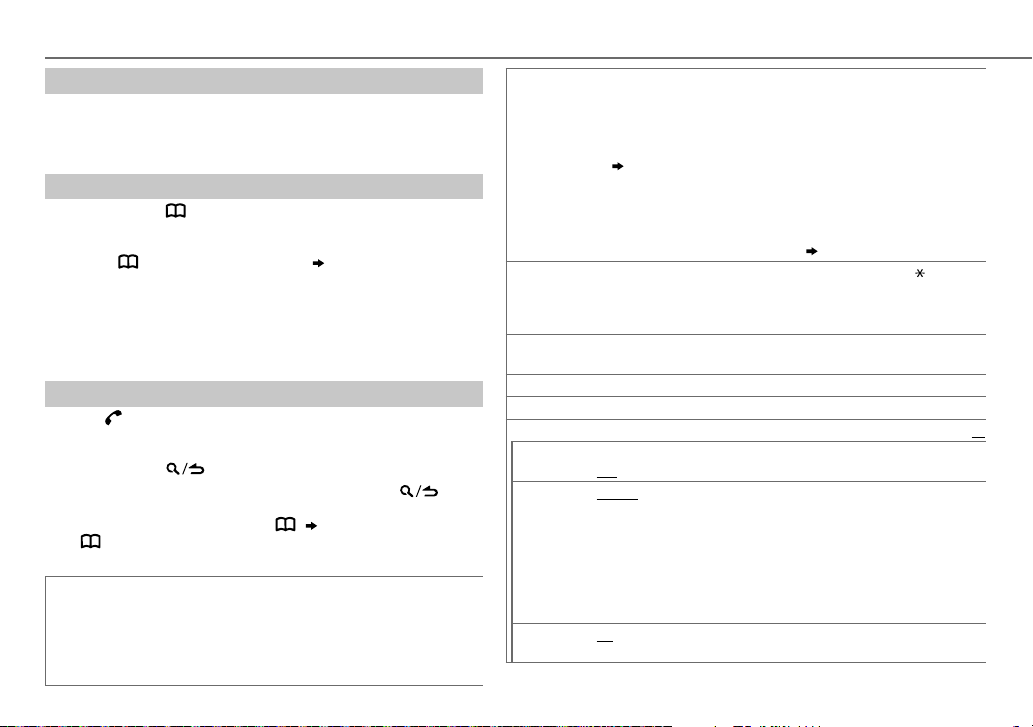
BLUETOOTH®
Text message notification
When the phone receives a text message, the unit rings and “SMS
RECEIVED” appears.
• You cannot read, edit, or send a message through the unit.
• To clear the message, press any button.
Use Voice Recognition
Press and hold to activate Voice Recognition.
1
The connected phone (which has been paired the earliest) is
activated. However, if priority device is connected, pressing and
holding
activate the priority device. (12, DVC PRIORITY)
2 Speak the name of the contact you want to call or the voice
command to control the phone functions.
•
Supported Voice Recognition features vary for each phone. Refer to
the instruction manual of the connected phone for details.
• This unit also supports the intelligent personal assistant function of
iPhone.
Bluetooth mode operations
Press to enter Bluetooth mode.
1
2 Turn the volume knob to make a selection (see the following
table), then press the knob.
3 Press and hold to exit.
To return to the previous setting item or hierarchy, press .
[PHONE BOOK]
To enter
Press again to switch between the phonebooks of the connected
phones.
CALL
HISTORY
1
• “I” indicates call received, “O” indicates call made, “M” indicates call
•
• “NO DATA” appears if there is no recorded call history.
2
directly, press . (
Press the volume knob to select a name or a phone number.
missed.
Press
DISP SCRL to change the display category (NUMBER or NAME).
Press the volume knob to call.
PHONE BOOK)
10
PHONE BOOK1 Turn the volume knob to select a name, then press the knob.
NUMBER
DIAL
VOICE
BATT* LOW/ MID/ FULL
SIGNAL* NO SIGNAL/ LOW/ MID/ MAX:Shows the strength of the current received signal.
SETTINGS
AUTO
ANSWER
RING MODE SYSTEM:
SMS
NOTIFY*
* Functionality depends on the type of the phone used.
2
Turn the volume knob to select a phone number, then press the knob to call.
• If the phone supports PBAP, the phonebook of the connected phone is
automatically transferred to the unit when pairing. If the phone does not
support PBAP, “TRANSFER PB” appears. Transfer the phonebook manually.
(12, TRANSFER PB)
• Contacts are categorized as: MO(mobile), HM(home), OF(office), OT(others),
GE(general)
• This unit can display only non-accent letters. (Accent letters such as “Ú” is
showns as “U”.)
•
If the phonebook contains many contacts, (
1
Turn the volume knob to select a number (0 to 9) or character ( , #, +).
2
Press
S / T
Repeat steps
3
Press the volume knob to call.
Speak the name of the contact you want to call or the voice command to control
the phone functions.
1 —30
:The unit answer incoming call automatically in the selected time.;
OFF
:Cancels.
The unit rings to notify you when a call/text message comes in.
(Default ring tone is different according to the paired device.)
•
CALL:
Selects your preferred ring tone (
•
MESSAGE:
messages.
PHONE:
The unit uses the connected phones’ ring tone to notify you when a
call/text message comes in. (The connected phone will ring if it does not support
this feature.)
ON:
The unit rings and “SMS RECEIVED” appears to notify you of an incoming
text message.;
to move the entry position.
1
and 2 until you finish entering the phone number.
:Shows the strength of the battery.
Selects your preferred ring tone (
OFF
:Cancels.
11, Select a contact by name).
TONE 1 — 5
) for incoming calls.
TONE 1 — 5
Default:
) for incoming text
XX
Page 13
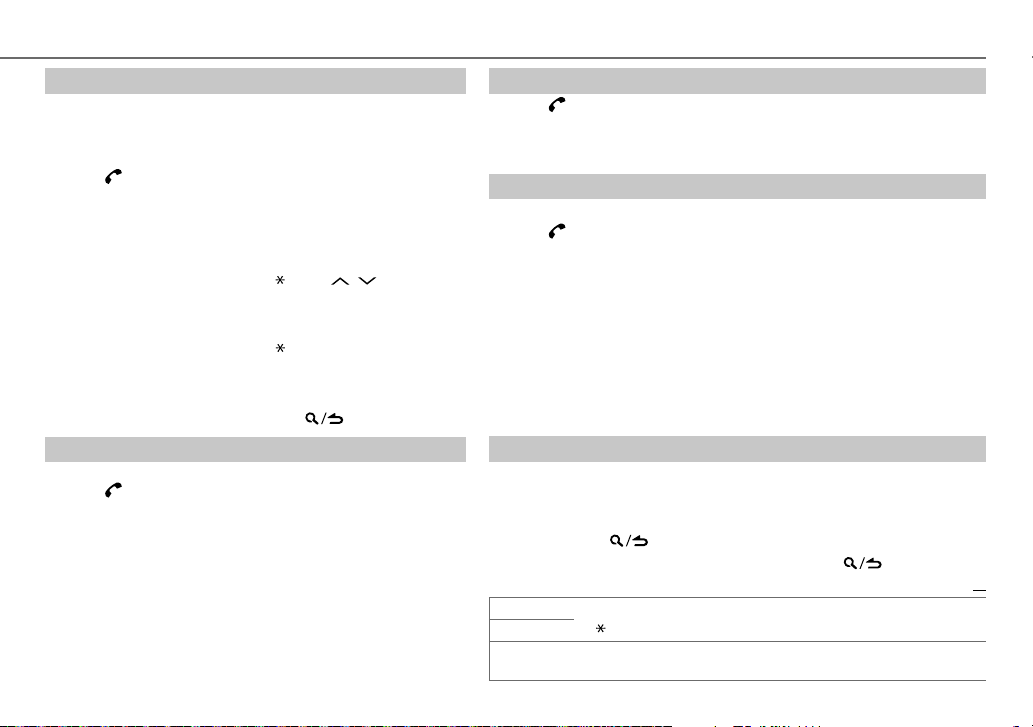
BLUETOOTH®
Select a contact by name
• You can search through the contacts quickly according to the first
letter (A to Z), number (0 to 9), or symbol.
• The second alphabet of the contact will be searched if the first
alphabet does not exist.
1 Press to enter Bluetooth mode.
2 Turn the volume knob to select
knob.
[PHONE BOOK]
, then press the
3 Turn the volume knob quickly to enter alphabet search
mode.
The first menu (ABCDEFGHIJK) appears. To go to the other
menu (LMNOPQRSTUV or WXYZ1
), press / .
4 Turn the volume knob or press S / T to select the desired
first letter, then press the knob.
• To search with numbers, select “1”.
• To search with symbols, select “ ”.
5 Turn the volume knob to select a name, then press the knob.
6 Turn the volume knob to select a phone number, then press
the knob to call.
To return to the previous hierarchy, press
.
Store a contact in memory
You can store up to 6 contacts.
1 Press to enter Bluetooth mode.
2 Turn the volume knob to select
[NUMBER DIAL]
, then press the knob.
[CALL HISTORY], [PHONE BOOK]
, or
3 Turn the volume knob to select a contact or enter a phone
number.
If a contact is selected, press the volume knob to show the
phone number.
4 Press and hold one of the number buttons (1 to 6).
“STORED” appears when the contact is stored.
To erase a contact from the preset memory, select
in step
2
and store a blank number.
[NUMBER DIAL]
Make a call from memory
Press to enter Bluetooth mode.
1
2 Press one of the number buttons (1 to 6).
3 Press the volume knob to call.
“NO MEMORY” appears if there is no contacts stored.
Delete a contact
Not applicable for mobile phone that supports PBAP.
1 Press to enter Bluetooth mode.
2 Turn the volume knob to select
the knob.
[CALL HISTORY]
or
[PHONE BOOK]
, then press
3 Turn the volume knob to select a contact.
If a contact is selected, press the volume knob to show the phone number.
4 Press and hold the volume knob to enter delete mode.
5 Turn the volume knob to select
knob.
DELETE ONE
DELETE ALL
deleted.
: Selected name or phone number in step 3 is deleted.
: All names or phone numbers from the selected menu in step 2 is
6 Turn the volume knob to select
[DELETE ONE]
[YES]
or
or
[DELETE ALL]
[NO]
, then press the knob.
, then press the
Bluetooth mode settings
Press the volume knob to enter
1
2 Turn the volume knob to select
[FUNCTION]
[BT MODE]
.
, then press the knob.
3 Turn the volume knob to make a selection (see the following table), then
press the knob.
4 Press and hold to exit.
To return to the previous setting item or hierarchy, press .
PHONE SELECT
AUDIO SELECT
DEVICE DELETE
Selects the phone or audio device to connect or disconnect.
“
” appears in front of the device name.
1
Turn the volume knob to select a device to delete, then press the knob.
2
Turn the volume knob to select
[YES]
or
[NO]
, then press the knob.
Default:
XX
ENGLISH |
11
Page 14
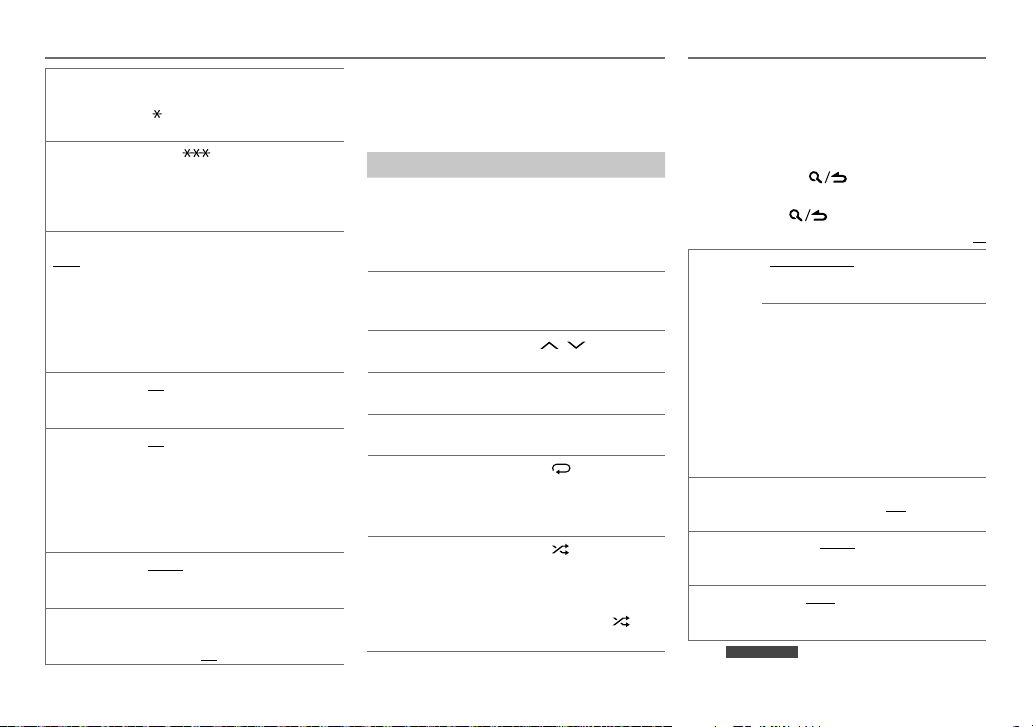
BLUETOOTH®
DVC PRIORITY
TRANSFER PB
PIN CODE EDIT
(0000)
RECONNECT ON
AUTO PAIRING ON
BT HF/AUDIO FRONT
INITIALIZE YES
Selects a device to be connected as
priority device.
“
set as priority.
“DL PB ” appear and transfer the
*
phonebook of the connected phone to
this unit manually.
* Selectable only when the connected
Changes the PIN code (up to 6 digits).
1
Turn the volume knob to select a
2
Press
Repeat steps
3
Press the volume knob to confirm.
when the Bluetooth device is within
range.;
supported Bluetooth device (iPhone/
iPod touch) when it is connected
through USB input terminal.Depending
on the iOS version of the connected
iPhone/iPod touch, this function may
not work. ;
and right speakers.;
from all the speakers.
(including stored pairing, phonebook,
and etc.).;
” appears in front of the device name
phone supports OPP.
number.
S / T
position.
entering the PIN code.
:The unit automatically reconnect
OFF
:The unit automatically pair
:Ouputs audio from the front left
:Initializes all the Bluetooth settings
to move the entry
1
and 2 until you finish
:Cancels.
OFF
:Cancels.
ALL
NO
:Cancels.
:Outputs audio
Bluetooth audio player
Operations and display indications may differ
according to their availability on the connected
device.
To Do this
Playback
1 Press B SRC to select
BTAUDIO.
2 Operate the Bluetooth
audio player to start
playback.
Pause or
resume
playback
Select group
or folder
Reverse/
forward skip
Reverse/fastforward
Repeat play
Random
play
Press 6IW.
Press / .
Press S / T.
Press and hold S / T.
Press 4 repeatedly to
make a selection.
ALLREPEAT, FILEREPEAT,
REPEATOFF
Press 3 repeatedly to
make a selection.
FOLDERRANDOM,
RANDOMOFF
Press and hold 3 to
select “ALLRANDOM.”
DISPLAY SETTINGS
1 Press the volume knob to enter
2 Turn the volume knob to select
then press the knob.
3 Turn the volume knob to make a selection
(see the following table), then press the
knob.
4 Press and hold to exit.
To return to the previous setting item or
hierarchy, press
COLOR
SELECT*
DIMMER ON:
BRIGHTNESS LVL 0
TEXT SCROLL AUTO/ ONCE:
KMM-302BT
* For
.
VARIABLE SCAN/ COLOR 01
COLOR 24/ USER
button illumination color.
You can create your own color (when
[COLOR 01]
—
selected). The color you have created can be
selected when you select
1
Press and hold the volume knob to enter
the detailed color adjustment.
2
Press
G/ B
3
Turn the volume knob to adjust the level
(
button illumination*).
according to the
brightness level for display illumination (and
button illumination*).
display information automatically, or scroll
only once.
[COLOR 24]
S / T
) to adjust.
0—9
), then press the knob.
Dims the display illumination (and
[BRIGHTNESS]
—
LVL 31
: Selects your preferred
Selects whether to scroll the
; OFF:
Cancels.
.
[FUNCTION]
[DISPLAY]
Default:
—
: Selects your preferred
or
[USER]
[USER]
.
to select the color (R/
; OFF:
Illuminates
settings.
is
.
,
XX
12
Page 15
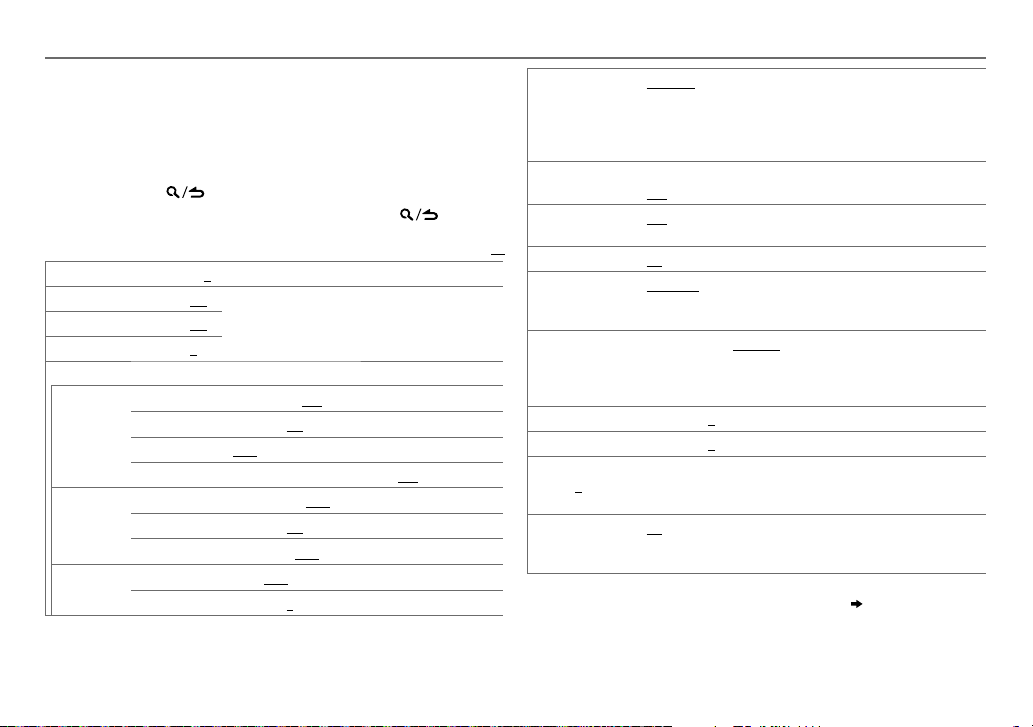
AUDIO SETTINGS
While listening to any source...
1 Press the volume knob to enter
2 Turn the volume knob to select
knob.
3 Turn the volume knob to make a selection (see the following table),
then press the knob.
Repeat step
3 until the desired item is selected or activated.
4 Press and hold to exit.
To return to the previous setting item or hierarchy, press .
SUB-W LEVEL –15 to +15 (0)
BASS LEVEL –8 to +8 (+6)
MID LEVEL –8 to +8 (+5)
TRE LEVEL
EQ PRO
BASS ADJUST BASS CTR FRQ
MID ADJUST MID CTR FRQ
TRE ADJUST
–8 to +8 (0)
BASS LEVEL
BASS Q FACTOR 1.00/ 1.25/ 1.50/ 2.00
BASS EXTEND
MID LEVEL
MID Q FACTOR
TRE CTR FRQ
TRE LEVEL
[FUNCTION]
[AUDIO CONTROL]
Adjusts the subwoofer output level.
Adjusts the level to memorize for each source. (Before
making an adjustment, select the source you want
to adjust.)
60/ 80/ 100/ 200
–8 to +8 (+6)
ON
: Turns on the extended bass. ;
0.5/ 1.0/ 1.5/ 2.5K
–8 to +8 (+5)
0.75/ 1.00/ 1.25
10.0/ 12.5/ 15.0/ 17.5K
–8 to +8 (0)
.
, then press the
: Selects the center frequency.
: Adjusts the level.
:Adjusts the quality factor.
: Selects the center frequency.
: Adjusts the level.
: Adjusts the quality factor.
: Selects the center frequency.
: Adjusts the level.
OFF
Default:
: Cancels.
PRESET EQ DRIVE EQ/ TOP40/ POWERFUL/ ROCK/ POPS/ EASY/ JAZZ
BASS BOOST
LOUDNESS LV1/ LV2
XX
SUBWOOFERSET ON
LPFSUBWOOFER THROUGH
SUB-WPHASE REVERSE
FADER R15
BALANCE L15
VOLUMEOFFSET
(Default:0)
SOUNDRECNSTR
(Sound
reconstruction)
•
[SUB-W LEVEL]/ [SUBWOOFER SET]/ [LPF SUBWOOFER]/ [SUB-W PHASE]
selectable only if
•
[SUB-W LEVEL]/ [LPF SUBWOOFER]/ [SUB-W PHASE]
[SUBWOOFER SET]
NATURAL/ USER
genre. (Select
settings.)
[DRIVE EQ]
LV1/ LV2/ LV3
OFF
: Cancels.
produce a well-balanced sound at a low volume level.;
:Turns on the subwoofer output.;
160HZ
160Hz are sent to the subwoofer.
output to be in line with the speaker output for optimum
performance. (Selectable only if a setting other than
selected for
to
to
–8
to +8(for AUX) ; –8 to 0(for other sources):Presets the volume
adjustment level of each source. (Before adjustment, select the source
you want to adjust.)
ON
:Creates realistic sound by compensating the high-frequency
components and restoring the rise-time of the waveform that are lost
in audio data compression.;
[SWITCH PREOUT]
is set to
:Selects a preset equalizer suitable to the music
[USER]
to use the customized bass, middle, and treble
is a preset equalizer that reduces noise from the road.
: Selects your preferred bass boost level. ;
:Selects your preferred low and high frequencies boost to
OFF
:All signals are sent to the subwoofer.;
:Audio signals with frequencies lower than 85Hz/ 120Hz/
(180°)/
NORMAL
(0°):Selects the phase of the subwoofer
[LPF SUBWOOFER]
F15 (0
):Adjusts the rear and front speaker output balance.
R15 (0
):Adjusts the left and right speaker output balance.
is set to
[ON]
.
.)
OFF
:Cancels.
[SUB-W]. ( 4)
is selectable only if
:Cancels.
/
OFF
:Cancels.
85HZ/ 120HZ
[THROUGH]
is
/
is
ENGLISH |
13
Page 16
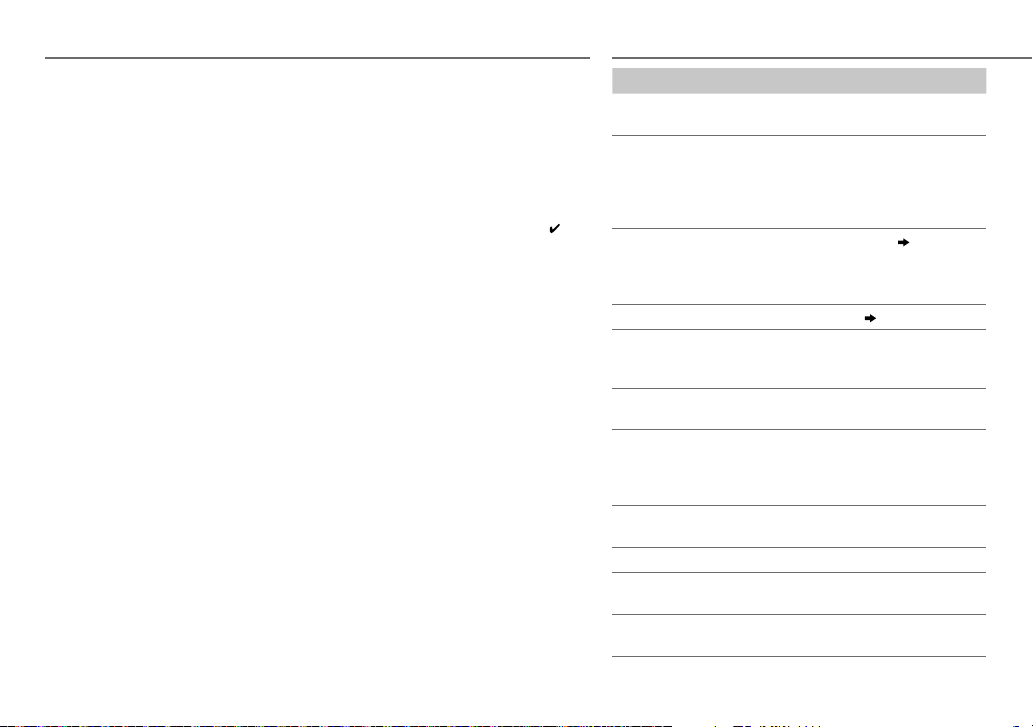
MORE INFORMATION
General
Detailed information and notes about the playable
audio files are stated in an online manual on the
following web site:
www.kenwood.com/cs/ce/audiofile/
Playable files
• Playable audio file: MP3 (.mp3), WMA (.wma),
WAV(.wav), FLAC (.flac)
• Playable USB device file system: FAT12, FAT16,
FAT32
Even when audio files comply with the standards
listed above, playback may be impossible depending
on the types or conditions of media or device.
About USB devices
•
This unit can play MP3/WMA/WAV/FLAC files stored
on a USB mass storage class device.
• You cannot connect a USB device via a USB hub.
• Connecting a cable whose total length is longer
than 5m may result in abnormal playback.
•
This unit cannot recognize a USB device whose rating is
other than 5V and exceeds 1A.
About KENWOOD Music Editor Light
and KENWOOD Music Control
•
This unit supports the PC application KENWOOD
Music Editor Light and Android™ application
KENWOOD Music Control.
• When you play audio files with song data added
using the KENWOOD Music Editor Light or
KENWOOD Music Control, you can search for audio
files by Genres, Artists, Albums, Playlists, and
Songs.
• KENWOOD Music Editor Light and KENWOOD Music
Control are available on the following web site:
www.kenwood.com/cs/ce/
About iPod/iPhone
Made for
- iPod touch (1st, 2nd, 3rd, 4th, and 5th generation)
- iPod classic
- iPod nano (3rd, 4th, 5th, 6th, and 7th generation)
- iPhone, iPhone 3G, 3GS, 4, 4S, 5
• For the latest compatible list and software versions
of iPhone/iPod, see:
www.kenwood.com/cs/ce/ipod
• You cannot operate iPod if “KENWOOD” or “
displayed on iPod.
” is
About Bluetooth
• Depending on the Bluetooth version of the device,
some Bluetooth devices may not be able to connect
to this unit.
• This unit may not work with some Bluetooth
devices.
• Signal conditions vary, depending on the
surroundings.
• For more information about Bluetooth, visit the
following website: www.kenwood.com/cs/ce/
TROUBLESHOOTING
Symptom Remedy
Sound cannot be heard. • Adjust the volume to the optimum level.
“PROTECT” appears and no
operations can be done.
• Sound cannot be heard.
• The unit does not turn on.
• Information shown on the
display is incorrect.
The unit does not work at all. Reset the unit.
• Radio reception is poor.
• Static noise while listening to
the radio.
“NA FILE” appears.
“READ ERROR” appears. Copy the files and folders onto the USB
“NO DEVICE” appears. Connect a USB device, and change the
“COPY PRO” appears. A copy-protected file is played.
“NA DEVICE” appears.
“NO MUSIC” appears. Connect a USB device that contains
• Check the cords and connections.
Check to be sure the terminals of the
speaker wires are insulated properly,
then reset the unit. If this does not solve
the problem, consult your nearest service
center.
Clean the connectors.
• Connect the antenna firmly.
• Pull the antenna out all the way.
Make sure the media contains supported
audio files.
device again. If this does not solve the
problem, reset the USB device or use
another USB device.
source to USB again.
Connect a supported USB device, and
check the connections.
playable audio files.
( 2)
( 3)
14
Page 17
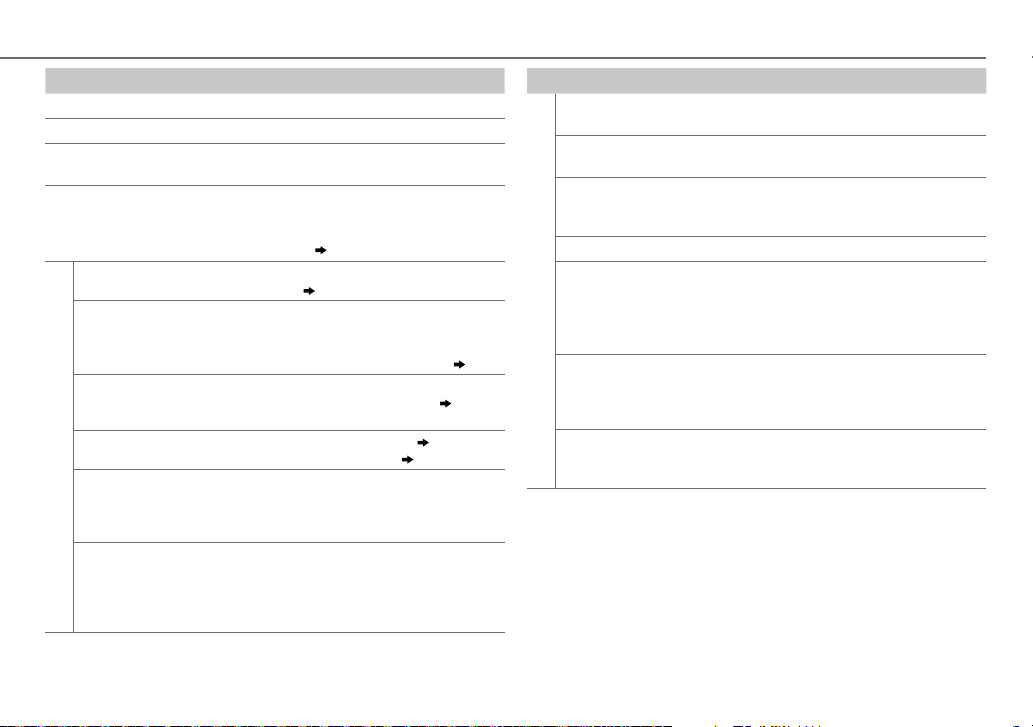
TROUBLESHOOTING
Symptom Remedy
“iPod ERROR” appears. Reconnect the iPod. / Reset the iPod.
“READING” keeps flashing. Do not use too many hierarchical levels or folders.
Elapsed playing time is not
correct.
Correct characters are not
displayed (e.g. album name).
No Bluetooth device
is detected.
Pairing cannot be
made.
“DEVICE FULL”
appears.
Echo or noise occurs. • Adjust the microphone unit’s position.
Bluetooth®
Phone sound quality
is poor.
• Voice calling method
is not successful.
• “N/A VOICE TAG”
appears.
This is caused by how the tracks are recorded.
This unit can only display uppercase letters, numbers,
and a limited number of symbols. Uppercase Cyrillic
letters can also be displayed if
[РУССКИЙ BКЛ].
• Search from the Bluetooth device again.
• Reset the unit.
• Make sure you have entered the same PIN code to both
the unit and Bluetooth device.
• Delete pairing information from both the unit and the
Bluetooth device, then perform pairing again.
The number of registered devices has reached its limit.
Retry after deleting an unnecessary device.
DEVICE DELETE)
• Check the
• Reduce the distance between the unit and the Bluetooth
device.
• Move the car to a place where you can get a better signal
reception.
• Use voice calling method in a more quiet environment.
• Reduce the distance from the microphone when you
speak the name.
• Make sure the same voice as the registered voice tag is
used.
( 4)
( 3)
[ECHO CANCEL]
[RUSSIAN SET]
setting.
( 11,
( 8)
( 9)
is set to
( 8)
Symptom Remedy
“NOT SUPPORT”
appears.
• “NO ENTRY” appears.
• “NO PAIR” appears.
“ERROR” appears. Try the operation again. If “ERROR” appears again,
“NO INFO” appears. Bluetooth device cannot get the contact information.
Sound is being
interrupted or skipped
during playback of a
Bluetooth®
Bluetooth audio player.
The connected
Bluetooth audio player
cannot be controlled.
• “HF ERROR XX”
appears.
• “BT ERROR” appears.
The connected phone does not support Voice
Recognition feature.
There is no registered device connected/found via
Bluetooth.
check if the device supports the function you have
tried.
• Reduce the distance between the unit and the
Bluetooth audio player.
• Turn off, then turn on the unit and try to connect again.
• Other Bluetooth devices might be trying to connect to
the unit.
• Check whether the connected Bluetooth audio player
supports Audio/Video Remote Control Profile (AVRCP).
(Refer to the instructions of your audio player.)
• Disconnect and connect the Bluetooth player again.
Reset the unit and try the operation again. If this does
not solve the problem, consult your nearest service
center.
ENGLISH |
15
Page 18
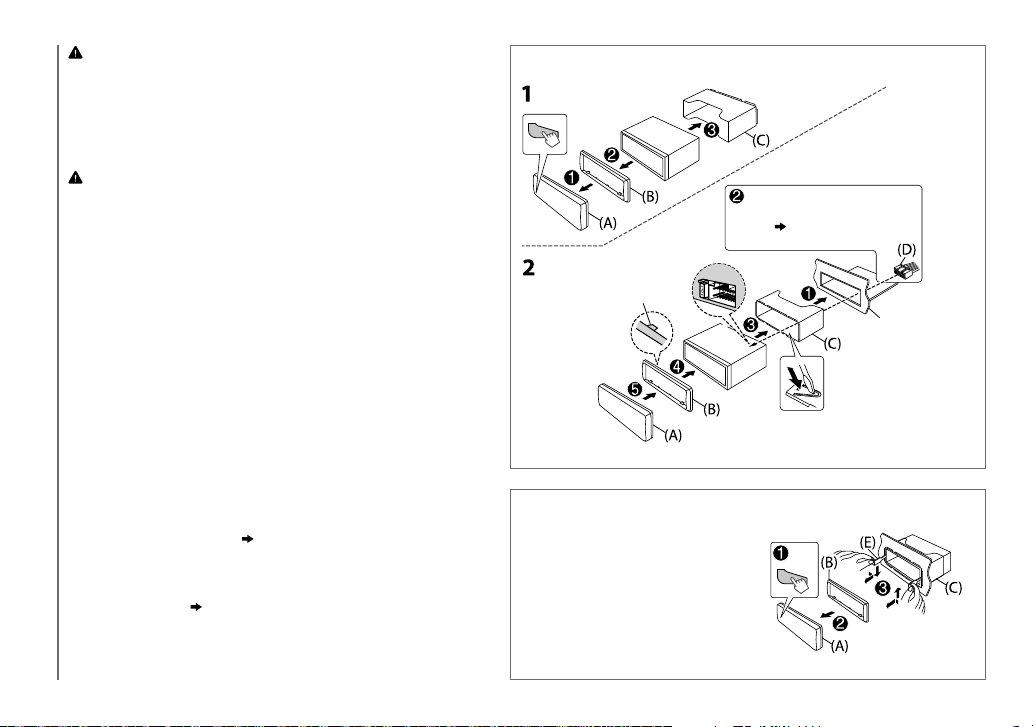
Warning
• The unit can only be used with a 12V DC power supply, negative ground.
• Disconnect the battery’s negative terminal before wiring and mounting.
• Do not connect Battery wire (yellow) and Ignition wire (red) to the car chassis or
Ground wire (black) to prevent a short circuit.
• Insulate unconnected wires with vinyl tape to prevent a short circuit.
• Be sure to ground this unit to the car’s chassis again after installation.
Caution
• For safety’s sake, leave wiring and mounting to professionals. Consult the car audio
dealer.
• Install this unit in the console of your vehicle. Do not touch the metal parts of this
unit during and shortly after use of the unit. Metal parts such as the heat sink and
enclosure become hot.
• Do not connect the
connect them in parallel.
•
Mount the unit at an angle of less than 30º.
• If your vehicle wiring harness does not have the ignition terminal, connect Ignition
wire (red) to the terminal on the vehicle’s fuse box which provides 12 V DC power
supply and is turned on and off by the ignition key.
• After the unit is installed, check whether the brake lamps, blinkers, wipers, etc. on
the car are working properly.
INSTALLATION / CONNECTION
•
If the fuse blows, first make sure the wires are not touching car’s chassis, then replace the
old fuse with one that has the same rating.
[
wires of speakers to the car chassis or Ground wire (black), or
Basic procedure
1
Remove the key from the ignition switch, then disconnect
the
[
terminal of the car battery.
2 Connect the wires properly.
See Wiring connection.
( 17, 18)
3 Install the unit to your car.
See Installing the unit (in-dash mounting).
4 Connect the
5 Reset the unit.
[
terminal of the car battery.
( 3)
Installing the unit (in-dash mounting)
Hook on the top side
Orientate the trim
plate as illustrated
before fitting.
Bend the appropriate tabs to hold
the mounting sleeve firmly in place.
How to remove the unit
1
Detach the faceplate.
2 Fit the catch pin on the
extraction keys into the holes on
both sides of the trim plate, then
pull it out.
3 Insert the extraction keys deeply
into the slots on each side, then
follow the arrows as shown on
the right.
Do the required wiring.
( 17, 18)
Dashboard of your car
16
Page 19

Wiring connection (for
KMM-BT34/ KMM-302BT
Microphone input jack
( 8)
Connecting the ISO connectors on some VW/Audi or Opel
(Vauxhall) automobiles
You may need to modify the wiring of the supplied wiring
harness as illustrated below.
A7 (Red) Ignition wire (Red)
Vehicle
A4 (Yellow)
Battery wire
(Yellow)
Default wiring
Pin
Color and function
A4 Yellow : Battery
A5 Blue/White : Power control
A7 Red : Ignition (ACC)
A8 Black : Earth (ground) connection
B1
B2
B3
B4
B5
B6
B7
B8
]
Purple
Purple/black
Gray
]
Gray/black
White
]
White/black
Green
]
Green/black
[
[
[
[
: Rear speaker (right)
: Front speaker (right)
: Front speaker (left)
: Rear speaker (left)
Unit
)
Fuse (10A)
Yellow (Battery wire)
Red (Ignition wire)
Red (A7)
Yellow (A4)
Rear/subwoofer output
Light blue/yellow
(Steering remote
control wire)
Blue/White
(Power control wire/
Antenna control wire)
Brown
(Mute control wire)
ISO connectors
Antenna terminal
If no connections are made, do not let the wire
come out from the tab.
STEERING WHEEL
REMOTE INPUT
REMOTE CONT
ANT CONT
P. CONT
To the steering wheel remote control
adapter
To the power control terminal when using
the optional power amplifier, or to the
antenna control terminal in the vehicle.
To connect the Kenwood navigation
MUTE
system, consult your navigation manual.
ENGLISH |
17
Page 20

Wiring connection (for
Fuse (10A) Rear/ subwoofer output
KMR-M308BTE
)
Part list for installation
(A)
Faceplate
Microphone input
jack
To front speaker (left)
To front speaker (right)
To rear speaker (left)
To rear speaker (right)
Ignition switch
Car fuse box
Battery
18
( 8)
Car fuse box
Black (Ground wire)
To the metallic body or chassis
of the car
White
White/Black
Gray
Gray/Black
Green
Green/Black
Purple
Purple/Black
Red
(Ignition wire)
Yellow
(Battery wire)
Antenna terminal
Light blue/yellow
(Steering remote
control wire)
Blue/White
(Power control wire)
Brown
(Mute control wire)
Blue
(Antenna control
wire)
If no connections are made, do not let the wire
come out from the tab.
To the steering wheel remote control
adapter
To the power control terminal when
using the optional power amplifier,
or to the antenna control terminal in
the vehicle.
To connect the Kenwood navigation
system, refer your navigations manual.
(Not used)
(B)
Trim plate
(C)
Mounting sleeve
(D)
Wiring harness
KMM-BT34
(for
KMR-M308BTE
(for
(E)
Extraction key
KMM-302BT
/
)
)
Page 21

SPECIFICATIONS
Subject to change without notice.
FM Frequency Range 87.5MHz — 108.0MHz (50kHz space)
Usable Sensitivity (S/N=26dB) 0.71μV/75Ω
Quieting Sensitivity
(DINS/N=46dB)
Frequency Response (±3dB) 30Hz — 15kHz
Signal-to-Noise Ratio (MONO) 64dB
Tuner
Stereo Separation (1kHz) 40dB
MW Frequency Range 531kHz — 1611kHz (9kHz space)
Usable Sensitivity (S/N=20dB) 28.2μV
LW Frequency Range 153kHz — 279kHz (9kHz space)
Usable Sensitivity (S/N=20dB) 50μV
USB Standard USB1.1, USB2.0 (Full speed)
File System FAT12/16/32
Maximum Supply Current DC5V
Frequency Response (±1dB) 20Hz — 20kHz
Signal-to-Noise Ratio (1kHz) 105dB
Dynamic Range 88dB
USB
Channel Separation 90dB
MP3 Decode Compliant with MPEG-1/2 Audio Layer-3
WMA Decode Compliant with Windows Media Audio
WAV Decode RIFF waveform Audio Format
FLAC Decode FLAC files
2.0μV/75Ω
1A
(Linear PCM only)
Version Bluetooth Ver.2.1+EDR Certified
Frequency Range 2.402GHz — 2.480GHz
Output Power +4dBm (MAX), 0 dBm (AVE) Power Class 2
Maximum Communication Range Line of sight approx. 10m
Profile HFP (Hands-Free Profile)/ SPP (Serial Port
Bluetooth
Maximum Output Power 50W×4
Output Power
(DIN 45324, +B = 14.4V)
Speaker Impedance 4Ω—8Ω
Tone Action Bass 200Hz±8dB
Audio
Preout Level/Load 2500mV/ 10kΩ (USB)
Preout Impedance ≤600Ω
Frequency Response (±3dB) 20Hz—20kHz
Input Maximum Voltage 1200mV
Auxiliary
Input Impedance 30kΩ
Operating Voltage 14.4V (10.5V—16V allowable)
Maximum Current Consumption 10A
Operational Temperature Range 0°C—+40°C
General
Installation Size (W×H×D) 182mm×53mm×107mm
Weight 0.54kg
Profile)/ PBAP (Phonebook Access Profile)
OPP (Object Push Profile)/ A2DP (Advanced
Audio Distribution Profile)/ AVRCP (Audio/
Video Remote Control Profile) Ver. 1.3
30W×4
Middle 2.5kHz±8dB
Treble 12.5kHz±8dB
ENGLISH |
19
Page 22

INHALT VOR DER INBETRIEBNAHME
VOR DER INBETRIEBNAHME 2
GRUNDLAGEN 3
ERSTE SCHRITTE 3
RADIO 5
USB / iPod 6
AUX 8
BLUETOOTH® 8
DISPLAY-EINSTELLUNGEN 12
AUDIOEINSTELLUNGEN 13
WEITERE INFORMATIONEN 14
FEHLERSUCHE 14
EINBAU / ANSCHLUSS 16
TECHNISCHE DATEN 19
Wie Sie diese Anleitung lesen
• Die Bedienung wird im Wesentlichen
anhand der Tasten auf der Frontblende
erläutert.
•
[XX]
zeigt die gewählten Punkte an.
•
( XX)
zeigt an, das Bezugsinformationen
auf der angegebenen Seitennummer
vorhanden sind.
Warnung
Bedienen Sie keine Funktion, die Ihre Aufmerksamkeit vom Straßenverkehr ablenkt.
Vorsicht
Lautstärkeeinstellung:
• Stellen Sie die Lautstärke so ein, dass Sie immer noch Geräusche von außerhalb des Fahrzeugs hören können, um Unfälle zu
vermeiden.
• Senken Sie die Lautstärke vor dem Abspielen digitaler Tonquellen, um Beschädigung der Lautsprecher durch plötzliche Tonspitzen
zu vermeiden.
Allgemeines:
• Vermeiden Sie Verwendung externer Geräte, wenn diese das sichere Fahren behindern können.
• Stellen Sie sicher, dass alle wichtigen Daten gesichert sind. Wir übernehmen keine Haftung für jeglichen Verlust aufgenommener
Daten.
• Stellen Sie sicher, dass keine Metallgegenstände (wie etwa Münzen oder Werkzeuge) ins Innere des Geräts gelangen und
Kurzschlüsse verursachen.
Wartung
Reinigung des Geräts:
Silikonlappen oder weichen Lappen sauber.
Reinigung des Steckverbinders:
sanft mit einem Wattetupfer oder Lappen reinigen, wobei darauf geachtet werden muss,
die Anschlusskontakte nicht zu beschädigen.
Wischen Sie die Frontblende mit einem trockenen
Die Frontblende abnehmen und den Anschluss
Anschluss (an der Rückseite der
Frontblende)
2
Page 23

GRUNDLAGEN
Frontblende
Lautstärke-Regler
(drehen/drücken)
Abnehmen-Taste
Anbringen Abnehmen
Zum Verfahren Sie so (auf der Frontblende)
Einschalten
Einstellen der Lautstärke Drehen Sie den Lautstärke-Regler.
Quelle auswählen
Ändern der Display-Information
Drücken Sie
• Zum Ausschalten halten Sie die Taste gedrückt.
Drücken Sie
Drücken Sie
• Halten Sie die Taste gedrückt, um die Display-Informationen zu
B SRC
B SRC
DISPSCRL
scrollen.
Displayfenster
Rücksetzen
.
wiederholt.
wiederholt.
Ihre vorgegebenen
Einstellungen werden
ebenfalls gelöscht.
ERSTE SCHRITTE
1
Wählen Sie die Anzeigesprache und
brechen Sie die Demonstration ab
Wenn Sie die Stromversorgung einschalten (nach dem
Rücksetzen des Geräts), erscheint folgende Anzeige im Display:
“SELLANGUAGE”
1 Drehen Sie den Lautstärkeregler zum Wählen von
[ENG]
dann den Regler.
[ENG]
Dann erscheint folgendes in der Anzeige: “CANCELDEMO”
“PRESS”
2 Drücken Sie den Lautstärke-Regler.
[YES]
3 Drücken Sie den Lautstärke-Regler erneut.
“DEMOOFF” erscheint.
KMR-M308BTE
Für
“PRESS” “VOLUMEKNOB”
(Englisch) oder
ist für das ursprüngliche Setup gewählt.
“VOLUMEKNOB”
ist für das ursprüngliche Setup gewählt.
[RUS] (Russisch)
ist anfänglich
[DEMO OFF]
, und drücken Sie
gewählt.
DEUTSCH |
3
Page 24

ERSTE SCHRITTE
2
Stellen Sie die Uhr ein
1
Drücken Sie den Lautstärke-Regler, um auf
zu schalten.
2 Drehen Sie den Lautstärkeregler zum Wählen von
[CLOCK]
3 Drehen Sie den Lautstärkeregler zum Wählen von
4 Drehen Sie den Lautstärkeregler, um die
Tag Stunde Minute
5 Drehen Sie den Lautstärkeregler zum Wählen von
6 Drehen Sie den Lautstärkeregler zum Wählen von
7 Halten Sie zum Beenden gedrückt.
Zum Zurückschalten zum vorherigen Einstellpunkt bzw. der
vorherigen Hierarchie drücken Sie
Während der Uhr-Anzeigebildschirm erscheint...
Halten Sie DISP SCRL gedrückt, um den
Dann führen Sie Schritt 4 zum Einstellen der Uhr aus.
1
2 Drücken Sie den Lautstärke-Regler, um auf
3 Drehen Sie den Lautstärkeregler, um eine Auswahl
, und drücken Sie dann den Regler.
[CLOCK ADJUST]
Einstellungen vorzunehmen, und drücken Sie dann
den Regler.
[CLOCK FORMAT]
[12H]
Uhreinstellmodus direkt einzuschalten.
3
Festlegen der Anfangseinstellungen
Drücken Sie B SRC, um auf STANDBY zu schalten.
zu schalten.
zu treffen (siehe folgende Tabelle), und drücken Sie
dann den Regler.
, und drücken Sie dann den Regler.
, und drücken Sie dann den Regler.
oder
[24H]
, und drücken Sie dann den Regler.
.
4 Halten Sie zum Beenden gedrückt.
Zum Zurückschalten zum vorherigen Einstellpunkt bzw. der
vorherigen Hierarchie drücken Sie
.
[FUNCTION]
[FUNCTION]
AUDIO CONTROL
SWITCH PRE
SP SELECT OFF/ 5/4/ 6×9/6/ OEM
REAR/ SUB-W
angeschlossen sind (über einen externen Verstärker).
oder OEM-Lautsprechern für optimale Leistung.
DISPLAY
EASY MENU
KMM-302BT
(Bei
ON
:Sowohl die Anzeige als auch die Tastenbeleuchtung wechseln auf Weiß um, wenn
wird.;
OFF
:Sowohl Anzeige als auch Tastenbeleuchtung bleiben als Farbe von
TUNER SETTING
PRESET TYPE
NORMAL
: Speichert einen Sender für jede Sendespeichertaste in jedem Frequenzband (FM1/ FM2/ FM3/ MW/
LW). ;
MIX
: Speichert einen Sender für jede Sendespeichertaste ungeachtet des Frequenzbands.
SYSTEM
KEY BEEP
ON
:Aktiviert den Tastenberührungston.;
SOURCE SELECT
BUILT-IN AUX
RUSSIAN SET
P-OFF WAIT
ON
:Aktiviert Sie AUX in der Quellenwahl.;
Wählt die Anzeigesprache für das
Songtitel, Interpretenname, Albumname), wo zutreffend.
RUSSIAN OFF
Nur zutreffend, wenn der Demonstrationsmodus ausgeschaltet ist.
Stellt die Zeitdauer ein, bis das Gerät automatisch ausschaltet (im Standby-Modus), um Batteriestrom zu sparen.
20M
: 20 Minutes ;
F/W UPDATE
UPDATE
SYSTEM/ UPDATE BT
F/W UP xx.xx
YES
:Startet die Aktualisierung der Firmware.; NO:Bricht ab (Aktualisierung wird nicht ausgeführt).
Einzelheiten darüber, wie Sie die Firmware aktualisieren können, siehe: www.kenwood.com/cs/ce/
Standard:
XX
: Wählt, ob hintere Lautsprecher oder ein Subwoofer an die Line-Out-Buchsen an der Rückseite
: Auswahl entsprechend der Lautsprechergröße (5 Zoll oder 4 Zoll, 6×9 Zoll oder 6 Zoll)
)
OFF
:Deaktiviert.
OFF
[FUNCTION]
:Anzeigesprache ist Englisch.;
40M
: 40 Minutes ;
60M
: 60 Minutes ;
:Deaktiviert.
( 8)
-Menü und die Tag-Information (Ordnername, Dateiname,
РУССКИЙ BКЛ
:Anzeigesprache ist Russisch.
OFF– – –
[FUNCTION]
[COLOR SELECT]. ( 12)
:Hebt auf
eingegeben
4
Page 25

RADIO
Suche nach einem Sender
1
Drücken Sie B SRC zum Wählen von TUNER.
2 Drücken Sie BAND wiederholt, um FM1/ FM2/
FM3/ MW (oder LW) zu wählen.
3 Drücken Sie S/T, um einen Sender zu suchen.
•
Zum Ändern des Suchverfahrens für S/T :
Sie
SEEK
AUTO1:
AUTO2:
MANUAL:
•
Zum Speichern eines Senders:
Zifferntasten (
•
Zum Auswählen eines gespeicherten Senders:
Sie eine der Zifferntasten (
wiederholt.
Sucht automatisch nach einem Sender.
Suchen Sie nach einem Festsender.
Sucht manuell nach einem Sender.
1
bis 6) gedrückt.
Halten Sie eine der
1
bis 6).
Andere Einstellungen
1
Drücken Sie den Lautstärke-Regler, um auf
zu schalten.
2 Drehen Sie den Lautstärkeregler, um eine Auswahl
zu treffen (siehe folgende Tabelle), und drücken Sie
dann den Regler.
3 Halten Sie zum Beenden gedrückt.
Zum Zurückschalten zum vorherigen Einstellpunkt bzw. der
vorherigen Hierarchie drücken Sie
.
Drücken
Drücken
[FUNCTION]
Standard:
XX
TUNER SETTING
LOCAL SEEK
AUTO MEMORY YES
MONO SET
NEWS SET ON
REGIONAL ON
AF SET ON
TI ON
PTY SEARCH
ON
: Sucht nur FM (UKW)-Sender mit gutem Empfang.;
:Beginnt automatisch die Speicherung von 6 Sendern mit gutem Empfang.; NO:Hebt auf. (Nur wählbar, wenn
[NORMAL]
für
ON
[PRESETTYPE]
:Verbessern Sie den FM (UKW)-Empfang (aber der Stereoeffekt kann verloren gehen).;
:Das Gerät schaltet kurzzeitig auf das Nachrichtenprogramm, falls verfügbar.;
:Schaltet auf einen anderen Sender in der spezifischen Region nur mit der “AF”-Steuerung.;
:Sucht automatisch einen anderen Sender auf, der das gleiche Programm im gleichen Radio Data System-Netzwerk
sendet und einen besseren Empfang aufweist, falls der aktuelle Empfang schlecht ist.;
:Lassen Sie das kurzzeitig auf Verkehrsinformation schalten.;
Drücken Sie den Lautstärkeregler zum Einschalten der PTY-Sprachauswahl. Drehen Sie den Lautstärkeregler zum Wählen
der PTY-Sprache (
Wählt den verfügbaren Programmtyp (siehe Folgendes), und drücken Sie dann
ENGLISH/ FRENCH/ GERMAN
gewählt ist.) (
OFF
:Hebt auf.
4)
OFF
:Hebt auf.
OFF
OFF
:Hebt auf.
), und drücken Sie dann den Regler.
S/T
OFF
:Hebt auf.
OFF
:Hebt auf.
zum Starten.
:Hebt auf.
CLOCK
TIMESYNC
•
[LOCAL SEEK]/ [MONOSET]/ [NEWSSET]/ [REGIONAL]/ [AF SET]/ [TI]/ [PTYSEARCH]
der Wellenbereich FM1/ FM2/ FM3 ist.
• Verfügbare Programmart:
SPEECH
MUSIC: POPM
Das Gerät sucht den Programmtyp, der unter
• Wenn die Lautstärke während des Empfangs von Verkehrsinformationen, Alarm oder Nachrichtensendungen
eingestellt wird, wird die eingestellte Lautstärke automatisch gespeichert. Wird die Verkehrsfunk-Funktion,
der Alarm oder die Nachrichtensendung das nächste Mal aufgerufen, wird diese Einstellung übernommen.
:
NEWS
WEATHER
JAZZ
ON
:Synchronisiert die Zeit des Geräts mit der Radio Data System-Senderzeit.;
,
AFFAIRS
,
INFO
(Musik),
,
COUNTRY
,
FINANCE
ROCKM
,
NATIONM
(Information),
,
CHILDREN
(Musik),
,
SOCIAL
EASYM
(Musik),
SPORT
OLDIES
[SPEECH]
,
EDUCATE
,
RELIGION
(Musik),
,
FOLK M
LIGHTM
oder
,
DRAMA
,
PHONE IN
(Musik)
[MUSIC]
OFF
:Hebt auf.
ist nur wählbar, wenn
,
CULTURE
,
SCIENCE
,
LEISURE
,
,
DOCUMENT
OTHERM
VARIED
(Musik),
,
TRAVEL
,
CLASSICS
(Musik),
kategorisiert ist, wenn gewählt.
,
DEUTSCH |
5
Page 26

USB / iPod
Starten Sie die Wiedergabe
Die Quelle schaltet automatisch um, und die Wiedergabe
startet.
USB
USB-Eingangsterminal
CA-U1EX (max.: 500mA)
(optionales Zubehörteil)
iPod/iPhone
USB-Eingangsterminal
KCA-iP102 (optionales Zubehör) oder
Zubehörkabel von iPod/iPhone
Drücken Sie 5 iPod, um den Steuermodus zu
wählen, während iPod als Signalquelle gewählt
ist.
MODE ON:
MODE OFF:
Vom iPod
Vom Gerät.
2
*
1
*
.
Zum Verfahren Sie so
Pausieren oder
Fortsetzen der
Wiedergabe
Auswählen einer Datei
Auswählen eines
3
*
Ordners
Vorspulen/Rückspulen
Wiederholte
Wiedergabe
Zufallswiedergabe
4
*
Drücken Sie 6IW.
Drücken Sie S/T.
Drücken Sie / .
Halten Sie S/T gedrückt.
Drücken Sie 4 wiederholt.
• MP3/WMA/WAV/FLAC-Datei oder iPod: FILEREPEAT, FOLDERREPEAT, REPEATOFF
• KENWOOD Music Editor Light (KME Light)/ KENWOOD Music Control (KMC)-Datei
( 14)
4
*
: FILEREPEAT, REPEATOFF
Drücken Sie 3 wiederholt.
• MP3/WMA/WAV/FLAC-Datei oder iPod oder KME Light/ KMC-Datei: FOLDERRANDOM,
RANDOMOFF
Halten Sie die 3 gedrückt, um “ALL RANDOM” zu wählen.
1
*
Lassen Sie bei Nichtgebrauch nicht das Kabel im Auto liegen.
2
*
Sie können weiterhin Wiedergabe/Pause, Dateisuche, Vorspulen oder Zurückspulen von Dateien vom Gerät steuern.
3
*
Nur für MP3/WMA/WAV/FLAC-Dateien. Dies funktioniert nicht bei iPod.
4
*
Bei iPod:
Trifft nur zu, wenn
Wenn Sie das iPod/iPhone an der USB-Eingangsbuchse des Geräts anschließen (während Sie TuneIn Radio, TuneIn
Radio Pro oder Aupeo hören), gibt das Gerät Ton von diesen Apps aus.
[MODEOFF]
gewählt ist.
6
Page 27

USB / iPod
Auswählen einer Datei aus einer Liste
Für iPod:
Trifft nur zu, wenn
[MODE OFF]
gewählt ist.
( 6)
1 Drücken Sie .
2 Drehen Sie den Lautstärkeregler, um eine
Auswahl zu treffen, und drücken Sie dann
den Regler.
• MP3/WMA/WAV/FLAC-Datei: Wählen Sie den
gewünschten Ordner und dann eine Datei.
• iPod oder KME Light/ KMC-Datei: Wählen Sie
die gewünschte Datei aus der Liste (PLAYLISTS,
ARTISTS, ALBUMS, SONGS, PODCASTS
COMPOSERS
*
Nur für iPod.
• Zum Zurückkehren zur obersten Ordnerebene (oder der
ersten Datei) drücken Sie die Zifferntaste
• Zum Zurückschalten zum vorherigen Einstellpunkt bzw.
der vorherigen Hierarchie drücken Sie
• Zum Abbrechen halten Sie
Wenn Sie viele Dateien haben....
Sie können diese schnell im programmierten
Überspringen-Suchverhältnis durchsuchen (in Schritt
oben), indem Sie
• Siehe auch “Stellen Sie das ÜberspringenSuchverhältnis ein”.
• Indem Sie
Musikstücke im maximalen Verhältnis (10
übersprungen, ungeachtet der vorgenommenen
Einstellung.
•
Bei USB:
LIGHT/ KMC erstellten Datenbank registriert sind.
*
).
S/T
S/T
Nur für Dateien, die in einer mit dem KME
drücken.
gedrückt halten, werden
*
5iPod
gedrückt.
%
, GENRES,
.
)
Während des Hörens von iPod...
1 Drücken Sie .
2 Drehen Sie den Lautstärkeregler zum
3 Drehen Sie den Lautstärke-Regler
4 Drehen Sie den Lautstärke-Regler, um
5 Drücken Sie S/T, um auf die
Sie können bis zu 3 Zeichen eingeben.
6 Drücken Sie den Lautstärke-Regler zum
.
7 Drehen Sie den Lautstärkeregler, um
Wiederholen Sie Schritt 7, bis der gewünschte
• Um nach einem anderen Zeichen als die
2
• Zum Zurückschalten zur vorherigen Hierarchie
• Zum Zurückschalten zum Top-Menü drücken Sie
• Zum Abbrechen halten Sie
Wählen eines Songs nach Namen
Wählen einer Kategorie, und drücken Sie
dann den Regler.
schnell für Zeichensuche.
das Zeichen auswählen, nach dem
gesucht werden soll.
Eingabeposition umzuschalten.
Starten der Suche.
eine Auswahl zu treffen, und drücken Sie
dann den Regler.
Gegenstand gewählt ist.
Buchstaben A bis Z oder die Zahlen 0 bis 9 zu
suchen, geben Sie nur “
drücken Sie
die Zifferntaste
.
5iPod
*
.
” ein.
gedrückt.
Stellen Sie das Überspringen-Suchverhältnis
ein
Während des Hörens von iPod oder KME Light/ KMC-Datei...
1 Drücken Sie den Lautstärke-Regler, um auf
[FUNCTION]
2 Drehen Sie den Lautstärkeregler zum Wählen von
[USB]
3 Drehen Sie den Lautstärkeregler zum Wählen von
[SKIPSEARCH]
4 Drehen Sie den Lautstärkeregler, um eine Auswahl
zu treffen, und drücken Sie dann den Regler.
0.5%
Suchverhältnis über die gesamten Dateien.
zu schalten.
, und drücken Sie dann den Regler.
, und drücken Sie dann den Regler.
(Standard)/ 1%/ 5%/
10%
: Überspringen-
5 Halten Sie zum Beenden gedrückt.
Wechseln des USB-Laufwerks
Wenn ein Smartphone (Massenspeicherklasse) an der USBEingangsbuchse angeschlossen ist, können Sie dessen internen
Speicher (wie eine SD-Karte) zur Wiedergabe gespeicherter
Musikstücke wählen.
Sie können auch das gewünschte Laufwerk zur Wiedergabe
wählen, wenn ein Gerät mit mehreren Laufwerken
angeschlossen ist.
Drücken Sie 5iPod wiederholt, um das gewünschte
Laufwerk zu wählen.
( oder )
1 Drücken Sie den Lautstärke-Regler, um auf
[FUNCTION]
2 Drehen Sie den Lautstärkeregler zum Wählen von
[USB]
3 Drehen Sie den Lautstärkeregler zum Wählen von
[MUSICDRIVE]
4 Drücken Sie den Lautstärkeregler zum Wählen
von
Das nächste Laufwerk wird automatisch gewählt.
Wiederholen Sie Schritt
zu wählen.
Wählbare Punkte:
zu schalten.
, und drücken Sie dann den Regler.
, und drücken Sie dann den Regler.
[DRIVECHANGE]
.
1
bis 4, um die folgenden Laufwerke
[DRIVE1]
bis
[DRIVE5]
DEUTSCH |
7
Page 28

AUX
Vorbereitung:
Wählen Sie
[ON]
für
[BUILT-IN AUX]. ( 4)
Beginnen Sie zu hören
1
Schließen Sie einen tragbaren
Audioplayer (im Handel erhältlich) an.
Auxiliary-Eingabebuchse
Tragbarer
3,5-mm-Stereo-Ministecker mit “L”-förmigem
Anschluss (im Handel erhältlich)
2 Drücken Sie B SRC zum Wählen von
AUX.
3 Schalten Sie den tragbaren Audioplayer
ein und starten Sie die Wiedergabe.
Den AUX-Namen einstellen
Beim Hören eines am Gerät angeschlossenen
tragbaren Audio-Players...
1 Drücken Sie den Lautstärke-Regler, um
auf
[FUNCTION]
2 Drehen Sie den Lautstärkeregler zum
Wählen von
dann den Regler.
3 Drehen Sie den Lautstärkeregler zum
Wählen von
Sie dann den Regler.
4 Drehen Sie den Lautstärkeregler, um eine
Auswahl zu treffen, und drücken Sie dann
den Regler.
AUX
(Standard)/
TV
5 Halten Sie zum Beenden gedrückt.
zu schalten.
[SYSTEM]
, und drücken Sie
[AUXNAME SET]
DVD/ PORTABLE/ GAME/ VIDEO
Audioplayer
, und drücken
BLUETOOTH®
Sie können Bluetooth-Geräte mit dieser Einheit bedienen.
Schließen das Mikrofon an
Geräterückseite
Mikrofoneingangsbuchse
Stellen Sie den
Mikrofonwinkel ein
Falls Sie das Gerät ausschalten oder das Bedienfeld während eines
Telefongesprächs abnehmen, wird die Bluetooth-Verbindung
getrennt. Setzen Sie das Gespräch mit Ihrem Handy fort.
Unterstützte Bluetooth-Profile
– Hands-Free Profile (HFP)
– Serial Port Profile (SPP)
– Phonebook Access Profile (PBAP)
– Object Push Profile (OPP)
– Advanced Audio Distribution Profile (A2DP)
– Audio/Video Remote Control Profile (AVRCP)
/
Sichern Sie das Kabel mit Kabelklemmen
(nicht mitgeliefert), wenn erforderlich.
Mikrofon
(mitgeliefert)
Führen Sie Pairing für ein BluetoothGerät aus
Wenn Sie ein Bluetooth-Gerät zum ersten Mal
anschließen, nehmen Sie Pairing zwischen der Einheit
und dem Gerät vor. Wenn das Pairing ausgeführt ist,
bleibt das Bluetooth-Gerät in der Einheit registriert,
auch wenn Sie die Einheit zurücksetzen.
• Bis zu fünf Geräte können insgesamt registriert
(gepairt) werden.
• Es können maximal zwei Bluetooth-Telefone und
ein Bluetooth-Audiogerät zur Zeit angeschlossen
werden.
• Diese Einheit unterstützt Secure Simple Pairing
(SSP).
• Manche Bluetooth-Geräte können nicht in der
Lage sein, nach dem Pairing die Verbindung
automatisch herzustellen. Schließen Sie das Gerät
manuell an die Einheit an. Weitere Information
siehe Bedienungsanleitung Ihres Bluetooth-Geräts.
1 Drücken Sie B SRC, um die Einheit
einzuschalten.
2 Suchen und wählen Sie den
Modellnamen dieser Einheit (KMM-BT3*/
KMM-3**BT/ KMR-M3**BTE) auf dem
Bluetooth-Gerät.
“PAIRING” “PASS XXXXXX” Gerätename
“PRESS”
“VOLUME KNOB” scrollt durch das
Display.
3 Drücken Sie den Lautstärke-Regler zum
Starten des Pairing-Vorgangs.
“PAIRING OK” erscheint, wenn das Pairing fertig
ist, und “BT” leuchtet auf, wenn die BluetoothVerbindung hergestellt ist.
• Bei einigen Bluetooth-Geräten müssen Sie
möglicherweise den PIN-Code (Personal
Identification Number) sofort nach der Suche
eingeben.
8
Page 29

• Die Pairing-Anforderung (über Bluetooth) wird automatisch aktiviert, wenn ein iPod/
iPhone touch über die USB-Eingangsklemme angeschlossen ist. (Gilt nur wenn
[AUTO PAIRING]
Drücken Sie den Lautstärke-Regler einmal zum Pairing, nachdem Sie den Gerätenamen
bestätigt haben.
auf
[ON]
gestellt ist.)
( 12)
Bluetooth-Testmodus
Sie können die Konnektivität des unterstützten Profils zwischen dem Bluetooth-Gerät
und der Einheit prüfen.
• Stellen Sie sicher, dass kein Bluetooth-Gerät angeschlossen ist.
1 Halten Sie gedrückt.
Die Meldung “PLEASE PAIR YOUR PHONE” erscheint.
2 Suchen und wählen Sie den Modellnamen dieser Einheit (KMM-BT3*/
KMM-3**BT/ KMR-M3**BTE) auf dem Bluetooth-Gerät.
3 Bedienen Sie das Bluetooth-Gerät, um das Pairing zu bestätigen.
“TESTING” blinkt im Display.
Das Konnektivitätsergebnis (OK oder NG) erscheint nach dem Test.
PAIRING : Pairing-Status
HF CNT: Hands-Free Profile (HFP) Kompatibilität
AUD CNT: Advanced Audio Distribution Profile (A2DP) Kompatibilität
PB DL: Phonebook Access Profile (PBAP) Kompatibilität
• Zum Beenden des Prüfmodus halten Sie
auszuschalten.
B SRC
gedrückt, um das Gerät
Bluetooth-Handy
Zum Verfahren Sie so
Empfangen Sie
einen Ruf
Drücken Sie oder den Lautstärke-Regler oder
eine der Zifferntasten (1bis 6).
• Alle Tastenbeleuchtungen blinken, wenn ein Ruf empfangen
wird.
• Wenn
[AUTO ANSWER]
nimmt die Einheit den eingehenden Anruf automatisch
entgegen.
(10)
auf die gewählte Zeit gestellt ist,
Zum Verfahren Sie so
Eingehende Anrufe
abweisen
Einen Anruf beenden
Umschalten zwischen
Freisprech- und
Privatgespräch-Modi
Stellen Sie die
Telefonlautstärke ein
Schalten Sie zwischen zwei
angeschlossenen Telefonen
um
Verbessern Sie die Klangqualität während eines Anrufs
Während am Telefon gesprochen wird...
1 Drücken Sie den Lautstärke-Regler, um auf
2 Drehen Sie den Lautstärkeregler, um eine Auswahl zu treffen (siehe
3 Halten Sie zum Beenden gedrückt.
Zum Zurückschalten zum vorherigen Einstellpunkt bzw. der vorherigen Hierarchie
drücken Sie
MIC GAIN –20
NR LEVEL –5
ECHO CANCEL 1
Drücken Sie B SRC.
Drücken Sie oder B SRC.
Drücken Sie 6IW während eines Anrufs.
• Die Bedienung kann je nach dem angeschlossenen
Bluetooth-Gerät unterschiedlich sein.
Drehen Sie den Lautstärke-Regler
während eines Anrufs.
Telefon-Lautstärke:
• Diese Einstellung hat keine Auswirkung auf den
Lautstärkepegel der anderen Quellen.
Drücken Sie wiederholt.
• Gilt nicht während eines Anrufs.
[00]
bis
[FUNCTION]
folgende Tabelle), und drücken Sie dann den Regler.
.
—+8(0):Die Empfindlichkeit des Mikrofons nimmt mit höherer Zahl zu.
—
–20(–10
Rauschen bei einem Telefongespräch gehört wird.
—10(4):Passen Sie die Verzögerungszeit für die Echo-Löschung an, bis das letzte Echo
bei einem Telefongespräch gehört wird.
):Passen Sie den Rauschunterdrückungspegel an, bis das geringste
BLUETOOTH®
[35]
(Standard:
[15]
zu schalten.
Standard:
)
XX
DEUTSCH |
9
Page 30

BLUETOOTH®
Benachrichtigung mit Textmeldung
Wenn das Telefon eine Textmeldung empfängt, klingelt die Einheit und
“SMS RECEIVED” erscheint.
• Sie können nicht eine Nachricht nicht über die Einheit lesen, bearbeiten oder
senden.
• Zum Löschen der Meldung drücken Sie eine beliebige Taste.
PHONE BOOK
Verwenden Sie Spracherkennung
1
Halten Sie gedrückt, um die Spracherkennung zu aktivieren.
Das Telefon (für das Pairing zuerst ausgeführt wurde) wird aktiviert. Wenn
aber ein Prioritätsgerät verbunden ist, wird durch Gedrückthalten von
Prioritätsgerät aktiviert.
2 Sprechen Sie den Namen des anzurufenden Kontakts oder den
Sprachbefehl deutlich, um die Telefonfunktionen zu steuern.
• Unterstützte Spracherkennungsmerkmale können sich je nach Telefon
unterscheiden Einzelheiten siehe Bedienungsanleitung des angeschlossenen
Telefons.
• Diese Einheit unterstützt auch die Funktion “intelligenter persönlicher Assistent”
des iPhone.
(12, DVC PRIORITY)
Bedienvorgänge im Bluetooth-Modus
1
Drücken Sie , um auf Bluetooth-Modus zu schalten.
2 Drehen Sie den Lautstärkeregler, um eine Auswahl zu treffen (siehe
folgende Tabelle), und drücken Sie dann den Regler.
3 Halten Sie zum Beenden gedrückt.
Zum Zurückschalten zum vorherigen Einstellpunkt bzw. der vorherigen Hierarchie
drücken Sie
Um das
Drücken Sie erneut, um zwischen den Telefonbüchern der angeschlossenen
Telefone umzuschalten.
CALL
HISTORY
.
[PHONE BOOK]
direkt aufzurufen,
1
Drücken Sie den Lautstärke-Regler zum Wählen eines Namens oder einer Telefonnummer.
• “I” zeigt einen empfangenen Anruf an, “O” zeigt einen getätigten Anruf an, “M” zeigt
einen verpassten Anruf an.
•
Drücken Sie
DISP SCRL
umzuschalten.
• “NO DATA” erscheint, wenn kein aufgezeichneter Verlauf vorhanden ist.
2
Drücken Sie den Lautstärkeregler zum Anrufen.
drücken Sie . (
, um die Anzeigekategorie (NUMBER oder NAME)
das
NUMBER
DIAL
VOICE
BATT* LOW/ MID/ FULL
SIGNAL* NO SIGNAL/ LOW/ MID/ MAX
SETTINGS
PHONE BOOK)
* Funktionalität hängt von dem Typ der verwendeten Telefone ab.
1
Drehen Sie den Lautstärkeregler zum Wählen eines Namens, und drücken Sie dann den Regler.
2
Drehen Sie den Lautstärkeregler zum Wählen einer Telefonnummer, und drücken Sie dann den
Regler.
• Wenn Ihr Telefon PBAP unterstützt, wird das Telefonbuch des angeschlossenen Telefons
automatisch beim Pairing zur Einheit übertragen. Wenn das Telefon nicht PBAP unterstützt,
erscheint die Anzeige “TRANSFER PB”. Übertragen Sie das Telefonbuch manuell.
TRANSFER PB)
• Kontakte werden in die folgenden Kategorien unterteilt: MO (mobil), HM (Heim), OF (Büro),
OT (andere), GE (allgemein)
• Dieses Gerät kann nur Buchstaben ohne Umlaute oder Akzentzeichen anzeigen. (Buchstaben mit
Akzentzeichen wie “Ú” werden als “U” angezeigt.)
•
Wenn das Telefonbuch zahlreiche Kontakte enthält, (
Kontakt nach Namen).
1
Drehen Sie den Lautstärkeregler zum Wählen einer Nummer (0 bis 9) oder eines Zeichens
(
2
Drücken Sie
Wiederholen Sie Schritt
3
Drücken Sie den Lautstärkeregler zum Anrufen.
Sprechen Sie den Namen des anzurufenden Kontakts oder den Sprachbefehl deutlich, um die
Telefonfunktionen zu steuern.
AUTO
ANSWER
RING MODE SYSTEM:
SMS
NOTIFY*
1 —30
entgegen.;
hinzuweisen.
(Der Standard-Klingelton ist je nach dem gepaarten Gerät unterschiedlich.)
•
CALL:
•
MESSAGE:
Textmeldungen.
PHONE:
eines Anrufs/einer Textmeldung hinzuweisen. (Das angeschlossene Telefon klingelt, wenn es dieses
Merkmal nicht unterstützt.)
ON:
Die Einheit klingelt, und “SMS RECEIVED” erscheint, um Sie auf den Empfang einer Textmeldung
hinzuweisen.;
(12,
11, Wählen Sie einen
, #, +).
S / T
, um die Eingabeposition zu verschieben.
1
und 2, bis die Eingabe der Telefonnummer beendet ist.
:Zeigt die Batteriestärke.
:Die Einheit nimmt den ankommenden Ruf automatisch innerhalb der gewählten Zeit
OFF
:Hebt auf.
Die Einheit klingelt, um auf einen empfangenen Anruf oder eine Textmeldung
Wählen Sie den gewünschten Klingelton (
Wählen Sie den gewünschten Klingelton (
Die Einheit verwendet den Klingelton des angeschlossenen Telefons, um auf den Empfang
OFF
: Hebt auf.
:Zeigt die Stärke des momentan empfangenen Signals.
TONE 1 — 5
) für ankommende Anrufe.
TONE 1 — 5
Standard:
) für ankommende
XX
10
Page 31

BLUETOOTH®
Wählen Sie einen Kontakt nach Namen
• Sie können schnell entsprechend dem Anfangsbuchstaben (A bis Z), der Zahl (0 bis 9)
oder dem Symbol durch die Kontakte suchen.
• Der zweite Buchstabe des Kontakts wird gesucht, wenn der erste Buchstabe nicht
vorhanden ist.
1 Drücken Sie , um auf Bluetooth-Modus zu schalten.
2 Drehen Sie den Lautstärkeregler zum Wählen von
drücken Sie dann den Regler.
3 Drehen Sie den Lautstärke-Regler schnell für alphabetische Suche.
Das erste Menü (ABCDEFGHIJK) erscheint. Um zum anderen Menü (LMNOPQRSTUV
oder WXYZ1
4 Drehen Sie den Lautstärkeregler oder drücken Sie S / T zum
Wählen des gewünschten ersten Buchstabens, und drücken Sie dann
den Regler.
• Zur Suche mit Zahlen wählen Sie “1”.
• Zur Suche mit Symbolen wählen Sie “ ”.
5 Drehen Sie den Lautstärkeregler zum Wählen eines Namens, und
drücken Sie dann den Regler.
6 Drehen Sie den Lautstärkeregler zum Wählen einer Telefonnummer,
und drücken Sie dann den Regler.
Zum Zurückschalten zur vorherigen Hierarchie drücken Sie .
) zu gehen, drücken Sie
/
.
[PHONE BOOK]
, und
Einen Ruf aus dem Speicher tätigen
1
2 Drücken Sie eine der Ziffern tasten (1bis 6).
3 Drücken Sie den Lautstärkeregler zum Anrufen.
“NO MEMORY” erscheint, wenn kein Kontakt gespeichert ist.
Löschen eines Kontakts
Trifft nicht für Handys zu, die PBAP unterstützen.
1 Drücken Sie , um auf Bluetooth-Modus zu schalten.
2 Drehen Sie den Lautstärkeregler zum Wählen von
3 Drehen Sie den Lautstärkeregler zum Wählen eines Kontakts.
Wenn ein Kontakt gewählt wird, drücken Sie den Lautstärke-Regler zur Anzeige der
4 Halten Sie den Lautstärke-Regler gedrückt, um auf den Löschen-Modus
5 Drehen Sie den Lautstärkeregler zum Wählen von
6 Drehen Sie den Lautstärkeregler zum Wählen von
Speichern Sie einen Kontakt im Speicher
Sie können bis zu 6 Kontakte speichern.
1 Drücken Sie , um auf Bluetooth-Modus zu schalten.
2 Drehen Sie den Lautstärkeregler zum Wählen von
BOOK]
oder
3 Drehen Sie den Lautstärkeregler zum Wählen eines Kontakts oder zum
Eingeben einer Telefonnummer.
Wenn ein Kontakt gewählt wird, drücken Sie den Lautstärke-Regler zur Anzeige der
Telefonnummer.
4 Halten Sie eine der Zifferntasten (1bis 6) gedrückt.
“STORED” wird angezeigt, wenn der Kontakt gespeichert ist.
Zum Löschen eines Kontakts aus dem Festspeicher wählen Sie
2
und speichern Sie eine leere Nummer.
[NUMBER DIAL]
, und drücken Sie dann den Regler.
[CALL HISTORY], [PHONE
[NUMBER DIAL]
in Schritt
Bluetooth-Modus-Einstellungen
1
2 Drehen Sie den Lautstärkeregler zum Wählen von
3 Drehen Sie den Lautstärkeregler, um eine Auswahl zu treffen (siehe
4 Halten Sie zum Beenden gedrückt.
Zum Zurückschalten zum vorherigen Einstellpunkt bzw. der vorherigen Hierarchie
drücken Sie
PHONE SELECT
AUDIO SELECT
DEVICE DELETE
Drücken Sie , um auf Bluetooth-Modus zu schalten.
[FUNCTION]
[YES]
[CALL HISTORY]
[DELETE ONE]
[YES]
[BT MODE]
[PHONE BOOK]
Telefonnummer.
zu schalten.
[DELETE ALL]
DELETE ONE
DELETE ALL
Menü werden gelöscht.
drücken Sie dann den Regler.
Drücken Sie den Lautstärke-Regler, um auf
drücken Sie dann den Regler.
folgende Tabelle), und drücken Sie dann den Regler.
, und drücken Sie dann den Regler.
, und drücken Sie dann den Regler.
: Der in Schritt 3 gewählte Name oder die Telefonnummer wird gelöscht.
: Alle Namen oder Telefonnummern aus dem in Schritt 2 gewählten
.
Wählt das Telefon oder Audiogerät zum Anschließen oder Abtrennen.
“
” erscheint vor dem Gerätenamen.
1
Drehen Sie den Lautstärkeregler zum Wählen eines Geräts zum Löschen, und drücken
Sie dann den Regler.
2
Drehen Sie den Lautstärkeregler zum Wählen von
dann den Regler.
oder
[NO]
zu schalten.
, und
oder
[NO]
, und drücken Sie
DEUTSCH |
oder
oder
, und
Standard:
XX
11
Page 32

BLUETOOTH®
DVC PRIORITY
TRANSFER PB
PIN CODE EDIT
(0000)
RECONNECT ON
AUTO PAIRING ON
BT HF/AUDIO FRONT
INITIALIZE YES
Wählt ein Gerät, das als Prioritätsgerät
angeschlossen werden soll.
“
Priorität eingestellt ist.
Wenn “DL PB ” erscheint, übertragen
*
das Telefonbuch des angeschlossenen Telefons
manuell zu dieser Einheit.
* Nur wählbar, wenn das angeschlossene Handy
Ändert den PIN-Code (bis zu 6 Stellen).
1
Drehen Sie den Lautstärkeregler zum Wählen
2
Drücken Sie
Wiederholen Sie Schritt
3
Drücken Sie den Lautstärke-Regler zum
neu hin, wenn das Bluetooth-Gerät innerhalb des
Bereichs ist.;
mit dem unterstützten Bluetooth-Gerät aus
(iPhone/iPod touch), wenn sie über die USBEingangsklemme verbunden wird.Je nach der
iOS-Version des angeschlossenen iPhone/
iPod touch arbeitet diese Funktion möglicherweise
nicht. ;
rechten Lautsprechern aus.;
allen Lautsprechern aus.
(einschließlich gespeichertes Pairing, Telefonbuch
usw.).;
” erscheint vor dem Gerätenamen, der als
OPP unterstützt.
einer Nummer.
S / T
Eingabeposition zu verschieben.
Eingabe des PIN-Codes beendet ist.
Bestätigen.
:Die Einheit stellt die Verbindung automatisch
OFF
:Die Einheit führt automatisch Pairing
OFF
:Hebt auf.
:Gibt Audio von den vorderen linken und
:Initialisiert alle Bluetooth-Einstellungen
NO
:Hebt auf.
:Hebt auf.
, um die
1
und 2, bis die
ALL
:Gibt Ton von
Bluetooth-Audioplayer
Die Bedienungen und Displayanzeigen unterscheiden
möglicherweise sich je nach Verfügbarkeit auf dem
angeschlossenen Gerät.
Zum Verfahren Sie so
Wiedergabe
Pausieren oder
Fortsetzen der
Wiedergabe
Wählen Sie die
Gruppe oder den
Ordner
Reverse-/VorwärtsÜberspringen
Vorspulen/
Rückspulen
Wiederholte
Wiedergabe
Zufallswiedergabe
1 Drücken Sie B SRC
zum Wählen von BT
AUDIO.
2 Bedienen Sie den
Bluetooth-Audioplayer
zum Starten der
Wiedergabe.
Drücken Sie 6IW.
Drücken Sie / .
Drücken Sie S / T.
Halten Sie S / T
gedrückt.
Drücken Sie 4
wiederholt, um eine
Wahl zu treffen.
ALLREPEAT, FILEREPEAT,
REPEATOFF
Drücken Sie 3
wiederholt, um eine
Wahl zu treffen.
FOLDERRANDOM,
RANDOMOFF
Halten Sie die 3
gedrückt, um
“ALL RANDOM” zu
wählen.
DISPLAY-EINSTELLUNGEN
1 Drücken Sie den Lautstärke-Regler, um auf
[FUNCTION]
2 Drehen Sie den Lautstärkeregler zum Wählen
von
Regler.
3 Drehen Sie den Lautstärkeregler, um eine
Auswahl zu treffen (siehe folgende Tabelle),
und drücken Sie dann den Regler.
4 Halten Sie zum Beenden gedrückt.
Zum Zurückschalten zum vorherigen Einstellpunkt bzw.
der vorherigen Hierarchie drücken Sie
COLOR
SELECT*
DIMMER ON:
BRIGHTNESS LVL 0
TEXT SCROLL AUTO/ ONCE:
* Bei
zu schalten.
[DISPLAY]
, und drücken Sie dann den
VARIABLE SCAN/ COLOR 01
USER
: Wählt Ihre bevorzugte Tasten-
Beleuchtungsfarbe.
Sie können Ihre eigene Farbe erzeugen (wenn
[COLOR 01]
— [
gewählt ist). Die erzeugte Farbe kann gewählt werden,
wenn Sie
1
Halten Sie den Lautstärke-Regler gedrückt, um auf
Detail-Farbabstimmung zu schalten.
2
Drücken Sie
(
R/ G/ B
3
Drehen Sie den Lautstärke-Regler, um den Pegel
einzustellen (
Regler.
Blendet die Displaybeleuchtung (und
Tastenbeleuchtung*).
den
[BRIGHTNESS]
Helligkeitsstufe für Displaybeleuchtung (und
Tastenbeleuchtung*).
Displayinformationen, oder einmaliges Scrollen.
OFF:
KMM-302BT
COLOR 24
[USER]
wählen.
S / T
) zum Anpassen zu wählen.
0
—9), und drücken Sie dann den
; OFF:
—
Hebt auf.
.
-Einstellungen.
LVL 31
: Wählt Ihre bevorzugten
Wählt automatisches Scrollen der
, um die Farbe
Beleuchtet entsprechend
Standard:
—
] oder
.
COLOR 24
[USER]
XX
/
;
12
Page 33

AUDIOEINSTELLUNGEN
Während des Hörens einer Tonquelle...
1 Drücken Sie den Lautstärke-Regler, um auf
2 Drehen Sie den Lautstärkeregler zum Wählen von
drücken Sie dann den Regler.
3 Drehen Sie den Lautstärkeregler, um eine Auswahl zu treffen (siehe
folgende Tabelle), und drücken Sie dann den Regler.
Wiederholen Sie Schritt 3, bis der gewünschte Gegenstand gewählt oder aktiviert ist.
4 Halten Sie zum Beenden gedrückt.
Zum Zurückschalten zum vorherigen Einstellpunkt bzw. der vorherigen Hierarchie
drücken Sie
SUB-WLEVEL –15
BASSLEVEL –8
MIDLEVEL –8
TRELEVEL
–8
.
bis
bis
bis
bis
+15 (0)
+8 (+6)
+8 (+5)
+8 (0)
Stellt den Subwoofer-Ausgangspegel ein.
Stellt den Pegel zum Speichern für jede Quelle ein. (Bevor Sie eine
Einstellung vornehmen, wählen Sie eine anzupassende Quelle aus.)
EQ PRO
BASS ADJUST BASS CTR FRQ
BASSLEVEL
60/ 80/ 100/ 200
–8
bis
+8 (+6)
BASS Q FACTOR 1.00/ 1.25/ 1.50/ 2.00
MID ADJUST MID CTR FRQ
BASS EXTEND
MIDLEVEL
MID Q FACTOR
TRE ADJUST TRE CTR FRQ
TRELEVEL
ON
:Schaltet den erweiterten Bass ein.;
0.5/ 1.0/ 1.5/ 2.5K
–8
bis
+8 (+5)
0.75/ 1.00/ 1.25
10.0/ 12.5/ 15.0/ 17.5K
–8
bis
+8 (0)
[FUNCTION]
zu schalten.
[AUDIOCONTROL]
:Wählt die Mittenfrequenz.
:Stellt den Pegel ein.
:Stellt den Qualitätsfaktor ein.
OFF
:Wählt die Mittenfrequenz.
:Stellt den Pegel ein.
:Stellt den Qualitätsfaktor ein.
:Wählt die Mittenfrequenz.
:Stellt den Pegel ein.
Standard:
:Hebt auf.
, und
XX
•
•
PRESET EQ DRIVEEQ/ TOP40/ POWERFUL/ ROCK/ POPS/ EASY/ JAZZ
NATURAL/ USER
ist. (Wählen Sie
Tiefen, Mitten und Höhen.)
[DRIVE EQ]
BASSBOOST
LV1/ LV2/ LV3
LOUDNESS LV1/ LV2
SUBWOOFERSET ON
Klangwirkung auch bei niedriger Lautstärke zu erhalten.;
:Schaltet den Subwoofer-Ausgang ein.;
LPFSUBWOOFER THROUGH
160HZ
SUB-WPHASE REVERSE
FADER R15
BALANCE L15
VOLUMEOFFSET
(Standard:0)
SOUNDRECNSTR
(Klangrekonstruktion)
zum Subwoofer geleitet.
dass sie dem Lautsprecher-Ausgang für optimale Leistung entspricht. (Nur wählbar,
wenn eine andere Einstellung als
ist.)
bis
Lautsprecherausgang ein.
bis
Lautsprecherausgang ein.
–8
bis +8 (für AUX) ; –8 bis 0 (für andere Quellen): Speichert die
Lautstärkepegeleinstellung jeder Quelle als Vorwahl. (Vor der Einstellung wählen Sie
eine anzupassende Quelle aus.)
ON
:Erzeugt realistischen Klang, indem die Hochfrequenzkomponenten kompensiert
und die Anstiegszeit der Wellenform, die bei der Audiodaten-Kompression verloren
gehen, wiederhergestellt werden.;
:Wählt einen Vorwahl-Equalizer, der für das Musikgenre geeignet
[USER]
zur Verwendung der benutzerangepassten Einstellungen für
ist ein Programm-Equalizer, der Störgeräusche von der Straße verringert.
:Wählt Ihren bevorzugten Bass-Boost-Pegel.;
:Wählt Ihre bevorzugten niedrigen und hohen Frequenzen, um eine gute
OFF
OFF
:Hebt auf.
für
:Hebt auf.
:Alle Signale werden zum Subwoofer gesendet.;
:Audiosignale mit niedrigeren Frequenzen als 85Hz / 120Hz / 160Hz werden
(180°)/
NORMAL
(0°):Wählt die Phase des Subwoofer-Ausgangs so,
[THROUGH]
F15 (0
): Stellt die Balance zwischen hinterem und vorderem
R15 (0
):Stellt die Balance zwischen linkem und rechtem
OFF
OFF
:Hebt auf.
85HZ/ 120HZ
[LPFSUBWOOFER]
[SUB-WLEVEL]/ [SUBWOOFERSET]/ [LPFSUBWOOFER]/ [SUB-WPHASE]
wählbar, wenn
[SUB-WLEVEL]/ [LPFSUBWOOFER]/ [SUB-WPHASE]
[SUBWOOFERSET]
[SWITCHPREOUT]
auf
[ON]
gestellt ist.
auf
[SUB-W]
gestellt ist.
( 4)
ist nur wählbar, wenn
/
:Hebt auf.
/
gewählt
ist nur
DEUTSCH |
13
Page 34

WEITERE INFORMATIONEN
Allgemeines
Detailinformationen und Hinweise über abspielbare Audiodateien
werden im Online-Handbuch auf der folgenden Website gegeben:
www.kenwood.com/cs/ce/audiofile/
Abspielbare Dateien
• Wiederzugebende Audiodateien: MP3 (.mp3), WMA (.wma),
WAV(.wav), FLAC (.flac)
• Mögliche Dateisysteme auf USB-Geräten: FAT12, FAT16, FAT32
Auch wenn Audiodateien den oben aufgeführten Standards
entsprechen, kann das Abspielen unter Umständen auf Grund von
Typ oder Zustand der Medien bzw. Geräte nicht möglich sein.
Wissenswertes über USB-Geräte
• Diese Einheit kann MP3/WMA/WAV/FLAC-Dateien abspielen, die
auf einem USB-Massenspeichergerät gespeichert sind.
• Sie können ein USB-Gerät nicht über einen USB-Hub
anschließen.
• Der Anschluss eines Kabels mit einer Gesamtlänge von mehr als
5 m kann eine fehlerhafte Wiedergabe verursachen.
• Diese Einheit kann nicht ein USB-Gerät mit einer anderen
Bewertung als 5 V und mehr als 1 A erkennen.
Wissenwertes über KENWOOD Music
Editor Light und KENWOOD Music
Control
• Diese Einheit unterstützt die PC-Anwendung KENWOOD Music
Editor Light und die Android™-Anwendung KENWOOD Music
Control.
• Wenn Sie Audiodateien mit hinzugefügten Song-Daten mit dem
KENWOOD Music Editor Light oder KENWOOD Music Control
abspielen, können Sie Audiodateien nach Genres, Interpreten,
Alben, Wiedergabelisten und Musikstücken durchsuchen.
• KENWOOD Music Editor Light und KENWOOD Music Control sind
auf der folgenden Website erhältlich:
www.kenwood.com/cs/ce/
Wissenswertes über iPod/iPhone
Made for
- iPod touch (1st, 2nd, 3rd, 4th und 5th generation)
- iPod classic
- iPod nano (3rd, 4th, 5th, 6th und 7th generation)
- iPhone, iPhone 3G, 3GS, 4, 4S, 5
• Für die neueste Kompatibilitätsliste und Software-Versionen des
• Sie können den iPod nicht bedienen, wenn “KENWOOD” oder
Über Bluetooth
• Je nach Bluetooth-Version des Geräts lassen sich manche
• Diese Einheit arbeitet u.U. nicht mit bestimmten Bluetooth-
• Die Signalbedingungen sind je nach Umgebung unterschiedlich.
• Für weitere Informationen über Bluetooth, besuchen Sie bitte
iPod/iPhone siehe: www.kenwood.com/cs/ce/ipod
“
” auf dem iPod angezeigt wird.
Bluetooth-Geräte möglicherweise nicht an diese Einheit
anschließen.
Geräten.
die folgende Website: www.kenwood.com/cs/ce/
FEHLERSUCHE
Symptom Abhilfe
Es wird kein Ton gehört. • Die Lautstärke auf den optimalen Pegel einstellen.
“PROTECT” erscheint, und es können
keine Bedienungen vorgenommen
werden.
• Es wird kein Ton gehört.
• Die Einheit schaltet nicht ein.
• Die im Display gezeigte Information
ist falsch.
Das Gerät funktioniert überhaupt
nicht.
• Der Radioempfang ist schlecht.
• Statikrauschen beim Radiohören.
“NA FILE” erscheint. Achten Sie darauf, dass der Datenträger
“READ ERROR” erscheint. Kopieren Sie die Dateien und Ordner erneut auf
“NO DEVICE” erscheint. Schließen Sie ein US-Gerät an und schalten Sie die
“COPY PRO” erscheint. Eine kopiergeschützte Datei wird wiedergegeben.
“NA DEVICE” erscheint. Schließen Sie ein unterstütztes USB-Gerät an und
“NO MUSIC” erscheint. Schließen Sie ein USB-Gerät an, das abspielbare
• Prüfen Sie die Kabel und Verbindungen.
Prüfen Sie, ob die Klemmen der Lautsprecherdrähte
richtig isoliert sind, und setzen dann die Einheit
zurück. Wenn dadurch das Problem nicht behoben
wird, wenden Sie sich an den Kundendienst.
Reinigen Sie die Anschlüsse.
Setzen Sie das Gerät zurück.
• Schließen Sie das Antennenkabel fest an.
• Ziehen Sie die Antenne vollständig heraus.
unterstützte Audiodateien enthält.
das USB-Gerät. Wenn dadurch das Problem nicht
gelöst wird, setzen Sie das USB-Gerät zurück oder
verwenden Sie ein anderes USB-Gerät.
Quelle erneut zu USB um.
prüfen Sie die Anschlüsse.
Audiodateien enthält.
( 2)
( 3)
14
Page 35

FEHLERSUCHE
Symptom Abhilfe
“iPod ERROR” erscheint. Erneutes Anschließen des iPod. / Setzen Sie den iPod erneut zurück.
“READING” blinkt weiter. Verwenden Sie nicht zu viele Hierarchie-Ebenen oder Ordner.
Verflossene Spielzeit ist nicht richtig. Dies liegt daran, wie die Titel aufgezeichnet sind.
Richtige Zeichen werden nicht
angezeigt (z.B. Albumname).
Kein Bluetooth-Gerät ist
erkannt.
Pairing kann nicht
ausgeführt werden.
“DEVICE FULL” erscheint. Die Anzahl registrierter Geräte hat den Höchstwert erreicht. Löschen
Echo oder Rauschen tritt
auf.
Bluetooth®
Die Telefon-Tonqualität
ist schlecht.
• Sprach-Rufmethode ist
nicht erfolgreich.
• “N/A VOICE TAG”
erscheint.
Dieses Gerät kann nur Großbuchstaben, Zahlen und eine begrenzte
Anzahl von Symbolen anzeigen. Kyrillische Großbuchstaben können
auch angezeigt werden, wenn
[РУССКИЙ BКЛ]
• Suchen Sie erneut vom Bluetooth-Gerät.
• Setzen Sie das Gerät zurück.
• Stellen Sie sicher, dass Sie den gleichen PIN-Code für die Einheit und das
Bluetooth-Gerät eingegeben haben.
• Löschen Sie Pairing-Information sowohl von der Einheit als auch dem
Bluetooth-Gerät, und führen Sie dann das Pairing erneut aus.
Sie unbenötigte Geräte und wiederholen Sie den Vorgang.
DEVICE DELETE)
• Justieren Sie die Mikrofoneinheit-Position.
• Prüfen Sie die
• Verringern Sie den Abstand zwischen der Einheit und dem Bluetooth-
• Bewegen Sie das Fahrzeug zu einem Ort, wo ein besseres Signal
• Verwenden Sie die Sprach-Rufmethode in einer ruhigeren Umgebung.
• Verringern Sie den Abstand zum Mikrofon, während Sie den Namen
• Stellen Sie sicher, dass die gleiche Stimme wie für die Sprach-Kennung
[ECHO CANCEL]
Gerät.
empfangen wird.
sprechen.
registriert verwendet wird.
gestellt ist.
( 3)
[RUSSIAN SET]
( 4)
( 8)
-Einstellung.
auf
( 8)
( 11,
( 9)
Symptom Abhilfe
“NOT SUPPORT” erscheint. Das angeschlossene Telefon unterstützt nicht das
• “NO ENTRY” erscheint.
• “NO PAIR” erscheint.
“ERROR” erscheint. Wiederholen Sie die Bedienung. Wenn “ERROR” erneut erscheint,
“NO INFO” erscheint. Das Bluetooth-Gerät kann nicht die Kontaktinformationen erhalten.
Der Ton wird unterbrochen
oder weist bei Wiedergabe
von einem BluetoothAudioplayer Aussetzer auf.
Bluetooth®
Der angeschlossene
Bluetooth-Audioplayer kann
nicht gesteuert werden.
• “HF ERROR XX” erscheint.
• “BT ERROR” erscheint.
Spracherkennungssystem.
Kein registriertes Gerät ist über Bluetooth angeschlossen/gefunden.
prüfen Sie, ob das Gerät die probierte Funktion unterstützt.
• Verringern Sie den Abstand zwischen dem Gerät und dem BluetoothAudioplayer.
• Schalten Sie die Einheit aus und wieder ein, und versuchen Sie
erneut, die Verbindung herzustellen.
• Andere Bluetooth-Geräte versuchen möglicherweise, die Verbindung
zur Einheit herzustellen.
• Prüfen Sie, ob der angeschlossene Bluetooth-Audioplayer das Audio/
Video Remote Control Profile (AVRCP) unterstützt. (Siehe auch
Bedienungsanleitung Ihres Audioplayers.)
• Trennen Sie den Bluetooth-Player ab und schließen ihn erneut an.
Setzen Sie die Einheit zurück und probieren Sie den Vorgang erneut.
Wenn dadurch das Problem nicht behoben wird, wenden Sie sich an
den Kundendienst.
DEUTSCH |
15
Page 36

Warnung
• Das Gerät kann nur bei 12 V DC-Versorgung mit negativer Masse eingebaut werden.
• Trennen Sie den negativen Batterieanschluss vor der Verkabelung und Befestigung ab.
• Schließen Sie nicht das Batteriekabel (gelb) das Zündkabel (rot) an der Fahrzeugkarosserie oder dem
Massekabel (schwarz) an, um einen Kurzschluss zu vermeiden.
• Isolieren Sie nicht angeschlossene Kabel mit Vinylband, um einen Kurzschluss zu vermeiden.
• Sicherstellen, daß das Gerät nach dem Einbau a Chassis des Fahrzeugs geerdet wird.
Vorsicht
• Überlassen Sie aus Sicherheitsgründen die Arbeiten zur Montage und Verkabelung ausgewiesenem
Fachpersonal. Lassen Sie sich vom Autoradiohändler beraten.
• Montieren Sie dieses Gerät in der Konsole Ihres Fahrzeugs. Keine Metallteile dieses Geräts bei und kurz
nach der Verwendung des Geräts berühren. Metallteile wie der Kühlkörper und das Gehäuse werden heiß.
• Verbinden Sie nicht die
oder schließen sie parallel an.
•
Montieren Sie das Gerät mit einem Winkel von weniger als 30°.
• Wenn Ihr Fahrzeugkabelbaum nicht die Zündklemme hat, verbinden Sie das Zündkabel (rot) mit der
EINBAU / ANSCHLUSS
Klemme am Sicherungskasten des Fahrzeugs, die 12 V DC-Versorgung bietet und durch den Zündschlüssel
ein- und ausgeschaltet wird.
• Überprüfen Sie nach der Montage des Geräts, ob die Bremslichter, Blinker, Scheibenwischer usw.
ordnungsgemäß funktionieren.
•
Wenn die Sicherung durchbrennt, überprüfen Sie zuerst, dass die Drähte nicht die Karosserie
berühren, und ersetzen Sie dann die durchgebrannte Sicherung durch eine neue Sicherung mit
der gleichen Nenngröße.
Grundlegendes Verfahren
1
Ziehen Sie den Schlüssel aus dem Zündschloss, und trennen Sie
dann den
2 Schließen Sie die Kabel richtig an.
Siehe Verdrahtungsanschluss.
3 Bauen Sie das Autoradio in Ihrem Fahrzeug ein.
Siehe Einbau der Einheit (Einbau im Armaturenbrett).
4 Schließen Sie die
5 Setzen Sie das Gerät zurück.
[
-Drähte von Lautsprechern mit der Karosserie, dem Massekabel (schwarz)
[
-Pol der Autobatterie ab.
( 17, 18)
[
-Klemme der Autobatterie an.
( 3)
Einbau der Einheit (Einbau im Armaturenbrett)
Führen Sie die erforderliche Verkabelung aus.
( 17, 18)
Haken auf der Oberseite
Richten Sie den
Frontrahmen vor dem
Anbringen aus, wie in
der Abbildung gezeigt.
Biegen Sie die entsprechenden Metalllaschen,
um die Einbauhalterung sicher festzuhalten.
Entfernen der Einheit
1
Nehmen Sie die Frontblende ab.
2 Passen Sie die Vorsprünge an
den Ausziehschlüsseln an beiden
Seiten des Frontrahmens ein und
ziehen Sie ihn heraus.
3 Setzen Sie die Ausziehschlüssel
tief in die Schlitze an jeder Seite
ein und folgen dann den mit Pfeil
gekennzeichneten Anweisungen
wie rechts gezeigt.
Armaturenbrett Ihres Autos
16
Page 37

Verdrahtungsanschluss (für
KMM-BT34/ KMM-302BT
Mikrofoneingangsbuchse
( 8)
Anschluss des ISO-Anschlusses an manche VW/Audi oder
Opel (Vauxhall) Automobile
Sie müssen möglicherweise die Verkabelung des mitgelieferten Kabelbaums
modifizieren, wie unten gezeigt.
A7 (Rot) Zündkabel (Rot)
Fahrzeug
A4 (Gelb)
Standardverkabelung
Stift
A4 Gelb : Batterie
A5 Blau/Weiß : Stromsteuerung
A7 Rot : Zündung (ACC)
A8 Schwarz : Erdungsanschluss (Masse)
B1
]
Lila
B2
Lila/Schwarz
B3
Grau
]
B4
Grau/Schwarz
B5
Weiß
]
B6
Weiß/Schwarz
B7
Grün
]
B8
Grün/Schwarz
Farbe und Funktion
: Hinterer Lautsprecher (rechts)
[
: Vorderer Lautsprecher (rechts)
[
: Vorderer Lautsprecher (links)
[
: Hinterer Lautsprecher (links)
[
Gerät
Batteriekabel (Gelb)
)
Sicherung (10 A)
Gelb (Batteriekabel)
Rot (Zündkabel)
Rot (A7)
Gelb (A4)
Hinterer/Subwoofer-Ausgang
Hellblau/Gelb
(Lekungs-
Fernbedienungskabel)
Blau/Weiß
(Stromsteuerungskabel/
Antennensteuerungskabel)
Braun
(Stummschaltungs-
Steuerkabel)
ISO-Anschlüsse
Antennenanschluss
Falls kein Anschluss durchgeführt wird, lassen Sie den Draht
bitte nicht aus der Lasche hervorstehen.
STEERING WHEEL
REMOTE INPUT
REMOTE CONT
ANT CONT
P. CONT
MUTE
Zum Lenkrad-Fernbedienungsadapter
Bei Verwendung des optionalen
Leistungsverstärkers entweder einen Anschluss
an den Stromsteuerungsanschluss oder an den
Antennensteuerungsanschluss des Fahrzeugs
durchführen.
Lesen Sie hinsichtlich des Anschlusses
an das Kenwood-Navigationssystem die
Bedienungsanleitung des betreffenden Geräts.
DEUTSCH |
17
Page 38

Verdrahtungsanschluss (für
Sicherung (10 A) Hinterer/Subwoofer-Ausgang
KMR-M308BTE
)
Teileliste für den Einbau
(A)
Frontblende
Mikrofoneingangsbuchse
( 8)
Zum vorderen Lautsprecher
Zum vorderen Lautsprecher
Zum hinteren Lautsprecher
Zum hinteren Lautsprecher
Zündschloss
Auto-Sicherungskasten
Batterie
18
(links)
(rechts)
(links)
(rechts)
Auto-Sicherungskasten
Schwarz (Massekabel)
Zur metallenen Karosserie oder zum
Fahrwerk des Autos
Weiß/Schwarz
Grau/Schwarz
Grün/Schwarz
Lila/Schwarz
Rot
(Zündkabel)
Gelb
(Batteriekabel)
Weiß
Grau
Grün
Lila
Antennenanschluss
Falls kein Anschluss durchgeführt wird, lassen Sie den
Hellblau/Gelb
(Lekungs-
Fernbedienungskabel)
Blau/Weiß
(Stromsteuerungskabel)
Braun
(Stummschaltungs-
Steuerkabel)
Blau
(Antennensteuerungskabel)
Draht bitte nicht aus der Lasche hervorstehen.
Zum Lenkrad-Fernbedienungsadapter
Bei Verwendung des optionalen
Leistungsverstärkers entweder einen Anschluss
an den Stromsteuerungsanschluss oder an den
Antennensteuerungsanschluss des Fahrzeugs
durchführen.
Beziehen Sie sich hinsichtlich des Anschlusses
an das Kenwood-Navigationssystem auf die
Bedienungsanleitung des betreffenden Geräts.
(Nicht verwendet)
(B)
Frontrahmen
(C)
Einbauhalterung
(D)
Kabelbaum
KMM-BT34
(für
KMR-M308BTE
(für
(E)
Ausziehschlüssel
KMM-302BT
/
)
)
Page 39

TECHNISCHE DATEN
Änderungen ohne Vorankündigung bleiben vorbehalten.
FM Frequenzbereich 87,5 MHz — 108,0 MHz (50 kHz-Abstimmschritte)
Empfindlichkeit (Rauschabstand = 26dB) 0,71 V/75 Ω
Empfindlichkeitsschwelle
(DIN S/N = 46 dB)
Frequenzgang (±3 dB) 30 Hz — 15 kHz
Rauschabstand (MONO) 64 dB
Tuner
Kanaltrennung (1 kHz) 40 dB
MW Frequenzbereich 531 kHz — 1 611 kHz (9 kHz-Abstimmschritte)
Empfindlichkeit (Rauschabstand = 20dB) 28,2V
LW Frequenzbereich 153 kHz — 279 kHz (9 kHz-Abstimmschritte)
Empfindlichkeit (Rauschabstand = 20dB) 50V
USB Standard USB1.1, USB2.0 (Höchstgeschwindigkeit)
Dateisystem FAT12/16/32
Maximaler Versorgungsstrom DC 5 V
Frequenzgang (±1 dB) 20 Hz — 20 kHz
Rauschabstand (1 kHz) 105 dB
Dynamikbereich 88 dB
USB
Kanaltrennung 90 dB
MP3-Decodierung Unterstützt MPEG-1/2 Audio Layer-3
WMA-Decodierung Unterstützt Windows Media Audio
WAV-Decodierung RIFF-Wellenform-Audioformat (nur Linear PCM)
FLAC-Decodierung FLAC-Dateien
2,0 V/75 Ω
1A
Version Bluetooth Ver.2.1 + EDR Certified
Frequenzbereich 2,402 GHz — 2,480 GHz
Ausgangsleistung +4 dBm (MAX), 0 dBm (AVE) Leistungsklasse 2
Maximaler Kommunikationsbereich Sichtlinie ca. 10 m
Profil HFP (Hands-Free Profile)/ SPP (Serial Port Profile)/
Bluetooth
Maximale Ausgangsleistung 50 W × 4
Ausgangsleistung
(DIN 45324, +B = 14,4 V)
Lautsprecherimpedanz 4—8
Klangregler Bass 200 Hz ±8 dB
Audio
Vorverstärkerpegel / Last 2 500 mV/10k (USB)
Vorverstärkungsimpedanz ≤600
Frequenzgang (±3 dB) 20 Hz — 20 kHz
Maximaler Spannungseingang 1 200 mV
Auxiliary
Eingangsimpedanz 30k
Betriebsspannung 14,4 V (10,5 V — 16 V zulässig)
Maximale Stromaufnahme 10 A
Betriebstemperaturbereich 0°C — +40°C
Einbaumaße (B × H × T) 182 mm × 53 mm × 107 mm
Allgemeines
Gewicht 0,54 kg
PBAP (Phonebook Access Profile)
OPP (Object Push Profile)/ A2DP (Advanced Audio
Distribution Profile)/ AVRCP (Audio/Video Remote
Control Profile) Ver. 1.3
30 W × 4
Mitten 2,5 kHz ±8 dB
Höhen 12,5 kHz ±8 dB
DEUTSCH |
19
Page 40

CОДЕРЖАНИЕ ПОДГОТОВКА К ЭКСПЛУАТАЦИИ
ПОДГОТОВКА К
ЭКСПЛУАТАЦИИ 2
ОСНОВНЫЕ СВЕДЕНИЯ 3
НАЧАЛО ЭКСПЛУАТАЦИИ 3
РАДИОПРИЕМНИК 5
USB / iPod 6
AUX 8
BLUETOOTH® 8
НАСТРОЙКИ ДИСПЛЕЯ 12
ЗВУКОВЫЕ НАСТРОЙКИ 13
ДОПОЛНИТЕЛЬНАЯ
ИНФОРМАЦИЯ 14
УСТРАНЕНИЕ ПРОБЛЕМ 14
УСТАНОВКА И
ПОДКЛЮЧЕНИЕ 16
ТЕХНИЧЕСКИЕ
ХАРАКТЕРИСТИКИ 19
Как пользоваться данным
руководством
• Операции объясняются в основном с
использованием кнопок на передней
панели.
•
[XX]
обозначает выбранные элементы.
•
( XX)
означает, что материалы
доступны на указанной странице.
Предупреждение
Не используйте функции, которые отвлекают внимание и мешают безопасному вождению.
Внимание
Настройка громкости:
• Отрегулируйте громкость таким образом, чтобы слышать звуки за пределами автомобиля для предотвращения аварий.
• Уменьшите громкость перед воспроизведением, чтобы предотвратить повреждение динамиков из-за внезапного
повышения уровня громкости на выходе.
Общие характеристики:
• Не используйте внешние устройства, если это может отрицательно повлиять на безопасность вождения.
• Убедитесь в том, что созданы резервные копии всех важных данных. Мы не несем ответственность за потерю записанных
данных.
• Никогда не оставляйте металлические предметы (например, монеты или металлические инструменты) внутри устройства
во избежание коротких замыканий.
Обслуживание
Чистка устройства:
силиконовой или мягкой тканью.
Очистка разъема:
ватной палочкой. Соблюдайте осторожность, чтобы не повредить разъем.
В случае загрязнения протрите переднюю панель сухой
Отсоедините лицевую панель и аккуратно протрите разъем
Разъем (на обратной стороне
лицевой панели)
2
Page 41

ОСНОВНЫЕ СВЕДЕНИЯ
Передняя панель
Ручка регулировки громкости
(переверните/нажмите)
Кнопка отсоединения
Прикрепление Отсоединение
Задача Необходимые действия (на передней панели)
Включение питания
Настройка громкости Поверните ручку регулировки громкости.
Выберите источник
Изменение отображаемой
информации
Нажмите кнопку
• Нажмите и удерживайте нажатой, чтобы отключить питание.
Нажмите кнопку
Нажмите кнопку
• Нажмите кнопку и удерживайте ее нажатой для прокрутки
отображаемой в текущий момент информации.
Дисплей
Порядок сброса
B SRC
.
B SRC
несколько раз.
DISPSCRL
Запрограммированные
настройки будут также
удалены.
несколько раз.
НАЧАЛО ЭКСПЛУАТАЦИИ
1
Выбор языка отображения и отмена
демонстрации
При включении питания (или после сброса устройства) на
дисплее отображается следующая информация: “SELLANGUAGE”
“PRESS” “VOLUMEKNOB”
1 Поверните ручку регулировки громкости для
выбора
[ENG]
затем нажмите ее.
(Aнглийский) или
В качестве начальной настройки выбрано значение
[ENG]
.
Затем на дисплее отображается: “CANCELDEMO” “PRESS”
“VOLUMEKNOB”
2 Нажмите ручку регулировки громкости.
В качестве начальной настройки выбрано значение
3 Нажмите ручку регулировки громкости еще раз.
Отображается надпись “DEMOOFF”.
KMR-M308BTE
Для
изначально выбрано
[RUS](Pусский)
[DEMO OFF]
РУССКИЙ |
, а
[YES]
.
.
3
Page 42

НАЧАЛО ЭКСПЛУАТАЦИИ
2
Настройка часов
1 Нажмите ручку регулировки громкости для перехода
в режим
2 Поверните ручку регулировки громкости для
3 Поверните ручку регулировки громкости для
4 Поворачивайте ручку регулировки громкости, чтобы
День
5 Поверните ручку регулировки громкости для
6 Поверните ручку регулировки громкости для
7 Нажмите кнопку и удерживайте ее нажатой
Для возврата к предыдущему параметру или иерархическому
уровню нажмите кнопку
На экране отображения часов...
Нажмите и удерживайте нажатой кнопку DISP SCRL
для перехода в режим настройки часов напрямую.
Затем выполните действие 4 для настройки часов.
3
1 Нажмите кнопку
2 Нажмите ручку регулировки громкости для перехода
3 Чтобы сделать выбор, поверните ручку регулировки
4 Нажмите кнопку и удерживайте ее нажатой
Для возврата к предыдущему параметру или иерархическому
уровню нажмите кнопку
[FUNCTION]
выбора элемента
выбора элемента
выбрать значения параметров, а затем нажмите ее.
Час Минута
выбора элемента
выбора
[12H]
для выхода.
Установка начальных настроек
STANDBY.
в режим
[FUNCTION]
громкости (см. следующую таблицу), затем нажмите
ее.
для выхода.
4
.
[CLOCK]
[CLOCK ADJUST]
[CLOCK FORMAT]
или
[24H]
, а затем нажмите ее.
B SRC
.
, а затем нажмите ее.
, а затем нажмите ее.
, а затем нажмите ее.
.
для перехода в режим
.
AUDIO CONTROL
SWITCH PREOUT
SP SELECT OFF/ 5/4/ 6×9/6/ OEM
REAR/ SUB-W
“line out” на задней панели устройства (через внешний усилитель).
6×9-дюймовый или 6-дюймовый) или динамиков OEM для оптимальной производительности.
: Выбор подключения задних динамиков или низкочастотного динамика к разъемам
DISPLAY
EASY MENU
KMM-302BT
(для
ON
:При переходе в режим
OFF
:Цвет подсветки дисплея и кнопки остается таким, как выбран в меню
)
TUNER SETTING
PRESET TYPE
NORMAL
: Запоминание одной радиостанции для каждой запрограммированной кнопки в каждом
диапазоне частот (FM1/ FM2/ FM3/ MW/ LW). ;
запрограммированной кнопки вне зависимости от выбранного диапазона частот.
SYSTEM
KEY BEEP
ON
:Включение звука нажатия кнопки.;
SOURCE SELECT
BUILT-IN AUX
RUSSIAN SET
P-OFF WAIT
ON
:Включение варианта AUX при выборе источника.;
Выбор язык отображения для меню
песни, имя исполнителя, название альбома), если используется.
RUSSIAN OFF
Применимо, только если выключен демонстрационный режим.
Выбор времени автоматического выключения устройства (в режиме ожидания) в целях экономии
аккумулятора.
20M
:язык отображения — английский.;
: 20 минут ;
40M
: 40 минут ;
F/W UPDATE
UPDATE
SYSTEM/ UPDATE BT
F/W UP xx.xx
YES
:Запуск обновления встроенного программного обеспечения.; NO:Отмена (обновление не запущено).
Подробнее об обновлении встроенного программного обеспечения см.: www.kenwood.com/cs/ce/
По умолчанию:
: Выбор соответствующего размера динамиков (5-дюймовый или 4-дюймовый,
[FUNCTION]
цвет подсветки дисплея и кнопки становится белым.;
XX
[COLOR SELECT]. ( 12)
MIX
: Запоминание одной радиостанции для каждой
OFF
:Выключение.
OFF
:Отключение.
[FUNCTION]
60M
: 60минут;
и информации тегов (имя папки, имя файла, название
РУССКИЙ BКЛ
OFF– – –
( 8)
: язык отображения — русский.
:Отмена
Page 43

РАДИОПРИЕМНИК
Поиск радиостанции
1 Нажмите кнопку
TUNER.
2 Нажмите кнопку
выбора FM1/ FM2/ FM3/ MW (или LW).
3 Нажмите
радиостанции.
•
Порядок изменения метода поиска для
S/T :
AUTO1:
•
•
Автоматический поиск станции.
AUTO2:
Поиск запрограммированной радиостанции.
MANUAL:
Порядок сохранения радиостанции:
удерживайте нажатыми нумерованные кнопки (
Порядок выбора сохраненной радиостанции:
Нажмите одну их нумерованных кнопок (
Другие настройки
1 Нажмите ручку регулировки громкости для перехода
в режим
2 Чтобы сделать выбор, поверните ручку регулировки
громкости (см. следующую таблицу), затем нажмите
ее.
3 Нажмите кнопку и удерживайте ее нажатой
для выхода.
Для возврата к предыдущему параметру или иерархическому
уровню нажмите кнопку
B SRC
для выбора источника
BAND
несколько раз для
S/T
Нажмите кнопку
Поиск станции вручную.
[FUNCTION]
, чтобы выполнить поиск
SEEK
.
.
несколько раз.
Нажмите и
1–6
).
1–6
).
По умолчанию:
XX
TUNER SETTING
LOCAL SEEK
AUTO MEMORY YES
MONO SET
NEWS SET ON
REGIONAL ON
AF SET ON
TI ON
PTY SEARCH
ON
:Поиск только радиостанций FM-диапазона с хорошим качеством приема.;
:Aвтоматический запуск запоминания 6 станций с хорошим качеством приема.; NO: Отмена. (Доступно
только в том случае, если для параметра
ON
:Улучшение качества приема в FM-диапазоне (при этом стереоэффект может быть утрачен).;
:Устройство временно переключается на программу новостей, если она доступна.;
:Переключение на другую станцию только в определенном регионе с помощью элемента управления “AF”.;
OFF
:Отмена.
:Автоматический поиск другой радиостанции, транслирующей эту же программу в данной сети Radio Data
System с более высоким качеством приема, если текущее качество приема является неудовлетворительным.;
OFF
:Отмена.
:Позволяет временно переключить устройство в режим приема сообщений о движении на дорогах.;
OFF
: Отмена.
Нажмите ручку регулировки громкости для входа в меню выбора языка функции PTY. Поверните ручку
регулировки громкости для выбора языка функции PTY (
Выберите доступный тип программы (см. далее), затем нажмите кнопку
[PRESETTYPE]
выбрано значение
ENGLISH/ FRENCH/ GERMAN
OFF
[NORMAL]
S/T
:Отмена.
.) (
OFF
:Отмена.
), а затем нажмите ее.
для запуска.
4)
OFF
: Отмена.
CLOCK
TIMESYNC
• Параметр
для выбора, только когда используется диапазон частот FM1/ FM2/ FM3.
• Доступный тип программы:
SPEECH
MUSIC: POPM
Устройство выполняет поиск типа программы, выбранного в функциях
выбран).
• В случае регулировки громкости в процессе приема информации о дорожной ситуации,
предупреждения или новостей настроенная громкость фиксируется в памяти автоматически.
Настройка будет применена при следующем включении функции информирования о дорожной
ситуации, предупреждениях или новостях.
ON
:Синхронизация времени устройства со временем станции Radio Data System.;
OFF
[LOCAL SEEK]/ [MONOSET]/ [NEWSSET]/ [REGIONAL]/ [AF SET]/ [TI]/ [PTYSEARCH]
:
NEWS
,
AFFAIRS
,
INFO
WEATHER
OTHERM
,
FINANCE
(музыка),
(музыка),
(информация),
,
CHILDREN
ROCKM
JAZZ
,
(музыка),
COUNTRY
,
SOCIAL
SPORT
,
EASYM
,
NATIONM
,
EDUCATE
RELIGION
(музыка),
,
PHONE IN
LIGHTM
(музыка),
,
DRAMA
OLDIES
,
CULTURE
,
TRAVEL
(музыка),
,
FOLK M
[SPEECH]
,
LEISURE
CLASSICS
,
SCIENCE
(музыка)
или
:Отмена.
,
DOCUMENT
,
[MUSIC]
доступен
,
VARIED
(если тип
,
РУССКИЙ |
5
Page 44

USB / iPod
Начало воспроизведения
Происходит автоматическая смена источника, и
начинается воспроизведение.
USB
Входной USB-разъем
iPod/iPhone
Входной USB-разъем
KCA-iP102 (дополнительный аксессуар) или
кабель, прилагаемый к iPod/iPhone
Нажмите кнопку 5iPod для выбора режима
управления, если источником является
iPod.
MODE ON:
с iPod
MODE OFF:
с устройства.
CA-U1EX (макс.: 500 мА)
(дополнительная
принадлежность)
2
*
.
1
*
Задача Необходимые действия
Пауза или
возобновление
воспроизведения
Выбор файла
Выбор папки
Перемотка назад или
вперед
Воспроизведение в
режиме повтора
Воспроизведение в
случайном порядке
1
*
Не оставляйте кабель в автомобиле, когда он не используется.
2
*
С помощью устройства по-прежнему можно управлять паузой/воспроизведением, пропуском файлов, быстрой
перемоткой вперед или назад.
3
*
Только для файлов MP3/WMA/WAV/FLAC. Эта функция не работают для устройства iPod.
4
*
Для iPod:
Если устройство iPod/iPhone подключается к входному USB-разъему устройства (во время прослушивания
TuneIn Radio, TuneIn Radio Pro или Aupeo), звук устройства будет воспроизводиться из этих приложений.
3
*
Применимо, только если выбрано
Нажмите кнопку 6IW.
Нажмите кнопку S/T.
Нажмите кнопку / .
Нажмите и удерживайте нажатой кнопку S/T.
Нажмите кнопку 4 несколько раз.
4
*
• Файл MP3/WMA/WAV/FLAC или iPod: FILEREPEAT, FOLDERREPEAT, REPEATOFF
• Файл KENWOOD Music Editor Light (KME Light)/ KENWOOD Music Control (KMC)
( 14)
: FILEREPEAT, REPEATOFF
Нажмите кнопку 3 несколько раз.
4
*
• Файл MP3/WMA/WAV/FLAC или iPod, или файл KME Light/ KMC: FOLDERRANDOM,
RANDOMOFF
Нажмите и удерживайте нажатой кнопку 3 для выбора элемента
“ALLRANDOM”.
[MODEOFF]
.
6
Page 45

USB / iPod
Выбор файла в списке
Для iPod:
Применимо, только если выбрано
[MODE OFF]. ( 6)
1 Нажмите кнопку .
2 Чтобы сделать выбор, поверните ручку
регулировки громкости, а затем нажмите ее.
• Файл MP3/WMA/WAV/FLAC: Выберите
необходимую папку, а затем файл.
• iPod или файл KME Light/ KMC: Выберите
необходимый файл из списка (PLAYLISTS,
ARTISTS, ALBUMS, SONGS, PODCASTS
COMPOSERS
*
Только для iPod.
• Для возврата в корневую папку (или к первому
файлу) нажмите цифровую кнопку
• Для возврата к предыдущему параметру или
иерархическому уровню нажмите кнопку
• Для отмены нажмите и удерживайте нажатой кнопку
Если много файлов....
Можно выполнить быстрый поиск (см. действие
выше) с запрограммированным коэффициентом
пропуска при поиске путем нажатия кнопки
S/T
• См. также “Настройка коэффициента пропуска при
поиске”.
• При нажатии и удерживании нажатой кнопки
S/T
максимальным коэффициентом (10
выполненной настройки.
• Для USB:
в базе данных, которая создана с помощью KME
Light/ KMC.
*
).
.
.
пропуск песен происходит с
Только для файлов, зарегистрированных
*
, GENRES,
5iPod
.
2
%
) независимо от
.
Выбор песни по имени
При прослушивании с iPod...
1 Нажмите кнопку .
2 Поверните ручку регулировки громкости для выбора
категории, а затем нажмите ручку.
3 Быстро поверните ручку регулировки громкости для
ввода искомого символа.
4 Поверните ручку регулировки громкости, чтобы
выбрать символ для поиска.
5 Нажмите S/T для перемещения положения
записи.
Предусмотрен ввод не более трех символов.
6 Нажмите ручку регулировки громкости, чтобы
запустить поиск.
7 Чтобы сделать выбор, поверните ручку регулировки
громкости, а затем нажмите ее.
Повторяйте действие 7 до тех пор, пока не будет
выбран необходимый элемент.
• Для поиска по символам, отличным от A–Z и 0–9,
введите только “
• Для возврата на предыдущий уровень нажмите
кнопку
• Для возврата в меню верхнего уровня нажмите
цифровую кнопку
• Для отмены нажмите и удерживайте нажатой кнопку
.
.
”.
*
5iPod
.
Настройка коэффициента пропуска
при поиске
При прослушивании с iPod или файла KME Light или KMC...
1 Нажмите ручку регулировки громкости для перехода
в режим
2 Поверните ручку регулировки громкости для выбора
элемента
3 Поверните ручку регулировки громкости для выбора
элемента
4 Чтобы сделать выбор, поверните ручку
регулировки громкости, а затем нажмите ее.
0.5%(по умолчанию)/ 1%/ 5%/ 10%: Коэффициент
пропуска при поиске по всем файлам.
5 Нажмите кнопку и удерживайте ее нажатой
для выхода.
Смена USB-устройства
Когда смартфон (запоминающее устройство большой
емкости) подключен к входному USB-разъему, можно
выбрать внутреннюю или внешнюю память (например, карту
SD) для воспроизведения сохраненных песен.
Если подключено устройство с несколькими дисками, можно
также выбрать необходимый диск для воспроизведения.
Для выбора необходимого диска нажмите
несколько раз “5iPod”.
(или)
1 Нажмите ручку регулировки громкости для перехода
в режим
2 Поверните ручку регулировки громкости для выбора
элемента
3 Поверните ручку регулировки громкости для выбора
элемента
4 Нажмите ручку регулировки громкости, чтобы
выбрать элемент
Следующий диск выбирается автоматически.
Для выбора следующих дисков повторите действия 1–4.
Выбираемые элементы: От
[FUNCTION]
.
[USB]
, а затем нажмите ее.
[SKIPSEARCH]
[FUNCTION]
.
[USB]
, а затем нажмите ее.
[MUSICDRIVE]
, а затем нажмите ее.
[DRIVECHANGE]
[DRIVE1]
, а затем нажмите ее.
.
до
[DRIVE5]
РУССКИЙ |
7
Page 46

AUX
Подготовка:
Выберите
[ON]
для
[BUILT-IN AUX]. ( 4)
Начало прослушивания
1 Подключите портативный
аудиопроигрыватель (имеется в продаже).
Дополнительный входной разъем
Портативный
[FUNCTION]
[SYSTEM]
аудиопроигрыватель
.
, а затем
, затем нажмите
Мини-стереоразъем 3,5мм с разъемом в
форме буквы “L” (имеется в продаже)
2 Нажмите кнопку B SRC для выбора
источника AUX.
3 Включите портативный аудиопроигрыватель
и начните воспроизведение.
Настройка имени AUX
Во время прослушивания портативного
аудиопроигрывателя, подключенного к устройству...
1 Нажмите ручку регулировки громкости для
перехода в режим
2 Поверните ручку регулировки громкости
для выбора элемента
нажмите ее.
3 Поверните ручку регулировки громкости
для выбора
ручку.
4 Чтобы сделать выбор, поверните ручку
регулировки громкости, а затем нажмите ее.
AUX(по умолчанию)/ DVD/ PORTABLE/ GAME/ VIDEO/
TV
5 Нажмите кнопку и удерживайте ее
нажатой для выхода.
[AUXNAME SET]
8
BLUETOOTH®
С помощью этого устройства можно управлять
устройствами Bluetooth.
Подключение микрофона
Задняя панель
Входной разъем
микрофона
Настройка угла
микрофона
Если во время телефонного разговора выключить
устройство или отключить панель управления,
соединение Bluetooth отключается. Продолжайте
разговор с помощью мобильного телефона.
Поддерживаемые профили Bluetooth
– Hands-Free Profile — профиль громкой связи (HFP)
– Serial Port Profile — Профиль последовательного
порта (SPP)
– Phonebook Access Profile — профиль доступа к
телефонной книге (PBAP)
– Object Push Profile — профиль пересылки объектов
(OPP)
– Advanced Audio Distribution Profile — профиль
расширенного распространения звука (A2DP)
– Audio/Video Remote Control Profile —
профиль удаленного управления звуком и
видеоизображением (AVRCP)
При необходимости закрепите с
помощью зажимов шнура (не входят в
комплект поставки).
Микрофон (входит в
комплект поставки)
Сопряжение устройства Bluetooth
При первом подключении устройства Bluetooth
необходимо выполнить сопряжение устройств.
После сопряжения устройство Bluetooth останется
зарегистрированным в устройстве даже при сбросе
его настроек.
• Всего можно зарегистрировать (выполнить
сопряжение) до пяти устройств.
• Одновременно могут быть подключены не более
двух телефонов Bluetooth и одно аудиоустройство
Bluetooth.
• Данное устройство поддерживает SSP (Secure Simple
Pairing).
• Некоторые устройства Bluetooth могут
автоматически выполнять подключение после
сопряжения. Подключите такое устройство вручную.
Подробные сведения см. в руководстве устройства
Bluetooth.
1 Для включения устройства нажмите
2 На устройстве Bluetooth найдите и выберите
название модели этого устройства
(KMM-BT3*/ KMM-3**BT/ KMR-M3**BTE).
На дисплее прокручивается сообщение “PAIRING”
“PASS XXXXXX” Имя устройства “PRESS”
“VOLUME KNOB”.
3 Нажмите ручку регулировки громкости,
чтобы запустить сопряжение.
Сообщение “PAIRING OK” отображается при
завершении сопряжения, а при установке
соединения Bluetooth загорается символ “BT”.
• Для некоторых устройств Bluetooth может
потребоваться ввод персонального
идентификационного кода (PIN) непосредственно
после поиска.
B SRC
.
Page 47

• При подключении iPhone/iPod touch к входному разъему USB автоматически
отображается запрос на сопряжение (через Bluetooth). (Доступно, только если для
параметра
Нажмите ручку регулировки громкости для сопряжения после подтверждения
имени устройства.
[AUTO PAIRING]
установлено значение
[ON]
.)
( 12)
Режим тестирования Bluetooth
Можно проверить подключение поддерживаемого профиля между устройством
Bluetooth и данным устройством.
• Убедитесь в том, что никакое устройство Bluetooth не подключено.
1 Нажмите и удерживайте нажатой кнопку .
Отображается сообщение “PLEASE PAIR YOUR PHONE”.
2 На устройстве Bluetooth найдите и выберите название модели этого
устройства (KMM-BT3*/ KMM-3**BT/ KMR-M3**BTE).
3 Используйте устройство Bluetooth для подтверждения сопряжения.
На дисплее мигает надпись “TESTING”.
После теста отображаются результаты подключения (“OK” или “NG”).
PAIRING: состояние сопряжения
HF CNT: совместимость с профилем громкой связи (Hands-Free Profile — HFP).
AUD CNT: совместимость с профилем расширенного распространения звука
PB DL: совместимость с профилем доступа к телефонной книге (Phonebook
• Чтобы отменить режим проверки, нажмите и удерживайте нажатой кнопку
(Advanced Audio Distribution Profile — A2DP).
Access — PBAP).
B SRC
для отключения устройства.
Мобильный телефон Bluetooth
Задача Необходимые действия
Прием вызова
Нажмите или ручку регулировки громкости
либо одну из нумерованных кнопок (1–6).
• При входящем вызове подсветка всех кнопок мигает.
• Если для параметра
выбранное время, устройство автоматически отвечает на
входящий вызов.
[AUTO ANSWER]
установлено
(10)
BLUETOOTH®
Задача Необходимые действия
Отклонение входящего
вызова
Завершение вызова
Переключение между
режимами громкой связи
и частного разговора
Настройка громкости
телефона
Переключение между
двумя подключенными
телефонами
Улучшение качества звучания во время вызова
Во время разговора по телефону...
1 Нажмите ручку регулировки громкости для перехода в режим
[FUNCTION]
2 Чтобы сделать выбор, поверните ручку регулировки громкости
(см. следующую таблицу), затем нажмите ее.
3 Нажмите кнопку и удерживайте ее нажатой для выхода.
Для возврата к предыдущему параметру или иерархическому уровню нажмите
кнопку
.
.
MIC GAIN –20
NR LEVEL –5
ECHO CANCEL
минимальным во время телефонного разговора.
1
—10(4):Настраивайте задержку эхоподавления, пока эхо не будет минимальным
во время телефонного разговора.
Нажмите кнопку B SRC.
Нажмите кнопку или B SRC.
Во время вызова нажмите 6IW.
• Набор доступных функциональных
возможностей зависит от подключенного
устройства Bluetooth.
Во время вызова поверните ручку
регулировки громкости.
Громкость телефона:
(По умолчанию:
• Эта настройка не влияет на уровень громкости
других источников.
Нажмите кнопку несколько раз.
• Во время вызова не применимо.
—+8(0):Чувствительность микрофона увеличивается с увеличением числа.
—
–20(–10
):Настраивайте уровень подавления шума, пока шум не будет
[15]
[00]–[35]
)
По умолчанию:
XX
РУССКИЙ |
9
Page 48

BLUETOOTH®
Уведомление о текстовом сообщении
Когда телефон получает текстовое сообщение, он воспроизводит сигнал и
отображает на экране надпись “SMS RECEIVED”.
• Читать, изменять или отправлять сообщения с помощью устройства нельзя.
• Чтобы удалить сообщение, нажмите любую кнопку.
PHONE BOOK
Использование распознавания голоса
Нажмите и удерживайте для включения распознавания
1
голоса.
Подключенный телефон (который был сопряжен раньше других)
будет активирован. Однако, если подключено приоритетное
устройство, при нажатии и удержании нажатой кнопки
активировано приоритетное устройство.
2 Произнесите имя контакта, которому нужно позвонить, или
голосовую команду для управления функциями телефона.
•
Поддерживаемые функции распознавания голоса зависят от телефона.
Подробные сведения см. в руководстве подключенного телефона.
• Это устройство также поддерживает функцию интеллектуального личного
помощника iPhone.
(
12, DVC PRIORITY)
Операции в режиме Bluetooth
Нажмите для включения режима Bluetooth.
1
2 Чтобы сделать выбор, поверните ручку регулировки громкости
(см. следующую таблицу), затем нажмите ее.
3 Нажмите кнопку и удерживайте ее нажатой для выхода.
Для возврата к предыдущему параметру или иерархическому уровню нажмите
кнопку
Чтобы напрямую войти в
Для переключения между телефонными книгами подключенных телефонов
повторно нажимайте
CALL
HISTORY
.
[PHONE BOOK]
.
1
Нажмите ручку регулировки громкости для выбора имени или номера телефона.
• “I” указывает на входящий вызов, “O” указывает на исходящий вызов, а “M”
указывает на пропущенный вызов.
•
Нажмите
DISP SCRL для переключения отображаемой категории
(номер телефона NUMBER или имя NAME).
• При отсутствии записей в журнале вызовов отображается сообщение “NO DATA”.
2
Нажмите ручку регулировки громкости, чтобы выполнить вызов.
,
нажмите . (
будет
NUMBER
DIAL
VOICE
BATT* LOW/ MID/ FULL
SIGNAL* NO SIGNAL/ LOW/ MID/ MAX
SETTINGS
AUTO
ANSWER
RING MODE SYSTEM:
PHONE BOOK)
SMS
NOTIFY*
* Функционирование зависит от типа используемого телефона.
10
1
Поверните ручку регулировки громкости для выбора имени, а затем нажмите ручку.
2
Поверните ручку регулировки громкости для выбора номера телефона, а затем нажмите
ее для вызова.
• Если телефон поддерживает PBAP, при сопряжении телефонная книга подключенного
телефона автоматически передается на устройство. Если телефон не поддерживает PBAP,
отображается надпись “TRANSFER PB”. Перенесите телефонную книгу вручную.
(12, TRANSFER PB)
• Контакты распределяются по следующим категориям: MO (мобильный), HM (домашний),
OF (рабочий), OT (другие), GE (общий)
• Данное устройство может отображать только неакцентированные буквы.
(Акцентированные буквы, такие как “Ú”, будут отображаться как “U”.)
•
Если телефонная книга содержит много контактов, (
11, Выбор контакта
по имени).
1
Поверните ручку регулировки громкости и выберите число (от 0 до 9) или символ ( , #, +).
2
Нажмите
S / T
Повторяйте действия
3
Нажмите ручку регулировки громкости, чтобы выполнить вызов.
Произнесите имя контакта, которому нужно позвонить, или голосовую команду для
управления функциями телефона.
1 —30
:Устройство автоматически отвечает на входящий вызов в выбранное время.;
OFF
:Отмена.
При поступлении входящего вызова/сообщения устройство воспроизводит
звуковой сигнал уведомления.
(Звуковой сигнал по умолчанию отличается в соответствии с сопряженным устройством.)
•
CALL:
Выбор предпочитаемого звукового сигнала (
вызовов.
•
MESSAGE:
текстовых сообщений.
PHONE:
Устройство использует звуковой сигнал подключенного устройства для
уведомления о входящем вызове/сообщении. (Подключенный телефон подает звуковой
сигнал, если он не поддерживает эту функцию.)
ON:
Устройство воспроизводит звуковой сигнал и отображает сообщение “SMS RECEIVED”,
чтобы оповестить пользователя о входящем текстовом сообщении.;
для переноса позиции ввода.
1
и 2 до тех пор, пока не завершите ввод номера телефона.
:Отображение заряда аккумулятора.
: Отображение силы текущего принимаемого сигнала.
TONE 1 — 5
Выбор предпочитаемого звукового сигнала (
TONE 1 — 5
По умолчанию:
) для входящих
) для входящих
OFF
:Отмена.
XX
Page 49

BLUETOOTH®
Выбор контакта по имени
• Для быстрого поиска контактов можно ввести первую букву (A–Z), цифру (0–9) или
символ соответствующего контакта.
• Поиск контакта будет выполняться во втором алфавите, если первый алфавит не
подходит.
1 Нажмите для включения режима Bluetooth.
2 Поверните ручку регулировки громкости для выбора элемента
[PHONE BOOK]
3 Быстро поверните ручку регулировки громкости для перехода в
режим поиска по алфавиту.
Отображается первое меню (ABCDEFGHIJK). Для перехода к другому меню
(LMNOPQRSTUV или WXYZ1
4 Поверните ручку регулировки громкости или нажмите кнопку
S / T для выбора нужной первой буквы, затем нажмите ручку.
• Для поиска по цифрам выберите “1”.
• Для поиска по символам выберите “ ”.
5 Поверните ручку регулировки громкости для выбора имени, а
затем нажмите ручку.
6 Поверните ручку регулировки громкости для выбора номера
телефона, а затем нажмите ее для вызова.
Для возврата на предыдущий уровень нажмите кнопку .
, а затем нажмите ее.
) нажмите
/
.
Выполнение вызова из памяти
1
2 Нажмите и удерживайте нажатыми нумерованные кнопки (1–6).
3 Нажмите ручку регулировки громкости, чтобы выполнить вызов.
При отсутствии сохраненных в памяти контактов отображается сообщение
Удаление контакта
Не применимо для мобильных телефонов, поддерживающих PBAP.
1 Нажмите для включения режима Bluetooth.
2 Поверните ручку регулировки громкости для выбора элемента
3 Для выбора контакта поверните ручку регулировки громкости.
Если контакт выбран, нажмите ручку регулировки громкости для отображения
4 Нажмите и удерживайте нажатой ручку регулировки громкости, чтобы
5 Поверните ручку регулировки громкости для выбора элемента
6 Поверните ручку регулировки громкости для выбора
Сохранение контакта в памяти
Сохранить можно до 6 контактов.
1 Нажмите для включения режима Bluetooth.
2 Поверните ручку регулировки громкости для выбора
[PHONE BOOK]
3 Поверните ручку регулировки громкости для выбора контакта или
ввода номера телефона.
Если контакт выбран, нажмите ручку регулировки громкости для отображения
номера телефона.
4 Нажмите и удерживайте нажатыми нумерованные кнопки (1–6).
После сохранения контакта отображается сообщение “STORED”.
Чтобы удалить контакт из памяти, в действии 2 выберите
и сохраните пустой номер.
или
[NUMBER DIAL]
, а затем нажмите ручку.
[CALL HISTORY]
[NUMBER DIAL]
Настройки режима Bluetooth
1
,
2
3
4 Нажмите кнопку и удерживайте ее нажатой для выхода.
Для возврата к предыдущему параметру или иерархическому уровню нажмите
кнопку
PHONE SELECT
AUDIO SELECT
DEVICE DELETE
Нажмите для включения режима Bluetooth.
“NO MEMORY”.
[CALL HISTORY]
номера телефона.
перейти в режим удаления.
[DELETE ONE]
DELETE ONE
DELETE ALL
а затем нажмите ручку.
Нажмите ручку регулировки громкости для перехода в режим
Поверните ручку регулировки громкости для выбора элемента
затем нажмите ее.
Чтобы сделать выбор, поверните ручку регулировки громкости
(см. следующую таблицу), затем нажмите ее.
или
[PHONE BOOK]
или
[DELETE ALL]
:
Выбранное в действии 3 имя или номер телефона удаляются.
:
Все имена или номера телефонов в выбранном в действии 2 меню удаляются.
.
Выбор телефона или аудиоустройства для подключения или отключения.
“
” отображается перед именем устройства.
1 Поверните ручку регулировки громкости для выбора удаляемого устройства, а затем нажмите
ручку.
2 Поверните ручку регулировки громкости для выбора
, а затем нажмите ручку.
, а затем нажмите ручку.
[YES]
[YES]
[FUNCTION]
[BT MODE]
По умолчанию:
или
[NO]
, а затем нажмите ручку.
или
РУССКИЙ |
[NO]
11
,
.
,
а
XX
Page 50

BLUETOOTH®
DVC PRIORITY
TRANSFER PB
PIN CODE EDIT
(0000)
RECONNECT ON
AUTO PAIRING ON
BT HF/AUDIO FRONT
INITIALIZE YES
12
Выбор устройства для подключения в качестве
приоритетного устройства.
“
заданного в качестве приоритетного.
Отображается “DL PB ”, вручную
*
переместите телефонную книгу с
подключенного телефона на это устройство.
* Выбор возможен, только когда
Изменение PIN-кода (до 6 цифр).
1
Для выбора номера поверните ручку
2
Нажмите
Повторяйте действия
3
Нажмите ручку регулировки громкости для
подключается, когда устройство Bluetooth
находится в зоне действия.;
сопряжение с поддерживаемым устройством
Bluetooth (iPhone/iPod touch), когда оно
подключено к входному разъему USB. В
зависимости от версии ОС подключенного
iPhone/iPod touch данная функция может не
работать. ;
динамики.;
динамики.
Bluetooth (включая сохраненное сопряжение,
телефонную книгу и т. д.).;
” отображается перед именем устройства,
подключенный телефон поддерживает
профиль OPP.
регулировки громкости.
S / T
позиции ввода.
пока не завершите ввод PIN-кода.
подтверждения.
:Устройство автоматически повторно
: Устройство автоматически выполняет
OFF
:Вывод звука через левый и правый
ALL
:Инициализирует все настройки
для переноса
1
и 2 до тех пор,
OFF
:Отмена.
:Отмена.
:Вывод звука через все
NO
:Отмена.
НАСТРОЙКИ ДИСПЛЕЯ
Аудиопроигрыватель Bluetooth
Функции и отображаемые элементы могут различаться в
зависимости от их наличия на подключенном устройстве.
Задача
Воспроизведение
Пауза или
возобновление
воспроизведения
Выбор группы/
папки
Переход назад или
вперед
Перемотка назад
или вперед
Воспроизведение
в режиме повтора
Воспроизведение
в случайном
порядке
Необходимые
действия
1 Нажмите кнопку B SRC
для выбора источника BT
AUDIO.
2 Для начала
воспроизведения
включите
аудиопроигрыватель
Bluetooth.
Нажмите кнопку 6IW.
Нажмите кнопку / .
Нажмите кнопку
S / T.
Нажмите и удерживайте
нажатой кнопку
Нажмите 4 несколько
раз, чтобы сделать
выбор.
ALLREPEAT, FILEREPEAT,
REPEATOFF
Нажмите 3 несколько
раз, чтобы сделать
выбор.
FOLDERRANDOM,
RANDOMOFF
Нажмите и удерживайте
нажатой кнопку
для выбора элемента
“ALLRANDOM”.
S/T.
3
1 Нажмите ручку регулировки громкости
2 Поверните ручку регулировки громкости
3 Чтобы сделать выбор, поверните ручку
4 Нажмите кнопку и удерживайте ее
Для возврата к предыдущему параметру или
иерархическому уровню нажмите кнопку
* Для
для перехода в режим
для выбора элемента
нажмите ее.
регулировки громкости (см. следующую
таблицу), затем нажмите ее.
нажатой для выхода.
COLOR
SELECT*
VARIABLE SCAN/ COLOR 01
USER
подсветки кнопок.
Можно создать собственный цвет (когда выбран
режим
[USER]
выборе элемента
1
Нажмите и удерживайте нажатой ручку
регулировки громкости для перехода в режим
подробной настройки цвета.
2
Нажмите S / T, чтобы выбрать цвет
(
R/ G/ B) для настройки.
3
Поверните ручку регулировки громкости для
DIMMER ON:
BRIGHTNESS LVL 0
TEXT SCROLL AUTO/ ONCE:
KMM-302BT
настройки уровня (
снижение яркости подсветки дисплея
(и подсветки кнопок*).
соответствии с настройками меню
уровня яркости для подсветки дисплея (и подсветки
кнопок*).
отображаемой информации или единовременной
прокрутки.
[FUNCTION]
[DISPLAY]
, а затем
По умолчанию:
: Выбор предпочитаемого цвета для
[COLOR 01]
). Созданный цвет можно выбрать при
[USER]
—
—
[COLOR 24]
.
0
—9), а затем нажмите ее.
; OFF:
цвет подсветки в
[BRIGHTNESS]
—
LVL 31
: Выбор предпочитаемого
Выбор автоматической прокрутки
; OFF:
Отмена.
.
.
COLOR 24
или
.
XX
/
.
Page 51

ЗВУКОВЫЕ НАСТРОЙКИ
При прослушивании любого источника звука...
1 Нажмите ручку регулировки громкости для перехода в режим
[FUNCTION]
2 Поверните ручку регулировки громкости для выбора элемента
[AUDIOCONTROL]
3 Чтобы сделать выбор, поверните ручку регулировки громкости (см.
следующую таблицу), затем нажмите ее.
Повторяйте действие 3 до тех пор, пока не будет выбран или активирован
необходимый элемент.
4 Нажмите кнопку и удерживайте ее нажатой для выхода.
Для возврата к предыдущему параметру или иерархическому уровню нажмите
кнопку
SUB-WLEVEL
BASSLEVEL
MIDLEVEL
TRELEVEL
EQ PRO
BASS ADJUST BASS CTR FRQ
MID ADJUST MID CTR FRQ
TRE ADJUST
.
, а затем нажмите ее.
.
От
–15 до +15 (0)
От
–8 до +8 (+6)
От
–8 до +8 (+5)
От
–8 до +8 (0)
Настройте уровень выходного сигнала низкочастотного
динамика.
Настройте уровень для сохранения в каждом источнике.
(Перед выполнением настройки выберите источник, который
необходимо настроить.)
60/ 80/ 100/ 200
BASSLEVEL
От
–8 до +8 (+6)
BASS Q FACTOR 1.00/ 1.25/ 1.50/ 2.00
BASS EXTEND
ON
:Включение усиленных нижних частот.;
0.5/ 1.0/ 1.5/ 2.5K
MIDLEVEL
MID Q FACTOR
TRE CTR FRQ
TRELEVEL
От
–8 до +8 (+5)
0.75/ 1.00/ 1.25
10.0/ 12.5/ 15.0/ 17.5K
От
–8 до +8 (0)
По умолчанию:
:Выбор центральной частоты.
:Настройте уровень.
: Настройка коэффициента качества.
:Выбор центральной частоты.
:Настройте уровень.
:Настройка коэффициента качества.
:Выбор центральной частоты.
:Настройте уровень.
OFF
:Отмена.
XX
PRESET EQ DRIVEEQ/ TOP40/ POWERFUL/ ROCK/ POPS/ EASY/ JAZZ
NATURAL/ USER
эквалайзера, соответствующего музыкальному жанру. (Выберите
использования пользовательских настроек низких, средних и высоких частот.)
[DRIVE EQ]
BASSBOOST
LOUDNESS LV1/ LV2
SUBWOOFERSET ON
LV1/ LV2/ LV3
OFF
:Отмена.
хорошо сбалансированного звучания при низком уровне громкости.;
OFF
:Отмена.
:Включение выходного сигнала низкочастотного динамика. ;
LPFSUBWOOFER THROUGH
120HZ/ 160HZ
SUB-WPHASE REVERSE
FADER
BALANCE
VOLUMEOFFSET
(По умолчанию:0)
SOUNDRECNSTR
(реконструкция звука)
• Элемент
доступен только в том случае, если для параметра
значение
• Элемент
случае, если для параметра
частотами ниже 85Гц/ 120Гц/ 160Гц.
низкочастотного динамика в соответствии с выходным сигналом динамика в
целях обеспечения оптимальной производительности. (Доступно только в том
случае, если для параметра
от
[THROUGH]
От
R15
От
L15
–8
От
уровня регулировки громкости каждого источника. (Перед настройкой выберите
источник, который необходимо настроить.)
ON
:Создание реалистичного звука путем компенсации высокочастотных
компонентов и восстановления времени достижения максимального эффекта
волны, которые были потеряны при аудиокомпрессии данных.;
[SUB-WLEVEL]/ [SUBWOOFERSET]/ [LPFSUBWOOFER]/ [SUB-WPHASE]
[SUB-W]. ( 4)
[SUB-WLEVEL]/ [LPFSUBWOOFER]/ [SUB-WPHASE]
:Выберите предварительно установленный режим
— запрограммированный эквалайзер, снижающий шум от дороги.
:Выбор предпочитаемого уровня подъема нижних частот.;
:Выбор предпочитаемых низких и высоких частот для получения
:Все сигналы передаются в низкочастотный динамик. ;
:Низкочастотный динамик воспроизводит аудиосигналы с
(180°)/
NORMAL
(0°):Выбор фазы выходного сигнала
[LPFSUBWOOFER]
.)
до
F15 (0
):Настройка выходного баланса передних и задних динамиков.
до
R15 (0
): Настройка выходного баланса левых и правых динамиков.
до +8(для AUX) ; от –8 до 0 (для других источников): Программирование
выбрано значение, отличное
[SWITCHPREOUT]
[SUBWOOFERSET]
установлено значение
доступен только в том
/
[USER]
для
OFF
:Отмена.
85HZ
/
OFF
:Отмена.
[ON]
.
установлено
РУССКИЙ |
13
Page 52

ДОПОЛНИТЕЛЬНАЯ ИНФОРМАЦИЯ
Общие характеристики
Подробные сведения и примечания относительно звуковых
файлов, доступных для воспроизведения, представлены в
интерактивном руководстве на следующем веб-сайте:
www.kenwood.com/cs/ce/audiofile/
Воспроизводимые файлы
• Воспроизводимый звуковой файл: MP3 (.mp3), WMA (.wma),
WAV(.wav), FLAC (.flac)
• Воспроизводимая файловая система устройств USB: FAT12,
FAT16, FAT32
Даже если аудиофайлы соответствуют перечисленным выше
стандартам, при некоторых типах или состояниях носителей
воспроизведение может оказаться невозможным.
Об устройствах USB
•
Данное устройство может воспроизводить файлы
MP3/WMA/WAV/FLAC, сохраненные на запоминающем
устройстве USB большой емкости.
• Запрещается подключать USB-носитель через USBконцентратор.
• Подключение кабеля, общая длина которого превышает 5
м, может привести к некорректному воспроизведению.
•
Это устройство не распознает устройства USB с
номинальным напряжением, отличным от 5В, и
номинальным током свыше 1А.
О приложениях KENWOOD Music
Editor Light и KENWOOD Music
Control
•
Данным устройством поддерживается приложение
KENWOOD Music Editor Light для ПК и приложение
KENWOOD Music Control для Android™.
• Если с помощью KENWOOD Music Editor Light или KENWOOD
Music Control в аудиофайл были добавлены данные о
композиции, этот аудиофайл можно найти по жанру,
исполнителю, альбому, списку воспроизведения и
композиции.
• Приложения KENWOOD Music Editor Light и KENWOOD Music
Control доступны для загрузки на следующем веб-сайте:
www.kenwood.com/cs/ce/
Об iPod/iPhone
Made for
- iPod touch (1st, 2nd, 3rd, 4th и 5th generation)
- iPod classic
- iPod nano (3rd, 4th, 5th, 6th и 7th generation)
- iPhone, iPhone 3G, 3GS, 4, 4S, 5
• Сведения о последнем списке совместимости и версиях
программного обеспечения iPhone/iPod см. по адресу:
www.kenwood.com/cs/ce/ipod
• Управление iPod невозможно, если на нем отображается
текст “KENWOOD” или “
О функции Bluetooth
• В зависимости от версии Bluetooth некоторые устройства
Bluetooth не могут быть подключены к этому устройству.
• Устройство может не работать с некоторыми устройствами
Bluetooth.
• Окружающая среда оказывает влияние на состояние
сигнала.
• Дополнительные сведения о Bluetooth см. на следующем
веб-сайте: www.kenwood.com/cs/ce/
”.
УСТРАНЕНИЕ ПРОБЛЕМ
Симптомы Способы устранения
Звук не слышен. • Установите оптимальный уровень громкости.
Отображается сообщение
“PROTECT”, и операции
выполняться не могут.
• Звук не слышен.
• Устройство не включается.
• На дисплее отображается
неправильная информация.
Приемник не работает.
• Слабый радиоприем.
• Статические помехи при
прослушивании радио.
Отображается надпись
“NA FILE”.
Отображается надпись
“READ ERROR”.
Отображается надпись
“NO DEVICE”.
Отображается надпись
“COPY PRO”.
Отображается надпись
“NA DEVICE”.
Отображается надпись
“NO MUSIC”.
• Проверьте кабели и соединения.
Убедитесь, что выводы проводов динамика
изолированы правильно, затем сбросьте
устройство. Если проблема не устранена,
обратитесь в ближайший центр обслуживания.
Почистите разъемы.
Выполните сброс устройства.
• Плотно вставьте антенну.
• Полностью выдвиньте антенну.
Убедитесь, что носитель содержит
поддерживаемые аудиофайлы.
Повторите копирование файлов и папок
на устройство USB. Если проблема не
устранена, перезапустите устройство USB или
воспользуйтесь другим устройством USB.
Подсоедините устройство USB, и снова смените
источник на устройство USB.
Воспроизводится защищенный от копирования
файл.
Подключите поддерживаемое устройство
USB и проверьте подключение.
Подключите устройство USB, содержащее
доступные для воспроизведения аудиофайлы.
( 2)
( 3)
14
Page 53

УСТРАНЕНИЕ ПРОБЛЕМ
Симптомы Способы устранения
Отображается надпись “iPod ERROR”. Повторно выполните подключение iPod. / Перезапустите iPod.
Продолжает мигать текст “READING”. Не используйте многоуровневую иерархическую структуру и много
Время от начала воспроизведения
неправильное.
Не отображаются правильные
символы (т.е. название альбома).
папок.
Причиной является способ записи дорожек.
Данное устройство может отображать только буквы
верхнего регистра, цифры и ограниченное число
символов. Буквы кириллицы верхнего регистра могут
также отображаться, если для параметра
[RUSSIAN SET]
установлено значение
[РУССКИЙ BКЛ]
.
( 4)
Устройства Bluetooth не
обнаружены.
Сопряжение
невозможно.
Отображается надпись
“DEVICE FULL”.
Возникает эхо или шум.
Bluetooth®
Плохое качество звука
телефона.
• Ошибка голосового
вызова.
• Отображается надпись
“N/A VOICE TAG”.
• Выполните поиск с устройства Bluetooth еще раз.
• Выполните сброс устройства.
• Удостоверьтесь, что введен одинаковый PIN-код на устройстве и
устройстве Bluetooth.
• Удалите информацию о сопряжении с устройства и устройства
Bluetooth, а затем выполните сопряжение еще раз.
Число зарегистрированных устройств уже достигло предела.
Повторите попытку после удаления неиспользуемого устройства.
( 11, DEVICE DELETE)
• Отрегулируйте положение микрофона.
• Проверьте настройку
• Уменьшите расстояние между устройством и устройством
Bluetooth.
• Переместите автомобиль в место с более сильным уровнем
сигнала сотовой сети.
• Используйте метод голосового вызова в более бесшумных
условиях.
• Будьте ближе к микрофону, когда произносите имя.
• Необходимо произносить команды зарегистрированным голосом.
( 3)
( 8)
( 8)
[ECHO CANCEL]. ( 9)
Симптомы Способы устранения
Отображается надпись
“NOT SUPPORT”.
• Отображается надпись
“NO ENTRY”.
• Отображается надпись
“NO PAIR”.
Отображается надпись
“ERROR”.
Отображается надпись
“NO INFO”.
Во время воспроизведения
с помощью
аудиопроигрывателя
Bluetooth®
Bluetooth происходит
прерывание звука.
Не удается осуществить
управление
подключенным
аудиопроигрывателем
Bluetooth.
• Отображается надпись
“HF ERROR XX”.
• Отображается надпись
“BT ERROR”.
Подключенный телефон не поддерживает функцию
распознавания голоса.
Нет зарегистрированных устройств, подключенных/
обнаруженных через Bluetooth.
Попытайтесь выполнить операцию еще раз. Если снова
отображается сообщение “ERROR”, проверьте, поддерживает ли
устройство запрашиваемую функцию.
Устройство Bluetooth не может получить информацию о
контактах.
• Уменьшите расстояние между устройством и
аудиопроигрывателем Bluetooth.
• Выключите и включите приемник, затем подключите
устройство.
• Другие устройства Bluetooth могут пытаться подключиться к
устройству.
• Проверьте, поддерживает ли подключенный
аудиопроигрыватель Bluetooth профиль Audio/Video Remote
Control Profile (AVRCP — профиль удаленного управления
звуком и видеоизображением). (См. инструкции к
аудиопроигрывателю.)
• Отключите и подключите проигрыватель Bluetooth еще раз.
Выполните сброс приемника и повторите операцию. Если
проблема не устранена, обратитесь в ближайший центр
обслуживания.
РУССКИЙ |
15
Page 54

Предупреждение
• Устройство можно использовать только с источником питания 12 В постоянного тока с
отрицательным заземлением.
• Отключите отрицательную клемму аккумулятора перед подключением проводов и монтажом.
• Не подключайте провод аккумулятора (жёлтый) и провод высокого напряжения (красный) к
корпусу машины или проводу заземления (чёрный), чтобы не допустить короткое замыкание.
• Изолируйте свободные провода виниловой лентой, чтобы не допустить короткое замыкание.
• После установки обязательно заземлите данное устройство на корпус автомобиля.
Внимание
• В целях безопасности работа по подключению проводов и монтажу должна выполняться
специалистами. Обратитесь к поставщику автомобильных аудиосистем.
• Данное устройство подлежит установке в консоль автомобиля. Не прикасайтесь к металлическим
деталям устройства в процессе и на протяжении некоторого времени после завершения
эксплуатации устройства. Температура металлических деталей, таких как радиатор охлаждения и
кожух, существенно повышается.
• Не подключайте провода динамиков
параллельно.
•
Установите устройство под углом менее 30º.
• Если в электропроводке транспортного средства нет клеммы зажигания, подключите провод
высокого напряжения (красный) к клемме на блоке плавких предохранителей, которая
обеспечивает питание с напряжением 12 В постоянного тока и которая включается и выключается
ключом зажигания.
• После установки устройства, убедитесь в том, что все осветительные и электронные приборы
вашего автомобиля работают в прежнем режиме.
УСТАНОВКА И ПОДКЛЮЧЕНИЕ
•
Если предохранитель сгорел, первым делом убедитесь в том, что кабели не касаются
корпуса автомобиля, после чего замените предохранитель на аналогичный новый.
Стандартная процедура
1
Извлеките ключ из замка зажигания, затем отсоедините
разъем
[
2 Правильно подключите провода.
См. раздел “Подключение проводов”.
3 Установите устройство в вашем автомобиле.
См. раздел “Установка устройства (установка в приборную панель)”.
автомобильного аккумулятора.
4 Подключите клемму
5 Выполните сброс устройства.
[
к корпусу машины, проводу заземления (чёрный) или
( 17, 18)
[
автомобильного аккумулятора.
( 3)
Установка устройства (установка в приборную панель)
Подключите необходимые
провода.
( 17, 18)
Фиксатор вверху
Перед сборкой
расположите
декоративную панель,
как показано.
Отогните соответствующие фиксаторы,
предназначенные для прочной установки
посадочного корпуса.
Порядок извлечения устройства
1
Снимите переднюю панель.
2 Вставьте соединительный штифт
на ключах для демонтажа в
отверстия на обеих сторонах
декоративной панели, затем
извлеките его.
3 Введите ключи для демонтажа
в прорези на каждой стороне,
затем следуйте инструкциям со
стрелками, как показано справа.
Приборная панель
автомобиля
16
Page 55

Подключение проводов (для
Входной разъем микрофона
KMM-BT34/ KMM-302BT
Предохранитель (10 A)
( 8)
)
Выходные разъемы задних динамиков/
низкочастотного динамика
Разъем для антенны
Подключение разъемов ISO на некоторых
автомобилях VW/Audi или Opel (Vauxhall)
Возможно, потребуется изменить схему соединений для прилагаемого
жгута проводов, как показано на рисунке.
A7 (Красный)
Автомобиль
A4 (Жёлтый)
Схема соединений по умолчанию
Контакт
A4 Жёлтый : Аккумулятор
A5 Синий/белый : Управление питанием
A7 Kрасный : Зажигание (АCC)
A8 Чёрный : Заземляющее соединение (земля)
B1
Фиолетовый
B2
Фиолетовый/чёрный
B3
Cерый
B4
B5
B6
B7
B8
]
Серый/чёрный
Белый
]
Белый/чёрный
Зелёный
]
Зелёный/чёрный
Цвет и функция
]
[
[
[
[
Kабель зажигания
(Kрасный)
Устройство
Kабель батареи
(жёлтый)
: Задний динамик (справа)
: Передний динамик (справа)
: Передний динамик (слева)
: Задний динамик (слева)
Жёлтый (кабель батареи)
Kрасный (Kабель зажигания)
Kрасный (A7)
Жёлтый (A4)
Разъемы ISO
Если соединение не выполняется, не вытаскивайте
Лампа синяя/жёлтая
(Провод дистанционного
управления с руля)
Синий/белый
(Провод управления
питанием / провод
управления антенной)
Коричневый
(Провод управления
отключением звука)
кабель из наконечника.
STEERING WHEEL
REMOTE INPUT
REMOTE CONT
ANT CONT
P. CONT
MUTE
К адаптеру дистанционного управления с руля
К гнезду управления питанием, если Вы
используете дополнительный усилитель
мощности, или к гнезду управления антенной в
автомобиле.
Для подключения навигационной системы
Kenwood ознакомьтесь с прилагаемым к ней
руководством пользователя.
РУССКИЙ |
17
Page 56

Подключение проводов (для
Предохранитель (10 A)
KMR-M308BTE
)
Выходные разъемы задних динамиков/
низкочастотного динамика
Список деталей для
установки
(A)
Передняя панель
Входной разъем
микрофона
Аккумулятор
18
( 8)
К переднему динамику
(левому)
К переднему динамику
(правому)
К заднему динамику
(левому)
К заднему динамику
(правому)
Замок зажигания
Автомобильный блок
плавких предохранителей
Автомобильный блок
плавких предохранителей
Белый
Белый/чёрный
Cерый
Серый/чёрный
Зелёный
Зелёный/чёрный
Фиолетовый
Фиолетовый/чёрный
Kрасный
(Kабель зажигания)
Жёлтый
(Kабель батареи)
Чёрный (Провод заземления)
К металлическому корпусу или шасси
автомобиля
Разъем для антенны
Если соединение не выполняется, не вытаскивайте
Лампа синяя/жёлтая
(Провод дистанционного
управления с руля)
Синий/белый
(Провод управления
питанием)
Коричневый
(Провод управления
отключением звука)
Синий
(Провод управления
антенной)
кабель из наконечника.
К адаптеру дистанционного управления
с руля
К гнезду управления питанием, если Вы
используете дополнительный усилитель
мощности, или к гнезду управления
антенной в автомобиле.
Для подключения навигационной системы
Kenwood ознакомьтесь с прилагаемым к ней
руководством пользователя.
(Не используется)
(B)
Декоративная панель
(C)
Посадочный корпус
(D)
Жгут проводов
KMM-BT34
(Для
KMR-M308BTE
(для
(E)
Ключ для демонтажа
KMM-302BT
/
)
)
Page 57

ТЕХНИЧЕСКИЕ ХАРАКТЕРИСТИКИ
Данные могут быть изменены без уведомления.
FM Диапазон частот От 87,5МГц до 108,0МГц (с интервалом 50кГц)
Полезная чувствительность
(отношение сигнал/шум = 26дБ)
Пороговая чувствительность (ДИН
отношение сигнал/шум = 46дБ)
Частотная характеристика (±3 дБ) 30Гц — 15кГц
Отношение сигнал/шум (MONO) 64 дБ
Разделение стереозвука (1 кГц) 40 дБ
Тюнер
MW Диапазон частот От 531кГц до 1611 кГц (с интервалом 9кГц)
Полезная чувствительность
(отношение сигнал/шум = 20дБ)
LW Диапазон частот От 153кГц до 279кГц (с интервалом 9кГц)
Полезная чувствительность
(отношение сигнал/шум = 20дБ)
USB-стандарт USB1.1, USB2.0 (полноскоростной)
Система файлов FAT 12/16/ 32
Максимальный ток источника питания 5 В пост. тока
Частотная характеристика (±1 дБ) 20Гц — 20кГц
Отношение сигнал/шум (1 кГц) 105 дБ
Динамический диапазон 88 дБ
Разделение каналов 90 дБ
USB
MP3-декодирование В соответствии с аудиоуровнем-3 стандарта
WMA-декодирование Совместимо с Windows Media Audio
WAV-декодирование Аудиоформат формы волны RIFF
FLAC-декодирование Файлы FLAC
0,71 мкВ/75 Ом
2,0 мкВ/75 Ом
28,2 μВ
50 μВ
1A
MPEG-1/2
(только линейная ИКМ)
Версия Bluetooth версии 2.1+EDR (сертифицировано)
Диапазон частот 2,402ГГц — 2,480ГГц
Выходная мощность Класс мощности 2: +4 дБм (МАКС.), 0 дБм (СРЕД.)
Максимальный диапазон связи Луч обзора приблизительно 10 м
Профиль HFP (Hands-Free Profile — профиль громкой
Bluetooth
Mаксимальная выходная мощность 50 Bт × 4
Выходная мощность
(ДИН 45324, +B = 14,4 В)
Полное сопротивление катушки
громкоговорителя
Тоновоспроизведение Hизкие частоты 200Гц ±8 дБ
Звук
Уровень/нагрузка предусилителя 2500 мВ/10 кОм (USB)
Полное сопротивление выхода
предусилителя
Частотная характеристика (±3 дБ) 20Гц — 20кГц
Максимальное напряжение на входе 1200 мВ
Вспом.
оборуд.
Полное сопротивление на входе 30 кОм
Рабочее напряжение 14,4В (допустимо от 10,5 —16В)
Максимальное текущее потребление 10 A
Диапазон рабочих температур 0°C—+40°C
Общие
Установочные размеры (Ш × B × Г) 182 мм × 53 мм × 107 мм
характеристики
Вес 0,54 kg
связи)/ SPP (Serial Port Profile — Профиль
последовательного порта)/ PBAP (Phonebook Access
Profile — профиль доступа к телефонной книге)
OPP (Object Push Profile — профиль пересылки
объектов)/ A2DP (Advanced Audio Distribution
Profile — профиль расширенного распространения
звука)/ AVRCP (Audio/Video Remote Control Profile
— профиль удаленного управления звуком и
видеоизображением) Вер. 1.3
30 Bт × 4
От 4Ом до 8Ом
Средние частоты 2,5кГц ±8 дБ
Bысокие частоты 12,5кГц ±8 дБ
≤600Ом
РУССКИЙ |
19
Page 58

Declaration of Conformity with regard to the R&TTE Directive 1999/5/EC
Declaration of Conformity with regard to the EMC Directive 2004/108/EC
Declaration of Conformity with regard to the RoHS Directive 2011/65/EU
Manufacturer:
JVC KENWOOD Corporation
3-12, Moriya-cho, Kanagawa-ku, Yokohama-shi, Kanagawa, 221-0022, Japan
EU Representative:
JVCKENWOOD NEDERLAND B.V.
Amsterdamseweg 37, 1422 AC UITHOORN, The Netherlands
English
Hereby, JVC KENWOOD declares that this unit
KMM-BT34/ KMM-302BT/ KMR-M308BTE is in
compliance with the essential requirements and other
relevant provisions of Directive 1999/5/EC.
Français
Par la présente JVC KENWOOD déclare que l’appareil
KMM-BT34/ KMM-302BT/ KMR-M308BT est conforme
aux exigences essentielles et aux autres dispositions
pertinentes de la directive 1999/5/CE.
Par la présente, JVC KENWOOD déclare que ce
KMM-BT34/ KMM-302BT/ KMR-M308BT est conforme
aux exigences essentielles et aux autres dispositions de
la directive 1999/5/CE qui lui sont applicables.
Deutsch
Hiermit erklärt JVC KENWOOD, dass sich dieser
KMM-BT34/ KMM-302BT/ KMR-M308BT in
Übereinstimmung mit den grundlegenden
Anforderungen und den anderen relevanten
Vorschriften der Richtlinie 1999/5/EG befindet. (BMWi)
Hiermit erklärt JVC KENWOOD die Übereinstimmung des
Gerätes KMM-BT34/ KMM-302BT/ KMR-M308BT mit
den grundlegenden Anforderungen und den anderen
relevanten Festlegungen der Richitlinie 1999/5/EG.
(Wien)
Nederlands
Hierbij verklaart JVC KENWOOD dat het toestel
KMM-BT34/ KMM-302BT/ KMR-M308BT in
overeenstemming is met de essentiële eisen en de
andere relevante bepalingen van richtlijn 1999/5/EG.
Bij deze verklaat JVC KENWOOD dat deze KMM-BT34/
KMM-302BT/ KMR-M308BT voldoet aan de essentiële
eisen en aan de overige relevante bepalingen van
Richtlijn 1999/5/EC.
Italiano
Con la presente JVC KENWOOD dichiara che questo
KMM-BT34/ KMM-302BT/ KMR-M308BT è conforme ai
requisiti essenziali ed alle altre disposizioni pertinenti
stabilite dalla direttiva 1999/5/CE.
Español
Por medio de la presente JVC KENWOOD declara que el
KMM-BT34/ KMM-302BT/ KMR-M308BT cumple con los
requisitos esenciales y cualesquiera otras disposiciones
aplicables o exigibles de la Directiva 1999/5/CE.
Português
JVC KENWOOD declara que este KMM-BT34/
KMM-302BT/ KMR-M308BT está conforme com os
requisitos essenciais e outras disposições da Directiva
1999/5/CE.
Polska
JVC KENWOOD niniejszym oświadcza, że KMM-BT34/
KMM-302BT/ KMR-M308BT spełnia zasadnicze wymogi
oraz inne istotne postanowienia dyrektywy 1999/5/EC.
Český
JVC KENWOOD tímto prohlašuje, že tento KMM-BT34/
KMM-302BT/ KMR-M308BT je ve shode se základními
požadavky a dalšími príslušnými ustanoveními smernice
1999/5/ES.
Magyar
Alulírott, JVC KENWOOD, kijelenti, hogy a jelen
KMM-BT34/ KMM-302BT/ KMR-M308BT megfelel
az 1999/5/EC irányelvben meghatározott alapvető
követelményeknek és egyéb vonatkozó előírásoknak.
Konformitätserklärung in Bezug auf die R&TTE-Vorschrift 1999/5/EC
Konformitätserklärung in Bezug auf die EMC-Vorschrift 2004/108/EC
Konformitätserklärung in Bezug auf die RoHS-Vorschrift 2011/65/EU
Hersteller:
JVC KENWOOD Corporation
3-12, Moriya-cho, Kanagawa-ku, Yokohama-shi, Kanagawa, 221-0022, Japan
EU-Vertreter:
Kenwood Electronics Europe BV
Amsterdamseweg 37, 1422 AC UITHOORN, Niederlande
Svenska
Härmed intygar JVC KENWOOD att denna KMM-BT34/
KMM-302BT/ KMR-M308BT stär l överensstämelse
med de väsentliga egenskapskrav och övriga relevanta
bestämmelser som framgår av direktiv 1999/5/EG.
Suomi
JVC KENWOOD vakuuttaa täten että KMM-BT34/
KMM-302BT/ KMR-M308BT tyyppinen laite on
direktiivin 1999/5/EY oleellisten vaatimusten ja sitä
koskevien direktiivin muiden ehtojen mukainen.
Slovensko
S tem JVC KENWOOD izjavlja, da je ta KMM-BT34/
KMM-302BT/ KMR-M308BT v skladu z osnovnimi
zahtevami in ostalimi ustreznimi predpisi Direktive
1999/5/EC.
Slovensky
Spoločnosť JVC KENWOOD týmto vyhlasuje, že
KMM-BT34/ KMM-302BT/ KMR-M308BT spĺňa zákldné
požiadavky a ďalšie prislušné ustanovenia Direktĺvy
1999/5/EC.
Dansk
Undertegnede JVC KENWOOD erklærer harved, at
følgende udstyr KMM-BT34/ KMM-302BT/ KMR-M308BT
overholder de væsentlige krav og øvrige relevante krav i
direktiv 1999/5/EF.
Ελληνικά
ΜΕ ΤΗΝ ΠΑΡΟΥΣΑ JVC KENWOOD ΔΗΛΩΝΕΙ
ΟΤΙ KMM-BT34/ KMM-302BT/ KMR-M308BT
ΣΥΜΜΟΡΦΩΝΕΤΑΙ ΠΡΟΣ ΤΙΣ ΟΥΣΙΩΔΕΙΣ ΑΠΑΙΤΗΣΕΙΣ
ΚΑΙ ΤΙΣ ΛΟΙΠΕΣ ΣΧΕΤΙΚΕΣ ΔΙΑΤΑΞΕΙΣ ΤΗΣ ΟΔΗΓΙΑΣ
1999/5/EK.
Eesti
Sellega kinnitab JVC KENWOOD, et see KMM-BT34/
KMM-302BT/ KMR-M308BT vastab direktiivi 1999/5/
EC põhilistele nõudmistele ja muudele asjakohastele
määrustele.
Latviešu
Ar šo, JVC KENWOOD, apstiprina, ka KMM-BT34/
KMM-302BT/ KMR-M308BT atbilst Direktīvas 1999/5/EK
galvenajām prasībām un citiem tās nosacījumiem.
Lietuviškai
Šiuo, JVC KENWOOD, pareiškia, kad šis KMM-BT34/
KMM-302BT/ KMR-M308BT atitinka pagrindinius
Direktyvos 1999/5/EB reikalavimus ir kitas svarbias
nuostatas.
Malti
Hawnhekk, JVC KENWOOD, jiddikjara li dan KMM-BT34/
KMM-302BT/ KMR-M308BT jikkonforma mal-ħtiġijiet
essenzjali u ma provvedimenti oħrajn relevanti li hemm
fid-Dirrettiva 1999/5/EC.
Українська
KMM-BT34/ KMM-302BT/ KMR-M308BT відповідає
ключовим вимогам та іншим пов’язаним
положенням Директиви 1999/5/EC.
Turkish
Bu vesileyle JVC KENWOOD, KMM-BT34/ KMM-302BT/
KMR-M308BT ünitesinin, 1999/5/EC Direktifinin başlıca
gereksinimleri ve diğer ilgili hükümleri ile uyumlu
olduğunu beyan eder.
