Page 1
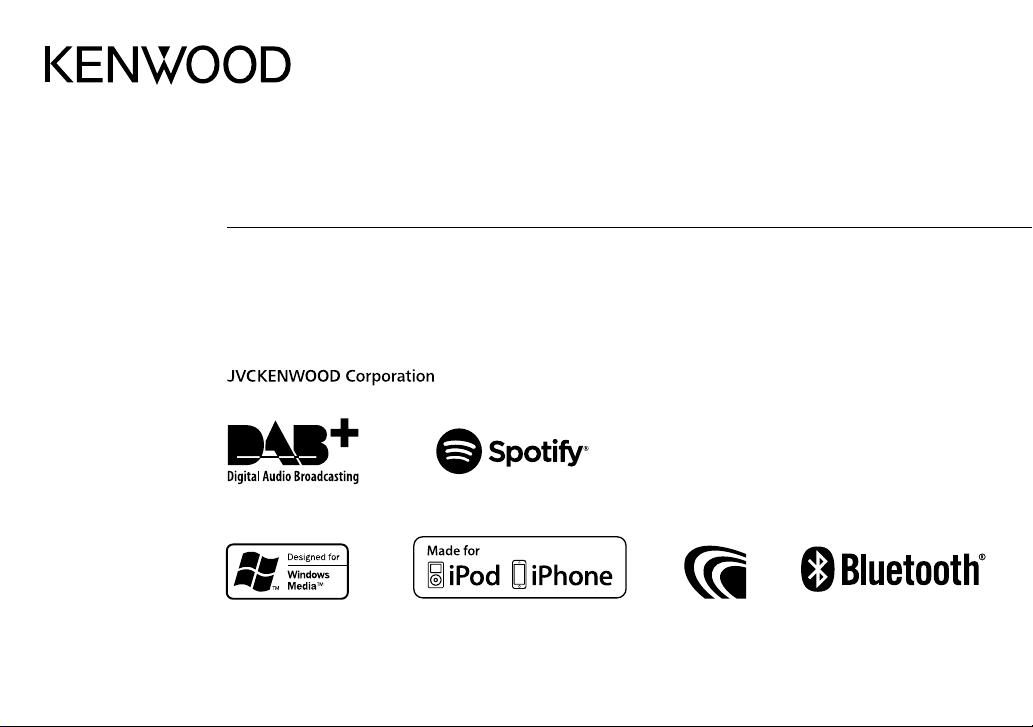
KMM-BT504DAB
DIGITAL MEDIA RECEIVER
INSTRUCTION MANUAL
DIGITAL-MEDIA-RECEIVER
BEDIENUNGSANLEITUNG
RICEVITORE MULTIMEDIALE DIGITALE
ISTRUZIONI PER L’USO
B5A-2108-00 (EN)© 2017 JVC KENWOOD Corporation
Page 2
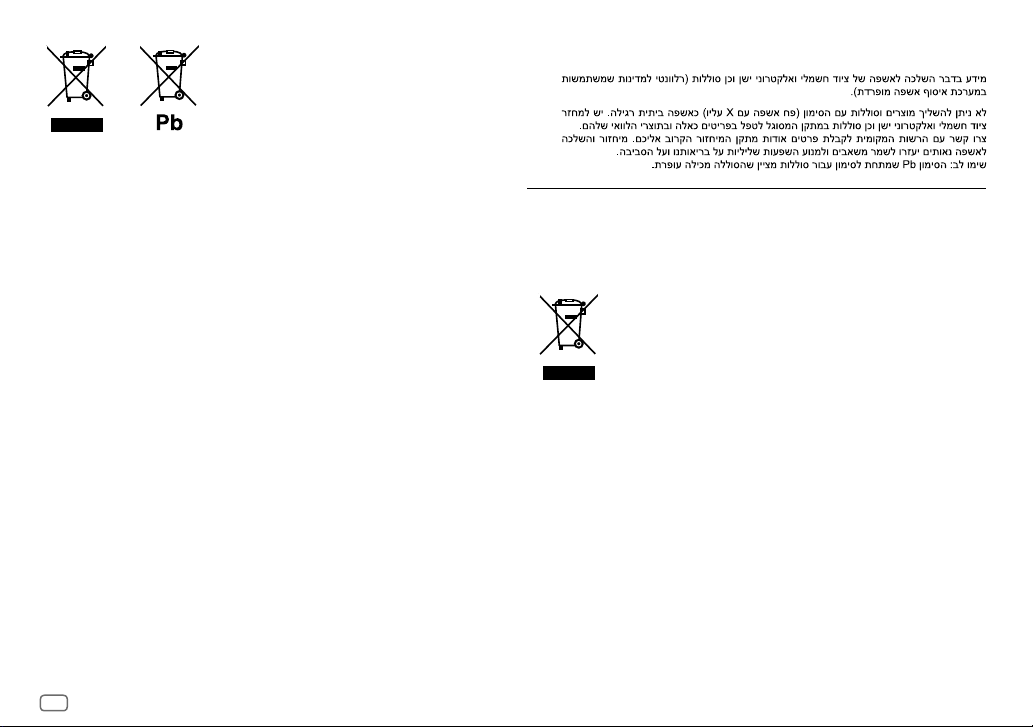
Information on Disposal of Old Electrical and Electronic Equipment and Batteries (applicable
for countries that have adopted separate waste collection systems)
Products and batteries with the symbol (crossed-out wheeled bin) cannot be disposed as household waste.
Old electrical and electronic equipment and batteries should be recycled at a facility capable of handling
these items and their waste byproducts.
Contact your local authority for details in locating a recycle facility nearest to you. Proper recycling and
waste disposal will help conserve resources whilst preventing detrimental effects on our health and the
environment.
Notice: The sign “Pb” below the symbol for batteries indicates that this battery contains lead.
Entsorgung von gebrauchten elektrischen und elektronischen Geräten und Batterien
(anzuwenden in Ländern mit einem separaten Sammelsystem für solche Geräte)
Das Symbol (durchgestrichene Mülltonne) auf dem Produkt oder seiner Verpackung weist darauf hin, dass
dieses Produkt nicht als normaler Haushaltsabfall behandelt werden darf, sondern an einer Annahmestelle
für das Recycling von elektrischen und elektronischen Geräten und batterien abgegeben werden muss.
Durch Ihren Beitrag zur korrekten Entsorgung dieses Produktes schützen Sie die Umwelt und die
Gesundheit Ihrer Mitmenschen.
Unsachgemässe oder falsche Entsorgung gefährden Umwelt und Gesundheit. Weitere Informationen
über das Recycling dieses Produktes erhalten Sie von Ihrer Gemeinde oder den kommunalen
Entsorgungsbetrieben.
Achtung: Das Zeichen „Pb“ unter dem Symbol fur Batterien zeigt an, dass diese Batterie Blei enthalt.
Informazioni sullo smaltimento delle vecchie apparecchiature elettriche ed elettroniche e
delle batterie (valide per i paesi che hanno adottato sistemi di raccolta differenziata)
I prodotti e le batterie recanti il simbolo di un cassonetto della spazzatura su ruote barrato non possono
essere smaltiti insieme ai normali rifiuti di casa.
I vecchi prodotti elettrici ed elettronici e le batterie devono essere riciclati presso un’apposita struttura in
grado di trattare questi prodotti e di smaltirne i loro componenti.
Per conoscere dove e come recapitare tali prodotti nel luogo a voi più vicino, contattare l’apposito ufficio
comunale. Un appropriato riciclo e smaltimento aiuta a conservare la natura e a prevenire effetti nocivi alla
salute e all’ambiente.
Nota: Il simbolo “Pb” sotto al simbolo delle batterie indica che questa batteria contiene piombo.
For Israel
For Turkey
Bu ürün 28300 sayılı Resmi Gazete’de yayımlanan Atik Elektrikli ve Elektronik Eşyalarin Kontrolü
Yönetmeliğe uygun olarak üretilmiştir.
Eski Elektrik ve Elektronik Ekipmanların İmha Edilmesi Hakkında Bilgi (atık yan ürün toplama
sistemlerini kullanan ülkeleri için uygulanabilir)
Sembollü (üzerinde çarpı işareti olan çöp kutusu) ürünler ev atıkları olarak atılamaz.
Eski elektrik ve elektronik ekipmanlar, bu ürünleri ve ürün atıklarını geri
dönüştürebilecek bir tesiste değerlendirilmelidir. Yaşadığınız bölgeye en yakın geri
dönüşüm tesisinin yerini öğrenmek için yerel makamlara müracaat edin. Uygun geri
dönüşüm ve atık imha yöntemi sağlığımız ve çevremiz üzerindeki zararlı etkileri
önlerken kaynakların korunmasına da yardımcı olacaktır.
i
Page 3
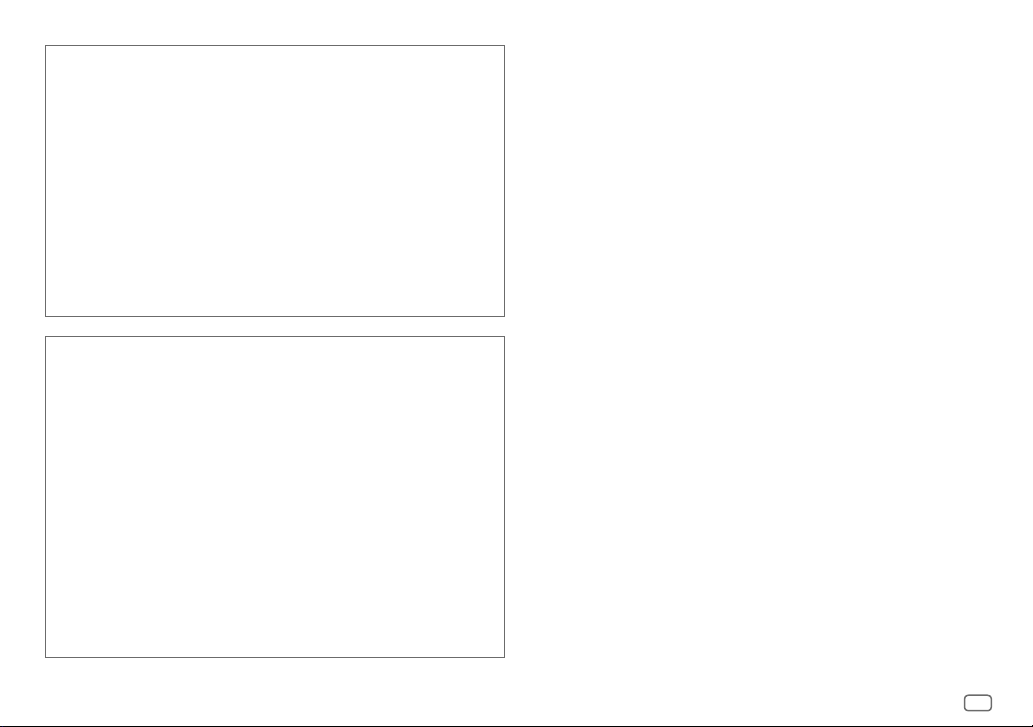
• Microsoft and Windows Media are either registered trademarks or trademarks of Microsoft
Corporation in the United States and/or other countries.
• “Made for iPod,” and “Made for iPhone” mean that an electronic accessory has been designed to
connect specifically to iPod, or iPhone, respectively, and has been certified by the developer to
meet Apple performance standards. Apple is not responsible for the operation of this device or its
compliance with safety and regulatory standards. Please note that the use of this accessory with iPod
or iPhone may affect wireless performance.
• iPhone, iPod, iPod classic, iPod nano, and iPod touch are trademarks of Apple Inc., registered in the
U.S. and other countries.
• Lightning is a trademark of Apple Inc.
• SPOTIFY and the Spotify logo are among the registered trademarks of Spotify AB.
• The “AAC” logo is a trademark of Dolby Laboratories.
• The Bluetooth® word mark and logos are registered trademarks owned by Bluetooth SIG, Inc. and any
use of such marks by JVC KENWOOD Corporation is under license. Other trademarks and trade names
are those of their respective owners.
• Android is trademark of Google Inc.
libFLAC
Copyright (C) 2000-2009 Josh Coalson
Copyright (C) 2011-2013 Xiph.Org Foundation
Redistribution and use in source and binary forms, with or without modification, are permitted provided
that the following conditions are met:
- Redistributions of source code must retain the above copyright notice, this list of conditions and the
following disclaimer.
- Redistributions in binary form must reproduce the above copyright notice, this list of conditions and
the following disclaimer in the documentation and/or other materials provided with the distribution.
- Neither the name of the Xiph.org Foundation nor the names of its contributors may be used to
endorse or promote products derived from this software without specific prior written permission.
THIS SOFTWARE IS PROVIDED BY THE COPYRIGHT HOLDERS AND CONTRIBUTORS “AS IS” AND ANY
EXPRESS OR IMPLIED WARRANTIES, INCLUDING, BUT NOT LIMITED TO, THE IMPLIED WARRANTIES OF
MERCHANTABILITY AND FITNESS FOR A PARTICULAR PURPOSE ARE DISCLAIMED. IN NO EVENT SHALL
THE FOUNDATION OR CONTRIBUTORS BE LIABLE FOR ANY DIRECT, INDIRECT, INCIDENTAL, SPECIAL,
EXEMPLARY, OR CONSEQUENTIAL DAMAGES (INCLUDING, BUT NOT LIMITED TO, PROCUREMENT OF
SUBSTITUTE GOODS OR SERVICES; LOSS OF USE, DATA, OR PROFITS; OR BUSINESS INTERRUPTION)
HOWEVER CAUSED AND ON ANY THEORY OF LIABILITY, WHETHER IN CONTRACT, STRICT LIABILITY,
OR TORT (INCLUDING NEGLIGENCE OR OTHERWISE) ARISING IN ANY WAY OUT OF THE USE OF THIS
SOFTWARE, EVEN IF ADVISED OF THE POSSIBILITY OF SUCH DAMAGE.
ii
Page 4
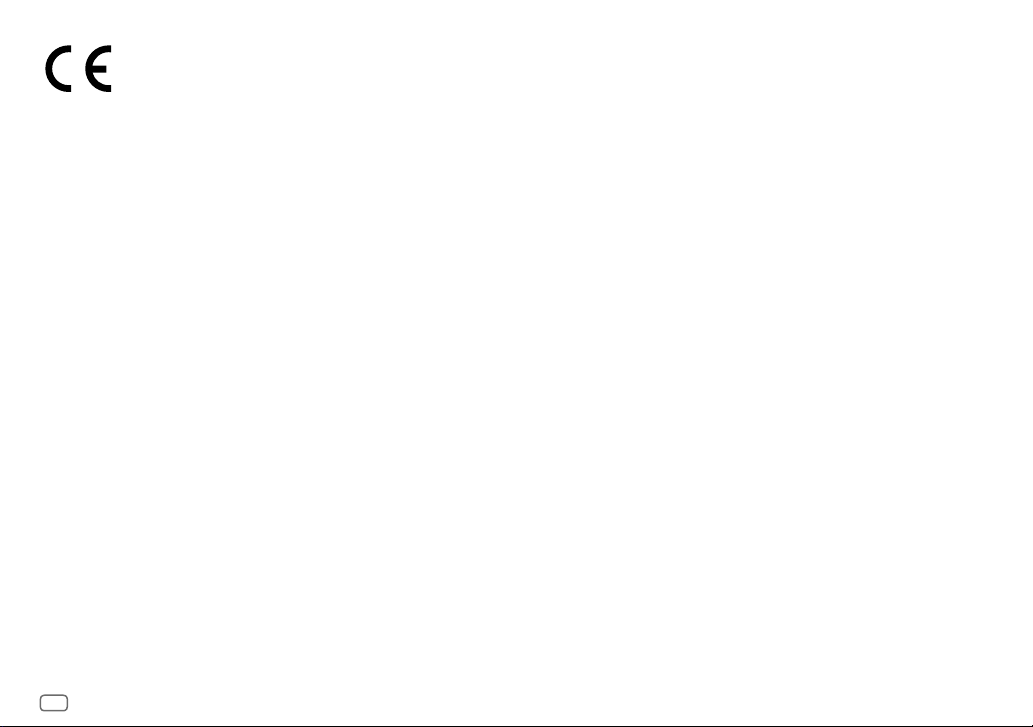
Declaration of Conformity with regard to the RE Directive 2014/53/EU
Declaration of Conformity with regard to the RoHS Directive 2011/65/EU
Manufacturer:
JVC KENWOOD Corporation
3-12, Moriya-cho, Kanagawa-ku, Yokohama-shi, Kanagawa, 221-0022, JAPAN
EU Representative:
JVCKENWOOD Europe B.V.
Amsterdamseweg 37, 1422 AC UITHOORN, THE NETHERLANDS
Konformitätserklärung in Bezug auf die RE-Vorschrift 2014/53/EU
Konformitätserklärung in Bezug auf die RoHS-Vorschrift 2011/65/EU
Hersteller:
JVC KENWOOD Corporation
3-12, Moriya-cho, Kanagawa-ku, Yokohama-shi, Kanagawa, 221-0022, JAPAN
EU-Vertreter:
JVCKENWOOD Europe B.V.
Amsterdamseweg 37, 1422 AC UITHOORN, Niederlande
Dichiarazione di conformità alla Direttiva RE 2014/53/EU
Dichiarazione di conformità relativa alla direttiva RoHS 2011/65/EU
Produttore:
JVC KENWOOD Corporation
3-12, Moriya-cho, Kanagawa-ku, Yokohama-shi, Kanagawa, 221-0022, JAPAN
Rappresentante UE:
JVCKENWOOD Europe B.V.
Amsterdamseweg 37, 1422 AC UITHOORN, THE NETHERLANDS
English
Hereby, JVCKENWOOD declares that the radio equipment
“KMM-BT504DAB” is in compliance with Directive
2014/53/EU.
The full text of the EU declaration of conformity is available
at the following internet address:
http://www.kenwood.com/cs/ce/eudoc/
Français
Par la présente, JVCKENWOOD déclare que l’équipement
radio « KMM-BT504DAB » est conforme à la directive
2014/53/UE.
L’intégralité de la déclaration de conformité UE est
disponible à l’adresse Internet suivante :
http://www.kenwood.com/cs/ce/eudoc/
Deutsch
Hiermit erklärt JVCKENWOOD, dass das Funkgerät
“KMM-BT504DAB” der Richtlinie 2014/53/EU entspricht.
Der volle Text der EU-Konformitätserklärung steht unter
der folgenden Internetadresse zur Verfügung:
http://www.kenwood.com/cs/ce/eudoc/
Nederlands
Hierbij verklaart JVCKENWOOD dat de radioapparatuur
“KMM-BT504DAB” in overeenstemming is met Richtlijn
2014/53/EU.
De volledige tekst van de EU-verklaring van
overeenstemming is te vinden op het volgende
internetadres:
http://www.kenwood.com/cs/ce/eudoc/
Italiano
Con la presente, JVCKENWOOD dichiara che l΄apparecchio
radio “KMM-BT504DAB” è conforme alla Direttiva
2014/53/UE.
Il testo integrale della dichiarazione di conformità UE è
disponibile al seguente indirizzo internet:
http://www.kenwood.com/cs/ce/eudoc/
Español
Por la presente, JVCKENWOOD declara que el equipo de
radio “KMM-BT504DAB” cumple la Directiva 2014/53/EU.
El texto completo de la declaración de conformidad con la
UE está disponible en la siguiente dirección de internet:
http://www.kenwood.com/cs/ce/eudoc/
Português
Deste modo, a JVCKENWOOD declara que o equipamento
de rádio “KMM-BT504DAB” está em conformidade com a
Diretiva 2014/53/UE.
O texto integral da declaração de conformidade da UE está
disponível no seguinte endereço de internet:
http://www.kenwood.com/cs/ce/eudoc/
Polska
Niniejszym, JVCKENWOOD deklaruje, że sprzęt radiowy
“KMM-BT504DAB” jest zgodny z dyrektywą 2014/53/UE.
Pełny tekst deklaracji zgodności EU jest dostępny pod
adresem:
http://www.kenwood.com/cs/ce/eudoc/
Český
Společnost JVCKENWOOD tímto prohlašuje, že rádiové
zařízení “KMM-BT504DAB” splňuje podmínky směrnice
2014/53/EU.
Plný text EU prohlášení o shodě je dostupný na následující
internetové adrese:
http://www.kenwood.com/cs/ce/eudoc/
Magyar
JVCKENWOOD ezennel kijelenti, hogy a „KMM-BT504DAB“
rádióberendezés megfelel a 2014/53/EU irányelvnek.
Az EU konformitási nyilatkozat teljes szövege az alábbi
weboldalon érhető el:
http://www.kenwood.com/cs/ce/eudoc/
iii
Page 5
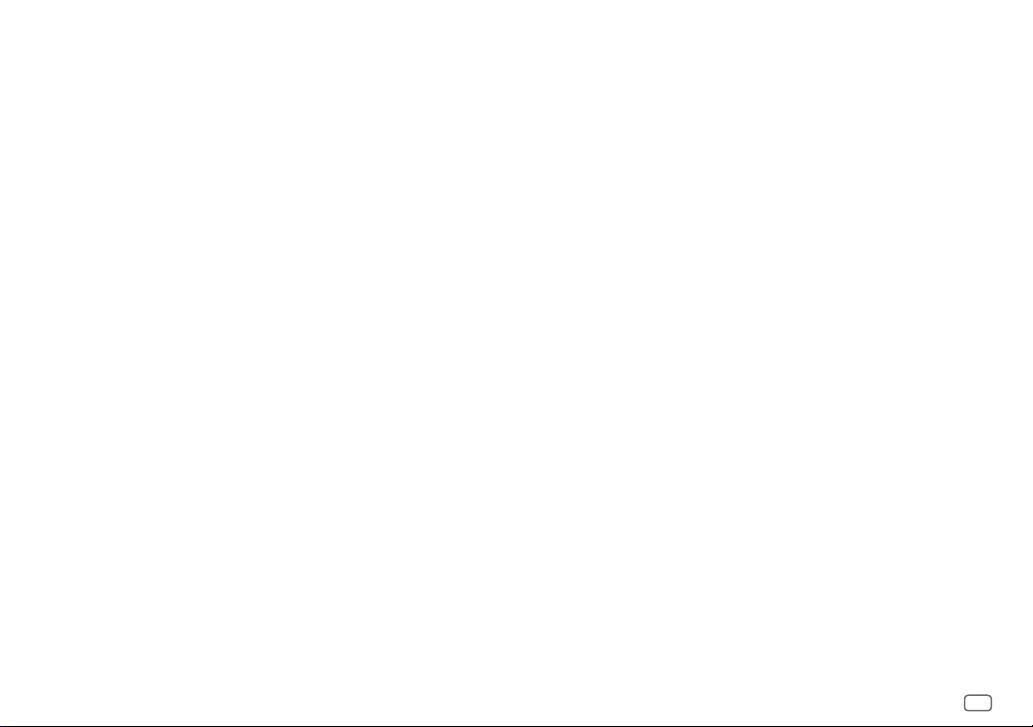
Svenska
Härmed försäkrar JVCKENWOOD att
radioutrustningen “KMM-BT504DAB” är i enlighet
med direktiv 2014/53/EU.
Den fullständiga texten av EU-försäkran
om överensstämmelse finns på följande
Internetadress:
http://www.kenwood.com/cs/ce/eudoc/
Suomi
JVCKENWOOD julistaa täten, että radiolaite
“KMM-BT504DAB” on direktiivin 2014/53/EU
mukainen.
EU-vaatimustenmukaisuusvakuutusvaatimus
löytyy kokonaisuudessaan seuraavasta internetosoitteesta:
http://www.kenwood.com/cs/ce/eudoc/
Slovensko
S tem JVCKENWOOD izjavlja, da je radijska
oprema »KMM-BT504DAB« v skladu z Direktivo
2014/53/EU.
Celotno besedilo direktive EU o skladnosti je
dostopno na tem spletnem naslovu:
http://www.kenwood.com/cs/ce/eudoc/
Slovensky
Spoločnosť JVCKENWOOD týmto vyhlasuje, že
rádiové zariadenie „KMM-BT504DAB“ vyhovuje
smernici 2014/53/EÚ.
Celý text EÚ vyhlásenia o zhode nájdete na
nasledovnej internetovej adrese:
http://www.kenwood.com/cs/ce/eudoc/
Dansk
Herved erklærer JVCKENWOOD, at radioudstyret
“KMM-BT504DAB” er i overensstemmelse med
Direktiv 2014/53/EU.
EU-overensstemmelseserklæringens fulde ordlyd
er tilgængelig på følgende internetadresse:
http://www.kenwood.com/cs/ce/eudoc/
Ελληνικά
Με το παρόν, η JVCKENWOOD δηλώνει ότι
ο ραδιοεξοπλισμός «KMM-BT504DAB»
συμμορφώνεται με την Οδηγία 2014/53/ΕΕ.
Το πλήρες κείμενο της δήλωσης συμμόρφωσης
της ΕΕ είναι διαθέσιμο στην ακόλουθη διεύθυνση
στο διαδίκτυο:
http://www.kenwood.com/cs/ce/eudoc/
Eesti
Käesolevaga JVCKENWOOD kinnitab, et
„KMM-BT504DAB“ raadiovarustus on vastavuses
direktiiviga 2014/53/EL.
ELi vastavusdeklaratsiooni terviktekst on
kättesaadav järgmisel internetiaadressil:
http://www.kenwood.com/cs/ce/eudoc/
Latviešu
JVCKENWOOD ar šo deklarē, ka radio aparatūra
„KMM-BT504DAB” atbilst direktīvas
2014/53/ES prasībām.
Pilns ES atbilstības deklarācijas teksts ir pieejams
šādā tīmekļa adresē:
http://www.kenwood.com/cs/ce/eudoc/
Lietuviškai
Šiuo JVCKENWOOD pažymi, kad radijo įranga
„KMM-BT504DAB“ atitinka 2014/53/EB direktyvos
reikalavimus.
Visą EB direktyvos atitikties deklaracijos tekstą
galite rasti šiuo internetiniu adresu:
http://www.kenwood.com/cs/ce/eudoc/
Malti
B’dan, JVCKENWOOD jiddikjara li t-tagħmir
tar-radju “KMM-BT504DAB” huwa konformi madDirettiva 2014/53/UE.
It-test kollu tad-dikjarazzjoni ta’ konformità huwa
disponibbli fl-indirizz intranet li ġej:
http://www.kenwood.com/cs/ce/eudoc/
HRVATSKI / SRPSKI JEZIK
JVCKENWOOD ovim izjavljuje da je radio oprema
“KMM-BT504DAB” u skladu s Direktivom
2014/53/EU.
Cjeloviti tekst deklaracije Europske unije o
usklađenosti dostupan je na sljedećoj internet
adresi:
http://www.kenwood.com/cs/ce/eudoc/
ROMÂNĂ
Prin prezenta, JVCKENWOOD declară că
echipamentul radio “KMM-BT504DAB” este în
conformitate cu Directiva 2014/53/UE.
Textul integral al declarației de conformitate UE
este disponibil la urmatoarea adresă de internet:
http://www.kenwood.com/cs/ce/eudoc/
БЪЛГАРСКИ
С настоящото JVCKENWOOD декларира, че
радиооборудването на “KMM-BT504DAB” е в
съответствие с Директива 2014/53/ЕС.
Пълният текст на ЕС декларацията за
съответствие е достъпен на следния интернет
адрес:
http://www.kenwood.com/cs/ce/eudoc/
Turkish
Burada, JVCKENWOOD “KMM-BT504DAB” radyo
ekipmanının 2014/53/AB Direktifine uygun
olduğunu bildirir.
AB uyumluluk deklarasyonunun tam metni
aşağıdaki internet adresinde mevcuttur.
http://www.kenwood.com/cs/ce/eudoc/
Русский
JVCKENWOOD настоящим заявляет, что
радиооборудование «KMM-BT504DAB»
соответствует Директиве 2014/53/EU.
Полный текст декларации соответствия
ЕС доступен по следующему адресу в сети
Интернет:
http://www.kenwood.com/cs/ce/eudoc/
Українська
Таким чином, компанія JVCKENWOOD заявляє,
що радіообладнання «KMM-BT504DAB»
відповідає Директиві 2014/53/EU.
Повний текст декларації про відповідність ЄС
можна знайти в Інтернеті за такою адресою:
http://www.kenwood.com/cs/ce/eudoc/
iv
Page 6
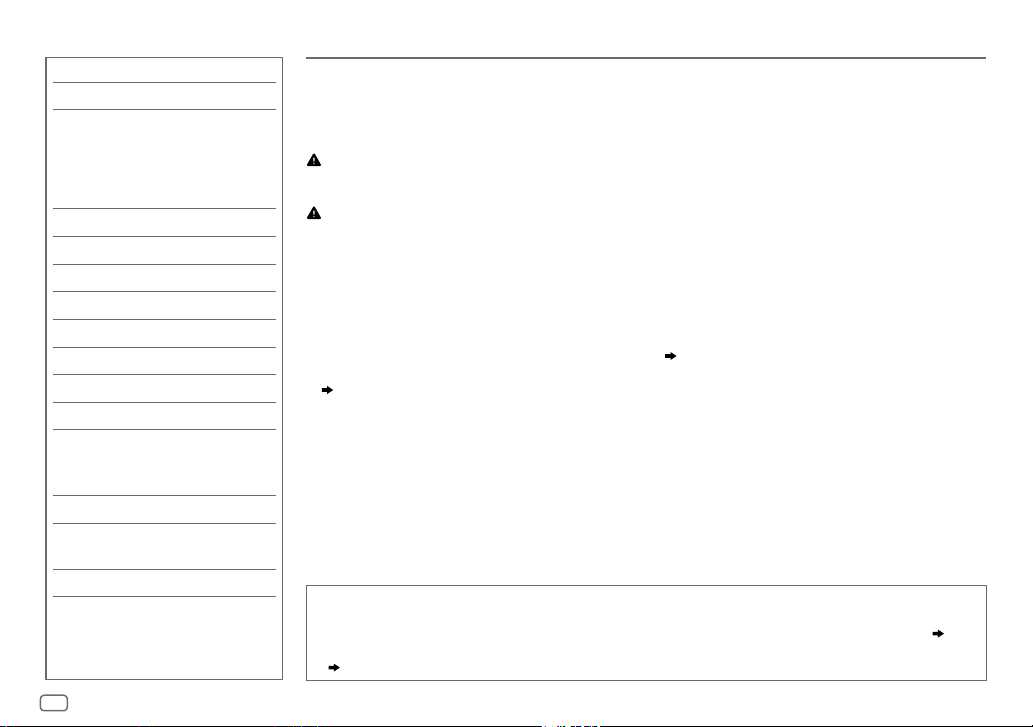
CONTENTS
BEFORE USE 2
BASICS 3
GETTING STARTED 3
1 Select the display language
and cancel the demonstration
2 Set the clock and date
3 Set the initial settings
DIGITAL RADIO 6
ANALOG RADIO 8
USB/iPod/ANDROID 10
AUX 12
Spotify 13
BLUETOOTH® 14
AUDIO SETTINGS 21
DISPLAY SETTINGS 25
REFERENCES 26
Maintenance
More information
TROUBLESHOOTING 28
INSTALLATION/
CONNECTION 30
SPECIFICATIONS 36
BEFORE USE
IMPORTANT
•
To ensure proper use, please read through this manual before using this product. It is especially important that you read and observe
Warning and Caution in this manual.
•
Please keep the manual in a safe and accessible place for future reference.
WARNING
• Do not operate any function that takes your attention away from safe driving.
Caution
Volume setting:
•
Adjust the volume so that you can hear sounds outside the car to prevent accidents.
•
Lower the volume before playing digital sources to avoid damaging the speakers by the sudden increase of the output level.
General:
•
Avoid using the external device if it might hinder safe driving.
•
Make sure all important data has been backed up. We shall bear no responsibility for any loss of recorded data.
•
Never put or leave any metallic objects (such as coins or metal tools) inside the unit to prevent a short circuit.
•
USB rating is indicated on the main unit. To view, detach the faceplate.
•
Depending on the types of cars, the antenna will automatically extend when you turn on the unit with the antenna control wire connected
( 32)
. Turn off the unit or change the source to STANDBY when parking at a low ceiling area.
How to read this manual
•
Operations are explained mainly using buttons on the faceplate.
•
English indications are used for the purpose of explanation. You can select the display language from the
• [XX]
indicates the selected items.
• ( XX)
indicates references are available on the stated page.
( 3)
[FUNCTION]
menu.
( 5)
2
ENGLISH
Page 7
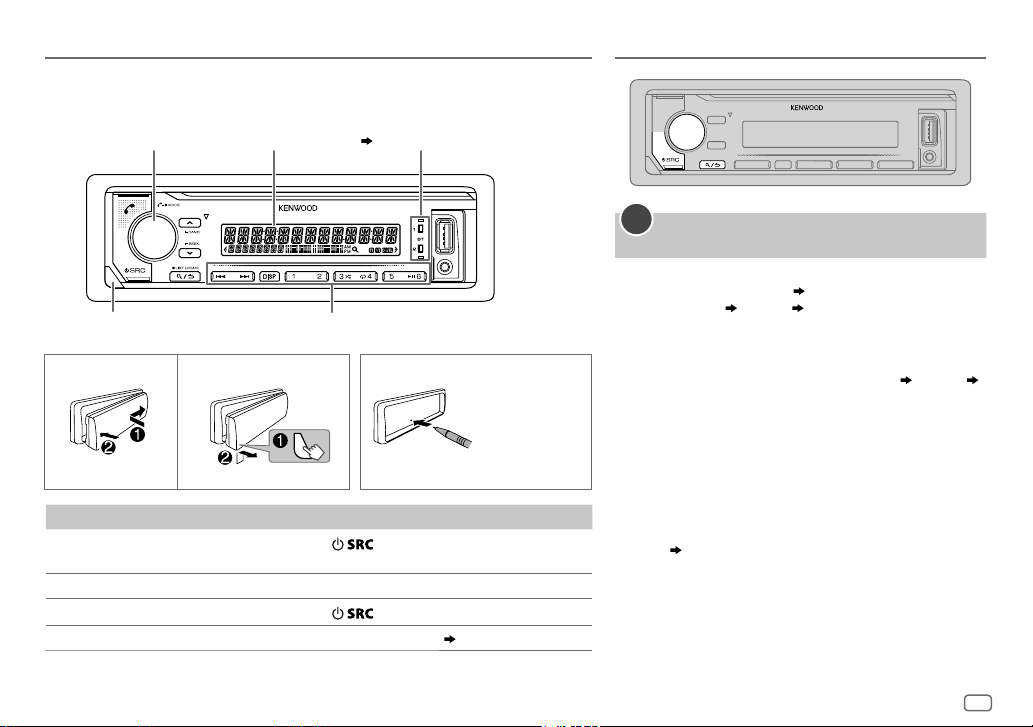
BASICS
Faceplate
Lights up when Bluetooth
Volume
knob
Detach button Flashes when the unit enters searching status.
To On the faceplate
Turn on the power
Adjust the volume Turn the volume knob.
Select a source
Change the display information Press DISP repeatedly.
Display
window
Press
• Press and hold to turn off the power.
Press
connection is established.
( 14)
How to resetAttach Detach
.
repeatedly.
( 27)
Reset the unit
within 5 seconds
after detaching
the faceplate.
GETTING STARTED
1
Select the display language and cancel the
demonstration
When you turn on the power for the first time (or
[FACTORY RESET]
“SEL LANGUAGE”
1 Turn the volume knob to select
(Russian) or
[ENG]
Then, the display shows: “CANCEL DEMO”
“VOLUME KNOB”.
2 Press the volume knob.
[YES]
3 Press the volume knob again.
“DEMO OFF” appears.
Then, the display shows the selected crossover type:
“2-WAY X ’ OVER” or “3-WAY X ’ OVER”
• To change the crossover type, see “Change the crossover
type”.
is set to
[YES], 5
“PRESS” “VOLUME KNOB”
[SPA]
is selected for the initial setup.
is selected for the initial setup.
( 5)
(Spanish), then press the knob.
), the display shows:
[ENG]
(English),
“PRESS”
[RUS]
ENGLISH
3
Page 8
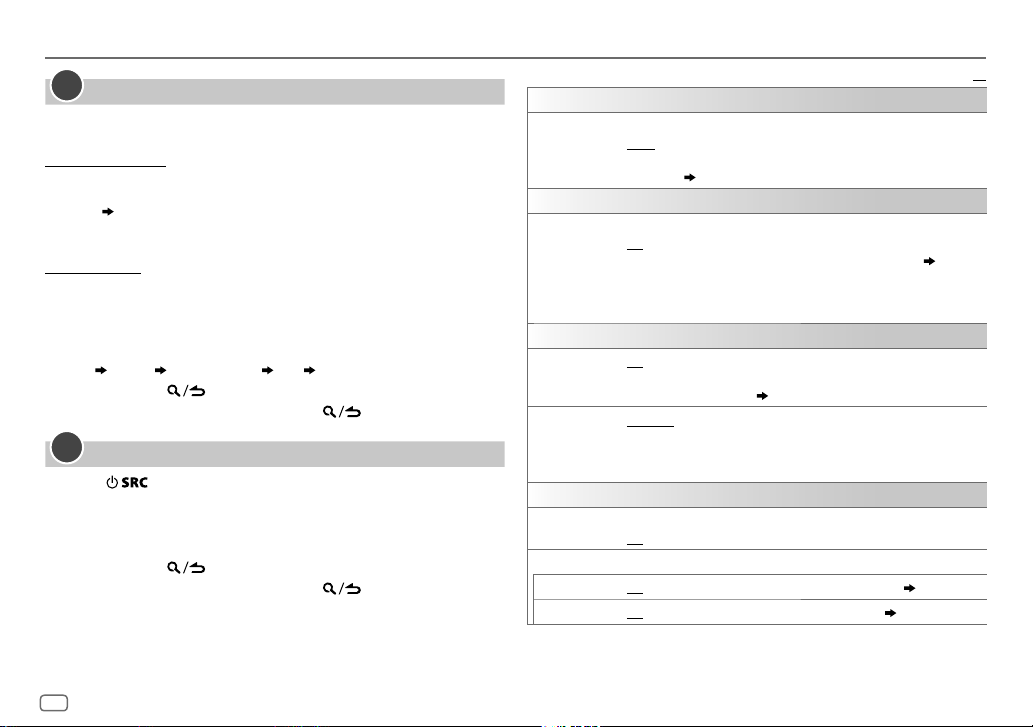
GETTING STARTED
2
Set the clock and date
1
Press the volume knob to enter
2 Turn the volume knob to select
To adjust the clock
3 Turn the volume knob to select
4 Turn the volume knob to make the settings, then press the knob.
Hour
Minute
5 Turn the volume knob to select
6 Turn the volume knob to select
To set the date
7 Turn the volume knob to select
8 Turn the volume knob to select
the knob.
9 Turn the volume knob to select
10 Turn the volume knob to make the settings, then press the knob.
Day
Month Year or Month Day Year
11 Press and hold to exit.
To return to the previous setting item, press .
3
Set the initial settings
1
Press repeatedly to enter STANDBY.
2 Press the volume knob to enter
3 Turn the volume knob to select an item
then press the knob.
4 Repeat step 3 until the desired item is selected or activated.
5 Press and hold to exit.
To return to the previous setting item, press .
[FUNCTION]
[CLOCK]
[CLOCK ADJUST]
[CLOCK FORMAT]
[12H]
[DATE FORMAT]
[DD/MM/YY]
[DATE SET]
[FUNCTION]
.
, then press the knob.
, then press the knob.
or
[24H]
, then press the knob.
, then press the knob.
or
, then press the knob.
.
(
see the following table),
, then press the knob.
[MM/DD/YY]
, then press
AUDIO CONTROL
SWITCH
PREOUT
DISPLAY
EASY MENU
TUNER SETTING
DAB ANT
POWER
PRESET TYPE
SYSTEM
KEY BEEP
SOURCE SELECT
SPOTIFY SRC
BUILT-IN AUX
Default:
(Not applicable if 3-way crossover is selected.)
REAR/SUBWOOFER
connected to the line out terminals on the rear (through an external
amplifier).
When entering
ON
:ZONE 1 illumination changes to white color.;
OFF
:ZONE 1 illumination remains as
•
ZONE 2 illumination changes to light blue color when you enter
[FUNCTION]
•
Refer to the illustration on page25 for zone identification.
ON
: Supplies power to the DAB antenna. Selects when using the supplied
antenna. ;
antenna without booster.
NORMAL
(FM1/FM2/FM3/MW/LW/DB1/DB2/DB3).;
(digital radio or analog radio) for each preset button, regardless of the
selected band.
(Not applicable if 3-way crossover is selected.)
ON
:Activates the keypress tone.;
ON
:Enables SPOTIFY in source selection.;
ON
:Enables AUX in source selection.;
: Selects whether rear speakers or a subwoofer are
( 32)
[FUNCTION]
, irregardless of the
OFF
: Does not supply power. Selects when using passive
:Memorizes one station for each preset button in each band
...
( 33)
[COLOR SELECT]
[EASY MENU]
MIX
OFF
:Deactivates.
OFF
OFF
:Disables.
color.
( 25)
setting.
:Memorizes one station
:Disables.
( 13)
( 12)
XX
4
ENGLISH
Page 9
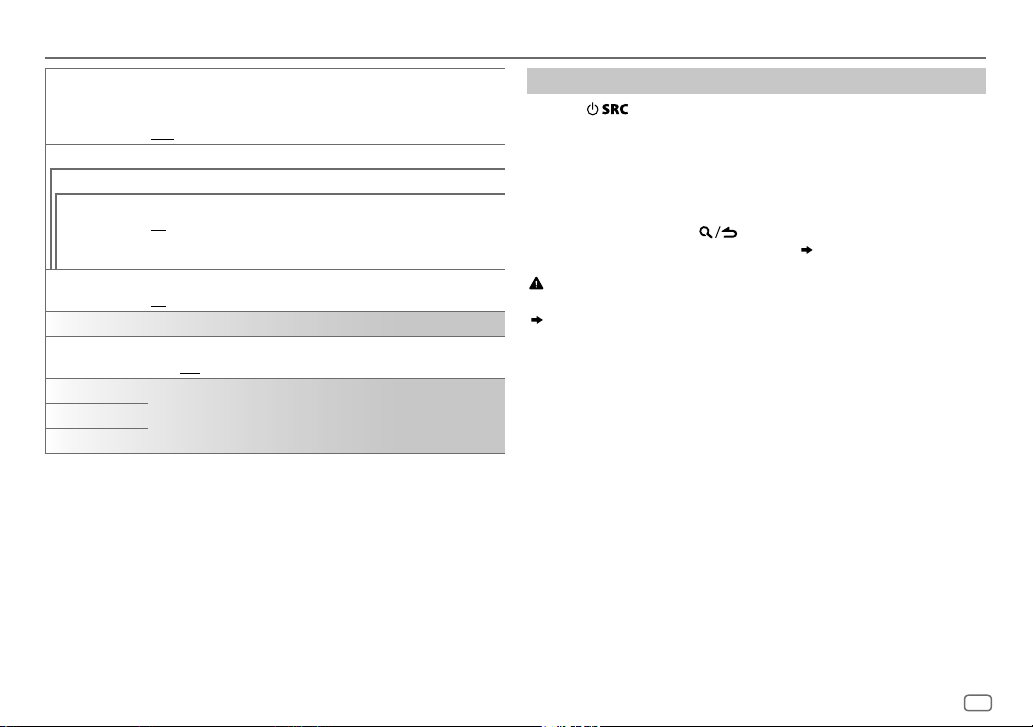
GETTING STARTED
P-OFF WAIT
F/W UPDATE
UPDATE SYSTEM/UPDATE DAB1/UPDATE DAB2
F/W UP xxxx
F/W UP xxxxx
F/W UP Vxxx
FACTORY RESET YES
CLOCK
CLOCK DISPLAY
ENGLISH
РУССКИЙ
ESPANOL
Applicable only when the demonstration mode is turned off.
Sets the duration when the unit will automatically turn off (while in
standby mode) to save the battery.
20M
: 20minutes;
/
YES
:Starts upgrading the firmware.;
/
NO
:Cancels (upgrading is not activated).
For details on how to update the firmware, visit
<www.kenwood.com/cs/ce/>.
:Resets the settings to default (except the stored station).;
NO
:Cancels
ON
:The clock time is shown on the display even when the unit is turned
off.;
OFF
Select the display language for
information if applicable.
By default,
40M
:Cancels.
[ENGLISH]
: 40minutes;
[FUNCTION]
is selected.
60M
: 60minutes;
– – –
menu and music
:Cancels
Change the crossover type
1
Press repeatedly to enter STANDBY.
2 Press and hold number buttons 4 and 5 to enter crossover select.
The current crossover type appears.
3 Turn the volume knob to select “2WAY” or “3WAY”, then press the
knob.
4 Turn the volume knob to select “YES” or “NO”, then press the knob.
The selected crossover type appears.
• To cancel, press and hold
• To adjust the selected crossover settings,
.
( 22)
.
Caution
Select a crossover type according to how the speakers are connected.
( 32)
If you select a wrong type:
• The speakers may damage.
• The output sound level may be extremely high or low.
ENGLISH
5
Page 10
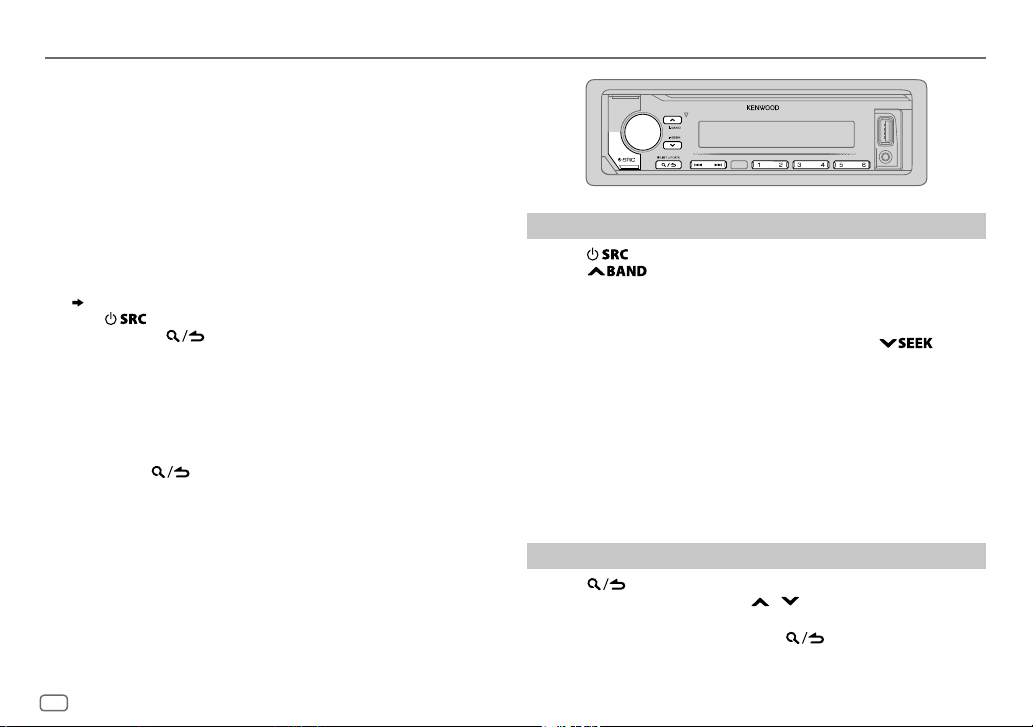
DIGITAL RADIO
About DAB (Digital Audio Broadcasting)
DAB is one of the digital radio broadcasting systems available today. It
can deliver digital quality sound without any annoying interference or
signal distortion. Furthermore, it can carry text, pictures and data.
In contrast to FM broadcast, where each program is transmitted on its
own frequency, DAB combines several programs (called “services”) to
form one “ensemble.”
The “primary component” (main radio station) is sometimes accompanied
by a “secondary component” which can contain extra programs or other
information.
Preparation:
1 Connect the supplied DAB antenna to the DAB antenna jack.
( 32)
2 Press repeatedly to select DIGITAL AUDIO.
3 Press and hold (LISTUPDATE) to start the Service List
update.
“LIST UPDATE” appears and update starts. “UPDATED” appears when
update completes.
Updates take up to3 minutes. No interruption (such as traffic
information) is possible during updates.
• To cancel the Service List update:
Press and hold
(LISTUPDATE) again.
Search for an ensemble
1
Press repeatedly to select DIGITAL AUDIO.
2 Press repeatedly to select DB1/DB2/DB3.
3 Press and hold S/T to search for an ensemble.
4 Press S/T to select an ensemble, service or component to
listen.
• To change the searching method for S/T: Press
repeatedly.
AUTO1 : Press S/T: Select an ensemble, service or component.
Press and hold S/T: Automatically search for an
ensemble.
AUTO2 : Press S/T: Search for a preset station.
MANUAL : Press S/T: Select an ensemble, service or component.
Press and hold S/T: Manually search for an ensemble.
• To store a service: Press and hold one of the number buttons (1to6).
• To select a stored service: Press one of the number buttons (1to6).
Select a service
1
Press to enter Service Search mode.
2 Turn the volume knob or press / to select a service, then
press the knob.
To cancel the Service Search mode, press
again.
6
ENGLISH
Page 11
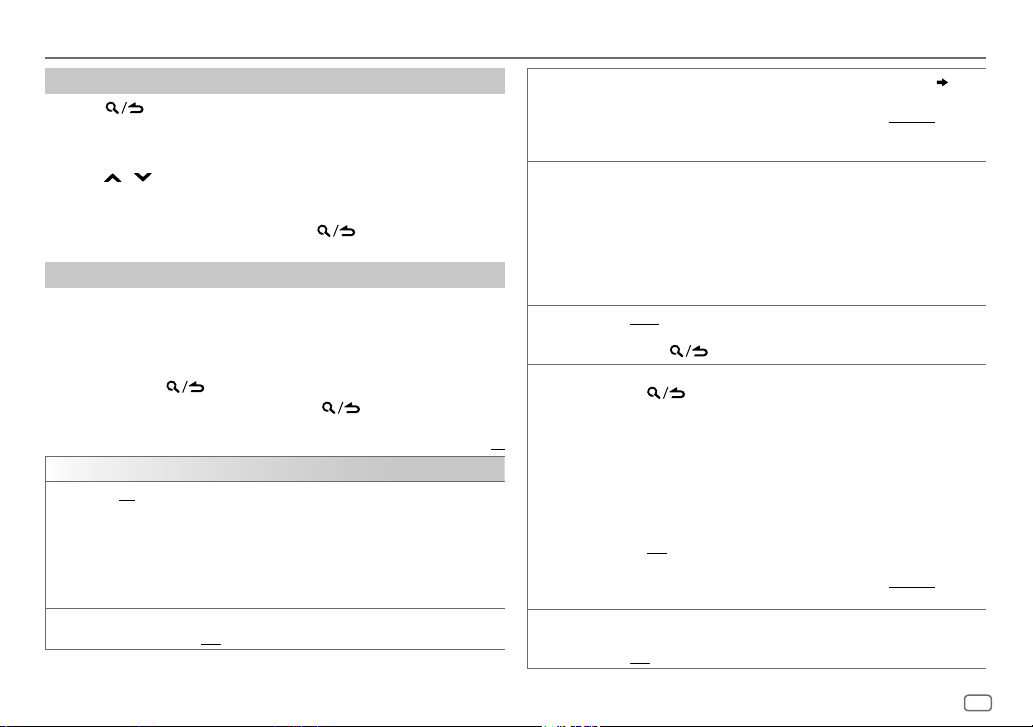
DIGITAL RADIO
Select a service by name
1
Press to enter Service Search mode.
2 Turn the volume knob quickly to enter Alphabet Search mode.
3 Turn the volume knob or press S/T to select the character to
be searched for.
Press
/ to go to the previous/next page.
4 Press the volume knob to start searching.
5 Turn the volume knob to select a service, then press the knob.
To cancel the Alphabet Search mode, press again.
Other settings
1
Press the volume knob to enter
[FUNCTION]
.
2 Turn the volume knob to select an item (see the following table),
then press the knob.
3 Repeat step 2 until the desired item is selected/activated or follow
the instructions stated on the selected item.
4 Press and hold to exit.
To return to the previous setting item, press .
Default:
TUNER SETTING
AF SET
TI ON
ON
:
While listening to DAB: Automatically switch to FM broadcasting the same
program if the DAB signal becomes weak. It will switch back to DAB sound
when the signal becomes strong again.
While listening to FM: Automatically switch to DIGITAL AUDIO source
broadcasting the same program (if available).;
OFF
:Cancels.
:Allows the unit to temporarily switch to Traffic Information if available
(“TI” lights up).;
OFF
:Cancels.
PTY SEARCH
ASW SELECT TRAVEL, WARNINGS, NEWS, WEATHER, EVENT, SPECIAL, RAD INFO
LIST UPDATE AUTO
PTY WATCH
XX
RELATED SERV ON
1
Turn the volume knob to select the available Program Type
then press the knob.
2
Turn the volume knob to select the PTY language (
GERMAN
3
SPORTS, FINANCE
the knob.
“
Automatically switch from any source to Digital radio ensembles
broadcasting an activated announcement type.
•
•
turned on.;
holding
1
The unit automatically switch from any source to Digital Radio
2
3
different audio program from the current audio program.;
OFF
), then press the knob.
Press
S/T
” appears in front of the activated announcement type.
*
Multiple announcement can be activated simultaneously.
To deactivate, press the volume knob again (“*” goes off).
:Automatically update the DAB Service List when the power is
Turn the volume knob to select the available Program Type, then press
ensembles broadcasting the selected type of program.
Program Type: NEWS, AFFAIRS, INFO, SPORT, EDUCATE, DRAMA
CULTURE, SCIENCE, VARIED, POPM
EASYM
WEATHER, FINANCE, CHILDREN, SOCIAL, RELIGION, PHONE IN
TRAVEL, LEISURE, JAZZ, COUNTRY, NATIONM
FOLKM
OFF
:Cancels.
Press the volume knob to enter PTY language selection.
Turn the volume knob to select the PTY language (
GERMAN
:Enable Soft-Link function to switch to an alternative service which is
:Disable.
to start searching.
: Turn the volume knob to make a selection, then press
MANUAL
:Updates the DAB Service List by pressing and
(LIST UPDATE)
.
(music),
LIGHTM
(music),
DOCUMENT
), then press the knob.
.
(music),
(music),
ROCKM
CLASSICS, OTHERM
( 8)
ENGLISH/FRENCH
(music),
(music),
(music),
OLDIES
ENGLISH/FRENCH
,
/
,
,
,
,
/
ENGLISH
7
Page 12
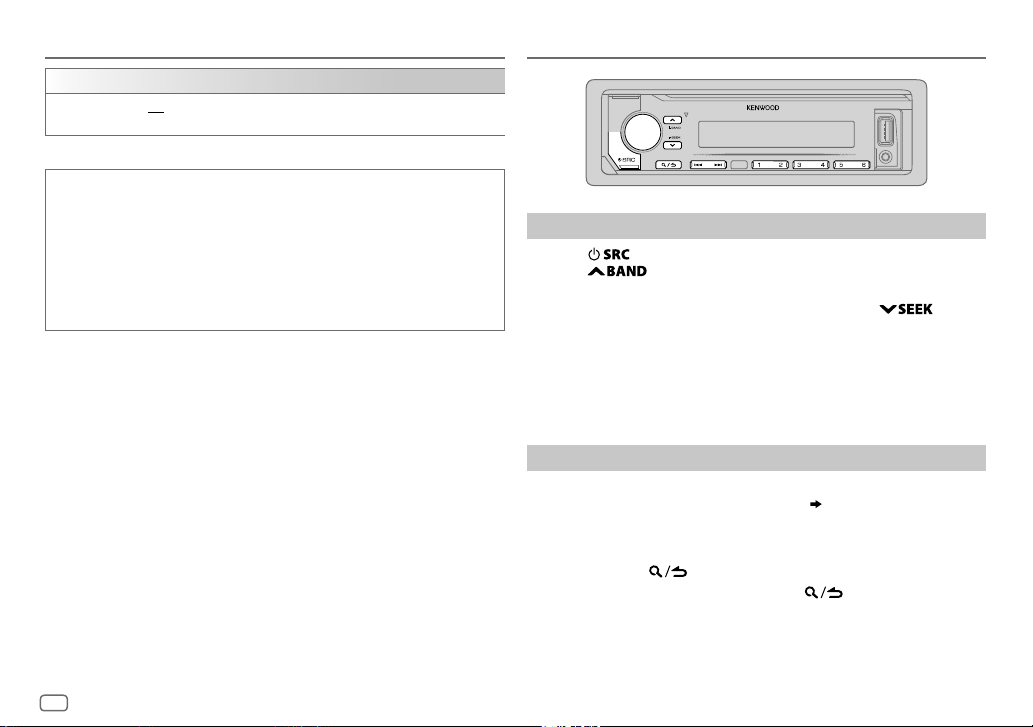
DIGITAL RADIO
CLOCK
TIME SYNC
ON
OFF
ANALOG RADIO
:Synchronizes the unit’s time to the Digital Radio signal station time.;
:Cancels.
Available Program Type for
SPEECH
:
NEWS, AFFAIRS, INFO
CULTURE, SCIENCE, VARIED, WEATHER, FINANCE, CHILDREN, SOCIAL
RELIGION, PHONE IN, TRAVEL, LEISURE, DOCUMENT
MUSIC
:
POP M
(music),
CLASSICS, OTHER M
OLDIES, FOLK M
The unit will search for the Program Type categorized under
[MUSIC]
if selected.
• If the volume is adjusted during reception of traffic information,
announcement, alarm or news bulletin, the adjusted volume is
memorized automatically. It will be applied the next time traffic
information, announcement, alarm or news bulletin is turned on.
8
ENGLISH
(information),
ROCK M
(music),
(music),
(music)
[PTY SEARCH]
SPORT, EDUCATE, DRAMA
EASY M
JAZZ, COUNTRY, NATION M
(music),
LIGHT M
(music),
(music),
[SPEECH]
,
,
Search for a station
1
Press repeatedly to select RADIO.
2 Press repeatedly to select FM1/FM2/FM3/MW/LW.
3 Press S/T to search for a station.
or
• To change the searching method for S/T: Press
repeatedly.
AUTO1 : Automatically search for a station.
AUTO2 : Search for a preset station.
MANUAL : Manually search for a station.
• To store a station: Press and hold one of the number buttons (1to6).
• To select a stored station: Press one of the number buttons (1to6).
Other settings
1
Press the volume knob to enter
2 Turn the volume knob to select an item
knob.
[FUNCTION]
.
( 9)
, then press the
3 Repeat step 2 until the desired item is selected/activated or follow
the instructions stated on the selected item.
4 Press and hold to exit.
To return to the previous setting item, press .
Page 13
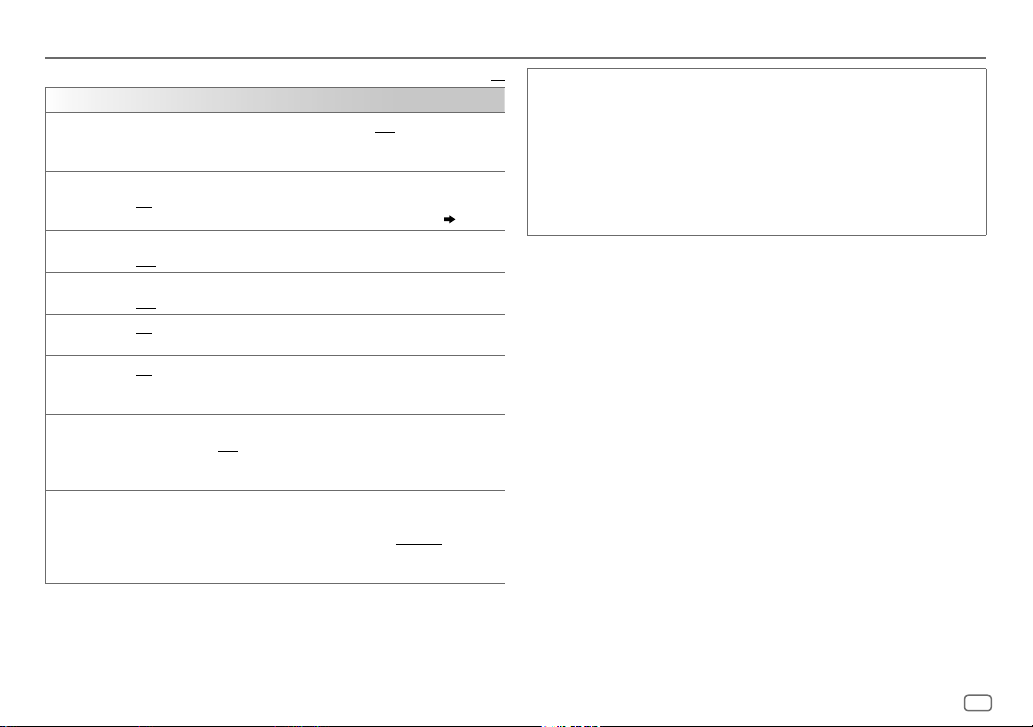
ANALOG RADIO
Default:
TUNER SETTING
LOCAL SEEK
AUTO
MEMORY
MONO SET
NEWS SET ON
REGIONAL ON
AF SET ON
*
TI
PTY SEARCH1 Turn the volume knob to select the available Program Type (see the
ON
: Searches only stations with good reception. ;
•
Settings made are applicable only to the selected source/station. Once
you change the source/station, you need to make the settings again.
YES
:Automatically starts memorizing 6 stations with good reception.;
NO
:Cancels.
•
Selectable only if
ON
:Improves the FM reception, but the stereo effect may be lost.;
OFF
:Cancels.
: The unit will temporarily switch to News Programme if available. ;
OFF
:Cancels.
: Switches to another station only in the specific region using the “AF”
control.;
: Automatically searches for another station broadcasting the same
program in the same Radio Data System network with better reception
when the current reception is poor.;
ON
:Allows the unit to temporarily switch to Traffic Information if available
(“TI” lights up).;
*
[TI] in MW/LW band is for enabling traffic interruption to DIGITAL AUDIO
source only.
following), then press the knob.
2
Turn the volume knob to select the PTY language (
GERMAN
3
Press S/T to start searching.
[NORMAL]
OFF
:Cancels.
OFF
:Cancels.
), then press the knob.
is selected for
OFF
OFF
: Cancels.
[PRESET TYPE]. ( 4)
:Cancels.
ENGLISH/FRENCH
XX
Available Program Type for
SPEECH : NEWS, AFFAIRS, INFO
CULTURE, SCIENCE, VARIED, WEATHER, FINANCE, CHILDREN, SOCIAL
RELIGION, PHONE IN, TRAVEL, LEISURE, DOCUMENT
MUSIC
:
POP M
(music),
CLASSICS, OTHER M
OLDIES, FOLK M
The unit will search for the Program Type categorized under
[MUSIC]
if selected.
•
[LOCAL SEEK]/[MONO SET]/[NEWS SET]/[REGIONAL]/[AF SET]/[PTY SEARCH]
selectable only when the band is FM1/FM2/FM3.
• If the volume is adjusted during reception of traffic information or news
bulletin, the adjusted volume is memorized automatically. It will be
applied the next time traffic information or news bulletin is turned on.
/
(information),
ROCK M
(music),
(music)
[PTY SEARCH]
SPORT, EDUCATE, DRAMA
(music),
EASY M
JAZZ, COUNTRY, NATION M
(music),
LIGHT M
(music),
,
(music),
[SPEECH]
is
,
or
ENGLISH
9
Page 14
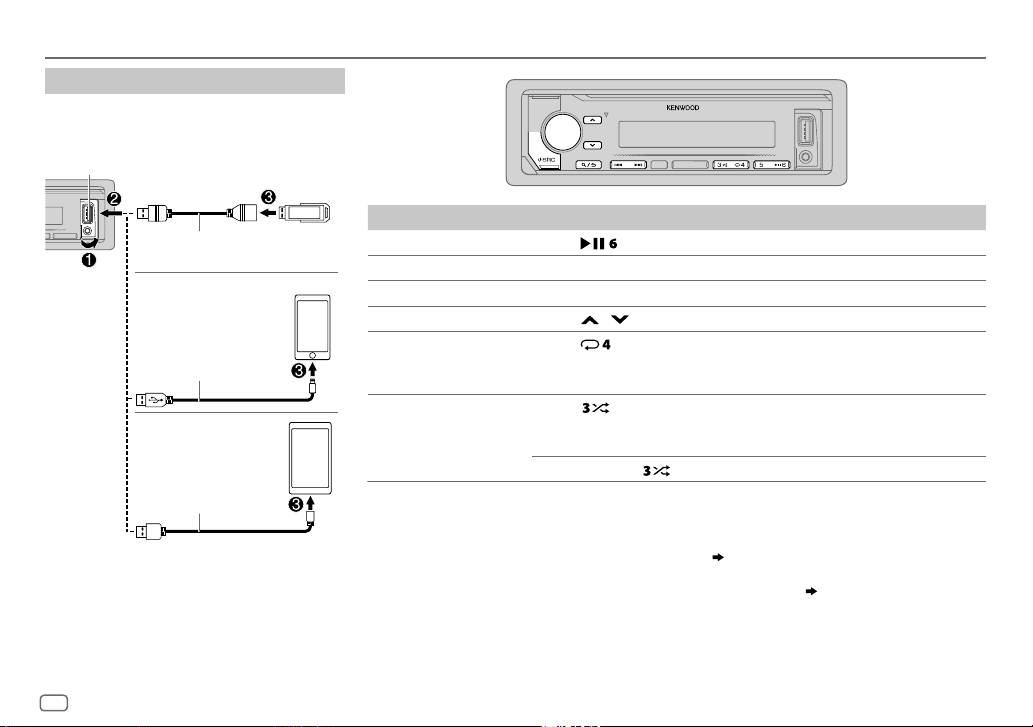
USB/iPod/ANDROID
Start playback
The source changes automatically and playback
starts.
USB input terminal
USB
CA-U1EX (max.: 500mA)
(optional accessory)
iPod/iPhone
KCA-iP102/KCA-iP103
(optional accessory)
or accessory of the iPod/
2
*
iPhone
ANDROID
USB cable
(commercially available)
1
*
KCA-iP102 : 30-pin type, KCA-iP103 : Lightning type
2
*
Do not leave the cable inside the car when not using.
1
*
3
*
2
*
To On the faceplate
Playback/pause Press .
4
Reverse/Fast-forward
Select a file
Select a folder
Repeat play
*
Random play
*
Press and hold S/T.
Press S/T.
5
*
6
6
*
Press / .
Press repeatedly.
FILE REPEAT/FOLDER REPEAT/ALL REPEAT
FILE REPEAT/FOLDER REPEAT/REPEAT OFF
Press repeatedly.
FOLDER RANDOM/RANDOM OFF
: MP3/WMA/AAC/WAV/FLAC file, iPod or
: MP3/WMA/AAC/WAV/FLAC file
: iPod or ANDROID
ANDROID
Press and hold
3
*
When connecting an Android device, “Press [VIEW] to install KENWOOD MUSIC PLAY APP” is shown. Follow the instructions
to select
ALL RANDOM
.
to install the application. You can also install the latest version of KENWOOD MUSIC PLAY application on your Android device
before connecting. For more information, visit <www.kenwood.com/cs/ce/>.
4
*
For ANDROID: Applicable only when
5
*
This does not work for iPod/ANDROID.
6
*
For iPod/ANDROID: Applicable only when
[BROWSE MODE]
is selected.
[MODE OFF]/[BROWSE MODE]
( 11)
is selected.
( 11)
10
ENGLISH
Page 15
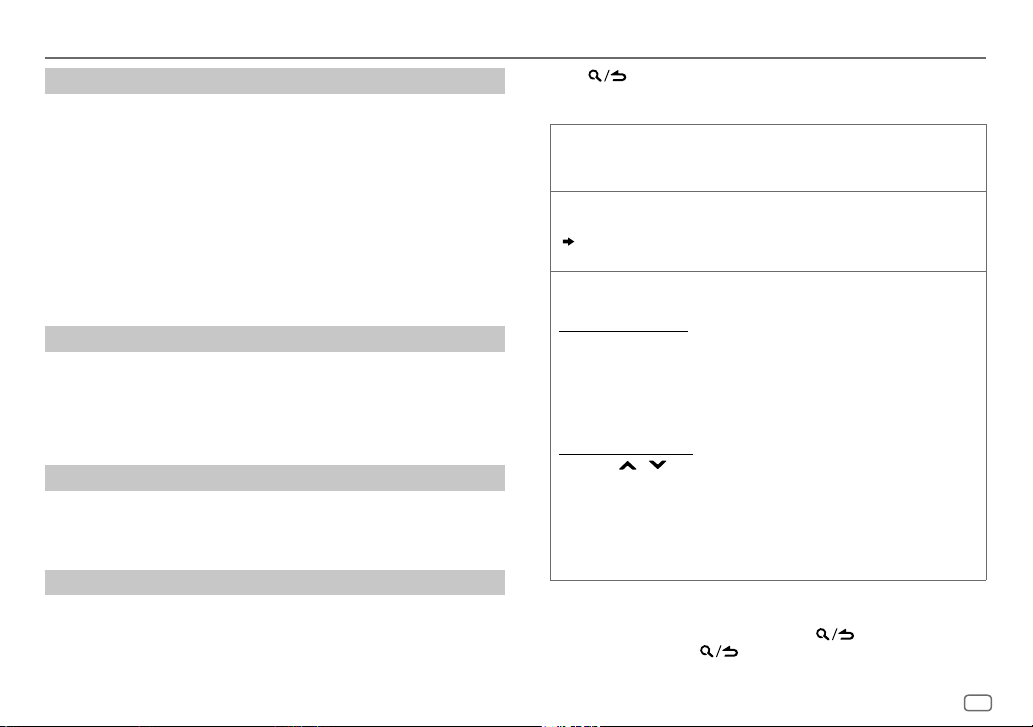
USB/iPod/ANDROID
Select control mode
While in iPodUSB source, press 5 repeatedly.
MODE ON
: Control iPod using the iPod itself. However, you can still play/
MODE OFF
While in ANDROID source, press 5 repeatedly.
BROWSE MODE
HAND MODE
Select music drive
While in USB source, press 5 repeatedly.
Stored songs in the following drive will be played back.
• Selected internal or external memory of a smartphone (Mass Storage
• Selected drive of a multiple drives device.
Listen to TuneIn Radio/TuneIn Radio Pro/Aupeo
While listening to TuneIn Radio, TuneIn Radio Pro or Aupeo, connect the
iPod/iPhone to the USB input terminal of the unit.
• The unit will output the sound from these applications.
Select a file from a folder/list
For iPod/ANDROID, applicable only when
selected.
pause, file skip, fast-forward or reverse from this unit.
: Control iPod from this unit.
: Control Android device from this unit via KENWOOD
MUSIC PLAY application installed in the Android device.
: Control Android device using the Android device itself via
other media player applications installed in the Android
device. However, you can still play/pause and file skip from
this unit.
Class).
[MODE OFF]/[BROWSE MODE]
is
1 Press .
2 Turn the volume knob to select a folder/list, then press the knob.
3 Turn the volume knob to select a file, then press the knob.
Quick Search
If you have many files, you can search through them quickly.
Turn the volume knob quickly to browse through the list quickly.
Skip Search
Press S/T to search at a preset skip search ratio.
( 12, [SKIP SEARCH])
• Pressing and holding S/T searches at a 10% ratio.
Alphabet search
You can search for a file according to the first character.
For iPodUSB source
(applicable only for USB and ANDROID source)
(applicable only for iPod USB and ANDROID source)
(applicable only for iPod USB and ANDROID source)
1 Turn the volume knob quickly to enter character search.
2 Turn the volume knob to select the character.
• Select “
3 Press S/T to move to the entry position.
” to search for a character other than AtoZ, 0to9.
*
• You can enter up to 3characters.
4 Press the volume knob to start searching.
For ANDROID source
1 Press / to enter character search.
2 Turn the volume knob to select the character.
^A^: Upper case letters (A to Z)
_A_: Lower case letters (a to z)
-0-: Numbers (0 to 9)
: Character other than AtoZ, 0to9
***
3 Press the volume knob to start searching.
• To return to the root folder/first file/top menu, press 5.
BT AUDIO source.)
• To return to the previous setting item, press .
• To cancel, press and hold
.
(Not applicable for
ENGLISH
11
Page 16
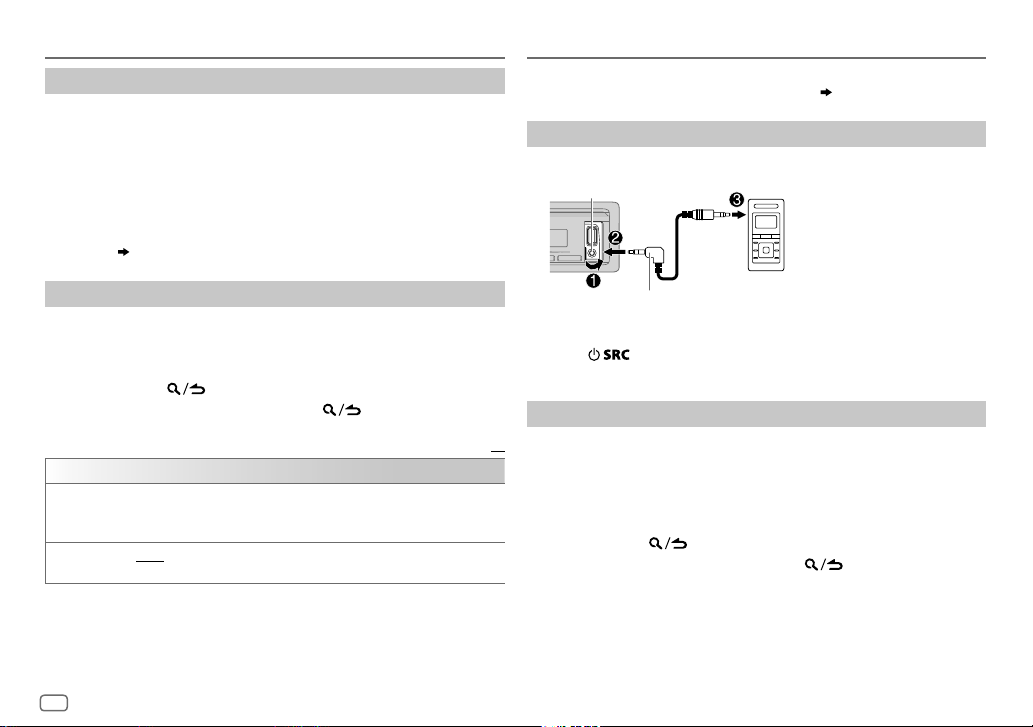
USB/iPod/ANDROID
Settings to use KENWOOD Remote application
KENWOOD Remote application is designed to control the KENWOOD car
receiver’s operations from the iPhone/iPod (via USB input terminal).
Preparation:
Install the latest version of KENWOOD Remote application on your device
before connecting. For more information, visit
<www.kenwood.com/cs/ce/>.
You can also make the settings in the same way as connection via
Bluetooth.
( 20)
AUX
Preparation:
Select
[ON]
for
[BUILT-IN AUX]
Start listening
1
Connect a portable audio player (commercially available).
Auxiliary input jack
for
[SOURCE SELECT]. ( 4)
Portable audio player
Other settings
1
Press the volume knob to enter
[FUNCTION]
.
2 Turn the volume knob to select an item (see the following table),
then press the knob.
3 Repeat step 2 until the desired item is selected or activated.
4 Press and hold to exit.
To return to the previous setting item, press .
Default:
USB
MUSIC DRIVE DRIVE CHANGE
SKIP SEARCH 0.5%/1%/5%/10%
12
automatically and playback starts.
Repeat steps
the skip search ratio over the total files.
ENGLISH
:The next drive (
1
to 3 to select the following drives.
[DRIVE 1]
to
[DRIVE 4]
: While listening to iPod USB or ANDROID source, selects
) is selected
3.5mm stereo mini plug with “L” shaped connector
(commercially available)
2 Press repeatedly to select AUX.
3 Turn on the portable audio player and start playback.
Set the AUX name
While listening to a portable audio player connected to the unit...
XX
1 Press the volume knob to enter
2 Turn the volume knob to select
3 Turn the volume knob to select
[FUNCTION]
[SYSTEM]
[AUX NAME SET]
.
, then press the knob.
, then press the knob.
4 Turn the volume knob to select an item, then press the knob.
AUX
(default)/
DVD/PORTABLE/GAME/VIDEO/TV
5 Press and hold to exit.
To return to the previous setting item, press .
Page 17
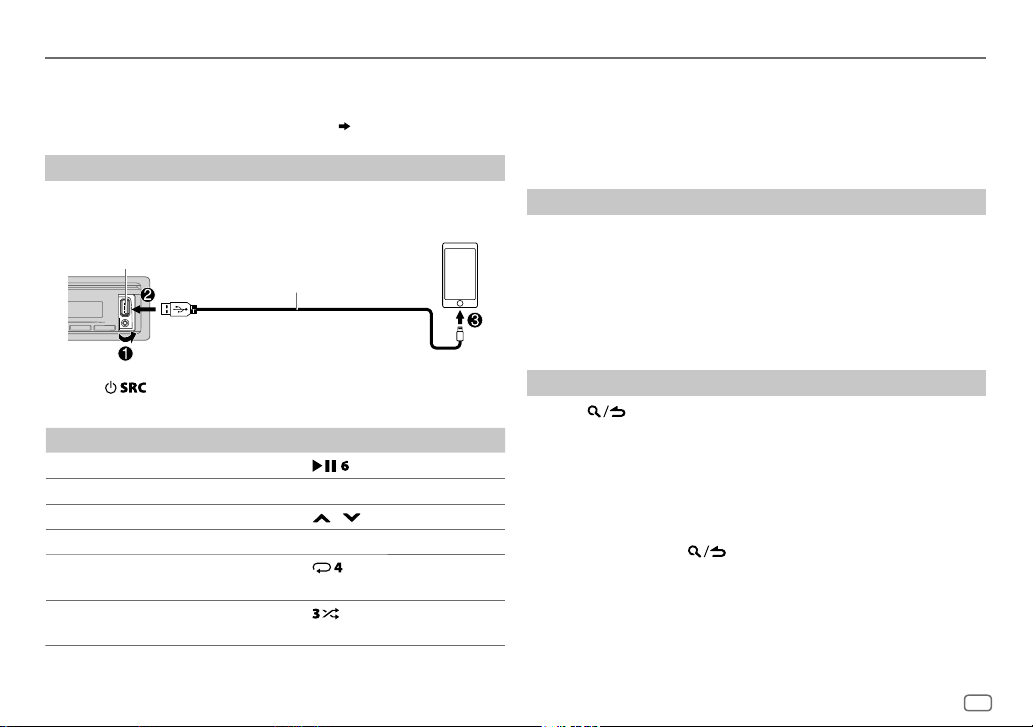
Spotify
Preparation:
Install the latest version of the Spotify application on your device (iPhone/
iPod touch), then create an account and log in to Spotify.
• Select
[ON]
for
[SPOTIFY SRC]
Start listening
1
Open the Spotify application on your device.
2 Connect your device to the USB input terminal.
USB input terminal
3 Press repeatedly to select SPOTIFY.
Broadcast starts automatically.
To On the faceplate
Playback/pause
Skip a track
Thumbs up or thumbs down
Start radio Press and hold 5.
5
Repeat play
Random play
*
5
*
in
[SOURCE SELECT]. ( 4)
KCA-iP102/KCA-iP103 (optional accessory)
or accessory of the iPod/iPhone
Press
Press S
4
*
Press / .
3
*
2
*
.
/T.
Press repeatedly.
REPEAT ALL/REPEAT ONE
Press repeatedly.
SHUFFLE ON/SHUFFLE OFF
1
*
3
*
/
3
*
REPEAT OFF
1
*
KCA-iP102 : 30-pin type, KCA-iP103 : Lightning type
2
*
Do not leave the cable inside the car when not using.
3
*
Available for premium account users only.
4
*
This feature is available for tracks in Radio only. If thumbs down is selected, the current
track is skipped.
5
*
Available for tracks in Playlists only.
Save favorite song information
While listening to the Radio on Spotify...
Press and hold the volume knob.
“SAVED” appears and the information is stored to “Your Music” or “Your
Library” on your Spotify account.
To unsave, repeat the same procedure.
“REMOVED” appears and the information is removed from “Your Music”
or “Your Library” on your Spotify account.
Search for a song or station
1
Press .
2 Turn the volume knob to select a list type, then press the knob.
The list types displayed differ depending on the information sent
from Spotify.
3 Turn the volume knob to select the desired song or station.
4 Press the volume knob to confirm.
You can browse through the list quickly by turning the volume knob
quickly.
To cancel, press and hold
.
ENGLISH
13
Page 18
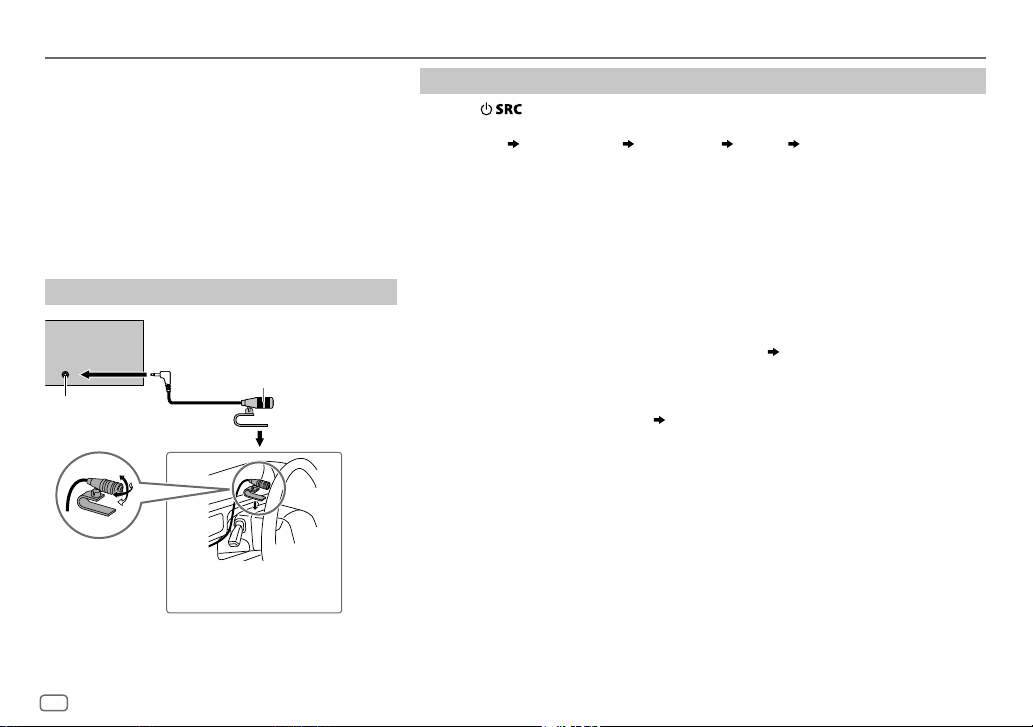
BLUETOOTH®
BLUETOOTH — Connection
Supported Bluetooth profiles
– Hands-Free Profile (HFP)
– Advanced Audio Distribution Profile (A2DP)
– Audio/Video Remote Control Profile (AVRCP)
– Serial Port Profile (SPP)
– Phonebook Access Profile (PBAP)
Supported Bluetooth codecs
– Sub Band Codec (SBC)
– Advanced Audio Coding (AAC)
Connect the microphone
Rear panel
Microphone (supplied)
Microphone input jack
Adjust the
microphone angle
Secure using cord clamps (not
supplied) if necessary.
Pair and connect a Bluetooth device for the first time
1
Press to turn on the unit.
2 Search and select this unit model name (KMM-BT5**DAB) on the Bluetooth device.
“PAIRING”
the display.
“PASS XXXXXX” Device name “PRESS” “VOLUME KNOB” appears on
• For some Bluetooth devices, you may need to enter the Personal Identification
Number (PIN) code immediately after searching.
3 Press the volume knob to start pairing.
“PAIRING OK” appears when pairing is completed.
Once pairing is completed, Bluetooth connection is established automatically.
“BT1” and/or “BT2” indicator on the faceplate lights up.
• This unit supports Secure Simple Pairing (SSP).
• Up to five devices can be registered (paired) in total.
• Once the pairing is completed, the Bluetooth device will remain registered in the unit
even if you reset the unit. To delete the paired device,
• A maximum of two Bluetooth phones and one Bluetooth audio device can be connected
at any time.
However, while in BT AUDIO source, you can connect to five Bluetooth audio devices and
switch between these five devices.
• Some Bluetooth devices may not automatically connect to the unit after pairing. Connect
the device to the unit manually.
• Refer to the instruction manual of the Bluetooth device for more information.
( 19)
18, [DEVICE DELETE]
.
14
ENGLISH
Page 19
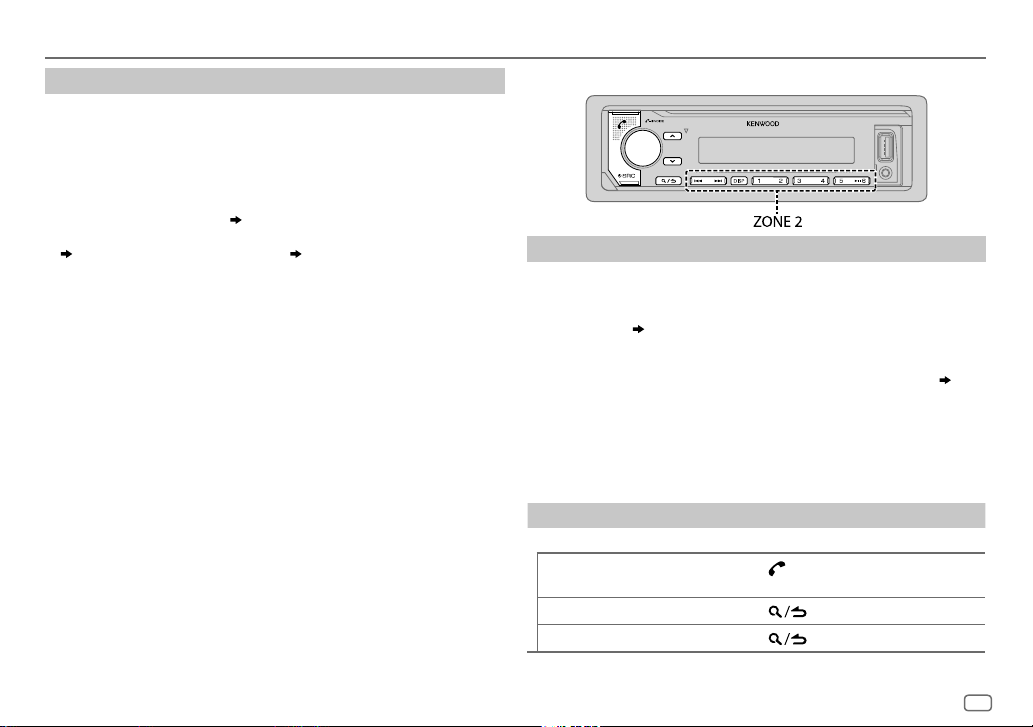
BLUETOOTH®
Auto Pairing
When you connect iPhone/iPod touch/Android device to the USB input
terminal, pairing request (via Bluetooth) is automatically activated.
Press the volume knob to pair once you have confirmed the device
name.
Automatic pairing request is activated only if:
– Bluetooth function of the connected device is turned on.
–
[AUTO PAIRING]
– KENWOOD MUSIC PLAY application is installed on the Android device
( 10)
and
[BROWSE MODE]
is set to
[ON]. ( 18)
is selected.
( 11)
BLUETOOTH — Mobile phone
Receive a call
When there is an incoming call:
• ZONE 2 illuminates in green color and flashes.
• The unit answers the call automatically if
selected time.
During a call:
• ZONE 1 illuminates according to the settings made for
and ZONE 2 illuminates in green color.
• If you turn off the unit or detach the faceplate, the Bluetooth
connection is disconnected.
The following operations may differ or not available depending on the
connected phone.
To On the faceplate
First incoming call...
Answer a call
Reject a call
End a call
( 16)
Press
the number buttons (1 to 6).
Press
Press .
[AUTO ANSWER]
or the volume knob or one of
.
is set to a
[DISPLAY] ( 25)
ENGLISH
15
Page 20
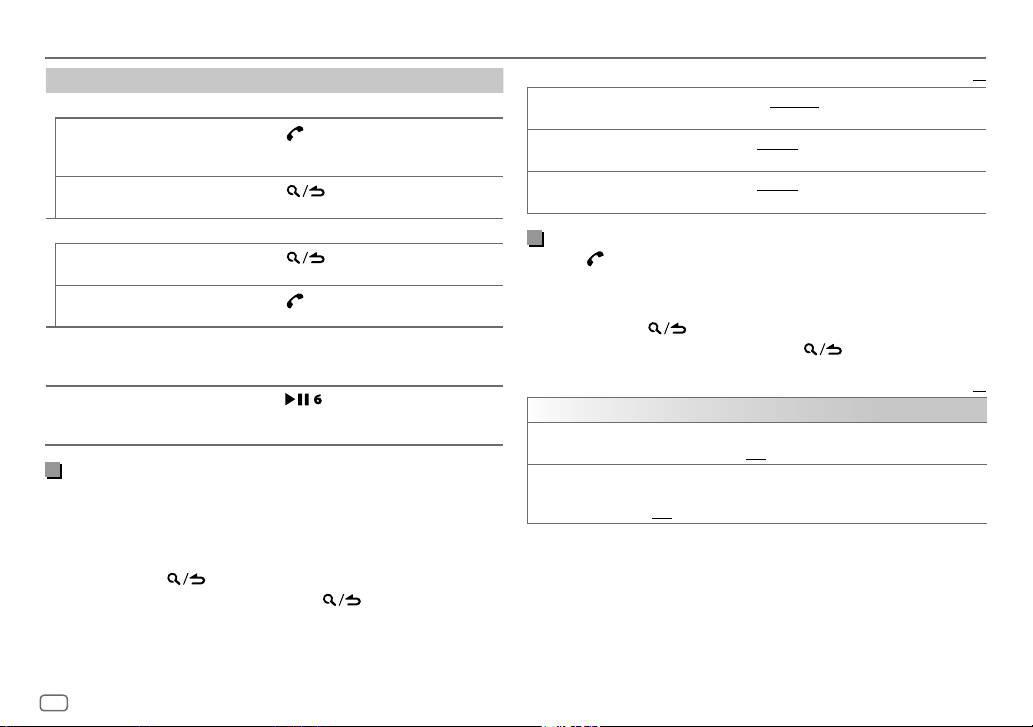
BLUETOOTH®
To On the faceplate
While talking on the first incoming call...
Answer another incoming
call and hold the current
call
Reject another incoming
call
While having two active calls...
End current call and
activate held call
Swap between the
current call and held call
Adjust the phone volume
[00]
to
[35]
(Default:
Switch between hands-free
and private talk modes
[15]
Improve the voice quality
While talking on the phone...
1 Press the volume knob to enter
2 Turn the volume knob to select an item (see the following table),
then press the knob.
3 Repeat step 2 until the desired item is selected or activated.
4 Press and hold to exit.
To return to the previous setting item, press .
Press
.
.
[FUNCTION]
.
.
during a call.
.
Press
Press
Press
Turn the volume knob during a call.
)
• This adjustment will not affect the
volume of the other sources.
Press
• Operations may vary according to the
connected Bluetooth device.
Default:
MIC GAIN LEVEL –10
NR LEVEL LEVEL –5
ECHO CANCEL LEVEL –5
to
microphone increases as the number increased.
the least noise is being heard during a phone conversation.
time until the least echo is being heard during a phone conversation.
LEVEL +10(LEVEL –4
to
LEVEL +5(LEVEL 0
to
LEVEL +5(LEVEL 0
):The sensitivity of the
):Adjust the noise reduction level until
):Adjust the echo cancellation delay
Make the settings for receiving a call
Press to enter Bluetooth mode.
1
2 Turn the volume knob to select an item (see the following table),
then press the knob.
3 Repeat step 2 until the desired item is selected or activated.
4 Press and hold to exit.
To return to the previous setting item, press .
Default:
SETTINGS
AUTO ANSWER
BATT/SIGNAL* AUTO
*
Functionality depends on the type of the phone used.
1
to30:The unit answers incoming call automatically in the selected
time (in seconds).;
:Shows the strength of the battery and signal when the unit
detects a Bluetooth device and the Bluetooth device is connected.;
OFF
:Cancels.
OFF
:Cancels.
XX
XX
16
ENGLISH
Page 21
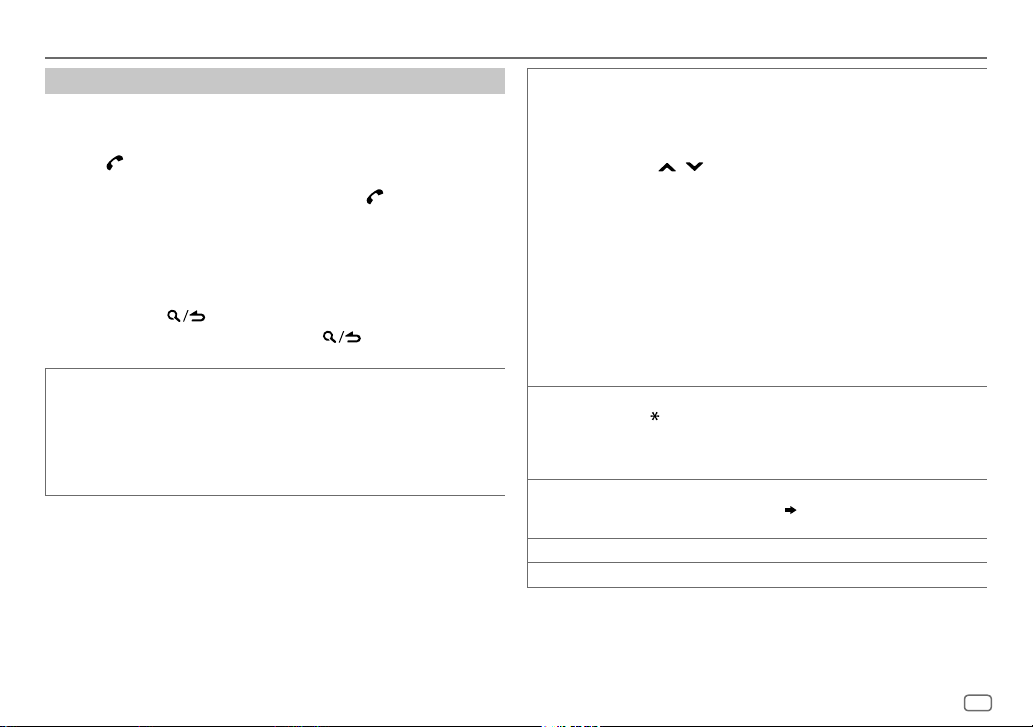
BLUETOOTH®
Make a call
You can make a call from the call history, phonebook, or dialing the
number. Call by voice is also possible if your mobile phone has the
feature.
1 Press to enter Bluetooth mode.
“(First device name)” appears.
• If two Bluetooth phones are connected, press again to switch to
another phone.
“(Second device name)” appears.
2 Turn the volume knob to select an item (see the following table),
then press the knob.
3 Repeat step 2 until the desired item is selected/activated or follow
the instructions stated on the selected item.
4 Press and hold to exit.
To return to the previous setting item, press .
CALL HISTORY
(Applicable only if the phone supports PBAP.)
1
Press the volume knob to select a name or a phone number.
• “INCOMING”, “OUTGOING”, or “MISSED” is shown on the lower part
of the display to indicate the previous call status.
• Press
DISP
• “NO DATA” appears if there is no recorded call history.
2
Press the volume knob to call.
to change the display category (NUMBER or NAME).
PHONE BOOK
NUMBER DIAL1 Turn the volume knob to select a number (0 to 9) or character
VOICE
BATT LOW
NO SIGNAL/LOW/MID/MAX*:Shows the strength of the current received signal.
*
Functionality depends on the type of the phone used.
(Applicable only if the phone supports PBAP.)
1
Turn the volume knob quickly to enter alphabet search mode (if the
phonebook contains many contacts).
The first menu (ABCDEFGHIJK) appears.
• To go to the other menu (LMNOPQRSTUV or WXYZ1
/
S/T
symbols.
to call.
(
, #, +).
S/T
Repeat steps
.
, then press the knob.
to move the entry position.
1
and 2 until you finish entering the phone number.
( 18, Make a call using voice
• To select the desired first letter, turn the volume knob or press
Select “1” to search with numbers and select “
2
Turn the volume knob to select a name, then press the knob.
3
Turn the volume knob to select a phone number, then press the knob
•
The phonebook of the connected phone is automatically transferred to
the unit when pairing.
•
Contacts are categorized as: HOME, OFFICE, MOBILE, OTHER, GENERAL.
•
This unit can display only non-accent letters. (Accent letters such as “Ú”
is shown as “U”.)
2
Press
3
Press the volume knob to call.
Speak the name of the contact you want to call or the voice command
to control the phone functions.
recognition)
/
MID/FULL*:Shows the strength of the battery.
*
*
” to search with
), press
ENGLISH
17
Page 22
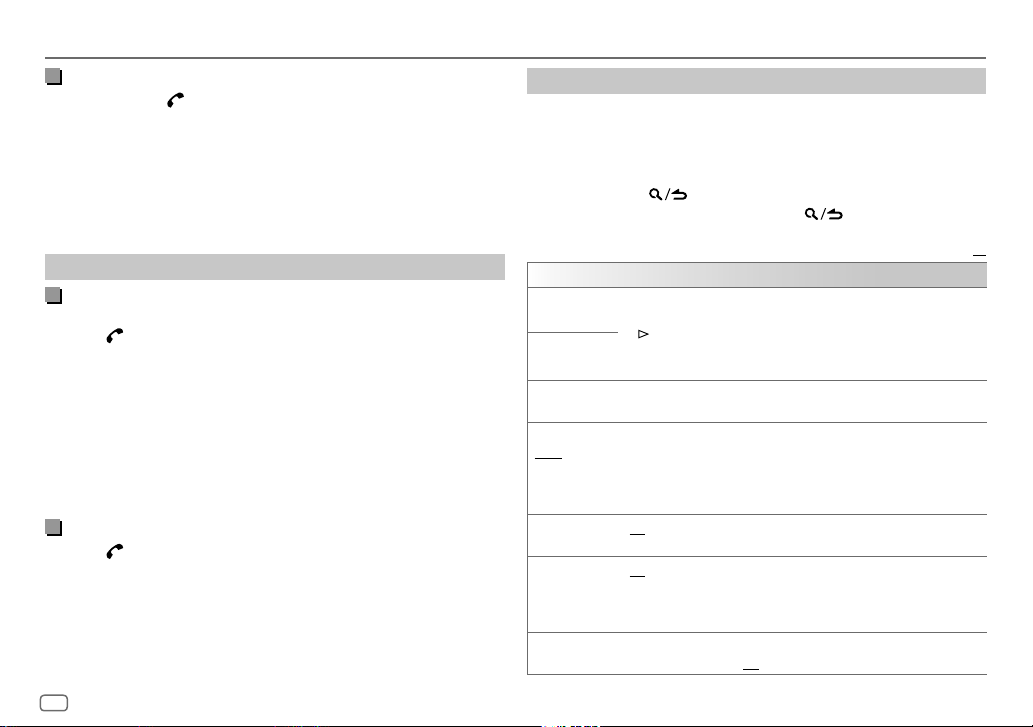
BLUETOOTH®
Make a call using voice recognition
Press and hold to activate the voice recognition of the
1
connected phone.
2 Speak the name of the contact you want to call or the voice
command to control the phone functions.
• Supported Voice Recognition features vary for each phone. Refer to the
instruction manual of the connected phone for details.
• This unit also supports the intelligent personal assistant function of
iPhone.
Settings in memory
Store a contact in memory
You can store up to 6 contacts into the number buttons (1 to 6).
1 Press to enter Bluetooth mode.
2 Turn the volume knob to select
[NUMBER DIAL]
, then press the knob.
[CALL HISTORY], [PHONE BOOK]
, or
3 Turn the volume knob to select a contact or enter a phone number.
If a contact is selected, press the volume knob to show the phone
number.
4 Press and hold one of the number buttons (1 to 6).
“STORED” appears when the contact is stored.
To erase a contact from the preset memory, select
and store a blank number.
[NUMBER DIAL]
in step 2
Make a call from memory
Press to enter Bluetooth mode.
1
2 Press one of the number buttons (1 to 6).
3 Press the volume knob to call.
“NO MEMORY” appears if there is no contacts stored.
Other settings
1
Press the volume knob to enter
[FUNCTION]
.
2 Turn the volume knob to select an item (see the following table),
then press the knob.
3 Repeat step 2 until the desired item is selected/activated or follow
the instructions stated on the selected item.
4 Press and hold to exit.
To return to the previous setting item, press .
Default:
BT MODE
PHONE SELECT
AUDIO SELECT
DEVICE DELETE
PIN CODE EDIT
(0000)
RECONNECT ON
AUTO PAIRING ON
INITIALIZE YES
Selects the phone or audio device to connect or disconnect.
“
*
” appears in front of the device name when connected.
“
” appears in front of the current playback audio device.
•
You can only connect a maximum of two Bluetooth phones and one
Bluetooth audio device at any time.
1
Turn the volume knob to select a device to delete, then press the knob.
2
Turn the volume knob to select
Changes the PIN code (up to 6 digits).
1
Turn the volume knob to select a number.
2
Press S/T to move the entry position.
Repeat steps
3
Press the volume knob to confirm.
:The unit automatically reconnect when the last connected Bluetooth
device is within range.;
:The unit automatically pair supported Bluetooth device (iPhone/
iPod touch/Android device) when it is connected through USB input
terminal.Depending on the operating system of the connected device,
this function may not work. ;
:Initializes all the Bluetooth settings (including stored pairing,
phonebook, and etc.).;
1
and 2 until you finish entering the PIN code.
OFF
NO
:Cancels.
OFF
:Cancels.
[YES]
:Cancels.
or
[NO]
, then press the knob.
XX
18
ENGLISH
Page 23
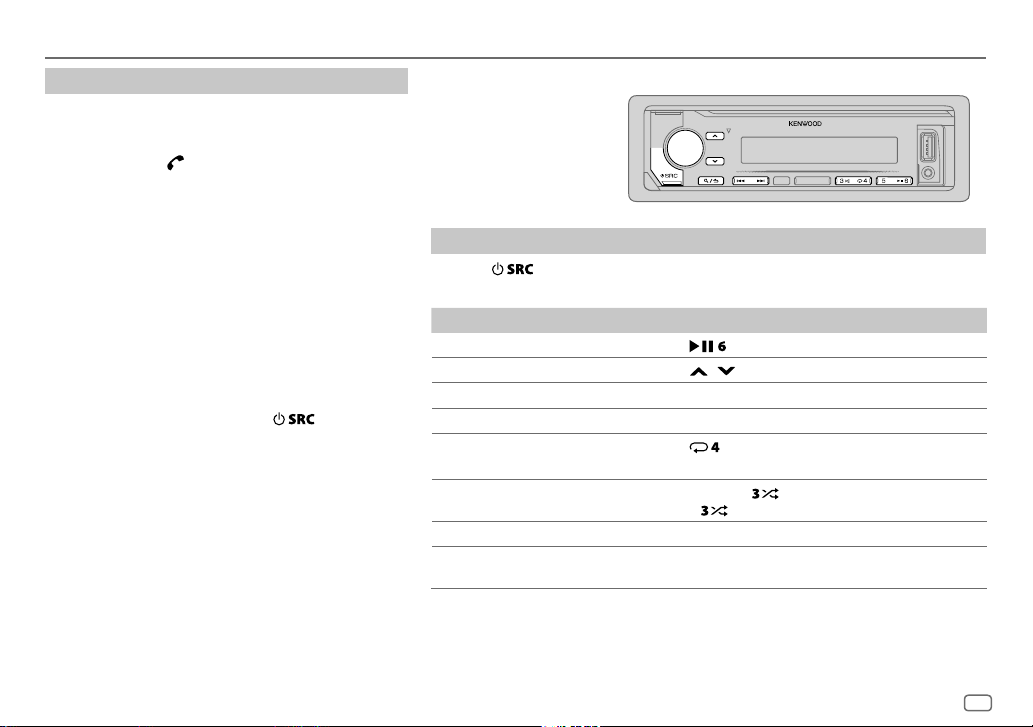
BLUETOOTH®
Bluetooth test mode
You can check the connectivity of the supported profile
between the Bluetooth device and the unit.
• Make sure there is no Bluetooth device paired.
1 Press and hold .
“PLEASE PAIR YOUR PHONE PIN 0000” appears.
2 Search and select this unit model name
(KMM-BT5**DAB) on the Bluetooth device.
3 Operate the Bluetooth device to confirm pairing.
“TESTING” flashes on the display.
The connectivity result (OK or NG) appears after the
test.
PAIRING: Pairing status
HF CNT: Hands-Free Profile (HFP) compatibility
AUD CNT: Advanced Audio Distribution Profile (A2DP)
PB DL: Phonebook Access profile (PBAP) compatibility
To cancel test mode, press and hold
the unit.
compatibility
to turn off
BLUETOOTH — Audio
While in BT AUDIO source,
you can connect to five
Bluetooth audio devices
and switch between these
five devices.
Audio player via Bluetooth
1
Press repeatedly to select BTAUDIO.
2 Operate the Bluetooth audio player to start playback.
To On the faceplate
Playback/pause Press .
Select group or folder Press
Reverse/Forward skip
Reverse/Fast-forward
Repeat play Press
Random play Press and hold to select
Select a file from a folder/list Refer to “Select a file from a folder/list” on page11.
Switch between connected
Bluetooth audio devices
*
Pressing the “Play” key on the connected device itself also causes switching of sound output from the device.
Operations and display indications may differ according to their availability on the
connected device.
/ .
Press S/T.
Press and hold S/T.
repeatedly.
ALL REPEAT, FILE REPEAT, REPEAT OFF
• Press
Press 5.
*
to select
RANDOM OFF
ALL RANDOM
.
.
ENGLISH
19
Page 24
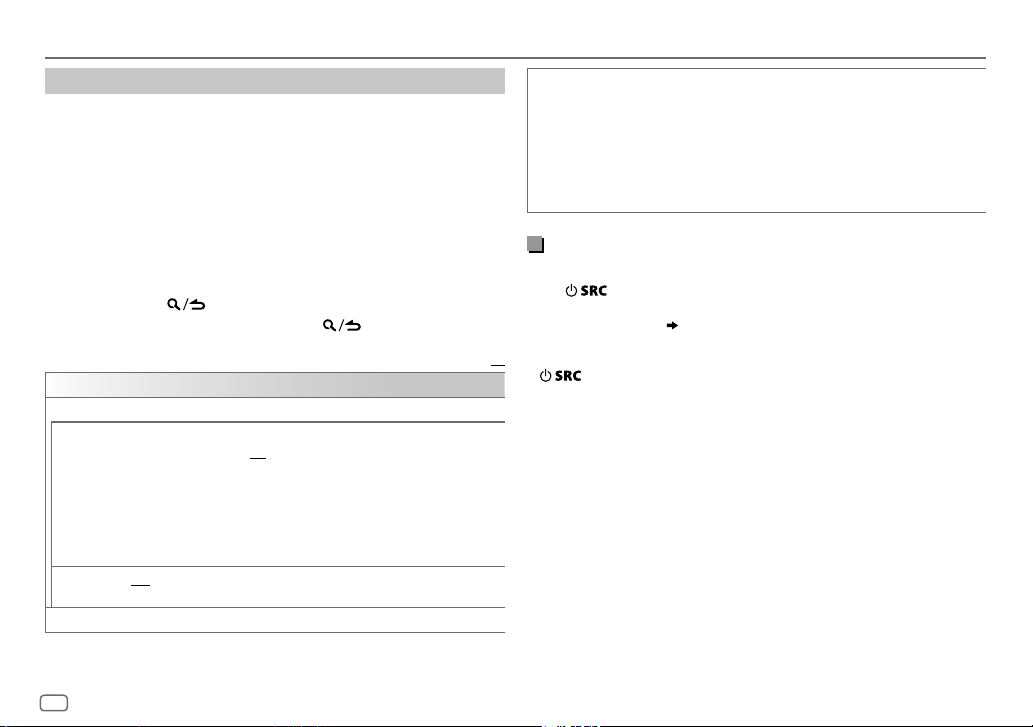
BLUETOOTH®
Settings to use KENWOOD Remote application
KENWOOD Remote application is designed to control the KENWOOD
car receiver’s operations from the iPhone/iPod (via Bluetooth or via USB
input terminal) or Android smartphone (via Bluetooth).
Preparation:
Install the latest version of KENWOOD Remote application on your device
before connecting. For more information,
visit <www.kenwood.com/cs/ce/>.
1 Press the volume knob to enter
[FUNCTION]
.
2 Turn the volume knob to select an item (see the following table),
then press the knob.
3 Repeat step 2 until the desired item is selected or activated.
4 Press and hold to exit.
To return to the previous setting item, press .
Default:
REMOTE APP
SELECT
IOS YES
ANDROID YES
ANDROID LIST*:Selects the Android smartphone to use from the list.
*
Displayed only when
Select the device (IOS or ANDROID) to use the application.
:Selects iPhone/iPod to use the application via Bluetooth or connected
via USB input terminal.;
If IOS is selected, select iPod BT source (or iPod USB if your iPhone/iPod is
connected via USB input terminal) to activate the application.
•
The connectivity of the application will be interrupted or disconnected if:
– You change from iPod BT source to any playback source connected via
the USB input terminal.
– You change from iPod USB source to iPod BT source.
:Selects Android smartphone to use the application via Bluetooth.;
NO
: Cancels.
[ANDROID]
of
NO
[SELECT]
:Cancels.
is set to
[YES]
.
STATUS
Shows the status of the selected device.
IOS CONNECTED
connected via Bluetooth or USB input terminal.
IOS NOT CONNECTED
ANDROID CONNECTED
smartphone connected via Bluetooth.
ANDROID NOT CONNECTED
application.
: You are able to use the application using the iPhone/iPod
: No IOS device is connected to use the application.
: You are able to use the application using the Android
: No Android device is connected to use the
Listen to iPhone/iPod via Bluetooth
You can listen to the songs on the iPhone/iPod via Bluetooth on this unit.
Press repeatedly to select iPodBT.
• You can operate the iPod/iPhone in the same way as iPod/iPhone via
USB input terminal.
• If you plug in an iPhone/iPod to the USB input terminal while listening
to iPodBT source, the source automatically change to iPodUSB. Press
XX
to select iPodBT if the device is still connected via Bluetooth.
( 10)
20
ENGLISH
Page 25
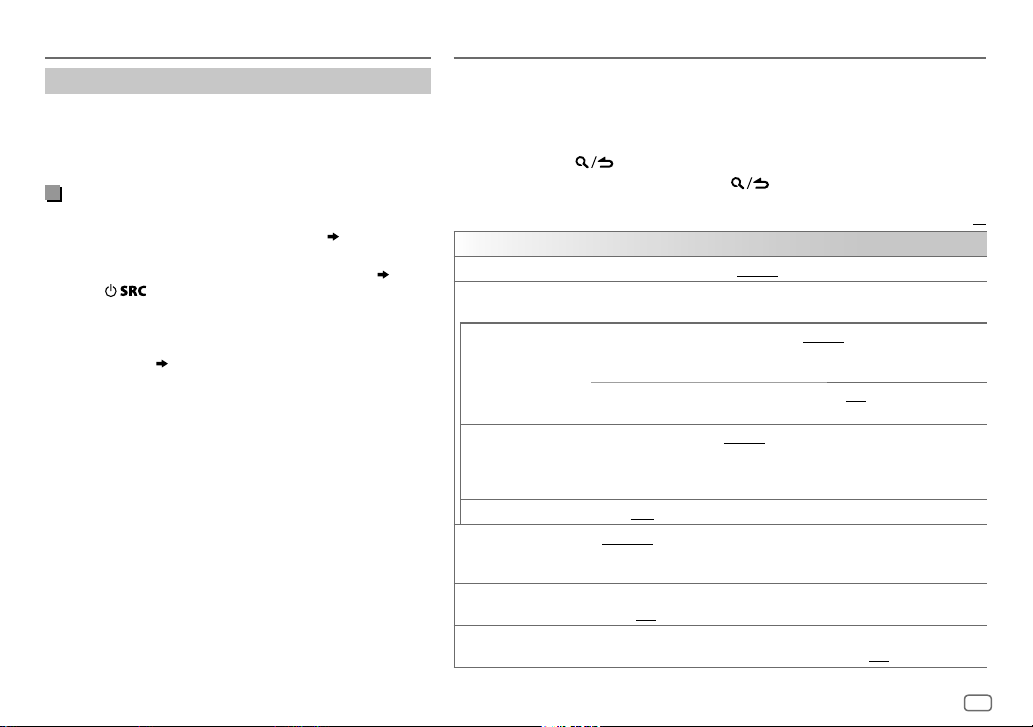
BLUETOOTH®
Internet radio via Bluetooth
You can listen to Spotify on the iPhone/iPod/Android device
via Bluetooth on this unit.
• Make sure the USB input terminal is not connected to any
device.
Listen to Spotify
Preparation:
Select
[ON]
for
[SPOTIFY SRC]
1 Open the Spotify application on your device.
2 Connect your device via Bluetooth connection.
3 Press repeatedly to select SPOTIFY (for iPhone/
iPod) or SPOTIFY BT (for Android device).
The source switches and broadcast starts automatically.
• You can operate Spotify in the same way as Spotify via USB
input terminal.
( 13)
in
[SOURCE SELECT]. ( 4)
( 14)
AUDIO SETTINGS
While listening to any source...
1 Press the volume knob to enter
2 Turn the volume knob to select an item (see the following table), then press
the knob.
3 Repeat step 2 until the desired item is selected or activated.
4 Press and hold to exit.
To return to the previous setting item, press .
AUDIO CONTROL
SUB-W LEVEL
MANUAL EQ
62.5HZ LEVEL LEVEL –9
100HZ/160HZ/250HZ
400HZ/630HZ/1KHZ
1.6KHZ/2.5KHZ/4KHZ
6.3KHZ/10KHZ/16KHZ
Q FACTOR 1.35/1.50/2.00
PRESET EQ NATURAL/ROCK/POPS/EASY/TOP40/JAZZ/POWERFUL/USER
BASS BOOST LEVEL1/LEVEL2/LEVEL3/LEVEL4/LEVEL5
LOUDNESS LEVEL1/LEVEL2
LEVEL –50
The sound elements (frequency level, tone level, Q factor) are preset into each
selection.
BASS
EXTEND
/
LEVEL –9
source. (Before making an adjustment, select the source you want to adjust.)
/
/
preset equalizer suitable to the music genre. (Select
made in
level.;
produce a well-balanced sound at a low volume level.;
[FUNCTION]
to
LEVEL +10 (LEVEL 0
memorize for each source. (Before making an adjustment,
select the source you want to adjust.)
ON
to
LEVEL +9 (LEVEL 0
:Adjust the quality factor.
[MANUAL EQ]
OFF
:Cancels.
:Selects your preferred low and high frequencies boost to
.
): Adjusts the subwoofer output level.
to
LEVEL +9 (LEVEL 0
: Turns on the extended bass. ;
):Adjusts the level to memorize for each
.)
:Selects your preferred bass boost
Default:
):Adjusts the level to
OFF
: Cancels.
: Selects a
[USER]
to use the settings
OFF
:Cancels.
XX
ENGLISH
21
Page 26
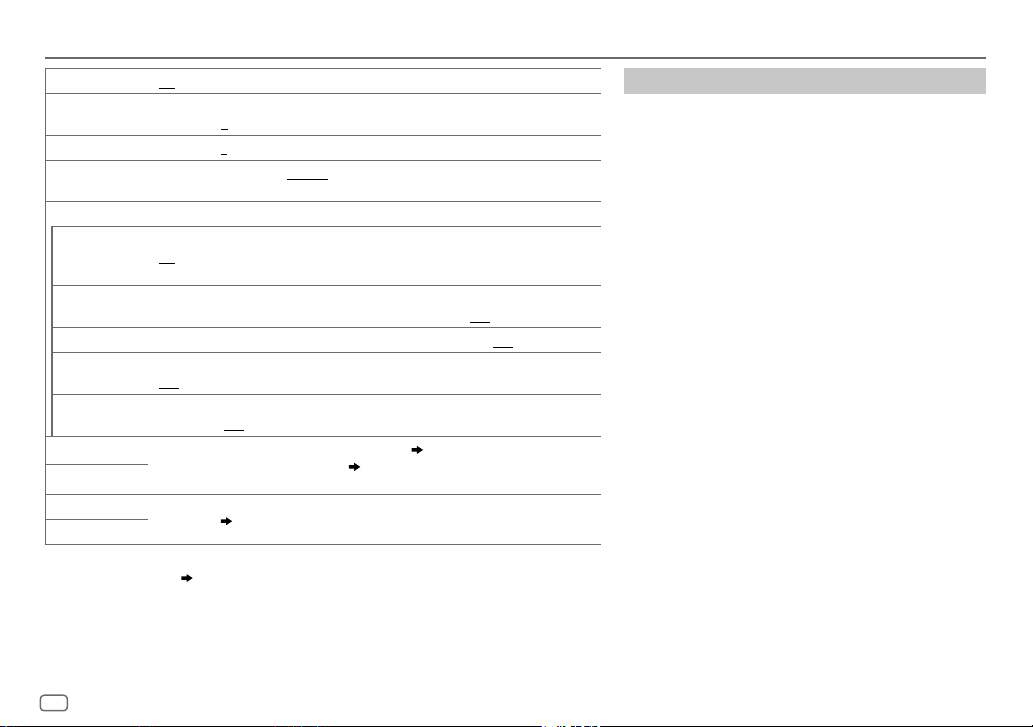
AUDIO SETTINGS
SUBWOOFER SET ON
FADER
BALANCE L15
VOLUME OFFSET LEVEL –15
SOUND EFFECT
SOUND RECNSTR
(Sound
reconstruction)
SPACE ENHANCE
SND REALIZER LEVEL1/LEVEL2/LEVEL3
STAGE EQ LOW/MIDDLE/HIGH
DRIVE EQ ON
SPEAKER SIZE
X’OVER
DTA SETTINGS
CAR SETTINGS
• For 2-way crossover:
set to
[SUBWOOFER]. ( 4)
•
[SUB-W LEVEL]
:Turns on the subwoofer output.;
(Not applicable if 3-way crossover is selected.)
R15
to
F15 (0
):Adjusts the rear and front speaker output balance.
to
R15 (0
):Adjusts the left and right speaker output balance.
to
adjustment, select the source you want to adjust.)
(Not applicable for RADIO source, DIGITAL AUDIO source and AUX source.)
ON
the rise-time of the waveform that are lost in audio data compression.;
(Not applicable for RADIO source and DIGITAL AUDIO source.)
SMALL/MEDIUM/LARGE
OFF
of the tyres.;
Depending on the crossover type you have selected
crossover setting items will be shown.
By default, 2-way crossover type is selected.
For settings,
is selectable only if
LEVEL +6 (LEVEL 0
:Creates realistic sound by compensating the high-frequency components and restoring
:Cancels.
: Boosts the frequency to reduce the noise heard from outside the car or running noise
OFF
:Cancels.
24, Digital Time Alignment settings
[SUB-W LEVEL]/[SUBWOOFER SET]
OFF
:Cancels.
):Preset the initial volume level of each source. (Before
OFF
:Cancels.
:Virtually enhances the sound space.;
:Virtually makes the sound more realistic.;
:Virtually adjust the sound position heard from the speakers.;
( 23)
[SUBWOOFER SET]
( 5)
is selectable only if
is set to
OFF
:Cancels.
, 2-way crossover or 3-way
.
[ON]
.
OFF
:Cancels.
[SWITCH PREOUT]
Crossover settings
Below are the available setting items for 2-way crossover
and 3-way crossover.
SPEAKER SIZE
Selects according to the connected speaker size for
optimum performance.
•
The frequency and slope settings are automatically set
for the crossover of the selected speaker.
•
When 2-way crossover is selected, if
for
[TWEETER]
of
[SPEAKER SIZE]
available.
• When 3-way crossover is selected, if
for
[WOOFER]
[WOOFER]
X ‘ OVER
• [FRQ]
/
[F - HPF FRQ]/[R - HPF FRQ]/[SW LPF FRQ]/[HPF FRQ]
[LPF FRQ]
selected speakers (high pass filter or low pass filter).
If
[THROUGH]
selected speakers.
•
[F - HPF SLOPE]/[R - HPF SLOPE]/[SW LPF SLOPE]/[HPF SLOPE]
[LPF SLOPE]/[SLOPE]:
Selectable only if a setting other than
selected for the crossover frequency.
• [SW LPF PHASE]/[PHASE]:
is
output to be in line with the other speaker output.
• [GAIN LEFT]/[GAIN RIGHT]/[F - HPF GAIN]/[R - HPF GAIN]
[SW LPF GAIN]/[GAIN]
selected speaker.
[FRONT], [REAR]
, the
[X ‘ OVER]
setting of the speaker is not
of
[SPEAKER SIZE]
is not available.
: Adjusts the crossover frequency for the
is selected, all signals are sent to the
Adjusts the crossover slope.
Selects the phase of the speaker
: Adjusts the output volume of the
and
, the
[NONE]
[SUBWOOFER]
[NONE]
[X’OVER]
[THROUGH]
setting of
is selected
for
is selected
/
/
is
/
22
ENGLISH
Page 27
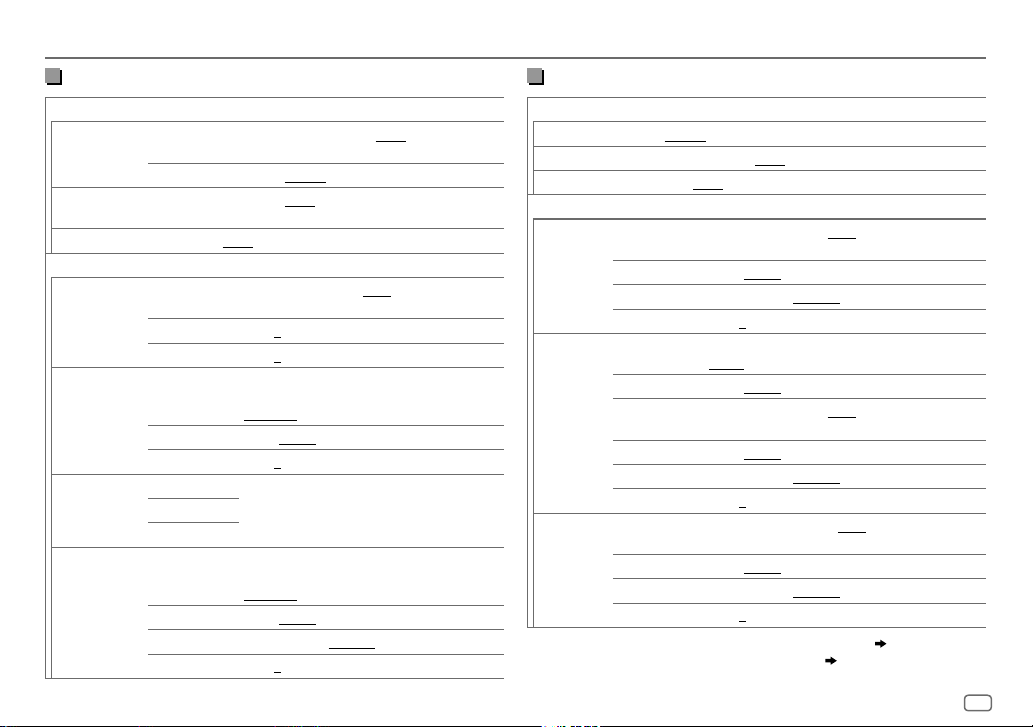
AUDIO SETTINGS
2-way crossover setting items
SPEAKER SIZE
FRONT SIZE
8CM/10CM/12CM/13CM/16CM/17CM/18CM
4×6/5×7/6×8/6×9/7×10
TWEETER
SMALL/MIDDLE/LARGE/NONE
(not connected)
REAR 8CM/10CM/12CM/13CM/16CM/17CM/18CM/4×6/5×7/6×8/6×9
SUBWOOFER
7×10/NONE
2
*1*
16CM/20CM/25CM/30CM/38CM OVER/NONE
(not connected)
(not connected)
X ' OVER
TWEETER FRQ
1KHZ/1.6KHZ/2.5KHZ/4KHZ/5KHZ/6.3KHZ/8KHZ
10KHZ/12.5KHZ
GAIN LEFT
GAIN RIGHT
FRONT HPF F - HPF FRQ
–8
to
0
–8
to
0
30HZ/40HZ/50HZ/60HZ/70HZ/80HZ/90HZ
100HZ/120HZ/150HZ/180HZ/220HZ/250HZ/
THROUGH
F - HPF SLOPE
F - HPF GAIN
–6DB/–12DB/–18DB/–24DB
–8
to
0
REAR HPF R - HPF FRQ
R - HPF SLOPE
FRONT HPF
settings above.)
(Refer
R - HPF GAIN
SUBWOOFER
2
*1*
LPF
SW LPF FRQ 30HZ/40HZ/50HZ/60HZ/70HZ/80HZ/90HZ
100HZ/120HZ/150HZ/180HZ/220HZ/250HZ
THROUGH
SW LPF SLOPE
SW LPF PHASE
SW LPF GAIN –8
–6DB/–12DB/–18DB/–24DB
REVERSE
(180°)/
NORMAL
(0°)
to
0
3-way crossover setting items
SPEAKER SIZE
/
TWEETER
MID RANGE
WOOFER
/
X ' OVER
TWEETER HPF FRQ
SMALL/MIDDLE/LARGE
8CM/10CM/12CM/13CM/16CM/17CM/18CM/4×6/5×7/6×8/6×9
2
*
16CM/20CM/25CM/30CM/38CM OVER/NONE
(not connected)
1KHZ/1.6KHZ/2.5KHZ/4KHZ/5KHZ/6.3KHZ/8KHZ
/
10KHZ/12.5KHZ
/
MID RANGE HPF FRQ
SLOPE
PHASE
GAIN –8
–6DB/–12DB
REVERSE
(180°)/
NORMAL
(0°)
to
0
30HZ/40HZ/50HZ/60HZ/70HZ/80HZ/90HZ/100HZ
/
120HZ/150HZ/180HZ/220HZ/250HZ/THROUGH
/
HPF SLOPE
LPF FRQ
–6DB/–12DB
1KHZ/1.6KHZ/2.5KHZ/4KHZ/5KHZ/6.3KHZ/8KHZ
/
10KHZ/12.5KHZ/THROUGH
WOOFER
LPF SLOPE
PHASE
GAIN –8
2
*
LPF FRQ 30HZ/40HZ/50HZ/60HZ/70HZ/80HZ/90HZ/100HZ
–6DB/–12DB
REVERSE
(180°)/
to
0
NORMAL
(0°)
/
120HZ/150HZ/180HZ/220HZ/250HZ/THROUGH
/
/
1
*
Selectable only when
2
*
Selectable only when
SLOPE
PHASE
GAIN –8
[SWITCH PREOUT]
[SUBWOOFER SET]
–6DB/–12DB
REVERSE
(180°)/
to
0
is set to
is set to
NORMAL
(0°)
[SUBWOOFER]. ( 4)
[ON]. ( 22)
ENGLISH
23
Page 28
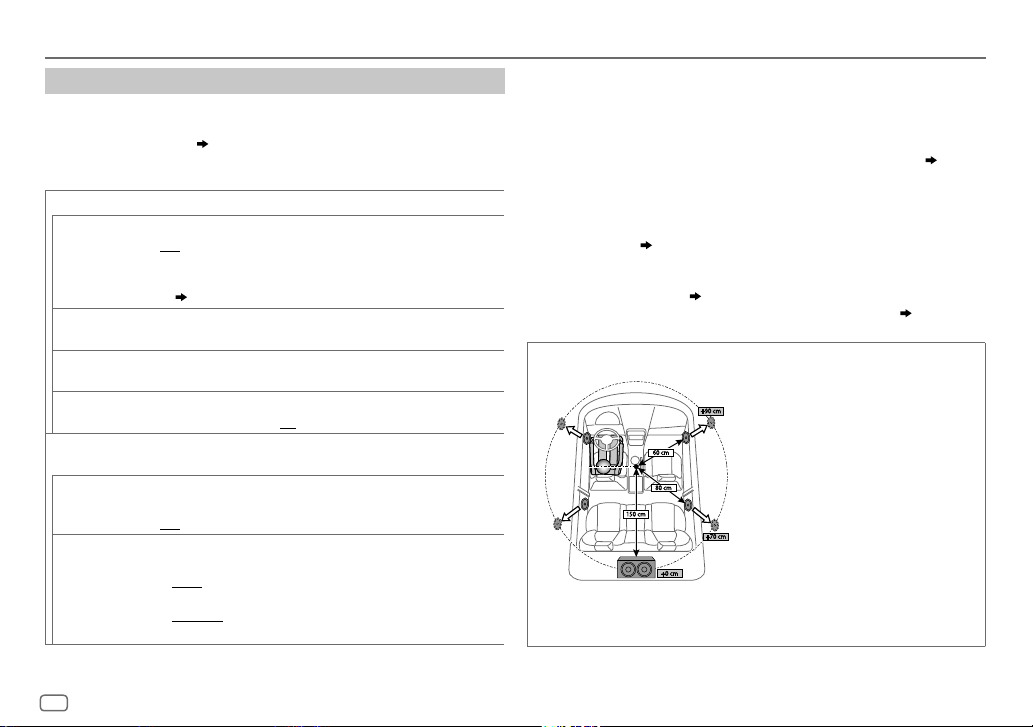
AUDIO SETTINGS
Digital Time Alignment settings
Digital Time Alignment sets the delay time of the speaker output to
create a more suitable environment for your vehicle.
• For more information,
[DTA SETTINGS].
DTA SETTINGS
POSITION
DISTANCE 0CM
GAIN –8DB
DTA RESET YES
CAR SETTINGS
CAR TYPE COMPACT/FULL SIZE CAR/WAGON/MINIVAN/SUV
R-SP LOCATION
Determining the value for [DISTANCE] and [GAIN] of
Selects your listening position (reference point).
ALL
:Not compensating;
FRONT LEFT
• [FRONT ALL]
( 5)
to
610CM
making an adjustment, select the speaker you want to adjust.)
to
0DB
(Before making an adjustment, select the speaker you want to adjust.)
:Resets the settings (
[POSITION]
to default.; NO:Cancels.
Identify your car type and rear speaker location in order to make the
adjustment for
MINIVAN(LONG)
OFF:
Not compensating.
Selects the location of the rear speakers in your vehicle to calculate the
furthest distance from the listening position selected (reference point).
• DOOR/REAR DECK
[OFF], [COMPACT], [FULL SIZE CAR], [WAGON]
• 2ND ROW/3RD ROW
as
[MINIVAN]
FRONT RIGHT
:Front left seat;
is displayed only when
:Fine adjust the distance to compensate. (Before
:Fine adjust the output volume of the selected speaker.
[DISTANCE]
[DTA SETTINGS]
:Selects the type of vehicle.;
:Selectable only when
:Selectable only when
or
[MINIVAN(LONG)]
FRONT ALL
.
: Front right seat;
:Front seat
[2-WAY X’OVER]
and
[GAIN]
[CAR TYPE]
[CAR TYPE]
.
is selected.
) of the selected
/
is selected as
or
[SUV]
is selected
•
Before making an adjustment for
speaker you want to adjust:
When 2-way crossover is selected:
FRONT LEFT/FRONT RIGHT/REAR LEFT/REAR RIGHT/SUBWOOFER
– You can only select
than
[NONE]
is selected for
When 3-way crossover is selected:
TWEETER LEFT/TWEETER RIGHT/MID LEFT/MID RIGHT/WOOFER
– You can only select
[SPEAKER SIZE]. ( 23)
• [R-SP LOCATION]
– 2-way crossover is selected.
– A setting other than
Determining the value for [DISTANCE] and [GAIN] of [DTA SETTINGS]
.
of
[DISTANCE]
and
[REAR LEFT], [REAR RIGHT]
[REAR]
and
[SUBWOOFER]
[WOOFER]
if a setting other than
[CAR SETTINGS]
[NONE]
is selectable only if:
( 5)
is selected for
[REAR]
If you specify the distance from the center of the
currently set listening position to every speaker,
the delay time will be automatically computed
and set.
1
Determine the center of the currently set
listening position as the reference point.
2
Measure the distances from the reference
point to the speakers.
3
Calculate the differences between the
distance of the furthest speaker (rear
speaker) and other speakers.
4
Set the
individual speakers.
5
Adjust
Example: When
listening position
[GAIN]
of
[DTA SETTINGS]
and
[SUBWOOFER]
of
[SPEAKER SIZE]. ( 23)
[NONE]
is selected for
of
[SPEAKER SIZE]. ( 23)
[DISTANCE]
[GAIN]
calculated in step 3 for
for individual speakers.
[FRONT ALL]
, select the
if a setting other
[WOOFER]
is selected as the
of
24
ENGLISH
Page 29
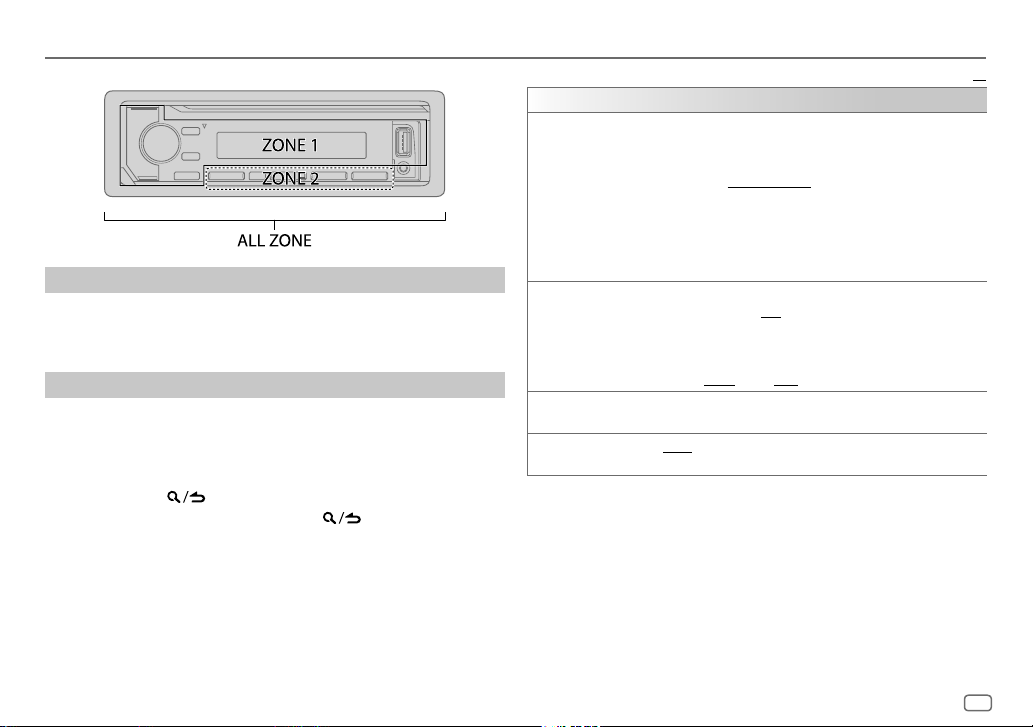
DISPLAY SETTINGS
Zone identification for color and brightness settings
Set the dimmer
Press and hold DISP to turn on or off the dimmer.
• If you have set
hold this button.
Other settings
1
Press the volume knob to enter
2 Turn the volume knob to select an item (see the following table),
then press the knob.
3 Repeat step 2 until the desired item is selected/activated or follow
the instructions stated on the selected item.
4 Press and hold to exit.
To return to the previous setting item, press .
[DIMMER TIME]
, it will be canceled once you press and
[FUNCTION]
.
Default:
DISPLAY
COLOR SELECT
DIMMER
BRIGHTNESS
TEXT SCROLL AUTO/ONCE
*
Preset colors:
BLUE2/BLUE3/SKYBLUE1/SKYBLUE2/LIGHTBLUE/AQUA1/AQUA2/GREEN1
GREEN2/GREEN3/YELLOWGREEN1/YELLOWGREEN2/YELLOW/ORANGE1/ORANGE2
ORANGERED
Select color for
1
Select a zone. (See the illustration on the left column.)
2
Select a color for the selected zone.
To make your own color, select
made will be stored in
1
Press the volume knob to enter the detailed color adjustment.
2
Press S/T to select the color (R/G/B) to adjust.
3
Turn the volume knob to adjust the level (0 to 9), then press the knob.
Dim the illumination.
ON
DIMMER TIME
1
Turn the volume knob to adjust the
2
Turn the volume knob to adjust the
(Default:
1
Select a zone. (See the illustration on the left column.)
2 0
automatically, or scroll only once.;
RED1/RED2/RED3/PURPLE1/PURPLE2/PURPLE3/PURPLE4/BLUE1
ALL ZONE, ZONE 1
INITIAL COLOR/VARIABLE SCAN/CUSTOM R/G/B
:Dimmer is turned on.;
:Set the dimmer on and off time.
[ON]: 18:00; [OFF]: 6:00
to 31: Select your preferred brightness level for the selected zone.
:Select whether to scroll the display information
and
[CUSTOM R/G/B]
[CUSTOM R/G/B]
OFF
:Cancels.
)
OFF
ZONE 2
separately.
/preset colors
. The color you have
.
[ON]
time, then press the knob.
[OFF]
time, then press the knob.
:Cancels.
XX
*
/
/
/
ENGLISH
25
Page 30
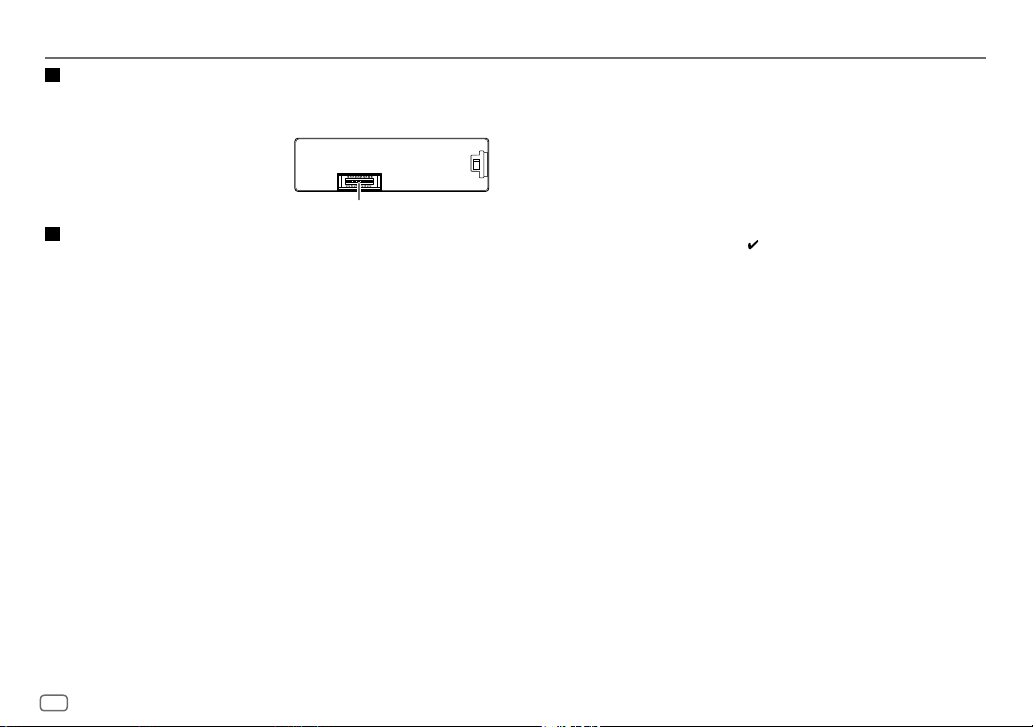
REFERENCES
Maintenance
Cleaning the unit
Wipe off dirt on the faceplate with a dry silicone or soft cloth.
Cleaning the connector
Detach the faceplate and clean the connector
gently with a cotton swab, being careful not to
damage the connector.
More information
For: – Latest firmware updates and latest compatible item list
– KENWOOD original application
– Any other latest information
Visit <www.kenwood.com/cs/ce/>.
Playable files
•
Playable audio file for USB mass storage class device: MP3 (.mp3), WMA (.wma), AAC (.aac),
AAC (.m4a), WAV (.wav), FLAC (.flac)
•
Playable USB device file system: FAT12, FAT16, FAT32
Even when audio files comply with the standards listed above, playback may be impossible
depending on the types or conditions of media or device.
•
For detailed information and notes about the playable audio files, visit
<www.kenwood.com/cs/ce/audiofiles>.
About USB devices
•
You cannot connect a USB device via a USB hub.
•
Connecting a cable whose total length is longer than 5m may result in abnormal playback.
•
This unit cannot recognize a USB device whose rating is other than 5V and exceeds 1.5A.
Connector (on the reverse side
of the faceplate)
About iPod/iPhone
•
Via USB
Made for
– iPod touch (5th and 6th generation)
– iPod nano (7th generation)
– iPhone 4S, 5, 5S, 5C, 6, 6 Plus, 6S, 6S Plus, SE, 7, 7 Plus
•
Via Bluetooth
Made for
– iPod touch (5th and 6th generation)
– iPhone 4S, 5, 5S, 5C, 6, 6 Plus, 6S, 6S Plus, SE, 7, 7 Plus
•
You cannot operate iPod if “KENWOOD” or “ ” is displayed on iPod.
•
Depending on the version of the operating system of the iPod/iPhone, some functions may
not operate on this unit.
About Android device
•
This unit supports Android OS 4.1 and above.
•
Some Android devices (with OS 4.1 and above) may not fully support Android Open Accessory
(AOA) 2.0.
•
If the Android device supports both mass storage class device and AOA 2.0, this unit always
playback via AOA 2.0 as priority.
About Spotify
•
Spotify application supports:
– iPhone 4S, 5, 5S, 5C, 6, 6 Plus, 6S, 6S Plus, SE, 7, 7 Plus (iOS 8 or above)
– iPod touch (5th and 6th generation)
– Android OS 4.0.3 or above
•
Spotify is a third-party service, therefore the specifications are subject to change without
prior notice. Accordingly, compatibility may be impaired or some or all of the services may
become unavailable.
•
Some functions of Spotify cannot be operated from this unit.
•
For issues using the application, please contact Spotify at <www.spotify.com>.
26
ENGLISH
Page 31

REFERENCES
About Bluetooth
•
Depending on the Bluetooth version of the device, some Bluetooth devices may not be able
to connect to this unit.
•
This unit may not work with some Bluetooth devices.
•
Signal conditions vary, depending on the surroundings.
Change the display information
Each time you press
•
If the information is unavailable or not recorded, “NO TEXT”, “NO INFO”, or other information
(eg. station name, playing time) appears.
Source name Display information
STANDBY Source name (Date/Clock)*
DIGITAL AUDIO Service label (Ensemble)
RADIO Frequency (Date/Clock)*
USB
iPod USB/iPodBT or
ANDROID
DISP
, the display information changes.
label (Date/Clock)*
Next program (Date/Clock)* Signal level (Date/Clock)*
(back to the beginning)
(For FM Radio Data System stations only)
Station name (Date/Clock)* Radio text (Date/Clock)* Radio
text+ (R.TEXT+)
Frequency (Date/Clock)* (back to the beginning)
(For MP3/WMA/AAC/WAV/FLAC files)
Song title (Artist) Song title (Album title) Song title (Date/
Clock)*
File name (Folder name) File name (Date/Clock)*
Playing time (Date/Clock)*
When
[MODE OFF]/[BROWSE MODE]
Song title (Artist)
Clock)*
Playing time (Date/Clock)* (back to the beginning)
Service label (Date/Clock)* Dynamic
Song title (Artist) Song title (Date/Clock)*
Song title (Artist) Song title (Date/Clock)*
(back to the beginning)
is selected
Song title (Album name) Song title (Date/
( 11)
:
Source name Display information
SPOTIFY/SPOTIFY BT Context title (Date/Clock)* Song title (Artist) Song title
BT AUDIO Song title (Artist)
AUX Source name (Date/Clock)*
*
Battery and signal strength of the Bluetooth device will be shown if
[AUTO]. ( 16)
(Album name)
Clock)*
Clock)*
Song title (Date/Clock)* Playing time (Date/
(back to the beginning)
Song title (Album name) Song title (Date/
Playing time (Date/Clock)* (back to the beginning)
[BATT/SIGNAL]
is set to
ENGLISH
27
Page 32

TROUBLESHOOTING
Symptom Remedy
Sound cannot be heard.
“MISWIRING CHECK WIRING
THEN PWR ON” appears.
“PROTECTING SEND SERVICE”
appears.
General
•
Sound cannot be heard.
•
The unit does not turn on.
•
Information shown on the
display is incorrect.
The unit does not work at all. Reset the unit.
DAB reception is poor. Make sure
“DAB ANT ERR” Check the DAB antenna. If a passive antenna
Digital Radio
“RELATED SERV FOUND”
•
Radio reception is poor.
•
Static noise while listening
Radio
Analog
to the radio.
“READING” keeps flashing. Do not use too many hierarchical levels or folders.
Elapsed playing time is not
correct.
“LOADING” appears when you
USB/iPod
enter search mode by pressing
.
•
Adjust the volume to the optimum level.
•
Check the cords and connections.
Turn the power off, then check to be sure the
terminals of the speaker wires are insulated
properly. Turn the power on again.
Send the unit to the nearest service center.
Clean the connectors.
( 4)
(without a booster) is used, set
to
[OFF]. ( 4)
•
Press the volume knob to activate Soft-Link.
( 7)
•
Press to cancel.
Connect the antenna firmly.
This is caused by how the files are recorded.
This unit is still preparing the iPod/iPhone music list.
It may take some time to load, try again later.
( 3)
[ON]
is selected for
( 26)
[DAB ANT POWER]
[DAB ANT POWER]
Symptom Remedy
Correct characters are not
displayed (e.g. album
name).
“NA FILE” Make sure the media contains supported audio files.
“NO DEVICE” Connect a USB device, and change the source to USB again.
“COPY PRO” A copy-protected file is played.
“UNSUPPORTED DEVICE”
appears.
.
“UNRESPONSIVE DEVICE”
USB/iPod
appears
“USB HUB IS NOT
SUPPORTED” appears.
•
The source does not
change to “USB” when
you connect a USB
device while listening
to another source.
•
“USB ERROR” appears
“NO MUSIC” Connect a USB device that contains playable audio files.
“iPod ERROR”
•
This unit can only display uppercase letters, numbers,
and a limited number of symbols.
•
Depending on the display language you have selected
( 5)
, some characters may not be displayed
correctly.
( 26)
•
Check whether the connected device is compatible with
this unit and ensure the file systems are in supported
formats.
( 26)
•
Reattach the device.
Make sure the device is not malfunction and reattach the
device.
This unit cannot support a USB device connected via a
USB hub.
The USB port is drawing more power than the design limit.
Turn the power off and unplug the USB device. Then, turn
on the power and reattach the USB device. If this does not
solve the problem, turn the power off and on (or reset the
unit) before replacing with another USB device.
•
Reconnect the iPod.
•
Reset the iPod.
28
ENGLISH
Page 33

TROUBLESHOOTING
Symptom Remedy
•
Sound cannot
be heard during
playback.
•
Sound output only
from the Android
device.
Cannot playback at
[BROWSE MODE]
ANDROID
“NO DEVICE” or
“READING” keeps
flashing.
Playback is intermittent
or sound skips.
“ANDROID ERROR”/
“NADEVICE”
“DISCONNECTED” USB is disconnected from the head unit. Please make sure
“CONNECTING”
Spotify
•
Reconnect the Android device.
•
If in
[HAND MODE]
on the Android device and start playback.
•
If in
[HAND MODE]
application or use another media player application.
•
Restart the Android device.
•
If this does not solve the problem, the connected Android
device is unable to route the audio signal to unit.
( 26)
•
Make sure KENWOOD MUSIC PLAY APP is installed on the
Android device.
.
•
Reconnect the Android device and select the appropriate
control mode.
•
If this does not solve the problem, the connected Android
device does not support
•
Switch off the developer options on the Android device.
•
Reconnect the Android device.
•
If this does not solve the problem, the connected Android
device does not support
Turn off the power saving mode on the Android device.
•
Reconnect the Android device.
•
Restart the Android device.
the device is connected properly through USB.
•
Connected via USB input terminal: The device is
connecting to the head unit. Please wait.
•
Connected via Bluetooth: The Bluetooth is disconnected.
Please check Bluetooth connection and make sure both
the device and the unit are paired and connected.
, launch any media player application
, relaunch the current media player
( 10)
[BROWSE MODE]. ( 26)
[BROWSE MODE]. ( 26)
Symptom Remedy
“CHECK APP” The Spotify application is not connected properly, or user is
Spotify
No Bluetooth device is
detected.
Bluetooth pairing
cannot be made.
Echo or noise is heard
during a phone
conversation.
Phone sound quality
is poor.
Voice calling method is
Bluetooth®
not successful.
Sound is being
interrupted or skipped
during playback of a
Bluetooth audio player.
The connected Bluetooth
audio player cannot be
controlled.
not login. End the Spotify application and restart, then login
to your Spotify account.
•
Search from the Bluetooth device again.
•
Reset the unit.
•
Make sure you have entered the same PIN code to both
the unit and Bluetooth device.
•
Delete pairing information from both the unit and the
Bluetooth device, then perform pairing again.
•
Adjust the microphone unit’s position.
•
Check the
•
Reduce the distance between the unit and the Bluetooth
device.
•
Move the car to a place where you can get a better signal
reception.
•
Use voice calling method in a more quiet environment.
•
Reduce the distance from the microphone when you
speak the name.
•
Make sure the same voice as the registered voice tag is
used.
•
Reduce the distance between the unit and the Bluetooth
audio player.
•
Turn off, then turn on the unit and try to connect again.
•
Other Bluetooth devices might be trying to connect to the
unit.
•
Check whether the connected Bluetooth audio player
supports Audio/Video Remote Control Profile (AVRCP).
(Refer to the instructions of your audio player.)
•
Disconnect and connect the Bluetooth player again.
( 3)
[ECHO CANCEL]
setting.
( 16)
( 14)
( 14)
ENGLISH
29
Page 34

TROUBLESHOOTING INSTALLATION/CONNECTION
Symptom Remedy
“DEVICE FULL” The number of registered devices has reached its limit.
“N/A VOICE TAG” Make sure the same voice as the registered voice tag is
“NOT SUPPORT” The connected phone does not support Voice Recognition
“NO ENTRY”/“NO PAIR” There is no registered device connected/found via
Bluetooth®
“ERROR” Try the operation again. If “ERROR” appears again, check if
“NO INFO”/“NO DATA” Bluetooth device cannot get the contact information.
“HF ERROR XX”/
“BT ERROR”
“SWITCHING NG” The connected phones might not support phone switching
Retry after deleting an unnecessary device.
DEVICE DELETE)
used.
feature or phonebook transfer.
Bluetooth.
the device supports the function you have tried.
Reset the unit and try the operation again. If this does not
solve the problem, consult your nearest service center.
feature.
( 18,
Warning
•
The unit can only be used with a 12V DC power supply, negative ground.
•
Disconnect the battery’s negative terminal before wiring and mounting.
•
Do not connect Battery wire (yellow) and Ignition wire (red) to the car chassis or Ground wire
(black) to prevent a short circuit.
•
To prevent short circuit:
– Insulate unconnected wires with vinyl tape.
– Be sure to ground this unit to the car’s chassis again after installation.
– Secure the wires with cable clamps and wrap vinyl tape around the wires that come into
contact with metal parts to protect the wires.
Caution
•
For safety’s sake, leave wiring and mounting to professionals. Consult the car audio dealer.
•
Install this unit in the console of your vehicle. Do not touch the metal parts of this unit during
and shortly after use of the unit. Metal parts such as the heat sink and enclosure become hot.
•
Do not connect the [ wires of speakers to the car chassis or Ground wire (black), or connect
them in parallel.
•
Mount the unit at an angle of less than 30º.
•
If your vehicle wiring harness does not have the ignition terminal, connect Ignition wire (red)
to the terminal on the vehicle’s fuse box which provides 12 V DC power supply and is turned
on and off by the ignition key.
•
Keep all cables away from heat dissipate metal parts.
•
After the unit is installed, check whether the brake lamps, blinkers, wipers, etc. on the car are
working properly.
•
If the fuse blows, first make sure the wires are not touching car’s chassis, then replace the old
fuse with one that has the same rating.
30
ENGLISH
Page 35

INSTALLATION/CONNECTION
Part list for installation
(A)
Faceplate
(C)
Mounting sleeve
(E)
Extraction key
Basic procedure
1
Remove the key from the ignition switch, then disconnect the
[
terminal of the car battery.
2
Install the DAB antenna.
See Installing the DAB antenna.
3
Connect the wires properly.
See Wiring connection.
4
Install the unit to your car.
See Installing the unit (in-dash mounting).
5
Connect the [ terminal of the car battery.
6
Press to turn on the power.
7
Detach the faceplate and reset the unit within 5 seconds.
( 32)
(B)
(D)
( 33)
Trim plate
Wiring harness
( 3)
Installing the unit (in-dash mounting)
Hook on the top side
Orientate the trim plate as
illustrated before fitting.
How to remove the unit
1
Detach the faceplate.
2
Remove the trim plate.
3
Insert the extraction keys deeply into the
slots on each side, then follow the arrows as
shown on the illustration.
Do the required wiring.
( 32)
Dashboard of
your car
Bend the appropriate tabs to hold the
mounting sleeve firmly in place.
ENGLISH
31
Page 36

INSTALLATION/CONNECTION
Wiring connection
If your car does not have an ISO terminal:
We recommend installing the unit with a commercially available custom
wiring harness specific for your car and leave this job to professionals for
your safety. Consult your car audio dealer.
Connecting the ISO connectors on some VW/Audi or Opel
(Vauxhall) automobiles
You may need to modify the wiring of the supplied wiring harness as
illustrated below.
A7 (Red) Ignition wire (Red)
A4 (Yellow)
Default wiring
Pin Color and function (for ISO connectors)
:
A4 Yellow
A5 Blue/White*
A7 Red
A8 Black
B1
Purple
B2
Purple/black
B3
]
Gray
B4
Gray/black
B5
White
]
B6
White/black
B7
Green
]
B8
Green/black
1
:
:
:
]
:
[
:
[
:
[
:
[
Battery
Power control
Ignition (ACC)
Earth (ground) connection
Rear speaker (right)
For 3-way crossover: Tweeter (right)
Front speaker (right)
For 3-way crossover: Mid range speaker (right)
Front speaker (left)
For 3-way crossover: Mid range speaker (left)
Rear speaker (left)
For 3-way crossover: Tweeter (left)
Battery wire (Yellow)
Front/Rear/Subwoofer output
For 3-way crossover:
Mid Range/Woofer output
Fuse (10A)
Microphone input jack
UnitVehicle
Yellow (Battery wire)
Red (Ignition wire)
If no connections are made, do not let the wire come out from the tab.
Light blue/yellow
(Steering remote
When connecting to an external amplifier,
connect its ground wire to the car’s chassis to
avoid damaging the unit.
DAB antenna jack
Antenna terminal
( 14)
STEERING WHEEL
REMOTE INPUT
REMOTE CONT
To the steering wheel remote control
adapter
( 6)
control wire)
To the power control terminal when
using the optional power amplifier or
to the antenna control terminal in the
vehicle
Red (A7)
2
*
Blue/White
(Power control wire/
Antenna control wire)
ANT CONT
P. CONT
Yellow (A4)
ISO connectors
Brown
(Mute control wire)
NOTE: Total output for Blue/White wire (
is 12V
350mA
To connect the Kenwood navigation
MUTE
system, refer your navigation manual
1
2
*
*
) + (
)
32
ENGLISH
Page 37

INSTALLATION/CONNECTION
Installing the DAB antenna
Connect the supplied DAB antenna to the DAB antenna jack.
Caution
•
The film antenna
•
Do not install at the following locations:
– where it may block the driver’s view.
– where it may obstruct the operation of safety devices such as air
bags.
– on movable glass surfaces such as the rear hatch.
– at side of vehicle (e.g. door, front quarter window).
– on rear window.
•
Signal strength will weaken when installed at the following
locations:
– on IR reflecting glass or locations covered with mirror type glass
film.
– where it overlaps with genuine radio antenna (pattern).
– where it overlaps with window heating wires.
– on glass that blocks radio signals (e.g. IR reflecting glass, thermal
insulation glass).
•
Poor reception may occur:
– due to noise when windscreen wiper, air conditioner, or motor is
turned on.
– depending on the direction of the broadcast station with respect
to the vehicle (antenna).
•
Thoroughly wipe oil and dirt from the pasting surface with the
supplied cleaner
•
Do not bend or damage the film antenna
•
It may not be possible to install on certain vehicles.
•
Check the cable routing of the film antenna
(G)
before pasting.
•
Do not apply any glass cleaner after pasting the film antenna
(F)
is exclusively for use inside the vehicle.
(I)
.
(F)
.
(F)
( 32)
and amplifier unit
(F)
Determine the antenna installation position
•
The direction of the film antenna
right side or left side.
•
Be sure to check the installation location of film antenna
•
Separate from other antennas by at least 100mm.
•
Do not paste the amplifier unit
enough adhesion.
Installing the antenna on the left side Installing the antenna on the right side
Earth sheet
*
Paste the earth sheet of the amplifier unit
(F)
changes depending on whether the film antenna
(G)
on the ceramic line (black part) around the front glass. Because there is not
Ceramic line (black part)
(F)
(G)
*
Part list for installation
.
(F)
before installing. Film antenna cannot be re-pasted.
(G)
on the metal part of the front pillar.
(G)
(F)
(F)
is installed on the
Earth sheet
(H)
Cable clamper
*
(F)
Film antenna
(G)
Amplifier unit
(cable with booster, 3.5m)
(I)
Cleaner
ENGLISH
33
Page 38

INSTALLATION/CONNECTION
Caution
When installing the antenna cable inside the front
pillar with the air bag installed
•
The front pillar cover is secured with a special clip which
may need to be replaced when it is removed.
Contact your vehicle dealer for details on removing the
front pillar cover and availability of replacement parts.
Clip
Front pillar
•
Install the amplifier unit
does not obstruct the operation of the air bag.
(G)
above the air bag so that it
Installation overview
The antenna should be installed on the passenger side
for safety.
Antenna installation
1
Remove the front pillar cover of your car.
2 Clean the windscreen with the supplied
cleaner (I).
(I)
– Wait until the glass surface is completely
dry before proceeding.
– Warm the surface of the windscreen with
defroster if it is cold (during winter).
3 Remove the separator (tag 1) of film
antenna (F) horizontally and paste the
antenna on the windscreen.
Separator (tag 1)
34
ENGLISH
(G)
Air bag
Front pillar
Do not touch the pasting surface (adhesive
side) of the film antenna (F).
Page 39

INSTALLATION/CONNECTION
4 Rub the film antenna gently onto the
windscreen in the direction of the arrow
shown to allow it to stick firmly.
5 Remove the separator (tag 2) of film
antenna (F) vertically.
Separator (tag 2)
(F)
6 Set the position of the protrusion of the
amplifier unit (G) with the K mark on the
film antenna (F) and paste.
Do not touch the lead terminal or the
pasting surface (adhesive side) of the
amplifier unit (G).
• When installing the antenna on the right
side
Earth sheet
Set the position
of the protrusion
with
K
mark
Lead terminal of the
film antenna
(F)
Lead contact of the amplifier
unit (metal part)
• When installing the antenna on the left
side
(F)
7 Remove the film covering the earth sheet
and paste the earth sheet on the metal
part of the vehicle.
Provide sufficient leeway for the earth sheet
so that it does not interfere with the interior
parts (front pillar cover). Also take care that
the interior parts do not interfere with the
amplifier unit (G).
Windscreen
Earth sheet
(G)
Front pillar cover
8 Wire the antenna cables.
Use cable clamper (H) to secure the
antenna to the pillar at several positions.
9 Attach the front pillar cover back to its
original position.
Be sure not to damage the earth sheet and
amplifier unit (G) when covering.
10 Connect the amplifier unit (G) to the DAB
input terminal on the rear of the unit.
11 Set
[DAB ANT POWER]
to
[ON]. ( 4)
Earth sheet
(G)
ENGLISH
35
Page 40

SPECIFICATIONS
DAB Frequency Range Band III 174.928MHz — 239.200MHz
Sensitivity –100dBm
Signal-to-Noise Ratio 90dB
Antenna Connector Type SMB
Digital radio
Antenna Output Voltage 14.4V (11V – 16V)
Antenna Maximum Current <100mA
FM Frequency Range 87.5 MHz — 108.0 MHz (50 kHz space)
Usable Sensitivity (S/N=30dB) 7.2dBf (0.63μV/75Ω)
Quieting Sensitivity
(S/N=46dB)
Frequency Response (±3dB) 30 Hz — 15 kHz
Signal-to-Noise Ratio (MONO) 68 dB
Stereo Separation (1kHz) 40dB
Analog radio
MW
Frequency Range 531kHz — 1611kHz (9kHz space)
(AM)
Usable Sensitivity (S/N=20dB) 28.5μV
LW
Frequency Range 153kHz — 279kHz (9kHz space)
(AM)
Usable Sensitivity (S/N=20dB) 45μV
USB Standard USB1.1, USB2.0 Full Speed
File System FAT12/16/32
Maximum Supply Current DC5V
USB
Frequency Response (±1dB) 20Hz — 20kHz
Signal-to-Noise Ratio (1kHz) 105 dB
Dynamic Range 88dB
15.2dBf (1.58μV/75Ω)
1.5A
Channel Separation 90dB
MP3 Decode Compliant with MPEG-1/2 Audio Layer-3
WMA Decode Compliant with Windows Media Audio
USB
AAC Decode AAC-LC “.aac”, “.m4a” files
WAV Decode Linear-PCM
FLAC Decode FLAC file (Up to 96kHz/24bit)
Version Bluetooth 3.0
Frequency Range 2.402GHz — 2.480GHz
Output Power +4dBm (MAX), 0dBm (AVE) Power Class 2
Maximum Communication Range Line of sight approx. 10m (32.8ft)
Profile HFP 1.6 (Hands-Free Profile)
Bluetooth
Frequency Response (±3dB) 20Hz—20kHz
Input Maximum Voltage 1000mV
Auxiliary
Input Impedance 30kΩ
A2DP (Advanced Audio Distribution Profile)
AVRCP 1.5 (Audio/Video Remote Control
Profile)
SPP (Serial Port Profile)
PBAP (Phonebook Access Profile)
36
ENGLISH
Page 41

SPECIFICATIONS
Maximum Output Power 50W×4
Full Bandwidth Power 22W×4 (at less than 1% THD)
Speaker Impedance 4Ω—8Ω
Tone Action Band 1: 62.5Hz±9dB
Audio
Preout Level/Load (USB) 2500mV/10kΩ
Preout Impedance ≤600Ω
Operating Voltage 14.4V (10.5V—16V allowable)
Maximum Current Consumption 10A
Operational Temperature Range –10°C—+60°C
General
Installation Size (W×H×D) 182mm×53mm×100mm
Net Weight (includes Trimplate,
Mounting Sleeve)
Subject to change without notice.
Band 2: 100Hz±9dB
Band 3: 160 Hz±9dB
Band 4: 250 Hz±9dB
Band 5: 400 Hz±9dB
Band 6: 630Hz±9dB
Band 7: 1kHz±9dB
Band 8: 1.6kHz±9dB
Band 9: 2.5kHz±9dB
Band 10: 4kHz±9dB
Band 11: 6.3kHz±9dB
Band 12: 10kHz±9dB
Band 13: 16kHz±9dB
0.7kg
ENGLISH
37
Page 42

INHALT
VOR DER INBETRIEBNAHME 2
GRUNDLAGEN 3
ERSTE SCHRITTE 3
1 Wählen Sie die Anzeigesprache und
brechen Sie die Demonstration ab
2 Stellen Sie die Uhrzeit und das
Datum ein
3 Festlegen der Anfangseinstellungen
DIGITAL RADIO 6
ANALOG RADIO 8
USB/iPod/ANDROID 10
AUX 12
Spotify 13
BLUETOOTH® 14
AUDIOEINSTELLUNGEN 21
DISPLAY-EINSTELLUNGEN 25
ZUR BEZUGNAHME 26
Wartung
Weitere Informationen
FEHLERSUCHE 28
EINBAU/ANSCHLUSS 30
TECHNISCHE DATEN 36
VOR DER INBETRIEBNAHME
WICHTIG
•
Um richtige Verwendung sicherzustellen, lesen Sie die Bedienungsanleitung vor der Verwendung des Produkts sorgfältig durch. Es ist besonders wichtig, dass Sie die als
Warnung und Vorsicht gekennzeichneten Hinweise in dieser Anleitung lesen und beachten.
•
Bitte bewahren Sie die Anleitung an sicherer Stelle und griffbereit zum Nachschlagen auf.
WARNUNG
•
Bedienen Sie keine Funktion, die Ihre Aufmerksamkeit vom Straßenverkehr ablenkt.
Vorsicht
Lautstärkeeinstellung:
•
Stellen Sie die Lautstärke so ein, dass Sie immer noch Geräusche von außerhalb des Fahrzeugs hören können, um Unfälle zu vermeiden.
•
Senken Sie die Lautstärke vor dem Abspielen digitaler Tonquellen, um Beschädigung der Lautsprecher durch plötzliche Tonspitzen zu vermeiden.
Allgemeines:
•
Vermeiden Sie Ver wendung des externen Geräts, wenn dieses das sichere Fahren behindern kann.
•
Stellen Sie sicher, dass alle wichtigen Daten gesichert sind. Wir übernehmen keine Haftung für jeglichen Verlust aufgenommener Daten.
•
Stellen Sie sicher, dass keine Metallgegenstände (wie etwa Münzen oder Werkzeuge) ins Innere des Geräts gelangen und Kurzschlüsse verursachen.
•
Die USB-Kennung ist auf dem Hauptgerät angegeben. Zum Betrachten nehmen Sie die Frontblende ab.
•
Je nach dem Typ des Fahrzeugs wird die Antenne automatisch ausgeschoben, wenn Sie die Einheit mit angeschlossenem Antennensteuerkabel
Sie beim Parken in einem Bereich mit niedriger Decke die Einheit aus oder stellen Sie die Quelle auf STANDBY.
Wie Sie diese Anleitung lesen
•
Die Bedienung wird im Wesentlichen anhand der Tasten auf der Frontblende erläutert.
•
Englischsprachige Anzeigen werden zur Erklärung verwendet. Sie können die Anzeigesprache im
• [XX]
zeigt die gewählten Punkte an.
• ( XX)
zeigt an, das Bezugsinformationen auf der angegebenen Seitennummer vorhanden sind.
( 3)
[FUNCTION]
-Menü wählen.
( 5)
( 32)
einschalten. Schalten
2
DEUTSCH
Page 43

GRUNDLAGEN
Frontblende
ERSTE SCHRITTE
Lautstärke-
Regler
Abnehmen-Taste Blinkt wenn die Einheit auf Suchstatus schaltet.
Displayfenster
Leuchtet beim Herstellen der
Bluetooth-Verbindung auf.
RücksetzenAnbringen Abnehmen
Zum Auf der Frontblende
Einschalten
Einstellen der Lautstärke
Quelle auswählen
Ändern der Display-Information
Drücken Sie .
•
Zum Ausschalten halten Sie die Taste gedrückt.
Drehen Sie den Lautstärke-Regler.
Drücken Sie wiederholt.
Drücken Sie
DISP
wiederholt.
( 14)
Nehmen Sie
einen Reset am
Gerät innerhalb
von 5 Sekunden
nach dem
Abnehmen der
Frontblende vor.
( 27)
1
Wählen Sie die Anzeigesprache und brechen
Sie die Demonstration ab
Beim ersten Einschalten des Geräts (oder wenn
auf
[YES], 5
“SEL LANGUAGE”
1 Drehen Sie den Lautstärke-Regler zum Wählen von
Dann erscheint folgendes in der Anzeige: “CANCEL DEMO”
2 Drücken Sie den Lautstärke-Regler.
3 Drücken Sie den Lautstärke-Regler erneut.
“DEMO OFF” erscheint.
Danach zeigt das Display den gewählten Übergangstyp:
“2-WAY X ’ OVER” oder “3-WAY X ’ OVER”
•
Zum Ändern des Übergangstyps siehe “Übergangstyp ändern”.
gestellt ist), erscheint Folgendes im Display:
“PRESS” “ VOLUME KNOB”
[ENG]
(Englisch),
und drücken Sie dann den Regler.
[ENG]
ist für das ursprüngliche Setup gewählt.
“PRESS”
[YES]
ist für das ursprüngliche Setup gewählt.
[RUS]
(Russisch) oder
“VOLUME KNOB”.
[FACTORY RESET]
[SPA]
(Spanisch),
( 5)
DEUTSCH
3
Page 44

ERSTE SCHRITTE
2
Stellen Sie die Uhrzeit und das Datum ein
1
Drücken Sie den Lautstärke-Regler, um auf
2 Drehen Sie den Lautstärke-Regler zum Wählen von
Sie dann den Regler.
Zum Einstellen der Uhr
3 Drehen Sie den Lautstärke-Regler zum Wählen von
drücken Sie dann den Regler.
4 Drehen Sie den Lautstärke-Regler, um die Einstellungen vorzunehmen,
und drücken Sie dann den Regler.
Stunde Minute
5 Drehen Sie den Lautstärke-Regler zum Wählen von
drücken Sie dann den Regler.
6 Drehen Sie den Lautstärke-Regler zum Wählen von
drücken Sie dann den Regler.
Zum Einstellen des Datums
7 Drehen Sie den Lautstärke-Regler zum Wählen von
drücken Sie dann den Regler.
8 Drehen Sie den Lautstärke-Regler zum Wählen von
[MM/DD/YY]
9 Drehen Sie den Lautstärke-Regler zum Wählen von
drücken Sie dann den Regler.
10 Drehen Sie den Lautstärke-Regler, um die Einstellungen vorzunehmen,
und drücken Sie dann den Regler.
Tag Monat Jahr oder Monat Tag Jahr
, und drücken Sie dann den Regler.
11 Halten Sie zum Beenden gedrückt.
Zum Zurückschalten zum vorherigen Einstellelement drücken Sie .
3
Festlegen der Anfangseinstellungen
1
Drücken Sie wiederholt, um auf STANDBY zu schalten.
2 Drücken Sie den Lautstärke-Regler, um auf
3 Drehen Sie den Lautstärke-Regler, um einen Gegenstand zu treffen
(
siehe folgende Tabelle), und drücken Sie dann den Regler.
4 Wiederholen Sie Schritt 3, bis der gewünschte Gegenstand gewählt
oder aktiviert ist.
5 Halten Sie zum Beenden gedrückt.
Zum Zurückschalten zum vorherigen Einstellelement drücken Sie .
4
DEUTSCH
[FUNCTION]
[FUNCTION]
zu schalten.
[CLOCK]
, und drücken
[CLOCKADJUST]
[CLOCKFORMAT]
[12H]
oder
[24H]
[DATEFORMAT]
[DD/MM/YY]
[DATESET]
oder
, und
zu schalten.
, und
, und
, und
, und
AUDIO CONTROL
SWITCH
PREOUT
DISPLAY
EASY MENU
TUNER SETTING
DAB ANT
POWER
PRESET TYPE
SYSTEM
KEY BEEP
SOURCE SELECT
SPOTIFY SRC
BUILT-IN AUX
Standard:
(Gilt nicht, wenn 3-Wege-Übergang gewählt ist.)
REAR/SUBWOOFER
Out-Buchsen an der Rückseite angeschlossen sind (über einen externen Verstärker).
Bei Eingabe von
ON
:Die Beleuchtung von ZONE 1 wechselt auf weiße Farbe um.;
OFF
:Die Beleuchtung von ZONE 1 verbleibt als Farbe von [
•
Die Beleuchtung von ZONE 2 wechselt auf hellblaue Farbe um, wenn Sie
eingeben, ungeachtet der Stellung von
•
Siehe Abbildung auf Seite 25 zur Zonenidentifikation.
ON
: Versorgt die DAB-Antenne mit Strom. Wählen, wenn die mitgelieferte Antenne
verwendet wird. ;
ohne Booster verwendet wird.
NORMAL
(FM1/FM2/FM3/MW/LW/DB1/DB2/DB3).;
Analogradio) für jede Sendespeichertaste ungeachtet des gewählten Frequenzbands.
(Gilt nicht, wenn 3-Wege-Übergang gewählt ist.)
ON
:Aktiviert den Tastenberührungston.;
ON
:Aktiviert Sie SPOTIFY in der Quellenwahl.;
ON
:Aktiviert Sie AUX in der Quellenwahl.;
: Wählt, ob hintere Lautsprecher oder ein Subwoofer an die Line-
[FUNCTION]
:Speichert einen Sender für jede Sendespeichertaste in jedem Frequenzband
...
[COLOR SELECT]. ( 25)
[EASY MENU]
OFF
: Liefert keine Stromversorgung. Wählen, wenn eine passive Antenne
( 33)
MIX
:Speichert einen Sender (Digitalradio oder
OFF
:Deaktiviert.
OFF
:Deaktiviert.
OFF
:Deaktiviert.
.
( 12)
[FUNCTION]
( 13)
XX
( 32)
Page 45

ERSTE SCHRITTE
P-OFF WAIT
Nur zutreffend, wenn der Demonstrationsmodus ausgeschaltet ist.
Stellt die Zeitdauer ein, bis das Gerät automatisch ausschaltet (im Standby-Modus), um
Batteriestrom zu sparen.
20M
: 20 Minutes ;
40M
: 40 Minutes ;
F/W UPDATE
UPDATE SYSTEM/UPDATE DAB1/UPDATE DAB2
F/W UP xxxx
F/W UP xxxxx
F/W UP Vxxx
FACTORY RESET YES
/
YES
:Startet die Aktualisierung der Firmware.;
/
NO
:Hebt auf (Aktualisierung wird nicht ausgeführt).
Einzelheiten darüber, wie Sie die Firmware aktualisieren können, besuchen Sie
<www.kenwood.com/cs/ce/>.
:Setzt die Einstellungen auf Standardwerte zurück (ausgenommen gespeicherte
Sender).;
NO
:Hebt auf
CLOCK
CLOCK DISPLAY
ENGLISH
РУССКИЙ
ESPANOL
ON
:Die Uhrzeit wird im Display angezeigt, auch wenn das Gerät ausgeschaltet wird.;
OFF
:Hebt auf.
Wählen Sie die Anzeigesprache für das
wo zutreffend.
Als Standard ist
[ENGLISH]
60M
[FUNCTION]
ausgewählt.
: 60Minutes;
–––
-Menü und die Musik-Information,
:Hebt auf
Übergangstyp ändern
1
Drücken Sie wiederholt, um auf STANDBY zu schalten.
2 Die Zifferntasten 4 und 5 gedrückt halten, um auf Übergangswahl zu
schalten.
Der aktuelle Übergangstyp erscheint.
3 Drehen Sie den Lautstärke-Regler zum Wählen von “2WAY” oder “3WAY”,
und drücken Sie dann den Regler.
4 Drehen Sie den Lautstärke-Regler zum Wählen von “YES” oder “NO”, und
drücken Sie dann den Regler.
Der gewählte Übergangstyp erscheint.
•
Zum Abbrechen halten Sie gedrückt.
•
Zum Anpassen der gewählten Übergangseinstellungen
Vorsicht
Wählen Sie einen Übergangstyp entsprechend der Art des Anschlusses der
Lautsprecher.
Wenn Sie einen falschen Typ wählen:
•
Die Lautsprecher können beschädigt werden.
•
Der Ausgangstonpegel kann sehr hoch oder niedrig sein.
( 32)
( 22)
.
DEUTSCH
5
Page 46

DIGITAL RADIO
Wissenwertes über DAB (Digital Audio Broadcasting)
DAB ist eines der heute verfügbaren digitalen Rundfunksendesysteme. Es kann Klang
in Digitalqualität ohne störende Interferenzen oder Signalverzerrung liefern. Außerdem
kann dieser Dienst Text, Bilder und Daten übermitteln.
Im Gegensatz zu FM (UKW)-Sendungen, wo jedes Programm auf seiner eigenen
Frequenz übertragen wird, kombiniert DAB mehrere Programme (“Dienste” genannt),
um ein sogenanntes “Ensemble” zu bilden.
Die “Primärkomponente” (Hauptrundfunksender) wird manchmal von einer
“Sekundärkomponente” begleitet, die zusätzliche Programme oder andere
Informationen enthalten kann.
Vorbereitung:
1 Schließen Sie die mitgelieferte DAB-Antenne an die DAB-
Antennenbuchse an.
2 Drücken Sie wiederholt zum Wählen von DIGITAL AUDIO.
3 Halten Sie (LISTUPDATE) gedrückt, um die Aktualisierung der
Dienstliste zu starten.
“LIST UPDATE” erscheint, und die Aktualisierung beginnt. “UPDATED” erscheint,
wenn die Aktualisierung fertig ist.
Die Aktualisierung dauert bis zu 3 Minuten. Keine Unterbrechung (wie
Verkehrsansagen) ist während der Aktualisierung möglich.
•
Zum Abbrechen der Aktualisierung der Dienstliste:
Halten Sie
6
DEUTSCH
( 32)
(LISTUPDATE)
erneut gedrückt.
Suchen Sie nach einem Ensemble
1
Drücken Sie wiederholt zum Wählen von DIGITAL AUDIO.
2 Drücken Sie wiederholt, um DB1/DB2/DB3 zu wählen.
3 Halten Sie S/T gedrückt,um ein Ensemble zu suchen.
4 Drücken Sie S/T, um ein Ensemble, einen Dienst oder eine
Komponenten zum Hören zu suchen.
•
Zum Ändern des Suchverfahrens für S/T
wiederholt.
AUTO1
Halten Sie
AUTO2
MANUAL
Halten Sie
•
Zum Speichern eines Dienstes
gedrückt.
•
Zum Auswählen eines gespeicherten Dienstes
Zifferntasten (
: Drücken Sie
eine Komponente.
S/T
Ensemble.
: Drücken Sie
: Drücken Sie
eine Komponente.
S/T
Ensemble.
1
bis6).
S/T
S/T
S/T
: Wählen Sie ein Ensemble, einen Dienst oder
gedrückt: Sucht automatisch nach einem
: Suchen Sie nach einem Festsender.
: Wählen Sie ein Ensemble, einen Dienst oder
gedrückt: Suchen Sie manuell nach einem
: Halten Sie eine der Zifferntasten (1bis6)
: Drücken Sie
: Drücken Sie eine der
Wählen Sie einen Dienst
1
Drücken Sie , um auf Dienstsuche zu schalten.
2 Drehen Sie den Lautstärke-Regler oder drücken Sie / zum Wählen
eines Dienstes, und drücken Sie dann den Regler.
Zum Abbrechen der Dienstsuche drücken Sie erneut.
Page 47

DIGITAL RADIO
Wählen Sie einen Dienst nach Namen
1
Drücken Sie , um auf Dienstsuche zu schalten.
2 Drehen Sie den Lautstärke-Regler schnell für alphabetische Suche.
3 Drehen Sie den Lautstärke-Regler oder drücken Sie S/T, um das
Zeichen auswählen, nach dem gesucht werden soll.
Zum Weitergehen zur vorherigen/nächsten Seite / drücken.
4 Drücken Sie den Lautstärke-Regler zum Starten der Suche.
5 Drehen Sie den Lautstärke-Regler zum Wählen eines Dienstes, und
drücken Sie dann den Regler.
Zum Beenden Sie des alphabetische Suche drücken Sie erneut.
Andere Einstellungen
1
Drücken Sie den Lautstärke-Regler, um auf
2 Drehen Sie den Lautstärke-Regler, um einen Gegenstand zu treffen
(siehe folgende Tabelle), und drücken Sie dann den Regler.
3 Wiederholen Sie Schritt 2, bis der gewünschte Gegenstand gewählt/
aktiviert ist, oder folgen Sie den Anweisungen auf dem gewählten
Gegenstand.
4 Halten Sie zum Beenden gedrückt.
Zum Zurückschalten zum vorherigen Einstellelement drücken Sie .
[FUNCTION]
zu schalten.
Standard:
TUNER SETTING
AF SET
TI ON
ON
:
Während des Hörens von DAB: Schalten Sie automatisch auf UKW-Sendung des gleichen Programms
um, wenn das DAB-Signal schwach wird. Es wird automatisch auf DAB-Ton zurückgeschaltet, wenn
das Signal wieder stark wird.
Während des Hörens von FM (UKW): Schalten Sie automatisch auf DIGITAL AUDIO-Sendung des
gleichen Programms um (wenn verfügbar).;
OFF
:Hebt auf.
:Erlaubt es, das Gerät kurzzeitig auf Verkehrsinformation schalten, wenn verfügbar (“TI”
leuchtet auf).;
OFF
:Hebt auf.
PTY SEARCH
ASW SELECT TRAVEL, WARNINGS, NEWS, WEATHER, EVENT, SPECIAL, RAD INFO
LIST UPDATE AUTO
PTY WATCH
XX
RELATED SERV ON
1
Drehen Sie den Lautstärke-Regler zum Wählen des verfügbaren Programmtyps
und drücken Sie dann den Regler.
2
Drehen Sie den Lautstärke-Regler zum Wählen der PTY-Sprache (
FRENCH/GERMAN
3
Drücken Sie
SPORTS, FINANCE
drücken Sie dann den Regler.
“
” erscheint vor dem aktivierten Ansagetyp.
*
Schalten Sie automatisch von jeder Quelle auf Digitalradio-Ensembles um, die einen
aktivierten Ansagetyp ausstrahlen.
•
Mehrfache Ansagen können gleichzeitig aktiviert werden.
•
Zum Deaktivieren drücken Sie den Lautstärke-Regler erneut (“*” erlischt).
:Aktualisieren Sie die DAB-Dienstliste automatisch bei eingeschalteter
Stromversorgung.;
UPDATE)
1
Drehen Sie den Lautstärke-Regler zum Wählen des verfügbaren Programmtyps, und
drücken Sie
Das Gerät schaltet automatisch von jeder Quelle auf Digitalradio-Ensembles um, die den
gewählten Programmtyp ausstrahlen.
Programmtyp:
CULTURE, SCIENCE, VARIED, POPM
EASYM
WEATHER, FINANCE, CHILDREN, SOCIAL, RELIGION, PHONE IN
TRAVEL, LEISURE, JAZZ, COUNTRY, NATIONM
FOLKM
OFF
:
Hebt auf.
2
Drücken Sie den Lautstärke-Regler zum Einschalten der PTY-Sprachauswahl.
3
Drehen Sie den Lautstärke-Regler zum Wählen der PTY-Sprache (
FRENCH/GERMAN
:Aktivieren Sie die Soft-Link-Funktion, um auf einen alternativen Dienst zu schalten,
also ein anderes Audioprogramm als das momentan eingestellte.;
), und drücken Sie dann den Regler.
S/T
zum Starten des Suchlaufs.
: Drehen Sie den Lautstärke-Regler, um eine Auswahl zu treffen, und
MANUAL
:Aktualisiert die DAB-Dienstliste, indem
gedrückt gehalten wird.
.
NEWS, AFFAIRS, INFO, SPORT, EDUCATE, DRAMA
(Musik),
LIGHTM
(Musik),
DOCUMENT
), und drücken Sie dann den Regler.
(Musik),
CLASSICS, OTHERM
(Musik),
ROCKM
ENGLISH
(Musik),
ENGLISH
OFF
(Musik),
(Musik),
OLDIES
:Deaktivieren.
( 8)
/
(LIST
,
,
/
,
,
,
DEUTSCH
7
Page 48

DIGITAL RADIO
CLOCK
TIMESYNC
Verfügbarer Programmtyp für
SPEECH : NEWS, AFFAIRS, INFO
MUSIC
Das Gerät sucht den Programmtyp, der unter
ist, wenn gewählt.
•
Wenn die Lautstärke während des Empfangs von Verkehrsfunk, Ansagen, Alarm
oder Nachrichtensendungen eingestellt wird, wird die eingestellte Lautstärke
automatisch gespeichert. Wird die Verkehrsfunk-Funktion, Ansagen, der Alarm
oder die Nachrichtensendung das nächste Mal aufgerufen, wird diese Einstellung
übernommen.
ON
:Synchronisiert die Zeit des Geräts mit der Digitalradiosignal-Senderzeit.;
OFF
:Hebt auf.
[PTY SEARCH]
SCIENCE, VARIED, WEATHER, FINANCE, CHILDREN, SOCIAL, RELIGION
PHONE IN, TRAVEL, LEISURE, DOCUMENT
:
POPM
(Musik),
CLASSICS, OTHERM
FOLKM
(Musik)
(Information),
ROCKM
(Musik),
(Musik),
SPORT, EDUCATE, DRAMA, CULTURE
EASYM
(Musik),
oder
LIGHTM
[MUSIC]
JAZZ, COUNTRY, NATIONM
[SPEECH]
(Musik),
(Musik),
,
OLDIES
kategorisiert
ANALOG RADIO
,
Suche nach einem Sender
1
,
Drücken Sie wiederholt zum Wählen von RADIO.
2 Drücken Sie wiederholt, um FM1/FM2/FM3/MW/LW zu
wählen.
3 Drücken Sie S/T, um einen Sender zu suchen.
•
Zum Ändern des Suchverfahrens für S/T
wiederholt.
AUTO1
AUTO2
MANUAL
•
Zum Speichern eines Senders
gedrückt.
•
Zum Auswählen eines gespeicherten Senders
Zifferntasten (
: Sucht automatisch nach einem Sender.
: Suchen Sie nach einem Festsender.
: Sucht manuell nach einem Sender.
1
bis6).
: Halten Sie eine der Zifferntasten (1bis6)
: Drücken Sie
: Drücken Sie eine der
Andere Einstellungen
1
Drücken Sie den Lautstärke-Regler, um auf
2 Drehen Sie den Lautstärke-Regler zum Wählen eines Gegenstands
und drücken Sie dann den Regler.
3 Wiederholen Sie Schritt 2, bis der gewünschte Gegenstand gewählt/
aktiviert ist, oder folgen Sie den Anweisungen auf dem gewählten
Gegenstand.
4 Halten Sie zum Beenden gedrückt.
Zum Zurückschalten zum vorherigen Einstellelement drücken Sie .
[FUNCTION]
zu schalten.
( 9)
,
8
DEUTSCH
Page 49

ANALOG RADIO
TUNER SETTING
LOCAL SEEK
AUTO
MEMORY
MONO SET
NEWS SET ON
REGIONAL ON
AF SET ON
*
TI
PTY SEARCH
ON
: Sucht nur Sender mit gutem Empfang. ;
•
Die vorgenommenen Einstellungen gelten nur für die gewählte Quelle/den gewählten
Sender. Wenn Sie die Quelle/den Sender gewechselt haben, müssen Sie die Einstellungen
erneut vornehmen.
YES
:Beginnt automatisch die Speicherung von 6 Sendern mit gutem Empfang.; NO:Hebt auf.
•
Nur wählbar, wenn
ON
:Verbessern Sie den FM (UKW)-Empfang (aber der Stereoeffekt kann verloren gehen).;
OFF
:Hebt auf.
: Das Gerät schaltet kurzzeitig auf das Nachrichtenprogramm, falls verfügbar. ;
OFF
:Hebt auf.
: Schaltet auf einen anderen Sender in der spezifischen Region nur mit der “AF”-Steuerung.;
OFF
:Hebt auf.
: Sucht automatisch einen anderen Sender auf, der das gleiche Programm im gleichen
Radio Data System-Netzwerk sendet und einen besseren Empfang aufweist, falls der aktuelle
Empfang schlecht ist.;
ON
:Erlaubt es, das Gerät kurzzeitig auf Verkehrsinformation schalten, wenn verfügbar (“TI”
leuchtet auf).;
*
[ TI] im MW/LW-Wellenbereich dient zum Aktivieren von Verkehrsinformatinoen nur von
DIGITAL AUDIO-Quelle.
1
Drehen Sie den Lautstärke-Regler zum Wählen des verfügbaren Programmtyps (siehe
Folgendes), und drücken Sie dann den Regler.
2
Drehen Sie den Lautstärke-Regler zum Wählen der PTY-Sprache (
GERMAN
3
Drücken Sie S/T zum Starten des Suchlaufs.
OFF
[NORMAL]
für
[PRESETTYPE]
OFF
:Hebt auf.
OFF
:Hebt auf.
), und drücken Sie dann den Regler.
: Hebt auf.
gewählt ist.
ENGLISH/FRENCH
( 4)
Standard:
XX
Verfügbarer Programmtyp für
:
NEWS, AFFAIRS, INFO
SPEECH
SCIENCE, VARIED, WEATHER, FINANCE, CHILDREN, SOCIAL, RELIGION
PHONE IN, TRAVEL, LEISURE, DOCUMENT
MUSIC
:
POPM
(Musik),
CLASSICS, OTHERM
FOLKM
Das Gerät sucht den Programmtyp, der unter
wenn gewählt.
• [LOCAL SEEK]/[MONOSET]/[NEWSSET]/[REGIONAL]/[AFSET]/[PTYSEARCH]
wählbar, wenn der Wellenbereich FM1/FM2/FM3 ist.
•
Wenn die Lautstärke während des Empfangs von Verkehrsinformationen oder
Nachrichtensendungen eingestellt wird, wird die eingestellte Lautstärke automatisch
gespeichert. Wird die Verkehrsfunk-Funktion oder die Nachrichtensendung das
nächste Mal aufgerufen, wird diese Einstellung übernommen.
/
(Musik)
(Information),
ROCKM
(Musik),
[PTY SEARCH]
SPORT, EDUCATE, DRAMA, CULTURE
(Musik),
EASYM
JAZZ, COUNTRY, NATIONM
(Musik),
[SPEECH]
oder
LIGHTM
[MUSIC]
(Musik),
,
(Musik),
OLDIES
kategorisiert ist,
ist nur
,
,
DEUTSCH
9
Page 50

USB/iPod/ANDROID
Starten Sie die Wiedergabe
Die Quelle schaltet automatisch um, und die Wiedergabe
startet.
USB-Eingangsterminal
USB
CA-U1EX (max.: 500mA)
(optionales Zubehörteil)
iPod/iPhone
KCA-iP102/KCA-iP103
(optionales Zubehör)
Zubehör von iPod/iPhone
ANDROID
USB Kabel
1
*
KCA-iP102 : 30-poliger Typ, KCA-iP103 : Lightning-Typ
2
*
Lassen Sie bei Nichtgebrauch nicht das Kabel im Auto liegen.
10
DEUTSCH
1
*
oder
2
*
3
*
2
*
(im Handel erhältlich)
Zum Auf der Frontblende
Wiedergabe/Pause
Vorspulen/Rückspulen
Auswählen einer Datei
Auswählen eines
5
*
Ordners
Wiederholte
Wiedergabe
Zufallswiedergabe
6
*
Drücken Sie
4
*
Halten Sie S/T gedrückt.
Drücken Sie
Drücken Sie / .
Drücken Sie wiederholt.
FILE REPEAT/FOLDER REPEAT/ALL REPEAT
FILE REPEAT/FOLDER REPEAT/REPEAT OFF
6
*
Drücken Sie wiederholt.
FOLDER RANDOM/RANDOM OFF
Halten Sie die gedrückt, um
3
*
Wenn ein Android-Gerät angeschlossen wird, wird “Press [VIEW] to install KENWOOD MUSIC PLAY APP” angezeigt. Gehen Sie zur Installation der
Anwendung gemäß den Anweisungen vor. Sie können auch vor dem Verbinden die neueste Version der KENWOOD MUSIC PLAY-Anwendung auf Ihrem
Android-Gerät installieren. Für die neueste Information besuchen Sie <www.kenwood.com/cs/ce/>.
4
*
Bei ANDROID: Trifft nur zu, wenn
5
*
Dies funktioniert nicht bei iPod/ANDROID.
6
*
Bei iPod/ANDROID: Trifft nur zu, wenn
[BROWSE MODE]
[MODEOFF]/[BROWSE MODE]
S/T.
gewählt ist.
.
: MP3/WMA/AAC/WAV/FLAC-Datei
: iPod oder ANDROID
: MP3/WMA/AAC/WAV/FLAC-Datei, iPod oder
ANDROID
ALLRANDOM
zu wählen.
( 11)
gewählt ist.
( 11)
Page 51

USB/iPod/ANDROID
Wählen Sie den Steuermodus
Während iPod USB als Quelle gewählt ist, drücken Sie 5 wiederholt.
MODE ON
: Steuern Sie den iPod mit dem iPod selber. Sie können aber weiterhin
Wiedergabe/Pause, Datei-Überspringen, Vorspulen oder Zurückspulen von
MODE OFF
Während ANDROID als Quelle gewählt ist, drücken Sie 5 wiederholt.
BROWSE MODE
HAND MODE
Wählen Sie das Musiklaufwerk
Während USB als Quelle gewählt ist, drücken Sie 5 wiederholt.
Im folgenden Laufwerk gespeicherte Titel werden abgespielt.
•
Wählen Sie internen oder externen Speicher für ein Smartphone
•
Gewähltes Laufwerk bei Gerät mit mehreren Laufwerken.
Hören Sie TuneIn Radio/TuneIn Radio Pro/Aupeo
Beim Hören von TuneIn Radio, TuneIn Radio Pro oder Aupeo schließen Sie das iPod/
iPhone am USB-Eingang des Geräts an.
•
Das Gerät gibt den Ton von diesen Anwendungen aus.
Auswählen einer Datei aus einem Ordner/einer Liste
Beim iPod/ANDROID nur gültig, wenn
Dateien von dieser Einheit steuern.
: Steuern Sie den iPod von dieser Einheit.
: Steuern Sie das Android-Gerät von dieser Einheit über die im Android-
Gerät installierte Anwendung KENWOOD MUSIC PLAY.
: Steuern Sie das Android-Gerät vom Android-Gerät selber über andere
im Android-Gerät installierte Media-Player-Anwendungen. Sie können
aber weiterhin Wiedergabe/Pause und Datei-Überspringen von dieser
Einheit steuern.
(Massenspeicherklasse).
[MODEOFF]/[BROWSE MODE]
gewählt ist.
1 Drücken Sie .
2 Drehen Sie den Lautstärke-Regler zum Wählen eines Ordners/einer Liste,
und drücken Sie dann den Regler.
3 Drehen Sie den Lautstärke-Regler zum Wählen einer Datei, und drücken
Sie dann den Regler.
Schnellsuche
Wenn Sie viele Dateien haben, können Sie diese schnell durchsuchen.
Drehen Sie den Lautstärke-Regler schnell, um die Liste schnell zu
durchsuchen.
Suchlauf überspringen
Drücken Sie S/T, um mit einem vorgegebenen Überspringen-
Suchverhältnis zu suchen.
•
Wenn S/T gedrückt gehalten wird, wird Suchlauf mit einem Verhältnis
von 10
Alphabetische Suche
Sie können eine Datei anhand des Anfangsbuchstabens suchen.
Für iPod USB-Quelle
1 Drehen Sie den Lautstärke-Regler schnell für Zeichensuche.
2 Drehen Sie den Lautstärke-Regler zum Wählen des Buchstabens.
• Wählen Sie “ * ”, um ein anderes Zeichen als die Buchstaben A bis Z oder
die Zahlen 0 bis 9 zu suchen.
3 Drücken Sie S/T, um auf die Eingabeposition
umzuschalten.
• Sie können bis zu 3 Zeichen eingeben.
4 Drücken Sie den Lautstärke-Regler zum Starten der Suche.
Für ANDROID-Quelle
1 Drücken Sie / , um auf Zeichensuche zu schalten.
2 Drehen Sie den Lautstärke-Regler zum Wählen des Buchstabens.
^A^
_A_
-0-
***
3 Drücken Sie den Lautstärke-Regler zum Starten der Suche.
•
Zum Zurückkehren zum Grundordner/ersten Datei/Top-Menü drücken 5.
für BT AUDIO-Quelle.)
•
Zum Zurückschalten zum vorherigen Einstellelement drücken Sie .
•
Zum Abbrechen halten Sie gedrückt.
(gilt nur für USB und ANDROID-Quelle)
(gilt nur für iPod USB und ANDROID-Quelle)
( 12, [SKIPSEARCH])
%
ausgeführt.
(gilt nur für iPod USB und ANDROID-Quelle)
: Großbuchstaben (A bis Z)
: Kleinbuchstaben (a bis z)
: Zahlen (0 bis 9)
:
Andere Zeichen als die Buchstaben A bis Z oder die Zahlen 0 bis 9
(Gilt nicht
DEUTSCH
11
Page 52

USB/iPod/ANDROID
Einstellungen zur Verwendung der
KENWOOD Remote-Anwendung
KENWOOD Remote-Anwendung ist darauf ausgelegt, die Bedienung des KENWOOD
Auto-Receivers vom iPhone/iPod (über USB-Eingang).
Vorbereitung:
Installieren Sie vor dem Verbinden die neueste Version der
KENWOOD Remote-Anwendung auf Ihrem Gerät. Für die neueste Information besuchen
Sie <www.kenwood.com/cs/ce/>.
Sie können die Einstellungen auch auf gleiche Weise vornehmen wie bei Verbindung
über Bluetooth.
Andere Einstellungen
1
Drücken Sie den Lautstärke-Regler, um auf
2 Drehen Sie den Lautstärke-Regler, um einen Gegenstand zu treffen
(siehe folgende Tabelle), und drücken Sie dann den Regler.
3 Wiederholen Sie Schritt 2, bis der gewünschte Gegenstand gewählt
oder aktiviert ist.
4 Halten Sie zum Beenden gedrückt.
Zum Zurückschalten zum vorherigen Einstellelement drücken Sie .
USB
MUSICDRIVE DRIVECHANGE
SKIPSEARCH 0.5%/1%/5%/10%
( 20)
gewählt, und die Wiedergabe star tet.
Wiederholen Sie Schritt
Überspringen-Suchverhältnis für alle Dateien gewählt.
:Das nächste Laufwerk (
1
bis 3, um die folgenden Laufwerke zu wählen.
: Beim Hören einer iPod USB- oder ANDROID-Quelle wird das
[DRIVE 1]
[FUNCTION]
bis
zu schalten.
[DRIVE 4]
Standard:
) wird automatisch
XX
AUX
Vorbereitung:
Wählen Sie
1
2 Drücken Sie wiederholt zum Wählen von AUX.
3 Schalten Sie den tragbaren Audioplayer ein und starten Sie die
Beim Hören eines am Gerät angeschlossenen tragbaren Audioplayer...
1 Drücken Sie den Lautstärke-Regler, um auf
2 Drehen Sie den Lautstärke-Regler zum Wählen von
3 Drehen Sie den Lautstärke-Regler zum Wählen von
4 Drehen Sie den Lautstärke-Regler zum Wählen eines Gegenstands, und
5 Halten Sie zum Beenden gedrückt.
Zum Zurückschalten zum vorherigen Einstellelement drücken Sie .
[ON]
für
[BUILT-IN AUX]
für
[SOURCE SELECT]. ( 4)
Beginnen Sie zu hören
Schließen Sie einen tragbaren Audioplayer (im Handel erhältlich) an.
Auxiliary-Eingabebuchse
3,5-mm-Stereo-Ministecker mit “L”-förmigem Anschluss
(im Handel erhältlich)
Wiedergabe.
Tragbarer Audioplayer
Den AUX-Namen einstellen
drücken Sie dann den Regler.
drücken Sie dann den Regler.
drücken Sie dann den Regler.
AUX
(Standard)/
DVD/PORTABLE/GAME/VIDEO/TV
[FUNCTION]
zu schalten.
[SYSTEM]
, und
[AUXNAME SET]
, und
12
DEUTSCH
Page 53

Spotify
Vorbereitung:
Installieren Sie die neueste Version der Spotify-Anwendung auf Ihrem Gerät (iPhone/
iPod touch), erstellen Sie ein Konto und melden sich bei Spotify an.
•
Wählen Sie
Beginnen Sie zu hören
1
2 Schließen Sie Ihr Gerät an die USB-Eingangsbuchse an.
[ON]
für
[SPOTIFYSRC]
Öffnen Sie die Spotify-Anwendung auf Ihrem Gerät.
USB-Eingangsterminal
in
[SOURCESELECT]. ( 4)
KCA-iP102/KCA-iP103 (optionales Zubehör)
oder Zubehör von iPod/iPhone
2
*
1
*
1
*
KCA-iP102 : 30-poliger Typ, KCA-iP103 : Lightning-Typ
2
*
Lassen Sie bei Nichtgebrauch nicht das Kabel im Auto liegen.
3
*
Nur für Premium-Konto-Anwender verfügbar.
4
*
Diese Funktion steht nur für Tracks im Radio zur Verfügung. Wenn Daumen nach unten gewählt ist, wird der
aktuelle Track übersprungen.
5
*
Nicht für die Tracks in der Playlist verfügbar.
Bevorzugte Song-Information speichern
Während des Hörens von Radio mit Spotify...
Halten Sie den Lautstärke-Regler gedrückt.
“SAVED” erscheint, und die Informationen werden in “Your Music (Ihre Musik)” oder
“Your Library (Ihre Bibliothek)” in Ihrem Spotify-Konto gespeichert.
Zum Rücknehmen der Speicherung wiederholen Sie das gleiche Verfahren.
“REMOVED” erscheint, und die Informationen werden von “Your Music (Ihre Musik)” oder
“Your Library (Ihre Bibliothek)” in Ihrem Spotify-Konto entfernt.
3 Drücken Sie wiederholt zum Wählen von SPOTIFY.
Die Sendung beginnt automatisch.
Zum Auf der Frontblende
Wiedergabe/Pause
Einen Track überspringen
Daumen nach oben oder Daumen
nach unten
Starten Sie das Radio
Wiederholte Wiedergabe
4
*
5
*
Drücken Sie
Drücken Sie
Drücken Sie / .
Halten Sie
Drücken Sie wiederholt.
.
3
*
S
/T.
5 gedrückt.
REPEAT ALL/REPEAT ONE
5
Zufallswiedergabe
*
Drücken Sie wiederholt.
SHUFFLE ON/SHUFFLE OFF
3
*
/
REPEAT OFF
Suchen Sie nach einem Song oder Sender
1
Drücken Sie .
2 Drehen Sie den Lautstärke-Regler zum Wählen eines Listentyps, und
drücken Sie dann den Regler.
Die angezeigten Listentypen unterscheiden sich je nach der von Spotify
gesendeten Information.
3 Drehen Sie den Lautstärke-Regler zum Wählen des gewünschten Songs
oder Senders.
4 Drücken Sie den Lautstärke-Regler zum Bestätigen.
Sie können die Liste schnell durchsuchen, indem Sie den Lautstärke-Regler schnell
drehen.
Zum Abbrechen halten Sie
3
*
gedrückt.
DEUTSCH
13
Page 54

BLUETOOTH®
BLUETOOTH — Verbindung
Unterstützte Bluetooth-Profile
–
Hands-Free Profile (HFP)
–
Advanced Audio Distribution Profile (A2DP)
–
Audio/Video Remote Control Profile (AVRCP)
–
Serial Port Profile (SPP)
–
Phonebook Access Profile (PBAP)
Unterstützte Bluetooth-Codecs
–
Sub-Band-Codec (SBC)
–
Er weiterte Audio-Codierung (AAC)
Schließen das Mikrofon an
Geräterückseite
Mikrofon (mitgeliefert)
Mikrofoneingangsbuchse
Stellen Sie den
Mikrofonwinkel ein
Sichern Sie das Kabel mit Kabelklemmen
(nicht mitgeliefert), wenn erforderlich.
Zum erstmaligen Registrieren und Anschließen eines Bluetooth-Geräts
1
Drücken Sie , um die Einheit einzuschalten.
2 Suchen und wählen Sie den Modellnamen dieser Einheit (KMM-BT5**DAB) auf dem
Bluetooth-Gerät.
“PAIRING” “PASS XXXXXX” Gerätename “PRESS” “VOLUME KNOB” erscheint im Display.
• Bei einigen Bluetooth-Geräten müssen Sie möglicherweise den PIN-Code (Personal Identification
Number) sofort nach der Suche eingeben.
3 Drücken Sie den Lautstärke-Regler zum Starten des Pairing-Vorgangs.
“PAIRING OK” erscheint, wenn das Pairing fertig ist.
Wenn der Pairing-Vorgang ausgeführt ist, wird die Bluetooth-Verbindung automatisch hergestellt.
Die Anzeige “BT1” und/oder “BT2” auf der Frontblende leuchtet auf.
•
Diese Einheit unterstützt Secure Simple Pairing (SSP).
•
Bis zu fünf Geräte können insgesamt registriert (gepairt) werden.
•
Wenn das Pairing ausgeführt ist, bleibt das Bluetooth-Gerät in der Einheit registriert, auch wenn Sie die
Einheit zurücksetzen. Zum Löschen des gekoppelten Geräts,
•
Es können maximal zwei Bluetooth-Telefone und ein Bluetooth-Audiogerät zur Zeit angeschlossen
werden.
Während BT AUDIO als Quelle eingestellt ist, können Sie die Verbindung zu fünf Bluetooth-Audiogeräten
herstellen und zwischen diesen Geräten umschalten.
•
Manche Bluetooth-Geräte können nicht in der Lage sein, nach dem Pairing die Verbindung automatisch
herzustellen. Schließen Sie das Gerät manuell an die Einheit an.
•
Weitere Information siehe Bedienungsanleitung Ihres Bluetooth-Geräts.
( 19)
18, [DEVICE DELETE]
.
14
DEUTSCH
Page 55

BLUETOOTH®
Auto Pairing
Wenn Sie Ihr iPhone/iPod touch/Android-Gerät an den USB-Eingang anschließen, wird
automatisch eine Pairing-Anforderung (über Bluetooth) aktiviert.
Drücken Sie den Lautstärke-Regler einmal zum Pairing, nachdem Sie den
Gerätenamen bestätigt haben.
Automatische Pairing-Anforderung wird nur aktiviert, wenn:
–
Die Bluetooth-Funktion des angeschlossenen Geräts eingeschaltet ist.
– [AUTO PAIRING]
–
Die KENWOOD MUSIC PLAY-Anwendung wird auf dem Android-Gerät
installiert, und
auf
[ON]
gestellt ist.
[BROWSEMODE]
( 18)
wird gewählt.
( 11)
( 10)
BLUETOOTH — Handy
Empfangen Sie einen Ruf
Wenn ein Ruf empfangen wird:
•
ZONE 2 leuchtet in grüner Farbe auf und blinkt.
•
Das Gerät nimmt automatisch den Ruf entgegen, wenn
gewählte Zeit gestellt ist.
Während eines Rufs:
•
ZONE 1 leuchtet entsprechend den für
vorgenommenen Einstellungen in grüner Farbe auf.
•
Falls Sie das Gerät ausschalten oder die Frontblende abnehmen, wird die Bluetooth-
Verbindung getrennt.
Die folgenden Bedienungsvorgänge sind je nach dem angeschlossenen Telefon
möglicherweise nicht verfügbar.
( 16)
[DISPLAY] ( 25)
[AUTO ANSWER]
und ZONE 2
auf eine
Zum Auf der Frontblende
Erster ankommender Anrufe...
Nehmen Sie einen Ruf
entgegen
Weisen Sie einen Ruf ab
Einen Anruf beenden
Drücken Sie
Regler oder eine der Zifferntasten
(
1bis 6).
Drücken Sie
Drücken Sie
oder den Lautstärke-
.
.
DEUTSCH
15
Page 56

BLUETOOTH®
Zum Auf der Frontblende
Während des Sprechens beim ersten ankommenden Anruf...
Einen anderen
ankommenden Anruf
entgegennehmen und den
aktuellen Anruf halten
Einen anderen
ankommenden Anruf
abweisen
Bei zwei aktiven Anrufen...
Aktuellen Anruf beenden
und gehaltenen Anruf
aktivieren
Umschalten zwischen
aktuellem Anruf und
gehaltenem Anruf
Stellen Sie die
Telefonlautstärke ein
[00]
bis
[35]
(Standard:
Umschalten zwischen
Freisprech- und
Privatgespräch-Modi
[15]
Verbessern Sie die Sprachqualität
Während am Telefon gesprochen wird...
1 Drücken Sie den Lautstärke-Regler, um auf
2 Drehen Sie den Lautstärke-Regler, um einen Gegenstand zu treffen
(siehe folgende Tabelle), und drücken Sie dann den Regler.
3 Wiederholen Sie Schritt 2, bis der gewünschte Gegenstand gewählt
oder aktiviert ist.
4 Halten Sie zum Beenden gedrückt.
Zum Zurückschalten zum vorherigen Einstellelement drücken Sie .
Drücken Sie
Drücken Sie
Drücken Sie
Drücken Sie
Drehen Sie den Lautstärke-Regler
während eines Anrufs.
)
•
Diese Einstellung hat keine Auswirkung auf
den Lautstärkepegel der anderen Quellen.
Drücken Sie
•
Die Bedienung kann je nach dem
angeschlossenen Bluetooth-Gerät
unterschiedlich sein.
.
.
.
.
während eines Anrufs.
[FUNCTION]
zu schalten.
Standard:
MIC GAIN LEVEL–10
NR LEVEL LEVEL–5
ECHO CANCEL LEVEL–5
bis
mit höherer Zahl zu.
an, bis das geringste Rauschen bei einem Telefongespräch gehört wird.
Löschung an, bis das letzte Echo bei einem Telefongespräch gehört wird.
LEVEL+10(LEVEL–4
bis
LEVEL+5(LEVEL0
bis
LEVEL+5(LEVEL0
):Die Empfindlichkeit des Mikrofons nimmt
):Passen Sie den Rauschunterdrückungspegel
):Passen Sie die Verzögerungszeit für die Echo-
Nehmen Sie die Einstellungen zum Empfang eines Anrufs vor
Drücken Sie , um auf Bluetooth-Modus zu schalten.
1
2 Drehen Sie den Lautstärke-Regler, um einen Gegenstand zu treffen
(siehe folgende Tabelle), und drücken Sie dann den Regler.
3 Wiederholen Sie Schritt 2, bis der gewünschte Gegenstand gewählt
oder aktiviert ist.
4 Halten Sie zum Beenden gedrückt.
Zum Zurückschalten zum vorherigen Einstellelement drücken Sie .
Standard:
SETTINGS
AUTO ANSWER
BATT/SIGNAL* AUTO
*
Funktionalität hängt von dem Typ der verwendeten Telefone ab.
1
bis30:Die Einheit nimmt den ankommenden Ruf automatisch innerhalb der
gewählten Zeit entgegen (in Sekunden).;
:Zeigt die Stärke der Batterie und des Signals, wenn die Einheit ein Bluetooth-
Gerät erkennt und das Bluetooth-Gerät verbunden ist.;
OFF
:Hebt auf.
OFF
:Hebt auf.
XX
XX
16
DEUTSCH
Page 57

BLUETOOTH®
Tätigen Sie einen Ruf
Sie können einen Ruf von der Ruf-Historie, dem Telefonbuch oder durch Wählen der
Telefonnummer tätigen. Ruf durch Sprachbefehl ist auch möglich, wenn Ihr Handy
dieses Merkmal hat.
1 Drücken Sie , um auf Bluetooth-Modus zu schalten.
"(Name des ersten Geräts)" erscheint.
• Wenn zwei Bluetooth-Telefone angeschlossen sind, drücken Sie erneut, um
auf das andere Telefon umzuschalten.
"(Name des zweiten Geräts)" erscheint.
2 Drehen Sie den Lautstärke-Regler, um einen Gegenstand zu treffen
(siehe folgende Tabelle), und drücken Sie dann den Regler.
3 Wiederholen Sie Schritt 2, bis der gewünschte Gegenstand gewählt/
aktiviert ist, oder folgen Sie den Anweisungen auf dem gewählten
Gegenstand.
4 Halten Sie zum Beenden gedrückt.
Zum Zurückschalten zum vorherigen Einstellelement drücken Sie .
CALL HISTORY
(Nur gültig, wenn das Telefon PBAP unterstützt.)
1
Drücken Sie den Lautstärke-Regler zum Wählen eines Namens oder einer
Telefonnummer.
• “INCOMING”, “OUTGOING” oder “MISSED” erscheint im unteren Teil des Displays, um
den vorherigen Rufstatus zu zeigen.
• Drücken Sie
• “NO DATA” erscheint, wenn kein aufgezeichneter Verlauf vorhanden ist.
2
Drücken Sie den Lautstärke-Regler zum Anrufen.
DISP
, um die Anzeigekategorie (NUMBER oder NAME) umzuschalten.
PHONE BOOK
NUMBER DIAL
VOICE
BATT LOW/MID/FULL
NO SIGNAL/LOW/MID/MAX
*
Funktionalität hängt von dem Typ der verwendeten Telefone ab.
(Nur gültig, wenn das Telefon PBAP unterstützt.)
1
Drehen Sie den Lautstärke-Regler schnell, um auf alphabetische Suche zu schalten
(wenn das Telefonbuch viele Kontakte enthält).
Das erste Menü (ABCDEFGHIJK) erscheint.
• Um zum anderen Menü (LMNOPQRSTUV oder WXYZ1
/
• Um den gewünschten ersten Buchstaben zu wählen, drehen Sie den Lautstärke-
Wählen Sie “1” für Suche mit Nummern und wählen Sie “
2
Drehen Sie den Lautstärke-Regler zum Wählen eines Namens, und drücken Sie dann den
3
Drehen Sie den Lautstärke-Regler zum Wählen einer Telefonnummer, und drücken Sie
•
Das Telefonbuch des angeschlossenen Telefons wird automatisch beim Pairing zur Einheit
übertragen.
•
Kontakte werden in die folgenden Kategorien unterteilt: HOME, OFFICE, MOBILE, OTHER,
GENERAL.
•
Dieses Gerät kann nur Buchstaben ohne Umlaute oder Akzentzeichen anzeigen.
(Buchstaben mit Akzentzeichen wie “Ú” werden als “U” angezeigt.)
1
Drehen Sie den Lautstärke-Regler zum Wählen einer Nummer (0 bis 9) oder eines
2
Drücken Sie
3
Drücken Sie den Lautstärke-Regler zum Anrufen.
Sprechen Sie den Namen des anzurufenden Kontakts oder den Sprachbefehl deutlich, um
die Telefonfunktionen zu steuern.
tätigen)
*
.
Regler oder drücken Sie
Regler.
dann den Regler zum Anrufen.
Zeichens (
Wiederholen Sie Schritt
:Zeigt die Batteriestärke.
*
:Zeigt die Stärke des momentan empfangenen Signals.
S/T
, #, +).
S/T
, um die Eingabeposition zu verschieben.
1
und 2, bis die Eingabe der Telefonnummer beendet ist.
*
) zu gehen, drücken Sie
, und drücken Sie anschließend den Knopf.
( 18, Einen Ruf mit Spracherkennung
*
” für Suche mit Symbolen.
DEUTSCH
17
Page 58

BLUETOOTH®
Einen Ruf mit Spracherkennung tätigen
Halten Sie gedrückt, um die Spracherkennung auf dem
1
angeschlossenen Telefon zu aktivieren.
2 Sprechen Sie den Namen des anzurufenden Kontakts oder den
Sprachbefehl deutlich, um die Telefonfunktionen zu steuern.
•
Unterstützte Spracherkennungsmerkmale können sich je nach Telefon unterscheiden.
Einzelheiten siehe Bedienungsanleitung des angeschlossenen Telefons.
•
Diese Einheit unterstützt auch die Funktion “intelligenter persönlicher Assistent” des
iPhone.
Einstellungen im Speicher
Speichern Sie einen Kontakt im Speicher
Sie können bis zu 6 Kontakte unter den Nummerntasten (1 bis 6) speichern.
1 Drücken Sie , um auf Bluetooth-Modus zu schalten.
2 Drehen Sie den Lautstärke-Regler zum Wählen von
[PHONE BOOK]
3 Drehen Sie den Lautstärke-Regler zum Wählen eines Kontakts oder zum
Eingeben einer Telefonnummer.
Wenn ein Kontakt gewählt wird, drücken Sie den Lautstärke-Regler zur Anzeige der
Telefonnummer.
4 Halten Sie eine der Zifferntasten (1bis 6) gedrückt.
“STORED” wird angezeigt, wenn der Kontakt gespeichert ist.
Zum Löschen eines Kontakts aus dem Festspeicher wählen Sie
Schritt
2
oder
[NUMBER DIAL]
und speichern Sie eine leere Nummer.
, und drücken Sie dann den Regler.
[CALL HISTORY]
[NUMBER DIAL]
,
in
Einen Ruf aus dem Speicher tätigen
Drücken Sie , um auf Bluetooth-Modus zu schalten.
1
2 Drücken Sie eine der Zifferntasten (1bis 6).
3 Drücken Sie den Lautstärke-Regler zum Anrufen.
“NO MEMORY” erscheint, wenn kein Kontakt gespeichert ist.
Andere Einstellungen
1
Drücken Sie den Lautstärke-Regler, um auf
2 Drehen Sie den Lautstärke-Regler, um einen Gegenstand zu treffen
(siehe folgende Tabelle), und drücken Sie dann den Regler.
3 Wiederholen Sie Schritt 2, bis der gewünschte Gegenstand gewählt/
aktiviert ist, oder folgen Sie den Anweisungen auf dem gewählten
Gegenstand.
4 Halten Sie zum Beenden gedrückt.
Zum Zurückschalten zum vorherigen Einstellelement drücken Sie .
[FUNCTION]
zu schalten.
Standard:
BT MODE
PHONE SELECT
AUDIO SELECT
DEVICE DELETE
PIN CODE EDIT
(0000)
RECONNECT ON
AUTO PAIRING ON
INITIALIZE YES
Wählt das Telefon oder Audiogerät zum Anschließen oder Abtrennen.
“
*
” erscheint vor dem Gerätenamen, wenn angeschlossen.
“
” erscheint vor dem aktuellen Wiedergabe-Audiogerät.
•
Sie können maximal zwei Bluetooth-Telefone und ein Bluetooth-Audiogerät zur Zeit
anschließen.
1
Drehen Sie den Lautstärke-Regler zum Wählen eines Geräts zum Löschen, und drücken
Sie dann den Regler.
2
Drehen Sie den Lautstärke-Regler zum Wählen von
dann den Regler.
Ändert den PIN-Code (bis zu 6 Stellen).
1
Drehen Sie den Lautstärke-Regler zum Wählen einer Nummer.
2
Drücken Sie S/T, um die Eingabeposition zu verschieben.
Wiederholen Sie Schritt
3
Drücken Sie den Lautstärke-Regler zum Bestätigen.
:Die Einheit stellt die Verbindung automatisch neu her, wenn das zuletzt angeschlossene
Bluetooth-Gerät innerhalb der Reichweite ist.;
:Die Einheit führt automatisch Pairing mit dem unterstützten Bluetooth-Gerät aus
(iPhone/iPod touch/Android-Gerät), wenn sie über die USB-Eingangsklemme verbunden
wird.Je nach dem Betriebssystem des angeschlossenen Geräts arbeitet diese Funktion
möglicherweise nicht. ;
:Initialisiert alle Bluetooth-Einstellungen (einschließlich gespeichertes Pairing,
Telefonbuch usw.).;
1
und 2, bis die Eingabe des PIN-Codes beendet ist.
OFF
:Hebt auf.
NO
:Hebt auf.
OFF
[YES]
:Hebt auf.
oder
[NO]
, und drücken Sie
XX
18
DEUTSCH
Page 59

BLUETOOTH®
Bluetooth-Testmodus
Sie können die Konnektivität des unterstützten Profils zwischen dem
Bluetooth-Gerät und der Einheit prüfen.
•
Stellen Sie sicher, dass kein Bluetooth-Gerät gekoppelt ist.
1 Halten Sie gedrückt.
Die Meldung “PLEASE PAIR YOUR PHONE PIN 0000” erscheint.
2 Suchen und wählen Sie den Modellnamen dieser Einheit
(KMM-BT5
3 Bedienen Sie das Bluetooth-Gerät, um das Pairing zu
bestätigen.
“ TESTING” blinkt im Display.
Das Konnektivitätsergebnis (OK oder NG) erscheint nach
dem Test.
PAIRING: Pairing-Status
HF CNT: Hands-Free Profile (HFP) Kompatibilität
AUD CNT: Advanced Audio Distribution Profile (A2DP)
PB DL: Phonebook Access Profile (PBAP) Kompatibilität
Zum Beenden des Testmodus halten Sie
Gerät auszuschalten.
**DAB) auf dem Bluetooth-Gerät.
Kompatibilität
gedrückt, um das
BLUETOOTH — Audio
Während BT AUDIO als Quelle
eingestellt ist, können Sie die
Verbindung zu fünf BluetoothAudiogeräten herstellen und
zwischen diesen Geräten
umschalten.
Audioplayer über Bluetooth
1
Drücken Sie wiederholt zum Wählen von BTAUDIO.
2 Bedienen Sie den Bluetooth-Audioplayer zum Starten der Wiedergabe.
Zum Auf der Frontblende
Wiedergabe/Pause
Wählen Sie die Gruppe oder den
Ordner
Reverse-/Vorwärts-Überspringen
Vorspulen/Rückspule
Wiederholte Wiedergabe Drücken Sie
Drücken Sie
Drücken Sie
Drücken Sie
Halten Sie
.
/ .
S/T.
S/T gedrückt.
wiederholt.
ALLREPEAT, FILEREPEAT, REPEATOFF
Zufallswiedergabe
Auswählen einer Datei aus einem
Ordner/einer Liste
Umschalten zwischen
angeschlossenen BluetoothAudiogeräten
*
D urch Drücken der “Play”-Taste am angeschlossenen Gerät selber wird ebenfalls die Tonausgabe vom Gerät umgeschaltet.
Die Bedienungen und Displayanzeigen unterscheiden möglicherweise sich je nach Verfügbarkeit auf dem
angeschlossenen Gerät.
Halten Sie die
wählen.
•
Drücken Sie , um
Siehe “Auswählen einer Datei aus einem Ordner/einer Liste” auf
Seite 11.
Drücken Sie
*
5.
gedrückt, um
RANDOMOFF
ALLRANDOM
zu wählen.
DEUTSCH
zu
19
Page 60

BLUETOOTH®
Einstellungen zur Verwendung der KENWOOD RemoteAnwendung
KENWOOD Remote-Anwendung ist darauf ausgelegt, die Bedienung des KENWOOD
Auto-Receivers vom iPhone/iPod (über Bluetooth oder über USB-Eingang) oder
Android-Smartphone (über Bluetooth) auszuführen.
Vorbereitung:
Installieren Sie vor dem Verbinden die neueste Version der
KENWOOD Remote-Anwendung auf Ihrem Gerät. Für die neueste Information besuchen
Sie <www.kenwood.com/cs/ce/>.
1 Drücken Sie den Lautstärke-Regler, um auf
2 Drehen Sie den Lautstärke-Regler, um einen Gegenstand zu treffen
(siehe folgende Tabelle), und drücken Sie dann den Regler.
3 Wiederholen Sie Schritt 2, bis der gewünschte Gegenstand gewählt
oder aktiviert ist.
4 Halten Sie zum Beenden gedrückt.
Zum Zurückschalten zum vorherigen Einstellelement drücken Sie .
[FUNCTION]
zu schalten.
Standard:
XX
REMOTE APP
SELECT
IOS YES
ANDROID YES
ANDROID LIST
*
Wird nur angezeigt, wenn
Wählen Sie das Gerät (IOS oder ANDROID), das die Anwendung ausführen soll.
:Wählt das über Bluetooth oder USB-Eingang angeschlossene iPhone/iPod, das die
Anwendung ausführen soll.;
Wenn IOS gewählt ist, wählen Sie iPod BT Quelle (oder iPod USB, wenn Ihr iPhone/iPod über USBEingang angeschlossen ist) zum Aktivieren der Anwendung.
•
Die Konnektivität der Anwendung wird unterbrochen oder abgetrennt, wenn:
– Sie von der iPod BT-Quelle auf eine andere Wiedergabequelle umschalten, die über den
USB-Eingang angeschlossen ist.
– Sie können von iPod USB-Quelle auf iPod BT-Quelle umschalten.
:Wählt das Android-Smartphone zur Verwendung der Anwendung über Bluetooth.;
NO
: Hebt auf.
*
:Wählt das Android-Smartphone zur Verwendung aus der Liste.
[ANDROID]
unter
NO
:Hebt auf.
[SELECT]
auf
[YES]
gestellt ist.
STATUS
Zeigt den Status des gewählten Geräts.
IOS CONNECTED
angeschlossenen iPhone/iPod verwenden.
IOS NOT CONNECTED
ANDROID CONNECTED
Android-Smartphone verwenden.
ANDROID NOT CONNECTED
angeschlossen.
: Sie können die Anwendung mit dem über Bluetooth oder USB-Eingang
: Kein IOS-Gerät ist zur Verwendung der Anwendung angeschlossen.
: Sie können die Anwendung mit dem über Bluetooth angeschlossenen
: Kein Android-Gerät ist zur Verwendung der Anwendung
Hören von iPhone/iPod über Bluetooth
Sie können die Titel auf dem iPhone/iPod über Bluetooth auf dieser Einheit hören.
Drücken Sie wiederholt zum Wählen von iPodBT.
•
Sie können das iPod/iPhone auf gleiche Weise wie iPod/iPhone über USB-Eingang
bedienen.
•
Wenn Sie ein iPhone/iPod an den USB-Eingang anschließen, während Sie die iPod BT-
( 10)
Quelle hören, schaltet die Quelle automatisch auf iPod USB um. Drücken Sie
um iPod BT zu wählen wenn das Gerät immer noch über Bluetooth angeschlossen ist.
,
20
DEUTSCH
Page 61

BLUETOOTH®
Internetradio über Bluetooth
Sie können Spotify auf dem iPhone/iPod/Android-Gerät über Bluetooth
auf dieser Einheit hören.
•
Stellen Sie sicher, dass an dem USB-Eingang kein Gerät angeschlossen
ist.
Spotify hören
Vorbereitung:
Wählen Sie
[ON]
für
1 Öffnen Sie die Spotify-Anwendung auf Ihrem Gerät.
[SPOTIFY SRC]
2 Verbinden Sie Ihr Gerät über Bluetooth-Verbindung.
3 Drücken Sie wiederholt, um SPOTIFY (für iPhone/
iPod) oder SPOTIFY BT (für Android-Gerät) zu wählen.
Die Quelle wird umgeschaltet, und die Sendung startet automatisch.
•
Sie können das Spotify auf gleiche Weise wie Spotify über USB-Eingang
bedienen.
( 13)
in
[SOURCESELECT]. ( 4)
( 14)
AUDIOEINSTELLUNGEN
Während des Hörens einer Tonquelle...
1 Drücken Sie den Lautstärke-Regler, um auf
2 Drehen Sie den Lautstärke-Regler, um einen Gegenstand zu treffen (siehe folgende
Tabelle), und drücken Sie dann den Regler.
3 Wiederholen Sie Schritt 2, bis der gewünschte Gegenstand gewählt oder aktiviert
ist.
4 Halten Sie zum Beenden gedrückt.
Zum Zurückschalten zum vorherigen Einstellelement drücken Sie .
AUDIO CONTROL
SUB-WLEVEL
MANUAL EQ
LEVEL –50
bis
LEVEL +10 (LEVEL 0
Die Klangelemente (Frequenzpegel, Klangpegel, Q-Faktor) werden in jeder Auswahl vorgewählt.
62.5HZ LEVEL LEVEL –9
BASS
EXTEND
100HZ/160HZ/250HZ
400HZ/630HZ/1KHZ
1.6KHZ/2.5KHZ/4KHZ
6.3KHZ/10KHZ/16KHZ
/
LEVEL –9
bis
(Bevor Sie eine Einstellung vornehmen, wählen Sie eine anzupassende Quelle aus.)
/
/
LEVEL +9 (LEVEL 0
Q FACTOR 1.35/1.50/2.00
PRESET EQ NATURAL/ROCK/POPS/EASY/TOP40/JAZZ/POWERFUL/USER
BASS BOOST LEVEL1/LEVEL2/LEVEL3/LEVEL4/LEVEL5
LOUDNESS LEVEL1/LEVEL2
Vorwahl-Equalizer, der für das Musikgenre geeignet ist. (Wählen Sie
[MANUAL EQ]
OFF
Klangwirkung auch bei niedriger Lautstärke zu erhalten.;
vorgenommenen Einstellungen zu verwenden.)
:Hebt auf.
[FUNCTION]
bis
für jede Quelle ein. (Bevor Sie eine Einstellung vornehmen, wählen Sie eine
anzupassende Quelle aus.)
ON
: Schaltet den erweiterten Bass ein. ;
:Den Qualitätsfaktor einstellen.
:Wählt Ihre bevorzugten niedrigen und hohen Frequenzen, um eine gute
zu schalten.
Standard:
): Stellt den Subwoofer-Ausgangspegel ein.
LEVEL +9 (LEVEL 0
):Stellt den Pegel zum Speichern für jede Quelle ein.
):Stellt den Pegel zum Speichern
OFF
: Hebt auf.
: Wählt einen
[USER]
, um die in
:Wählt Ihren bevorzugten Bass-Boost-Pegel.;
OFF
:Hebt auf.
XX
DEUTSCH
21
Page 62

AUDIOEINSTELLUNGEN
SUBWOOFER SET ON
FADER
BALANCE L15
VOLUME OFFSET LEVEL–15
:Schaltet den Subwoofer-Ausgang ein.;
(Gilt nicht, wenn 3-Wege-Übergang gewählt ist.)
R15
bis
F15 (0
):Stellt die Balance zwischen hinterem und vorderem Lautsprecherausgang ein.
bis
R15 (0
):Stellen Sie die Ausgangsbalance zwischen linken und rechten Lautsprechern ein.
bis
(Vor der Einstellung wählen Sie eine anzupassende Quelle aus.)
LEVEL+6 (LEVEL0
SOUND EFFECT
SOUND RECNSTR
(Klangrekonstruktion)
SPACE ENHANCE
(Gilt nicht für RADIO-Quelle, DIGITAL AUDIO-Quelle und AUX-Quelle.)
ON
:Erzeugt realistischen Klang, indem die Hochfrequenzkomponenten kompensier t und die Anstiegszeit der
Wellenform, die bei der Audiodaten-Kompression verloren gehen, wiederhergestellt werden.;
(Gilt nicht für RADIO-Quelle und DIGITAL AUDIO-Quelle.)
SMALL/MEDIUM/LARGE
SND REALIZER LEVEL1/LEVEL2/LEVEL3
STAGE EQ LO W/MIDDLE/HIGH
DRIVE EQ ON
SPEAKER SIZE
X’OVER
DTA SETTINGS
CAR SETTINGS
•
Für 2-Wege-Übergang:
[SUBWOOFER]
• [SUB-W LEVEL]
: Hebt die Frequenz an, um Störgeräusche von außerhalb des Fahrzeugs oder Laufgeräusche der Reifen zu
verringern.;
OFF
:Hebt auf.
Je nach dem gewählten Übergangstyp
Einstellpunkte gezeigt.
Als Standard ist der 2-Wege-Übergangstyp gewählt.
Für Einstellungen,
[SUB-W LEVEL]/[SUBWOOFER SET]
gestellt ist.
ist nur wählbar, wenn
24, Einstellungen der digitalen Zeitanpassung
( 4)
OFF
:Hebt auf.
):Nehmen Sie die Voreinstellung des Lautstärkepegels jeder Quelle vor.
:Erlaubt virtuelle Verbesserung des Klangraums.;
:Lässt den Klang virtuell realistischer wirken.;
:Stellt die von den Lautsprechern gehörte Klangposition virtuell ein.;
( 5)
( 23)
[SUBWOOFER SET]
, 2-Wege-Übergang oder 3-Wege-Übergang werden die
ist nur wählbar, wenn
auf
[ON]
gestellt ist.
OFF
:Hebt auf.
OFF
:Hebt auf.
.
[SWITCH PREOUT]
OFF
OFF
:Hebt auf.
:Hebt auf.
Übergangseinstellungen
Im Folgenden werden die verfügbaren Einstellpunkte für 2-WegeÜbergang und 3-Wege-Übergang gezeigt.
SPEAKER SIZE
Wählt entsprechend der Größe der angeschlossenen Lautsprecher
für optimale Leistung.
•
Die Einstellungen für Frequenz und Flanke werden automatisch
für die Übergangseinstellung des gewählten Lautsprechers
übernommen.
•
Wenn 2-Wege-Übergang gewählt ist und
von
[FRONT], [REAR]
gewählt ist, steht die Einstellung
zur Verfügung.
•
Wenn 3-Wege-Übergang gewählt ist, wenn
von
[SPEAKER SIZE]
[WOOFER]
X ‘ OVER
• [FRQ]/[F - HPFFRQ]/[R - HPFFRQ]/[SWLPFFRQ]/[HPFFRQ]
[LPFFRQ]
Lautsprecher an (Hochpassfilter oder Tiefpassfilter).
Wenn
[THROUGH]
gewählten Lautsprechern gesendet.
• [F - HPFSLOPE]/[R - HPFSLOPE]/[SWLPFSLOPE]/[HPFSLOPE]
[LPFSLOPE]/[SLOPE]
Nur wählbar, wenn eine andere Einstellung als
Übergangsfrequenz gewählt ist.
• [SWLPFPHASE]/[PHASE]:
auf
Lautsprecherausgangs so, dass sie dem anderen
Lautsprecherausgang entspricht.
• [GAINLEFT]/[GAINRIGHT]/[F - HPFGAIN]/[R - HPFGAIN]
[SWLPFGAIN]/[GAIN]
gewählten Lautsprechers an.
und
[SUBWOOFER]
gewählt ist, steht die Einstellung
nicht zur Verfügung.
: Passt die Übergangsfrequenz für die gewählten
gewählt ist, werden alle Signale zu den
: Passt die Stellt die Übergangsflanke an.
Wählt die Phase des
: Passt die Ausgangslautstärke des
[NONE]
für
[X ‘ OVER]
des Lautsprechers nicht
für
[TWEETER]
[SPEAKER SIZE]
[NONE]
für
[X’OVER]
[THROUGH]
[WOOFER]
/
/
für die
/
von
22
DEUTSCH
Page 63

AUDIOEINSTELLUNGEN
Einstellpunkte für 2-Wege-Übergang
SPEAKER SIZE
FRONT SIZE
TWEETER
REAR 8CM/10CM/12CM/13CM/16CM/17CM/18CM/4×6/5×7/6×8/6×9
SUBWOOFER
7×10/NONE
2
*1*
16CM/20CM/25CM/30CM/38CM OVER/NONE
8CM/10CM/12CM/13CM/16CM/17CM/18CM
4×6/5×7/6×8/6×9/7×10
SMALL/MIDDLE/LARGE/NONE
(nicht angeschlossen)
(nicht angeschlossen)
(nicht angeschlossen)
X ' OVER
TWEETER FRQ
GAIN LEFT
GAIN RIGHT
FRONT HPF F - HPF FRQ
F - HPF SLOPE
F - HPF GAIN
1KHZ/1.6KHZ/2.5KHZ/4KHZ/5KHZ/6.3KHZ/8KHZ
10KHZ/12.5KHZ
–8
bis
0
–8
bis
0
30HZ/40HZ/50HZ/60HZ/70HZ/80HZ/90HZ
100HZ/120HZ/150HZ/180HZ/220HZ/250HZ
THROUGH
–6DB/–12DB/–18DB/–24DB
–8
bis
0
REAR HPF R - HPF FRQ
(Siehe
FRONT HPF
R - HPF SLOPE
-Einstellungen oben.)
R - HPF GAIN
SUBWOOFER
2
*1*
LPF
SW LPF FRQ 30HZ/40HZ/50HZ/60HZ/70HZ/80HZ/90HZ
SW LPF SLOPE
SW LPF PHASE
SW LPF GAIN –8
100HZ/120HZ/150HZ/180HZ/220HZ/250HZ
THROUGH
–6DB/–12DB/–18DB/–24DB
REVERSE
(180°)/
NORMAL
(0°)
bis
0
Einstellpunkte für 3-Wege-Übergang
SPEAKER SIZE
/
/
/
/
/
TWEETER
MID RANGE
WOOFER
/
X ' OVER
TWEETER HPF FRQ
/
MID RANGE HPF FRQ
WOOFER
1
*
Nur wählbar, wenn
2
*
Nur wählbar, wenn
SMALL/MIDDLE/LARGE
8CM/10CM/12CM/13CM/16CM/17CM/18CM/4×6/5×7/6×8/6×9
2
*
16CM/20CM/25CM/30CM/38CM OVER/NONE
1KHZ/1.6KHZ/2.5KHZ/4KHZ/5KHZ/6.3KHZ/8KHZ
10KHZ/12.5KHZ
SLOPE
PHASE
GAIN –8
HPF SLOPE
LPF FRQ
LPF SLOPE
PHASE
GAIN –8
2
*
LPF FRQ 30HZ/40HZ/50HZ/60HZ/70HZ/80HZ/90HZ/100HZ
SLOPE
PHASE
GAIN –8
[SWITCH PREOUT]
[SUBWOOFER SET]
–6DB/–12DB
REVERSE
(180°)/
NORMAL
bis
0
30HZ/40HZ/50HZ/60HZ/70HZ/80HZ/90HZ/100HZ
120HZ/150HZ/180HZ/220HZ/250HZ/THROUGH
–6DB/–12DB
1KHZ/1.6KHZ/2.5KHZ/4KHZ/5KHZ/6.3KHZ/8KHZ
10KHZ/12.5KHZ/THROUGH
–6DB/–12DB
REVERSE
(180°)/
NORMAL
bis
0
120HZ/150HZ/180HZ/220HZ/250HZ/THROUGH
–6DB/–12DB
REVERSE
(180°)/
NORMAL
bis
0
auf
[SUBWOOFER]
auf
[ON]
gestellt ist.
(0°)
(0°)
(0°)
gestellt ist.
( 22)
(nicht angeschlossen)
( 4)
/
/
/
/
DEUTSCH
23
Page 64

AUDIOEINSTELLUNGEN
Einstellungen der digitalen Zeitanpassung
Die digitale Zeitanpassung stellt die Verzögerungszeit des Lautsprecherausgangs ein,
um eine geeignetere Umgebung für Ihr Fahrzeug zu erzeugen.
•
Für die weitere Informationen,
unter [DTA SETTINGS]
.
DTA SETTINGS
POSITION
DISTANCE 0CM
GAIN –8DB
DTA RESET YES
CAR SETTINGS
CAR TYPE COMPACT/FULL SIZE CAR/WAGON/MINIVAN/SUV
R-SP LOCATION
Wählt Ihre Hörposition (Bezugspunkt).
ALL
FRONT LEFT
• [FRONT ALL]
Einstellung vornehmen, wählen Sie den anzupassen gewünschten Lautsprecher aus.)
Lautsprechers vor. (Bevor Sie eine Einstellung vornehmen, wählen Sie den anzupassen
gewünschten Lautsprecher aus.)
[POSITION]
Identifizieren Sie Ihren Fahrzeugtyp und die Lage der hinteren Lautsprecher, um die
Anpassung für
MINIVAN(LONG)
Wählt die Lage der hinteren Lautsprecher in Ihrem Fahrzeug, um den weitesten Abstand
von der gewählten Hörposition zu berechnen (Bezugspunkt).
• DOOR/REAR DECK
• 2ND ROW/3RD ROW
Bestimmen des Werts für [DISTANCE] und [GAIN]
:Keine Kompensation;
bis
610CM
bis
0DB
:Setzt die Einstellungen (
[COMPACT ], [FULL SIZE CAR], [WAGON]
oder
[MINIVAN(LONG)]
FRONT RIGHT
:Vorderer linker Sitz;
wird nur angezeigt, wenn
:Stellen Sie den auszugleichenden Abstand fein ein. (Bevor Sie eine
:Nehmen Sie Anpassung der Ausgangslautstärke des gewählten
[DISTANCE]
auf Standardwerte zurück.; NO:Hebt auf.
[DTA SETTINGS]
:Wählt den Typ des Fahrzeugs.;
:Nur wählbar, wenn
:Nur wählbar, wenn
FRONT ALL
vorzunehmen.
gewählt ist.
: Vorderer rechter Sitz;
[2-WAY X’OVER]
und
[CAR TYPE]
:Vorderer Sitz
[GAIN]
) der gewählten
OFF
: Keine Kompensation.
oder
[SUV]
[CAR TYPE]
/
als
als
gewählt ist.
[OFF]
gewählt ist.
[MINIVAN]
( 5)
,
•
Bevor Sie eine Einstellung für
anzupassen gewünschten Lautsprecher aus:
Wenn 2-Wege-Übergang gewählt ist:
FRONT LEFT/FRONT RIGHT/REAR LEFT/REAR RIGHT/SUBWOOFER
– Sie können nur
Einstellung als
Wenn 3-Wege-Übergang gewählt ist:
TWEETER LEFT/TWEETER RIGHT/MID LEFT/MID RIGHT/WOOFER
– Sie können nur
[SPEAKERSIZE]
• [R-SP LOCATION]
– 2-Wege-Übergang gewählt ist.
– Eine andere Einstellung als
[DISTANCE]
und
[GAIN]
[REAR LEFT], [REAR RIGHT]
[NONE]
für
[REAR]
und
[SUBWOOFER]
[WOOFER]
wählen, wenn eine andere Einstellung als
gewählt ist.
( 23)
unter
[CAR SETTINGS]
( 5)
[NONE]
ist für
[REAR]
ist nur wählbar, wenn:
von
und
[SUBWOOFER]
unter
[SPEAKER SIZE]
[DTA SETTINGS]
unter
[SPEAKER SIZE]
[NONE]
Bestimmen des Werts für [DISTANCE] und [GAIN] unter [DTA SETTINGS]
Wenn Sie den Abstand von der Mitte der momentan
eingestellten Hörposition zu jedem Lautsprecher festlegen,
wird die Verzögerungszeit automatisch berechnet und
eingestellt.
1
Bestimmen Sie die Mitte der momentan eingestellten
Hörposition als Bezugspunkt.
2
Messen Sie den Abstand vom Bezugspunkt zu den
Lautsprechern.
3
Berechnen Sie die Unterschiede zwischen dem Abstand
des am weitesten entfernten Lautsprechers (hinteren
Lautsprechers) und anderen Lautsprechern.
4
Stellen Sie den in Schritt 3 für die einzelnen
Lautsprecher berechneten Wert für
5
Stellen Sie
[GAIN]
Beispiel: Wenn
für einzelne Lautsprecher ein.
[FRONT ALL]
vornehmen, wählen Sie den
wählen, wenn eine andere
gewählt ist.
für
[WOOFER]
unter
gewählt.
( 23)
[DISTANCE]
als Hörposition gewählt ist
( 23)
ein.
24
DEUTSCH
Page 65

DISPLAY-EINSTELLUNGEN
Zonen-Identifikation für Farb- und Helligkeitseinstellungen
Stellen Sie die Abblendung ein
Halten Sie DISP gedrückt, um die Abblendung ein- und auszuschalten.
•
Wenn Sie
[DIMMER TIME]
Sie diese Taste drücken und gedrückt halten.
Andere Einstellungen
1
Drücken Sie den Lautstärke-Regler, um auf
2 Drehen Sie den Lautstärke-Regler, um einen Gegenstand zu treffen
(siehe folgende Tabelle), und drücken Sie dann den Regler.
3 Wiederholen Sie Schritt 2, bis der gewünschte Gegenstand gewählt/
aktiviert ist, oder folgen Sie den Anweisungen auf dem gewählten
Gegenstand.
4 Halten Sie zum Beenden gedrückt.
Zum Zurückschalten zum vorherigen Einstellelement drücken Sie .
eingestellt haben, wird diese Einstellung gelöscht, wenn
[FUNCTION]
zu schalten.
Standard:
DISPLAY
COLOR SELECT
DIMMER
BRIGHTNESS
TEXTSCROLL AUTO/ONCE
*
Vorgabefarben:
BLUE3/SKYBLUE1/SKYBLUE2/LIGHTBLUE/AQUA1/AQUA2/GREEN1/GREEN2/GREEN3
YELLOWGREEN1/YELLOWGREEN2/YELLOW/ORANGE1/ORANGE2/ORANGERED
Wählen Sie die Farbe für
1
Wählen Sie eine Zone. (Siehe Abbildung in der linken Spalte.)
2
Wählen Sie eine Farbe für die gewählte Zone.
INITIAL COLOR/VARIABLESCAN/CUSTOM R/G/B
Sie können Ihre eigene Farbe erzeugen, indem Sie
erzeugte Farbe kann unter
1
Drücken Sie den Lautstärke-Regler, um auf Detail-Farbabstimmung zu schalten.
2
Drücken Sie S/T, um die Farbe (R/G/B) zum Anpassen zu wählen.
3
Drehen Sie den Lautstärke-Regler, um den Pegel einzustellen (0 bis 9), und drücken Sie
dann den Regler.
Blenden Sie die Beleuchtung ab.
ON
:Die Abblendung ist eingeschaltet.;
DIMMER TIME
1
Drehen Sie den Lautstärke-Regler zum Einstellen der Einschaltzeit
Sie dann den Regler.
2
Drehen Sie den Lautstärke-Regler zum Einstellen der Einschaltzeit
Sie dann den Regler.
(Standard:
1
Wählen Sie eine Zone. (Siehe Abbildung in der linken Spalte.)
2 0
bis 31: Wählen Sie Ihre bevorzugte Helligkeitsstufe für die gewählte Zone.
Scrollen.;
ALL ZONE, ZONE 1
[CUSTOM R/G/B]
:Stellen Sie die Anfangs- und Endzeit für die Abblendfunktion ein.
und
gespeichert werden.
OFF
:Hebt auf.
ZONE 2
getrennt.
[CUSTOM R/G/B]
/Vorgabefarben
wählen. Die
[ON]
[OFF]
[ON]: 18:00; [OFF]: 6:00
:Wählt automatisches Scrollen der Displayinformationen, oder einmaliges
OFF
:Hebt auf.
)
RED1/RED2/RED3/PURPLE1/PURPLE2/PURPLE3/PURPLE4/BLUE1/BLUE2
*
, und drücken
, und drücken
XX
/
/
DEUTSCH
25
Page 66

ZUR BEZUGNAHME
Wartung
Reinigung des Geräts
Wischen Sie die Frontblende mit einem trockenen Silikonlappen oder weichen Lappen sauber.
Reinigung des Steckverbinders
Die Frontblende abnehmen und den Anschluss sanft mit einem
Wattetupfer oder Lappen reinigen, wobei darauf geachtet werden
muss, die Anschlusskontakte nicht zu beschädigen.
Weitere Informationen
Bei: – Neuste Firmware-Aktualisierungen und eine Liste der neuesten kompatiblen Artikel
– KENWOOD-Originalanwendung
– Jegliche neuesten Informationen
Besuchen Sie <www.kenwood.com/cs/ce/>.
Abspielbare Dateien
•
Abspielbare Audiodatei für USB-Massenspeichergerät: MP3(.mp3), WMA(.wma), AAC(.aac), AAC(.m4a),
WAV (.wav), FLAC (.flac)
•
Mögliche Dateisysteme auf USB-Geräten: FAT12, FAT16, FAT32
Auch wenn Audiodateien den oben aufgeführten Standards entsprechen, kann das Abspielen unter Umständen auf
Grund von Typ oder Zustand der Medien bzw. Geräte nicht möglich sein.
•
Für detaillierte Information und Hinweise über abspielbare Audiodateien besuchen Sie
<www.kenwood.com/cs/ce/audiofiles>.
Wissenswertes über USB-Geräte
•
Sie können ein USB-Gerät nicht über einen USB-Hub anschließen.
•
Der Anschluss eines Kabels mit einer Gesamtlänge von mehr als 5 m kann eine fehlerhafte Wiedergabe verursachen.
•
Diese Einheit kann nicht ein USB-Gerät mit einer anderen Bewertung als 5 V und mehr als 1,5A erkennen.
Anschluss (an der Rückseite der
Frontblende)
Wissenswertes über iPod/iPhone
•
Über USB
Made for
– iPod touch (5th und 6th generation)
– iPod nano (7th generation)
– iPhone 4S, 5, 5S, 5C, 6, 6 Plus, 6S, 6S Plus, SE, 7, 7 Plus
•
Über Bluetooth
Made for
– iPod touch (5th und 6th generation)
– iPhone 4S, 5, 5S, 5C, 6, 6 Plus, 6S, 6S Plus, SE, 7, 7 Plus
•
Sie können den iPod nicht bedienen, wenn “KENWOOD” oder “ ” auf dem iPod angezeigt wird.
•
Je nach der Version des Betriebssystems des iPod/iPhone sind einige Funktionen möglicher weise nicht verfügbar.
Wissenswertes über Android-Geräte
•
Diese Einheit unterstützt Android OS 4.1 und höher.
•
Manche Android-Geräte (mit OS 4.1 und höher) unterstützen möglicherweise Android Open Accessory (AOA) 2.0
nicht vollständig.
•
Wenn das Android-Gerät sowohl Massenspeicherklasse-Gerät als auch AOA 2.0 unterstützt, hat diese Einheit immer
Wiedergabe über AOA 2.0 als Vorrang.
Wissenwertes über Spotify
•
Spotify-Anwendung unterstützt:
– iPhone 4S, 5, 5S, 5C, 6, 6 Plus, 6S, 6S Plus, SE, 7, 7 Plus (iOS 8 oder höher)
– iPod touch (5th und 6th generation)
– Android OS 4.0.3 oder höher
•
Spotify ist ein Dritter Dienstanbieter, deshalb bleiben unangekündigte Änderungen der technischen Daten jederzeit
vorbehalten. Entsprechend kann die Kompatibilität eingeschränkt sein, oder einzelne oder alle der Dienste können
unverfügbar werden.
•
Bestimmte Funktionen von Spotify können nicht von dieser Einheit bedient werden.
•
Bezüglich Fragen zur Verwendung der Anwendung wenden Sie sich bitte an Spotify bei <ww w.spotify.com>.
26
DEUTSCH
Page 67

ZUR BEZUGNAHME
Wissenwertes über Bluetooth
•
Je nach Bluetooth-Version des Geräts lassen sich manche Bluetooth-Geräte möglicherweise nicht an diese Einheit
anschließen.
•
Diese Einheit arbeitet u.U. nicht mit bestimmten Bluetooth-Geräten.
•
Die Signalbedingungen sind je nach Umgebung unterschiedlich.
Ändern der Display-Information
Jedesmal, wenn Sie
•
Wenn die Information nicht verfügbar oder nicht aufgezeichnet ist, erscheint “NO TEXT”, “NO INFO” oder andere
Information (z.B. Sendername, Spielzeit).
Quellenname Display-Information
STANDBY Quellenname (Datum/Uhrzeit)*
DIGITAL AUDIO Dienst-Etikett (Ensemble)
RADIO Frequenz (Datum/Uhrzeit)*
USB
iPod USB/iPodBT oder
ANDROID
DISP
drücken, wechselt die Anzeige-Information.
(Datum/Uhrzeit)*
Nächstes Programm (Datum/Uhrzeit)*
(zurück zum Anfang)
(Nur für Radio Data System-FM (UKW)-Sender)
Sendername (Datum/Uhrzeit)* Radiotext (Datum/Uhrzeit)* Radiotext+
(R.TEXT+)
(Datum/Uhrzeit)*
(Für MP3/WMA/AAC/WAV/FLAC-Datei)
Songtitel (Interpret) Songtitel (Albumtitel) Songtitel (Datum/Uhrzeit)*
Dateiname (Ordnername)
Uhrzeit)*
(zurück zum Anfang)
Wenn
[MODE OFF]/[BROWSE MODE]
Songtitel (Interpret)
Spielzeit (Datum/Uhrzeit)*
Dienst-Etikett (Datum/Uhrzeit)* Dynamik-Etikett
Songtitel (Interpret) Songtitel (Datum/Uhrzeit)*
Songtitel (Interpret) Songtitel (Datum/Uhrzeit)* Frequenz
(zurück zum Anfang)
Songtitel (Albumname) Songtitel (Datum/Uhrzeit)*
Signalpegel (Datum/Uhrzeit)*
Dateiname (Datum/Uhrzeit)* Spielzeit (Datum/
ausgewählt ist
(zurück zum Anfang)
( 11)
:
Quellenname Display-Information
SPOTIFY/SPOTIFY BT Kontexttitel (Datum/Uhrzeit)* S ongtitel (Interpret) S ongtitel (Albumname)
BT AUDIO Songtitel (Interpret)
AUX Quellenname (Datum/Uhrzeit)*
*
D ie Batterie- und Signalstärke des Bluetooth-Geräts werden angezeigt, wen
gestellt ist.
( 16)
Songtitel (Datum/Uhrzeit)* Spielzeit (Datum/Uhrzeit)* (zurück zum
Anfang)
Spielzeit (Datum/Uhrzeit)*
Songtitel (Albumname) Songtitel (Datum/Uhrzeit)*
(zurück zum Anfang)
[BATT/SIGNAL]
auf
[AUTO]
DEUTSCH
27
Page 68

FEHLERSUCHE
Symptom Abhilfe
Es wird kein Ton gehört.
“MISWIRING CHECK WIRING THEN
PWR ON” erscheint.
“PROTECTING SEND SERVICE”
erscheint.
Allgemeines
•
Es wird kein Ton gehört.
•
Einheit schaltet nicht ein.
•
Die im Display gezeigte
Information ist falsch.
Das Gerät funktioniert überhaupt
nicht.
Der DAB-Empfang ist schlecht.
“DAB ANT ERR” Prüfen Sie die DAB-Antenne. Wenn eine passive Antenne
Digitalradio
“RELATED SERV FOUND”
•
Der Radioempfang ist schlecht.
•
Statikrauschen beim Radiohören.
Analogradio
“READING” blinkt weiter. Verwenden Sie nicht zu viele Hierarchie-Ebenen oder Ordner.
Verflossene Spielzeit ist nicht richtig. Dies liegt daran, wie die Dateien aufgezeichnet sind.
“LOADING” erscheint, wenn Sie durch
USB/iPod
Drücken von
Suchmodus schalten.
auf den
•
Die Lautstärke auf den optimalen Pegel einstellen.
•
Prüfen Sie die Kabel und Verbindungen.
Schalten Sie die Stromversorgung aus, und prüfen Sie, ob die
Klemmen der Lautsprecherdrähte richtig isoliert sind. Schalten Sie
die Stromversorgung wieder ein.
Reichen Sie die Einheit beim nächsten Kundendienstzentrum ein.
Reinigen Sie die Anschlüsse.
Setzen Sie das Gerät zurück.
Stellen Sie sicher, dass
gewählt ist.
( 4)
(ohne einen Booster) verwendet wird, stellen Sie
POWER]
auf
•
Drücken Sie den Lautstärke-Regler zum Aktivieren von Soft-
Link.
( 7)
•
Zum Abbrechen drücken Sie .
Schließen Sie das Antennenkabel fest an.
Die Einheit bereitet die iPod/iPhone-Musikliste vor. Das Laden
kann eine gewisse Zeit dauern, wiederholen Sie den Vorgang
später.
[ON]
[OFF]. ( 4)
( 26)
( 3)
für
[DAB ANT POWER]
[DAB ANT
Symptom Abhilfe
Richtige Zeichen werden nicht
angezeigt (z.B. Albumname).
“NA FILE” Achten Sie darauf, dass der Datenträger unterstützte Audiodateien
“NO DEVICE” Schließen Sie ein USB-Gerät an und schalten Sie die Quelle erneut zu
“COPY PRO” Eine kopiergeschützte Datei wird wiedergegeben.
“UNSUPPORTED DEVICE”
erscheint.
USB/iPod
“UNRESPONSIVE DEVICE”
erscheint.
“USB HUB IS NOT SUPPORTED”
erscheint.
•
Die Quelle wechselt nicht auf
“USB” um, wenn Sie ein USBGerät anschließen, während
Sie eine andere Quelle hören.
•
“USB ERROR” erscheint.
“NO MUSIC” S chließen Sie ein USB-Gerät an, das abspielbare Audiodateien enthält.
“iPod ERROR”
•
Dieses Gerät kann nur Großbuchstaben, Zahlen und eine begrenzte
Anzahl von Symbolen anzeigen.
•
Je nach der Anzeigesprache, die Sie gewählt haben
bestimmte Buchstaben möglicherweise nicht richtig angezeigt
werden.
enthält.
( 26)
USB um.
•
Prüfen Sie, ob das angeschlossene Gerät kompatibel mit diesem Gerät
ist, und stellen Sie sicher, dass die Dateisysteme die unterstützten
Formate haben.
•
Bringen Sie das Gerät wieder an.
Stellen Sie sicher, dass das Gerät nicht eine Fehlfunktion aufweist, und
bringen Sie das Gerät wieder an.
Diese Einheit nicht kann ein USB-Gerät unterstützen, das über einen
USB-Hub angeschlossen ist.
Der USB-Anschluss nimmt mehr Leistung auf als das Designlimit vorgibt.
Schalten Sie die Stromversorgung aus und trennen Sie das USB-Gerät
ab. Schalten Sie dann die Stromversorgung wieder ein und schließen Sie
das USB-Gerät erneut an. Wenn dies das Problem nicht behebt, schalten
Sie die Stromversorgung aus und wieder ein (oder setzen Sie die Einheit
zurück), bevor Sie das USB-Gerät durch ein anderes ersetzen.
•
Erneutes Anschließen des iPod.
•
Setzen Sie den iPod erneut zurück.
( 26)
( 5)
, können
28
DEUTSCH
Page 69

FEHLERSUCHE
Symptom Abhilfe
•
Bei Wiedergabe wird kein
Ton gehört.
•
Ton wird nur vom Android-
Gerät ausgegeben.
Bei
[BROWSE MODE]
Wiedergabe unmöglich.
ANDROID
“NO DEVICE” oder “READING”
blinkt weiter.
Die Wiedergabe ist
unterbrochen oder es treten
Aussetzer im Ton auf.
“ANDROID ERROR”/
“NADEVICE”
“DISCONNECTED” USB ist vom Kopfgerät getrennt. Bitte stellen Sie sicher, dass das Gerät
“CONNECTING”
Spotify
•
Verbinden Sie das Android-Gerät neu.
•
Während der
[HAND MODE]
Media Player Anwendung auf dem Android-Gerät und starten Sie die
Wiedergabe.
•
Während der
[HAND MODE]
Media Player Anwendung erneut oder verwenden Sie eine andere
Media Player Anwendung.
•
Starten Sie das Android-Gerät neu.
•
Wenn dadurch das Problem nicht gelöst wird, kann das angeschlossene
Android-Gerät nicht das Audiosignal zur Einheit leiten.
ist
•
Stellen Sie sicher, dass KENWOOD MUSIC PLAY APP im Android-Gerät
installiert ist.
•
Schließen Sie das Android-Gerät erneut an und wählen Sie den
•
Wenn das Problem dadurch nicht gelöst wird, unterstützt das
•
Schalten Sie die Entwickler-Optionen am Android-Gerät aus.
•
Verbinden Sie das Android-Gerät neu.
•
Wenn das Problem dadurch nicht gelöst wird, unterstützt das
Schalten Sie den Stromsparmodus am Android-Gerät aus.
•
Verbinden Sie das Android-Gerät neu.
•
Starten Sie das Android-Gerät neu.
richtig über USB angeschlossen ist.
•
Angeschlossen über den USB-Eingang: Das Gerät stillt die Verbindung zur
•
Angeschlossen über Bluetooth: Die Bluetooth-Verbindung ist getrennt.
( 10)
geeigneten Steuermodus.
verbundene Android-Gerät nicht
verbundene Android-Gerät nicht
Kopfgerät her. Bitte war ten.
Bitte prüfen Sie, ob die Bluetooth-Verbindung und stellen Sie sicher, dass
das Gerät und die Einheit gekoppelt und verbunden sind.
eingestellt ist, starten Sie eine
eingestellt ist, starten Sie die aktuelle
[BROWSE MODE]. ( 26)
[BROWSE MODE]. ( 26)
( 26)
Symptom Abhilfe
“CHECK APP” Die Spotify-Anwendung ist nicht richtig verbunden, oder der Benutzer ist
Spotify
Kein Bluetooth-Gerät ist
erkannt.
Bluetooth-Pairing kann nicht
ausgeführt werden.
Echo oder Rauschen
wird während eines
Telefongesprächs gehört.
Die Telefon-Tonqualität ist
schlecht.
Sprach-Rufmethode ist nicht
Bluetooth®
erfolgreich.
Der Ton wird unterbrochen
oder weist bei Wiedergabe von
einem Bluetooth-Audioplayer
Aussetzer auf.
Der angeschlossene BluetoothAudioplayer kann nicht
gesteuert werden.
nicht angemeldet. Beenden Sie die Spotify-Anwendung und starten Sie sie
neu, und melden Sie sich dann bei Ihrem Spotify-Konto an.
•
Suchen Sie erneut vom Bluetooth-Gerät.
•
Setzen Sie das Gerät zurück.
•
Stellen Sie sicher, dass Sie den gleichen PIN-Code für die Einheit und das
Bluetooth-Gerät eingegeben haben.
•
Löschen Sie Pairing-Information sowohl von der Einheit als auch dem
Bluetooth-Gerät, und führen Sie dann das Pairing erneut aus.
•
Justieren Sie die Mikrofoneinheit-Position.
•
Prüfen Sie die
•
Verringern Sie den Abstand zwischen der Einheit und dem Bluetooth-
Gerät.
•
Bewegen Sie das Fahrzeug zu einem Ort, wo ein besseres Signal
empfangen wird.
•
Verwenden Sie die Sprach-Rufmethode in einer ruhigeren Umgebung.
•
Verringern Sie den Abstand zum Mikrofon, während Sie den Namen
sprechen.
•
Stellen Sie sicher, dass die gleiche Stimme wie für die Sprach-Kennung
registriert verwendet wird.
•
Verringern Sie den Abstand zwischen dem Gerät und dem Bluetooth-
Audioplayer.
•
Schalten Sie die Einheit aus und wieder ein, und versuchen Sie erneut,
die Verbindung herzustellen.
•
Andere Bluetooth-Geräte versuchen möglicherweise, die Verbindung
zur Einheit herzustellen.
•
Prüfen Sie, ob der angeschlossene Bluetooth-Audioplayer das Audio/
Video Remote Control Profile (AVRCP) unterstützt. (Siehe auch
Bedienungsanleitung Ihres Audioplayers.)
•
Trennen Sie den Bluetooth-Player ab und schließen ihn erneut an.
( 3)
[ECHO CANCEL]
( 14)
-Einstellung.
( 16)
( 14)
DEUTSCH
29
Page 70

FEHLERSUCHE EINBAU/ANSCHLUSS
Symptom Abhilfe
“DEVICE FULL” Die Anzahl registrierter Geräte hat den Höchstwert erreicht. Löschen
“N/A VOICE TAG” Stellen Sie sicher, dass die gleiche Stimme wie für die Sprach-Kennung
“NOT SUPPORT” Das angeschlossene Telefon unterstützt nicht das Spracherkennungssystem
“NO ENTRY”/“NO PAIR” Kein registriertes Gerät ist über Bluetooth angeschlossen/gefunden.
“ERROR” Wiederholen Sie die Bedienung. Wenn “ERROR” erneut erscheint, prüfen
Bluetooth®
“NO INFO”/“NO DATA” Das Bluetooth-Gerät kann nicht die Kontaktinformationen erhalten.
“HF ERROR XX”/
“BT ERROR”
“SWITCHING NG” Die angeschlossene Telefone unterstützen möglicherweise nicht die
Sie unbenötigte Geräte und wiederholen Sie den Vorgang.
DEVICEDELETE)
registriert verwendet wird.
oder die Telefonbuch-Über tragung.
Sie, ob das Gerät die probierte Funktion unterstützt.
Setzen Sie die Einheit zurück und probieren Sie den Vorgang erneut.
Wenn dadurch das Problem nicht behoben wird, wenden Sie sich an den
Kundendienst.
Telefon-Umschalten-Funktion.
( 18,
Warnung
•
Das Gerät kann nur bei 12 V DC-Versorgung mit negativer Masse eingebaut werden.
•
Trennen Sie den negativen Batterieanschluss vor der Verkabelung und Befestigung ab.
•
Schließen Sie nicht das Batteriekabel (gelb) das Zündkabel (rot) an der Fahrzeugkarosserie oder dem Massekabel
(schwarz) an, um einen Kurzschluss zu vermeiden.
•
Zum Verhindern von Kurzschlüssen:
– Isolieren Sie nicht angeschlossene Kabel mit Vinylband.
– Sicherstellen, daß das Gerät nach dem Einbau a Chassis des Fahrzeugs geerdet wird.
– Sichern Sie die Kabel mit Kabelklemmen und wickeln Sie Vinylband um die Kabel, die mit Metallteilen in
Berührung kommen, um die Kabel zu schützen.
Vorsicht
•
Überlassen Sie aus Sicherheitsgründen die Arbeiten zur Montage und Verkabelung ausgewiesenem Fachpersonal.
Lassen Sie sich vom Autoradiohändler beraten.
•
Montieren Sie dieses Gerät in der Konsole Ihres Fahrzeugs. Keine Metallteile dieses Geräts bei und kurz nach der
Verwendung des Geräts berühren. Metallteile wie der Kühlkörper und das Gehäuse werden heiß.
•
Verbinden Sie nicht die [-Drähte von Lautsprechern mit der Karosserie, dem Massekabel (schwarz) oder schließen
sie parallel an.
•
Montieren Sie das Gerät mit einem Winkel von weniger als 30°.
•
Wenn Ihr Fahrzeugkabelbaum nicht die Zündklemme hat, verbinden Sie das Zündkabel (rot) mit der Klemme am
Sicherungskasten des Fahrzeugs, die 12 V DC-Versorgung bietet und durch den Zündschlüssel ein- und ausgeschaltet
wird.
•
Halten Sie alle Kabel von hitzeableitenden Metallteilen fern.
•
Überprüfen Sie nach der Montage des Geräts, ob die Bremslichter, Blinker, Scheibenwischer usw. ordnungsgemäß
funktionieren.
•
Wenn die Sicherung durchbrennt, überprüfen Sie zuerst, dass die Drähte nicht die Karosserie berühren, und ersetzen
Sie dann die durchgebrannte Sicherung durch eine neue Sicherung mit der gleichen Nenngröße.
30
DEUTSCH
Page 71

EINBAU/ANSCHLUSS
Teileliste für den Einbau
(A)
Frontblende
(C)
Einbauhalterung
(E)
Ausziehschlüssel
(B)
(D)
Frontrahmen
Kabelbaum
Einbau der Einheit (Einbau im Armaturenbrett)
Haken auf der Oberseite
Richten Sie den Frontrahmen vor
dem Anbringen aus, wie in der
Abbildung gezeigt.
Biegen Sie die entsprechenden Metalllaschen,
um die Einbauhalterung sicher festzuhalten.
Führen Sie die erforderliche
Verkabelung aus.
( 32)
Armaturenbrett
Ihres Autos
Grundlegendes Verfahren
1
Ziehen Sie den Schlüssel aus dem Zündschloss, und trennen Sie dann den
[
-Klemme der Autobatterie ab.
2
Installieren Sie die DAB-Antenne.
Siehe Installieren Sie die DAB-Antenne.
3
Schließen Sie die Kabel richtig an.
Siehe Verdrahtungsanschluss.
4
Bauen Sie das Autoradio in Ihrem Fahrzeug ein.
Siehe Einbau der Einheit (Einbau im Armaturenbrett).
5
Schließen Sie die [-Klemme der Autobatterie an.
6
Drücken Sie zum Einschalten.
7
Nehmen Sie die Frontblende ab und setzen Sie das Gerät innerhalb von 5 Sekunden
zurück.
( 3)
( 33)
( 32)
Entfernen der Einheit
1
Nehmen Sie die Frontblende ab.
2
Nehmen Sie den Frontrahmen ab.
3
Setzen Sie die Ausziehschlüssel tief in die Schlitze
an jeder Seite ein und folgen dann den mit Pfeil
gekennzeichneten Anweisungen wie in der Abbildung
gezeigt.
DEUTSCH
31
Page 72

EINBAU/ANSCHLUSS
Verdrahtungsanschluss
Wenn Ihr Fahrzeug KEINEN ISO-Anschluss hat:
Wir empfehlen, die Einheit mit einem im Handel erhältlichen, für Ihr Fahrzeug ausgelegten
Kabelbaum zu installieren und diese Arbeit zur Ihrer eigenen Sicherheit von qualifizierten
Fachleuten ausführen zu lassen. Lassen Sie sich von Ihrem Autoradiohändler beraten.
Anschluss des ISO-Anschlusses an manche VW/Audi oder Opel
(Vauxhall) Automobile
Sie müssen möglicherweise die Verkabelung des mitgelieferten Kabelbaums modifizieren,
wie unten gezeigt.
A7 (Rot) Zündkabel (Rot)
A4 (Gelb)
Standardverkabelung
Stift Farbe und Funktion (für ISO-Anschlüsse)
A4 Gelb
A5 Blau/Weiß*
A7 Rot
A8 Schwar z
B1
Lila
]
B2
Lila/Schwarz
B3
Grau
]
B4
Grau/Schwarz
B5
Weiß
]
B6
Weiß/Schwarz
B7
Grün
]
B8
Grün/Schwarz
:
Batterie
1
:
Stromsteuerung
:
Zündung (ACC)
:
Erdungsanschluss (Masse)
:
Hinterer Lautsprecher (rechts)
Für 3-Wege-Übergang: Hochtöner (rechts)
[
:
Vorderer Lautsprecher (rechts)
Für 3-Wege-Übergang: Mitteltöner (rechts)
[
:
Vorderer Lautsprecher (links)
Für 3-Wege-Übergang: Mitteltöner (links)
[
:
Hinterer Lautsprecher (links)
Für 3-Wege-Übergang: Hochtöner (links)
[
Batteriekabel (Gelb)
Vorderer/Hinterer/Subwoofer-Ausgang
Für 3-Wege-Übergang:
Mitteltöner/Tieftöner-Ausgang
Sicherung (10 A)
Mikrofoneingangsbuchse
GerätFahrzeug
Gelb (Batteriekabel)
Rot (Zündkabel)
Rot (A7)
Gelb (A4)
ISO-Anschlüsse
Falls kein Anschluss durchgeführt wird, lassen Sie den Draht bitte nicht aus der Lasche hervorstehen.
2
*
) + (
) ist 12V 350mA
STEERING WHEEL
REMOTE INPUT
REMOTE CONT
ANT CONT
Hellblau/Gelb
(Lekungs-
Fernbedienungskabel)
2
*
Blau/Weiß
(Stromsteuerungskabel/
Antennensteuerungskabel)
Braun
(Stummschaltungs-
Steuerkabel)
HINWEIS: Der Gesamtausgang für den blauen/weißen Draht
1
*
(
Bei Anschluss an einen externen Verstärker schließen
Sie dessen Massedraht an der Autokarosserie an, um
Beschädigung des Geräts zu vermeiden.
DAB-Antennenbuchse
Antennenanschluss
( 14)
Zum Lenkrad-Fernbedienungsadapter
Bei Verwendung des optionalen
Leistungsverstärkers entweder einen Anschluss
P. CONT
an den Stromsteuerungsanschluss oder an den
Antennensteuerungsanschluss des Fahrzeugs
durchführen
Beziehen Sie sich hinsichtlich des Anschlusses
an das Kenwood-Navigationssystem auf die
MUTE
Bedienungsanleitung des betreffenden Geräts
( 6)
32
DEUTSCH
Page 73

EINBAU/ANSCHLUSS
Installieren Sie die DAB-Antenne
Schließen Sie die mitgelieferte DAB-Antenne an die DAB-Antennenbuchse an.
Vorsicht
•
Die Folienantenne
gedacht.
•
Installieren Sie sie nicht an folgenden Orten:
– wo sie die Sicht des Fahrers blockieren kann.
– wo sie die Funktion von Sicherheitseinrichtungen wie etwa Airbags behindern
– auf beweglichen Glasoberflächen wie auf der Heckklappe.
– an der Seite des Fahrzeugs (z.B. Tür, vorderes Teilfenster).
– am Heckfenster.
•
Die Signalstärke nimmt bei Installation an den folgenden Orten ab:
– auf IR-Reflexionsglas oder an mit Spiegelfolien abgedeckten Stellen.
– wo sie mit einer echten Radioantenne überlappt (Muster).
– wo sie mit Fensterheizdrähten überlappt.
– auf Glas, das Radiosignale blockiert (z.B. IR-Reflexionsglas, Thermalisolierglas).
•
Schlechter Empfang kann auftreten:
– wegen Störungen bei eingeschaltetem Scheibenwischer, Klimagerät oder Motor.
– je nach der Richtung des Senders in Bezug auf das Fahrzeug (Antenne).
•
Wischen Sie gründlich Öl und Schmutz mit Hilfe des mitgelieferten Reinigungsmittels
(I)
•
Biegen oder beschädigen Sie die Folienantenne
•
Die Installation kann bei bestimmten Fahrzeugen unmöglich sein.
•
Prüfen Sie die Kabelführung auf der Folienantenne
(G)
•
Wenden Sie nach dem Aufkleben der Folienantenne
(F)
ist ausschließlich zur Verwendung im Inneren des Fahrzeugs
kann.
von der Anbringungsfläche ab.
vor dem Aufkleben.
(F)
nicht.
(F)
und auf der Verstärkereinheit
(F)
keinen Glasreiniger an.
( 32)
Bestimmen Sie die Antenneneinbauposition
•
Die Richtung der Folienantenne
•
Prüfen Sie immer den Installationsort der Folienantenne
•
Lassen Sie einen Abstand zu anderen Antennen von mindestens 100mm.
•
Kleben Sie nicht die Verstärkereinheit
vorhanden.
(F)
ist unterschiedlich, je nachdem ob die Folienantenne
(G)
(F)
vor der Installation. Die Folienantenne kann nicht erneut aufgeklebt werden.
auf die Keramiklinie (schwarzer Teil) um die Frontscheibe. Hier ist nicht ausreichend Klebkraft
(F)
an der rechten oder linken Seite installiert ist.
Installieren der Antenne an der linken Seite Installieren der Antenne an der rechten Seite
Keramiklinie (schwarzer Teil)
Erdungsblatt
(F)
(G)
*
Erdungsblatt
*
Kleben Sie das Erdungsblatt der Verstärkereinheit
(G)
auf den Metallteil auf der Frontsäule.
(G)
(F)
Teileliste für den Einbau
(H)
Kabelklemme
(F)
Folienantenne
(G)
Verstärkereinheit (Kabel mit Booster,
3,5m)
(I)
Reiniger
*
DEUTSCH
33
Page 74

EINBAU/ANSCHLUSS
Vorsicht
Beim Installieren des Antennenkabels im Inneren
der Frontsäule bei eingebautem Airbag
•
Die Frontsäulenabdeckung wird mit einem speziellen Clip gesichert, der
beim Ausbau möglicherweise ausgetauscht werden muss.
Wenden Sie sich an Ihren Fahrzeughändler für Einzelheiten zum Entfernen
der Frontsäulenabdeckung und zur Bestellung von Ersatzteilen.
Clip
Frontsäule
•
Installieren Sie die Verstärkereinheit
nicht die Funktion des Airbags beeinträchtigt.
(G)
(G)
über dem Airbag, so dass sie
Airbag
Einbauübersicht
Die Antenne sollte aus Sicherheitsgründen auf der Beifahrerseite
installiert werden.
Antenneneinbau
1
Entfernen Sie die Frontsäulenabdeckung an
Ihrem Fahrzeug.
Frontsäule
2 Reinigen Sie die Windschutzscheibe mit dem
mitgelieferten Reiniger
– Warten Sie, bis die Glasoberfläche vollständig
trocken ist, bevor Sie fortfahren.
– Wärmen Sie die Oberfläche der Frontscheibe mit
dem Entfroster an, wenn es kalt ist (im Winter).
3 Entfernen Sie das Trägerblatt (Zapfen 1) der
Folienantenne
Sie die Antenne auf die Scheibe.
Berühren Sie nicht die Aufkleboberfläche
(Klebeseite) der Folienantenne
(I).
(I)
(F) horizontal ab und kleben
Trägerblatt (Zapfen 1)
(F)
.
34
DEUTSCH
Page 75

EINBAU/ANSCHLUSS
4 Reiben Sie die Folienantenne vorsichtig auf
der Windschutzscheibe in Pfeilrichtung, um
sicheres Anhaften zu erzielen.
5 Entfernen Sie das Trägerblatt (Zapfen 2) der
Folienantenne
(F) vertikal.
Trägerblatt (Zapfen 2)
(F)
6 Richten Sie die Position des Vorsprungs
an der Verstärkereinheit
K-Markierung an der Folienantenne (F) aus
und kleben auf.
Berühren Sie nicht den Leiteranschluss an der
Aufkleboberfläche (Klebeseite) der Verstärkereinheit
(G)
.
• Beim Installieren der Antenne an der rechten Seite
Leiteranschluss der
Folienantenne
• Beim Installieren der Antenne an der linken Seite
(F)
(G) mit der
Erdungsblatt
Stellen Sie die Position
des Vorsprungs mit der
K
-Markierung ein
Leiteranschluss der
Verstärkereinheit (Metallteil)
(F)
7 Entfernen Sie die Folie, die das Erdungsblatt
abdeckt, und kleben Sie das Erdungsblatt auf
den Metallteil des Fahrzeugs.
Lassen Sie ausreichend Spielraum für das
Erdungsblatt, damit es nicht Innenteile
(Frontsäulenabdeckung) behindert. Achten Sie auch
darauf, dass Innenteile nicht die Verstärkereinheit
(G)
behindern.
Windschutzscheibe
Erdungsblatt
(G)
Frontsäulenabdeckung
8 Verdrahten Sie die Antennenkabel.
Verwenden Sie die Kabelklemme
der Antenne an der Säule an mehreren Stellen.
9 Bringen Sie die Frontsäulenabdeckung in
ihrer ursprünglichen Position an.
Achten Sie darauf, nicht das Erdungsblatt und
die Verstärkereinheit
beschädigen.
10 Schließen Sie die Verstärkereinheit (G) an der
DAB-Eingangsklemme an der Rückseite der
Einheit an.
11 Stellen Sie
(G)
[DAB ANT POWER]
(H)
zum Sichern
beim Abdecken zu
auf
[ON]. ( 4)
Erdungsblatt
(G)
DEUTSCH
35
Page 76

TECHNISCHE DATEN
DAB Frequenzbereich Band III 174,928MHz — 239,200MHz
Empfindlichkeit –100dBm
Signal-Rauschabstand 90dB
Antennenanschluss-Typ SMB
Digitalradio
Antennen-Ausgangsspannung 14,4V (11V – 16V)
Antennen-Maximalstrom <100mA
FM Frequenzbereich 87,5 MHz — 108,0 MHz (50 kHz-Abstimmschritte)
Empfindlichkeit
(Rauschabstand = 30dB)
Empfindlichkeitsschwelle
(Rauschabstand=46dB)
Frequenzgang (±3 dB) 30 Hz — 15 kHz
Signal-Rauschabstand (MONO) 68 dB
Kanaltrennung (1 kHz) 40dB
Analogradio
MW
Frequenzbereich 531kHz — 1611kHz (9kHz-Abstimmschritte)
(AM)
Empfindlichkeit
(Rauschabstand = 20dB)
LW
Frequenzbereich 153kHz — 279kHz (9kHz-Abstimmschritte)
(AM)
Empfindlichkeit
(Rauschabstand = 20dB)
USB Standard USB1.1, USB2.0 Höchstgeschwindigkeit
Dateisystem FAT12/16/32
Maximaler Versorgungsstrom DC 5 V
USB
Frequenzgang (±1 dB) 20Hz — 20kHz
Signal-Rauschabstand (1 kHz) 105 dB
Dynamikbereich 88dB
7,2 dBf (0,63 µV/75 )
15,2 dBf (1,58 µV/75 )
28,5V
45V
1,5A
Kanaltrennung 90dB
MP3-Decodierung Unterstützt MPEG-1/2 Audio Layer-3
WMA-Decodierung Unterstützt Windows Media Audio
USB
AAC-Decodierung AAC-LC “.aac”, “.m4a”-Dateien
WAV-Decodierung Linear PCM
FLAC-Decodierung FLAC-Datei (Bis zu 96kHz/24Bit)
Version Bluetooth 3.0
Frequenzbereich 2,402GHz — 2,480GHz
Ausgangsleistung +4 dBm (MAX), 0 dBm (AVE) Leistungsklasse 2
Maximaler Kommunikationsbereich Sichtlinie ca. 10m (32,8ft)
Bluetooth
Profil HFP 1.6 (Hands-Free Profile)
Frequenzgang (±3 dB) 20Hz — 20kHz
Maximaler Spannungseingang 1 000mV
Auxiliary
Eingangsimpedanz 30k
A2DP (Advanced Audio Distribution Profile)
AVRCP 1.5 (Audio/Video Remote Control Profile)
SPP (Serial Port Profile)
PBAP (Phonebook Access Profile)
36
DEUTSCH
Page 77

TECHNISCHE DATEN
Maximale Ausgangsleistung 50W×4
Volle Bandbreitenleistung 22W×4 (bei weniger als 1% Klirrfaktor)
Lautsprecherimpedanz 4—8
Klangregler Band 1: 62,5Hz ±9 dB
Audio
Vorverstärkerpegel/Last (USB) 2 500 mV/10k
Vorverstärkungsimpedanz ≤600
Betriebsspannung 14,4 V (10,5 V — 16 V zulässig)
Maximale Stromaufnahme 10A
Betriebstemperaturbereich –10°C — +60°C
Einbaumaße (B × H × T) 182mm×53mm×100mm
Allgemeines
Nettogewicht (einschließlich Frontrahmen,
Einbauhalterung)
Änderungen ohne Vorankündigung bleiben vorbehalten
Band 2: 100 Hz ±9 dB
Band 3: 160 Hz ±9 dB
Band 4: 250 Hz ±9 dB
Band 5: 400 Hz ±9 dB
Band 6: 630Hz ±9 dB
Band 7: 1kHz ±9 dB
Band 8: 1,6kHz ±9 dB
Band 9: 2,5kHz ±9 dB
Band 10: 4kHz ±9 dB
Band 11: 6,3kHz ±9 dB
Band 12: 10kHz ±9 dB
Band 13: 16kHz ±9 dB
0,7kg
DEUTSCH
37
Page 78

INDICE
PRIMA DELL’USO 2
FONDAMENTI 3
OPERAZIONI PRELIMINARI 3
1 Selezionare la lingua da usare
per le visualizzazioni e annullare
il modo dimostrativo
2 Impostare l’ora e la data
3 Eseguire le impostazioni iniziali
RADIO DIGITALE 6
RADIO ANALOGICA 8
USB, iPod e ANDROID 10
AUX 12
Spotify 13
BLUETOOTH® 14
IMPOSTAZIONI AUDIO 21
IMPOSTAZIONI DI
VISUALIZZAZIONE 25
RIFERIMENTI 26
Manutenzione
Informazioni aggiuntive
RISOLUZIONE DEI
PROBLEMI 28
INSTALLAZIONE E
COLLEGAMENTI 30
CARATTERISTICHE
TECNICHE 36
PRIMA DELL’USO
IMPORTANTE
•
Prima di usare l’apparecchio, e per usarlo in modo corretto, si raccomanda di leggere a fondo questo manuale. È particolarmente importante leggerne e osservarne gli avvisi e
le note di attenzione.
•
È infine consigliabile tenerlo in un luogo sicuro e prontamente accessibile per ogni necessità futura.
AVVERTENZA
•
Non usare l’apparecchio in alcun modo che distragga dalla guida.
Attenzione
Regolazione del volume:
•
Per ridurre il rischio d’incidenti regolare il volume in modo che sia possibile udire i rumori esterni al veicolo.
•
Per evitare di danneggiare i diffusori con l’aumento improvviso del livello d’uscita, ridurre il volume prima di riprodurre le sorgenti digitali.
Generale:
•
Non usare un apparecchio esterno se ciò può far distrarre dalla guida.
•
Eseguire il backup di tutti i dati importanti. Il produttore dell’apparecchio non accetta alcuna responsabilità in caso di perdita dei dati registrati.
•
Non inserire né lasciare nell’apparecchio corpi metallici quali monete o attrezzi, pena la possibilità di cortocircuiti.
•
I dati USB sono riportati sull’unità principale. Per accedervi occorre rimuovere il pannello anteriore.
•
Quando in alcuni tipi di auto è installato il cavo di controllo dell’antenna, questa si estende automaticamente non appena si accende l’unità principale
prima di parcheggiare in un luogo a soffitto basso è raccomandabile spegnerla o semplicemente portarla in STANDBY.
Come leggere il manuale
•
Le operazioni di seguito descritte si ottengono principalmente con i tasti del pannello.
•
Per le spiegazioni si usano indicazioni in inglese. La lingua delle visualizzazioni è selezionabile dal menu
• [XX]
indica l’elemento selezionato.
• ( XX)
indica la disponibilità di riferimenti nella pagina specificata.
( 3)
[FUNCTION]. ( 5)
( 32)
. In tal caso,
2
ITALIANO
Page 79

FONDAMENTI
Frontalino
S’illumina non appena si
Manopola del
volume
Pulsante di rimozione Lampeggia quando l’apparecchio accede al modo di ricerca.
Finestra del
display
Per Dal frontalino
Accendere l’impianto
Regolare il volume
Selezione della sorgente
Cambiare le informazioni visualizzate
sul display
Premere .
•
Ruotare la manopola del volume.
Premere quante volte necessario.
Premere
stabilisce la connessione
Bluetooth.
( 14)
Come resettareApplicare Rimuovere
Resettare
l’apparecchio
entro 5 secondi
dalla rimozione del
frontalino.
Premere a lungo per spegnere l’impianto.
DISP
quante volte necessario.
( 27)
OPERAZIONI PRELIMINARI
1
Selezionare la lingua da usare per le
visualizzazioni e annullare il modo
dimostrativo
Alla prima accensione dell’unità (o quando s’imposta
RESET]
su
[YES], 5
“VOLUME KNOB”
1 Ruotando la manopola del volume selezionare
[ENG]
premerla.
L’impostazione predefinita è
Sul display appaiono in sequenza: “CANCEL DEMO”
“VOLUME KNOB”.
2 Premere la manopola del volume.
L’impostazione predefinita è
3 Premere nuovamente la manopola del volume.
Viene visualizzata l’indicazione “DEMO OFF”.
Sul display appare quindi il tipo di crossover selezionato:
“2-WAY X ’ OVER” o “3-WAY X ’ OVER”
•
Per istruzioni sul cambio del tipo di crossover vedere la sezione
“Cambio del tipo di crossover”.
), il display mostra: “SEL LANGUAGE” “PRESS”
(inglese),
[RUS]
(russo) o
[ENG]
[YES]
[SPA]
.
.
( 5)
[FACTORY
(spagnolo), quindi
“PRESS”
ITALIANO
3
Page 80

OPERAZIONI PRELIMINARI
2
Impostare l’ora e la data
1
Premere la manopola del volume per accedere al modo
2 Ruotare la manopola del volume sino a selezionare
premerla.
Per regolare l’ora
3 Ruotare la manopola del volume sino a selezionare
quindi premerla.
4 Ruotando la manopola del volume eseguire le varie impostazioni e
quindi premerla.
Ora Minuti
5 Ruotare la manopola del volume sino a selezionare
quindi premerla.
6 Ruotare la manopola del volume sino a selezionare
premerla.
Per impostare la data
7 Ruotare la manopola del volume sino a selezionare
quindi premerla.
8 Ruotare la manopola del volume sino a selezionare
[MM/DD/YY]
9 Ruotare la manopola del volume sino a selezionare
premerla.
10 Ruotando la manopola del volume eseguire le varie impostazioni e
quindi premerla.
Giorno Mese Anno o Mese Giorno Anno
e quindi premerla.
11 Premere a lungo per uscire.
Per ritornare all’impostazione precedente premere .
3
Eseguire le impostazioni iniziali
1
Premere ripetutamente per accedere al modo STANDBY.
2 Premere la manopola del volume per accedere al modo
3 Ruotare la manopola del volume sino a selezionare l’elemento
desiderato
4 Ripetere il passo 3 sino a selezionare o attivare l’elemento desiderato.
5 Premere a lungo per uscire.
Per ritornare all’impostazione precedente premere .
(
vedere la tabella che segue), e quindi premerla.
[FUNCTION]
[CLOCK]
e quindi
[CLOCKADJUST]
[CLOCKFORMAT]
[12H]
o
[24H]
[DATEFORMAT]
[DD/MM/YY]
[DATESET]
o
e quindi
[FUNCTION]
.
e
e
e quindi
e
.
AUDIO CONTROL
SWITCH
PREOUT
DISPLAY
EASY MENU
TUNER SETTING
DAB ANT
POWER
PRESET TYPE
SYSTEM
KEY BEEP
SOURCE SELECT
SPOTIFY SRC
BUILT-IN AUX
Impostazione predefinita:
(Non selezionabile quando è selezionato il crossover a tre vie.)
REAR/SUBWOOFER
diffusori posteriori o un subwoofer (attraverso un amplificatore esterno).
Per
[FUNCTION]
ON
:l’illuminazione di ZONE 1 diviene bianca.;
OFF
:l’illuminazione ZONE 1 rimane dello stesso colore specificato in
( 25)
•
Quando si seleziona
prescindere dall’impostazione di
•
Per come identificare la zona vedere l’illustrazione a pagina 25.
ON
: fornisce alimentazione all’antenna DAB. Da selezionare in caso d’uso dell’antenna fornita
in dotazione. ;
passiva non amplificata.
NORMAL
FM2/FM3/MW/LW/DB1/DB2/DB3).;
ciascun tasto di preimpostazione a prescindere dalla banda selezionata.
(Non selezionabile quando è selezionato il crossover a tre vie.)
ON
:attiva il tono alla pressione dei tasti.;
ON
:abilita la sorgente SPOTIFY nella selezione delle sorgenti.;
ON
:abilita la sorgente AUX nella selezione delle sorgenti.;
: specifica se alle prese di uscita di linea posteriori sono collegati i
...
( 32)
[COLOR SELECT]
[FUNCTION]
OFF
: non fornisce l’alimentazione. Da selezionare in caso d’uso dell’antenna
:salva una stazione per ciascun tasto di preimpostazione in ciascuna banda (FM1/
, l’illuminazione della ZONE 2 diviene azzurra a
[EASY MENU]
( 33)
MIX
:salva una stazione (digitale o analogica) per
OFF
:disattiva il tono.
.
OFF
OFF
:la disabilita.
:la disabilita.
( 12)
( 13)
XX
.
4
ITALIANO
Page 81

OPERAZIONI PRELIMINARI
P-OFF WAIT
Disponibile soltanto quando il modo dimostrativo è disattivato.
Imposta l’intervallo di tempo al trascorrere del quale l’unità si spegne automaticamente
(mentre si trova in standby) per risparmiare la carica della batteria.
20M
: 20minuti;
40M
: 40minuti;
F/W UPDATE
UPDATE SYSTEM/UPDATE DAB1/UPDATE DAB2
F/W UP xxxx
F/W UP xxxxx
F/W UP Vxxx
FACTORY RESET YES
/
YES
:avvia l’aggiornamento del firmware.;
/
NO
:annulla l’operazione (non avvia l’aggiornamento).
Per informazioni particolareggiate sull’aggiornamento del firmware si prega di vedere il
sito <www.kenwood.com/cs/ce/>.
:ripristina le impostazioni di fabbrica (a eccezione di quelle salvate dall’utilizzatore).;
NO
:annulla
CLOCK
CLOCK DISPLAY
ENGLISH
РУССКИЙ
ESPANOL
ON
:sul display appare l’ora anche ad apparecchio spento.;
Selezionare la lingua di visualizzazione del menu
musicali, se disponibile.
La lingua predefinita è
[ENGLISH]
60M
.
: 60minuti;
[FUNCTION]
–––
OFF
:annulla
:annulla.
e delle informazioni
Cambio del tipo di crossover
1
Premere ripetutamente per accedere al modo STANDBY.
2 Per selezionare il crossover premere a lungo i tasti numerici 4 e 5.
Appare il tipo di crossover attualmente selezionato.
3 Ruotando la manopola selezionare “2WAY” o “3WAY”, quindi premerla.
4 Ruotando la manopola selezionare “YES” o “NO”, quindi premerla.
Appare il nuovo tipo di crossover selezionato.
•
Per annullare l’operazione premere a lungo .
•
Per regolare le impostazioni di crossover,
Attenzione
Si deve selezionare il tipo di crossover adatto alla modo di collegamento dei diffusori.
( 32)
Se si seleziona il tipo sbagliato:
•
i diffusori possono danneggiarsi.
•
il livello sonoro potrebbe essere eccessivamente alto o basso.
( 22)
.
ITALIANO
5
Page 82

RADIO DIGITALE
Informazioni sulla funzione DAB (Digital Audio Broadcasting)
Il DAB è uno dei sistemi di diffusione radio digitale oggi disponibili. Esso offre un
suono di qualità digitale esente da interferenze o distorsioni del segnale. Può inoltre
trasmettere testi, immagini e dati.
A differenza della diffusioni FM, ove ciascun programma è trasmesso nella propria
frequenza, il sistema DAB combina diversi programmi (chiamati “servizi”) in modo da
formare un “gruppo” unico.
La “componente primaria” (l’emissione radiofonica principale) è a volte accompagnata
da una “componente secondaria” che può contenere altri programmi o informazioni.
Preparazione:
1 Collegare l’antenna DAB, fornita in dotazione, all’apposita presa
d’ingresso DAB.
2 Premere quante volte necessario sino a selezionare DIGITAL
AUDIO.
3 Premere a lungo (LISTUPDATE) per avviare l’aggiornamento
dell’elenco dei servizi.
Appare “LIST UPDATE” e l’aggiornamento ha inizio. Al termine dell’aggiornamento
appare “UPDATED”.
Questa operazione può richiedere sino a tre minuti. Durante l’aggiornamento non è
possibile ricevere altri dati, ad esempio le informazioni sul traffico.
•
Per annullare l’aggiornamento dell’elenco dei servizi:
premere nuovamente a lungo
( 32)
(LISTUPDATE)
.
Ricerca di gruppi di servizi
1
Premere quante volte necessario sino a selezionare DIGITAL
AUDIO.
2 Premere quante volte necessario per selezionare DB1, DB2 o
DB3.
3 Premere a lungo S/T per cercare un gruppo.
4 Premere S/T per selezionare il gruppo, servizio o componente da
ascoltare.
•
Per selezionare il metodo di ricerca di S/T
volte necessario.
AUTO1
Premere a lungo
AUTO2
MANUAL
Premere a lungo
•
Per salvare un servizio
•
Per selezionare un servizio salvato in memoria
da
1
a 6.
: Premere
desiderato.
: Premere
: Premere
desiderato.
S/T
: per selezionare il gruppo, servizio o componente
S/T
S/T
S/T
: premere a lungo uno dei tasti numerici da 1 a 6.
: per cercare automaticamente i gruppi.
: per cercare una stazione preimpostata.
: per selezionare il gruppo, servizio o componente
S/T
: per cercare manualmente i gruppi.
: Premere quante
: premere uno dei tasti numerici
Per selezionare un servizio
1
Premere per accedere al modo di ricerca dei servizi.
2 Ruotare la manopola del volume o premere / per selezionare il
servizio desiderato; quindi premerla.
Per uscire dal modo di ricerca dei servizi premere nuovamente .
6
ITALIANO
Page 83

RADIO DIGITALE
Per selezionare un servizio per nome
1
Premere per accedere al modo di ricerca dei servizi.
2 Ruotare velocemente la manopola del volume per accedere al modo di
ricerca alfabetico.
3 Ruotare la manopola del volume o premere S/T per selezionare il
carattere con cui eseguire la ricerca.
Premere / per saltare rispettivamente alla pagina precedente o successiva.
4 Premere la manopola del volume per avviare la ricerca.
5 Ruotando la manopola del volume selezionare il servizio desiderato;
quindi premerla.
Per uscire dal modo di ricerca alfabetico premere nuovamente .
Altre impostazioni
1
Premere la manopola del volume per accedere al modo
2 Ruotare la manopola del volume sino a selezionare l’elemento
desiderato (vedere la tabella che segue), e quindi premerla.
3 Ripetere il passo 2 sino a selezionare o attivare l’elemento desiderato,
oppure seguire le istruzioni riportate per l’elemento selezionato.
4 Premere a lungo per uscire.
Per ritornare all’impostazione precedente premere .
[FUNCTION]
Impostazione predefinita:
.
TUNER SETTING
AF SET
TI ON
ON
:
Durante l’ascolto della sorgente DAB: se il segnale DAB s’indebolisce passa automaticamente alla
stazione FM che trasmette lo stesso programma. Riprende la ricezione DAB una volta che se ne
ripristina la forza del segnale.
Durante l’ascolto della sorgente FM: passa automaticamente alla sorgente DIGITAL AUDIO che
trasmette, se disponibile, lo stesso programma.;
OFF
:annulla.
:permette all’apparecchio di passare temporaneamente alla ricezione delle informazioni sul
traffico, se disponibili (“TI” s’illumina).;
OFF
:annulla.
PTY SEARCH
ASW SELECT TRAVEL, WARNINGS, NEWS, WEATHER, EVENT, SPECIAL, RAD INFO
LIST UPDATE AUTO
PTY WATCH
XX
RELATED SERV ON
1
Ruotare la manopola del volume sino a selezionare il tipo di programma disponibile
( 8)
e quindi premerla.
2
Ruotare la manopola del volume sino a selezionare la lingua PTY (
FRENCH/GERMAN
3
Premere
SPORTS, FINANCE
desiderato, quindi premerla.
All’inizio del tipo di annuncio attivato appare “
Da qualsiasi sorgente passa automaticamente ai gruppi della radio digitale che trasmettono
il tipo di annuncio attivato.
•
È possibile attivare simultaneamente più tipi di annuncio.
•
Per disattivare la funzione è sufficiente premere nuovamente la manopola del volume
(“
” scompare).
*
:aggiorna automaticamente l’elenco dei servizi DAB quando si accende
l’apparecchio.;
(LIST UPDATE)
1
Ruotare la manopola del volume sino a selezionare il tipo di programma disponibile;
quindi premere
Da qualsiasi sorgente si trovi l’unità passa automaticamente ai gruppi della radio
digitale che trasmettono il tipo di programma selezionato.
Tipo di programma:
CULTURE, SCIENCE, VARIED, POPM
EASYM
WEATHER, FINANCE, CHILDREN, SOCIAL, RELIGION, PHONE IN
TRAVEL, LEISURE, JAZZ, COUNTRY, NATIONM
FOLKM
OFF
:
annulla.
2
Premere la manopola del volume per accedere al modo di selezione della lingua PTY.
3
Ruotare la manopola del volume sino a selezionare la lingua PTY (
FRENCH/GERMAN
:abilita la funzione Soft-Link a sintonizzarsi su un servizio alternativo che trasmette un
programma audio diverso da quello attualmente sintonizzato.;
) e quindi premerla.
S/T
per avviare la ricerca.
: ruotare la manopola del volume sino selezionare l’elemento
”.
*
MANUAL
:aggiorna l’elenco dei servizi DAB quando si preme a lungo
.
.
NEWS, AFFAIRS, INFO, SPORT, EDUCATE, DRAMA
(musica),
LIGHTM
(musica),
DOCUMENT
) e quindi premerla.
(musica),
CLASSICS, OTHERM
(musica),
ROCKM
ENGLISH
(musica),
(musica),
(musica),
OLDIES
ENGLISH
OFF
:disabilita la funzione.
/
,
,
,
,
/
ITALIANO
7
Page 84

RADIO DIGITALE
CLOCK
TIMESYNC
Tipi di programma disponibili durante la ricerca
SPEECH : NEWS, AFFAIRS, INFO
MUSIC
L’apparecchio cerca il tipo di programma categorizzato come
se selezionato.
•
Se si regola il volume durante la ricezione delle informazioni sul traffico o mentre si
riceve un notiziario, un annuncio o un servizio allarmi, l’apparecchio lo memorizza
automaticamente. Applicherà quindi lo stesso volume la volta successiva che si
accederà allo stesso tipo di servizio.
ON
:sincronizza l’ora dell’apparecchio con il segnale orario della stazione DAB.;
OFF
:annulla.
SCIENCE, VARIED, WEATHER, FINANCE, CHILDREN, SOCIAL, RELIGION
PHONE IN, TRAVEL, LEISURE, DOCUMENT
:
POPM
(musica),
CLASSICS, OTHERM
FOLKM
(musica)
(informazioni),
ROCKM
(musica),
(musica),
EASYM
JAZZ, COUNTRY, NATIONM
[PTY SEARCH]
SPORT, EDUCATE, DRAMA, CULTURE
(musica),
LIGHTM
(musica),
[SPEECH]
,
(musica),
OLDIES
o
[MUSIC]
RADIO ANALOGICA
,
Ricercare una stazione
1
,
,
Premere quante volte necessario sino a selezionare RADIO.
2 Premere quante volte necessario per selezionare la banda
FM1, FM2, FM3, MW o LW.
3 Premere S/T per cercare una stazione.
•
Per selezionare il metodo di ricerca di S/T
volte necessario.
AUTO1
AUTO2
MANUAL
•
Per salvare la stazione in memoria
1
•
Per selezionare una stazione salvata in memoria
numerici da
: cerca automaticamente le stazioni.
: per cercare una stazione preimpostata.
: cerca manualmente le stazioni.
a 6.
1
a 6.
: premere a lungo uno dei tasti numerici da
: Premere quante
: premere uno dei tasti
Altre impostazioni
1
Premere la manopola del volume per accedere al modo
2 Ruotando la manopola del volume selezionare l’elemento desiderato
( 9)
e quindi premerla.
3 Ripetere il passo 2 sino a selezionare o attivare l’elemento desiderato,
oppure seguire le istruzioni riportate per l’elemento selezionato.
4 Premere a lungo per uscire.
Per ritornare all’impostazione precedente premere .
[FUNCTION]
.
8
ITALIANO
Page 85

RADIO ANALOGICA
TUNER SETTING
LOCAL SEEK
AUTO
MEMORY
MONO SET
NEWS SET ON
REGIONAL ON
AF SET ON
*
TI
PTY SEARCH
ON
: cerca soltanto le stazioni dal segnale forte. ;
•
L’impostazione eseguita riguarda solo la sorgente/stazione selezionata. Quando si cambia
sorgente/stazione è necessario ripetere l’impostazione.
YES
:inizia automaticamente a salvare le prime sei stazioni la cui ricezione è buona.;
NO
:annulla.
•
Selezionabile soltanto quando
ON
:migliora la ricezione FM (l’effetto stereo potrebbe tuttavia scomparire).;
: se disponibile, l’apparecchio seleziona temporaneamente il programma dei notiziari. ;
OFF
:annulla.
: passa a un’altra stazione, ma solo nella regione specifica, usando il comando “AF”.;
OFF
:annulla.
: quando la qualità di ricezione non è soddisfacente cerca automaticamente un’altra
stazione che diffonda lo stesso programma nella medesima rete Radio Data System ma il cui
segnale sia migliore.;
ON
:permette all’apparecchio di passare temporaneamente alla ricezione delle informazioni sul
traffico, se disponibili (“TI” s’illumina).;
*
La funzione [ TI] nelle bande MW e LW abilita l’interruzione delle informazioni sul traffico
solamente quando è selezionata la sorgente DIGITAL AUDIO.
1
Ruotare la manopola del volume sino a selezionare il tipo di programma disponibile
(vedere oltre), e quindi premerla.
2
Ruotare la manopola del volume sino a selezionare la lingua PTY (
GERMAN
3
) e quindi premerla.
Premere S/T per avviare la ricerca.
OFF
[PRESETTYPE]
:annulla.
OFF
Impostazione predefinita:
OFF
: annulla.
è impostato su
:annulla.
[NORMAL]. ( 4)
OFF
:annulla.
ENGLISH/FRENCH
XX
Tipi di programma disponibili durante la ricerca
:
NEWS, AFFAIRS, INFO
SPEECH
SCIENCE, VARIED, WEATHER, FINANCE, CHILDREN, SOCIAL, RELIGION
PHONE IN, TRAVEL, LEISURE, DOCUMENT
MUSIC
:
POPM
(musica),
CLASSICS, OTHERM
FOLKM
L’apparecchio cerca il tipo di programma categorizzato come
selezionato.
• [LOCAL SEEK]/[MONOSET]/[NEWSSET]/[REGIONAL]/[AFSET]/[PTYSEARCH]
selezionabili soltanto nelle bande FM1, FM2 e FM3.
•
Se si regola il volume durante la ricezione delle informazioni sul traffico o mentre si
sta ricevendo un notiziario, l’apparecchio lo memorizza automaticamente. Applicherà
quindi lo stesso volume la volta successiva che si accederà allo stesso tipo di servizio.
/
(musica)
(informazioni),
ROCKM
(musica),
(musica),
EASYM
JAZZ, COUNTRY, NATIONM
[PTY SEARCH]
SPORT, EDUCATE, DRAMA, CULTURE
(musica),
LIGHTM
(musica),
[SPEECH]
(musica),
OLDIES
o
[MUSIC]
sono
,
,
,
, se
ITALIANO
9
Page 86

USB, iPod e ANDROID
Avviare la riproduzione
L’apparecchio seleziona automaticamente la sorgente e
ne avvia la riproduzione.
Presa d’ingresso USB
USB
CA-U1EX (massimo.: 500mA)
(accessorio opzionale)
iPod/iPhone
KCA-iP102/KCA-iP103 (accessorio
1
*
opzionale)
o accessorio
2
dell’iPod o dell’iPhone
ANDROID
Comune cavo USB
(del tipo comunemente
disponibile in commercio)
1
*
KCA-iP102 : tipo a 30 contatti; KCA-iP103 : tipo Lightning
2
*
Quando non lo si usa, non lasciare il cavo nella vettura.
10
ITALIANO
*
3
*
2
*
Per Dal frontalino
Riprodurre/mettere in
pausa
Avanzare o retrocedere
rapidamente
Selezionare un file
Seleziona una cartella
Ripetizione
Riproduzione casuale
3
*
Quando è collegata una periferica Android: appare “Press [VIEW ] to install KENWOOD MUSIC PLAY APP”. Seguire le istruzioni per installare l’applicazione.
La più recente versione dell’applicazione KENWOOD MUSIC PLAY può essere altresì installata nella periferica Android prima di collegarla. Per maggiori
informazioni al riguardo si prega di visitare il sito <www.kenwood.com/cs/ce/>.
4
*
Per le periferiche ANDROID: disponibile soltanto quando si seleziona
5
*
Non disponibile per l’iPod e ANDROID.
6
*
Per iPod/ANDROID: disponibile soltanto quando si seleziona
4
*
6
*
Premere
Premere a lungo S/T.
Premere
5
*
Premere / .
Premere quante volte necessario.
FILE REPEAT/FOLDER REPEAT/ALL REPEAT
FILE REPEAT/FOLDER REPEAT/REPEAT OFF
6
*
Premere quante volte necessario.
.
S/T.
FOLDER RANDOM/RANDOM OFF
Premere a lungo sino a selezionare
[BROWSE MODE]. ( 11)
[MODEOFF]/[BROWSE MODE]. ( 11)
: file MP3, WMA, AAC, WAV e FLAC
: iPod o periferica ANDROID
: file MP3, WMA, AAC, WAV, FLAC, iPod o periferica
ANDROID
ALLRANDOM
.
Page 87

USB, iPod e ANDROID
Selezionare il modo di controllo
Mentre è selezionata la sorgente iPod USB premere quante volte necessario
5.
MODE ON
: controlla l’iPod dall’iPod stesso. Dall’unità principale è comunque possibile
eseguire operazioni quali riproduzione, messa in pausa, salto dei file e
MODE OFF
Mentre è selezionata la sorgente ANDROID premere quante volte necessario
5.
BROWSE MODE
HAND MODE
Selezionare un’unità con file audio
Mentre è selezionata la sorgente USB premere quante volte necessario 5.
L’apparecchio riprodurrà i brani salvati in.
•
Memoria interna o esterna selezionata di uno smartphone (classe di archiviazione di
•
Unità selezionata di un dispositivo multi-unità.
Ascoltare TuneIn Radio, TuneIn Radio Pro o Aupeo
Durante l’ascolto dell’applicazione TuneIn Radio, TuneIn Radio Pro o Aupeo collegare
l’iPod o l’iPhone alla presa d’ingresso USB di questo apparecchio.
•
Ora sarà l’apparecchio a emettere il suono proveniente da queste applicazioni.
Selezionare un file da una cartella o da un elenco
Con l’iPod o un dispositivo Android questa funzione è disponibile soltanto quando si
seleziona
avanzamento/inversione rapida.
: controlla l’iPod dall’unità principale.
: controlla il dispositivo Android dall’unità principale per mezzo
dell’applicazione KENWOOD MUSIC PLAY in esso installata.
: controlla il dispositivo Android da esso stesso per mezzo di un’altra
applicazione di riproduzione musicale in esso installata. Dall’unità
principale rimane tuttavia possibile riprodurre, mettere in pausa e
saltare i file.
massa).
[MODEOFF]/[BROWSE MODE]
.
1 Premere .
2 Ruotare la manopola del volume sino a selezionare la cartella o l’elenco
desiderato, quindi premerla.
3 Ruotare la manopola del volume sino a selezionare il file desiderato,
quindi premerla.
Ricerca rapida
Se i file sono molti è possibile cercarli rapidamente.
Ruotando velocemente la manopola del volume si scorre
velocemente l’elenco.
Salto di ricerca
Premere S/T per cercare i file al rapporto di salto ricerca preimpostato.
•
Premendo S/T a lungo la ricerca avanza con un rapporto di salto del
10
%
.
Ricerca alfabetica
La ricerca dei file può essere effettuata inserendone il primo carattere.
Sorgente iPod USB
1 Ruotare velocemente la manopola del volume per accedere alla
ricerca per caratteri.
2 Ruotare la manopola del volume sino a selezionare il carattere
d’interesse.
• Per cercare un carattere diverso da AaZ e da 0a9 selezionare “ * ”.
3 Premere S/T per fare scorrere la posizione d’inserimento.
• È possibile inserire sino a tre caratteri.
4 Premere la manopola del volume per avviare la ricerca.
Sorgente ANDROID
1 Premere / per accedere alla ricerca per caratteri.
2 Ruotare la manopola del volume sino a selezionare il carattere
d’interesse.
^A^
_A_
-0-
: numeri (da 0 a 9)
***
3 Premere la manopola del volume per avviare la ricerca.
•
Per ritornare alla cartella principale (root), al primo file o al menu principale premere il
tasto
5
.
(Operazione non disponibile con la sorgente BT AUDIO.)
•
Per ritornare all’impostazione precedente premere .
•
Per annullare l’operazione premere a lungo .
(solo con l’unità USB e la sorgente ANDROID)
(solo con l’iPod USB e la sorgente ANDROID)
( 12, [SKIPSEARCH])
(solo con l’iPod USB e la sorgente ANDROID)
: lettere maiuscole (da A a Z)
: lettere minuscole (da a a z)
:
caratteri diversi da A a Z e da 0 a 9
ITALIANO
11
Page 88

USB, iPod e ANDROID
Impostazioni per l’uso dell’applicazione KENWOOD Remote
L’applicazione KENWOOD Remote permette di gestire il sintolettore KENWOOD con un
iPhone o un iPod (mediante la presa d’ingresso USB).
Preparazione:
Prima di connettere il dispositivo è necessario installarvi la versione più recente
dell’applicazione KENWOOD Remote. Per maggiori informazioni al riguardo si prega di
visitare il sito <www.kenwood.com/cs/ce/>.
Le impostazioni sono effettuabili allo stesso modo della connessione Bluetooth.
Altre impostazioni
1
Premere la manopola del volume per accedere al modo
2 Ruotare la manopola del volume sino a selezionare l’elemento
desiderato (vedere la tabella che segue), e quindi premerla.
3 Ripetere il passo 2 sino a selezionare o attivare l’elemento desiderato.
4 Premere a lungo per uscire.
Per ritornare all’impostazione precedente premere .
[FUNCTION]
Impostazione predefinita:
USB
MUSICDRIVE DRIVECHANGE
SKIPSEARCH 0.5%/1%/5%/10%
[DRIVE 4]
Ripetere i passi da
il rapporto di salto ricerca lungo tutti i file.
:seleziona automaticamente l’unità successiva (da
) e avvia la riproduzione.
1
a 3 per selezionare le unità successive.
: durante l’ascolto dell’iPod USB o di una sorgente ANDROID seleziona
[DRIVE 1]
( 20)
.
a
AUX
Preparazione:
In
[SOURCE SELECT]
Avviare l’ascolto
1
Collegare un comune lettore audio portatile (del tipo comunemente
disponibile in commercio).
Presa d’ingresso ausiliario
Mini spinotto stereo da 3,5mm con connettore a “L”
(del tipo comunemente disponibile in commercio)
2 Premere quante volte necessario sino a selezionare AUX.
3 Accendere il lettore audio portatile e avviarne la riproduzione.
XX
Impostare il nome AUX
Durante l’ascolto del lettore audio portatile collegato all’apparecchio...
1 Premere la manopola del volume per accedere al modo
2 Ruotare la manopola del volume sino a selezionare
premerla.
3 Ruotare la manopola del volume sino a selezionare
quindi premerla.
4 Ruotando la manopola del volume selezionare l’elemento desiderato;
quindi premerla.
AUX
5 Premere a lungo per uscire.
Per ritornare all’impostazione precedente premere .
impostare
[BUILT-IN AUX]
(impostazione predefinita)/
su
[ON]. ( 4)
Lettore audio portatile
[SYSTEM]
[AUXNAME SET]
DVD/PORTABLE/GAME/VIDEO/TV
[FUNCTION]
e quindi
.
e
12
ITALIANO
Page 89

Spotify
Preparazione:
Installare nel proprio iPhone o iPod touch l’ultima versione di Spotify, creare un account
e accedere al sito Spotify.
•
In
[SOURCE SELECT]
Avviare l’ascolto
1
Aprire nella periferica l’applicazione Spotify.
2 Collegare la periferica alla presa USB dell’apparecchio.
Presa d’ingresso USB
impostare
[SPOTIFY SRC]
KCA-iP102/KCA-iP103 (accessorio opzionale)
o accessorio dell’iPod o dell’iPhone
su
[ON]. ( 4)
2
*
1
*
1
*
KCA-iP102 : tipo a 30 contatti; KCA-iP103 : tipo Lightning
2
*
Quando non lo si usa, non lasciare il cavo nella vettura.
3
*
Disponibile soltanto con gli account premium.
4
*
Funzione disponibile unicamente in modalità Radio. Quando si disapprova un brano il sistema lo salta e passa a un
altro.
5
*
Disponibile soltanto con i brani registrati nelle liste di riproduzione.
Come salvare i dati relativi ai brani preferiti
Durante l’ascolto della radio...
Premere a lungo la manopola del volume.
Appare “SAVED” e i dati vengono salvati in “Your Music (La tua musica)” o in “Your Library
(La tua libreria)” del proprio account Spotify.
Per eliminarli ripetere la medesima procedura:
Appare “REMOVED” e i dati prima salvati vengono rimossi da “Your Music (La tua
musica)” o da “Your Library (La tua libreria)” dell’account.
3 Premere quante volte necessario sino a selezionare SPOTIFY.
Se ne avvia automaticamente la ricezione.
Per Dal frontalino
Riprodurre/mettere in pausa
Saltare un brano
Approvare o disapprovare
Avviare la radio
5
Ripetizione
Riproduzione casuale
*
5
*
Premere
Premere
4
*
Premere / .
Premere a lungo
Premere quante volte
necessario.
REPEAT ALL/REPEAT ONE
Premere quante volte
necessario.
S
.
3
*
/T.
5.
3
*
/
REPEAT OFF
3
*
SHUFFLE ON/SHUFFLE OFF
Ricerca di un brano o di una stazione
1
Premere .
2 Ruotando la manopola selezionare un tipo di elenco e premerla.
I tipi di elenchi visualizzati dipendono dalle informazioni trasmesse da Spotify.
3 Ruotando la manopola selezionare il brano o la stazione d’interesse.
4 Premere la manopola del volume per confermare.
Per velocizzare la ricerca occorre ruotare velocemente la manopola.
Per annullare l’operazione premere a lungo
.
ITALIANO
13
Page 90

BLUETOOTH®
BLUETOOTH — Connessione
Profili BLUETOOTH compatibili
–
HFP (chiamate vivavoce)
–
A2DP (distribuzione audio avanzata)
–
AVRCP (controllo audio/video remoto)
–
SPP (por ta seriale)
–
PBAP (accesso alla rubrica telefonica)
Codec Bluetooth compatibili
–
Sub Band Codec (SBC)
–
Advanced Audio Coding (AAC)
Collegare il microfono
Pannello posteriore
Microfono (in dotazione)
Presa d’ingresso microfono
Regolazione dell’angolo
del microfono
Se necessario assicurare con un fermacavo
(non in dotazione all’apparecchio).
Accoppiamento e connessione iniziale di un dispositivo Bluetooth
1
Premere per accendere l’apparecchio.
2 Dalla periferica Bluetooth ricercare e selezionare l’apparecchio modello (KMM-BT5**DAB).
Sul display appare “PAIRING” “PASS XXXXXX” Nome della periferica “PRESS” “ VOLUME KNOB”.
• Con alcune periferiche Bluetooth subito dopo la ricerca potrebbe essere necessario inserire il codice
PIN (Personal Identification Number).
3 Premere la manopola del volume per avviare l’accoppiamento.
Al termine dell’accoppiamento appare “PAIRING OK”.
Al termine dell’accoppiamento la connessione Bluetooth si stabilisce automaticamente.
Sul frontalino s’illuminano gli indicatori “BT1” e/o “BT2”.
•
Questo apparecchio è compatibile con la funzione SSP (accoppiamento semplificato e sicuro).
•
È possibile registrare (accoppiare) sino a cinque periferiche.
•
Una volta eseguito l’accoppiamento la periferica Bluetooth rimane registrata nell’apparecchio anche
qualora lo si resetti. Per informazioni sulla cancellazione della periferica connessa:
•
In qualsiasi momento è possibile connettere sino a due cellulari e un lettore audio Bluetooth.
Tuttavia mentre ci si trova nella sorgente BT AUDIO è possibile connettere e commutare a piacere sino a
cinque periferiche audio Bluetooth.
•
Alcune periferiche Bluetooth potrebbero non riuscire a connettersi automaticamente all’apparecchio
anche ad accoppiamento riuscito. In tal caso occorre provvedervi manualmente.
•
Per maggiori informazioni al riguardo si prega di vedere il manuale d’istruzioni della periferica in uso.
( 19)
18, [DEVICE DELETE]
.
14
ITALIANO
Page 91

BLUETOOTH®
Accoppiamento automatico
Quando alla presa d’ingresso USB dell’apparecchio si collega un iPhone, un iPod
touch o un dispositivo Android, attraverso la connessione Bluetooth se ne attiva
automaticamente la richiesta di accoppiamento.
Una volta controllato il nome della periferica, per accoppiarla premere una
volta la manopola del volume.
La richiesta automatica di accoppiamento si attiva soltanto quando:
–
La funzione Bluetooth della periferica connessa è attiva.
–
La funzione
–
Nel dispositivo Android è installata l’applicazione KENWOOD MUSIC PLAY
selezionato
[AUTO PAIRING]
è impostata su
[BROWSEMODE]. ( 11)
[ON]. ( 18)
( 10)
ed è
BLUETOOTH — Telefono cellulare
Ricevere una chiamata
Al sopraggiungere di una chiamata:
•
ZONE 2 inizia a lampeggiare di colore verde.
•
Se la funzione
tempo l’apparecchio risponde alla chiamata automaticamente.
Durante la conversazione:
•
ZONE 1 s’illumina secondo quanto impostato in
di verde.
•
Se si spegne l’apparecchio o se ne rimuove il frontalino la connessione Bluetooth
s’interrompe.
Le funzionalità di seguito elencate possono differire o mancare del tutto a seconda del
modello di telefono connesso.
[AUTO ANSWER]
è stata impostata su un determinato intervallo di
[DISPLAY] ( 25)
( 16)
e ZONE 2 s’illumina
Per Dal frontalino
Alla prima chiamata in arrivo...
Rispondere a una chiamata
Rifiutare una chiamata
Terminare una
conversazione
Premere
uno dei tasti numerici da
Premere
Premere
, la manopola del volume o
1 a 6.
.
.
ITALIANO
15
Page 92

BLUETOOTH®
Per Dal frontalino
Mentre si risponde alla prima chiamata...
Rispondere a un’altra
chiamata lasciando in
attesa quella già in corso
Rifiutare un’altra chiamata
in arrivo
Quando vi sono due chiamate attive...
Terminare quella in corso e
accettare quella in attesa
Commutare tra la chiamata
in corso e quella in attesa
Regolare il volume della
conversazione da
(Impostazione predefinita:
[15]
)
Passare dal modo vivavoce
al modo di conversazione
privata
[00]
a
Come migliorare la qualità audio
Mentre si parla...
1 Premere la manopola del volume per accedere al modo
2 Ruotare la manopola del volume sino a selezionare l’elemento
desiderato (vedere la tabella che segue), e quindi premerla.
3 Ripetere il passo 2 sino a selezionare o attivare l’elemento desiderato.
4 Premere a lungo per uscire.
Per ritornare all’impostazione precedente premere .
Premere
Premere
Premere
Premere
Mentre si parla ruotare la manopola del
volume.
[35]
•
Questa regolazione non ha influenza sul
volume delle altre sorgenti.
Durante la conversazione premere
•
I comandi possono variare secondo il
cellulare Bluetooth effettivamente connesso.
.
.
.
.
[FUNCTION]
.
Impostazione predefinita:
MIC GAIN LEVEL–10
NR LEVEL LEVEL–5
ECHO CANCEL LEVEL–5
a
aumenta all’aumentare del numero selezionato.
al minimo il rumore durante la conversazione telefonica.
a ridurlo al minimo durante la conversazione telefonica.
LEVEL+10(LEVEL–4
a
LEVEL+5(LEVEL0
a
LEVEL+5(LEVEL0
):la sensibilità del microfono incorporato
):regola il livello di riduzione dell’eco sino a ridurre
):regola il ritardo per la cancellazione dell’eco sino
Impostazione di ricezione delle chiamate
Premere per accedere al modo Bluetooth.
1
2 Ruotare la manopola del volume sino a selezionare l’elemento
desiderato (vedere la tabella che segue), e quindi premerla.
3 Ripetere il passo 2 sino a selezionare o attivare l’elemento desiderato.
4 Premere a lungo per uscire.
Per ritornare all’impostazione precedente premere .
Impostazione predefinita:
SETTINGS
.
AUTO ANSWER
BATT/SIGNAL* AUTO
*
Q uesta funzionalità dipende dal tipo di telefono in uso.
da 1 a30:l’apparecchio risponde automaticamente alle chiamate in arrivo entro
l’intervallo di tempo specificato (in secondi).;
:quando l’apparecchio rileva una periferica Bluetooth connessa ne mostra lo
stato di carica della batteria e la forza del segnale.;
OFF
:annulla.
OFF
:annulla.
XX
XX
16
ITALIANO
Page 93

BLUETOOTH®
Come effettuare una chiamata
Le chiamate possono essere effettuate dalla cronologia delle chiamate, dalla rubrica
telefonica o componendo direttamente il numero. Se il cellulare in uso è provvisto della
funzione di comando vocale è altresì possibile effettuarle in tal modo.
1 Premere per accedere al modo Bluetooth.
Appare il nome del primo cellulare.
• Se sono connessi due cellulari Bluetooth, premendo nuovamente si passa
all’altro.
Appare il nome del secondo cellulare.
2 Ruotare la manopola del volume sino a selezionare l’elemento
desiderato (vedere la tabella che segue), e quindi premerla.
3 Ripetere il passo 2 sino a selezionare o attivare l’elemento desiderato,
oppure seguire le istruzioni riportate per l’elemento selezionato.
4 Premere a lungo per uscire.
Per ritornare all’impostazione precedente premere .
CALL HISTORY
(Selezionabile soltanto quando il telefono connesso è compatibile con il profilo PBAP.)
1
Premendo la manopola selezionare il nome o il numero telefonico da chiamare.
• Nella parte inferiore del display appare “INCOMING”, “OUTGOING” o “MISSED” per
indicare lo stato della precedente chiamata.
• Premere
• In assenza di registrazione della cronologia delle chiamate appare “NO DATA”.
2
DISP
per selezionare la categoria da visualizzare (NUMBER o NAME).
Premere la manopola del volume per effettuare la chiamata.
PHONE BOOK
NUMBER DIAL
VOICE
BATT LOW/MID/FULL
NO SIGNAL/LOW/MID/MAX
*
Q uesta funzionalità dipende dal tipo di telefono in uso.
(Selezionabile soltanto quando il telefono connesso è compatibile con il profilo PBAP.)
1
Ruotare velocemente la manopola del volume per accedere al modo di ricerca alfabetico
(quando la rubrica telefonica contiene molti contatti).
Appare il primo menu (ABCDEFGHIJK).
• Per accedere agli altri menu (LMNOPQRSTUV o WXYZ1
• Ruotando velocemente la manopola del volume selezionare la prima lettera della
parola da ricercare, premere
Selezionare “1” per effettuare la ricerca con i numeri, oppure “
simboli.
2
Ruotare la manopola del volume sino a selezionare il nome desiderato, quindi premerla.
3
Ruotare la manopola del volume sino a selezionare il numero desiderato, quindi
premerla per comporlo.
•
Durante l’accoppiamento la rubrica telefonica del telefono connesso viene
automaticamente trasferita all’unità.
•
I contatti vengono categorizzati in: HOME, OFFICE, MOBILE, OTHER, GENERAL.
•
L’apparecchio visualizza esclusivamente le lettere non accentate. (La “Ú”, ad esempio,
appare come “U”.)
1
Ruotando la manopola del volume selezionare un numero da 0 a 9 o un carattere
(
, # o +).
2
Con
S/T
Ripetere i passi
1
3
Premere la manopola del volume per effettuare la chiamata.
Pronunciare il nome del contatto da chiamare oppure il comando vocale di controllo
della funzione telefonica desiderata.
mediante riconoscimento vocale)
*
:mostra la carica della batteria.
e 2 sino a completare la composizione del numero.
*
:mostra la forza del segnale in ricezione.
S/T
fare scorrere la posizione d’inserimento.
e quindi anche la manopola stessa.
( 18, Come effettuare una chiamata
*
) premere
*
/
.
” per effettuarla con i
ITALIANO
17
Page 94

BLUETOOTH®
Come effettuare una chiamata mediante riconoscimento
vocale
1
Premere a lungo per attivare la funzione di riconoscimento vocale
del telefono connesso.
2 Pronunciare il nome del contatto da chiamare oppure il comando vocale
di controllo della funzione telefonica desiderata.
•
La capacità di riconoscimento vocale varia secondo il telefono effettivamente in uso.
Per maggiori informazioni al riguardo si prega di vedere il manuale d’istruzioni del
telefono.
•
Questo apparecchio è altresì compatibile con la funzione di assistenza personale
intelligente dell’iPhone.
Impostazioni in memoria
Registrare contatti nella memoria
In corrispondenza dei tasti numerici da 1 a 6 è possibile memorizzare sino a 6 contatti.
1 Premere per accedere al modo Bluetooth.
2 Ruotando la manopola del volume selezionare
BOOK]
o
3 Ruotando la manopola selezionare il nome o il numero di telefono da
Dopo avere selezionato il contatto, premendo la manopola del volume se ne
4 Premere a lungo uno dei tasti numerici da 1 a 6.
Se l’apparecchio trova tale contatto o numero di telefono appare “STORED”.
Per cancellare un contatto dalla memoria di preimpostazione al passo
[NUMBER DIAL]
[NUMBER DIAL]
chiamare.
visualizza il numero telefonico.
e registrare quindi un semplice spazio.
, quindi premerla.
[CALL HISTORY], [PHONE
2
selezionare
Chiamata dalla memoria
Premere per accedere al modo Bluetooth.
1
2 Premere uno dei tasti numerici da 1 a 6.
3 Premere la manopola del volume per effettuare la chiamata.
Se non vi è alcun contatto salvato appare “NO MEMORY”.
Altre impostazioni
1
Premere la manopola del volume per accedere al modo
2 Ruotare la manopola del volume sino a selezionare l’elemento
desiderato (vedere la tabella che segue), e quindi premerla.
3 Ripetere il passo 2 sino a selezionare o attivare l’elemento desiderato,
oppure seguire le istruzioni riportate per l’elemento selezionato.
4 Premere a lungo per uscire.
Per ritornare all’impostazione precedente premere .
[FUNCTION]
Impostazione predefinita:
.
BT MODE
PHONE SELECT
AUDIO SELECT
DEVICE DELETE
PIN CODE EDIT
(0000)
RECONNECT ON
AUTO PAIRING ON
INITIALIZE YES
Selezionano il telefono o la periferica audio da connettere o disconnettere.
Quando la periferica è connessa, di fronte al suo nome appare “
Davanti al lettore audio correntemente selezionato appare “
•
In qualsiasi momento è possibile connettere sino a due telefoni e un lettore audio
Bluetooth.
1
Ruotare la manopola del volume sino a selezionare la periferica da cancellare, quindi
premerla.
2
Ruotando la manopola selezionare
Cambia il codice PIN (sino a 6 cifre).
1
Ruotando la manopola selezionare un numero di telefono.
2
Con S/T fare scorrere la posizione d’inserimento.
Ripetere i passi
3
Premere la manopola del volume per confermare.
:quando la trova a portata di connessione, l’apparecchio riconnette automaticamente
l’ultima periferica connessa.;
:quando si collega alla presa d’ingresso USB una periferica Bluetooth
compatibile (iPhone, iPod touch o un dispositivo Android) l’apparecchio l’accoppia
automaticamente.Questa funzione potrebbe non operare a seconda del sistema operativo
installato nella periferica connessa. ;
compresi.;
1
e 2 sino a completare l’inserimento del codice PIN.
:inizializza tutte le impostazioni Bluetooth, dati di accoppiamento e rubrica telefonica
NO
:annulla.
OFF
[YES]
:annulla.
OFF
:annulla.
o
[NO]
*
”.
”.
, quindi premerla.
XX
18
ITALIANO
Page 95

BLUETOOTH®
Modo di prova Bluetooth
L’apparecchio può verificare l’effettiva capacità di connessione dei
propri profili con le periferiche Bluetooth.
•
Accertarsi che non vi sia alcuna periferica Bluetooth accoppiata.
1 Premere a lungo .
Sul display appare “PLEASE PAIR YOUR PHONE PIN 0000”.
2 Dalla periferica Bluetooth ricercare e selezionare
l’apparecchio modello (KMM-BT5
3 Confermare l’accoppiamento dalla periferica Bluetooth.
Sul display inizia a lampeggiare “TESTING”.
Al termine della prova ne appare il risultato (OK o NG).
PAIRING: stato dell’accoppiamento
HF CNT: compatibilità con il profilo HFP (chiamate vivavoce)
AUD CNT: compatibilità con il profilo A2DP (distribuzione audio
PB DL: compatibilità con il profilo PBAP (accesso alla rubrica
Per annullare il modo di prova spegnere l’apparecchio premendo a
lungo
avanzata)
telefonica)
.
**DAB).
BLUETOOTH — Audio
Mentre ci si trova nella
sorgente BT AUDIO è possibile
connettere e commutare
a piacere sino a cinque
periferiche audio Bluetooth.
Come usare un lettore audio Bluetooth
1
Premere quante volte necessario sino a selezionare BTAUDIO.
2 Avviare la riproduzione dal lettore audio Bluetooth.
Per Dal frontalino
Riprodurre/mettere in pausa
Selezionare un gruppo o una
cartella
Saltare avanti o indietro
Avanzare o retrocedere
rapidamente
Ripetizione Premere
Premere
Premere
Premere
Premere a lungo
.
/ .
S/T.
S/T.
quante volte necessario.
ALLREPEAT, FILEREPEAT, REPEATOFF
Riproduzione casuale
Selezionare un file da una cartella
o da un elenco
Commutare tra le periferiche
Bluetooth audio connesse
*
Anche la pressione del tasto “Play” del dispositivo connesso determina l’emissione del suono dal dispositivo stesso.
I comandi e i messaggi possono cambiare secondo la loro effettiva disponibilità nella periferica connessa.
Premere a lungo
•
Premendo selezionare
Vedere la sezione “Selezionare un file da una cartella o da un
elenco” a pagina 11.
Premere
*
5.
sino a selezionare
RANDOMOFF
ALLRANDOM
.
.
ITALIANO
19
Page 96

BLUETOOTH®
Impostazioni per l’uso dell’applicazione KENWOOD Remote
L’applicazione KENWOOD Remote permette di gestire il sintolettore KENWOOD con un
iPhone o un iPod (mediante la connessione Bluetooth o la presa d’ingresso USB) o con
uno smartphone Android (mediante la connessione Bluetooth).
Preparazione:
Prima di connettere il dispositivo è necessario installarvi la versione più recente
dell’applicazione KENWOOD Remote. Per maggiori informazioni al riguardo si prega di
visitare il sito <www.kenwood.com/cs/ce/>.
1 Premere la manopola del volume per accedere al modo
2 Ruotare la manopola del volume sino a selezionare l’elemento
desiderato (vedere la tabella che segue), e quindi premerla.
3 Ripetere il passo 2 sino a selezionare o attivare l’elemento desiderato.
4 Premere a lungo per uscire.
Per ritornare all’impostazione precedente premere .
[FUNCTION]
Impostazione predefinita:
.
REMOTE APP
SELECT
IOS YES
ANDROID YES
ANDROID LIST
*
Visualizzato solo quando
Seleziona il dispositivo (IOS o ANDROID) da usare con l’applicazione.
:specifica l’iPhone o l’iPod da usare con l’applicazione mediante la connessione Bluetooth o
la presa d’ingresso USB.;
Se si è selezionato IOS, per attivare l’applicazione selezionare la sorgente iPod BT (o iPod USB se
l’iPhone o l’iPod è collegato alla presa d’ingresso USB).
•
L’applicazione s’interrompe o si disconnette quando:
– Si passa dalla sorgente iPod BT a un’altra sorgente collegata mediante la presa d’ingresso
USB.
– Si passa dalla sorgente iPod USB alla sorgente iPod BT.
:specifica l’uso dello smartphone Android con l’applicazione mediante la connessione
Bluetooth.;
*
:permette di selezionare dall’elenco lo smartphone Android da usare.
[ANDROID]
NO
: annulla.
in
NO
:annulla.
[SELECT]
è impostato su
[YES]
.
STATUS
Mostra lo stato del dispositivo correntemente selezionato.
IOS CONNECTED
Bluetooth o la presa d’ingresso USB.
IOS NOT CONNECTED
ANDROID CONNECTED
mediante la connessione Bluetooth.
ANDROID NOT CONNECTED
l’applicazione.
: permette di usare l’applicazione con l’iPhone o l’iPod mediante la connessione
: non è connesso alcun dispositivo IOS con il quale usare l’applicazione.
: permette di usare l’applicazione con uno smartphone Android
: non è connesso alcun dispositivo Android con il quale usare
Ascolto dell’iPhone o dell’iPod mediante la connessione
Bluetooth
Questo apparecchio permette di ascoltare mediante la connessione Bluetooth la musica
salvata nell’iPhone o nell’iPod.
Premere quante volte necessario sino a selezionare iPodBT.
•
L’iPhone o l’iPod è utilizzabile esattamente come quando è collegato alla presa
XX
d’ingresso USB.
•
Se durante l’ascolto della sorgente iPod BT si collega un iPhone o l’iPod stesso alla
presa d’ingresso USB, l’apparecchio seleziona automaticamente la sorgente iPod USB.
Se il dispositivo è ancora via Bluetooth premere
( 10)
per selezionare iPodBT.
20
ITALIANO
Page 97

BLUETOOTH®
Radio Internet attraverso la connessione Bluetooth
Questo apparecchio permette di ascoltare Spotify con un iPhone, un iPod
o un dispositivo Android mediante la connessione Bluetooth.
•
Accertarsi innanzi tutto che alla presa d’ingresso USB non sia collegato
un dispositivo.
Ascoltare Spotify
Preparazione:
In
[SOURCESELECT]
1 Aprire nella periferica l’applicazione Spotify.
2 Connettere il dispositivo mediante Bluetooth.
3 Premere quante vole necessario sino a selezionare
SPOTIFY (se con l’iPhone o l’iPod) o SPOTIFY BT (se con un
dispositivo Android).
La periferica cambia sorgente e l’avvia automaticamente.
•
In questo caso Spotify è utilizzabile esattamente come quando lo si
ascolta attraverso la presa USB.
impostare
[SPOTIFY SRC]
( 13)
su
[ON]. ( 4)
( 14)
IMPOSTAZIONI AUDIO
Durante l’ascolto di una sorgente qualsiasi...
1 Premere la manopola del volume per accedere al modo
2 Ruotare la manopola del volume sino a selezionare l’elemento desiderato (vedere la
tabella che segue), e quindi premerla.
3 Ripetere il passo 2 sino a selezionare o attivare l’elemento desiderato.
4 Premere a lungo per uscire.
Per ritornare all’impostazione precedente premere .
AUDIO CONTROL
SUB-WLEVEL
MANUAL EQ
62.5HZ LEVEL
100HZ/160HZ/250HZ
400HZ/630HZ/1KHZ
1.6KHZ/2.5KHZ/4KHZ
6.3KHZ/10KHZ/16KHZ
Q FACTOR 1.35/1.50/2.00
PRESET EQ NATURAL/ROCK/POPS/EASY/TOP40/JAZZ/POWERFUL/USER
BASS BOOST LEVEL1/LEVEL2/LEVEL3/LEVEL4/LEVEL5
LOUDNESS LEVEL1/LEVEL2
da
LEVEL –50
a
LEVEL +10 (LEVEL 0
I parametri del suono (frequenza, tono e fattore Q) vengono preimpostati in ciascuna selezione.
da
LEVEL –9
ciascuna sorgente. (Prima di effettuare una regolazione, selezionare la sorgente
che si desidera regolare.)
BASS
EXTEND
/
da
LEVEL –9
(Prima di effettuare una regolazione, selezionare la sorgente che si desidera regolare.)
/
/
equalizzatore preimpostato adatto al genere musicale in esecuzione. (Selezionare
usare le impostazioni fatte in
bassi.;
da produrre a basso volume un suono ben bilanciato.;
ON
a
LEVEL +9 (LEVEL 0
:regola il fattore di qualità.
OFF
:annulla.
:seleziona il potenziamento desiderato per le basse e alte frequenze in modo
a
: attiva i bassi estesi. ;
[MANUAL EQ]
[FUNCTION]
): regola il livello d’uscita del subwoofer.
LEVEL +9 (LEVEL 0
OFF
: annulla.
):regolano il livello da salvare per ciascuna sorgente.
.)
:specifica il livello di potenziamento dei
OFF
.
Impostazione predefinita:
):regolano il livello da salvare per
: seleziona un
[USER]
:annulla.
per
XX
ITALIANO
21
Page 98

IMPOSTAZIONI AUDIO
SUBWOOFER SET ON
FADER
BALANCE
VOLUME OFFSETda LEVEL–15
:attiva l’uscita al subwoofer.;
(Non selezionabile quando è selezionato il crossover a tre vie.)
da
R15
a
F15 (0
):regola il bilanciamento delle uscite dei diffusori posteriore e anteriori.
da
L15
a
R15 (0
):regola il bilanciamento delle uscite dei diffusori destro e sinistro.
a
innanzi tutto la sorgente da regolare.)
LEVEL+6 (LEVEL0
SOUND EFFECT
SOUND RECNSTR
(ricostruzione del
suono)
SPACE ENHANCE
(Non selezionabile con le sorgenti RADIO, DIGITAL AUDIO e AUX.)
ON
:compensando le componenti in alta frequenza e ripristinando il tempo di salita (o rise time) della forma
d’onda, elementi che vanno perduti durante la compressione audio, rende più realistico il suono.;
(Non selezionabile con le sorgenti RADIO e DIGITAL AUDIO.)
SMALL/MEDIUM/LARGE
SND REALIZER LEVEL1/LEVEL2/LEVEL3
STAGE EQ LO W/MIDDLE/HIGH
DRIVE EQ ON
SPEAKER SIZE
X’OVER
DTA SETTINGS
CAR SETTINGS
•
Con il crossover a due vie:
s’imposta
• [SUB-W LEVEL]
[SWITCH PREOUT]
: aumenta la frequenza per compensare il rumore esterno al veicolo o quello prodotto dagli pneumatici
durante la guida.;
Appaiono i parametri d’impostazione del crossover a due o a tre vie, a seconda di quello effettivamente selezionato
( 5). ( 23)
Per impostazione predefinita è selezionato il crossover a due vie.
Impostazioni,
sono selezionabili soltanto quando s’imposta
OFF
24, Allineamento temporale digitale
[SUB-W LEVEL]/[SUBWOOFER SET]
su
[SUBWOOFER]. ( 4)
OFF
:annulla.
):preimposta il volume iniziale per ciascuna sorgente. (Selezionare
:potenzia virtualmente lo spazio sonoro.;
:rende virtualmente più realistico il suono.;
:regola virtualmente la posizione sonora percepita attraverso i diffusori.;
:annulla.
sono selezionabili soltanto quando
[SUBWOOFER SET]
OFF
:annulla.
OFF
:annulla.
.
su
[ON]
Impostazione del crossover
Di seguito si riportano i parametri d’impostazione dei crossover a
due e a tre vie.
SPEAKER SIZE
Per ottenere le massime prestazioni con questa impostazione,
selezionare la dimensione dei diffusori collegati.
•
L’apparecchio imposta automaticamente la frequenza e la
pendenza della curva del diffusore selezionato.
•
Quando si seleziona il crossover a due vie, se per
corrispondenza di
OFF
:annulla.
OFF
:annulla.
.
si seleziona
disponibile.
•
Quando si seleziona il crossover a tre vie, se per
corrispondenza di
[X’OVER]
X ‘ OVER
• [FRQ]/[F - HPF FRQ]/[R - HPF FRQ]/[SWLPFFRQ]/[HPFFRQ]
[LPFFRQ]
diffusori selezionati (filtro passa-alto o filtro passa-basso).
Quando si seleziona
diffusori selezionati.
• [F - HPFSLOPE]/[R - HPFSLOPE]/[SWLPFSLOPE]/[HPFSLOPE]
[LPFSLOPE]/[SLOPE]
di crossover.
Questa impostazione è disponibile soltanto quando la frequenza di
cross-over non è impostata su
• [SWLPFPHASE]/[PHASE]:
di un determinato diffusore per allinearla con quella degli altri
diffusori.
• [GAINLEFT]/[GAINRIGHT]/[F - HPF GAIN]/[R - HPF GAIN]
[SWLPFGAIN]/[GAIN]
diffusore selezionato.
[TWEETER]
di
[NONE]
l’impostazione
[WOOFER]
di
[WOOFER]
: permette di regolare la frequenza di cross-over per i
[THROUGH]
: permette di regolare la pendenza della curva
[FRONT], [REAR]
[X ‘ OVER]
si seleziona
stesso non è disponibile.
l’unità invia tutti i segnali ai
[THROUGH]
permette di specificare la fase dell’uscita
: permette di regolare il volume d’uscita del
[SPEAKER SIZE]
e
[SUBWOOFER]
del diffusore non è
[SPEAKER SIZE]
[NONE]
l’impostazione
.
in
in
/
/
/
22
ITALIANO
Page 99

IMPOSTAZIONI AUDIO
Parametri d’impostazione del crossover a due vie
SPEAKER SIZE
FRONT SIZE
TWEETER
REAR 8CM/10CM/12CM/13CM/16CM/17CM/18CM/4×6/5×7/6×8/6×9
SUBWOOFER
7×10/NONE
2
*1*
16CM/20CM/25CM/30CM/38CM OVER/NONE
8CM/10CM/12CM/13CM/16CM/17CM/18CM
4×6/5×7/6×8/6×9/7×10
SMALL/MIDDLE/LARGE/NONE
(non collegato)
(non collegato)
(non collegato)
X ' OVER
TWEETER FRQ
GAIN LEFT
GAIN RIGHT
FRONT HPF F - HPF FRQ
F - HPF SLOPE
F - HPF GAIN
1KHZ/1.6KHZ/2.5KHZ/4KHZ/5KHZ/6.3KHZ/8KHZ
10KHZ/12.5KHZ
da
–8
a
0
da
–8
a
0
30HZ/40HZ/50HZ/60HZ/70HZ/80HZ/90HZ
100HZ/120HZ/150HZ/180HZ/220HZ/250HZ
THROUGH
–6DB/–12DB/–18DB/–24DB
da
–8
a
0
REAR HPF R - HPF FRQ
R - HPF SLOPE
(Vedere le impostazioni
FRONT HPF
qui sopra.)
R - HPF GAIN
SUBWOOFER
2
*1*
LPF
SW LPF FRQ 30HZ/40HZ/50HZ/60HZ/70HZ/80HZ/90HZ
SW LPF SLOPE
SW LPF PHASE
SW LPF GAINda –8
100HZ/120HZ/150HZ/180HZ/220HZ/250HZ
THROUGH
–6DB/–12DB/–18DB/–24DB
REVERSE
(180°)/
NORMAL
(0°)
a
0
Parametri d’impostazione del crossover a tre vie
SPEAKER SIZE
/
/
/
/
/
TWEETER
MID RANGE
WOOFER
/
X ' OVER
TWEETER HPF FRQ
/
MID RANGE HPF FRQ
WOOFER
1
*
Selezionabile soltanto quando
2
*
Selezionabile soltanto quando
SMALL/MIDDLE/LARGE
8CM/10CM/12CM/13CM/16CM/17CM/18CM/4×6/5×7/6×8/6×9
2
*
16CM/20CM/25CM/30CM/38CM OVER/NONE
1KHZ/1.6KHZ/2.5KHZ/4KHZ/5KHZ/6.3KHZ/8KHZ
10KHZ/12.5KHZ
SLOPE
PHASE
GAIN
HPF SLOPE
LPF FRQ
LPF SLOPE
PHASE
GAIN
2
*
LPF FRQ 30HZ/40HZ/50HZ/60HZ/70HZ/80HZ/90HZ/100HZ
SLOPE
PHASE
GAIN
–6DB/–12DB
REVERSE
(180°)/
NORMAL
da
–8
a
0
30HZ/40HZ/50HZ/60HZ/70HZ/80HZ/90HZ/100HZ
120HZ/150HZ/180HZ/220HZ/250HZ/THROUGH
–6DB/–12DB
1KHZ/1.6KHZ/2.5KHZ/4KHZ/5KHZ/6.3KHZ/8KHZ
10KHZ/12.5KHZ/THROUGH
–6DB/–12DB
REVERSE
(180°)/
NORMAL
da
–8
a
0
120HZ/150HZ/180HZ/220HZ/250HZ/THROUGH
–6DB/–12DB
REVERSE
(180°)/
NORMAL
da
–8
a
0
[SWITCH PREOUT]
[SUBWOOFER SET]
è impostato su
è impostato su
(non collegato)
(0°)
(0°)
(0°)
[SUBWOOFER]. ( 4)
[ON]. ( 22)
/
/
/
/
ITALIANO
23
Page 100

IMPOSTAZIONI AUDIO
Allineamento temporale digitale
La funzione Allineamento temporale digitale imposta il ritardo temporale dell’uscita dei
diffusori per creare un ambiente di ascolto più adatto al proprio veicolo.
•
Per maggiori informazioni,
[DTA SETTINGS]
.
DTA SETTINGS
POSITION
DISTANCE 0CM
GAIN –8DB
DTA RESET YES
CAR SETTINGS
CAR TYPE COMPACT/FULL SIZE CAR/WAGON/MINIVAN/SUV
R-SP LOCATION
Determinazione dei parametri [DISTANCE] e [GAIN] di
Permette di selezionare la propria posizione d’ascolto (punto di riferimento):
ALL
:nessuna compensazione;
FRONT LEFT
• [FRONT ALL]
una regolazione selezionare il diffusore interessato.)
effettuare una regolazione selezionare il diffusore interessato.)
valori predefinite.;
Permette d’identificare il tipo di veicolo in uso e la posizione dei diffusori posteriori per
impostare i parametri
:sedile anteriore sinistro;
( 5)
a
610CM
a
0DB
:regolazione del volume d’uscita del diffusore selezionato. (Prima di
:resetta le impostazioni
MINIVAN(LONG)
Permette di selezionare la posizione dei diffusori posteriori per calcolare la distanza
maggiore dalla posizione d’ascolto specificata (punto di riferimento):
• DOOR/REAR DECK
[OFF], [COMPACT ], [FULL SIZE CAR], [WAGON]
• 2ND ROW/3RD ROW
seleziona
[MINIVAN]
FRONT RIGHT
appare soltanto dopo aver selezionato
:regolazione fine di compensazione della distanza. (Prima di effettuare
[DISTANCE]
NO
:annulla.
[DTA SETTINGS]
:seleziona il tipo di veicolo;
:selezionabile soltanto quando per
:selezionabile soltanto quando per
o
[MINIVAN(LONG)]
: sedile anteriore destro;
FRONT ALL
e
[GAIN]
.
OFF
.
:sedili anteriori
[2-WAY X’OVER]
del parametro
[POSITION]
/
: nessuna compensazione
[CAR TYPE]
si seleziona
o
[SUV]
.
[CAR TYPE]
.
si
ai
•
Prima d’impostare i parametri
diffusore da regolare:
Quando si seleziona il crossover a due vie:
FRONT LEFT/FRONT RIGHT/REAR LEFT/REAR RIGHT/SUBWOOFER
– Quando per
[NONE]
le selezioni possibili sono limitate a
( 23)
Quando si seleziona il crossover a tre vie:
TWEETER LEFT/TWEETER RIGHT/MID LEFT/MID RIGHT/WOOFER
– Quando per
possibili sono limitate a
•
Il parametro
[R-SP LOCATION]
– si è selezionato il crossover a due vie.
– per
[REAR]
[REAR]
e
[WOOFER]
di
[SPEAKER SIZE]
[DISTANCE]
e
[GAIN]
[SUBWOOFER]
di
[WOOFER]. ( 23)
di
[SPEAKERSIZE]
di
[CAR SETTINGS]
( 5)
si è selezionata un’opzione diversa da
di
[DTA SETTINGS]
[SPEAKER SIZE]
[REAR LEFT], [REAR RIGHT]
si seleziona un’impostazione diversa da
si seleziona un’impostazione diversa da
può essere selezionato soltanto se:
[NONE]. ( 23)
è necessario selezionare il
e
[SUBWOOFER]
Determinazione dei parametri [DISTANCE] e [GAIN] di [DTA SETTINGS]
Quando per ciascun diffusore si specifica la distanza
rispetto al punto centrale della posizione d’ascolto
correntemente impostata, l’apparecchio ne calcola e imposta
automaticamente il ritardo temporale:
1
Determinazione, come punto di riferimento, del punto
centrale della posizione d’ascolto correntemente
impostata.
2
Misurazione della distanza dei diffusori da detto punto di
riferimento.
3
Calcolo delle differenze tra la distanza del diffusore più
lontano (diffusori posteriori) e quella dei rimanenti
diffusori.
4
Impostazione per ciascun diffusore del parametro
[DISTANCE]
5
Regolazione del parametro
diffusore.
Esempio in figura: come posizione d’ascolto si è selezionato
[FRONT ALL]
calcolato al passo 3.
[GAIN]
[NONE]
per ciascun
.
le selezioni
24
ITALIANO
