Kenwood KDGMPV7019, KDC-MPVG6I9, KDC-X459, KDC-4019, KDC-419 Instruction Manual
...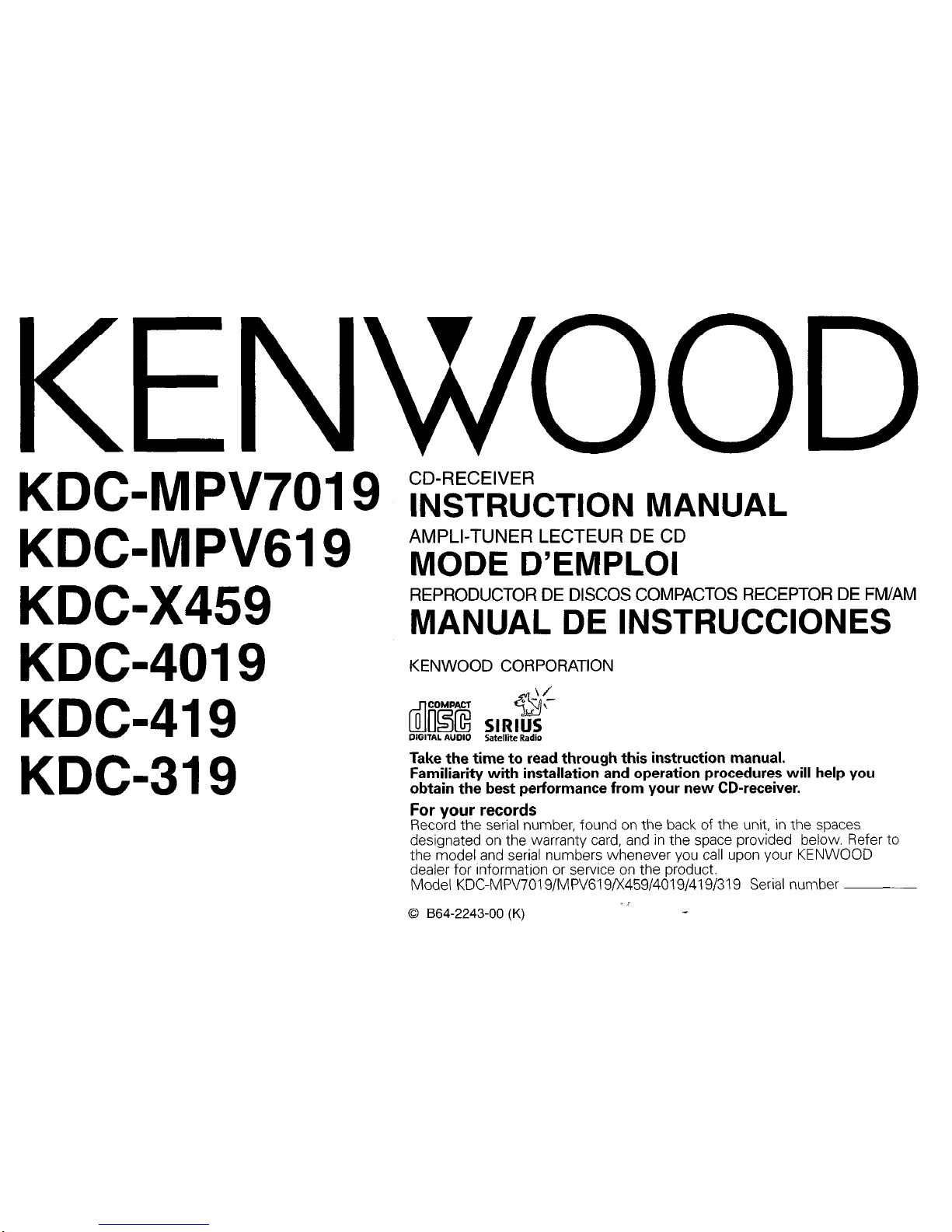
KENWOOD
KDGMPV7019
KDC-MPVGI 9
KDC-X459
KDC-4019
KDC-419
KDC-319
CD-RECEIVER
INSTRUCTION MANUAL
AMPLI-TUNER LECTEUR DE CD
MODE D’EMPLOI
REPRODUCTOR DE DISCOS COMPACTOS RECEPTOR DE FM/AM
MANUAL DE INSTRUCCIONES
KENWOOD CORPORATION
SIRIUS
Take the time to read through this instruction manual.
Familiarity with installation and operation procedures will help you
obtain the best performance from your new CD-receiver.
For your records
Record the serial number, found on the back of the unit, in the spaces
designated on the warranty card, and in the space provided below. Refer to
the model and serial numbers whenever you call upon your KENWOOD
dealer for information or service on the product.
Model KDC-MPV7019/MPV619/X459/4019/419/319 Serial number
0 B64-2243-00 (K)
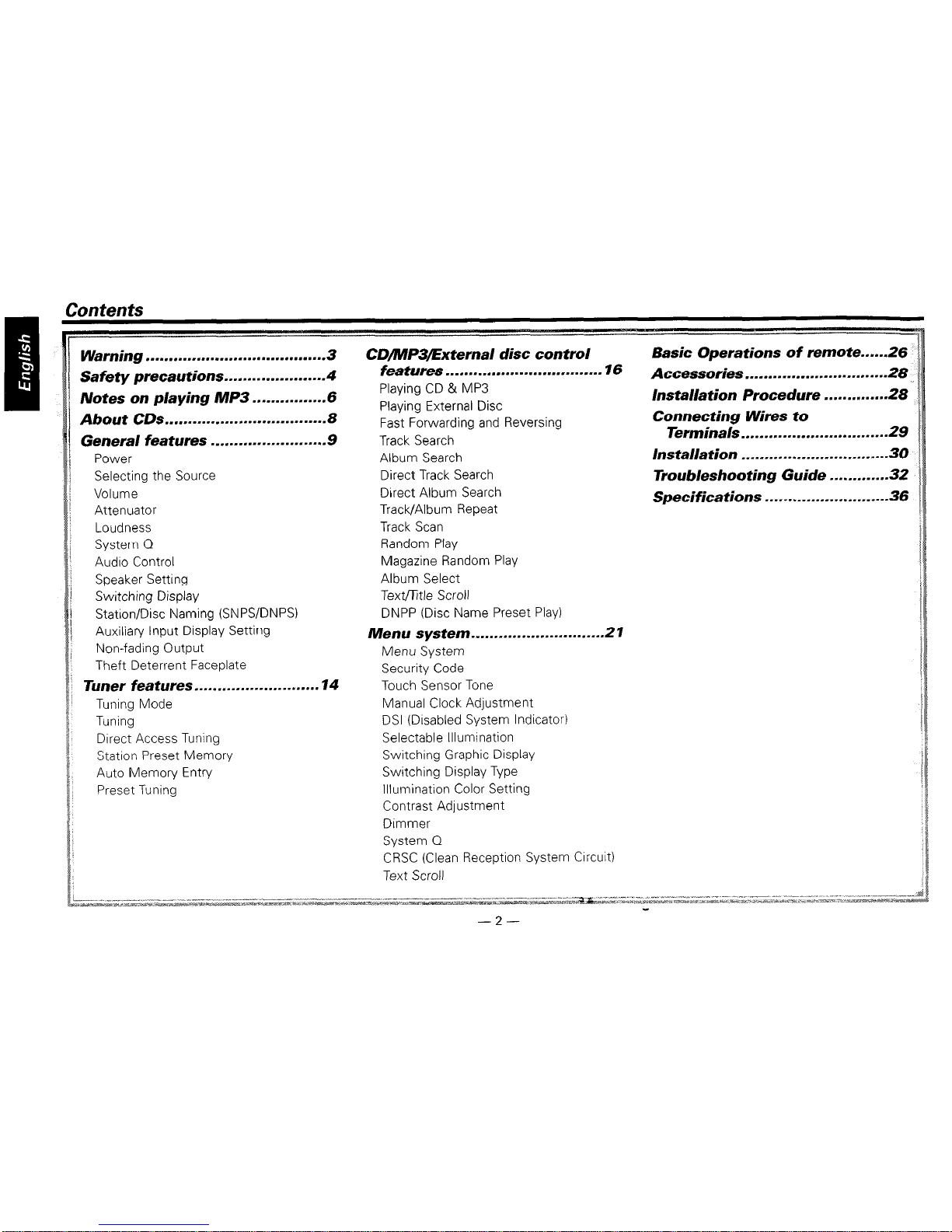
Warning
. . . . . . . . . . . . . . . . . . . . . . . . . . . . . . . . . . . . . . .
3
Safety precautions . . . . . . . . . . . . . . . . . . . . . . 4
Notes on playing MP3 . . . . . . . . . . . . . . . . 6
About CDs
. . . . . . . . . . . . . . . . . . . . . . . . . . . . . . . . . . .
8
General features . . . . . . . . . . . . . . . . . . . . . . . . . 9
Power
Selecting the Source
Volume
Attenuator
Loudness
System Q
Audro Control
Speaker Setting
Switching Display
Statron/Disc Naming (SNPS/DNPS)
Auxiliary Input Display Setting
Non-fading Output
Theft Deterrent Faceplate
Tuner features . . . . . . . . . . . . . . . . . . . . . . . . . . . 14
Tuning Mode
Tuning
Drrect Access Tuning
Statron Preset Memory
Auto Memory Entry
Preset Tuning
CD/NIP3/External disc control
features . . . . . . . . . . . . . . . . ..-.......-. 16
Playing CD & MP3
Playing External Disc
Fast Forwarding and Reversing
Track Search
Album Search
Direct Track Search
Direct Album Search
Track/Album Repeat
Track Scan
Random Play
Magazine Random Play
Album Select
Text/Title Scroll
DNPP (Disc Name Preset Play)
Menu system . . . . . . . . . . . . . . . . . . . . . . . . . . . 21
Menu System
Security Code
Touch Sensor Tone
Manual Clock Adjustment
DSI (Disabled System Indicator)
Selectable Illumination
Switching Graphic Display
Switching Display Type
Illumination Color Setting
Contrast Adjustment
Dimmer
System Q
CRSC (Clean Reception System Crrcult)
Text Scroll
Basic Operations of remote......2 6
Accessories..
............................
-28
Installation Procedure
.............
-28
Connecting Wires to
Terminals
................................
29
Installation
................................
30
Troubleshooting Guide
............
.32
Specifications
..........................
.36
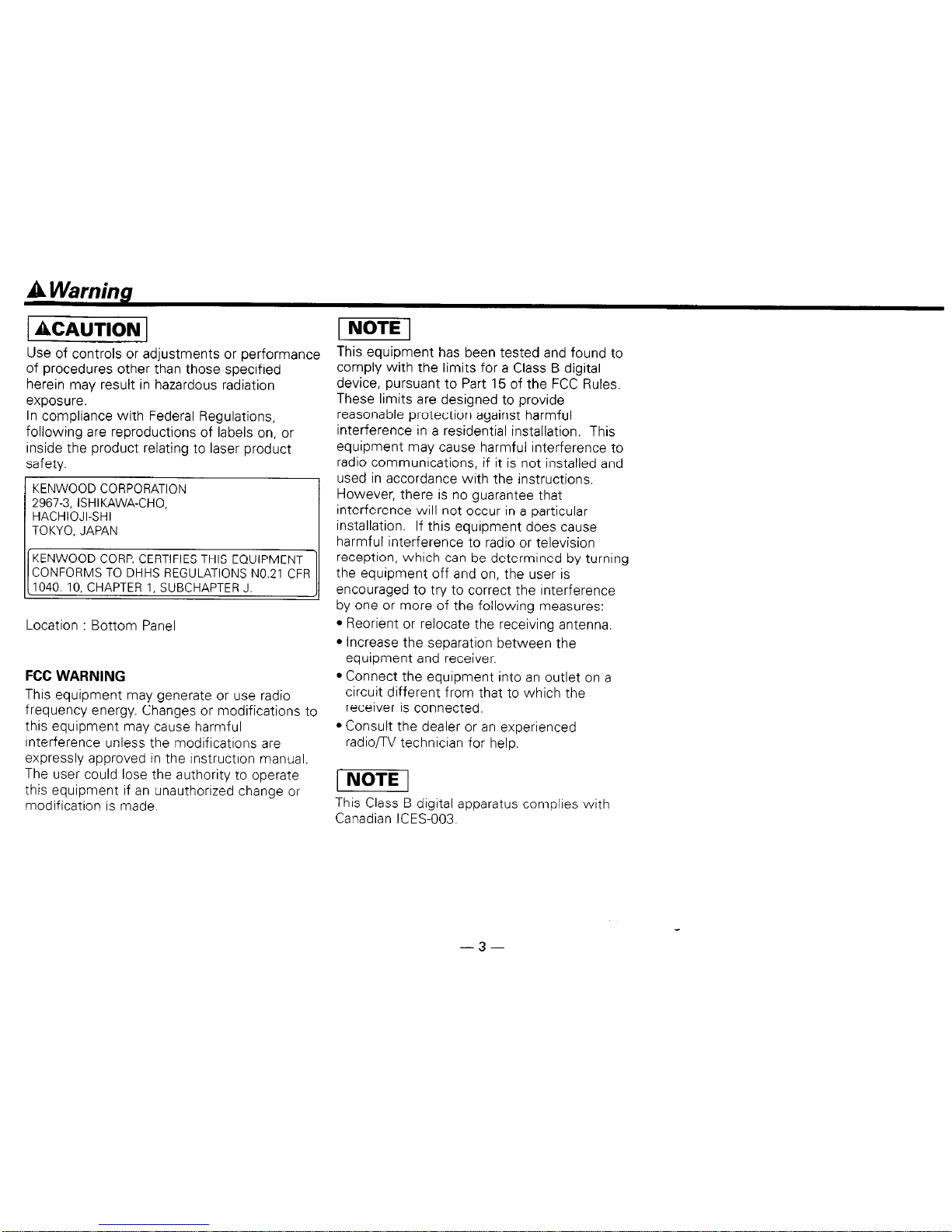
A
Warning
1 ACAUTION 1
Use of controls or adjustments or performance
of procedures other than those specified
herein may result in hazardous radiation
exposure.
In compliance with Federal Regulations,
following are reproductions of labels on, or
inside the product relating to laser product
safety.
1 KENWOOD CORPORATION
2967-3, ISHIKAWA-CHO.
HACHIOJI-SHI
TOKYO, JAPAN
KENWOOD CORP. CERTIFIES THIS EQUIPMENT
CONFORMS TO DHHS REGULATIONS NO.21 CFR
1040. 10, CHAPTER 1, SUBCHAPTER J.
Location : Bottom Panel
FCC WARNING
Thus equipment may generate or use radio
frequency energy. Changes or modrfications to
thus equipment may cause harmful
Interference unless the modifications are
expressly approved in the instruction manual.
The user could lose the authorrty to operate
this equipment If an unauthorized change or
modificatron is made
This equipment has been tested and found to
comply with the limits for a Class B digital
device, pursuant to Part 15 of the FCC Rules.
These limits are designed to provide
reasonable protection against harmful
interference in a residential installation. This
equipment may cause harmful interference to
radio communrcations, if it is not installed and
used in accordance wrth the instructions.
However, there
IS
no guarantee that
interference will not occur in a particular
installation. If this equipment does cause
harmful interference to radio or television
reception, which can be determined by turning
the equipment off and on, the user is
encouraged to try to correct the Interference
by one or more of the following measures:
l Reorient or relocate the receiving antenna.
l Increase the separation between the
equipment and receiver.
l Connect the equipment into an outlet on a
circuit different from that to which the
receiver is connected.
l Consult the dealer or an experienced
radio/TV technician for help.
This Class B drgrtal apparatus complres with
Canadian ICES-003
-3-
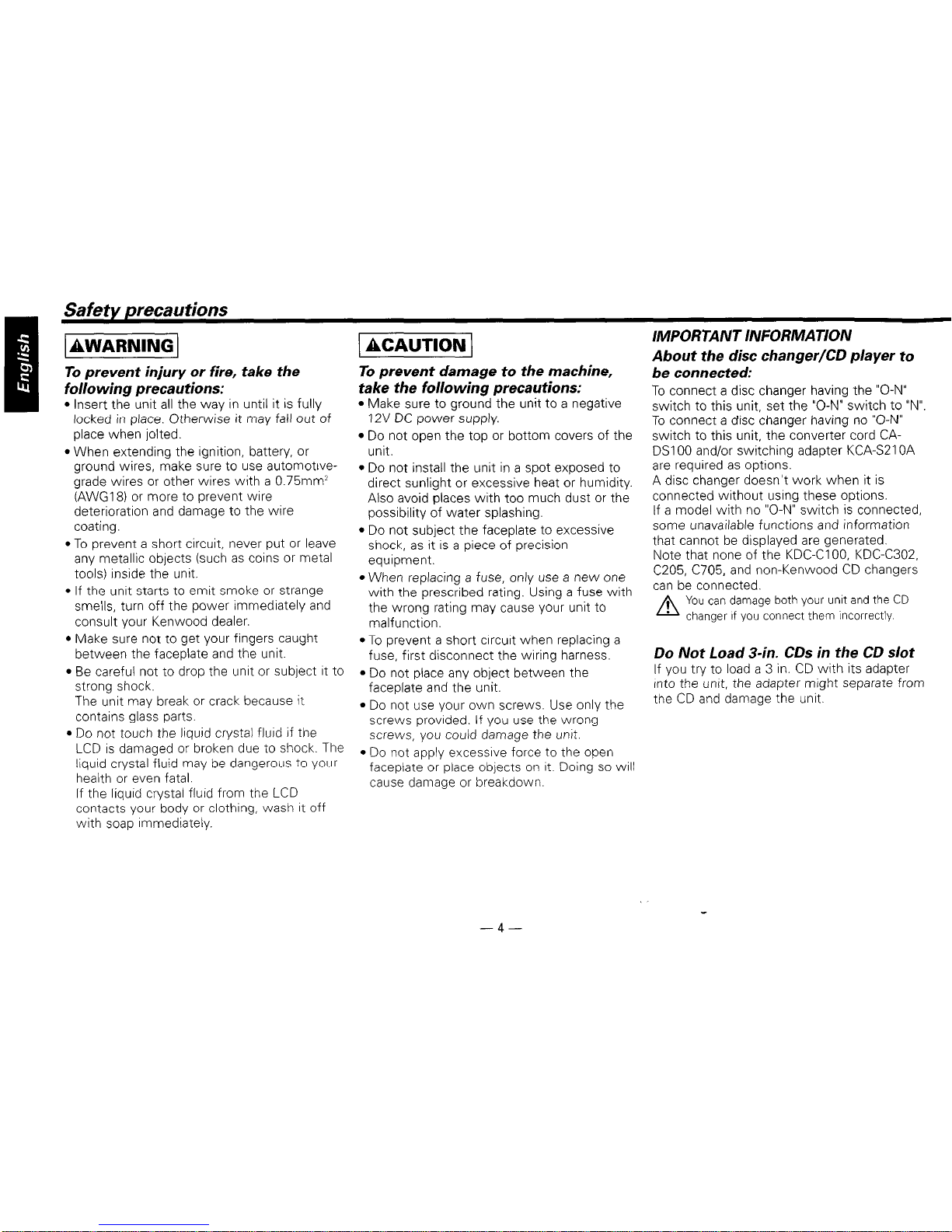
To prevent injury or fire, take the
following precautions:
l Insert the unit all the way in until it is fully
locked in place. Otherwise it may fall out of
place when jolted.
l When extending the ignition, battery, or
ground wires, make sure to use automotivegrade wires or other wires with a 0.75mm2
(AWGI 8) or more to prevent wire
deterioration and damage to the wire
coating.
l To prevent a short circuit, never put or leave
any metallic objects (such as coins or metal
tools) inside the unit.
l If the unrt starts to emit smoke or strange
smells, turn off the power immediately and
consult your Kenwood dealer.
l Make sure not to get your fingers caught
between the faceplate and the unit.
l Be careful not to drop the unrt or subject It to
strong shock.
The unrt may break or crack because it
contains glass parts.
l Do not touch the liqurd crystal flurd if the
LCD is damaged or broken due to shock. The
liquid crystal fluid may be dangerous to your
health or even fatal.
If the liqurd crystal flurd from the LCD
contacts your body or clothing, wash It off
with soap Immediately
1 ACAUTION 1
To prevent damage to the machine,
take the following precautions:
l Make sure to ground the unit to a negative
12V DC power supply.
l Do not open the top or bottom covers of the
unit.
l Do not install the unit in a spot exposed to
direct sunlight or excessive heat or humidity.
Also avoid places with too much dust or the
possibility of water splashing.
l Do not subject the faceplate to excessive
shock, as it IS a piece of precision
equipment.
l When replacing a fuse, only use a new one
with the prescribed rating. Using a fuse with
the wrong rating may cause your unit to
malfunction.
l To prevent a short crrcuit when replacing a
fuse, first disconnect the wiring harness.
l Do not place any object between the
faceplate and the unit.
l Do not use your own screws. Use only the
screws provided. If you use the wrong
screws, you could damage the unrt.
l Do not apply excessrve force to the open
faceplate or place objects on It Doing so will
cause damage or breakdown.
IMPORTANT INFORMATION
About the disc changer/CD player to
be connected:
To connect a disc changer having the “O-N”
switch to this unit, set the “O-N” switch to “N”.
To connect a disc changer having no “O-N”
switch to this unit, the converter cord CA-
DSI 00 and/or switching adapter KCA-S21 OA
are required as options.
A disc changer doesn’t work when it is
connected without usrng these options.
If a model with no “O-N” switch is connected,
some unavailable functions and information
that cannot be displayed are generated.
Note that none of the KDC-CIOO, KDC-C302,
C205, C705, and non-Kenwood CD changers
can be connected.
A
You can damage both your unit and the CD
changer If you connect them Incorrectly
Do Not Load 3-in. CDs in the CD slot
If you try to load a 3 in. CD with its adapter
into the unit, the adapter might separate from
the CD and damage the unit.
-4-
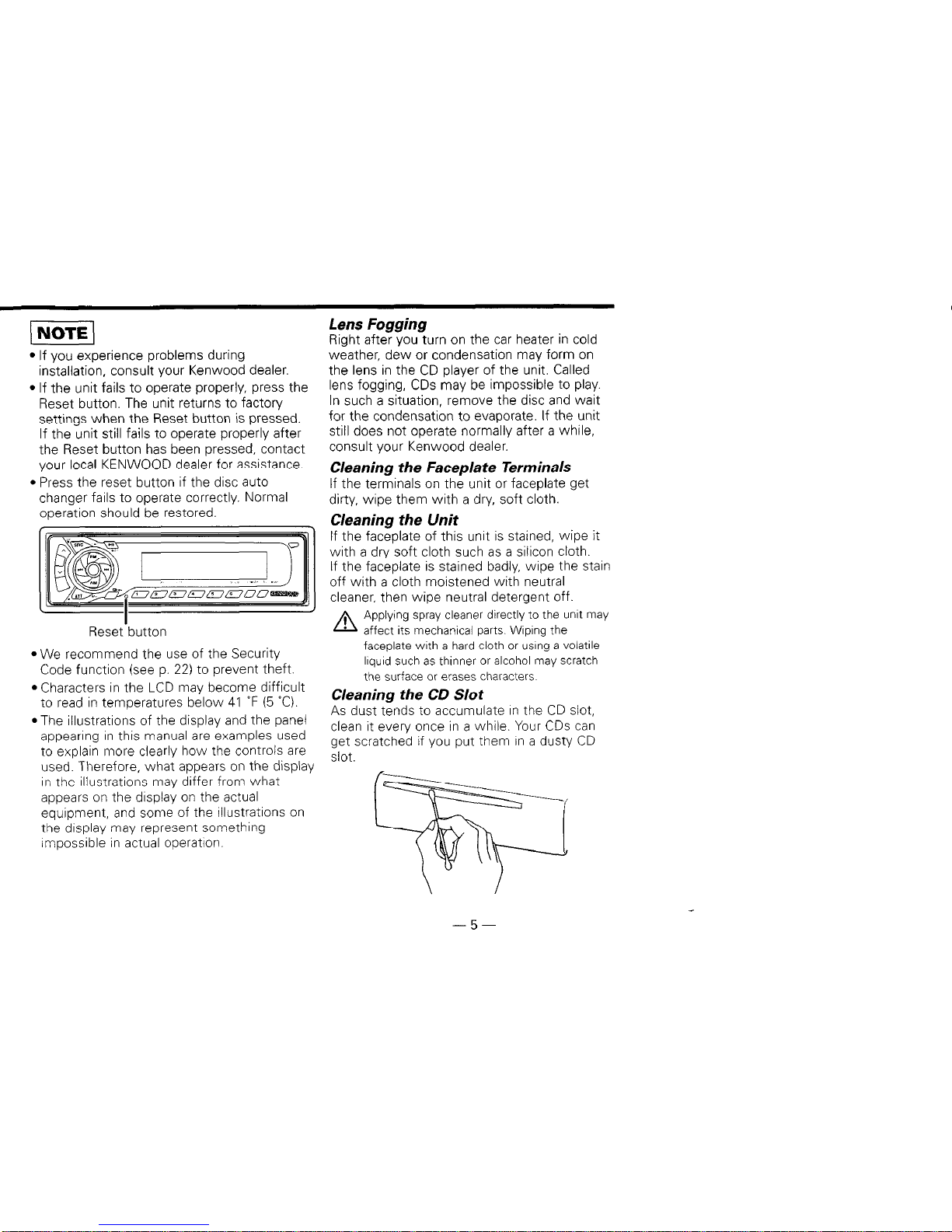
JNOTEJ
l If you experience problems during
installation, consult your Kenwood dealer.
l If the unit fails to operate properly, press the
Reset button. The unit returns to factory
settings when the Reset button is pressed.
If the unit still fails to operate properly after
the Reset button has been pressed, contact
your local KENWOOD dealer for assistance.
l Press the reset button if the disc auto
changer fails to operate correctly. Normal
operation should be restored.
Reset button
l We recommend the use of the Security
Code functron (see p. 22) to prevent theft.
l Characters in the LCD may become difficult
to read in temperatures below 41 “F (5 ‘0.
l The illustratrons of the display and the panel
appearrng In this manual are examples used
to explain more clearly how the controls are
used. Therefore, what appears on the display
rn the illustrations may doffer from what
appears on the drsplay on the actual
equipment, and some of the illustrations on
the drsplay may represent something
lmpossrble in actual
operation.
Lens Fogging
Right after you turn on the car heater in cold
weather, dew or condensation may form on
the lens in the CD player of the unit. Called
lens fogging, CDs may be impossible to play.
In such a situation, remove the disc and wait
for the condensation to evaporate. If the unit
still does not operate normally after a while,
consult your Kenwood dealer.
Cleaning the Faceplate Terminals
If the terminals on the unit or faceplate get
dirty, wipe them with a dry, soft cloth.
Cleaning the Unit
If the faceplate of this unit is stained, wipe it
with a dry soft cloth such as a silicon cloth.
If the faceplate is stained badly, wipe the stain
off with a cloth moistened with neutral
cleaner, then wipe neutral detergent off.
A
Applying spray cleaner directly to the umt may
affect Its mechanical parts Wlplng the
faceplate with a hard cloth or usmg a volatile
llquld such as thinner or alcohol may scratch
the surface or erases characters
Cleaning the CD Slot
As dust tends to accumulate In the CD slot,
clean it every once in a while. Your CDs can
get scratched if you put them rn a dusty CD
slot.
-5-
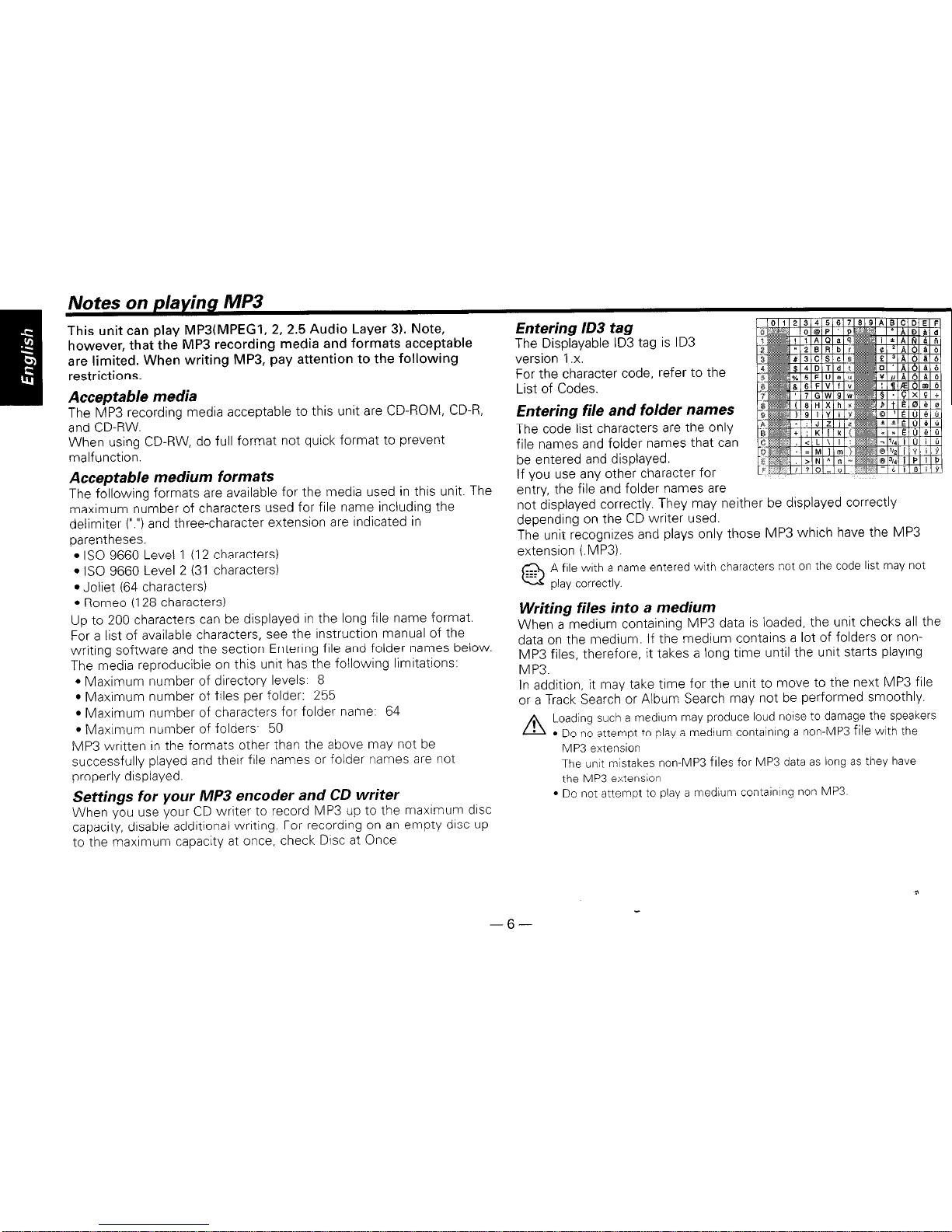
Notes on playing MP3
This unit can play MPS(MPEG1, 2, 2.5 Audio Layer 3). Note,
however, that the MP3 recording media and formats acceptable
are limited. When writing MP3, pay attention to the following
restrictions.
Acceptable media
The MP3 recording media acceptable to this unit are CD-ROM, CD-R,
and CD-RW.
When using CD-RW, do full format not quick format to prevent
malfunction.
Acceptable medium formats
The following formats are available for the media used in this unit. The
maximum number of characters used for file name including the
delimiter (“.‘I and three-character extension are Indicated in
parentheses.
l IS0 9660 Level 1 (12 characters)
l IS0 9660 Level 2 (31 characters)
l Joliet (64 characters)
l Romeo (128 characters)
Up to 200 characters can be displayed In the long file name format.
For a list of available characters, see the instruction manual of the
writrng software and the section Enterrng file and folder names below.
The media reproducible on this unrt has the following limitations:
l Maximum number of directory levels
8
l Maximum number of files per folder: 255
l Maxrmum number of characters for folder name. 64
l MaxImum number of folders, 50
MP3 written rn the formats other than the above may not be
successfully played and therr file names or folder names are not
properly drsplayed.
Settings for your MP3 encoder and CD writer
When you use your CD writer to record MP3 up to the maxrmum drsc
capacrty, disable addrtional writing For recording on an empty disc up
to the maxrmum capacity at once, check DISC at Once
Entering ID3 tag
The Displayable ID3 tag is ID3
version 1 .x.
For the character code, refer to the
List of Codes.
Entering file and folder names
The code list characters are the only
file names and folder names that can
be entered and displayed.
If you use any other character for
entry, the file and folder names are
not displayed correctly. They may neither be displayed correctly
depending on the CD wrrter used.
The unit recognrzes and plays only those MP3 whrch have the MP3
extension (.MP3).
@
A file with a name entered with characters not on the code lrst may not
play correctly.
Writing files into a medium
When a medium containing MP3 data IS loaded, the unit checks all the
data on the medium. If the medium contains a lot of folders or nonMP3 files, therefore, it takes a long time until the unit starts playing
MP3.
In addition, it may take time for the unit to move to the next MP3 file
or a Track Search or Album Search may not be performed smoothly.
A
Loading such a medrum may produce loud noise to damage the speakers
l Do no attempt to play a medium containing a non-MP3 fife with the
MP3 extensron
The unit mistakes non-MP3 files for MP3 data as long as they have
the MP3 extension
l Do not attempt to play a m&urn contarnlng non MP3
-6-
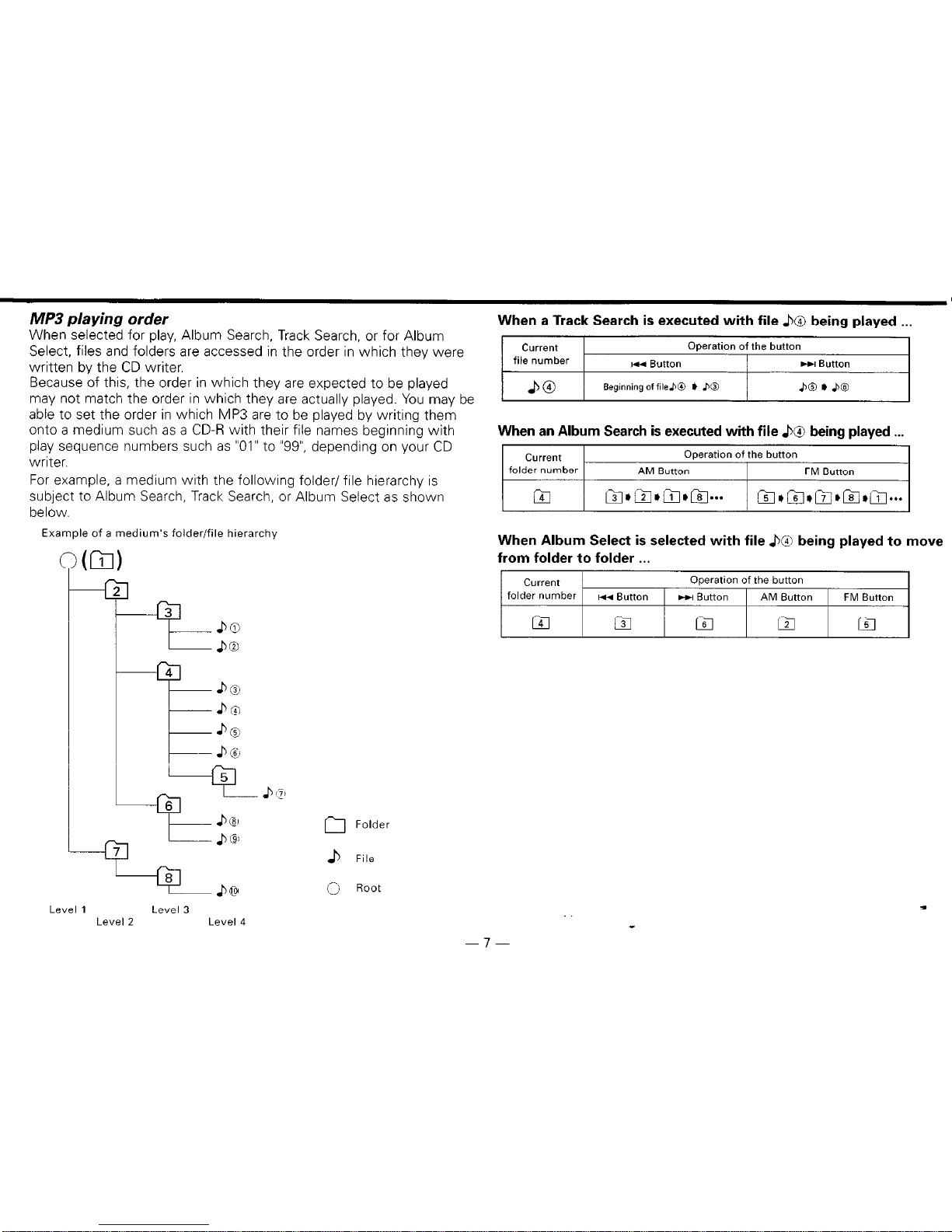
MP3 playing order
When selected for play, Album Search, Track Search, or for Album
Select, files and folders are accessed in the order in which they were
written by the CD writer.
Because of this, the order in which they are expected to be played
may not match the order in which they are actually played. You may be
able to set the order in which MP3 are to be played by writrng them
onto a medium such as a CD-R with their file names beginning with
play sequence numbers such as “01” to “99”, depending on your CD
wrrter.
For example, a medium wrth the followrng folder/ file hierarchy is
subject to Album Search, Track Search, or Album Select as shown
below.
Example of a medium’s folder/file hierarchy
aa
PO
PO
0
Root
Level 1
Level 3
Level 2 Level 4
When a Track Search is executed with file PO being played . . .
Current
Operation of the button
file number
m Button m Button
b@
Beginning of fileb@ * >a
bO*b@
When an Album Search is executed with file b@ being played . . .
CUrEIN
Operation of the button
folder number
AM Button
FM Button
m
~*l-a.l-Qilr~...
~*~,fYlil,~?,fq...
When Album Select is selected with file jX3 being played to move
from folder to folder . . .
Current
Operation of the button
folder number
I.. Button m Button
AM Button FM Button
I I
-J-
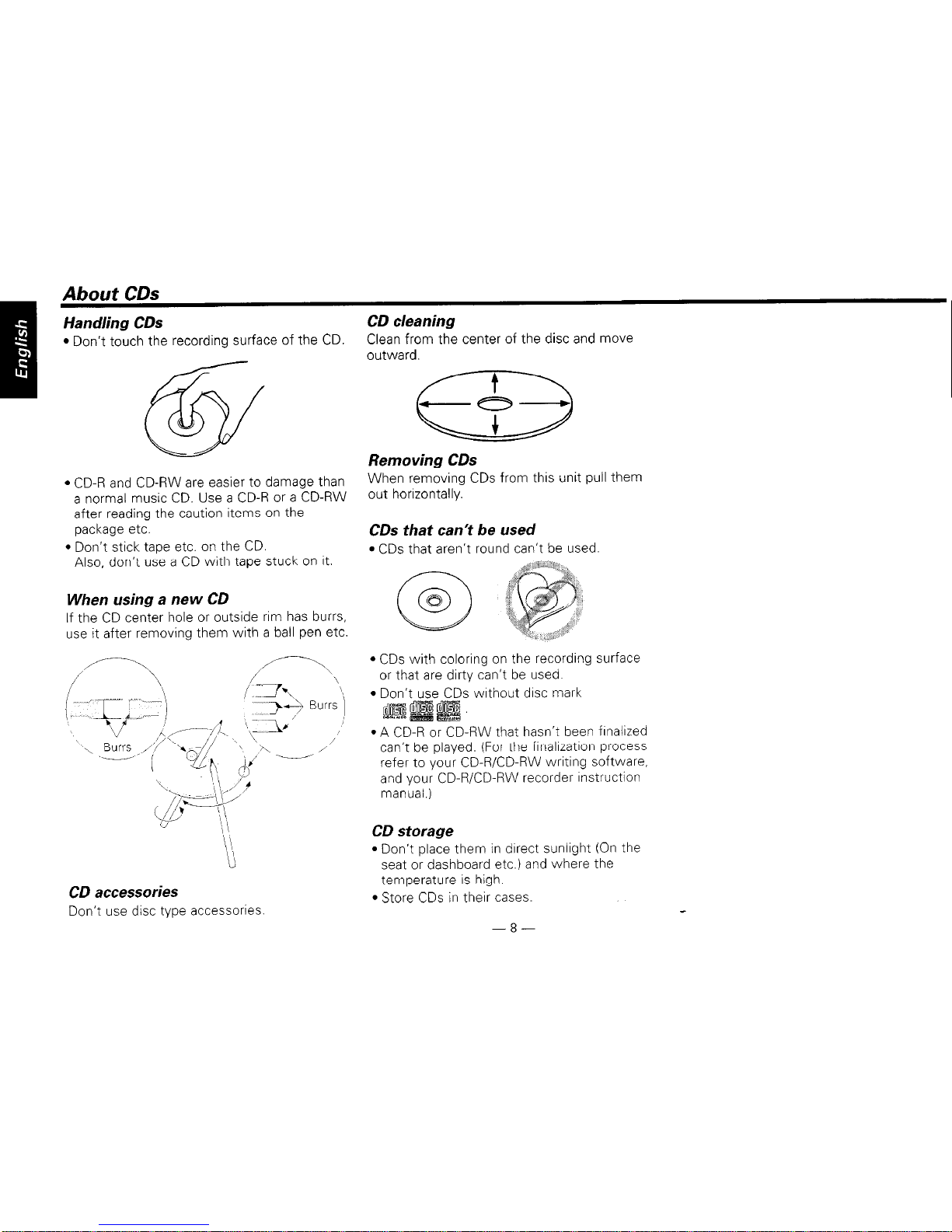
Handling CDs
l Don’t touch the recording surface of the CD.
l CD-R and CD-RW are easier to damage than
a normal music CD. Use a CD-R or a CD-RW
after reading the caution Items on the
package etc.
l Don’t stick tape etc. on the CD.
Also, don’t use a CD with tape stuck on It.
When using a new CD
If the CD center hole or outsrde rrm has burrs,
use it after removing them with a ball pen etc.
CD cleaning
Clean from the center of the disc and move
outward.
Removing CDs
When removing CDs from thus unit pull them
out horizontally.
CDs that can’t be used
l CDs that aren’t round can’t be used.
CD accessories
Don’t use disc type accessories.
l CDs with coloring on the recordrng surface
or that are dirty can’t be used
l Don’t use CDs wrthout drsc mark
l A CD-R or CD-RW that hasn’t been finalized
can’t be played. (For the finalizatron process
refer to your CD-R/CD-RW writing software,
and your CD-R/CD-RW recorder rnstruction
manual.)
CD storage
l Don’t place them in drrect sunlight (On the
seat or dashboard etc.) and where the
temperature is high.
l Store CDs in their cases.
-8-
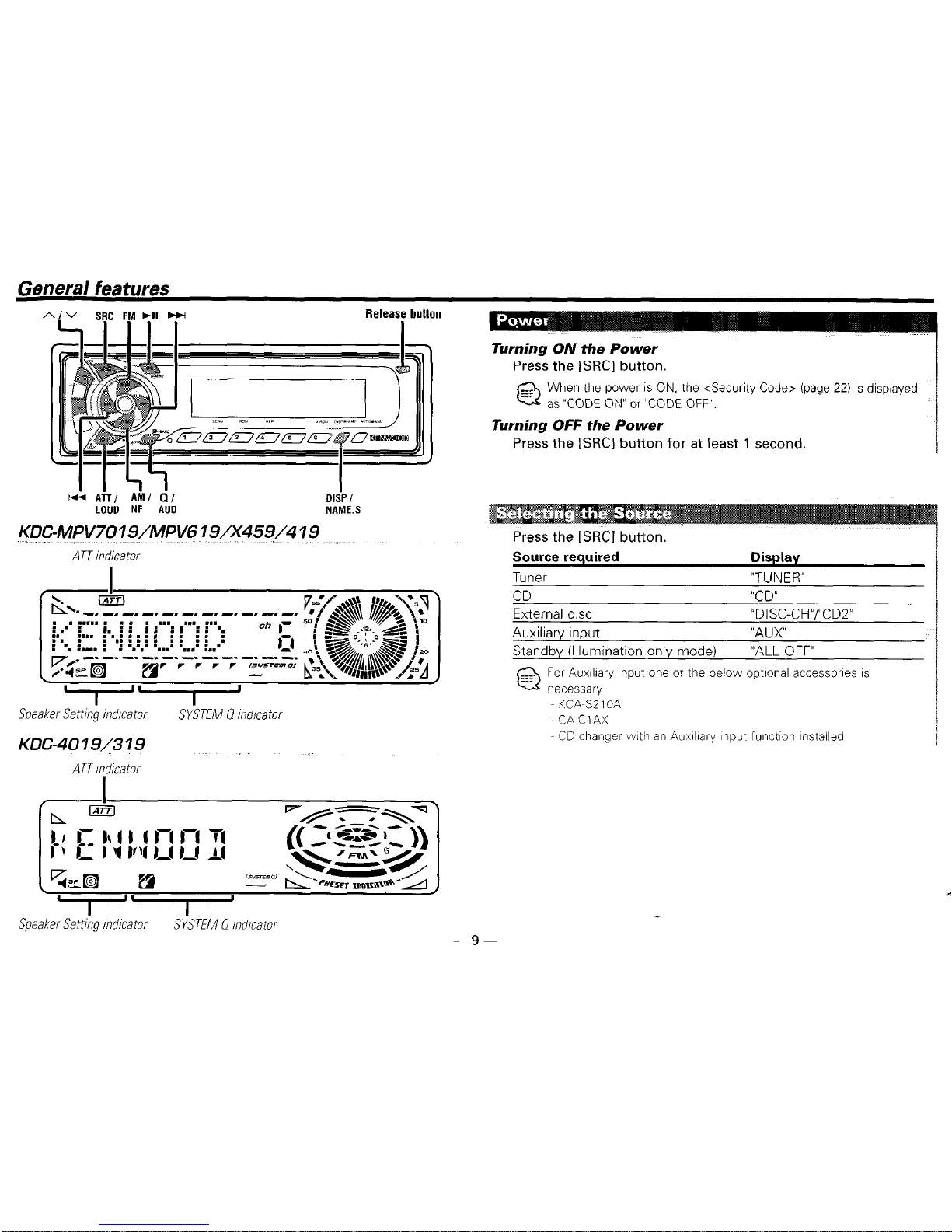
w
ATT/ AM/ Q/
LOUD NF AUD
I
DISP I
NAMES
Release button
I
KDC-MPV7019/MPV619/X45?/4 19
.;..
ATT indicator
I1-
Speaker Setting indicator SYSTEM Q indicator
KDC-4019/319
ATT indicator
Turning ON the Power
Press the [SRCI button.
@
When the power IS ON, the <Security Code> (page 22) IS dlsplayed
as “CODE ON” or “CODE OFF”.
Turning OFF the Power
Press the ISRCI button for at least 1 second.
Press the LSRCI button.
Source required
Tuner
rn
Display
“TUNER”
“Cl-s
External drsc
“DISC-CH”/“CDZ”
Auxiliary input “AUX”
Standby (Illumination only mode)
“ALL OFF”
@
For Auxlllary Input one of the below optlonal accessones IS
necessary
KCAmS2 1 OA
CA-Cl AX
CD changer wth an Auxlllary illput functlon Installed
c
-9-

Press the [Ql button.
Each time the button is pressed the sound setting switches.
Sound setting
Display
Flat
“Flat”/ “FLAT”
User memory
“User”/ “USER”
Rock
“Rock”/ “ROCK”
Pops
“Pops”/ “POPS”
Easy
“Easy”/ “EASY”
Top 40
“Top40”/ “TOP40”
Jazz
“Jazz”/ “JAZZ”
@
l
User memory: The values set on the <Audio control> (page IO).
l
Each setting value IS changed with the <Speaker setting>
(page
1 I).
First, select the speaker type wth the Speaker setting
Increasing Volume
Press the [A] button.
Decreasing Volume
Press the [VI button.
Turning the volume down quickly.
Press the [ATT] button.
Each time the button is pressed the Attenuator turns ON or OFF.
When it’s ON, the “ATT” indicator blinks.
Press the [LOUD] button for at least 1 second.
Each time the button is pressed for at least 1 second the
Loudness turns ON or OFF.
When it’s ON, “LOUD ON” is displayed.
1
Select the source for adjustment
Press the [SRCl button.
2 Enter Audio Control mode
Press the [AUDI button for at least 1 second.
You can recall the best sound setting preset for different types of
the music.
1
Select the source to set
Press the [SRCl button.
3 Select the Audio item for adjustment
Press the [FM1 or [AMI button.
Each
time the button IS pressed the Items that can be adjusted
switch as shown below.
4 Adjust the Audio item
Press the [WI or [WHI button.
1
2 Select the Sound type
-lO-
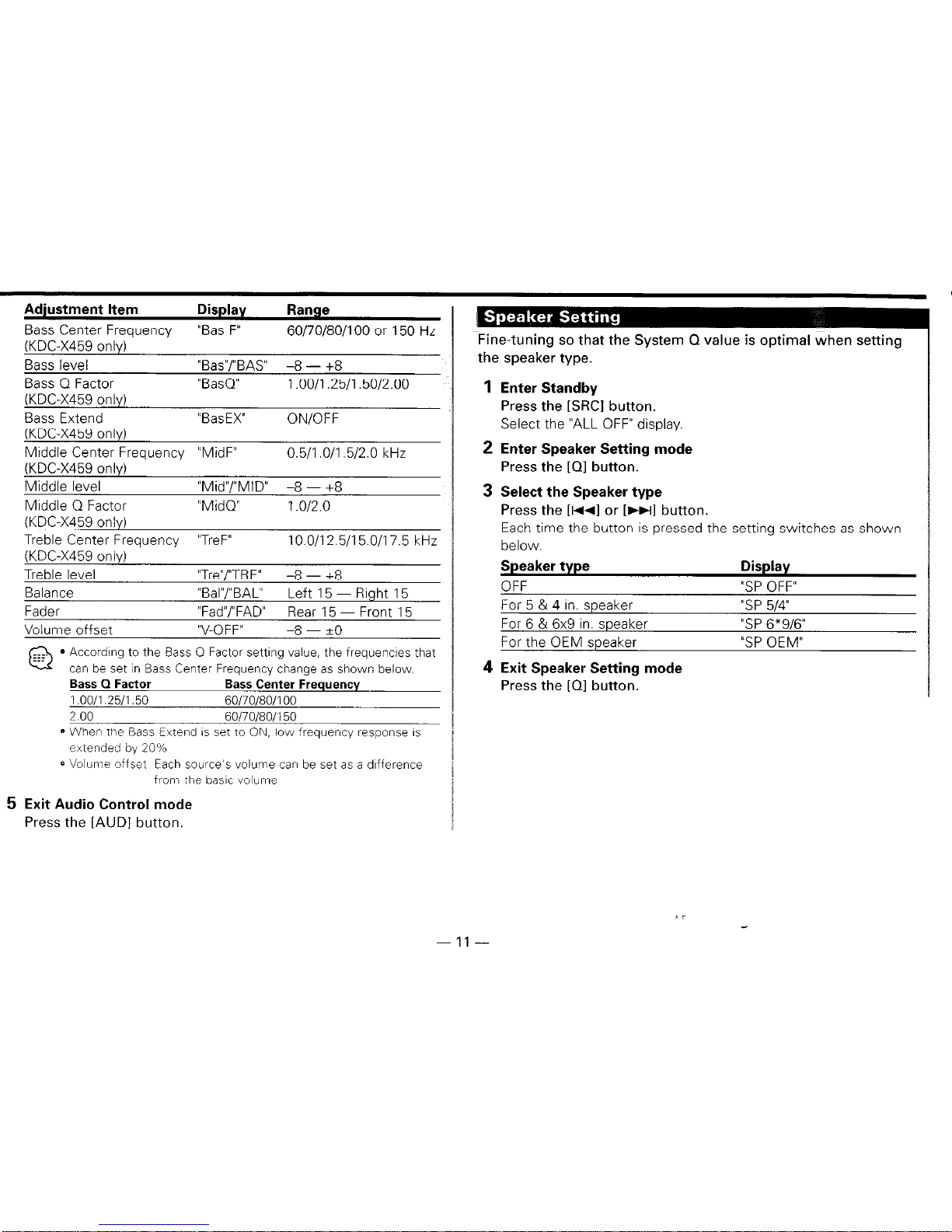
Adjustment Item Display Range
Bass Center Frequency “Bas F”
60/70/80/l 00 or 150 Hz
(KDC-X459 only)
Bass level
“Bas”/“BAS” -8 - +8
Bass Q Factor “BasQ”
1.00/l .25/l .50/2.00
(KDCX459 only)
Bass Extend
“BasEX”
ON/OFF
(KDCX459 only)
Middle Center Frequency “MidF” 0.5/l .0/l .5/2.0 kHz
(KDCX459 only)
Middle level “Mid”/“MID” -8 - +8
Middle Q Factor
“MidQ”
1.0/2.0
(KDC-X459 only)
Treble Center Frequency “TreF”
10.0/l 2.5/l 5.0/l 7.5 kHz
(KDC-X459 only)
Treble level “Tre”/“TRE”
-8 - +8
Balance
“Bal”/“BAL”
Left 15 - Right 15
Fader
“Fad”/“FAD”
Rear 15 - Front 15
Volume offset “V-OFF”
-8 - *O
@
l
According to the Bass Q Factor setting value. the frequencies that
can be set in Bass Center Frequency change as shown below
Bass Cl Factor Bass Center Frequency
1 00/l 2511.50
60/70/80/l 00
2 00 60/70/80/l 50
* When the Bass Extend IS set to ON, low frequency response IS
extended by 20%
* Volume offset Each source’s volume can be set as a difference
from the basic volume
5 Exit Audio Control mode
Press the [AUDI button.
Fine-tuning so that the System Q value is optimal when setting
the speaker type.
1
Enter Standby
Press the [SRCI button.
Select the “ALL OFF” display.
2 Enter Speaker Setting mode
Press the [Ql button.
3 Select the Speaker type
Press the [IAN] or [WH] button.
Each time the button is pressed the setting switches as shown
below.
Speaker type
Display
OFF
“SP OFF”
For 5 & 4 In. speaker
“SP 514”
For 6 & 6x9 in. speaker
For the OEM speaker
“SP 6”9/6”
“SP OEM”
4 Exit Speaker Setting mode
Press the [Ql button.
-ll-
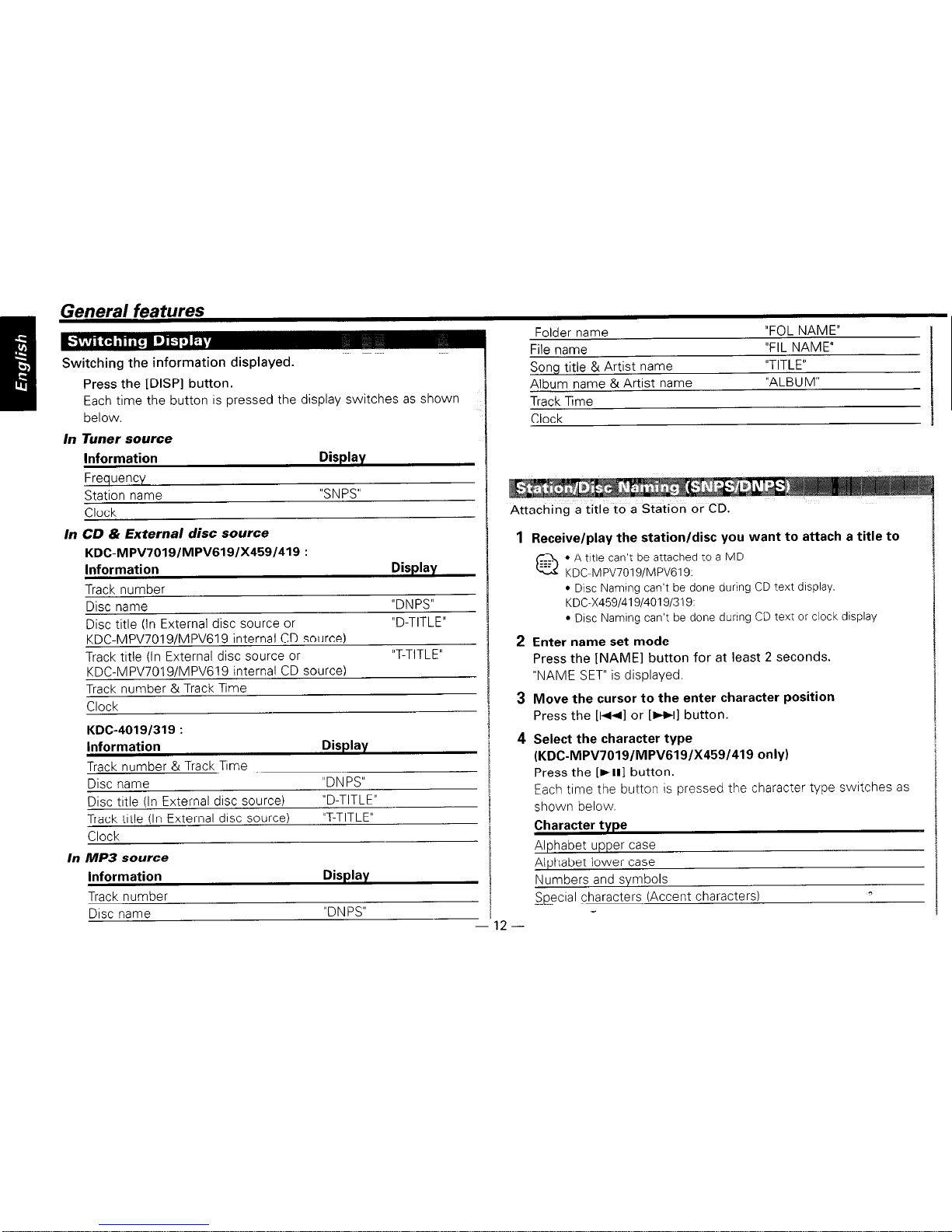
General features
e the button IS pressed the display switches as shown
below.
In Tuner source
Information
Display
Frequency
Station name
“SNPS”
Clock
In CD & External disc source
KDC-MPV7019/MPV619/X459/419 :
Information
Display
Track number
Disc name
“DNPS”
Disc title (In External disc source or
“D-TITLE”
KDGMPV7019/MPV619 internal CD source)
Track title (In External disc source or
“T-TITLE”
KDGMPV7019/MPV619 internal CD source)
Track number &Track Time
Clock
KDC-4019/319 :
Information
Track number &Track Time
Disc name
Disc title (In External disc source)
Track title (In External disc source)
Clock
In MP3 source
Information
Track number
DISC name
Display
“DN PS”
“D-TITLE”
“T-TITLE”
Display
“DNPS”
Folder name
File name
Song title & Artist name
Album name & Artist name
Track Time
Clock
“FOL NAME”
“FIL NAME”
“TITLE”
“ALBUM”
Attaching a title to a Station or CD.
1
Receive/play the station/disc you want to attach a title to
l
A title can’t be attached to a MD
@ KDCmMPV7019/MPV619.
l
DISC Naming can’t be done during CD text display.
KDC-X459/419/4019/319
l
DISC Naming can’t be done during CD text or clock display
2 Enter name set mode
Press the [NAME] button for at least 2 seconds.
“NAME SET” is displayed.
3 Move the cursor to the enter character position
Press the
I144
or [WI] button.
4 Select the character type
(KDC-MPV7019/MPV619/X459/419 only)
Press the [FII] button.
Each time the button IS pressed the character type switches as
shown below.
Character type
Alphabet upper case
Alphabet lower case
Numbers and symbols
Special characters
(Accent characters)
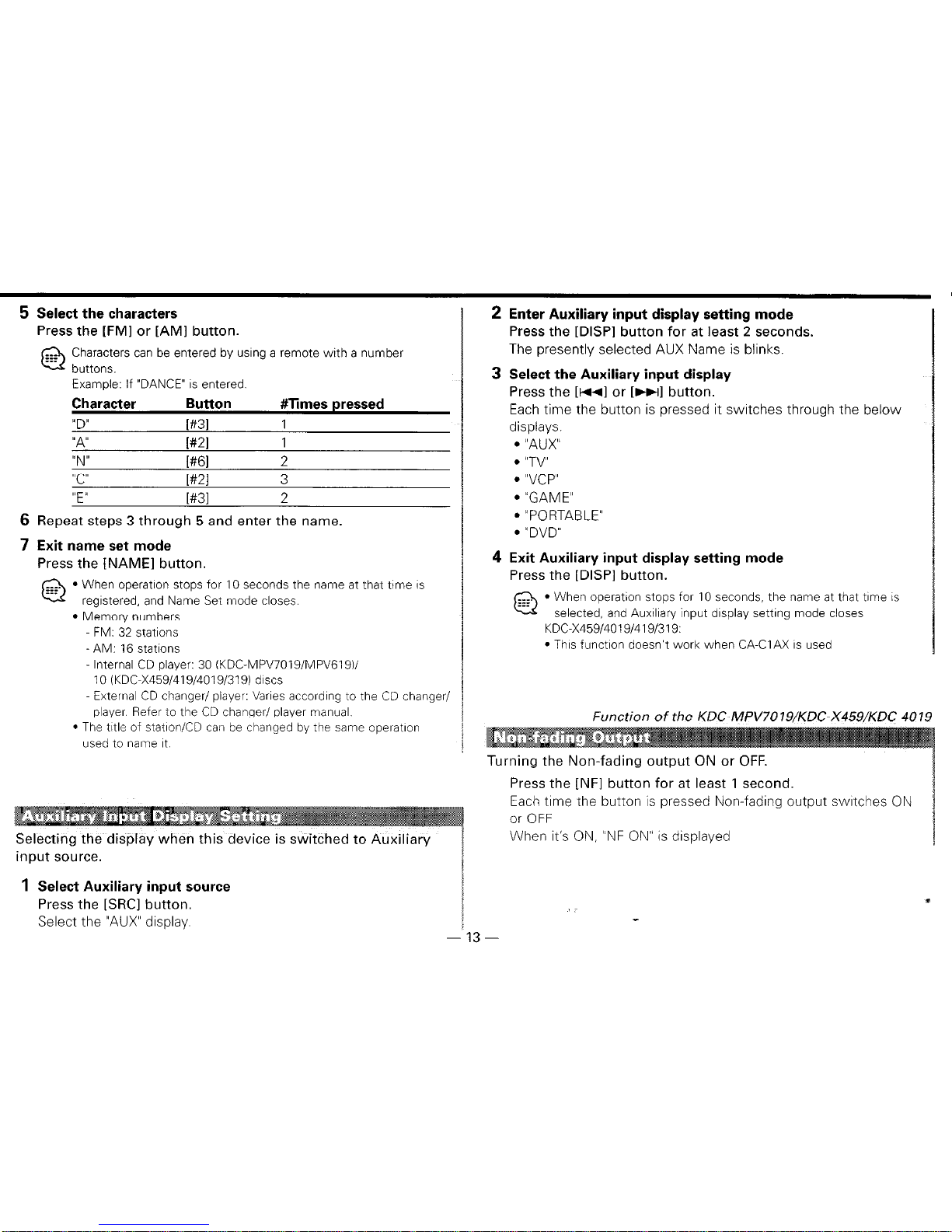
5 Select the characters
Press the [FM] or [AM] button.
@
Characters can be entered by wng a remote with a number
buttons.
Example: If “DANCE” IS entered.
Character
Button #Times pressed
“D”
w31
1
“A”
WI
1
“N”
I#61
2
“C”
I#71 3
6
Repeat steps 3 through 5 and enter the name.
7 Exit name set mode
Press the INAMEI button.
@
l
When operation stops for 10 seconds the name at that time IS
reglstered. and Name Set mode closes.
l
Memory numbers
FM: 32 statlons
- AM: 16 stations
Internal CD player: 30 (KDC-MPV7019/MPV619)/
10 (KDC-X459/419/4019/319) discs
External CD changer/ player: Varies according to the CD changer/
player Refer to the CD changer/ player manual
l
The title of station/CD can be changed by the same operation
used to name It
2 Enter Auxiliary input display setting mode
Press the [DISPI button for at least 2 seconds.
The
presently
selected AUX Name is blinks.
3 Select the Auxiliary input display
Press the [HII or [WI button.
Each time the button is pressed it switches through the below
displays.
. “AUX”
. “TV’
. “VC p”
l “GAME”
l “PORTABLE”
. “DVD”
4 Exit Auxiliary input display setting mode
Press the [DISPI button.
@
l
When operation stops for 10 seconds, the name at that time IS
selected, and Auxlllary input display setting mode closes
KDC-X459/4019/419/319:
l
This function doesn’t work when CA-CIAX IS used
Function of the KDC-MPV7019/KDC-X459/KDC-4019
- __
..-
Selecting the display when this device is switched to Auxiliary
input source.
1
Select Auxiliary input source
Press the [SRCI button.
Select the “AUX” display
s
f
I
- 13-
Turning the Non-fading output ON or OFF.
Press the [NFI button for at least 1 second.
Each time the button IS pressed Non-fading output switches ON
or OFF
When it’s ON, “NF ON” IS dlsplayed
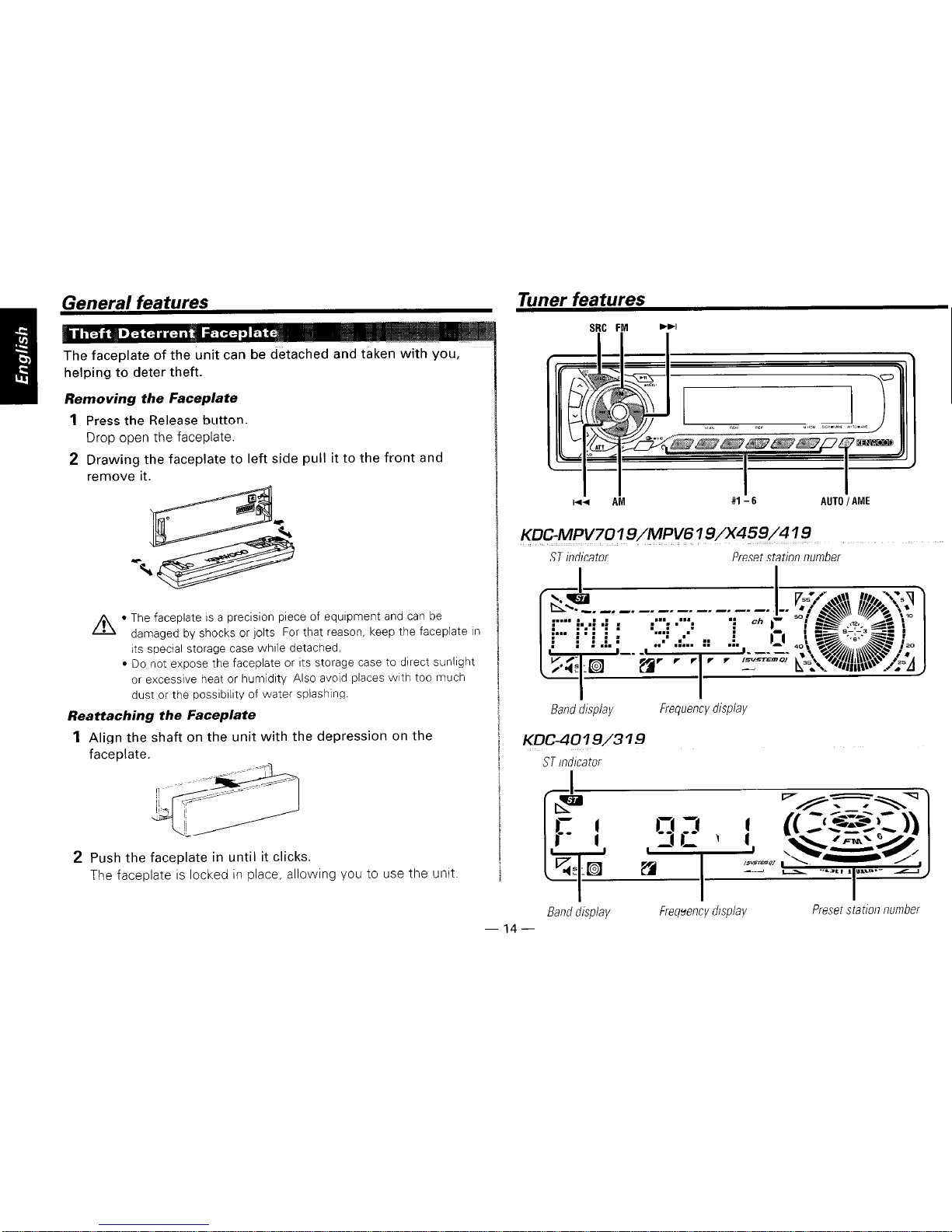
The faceplate of the unit can be detached and taken with you,
helping to deter theft.
Removing the Faceplate
1
Press the Release button.
Drop open the faceplate.
2 Drawing the faceplate to left side pull it to the front and
remove it.
A
l
The faceplate IS a preclslon piece of equipment and can be
damaged by shocks or jolts For that reason, keep the faceplate I”
Its special storage case while detached.
l
Do not expose the faceplate or Its storage case to direct sunllght
or excessive heat or humidity Also avoId places with too much
dust or the posslblllty of water splashing
Reattaching the Faceplate
1
Align the shaft on the unit with the depression on the
faceplate.
2 Push the faceplate in until it clicks.
The faceplate IS locked in place, allowing you to use the unit
I..
AM Xl -6
AUTO/AME
KDC-MPV70 19/MPV6 19/X459/4 19
ST indicator
Preset station number
Band bispia y
frequency display
KDC-4019/319
ST indicator
Band display
Frequency display
Preset stat/on number
-14-
