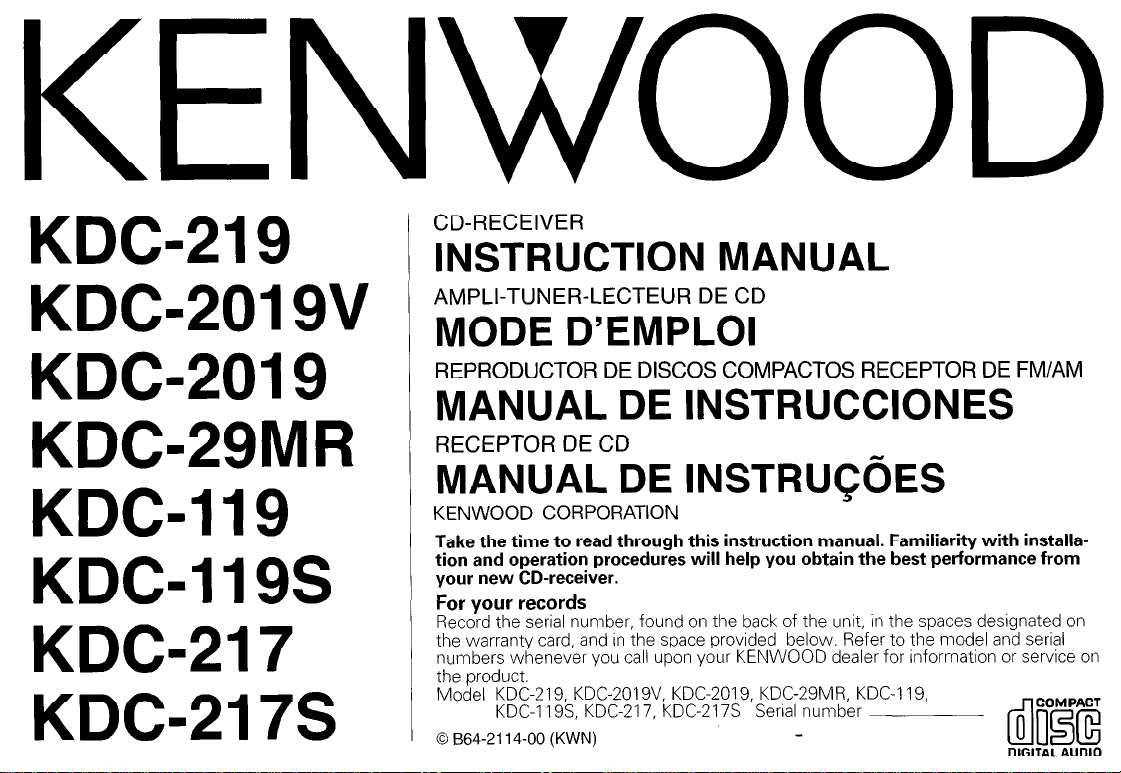
KENWOOD
KDC-219
KDG2019V
KDC-2019
KDG29MR
KDC-119
KDG119S
KDC-217
KDG217S
CD-RECEIVER
INSTRUCTION MANUAL
AMPLI-TUNER-LECTEUR DE CD
MODE D’EMPLOI
REPRODUCTOR DE DISCOS COMPACTOS RECEPTOR DE FM/AM
MANUAL DE INSTRUCCIONES
RECEPTOR DE CD
MANUAL DE INSTRU@ES
KENWOOD CORPORATION
Take the time to read through this instruction manual. Familiarity with installation and operation procedures will help you obtain the best performance from
your new CD-receiver.
For your records
Record the serial number, found on the back of the unit, in the spaces designated on
the warranty card, and in the space provided below. Refer to the model and serial
numbers whenever you call upon your KENWOOD dealer for information or service on
the product.
Model KDC-219, KDC2019V, KDC-2019, KDC-29MR. KDC-119,
KDC-1 19S, KDC-217, KDC217S Serial number
0 864-2114-00 (KWN)
COMPACT
0
do!3E
DIGITAL AUDIO
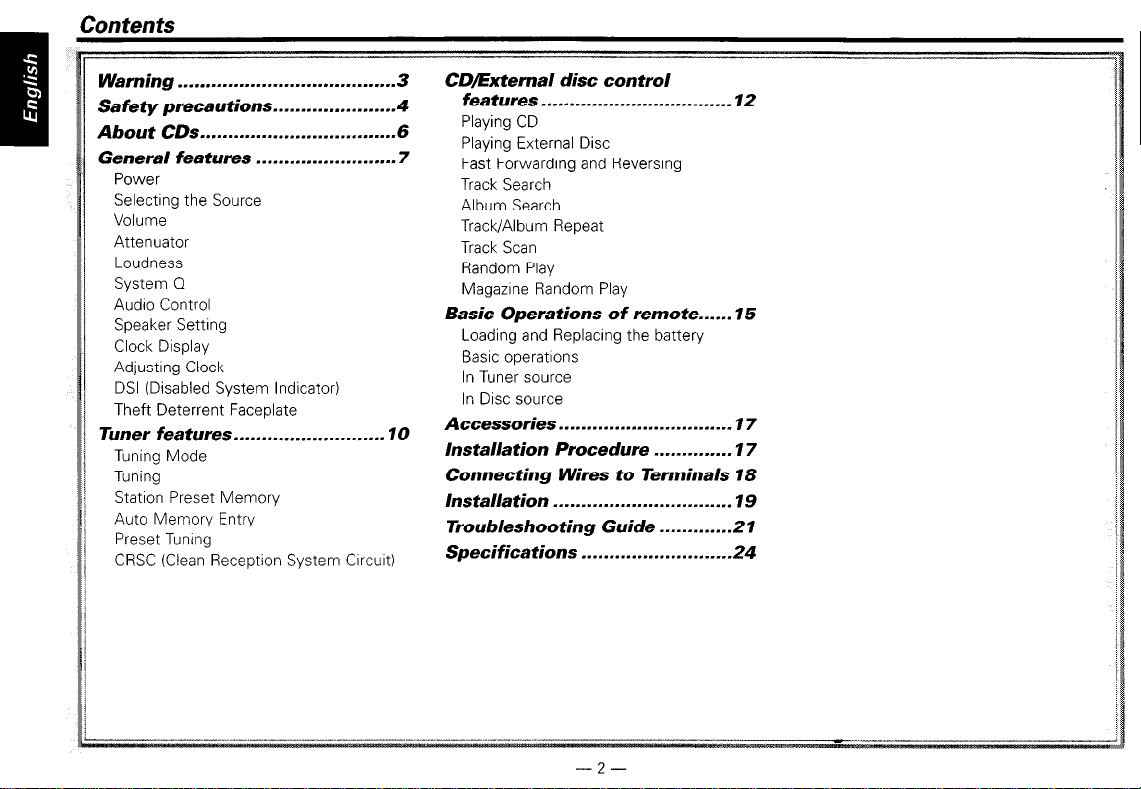
Warning
. . . . . . . . . . . . . . . . . . . . . . . . . . . . . . . . . . . . . . . 3
Safety precautions . . . ..-............. 4
About CDs
General features
Power
Selecting the Source
Volume
Attenuator
Loudness
System Q
Audio Control
Speaker Setting
Clock Display
Adjustrng Clock
DSI (Disabled System Indicator)
Theft Deterrent Faceplate
Tuner features . . . . . . . . . . . . . . . . ..-.....
Tuning Mode
Tuning
Statron Preset Memory
Auto Memory Entry
Preset Tuning
CRSC (Clean Reception System Crrcurt)
..~................................
. . . . . . . . . . . . . . . . . . . . . . . . . 7
10
CD/External disc control
features . . . . . . ..-...................... 12
6
Playing CD
Playing External Disc
Fast Forwarding and Reversing
Track Search
Album Search
Track/Album Repeat
Track Scan
Random Play
Magazrne Random Play
Basic Operations of remote...... 15
Loading and Replacing the battery
Basic operatrons
In Tuner source
In Disc source
Accessories . . . . . . . . . . . . . . . . . . . . . . . . . . . . . . .
Installation Procedure . . ..-....... 17
Connecting Wires to Terminals 18
Installation
Troubleshooting
Specifications
. . . . . . . . . . . . . . . . . . . . . . ..-.....
Guide
. . . . . . . . . . . . . . . . . . . . . . . . . . -24
17
19
. . . . . . . . . . . ..2 1
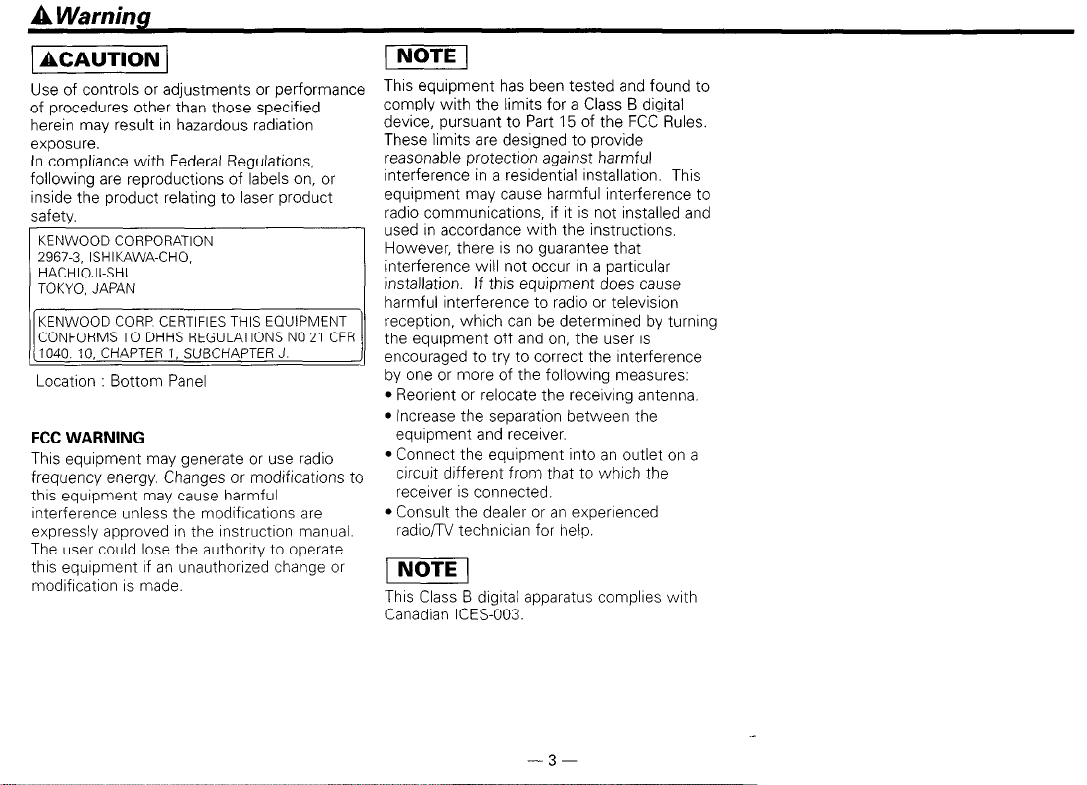
A
Warning
1 ACAUTION )
Use of controls or adjustments or performance
of procedures other than those specified
herein may result in hazardous radiation
exposure.
In compliance with Federal Regulations,
following are reproductions of labels on, or
inside the product relating to laser product
safety.
KENWOOD CORP CERTIFIES THIS EQUIPMENT
CONFORMS TO DHHS REGULATIONS NO 21 CFR
1040. 10. CHAPTER 1, SUBCHAPTER J.
Location : Bottom Panel
FCC WARNING
Thus equipment may generate or use radio
frequency energy. Changes or modificatrons to
thus equtpment may cause harmful
Interference unless the modifications are
expressly approved In the rnstructron manual.
The user could lose the authority to operate
thus equrpment If an unauthorized change or
modifrcatron
IS
made.
(
Thus equipment has been tested and found to
comply with the limits for a Class B digital
device, pursuant to Part 15 of the FCC Rules.
These limits are designed to provide
reasonable protectlon against harmful
interference in a residential installation. This
equipment may cause harmful interference to
radio communications, if it is not installed and
used In accordance with the instructrons.
However, there
interference will not occur in a particular
installation. If this equipment does cause
harmful interference to radio or television
reception, which can be determrned by turning
the equipment off and on, the user
encouraged to try to correct the Interference
by one or more of the following measures:
l Reorient or relocate the receiving antenna.
l Increase the separation between the
equipment and receiver.
l Connect the equipment into an outlet on a
circuit drfferent from that to whrch the
recerver is connected.
l Consult the dealer or an experienced
radio/TV technician for help.
This Class B digital apparatus complres with
Canadian ICES-003.
IS
no guarantee that
IS
-3-
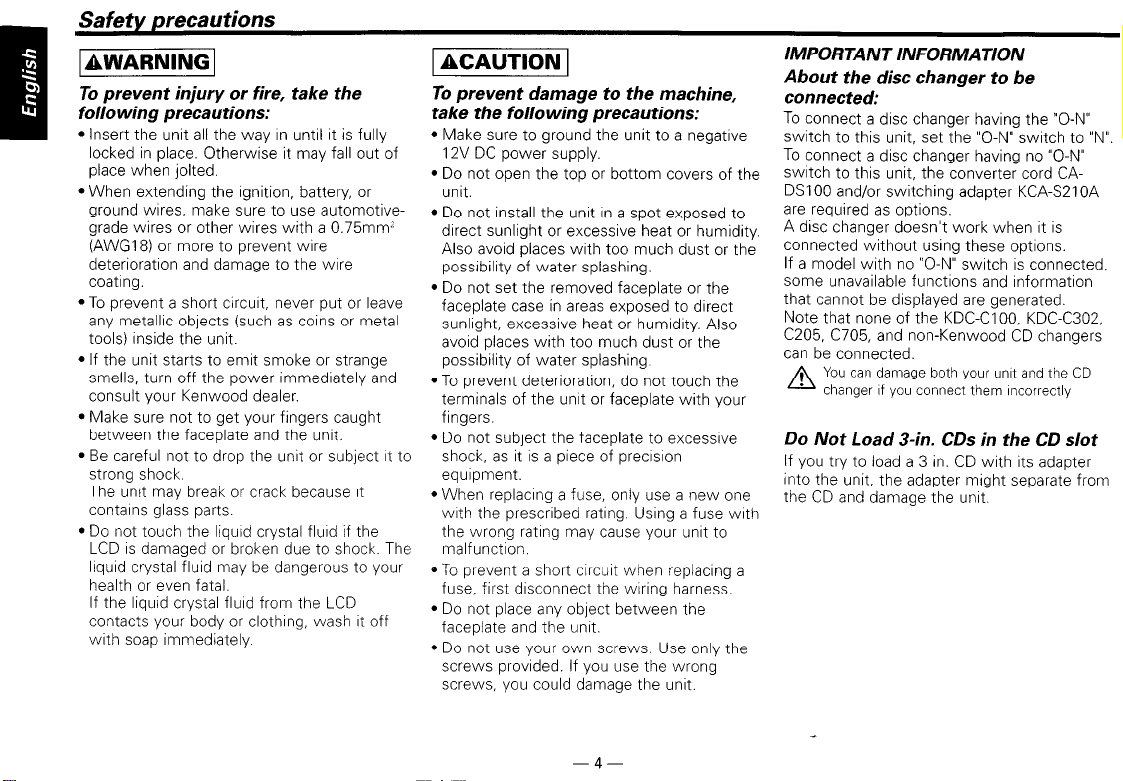
piiiaKE
To prevent injury or fire, take the
following precautions:
l Insert the unrt all the way In untrl It is fully
locked in place. Otherwise it may fall out of
place when jolted.
l When extending the ignition, battery, or
ground wares, make sure to use automotivegrade wires or other wires with a 0.75mm’
(AWG18) or more to prevent wrre
deterioratron and damage to the wrre
coating.
l To prevent a short circuit, never put or leave
any metallrc objects (such as coins or metal
tools) Inside the unit.
l If the unit starts to emit smoke or strange
smells, turn off the power immedrately and
consult your Kenwood dealer.
l Make sure not to get your fingers caught
between the faceplate and the unit.
l Be careful not to drop the unrt or subject It to
strong shock
The unit may break or crack because It
contarns glass parts.
l Do not touch the liquid crystal flurd if the
LCD IS damaged or broken due to shock. The
liquid crystal fluid may be dangerous to your
health or even fatal.
If the liquid crystal flurd from the LCD
contacts your body or clothrng, wash It off
with soap immediately
piii%Eq
To prevent damage to the machine,
take the following precautions:
l Make sure to ground the unit to a negatrve
12V DC power supply.
l Do not open the top or bottom covers of the
unit.
l Do not install the unit In a spot exposed to
direct sunlight or excessive heat or humidity.
Also avoid places with too much dust or the
possrbilrty of water splashing.
l Do not set the removed faceplate or the
faceplate case in areas exposed to direct
sunlight, excessive heat or humrdrty. Also
avoid places with too much dust or the
possibility of water splashing
l To prevent deterioration, do not touch the
terminals of the unit or faceplate with your
fingers.
l Do not subject the faceplate to excessrve
shock, as it is a piece of precrsron
equipment.
l When replacing a fuse, only use a new one
with the prescrrbed rating. Usrng a fuse with
the wrong rating may cause your unit to
malfunction.
0 To prevent a short clrcurt when replacing a
fuse, first disconnect the wrring harness.
l Do not place any object between the
faceplate and the unrt.
l Do not use your own screws. Use only the
screws provided. If you use the wrong
screws, you could damage the unit.
IMPORTANT INFORMATION
About the disc changer to be
connected:
To connect a disc changer having the “O-N”
switch to this unit, set the “O-N” switch to “N”.
To connect a disc changer having no “O-N”
swatch to this unit, the converter cord CADSIOO and/or switching adapter KCA-S210A
are required as options.
A disc changer doesn’t work when It
IS
connected without using these options.
If a model with no “O-N” switch IS connected,
some unavailable functions and rnformatron
that cannot be drsplayed are generated.
Note that none of the KDC-CIOO, KDC-C302,
C205, C705, and non-Kenwood CD changers
can be connected.
You can damage both your unit and the CD
A
changer If you connect them rncorrectly
Do Not Load 3-in. CDs in the CD slot
If you try to load a 3 in. CD wrth Its adapter
into the unit, the adapter might separate from
the CD and damage the unrt.
-4-
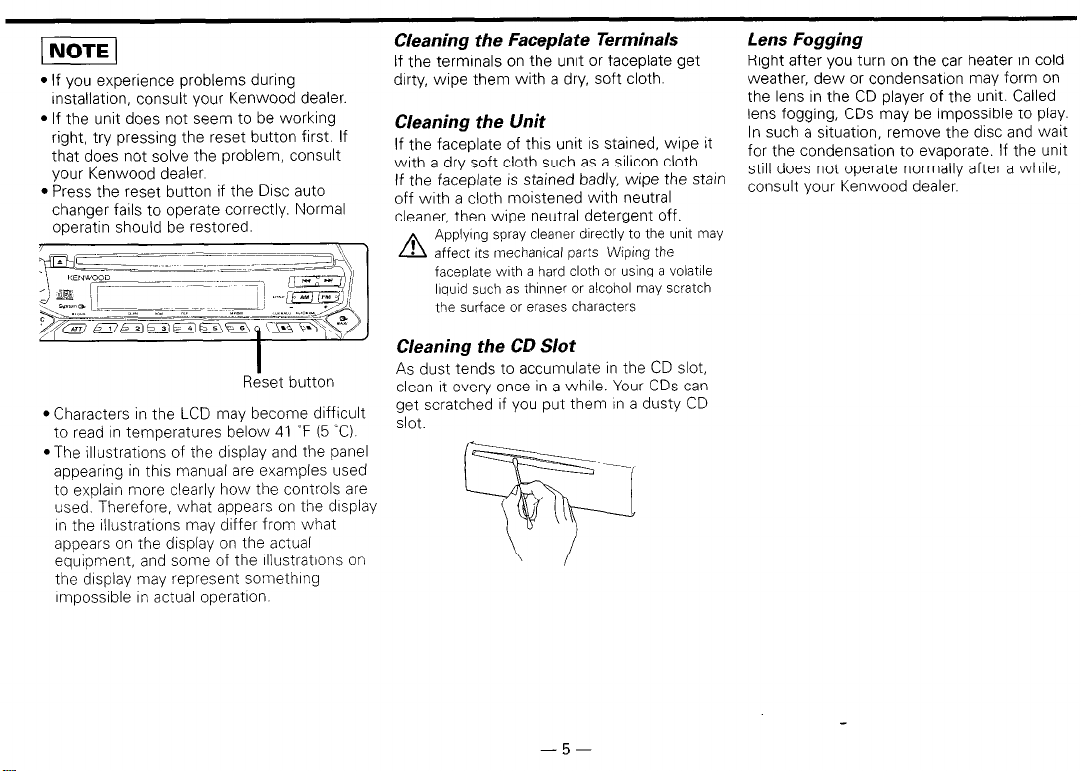
l If you experience problems during
rnstallatron, consult your Kenwood dealer.
l If the unit does not seem to be working
right, try pressing the reset button first. If
that does not solve the problem, consult
your Kenwood dealer
l Press the reset button if the DISC auto
changer fails to operate correctly. Normal
operatin should be restored.
Reset button
l Characters in the LCD may become difficult
to read In temperatures below 41 “F (5 “Cl.
l The illustratrons of the drsplay and the panel
appearing in thus manual are examples used
to explarn more clearly how the controls are
used. Therefore, what appears on the drsplay
In the rllustratrons may doffer from what
appears on the display on the actual
equipment, and some of the illustrations on
the drsplay may represent something
rmpossrble in actual operation.
Cleaning the Faceplate Terminals
If the terminals on the unrt or faceplate get
dirty, wipe them with a dry, soft cloth.
Cleaning the Unit
If the faceplate of this unit
with a dry soft cloth such as a silicon cloth
If the faceplate IS stained badly, wipe the starn
off wrth a cloth moistened with neutral
cleaner, then wipe neutral detergent off.
Applyrng spray cleaner drrectly to the unrt may
A
affect Its tnechanrcal parts Wrprng the
faceplate with a hard cloth or using a volatile
liquid such as thinner or alcohol may scratch
the surface or erases characters
IS
stained, wipe It
Cleaning the CD Slot
As dust tends to accumulate in the CD slot,
clean It every once in a while. Your CDs can
get scratched If you put them rn a dusty CD
slot.
Lens Fogging
Right after you turn on the car heater in cold
weather, dew or condensation may form on
the lens In the CD player of the unit. Called
lens fogging, CDs may be rmpossrble to play.
In such a situation, remove the disc and wait
for the condensation to evaporate. If the unit
still does not operate normally after a whrle,
consult your Kenwood dealer.
-5-
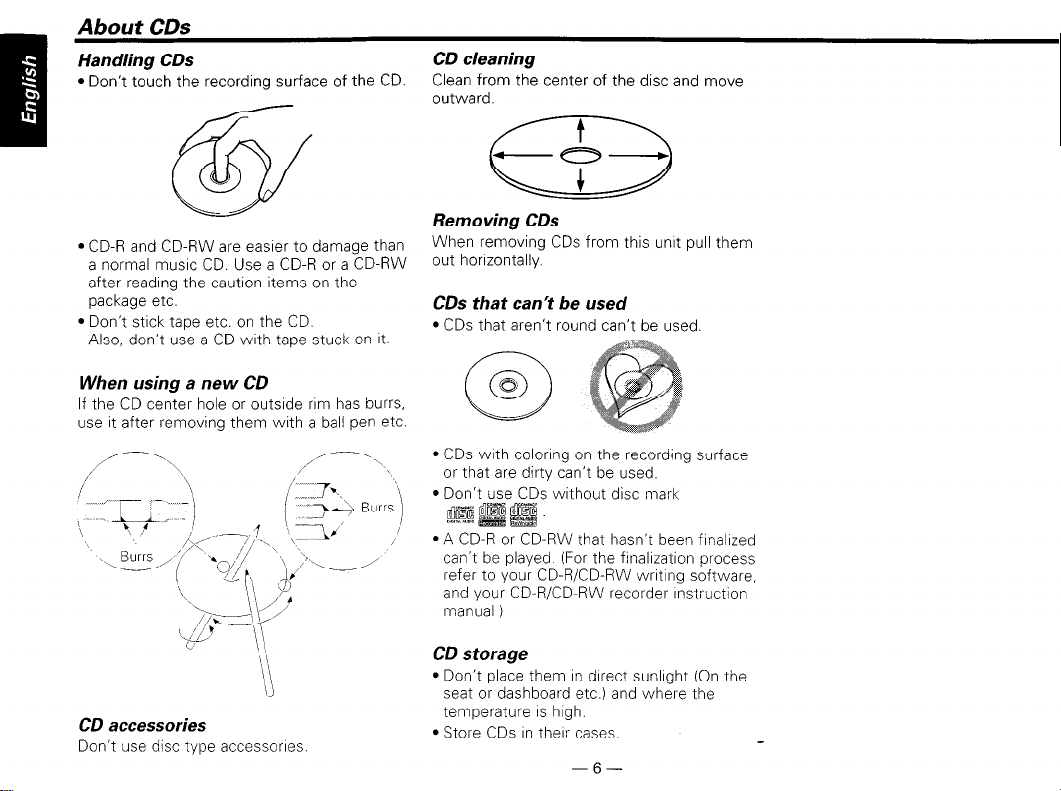
Handling CDs
l Don’t touch the recordrng surface of the CD.
l CD-R and CD-RW are easrer to damage than
a normal musrc CD. Use a CD-R or a CD-RW
after readrng the caution items on the
package etc.
l Don’t stick tape etc. on the CD.
Also, don’t use a CD wrth tape stuck on It.
CD cleaning
Clean from the center of the disc and move
outward.
Removing CDs
When removing CDs from this unrt pull them
out horizontally.
CDs that can’t be used
l CDs that aren’t round can’t be used
When using a new CD
If the CD center hole or outsrde rrm has burrs,
use it after removing them with a ball pen etc.
CD accessories
Don’t use disc type accessorres.
d
0
a
l CDs with colorrng on the recording surface
or that are dirty can’t be used.
l Don’t use CDs without disc mark
@8-J gjg f&g
*A CD-R or CD-RW that hasn’t been finalized
can’t be played (For the frnalrzation process
refer to your CD-R/CD-RW wrrtlng software,
and your CD-R/CD-RW recorder rnstructlon
manual )
CD storage
l Don’t place them In direct sunlight (On the
seat or dashboard etc.) and where the
temperature IS high.
l Store CDs In therr cases.
-6-
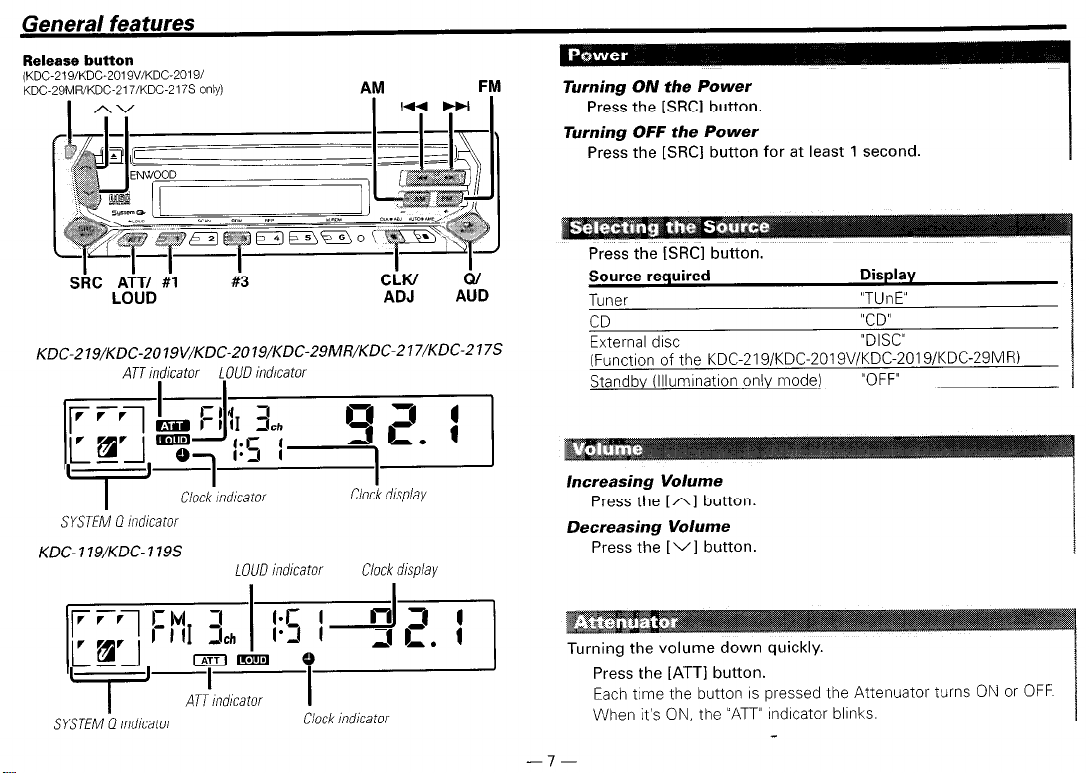
General features
Release button
(KDC-219/KDC-2019V/KDC-20191
KDC-29MR/KDC-217/KDC-2 175 only)
KDC-219/KDC-2019V/KDC-2019/KDC-29MR/KDC-217/KDC-217S
ATT indicator LOUD indicator
AM
FM
Turning ON the Power
Press the [SRCI button.
Turning OFF the Power
Press the [SRCI button for at least 1 second.
Press the ISRCI button.
Source required
Tuner
CD
External disc
(Function of the KDC-219/KDC-2019V/KDC-2019/KDC-29MR)
Standby (Illumination only mode)
Display
“TUnE”
“CD”
“DISC”
“OFF”
I ’
SYSTEM 0 mdicator
KDC- 1 IS/KDC- 119s
SYSTEM Q indicator
Clock mdlcator
LOUD indicator
Clock display
Clock display
Clock indicator
Increasing Volume
Press the [A] button.
Decreasing Volume
Press the
Turning the volume down quickly.
Press the [ATT] button.
Each time the button IS pressed the Attenuator turns ON or OFF
When it’s ON, the “ATT” lndlcator blinks.
-
l-
[VI
button.
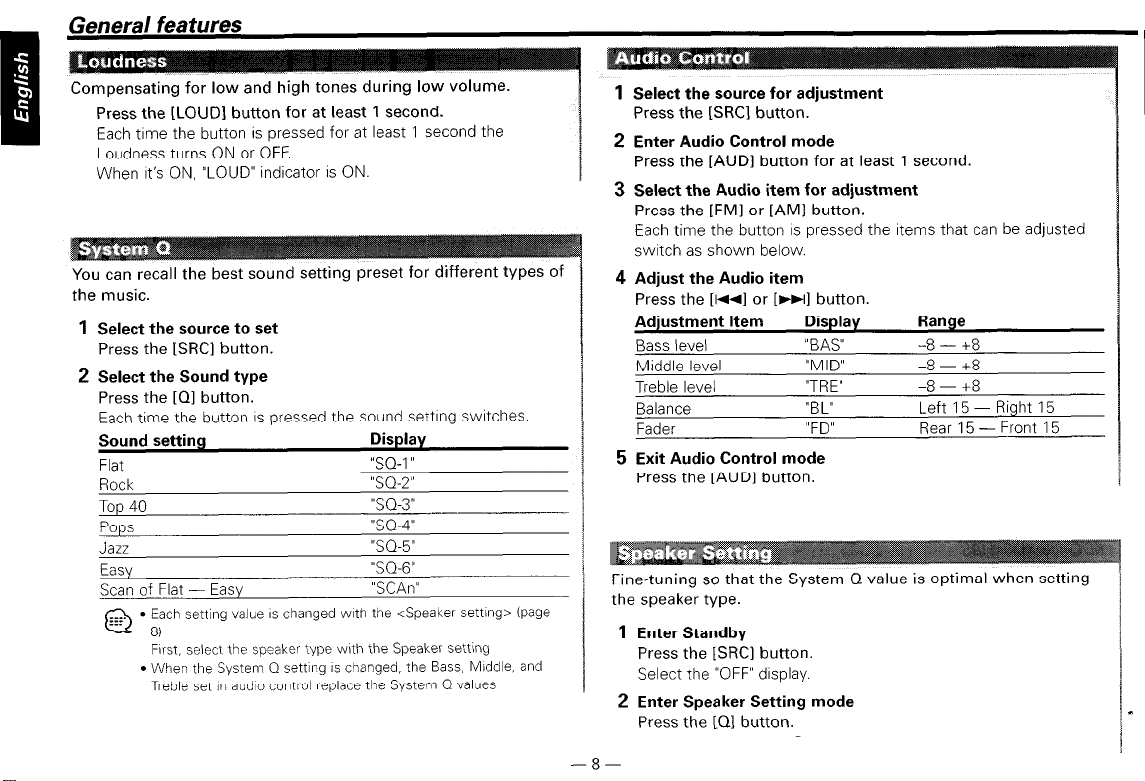
Compensating for low and high tones during low volume.
Press the [LOUD] button for at least 1 second.
Each trme the button IS pressed for at least 1 second the
Loudness turns ON or OFF.
When It’s ON, “LOUD” indicator IS ON.
You can recall the best sound setting preset for different types of
the music.
1
Select the source to set
Press the ISRCl button.
2 Select the Sound type
Press the [Ql button.
Each time the button IS pressed the sound settrng swatches
Sound setting
Flat
Rock
Top 40
Pops
Jazz
Easy
Scan of Flat - Easy
l
Each setting value IS changed with the <Speaker setting> (page
@ *,
First, select the speaker type with the Speaker setting
l
When the System Q setting is changed, the Bass, Middle, and
Treble set in audio control replace the System Q values
Display
“SQ-1 ”
“SQ.2”
“SQ.3”
“SQ-4”
“S(--5”
“SO.6”
“SCAn”
I
1
Select the source for adjustment
Press the [SRCl button.
2 Enter Audio Control mode
Press the [AUDI button for at least 1 second.
3 Select the Audio item for adjustment
Press the [FM1 or [AMI button.
Each time the button IS pressed the Items that can be adjusted
switch as shown below.
4 Adjust the Audio item
Press the [1+41 or [WW] button.
Adjustment Item
Bass level
Middle level
Treble level
Balance
Fader
Display
“BAY
“MID”
“TRE”
“BL”
“FD”
Range
-8 - +8
-8 - +8
-8 - +8
Left 15 - Right 15
Rear 15 - Front 15
5 Exit Audio Control mode
Press the [AUDI button.
Fine-tuning so that the System Q value is optimal when setting
the speaker type.
1
Enter Standby
Press the [SRCI button.
Select the “OFF” drsplay.
2 Enter Speaker Setting mode
Press the [Ql button.
-8-
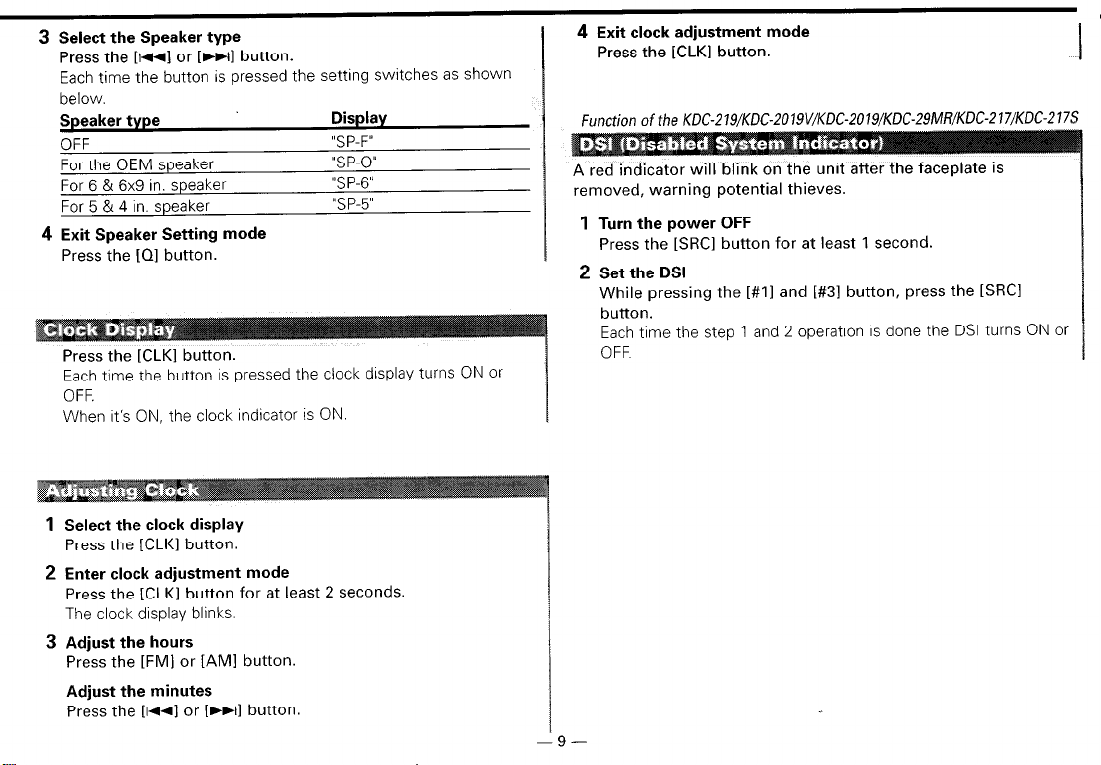
3 Select the Speaker type
KDC-219/KDC-2019V/KDC-2019/KDC-29MR/KDC-217/KDC-217S
Press the [I-] or [FHI button.
Each time the button is pressed the setting switches as shown
below.
Speaker type
OFF
For the OEM speaker
For 6 & 6x9 in. speaker
For 5 & 4 in. speaker
4 Exit Speaker Setting mode
Press the [Ql button.
Press the [CLKl button.
Each time the button is pressed the clock display turns ON or
OFF.
When It’s ON, the clock indicator is ON.
1
Select the clock display
Press the [CLKI button.
2 Enter clock adjustment mode
Press the [CLK] button for at least 2 seconds.
The clock display blinks.
3 Adjust the hours
Press the [FM] or [AM] button.
Adjust the minutes
Press the [~rrl or [))I] button.
Display
“Sp-F”
“S P-0”
‘5 p-6”
“S P-5”
4 Exit clock adjustment mode
Press the [CLKI button.
Function of the
removed, warning potential thieves.
1
Turn the power OFF
Press the [SRCl button for at least 1 second.
2
Set the DSI
While pressing the [#I] and [#3] button, press the [SRCI
button.
Each time the step 1 and 2 operatron IS done the DSI turns ON or
OFF
