KENWOOD KDC-X792, KDC-X692, KDC-MP738U, KDC-MP638U User Manual [en, fr, es]
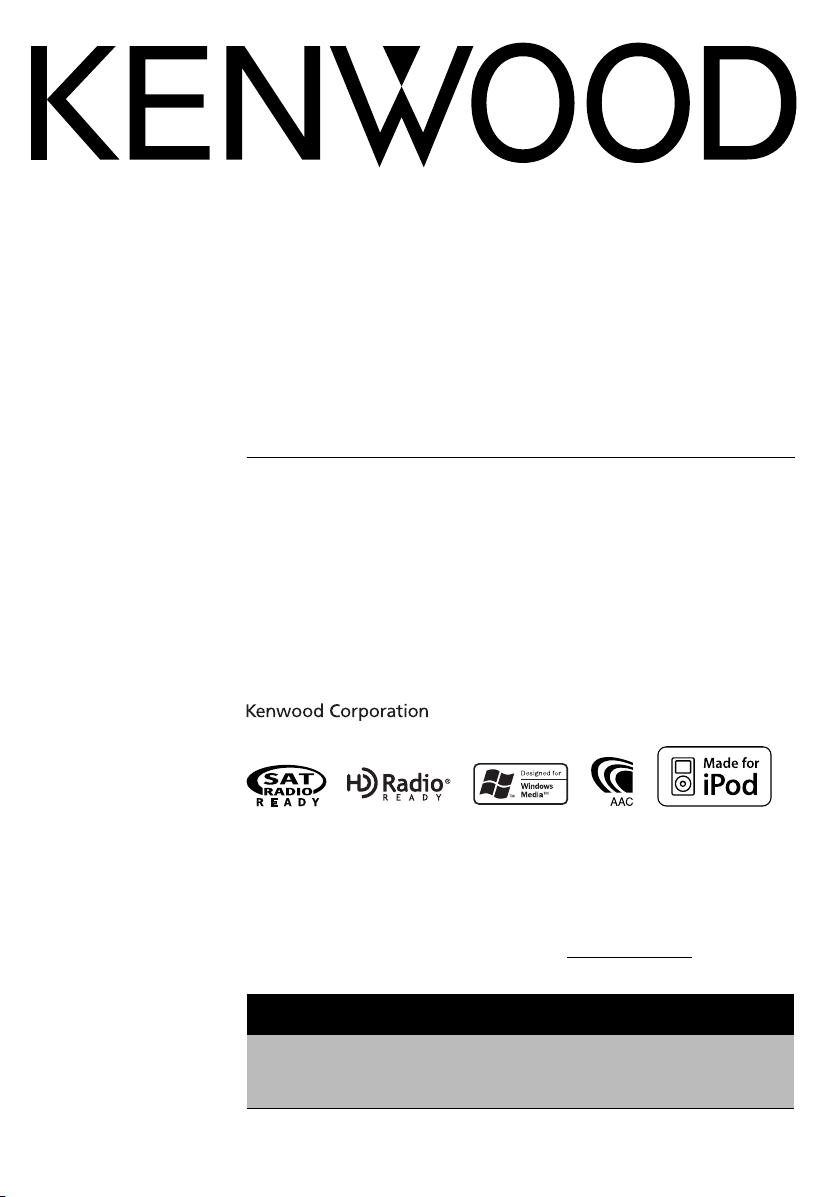
KDC-X792
KDC-X692
KDC-MP738U
KDC-MP638U
CD-RECEIVER
INSTRUCTION MANUAL
AMPLI-TUNER LECTEUR DE CD
MODE D’EMPLOI
REPRODUCTOR DE DISCOS COMPACTOS RECEPTOR DE FM/AM
MANUAL DE INSTRUCCIONES
© B64-4048-00/00 (KW)
Take the time to read through this instruction manual.
Familiarity with installation and operation procedures will help you obtain the best
performance from your new CD-receiver.
For your records
Record the serial number, found on the back of the unit, in the spaces designated on the
warranty card, and in the space provided below. Refer to the model and serial numbers
whenever you call upon your Kenwood dealer for information or service on the product.
Model KDC-X792/X692/MP738U/MP638U Serial number
US Residence Only
Register Online
Register your Kenwood product at
www.Kenwoodusa.com
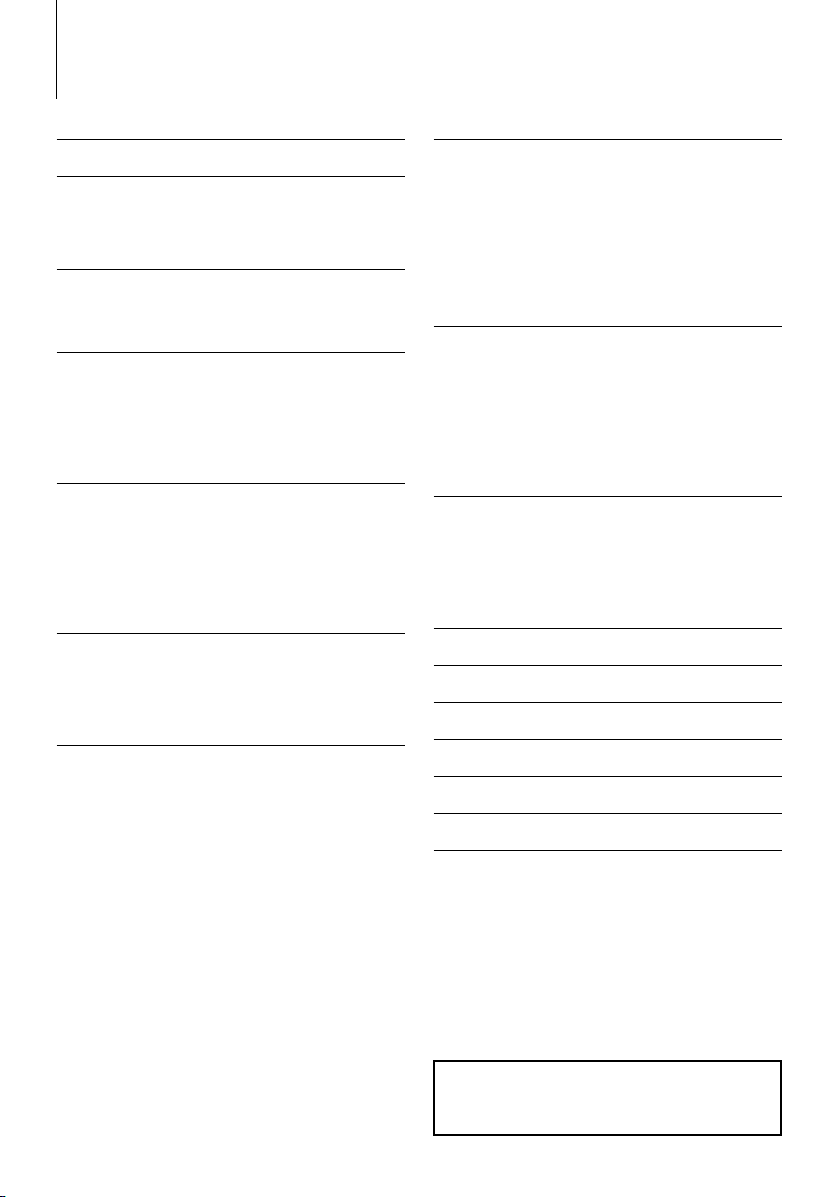
2
|
KDC-X792/KDC-X692/KDC-MP738U/KDC-MP638U
Contents
• iPod is a trademark of Apple, Inc., registered in the U.S.
and other countries.
• The “AAC” logo is trademark of Dolby Laboratories.
Before use 3
Basic Operation 4
General functions
Tuner functions
Disc & Audio file play functions
Function Control 6
⁄ • Read through this page first for the setting of each
function.
Display Settings 8
About Display Type
Text Display Selection
Font Color Selection
Station/Disc Naming (SNPS/DNPS)
Auxiliary Input Display Setting
G-Analyzer Operation 12
G-Analyzer Control
G-Analyzer Vehicle Setup
G-Analyzer Calibration Setup
G-Analyzer Stop Watch
G-Analyzer Horsepower Analysis
G-Analyzer Reset
Music disc/Audio file Operation 15
Music Select
Direct Music Search
Direct Disc Search
Basic Operation of Disc Changer (Optional)
Tuner Operation 17
Station Preset Memory
Preset Tuning
Direct Access Tuning
PTY (Program Type)
Program Type preset
Registration of a station as a PTY
Other Functions 19
Activating Security Code
Deactivating Security Code
Manual Clock Adjustment
Date Adjustment
AMP Control
Picture downloading
Demonstration mode setting
Theft Deterrent Faceplate
Audio Adjustments 23
Audio Control
Adjusting the detail of Audio Control
Audio Setup
Speaker Setting
Audio Preset Memory
Audio Preset Recall
Satellite Radio tuner control
(Optional) 26
Basic Operation
Category and Channel Search
Direct Access Tuning
Preset Memory
Preset Tuning
Basic Operations of remote control 28
Appendix 30
Accessories/ Installation Procedure 33
Connecting Wires to Terminals 34
Installation/Removing the Unit 35
Troubleshooting Guide 37
Specifications 39
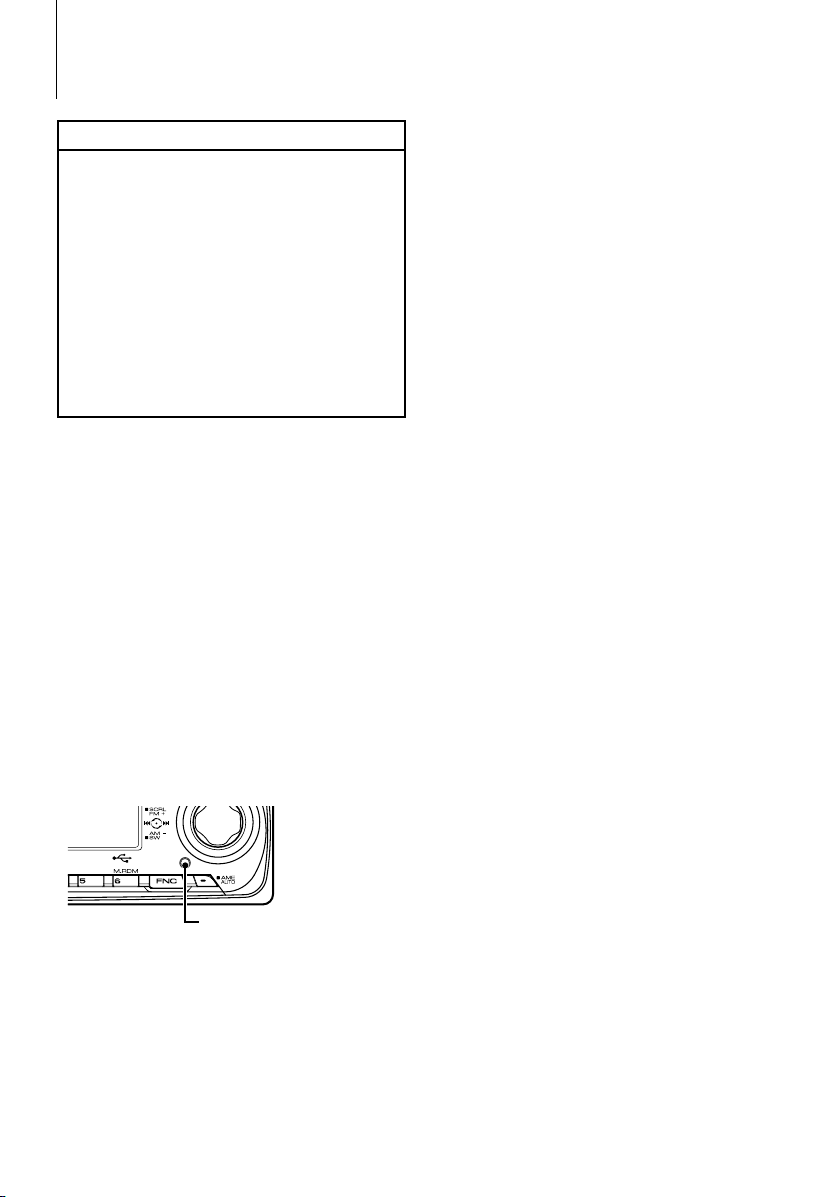
English
|
3
Before use
2 WARNING
To prevent injury while using this
product, take the following safety
precautions:
• To prevent a short circuit and possible fire, never
put any metallic objects (such as coins or metal
tools) inside the product.
• If you are the driver and your vehicle is moving,
do not watch the product’s display or use its
controls for an extended period.
• Do not use this product in any way that prevents
you from driving safely.
• Follow all driving laws and use common sense
when using this product.
NOTE:
• Like your vehicle’s speedometer, G-Analyzer is
no more than a measuring function. The HP
or G value measured by this unit may not be
completely accurate due to its simplified method of
measurement. The G-Analyzer is only for reference
and should not be used to confirm the horsepower
specifications of your vehicle.
Before using this unit for the first time
This unit is initially set on the Demonstration mode.
When using this unit for the first time, cancel the
<Demonstration mode Setting> (page 21).
How to reset your unit
• If this unit or the connected unit (disc auto changer,
etc.) fails to operate properly, press the Reset button.
The unit returns to factory settings when the Reset
button is pressed.
Reset button
Cleaning the Unit
If the faceplate of this unit is stained, wipe it with a
dry soft cloth such as a silicon cloth.
If the faceplate is stained badly, wipe the stain off with
a cloth moistened with neutral cleaner, then wipe it
again with a clean soft dry cloth.
¤
• Applying spray cleaner directly to the unit may affect its
mechanical parts. Wiping the faceplate with a hard cloth or
using a volatile liquid such as thinner or alcohol may scratch
the surface or erases characters.
Cleaning the Faceplate Terminals
If the terminals on the unit or faceplate get dirty, wipe
them with a clean soft dry cloth.
Lens Fogging
When you turn on the car heater in cold weather,
dew or condensation may form on the lens in the
CD player of the unit. Called lens fogging, this
condensation on the lens may not allow CDs to play.
In such a situation, remove the disc and wait for the
condensation to evaporate. If the unit still does not
operate normally after a while, consult your Kenwood
dealer.
• If you experience problems during installation,
consult your Kenwood dealer.
• When you purchase optional accessories, check with
your Kenwood dealer to make sure that they work
with your model and in your area.
• Characters that conform to ISO 8859-1 can be
displayed.
• The RDS feature won’t work where the service is not
supported by any broadcasting station.
• In this document, the description indicator will light
means a status is displayed. Refer to <About Display
Type> (page 8) for the details of the status display.
• The illustrations of the display, the function icon and
the panel appearing in this manual are examples
used to explain more clearly how the controls are
used. Therefore, what appears on the display in the
illustrations may differ from what appears on the
display on the actual equipment, and some of the
illustrations on the display may be inapplicable.
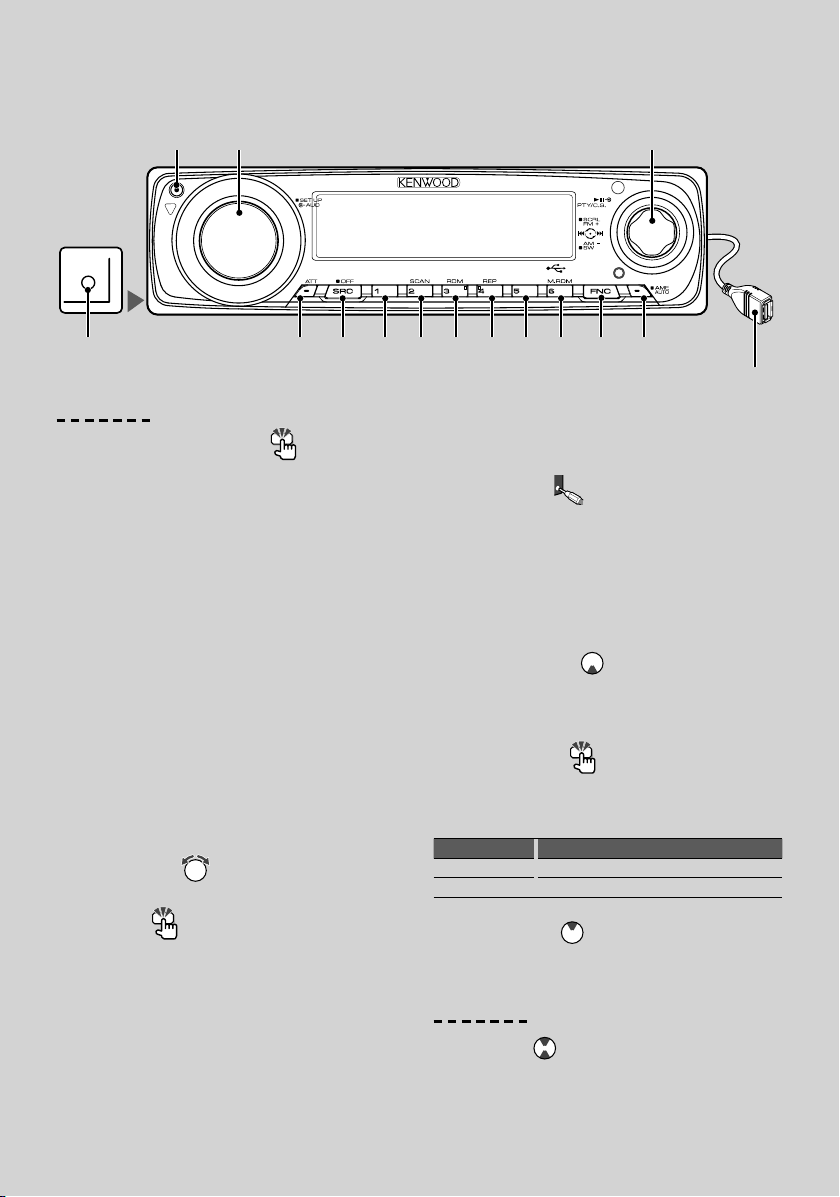
4
|
KDC-X792/KDC-X692/KDC-MP738U/KDC-MP638U
Basic Operation
AUX
[1] [6][5][4][3][2] [FNC] [AUTO]
[ATT] [SRC]
[AUD]
General functions
Power/Source Select button
[SRC]
Turns on the power.
When the power is ON, select a source.
SRC Select mode 1: Press the [SRC] button and then
turn the Control knob or push it toward left or right.
To determine the selected source, press the Control
knob.
SRC Select mode 2: Pressing this button each time
switches between sources.
Tuner (“TUNER”) , USB or iPod (“USB” or “iPod”), CD
(“Compact Disc”) , Auxiliary input (“AUX”), and Standby
(“STANDBY”)
Press at least 1 second to turn off the power.
⁄
• The SRC Select mode can be set in “MENU” > “SRC
Select” of <Function Control> (page 6).
• When an optional accessory is connected, the
source name for each device appears.
• When connection of the iPod is recognized, the
source display changes from “USB” to “iPod”.
• USB (iPod) source is recognized as CD source on the
connected unit.
Volume control
[AUD]
Turn the knob to adjust the volume.
Attenuator
[ATT]
Turning the volume down quickly.
When the volume is reduced, the “ATT” indicator
flashes.
Muting volume upon reception of phone call
When there is a call, “CALL” is displayed and the
audio system is paused. When the call ends, “CALL”
disappears and the audio system comes back on.
The audio system comes back on when [SRC] is
pressed during a call.
⁄
• To use the TEL Mute feature, you need to hook
up the MUTE wire to your telephone using
a commercial telephone accessory. Refer to
<Connecting Wires to Terminals> (page 34).
Auxiliary input
Auxiliary input
Connect a portable audio device with mini-plug
cable (3.5 ø).
⁄
• Use the mini-plug cable which is stereo type and
does not have any resistance.
• The auxiliary input requires the setting made in
“MENU” > “Built in AUX” of <Function Control> (page
6).
Subwoofer output
Control knob
Switches between ON (“SUB WOOFER ON”) and OFF
(“SUB WOOFER OFF”) each time pushing toward down
for at least 2 seconds.
Function Control
[FNC]
Pressing this button allows you to set various
functions using the Control knob. Refer to <Function
Control> (Page 6).
Category Function of setup item
MENU Allows you to set up the environment.
DISP Allows you to set up the display.
Text/Title scroll
Control knob
Scrolls the CD, audio file, and Radio text display when
pushing toward up for at least 2 seconds.
Tuner functions
Band select
Control knob
Switches between FM1, FM2, and FM3 each time
pushing toward up.
Switches to AM when pushing toward down.
Auxiliary input
(Rear side)
Control knob
USB Terminal
Release
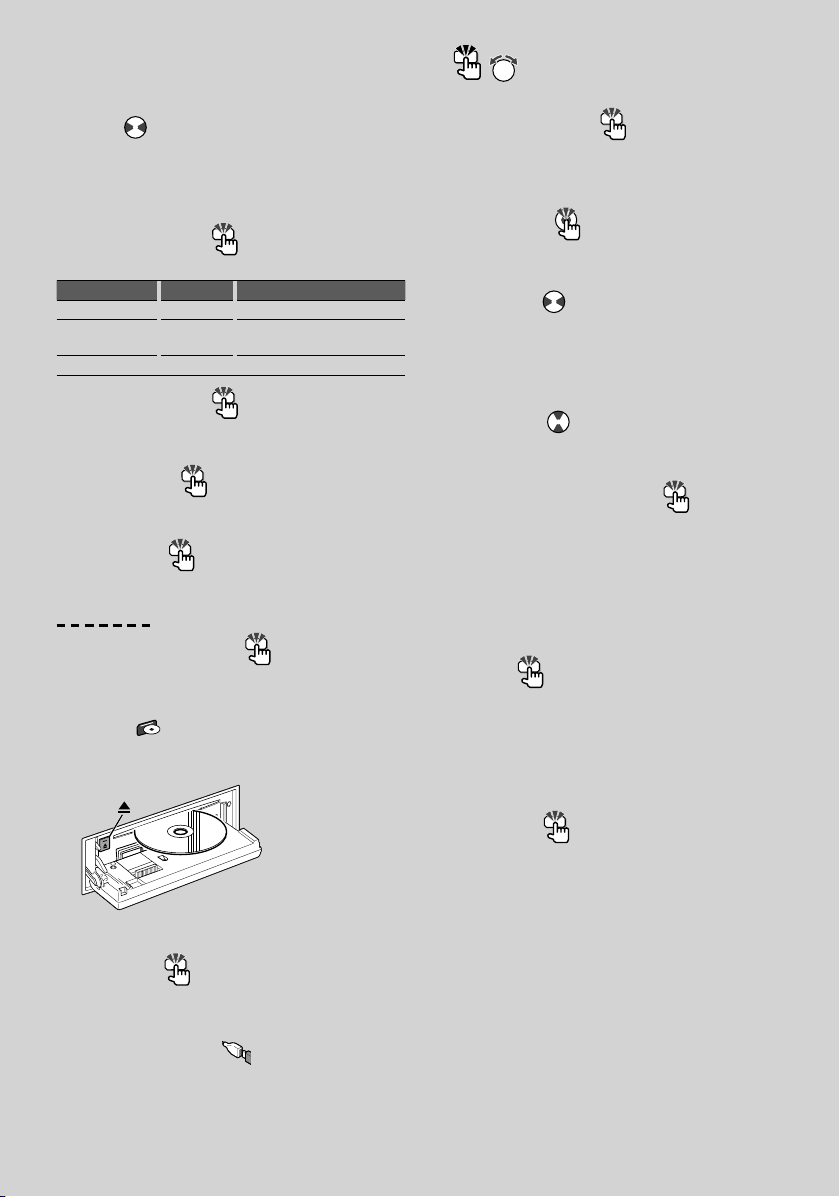
English
|
5
, : Indicates the button etc. to operate.
Tun in g Control knob
Changes the frequency when pushing toward left or
right.
⁄
• During reception of stereo stations the “ST” indicator
is ON.
Tuning mode select
[AUTO]
Switches as follows each time this button is pressed.
Tuning mode Display Operation
Auto seek “Auto1” Automatic search for a station.
Preset station seek “Auto2” Search in order of the stations in the
Preset memory.
Manual “Manual” Normal manual tuning control.
Auto memory entry
[AUTO]
Memorizes six stations with good reception
automatically when pressed for at least 2 seconds.
Preset memory
[1] - [6]
Memorize the station selected when pressing for at
least 2 seconds.
Preset tuning
[1] - [6]
Recalls the memorized station.
Disc & Audio file play functions
Drop open the faceplate Release
⁄
• Push the faceplate on the left side, and return it to its
former position.
Disc play
Disc slot
Starts playing when a disc is inserted.
When a CD is inserted, the “IN” indicator is ON.
⁄
• 3 inch CD cannot be used. Attempt to insert using
an adapter can cause malfunction.
Disc ejection
[0]
⁄
• You can eject the disc for 10 minutes after switching
off the engine.
USB device/iPod play
USB Terminal
Connecting a USB device starts playback.
⁄
• For the playable audio file, media, and devices, refer
to <About Audio file> (page 30).
USB device removing
[0]
Press this button for 2 seconds or longer to select the
remove mode, and the remove the USB device.
During the remove mode, The 0 indicator blinks.
Pause and play
Control knob
Switches between pause and play each time the
center is pressed.
Music search
Control knob
Changes the music when pushing toward left or right.
Fast reverses or forwards the music while keeping
pushing toward left or right. (No sound is output
while playing audio file.)
Folder search
Control knob
Changes the folder containing the audio file when
pushing toward up or down.
Track/ File/ Folder repeat play
[4]
Switches between Track Repeat (“Repeat ON”) and
OFF when pressed while playing a CD.
Switches between File Repeat (“File Repeat ON”),
Folder Repeat (“Folder Repeat ON”), and OFF when
pressed while playing an audio file.
⁄
• The folder repeat operation cannot be performed
while iPod is playing.
Scan play
[2]
Successively plays the intro of the music in the disc
or folder.
Switches between ON (“Scan ON”/ “File Scan ON”) and
OFF each time this button is pressed.
⁄
• The Scan paly operation cannot be performed while
iPod/ “Media Editer” media is playing.
Random play
[3]
Randomly plays the music in the disc or folder.
Switches between ON (“Disc Random ON”/ “Folder
RDM ON”) and OFF each time this button is pressed.
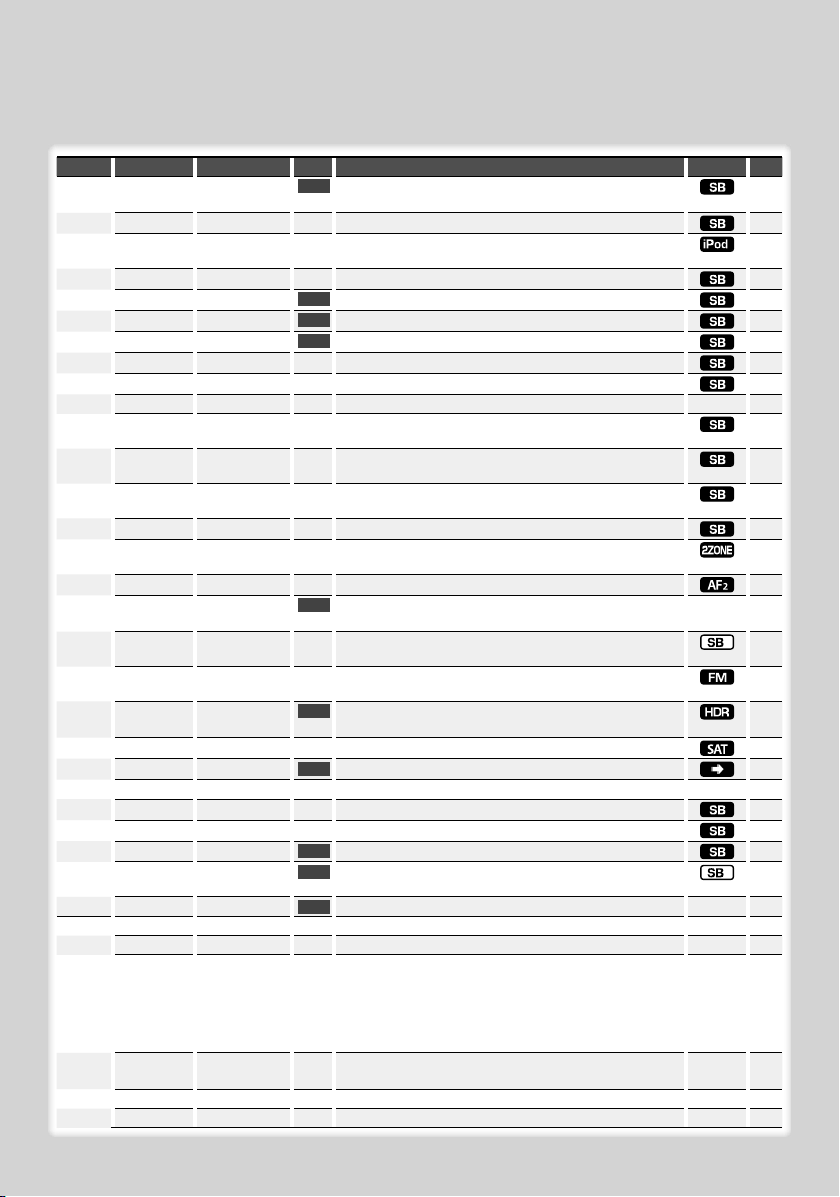
Category Item Setting Entry Setting overview Condition Page
MENU “Security Set”/
“Security Clear”
1 sec.
Sets/Resets security code.
19
“SRC Select” “1”*/ “2”
Sets the source selection method.
32
“iPod Mode” “OFF”/ “ON”*
When set to “ON”, allows you to select music in the manner
similar to that of the iPod.
15
“Beep” “OFF”/ “ON”*
Setting the operation check sound (beep sound) ON/OFF.
“Clock Adjust” 1 sec.
Sets the clock.
20
“Date Adjust”
1 sec.
Sets the date.
20
“Date Mode” 7 types
1 sec.
Sets the date display mode.
“SYNC”*
1
“OFF”*/ “ON”
Synchronizing the RDS station time data and this unit’s clock.
“DSI” “OFF”/ “ON”*
Turns on/off the Disabled System indicator.
“Display” “OFF”/ “ON”*
Turns off the display when no operation is performed.
—32
“Dimmer” “OFF”/ “ON”*
Dims the display part in conjunction with the light switch of
the vehicle.
“ILM Dimmer” “OFF”/ “AUTO”*
Dims the key Illumination in conjunction with the light
switch of the vehicle.
32
“ILM Effect” “OFF”/ “ON”*
Sets whether the key illumination brightness is changed in
conjunction with the key operation.
“AMP” “OFF”/ “ON”*
Turns on/off the built-in amplifier.
32
“Zone2” “Rear”*/ “Front”
Specifies the destination of AUX input sound when the Dual
Zone function is turned on.
32
“Supreme” “OFF”/ “ON”*
Turns ON/OFF the Supreme function.
32
“AMS Control”*
1,
2
1 sec.
Controls the connected LX amplifier.
—20
“TI”*
1
“OFF”*/ “ON”
Switches to the traffic information automatically when the
traffic bulletin starts.
“CRSC” “OFF”/ “ON”*
Switches to Monaural to decrease noise when reception is
poor.
“Receive Mode” “Auto”*/ “Digital”/
“Analog”
1 sec.
Sets the receive mode of HD Radio.
32
“ESN=”
Displays the Electronic Serial Number of satellite radio.
“Name Set” 1 sec.
Sets the station name (SNPS)/ disc name (DNPS)/ AUX name.
10,11
“Scroll” “Auto”*/ “Manual”
Specifies whether the text is scrolled automatically.
—
“Built in AUX” “OFF”*/ “ON”
Sets whether to display AUX during source selection.
“CD Read” “1”*/ “2”
Sets the CD read mode.
32
“DISP Data DL”*
1
1 sec.
Downloads the picture data to be shown on the display.
21
“Audio Preset”
1 sec.
Presets the setting value of the audio control. The preset
value is retained after resetting.
25
“DEMO Mode” “OFF”/ “ON”*
2 sec.
Specifies whether to enable demonstration.
—21
DISP > TYPE A/ B/ C/ D/ E/ F*
1
Sets the display pattern.
—8
> MODE 1/ 2
Sets the text display pattern.
ıÇ
> GRAPH
Movie 1 – 2/
Downloaded movie*1/
Wallpaper 1 – 6/
Downloaded
Wallpaper*1/ Wallpaper
scan
Sets the Type A graphic display.
When Wallpaper scan is selected, displays “SCAN”.
For Download movie and Download Wall Paper, refer to
<Picture downloading> (page 21).
Å
> SIDE Text icon/ Source
icon
Sets the Type C side icon display.
Ç
> TEXT
Sets the text display.
ÅıÇÎ
9
> COLOR*
1, 3
Sets the text display color.
ÅıÇ
10
6
|
KDC-X792/KDC-X692/KDC-MP738U/KDC-MP638U
Function Control
Functions in the table below can be set up by using Function Control.
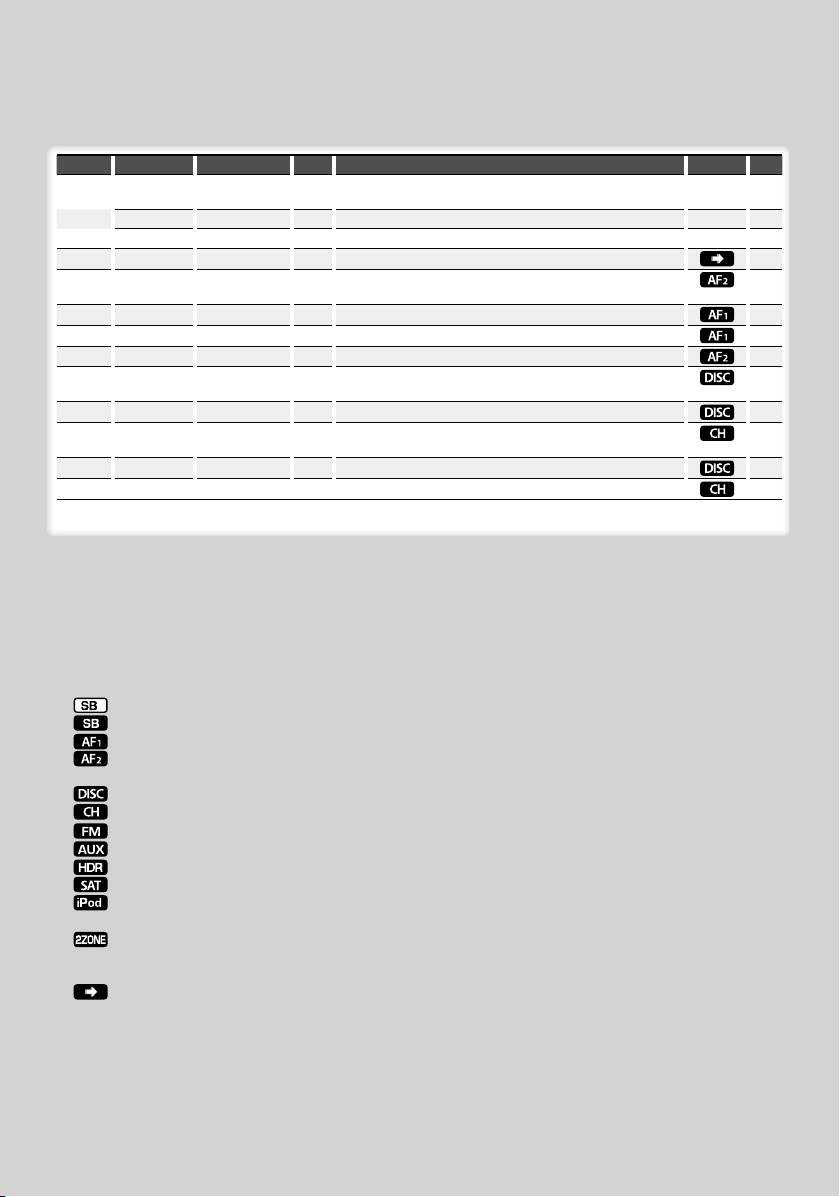
English
|
7
Next page 3
*Factory setting
* Function of KDC-X792.
* Function of KDC-X692.
* Function of KDC-MP738U.
Displayed item is depending on currently selected
source or mode. The mark in Condition column
shows the condition to which the item is displayed.
: Can be set in other than standby state.
: Can be set in standby state.
: Can be set while Audio file source of CD/USB/iPod.
: Can be set while Audio file source of CD/USB
(excluding iPod).
: Can be set while CD/ Disc changer source.
: Can be set while Disc changer source.
: Can be set during FM reception.
: Can be set while accessing AUX source.
: Can be set while HD Radio source.
: Can be set during Satellite radio source.
: Can be set only during playback of the iPod source.
(USB source used when the iPod is connected)
: Can be set for sources other than the standby
source by setting “2 ZONE” of <Audio Setup> (page
24) to “ON”.
: Refer to the reference page.
Å–Ï : Can be set when the specified type is selected for
Display Type.
— : Can be set during all sources.
⁄
• Refer to the respective page for information on how to
set the items with reference page number.
• Only the items available to the current source are
displayed.
• Strong electrical fields (such as from power lines) may
cause unstable sound quality when CRSC is turned ON.
In such a situation, turn it OFF.
Category Item Setting Entry Setting overview Condition Page
> STATUS “ON”/ “OFF”
When set to “ON”, displays the function information for Type
A.
Å
> GMENU*
1
Sets the G-Analyzer screen.
Ï
12
> GMA*
1
Uses the G-Analyzer functions.
Ï
12
P.MEM
Presets a station.
17, 27
SCAN “ON”/ —
When set to “ON”, plays the intro of the music in the folder
successively.
RDM “ON”/ —
When set to “ON”, plays the music in the folder randomly.
FiREP “ON”/ —
When set to “ON”, plays the music repeatedly.
FoREP “ON”/ —
When set to “ON”, plays the music in the folder repeatedly.
SCAN “ON”/ —
When set to “ON”, plays the intro of the music on the disc
successively.
RDM “ON”/ —
When set to “ON”, plays the music on the disc randomly.
M.RDM “ON”/ —
When set to “ON”, plays the music in the disc changer
randomly.
T.REP “ON”/ —
When set to “ON”, plays the music repeatedly.
D.REP “ON”/ —
When set to “ON”, plays the music on the disc repeatedly.
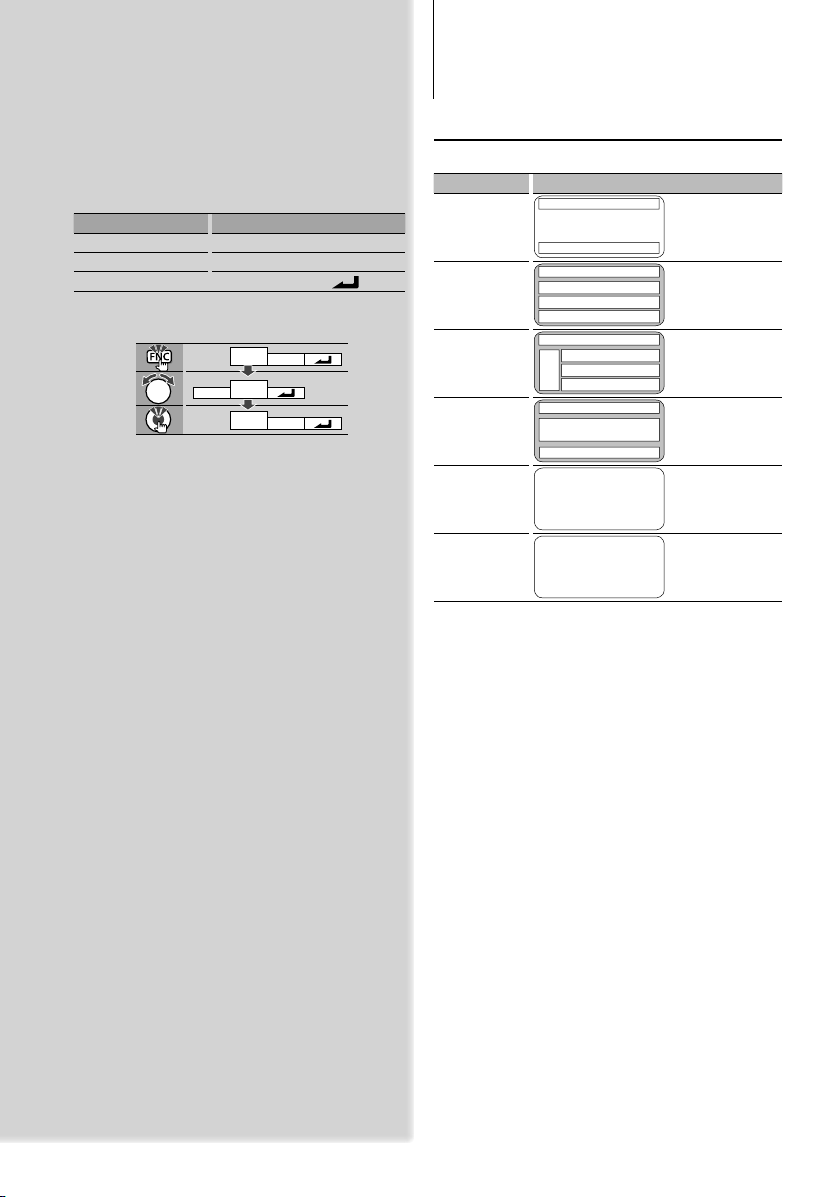
8
|
KDC-X792/KDC-X692/KDC-MP738U/KDC-MP638U
Display Settings
Function Control
About Display Type
Shown below are examples of display types.
Display Display Type
“TYPE [A]”
4
1
2
“TYPE [B]”
1
1
1
2
“TYPE [C]”
1
1
1
2
3
“TYPE [D]”
6
1
2
“TYPE [E]”
5
“TYPE [F]”
7
⁄
• 1 Text display part
2 Status display
3 Icon display part
4 Graphic display part
5 Clock display
6 Display (varied depending on the source)
7 G-Analyzer display part
1 Enter Function Control mode
Press the [FNC] button.
Function icon is displayed.
2 Select your desired setup item
Operation type Operation
Movement between items Turn the Control knob.
Selection of item Press the Control knob.
Return to previous item Press the [FNC] button or “
” icon
Repeat selection and determination until your
desired setup item is selected.
Example:
MENU
DISP
DISP
MENU
TEXT
TYPE
3 Make a setting
Turn the Control knob to select a setting value,
and then press the Control knob.
Some items require you to keep pressing the
Control knob for 1 or 2 seconds so that you can
make a setting. For these items, the time during
which you need to keep pressing the Control knob
is displayed in the Entry column in seconds. For
the functions accompanied by the description of
the setting procedure and so forth, the reference
page numbers are displayed.
4 Exit Function Control mode
Press the [FNC] button for at least 1 second.
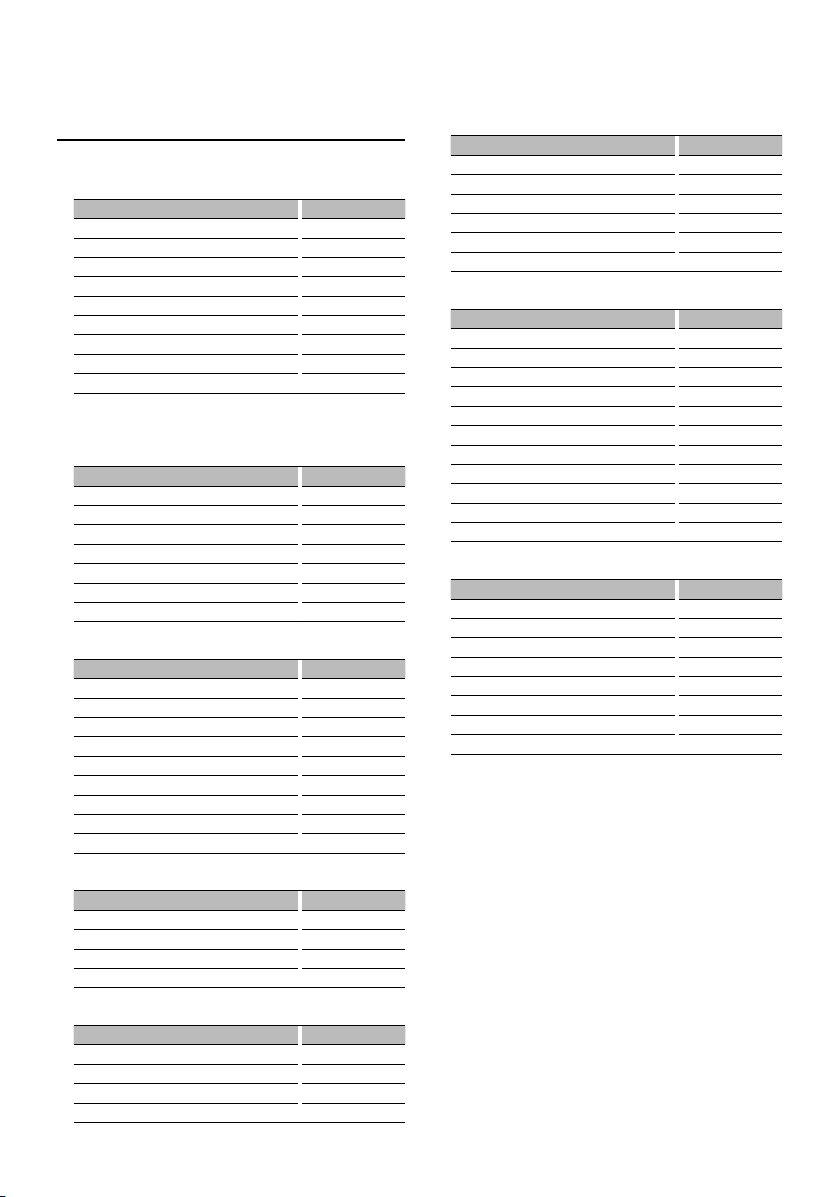
English
|
9
Next page 3
In HD Radio source (Optional)
Information Display
Station name “Station Name”
Title “Title”
Frequency “Frequency”
Clock “Clock”
Date “Date”
Blank “Blank”
In SIRIUS/ SAT source (Optional)
Information Display
Channel Name “Channel Name”
Music Title “Song Title”
Artist Name “Artist Name”
Composer name “Composer Name”
Category Name “Category Name”
Label Name “Label Name”
Comment “Comment”
Band & Channel Number “Channel Number”
Clock “Clock”
Date “Date”
Blank “Blank”
In XM source (Optional)
Information Display
Channel Name “CHANNEL NAME”
Title “TITLE”
Name “NAME”
Category Name “CATEGORY”
Band & Channel Number “CHANNEL NUMBER”
Clock “Clock”
Date “Date”
Blank “Blank”
1 Enter Text Display Selection mode (In Display
Type A/ B/ C/ D)
Select “DISP” > “TEXT ”.
For how to select Function Control item, refer to
<Function Control> (page 6).
2 Select the text display part (Display Type B/ C
only)
Push the Control knob towards up or down.
The cursor (‰) moves to the selected text display
part.
3 Select the text
Turn the Control knob or push it towards left
or right.
4 Exit Text Display Selection mode
Press the Control knob.
Text Display Selection
Changing the text display.
In Tuner source
Information Display
Station name “SNPS”
Title & Artist name* (FM) “Title/Artist”
Station name* (FM) “Station Name”
Radio text plus* (FM) “Radio Text Plus”
Radio text (FM)
*
1
“Radio Text”
Frequency “Frequency”
Clock “Clock”
Date “Date”
Blank “Blank”
* Information of Radio text plus is displayed. (KDC-X792
only)/ *
1
KDC-X792 only
In CD & External disc source
Information Display
Disc title “Disc Title”
Track title “Track Title”
Play time & Track number “P-Time”
Disc name “DNPS”
Clock “Clock”
Date “Date”
Blank “Blank”
In Audio file source
Information Display
Music title & Artist name “Title/Artist”
Album name & Artist name “Album/Artist”
Folder name “Folder Name”
File name “File Name”
Play time & Music number “P-Time”
Song time progress bar (iPod) “Time Bar”
Clock “Clock”
Date “Date”
Blank “Blank”
In Standby
Information Display
Standby “Source Name”
Clock “Clock”
Date “Date”
Blank “Blank”
In Auxiliary input source
Information Display
Auxiliary input name “Source Name”
Clock “Clock”
Date “Date”
Blank “Blank”
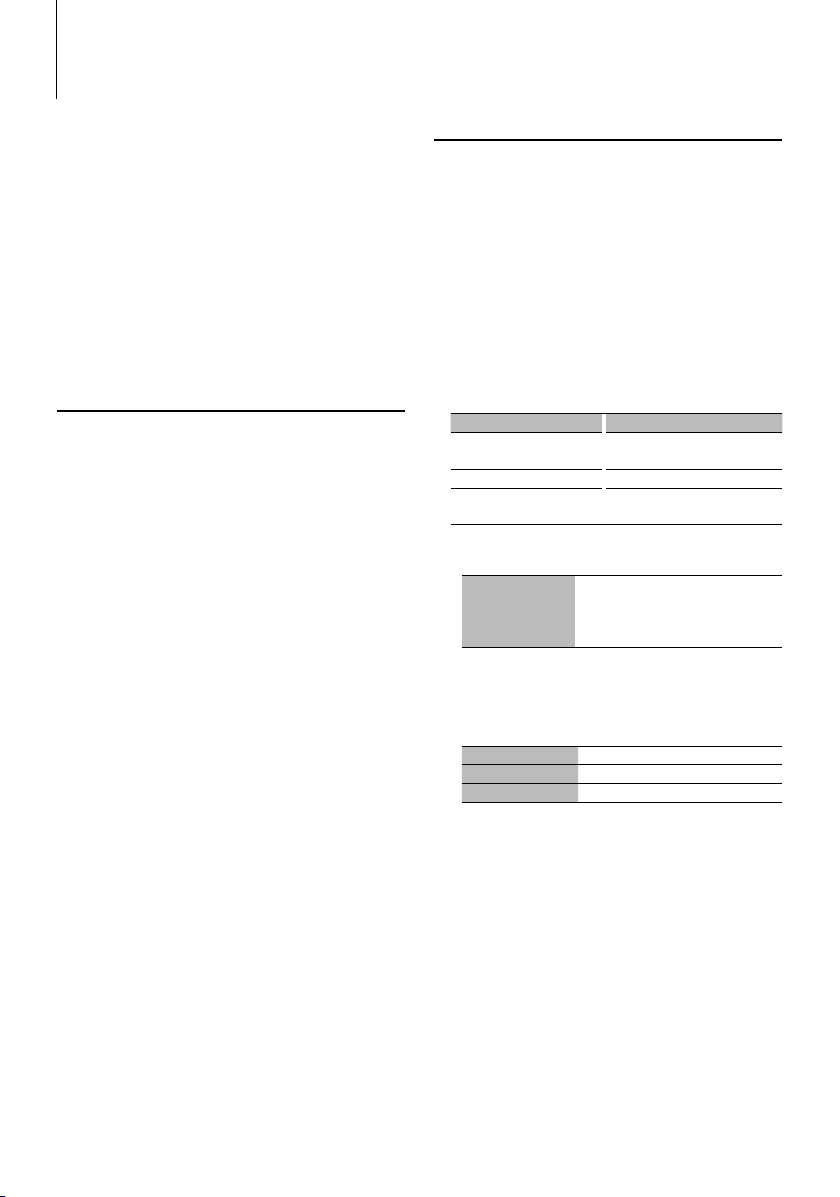
10
|
KDC-X792/KDC-X692/KDC-MP738U/KDC-MP638U
Display Settings
Function of KDC-X792/MP738U
Font Color Selection
Selecting the display font color.
1 Enter Font Color Selection mode (In Display
Type A/ B/ C)
Select “DISP” > “COLOR”.
For how to select Function Control item, refer to
<Function Control> (page 6).
2 Select the text display part (Display Type B/ C
only)
Push the Control knob towards up or down.
The cursor (‰) moves to the selected text display
part.
3 Select the Font Color
Turn the Control knob or push it towards left
or right.
4 Exit Font Color Selection mode
Press the Control knob.
⁄
• When you selected the Display Type A, select an easy
viewable font color.
Station/Disc Naming (SNPS/DNPS)
Attaching a title to a Station or CD.
1 Receive/play the station/disc you want to
attach a title to
2 Select Name set mode item during Menu
mode
Select the “Name Set” display.
For how to select Function Control items, refer to
<Function Control> (page 6).
3 Enter Name set mode
Press the Control knob for at least 1 second.
4 Enter the name
Operation type Operation
Move the cursor to the enter
character position
Push the Control knob towards right
or left.
Select the character type* Press the Control knob.
Select the characters Turn the Control knob or push it
towards up or down.
* Each time you press the knob, the character type
alternates between the types shown in the table below.
Character type Alphabet upper case
Alphabet lower case
Numbers and symbols
Special characters (Accent characters)
⁄
• Enter characters by using a remote control with numbers
buttons.
Example: If you are entering “DANCE”.
Character
“D” “A” “N” “C” “E”
Button
[3] [
¢
] [2] [¢] [6] [¢] [2] [¢] [3]
Times pressed
11232
5 Exit Menu mode
Press the [FNC] button.
⁄
• A title cannot be attached to Audio file media.
• When operation stops for 10 seconds the name at that
time is registered, and Name Set mode closes.
• Memory numbers
- FM/AM: 30 stations
- Internal CD player: 10 discs
- External CD changer/ player: Varies according to the
CD changer/ player. Refer to the CD changer/ player
manual.
• Change the title of station/CD by the same operation
used to name it.
⁄
• If the selected display item does not have any
information, alternative information is displayed.
• Some items cannot be selected depending on the
display type and row.
• When LX-AMP is connected, the item setup by the
Display mode of LX-AMP is displayed.
• When selecting “Folder Name” while playing with
iPod, names will be displayed depending on currently
selected browsing items.
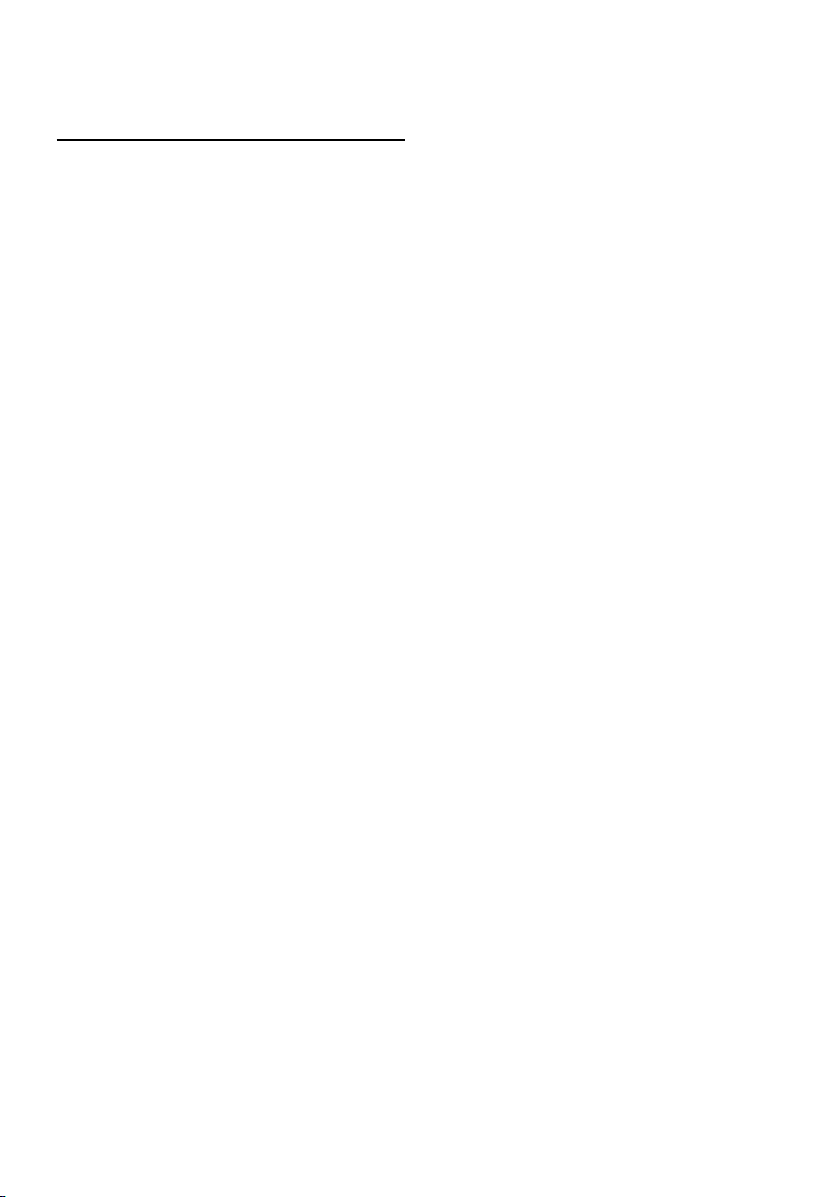
English
|
11
Auxiliary Input Display Setting
Selects the display below when changing to
Auxiliary input source.
1 Select Auxiliary input display setting item
during Menu mode (In AUX mode)
Select the “Name Set” display.
For how to select Function Control items, refer to
<Function Control> (page 6).
2 Enter Auxiliary input display setting mode
Press the Control knob for at least 1 second.
The presently selected Auxiliary input display is
displayed.
3 Select the Auxiliary input display
Turn the Control knob or push it towards up or
down.
“AUX”/ “DVD”/ “PORTABLE”/ “GAME”/ “VIDEO”/ “T V”
4 Exit Auxiliary input display setting mode
Press the [FNC] button.
⁄
• When operation stops for 10 seconds, the name at that
time is registered, and the Auxiliary input display setting
mode closes.
• The Auxiliary input display can be set only when the
built-in auxiliary input or the auxiliary input of optional
KCA-S220A is used. On the KCA-S220A, “AUX EXT” is
displayed by default.
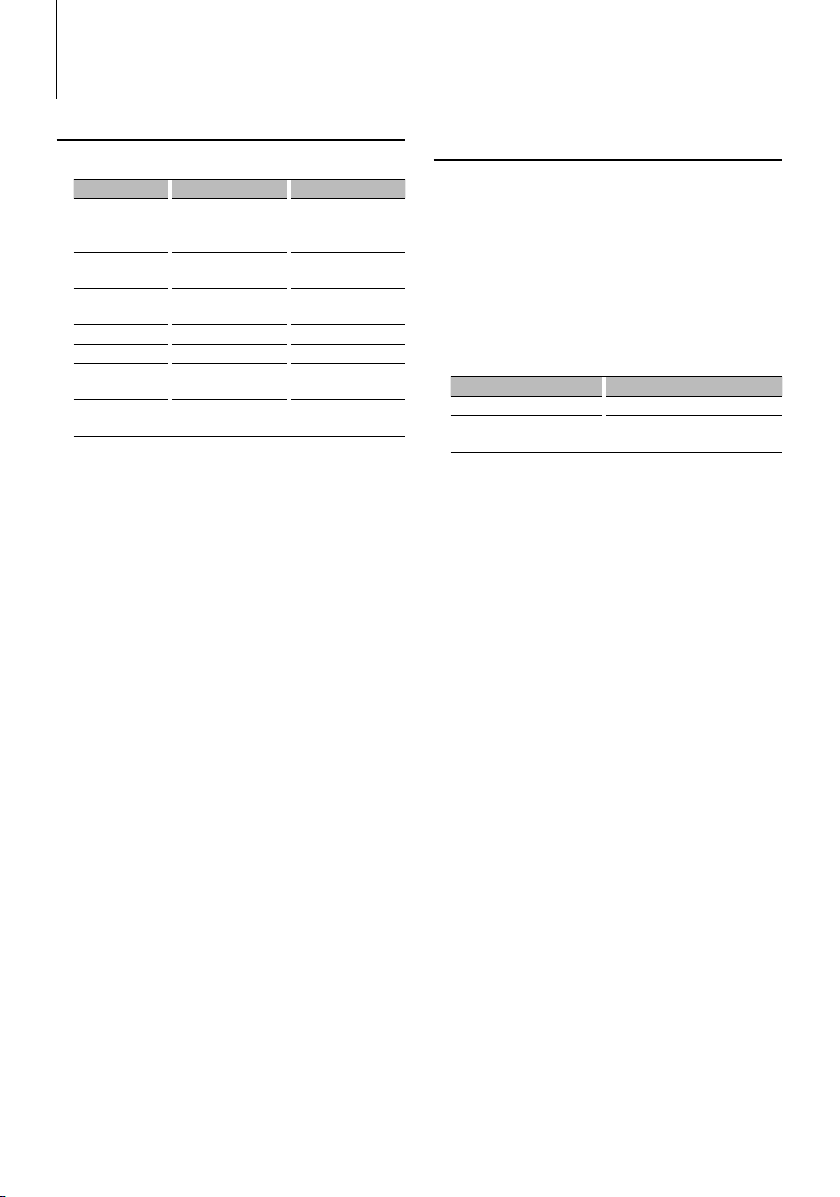
12
|
KDC-X792/KDC-X692/KDC-MP738U/KDC-MP638U
G-Analyzer Operation
Function of KDC-X792
G-Analyzer Control
You can adjust following G-Analyzer Control items ;
Item Setting/ Page Setting overview
> “GMENU” G- Graphic/ Downloaded
G-Graphic*1/ G-Meter*2/
G-Counter*
2
G-Analyzer display
Selection
> “GMA” > “STOP.W”(page 13) G-Analyzer Stop Watch
> “GMA” > “HP” (page 14) G-Analyzer Horsepower
Analysis
> “GMA” > “RESET” (page 14) G-Analyzer Reset
> “GMA” > “LEVEL” Level1 – 3*
3
G-Counter Level seting
> “GMA” > “CAL”* (page 13) G-Analyzer Calibration
setup
> “GMA” > “HP
SET” *
(page 12) G-Analyzer vehicle setup
* Can be set in standby state.
*
1
G-Graphic can be switched to customized pictures. Refer
to <Picture downloading> (page 21).
*
2
The value of G-Meter display and G-Counter display can
be reset by <G-Analyzer Reset> (page 14).
*
3
Calibrating G-Point. Setting the level according to the
kinds of vehicles. In the case of driving situations calling
for few accelerations, set the G-Point up to “Level1”. In
the case of frequent accelerations, set it up to “Level3”.
1 Enter Display Control mode (In Display Type F)
Select “DISP”.
For how to select Function Control item, refer to
<Function Control> (page 6).
2 Enter G-Analyzer item mode
Turn the Control knob or push it towards left
or right.
Press the Control knob.
3 Select the G-Analyzer item you want to set
Turn the Control knob or push it towards left
or right.
4 Exit G-Analyzer item mode
Press the Control knob.
In Standby mode
G-Analyzer Vehicle Setup
Enter vehicle weight or class to calculate
horsepower.
1 Enter G-Analyzer vehicle weight setup
mode (In Display Type F)
Select “DISP” > “GMA” > “HP SET” > “WEIGHT”.
For how to select Function Control item, refer to
<Function Control> (page 6).
“WEIGHT INPUT” is displayed.
2 Enter weight input
Operation type Operation
Select the weight numbers Turn the Control knob.
Select the digits to enter Push the Control knob towards right
or left.
3 Exit G-Analyzer vehicle wight setup mode
Press the Control knob.
4 Enter G-Analyzer vehicle class setup mode
Select “DISP” > “GMA” > “HP SET” > “CLASS”.
“CLASS SELECT” is displayed.
5 Select vehicle class
Turn the Control knob.
“Mid Size”/ “Full Size”/ “SUV”/ “ Van/ Mini-Van”/
“Pickup Truck”/ “Sporty ”/ “Compact”
6 Exit G-Analyzer vehicle class setup mode
Press the Control knob.
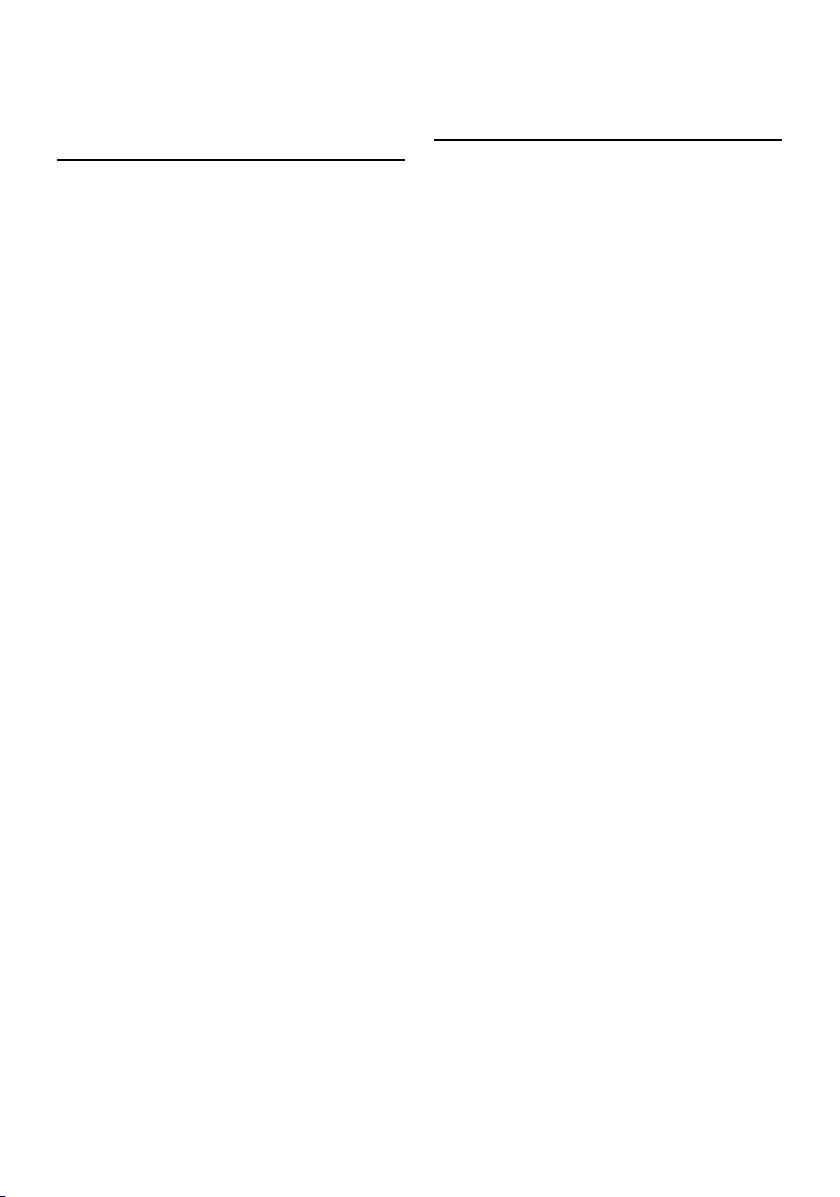
English
|
13
G-Analyzer Stop Watch
The control of stop watch can be started by GAnalyzer function.
¤
• Do not use G-Analyzer stop watch on the Public roads.
1 Enter G-Analyzer Stop Watch mode (In Display
Type F)
Select “DISP” > “GMA” > “STOP.W”.
For how to select Function Control item, refer to
<Function Control> (page 6).
“STOP WATCH” is displayed.
2 Make the counter ready
Press the Control knob.
“Ready” is displayed.
3 Start Count
When G in the vertical direction is detected during
the travel, the count automatically starts.
“Running” is displayed.
4 Stop Count
Press the Control knob.
“Stop” is displayed.
When you Reset the Count
(While “Stop” is displayed)
Press the Control knob for at least 1 second.
5 Exit G-Analyzer Stop Watch mode
Press the [FNC] button.
⁄
• Pressing the Control knob in step 3 allows you to start
counting.
• Pressing the Control knob in step 4 allows you to restart
counting.
In Standby mode
G-Analyzer Calibration Setup
G-Analyzer requires calibration for horizontal
acceleration and braking.
⁄
• To ensure accurate calibration, go through the following
steps at a level place where you can move the vehicle
straight ahead.
1 Park the vehicle in a horizontal location
2 Enter G-Analyzer Calibration setup mode (In
Display Type F)
Select “DISP” > “GMA” > “CAL”.
For how to select Function Control item, refer to
<Function Control> (page 6).
“G-CALIBRATION” is displayed.
3 Start Calibration of horizontal direction
Press the Control knob.
Once “Move Forward” appears on the display, the
vehicle must be advanced.
4 Start Calibration of straight direction
Start moving the vehicle ahead.
Calibration of straight direction automatically starts.
When the Calibration is finished, “Calibration OK” is
displayed.
⁄
• If you fail to complete the calibration, “No Calibration” is
displayed. In such a case, repeat steps 1 through 4.
5 Exit G-Analyzer Calibration setup mode
Press the [FNC] button.
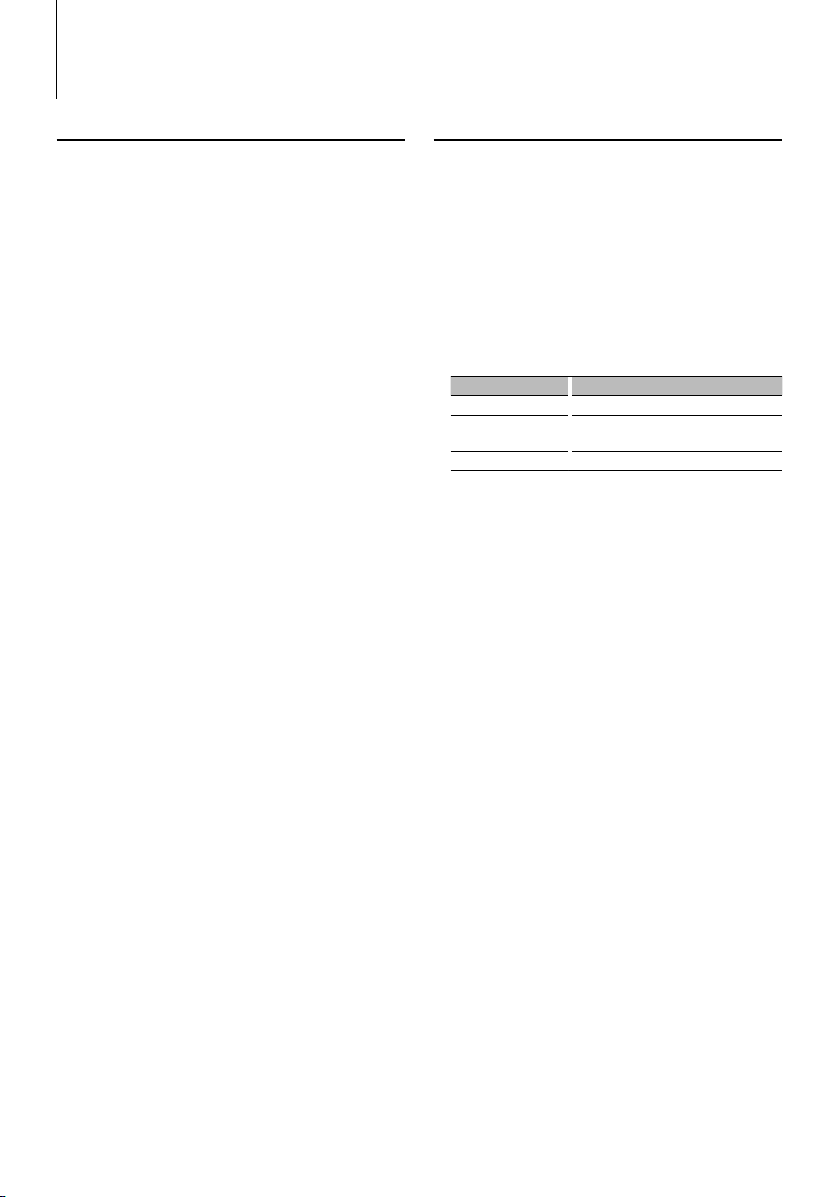
14
|
KDC-X792/KDC-X692/KDC-MP738U/KDC-MP638U
G-Analyzer Operation
Function of KDC-X792
G-Analyzer Reset
Resets the value of G-Meter, G-Counter and GAnalyzer Horsepower Analysis.
1 Enter G-Analyzer Reset mode (In Display Type
F)
Select “DISP” > “GMA” > “RESET”.
For how to select Function Control item, refer to
<Function Control> (page 6).
“G-RESET” is displayed.
2 Select the Reset item
Turn the Control knob.
Display Setting
“Meter Reset” Reset the value of G-Meter.
“Power Reset” Reset the value of G-Analyzer Horsepower
Analysis.
“Counter Reset” Reset the value of G-Counter.
3 Determine the item you want to reset
Press the Control knob.
4 Reset the value
Turn the Control knob to select “YES”, and then
press the Control knob.
“Reset OK” is displayed.
5 Exit G-Analyzer Reset mode
Press the [FNC] button.
G-Analyzer Horsepower Analysis
This measures the horsepower and displays graph
and max power. It automatically saves the highest
record.
¤
• Do not use G-Analyzer Horsepower Analysis on the
Public roads.
• Do not use this product in any way that prevents you
from driving safely.
• Follow all driving laws and use common sense when
using this product.
1 Enter G-Analyzer Horsepower Analysis
mode (In Display Type F)
Select “DISP” > “GMA” > “HP ”.
For how to select Function Control item, refer to
<Function Control> (page 6).
“HORSEPOWER” is displayed.
Previous max power and record are displayed.
2 Begin measurement
Press the Control knob.
“Ready” is displayed.
3 Start the car.
“Measure” is displayed.
After 15 seconds of measurement, the result is
displayed.
¤
• Pressing the Control knob also begins the measurement.
To prevent danger, push the control knob before starting
the car.
4 To display the maximum power in the section
Push the Control knob towards right or left.
Each time you push the Control knob, the
maximum power in the section is displayed.
5 Exit G-Analyzer Horsepower Analysis mode
Press the [FNC] button.
⁄
• Like your vehicle’s speedometer, G-Analyzer is no more
than a measuring function. The HP or G value measured
by this unit may not be completely accurate due to its
simplified method of measurement. The G-Analyzer is
only for reference and should not be used to confirm the
horsepower specifications of your vehicle.
• Measuring after starting the car lowers the accuracy.
• The record will not be renewed if the measurement is
discontinued.
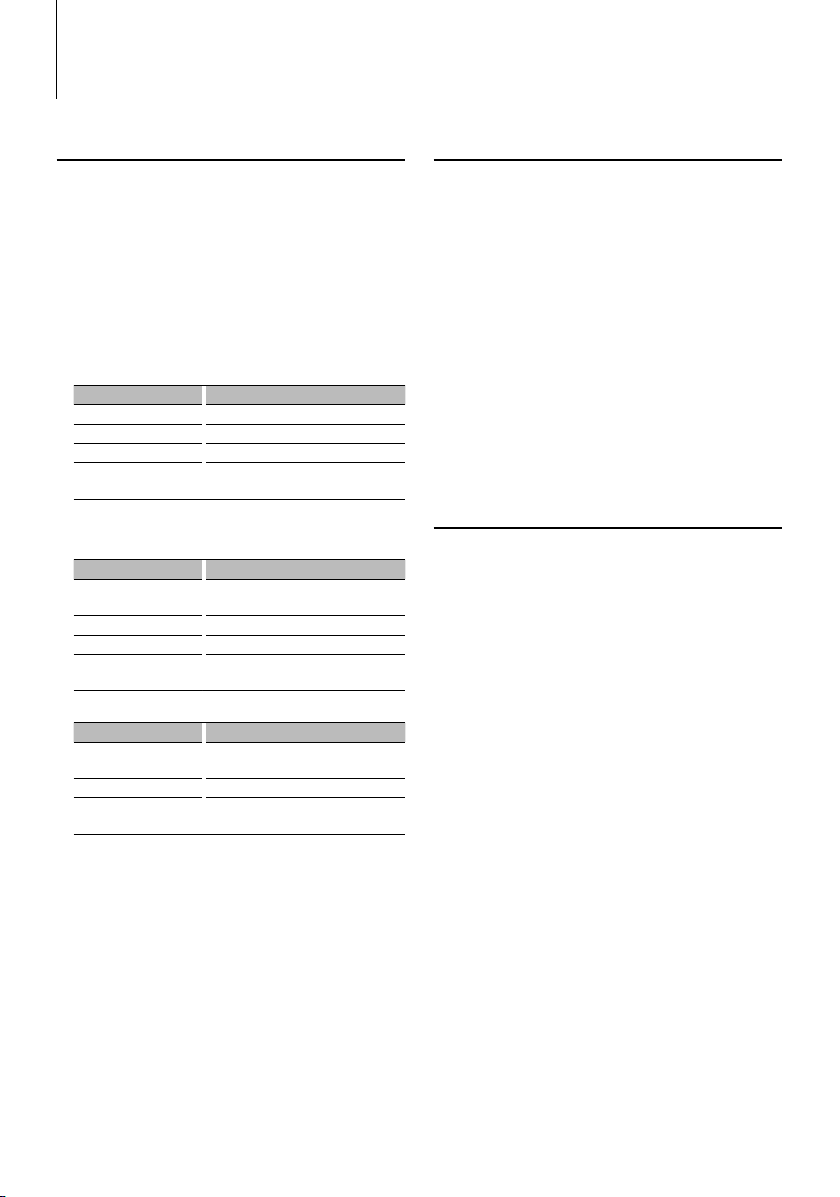
English
|
15
Music disc/Audio file Operation
Function of remote control
Direct Music Search
Searchs the music by entering the track number.
1 Enter the music number
Press the number buttons on the remote
control.
2 Search the music
Press the [4] or [¢] button.
Cancelling Direct Music Search
Press the [38] button.
⁄
• Direct Music Search cannot be performed during playing
of iPod, “Music Editor” media, Random play, or scan play.
Function of disc changers with remote control
Direct Disc Search
Searchs the disc by entering the disc number.
1 Enter the disc number
Press the number buttons on the remote
control.
2 Search the disc
Press the [FM] or [AM] button.
Cancelling Direct Disc Search
Press the [38] button.
⁄
• Direct Disc Search cannot be performed during playing
of Random play or scan play.
Function of Audio file/ Internal CD source
Music Select
Selecting the music you want to listen to from the
device or media being played now.
1 Enter Music Select mode
Turn the Control knob.
The music list is displayed.
2 Search for music
Select the category item using the Control
knob.
iPod source (“iPod Mode : ON”)
Operation type Operation
Movement between items Turn the Control knob.
Selection of item Press the Control knob.
Return to previous item Push the Control knob towards up.
Return to first item Push the Control knob towards up for at
least 1 second.
Other source
Audio file
Operation type Operation
Movement between items Turn the Control knob or push it towards
up or down.
Selection of item Push the Control knob towards right.
Return to previous item Push the Control knob towards left.
Return to first item Push the Control knob towards left for at
least 1 second.
Internal CD source
Operation type Operation
Movement between track Turn the Control knob or push it towards
up or down.
Selection of track Press the Control knob.
Return to first track Push the Control knob towards left for at
least 1 second.
The “2” or “3” symbol shown beside the displayed
item indicates that the item is preceded or followed
by another item.
Selecting a music will play it from the beginning.
Cancelling Music Select
Press the [FNC] button.
⁄
• Music Select cannot be performed during Random play.
• Set the iPod mode in “MENU” > “iPod Mode” of <Function
Control> (page 6).
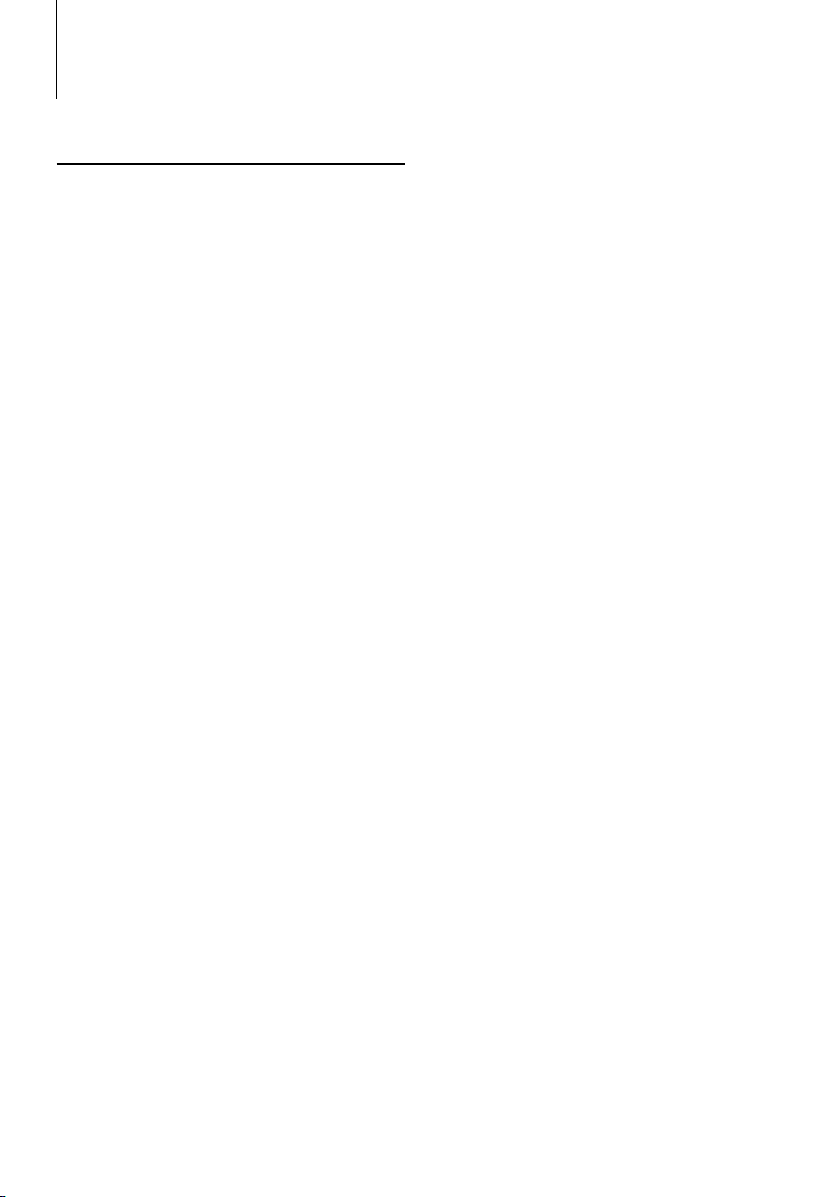
16
|
KDC-X792/KDC-X692/KDC-MP738U/KDC-MP638U
Music disc/Audio file Operation
Basic Operation of Disc Changer
(Optional)
Selecting CD changer source
Press the [SRC] button.
Select the “CD Changer” display.
For how to select source item, refer to <Power/
Source Select button> of <Basic Operation> (page
4).
Music search
Push the Control knob towards right or left.
Disc Search
Push the Control knob towards up or down.
Playing the Current Song or Disc Repeatedly.
(Repeat play)
Press the [4] button.
Pressing the button repeatedly selects Track Repeat
play on (“Track Repeat ON”), Disc Repeat play on
(“Disc Repeat ON”), and Repeat play off (“Repeat
OFF”) sequentially.
Randomly plays the music in the disc changer.
(Magazine random play)
Press the [6] button.
Pressing the button toggles the setting between
Magazine random play on (“Magazine RDM ON”)
and off (“Magazine RDM OFF”).
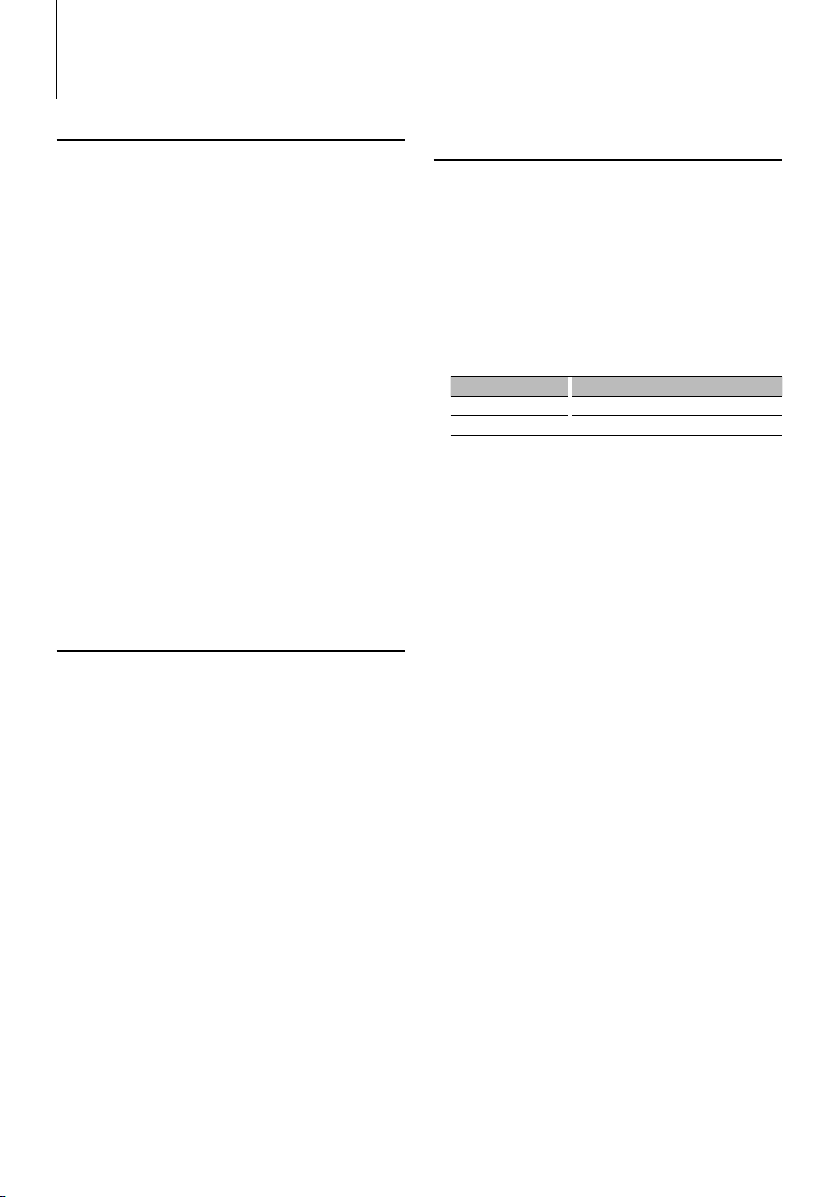
English
|
17
Tuner Operation
Function of remote control
Direct Access Tuning
Entering the frequency and tuning.
1 Enter Direct Access Tuning mode
Press the [DIRECT] button on the remote
control.
“– – – –” is displayed.
2 Enter the frequency
Press the number buttons on the remote
control.
Example:
Desired frequency Press button
92.1 MHz (FM) [0], [9], [2], [1]
810 kHz (AM) [0], [8], [1], [0]
Cancelling Direct Access Tuning
Press the [DIRECT] button on the remote
control.
⁄
• You can enter the FM band frequency in steps of a
minimum of 0.1 MHz.
Station Preset Memory
Putting a station in the memory.
1 Select the frequency to put in the memory
Push the Control knob towards right or left.
2 Enter Preset Memory mode
Select “P.MEM”.
For how to select Function Control item, refer to
<Function Control> (page 6).
3 Select the number to put in the memory
Turn the Control knob.
4 Determine the number to put in the memory
Press the Control knob.
5 Allow the determined number to take effect
Press the Control knob.
Cancelling the Preset Memory mode
Press the [FNC] button.
⁄
• This function can be operated with [1] — [6] button.
- Press the desired [1] — [6] button for at least 2 seconds.
Preset Tuning
Recalling the stations in the memory.
1 Enter Preset Tuning Select mode
Turn the Control knob.
A station list is displayed.
2 Select a desired station in the memory
Turn the Control knob.
3 Recall the station
Press the Control knob.
Cancelling Preset Tuning
Press the [FNC] button.
⁄
• This function can be operated with [1] — [6] button.
- Press the desired [1] — [6] button.
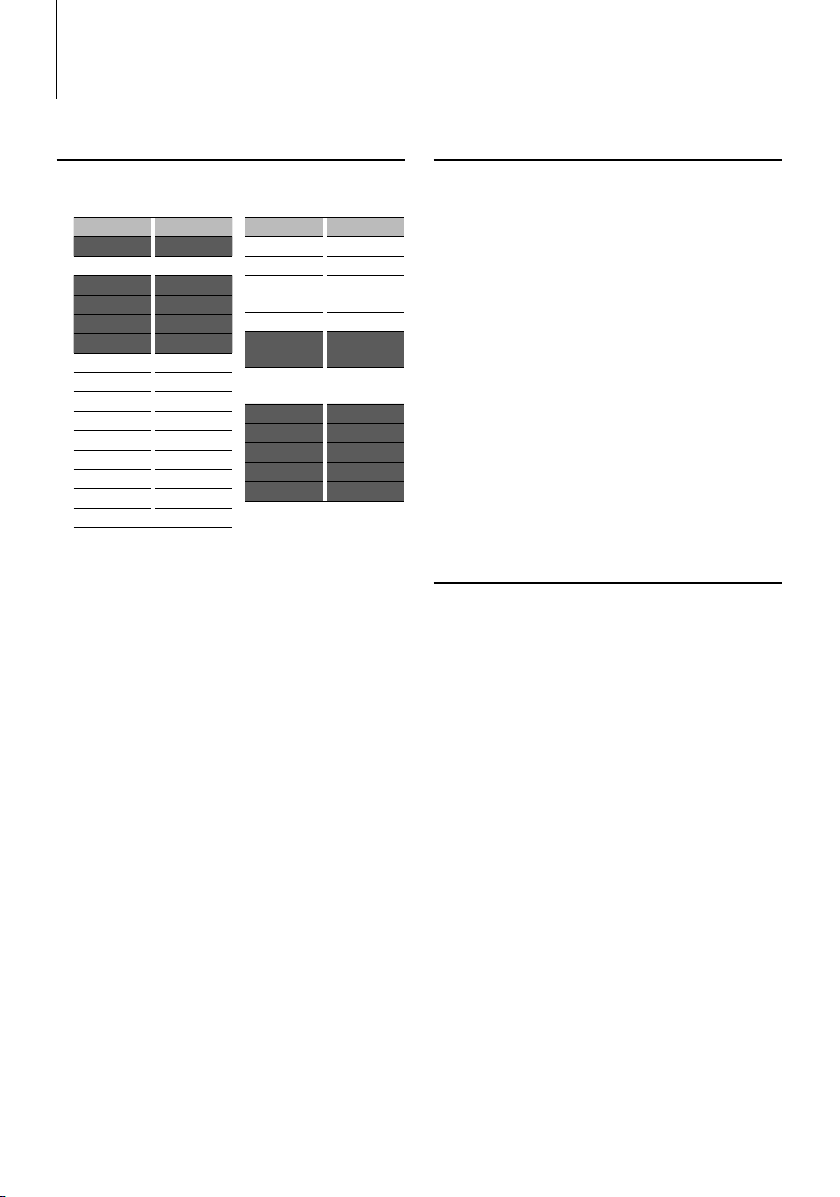
18
|
KDC-X792/KDC-X692/KDC-MP738U/KDC-MP638U
Tuner Operation
Function of KDC-X792
Program Type preset
Putting the Program Type in the Preset button
memory and quick recall.
Presetting the Program Type
1 Select the Program Type to preset
Refer to <PTY (Program Type)> (page 18).
2 Preset the Program Type
Press the desired [1] — [6] button for at least 2
seconds.
Recalling the preset Program Type
1 Enter PTY mode
Refer to <PTY (Program Type)> (page 18).
2 Recall the Program Type
Press the desired [1] — [6] button.
Function of KDC-X792
Registration of a station as a PTY
Registering a Program Type for stations with no PTY
data.
1 Receive the station you want to register
2 Select the Program Type to register
Refer to <PTY (Program Type)> (page 18).
3 Register the Program Type
Press the [AUTO] button for at least 2 seconds.
Confirming the Program Type
Press the [AUTO] button.
The Program Type is displayed for 5 seconds.
4 Exit PTY mode
Press the Control knob.
Function of KDC-X792
PTY (Program Type)
Selecting the Program Type below and searching
for a station;
Program Type Display
Speech “All Speech”
Music “All Music”
News “News”
Information “Information”
Sports “Sports”
Talk “Talk”
Rock “Rock”
Classic Rock “Classic Rock”
Adult Hits “Adult Hits”
Soft Rock “Soft Rock”
Top 40 “Top 40”
Country “Country”
Oldies “Oldies”
Soft “Soft”
Nostalgia “Nostalgia”
Program Type Display
Jazz “Jazz”
Classical “Classical”
R & B “Rhythm &
Blues”
Soft R & B “Soft R & B”
Language “Foreign
Language”
Religious Music “Religious
Music”
Religious Talk “Religious Talk”
Personality “Personality”
Public “Public”
College “College”
Weather “Weather”
• Speech and Music include the Program type shown
below.
Music: Black character item.
Speech: White character item.
1 Enter PTY mode
Press the Control knob.
“PTY Select” is displayed.
2 Select the Program Type
Turn the Control knob or push it towards up or
down.
3 Search for the selected Program Type station
Push the Control knob towards right or left.
4 Exit PTY mode
Press the Control knob.
⁄
• This function cannot be used during a traffic bulletin or
AM reception.
• When the selected Program Type is not found, “No PTY”
is displayed. Select another Program Type.
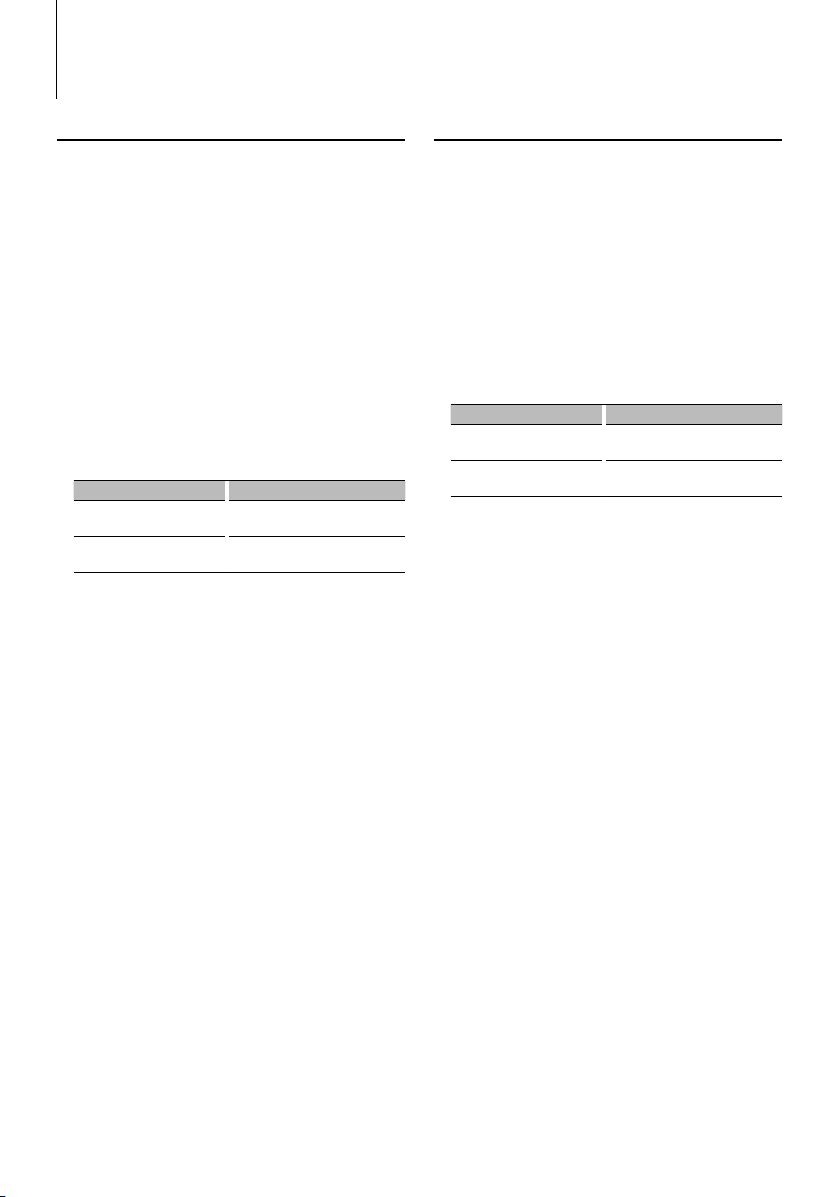
English
|
19
Other Functions
Activating Security Code
⁄
• You can set the Security Code with a 4 digit number of your
choice.
• The Security Code cannot be displayed or referenced. Make
a note of the Security Code and treasure it up.
1 Select Security Code item during Menu
mode (In Standby mode)
“Security Set” is displayed.
For how to select Function Control items, refer to
<Function Control> (page 6).
2 Enter Security Code mode
Press the Control knob for at least 1 second.
When “Enter” is displayed, “SECURITY SET” is also
displayed.
3 Enter Security Code
Operation type Operation
Select the digits to enter Push the Control knob towards right
or left.
Select the Security Code
numbers
Turn the Control knob or push it
towards up or down.
4 Confirm the Security Code
Press the Control knob for at least 3 seconds.
When “Re-Enter” is displayed, “SECURITY SET” is also
displayed.
5 Do the step 3 through 4 operation, and reenter
the Security Code.
“Approved” is displayed.
The Security Code function activates.
⁄
• If you enter the wrong Code in steps 3 through 4, repeat
from step 3.
6 Exit Security Code mode
Press the [FNC] button.
Entering Security Code
The Security Code is required to use the audio unit
when the unit is first used after removed from the
battery power source or the Reset button is pressed.
1 Turn the power ON.
2 Do the step 3 through 4 operation, and enter
the Security Code.
“Approved” is displayed.
Now, you can use the unit.
Deactivating Security Code
To deactivate the Security Code function.
1 Select Security Code item during Menu
mode (In Standby mode)
Select the “Security Clear” display.
For how to select Function Control items, refer to
<Function Control> (page 6).
2 Enter Security Code mode
Press the Control knob for at least 1 second.
When “Enter” is displayed, “SECURITY CLEAR” is also
displayed.
3 Enter Security Code
Operation type Operation
Select the digits to enter Push the Control knob towards right
or left.
Select the Security Code
numbers
Turn the Control knob or push it
towards up or down.
4 Press the Control knob for at least 3 seconds.
“Clear” is displayed.
The Security Code function deactivates.
5 Exit Security Code mode
Press the [FNC] button.
⁄
• If a wrong security code is entered, “Error” is displayed.
Enter a correct security code.

20
|
KDC-X792/KDC-X692/KDC-MP738U/KDC-MP638U
Other Functions
Function of KDC-X792/KDC-X692
When LX AMP unit connecting
AMP Control
You can control the LX AMP connected to the unit.
1 Select AMP Control item during Menu mode
Select the “AMS Control” display.
For how to select Function Control items, refer to
<Function Control> (page 6).
2 Enter AMP Control mode
Press the Control knob for at least 1 second.
3 Select the AMP Control item for adjustment
Push the Control knob towards up or down.
⁄
• For the details on the AMP Control item, see the
Instruction manual attached to the LX AMP.
4 Adjust the AMP Control item
Push the Control knob towards right or left.
5 Exit AMP Control mode
Press the [FNC] button.
Manual Clock Adjustment
1 Select Clock Adjustment item during Menu
mode (In Standby mode)
Select the “Clock Adjust” display.
For how to select Function Control items, refer to
<Function Control> (page 6).
2 Enter Clock adjustment mode
Press the Control knob for at least 1 second.
The clock display blinks.
3 Adjusting Clock
Operation type Operation
Selecting the item (hours or
minutes)
Push the Control knob towards right
or left.
Adjust each item Turn the Control knob or push it
towards up or down.
4 Exit Clock adjustment mode
Press the [FNC] button.
⁄
• You can do this adjustment when “MENU” > “SYNC” in
<Function Control> (page 6) is set to “OFF”. (KDC-X792
only)
Date Adjustment
1 Select Date Adjustment item during Menu
mode (In Standby mode)
Select the “Date Adjust” display.
For how to select Function Control items, refer to
<Function Control> (page 6).
2 Enter Date adjustment mode
Press the Control knob for at least 1 second.
The date display blinks.
3 Adjusting Date
Operation type Operation
Selecting the item (month, day,
or year)
Push the Control knob towards right
or left.
Adjust each item Turn the Control knob or push it
towards up or down.
4 Exit Date adjustment mode
Press the [FNC] button.
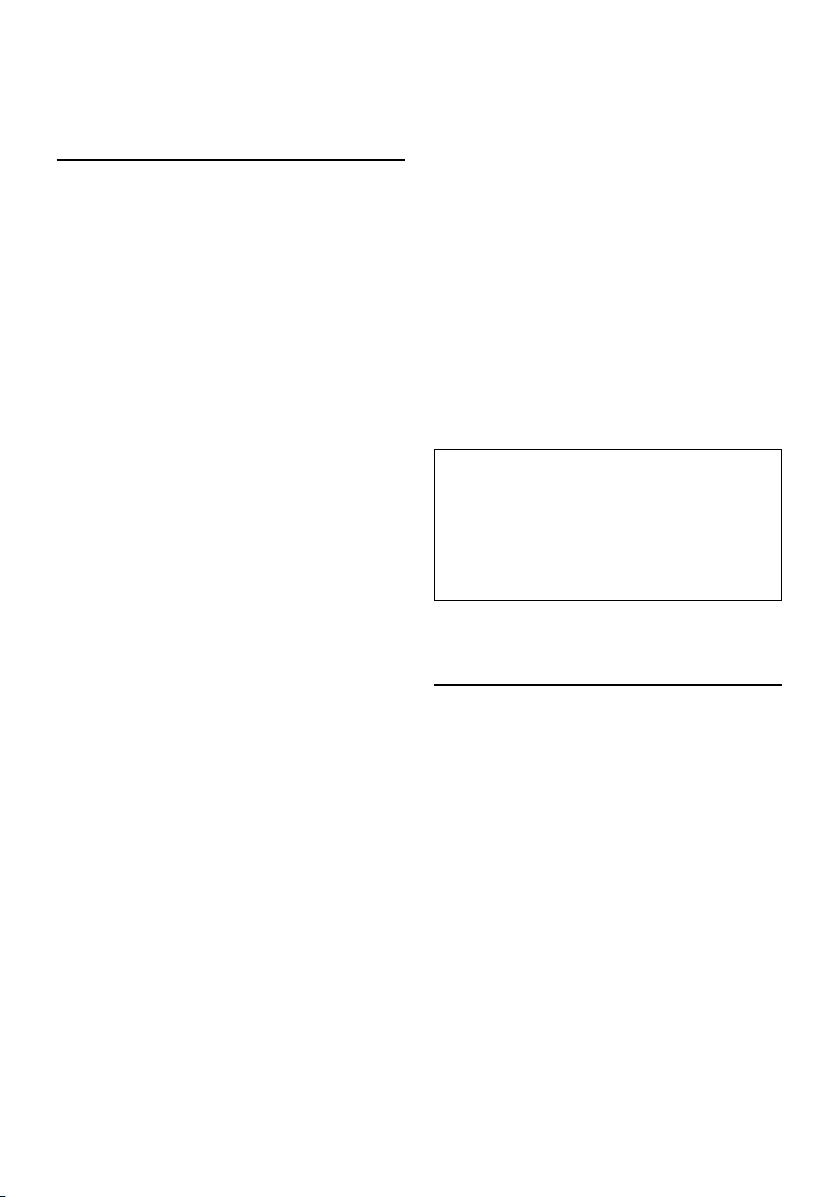
English
|
21
Function of KDC-X792
Picture downloading
Downloading movies, wallpapers and G-Graphic.
You can use downloaded pictures for the display of
this unit.
1 Connected the USB device
Connect the USB device containing the files to be
downloaded into this unit.
Insert a CD-R/CD-RW
Insert a CD-R/CD-RW containing files to be
downloaded into this unit.
⁄
• Our URL http://www.kenwood.net-disp.com describes
how to make CD-R/CD-RW/USB device.
2 Select the picture downloading item during
Menu mode (In Standby mode)
Select the “DISP Data DL” display.
For how to select Function Control items, refer to
<Function Control> (page 6).
3 Enter downloading mode
Press the Control knob for at least 1 second.
4 Select a media
Push the Control knob towards right or left.
Press the Control knob.
Select a USB device (“USB”) or CD-R/RW (“CD”).
5 Enter the downloading mode
Turn the Control knob to select “YES”, and then
press the Control knob.
“File Check!!” display blinks.
6 Select files to be downloaded
Turn the Control knob or push it towards up or
down.
Press the Control knob.
7 Start downloading
Turn the Control knob to select “YES”, and then
press the Control knob.
When the downloading finishes, “Finished” is
displayed.
⁄
• Picture downloading may take as long as 20 minutes.
Cancelling Downloading
Press the [FNC] button.
8 Exit the downloading mode
Press the [FNC] button.
⁄
• Do not operate this unit while downloading to prevent
data from being damaged.
• The number of files that can be downloaded.
- Downloaded movie: 1 file
- Wallpaper: 1 file
- G-Graphic: 1 file
• When a new wallpaper is downloaded, it is overwritten
to the currently downloaded wallpaper.
There is no way to delete the downloaded pictures.
• The downloaded pictures can be used for display.
“DISP” > “GRAPH” of <Function Control> (page 6)
“DISP” > “GMENU” of <G-Analyzer Control> (page 12)
• When you cannot download the pictures to this unit,
there may be a problem with the CD-R/CD-RW/USB
device write method.
Refer to the URL http://www.kenwood.net-disp.com.
PICTURE ENGINE
Picture Engine is an application software
distributed from Kenwood's official website.
Utilizing this software, you can create an original
still image file. As for the download of application,
please browse “http://www.kenwood.net-disp.
com/” for directions.
Demonstration mode setting
Turning the demonstration mode ON/OFF.
1 Select Demonstration item during Menu mode
Select the “DEMO Mode” display.
For how to select Function Control items, refer to
<Function Control> (page 6).
2 Set the Demonstration mode
Press the Control knob for at least 2 seconds.
Pressing this button for 2 seconds or longer toggles
the setting between “ON” and “OFF”.
3 Exit Demonstration mode
Press the [FNC] button.
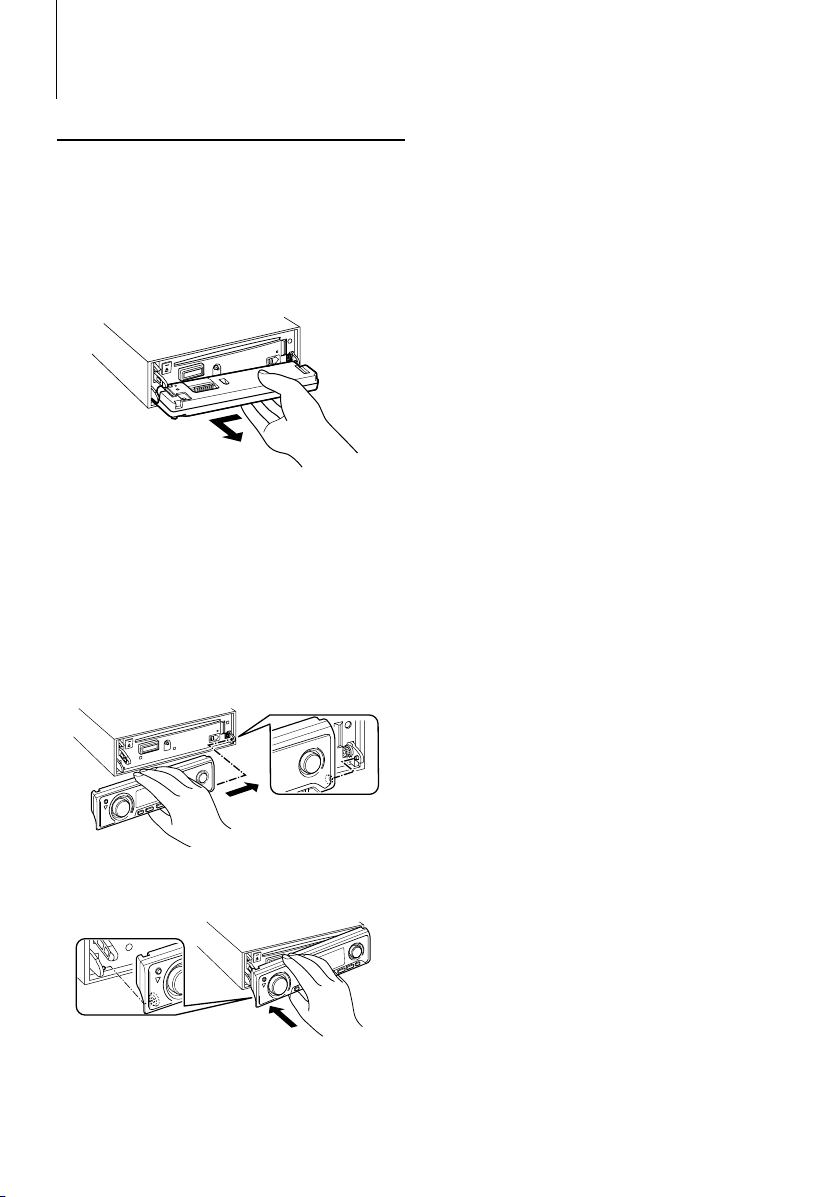
22
|
KDC-X792/KDC-X692/KDC-MP738U/KDC-MP638U
Theft Deterrent Faceplate
The faceplate of the unit can be detached and taken
with you, helping to deter theft.
Removing the Faceplate
1 Press the Release button.
Drop open the faceplate.
2 Drawing the faceplate to left side pull it to
forward and remove it.
¤
• The faceplate is a precision piece of equipment and can
be damaged by shocks or jolts.
• Keep the faceplate in its faceplate case while detached.
• Do not expose the faceplate (and the faceplate case) to
direct sunlight or excessive heat or humidity. Also avoid
places with too much dust or the possibility of water
splashing.
Reattaching the Faceplate
1 Align the shaft on the unit with the depression
on the faceplate.
2 Push the faceplate in until it clicks.
The faceplate is locked in place, allowing you to use
the unit.
Other Functions
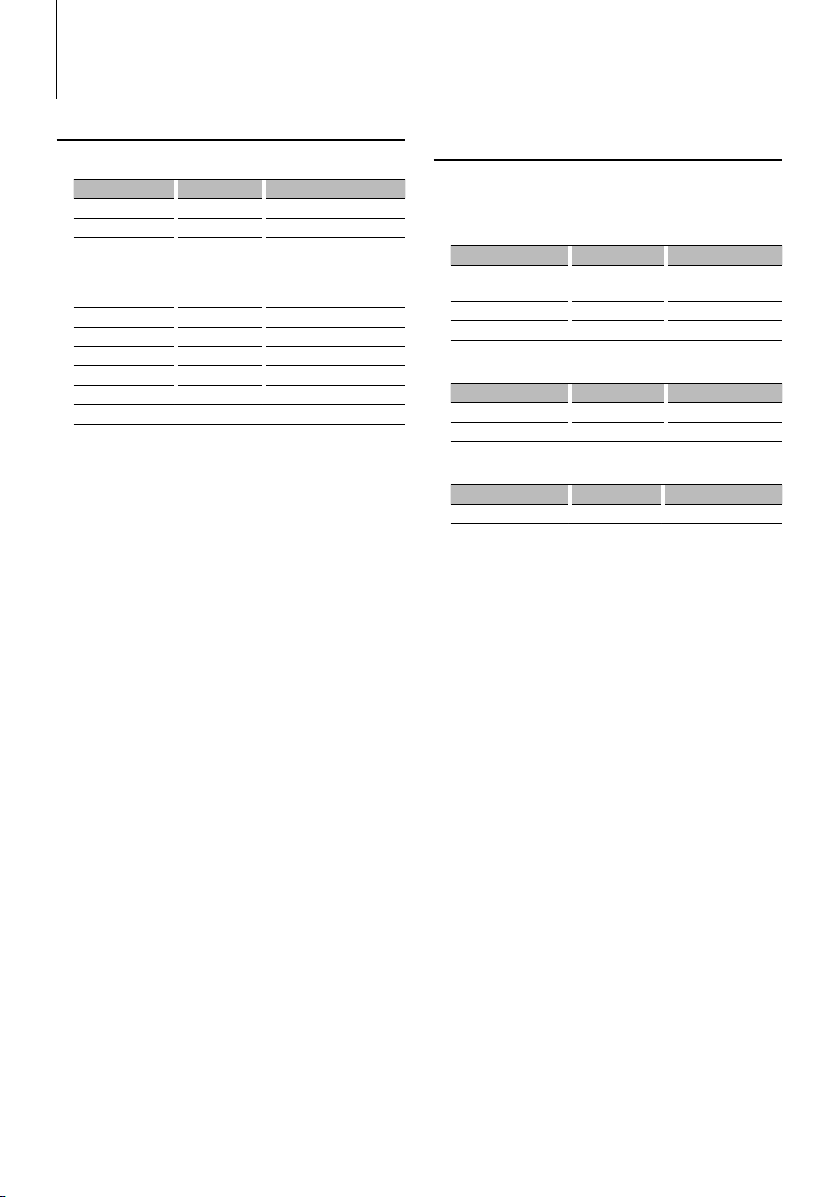
English
|
23
Audio Adjustments
Audio Control
You can adjust following Audio Control items ;
Adjustment Item Display Range
Rear volume “REAR VOLUME” 0 — 35
Subwoofer level “SUB-W LEVEL” –15 — +15
System Q “NATURAL”/
“USER”/“ROCK”/
“POPS”/“EASY”/
“TOP40”/“JAZZ”/
Natural/User setting/Rock/
Pops/Easy/Top 40/Jazz
(The indicator turns on
according to the setting.)
Bass level* “BASS LEVEL” –8 — +8
Middle level* “MIDDLE LEVEL” –8 — +8
Treble level* “TREBLE LEVEL” –8 — +8
Balance “BALANCE” Left 15 — Right 15
Fader “FADER” Rear 15 — Front 15
Exit Audio Control mode (Volume control mode)
* You can adjust these items in detail. Refer to <Adjusting
the detail of Audio Control> (Page 23). (Function of KDCX792/X692)
* Source tone memory: Puts the set up value in the
memory per source. (Detail Audio item is included)
⁄
• “USER”: The ranges selected lastly for Bass level, Middle
level, and Treble level are recalled automatically.
1 Select the source to adjust
For how to select source item, refer to <Power/
Source Select button> of <Basic Operation> (page
4).
2 Enter Audio Control mode
Press the [AUD] knob.
3 Select the Audio item to adjust
Press the [AUD] knob.
4 Adjust the Audio item
Turn the [AUD] knob.
5 Exit Audio Control mode
Press any button.
Press a button other than the [AUD] knob and
[ATT] button.
Function of KDC-X792/X692
Adjusting the detail of Audio Control
Among the Basic Audio items, you can adjust the
Bass level, Middle level, and Treble level in detail.
Bass level
Adjustment Item Display Range
Bass Center Frequency “BASS FRQ” 40/50/60/70/80/100/
120/150 Hz
Bass Q Factor “BASS Q FACTOR” 1.00/1.25/1.50/2.00
Bass Extend “BASS EXT” OFF/ON
Middle level
Adjustment Item Display Range
Middle Center Frequency “MIDDLE FRQ” 0.5/1.0/1.5/2.0 kHz
Middle Q Factor “MIDDLE Q FACTOR” 1.00/2.00
Treble level
Adjustment Item Display Range
Treble Center Frequency “TREBLE FRQ” 10.0/12.5/15.0/17.5 kHz
1 Select the Basic Audio item
Select the desired item to be set in detail from
followings;
• Bass level
• Middle level
• Treble level
For how to select Basic Audio items, see <Audio
Control> (page 23).
2 Enter Detail adjustment mode of Audio
Control
Press the [AUD] knob for at least 1 second.
3 Select the Detail Audio item to adjust
Press the [AUD] knob.
4 Adjust the Detail Audio item
Turn the [AUD] knob.
5 Exit the Detail Audio Control mode
Press the [AUD] knob for at least 1 second.
⁄
• When you set the Bass Extend to ON, low frequency
response is extended by 20%.
• You can exit the Audio Control mode at anytime by
pressing any button except for [AUD] knob and [ATT]
button.
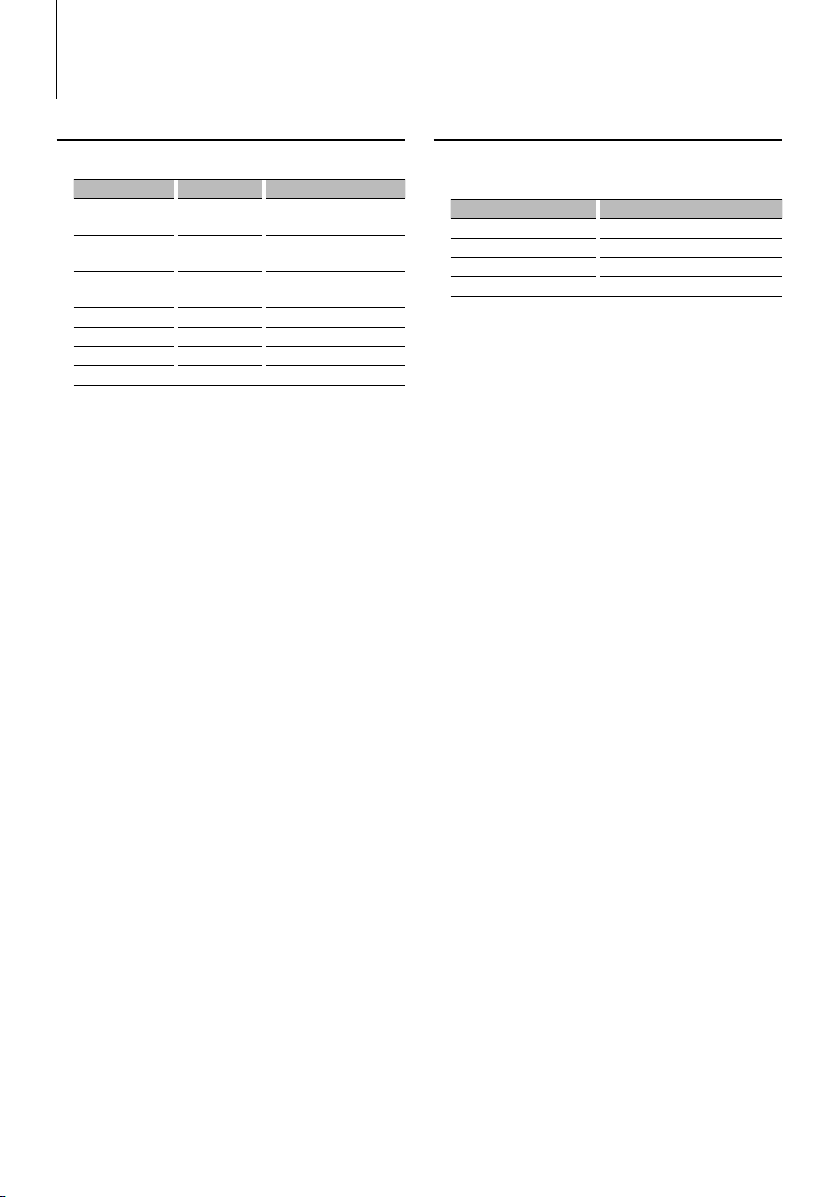
24
|
KDC-X792/KDC-X692/KDC-MP738U/KDC-MP638U
Audio Adjustments
Audio Setup
You can set Sound system , such as follows;
Adjustment Item Display Range
Front High Pass Filter “HPF-F” Through/40*1/ 60*1/80/100/
120/150/180/220*1 Hz
Rear High Pass Filter “HPF-R” Through/40*1/ 60*1/80/100/
120/150/180/220*1 Hz
Low Pass Filter “LPF” 50*
1
/60/80/100*1/120/
Through Hz
Subwoofer Phase “SW PHASE” Reverse (180°)/ Normal (0°)
Volume offset “VOL-OFFSET” –8 — ±0 (AUX: -8— +8)
Loudness “LOUD” OFF/ON
Dual Zone System “2 ZONE” OFF/ON
*1 KDC-X792/X692 only.
⁄
• Volume offset: Sets each source’s volume as a difference
from the basic volume.
• Loudness: Compensates for low and high tones during
low volume. (Only the low tone is compensated for
when the tuner is selected as a source.)
• Dual Zone System
Main source and sub source (Auxiliary input) output
Front channel and Rear channel separately.
- Set up the channel of sub source by “Zone2” of
<Function Control> (page 6).
- Select Main source by [SRC] button.
- Adjust the volume of Front channel by [AUD] knob.
- Adjust the volume of Rear channel by <Audio Control>
(page 23) or [5]/[∞] button on the remote control
(page 28).
- The Audio Control has no effect on sub source.
1 Select the source to adjust
For how to select source item, refer to <Power/
Source Select button> of <Basic Operation> (page
4).
2 Enter Audio Setup mode
Press the [AUD] knob for at least 1 second.
3 Select the Audio Setup item to adjust
Press the [AUD] knob.
4 Adjust the Audio setup item
Turn the [AUD] knob.
5 Exit Audio Setup mode
Press the [AUD] knob for at least 1 second.
Speaker Setting
Fine-tuning so that the System Q value is optimal
when setting the speaker type as follows;
Speaker type Display
OFF “OFF”
For 5 & 4 in. speaker “5/4inch”
For 6 & 6x9 in. speaker “6x9/6inch”
For the OEM speaker “O.E.M.”
1 Enter Standby
Select the “STANDBY” display.
For how to select source item, refer to <Power/
Source Select button> of <Basic Operation> (page
4).
2 Enter Speaker Setting mode
Press the [AUD] knob.
“SP SEL” is displayed.
3 Select the Speaker type
Turn the [AUD] knob.
4 Exit Speaker Setting mode
Press the [AUD] knob.
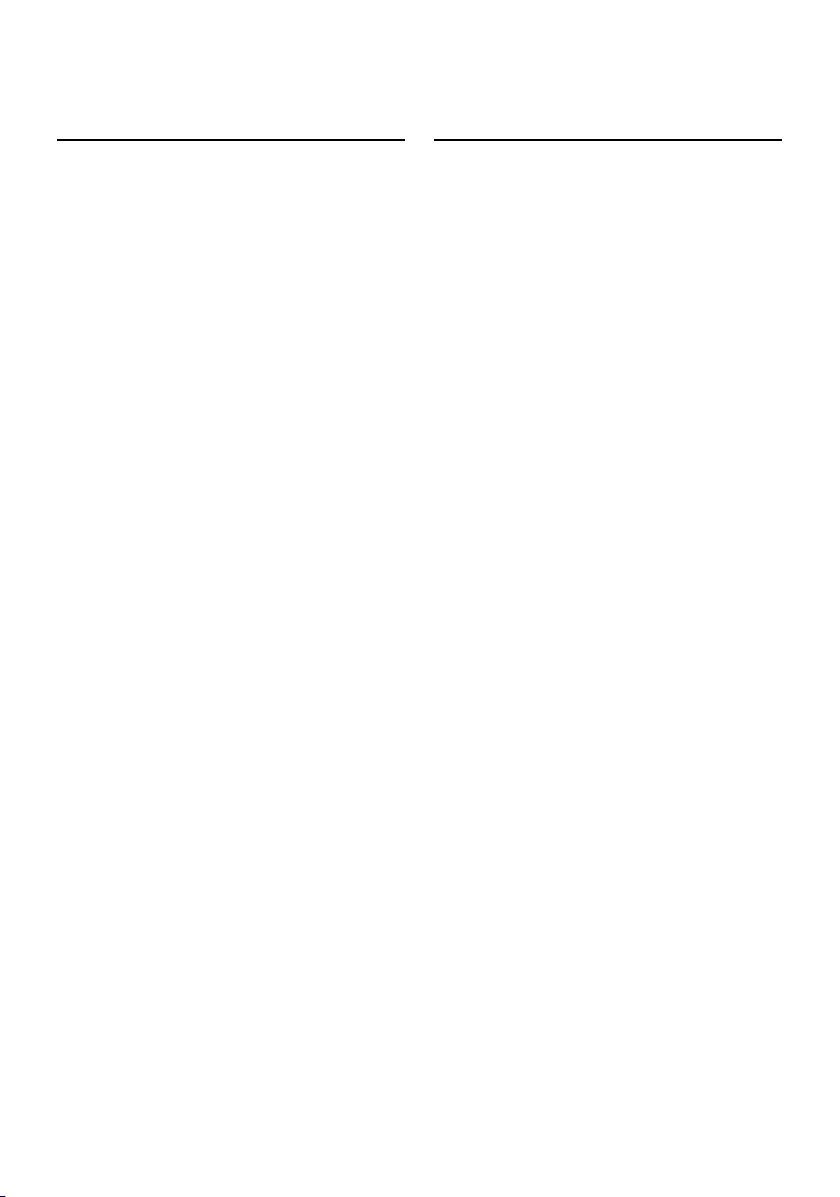
English
|
25
Audio Preset Memory
Registering the value setup by Sound Control. The
memory cannot be erased by the Reset button.
1 Setup Sound Control
Refer to the following operations to setup the
Sound Control.
- <Audio Control> (page 23)
- <Audio Setup> (page 24)
2 Select Audio Preset item during Menu
mode (Other than Standby mode)
Select the “Audio Preset” display.
For how to select Function Control items, refer to
<Function Control> (page 6).
3 Enter Audio Preset mode
Press the Control knob for at least 1 second.
4 Select the Audio Preset Memory
Turn the Control knob.
Select the “Memory” display.
5 Determine whether to put the Audio Preset in
the memory
Press the Control knob.
“Memory?” is displayed.
6 Put the Audio Preset in the memory
Turn the Control knob to select “YES”, and then
press the Control knob.
“Memory Completed” is displayed.
7 Exit Audio Preset mode
Press the [FNC] button.
⁄
• Register 1 pair of Audio Preset Memory. You cannot
register by the source.
• When you press the Reset, all the sources will be the
setting value which is registered.
• The following items cannot be registered.
Volume, Balance, Fader, Loudness, Volume offset, Dual
Zone System, Rear Volume
Audio Preset Recall
Recalling the sound setup registered by <Audio
Preset Memory> (page 25).
1 Select the source
For how to select source item, refer to <Power/
Source Select button> of <Basic Operation> (page
4).
2 Select Audio Preset item during Menu
mode (Other than Standby mode)
Select the “Audio Preset” display.
For how to select Function Control items, refer to
<Function Control> (page 6).
3 Enter Audio Preset mode
Press the Control knob for at least 1 second.
4 Select the Audio Preset Recall
Turn the Control knob.
Select the “Recall” display.
5 Determine whether to recall the Audio Preset
Press the Control knob.
“Recall?” is displayed.
6 Recall the Audio Preset
Turn the Control knob to select “YES”, and then
press the Control knob.
“Recall Completed” is displayed.
7 Exit Audio Preset mode
Press the [FNC] button.
⁄
• The User memory of “SYSTEM Q” in <Audio Control>
(page 23) is changed to the value which was recalled.
• The source tone memory item of <Audio Control> (page
23) is changed to the value which was recalled by the
selected source.
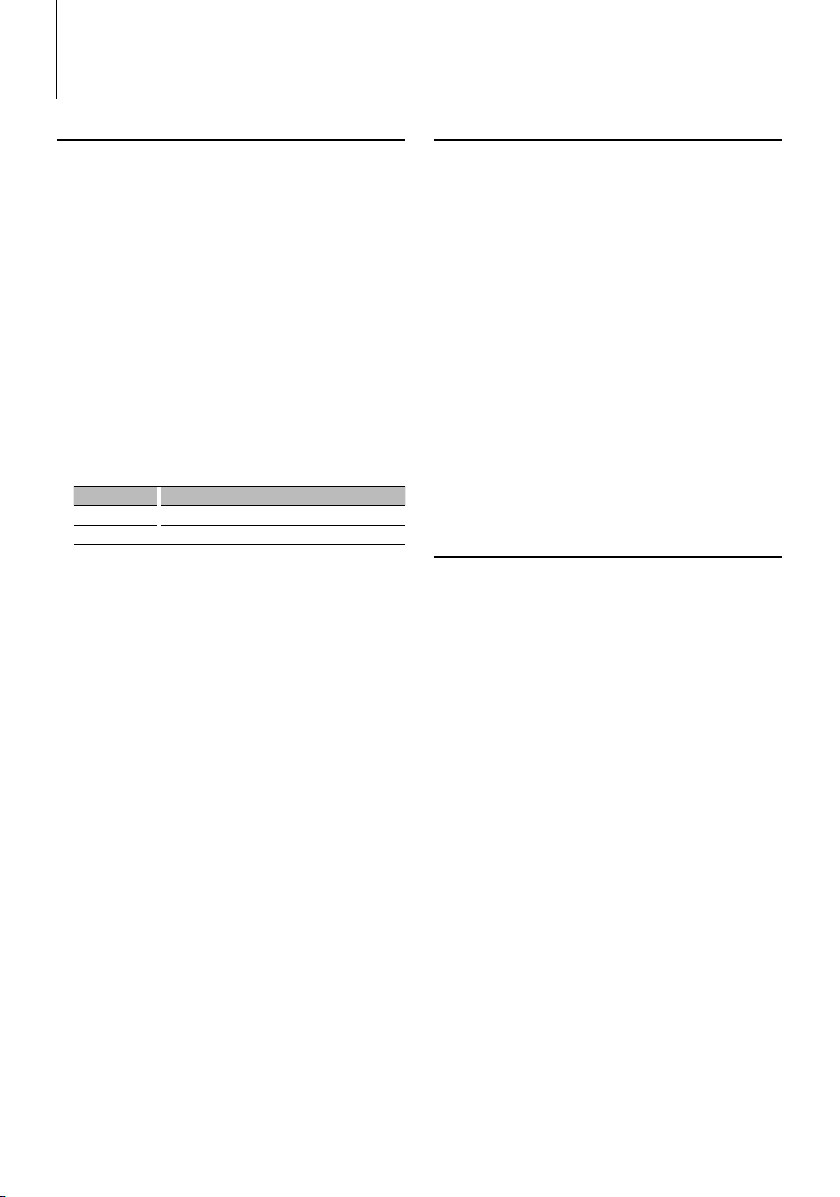
26
|
KDC-X792/KDC-X692/KDC-MP738U/KDC-MP638U
Satellite Radio tuner control (Optional)
Basic Operation
Selecting Satellite Radio source
Press the [SRC] button.
Select the “SAT”/ “SIRIUS”/ “XM” display.
For how to select source item, refer to <Power/
Source Select button> of <Basic Operation> (page
4).
⁄
• You need to register to the service provider to receive
the service by Satellite Radio. Consult the service
provider if “CALL … TO SUBSCRIBE” appears.
• The radio may take a little time to start receiving after
you select the Satellite Radio source.
• If the signal reception fails, “Acquiring Signal”/ “No Signal”
appears.
Switching Seek Mode
Press the [AUTO] button.
Display Operation
“Channel” Normal manual seeking control.
“Preset” Search in order of the channels in the Preset memory.
Select the channel
Push the Control knob towards right or left.
Selecting the Preset Band
Push the Control knob toward up.
Each time you push the knob, the preset band
alternates between the SR1, SR2, SR3 and SR4.
Channel Scan
Press the [AUTO] button for at least 2 seconds.
Pressing this button for 2 seconds or longer allows
you to check individual channel for 10 seconds
each. Pressing this button again for 2 seconds or
longer allows you to exit this mode.
Preset Memory
Press the desired [1] — [6] button for at least 2
seconds.
Preset Tuning
Press the desired [1] — [6] button.
Category and Channel Search
Selecting the channel and category you want to
receive.
1 Enter Category and Channel Search mode
Press the Control knob.
2 Select the Category
Push the Control knob towards up or down.
3 Select the Channel
Push the Control knob towards right or left.
Cancelling Category and Channel Search mode
Press the Control knob.
⁄
• You cannot Channel search until the category
information is acquired.
Function of remote control
Direct Access Tuning
Entering the channel and tuning.
1 Enter Direct Access Tuning mode
Press the [DIRECT] button on the remote
control.
2 Enter the channel
Press the number buttons.
3 Do Channel Search
Press the [4] or [¢] button.
Cancelling Direct Access Tuning
Press the [DIRECT] button on the remote
control.
⁄
• If you make no button operation for 10 seconds, the
Direct Access Tuning mode is automatically canceled.
• If you cannot receive any signal in the input Channel due
to bad conditions on radio wave or other such problems,
“Acquiring Signal”/ “No Signal” appears.
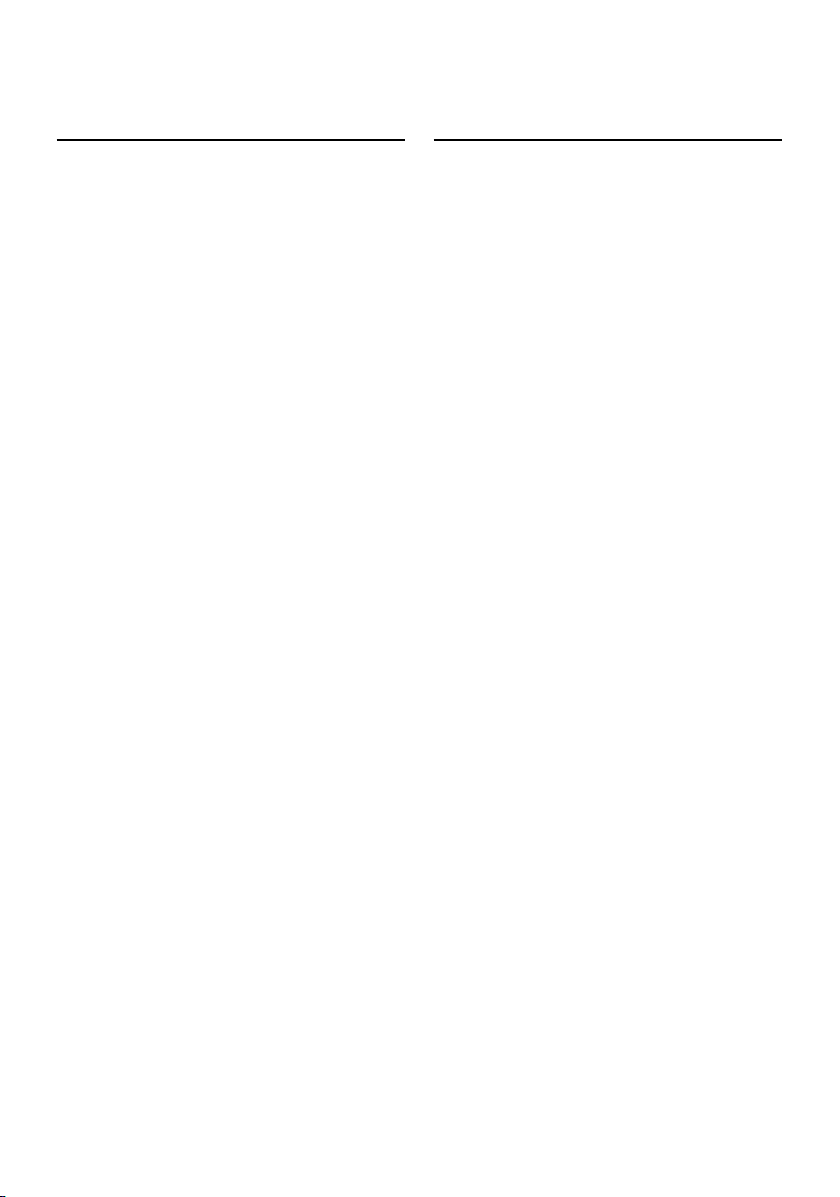
English
|
27
Preset Memory
Putting the channel in the memory.
1 Select the channel to put in the memory
Push the Control knob towards right or left.
2 Enter Preset Memory mode
Select “P.MEM”.
For how to select Function Control item, refer to
<Function Control> (page 6).
3 Select the number to put in the memory
Turn the Control knob.
4 Determine the number to put in the memory
Press the Control knob.
5 Allow the determined number to take effect
Press the Control knob.
Cancelling the Preset Memory mode
Press the [FNC] button.
⁄
• Only the channel number is stored. Category information
is not stored.
• This function can be operated with [1] — [6] button.
- Press the desired [1] — [6] button for at least 2 seconds.
Preset Tuning
Recalling the channels in the memory.
1 Enter Preset Tuning Select mode
Turn the Control knob.
A list is displayed.
2 Select a desired station in the memory
Turn the Control knob.
3 Recall the station
Press the Control knob.
Cancelling Preset Tuning
Press the [FNC] button.
⁄
• This function can be operated with [1] — [6] button.
- Press the desired [1] — [6] button.
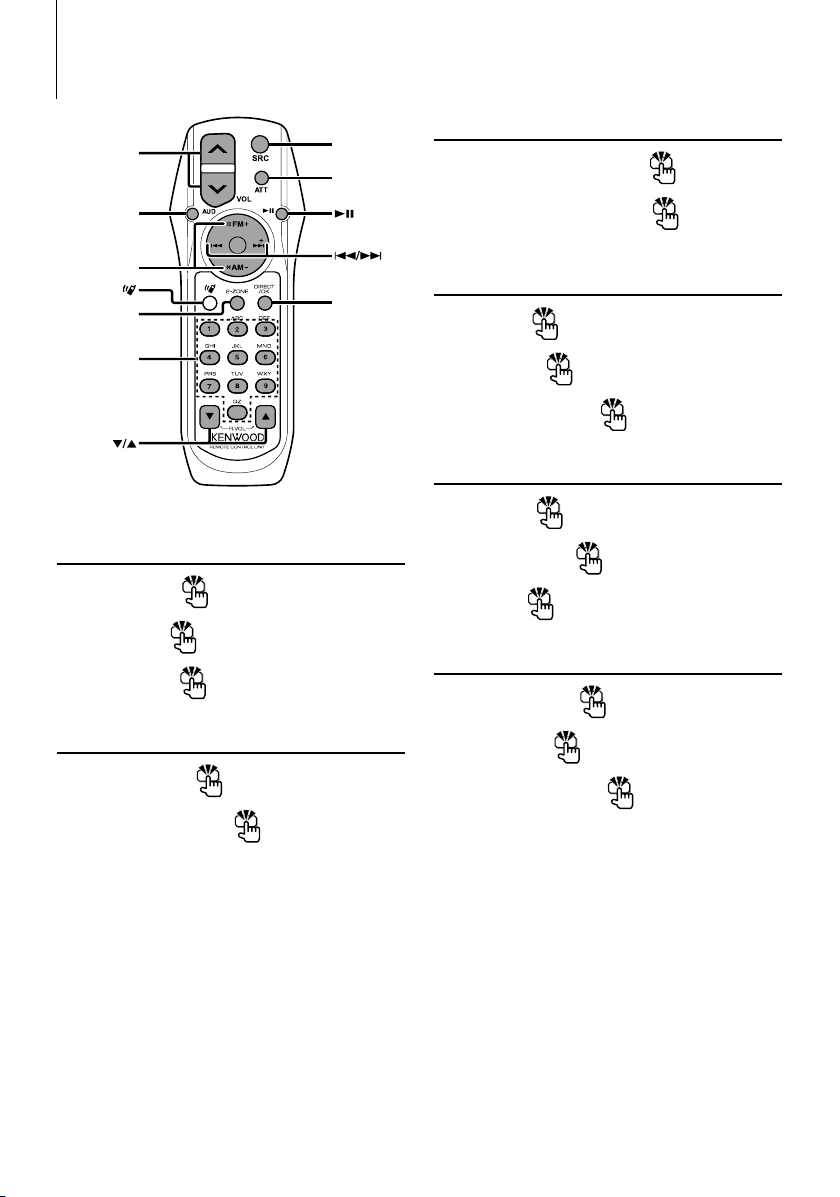
28
|
KDC-X792/KDC-X692/KDC-MP738U/KDC-MP638U
Basic Operations of remote control
ATT
DIRECT
0 — 9
SRC
VOL
AUD
FM/AM/+/–
2-ZONE
General control
Volume control
[VOL]
Source select
[SRC]
Volume reduce
[ATT]
In Audio control
Audio item select
[AUD]
Adjusts the Audio item
[VOL]
⁄
• Refer to <Audio Control> (page 23) for the operation
method, such as the procedures for Audio control and
others operations.
Dual Zone control
Dual zone system on and off
[2-ZONE]
Rear channel volume control
[ 5]/ [∞]
In Tuner/HD Radio source
Band select
[FM]/[AM]
Station select
[4]/[¢]
Recall preset stations
[1] — [6]
In CD/USB source
Music select
[4]/[¢]
Folder/Disc select
[FM]/[AM]
Pause/Play
[38]
In Satellite Radio tuner source
Preset band select
[FM]
Channel select
[4]/[¢]
Recall preset channels
[1] — [6]
(page 17, 26)
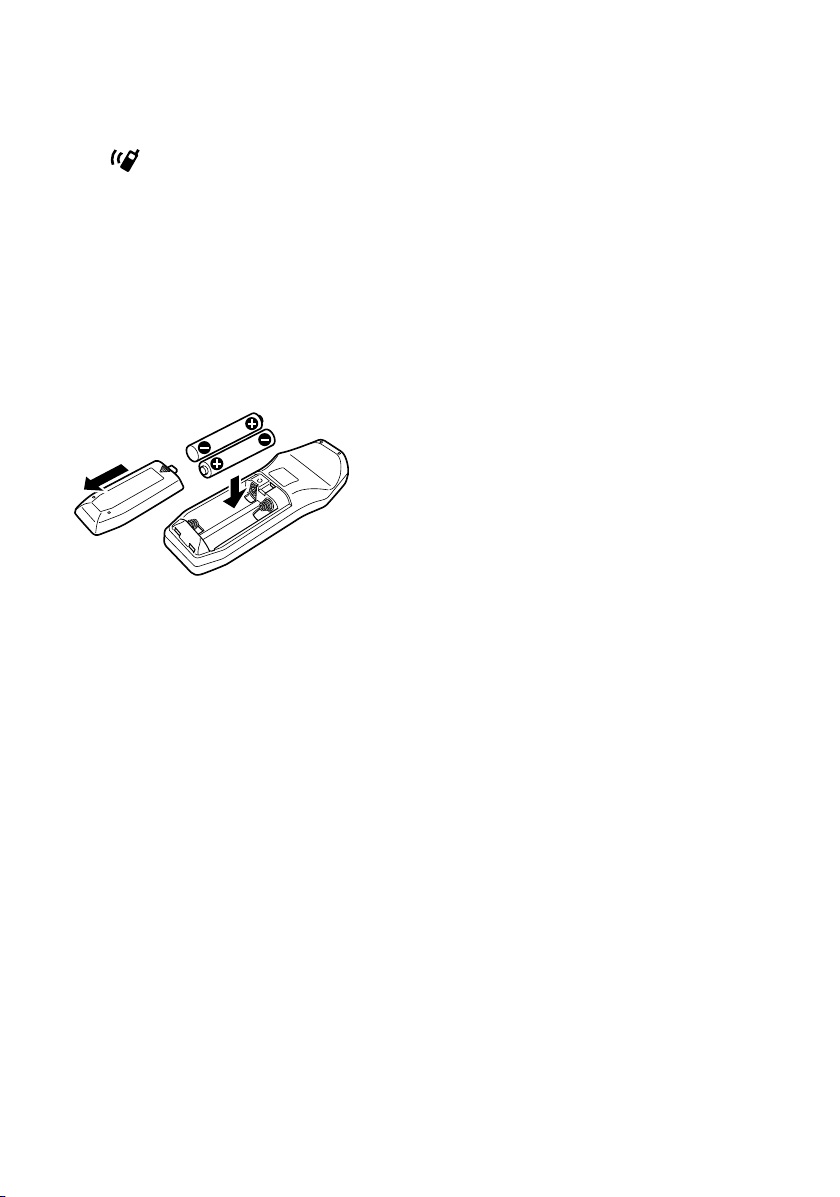
English
|
29
⁄
About [
]
This button is used when Bluetooth HANDS FREE
BOX is connected. For more information, refer to the
instruction manual of Bluetooth HANDS FREE BOX.
¤
• Do not set the remote control in hot places such as
on the dashboard.
Loading and Replacing battery
Use two “AA”/ “R6”-size batteries.
Slide the cover while pressing downwards to remove
it as illustrated.
Insert the batteries with the + and – poles aligned
properly, following the illustration inside the case.
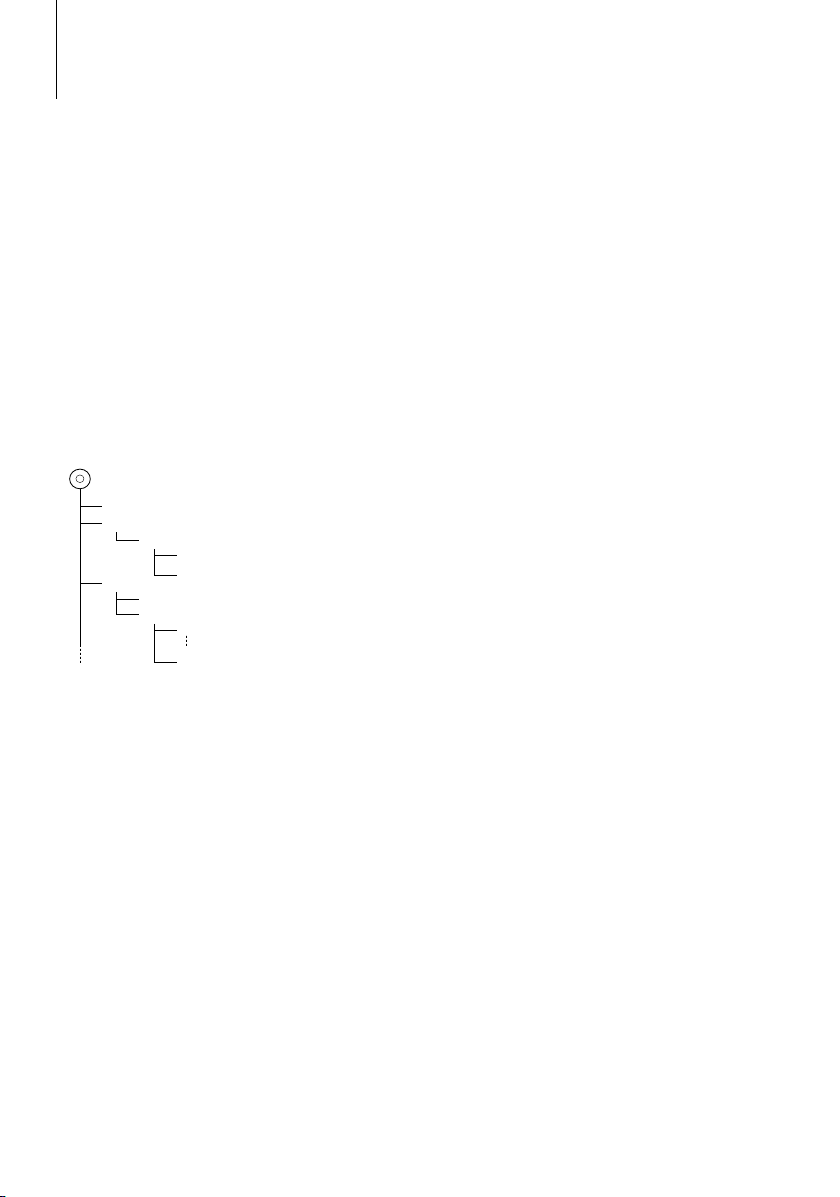
30
|
KDC-X792/KDC-X692/KDC-MP738U/KDC-MP638U
Appendix
About Audio file
• Playable Audio file
AAC-LC (.m4a), MP3 (.mp3), WMA (.wma)
• Playable disc media
CD-R/RW/ROM
• Playable disc file format
ISO 9660 Level 1/2, Joliet, Romeo, Long file name.
• Playable USB device
USB mass storage class
• Playable USB device file system
FAT16, FAT32
Although the audio files are complied with the
standards listed above, the play maybe impossible
depending on the types or conditions of media or
device.
• Playing order of the Audio file
In the example of folder/file tree shown below, the
files are played in the order from ① to ⑩.
CD
()
: Folder
: Audio
Folder
Audio file
An online manual about audio files is put on the
site, www.kenwood.com/audiofile/. On this online
manual, detailed information and notes which are not
written in this manual are provided. Make sure to read
through the online manual as well.
⁄
• In this manual, the word “USB device” is used for flash
memories and digital audio players which have USB
terminals.
• The word “iPod” appearing in this manual indicates the
iPod connected with the iPod connection cable (optional
accessory). The iPod connected with the iPod connection
cable can be controlled from this unit. iPods that can be
connected with the iPod connection cable are the iPod
nano, Fifth Generation iPod, iPod classic, and iPod touch.
Other iPods cannot be connected.
About USB device
• If you start playback after connecting the iPod, the
music that has been played by the iPod is played
first.
In this case, “RESUMING” is displayed without
displaying a folder name, etc. Changing the browse
item will display a correct title, etc.
• When the iPod is connected to this unit,
“KENWOOD” or “✓” is displayed on the iPod to
indicate that you cannot operate the iPod.
• When the USB device is connected to this unit,
it can be charged up provided that this unit is
powered.
• Install the USB device in the place where it will not
prevent you from driving your vehicle properly.
• You cannot connect a USB device via a USB hub and
Multi Card Reader.
• Take backups of the audio files used with this unit.
The files can be erased depending on the operating
conditions of the USB device.
We shall have no compensation for any damage
arising out of erasure of the stored data.
• No USB device comes with this unit. You need to
purchase a commercially available USB device.
• When connecting the USB device, usage of the CAU1EX (option) is recommended.
Normal playback is not guaranteed when a cable
other than the USB compatible cable is used.
Connecting a cable whose total length is longer
than 5 m can result in abnormal playback.
About KENWOOD “Music Editor” of PC
application
• “Music Editor” is recorded in the CD-ROM attached
to this unit.
• Refer to the user’s manual recorded in the
installation CD-ROM and Help of “Music Editor” for
the operation method of “Music Editor”.
• The unit can play USB device created by “Music
Editor”.
• Information about “Music Editor” upgrade is put on
the site, www.kenwood.com.
