Kenwood KDC-U349, KDC-U3049, KDC-U449, KDC-4051UM User Manual
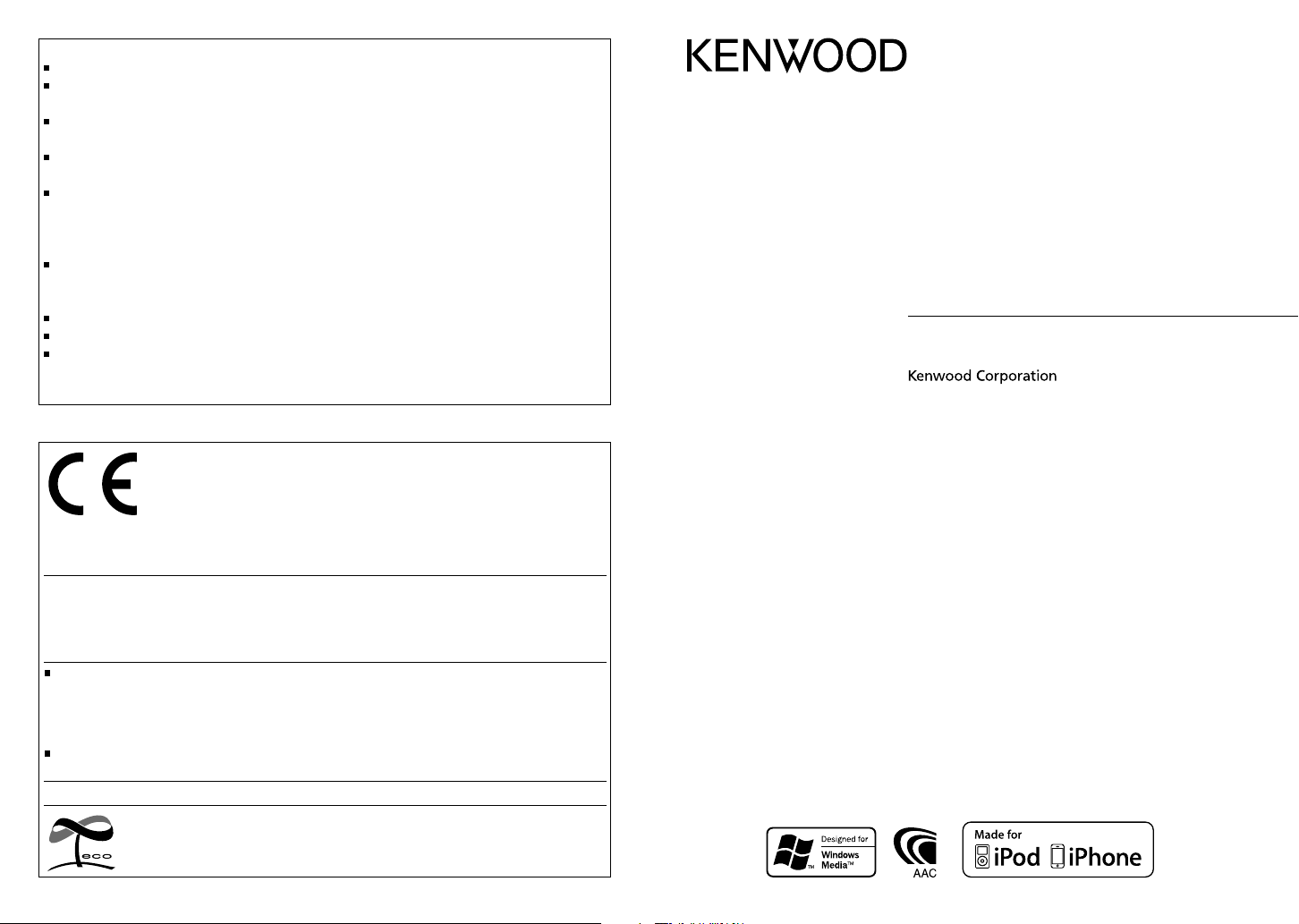
About “KENWOOD Music Editor”
This unit supports the PC application “KENWOOD Music Editor Light ver1.0” or later.
When you use the audio file with database information added by the “KENWOOD Music Editor
Light ver1.0,” you can search a file by title, album or artist name using Music Search.
In the Instruction manual, the term “USB device” is used to mean the device that contains audio
files with database information added with KENWOOD Music Editor.
“KENWOOD Music Editor Light ver1.0” is available from the following web site:
www.kenwood.com/cs/ce/
For further information on “KENWOOD Music Editor Light ver1.0,” refer to the site above or the
application help.
About Audio file
Playable Audio file:
KDC-U449/ KDC-U3049/ KDC-U349: MP3 (.mp3), WMA (.wma)
KDC-4051UM:
Playable disc media: CD-R/RW/ROM
Playable disc file format: ISO 9660 Level 1/2, Joliet, Romeo, Long file name.
Playable USB device file system: FAT16, FAT32
Although the audio files are complied with the standards listed above, the play maybe impossible
depending on the types or conditions of media or device.
For Turkey
Bu ürün 26891sayılı Resmi Gazete’de yayımlanan Elektrikli ve Elektronik Eşyalarda Bazı Zararlı Maddelerin
Kullanımının Sınırlandırılmasına Dair Yönetmeliğe uygun olarak üretilmiştir.
This product complies with Directive, Number 26891 regarding “REGULATION ON THE RESTRICTION OF THE USE
OF CERTAIN HAZARDOUS SUBSTANCES IN ELECTRICAL AND ELEC TRONIC EQUIPMENT”.
“Made for iPod,” and “Made for iPhone” mean that an electronic accessory has been designed to connect
specifically to iPod, or iPhone, respectively, and has been certified by the developer to meet Apple
performance standards. Apple is not responsible for the operation of this device or its compliance with safety
and regulatory standards. Please note that the use of this accessory with iPod or iPhone may affect wireless
performance.
iPhone, iPod, iPod classic, iPod nano, and iPod touch are trademarks of Apple Inc., registered in the U.S. and
other countries.
The “AAC” logo is a trademark of Dolby Laboratories.
AAC-LC (.m4a),
Declaration of Conformity with regard to the EMC Directive 2004/108/EC
Manufacturer:
Kenwood Corporation
2967-3 Ishikawa-machi, Hachioji-shi, Tokyo, 192-8525 Japan
EU Representative’s:
Kenwood Electronics Europe BV
Amsterdamseweg 37, 1422 AC UITHOORN, The Netherlands
MP3 (.mp3), WMA (.wma)
KDC-U449
KDC-U3049
KDC-U349
KDC-4051UM
CD-RECEIVER
INSTRUCTION MANUAL
This symbol mark indicates that Kenwood manufactured this product so as to decrease
harmful influence on the environment.
GET0691-001A (MW/M2W/M0/M20)© 2010 Kenwood Corporation All Rights Reserved.
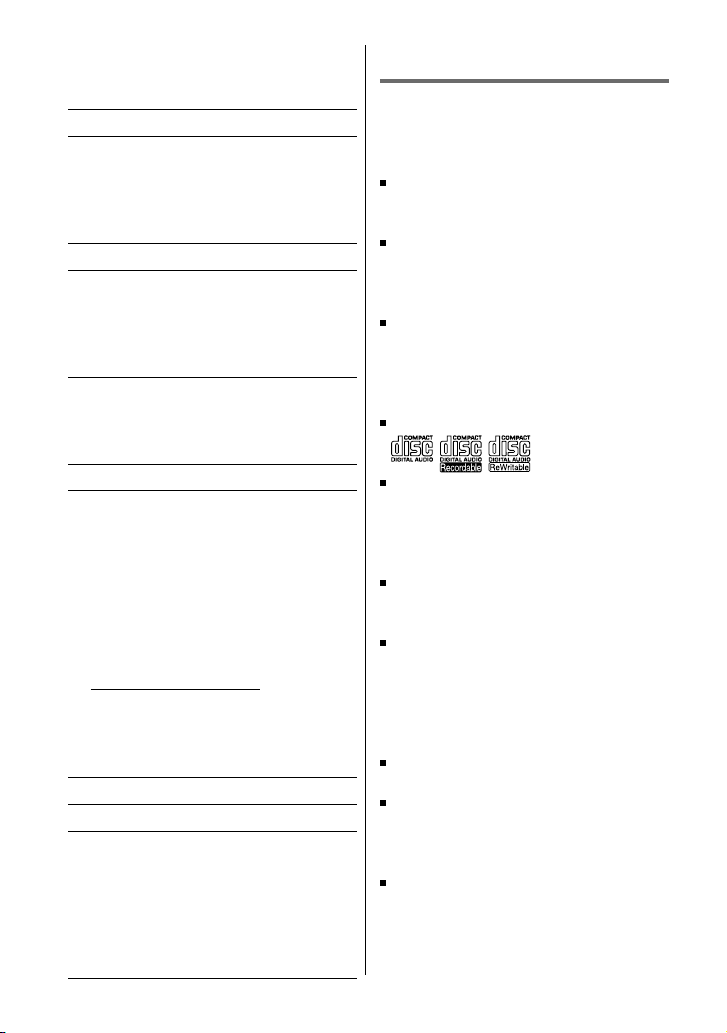
CONTENTS
Safety 2
Preparation 3
How to attach/detach the faceplate
How to reset your unit
How to prepare the remote controller
(RC-405)
Basic operations 4
Getting started 6
Canceling the display demonstration
Setting the demonstration mode
Adjusting the clock
Initial settings before operations
Listening to the radio 7
Changing the frequency steps
(KDC-U449/ KDC-U3049/ KDC-U349 only)
Adjust [SETTINGS] mode settings
Listening to the other external components
Listening to a disc/ USB device/ iPod 10
Start playing a disc
Direct Music Search using the remote
controller (RC-405)
Connecting a USB device
Connecting an iPod
Selecting Repeat Play
Selecting Random Play
Selecting Scan Play
Selecting a folder/track/file
Functions of KDC-U449 with iPod
Alphabet Search and My Playlist for iPod
iPod control by Hand Mode
Adjust [SETTINGS] mode settings
(KDC-U449 only)
Function settings 13
Troubleshooting 15
Installation/connection 16
Basic procedure
Warning
Caution
Wiring connection
Installing the unit
Removing the unit
Specifications 19
2
9
Safety
WARNING
Stop the car before operating the unit.
Important to know...
To prevent a short circuit, never put or
leave any metallic objects (such as coins or
metal tools) inside the unit.
Caution: Adjust the volume so that you
can hear sounds outside the car. Driving
with the volume too high may cause an
accident.
Condensation: When the car is air-
conditioned, moisture may collect on the
laser lens. This may cause disc read errors.
In this case, remove the disc and wait for
the moisture to evaporate.
This unit can only play the CDs with:
The illustrations in this manual are
examples used to explain more clearly
how the controls are used. Therefore, what
appears on the illustrations may differ from
what appears on the actual equipment.
A USB connection cable, CA-U1EX (optional
accessory) is required for connecting a USB
device.
You can connect an Apple iPod/iPhone
with
KDC-U449
.
The word “iPod” appearing in this manual
indicates the iPod or iPhone connected
to this unit with a connection cable,
KCA-iP101 (optional accessory).
If you experience problems during
installation, consult your Kenwood dealer.
When you purchase external components,
check with your Kenwood dealer to make
sure that they work with your model and in
your area.
Detailed information and notes about the
playable audio files are stated in an online
manual on the following site:
www.kenwood.com/cs/ce/audiofile/
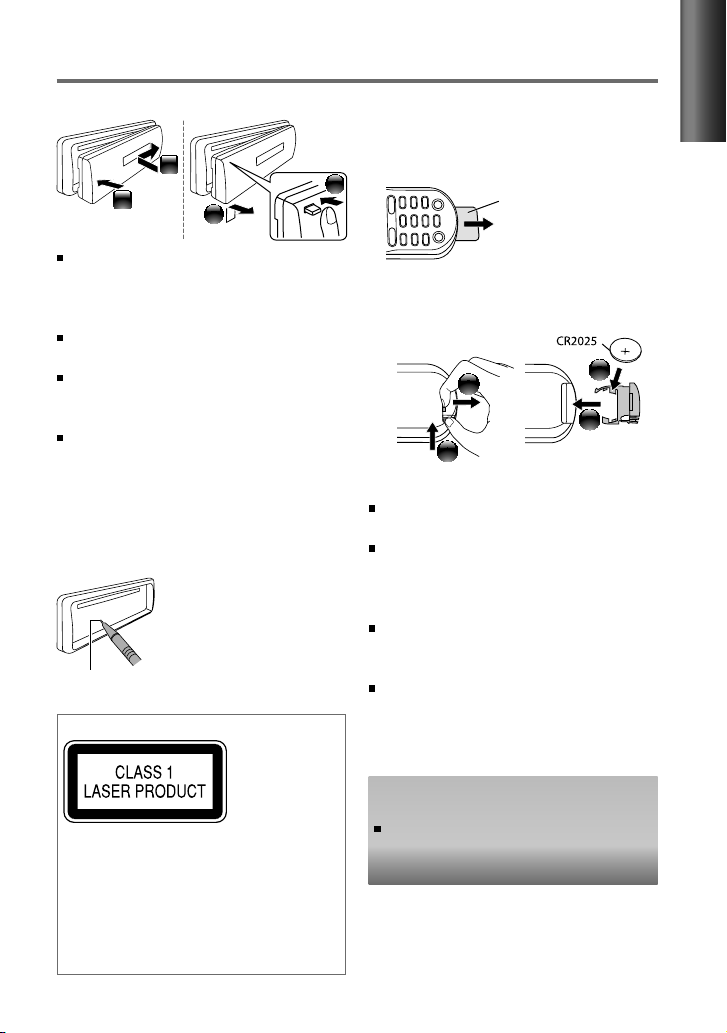
Preparation
How to attach/detach the faceplate
1
2
Do not expose the faceplate to direct
sunlight, excessive heat, or humidity. Also
avoid places with too much dust or the
possibility of water splashing.
Keep the faceplate in its casing while
detached.
The faceplate is a precision piece of
equipment and can be damaged by shocks
or jolts.
To prevent deterioration, do not touch the
terminals of the unit and faceplate with
your fingers.
2
How to reset your unit
If this unit fails to operate properly, press the
reset button.
The unit returns to factory
settings when the reset
button is pressed.
Reset button
The marking of products using lasers
How to prepare the remote
controller (RC-405)
When you use the remote controller for the
first time, pull out the insulation sheet.
1
If the effectiveness of the remote
controller decreases, replace the battery.
1
Caution:
Do not set the remote control in hot places
such as on the dashboard.
Lithium battery.
Danger of explosion if the battery is
incorrectly replaced. Replace only with the
same or equivalent type.
The battery pack or batteries shall not be
exposed to excessive heat such sunshine,
fire or the like.
Keep battery out of reach of children and in
original package until ready to use. Dispose
of used batteries promptly. If swallowed
contact physician immediately.
Insulation sheet
2
ENGLISH
3
4
The label is attached to the chassis/case
and says that the component uses laser
beams that have been classified as Class 1.
It means that the unit is utilizing laser
beams that are of a weaker class. There is
no danger of hazardous radiation outside
the unit.
Remote controller (RC-405) is equipped
for KDC-U449/ KDC-U3049/ KDC-U349.
KDC-4051UM
controlled with an optionally purchased
remote controller.
can also be remotely
3
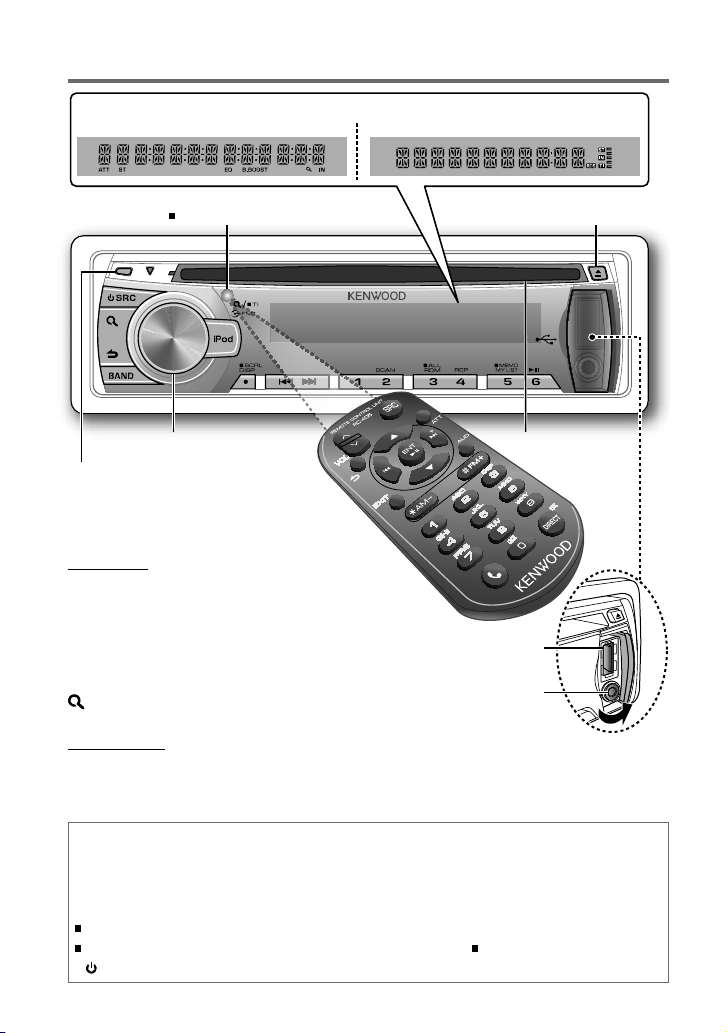
Basic operations
Display window
KDC-U449: KDC-U3049/ KDC-U349/ KDC-4051UM:
Remote sensor
Do not expose to bright sunlight.
Volume knob Loading slot
Detaches the faceplate
The following indicator lights up when...
ST : A stereo broadcast is received.
IN : A disc is in the unit.
KDC-U449 only:
ATT
(blink)
: The sound attenuates.
EQ : [SYSTEM Q] is set to an EQ
mode other than [NATURAL].
(page 13)
B.BOOST : [BASS BOOST] is set to [1] or
[2]. (page 13)
: In Search Mode or when a
Playlist is displayed.
KDC-4051UM only:
TI : Traffic Information function is turned
on.
RDS : Radio Data System service is available.
USB terminal
Auxiliary input jack
Ejects the disc
Muting upon the reception of a phone call
To use this feature, connect the MUTE lead to your telephone using a commercial telephone
accessory. (page 17)
When a call comes in, “CALL” appears.
The audio system pauses.
To continue listen to the audio system during a call, press
SRC. “CALL” disappear and the audio system resumes.
When a call ends, “CALL”
disappear.
The audio system resumes.
4
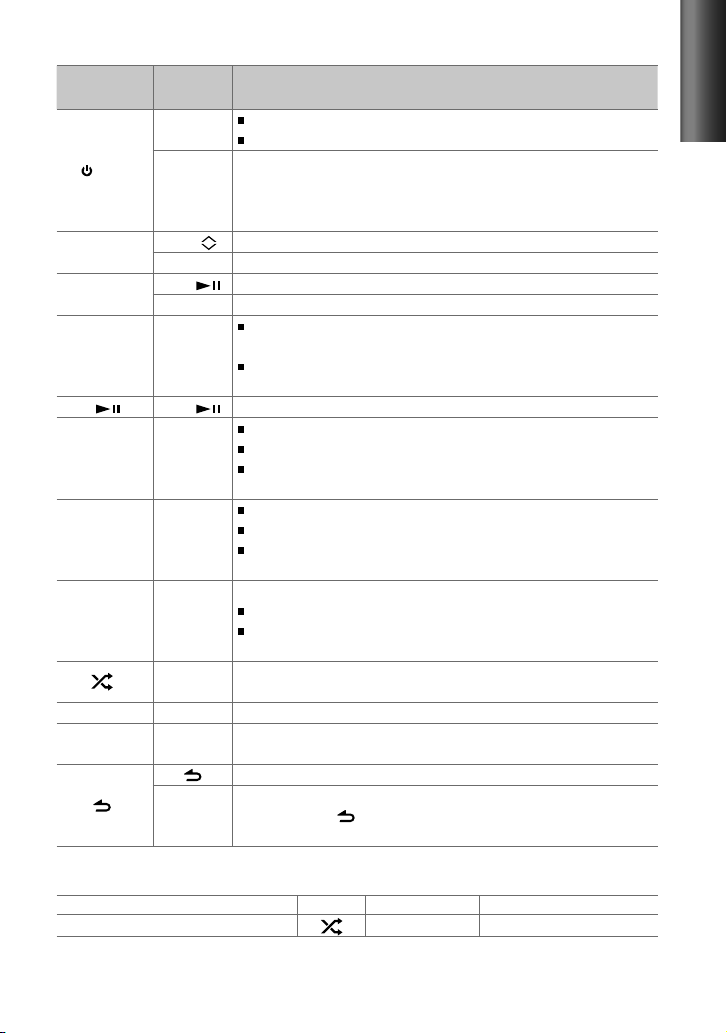
When you press or hold the following button(s)...
Main unit
SRC
Volume knob
(turn)
Volume knob
(press)
BAND
6 (
4
/
SCRL DISP —
iPod —
— AUD Enters [AUDIO CONTROL/ AUDIO CTRL] settings directly.
— ATT
The illustration and button names used for explanation in this manual are of
mentioned otherwise). Refer to the table below for the difference:
KDC-U3049/ KDC-U349/ KDC-4051UM :
Remote
controller
—
SRC
VOL
5
ENT
— Enters [FUNCTION] settings.
AM– /
*
#FM+
) ENT Pauses/resumes playback of a disc/ USB device/ iPod.
¢4
—
EXIT
KDC-U449 :
Turns on.
Turns off if pressed and held.
Selects the available sources (TUNER, USB or iPod, CD, AUX,
STANDBY), if the power is turned on.
• If the source is ready, playback also starts. “iPod” or “CD” is selectable
only when an iPod is connected or a disc is loaded.
Adjusts the volume level.
/
∞ Selects items.
Confirms selection.
Selects the FM bands (FM1/ FM2/ FM3), MW/ SW1/ SW2, or MW/
LW.
Selects the next/previous folder. (Pressing BAND on the main
unit can only select the next folders.)
Searches for a radio station.
+
Selects track/file.
/
¢
Fast-forwards/reverses tracks if pressed and held. (Fast-forwards/
reverses cannot be performed using the remote controller.)
Changes the display information.
Scrolls the display information if pressed and held.
Enters clock adjustment mode directly (page 6) if pressed and
held while in clock display screen.
KDC-U449
only:
Selects “iPod” source.
Switches the controlling terminal (HANDS ON/ HANDS OFF) for
iPod playback if pressed and held. (page 12)
KDC-U3049/ KDC-U349/ KDC4051URM/ KDC-4051UGM
Random Play. (page 11)
Attenuates the sound.
• To return to the previous level, press the button again.
Returns to the previous item.
Exit from setting mode.
• Press and hold
mode.
iPod 3 (ALL RDM) 5 (MEMO MY LIST)
General operation
only: Selects
on the main unit will also exit from the setting
35
KDC-U449
ENGLISH
(unless
5
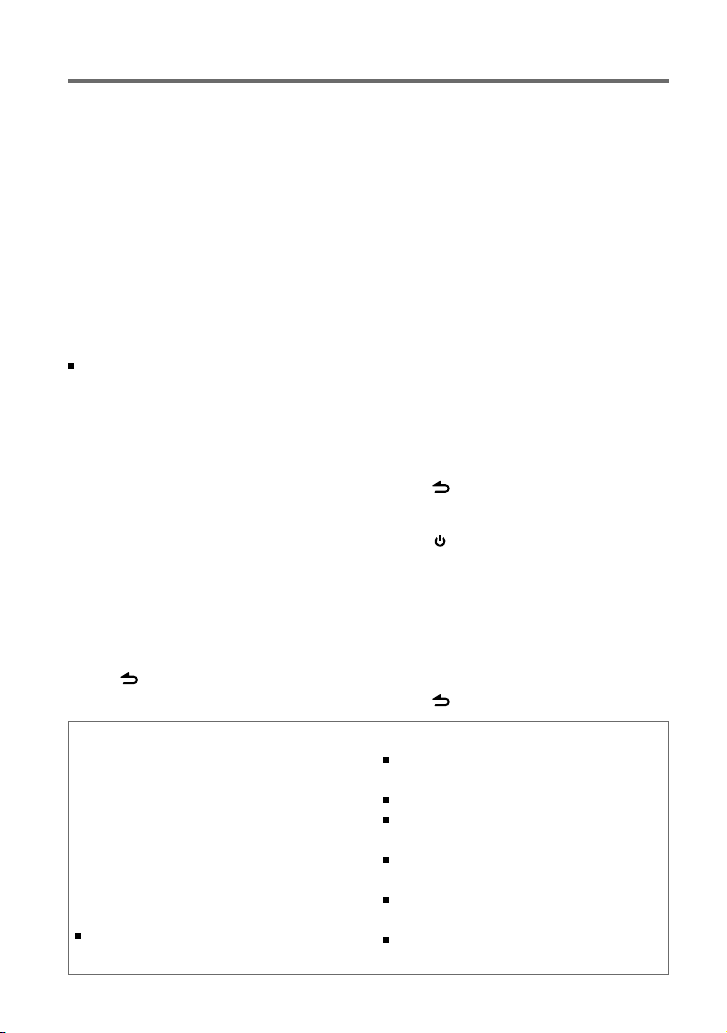
Getting started
Canceling the display
demonstration
The display demonstration is always turned
on unless you cancel it.
When you turn on the power (or after you
reset the unit), the display shows:
[CANCEL
[VOLUME KNOB]
1
[YES] is selected as the initial setup.
2
[DEMO OFF] appears.
If no operation is done for about
15 seconds or if you turn the volume knob
to select [NO] in step 2, [DEMO MODE]
appears and the display demonstration
starts.
DEMO] \ [PRESS] \
Press the volume knob.
Press the volume knob again to confirm.
Setting the demonstration mode
1
Press the volume knob to enter
[FUNCTION].
2
Turn the volume knob to select
[DEMO MODE], then press to enter.
3
Turn the volume knob to select [ON] or
[OFF].
If [ON] is selected, display demonstration
starts if no operation is done for about
20 seconds.
4
Hold to finish the procedure.
Adjusting the clock
1
Press the volume knob to enter
[FUNCTION] mode.
2
Turn the volume knob to select
[SETTINGS], then press to enter.
3
Turn the volume knob to select [CLOCK],
then press to enter.
4
Turn the volume knob to select [CLOCK
ADJUST/ CLOCK ADJ], then press to
enter.
Clock hour flashes on the display.
5
Turn the volume knob to adjust the
hour, then press to enter the minute
adjustment.
Clock minutes flashes on the display.
6
Turn the volume knob to adjust the
minute, then press to confirm.
Press 4
hour and minute adjustment.
7
Hold to finish the procedure.
/
¢ to move between the
Initial settings before operations
1
Press SRC to enter [STANDBY] mode.
2
Press the volume knob to enter
[FUNCTION] mode.
3
Turn the volume knob to select
[INITIAL SET], then press to enter.
4
Turn the volume knob to make a
selection, then press to confirm.
See table on page 7 for selection.
5
Hold to finish the procedure.
Maintenance
Cleaning the unit: Wipe off the dirt on the
panel with a dry silicon or soft cloth. Failure
to observe this precaution may result in
damage to the monitor or unit.
Cleaning the connector: Wipe off dirt on
the connector of the unit and faceplate.
Use a cotton swab or cloth.
Handling discs
Do not touch the recording surface of the
disc.
6
Do not stick tape etc. on the disc, or use a
disc with tape stuck on it.
Do not use any accessories for the disc.
Clean from the center of the disc and
move outward.
Clean the disc with a dry silicon or soft
cloth. Do not use any solvents.
When removing discs from this unit, pull
them out horizontally.
Remove the rims from the center hole
and disc edge before inserting a disc.
