Kenwood KDC-U3053, KDC-U453, KDC-3054UM, KDC-U353 User Manual
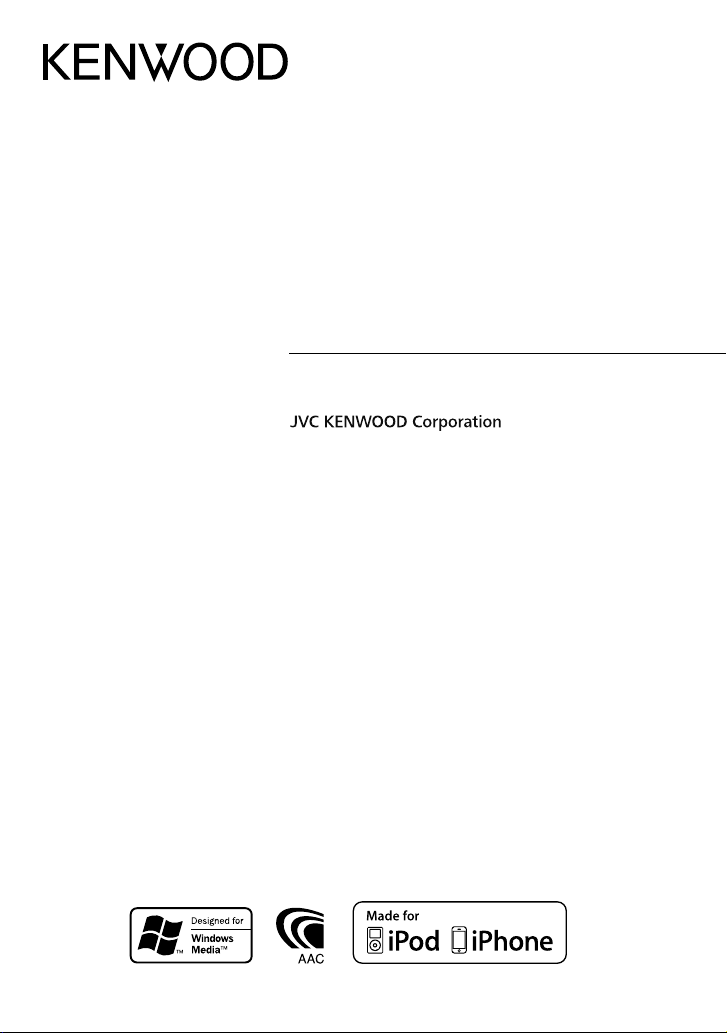
KDC-U453
KDC-U3053
KDC-U353
KDC-3054UM
CD-RECEIVER
INSTRUCTION MANUAL
GET0747-001A (MW/M2W/M0/M20)© 2011 JVC KENWOOD Corporation
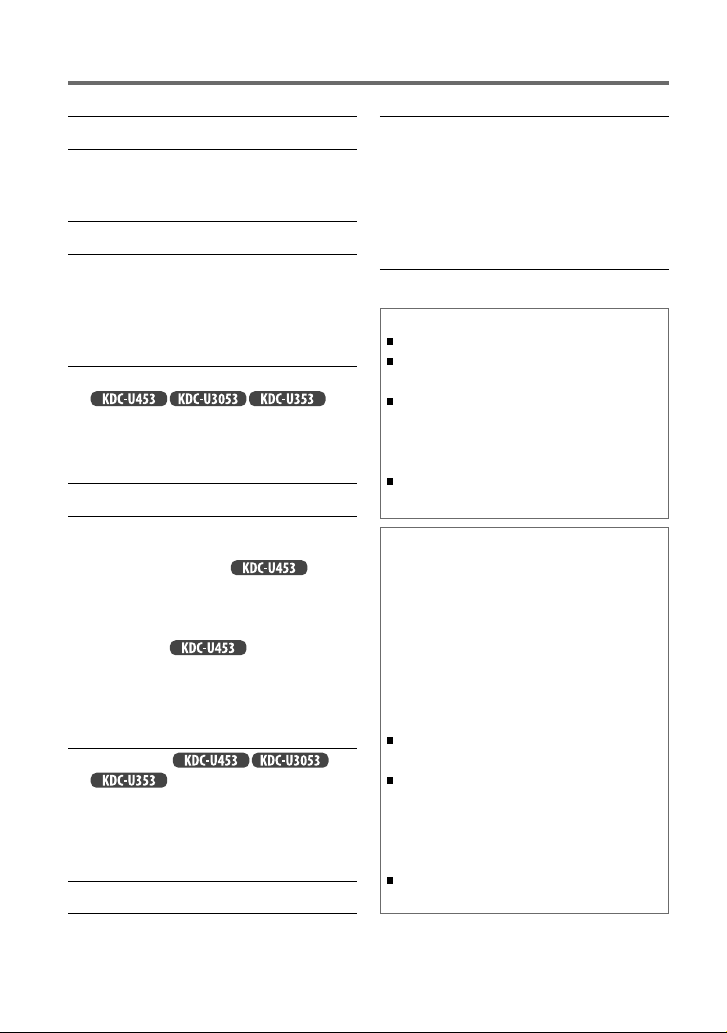
CONTENTS
Safety 3
Preparation 4
How to attach/detach the faceplate
How to reset your unit
Basic operations 4
Getting started 6
Canceling the display demonstration
Setting the demonstration mode
Adjusting the clock
Initial settings before operations
Listening to the radio 7
Changing the frequency steps
)
Adjust [SETTINGS] mode settings
(for
Listening to the other external
components 9
Listening to a disc/ USB device/ iPod 10
Start playing a disc
Connecting a USB device
Connecting an iPod
Selecting a folder/track/file
Selecting Repeat Play
Selecting Random Play
Functions of
Selecting a song by alphabet
Selecting App & iPod Control Mode
Adjust [SETTINGS] mode settings
(for )
with iPod
Using the remote controller (RC-405) 12
Equipped for
Basic operations
Direct Access Tuning
Direct Music Search
Function settings 13
Troubleshooting 15
Installation/connection 17
Basic procedure
Warning
Caution
Wiring connection
Installing the unit
Removing the unit
Specifications 21
Discs that cannot be used
Discs that are not round.
Discs with coloring on the recording surface or discs
that are dirty.
You cannot play a Recordable/ReWritable disc that has
not been finalized. (For the finalization process refer
to your disc writing software, and your disc recorder
instruction manual.)
8 cm CD cannot be used. Attempt to insert using an
adapter can cause malfunction.
About compatible iPod/iPhone
Made for
– iPod touch (1st, 2nd, 3rd, and 4th generation)
– iPod classic
– iPod with video
– iPod nano (1st, 2nd, 3rd, 4th, 5th, and 6th generation)
– iPhone 4
– iPhone 3GS
– iPhone 3G
– iPhone
For the latest compatible list and software version of
iPod/iPhone, see: www.kenwood.com/cs/ce/ipod
If you start playback after connecting the iPod, the
music that has been played by the iPod is played first.
In this case, “RESUMING” is displayed without
displaying a folder name, etc. Changing the browse
item will display a correct title, etc.
You cannot operate iPod if “KENWOOD” or “✓”
displayed on iPod.
2
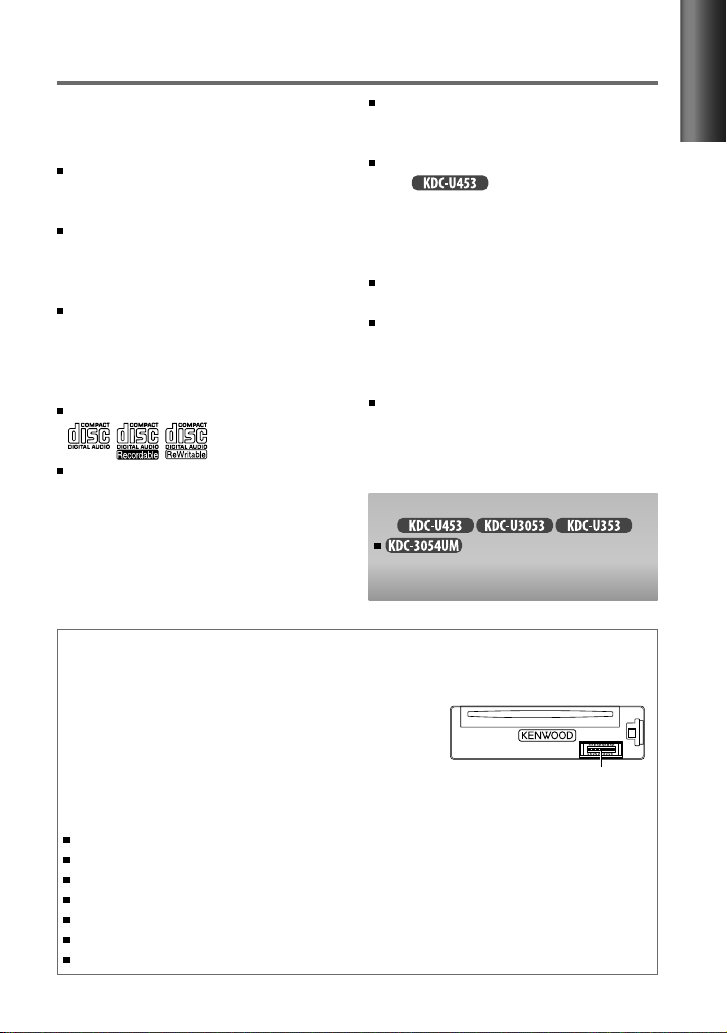
Safety
WARNING
Stop the car before operating the unit.
Important to know...
To prevent a short circuit, never put or
leave any metallic objects (such as coins or
metal tools) inside the unit.
Caution: Adjust the volume so that you
can hear sounds outside the car. Driving
with the volume too high may cause an
accident.
Condensation: When the car is air-
conditioned, moisture may collect on the
laser lens. This may cause disc read errors.
In this case, remove the disc and wait for
the moisture to evaporate.
This unit can only play the CDs with:
The illustrations in this manual are
examples used to explain more clearly
how the controls are used. Therefore, what
appears on the illustrations may differ from
what appears on the actual equipment.
A USB connection cable, CA-U1EX
(max.: 500 mA) (optional accessory) is
required for connecting a USB device.
You can connect an Apple iPod/iPhone
with .
The word “iPod” appearing in this manual
indicates the iPod or iPhone connected
to this unit with a connection cable,
KCA-iP102 (optional accessory).
If you experience problems during
installation, consult your Kenwood dealer.
When you purchase external components,
check with your Kenwood dealer to make
sure that they work with your model and in
your area.
Detailed information and notes about the
playable audio files are stated in an online
manual on the following site:
www.kenwood.com/cs/ce/audiofile/
Remote controller (RC-405) is equipped
for
can also be remotely
controlled with an optionally purchased
remote controller.
Maintenance
Cleaning the unit: Wipe off the dirt on the panel with a dry silicon or soft cloth. Failure to
observe this precaution may result in damage to the monitor or unit.
Cleaning the connector: The unit may not function
properly if the connectors between the unit and faceplate
are dirty. Detach the faceplate and clean the connector
with a cotton swab gently, being careful not to damage
the connector.
Handling discs
Do not touch the recording surface of the disc.
Do not stick tape etc. on the disc, or use a disc with tape stuck on it.
Do not use any accessories for the disc.
Clean from the center of the disc and move outward.
Clean the disc with a dry silicon or soft cloth. Do not use any solvents.
When removing discs from this unit, pull them out horizontally.
Remove the rims from the center hole and disc edge before inserting a disc.
Connector (on the reverse
side of the faceplate)
ENGLISH
.
3
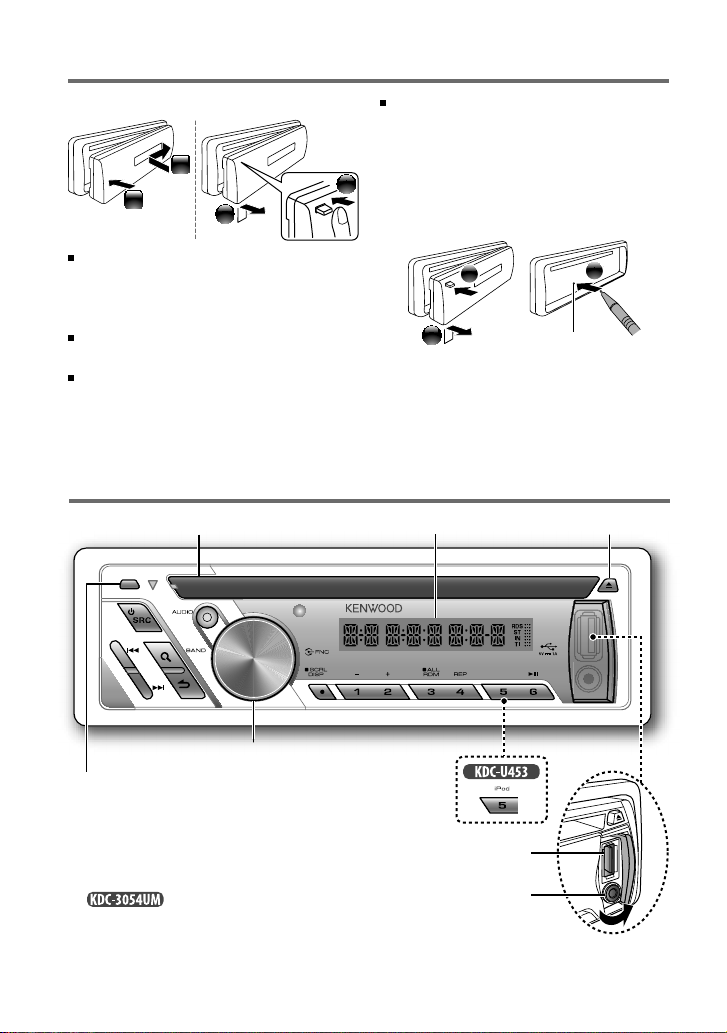
Preparation
How to attach/detach the faceplate
1
2
Do not expose the faceplate to direct
sunlight, excessive heat, or humidity. Also
avoid places with too much dust or the
possibility of water splashing.
Keep the faceplate in its casing while
detached.
The faceplate is a precision piece of
equipment and can be damaged by shocks
or jolts.
2
Basic operations
Loading slot Ejects the disc
To prevent deterioration, do not touch the
terminals of the unit and faceplate with
your fingers.
1
How to reset your unit
If this unit fails to operate properly, press the
reset button.
1
2
The unit returns to factory settings when the
reset button is pressed.
Display window
Reset button
3
Volume knob
Detaches the faceplate
The following indicator lights up when...
ST : A stereo broadcast is received (FM).
IN : A disc is in the unit.
For :
RDS : Radio Data System service is available.
TI : Traffic Information function is turned on.
4
USB terminal
Auxiliary input jack
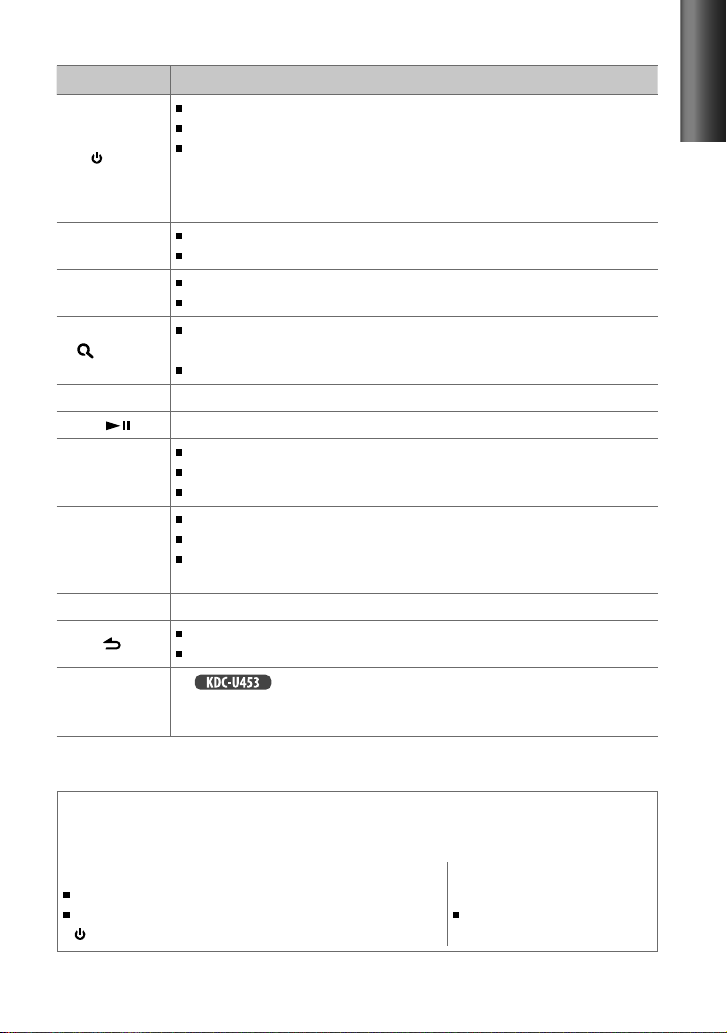
When you press or hold the following button(s)...
Button General operation
Turns on.
Turns off if pressed and held.
SRC
Volume knob
(turn)
Volume knob
(press)
(BAND)
1 (–) / 2 (+) Selects the previous/next folder.
6 (
/
¢
4
SCRL DISP
AUDIO Enters [AUD CTRL] settings directly. (page 13)
5 (iPod)
Selects the available sources (TUNER, USB/ iPod, CD, AUX, STANDBY), if the
power is turned on.
• If the source is ready, playback also starts.
• “iPod” or “CD” is selectable only when an iPod is connected or a disc is loaded.
Adjusts the volume level.
Selects items.
Confirms selection.
Enters [FUNCTION] settings.
Selects the FM bands (FM1/ FM2/ FM3), MW/ SW1/ SW2, or MW/LW when
“TUNER” is selected as the source.
Enters Music Search mode.
) Pauses/resumes playback of a disc/ USB device/ iPod.
Searches for radio station.
Selects track/file.
Fast-forwards/reverses tracks if pressed and held.
Changes the display information.
Scrolls the display information if pressed and held.
Enters clock adjustment mode directly (page 6) if pressed and held while
in clock display screen.
Returns to the previous item.
Exit from setting mode if pressed and held.
For :
Enters the controlling mode (MODE ON/ MODE OFF) for iPod playback.
(page 11)
ENGLISH
Muting upon the reception of a phone call
To use this feature, connect the MUTE lead to your telephone using a commercial telephone
accessory. (page 18, 19)
When a call comes in, “CALL” appears.
The audio system pauses.
To continue listen to the audio system during a call, press
SRC. “CALL” disappear and the audio system resumes.
When a call ends, “CALL”
disappear.
The audio system resumes.
5
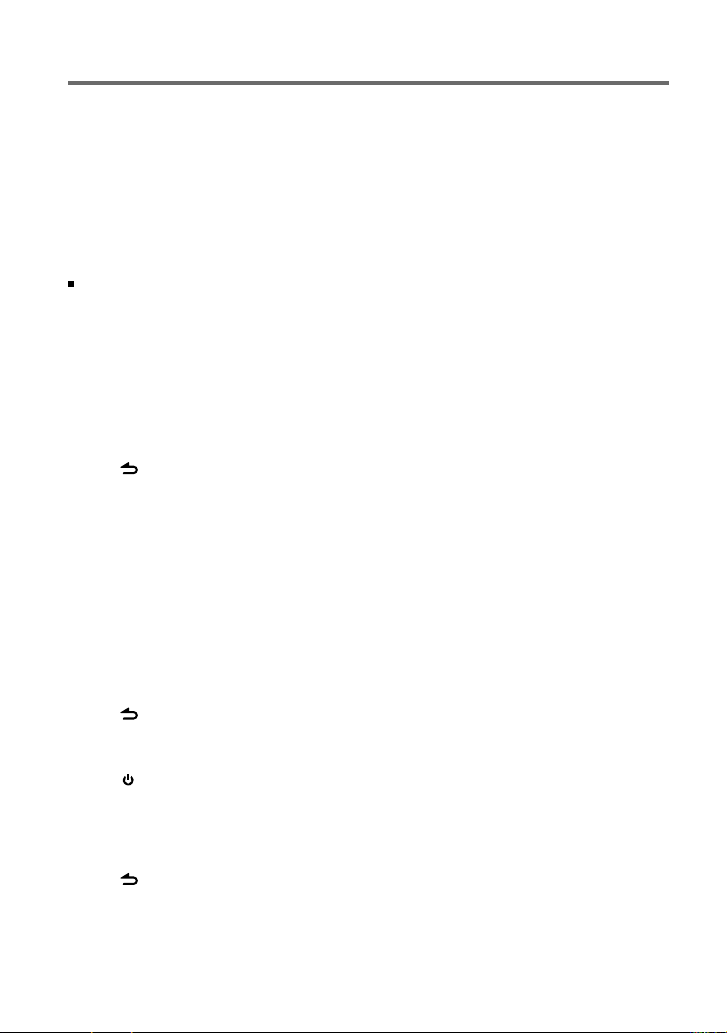
Getting started
Canceling the display demonstration
The display demonstration is always turned on unless you cancel it.
When you turn on the power (or after you reset the unit), the display shows:
[CANCEL] \ [DEMO] \ [PRESS] \ [VOLUME] \ [KNOB]
1
Press the volume knob.
[ <Y>/ N ] is selected as the initial setup.
2
Press the volume knob again to confirm.
[DEMO OFF] appears.
If no operation is done for about 15 seconds or if you turn the volume knob to select
[Y/ <N>] in step 2, [DEMOMODE] appears and the display demonstration starts.
Setting the demonstration mode
1
Press the volume knob to enter [FUNCTION] mode.
2
Turn the volume knob to select [DEMO], then press to enter.
3
Turn the volume knob to select [DEMO ON] or [DEMO OFF].
If [DEMO ON] is selected, display demonstration starts if no operation is done for about
20 seconds.
4
Hold to finish the procedure.
Adjusting the clock
1
Press the volume knob to enter [FUNCTION] mode.
2
Turn the volume knob to select [SETTINGS], then press to enter.
3
Turn the volume knob to select [CLOCK], then press to enter.
4
Turn the volume knob to select [CLK ADJ], then press to enter.
Clock hour flashes on the display.
5
Turn the volume knob to adjust the hour, then press to enter minute adjustment.
Clock minutes flashes on the display.
6
Turn the volume knob to adjust the minute, then press to confirm.
Press 4
7
Hold to finish the procedure.
/
¢ to move between the hour and minute adjustment.
Initial settings before operations
1
Press SRC to enter [STANDBY] mode.
2
Press the volume knob to enter [FUNCTION] mode.
3
Turn the volume knob to select [INITIAL], then press to enter.
4
Turn the volume knob to make a selection, then press to confirm.
See table on page 7 for selection.
5
Hold to finish the procedure.
6
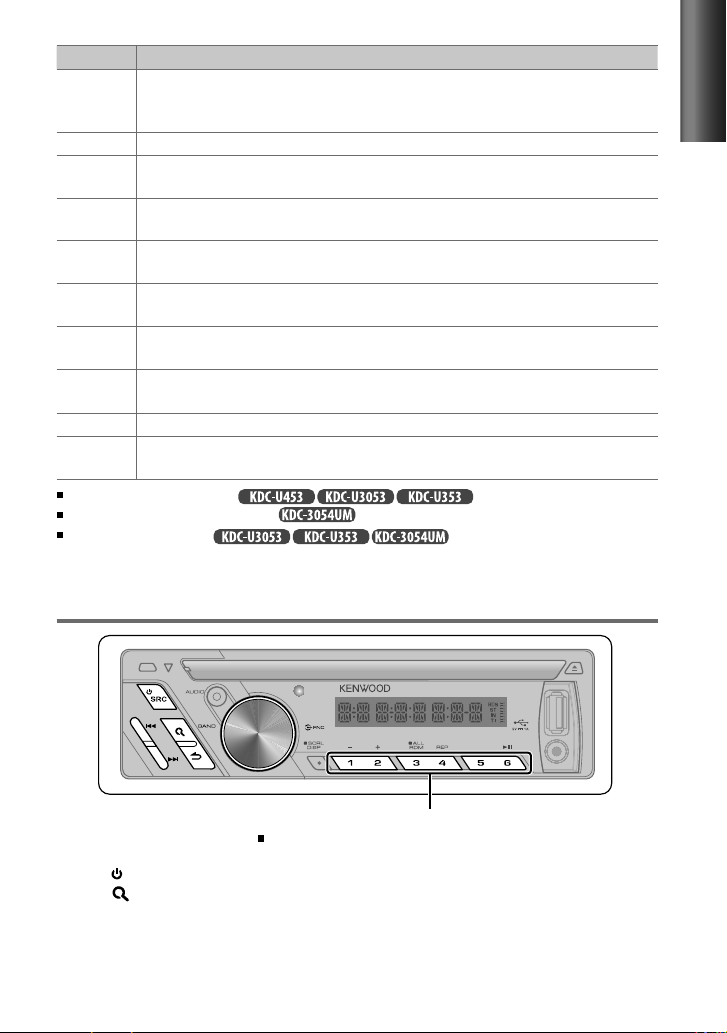
Item Selectable setting (Preset: *)
PRESET TYPE NML *: Memorizes one station for each preset button in each band (FM1/ FM2/ FM3/ MW/ LW/ SW1/
SW2). ; TYPE MIX: Memorizes one station for each preset button regardless of the selected band (FM1/ FM2/
FM3/ MW/ LW/ SW1/ SW2).
KEY BEEP BEEP ON */ BEEP OFF: Activates/deactivates the keypress tone.
TDF-ALARM ALRM ON: Activates the alarm if you forgot to detach the faceplate when ACC is set to OFF. ;
ALRM OFF *: Cancels.
RUSSIAN RUS ON: Folder name, file name, song title, artist name, album name are displayed in Russian (if applicable). ;
RUS OFF *: Cancels.
OFF WAIT Sets the duration when the unit will automatically turns off (while in standby mode) to save the battery.
OFF ––– : Cancels ; OFF 20M *: 20 minutes ; OFF 40M: 40 minutes ; OFF 60M: 60 minutes
AUX SET AUX ON *: Enables “AUX” in source selection. Sound of the connected external component is produce through
the car speakers. ; AUX OFF: Disables “AUX” in source selection.
CD READ CD READ1 *: Automatically distinguishes between audio file disc and music CD. ; CD READ2:
SWPRE SWPRE R */ SWPRE SW: Selects whether rear speakers or a subwoofer are connected to the line out
SPEAKER SP OFF */ SP 5/4/ SP 6 × 9/6/ SP OEM: Selects the speaker size for optimum performance.
F/W xx.xx <Y>/ N *: Starts upgrading the firmware. ; Y /<N>:
[TDF-ALARM] is selectable only for .
[RUSSIAN/ OFF WAIT] is selectable only for .
[SWPRE] is selectable only for .
a music CD. No sound can be heard if an audio file disc is played.
terminals on the rear of the unit (through an external amplifier).
Cancels (upgrading is not activated).
For details on how to update the firmware, see: www.kenwood.com/cs/ce/
Forces to play as
Listening to the radio
ENGLISH
Hold for about 2 seconds to memorize the current station.
Press briefly to recall memorized station.
1
Press SRC to select “TUNER.”
2
Press (BAND) repeatedly to select a band (FM1/ FM2/ FM3/ MW/ LW/ SW1/ SW2).
“F1” / “F2” / “F3” / “MW” / “LW” / “S1” / “S2” appears on the display.
3
Press 4
/
¢ to search for a station.
Continued...
7
