Kenwood KDC-U2259R, KDC-U2359G, KDC-U359W User Manual
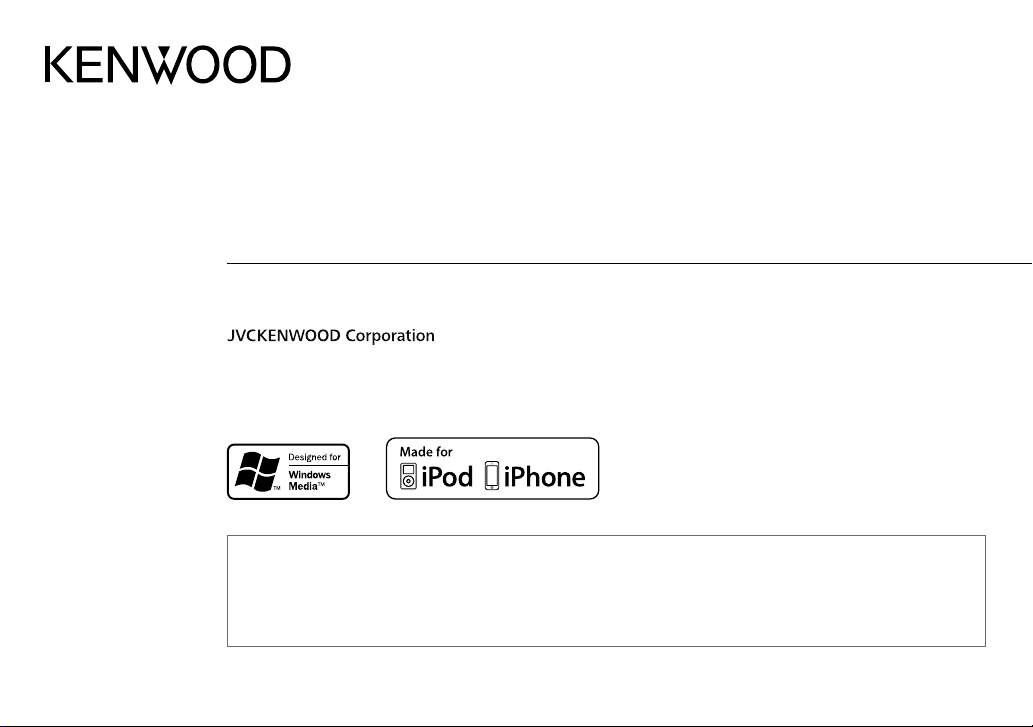
KDC-U359W
KDC-U259G
KDC-U2259R
KDC-U359B
KDC-U259B
KDC-U259R
CD-RECEIVER
INSTRUCTION MANUAL
• “Made for iPod,” and “Made for iPhone” mean that an electronic accessory has been designed to connect specifically to iPod, or iPhone, respectively, and
has been certified by the developer to meet Apple performance standards. Apple is not responsible for the operation of this device or its compliance with
safety and regulatory standards. Please note that the use of this accessory with iPod or iPhone may affect wireless performance.
• iPhone, iPod, iPod classic, iPod nano, and iPod touch are trademarks of Apple Inc., registered in the U.S. and other countries.
• Lightning is a trademark of Apple Inc.
• Android is trademark of Google Inc.
KDC-U259A
KDC-U2059
KDC-U2159B
KDC-U2359G
GET0962-001B (MN)© 2013 JVC KENWOOD Corporation
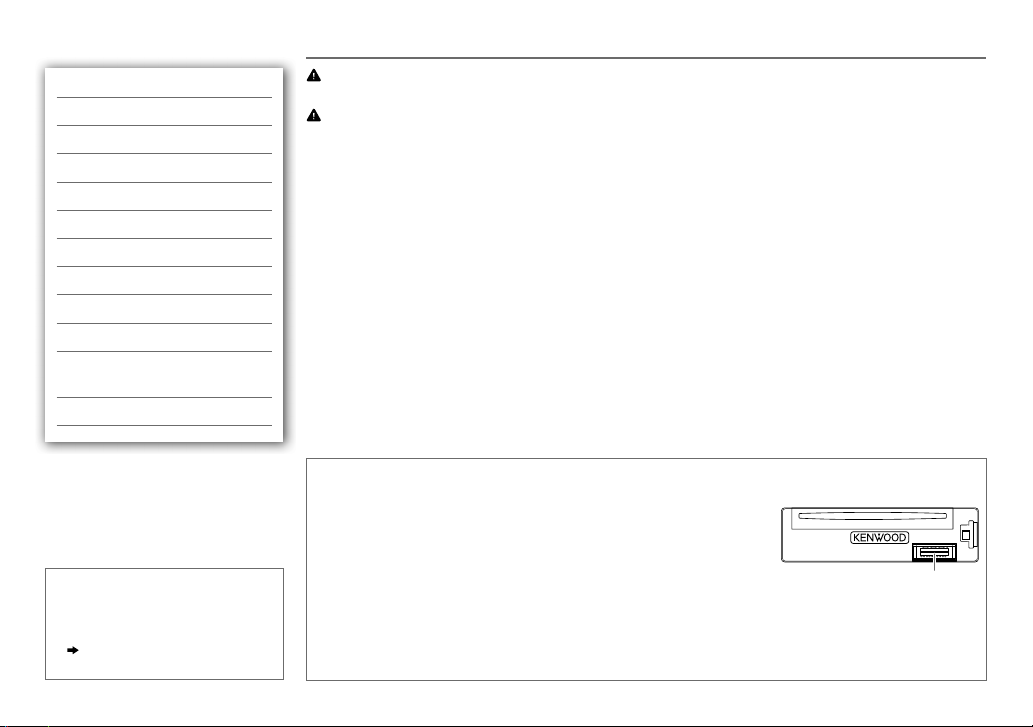
CONTENTS BEFORE USE
BEFORE USE 2
BASICS 3
GETTING STARTED 4
RADIO 5
CD / USB / iPod 7
AUX 9
AUDIO SETTINGS 9
DISPLAY SETTINGS 10
MORE INFORMATION 10
TROUBLESHOOTING 11
INSTALLATION /
CONNECTION 12
SPECIFICATIONS 15
How to read this manual
• Operations are explained mainly
using buttons on the faceplate.
•
[XX]
indicates the selected items.
•
( XX)
indicates references are
available on the stated page.
Warning
Do not operate any function that takes your attention away from safe driving.
Caution
Volume setting:
• Adjust the volume so that you can hear sounds outside the car to prevent accidents.
• Lower the volume before playing digital sources to avoid damaging the speakers by the sudden increase of
the output level.
General:
• Avoid using the USB device or iPod/iPhone if it might hinder safe driving.
• Make sure all important data has been backed up. We shall bear no responsibility for any loss of recorded
data.
• Never put or leave any metallic objects (such as coins or metal tools) inside the unit, to prevent a short
circuit.
• If a disc error occurs due to condensation on the laser lens, eject the disc and wait for the moisture to
evaporate.
Remote control (RC-406):
• Do not leave the remote control in hot places such as on the dashboard.
• The Lithium battery is in danger of explosion if replaced incorrectly. Replace it only with the same or
equivalent type.
• The battery pack or batteries shall not be exposed to excessive heat such as sunshine, fire or the like.
• Keep the battery out of reach of children and in its original packaging when not in used. Dispose of used
batteries promptly. If swallowed, contact a physician immediately.
Maintenance
Cleaning the unit: Wipe off dirt on the faceplate with a dry silicone or soft cloth.
Cleaning the connector: Detach the faceplate and clean the connector
gently with a cotton swab, being careful not to damage the connector.
Handling discs:
• Do not touch the recording surface of the disc.
• Do not stick tape etc. on the disc, or use a disc with tape stuck on it.
• Do not use any accessories for the disc.
• Clean from the center of the disc and move outward.
• Clean the disc with a dry silicone or soft cloth. Do not use any solvents.
• When removing discs from this unit, pull them out horizontally.
• Remove burrs from the center hole and disc edge before inserting a disc.
Connector (on the reverse
side of the faceplate)
2

BASICS
Faceplate
Volume knob
Display windowLoading slot
Detach
button
(turn/press)
KDC-U359W
KDC-U359B
How to resetAttach Detach
Your preset
adjustments will
also be erased.
To Do this (on the faceplate) Do this (on the remote control)
Turn on the power Press LSRC.
• Press and hold to turn off the power.
Adjust the volume Turn the volume knob. Press VOL
Select a source Press LSRC repeatedly. Press SRC repeatedly.
Change the display
information
Press DISPSCRL repeatedly.
• Press and hold to scroll the current display information.
Remote control (RC-406)
KDC-U359B/ KDC-U259B/ KDC-U259R/ KDC-U259G
KDC-U259A/ KDC-U2059
KDC-U2159B/ KDC-U2259R/ KDC-U2359G
(supplied for
)
remotely controlled with an optionally purchased remote
control.
Remote sensor (Do not expose
to bright sunlight.)
* Not used.
Pull out the insulation sheet
when using for the first time.
Press and hold SRC to turn off the power.
( Pressing SRC does not turn on the power. )
or VOL .
Press ATT during playback to attenuate the sound.
• Press again to cancel.
( not available )
KDC-U359W
/
/
can also be
How to replace the
battery
ENGLISH |
3

GETTING STARTED
1
Select the display language and cancel the demonstration
When you turn on the power (or after you reset the unit), the display
shows:
KDC-U2159B/ KDC-U2259R/ KDC-U2359G
•
For
“PRESS”
•
For other models:
Proceed to step 2.
1 Turn the volume knob to select
[ENG]
Then, the display shows: “CANCELDEMO” “PRESS”
“VOLUMEKNOB”
“CANCELDEMO” “PRESS” “VOLUMEKNOB”:
[ENG]
press the knob.
is selected for the initial setup.
“VOLUMEKNOB”
2 Press the volume knob.
[YES]
is selected for the initial setup.
3 Press the volume knob again.
“DEMOOFF” appears.
2
Set the clock
Press the volume knob to enter
1
2 Turn the volume knob to select
3 Turn the volume knob to select
[FUNCTION]
[CLOCK]
[CLOCK ADJUST]
4 Turn the volume knob to make the settings, then press the knob.
Day
5 Turn the volume knob to select
Hour Minute
[CLOCK FORMAT]
:
“SELLANGUAGE”
(English) or
, then press the knob.
[RUS] (Russian)
.
, then press the knob.
, then press the knob.
, then
6 Turn the volume knob to select
[12H]
or
[24H]
, then press the knob.
7 Press and hold to exit.
(or)
1 Press and hold DISP SCRL to enter clock adjustment mode directly
while in clock display screen.
2 Turn the volume knob to make the settings, then press the knob.
Day
To return to the previous setting item or hierarchy, press
1
2 For
For
3
Hour Minute
.
3
Set the initial settings
Press SRC to enter STANDBY.
[AUDIO CONTROL]
[TUNER SETTING]
[FUNCTION]
Turn the volume knob to make a selection (see the following table),
then press the knob.
: Press AUDIO to enter
and
.
[SYSTEM]
: Press the volume knob to enter
[AUDIO CONTROL]
.
4 Press and hold to exit.
To return to the previous setting item or hierarchy, press .
Default:
AUDIO CONTROL
SWITCH PREOUT
SP SELECT OFF/ 5/4/ 6 × 9/6/ OEM
TUNER SETTING
PRESET TYPE
REAR/ SUB-W
connected to the line out terminals on the rear (through an external
amplifier).
or 4inches, 6×9inches or 6inches) or OEM speakers for optimum
performance.
NORMAL
( 5)
the selected band.
: Selects whether rear speakers or a subwoofer are
: Selects according to the speaker size (5inches
: Memorizes one station for each preset button in each band
. ;
MIX
: Memorizes one station for each preset button, regardless of
XX
4
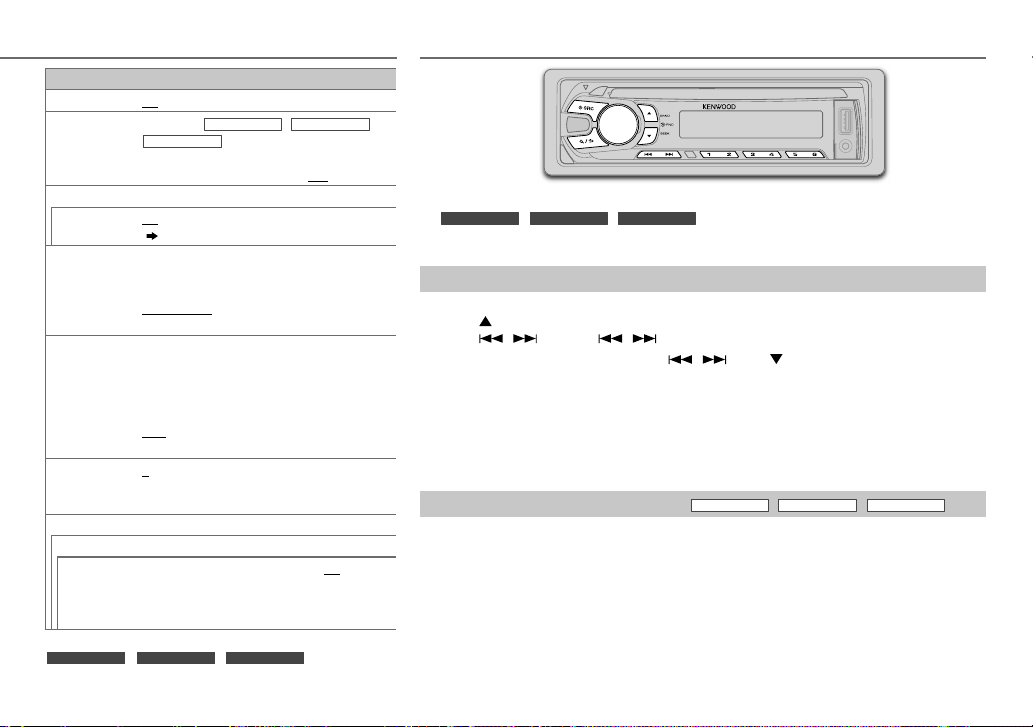
GETTING STARTED RADIO
SYSTEM
KEY BEEP
TDF ALARM
SOURCE SELECT
BUILT-IN AUX
RUSSIAN SET
P-OFF WAIT
CD READ 1
F/W UPDATE
UPDATE SYSTEM
F/W UP xx.xx
[RUSSIAN SET]
KDC-U2159B/ KDC-U2259R/ KDC-U2359G
ON
:Activates the keypress tone.;
(Except for
KDC-U2359G
ON
KDC-U2159B/ KDC-U2259R
)
:Activates the alarm if you forget to detach the
faceplate when ACC is set to OFF. ;
ON
:Enables AUX in source selection.;
( 9)
Selects the display language for
and Tag information (folder name, file name, song
title, artist name, album name) if applicable.
RUSSIAN OFF
РУССКИЙ BКЛ
:Display language is English.;
:Display language is Russian.
Applicable only when the demonstration mode is
turned off.
Sets the duration when the unit will automatically
turns off (while in standby mode) to save the
battery.
20M
: 20minutes;
60minutes;
40M
OFF – – –
: 40minutes;
: Cancels
:Automatically distinguishes between audio file
disc and music CD.;
2
: Forces to play as an music CD.
No sound can be heard if an audio file disc is played.
YES
:Starts upgrading the firmware.; NO:Cancels
(upgrading is not activated).
For details on how to update the firmware, see:
www.kenwood.com/cs/ce/
and
[P-OFF WAIT]
is selected only for
OFF
:Deactivates.
OFF
:Deactivates.
OFF
[FUNCTION]
60M
.
/
:Disables.
menu
:
Supported band:
KDC-U2159B/ KDC-U2259R/ KDC-U2359G
For
For other models:
FM1/ FM2/ FM3/ MW/ SW1/ SW2
:
FM1/ FM2/ FM3/ MW/ LW
Search for a station
Press LSRC to select TUNER.
1
2 Press BAND repeatedly (or press
3 Press / (or press / (+) on RC-406) to search for a station.
AM–/#FM+ on RC-406) to select the band.
*
• To change the searching method for / : Press SEEK repeatedly.
AUTO1: Automatically search for a station.
AUTO2: Automatically search for a preset station.
MANUAL: Manually search for a station.
• To store a station: Press and hold one of the number buttons (1to6).
• To select a stored station: Press one of the number buttons (1to6) (or press one of the
number buttons (1to6) on RC-406).
Change the frequency steps
(Except for
KDC-U2159B/ KDC-U2259R/ KDC-U2359G
)
You can change the frequency step of:
FM: 50 kHz to 200 kHz
MW: 9 kHz to 10 kHz
1 Press and hold LSRC to turn off the power.
2 While pressing number buttons 1 and 5, press LSRC.
Release your fingers from the buttons after the display appears.
• To restore the initial setting, repeat the same procedure.
• When the frequency step is changed, the previously stored stations in the memory are
deleted.
ENGLISH |
5

RADIO
Default:
XX
•
Direct Access Tuning (using RC-406)
Press DIRECT to enter Direct Access
1
Tuning.
“– – – • –” (for FM), “– – – –” (for MW/ LW/
SW1) or “– – – – –” (for SW2) appears on the
display.
2 Press the number buttons to enter a
frequency.
3 Press ENT to search for a station.
• To cancel, press or DIRECT.
• If no operation is done for 10seconds after
step
2, Direct Access Tuning is automatically
canceled.
Other settings
Press the volume knob to enter
1
[FUNCTION]
2 Turn the volume knob to make a selection
(see the following table), then press the
knob.
3 Press and hold to exit.
To return to the previous setting item or
hierarchy, press
TUNER SETTING
LOCAL SEEK
ON
reception. (
stations only. ;
SW1/ SW2 stations only.);
.
: Searches only stations with good
KDC-U2259R/ KDC-U2359G
KDC-U2159B
For
For other models:
OFF
: Cancels.
Default:
/
:
FM
MW/
TUNER SETTING
YES
AUTO
MEMORY
MONO SET
NEWS SET ON
REGIONAL* ON
AF SET* ON
.
TI ON
PTY
SEARCH
XX
CLOCK
TIME SYNCON:Synchronizes the unit’s time to the Radio
* Default setting:
For
ON
; For other models:
:Automatically starts memorizing 6
stations with good reception.;
(Selectable only if
[PRESETTYPE]
ON
:Improves the FM reception, but the
stereo effect may be lost.;
: The unit will temporarily switch to News
Programme if available. ;
: Switches to another station only in
the specific region using the “AF” control.;
OFF
:Cancels.
: Automatically searches for another
station broadcasting the same program in
the same Radio Data System network with
better reception when the current reception
is poor.;
:Allows the unit to temporarily switch to
Traffic Information.;
Press the volume knob to enter PTY language
selection. Turn the volume knob to select
the PTY language (
GERMAN
Selects the available Program Type (see the
following), then, press
Data System station time.;
KDC-U2159B/ KDC-U2259R/ KDC-U2359G
[NORMAL]
.)
( 4)
OFF
: Cancels.
OFF
ENGLISH/ FRENCH
), then press the knob.
OFF
NO
is selected for
OFF
:Cancels.
OFF
: Cancels.
:Cancels.
/
OFF
:Cancels.
to start.
:Cancels.
[MONO SET]/ [NEWS SET]/ [REGIONAL]/ [AF SET]
[TI]/ [PTY SEARCH]
band is FM1/ FM2/ FM3.
• Available Program Type:
SPEECH
MUSIC: POP M (music), ROCK M (music), EASY M
The unit will search for the Program Type
categorized under
selected.
• If the volume is adjusted during reception of
traffic information, alarm or news bulletin, the
adjusted volume is memorized automatically.
It will be applied the next time traffic
information, alarm or news bulletin function
is turned on.
is selectable only when the
: NEWS
, AFFAIRS
SPORT
VARIED
SOCIAL
LEISURE
(music), LIGHT M (music), CLASSICS
OTHER M (music), JAZZ
NATION M (music), OLDIES
, INFO (information),
, EDUCATE
, DRAMA
, WEATHER
, RELIGION
, DOCUMENT
[SPEECH]
, FINANCE
, PHONE IN
Muting upon the reception of a phone
/
call
Connect the MUTE wire to your telephone
using a commercial telephone accessory.
( 13, 14)
When a call comes in, “CALL” appears. (The
audio system pauses.)
• To continue listening to the audio
system during a call, press
disappears and the audio system resumes.
When the call ends, “CALL” disappears. (The
:
audio system resumes.)
, CULTURE
, COUNTRY
, FOLK M (music)
or
[MUSIC]
SRC. “CALL”
, SCIENCE
, CHILDREN
, TRAVEL
,
if
/
,
,
,
,
6

CD / USB / iPod
Start playback
The source changes automatically and playback
starts.
CD
Label side : Eject disc
USB
USB input terminal
iPod/iPhone
(for
USB input terminal
KCA-iP102 (optional accessory)
Press 5 iPod to select the control mode while
in iPod source.
MODE ON:
From the iPod
MODE OFF:
From the unit.
CA-U1EX (max.: 500mA)
(optional accessory)
KDC-U359W/ KDC-U359B
1
*
.
)
KDC-U359W
KDC-U359B
To Do this
Pause or resume
Press 6 (or press ENT on RC-406).
playback
Select a track/file
Select a folder
Reverse/
Press / (or press / (+) on RC-406).
2
*
Press / (or press
AM– / #FM+ on RC-406).
*
Press and hold / (or press and hold / (+) on RC-406).
Fast-forward
3
Repeat play
*
Press 4 repeatedly.
• Audio CD: TRACKREPEAT, REPEATOFF
• MP3/WMA/WAV file or iPod: FILEREPEAT, FOLDERREPEAT, REPEATOFF
• KENWOOD Music Editor Light (KME Light)/ KENWOOD Music Control (KMC)
file
( 11)
: FILEREPEAT, REPEATOFF
3
Random play
*
Press 3 repeatedly.
• Audio CD: DISCRANDOM, RANDOMOFF
• MP3/WMA/WAV file or iPod or KME Light/ KMC file: FOLDERRANDOM,
RANDOMOFF
4
Press and hold 3 to select “ALLRANDOM”.
1
*
You can still play/pause, file search, fast-forward or reverse files from the unit.
2
*
Only for MP3/WMA/WAV files. This does not work for iPod.
3
*
For iPod: Applicable only when
4
*
For CD: Only for MP3/WMA files.
[MODE OFF]
is selected.
*
If you connect the iPod/iPhone to the USB input terminal of the unit (while listening to TuneIn,
TuneIn Radio Pro or Aupeo), the unit will output the sound from these apps.
ENGLISH |
7

CD / USB / iPod
Select a track/file from a list
For iPod: Applicable only when
selected.
( 7)
[MODE OFF]
is
1 Press .
2 Turn the volume knob to make a selection,
then press the knob.
• MP3/WMA/WAV file: Select the desired
folder, then a file.
• iPod or KME Light/ KMC file: Select the
desired file from the list (PLAYLISTS,
ARTISTS, ALBUMS, SONGS, PODCASTS*,
GENRES, COMPOSERS*).
*
Only for iPod.
• To return to the root folder (or first file), press
number button 5.
• To return to the previous setting item or
hierarchy, press
• To cancel, press and hold
If you have many files....
You can search through them quickly (on step 2
above) at a preset skip search ratio by pressing
/ .
• See also “Set the skip search ratio.”
• Pressing and holding
the maximum ratio (10
setting made.
• For USB: Only for files registered in the
database created with KME Light/ KMC.
• Not applicable for audio CD.
.
.
/ skip songs at
%
) regardless of the
8
Direct Music Search (using RC-406)
Press DIRECT.
1
2 Press the number buttons to enter a track/
file number.
3 Press ENT to search for music.
• To cancel, press .
• Not available if Random Play is selected.
• Not applicable for iPod, KME Light/ KMC file.
Select a song by name
While listening to iPod...
1 Press .
2 Turn the volume knob to select a category,
then press the knob.
3 Turn the volume knob quickly to enter
character search.
4 Turn the volume knob to select the
character to be searched for.
5 Press / to move to the entry
position.
You can enter up to 3characters.
6 Press the volume knob to start searching.
7 Turn the volume knob to make a selection,
then press the knob.
Repeat step
selected.
• To search for a character other than A to Z
and 0 to 9, enter only “
• To return to the previous hierarchy, press
• To return to the top menu, press number
button 5.
• To cancel, press and hold
7 until the desired item is
.
”.
*
.
Set the skip search ratio
While listening to iPod or KME Light/ KMC file...
1 Press the volume knob to enter
2 Turn the volume knob to select
press the knob.
[FUNCTION]
[USB]
, then
.
3 Turn the volume knob to select
[SKIP SEARCH]
, then press the knob.
4 Turn the volume knob to make a selection,
then press the knob.
0.5%
(default)/ 1%/ 5%/
ratio over the total files.
10%
: Skip search
5 Press and hold to exit.
Change the USB drive
When a smartphone (Mass Storage Class) is
connected to the USB input terminal, you can
select its internal memory or external memory
(such as an SD card) to playback the stored songs.
You can also select the desired drive to playback
when a multiple drives device is connected.
Press number button 5 repeatedly to select
the desired drive.
(or)
1 Press the volume knob to enter
2 Turn the volume knob to select
press the knob.
[FUNCTION]
[USB]
, then
.
3 Turn the volume knob to select
[MUSIC DRIVE]
, then press the knob.
4 Press the volume knob to select
[DRIVE CHANGE]
The next drive is selected automatically.
Repeat steps 1 to
drives.
Selectable items:
.
4 to select the following
[DRIVE1]
to
[DRIVE5]

AUX
Preparation:
Select
[ON]
for
[BUILT-IN AUX]. ( 5)
Start listening
Connect a portable audio player
1
(commercially available).
Auxiliary input jack
3.5mm stereo mini plug with “L”
shaped connector (commercially
available)
2 Press SRC to select AUX.
3 Turn on the portable audio player and
start playback.
Set the AUX name
While listening to a portable audio player
connected to the unit...
1 Press the volume knob to enter
2 Turn the volume knob to select
then press the knob.
3 Turn the volume knob to select
SET]
, then press the knob.
4 Turn the volume knob to make a selection,
then press the knob.
AUX
(default)/
DVD/ PORTABLE/ GAME/ VIDEO/ TV
5 Press and hold to exit.
Portable audio
player
[FUNCTION]
[SYSTEM]
[AUX NAME
,
AUDIO SETTINGS
While listening to any source...
1 Press AUDIO to enter
2 Turn the volume knob to make a selection
(see the following table), then press the
knob.
Repeat step
selected or activated.
2 until the desired item is
3 Press and hold to exit.
(or using RC-406)
1 Press AUD to enter
2 Press / to make a selection, then
press ENT
To return to the previous setting item or
hierarchy, press .
SUB-W
LEVEL
BASS LEVEL –8 to +8
MID LEVEL –8 to +8
.
TRE LEVEL –8 to +8
EQ PRO
BASS
ADJUST
–15 to +15
(0)
:
(+6)
(+5)
(0)
:
BASS CTR
FRQ
BASS LEVEL
[AUDIO CONTROL]
[AUDIO CONTROL]
.
Adjusts the subwoofer
output level.
Adjusts the level to memorize
:
for each source. (Before
making an adjustment,
:
select the source you want
to adjust.)
60/ 80/ 100/ 200
the center frequency.
–8 to +8 (+6)
the level.
.
.
Default:
: Selects
: Adjusts
EQ PRO
BASS Q
FACTOR
BASS
EXTEND
MID
ADJUST
TRE
ADJUST
XX
PRESET EQ DRIVE EQ/ TOP40/ POWERFUL
BASS BOOST
LOUDNESS LV1/ LV2
MID CTR
FRQ
MID LEVEL
MID Q
FACTOR
TRE CTR
FRQ
TRE LEVEL
ROCK/ POPS/ EASY/ JAZZ/ NATURAL
USER
:Selects a preset equalizer suitable to
the music genre. (Select
customized bass, middle, and treble settings.)
[DRIVE EQ]
is a preset equalizer that reduces
noise from the road.
LV1/ LV2/ LV3
boost level. ;
:Selects your preferred low
and high frequencies boost to produce a
well-balanced sound at a low volume level.;
OFF
:Cancels.
1.00/ 1.25/ 1.50/ 2.00
Adjusts the quality factor.
ON
: Turns on the extended
bass. ;
OFF
: Cancels.
0.5/ 1.0/ 1.5/ 2.5K
the center frequency.
–8 to +8 (+5)
the level.
0.75/ 1.00/ 1.25
quality factor.
10.0/ 12.5/ 15.0/ 17.5K
Selects the center frequency.
–8 to +8 (0)
level.
: Selects your preferred bass
OFF
: Cancels.
: Adjusts the
[USER]
: Adjusts
: Adjusts the
/
to use the
:
: Selects
/
:
ENGLISH |
9
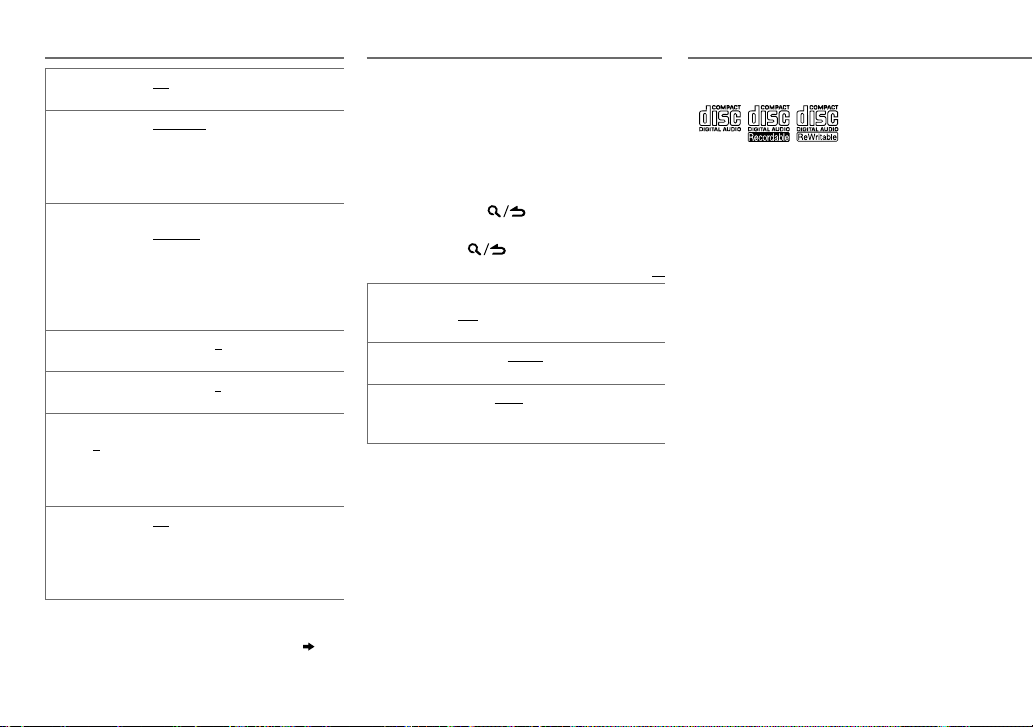
MORE INFORMATION
SUBWOOFERSET ON
LPFSUBWOOFER THROUGH
SUB-WPHASE REVERSE
FADER R15
BALANCE L15
VOLUMEOFFSET
(Default:0)
SOUNDRECNSTR
(Sound
reconstruction)
•
[SUB-W LEVEL]/ [SUBWOOFER SET]
[LPF SUBWOOFER]/ [SUB-W PHASE]
only if
[SWITCH PREOUT]
•
[SUB-W LEVEL]/ [LPF SUBWOOFER]/ [SUB-W PHASE]
selectable only if
AUDIO SETTINGS
:Turns on the subwoofer output.;
OFF
:Cancels.
:All signals are sent to
the subwoofer.;
160HZ
lower than 85Hz/ 120Hz/ 160Hz are
sent to the subwoofer.
NORMAL
the subwoofer output to be in line
with the speaker output for optimum
performance. (Selectable only if a
setting other than
selected for
to
front speaker output balance.
to
right speaker output balance.
–8
to +8(for AUX) ; –8 to 0(for
other sources):Presets the volume
adjustment level of each source.
(Before adjustment, select the source
you want to adjust.)
ON
:Creates realistic sound by
compensating the high-frequency
components and restoring the risetime of the waveform that are lost in
audio data compression.;
[SUBWOOFER SET]
85HZ/ 120HZ
:Audio signals with frequencies
(180°)/
(0°):Selects the phase of
[LPF SUBWOOFER]
F15 (0
):Adjusts the rear and
R15 (0
):Adjusts the left and
/
is set to
/
[THROUGH]
is
OFF
:Cancels.
is selectable
[SUB-W]. ( 4)
is set to
DISPLAY SETTINGS
1 Press the volume knob to enter
2 Turn the volume knob to select
then press the knob.
3 Turn the volume knob to make a selection
(see the following table), then press the
knob.
Repeat step
selected or activated.
4 Press and hold to exit.
To return to the previous setting item or
hierarchy, press
DIMMER ON:
.)
BRIGHTNESS LVL 0
TEXT SCROLL AUTO/ ONCE:
is
[ON]
.
3 until the desired item is
.
Dims the display illumination. ;
OFF:
Illuminates according to the
[BRIGHTNESS]
—
LVL 31
brightness level for display illumination.
display information automatically, or scroll
only once.
Selects whether to scroll the
; OFF:
[FUNCTION]
[DISPLAY]
Default:
settings.
: Selects your preferred
Cancels.
General
.
• This unit can only play the following CDs:
,
• Detailed information and notes about the playable audio
files are stated in an online manual on the following web
site: www.kenwood.com/cs/ce/audiofile/
Playable files
• Playable audio file: MP3 (.mp3), WMA (.wma)
• Playable disc media: CD-R/CD-RW/CD-ROM
• Playable disc file format: ISO 9660 Level 1/2, Joliet, Long
XX
file name.
• Playable USB device file system: FAT12, FAT16, FAT32
Even when audio files comply with the standards listed
above, playback may be impossible depending on the types
or conditions of media or device.
Unplayable discs
• Discs that are not round.
• Discs with coloring on the recording surface or discs that
are dirty.
• Recordable/ReWritable discs that have not been finalized.
• 8cm CD. Attempting to insert using an adapter may cause
malfunction.
About USB devices
• This unit can play MP3/WMA/WAV files stored on a USB
mass storage class device.
• You cannot connect a USB device via a USB hub.
• Connecting a cable whose total length is longer than 5m
may result in abnormal playback.
• This unit cannot recognize a USB device whose rating is
other than 5V and exceeds 1A.
10
