Page 1

KDC-7060R
COM PACT
DIGITAL AUDIO
KDC-8060R
KDC-PS9060R
©B64-1181-00 (EW)
CD-RECEIVER
INSTRUCTION MANUAL
Page 2
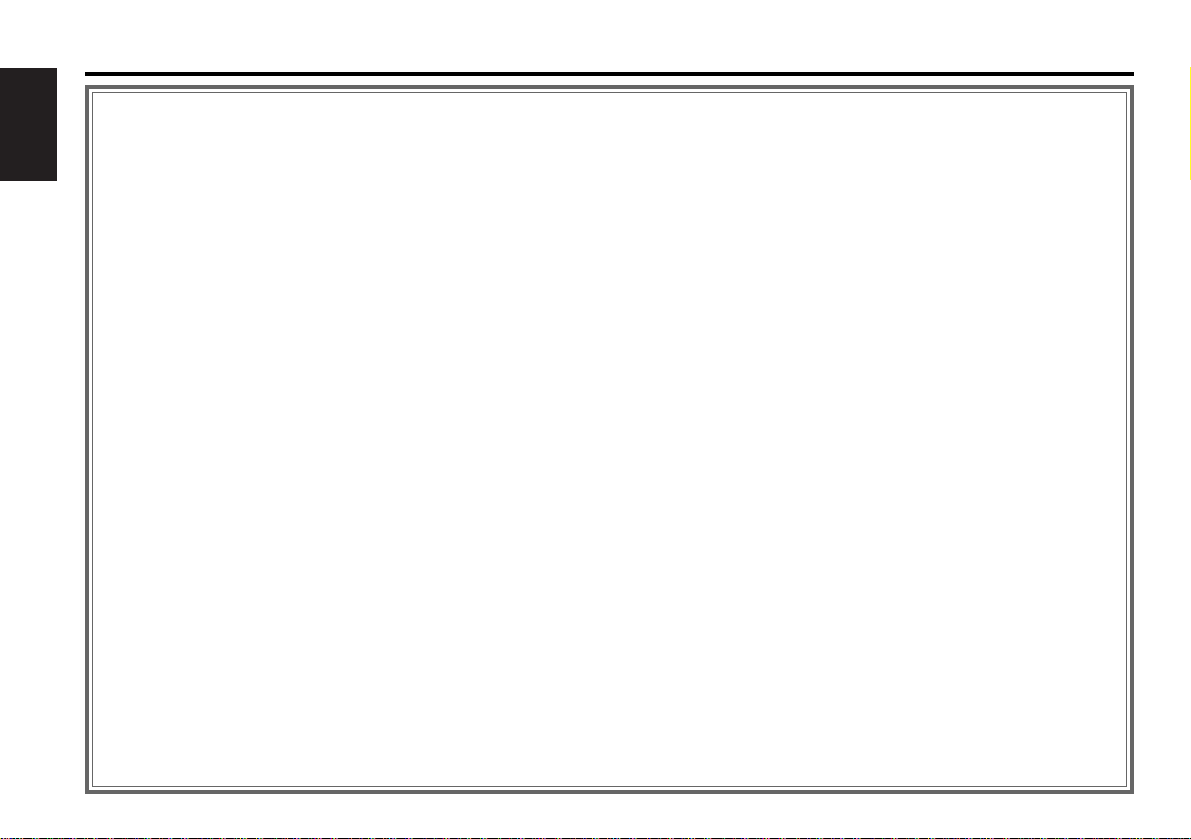
Contents
Before use
Safety precautions........................................................................3
English
Handling Compact discs................................................................5
Buttons and Display
Basic operations............................................................................6
Tuner features...............................................................................6
RDS features.................................................................................7
Disc control features.....................................................................7
Other features...............................................................................8
Steering remote control................................................................8
Remote control .............................................................................8
Basic operations
Stealth Retraction Mechanism......................................................9
Switching Modes........................................................................10
Volume........................................................................................10
Attenuator...................................................................................10
Loudness ....................................................................................10
Menu System..............................................................................10
Tuner features
K2I (Kenwood Inteligent Twin IF)................................................12
Selecting Tuning Mode...............................................................12
Tuning.........................................................................................12
Local Seek Function....................................................................13
Monaural Reception....................................................................13
Switching Display for Tuner (non-RDS station)...........................13
Station Preset Memory...............................................................13
Auto Memory Entry.....................................................................14
Direct Access Tuning..................................................................14
Preset station seek with Programme service name ...................15
RDS features
RDS (Radio Dara System) ...........................................................15
EON (Enhanced Other Network).................................................15
Alarm...........................................................................................15
AF (Alternative Frequency) Function...........................................16
Restricting RDS Region (Region Restrict Function)....................16
Traffic Information Function........................................................16
Auto TP Seek Function................................................................17
Presetting Volume for Traffic Information/News ........................17
News Bulletin Function with PTY News Timeout Setting...........18
Programme Type (PTY) Function ................................................18
Disc control features
Playing CDs.................................................................................20
Playing Other Disc mode ............................................................21
Fast Forwarding and Reversing Disc Play...................................21
Track Search................................................................................21
Disc Search.................................................................................22
Track / Disc Repeat Function ......................................................22
Track Scan Function....................................................................22
Disc Scan Function......................................................................23
Random Play Function ................................................................23
Magazine Random Play Function................................................23
Presetting Disc Names ...............................................................24
Text Scroll ...................................................................................25
Switching Display for Discs.........................................................26
Direct Track Search.....................................................................26
Direct Disc Search.......................................................................27
Disc Name Preset Play (DNPP)...................................................27
Other features
Audio Control Setting..................................................................28
Table of Audio Control Setting ....................................................28
Switching Preout.........................................................................29
TEL Mute Function......................................................................29
Navigation Mute Function...........................................................29
Touch sensor tone......................................................................30
Selectable Illumination................................................................30
Contrast Adjustment ...................................................................30
Automatic Dimmer Function.......................................................30
Switching Graphic Display...........................................................31
Switching Clock Display..............................................................31
Switching Spectrum Analyzer Display.........................................31
Adjusting Time............................................................................32
Code Security Function...............................................................33
Basic operations of remote control (Optional)
Basic operations of steering remote control
Installation
Accessories.................................................................................37
Installation Procedure..................................................................37
Connecting Cables to Terminals .................................................38
Installation...................................................................................39
Removing the Unit ......................................................................40
Attaching Steering Remote Control............................................41
Troubleshooting guide.............................................................42
Specifications.............................................................................45
— 2 —
...................34
......................36
Page 3
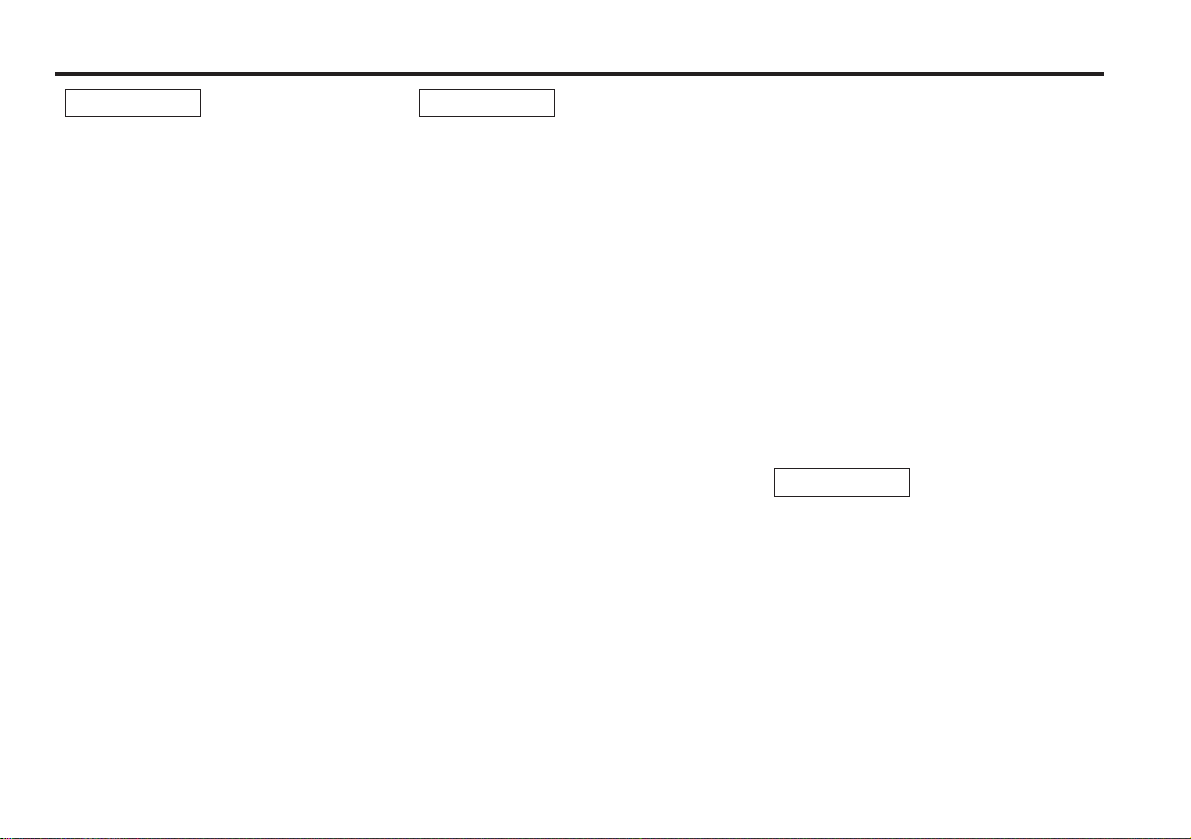
Safety precautions
2WARNING
To prevent injury and/ or fire, take the
following precautions:
• Insert the unit all the way until it is fully
locked in place. Otherwise it may fly out of
place during collisions and other jolts.
• When extending the ignition, battery or
ground cables, make sure to use automotivegrade cables or other cables with an area of
2
0.75mm
deterioration and damage to the cable
coating.
• To prevent short circuits, never put or leave
any metallic objects (e.g., coins or metal
tools) inside the unit.
• If the unit starts to emit smoke or strange
smells, turn off the power immediately and
consult your Kenwood dealer.
• Make sure not to get your fingers caught
between the faceplate and the unit.
• Be careful not to drop the unit or subject it to
strong shock.
The unit may break or crack because it
contains glass parts.
• Do not touch the liquid crystal fluid if the LCD
is damaged or broken due to shock. The
liquid crystal fluid may be dangerous to your
health or even fatal.
If the liquid crystal fluid from the LCD
contacts your body or clothing, wash it off
with soap immediately.
(AWG18) or more to prevent cable
2CAUTION
To prevent damage to the machine,
take the following precautions:
• Make sure to ground the unit to a negative
12V DC power supply.
• Do not open the top or bottom covers of the
unit.
• Do not install the unit in a spot exposed to
direct sunlight or excessive heat or humidity.
Also avoid places with too much dust or the
possibility of water splashing.
• Do not subject the faceplate to excessive
shock, as it is a piece of precision equipment.
• When replacing a fuse, only use a new one
with the prescribed rating. Using a fuse with
the wrong rating may cause your unit to
malfunction.
• To prevent short circuits when replacing a
fuse, first disconnect the wiring harness.
• Do not place any object between the
faceplate and the unit.
• During installation, do not use any screws
except for the ones provided. The use of
improper screws might result in damage to
the main unit.
IMPORTANT INFORMATION
You cannot connect the unit directly to the
following CD automatic changers. For users
who want to use older changers with the
unit, follow the directions below according to
the type of changer you own:
• KDC-C200 / KDC-C300 / KDC-C400
Use the extension cable and the control box
attached to the CD changer, and the optional
CA-DS100 converter cable.
• KDC-C301 / KDC-C600 / KDC-C800 / KDC-C601 /
KDC-C401
Use the extension cable attached to the CD
changer, and the optional CA-DS100
converter cable.
• KDC-C100 / KDC-C302 / C205 / C705 /
non-Kenwood CD changers
Cannot be used with this model.
2CAUTION
You can damage both your unit and
the CD changer if you connect them
incorrectly.
— 3 —
Page 4
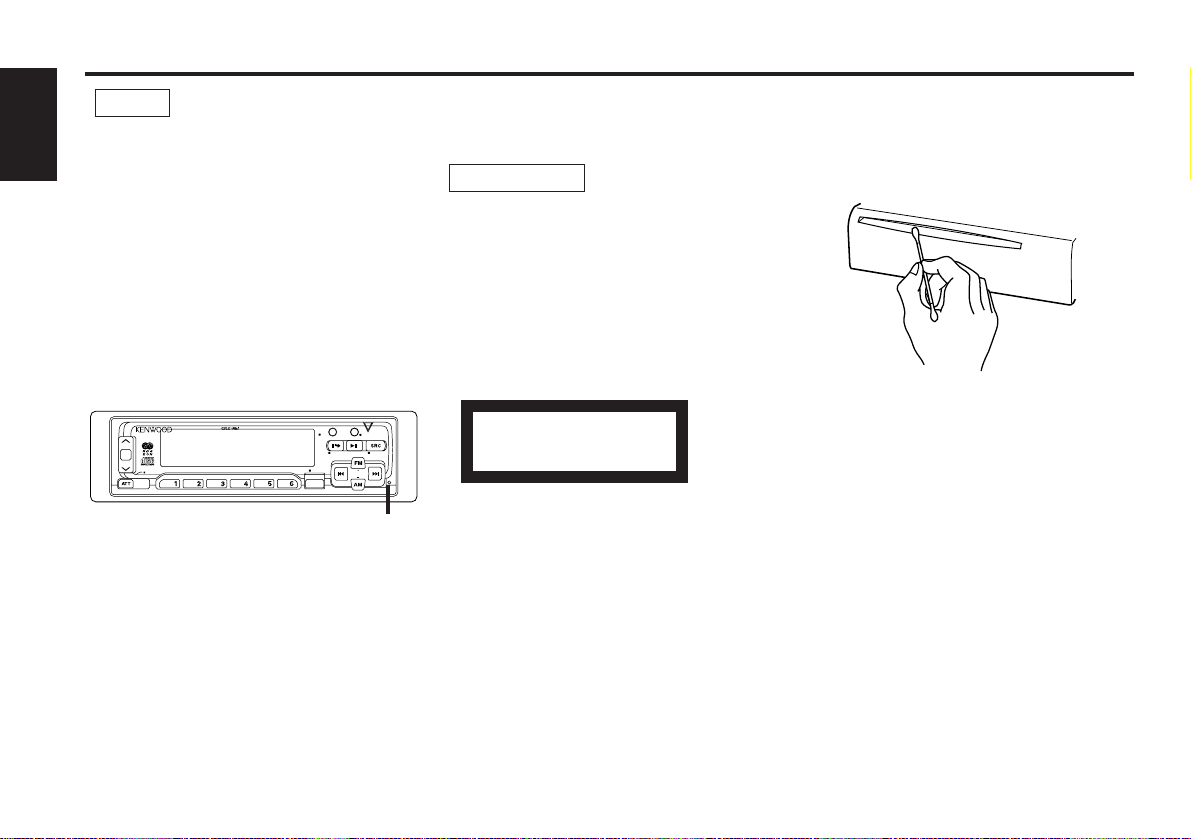
AUD
DISC
SCAN RDM REP D.SCN M.RDM MENU
LOUD
40W 4x
DISP/
TEXT
NAME. S
EJECT PTY
CLOSE
PWR OFF
DAB
TI
VOL
ADJ
TUNER
Safety precautions
NOTE
• If you experience problems during
installation, consult your Kenwood dealer.
English
• If the unit fails to operate properly, press the
RESET button. When the faceplate is not
visible, press “ the touch-sensitive spot” at
the rear of the faceplate (as illustrated on p.9)
to make the faceplate control appear. The
unit returns to factory settings when the
RESET button is pressed. If the unit still fails
to operate properly after the RESET button
has been pressed, contact your local
KENWOOD dealer for assistance.
• Press the reset button if the CD auto changer
is first controlled and operates incorrectly.
The original operating condition will return.
Reset button
• We strongly recommend the use of the Code
Security function (see p.33) to prevent theft.
Cleaning the Unit
If the front panel gets dirty, turn off the
power and wipe the panel with a dry silicon
cloth or soft cloth.
2CAUTION
Do not wipe the panel with a stiff cloth or a
cloth dampened by volatile solvents such as
paint thinner and alcohol. They can scratch
the surface of the panel and/or cause the
indicator letters to peel off.
The marking of products using lasers
(Except for some areas)
CLASS 1
LASER PRODUCT
The label is attached to the chassis/case and
says that the component uses laser beams
that have been classified as Class 1. It means
that the unit is utilizing laser beams that are
of a weaker class. There is no danger of
hazardous radiation outside the unit.
Cleaning the CD Slot
As dust can accumulate in the CD slot, clean
it occasionally. Your CDs can get scratched if
you put them in a dusty CD slot.
Lens Fogging
Right after you turn on the car heater in cold
weather, dew or condensation may form on
the lens in the CD player of the unit. Called
lens fogging, CDs may be impossible to play.
In such a situation, remove the disc and wait
for the condensation to evaporate. If the unit
still does not operate normally after a whilst,
consult your Kenwood dealer.
— 4 —
Page 5
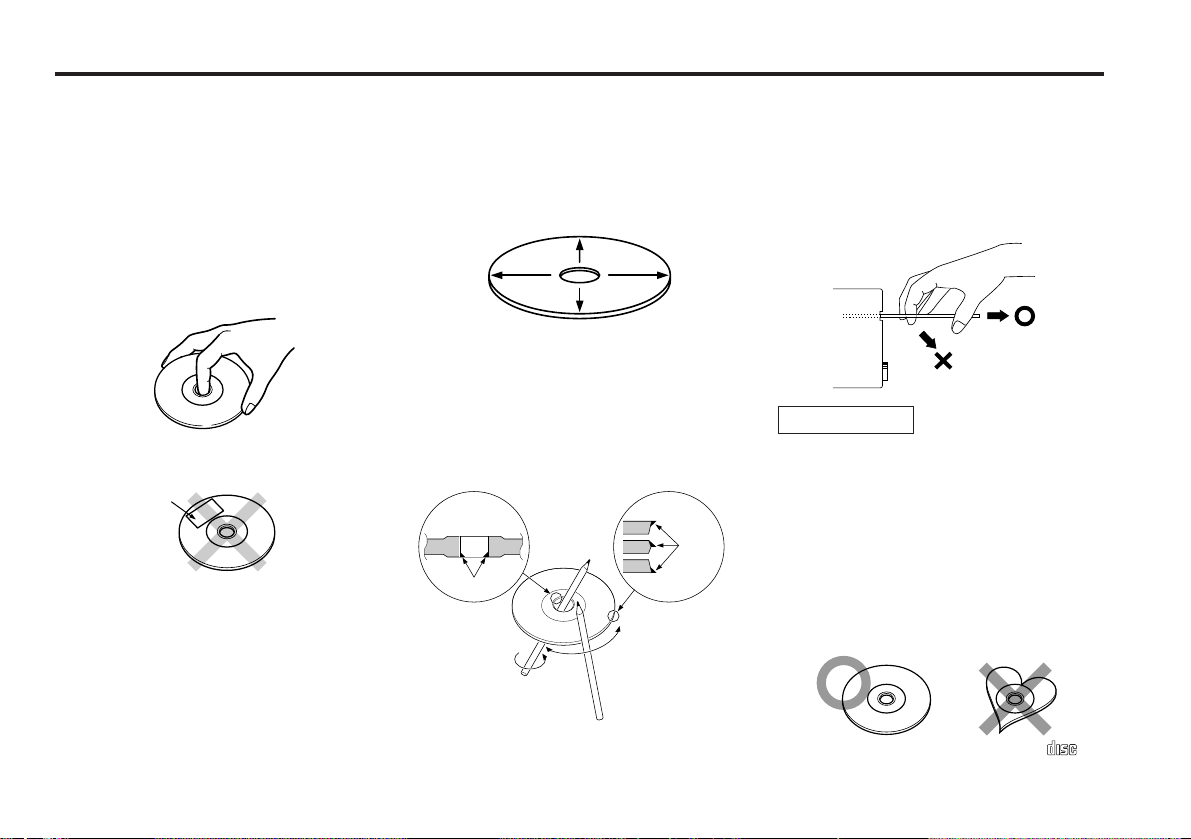
Handling Compact discs
COMPACT
DIGITAL AUDIO
Playing a CD that is dirty, scratched
or warped can cause the sound to
skip and the unit to operate
incorrectly, resulting in worsened
sound quality. Take the following
precautions to prevent your CDs from
getting scratched or damaged.
Handling CDs
• Do not touch the recorded side of the CD
(i.e., the side opposite the label) when
holding it.
• Do not stick tape on either side of the CD.
Tape
Storing CDs
• Do not store CDs in areas exposed to direct
sunlight – such as a car seat or above the
fascia panel (dashboard) – or other hot
places.
• Remove CDs from the unit when not
listening to them for a whilst, and put them
back in their cases. Do not stack CDs that
have been removed from their cases or prop
them against something.
Cleaning CDs
If a CD has become dirty, wipe it off gently
using a commercially available cleaning cloth
or a soft cotton cloth, starting from the
centre of the disc and moving outward. Do
not clean CDs with conventional record
cleaners, anti- static formulas, or chemicals
such as paint thinner or benzene.
Checking New CDs for Burrs
When playing a new CD for the first time,
check that there are not any burrs stuck to
the perimeter of the disc or in the central
hole. CDs with burrs stuck on them may not
load properly or may skip whilst playing.
Remove burrs using a ballpoint pen or a
similar utensil.
Burrs
Burrs
Do Not Load CD Accessories in Slot
Do not use commercially available CD
accessories that can be loaded into the CD
— 5 —
slot, such as stabilisers, protective sheets, or
CD cleaning discs, since they can cause the
unit to malfunction.
Removing the CD
Only remove the CD from the machine in a
horizontal direction. You may damage the
surface of the CD if you try pulling it down as
it ejects.
2CAUTION
Do Not Load 8-cm (3-in.) CDs in the
CD slot
If you try to load an 8-cm CD with its adapter
into the unit, the adapter might separate
from the CD and damage the unit.
Do Not Use Special Shape CDs
• Be sure to use round shape CDs only for this
unit and do not use any special shape CDs.
Use of special shape CDs may cause the
unit to malfunction.
• Be sure to use CDs with disc mark
only for this unit.
Page 6
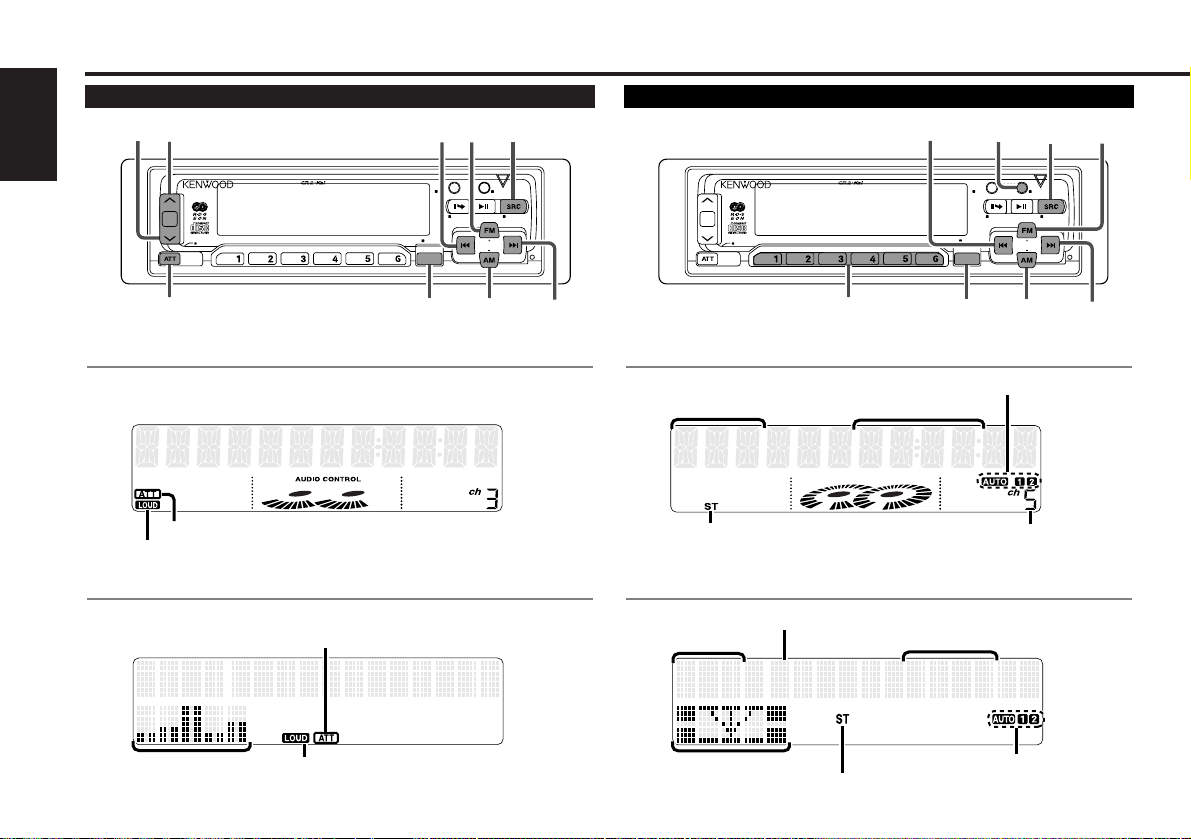
FM192.1
5ch92.1FM1-
VOLUME10
Buttons and Display
DISC
SCAN RDM REP D.SCN M.RDM MENU
LOUD
40W 4x
DISP/
TEXT
NAME. S
EJECT PTY
CLOSE
PWR OFF
DAB
TI
VOL
ADJ
TUNER
MENU
SRC
ATT/LOUD
u
d
FM
¢
4
AM
AUD
DISC
SCAN RDM REP D.SCN M.RDM MENU
LOUD
40W 4x
DISP/
TEXT
NAME. S
EJECT PTY
CLOSE
PWR OFF
DAB
TI
VOL
ADJ
TUNER
MENU
SRC
#1~6
FM
¢
4
AM
DISP
AUD
LUME10VO
Basic operations Tuner features
English
for KDC-8060R/ 7060R
ATT indicator
LOUD indicator
for KDC-PS9060R
ATT indicator
Spectrum analyzer
display
LOUD indicator
for KDC-8060R/ 7060R
Band displ ay
ST indicat or
Frequency
AUTO indicat or
Preset station number
for KDC-PS9060R
Preset station number
Band displ ay
M ode displ ay
Frequency
AUTO indicat or
ST indicat or
— 6 —
Page 7
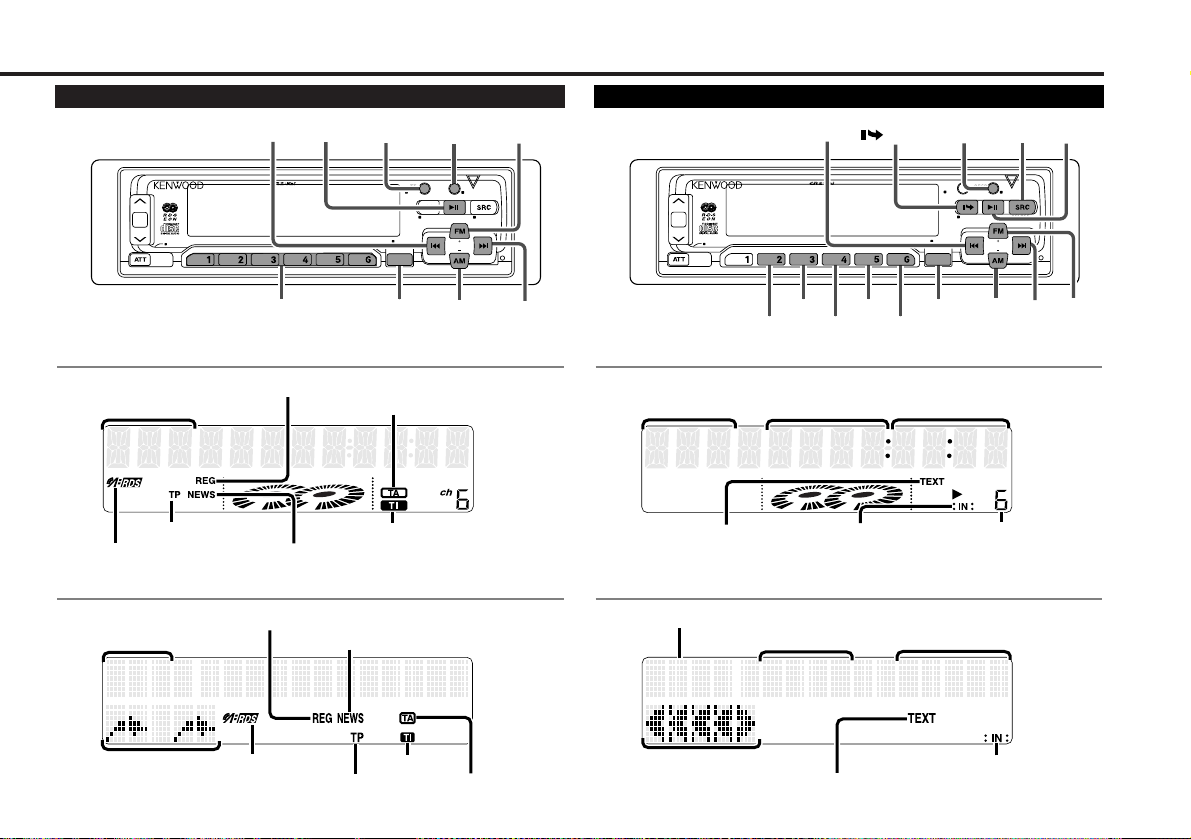
CHT- 0 8235
T-08:2:35D06
FM3K E NWOO D
6chKENWOODFM3-
DISC
SCAN RDM REP D.SCN M.RDM MENU
LOUD
40W 4x
DISP/
TEXT
NAME. S
EJECT PTY
CLOSE
PWR OFF
DAB
TI
VOL
ADJ
TUNER
MENU
AUD
FM
¢
4
AM
DISP
TI/
VOL ADJ
38/
PTY
#1~6
DISC
SCAN RDM REP D.SCN M.RDM MENU
LOUD
40W 4x
DISP/
TEXT
NAME. S
EJECT PTY
CLOSE
PWR OFF
DAB
TI
VOL
ADJ
TUNER
MENU
SRC
RDM
FM/
DISC
+
¢
4
AM/
DISC–
DISP/
NAME.S
38
/EJECT
M.RDM
D.SCN
REPSCAN
AUD
RDS features Disc control features
for KDC-8060R/ 7060R
Band displ ay
TP i ndicator
™ indicator
REG indicator
NEWS indicator
TA indi cator
TI indicator
for KDC-PS9060R
NEWS indicator
TP i ndicator
TI indicator
REG indicator
Band displ ay
Character di splay
™ indicator
for KDC-8060R/ 7060R
Track time/
M ode displ ay
TEXT indi cator
Track number
Direct inputted track number/
Direct inputted disc number
¢ indicator
Disc number
for KDC-PS9060R
TA indi cator
— 7 —
Disc number
Track number
M ode displ ay
TEXT indi cator
Track time/
Direct inputted track number/
Direct inputted disc number
¢ indicator
Page 8
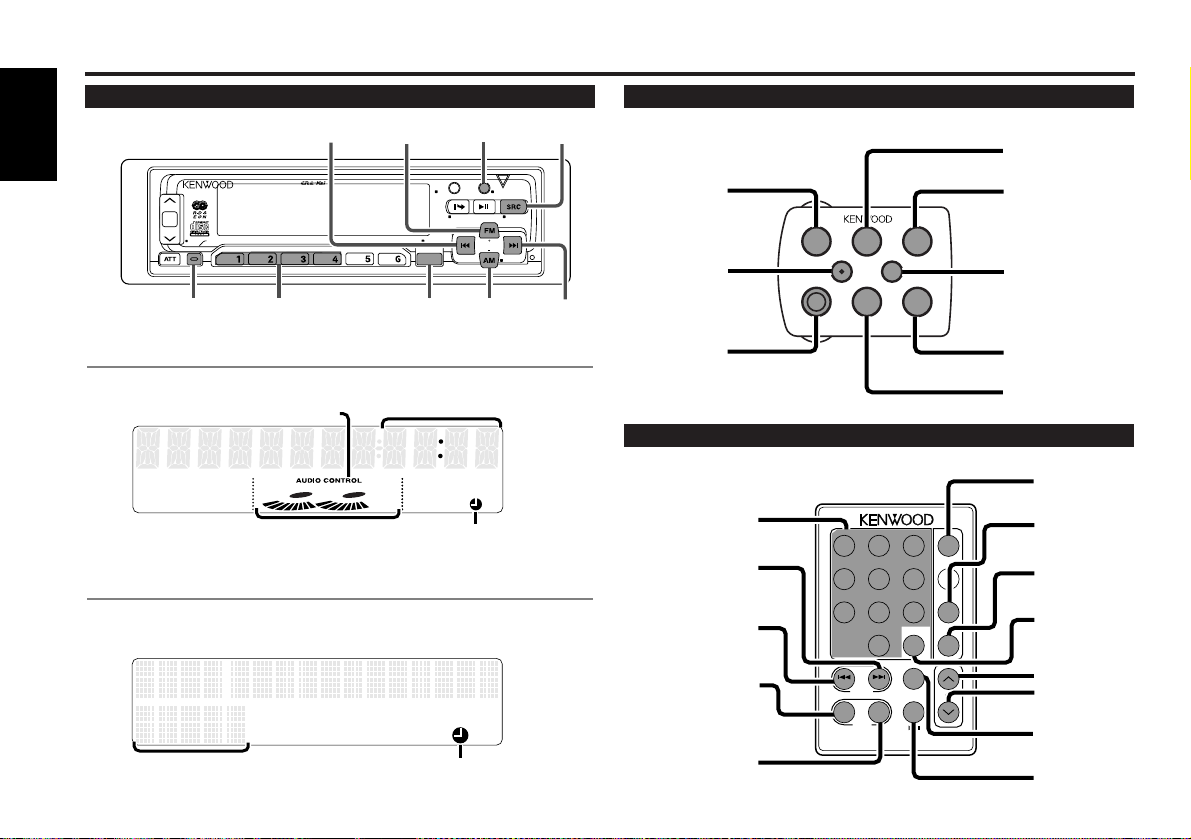
FM1123 5
Buttons and Display
92.1FM1
12:35
DISC
SCAN RDM REP D.SCN M.RDM MENU
40W 4x
DISP/
TEXT
NAME. S
EJECT PTY
CLOSE
PWR OFF
DAB
TI
VOL
ADJ
TUNER
NF
CLK/ANA
LOUD
CLK/ANA
AUD/MENU
AM/
NF
FM
4 DISP
SRC
AUD
#1~4
¢
VOL.
TUNE
TRACK
REMOTE CONTROL UNIT
DISC
REW FF
#0~9
A~Z
TUNE
+
TRACK +
TUNE –
TRACK –
AM
DISC –
FM
DISC +
TUNER
CD
CD
¥
MD CH
DIRECT
OK
u
d
DNPP
38
1 2 3
4 5 6
7 8 9
0
DEF
MN OJKLGHI
WXYTUVPRS
QZ
ABC
TUNER
TAPE
FM
+
PROG
–
+
CD
CD·M D
CH
DIRECT
OK
DNPP
AM
–
VOLUME
SRC
AM/DISC–
FM/DISC+
4
¢
ATT
DWN
UP
5
∞
AM/DISC –
FM/DISC +
SRC
d
u
ATT
¢
4
Other features
English
for KDC-8060R/ 7060R
AUDIO CONTROL indicator
for KDC-PS9060R
Clock display/
Spectrum analyzer display
Graphic display
Clock display
£ indicator
£ indicator
Steering remote control
Optional for the KDC-7060R
Remote control
Optional
— 8 —
Page 9
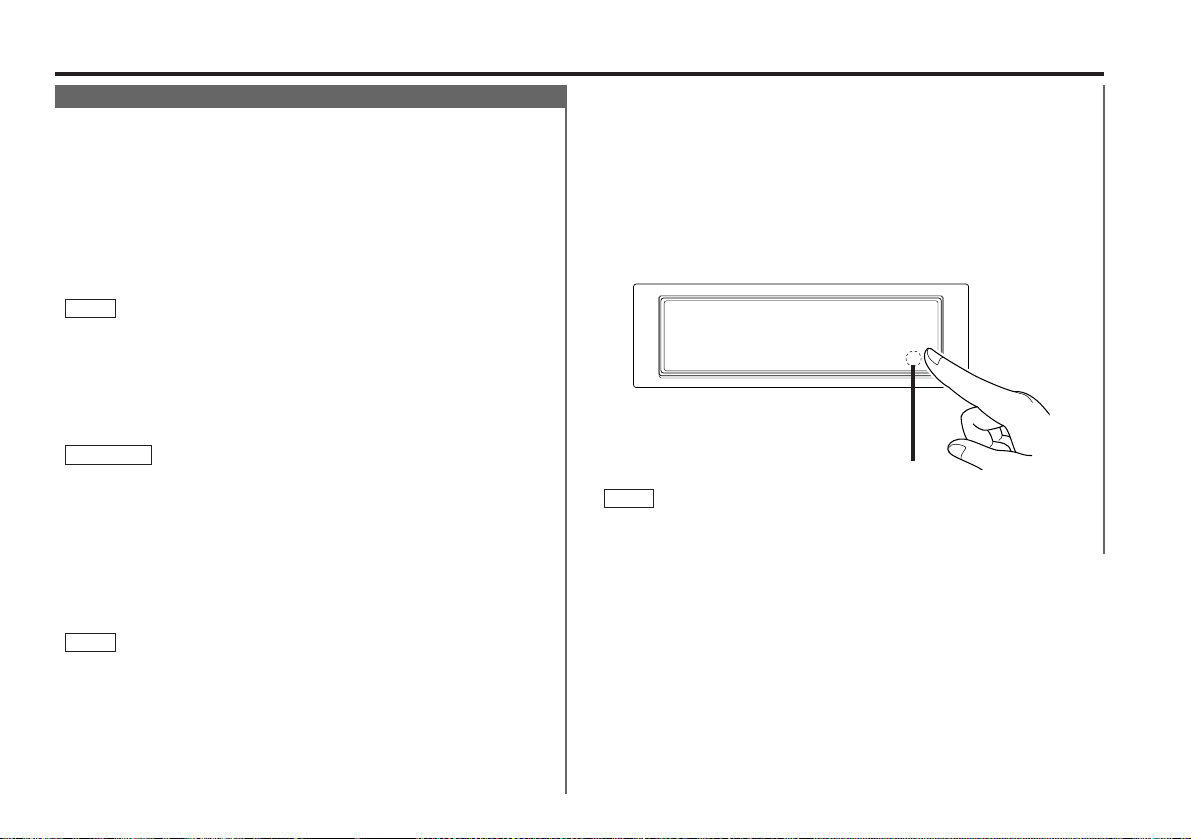
Basic operations (See page 6)
Stealth Retraction Mechanism
You can help prevent theft of the unit by reversing the
faceplate so that the control panel cannot be seen, hiding the
unit, and shutting off the audio.
Power ON/OFF:
When y ou turn your vehicle’s ignition on , the unit’s power w il l
also turn on, wit h the faceplate revers ing to show the control
panel.
When y ou turn your vehicle’s ignition off, the faceplate will
reverse to hide the con trol panel, and the unit ’s power w i ll turn
off.
NOTE
• When the moving faceplate is hit by an object, it w ill s top and
return to its origi nal st at e. Remove the object and repeat the
action.
• The stat us of the Code Security Function (P.33) is displayed
whenever the po wer is swit c hed o n.
"CODE ON" (Code Security has been registered )
"CODE OFF" (Code Security has not be en re gis tered)
2CAUTION
• Make sure the c on so le i s u nc ove re d whilst the facep lat e is
reversed.
• Do not exert any excess force on the movable parts of the unit,
including the faceplate, as it can cause failure in the unit’s
mech anism.
Hiding the unit with the ignition turned on (forced closing):
Hold down th e SRC button for one second or more.
The faceplate will reverse, hiding the unit. The unit w ill turn
off.
NOTE
• When the closi ng faceplate is hit by an object, the unit w ill turn
off w ithout the faceplate closing all t h e way. Remove the object
and press the SRC butto n to turn the unit back on, then turn it
off again to make it c los e p rop er ly.
• Whilst t h e c on trol panel is moving, pre ss ing the buttons will not
have any effect. Do not try to press the buttons on the co ntrol
panel as the faceplate is moving, as excessive f o rce may
damage the un it.
Using the Unit in Vehicles with Covered Consoles
• During the forced clo sin g o f the unit (i.e., hav ing the unit left
closed whilst ign ition is turn ed on ), t he faceplate will not open
no m atter how often the ignition is turned on or off, unless “ the
touch -sensitive spot” at the rear of the faceplate is pre sse d in
order t o op en it. You can prevent tampering of the unit when
letting someo ne els e d riv e y ou r c ar by keeping it closed t his
way.
To cancel the stealth retraction mechanism’s forced closing of
unit and open control panel:
Press “the touch-sensit iv e s po t” at the rear of the faceplate.
(as illu strated)
Touch-sensitive spot
NOTE
Touch-sensitive spot
The invisible switch is h idi ng be hin d the touch -sensitive spot.
Press the hollo w spot (i nvi sib le swit c h) t o op en.
— 9 —
Page 10
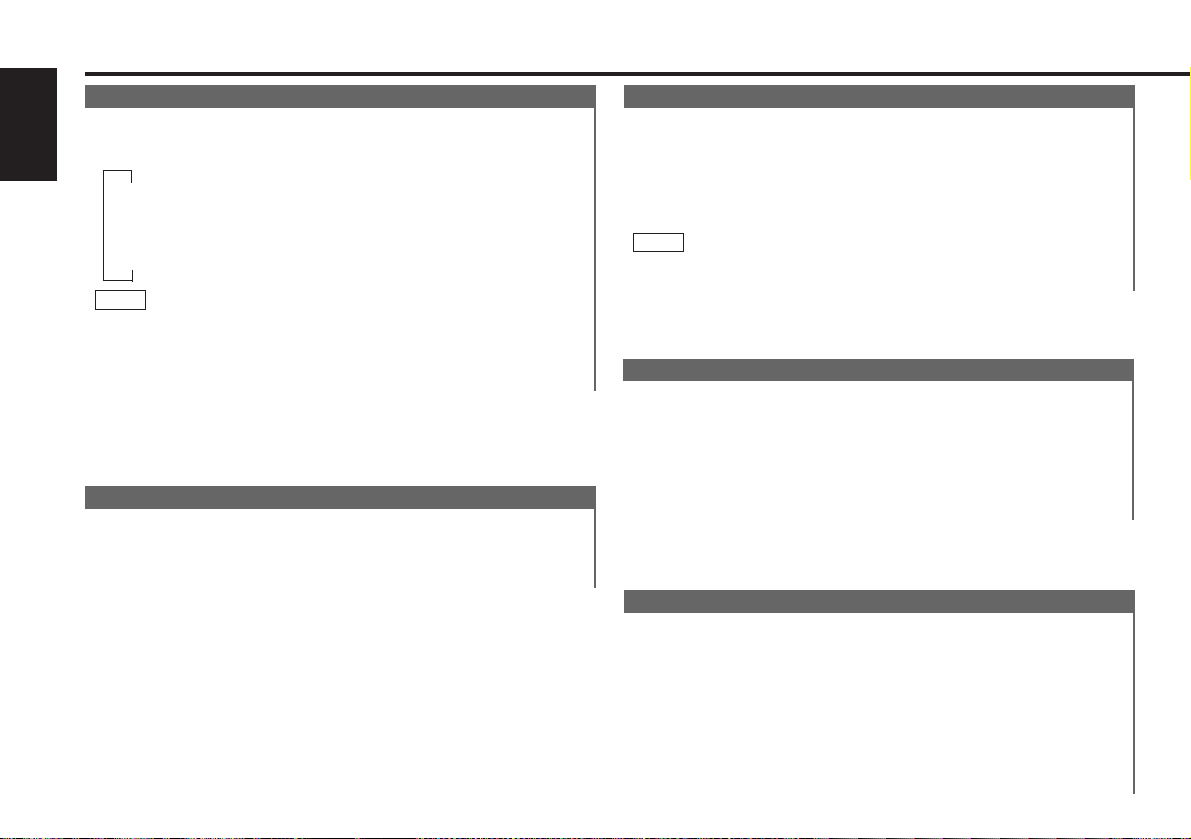
Basic operations (See page 6)
Sw itching Modes
Switching Modes:
English
Eac h time you pre ss the SRC button, th e mode switches as
follows:
▼
Tuner mode
▼
CD mode
▼
Disc control mode
NOTE
• The mo de switches to the next mode from any mode which
cannot be used .
• The disc control mode will differ dependin g o n the unit that is
connected.
Volume
Increasing Volume:
Press the u button to turn up the volume.
Decreasing Volume:
Press the d button to turn down t he vo lume.
Attenuator
This function allows you to turn down the volume quickly.
Turning Attenuator On/Off:
Press the ATT button to switch the attenuat or on and off.
When the attenu ato r is on , the ATT indicator blinks .
When the attenu ato r is off, the volume returns to the original
level.
NOTE
Turning down the volume all the way turns off th e at tenuator
function.
Loudness
This function amplifies low and high tones when the volume
is turned down.
The LOUD indicator lights up, when the loudness function is
on.
Turning Loudness On/Off:
Hold down th e L OU D bu tton for one second or more to switc h
the lo ud nes s o n and off.
Menu System
To accommodate a greater number of functions, a menu
system has been employed for making settings. Press the
MENU button to ent er the menu m ode and then display the
function to make the setting. Details on each setting are
explained separately in the corresponding function page.
1
Hold down th e MENU but ton for one se co nd or more.
"MENU" is displayed w he n the menu mode is ent e red .
The function that you can adjust i s in dic ate d wit h the current
settings displayed.
— 10 —
Page 11
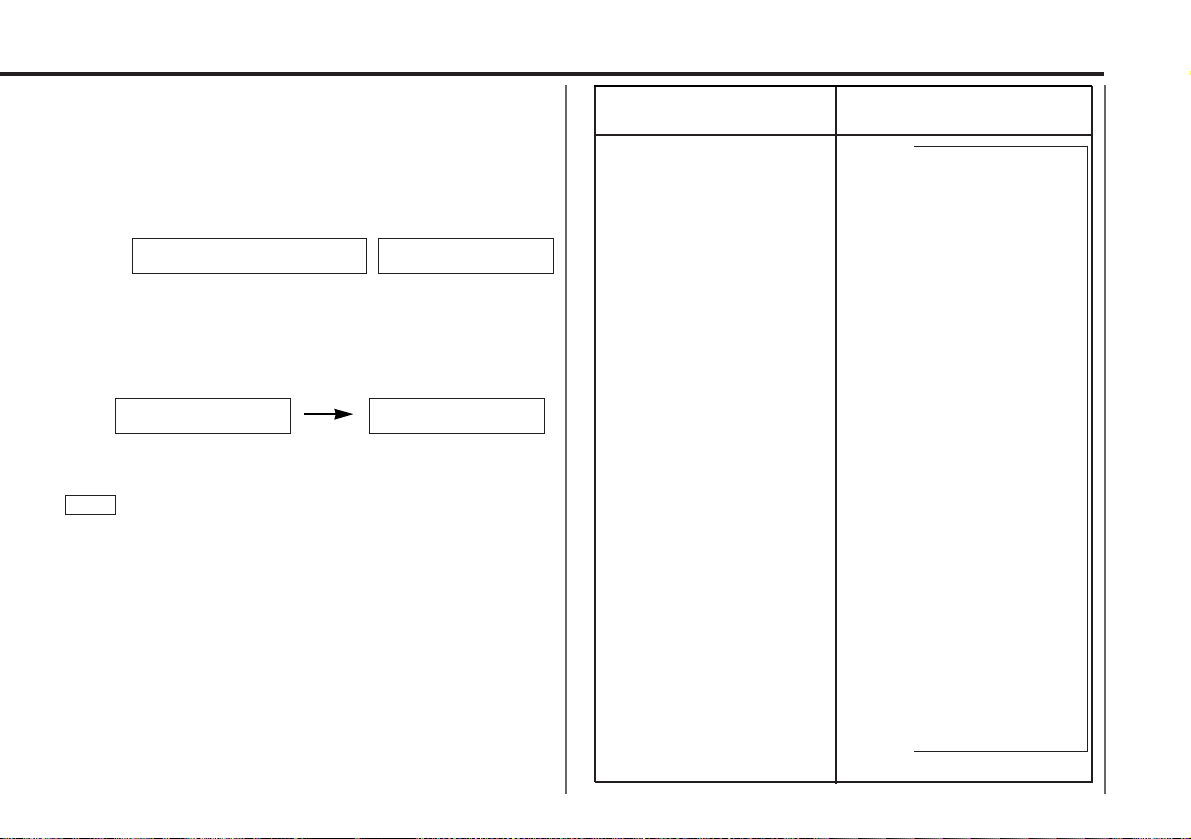
2
Selecting function to set
Press the ¢ button to search through the functions until you
see th e one y ou want to adjust in the display.
Press the 4 button to search through the functions
backw ard.
Example: If yo u want to sw itch the tuning mod e from AUTO1
to manual, first search through the functions un til
you see "AUTO 1" in the display.
MENUAUTO1 AUTO1
3
Changing setting for currently displayed function
Press either the AM or FM button.
The setting w ill c hange for each funct ion .
Example: The t u ni ng mode will switch f rom AUTO 1 to AUTO
2. Pressing the bu tton again sw i tches the s etting to
manual, and "MANUAL" is displayed.
for KDC-PS9060R for KDC-8060R/7060R
AUTO 2 MANUAL
4
Ending the menu mode
Press the MENU button.
NOTE
• Make sure to en d the menu mode when finish ed .
If you fail to end t he menu mod e, se ver al f un ctions may not
operate proper ly, inc lud ing the Traffic Information function, the
News Bulletin function with PTY news timeout setting, and the
Alarm f u nc tion.
• The News func tion turns o n when the setting is made f or the
news interrup tion interval. The "##MIN " display indicates the
setting selecte d for the news interruption timeout interval.
• The "##" disp lay indicates the setting value.
Function
Switching Clock Display
Time Adjustment (Manual)
<When Automatic Time Adjustment is off>
Automatic Time Adjustment
Security mode
Selectable Illum in atio n
Contrast Adjus tment
Switching Graphic Display
Touch Sensor Tone
Switching Preout
News Bulletin Function
Local seek
<In Tuner mode>
Selecting Tuning Mode
<In Tuner mode>
Auto Memory Entry
<In Tuner mode>
AF Function
<Except in AM band>
Region Restrict Function
<Except in AM band>
Auto TP Seek
<Except in AM band>
Monaural Reception
<In FM reception of Tuner mode>
Text Scroll
<In CD or Disc changer mode>
Varieties of settings for
each function (display)
↓
CLOCK ON ↔ CLOCK OFF
↑↓
CLOCK ADJST (Time
adjustment m od e e ntered)
↑↓
SYN C ON ↔ SYNC OFF
↑↓
SECURITY
↑↓
COLOR GREEN ↔ COLO R AMBER
↑↓
CONTRAST ##
GRA PHIC ON ↔ GRAPHIC OFF
KDC-PS9060R Only
↑↓
KDC-8060R/7060R Only
↑↓
BEEP ON ↔ BEEP OFF
↑↓
SWPRE FRONT ↔ SWPRE N-FAD
↑↓
KDC-PS9060R Only
NEWS OFF ↔ N EW S ##MIN
↑↓
LOCAL.S OFF ↔ LOCAL.S ON
↑↓
AUTO1 → AUTO2 → MANUAL
↑↓
AUTO-MEMORY (start )
↑↓
AF ON ↔ AF OFF
↑↓
REG ON ↔ REG OFF
↑↓
ATPS ON ↔ ATPS OFF
↑↓
MONO OFF ↔ MONO ON
↑↓
SCROLL MANU ↔ SCROLL AUTO
↑
— 11 —
Page 12
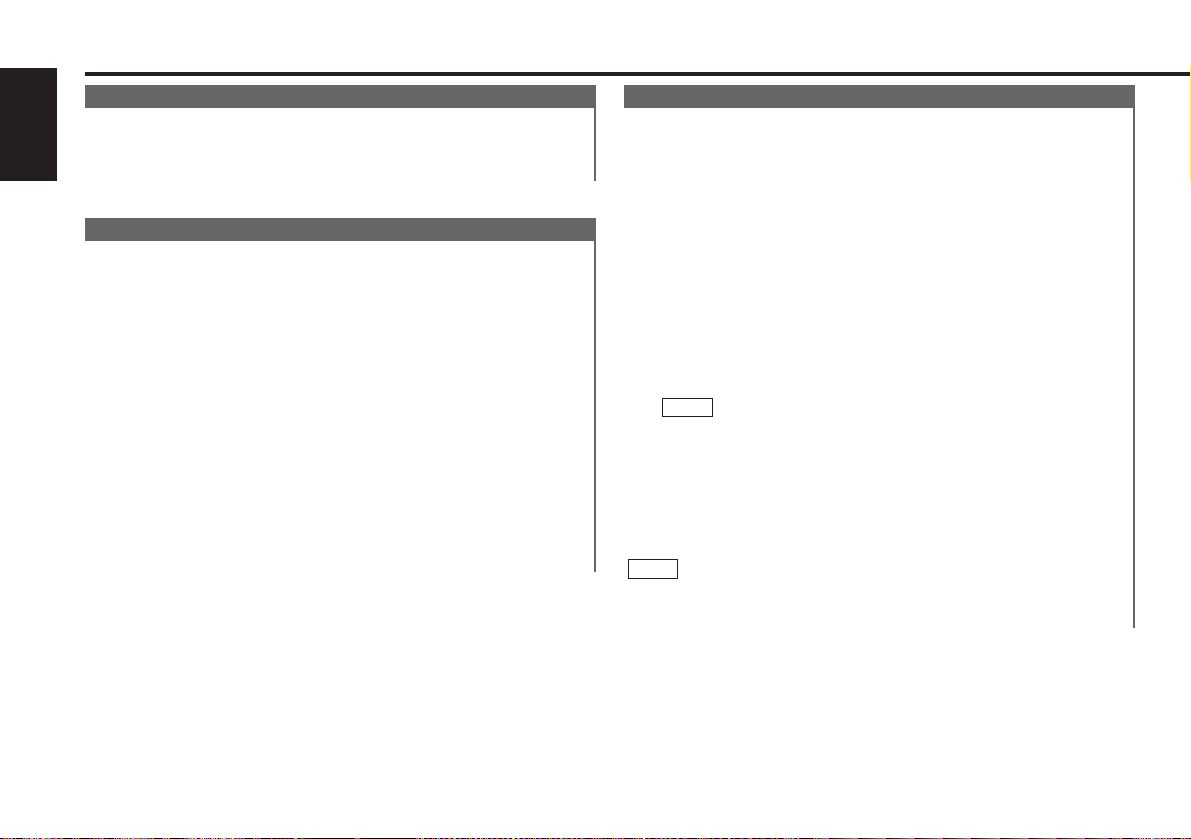
Tuner features (Se e page 6)
K2I ( Kenw ood Intelligent Twin IF)
When the frequency of another station is too close to that of
the station currently being listened to, interfering with proper
reception, this function automatically narrows the range of
English
received frequencies to prevent such interference.
Selecting Tuning Mode
You can choose from three tuning modes: auto seek, preset
station seek, and manual. The “AUTO 1” indicator lights up
when auto seek tuning is selected, and the “AUTO 2”
indicator lights when preset station seek tuning is selected.
1
Hold down th e MENU but ton for one se co nd or more.
"MENU" is displayed and the me nu mode is tu rne d o n.
2
Press the ¢ bu tton repeate dly un til the tuning function
appears in the display.
Press the 4 bu tton to search in the other direction.
The tuning method is d isp layed as ” A UTO 1“ , ”AUTO 2“ , or
” MANUAL“ referrin g res pe ctively to aut o se ek tuning, preset
statio n s ee k tuning, and manual tuning.
3
Switching settings
Press either the AM butt o n or FM button to swit c h the tuning
mode .
The display an d setting will change.
4
Press the MENU button to end the menu mode.
Tuning
1
Press the SRC button rep eat ed ly un til the tuner mode is
obtained. "TUNER" is displayed only when the tuner mod e is
select ed .
2
Press either the FM or AM button t o se lec t the band.
Eac h time you pre ss the FM button, the band sw itches
between the FM1, FM2 and FM3.
Press the AM button t o s ele ct the MW and LW bands.
3
• Auto Seek Tuning
Press the ¢ bu tton to seek increasing freque nci es.
Press the 4 bu tton to seek decreasing freque nc ies .
• Preset station seek tuning
Press the ¢ bu tton to move to the next preset station (i.e.,
the o ne wit h the next hi ghe st number ), and the 4 b utton to
move to the last pre se t station (i.e., the one with th e nex t
lowest number).
NOTE
If the frequen cie s s tored at the pr ese t numbers rec eiv e
statio ns which were not originally memorized when traveling
long distanc es, the preset nu mber is not dis played. In su ch
cases, pressing t h e 4 /¢ button to use prese t station
seek will receive channel 1.
• Manual Tuning
Press the ¢ bu tton to increase the f re que nc y b y o ne step.
Press the 4 bu tton to decrease the f re qu en cy by on e s tep.
NOTE
The ST indicat or lig hts up when stereo bro adcasts are being
received.
— 12 —
Page 13
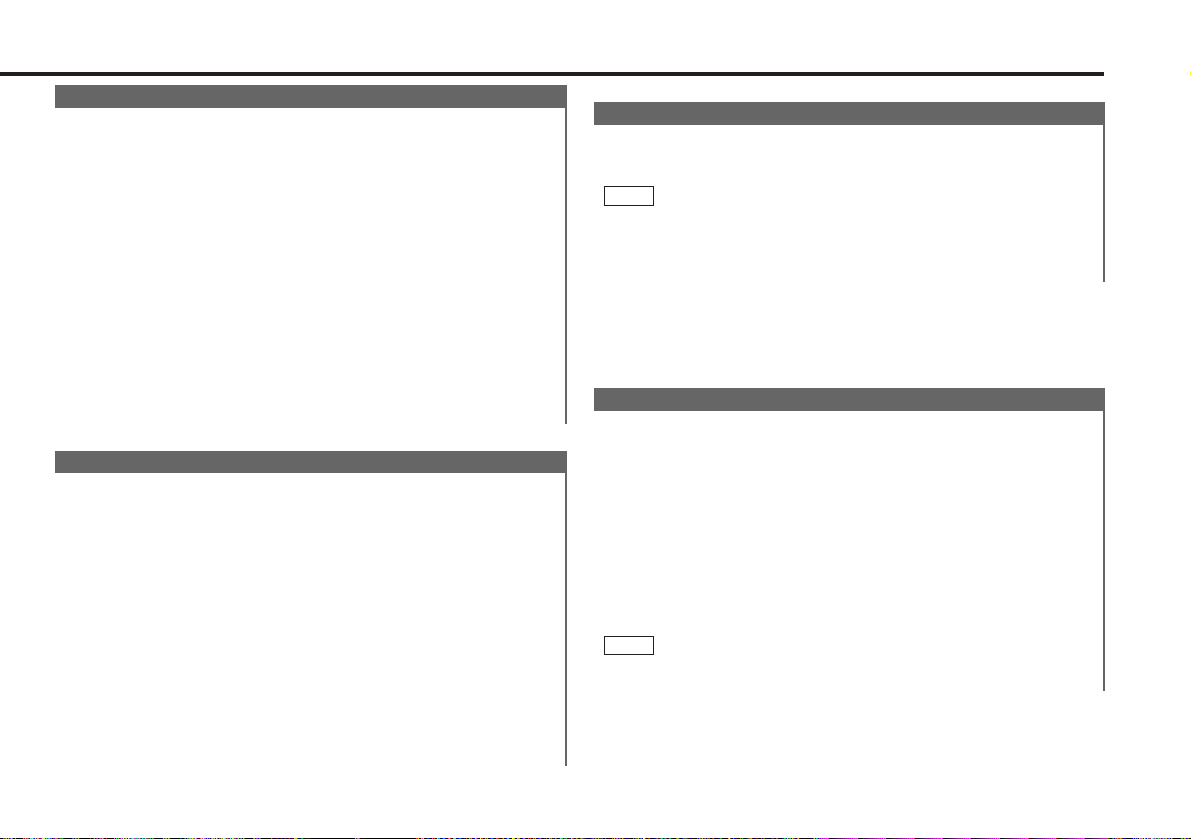
Local Seek Function
With the local seek function turned on, auto seek tuning skips
stations with relatively poor reception.
Turning Local Seek Function On/Off:
1
Hold down th e MENU but ton for one se co nd or more.
"MENU" is displayed and the me nu mode is tu rne d o n.
2
Press the ¢ button repe ate dly un til the local seek function
appears in the display.
Press the 4 button to search in the other direction .
The function setting is indicated by "LOCAL.S ON" or "LOCAL.S
OFF" in the display, indicating that the loc al seek function is on
or off, respect ive ly.
3
Switching settings
Press either the AM bu tton or FM button.
The display an d setting will change.
4
Press the MENU button to end the menu mode.
Monaural Reception
When poor stereo reception is experienced, this function will
reduce noise and improve listening conditions.
1
Hold down th e MENU but ton for one se co nd or more.
"MENU" is displayed and the me nu mode is tu rne d o n.
2
Press the ¢ button repe ate dly un til the monaural re ce ption
function appears in the display.
Press the 4 button to search in the other direction.
The function setting is indicated by "MONO ON" or "MONO
OFF" in the display, indicating that monaural recept ion is on or
off, respective ly.
3
Switching settings
Press either the AM bu tton or FM button.
The display an d setting will change.
4
Press the MENU button to end the menu mode.
Function of the KDC-8060R/7060R
Sw itching Display for Tuner (non-RDS station)
Switching the Display:
Eac h time you pre ss the DISP button, the display sw i tches
between the frequenc y and clock.
NOTE
• When the swit ch ing cl ock di spl ay (P.31) is se t to off, th e d isp lay
will not switc h to the clock dis play.
• The £ indicator lig hts whilst t he cl ock is dis played.
Station Preset Memory
Store the frequency of the station currently being listened to.
You can then recall that station with a single touch of a
button.
1
Select t h e b and/ station that y ou want to have stored.
2
Hold down th e b utton (#1-6) that you want to use for the
statio n, for two seconds o r more.
The button number blin ks on ce in the display to indic ate that
the d ata has been st o re d.
Recalling a Preset Station:
Press the prese t station bu tton (#1-6) for the de sir ed station.
The number of the recalled station is di spl ayed.
NOTE
You can store 6 stations in each of the FM1, FM2, FM3, and AM
(MW and LW) bands.
— 13 —
Page 14
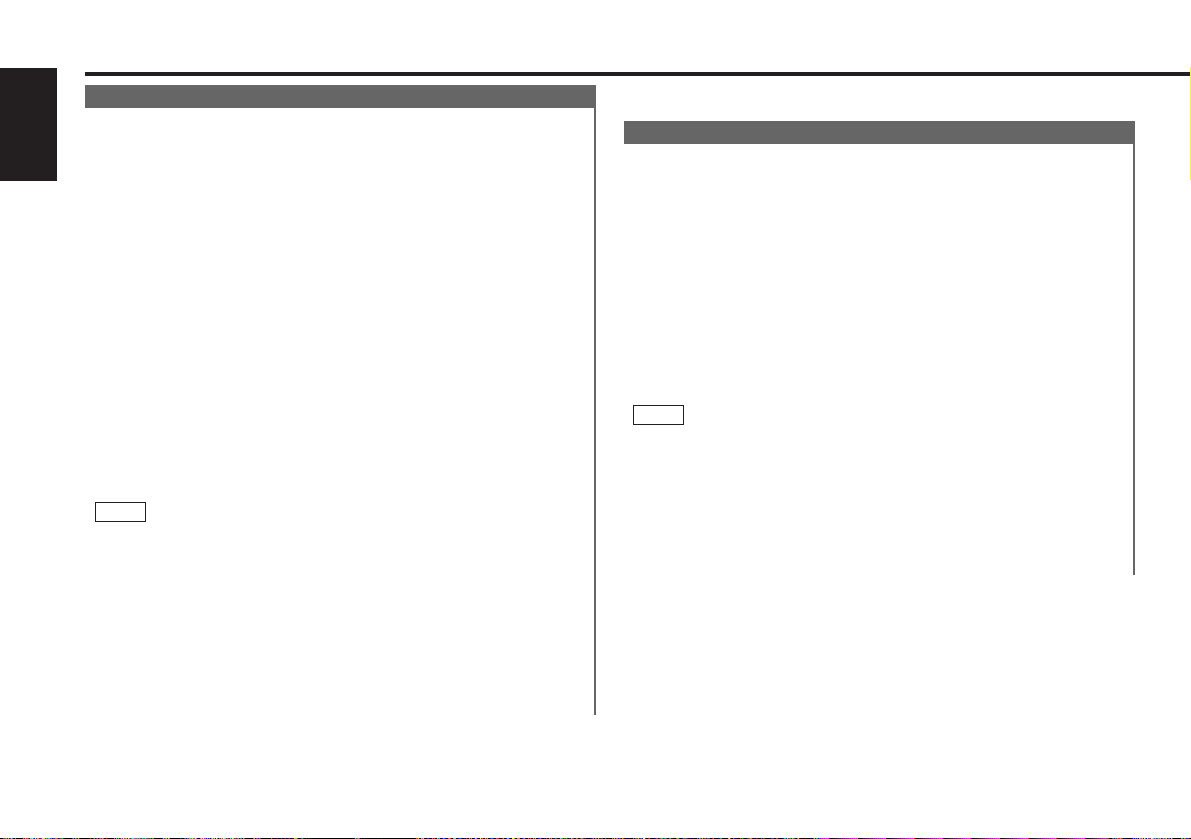
Tuner features (Se e page 6)
Auto Memory Entry
You can automatically store all the receivable frequencies in
the band currently being listened to, and then recall them with
the touch of a button later. This function is especially useful
English
when you are travelling and do not know what stat ions are
available. Up to 6 frequencies can be stored this w ay.
1
Select t h e b and for auto memory e ntry.
2
Hold down th e MENU but ton for one se co nd or more.
"MENU" is displayed and the me nu mode is tu rne d o n.
3
Press the ¢ bu tton repeate dly un til "AUTO-MEMORY"
appears in the display.
Press the 4 bu tton to search in the other direction.
4
Hold down eit he r the AM button or FM button for two seconds
or mo re to start auto memory function.
The numbers o f the prese t station bu ttons showed in ord er.
When all t h e s tations in a certain band are stored in the preset
memory, the aut o memory entry stops . The tuner then plays
the last s tation received.
Recalling a Preset Station:
Press the prese t station bu tton (#1-6) for the de sir ed station.
The number of the recalled station is di spl ayed.
NOTE
• When the AF fu nc tion is turne d on whilst au to memory entry
takes place, only RDS stations (i.e., stations with RDS
capability) are store d. RDS statio ns that have been preset for
FM1 cannot als o b e p re set in FM2 or FM3.
• When the local seek function is turned whilst auto memory
entry takes plac e, stations with poor r ece ption are not stored.
• When the Traffi c I nformation function is o n , on ly the local
traffic information stati on frequency will be st ore d.
Cancelling Auto Memory Entry During Its Operation:
Press the MENU button whilst auto memory entry is taking
place to stop the proces s.
Function of remote control with number/letter entry buttons
(See page 8)
Direct Access Tuning
When you already know the frequency of the station that you
want to listen to, you can enter it directly for quick access.
1
Select t h e b and by pres sin g the FM o r A M button.
2
Press the DIRECT button.
The frequency part o f the display blinks for 10 seconds.
If you make no input in the 10-second period, direct access
tuning is aut omatically cancelled.
3
Enter t he frequency of the desired station whilst the display is
blinking.
If you want to listen to an FM st at ion at 92 .1 MHz, for
example, press 0, 9, 2, and 1.
If you want to listen to an AM station at 810 kHz, for ex am ple ,
press 0, 8, 1, and 0.
NOTE
• When a frequency which cannot b e rec eiv ed is inp ut, this
frequ enc y i s n ot verified and operat ion re turns to the original
frequ enc y i np ut mode.
• FM frequencies can only be inp ut in 0.1 MHz steps, and not in
0.01 st e ps.
Cancelling Direct Access Tuning:
Press the DIRECT button again.
— 14 —
Page 15
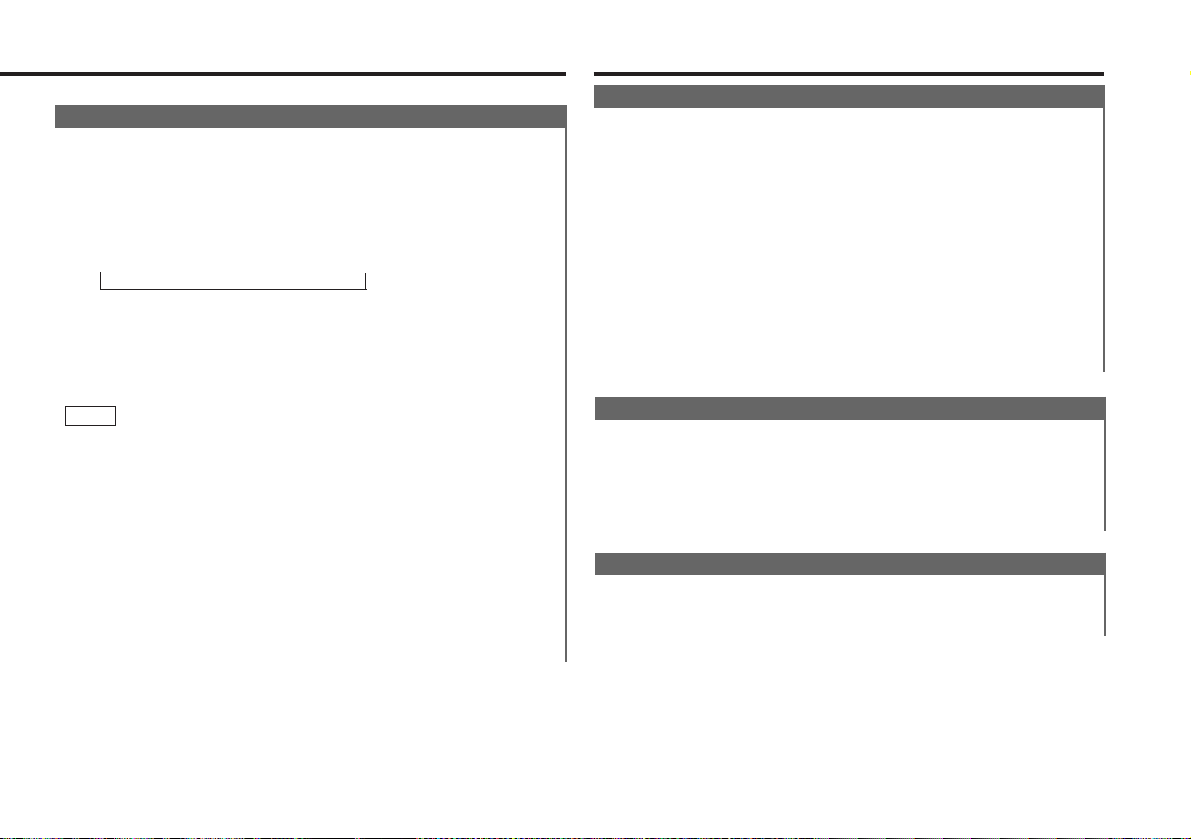
Function of remote control with DNPP button (See page 8)
Preset station seek w ith Programme service name
You can search for the preset station with Programme Service
name.
1
Press the DNPP button on the remote con trol.
“ SNP PLAY” will be displayed once t he se ek mode is ent er ed.
The names of the statio ns pre se t in the band currently listene d
to are displayed f o r 5 se co nds e ach.
The display band switches in the following order:
= FM 1 Ô FM2 Ô FM 3 Ô A M +
Eac h time you pre ss the TUNE+ button, t h e s tation display
switches in the forward directio n.
Eac h time you pre ss the TUNE–but ton, the station display
switches in the reverse direction.
Stations which have no names will be disp layed as
frequ enc ies .
NOTE
Changing the Displayed Band
Pressing the FM button switches betw een the FM1, FM2, FM3
and AM dis plays, in that order.
Pressing the AM button switch es be tw ee n the displays in the
reverse direction.
2
Once the name is displayed for the station you want to listen
to
Press the OK but ton.
Reception starts of the displayed station, and the seek mode
ends.
Cancelling mode during input:
Press the DNPP button.
The seek mode is cancelled.
RDS features (See page 7)
RDS (Radio Data System)
RDS is a digital information system that lets you receive
signals besides those of regular radio programmes, such as
network information being transmitted from radio stat ions.
When listening to an RDS station (ie, a station with RDS
capability), the programme service name of the station is
displayed along with the frequency, advising you quickly
which station is being received.
RDS (Radio Data System) stat ions also transmit frequency
data for the same station. When you are making long trips,
this function automatically switches to the particular
frequency with the best reception for the particular netw ork of
stations that you want to listen to. The data is automat ically
stored, allowing you to switch quickly to another RDS
stations, broadcasting the same programme, that has better
reception. These include stations stored in the station preset
memory that you often listen to.
EON (Enhanced Other Netw ork)
Stations that offer EON also transmit information about other
RDS stations that have traffic information. When you are
tuned to a station that is not transmit ting traffic informat ion,
but another RDS station starts transmitting a traffic bulletin,
the tuner automatically switches to the ot her station for the
duration of the bulletin.
Alarm
When an emergency transmission (announcing disasters, etc.)
is sent, all current functions are interrupted t o allow the
warning to be received.
— 15 —
Page 16

RDS features (See page 7)
AF (Alternative Frequency) Function
When poor reception is experienced, automatically switch to
another frequency broadcasting the same programme in the
same RDS network with better reception.
English
The ™indicator lights up when the AF function is turned
on.
Turning AF Function On/ Off:
1
Hold down th e MENU but ton for one se co nd or more.
"MENU" is displayed and the me nu mode is tu rne d o n.
2
Press the ¢ bu tton repeate dly un til the AF f unc tion appears
in the di spl ay.
Press the 4 bu tton to search in the other direction.
The function setting is indicated by "AF ON" or "AF OFF" in the
display, indicating that the AF f un ction is on or off,
respect i vel y.
3
Switching settings
Press either the AM butt o n or FM button.
The display an d setting will change.
4
Press the MENU button to end the menu mode.
Displaying Frequencies:
• When the Switching Clock Display f un ction is OFF, and for
KDC-PS9060R:
Press the DISP button.
• When the Switching Clock Display f un ction is ON:
Hold down th e D ISP button for one se co nd or more.
The frequency for the RDS station will be dis played for five
seconds instead of the station name.
NOTE
When n o o ther station s with stronger rece ption are available f or
the same programme in the RDS network, you may hear the
incom in g b roadcast in b its and snatches. Turn off the AF function
in such a case.
Restricting RDS Region (Region Restrict Function)
You can choose whether or not to restrict the RDS channels,
received with the AF function for a particular network, to a
specific region. When the Region Restrict Function is on, the
region is restricted and the REG indicat or is turned on.
Turning Region Restrict Function On/Off:
1
Hold down th e MENU but ton for one se co nd or more.
"MENU" is displayed and the me nu mode is tu rne d o n.
2
Press the ¢ bu tton repeate dly un til the Region restrict
function appears in the display.
Press the 4 bu tton to search in the ot h er dir ec tion.
The function setting is indicated by "REG ON" or "REG OFF" in
the d isp lay, indicating that the function is on or off,
respect i vel y.
3
Switching settings
Press either the AM butt o n or FM button.
The display an d setting will change.
4
Press the MENU button to end the menu mode.
NOTE
Somet imes statio ns in the same network bro adcast different
programmes or use different pro gr am me service names.
Traffic Information Function
You can listen to traffic information. If you are listening to
tapes or discs, they will continue playing until a traffic bulletin
is broadcast.
Turning TI function On/Off:
Press the TI but ton to turn the function on and off.
When the function is on, t he TI indicator is turned on.
When a t raf fic information stati on is b ei ng rec eiv ed , the TP
indicator will t urn on . When none is bein g r ece ive d, the TI
indicator will blink on and off.
When a t raf fic bulletin be gin s to be broadcast, the TA indicato r
will turn on, and reception will begin at th e pre se t volume.
— 16 —
Page 17

If you are listening to a tape or disc when a tr affic bulletin
begins, they w ill aut omatically be turned off. When the
bullet in e nd s o r p oo r re ce ption is experienced, the tape or disc
will begin playing agai n.
NOTE
Pressing the TI button whilst in the MW/LW band automatically
switches rece ption to the FM band. However, the M W/LW band
is not re turned to when the TI button is pr ess ed again.
Switching to a Different Traffic Information Station:
Use t he 4 / ¢ b uttons to make an auto seek of the TI
statio ns in a certai n b and.
NOTE
• When you are listening to a tape or disc, you cannot c hange to
another TI stati on.
• When the auto TP seek func tion is turn ed on and reception
starts to weak en , the tuner aut o matically seeks stati ons with
better receptio n.
• If you are tuned t o a st at ion that is not a tr affic information
statio n itself but which provides EON services, you c an st il l
have traffic information received.
• Holding the TI butt on do wn for one second or more w h en the TI
function is on in the disc control mode result s in a change to
the frequency display of the traffic information statio n for five
seconds.
Auto TP Seek Function
When the TI function is on and poor reception conditions are
experienced when listening to a traffic information station,
another traffic information station wit h better reception will
be searched for automatically. This function is on, when unit
is first powered on.
Turning Auto TP Seek Function On/Off:
1
Hold down th e MENU but ton for one se co nd or more.
"MENU" is displayed and the me nu mode is tu rne d o n.
2
Press the ¢ button repe ate dly un til the Auto TP Seek
function appears in the display.
Press the 4 button to search in the other direction.
The function setting is indicated by "ATPS ON" or "ATPS OFF"
in the di spl ay, indicating that the function is on or off,
respect i vel y.
3
Switching settings
Press either the AM butt o n or FM button.
The display an d setting will change.
If the traffic information station you are tune d to experiences
poor reception, this function aut omatically seeks another TP
statio n.
4
Press the MENU button to end the menu mode.
Presetting Volume for Traffic Information/News
Preset the volume level to be used for traffic information and
news broadcasts.
1
Tune into the station for which you want to set the volume.
2
Adjust the volum e to the de sire d lev el.
3
Hold down th e VOL ADJ b utton for two seconds or more.
The volume lev el blin ks on ce in the display to indicate that the
data has been stored.
Future t r affic information/news broadcasts are heard at the
preset le ve l.
NOTE
• The volume cannot be lowered by t h is function du ring tuner
recept io n. The volume is only set when it is louder than the
listen ing vo lume of the tuner.
• You can arrange o nly to listen to traffic information or ne ws
bullet ins wit h at pr ese t volume with the volume set at
minimum.
— 17 —
Page 18

RDS features (See page 7)
News Bulletin Function with PTY New s Timeout Setting
You can arrange to have news bulletins interrupt your current
English
listening source, including other radio stations. When the
News Bulletin function is on, the PTY News Timeout setting
allows you to set the interval during which further new s
interruption cannot take place. You can adjust the PTY news
interruption period from 10 to 90 minutes for each journey.
Turning News Bulletin Function On/Off:
1
Hold down th e MENU but ton for one se co nd or more.
"MENU" is displayed and the me nu mode is tu rne d o n.
2
Press the ¢ bu tton repeate dly un til the News Bulletin
function appears in the display.
Press the 4 bu tton to search in the other direction.
The function setting is indicated by "NEWS ##MIN" or "NEWS
OFF" in the display, indicating that the function is o n or o ff,
respect i vel y.
NOTE
Depending on the interval chosen, the "##MIN" in th e d isp lay will
change when the function is turned on.
3
Changing the Function Setting
Press either the FM or AM button.
Eac h time you pre ss the FM or A M button until the desired
setting is displayed.
Press the FM button to increase t h e in terval, an d the AM
button to decr ease it.
OFF ↔ 00MIN ↔ 10MIN ↔ 20MIN ↔ 30MIN ↔ 40MIN ↔ 50MIN
↔ 60MIN ↔ 70MIN ↔ 80MIN ↔ 90MIN (MIN = minutes)
When y ou sel ect the news interruption timeout interval, the
News function turns o n and the NEWS indicator light s u p.
When a news bulletin is received, t he N EW S indicator will blink
and reception will begin at the preset vol ume.
NOTE
If you ch oo se the "20
be received for 20 minu tes once th e first news bulletin is
received. Setting the in terval at the "00
indicates no Ne ws Timeou t w i ll b e made, meaning that additional
news bulletins will continue to be se arched for.
MIN
" setting, further news bulletins will not
MIN
" factory default
4
Press the MENU button to end the menu mode.
NOTE
• This fu nction is only availab le if the desire d station sends PTY-
code f or ne ws bulletin or belongs to EON-Network sending
PTY-code for ne ws bulletin.
• If you turn on the news bulletin function in the MW/LW band,
the b and is switc he d aut o matically to t h e FM band.
However, the MW/LW band is not re turned to when you turn
off the function.
Programme Type (PTY) Function
Conduct auto seek tuning only on those stations with selected
kinds of programmes.
1
Press the 38(PTY) b utton.
"PTY" is di sp layed and the Programme Type Selection (PTY)
Mode entered .
If you make no key input in 3 0 s eco nd s, the mode will
autom at ically turn off .
NOTE
You cannot use t h is function whilst the t raf fic information
function is tur ned o n.
NOTE
Changing the Display Language to French or German
In the PTY mode, hold down the 38(PTY) bu tton for one second
or mo re to display the name of the language current ly u sed .
If you want to change the language, press th e p res et button for
the d esi red language and then the 38(PTY) button.
English is #1, French is #2, and German is #3.
2
Select the type of programme to be received
• Press eit h er the FM or A M buttons repeated ly to select the
type o f programm e yo u want to listen to.
The selection in cl ude s:
Speech ↔ 1.News ↔ 2.Current Affairs ↔ 3.Info rmation ↔
4.Sport ↔ 5.Education ↔ 6.Drama ↔ 7.Culture ↔
8.Science ↔ 9.Varied ↔ 10.Pop Mu sic ↔ 11.Rock M u sic ↔
12.M,O,R Mu sic ↔ 13.Light Classical ↔ 14.Serious
Clas sic al ↔ 15.Other Music ↔ 16.W eat he r ↔ 17.Finance
— 18 —
Page 19

↔ 18.Children's programme s ↔ 1 9.Social Affairs ↔
20.Religion ↔ 21.Phone ↔ 22.Travel ↔ 23.Leisure ↔
24.Jazz Music ↔ 25.Country M us ic ↔ 2 6. Nat ion al Music ↔
27.Oldies Music ↔ 28.Folk Music ↔ 29.D oc umentary ↔
Music ↔ Speech ↔
(Speech.....1~9,16 ~23, 29, Music.....10~15, 24~28)
• You can select the type o f programm e d ire ctly by pressing a
preset b utton. The buttons are factory -set to the following
type o f programm e s:
1. Music 2. Speech 3. News
4. Oth er Music 5. Serious Classical 6. Varied
NOTE
Changing the Preset Button Settings for Programme Type
After selecting the type o f programm e to be stored in a certain
preset b utton, hold do wn that button for two se co nd s o r more.
The previously st o re d d ata f o r that button are erased and the
new programm e type is sto red .
3
Seeking the selected programme type
Press the 4 or ¢ bu tton to make a seek of frequencies
with your sele cted type o f programm e.
The display blinks and the seek starts.
If you r s ele cted type o f programm e i s found, the n am e o f the
statio n is d isp layed and the station is t une d into.
"PTY" blink s in the display for about 3 0 s ec on ds.
If you make no key input in 3 0 s eco nd s, the PTY selection
mode will turn off aut omatically.
NOTE
If no pro gram me can be found, "NO PTY" is displayed.
If you want to select anot he r type of pro gr am me, repeat st e ps 2
and 3 above.
Switching to Other Stations with the Same Type of Programme:
When "PTY" is blin kin g in the display, perform auto seek
tuning .
The tuner scans f o r another station wit h the same ty pe of
programme.
Cancelling Programme Type Function During Its Operation:
Press the 38(PTY) b utton.
Programme
type num ber
Programme Type Display
KDC-PS9060R
News NEWS1
Information INFO3
Education EDUCATE5
Cultures CULTURE7
Vari ed Speech VARIED9
Rock Music ROCK M11
Light Classics M LIGHT M13
Other Music OTHER M15
Finance FINANCE17
Social Affairs SOCIAL A19
Phone In PHONE IN21
Leisure & Hobby LEISURE23
Country Music COUNTRY25
Oldies Music OL DI ES27
Docum e ntary DOCUMENT29
All Speech SPEECH–
KDC-8060R/ 7060R
AFFAIRS2 Current Affairs
SPO RT4 Sport
DRAM A6 Drama
SCI ENCE8 Science
POP M10 Pop M us ic
M.O.R. M12 M.o.R Music
CLASSICS14 Serious Class ics
WEATHER16 Weat her & Metr
CHILDREN18 Chi ldr en's Progs
REL IGION20 Religion
TRA VEL22 Travel & Touring
JAZZ24 Jazz Mu sic
NATION M26 National Music
FOLK M28 Fo lk Music
MUSIC– All Music
— 19 —
Page 20

Disc control features (See page 7)
Playing CDs
Playing CDs:
English
Press the ¡(EJECT) button to slide ope n the faceplate,
showing the CD (insert ion ) slot . H old ing the CD wi th the
labeled side facing up, in ser t it in the slot. The f aceplate will
show the con trol panel, and the CD will start playing.
The ¢ indicator will light when a CD has been inserted.
Playing CDs Already Inserted:
Press the SRC button rep eat ed ly un til the CD m od e i s
obtained. "CD" is disp layed when t h e CD mode has been
select ed .
The CD will start playing.
Pausing and Restarting CD Play:
Press the 38 button t o make the disc pause.
Press the same bu tton again to start play ag ain.
Eject:
Hold down th e ¡(EJECT) button for one se co nd or more to
stop CD play. The faceplate will slide to eject the CD.
Press the ¡(EJECT) button to show th e con trol panel.
2CAUTION
• Do not attempt t o in ser t a CD into the slo t if another on e is
already th ere .
• The unit c an only play 12-cm (5-inch) CD s. If you insert an 8-cm
(3-in ch ) CD, it will get stuck inside and can cause the un it to
malfu nc tion.
NOTE
• The sound will be temporarily mu ted whilst t h e faceplate is
movin g.
• The only buttons that will wor k d uri ng the eject state are the
¡(EJECT), SRC, TI and ATT butt on s, as well as the volume
contr ol b utton.
• When you load a CD and eject it right away, the ne xt time you
try to insert the CD may not load. In such a sit u atio n, take the
CD out for a moment and t he n r ein ser t it.
■ When a unit equipped with an O-N switch is to be connected,
please also see the instruction manual of this unit.
Set the O-N switch to "N". "N "-operation w ill be set.
■ When a unit that is not equipped with an O-N swit ch, or the
changer switching unit "KCA-S200" is connected, "O"operation will be set.
"N"-operation:
• The disc t itle and track title of t h e CD text can be displayed.
• The disc name will be displ ayed when t he n am e h as been
regist ere d to any connected unit with th e Presetting Disc
Names function, or when the playing unit contains a disc to
which the disc title has been record ed .
"O"-operation:
• CD text cannot be displayed.
• Regardless of the control u nit, the characters that can be
regist ere d wit h the Presett ing Di sc Nam e s function are "A~Z
0~ 9 /, +, –, ∗, =, <, > , [ , ]".
• The disc name will be displ ayed when t he n am e h as been
regist ere d to the playing unit w ith the Preset ting Disc Names
function.
NOTE
The CD text, Presetting Disc Nam es , and Disc N am e Preset Play
functions may not be operational depending on the unit.
— 20 —
Page 21

Playing Other Disc mode
This function permits the connection of optional players and
the playing of discs other than the loaded CD (in the current
unit).
Playing Discs:
Press the SRC button rep eat ed ly un til the disc c on trol mode i s
obtained.
The disc will start playing.
NOTE
The disc contro l mode will differ, depending on the unit that is
connected.
Mode Display Examples
• "DISC"...when a disc changer is connected
• "DISC-1", "D ISC-2"...when two di sc changers are connected
Pausing and Restarting Disc Play:
Press the 38 button t o make the disc pause.
Press the same bu tton again to start play ag ain.
NOTE
• When one disc has finish ed playing its last track, t he ne xt disc
in the ch anger starts playing. When the last d isc in the changer
has finished, the player returns to the first disc and starts
playing it.
• Disc #1 0 i s d isp layed as "0". (KDC-8060R/7060R Only)
Fast Forw arding and Reversing Disc Play
Fast Forwarding Disc Play:
Hold down on t h e ¢ b utton.
Release your finger to play the disc at that point.
Reversing Disc Play:
Hold down on t h e 4 b utton.
Release your finger to play the disc at the point.
NOTE
You cannot use reverse p lay betwee n tracks depending on the
mode l b ein g c on ne cted. Instead, the reverse play function is
cancelled when it reaches the beginning of a t rack, at which point
norm al play autom ati cally resumes.
Track Search
Search forwards or backwards through the tracks on the disc
until you reach the one that you want to listen to.
Making a Reverse Track Search:
Press the 4 button to display the desired track number.
Press once to s earch back t o the beginning of the current
track, t wice to search back to the beginning of the previous
track, and so fo rth.
Play starts at th e b eg inn ing of the disp layed trac k n umber.
NOTE
(for disc changers)
Pressing the 4 button w hi lst listening to track 1 only searches
back to the beginning of that track. The reverse search is not
"recycled" to the last track on the disc.
Making a Forward Track Search:
Press the ¢ button to display the desired track number.
Press once to fast forward to the next track, twice to fast
forward to the track aft er that, and so forth.
Play starts at th e b eg inn ing of the disp layed trac k n umber.
NOTE
(for disc changers)
You cannot make a forward track search when listen in g to the
last tr ack on a disc.
— 21 —
Page 22

Disc control features (See page 7)
Function of disc changers
Disc Search
Search forwards or backwards through the discs in a disc
English
changer until you reach the one that you want to listen to.
Making a Reverse Disc Search:
Press the DISC–bu tton to display the desired dis c n umber.
Eac h time the button is pressed, t h e d isp layed disc n umber
decreases by one.
Play starts at th e b eg inn ing of the disp layed disc.
Making a Forward Disc Search:
Press the DISC+ button to dis play t h e des ire d d isc nu mber.
Eac h time the button is pressed, t h e d isp layed disc n umber
increases by one.
Play starts at th e b eg inn ing of the disp layed disc.
NOTE
"LOAD" is d isp layed when discs are being ex changed on the disc
changer.
Track / Disc Repeat Function
Repeat playing the current track or disc.
Turning Repeat Play Function On/ Off:
Press the REP button to swit c h the repeat play fun ction on and
off as follows :
▼
Trac k Repeat ON
▼
Disc Repeat ON (Function of disc changers)
▼
Trac k/D is c Repeat OFF
The track numb er bli nks in the display when the track re pe at
function is on.
The disc numb er blin ks in the display w h en the disc repeat
function is on.
NOTE
The repeat play function is cancelled when you stop p laying the
disc.
Track Scan Function
Successively play the beginning of each track on a disc until
you find the track that you want t o listen to.
Turning Track Scan Function On/Off:
Press the SCAN button to switc h the track scan function on
and off .
The first 10 seconds of each track are played, and the tracks
are played in order.
The track numb er cu rre ntly being heard blinks in the display.
Stopping to Listen to the Track Being Scanned:
Press the 38 or SCAN button again to stop the scan and keep
on list en ing to a track normally.
NOTE
• The track scan fu nc tion is cancelled when you sto p playing a
disc.
• The track scan fu nc tion only scans each track on a disc once.
— 22 —
Page 23

Function of disc changers
Disc Scan Function
Successively play the beginning of each disc on a changer
until you find the one that you want to listen to.
Turning Disc Scan Function On/Off:
Press the D.SCN button to switc h the disc scan function on
and off .
The first 10 seconds of each disc are played, in the order in
which they are loaded on the changer.
The disc numb er cur ren tly being heard blinks in the display.
Stopping to Listen to the Disc Being Scanned:
Press the
on list en ing to the disc no rmally.
NOTE
38 or D.SCN but ton again to stop the scan an d k ee p
• The disc scan fun ction is cancelled when you st o p p laying a
disc.
• The disc scan fun ction only scans each disc on t he ch anger
once.
• "LOAD" is displayed whe n d is cs are being exc hanged on the
disc changer.
Random Play Function
Play all the tracks on the current disc in random order.
1
Press the RDM button to switc h the random play fu nction on
and off .
The display of t he track number changes continuously as the
next track is being select e d.
When the track has been selected, play starts.
The selected track number blinks in the display as it is being
played.
NOTE
When all t h e tracks on a certain disc have been played using t he
random play fu nction, the nex t disc on th e c hanger starts playing
(with the random play func tion still turned on).
2
To change the t rack being h eard, press the ¢ button.
Anoth er track is selected and played.
NOTE
The random play function is cancelled when you sto p playing a
disc.
Function of disc changers
Magazine Random Play Function
Play the tracks on all the discs in the disc changer in random
order.
1
Press the M.RDM butt on to switch t he magazine random play
function on and off.
The display of t he dis c and trac k n umbers change cont inu ou sly
as the next track is being selected.
When the disc/tr ack has been selected, play starts.
The selected d isc /track number blinks in the display as it is
being played.
NOTE
This function is not available with the following models:
KDC-C2 00/ C300/C400/C301/C401
2
To change the t rack being h eard, press the ¢ button.
Anoth er dis c/track is selected and played.
NOTE
• The magazine random play function is cancelled when you stop
playing a disc.
• The time needed for random se le ction depends on the number
of dis cs loaded in the disc magazine.
— 23 —
Page 24

Disc control features (See page 7)
Presetting Disc Names
Store the names of discs to be displayed when played.
1
English
Play the disc whose name you want to preset.
NOTE
• This fun ction is not available for disc changers that do not
featur e the Disc Name Preset funct ion .
• This procedure is no t to be use d to store the disc and track
titles for MDs t h at yo u re co rd.
2
Press the NAME.S butto n for at least t wo second s.
"NAME SET" is displayed and the disc nam e p res et mode is
enter ed.
The cursor blinks in the position where ch aracter input can be
made.
3
Press either the 4 or ¢ button to move the c ur sor to the
desired position.
The 4 button moves the cursor t o the left, and the ¢
button to the right.
You can also move the c urs or left or right by pressing the
TRA CK+ or TRACK–butt ons , r esp ec tively, on th e r emote
contr ol.
4
Eac h time the 38 butt o n i s p res se d, the charac ters to be
enter ed ch ange as listed b elo w.
Press the DISC+ or D ISC– button to display the desired
character.
Characters t h at can be displayed are as follows.
▼
Alphabet (upper case): A ~ Z
▼
Alphabet (lower case): a ~ z (KD C-PS9060R Only)
▼
Nume rals and sym bo ls: 1~9 0 @ ” ‘ ` % & * + - = , . / \ < > [ ]
▼
Special charact e rs: байинмутъщСЗ®Я‹flвдкл
опфцыьсз©Ж›fi
(KD C-PS9060R Only)
NOTE
The operation and characters that can be entered may change
as listed below, depend ing on the unit that is connected.
A press of the 38 but ton exits the disc name preset mode.
Operations can be follow e d again from Step 2 at a time such
as this, and the ch aracters to be input are selected using t he
procedure desc rib ed be low.
Press the DISC+ or DISC–button t o d isp lay t h e d esi red
character. Besides the alphabet (capital letters o nly ) and
numb er s, y ou can choose the following characters: /, +, –, ∗,
= , <, > , [ and ].
NOTE
Direct Alphabet Input
If the disc changers that were manufactured and sold after 1997
are connected, yo u c an directly input letters using the
numb er /letter entry buttons on the re mote control.
Example: Us e the following table to en ter the nam e "DANCE".
Button to press # Times pressedCharacter
#3 1“ D”
1“ A” #2
#6“ N” 2
#2 3“ C”
#3“ E” 2
5
Continue steps 3 and 4 until all th e c haracters are chosen for
the n am e.
6
Press either the NAME.S button on the main unit o r the OK
button on the remote.
The disc name is stored and the disc name pr es et mode is
canceled.
If you make no entry in a 10-second period, the name will be
store d with the characters input so far.
NOTE
• The num b er of characters and discs whose names can be
store d will differ dependi ng on the disc changer that is
connected. Please see yo ur dis c changer manual for details.
Up to 12 ch aracters and 30 CDs can be regist e re d with this
unit.
— 24 —
Page 25

• Discs are identified by their total lengt h and number of trac ks . If
another disc happens to have the same spe cifications as one
that y ou have already stored a name for, the nam e will be
displayed for it, too.
• If you w ant to change the name of a disc, repeat step s 1 and 2
to dis play the name, and then repeat steps 3 and 4 to inp ut the
changes.
• Pressing the reset button erases t he dis c n am es stored in t his
unit, b ut does not e rase the names store d i n a disc changer.
Text Scroll
This function permits the text to be scrolled and the entire
text to be displayed. Switching betw een manual scrolling and
automatic scrolling is permitted. The factory default is manual
scrolling.
To scroll manually:
1
Press the DISP button to display t he dis c title or the track ti tle.
2
Holding down t h e D ISP button for one se co nd or more result s
in one scrolling dis pl ay of the titles.
Manual/Automatic scroll switching:
1
Hold down th e MENU but ton for one se co nd or more.
"MENU" is displayed and the me nu mode is tu rne d o n.
2
Press the ¢ button repe ate dly to switch t h e function to be
set to the text scroll function.
Pressing the 4 button results in the functions being
switched in the reverse order.
The text scroll function is displayed with "SCRO LL MANU" or
"SCROLL AUTO".
"SCROLL MANU" (Manual s cro llin g)
"SCROLL AUTO" (Aut o matic scrolling)
3
Switching settings
Press either the AM or FM button.
The display an d setting will change.
4
Press the MENU button to end the menu mode.
To scroll automatically:
1
Press the DISP button to display t he dis c title or the track ti tle.
The tit le s will be dis played in on e s cro llin g d isp lay.
NOTE
When the disc or t r ack t o be pl ayed changes, the tit le i s
displayed in one scrolling di spl ay.
2
Holding down t h e D ISP button for one se co nd or more result s
in one scrolling di spl ay of the titles.
NOTE
Only units with a CD text feature perm it title display.
— 25 —
Page 26

Disc control features (See page 7)
Sw itching Display for Discs
Switch the display that appears whilst discs are playing.
Switching Display for Discs:
English
Eac h time you pre ss the DISP button, the display during disc
play sw i tches as follows.
▼
Trac k time
▼
Total disc playing time (CD only )
▼
Disc name
▼
Disc t itle (Units f eat uri ng CD t e xt/MD only)
▼
Trac k title (Unit s featuring CD text/M D on ly )
▼
Clock (KDC-8060R/7060R only)
NOTE
• Disc title/trac k title cannot b e dis played with the CD mode of
the KDC-7060R.
• You can give names to discs throug h the presetting disc name
function (see p.24).
Note that depending on the unit, di spl ay m ay not be possible.
• If you try to display the name of a disc that does not have one,
"NO NAM E" is displayed instead.
• Only when the Switching Clock display function (P.31) is on, the
clock is displayed.
• When there is an attempt to display the title of a di sc for which
the d isc title/track title has not b ee n r ec ord ed , "NO TEXT" is
displayed for CD and "NO NAME" is displayed for MD.
• Depend in g o n the type o f characters of the CD Te xt, some
characters may not be displayab le.
Function of remote control with number/letter entry buttons
(See page 8)
Direct Track Search
Using the remote control, make direct input of the track
number that you want to listen to.
1
Using t h e n umeric but tons on the re mote control, enter the
numb er of the track that y ou want to listen to.
The selected track number blinks in the display for 10 se con ds .
If you make no furt h er inp ut in the 10 -second per iod , the
numb er en try mode will automatically be cancelled.
2
Press either the TRACK+ or TRACK–button wh ils t the trac k
numb er is blin kin g.
The track specif ie d in step 1 start s playing.
Cancelling Direct Track Search During Its Operation:
Press the 38 button.
NOTE
You cannot use t h e d ire ct track search function whilst doing track
or disc scans or using random or magazin e-random pl ay.
— 26 —
Page 27

Function of disc changers with remote control having
number/letter entry buttons (See page 8)
Direct Disc Search
Using the remote control, make direct input of the disc
number that you want to listen to.
1
Using t h e n umeric but tons on the re mote control, enter the
numb er of the disc that you want to listen to.
The selected d isc nu mber blinks in the display for 10 secon ds.
If you make no furt h er inp ut in the 10 -second per iod , the
numb er en try mode will automatically be cancelled.
NOTE
• Input "0" to sel ect disc #10.
• If you enter more than t wo numbers all at once, a search wil l be
made only of the last nu mber ente red .
2
Press either the DISC+ or DISC–b utton whilst the numb er
inputted is blinking.
The disc specif ied in step 1 start s p laying.
Cancelling Direct Disc Search During Its Operation:
Press the 38 button.
Function of remote control with DNPP button (See page 8)
Disc Name Preset Play (DNPP)
If you have preset the name of a disc that you want to listen
to in the disc changer, you can look for it by name and start
playing it.
1
Press the DNPP button on the remote con trol.
"DNP PLAY" will appear in the d isp lay, and the dis c n am e
preset p lay mode is entered.
The preset nam es /di sc titles of the disc in the disc changer to
which you are currently lis tening are successively displayed for
five s eco nd s e ach.
In any of the units that are connected, discs t hat have not been
disc name pres et will display "NO NA ME".
NOTE
• This fu nction can only be used in disc ch angers that were
manuf act ur ed or so ld as of 1997. Also not e that some uni ts
cannot provide a display unless the disc name preset has been
made by the unit that is playing.
• Discs in the disc changer that h ave never be en pl ayed before
will appear as "NO ACCESS" when t he d isc nam e s are
displayed. Whe n y ou cannot identify a dis c b ecause of the "NO
ACCESS" display after inserting a disc magazi ne, try playing it
using t h e d isc sc an or a similar function to display the disc
name.
Also note that "NO DISC" will be displayed when a disc has not
been loaded.
Rapid display (forward / reverse):
Press the DISC
Pressing the D ISC+ button will rapidly display the preset
names/disc titles in ord er.
Pressing the D ISC–bu tton will rapidly display the pr es et
names/disc titles in reve rs e o rde r.
2
When the name appears for the disc you want to play
Press the OK but ton.
The disc whose name is displayed will be recalled, and the d isc
name preset play (DN PP) mode will end.
To cancel DNPP mode:
Press the DNPP button.
The disc name preset play (DNPP) mode will be cancelled.
+ or DISC–button.
— 27 —
Page 28

Other features (See page 8)
Audio Control Setting
Adjust various parameters of sound quality.
1
English
Press the AUD bu tton to enter the control mode.
2
Press either the FM or AM button.
Eac h time the button is pressed, t h e adjustment mode will
change as follows:
Pressing the FM button advanc es the display, and pressing the
AM button reverses it.
▼
Bass High-pass filter (r ear)
▼▲
Treble High-pass filter (fr ont)
▼▲
Balance N-F Level (only w hen b ein g s wit c hed )
▼▲
Fad er
(KD C-PS9060R only)
NOTE
Source tone memory
Eac h s our ce (CD, FM, AM, and disc changer) has its own
memory in which to s tore the bass and treb le tone settings.
The settings made for a particular source are then recalled
autom at ically whenever you u se that source (e.g., FM mode uses
the tone settings made f o r FM, AM for AM, etc.).
3
Press the 4/¢ butt on .
Look at the table to adjust the mode b ein g d isp layed.
4
Press the AUD bu tton to end the control mode .
NOTE
Setting the high-pass filter
You can separately set the high-pass filt e r for front and rear
outpu t, including preouts. The high-pass filter works except
during non- fading preou t w h en switching to non-fading.
The factory default settings for front output and rear output are
"through".
(KD C-PS9060R only)
Table of Audio Control Setting
Adjust ment
mode
(Display)
Bass
(“BAS” )
Treble
(“TRE” )
Balance
(“BAL” )
Fad er
(“FAD” )
Non-Fading
Preout Level
(“NF”)
High-pass
filter for front
outpu t
(“HPF F” )
High-pass
filter for rear
outpu t
(“HPF R” )
Operation of Audio cont rol bu tton
4 button ¢ button
Bass decreased.
Treble decreased.
Left channel
emph asized.
Rear channel
increased.
The front an d re ar
sound is emphasized.
You can select t he frequency t o be cu t, as
follows:
THROU (through) ↔ 40Hz ↔ 60Hz ↔ 80Hz ↔
100Hz ↔ 120Hz ↔ 150Hz ↔ 180Hz ↔ 220Hz
You can select t he frequency t o be cu t, as
follows:
THROU (through) ↔ 40Hz ↔ 60Hz ↔ 80Hz ↔
100Hz ↔ 120Hz ↔ 150Hz ↔ 180Hz ↔ 220Hz
Bass increased.
Treble increased.
Right channel
emph asized.
Front channel
increased.
The non-fading sound is
emph asized.
KDC-PS9060R only
— 28 —
Page 29

Function of the KDC-PS9060R
Sw itching Preout
Switch the preout between the front and non-fading. W hen
you switch to non-fading, you can adjust the volume
separately. The factory defalt is front preout.
Switching the preout:
1
Hold down th e MENU but ton for one se co nd or more.
"MENU" is displayed and the me nu mode is tu rne d o n.
2
Press the ¢ button repe ate dly un til the Switching pre ou t
function appears in the display.
Press the 4 button to search in the other direction .
The function setting is indicated by "SWPRE FRONT" or
"SWPRE N-FAD" in the display, indicating that the cur ren t
preout is front or no n-f ading, respe ctively.
"SWPRE FRO N T" (Front preout)
"SWPRE N-FAD" (No n-f ading preout)
3
Switching settings
Press either the AM or FM button.
The display an d setting will change.
4
Press the MENU button to end the menu mode.
NOTE
You cannot use t h e h igh -pass filter w i th non-fading preout.
Turning non-fading output On/Off :
Hold down th e N F button fo r o ne se con d or more to s et the
function ON or OFF.
"NF ON " is displayed when the n on -fading output is set ON.
TEL Mute Function
Shut down the audio system temporarily whenever an
incoming call is received.
NOTE
The function w ill no t w o rk if a cable i s n ot connecte d to the car
phone.
When the telephone rings:
When a call is received, "CALL" is dis pl ayed and all the unit
functions are temporarily interrupt e d.
Restoring Original Unit Source During Phone Call:
Press the SRC button.
"CALL" disappears from the display, and the volu me of the
original source is restored gradually.
Turning TEL Mute Function Off After Phone Call:
Hang the phon e u p.
"CALL" disappears from the display.
The original source (i.e., the one u sed b efore the ph on e c all) is
return ed to automat ically, and th e v olu me restore d g radually.
Navigation Mute Function
When the KENWOOD Navigat ion System is connected, an
interruption of the audio guide results in the temporary
lowering of the audio level.
NOTE
The Navigation mute function cannot be used un les s a TEL mut e
cable is connect ed to the KENWOOD N avigation Syst e m.
— 29 —
Page 30

Other features (See page 8)
Touch sensor tone
This function produces a beep sound that accompanies button
operation. It can be switched on or off.
English
Turning the Beep On/Off:
1
Hold down th e MENU but ton for one se co nd or more.
"MENU" is displayed and the me nu mode is tu rne d o n.
2
Press the ¢ bu tton repeate dly un til the Touch sensor tone
function appears in the display.
Press the 4 bu tton to search in the other direction.
The function setting is indicated by "BEEP ON" or "BEEP OFF"
in the di spl ay, indicating that the cu rre nt beep set ting is on or
off, respective ly.
3
Switching settings
Press either the AM or FM button.
The display an d setting will change.
4
Press the MENU button to end the menu mode.
NOTE
The beep sound is not output from the preout jacks.
Selectable Illumination
You can switch the colour of the button illumination between
green and amber.
1
Hold down th e MENU but ton for one se co nd or more.
"MENU" is displayed and the me nu mode is tu rne d o n.
2
Press the ¢ bu tton repeate dly un til the Select able
Illumi nat ion function appears in t he dis play.
Press the 4 bu tton to search in the other direction.
The function setting is indicated by "COLOR GREEN" or
"COLOR AMBER" in the display, indicating that the current
colour is green or am be r, r es pec tively.
3
Switching settings
Press either the AM butt o n or FM button.
The display an d setting will change.
4
Press the MENU button to end the menu mode.
Function of the KDC-PS9060R
Contrast Adjustment
This adjustment permits easy viewing of the display.
To adjust the contrast:
1
Hold down th e MENU but ton for one se co nd or more.
"MENU" is displayed and the me nu mode is tu rne d o n.
2
Press the ¢ bu tton repeate dly un til the Cont rast A dju stment
function appears in the display.
Press the 4 bu tton to search in the other direction.
The function setting is indicated by "CONTRAST ##" in the
display, indicating that the Cont rast A dj ustment mode is on .
3
Switching settings
Press either the AM or FM button.
Press the FM button to change t he se tting values higher, and
press t h e A M button t o change them lower. Settings may be
made f ro m 0 to 10.
4
Press the MENU button to end the menu mode.
NOTE
The "## " display in the c on trast adjustm e nt mode will differ
depending on the setting. The initial setting value is "5".
Automatic Dimmer Function
The display dims when the car's lights are turned on.
NOTE
The dimmer function is not available for unit s if the dimmer cable
is not co nn ected.
— 30 —
Page 31

Function of the KDC-8060R/7060R
Sw itching Graphic Display
This function permits the graphic display to be switched to
one that is linked with the volume level value or t o display
various modes. The initial setting is ON (displaying various
modes).
Turning the Graphic Display On/Off:
1
Hold down th e MENU but ton for one se co nd or more.
"MENU" is displayed and the me nu mode is tu rne d o n.
2
Press the ¢ button repe ate dly un til the Switching Graphic
Display function appears in t he dis play.
Press the 4 button to search in the other direction.
The function setting is indicated by "GRAPHIC ON" or
"GRAPHIC OFF" in the display, indicatin g that the Graphic
display is on or of f, respect ive ly.
"GRAPHIC ON" (Displays various mode s)
"GRAPHIC OFF" (Display linked to the volum e le ve l v alue)
3
Switching settings
Press either the AM butt o n or FM button.
The display an d setting will change.
4
Press the MENU button to end the menu mode.
NOTE
When making audio adjustments, even when this function is on,
the d isp lay will be linked to the audio adjustment value, not the
display of the various modes.
Sw itching Clock Display
This function permits switching the clock display on/ off when
switching the display during each of the modes.
Turning the Clock Display On/ Off:
1
Hold down th e MENU but ton for one se co nd or more.
"MENU" is displayed and the me nu mode is tu rne d o n.
2
Press the ¢ button repe ate dly un til the Switching Clock
Display function appears in t he dis play.
Press the 4 button to search in the other direction .
The function setting is indicated by "CLOCK ON" or "CLOCK
OFF" in the display, indicating that the Clock Display f u nc tion is
on or of f, respect ive ly.
3
Switching settings
Press either the AM butt o n or FM button .
The display an d setting will change.
4
Press the MENU button to end the menu mode.
Function of the KDC-PS9060R
Sw itching Spectrum Analyzer Display
This function permits switching of the spectrum analyzer
display.
Switching the Spectrum Analyzer Display:
Eac h time you pre ss the CLK/A NA b utton, the display sw itches
as follows;
▼
Speana
▼
Mode display (Icon)
▼
Character
▼
Clock
NOTE
• Only when the Switching Clock display function (P.31) is on, the
clock is displayed.
• The £ indicator lig hts whilst t he cl ock is dis played.
— 31 —
Page 32

Other features (See page 8)
Adjusting Time
With automatic time adjustm ent, you can set the clock time
automatically according to time data sent from RDS st ations
English
(after receiving RDS signals for several minutes). You can also
set the time manually if the automatic time adjustment
function is turned off. The factory default is automatic time
adjustment.
Adjusting Time Automatically:
Tune into an RDS station f o r 3 or 4 minutes.
The tim e adjusts automatically to t h e c orr ec t local time.
NOTE
The tim e is no t adjusted when the RDS station yo u are t u ned to
is not transmitting a time sig nal. Choose another RDS statio n in
such a case.
Turning Automatic Time Adjustment On/Off:
1
Hold down th e MENU but ton for one se co nd or more.
"MENU" is displayed and the me nu mode is tu rne d o n.
2
Press the ¢ bu tton repeate dly un til the Automatic Tim e
Adjust ment function appears in the di spl ay.
Press the 4 bu tton to search in the other direction.
The function setting is indicated by "SYNC ON" or "SYNC OFF"
in the di spl ay, indicating that the Au tomatic Tim e Ad jus tment
is on or off, respectively.
"SYNC ON" (Automatic time adjustment)
"SYNC OFF" (Manual time adjustmen t)
3
Switching settings
Press either the AM butt o n or FM button.
The display an d setting will change.
4
Press the MENU button to end the menu mode.
Adjusting Time Manually:
1
Turn off the Automatic Time Adjustment as mentioned above.
2
Hold down th e MENU but ton for one se co nd or more.
"MENU" is displayed and the me nu mode is tu rne d o n.
3
Press the ¢ bu tton repeate dly un til the "CLOCK ADJST"
appears in the display.
Press the 4 bu tton to search in the ot h er dir ec tion.
— 32 —
4
Hold down eit he r the AM or FM button for two seconds or
more to enter the Time Adjustment mode.
The hour display will blink.
5
• Adjusting the hou rs
Press the FM button to advance the hours , o r p res s the AM
button to make the hours go back.
• Adjusting the minutes
Press the ¢ bu tton to ad vance the minutes, or press t he
4 button to make the m inu tes go back.
6
Press the MENU button to end the menu mode.
Page 33

Code Security Function
After a security code has been registered, power cannot be
restored if the battery is disconnected from the unit unless the
code is first input.
NOTE
All th e s teps in this pro ce du re (1 t hro ug h 7 ) m us t be comp leted
befor e the code security function can be turned on. H owever,
once t he pr oc edu re is finished, it nee d not be repeated.
Once t h e c ode s ecu rity function has been activated, "SECURITY"
disappears from the MENU system. Not e that it will no longe r b e
possible to cancel this f unc tion afterwards.
1
Hold down th e MENU but ton for one se co nd or more.
"MENU" is displayed and the me nu mode is tu rne d o n.
2
Press the ¢ button repe ate dly un til "SECURITY" appears in
the d isp lay.
Press the 4 button to search in the other direction .
3
Hold down eit he r the AM or FM button for two seconds or
more .
"ENTER" will appear in the display for one s eco nd , in dic ati ng
the co de se tting mode has been entered . When "COD E"
appears in the display, you can start in pu tting the code.
4
Press the prese t button and enter your secur ity code.
Use t he se cur ity code shown on your Car Audio Passport .
Example: Ent er "3510" as y our co de , p res sin g the buttons as
follows:
Step Button to press
1 #1 4 “ 3”
3
#3 “ 1”2
4 #4 1 “ 0”
5
Hold down th e D ISP button for three seconds or more.
The security co de will be set.
"RE-EN TER" will appear in the display fo r o ne se co nd , asking
# Times
pressed
6 “ 5”#22
Display
you to e nter the cod e onc e again for c on firmation. When
"CODE" ap pe ars in the display, you can start inputting the
code.
6
Press the Preset b utton and input the security code again.
7
Hold down th e D ISP button again for three se co nd s o r more.
"APPROVED" will appear in the display, with th e c od e s ec urity
function turnin g o n. From this point on, if the unit is
disconnected from the battery, the secur ity code m ust be
enter ed the first tim e that the un it's po wer is turned on.
"ENTER" and "CODE" will appear in the di sp lay, asking you to
input the code.
NOTE
If you in put an incorrect secu rity code, th e d isp lay ask you once
more to input the correct on e. Follow the pro ce dur e i n s tep 6
above.
If you press the RESET button or remove the battery:
The first time yo u turn the u nit on again, "COD E" will appear in
the d isp lay, asking you to input the security cod e.
Repeat steps 6 and 7 above, and input the securit y cod e.
You can start operating the unit again when "APPROVED"
appears in the display.
NOTE
If you en ter the wrong code , "WAI TING" is displayed and you
cannot make further inp ut of the code for a f ixe d interval (s ee
table below), w h ich gr ows longer each time you enter the wrong
code.
When "CODE" is displayed, you c an m ake input again.
Num ber of w rong
inputs
Interval unt il next input
is allowed
12 5 min utes
3 1 hour
4 24 hours
The number of wrong inputs is dis played.
— 33 —
Page 34

2
1
Basic operations of remote control (See page 8)
Optional
2CAUTION
Do not s et the remote control on hot pl aces such as above the
fascia panel (d ashboard).
English
Replacing the Lithium Battery:
Use one lithium battery (CR2025).
Remove the case following the ins tructions as illustrated.
To open
① Keep on slide
➁ Pull out.
Insert the battery wit h the + and –poles aligned properly,
following the illustratio n i nsi de the case.
2WARNING
Store unused li thium batteries out o f the reach of children.
Contact a docto r immediat ely if the battery is accidentally
swallowed.
NOTE
A port ion o f the operat ion s may not be possibl e, dep en din g o n
the u nit that is co nn ec ted.
All Modes
• VOL. b utt ons
Keep on pressing the u button to t ur n the volum e up.
keep on pressi ng the d button to turn the volume down.
• TU NER b utt on
Selects the tuner mode.
• CD bu tto n
Selects the CD mode.
• CD•M D CH butt on
Selects the disc control mode.
NOTE
The disc contro l mode will differ depending on the unit that is
connected.
— 34 —
Page 35

Tuner M ode
• N um ber/ letter entry bu ttons
Press buttons #1-6 to recall preset s tations.
During direct access tuning, use these but tons to inp ut the
frequ enc y o f the station.
• TU NE but tons
Press the 4 button to make decreasing seeks (using t h e
preset tuning mo de ).
Press the ¢ button to make increasing seeks (using t he p res et
tuning mode).
• A M/FM button
Press the AM button t o s ele ct the MW and LW bands.
Press the FM button to select and switch between FM1, FM2,
and FM3 bands.
• DIRECT/OK button
Selects the direct access tuning mode, us ed to input
frequ enc ies d irec tly. Press this button again to cancel th e mode
whilst it is operating.
During Station n am e pre se t play mode, selects station.
• DN PP butto n
Enters and cancels the St ati on Nam e Preset Play mode.
Disc Control Mode
• N um ber/ letter entry bu ttons
Used t o sp eci fy the track (disc) number used in dir ect track
(disc) searche s.
Used t o en ter letters during disc name p res et.
• TRACK bu tto ns
Press the TRACK– butt on to search through the tracks
backw ards.
Press the TRACK+ b utton to search through the tracks
forwards.
Used t o move the c urs or whilst entering disc nam e .
• DISC bu tto ns
Press the DISC– button t o search through the di scs backwards.
Press the DISC+ button to search through the di scs forward s.
Selects numbers and symbols whilst entering disc name.
• 38 button
When a disc is playing, this button pauses the play.
Press the same bu tton again to start play ag ain.
Selects the type of characters at the time of entering the disc
name.
• OK b utt on
During disc nam e inp ut, stores the already input data in memory
and ends the in pu t mode.
Selects disc du rin g the disc name pres et play mode.
• DN PP butto n
Enters and cancels the D isc Name Pre se t Play mode.
— 35 —
Page 36

Basic operations of steering remote control (See page 8)
Optional for the KDC-7060R
2WARNING
To prevent accidents, do not attempt to use the steering re mote
contr ol whilst turning the steering wheel.
English
Replacing the Lithium Battery:
Use one lithium battery (CR2025).
Insert the battery wit h the + and –
poles aligned properly, following
the ill ustration.
2WARNING
Store unused li thium batteries out o f the reach of children.
Contact a docto r immediat ely if the battery is accidentally
swallowed.
Tuner M ode
• TU NE but tons
Press the 4 button to make decreasing seeks (using t h e
preset tuning mo de ).
Press the ¢ button to make increasing seeks (using t he p res et
tuning mode).
• FM but ton
Selects and switches be tw e en the FM1, FM2 and FM3 bands.
• A M b utton
Selects the M W and LW bands.
All Modes
• SRC but ton
Eac h time you pre ss the SRC button, th e mode switches as
follows:
▼
Tuner mode
▼
CD mode
▼
Disc control mode
NOTE
• The mo de switches to the next mode from any mode which
cannot be used .
• The disc control mode will differ dependin g o n the unit that is
connected.
• VOLU ME bu ttons
Press the 5 button to turn the volume up .
Press the ∞ button to turn the volume do wn.
• A TT but ton
Turns down the volume quickly. To return the volum e to its
original level, press the button again. Turning down the volume
all the way also cancels atte nuat io n.
Disc Control Mode
• DISC bu tto ns
Press the AM/DISC–button to search through the discs
backw ards.
Press the FM/DISC+ button to search through the discs
forwards.
• TRACK bu tto ns
Press the 4 button to search through the tracks backwards .
Press the ¢ button to search through the tracks forwards.
— 36 —
Page 37

Accessories
External view
......... Number of items
1
.........1
2
.........2
3
.........1
4
.........1
5
External view
......... Number of items
6
.........1
7
.........1
8
.........1
9
.........1
6~9...KDC-PS9060R/8060R
only
.........1
2CAUTION
The use of any accessories except for those provided might result
in damage to the unit. Make sure only to use the accessorie s
shipped with the unit, as shown above.
Installation Procedure
1. To prevent short circuits, remove the key from the ignition and
disconnect the - terminal of the battery.
2. Make the proper input and output cable connections for each unit.
3. Connect the cable on the wiring harness.
4. Take Connector B on the wiring harness and connect it to the
speaker connector in your vehicle.
5. Take Connector A on the wiring harness and connect it to the
external power connector on your vehicle.
6. Connect the wiring harness connector to the unit.
7. Install the unit in your car.
8. Reconnect the - terminal of the battery.
9. Press “ the touch-sensitive spot” at the rear of the faceplate (see
p.9) to make the faceplate control panel appear. Then press the
reset button.
2CAUTION
• If your car is not prepared f o r this special connect ion -syst e m,
consult y ou r KENWOOD d ealer.
• Only us e ant enn a conversio n adapters (ISO-JASO ) when the
antenna cord has an ISO p lug .
• Make sure that all cable connections are securely made by
insert ing jacks until they lock co mpletely.
• If your vehicle's ignition doe s n ot have an A CC position, or if
the ig nition cable is connect e d to a powe r s ou rce wit h co ns tant
voltage such as a battery cable, the power w ill n ot be linked
with t h e ig nition (i.e., it will not turn on and off along with the
ignitio n). If you want to link the un it's po wer with the ignition ,
connect the ignition cable to a power source that c an be turned
on and off with the ign ition key.
• If the f us e b lows, first make su re that the c ables have not
caused a short circuit, then replace the old fuse wit h one with
the same rating.
• Do not let unco nne cted cables or terminals touch metal on the
car or anything else cond uc ting electric ity. To prevent short
circuit s, also do not remove the caps on the en ds of the
unconnected cables or the terminals.
• Connect the speaker cables correctly to the terminals to which
they c or res po nd. The unit may receive damage or fail to work if
you share the - c ables and/or ground them to any metal part in
the car.
• After t he un it is installed, check whether the brake lamps,
indicators, wipers, etc. on the car are working properly.
• Insulate u nco nn ec ted cables w ith vinyl tape or other similar
mate rial.
• Some d isc c hangers need c onv er sio n c ables for connection.
See the section on "Safety Precau tions" for details.
• If the console h as a lid, make sure to install the u nit so that the
faceplate does no t hit the lid when closing and opening.
• Mount the unit so that the mounting angle is 30 ° or l ess .
— 37 —
Page 38

Connecting Cables to Terminals
TEL MUTE
P.CONT.OUT
1234567
8
1234567
8
FRONT
NON-FAD
REAR
FM/AM antenna input
Antenn a Conversion Adaptor (ISO–JASO) (Accessory4)
Pin Numbers for
ISO Connectors
External Power
English
Connector
Speaker
Connector
Connector Function Guide
Cable Colour Functions
A–4
A–5
A–6
A–7
A–8
B–1
B–2
B–3
B–4
B–5
B–6
B–7
B–8
Yellow
Blue/White
Orange/White
Red
Black
Purple
Purple/Black
Gray
Gray/Black
White
White/Black
Green
Green/Black
Battery cable (Yellow)
Ignition cable (Red)
A–
A–4 Pin (Yellow)
7 Pin (Red)
Battery
Power Control
Dimmer
Ignition (ACC)
Earth (Ground)
Connection
Rear Right (+)
Rear Right (–)
Front Right (+)
Front Right (–)
Front Left (+)
Front Left (–)
Rear Left (+)
Rear Left (–)
Connector A
Antenn a Cord (ISO)
Fuse
Wiring harness
(Accessory1)
TEL mute cable (Brown)
Power control/ Motor antenna
control cable (Blue/White)
Front right output (Red)/
Non-fading right output (Red) (KDC-PS9060R only)
Front left output (White)/
Non-fading left output (White) (KDC-PS9060R only)
Rear right output (Red)
Rear left output (White)
KENWOOD disc changer/DAB control input
NOTE
To connect the Disc changer or DAB unit ,
consult each man ual.
Connect to the terminal that is grounded w hen
either the telephone rings or during conversation.
NOTE
To connect the KENWOOD navigation
system, consult you r n avigation manual.
NOTE
If no co nne ctions are
made, do not let the cable
come o ut from the tab.
Connect either to th e p ower control term inal
when using the optional power am p lifier, or to
the ante nn a control termin al in t h e veh icle .
Connector B
— 38 —
Page 39

Installtion
2WARNING
Connecting the ISO Connector (see p.38)
The pin arrang ement for the ISO connectors depends on the type
of veh icl e y ou dr ive . Make sure t o make the proper con ne ctions to
prevent dam age to the unit.
The default con ne ction for the wiring harness is described in 1
below. If the ISO connector pins are set as described in 2 or 3,
make t h e c on nec tion as illustrated.
1 (Default setting) The A-7 pin (red) of the vehicle' s ISO
connector is linked with the ignition, and t h e A -4 pin (yellow) is
connected to t he co ns tant power supply.
Unit Vehicle
Ignition cable (Red)
Battery cable (Yellow)
A–7 Pin (Red)
A–4 Pin (Yellow)
2 The A-7 pin (red) of t he ve hic le's ISO connect or is co nne cted to
the co ns tant power supply, and the A -4 pin (yellow) is linked to
the ig nition.
Unit Vehicle
Ignition cable (Red)
Battery cable (Yellow)
A–7 Pin (Red)
A–4 Pin (Yellow)
3 The A-7 pin (red) of t he ve hic le's ISO connect or is no t
connected to anything, whilst the A-4 pin (yellow) is c on ne cted
to the constant p ower suppl y (or both the A-7 (red) and A -4
(yellow ) pins are connected to the constant p ower supp ly).
Unit Vehicle
Ignition cable (Red)
Connect to a power source t h at can be
turne d o n and off with the ignition ke y.
Battery cable (Yellow) A–4 Pin (Yellow )
Accessory3
— 39 —
■
Installation
Firewall or metal support
Bend the tabs of the
mounting sleeve with
Self-tapping
screw
(commercially
available)
NOTE
Metal mounting
strap
(commercially
available)
a screwdriver or
similar utensil and
attach it in place.
Make sure that the unit is installed secure ly in p lace. If the unit is
unstable, it may malfun ction (eg, the sound may skip).
2CAUTION
To attach this unit, fit it into the mounting sleeve by pressing the four
corners of the hard rubber frame.
Do not apply strong pressure to other sections than the corners;
otherwise troubles such as the impossibility of opening or closing the
panel may result.
Page 40

Removing the Unit
■
Removing the hard rubber frame
1
Insert the remov al t oo l5 deeply with the cut placed to the
right to remove the upper locks at an angle as shown below.
English
Lock
■
Removing the Unit
1
Refer t o the section “ Removing the hard rubber frame” and
then remove the hard rubber frame.
2
Remove the hex head machine screw with washer (M4 ×8) on
the b ack panel.
3
Insert the two removal tools at an angle and push the m deeply
into the slots on each side, as shown.
Accessory5
Removal tool
2
Engage the catches on the remov al t oo l 2 and remove the two
locks on the lower level, leaving the removal tool5 inse rted on
the u ppe r l eve l.
Use t he removal tool facin g the side covered wit h the
prote ctive sheet to the faceplate.
Lower the frame and pull it forw ard as shown in the figure.
Accessory2
Removal tool
NOTE
You w ill feel (not hear) a clic k when the tabs lock securel y.
Cut
Lock
Catch
— 40 —
Accessory3
Accessory2
Removal tool
4
Push downward on the lefthand tool and th e upward
on th e ri gh t-hand tool, as
shown, and pull the uni t
toward you unt il it is
halfway out. The unit may
drop if y ou pu ll it out
comp letely.
2CAUTION
Be careful to avoid injury from the catch p ins on the remov al t oo l.
5
Pull the unit all the way out
with your hands, being
careful not to drop it.
Page 41

Attaching Steering Remote Control (Optional for the KDC-7060R)
Mounting Example
Attach the operation sec tion and the light emitting section of t h e
Steering Remo te Control as shown above.
Be sure to attac h them to positions that can ensure proper
operation.
2CAUTION
• Clean dirt and oil fr om the pos itions where the Ste er ing Remote
Control sections are to be attac he d.
• If the attached position is cold, warm it b efore attaching.
• The posit ion sh ou ld be se lec ted so that the product do es no t
come in the way of steering op erat io n.
• Do not attach anything on the surface of a s teering wheel
incorporating an air bag.
— 41 —
Page 42

Troubleshooting Guide
What might appear to be a malfunction in your unit may just be the result of slight misoperation or miswiring. Before
calling service, first check t he following table for possible problems.
SOLUTIONPOSSIBLE CAUSEPROBLEM
The pow e r do es no t turn on. Th e fuse has blow n. After checking for sh or t circuits in the cables, replace the
English
No ACC position on vehicle ig nition. Connect t h e s am e c able to the ignit ion as t h e b attery cable.
No sound can be heard, or t he
volume is low .
Nothing happens when t h e
buttons are pressed.
The sound quality is poor o r
distorted.
Radio reception is poor. The car ant en na is not extended. Pull out t he ant en na all the way.
The mem o ry is e rased when
the igni tion is turned off.
The TEL mute f u nction does
not work.
The TEL mute f u nction turns on
even th oug h the TEL mute
cable is not conn ected.
The Att enu ato r function is turned on. Turn of f the Attenuator f un ction.
The fader and/or balance settings are set all the way to
one side.
The input/output cables or wiring harness are connected
incorrect ly .
The computer chip in the unit is not functioning normally. Press the reset butt on on the unit (see page
A speaker cable may be pinched by a screw in the c ar. Check the speaker wiring.
The speakers are not wired correctly. Reconnect the speaker cables so that each out p ut term i nal
The antenna control cable is not connected. Connect the cable correctly, referring to t he sec tion on
The battery cable has not b een c onn ec ted to t he pr op er
terminal.
The ignition and battery cable are inc orr ectly connected . Connect t h e c able correctly, referring to the section on
The TEL mute cable is not co nne cted properly. Connect the cable correctly, referring to t he se ction on
The TEL mute cable is t ouc hin g a m etal part of t he car. Pull the TEL mute cable aw ay f ro m the metal part of t h e c ar.
fuse with one having the same rating.
Reset t he fader and/ or balance settings.
Reconnect the input/output cables and/or the wiring harness
correctl y. See the section on "Connecting Cables to
Terminals".
4).
is connected to a diff er ent speaker.
"Conn ec ting Cable s to Terminals".
Connect t h e c able correctly, referring to the section on
"Conn ec ting Cable s to Terminals".
"Conn ec ting Cable s to Terminals".
"Conn ec ting Cable s to Terminals".
— 42 —
Page 43

SOLUTIONPOSSIBLE CAUSEPROBLEM
The faceplate does not open or
close.
A CD ejects as soon as it is
loaded.
The sound skips on a CD. The CD is scratched or dirt y. Clean the CD, referring to the section on "Cleaning CDs" (see
The specified track does not
play.
The ambient temperature is too low. Warm u p y ou r c ar.
The CD is upside-down. Load the CD with th e labelled sid e u p.
The CD is quite dirt y . Clean the CD, referring to the section on "Cleaning CDs" (see
Random play has been selected. Turn off the random play function.
page
page
5).
5).
Disc Changer
PROBLEM
The disc changer mode cannot
be select e d.
The specified dis c d oes no t
play, but another one p lays
instead.
The sound skips. Something is t ouc hin g the disc changer. Remove what eve r is touching it.
The display show s that the
changer is being played, but n o
sound can be heard.
The specified track does not
play.
No cable has been connect ed to the disc changer input
terminal on the unit.
The specified CD is very di rty. Clean the CD.
The CD is upside-down. Load the CD with th e labelled sid e u p.
The disc is loaded in a diffe ren t slot f ro m that specified. Eject the disc magazine and che ck the number for the
The disc is severely scratch ed . Try another disc instead .
The CD is scratched or dirt y. If skipp ing happens at the same place when the car is
The computer chip in the unit is not functioning normally. Press the reset butt on on the unit (see page 4).
Random play or magazine rand om play has been selected. Tu rn off the random play or magazine random play function.
Connect t h e c able to the disc changer input terminal on the
unit.
specifie d d isc .
stopped , s omething is wrong with the CD. Clean the CD.
SOLUTIONPOSSIBLE CAUSE
— 43 —
Page 44

Troubleshooting Guide
The following messages are displayed when certain problems are occurring in your system. Take the recommended
actions.
EJECT
English
NO DISC
E-04
BLANK
NO TRACK
E-77
No disc magazine has been loaded in the changer. The disc magazine is not completely loaded.
]
Load the disc magazine properly.
No CD in the unit.
]
Insert the CD.
No disc has been loaded in the disc magazine.
]
Load a disc into the disc magazine.
No disc has been loaded in the disc magazine.
]
Load a disc into the disc magazine.
The CD is very dirty. The CD is upside-down. The CD is scratched a lot.
]
Clean the CD and load it correctly.
Nothing has been recorded on the MD.
]
The next MD is automatically played back
No tracks are recorded on the MD, although it has a title.
]
The next MD is automatically played back.
The unit is malfunctioning for some reason.
]
Press the reset button on the unit. If the "E- 77" code does not disappear, consult your nearest service centre.
E-99
HOLD
Something is wrong with the disc magazine. Or the unit is malfunctioning for some reason.
]
Check the disc magazine. And then, press the reset button on the unit.
If the "E- 99" code does not disappear, consult your nearest service centre.
The protective circuit in the unit activates when the temperature inside the automatic disc changer exceeds 60°C (140°F), stopping
all operation.
]
Cool down the unit by opening the windows or turning on the air conditioner. As the temperature falls below 60°C (140°F), the
disc starts playing again.
— 44 —
Page 45

Specifications
Specifications subject to change without notice.
FM tuner section
Frequency range (50 kHz Space) ......... .... .8 7.5 MHz – 108.0 MHz
Usable sensitiv ity (S/N=26dB) ........................ .... ..... ... 0 .7 µ V/75 Ω
Quiet ing Sensitivity (S/N=46dB).......... ..... ..... .... ..... ..... 1 .6 µV/75 Ω
Frequency response (±3.0 dB) ............. .... ..... .... .... 3 0 H z – 15 kHz
Signal to Noise ratio (MONO) ........ .... ..... .... ..... .... ..... .... ..... .. 6 5 d B
Selectivity (D IN ) (400kHz)........................... ..... .... ..... .... .....≥ 80 dB
Stereo separation (1 kHz) .............................. ..... .... ..... .... ....35 dB
MW tuner section
Frequency range (9kHz Space) ................ ..... .5 31 kH z – 1611 kHz
Usable sensitiv ity (S/N=20dB)...................... ..... .... ..... .... ..... . 2 5 µ V
Audio section
Maximu m output power..................... .... ..... .... ..... .... ..... .. 4 0 W × 4
Outpu t power (DIN 45324, +B=14.4V).. .... ..... .... ..... .... .... 2 7 W × 4
Tone action
Bass:................................. ..... .... ..... .... ..... ....100 Hz ±10 dB
Treble:.............................. ..... ..... .... ..... ..... ....10 kHz ±10 dB
Preout level / L oad
KDC-PS9060R ..................4 00 0 mV/10 kΩ (During CD play)
KDC-8060R/7060R ....... .... ..... .... ..... .... ..... ....1800 mV/10 kΩ
Preout impedance
KDC-PS9060R................. .... ..... .... ..... .... ..... .... ..... .... .....80 Ω
KDC-8060R/7060R................. ..... .... .... ..... .... ..... .... .. ≤ 6 00 Ω
LW tuner section
Frequency range ........................................... ...153 kHz – 281 kH z
Usable sensitiv ity (S/N=20dB)...................... ..... .... ..... .... ..... . 4 5 µ V
CD player section
Laser diode ......................... ..... .... ..... .... ..... ....GaAlAs (λ=780 nm)
Digital f i lter (D/A)........................ ..... .... .....8 Ti mes Over Sampling
D/A Converter ......................................... .... ..... .... ..... .... ..... ....1 Bit
Spindle speed ............... .... ..... .... ..... .... ..... ....500 – 200 rpm (CLV)
Wow & Flu tter ............ .... ..... .... ..... .... .... .. B elo w Measurable Limit
Frequency response (±1 dB)............... ..... .... .... ..... . 10 Hz – 20 kHz
Total harmonic distortion (1 kHz)....................... .... ..... .... .... 0 .0 1 %
Signal to Noise ratio
KDC-PS9060R .... .... ..... .... ..... .... ..... .... ..... .... .. 1 05 dB (1 kHz)
KDC-8060R/7060R............... .... ..... .... ..... .... .....93 dB (1 kHz)
Dynamic range
KDC-PS9060R ....................... .... ..... .... ..... .... ..... .... ....100 dB
KDC-8060R/7060R.................................. .... ..... .... ..... ..93 dB
Channel separation ................. ..... .... ..... .... ..... .... ..... .... ..... ....85 dB
General
Operating voltage ..............................14.4 V (11 – 16 V allowable)
Current consumption ... .... ..... .... ..... .... ..... .. 10 .0 A at Rated power
Installation size (W × H × D) ..................... ..... 1 82 × 53 × 1 65 mm
Weig ht ..... .... ..... .... ..... .... ..... .... ..... .... ..... .... ..... .... ..... .... ..... ...2.0 kg
— 45 —
Page 46

Page 47

documentation manual, user maintenance, brochure, user reference, pdf manual
This file has been downloaded from:
User Manual and User Guide for many equipments like mobile phones, photo cameras, monther board, monitors, software, tv, dvd, and othes..
Manual users, user manuals, user guide manual, owners manual, instruction manual, manual owner, manual owner's, manual guide,
manual operation, operating manual, user's manual, operating instructions, manual operators, manual operator, manual product,
