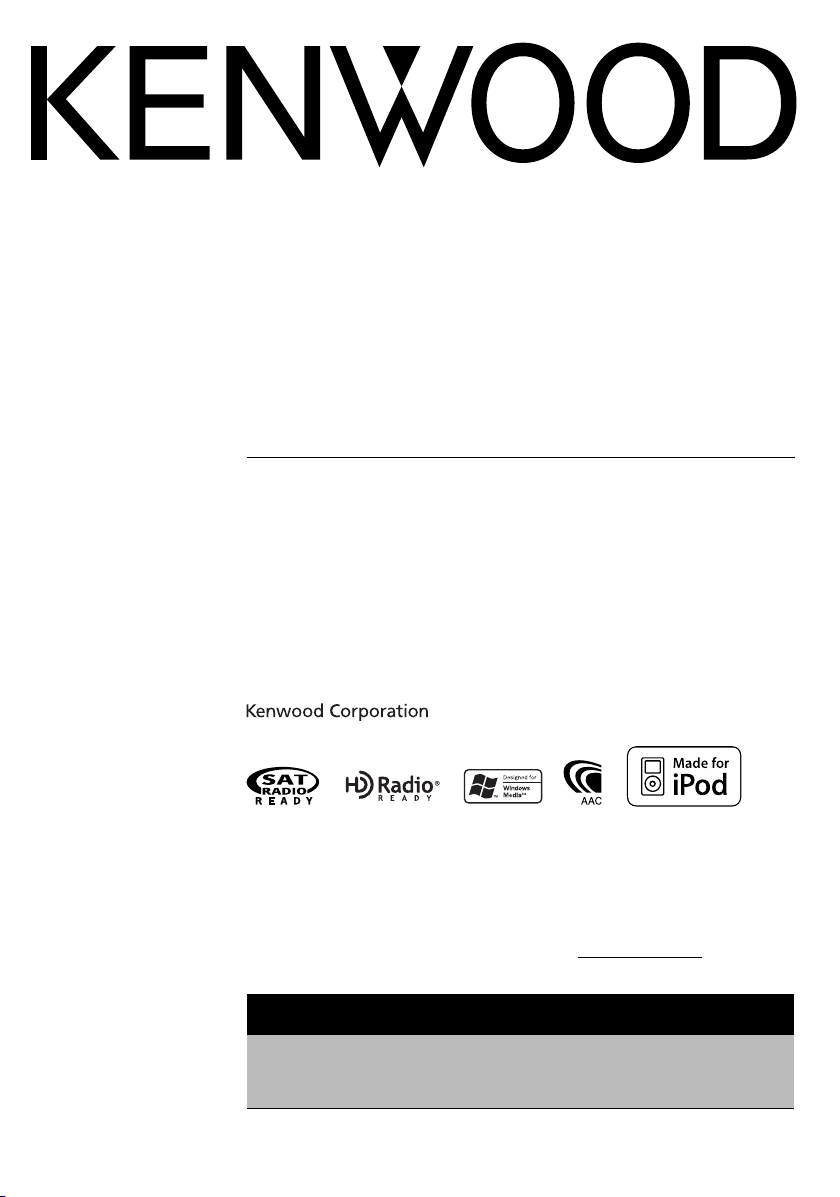
KDC-X492
KDC-MP438U
KDC-MP408U
KDC-MP338
CD-RECEIVER
INSTRUCTION MANUAL
AMPLI-TUNER LECTEUR DE CD
MODE D’EMPLOI
REPRODUCTOR DE DISCOS COMPACTOS RECEPTOR DE FM/AM
MANUAL DE INSTRUCCIONES
© B64-3955-00/00 (KW)
Take the time to read through this instruction manual.
Familiarity with installation and operation procedures will help you obtain the best
performance from your new CD-receiver.
For your records
Record the serial number, found on the back of the unit, in the spaces designated on the
warranty card, and in the space provided below. Refer to the model and serial numbers
whenever you call upon your Kenwood dealer for information or service on the product.
Model KDC-X492/MP438U/MP408U/MP338 Serial number
US Residence Only
Register Online
Register your Kenwood product at
www.Kenwoodusa.com
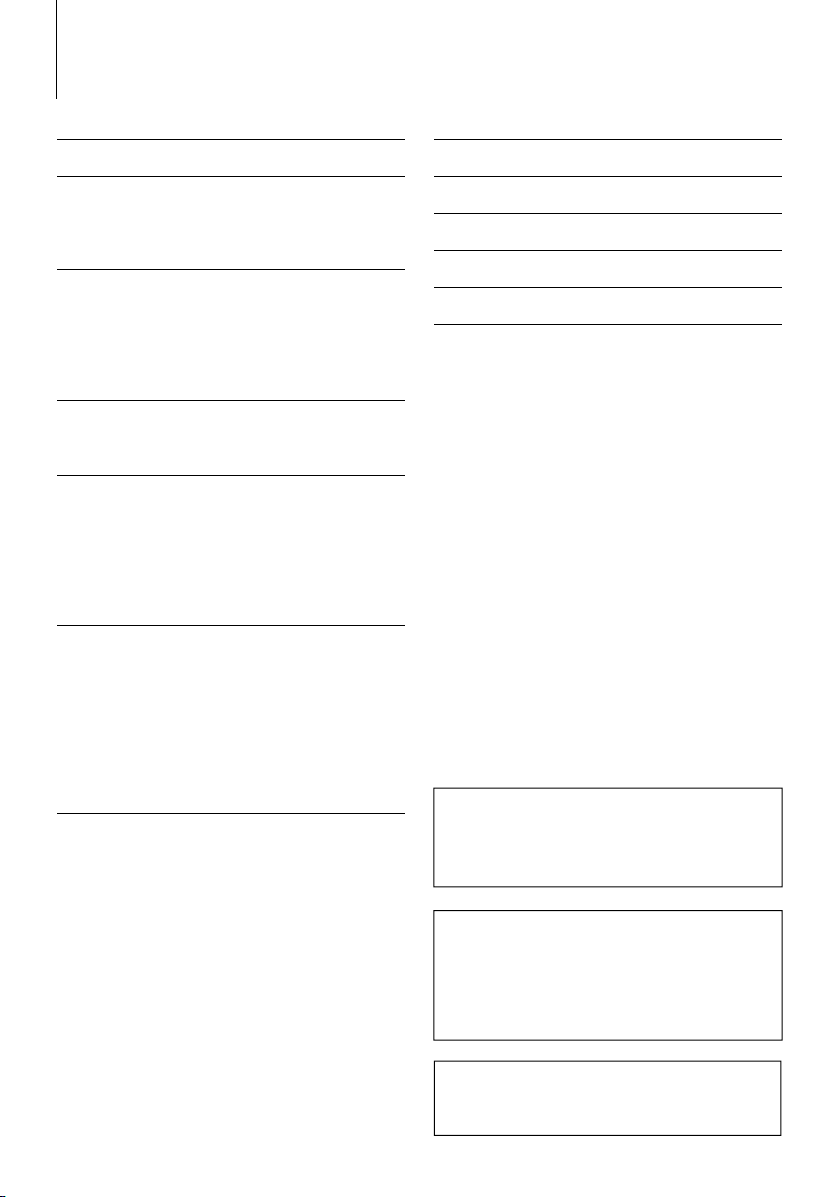
2
|
KDC-X492/KDC-MP438U/KDC-MP408U/KDC-MP338
Contents
Before use 3
Basic Operation 4
General functions
Tuner functions
Disc & Audio file play functions
General Operation 6
Audio Control
Adjusting the detail of Audio Control
Audio Setup
Speaker Setting
Display Switching
Tuner Operation 9
Direct Access Tuning
Frequency Step Setting
Music disc/Audio file Operation 10
Play Functions of Disc Changer
Direct Music Search
Direct Disc Search
List Select
iPod Select
Track Select
Menu Operation 12
Menu System
Activating Security Code
Deactivating Security Code
Manual Clock Adjustment
AMP Control
Auxiliary Input Display Setting
Receive mode Setting
Demonstration mode Setting
Basic Operations of remote control 15
Appendix 16
Accessories/ Installation Procedure 18
Connecting Wires to Terminals 19
Installation 20
Troubleshooting Guide 21
Specifications 23
• iPod is a trademark of Apple Inc., registered in the U.S.
and other countries.
• The "AAC" logo is trademark of Dolby Laboratories.
Playing AAC, MP3, and WMA data
This document refers to AAC, MP3, and WMA
data stored in iPod, USB device, and CD-R/RW as
"audio files." Refer to the section on "Audio Files" to
control these data. See <About Audio file> (page
16) for details.
Panel illustrations used in this
document
The control panel for KDC-X492 is used to describe
operations in this document.
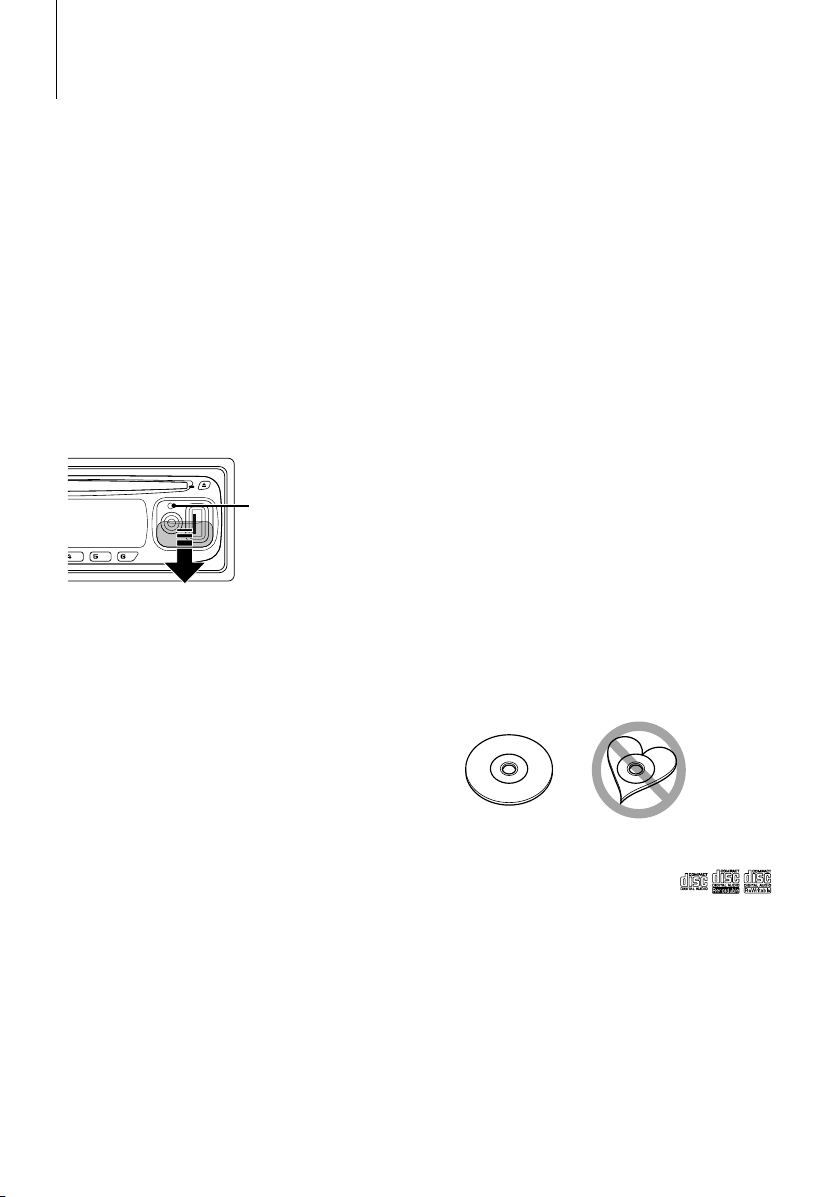
English
|
3
Before use
2WARNING
To prevent injury or fire, take the following
precautions:
• To prevent a short circuit, never put or leave any
metallic objects (such as coins or metal tools) inside
the unit.
Before using this unit for the first time
This unit is initially set on the Demonstration mode.
When using this unit for the first time, cancel the
<Demonstration mode Setting> (page 14).
How to reset your unit
• If this unit or the connected unit (disc auto changer,
etc.) fails to operate properly, press the Reset button.
The unit returns to factory settings when the Reset
button is pressed.
Reset button
Cleaning the Unit
If the faceplate of this unit is stained, wipe it with a
dry soft cloth such as a silicon cloth.
If the faceplate is stained badly, wipe the stain off with
a cloth moistened with neutral cleaner, then wipe it
again with a clean soft dry cloth.
¤
• Applying spray cleaner directly to the unit may affect its
mechanical parts. Wiping the faceplate with a hard cloth or
using a volatile liquid such as thinner or alcohol may scratch
the surface or erases characters.
Cleaning the Faceplate Terminals
If the terminals on the unit or faceplate get dirty, wipe
them with a clean soft dry cloth.
Lens Fogging
When you turn on the car heater in cold weather,
dew or condensation may form on the lens in the
CD player of the unit. Called lens fogging, this
condensation on the lens may not allow CDs to play.
In such a situation, remove the disc and wait for the
condensation to evaporate. If the unit still does not
operate normally after a while, consult your Kenwood
dealer.
• If you experience problems during installation,
consult your Kenwood dealer.
• When you purchase optional accessories, check with
your Kenwood dealer to make sure that they work
with your model and in your area.
• The characters which can be displayed by this unit
are A-Z 0-9 @ " ‘ ` % & * + – = , . / \ < > [ ] ( ) : ; ^ - { } |
~ .
• The illustrations of the display and the panel
appearing in this manual are examples used to
explain more clearly how the controls are used.
Therefore, what appears on the display in the
illustrations may differ from what appears on the
display on the actual equipment, and some of the
illustrations on the display may be inapplicable.
Handling CDs
• Do not touch the recording surface of the CD.
• Do not stick tape etc. on the CD, or use a CD with
tape stuck on it.
• Do not use disc type accessories.
• Clean from the center of the disc and move
outward.
• When removing CDs from this unit, pull them out
horizontally.
• If the CD center hole or outside rim has burrs,
use the CD only after removing the burrs with a
ballpoint pen etc.
CDs that cannot be used
• CDs that are not round cannot be used.
• CDs with coloring on the recording surface or CDs
that are dirty cannot be used.
• This unit can only play the CDs with
.
This unit may not correctly play discs which do not
have the mark.
• You cannot play a CD-R or CD-RW that has not been
finalized. (For the finalization process refer to your
CD-R/CD-RW writing software, and your CD-R/CDRW recorder instruction manual.)
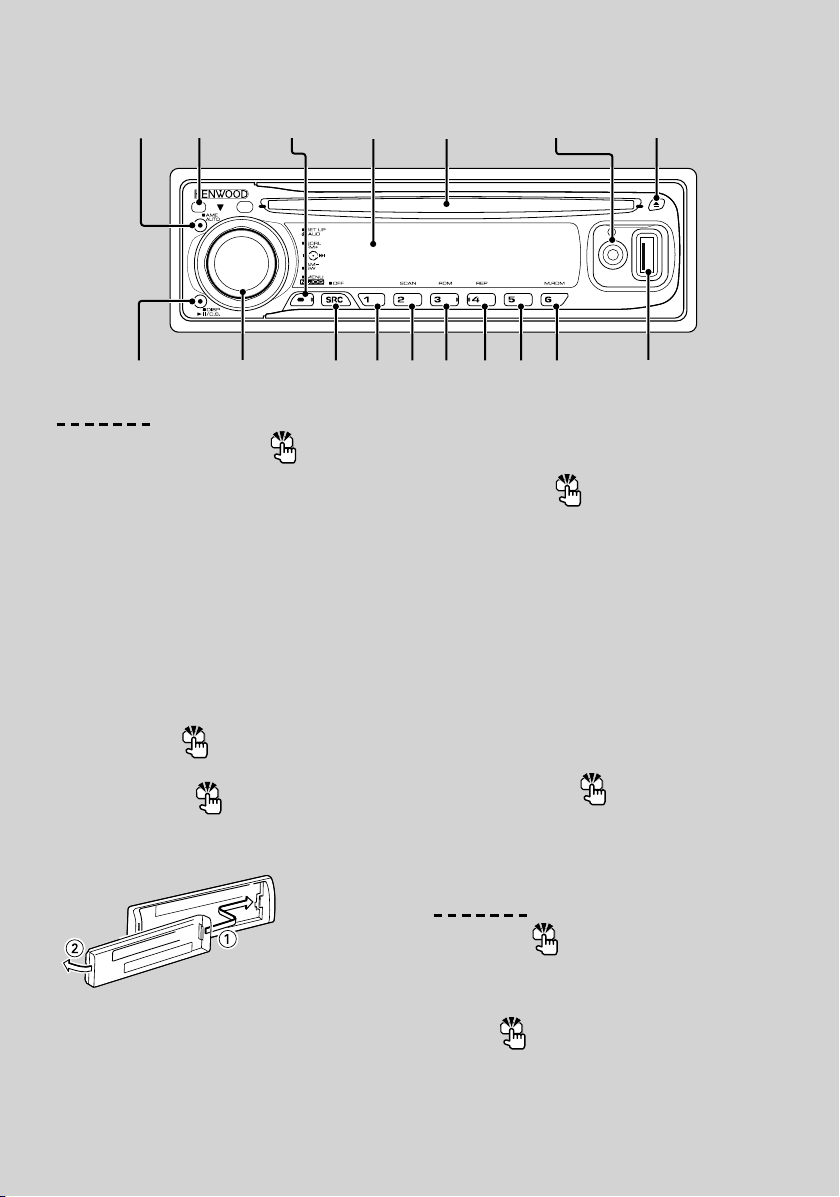
4
|
KDC-X492/KDC-MP438U/KDC-MP408U/KDC-MP338
General functions
Power/Source Select button [SRC]
Turns on the power.
When the power is on, the source switches between
Tuner (“TUNER”) , USB or iPod (“USB” or “iPod”),
CD (“CD”) , Auxiliary input (“AUX”), and Standby
(“STANDBY”) each time this button is pressed.
Press at least 1 second to turn o the power.
⁄
• For whether USB devices and iPod can be connected, refer
to <About Audio file> (page 16).
• When an optional accessory is connected, the source name
for each device appears.
• When connection of the iPod is recognized, the source
display changes from "USB" to "iPod".
Volume control
Control knob
Turn the knob to adjust the volume.
Faceplate release
Release
Releases the faceplate lock so that it can be removed.
Refer to the following diagram when reattaching the
faceplate.
¤
• The faceplate is a precision piece of equipment and can be
damaged by shocks or jolts.
• Keep the faceplate in its faceplate case while detached.
• Do not place the faceplate (and the faceplate case) in areas
exposed to direct sunlight, excessive heat or humidity. Also
avoid places with too much dust or the possibility of water
splashing.
• To prevent deterioration, do not touch the terminals of the
unit or faceplate with your fingers.
Auxiliary input
Auxiliary input
Used to connect a portable audio device with miniplug cable (3.5 ø).
⁄
• Use the mini-plug cable (stereo) which does not have any
resistance.
Muting volume upon reception of phone call
When there is a call, “CALL” is displayed and the audio
system is paused.
When the call ends, “CALL” disappears and the audio
system comes back on.
The audio system comes back on when [SRC] is
pressed during a call.
Subwoofer output
Control knob
Switches between ON (“SUBWOOFER ON”) and OFF
(“SUBWOOFER OFF”) each time pushing toward down
for at least 2 seconds.
Tuner functions
Band select
Control knob
Switches between FM1, FM2, and FM3 each time
pushing toward up.
Switches to AM when pushing toward down.
Tun in g
Control knob
Changes the frequency when pushing toward left or
right.
⁄
• During reception of stereo stations the “ST” indicator is ON.
Release
Display
[SRC]
[M.JOG]
[1] [2] [3] [4] [5] [6] USB TerminalControl knob
[AUTO]
[]
Disc slot
Auxiliary input
[]
Basic Operation
Release
Display Disc slot
Auxiliary input
Control knob USB Terminal
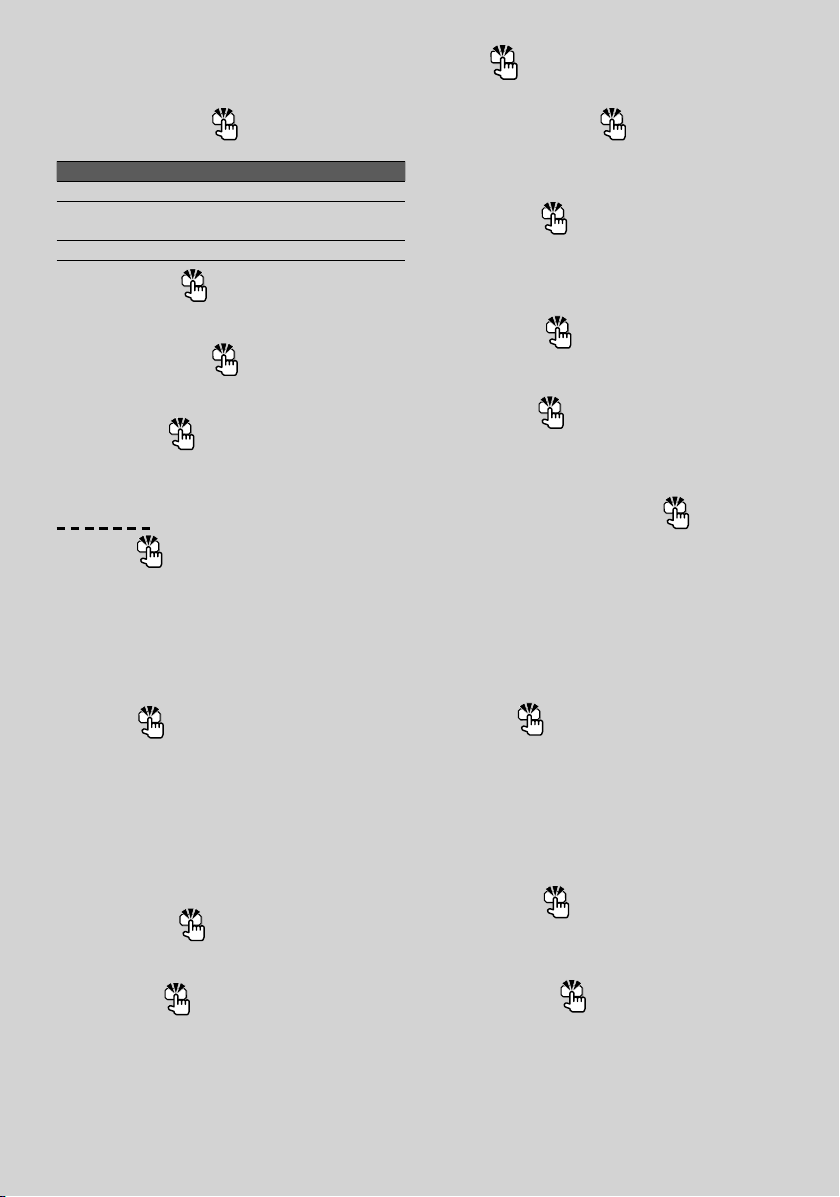
English
|
5
Tuning mode select [AUTO]
Switches as follows each time this button is pressed.
Tuning mode Display Operation
Auto seek “SEEK : AUTO1” Automatic search for a station.
Preset station seek “SEEK : AUTO2” Search in order of the stations in the
Preset memory.
Manual “SEEK : MANUAL” Normal manual tuning control.
Preset memory
[1] - [6]
Memorizes the station selected when pressing for at
least 2 seconds.
Auto memory entry
[AUTO]
Memorizes six stations with good reception
automatically when pressed for at least 2 seconds.
Preset tuning
[1] - [6]
Recalls the memorized station.
Disc & Audio file play functions
Disc play
Disc slot
Starts playing when a disc is inserted.
When a CD is inserted, the “IN” indicator is ON.
⁄
• 3 inch (8 cm) CD cannot be used. Attempt to insert using
an adapter can cause malfunction.
USB device play (Function of KDC-X492/MP438U/
MP408U)
USB Terminal
Used to connect the USB device to the USB cable
(optional accessory) which is connected to the USB
terminal.
When the USB device is connected, the “USB”
indicator is ON.
⁄
• For the playable audio file, media, and devices, refer to
<About Audio file> (page 16).
Pause and play
[38]
Switches between pause and play each time this
button is pressed.
Disc ejection
[0]
⁄
• You can eject the disc for 10 minutes after switching off the
engine.
USB device removing
[0]
Press this button for 2 seconds or longer to select
the remove mode, and the remove the USB device.
During the remove mode, “USB REMOVE” is displayed.
Music search
Control knob
Changes the music when pushing toward left or right.
Fast reverses or forwards the music while keeping
pushing toward left or right. (No sound is output
while playing audio le.)
Folder search
Control knob
Changes the folder containing the audio le when
pushing toward up or down.
Select mode
[M.JOG]
After pressing this button, you can quickly search
songs with the control knob. See <List Select> (page
10), <iPod Select> (page 11) for details.
Track/ File/ Folder repeat play
[4]
Switches between Track Repeat (“TRAC REP ON”) and
OFF (“REP OFF”) when pressed while playing a CD.
Switches between File Repeat (“FILE REP ON”), Folder
Repeat (“FOLD REP ON”), and OFF (“REP OFF”) when
pressed while playing an audio le.
⁄
• The folder repeat operation cannot be performed while
iPod is playing.
Scan play
[2]
Successively plays the intro of the music in the disc or
folder.
When Scan Play is turned on, “TRAC SCAN ON”/ “FILE
SCAN ON” is displayed.
⁄
• The Scan paly operation cannot be performed while iPod is
playing.
Random play
[3]
Randomly plays the music in the disc or folder.
When Random Play is turned on, “DISC RDM ON”/
“FOLD RDM ON” is displayed.
Text/Title scroll
Control knob
Scrolls the CD and audio le text display when
pushing toward up for at least 2 seconds.
: Indicates the button etc. to operate.
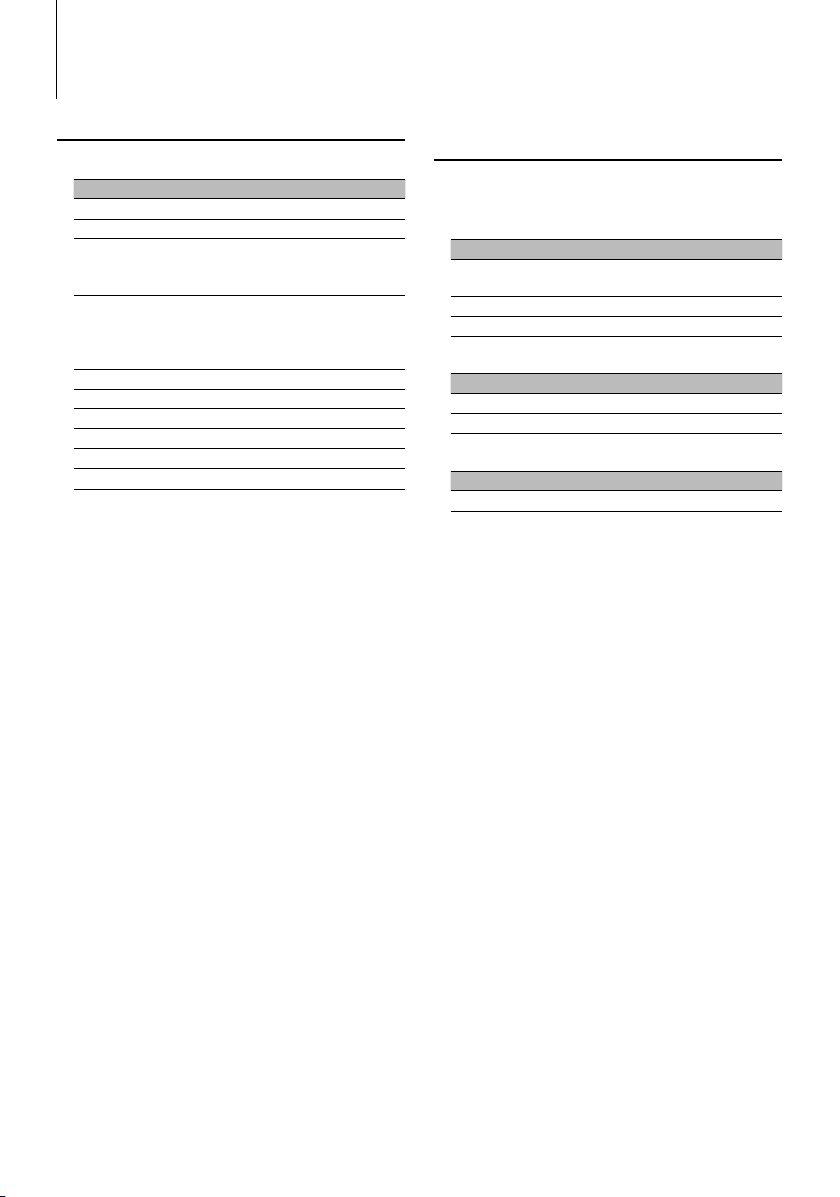
6
|
KDC-X492/KDC-MP438U/KDC-MP408U/KDC-MP338
General Operation
Audio Control
You can adjust following Audio Control items;
Adjustment Item Display Range
Rear volume* “R-VOLUME” 0 — 35
Subwoofer level “SUB-W L” –15 — +15
Bass Boost** “B.BOOST-L” “L1”/”L2”/“OFF” (The
indicator turns on according to
the setting.)
System Q “NATURAL”/
“USER”/“ROCK”/
“POPS”/“EASY”/
“TOP40”/“JAZZ”
Natural/User setting/Rock/
Pops/Easy/Top 40/Jazz
(The indicator turns on
according to the setting.)
Bass level “BASS L” –8 — +8
Middle level “MID L” –8 — +8
Treble level “TRE L” –8 — +8
Balance “BALANCE” Left 15 — Right 15
Fader “FADER” Rear 15 — Front 15
Exit Audio Control mode (Volume control mode)
*Function of KDC-X492/KDC-MP438U/KDC-MP408U.
**Function of KDC-MP338.
⁄
• “USER”: The customized Bass, Middle, and Treble levels
are effective. On the KDC-X492/KDC-MP438U/KDCMP408U, this item can be selected at any time. On the
KDC-MP338, this item is displayed only when the tone
quality has been adjusted. On the KDC-MP338, this item
disappears when another setting is selected.
• You can set Bass, Middle, and Treble for each source.
1 Select the source to adjust
Press the [SRC] button.
2 Enter Audio Control mode
Press the Control knob.
3 Select the Audio item to adjust
Press the Control knob.
4 Adjust the Audio item
Turn the Control knob.
5 Exit Audio Control mode
Press any button.
Press a button other than the Control knob or 0
button.
Function of KDC-X492/KDC-MP408U
Adjusting the detail of Audio Control
You can adjust the following Basic Audio Items in
datail: Bass level, Middle level, and Treble leval.
Bass level
Adjustment Item Display Range
Bass Center Frequency “BASS F” 40/50/60/70/80/100/
120/150 Hz
Bass Q Factor “BASS Q” 1.00/1.25/1.50/2.00
Bass Extend “BASS EXT” OFF/ON
Middle level
Adjustment Item Display Range
Middle Center Frequency “MID F” 0.5/1.0/1.5/2.0 kHz
Middle Q Factor “MID Q” 1.0/2.0
Treble level
Adjustment Item Display Range
Treble Center Frequency “TRE F” 10.0/12.5/15.0/17.5 kHz
1 Select the Basic Audio item
For how to select Basic Audio items, see <Audio
Control> (page 6).
2 Enter Detail adjustment mode of Audio
Control
Press the Control knob for at least 1 second.
3 Select the Detail Audio item to adjust
Press the Control knob.
4 Adjust the Detail Audio item
Turn the Control knob.
5 Exit the Detail Audio Control mode
Press the Control knob for at least 1 second.
⁄
• When you set the Bass Extend to ON, low frequency
response is extended by 20%.
• You can exit the Audio Control mode at anytime by
pressing any button except for Control knob or 0
button.
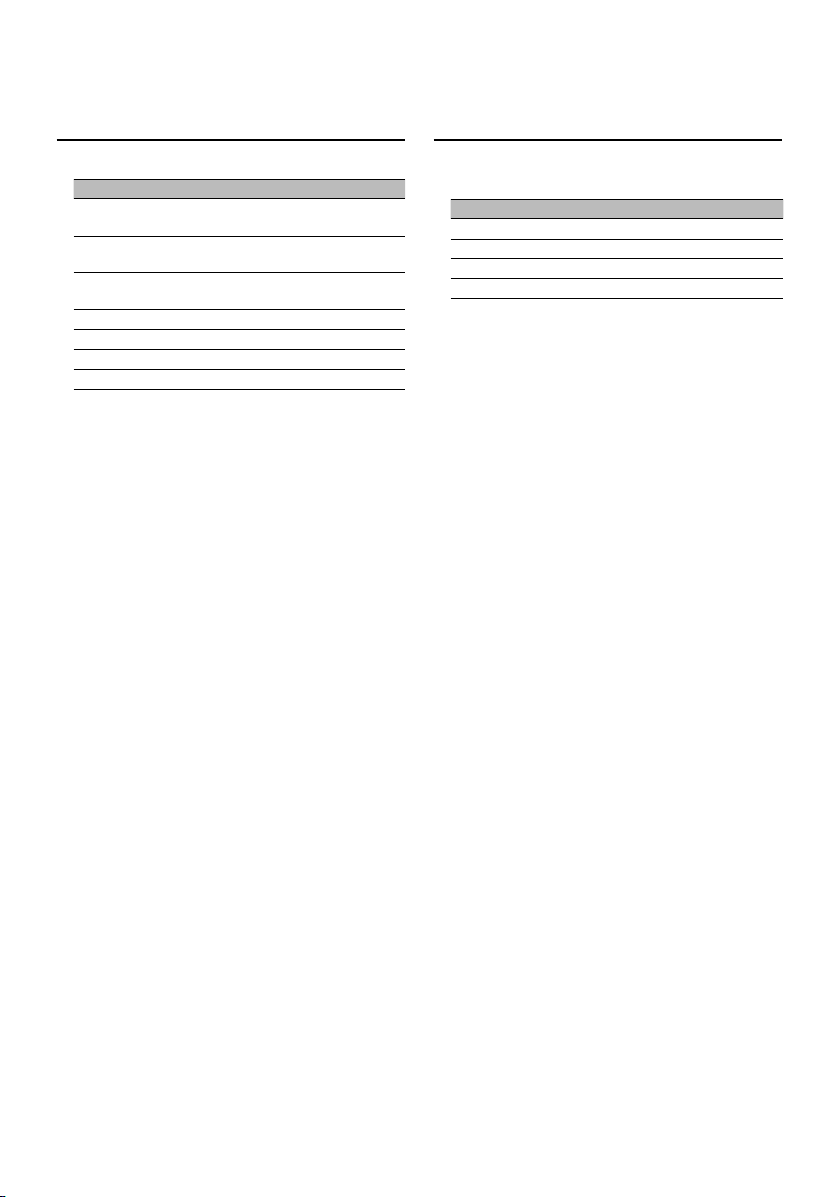
English
|
7
Audio Setup
You can set Sound system , such as follows;
Adjustment Item Display Range
Front High Pass Filter* “HPF” Through/40*/60*/80/100/120/
150/180/220* Hz
Rear High Pass Filter* “HPR” Through/40*/60*/80/100/120/
150/180/220* Hz
Low Pass Filter “LPF SW” 50*/60*/80/100*/120/160*/
Through Hz
Subwoofer Phase* “PHASE” Reverse (180°)/ Normal (0°)
Volume offset “V-OFFSET” –8 — ±0 (AUX: -8— +8)
Loudness* “LOUDNESS” OFF/ON
Dual Zone System* “2ZONE” OFF/ON
*Function of KDC-X492/KDC-MP438U/KDC-MP408U.
*KDC-X492 only. *KDC-MP438U/KDC-MP408U only.
*KDC-MP338 only.
⁄
• Volume offset: Sets each source’s volume as a difference
from the basic volume.
• Loudness: Compensates for low and high tones during
low volume. (Only the low tone is compensated for
when the tuner is selected as a source.)
• Dual Zone System
Main source and sub source (Auxiliary input) output
Front channel and Rear channel separately.
- Set up the channel of sub source by “ZONE2” of <Menu
System> (page 12).
- Select Main source by [SRC] button.
- Adjust the volume of Front channel by Control knob.
- Adjust the volume of Rear channel by <Audio Control>
(page 6) or [5]/[∞] button on the remote control
(page 15).
- The Audio Control has no effect on sub source.
1 Select the source to adjust
Press the [SRC] button.
2 Enter Audio Setup mode
Press the Control knob for at least 1 second.
3 Select the Audio Setup item to adjust
Press the Control knob.
4 Adjust the Audio setup item
Turn the Control knob.
5 Exit Audio Setup mode
Press the Control knob for at least 1 second.
Speaker Setting
Fine-tuning so that the System Q value is optimal
when setting the speaker type as follows;
Speaker type Display
OFF “SP SEL OFF”
For 5 & 4 in. speaker “SP SEL 5/4”
For 6 & 6x9 in. speaker “SP SEL 6*9/6”
For the OEM speaker “SP SEL OEM”
1 Enter Standby
Press the [SRC] button.
Select the “STANDBY” display.
2 Enter Speaker Setting mode
Press the Control knob.
3 Select the Speaker type
Turn the Control knob.
4 Exit Speaker Setting mode
Press the Control knob.
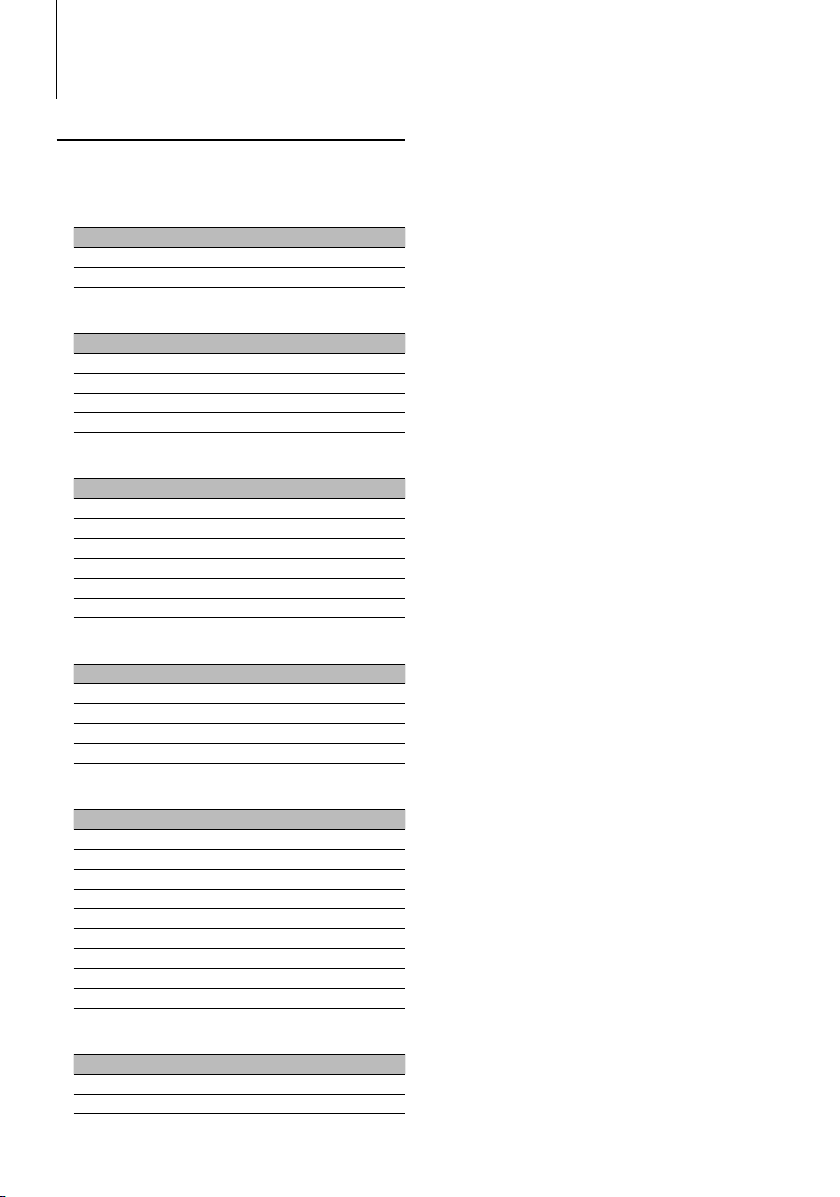
8
|
KDC-X492/KDC-MP438U/KDC-MP408U/KDC-MP338
General Operation
Display Switching
Changes displayed information on each source
following;
In Tuner source
Information Display
Frequency “FREQUENCY”
Clock “CLOCK”
In CD & External disc source
Information Display
Disc title “DISC TITLE”
Track title (In External disc source) “TRACK TITLE”
Play time & Track number “P-TIME”
Clock “CLOCK”
In Audio file source
Information Display
Music title & Artist name “TITLE/ARTIST”
Album name & Artist name “ALBUM/ARTIST”
Folder name “FOLDER NAME”
File name “FILE NAME”
Play time & Music number “P-TIME”
Clock “CLOCK”
In HD Radio source
Information Display
Station name “STATION NAME”
Music title/ Artist name/ Album name/ Genre “TITLE”
Frequency “FREQUENCY”
Clock “CLOCK”
In Satellite radio source
Information Display
Channel name "CHANNEL NAME"
Music title "SONG TITLE"
Artist name "ARTIST NAME"
Composer name "COMPOSER NAME"
Category name "CATEGORY NAME"
Label name "LABEL NAME"
Comment "COMMENT"
Band & Channel number "CH NUMBER"
Clock "CLOCK"
In Standby/ Auxiliary input source
Information Display
Source name “SOURCE NAME”
Clock “CLOCK”
1 Enter Switching Display mode
Press the [38] button for at least 1 second.
“DISPLAY SEL” is displayed.
2 Select the Display item
Push the Control knob towards right or left.
3 Exit Switching Display mode
Press the [38] button.
⁄
• When you select the clock display, the display setting of
each source will be changed to the clock display.
• If the selected display item does not have any
information, alternative information is displayed.
• When LX-AMP is connected, the item setup by the
Display mode of LX-AMP is displayed. (KDC-X492 only)
• When selecting "FOLDER NAME" while playing with
iPod, names will be displayed depending on currently
selected browsing items.
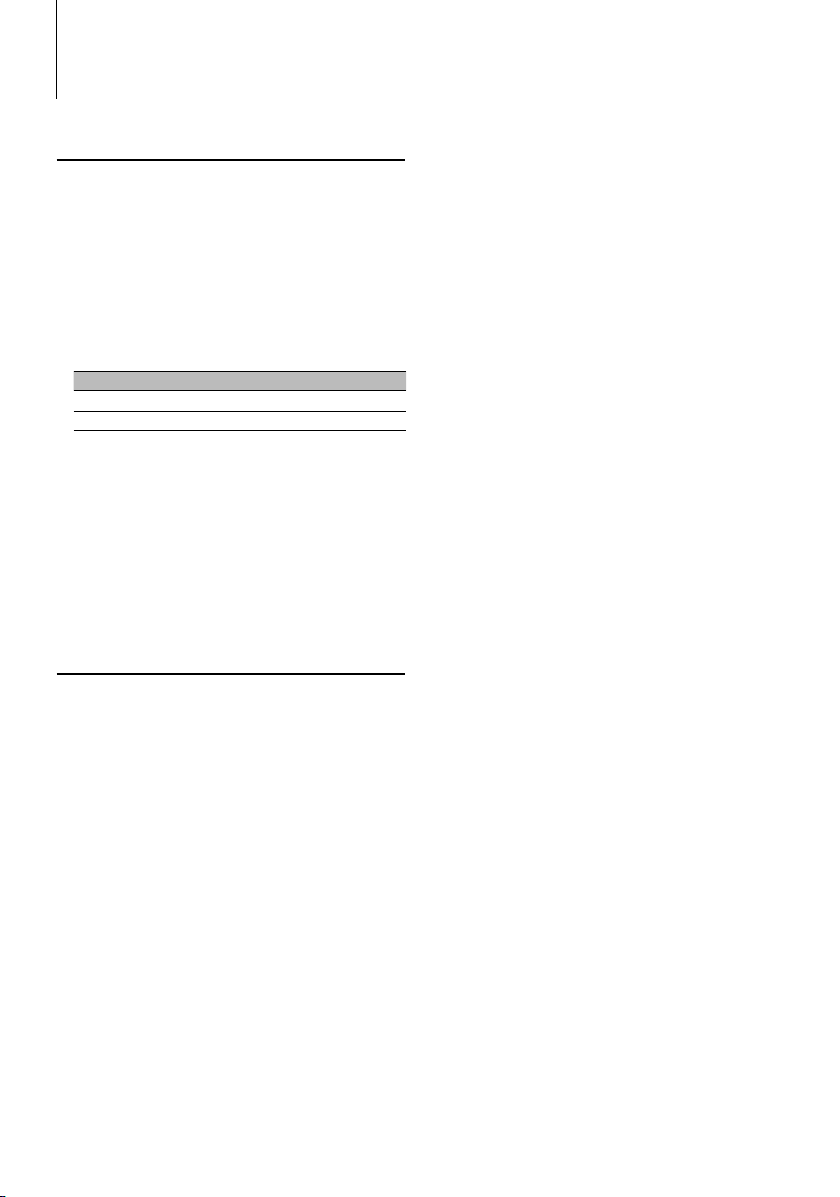
English
|
9
Tuner Operation
Function of remote control
Direct Access Tuning
Entering the frequency and tuning.
1 Enter Direct Access Tuning mode
Press the [DIRECT] button on the remote
control.
"– – – –" is displayed.
2 Enter the frequency
Press the number buttons on the remote
control.
Example:
Desired frequency Press button
92.1 MHz (FM) [0], [9], [2], [1]
810 kHz (AM) [0], [8], [1], [0]
Cancelling Direct Access Tuning
Press the [DIRECT] button on the remote
control.
⁄
• You can enter the FM band frequency in steps of a
minimum of 0.1 MHz.
Function of KDC-MP408U
Frequency Step Setting
Changing the tuning frequency step.
The original setting is FM band 50 kHz.
1 Turn the power OFF
Press the [SRC] button for at least 1 second.
2 Switch the frequency step
While pressing the [1] and [5] buttons, press the
[SRC] button.
Release your fingers from the button after the
display appears.
The frequency step changes to FM band 200 kHz.
⁄
• When the same operation is repeated, the frequency
step returns to the original setting.
• When the frequency step is changed, the frequencies in
the memory are deleted.

10
|
KDC-X492/KDC-MP438U/KDC-MP408U/KDC-MP338
Music disc/Audio fi le Operation
Play Functions of Disc Changer
While a disc in the disc changer is being played, the
following play functions can be used.
Playing the Current Song or Disc Repeatedly.
(Repeat play)
Press the [4] button.
Pressing the button repeatedly selects Track Repeat
play on (“TRAC REP ON”), Disc Repeat play on
(“DISC REP ON”), and Repeat play off (“REP OFF”)
sequentially.
Randomly plays the music in the disc changer.
(Magazine random play)
Press the [6] button.
Pressing the button toggles the setting between
Magazine random play on (“MGZN RDM ON”) and
off (“RDM OFF”).
Function of remote control
Direct Music Search
Searchs the music by entering the track number.
1 Enter the music number
Press the number buttons on the remote
control.
2 Search the music
Press the [4] or [¢] button.
Cancelling Direct Music Search
Press the [38] button.
⁄
• Direct Music Search cannot be performed during playing
of iPod, Random play, or scan play.
Function of disc changers with remote control
Direct Disc Search
Searchs the disc by entering the disc number.
1 Enter the disc number
Press the number buttons on the remote
control.
2 Search the disc
Press the [FM] or [AM] button.
Cancelling Direct Disc Search
Press the [38] button.
⁄
• Input “0” to select disc 10.
• Direct Disc Search cannot be performed during playing
of Random play or scan play.
Function of USB/CD of Audio file
List Select
Search for the song you want to listen to by tracing
the media file structure.
1 Enter Multi Jog Select mode
Press the [M.JOG] button.
“MULTI JOG ON” is displayed.
Displays the current Audio file name.
2 Searching for and playing a song
Operation type Operation
Movement between
folders/files
Turn the Control knob.
Selection of folder/flie Press the Control knob.
Return to previous folder Push the Control knob towards left.
Return to root folder Push the Control knob towards left for at
least 2 seconds.
“<” or “>” beside the displayed folder name
indicates that this folder is preceded or followed by
another folder.
When file name is displayed, "✱" is added at the
end.
Cancelling the Multi Jog Select mode
Press the [M.JOG] button.
⁄
• List Select cannot be performed during Random play or
scan play.
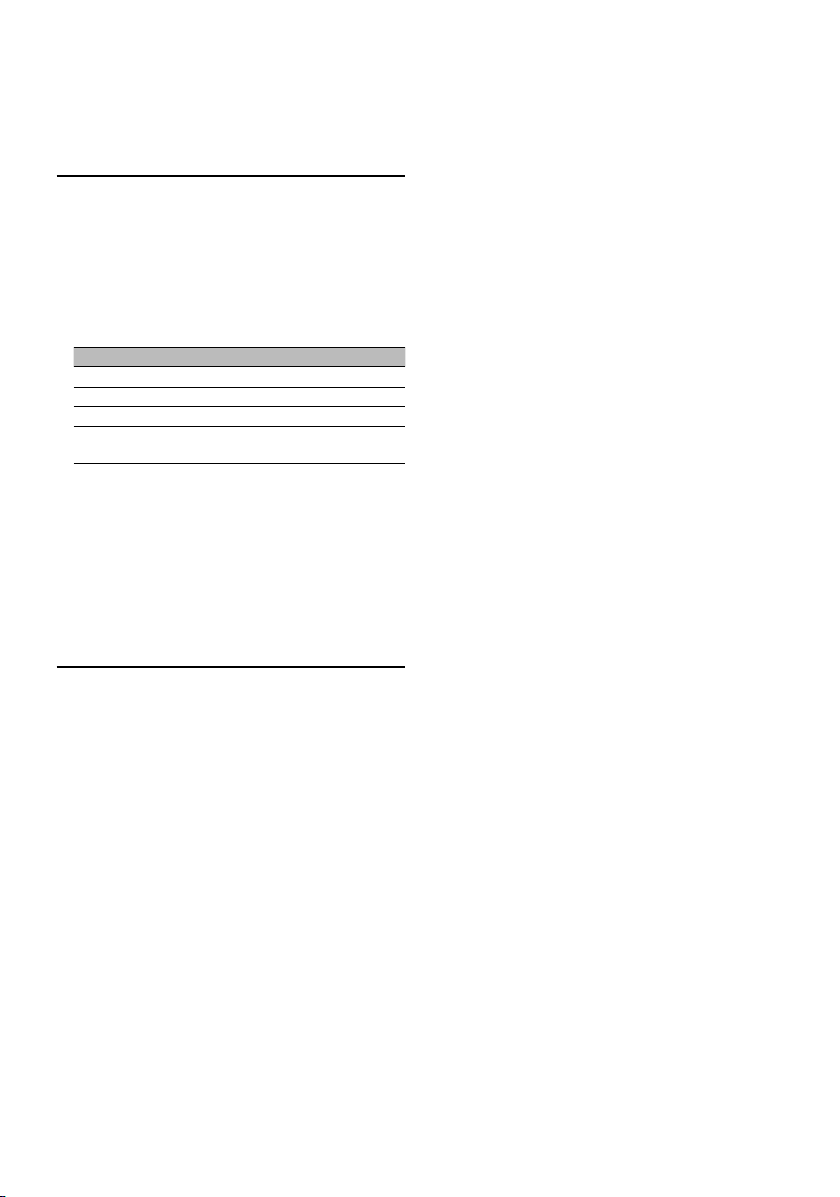
English
|
11
Function of KDC-X492/KDC-MP438U
Function of iPod
iPod Select
Search for the song you want to listen to by
selecting the same menu item as that of iPod.
1 Enter Multi Jog Select mode
Press the [M.JOG] button.
“MULTI JOG ON” is displayed.
Displays the play list.
2 Searching for and playing a song
Operation type Operation
Movement between items Turn the Control knob.
Selection of item Press the Control knob.
Return to previous item Push the Control knob towards up.
Return to Top menu Push the Control knob towards up for at
least 2 seconds.
Cancelling the Multi Jog Select mode
Press the [M.JOG] button.
⁄
• iPod Select cannot be performed during Random play.
Function of Music CD
Track Select
Select the song you want to listen to by turning the
control knob.
1 Enter Multi Jog Select mode
Press the [M.JOG] button.
“MULTI JOG ON” is displayed.
Displays the current music No.
2 Select the muisc
Turn the Control knob.
3 Play the selected song
Press the Control knob.
The Multi Jog Select mode is canceled and the
selected song is played.
Cancelling the Multi Jog Select mode
Press the [M.JOG] button.
⁄
• Track Select is available only during playing of the builtin CD player.
• Track Select cannot be performed during Random play
or scan play.
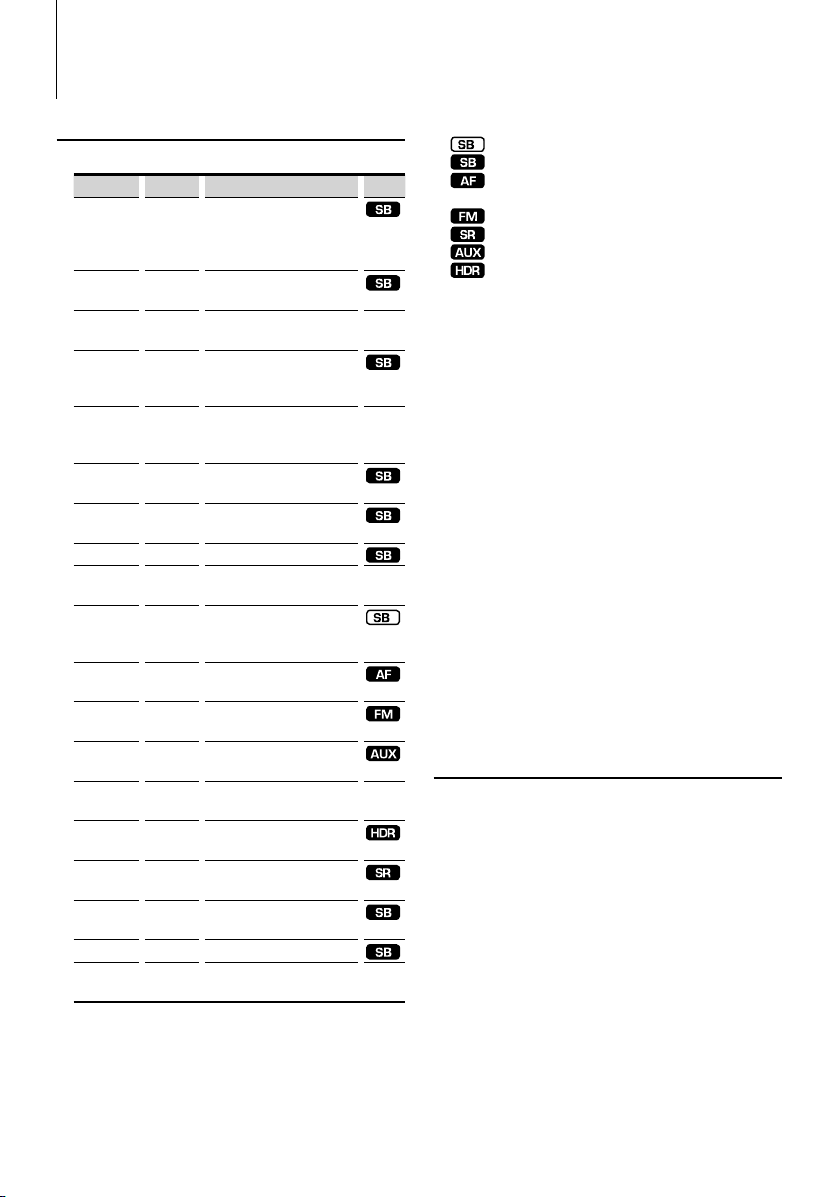
12
|
KDC-X492/KDC-MP438U/KDC-MP408U/KDC-MP338
Menu Operation
Menu System
Set up the following functions;
Display Setting Setting overview
Source
“SECURITY
SET”/
“SECURITY
CLR”
Refer to
page 12
Sets/Resets security code
“CLOCK
ADJUST”
Refer to
page 13
Sets the clock.
“DISPLAY” ON*/OFF Turns off the display when no
operation is performed.
—
“DIMMER”
*
1,2,3
AUTO*/OFF Dims the display in conjunction
with the light switch of the
vehicle.
“DIMMER”*4ON/OFF* Adjusts the brightness of
the display according to the
surrounding illumination.
—
“DOT LINE” ON*/OFF Specifies whether to display the
red dotted line on the display.
“SWPRE”*
3,4
REAR*/
SUB-W
Sets the preout output.
“AMP ”*
1,2
ON*/OFF Turns on/off the built-in amplifier.
“AMS
CONTROL”*
1
Refer to
page 13
Controls the connected LX
amplifier.
—
“ZONE2”*
1,2,3
REAR*/
FRONT
Specifies the destination of AUX
input sound when the Dual Zone
function is turned on.
“SUPREME” ON*/OFF Turns ON/OFF the Supreme
function.
“CRSC” OFF/ON* Switches to Monaural to decrease
noise when reception is poor.
“NAME SET” Refer to
page 14
Sets the display when switched
to AUX source.
“SCROLL” AUTO*/
MANUAL
Specifies whether the text is
scrolled automatically.
—
“RECEIVE
MODE”
Refer to
page 14
Sets the receive mode of HR radio.
“ESN” — Displays the Electronic Serial
Number of satellite radio.
“AUX” OFF/ON1*/
ON2
Sets whether to display AUX
during source selection.
“CD READ” 1*/2 Sets the CD read mode.
“DEMO
MODE”
Refer to
page 14
Specifies whether to enable
demonstration.
—
*Factory setting
* Function of KDC-X492.
* Function of KDC-MP438U.
* Function of KDC-MP408U.
* Function of KDC-MP338.
Displayed item is depending on currently selected
source. The mark in Source column shows the
source to which the item is displayed.
: Can be set in other than standby state.
: Can be set in standby state.
: Can be set while Audio file source of CD/USB
(excluding iPod).
: Can be set during FM reception.
: Can be set during Satellite radio source.
: Can be set while accessing AUX source.
: Can be set while HD Radio source.
— : Can be set during all sources.
1 Enter Menu mode
Press the [M.JOG] button for at least 1 second.
“MENU” is displayed.
2 Select the menu item
Push the Control knob towards up or down.
3 Set the menu item
Push the Control knob towards right or left.
4 Exit Menu mode
Press the [M.JOG] button.
⁄
• Refer to the respective page for information on how to
set the items with reference page number.
• ”ZONE2” is displayed when ”2ZONE” in <Audio Setup>
(page 7) is set to ”ON.
• Refer to the <Appendix> (page 16) for the details of the
menu items.
• Strong electrical fields (such as from power lines) may
cause unstable sound quality when CRSC is turned ON.
In such a situation, turn it OFF.
Activating Security Code
⁄
• You can set the Security Code with a 4 digit number of your
choice.
• The Security Code cannot be displayed or referenced. Make
a note of the Security Code and treasure it up.
1 Select Security Code item during Menu mode
Select the “SECURITY SET” display.
For how to select menu items, refer to <Menu
System>(page 12).
2 Enter Security Code mode
Press the Control knob for at least 1 second.
When “ENTER” is displayed, “CODE” is also displayed.
3 Select the digits to enter
Push the Control knob towards right or left.
4 Select the Security Code numbers
Push the Control knob towards up or down.
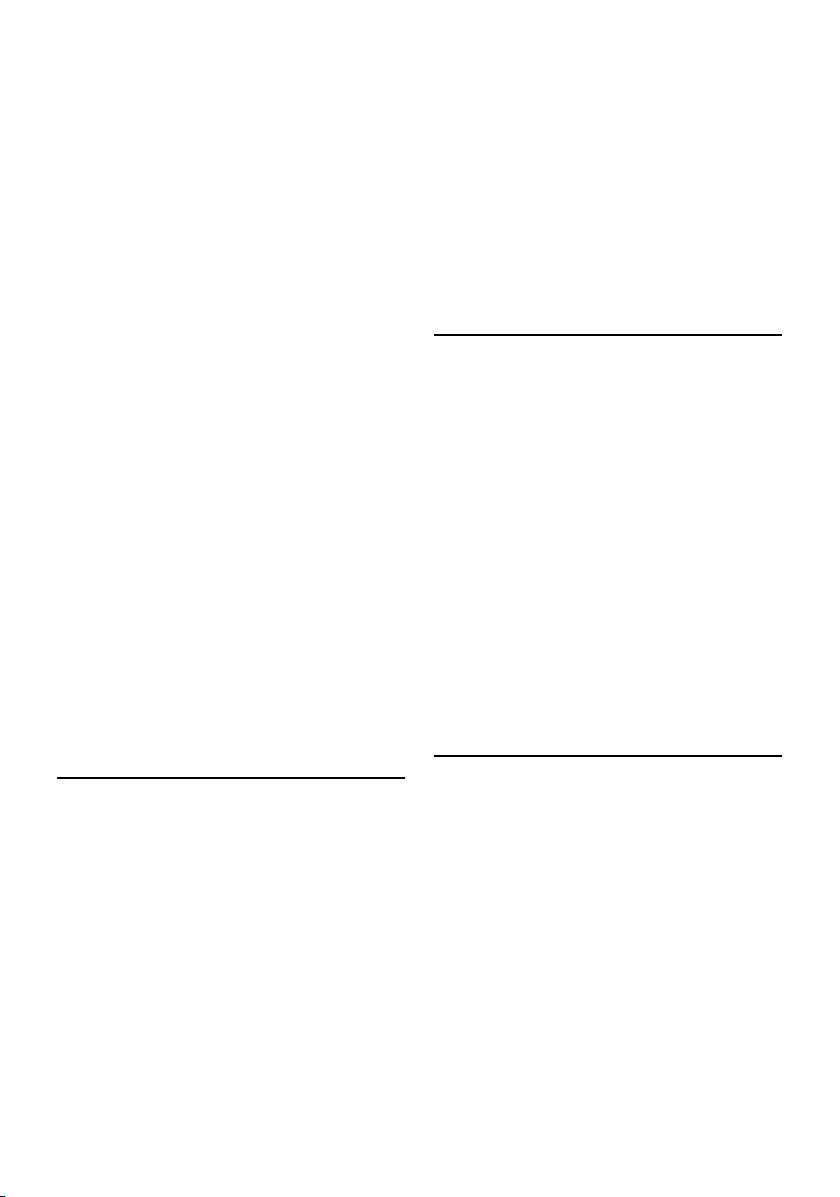
English
|
13
5 Repeat steps 3 and 4, and complete the
Security Code.
6 Confirm the Security Code
Press the Control knob for at least 3 second.
When “RE-ENTER” is displayed, “CODE” is also
displayed.
7 Do the step 3 through 6 operation, and reenter
the Security Code.
“APPROVED” is displayed.
The Security Code function activates.
⁄
• If you enter the wrong Code in steps 3 through 5, repeat
from step 3.
• When the Security Code function is activated, “SECURITY
SET” changes to “SECURITY CLR”.
• To deactivate the Security Code function, see the next
section <Deactivating Security Code>.
8 Exit Security Code mode
Press the [M.JOG] button.
Entering Security Code
The Security Code is required to use the audio unit
when the unit is first used after removed from the
battery power source or the Reset button is pressed.
1 Turn the power ON.
2 Do the step 3 through 6 operation, and enter
the Security Code.
“APPROVED” is displayed.
Deactivating Security Code
Deactivating the Security Code function.
1 Select Security Code item during Menu mode
Select the “SECURITY CLR” display.
For how to select menu items, refer to <Menu
System>(page 12).
2 Enter Security Code mode
Press the Control knob for at least 1 second.
When “ENTER” is displayed, “CODE” is also displayed.
3 Select the digits to enter
Push the Control knob towards right or left.
4 Select the Security Code numbers
Push the Control knob towards up or down.
5 Repeat steps 3 and 4, and complete the
Security Code.
6 Press the Control knob for at least 3 second.
“CLEAR” is displayed.
The Security Code function deactivates.
7 Exit Security Code mode
Press the [M.JOG] button.
⁄
• If the entered security code is incorrect, “ERROR” is
displayed. Enter a correct security code.
Manual Clock Adjustment
1 Select Clock Adjustment item during Menu
mode
Select the “CLOCK ADJUST” display.
For how to select menu items, refer to <Menu
System>(page 12).
2 Enter Clock Adjust mode
Press the Control knob for at least 1 second.
The clock display blinks.
3 Adjust the time
Push the control knob towards up or down to
adjust the hours and right or left to adjust the
minutes.
4 Exit Clock adjustment mode
Press the [M.JOG] button.
Function of KDC-X492
When LX AMP unit connecting
AMP Control
You can control the LX AMP connected to the unit.
1 Select AMP Control item during Menu mode
Select the “AMS CONTROL” display.
For how to select menu items, refer to <Menu
System>(page 12).
2 Enter AMP Control mode
Press the Control knob for at least 1 second.
3 Select the AMP Control item for adjustment
Push the Control knob towards up or down.
⁄
• For the details on the AMP Control item, see the
Instruction manual attached to the LX AMP.
4 Adjust the AMP Control item
Push the Control knob towards right or left.
5 Exit AMP Control mode
Press the [M.JOG] button.
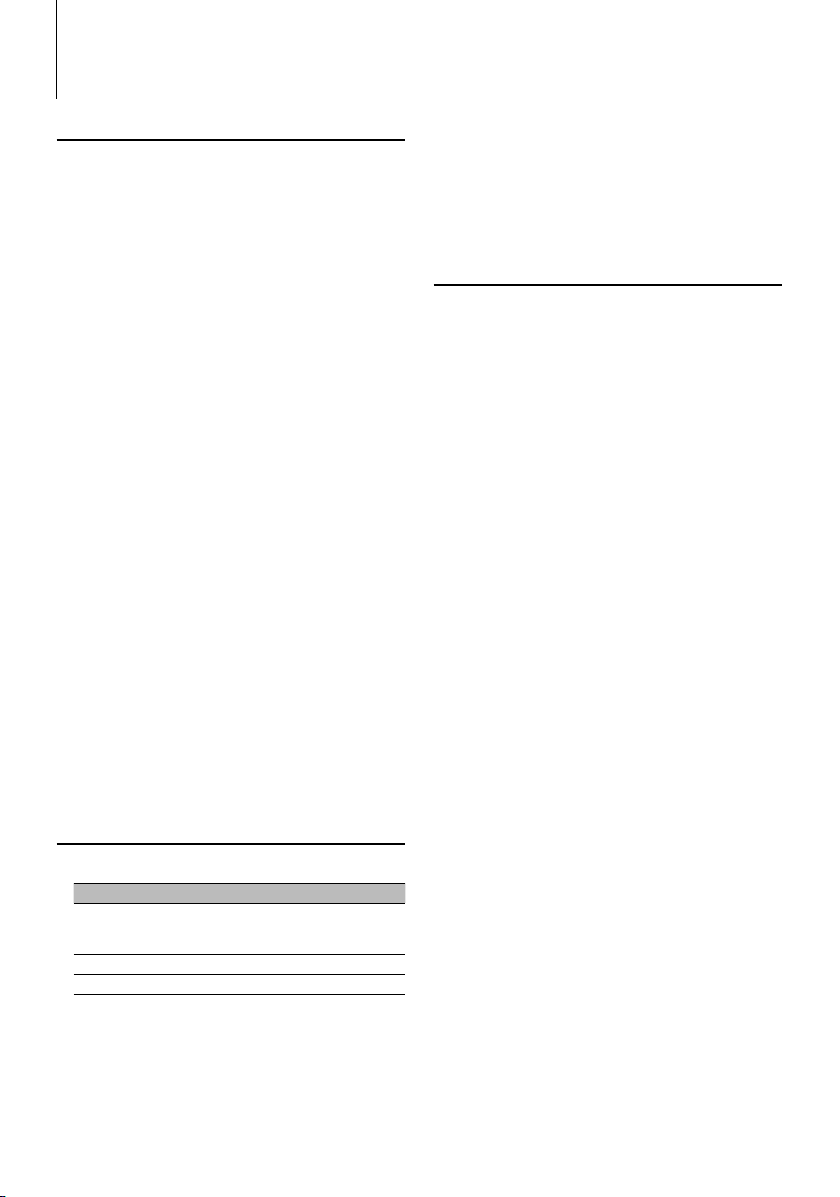
14
|
KDC-X492/KDC-MP438U/KDC-MP408U/KDC-MP338
Menu Operation
Auxiliary Input Display Setting
Selects the display below when changing to
Auxiliary input source;
• “AUX”
• “DVD”
• “PORTABLE”
• “GAME”
• “VIDEO”
• “TV”
1 Select Auxiliary input display setting item
during Menu mode
Select the “NAME SET” display.
For how to select menu items, refer to <Menu
System>(page 12).
2 Enter Auxiliary input display setting mode
Press the Control knob for at least 1 second.
The presently selected Auxiliary input display is
displayed.
3 Select the Auxiliary input display
Push the Control knob towards right or left.
4 Exit Auxiliary input display setting mode
Press the [M.JOG] button.
⁄
• When operation stops for 10 seconds, the name at that
time is registered, and the Auxiliary input display setting
mode closes.
• The Auxiliary input display can be set only when the
built-in auxiliary input or the auxiliary input of optional
KCA-S220A is used. On the KCA-S220A, "AUX EXT" is
displayed by default.
Receive mode Setting
Setting the receiver mode as follows;
Receive mode Display Operation
Auto mode “AUTO”
Automatically tunes to analog
broadcast when there is no digital
broadcast.
Digital “DIGITAL” Digital broadcasts only.
Analog “ANALOG” Analog broadcasts only.
1 Select Receive mode item during Menu mode
Select the “RECEIVE MODE” display.
For how to select menu items, refer to <Menu
System>(page 12).
2 Enter Receive mode
Press the Control knob for at least 1 second.
3 Set the Receive mode
Push the Control knob towards up or down.
4 Exit Receive mode
Press the [M.JOG] button.
Demonstration mode Setting
Turning the demonstration mode ON/OFF.
1 Select Demonstration item during Menu mode
Select the “DEMO MODE” display.
For how to select menu items, refer to <Menu
System>(page 12).
2 Set the Demonstration mode
Press the Control knob for at least 2 second.
Pressing this button for 2 seconds or longer toggles
the setting between ”ON” and ”OFF”.
3 Exit Demonstration mode
Press the [M.JOG] button.
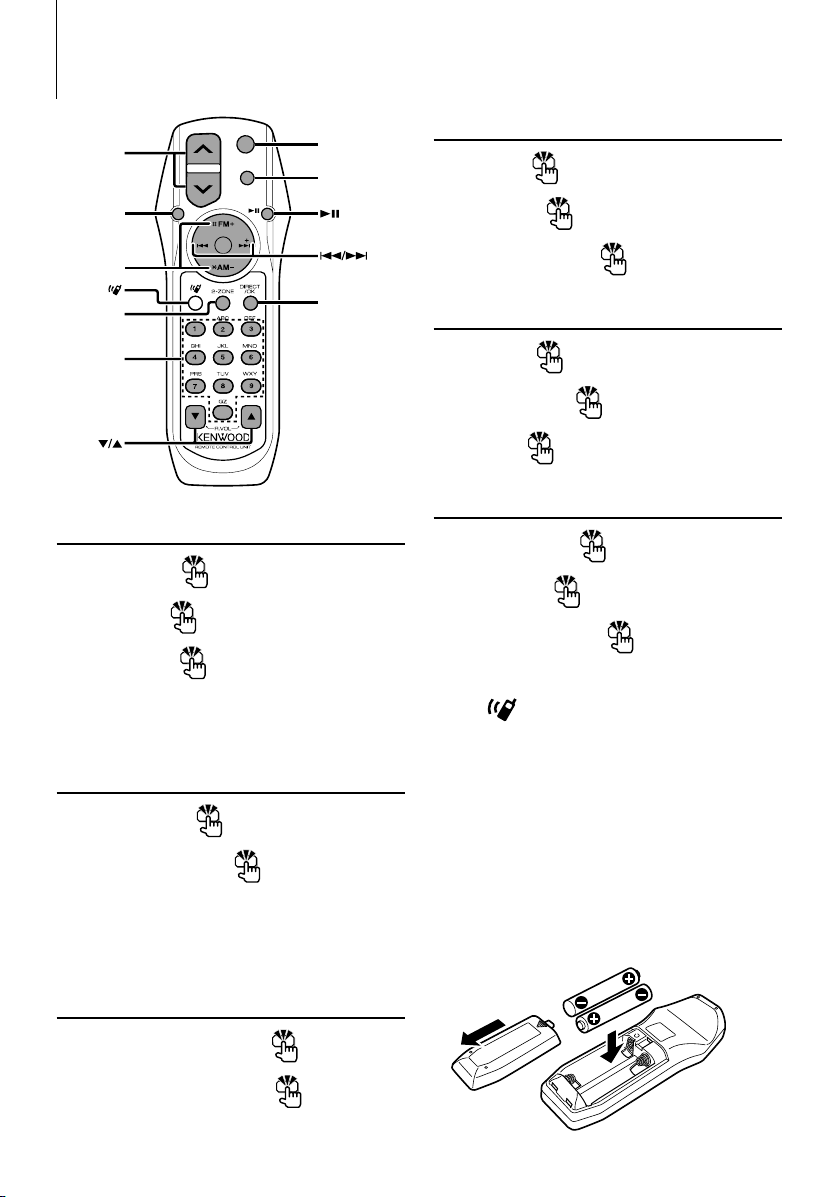
English
|
15
General control
Volume control
[VOL]
Source select
[SRC]
Volume reduce
[ATT]
When the button is pressed again, the volume returns
to the previous level. When the volume is reduced,
the "ATT" indicator ashes.
In Audio control
Audio item select
[AUD]
Adjusts the Audio item
[VOL]
⁄
• Refer to <Audio Control> (page 6) for the operation
method, such as the procedures for Audio control and
others operations.
Dual Zone control
Dual zone system on and o
[2-ZONE]
Rear channel volume control
[5]/ [∞]
Basic Operations of remote control
In Tuner/HD Radio source
Band select
[FM]/[AM]
Station select
[4]/[¢]
Recall preset stations
[1] — [6]
In CD/USB source
Music select
[4]/[¢]
Folder/Disc select
[FM]/[AM]
Pause/Play
[38]
In Satellite Radio tuner source
Preset band select
[FM]
Channel select
[4]/[¢]
Recall preset channels
[1] — [6]
⁄
About [
]
This button is used when Bluetooth HANDS FREE
BOX is connected. For more information, refer to the
instruction manual of Bluetooth HANDS FREE BOX.
¤
• Do not set the remote control in hot places such as
on the dashboard.
Loading and Replacing battery
Use two “AA”/ “R6”-size batteries.
Slide the cover while pressing downwards to remove
it as illustrated.
Insert the batteries with the + and – poles aligned
properly, following the illustration inside the case.
SRC
VOL
ATT
AUD
ATT
DIRECT
0 — 9
SRC
VOL
AUD
2-ZONE
FM/AM
*
*
*KDC-X492/MP438U/MP4 08U only
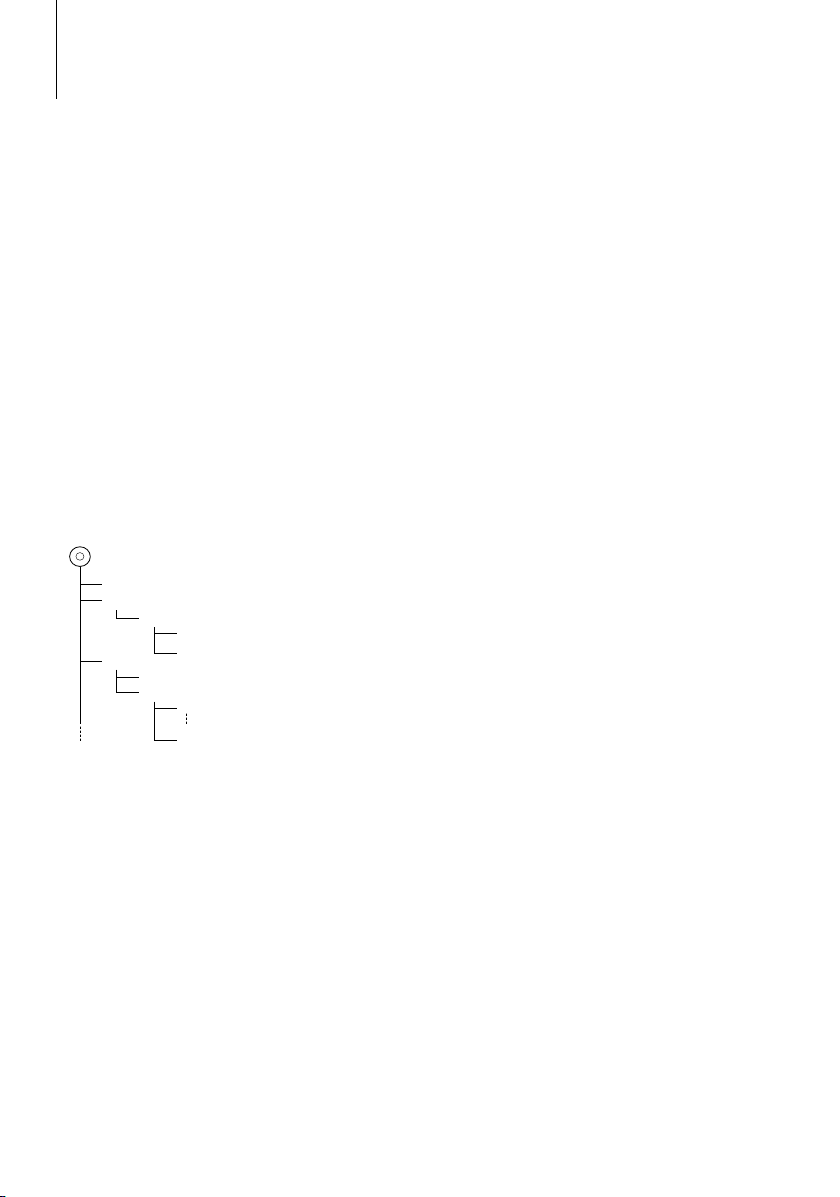
16
|
KDC-X492/KDC-MP438U/KDC-MP408U/KDC-MP338
Appendix
About Audio file
• Playable Audio file
AAC-LC (.m4a), MP3 (.mp3), WMA (.wma)
• Playable disc media
CD-R/RW/ROM
• Playable disc file format
ISO 9660 Level 1/2, Joliet, Romeo, Long file name.
• USB device Playable Model
KDC-X492, KDC-MP438U, KDC-MP408U
• Playable USB device
USB mass storage class
• Playable USB device file system
FAT16, FAT32
• iPod Playable Model
KDC-X492, KDC-MP438U
Although the audio files are complied with the
standards listed above, the play maybe impossible
depending on the types or conditions of media or
device.
• Playing order of the Audio file
In the example of folder/file tree shown below, the
files are played in the order from ① to ⑩.
CD
()
: Folder
: Audio
Folder
Audio file
An online manual about audio files is put on the
site, www.kenwood.com/audiofile/. On this online
manual, detailed information and notes which are not
written in this manual are provided. Make sure to read
through the online manual as well.
⁄
• In this manual, the word "USB device" is used for flash
memories and digital audio players which have USB
terminals.
• The word "iPod" appearing in this manual indicates the
iPod connected with the iPod connection cable (optional
accessory). The iPod connected with the iPod connection
cable can be controlled from this unit. iPods that can be
connected with the iPod connection cable are the iPod
nano, Fifth Generation iPod, iPod classic, and iPod touch.
Other iPods cannot be connected.
About USB device
• If you start playback after connecting the iPod, the
music that has been played by the iPod is played
first.
In this case, "RESUMING" is displayed without
displaying a folder name, etc. Changing the browse
item will display a correct title, etc.
• When the iPod is connected to this unit,
“KENWOOD” or “✓” is displayed on the iPod to
indicate that you cannot operate the iPod.
• When the USB device is connected to this unit,
it can be charged up provided that this unit is
powered.
• Install the USB device in the place where it will not
prevent you from driving your vehicle properly.
• You cannot connect a USB device via a USB hub and
Multi Card Reader.
• Take backups of the audio files used with this unit.
The files can be erased depending on the operating
conditions of the USB device.
We shall have no compensation for any damage
arising out of erasure of the stored data.
• No USB device comes with this unit. You need to
purchase a commercially available USB device.
• When connecting the USB device, usage of the CAU1EX (option) is recommended.
Normal playback is not guaranteed when a cable
other than the USB compatible cable is used.
Connecting a cable whose total length is longer
than 5 m can result in abnormal playback.
About Satellite Radio tuner
This unit supports Satellite Radio tuners which are
released by SIRIUS and XM.
Refer to the instruction manual of Satellite radio tuner.
About HD Radio
When you connect an HD Radio, Tuner features of
the unit are disabled and changed to HD Radio tuner
features.
With the HD Radio tuner, you can use the similar
functions of Tuner features. Refer to Tuner features for
how to use the functions.
For operating KCA-BT100
To control KCA-BT100, operate as follows;
To make setting for <Selecting the Dialing Mode>,
select <Menu System> (page 12). Pressing the [38]
button for at least 1 second after selecting the
"DIALING MODE" item allows you to enter the dialing
method selection mode. To exit from dialing method
selection mode, press [M.JOG] button.
To make <Disconnecting a Call>, <Clearing the
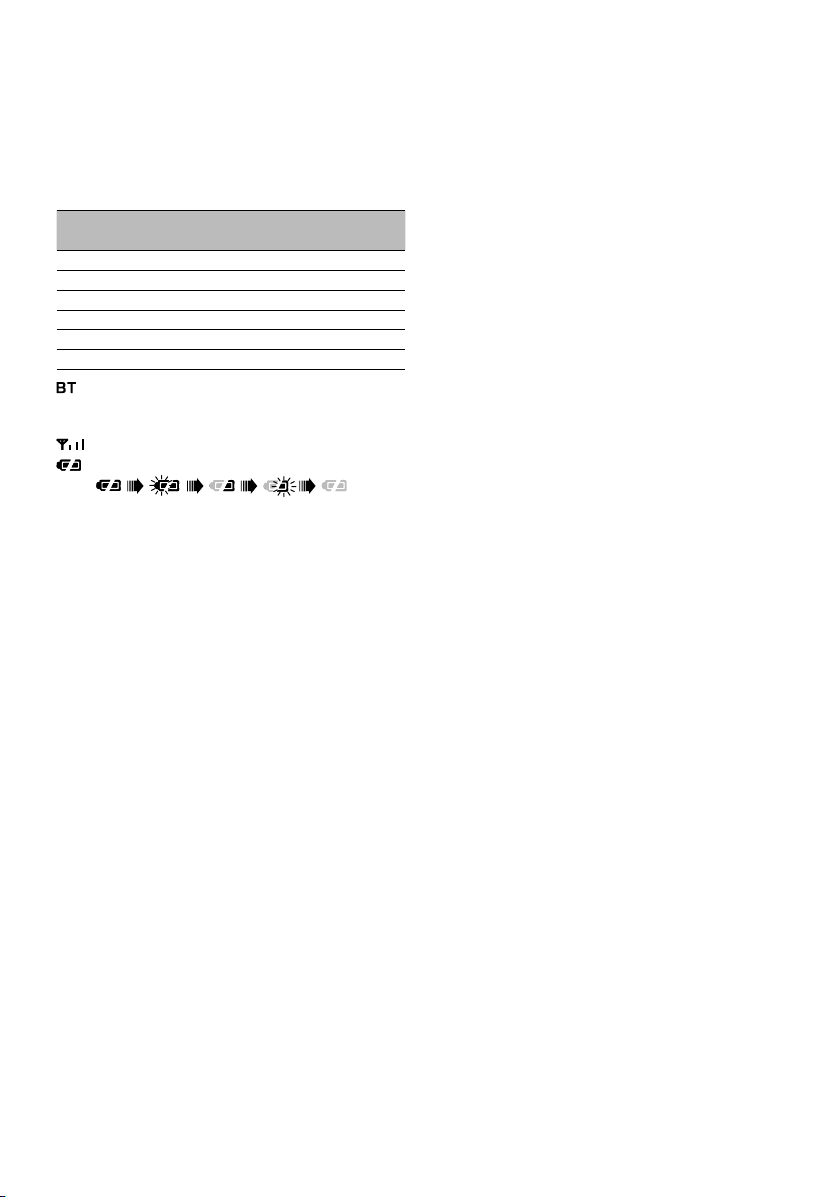
English
|
17
Disconnection Massage>, and <Rejecting an
Incoming call>, press [AUTO] button for at least 1
second.
Moreover, some displays are different from the
description of KCA-BT100 Instruction Manual.
Displays of KCA-BT100 Instruction
Manual
Actual displays on this unit
“DISCONCT” “HF DISCONCT”
“CONNECT” “HF CONNECT”
“PHN-DEL” “DEVICE DEL”
“P-STATUS” “DVC STATUS”
“BT-CON Y” “HF CONNECT Y”
“T-CON N” “HF CONNECT N”
: Displays the bluetooth connection status.
This indicator turns on when a cell-phone is
connected to this unit.
: Displays the signal strength of cell-phone.
: Displays the battery level of cell-phone.
Menu Glossary
• SWPRE (Switching Preout)
Switches the preout between rear output (“REAR”)
and subwoofer output (“SUB-W”).
• SUPREME
Technology to extrapolate and supplement with
proprietary algorithm, the high-frequency range
that is cut off when encoding at low bit rate (less
than 128Kbps, Sampling frequency is 44.1kHz).
Supplementing is optimized by compression
format (AAC, MP3 or WMA) and processed
according to bit rate.
The effect is negligible with music that is encoded
at high bit rate, variable bit rate or has minimal high
frequency range.
• CD READ
Sets the method for reading CD.
When unable to play special format CD, set this
function to “2” to force playing. Note that some
music CD may be unplayable even when set to “2”.
In addition, audio files cannot be played when set
to “2”. Normally, keep this set to “1”.
1 : Automatically distinguishes between audio file
disc and music CD when playing disc.
2 : Forces playing as music CD.
• AUX
When this is set to ON, AUX source can be selected.
ON1: Outputs the sound of external unit connected
to the AUX terminal when switched to AUX
source.
ON2: Activates the attenuator function when
switched to AUX source.
Turn off the attenuator function when
listening to output from external unit. This
prevents the noise when no external unit is
connected to AUX terminal.
OFF: Disables the selection of AUX source.
Set to OFF when not using the AUX terminal.
• ZONE2 (Dual Zone)
Set the destination (front speaker “FRONT” or rear
speaker “REAR”) of the sub source (AUX IN) when
the Dual Zone function is turned on.
• DISPLAY
If this unit is not operated at least 5 seconds with
“OFF” selected, the display turns off. During a setup
mode, the display will not turn off even if 5 seconds
lapse.
• AMP
Selecting “OFF” turns off the built-in amplifier.
Turning off the built-in amplifier improves the
quality of the sound from Preout.
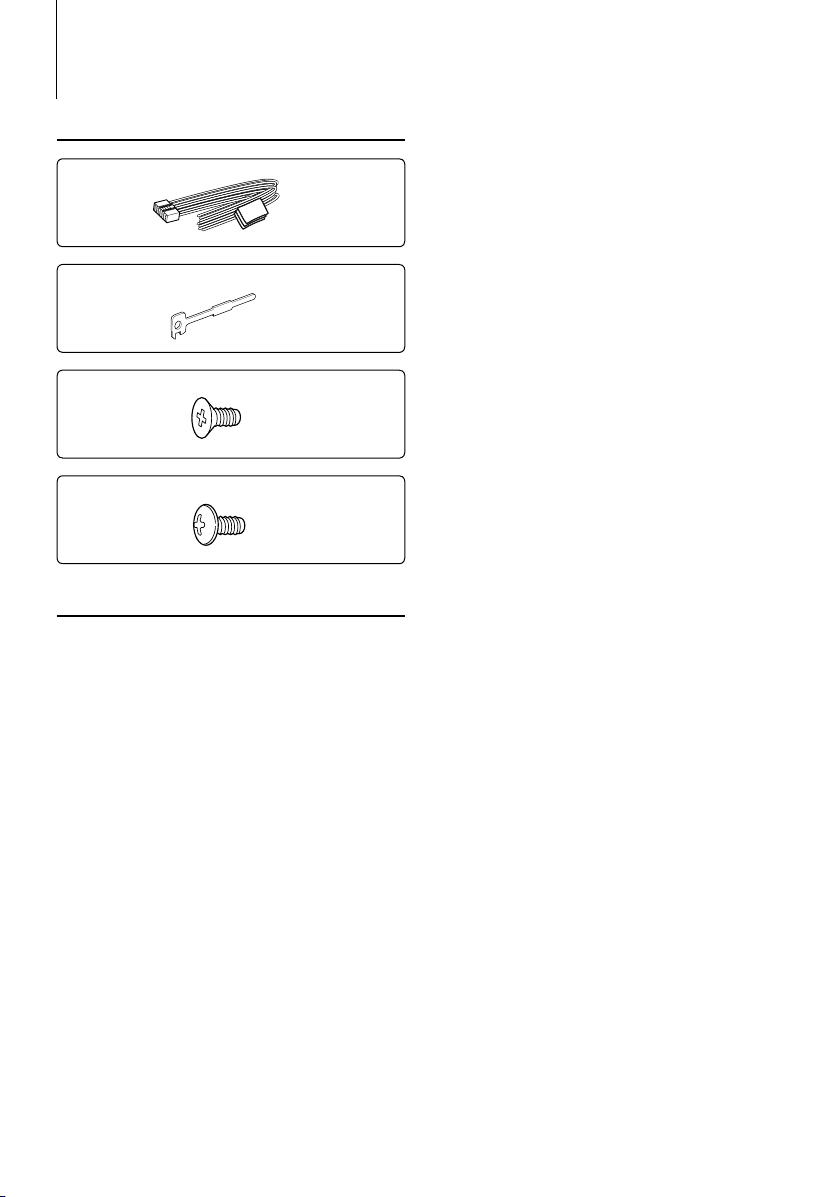
18
|
KDC-X492/KDC-MP438U/KDC-MP408U/KDC-MP338
Accessories/ Installation Procedure
Accessories
1
..........1
2
..........2
3
..........4
4
..........4
Installation Procedure
1. To prevent a short circuit, remove the key from the
ignition and disconnect the - battery.
2. Make the proper input and output wire
connections for each unit.
3. Connect the speaker wires of the wiring harness.
4. Connect the wiring harness wires in the following
order: ground, battery, ignition.
5. Connect the wiring harness connector to the unit.
6. Install the unit in your car.
7. Reconnect the - battery.
8. Press the reset button.
2WARNING
If you connect the ignition wire (red) and the battery wire
(yellow) to the car chassis (ground), you may cause a short
circuit, that in turn may start a fire. Always connect those
wires to the power source running through the fuse box.
¤
• Mounting and wiring this product requires skills and
experience. For safety’s sake, leave the mounting and wiring
work to professionals.
• Make sure to ground the unit to a negative 12V DC power
supply.
• Do not install the unit in a spot exposed to direct sunlight
or excessive heat or humidity. Also avoid places with too
much dust or the possibility of water splashing.
• Do not use your own screws. Use only the screws provided.
If you use the wrong screws, you could damage the unit.
• If the power is not turned ON (“PROTECT” is displayed),
the speaker wire may have a short-circuit or touched the
chassis of the vehicle and the protection function may
have been activated. Therefore, the speaker wire should be
checked.
• If your car’s ignition does not have an ACC position, connect
the ignition wires to a power source that can be turned on
and off with the ignition key. If you connect the ignition
wire to a power source with a constant voltage supply, as
with battery wires, the battery may die.
• If the console has a lid, make sure to install the unit so that
the faceplate will not hit the lid when closing and opening.
• If the fuse blows, first make sure the wires aren’t touching
to cause a short circuit, then replace the old fuse with one
with the same rating.
• Insulate unconnected wires with vinyl tape or other similar
material. To prevent a short circuit, do not remove the caps
on the ends of the unconnected wires or the terminals.
• Connect the speaker wires correctly to the terminals to
which they correspond. The unit may be damaged or fail to
work if you share the - wires or ground them to any metal
part in the car.
• When only two speakers are being connected to the
system, connect the connectors either to both the front
output terminals or to both the rear output terminals (do
not mix front and rear). For example, if you connect the +
connector of the left speaker to a front output terminal, do
not connect the - connector to a rear output terminal.
• After the unit is installed, check whether the brake lamps,
blinkers, wipers, etc. on the car are working properly.
• Mount the unit so that the mounting angle is 30° or less.
About CD players/disc changers connected
to this unit
Kenwood disc changers/ CD players released in 1998
or later can be connected to this unit.
Refer to the catalog or consult your Kenwood dealer
for connectable models of disc changers/ CD players.
Note that any Kenwood disc changers/ CD players
released in 1997 or earlier and disc changers made by
other makers cannot be connected to this unit.
Connecting unsupported disc changers/CD players to
this unit may result in damage.
Set the “O-N” Switch to the “N” position for the
applicable Kenwood disc changers/ CD players.
The functions you can use and the information that
can be displayed may differ depending on the models
being connected.
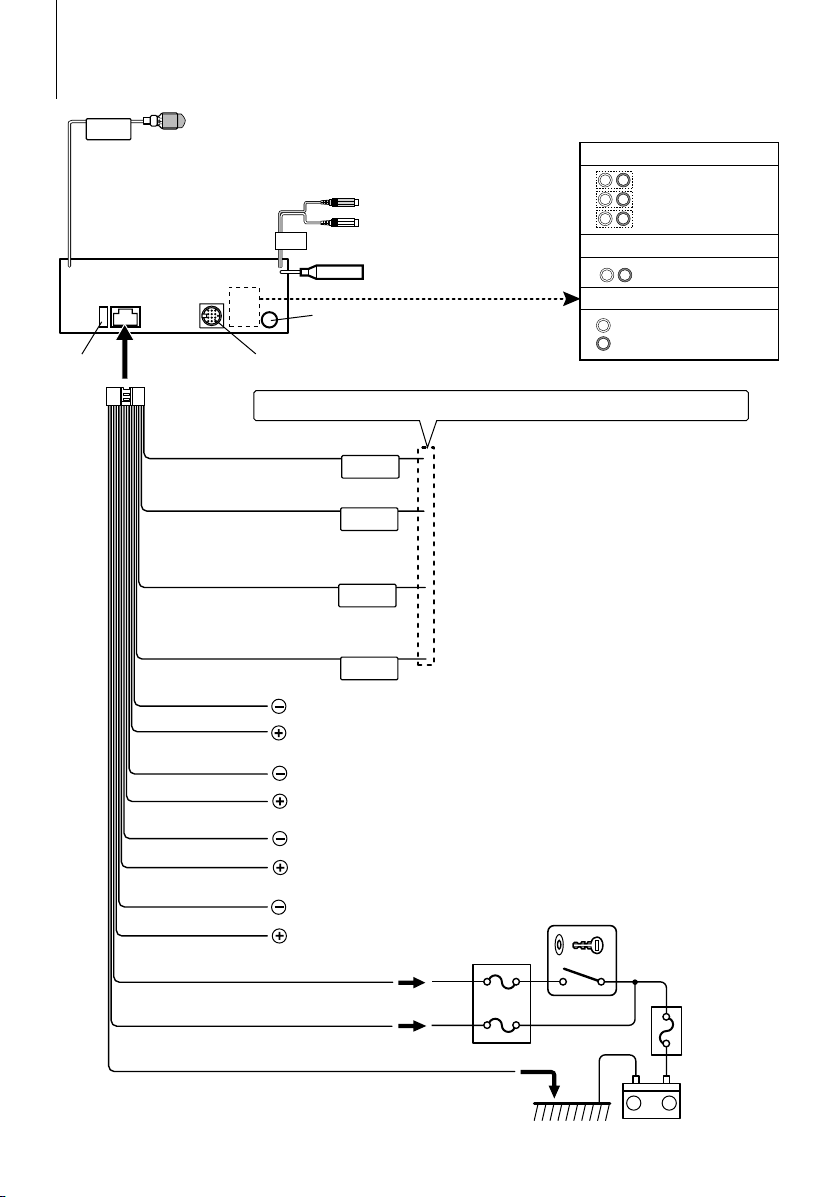
–
+
FRONT
P.CONT
MUTE
ILLUMI
ANT.
CONT
Rear preput
KDC-X492/MP438U
KDC-MP408U
KDC-MP338
Front preput
Subwoofer preput
Rear/Subwoofer preput
Rear/Subwoofer preput
REMO.CONT
L
L
R
R
LR
English
|
19
Connecting Wires to Terminals
Battery
Ground wire (Black) - (To car chassis)
FM/AM antenna input
(KDC-MP338)
Fuse (10A)
Wiring harness
(Accessory1)
Ignition wire (Red)
Battery wire (Yellow)
ACC
Car fuse box
If no connections are made, do not let the wire come out from the tab.
To front left speaker
To front right speaker
To rear left speaker
To rear right speaker
White/Black
White
Gray/Black
Gray
Green/Black
Green
Purple/Black
Purple
Ignition key switch
Car fuse box
(Main fuse)
Front preout
(KDC-MP338 only)
To Kenwood disc changer/
External optional accessory
Motor antenna control wire (Blue)
TEL mute wire (Brown)
Connect to the terminal that is grounded when either the
telephone rings or during conversation.
⁄ To connect the Kenwood navigation system, consult
your navigation manual.
Power control/Motor antenna control wire
(Blue/White)
Connect either to the power control terminal when using the
optional power amplifier, or to the antenna control terminal
in the vehicle.
FM/AM antenna input
(KDC-X492/MP438U/MP408U)
Dimmer control wire (Orange / White)
(KDC-X492/MP438U/MP408U only)
To car light control switch
Depending on what antenna you are using, connect either to
the control terminal of the motor antenna, or to the power
terminal for the booster amplifier of the film-type antenna.
Front preout
Rear preout
SubWoofer preout
Rear preout/SubWoofer preout
Rear preout/SubWoofer preout
To use the steering wheel remote control feature, you need to an exclusive
remote adapter (not supplied) matches your car is required.
When this terminal is not in use, leave its cap on.
Steering remote control (Light Blue/Yellow)
(KDC-X492/MP438U/MP408U only)
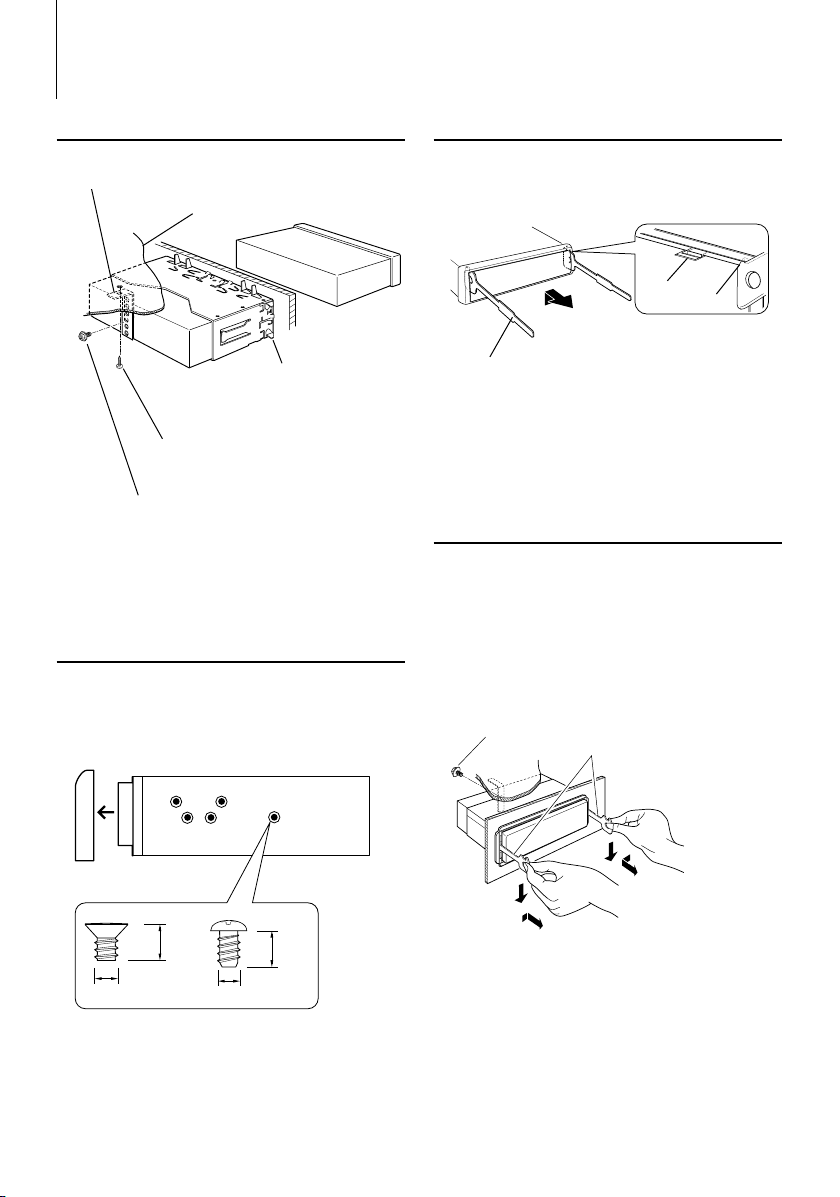
20
|
KDC-X492/KDC-MP438U/KDC-MP408U/KDC-MP338
Installation
non-Japanese cars
Firewall or metal support
Screw (M4X8)
(commercially available)
Self-tapping screw
(commercially available)
Metal mounting strap
(commercially available)
Bend the tabs of the
mounting sleeve with a
screwdriver or similar utensil
and attach it in place.
⁄
• Make sure that the unit is installed securely in place. If the
unit is unstable, it may malfunction (for example, the sound
may skip).
Japanese cars
1 Refer to the section <Removing the hard rubber
frame> and then remove the hard rubber frame.
2 Align the holes in the unit (two locations on each
side) with the vehicle mounting bracket and secure
the unit with the accessory screws.
8 mm
MAX.
ø5mm
ø5mm
8mm
MAX.
T
N
T
N
T/N
T: Toyota cars
N: Nissan cars
Accessory3...for Nissan car
Accessory4...for Toyota car
3
4
Removing the hard rubber frame
1 Engage the catch pins on the removal tool and
remove the two locks on the upper level.
Upper the frame and pull it forward as shown in
the figure.
Catch
Lock
Accessory2
Removal tool
2 When the upper level is removed, remove the
lower two locations.
⁄
• The frame can be removed from the bottom side in the
same manner.
Removing the Unit
1 Refer to the section <Removing the hard rubber
frame> and then remove the hard rubber frame.
2 Remove the screw (M4 × 8) on the back panel.
3 Insert the two removal tools deeply into the slots
on each side, as shown.
4 Lower the removal tool toward the bottom, and
pull out the unit halfway while pressing towards
the inside.
Screw (M4X8)
(commercially available)
Accessory2
¤
• Be careful to avoid injury from the catch pins on the
removal tool.
5 Pull the unit all the way out with your hands, being
careful not to drop it.
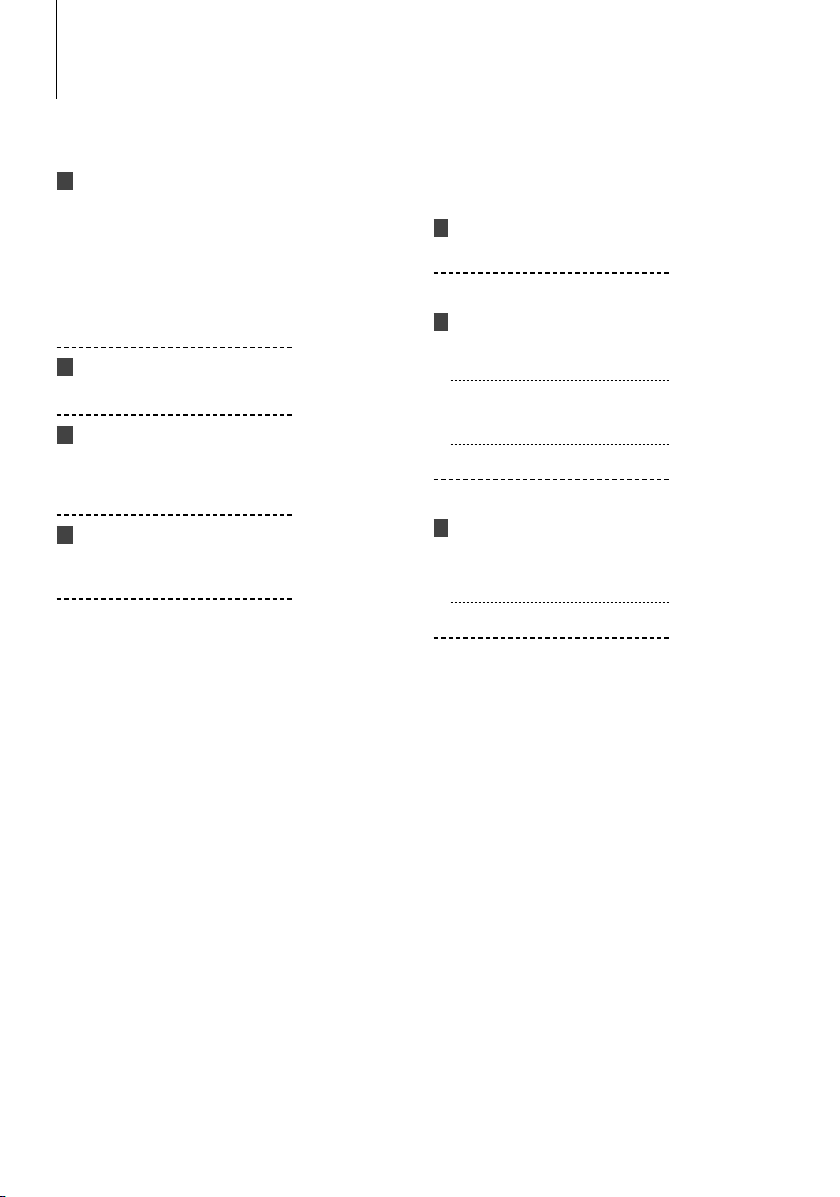
English
|
21
Troubleshooting Guide
Some functions of this unit may be disabled by
some settings made on this unit.
! • Cannot set up the subwoofer.
• Cannot set up the High Pass Filter.
• Cannot set up the Fader.
• No Audio control effect on AUX.
▲
• Preout is not set to subwoofer. ☞ “SWPRE” of
<Menu System> (page 12)
• “Subwoofer output” of <Basic Operation> (page 4)
is not set to On.
• The Dual zone system function is enabled. ☞
<Audio Setup> (page 7)
! Cannot set up the subwoofer phase.
▲
The Low Pass Filter is set to Through. ☞ <Audio
Setup> (page 7)
! • Cannot select the output destination of the
subsource in the Dual zone.
• Cannot adjust the volume of the rear speakers.
▲
The Dual zone function is disabled. ☞ <Audio
Setup> (page 7)
! • Cannot register a security code.
• Cannot set up Display Illumination Control.
▲
<Demonstration mode Setting> (page 14) is not
turned off.
What might seem to be a malfunction in your unit
may just be the result of slight misoperation or
miswiring. Before calling service, first check the
following table for possible problems.
Tuner source
? Radio reception is poor.
✔ The car antenna is not extended.
☞ Pull the antenna out all the way.
Disc source
? The specified disc does not play, but another one
plays instead.
✔ The specified CD is quite dirty.
☞ Clean the CD.
✔ The disc is loaded in a different slot from that
specified.
☞ Eject the disc magazine and check the number
for the specified disc.
✔ The disc is severely scratched.
☞ Try another disc instead.
Audio file source
? The sound skips when an Audio file is being
played.
✔ The media is scratched or dirty.
☞ Clean the media, referring to the CD cleaning of
the section on <Handling CDs> (page 3).
✔ The recording condition is bad.
☞ Record the media again or use another media.
