Page 1
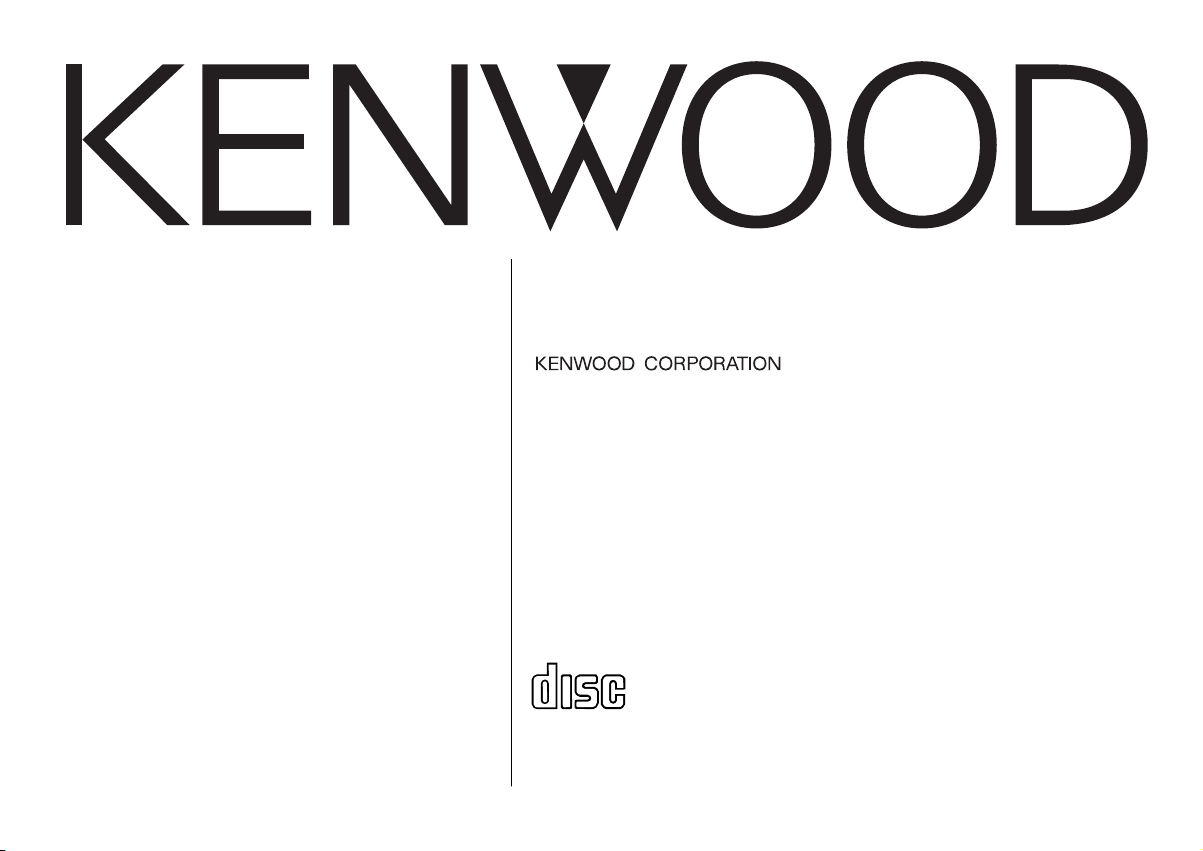
KDC-MP4023
COMPACT
DIGITAL AUDIO
KDC-MP4023G
CD-RECEIVER
INSTRUCTION MANUAL
© B64-2494-00/00 (MW)
Page 2
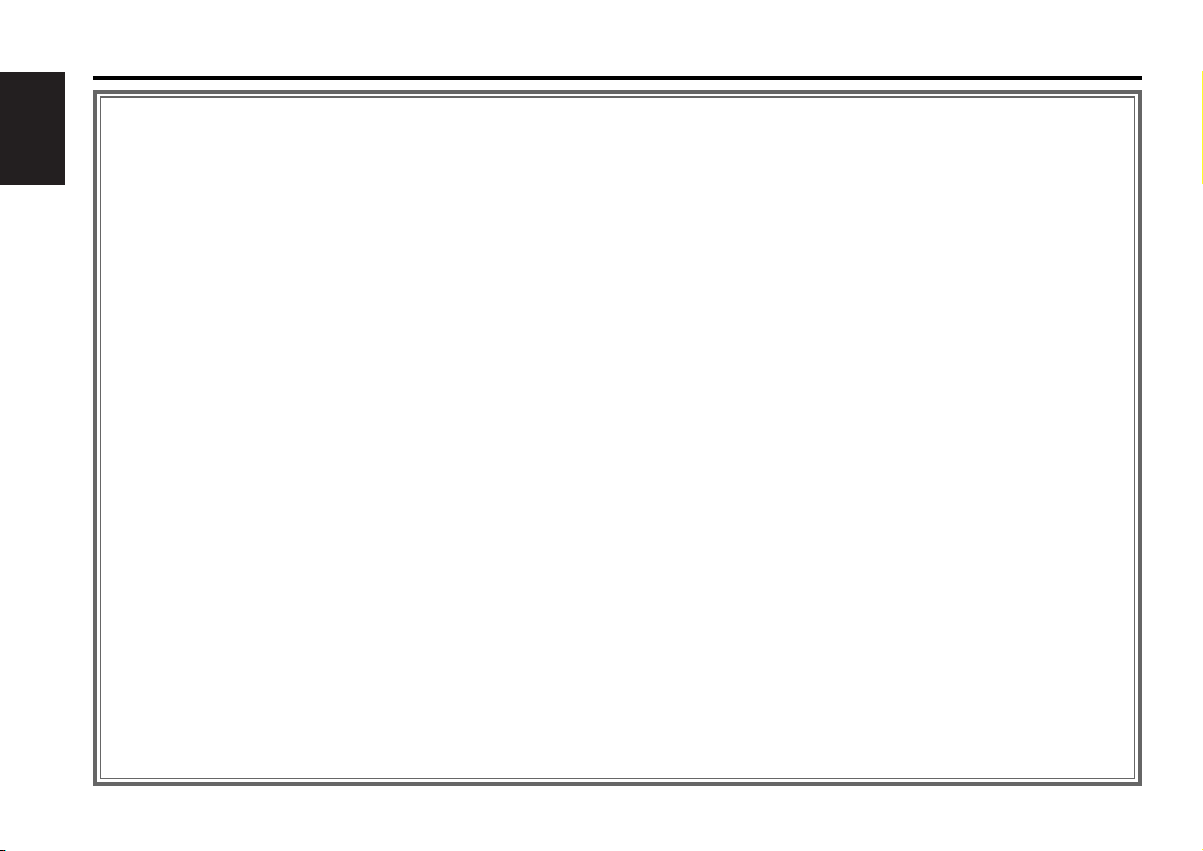
Contents
Safety precautions......................3
About CDs...................................5
English
Notes on playing MP3 ................6
General features .........................8
Power
Selecting the Source
Volume
Attenuator
Loudness
System Q
Audio Control
Speaker Setting
Switching Display
Station/Disc Naming (SNPS/DNPS)
Theft Deterrent Faceplate
Tuner features ...........................13
Tuning Mode
Tuning
Direct Access Tuning
Station Preset Memory
Auto Memory Entry
Preset Tuning
Frequency Step Setting
TV Tuning
Preset TV Tuning
CD/MP3/External disc control
features ..................................16
Playing CD & MP3
Playing External Disc
Fast Forwarding and Reversing
Track/File Search
Disc/ Folder Search
Direct Track/File Search
Direct Disc Search
Track/File/Disc/Folder Repeat
Scan Play
Random Play
Magazine Random Play
Folder Select
Text/Title Scroll
DNPP (Disc Name Preset Play)
Menu system.............................20
Menu System
Touch Sensor Tone
Manual Clock Adjustment
DSI (Disabled System Indicator)
Contrast Adjustment
CRSC (Clean Reception System Circuit)
Auxiliary Input Display Setting &
Station/Disc Naming
Text Scroll
CD Read Setting
Basic Operations of remote......23
Accessories ...............................25
Installation Procedure ..............25
Connecting Wires to Terminals ....
................................................26
Installation ................................27
Troubleshooting Guide .............29
Specifications ...........................32
— 2 —
Page 3
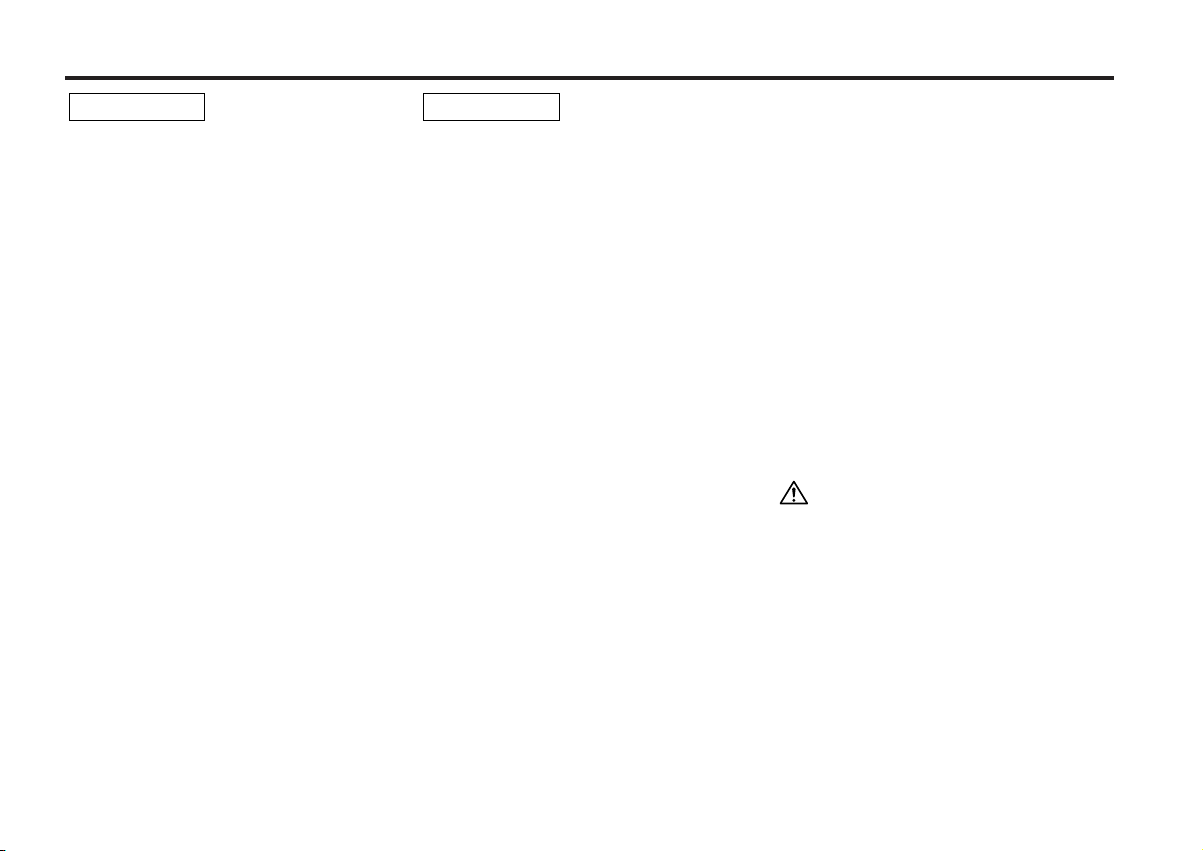
Safety precautions
2WARNING
To prevent injury or fire, take the
following precautions:
• Insert the unit all the way in until it is fully
locked in place. Otherwise it may fall out of
place when jolted.
• When extending the ignition, battery, or
ground wires, make sure to use automotivegrade wires or other wires with a 0.75mm
(AWG18) or more to prevent wire
deterioration and damage to the wire
coating.
•To prevent a short circuit, never put or leave
any metallic objects (such as coins or metal
tools) inside the unit.
• If the unit starts to emit smoke or strange
smells, turn off the power immediately and
consult your Kenwood dealer.
• Make sure not to get your fingers caught
between the faceplate and the unit.
• Be careful not to drop the unit or subject it to
strong shock.
The unit may break or crack because it
contains glass parts.
• Do not touch the liquid crystal fluid if the
LCD is damaged or broken due to shock. The
liquid crystal fluid may be dangerous to your
health or even fatal.
If the liquid crystal fluid from the LCD
contacts your body or clothing, wash it off
with soap immediately.
2
2CAUTION
To prevent damage to the machine,
take the following precautions:
• Make sure to ground the unit to a negative
12V DC power supply.
• Do not open the top or bottom covers of the
unit.
• Do not install the unit in a spot exposed to
direct sunlight or excessive heat or humidity.
Also avoid places with too much dust or the
possibility of water splashing.
• Do not set the removed faceplate or the
faceplate case in areas exposed to direct
sunlight, excessive heat or humidity. Also
avoid places with too much dust or the
possibility of water splashing.
•To prevent deterioration, do not touch the
terminals of the unit or faceplate with your
fingers.
• Do not subject the faceplate to excessive
shock, as it is a piece of precision
equipment.
• When replacing a fuse, only use a new one
with the prescribed rating. Using a fuse with
the wrong rating may cause your unit to
malfunction.
•To prevent a short circuit when replacing a
fuse, first disconnect the wiring harness.
• Do not place any object between the
faceplate and the unit.
• Do not use your own screws. Use only the
screws provided. If you use the wrong
screws, you could damage the unit.
IMPORTANT INFORMATION
About CD players/disc changers
connected to this unit
KENWOOD disc changers/ CD players
released in 1998 or later can be connected to
this unit.
Refer to the catalog or consult your Kenwood
dealer for connectable models of disc
changers/ CD players.
Note that any KENWOOD disc changers/ CD
players released in 1997 or earlier and disc
changers made by other makers cannot be
connected to this unit.
Unsupported connection may result in
damage.
Setting the "O-N" Switch to the "N" position for
the applicable KENWOOD disc changers/ CD
players.
The functions that can be used and the
information that can be displayed will differ
depending on the models being connected.
You can damage both your unit and the CD
changer if you connect them incorrectly.
Do Not Load 3-in. CDs in the CD slot
If you try to load a 3 in. CD with its adapter
into the unit, the adapter might separate from
the CD and damage the unit.
— 3 —
Page 4
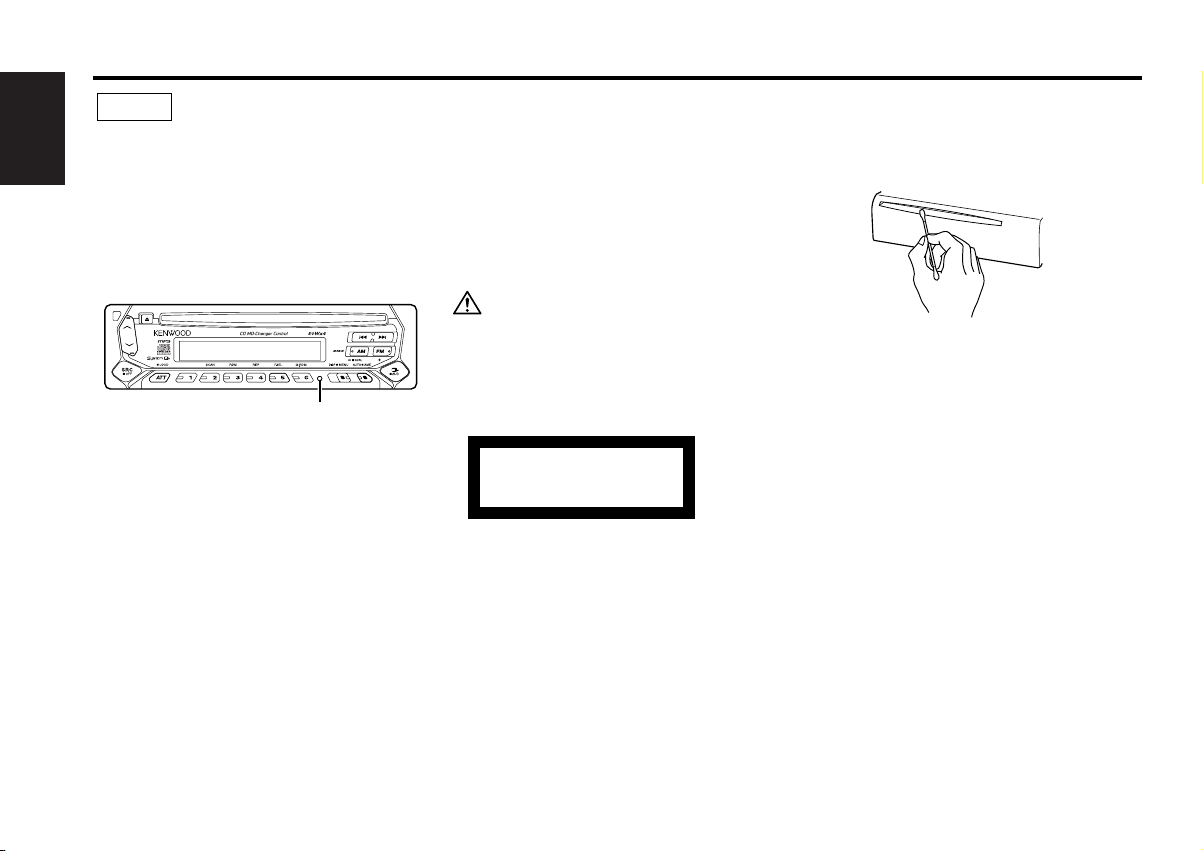
NOTE
• If you experience problems during
installation, consult your Kenwood dealer.
English
• If the unit does not seem to be working
right, try pressing the reset button first. If
that does not solve the problem, consult
your Kenwood dealer.
•Press the reset button if the Disc auto
changer fails to operate correctly. Normal
operation should be restored.
Reset button
• Characters in the LCD may become difficult
to read in temperatures below 41 ˚F (5 ˚C).
• The illustrations of the display and the panel
appearing in this manual are examples used
to explain more clearly how the controls are
used. Therefore, what appears on the display
in the illustrations may differ from what
appears on the display on the actual
equipment, and some of the illustrations on
the display may represent something
impossible in actual operation.
Cleaning the Faceplate Terminals
If the terminals on the unit or faceplate get
dirty, wipe them with a dry, soft cloth.
Cleaning the Unit
If the faceplate of this unit is stained, wipe it
with a dry soft cloth such as a silicon cloth.
If the faceplate is stained badly, wipe the stain
off with a cloth moistened with neutral
cleaner, then wipe neutral detergent off.
Applying spray cleaner directly to the unit may
affect its mechanical parts. Wiping the
faceplate with a hard cloth or using a volatile
liquid such as thinner or alcohol may scratch
the surface or erases characters.
The marking of products using lasers
(Except for some areas)
CLASS 1
LASER PRODUCT
The label is attached to the chassis/case and
says that the component uses laser beams
that have been classified as Class 1. It
means that the unit is utilizing laser beams
that are of a weaker class. There is no
danger of hazardous radiation outside the
unit.
Cleaning the CD Slot
As dust tends to accumulate in the CD slot,
clean it every once in a while. Your CDs can
get scratched if you put them in a dusty CD
slot.
Lens Fogging
Right after you turn on the car heater in cold
weather, dew or condensation may form on
the lens in the CD player of the unit. Called
lens fogging, CDs may be impossible to play.
In such a situation, remove the disc and wait
for the condensation to evaporate. If the unit
still does not operate normally after a while,
consult your Kenwood dealer.
— 4 —
Page 5
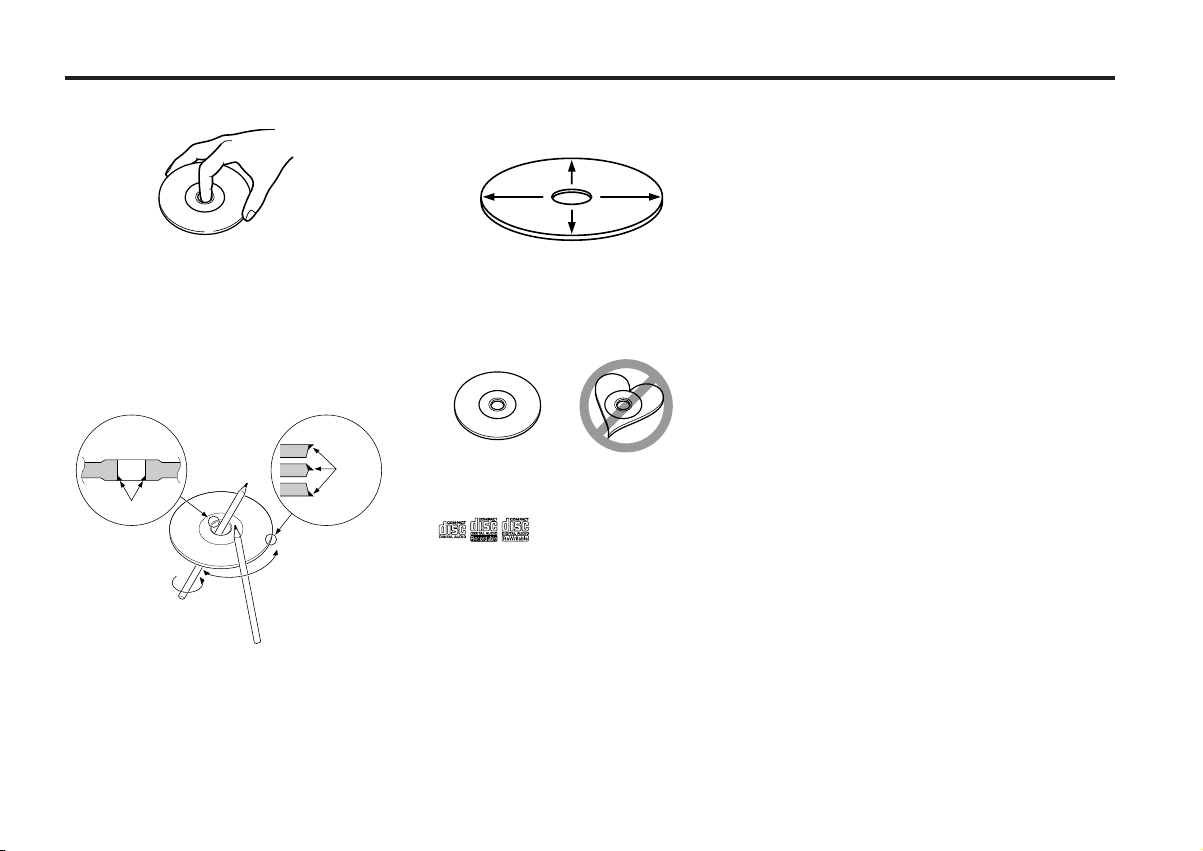
About CDs
Handling CDs
• Don’t touch the recording surface of the CD.
CD cleaning
Clean from the center of the disc and move
outward.
• CD-R and CD-RW are easier to damage than
a normal music CD. Use a CD-R or a CD-RW
after reading the caution items on the
package etc.
• Don’t stick tape etc. on the CD.
Also, don’t use a CD with tape stuck on it.
When using a new CD
If the CD center hole or outside rim has burrs,
use it after removing them with a ball pen etc.
Burrs
Burrs
CD accessories
Don’t use disc type accessories.
Removing CDs
When removing CDs from this unit pull them
out horizontally.
CDs that can’t be used
• CDs that aren’t round can’t be used.
• CDs with coloring on the recording surface
or that are dirty can’t be used.
• This unit can only play the CDs with
.
It may not correctly play disks which do not
have the mark.
•A CD-R or CD-RW that hasn’t been finalized
can’t be played. (For the finalization process
refer to your CD-R/CD-RW writing software,
and your CD-R/CD-RW recorder instruction
manual.)
CD storage
• Don’t place them in direct sunlight (On the
seat or dashboard etc.) and where the
temperature is high.
• Store CDs in their cases.
— 5 —
Page 6

Notes on playing MP3
This unit can play MP3(MPEG1, 2, 2.5 Audio Layer 3). Note,
however, that the MP3 recording media and formats acceptable
are limited. When writing MP3, pay attention to the following
restrictions.
English
Acceptable media
The MP3 recording media acceptable to this unit are CD-ROM, CD-R,
and CD-RW.
When using CD-RW, do full format not quick format to prevent
malfunction.
Acceptable medium formats
The following formats are available for the media used in this unit. The
maximum number of characters used for file name including the
delimiter (".") and three-character extension are indicated in
parentheses.
• ISO 9660 Level 1 (12 characters)
• ISO 9660 Level 2 (31 characters)
• Joliet (64 characters)
• Romeo (128 characters)
Up to 200 characters can be displayed in the long file name format.
For a list of available characters, see the instruction manual of the
writing software and the section Entering file and folder names below.
The media reproducible on this unit has the following limitations:
• Maximum number of directory levels: 8
• Maximum number of files per folder: 255
• Maximum number of characters for folder name: 64
• Maximum number of folders: 50
MP3 written in the formats other than the above may not be
successfully played and their file names or folder names are not
properly displayed.
Settings for your MP3 encoder and CD writer
Do the following setting when compressing audio data in MP3 data
with the MP3 encoder.
•Transfer bit rate : 8 — 320 kbps
• Sampling frequency : 8, 11.025, 12, 16, 22.05, 24, 32, 44.1, 48 kHz
When you use your CD writer to record MP3 up to the maximum disc
capacity, disable additional writing. For recording on an empty disc up
to the maximum capacity at once, check Disc at Once.
Entering ID3 tag
The Displayable ID3 tag is ID3 version 1.x.
For the character code, refer to the List of Codes.
Entering file and folder names
The code list characters are the only
file names and folder names that can
be entered and displayed.
If you use any other character for
entry, the file and folder names are
not displayed correctly. They may
neither be displayed correctly
depending on the CD writer used.
The unit recognizes and plays only
those MP3 which have the MP3
extension (MP3).
A file with a name entered with characters not on the code list may not
play correctly.
Writing files into a medium
When a medium containing MP3 data is loaded, the unit checks all the
data on the medium. If the medium contains a lot of folders or nonMP3 files, therefore, it takes a long time until the unit starts playing
MP3.
In addition, it may take time for the unit to move to the next MP3 file
or a File Search or Folder Search may not be performed smoothly.
Loading such a medium may produce loud noise to damage the speakers.
— 6 —
• Do no attempt to play a medium containing a non-MP3
MP3 extension.
The unit mistakes non-MP3
the MP3 extension.
• Do not attempt to play a medium containing non MP3.
files for MP3 data as long as they have
file with the
Page 7
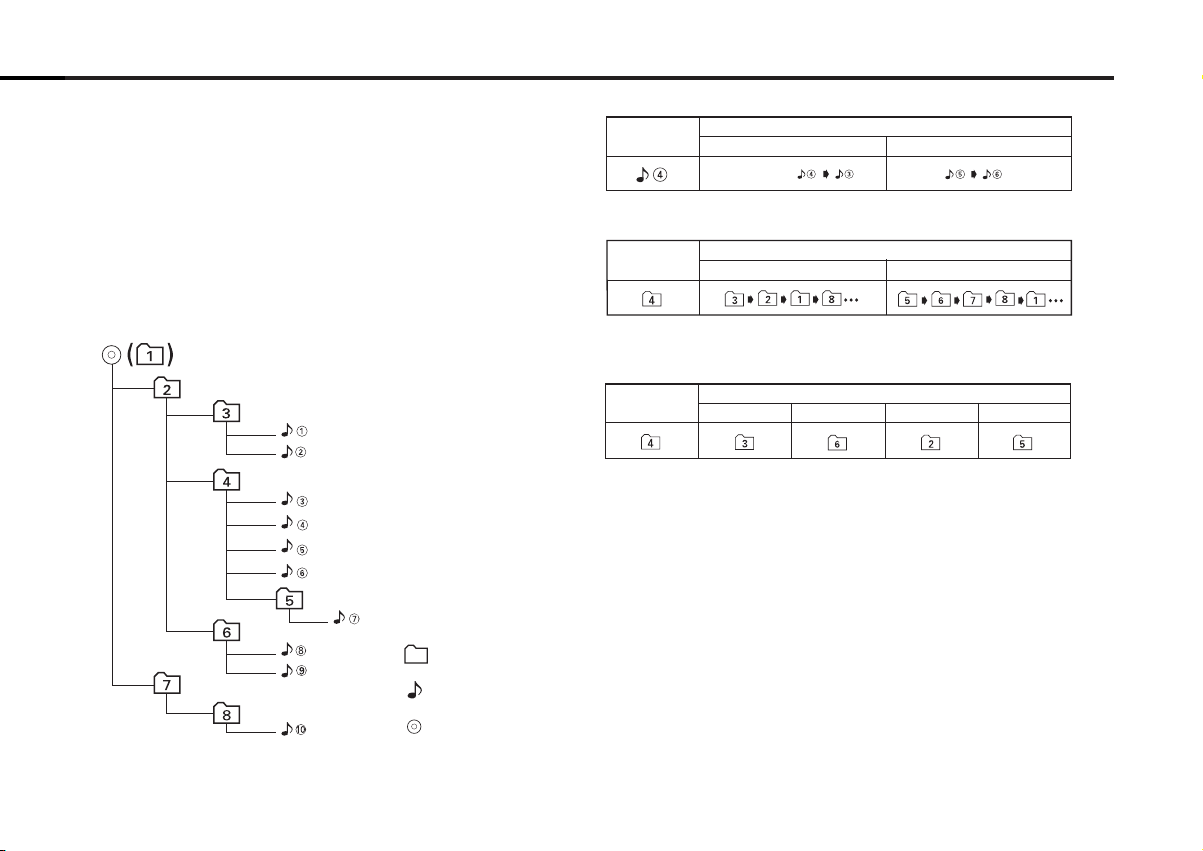
MP3 playing order
4 Button ¢ Button AM Button FM Button
Operation of the button
Current
folder number
AM Button FM Button
Operation of the button
Current
folder number
Current
file number
4 Button
¢ Button
Operation of the button
Beginning of file
Folder
Example of a medium's folder/file hierarchy
Level 2 Level 4
Level 1 Level 3
File
Root
When selected for play, Folder Search, File Search, or for Folder
Select, files and folders are accessed in the order in which they were
written by the CD writer.
Because of this, the order in which they are expected to be played
may not match the order in which they are actually played. You may be
able to set the order in which MP3 are to be played by writing them
onto a medium such as a CD-R with their file names beginning with
play sequence numbers such as "01" to "99", depending on your CD
writer.
For example, a medium with the following folder/ file hierarchy is
subject to Folder Search, File Search, or Folder Select as shown below.
When a File Search is executed with file ¡$ being played ...
When a Folder Search is executed with file ¡$ being played ...
When Folder Select is selected with file ¡$ being played to move
from folder to folder ...
— 7 —
Page 8
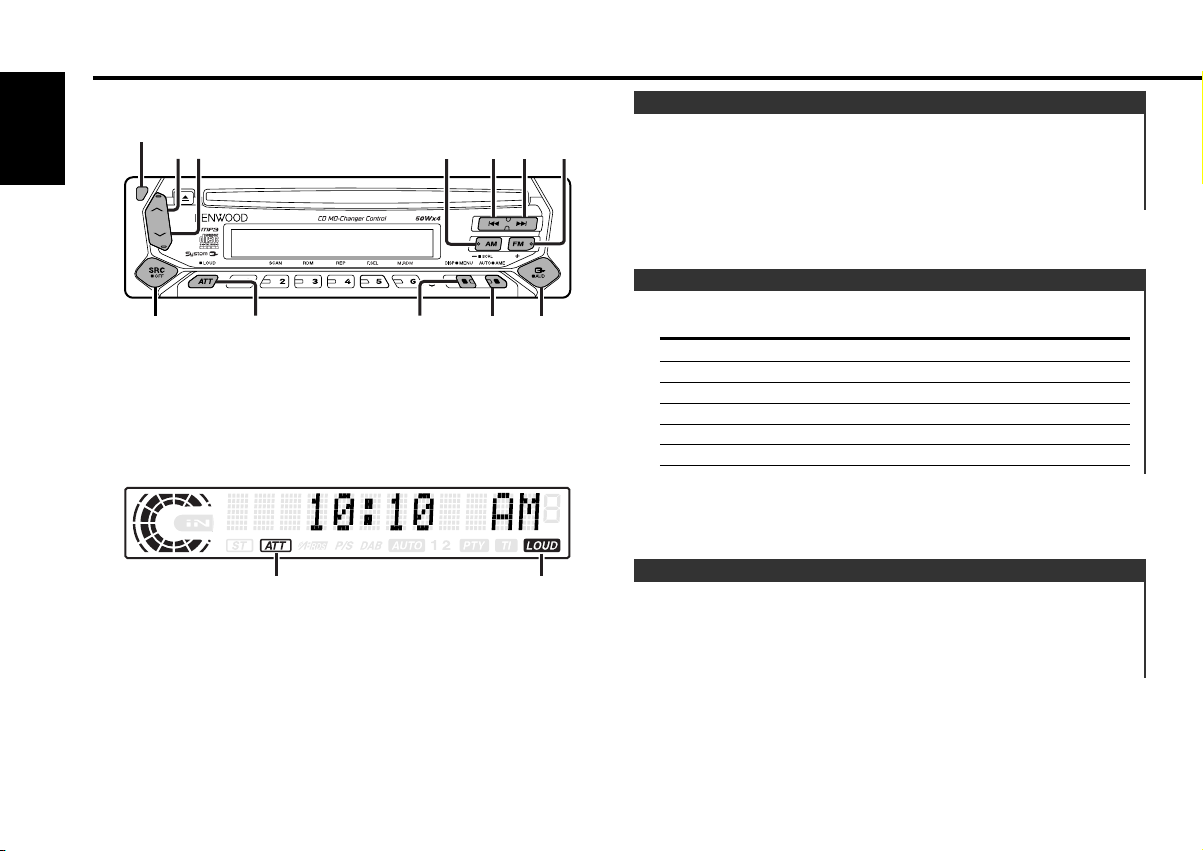
AUTO
Q/DISP/
MENU
ATT/
AUDLOUD
SRC
¢4
ud
FMAM
General features
English
Release
button
ATT indicator
Power
Turning ON the Power
Press the [SRC] button.
Turning OFF the Power
Press the [SRC] button for at least 1 second.
Selecting the Source
Press the [SRC] button.
Source required Display
Tuner "TUNER"
LOUD indicator
CD "CD"
External disc (Optional accessory) "DISC CH"
TV (Optional accessory) "TV"
Auxiliary input (Optional accessory) "AUX1"
Standby (Illumination only mode) "ALL OFF"
Volume
Increasing Volume
Press the [u] button.
Decreasing Volume
Press the [d] button.
— 8 —
Page 9
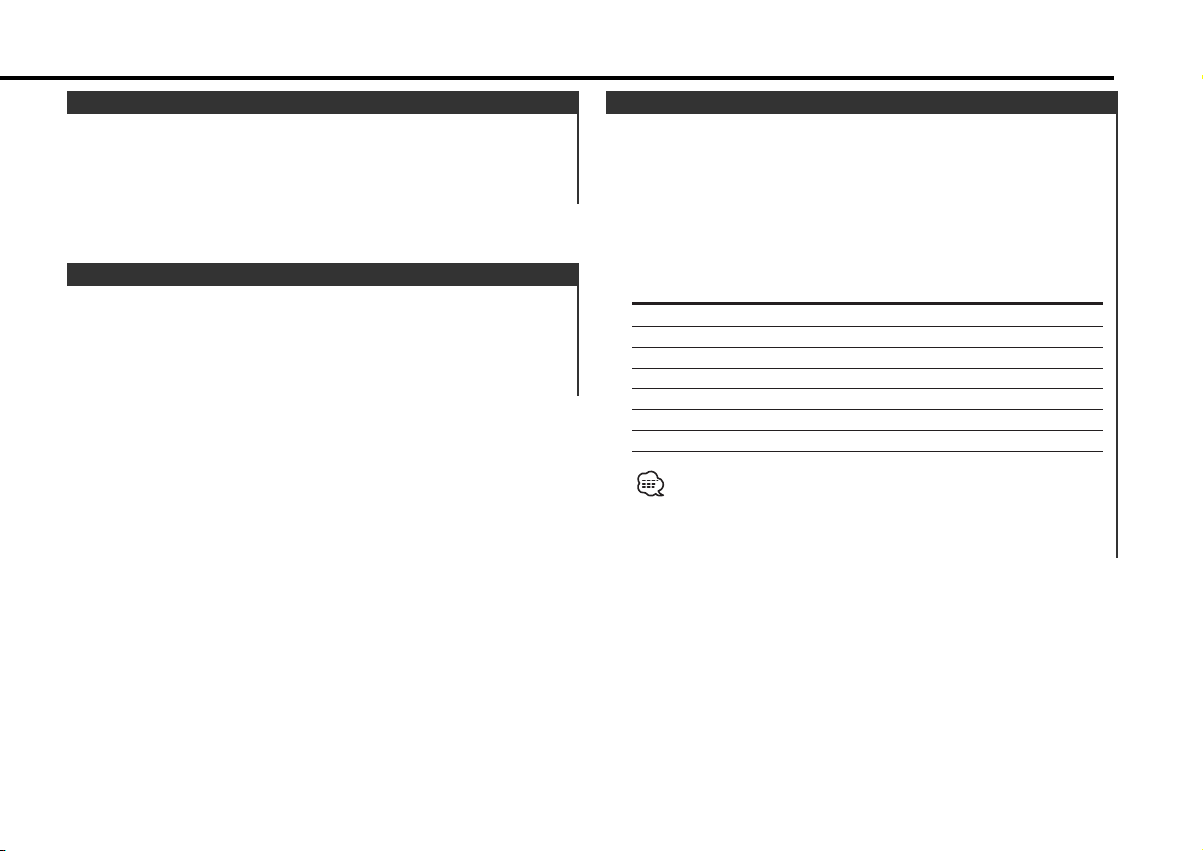
Attenuator
Turning the volume down quickly.
Press the [ATT] button.
Each time the button is pressed the Attenuator turns ON or OFF.
When it’s ON, the "ATT" indicator blinks.
Loudness
Compensating for low and high tones during low volume.
Press the [LOUD] button for at least 1 second.
Each time the button is pressed for at least 1 second the
Loudness turns ON or OFF.
When it’s ON, "LOUD" indicator is ON.
System Q
You can recall the best sound setting preset for different types of
music.
1 Select the source to set
Press the [SRC] button.
2 Select the Sound type
Press the [Q] button.
Each time the button is pressed the sound setting switches.
Sound setting Display
Flat "Flat"
User memory "User"
Rock "Rock"
Pops "Pops"
Easy "Easy"
Top 40 "Top40"
Jazz "Jazz"
• User memory: The values set on the <Audio control> (page 10).
• Each setting value is changed with the <Speaker setting> (page
10).
First, select the speaker type with the Speaker setting.
— 9 —
Page 10
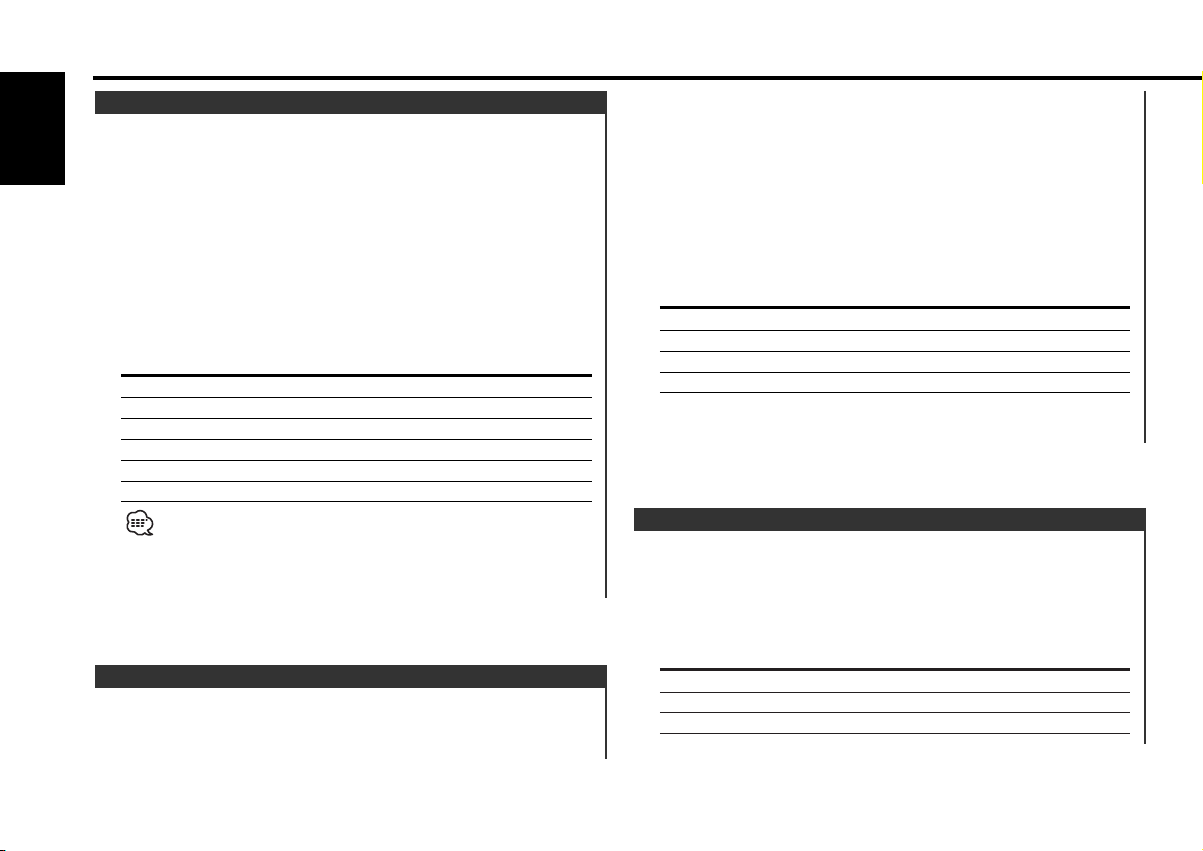
General features
Audio Control
1 Select the source for adjustment
English
Press the [SRC] button.
2 Enter Audio Control mode
Press the [AUD] button for at least 1 second.
3 Select the Audio item for adjustment
Press the [FM] or [AM] button.
Each time the button is pressed the items that can be adjusted
switch as shown below.
4 Adjust the Audio item
Press the [4] or [¢] button.
Adjustment Item Display Range
Bass level "Bass" –8 — +8
Middle level "Middle" –8 — +8
Treble level "Treble" –8 — +8
Balance "Balance" Left 15 — Right 15
Fader "Fader" Rear 15 — Front 15
Volume offset "V-Offset" –8 — ±0
Volume offset: Each source's volume can be set as a difference
from the basic volume.
5 Exit Audio Control mode
Press the [AUD] button.
Speaker Setting
Fine-tuning so that the System Q value is optimal when setting
the speaker type.
1 Enter Standby
Press the [SRC] button.
Select the "ALL OFF" display.
2 Enter Speaker Setting mode
Press the [Q] button.
3 Select the Speaker type
Press the [4] or [¢] button.
Each time the button is pressed the setting switches as shown
below.
Speaker type Display
OFF "SP OFF"
For 5 & 4 in. speaker "SP 5/4inch"
For 6 & 6x9 in. speaker "SP 6*9/6inch"
For the OEM speaker "SP O.E.M."
4 Exit Speaker Setting mode
Press the [Q] button.
Switching Display
Switching the information displayed.
Press the [DISP] button.
Each time the button is pressed the display switches as shown
below.
In Tuner source
Information Display
Station name or Frequency "SNPS"
Frequency "BAND+FREQ"
Clock
— 10 —
Page 11

In CD & External disc source
Information Display
Disc title "D-TITLE"
Track title "T-TITLE"
Play time & Track number "P-Time"
Disc name "DNPS"
Clock
In MP3 source
Information Display
Song title & Artist name "TITLE"
Album name & Artist name "ALBUM"
Folder name "FOLDER NAME"
File name "FILE NAME"
Play time & Track number "P-Time"
Disc name "DNPS"
Clock
In Auxiliary input source
Information
Auxiliary input name
Clock
If the Disc title, Track title, Song title & Artist name, or Album name
& Artist name is selected when the disc which does not have Disc
title, Track title, Song title, Album name, or Artist name is played,
track number and play time are displayed.
— 11 —
Page 12

General features
Station/Disc Naming (SNPS/DNPS)
Attaching a title to a Station or CD.
English
1 Receive/play the station/disc you want to attach a title to
A title can't be attached to a MD.
2 Enter Menu mode
Press the [MENU] button for at least 1 second.
"MENU" is displayed.
3 Select Name set mode
Press the [FM] or [AM] button.
Select the "NAME SET" display.
4 Enter Name set mode
Press the [4] or [¢] button for at least 2 seconds.
5 Move the cursor to the enter character position
Press the [4] or [¢] button.
6 Select the character type
Press the [AUTO] button.
Each time the button is pressed the character typed switches as
shown below.
Character type
Alphabet upper case
Alphabet lower case
Numbers and symbols
Special characters (Accent characters)
7 Select the characters
Press the [FM] or [AM] button.
Characters can be entered by using a remote with a numbers
buttons.
Example:If "DANCE" is entered.
Character Button Times pressed
"D" [3] 1
"A" [2] 1
"N" [6] 2
"C" [2] 3
"E" [3] 2
8 Repeat steps 5 through 7 and enter the name.
9 Exit Name Set mode
Press the [MENU] button.
• When operation stops for 10 seconds the name at that time is
registered, and Name Set mode closes.
• Memory numbers
- FM: 32 stations
- AM: 16 stations
- Internal CD player: 30 discs
- External CD changer/ player: Varies according to the CD changer/
player. Refer to the CD changer/ player manual.
• The title of station/CD can be changed by the same operation
used to name it.
Theft Deterrent Faceplate
The faceplate of the unit can be detached and taken with you,
helping to deter theft.
Removing the Faceplate
Press the Release button.
The faceplate is unlocked, allowing you to detach it.
• The faceplate is a precision piece of equipment and can be
damaged by shocks or jolts. For that reason, keep the faceplate in
its special storage case while detached.
• Do not expose the faceplate or its storage case to direct sunlight
or excessive heat or humidity. Also avoid places with too much
dust or the possibility of water splashing.
— 12 —
Page 13

AM
FM
SRC
¢4
1 - 6
AUTO/
AME
Reattaching the Faceplate
1 Align the projections on the unit with the grooves on the
faceplate.
2 Push the faceplate in until it clicks.
The faceplate is locked in place, allowing you to use the unit.
Tuner features
— 13 —
Band display
ST indicator
Frequency
display
AUTO indicator
Preset station
number
Page 14

Tuner features
Tuning Mode
Choose the tuning mode.
English
Press the [AUTO] button.
Each time the button is pressed the Tuning mode switches as
shown below.
Tuning mode Display Operation
Auto seek "AUTO 1" Automatic search for a station.
Preset station "AUTO 2" Search in order of the stations
seek indicator in the Preset memory.
Manual "Manual" Normal manual tuning control.
Tuning
Selecting the station.
1 Select tuner source
Press the [SRC] button.
Select the "TUNER" display.
2 Select the band
Press the [FM] or [AM] button.
Each time the [FM] button is pressed it switches between the
FM1, FM2, and FM3 bands.
3 Tune up or down band
Press the [4] or [¢] button.
During reception of stereo stations the "ST" indicator is ON.
indicator
Direct Access Tuning (Function of remote)
Entering the frequency and tuning.
1 Select the band
Press the [FM] or [AM] button.
2 Enter Direct Access Tuning mode
Press the [DIRECT] button on the remote.
"– – – –" is displayed.
3 Enter the frequency
Press the number buttons on the remote.
Example:
Desired frequency Press button
92.1 MHz (FM) [0], [9], [2], [1]
810 kHz (AM) [0], [8], [1], [0]
Canceling Direct Access Tuning
Press the [DIRECT] button on the remote.
Station Preset Memory
Putting the station in the memory.
1 Select the band
Press the [FM] or [AM] button.
2 Select the frequency to put in the memory
Press the [4] or [¢] button.
3 Put the frequency in the memory
Press the desired [1] — [6] button for at least 2 seconds.
The preset number display blinks 1 time.
On each band, 1 station can be put in the memory on each [1] —
[6] button.
— 14 —
Page 15

Auto Memory Entry
Putting stations with good reception in the memory
automatically.
1 Select the band for Auto Memory Entry
Press the [FM] or [AM] button.
2 Open Auto Memory Entry
Press the [AME] button for at least 1 second.
When 6 stations that can be received are put in the memory
Auto Memory Entry closes.
Preset Tuning
Calling up the stations in the memory.
1 Select the band
Press the [FM] or [AM] button.
2 Call up the station
Press the desired [1] — [6] button.
TV Tuning (Function of LX BUS Television)
The TV channel of a connected LX BUS Television (optional
accessory) can be selected.
The action depends on the setting of the connected LX BUS
Television. Refer to the user instruction of the LX BUS Television
for details.
1 Select TV source
Press the [SRC] button.
Select the "TV" display.
2 Select the TV band and Video input
Press the [FM] button.
Each time the [FM] button is pressed TV bands and Video input
switch.
3 Select the TV channel
Press the [4] or [¢] button.
Preset TV Tuning (Function of LX BUS Television)
Calling up the TV channels in the memory.
Frequency Step Setting
Changing the tuning frequency step.
The original setting is FM band 50 kHz, and AM band 9 kHz.
While pressing the [1] and [5] button, press the Reset button.
The frequency step changes to FM band 200 kHz, and AM band
10 kHz.
• When the same operation is repeated, it returns to the original
setting.
•When the frequency step is switched, the frequencies in the
memory are deleted.
1 Select the TV band
Press the [FM] button.
2 Call up the TV channel
Press the desired [1] — [6] button.
— 15 —
Page 16

AM/
DISC-/
SCRL
FM/
DISC+
MENU
SRC
¢4
0
REP
RDM/
3
SCAN M.RDM
F.SEL
1
CD/MP3/External disc control features
English
Playing CD & MP3
When a CD is inserted
Press the [SRC] button.
Select the "CD" display.
When a CD is inserted, the "IN" indicator is ON.
Eject the CD
Press the [0] button.
3 in. (8cm) CD cannot be played. Using an adapter and inserting
them into this unit can cause damage.
The MP3 media that this unit can play are CD-ROM, CD-R, and CDRW.
The medium formats must be ISO 9660 Level 1, Level 2, Joliet, or
Romeo. The methods and precautions to be followed for writing
MP3 data are covered in <Notes on playing MP3> (page 6).
Check that section before creating your MP3 media.
IN indicator
Track number
Track time
Disc number
Playing External Disc
Playing discs set in the optional accessory disc player connected
to this unit.
Press the [SRC] button.
Select the display for the disc player you want.
Display examples:
Display Disc player
"CD2" CD player
"DISC CH" CD changer / MD changer
• Disc 10 is displayed as "0".
• The functions that can be used and the information that can be
displayed will differ depending on the external disc players being
connected.
— 16 —
Page 17

Fast Forwarding and Reversing
Fast Forwarding
Hold down on the [¢] button.
Release your finger to play the disc at that point.
Reversing
Hold down on the [4] button.
Release your finger to play the disc at that point.
Track/File Search
Searching for a song on the disc or in the MP3 folder.
Press the [4] or [¢] button.
Disc/ Folder Search
Disc Search (Function of disc changer)
Folder Search (Function of MP3)
Selecting the disc set in the Disc changer or the folder recorded
on the MP3 media.
Press the [DISC–] or [DISC+] button.
Direct Track/File Search (Function of remote)
(Direct File Search: Function of MP3)
Doing Track/File Search by entering the track/file number.
1 Enter the track/file number
Press the number buttons on the remote.
2 Do Track/File Search
Press the [4] or [¢] button.
Canceling Direct Track/File Search
Press the [38] button.
Direct Disc Search
(Function of disc changers with remote)
Doing Disc Search by entering the disc number.
1 Enter the disc number
Press the number buttons on the remote.
2 Do Disc Search
Press the [DISC+] or [DISC–] button.
Canceling Direct Disc Search
Press the [38] button.
Input "0" to select disc 10.
— 17 —
Page 18

CD/MP3/External disc control features
Track/File/Disc/Folder Repeat
Replaying the song, disc in the Disc changer or MP3 folder
you're listening to.
English
Press the [REP] button.
Each time the button is pressed the Repeat Play switches as
shown below.
In CD & External disc source
Repeat play Display
Track Repeat "Repeat ON"/
"T-Repeat ON"
Disc Repeat (In Disc Changer) "D-Repeat ON"
OFF "Repeat OFF"
In MP3 source
Repeat play Display
File Repeat "File REP ON"
Folder Repeat "FOLD REP ON"
OFF "Repeat OFF"
Scan Play
Playing the first part of each song on the disc or MP3 folder you
are listening to and searching for the song you want to listen to.
1 Start Scan Play
Press the [SCAN] button.
"Scan ON" is displayed.
2 Release it when the song you want to listen to is played
Press the [SCAN] button.
Random Play
Play all the songs on the disc or MP3 folder in random order.
Press the [RDM] button.
Each time the button is pressed Random Play turns ON or OFF.
When it's ON, "Random ON" is displayed.
When the [¢] button is pressed, the next song select starts.
Magazine Random Play
(Function of disc changer)
Play the songs on all the discs in the disc changer in random
order.
Press the [M.RDM] button.
Each time the button is pressed the Magazine Random Play turns
ON or OFF.
When it's ON, "M-Random ON" is displayed.
When the [¢] button is pressed, the next song select starts.
Folder Select (Function of MP3)
Quickly selecting the folder you want to listen to.
1 Enter Folder Select mode
Press the [F.SEL] button.
"Select Mode" is displayed.
During Select mode the folder information is displayed as shown
below.
— 18 —
Page 19

<Folder name display>
Displays the current folder name.
Text/Title Scroll
Scrolling the displayed CD text, MP3 text, or MD title.
Press the [SCRL] button for at least 1 second.
2 Select the folder level
Press the [FM] or [AM] button.
With the [FM] button you move 1 level down and with the [AM]
button 1 level up.
Selecting a folder in the same level
Press the [4] or [¢] button.
With the [4] button you move to the previous folder, and with
the [¢] button to the next folder.
Returning to the top level
Press the [3] button.
3 Decide the folder to play
Press the [1] button.
The Folder Select mode releases, and the MP3 in the folder
being displayed is played.
The methods for moving to other folders in the folder select mode
are different from those in the folder search mode.
See <Notes on playing MP3> (page 6) for details.
Canceling the Folder Select mode
Press the [F.SEL] button.
DNPP (Disc Name Preset Play)
(Function of disc changers with remote)
Selecting the CD displayed in the DNPS of the CDs set in the
Disc changer.
1 Enter DNPP mode
Press the [DNPP] button on the remote.
When "DNPP" is displayed the DNPS display in order.
Forward / Reverse display
Press the [DISC–] or [DISC+] button.
2 When the disc you want is displayed
Press the [OK] button on the remote.
The disc being displayed is played.
Canceling the DNPP mode
Press the [DNPP] button on the remote.
— 19 —
Page 20

AM
FM
MENU
¢4
SRC
Menu system
English
Menu display
Menu System
Setting during operation beep sound etc. functions.
The Menu system basic operation method is explained here. The
reference for the Menu items and their setting content is after
this operation explanation.
1 Enter Menu mode
Press the [MENU] button for at least 1 second.
"MENU" is displayed.
2 Select the menu item
Press the [FM] or [AM] button.
Example: When you want to set the beep sound select the
"Beep" display.
3 Set the menu item
Press the [4] or [¢] button.
Example: When "Beep" is selected, each time the button is
pressed it switches "Beep ON" or "Beep OFF". Select 1
of them as the setting.
You can continue by returning to step 2 and setting other items.
4 Exit Menu mode
Press the [MENU] button.
When other items that are applicable to the basic operation method
above are displayed afterwards their setting content chart is
entered. (Normally the uppermost setting in the chart is the original
setting.)
Also, the explanation for items that aren't applicable (<Manual Clock
Adjustment>etc.) are entered step by step.
— 20 —
Page 21

Touch Sensor Tone
Setting the operation check sound (beep sound) ON/OFF.
Display Setting
"Beep ON" Beep is heard.
"Beep OFF" Beep canceled.
DSI (Disabled System Indicator)
A red indicator will blink on the unit after the faceplate is
removed, warning potential thieves.
Display Setting
"DSI ON" LED flashes.
"DSI OFF" LED OFF.
Manual Clock Adjustment
1 Select Clock Adjustment mode
Press the [FM] or [AM] button.
Select the "Clock Adjust" display.
2 Enter Clock Adjust mode
Press the [4] or [¢] button for at least 1 second.
The clock display blinks.
3 Adjust the hours
Press the [FM] or [AM] button.
Adjust the minutes
Press the [4] or [¢] button.
4 Exit Clock adjustment mode
Press the [MENU] button.
Contrast Adjustment
Adjusting the display contrast.
Display and Setting
"Contrast 0"
"Contrast 5" (Original setting)
… …
"Contrast 10"
CRSC (Clean Reception System Circuit)
<In FM reception>
Temporarily have reception switched from stereo to mono to
reduce multi-path noise when listening to the FM station.
Display Setting
"CRSC ON" The CRSC is ON.
"CRSC OFF" The CRSC is OFF.
Strong electrical fields (such as from power lines) may cause
unstable sound quality when CRSC is turned ON. In such a situation,
turn it OFF.
— 21 —
Page 22

Menu system
Auxiliary Input Display Setting & Station/Disc Naming
For selecting the display when switched to Auxiliary input
source. For the Station/Disc Naming refer to the <Station/Disc
English
Naming (SNPS/DNPS)> (page 12).
1 Select Auxiliary input source
Press the [SRC] button.
Select the "AUX1" display.
2 Enter Menu mode
Press the [MENU] button for at least 1 second.
"MENU" is displayed.
3 Select Auxiliary input display setting mode
Press the [FM] or [AM] button.
Select the "NAME SET" display.
4 Enter Auxiliary input display setting mode
Press the [4] or [¢] button for at least 2 seconds.
The presently selected Auxiliary input display is displayed.
5 Select the Auxiliary input display
Press the [4] or [¢] button.
Each time the button is pressed the display switches as shown
below.
• "AUX1"
• "TV"
• "VIDEO"
• "GAME"
• "PORTABLE"
• "DVD"
6 Exit Auxiliary input display setting mode
Press the [MENU] button.
Text Scroll
Setting the displayed text scroll.
Display Setting
"Scroll Auto" Repeats scroll.
"Scroll MANU" Scrolls when the display changes.
The text scrolled is shown below.
• CD text
• Folder name/ File name/ Song title/ Artist name/ Album name
• MD title
CD Read Setting <In Standby mode>
When there is a problem on playing a CD with special format,
this setting play the CD by force.
Display Setting
"CD READ 1" Play CD and MP3.
"CD READ 2" Play CD by force.
Setting "CD READ 2" cannot play MP3.
Some music CDs may not be played back even in the "CD READ 2"
mode.
— 22 —
Page 23

ATT
DIRECT/OK
[0] – [9]
SRC
FM/AM/
DISC
+
/DISC–
DNPP
VOL.
Basic Operations of remote
Loading and Replacing the battery
Use one lithium battery (CR2025).
Insert the batteries with the + and – poles aligned properly,
following the illustration inside the case.
Not Used
2WARNING
Store unused batteries out of the reach of children. Contact a doctor
immediately if the battery is accidentally swallowed.
Do not set the remote on hot places such as above the dashboard.
Basic operations
[VOL.] buttons
Adjusting the volume.
[SRC] button
Each time the button is pressed the source switches.
For the source switching order refer to <Selecting the Source>
(page 8).
[ATT] button
Turning the volume down quickly.
When it is pressed again it returns to the previous level.
— 23 —
Page 24

Basic Operations of remote
In Tuner source
[FM]/ [AM] buttons
English
Select the band.
Each time the [FM] button is pressed it switches between the
FM1, FM2, and FM3 bands.
[4]/ [¢] buttons
Tune up or down band.
[0] — [9] buttons
Press buttons [1] — [6] to recall preset stations.
[DIRECT] button
Enters and cancels the <Direct Access Tuning> (page 14) mode.
In Disc source
[4]/ [¢] buttons
Doing track/file forward and backward.
[DISC+]/ [DISC–] buttons
Doing disc/folder forward and backward.
[38] button
Each time the button is pressed the song pauses and plays.
[DNPP]/ [OK] button
Enters and cancels the <DNPP (Disc Name Preset Play)> (page
19) mode.
[0] — [9] buttons
When in <Direct Track/File Search> (page 17) and <Direct Disc
Search> (page 17), enter the track/file/disc number.
In TV source
[FM] button
Select the TV band and Video input.
Each time the [FM] button is pressed TV bands and Video input
switch.
[4]/ [¢] buttons
Select the TV channel.
[0] — [9] buttons
Press buttons [1] — [6] to recall preset TV channels.
— 24 —
Page 25

Accessories
External view
......... Number of items
1
.........1
2
The use of any accessories except for those provided might result in
damage to the unit. Make sure only to use the accessories shipped with
the unit, as shown above.
.........2
External view
......... Number of items
3
4
5
.........4
.........4
.........1
Installation Procedure
1. To prevent a short circuit, remove the key from the ignition and
disconnect the - battery.
2. Make the proper input and output wire connections for each unit.
3. Connect the speaker wires of the wiring harness.
4. Connect the wiring harness wires in the following order: ground,
battery, ignition.
5. Connect the wiring harness connector to the unit.
6. Install the unit in your car.
7. Reconnect the - battery.
8. Press the reset button.
2WARNING
If you connect the ignition wire (red) and the battery wire (yellow)
to the car chassis (ground), you may cause a short circuit, that in
turn may start a fire. Always connect those wires to the power
source running through the fuse box.
2CAUTION
• If your car's ignition does not have an ACC position, connect the
ignition wires to a power source that can be turned on and off
with the ignition key. If you connect the ignition wire to a power
source with a constant voltage supply, as with battery wires, the
battery may die.
• If the console has a lid, make sure to install the unit so that the
faceplate will not hit the lid when closing and opening.
• If the fuse blows, first make sure the wires aren’t touching to
cause a short circuit, then replace the old fuse with one with the
same rating.
• Insulate unconnected wires with vinyl tape or other similar
material. To prevent a short circuit, do not remove the caps on
the ends of the unconnected wires or the terminals.
• Connect the speaker wires correctly to the terminals to which
they correspond. The unit may be damaged or fail to work if you
share the - wires or ground them to any metal part in the car.
• When only two speakers are being connected to the system,
connect the connectors either to both the front output terminals
or to both the rear output terminals (do not mix front and rear).
For example, if you connect the + connector of the left speaker
to a front output terminal, do not connect the - connector to a
rear output terminal
• After the unit is installed, check whether the brake lamps,
blinkers, wipers, etc. on the car are working properly.
•Mount the unit so that the mounting angle is 30° or less.
— 25 —— 25 —
Page 26

P. CONT
ANT CONT
FRONT L
FRONT R
REAR L
REAR R
–
+
REAR
L
R
Connecting Wires to Terminals
English
2 KENWOOD disc changer control input
To connect the Disc changer,
consult your Disc changer
manual. 3
Fuse (10A)
24
If no connections are made, do not let the wire come out from the tab.
5 When using the optional power amplifier,
connect to its power control terminal.
7 Depending on what antenna you are using,
connect either to the control terminal of the
motor antenna, or to the power terminal for
the booster amplifier of the film-type antenna.
Ignition key
switch
10
ACC 13
Power control wire (Blue/White) 15
Motor antenna control wire (Blue) 17
4a
Ignition wire (Red) 20
Car fuse box
(Main fuse)
11
Car fuse
box 14
Battery wire (Yellow) 21
Ground wire (Black) · (To car chassis) 22
Rear left output (White) 26
Wiring harness
(Accessory1)
25
29
White/Black
White
31
32
Gray/Black
Gray
34
35
Green/Black
Green
37
38
Purple/Black
Purple
40
Rear right output (Red) 27
FM/AM antenna input 1
To front left
speaker 30
To front right
speaker 33
To rear left
speaker 36
To rear right
speaker 39
Battery 12
— 26 —— 26 —
Page 27

8 mm
MAX.
ø5mm
ø5mm
8mm
MAX.
Installation
■ Installation
■ Installing in Japanese-Made Cars
Firewall or metal support
Screw (M4X8)
(commercially
available)
Self-tapping screw
(commercially available)
Make sure that the unit is installed securely in place. If the unit is
unstable, it may malfunction (for example, the sound may skip).
Metal mounting strap
(commercially available)
Bend the tabs of the
mounting sleeve
with a screwdriver or
similar utensil and
attach it in place.
1 Refer to the section <Removing the hard rubber frame> and
then remove the hard rubber frame.
2 Align the holes in the unit (two locations on each side) with
the vehicle mounting bracket and secure the unit with the
accessory screws.
T
N
T: Toyota cars
N: Nissan cars
• During installation, do not use any screws except for those provided.
The use of different screws might result in damage to the main unit.
• Damage may occur if a screwdriver or similar tool is used with
excessive force during the installations.
■ Screwing the Faceplate on the Unit
If you want to fasten the
faceplate to the main unit so
that it does not fall off,
screw in the provided screw
(ø4 X 16 mm) in the hole
shown below.
Never insert the taptite screw (ø4 × 16 mm) in any other screw hole
than the one specified. If you screw it in another hole, it will contact
and may cause damage to the mechanical parts inside the unit.
— 27 —— 27 —
N
T/N
T
3
Accessory3...for Nissan car
Accessory4 ...for Toyota car
Accessory5
4
Page 28

Installation
■ Removing the hard rubber frame
1 Engage the catch pins on the removal tool and remove the
English
two locks on the lower level.
Lower the frame and pull it forward as shown in the figure.
Lock
Catch
■ Removing the Unit
1 Refer to the section <Removing the hard rubber frame> and
then remove the hard rubber frame.
2 Remove the screw (M4 × 8) on the back panel.
3 Insert the two removal tools deeply into the slots on each
side, as shown.
Accessory2
Removal tool
2 When the lower level is removed, remove the upper two
locations.
The frame can be removed from the top side in the same manner.
Screw (M4X8)
(commercially
available)
4 Lower the removal tool
toward the bottom, and
pull out the unit halfway
while pressing towards the
inside.
Be careful to avoid injury from
the catch pins on the removal
tool.
5 Pull the unit all the way out
with your hands, being
careful not to drop it.
— 28 —— 28 —
Accessory2
Removal tool
Page 29

Troubleshooting Guide
What might seem to be a malfunction in your unit may
just be the result of slight misoperation or miswiring.
Before calling service, first check the following table
for possible problems.
General
? The power does not turn ON.01
✔ The fuse has blown.
☞ After checking for short circuits in the wires, replace the fuse with
one with the same rating.
? There’s a source you can’t switch.07
✔ There’s no media inserted.
☞ Set the media you want to listen to. If there’s no media in this
unit, you can't switch to each source.
✔ The Disc changer isn’t connected.08
☞ Connect the Disc changer. If the Disc changer isn’t connected to
it's input terminal, You can't switch to an external disc source.
? The memory is erased when the ignition is turned OFF.10
✔ The ignition and battery wire are incorrectly connected.11
☞ Connect the wire correctly, referring to the section on
<Connecting Wires to Terminals>.
? Even if Loudness is turned ON, high-pitched tone isn't compensated
for. 17
✔ Tuner source is selected.
☞ High-pitched tone isn't compensated for when in Tuner source.
? No sound can be heard, or the volume is low.
✔ The fader or balance settings are set all the way to one side.21
☞ Center the fader and balance settings.
✔ The input/output wires or wiring harness are connected incorrectly.22
☞ Reconnect the input/output wires or the wiring harness correctly.
See the section on <Connecting Wires to Terminals>.
✔ The values of Volume offset are low.24
☞ Tu rn up the Volume offset, referring to the section on <Audio
control> (page10).
? The sound quality is poor or distorted.25
✔ One of the speaker wires is being pinched by a screw in the car.
☞ Check the speaker wiring.
✔ The speakers are not wired correctly.27
☞ Reconnect the speaker wires so that each output terminal is
connected to a different speaker.
? The Touch Sensor Tone doesn’t sound.34
✔ The preout jack is being used.
☞ The Touch Sensor Tone can’t be output from the preout jack.
Tuner source
? Radio reception is poor.39
✔ The car antenna is not extended.
☞ Pull the antenna out all the way.
✔ The antenna control wire is not connected.40
☞ Connect the wire correctly, referring to the section on
<Connecting Wires to Terminals>.
? The desired frequency can’t be entered with the Direct Access
Tuning.41
✔ A station that can’t be received is being entered.
☞ Enter a station that can be received.
✔ You’re trying to enter a frequency with a 0.01 MHz unit.42
☞ What can be designated in the FM band is to 0.1 MHz.
Disc source
? "AUX1" is displayed without achieving External disc control mode.50
✔ Unsupported disc changer is connected.51
☞ Use the disc changer mentioned in the IMPORTANT
INFORMATION of the section on <Safety precautions> (page 3).
? The specified disc does not play, but another one plays instead.52
✔ The specified CD is quite dirty.
☞ Clean the CD.
✔ The disc is loaded in a different slot from that specified.54
☞ Eject the disc magazine and check the number for the specified
disc.
✔ The disc is severely scratched.55
☞ Tr y another disc instead.
— 29 —
— 29 —
Page 30

Troubleshooting Guide
? A CD ejects as soon as it is loaded.62
✔ The CD is quite dirty.63
☞ Clean the CD, referring to the CD cleaning of the section on
English
? Can’t remove disc.64
? The disc won’t insert.65
? Direct Search can’t be done.66-1
? Track Search can't be done.66-2
<About CDs> (page 5).
✔ The cause is that more than 10 minutes has elapsed since the vehicle
ACC switch was turned OFF.
☞ The disc can only be removed within 10 minutes of the ACC
switch being turned OFF. If more than 10 minutes has elapsed,
turn the ACC switch ON again and press the Eject button.
✔ There’s already another disc inserted.
☞ Press the [0] button and remove the disc.
✔ Another function is ON.
☞ Tu rn Random Play or other functions OFF.
✔ For the discs/folders first or last song.
☞ For each disc/folder, Track Search can't be done in the backward
direction for the first song or in the forward direction for the last
song.
MP3 source
? Cannot play an MP3.67
✔ The media is scratched or dirty.69
☞ Clean the media, referring to the CD cleaning of the section on
<About CDs> (page 5).
? The sound skips when an MP3 is being played.73-1
✔ The media is scratched or dirty.
☞ Clean the media, referring to the section on <CD cleaning> (page
5).
✔ The recording condition is bad.73-2
☞ Record the media again or use another media.
? The MP3 track time isn’t displayed correctly.80
✔ ---
☞ There are times when it isn’t displayed correctly according to the
MP3 recording conditions.
If the following situations, consult your nearest service
center:
Even though the disc changer is connected, the Disc Changer source is not
ON, with "AUX1" showing in the display during the Changer Mode.
— 30 —
Page 31

The messages shown below display your systems
condition.
EJECT: No disc magazine has been loaded in the changer. The disc
magazine is not completely loaded.E01
➪ Load the disc magazine properly.
No CD in the unit.
➪ Insert the CD.
No Disc: No disc has been loaded in the disc magazine.E02
➪ Load a disc into the disc magazine.
TOC Error: No disc has been loaded in the disc magazine.E04
➪ Load a disc into the disc magazine.
The CD is quite dirty. The CD is upside-down. The CD is
scratched a lot.
➪ Clean the CD and load it correctly.
E-05: The CD is upside-down.E05
➪ Load the CD correctly.
Blank Disc: Nothing has been recorded on the MD.E10
No Track: No tracks are recorded on the MD, although it has a title.E11
E-15: Media was played that doesn’t have data recorded that the
unit can play. E15
➪ Use media that has data recorded that the unit can play.
No Panel: The faceplate of the slave unit being connected to this unit
has been removed.E30
➪ Replace it.
E-77: The unit is malfunctioning for some reason.E77
➪ Press the reset button on the unit. If the "E-77" code does
not disappear, consult your nearest service center.
Mecha Error: Something is wrong with the disc magazine. Or the unit is
malfunctioning for some reason.E99
➪ Check the disc magazine. And then press the reset button
on the unit. If the "Mecha Error" code does not disappear,
consult your nearest service center.
Hold Error: The protective circuit in the unit activates when the
temperature inside the automatic disc changer exceeds 60°C
(140°F), stopping all operation.E0d
➪ Cool down the unit by opening the windows or turning on
the air conditioner. As the temperature falls below 60°C
(140°F), the disc will start playing again.
NO NAME: Attempted to display DNPS during the CD play having no disc
names preset.E51
Load: Discs are being exchanged in the Disc changer.E57-1
Reading: The unit is reading the data on the disc.E57-2
NO ACCESS: After setting it in the Disc Changer, DNPP was done without
having it been played at least 1 time.E58
IN (Blink): The CD player section is not operating properly.E59
➪ Reinsert the CD. If the CD cannot be ejected or the display
continues to flash even when the CD has been properly
reinserted, please switch off the power and consult your
nearest service center.
— 31 —
Page 32

Specifications
Specifications subject to change without notice.
FM tuner section
Frequency range (200 kHz space) ............87.9 MHz – 107.9 MHz
English
Frequency range (50 kHz space) ..............87.5 MHz – 108.0 MHz
Usable sensitivity (S/N = 30dB) ....................9.3dBf (0.8 µV/75 Ω)
Quieting Sensitivity (S/N = 50dB) ...............15.2dBf (1.6 µV/75 Ω)
Frequency response (±3 dB).................................30 Hz – 15 kHz
Signal to Noise ratio (MONO)..............................................70 dB
Selectivity (±400 kHz).......................................................≥ 80 dB
Stereo separation (1 kHz) ....................................................40 dB
Audio section
Maximum output power.................................................50 W x 4
Full Bandwidth Power (at less than 1% THD) ...............22 W x 4
Tone action
Bass : ..............................................................100 Hz ±10 dB
Middle : .............................................................1 kHz ±10 dB
Treble : ............................................................10 kHz ±10 dB
Preout level / Load (during disc play)....................2000 mV/10 kΩ
Preout impedance............................................................≤ 600 Ω
AM tuner section
Frequency range (10 kHz space) ...................530 kHz – 1700 kHz
Frequency range (9 kHz space) .....................531 kHz – 1611 kHz
Usable sensitivity (S/N = 20dB) .............................28 dBµ (25 µV)
CD player section
Laser diode ....................................................GaAlAs (λ=780 nm)
Digital filter (D/A) ....................................8 Times Over Sampling
D/A Converter .......................................................................1 Bit
Spindle speed .................................1000 – 400 rpm (CLV 2times)
Wow & Flutter........................................Below Measurable Limit
Frequency response (±1 dB).................................10 Hz – 20 kHz
Total harmonic distortion (1 kHz) ......................................0.01 %
Signal to Noise ratio (1 kHz) ..............................................105 dB
Dynamic range ....................................................................93 dB
Channel separation..............................................................85 dB
MP3 decode .....Compliant with MPEG-1.0/2.0/2.5 Audio Layer-3
General
Operating voltage (11 – 16V allowable) .............................14.4 V
Current consumption.............................................................10 A
Installation Size (W x H x D) .........................182 x 53 x 157 mm
7-3/16 x 2-1/16 x 6-3/16 inch
Weight...................................................................3.1 lbs (1.4 kg)
— 32 —
