Kenwood KDC-C421FM, KDC-C471FM, KDC-C521FM Instruction Manual
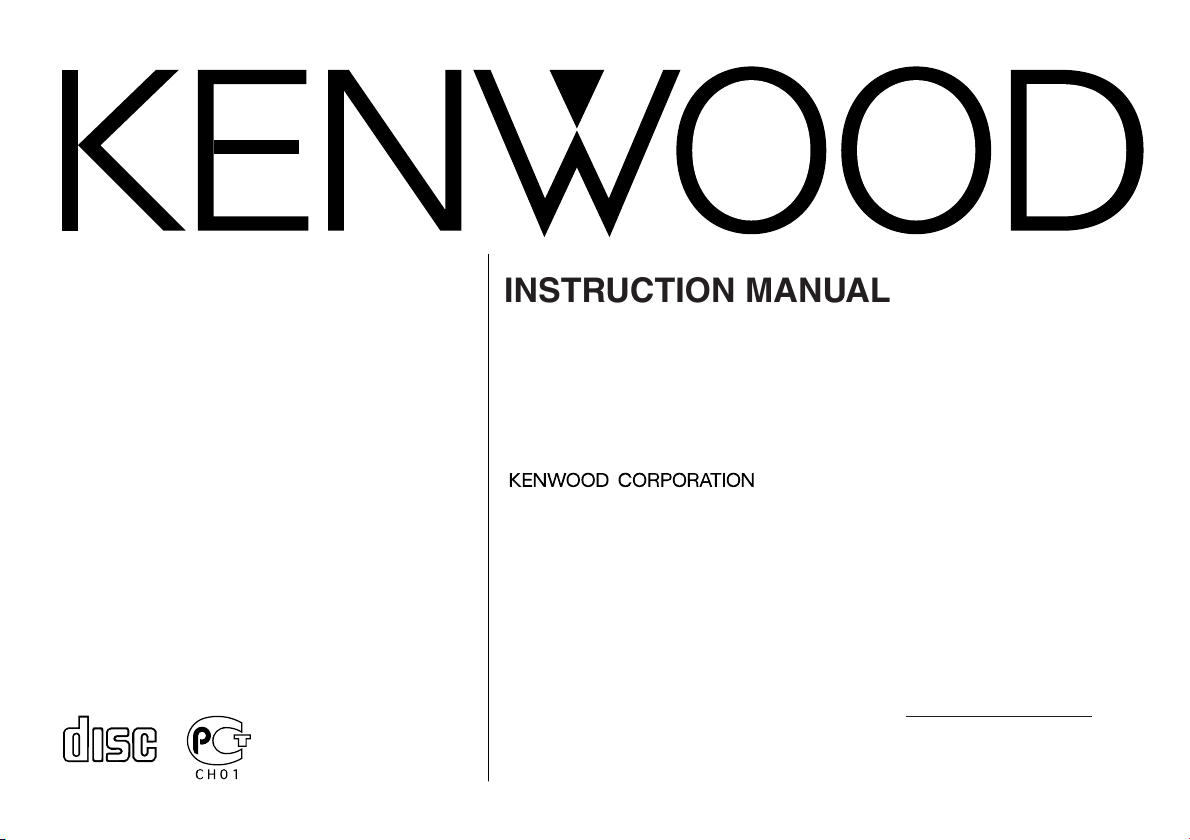
COMPACT
DIGITAL AUDIO
KDC-C521FM
KDC-C471FM
CD AUTOCHANGER / CONTROLLER / FM MODULATOR SYSTEM
INSTRUCTION MANUAL
CHANGEUR AUTOMATIQUE DE CD / CONTROLEUR / SYSTEME
A MODULATION DE FM
MODE D’EMPLOI
SISTEMA DEL MODULADOR DE FM / CONTROLADOR / CAMBIADOR
AUTOMATICO DE DISCOS COMPACTOS
MANUAL DE INSTRUCCIONES
Take the time to read through this instruction manual.
Familiarity with installation and operation procedures will help you
obtain the best performance from your new compact disc auto changer.
For your records
Record the serial number, found on the back of the unit, in the spaces designated on the warranty card, and in the space provided below. Refer to the
model and serial numbers whenever you call upon your KENWOOD dealer for
information or service on the product.
Model KDC-C521FM, KDC-C471FM Serial number
©B64-2788-00/00 (KW/EW)
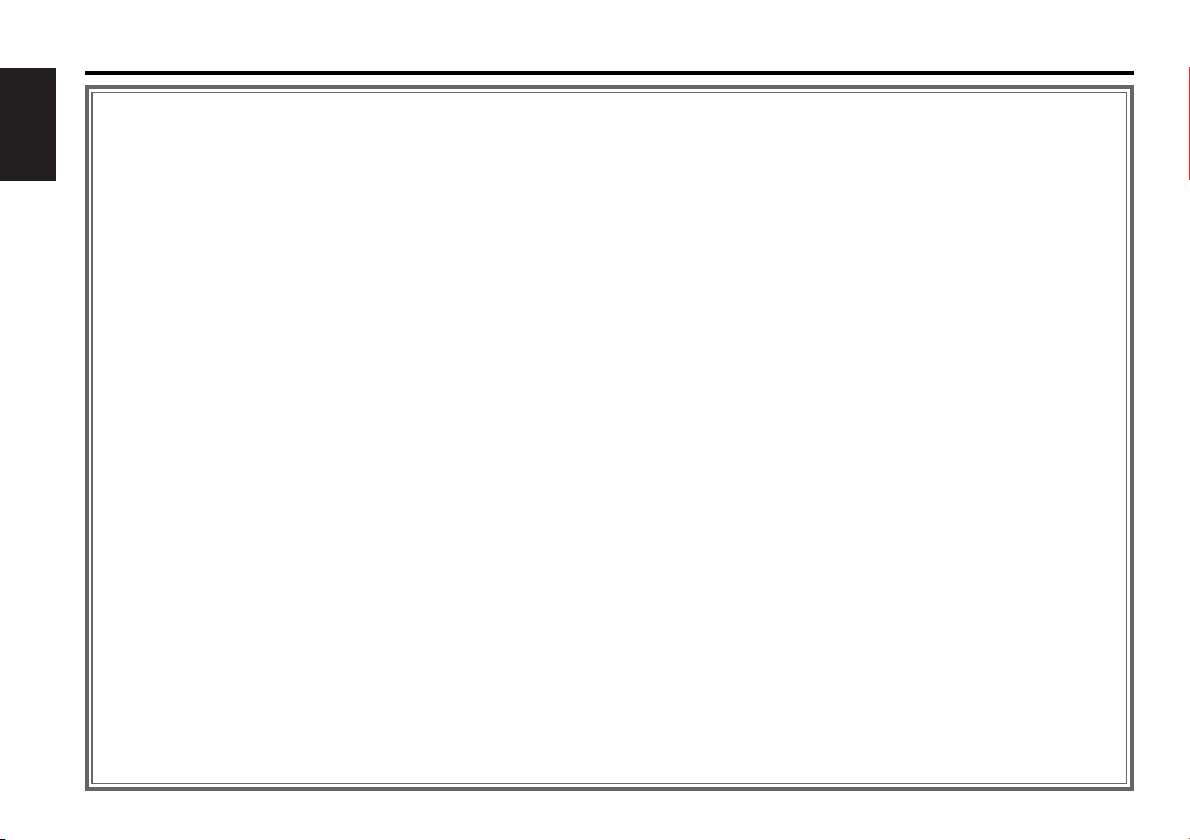
Contents
Before use
Safety Precautions ........................................................................3
English
Handling Compact Discs...............................................................4
Loading Compact Discs ................................................................5
General features
Power............................................................................................6
Selecting the Source.....................................................................6
Sirius satellite radio tuner features
Selecting Sirius Mode ...................................................................7
Switching Seek Mode...................................................................7
Selecting the Preset Band.............................................................7
Channel Preset Memory ...............................................................8
Preset Tuning................................................................................8
Channel Scan ................................................................................8
Channel Search ............................................................................8
Direct Access Tuning ....................................................................9
Switching Display..........................................................................9
Disc control features
Playing Disc.................................................................................10
Fast Fowarding and Reversing....................................................10
Track Search................................................................................10
Disc Search .................................................................................11
Direct Track Search.....................................................................11
Direct Disc Search.......................................................................11
Track/Disc Repeat .......................................................................11
Track Scan...................................................................................11
Random Play ...............................................................................11
Magazine Random Play...............................................................12
Switching Display........................................................................12
Menu system
Menu System..............................................................................13
Changing the Transmission Frequency.......................................14
Modulation level..........................................................................14
Dynamic control ..........................................................................14
Text Scroll ...................................................................................14
Sirius ID (ESN).............................................................................14
Basic Operations of remote .............................................15
Installation
Accessories.................................................................................17
Installation Procedure..................................................................17
Installation...................................................................................18
Connecting Wires to Terminals...................................................20
Troubleshooting guide .......................................................22
Specifications .........................................................................25
Warning ......................................................................................26
— 2 —
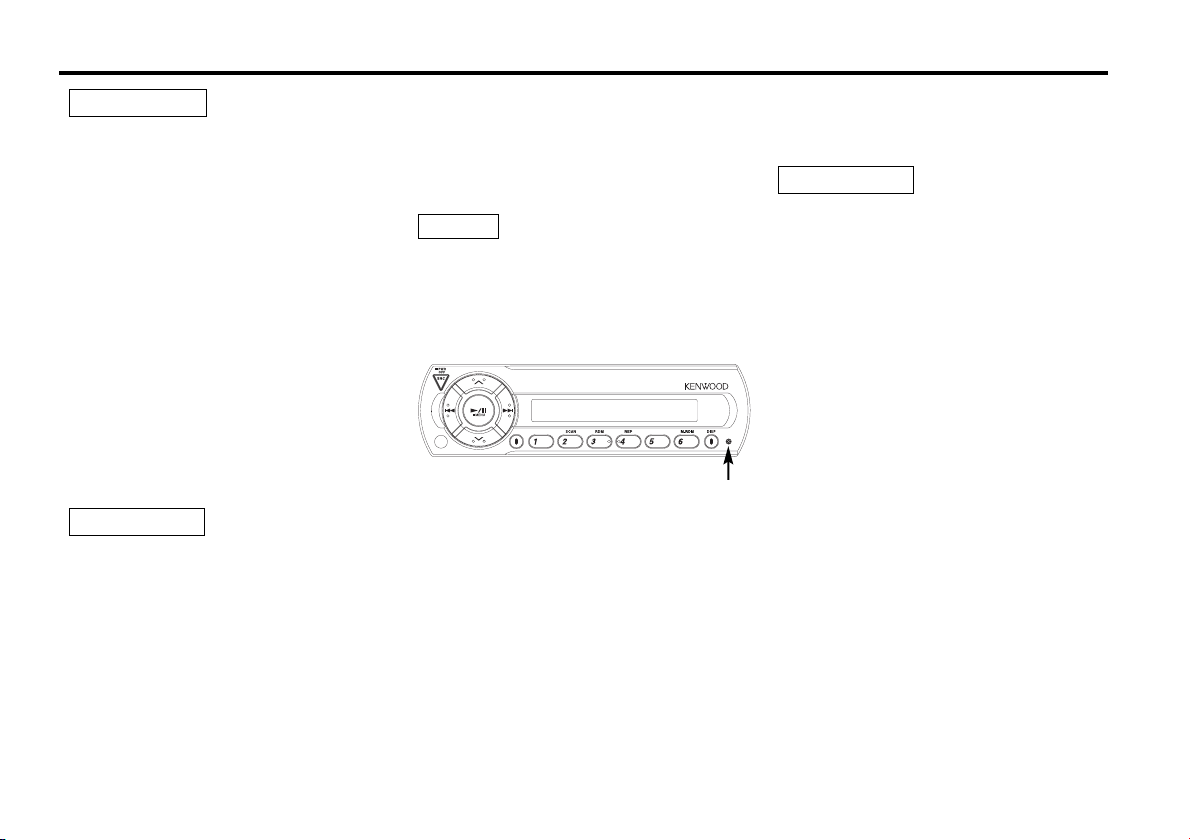
Safety Precautions
2WARNING
Take the following precautions to prevent
fire and avoid personal injury:
• When extending the ignition wire, battery
wire, or ground wire, use 0.75mm
or larger automotive grade wire to avoid wire
deterioration or damage to the covering.
• Check that no metal objects (coins, tools,
etc.) are left inside the unit to avoid short
circuits.
• If you smell or see smoke, turn the power off
immediately and consult your Kenwood
dealer.
• Do not touch the liquid crystal fluid if the LCD
is damaged or broken due to shock. The
liquid crystal fluid may be dangerous to your
health or even fatal.
If the liquid crystal fluid from the LCD
contacts your body or clothing, wash it off
with soap immediately.
2
(AWG18)
• When replacing a fuse, only use a new one
with the prescribed rating. Using a fuse with
the wrong rating may cause your unit to
malfunction.
• To prevent a short circuit when replacing a
fuse, first disconnect the wiring harness.
NOTE
• If you have difficulty in installing this unit in
your vehicle, contact your Kenwood dealer.
• If it doesn’t seem to be working properly,
first press the Reset button. If the
malfunction persists, consult your Kenwood
dealer.
Reset button
Cleaning the Unit
If the front panel gets dirty, turn off the
power and wipe the panel with a dry silicon
cloth or soft cloth.
2CAUTION
Do not use hard cloths or paint thinner,
alcohol, or other volatile solvents. These may
damage external surfaces or remove
indicator characters.
Lens fogging
In cold climates, there may be a period after
you turn on your vehicle’s heater when the
lens that guides the laser beam used in your
CD player fogs up. If this happens, you
cannot play compact discs. Take out discs
and the fogging will disappear. If it does not
return to normal after several hours, contact
your Kenwood dealer.
2CAUTION
Take the following precautions to
keep the unit in proper working order.
• Be sure the unit is connected to a 12V DC
power supply with a negative ground
connection.
• Do not open the top or bottom cover.
• Do not install the unit in places it is exposed
to direct sunlight, high heat or humidity,
water may splash over it, or dust exists.
• Some car stereos cause the sound of the
tuner to make for a moment when an
engine is activated.
•The reception of the tuner may be reduced
a little if the KDC-C521FM, KDC-C471FM is
used.
• If the sound is lower than the tuner sound,
raise up the volume level of the CD with
using the receiver.
• Do not use your own screws. Use only the
screws provided. If you use the wrong
screws, you could damage the unit.
— 3 —
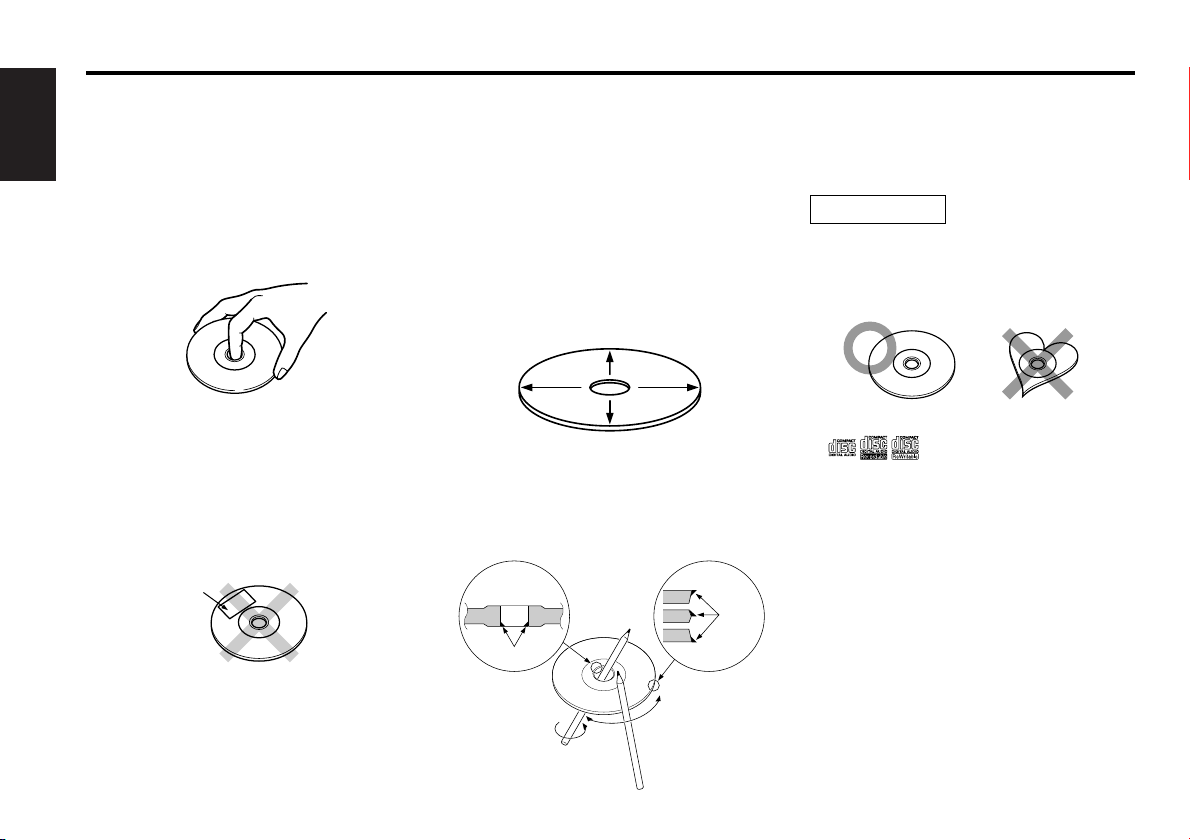
Handling Compact Discs
Playing a CD that is dirty, scratched or
warped can cause the sound to skip and
the unit to operate incorrectly, resulting in
worsened sound quality. Take the
English
following precautions to prevent your CDs
from getting scratched or damaged.
Handling CDs
• Do not touch the recorded side of the CD (the
side opposite the label) when holding it.
music CD to damage from high temperatures and
humidity, and in some cases, may become
unusable if left in the car for long periods of time.
• Remove CDs from the unit when not listening to
them for a while, and put them back in their
cases. Do not pile up CDs that are removed from
their cases or prop them against something.
Cleaning CDs
f a CD has gotten dirty, wipe it off gently using a
I
commercially available cleaning cloth or a soft
cotton cloth, starting from the center of the disc
and moving outward. Do not clean CDs with
conventional record cleaners, anti-static formulas,
or chemicals such as paint thinner or benzene.
Do Not Load CD Accessories
Do not use commercially available CD accessories
that can be loaded into the CD slot, such as
stabilizers, protective sheets, or CD cleaning discs,
since they can cause the unit to malfunction.
2CAUTION
Do Not Use Special Shape CDs
• Be sure to use round shape CDs only for this unit
and do not use any special shape CDs. Use of
special shape CDs may cause the unit to
malfunction.
• The reflective film on a CD-R or a CD-RW is more
fragile than that on an ordinary music CD, and may
peel off if scratched. Fingerprints on a CD-R or CDRW are also more likely to cause skipping when
the disc is played. For these reasons, handle the
disc very carefully. Detailed handling instructions
will appear on the CD-R or CD-RW package: read
this information carefully before using the disc.
• Do not stick tape on either side of the CD.
Tape
Storing CDs
• Do not store CDs in areas exposed to direct
sunlight (such as a car seat or the dashboard) or
other hot places.
•A CD-R or CD-RW is more susceptible than a
Checking New CDs for Burrs
When playing a new CD for the first time, check
that there are not any burrs stuck to the perimeter
of the disc or in the central hole. CDs with burrs
stuck on them may not load properly or may skip
while playing. Remove burrs using a ballpoint pen
or a similar utensil.
Burrs
Burrs
— 4 —
• This unit can only play the CDs with
.
It may not correctly play disks which do not have
the mark.
• CD-Rs and CD-RWs which have not undergone
finalization processing cannot be played. (For
more information on finalization processing, refer
to the manual for your CD-R/CD-RW writing
software or CD-R/CD-RW recorder.) Additionally,
depending on the recording status, it may prove
impossible to play certain CDs recorded on CD-R
or CD-RW.
Do Not Use CDs with Sticker on the
Labeled Side
Do not use the CD with the label sticker stuck on
it.
Using such a CD may cause the CD to be
deformed and the sticker to peel off, resulting in
malfunction of the unit.
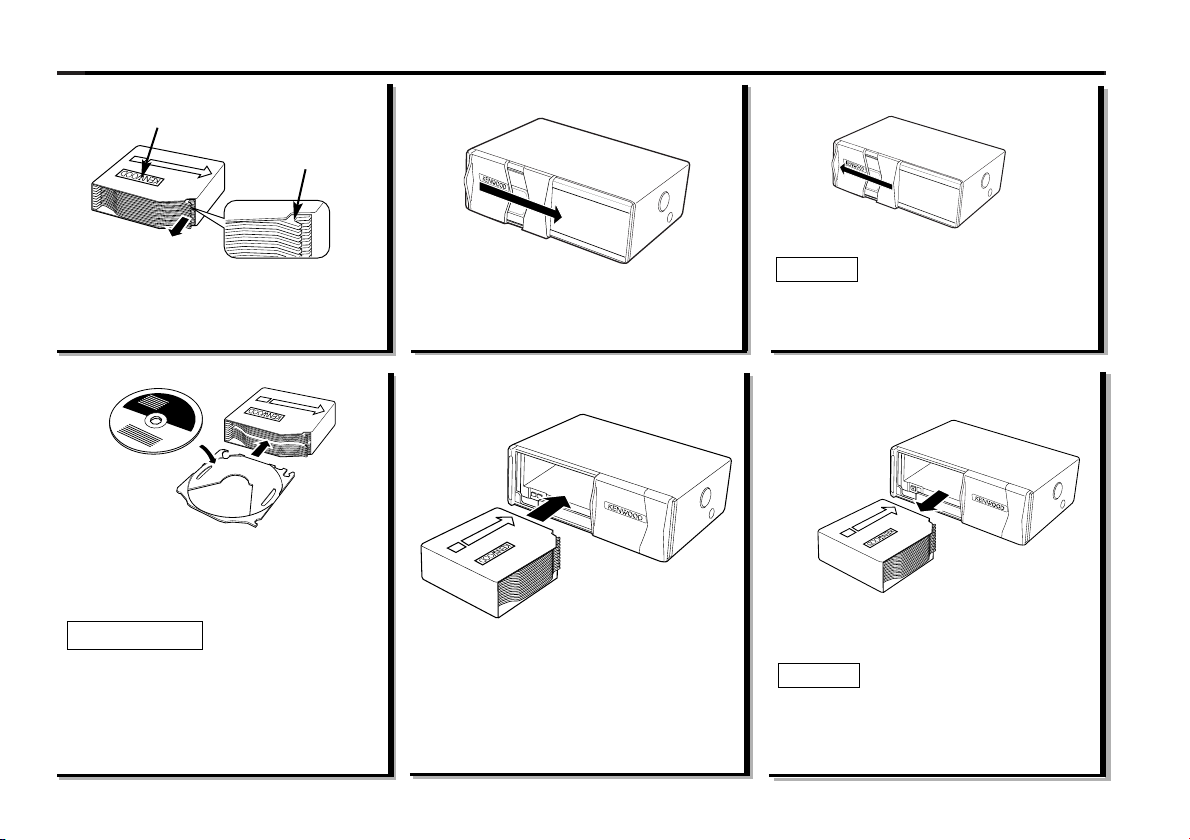
'
'
'
'
Loading Compact Discs
1
"KENWOOD"
Projection
Make sure the disc magazine is the
right way up with the Kenwood logo
on the top.Pull the tray out by the
projection.
2
Place the disc on the tray with the label
facing upwards. Insert the tray into the
disc magazine until it locks. The discs
are numbered from the bottom from 1
to 6 or 10.
2CAUTION
• Take care to insert the tray into the
correct grooves in the disc magazine.
• Keep all the trays in the magazine even
when empty.
• 8-cm discs cannot be used. If an 8-cm disc
adapter is used, the disc cannot be ejected.
3
Open the CD changer door.
4
Insert the magazine into the CD changer
until it clicks.
5
Close the CD changer door.
NOTE
Use the CD changer with its door closed
to prevent the entry of dust into the
changer.
Magazine ejection
6
'
Open the CD changer door, and press the
EJECT button.
NOTE
Be sure to open the door completely before
pressing the EJECT button. If the door is not
completely open, the magazine may hit the
door and cause damage of malfunction.
— 5 —
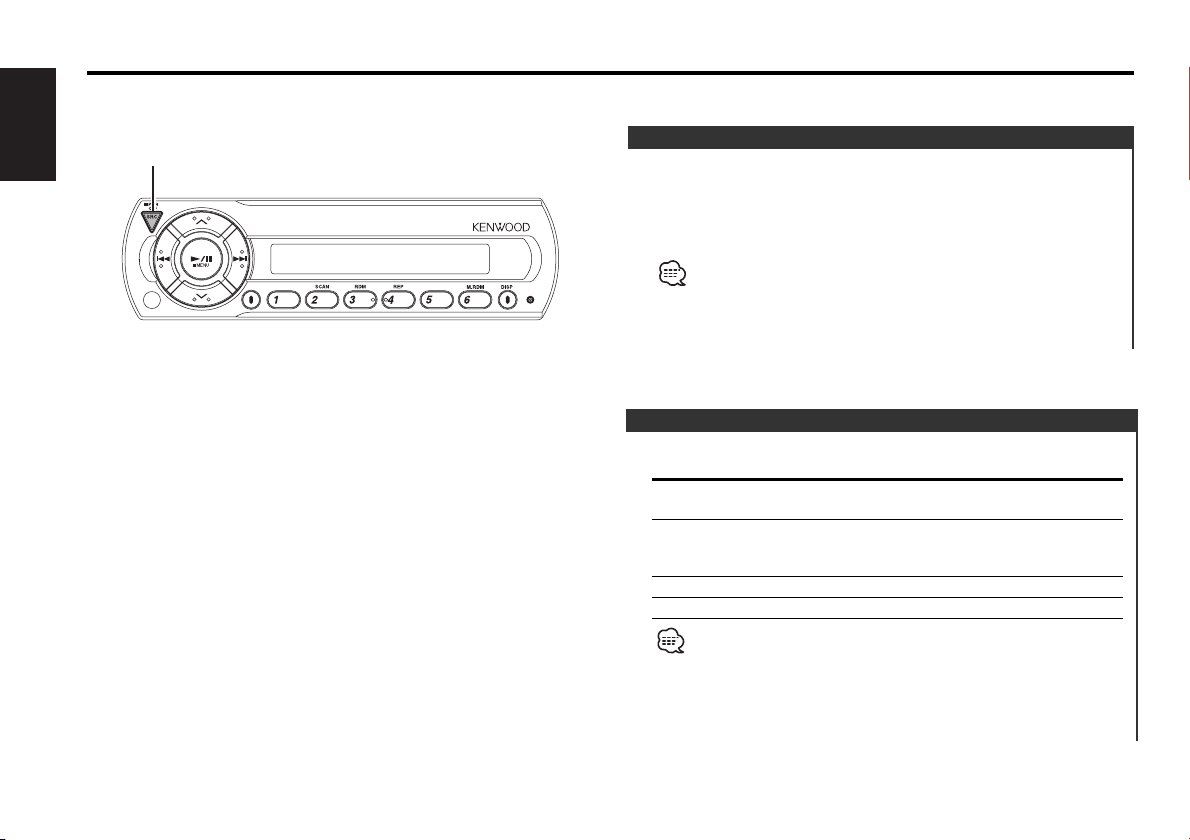
General features
English
SRC
Set the car radio FM station to 88.3 MHz. See Page 14 for
more information on changing the transmission frequency.
Power
Turning ON the Power
Press the [SRC] button.
Turning OFF the Power
Press the [SRC] button for at least 1 second.
The FM modulator is turned OFF and the radio can be heard.
• Be sure to turn down the volume whenever you listen to the radio
or a cassette tape after stopping the disc play.
• During the disc play is being conducted, you are not able to
receive ordinary Radio broadcasting because antenna output is
switched into compact disc player‘s side.
Selecting the Source
Press the [SRC] button.
Source required Display
Sirius (Function of the KDC-C521FM/ "SIRIUS"
C471FM for the Americans Market)
CD auto-changer "CHANGER"/
"CHANGER-1"/
"CHANGER-2"
Auxiliary input "AUX"
Off
• For Sirius the KTC-SR901 or KTC-SR902 is necessary.
• For Auxiliary input one of the below optional accessories is
necessary.
- KCA-S210A
- CA-C1AX
- CD changer with an Auxiliary input function installed.
— 6 —
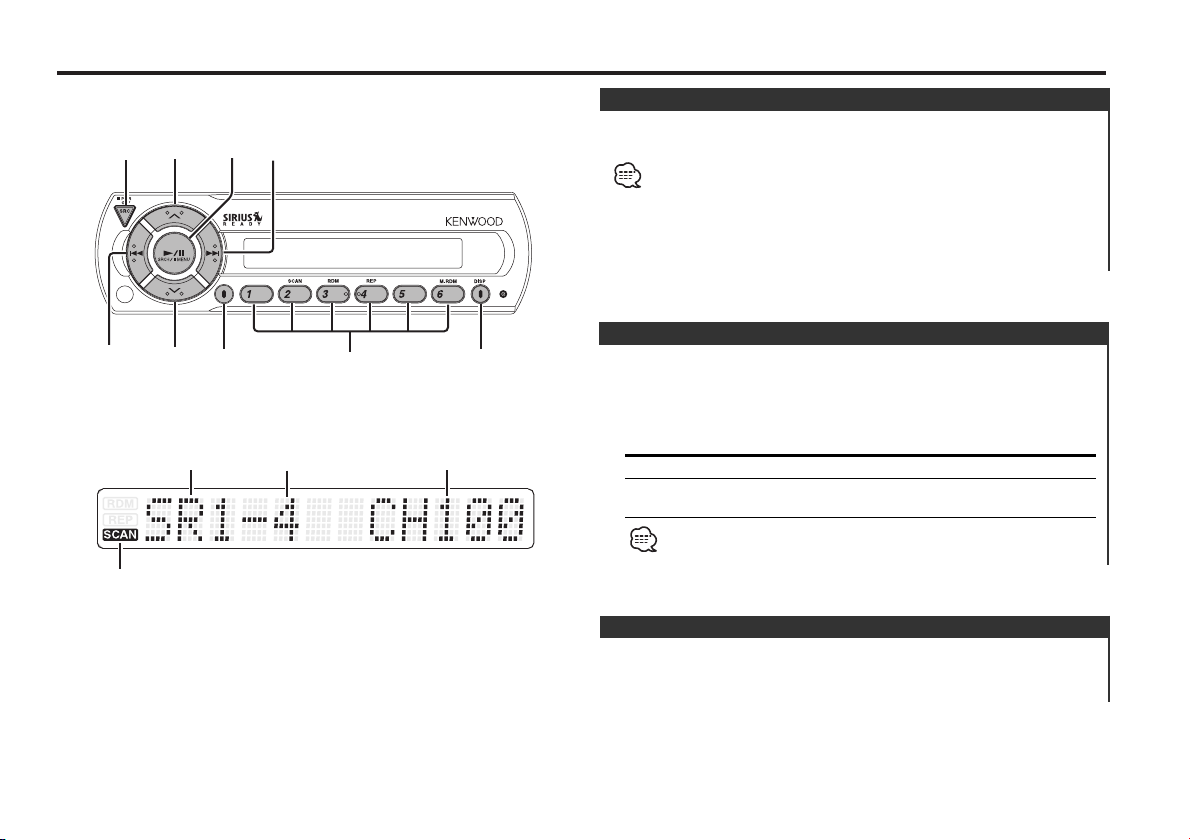
Sirius satellite radio tuner features
(Function of the KDC-C521FM/ C471FM for the Americans Market)
Selecting Sirius Mode
u
SRC
4
d
Band display Channel number
¢
SRCH
SEEK
Preset station number
1-6
SCAN indicator
DISP
Press the [SRC] button.
Select the "SIRIUS" display.
• You need to subscribe to SIRIUS to receive the service by Sirius
Satellite Radio. Consult SIRIUS if "CALL 888-539 SIRIUS TO
SUBSCRIBE" appears.
• It may take a little time to start receiving after you selected the
SIRIUS source.
• If the signal receiving fails, "ACQUIRING SIGNAL" appears.
Switching Seek Mode
Sets the seeking mode.
Press the [SEEK] button.
Each time the button is pressed the Seek mode switches as
shown below.
Display Operation
"SEEK 1" Normal manual seeking control.
"SEEK 2" Search in order of the channels in the
You cannot operate this unit during switching Channel or Category.
Preset memory.
Selecting the Preset Band
Press the [u] button.
Each time the button is pressed the preset band switches
between the SR1,SR2,SR3, and SR4.
— 7 —
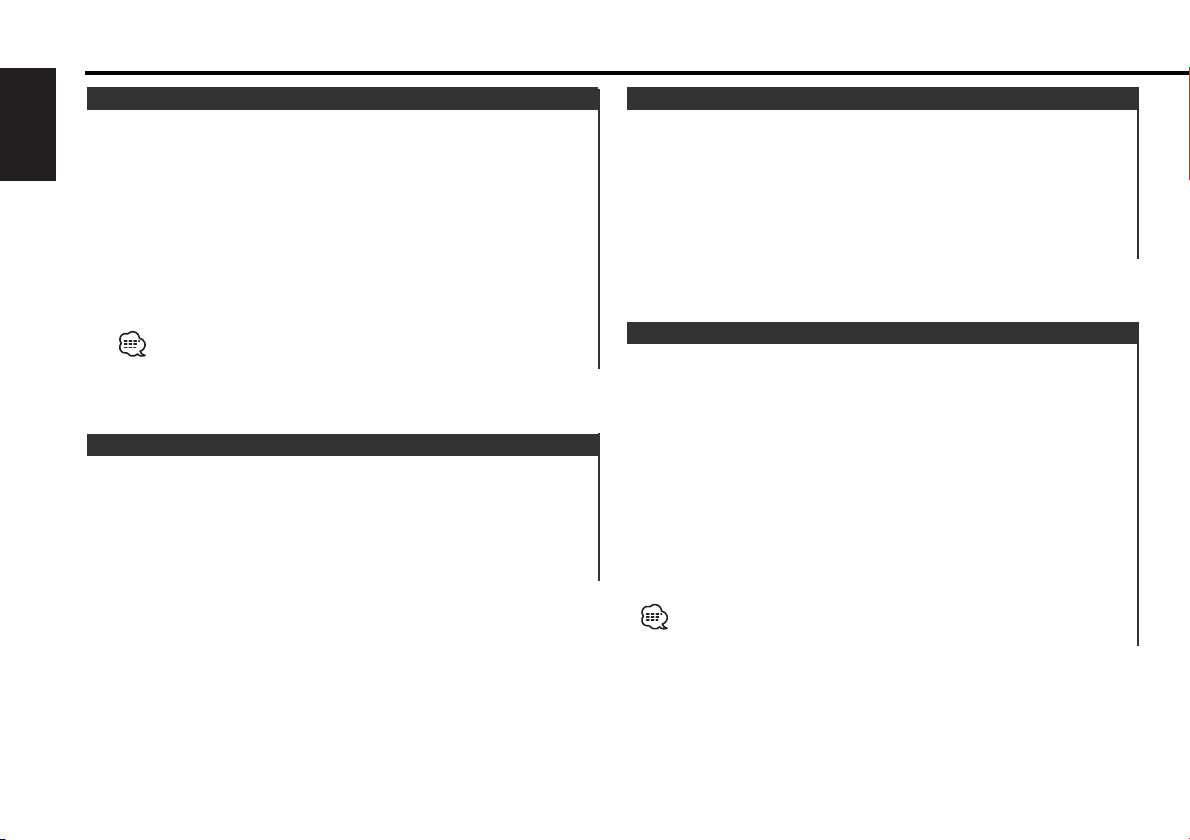
Sirius satellite radio tuner features
(Function of the KDC-C521FM/ C471FM for the Americans Market)
Channel Preset Memory
Putting the channel in the memory.
1 Select the preset band
English
Press the [u] button.
2 Select the channel to put in the memory
Press the [4] or [¢] button.
3 Put the channel in the memory
Press the [1] — [6] button for at least 2 seconds.
The preset number display blinks 1 time.
On each band, 1 channel can be put in the memory on each [1] —
[6] button.
Only the channel number is stored. Category information is not
stored.
Preset Tuning
Calling up the channels in the memory.
1 Select the preset band
Press the [u] button.
2 Call up the channel
Press the [1] — [6] button.
Channel Scan
Scanning for the channel you want to listen to.
1 Start Channel Scan
Press the [SEEK] button for at least 1 second.
"SCAN" indicator is ON.
2 Release it when the channel you want to listen to is received
Press the [SEEK] button for at least 1 second.
Channel Search
You can switch from Up/Down of Channel in a category being
selected to Previous/Next of Category that includes Channel
being received and vice versa.
1 Enter Channel Search mode
Press the [SRCH] button.
2 Select the Category
Press the [u] or [d] button.
3 Select the Channel
Press the [4] or [¢] button.
Canceling Channel Search
Press the [SRCH] button.
You cannot operate this unit until all the Category information is
acquired.
— 8 —
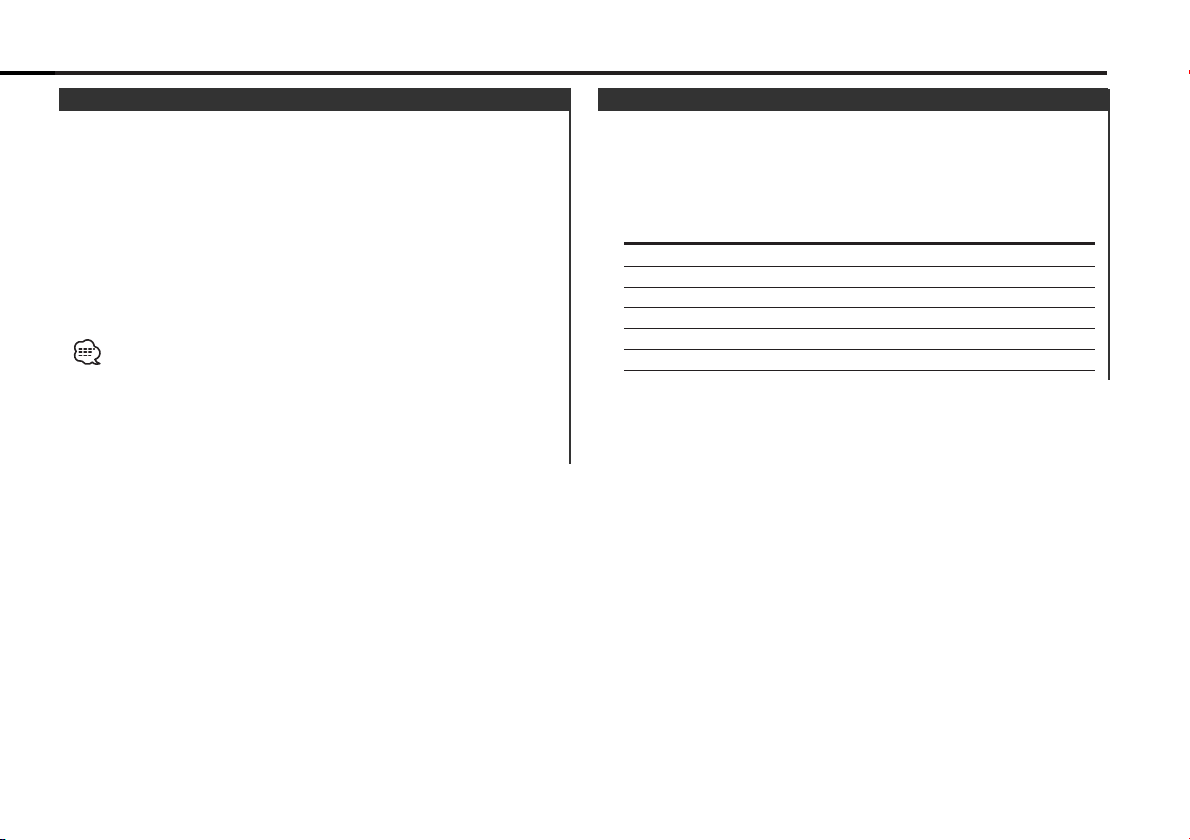
Direct Access Tuning (Function of remote)
Entering the channel and tuning.
1 Enter Direct Access Tuning mode
Press the [DIRECT] button on the remote.
2 Enter the channel number
Press the number buttons.
3 Do Channel Search
Press the [4] or [¢] button.
Canceling Direct Access Tuning
Press the [DIRECT] button on the remote.
• If you make no button operation for 10 seconds, the Direct Access
Tuning mode is automatically canceled.
• You can set up to Channel number 223.
• If there is no signal in the input Channel, "NO CHANNEL" appears.
• If you cannot receive any signal in the input Channel due to a bad
condition on radio wave or another problem, "ACQUIRING SIGNAL"
appears.
Switching Display
You can display various kinds of text data transmitted from
broadcasting stations by switching as follows.
Press the [DISP] button.
Each time the button is pressed the display switches as shown
below.
Information Display
Channel Number
Channel Name "CHANNEL"
Song Title "SONG"
Artist Name "ARTIST"
Category Name "CATEGORY"
Album Title "ALBUM"
— 9 —
