Kenwood KDC-BTSSSU, KDC-BT355U Instruction Manual
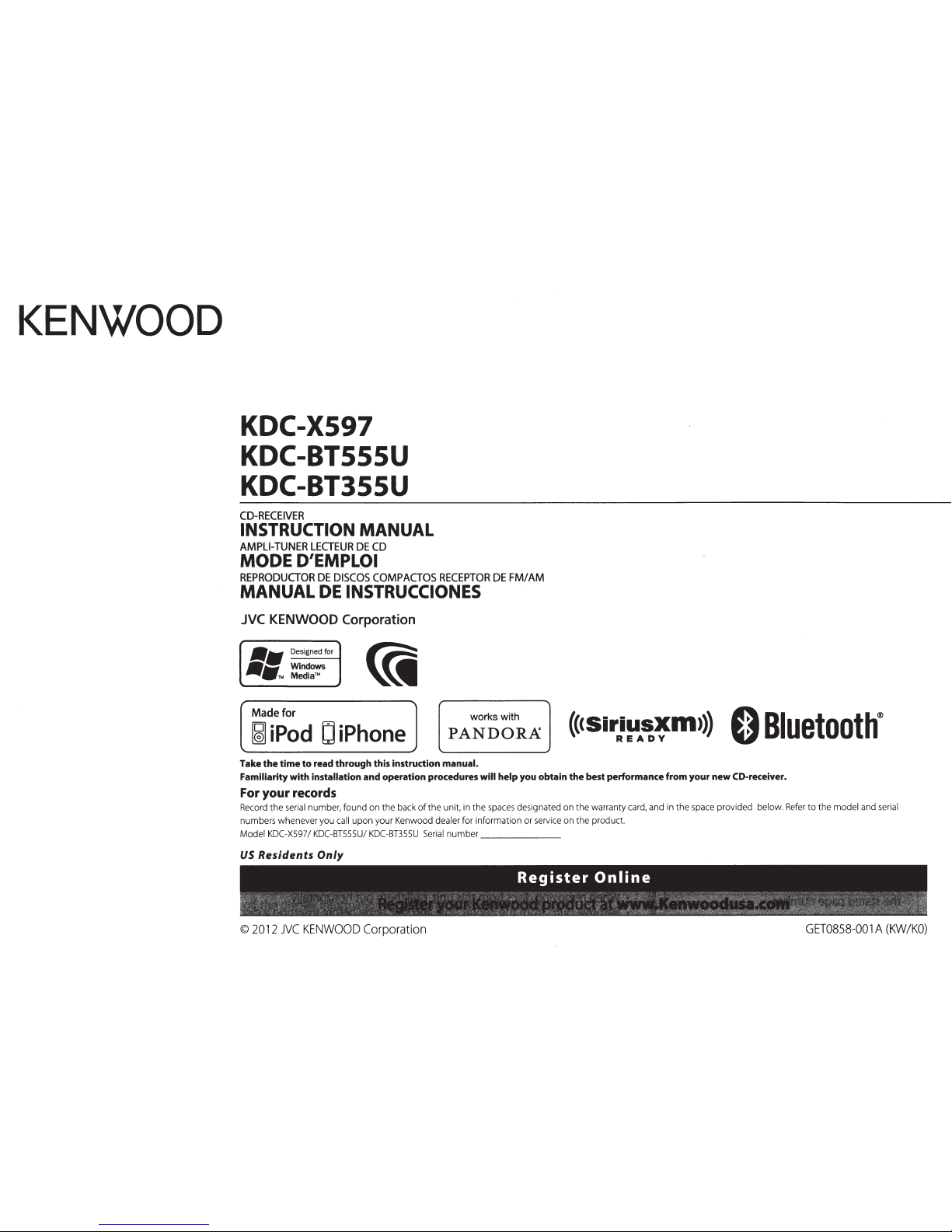
KENWOOD
KDC-X597
KDC-BTSSSU
KDC-BT355U
CD-RECEIVER
INSTRUCTION
MANUAL
AMPLI-TUNER
LECTEUR
DE
CD
MODE
D'EMPLOI
REPRODUCTOR
DE
DISCOS
COMPACTOS
RECEPTOR
DE
FM/AM
MANUAL
DE
INSTRUCCIONES
JVC KENWOOD Corporation
/IIIJI
Designed for
-lliil
Windows
~-™
Media™
Made for
~
iPod C iPhone
works with
PANDOR.A
Take
the
time
to
read
through
this
instrudion
manual.
Familiarity
with
installation and operation procedures
will
help
you
obtain
the
best performance
from
your
new
CO-receiver.
For
your
records
Record
the
serial number, found on the back
of
the
unit, in
the
spaces designated on
the
warranty card, and in
the
space provided below.
Refer
to
the
model and serial
numbers whenever you call
upon
your Kenwood dealer for information or seNice on the product.
Model KDC-X597/
KDC-BTSSSU/
KDC-BT355U
Serial
number
_____
_
US
Residents
Only
Register
Online
~:~:
~'>-:
~~,-~
:- . -
-._-
- - - - '
~
--._-
--_
"--
~
.'
·--~-:
~'.:
;
-_
~~-~~
~-·
~~-:~~:~:~~:~~:~~:~::.~:-~~f;~;~~:~5~~~~f~:::i~~::Ji
©
2012
JVC
KENWOOD
Corporation
GET0858-001 A (KW/KO)
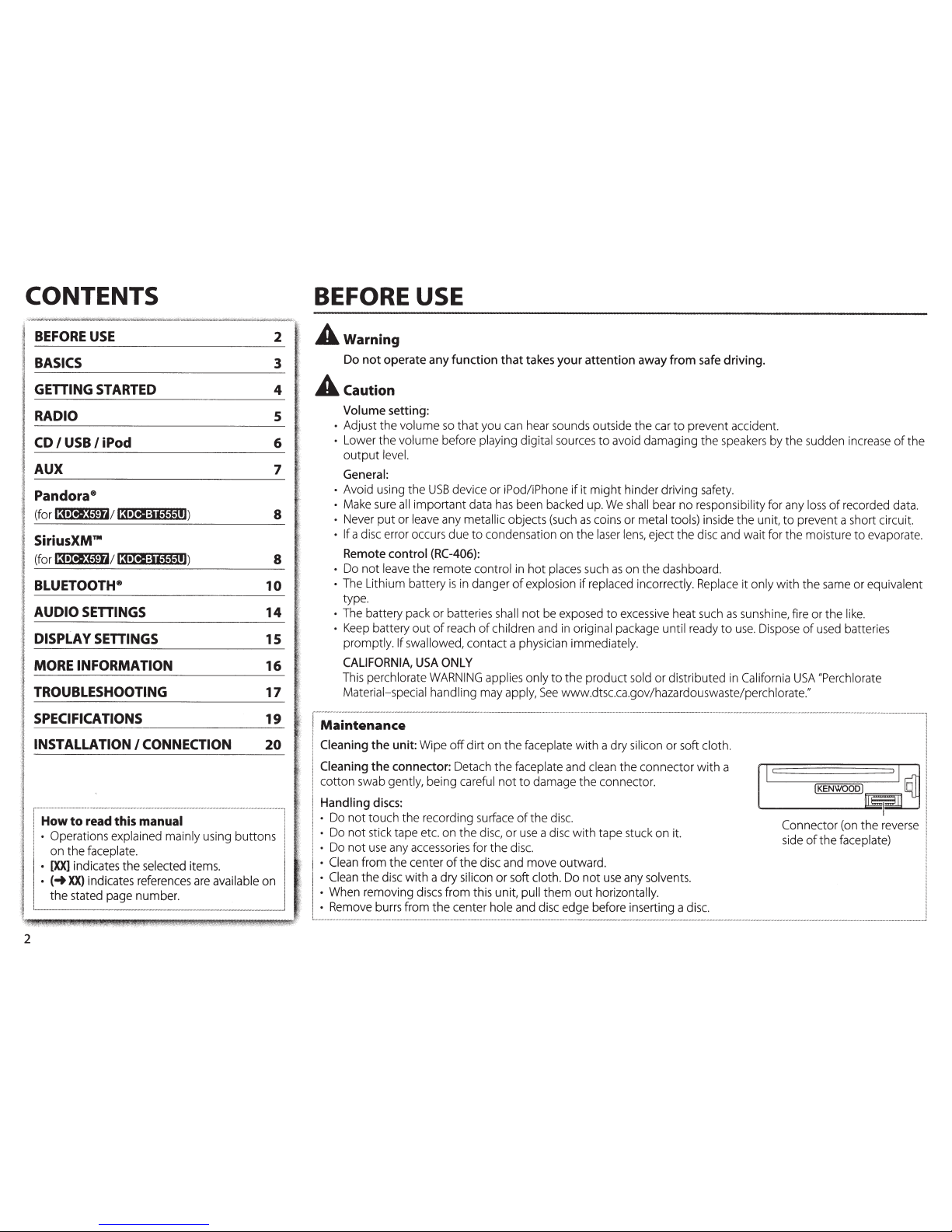
CONTENTS
2
BEFORE
USE
2
BASICS
3
GETTING
STARTED
4
RADIO
5
CD
I
USB
I
iPod
6
AUX
7
Pandora
8
(for
l:~•!il!f.il~/
13•Ita:if.i-i-11))
8
SiriusXM™
(for
13•!il!f.il~/
13nea:if.i-i-11J)
8
BLUETOOTH
8
10
AUDIO
SETTINGS
14
DISPLAY
SETTINGS
15
MORE
INFORMATION
16
TROUBLESHOOTING
17
SPECIFICATIONS
19
INSTALLATION
I
CONNECTION
20
r---------
----
----
---
---------
--
--
--------------
--
-----
------------------
---
1
I
How
to
read this manual
!
I •
Operations explained mainly using buttons
!
I
on
the faceplate.
I
•
[XX]
indicates the
selected
items.
I
• (-+XX)
indicates
references
are
available
on
I
L the stated
page
n~~~~-
-
-
-
---_j
BEFORE
USE
A
warning
Do
not operate
any
function that
takes
your
attention
away
from
safe
driving.
A
caution
Volume
setting:
•
Adjust the volume
so
that
you
can
hear
sounds
outside the
car
to prevent accident.
•
Lower the volume before playing digital
sources
to avoid damaging the
speakers
by
the sudden
increase
of
the
output
level.
General:
•
Avoid
using
the
USB
device or
iPod/iPhone
if it might hinder driving
safety.
•
Make
sure
all
important
data
has
been
backed
up.
We
shall
bear
no responsibility for
any
loss
of recorded
data.
•
Never
put or
leave
any
metallic objects
(such
as
coins
or metal tools) inside the unit, to prevent a short circuit.
• If a
disc
error
occurs
due to condensation
on
the
laser
lens,
eject the
disc
and
wait for the moisture to evaporate.
Remote
control
(RC-406):
•
Do
not
leave
the remote control
in
hot
places
such
as
on
the dashboard.
•
The
Lithium battery
is
in
danger
of
explosion if
replaced
incorrectly.
Replace
it only with the
same
or equivalent
type.
•
The
battery
pack
or batteries
shall
not
be
exposed
to
excessive
heat
such
as
sunshine,
fire or the
like.
•
Keep
battery out
of
reach
of
children
and
in
original
package
until
ready
to
use.
Dispose
of
used
batteries
promptly.
If
swallowed, contact a physician immediately.
CALIFORNIA,
USA
ONLY
This
perchlorate
WARNING
applies only to the product
sold
or distributed
in
California
USA
"Perchlorate
Material-special handling
may
apply,
See
www.dtsc.ca.gov/hazardouswaste/perchlorate."
r-
.v~;i~t;~~
-
~~-;
-
-
----
-
-----
-
------
----
--
-
---
-
--
-
---
--
-
--
-
-----
-------------
-
------
-
------
-
---
-
-
-
-
---
------------
-
---
--
-------
--
--
-----------
---
--
-
--
------
-
--
---
-1
i
Cleaning
the
unit:
Wipe off dirt
on
the faceplate with a dry silicon or soft
cloth.
I
j
Cleaning the connector:
Detach
the
faceplate
and
clean
the connector with a
I
1
~
I•
1
cotton
swab
gently,
be1ng
careful not to damage the connector.
!KENWOOD
I~
~
o
!
j
Handling
discs:
. .
~
i
1 •
Do
not
t~uch
the
recordmg
su.rface
of
the
d.1sc.
. . Connector
(on
the
reverse
!
1 •
Do
not
st1ck
tape
etc.
on.
the
d1sc,
or
.use
a
d1sc
w1th
tape
stuck
on
1t.
side
of
the faceplate)
l
1 •
Do
not
use
any
accessones
for the
d1sc.
i
I •
Clean
from the center
of
the
disc
and
move outward.
!
I •
Clean
the
disc
with a
dry
silicon or soft
cloth.
Do
not
use
any
solvents.
i
I •
When
removing
discs
from this unit,
pull
them out horizontally.
l
I •
Remove
burrs
from the center hole
and
disc
edge before inserting a
disc.
I
L_
______
_
_____
_
___
_
___
_
__
____
__________
_
___________
________ ___ _
___
__
___
__ _
____
______
__
__
_____
_
________
_ __ ___
____________________
___
___
_______
__
_
____
___
____ _
___
__
___
_j
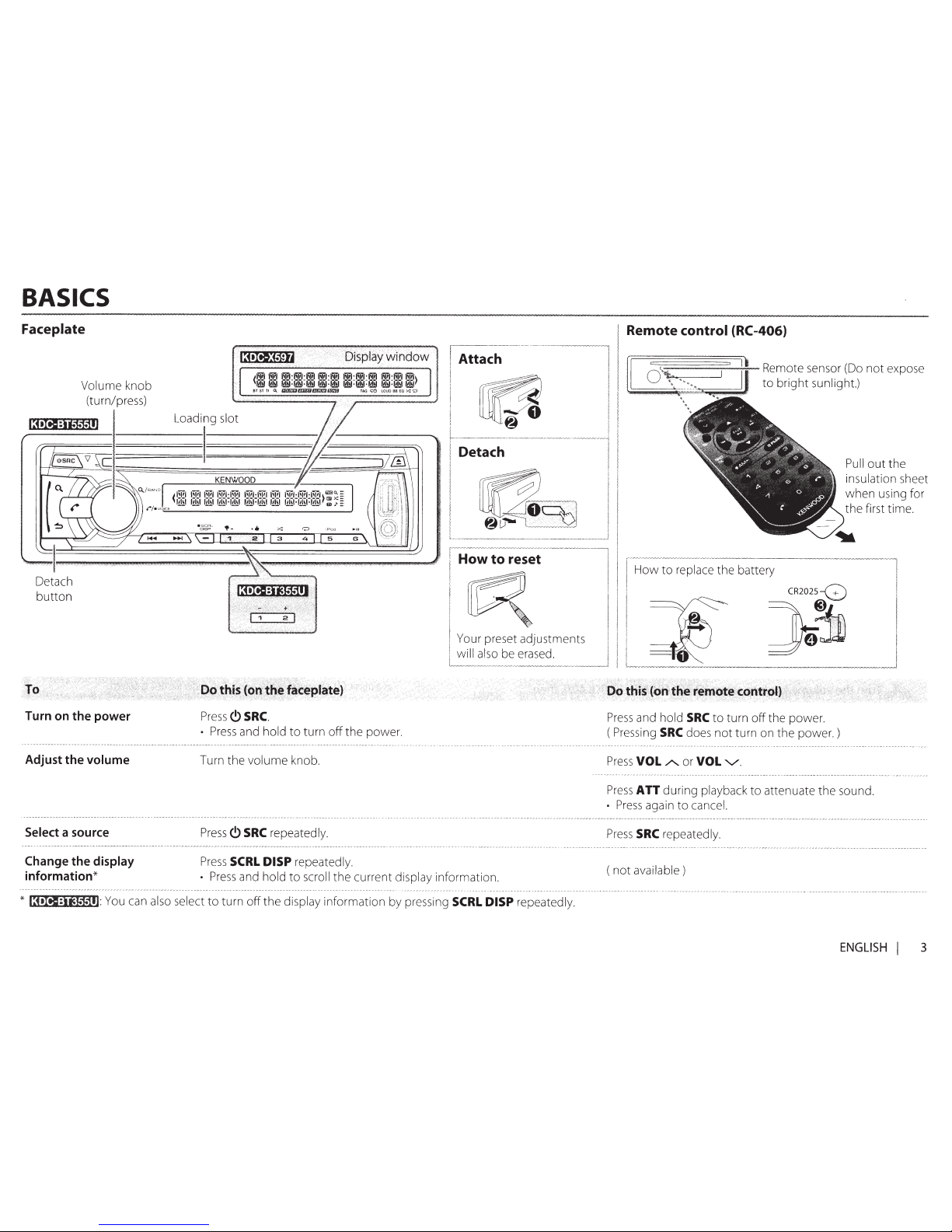
BASICS
Faceplate
Volume
knob
(turn/press)
13~•I=I§r=:=i~=tF=tF=tii=)=I====L=o=a=d
r
g
s
I
ot
Detach
Detach
button
Turn
on
the power
Adjust the
volume
Select
a
source
Change the display
information*
Press(!)
SRC.
•
Press
and hold
to
turn
off
the
power.
Turn
the
volume
knob.
Press(!)
SRC
repeatedly.
Press
SCRL
DISP
repeatedly.
How
to
reset
Your preset adjustments
will also
be erased.
•
Press
and
hold
to
scroll
the
current display
information.
*
l:i•II§:iite~ill:
You can
also select
to
turn
off
the
display
information by pressing
SCRL
DISP
repeatedly.
Remote control (RC-406)
rr~~~~~~::rL
Remote sensor (Do
not
expose
to
bright
sunlight.)
How
to
replace
the
battery
Pull
out
the
insulation
sheet
when
using for
the
first time.
CR202s:Q
~3
Press
and
hold
SRC
to
turn
off
the power.
(Pressing
SRC
does
not
turn on
the
power.)
Press
VOL/'....
or
VOL
"'vi'.
Press
ATT
during
playback
to
attenuate
the
sound.
•
Press
again
to
cancel.
Press
SRC
repeatedly.
(
not
available)
!
I
_j
ENGLISH
I
3
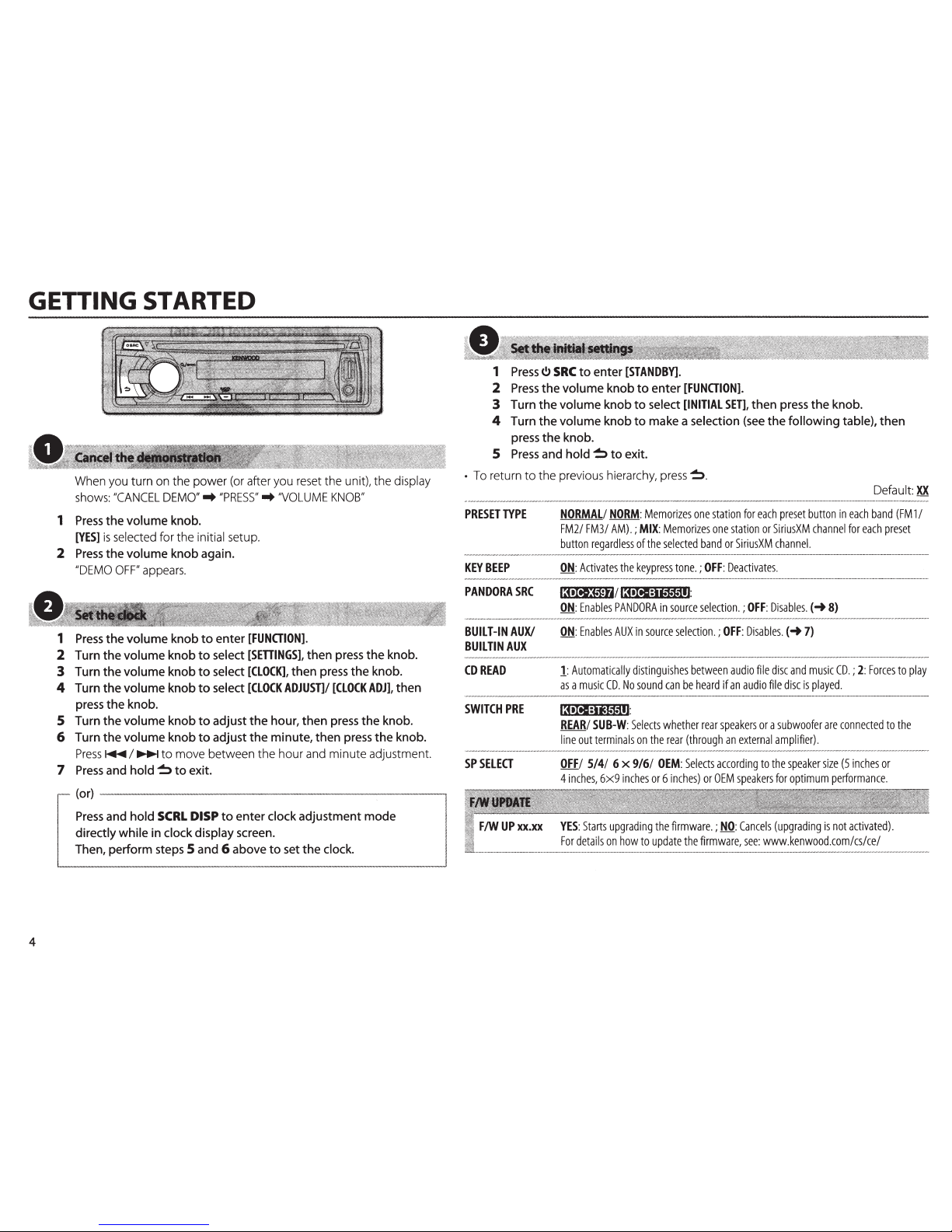
GETTING STARTED
4
When
you
turn
on
the power
(or
after you
reset
the unit), the display
shows:
//CANCEL
DEMO''
..
//PRESS//
..
'VOLUME
KNOB//
1
Press
the volume knob.
[YES]
is
selected
for the initial
setup.
2
Press
the volume knob again.
//DEMO
OFF//
appears.
1
Press
the
volume knob
to
enter
[FUNOION).
2 Turn the volume knob
to
select
[SETTINGS],
then press the knob.
3 Turn the volume knob
to
select
[CLOCK],
then press
the
knob.
4 Turn the volume knob
to
select
[CLOCK
ADJUST]/
[CLOCK
ADJ],
then
press the knob.
5 Turn the volume knob
to
adjust
the
hour, then press
the
knob.
6 Turn the volume knob
to
adjust
the
minute, then press
the
knob.
Press~
I~
to move between the hour
and
minute adjustment.
7
Press
and hold ~ to
exit.
(or)
------------------------------------------~
Press
and hold
SCRL
DISP
to
enter clock adjustment mode
directly while in clock display screen.
Then, perform steps 5 and 6 above
to
set the clock.
1
Press
t!>
SRC
to
enter
[STANDBY).
2
Press
the
volume knob
to
enter
[FUNOION).
3 Turn
the
volume knob
to
select
[INITIAL
SET),
then press the knob.
4 Turn the volume knob
to
make a selection
(see
the following table), then
press the knob.
5
Press
and
hold~
to
exit.
•
To
return to the previous
hierarchy,
press~.
PRESET
TYPE
KEY
BEEP
PANDORASRC
BUILT
-IN
AUX/
BUILTIN
AUX
CD
READ
SWITCH
PRE
SP
SELECT
Default:
XX
NORMAL/
NORM:
Memorizes
one
station
for
each
preset
button
in
each
band
(FM1/
FM2/ FM3/
AM).;
MIX:
Memorizes
one
station
or
SiriusXM
channel
for
each
preset
button
regardless
of
the
selected
band
or
SiriusXM
channel.
ON:
Activates
the
keypress
tone. ; OFF:
Deactivates.
13•Iti!Jett4t
•~olii:Jie1e1e11J:
ON:
Enables
PANDORA
in
source
selection.;
OFF:
Disables.(~
8)
ON:
Enables
AUXin
source
selection.;
OFF:
Disables.(~
7)
1:
Automatically
distinguishes
between
audio
file
disc
and
music
CD.;
2:
Forces
to
play
as a music
CD.
No
sound
can
be
heard
if
an
audio
file
disc
is
played.
l:i•M:iite1e11l:
REAR/
SUB-W:
Selects
whether
rear
speakers
or a subwoofer
are
connected
to
the
line
out
terminals
on
the
rear
(through
an
external
amplifier).
OFF/
5/4/ 6 x 9/6/
OEM:
Selects
according
to
the
speaker
size
(5
inches
or
4
inches,
6x9
inches
or 6 inches)
or
OEM
speakers
for
optimum
performance.
F/W
UP
xx.xx
YES:
Starts
upgrading
the
firmware.;
NO:
Cancels
(upgrading
is
not
activated).
For
details
on
how
to
update
the
firmware,
see:
www.kenwood.com/cs/ce/
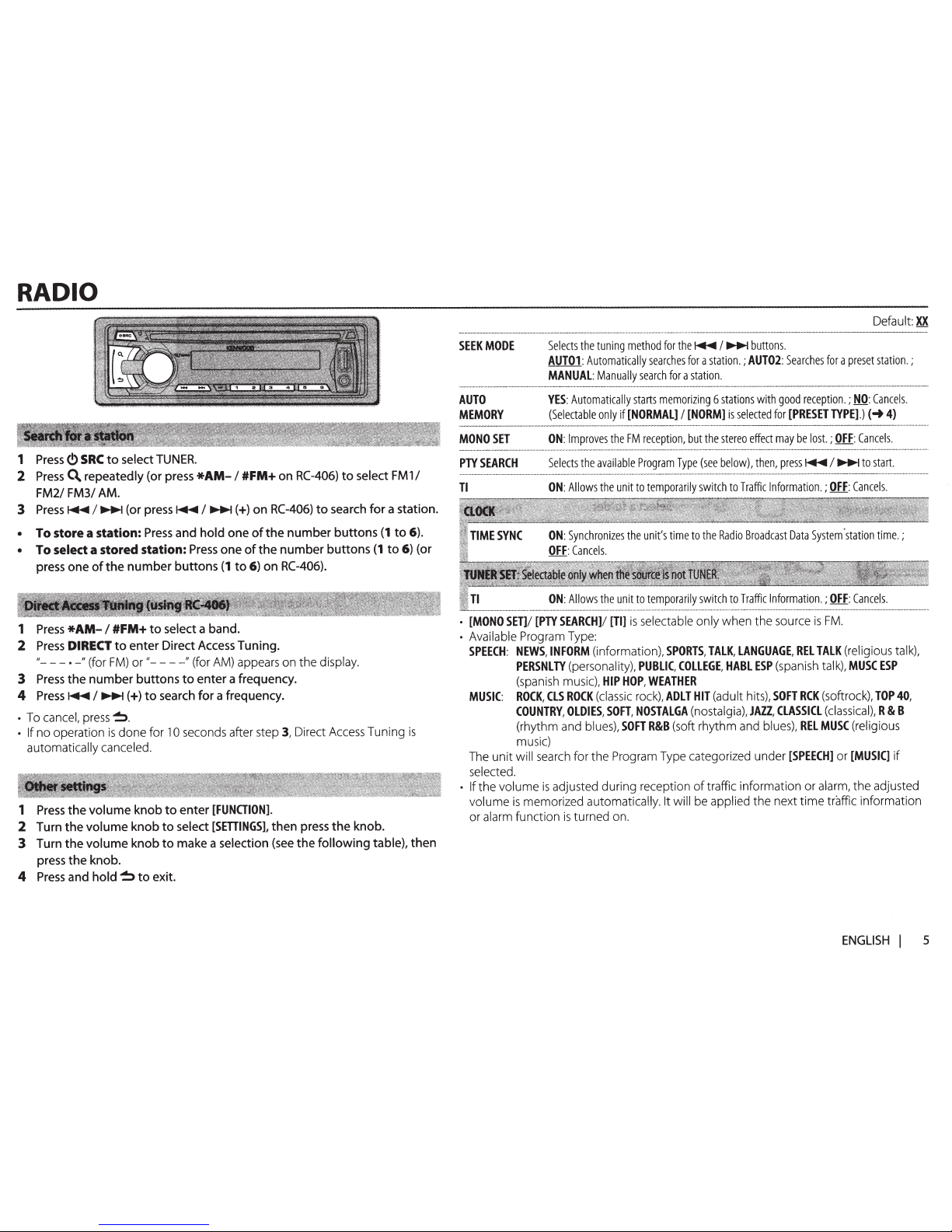
RADIO
1
Press(!)
SRC
to
select
TUNER.
2
Press
C\
repeatedly (or press
*AM-
I
#FM+
on
RC-406)
to
select
FM11
FM21 FM31
AM.
3
Press~
I~
(or
press~
I~(+)
on
RC-406)
to
search
for
a station.
•
To
store
a
station:
Press
and
hold one
of
the
number
buttons
(1
to
6).
•
To
select
a
stored
station:
Press
one
of
the
number
buttons
(1
to
6)
(or
press one
of
the
number
buttons
(1
to
6)
on
RC-406).
1
Press
*AM-
I
#FM+
to
select
a band.
2
Press
DIRECT
to
enter Direct Access Tuning.
"---.
-
11
(for
FM)
or"----~~
(for AM) appears on the display.
3
Press
the
number
buttons
to
enter a frequency.
4
Press~
I~(+)
to
search
for
a frequency.
•
To cancel,
press~.
• If
no operation
is
done
for
10
seconds after step
3,
Direct Access Tuning
is
automatically
canceled.
1
Press
the
volume
knob
to
enter
[FUNaiON].
2
Turn
the
volume
knob
to
select
[SETTINGS],
then press
the
knob.
3
Turn
the
volume
knob
to
make a
selection
(see
the
following
table),
then
press
the
knob.
4
Press
and
hold~
to
exit.
Default
XX
SEEK
MODE
Selects
the
tuning
method
for
the~
I~
buttons.
AUTOl:
Automatically
searches
for
a
station.;
AUT02:
Searches
for
a
preset
station.;
MANUAL:
Manually
search
for
a
station.
AUTO
MEMORY
YES:
Automatically
starts
memorizing
6
stations
with
good
reception.;
NO
:
Cancels
.
(Selectable
only
if
[NORMAL]
I
[NORM]
is
selected
for
[PRESET
TYPE].)(~
4)
MONO
SET
ON:
Improves
the
FM
reception,
but
the
stereo
effect
may
be
lost.;
OFF:
Cancels.
PTYSEARCH
Selects
the
available
Program
Type
(see
below),
then,
press~
I~
to
start.
Tl
ON
:
Allows
the
unit
to
temporarily
switch
to
Traffic
Information.;
OFF:
Cancels.
ON
:
Allows
the
unit
to
temporarily
switch
to
Traffic
Information
.;
OFF
:
Cancels
.
•
[MONO
SET]/
[PTY
SEARCH]/
[TI]
is
selectable only
when
the source
is
FM
.
•
Available Program Type:
SPEECH:
NEWS,
INFORM
(information),
SPORTS,
TALK,
LANGUAGE,
REL
TALK
(religious talk),
PERSNLTY
(personality),
PUBLIC,
COLLEGE,
HABL
ESP
(spanish talk),
MUSC
ESP
(spanish music),
HIP
HOP,
WEATHER
MUSIC:
ROCK,
CLS
ROCK
(classic
rock),
ADLT
HIT
(adult hits),
SOFT
RCK
(softrock),
TOP
40,
COUNTRY,
OLDIES,
SOFT,
NOSTALGA
(nostalgia),
JAZZ,
CLASSICL
(classical),
R & B
(rhythm and blues),
SOFT
R&B
(soft rhythm and blues),
REL
MUSC
(religious
music)
The
unit
will search for the Program Type categorized under
[SPEECH]
or
[MUSIC]
if
selected.
• If the volume
is
adjusted during reception
of
traffic information
or
alarm,
the
adjusted
volume
is
memorized automatically. It will
be applied the next
time
traffic information
or alarm function
is
turned on.
ENGLISH
I
5

CD
I
USB
I
iPod
CD
Label
side
~:
Eject
disc
The
source
changes
to
CD
and
playback
starts.
USB
USB
input
terminal
~:}J~;:~:~~::)
The
source
changes
to
USB
and
playback
starts.
iPod/iPhone
USB
input
terminal
..
..
...
....
...
.
..
.
.....
.
~::::::"'\
~~
~
-
~II~~
/
KCA-iP102
(optional
accessory)
The
source
changes
to
iPod
and
playback
starts.
Press
5 iPod to
select
the control
mode
while
in
iPod
source.
MODE
ON:
From
the
iPod*l.
MODE
OFF:
From
the unit.
*1
You
can
still control
play/pause,
file
selection, fast-forward or
reverse
files
from the unit.
6
Note:
Pairing
request
(via
Bluetooth)
is
automatically
activated if
an
iPhone/
iPod
touch
is
connected through
the
USB
input
terminal.
(-t10,
12)
Pause
or resume
playback
Select
a
track/file
Select a folder
Press
6
~II
(or
ENT
~II
on
RC-406).
Press~
I~
(or~
I~(+)
on
RC-406).
Press
1-
I
2
+(or
*AM-
I
#FM+
on
RC-406).
ttl
:
Applicable
-
: Not applicable
ttl
ttl ttl
Reverse/Fast-forward
Press
and
hold~
I~
(or~
I~(+)
on
RC-406).
ttl ttl ttl
-----
---
------
---
--------
---
---
·
---
-----
-----·
---
--
--
----
--
-
--
----
--
---
·
--
----
----
----
-
--
---
---
- -
--
---
----
---
----
- -
--
- -
--
----
----
-
----
---
---
------
---
--
-
--
-----
--
-
--
---
-
---
-
Select a
track/file
1
Press
Q..
from a list 2Turn the
volume
knob
to
make
a
selection,
then
press
the
knob.
• AAC/MP3/WMA
file:
Select
the
desired
folder,
then a
file.
•
iPod
or
KENWOOD
Music
Editor Light
(KME
Light)/
KENWOOD
Music
Control
(KMC)
file*4:
Select
the
desired
file
from the
list
(PLAYLISTS,
ARTISTS,
ttl ttl
ttl*3
ALBUMS,
SONGS,
PODCASTS*S,
GENRES,
COMPOSERS*S)
.
•
To
return to the root
folder
(or
first
file),
press
number button
5 iPod.
•
To
return to the previous hierarchy,
press~.
•
To
cancel,
press
and
hold~.
•
To
skip
songs
at
a specific
ratio,
press~
I~.
(-t
7)
ttl*4 ttl*3
----
---
-----
----
------
-----
---
-----
-
-
-----
----
----
-
--
----
---
-
--
--·--
--
-
---
----
---
-
--
--------
----
-
-
--
----
----
--
----
-
---
-
-
-
-
---
---
--
-
--
----
--~
-----
--
-
--
--
---
-
-
----
-
-----
-
Repeat
play
Press
4 0 repeatedly.
Random play
•
Audio
CD:
TRACK/TRAC
REPEAT,
REPEAT
OFF
• AAC/MP3/WMA
file:
FILE
REPEAT,
FOLDER/
FOLD
REPEAT,
REPEAT
OFF
•
iPod
or
KME
Light/
KMC
file:
FILE
REPEAT,
REPEAT
OFF
Press
3
X:
repeatedly.
•
Audio
CD:
DISC
RANDOM,
RANDOM
OFF
• AAC/MP3/WMA file
or
iPod
or
KME
Light/
KMC
file:
FOLDER/
FOLD
RANDOM,
RANDOM
OFF
Press
and
hold
3
X:
to
select
11
ALL
RANDOM."
*2
Only
for
AAC/MP3/WMA
files.
*4
Only
for
files
registered
in
the
database
created with
KME
Light/
KMC.
(-t16)
*3
Applicable only
when
[MODE
OFF]
is
selected.
*S
Only
for
iPod.
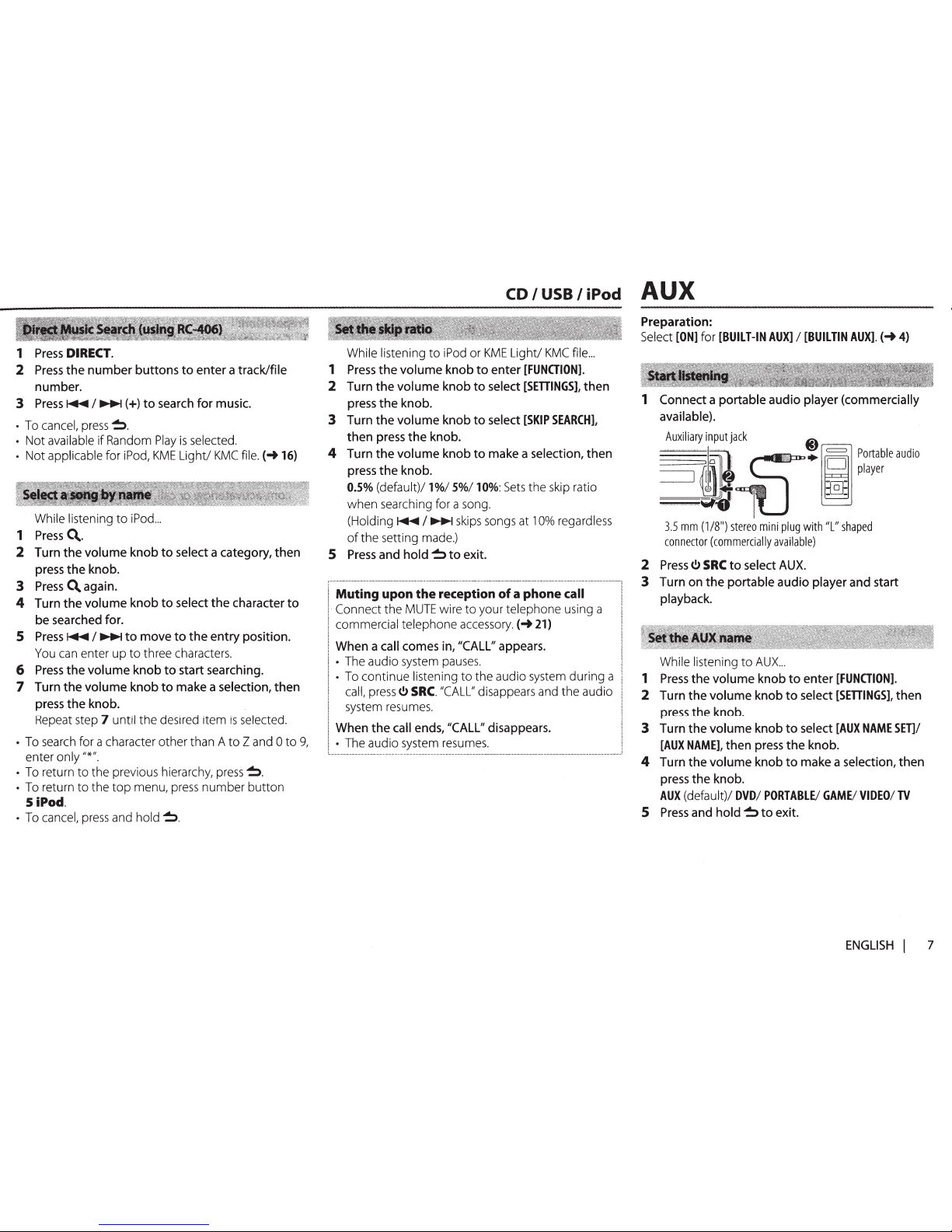
1
Press
DIRECT.
2
Press
the number buttons
to
enter a track/file
number.
3
Press~
I~(+)
to
search for music.
•
To
cancel,
press~.
• Not
available
if
Random
Play
is
selected.
• Not applicable for
iPod,
KME
Light/
KMC
file.
(-+16)
While listening to
iPod
...
1
Press
C\.
2 Turn the volume knob
to
select a category, then
press the knob.
3
Press
C\
again.
4 Turn the volume knob
to
select the character
to
be searched for.
5
Press
~ I ~
to
move
to
the entry position.
You
can
enter up to three
characters.
6
Press
the volume knob
to
start searching.
7 Turn the volume knob
to
make a selection, then
press the knob.
Repeat
step
7 until the desired item
is
selected.
•
To
search
for a character other than A to Z
and
0 to
9,
enter only"*" .
•
To
return to the previous hierarchy,
press~.
•
To
return to the top menu,
press
number button
5 iPod.
•
To
cancel,
press
and
hold~.
CD I USB I
iPod
AUX
While listening to
iPod
or
KME
Light/
KMC
file
...
1
Press
the volume knob
to
enter
[FUNGION].
2 Turn the volume knob
to
select
[SETTINGS],
then
press the knob.
3 Turn the volume knob
to
select
[SKIP
SEARCH],
then
press
the
knob .
4 Turn the volume knob
to
make a selection, then
press the knob.
O.S%
(default)/ 1%/
S%1
10%:
Sets
the
skip
ratio
when searching for a
song.
(Holding
~I~
skips
songs
at 1 0%
regardless
of
the setting
made.)
5
Press
and
hold~
to
exit.
Muting
upon
the
reception
of a phone
call
Connect the
MUTE
wire to your telephone using a
commercial telephone accessory.(-+
21)
When a call comes in, "CALL" appears.
•
The
audio
system
pauses.
•
To
continue listening to the audio
system
during a
call,
press~
SRC.
"CALL"
disappears
and
the audio
system
resumes.
When the call ends, "CALL" disappears.
•
The
audio
system
resumes.
---------------------------------
Preparation:
Select
[ON]
for
[BUILT-IN
AUX] I [BUILTIN
AUX].
(-+
4)
1 Connect a portable audio player (commercially
available).
~~~IIi~~~
I~~~t
jack
@)
~
i~•[i[
~~~:~leaudio
3.5
mm
(1
/8
11
)
stereo
mini
plug
with
"L"
shaped
connector
(commercially
available)
2
Press~
SRC
to
select
AUX.
3 Turn on the portable audio player and start
playback.
While listening to
AUX
...
1
Press
the volume knob
to
enter
[FUNCTION]
.
2
Turn the volume knob
to
select
[SETTINGS],
then
press
the knob.
3 Turn the volume knob
to
select
[AUX
NAME
SET)/
[AUX
NAME],
then
press
the knob .
4 Turn the volume knob
to
make a selection, then
press
the knob .
AUX
(default)/
DVD/
PORTABLE/
GAME/
VIDEO/
TV
5
Press
and
hold~
to
exit.
ENGLISH
I 7
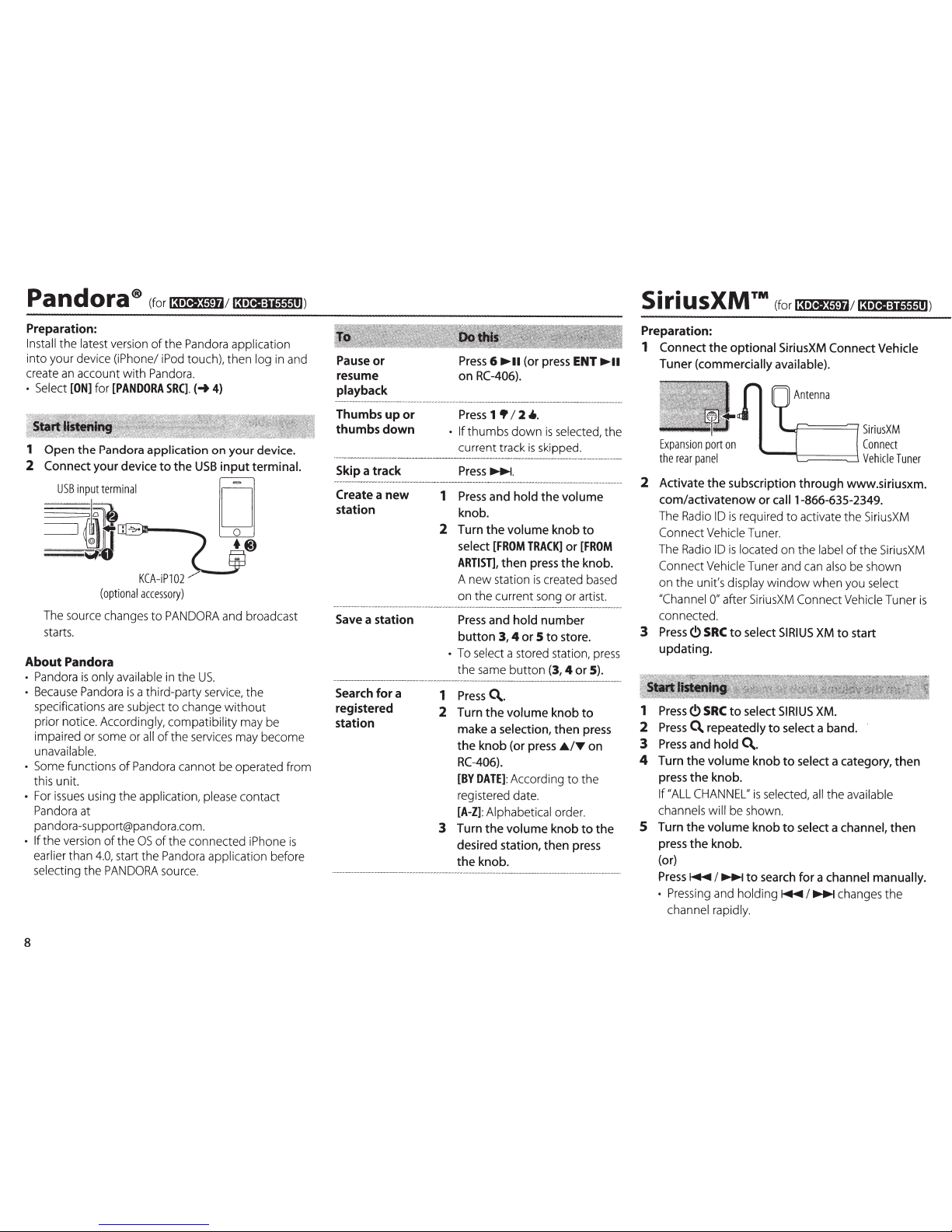
pan
d
0
fa®
(for
13•Iil$tf4/13•MI:i
..
,.1e11l)
Preparation:
Install the latest version
of
the
Pandora
application
into your device
(iPhone/
iPod
touch), then log
in
and
create
an
account with
Pandora
.
•
Select
[ON]
for
[PANDORA
SRC].
(-t
4)
1
Open
the
Pandora application on
your
device.
2
Connect
your device
to
the
USB
input
terminal.
KCA-iP102
/
(optional
accessory)
D
.@)
The
source changes to
PANDORA
and broadcast
starts.
About
Pandora
•
Pandora
is
only available
in
the
US.
•
Because
Pandora
is
a third-party
service,
the
specifications
are
subject to change without
prior notice. Accordingly, compatibility may
be
impaired or
some
or
all
of
the
services
may become
unavailable.
•
Some
functions
of
Pandora
cannot
be
operated from
this unit.
•
For
issues
using the application,
please
contact
Pandora
at
pa
ndora-su pport@pa ndora.com.
• If
the version
of
the
OS
of
the connected
iPhone
is
earlier than
4.0,
start the
Pandora
application before
selecting the
PANDORA
source.
8
Pause or
resume
playback
Thumbs up or
thumbs
down
Skip a track
Create a new
station
Save a station
Search for a
registered
station
Press
6
...,..
..
(or press
ENT
...,..
..
on
RC-406).
Press
1
•12
4..
• If
thumbs down
is
selected, the
current track
is
skipped.
1
Press
and
hold
the
volume
knob.
2
Turn
the
volume knob
to
select
[FROM
TRACK]
or
[FROM
ARTIST],
then
press
the
knob.
A new station
is
created
based
on the current
song
or artist.
Press
and
hold
number
button
3, 4
or
5
to
store.
•
To
select a stored station,
press
the
same
button
(3,
4
or
5).
1
Press
Q..
2
Turn
the
volume knob
to
make a selection,
then
press
the
knob (or press
£./T
on
RC-406).
[BY
DATE]:
According
to
the
registered date.
[A-Z]:
Alphabetical order.
3
Turn
the
volume knob
to
the
desired station, then press
the
knob.
Preparation:
1
Connect
the
optional SiriusXM
Connect Vehicle
Tuner (commercially available).
Expansion
port
on
the
rear
panel
L.c=:::=======l
Si
ri
usXM
Connect
~-"'=========1
Vehicle
Tuner
2
Activate
the
subscription
through
www.siriusxm.
com/activatenow
or
call
1-866-635-2349.
The
Radio
ID
is
required to activate the
SiriusXM
Connect
Vehicle
Tuner.
The
Radio
ID
is
located on the label
of
the
SiriusXM
Connect Vehicle Tuner
and
can
also
be
shown
on the unit's display window when you select
"Channel
0"
after
SiriusXM
Connect
Vehicle Tuner
is
connected.
3
Press
C)
SRC
to
select
SIRIUS
XM
to
start
updating.
1
Press(.!)
SRC
to
select
SIRIUS
XM.
2
Press
Q.
repeatedly
to
select a band.
3
Press
and
hold
Q..
4
Turn
the
volume
knob
to
select a category,
then
press
the
knob.
If
"ALL
CHANNEL"
is
selected,
all
the available
channels
will
be
shown.
5
Turn
the
volume
knob
to
select a channel,
then
press
the
knob.
(or)
Press~
I~
to
search
for
a channel
manually.
•
Pressing
and holding
~I~
changes the
channel rapidly.
