KENWOOD KDC-PS9060R, KDC-8060R, KDC-7060R User Manual

KDC-7060R
COM PACT
DIGITAL AUDIO
KDC-8060R
KDC-PS9060R
©B64-1181-00 (EW)
CD-RECEIVER
INSTRUCTION MANUAL
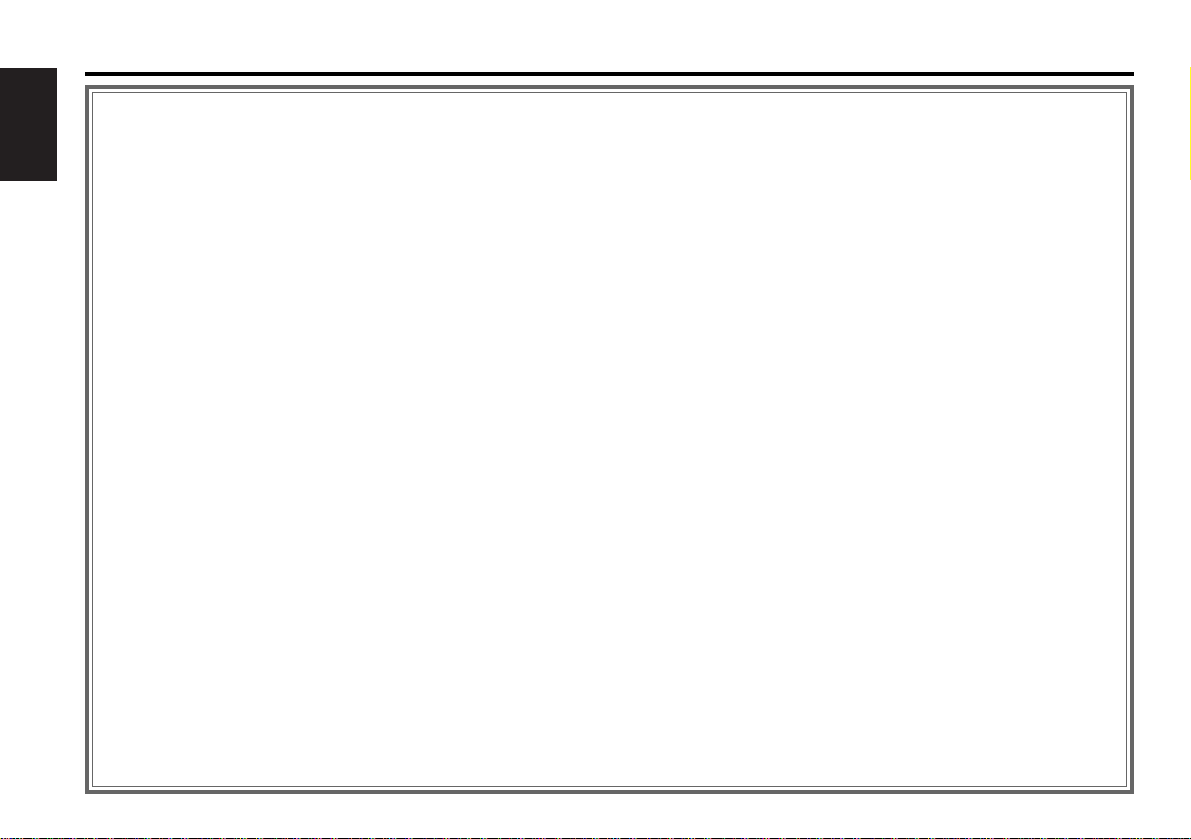
Contents
Before use
Safety precautions........................................................................3
English
Handling Compact discs................................................................5
Buttons and Display
Basic operations............................................................................6
Tuner features...............................................................................6
RDS features.................................................................................7
Disc control features.....................................................................7
Other features...............................................................................8
Steering remote control................................................................8
Remote control .............................................................................8
Basic operations
Stealth Retraction Mechanism......................................................9
Switching Modes........................................................................10
Volume........................................................................................10
Attenuator...................................................................................10
Loudness ....................................................................................10
Menu System..............................................................................10
Tuner features
K2I (Kenwood Inteligent Twin IF)................................................12
Selecting Tuning Mode...............................................................12
Tuning.........................................................................................12
Local Seek Function....................................................................13
Monaural Reception....................................................................13
Switching Display for Tuner (non-RDS station)...........................13
Station Preset Memory...............................................................13
Auto Memory Entry.....................................................................14
Direct Access Tuning..................................................................14
Preset station seek with Programme service name ...................15
RDS features
RDS (Radio Dara System) ...........................................................15
EON (Enhanced Other Network).................................................15
Alarm...........................................................................................15
AF (Alternative Frequency) Function...........................................16
Restricting RDS Region (Region Restrict Function)....................16
Traffic Information Function........................................................16
Auto TP Seek Function................................................................17
Presetting Volume for Traffic Information/News ........................17
News Bulletin Function with PTY News Timeout Setting...........18
Programme Type (PTY) Function ................................................18
Disc control features
Playing CDs.................................................................................20
Playing Other Disc mode ............................................................21
Fast Forwarding and Reversing Disc Play...................................21
Track Search................................................................................21
Disc Search.................................................................................22
Track / Disc Repeat Function ......................................................22
Track Scan Function....................................................................22
Disc Scan Function......................................................................23
Random Play Function ................................................................23
Magazine Random Play Function................................................23
Presetting Disc Names ...............................................................24
Text Scroll ...................................................................................25
Switching Display for Discs.........................................................26
Direct Track Search.....................................................................26
Direct Disc Search.......................................................................27
Disc Name Preset Play (DNPP)...................................................27
Other features
Audio Control Setting..................................................................28
Table of Audio Control Setting ....................................................28
Switching Preout.........................................................................29
TEL Mute Function......................................................................29
Navigation Mute Function...........................................................29
Touch sensor tone......................................................................30
Selectable Illumination................................................................30
Contrast Adjustment ...................................................................30
Automatic Dimmer Function.......................................................30
Switching Graphic Display...........................................................31
Switching Clock Display..............................................................31
Switching Spectrum Analyzer Display.........................................31
Adjusting Time............................................................................32
Code Security Function...............................................................33
Basic operations of remote control (Optional)
Basic operations of steering remote control
Installation
Accessories.................................................................................37
Installation Procedure..................................................................37
Connecting Cables to Terminals .................................................38
Installation...................................................................................39
Removing the Unit ......................................................................40
Attaching Steering Remote Control............................................41
Troubleshooting guide.............................................................42
Specifications.............................................................................45
— 2 —
...................34
......................36
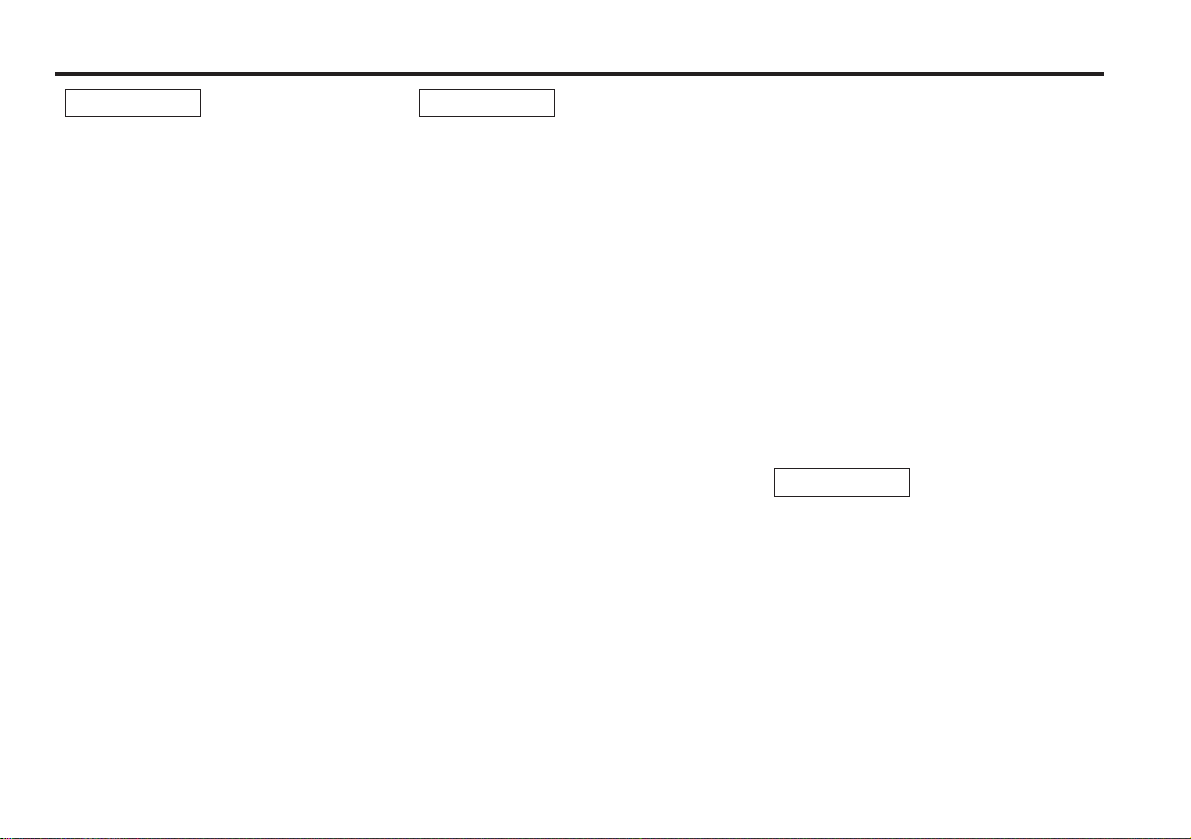
Safety precautions
2WARNING
To prevent injury and/ or fire, take the
following precautions:
• Insert the unit all the way until it is fully
locked in place. Otherwise it may fly out of
place during collisions and other jolts.
• When extending the ignition, battery or
ground cables, make sure to use automotivegrade cables or other cables with an area of
2
0.75mm
deterioration and damage to the cable
coating.
• To prevent short circuits, never put or leave
any metallic objects (e.g., coins or metal
tools) inside the unit.
• If the unit starts to emit smoke or strange
smells, turn off the power immediately and
consult your Kenwood dealer.
• Make sure not to get your fingers caught
between the faceplate and the unit.
• Be careful not to drop the unit or subject it to
strong shock.
The unit may break or crack because it
contains glass parts.
• Do not touch the liquid crystal fluid if the LCD
is damaged or broken due to shock. The
liquid crystal fluid may be dangerous to your
health or even fatal.
If the liquid crystal fluid from the LCD
contacts your body or clothing, wash it off
with soap immediately.
(AWG18) or more to prevent cable
2CAUTION
To prevent damage to the machine,
take the following precautions:
• Make sure to ground the unit to a negative
12V DC power supply.
• Do not open the top or bottom covers of the
unit.
• Do not install the unit in a spot exposed to
direct sunlight or excessive heat or humidity.
Also avoid places with too much dust or the
possibility of water splashing.
• Do not subject the faceplate to excessive
shock, as it is a piece of precision equipment.
• When replacing a fuse, only use a new one
with the prescribed rating. Using a fuse with
the wrong rating may cause your unit to
malfunction.
• To prevent short circuits when replacing a
fuse, first disconnect the wiring harness.
• Do not place any object between the
faceplate and the unit.
• During installation, do not use any screws
except for the ones provided. The use of
improper screws might result in damage to
the main unit.
IMPORTANT INFORMATION
You cannot connect the unit directly to the
following CD automatic changers. For users
who want to use older changers with the
unit, follow the directions below according to
the type of changer you own:
• KDC-C200 / KDC-C300 / KDC-C400
Use the extension cable and the control box
attached to the CD changer, and the optional
CA-DS100 converter cable.
• KDC-C301 / KDC-C600 / KDC-C800 / KDC-C601 /
KDC-C401
Use the extension cable attached to the CD
changer, and the optional CA-DS100
converter cable.
• KDC-C100 / KDC-C302 / C205 / C705 /
non-Kenwood CD changers
Cannot be used with this model.
2CAUTION
You can damage both your unit and
the CD changer if you connect them
incorrectly.
— 3 —
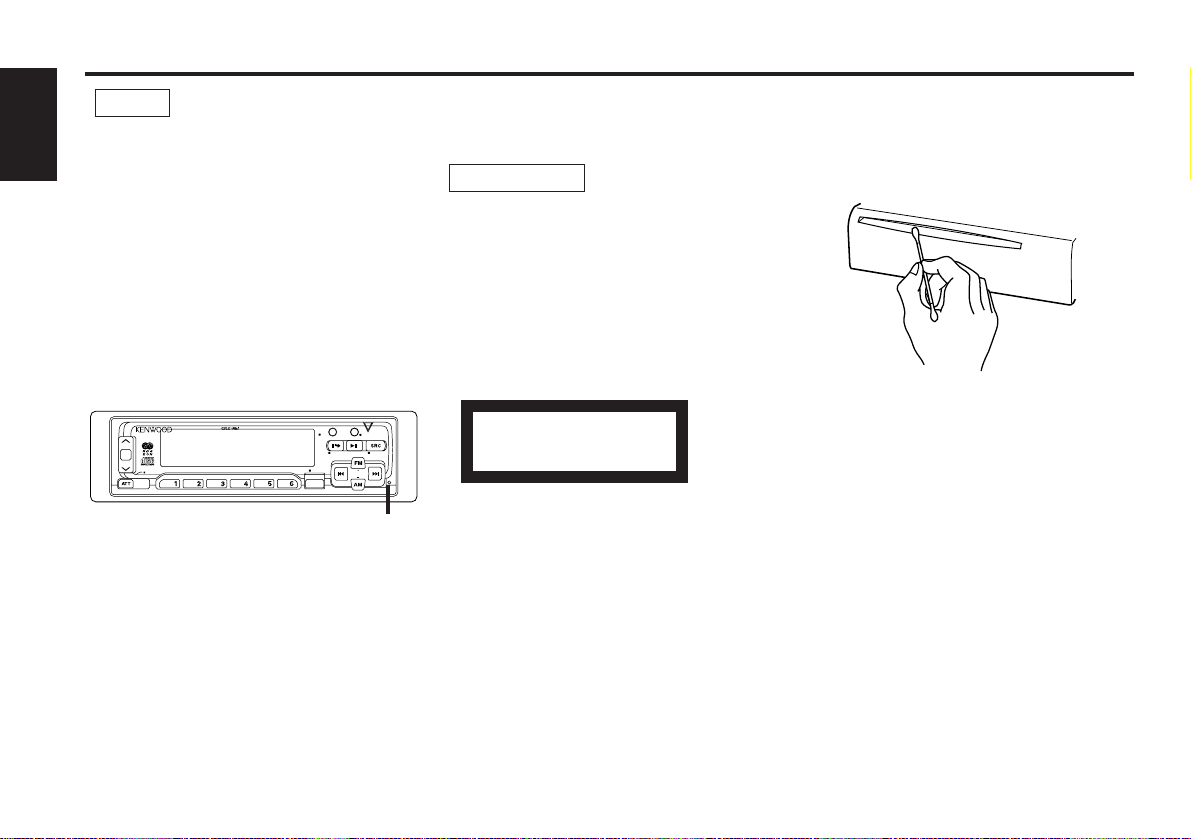
AUD
DISC
SCAN RDM REP D.SCN M.RDM MENU
LOUD
40W 4x
DISP/
TEXT
NAME. S
EJECT PTY
CLOSE
PWR OFF
DAB
TI
VOL
ADJ
TUNER
Safety precautions
NOTE
• If you experience problems during
installation, consult your Kenwood dealer.
English
• If the unit fails to operate properly, press the
RESET button. When the faceplate is not
visible, press “ the touch-sensitive spot” at
the rear of the faceplate (as illustrated on p.9)
to make the faceplate control appear. The
unit returns to factory settings when the
RESET button is pressed. If the unit still fails
to operate properly after the RESET button
has been pressed, contact your local
KENWOOD dealer for assistance.
• Press the reset button if the CD auto changer
is first controlled and operates incorrectly.
The original operating condition will return.
Reset button
• We strongly recommend the use of the Code
Security function (see p.33) to prevent theft.
Cleaning the Unit
If the front panel gets dirty, turn off the
power and wipe the panel with a dry silicon
cloth or soft cloth.
2CAUTION
Do not wipe the panel with a stiff cloth or a
cloth dampened by volatile solvents such as
paint thinner and alcohol. They can scratch
the surface of the panel and/or cause the
indicator letters to peel off.
The marking of products using lasers
(Except for some areas)
CLASS 1
LASER PRODUCT
The label is attached to the chassis/case and
says that the component uses laser beams
that have been classified as Class 1. It means
that the unit is utilizing laser beams that are
of a weaker class. There is no danger of
hazardous radiation outside the unit.
Cleaning the CD Slot
As dust can accumulate in the CD slot, clean
it occasionally. Your CDs can get scratched if
you put them in a dusty CD slot.
Lens Fogging
Right after you turn on the car heater in cold
weather, dew or condensation may form on
the lens in the CD player of the unit. Called
lens fogging, CDs may be impossible to play.
In such a situation, remove the disc and wait
for the condensation to evaporate. If the unit
still does not operate normally after a whilst,
consult your Kenwood dealer.
— 4 —
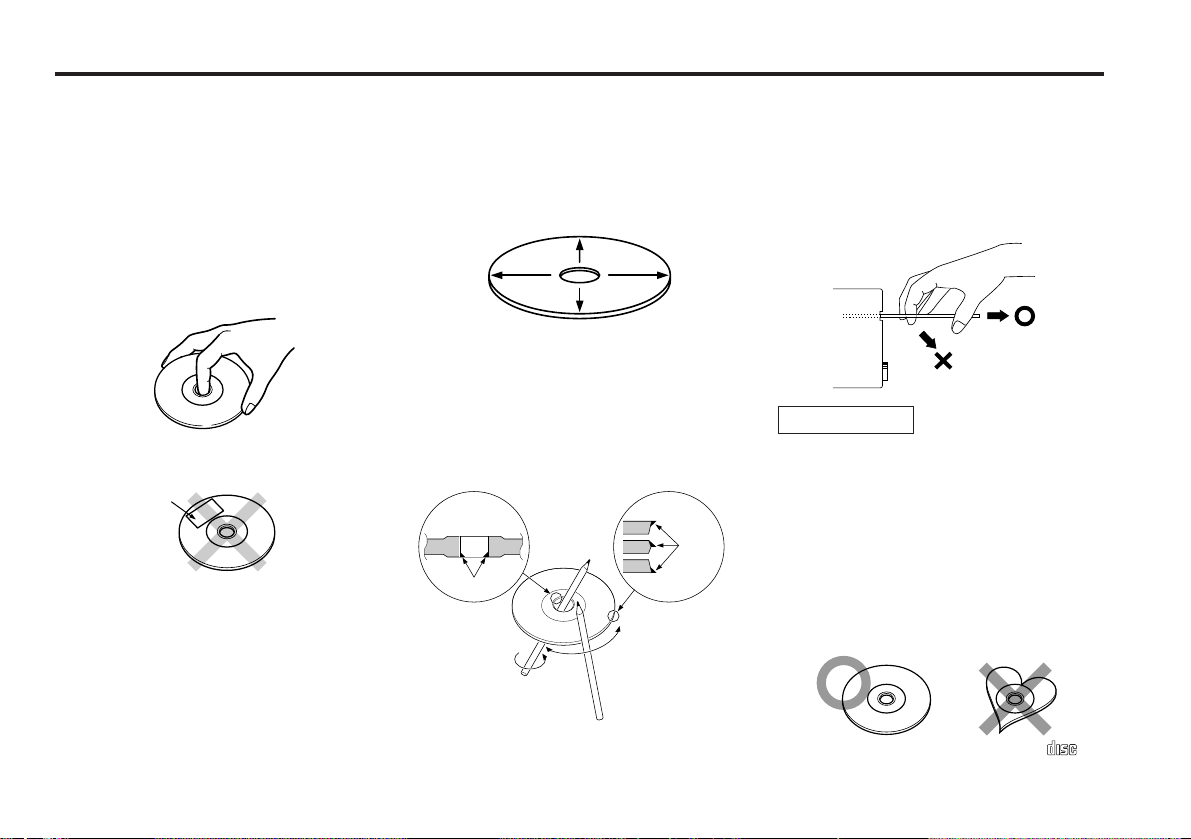
Handling Compact discs
COMPACT
DIGITAL AUDIO
Playing a CD that is dirty, scratched
or warped can cause the sound to
skip and the unit to operate
incorrectly, resulting in worsened
sound quality. Take the following
precautions to prevent your CDs from
getting scratched or damaged.
Handling CDs
• Do not touch the recorded side of the CD
(i.e., the side opposite the label) when
holding it.
• Do not stick tape on either side of the CD.
Tape
Storing CDs
• Do not store CDs in areas exposed to direct
sunlight – such as a car seat or above the
fascia panel (dashboard) – or other hot
places.
• Remove CDs from the unit when not
listening to them for a whilst, and put them
back in their cases. Do not stack CDs that
have been removed from their cases or prop
them against something.
Cleaning CDs
If a CD has become dirty, wipe it off gently
using a commercially available cleaning cloth
or a soft cotton cloth, starting from the
centre of the disc and moving outward. Do
not clean CDs with conventional record
cleaners, anti- static formulas, or chemicals
such as paint thinner or benzene.
Checking New CDs for Burrs
When playing a new CD for the first time,
check that there are not any burrs stuck to
the perimeter of the disc or in the central
hole. CDs with burrs stuck on them may not
load properly or may skip whilst playing.
Remove burrs using a ballpoint pen or a
similar utensil.
Burrs
Burrs
Do Not Load CD Accessories in Slot
Do not use commercially available CD
accessories that can be loaded into the CD
— 5 —
slot, such as stabilisers, protective sheets, or
CD cleaning discs, since they can cause the
unit to malfunction.
Removing the CD
Only remove the CD from the machine in a
horizontal direction. You may damage the
surface of the CD if you try pulling it down as
it ejects.
2CAUTION
Do Not Load 8-cm (3-in.) CDs in the
CD slot
If you try to load an 8-cm CD with its adapter
into the unit, the adapter might separate
from the CD and damage the unit.
Do Not Use Special Shape CDs
• Be sure to use round shape CDs only for this
unit and do not use any special shape CDs.
Use of special shape CDs may cause the
unit to malfunction.
• Be sure to use CDs with disc mark
only for this unit.
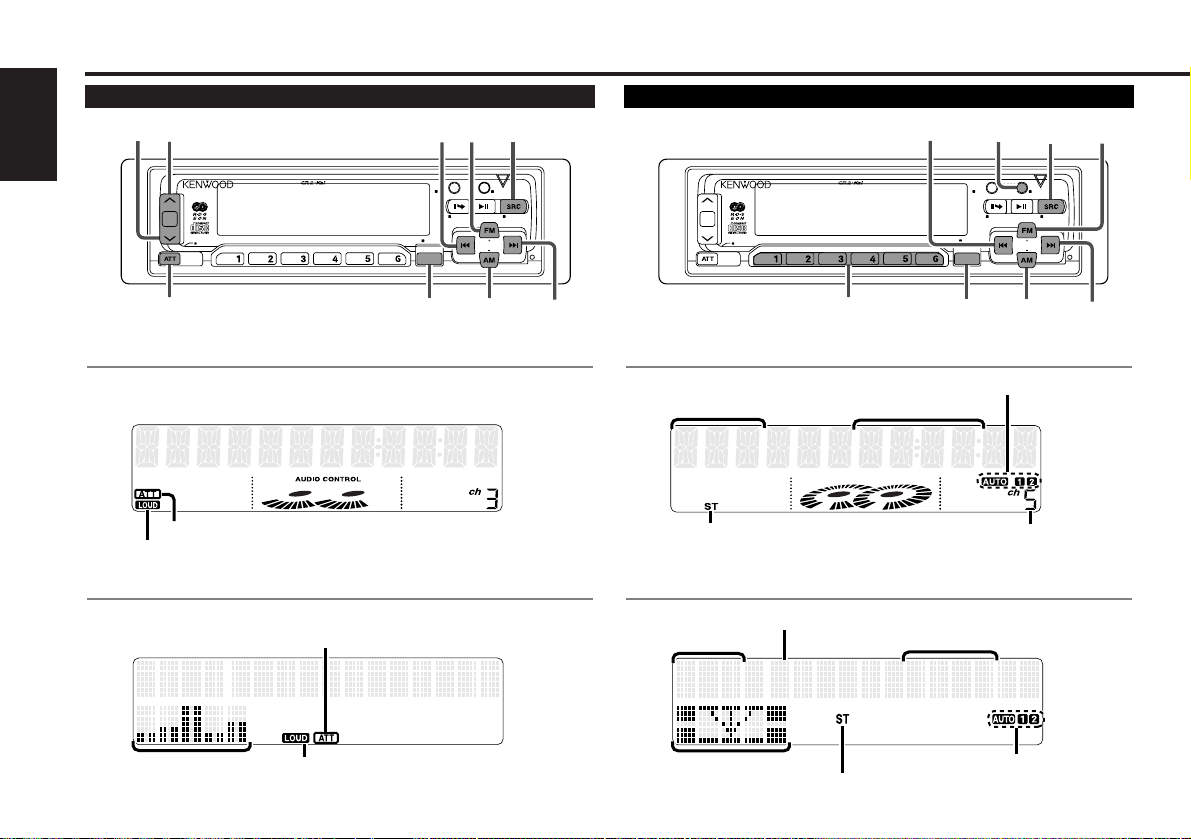
FM192.1
5ch92.1FM1-
VOLUME10
Buttons and Display
DISC
SCAN RDM REP D.SCN M.RDM MENU
LOUD
40W 4x
DISP/
TEXT
NAME. S
EJECT PTY
CLOSE
PWR OFF
DAB
TI
VOL
ADJ
TUNER
MENU
SRC
ATT/LOUD
u
d
FM
¢
4
AM
AUD
DISC
SCAN RDM REP D.SCN M.RDM MENU
LOUD
40W 4x
DISP/
TEXT
NAME. S
EJECT PTY
CLOSE
PWR OFF
DAB
TI
VOL
ADJ
TUNER
MENU
SRC
#1~6
FM
¢
4
AM
DISP
AUD
LUME10VO
Basic operations Tuner features
English
for KDC-8060R/ 7060R
ATT indicator
LOUD indicator
for KDC-PS9060R
ATT indicator
Spectrum analyzer
display
LOUD indicator
for KDC-8060R/ 7060R
Band displ ay
ST indicat or
Frequency
AUTO indicat or
Preset station number
for KDC-PS9060R
Preset station number
Band displ ay
M ode displ ay
Frequency
AUTO indicat or
ST indicat or
— 6 —
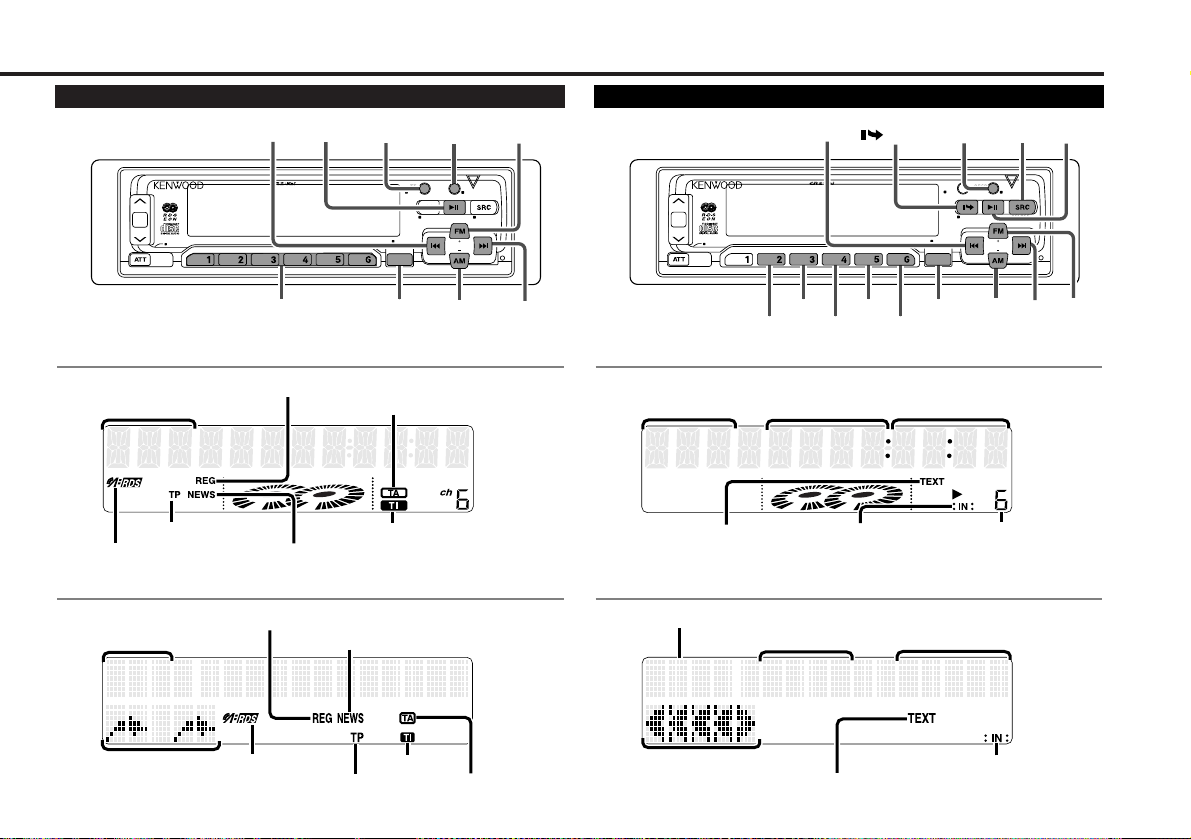
CHT- 0 8235
T-08:2:35D06
FM3K E NWOO D
6chKENWOODFM3-
DISC
SCAN RDM REP D.SCN M.RDM MENU
LOUD
40W 4x
DISP/
TEXT
NAME. S
EJECT PTY
CLOSE
PWR OFF
DAB
TI
VOL
ADJ
TUNER
MENU
AUD
FM
¢
4
AM
DISP
TI/
VOL ADJ
38/
PTY
#1~6
DISC
SCAN RDM REP D.SCN M.RDM MENU
LOUD
40W 4x
DISP/
TEXT
NAME. S
EJECT PTY
CLOSE
PWR OFF
DAB
TI
VOL
ADJ
TUNER
MENU
SRC
RDM
FM/
DISC
+
¢
4
AM/
DISC–
DISP/
NAME.S
38
/EJECT
M.RDM
D.SCN
REPSCAN
AUD
RDS features Disc control features
for KDC-8060R/ 7060R
Band displ ay
TP i ndicator
™ indicator
REG indicator
NEWS indicator
TA indi cator
TI indicator
for KDC-PS9060R
NEWS indicator
TP i ndicator
TI indicator
REG indicator
Band displ ay
Character di splay
™ indicator
for KDC-8060R/ 7060R
Track time/
M ode displ ay
TEXT indi cator
Track number
Direct inputted track number/
Direct inputted disc number
¢ indicator
Disc number
for KDC-PS9060R
TA indi cator
— 7 —
Disc number
Track number
M ode displ ay
TEXT indi cator
Track time/
Direct inputted track number/
Direct inputted disc number
¢ indicator
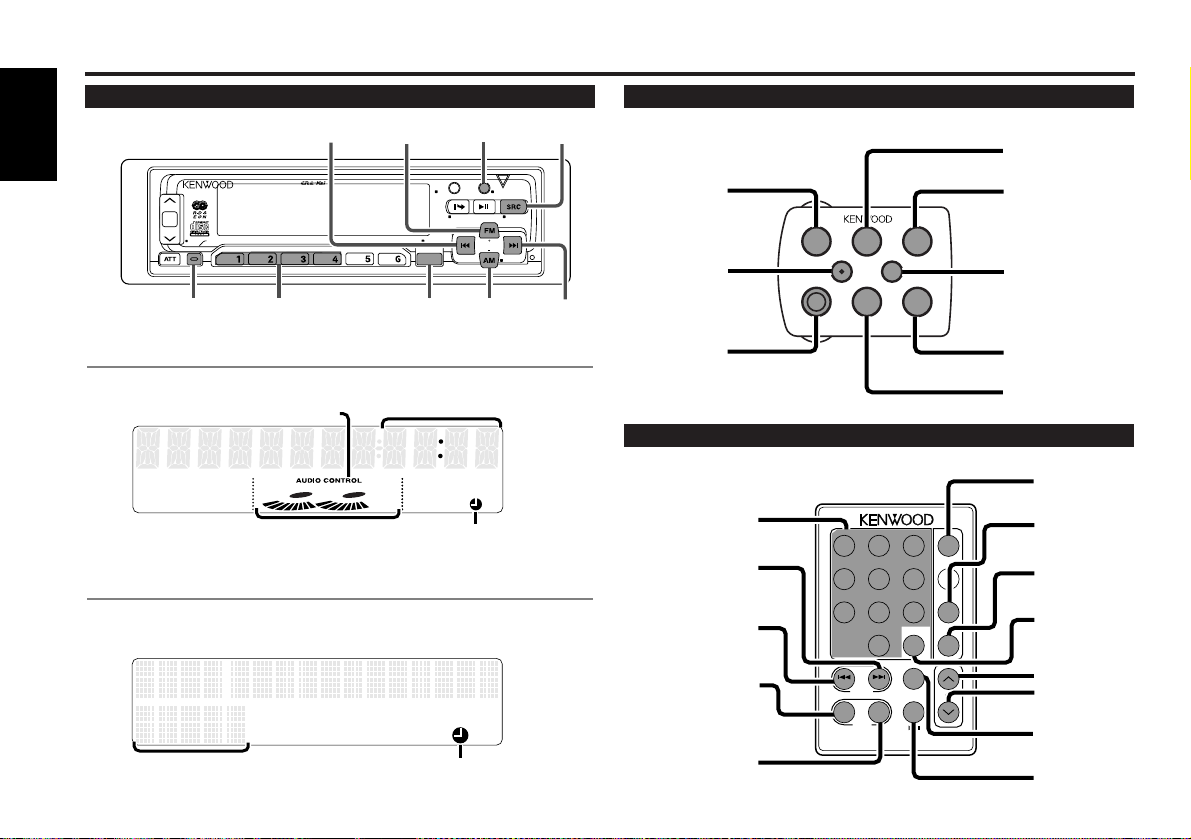
FM1123 5
Buttons and Display
92.1FM1
12:35
DISC
SCAN RDM REP D.SCN M.RDM MENU
40W 4x
DISP/
TEXT
NAME. S
EJECT PTY
CLOSE
PWR OFF
DAB
TI
VOL
ADJ
TUNER
NF
CLK/ANA
LOUD
CLK/ANA
AUD/MENU
AM/
NF
FM
4 DISP
SRC
AUD
#1~4
¢
VOL.
TUNE
TRACK
REMOTE CONTROL UNIT
DISC
REW FF
#0~9
A~Z
TUNE
+
TRACK +
TUNE –
TRACK –
AM
DISC –
FM
DISC +
TUNER
CD
CD
¥
MD CH
DIRECT
OK
u
d
DNPP
38
1 2 3
4 5 6
7 8 9
0
DEF
MN OJKLGHI
WXYTUVPRS
QZ
ABC
TUNER
TAPE
FM
+
PROG
–
+
CD
CD·M D
CH
DIRECT
OK
DNPP
AM
–
VOLUME
SRC
AM/DISC–
FM/DISC+
4
¢
ATT
DWN
UP
5
∞
AM/DISC –
FM/DISC +
SRC
d
u
ATT
¢
4
Other features
English
for KDC-8060R/ 7060R
AUDIO CONTROL indicator
for KDC-PS9060R
Clock display/
Spectrum analyzer display
Graphic display
Clock display
£ indicator
£ indicator
Steering remote control
Optional for the KDC-7060R
Remote control
Optional
— 8 —
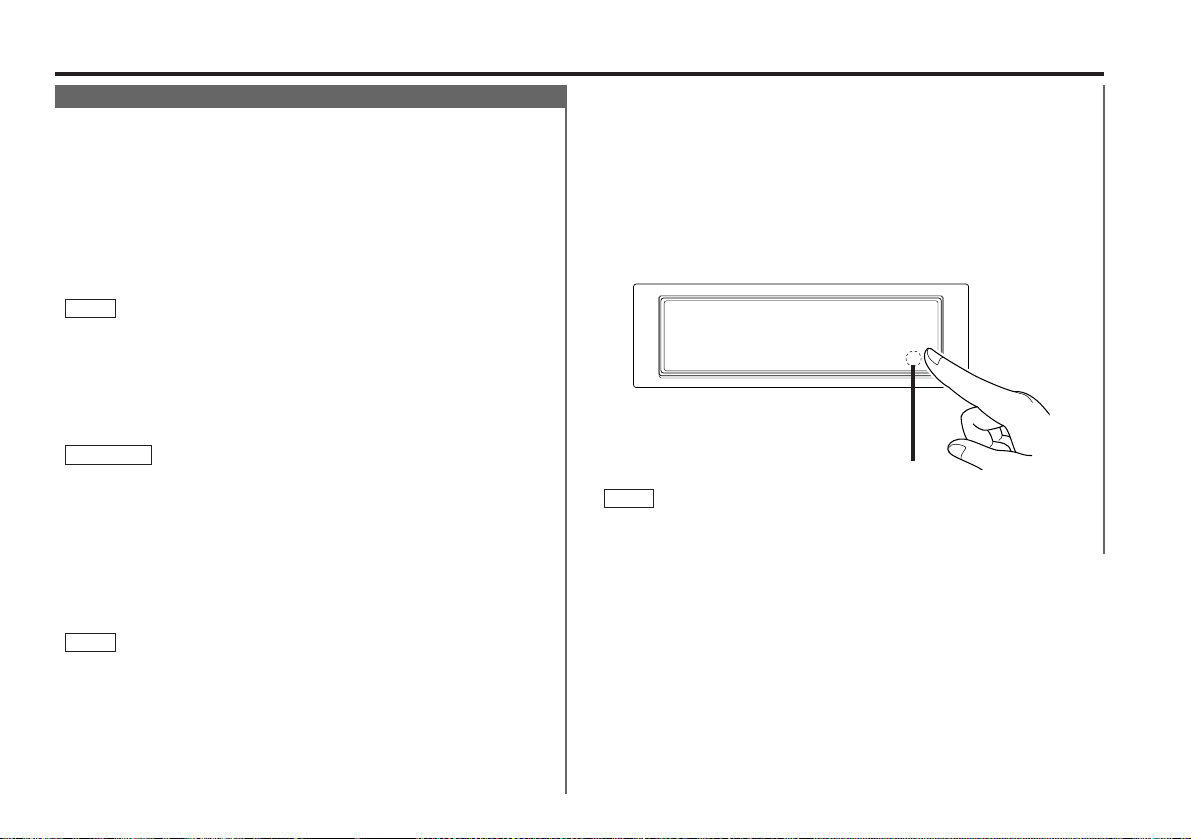
Basic operations (See page 6)
Stealth Retraction Mechanism
You can help prevent theft of the unit by reversing the
faceplate so that the control panel cannot be seen, hiding the
unit, and shutting off the audio.
Power ON/OFF:
When y ou turn your vehicle’s ignition on , the unit’s power w il l
also turn on, wit h the faceplate revers ing to show the control
panel.
When y ou turn your vehicle’s ignition off, the faceplate will
reverse to hide the con trol panel, and the unit ’s power w i ll turn
off.
NOTE
• When the moving faceplate is hit by an object, it w ill s top and
return to its origi nal st at e. Remove the object and repeat the
action.
• The stat us of the Code Security Function (P.33) is displayed
whenever the po wer is swit c hed o n.
"CODE ON" (Code Security has been registered )
"CODE OFF" (Code Security has not be en re gis tered)
2CAUTION
• Make sure the c on so le i s u nc ove re d whilst the facep lat e is
reversed.
• Do not exert any excess force on the movable parts of the unit,
including the faceplate, as it can cause failure in the unit’s
mech anism.
Hiding the unit with the ignition turned on (forced closing):
Hold down th e SRC button for one second or more.
The faceplate will reverse, hiding the unit. The unit w ill turn
off.
NOTE
• When the closi ng faceplate is hit by an object, the unit w ill turn
off w ithout the faceplate closing all t h e way. Remove the object
and press the SRC butto n to turn the unit back on, then turn it
off again to make it c los e p rop er ly.
• Whilst t h e c on trol panel is moving, pre ss ing the buttons will not
have any effect. Do not try to press the buttons on the co ntrol
panel as the faceplate is moving, as excessive f o rce may
damage the un it.
Using the Unit in Vehicles with Covered Consoles
• During the forced clo sin g o f the unit (i.e., hav ing the unit left
closed whilst ign ition is turn ed on ), t he faceplate will not open
no m atter how often the ignition is turned on or off, unless “ the
touch -sensitive spot” at the rear of the faceplate is pre sse d in
order t o op en it. You can prevent tampering of the unit when
letting someo ne els e d riv e y ou r c ar by keeping it closed t his
way.
To cancel the stealth retraction mechanism’s forced closing of
unit and open control panel:
Press “the touch-sensit iv e s po t” at the rear of the faceplate.
(as illu strated)
Touch-sensitive spot
NOTE
Touch-sensitive spot
The invisible switch is h idi ng be hin d the touch -sensitive spot.
Press the hollo w spot (i nvi sib le swit c h) t o op en.
— 9 —
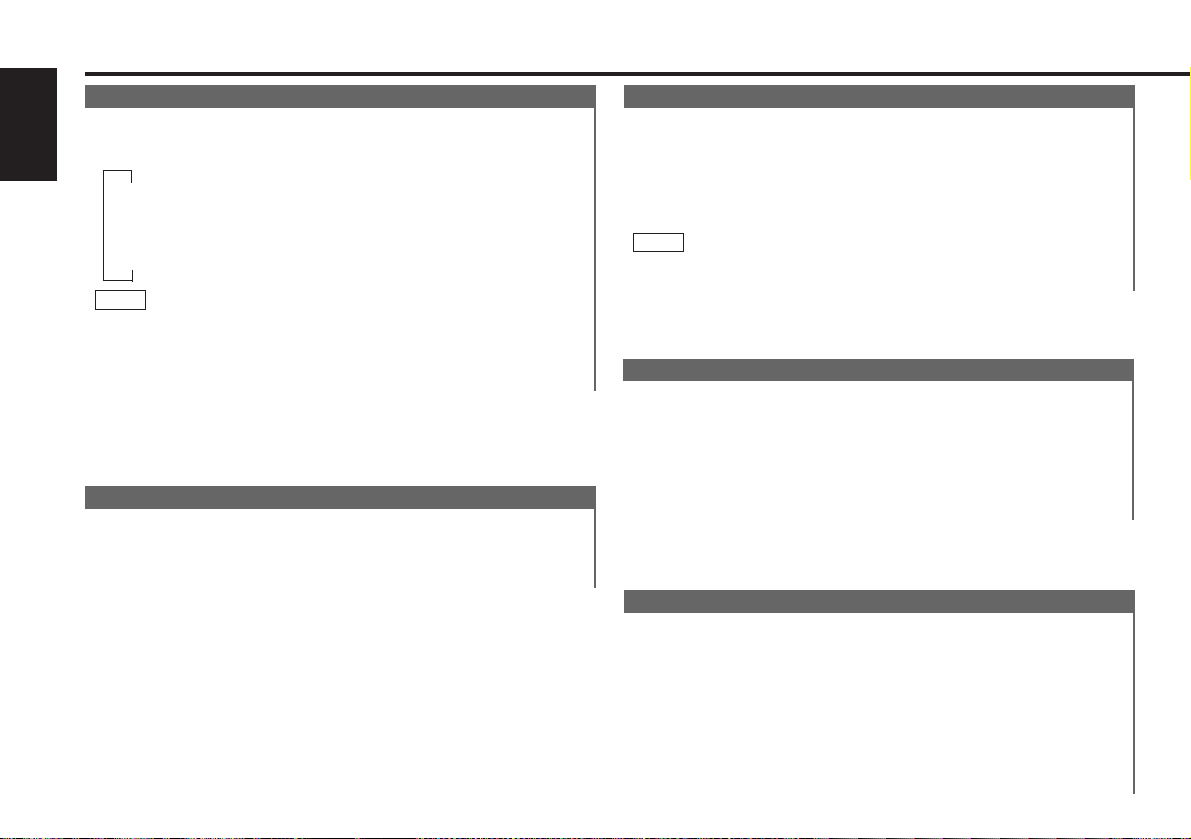
Basic operations (See page 6)
Sw itching Modes
Switching Modes:
English
Eac h time you pre ss the SRC button, th e mode switches as
follows:
▼
Tuner mode
▼
CD mode
▼
Disc control mode
NOTE
• The mo de switches to the next mode from any mode which
cannot be used .
• The disc control mode will differ dependin g o n the unit that is
connected.
Volume
Increasing Volume:
Press the u button to turn up the volume.
Decreasing Volume:
Press the d button to turn down t he vo lume.
Attenuator
This function allows you to turn down the volume quickly.
Turning Attenuator On/Off:
Press the ATT button to switch the attenuat or on and off.
When the attenu ato r is on , the ATT indicator blinks .
When the attenu ato r is off, the volume returns to the original
level.
NOTE
Turning down the volume all the way turns off th e at tenuator
function.
Loudness
This function amplifies low and high tones when the volume
is turned down.
The LOUD indicator lights up, when the loudness function is
on.
Turning Loudness On/Off:
Hold down th e L OU D bu tton for one second or more to switc h
the lo ud nes s o n and off.
Menu System
To accommodate a greater number of functions, a menu
system has been employed for making settings. Press the
MENU button to ent er the menu m ode and then display the
function to make the setting. Details on each setting are
explained separately in the corresponding function page.
1
Hold down th e MENU but ton for one se co nd or more.
"MENU" is displayed w he n the menu mode is ent e red .
The function that you can adjust i s in dic ate d wit h the current
settings displayed.
— 10 —
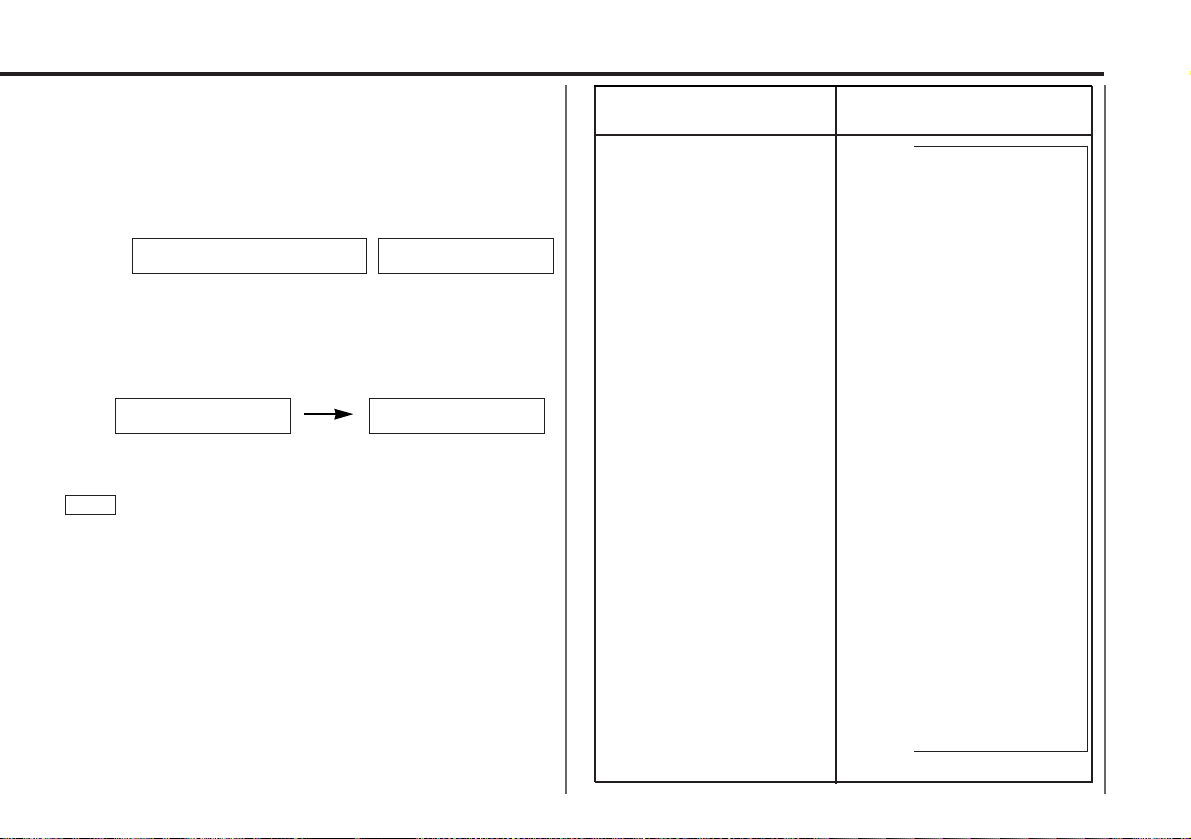
2
Selecting function to set
Press the ¢ button to search through the functions until you
see th e one y ou want to adjust in the display.
Press the 4 button to search through the functions
backw ard.
Example: If yo u want to sw itch the tuning mod e from AUTO1
to manual, first search through the functions un til
you see "AUTO 1" in the display.
MENUAUTO1 AUTO1
3
Changing setting for currently displayed function
Press either the AM or FM button.
The setting w ill c hange for each funct ion .
Example: The t u ni ng mode will switch f rom AUTO 1 to AUTO
2. Pressing the bu tton again sw i tches the s etting to
manual, and "MANUAL" is displayed.
for KDC-PS9060R for KDC-8060R/7060R
AUTO 2 MANUAL
4
Ending the menu mode
Press the MENU button.
NOTE
• Make sure to en d the menu mode when finish ed .
If you fail to end t he menu mod e, se ver al f un ctions may not
operate proper ly, inc lud ing the Traffic Information function, the
News Bulletin function with PTY news timeout setting, and the
Alarm f u nc tion.
• The News func tion turns o n when the setting is made f or the
news interrup tion interval. The "##MIN " display indicates the
setting selecte d for the news interruption timeout interval.
• The "##" disp lay indicates the setting value.
Function
Switching Clock Display
Time Adjustment (Manual)
<When Automatic Time Adjustment is off>
Automatic Time Adjustment
Security mode
Selectable Illum in atio n
Contrast Adjus tment
Switching Graphic Display
Touch Sensor Tone
Switching Preout
News Bulletin Function
Local seek
<In Tuner mode>
Selecting Tuning Mode
<In Tuner mode>
Auto Memory Entry
<In Tuner mode>
AF Function
<Except in AM band>
Region Restrict Function
<Except in AM band>
Auto TP Seek
<Except in AM band>
Monaural Reception
<In FM reception of Tuner mode>
Text Scroll
<In CD or Disc changer mode>
Varieties of settings for
each function (display)
↓
CLOCK ON ↔ CLOCK OFF
↑↓
CLOCK ADJST (Time
adjustment m od e e ntered)
↑↓
SYN C ON ↔ SYNC OFF
↑↓
SECURITY
↑↓
COLOR GREEN ↔ COLO R AMBER
↑↓
CONTRAST ##
GRA PHIC ON ↔ GRAPHIC OFF
KDC-PS9060R Only
↑↓
KDC-8060R/7060R Only
↑↓
BEEP ON ↔ BEEP OFF
↑↓
SWPRE FRONT ↔ SWPRE N-FAD
↑↓
KDC-PS9060R Only
NEWS OFF ↔ N EW S ##MIN
↑↓
LOCAL.S OFF ↔ LOCAL.S ON
↑↓
AUTO1 → AUTO2 → MANUAL
↑↓
AUTO-MEMORY (start )
↑↓
AF ON ↔ AF OFF
↑↓
REG ON ↔ REG OFF
↑↓
ATPS ON ↔ ATPS OFF
↑↓
MONO OFF ↔ MONO ON
↑↓
SCROLL MANU ↔ SCROLL AUTO
↑
— 11 —
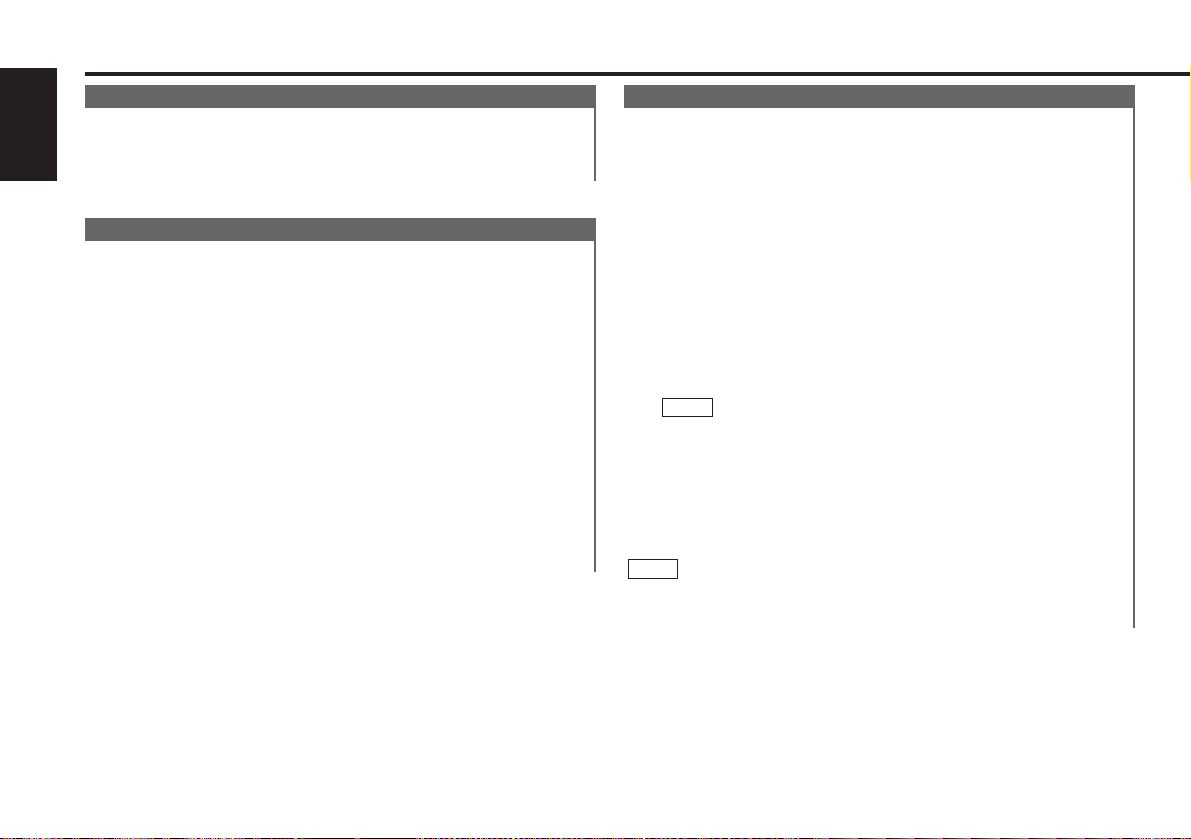
Tuner features (Se e page 6)
K2I ( Kenw ood Intelligent Twin IF)
When the frequency of another station is too close to that of
the station currently being listened to, interfering with proper
reception, this function automatically narrows the range of
English
received frequencies to prevent such interference.
Selecting Tuning Mode
You can choose from three tuning modes: auto seek, preset
station seek, and manual. The “AUTO 1” indicator lights up
when auto seek tuning is selected, and the “AUTO 2”
indicator lights when preset station seek tuning is selected.
1
Hold down th e MENU but ton for one se co nd or more.
"MENU" is displayed and the me nu mode is tu rne d o n.
2
Press the ¢ bu tton repeate dly un til the tuning function
appears in the display.
Press the 4 bu tton to search in the other direction.
The tuning method is d isp layed as ” A UTO 1“ , ”AUTO 2“ , or
” MANUAL“ referrin g res pe ctively to aut o se ek tuning, preset
statio n s ee k tuning, and manual tuning.
3
Switching settings
Press either the AM butt o n or FM button to swit c h the tuning
mode .
The display an d setting will change.
4
Press the MENU button to end the menu mode.
Tuning
1
Press the SRC button rep eat ed ly un til the tuner mode is
obtained. "TUNER" is displayed only when the tuner mod e is
select ed .
2
Press either the FM or AM button t o se lec t the band.
Eac h time you pre ss the FM button, the band sw itches
between the FM1, FM2 and FM3.
Press the AM button t o s ele ct the MW and LW bands.
3
• Auto Seek Tuning
Press the ¢ bu tton to seek increasing freque nci es.
Press the 4 bu tton to seek decreasing freque nc ies .
• Preset station seek tuning
Press the ¢ bu tton to move to the next preset station (i.e.,
the o ne wit h the next hi ghe st number ), and the 4 b utton to
move to the last pre se t station (i.e., the one with th e nex t
lowest number).
NOTE
If the frequen cie s s tored at the pr ese t numbers rec eiv e
statio ns which were not originally memorized when traveling
long distanc es, the preset nu mber is not dis played. In su ch
cases, pressing t h e 4 /¢ button to use prese t station
seek will receive channel 1.
• Manual Tuning
Press the ¢ bu tton to increase the f re que nc y b y o ne step.
Press the 4 bu tton to decrease the f re qu en cy by on e s tep.
NOTE
The ST indicat or lig hts up when stereo bro adcasts are being
received.
— 12 —
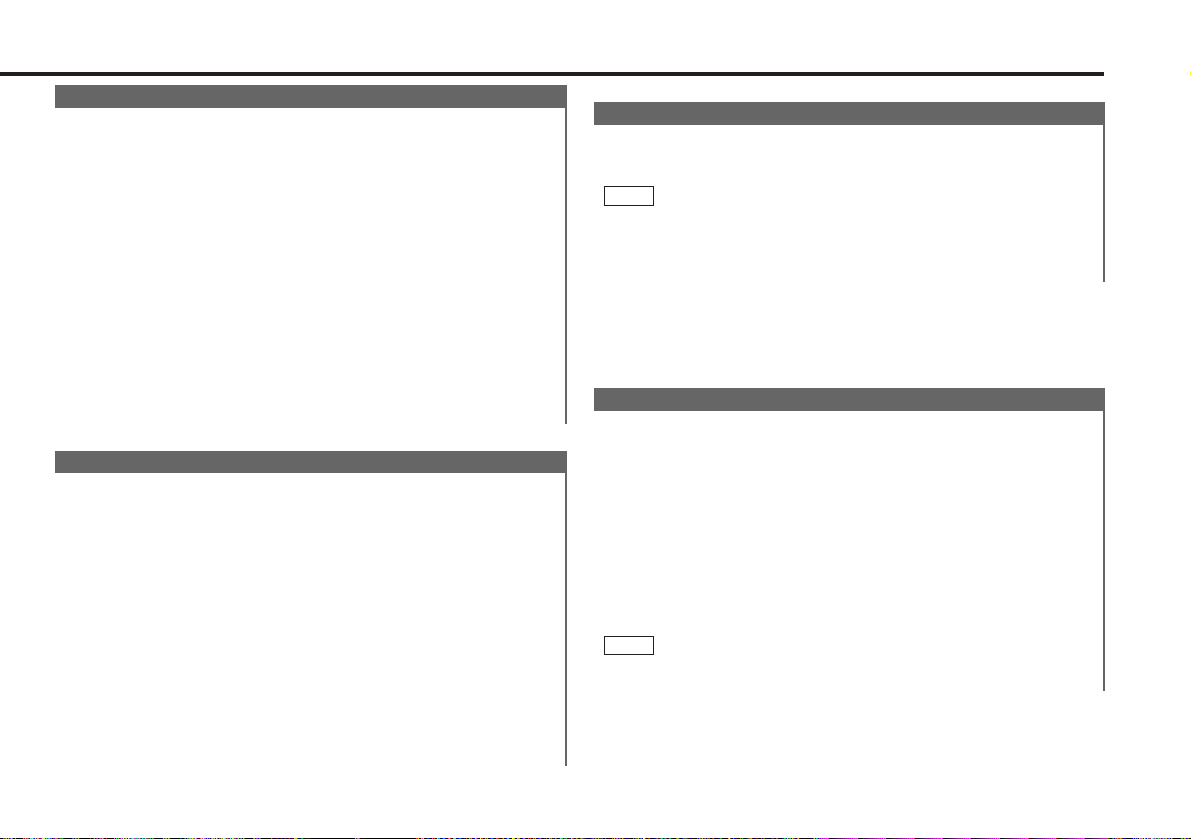
Local Seek Function
With the local seek function turned on, auto seek tuning skips
stations with relatively poor reception.
Turning Local Seek Function On/Off:
1
Hold down th e MENU but ton for one se co nd or more.
"MENU" is displayed and the me nu mode is tu rne d o n.
2
Press the ¢ button repe ate dly un til the local seek function
appears in the display.
Press the 4 button to search in the other direction .
The function setting is indicated by "LOCAL.S ON" or "LOCAL.S
OFF" in the display, indicating that the loc al seek function is on
or off, respect ive ly.
3
Switching settings
Press either the AM bu tton or FM button.
The display an d setting will change.
4
Press the MENU button to end the menu mode.
Monaural Reception
When poor stereo reception is experienced, this function will
reduce noise and improve listening conditions.
1
Hold down th e MENU but ton for one se co nd or more.
"MENU" is displayed and the me nu mode is tu rne d o n.
2
Press the ¢ button repe ate dly un til the monaural re ce ption
function appears in the display.
Press the 4 button to search in the other direction.
The function setting is indicated by "MONO ON" or "MONO
OFF" in the display, indicating that monaural recept ion is on or
off, respective ly.
3
Switching settings
Press either the AM bu tton or FM button.
The display an d setting will change.
4
Press the MENU button to end the menu mode.
Function of the KDC-8060R/7060R
Sw itching Display for Tuner (non-RDS station)
Switching the Display:
Eac h time you pre ss the DISP button, the display sw i tches
between the frequenc y and clock.
NOTE
• When the swit ch ing cl ock di spl ay (P.31) is se t to off, th e d isp lay
will not switc h to the clock dis play.
• The £ indicator lig hts whilst t he cl ock is dis played.
Station Preset Memory
Store the frequency of the station currently being listened to.
You can then recall that station with a single touch of a
button.
1
Select t h e b and/ station that y ou want to have stored.
2
Hold down th e b utton (#1-6) that you want to use for the
statio n, for two seconds o r more.
The button number blin ks on ce in the display to indic ate that
the d ata has been st o re d.
Recalling a Preset Station:
Press the prese t station bu tton (#1-6) for the de sir ed station.
The number of the recalled station is di spl ayed.
NOTE
You can store 6 stations in each of the FM1, FM2, FM3, and AM
(MW and LW) bands.
— 13 —
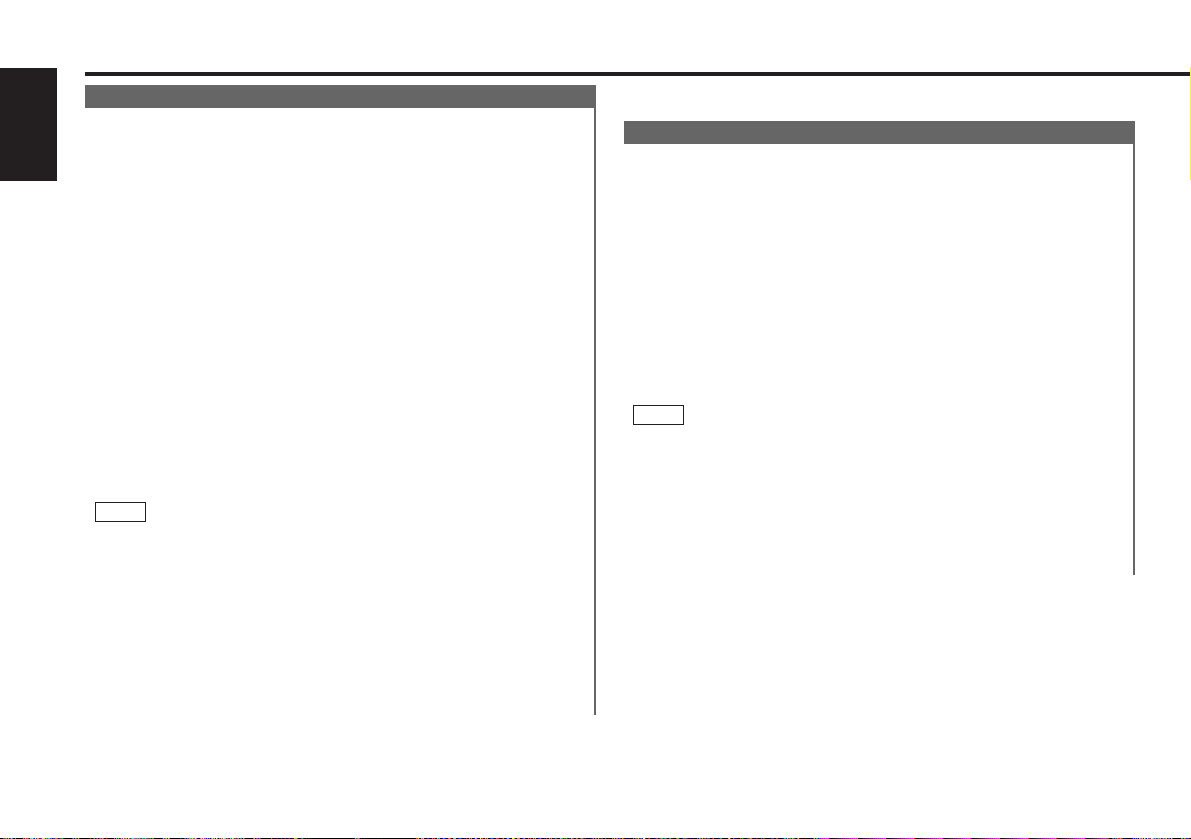
Tuner features (Se e page 6)
Auto Memory Entry
You can automatically store all the receivable frequencies in
the band currently being listened to, and then recall them with
the touch of a button later. This function is especially useful
English
when you are travelling and do not know what stat ions are
available. Up to 6 frequencies can be stored this w ay.
1
Select t h e b and for auto memory e ntry.
2
Hold down th e MENU but ton for one se co nd or more.
"MENU" is displayed and the me nu mode is tu rne d o n.
3
Press the ¢ bu tton repeate dly un til "AUTO-MEMORY"
appears in the display.
Press the 4 bu tton to search in the other direction.
4
Hold down eit he r the AM button or FM button for two seconds
or mo re to start auto memory function.
The numbers o f the prese t station bu ttons showed in ord er.
When all t h e s tations in a certain band are stored in the preset
memory, the aut o memory entry stops . The tuner then plays
the last s tation received.
Recalling a Preset Station:
Press the prese t station bu tton (#1-6) for the de sir ed station.
The number of the recalled station is di spl ayed.
NOTE
• When the AF fu nc tion is turne d on whilst au to memory entry
takes place, only RDS stations (i.e., stations with RDS
capability) are store d. RDS statio ns that have been preset for
FM1 cannot als o b e p re set in FM2 or FM3.
• When the local seek function is turned whilst auto memory
entry takes plac e, stations with poor r ece ption are not stored.
• When the Traffi c I nformation function is o n , on ly the local
traffic information stati on frequency will be st ore d.
Cancelling Auto Memory Entry During Its Operation:
Press the MENU button whilst auto memory entry is taking
place to stop the proces s.
Function of remote control with number/letter entry buttons
(See page 8)
Direct Access Tuning
When you already know the frequency of the station that you
want to listen to, you can enter it directly for quick access.
1
Select t h e b and by pres sin g the FM o r A M button.
2
Press the DIRECT button.
The frequency part o f the display blinks for 10 seconds.
If you make no input in the 10-second period, direct access
tuning is aut omatically cancelled.
3
Enter t he frequency of the desired station whilst the display is
blinking.
If you want to listen to an FM st at ion at 92 .1 MHz, for
example, press 0, 9, 2, and 1.
If you want to listen to an AM station at 810 kHz, for ex am ple ,
press 0, 8, 1, and 0.
NOTE
• When a frequency which cannot b e rec eiv ed is inp ut, this
frequ enc y i s n ot verified and operat ion re turns to the original
frequ enc y i np ut mode.
• FM frequencies can only be inp ut in 0.1 MHz steps, and not in
0.01 st e ps.
Cancelling Direct Access Tuning:
Press the DIRECT button again.
— 14 —
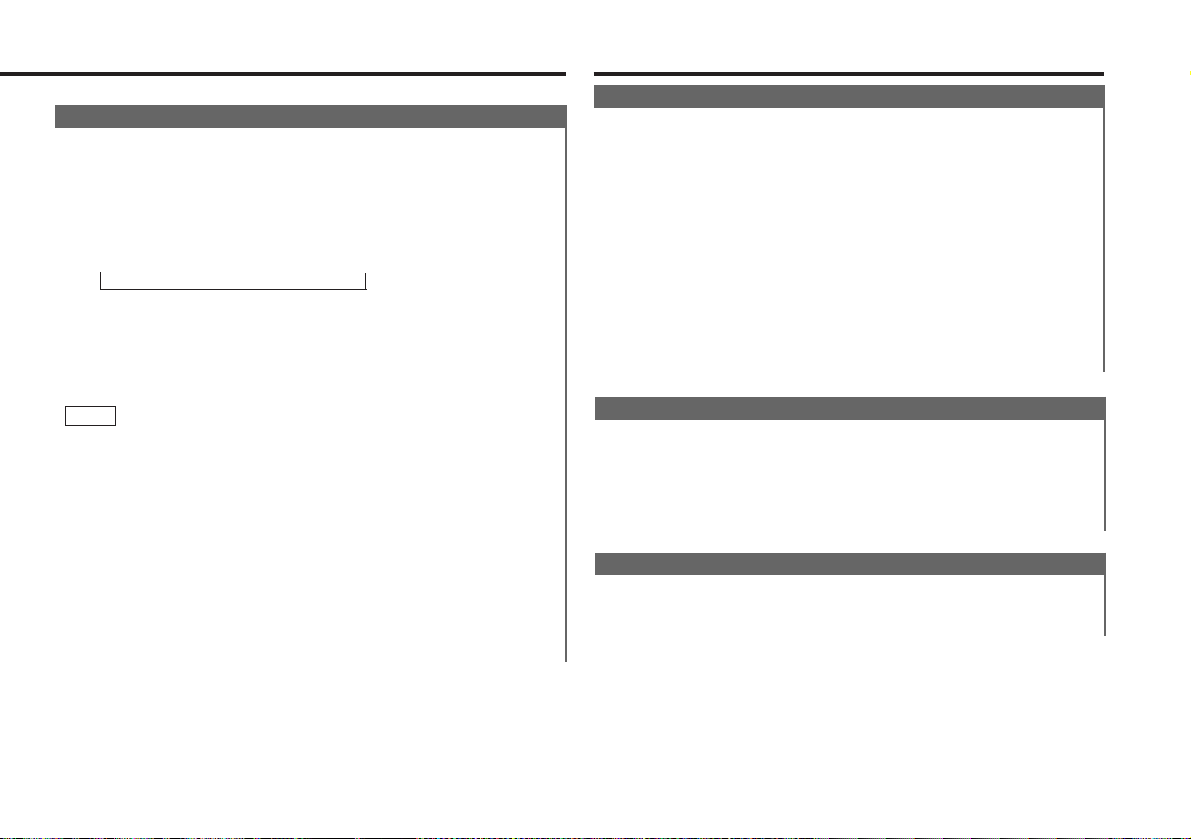
Function of remote control with DNPP button (See page 8)
Preset station seek w ith Programme service name
You can search for the preset station with Programme Service
name.
1
Press the DNPP button on the remote con trol.
“ SNP PLAY” will be displayed once t he se ek mode is ent er ed.
The names of the statio ns pre se t in the band currently listene d
to are displayed f o r 5 se co nds e ach.
The display band switches in the following order:
= FM 1 Ô FM2 Ô FM 3 Ô A M +
Eac h time you pre ss the TUNE+ button, t h e s tation display
switches in the forward directio n.
Eac h time you pre ss the TUNE–but ton, the station display
switches in the reverse direction.
Stations which have no names will be disp layed as
frequ enc ies .
NOTE
Changing the Displayed Band
Pressing the FM button switches betw een the FM1, FM2, FM3
and AM dis plays, in that order.
Pressing the AM button switch es be tw ee n the displays in the
reverse direction.
2
Once the name is displayed for the station you want to listen
to
Press the OK but ton.
Reception starts of the displayed station, and the seek mode
ends.
Cancelling mode during input:
Press the DNPP button.
The seek mode is cancelled.
RDS features (See page 7)
RDS (Radio Data System)
RDS is a digital information system that lets you receive
signals besides those of regular radio programmes, such as
network information being transmitted from radio stat ions.
When listening to an RDS station (ie, a station with RDS
capability), the programme service name of the station is
displayed along with the frequency, advising you quickly
which station is being received.
RDS (Radio Data System) stat ions also transmit frequency
data for the same station. When you are making long trips,
this function automatically switches to the particular
frequency with the best reception for the particular netw ork of
stations that you want to listen to. The data is automat ically
stored, allowing you to switch quickly to another RDS
stations, broadcasting the same programme, that has better
reception. These include stations stored in the station preset
memory that you often listen to.
EON (Enhanced Other Netw ork)
Stations that offer EON also transmit information about other
RDS stations that have traffic information. When you are
tuned to a station that is not transmit ting traffic informat ion,
but another RDS station starts transmitting a traffic bulletin,
the tuner automatically switches to the ot her station for the
duration of the bulletin.
Alarm
When an emergency transmission (announcing disasters, etc.)
is sent, all current functions are interrupted t o allow the
warning to be received.
— 15 —
