Kenwood KDC-355U, KDC-155U, KDC-MP255U, KDC-X397, KDC-255U User Manual
...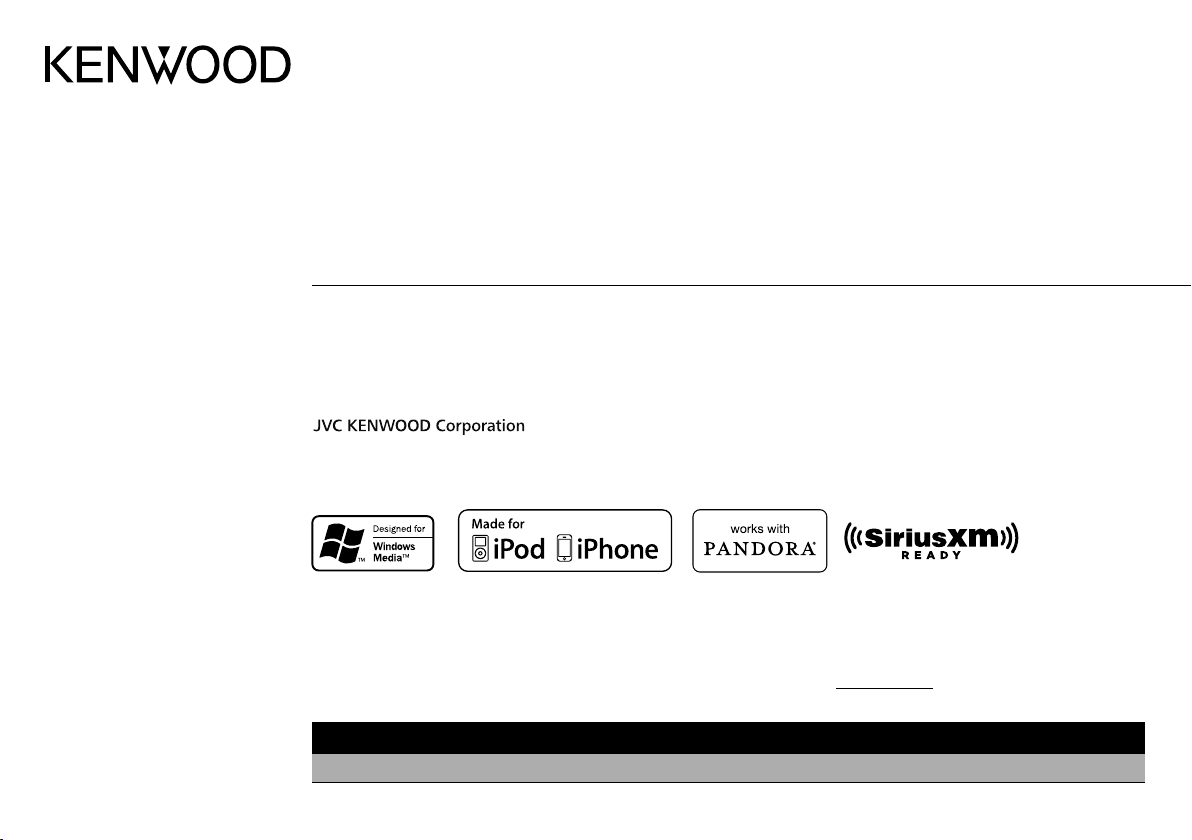
KDC-X397
KDC-MP255U
KDC-355U
KDC-255U
KDC-MP155U
KMR-355U
KDC-155U
CD-RECEIVER
INSTRUCTION MANUAL
AMPLI-TUNER LECTEUR DE CD
MODE D’EMPLOI
REPRODUCTOR DE DISCOS COMPACTOS RECEPTOR DE FM/AM
MANUAL DE INSTRUCCIONES
Take the time to read through this instruction manual.
Familiarity with installation and operation procedures will help you obtain the best performance from your new CD-receiver.
For your records
Record the serial number, found on the back of the unit, in the spaces designated on the warranty card, and in the space provided below. Refer to the model and serial
numbers whenever you call upon your Kenwood dealer for information or service on the product.
Model KDC-X397/ KDC-355U/ KDC-255U/ KDC-155U/ KDC-MP255U/ KDC-MP155U/ KMR-355U Serial number
US Residents Only
Register Online
Register your Kenwood product at www.Kenwoodusa.com
GET0847-001A (KW/K0)© 2012 JVC KENWOOD Corporation
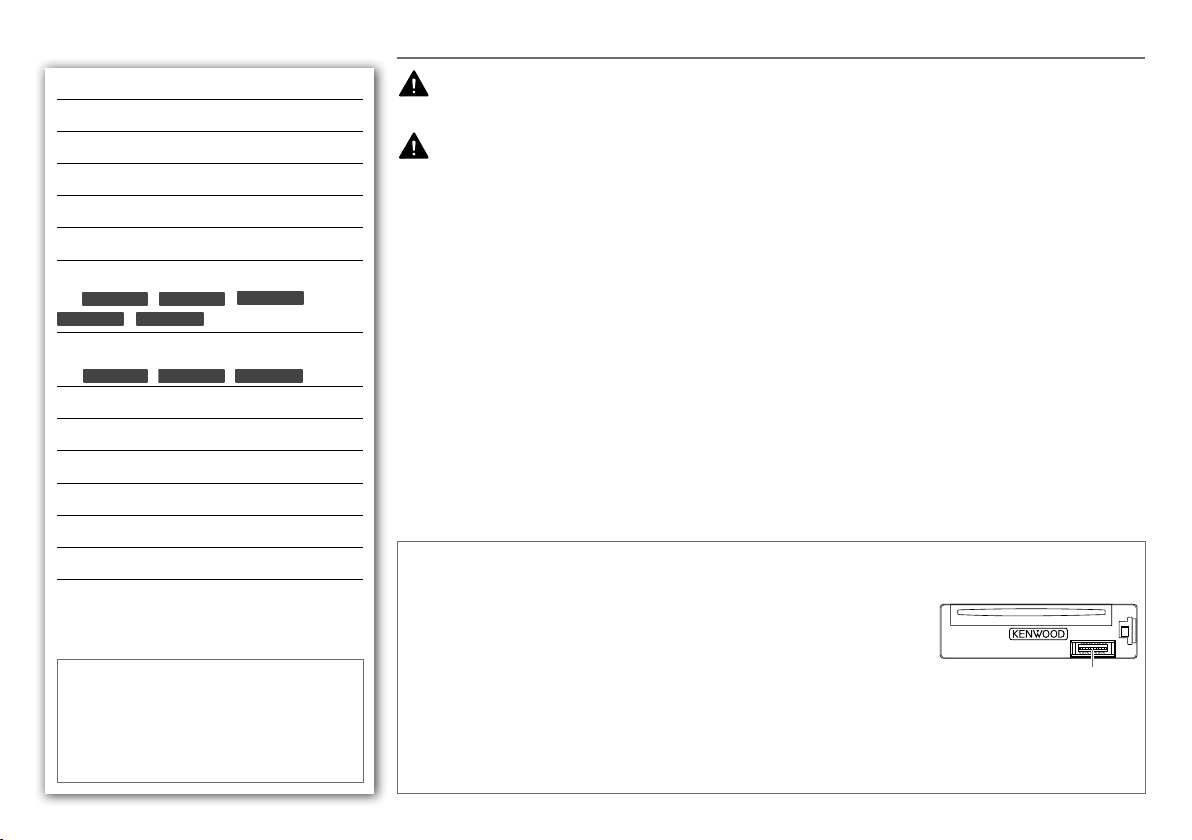
CONTENTS BEFORE USE
BEFORE USE 2
BASICS 3
GETTING STARTED 4
RADIO 5
CD / USB / iPod 6
AUX 7
PANDORA®
KDC-X397
(for
KDC-155U
KDC-355U
/
KMR-355U
/
KDC-255U
/
) 8
/
SiriusXM™
(for
KDC-X397
/
KDC-355U
/
KMR-355U
) 8
AUDIO SETTINGS 10
DISPLAY SETTINGS 11
MORE INFORMATION 11
TROUBLESHOOTING 12
SPECIFICATIONS 13
INSTALLATION / CONNECTION 14
How to read this manual
• Operations explained mainly using buttons
on the faceplate.
•
[XX]
indicates the selected items.
• (➜
XX)
indicates references are available on
the stated page number.
Warning
Do not operate any function that takes your attention away from safe driving.
Caution
Volume setting:
• Adjust the volume so that you can hear sounds outside the car to prevent accident.
• Lower the volume before playing digital sources to avoid damaging the speakers by the sudden increase of the
output level.
General:
• Avoid using the USB device or iPod/iPhone if it might hinder driving safety.
• Make sure all important data has been backed up. We shall bear no responsibility for any loss of recorded data.
• Never put or leave any metallic objects (such as coins or metal tools) inside the unit, to prevent a short circuit.
•
If a disc error occurs due to condensation on the laser lens, eject the disc and wait for the moisture to evaporate.
Remote control (RC-406):
• Do not leave the remote control in hot places such as on the dashboard.
• The Lithium battery is in danger of explosion if replaced incorrectly. Replace it only with the same or equivalent
type.
• The battery pack or batteries shall not be exposed to excessive heat such as sunshine, fire or the like.
• Keep battery out of reach of children and in original package until ready to use. Dispose of used batteries
promptly. If swallowed, contact a physician immediately.
CALIFORNIA, USA ONLY
This perchlorate WARNING applies only to the product sold or distributed in California USA “Perchlorate
Material–special handling may apply, See www.dtsc.ca.gov/hazardouswaste/perchlorate.”
Maintenance
Cleaning the unit: Wipe off dirt on the faceplate with a dry silicon or soft cloth.
Cleaning the connector: Detach the faceplate and clean the connector with a
cotton swab gently, being careful not to damage the connector.
Handling discs:
• Do not touch the recording surface of the disc.
• Do not stick tape etc. on the disc, or use a disc with tape stuck on it.
• Do not use any accessories for the disc.
• Clean from the center of the disc and move outward.
• Clean the disc with a dry silicon or soft cloth. Do not use any solvents.
• When removing discs from this unit, pull them out horizontally.
• Remove burrs from the center hole and disc edge before inserting a disc.
Connector (on the reverse
side of the faceplate)
2
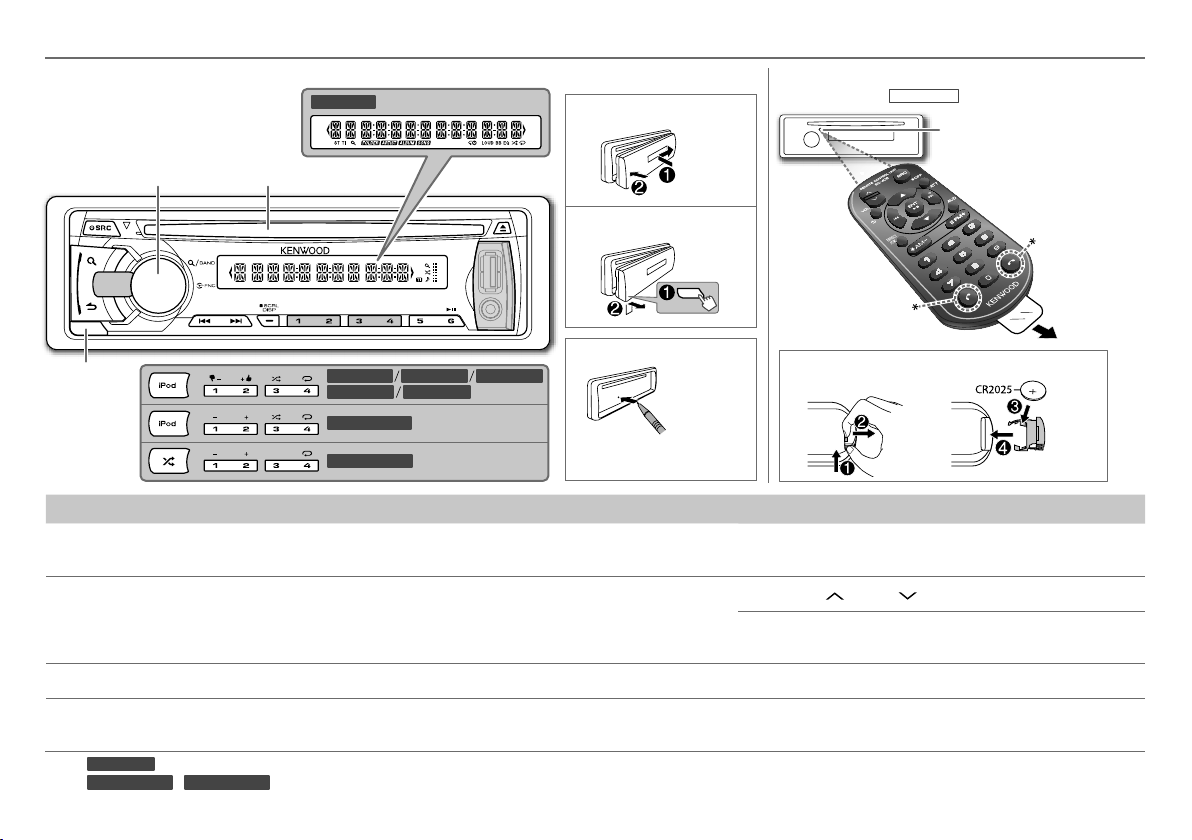
BASICS
Faceplate
Volume knob
(turn/press) Loading slot
KDC-X397
Display window
Attach
Detach
Remote control (RC-406)
(not supplied for
* Not used.
KMR-355U
Remote sensor (Do not expose
to bright sunlight.)
)
Pull out the
insulation sheet
when using for
the first time.
Detach
button
KDC-X397 KDC-255UKDC-355U
KDC-155U KMR-355U
KDC-MP255U
KDC-MP155U
How to reset
Your preset adjustments
will also be erased.
How to replace the battery
To Do this (on the faceplate) Do this (on the remote control)
Turn on the power Press L SRC.
• Press and hold to turn off the power.*
1
Adjust the volume Turn the volume knob. Press VOL
Press and hold SRC to turn off the power.
( Pressing SRC does not turn on the power. )
or VOL .
Press ATT during playback to attenuate the sound.
• Press again to cancel.
Select a source Press L SRC repeatedly. Press SRC repeatedly.
Change the display
information*
1
*
For
2
*
For
2
KMR-355U
KDC-MP255U
: The power will automatically turn off after 20 minutes when in standby mode (Auto Power Off).
/
KDC-MP155U
Press SCRL DISP repeatedly.
• Press and hold to scroll the current display information.
( not available )
: You can also select to turn off the display information by pressing SCRL DISP repeatedly.
ENGLISH |
3
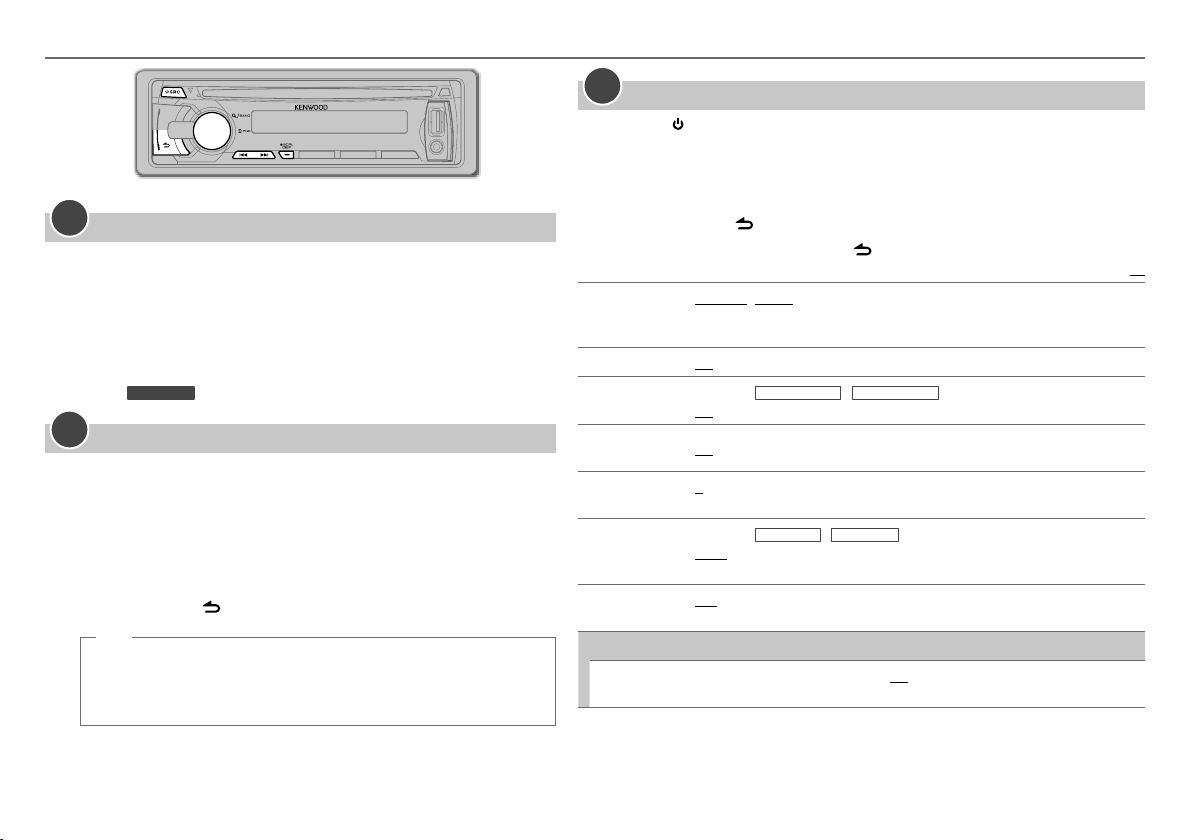
GETTING STARTED
1
Cancel the demonstration
When you turn on the power (or after you reset the unit), the display
shows: “CANCEL DEMO” \ “PRESS” \ “VOLUME KNOB”
1 Press the volume knob.
[YES]
is selected for the initial setup.
2 Press the volume knob again.
“DEMO OFF” appears.
For
KMR-355U
2
Set the clock
1 Press the volume knob to enter
2 Turn the volume knob to select
3 Turn the volume knob to select
4 Press the volume knob to select
5 Turn the volume knob to adjust the hour, then press the knob.
6 Turn the volume knob to adjust the minute, then press the knob.
Press 4
7 Press and hold to exit.
(or)
Press and hold SCRL DISP to enter clock adjustment mode
directly while in clock display screen.
Then, perform steps 5 and 6 above to set the clock.
,
[DEMO OFF]
/
¢ to move between the hour and minute adjustment.
is selected initially.
[FUNCTION]
[SETTINGS]
[CLOCK]
[CLOCK ADJUST]/ [CLOCK ADJ]
, then press the knob.
, then press the knob.
.
3
Set the initial settings
1 Press SRC to enter
2 Press the volume knob to enter
3 Turn the volume knob to select
[STANDBY]
.
[FUNCTION]
[INITIAL SET]
.
, then press the knob.
4 Turn the volume knob to make a selection (see the table below), then press
the knob.
5 Press and hold to exit.
• To return to the previous hierarchy, press .
PRESET TYPE NORMAL/ NORM: Memorizes one station for each preset button in each band (FM1/
KEY BEEP ON: Activates the keypress tone. ; OFF: Deactivates.
PANDORA SRC
BUILT-IN AUX/
BUILTIN AUX
CD READ
.
SWITCH PRE
SP SELECT OFF/ 5/4/ 6 × 9/6/ OEM: Selects according to the speaker size (5 inches or
F/W UPDATE
F/W UP xx.xx
FM2/ FM3/ AM). ; MIX: Memorizes one station or SiriusXM channel for each preset
button regardless of the selected band or SiriusXM channel.
(Except for
ON: Enables PANDORA in source selection. ; OFF: Disables. (➜ 8)
ON: Enables AUX in source selection. ; OFF: Disables. (➜ 7)
1: Automatically distinguishes between audio file disc and music CD. ; 2: Forces to play
as a music CD. No sound can be heard if an audio file disc is played.
(Except for
REAR/ SUB-W: Selects whether rear speakers or a subwoofer are connected to the
line out terminals on the rear (through an external amplifier).
4 inches, 6×9 inches or 6 inches) or OEM speakers for optimum performance.
YES: Starts upgrading the firmware. ; NO: Cancels (upgrading is not activated).
For details on how to update the firmware, see: www.kenwood.com/cs/ce/
KDC-MP255U
KDC-X397/ KDC-355U
/
KDC-MP155U
)
)
Default:
XX
4
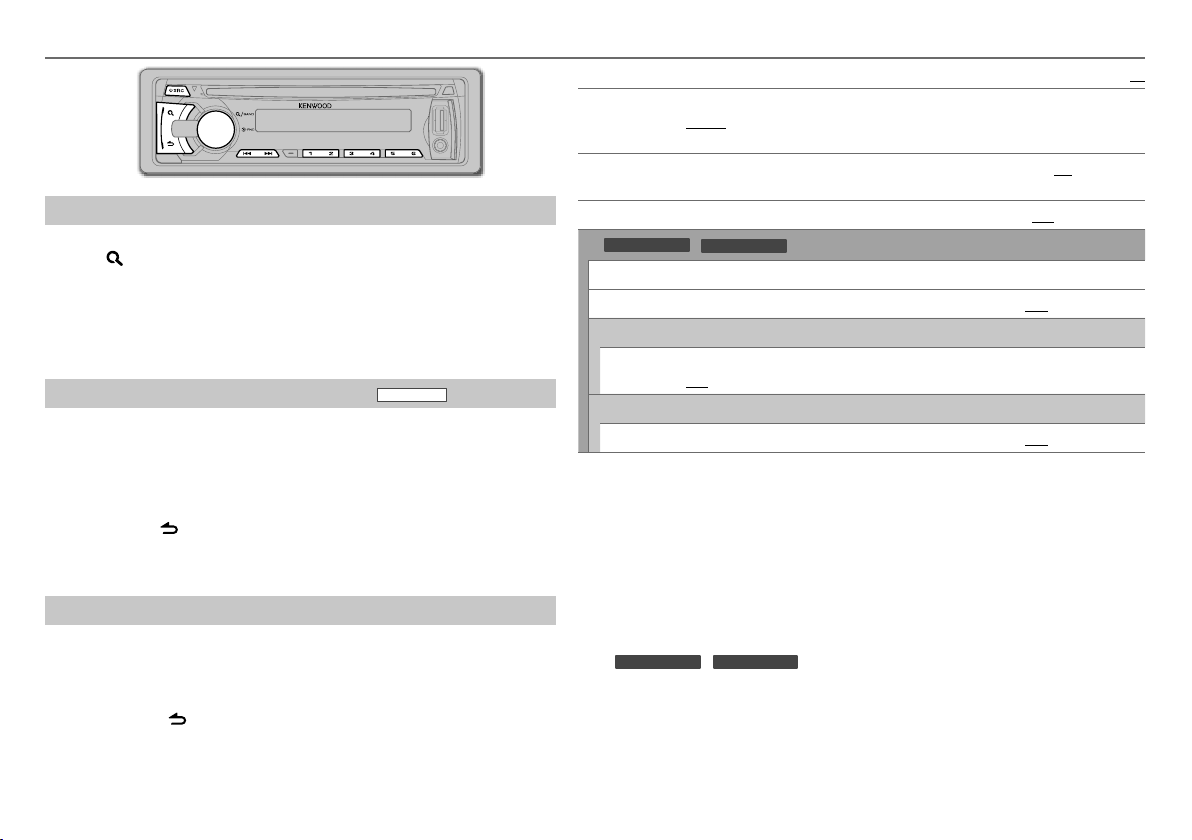
RADIO
Search for a station
1 Press L SRC to select TUNER.
2 Press repeatedly (or press
FM2/ FM3/ AM.
3 Press 4 / ¢ to search for a station.
• To store a station: Press and hold one of the number buttons (1 to 6).
• To select a stored station: Press one of the number buttons (1 to 6)
Direct Access Tuning (using RC-406) (except for
1 Press
AM– / #FM+ to select a band.
*
2 Press DIRECT to enter Direct Access Tuning.
“– – – • –” (for FM) or “– – – –” (for AM) appears on the display.
3 Press the number buttons to enter a frequency.
4 Press 4 / ¢ (+) to search for a frequency.
• To cancel, press
• If no operation is done for 10 seconds after step 3, Direct Access Tuning is
automatically canceled.
Other settings
.
1 Press the volume knob to enter
2 Turn the volume knob to select
3 Turn the volume knob to make a selection (see the table on the right),
then press the knob.
4 Press and hold to exit.
AM– / #FM+ on RC-406) to select FM1/
*
)
[FUNCTION]
[SETTINGS]
KMR-355U
.
, then press the knob.
SEEK MODE Selects the tuning method for the
AUTO
MEMORY
MONO SET
KDC-MP255U
For
PTY SEARCH Selects the available Program Type (see below), then, press
TI ON: Allows the unit to temporarily switch to Traffic Information. ; OFF: Cancels.
CLOCK
TIME SYNC ON: Synchronizes the unit’s time to the Radio Broadcast Data System station time. ;
TUNER SET: Selectable only when the source is not TUNER.
TI
•
[MONO SET]/ [PTY SEARCH]/ [TI]
• Available Program Type:
SPEECH: NEWS, INFORM
MUSIC: ROCK, CLS ROCK
The unit will search for the Program Type categorized under
selected.
KDC-MP255U
• For
information or alarm, the adjusted volume is memorized automatically. It will be
applied the next time traffic information or alarm function is turned on.
AUTO1: Automatically searches for a station. ; AUTO2: Searches for a preset station. ;
MANUAL: Manually search for a station.
YES: Automatically starts memorizing 6 stations with good reception. ; NO: Cancels.
(Selectable only if [NORMAL] / [NORM] is selected for [PRESET TYPE].) (➜ 4)
ON: Improves the FM reception, but the stereo effect may be lost. ; OFF: Cancels.
/
KDC-MP155U
OFF: Cancels.
ON: Allows the unit to temporarily switch to Traffic Information. ; OFF: Cancels.
PERSNLTY
(spanish music),
COUNTRY, OLDIES, SOFT, NOSTALGA
(rhythm and blues),
music)
(personality),
KDC-MP155U
/
:
is selectable only when the source is FM.
(information),
PUBLIC, COLLEGE, HABL ESP
HIP HOP, WEATHER
(classic rock),
SOFT R&B
: If the volume is adjusted during reception of traffic
4
/ ¢ buttons.
4 / ¢
SPORTS, TALK, LANGUAGE, REL TALK
ADLT HIT
(adult hits),
(nostalgia),
(soft rhythm and blues),
(spanish talk),
SOFT RCK
JAZZ, CLASSICL
REL MUSC
[SPEECH]
(softrock),
(classical),
to start.
(religious talk),
MUSC ESP
(religious
or
[MUSIC]
Default:
TOP 40,
R & B
if
XX
ENGLISH |
5

CD / USB / iPod
Start playback
CD
The source changes to CD and playback
starts.
USB
USB input terminal
The source changes to USB and playback
starts.
iPod/iPhone (except for
USB input terminal
KCA-iP102 (optional accessory)
The source changes to iPod and playback
starts.
Press and hold iPod to select the control
mode while in iPod source.
MODE ON:
MODE OFF:
*1 You can still control play/pause, file
selection, fast-forward or reverse files
from the unit.
6
Label side
CA-U1EX (max.: 500 mA)
(optional accessory)
From the iPod
From the unit.
0
: Eject disc
KDC-MP155U
1
*
.
)
KDC-MP155U
: Applicable
— : Not applicable
To Do this CD USB iPod
Pause or resume
Press 6 38 (or ENT 38 on RC-406).
playback
Select a track/file Press 4 / ¢ (or 4 / ¢ (+) on RC-406).
Select a folder
Press 1 – / 2 + (or
AM– / #FM+ on RC-406).
*
2
*
—
Reverse/Fast-forward Press and hold 4 / ¢ (or 4 / ¢ (+) on RC-406).
Select a track/file
from a list
1 Press .
2 Turn the volume knob to make a selection, then press the knob.
• MP3/WMA file: Select the desired folder, then a file.
• iPod or KENWOOD Music Editor Light (KME Light)/ KENWOOD Music
Control (KMC) file
ALBUMS, SONGS, PODCASTS
4
*
: Select the desired file from the list (PLAYLISTS, ARTISTS,
5
*
, GENRES, COMPOSERS
5
*
).
• To return to the root folder (or first file), press number button 5.
• To return to the previous hierarchy, press .
• To cancel, press and hold .
*4*
• To skip songs at a specific ratio, press 4 / ¢. (➜
Repeat play Press 4
repeatedly.
7)
—
• Audio CD: TRACK/ TRAC REPEAT, REPEAT OFF
• MP3/WMA file: FILE REPEAT, FOLDER/ FOLD REPEAT, REPEAT OFF
• iPod or KME Light/ KMC file: FILE REPEAT, REPEAT OFF
or
Random play Press 3
repeatedly.
• Audio CD: DISC RANDOM, RANDOM OFF
• MP3/WMA/iPod or KME Light/ KMC file: FOLDER/ FOLD RANDOM,
RANDOM OFF
2
*
2
*
Only for MP3/WMA files.
3
*
Applicable only when
Press and hold 3
[MODE OFF]
is selected.
or
to select “ALL RANDOM.”
4
*
5
*
Only for files registered in the database created with
KME Light/ KMC. (➜
11)
Only for iPod.
3
*
3
3
*
3
*
3
*
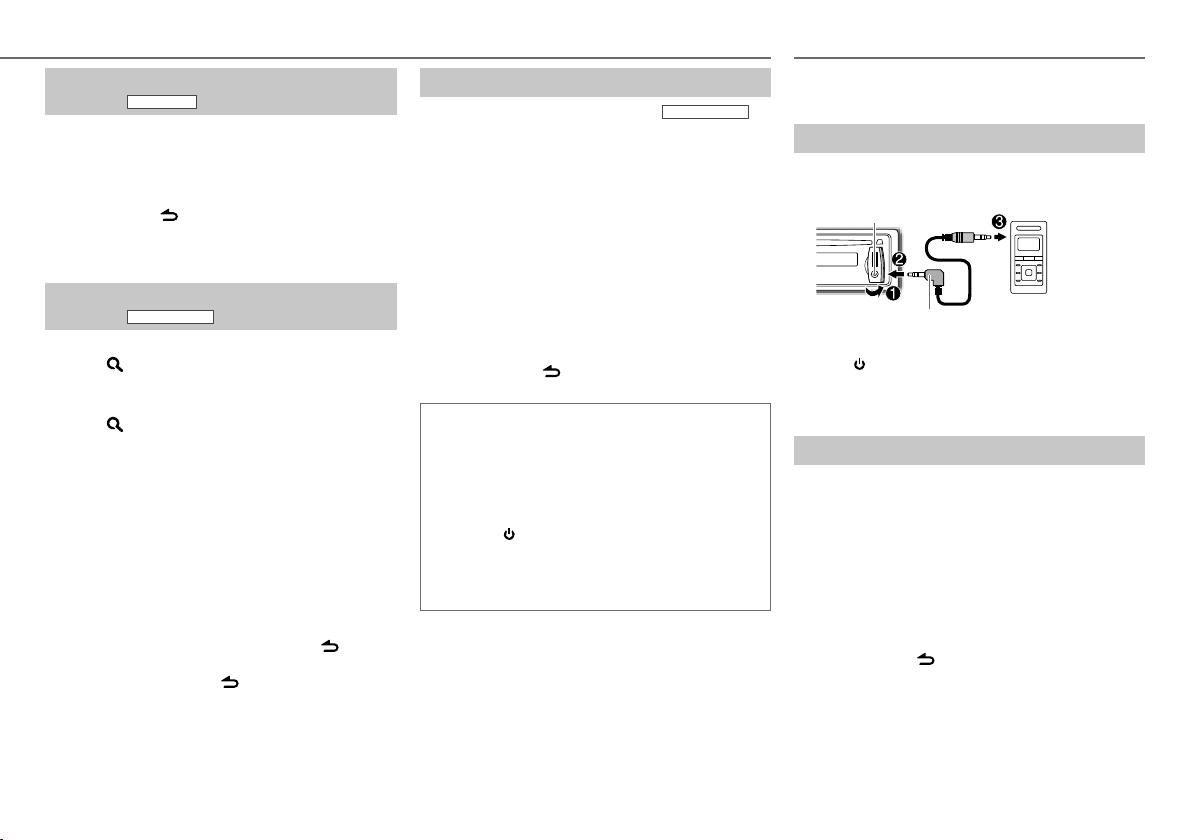
Direct Music Search (using RC-406)
(except for
KMR-355U
)
1 Press DIRECT.
2 Press the number buttons to enter a track/file
number.
3 Press 4 / ¢ (+) to search for music.
• To cancel, press
• Not available if Random Play is selected.
• Not applicable for iPod, KME Light/ KMC file. (➜
Select a song by name
(except for
While listening to iPod...
.
KDC-MP155U
11)
)
1 Press .
2 Turn the volume knob to select a category, then
press the knob.
3 Press again.
4 Turn the volume knob to select the character to
be searched for.
5 Press 4 / ¢ to move to the entry position.
You can enter up to three characters.
6 Press the volume knob to start searching.
7 Turn the volume knob to make a selection, then
press the knob.
Repeat step 7 until the desired item is selected.
• To search for a character other than A to Z and 0 to 9,
enter only “ * ”.
• To return to the previous hierarchy, press .
• To return to the top menu, press number button 5.
• To cancel, press and hold .
CD / USB / iPod
Set the skip ratio
While listening to iPod (except for
KME Light/ KMC file...
1 Press the volume knob to enter
2 Turn the volume knob to select
press the knob.
3 Turn the volume knob to select
then press the knob.
4 Turn the volume knob to make a selection, then
press the knob.
0.5%
(default)/ 1%/ 5%/
when searching for a song.
10%
(Holding 4 / ¢ skips songs at 10% regardless
of the setting made.)
5 Press and hold to exit.
Muting upon the reception of a phone call
Connect the MUTE wire to your telephone using a
commercial telephone accessory. (➜
When a call comes in, “CALL” appears.
• The audio system pauses.
• To continue listening to the audio system during a
call, press SRC. “CALL” disappears and the audio
system resumes.
When the call ends, “CALL” disappears.
• The audio system resumes.
KDC-MP155U
[FUNCTION]
[SETTINGS]
[SKIP SEARCH]
: Sets the skip ratio
15)
.
, then
,
AUX
Preparation:
Select
[ON]
for
) or
Start listening
[BUILT-IN AUX]
1 Connect a portable audio player (commercially
available).
Auxiliary input jack
3.5 mm (1/8") stereo mini plug with “L” shaped
connector (commercially available)
2 Press SRC to select AUX.
3 Turn on the portable audio player and start
playback.
Set the AUX name
While listening to AUX...
1 Press the volume knob to enter
2 Turn the volume knob to select
press the knob.
3 Turn the volume knob to select
[AUX NAME]
, then press the knob.
4 Turn the volume knob to make a selection, then
press the knob.
AUX
(default)/
DVD/ PORTABLE/ GAME/ VIDEO/ TV
5 Press and hold to exit.
/
[BUILTIN AUX]
[FUNCTION]
[SETTINGS]
[AUX NAME SET]
. (➜ 4)
Portable audio
player
.
, then
/
ENGLISH |
7
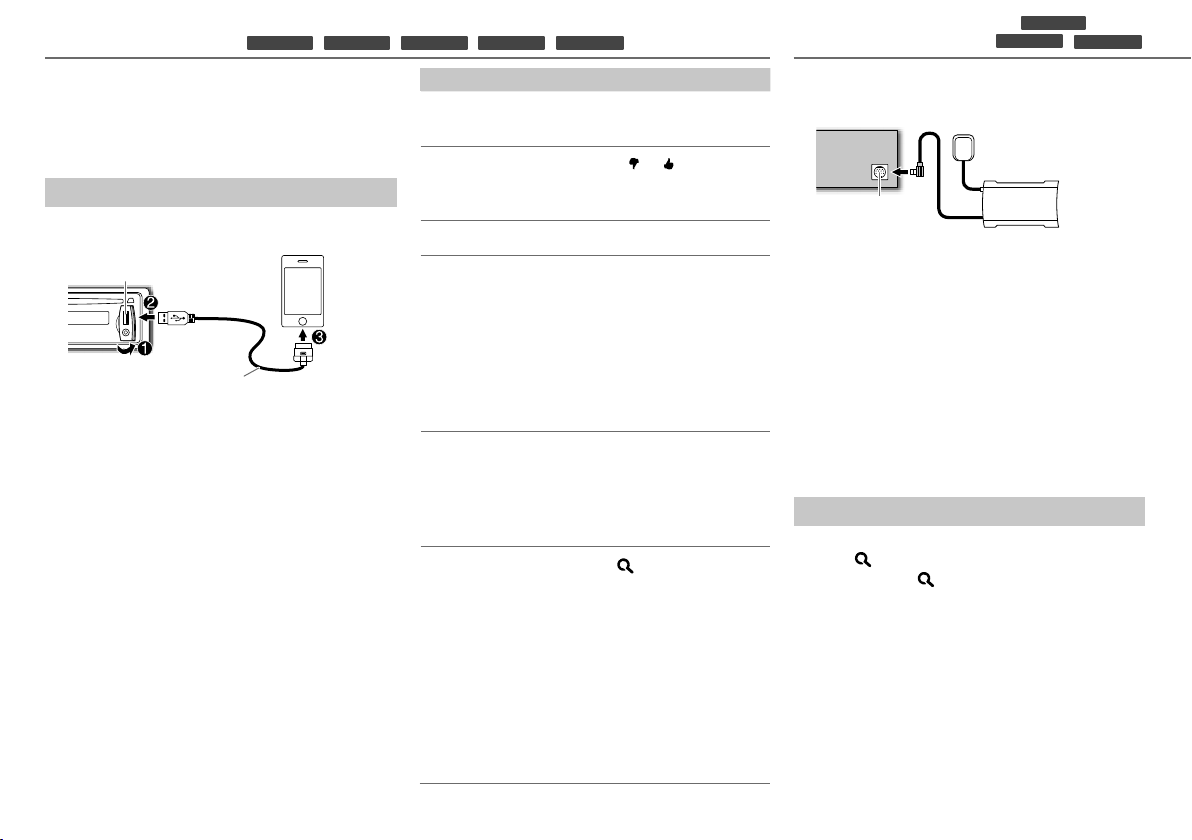
PANDORA®
Preparation:
Install the latest version of the Pandora® application
into your device (iPhone/ iPod touch), then log in and
create an account with Pandora®.
• Select
[ON]
for
[PANDORA SRC]
Start listening
(for
. (➜ 4)
KDC-X397
KDC-355U
/
1 Open the Pandora® application on your device.
2 Connect your device to the USB input terminal.
USB input terminal
KCA-iP102
(optional accessory)
The source changes to PANDORA and broadcast
starts.
About Pandora® internet radio
• Pandora® is only available in the US.
• Because Pandora® is a third-party service, the
specifications are subject to change without
prior notice. Accordingly, compatibility may be
impaired or some or all of the services may become
unavailable.
• Some functions of Pandora® cannot be operated
from this unit.
• For issues using the application, please contact
Pandora at
pandora-support@pandora.com.
• If the version of the OS of the connected iPhone is
earlier than 4.0, start the PANDORA internet radio
application before selecting the PANDORA source.
/
KDC-255U
KDC-155U
/
To Do this
Pause or resume
playback
Thumbs up or
thumbs down
Skip a track Press ¢.
Create a new
station
/
KMR-355U
Press 6 38 (or press
Press 1
)
ENT 38 on RC-406).
• If thumbs down is selected,
the current track is skipped.
1 Press and hold the volume
knob.
/ 2 .
2 Turn the volume knob to
select
[FROM TRACK]
ARTIST]
, then press the knob.
A new station is created
based on the current song or
artist.
Save a station Press and hold number
button 3, 4 or 5 to store.
• To select a stored station,
press the same button (3, 4
or 5).
Search for a
registered
station
1 Press .
2 Turn the volume knob to
make a selection, then press
the knob (or press 5/∞ on
RC-406).
[BY DATE]:
registered date.
[A-Z]:
According to the
Alphabetical order.
3 Turn the volume knob to the
desired station, then press
the knob.
or
[FROM
SiriusXM™
Preparation:
(for
KDC-355U
/
/
KMR-355U
KDC-X397
1 Connect the optional SiriusXM Connect Vehicle
Tuner (commercially available).
Antenna
Expansion port on
the rear panel
SiriusXM Connect Vehicle Tuner
2 Activate the subscription through www.siriusxm.
com/activatenow or call 1-866-635-2349.
The Radio ID is required to activate the SiriusXM
Connect Vehicle Tuner.
The Radio ID is located on the label of the SiriusXM
Connect Vehicle Tuner and can also be shown
on the unit’s display window when you select
“Channel 0” after SiriusXM Connect Vehicle Tuner is
connected.
3 Press L SRC to select SIRIUS XM to start
updating.
Start listening
1 Press L SRC to select SIRIUS XM.
2 Press repeatedly to select a band.
3 Press and hold .
4 Turn the volume knob to select a category, then
press the knob.
If “ALL CHANNEL” is selected, all the available
channels will be shown.
5 Turn the volume knob to select a channel, then
press the knob.
(or)
Press 4
• Pressing and holding 4
/
¢ to search for a channel manually.
channel rapidly.
/
¢ changes the
)
8
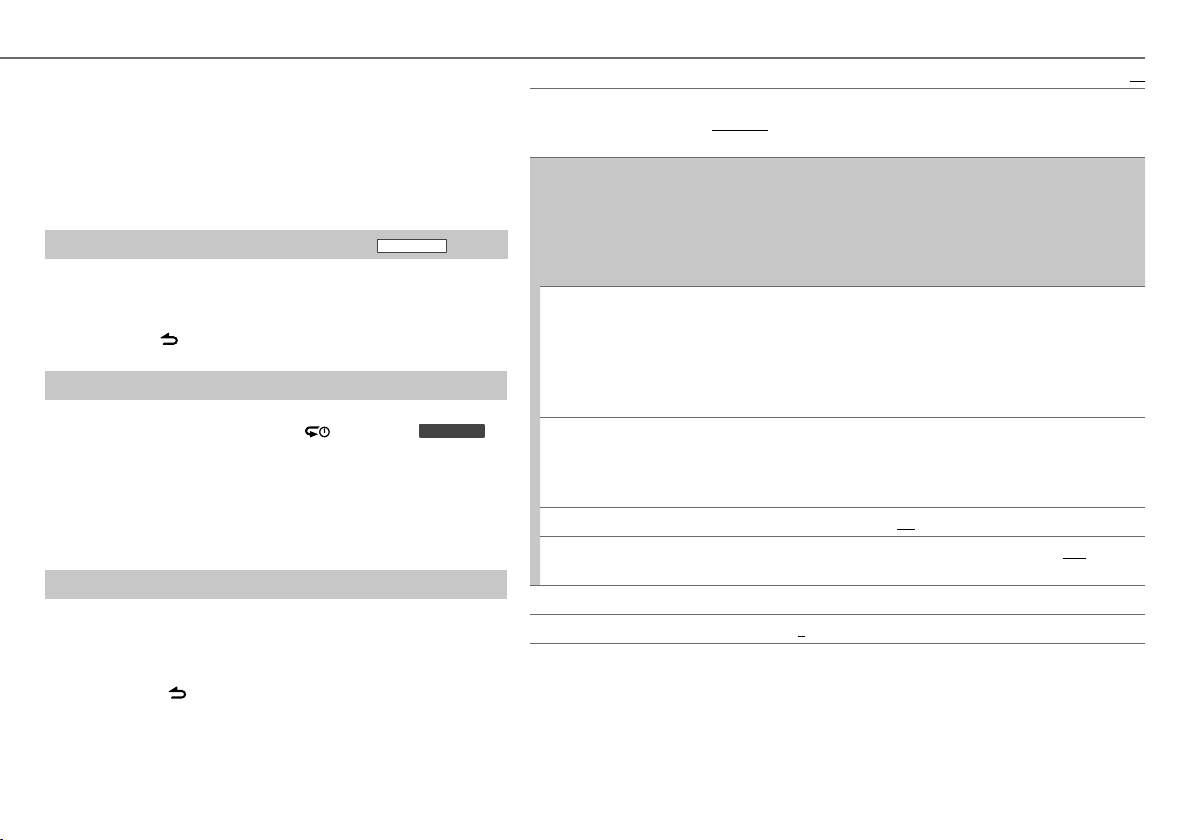
If a locked channel or a mature channel (
is selected, a pass code input screen appears. Enter the pass code to
receive the channel.
[MATURE CH]
is set to
[ON]
)
• To store a channel of the current band: Press and hold one of
the number buttons (1 to 6).
• To select a stored channel of the current band: Press one of the
number buttons (1 to 6)
Direct Access Tuning (using RC-406) (except for
KMR-355U
)
1 Press DIRECT to enter Direct Access Tuning.
2 Press the number buttons to enter a channel number, then press
4
/
¢ (+) to start searching.
• To cancel, press or DIRECT.
Replay
Press G.
Replay starts from the live position (and “
During Replay...
• To pause or resume playback, press 6 38.
• To skip the current song backward/forward, press 4
• To rewind/fast-forward, press and hold 4
• To exit from Replay and go to live, press G.
Other settings
1 Press the volume knob to enter
2 Turn the volume knob to select
3
Turn the volume knob to make a selection (see table on the right),
then press the knob.
[FUNCTION]
[SETTINGS]
” lights up for
/
¢.
.
, then press the knob.
KDC-X397
/
¢.
).
4 Press and hold to exit.
SEEK MODE Selects the tuning method for the
CHANNEL: Manually search for a channel. ; PRESET: Search for a preset channel of
the selected band.
CHANNEL LOCK/ CH LOCK To unlock settings:
CODE SET
CHANNEL EDIT/CH EDIT *
CHANNEL CLEAR/CH CLEAR *
MATURE CH ON: Turns on the Sirius XM-defined lock setting (mature channel).
SIGNAL LEVEL/ SIGNAL LVL
BUFFER USAGE/ BUF USAGE 0% — 100% (0): Shows the memory usage for Replay buffer.
* Displayed only when
1
Turn the volume knob to select a number.
2
Press 4 / ¢ to move to the entry position.
3
Repeat steps 1 and 2 to enter the current pass code.
(Initial pass code is 0000.)
4
Press the volume knob to confirm.
1
Turn the volume knob to select a number.
2
Press 4 / ¢ to move to the entry position.
3
Repeat steps 1 and 2 to enter a new 4-digit pass code.
4
Press the volume knob to confirm.
5
Repeat steps 1 to 4 to reconfirm the pass code.
• Make a note of the new pass code to enter channel lock settings from next time.
1 T
urn the volume knob to select a category, then press the knob.
2 T
urn the volume knob to select a channel you want to lock, then press the
knob. “L” appears in front of the channel number.
3
Press G to exit.
YES: Clears all the locked channels. ;
• If [ON] is selected, your setting (
NO SIGNAL/ WEAK/ GOOD/ STRONG: Shows the strength of the current received signal.
[MATURE CH]
is set to
[OFF]
.
4
/ ¢ buttons.
NO: Cancels.
CHANNEL EDIT/
CH EDIT) is temporary ignored.
SiriusXM™
Default:
; OFF: Turns off.
XX
ENGLISH |
9
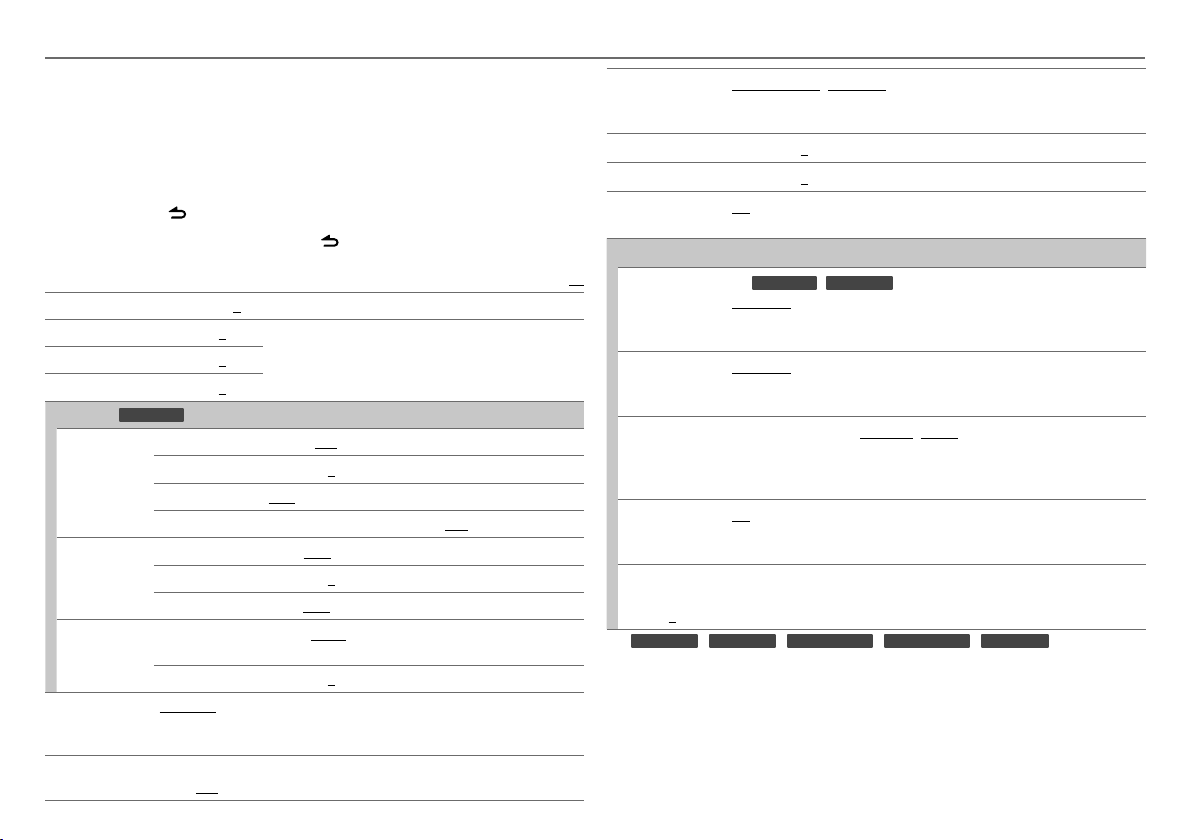
AUDIO SETTINGS
While listening to any source...
1 Press the volume knob to enter
2 Turn the volume knob to select
knob.
3 Turn the volume knob to make a selection (see the table below), then press
the knob.
Repeat step 3 until the desired item is selected or activated.
4 Press and hold to exit.
• To return to the previous hierarchy, press .
SUB-W LEVEL –15 to +15 (0): Adjusts the subwoofer output level.
BASS LEVEL
MID LEVEL
TRE LEVEL
EQ PRO (for
BASS ADJUST BASS CTR FRQ
MID ADJUST MID CTR FRQ
TRE ADJUST TRE CTR FRQ
PRESET EQ
BASS BOOST
10
–8 to +8 (0):
–8 to +8 (0):
–8 to +8 (0):
KDC-X397
)
BASS LEVEL
BASS Q FACTOR
BASS EXTEND
MID LEVEL
MID Q FACTOR
TRE LEVEL
NATURAL/ USER/ ROCK/ POPS/ EASY/ TOP40/ JAZZ/ POWERFUL: Selects
a preset equalizer suitable to the music genre. (Select [USER] to use the
customized bass, middle, and treble settings.)
B.BOOST LV1/ B.BOOST LV2/ B.BOOST LV3: Selects your preferred bass boost
level. ; OFF: Cancels.
[FUNCTION]
[AUDIO CONTROL]/ [AUDIO CTRL]
Adjusts the level to memorize for each source. (Before
making an adjustment, select the source you want to adjust.)
60/ 80/ 100/ 200: Selects the center frequency.
–8 to +8 (0): Adjusts the level.
1.00/ 1.25/ 1.50/ 2.00: Adjusts the quality factor.
ON: Turns on the extended bass. ; OFF: Cancels.
0.5K/ 1.0K/ 1.5K/ 2.5K: Selects the center frequency.
–8 to +8 (0): Adjusts the level.
0.75/ 1.00/ 1.25: Adjusts the quality factor.
10.0K/ 12.5K/ 15.0K/ 17.5K: Selects the center
frequency.
–8 to +8 (0): Adjusts the level.
.
, then press the
Default:
LOUDNESS LOUDNESS LV1/ LOUD LV1/ LOUDNESS LV2/ LOUD LV2: Selects your
BALANCE L15 to R15 (0): Adjusts the left and right speaker output balance.
FADER
SUBWOOFER
SET/ SUB-W SET
DETAILED SET/ DETAIL SET
XX
HPF
LPF SUBWOOFER/
LPF SUB-W
SUB-W PHASE REVERSE/ REV (180°)/ NORMAL/ NORM (0°): Selects the phase of
SUPREME SET ON: Creates realistic sound by interpolating the high-frequency components
VOLUME OFFSET/
VOL OFFSET
(Default: 0)
KDC-255U/ KDC-155U/ KDC-MP255U/ KDC-MP155U/ KMR-355U
For
•
[SUB-W LEVEL]/ [SUB-W SET]/ [LPF SUB-W]/ [SUB-W PHASE]
[SWITCH PRE]
•
[SUB-W LEVEL]/ [LPF SUB-W]/ [SUB-W PHASE]
to
[ON]
.
preferred low and high frequencies boost to produce a well-balanced sound at
a low volume level. ; OFF: Cancels.
R15 to F15 (0): Adjusts the rear and front speaker output balance.
ON: Turns on the subwoofer output. ; OFF: Cancels.
For
KDC-X397/ KDC-355U
THROUGH: All signals are sent to the speakers. ; 100HZ/ 120HZ/
150HZ: Audio signals with frequencies higher than 100 Hz/ 120 Hz/ 150 Hz are
sent to the speakers.
THROUGH: All signals are sent to the subwoofer. ; 85HZ/ 120HZ/
160HZ: Audio signals with frequencies lower than 85 Hz/ 120 Hz/ 160 Hz are
sent to the subwoofer.
the subwoofer output to be in line with the speaker output for optimum
performance. (Selectable only if a setting other than [THROUGH] is selected
for [LPF SUBWOOFER]/ [LPF SUB-W].)
that are lost in MP3/WMA audio compression. ; OFF: Cancels. (Selectable only
when playing back an MP3/WMA disc or a USB device, except iPhone/iPod.)
–8 to +8 (for AUX) ; –8 to 0 (for other sources): Presets the volume
adjustment level of each source. (Before adjustment, select the source you
want to adjust.)
is set to
[SUB-W]
. (➜ 4)
:
is selectable only if
is selectable only if
:
[SUB-W SET]
is set
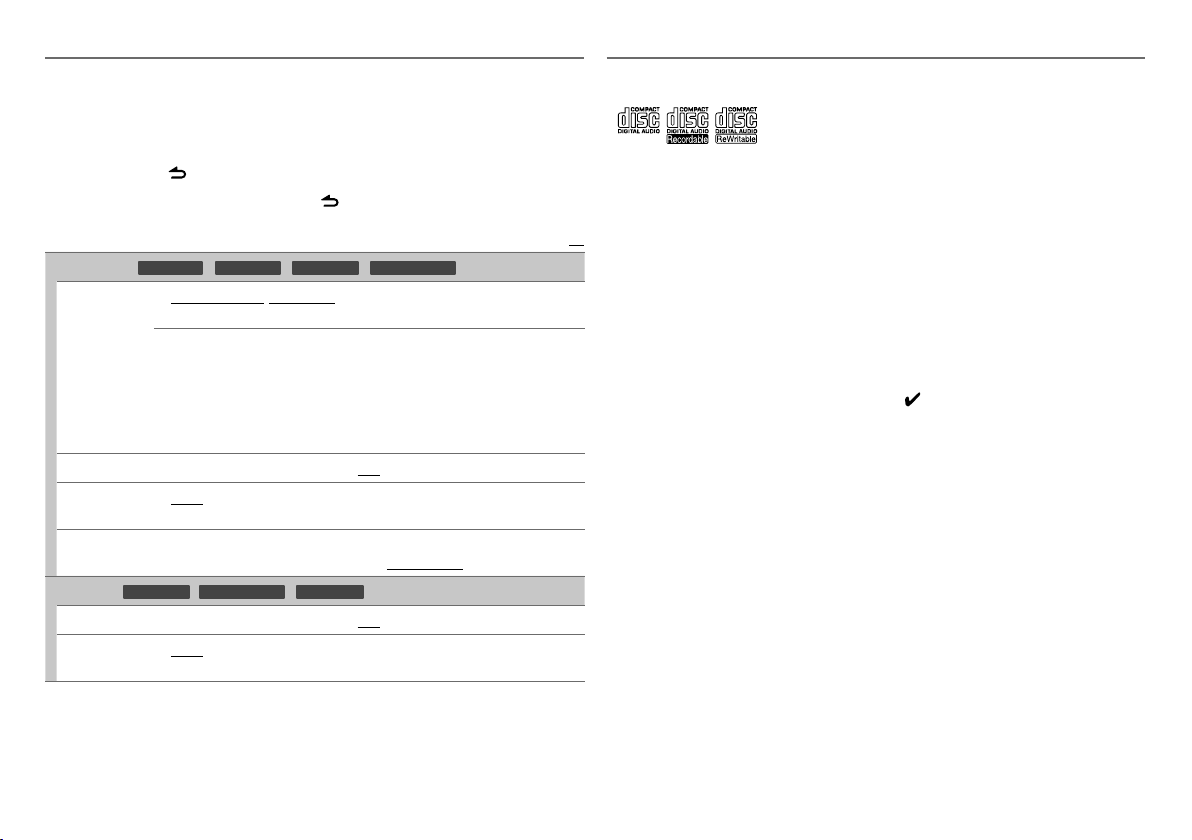
DISPLAY SETTINGS
1 Press the volume knob to enter
2 Turn the volume knob to select
3 Turn the volume knob to make a selection (see the table below), then press
the knob.
Repeat step 3 until the desired item is selected or activated.
4 Press and hold to exit.
• To return to the previous hierarchy, press
DISP & KEY (for
COLOR SELECT/
COLOR SEL
DISP DIMMER ON: Dims the display illumination. ; OFF: Cancels.
TEXT SCROLL AUTO/ ONCE: Selects whether to scroll the display information automatically,
KEY DIMMER DIMMER LV1: Dims the key illumination. ; DIMMER LV2: Dims the key
DISPLAY (for
DISP DIMMER ON: Dims the display illumination. ; OFF: Cancels.
TEXT SCROLL
KDC-X397/ KDC-355U/ KDC-255U
VARIABLE SCAN/ VARI SCAN/ COLOR 01 — COLOR 24/ USER: Selects
your preferred key illumination color.
You can create your own color (when [COLOR 01] — [COLOR 24] or [USER]
is selected). The color you have created can be selected when you select
[USER].
1
Press and hold the volume knob to enter the detailed color adjustment.
2
Press 4 / ¢ to select the color (R/ G/ B) to adjust.
3
Turn the volume knob to adjust the level (0 — 9), then press the knob.
or scroll only once. ; OFF: Cancels.
illumination darker than DIMMER LV1. ; DIMMER OFF: Cancels.
KDC-155U/ KDC-MP155U
AUTO/ ONCE: Selects whether to scroll the display information automatically,
or scroll only once. ; OFF: Cancels.
[FUNCTION]
[SETTINGS]
/
KMR-355U
.
, then press the knob.
.
/
KDC-MP255U
)
)
Default:
MORE INFORMATION
General
• This unit can only play the following CDs:
• Detailed information and notes about the
playable audio files are stated in an online
manual on the following site:
www.kenwood.com/cs/ce/audiofile/
XX
Playable files
• Playable Audio file: MP3 (.mp3), WMA (.wma)
• Playable disc media: CD-R/RW/ROM
• Playable disc file formats: ISO 9660 Level 1/2,
Joliet, Romeo, Long file name.
• Playable USB device file system: FAT16, FAT32
Although the audio files are complied with
the standards listed above, playback maybe
impossible depending on the types or conditions
of media or device.
Unplayable discs
• Discs that are not round.
• Discs with coloring on the recording surface or
discs that are dirty.
• Recordable/ReWritable discs that have not
been finalized.
• 8 cm CD. Attempting to insert using an adapter
may cause malfunction.
About USB devices
• This unit can play MP3/WMA files stored on a
USB mass storage class device.
• You cannot connect a USB device via a USB hub
and Multi Card Reader.
• Connecting a cable whose total length is longer
than 5 m may result in abnormal playback.
• This unit cannot recognize a USB device whose
rating is other than 5 V and exceeds 1 A.
About iPod/iPhone
Made for
- iPod touch (1st, 2nd, 3rd, and 4th generation)
- iPod classic
- iPod with video
- iPod nano (1st, 2nd, 3rd, 4th, 5th, and 6th
generation)
- iPhone, iPhone 3G, 3GS, 4, 4S
• For the latest compatible list and software
versions of iPhone/iPod, see: www.kenwood.
com/cs/ce/ipod
• If you start playback after connecting the iPod,
the music that has been played by the iPod is
played first.
In this case, “RESUMING” is displayed without
displaying a folder name, etc. Changing the
browse item will display the correct title, etc.
• You cannot operate iPod if “KENWOOD” or
“
” is displayed on iPod.
About “KENWOOD Music Editor
Light” and “KENWOOD Music
Control”
• This unit supports the PC application
“KENWOOD Music Editor Light” and Android™
application “KENWOOD Music Control.”
• When you use an audio file with database
information added using the “KENWOOD Music
Editor Light” or “KENWOOD Music Control,”
you can search for a file by title, album or artist
name using Music Search.
• “KENWOOD Music Editor Light” and
“KENWOOD Music Control” are available from
the following web site:
www.kenwood.com/cs/ce/
ENGLISH |
11
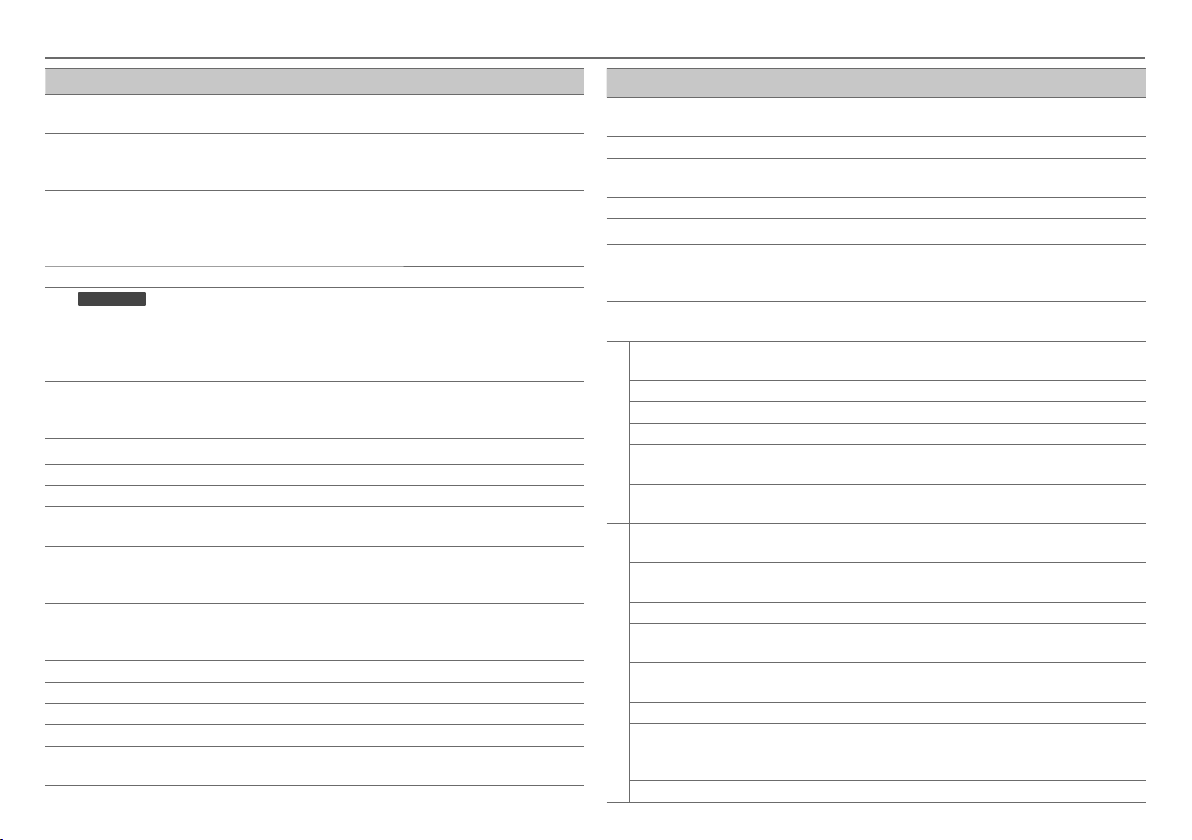
TROUBLESHOOTING
Symptom Remedy
Sound cannot be heard. • Adjust the volume to the optimum level.
“PROTECT” appears and no
operations can be done.
• Sound cannot be heard.
• The unit does not turn on.
• Information shown on the
display is incorrect.
The unit does not work at all.
For
KMR-355U
The Auto Power Off function
(that turns the power off after
20 minutes when in standby
mode) does not work.
• Radio reception is poor.
• Static noise while listening to
the radio.
“NA FILE” appears.
“NO DISC” appears. Insert a playable disc into the loading slot.
“TOC ERROR” appears. Make sure the disc is clean and inserted properly.
“PLS EJECT” appears. Reset the unit. If this does not solve the problem, consult your
Disc cannot be ejected. Press and hold
“READ ERROR” appears. Copy the files and folders onto the USB device again. If this does
“NO DEVICE” appears. Connect a USB device, and change the source to USB again.
“COPY PRO” appears. A copy-protected file is played.
“NO MUSIC” appears. Connect a USB device that contains playable audio files.
“NA DEVICE” appears. Connect a supported USB device, and check the connections.
“USB ERROR” appears. • Remove the USB device, turn the unit off, then turn it on again.
12
:
• Check the cords and connections.
Check to be sure the terminals of the speaker wires are
insulated properly, then reset the unit. If this does not solve the
problem, consult your nearest service center.
➜
Clean the connectors. (
Reset the unit. (
Make sure [OFF] is selected for [DEMO MODE]. (
• Connect the antenna firmly.
• Pull the antenna out all the way.
Make sure the disc contains supported audio files. (
nearest service center.
to drop the disc when it is ejected. If this does not solve the
problem, reset the unit. (➜ 3)
not solve the problem, reset the USB device or use another USB
device.
• Try to connect another USB device.
2)
➜
3)
0
to forcibly eject the disc. Be careful not
➜
4)
➜
11)
Symptom Remedy
“iPod ERROR” appears. • Reconnect the iPod.
Noise is generated. Skip to another track or change the disc.
Tracks do not play back as you
have intended them to play.
“READING” keeps flashing. Do not use too many hierarchical levels or folders.
Elapsed playing time is not correct.
The number of songs contained in
the “SONGS” category of this unit
is different from the iPod/iPhone.
Correct characters are not
displayed (e.g. album name).
• “ADD ERROR”/ “ADD ERR”
•
“SEARCH ERROR”/ “SEARCH ERR”
“CHECK DEVICE”/ “CHK DEVICE”
“NO SKIPS” The skip limit has been reached.
“NO STATIONS” No station is found.
Pandora®
“STATION LIMIT”/
“STATION LIM”
“UPGRADE APP” Make sure you have installed the latest version of the
“CH LOCKED” The selected channel is locked. Enter the correct pass code
“CHAN UNSUB” The selected channel is unsubscribed. Call 1-866-635-2349
“CHAN UNAVAIL” The selected channel is unavailable.
“CHECK ANTENNA”/
“CHK ANTENNA”
“CHECK TUNER” Make sure the SiriusXM Connect Vehicle Tuner is connected
SiriusXM™
“NO SIGNAL” Make sure the antenna is mounted outside the vehicle.
“SUBSCRIPTION UPDATED – ENTER
TO CONTINUE.” / “SUBSCRIPTN
UPDATED – ENTER TO CONTINUE.”
“WRONG CODE”
• Reset the iPod.
Playback order is determined when files are recorded.
This is caused by how the tracks are recorded.
Podcast files are not counted on this unit as this unit does
not support the playback of podcast files.
This unit can only display uppercase letters, numbers, and a
limited number of symbols.
New station creation is unsuccessful.
Check the Pandora® application on your device.
The number of registered stations has reached it’s limit.
Retry after deleting an unnecessary station on your device.
Pandora® application on your device.
to unlock. (➜ 9)
to subscribe.
Check the antenna and its connection are in good condition.
to the unit.
Your subscription is updated. Press the volume knob to
continue.
Make sure you have entered the correct pass code. (
➜
9)
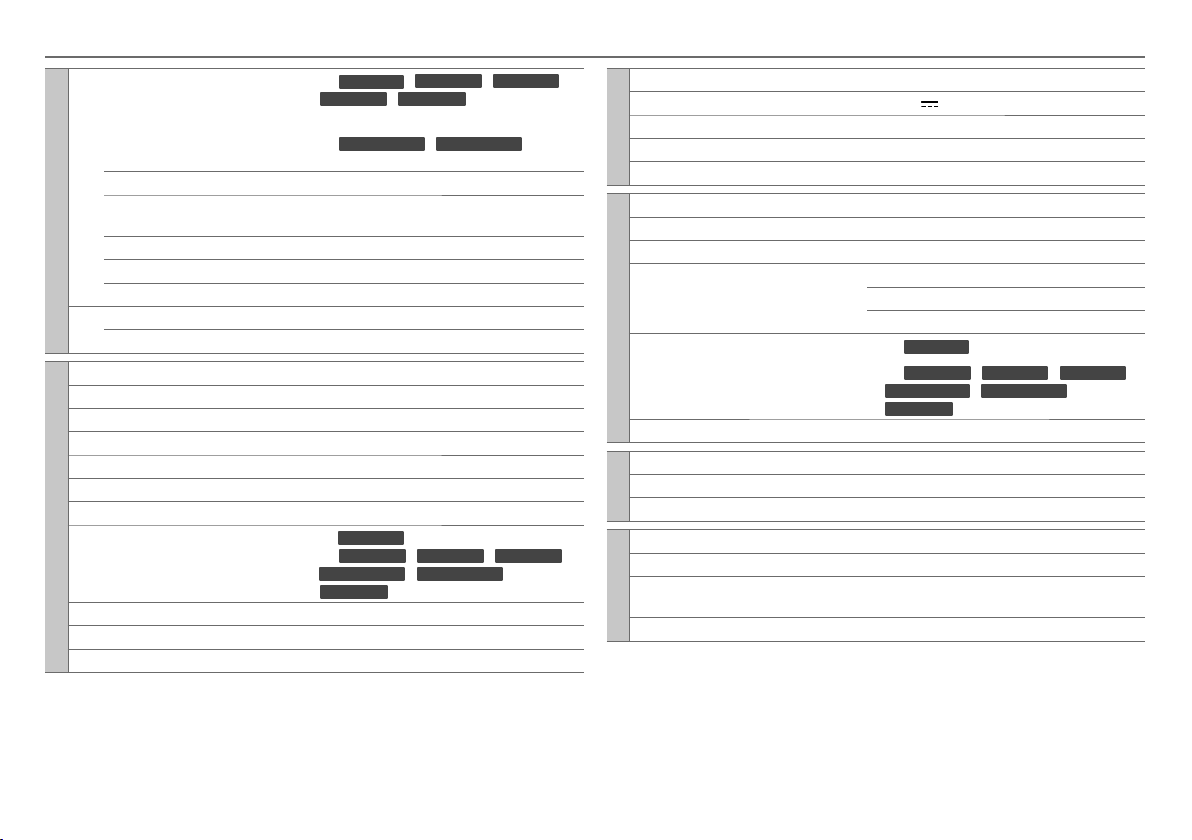
SPECIFICATIONS
FM Frequency Range For
KDC-X397
KDC-155U
/
KDC-355U
/
KMR-355U
:
87.9 MHz to 107.9 MHz (200 kHz space)
For
KDC-MP255U
/
KDC-MP155U
87.5 MHz to 108.0 MHz (50 kHz space)
Usable Sensitivity (S/N = 26 dB) 11.2 dBf (1.0 μV/75 Ω)
Tuner
Quieting Sensitivity
(DIN S/N = 46 dB)
19.2 dBf (2.5 μV/75 Ω)
Frequency Response (±3 dB) 30 Hz to 15 kHz
Signal-to-Noise Ratio (MONO) 63 dB
Stereo Separation (1 kHz) 40 dB
AM Frequency Range 530 kHz to 1 700 kHz (10 kHz space)
Usable Sensitivity (S/N = 20 dB) 31 dBμ (36 μV)
Laser Diode GaAIAs
Digital Filter (D/A) 8 times over sampling
D/A Converter 24 Bit
Spindle Speed 500 rpm to 200 rpm (CLV)
Wow & Flutter Below measurable limit
Frequency Response (±1 dB) 20 Hz to 20 kHz
Total Harmonic Distortion (1 kHz) 0.01 %
Signal-to-Noise Ratio (1 kHz) For
CD player
KDC-X397
For
KDC-355U
KDC-MP255U/ KDC-MP155U
KMR-355U
: 110 dB
/
KDC-255U/ KDC-155U
: 105 dB
Dynamic Range 90 dB
MP3 Decode Compliant with MPEG-1/2 Audio Layer-3
WMA Decode Compliant with Windows Media Audio
/
KDC-255U
:
/
/
USB Standard USB 1.1, USB 2.0 (Full speed)
Maximum Supply Current DC 5 V
File System FAT16/ 32
USB
MP3 Decode Compliant with MPEG-1/2 Audio Layer-3
WMA Decode Compliant with Windows Media Audio
Maximum Output Power 50 W × 4
Full Bandwidth Power 22 W × 4 (at less than 1 % THD)
Speaker Impedance 4 Ω to 8 Ω
Tone Action Bass 100 Hz ±8 dB
Audio
Preout Level / Load (CD) For
Preout Impedance ≤ 600 Ω
Frequency Response (±3 dB) 20 Hz to 20 kHz
Input Maximum Voltage 1 200 mV
Auxiliary
Input Impedance 10 kΩ
/
Operating Voltage 14.4 V (11 V to 16 V allowable)
Maximum Current Consumption 10 A
Installation Size (W × H × D) 182 mm × 53 mm × 160 mm
General
Weight 2.65 lbs (1.2 kg)
Subject to change without notice.
1 A
Middle 1 kHz ±8 dB
Treble 12.5 kHz ±8 dB
KDC-X397
For
KDC-355U/ KDC-255U/ KDC-155U
KDC-MP255U/ KDC-MP155U
KMR-355U
: 4 000 mV/10 kΩ
: 2 500 mV/10 kΩ
(7-3/16" × 2-1/8" × 6-5/16")
/
/
ENGLISH |
13
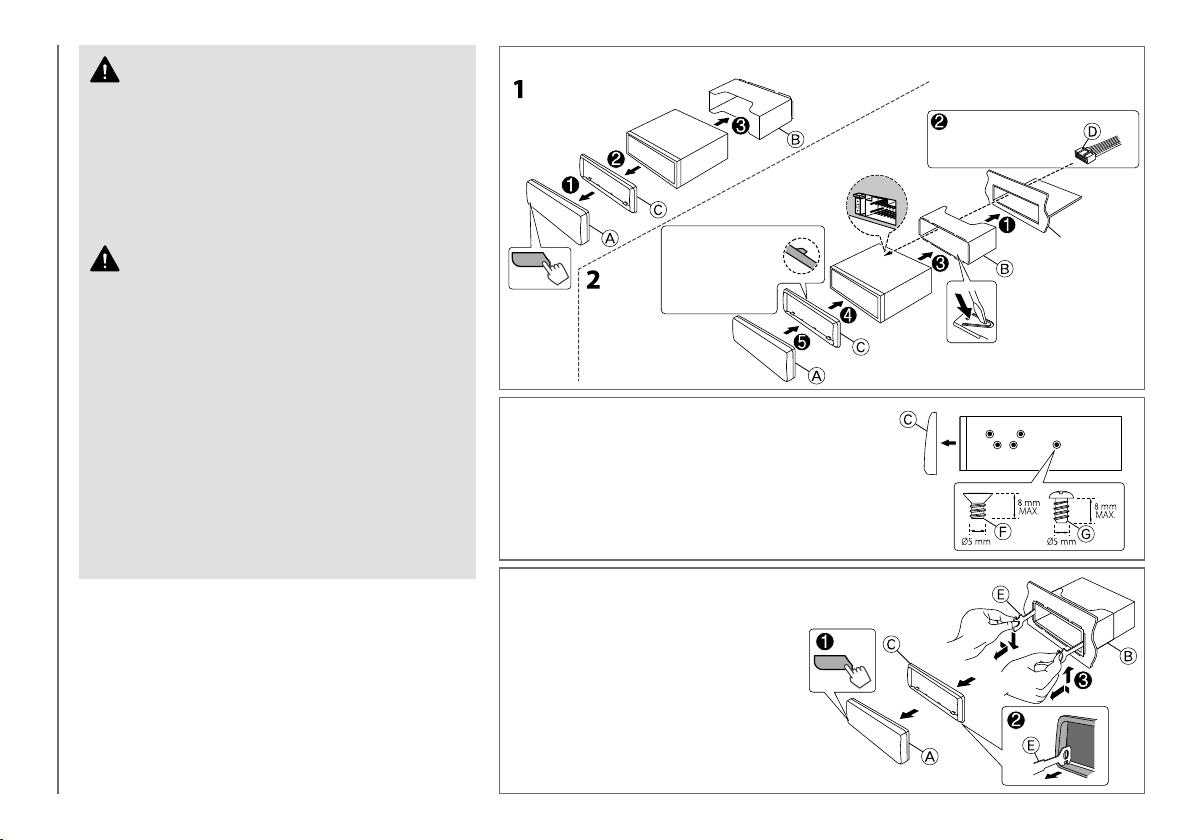
Warning
• The unit can only be used with a 12 V DC power supply, negative
ground.
• Disconnect the battery’s negative terminal before wiring and
mounting.
• Do not connect Battery wire (yellow) and Ignition wire (red) to the car
chassis or Ground wire (black) to prevent a short circuit.
• Insulate unconnected wires with vinyl tape to prevent a short circuit.
• Be sure to ground this unit to the car’s chassis again after installation.
Caution
• For safety’s sake, leave wiring and mounting to professionals. Consult
the car audio dealer.
• Install this unit in the console of your vehicle. Do not touch the metal
parts of this unit during and shortly after use of the unit. Metal parts
such as the heat sink and enclosure become hot.
• Do not connect the · wires of speaker to the car chassis, Ground wire
(black), or in parallel.
• Mount the unit with the angle of 30º or less.
• If your vehicle wiring harness does not have the ignition terminal,
connect Ignition wire (red) to the terminal on the vehicle’s fuse box
which provides 12 V DC power supply and is turned on and off by the
ignition key.
INSTALLATION / CONNECTION
• After the unit is installed, check whether the brake lamps, blinkers,
wipers, etc. on the car are working properly.
• If the fuse blows, first make sure the wires are not touching car’s
chassis, then replace the old fuse with one that has the same rating.
Basic procedure
1
Remove the key from the ignition switch, then
disconnect the · terminal of the car battery.
2 Connect the wires properly.
See Wiring connection.
(➜ 15)
3 Install the unit to your car.
See Installing the unit (in-dash mounting).
4 Connect the · terminal of the car battery.
5 Reset the unit.
(➜ 3)
Installating the unit (in-dash mounting)
Make sure the direction
of the trim plate. The
shape of the hooks
on the top side is as
illustrated.
When installing without the mounting sleeve
1
Remove the mounting sleeve and trim plate from
the unit.
2 Align the holes in the unit (on both sides) with the
vehicle mounting bracket and secure the unit with
the supplied screws.
How to remove the unit
1
Detach the faceplate.
2 Fit the catch pin on the extraction
keys into the holes on both sides of
the trim plate, then pull it out.
3 Insert the extraction keys deeply into
the slots on each side, then follow
the arrows as shown on the right.
Do the required
➜
15)
wiring. (
Dashboard of
your car
Bend the appropriate tabs to hold
the mounting sleeve firmly in place.
14
