Page 1
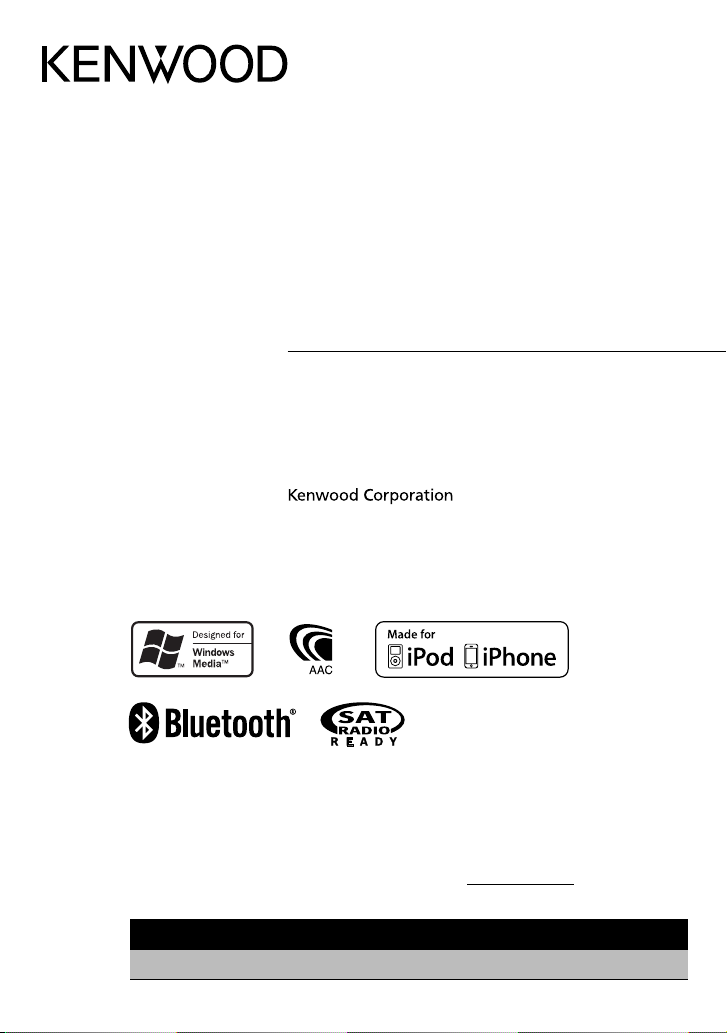
KDC-BT648U
KDC-X695
KDC-X395
KDC-348U
CD-RECEIVER
INSTRUCTION MANUAL
AMPLI-TUNER LECTEUR DE CD
MODE D’EMPLOI
REPRODUCTOR DE DISCOS COMPACTOS RECEPTOR DE FM/AM
MANUAL DE INSTRUCCIONES
Take the time to read through this instruction manual.
Familiarity with installation and operation procedures will help you obtain the best performance from
your new CD-receiver.
For your records
Record the serial number, found on the back of the unit, in the spaces designated on the warranty card, and in the
space provided below. Refer to the model and serial numbers whenever you call upon your Kenwood dealer for
information or service on the product.
Model KDC-BT648U/ KDC-X695/ KDC-X395/ KDC-348U Serial number
US Residents Only
Register Online
Register your Kenwood product at www.Kenwoodusa.com
B64-4798-10/01 (KW/K0)© 2010 Kenwood Corporation All Rights Reserved.
Page 2

CONTENTS
Safety 3
Maintenance
Preparation 4
How to attach/detach the faceplate
How to reset your unit
How to prepare the remote controller
(RC-405)
Getting Started 5
Canceling the display demonstration
Setting the demonstration mode
Adjusting the clock
Initial settings before operations
Basic Operations 6
Muting upon the reception of a phone call
Listening to the Radio 8
Adjust [SETTINGS] mode settings
Listening to the other external
components 9
Listening to a Disc/
USB device/ iPod 10
Start playing a disc
Start playing a USB device or iPod
Removing the USB device or iPod
Start playing the disc changer
Selecting Repeat Play
Selecting Random Play
All Random Play
Selecting Magazine Random Play
Selecting Scan Play
Selecting a folder/track/file
Alphabet Search for iPod
Direct Music Search using the remote
controller (RC-405)
Direct Disc Search using the remote
controller (RC-405)
My Playlist for iPod
iPod control by Hand mode
Adjust [SETTINGS] mode settings
Operation of Hands-Free Phoning 15
Getting Started
Making a Call
Receiving a Call
During a Call
Call Waiting
Downloading the Phone Book
Bluetooth Setup 18
Easy Pairing function
Registering Bluetooth Device (Pairing)
Selecting the Bluetooth Device
Setting a Voice Command
Bluetooth Setup
SMS (Short Message Service) 23
Downloading the SMS
Display the SMS
HD Radio™ Tuner Control 24
Direct Access Tuning using the remote
controller (RC-405)
iTunes Tagging
Adjust [SETTINGS] mode settings
Satellite Radio Tuner Control 26
Category and Channel Search
Channel Scan
Direct Access Tuning using the remote
controller (RC-405)
Adjust [SETTINGS] mode settings
Function settings 28
Installation/connection 30
Troubleshooting 34
Specifications 37
2 English
Page 3
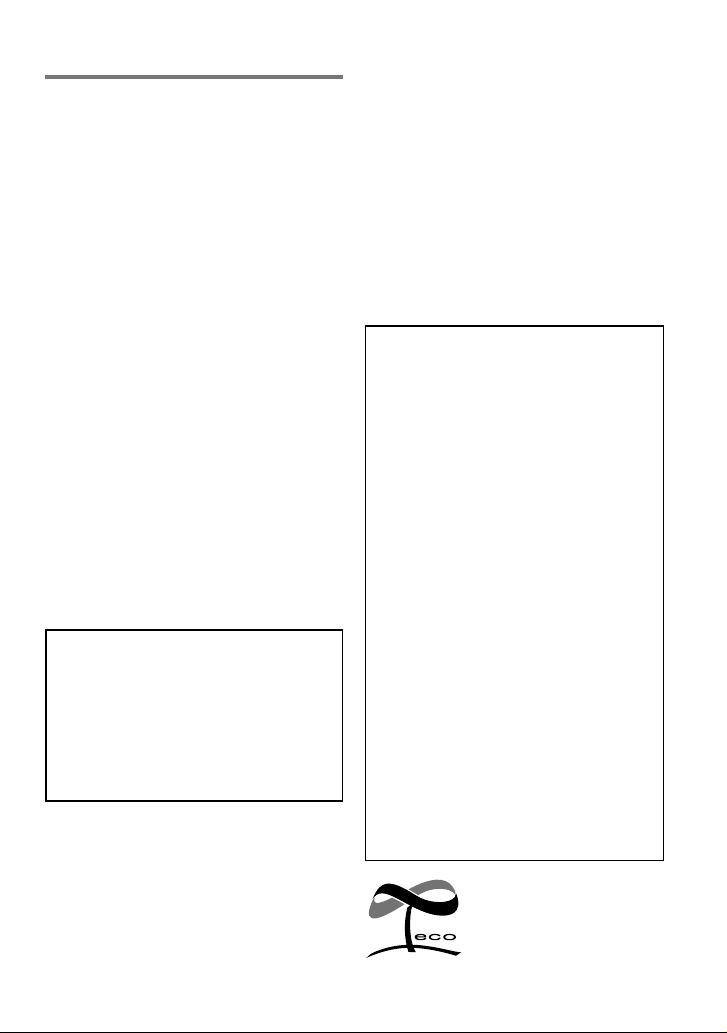
Safety
WARNING
Stop the car before operating the unit.
Important to know...
■
To prevent a short circuit, never put or leave
any metallic objects (such as coins or metal
tools) inside the unit.
■
Caution: Adjust the volume so that you can
hear sounds outside the car. Driving with
the volume too high may cause an accident.
■
Condensation: When the car is airconditioned, moisture may collect on the
laser lens. This may cause disc read errors. In
this case, remove the disc and wait for the
moisture to evaporate.
■
The illustrations in this manual are examples
used to explain more clearly how the
controls are used. Therefore, what appears
on the illustrations may differ from what
appears on the actual equipment.
■
If you experience problems during
installation, consult your Kenwood dealer.
■
When you purchase external components,
check with your Kenwood dealer to make
sure that they work with your model and in
your area.
Maintenance
Cleaning the unit: Wipe off the dirt on the
panel with a dry silicon or soft cloth. Failure
to observe this precaution may result in
damage to the monitor or unit.
Cleaning the connector: Wipe off dirt on
the connector of the unit and faceplate. Use
a cotton swab or cloth.
■
The “AAC” logo is a trademark of Dolby
Laboratories.
■
The Bluetooth word mark and logos
are owned by the Bluetooth SIG, Inc.
and any use of such marks by Kenwood
Corporation is under license. Other
trademarks and trade names are those of
their respective owners.
■
Ready to receive HD Radio™ broadcasts
when connected to the K TC-HR300/ KTCHR200/ KTC-HR100TR, sold separately.
■
“Made for iPod” and “Made for iPhone”
mean that an electronic accessory has
been designed to connect specifically
to iPod or iPhone, respectively, and has
been certified by the developer to meet
Apple performance standards. Apple is
not responsible for the operation of this
device or its compliance with safety and
regulatory standards. Please note that the
use of this accessory with iPod or iPhone
may affect wireless performance.
■
iPhone, iPod, iPod classic, iPod nano, and
iPod touch are trademarks of Apple Inc.,
registered in the U.S. and other countries.
■
iTunes is a trademark of Apple Inc.
This symbol mark indicates
that Kenwood manufactured
this product so as to decrease
harmful influence on the
environment.
English 3
Page 4
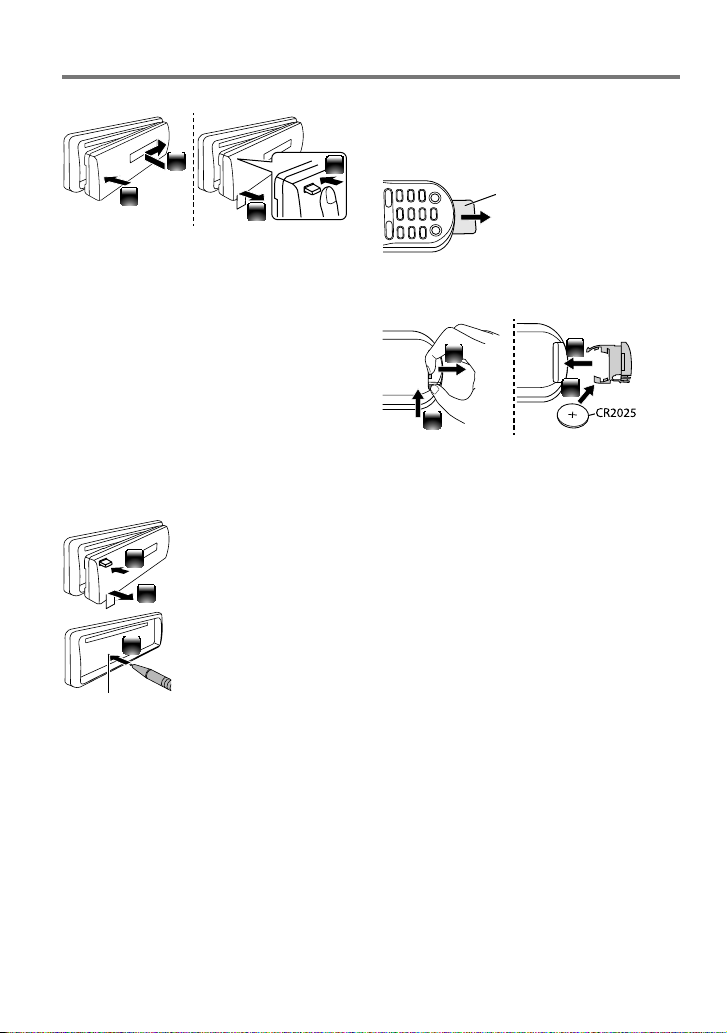
Preparation
How to attach/detach the faceplate
1
2
■
Do not expose the faceplate to direct
2
sunlight, excessive heat, or humidity. Also
avoid places with too much dust or the
possibility of water splashing.
■
Keep the faceplate in its casing while
detached.
■
The faceplate is a precision piece of
equipment and can be damaged by shocks
or jolts.
■
To prevent deterioration, do not touch the
terminals of the unit and faceplate with your
fingers.
1
How to reset your unit
If this unit fails to operate
properly, press the reset
1
button.
The unit returns to factory
2
settings when the reset
button is pressed.
3
Reset button
How to prepare the remote
controller (RC-405)
When you use the remote controller for the
first time, pull out the insulation sheet.
Insulation sheet
If the effectiveness of the remote
controller decreases, replace the battery.
2
1
¤
Caution:
■
Do not set the remote control in hot places
such as on the dashboard.
■
Lithium battery.
Danger of explosion if the battery is
incorrectly replaced. Replace only with the
same or equivalent type.
■
The battery pack or batteries shall not be
exposed to excessive heat such sunshine,
fire or the like.
■
Keep battery out of reach of children and in
original package until ready to use. Dispose
of used batteries promptly. If swallowed
contact physician immediately.
4
3
4 English
CALIFORNIA, USA ONLY
This product contains a CR Coin Cell Lithium
Battery which contains Perchlorate Material –
special handling may apply.
See www.dtsc.ca.gov/hazardouswaste/
perchlorate
Page 5
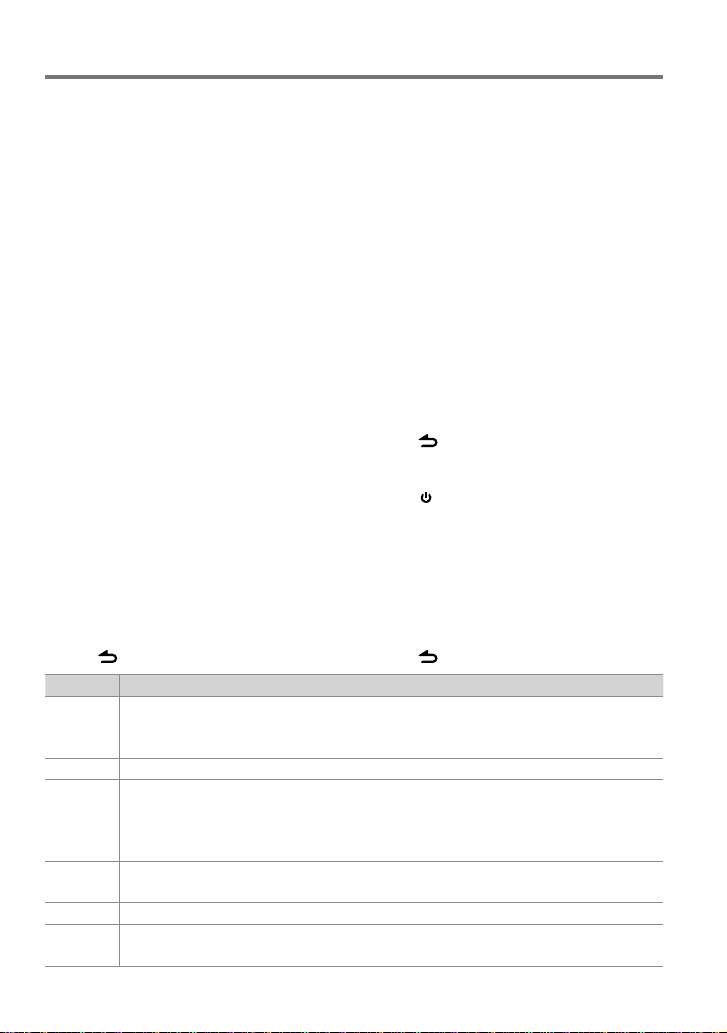
Getting Started
Canceling the display
demonstration
The display demonstration is always turned
on unless you cancel it.
When you turn on the power (or after you
reset the unit), the display shows:
[CANCEL DEMO] \ [PRESS] \ [VOLUME
KNOB]
1 Press the volume knob.
[YES] is selected as the initial setup.
2 Press the volume knob again to confirm.
[DEMO OFF] appears.
■
If no operation is done for about 15 seconds
or if you turn the volume knob to select
[NO] in step 2, [DEMO MODE] appears and
the display demonstration starts.
Setting the demonstration mode
1 Press the volume knob to enter
[FUNCTION].
2 Turn the volume knob to select [DEMO
MODE], then press to enter.
3 Turn the volume knob to select [ON] or
[OFF].
If [ON] is selected, display demonstration
starts if no operation is done for about 20
seconds.
4 Hold to finish the procedure.
Item Selectable setting (Preset: *)
PRESET TYPE NORMAL *: Memorizes o ne station for each pre set button in each ban d (FM1/ FM2/ FM3/ AM). ;
MIX: Memorizes on e station for each pre set button regard less of the selecte d band (FM1/ FM2/ FM3/ AM) and
another Sate llite Radio Tuner.
KEY BEEP ON */ OFF: Activate s/deactivates the key press tone.
BUILT-IN AUX ON1 *: Output s sound of the connec ted external comp onent through the car sp eakers when “AUX” is selected a s the
source. ; ON2: Output s sound from the conn ected exter nal component when “AUX” is selec ted as the source. When
you turn on th e power, the sound attenua tes (to prevent noise when n o external compone nt is connected). Turn the
volume knob cl ockwise to retur n to the previous volume le vel. ; OFF: Disable s “AUX” in source se lection.
CD READ 1*: Automatically dis tinguishes bet ween audio file disc and mu sic CD. ; 2: Forces to play as a music CD. No sou nd can
be heard if an audio f ile disc is played.
SP SELECT OFF */ 5/4/ 6 × 9/6/ OEM: Sele cts the speaker size f or optimum perfo rmance.
F/W UP xx. xx YES: Starts upgr ading the firmwar e. ; NO *: Cancels (upgra ding is not activate d).
For details o n how to update the firmw are, see: www.kenwood.co m/cs/ce/
Adjusting the clock
1 Press the volume knob to enter
[FUNCTION] mode.
2 Turn the volume knob to select
[SETTINGS], then press to enter.
3 Turn the volume knob to select [CLOCK],
then press to enter.
4 Turn the volume knob to select [CLOCK
ADJUST], then press to enter.
Clock hour flashes on the display.
5 Turn the volume knob to adjust the hour,
then press to enter minute adjustment.
Clock minutes flashes on the display.
6 Turn the volume knob to adjust the
minute, then press to confirm.
Press 4 / ¢ to move between the
hour and minute adjustment.
7 Hold to finish the procedure.
Initial settings before operations
1 Press SRC to enter [STANDBY] mode.
2 Press the volume knob to enter
[FUNCTION] mode.
3 Turn the volume knob to select [INITIAL
SET], then press to enter.
4 Turn the volume knob to make a
selection, then press to confirm.
See table below for selection.
5 Hold to finish the procedure.
English 5
Page 6

Basic Operations
Remote sensor
■
Do not expose to bright sunlight.
Loading slot
Ejects the disc
Volume knob
Detaches the faceplate
The following indicator lights up when...
ST: A stereo broadcast is received.
RDS: Radio Data System service is available.
TI: Traffic Information function is turned on.
IN: A disc is in the unit.
AT T: The sound attenuates.
EQ: [SYSTEM Q] is set to an EQ mode other
than [NATURAL]. (page 28)
B.BOOST: [BASS BOOST] is set to [1] or [2].
(page 28)
: Indicates that the Music Search mode is
selected now.
BT: Bluetooth cell-phone connection status.
The illustration and button names used
for explanation in this manual are of
KDC-BT648U/ KDC-X695 (unless mentioned
otherwise).
Refer to the table below for the difference:
KDC-BT648U/ KDC-X695
KDC-X395/ KDC-348U
Display window
USB terminal
Auxiliary input jack
Slide open the cover
6 English
Page 7
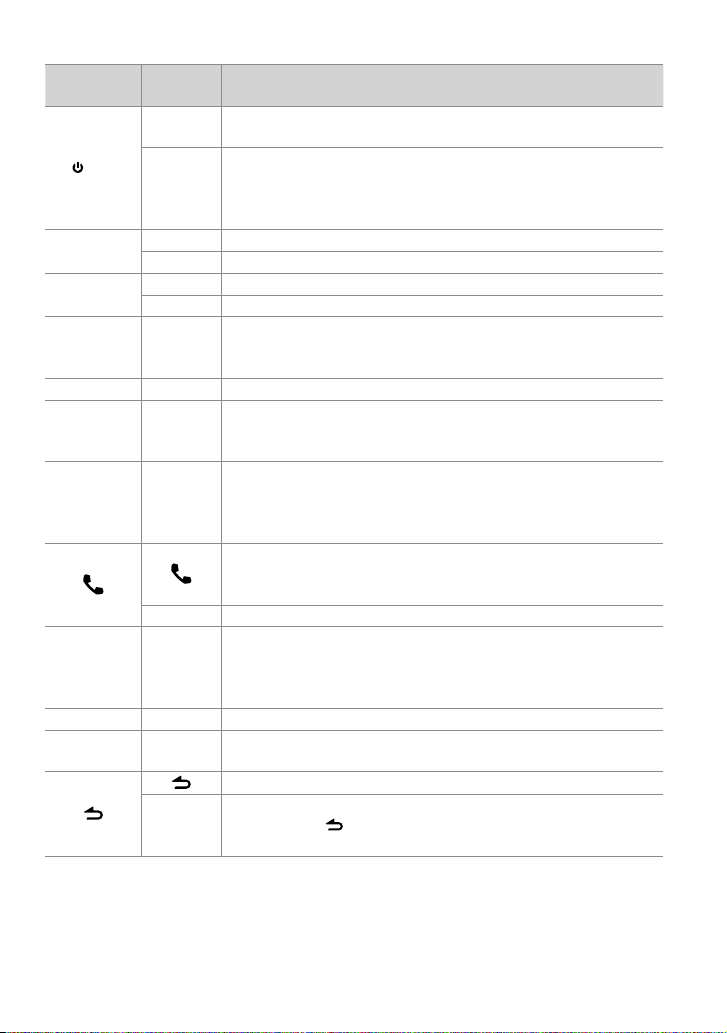
When you press or hold the following button(s)...
Main unit
SRC
Remote
controller
—
SRC
■
Turns on.
■
Turns off if pressed and held.
Selects the available sources (TUNER, USB or iPod, CD, AUX,
STANDBY), if the power is turned on.
• If the source is ready, playback also starts. “iPod” and “CD” are
selectable only when an iPod is connected or a disc is loaded.
Volume knob
VOLud
(turn)
Volume knob
ENT 38 Confirms selection.
(press)
BAND
*AM– /
6 (38)ENT 38
4 / ¢
SCRL DISP —
5 / ∞ Selects items.
#FM+
+¢
Adjusts the volume level.
Enters [FUNCTION] settings.
—
■
Selects the FM bands (FM1/ FM2/ FM3) or AM.
■
Selects the next folder. (Press *AM– on remote controller to select
the previous folder.)
Pauses/resumes playback of a disc/ USB device/ iPod.
■
4/
Searches for radio station.
■
Selects track/file.
■
Fast-forwards/reverses tracks/files if pressed and held.
■
Changes the display information.
■
Scrolls the display information if pressed and held.
■
Enters clock adjustment mode directly (page 5) if pressed and held
while in clock display screen.
KDC-BT648U/ KDC-X695 only:
■
Enters Bluetooth mode. (page 15)
■
Press to answer an incoming call.
■
—
Enters Bluetooth easy pairing mode if pressed and held. (page 18)
KDC-X395/ KDC-348U only:
■
iPod —
Selects “iPod” source.
■
Switches the controlling terminal (HANDS ON/ HANDS OFF) for
iPod playback if pressed and held. (page 13)
—AUD
—ATT
Enters [AUDIO CONTROL] settings directly.
Attenuates the sound.
• To return to the previous level, press the button again.
Returns to the previous item.
Exit from setting mode.
EXIT
• Press and hold
mode.
General operation
on the main unit will also exit from the setting
English 7
Page 8
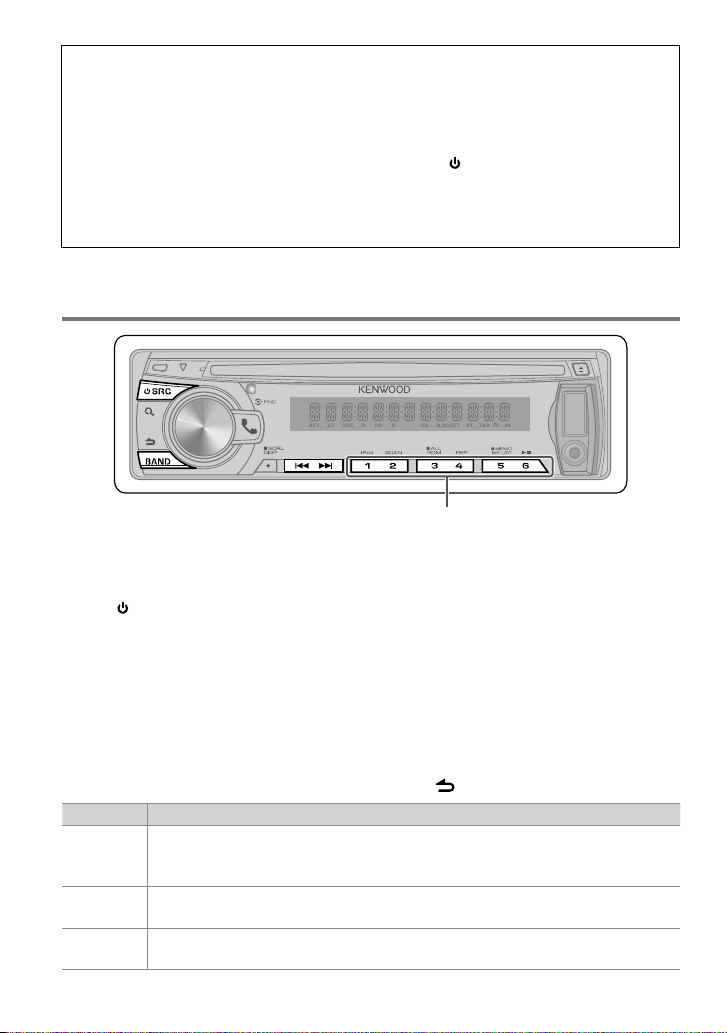
Muting upon the reception of a phone call (KDC-X395/ KDC-348U only)
To use this feature, connect the MUTE lead to your telephone using a commercial telephone
accessory. (See “Installation Manual” on a separate volume.)
When a call comes in, “CALL” appears.
■
The audio system pauses.
■
To continue listen to the audio system during a call, press SRC. “CALL” disappear and the
audio system resumes.
When a call ends, “CALL” disappear.
■
The audio system resumes.
Listening to the Radio
■
Hold for about 2 seconds to memorize the current station or the selected Program
Type. (Refer to [PTY SEARCH] on the table below to select the Program Type.)
■
Press briefly to recall memorized station (or Program Type after entering the PTY
search mode).
1 Press SRC to select “TUNER”.
2 Press BAND repeatedly to select a band
(FM1/ FM2/ FM3/ AM).
3 Press 4 / ¢ to search for a station.
Using the remote controller (RC-405)
#FM+ / *AM– : Selects band.
4 / +¢ : Selects station.
1 – 6 : Selects preset station.
Item Selectable setting (Preset: *)
SEEK MODE Selec ts the tuning mo de for 4 / ¢ buttons.
AUTO1 *: Automat ically search for a st ation. ; AUTO2: Search in t he order of the stati ons in the preset mem ory. ;
MANUAL: Manually search for a st ation.
AUTO MEMO RY YE S: Automatically st arts memoriz ing 6 stations wit h good reception. ; NO *: Cancels (autom atic memorizing is
not acti vated). (Selectable o nly if [NORMAL] is select ed for [PRESET TYPE].) (pag e 5)
TI ON: The traf fic information aut omatically when the tr affic bulletin s tarts. ; OFF *: Cancels. (Not app licable if “AM”
is selected)
8 English
Adjust [SETTINGS] mode settings
While listening to the radio...
1 Press the volume knob to enter
[FUNCTION] mode.
2 Turn the volume knob to select
[SETTINGS], then press to enter.
3 Turn the volume knob to make a
selection, then press to confirm.
See table below for selection.
4 Hold to finish the procedure.
Page 9
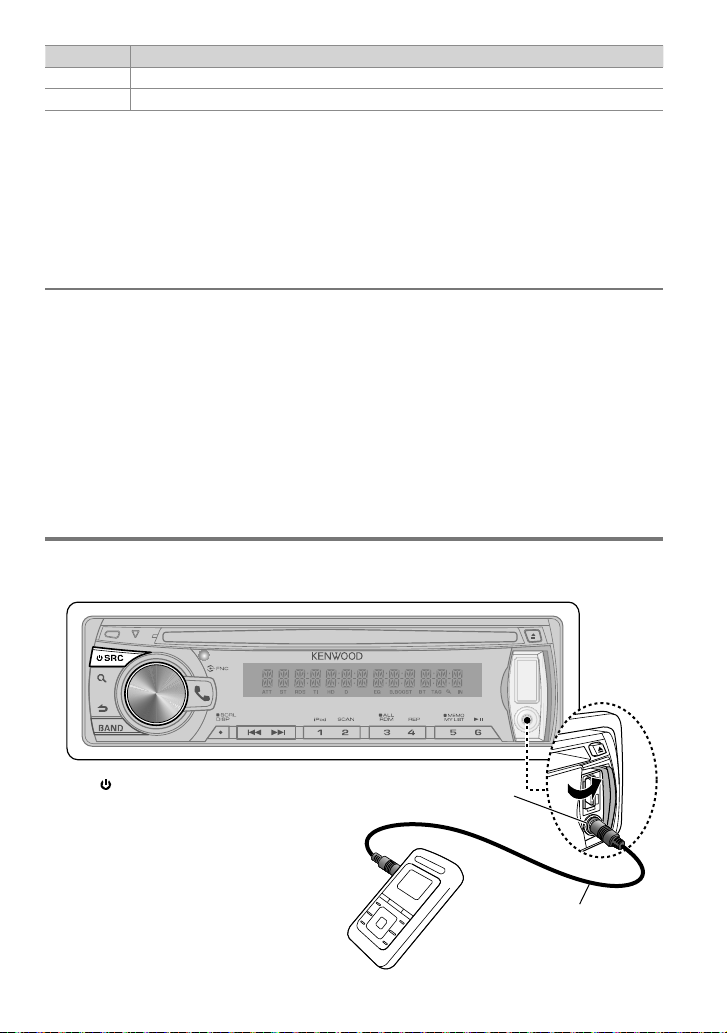
Item Selectable setting (Preset: *)
MONO SET ON: Improves the FM re ception (but the ste reo effec t may be lost). ; OFF *: Cancels (stereo ef fect resu mes).
4
PTY SEARCH Selec ts the available Prog ram Type (page 9). Then, press
■
[TI] is selectable on ly when the source is “FM”. If other playb ack source is selecte d, these sett ings are selectab le under [TUNER SET]
item. (page 2 9)
■
Available Program Type:
SPEECH;
MUSIC
OLDIES; SOFT; NOSTALGA; JAZZ; CLASSICL; R & B; SOFT R&B
(person ality); PUBLIC; COLLEGE; WE ATHER
The unit will s earch for the Program t ype categori zed under [SPEECH] or [
[SPEECH] : Rom an typeface item . ; [
■
The Radio Data System feature won’t work where the service is not supported by any
broadcasting station.
■
If the volume is adjusted during reception of traffic information, the adjusted volume is
memorized automatically. It will be applied the next time Traffic Information function is
turned on.
; NEWS; INFOR M; SPORTS; TALK;
ROCK; CLS (classic) RO CK; ADLT (adult) HIT; SOFT RCK (rock); TOP 40; COUNTR Y
; LANGUAGE;
MUSIC
] : Italic ty peface item.
/ ¢ to star t searching.
REL (religious) MUSC
MUSIC
] if selec ted.
; REL (religious) TALK; PER SNLTY
Listening to the other external
components
Preparation : Make sure [ON1] or [ON2] is selected for [BUILT-IN AUX]. (page 5)
;
1 Press SRC to select “AUX”.
2 Turn on the external component and
start playing.
3 Turn the volume knob to adjust the
volume.
Portable audio device
(commercially available)
Auxiliary input jack
3.5 mm (1/8”) stereo mini plug
(commercially available)
English 9
Page 10

Listening to a Disc/ USB device/ iPod
Ejects the disc.
(“NO DISC” appears and “IN” indicator goes off.)
■
Press to select track/file.
■
Hold to fast-forwards/reverses.
■
Press to select next folder of Audio
File/iPod.
■
Press to select next disc of CD changer.
Start playing a disc
1 Press SRC to turn on the power.
2 Insert a disc into the loading slot.
Playback starts automatically.
Start playing a USB device or iPod
1 Press SRC to turn on the power.
2 Slide open the cover.
3 Connect a USB device or iPod to the USB
terminal.
The source automatically switches, and
playback starts.
Press to pause. Press again
to resume playback.
Apple iPod
(com merci ally av ailabl e)
KCA-i P102
(opt ional a ccesso ry)
Removing the USB device or iPod
1 Press SRC to select a source other than
“USB” or “iPod”.
2 Remove the USB device or iPod.
USB terminal
CA-U1EX
(opt ional a ccesso ry)
10 English
USB device
(com merci ally av ailabl e)
Start playing the disc changer
1 Press SRC to turn on the power.
2 Press SRC to select “CD CHANGER”.
Page 11
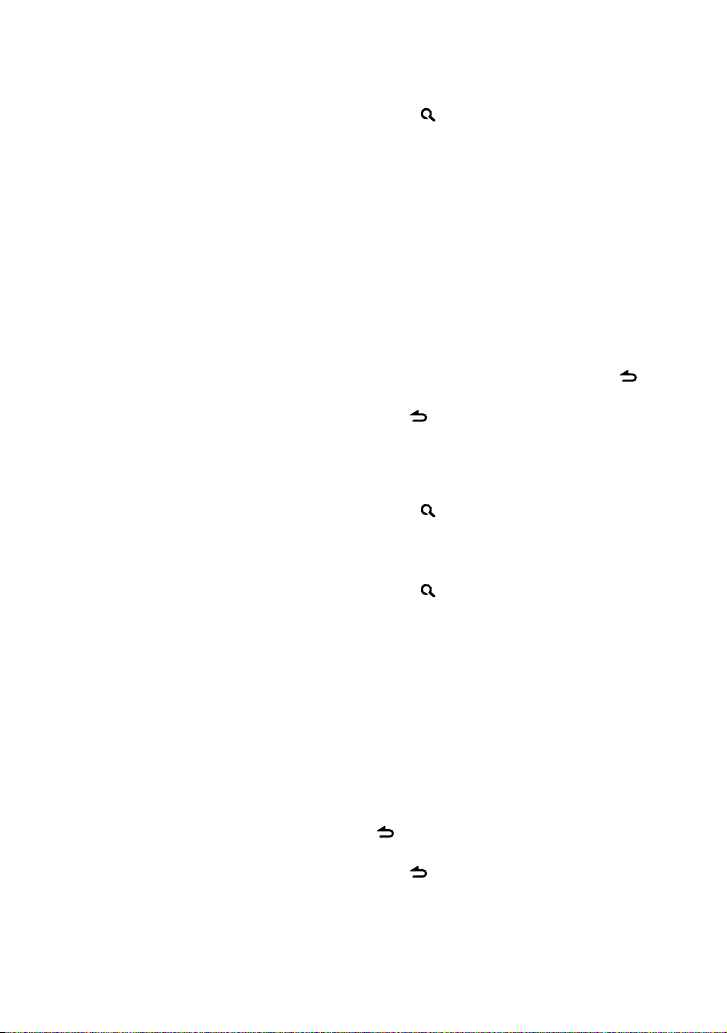
Selecting Repeat Play
Press number button 4 (REP) repeatedly
to make a selection.
Audio CD : TRACK REPEAT, REPEAT OFF
Audio File :
FILE REPEAT, FOLDER REPEAT, REPEAT OFF
iPod :
FILE REPEAT, REPEAT OFF
CD changer : TRACK REPEAT, DISC REPEAT,
REPEAT OFF
Selecting Random Play
Press number button 3 (ALL RDM)
repeatedly to make a selection.
Audio CD : DISC RANDOM, RANDOM OFF
Audio File/ iPod :
FOLDER RANDOM, RANDOM OFF
CD changer : DISC RANDOM, RANDOM OFF
All Random Play
Press and hold number button
3 (ALL RDM).
Pressing this button again plays songs in
the normal mode starting.
Audio File/ iPod :
ALL RANDOM, RANDOM OFF
■
Changes the iPod browsing item to “songs”.
Selecting Magazine Random Play
Press number button 5 repeatedly to
make a selection.
CD changer : MGZN (magazine) RANDOM,
RANDOM OFF
Selecting Scan Play
Press number button 2 (SCAN)
repeatedly to make a selection.
Audio CD : TRACK SCAN, SCAN OFF
Audio File : FILE SCAN, SCAN OFF
CD changer : TRACK SCAN, SCAN OFF
■
If scan play is selected, the unit starts
playing the first 10-second intro of the
music in the disc/current folder.
If “SCAN OFF” is selected, the unit resumes
normal play of the current song.
Selecting a folder/track/file
• Not available if disc changer playback is
selected.
1 Press to enter Music Search mode.
“SEARCH” appears, then the current file
name appears on the display.
2 Turn the volume knob to select a folder/
track/ file, then press to confirm.
■
To skips songs, press 4/ ¢. Holding
4/ ¢ skips songs at 10% regardless of
the setting made. (page 13)
This operation is ef fective only for the iPod
or Kenwood Music Editor media.
■
To return to the root folder (audio file), top
menu (iPod) or first track (audio CD), press
BAND.
■
To return to the previous folder, press .
■
To cancel the Music Search mode, press and
hold .
■
< or > on the display indicates that
preceded/next item is available.
Alphabet Search for iPod
1 Press to enter Music Search mode.
“SEARCH” appears.
2 Turn the volume knob to select a
category, then press to confirm.
3 Press again to enter alphabet search
mode.
“SEARCH <– – –>” appears.
4 Turn the volume knob to select the
character to be searched for.
5 Press 4 / ¢ to move to the entry
position.
You can enter up to three characters.
6 Press the volume knob to start searching.
After this step, see step 2 of <Selecting a
folder/track/file> (page 11) to select a song.
■
To return to the Music Search mode, press
.
■
To cancel the Music Search mode, press and
hold .
■
A longer searching time is required if there
are many songs or playlists in the iPod.
Continued to next page
English 11
Page 12

■
To search for a character other than A to Z
and 0 to 9, enter only “ * ”.
■
The article (a, an, the) of songs name will be
skipped during search.
Direct Music Search using the
remote controller (RC-405)
• Not available if Random Play, Scan Play,
KENWOOD Music Editor media, iPod playback
is selected.
1 Press DIRECT to enter Direct Music
Search mode.
“– – –” appears.
2 Press the number buttons to enter the
track number.
3 Press 4 / +¢ to search for the music.
■
To cancel the Direct Music Search mode,
press .
Direct Disc Search using the remote
controller (RC-405)
• Only when the source is CD changer.
• Not available if Random Play, Scan Play is
selected.
1 Press DIRECT to enter Direct Disc Search
mode.
“– –” appears.
2 Press the number buttons to enter the
disc number.
3 Press #FM+ / *AM– to search for the disc.
■
To cancel the Direct Disc Search mode,
press .
Using the remote controller (RC-405)
In playback mode:
#FM+ / *AM– : Selects folder/disc.
4 / +¢ : Selects track/file.
ENT 38 : Pauses/resumes playback.
In Music Search mode:
ENT 38 : Confirms selection.
5 / ∞ : Selects folder/file/track.
: Returns to the previous folder.
My Playlist for iPod
Registering songs in the playlist
1 Select and play the song you want to
register. (page 11)
2 Press and hold number button
5 (MEMO MY LIST) to register.
“## STORED” (registration number) appears.
You can register up to 10 songs. “MEMORY
FULL” appears, if you try to register the
eleventh song.
■
If you attempt to register a song from
a different iPod, “NO INFO” followed by
“MPLIST DELETE” appears.
To delete the playlist, turn the volume knob
to select “YES”, then press to confirm.
■
You can also register the song displayed in
the Music Search mode by following the
same procedure.
■
Do not register Podcasts.
Playing a song on the playlist
1 Press number button
5 (MEMO MY LIST) to display the playlist.
“MY PLAYLIST” appears.
2 Turn the volume knob to select the song
you want, then press to confirm.
■
Random play cannot be performed during
playback of a song in the playlist.
Deleting a song on the playlist
1 Press number button 5 (MEMO MY LIST)
to display the playlist.
“MY PLAYLIST” appears.
2 Turn the volume knob to select the song
you want to delete, then press and hold
the volume knob.
3 Turn the volume knob to select [DELETE
ONE] or [DELETE ALL], then press to
confirm.
Select “DELETE ALL” to delete all the songs
in the playlist.
4 Turn the volume knob to select [YES],
then press to confirm.
“COMPLETED” appears.
12 English
Page 13
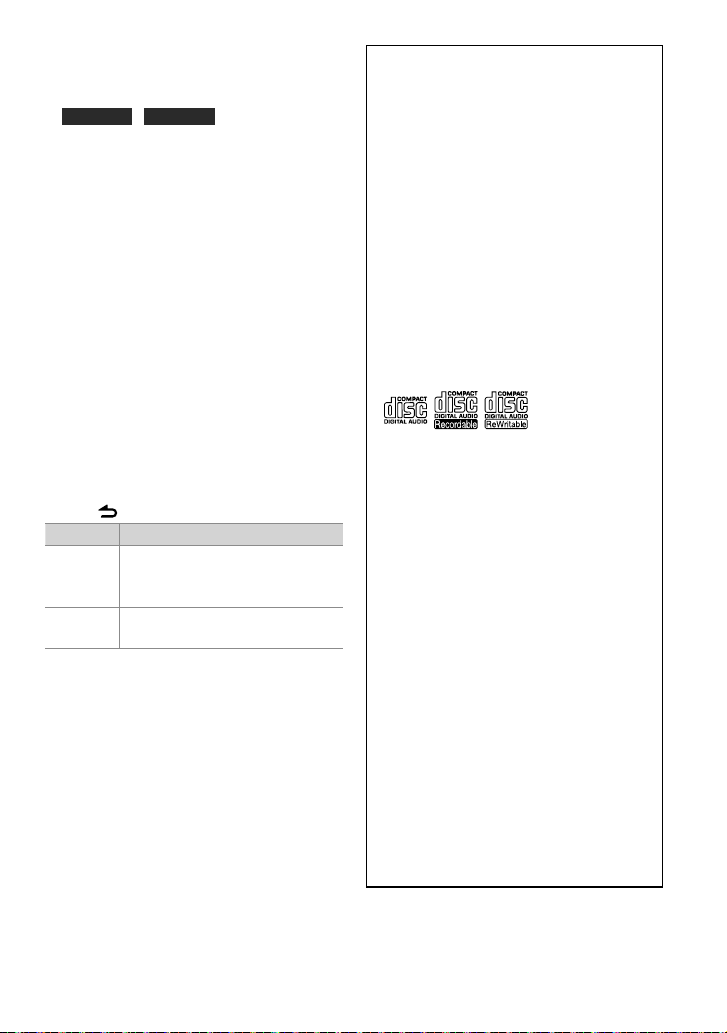
iPod control by Hand mode
Press number button 1 (iPod) repeatedly
to make a selection.
KDC-X395 / KDC-348U
Press and hold iPod repeatedly to make
a selection.
HANDS ON :
Control iPod from the iPod.
■
This mode is not compatible with music
information display. The display will show
“iPod MODE”.
HANDS OFF: Control iPod from the unit.
Adjust [SETTINGS] mode settings
While listening to an iPod or KENWOOD Music
Editor media ...
1 Press the volume knob to enter
[FUNCTION] mode.
2 Turn the volume knob to select
[SETTINGS], then press to enter.
3 Turn the volume knob to make a
selection, then press to confirm.
See the following table for selection.
4 Hold to finish the procedure.
Item Selectable setting (Preset: *)
SKI P SEARCH 0.5% */ 1%/ 5%/ 10%: Set s the ratio of skip
when searchi ng for a song in Music Searc h
mode.
MPLIST
DELETE
■
[MPLIST DELETE] is s electable only w hen the source is
“iPod”.
YES: Deletes the save d My Playlist. ;
NO *: Cancels.
Handling discs
■
Do not touch the recording surface of
the disc.
■
Do not stick tape etc. on the disc, or use a
disc with tape stuck on it.
■
Do not use any accessories for the disc.
■
Clean from the center of the disc and
move outward.
■
Clean the disc with a dry silicon or soft
cloth. Do not use any solvents.
■
When removing discs from this unit, pull
them out horizontally.
■
Remove the rims from the center hole
and disc edge before inserting a disc.
Discs that cannot be used
■
This unit can only play the CDs with:
■
Discs that are not round.
■
Discs with coloring on the recording
surface or discs that are dirty.
■
You cannot play a Recordable/ReWritable
disc that has not been finalized. (For the
finalization process refer to your disc
writing software, and your disc recorder
instruction manual.)
■
3-inch CD cannot be used. Attempt
to insert using an adapter can cause
malfunction.
About Audio file
■
Playable Audio file
: MP3 (.mp3), WMA (.wma)
: AAC-LC (.m4a) KDC-BT648U/ KDC-X695
only
■
Playable disc media: CD-R/RW/ROM
■
Playable disc file format: ISO 9660 Level
1/2, Joliet, Romeo, Long file name.
■
Playable USB device file system: FAT16,
FAT32
Continued to next page
English 13
Page 14

Although the audio files are complied with
the standards listed above, the play maybe
impossible depending on the types or
conditions of media or device.
■
Detailed information and notes about the
playable audio files are stated in an online
manual on the following site:
www.kenwood.com/cs/ce/audiofile/
About USB device
■
This unit can play audio files stored on a
USB mass storage class device.
■
Install the USB device in the place where
it will not prevent you from driving your
vehicle properly.
■
You cannot connect a USB device via a
USB hub and Multi Card Reader.
■
Make sure all important data has been
backed up to avoid losing the data.
■
Connecting a cable whose total length
is longer than 5 m can result in abnormal
playback.
■
A USB connection cable, CA-U1EX
(optional accessory) is required for
connecting a USB device.
About compatible iPod/iPhone
Made for
– iPod touch (4th generation)
– iPod touch (3rd generation)
– iPod touch (2nd generation)
– iPod touch (1st generation)
– iPod classic
– iPod with video
– iPod nano (6th generation)
– iPod nano (5th generation)
– iPod nano (4th generation)
– iPod nano (3rd generation)
– iPod nano (2nd generation)
– iPod nano (1st generation)
– iPhone 4
– iPhone 3GS
–iPhone 3G
–iPhone
(As of January 2011)
■
Latest compatible list of iPod/iPhone.
For details, see:
www.kenwood.com/cs/ce/ipod
■
Type of control available varies depending
on the type of connected iPod. For
details, see above URL.
■
The word “iPod” appearing in this manual
indicates the iPod or iPhone connected to
this unit with a connection cable, KCAiP102 (optional accessory).
■
If you start playback after connecting the
iPod, the music that has been played by
the iPod is played first.
In this case, “RESUMING” is displayed
without displaying a folder name, etc.
Changing the browse item will display a
correct title, etc.
■
You cannot operate iPod if “KENWOOD” or
“✓” displayed on iPod.
About “KENWOOD Music Editor”
■
This unit supports the PC application
“KENWOOD Music Editor Light ver1.1” or
later.
■
When you use the audio file with
database information added by the
“KENWOOD Music Editor Light ver1.1”, you
can search a file by title, album or artist
name using Music Search (page 11).
■
In the Instruction manual, the term “Music
Editor media” is used to mean the device
that contains audio files with database
information added with KENWOOD Music
Editor.
■
“KENWOOD Music Editor Light ver1.1” is
available from the following web site:
www.kenwood.com/cs/ce/
■
For further information on “KENWOOD
Music Editor Light ver1.1”, refer to the site
above or the application help.
14 English
Page 15
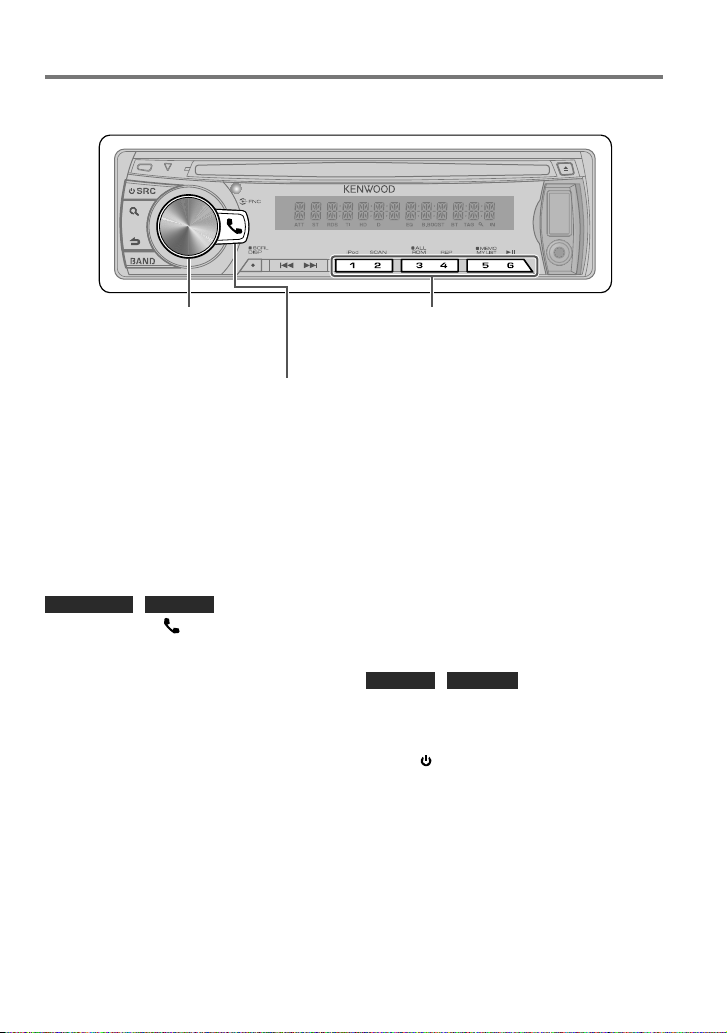
Operation of Hands-Free Phoning
Preparation : KDC-X395/ KDC-348U: Only with the optional accessory KCA-BT300 or KCA-BT200
connected.
■
KDC-X395/ KDC-348U
■
Press and hold to enter
Bluetooth mode.
■
Press to answer an incoming
call.
Press and hold for about 2 seconds to memorize the
current phone number.
■
Press briefly to recall memorized phone number.
KDC-BT648U/ KDC-X695
■
Press to enter Bluetooth mode.
■
Press to answer an incoming call.
Getting Started
Before use the cell-phone, you need to
connect cell-phone to this unit.
■
For details on the Bluetooth cell-phone with
the hands-free function, see <About the
Cell-Phone> (page 22).
KDC-BT648U / KDC-X695
1 Press and hold to enter easy pairing
mode
“PAIRING” is displayed.
2 “SEARCHING” is displayed.
Search for the Bluetooth device.
When search is completed, “FINISHED” is
displayed.
3 Turn the volume knob to select a cell-
phone name, press to confirm.
4 Input the PIN code
■
Turn the volume knob to select the
number.
■
To move to the next digit, press ¢.
■
To delete the last digit, press 4.
5 Press the volume knob to transmit the
PIN code.
If “PAIRING OK” is displayed, registration is
completed.
When “CONFIRM PHONE” is displayed,
confirm connection with a cell-phone
operation.
6 The receiver is connected to a cell-phone,
with “HF CONNECT” displayed, and exits
the easy pairing mode.
■
For more details, see <Easy Pairing
function> (page 18).
■
If an error code is displayed during paring,
see <Troubleshooting> (page 34).
KDC-X395 / KDC-348U
The following 3 steps procedure is necessary.
Step 1. Pairing (Registering from Bluetooth
devices)
1 Press SRC to turn on the power.
2 Start registering this unit by operating
the Bluetooth device.
By operating the Bluetooth device, register
the hands-free unit (pairing). Select “KCABT300” or “KCA-BT200” from the list of
connected units.
3 Input the PIN code (“0000”) in the
Bluetooth device.
Check that registration is complete on
Continued to next page
English 15
Page 16

the Bluetooth device. PIN code is set to
“0000” as the default. You can change this
code. Refer to [PIN CODE EDIT] under
<Bluetooth Setup> (page 22).
4 By operating the Bluetooth device, start
hands-free connection.
Step 2. Connection
If you have registered 2 or more cellphones, you need to select one of them.
For more details, see <Selecting the
Bluetooth Device> (page 20).
When a cell-phone is connected, the “BT”
indicator lights up.
Step 3. Hands-free phoning
You can do hand-free phoning when the
connection is made.
■
When registering from this unit. Refer to
<Registering Bluetooth Device (Pairing)>
(page 19).
Making a Call
1 KDC-BT648U / KDC-X695
Press to enter Bluetooth mode.
KDC-X395 / KDC-348U
Press and hold the volume knob to enter
Bluetooth mode.
2 Turn the volume knob to select a dialing
method, then press to enter.
■
Operation method of each mode is
described below.
–
“PHONE BOOK”: Calling a Number in the
Phone Book
–
“OUTGOING”/ “INCOMING”/ “MISSED
CALLS”: Calling a Number in the Call
Log
–
“NUMBER DIAL”: Dial a Number
–
“VOICE RECOG”: Make a Voice Dialing
Call
–
Speed Dialing (Preset Dial)
■
Switches between name and phone
number, press DISP.
■
To return to the Bluetooth mode, press and
hold .
■
To exit Bluetooth mode, press SRC.
Calling a Number in the Phone Book
2 Turn the volume knob to select “PHONE
16 English
BOOK”, then press to enter.
3 Press to enter alphabet search mode.
4 Turn the volume knob to select the
character to be searched for.
■
To move to the next row, press BAND.
■
To return to the Phone Book mode, press
.
5 Press the volume knob to start searching.
6 Turn the volume knob to select a name
and category.
■
To move to the next character, press 4
/ ¢.
7 Press the volume knob to make a call.
■
To use the Phone Book, it must be
downloaded to this unit in advance. Refer to
<Downloading the Phone Book> (page 17).
■
During search, a non-accent character such
as “u” is searched for instead of an accent
character such as “ü”.
■
The category items in the Phone Book are
displayed as follows.
GE: General ; HM: Home ; OF: Office ;
MO: Mobile ; OT: Other
Calling a Number in the Call Log
2 Turn the volume knob to select the
“OUTGOING” (outgoing call), “INCOMING”
(incoming call), or “MISSED CALLS”
(missed call), then press to enter.
3 Turn the volume knob to select a name or
phone number.
4 Press the volume knob to make a call.
■
The outgoing call list and the incoming call
list, and the missed call list are the lists of
calls originated from and received at this
unit. They are not the ones stored in the
cell-phone memory.
Dial a Number
2 Turn the volume knob to select “NUMBER
DIAL”, then press to enter.
3 Turn the volume knob to select the
phone number
■
To move to the next digit, press ¢.
■
To delete the last digit, press 4.
■
Press number button (1 – 0), #(FM+),
Page 17
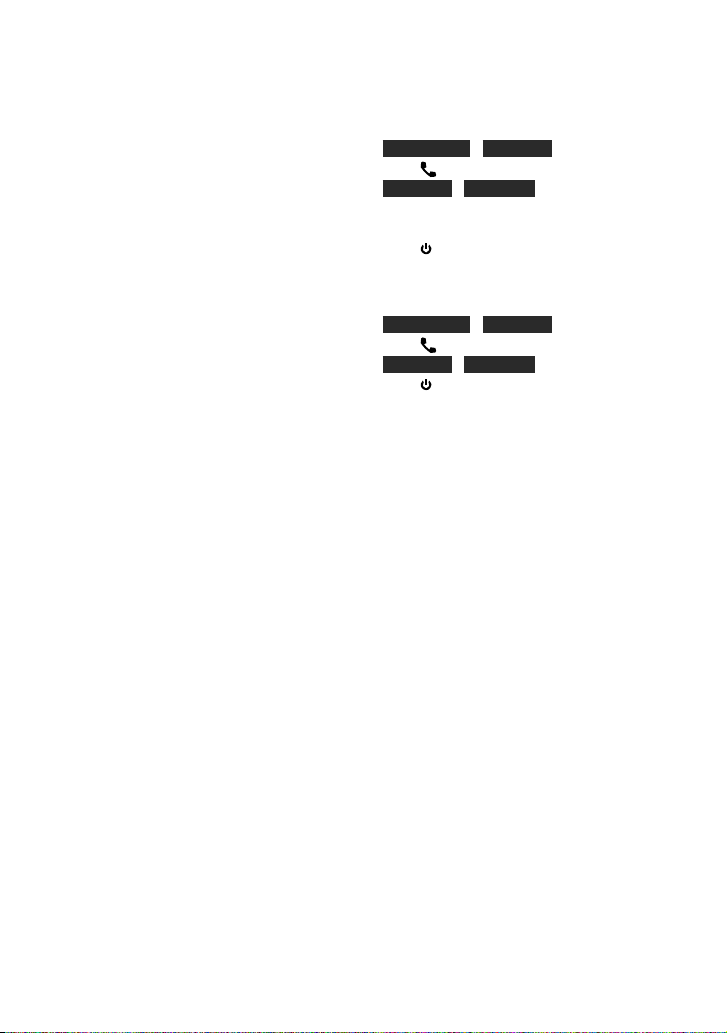
*(AM–), or +(¢) on the remote
controller.
4 Make a call.
■
Press the volume knob.
■
Press OK on the remote controller.
■
You can input max 25 (KDC-BT648U/
KDC-X695) / 32 (KDC-X395/ KDC-348U) digits.
Speed Dialing (Preset Dial)
2 Press number button (1 – 6).
3 Press the volume knob to make a call.
Registering to the Preset Dial Number
(Preset Memory)
2 Enter the phone number with reference
to the following:
Dial a number/ Calling a number in the call
log/ Calling a number in the Phone Book
3 Press and hold number button (1 – 6) for
about 2 seconds.
Make a Voice Dialing Call
2 Turn the volume knob to select “VOICE
RECOG”, then press to enter.
“V-RECG READY” is displayed.
3 Press the volume knob to start voice
recognize.
4 “PB NAME” is displayed.
When a beep is heard, say the name within
2 seconds.
5 “PN TYPE” is displayed.
When a beep is heard, say the category
name within 2 seconds.
The recognized phone number (name) is
displayed.
6 Press the volume knob to make a call.
■
This step is the same as step 4 of the
procedure in <Calling a Number in the
Phone Book> (page 16). You can make a
call or select a category.
■
If your voice cannot be recognized, a
message is displayed. Pressing the Volume
knob allows you to retry voice input. Refer
to <Troubleshooting> (page 34).
■
Both the name and category require
registration of a voice tag. Refer to <Setting
a Voice Command> (page 20).
■
Audio sound is not output during voice
recognition.
Receiving a Call
Answering a Phone Call
KDC-BT648U / KDC-X695
Press .
KDC-X395 / KDC-348U
Press the volume knob.
Rejecting an Incoming Call
Press SRC.
During a Call
Disconnecting a Call
KDC-BT648U / KDC-X695
Press .
KDC-X395 / KDC-348U
Press SRC.
Switching to the Private Mode
Press number button 6 to switches
between Private talk (“PRIVATE TALK”)
and Hands-free talk (“HANDS FREE”).
Call Waiting
Answering Another Incoming Call with the
Current Call Suspended
Turn the volume knob to select
[ANS WER], then press to enter.
Continuing the Current Call
Turn the volume knob to select [REJECT],
then press to enter.
Switching between the Current Call and
Waiting Call
Press the volume knob to switches the
calling party.
Downloading the Phone Book
To download automatically
If the cell-phone supports a phone book
synchronization function, the phone
book is downloaded automatically after
Bluetooth connection.
■
Setting on the cell-phone may be required.
■
If no phone book data is found in the
unit even after the compete display, your
cell-phone may not support automatic
Continued to next page
English 17
Page 18
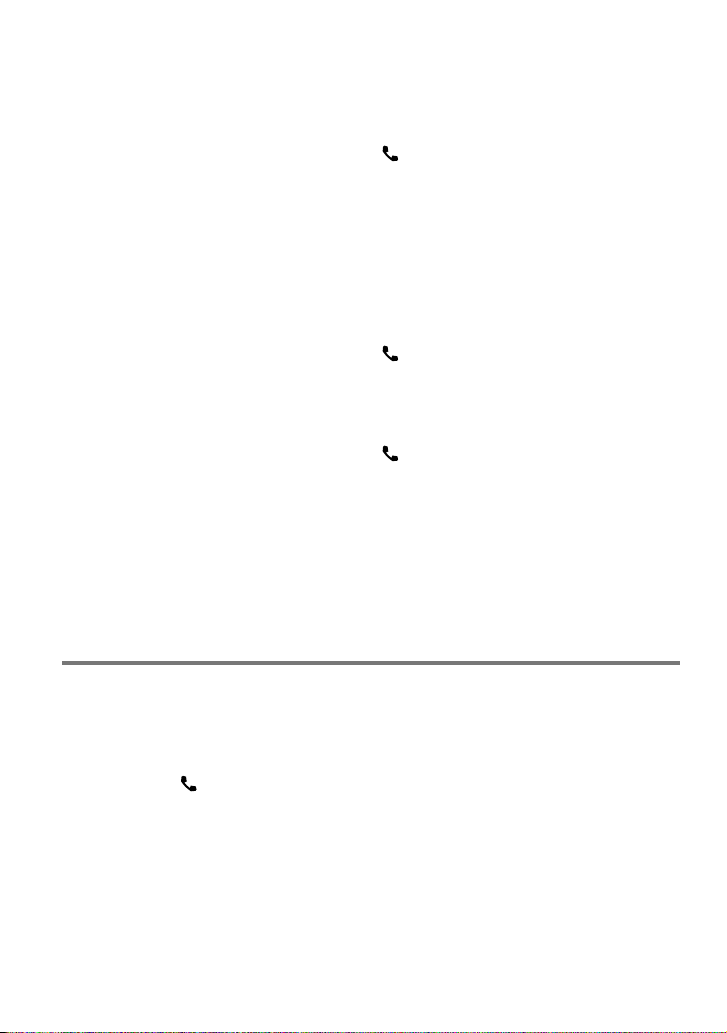
download of phone book data. In this case,
try downloading manually.
■
To cancel downloading of the phone book
data, operate the cell-phone.
To download from the cell-phone manually
1 By operating the cell-phone, end the
hands-free connection.
2 By operating the cell-phone, send the
phone book data to this unit
By operating the cell-phone, download the
phone book data to this unit.
■
During downloading: “DOWNLOADING”
is displayed.
■
After completion of downloading:
“COMPLETE” is displayed.
3 By operating the cell-phone, start the
hands-free connection.
■
To clear the downloading completion
message, press any button.
■
Up to 1000 phone numbers can be
registered for each registered cell-phone.
■
Up to 25 (KDC-BT648U/ KDC-X695)/ 32
(KDC-X395/ KDC-348U) digits can be
registered for each phone number along
with up to 50* characters representing a
name.
(* 50: Number of alphabetical characters.
Fewer characters can be input depending
Using the remote controller (RC-405)
Making a call:
: Enter Bluetooth mode.
5 / ∞ : Selects a dialing method.
ENT 38 : Enter dialing mode
DIRECT : Make a call
0 — 9 : Input a digit in number dial mode.
#FM+ : Input “#” in number dial mode.
*AM– : Input “*” in number dial mode.
+¢ : Input “+” in number dial mode.
4 : Clear the entered phone number.
Receiving a call:
: Answer the call.
ENT 38 : Switch between the private talk
mode and the hands-free talk
mode.
Call waiting:
: Answer Another Incoming Call
with the Current Call Suspended.
SRC : Answer another Incoming Call after
Terminating the Current Call.
1 : Continue the Current Call.
During a call:
SRC : End the call.
on the type of characters.)
Bluetooth Setup
Preparation : KDC-X395/ KDC-348U: Only with the optional accessory KCA-BT300 or KCA-BT200
connected.
–
Easy Pairing function
• KDC-BT648U/ KDC-X695 only.
1 Press and hold to enter easy pairing
mode
“PAIRING” is displayed.
■
Any of the following is displayed
depending on cell-phone registration
condition:
–
“SEARCHING”: When registering a cellphone for the first time.
–
“(cell-phone name)”: When a cell-phone
has already been registered.
18 English
“DEVICE FULL”: When maximum of
five cell-phones have already been
registered.
When registering a cell-phone for the first
time, registering a cell-phone
2 “SEARCHING” is displayed.
Search for the Bluetooth device.
When search is completed, “FINISHED” is
displayed.
3 Turn the volume knob to select a cell-
phone name, press to confirm.
Page 19
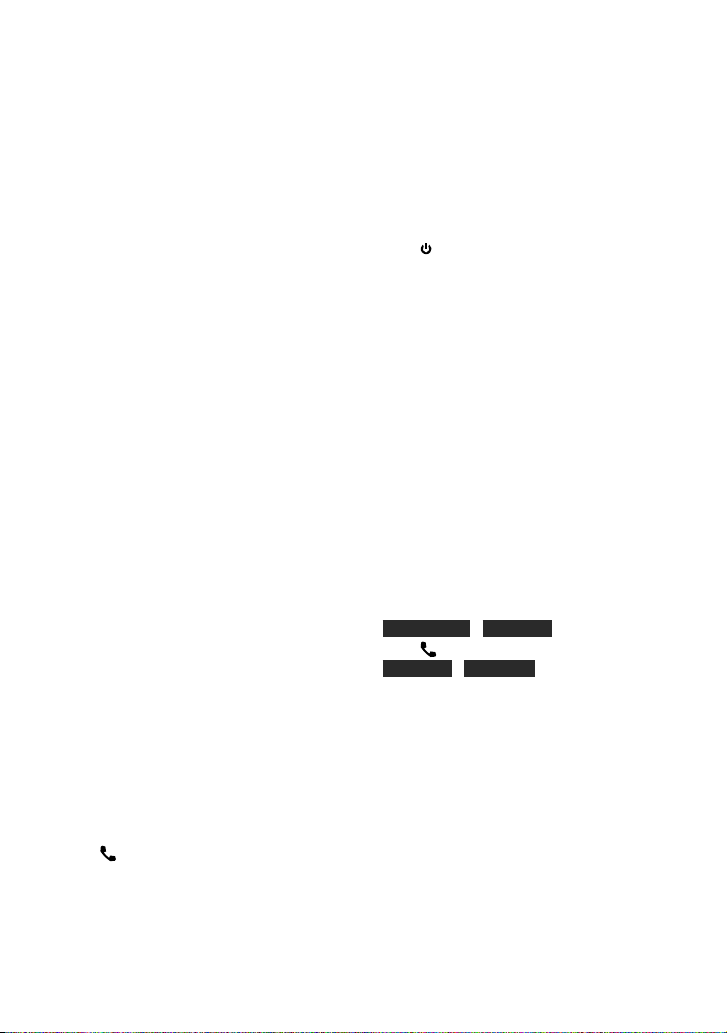
4 Input the PIN code
■
Turn the volume knob to select the
number.
■
To move to the next digit, press ¢.
■
To delete the last digit, press 4.
5 Press the volume knob to transmit the
PIN code.
If “PAIRING OK” is displayed, registration is
completed.
When “CONFIRM PHONE” is displayed,
confirm connection with a cell-phone
operation.
6 The receiver is connected to a cell-phone,
with “HF CONNECT” displayed, and exits
the easy pairing mode.
■
If an error code is displayed during paring,
see <Troubleshooting> (page 34).
When a cell-phone has already been
registered, or maximum of five cell-phones
have already been registered/ selecting a
cell-phone
2 “(cell-phone name)” or “DEVICE FULL” is
displayed.
3 Turn the volume knob to select a cell-
phone name.
■
To register a new cell-phone, select “[DVC
SEARCH]”, then go to “When registering a
cell-phone for the first time.”
4 Press the volume knob to set up the
cell-phone.
■
“✱(cell-phone name)”: The selected
Bluetooth device is busy.
■
“-(cell-phone name)”: The selected
Bluetooth device is on standby.
■
“ (cell-phone name)“: The Bluetooth
device is deselected.
■
If a cell-phone is already selected,
deselect it, and then select a different
one.
5 Press to exit easy pairing mode.
Deleting the registered cell-phone
2 “(cell-phone name)” or “DEVICE FULL” is
displayed.
3 Turn the volume knob to select a cell-
phone name.
4 Press and hold the volume knob to delete
the selected cell-phone.
“DELETE” is displayed.
5 Turn the volume knob to select “YES”,
then press to confirm.
“COMPLETED” is displayed.
Registering Bluetooth Device
(Pairing)
Registering from Bluetooth devices
1 Press SRC to turn on the power.
2 Start registering this unit by operating
the Bluetooth device.
By operating the Bluetooth device, register
the hands-free unit (pairing). Select
“KENWOOD BT CD/R-3P1”, “KCA-BT300” or
“KCA-BT200” from the list of connected
units.
3 Input the PIN code (“0000”) in the
Bluetooth device.
Check that registration is complete on
the Bluetooth device. PIN code is set to
“0000” as the default. You can change this
code. Refer to [PIN CODE EDIT] under
<Bluetooth Setup> (page 22).
4 By operating the Bluetooth device, start
hands-free connection.
Registering from this unit
1 KDC-BT648U / KDC-X695
Press to enter Bluetooth mode.
KDC-X395 / KDC-348U
Press and hold the volume knob to enter
Bluetooth mode.
2 Turn the volume knob to select
[SETTINGS], then press to enter.
3 Turn the volume knob to select
[PAIRING], then press to enter.
4 Turn the volume knob to select [DEVICE
SEARCH], then press to enter.
5 Press the volume knob to search for the
Bluetooth device.
When search is completed, “FINISHED” is
displayed.
6 Turn the volume knob to select a
Bluetooth device name, press to confirm.
Continued to next page
English 19
Page 20
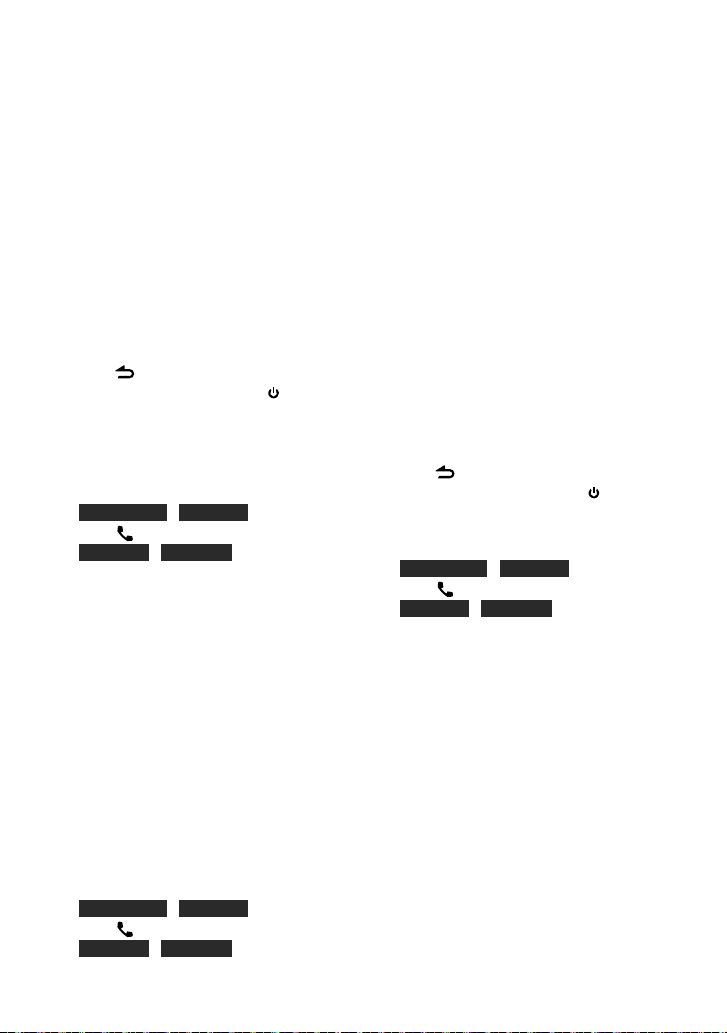
7 “PAIRING” is displayed (KDC-X395/
KDC-348U with KCA-BT300 only)
If “PAIRING OK” is displayed, proceed to
step 10.
If “PIN CODE NG” is displayed, proceed to
steps 8.
8 Input the PIN code
■
Turn the volume knob to select the number.
■
To move to the next digit, press ¢.
■
To delete the last digit, press 4.
9 Press the volume knob to transmit the
PIN code.
If “PAIRING OK” is displayed, registration is
completed. If the error message appears
even though the PIN code is correct, try
Registering Special Bluetooth device.
10 Hold to finish the procedure.
■
To exit Bluetooth mode, press SRC.
■
If there are 5 or more Bluetooth devices
registered, you cannot register a new
Bluetooth device.
Registering Special Bluetooth device
1 KDC-BT648U / KDC-X695
Press to enter Bluetooth mode.
KDC-X395 / KDC-348U
Press and hold the volume knob to enter
Bluetooth mode.
2 Turn the volume knob to select
[SETTINGS], then press to enter.
3 Turn the volume knob to select
[PAIRING], then press to enter.
4 Turn the volume knob to select [S-DVC
SELECT], then press to enter.
5 Turn the volume knob to select a device
name, press to confirm.
6 Go through the procedure step 4
of <Registering from this unit> and
complete the registration (pairing).
■
If the device name is not in the list, select
“OTHER PHONE”.
Selecting the Bluetooth Device
1 KDC-BT648U / KDC-X695
Press to enter Bluetooth mode.
KDC-X395 / KDC-348U
Press and hold the volume knob to enter
20 English
Bluetooth mode.
2 Turn the volume knob to select
[SETTINGS], then press to enter.
3 Turn the volume knob to select
[PAIRING], then press to enter.
4 Turn the volume knob to select [PHONE
SELECT] or [AUDIO SELECT], then press
to enter.
5 Turn the volume knob to select a
Bluetooth device name.
6 Press the volume knob to set up the
Bluetooth device.
■
“✱(Device name)”: The selected Bluetooth
device is busy.
■
“-(Device name)”: The selected Bluetooth
device is on standby.
■
“ (Device name)“: The Bluetooth device is
deselected.
■
If a cell-phone is already selected,
deselect it, and then select a different
one.
7 Hold to finish the procedure.
■
To exit Bluetooth mode, press SRC.
Setting a Voice Command
Registering Phone Book Name
1 KDC-BT648U / KDC-X695
Press to enter Bluetooth mode.
KDC-X395 / KDC-348U
Press and hold the volume knob to enter
Bluetooth mode.
2 Turn the volume knob to select
[SETTINGS], then press to enter.
3 Turn the volume knob to select [VOICE
TAG] , then press to enter.
4 Turn the volume knob to select [PB
NAME EDIT], then press to enter.
5 Search for the Phone Book name to
register
Select the name to register with reference
to 5 in <Calling a Number in the Phone
Book> (page 16).
If a voice tag has already been registered
for a name, “*” is displayed before the
name.
6 Turn the volume knob to select [PB
NAME REG], then press to enter.
Page 21
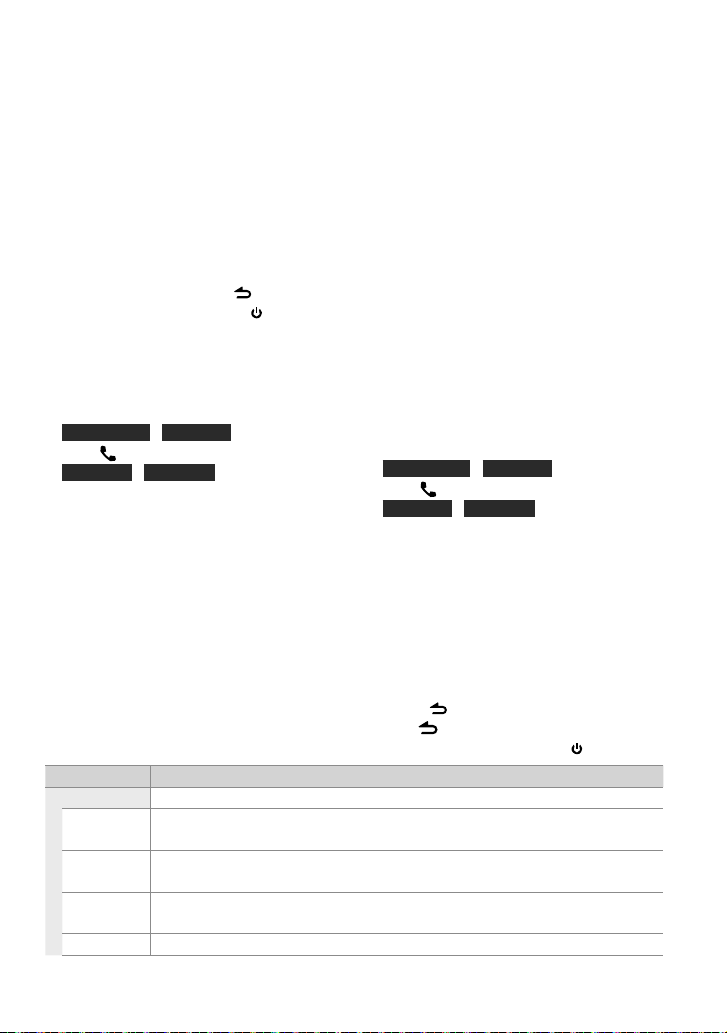
■
To select “PB NAME CHK”, play the
registered voice.
■
To select “PB NAME DEL”, delete a voice
tag. Turn the volume knob to select “YES”,
then press to confirm.
7 “ENTER 1” is displayed. When a beep is
heard, say a voice tag within 2 seconds.
8 “ENTER 2” is displayed. When a beep is
heard, say the same voice tag as that you
said in step 7 within 2 seconds.
“COMPLETE” is displayed.
9 Press the volume knob to return to step 5.
■
To exit Setting mode, press .
■
To exit Bluetooth mode, press SRC.
■
You can register up to 35 voice tags.
■
Audio sound is not output during voice tag
registration.
■
To select “PN TYPE CHK”, play the
registered voice. (KDC-X395/ KDC-348U
only)
■
To select “PN TYPE DEL”, delete a voice
tag. Turn the volume knob to select
“YES”, then press to confirm. (KDC-X395/
KDC-348U only)
7 “ENTER 1” is displayed. When a beep is
heard, say a voice tag within 2 seconds.
8 “ENTER 2” is displayed. When a beep is
heard, say the same voice tag as that you
said in step 7 within 2 seconds.
“COMPLETE” is displayed.
9 Press the volume knob to return to step
5.
■
Set the voice tag for all the 5 categories. If
the voice tag is not registered for all the
categories, the Phone book may not be
Registering Phone Book Name Type
1 KDC-BT648U / KDC-X695
Press to enter Bluetooth mode.
KDC-X395 / KDC-348U
Press and hold the volume knob to enter
Bluetooth mode.
2 Turn the volume knob to select
[SETTINGS], then press to enter.
3 Turn the volume knob to select [VOICE
TAG] , then press to enter.
4 Turn the volume knob to select [PN TYPE
EDIT], then press to enter.
5 Turn the volume knob to select
[GEN ERAL], [HOME], [OFFICE] , [MOBILE],
or [OTHER], then press to enter.
6 Turn the volume knob to select [PN TYPE
REG], then press to enter.
recalled by voice command.
Bluetooth Setup
1 KDC-BT648U / KDC-X695
Press to enter Bluetooth mode.
KDC-X395 / KDC-348U
Press and hold the volume knob to enter
Bluetooth mode.
2 Turn the volume knob to select
[SETTINGS], then press to enter.
3 Turn the volume knob to make a
selection, then press to confirm.
■
See table below for selection.
■
Repeat step 3 until the desired item is
selected/activated.
■
Press to return to the previous item.
4 Hold to finish the procedure.
■
To exit Bluetooth mode, press SRC.
Item Selectable setting (Preset: *)
PAIRING
DEVICE SEARCH Register s a Bluetooth device (p airing).
(For details, see page 19.)
PHONE SELECT Sel ects a cell-phone co nnection.
(For details, see page 20.)
AUDIO SE LECT KDC-X395/ KDC-348U only:
Select s a Bluetooth audio player co nnection. (For det ails, see page 20.)
S-DVC SELECT (For details, see page 19.)
Continued to next page
English 21
Page 22

Item Selectable setting (Preset: *)
DEVICE DELETE Cancel registrati on of the Bluetooth dev ice.
1. Turn the volume k nob to select the Blu etooth device, then pre ss to confirm.
2. Turn the volume k nob to select “YE S”, then press to conf irm.
SMS DOWNLOAD Download a sh ort message. (Fo r details, see page 23.)
VOICE TAG
PB NAME EDIT Re gisters voice for vo ice recognition and voi ce to select the Phon e number categor y in Phone book.
PN TYPE EDIT
(For details, see page 20.)
DETAILED SET
PIN COD E EDIT Specify the PIN code required when registering this unit using the Bluetooth device. By default, “0000” is
specified.
1. Turn the volume k nob to select the nu mber.
■
To move to the nex t digit, press ¢.
■
To delete the last d igit, press 4.
2. Press th e volume knob to registe r a PIN code
AUTO ANS WER OFF: Does not ans wer the phone call automa tically. ; 0: Automatically ans wers the phone call at on ce. ;
1 – 8 * –99: Automat ically answers the p hone call after laps e of 1 – 99 seconds.
RECONNECT KDC-BT648U/ KDC-X695 only
ON *: Automatically reco nnects the sele cted Bluetooth d evice when radio wave beco mes strong enough,
even aft er it is disconnect ed. ; OFF: Cancels.
■
When this fu nction is turne d ON, the Bluetooth dev ice is reconnected i f it has been disconne cted by
selecting [PHONE SELECT].
BT HF /
BT HF/AUDIO
FRONT *: Outpu ts audio from the fr ont-left and fro nt-right speakers. ; ALL: Out puts audio from th e all
speakers.
CALL BEEP ON *: You can output a b eep from the speaker wh en a call comes in. ; OFF: Cancels.
BT F/W UPDATE Display the fi rmware version and upda te the firmware.
MIC GAIN –3 — 0 * — +3: Adjust the s ensitivity of the b uilt-in microphone fo r a telephone call. Adjust t he voice of
caller. Sett ing to “+” increases the voice vo lume.
NR LEVEL –3 — 0 * — +3: Reduce th e noises generated by s urrounding environm ent without changin g the
built-in micro phone volume. Adjust the vo ice of caller when it is not clear. Set ting to “+” increases th e noise
reduction.
EC LEVEL –2 — 0 * — +2: Adjust the level of echo can cellation. Setting t o “+” increas es the echo cancel red uction.
MIC SELECT Determi nes whether the built- in or external micro phone is to be used when t he receiver incorpor ates a
microphone. IN *: Use the built-in microp hone. ; EXT: Use the exter nal microphone.
■
[MIC GAIN], [NR LEVEL], [EC LEVEL] is sele ctable only for KD C- BT648U, KD C-X695 an d KDC-X395/KDC-348U with KCA-BT30 0.
About the Cell-Phone
■
Version: Bluetooth Standard Ver. 2.0
■
Profile:
HFP (Hands Free Profile)
OPP (Object Push Profile)
PBAP (Phone book Access Profile)
SYNC (Synchronization Profile)
For the cell-phones verified for compatibility,
access the following URL:
www.kenwood.com/cs/ce/bt/
■
The units supporting the Bluetooth
function have been certified for
conformity with the Bluetooth Standard
following the procedure prescribed
by Bluetooth SIG. However, it may be
impossible for such units to communicate
with your cell-phone depending on its
type.
22 English
Page 23
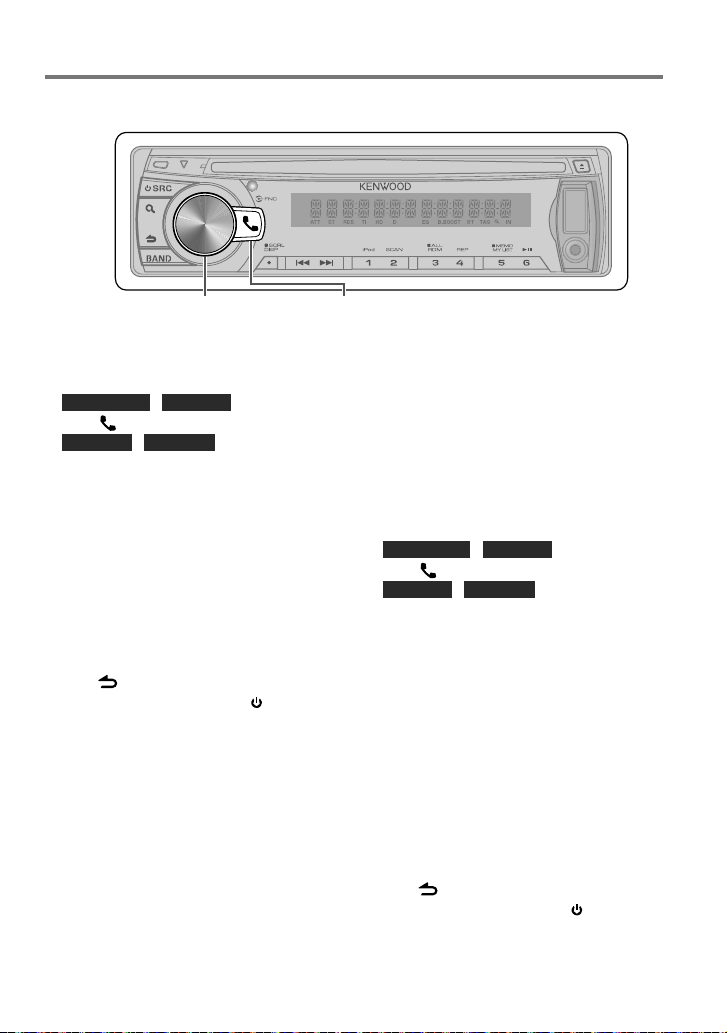
SMS (Short Message Service)
Preparation : KDC-X395/ KDC-348U: Only with the optional accessory KCA-BT300 or KCA-BT200
connected.
KDC-X395/ KDC-348U
Press and hold to enter
Bluetooth mode.
Downloading the SMS
1 KDC-BT648U / KDC-X695
Press to enter Bluetooth mode.
KDC-X395 / KDC-348U
Press and hold the volume knob to enter
Bluetooth mode.
2 Turn the volume knob to select
[SETTINGS], then press to enter.
3 Turn the volume knob to select [SMS
DOWNLOAD], then press to enter.
4 Start downloading
■
During downloading: “DOWNLOADING”
is displayed.
■
After completion of downloading:
“COMPLETE” is displayed.
5 Hold to finish the procedure.
■
To exit Bluetooth mode, press SRC.
■
The cell-phone must be able to transmit the
SMS using Bluetooth. Setting on the cellphone may be required. If the cell-phone
does not support SMS function, the SMS
download item in Function Control mode is
not displayed.
■
When the SMS is downloaded from the
cell-phone, the unopened messages in the
cell-phone are opened.
■
The already-read and unread short
messages can be respectively downloaded
up to 75.
KDC-BT648U/ KDC-X695
Press to enter Bluetooth mode.
Display the SMS
¤
To prevent car accidents, the driver should
not read the SMS while driving.
When a new message arrives
“SMS RECEIVED” is displayed.
Displaying the SMS
1 KDC-BT648U / KDC-X695
Press to enter Bluetooth mode.
KDC-X395 / KDC-348U
Press and hold the volume knob to enter
Bluetooth mode.
2 Turn the volume knob to select [SMS
INBOX], then press to enter.
3 Turn the volume knob to select a
message.
■
Switches between name, phone number
and message reception date, press DISP.
4 Press the volume knob to display the
text.
■
To scrolls the message, turn the volume
knob.
■
To return to the message list, press the
volume knob.
5 Hold to finish the procedure.
■
To exit Bluetooth mode, press SRC.
Continued to next page
English 23
Page 24
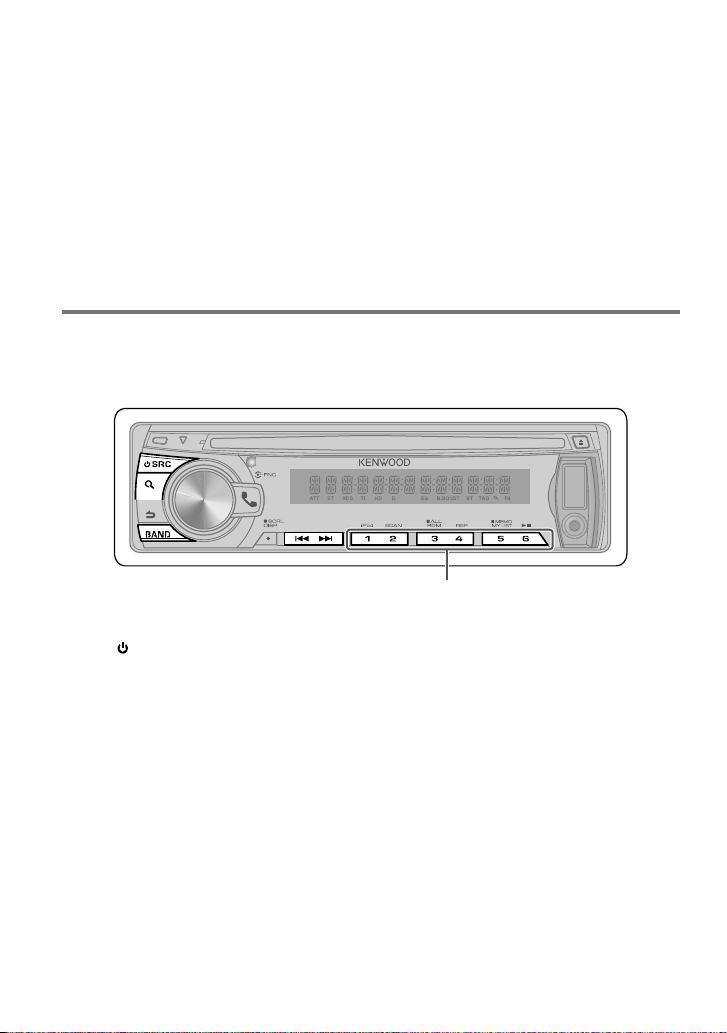
■
The unopened message is displayed at the
beginning of the list. Other messages are
displayed in the order of reception.
■
The SMS that has arrived when the cellphone is not linked with Bluetooth cannot
be displayed. Download the SMS.
■
The short message cannot be displayed
during downloading the SMS.
■
Unread messages are prefixed with an
asterisk (*).
HD Radio™ Tuner Control
Preparation : Only with the optional accessory HD Radio tuner connected. When you connect
an HD Radio tuner, Tuner features of the unit are disabled and changed to HD Radio tuner
features. With the HD Radio tuner, you can use the similar functions of Tuner features.
■
Press and hold for about 2 seconds to memorize the current station.
■
Press briefly to recall memorized station.
1 Press SRC to select “HD RADIO”.
2 Press BAND repeatedly to select a band
(FM1/ FM2/ FM3/ AM).
3 Press 4 / ¢ to search for a station or
channel.
The following indicator lights up when...
HD: Lights when HD Radio broadcasting is
tuned.
D: Lights when HD Radio digital broadcasting
is tuned.
MC: Lights when HD Radio multicast
broadcasting is tuned.
TAG : Lights when iTunes Tagging is enabled.
24 English
Direct Access Tuning using the
remote controller (RC-405)
• Only with optional accessory K TC-HR300 tuner
connec ted.
1 Press BAND to select a band.
2 Press DIRECT to enter Direct Access
Tuning mode.
“– – – –” appears.
3 Press DIRECT to select tuning item.
–
“– – – –” : Frequency.
–
“HD –” : Channel.
–
Cancelling Direct Access Tuning.
4 Press the number buttons to enter the
frequency or channel.
5 Press 4 / +¢ to search for the
frequency or channel.
Page 25
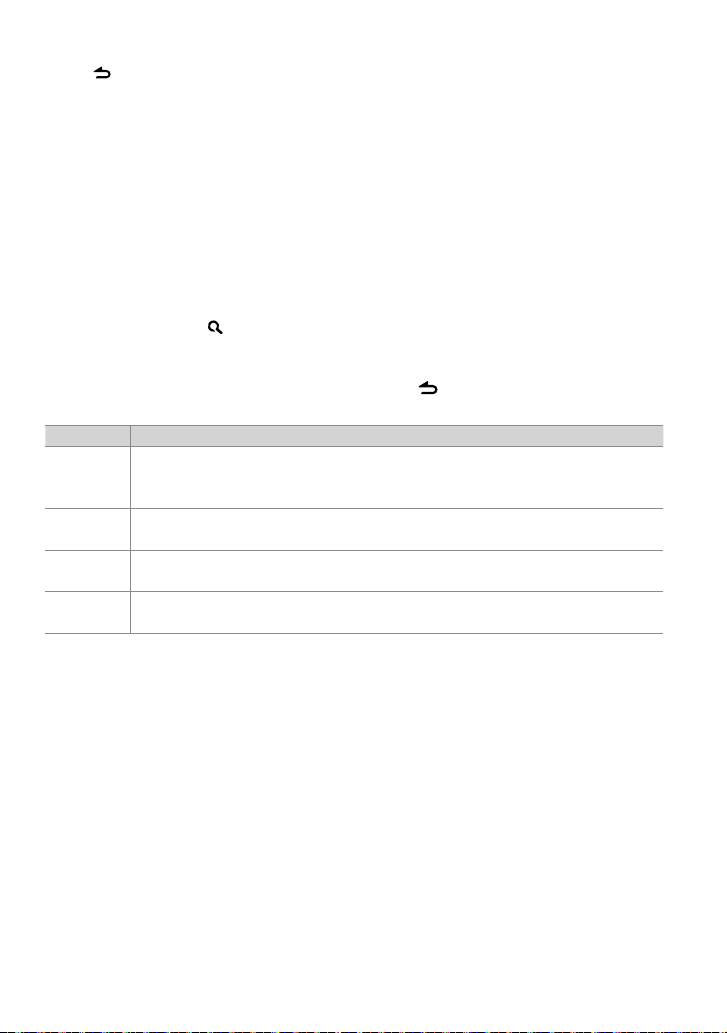
■
To cancel the Direct Access Tuning mode,
press .
■
If you make no button operation for 10
seconds, the Direct Access Tuning mode is
automatically canceled.
The saved songs will then show up in a
playlist called “Tagged” in iTunes the every
next time you sync your iPod to your
computer. So then you just need to click and
then easily buy and download the song you
were tagging directly from the Apple iTunes
Using the remote controller (RC-405)
#FM+ / *AM– : Selects band.
4 / +¢ : Selects station.
1 – 6 : Selects preset station.
iTunes Tagging
• Only with optional accessory K TC-HR300 tuner
connec ted.
Pressing and holding while “TAG” is lit
saves song’s information.
Music Store.
Adjust [SETTINGS] mode settings
While listening to the radio...
1 Press the volume knob to enter
[FUNCTION] mode.
2 Turn the volume knob to select
[SETTINGS], then press to enter.
3 Turn the volume knob to make a
selection, then press to confirm.
See table below for selection.
4 Hold to finish the procedure.
Item Selectable setting (Preset: *)
SEEK MODE Selec ts the tuning mo de for 4 / ¢ buttons.
AUTO1 *: Automat ically search for a st ation. ; AUTO2: Search in t he order of the stati ons in the preset mem ory. ;
MANUAL: Manually search for a st ation.
AUTO MEMO RY YE S: Automatically st arts memoriz ing 6 stations wit h good reception. ; NO *: Cancels (autom atic memorizing is
not acti vated). (Selectable o nly if [NORM] is selecte d for [PRESET TYPE].) (pag e 5)
RECEIVE MO DE AUTO *: Automat ically tunes to analog b roadcast when th ere is no digital broadc ast. ; DIGITAL: Digital broadca sts
only. ; ANALOG: Analog broad casts only.
TAG M EMOR Y Only wi th optional accessor y KTC-HR300 con nected.
##/50: Displays the tag memor y usage of HD Radio rece iver. Up to 50 tags can be regis tered to this unit.
English 25
Page 26
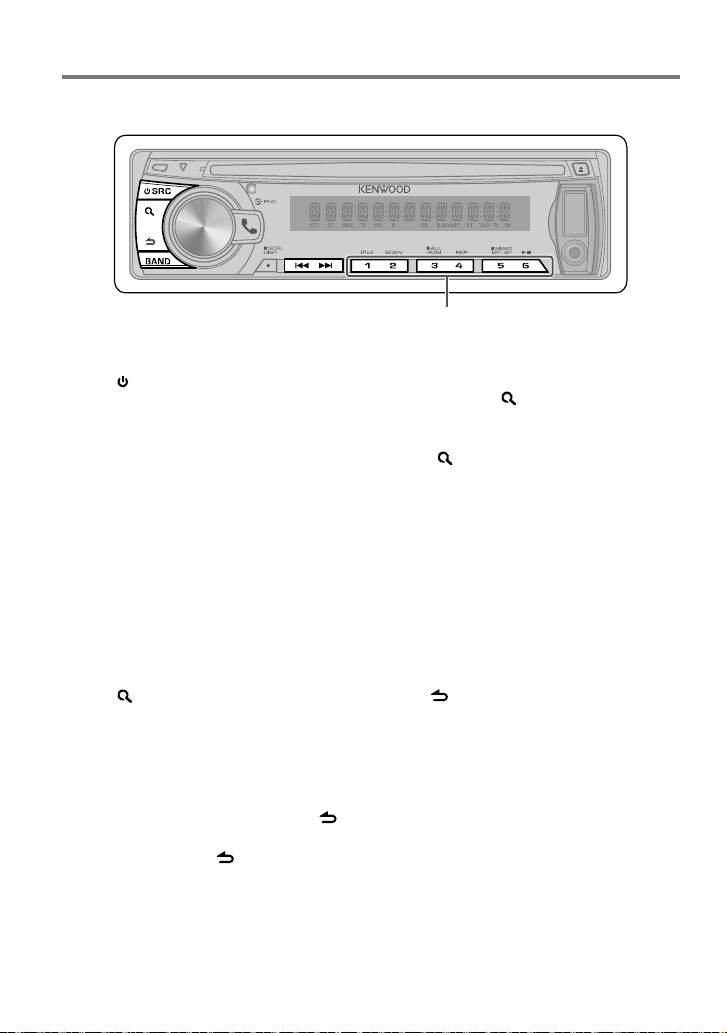
Satellite Radio Tuner Control
Preparation : Only with the optional accessory Satellite radio tuner connected.
■
Press and hold for about 2 seconds to memorize the current channel.
■
Press briefly to recall memorized channel.
1 Press SRC to select “SIRIUS” or “XM”.
2 Press BAND repeatedly to select a band
(SR1/ SR2/ SR3/ SR4 ; XM1/ XM2/ XM3/
XM4).
3 Press 4 / ¢ to search for a channel.
■
You need to register to the service provider
to receive the service by Satellite Radio.
Consult the service provider if “CALL … TO
SUBSCRIBE” appears.
■
The radio may take a little time to start
receiving after you select the Satellite Radio
source.
■
If the signal reception fails, “ACQUIRING
SIGNAL”/ “NO SIGNAL” appears.
Category and Channel Search
1 Press to enter Category and Channel
Search mode.
2 Turn the volume knob to select a
category, then press to confirm.
3 Turn the volume knob to select a
channel, then press to confirm.
■
To return to the category select, press .
■
To cancel the Category and Channel Search
mode, press and hold .
Channel Scan
1 Press and hold to start Channel Scan.
Every receivable channel is checked for 10
seconds.
2 Press to receives the current channel.
Direct Access Tuning using the
remote controller (RC-405)
1 Press DIRECT to enter Direct Access
Tuning mode.
“– – –” appears.
2 Press the number buttons to enter the
channel number.
3 Press 4 / +¢ to search for the
channel.
■
To cancel the Direct Access Tuning mode,
press .
■
If you make no button operation for 10
seconds, the Direct Access Tuning mode is
automatically canceled.
■
If you cannot receive any signal in the input
Channel due to bad conditions on radio
wave or other such problems, “ACQUIRING
SIGNAL”/ “NO SIGNAL” appears.
Using the remote controller (RC-405)
#FM+ : Selects band.
4 / +¢ : Selects channel.
1 – 6 : Selects preset channel.
26 English
Page 27
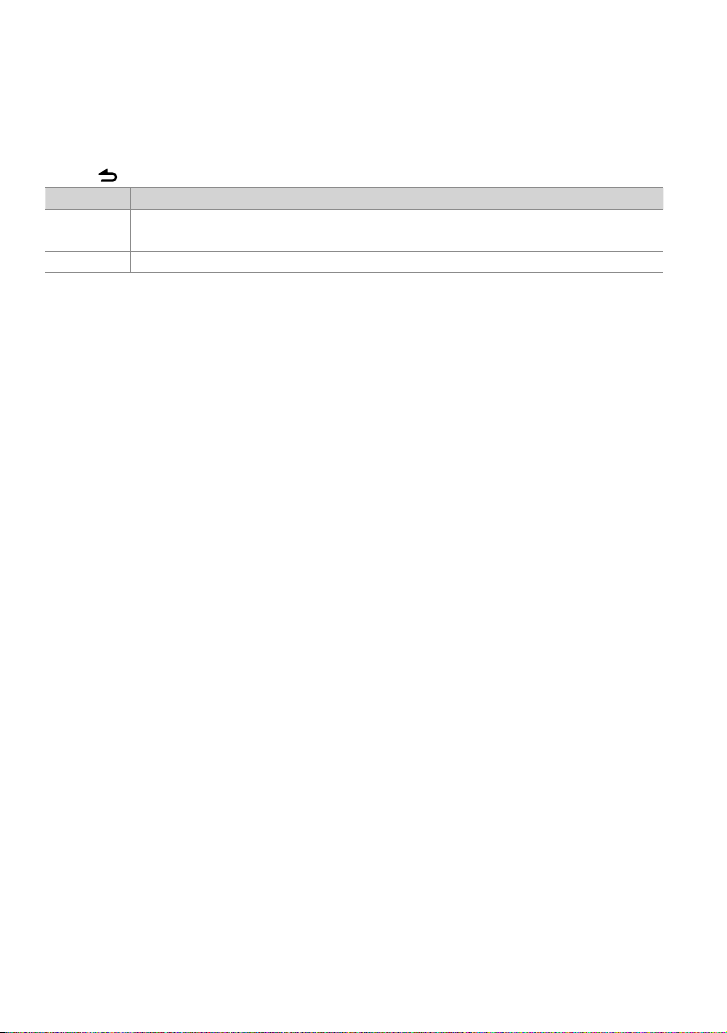
Adjust [SETTINGS] mode settings
While listening to the radio...
1 Press the volume knob to enter [FUNCTION] mode.
2 Turn the volume knob to select [SETTINGS], then press to enter.
3 Turn the volume knob to make a selection, then press to confirm.
See table below for selection.
4 Hold to finish the procedure.
Item Selectable setting (Preset: *)
SEEK MODE Selec ts the tuning mo de for 4 / ¢ buttons.
CHANNEL *: Normal manual se eking control. ; PRESET: Search in ord er of the channels in the Pre set memory
ESN WATCH ESN=: Displays the Elec tronic Serial Number of s atellite radio.
English 27
Page 28
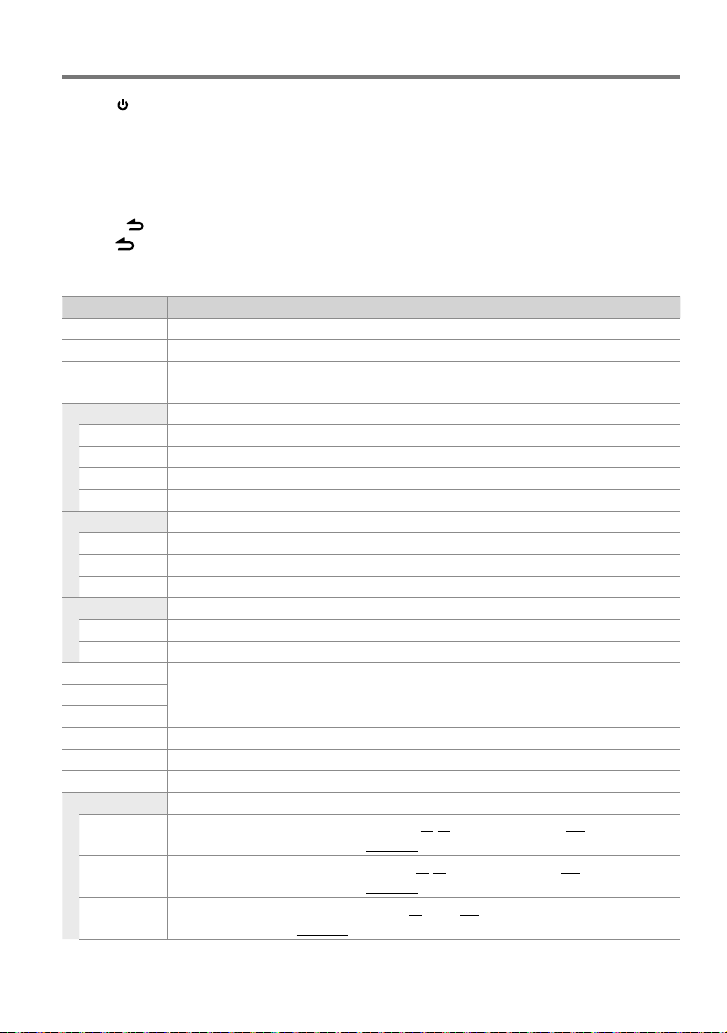
Function settings
1 Press SRC to select a source other than “STANDBY”.
2 Press the volume knob to enter [FUNCTION] mode.
3 Turn the volume knob to select [AUDIO CONTROL] or [SETTINGS], then press to enter.
4 Turn the volume knob to make a selection, then press to confirm.
■
See table below for selection.
■
Repeat step 3 until the desired item is selected/activated.
■
Press to return to the previous item.
5 Hold to finish the procedure.
[AUDIO CONTROL] : While listening to any source except in STANDBY state or Bluetooth mode.
Item Selectable setting (Preset: *)
SUB-W LEVEL –15 — 0 * — +15: Adjusts the subwoof er output level.
BA SS BOOST B.BOOS T LV1 */ B.BOOST LV2: Select s your preferred b ass boost level. ; OFF: Cancels.
SY STEM Q NATURAL */ USER/ ROCK / POPS/ EASY/ TOP40/ JAZZ / GAME: Select s a preset sound mo de suitable to the
music genre. (Sele cts [USER] to use the cus tomized bass, midd le, and treble sett ings.)
BASS ADJUST KDC-X695/ KDC-X395 only:
BASS CTR FRQ 40/ 50/ 60/ 70/ 80/ 100 */ 120/ 150: Selects th e center frequency.
BASS LEVEL –8 — 0 * — +8: Adjust s the level.
BASS Q FACTOR 1.00 */ 1.25/ 1.50/ 2.00: Adjusts the q uality factor.
BASS EXTEND ON: Turns on the ex tended bass. ; OFF *: Cancels.
MID ADJUST KDC-X695/ KDC-X395 only:
MID CTR FRQ 0.5K / 1.0K/ 1.5K/ 2.0K *: Selec ts the center frequ ency.
MID LEVEL –8 — 0 * — + 8: Adjusts the level.
MID Q FACTOR 1.00 */ 2.00: Adju sts the quality f actor.
TRE ADJUST KDC-X695/ KDC-X395 only:
TRE CTR FRQ 10.0K / 12.5K */ 15.0K/ 17.5K: Selec ts the center fre quency.
TRE LEVEL –8 — 0 * — +8: Adjust s the level.
BASS LEVEL KDC-BT648U/ KDC-348U only:
MID LEVEL
TRE LEVEL
BALANCE L15 — 0 * — R15: Adjusts th e left and right speake r output balance.
FADER R15 — 0 * — F15: Adjusts the rear and fro nt speaker output balance.
SUBWOOFER SET ON *: Turns on the subwoof er output. ; OFF: Cancels.
DETAILED SET
HPF FRONT
HPF REAR
LPF
SUBWOOFER
–8 — 0 * — +8: Source tone m emory: Adjusts t he level to memorize in each so urce. (Before making an
adjustm ent, select the so urce you want to adjust.)
THROUGH *: All signals are sent to th e front speaker. ; 40/60/80/100/ 120/150/180/22 0 (HZ): Frequencies
lower than the s pecified value ar e cut off. (Underline d: KDC-X695/ KDC-X395 only)
THROUGH *: All signals are sent to th e rear speaker. ; 40/60/80/100/ 120/150/180/220 (HZ): F requencies
lower than the s pecified value ar e cut off. (Underline d: KDC-X695/ KDC-X395 only)
THROUGH *: All signals are sent to t he subwoofer. ; 50/60/80/100/120 (HZ): Frequencies h igher than the
specif ied value are cut of f. (Underlined: KDC-X695/ KDC-X395 only)
28 English
Page 29
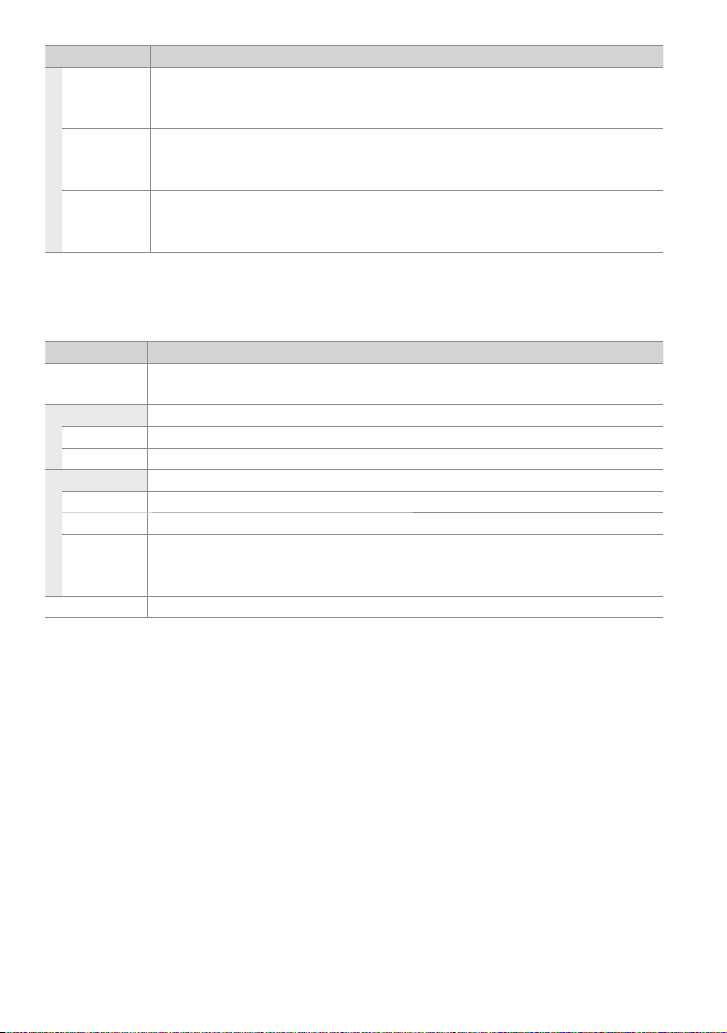
Item Selectable setting (Preset: *)
SUB-W PHASE RE VERSE (180°) / NORMAL (0°) *: Sel ects the phase a ngle of the subwoofer ou tput to be in line with th e
speaker outp ut for optimum per formance. (Select able only if a setti ng other than [THROUGH] is select ed for
[LPF SUBWOOFER].)
SUPREME SET ON *: Creates re alistic sound by interp olating the high-f requency component s that are lost in AAC/ MP3/
WMA audio compre ssion. ; OFF: Cancels. (Select able only when playback an A AC/ MP3/ WMA disc or a USB
device, except iPo d.)
VOLUME OFFSET –8 — 0 * — +8 (for AUX ) ; –8 — 0 * (for other sources): Pres ets the volume adjus tment level of each
source. The volum e level will automatically incr ease or decrease when you c hange the source. (Before m aking
an adjustm ent, select the s ource you want to adjust.)
■
Select a s ource before making a s ource tone memory adj ustment, [BASS ADJUST/ MID ADJUST/ TRE ADJUS T].
■
[SUB-W LEVEL / LPF SUBWOOFER/ SUB-W PHASE] is s electable only if [SU BWOOFER SET] is set t o [ON].
[SETTINGS]
Item Selectable setting (Preset: *)
AUX NAME SET AUX */ TV/ VIDEO/ GA ME/ PORTABLE/ DVD: Sele cts the desired n ame for the connecte d component.
(Select able only if “AUX” is selected as t he source.)
CLOCK
CLOCK ADJUST (For details, see page 5.)
TIME SYNC ON: Synchron izes the Radio Data Sys tem station time dat a and the unit’s clock . ; OFF *: Cancels.
DISPLAY
DIMMER SET ON: Dims the display illuminat ion. ; OFF *: Cancels.
TEXT SCROLL AUTO */ ONCE: Selec ts to scroll the display i nformation automat ically, or scroll only once. ; OFF: Cancels.
BT DVC STATUS You can display the conne ction status, si gnal strength, and bat tery level of cell-pho ne.
HF-CON: Connectio n status for cell-pho ne. ; AD-CON: Connectio n status for BT Audio. ; BATT: Batter y level of
cell-phone. ; SIGNAL: Signal strength of cell-phone.
TUNER SET TI: Selecta ble only if any source other t han tuner source is selec ted. (For details, s ee page 8.)
English 29
Page 30

Installation/connection
Part list:
A Faceplate ...................................................................(×1)
B Escutcheon ..............................................................(×1)
C Mounting sleeve ...................................................(×1)
D Wiring harness .......................................................(×1)
E Removal tool .......................................................... (×2)
F Flat head screw (for Nissan cars).................(×4)
G Round head screw (for Toyota cars) .........(×4)
H Microphone (3 m) (KDC-X695 only) ..........(×1)
Basic procedure
1 Remove the key from the ignition switch,
then disconnect the · terminal of the
car battery.
2 Make proper input and output wire
connections.
\ <Wiring connection> (page 32)
3 Install the unit to your car.
\ <Installing the unit> (page 33)
4 Reconnect the · terminal of the car
battery.
5 Reset the unit. (page 4)
Warning
■
The unit can only be installed in a car with a
12 V DC power supply, negative ground.
■
If you connect the ignition wire (red) and
the battery wire (yellow) to the car chassis
(ground), you may cause a short circuit,
that in turn may start a fire. Always connect
those wires to the power source running
through the fuse box.
■
Disconnect the battery’s negative terminal
and make all electrical connections before
installing the unit.
■
Insulate unconnected wires with vinyl tape
or other similar material. To prevent a short
circuit, do not remove the caps on the ends
of the unconnected wires or the terminals.
■
Be sure to ground this unit to the car’s
chassis again after installation.
■
If the power is not turned ON (“PROTECT”
is displayed), the speaker wire may have a
short-circuit or touched the chassis of the
vehicle and the protection function may
have been activated. Therefore, the speaker
wire should be checked.
Caution
■
If your car’s ignition does not have an ACC
position, connect the ignition wires to a
power source that can be turned on and
off with the ignition key. If you connect
the ignition wire to a power source with
a constant voltage supply, as with battery
wires, the battery may die.
■
Do not use your own screws. Use only the
screws provided.
■
Install this unit in the console of your
vehicle. Make sure the faceplate will not hit
the lid of the console (if any) when closing
and opening.
■
After the unit is installed, check whether the
brake lamps, blinkers, wipers, etc. on the car
are working properly.
■
Mount the unit so that the mounting angle
is 30° or less.
■
If the fuse blows, first make sure the wires
are not touching to cause a short circuit,
then replace the old fuse with one that has
the same rating.
■
Connect the speaker wires correctly to the
terminals to which they correspond. The
unit may be damaged or fail to work if you
share the · wires or ground them to any
metal part in the car.
■
When only two speakers are being
connected to the system, connect the
connectors either to both the front output
terminals or to both the rear output
terminals (do not mix front and rear).
30 English
Page 31

■
Mounting and wiring this product requires
skills and experience. For safety’s sake, leave
this work to professionals.
If you experience problems during
installation, consult your Kenwood dealer.
■
Reception may drop if there are metal
objects near the Bluetooth antenna.
Bluetooth antenna unit
For Good Reception
To assure good reception, note the following:
■
Communicate with the cell-phone within
the line-of-sight distance of 10 m (30
ft). The communication range becomes
shorter depending on the surrounding
environment. The communication
range also becomes shorter when there
is an obstacle between this unit and
the cell-phone. The above maximum
communication range (10 m) is not always
assured.
■
A broadcast station or walkie-talkie located
nearby can interfere with communication
due to too strong signal.
About Bluetooth unit (Optional:
KDC-X395/ KDC-348U)
■
This unit supports KCA-BT300 or KCA-BT200.
■
Plugging a KCA-BT300/ KCA-BT200 into this
unit will enable BT audio.
– Selecting Bluetooth Audio source
Press SRC to select the “BT AUDIO EXT”.
– To pause/resumes playback, press number
button 6 (38).
– To selects track, press 4 or ¢.
■
Set the Type Switch on KCA-BT300/ KCABT200 as follows:
1: OFF, 2: OFF, 3: OFF
About Satellite Radio tuner
(Optional)
■
This unit supports Satellite Radio tuners
which are released by SIRIUS and XM.
■
Refer to the instruction manual of Satellite
radio tuner.
HD Radio™ Tuners that can be
connected to this unit
• KTC-HR300 • KTC-HR200 • KTC-HR100TR
¤ CAUTION
Install this unit in the console of your
vehicle.
Do not touch the metal part of this unit
during and shortly after the use of the
unit. Metal part such as the heat sink and
enclosure become hot.
English 31
Page 32

Wiring connection
USB connector
AUX input (Stereo)
Use the mini-plug (3.5 mm; 1/8”) cable
which is stereo type and does not have
any resistance.
Fuse (10A)
Wiring harness D
White
White/Black
Gray
Gray/Black
Green
Green/Black
Purple
Purple/Black
To front left speaker
To front right speaker
To rear left speaker
To rear right speaker
If no connections are made, do not let the wire come out from the tab.
Blue/White
(Power control/ Antenna
P.CONT
control wire)
Brown
(Mute control wire)
MUTE
Light Blue/Yellow
(Steering remote control
wire)
Blue
REMOTE CONT
STEERING WHEEL
REMOTE INPUT
ANT. CONT
Red (Ignition wire)
Yellow (Battery wire)
Black (Ground wire)
To the metallic body or chassis of the car
32 English
FM/AM antenna
input (JASO)
Antenna Cord
R
Front output
Rear output
L
Sub Woofer output
Microphone H
(KDC-X695 only)
To Kenwood disc changer/
External optional accessory
(To connect these leads, refer
to the relevant instruction
manuals.)
Connect either to the power control terminal when
using the optional power amplifier, or to the antenna
control terminal in the vehicle.
To connect the Kenwood navigation system, consult
your navigation manual.
(Connect to the terminal that is grounded when
either the telephone rings or during conversation.
KDC-X395/ KDC-348U only)
To use the steering wheel remote control feature, you
need to an exclusive remote adapter (not supplied)
matches your car is required.
(Not used)
Car fuse box
Ignition key switch
ACC
Car fuse box
(Main fuse)
+
–
Battery
Page 33

Installing the unit
1
3
2
1
B
A
Before attaching, make
2
sure the direction of the
escutcheon is correct.
(Wider hooks on the
bottom side.)
4
5
B
A
Installing without using the mounting sleeve (Japanese car)
1 Remove the mounting sleeve and
escutcheon B from the unit.
2 Align the holes in the unit (on both sides)
with the vehicle mounting bracket and
secure the unit with the supplied screws.
Connect the wiring harness to the
unit. Other wiring connection has
C
been completed earlier. (page 32)
1
3
C
Bend the appropriate tabs
to hold the mounting sleeve
firmly in place.
N
N
T
8mm
MAX.
G
ø5mm
B
ø5mm
T
8 mm
MAX.
F
D
2
Dashboard of
your car
T/N
T: Toyota car s
N: Nissan cars
Removing the unit
1 Detach the faceplate A.
2 Engage the catch pin on the removal
tools E into the holes on both sides of
the escutcheon B, then pull it out.
3 Insert the removal tools E deeply into
the slots on each side, then follow the
arrows instructions as shown on the
right.
E
B
C
3
1
2
A
E
English 33
Page 34

Installation the Microphone Unit (KDC-X695 only)
1 Check the installation position of the
microphone H.
2 Remove oil and other dirt from the
installation surface.
3 Install the microphone.
4 Wire the microphone cable up to the
hands-free box with it secured at several
positions using tape or the like.
■
Install the microphone as far away as
possible from the cell-phone.
Peel the release coated
paper of double-face
adhesive tape to fix on
the place shown above.
Fix a cable with a commercial
item of tape.
H
Adjust the direction
of the microphone to
the driver.
Troubleshooting
Symptom Remedy/Cause
Sound canno t be heard. Adjust the volu me to the optimum level. / Che ck the cords and connec tions.
“PROTECT” a ppears and no operat ions can
be done.
The unit doe s not work at all. Reset th e unit.
Radio recep tion is poor. / Static nois e while
listening to t he radio.
“IN” flas hes. The CD player is not o perating proper ly. Reinser t the disc proper ly. If the condition did
CD-R/C D-RW cannot be playe d back and
tracks cannot be skipped.
Disc sound i s sometimes interr upted. Stop playbac k while driving on roug h roads. / Change the dis c. / Check the cords and
“NA FILE” appea rs. The unit is playing an unsupp orted audio file.
“NO DISC” appe ars. Insert a p layable disc into the loadi ng slot.
“TOC ERROR ” appears. The CD is quite d irty. / The CD is upside -down. / The CD is scr atched a lot. Try another
“ERROR 77 ” or “ERROR 99” appea rs. The unit is mal functioning f or some reason. Pres s the reset butt on on the unit. If the
Check to be su re the terminals of the speaker l eads are covered with insulat ing tape
properly, then r eset the unit. If “PROT ECT” does not disap pear, consult your nearest
service cen ter.
Connect t he antenna firmly. / Pull the ant enna out all the way.
not improve, tur n off the unit and con sult your nearest ser vice center.
Insert a f inalized CD-R/C D-RW (finalize with t he component which you us ed for
recording).
connections .
disc instead.
“ERROR 77”/ “ERROR 9 9” code does not disapp ear, consult you r nearest service cen ter.
34 English
Page 35

Symptom Remedy/Cause
“COPY PRO” appea rs. A copy-prote cted file is played .
“READ ERR OR” appears. Copy the f iles and folders fo r the USB device again. If the er ror message is st ill
displayed, init ialize the USB device or use oth er USB devices.
“NO DEVICE” a ppears. No USB device is conn ected. Connec t a USB device, and change the sou rce to USB
again.
“NO MUSIC” or “ERRO R 15” appears . The connected USB device co ntains no playable audio fil e. / Media was played that
does not have dat a recorded that the uni t can play.
“NA DEVICE” ap pears. Connec t a supported USB devi ce, and check the connec tions.
“USB ERROR” ap pears. Remove the USB device, tur n the unit off, then tu rn it on again. If the unit s till showing
the same disp lay, try to con nect another USB device.
“iPod ERROR” a ppears. Reconnec t the iPod. / Confirm th at the softwar e for the iPod is the lates t version. /
Reset th e iPod.
Noise is gene rated. Skip to another t rack or change the disc .
Tracks cannot p lay back as you have intended
Playback orde r is determined when f iles are recorded.
them to play.
“READING” ke eps flashing. Longer reado ut time is required. D o not use too many hierarch ies and folders.
Elapsed play ing time is not correc t. This is cause d by how the tracks are r ecorded.
The number of s ongs contained in “SONG S”
categor y of this unit is dif ferent from that
Podcast f iles are not counted in th is unit as this unit does n ot support the playb ack of
podcast files.
contained in “ SONGS” category of iPo d.
Correc t characters are no t displayed (e.g.
album name).
This unit can o nly display letters (upp er case), numbers, and a limited n umber of
symbols.
Bluetooth
Symptom Remedy/Cause
The hands-f ree talk volume is low. The hands-f ree talk volume can be ad justed independen tly. Adjust it during hands-
free talk . [MIC GAIN], [NR LEVEL] and [EC LEVEL] of <Bluetooth Se tup> (page 21).
No beep is hear d at reception of an incoming
call.
Voice is not recogni zed.
“NO NUMBER” a ppears. The c alling party do es not notify a call er ID. / There is no phone number d ata.
“NO DATA” appears. There is no outg oing call list. / There is n o incoming call list. / Ther e is no missed call
“NO ENTRY” ap pears. The cell-phone ha s not been registere d (pairing).
“HF DISCONCT ” appears. The unit cannot communic ate with the cell-phone .
No beep is hear d depending on the ty pe of your cell-phone. The [CALL BEEP] of
<Bluetooth S etup> (page 21) is set ON.
■
The vehicle win dow is open. If the surro unding noise is large, voice c annot be
recognized p roperly. Close the vehicle w indows to reduce noise.
■
Small voice. If voice is to o small, it cannot be recognize d properly. Speak into the
microphon e a little more loudly an d naturally.
■
The pers on uttering the vo ice tag is not the one who re gistered the it. O nly the
voice of the per son who registere d the voice tag can be re cognized.
list. / Ther e is no phone book list.
Continued to next page
English 35
Page 36

Symptom Remedy/Cause
“HF ERROR 07” ap pears. The me mory cannot be acces sed. Turn off the powe r and on again. If this mess age still
appears, pre ss the reset but ton on the control unit .
“HF ERROR 68 ” appears. The uni t cannot communicate wi th the cell-phone. Turn of f the power and on again. If
this mess age still appears, pre ss the reset but ton on the control unit .
“UNKNOWN” ap pears. The Bluetooth d evice cannot be detec ted.
“DEVICE FU LL” appears. 5 Bluetooth d evice have already been re gistered. No more Blu etooth device cannot
be regis tered.
“PIN CODE NG” appear s. The PIN cod e is wrong.
“CONNECT NG” app ears. The unit c annot be connected to t he device.
“PAIRING NG” appears. Pai ring error.
“NO MARCHIN G” appears. The voice tag is w rong. Voice cannot be recog nized because of an unr egistered voice
tag, etc.
“TOO SOF T” appears. Voice is too small and c annot be recognized.
“TOO LOUD” app ears. Voice is too large to be re cognized.
“TOO LONG” appear s. The word or ut terance is too long to be r ecognized.
“NO PHONEB OOK” appears. Data is not cont ained in the phone book .
“NO MESSAGE” app ears. No short message i n In Box.
“NO RECORD” a ppears. The voice tag i s not registered in th e phone book.
“MEMORY FULL” appear s. The number of voice t ags reaches the max imum number to be regis tered in the phone
book.
“NO VOICE” app ears. No c all.
■
The sound f rom the Bluetooth audi o player is
discontinuous.
Another Blue tooth device is af fecting the Blue tooth communication . Turn of f
another Blue tooth device. Move another B luetooth device away f rom this unit.
■
Another Blue tooth device or prof ile is used for communic ation. The downloadi ng of
the Phone bo ok or the SMS disconne cts the sound.
HD Radio/ SIRIUS/ XM
Symptom Remedy/Cause
“MEMORY FULL” appears . The tag memor y of HD Radio receiver is FUL L.
“iPod FULL” appears. The iPod memor y is FULL.
“NO TAG FNC” appears. iPod which doe s not support the t ag memory is connec ted.
“TAG ERROR” app ears. The procedure is no t registered to TAG Memor y function
“N/A CHANNELS” appea rs. No receivable cha nnel and category.
“NO ACCESS” appear s. The procedure pre set with mixed pre set memory func tion cannot be availabl e. The
preset cont ent may not be recalled dep ending on the selec ted band or source.
36 English
Page 37

Specifications
FM tuner section
Frequenc y range (200 kHz space):
87.9 MHz — 107.9 MHz
Usable sen sitivity (S/N= 26 dB):
11.2 dBf (1 μV/75 Ω)
Quietin g sensitivity (DIN S/ N = 46 dB):
19.2 dBf (2.5 μV/75 Ω)
Frequenc y response (±3 dB): 30 Hz — 15 kHz
Signal-to -Noise ratio (MONO): 63 dB
Stereo se paration (1 kHz): 40 dB
AM tuner section
Frequenc y range (10 kHz space):
530 kHz — 1,700 kHz
Usable sen sitivity (S/N= 20 dB): 31 dBμ (36 μV)
CD player section
Laser diode: GaAIAs
Digital f ilter (D/A): 8 Times Over Sampling
D/A conve rter: 24 Bit
Spindle speed: 500 rpm — 200 rpm (CLV)
Wow & Flutter : Below Measurable Limit
Frequenc y response (±1 dB): 20 Hz — 20 kHz
Total harmon ic distortio n (1 kHz):
KDC-X695/KDC-X395: 0.008 %
KDC-BT648U/KDC-348U: 0.01 %
Signal-to -Noise ratio (1 kHz):
KDC-X695/KDC-X395: 110 dB
KDC-BT648U/KDC-348U: 105 dB
Dynamic range: 93 dB
AAC decode: AAC-LC “.m4a” files (KDC-BT648U/
KDC-X695 only)
MP3 decode: Compliant with MPEG-1/2 Audio
Layer-3
WMA decode: Compliant with Windows Media
Audio
USB interface
USB standar d: USB1.1/ 2.0 (Full speed)
Maximum s upply current: 500 mA
File system: FAT16/ 32
AAC decode: AAC-LC “.m4a” files (KDC-BT648U/
KDC-X695 only)
MP3 decode: Compliant with MPEG-1/2 Audio
Layer-3
WMA decode: Compliant with Windows Media
Audio
Bluetooth section (KDC-BT648U/
KDC-X695 only)
Tec hno log y: Bluetooth Ver. 2.0 Certified
Frequenc y: 2.402 – 2.480 GHz
Output Power: +4 dBm (MAX), 0 dBm (AVE)
Power Class 2
Maximum Com munication range:
Line of sight approx. 10m (32.8 ft)
Profile:
HFP (Hands Free Profile),
SPP (Serial Port Profile),
HSP (Headset Profile),
OPP (Object Push Profile),
PBAP (Phonebook Access Profile),
SYNC (Synchronization Profile)
Audio section
Maximum output power: 50 W × 4
Full bandwi dth power (at less than 1 % THD):
22 W × 4
Speaker impedance: 4 Ω — 8 Ω
Tone act ion:
Bass: 100 Hz ±8 dB
Middle: 1 kHz ±8 dB
Treb le: 12.5 kHz ±8 dB
Preout le vel / load (CD):
KDC-X695/KDC-X395: 4,000 mV/ 10 kΩ
KDC-BT648U/KDC-348U: 2,500 mV/ 10 kΩ
Preout impedance: ≤ 600 Ω
Auxiliary input section
Frequenc y response (±3 dB): 20 Hz — 20 kHz
Input maxi mum voltage: 1,200 mV
Input impedance: 10 k Ω
General
Operating voltage:
KDC-BT648U/KDC-X695: (10.5 V — 16 V allowabl e):
14.4 V
KDC-X395/KDC-348U: (11 V — 16 V allowable):
14.4 V
Maximum c urrent consump tion: 10 A
Installa tion size (W × H × D):
182 mm × 53 mm × 160 mm
(7-3/16” × 2-1/16” × 6-5/16”)
Weight : 2.9 lbs (1.3 kg)
Subject to change without notice.
English 37
Page 38

TABLE DES MATIERES
Sécurité 39
Entretien
Préparation 40
Comment attacher/détacher la façade
Comment réinitialiser votre appareil
Comment préparer la télécommande (RC-
405)
Pour commencer 40
Annulation des démonstrations des
affichages
Réglage du mode de démonstration
Réglage de l’horloge
Réglages initiaux avant d’utiliser l’appareil
Fonctionnement basique 42
Mise en sourdine lors de la réception d’un
appel téléphonique
Écoute de la radio 44
Réglages du mode [SETTINGS]
Écoute d’un autre appareil extérieur
45
Écoute d’un disque/ périphérique
USB/ iPod 46
Démarrage de la lecture d’un disque
Démarrage de la lecture d’un périphérique
USB ou d'un iPod
Retrait du périphérique USB ou de l'iPod
Démarrage de la lecture des disques du
chargeur
Sélection de la lecture répétée
Sélection de la lecture aléatoire
Lecture aléatoire globale
Sélection de la lecture aléatoire du magasin
Sélection de la lecture par balayage
Sélection d’un dossier/plage/fichier
Recherche alphabétique pour iPod
Recherche directe d’un morceau en utilisant
la télécommande (RC-405)
Recherche directe d’un disque en utilisant la
télécommande (RC-405)
Liste de lecture personnalisée pour iPod
Mode de contrôle manuel de l’iPod
Réglages du mode [SETTINGS]
Fonctionnement de la téléphonie
mains libres 51
Pour commencer
Effectuer un appel
Recevoir un appel
Pendant un appel
Appel en attente
Téléchargement du répertoire téléphonique
Configuration Bluetooth 55
Fonction de pairage simplifié
Enregistrement d'un appareil Bluetooth
(association)
Sélection de l'appareil Bluetooth
Réglage d'une commande vocale
Configuration Bluetooth
SMS (Service de messagerie - Short
Message Service) 60
Téléchargement de SMS
Afficher les SMS
Commande du tuner HD Radio™ 61
Syntonisation à accès direct en utilisant la
télécommande (RC-405)
Balisage iTunes
Réglages du mode [SETTINGS]
Commande du tuner Satellite Radio
Recherche de catégorie et de canal
Balayage de canal
Syntonisation à accès direct en utilisant la
télécommande (RC-405)
Réglages du mode [SETTINGS]
62
Réglages des fonctions 64
Installation/raccordement 66
Guide de dépannage 70
Caractéristiques techniques 73
38 Français
Page 39

Sécurité
AVE RTISS EMENT
Arrêtez la voiture avant de manipuler l’appareil.
Important...
■
Pour éviter les courts-circuits, ne jamais
mettre ou laisser d’objets métalliques
(comme une pièce de monnaie ou un outil
en métal) à l’intérieur de l’appareil.
■
Attention: Ajustez le volume de façon à
pouvoir entendre les sons extérieurs à la
voiture. Conduire avec le volume trop haut
peut être la cause d’un accident.
■
Condensation: Quand une voiture est
climatisée, de la condensation peut se
produire sur la lentille du laser. Cela peut être
la cause d’une erreur de lecture du disque.
Dans ce cas, retirez le disque et attendez que
l’humidité s’évapore.
■
Les illustrations dans ce manuel sont des
exemples utilisés pour expliquer plus
clairement comment les commandes sont
utilisées. Par conséquent, ce qui apparaît
sur les illustrations peut différer de ce qui
apparaît réellement sur l’appareil.
■
Si vous rencontrez des problèmes pendant
l’installation, consultez votre revendeur
Kenwood.
■
Lorsque vous achetez des appareils
extérieurs, vérifiez auprès de votre revendeur
Kenwood que ces accessoires fonctionnent
avec votre modèle dans votre région.
Entretien
Nettoyage de l’appareil: Essuyez la
saleté sur le panneau avec un chiffon sec
au silicone ou un chiffon doux. Ne pas
respecter ces précautions peut entraîner des
dommages au moniteur ou à l’appareil.
Nettoyage du connecteur: Essuyez toute
les saletés sur le connecteur de l’appareil et la
façade. Utilisez une coton-tige ou un chiffon.
■
The “AAC” logo is a trademark of Dolby
Laboratories.
■
La marque et logos Bluetooth
appartiennent à Bluetooth SIG, Inc. et toute
utilisation de ces marques par Kenwood
Corporation est sous licence. Les autres
marques et appellations commerciales
appartiennent à leurs propriétaires
respectifs.
■
Prêt pour la réception des émissions en HD
Radio™ si connecté aux KTC-HR300/ KTCHR200/ KTC-HR100TR, vendus séparément.
■
“Made for iPod” and “Made for iPhone”
mean that an electronic accessory has
been designed to connect specifically
to iPod or iPhone, respectively, and has
been certified by the developer to meet
Apple performance standards. Apple is
not responsible for the operation of this
device or its compliance with safety and
regulatory standards. Please note that the
use of this accessory with iPod or iPhone
may affect wireless performance.
■
iPhone, iPod, iPod classic, iPod nano, and
iPod touch are trademarks of Apple Inc.,
registered in the U.S. and other countries.
■
iTunes is a trademark of Apple Inc.
Ce symbole indique que
Kenwood a fabriqué ce
produit de façon à ce qu'il
ait un impact moindre sur
l'environnement.
Franç ais 39
Page 40

Préparation
Comment attacher/détacher la
façade
1
2
■
N’exposez pas la façade à la lumière directe
du soleil, à trop de chaleur ou d’humidité.
Évitez également les endroits trop
poussiéreux ou exposés aux éclaboussures.
■
Conserver la façade dans son étui lorsqu’elle
est détachée.
■
La façade est une pièce de précision de
l’équipement et elle peut être endommagée
en cas de chocs ou de secousses.
■
Afin d’éviter d’endommager les contacts de
l’appareil et de la façade, ne les touchez pas
avec les doigts.
2
1
Comment réinitialiser votre appareil
Si l’appareil ne fonctionne
pas correctement,
1
appuyez sur la touche de
réinitialisation.
2
L’appareil retourne aux
réglages d’usine une fois la
touche de réinitialisation
3
enfoncée.
Bouton de réinitialisation
Comment préparer la
télécommande (RC-405)
Lorsque vous utilisez la télécommande pour la
première fois, tirez sur la feuille isolante pour
la retirer.
Feuille isolante
Si la télécommande perd de son efficacité,
remplacez la pile.
2
1
¤
Attention:
■
Ne pas placer la télécommande dans des
endroits exposés à la chaleur, comme sur le
tableau de bord par exemple.
■
Pile au lithium.
Danger d’explosion en cas de remplacement
incorrect de la pile. Ne remplacer
uniquement qu’avec le même type de pile
ou son équivalent.
■
Le boîtier de la pile ou les piles ne doivent
pas être exposés à des chaleurs excessives
telles que les rayons du soleil, du feu, etc.
■
Conservez les piles hors de portée des
enfants dans leur conditionnement original
jusqu’à leur utilisation. Débarrassez-vous des
piles usagées rapidement. En cas d’ingestion,
contactez un médecin immédiatement.
4
3
Pour commencer
Annulation des démonstrations
des affichages
La démonstration des affichages reste toujours
en service tant que vous ne l’annulez pas.
Quand vous mettez l’appareil sous tension
(ou après une réinitialisation de l’appareil),
40 Franç ais
l’affichage apparaît.
[CANCEL DEMO] \ [PRESS] \
[VOLUMEKNOB]
1 Appuyez sur le bouton de volume.
[YES] est choisi comme réglage initial.
2 Appuyez de nouveau sur le bouton de
volume pour valider.
Page 41

[DEMOOFF] apparaît.
■
Si aucune opération n’est effectuée pendant
environ 15 secondes, ou si vous tournez
le bouton de volume pour choisir [NO]
à l’étape 2, [DEMOMODE] apparaît et la
démonstration des affichages démarre.
Réglage du mode de démonstration
1 Appuyez sur le bouton de volume pour
entrer [FUNCTION].
2 Tournez le bouton de volume pour choisir
[DEMOMODE], puis appuyez sur le
bouton pour valider.
3 Tournez le bouton de volume pour choisir
[ON] ou [OFF].
Si [ON] est choisi, la démonstration des
affichages démarre si aucune opération
n’est faite pendant environ 20 secondes.
4 Maintenez pressée pour terminer la
procédure.
Réglage de l’horloge
1 Appuyez sur le bouton de volume pour
entrer dans le mode [FUNCTION].
2 Tournez le bouton de volume pour choisir
[SETTINGS], puis appuyez sur le bouton
pour valider.
3 Tournez le bouton de volume pour choisir
[CLOCK ], puis appuyez sur le bouton pour
valider.
4 Tournez le bouton de volume pour choisir
[CLOCK ADJUST], puis appuyez sur le
bouton pour valider.
Le chiffre des heures de l’horloge clignote
sur l’affichage.
5 Tournez le bouton de volume pour régler
les heures, puis appuyez dessus pour
passer au réglage des minutes.
Le chiffre des minutes de l’horloge clignote
sur l’affichage.
6 Tournez le bouton de volume pour régler
les minutes, puis appuyez dessus pour
valider.
Appuyez sur 4 / ¢ pour passer entre le
réglage des heures et des minutes.
7 Maintenez pressée pour terminer la
procédure.
Réglages initiaux avant d’utiliser
l’appareil
1 Appuyez sur SRC pour entrer dans le
mode [STANDBY].
2 Appuyez sur le bouton de volume pour
entrer dans le mode [FUNCTION].
3 Tournez le bouton de volume pour choisir
[INITIALSET], puis appuyez sur le bouton
pour valider.
4 Tournez le bouton de volume pour faire
votre choix, puis appuyez dessus pour
valider.
Voir le tableau pour la sélection.
5 Maintenez pressée pour terminer la
procédure.
Élément Réglage sélectionnable (Préréglage: *)
PRESET TYPE NORMAL *: Mémorise un e station pour chaq ue touche de préréglage d ans chaque bande (FM1/ FM2/ FM3/ AM). ;
MIX: Mémorise une s tation pour chaque t ouche de préréglage qu elle que soit la bande choi sie (FM1/ FM2/ FM3/ AM) et
pour un autre t uner radio satellite.
KEY BEEP ON */ OFF: Me t en/hors servi ce la tonalité des touche s.
BU ILT-IN AUX O N1 *: Sort le son de l’appareil e xtérieur connec té par les enceintes de la v oiture quand “AUX” est choisi co mme source.
; ON2: Sort le son sur l ’appareil e xtérieur connec té quand “AUX” est choisi comme s ource. Quand vous met tez l’appareil
sous tensio n, le son est atténu é (pour éviter les br uits quand aucun app areil extérieu r n’est conne cté). Tournez le
bouton de vo lume dans le sens des aigui lles d’une montre pour r etourner au niveau de volu me précédent. ; OFF: Met
hors ser vice “AUX” dans la sélection d e la source.
CD READ 1*: Distin gue automatiquemen t les disques de fic hiers audio et les CD d e musique. ; 2: Reproduit de f orce le disque
comme un CD de mus ique. Aucun son n’est entendu s i un disque de fichier s audio est reprodu it.
SP SELECT O FF */ 5/4/ 6×9/6/ OEM: Choisit la taill e d’enceinte permett ant d’obtenir les perfo rmances optimales .
F/W UP xx. xx YES: Dé marrer la mise à niveau du mic rologiciel. ; NO *: Annulation (la mi se à niveau n’est pas acti vée).
Pour en savoir plu s sur la mise à niveau du microl ogiciel, référez-vo us à: www.kenwood.com/cs/ce/
Franç ais 41
Page 42

Fonctionnement basique
Capteur de télécommande
■
NE l’exposez PAS à la lumière directe du
soleil.
Bouton de volume
Détacher la façade
L’indicateur suivant s’allume quand...
ST: Une émission stéréo est reçue.
RDS: Le service Radio Data System est
disponible.
TI: La fonction des informations routières est
en service.
IN: Un disque se trouve dans l’appareil.
AT T: Le son est atténué.
EQ: [SYSTEM Q] est réglé sur un autre mode
EQ que [NATURAL]. (page 64)
B.BOOST: [BASS BOOST] est réglé sur [1] ou
BT: État de connexion du téléphone portable
[2]. (page 64)
: Indique que le mode Recherche de
morceau est à présent sélectionné.
Bluetooth.
Fente d’insertion
Éjection d’un disque
Fenêtre d’affichage
Prise USB
Prise d’entrée auxiliaire
Faites glisser le couvercle pour l’ouvrir
Les illustrations et les noms des touches utilisés
pour les explications de ce mode d’emploi sont
du KDC-BT648U/ KDC-X695 (sauf mention
contraire).
Reportez-vous au tableau ci-dessous pour
connaître les différences:
KDC-BT648U/ KDC-X695
KDC-X395/ KDC-348U
42 Français
Page 43

Quand vous appuyez ou maintenez pressées les touches suivantes...
Appareil
principal
Tél écomm ande Opé rat ions gén éra les
■
Met l’appareil sous tension.
■
—
Maintenez cette touche pressée pour mettre l’appareil hors
tension.
SRC
SRC
Choisit les sources disponibles (TUNER, USB ou iPod, CD, AUX,
STANDBY) si l’appareil est sous tension.
• Si la source est prête, la lecture démarre aussi. “iPod” et “CD” peuvent
être choisis uniquement quand un iPod est connecté ou qu’un CD est
en place.
Bouton de
volume
(tournez)
Bouton de
volume
(appuyez)
VOLud
5 / ∞
ENT 38 Valide la sélection.
—
BAND *AM– / #FM+
Ajuste le niveau de volume.
Choisit les éléments.
Permet d’accéder aux réglages [FUNCTION].
■
Choisit la bande FM (FM1/ FM2/ FM3) ou AM.
■
Choisit le dossier suivant. (Appuyez sur la touche *AM – de la
télécommande pour sélectionner le dossier précédent.)
6 (38)ENT 38
4 / ¢
4/
+¢
Met en pause/reprend la lecture d’un disque/ périphérique USB/
iPod.
■
Recherche une station radio.
■
Choisit une plage ou un fichier.
■
Avance/retour rapide dans la plage ou le fichier si maintenue
pressée.
■
Change l’information sur l’affichage.
■
Fait défiler les informations affichées si maintenue pressée.
SCRL DISP —
■
Permet d’accéder directement au mode de réglage de l’horloge
(page 41) si la touche est maintenue p ressée pendant que l’horloge
est affichée.
KDC-BT648U/ KDC-X695 uniquement:
■
Permet d'accéder au mode Bluetooth. (page 51)
■
Appuyez pour répondre à un appel entrant.
■
—
Permet d'accéder au mode de pairage Bluetooth simplifié si
maintenue pressée. (page 55)
KDC-X395/ KDC-348U uniquement:
■
iPod —
Choisit une source “iPod”.
■
Maintenez cette touche pressée pour commuter sur la prise de
commande (HANDS ON/ HANDS OFF) pour la le cture iPod. (page 49)
—AUD
—ATT
Permet d’accéder directement aux réglages [AUDIO CONTROL].
Atténue le son.
• Pour retourner au niveau précédent, appuyez d e nouveau sur la touche.
Retourne à l’élément précédent.
Quitte le mode de réglage.
EXIT
• Maintenir pressée
sur l’appareil permet aussi de quitter le mode de
réglage.
Franç ais 43
Page 44

Mise en sourdine lors de la réception d’un appel téléphonique
(KDC-X395/ KDC-348U uniquement)
Pour utiliser cette fonction, connectez le fil MUTE à votre téléphone en utilisant un accessoire
téléphonique en vente dans le commerce. (Référez-vous au “Manuel d’installation” dans un
volume séparé.)
Quand un appel arrive, “CALL” apparaît.
■
Le système audio est mis en pause.
■
Pour continuer d’écouter le système audio pendant un appel, appuyez sur SRC. “CALL”
disparaît et le son du système audio est rétabli.
Quand l’appel est terminé, “CALL” disparaît.
■
Le son du système audio est rétabli.
Écoute de la radio
■
Maintenez la touche pressée pendant environ 2 secondes pour mémoriser la station
actuelle ou le type de programme choisi. (Reportez-vous à [PTY SEARCH] dans le
tableau ci-dessous pour choisir le type de programme.)
■
Appuyez brièvement sur la touche pour rappeler une station mémorisée (ou un type de
programme sélectionné après être entré dans le mode de recherche de PTY).
1 Appuyez sur SRC pour choisir “TUNER”.
2 Appuyez de manière répétée sur BAND
pour choisir une bande (FM1/ FM2/ FM3/
AM).
3 Appuyez sur 4 / ¢ pour rechercher
une station.
Utilisation de la télécommande (RC-405)
#FM+ / *AM– : Choisit la bande.
4 / +¢ : Choisit la station.
1 – 6 : Choisit une station préréglée.
Élément Réglage sélectionnable (Préréglage: *)
SEEK MODE Permet de choisir le m ode de syntonisa tion pour les touch es 4 / ¢.
AUTO1 *: Recherch e automatiquement un e station. ; AUTO2: R echerche dans l’ordre de s stations prés entes dans la
mémoire de pr é-réglage. ; MANUAL: Recherche manue llement une station .
Réglages du mode [SETTINGS]
Lors de l’écoute de la radio...
1 Appuyez sur le bouton de volume pour
entrer dans le mode [FUNCTION].
2 Tournez le bouton de volume pour choisir
[SETTINGS], puis appuyez sur le bouton
pour valider.
3 Tournez le bouton de volume pour faire
votre choix, puis appuyez dessus pour
valider.
Voir le tableau pour la sélection.
4 Maintenez pressée pour terminer la
procédure.
44 Français
Page 45

Élément Réglage sélectionnable (Préréglage: *)
AUTO MEMO RY YES: Mémo rise automatique ment 6 stations dont la r éception est bonn e. ; NO *: Annulation (la mémorisation
automatiq uement n’est pas en serv ice). (Peut être sélect ionné uniquement si [NOR MAL] est sélectio nné pour
[PRESET TY PE].) (page 41)
TI ON: Dif fuse automat iquement le bulletin d'info rmations routièr es lorsque celui-c i commence. ; OFF *: Annulation.
(ne peut pas êt re choisi si “AM” est choi si)
MONO SET ON: Amé liore la réception FM (mais l’ef fet stéréo peut ê tre perdu). ; OFF *: Annulation (l ’eff et stéréo est ré tabli).
PTY SEARCH Choisi t le type de progra mme disponible (pag e 45). Puis, app uyez sur
■
[TI] peut être choisi un iquement quand la source e st “FM”. Si une autre source de lec ture est choisi e, ces réglages peuve nt être choisis
4
/ ¢ pour démarr er la recherche.
dans l’option [TUNER SET]. (page 65)
■
Type de programme disponible:
SPEECH;
MUSIC
OLDIES; SOFT; NOSTALGA; JAZZ; CLASSICL; R & B; SOFT R&B
; NEWS; INFOR M; SPORTS; TALK;
ROCK; CLS (classiqu e) ROCK; ADLT (adultes) HIT; SOFT RCK (rock); TOP 40; COUNTRY
; LANGUAGE;
REL (religieux) MUSC
; REL (religieux ) TALK; PER SNLTY
(personnalités); PUBLIC; COLLEGE; WEATHER
L’appareil recherche le t ype de programm e catégorisé so us [SPEECH] ou [
[SPEECH] : Elé ment en caractère s romains. ; [
■
La fonction Radio Data System ne fonctionnera pas dans les endroits où le ce service n’est pas
MUSIC
] : Elément en ca ractères itali ques.
MUSIC
] s’il a été cho isi.
supporté par les stations de radio.
■
Si le volume est ajusté lors de la réception des informations routières, ce volume est mis en
mémoire automatiquement. Il sera appliqué la prochaine fois que la fonction d’informations
routières sera activée.
Écoute d’un autre appareil extérieur
Préparation : Assurez-vous que [ON1] ou [ON2] est choisi pour [BUILT-IN AUX]. (page 41)
;
1 Appuyez sur SRC pour choisir “AUX”.
2 Mettez l’appareil extérieur sous tension et
démarrez la lecture.
3 Tournez le bouton de volume pour régler
le volume.
Appareil audio portable
(disponible dans le commerce)
Prise d’entrée auxiliaire
Minijack stéréo 3,5 mm (1/8”)
(disponible dans le commerce)
Franç ais 45
Page 46

Écoute d’un disque/ périphérique USB/ iPod
Éjection d’un disque.
(“NO DISC” apparaît et l’indicateur “IN” s’éteint.)
■
Appuyez sur cette touche pour choisir
une plage ou un fichier.
■
Maintenez pressée cette touche pour
faire une avance/retour rapide.
■
Appuyez pour passer au dossier suivant
du fichier audio/iPod.
■
Appuyez pour passer au disque suivant
du changeur de disques.
Appuyez pour mettre en pause.
Appuyez de nouveau pour
reprendre la lecture.
Prise USB
Démarrage de la lecture d’un
disque
1 Appuyez sur SRC pour mettre l’appareil
sous tension.
2 Insérez un disque dans la fente d’insertion.
La lecture démarre automatiquement.
Démarrage de la lecture d’un
périphérique USB ou d'un iPod
1 Appuyez sur SRC pour mettre l’appareil
sous tension.
2 Faites glisser le couvercle pour l’ouvrir.
3 Connectez un périphérique USB ou un
iPod à la prise USB.
La source est sélectionnée
automatiquement et le lecture démarre.
Périphériq ue USB
(disponible dans le
commerce)
CA-U1EX
(accessoire en op tion)
46 Franç ais
iPod Apple
(disponible dans le
commerce)
KCA-i P102
(accessoire en op tion)
Retrait du périphérique USB ou de
l'iPod
1 Appuyez sur SRC pour choisir une autre
source que “USB” ou “iPod”.
2 Retirez le périphérique USB ou l'iPod.
Démarrage de la lecture des
disques du chargeur
1 Appuyez sur SRC pour mettre l’appareil
sous tension.
2 Appuyez sur SRC pour choisir “CD
CHANGER”.
Sélection de la lecture répétée
Appuyez de manière répétée sur la touche
Page 47

numérique 4(REP) pour faire un choix.
CD audio : FILE REPEAT, REPEAT OFF
Fichier audio :
FILE REPEAT, FOLDER REPEAT, REPEAT OFF
iPod : FILE REPEAT, REPEAT OFF
Changeur de disques : TRACK REPEAT, DISC
REPEAT, REPEAT OFF
Sélection de la lecture aléatoire
Appuyez de manière répétée sur la touche
numérique 3 (ALL RDM) pour faire un
choix.
CD audio : DISC RANDOM, RANDOM OFF
Fichier audio/ iPod :
FOLDER RANDOM, RANDOM OFF
Changeur de disques : DISC RANDOM,
RANDOM OFF
Lecture aléatoire globale
Maintenez pressée la touche 3 (ALL RDM).
Une nouvelle pression sur la touche permet
de lire les morceaux de musique dans le
mode normal.
Fichier audio/ iPod :
ALL RANDOM, RANDOM OFF
■
Change l’élément parcouru du iPod sur
“songs” (chansons).
Sélection de la lecture aléatoire du
magasin
Appuyez de manière répétée sur la touche
numérique 5 pour faire un choix.
Changeur de disques : MGZN (magasin)
RANDOM, RANDOM OFF
Sélection de la lecture par balayage
Appuyez de manière répétée sur la touche
numérique 2(SCAN) pour faire un choix.
CD audio : TRACK SCAN, SCAN OFF
Fichier audio : FILE SCAN, SCAN OFF
Changeur de disques : TRACK SCAN, SCAN OFF
■
Si la lecture par balayage est choisie,
l’appareil reproduit les 10 premières secondes
des musiques du disque/dossier actuel.
Si “SCAN OFF” est choisi, l’appareil retourne à
la lecture normale du morceau actuel.
Sélection d’un dossier/plage/
fichier
• Pas disponible si la lecture du changeur de
disques est sélectionnée.
1 Appuyez sur pour entrer dans le mode
de recherche de morceau.
“SEARCH” apparaît, puis le nom du fichier
actuel apparaît sur l’affichage.
2 Tournez le bouton de volume pour choisir
un dossier/plage/fichier, puis appuyez
dessus pour valider.
■
Pour sauter des morceaux, appuyez sur 4/
¢. Le maintien de 4/ ¢ permet de
sauter les morceaux à 10% quel que soit le
réglage effectué. (page 49)
Ce fonctionnement est effectif uniquement
pour l'iPod ou le support Kenwood Music
Editor.
■
Pour revenir au dossier racine (fichier audio),
au menu supérieur (iPod) ou à la première
plage (CD audio), appuyez sur BAND.
■
Pour revenir au dossier précédent, appuyez
sur
.
■
Pour annuler le mode de recherche de
morceau, maintenez pressée
■
< ou > indique sur l’affichage que l’élément
.
précédent/suivant est disponible.
Recherche alphabétique pour iPod
1 Appuyez sur pour entrer dans le mode
de recherche de morceau.
“SEARCH” apparaît.
2 Tournez le bouton de volume pour choisir
une catégorie, puis appuyez dessus pour
valider.
3 Appuyez sur pour entrer dans le mode
de recherche de morceau.
“SEARCH <– – –>” apparaît.
4 Tournez le bouton du volume pour choisir
le caractère à rechercher.
5 Appuyez sur 4 / ¢ pour déplacer la
position d’entrée.
Vous pouvez entrer un maximum de trois
caractères.
6 Appuyez sur le bouton de volume pour
démarrer la recherche.
Après cette étape, référez-vous à l'étape 2
de <Sélection d’un dossier/plage/fichier>
(page 47) pour sélectionner un morceau de
Continue à la page suivante
Franç ais 47
Page 48

musique.
■
Pour revenir au mode de recherche de
morceau, appuyez sur
■
Pour annuler le mode de recherche de
morceau, maintenez pressée
■
Un temps de recherche plus long est
.
.
nécessaire s’il y a beaucoup de chansons ou
de listes de lecture dans l’iPod.
■
Pour rechercher un autre caractère qu’une
lettre de A à Z et un chiffre de 0 à 9, entrez
seulement “ * ”.
■
L’article (un, une, des, le, la les) apparaissant
au début du nom d’une chanson sera ignoré
pendant la recherche.
Recherche directe d’un morceau en
utilisant la télécommande (RC-405)
• N’est pas disponible si la lecture aléatoire, la
lecture par balayage, la lec ture du support
KENWOOD Music Editor ou la lecture d’iPod est
choisie.
1 Appuyez sur DIRECT pour entrer dans le
mode de recherche directe de morceau.
“– – –” apparaît.
2 A l’aide des touches numériques, entrez le
numéro de plage.
3 Appuyez sur 4 / +¢ pour rechercher
un morceau.
■
Pour annuler le mode de recherche directe
de morceau, appuyez sur
.
Recherche directe d’un disque en
utilisant la télécommande (RC-405)
• Uniquement lorsque la source est le changeur
de disques.
• N’est pas disponible si la lecture aléatoire ou la
lecture par balayage est choisie.
1 Appuyez sur DIRECT pour entrer dans le
mode de recherche directe de disque.
“– –” apparaît.
2 Entrez le numéro du disque en appuyant
sur les touches numériques.
3 Appuyez sur #FM+ / *AM – pour
rechercher le disque.
■
Pour annuler le mode de recherche directe
de disque, appuyez sur
.
Utilisation de la télécommande (RC-405)
Dans le mode de lecture:
#FM+ / *AM– : Choisit un dossier/disque.
48 Franç ais
4 / +¢ : Choisit une plage ou un fichier.
ENT 38 : Arrête provisoirement (pause)
ou reprend la lecture.
Dans le mode de recherche de morceau:
ENT 38 : Valide la sélection.
5 / ∞ : Choisit un dossier/fichier/plage.
: Retour au dossier précédent.
Liste de lecture personnalisée pour
iPod
Enregistrer des morceaux dans la liste de
lecture
1 Choisissez et reproduisez le morceau que
vous souhaitez enregistrer. (page 47)
2 Maintenez pressée la touche numérique
5(MEMOMYLIST) pour enregistrer.
“## STORED” (numéro d’enregistrement)
apparaît.
Vous pouvez enregistrer jusqu’à 10
morceaux. “MEMORY FULL” apparaît si vous
essayez d’enregistrer un onzième morceau.
■
Si vous essayez d’enregistrer un morceau
d’un iPod différent, “NO INFO” suivi de
“MPLIST DELETE” apparaît.
Pour supprimer la liste de lecture, tournez
le bouton de volume pour choisir “YES” puis
appuyez sur dessus pour valider.
■
Vous pouvez aussi enregistrer le morceau
affiché dans le mode de recherche musicale
en suivant la même procédure.
■
N’enregistrez pas les podcasts.
Lecture d’un morceau de la liste de lecture
1 Appuyez sur la touche numérique
5(MEMOMYLIST) pour afficher la liste
de lecture.
“MY PLAYLIST” apparaît.
2 Tournez le bouton de volume pour choisir
le morceau souhaité, puis appuyez dessus
pour valider.
■
La lecture aléatoire ne peut pas être lancée si
un morceau de la liste est en cours de lecture.
Suppression d’un morceau de la liste de
lecture
1 Appuyez sur la touche numérique
5(MEMOMYLIST) pour afficher la liste
de lecture.
“MY PLAYLIST” apparaît.
2 Tournez le bouton de volume pour choisir
le morceau que vous souhaitez supprimer,
Page 49

puis appuyez dessus pour valider.
3 Tournez le bouton de volume pour choisir
[DELETEONE] ou [DELETEALL], puis
appuyez sur le bouton pour valider.
Choisissez “DELETE ALL” pour supprimer
tous les morceaux de la liste de lecture.
4 Tournez le bouton de volume pour choisir
[YES], puis appuyez sur le bouton pour
valider.
“COMPLETED” apparaît.
Mode de contrôle manuel de l’iPod
Appuyez de manière répétée sur la touche
numérique 1(iPod) pour faire un choix.
KDC-X395 / KDC-348U
Appuyez de manière répétée sur iPod
pour faire un choix et maintenez la touche
pressée.
HANDS ON :
Commandez l’iPod à partir de l’iPod.
■
Ce mode n'est pas compatible avec
l'affichage de données sur le morceau.
L'affichage indiquera “iPod MODE”.
HANDS OFF: Commandez l’iPod à partir de
l’appareil.
Réglages du mode [SETTINGS]
Lors de l'écoute d'un iPod ou du support
KENWOOD Music Editor ...
1 Appuyez sur le bouton de volume pour
entrer dans le mode [FUNCTION].
2 Tournez le bouton de volume pour choisir
[SETTINGS], puis appuyez sur le bouton
pour valider.
3 Tournez le bouton de volume pour faire
votre choix, puis appuyez dessus pour
valider.
Référez-vous au tableau suivant pour la
sélection.
4 Maintenez pressée pour terminer la
procédure.
Élément
SKI P SEARCH 0.5% */ 1%/ 5%/ 10%: Règle l’ampleu r des
MPLIST
DELETE
■
[MPLIST DELETE ] peut être choisi uni quement lorsque la
source est “ iPod”.
Réglage sélectionnable
(Préréglage: *)
sauts lo rs de la recherche d’un morcea u dans le
mode de rec herche musicale.
YES: Supprime la liste de le cture perso nnalisée
(My Playlist) sau vegardée. ; NO *: Annulation.
Manipulation des disques
■
Ne pas toucher la surface d’enregistrement
du disque.
■
Ne pas coller de ruban adhésif, etc. sur les
disques et ne pas utiliser de disque avec du
ruban adhésif collé dessus.
■
N’utilisez aucun accessoire pour le disque.
■
Nettoyer le disque en partant du centre
vers l’extérieur.
■
Nettoyez le disque avec un chiffon sec
au silicone ou un chiffon doux. N’utilisez
aucun solvant.
■
Pour retirer les disques de cet appareil,
tirez-les horizontalement.
■
Retirez les ébarbures du bord du trou
central du disque avant d’insérer un disque.
Disques qui ne peuvent pas être utilisés
■
Cet appareil ne peut lire que les CD
comportant:
■
Disques qui ne sont pas ronds.
■
Disques avec des colorations sur la surface
d’enregistrement ou disques sales.
■
Vous ne pouvez pas reproduire un disque
enregistrable/réinscriptible qui n’a pas été
finalisé. (Pour le processus de finalisation,
reportez-vous au logiciel utilisé pour
graver le disque et au mode d’emploi du
graveur de disque.)
■
Les CD de 3 pouces ne sont pas
supportés. Essayer d’insérer un disque à
l’aide d’un adaptateur peut entraîner un
dysfonctionnement de l’appareil.
À propos des fichiers audio
■
Fichiers audio compatibles
: MP3 (.mp3), WMA (.wma)
: A AC- LC (. m4 a) KD C-B T6 48 U/ KD C-X 69 5
uniquement
■
Supports de disque compatibles: CD-R/
RW/ROM
■
Formats de fichiers de disques
compatibles: ISO 9660 Niveau 1/2, Joliet,
Romeo, Nom de fichier étendu.
Continue à la page suivante
Franç ais 49
Page 50

■
Systèmes de fichier de périphérique USB
compat ibles : FAT16, FAT32
Bien que les fichiers audio soient conformes
aux normes établies ci-dessus, il est possible
que la reproduction ne soit pas possible
suivant le type ou les conditions du support
ou périphérique.
■
Des informations détaillées et des
remarques à propos des fichiers audio
pouvant être lus se trouvent dans le
manuel en ligne disponible sur le site
suivant:
www.kenwood.com/cs/ce/audiofile/
À propos du périphérique USB
■
Cet appareil peut reproduire les fichiers
audio mémorisés sur un périphérique USB
à mémoire de grande capacité.
■
Placer le périphérique USB de façon à ce
qu’il ne gêne pas la conduite du véhicule.
■
Vous ne pouvez pas connecter un
périphérique USB via un hub USB et un
lecteur multicartes.
■
Assurez-vous que toutes les données
importantes ont été sauvegardées pour
éviter toute perte de données.
■
La connexion d’un câble dont la longueur
totale dépasse 5 m peut avoir pour
conséquence un fonctionnement anormal
de la lecture.
■
Pour pouvoir connecter un périphérique
USB, il est nécessaire de disposer d’un
câble de connexion USB CA-U1EX
(accessoire en option).
À propos des iPod/iPhone compatibles
Made for
– iPod touch (4th generation)
– iPod touch (3rd generation)
– iPod touch (2nd generation)
– iPod touch (1st generation)
– iPod classic
– iPod with video
– iPod nano (6th generation)
– iPod nano (5th generation)
– iPod nano (4th generation)
– iPod nano (3rd generation)
– iPod nano (2nd generation)
– iPod nano (1st generation)
50 Franç ais
– iPhone 4
– iPhone 3GS
–iPhone 3G
–iPhone
(A partir de janvier 2011)
■
Liste la plus récente des iPod/iPhone
compatibles. Pour en savoir plus, consultez
le site www.kenwood.com/cs/ce/ipod
■
Le type de commande disponible varie en
fonction du type d’iPod connecté. Pour les
détails, voir l'URL ci-dessus.
■
Tout au long de ce mode d’emploi, le mot
“iPod” désigne un iPod ou iPhone raccordé
à cet appareil avec un câble de connexion
KCA-iP102 (accessoire en option).
■
Si vous démarrez la lecture après avoir
connecté l’iPod, le morceau qui a été
reproduit par l’iPod est lu en premier.
Dans ce cas, “RESUMING” apparaît sans
afficher de nom de dossier, etc. Le
changement de l'élément de recherche
permettra d'afficher un titre correct, etc.
■
Il n’est pas possible d’utiliser iPod lorsque
“KENWOOD” ou “✓” est affiché sur l’iPod.
À propos de “KENWOOD Music Editor”
■
Cet appareil prend en charge le
programme “KENWOOD Music Editor Light
ver1.1” ou supérieure
■
Lorsque vous utilisez des fichiers audio
possédant des informations de base de
données ajoutées par le programme
“KENWOOD Music Editor Light ver1.1”, vous
pouvez chercher un fichier par titre, par
album ou par nom d’artiste à l’aide de la
Recherche de morceau (page 47).
■
Dans ce manuel, l'expression “support
Music Editor” désigne un dispositif qui
contient des fichiers audio associés aux
informations de la base de données
ajoutées par le programme Music Editor de
KENWOOD.
■
“KENWOOD Music Editor Light ver1.1” est
disponible sur le site Web suivant:
www.kenwood.com/cs/ce/
■
Pour en savoir plus sur le programme
“KENWOOD Music Editor Light ver1.1”,
veuillez consulter le site Web ci-dessus ou
bien l’aide du programme.
Page 51

Fonctionnement de la téléphonie mains libres
Préparation : KDC-X395/ KDC-348U: Uniquement avec l'accessoire optionnel KCA-BT300 ou KCABT200 connecté.
■
KDC-X395/ KDC-348U
■
Maintenez pressée pour
entrer dans le mode
Bluetooth.
■
Appuyez pour répondre à un
appel entrant.
Maintenez la touche pressée pendant environ 2 secondes
pour mémoriser le numéro de téléphone actuel.
■
Appuyez brièvement pour rappeler le numéro de
téléphone.
KDC-BT648U/ KDC-X695
■
Appuyez pour entrer dans le mode Bluetooth.
■
Appuyez pour répondre à un appel entrant.
Pour commencer
Avant d'utiliser le téléphone portable, vous
devez connecter celui-ci à cet appareil.
■
Pour en savoir plus sur le téléphone portable
Bluetooth avec fonction mains libres,
reportez-vous à la section <À propos du
téléphone portable> (page 59).
KDC-BT648U / KDC-X695
1 Maintenez pressée pour entrer dans le
mode de pairage simplifié
L'indication “PAIRING” s'affiche.
2 L'indication “SEARCHING” s'affiche.
Recherche de l'appareil Bluetooth.
Lorsque la recherche est terminée,
“FINISHED” s'affiche.
3 Tournez le bouton de volume pour choisir
un nom de téléphone portable, puis
appuyez dessus pour valider.
4 Saisir le code PIN
■
Tournez le bouton de volume pour
sélectionner le numéro.
■
Pour passer au chiffre suivant, appuyez
sur ¢.
■
Pour effacer le dernier chiffre, appuyez
sur 4.
5 Appuyez sur le bouton de volume pour
transférer le code PIN.
Si “PAIRING OK” s'affiche, l'enregistrement
est terminé.
Lorsque “CONFIRM PHONE” s'affiche,
confirmez la connexion avec une utilisation
du téléphone portable.
6 Le récepteur est connecté à un téléphone
portable, avec “HF CONNECT” affiché, et le
mode de pairage simplifié est quitté.
■
Pour plus d'informations, référez-vous à
<Fonction de pairage simplifié> (page 55).
■
Si un code d'erreur s'affiche pendant
le pairage, référez-vous à <Guide de
dépannage> (page 70).
KDC-X395 / KDC-348U
Pour cela, suivez les 3 étapes suivantes.
Étape 1. Association (enregistrement à
partir des appareils Bluetooth)
1 Appuyez sur SRC pour mettre l’appareil
sous tension.
2 Lancez l'enregistrement de cet appareil en
utilisant l'appareil Bluetooth.
En utilisant l'appareil Bluetooth, enregistrer
l'appareil mains libres (association).
Sélectionnez “KCA-BT300” ou “KCA-BT200”
dans la liste des appareils connectés.
Continue à la page suivante
Franç ais 51
Page 52

3 Saisissez le code PIN (“0000”) dans
l'appareil Bluetooth.
Vérifiez que l'enregistrement est terminé
sur l'appareil Bluetooth. Le code PIN par
défaut est “0000”. Vous pouvez changer ce
code. Référez-vous à [PIN CODE EDIT] sous
<Configuration Bluetooth> (page 59).
4 En utilisant l'appareil Bluetooth, lancez les
connexions mains libres.
Étape 2. Connexion
Si vous avez enregistré deux ou plusieurs
téléphones portables, vous devez en choisir
un. Pour plus d'informations, référez-vous à
<Sélection de l'appareil Bluetooth> (page 57).
Lorsqu'un téléphone portable est connecté,
le témoin “BT” est allumé.
Étape 3. Téléphonie mains libres
Une fois la connexion établie, vous pouvez
passer et recevoir des appels en mains libres.
■
Pour effectuer l'enregistrement à partir de cet
appareil, Référez-vous à <Enregistrement d’un
appareil Bluetooth (association)> (page 56).
Effectuer un appel
1 KDC-BT648U / KDC-X695
Appuyez sur pour entrer dans le mode
Bluetooth.
KDC-X395 / KDC-348U
Maintenez pressé le bouton de volume
pour entrer dans le mode Bluetooth.
2 Tournez le bouton de volume pour choisir
une méthode de numérotation, puis
appuyez dessus pour valider.
■
Chacune de ces méthodes de
numérotation est décrite ci-dessous.
–
“PHONE BOOK”: Appeler un numéro du
répertoire téléphonique
–
“OUTGOING”/ “INCOMING”/ “MISSED
CALLS”: Appeler un numéro présent
dans le journal des appels
–
“NUMBER DIAL”: Composer un numéro
–
“VOICE RECOG”: Effectuer un appel par
numérotation vocale
–
Numérotation rapide (Numérotation
préréglée)
■
Pour commuter entre le nom et le numéro de
téléphone, appuyez sur DISP.
■
Pour revenir au mode Bluetooth, maintenez
pressée
.
■
Pour quitter le mode Bluetooth, appuyez sur
SRC.
Appeler un numéro du répertoire téléphonique
2 Tournez le bouton de volume pour choisir
“PHONE BOOK”, puis appuyez sur le
bouton pour valider.
3 Appuyez sur pour entrer dans le mode
de recherche alphabétique.
4 Tournez le bouton du volume pour choisir
le caractère à rechercher.
■
Pour passer à la ligne suivante, appuyez
sur BAND.
■
Pour revenir au mode Répertoire
téléphonique, appuyez sur
.
5 Appuyez sur le bouton de volume pour
démarrer la recherche.
6 Tournez le bouton de volume pour
sélectionner un nom et une catégorie.
■
Pour passer au caractère suivant, appuyez
sur 4 / ¢.
7 Appuyez sur le bouton de volume pour
effectuer un appel.
■
Pour utiliser le répertoire téléphonique, il est
nécessaire de l'avoir téléchargé auparavant
sur cet appareil. Veuillez consulter la
section <Téléchargement du répertoire
téléphonique> (page 54).
■
Pendant la recherche, une lettre sans accent
comme “u” sera recherchée à la place d'une
lettre accentuée, par exemple “ü”.
■
Les différentes catégories du répertoire
téléphonique sont affichées comme suit.
GE: Généralités ; HM: Domicile ; OF: Bureau ;
MO: Portable ; OT: Autre
Appeler un numéro présent dans le journal
des appels
2 Tournez le bouton de volume pour
sélectionner “OUTGOING” (appel sortant),
“INCOMING” (appel entrant) ou “MISSED
CALLS” (appel manqué), puis appuyez sur
le bouton pour valider.
3 Tournez le bouton de volume pour
sélectionner un nom et un numéro de
téléphone.
4 Appuyez sur le bouton de volume pour
effectuer un appel.
■
La liste des appels sortants, la liste des appels
52 Français
Page 53

entrants et la liste des appels manqués sont
des listes d'appels effectués depuis et reçus par
cet appareil. Ce ne sont pas les appels stockés
dans la mémoire du téléphone portable.
Comp oser un numéro
2 Tournez le bouton de volume pour choisir
“NUMBER DIAL”, puis appuyez sur le
bouton pour valider.
3 Tournez le bouton de volume pour
sélectionner le numéro de téléphone.
■
Pour passer au chiffre suivant, appuyez
sur ¢.
■
Pour effacer le dernier chiffre, appuyez
sur 4.
■
Appuyez sur la touche (1 – 0), #(FM+),
*(AM–), ou +(¢) de la télécommande.
4 Effectuer un appel.
■
Appuyez sur le bouton de volume.
■
Appuyez sur la touche OK de la télécommande.
■
Vous pouvez entrer 25 (KDC-BT648U/
KDC-X695)/ 32 (KDC-X395/ KDC-348U) chiffres
au maximum.
Numérotation rapide (Numérotation préréglée)
2 Appuyez sur la touche numérique (1 – 6).
3 Appuyez sur le bouton de volume pour
effectuer un appel.
Enregistrement d'un numéro
préprogrammé (mémoire de préréglage)
2 Entrez le numéro de téléphone en
référence à ce qui suit :
Composer un numéro / Appeler un numéro
présent dans le journal des appels / Appeler
un numéro du répertoire téléphonique
3 Maintenez pressée la touche numérique
(1 – 6) pendant environ 2 secondes.
Effectuer un appel par numérotation vocale
2 Tournez le bouton de volume pour choisir
“VOICE RECOG”, puis appuyez sur le
bouton pour valider.
L'indication “V-RECG READY” s'affiche.
3 Appuyez sur le bouton de volume pour
démarrer la reconnaissance vocale.
4 L'indication “PB NAME” s'affiche.
Lorsque vous entendez un bip, prononcez le
nom dans un délai de 2 secondes.
5 L'indication “PN TYPE” s'affiche.
Lorsque vous entendez un bip, prononcez la
catégorie dans un délai de 2 secondes.
Le numéro de téléphone reconnu (nom) est
affiché.
6 Appuyez sur le bouton de volume pour
effectuer un appel.
■
Cette étape est identique à l'étape 4 de
la procédure de la section <Appeler un
numéro du répertoire téléphonique>
(page 52). Vous pouvez effectuer un appel
ou sélectionner une catégorie.
■
Si l'appareil ne parvient pas à reconnaître
votre voix, un message est affiché. Vous
pouvez refaire un essai d'entrée vocale en
appuyant sur le bouton de volume. Référezvous à <Guide de dépannage> (page 70).
■
Il est nécessaire d'enregistrer une balise
vocale tant pour le nom que pour la
catégorie. Référez-vous à <Réglage d’une
commande vocale> (page 57).
■
Le son audio n'est pas émis pendant la
reconnaissance vocale.
Recevoir un appel
Répondre à un appel téléphonique
KDC-BT648U / KDC-X695
Appuyez sur .
KDC-X395 / KDC-348U
Appuyez sur le bouton de volume.
Rejeter un appel entrant
Appuyez sur SRC.
Pendant un appel
Mettre fin à un appel
KDC-BT648U / KDC-X695
Appuyez sur .
KDC-X395 / KDC-348U
Appuyez sur SRC.
Passer dans le mode privé
Appuyez sur la touche numérique 6 pour
commuter entre le mode de conversation
privé (“PRIVATE TALK”) et le mode de
conversation mains libres (“HANDS FREE”).
Appel en attente
Répondre à un appel entrant en mettant en
attente l'appel en cours
Tournez le bouton de volume pour choisir
[ANS WER], puis appuyez sur le bouton
pour valider.
Continue à la page suivante
Franç ais 53
Page 54

Poursuivre l'appel en cours
Tournez le bouton de volume pour choisir
[REJECT], puis appuyez sur le bouton pour
valider.
Basculer e ntre l'appel en cours et l'appel en
attente
Appuyez sur le bouton de volume pour
commuter entre les appelants.
Téléchargement du répertoire
téléphonique
Pour réaliser un téléchargement automatique
Si le téléphone portable comprend une
fonction de synchronisation du répertoire
téléphonique, le répertoire téléphonique
est téléchargé automatiquement après la
connexion Bluetooth.
■
Il peut être nécessaire d'allumer le téléphone
portable.
■
Si vous ne trouvez aucune donnée de
répertoire téléphonique même après
l'affichage complet, il se peut que votre
téléphone portable ne supporte pas le
téléchargement automatique des données
de répertoire téléphonique. Dans ce cas,
essayez de réaliser un téléchargement
manuel.
Pour réaliser un téléchargement manuel à
partir du téléphone portable
1 En faisant fonctionner le téléphone
portable, terminez la connexion mains
libres.
2 En faisant fonctionner le téléphone
portable, envoyez les données du
répertoire téléphonique vers cet appareil
En faisant fonctionner le téléphone
portable, téléchargez les données du
répertoire téléphonique vers cet appareil.
■
Pendant le téléchargement : L'indication
“DOWNLOADING” s'affiche.
■
Une fois le téléchargement terminé :
L'indi cat io n “COMPLE TE ” s'af fi ch e.
3 En faisant fonctionner le téléphone
portable, démarrez la connexion mains
libres.
■
Pour effacer le message de fin de
téléchargement, appuyez sur n'importe quel
bouton.
■
Chaque téléphone portable enregistré peut
mettre en mémoire jusqu'à 1000 numéros de
téléphone.
■
Pour chaque numéro de téléphone il
est possible d'enregistrer jusqu'à 25
(KDC-BT648U/ KDC-X695)/ 32 (KDC-X395/
KDC-348U) chiffres et jusqu'à 50* caractères
pour un nom.
(* 50: Nombre de caractères alphabétiques.
En fonction du type de caractères, il peut
ne pas être possible de saisir autant de
caractères.)
■
Pour annuler le téléchargement des
données du répertoire téléphonique, faites
fonctionner le téléphone portable.
Utilisation de la télécommande (RC-405)
Effectuer un appel:
: Entrer dans le mode Bluetooth.
5 / ∞ : Sélectionner une méthode de
numérotation.
ENT 38 : Entrer dans le mode de
numérotation
DIRECT : Effectuer un appel
0 — 9 : Entrer un chiffre dans le mode
numérotation.
#FM+ : Entrer “#” dans le mode
numérotation.
*AM– : Entrer “*” dans le mode
numérotation.
+¢ : Entrer “+” dans le mode
numérotation.
4 : Effacer le numéro de téléphone
composé.
Recevoir un appel:
: Répondre à l'appel.
ENT 38 : Alterne entre le mode de
conversation privé et le mode de
conversation mains libres.
Appel en at tente:
: Répondre à un appel entrant en
mettant en attente l'appel en cours.
SRC : Répondre à un appel entrant après
avoir terminé l'appel en cours.
1 : Continuer l'appel en cours.
Pendant un appel:
SRC : Termin er l'appel.
54 Franç ais
Page 55

Configuration Bluetooth
Préparation : KDC-X395/ KDC-348U: Uniquement avec l'accessoire optionnel KCA-BT300 ou KCABT200 connecté.
Fonction de pairage simplifié
• KDC-BT648U/ KDC-X695 uniquement.
1 Maintenez pressée pour entrer dans le
mode de pairage simplifié
L'indication “PAIRING” s'affiche.
■
Un des affichages suivants apparaît en
fonction des conditions d'enregistrement
du téléphone portable :
–
“SEARCHING”: Si un téléphone portable
est enregistré pour la première fois.
–
“(nom du téléphone portable)”: Si un
téléphone portable a déjà été enregistré.
–
DEVICE FULL : Si cinq (maximum
possible) téléphones portables ont déjà
été enregistrés.
Enregistrement d'un téléphone portable
pour la première fois
2 L'indication “SEARCHING” s'affiche.
Recherche de l'appareil Bluetooth.
Lorsque la recherche est terminée,
“FINISHED” s'affiche.
3 Tournez le bouton de volume pour choisir
un nom de téléphone portable, puis
appuyez dessus pour valider.
4 Saisir le code PIN
■
Tournez le bouton de volume pour
sélectionner le numéro.
■
Pour passer au chiffre suivant, appuyez
sur ¢.
■
Pour effacer le dernier chiffre, appuyez
sur 4.
5 Appuyez sur le bouton de volume pour
transférer le code PIN.
Si “PAIRING OK” s'affiche, l'enregistrement
est terminé.
Lorsque “CONFIRM PHONE” s'affiche,
confirmez la connexion avec une utilisation
du téléphone portable.
6 Le récepteur est connecté à un téléphone
portable, avec “HF CONNECT” affiché, et le
mode de pairage simplifié est quitté.
■
Si un code d'erreur s'affiche pendant
le pairage, référez-vous à <Guide de
dépannage> (page 70).
Sélection d'un téléphone por table lorsqu'un
téléphone portable a déjà été enregistré ou
que cinq (maximum possible) téléphones
portables ont déjà été enregistrés
2 “(nom du téléphone portable)” ou “DEVICE
FULL” est affiché.
3 Tournez le bouton de volume pour
sélectionner un téléphone portable.
■
Pour enregistrer un nouveau téléphone
portable, sélectionnez “[DVC SEARCH]”,
puis passez à “Enregistrement d'un
téléphone portable pour la première fois.”
4 Appuyez sur le bouton de volume pour
configurer le téléphone portable.
■
“✱(nom du téléphone portable)”: L'appareil
Bluetooth sélectionné est occupé.
■
“-(nom du téléphone portable)”: L'appareil
Bluetooth sélectionné est en veille.
■
“ (nom du téléphone portable)“: L'appareil
Bluetooth est désélectionné.
■
Si un téléphone portable est déjà
sélectionné, désélectionnez-le puis
sélectionnez-en un autre.
5 Appuyez sur pour quitter le mode de
pairage simplifié.
Suppression d'un téléphone portable
enregistré
2 “(nom du téléphone portable)” ou “DEVICE
FULL” est affiché.
3 Tournez le bouton de volume pour
sélectionner un téléphone portable.
4 Maintenez pressé le bouton de volume
pour supprimer le téléphone portable
sélectionné.
L'indi cat io n “D ELE TE ” s'af fi ch e.
5 Tournez le bouton de volume pour choisir
“YES”, puis appuyez sur le bouton pour
valider.
L'indication “COMPLETED” s'affiche.
Franç ais 55
Page 56

Enregistrement d'un appareil
Bluetooth (association)
Enregistrement à partir des appareils
Bluetooth
1 Appuyez sur SRC pour mettre l’appareil
sous tension.
2 Lancez l'enregistrement de cet appareil en
utilisant l'appareil Bluetooth.
En utilisant l'appareil Bluetooth, enregistrer
l'appareil mains libres (association).
Sélectionnez “KENWOOD BT CD/R-3P1”/
“KCA-BT300”/ “KCA-BT200” dans la liste des
appareils connectés.
3 Saisissez le code PIN (“0000”) dans
l'appareil Bluetooth.
Vérifiez que l'enregistrement est terminé
sur l'appareil Bluetooth. Le code PIN par
défaut est “0000”. Vous pouvez changer ce
code. Référez-vous à [PIN CODE EDIT] sous
<Configuration Bluetooth> (page 59).
4 En utilisant l'appareil Bluetooth, lancez les
connexions mains libres.
Enregistrement à partir de cet appareil
1 KDC-BT648U / KDC-X695
Appuyez sur pour entrer dans le mode
Bluetooth.
KDC-X395 / KDC-348U
Maintenez pressé le bouton de volume
pour entrer dans le mode Bluetooth.
2 Tournez le bouton de volume pour choisir
[SETTINGS], puis appuyez sur le bouton
pour valider.
3 Tournez le bouton de volume pour choisir
[PAIRING], puis appuyez sur le bouton
pour valider.
4 Tournez le bouton de volume pour choisir
[DEVICE SEARCH], puis appuyez sur le
bouton pour valider.
5 Appuyez sur le bouton de volume pour
rechercher l'appareil Bluetooth.
Lorsque la recherche est terminée,
“FINISHED” s'affiche.
6 Tournez le bouton de volume pour
choisir un nom d'appareil Bluetooth, puis
appuyez dessus pour valider.
7 “PAIRING” s'affiche (KDC-X395/ KDC-348U
avec KCA-BT300 uniquement)
Si “PAIRING OK” s'affiche, passez à l'étape 10.
56 Franç ais
Si “PIN CODE NG” s'affiche, passez à l'étape 8.
8 Saisir le code PIN
■
Tournez le bouton de volume pour
sélectionner le numéro.
■
Pour passer au chiffre suivant, appuyez
sur ¢.
■
Pour effacer le dernier chiffre, appuyez
sur 4.
9 Appuyez sur le bouton de volume pour
transférer le code PIN.
Si “PAIRING OK” s'affiche, l'enregistrement
est terminé. Si un message d'erreur apparaît
alors que le code PIN est correct, essayez la
procédure d'enregistrement d'un appareil
Bluetooth spécial.
10 Maintenez pressée pour terminer la
procédure.
■
Pour quitter le mode Bluetooth, appuyez sur
SRC.
■
S'il y a 5 appareils Bluetooth ou plus
enregistrés, vous ne pouvez pas enregistrer
d'autre appareil Bluetooth.
Enregistrement d'un appareil Bluetooth
spécial
1 KDC-BT648U / KDC-X695
Appuyez sur pour entrer dans le mode
Bluetooth.
KDC-X395 / KDC-348U
Maintenez pressé le bouton de volume
pour entrer dans le mode Bluetooth.
2 Tournez le bouton de volume pour choisir
[SETTINGS], puis appuyez sur le bouton
pour valider.
3 Tournez le bouton de volume pour choisir
[PAIRING], puis appuyez sur le bouton
pour valider.
4 Tournez le bouton de volume pour choisir
[S-DVC SELECT], puis appuyez sur le
bouton pour valider.
5 Tournez le bouton de volume pour choisir
un nom d'appareil, puis appuyez dessus
pour valider.
6 Appliquez la procédure de l'étape 4 dans
la section <Enregistrement à partir de cet
appareil> et terminez l'enregistrement
(association).
■
Si le nom de l'appareil ne figure pas dans la
liste, sélectionnez “OTHER PHONE”.
Page 57

Sélection de l'appareil Bluetooth
1 KDC-BT648U / KDC-X695
Appuyez sur pour entrer dans le mode
Bluetooth.
KDC-X395 / KDC-348U
Maintenez pressé le bouton de volume
pour entrer dans le mode Bluetooth.
2 Tournez le bouton de volume pour choisir
[SETTINGS], puis appuyez sur le bouton
pour valider.
3 Tournez le bouton de volume pour choisir
[PAIRING], puis appuyez sur le bouton
pour valider.
4 Tournez le bouton de volume pour choisir
[PHONE SELECT] ou [AUDIO SELEC T], puis
appuyez sur le bouton pour valider.
5 Tournez le bouton de volume pour
sélectionner un nom d'appareil Bluetooth.
6 Appuyez sur le bouton de volume pour
configurer l'appareil Bluetooth.
■
“✱(Nom d'appareil)”: L'appareil Bluetooth
sélectionné est occupé.
■
“-(Nom d'appareil)”: L'appareil Bluetooth
sélectionné est en veille.
■
“ (Nom d'appareil)“: L'appareil Bluetooth
est désélectionné.
■
Si un téléphone portable est déjà
sélectionné, désélectionnez-le puis
sélectionnez-en un autre.
7 Maintenez pressée pour terminer la
procédure.
■
Pour quitter le mode Bluetooth, appuyez sur
SRC.
Réglage d'une commande vocale
Enregistrement d'un nom du répertoire
téléphonique
1 KDC-BT648U / KDC-X695
Appuyez sur pour entrer dans le mode
Bluetooth.
KDC-X395 / KDC-348U
Maintenez pressé le bouton de volume
pour entrer dans le mode Bluetooth.
2 Tournez le bouton de volume pour choisir
[SETTINGS], puis appuyez sur le bouton
pour valider.
3 Tournez le bouton de volume pour choisir
[VOICE TAG], puis appuyez sur le bouton
pour valider.
4 Tournez le bouton de volume pour choisir
[PB NAME EDIT], puis appuyez sur le
bouton pour valider.
5 Rechercher le nom du répertoire
téléphonique à enregistrer
Sélectionnez le nom à enregistrer en vous
référant au point 5 de la section <Appeler
un numéro du répertoire téléphonique>
(page 52).
Si une balise vocale a déjà été enregistrée
pour un nom, le symbole “*” est affiché
avant le nom.
6 Tournez le bouton de volume pour choisir
[PB NAME REG], puis appuyez sur le
bouton pour valider.
■
Pour choisir “PB NAME CHK”, activer la voix
enregistrée.
■
Pour choisir “PB NAME DEL”, effacer une
balise vocale. Tournez le bouton de
volume pour choisir “YES”, puis appuyez
sur le bouton pour valider.
7 L'indication “ENTER 1” s'affiche. Lorsque
vous entendez un bip, prononcez la balise
vocale dans un délai de 2 secondes.
8 L'indication “ENTER 2” s'affiche. Lorsque
vous entendez un bip, répétez la même
balise vocale que celle que vous avez
énoncée à l'étape 7 dans un délai de 2
secondes.
L'indi cat io n “COMPLE TE ” s'af fi ch e.
9 Appuyez sur le bouton de volume pour
revenir à l'étape 5.
■
Pour quitter le mode Réglage, appuyez sur .
■
Pour quitter le mode Bluetooth, appuyez sur
SRC.
■
Vous pouvez enregistrer jusqu'à 35 balises
vocales.
■
Le son audio n'est pas généré pendant
l'enregistrement de balises vocales.
Enregistrement d'un type de nom du
répertoire téléphonique
1 KDC-BT648U / KDC-X695
Appuyez sur pour entrer dans le mode
Bluetooth.
KDC-X395 / KDC-348U
Maintenez pressé le bouton de volume
pour entrer dans le mode Bluetooth.
Continue à la page suivante
Franç ais 57
Page 58

2 Tournez le bouton de volume pour choisir
[SETTINGS], puis appuyez sur le bouton
pour valider.
3 Tournez le bouton de volume pour choisir
[VOICE TAG], puis appuyez sur le bouton
pour valider.
4 Tournez le bouton de volume pour choisir
[PN TYPE EDIT], puis appuyez sur le
bouton pour valider.
5 Tournez le bouton de volume pour choisir
[GEN ERAL], [HOME], [OFFICE], [MOBILE]
ou [OTHER], puis appuyez sur le bouton
pour valider.
6 Tournez le bouton de volume pour choisir
[PN TYPE REG], puis appuyez sur le
bouton pour valider.
■
Pour choisir “PN TYPE CHK”, activer la
voix enregistrée. (KDC-X395/ KDC-348U
uniquement)
■
Pour choisir “PN TYPE DEL”, effacer une
balise vocale. Tournez le bouton de
volume pour choisir “YES”, puis appuyez
sur le bouton pour valider. (KDC-X395/
KDC-348U uniquement)
7 L'indication “ENTER 1” s'affiche. Lorsque
vous entendez un bip, prononcez la balise
vocale dans un délai de 2 secondes.
8 L'indication “ENTER 2” s'affiche. Lorsque
vous entendez un bip, répétez la même
balise vocale que celle que vous avez
énoncée à l'étape 7 dans un délai de 2
secondes.
L'indi cat io n “COMPLE TE ” s'af fi ch e.
9 Appuyez sur le bouton de volume pour
revenir à l'étape 5.
■
Définissez la balise vocale pour les 5
catégories. Si une balise vocale n'est pas
enregistrée pour chacune des catégories,
le répertoire téléphonique ne peut pas être
rappelé à l'aide de la commande vocale.
Configuration Bluetooth
1 KDC-BT648U / KDC-X695
Appuyez sur pour entrer dans le mode
Bluetooth.
KDC-X395 / KDC-348U
Maintenez pressé le bouton de volume
pour entrer dans le mode Bluetooth.
2 Tournez le bouton de volume pour choisir
[SETTINGS], puis appuyez sur le bouton
pour valider.
3 Tournez le bouton de volume pour faire
votre choix, puis appuyez dessus pour
valider.
■
Voir le tableau pour la sélection.
■
Répétez l’étape 3 jusqu’à ce que l’élément
souhaité soit sélectionné/activé.
■
Appuyez sur pour retourner à l’élément
précédent.
4 Maintenez pressée pour terminer la
procédure.
■
Pour quitter le mode Bluetooth, appuyez sur
SRC.
Élément Réglage sélectionnable (Préréglage: *)
PAIRING
DEVICE SEARCH Enregistre un appareil Bluetooth (association).
(Pour les dét ails, référez-vous à la pa ge 56.)
PHONE SELECT Séle ctionne la connex ion à un téléphone por table.
(Pour les dét ails, référez-vous à la pa ge 57.)
AUDIO SE LECT KDC-X395/ KDC-348U uniquemen t:
Choisit la conn exion à un lecteur a udio Bluetooth. (Pour le s détails, référez- vous à la page 57.)
S-DVC SELECT (Pour les d étails, référez-vou s à la page 56.)
DEVICE DELETE Annuler l'enregistrement de l'appareil Bluetooth.
1. Tournez l e bouton de volume pour c hoisir l'appareil Blueto oth, puis appuyez de ssus pour valider.
2. Tourne z le bouton de volume pour c hoisir “YES”, puis appuyez su r le bouton pour valide r.
SMS DOWNLOAD Télécharger un mess age court. (Pour le s détails, référez-vo us à la page 60.)
58 Franç ais
Page 59

Élément Réglage sélectionnable (Préréglage: *)
VOICE TAG
PB NAME EDIT Enr egistre la voix pour la r econnaissance voca le et la voix qui sert à sél ectionner la caté gorie du numéro de
PN TYPE EDIT
téléphone d ans le répertoire té léphonique.
(Pour les dét ails, référez-vous à la pa ge 57.)
DETAILED SET
PI N CODE EDIT Spéci fier le code PIN néces saire lors de l'enregist rement de cet appareil à l'aide d e l'appareil Bluetooth. Par
défaut, "0000" est spécifié.
1. Tourne z le bouton de volume pour s électionner le n uméro.
■
Pour passe r au chiffre sui vant, appuyez sur ¢.
■
Pour eff acer le dernier chif fre, appuyez su r 4.
2. Appuy ez sur le bouton de volume p our enregistrer le co de PIN.
AUTO ANSW ER OF F: Ne répond pas aux ap pels téléphonique s automatiquement . ; 0: Répond aux appels tél éphoniques
automatiquement immédiatement. ;
1 – 8 * –99: Répon d automatiquement au x appels téléphonique s dans un délai de 1 à 99 secon des.
RECONNECT KDC-BT648U/ KDC-X695 uniquement
ON *: Reconnecte au tomatiquement l'appare il Bluetooth sélec tionné lorsqu e le signal radio devient
suff isamment puissan t, même après qu'il a été déco nnecté. ; OFF: Annulation.
■
Lorsque ce tte fonction e st activée, l'appar eil Bluetooth est r econnecté s'il a été dé connecté en sélec tionnant
[PHONE SELECT].
BT HF /
BT HF/AUDIO
FRONT *: Le son es t émis par les enceintes ava nt gauche et avant droite. ; ALL : Le son es t émis par l'ensemble
des enceintes.
CALL BEEP ON *: Vous pouve z émettre un bip à par tir du haut-parle ur lorsqu'un appel sur vient. ; OFF: Annulation.
BT F/W UPDATE Aff icher la version du micr ologiciel et met tre à jour le micrologi ciel.
MIC GAIN –3 — 0 * — +3: Règle la sensibili té du microphone incor poré pour un appel télé phonique. Règle la voix d e
l'appelant. Un ré glage sur “+” augmente le volume d e la voix.
NR LEVEL –3 — 0 * — +3: Atténue les b ruits produit s par l'environnement, s ans modifier le vo lume du microphone
incorporé. R ègle la voix de l'appelant si elle n'est p as claire. Un réglage sur “+” augmente la réduc tion du bruit.
EC LEVEL –2 — 0 * — +2: Règle le nivea u d'atténuation de l'écho. Un r églage sur “+” augmente l'at ténuation de l'écho.
MIC SELECT Détermine si c'es t le microphone inté gré ou le microphone e xterne qui doit ê tre utilisé lors qu'un microphone est
intégré dans le r écepteur. IN *: Utilisation du mic rophone intégré. ; EXT: Utilisation du mic rophone exter ne.
■
[MIC GAIN ], [NR LEVEL], [EC LEVEL] peuvent ê tre sélection nés uniquement sur KDC-BT648U, KDC-X695 et KDC-X395/KDC-348U avec
KCA-B T300.
À propos du téléphone portable
■
Version: Bluetooth Standard Ver. 2.0
■
Profil:
HFP (profil mains libres)
OPP (profil d'envoi de fichiers)
PBAP (profil d'accès au répertoire
téléphonique)
SYNC (profil de synchronisation)
Pour les téléphones portables dont la
compatibilité est vérifiée, accédez à l'URL
suivante :www.kenwood.com/cs/ce/bt/
■
Les unités supportant la fonction Bluetooth
ont été certifiées conformes à la norme
Bluetooth selon la procédure prescrite
par Bluetooth SIG. Cependant, il est
possible que ces appareils ne puissent
pas communiquer avec certains types de
téléphones portables.
Franç ais 59
Page 60

SMS (Service de messagerie - Short
Message Service)
Préparation : KDC-X395/ KDC-348U: Uniquement avec l'accessoire optionnel KCA-BT300 ou KCABT200 connecté.
KDC-X395/ KDC-348U
Maintenez pressée pour entrer
dans le mode Bluetooth.
KDC-BT648U/ KDC-X695
Appuyez pour entrer dans le mode Bluetooth.
Téléchargement de SMS
1 KDC-BT648U / KDC-X695
Appuyez sur pour entrer dans le mode
Bluetooth.
KDC-X395 / KDC-348U
Maintenez pressé le bouton de volume
pour entrer dans le mode Bluetooth.
2 Tournez le bouton de volume pour choisir
[SETTINGS], puis appuyez sur le bouton
pour valider.
3 Tournez le bouton de volume pour choisir
[SMS DOWNLOAD], puis appuyez sur le
bouton pour valider.
4 Commencer le téléchargement
■
Pendant le téléchargement : L'indication
“DOWNLOADING” s'affiche.
■
Une fois le téléchargement terminé :
L'indi cat io n “COMPLE TE ” s'af fi ch e.
5 Maintenez pressée pour terminer la
procédure.
■
Pour quitter le mode Bluetooth, appuyez sur
SRC.
■
Le téléphone portable doit être capable
de transmettre les SMS en utilisant le
Bluetooth. Il peut être nécessaire d'allumer le
téléphone portable. Si le téléphone portable
ne supporte pas la fonction SMS, l'élément
téléchargement de SMS n'apparaît dans le
mode de commande de fonction.
60 Franç ais
■
Lorsque le SMS est téléchargé depuis le
téléphone portable, les messages non
ouverts dans le téléphone portable sont
ouverts.
■
On peut télécharger jusqu'à 75 messages
déjà lus et non lus, respectivement.
Afficher les SMS
¤
Pour éviter les accidents de voiture, le
conducteur ne doit pas lire les SMS pendant
qu'il conduit.
Lorsqu'un nouveau message arrive
L'indication “SMS RECEIVED” s'affiche.
Afficher le SMS
1 KDC-BT648U / KDC-X695
Appuyez sur pour entrer dans le mode
Bluetooth.
KDC-X395 / KDC-348U
Maintenez pressé le bouton de volume
pour entrer dans le mode Bluetooth.
2 Tournez le bouton de volume pour choisir
[SMS INBOX], puis appuyez sur le bouton
pour valider.
3 Tournez le bouton de volume pour
sélectionner un message.
■
Pour commuter entre le nom, le numéro
de téléphone et la date de réception du
message, appuyez sur DISP.
Page 61

■
4 Appuyez sur le bouton de volume pour
afficher le texte.
■
Pour faire défiler le message, tournez le
bouton de volume.
■
Pour revenir à la liste des messages,
appuyez sur le bouton de volume.
5 Maintenez pressée pour terminer la
procédure.
■
Pour quitter le mode Bluetooth, appuyez sur
Le message non ouvert est affiché au début
de la liste. Les autres messages sont affichés
dans l'ordre de réception.
■
Un SMS qui est arrivé alors que le téléphone
portable n'était pas connecté en Bluetooth
ne peut pas être affiché. Téléchargez le SMS.
■
Le message ne peut pas être affiché pendant
le téléchargement des SMS.
■
Les messages non lus sont précédés d'un (*).
SRC.
Commande du tuner HD Radio™
Préparation : Uniquement avec le tuner HD Radio optionnel connecté. Si vous connectez
un tuner HD radio, les fonctions du tuner de l'appareil sont désactivées et remplacées par les
fonctions du tuner HD Radio. Les fonctions du tuner HD Radio sont similaires à celles du tuner de
l'autoradio.
■
Maintenez la touche pressée pendant environ 2 secondes pour
mémoriser la station actuelle.
■
Appuyez brièvement pour rappeler la station mémorisée.
1 Appuyez sur SRC pour choisir “HD
RADIO”.
2 Appuyez de manière répétée sur BAND
pour choisir une bande (FM1/ FM2/ FM3/
AM).
3 Appuyez sur 4 / ¢ pour rechercher
une station ou un canal.
L’indicateur suivant s’allume quand...
HD: S'allume lorsqu’une émission HD Radio est
captée.
D: S'allume lorsqu’une émission HD Radio
numérique est captée.
MC: S'allume lorsqu’une émission
multidiffusion HD Radio est captée.
TAG : S'allume lorsque le balisage iTunes est
activé.
Syntonisation à accès direct en
utilisant la télécommande (RC-405)
• Uniquement avec le tuner optionnel K TC-HR300
connec té.
1 Appuyez sur BAND pour sélectionner une
bande.
2 Appuyez sur DIRECT pour entrer dans le
mode Syntonisation à accès direct.
“– – – –” apparaît.
3 Appuyez sur DIRECT pour sélectionner
l'élément de syntonisation.
–
“– – – –” : Fréquence.
–
“HD –” : Canal.
–
Annulation de la syntonisation à accès
direct.
4 Entrez la fréquence ou le canal en
appuyant sur les touches numériques.
5 Appuyez sur 4 / +¢ pour rechercher
la fréquence ou le canal.
Continue à la page suivante
Franç ais 61
Page 62

■
Pour annuler le mode Syntonisation à accès
direct, appuyez sur
■
Si aucune touche n’est sollicitée pendant 10
secondes, la Syntonisation à accès direct est
automatiquement annulée.
Utilisation de la télécommande (RC-405)
#FM+ / *AM– : Choisit la bande.
4 / +¢ : Choisit la station.
1 – 6 : Choisit une station préréglée.
.
Balisage iTunes
• Uniquement avec le tuner optionnel K TC-HR300
connec té.
Les données du morceau sont
sauvegardées en maintenant appuyée
alors que “TAG” est allumé.
Les morceaux enregistrés apparaîtront
dans une liste de lecture appelée “Tagged”
Élément Réglage sélectionnable (Préréglage: *)
SEEK MODE Permet de choisir le m ode de syntonisa tion pour les touch es 4 / ¢.
AUTO MEMO RY YES: Mémo rise automatique ment 6 stations dont la r éception est bonn e. ; NO *: Annulation (la mémorisation
RECEIVE MOD E AUTO *: Sélec tionne automati quement l'émission analog ique lorsqu'il n'y a pas d'émissio n numérique. ; DIGITAL:
TAG M EMOR Y Uniquemen t avec l'accessoire optionnel K TC- HR300 connect é.
AUTO1 *: Recherch e automatiquement un e station. ; AUTO2: R echerche dans l’ordre de s stations prés entes dans la
mémoire de pr é-réglage. ; MANUAL: Recherche manue llement une station .
automatiq uement n’est pas en serv ice). (Peut être sélect ionné uniquement si [NOR M] est sélectio nné pour [PRESET
TYPE].) (page 41)
Émissions n umériques unique ment. ; ANALOG: Émissions analogiques uniquement.
##/50: Affiche l'utilisa tion de la mémoire des b alises du récepteur rad io HD. Il est possible d'enre gistrer jusqu'à 50
balises dans ce t appareil.
dans iTunes la prochaine fois que vous
synchroniserez l'iPod avec votre ordinateur. Il
vous suffira alors de cliquer et d'acheter et de
télécharger facilement le morceau que vous
avez repérez dans le magasin de musique
d'Apple, iTunes Store.
Réglages du mode [SETTINGS]
Lors de l’écoute de la radio...
1 Appuyez sur le bouton de volume pour
entrer dans le mode [FUNCTION].
2 Tournez le bouton de volume pour choisir
[SETTINGS], puis appuyez sur le bouton
pour valider.
3 Tournez le bouton de volume pour faire
votre choix, puis appuyez dessus pour
valider.
Voir le tableau pour la sélection.
4 Maintenez pressée pour terminer la
procédure.
Commande du tuner Satellite Radio
Préparation : Uniquement avec le tuner radio satellite optionnel connecté.
■
Maintenez la touche pressée pendant environ 2 secondes pour
mémoriser le canal actuel.
■
Appuyez brièvement pour rappeler le canal mémorisé.
62 Français
Page 63

1 Appuyez sur SRC pour choisir “SIRIUS”
ou “XM”.
2 Appuyez de manière répétée sur BAND
pour choisir une bande (SR1/ SR2/ SR3/
SR4 ; XM1/ XM2/ XM3/ XM4).
3 Appuyez sur 4 / ¢ pour rechercher
un canal.
■
Il vous faut vous inscrire auprès du
fournisseur de service afin de pouvoir
recevoir la radio satellite. Consultez le
fournisseur du service si la mention “CALL
… TO SUBSCRIBE” (Appeler pour souscrire)
apparaît.
■
Il est possible que la réception soit un peu
longue à se faire après avoir sélectionné la
source de radio satellite.
■
Si le signal n'est pas reçu correctement, le
message “ACQUIRING SIGNAL”/ “NO SIGNAL”
Syntonisation à accès direct en
utilisant la télécommande (RC-405)
1 Appuyez sur DIRECT pour entrer dans le
mode Syntonisation à accès direct.
“– – –” apparaît.
2 Entrez le numéro du canal en appuyant
sur les touches numériques.
3 Appuyez sur 4 / +¢ pour rechercher
le canal.
■
Pour annuler le mode Syntonisation à accès
direct, appuyez sur
■
Si aucune touche n’est sollicitée pendant 10
secondes, la Syntonisation à accès direct est
automatiquement annulée.
■
Si aucun signal ne peut être reçu à cause de
mauvaises conditions des ondes radio ou
d'autres problèmes de ce type, le message
“ACQUIRING SIGNAL”/ “NO SIGNAL” s'affiche.
s'affiche.
Utilisation de la télécommande (RC-405)
Recherche de catégorie et de canal
1 Appuyez sur pour entrer dans le mode
de recherche de catégorie et de canal.
2 Tournez le bouton de volume pour choisir
une catégorie, puis appuyez dessus pour
valider.
3 Tournez le bouton de volume pour choisir
un canal, puis appuyez dessus pour
valider.
■
Pour revenir à la catégorie précédente,
appuyez sur
■
Pour annuler le mode de recherche de
catégorie et de canal, maintenez pressée
.
#FM+ : Choisit la bande.
4 / +¢ : Choisit le canal.
1 – 6 : Choisit un canal présélectionné.
Réglages du mode [SETTINGS]
Lors de l’écoute de la radio...
1 Appuyez sur le bouton de volume pour
entrer dans le mode [FUNCTION].
2 Tournez le bouton de volume pour choisir
[SETTINGS], puis appuyez sur le bouton
pour valider.
3 Tournez le bouton de volume pour faire
votre choix, puis appuyez dessus pour
.
valider.
Balayage de canal
1 Maintenez appuyée pour démarrer le
balayage de canal.
Voir le tableau pour la sélection.
4 Maintenez pressée pour terminer la
procédure.
Chaque canal pouvant être capté est testé
pendant 10 secondes.
2 Appuyez sur pour recevoir le canal
actuel.
Élément Réglage sélectionnable (Préréglage: *)
SEEK MODE Permet de choisir le m ode de syntonisa tion pour les touch es 4 / ¢.
CHANNEL *: Comman de de recherche manue lle normale. ; PRESET: Recherc he dans l’ordre des canaux p réréglés en
mémoire
ESN WATCH ESN=: Af fiche le numéro de séri e électronique de r adio satellite.
.
Franç ais 63
Page 64

Réglages des fonctions
1 Appuyez sur SRC pour choisir une autre source que “STANDBY”.
2 Appuyez sur le bouton de volume pour entrer dans le mode [FUNCTION].
3 Tournez le bouton de volume pour choisir [AUDIO CONTROL] ou [SETTINGS], puis appuyez
sur le bouton pour valider.
4 Tournez le bouton de volume pour faire votre choix, puis appuyez dessus pour valider.
■
Voir le tableau pour la sélection.
■
Répétez l’étape 3 jusqu’à ce que l’élément souhaité soit sélectionné/activé.
■
Appuyez sur pour retourner à l’élément précédent.
5 Maintenez pressée pour terminer la procédure.
[AUDIO CONTROL] : Pendant l’écoute de n’importe quelle source, sauf dans le mode STANDBY ou
dans le mode Bluetooth.
Élément Réglage sélectionnable (Préréglage: *)
SUB-WLEVEL –15 — 0 * — +15: Ajuste le niveau de sor tie du caisson de gr ave.
BA SSBOOST B.BOOS TLV1 */ B.BOOSTLV2: Choisi t votre niveau préféré d ’accentuat ion des graves. ; OFF: Annulation.
S YSTEMQ N ATURAL */ USER/ RO CK/ POPS/ EAS Y/ TOP40/ JAZ Z/ GAME: Choisit un m ode sonore préré glé adapté à votre
BASS ADJUST KDC-X695/ KDC-X395 uniquement:
BASS CTR FRQ 4 0/ 50/ 60/ 70/ 80/ 100 */ 120/ 150: Choisit la f réquence centrale .
BASSLEVEL –8 — 0 * — +8: Règle le niveau.
BASS Q FACTOR 1.00 */ 1.25/ 1.50/ 2.00: Ré gle le facteur de quali té.
BASS EXT END ON: Met en s ervice les grave s étendus. ; OFF *: Annulation.
MID ADJUST KDC-X695/ KDC-X395 uniquement:
MID CTR FRQ 0.5K / 1.0K/ 1.5K / 2.0K *: Choisit la fréqu ence centrale.
MIDLEVEL –8 — 0 * — +8: Règle le niveau.
MID Q FACTOR 1.00 */ 2.00: Ré gle le facteur de quali té.
TRE ADJUST KDC-X695/ KDC-X395 uniquement:
TRE CTR FRQ 10.0K/ 12.5K */ 15.0K/ 17.5K: Choisit la fréquen ce centrale.
TRELEVEL – 8 — 0 * — +8: Règle le niveau.
BASSLEVEL KDC-BT648U/ KDC-348U uniquement:
MIDLEVEL
TRELEVEL
BALANCE L15 — 0 * — R15: Règle la balance de sor tie gauche-d roite des enceintes.
FADER R15 — 0 * — F15: Règle la balance de so rtie des enceinte s arrière et avant.
SUBWOOFER SET ON *: Met en ser vice la sortie du c aisson de grave. ; OFF: Annulation.
DETAILED SET
HPF FRONT
HPF REAR
genre de musiq ue. (Choisit [USER] pour utilise r les réglages pers onnalisés des grave s, médiums et aigus.)
–8 — 0 * — +8: Mémoire d e tonalité de source: Rég lez le niveau à mémoris er pour chaque source. (Avant d e
réaliser un ajus tement, choisiss ez la source que vous souha itez ajuster.)
THROUGH *: Tous le s signaux sont envoyés au x haut-parleurs avan t. ; 40/60/80/100/ 120/150/180/220
(HZ): Les fré quences inférieure s à la valeur spécifi ée sont coupées. ( Valeurs soulignées: K DC-X695 / KDC-X395
uniquement)
THROUGH *: Tous le s signaux sont envoyés au x haut-parleurs ar rière. ; 40/60/80/100/ 120/150/180/220
(HZ): Les fré quences inférieure s à la valeur spécifi ée sont coupées. ( Valeurs soulignées: K DC-X695 / KDC-X395
uniquement)
64 Franç ais
Page 65

Élément Réglage sélectionnable (Préréglage: *)
LPF SUBWOOFER
THROUGH *: Tous les signaux sont en voyés au caisson de grav e. ; 50/60/80/100/120 (HZ): Les fré quences
supérieu res à la valeur spécif iée sont coupées . (Valeurs soulignée s: KDC-X695/ KDC-X395 uniquement)
SUB-W PHASE REV ERSE (180°)/ NO RMAL (0°) *: Chois it l’angle de phase de la sor tie du caisson de grav e à synchroniser avec la
sorti e des enceintes afin d ’obtenir de s performance s optimales. (Peut êt re uniquement sélec tionné si un réglag e
autre que [THROUGH] est choisi pour [LP FSUBWOOFER].)
SUPREME SET ON *: Crée un son réalis te par interpolati on des composantes h aute fréquence qui s ont perdues lors de la
compressio n AAC/ MP3/ WMA. ; OFF: Annulation. (Sélec tionnable uniquem ent lors de la lectu re d’un disque
AAC/ MP3/ WMA ou d’un pé riphérique USB, sauf iPo d.)
VOLUME OFFSET –8 — 0 * — +8 (pour AUX) ; –8 — 0 * (pour l es autres sources): Prérè gle le niveau de réglage du vo lume
pour chaque s ource. Le niveau de volume augm ente ou diminue automatiq uement quand vous chang ez la
source. (Avant de réali ser un ajustement, ch oisissez la source que v ous souhaitez ajus ter.)
■
Choisiss ez une source avant de réalis er le réglage de la mémoire de t onalité de source, [BASS ADJUS T/ MID ADJUST/ TRE ADJUST ].
■
[SUB-W LEVEL / LPF SUBWOOFER/ SUB-W PHASE ] peut être choisi uniquement si [SUBWOOFER SET] es t réglé sur [ON].
[SETTINGS]
Élément Réglage sélectionnable (Préréglage: *)
AUX NAME SET AUX */ TV/ VIDEO/ GAME/ P ORTABLE/ DVD: Choisit le no m souhaité pour l’appareil co nnecté. (Peut être c hoisi
uniquement si “AUX” est c hoisi comme source.)
CLOCK
CLOCK ADJUST (Pour les détails, r éférez-vous à la page 41.)
TIME SYNC ON: Sy nchronise les donné es d’horloge de la s tation Radio Data Sy stem avec l’horlog e de cet appareil. ; OFF *:
Annulation.
DISPLAY
DIMMER SET ON: Ass ombrit l’éclairage de l ’aff ichage. ; OFF *: Annulation.
TEXT SC ROLL AUTO */ ONCE: C hoisit de faire déf iler automatiquem ent l’informatio n sur l’affichage, d e la faire défiler une s eule
fois. ; OFF: Annulation.
BT DVC STATUS Vous pouvez af ficher l'état de conn exion, la force du signal et le n iveau de la batterie du té léphone portab le.
HF-CON : État d e connexion du télépho ne portable. ; AD- CON: État de conne xion pour audio Blue tooth. ; BATT:
Niveau de bat terie du téléphon e portable. ; SIGNAL: Force d u signal du téléphone por table
TUNER SET TI: Séle ctionnable unique ment si une autre source qu e le tuner est choisi e. (Pour les détails, réf érez-vous à la
page 45.)
Franç ais 65
Page 66

Installation/raccordement
Liste de pièces:
A Façade ............................................................................(×1)
B Écusson .........................................................................(×1)
C Manchon de montage ........................................(×1)
D Câblage électrique ................................................(×1)
E Outil de démontage ............................................(×2)
F Vis à tête fraisée (pour voitures Nissan) ... (×4)
G Vis à tête bombée
(pour voitures Toyota)......................................... (×4)
H Microphone (3 m)
(KDC-X695 uniquement) .....................................(×1)
Procédure de base
1 Retirez la clé de contact, puis déconnectez
la borne · de la batterie de la voiture.
2 Réalisez une connexion correcte des fils
d’entrée et sortie.
\ <Connexions> (page 68)
3 Installez l’appareil dans votre voiture.
\ <Installation de l’appareil> (page 69)
4 Reconnectez la borne · de la batterie de
la voiture.
5 Réinitialisez l’appareil. (page 40)
Avertissement
■
L’appareil peut uniquement être installé dans
une voiture avec une alimentation de 12 V
CC, à masse négative.
■
Si vous connectez le câble d’allumage
(rouge) et le câble de batterie (jaune) au
châssis de la voiture (masse), vous risquez de
causer un court-circuit qui peut provoquer
un incendie. Connectez toujours ces câbles à
la source d’alimentation passant par le boîtier
de fusibles.
■
Déconnectez la borne négative de la batterie
et réaliser toutes les connexions avant
d’installer l’appareil.
■
Isolez les câbles non-connectés avec un
ruban de vinyle ou d’un autre matériel
similaire. Pour éviter les courts-circuits, ne
retirez pas les capuchons à l’extrémité des
câbles non-connectés et des prises.
■
Assurez-vous de raccorder de nouveau la
mise à la masse de cet appareil au châssis de
la voiture après l’installation.
■
Si l’appareil ne parvient pas à se mettre sous
tension (le message “PROTECT” s’affiche), cela
est peut être dû à un court-circuit au niveau
du cordon d’enceinte ou à un contact entre
ce dernier et le châssis du véhicule, ce qui a
pu activer la fonction de protection. Le câble
des enceintes doit donc être vérifié.
Attention
■
Si l’allumage de votre voiture n’a pas de
position ACC, connectez le câble d’allumage
à une source d’alimentation qui peut
être mise sous et hors tension avec la clef
de contact. Si vous connectez le câble
d’allumage à une source d’alimentation
constante, comme un câble de batterie, la
batterie risque de se décharger.
■
N’utilisez pas vos propres vis. N’utilisez que
les vis fournies.
■
Installez cet appareil dans la console de
votre véhicule. Assurez-vous que la façade
ne heurtera pas le couvercle de la console
(s’il y en a) lors de sa fermeture ou de son
ouverture.
■
Après avoir installé l’appareil, vérifiez si
les lampes de frein, les indicateurs, les
clignotants, etc. de la voiture fonctionnent
correctement.
■
Monter l’unité de façon à ce que l’angle de
montage soit de 30˚ ou moins.
■
Si un fusible saute, assurez-vous d’abord
que les câbles n’ont pas causé de courtcircuit puis remplacez le vieux fusible par un
nouveau de même valeur.
■
Connectez séparément chaque câble
d’enceinte à la borne correspondante.
L’appareil peut être endommagé si le câble
négatif · pour une des enceintes ou le
câble de masse entre en contact avec une
partie métallique du véhicule.
66 Franç ais
Page 67

■
Quand deux haut-parleurs seulement sont
connectés au système, connectez les câbles
soit aux prises de sortie avant, soit aux prises
de sortie arrière (c.a.d. ne mélangez pas
l’avant et l’arrière).
■
Le montage et le câblage de ce produit
nécessitent des compétences et de
l’expérience. Pour des raison de sécurité,
laissez ce travail à des professionnels.
Si vous rencontrez des problèmes pendant
l’installation, consultez votre revendeur
Kenwood.
■
La qualité de réception peut chuter si des
objets métalliques se trouvent près de
l'antenne Bluetooth.
Antenne Bluetooth
Pour obtenir une bonne réception
Pour assurer une bonne réception, veuillez
tenir compte des indications suivantes :
■
Communiquez avec le téléphone
portable à une distance en visibilité
directe de 10 m maximum (30 pieds).
La portée de communication diminue
selon l'environnement. La portée de
communication diminue également
lorsqu'un obstacle se trouve entre cet
appareil et le téléphone portable. La portée
de communication maximale (10 m) indiquée
ci-dessus n'est pas toujours garantie.
■
La présence d'une station d'émission ou
d'un émetteur-récepteur portatif à proximité
peut entraîner des interférences avec la
communication à cause d'un signal trop fort.
A propos de l'appareil Bluetooth
(En option: KDC-X395/ KDC-348U)
■
Cet appareil prend en charge le KCA-BT300
ou le KCA-BT200.
■
Le fait d'enficher un KCA-BT300/ KCA-BT200
dans cet appareil active l'audio Bluetooth.
– Sélection de la source audio Bluetooth
Appuyez sur SRC pour choisir “BT
AUDIO EXT”.
– Pour mettre en pause/reprendre la lecture,
appuyez sur la touche numérique 6 (38).
– Pour sélectionner la plage, appuyez sur
4 ou ¢.
■
Réglez le commutateur de type sur
l'accessoire KCA-BT300/ KCA-BT200 comme
suit :
1: OFF, 2 : OFF, 3 : OFF
À propos du tuner Satellite Radio
(Optionnel)
■
Cet appareil est compatible avec les tuners
de radio satellite qui sont produits par SIRIUS
et XM.
■
Veuillez vous reporter au mode d'emploi du
tuner de radio satellite.
Tuners HD Radio™ pouvant être
raccordés à cet appareil
• KTC-HR300 • KTC-HR200 • KTC-HR100TR
¤ ATT ENTIO N
Installez cet appareil dans la console de votre
véhicule.
Ne touchez pas la partie métallique de
cet appareil pendant ou juste après son
utilisation. Les parties métalliques, comme
le dissipateur de chaleur et le boîtier,
deviennent chaudes.
Franç ais 67
Page 68

Connexions
Connecteur USB
Entrée AUX (Stéréo)
Utilisez un câble avec minijack (3,5
mm; 1/8”) de type stéréo et qui ne
comporte pas de résistance.
Fusible (10A)
Câblage électrique
D
Blanc
Blanc/Noir
Gris
Gris/Noir
Vert
Vert/Noir
Violet
Violet/Noir
Vers l'enceinte avant gauche
Vers l'enceinte avant droite
Vers l'enceinte arrière gauche
Vers l'enceinte arrière droite
Si aucune connexion n'est faite, ne laissez pas le câble sortir de la languette.
Bleu/Blanc
(Commande d’alimentation/
P.CONT
Fil de commande d’antenne )
Marron
(Câble de contrôle de la
MUTE
sourdine)
Bleu clair/Jaune
(Fil de télécommande de
volant)
Bleu
REMOTE CONT
STEERING WHEEL
REMOTE INPUT
ANT. CONT
Boîte de fusible de la voiture
Rouge (Câble d’allumage)
Jaune (Câble de batterie)
Noir (Fil de terre)
Vers corps métallique ou châssis de la voiture
68 Franç ais
Entrée d'antenne
FM/AM (JASO)
Cordon
antenne
R
Sortie avant
Sortie arrière
L
Sortie subwoofer
Microphone H
(KDC-X695
uniquement)
Vers le changeur de disques
Kenwood/un accessoire externe
facultatif
(Pour la connexion de ces fils,
veuillez consulter les manuels
d’utilisation appropriés.)
Connectez soit à la borne de commande
d'alimentation lorsque vous utilisez l'amplificateur de
puissance en option, soit à la borne de commande
d'antenne du véhicule.
Pour connecter au système de navigation Kenwood,
consultez votre manuel de navigation.
(Connectez à la borne qui est mise à la masse lorsque
le téléphone sonne ou pendant les conversations.
KDC-X395/ KDC-348U uniquement)
Pour utiliser la fonction de télécommande au volant,
vous devez vous procurer un adaptateur à distance
exclusif (non fourni) correspondant à votre type de
véhicule.
(Non utilisé)
Commutateur de clé de contact
ACC
Boîte de fusible de la
voiture (Fusible principal)
+
–
Batterie
Page 69

Installation de l’appareil
1
3
2
1
B
A
Avant la fixation, assurez-vous
2
que la direction de l’écusson
est correcte.
(Crochets plus larges
sur le côté inférieur.)
4
5
B
A
Installation sans utiliser le manchon de montage (voitures pour le Japon)
1 Retirer le manchon de montage et
l’écusson B de l'appareil.
2 Aligner les trous de l'appareil (des deux
côtés) avec le support de montage dans
le véhicule et fixer l'appareil avec les vis
fournies.
Connectez le faisceau de câbles à
l’appareil. Les autres connexions ont
C
déjà été réalisées précédemment.
(page 68)
D
1
3
ø5mm
C
Tordez les languettes
appropriées pour maintenir
le manchon de montage en
place.
T
N
B
8 mm
MAX.
F
ø5mm
Tableau de bord
de votre voiture
N
T
8mm
MAX.
G
2
T/N
T : Voitures
Toy ota
N : Voitures
Nissan
Retrait de l’appareil
1 Retirez la façade A
2 Engagez les ergots des outils de retrait E
dans les trous de chaque côté de l’écusson
B, puis tirez vers l’extérieur.
3 Introduisez les outils de retrait E
profondément dans les fentes de chaque
côté, puis suivez les flèches du schéma qui
se trouve à droite.
E
B
C
3
1
2
A
E
Franç ais 69
Page 70

Installation de l'unité de microphone (KDC-X695 uniquement)
1 Vérifiez la position d'installation du
microphone H.
2 Retirez toute huile et autres impuretés à la
surface de l'installation.
3 Installez le microphone.
4 Connectez le câble de microphone au
boîtier mains libres en le sécurisant en
plusieurs endroits, à l'aide d'une bande ou
similaire.
■
Montez le micro aussi loin que possible du
téléphone portable.
Utilisez le ruban adhésif
et pliez-le pour le fixer
(comme indiqué cidessus).
Fixez le câble avec une bande
adhésive commerciale.
H
Ajustez la direction
du micro sur le
conducteur.
Guide de dépannage
Symptôme Remède/Cause
Le son ne peut p as être entendu. Ajust ez le volume sur le niveau opti mum. / Vérifiez les cordo ns et les connexions .
“PROTECT ” apparaît et aucun e opération ne
peut être réalisée.
Cet autorad io ne fonctionne p as du tout. R éinitialisez l’appare il.
La récepti on radio est mauvais e. / Bruit
statiqu e pendant l’écoute de la radio.
“IN” clignote . Le lecteur C D ne fonctionne p as correctement . Réinsérez le disque co rrectement. L a
Un CD-R /CD-RW ne peut pas ê tre reproduit et
les plages n e peuvent pas être s autées.
Le son du disqu e est parfois in terrompu. Arrêtez la le cture lorsque vo us conduisez sur une ro ute accidentée. / Chan gez le disque.
“NA FILE” app araît. L’appareil es t en train de reprodu ire un fichier audio no n pris en charge.
“NO DISC” app araît. Insére z un disque reproduc tible dans la fente d ’insertion.
“TOC ERROR ” apparaît. Le CD es t très sale. / Le CD es t à l’envers. / Le CD est très r ayé. Essayez un aut re disque.
Assurez-v ous que les prises de s fils d’enceintes sont reco uvertes correc tement de ruban
isolant, pui s réinitialisez l’appar eil. Si “PROTECT” ne dispa raît pas, consultez l e centre de
servic e après-vente le plus pro che.
Connect ez l’antenne solidement. / So rtez l’antenne complètement.
condition n’es t pas améliorée, met tez l’appareil hors tensi on et consultez votre cent re de
servic e le plus proche.
Insérez un C D-R/CD RW finalis é (finalisez-le avec l ’appareil q ue vous avez utilisé po ur
l’enregistrement).
/ Vérifiez le s cordons et les connex ions.
70 Français
Page 71

Symptôme Remède/Cause
“ERROR 77 ” ou “ERROR 99” appa raît. L’appareil fonctio nne mal pour certai nes raisons. Appu yez sur la touche de
réinitialis ation sur l’appareil. Si le m essage “ERROR 7 7”/ “ERROR 99 ” ne disparaît pas ,
veuillez consu lter votre centre de ser vice après-vente le plus p roche.
“COPY PRO” appar aît. Un fic hier interdit de copie a é té lu.
“READ ERR OR” apparaît. Copier les fichier s et les dossiers p our le périphériq ue USB de nouveau. Si le mess age
d’erreur est t oujours aff iché, initialiser le disp ositif USB ou utilise r un autre dispositi f
USB.
“NO DEVICE” a pparaît. Aucun p ériphérique USB n’est conne cté. Connectez u n périphérique USB, puis r epassez
à la source USB.
“NO MUSIC” ou “ERRO R 15” apparaît. Le périphériqu e USB connecté ne contient au cun fichier audio repr oductible. / Le
suppor t utilisé ne dispos e pas de données enre gistrées que l ’appareil p eut lire.
“NA DEVICE” ap paraît. Conne ctez un périphér ique compatible et vér ifiez les connexi ons.
“USB ERROR” ap paraît. Retirez l e périphérique USB, met tez l’appareil hors te nsion, puis de nouveau so us
tension. Si l’appa reil montre toujour s le même afficha ge, essayez de conne cter un autre
périphérique USB.
“iPod ERROR ” apparaît. Re connectez l’iPo d. / Vérifiez que le logi ciel de l’iPod soit de la ve rsion la plus récente. /
Réinitialisez l'iPod.
Du bruit e st produit. Sautez à une autre pl age ou changez le disq ue.
Les plages ne s ont pas reproduites co mme
L’ordre de le cture est dé terminé quand les f ichiers sont enreg istrés.
vous le souha itiez.
“READING” con tinue de clignoter. Le temps d’ini tialisation est p lus long. N’utilisez pas t rop de hiérarchies e t de dossiers.
La durée de le cture écoulé e n’est pas co rrecte. Cela es t dû à la façon dont les pla ges ont été enregis trées sur le disque.
Le nombre de morceau x contenus dans la
catégor ie “SONGS” de cet appareil d iffère
Les fichie rs podcasts n e comptent pas dans cet appar eil étant donné que leur le cture
n’est pas pris e en charge.
du nombre de morceau x contenus dans la
catégorie “SONGS” de l’iPod.
Les carac tères correct s ne sont pas affi chés
(ex.: nom de l’album).
Cet appareil p eut uniquement af ficher les let tres (majuscules), les chif fres et un nom bre
limité de symb oles.
Bluetooth
Symptôme Remède/Cause
Le volume de la convers ation est bas. Le volume de la convers ation mains libres peut ê tre ajusté indépendamm ent. Ajustez-le
On n'entend aucun bip à l'ar rivée d'un appel
entrant.
La voix n'est pas re connue.
pendant la conver sation mains libres. [M IC GAIN], [NR LEVE L] et [EC LEVEL] dans
<Configuration Bluetooth> (page 58).
On entend le bip s elon le type de vot re téléphone por table. Le menu [CALL BEEP] de la
secti on <Configuration B luetooth> (page 58) es t réglé sur activé (ON).
■
La vitre du v éhicule est ouver te. Si le bruit environn ant est fort, la vo ix ne peut pas
être reconn ue correctement. F ermez les vitre s du véhicule.
■
Voix faible. Si la voi x est trop faible, e lle ne peut pas être reco nnue correcteme nt.
Parlez dans l e micro un peu plus for t et naturellement .
■
La perso nne qui prononce la balise vo cale n'est pas celle qui l'a enregis trée. Seule la
voix de la per sonne qui a enregist ré la balise vocale peut ê tre reconnue.
Continue à la page suivante
Franç ais 71
Page 72

Symptôme Remède/Cause
“NO NUMBER ” apparaît. L'appelant n e précise pas d'ident ification. / Il n'y a pa s de données de numér os de
téléphone.
“NO DATA” apparaît. Il n'y a pas de li ste des appels sor tants. / Il n'y a pas de lis te des appels entran ts. / Il n'y a
pas de liste d es appels manqués. / Il n'y a p as de liste dans l'annuaire.
“NO ENTRY” ap paraît. Le télépho ne portable n'a pas ét é enregistré (pai rage).
“HF DISCONC T” apparaît. L'appareil ne peut pas com muniquer avec le téléphon e portable.
“HF ERROR 07” a pparaît. Impossibl e d'accéder à la mémoire. Éteigne z puis rallumez. Si ce mess age continue
d'apparaît re, appuyez sur la touche d e réinitialisation d e l'appareil de commande.
“HF ERROR 6 8” apparaît. L'appareil ne peut pas commu niquer avec le téléphone p ortable. Éteigne z puis rallumez.
Si ce messag e continue d'apparaîtr e, appuyez sur la touche de r éinitialisation de
l'appareil de commande.
“UNKNOWN” ap paraît. L'appareil Bluetooth n e peut pas être déte cté.
“DEVICE F ULL” apparaî t. 5 app areils Bluetooth on t déjà été enregistr és. Vous ne pouvez pa s enregistrer d'autr e
appareil Bluetooth.
“PIN CODE NG” appar aît. Le code PIN est er roné.
“CONNECT NG” app araît. L'unité ne pe ut pas être connec tée à l'appareil.
“PAIRING NG” appara ît. Erreur d'ass ociation.
“NO MARCHIN G” apparaît. L a balise vocale est er ronée. La voix ne peu t pas être reconnue c ar la balise vocale n'a
pas été enregistrée, etc.
“TOO SOF T” apparaît. La voix e st trop faible et ne p eut pas être reconnu e correctement .
“TOO LOUD” ap paraît. La v oix est trop for te pour être reco nnue.
“TOO LONG” appa raît. Le mot o u la manière de le prononcer s ont trop longs pour ê tre reconnus.
“NO PHONEB OOK” apparaît. Les donnée s ne sont pas présen tes dans le réperto ire téléphonique.
“NO MESSAGE” app araît. Il n'y a p as de message dans la bo îte de réception.
“NO RECORD” a pparaît. La b alise vocale n'est pas enre gistrée dans le ré pertoire télépho nique.
“MEMORY FULL” appara ît. Le nomb re maximum de balise s vocales pouvant ê tre enregistré es dans le répertoi re
téléphoniq ue a été atteint.
“NO VOICE” apparaît. Pas d'appel.
Le son émis par le l ecteur audio Blue tooth
n'est pas régulie r.
■
Un autre appa reil Bluetooth nuit à la com munication Blueto oth. Éteignez l'autre
appareil Bluetooth. Éloignez l'autre appareil Bluetooth de cet appareil.
■
Un autre appa reil ou profil Blueto oth est utilisé po ur la communication. Le
télécharg ement du répertoire t éléphonique ou des SMS d éconnecte le son .
HD Radio/ SIRIUS/ XM
Symptôme Remède/Cause
“MEMORY FULL” apparaî t. La mé moire pour les balise s du récepteur HD Radio es t PLEINE.
“iPod FULL” apparaî t. La mémoire de l'i Pod est PLEINE.
“NO TAG FNC” apparaî t. Un iPod in compatible avec la mémoir e de balisage est conne cté.
“TAG ERROR” app araît. La procédu re n'est pas enregist rée dans la mémoire de bali sage.
“N/A CHANNELS” app araît. Imp ossible de capter un c anal et une catégor ie.
“NO ACCESS” appar aît. Le prérég lage effec tué avec la foncti on de préréglage en mémo ire mixte n'est pas
disponible . En fonction de la ban de ou de la source sélec tionnée, les contenu s
préenregistrés pourraient ne pas être rappelés.
72 França is
Page 73

Caractéristiques techniques
Section tuner FM
Bandes de f réquences (espace ment de 200 kHz):
87,9 MHz — 107,9 MHz
Sensibil ité utilisable (S/B = 26d B):
11,2 dBf (1 μV/75 Ω)
Seuil de sen sibilité (DIN S/N = 46dB):
19,2 dBf (2,5 μV/75 Ω)
Réponse e n fréquence (±3dB): 30 Hz — 15 kHz
Taux de Signal/B ruit (MONO): 63 dB
Séparat ion stéréo (1kHz): 40 dB
Section tuner AM
Bandes de f réquences (espac ement de 10kHz):
530 kHz — 1 700 kHz
Sensibili té utilisable (S/B = 20dB): 31 dBμ (36 μV)
Section Disque Compact
Diode laser: GaAIAs
Filtre num érique (D/A): 8 fois suréchantillonnage
Convertiss eur D/A: 24 Bit
Vitesse de rotation: 500 t/min. — 200 t/min.
(CLV)
Pleurage et scintillement: Non mesurables
Réponse e n fréquence (±1dB): 20 Hz — 20 kHz
Distorsion harmonique totale (1kHz):
KDC-X695/KDC-X395: 0,008 %
KDC-BT648U/KDC-348U: 0,01 %
Taux de Signal/B ruit (1kHz):
KDC-X695/KDC-X395: 110 dB
KDC-BT648U/KDC-348U: 105 dB
Gamme dynamique: 93 dB
Décode AAC: Fichiers AAC-LC “.m4a”
(KDC-BT648U/ KDC-X695 uniquement)
Décodage MP3: Compatible avec le format
MPEG-1/2 Audio Layer-3
Décodeur WMA: Compatible Windows Media
Audio
Interface USB
Standard USB: USB1.1/ 2.0 (Full speed)
Courant d’alim entation maximum: 500 mA
Système de f ichiers: FAT16/ 32
Décode AAC: Fichiers AAC-LC “.m4a”
(KDC-BT648U/ KDC-X695 uniquement)
Décodage MP3: Compatible avec le format
MPEG-1/2 Audio Layer-3
Décodeur WMA: Compatible Windows Media
Audio
Section Bluetooth (KDC-BT648U/ KDC-X695
uniquement)
Tec hno log ie: Bluetooth Ver. 2.0 Certified
Fréquence : 2,402 – 2,480 GHz
Puissanc e de sortie: +4 dBm (MAX), 0 dBm (AVE)
Classe d'énergie 2
Portée d e communication ma ximale:
Ligne de vue environ 10 m (32,8 pieds)
Profil:
HFP (profil mains libres),
SPP (profil port série),
HSP (profil casque),
OPP (profil d'envoi de fichiers),
PBAP (profil d'accès au répertoire
téléphonique),
SYNC (profil de synchronisation)
Section audio
Puissan ce de sortie max imum: 50 W × 4
Pleine Puis sance de Largeur de B ande (avec une DHT
inférie ure à 1 %): 22 W × 4
Impédance d’enceinte: 4 Ω — 8 Ω
Action en to nalité:
Graves : 100 Hz ±8 dB
Fréquences moyennes : 1 kHz ±8 dB
Aiguës : 12,5 kHz ±8 dB
Niveau de préam plification/cha rge (CD):
KDC-X695/KDC-X395: 4 000 mV/ 10 kΩ
KDC-BT648U/KDC-348U: 2 500 mV/ 10 kΩ
Impédanc e du préamplific ateur: ≤ 600 Ω
Section d’entrée auxiliaire
Réponse e n fréquence (±3dB): 20 Hz — 20 kHz
Tension maxim um d’entrée: 1 200 mV
Impédanc e d’entrée: 10 kΩ
Généralités
Tension de fonctionnement:
KDC-BT648U/KDC-X695: (entre 10,5 et 16V): 14,4 V
KDC-X395/KDC-348U: (entre 11 et 16V): 14,4 V
Consommation de courant maximale: 10 A
Dimensio ns d’installati on (L x H x P):
182 mm × 53 mm × 160 mm
(7-3/16” × 2-1/16” × 6-5/16”)
Poids: 2,9 livres (1,3 kg)
Sujet à changement sans notification.
Franç ais 73
Page 74

CONTENIDO
Seguridad 75
Mantenimiento
Preparativos 76
Cómo instalar/desmontar la placa frontal
Cómo reposicionar su unidad
Cómo preparar el mando a distancia (RC-
405)
Procedimientos iniciales 76
Cancelación de las demostraciones en
pantalla
Ajuste del modo de demostración
Ajuste del reloj
Ajustes iniciales previos a las operaciones
Funciones básicas 78
Silencio cuando se recibe una llamada
telefónica
Para escuchar la radio 80
Ajuste de la configuración del modo
[SETTINGS]
Escuchando otros componentes
externos 81
Escucha de un disco/ dispositivo
USB/ iPod 82
Comience a reproducir un disco
Inicio de la reproducción de un dispositivo
USB o iPod
Extracción del dispositivo USB o iPod
Inicio de la reproducción del cambiador de
discos
Cómo seleccionar Repetir reproducción
Cómo seleccionar Reproducción aleatoria
Reproducción aleatoria de todas las
canciones
Selección de la reproducción aleatoria del
cargador
Cómo seleccionar Explorar reproducción
Cómo seleccionar una carpeta, pista o
archivo
Búsqueda alfabética para iPod
Búsqueda directa de música mediante el
mando a distancia (RC-405)
Búsqueda directa de disco mediante el
mando a distancia (RC-405)
74 Español
Mi lista de reproducción para iPod
Control del iPod en modo manual
Ajuste de la configuración del modo
[SETTINGS]
Funcionamiento para llamar por
teléfono con manos libres 87
Procedimientos iniciales
Realizar una llamada
Recepción de una llamada
Durante una llamada
Llamada en espera
Descarga de la agenda
Configuración de Bluetooth 91
Función de emparejamiento fácil
Registro del dispositivo Bluetooth
(emparejamiento)
Selección del dispositivo Bluetooth
Ajuste de un comando de voz
Configuración de Bluetooth
SMS (Servicio de mensajes cortos)
Descarga de SMS
Visualizar el SMS
96
Control del sintonizador de HD
Radio™ 97
Sintonización de acceso directo mediante el
mando a distancia (RC-405)
Etiquetas de iTunes
Ajuste de la configuración del modo
[SETTINGS]
Control del sintonizador de radio
satélite 98
Búsqueda de categoría y de canal
Exploración de canales
Sintonización de acceso directo mediante el
mando a distancia (RC-405)
Ajuste de la configuración del modo
[SETTINGS]
Configuraciones de las funciones
100
Instalación/conexión 102
Localización de averías 106
Especificaciones 109
Page 75

Seguridad
ADVERTENCIA
Detenga el automóvil antes de operar la
unidad.
Información importante…
■
Para evitar cortocircuitos, nunca coloque
ni deje objetos metálicos (por ejemplo,
monedas o herramientas metálicas) dentro
de la unidad.
■
Precaución: Ajuste el volumen de forma tal
que pueda escuchar los sonidos exteriores.
Si conduce con el volumen demasiado alto
podría provocar un accidente.
■
Condensación: Cuando funciona el
acondicionador de aire del automóvil puede
acumularse humedad en la lente del láser.
Esto puede provocar errores en la lectura de
los discos. En tal caso, retire el disco y espere
hasta que se evapore la humedad.
■
Las ilustraciones del presente manual
son ejemplos utilizados para explicar más
claramente cómo se utilizan los controles.
Por lo tanto, las imágenes de las ilustraciones
pueden diferir de las que aparecen en el
equipo real.
■
Si tiene problemas durante la instalación,
consulte con su distribuidor Kenwood.
■
Cuando compre componentes externos,
verifique antes con su distribuidor Kenwood
que dichos accesorios funcionen con su
modelo y en su área.
Mantenimiento
Limpieza de la unidad: Limpie la suciedad
del panel con un paño seco o de silicona. Si
no observa esta precaución podría dañar el
monitor o la unidad.
Limpieza del conector: Limpie la suciedad
del conector y la placa frontal. Utilice un
hisopo o paño.
■
The “AAC” logo is a trademark of Dolby
Laboratories.
■
La marca denominativa y los logos de
Bluetooth son propiedad de Bluetooth
SIG, Inc. y cualquier uso de dichas marcas
por Kenwood Corporation está sujeto a
los términos de licencia. El resto de marcas
comerciales y nombres comerciales
corresponden a sus respectivos
propietarios.
■
Ready to receive HD Radio™ broadcasts
when connected to the KTC-HR300/ KTCHR200/ KTC-HR100TR, sold separately.
■
“Made for iPod” and “Made for iPhone”
mean that an electronic accessory has
been designed to connect specifically
to iPod or iPhone, respectively, and has
been certified by the developer to meet
Apple performance standards. Apple is
not responsible for the operation of this
device or its compliance with safety and
regulatory standards. Please note that the
use of this accessory with iPod or iPhone
may affect wireless performance.
■
iPhone, iPod, iPod classic, iPod nano, and
iPod touch are trademarks of Apple Inc.,
registered in the U.S. and other countries.
■
iTunes is a trademark of Apple Inc.
Este símbolo indica que
Kenwood ha fabricado este
producto de forma que se
reduzcan las influencias
perjudiciales para el medio
ambiente.
Español 75
Page 76

Preparativos
Cómo instalar/desmontar la placa
frontal
1
2
■
No exponga la placa frontal a la luz directa
del sol, calor excesivo ni humedad. Además
deberá evitar sitios con mucho polvo o la
posibilidad de que se derrame agua sobre
ella.
■
Guarde la placa frontal en su estuche cuando
se encuentre desmontada.
■
La placa frontal es una pieza de precisión
y puede resultar dañada por golpes o
sacudidas.
■
Para evitar el deterioro, no toque los
terminales de la unidad y la placa frontal con
los dedos.
2
1
Cómo reposicionar su unidad
Si la unidad no funciona
correctamente, pulse el
1
botón de reposición.
La unidad se restaura a los
2
ajustes de fábrica al pulsar el
botón de reposición.
3
Botón de reposición
Cómo preparar el mando a
distancia (RC-405)
Cuando utilice el mando a distancia por
primera vez, quite la lamina aislante.
Lámina aislante
Si la efectividad del mando a distancia
disminuye, cambie la batería.
2
1
¤
Precaución:
■
No deje el mando a distancia en superficies
calientes como el salpicadero.
■
Batería de litio.
Existe peligro de explosión si la batería no se
sustituye correctamente. Sustituya la batería
únicamente con el mismo tipo o un tipo
equivalente.
■
El bloque de baterías no debe exponerse a
una fuente de calor excesiva, como luz solar,
fuego o similar.
■
Mantenga la batería fuera del alcance de
los niños y en su embalaje original hasta
que esté listo para su uso. Deseche las
baterías utilizadas de forma rápida. En
caso de tragarse, póngase con un médico
inmediatamente.
4
3
Procedimientos iniciales
Cancelación de las demostraciones
en pantalla
La demostración en pantalla está siempre
activada a menos que la cancele.
Cuando enciende la unidad (o después de
reposicionarla) la pantalla muestra:
76 Español
[CANCELDEMO] \ [PRESS] \
[VOLUMEKNOB]
1 Pulse la rueda de volumen.
Se selecciona [YES] como configuración
inicial.
2 Pulse nuevamente la rueda de volumen
para confirmar.
Page 77

Aparece [DEMOOFF].
■
Si no realiza ninguna operación durante
aproximadamente 15 segundos o gira la
rueda de volumen para seleccionar [NO] en
el paso 2, aparece el mensaje [DEMOMODE]
y comienza la demostración en pantalla.
Ajuste del modo de demostración
1 Pulse la rueda de volumen para ingresar
en [FUNCTION].
2 Gire la rueda de volumen para seleccionar
[DEMOMODE], después púlsela para
ingresar.
3 Gire la rueda de volumen para seleccionar
[ON] u [OFF].
Si selecciona [ON], comienza la
demostración en pantalla si no
realiza ninguna operación durante
aproximadamente 20 segundos.
4 Mantenga pulsado para finalizar el
procedimiento.
Ajuste del reloj
1 Pulse la rueda de volumen para ingresar
en el modo [FUNCTION].
2 Gire la rueda de volumen para seleccionar
[SETTINGS], después púlsela para
ingresar.
3 Gire la rueda de volumen para seleccionar
[CLOCK ], después púlsela para ingresar.
4 Gire la rueda de volumen para seleccionar
[CLOCK ADJUST], después púlsela para
ingresar.
La hora del reloj destella en la pantalla.
5 Gire la rueda de volumen para ajustar la
hora, después púlsela para pasar al ajuste
de los minutos.
Los minutos del reloj destellan en la pantalla.
6 Gire la rueda de volumen para ajustar los
minutos, después púlsela para confirmar.
Pulse 4 / ¢ para alternar entre los
ajustes de horas y minutos.
7 Mantenga pulsado para finalizar el
procedimiento.
Ajustes iniciales previos a las
operaciones
1 Pulse SRC para ingresar en el modo
[STANDBY].
2 Pulse la rueda de volumen para ingresar
en el modo [FUNCTION].
3 Gire la rueda de volumen para seleccionar
[INITIALSET], después púlsela para
ingresar.
4 Gire la rueda de volumen para seleccionar,
después púlsela para confirmar.
Consulte la siguiente tabla para realizar la
selección.
5 Mantenga pulsado para finalizar el
procedimiento.
Opción Ajuste seleccionable (Predefinido: *)
PRESET TYPE NORMAL *: Memoriz a una emisora para cad a botón predefin ido de cada banda (FM1/FM2/FM3/AM). ;
MIX: Memoriza una e misora para cada bo tón de programación in dependientemente d e la banda seleccionada (FM1/
FM2/FM3/AM) y otro sintoni zador de radio por sat élite.
KEY BEEP ON */ OFF: Activa/desac tiva el tono de teclas.
BU ILT-IN AUX O N1 *: Cuando selecciona “AUX” como fuente, s e emite el sonido del comp onente externo co nectado a través d e los
altavoces d el vehículo. ; ON2: Cuando selecciona “AUX” como f uente, se emite el sonido pr ocedente del componen te
exter no conectado. El s onido se atenúa cuando s e enciende la unidad (par a evitar ruidos cua ndo no haya un
componente e xterno conec tado). Gire la rueda de volumen pa ra restablecer el ni vel de volumen anterior. ; OFF: Se
desac tiva “AUX” en la selección de fu ente.
CD READ 1*: Distin gue automáticamen te entre disco de archiv os de audio y CD de música. ; 2: Fu erza la reproducció n como CD de
música. No s e puede escuchar e l sonido si se reprodu ce un disco de archivo de aud io.
SP SELECT O FF */ 5/4/ 6×9/6/ OEM: Selecciona e l tamaño de altavoz para u na reproducción ópt ima.
F/W UP xx. xx YES: Se e mpieza a actuali zar el firmware. ; NO *: Se cancela ( la actualizació n no se activa).
Para obtener inf ormación sobre cóm o actualizar el fir mware, consulte: ww w.kenwood.co m/cs/ce/
Español 77
Page 78

Funciones básicas
Sensor remoto
■
DO lo exponga a la luz solar brillante.
Ranura de carga
Expulsa el disco
Rueda de volumen
Desmonte la placa frontal
El siguiente indicador se enciende cuando…
ST: se recibe una difusión en estéreo.
RDS: El servicio Radio Data System está
disponible.
TI: La función de información sobre tráfico está
activada.
IN: existe un disco en la unidad.
AT T: El sonido se atenúa.
EQ: [SYSTEM Q] está ajustado a un modo EQ
que no sea [NATURAL]. (página 100)
B.BOOST: [BASS BOOST] está ajustado a [1] o
[2]. (página 100)
: Indica que el modo de búsqueda de música
está seleccionado en este momento.
BT: Estado de conexión del teléfono móvil
Bluetooth.
Ventanilla de
visualización
Termi nal USB
Toma de entrada
auxiliar
Abra la tapa deslizándola
Las ilustraciones y los nombres de los botones
utilizados en las explicaciones de este manual
son de los modelos KDC-BT648U/ KDC-X695
(a menos que se indique de otro modo).
Remítase a la siguiente tabla para conocer las
diferencias:
KDC-BT648U/ KDC-X695
KDC-X395/ KDC-348U
78 Español
Page 79

Si pulsa o mantiene pulsado(s) el(los) siguiente(s) botón(es)...
Unidad
principal
Mando a
distancia
—
Operaciones generales
■
Se enciende.
■
Se apaga si lo pulsa y mantiene pulsado.
Si la unidad está encendida, selecciona las fuentes disponibles
SRC
(TUNER (Sintonizador), USB o iPod, CD, AUX (Entrada auxiliar),
STANDBY (En espera)).
SRC
• Si la fuente está preparada, también se iniciará la reproducción. “iPod”
y “CD” sólo pueden seleccionarse cuando hay un iPod conec tado o un
disco cargado.
Rueda de
volumen
(girar)
Rueda de
VOLud
5 / ∞
ENT 38 Confirma la selección.
volumen
(pulse)
BAND
*AM– /
#FM+
6 (38)ENT 38
4 / ¢
+¢
SCRL DISP —
Ajusta el nivel de volumen.
Selecciona las opciones.
Ingresar en la configuración [FUNCTION].
—
■
Selecciona las bandas de FM (FM1/FM2/FM3) o AM.
■
Selecciona la carpeta siguiente. (Pulse *A M– en el mando a
distancia para seleccionar la carpeta anterior.)
Pausa/reanuda la reproducción de un disco/ dispositivo USB / iPod.
■
4/
Busca una emisora de radio.
■
Selecciona una pista/archivo.
■
Si lo mantiene pulsado, adelanta/retrocede pistas/archivos.
■
Cambia la información en pantalla.
■
Si lo pulsa y mantiene pulsado desplaza la información en pantalla.
■
Si lo pulsa y mantiene pulsado en la pantalla de visualización del
reloj, ingresa direc tamente en el modo de ajuste del reloj (página 77).
Sólo KDC-BT648U/ KDC-X695:
■
Entra en el modo Bluetooth. (página 87)
■
Pulse para contestar una llamada entrante.
■
—
Si lo mantiene pulsado, entra en el modo de emparejamiento fácil
de Bluetooth. (página 91)
Sólo KDC-X395/ KDC-348U:
■
iPod —
Selecciona “iPod” como fuente.
■
Cambia el terminal de control (HANDS ON/ HANDS OFF) para
reproducción del iPod si lo pulsa y mantiene pulsado. (página 85)
—AUD
—ATT
Ingresa directamente en la configuración [AUDIO CONTROL].
Atenúa el sonido.
• Para volver al nivel anterior pulse nuevamente el botón.
Volver al elemento anterior.
Sale del modo de configuración.
EXIT
• Si pulsa y mantiene pulsado
del modo de configuración.
en la unidad principal también saldrá
Español 79
Page 80

Silencio cuando se recibe una llamada telefónica (Sólo KDC-X395/
KDC-348U)
Para utilizar este función, conecte el conector MUTE a su teléfono por medio de un accesorio
telefónico disponible en el mercado. (Consulte el “Manual de instalación” por separado.)
Cuando se recibe una llamada aparece el mensaje “CALL”.
■
El sistema de audio se detiene.
■
Para seguir escuchando el sistema de audio durante una llamada, pulse SRC. El mensaje
“CALL” desaparece y se reanuda el sistema de audio.
Cuando finaliza la llamada, el mensaje “CALL” desaparece.
■
Se reanuda el sistema de audio.
Para escuchar la radio
■
Mantenga pulsado durante aproximadamente 2 segundos para memorizar la emisora
actual o el tipo de programa seleccionado. (Para seleccionar el tipo de programa,
consulte [PTY SEARCH] en la siguiente tabla.)
■
Pulse brevemente para recuperar la emisora memorizada (o el tipo de programa
después de ingresar al modo de búsqueda de PTY).
1 Pulse SRC para seleccionar “TUNER”.
2 Pulse repetidamente BAND para
seleccionar una banda (FM1/ FM2/ FM3/
AM).
3 Pulse 4 / ¢ para buscar una emisora.
Empleo del mando a distancia (RC-405)
#FM+ / *AM– : Selecciona una banda.
4 / +¢ : Selecciona una emisora.
1 – 6 : Selecciona una emisora
predefinida.
Opción Ajuste seleccionable (Predefinido: *)
SEEK MODE Selecciona el mod o de sintonización pa ra los botones 4 / ¢.
AUTO1 *: Buscar aut omáticamente una emi sora. ; AUTO2: Búsq ueda de emisoras po r orden en la memoria de
presinton ización. ; MANUAL: Buscar manualmente u na emisora.
Ajuste de la configuración del
modo [SETTINGS]
Cuando escucha la radio…
1 Pulse la rueda de volumen para ingresar
en el modo [FUNCTION].
2 Gire la rueda de volumen para seleccionar
[SETTINGS], después púlsela para
ingresar.
3 Gire la rueda de volumen para seleccionar,
después púlsela para confirmar.
Consulte la siguiente tabla para realizar la
selección.
4 Mantenga pulsado para finalizar el
procedimiento.
80 Español
Page 81

Opción Ajuste seleccionable (Predefinido: *)
AUTO MEMO RY YES: Memo rización automát ica de 6 emisoras con bu ena señal de recepción . ; NO *: Se cancela (la m emorización
automátic a no se activa). (Solo pued e seleccionarse si s elecciona previam ente [NORMAL] en [PRESET TYPE].)
(página 77)
TI ON: Camb ia a la información so bre el tráfico auto máticamente cuand o empieza el boletí n de tráfico. ; OFF *: Se
cancela. (no corre sponde si “AM” está sele ccionado)
MONO SET ON: Mej ora la recepción de FM (pe ro se puede perder el e fecto estére o). ; OFF *: Se can cela (se reanuda el efe cto
estéreo).
4
PTY SEARCH Selecc iona el tipo de program a disponible (página 81). A continuac ión, pulse
■
Puede sele ccionar [TI] solo cuando la fuente s ea “FM”. Si selecc iona otra fuente de r eproducción, esto s ajustes solo pue den
/ ¢ para inicia r la búsqueda.
seleccion arse en la opción [TUNER SET]. (página 101)
■
Tipo de programa disponible:
MUSIC
SPEECH;
; NEWS; INFOR M; SPORTS; TALK;
OLDIES; SOFT; NOSTALGA; JAZZ; CLASSICL; R & B; SOFT R&B
ROCK; CLS ROCK (clásico); ADLT HIT (adulto); SOFT RCK (rock); TOP 40; COUNTRY
; LANGUAGE;
REL MUSC (religioso)
; REL TALK (religioso); PER SNLTY
;
(personalidades); PUBLIC; COLLEGE; WEATHER
MUSIC
La unidad rea lizará la búsqueda d el tipo de programa c ategorizado en [SPE ECH] o [
MUSIC
[SPEECH] : Ele mento de tipograf ía redonda. ; [
■
La función Radio Data System no funcionará en los lugares donde no sea suministrado el
] : Elemento de t ipografía cur siva.
], si está s eleccionado.
servicio por ninguna emisora.
■
Si se ajusta el volumen durante la recepción de la información sobre tráfico, el volumen ajustado
se memoriza automáticamente. Se aplicará la próxima vez que active la función de información
sobre tráfico.
Escuchando otros componentes externos
Preparativos : Asegúrese de que [ON1] u [ON2] estén seleccionados en [BU ILT-IN AUX]. (página 77)
1 Pulse SRC para seleccionar “AUX”.
2 Encienda el componente externo y
comience la reproducción.
3 Gire la rueda de volumen para ajustar el
volumen.
Dispositivo de audio portátil
(disponible en el mercado)
Toma de entrada auxiliar
Clavija mini estéreo de 3,5
mm (1/8”) (disponible en el
mercado)
Español 81
Page 82

Escucha de un disco/ dispositivo USB/
iPod
Expulsa el disco.
(Aparece el mensaje “NO DISC” (sin disco) y el indicador “IN” se apaga.)
■
Pulse para seleccionar una pista o
archivo.
■
Mantenga pulsado para adelantar o
retroceder rápidamente.
■
Pulse para seleccionar la siguiente
carpeta de archivo de audio/iPod.
■
Pulse para seleccionar el siguiente disco
del cambiador de CD.
Comience a reproducir un disco
1 Pulse SRC para encender la unidad.
2 Inserte un disco en la ranura de carga.
La reproducción se inicia automáticamente.
Inicio de la reproducción de un
dispositivo USB o iPod
1 Pulse SRC para encender la unidad.
2 Abra la tapa deslizándola.
3 Conecte un dispositivo USB o iPod al
terminal USB.
La fuente cambia automáticamente y se
inicia la reproducción.
Disposit ivo USB
(disponible en el comerc io)
CA-U1EX
(accesorio opcional)
Pulse para detener la reproducción
(pausa). Pulse de nuevo para
reanudar la reproducción.
Apple iPod
(disponible en el comerc io)
KCA-i P102
(accesorio opcional)
Extracción del dispositivo USB o
iPod
1 Pulse SRC para seleccionar una fuente
distinta de “USB” o “iPod”.
2 Extraiga el dispositivo USB o iPod.
Inicio de la reproducción del
cambiador de discos
1 Pulse SRC para encender la unidad.
2 Pulse SRC para seleccionar “CD
CHANGER”.
Termi nal USB
82 Español
Page 83

Cómo seleccionar Repetir reproducción
Pulse repetidamente el botón de número
4(REP) para realizar la selección.
CD de audio : FILE REPEAT, REPEAT OFF
Archivo de audio:
FILE REPEAT, FOLDER REPEAT, REPEAT OFF
iPod : FILE REPEAT, REPEAT OFF
Cambiador de CD: TRACK REPEAT, DISC REPEAT,
REPEAT OFF
Cómo seleccionar Reproducción
aleatoria
Pulse repetidamente el botón de número
3 (ALL RDM) para realizar la selección.
CD de audio : DISC RANDOM, RANDOM OFF
Archivo de audio/iPod:
FOLDER RANDOM, RANDOM OFF
Cambiador de CD: DISC RANDOM,
RANDOM OFF
Reproducción aleatoria de todas
las canciones
Mantenga pulsado el botón numérico
3 (ALL RDM).
Al pulsar de nuevo este botón, se
reproducen las canciones nuevamente en el
modo normal.
Archivo de audio/iPod:
ALL RANDOM, RANDOM OFF
■
El elemento de búsqueda de iPod cambia a
“songs” (canciones).
Selección de la reproducción
aleatoria del cargador
Pulse repetidamente el botón de número
5 para realizar la selección.
Cambiador de CD: MGZN (cargador) RANDOM,
RANDOM OFF
Cómo seleccionar Explorar
reproducción
Pulse repetidamente el botón de número
2(SCAN) para realizar la selección.
CD de audio : TRACK SCAN, SCAN OFF
Archivo de audio: FILE SCAN, SCAN OFF
Cambiador de CD: TRACK SCAN, SCAN OFF
■
Si selecciona reproducción con exploración,
la unidad comienza a reproducir los primeros
10 segundos de introducción musical del
disco/carpeta actual.
Si selecciona “SCAN OFF”, la unidad reanuda
la reproducción normal de la canción actual.
Cómo seleccionar una carpeta,
pista o archivo
• No disponible si está seleccionada la
reproducción del cambiador.
1 Pulse para ingresar en el modo de
búsqueda de música.
Aparece el mensaje “SEARCH” y, a
continuación, aparece en la pantalla el
nombre del archivo actual.
2 Gire la rueda de volumen para seleccionar
una carpeta, pista o archivo, después
púlsela para confirmar.
■
Para saltar canciones, pulse 4/ ¢. Si
mantiene pulsado 4/ ¢, las canciones
saltarán al 10% sea cual sea el ajuste
realizado. (página 85)
Esta operación sólo funciona en el iPod o el
soporte del editor de música de Kenwood.
■
Para volver a la carpeta raíz (archivo de
audio), a la parte superior del menú (iPod) o a
la primera pista (CD de audio), pulse BAND.
■
Para volver a la carpeta anterior, pulse .
■
Para cancelar el modo de búsqueda de
música, pulse y mantenga pulsado
■
El mensaje < o > en la pantalla indica que el
.
elemento anterior o siguiente se encuentra
disponible.
Búsqueda alfabética para iPod
1 Pulse para ingresar en el modo de
búsqueda de música.
Aparece “SEARCH”.
2 Gire la rueda de volumen para seleccionar
una categoría, luego púlsela para
confirmar.
3 Pulse de nuevo para ingresar al modo
de búsqueda por alfabeto.
Aparece “SEARCH <– – –>”.
4 Gire la rueda de volumen para seleccionar
el carácter que desea buscar.
5 Pulse 4 / ¢ para desplazarse a la
posición de introducción.
Podrá introducir hasta tres caracteres.
6 Pulse la rueda de volumen para iniciar la
búsqueda.
Sigue en la página siguiente
Español 83
Page 84

Después de este paso, consulte el paso 2
de <Cómo seleccionar una carpeta, pista
o archivo> (página 83) para seleccionar una
canción.
■
Para volver al modo de búsqueda de música,
.
pulse
■
Para cancelar el modo de búsqueda de
música, pulse y mantenga pulsado
■
Se requiere un tiempo de búsqueda más
.
prolongado si hay numerosas canciones o
listas de reproducción en el iPod.
■
Para realizar la búsqueda de un carácter
distinto de A a Z y 0 a 9, introduzca
solamente “ * ”.
■
El artículo (“a”, “an”, “the”) de los nombres
de las canciones será omitido durante la
búsqueda.
Búsqueda directa de música mediante
el mando a distancia (RC-405)
• No está disponible si se ha seleccionado la
reproducción aleatoria, la reproducción con
exploración, el sopor te del editor de música de
KENWOOD o la reproducción del iPod.
1 Pulse DIRECT para ingresar en el modo de
búsqueda directa de música.
Aparece “– – –”.
2 Pulse los botones de número para ingresar
el número de pista.
3 Pulse 4 / ¢ para buscar la música.
■
Para cancelar el modo de búsqueda directa
de música, pulse
.
Búsqueda directa de disco mediante
el mando a distancia (RC-405)
• Sólo cuando la fuente sea un cargador de CD.
• No está disponible si se ha seleccionado la
reproducción aleatoria o la reproducción con
exploración.
1 Pulse DIRECT para entrar en el modo de
búsqueda directa de disco.
Aparece “– –”.
2 Pulse los botones numéricos para
introducir el número de disco.
3 Pulse #FM+ / *AM– para buscar el disco.
■
Para cancelar el modo de búsqueda directa
de disco, pulse
.
84 Español
Empleo del mando a distancia (RC-405)
En el modo de reproducción:
#FM+ / *AM– : Selecciona una carpeta/disco.
4 / +¢ : Selecciona una pista/archivo.
ENT 38 : Pausa/reanuda la reproducción.
En el modo de búsqueda de música:
ENT 38 : Confirma la selección.
5 / ∞ :
Selecciona una pista/carpeta/archivo.
: Volver a la carpeta anterior.
Mi lista de reproducción para iPod
Registro de canciones e n la lista de reproducció n
1 Seleccione y reproduzca la canción que
desea registrar. (página 83)
2 Para registrar, pulse y mantenga pulsado
el botón numérico 5(MEMOMYLIST).
Aparece “## STORED” (número de registro).
Puede registrar hasta 10 canciones. Si
intenta registrar la undécima canción,
aparecerá “MEMORY FULL”.
■
Si intenta registrar una canción de un iPod
distinto, aparecerá “NO INFO” seguido por
“MPLIST DELETE”.
Para eliminar la lista de reproducción, gire la
rueda de volumen para seleccionar “YES” y
luego pulse para confirmar.
■
También puede registrar la canción
visualizada en el modo de búsqueda de
música mediante el mismo procedimiento.
■
No registre Podcasts.
Reproducción de una canción en la lista de
reproducción
1 Pulse el botón numérico
5(MEMOMYLIST) para visualizar la lista
de reproducción.
Aparece “MY PLAYLIST”.
2 Gire la rueda de volumen para seleccionar
la canción que desea, después púlsela
para confirmar.
■
La reproducción aleatoria no se puede
realizar durante la reproducción de una
canción en la lista de reproducción.
Eliminación de una canción de la lista de
reproducción
1 Pulse el botón numérico
5(MEMOMYLIST) para visualizar la lista
de reproducción.
Aparece “MY PLAYLIST”.
Page 85

2 Gire la rueda de volumen para seleccionar
la canción que desea eliminar, luego pulse
y mantenga pulsada la rueda de volumen.
3 Gire la rueda de volumen para seleccionar
[DELETEONE] o [DELETEALL], después
púlsela para confirmar.
Seleccione “DELETE ALL” para eliminar todas
las canciones de la lista de reproducción.
4 Gire la rueda de volumen para seleccionar
[YES] después púlsela para confirmar.
Aparece “COMPLETED”.
Control del iPod en modo manual
Pulse repetidamente el botón de número
1 (iPod) para realizar la selección.
KDC-X395 / KDC-348U
Pulse y mantenga pulsado iPod
repetidamente para realizar una selección.
HANDS ON : Controlar el iPod desde el iPod.
■
Este modo no es compatible con la
función de visualización de información
musical. La pantalla mostrará el mensaje
“iPod MODE”.
HANDS OFF: Controlar el iPod desde la unidad.
Ajuste de la configuración del
modo [SETTINGS]
Al escuchar un iPod o un soporte del editor de
música de KENWOOD...
1 Pulse la rueda de volumen para ingresar
en el modo [FUNCTION].
2 Gire la rueda de volumen para seleccionar
[SETTINGS], después púlsela para
ingresar.
3 Gire la rueda de volumen para seleccionar,
después púlsela para confirmar.
Para realizar la selección, consulte la
siguiente tabla.
4 Mantenga pulsado para finalizar el
procedimiento.
Opción
SKI P SEARCH 0.5% */ 1%/ 5%/ 10%: Define el porcent aje de
MPLIST
DELETE
■
[MPLIST DELETE ] sólo se puede sele ccionar cuando la fuent e
es un “iPod”.
Ajuste seleccionable
(Predefinido: *)
omisión cua ndo se efectúa la b úsqueda de una
canción en e l modo de búsqueda d e música.
YES: Elimina las listas de re producción propias
guardadas. ; NO *: Se cancela.
Cómo manipular los discos
■
No toque la superficie de grabación del
disco.
■
No pegue cinta etc. sobre el disco ni utilice
un CD con cinta pegada sobre él.
■
No utilice accesorios para el disco.
■
Limpie desde el centro del disco hacia el
exterior.
■
Limpie el disco con un paño seco o de
silicona. No utilice disolventes.
■
Cuando extraiga los discos de esta unidad,
tire de estos en sentido horizontal.
■
Antes de insertar un disco, quite las
rebabas de los bordes del orificio central y
del borde exterior.
Discos que no se pueden utilizar
■
Esta unidad sólo puede reproducir los CD
con:
■
Discos que no son redondos.
■
Discos con la superficie de grabación
pintada o discos sucios.
■
No se puede reproducir un disco grabable/
regrabable que no esté finalizado. (Si
necesita información acerca del proceso
de finalización, consulte el software
de grabación de discos y el manual de
instrucciones de la grabadora.)
■
No pueden utilizarse CDs de 3 pulgadas.
Intentar insertar uno con un adaptador
puede resultar en una avería.
Acerca del archivo de audio
■
Archivos de audio que pueden
reproducirse
: MP3 (.mp3), WMA (.wma)
: AAC-LC (.m4a) sólo KDC-BT648U/
KDC-X695
■
Medio de disco reproducible CD-R/RW/
ROM
■
Formato de archivo de disco reproducible:
ISO 9660 Nivel 1/2, Joliet, Romeo, nombre
de archivo largo.
■
Sistema de archivos del dispositivo USB
reproducible: FAT16, FAT32
Sigue en la página siguiente
Español 85
Page 86

Aunque los archivos de audio cumplen los
estándares anteriores, puede que no sea
posible la reproducción según los tipos o
condiciones del medio o dispositivo.
■
En un manual en línea en el siguiente
sitio, encontrará información detallada y
notas acerca de los archivos de audio que
pueden reproducirse:
www.kenwood.com/cs/ce/audiofile/
Acerca del dispositivo USB
■
Esta unidad puede reproducir archivos de
audio guardados en un tipo de dispositivo
de almacenamiento masivo USB.
■
Instale el dispositivo USB en un lugar
que no le impida conducir su vehículo
correctamente.
■
No puede conectar un dispositivo USB por
medio de un concentrador USB y un Lector
multi tarjetas.
■
Realice la copias de respaldo de todos los
datos importantes para evitar la pérdida de
los datos.
■
Conectar un cable cuya longitud total
sea superior a 5 m puede provocar una
reproducción anormal.
■
Se requiere un cable de conexión USB, CAU1EX (accesorio opcional) para conectar un
dispositivo USB.
Acerca del iPod/iPhone compatible
Made for
– iPod touch (4th generation)
– iPod touch (3rd generation)
– iPod touch (2nd generation)
– iPod touch (1st generation)
– iPod classic
– iPod with video
– iPod nano (6th generation)
– iPod nano (5th generation)
– iPod nano (4th generation)
– iPod nano (3rd generation)
– iPod nano (2nd generation)
– iPod nano (1st generation)
– iPhone 4
– iPhone 3GS
–iPhone 3G
–iPhone
(Con fecha de enero de 2011)
■
Última lista compatible de iPod/iPhone.
Para obtener más información, consulte:
www.kenwood.com/cs/ce/ipod
■
El tipo de control disponible varía según
el tipo de iPod conectado. Para más
información, consulte la URL de más arriba.
■
La palabra “iPod” que se utiliza en este
manual hace referencia a un iPod o iPhone
conectado a esta unidad mediante el
cable de conexión KCA-iP102 (accesorio
opcional).
■
Si inicia la reproducción después de
conectar el iPod, se reproduce primero la
música que se ha reproducido en el iPod.
En este caso, se mostrará “RESUMING” sin
mostrar ningún nombre de carpeta, etc. Si
se cambia el elemento de exploración se
visualizará un título correcto, etc.
■
No es posible utilizar el iPod si en éste se
visualiza “KENWOOD” o “✓”.
Acerca del “Editor de música KENWOOD”
■
Esta unidad es compatible con la
aplicación informática “KENWOOD Music
Editor Light ver1.1” o superior.
■
Cuando se utiliza el archivo de audio con
información de la base de datos agregada
mediante “KENWOOD Music Editor Light
ver1.1,” puede buscar un archivo por título,
álbum o nombre del artista utilizando la
búsqueda de música (página 83).
■
En el Manual de instrucciones, el término
“soporte del editor de música” hace
referencia a que el dispositivo contiene
archivos de audio con información de la
base de datos añadida con el editor de
música KENWOOD.
■
“KENWOOD Music Editor Light ver1.1” está
disponible desde el siguiente sitio web:
www.kenwood.com/cs/ce/
■
Para obtener más información acerca del
programa “KENWOOD Music Editor Light
ver1.1”, consulte la página web anterior o la
sección de ayuda de la aplicación.
86 Español
Page 87

Funcionamiento para llamar por
teléfono con manos libres
Preparativos : KDC-X395/ KDC-348U: Sólo con el accesorio opcional KCA-BT300 o el KCA-BT200
conectado.
■
KDC-X395/ KDC-348U
■
Mantenga pulsado para entrar
en el modo Bluetooth.
■
Pulse para contestar una
llamada entrante.
Procedimientos iniciales
Antes de utilizar el teléfono móvil deberá
conectarlo a esta unidad.
■
Para más información sobre el teléfono
móvil Bluetooth con la función de manos
libres, consulte <Acerca del teléfono móvil>
(página 95).
KDC-BT648U
1 Mantenga pulsado para entrar en el
modo de emparejamiento fácil
Aparece “PAIRING”.
2 Aparece “SEARCHING”.
Busque el dispositivo Bluetooth.
Cuando se haya completado la búsqueda,
aparecerá “FINISHED”.
3 Gire la rueda de volumen para seleccionar
un nombre de teléfono móvil y, a
continuación, púlsela para conf irmar.
4 Introduzca el código PIN
■
■
■
/
KDC-X695
Gire la rueda de volumen para seleccionar
el número.
Para desplazarse al siguiente dígito, pulse
¢.
Para eliminar el último dígito, pulse 4.
Mantenga pulsado durante aproximadamente 2
segundos para memorizar el número de teléfono actual.
■
Pulse brevemente para recuperar el número de teléfono
memorizado.
KDC-BT648U/ KDC-X695
■
Pulse para entrar en el modo Bluetooth.
■
Pulse para contestar una llamada entrante.
5 Pulse la rueda de volumen para transmitir
el código PIN.
Si aparece “PAIRING OK”, el registro ha
finalizado.
Cuando aparezca “CONFIRM PHONE”,
confirme la conexión mediante el teléfono
móvil.
6 El receptor se conecta a un teléfono móvil,
aparece el mensaje “HF CONNECT” y sale
del modo de emparejamiento fácil.
■
Para más información, consulte <Función de
emparejamiento fácil> (página 91).
■
Si aparece un código de error durante
el proceso de emparejamiento, consulte
<Localización de averías> (página 106).
KDC-X395 / KDC-348U
Deberá realizar el siguiente procedimiento de
tres pasos.
Paso 1. Emparejamiento (registro desde
dispositivos Bluetooth)
1 Pulse SRC para encender la unidad.
Sigue en la página siguiente
Español 87
Page 88

2 Empiece a registrar esta unidad activando
el dispositivo Bluetooth.
Utilice el dispositivo Bluetooth para registrar
(emparejar) la unidad de manos libres.
Seleccione “KCA-BT300” o “KCA-BT200” en la
lista de unidades conectadas.
3 Escriba el código PIN (“0000”) en el
dispositivo Bluetooth.
Verifique que haya finalizado el registro
en el dispositivo Bluetooth. El código PIN
está configurado como “0000” de manera
predeterminada. Puede cambiar este
código. Consulte [PIN CODE EDIT] en
<Configuración de Bluetooth> (página94).
4 Utilizando el dispositivo Bluetooth, inicie
la conexión de manos libres.
Paso 2. Conexión
Si ha registrado dos o más teléfonos
móviles, debe seleccionar uno de ellos. Para
más información, consulte <Selección del
dispositivo Bluetooth> (página92).
Cuando se conecta un teléfono móvil, el
indicador “BT” se encenderá.
Paso 3. Dispositivo manos libres
También podrá realizar llamadas con manos
libres cuando se haya realizado la conexión.
■
Cuando se registre desde esta unidad.
Consulte <Registro del dispositivo Bluetooth
(emparejamiento)> (página 92).
Realizar una llamada
1 KDC-BT648U / KDC-X695
Pulse para entrar en el modo Bluetooth.
KDC-X395 / KDC-348U
Mantenga pulsada la rueda de volumen
para entrar en el modo Bluetooth.
2 Gire la rueda de volumen para
seleccionar un método de marcación y, a
continuación, púlsela para entrar.
■
A continuación se describe el método de
funcionamiento de cada modo.
–
“PHONE BOOK” Llamar a un número en
la agenda telefónica
–
“OUTGOING”/ “INCOMING”/ “MISSED
CALLS”: Llamar a un número en el
registro de llamadas
–
“NUMBER DIAL”: Marcación de un
número
88 Español
–
“VOICE RECOG”: Realización de una
llamada con marcación por voz
–
Marcación rápida (Marcación
preestablecida)
■
Alterna entre el nombre y el número de
teléfono, pulse DISP.
■
Para volver al modo Bluetooth, mantenga
pulsado
■
Para salir del modo Bluetooth, pulse SRC.
.
Llam ar a un número en la agenda telefóni ca
2 Gire la rueda de volumen para seleccionar
“PHONE BOOK”, después púlsela para
ingresar.
3 Pulse para entrar en el modo de
búsqueda alfabética.
4 Gire la rueda de volumen para seleccionar
el carácter que desea buscar.
■
Para desplazarse hacia la siguiente fila,
pulse BAND.
■
Para volver al modo de agenda telefónica,
.
pulse
5 Pulse la rueda de volumen para iniciar la
búsqueda.
6 Gire la rueda de volumen para seleccionar
un nombre y categoría.
■
Para desplazarse al siguiente carácter,
pulse 4 / ¢.
7 Pulse la rueda de volumen para realizar
una llamada.
■
Para utilizar la agenda, debe descargarse
con antelación en esta unidad. Consulte
<Descarga de la agenda> (página 90).
■
Durante la búsqueda, se buscará un carácter
sin acento, como “u”, en lugar de un carácter
con acento, como “ü”.
■
Los elementos de categoría en la Agenda
Telefónica se muestran del siguiente modo:
GE: General ; HM: Casa ; OF: Oficina ;
MO: Móvil ; OT: Otro
Llamar a un número en el r egistro de llamadas
2 Gire la rueda de volumen para seleccionar
“OUTGOING” (llamada saliente),
“INCOMING” (llamada entrante), o
“MISSED CALLS” (llamada perdida) y, a
continuación, púlsela para entrar.
3 Gire la rueda de volumen para seleccionar
un nombre o un número de teléfono.
Page 89

4 Pulse la rueda de volumen para realizar
una llamada.
■
La lista de llamadas salientes, llamadas
entrantes y llamadas perdidas, son listas de
llamadas originadas desde y recibidas en esta
unidad. No son los guardados en la memoria
del teléfono móvil.
Marcación de un número
2 Gire la rueda de volumen para seleccionar
“NUMBER DIAL”, después púlsela para
ingresar.
3 Gire la rueda de volumen para seleccionar
el número de teléfono
■
Para desplazarse al siguiente dígito, pulse
¢.
■
Para eliminar el último dígito, pulse 4.
■
Pulse el botón numérico (1 – 0), #(FM+),
*(AM–), o +(¢) en el mando a distancia.
4 Realice una llamada.
■
Pulse la rueda de volumen.
■
Pulse OK en el mando a distancia.
■
Puede introducir un máximo de 25
(KDC-BT648U/ KDC-X695)/ 32 (KDC-X395/
KDC-348U) dígitos.
Marcación rápida (Marcación preestablecida)
2 Pulse el botón numérico (1 – 6).
3 Pulse la rueda de volumen para realizar
una llamada.
Registro de l número del de marcació n
preestablecido (Memoria de presintonización)
2 Introduzca el número de teléfono en
relación con lo siguiente:
Marcación de un número/ Llamar a un
número en el registro de llamadas/ Llamar a
un número en la agenda telefónica
3 Mantenga pulsado el botón numérico
(1 – 6) durante unos 2 segundos.
Realización de una llamada con marcación
por voz
2 Gire la rueda de volumen para seleccionar
“VOICE RECOG”, después púlsela para
ingresar.
Aparece “V-RECG READY”.
3 Pulse la rueda de volumen para iniciar el
reconocimiento de voz.
4 Aparece “PB NAME”.
Cuando escuche un pitido, diga el nombre
en 2 segundos.
5 Aparece “PN TYPE".
Cuando escuche un pitido, diga el nombre
de la categoría en 2 segundos.
Aparece el número de teléfono (nombre)
reconocido.
6 Pulse la rueda de volumen para realizar
una llamada.
■
Este paso es el mismo que el paso 4 del
procedimiento en <Llamar a un número
en la agenda telefónica> (página 8 8). Puede
realizar una llamada o seleccionar una
categoría.
■
Si no se puede reconocer su voz, se muestra
un mensaje. Si pulsa la rueda de volumen,
podrá volver a intentar la entrada de voz.
Consulte la <Localización de averías> (página
106 ).
■
Tanto el nombre como la categoría requieren
el registro de una etiqueta de voz. Consulte
<Ajuste de un comando de voz> (página 93).
■
El sonido de audio no se emite durante el
reconocimiento de voz.
Recepción de una llamada
Respuesta a una llamada
KDC-BT648U / KDC-X695
Pulse .
KDC-X395 / KDC-348U
Pulse la rueda de volumen.
Rechazo de una llamada entrante
Pulse SRC.
Durante una llamada
Desconexión de una llamada
KDC-BT648U / KDC-X695
Pulse .
KDC-X395 / KDC-348U
Pulse SRC.
Cambio al modo privado
Pulse el botón numérico 6 para alternar
entre conversación privada (“PRIVATE
TALK”) y conversación manos libres
(“HANDS FREE”).
Sigue en la página siguiente
Español 89
Page 90

Llamada en espera
Contestar otra llamada entrante
suspendiendo la llamada actual
Gire la rueda de volumen para seleccionar
[ANS WER], después púlsela para ingresar.
Continuación de la llamada actual
Gire la rueda de volumen para seleccionar
[REJECT], después púlsela para ingresar.
Alternar entre la llamada actual y la
llamada en espera
Pulse la rueda de volumen para alternar
las llamadas entrantes.
Descarga de la agenda
Para descargas automáticas
Si el teléfono móvil es compatible
con la función de sincronización de la
agenda telefónica, la agenda se descarga
automáticamente después de la conexión
Bluetooth.
■
Pueden requerirse ajustes en el teléfono
móvil.
■
Si no se encuentran datos de la agenda
telefónica en la unidad incluso después
de la visualización de finalizar, su teléfono
móvil podría no ser compatible con las
descargas automáticas de datos de la agenda
telefónica. En este caso, intente descargar los
datos manualmente.
Para descargar manualmente desde el
teléfono móvil
1 Utilizando el teléfono móvil, finalice la
conexión manos libres.
2 Utilizando el teléfono móvil, envíe los
datos de la agenda a esta unidad
Utilizando el teléfono móvil, descargue los
datos de la agenda en esta unidad.
■
Durante la descarga: Aparece
“DOWNLOADING”.
■
Después finalizar la descarga: Aparece
“COMPLETE”.
3 Utilizando el teléfono móvil, inicie la
conexión manos libres.
■
Para borrar el mensaje de finalización de
descarga, pulse cualquier botón.
■
Se puede registrar un máximo de 1000
números de teléfono para cada teléfono
móvil registrado.
90 Español
■
Se pueden registrar un máximo de 25
(KDC-BT648U/ KDC-X695)/32 (KDC-X395/
KDC-348U) dígitos para cada número de
teléfono junto con un máximo de 50*
caracteres para indicar un nombre.
(* 50: Número de caracteres alfabéticos.
Se pueden introducir menos caracteres
dependiendo del tipo de caracteres).
■
Para cancelar la descarga de los datos de la
agenda telefónica, opere el teléfono móvil.
Empleo del mando a distancia (RC-405)
Realizar una llamada:
: Entre en el modo Bluetooth.
5 / ∞ : Selecciona un método de
marcación.
ENT 38 : Entrar en el modo de marcación
DIRECT : Realice una llamada
0 — 9 : Introducir un dígito en el modo de
marcación numérica.
#FM+ : Introducir “#” en el modo de
marcación numérica.
*AM– : Introducir “*” en el modo de
marcación numérica.
+¢ : Introducir “+” en el modo de
marcación numérica.
4 : Borra el número de teléfono
introducido.
Recepción de una llamada:
: Responda la llamada.
ENT 38 : Cambiar entre el modo de
conversación privada y el modo de
conversación manos libres.
Llamada en espera:
: Contestar otra llamada entrante con
la llamada actual suspendida.
SRC : Contestar otra llamada entrante
después de finalizar la llamada
actual.
1 : Continuar con la llamada actual.
Durante una llamada:
SRC : Finalizar la llamada.
Page 91

Configuración de Bluetooth
Preparativos : KDC-X395/ KDC-348U: Sólo con el accesorio opcional KCA-BT300 o el KCA-BT200
conectado.
Función de emparejamiento fácil
• Sólo KDC-BT648U/ KDC-X695.
1 Mantenga pulsado para entrar en el
modo de emparejamiento fácil
Aparece “PAIRING”.
■
Aparece una de las siguientes opciones
dependiendo del estado del registro del
teléfono móvil:
–
“SEARCHING”: Cuando se registra un
teléfono móvil por primera vez.
–
“(cell-phone name)”: Cuando un teléfono
móvil ya ha sido registrado.
–
DEVICE FULL: Cuando ya se ha registrado
un máximo de cinco teléfonos móviles.
Cuando se registra un teléfono móvil por
primera vez , registro de un teléfono móvil
2 Aparece “SEARCHING”.
Busque el dispositivo Bluetooth.
Cuando se haya completado la búsqueda,
aparecerá “FINISHED”.
3 Gire la rueda de volumen para seleccionar
un nombre de teléfono móvil y, a
continuación, púlsela para conf irmar.
4 Introduzca el código PIN
■
Gire la rueda de volumen para seleccionar
el número.
■
Para desplazarse al siguiente dígito, pulse
¢.
■
Para eliminar el último dígito, pulse 4.
5 Pulse la rueda de volumen para transmitir
el código PIN.
Si aparece “PAIRING OK”, el registro ha
finalizado.
Cuando aparezca “CONFIRM PHONE”,
confirme la conexión mediante el teléfono
móvil.
6 El receptor se conecta a un teléfono móvil,
aparece el mensaje “HF CONNECT” y sale
del modo de emparejamiento fácil.
■
Si aparece un código de error durante
el proceso de emparejamiento, consulte
<Localización de averías> (página 106).
Cuando un teléfono móvil ya ha sido
registrado o ya se ha registrado un máximo
de cinco teléfonos móviles/selección de un
teléfono móvil.
2 Aparece “(cell-phone name)” o “DEVICE
FULL”.
3 Gire la rueda de volumen para seleccionar
un nombre de teléfono móvil.
■
Para registrar un nuevo teléfono,
seleccione “[DVC SEARCH]”, después vaya a
“Cuando se registra un teléfono móvil por
primera vez.”
4 Pulse la rueda de volumen para configurar
el teléfono móvil.
■
“✱(cell-phone name)”: El dispositivo
Bluetooth seleccionado está ocupado.
■
“-(cell-phone name)”: El dispositivo
Bluetooth seleccionado se encuentra en
modo de espera.
■
“ (cell-phone name)“: El dispositivo
Bluetooth no está seleccionado.
■
Si ya se ha seleccionado un teléfono móvil,
quite la selección y después seleccione
uno diferente.
5 Pulse para salir del modo de
emparejamiento fácil.
Eliminación del teléfono móvil registrado
2 Aparece “(cell-phone name)” o “DEVICE
FULL”.
3 Gire la rueda de volumen para seleccionar
un nombre de teléfono móvil.
4 Mantenga pulsada la rueda de volumen
para eliminar el teléfono móvil
seleccionado.
Aparece “DELETE”.
5 Gire la rueda de volumen para seleccionar
“YES” después púlsela para confirmar.
“COMPLETED” aparecerá.
Sigue en la página siguiente
Español 91
Page 92

Registro del dispositivo Bluetooth
(emparejamiento)
Registro desde dispositivos Bluetooth
1 Pulse SRC para encender la unidad.
2 Empiece a registrar esta unidad activando
el dispositivo Bluetooth.
Utilice el dispositivo Bluetooth para registrar
(emparejar) la unidad de manos libres.
Seleccione “KENWOOD CD/R-3P1”, “KCABT300” o “KCA-BT200” en la lista de unidades
conectadas.
3 Escriba el código PIN (“0000”) en el
dispositivo Bluetooth.
Verifique que haya finalizado el registro
en el dispositivo Bluetooth. El código PIN
está configurado como “0000” de manera
predeterminada. Puede cambiar este
código. Consulte [PIN CODE EDIT] en
<Configuración de Bluetooth> (página94).
4 Utilizando el dispositivo Bluetooth, inicie
la conexión de manos libres.
Registro desde esta unidad
1 KDC-BT648U / KDC-X695
Pulse para entrar en el modo Bluetooth.
KDC-X395 / KDC-348U
Mantenga pulsada la rueda de volumen
para entrar en el modo Bluetooth.
2 Gire la rueda de volumen para seleccionar
[SETTINGS], después púlsela para
ingresar.
3 Gire la rueda de volumen para seleccionar
[PAIRING], después púlsela para ingresar.
4 Gire la rueda de volumen para seleccionar
[DEVICE SEARCH], después púlsela para
ingresar.
5 Pulse la rueda de volumen para buscar el
dispositivo Bluetooth.
Cuando se haya completado la búsqueda,
aparecerá “FINISHED”.
6 Gire la rueda de volumen para seleccionar
un nombre de dispositivo Bluetooth y, a
continuación, púlsela para conf irmar.
7 Aparece “PAIRING” (sólo KDC-X395/
KDC-348U con KCA-BT300)
Si aparece “PAIRING OK”, proceda al paso 10.
Si aparece “PIN CODE NG” proceda al paso 8.
8 Introduzca el código PIN
92 Español
■
Gire la rueda de volumen para seleccionar
el número.
■
Para desplazarse al siguiente dígito, pulse
¢.
■
Para eliminar el último dígito, pulse 4.
9 Pulse la rueda de volumen para transmitir
el código PIN.
Si aparece “PAIRING OK”, el registro ha
finalizado. Si aparece el mensaje de error
incluso cuando el código PIN sea correcto,
intente registrar un dispositivo Bluetooth
especial.
10 Mantenga pulsado para finalizar el
procedimiento.
■
Para salir del modo Bluetooth, pulse SRC.
■
Si existen 5 o más dispositivos Bluetooth
registrados, no puede registrar un nuevo
dispositivo Bluetooth.
Registro de u n dispositivo Bluetooth especial
1 KDC-BT648U / KDC-X695
Pulse para entrar en el modo Bluetooth.
KDC-X395 / KDC-348U
Mantenga pulsada la rueda de volumen
para entrar en el modo Bluetooth.
2 Gire la rueda de volumen para seleccionar
[SETTINGS], después púlsela para
ingresar.
3 Gire la rueda de volumen para seleccionar
[PAIRING], después púlsela para ingresar.
4 Gire la rueda de volumen para seleccionar
[S-DVC SELECT], después púlsela para
ingresar.
5 Gire la rueda de volumen para
seleccionar un nombre de dispositivo y, a
continuación, púlsela para conf irmar.
6 Realice el paso 4 del procedimiento
<Registro desde esta unidad> y finalice el
registro (emparejamiento).
■
Si el nombre del dispositivo no aparece en la
lista, seleccione “OTHER PHONE”.
Selección del dispositivo Bluetooth
1 KDC-BT648U / KDC-X695
Pulse para entrar en el modo Bluetooth.
KDC-X395 / KDC-348U
Mantenga pulsada la rueda de volumen
para entrar en el modo Bluetooth.
2 Gire la rueda de volumen para seleccionar
Page 93

[SETTINGS], después púlsela para
ingresar.
3 Gire la rueda de volumen para seleccionar
[PAIRING], después púlsela para ingresar.
4 Gire la rueda de volumen para seleccionar
[PHONE SELECT] o [AUDIO SELEC T],
después púlsela para entrar.
5 Gire la rueda de volumen para seleccionar
un nombre de dispositivo Bluetooth.
6 Pulse la rueda de volumen para configurar
el dispositivo Bluetooth.
■
“✱(Device name)”: El dispositivo Bluetooth
seleccionado está ocupado.
■
“-(Device name)”: El dispositivo Bluetooth
seleccionado se encuentra en modo de
espera.
■
“ (Device name)“: El dispositivo Bluetooth
no está seleccionado.
■
Si ya se ha seleccionado un teléfono móvil,
quite la selección y después seleccione
uno diferente.
7 Mantenga pulsado para finalizar el
procedimiento.
■
Para salir del modo Bluetooth, pulse SRC.
Ajuste de un comando de voz
Registro del nombre de la agenda telefónica
1 KDC-BT648U / KDC-X695
Pulse para entrar en el modo Bluetooth.
KDC-X395 / KDC-348U
Mantenga pulsada la rueda de volumen
para entrar en el modo Bluetooth.
2 Gire la rueda de volumen para seleccionar
[SETTINGS], después púlsela para
ingresar.
3 Gire la rueda de volumen para seleccionar
[VOICE TAG], después púlsela para
ingresar.
4 Gire la rueda de volumen para seleccionar
[PB NAME EDIT], después púlsela para
ingresar.
5 Busque el nombre de la agenda telefónica
que desea registrar
Seleccione el nombre que va a registrar
consultando 5 en <Llamar a un número en
la agenda telefónica> (página 88).
Si ya se ha registrado una etiqueta de voz
para un nombre, aparecerá “*” antes del
nombre.
6 Gire la rueda de volumen para seleccionar
[PB NAME REG], después púlsela para
ingresar.
■
Para seleccionar “PB NAME CHK”,
reproduzca la voz registrada.
■
Para seleccionar “PB NAME DEL”, elimine la
etiqueta de voz. Gire la rueda de volumen
para seleccionar “YES” después púlsela
para confirmar.
7 Aparece “ENTER 1”. Al escucharse un
pitido, articule una etiqueta de voz dentro
de 2 segundos.
8 Aparece “ENTER 2”. Al escucharse un
pitido, articule la misma etiqueta de voz
que articuló en el paso 7 dentro de 2
segundos.
Aparece “COMPLETE”.
9 Pulse la rueda de volumen para volver al
paso 5.
■
Para salir del modo de configuración, pulse
.
■
Para salir del modo Bluetooth, pulse SRC.
■
Puede registrar hasta 35 etiquetas de voz.
■
No se emite ningún sonido de audio durante
el registro de la etiqueta de voz.
Registro del tipo de nombre de la agenda
telefónica
1 KDC-BT648U / KDC-X695
Pulse para entrar en el modo Bluetooth.
KDC-X395 / KDC-348U
Mantenga pulsada la rueda de volumen
para entrar en el modo Bluetooth.
2 Gire la rueda de volumen para seleccionar
[SETTINGS], después púlsela para
ingresar.
3 Gire la rueda de volumen para seleccionar
[VOICE TAG], después púlsela para
ingresar.
4 Gire la rueda de volumen para seleccionar
[PN TYPE EDIT], después púlsela para
ingresar.
5 Gire la rueda de volumen para seleccionar
[GEN ERAL], [HOME], [OFFICE], [MOBILE],
o [OTHE R], después púlsela para entrar.
Sigue en la página siguiente
Español 93
Page 94

6 Gire la rueda de volumen para seleccionar
[PN TYPE REG], después púlsela para
ingresar.
■
Para seleccionar “PN TYPE CHK”,
reproduzca la voz registrada. (sólo
KDC-X395/ KDC-348U)
■
Para seleccionar “PN TYPE DEL”, elimine la
etiqueta de voz. Gire la rueda de volumen
para seleccionar “YES” después púlsela
para confirmar. (sólo KDC-X395/ KDC-348U)
7 Aparece “ENTER 1”. Al escucharse un
pitido, articule una etiqueta de voz dentro
de 2 segundos.
8 Aparece “ENTER 2”. Al escucharse un
pitido, articule la misma etiqueta de voz
que articuló en el paso 7 dentro de 2
segundos.
Aparece “COMPLETE”.
9 Pulse la rueda de volumen para volver al
paso 5.
■
Ajuste la etiqueta de voz para las 5
categorías. Si no está registrada la etiqueta
de voz para todas las categorías, tal vez no
se pueda recuperar la agenda telefónica por
medio del comando de voz.
Configuración de Bluetooth
1 KDC-BT648U / KDC-X695
Pulse para entrar en el modo Bluetooth.
KDC-X395 / KDC-348U
Mantenga pulsada la rueda de volumen
para entrar en el modo Bluetooth.
2 Gire la rueda de volumen para seleccionar
[SETTINGS], después púlsela para
ingresar.
3 Gire la rueda de volumen para seleccionar,
después púlsela para confirmar.
■
Consulte la siguiente tabla para realizar la
selección.
■
Repita el paso 3 hasta que el elemento
deseado se seleccione/active.
■
Pulse para volver a la opción anterior.
4 Mantenga pulsado para finalizar el
procedimiento.
■
Para salir del modo Bluetooth, pulse SRC.
Opción Ajuste seleccionable (Predefinido: *)
PAIRING
DEVICE SEARCH Regist ra un dispositivo Bl uetooth (emparejamiento).
(Para los deta lles, consulte la página 92.)
PHONE SELECT Sele cciona una conexión al tel éfono móvil.
(Para los deta lles, consulte la página 92.)
AUDIO SE LECT Sólo KDC-X395/ KDC-348U:
Seleccion a una conexión a un reprod uctor de audio Blueto oth. (Para los detalle s, consulte la página 92.)
S-DVC SELECT (Para los d etalles, consulte la págin a 92.)
DEVICE DELETE Cancela ción del registr o del dispositivo B luetooth.
1. Gire la ru eda de volumen para sel eccionar el disposit ivo Bluetooth y, a continuac ión, púlsela para confi rmar.
2. Gire la ru eda de volumen para sel eccionar “YES” des pués púlsela para conf irmar.
SMS DOWNLOAD Descarga un men saje corto. (Para los de talles, consulte la página 9 6.)
VOICE TAG
PB NAME EDIT Re gistra voz para el re conocimiento de voz y la voz par a seleccionar la cate goría Número de teléf ono en Agenda
PN TYPE EDIT
telefónic a. (Para los detalles, con sulte la página 93.)
DETAILED SET
PI N CODE EDIT Espe cifica el código P IN que se requiere al reg istrar esta uni dad utilizando el disp ositivo Bluetoo th. De forma
predeterminada, se encuentra especificado “0000”.
1. Gire la ru eda de volumen para se leccionar el número.
■
Para despla zarse al siguiente dí gito, pulse ¢.
■
Para eliminar e l último dígito, pulse 4.
2. Pulse la r ueda de volumen para re gistrar un código PIN
94 Español
Page 95

Opción Ajuste seleccionable (Predefinido: *)
AUTO ANSW ER OF F: No responde la llamada te lefónica automát icamente. ; 0: Responde la llam ada telefónica auto máticamente
de inmediato. ;
1 – 8 * –99: Contes ta automáticame nte el teléfono móvil de spués de un lapso de 1 – 99 s egundos.
RECONNECT Sólo KDC-BT648U/ KDC-X695
ON *: Vuelve a conectar au tomáticamente el dis positivo Bluetoo th seleccionado cua ndo la onda de radio es
suficie ntemente intensa, incl uso después de que s e haya desconec tado. ; OFF: Se cancela.
■
Cuando se enci ende esta func ión, el dispositivo Blu etooth se vuelve a con ectar si se ha desc onectado
seleccionando [PHONE SELECT].
BT HF /
BT HF/AUDIO
FRONT *: Propor ciona salida de audio de lo s altavoces delanteros i zquierdo y derecho. ; ALL: Proporciona salida
de audio des de todos los altavoce s.
CALL BEEP ON *: Puede pro porcionar salida par a un pitido desde el a ltavoz cuando se reci be una llamada. ; OFF: Se cancela.
BT F/W UPDATE Muest ra la versión de fir mware y actualiza el f irmware.
MIC GAIN –3 — 0 * — +3: Ajusta la sensibili dad del micrófono inte grado para una llamada tele fónica. Ajusta la voz d e la
persona q ue llama. Si se ajusta en “+” se aumenta el volumen de la voz .
NR LEVEL –3 — 0 * — +3: Reduce los ruid os generados por el e ntorno sin cambiar el vo lumen del micrófono int egrado.
Ajusta la voz de la p ersona que llama cuand o no se oye claramente. Si se aju sta en “+” aumenta la reducc ión del
ruido.
EC LEVEL –2 — 0 * — +2: Ajuste el nivel d e una cancelación de eco. Si s e ajusta en “+” aumenta la re ducción de la
cancelació n de eco.
MIC SELECT Determina si se ut ilizará el micrófon o integrado o ext erno cuando el recepto r incorpore un micróf ono.
IN *: Utilizar el mic rófono integrad o. ; EXT: Utilizar el micróf ono externo.
■
Sólo se pue de seleccionar [MIC GAIN], [NR LEVEL], [EC LEVE L] con KDC-BT648U, KDC-X695 y KDC-X395/KDC-348U con KCA-BT300.
Acerca del teléfono móvil
■
Versión: Bluetooth versión estándar 2.0
■
Perfil:
HFP (Perfil de manos libres)
OPP (Perfil de introducción de objetos)
PBAP (Perfil de acceso a la agenda
telefónica)
SYNC (Perfil de sincronización)
Para verificar la compatibilidad de los
teléfonos móviles, acceda a la siguiente URL:
www.kenwood.com/cs/ce/bt/
■
Las unidades que admiten la función
Bluetooth han certificado su conformidad
con el estándar Bluetooth siguiendo el
procedimiento descrito por Bluetooth SIG.
Sin embargo, puede que resulte imposible
que dichas unidades se comuniquen con el
teléfono móvil en función del tipo.
Español 95
Page 96

SMS (Servicio de mensajes cortos)
Preparativos : KDC-X395/ KDC-348U: Sólo con el accesorio opcional KCA-BT300 o el KCA-BT200
conectado.
KDC-X395/ KDC-348U
Mantenga pulsado para entrar
KDC-BT648U/ KDC-X695
Pulse para entrar en el modo Bluetooth.
en el modo Bluetooth.
Descarga de SMS
1 KDC-BT648U / KDC-X695
Pulse para entrar en el modo Bluetooth.
KDC-X395 / KDC-348U
Mantenga pulsada la rueda de volumen
para entrar en el modo Bluetooth.
2 Gire la rueda de volumen para seleccionar
[SETTINGS], después púlsela para
ingresar.
3 Gire la rueda de volumen para seleccionar
[SMS DOWNLOAD], después púlsela para
ingresar.
4 Comience la descarga
■
Durante la descarga: Aparece
“DOWNLOADING”.
■
Después finalizar la descarga: Aparece
“COMPLETE”.
5 Mantenga pulsado para finalizar el
procedimiento.
■
Para salir del modo Bluetooth, pulse SRC.
■
El teléfono móvil debe ser compatible con
la transmisión de SMS utilizando Bluetooth.
Pueden requerirse ajustes en el teléfono
móvil. Si el teléfono móvil no es compatible
con la función de SMS, el elemento de
descarga de SMS no se visualizará en el
modo de control de función.
■
Al descargar SMS del teléfono móvil, se
abrirán los mensajes del teléfono móvil que
no han sido abiertos.
■
Se pueden descargar hasta 75 mensajes
cortos ya leídos y no leídos respectivamente.
96 Español
Visualizar el SMS
¤
Para prevenir accidentes automovilísticos, el
conductor no debe leer el SMS mientras se
encuentre conduciendo.
Al recibir un nuevo mensaje
Aparece “SMS RECEIVED”.
Visualización del SMS
1 KDC-BT648U / KDC-X695
Pulse para entrar en el modo Bluetooth.
KDC-X395 / KDC-348U
Mantenga pulsada la rueda de volumen
para entrar en el modo Bluetooth.
2 Gire la rueda de volumen para seleccionar
[SMS INBOX], después púlsela para
ingresar.
3 Gire la rueda de volumen para seleccionar
un mensaje.
■
Alterna entre el nombre, el número de
teléfono y la fecha de recepción del
mensaje, pulse DISP.
4 Pulse la rueda de volumen para que
aparezca el texto.
■
Para desplazarse a través del mensaje,
pulse la rueda de volumen.
■
Para volver a la lista de mensajes, pulse la
rueda de volumen.
5 Mantenga pulsado para finalizar el
procedimiento.
■
Para salir del modo Bluetooth, pulse SRC.
Page 97

■
El mensaje que no ha sido abierto se visualiza
al inicio de la lista. Se visualizan otros
mensajes en el orden en que se han recibido.
■
No se puede visualizar el SMS que se ha
■
El mensaje corto no se puede visualizar
durante la descarga del SMS.
■
Los mensajes no leídos van precedidos por
un asterisco (*).
recibido cuando el teléfono móvil no estaba
ligado con Bluetooth. Descargue el SMS.
Control del sintonizador de HD Radio™
Preparativos : Sólo con el accesorio opcional de sintonización de HD Radio conectado. Cuando
conecta un sintonizador de HD Radio, las características del sintonizador de la unidad se
desactivan y cambian a las características de sintonización de HD Radio. Con el sintonizador de HD
Radio, puede usar las funciones similares del sintonizador.
■
Mantenga pulsado durante aproximadamente 2 segundos para
memorizar la emisora actual.
■
Pulse brevemente para recuperar la emisora memorizada.
1 Pulse SRC para seleccionar “HD RADIO”.
2 Pulse repetidamente BAND para
seleccionar una banda (FM1/ FM2/ FM3/
AM).
3 Pulse 4 / ¢ para buscar una emisora
o canal.
El siguiente indicador se enciende cuando…
HD: Se enciende cuando se sintoniza una
emisión de HD Radio.
D: Se enciende cuando se sintoniza una
emisión digital de HD Radio.
MC: Se enciende cuando se sintoniza una
multidifusión de HD Radio.
TAG : Se enciende cuando están activadas las
etiquetas de iTunes.
Sintonización de acceso directo
mediante el mando a distancia
(RC-405)
• Sólo con el sintonizador KTC-HR300 (accesorio
opcional) conectado.
1 Pulse BAND para seleccionar una banda.
2 Pulse DIRECT para entrar en el modo de
sintonización de acceso directo.
Aparece “– – – –”.
3 Pulse DIRECT para seleccionar un
elemento de sintonización.
–
“– – – –”: Frecuencia.
–
“HD –”: Canal.
–
Cancelación de la sintonización de
acceso directo.
4 Pulse los botones numéricos para
introducir la frecuencia o el canal.
5 Pulse 4 / ¢ para buscar la frecuencia
o el canal.
■
Para cancelar el modo de sintonización de
acceso directo, pulse
■
Si no pulsa ningún botón antes de 10
.
segundos, el modo de sintonización
de acceso directo se cancelará
automáticamente.
Sigue en la página siguiente
Español 97
Page 98

Empleo del mando a distancia (RC-405)
#FM+ / *AM– : Selecciona una banda.
4 / +¢ : Selecciona una emisora.
1 – 6 : Selecciona una emisora
predefinida.
Etiquetas de iTunes
• Sólo con el sintonizador KTC-HR300 (accesorio
opcional) conectado.
Si mantiene pulsado
está encendido “TAG”, se guardará la
información de la canción.
Las canciones guardadas se mostrarán en una
lista de reproducción denominada “Tagged” en
iTunes cada vez que sincronice su iPod con su
ordenador. Entonces, solo tendrá que hacer clic
y comprar y descargar fácilmente la canción
Opción Ajuste seleccionable (Predefinido: *)
SEEK MODE Selecciona el mod o de sintonización pa ra los botones 4 / ¢.
AUTO1 *: Buscar aut omáticamente una emi sora. ; AUTO2: Búsq ueda de emisoras po r orden en la memoria de
presinton ización. ; MANUAL: Buscar manualmente u na emisora.
AUTO MEMO RY YES: Memo rización automát ica de 6 emisoras con bu ena señal de recepción . ; NO *: Se cancela (la m emorización
automátic a no se activa). (Solo pued e seleccionarse si s elecciona previam ente [NORM] en [PRESET TYPE].) (pá gina
77)
RECEIVE MOD E AUTO *: Sintoni za automáticament e la transmisión analó gica cuando no hay ningun a transmisión digit al disponible.
; DIGITAL: Sólo emisiones digi tales. ; ANALOG: Sólo emisiones analógicas.
TAG M EMOR Y Sólo con el acce sorio opcional K TC-H R300 conectad o.
##/50: Muestra el uso de me moria de etiquet as del receptor de HD Radi o. En esta unidad pue den registrar se hasta
50 etiquetas.
mientras
con etiquetas directamente desde Apple
iTunes Music Store.
Ajuste de la configuración del
modo [SETTINGS]
Cuando escucha la radio…
1 Pulse la rueda de volumen para ingresar
en el modo [FUNCTION].
2 Gire la rueda de volumen para seleccionar
[SETTINGS], después púlsela para
ingresar.
3 Gire la rueda de volumen para seleccionar,
después púlsela para confirmar.
Consulte la siguiente tabla para realizar la
selección.
4 Mantenga pulsado para finalizar el
procedimiento.
Control del sintonizador de radio satélite
Preparativos : Sólo con el accesorio opcional de sintonización de radio por satélite conectado.
■
Mantenga pulsado durante aproximadamente 2 segundos para
memorizar el canal actual.
■
Pulse brevemente para recuperar el canal memorizado.
98 Español
Page 99

1 Pulse SRC para seleccionar “SIRIUS” o
“XM”.
2 Pulse BAND repetidamente para
seleccionar una banda (SR1/ SR2/ SR3/
SR4; XM1/ XM2/ XM3/ XM4).
3 Pulse 4 / ¢ para buscar un canal.
■
Es necesario registrarse en el proveedor de
servicio para recibir el servicio de radio por
satélite. Consulte al proveedor del servicio si
aparece “CALL … TO SUBSCRIBE”.
■
La radio puede tardar algo de tiempo en
iniciar la recepción una vez que seleccione la
fuente de radio por satélite.
■
Si la recepción de la señal falla, aparece
“ACQUIRING SIGNAL”/ “NO SIGNAL”.
Búsqueda de categoría y de canal
1 Pulse para entrar en el modo de
búsqueda de categoría y de canal.
Sintonización de acceso directo
mediante el mando a distancia
(RC-405)
1 Pulse DIRECT para entrar en el modo de
sintonización de acceso directo.
Aparece “– – –”.
2 Pulse los botones numéricos para
introducir el número de canal.
3 Pulse 4 / ¢ para buscar el canal.
■
Para cancelar el modo de sintonización de
acceso directo, pulse
■
Si no pulsa ningún botón antes de 10
segundos, el modo de sintonización
de acceso directo se cancelará
automáticamente.
■
Si no puede recibir ninguna señal en el canal
de entrada debido a las malas condiciones
en las ondas de radio u otro problema similar,
aparece “ACQUIRING SIGNAL”/ “NO SIGNAL”.
2 Gire la rueda de volumen para seleccionar
una categoría, luego púlsela para
confirmar.
3 Gire la rueda de volumen para seleccionar
un canal, luego púlsela para confirmar.
■
Para volver a la selección de categorías, pulse
.
■
Para cancelar el modo de búsqueda de
categoría y de canal, mantenga pulsado
Empleo del mando a distancia (RC-405)
#FM+ : Selecciona una banda.
4 / +¢ : Selecciona el canal.
1 – 6 : Selecciona el canal
Ajuste de la configuración del
modo [SETTINGS]
.
Cuando escucha la radio…
Exploración de canales
1 Mantenga pulsado para iniciar la
exploración de canales.
Se comprueba cada canal con recepción
durante 10 segundos.
2 Pulse para recibir el canal actual.
1 Pulse la rueda de volumen para ingresar
en el modo [FUNCTION].
2 Gire la rueda de volumen para seleccionar
[SETTINGS], después púlsela para
ingresar.
3 Gire la rueda de volumen para seleccionar,
después púlsela para confirmar.
Consulte la siguiente tabla para realizar la
selección.
4 Mantenga pulsado para finalizar el
procedimiento.
Opción Ajuste seleccionable (Predefinido: *)
SEEK MODE Selecciona el mod o de sintonización pa ra los botones 4 / ¢.
CHANNEL *: Cont rol de búsqueda manua l normal. ; PRESET: Búsqueda p or orden de los canale s de la memoria de
preajuste.
ESN WATCH ESN=: Mues tra el número de ser ie electrónico de l radio satélite.
.
predefinido.
Español 99
Page 100

Configuraciones de las funciones
1 Pulse SRC para seleccionar una fuente distinta de “STANDBY”.
2 Pulse la rueda de volumen para ingresar en el modo [FUNCTION].
3 Gire la rueda de volumen para seleccionar [AUDIO CONTROL] o [SETTINGS], después
púlsela para entrar.
4 Gire la rueda de volumen para seleccionar, después púlsela para confirmar.
■
Consulte la siguiente tabla para realizar la selección.
■
Repita el paso 3 hasta que el elemento deseado se seleccione/active.
■
Pulse para volver a la opción anterior.
5 Mantenga pulsado para finalizar el procedimiento.
[AUDIO CONTROL] : Cuando se escuche cualquier fuente, excepto en el estado STANDBY o el
modo Bluetooth.
Opción Ajuste seleccionable (Predefinido: *)
SUB-WLEVEL –15 — 0 * — +15: Ajusta el nivel de s alida del subwoofer.
BA SSBOOST B.BOOS TLV1 */ B.BOOSTLV2: Selecci ona su nivel de refuer zo de graves preferi do. ; OFF: Se cancela.
S YSTEMQ N ATURAL */ USER/ RO CK/ POPS/ EAS Y/ TOP40/ JAZ Z/ GAME: Selecciona un modo de sonido predefinido
BASS ADJUST Sólo KDC-X695/ KDC-X395:
BASS CTR FRQ 4 0/ 50/ 60/ 70/ 80/ 100 */ 120/ 150: Selecci ona la frecuencia cent ral.
BASSLEVEL –8 — 0 * — +8: Ajusta el nivel.
BASS Q FACTOR 1.00 */ 1.25/ 1.50/ 2.00: Ajus ta el factor de calid ad.
BASS EXT END ON: Act iva la ampliación de grave s. ; OFF *: Se cancela.
MID ADJUST Sólo KDC-X695/ KDC-X395:
MID CTR FRQ 0.5K / 1.0K/ 1.5K / 2.0K *: Selecciona la frecuencia central.
MIDLEVEL –8 — 0 * — +8: Ajusta el nivel.
MID Q FACTOR 1.00 */ 2.00: Ajus ta el factor de calid ad.
TRE ADJUST Sólo KDC-X695/ KDC-X395:
TRE CTR FRQ 10.0K/ 12.5K */ 15.0K/ 17.5K: Selecciona la frecuencia central.
TRELEVEL – 8 — 0 * — +8: Ajusta el nivel.
BASSLEVEL Sólo KDC-BT648U/ KDC-348U:
MIDLEVEL
TRELEVEL
BALANCE L15 — 0 * — R15: Ajusta el balance de s alida de los altavoces izqu ierdo y derecho.
FADER R15 — 0 * — F15: Ajusta el balance d e salida de los altavoces t rasero y delantero.
SUBWOOFER SET ON *: Activ a la salida del subwoofer. ; OFF: Se cancela.
DETAILED SET
HPF FRONT
HPF REAR
adecuad o para el género de músic a. (Selecciona [USER] para ut ilizar los ajustes d e graves, medios y agudo s
personalizados.)
–8 — 0 * — +8: Memor ia del tono de fuente: Aju sta el nivel a memori zar para cada fue nte. (Antes de realizar
un ajuste, sel eccione la fuente que de sea ajustar.)
THROUGH *: Todas las s eñales se envían al altav oz delantero. ; 40/60/80/100/ 120/150/180/22 0 (HZ): Se
cortan las f recuencias inf eriores al valor esp ecificado. (Subr ayado: Sólo KDC-X695/ KDC-X395)
THROUGH *: Todas las s eñales se envían al alt avoz trasero. ; 40/60/8 0/100/ 120/150/180/220 (HZ ): Se cortan
las frecu encias inferiore s al valor especif icado. (Subrayado: Só lo KDC-X695/ KDC-X395)
100 Español
