Kenwood KDC-3354UGY, KDC-3254URY, KDC-3054UG, KDC-3054URY, KDC-4054UB User Manual
...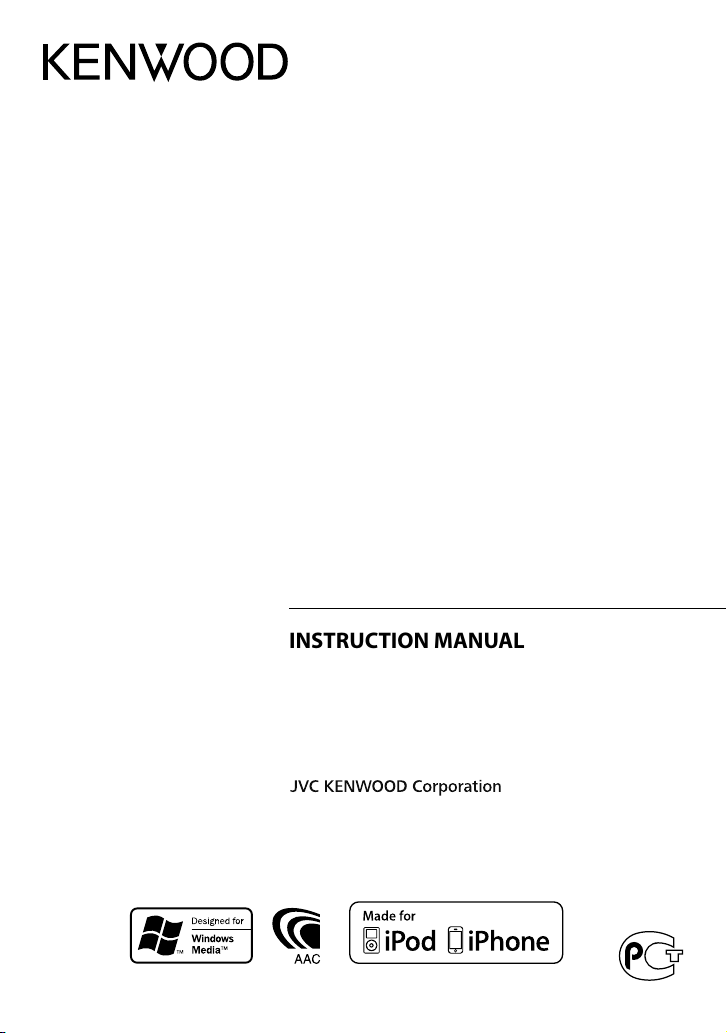
KDC-4554U
KDC-4054UB
KDC-4054UR
KDC-3454UQ
KDC-3354UGY
KDC-3254URY
KDC-3054UG
KDC-3054UR
KDC-3054URY
KDC-316UR
CD-RECEIVER
INSTRUCTION MANUAL
CD-RECEIVER
BEDIENUNGSANLEITUNG
РAДИОПРИЕMНИК С KOMПAKT–ДИСKAMИ
ИHCTPУKЦИЯ ПO ЭKCПЛУATAЦИИ
АВТОМАГНІТОЛА
ІНСТРУКЦІЯ З ЕКСПЛУАТАЦІЇ
Изделие изготовлено в Индонезии
GET0744-001A (E0/E20)© 2011 JVC KENWOOD Corporation
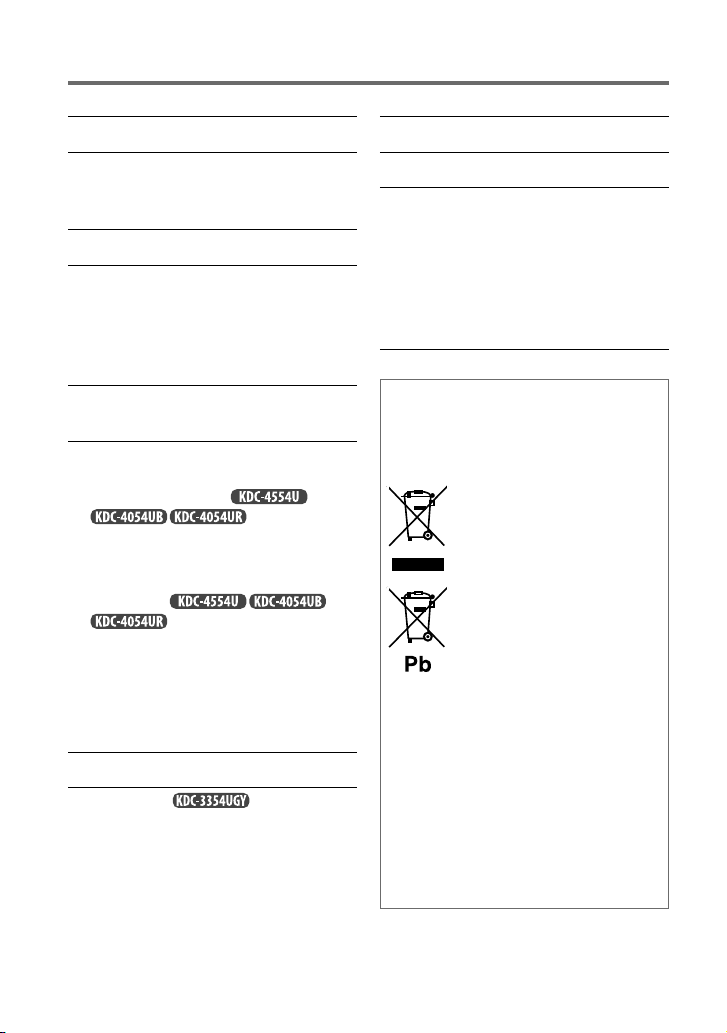
CONTENTS
Safety 3
Preparation 4
How to attach/detach the faceplate
How to reset your unit
Basic operations 5
Getting started 7
Canceling the display demonstration
Setting the demonstration mode
Adjusting the clock
Initial settings before operations
Listening to the radio 8
Adjust [SETTINGS] mode settings
Listening to a disc/ USB device/ iPod 10
Start playing a disc
Connecting a USB device
Connecting an iPod
Selecting Repeat Play
Selecting Random Play
Selecting a folder/track/file
Functions of
Selecting a song by alphabet
Selecting App & iPod Control Mode
Adjust [SETTINGS] mode settings
(for
)
with iPod
Listening to the other external
components 13
Using the remote controller (RC-405) 13
Equipped for
Basic operations
Direct Access Tuning
Direct Music Search
Function settings 15
Troubleshooting 17
Installation/connection 19
Basic procedure
Warning
Caution
Wiring connection
Installing the unit
Removing the unit
Specifications 23
Information on Disposal of Old
Electrical and Electronic Equipment and
Batteries (applicable for EU countries
that have adopted separate waste
collection systems)
Products and batteries with the
symbol (crossed-out wheeled
bin) cannot be disposed as
household waste.
Old electrical and electronic
equipment and batteries should
be recycled at a facility capable
of handling these items and
their waste byproducts.
Contact your local authority
for details in locating a recycle
facility nearest to you. Proper
recycling and waste disposal
will help conserve resources
whilst preventing detrimental
effects on our health and the
environment.
Notice: The sign “Pb” below the
symbol for batteries
indicates that this
battery contains lead.
2
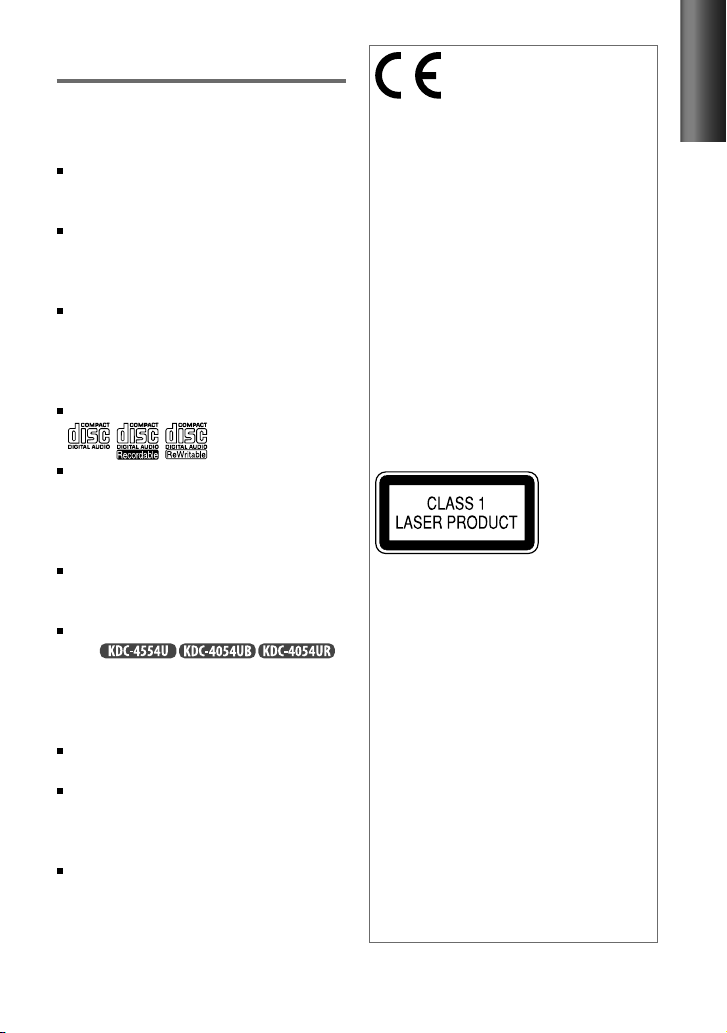
Safety
WARNING
Stop the car before operating the unit.
Important to know...
To prevent a short circuit, never put or
leave any metallic objects (such as coins or
metal tools) inside the unit.
Caution: Adjust the volume so that you
can hear sounds outside the car. Driving
with the volume too high may cause an
accident.
Condensation: When the car is air-
conditioned, moisture may collect on the
laser lens. This may cause disc read errors.
In this case, remove the disc and wait for
the moisture to evaporate.
This unit can only play the CDs with:
The illustrations in this manual are
examples used to explain more clearly
how the controls are used. Therefore, what
appears on the illustrations may differ from
what appears on the actual equipment.
A USB connection cable, CA-U1EX
(max.: 500 mA) (optional accessory) is
required for connecting a USB device.
You can connect an Apple iPod/iPhone
with
The word “iPod” appearing in this manual
indicates the iPod or iPhone connected
to this unit with a connection cable,
KCA-iP102 (optional accessory).
If you experience problems during
installation, consult your Kenwood dealer.
When you purchase external components,
check with your Kenwood dealer to make
sure that they work with your model and in
your area.
Detailed information and notes about the
playable audio files are stated in an online
manual on the following site:
www.kenwood.com/cs/ce/audiofile/
Declaration of Conformity with regard
to the EMC Directive 2004/108/EC
Manufacturer:
JVC KENWOOD Corporation
3-12, Moriyacho, Kanagawa-ku, Yokohamashi, Kanagawa, 221-0022, Japan
EU Representative’s:
Kenwood Electronics Europe BV
Amsterdamseweg 37, 1422 AC UITHOORN,
The Netherlands
This Product is not installed by the
manufacturer of a vehicle on the
production line, nor by the professional
importer of a vehicle into an EU Member
State.
The marking of products using lasers
The label is attached to the chassis/case
and says that the component uses laser
beams that have been classified as Class 1.
It means that the unit is utilizing laser
beams that are of a weaker class. There is
.
no danger of hazardous radiation outside
the unit.
For Turkey
Bu ürün 26891sayılı Resmi Gazete’de
yayımlanan Elektrikli ve Elektronik Eşyalarda
Bazı Zararlı Maddelerin Kullanımının
Sınırlandırılmasına Dair Yönetmeliğe uygun
olarak üretilmiştir.
This product complies with Directive,
Number 26891 regarding “REGULATION ON
THE RESTRICTION OF THE USE OF CERTAIN
HAZARDOUS SUBSTANCES IN ELECTRICAL
AND ELECTRONIC EQUIPMENT”.
ENGLISH
3
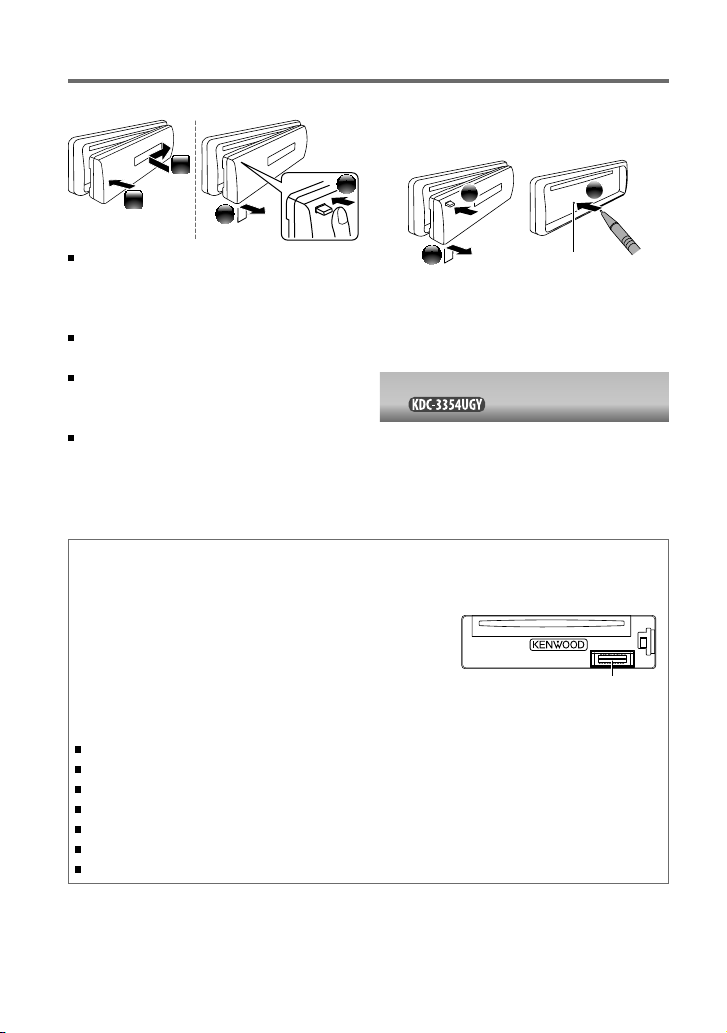
Preparation
How to attach/detach the faceplate
1
2
Do not expose the faceplate to direct
sunlight, excessive heat, or humidity. Also
avoid places with too much dust or the
possibility of water splashing.
Keep the faceplate in its casing while
detached.
The faceplate is a precision piece of
equipment and can be damaged by shocks
or jolts.
To prevent deterioration, do not touch the
terminals of the unit and faceplate with
your fingers.
2
How to reset your unit
If this unit fails to operate properly, press the
reset button.
1
The unit returns to factory settings when the
reset button is pressed.
Remote controller (RC-405) is equipped
for . (page 13, 14)
1
2
Reset button
3
Maintenance
Cleaning the unit: Wipe off the dirt on the panel with a dry silicon or soft cloth. Failure to
observe this precaution may result in damage to the monitor or unit.
Cleaning the connector: The unit may not function
properly if the connectors between the unit and faceplate
are dirty. Detach the faceplate and clean the connector
with a cotton swab gently, being careful not to damage
the connector.
Handling discs
Do not touch the recording surface of the disc.
Do not stick tape etc. on the disc, or use a disc with tape stuck on it.
Do not use any accessories for the disc.
Clean from the center of the disc and move outward.
Clean the disc with a dry silicon or soft cloth. Do not use any solvents.
When removing discs from this unit, pull them out horizontally.
Remove the rims from the center hole and disc edge before inserting a disc.
Connector (on the reverse
side of the faceplate)
4
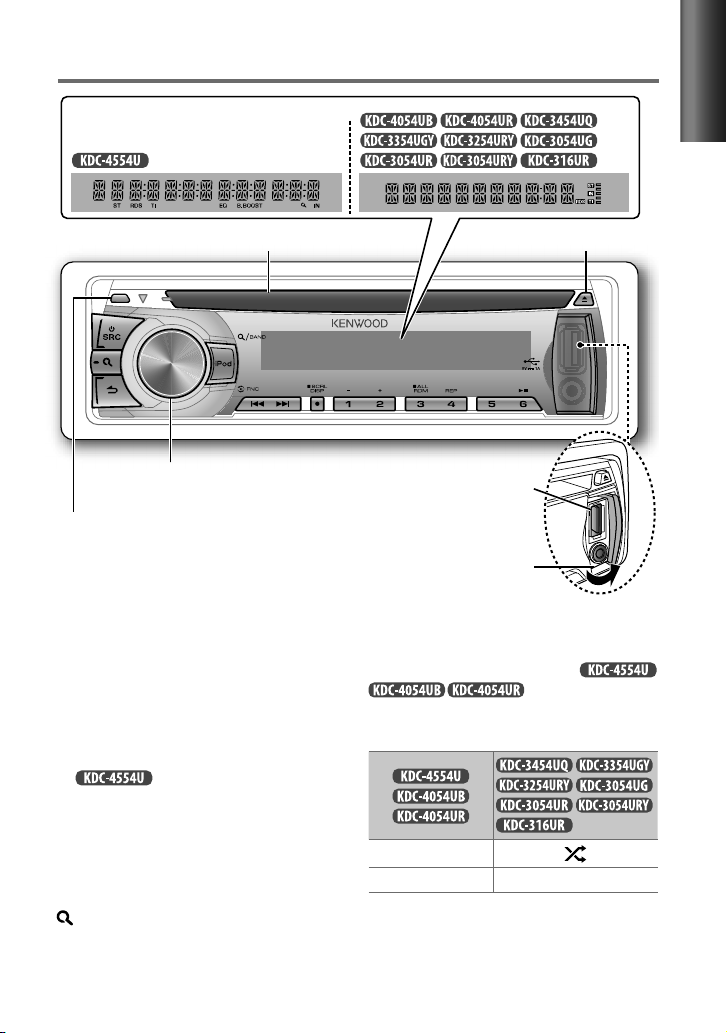
Basic operations
Display window
Loading slot Ejects the disc
Volume knob
Detaches the faceplate
The following indicator lights up when...
ST : A stereo broadcast is received (FM).
IN : A disc is in the unit.
TI : Traffic Information function is turned
on.
RDS : Radio Data System service is available.
For :
EQ : [PRESET EQ] is set to an EQ
mode other than [NATURAL].
(page 15)
B.BOOST : [BASS BOOST] is set to
[B.BOOST LV1], [B.BOOST LV2]
or [B.BOOST LV3]. (page 15)
: In Search Mode or when a
Playlist is displayed.
USB terminal
Auxiliary input jack
The illustration and button names used for
explanation in this manual are of
otherwise).
Refer to the table below for the difference:
iPod
3 (ALL RDM) 3
(unless mentioned
Continued...
ENGLISH
5
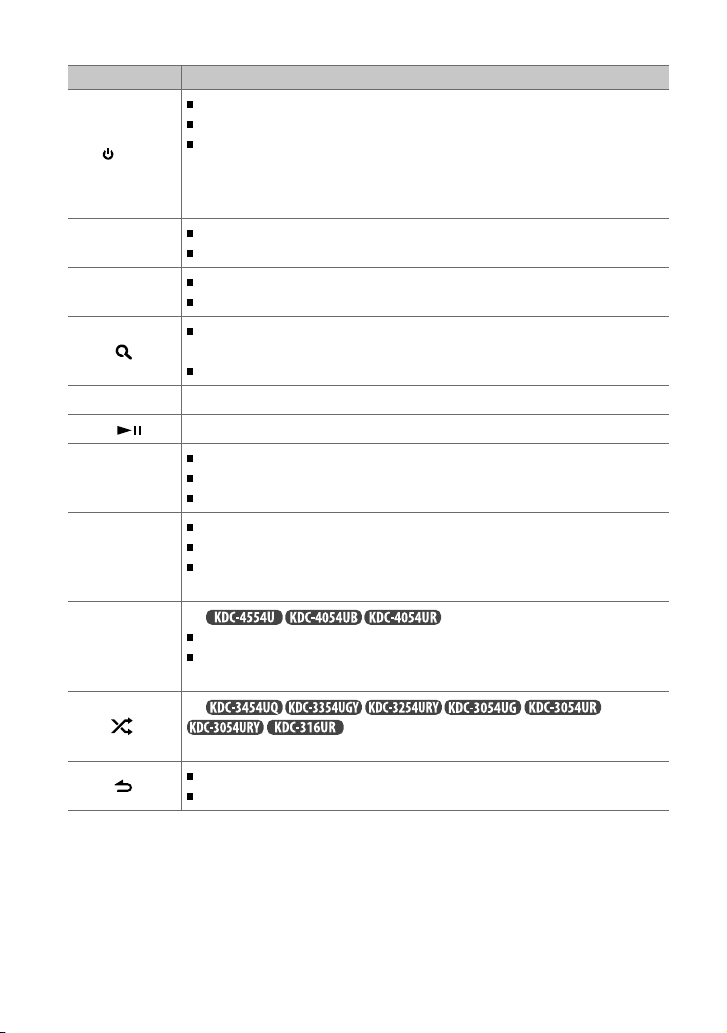
When you press or hold the following button(s)...
Button General operation
Turns on.
Turns off if pressed and held.
SRC
Volume knob
(turn)
Volume knob
(press)
1 (–) / 2 (+) Selects the previous/next folder.
6 ( ) Pauses/resumes playback of a disc/ USB device/ iPod.
4
/
¢
SCRL DISP
iPod
Selects the available sources (TUNER, USB/ iPod, CD, AUX, STANDBY), if the
power is turned on.
• If the source is ready, playback also starts.
• “iPod” or “CD” is selectable only when an iPod is connected or a disc is loaded.
Adjusts the volume level.
Selects items.
Confirms selection.
Enters [FUNCTION] settings.
Selects the FM bands (FM1/ FM2/ FM3) or MW/ LW when “TUNER” is
selected as the source.
Enters Music Search mode.
Searches for radio station.
Selects track/file.
Fast-forwards/reverses tracks if pressed and held.
Changes the display information.
Scrolls the display information if pressed and held.
Enters clock adjustment mode directly (page 7) if pressed and held while
in clock display screen.
For :
Selects “iPod” source.
Enters the controlling mode (MODE ON/ MODE OFF) for iPod playback if
pressed and held. (page 12)
For
Selects Random Play. (page 11)
Returns to the previous item.
Exit from setting mode if pressed and held.
:
6
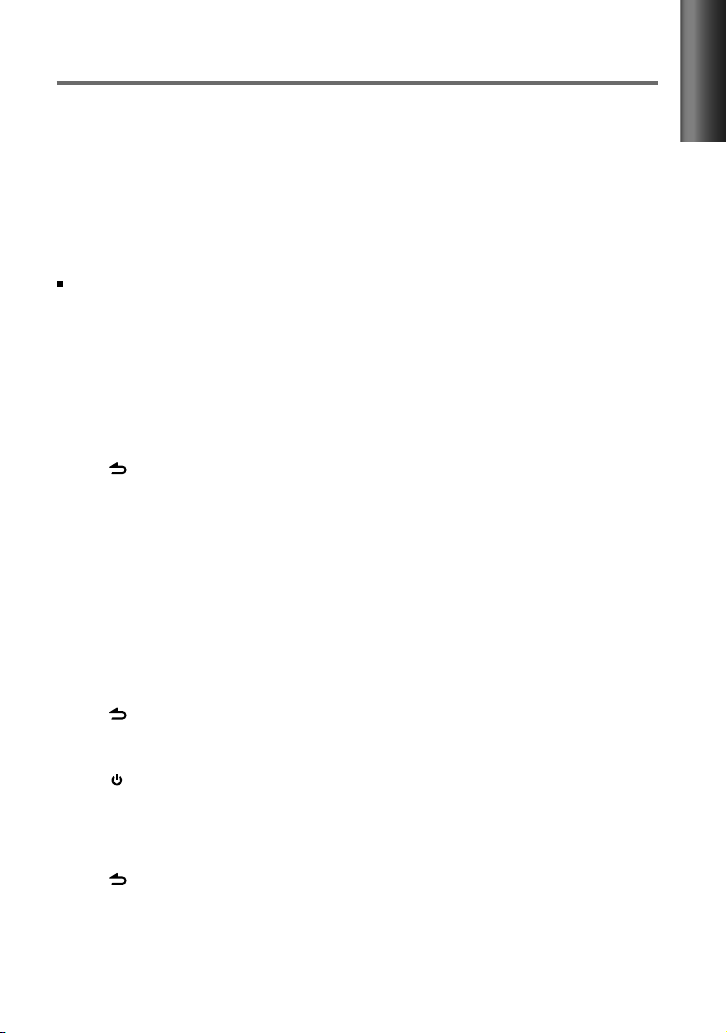
Getting started
Canceling the display demonstration
The display demonstration is always turned on unless you cancel it.
When you turn on the power (or after you reset the unit), the display shows:
[CANCEL DEMO] \ [PRESS] \ [VOLUME KNOB]
1
Press the volume knob.
[YES] is selected as the initial setup.
2
Press the volume knob again to confirm.
[DEMO OFF] appears.
If no operation is done for about 15 seconds or if you turn the volume knob to select [NO] in
step 2, [DEMO MODE] appears and the display demonstration starts.
Setting the demonstration mode
1
Press the volume knob to enter [FUNCTION].
2
Turn the volume knob to select [DEMO MODE], then press to enter.
3
Turn the volume knob to select [ON] or [OFF].
If [ON] is selected, display demonstration starts if no operation is done for about
20 seconds.
4
Hold to finish the procedure.
Adjusting the clock
1
Press the volume knob to enter [FUNCTION] mode.
2
Turn the volume knob to select [SETTINGS], then press to enter.
3
Turn the volume knob to select [CLOCK], then press to enter.
4
Turn the volume knob to select [CLOCK ADJUST] / [CLOCK ADJ], then press to enter.
Clock hour flashes on the display.
5
Turn the volume knob to adjust the hour, then press to enter minute adjustment.
Clock minutes flashes on the display.
6
Turn the volume knob to adjust the minute, then press to confirm.
Press 4
7
Hold to finish the procedure.
/
¢ to move between the hour and minute adjustment.
ENGLISH
Initial settings before operations
1
Press SRC to enter [STANDBY] mode.
2
Press the volume knob to enter [FUNCTION] mode.
3
Turn the volume knob to select [INITIAL SET], then press to enter.
4
Turn the volume knob to make a selection, then press to confirm.
See table on page 8 for selection.
5
Hold to finish the procedure.
Continued...
7
