Page 1
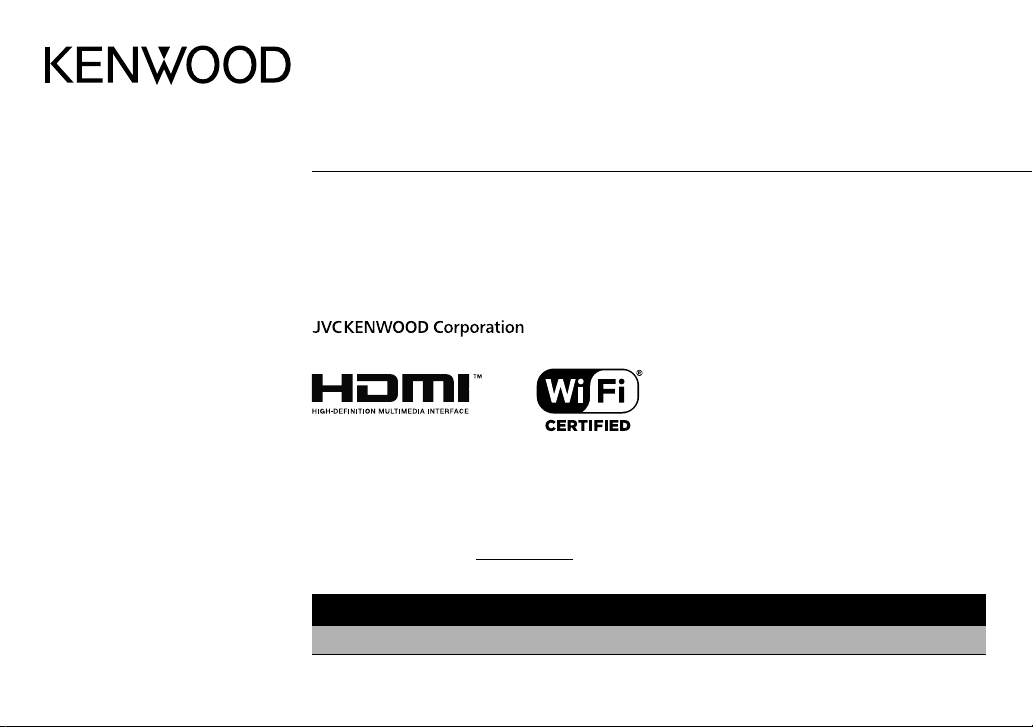
KCA-WL100
Wireless Display Adapter
INSTRUCTION MANUAL
Adaptateur d'affichage sans fil
MODE D’EMPLOI
Adaptador inalámbrico de pantalla
MANUAL DE INSTRUCCIONES
Take the time to read through this instruction manual.
Familiarity with installation and operation procedures will help you obtain the best performance from your new Wi-Fi Display
Adapter.
For your records
Record the serial number, found on the back of the unit, in the spaces designated on the warranty card, and in the space provided below.
Refer to the model and serial numbers whenever you call upon your Kenwood dealer for information or service on the product.
Model KCA-WL100 Serial number
US Residents Only
Register Online
Register your Kenwood product at www.Kenwoodusa.com
B5A-0789-10 (K)© 2015 JVC KENWOOD Corporation
Page 2
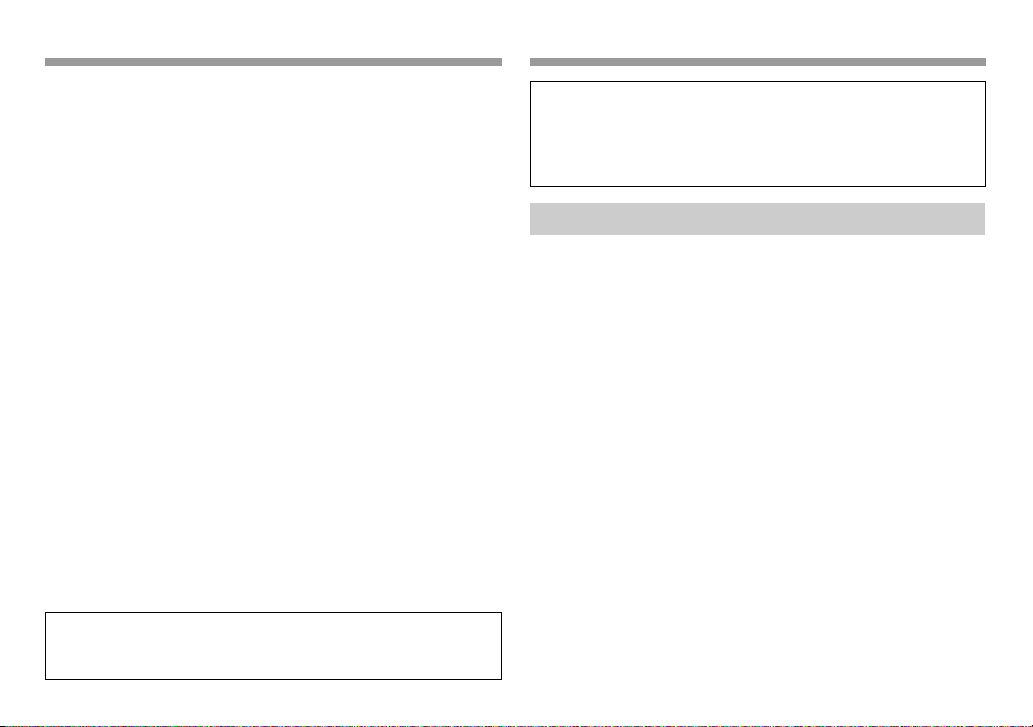
ContentsContents
Before UseBefore Use
Before Use ............................................................................2
WARNINGS ...........................................................................................................2
CAUTIONS ............................................................................................................3
Maintenance .......................................................................................................3
Trademarks and licenses ................................................................................3
Connection/Installation ...................................................... 4
Connecting the adapter .................................................................................4
Operating a device using wireless connection .................5
Checking compatible devices ......................................................................5
Mirroring the Android device screen to the AV receiver
—Miracast mode ...............................................................................................5
Playing content of the Android device on the AV receiver
—Wireless Link mode ......................................................................................6
To switch the connection mode on the adapter ...................................8
Resetting the adapter ......................................................................................8
References ............................................................................ 8
Troubleshooting ................................................................................................8
Specifications ......................................................................................................9
Updated information (the latest Instruction Manual, system
updates, new functions, etc.) is available from <http://www.
kenwood.com/cs/ce/>.
2
IMPORTANT
To ensure proper use, please read through this manual before
using this product. It is especially important that you read and
observe WARNINGS and CAUTIONS in this manual. Please keep
the manual in a safe and accessible place for future reference.
WARNINGS
To prevent accidents and damage
• DO NOT install any adapter or wire any cable in a location where;
– it may obstruct the steering wheel and gearshift lever
operations.
– it may obstruct the operation of safety devices such as air bags.
– it may obstruct visibility.
• DO NOT operate the smartphone while driving.
For connection and installation
• If you connect the ignition wire (red) of the power supply box to
the car chassis (ground), you may cause a short circuit, that in turn
may start a fire. Always connect such wires to the power source
running through the fuse box.
• Do not cut out the fuse from the ignition wire (red) of the power
supply box. The power supply must be connected to the wires via
the fuse.
• Do not install the adapter in a location enclosed with metallic
materials. Otherwise, the reception via Wi-Fi connection may
become poor.
• This adapter has been designed exclusively for use with Kenwood
AV receivers. Do not use this adapter with any other AV receiver.
Page 3
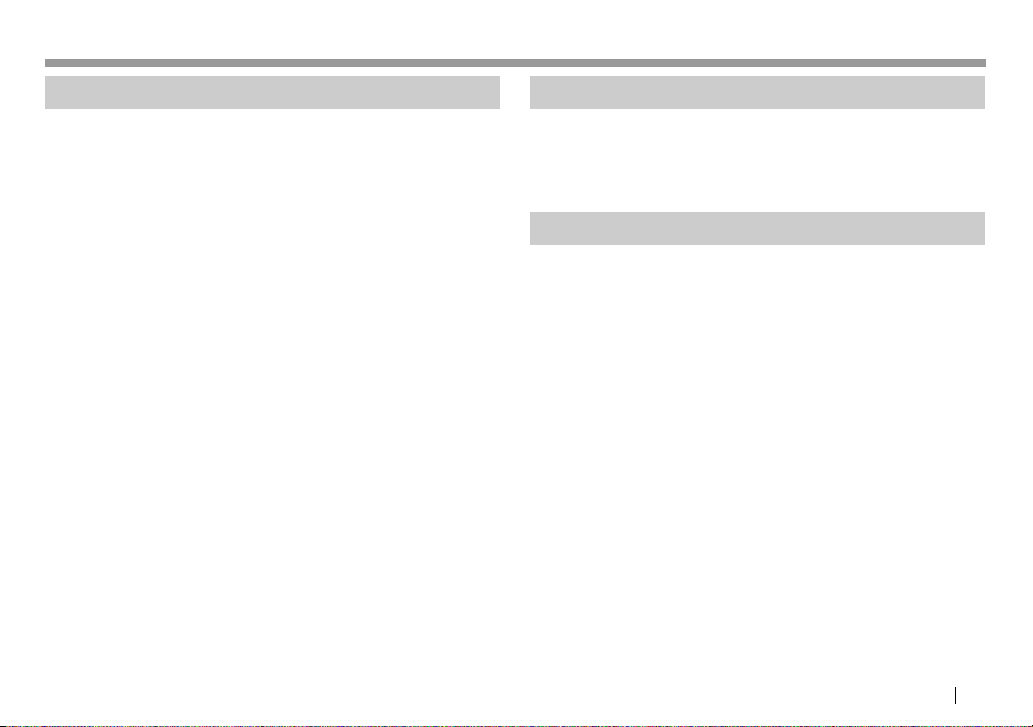
Before useBefore use
CAUTIONS
For connection and installation
• Mounting and wiring this product requires skills and experience.
For best safety, leave the mounting and wiring work to
professionals.
• Make sure to ground the power supply box to a negative 12 V DC
power supply.
• Do not install the adapter in a spot exposed to direct sunlight or
excessive heat or humidity. Also avoid places with too much dust
or the possibility of water splashing.
• If the fuse blows, first make sure the wires are not touching to
cause a short circuit, then replace the old fuse with one with the
same rating.
For safety
Stop the car before performing any complicated operations.
Temperature inside the car...
• If you have parked the car for a long time in hot or cold weather,
wait until the temperature in the car becomes normal before
using the adapter.
Maintenance
• Do not use any solvents (for example, thinner, benzine, etc.),
detergents, or insecticides. Doing so may damage the adapter.
• Changes or modifications not approved by us may void the user’s
authority to operate the equipment.
Trademarks and licenses
• Android and Google Play are trademarks of Google Inc.
• The Wi-Fi CERTIFIED Logo is a certification mark of the Wi-Fi
Alliance.
• The terms HDMI and HDMI High-Definition Multimedia Interface,
and the HDMI logo are trademarks or registered trademarks of
HDMI Licensing LLC in the United States and other countries.
ENGLISH 3
Page 4
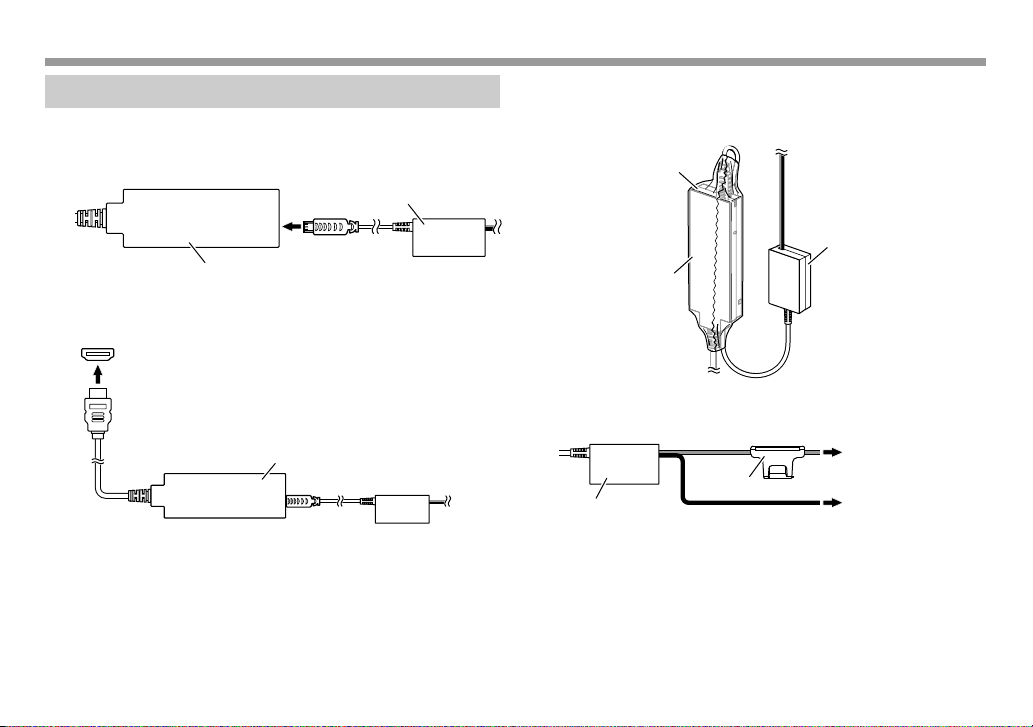
Connection/InstallationConnection/Installation
Connecting the adapter
When connecting the adapter to the AV receiver, refer also to the
instruction manual supplied with the AV receiver.
1 Connect the power supply box to the adapter.
Power supply box (supplied)
Adapter
2 Connect the adapter to the HDMI input terminal on the
AV receiver.
HDMI input terminal on the AV receiver
Adapter
3 Fix the adapter and the connector of the power supply
box using the soft tape to protect the adapter and its
connection.
Adapter
Power supply box
(supplied)
Soft tape (supplied)
4 Connect the power supply box to the vehicle.
Power supply box
(supplied)
Red (ignition wire)
5A fuse
Black (ground wire)
To ignition key switch (ACC)
To car chassis (ground)
4
Page 5
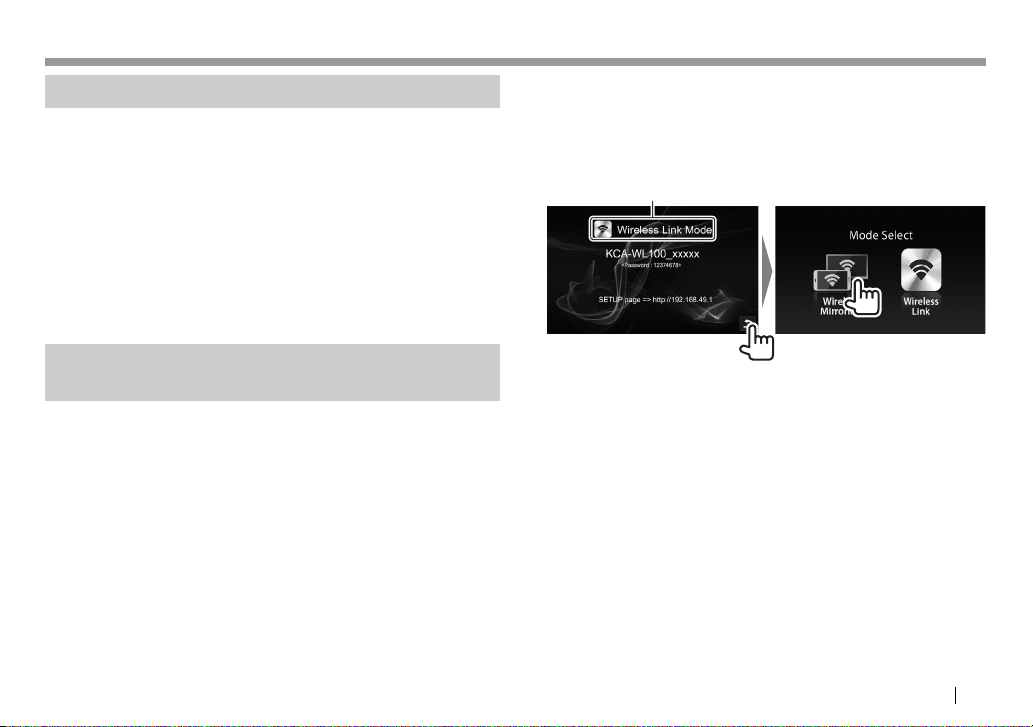
Operating a device using wireless connectionOperating a device using wireless connection
Checking compatible devices
You can use the following devices with the adapter.
• For Wireless Mirroring mode (see below): Android devices
compatible with Wireless Mirroring function (Android 4.2 or later).
– You can display the same screen displayed on the Android
device on the AV receiver.
• For Wireless Link mode (see pages6 and 7): Android
devices compatible with Wireless Link
– You can play content stored on the Android device on the AV
receiver.
– With the Wireless Link mode, you can also display content from
the Internet by using another device as an access point.
Mirroring the Android device screen to the AV
receiver—Wireless Mirroring mode
1 Turn on the AV receiver and select the HDMI input for
the source on the AV receiver.
2 Switch the connection mode to “Wireless Mirroring”.
• If you cannot select the connection mode on the AV receiver,
perform the operation on the adapter. (Page8)
• If the connection mode is “Wireless Mirroring”, go to step 3.
On the AV receiver:
Connection mode
3 Operate the Android device to activate Wireless
Mirroring, and then select “KCA-WL100_XXXXX
(identification number)” as the adapter to use.
• Wireless Mirroring may be called Wireless Display, Screen
Mirroring, AllShare Cast, etc., depending on the manufacturer.
• The settings on the Android device differ depending on
the device type. For details, refer to the instruction manual
supplied with your Android device.
When the connection is established, “Ready to display” is
displayed on the AV receiver.
The same screen is displayed on the both the Android device
and the AV receiver.
ENGLISH 5
Page 6
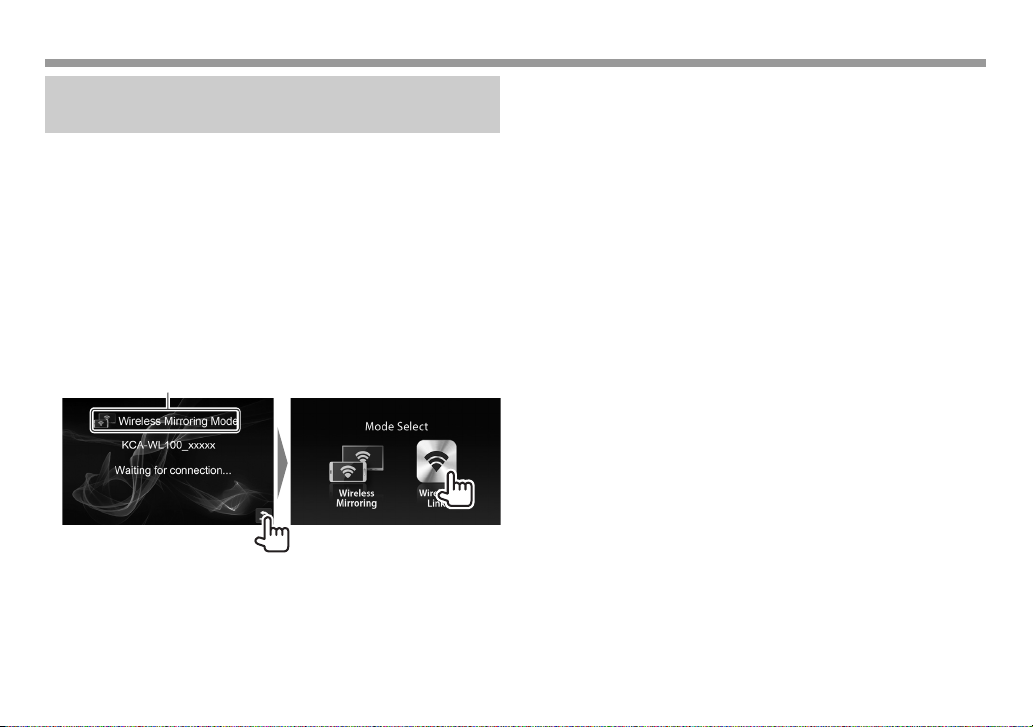
Operating a device using wireless connectionOperating a device using wireless connection
Playing content of the Android device on the
AV receiver—Wireless Link mode
To play content stored on the Android device on the AV receiver
1 Turn on the AV receiver and select the HDMI input for the
source on the AV receiver connected with the adapter.
2 Switch the connection mode to “Wireless Link”.
• If you cannot select the connection mode on the AV receiver,
perform the operation on the adapter. (Page8)
• Once the connection is established between the Android
device and the adapter, you can also switch the connection
mode from the Android device. (Page7)
• If the connection mode is “Wireless Link”, go to step 3.
On the AV receiver:
Connection mode
3 Operate the Android device to connect the device with
“KCA-WL100_XXXXX (identification number)” via Wi-Fi.
• Enter the password if required (initial: “12345678”).
4 Operate the Android device to start an application
compatible with UPnP (Universal Plug and Play), then
play the content.
• For applications compatible with UPnP, search on Google
Play.
The playback screen is displayed on the AV receiver.
6
Page 7
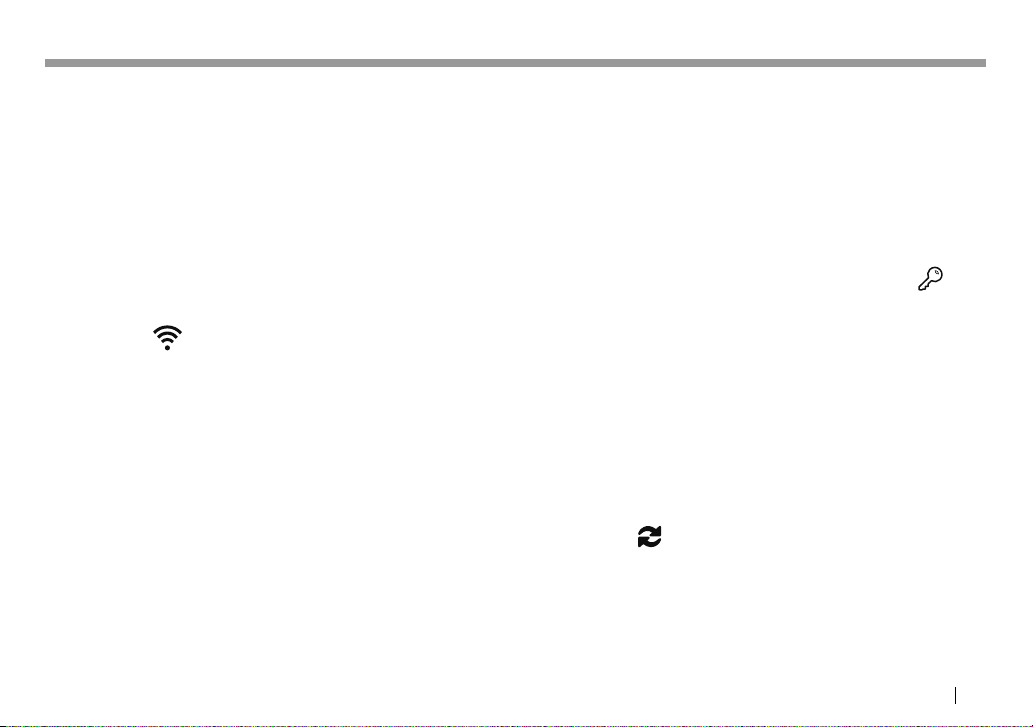
Operating a device using wireless connectionOperating a device using wireless connection
To display content from the Internet
You can display content from Internet using an Android device by
connecting the adapter to the access point.
• You need an access point (such as a device other than the Android
device connected via Wi-Fi with tethering activated) to use the
Internet.
1 Perform steps 1 to 3 in “To play content stored on the
Android device on the AV receiver” (Page6) to
connect the device to the AV receiver via Wi-Fi.
2 Open the browser on the connected device and access
<http://192.168.49.1>.
The setting screen is displayed.
3 Touch the icon.
The access point search screen is displayed.
4 Select “Scan” to display the available AP SSID (access
point) list, then select the AP SSID to use.
• Enter the password if required.
• When the connection is established...
– On the AV receiver: “Connected to AP” is displayed on the
AV receiver.
– On the Android device: The selected AP SSID is added to the
“Saved Access Points” list and “Connected” is displayed.
To change the password
You can change the password for connecting the Android device
with the adapter.
1 Perform steps 1 to 3 in “To play content stored on the
Android device on the AV receiver” (Page6) to
connect the device to the AV receiver via Wi-Fi.
2 Open the browser on the connected device and access
<http://192.168.49.1>.
The setting screen is displayed.
3 Enter the password in the input area beside the icon,
then select “Submit”.
To switch the connection mode on the Android device
You can switch the connection mode between “Wireless Link” and
“Wireless Mirroring” from the Android device.
1 Perform steps 1 to 3 in “To play content stored on the
Android device on the AV receiver” (Page6) to
connect the device to the AV receiver via Wi-Fi.
2 Open the browser on the connected Android device and
access <http://192.168.49.1>.
The setting screen is displayed.
3 Touch the icon.
Each time you touch the icon, the connection mode is switched.
ENGLISH 7
Page 8
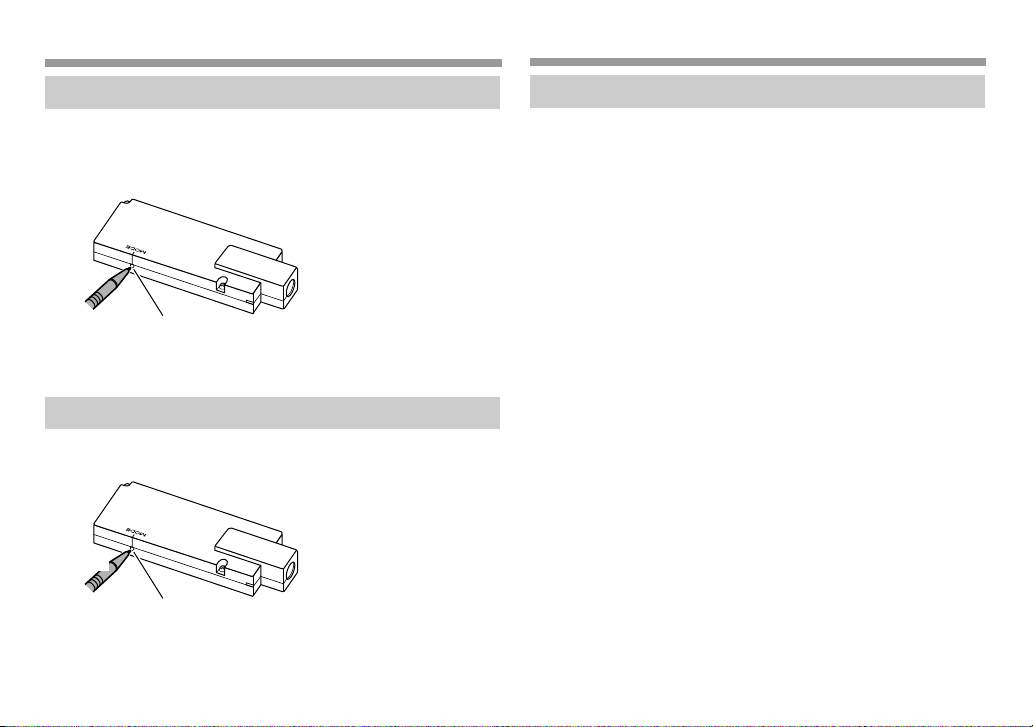
Operating a device using wireless connectionOperating a device using wireless connection
ReferencesReferences
To switch the connection mode on the adapter
For some AV receivers, the connection mode cannot be selected on
the AV receiver. Use the mode switch/reset button on the adapter
to switch the connection mode between “Wireless Mirroring” and
“Wireless Link”.
Mode switch/reset button
• Each time you press the button, the connection mode is switched.
Resetting the adapter
If the adapter fails to operate properly, press and hold the mode
switch/reset button.
Hold
Mode switch/reset button
The settings are initialized. (The password is reset to “12345678”.)
Troubleshooting
What appears to be trouble is not always serious. Check the
following points before calling a service center.
• For operations with the Android devices connecting via Wi-Fi,
refer also to the instruction manuals supplied with the devices.
The playback screen is unstable.
• Check whether there is any obstructions between the adapter and
the Android device.
• Shorten the distance between the adapter and the Android
device.
“No Signal” is displayed on the AV receiver.
• Connect the adapter to the AV receiver firmly.
• Connect the power supply box to the adapter firmly.
The connection between the Android device and adapter is
disconnected during playback.
• Energy save function is working on the connected Android device.
Deactivate the energy save function.
The adapter cannot be found on the Wi-Fi or AP SSID list.
• Shorten the distance between the adapter and the device.
You cannot connect to the Internet.
• For some Android devices, Internet connection via Wi-Fi or 3G
network cannot be established while connecting to the adapter.
You forgot the password for connection.
• Try the initial password “12345678.”
• Reset the adapter. (See the left column.)
8
Page 9
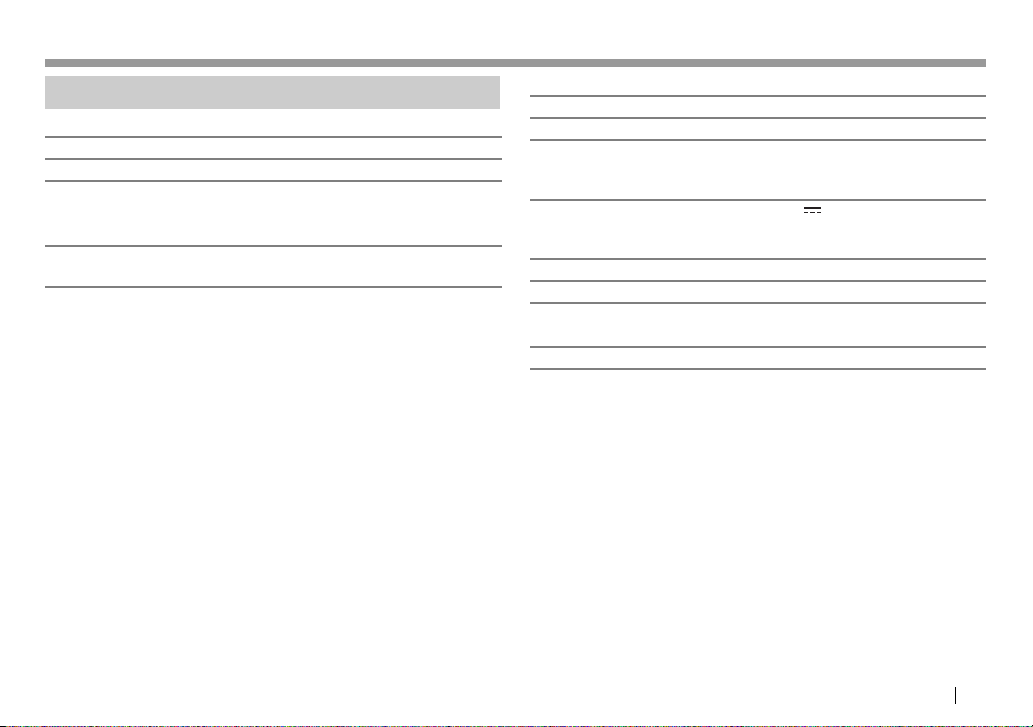
ReferencesReferences
Specifications
Wi-Fi Section
IEEE Standard 802.11 a/b/g/n
Frequency Range Dual Band (2.4 GHz/5 GHz )
Channels
2.4 GHz Auto (1–11 ch)
5 GHz Auto (149, 153, 157, 161, 165 ch)
Transfer rates (MAX) 11a:54Mbps/ 11b: 11Mbps/
11g: 54Mbps/11n: 65Mbps
Output Power 11a: 13 dBm±1.5 dB/
11b: 16 dBm±1.5 dB/
11g: 15 dBm±1.5 dB/
11n: 14 dBm±1.5 dB
HDMI
Connector Type Type A
Version 1.3a
Maximum Resolution 1920 x 1080p
USB I/FSection
Maximum Power Supply Current DC 5 V
General
Operating Voltage 14.4 V (10.5 V to 16 V allowable)
Maximum Current Consumption 250 mA
Dimensions (W × H × D) 99 mm x 32 mm x 11 mm
(3-15/16" x 1-5/16" x 7/16")
Operational Temperature Range –10°C to +60°C
Weight
Main unit 54 g (0.12 lbs)
Design and specifications are subject to change without notice.
500 mA
ENGLISH 9
Page 10

Table des matièresTable des matières
Avant toute utilisationAvant toute utilisation
Avant toute utilisation ........................................................ 2
AVERTISSEMENTS ..............................................................................................2
PRÉCAUTIONS .....................................................................................................3
Entretien ...............................................................................................................3
Marques de commerce et licences .............................................................3
Connexion/Installation .......................................................4
Connexion de l’adaptateur ............................................................................4
Commande d’un appareil en utilisant la connexion
sans fil ...................................................................................5
Vérification des appareils compatibles .....................................................5
Duplication de l’écran de l’appareil Android sur l’ampli-tuner AV
—Mode Miracast ...............................................................................................5
Lecture du contenu d’un appareil Android sur l’ampli-tuner AV
—Mode Wireless Link ......................................................................................6
Pour commuter le mode de connexion sur l’adaptateur....................8
Réinitialisation de l’adaptateur ....................................................................8
Références ............................................................................8
Dépannage ..........................................................................................................8
Spécifications ......................................................................................................9
Les informations les plus récentes (dernier mode d’emploi, mises
à jour système, nouvelles fonctions, etc.) sont disponibles sur
<http://www.kenwood.com/cs/ce/>.
2
IMPORTANT
Pour utiliser correctement l’appareil, veuillez ce manuel
complément avant de l’utiliser. Il est particulièrement important
que vous lisiez et acceptiez les AVERTISSEMENTS et les
PRÉCAUTIONS de ce manuel. Veuillez garder ce manuel dans un
endroit sûr et accessible pour une utilisation future.
AVERTISSEMENTS
Pour éviter tout accident et tout dommage
• N’INSTALLEZ aucun adaptateur ni aucun câble dans un endroit où:
– il peut gêner l’utilisation du volant ou du levier de vitesse.
– il peut gêner le fonctionnement de dispositifs de sécurité tels
que les coussins de sécurité.
– il peut gêner la visibilité.
• NE manipulez pas le smartphone quand vous conduisez.
Pour la connexion et l’installation
• Si vous connectez le câble d’allumage (rouge) du boitier
d’alimentation au châssis de la voiture (masse), vous risquez de
causer un court-circuit qui peut provoquer un incendie. Connectez
toujours de tels câbles à la source d’alimentation passant par le
boîtier de fusibles.
• Ne coupez pas le fusible du câble d’allumage (rouge) du boîtier
d’alimentation. L’alimentation doit être connectée aux câbles via
le fusible.
• N’installez pas l’adaptateur dans un endroit entouré de matériaux
métalliques. Sinon, la réception via Wi-Fi peut être affaiblie.
• Cet adaptateur a été conçu spécialement pour être utilisé avec un
ampli-tuner AV Kenwood. N’utilisez pas cet adaptateur avec un
autre ampli-tuner AV.
Page 11

Avant toute utilisationAvant toute utilisation
PRÉCAUTIONS
Pour la connexion et l’installation
• Le montage et le câblage de ce produit nécessite des
compétences et de l’expérience. Pour une meilleure sécurité,
laissez un professionnel effectuer le travail de montage et de
câblage.
• Assurez-vous de mettre le boîtier d’alimentation à la masse sur
une alimentation négative de 12 V CC.
• N’installez pas l’adaptateur dans un endroit exposé directement
à la lumière du soleil, à une chaleur excessive ou à l’humidité.
Évitez également les endroits trop poussiéreux ou exposés aux
éclaboussures.
• Si un fusible saute, assurez-vous d’abord que les câbles n’ont
pas causé de court-circuit puis remplacez le vieux fusible par un
nouveau de même valeur.
Pour sécurité
Arrêtez la voiture avant de réaliser toute opération compliquée.
Température à l’intérieur de la voiture...
• Si votre voiture est restée garée pendant longtemps dans un
climat chaud ou froid, attendez que la température à l’intérieur de
la voiture redevienne normale avant d’utiliser l’adaptateur.
Entretien
• N’utilisez aucun solvant (par exemple, un diluant, de la benzine,
etc.), aucun détergent ou insecticide. Cela pourrait endommager
l’adaptateur.
• Tout changement ou modification non approuvés par nous peut
annuler l’autorité de l’utilisateur d’utiliser l’appareil.
Marques de commerce et licences
• Android et Google Play sont des marques de commerce de Google
Inc.
• Le logo Wi-Fi CERTIFIED est une marque de certification de la Wi-Fi
Alliance.
• Les termes HDMI et HDMI High-Definition Multimedia Interface,
et le logo HDMI sont des marques de commerce et des marques
déposées de HDMI Licensing LLC aux États-Unis et les autres pays.
FRANÇAIS 3
Page 12

Connexion/InstallationConnexion/Installation
Connexion de l’adaptateur
Lors de la connexion de l’adaptateur à l’ampli-tuner AV, reportezvous aussi au mode d’emploi fourni avec l’ampli-tuner AV.
1 Connectez le boîtier d’alimentation à l’adaptateur.
Boîtier d’alimentation (fourni)
Adaptateur
2 Connectez l’adaptateur à la prise d’entrée HDMI sur
l’ampli-tuner AV.
Prise d’entrée HDMI sur l’ampli-tuner AV
Adaptateur
3 Fixez l’adaptateur et le connecteur du boîtier
d’alimentation en utilisant le ruban souple pour protéger
l’adaptateur et sa connexion.
Adaptateur
Boîtier d’alimentation
(fourni)
Ruban souple (fourni)
4 Connectez le boîtier d’alimentation au véhicule.
Boîtier d’alimentation
(fourni)
Rouge (câble d’allumage)
Fusible 5A
Noire (fil de terre)
Au commutateur de clé de
contact (ACC)
Vers le châssis du véhicule
(masse)
4
Page 13

Commande d’un appareil en utilisant la connexion sans filCommande d’un appareil en utilisant la connexion sans fil
Vérification des appareils compatibles
Vous pouvez utiliser les appareils suivants avec l’adaptateur.
• Pour le mode de duplication d'écran sans fil (voir ci-dessous):
Appareil Android compatibles avec la fonction de duplication
d'écran sans fil (Android 4.2 ou ultérieur).
– Vous pouvez afficher l’écran affiché sur l’appareil Android sur
l’ampli-tuner AV.
• Pour le mode Wireless Link (voir pages6 et 7): Appareils
Android compatibles avec Wireless Link.
– Vous pouvez lire le contenu stocké dans l’appareil Android sur
l’ampli-tuner AV.
– Avec le mode Wireless Link, vous pouvez aussi afficher un
contenu provenant d’Internet en utilisant un autre appareil
comme point d’accès.
Duplication de l’écran de l’appareil Android sur
l’ampli-tuner AV—Mode de duplication d'écran
sans fil
1 Mettez l’ampli-tuner AV sous tension et sélectionnez
l’entrée HDMI pour la source sur l’ampli-tuner AV.
2 Commutez le mode de connexion sur “Wireless
Mirroring”.
• Si vous ne pouvez pas sélectionner le mode de connexion sur
l’ampli-tuner AV, réalisez l’opération sur l’adaptateur. (Page8)
• Si le mode de connexion est “Wireless Mirroring”, passez à
l’étape 3.
Sur l’ampli-tuner AV:
Mode de connexion
3 Utilisez l'appareil Android pour activer la duplication
d'écran sans fil, puis sélectionnez “KCA-WL100_XXXXX
(numéro d'identification)” comme adaptateur à utiliser.
• La duplication d'écran sans fil peut être appelé Wireless
Display, Screen Mirroring, AllShare Cast, etc., en fonction du
fabricant.
• Les réglages sur l’appareil Android diffèrent en fonction du
type d’appareil. Pour des détails, référez-vous au manuel
d’instruction fourni avec votre appareil Android.
Quand la connexion est établie, “Ready to display” est affiché sur
l’ampli-tuner AV.
Le même écran est affiché à la fois sur l’appareil Android et sur
l’ampli-tuner AV.
FRANÇAIS 5
Page 14

Commande d’un appareil en utilisant la connexion sans filCommande d’un appareil en utilisant la connexion sans fil
Lecture du contenu d’un appareil Android sur
l’ampli-tuner AV—Mode Wireless Link
Pour lire le contenu stocké dans l’appareil Android sur l’amplituner AV
1 Mettez l’ampli-tuner AV sous tension et sélectionnez
l’entrée HDMI pour la source sur l’ampli-tuner AV
connectée avec l’adaptateur.
2 Commutez le mode de connexion sur “Wireless Link”.
• Si vous ne pouvez pas sélectionner le mode de connexion sur
l’ampli-tuner AV, réalisez l’opération sur l’adaptateur. (Page8)
• Une fois que la connexion est établie entre l’appareil Android
et l’adaptateur, vous pouvez commuter le mode de connexion
à partir de l’appareil Android. (Page7)
• Si le mode de connexion est “Wireless Link”, passez à l’étape 3.
Sur l’ampli-tuner AV:
Mode de connexion
3 Utilisez l’appareil Android pour connecter l’appareil
“KCA-WL100_XXXXX (numéro d’identification)” via Wi-Fi.
• Entrez le mot de passe s’il est demandé (par défaut:
“12345678”).
4 Utilisez l’appareil Android pour démarrer une application
compatible avec UPnP (Universal Plug and Play), puis
lisez le contenu.
• Pour connaître les applications compatibles avec UPnP, faites
une recherche sur Google Play.
L’écran de lecture est affiché sur l’ampli-tuner AV.
6
Page 15

Commande d’un appareil en utilisant la connexion sans filCommande d’un appareil en utilisant la connexion sans fil
Pour afficher un contenu provenant d’Internet
Vous pouvez afficher un contenu provenant d’Internet en utilisant
un appareil Android en connectant l’adaptateur à un point d’accès.
• Vous avez besoin d’un point d’accès (tel qu’un appareil autre
qu’un appareil Android connecté via Wi-Fi avec la fonction de
partage internet activée) pour utiliser Internet.
1 Réalisez les étapes 1 à 3 de “Pour lire le contenu stocké
dans l’appareil Android sur l’ampli-tuner AV” (Page6)
pour connecter l’appareil à l’ampli-tuner AV via Wi-Fi.
2 Ouvrez le navigateur sur l’appareil connecté et accédez à
<http://192.168.49.1>.
L’écran de réglage est affiché.
3 Touchez l’icône .
L’écran de recherche de point d’accès est affiché.
4 Sélectionnez “Scan” pour afficher la liste des AP SSID
(points d’accès), puis sélectionnez le AP SSID à utiliser.
• Entrez le mot de passe s’il est demandé.
• Quand la connexion est établie...
– Sur l’ampli-tuner AV: “Connected to AP” est affiché sur
l’ampli-tuner AV.
– Sur l’appareil Android: Le AP SSID est ajouté à la liste “Saved
Access Points” et “Connected” est affiché.
Pour changer le mot de passe
Vous pouvez changer le mot de passe permettant la connexion à
l’appareil Android avec l’adaptateur.
1 Réalisez les étapes 1 à 3 de “Pour lire le contenu stocké
dans l’appareil Android sur l’ampli-tuner AV” (Page6)
pour connecter l’appareil à l’ampli-tuner AV via Wi-Fi.
2 Ouvrez le navigateur sur l’appareil connecté et accédez à
<http://192.168.49.1>.
L’écran de réglage est affiché.
3 Entrez le mot de passe dans la zone de saisie à côté de
l’icône
Pour commuter le mode de connexion sur l’appareil Android
Vous pouvez commuter le mode de connexion entre “Wireless Link”
et “Wireless Mirroring” à partir de l’appareil Android.
1 Réalisez les étapes 1 à 3 de “Pour lire le contenu stocké
dans l’appareil Android sur l’ampli-tuner AV” (Page6)
pour connecter l’appareil à l’ampli-tuner AV via Wi-Fi.
2 Ouvrez le navigateur sur l’appareil Android connecté et
accédez à <http://192.168.49.1>.
L’écran de réglage est affiché.
3 Touchez l’icône .
Chaque fois que vous touchez l’icône, le mode de connexion
change.
, puis sélectionnez “Submit”.
FRANÇAIS 7
Page 16

Commande d’un appareil en utilisant la connexion sans filCommande d’un appareil en utilisant la connexion sans fil
RéférencesRéférences
Pour commuter le mode de connexion sur
l’adaptateur
Pour certains ampli-tuners, le mode de connexion ne peut pas être
sélectionné sur l’ampli-tuner AV. Utilisez le bouton de commutateur
de mode/réinitialisation pour commuter le mode de connexion
entre “Wireless Mirroring” et “Wireless Link”.
Bouton de commutateur de mode/réinitialisation
• Chaque fois que vous appuyez sur le bouton, le mode de
connexion change.
Réinitialisation de l’adaptateur
Si l’adaptateur ne fonctionne pas correctement, maintenez enfoncé
le bouton de commutateur de mode/réinitialisation.
Maintenir
pressée
Bouton de commutateur de mode/réinitialisation
Les réglages sont initialisés. (Le mot de passe est réinitialisé à
“12345678”.)
Dépannage
Ce qui apparaît être un problème n’est pas toujours sérieux. Vérifiez
les points suivants avant d’appeler un centre de service.
• Pour les opérations avec les appareils Android connectés via Wi-Fi,
reportez-vous aussi aux manuels d’instructions fournis avec les
appareils.
L’écran de lecture est instable.
• Vérifiez s’il y a des obstacles entre l’adaptateur et l’appareil
Android.
• Réduisez la distance entre l’adaptateur et l’appareil Android.
“No Signal” est affiché sur l’ampli-tuner AV.
• Connectez l’adaptateur solidement à l’ampli-tuner AV.
• Connectez solidement le boîtier d’alimentation à l’adaptateur.
La connexion entre l’appareil Android et l’adaptateur a été
coupée pendant la lecture.
• La fonction d’économie d’énergie fonctionne sur l’appareil
Android connecté. Désactivez la fonction d’économie d’énergie.
L’adaptateur ne peut pas être trouvé sur la liste Wi-Fi ou la liste
AP SSID.
• Réduisez la distance entre l’adaptateur et l’appareil.
Vous ne pouvez pas vous connecter à Internet.
• Pour certains appareils Android, la connexion Internet via Wi-Fi
ou réseau 3G ne peut pas être établie lors d’une connexion à
l’adaptateur.
Vous avez oublié le mot de passe pour la connexion.
• Essayez le mot de passe par défaut “12345678”.
• Réinitialisez l’adaptateur. (Voir la colonne de gauche.)
8
Page 17

RéférencesRéférences
Spécifications
Section Wi-Fi
Standard IEEE 802.11 a/b/g/n
Plage de fréquences Bi-bande (2,4 GHz/5 GHz)
Canaux
2,4 GHz Auto (ca. 1–11)
5 GHz Auto (ca. 149, 153, 157, 161, 165)
Transfert de données (MAX) 11a: 54Mbps/11b: 11Mbps/
11g: 54Mbps/11n: 65Mbps
Puissance de sortie 11a: 13 dBm±1,5 dB/
11b: 16 dBm±1,5 dB/
11g: 15 dBm±1,5 dB/
11n: 14 dBm±1,5 dB
HDMI
Type de connecteur Type A
Version 1.3a
Résolution maximale 1920 x 1080p
Section USB I/F
Courrant d’alimentation maximum
CC 5 V
Généralités
Tension de fonctionnement 14,4 V (10,5 V à 16 V admissibles)
Consommation de courant maximale
250 mA
Dimensions (L × H × P) 99 mm x 32 mm x 11 mm
(3-15/16 pouces x 1-5/16 pouces x
7/16 pouces)
Plage de températures de fonctionnement
–10°C à +60°C
Poids
Appareil principal 54 g (0,12 livre)
Le modèle et les caractéristiques peuvent être sujets à modifications
sans avis préalable.
500 mA
FRANÇAIS 9
Page 18

ContenidoContenido
Antes del usoAntes del uso
Antes del uso ........................................................................ 2
ADVERTENCIAS ..................................................................................................2
PRECAUCIONES ..................................................................................................3
Mantenimiento ..................................................................................................3
Marcas comerciales y licencias .....................................................................3
Conexión/Instalación ..........................................................4
Conexión del adaptador .................................................................................4
Operación de un dispositivo mediante conexión
inalámbrica ..........................................................................5
Comprobación de los dispositivos compatibles .................................... 5
Mirroring de la pantalla del dispositivo Android en el
receptor AV—Modo Miracast ....................................................................... 5
Reproducción del contenido del dispositivo Android en el
receptor AV—Modo Wireless Link............................................................... 6
Para cambiar el modo de conexión en el adaptador ........................... 8
Reinicialización del adaptador .....................................................................8
Referencias ........................................................................... 8
Localización y solución de problemas ....................................................... 8
Especificaciones .................................................................................................9
Encontrará la información actualizada (el Manual de instrucciones
más reciente, las actualizaciones del sistema, las nuevas funciones,
etc.) en <http://www.kenwood.com/cs/ce/>.
2
IMPORTANTE
Antes de utilizar el producto y para garantizar su uso correcto,
lea completamente este manual. En especial, lea y acate las
ADVERTENCIAS y PRECAUCIONES incluidas en este manual. Guarde
el manual en un lugar seguro y accesible para futuras consultas.
ADVERTENCIAS
Para evitar daños y accidentes
• NO instale ningún adaptador ni tienda ningún cable en una
ubicación donde;
– puede obstaculizar las maniobras del volante de dirección y de
la palanca de cambios.
– puede obstaculizar la operación de los dispositivos de
seguridad, como por ejemplo, bolsas de aire.
– donde pueda obstruir la visibilidad.
• NO utilice el smartphone mientras maneja.
Para la conexión y la instalación
• Si conecta el cable de encendido (rojo) de la caja de alimentación
al chasis del automóvil (tierra), podría producir un cortocircuito y
esto a su vez, un incendio. Conecte siempre tales cables a la fuente
de alimentación que pasa por la caja de fusibles.
• No corte el fusible del cable de encendido (rojo) de la caja de
alimentación. La fuente de alimentación debe estar conectada a
los cables a través del fusible.
• No instale el adaptador en un lugar rodeado de materiales
metálicos. En caso contrario, la recepción a través de una conexión
Wi-Fi podrá ser deficiente.
• Este adaptador ha sido diseñado para utilizarse exclusivamente
con los receptores AV de Kenwood. No utilice este adaptador con
ningún otro receptor AV.
Page 19

Antes del usoAntes del uso
PRECAUCIONES
Para la conexión y la instalación
• La instalación y cableado de este producto requiere de habilidad y
experiencia. Para mayor seguridad, deje el trabajo de instalación y
cableado en manos de profesionales.
• Asegúrese de conectar la caja de alimentación a una fuente de
alimentación de 12 V CC con tierra negativa.
• No instale el adaptador en un sitio expuesto a la luz directa del sol,
o excesivamente húmedo o caluroso. Además deberá evitar sitios
con mucho polvo o la posibilidad de que se derrame agua sobre
ella.
• Si se funde el fusible, en primer lugar asegúrese de que los cables
no hayan causado un cortocircuito, y luego reemplace el fusible
usado por otro del mismo régimen.
Para fines de seguridad
Detenga el automóvil antes de efectuar cualquier operación
complicada.
Temperatura dentro del automóvil...
• Si ha dejado el automóvil estacionado durante largo tiempo en un
sitio cálido o frío, no utilice el adaptador hasta que se normalice la
temperatura del habitáculo.
Mantenimiento
• No utilice disolventes (por ejemplo, diluyente, bencina, etc.),
detergentes, ni insecticidas de ningún tipo. De hacerlo, se podría
dañar el adaptador.
• Los cambios o modificaciones no aprobados por nosotros pueden
anular la autoridad del usuario para operar el equipo.
Marcas comerciales y licencias
• Android y Google Play son marcas comerciales de Google Inc.
• El logotipo Wi-Fi CERTIFIED es una marca de certificación de Wi-Fi
Alliance.
• Las siglas HDMI y HDMI High-Definition Multimedia Interface
(Interfaz de Multimedia de Alta Definición) y el logotipo de HDMI
son marcas comerciales o marcas comerciales registradas de HDMI
Licensing LLC en los Estados Unidos y otros países.
ESPAÑOL 3
Page 20

Conexión/InstalaciónConexión/Instalación
Conexión del adaptador
Cuando conecte el adaptador al receptor AV, consulte también el
manual de instrucciones suministrado con el receptor AV.
1 Conecte la caja de alimentación al adaptador.
Caja de alimentación (suministrada)
Adaptador
2 Conecte el adaptador al terminal de entrada HDMI del
receptor AV.
Terminal de entrada HDMI en el receptor AV
Adaptador
3 Fije el adaptador y el conector a la caja de alimentación
con una cinta suave para proteger el adaptador y su
conexión.
Adaptador
Caja de alimentación
(suministrada)
Cinta suave (suministrada)
4 Conecte la caja de alimentación al vehículo.
Caja de alimentación
(suministrada)
Rojo (cable de encendido)
Fusible de 5A
Negro (cable a tierra)
Al interruptor de la llave de
encendido (ACC)
Al chasis del vehículo
(tierra)
4
Page 21

Operación de un dispositivo mediante conexión inalámbricaOperación de un dispositivo mediante conexión inalámbrica
Comprobación de los dispositivos compatibles
El adaptador se puede utilizar junto con los siguientes dispositivos.
• Para el modo Wireless Mirroring (véase abajo): Dispositivos
Android compatibles con la función Wireless Mirroring (Android
4.2 o posterior).
– En el receptor AV se puede visualizar la misma pantalla que la
visualizada en el dispositivo Android.
• Para el modo Wireless Link (consulte las páginas6 y 7):
Dispositivos Android compatibles con Wireless Link.
– En el receptor AV se puede reproducir el mismo contenido que
el almacenado en el dispositivo Android.
– Con el modo Wireless Link, también se podrá mostrar el
contenido de Internet utilizando otro dispositivo como punto
de acceso.
Mirroring de la pantalla del dispositivo
Android en el receptor AV—Modo Wireless
Mirroring
1 Encienda el receptor AV y seleccione la entrada HDMI
para la fuente del receptor AV.
2 Cambie el modo de conexión a “Wireless Mirroring”.
• Si no es posible seleccionar el modo de conexión en el
receptor AV, realice la operación en el adaptador. (Página 8)
• Si el modo de conexión es “Wireless Mirroring”, vaya al paso 3.
En el receptor AV:
Modo de conexión
3 Opere el dispositivo Android para activar Wireless
Mirroring y, a continuación, seleccione “KCA-WL100_
XXXXX (número de identificación)” como el adaptador a
utilizar.
• Diferentes fabricantes tienen diferentes nombres para
Wireless Mirroring por ejemplo, Wireless Display, Screen
Mirroring, AllShare Cast, etc.
• Los ajustes del dispositivo Android difieren según el tipo de
dispositivo. Para mayor información, consulte el manual de
instrucciones suministrado con su dispositivo Android.
Una vez establecida la conexión, aparecerá “Ready to display” en
el receptor AV.
Aparece la misma pantalla en el dispositivo Android y en el
receptor AV.
ESPAÑOL 5
Page 22

Operación de un dispositivo mediante conexión inalámbricaOperación de un dispositivo mediante conexión inalámbrica
Reproducción del contenido del dispositivo
Android en el receptor AV—Modo Wireless
Link
Para reproducir en el receptor AV el contenido guardado en el
dispositivo Android
1 Encienda el receptor AV y seleccione la entrada HDMI
para la fuente del receptor AV conectado con el
adaptador.
2 Cambie el modo de conexión a “Wireless Link”.
• Si no es posible seleccionar el modo de conexión en el
receptor AV, realice la operación en el adaptador. (Página 8)
• Una vez establecida la conexión entre el dispositivo Android y
el adaptador, también se puede cambiar el modo de conexión
desde el dispositivo Android. (Página7)
• Si el modo de conexión es “Wireless Link”, vaya al paso 3.
En el receptor AV:
Modo de conexión
3 Opere el dispositivo Android para conectar el dispositivo
con “KCA-WL100_XXXXX (número de identificación)” a
través de Wi-Fi.
• Introduzca la contraseña, si es necesario (inicial: “12345678”).
4 Opere el dispositivo Android para iniciar una aplicación
compatible con UPnP (Universal Plug and Play) y, a
continuación, reproduzca el contenido.
• Para aplicaciones compatibles con UPnP, realice la búsqueda
en Google Play.
La pantalla de reproducción aparece en el receptor AV.
6
Page 23

Operación de un dispositivo mediante conexión inalámbricaOperación de un dispositivo mediante conexión inalámbrica
Para mostrar contenido desde Internet
Conectando el adaptador al punto de acceso, se podrá ver el
contenido de Internet en un dispositivo Android.
• Para utilizar Internet, se requiere un punto de acceso (como un
dispositivo distinto del dispositivo Android conectado a través de
Wi-Fi con tethering activado).
1 Para conectar el dispositivo al receptor AV a través de
Wi-Fi, realice los pasos 1 a 3 de “Para reproducir en el
receptor AV el contenido guardado en el dispositivo
Android” (Página6).
2 Abra el navegador en el dispositivo conectado y acceda a
<http://192.168.49.1>.
Aparece la pantalla de ajuste.
3 Toque el icono .
Aparece la pantalla de búsqueda del punto de acceso.
4 Seleccione “Scan” para visualizar la lista de AP SSID
(punto de acceso) disponible y, a continuación
seleccione el AP SSID que desee utilizar.
• Introduzca la contraseña, si es necesario.
• Cuando se establezca la conexión...
– En el receptor AV: Aparece “Connected to AP” en el receptor
AV.
– En el dispositivo Android: El AP SSID seleccionado se añade
a la lista “Saved Access Points” y aparece “Connected”.
Para cambiar la contraseña
Puede conectar la contraseña para conectar el dispositivo Android
con el adaptador.
1 Para conectar el dispositivo al receptor AV a través de
Wi-Fi, realice los pasos 1 a 3 de “Para reproducir en el
receptor AV el contenido guardado en el dispositivo
Android” (Página6).
2 Abra el navegador en el dispositivo conectado y acceda a
<http://192.168.49.1>.
Aparece la pantalla de ajuste.
3 Ingrese la contraseña en el área de entrada junto al icono
y, a continuación, seleccione “Submit”.
Para cambiar el modo de conexión en el dispositivo Android
Desde el dispositivo Android, puede cambiar el modo de conexión
entre “Wireless Link” y “Wireless Mirroring”.
1 Para conectar el dispositivo al receptor AV a través de
Wi-Fi, realice los pasos 1 a 3 de “Para reproducir en el
receptor AV el contenido guardado en el dispositivo
Android” (Página6).
2 Abra el navegador en el dispositivo Android conectado y
acceda a <http://192.168.49.1>.
Aparece la pantalla de ajuste.
3 Toque el icono .
El modo de conexión cambia cada vez que toca el icono.
ESPAÑOL 7
Page 24

Operación de un dispositivo mediante conexión inalámbricaOperación de un dispositivo mediante conexión inalámbrica
ReferenciasReferencias
Para cambiar el modo de conexión en el
adaptador
Con algunos receptores AV, el modo de conexión no se puede
seleccionar en el receptor AV. Utilice el botón del interruptor de
modo/reinicialización del adaptador para cambiar el modo de
conexión entre “Wireless Mirroring” y “Wireless Link”.
Botón del interruptor de modo/reinicialización
• El modo de conexión cambia cada vez que pulsa el botón.
Reinicialización del adaptador
Si el adaptador no funciona correctamente, pulse y mantenga
pulsado el botón del interruptor de modo/reinicialización.
Sostener
Botón del interruptor de modo/reinicialización
Los ajustes se inicializan. (La contraseña se reinicializa a “12345678”.)
8
Localización y solución de problemas
Lo que aparenta ser una avería podría resolverse fácilmente.
Verifique los siguientes puntos antes de llamar al centro de servicio.
• En cuanto a las operaciones con los dispositivos Android
conectados a través de Wi-Fi, consulte también los manuales de
instrucciones suministrados con los dispositivos.
La pantalla de reproducción es inestable.
• Compruebe que no haya obstáculos entre el adaptador y el
dispositivo Android.
• Reduzca la distancia entre el adaptador y el dispositivo Android.
Aparece “No Signal” en el receptor AV.
• Conecte firmemente el adaptador al receptor AV.
• Conecte firmemente la caja de alimentación al adaptador.
La conexión entre el dispositivo Android y el adaptador se
desconecta durante la reproducción.
• La función de ahorro de energía está funcionando en el dispositivo
Android conectado. Desactive la función de ahorro de energía.
El adaptador no se encuentra en la lista Wi-Fi o AP SSID.
• Reduzca la distancia entre el adaptador y el dispositivo.
No se ha podido conectar a Internet.
• Con algunos dispositivos Android, la conexión a Internet a
través de la red Wi-Fi o 3G no se puede establecer mientras está
conectado al adaptador.
Se olvidó la contraseña requerida para la conexión.
• Intente con la contraseña inicial “12345678”.
• Reinicialice el adaptador. (Véase la columna izquierda.)
Page 25

ReferenciasReferencias
Especificaciones
Sección de Wi-Fi
Norma IEEE 802.11 a/b/g/n
Gama de frecuencias Banda dual (2,4 GHz/5 GHz)
Canales
2,4 GHz Automático (1–11 canales)
5 GHz Automático (149, 153, 157, 161,
165 canales)
Velocidades de transferencia (MÁX)
11a: 54Mbps/11b: 11Mbps/
11g: 54Mbps/11n: 65Mbps
Potencia de salida 11a: 13 dBm±1,5 dB/
11b: 16 dBm±1,5 dB/
11g: 15 dBm±1,5 dB/
11n: 14 dBm±1,5 dB
HDMI
Tipo de conector Tipo A
Versión 1.3a
Resolución máxima 1920 x 1080p
Sección USB I/F
Corriente máxima de alimentación
5 V CC
General
Voltaje de funcionamiento 14,4 V (10,5 V a 16 V admisibles)
Consumo máximo de corriente 250 mA
Dimensiones (An × Al × Pr) 99 mm x 32 mm x 11 mm
(3-15/16 pulg. x 1-5/16 pulg. x
7/16 pulg.)
Intervalo de temperatura de funcionamiento
–10°C a +60°C
Peso
Unidad principal 54 g (0,12 lbs)
El diseño y las especificaciones se encuentran sujetos a cambios sin
previo aviso.
500 mA
ESPAÑOL 9
Page 26

FCC WARNING
This equipment may generate or use radio frequency energy.
Changes or modifications to this equipment may cause harmful
interference unless the modifications are expressly approved in the
instruction manual.
The user could lose the authority to operate this equipment if an
unauthorized change or modification is made.
FCC NOTE
This equipment has been tested and found to comply with the limits
for a Class B digital device, pursuant to Part 15 of the FCC Rules.
These limits are designed to provide reasonable protection against
harmful interference in a residential installation. This equipment
may cause harmful interference to radio communications, if it is not
installed and used in accordance with the instructions.
However, there is no guarantee that interference will not occur
in a particular installation. If this equipment does cause harmful
interference to radio or television reception, which can be
determined by turning the equipment off and on, the user is
encouraged to try to correct the interference by one or more of the
following measures:
• Reorient or relocate the receiving antenna.
• Increase the separation between the equipment and receiver.
• Connect the equipment into an outlet on a circuit different from
that to which the receiver is connected.
• Consult the dealer or an experienced radio/TV technician for help.
This device complies with Part 15 of the FCC Rules. Operation is
subject to the following two conditions:
(1) This device may not cause harmful interference, and (2) This
device must accept any interference received, including interference
that may cause undesired operation.
IC (Industry Canada) Notice
This device complies with Industry Canada licence-exempt RSS-210
standard(s).
Operation is subject to the following two conditions:
(1) This device may not cause interference, and (2) this device must
accept any interference, including interference that may cause
undesired operation of the device.
The term “IC: ” before the certification/ registration number only
signifies that the Industry Canada technical specification were met.
V CAUTION
This equipment complies with FCC/IC radiation exposure limits set
forth for an uncontrolled environment and meets the FCC radio
frequency (RF) Exposure Guidelines in Supplement C to OET65
and RSS-102 of the IC radio frequency (RF) Exposure rules. This
equipment has very low levels of RF energy that it deemed to
comply without maximum permissive exposure evaluation (MPE).
But it is desirable that it should be installed and operated keeping
the radiator at least 20cm or more away from person’s body
(excluding extremities: hands, wrists, feet and ankles).
Under Industry Canada regulations, this radio transmitter may
only operate using an antenna of a type and maximum (or lesser)
gain approved for the transmitter by Industry Canada. To reduce
potential radio interference to other users, the antenna type and its
gain should be so chosen that the equivalent isotropically radiated
power (e.i.r.p.) is not more than that necessary for successful
communication.
Page 27

Note de ‘IC (Industrie Canada)
Le présent appareil est conforme aux CNR-210 d’Industrie Canada
applicables aux appareils radio exempts de licence.
L’exploitation est autorisée aux deux conditions suivantes :
(1) l’appareil ne doit pas produire de brouillage, et
(2) l’utilisateur de l’appareil doit accepter tout brouillage
radioélectrique subi, même si le brouillage est susceptible d’en
compromettre le fonctionnement.
L’expression “IC:” avant le numéro d’homologation/ enregistrement
signifie seulement que les specifications techniques d’Industrie
Canada ont été respectées.
V ATTENTION
Cet équipement est conforme aux limites d’exposition aux
rayonnements énoncées pour un environnement non contrôlé et
respecte les règles d’exposition aux fréquences radioélectriques (RF)
CNR-102 de l’IC. Cet équipement émet une énergie RF très faible qui
est considérée conforme sans évaluation de l’exposition maximale
autorisée. Cependant, cet équipement doit être installé et utilisé en
gardant une distance de 20 cm ou plus entre le dispositif rayonnant
et le corps (à l’exception des extrémités : mains, poignets, pieds et
chevilles).
Conformément à la réglementation d’Industrie Canada, le présent
émetteur radio peut fonctionner avec une antenne d’un type et
d’un gain maximal (ou inférieur) approuvé pour l’émetteur par
Industrie Canada. Dans le but de réduire les risques de brouillage
radioélectrique à l’intention des autres utilisateurs, il faut choisir
le type d’antenne et son gain de sorte que la puissance isotrope
rayonnée équivalente (p.i.r.e.) ne dépasse pas l’intensité nécessaire à
l’établissement d’une communication satisfaisante.
Para cumplimiento de la COFETEL:
“La operación de este equipo esta sujeta a las siguientes dos
condiciones:
(1) es posible que este equipo o dispositivo no cause interferencia
perjudicial y
(2) este equipo o dispositivo debe aceptar cualquier interferencia,
incluyendo la que pueda causar su operación no deseada.”
Page 28

