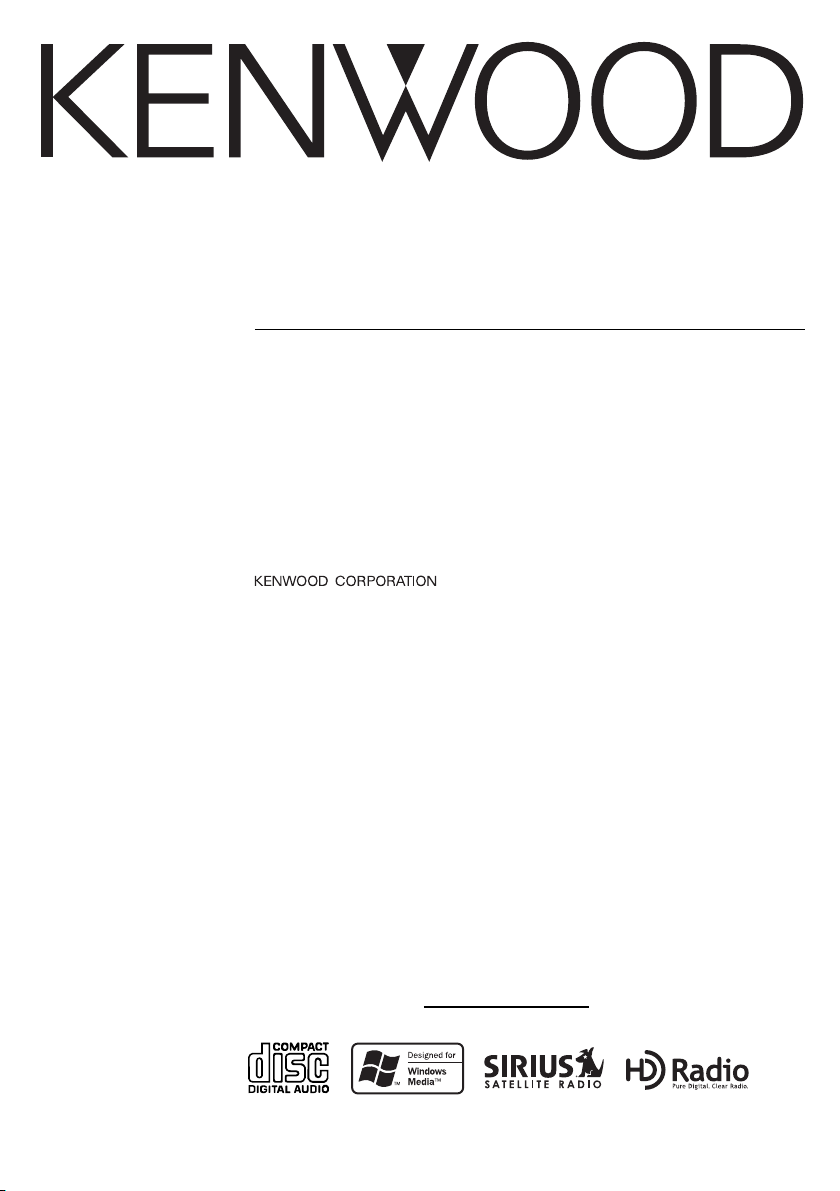
Ez900HDS
Ez700SR
CD-RECEIVER
INSTRUCTION MANUAL
AMPLI-TUNER-LECTEUR DE CD
MODE D’EMPLOI
REPRODUCTOR DE DISCOS COMPACTOS RECEPTOR DE FM/AM
MANUAL DE INSTRUCCIONES
© B64-3019-00/00 (K)(A)
Take the time to read through this instruction manual.
Familiarity with installation and operation procedures will help
you obtain the best performance from your new CD-receiver.
For your records
Record the serial number, found on the back of the unit, in the spaces
designated on the warranty card, and in the space provided below.
Refer to the model and serial numbers whenever you call upon your
KENWOOD dealer for information or service on the product.
Model Ez900HDS/700SR
Serial number
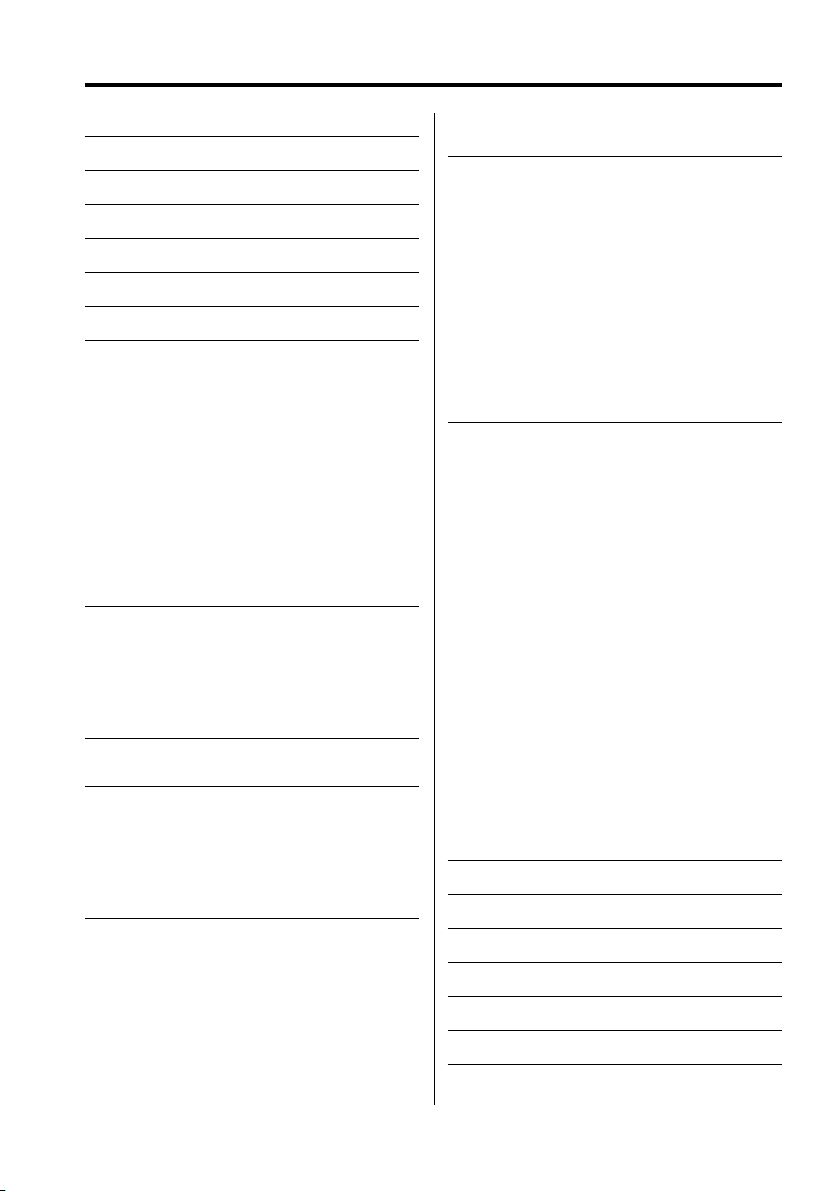
2
|
English
Contents
Warning 3
Safety precautions 4
Notes 5
Activating your SIRIUS subscription 6
About CDs 7
Notes on playing MP3/WMA 8
General features 10
Power
Selecting the Source
Volume
Attenuator
Loudness
Audio Control
Audio Setup
Speaker Setting
Switching Display
Station/Disc Naming (SNPS/DNPS)
Auxiliary Input Display Setting
Subwoofer Output
TEL Mute
Theft Deterrent Faceplate
Tuner features (Ez700SR) 15
Tuning
Tuning Mode
Direct Access Tuning
Station Preset Memory
Auto Memory Entry
Preset Tuning
HD Radio control features (Ez700SR) 17
Tuning
HD Radio features (Ez900HDS) 18
Tuning
Tuning Mode
Station Preset Memory
Auto Memory Entry
Preset Tuning
Text Scroll
SIRIUS features 20
Selecting SIRIUS source
Selecting the Preset Band
Tuning
Channel Preset Memory
Preset Tuning
Channel Scan
Switching Seek Mode
Channel Skip/ Lock function
Category and Channel Search
Direct Access Tuning
Text Scroll
CD/MP3/WMA/External disc control
features 23
Playing External Disc
Playing CD & MP3/WMA
Fast Forwarding and Reversing
Track/File Search
Disc Search/Folder Search
Direct Track/File Search
Direct Disc Search
Track/File/Disc/Folder Repeat
Scan Play
Random Play
Magazine Random Play
Folder Select
Text/Title Scroll
DNPP (Disc Name Preset Play)
Menu system 27
Menu System
Security Code
Touch Sensor Tone
Manual Clock Adjustment
Clock Display
DSI (Disabled System Indicator)
Selectable Illumination
Contrast Adjustment
Dimmer
System Q Setting
Built-in Amp Mute Setting
Dual Zone System
Dual Zone System Setting
B.M.S. (Bass Management System)
B.M.S. Frequency Offset
Receive mode Setting
CRSC (Clean Reception System Circuit)
SIRIUS ID (ESN) display
SIRIUS Channel Skip/ Lock Setting
SIRIUS Lock Code Setting
Text Scroll
Built-in Auxiliary input Setting
CD Read Setting
AMP Control
Basic Operations of remote 34
Accessories/ Installation Procedure 36
Connecting Wires to Terminals 37
Installation 38
Removing the Unit 40
Troubleshooting Guide 41
Specifications 44
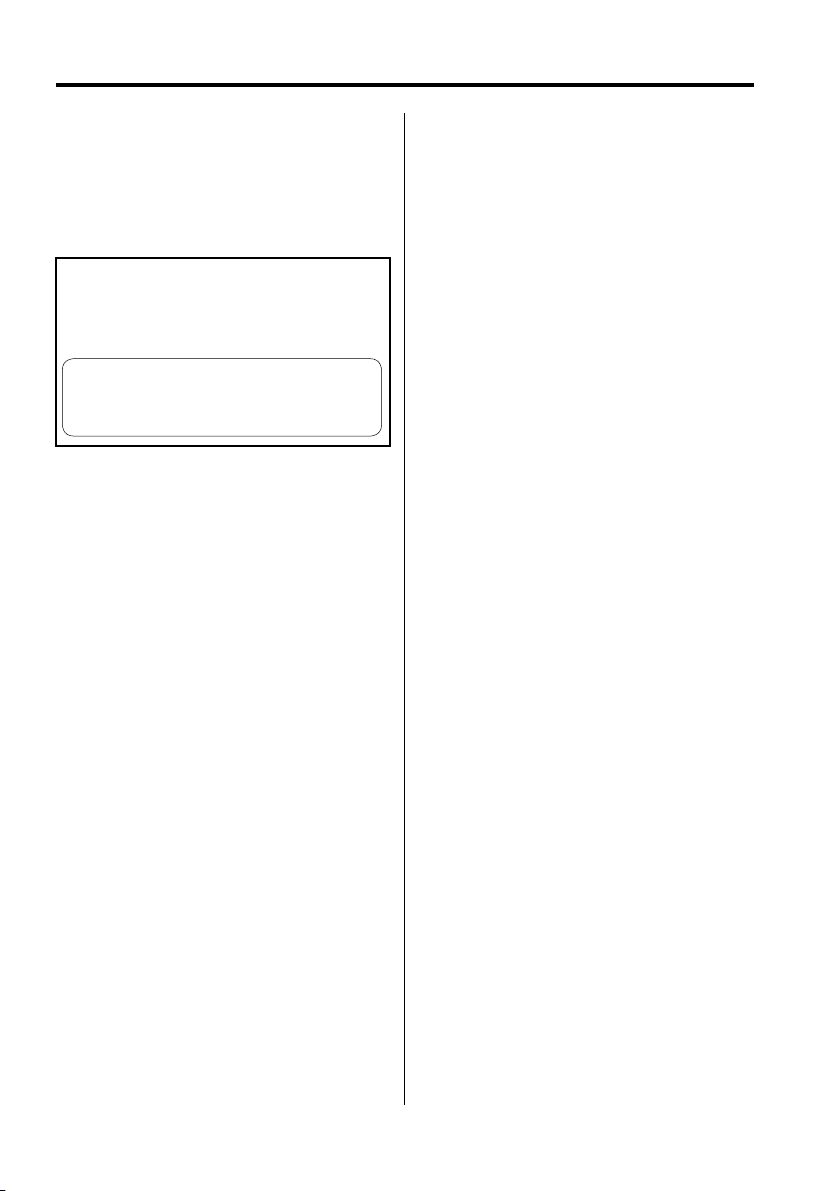
English
|
3
2
Warning
2CAUTION
Use of controls or adjustments or performance of
procedures other than those specified herein may
result in hazardous radiation exposure.
In compliance with Federal Regulations, following
are reproductions of labels on, or inside the product
relating to laser product safety.
KENWOOD CORPORATION
2967-3, ISHIKAWA-MACHI,
HACHIOJI-SHI
TOKYO, JAPAN
KENWOOD CORP. CERTIFIES THIS EQUIPMENT
CONFORMS TO DHHS REGULATIONS N0.21 CFR
1040. 10, CHAPTER 1, SUBCHAPTER J.
Location : Bottom Panel
FCC WARNING
This equipment may generate or use radio
frequency energy. Changes or modifications to
this equipment may cause harmful interference
unless the modifications are expressly approved
in the instruction manual. The user could lose
the authority to operate this equipment if an
unauthorized change or modification is made.
NOTE
This equipment has been tested and found to
comply with the limits for a Class B digital device,
pursuant to Part 15 of the FCC Rules. These limits
are designed to provide reasonable protection
against harmful interference in a residential
installation. This equipment may cause harmful
interference to radio communications, if it is
not installed and used in accordance with the
instructions. However, there is no guarantee
that interference will not occur in a particular
installation. If this equipment does cause harmful
interference to radio or television reception, which
can be determined by turning the equipment off
and on, the user is encouraged to try to correct
the interference by one or more of the following
measures:
• Reorient or relocate the receiving antenna.
• Increase the separation between the equipment
and receiver.
• Connect the equipment into an outlet on a
circuit different from that to which the receiver is
connected.
• Consult the dealer or an experienced radio/TV
technician for help.
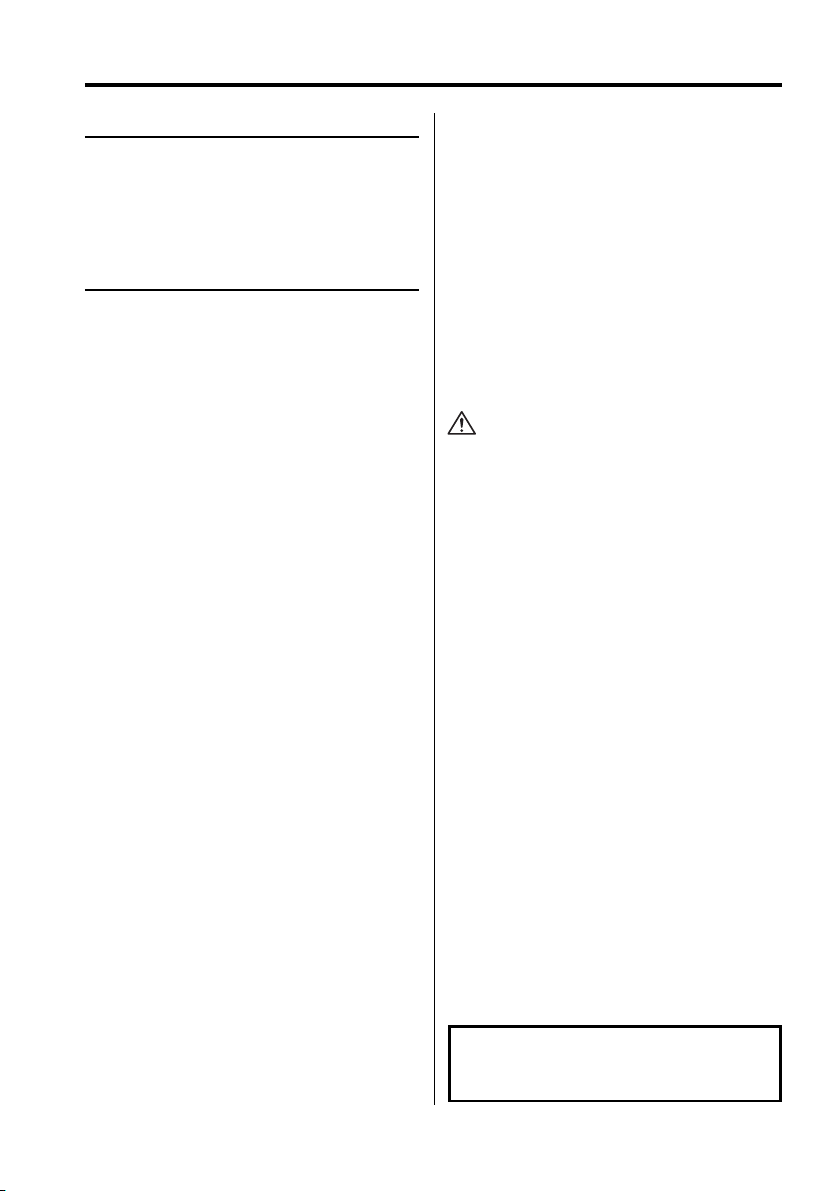
4
|
English
Safety precautions
About CD players/disc changers
connected to this unit
KENWOOD disc changers/ CD players released in
1999 or later can be connected to this unit.
Refer to the catalog or consult your Kenwood
dealer for connectable models of disc changers/
CD players.
Note that any KENWOOD disc changers/ CD players
released in 1998 or earlier and disc changers made
by other makers cannot be connected to this unit.
Unsupported connection may result in damage.
Setting the "O-N" Switch to the "N" position for the
applicable KENWOOD disc changers/ CD players.
The functions that can be used and the information
that can be displayed will differ depending on the
models being connected.
• You can damage both your unit and the CD changer if
you connect them incorrectly.
LX-bus connection
The LX AMP and the sensor unit cannot be
connected simultaneously.
You must connect any of them at a time.
Lens Fogging
Right after you turn on the car heater in cold
weather, dew or condensation may form on
the lens in the CD player of the unit. Called lens
fogging, CDs may be impossible to play. In such
a situation, remove the disc and wait for the
condensation to evaporate. If the unit still does
not operate normally after a while, consult your
Kenwood dealer.
2WARNING
To prevent injury or fire, take the
following precautions:
• To prevent a short circuit, never put or leave any
metallic objects (such as coins or metal tools)
inside the unit.
2CAUTION
To prevent damage to the machine, take
the following precautions:
• Make sure to ground the unit to a negative 12V
DC power supply.
• Do not install the unit in a spot exposed to direct
sunlight or excessive heat or humidity. Also avoid
places with too much dust or the possibility of
water splashing.
• Do not set the removed faceplate or the faceplate
case in areas exposed to direct sunlight, excessive
heat or humidity. Also avoid places with too much
dust or the possibility of water splashing.
• To prevent deterioration, do not touch the
terminals of the unit or faceplate with your
fingers.
• Do not subject the faceplate to excessive shock,
as it is a piece of precision equipment.
• When replacing a fuse, only use a new one with
the prescribed rating. Using a fuse with the wrong
rating may cause your unit to malfunction.
• Do not apply excessive force to the moving
faceplate. Doing so will cause damage or
malfunction.
• Do not use your own screws. Use only the screws
provided. If you use the wrong screws, you could
damage the unit.
Attach the panel while you are on the
vehicle
The panel lock arm will be appeared when the
panel is removed. Therefore, the panel must be
attached during the driving.
Do Not Load 3-in. CDs in the CD slot
If you try to load a 3 in. CD with its adapter into the
unit, the adapter might separate from the CD and
damage the unit.
/05&
5IJT$MBTT#EJHJUBMBQQBSBUVTDPNQMJFTXJUI
$BOBEJBO*$&4
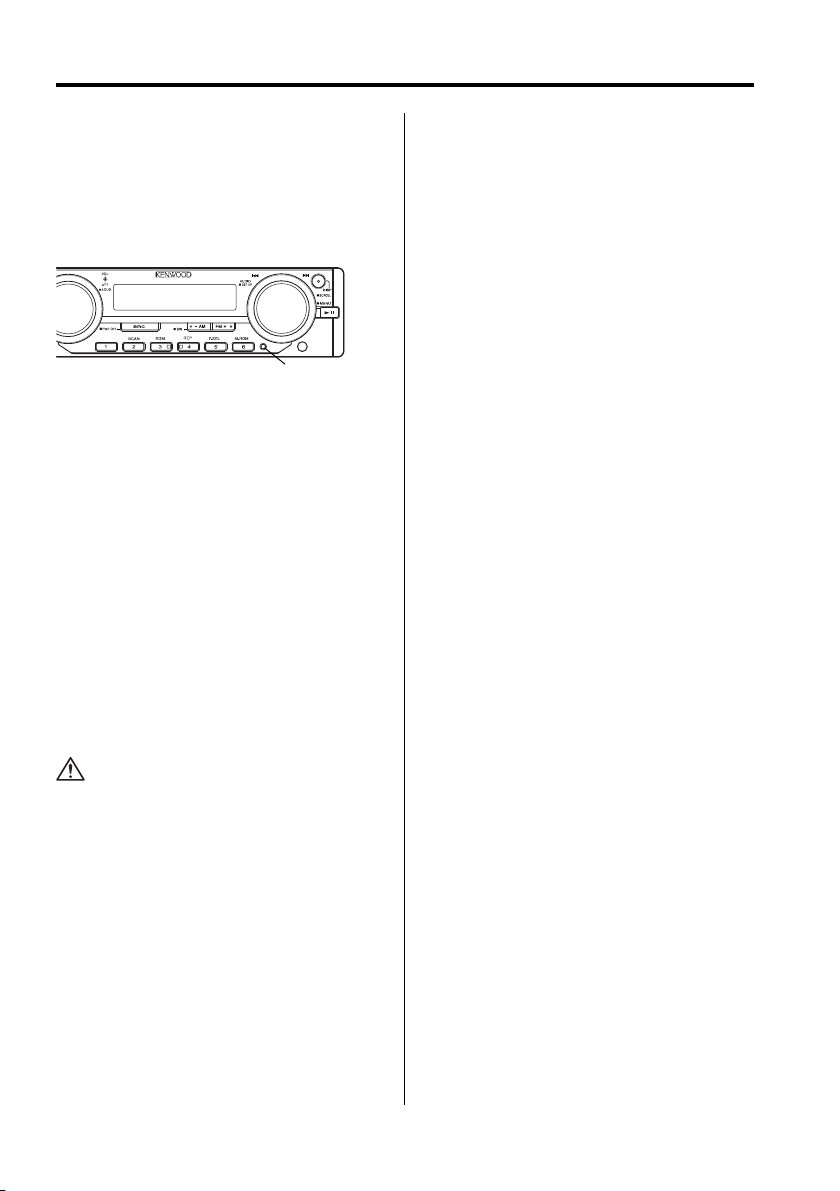
English
|
5
• If you experience problems during installation,
consult your Kenwood dealer.
• If the unit fails to operate properly, press the Reset
button. The unit returns to factory settings when
the Reset button is pressed.
• Press the reset button if the disc auto changer fails
to operate correctly. Normal operation should be
restored.
c.s.
• We recommend the use of <Security Code>
(page 28) to prevent theft.
• Characters in the LCD may become difficult to
read in temperatures below 41 ˚F (5 ˚C).
• The illustrations of the display and the panel
appearing in this manual are examples used to
explain more clearly how the controls are used.
Therefore, what appears on the display in the
illustrations may differ from what appears on
the display on the actual equipment, and some
of the illustrations on the display may represent
something impossible in actual operation.
Cleaning the Unit
If the faceplate of this unit is stained, wipe it with a
dry soft cloth such as a silicon cloth.
If the faceplate is stained badly, wipe the stain off
with a cloth moistened with neutral cleaner, then
wipe neutral detergent off.
• Applying spray cleaner directly to the unit may affect its
mechanical parts. Wiping the faceplate with a hard cloth
or using a volatile liquid such as thinner or alcohol may
scratch the surface or erases characters.
Cleaning the Faceplate Terminals
If the terminals on the unit or faceplate get dirty,
wipe them with a dry, soft cloth.
Reset button
Notes
What is HD Radio?
HD Radio is a technology that enables to send
digital broadcasting as well as analog one using
existing frequencies for FM or AM broadcasting.
Quality of broadcast is improved to the level of
music CD in digital FM and that of analog FM in
digital AM.
Moreover, if receiving condition is good, you can
listen to programs in stereo with the digital AM
broadcast.
Digital broadcasting can send other information
than audio, so you can display data such as title of
music.
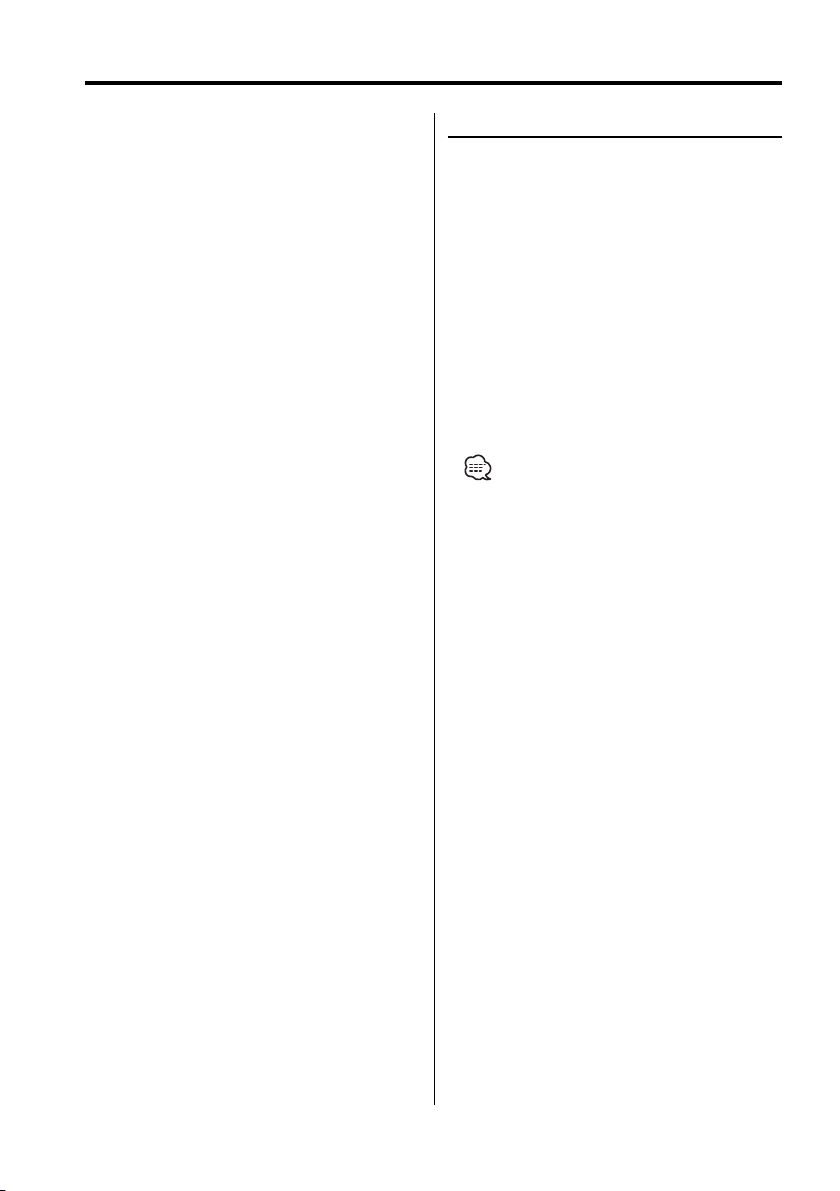
6
|
English
What is Sirius Satellite Radio?
Sirius is radio the way it was meant to be: up to
100 new channels of digital quality programming
delivered to listeners coast to coast via satellite. That
means 60 channels of completely commercial-free
music. Plus up to 40 more channels of news,
sports, and entertainment from names like CNBC,
Discovery, SCI-FI Channel, A&E, House of Blues, NPR,
Speedvision and Comedy World.
Sirius is live, dynamic entertainment, completely
focused on listeners. Every minute of every day of
every week will be different.
All 60 commercial-free music channels are created
in-house and hosted by DJs who know and love the
music. Do you like Reggae?
How about Classic Rock or New Rock? Sirius has an
array of choices spanning a vast range of musical
tastes including the hits of the 50’s, 60’s, 70’s, &
80’s as well as Jazz, Country, Blues, Pop, Rap, R&B,
Bluegrass, Alternative, Classical, Heavy Metal, Dance
and many others...
From its state-of-the-art, digital broadcasting
facility in Rockefeller Center, New York City, Sirius
will deliver the broadest, deepest mix of radio
entertainment from coast to coast.
Sirius will bring you music and entertainment
programming that is simply not available on
traditional radio in any market across the country.
It’s radio like you’ve never heard before.
So Get Sirius and Listen Up! For more information,
visit <www.sirius.com>.
Activating your SIRIUS subscription
Activating your SIRIUS subscription
You can listen to SIRIUS radio program, you must
subscribe to SIRIUS receive the service by SIRIUS
Satellite Radio.
1 Selecting SIRIUS source
Press the [SRC] button.
Select the "SIRIUS" display.
2 Enter Menu mode
Press the [MENU] button for at least 1 second.
"MENU" is displayed.
3 Select the SIRIUS ID (ESN) display
Press the [AUDIO] knob.
Your unit’s unique 12 digit SIRIUS ID Number will
be displayed. Write the number down and have
your credit card handy.
• This function can be used the [FM] / [AM] button.
4 Exit Menu mode
Press the [MENU] button for at least 1 second.
5 Contact SIRIUS Satellite Radio
Contact SIRIUS on the Internet at: http://www.
sirius.com and follow the on-screen instructions
(GET SIRIUS).
You can also call SIRIUS toll-free at 1-888-539SIRIUS (7474). The customer support will instruct
you.
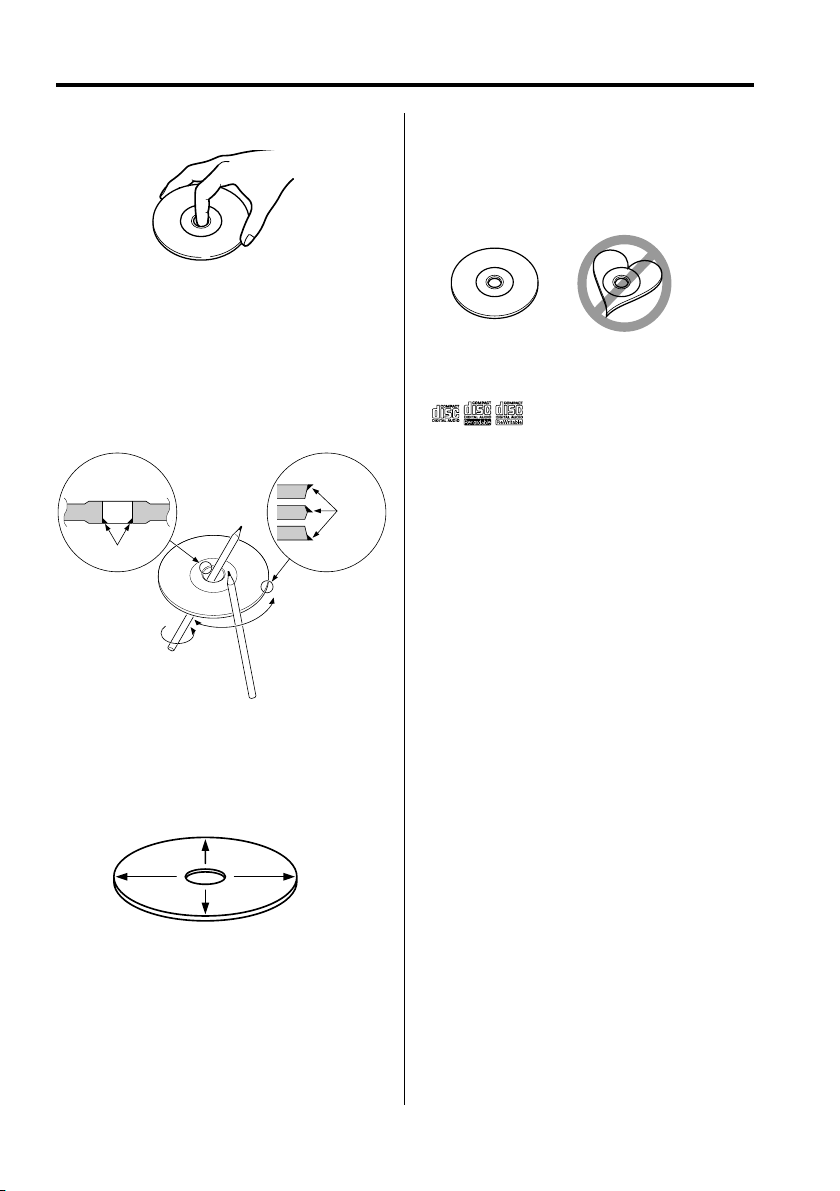
English
|
7
Handling CDs
• Don’t touch the recording surface of the CD.
• CD-R and CD-RW are easier to damage than a
normal music CD. Use a CD-R or a CD-RW after
reading the caution items on the package etc.
• Don’t stick tape etc. on the CD.
Also, don’t use a CD with tape stuck on it.
When using a new CD
If the CD center hole or outside rim has burrs, use it
after removing them with a ball pen etc.
CD accessories
Don’t use disc type accessories.
CD cleaning
Clean from the center of the disc and move
outward.
About CDs
Burrs
Burrs
Removing CDs
When removing CDs from this unit pull them out
horizontally.
CDs that can’t be used
• CDs that aren’t round can’t be used.
• CDs with coloring on the recording surface or that
are dirty can’t be used.
• This unit can only play the CDs with
.
It may not correctly play discs which do not have
the mark.
• A CD-R or CD-RW that hasn’t been finalized can’t
be played. (For the finalization process refer to
your CD-R/CD-RW writing software, and your CDR/CD-RW recorder instruction manual.)
CD storage
• Don’t place them in direct sunlight (On the seat
or dashboard etc.) and where the temperature is
high.
• Store CDs in their cases.
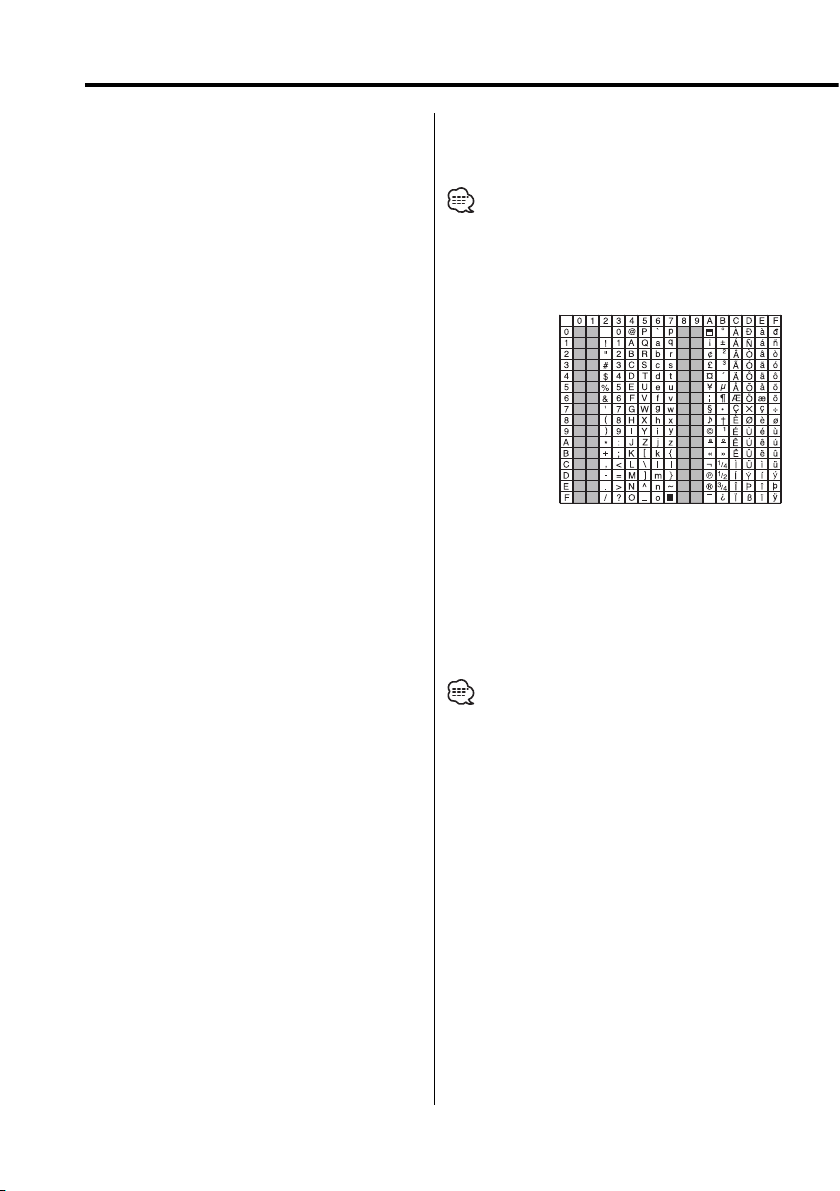
8
|
English
Notes on playing MP3/WMA
Ez900HDS/Ez700SR can play MP3 (MPEG1, 2 Audio
Layer 3)/WMA. Note, however, that the MP3/WMA
recording media and formats acceptable are
limited. When writing MP3/WMA, pay attention to
the following restrictions.
Acceptable media
The MP3/WMA recording media acceptable to this
unit are CD-ROM, CD-R, and CD-RW.
When using CD-RW, do full format not quick format
to prevent malfunction.
Acceptable medium formats
The following formats are available for the media
used in this unit. The maximum number of
characters used for file and folder name including
the delimiter (".") and three-character extension are
indicated in parentheses.
• ISO 9660 Level 1 (12 characters)
• ISO 9660 Level 2 (31 characters)
• Joliet (64 character; Up to 32 characters are
displayed)
• Romeo (128 character; Up to 64 characters are
displayed)
• Long file name (200 characters; Up to 64
characters are displayed)
• Maximum number of characters for folder name:
64 (Joliet; Up to 32 characters are displayed)
For a list of available characters, see the instruction
manual of the writing software and the section
Entering file and folder names below.
The media reproducible on this unit has the
following limitations:
• Maximum number of directory levels: 8
• Maximum number of files per folder: 255
• Maximum number of folders: 50
• Maximum number of files and folders: 512
MP3/WMA written in the formats other than the
above may not be successfully played and their file
names or folder names are not properly displayed.
Settings for your MP3/WMA encoder and
CD writer
Do the following setting when compressing
audio data in MP3/WMA data with the MP3/WMA
encoder.
• Transfer bit rate: MP3: 8 —320 kbps
WMA: 48 —192 kbps
• Sampling frequency
MP3: 8, 11.025, 12, 16, 22.05, 24, 32, 44.1, 48 kHz
WMA: 32, 44.1, 48 kHz
When you use your CD writer to record MP3/WMA
up to the maximum disc capacity, disable additional
writing. For recording on an empty disc up to the
maximum capacity at once, check Disc at Once.
• Play mode may not be possible when portions of the
functions of Windows Media Player 9 or higher are used.
Entering ID3 tag and Contents Description
The Displayable ID3 tag is ID3 version 1.x.
For the character code, refer to the List of Codes.
Entering file and folder names
The code list characters are the only file names and
folder names that can be entered and displayed.
If you use any other character for entry, the file and
folder names are not displayed correctly. They may
neither be displayed correctly depending on the CD
writer used.
The unit recognizes and plays only those MP3/WMA
which have the MP3/WMA extension (.MP3/.WMA).
• A file with a name entered with characters not on the
code list may not play correctly.
Writing files into a medium
When a medium containing MP3/WMA data is
loaded, the unit checks all the data on the medium.
If the medium contains a lot of folders or non-MP3/
WMA files, therefore, it takes a long time until the
unit starts playing MP3/WMA.
In addition, it may take time for the unit to move
to the next MP3/WMA file or a File Search or Folder
Search may not be performed smoothly.
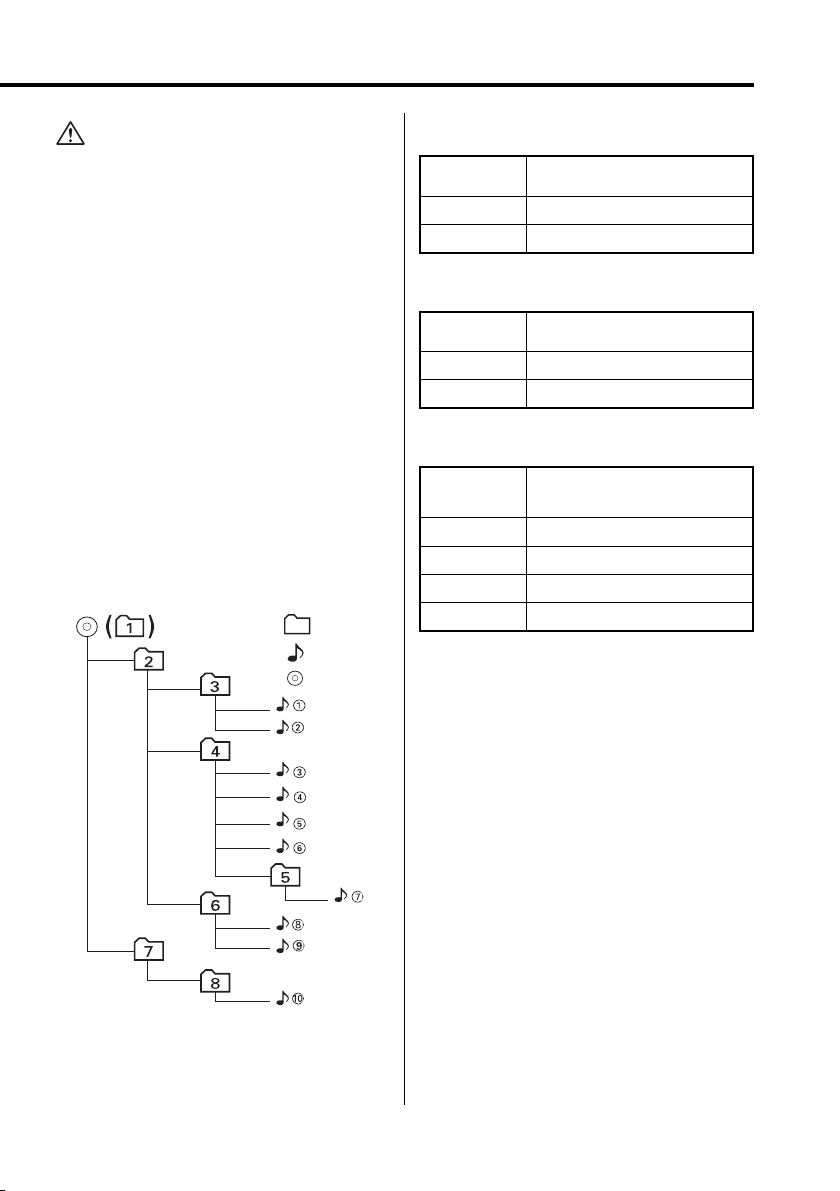
English
|
9
Loading such a medium may produce loud noise to
damage the speakers.
• Do no attempt to play a medium containing a non-MP3/
WMA file with the MP3/WMA extension.
The unit mistakes non-MP3/WMA files for MP3/WMA data
as long as they have the MP3/WMA extension.
• Do not attempt to play for non-MP3/WMA discs.
MP3/WMA playing order
When selected for play, Folder Search, File Search,
or for Folder Select, files and folders are accessed
in the order in which they were written by the CD
writer.
Because of this, the order in which they are
expected to be played may not match the order in
which they are actually played. You may be able to
set the order in which MP3/WMA are to be played
by writing them onto a medium such as a CD-R
with their file names beginning with play sequence
numbers such as "01" to "99", depending on your
CD writer.
For example, a medium with the following folder/
file hierarchy is subject to Folder Search, File Search,
or Folder Select as shown below.
Example of a medium’s folder/file hierarchy
Folder
Level 2 Level 4
Level 1 Level 3 Level 5
File
Root
When a File Search is executed with file ¡$
being played ...
Operation of
the knob
(Current file: ¡$)
4 Knob
Beginning of file ¡$ ➜ ¡#
¢ Knob
¡% ➜ ¡&
When a Folder Search is executed with file ¡$
being played ...
Operation of
the button
(Current folder: 4)
AM Button
3 ➜ 2 ➜ 1 ➜ 8 ...
FM Button
5 ➜ 6 ➜ 7 ➜ 8 ➜ 1 ...
When Folder Select is selected with file ¡$
being played to move from folder to folder ...
Operation of
the knob or
button
(Current folder: 4)
4 Knob
3
¢ Knob
6
AM Button
2
FM Button
5
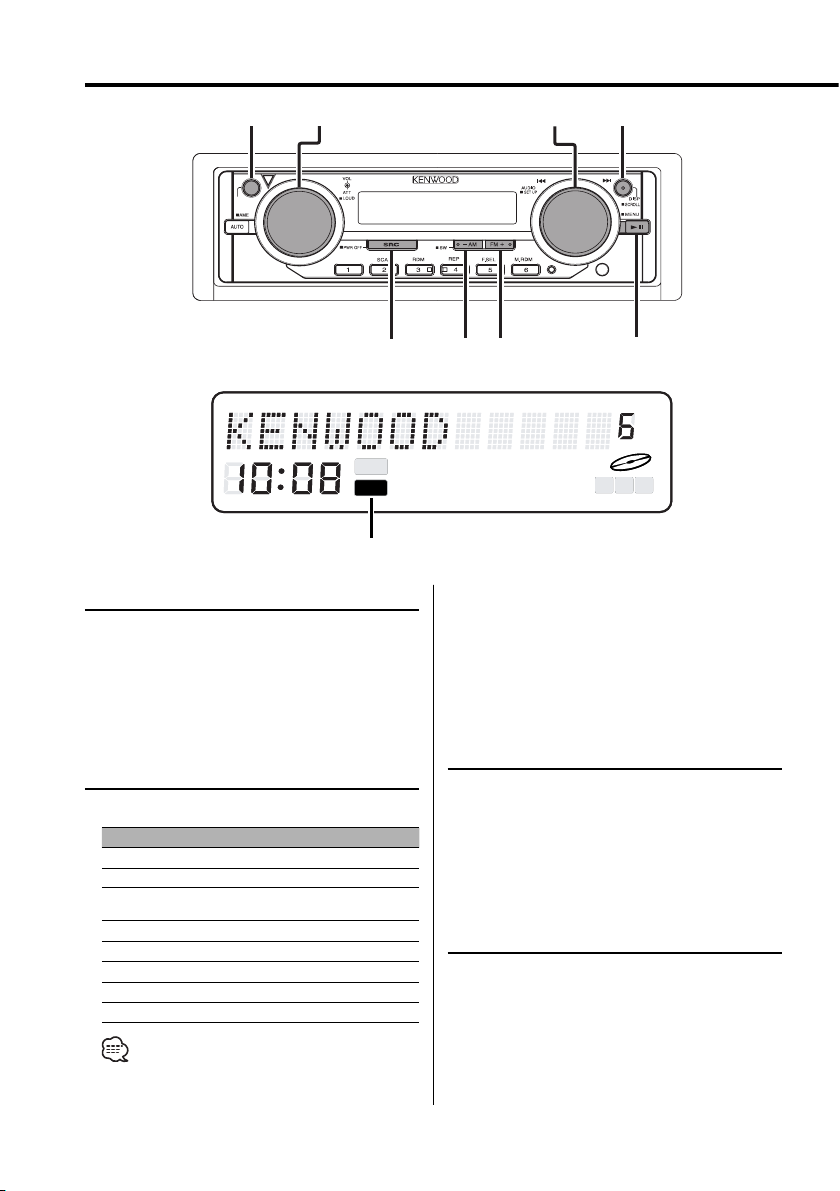
10
|
English
General features
Power
Turning ON the Power
Press the [SRC] button.
Turning OFF the Power
Press the [SRC] button for at least 1 second.
Volume
Increasing Volume
Turn the [VOL] knob clockwise.
Decreasing Volume
Turn the [VOL] knob counterclockwise.
Attenuator
Turning the volume down quickly.
Press the [ATT] knob.
Each time the knob is pressed the Attenuator
turns ON or OFF.
When it’s ON, the "ATT" indicator blinks.
c.s.
OPEN
OPEN
DISP
FM
AM/SW
SRC
VOL/ATT/LOUD
AUDIO/ 4/ ¢
MENU
ATT
M
P
S
ST
TI DAB NEWS MP3 WMA
DIGITAL ANALOG RDS PTY
ATT
M
P
S
ST
TI DAB NEWS MP3 WMA
DIGITAL ANALOG RDS PTY
Selecting the Source
Press the [SRC] button.
Source required Display
SIRIUS "SIRIUS"
HD Radio*² (Ez900HDS) "HD Radio"
Tuner*² (Ez700SR) or HD Radio*²
(Ez700SR : Optional accessory)
"TUNER" or "HD Radio"
CD*² "CD"
External disc*² (Optional accessory) "CD CH"
Auxiliary input*² (Optional accessory) "AUX EXT"
Auxiliary input*¹ ² "AUX"
Standby (Illumination only mode) "STANDBY"
• *¹ You can select this source when <Built-in Auxiliary
input Setting> (page 32) is set to "AUX ON".
ATT indicator
Subscribe to SIRIUS
• *² You can use for all source in this unit when
you subscribe to SIRIUS receive the service
by SIRIUS Satellite Radio. Refer to <Activating
your SIRIUS subscription> (page 6).
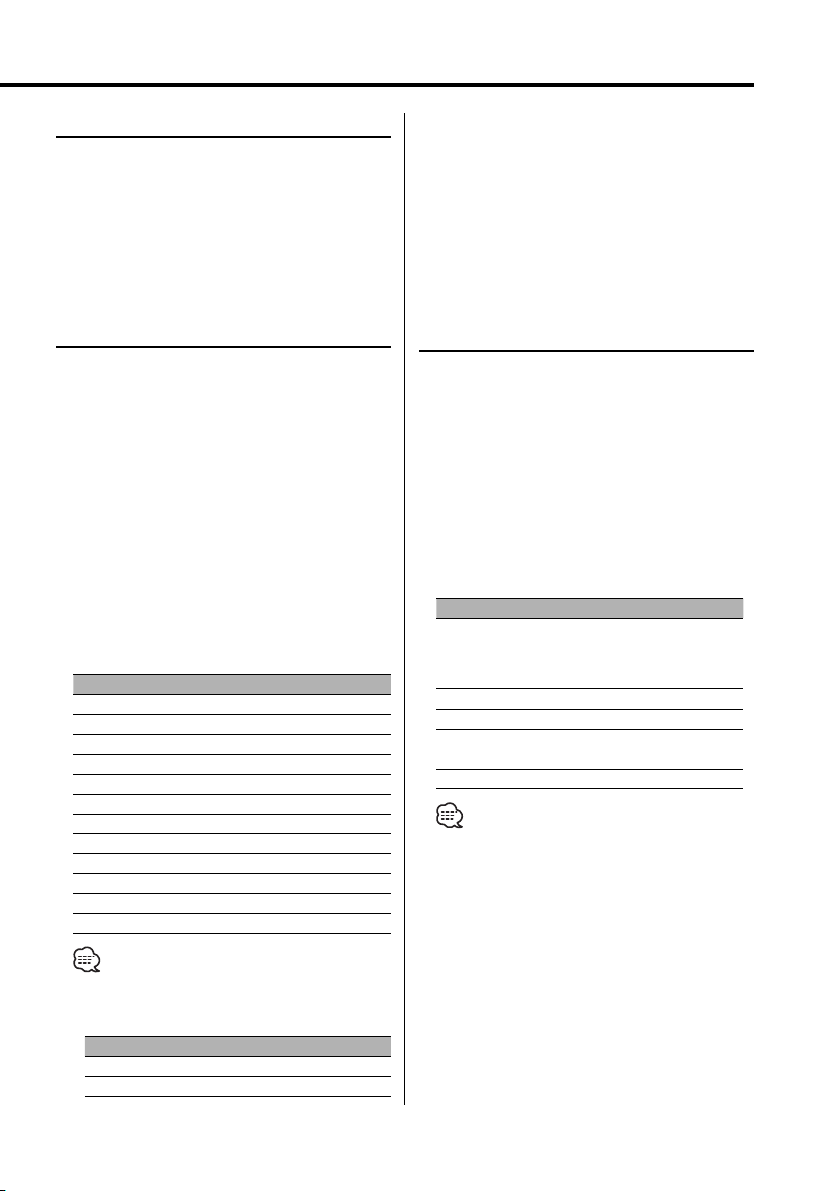
English
|
11
Loudness
Compensating for low and high tones during low
volume.
Press the [LOUD] knob for at least 1 second.
Each time the knob is pressed for at least 1
second the Loudness turns ON or OFF.
When it’s ON, "LOUD ON" is displayed.
Audio Control
1 Select the source for adjustment
Press the [SRC] button.
2 Enter Audio Control mode
Press the [AUDIO] knob.
3 Select the Audio / Sub item for adjustment
For Audio item : Press the [AUDIO] knob.
Each time the knob is pressed the audio items
that can be adjusted switch as shown below.
For Sub item : Press the [FM] / [AM] button.
Each time the button is pressed the sub items
switches when audio item selected for Bass,
Middle and Treble level.
4 Adjust the Audio / Sub item
Turn the [4] / [¢] knob.
Audio Item [Sub Item] Display Range
Sub woofer level*¹ "SW Level" –15 — +15
Bass [level] "Bass" –8 — +8
[
Center Frequency
]*² "Bass F"
60/70/80/100 or 150 Hz
[Extend]*² "Bass EXT" ON/OFF
[Q Factor]*² "Bass Q" 1.00/1.25/1.50/2.00
Middle [level] "Middle" –8 — +8
[
Center Frequency
]*² "MID F" 0.5/1.0/1.5/2.0 kHz
[Q Factor]*² "Middle Q" 1.0/2.0
Treble [level] "Treble" –8 — +8
[
Center Frequency
]*² "TRE F"
10.0/12.5/15.0/17.5 kHz
Balance "Balance" Left 15 — Right 15
Fader "Fader" Rear 15 — Front 15
• According to the Bass Q Factor setting value, the
frequencies that can be set in Bass Center Frequency
change as shown below.
Bass Q Factor Bass Center Frequenc y
1.00/1.25/1.50 60/70/80/100
2.00 60/70/80/150
Audio Setup
1 Select the source for adjustment
Press the [SRC] button.
2 Enter Audio Setup mode
Press the [AUDIO] knob for at least 1 second.
3 Select the setup item for adjustment
Press the [AUDIO] knob.
Each time the knob is pressed the items that can
be adjusted switch as shown below.
4 Adjust the Audio Setup item
Turn the [4] / [¢] knob.
Setup Item Display Range [Sound setting]
System Q*¹ "Flat/User/
Rock/Pops/
Easy/Top40/
Jazz"
[Flat/User memory/
Rock/Pops/
Easy/Top40/
Jazz]
Front High Pass Filter "HPF F" Through/100/125/170 Hz
Rear High Pass Filter "HPF R" Through/200Hz
Sub woofer Low Pass
Filter*²
"LPF SW" 50/80/120/Through Hz
Volume offset "V- Offset" –8 — ±0
• *¹System Q: You can recall the best sound setting
preset for different types of music.
- User memory: The values set on the <Audio
Control> (page 11).
- Each setting value is changed with the <Speaker
Setting> (page 12).
- First, select the speaker type with the Speaker
setting.
• *² This mode is available only when <Subwoofer
Output> (page 14) is ON.
• Volume offset: Each source’s volume can be set as a
difference from the basic volume.
5 Exit Audio Setup mode
Press the [AUDIO] knob for at least 1 second.
• When the Bass Extend is set to ON, low frequency
response is extended by 20%.
• *¹ This mode is available only when <Subwoofer
Output> (page 14) is ON.
• *² This mode is available only when <System Q
Setting> (page 29) is ON.
5 Exit Audio Control mode
Press the [AUDIO] knob for at least 1 second.
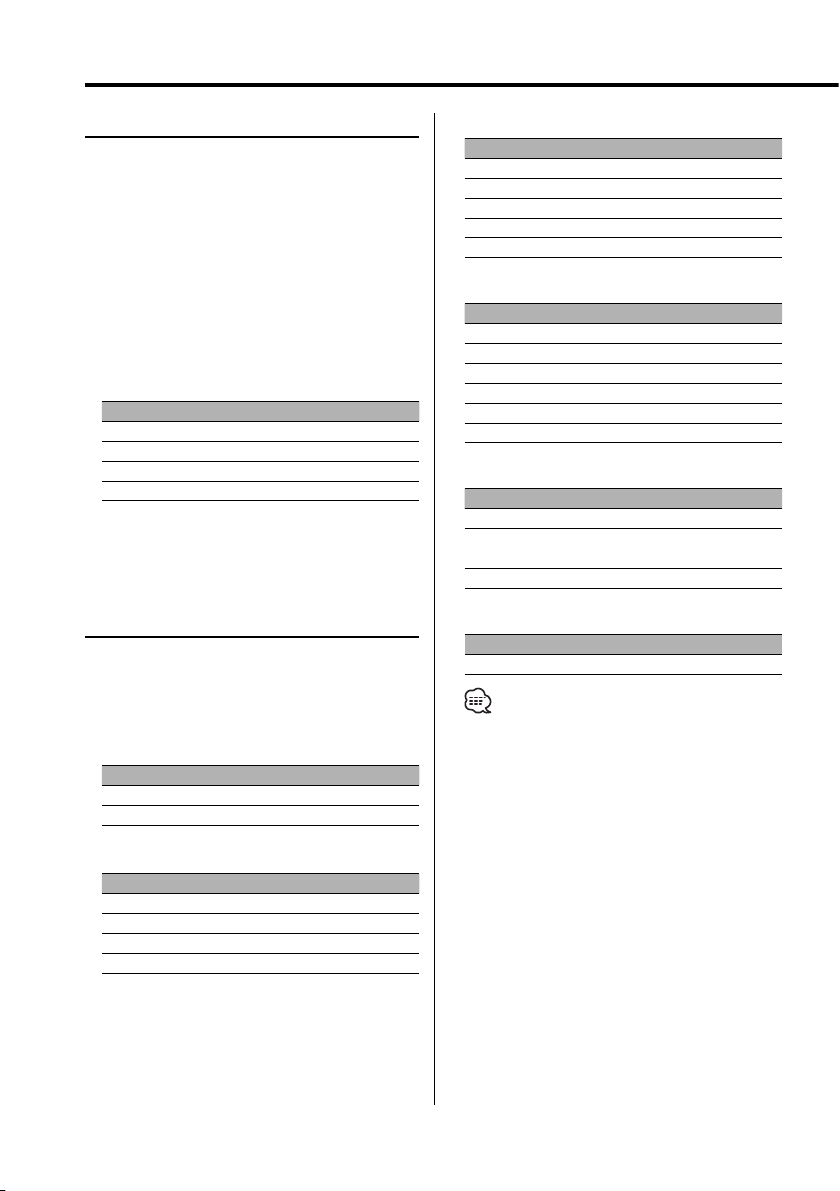
12
|
English
General features
Speaker Setting
Fine-tuning so that the System Q value is optimal
when setting the speaker type.
1 Enter Standby
Press the [SRC] button.
Select the "STANDBY" display.
2 Enter Speaker Setting mode
Press the [AUDIO] knob.
3 Select the Speaker type
Turn the [4] / [¢] knob.
Each time the knob is turned the setting switches
as shown below.
Speaker type Display
OFF "SP OFF"
For 5 & 4 in. speaker "SP 5/4 inch"
For 6 & 6x9 in. speaker "SP 6*9/6 inch"
For the OEM speaker "SP O.E.M."
4 Exit Speaker Setting mode
Press the [AUDIO] knob.
Switching Display
Switching the information displayed.
Press the [DISP] button.
Each time the button is pressed the display
switches as shown below.
In Tuner source
Information Display
Station name or Frequency "BAND+SNPS"
Frequency "BAND+FREQ"
In CD & External disc source
Information Display
Disc title "D-TITLE"
Track title "T-TITLE"
Track number & Play time "P-Time"
Disc name "DNPS"
In MP3/WMA source
Information Display
Song title & Artist name "TITLE"
Album name & Artist name "ALBUM"
Folder name "FOLDER NAME"
File name "FILE NAME"
Track number & Play time "P-Time"
In SIRIUS source
Information Display
Channel name "Channel Name"
Song Title "Song Title"
Artist name "Artist Name"
Composer name "Composer"
Category name "Category"
Band & Channel number "Channel No"
In HD Radio source
Information Display
Station name "Station Name"
Song title/ Artist name/
Album name/ Genre
"Title"
Frequency "Frequency"
In Auxiliary input source
Information
Auxiliary input name
• If the Disc title, Track title, Song title & Artist name, or
Album name & Artist name is selected when the disc
which does not have Disc title, Track title, Song title,
Album name, or Artist name is played, track number
and play time are displayed.
• The Album name cannot be displayed during WMA
play.
• If the text, including Channel name, etc. is selected
when the channel which does not have text, including
Channel name, etc. is played, band & channel number
is displayed. (In SIRIUS source)
• Displayed information except "Frequency" are shown
only when you receive text in digital broadcasting. If
text cannot be displayed, frequency will be shown. (In
HD Radio source)
• Display mode setting item (LX AMP) can be displayed
when connecting the LX AMP unit.
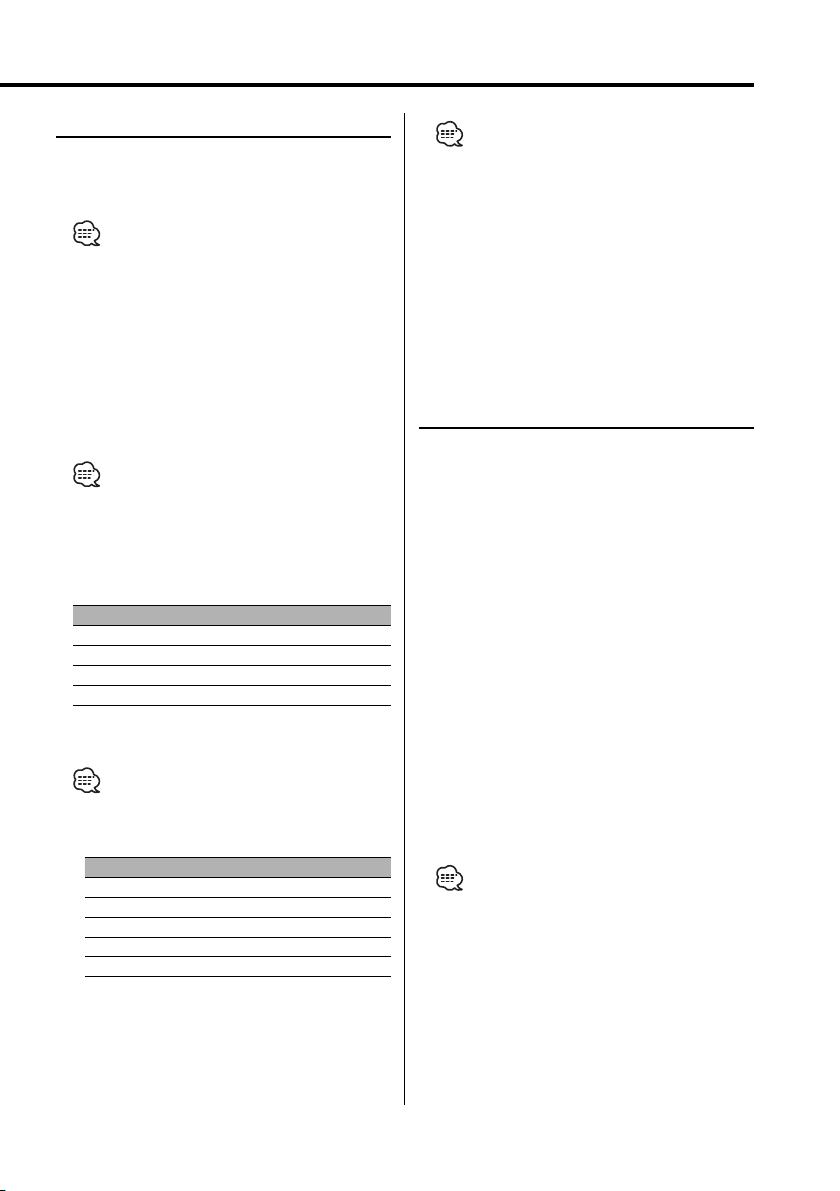
English
|
13
Station/Disc Naming (SNPS/DNPS)
Attaching a title to a Station or CD.
1 Receive/play the station/disc you want to
attach a title to
• Refer to the <Switching Display> (page 12) and select
either "DNPS" or "SNPS". No name can be attached to
the source if "DNPS" or "SNPS" cannot be selected for
it.
2 Enter name set mode
Press the [DISP] button for at least 2 seconds.
"NAME SET" is displayed.
3 Move the cursor to the enter character
position
Press the [AUDIO] knob .
• This function can be used the [FM] / [AM] button.
4 Select the character type
Press the [MENU] button.
Each time the button is pressed the character
type switches as shown below.
Character type
Alphabet upper case
Alphabet lower case
Numbers and symbols
Special characters (Accent characters)
5 Select the characters
Turn the [4] / [¢] knob.
• Characters can be entered by using a remote with a
number buttons.
Example: If "DANCE" is entered.
Character Button Times pressed
"D" [3] 1
"A" [2] 1
"N" [6] 2
"C" [2] 3
"E" [3] 2
6 Repeat steps 3 through 5 and enter the name.
7 Exit name set mode
Press the [DISP] button.
• When operation stops for 10 seconds the name at
that time is registered, and Name Set mode closes.
• Memory numbers
- FM: 32 stations
- AM: 16 stations
- Internal CD player: 30 discs
- External CD changer/ player: Varies according to the
CD changer/ player. Refer to the CD changer/ player
manual.
• The title of station/CD can be changed by the same
operation used to name it.
Auxiliary Input Display Setting
Selecting the display when this device is switched
to Auxiliary input source.
1 Select Auxiliary input source
Press the [SRC] button.
Select the "AUX"/"AUX EXT" display.
2 Enter Auxiliary input display setting mode
Press the [DISP] button for at least 2 seconds.
The presently selected AUX Name is blinks.
3 Select the Auxiliary input display
Turn the [4] / [¢] knob.
Each time the knob is turned it switches through
the below displays.
• "AUX"/"AUX EXT"
• "TV"
• "VIDEO"
• "GAME"
• "PORTABLE"
• "DVD"
4 Exit Auxiliary input display setting mode
Press the [DISP] button.
• When operation stops for 10 seconds, the name
at that time is selected, and Auxiliary input display
setting mode closes.
• The Auxiliary Input Display (AUX) can be set only
when <Built-in Auxiliary input Setting> (page 32) is set
to "AUX ON".
• The Auxiliary Input Display (AUX EXT) can be set only
when the auxiliary input of optional KCA-S210A is
used.
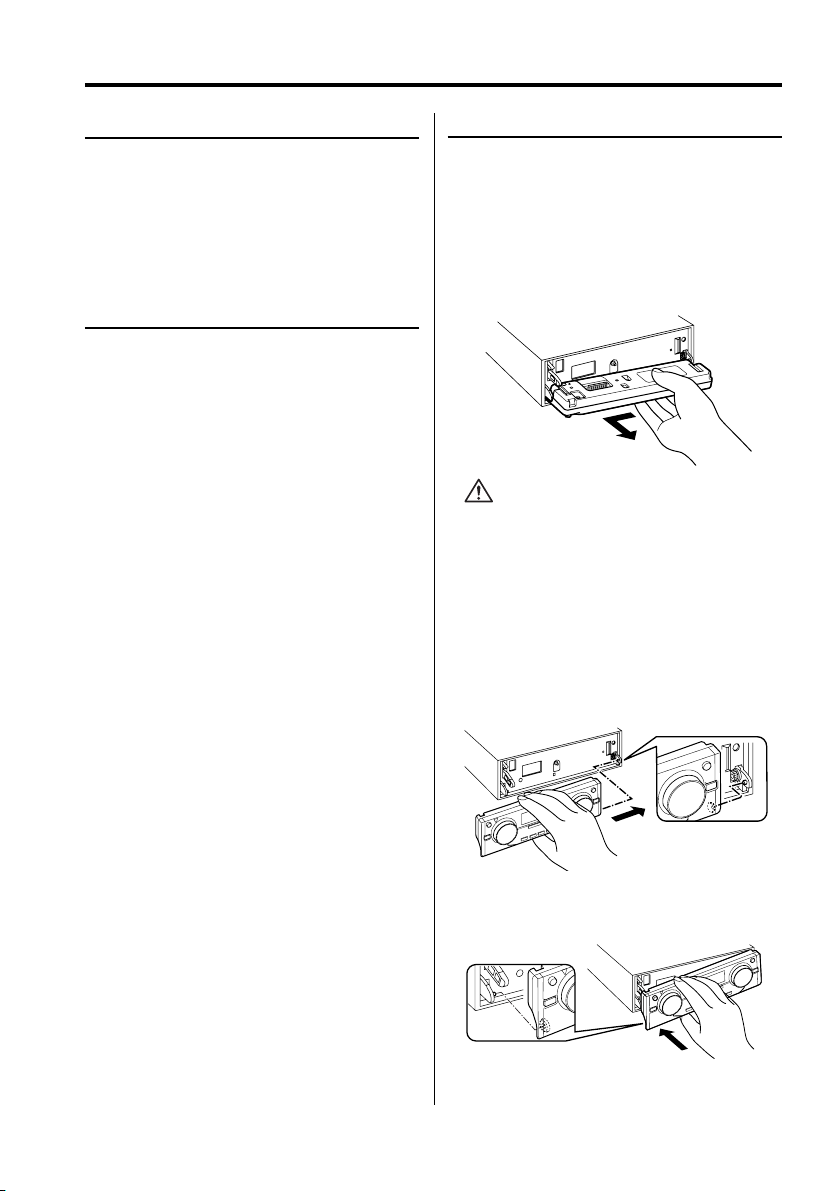
14
|
English
General features
Subwoofer Output
Turning the Subwoofer output ON or OFF.
Press the [SW] button for at least 1 second.
Each time the button is pressed Subwoofer
output switches ON or OFF.
When it’s ON, "Sub-W ON" is displayed.
Theft Deterrent Faceplate
The faceplate of the unit can be detached and
taken with you, helping to deter theft.
Removing the Faceplate
1 Press the [OPEN] button.
Drop open the faceplate.
2 Drawing the faceplate to left side pull it to
the front and remove it.
• The faceplate is a precision piece of equipment and
can be damaged by shocks or jolts. For that reason,
keep the faceplate in its special storage case while
detached.
• Do not expose the faceplate or its storage case to
direct sunlight or excessive heat or humidity. Also
avoid places with too much dust or the possibility of
water splashing.
Reattaching the Faceplate
1 Align the shaft on the unit with the
depression on the faceplate.
2 Push the faceplate in until it clicks.
The faceplate is locked in place, allowing you to
use the unit.
TEL Mute
The audio system automatically mutes when a
call comes in.
When a call comes in
"CALL" is displayed.
The audio system pauses.
Listening to the audio during a call
Press the [SRC] button.
The "CALL" display disappears and the audio
system comes back ON.
When the call ends
Hang up the phone.
The "CALL" display disappears and the audio
system comes back ON.
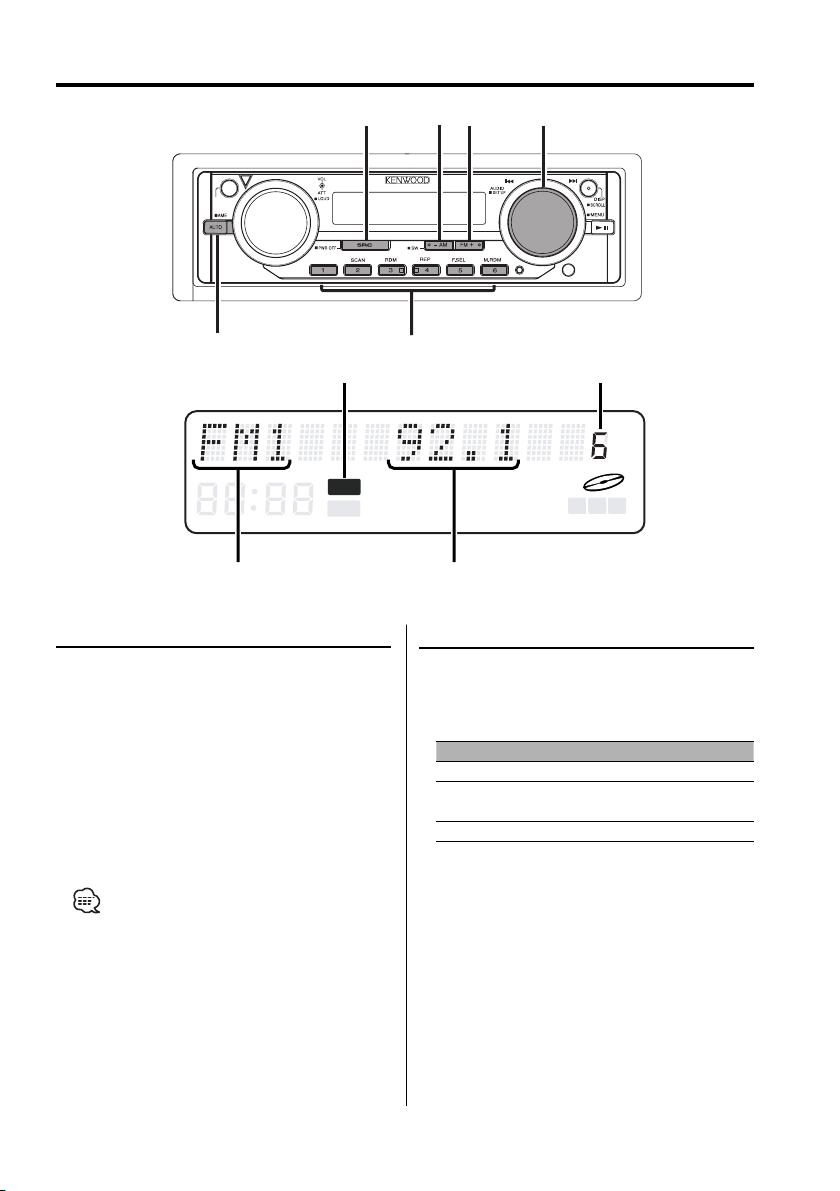
English
|
15
Tuner features
Tuning Mode
Choose the tuning mode.
Press the [AUTO] button.
Each time the button is pressed the Tuning
mode switches as shown below.
Tuning mode Display Operation
Auto seek "Auto 1" Automatic search for a station.
Preset station seek "Auto 2" Search in order of the stations
in the Preset memory.
Manual "Manual" Normal manual tuning control.
Tuning
Selecting the station.
1 Select tuner source
Press the [SRC] button.
Select the "TUNER" display.
2 Select the band
Press the [FM] / [AM] button.
Each time the [FM] button is pressed it switches
between the FM1, FM2, and FM3 bands.
3 Tune up or down band
Turn the [4] / [¢] knob.
• During reception of stereo stations the "ST" indicator
is ON.
c.s.
OPEN
FM
AM
SRC
AUTO/AME
4/ ¢
1 - 6
ATT
M
P
S
ST
TI DAB NEWS MP3 WMA
DIGITAL ANALOG RDS PTY
Band display
Frequency display
ST indicator Preset station number
Function of the Ez700SR
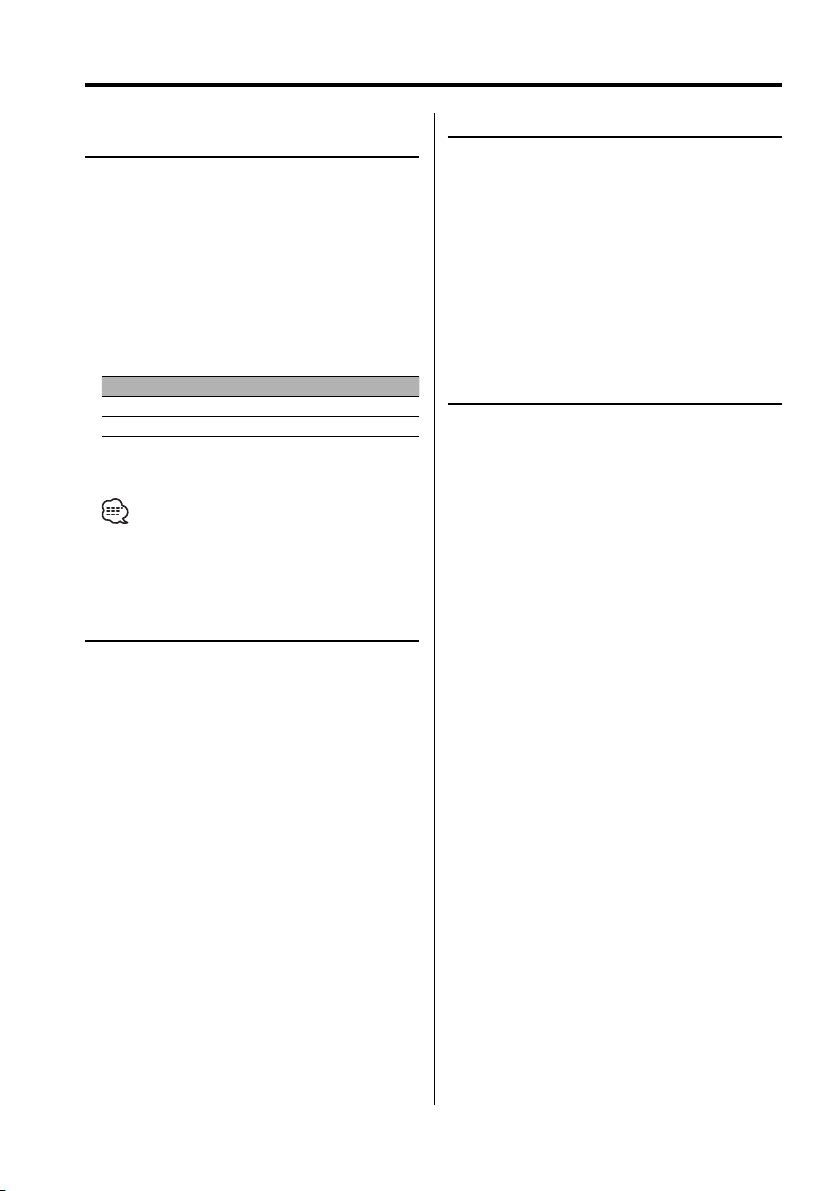
16
|
English
Tuner features
Function of remote
Direct Access Tuning
Entering the frequency and tuning.
1 Select the band
Press the [FM] / [AM] button.
2 Enter Direct Access Tuning mode
Press the [DIRECT] button on the remote.
"– – – –" is displayed.
3 Enter the frequency
Press the number buttons on the remote.
Example:
Desired frequency Press button
92.1 MHz (FM) [0], [9], [2], [1]
810 kHz (AM) [0], [8], [1], [0]
Canceling Direct Access Tuning
Press the [DIRECT] button on the remote.
• If you make no button operation for 10 seconds, the
Direct Access Tuning mode is automatically canceled.
Station Preset Memory
Putting the station in the memory.
1 Select the band
Press the [FM] / [AM] button.
2 Select the frequency to put in the memory
Turn the [4] / [¢] knob.
3 Put the frequency in the memory
Press the desired [1] — [6] button for at least
2 seconds.
The preset number display blinks 1 time.
On each band, 1 station can be put in the
memory on each [1] — [6] button.
Auto Memory Entry
Putting stations with good reception in the
memory automatically.
1 Select the band for Auto Memory Entry
Press the [FM] / [AM] button.
2 Open Auto Memory Entry
Press the [AME] button for at least 2 seconds.
When 6 stations that can be received are put in
the memory Auto Memory Entry closes.
Preset Tuning
Calling up the stations in the memory.
1 Select the band
Press the [FM] / [AM] button.
2 Call up the station
Press the desired [1] — [6] button.
Function of the Ez700SR
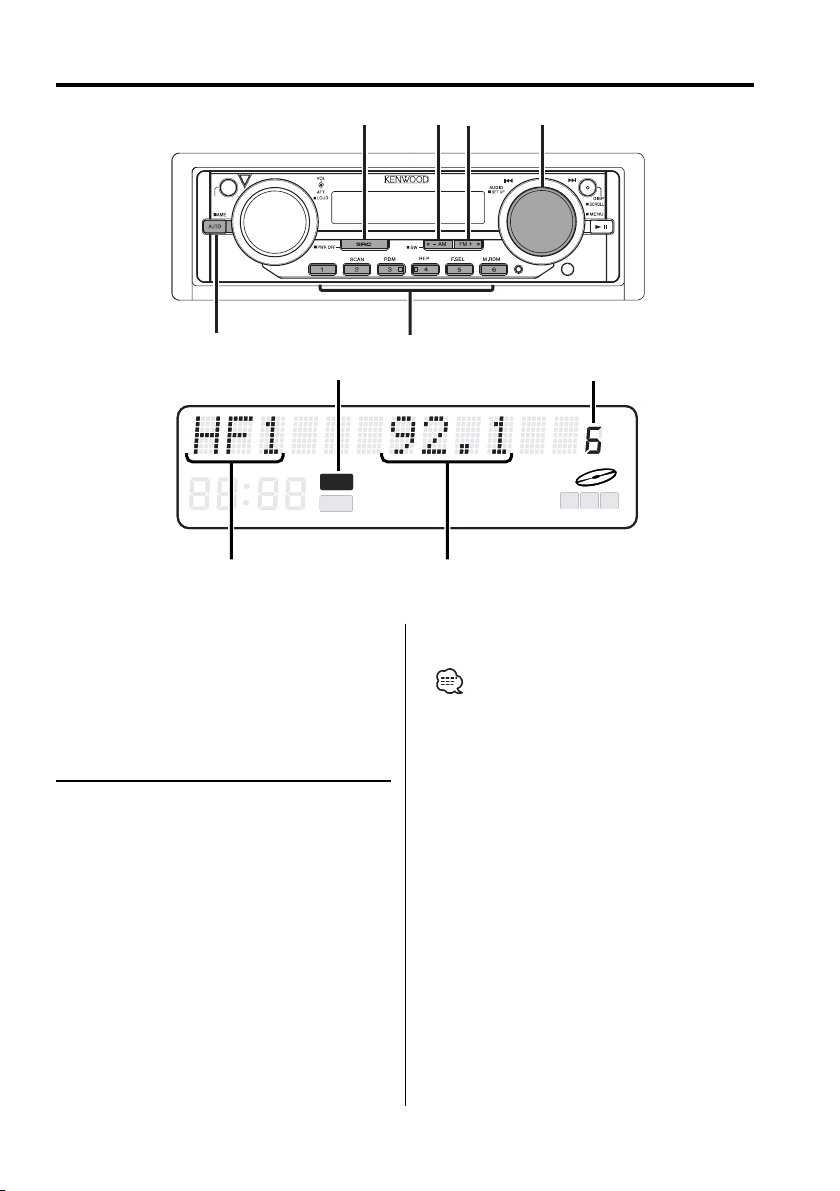
English
|
17
HD Radio control features
c.s.
OPEN
FM
AM
SRC
AUTO/AME
4/ ¢
1 - 6
ATT
M
P
S
ST
TI DAB NEWS MP3 WMA
DIGITAL ANALOG RDS PTY
ATT
M
P
S
ST
TI DAB NEWS MP3 WMA
DIGITAL ANALOG RDS PTY
Preset station number
ST indicator
Band display
Frequency display
NOTE
With the HD Radio tuner, you can use the similar
functions to <Tuning Mode>, <Station Preset
Memory>, <Auto Memory Entry>, and <Preset
Tuning> of Tuner features. Refer to Tuner features
(page 15,16) for how to use the functions.
Tuning
Selecting the station.
1 Select HD Radio source
Press the [SRC] button.
Select the "HD Radio" display.
2 Select the band
Press the [FM] button.
Each time the [FM] button is pressed it switches
between the HF1, HF2, and HF3 bands.
When the [AM] button is pressed, it switches
HA band.
3 Tune up or down band
Turn the [4] / [¢] knob.
• When you connect an HD Radio, Tuner features of
the unit are disabled and switched to HD Radio tuner
features. A portion of the setting methods including
the Tuning Mode will change.
• During reception of stereo stations the "ST" indicator
is ON.
• The setting of the CRSC is always ON. Switching to
OFF is not possible.
• Using <Receive mode Setting> (page 30) the modes
can be switched to digital broadcast automatic
switching, analog broadcast only, or digital broadcast
only.
• When "Digital" has been set with <Receive mode
Setting> (page 30), the seek time will be longer to
allow a check of whether the transmission is a digital
broadcast.
Function of the Ez700SR
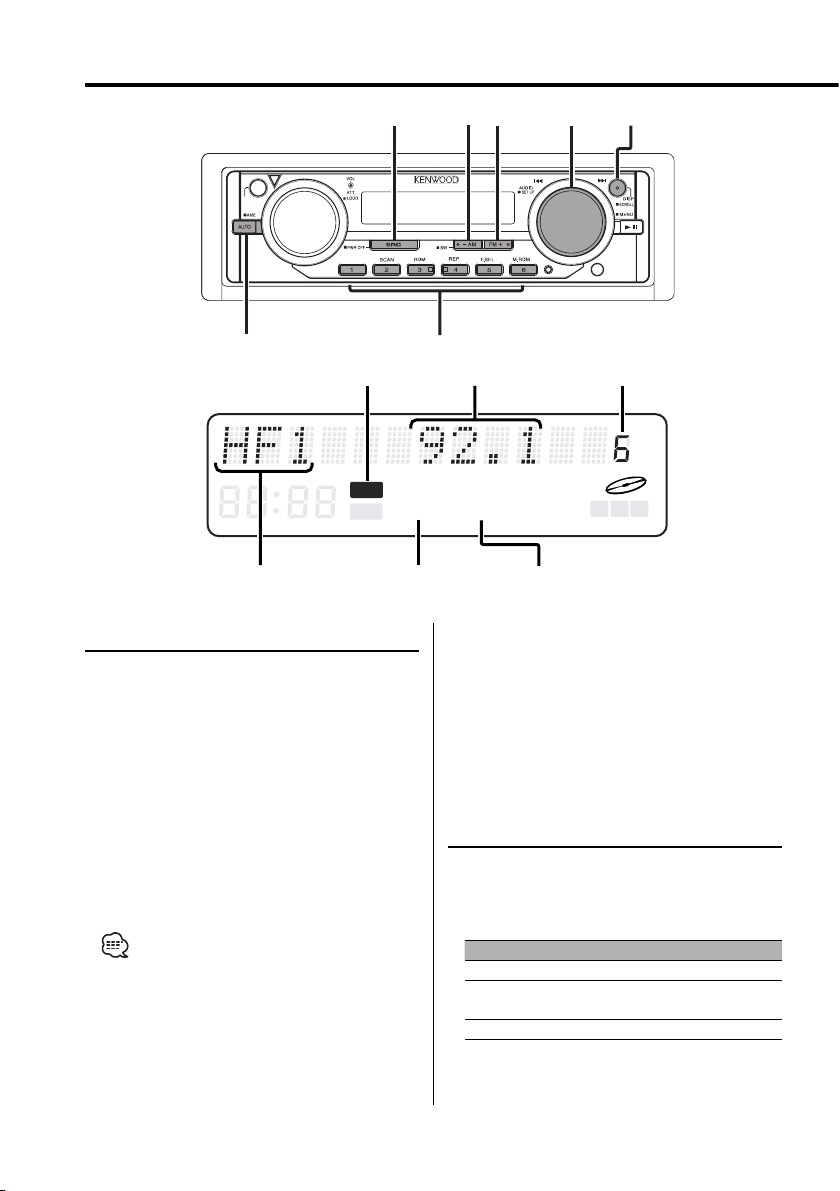
18
|
English
Tuning
Selecting the station.
1 Select HD Radio source
Press the [SRC] button.
Select the "HD Radio" display.
2 Select the band
Press the [FM] button.
Each time the [FM] button is pressed, it switches
between the HF1, HF2, and HF3 bands.
When the [AM] button is pressed, it switches
HA band.
3 Tune up or down band
Turn the [4] / [¢] knob.
• When "DIGITAL" indicator is displayed that digital
broadcast is being received.
• When "ANALOG" indicator is displayed that analog
broadcast is being received.
• During reception of stereo stations the "ST" indicator
is ON.
Tuning Mode
Choose the tuning mode.
Press the [AUTO] button.
Each time the button is pressed the Tuning
mode switches as shown below.
Tuning mode Display Operation
Auto seek "Auto 1" Automatic search for a station.
Preset station seek "Auto 2" Search in order of the stations
in the Preset memory.
Manual "Manual" Normal manual tuning control.
• Using <Receive mode Setting> (page 30) the modes
can be switched to digital broadcast automatic
switching, analog broadcast only, or digital broadcast
only.
• When "Digital" has been set with <Receive mode
Setting> (page 30), the seek time will be longer to
allow a check of whether the transmission is a digital
broadcast.
HD Radio features
c.s.
OPEN
FM
AM
SRC
AUTO/AME
4/ ¢
1 - 6
SCROLL
Function of the Ez900HDS
ATT
M
P
S
ST
TI DAB NEWS MP3 WMA
DIGITAL ANALOG RDS PTY
Band display
Preset station number
ST indicator
Frequency display
DIGITAL indicator
ANALOG indicator
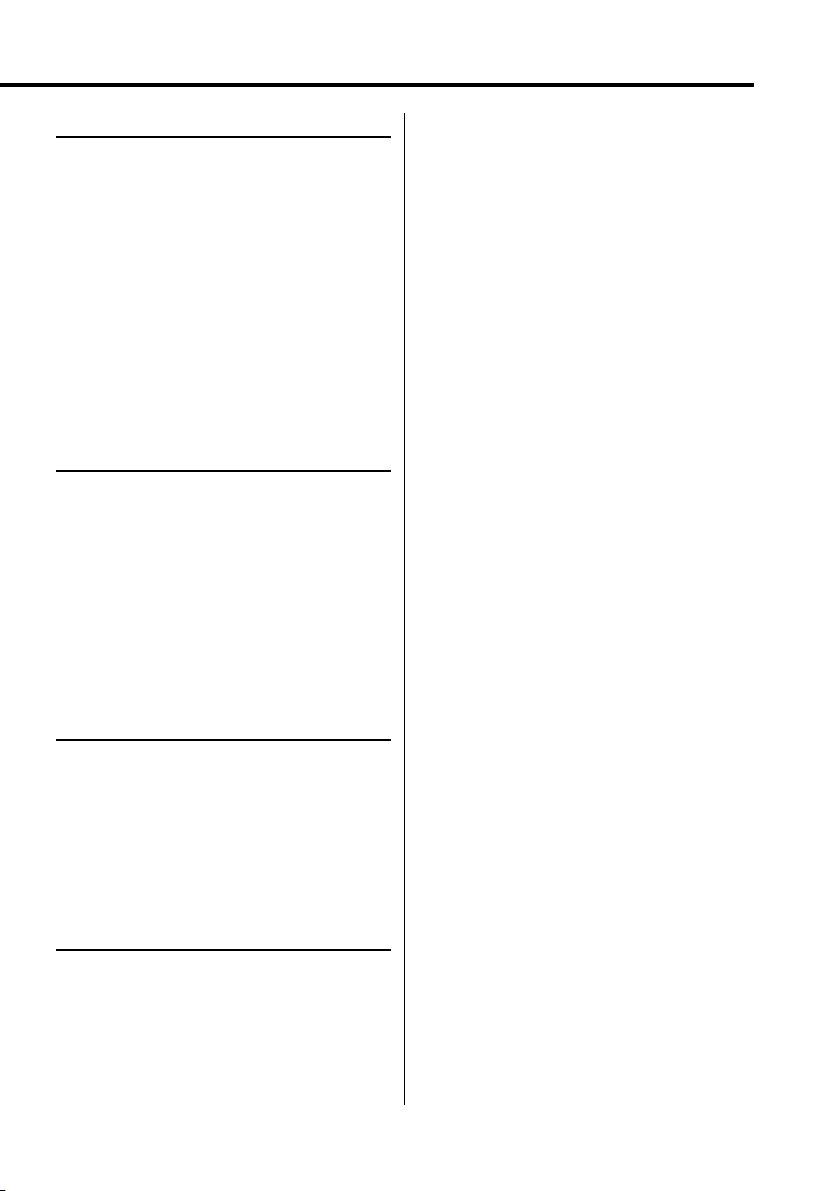
English
|
19
Station Preset Memory
Putting the station in the memory.
1 Select the band
Press the [FM] / [AM] button.
2 Select the frequency to put in the memory
Turn the [4] / [¢] knob.
3 Put the frequency in the memory
Press the desired [1] — [6] button for at least
2 seconds.
The preset number display blinks 1 time.
On each band, 1 station can be put in the
memory on each [1] — [6] button.
Auto Memory Entry
Putting stations with good reception in the
memory automatically.
1 Select the band for Auto Memory Entry
Press the [FM] / [AM] button.
2 Open Auto Memory Entry
Press the [AME] button for at least 2 seconds.
When 6 stations that can be received are put in
the memory Auto Memory Entry closes.
Preset Tuning
Calling up the stations in the memory.
1 Select the band
Press the [FM] / [AM] button.
2 Call up the station
Press the desired [1] — [6] button.
Text Scroll
Scrolls the displayed title.
Press the [SCROLL] button for at least 1
second.
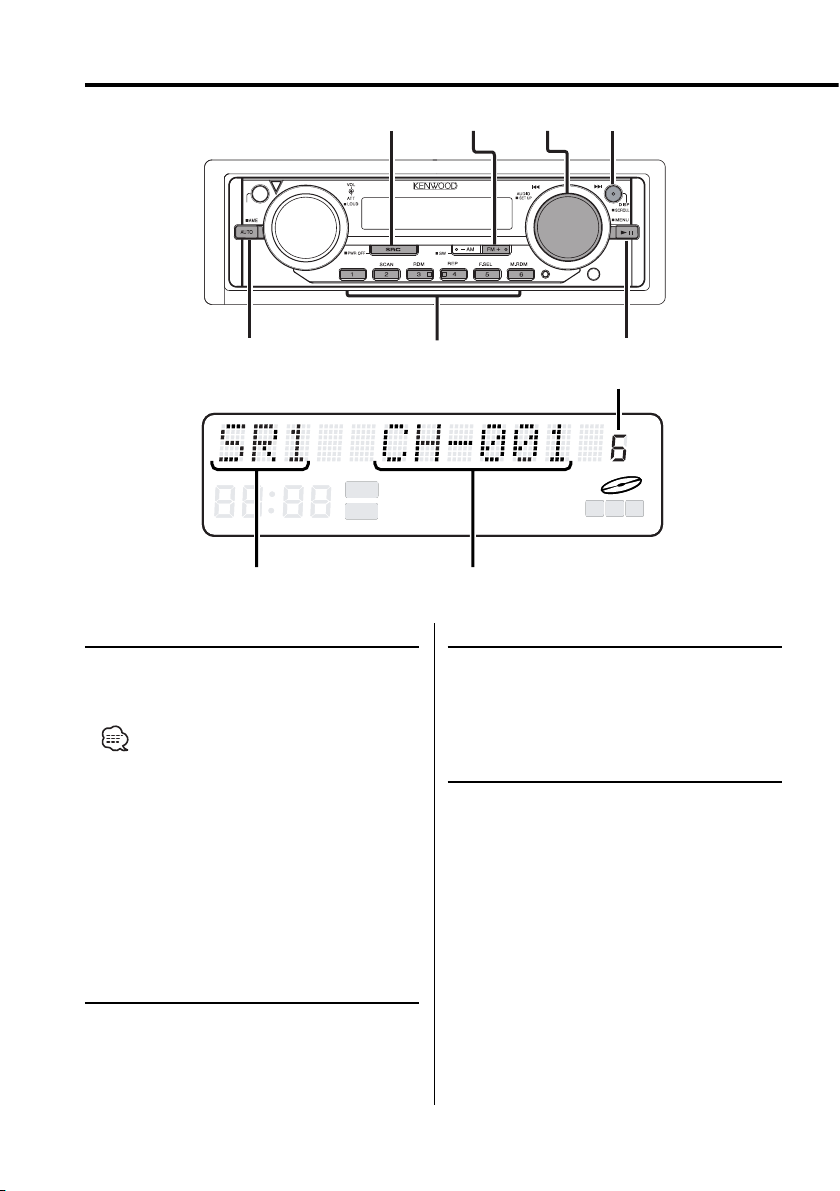
20
|
English
SIRIUS features
Channel Preset Memory
Putting the channels in the memory.
1 Select the band
Press the [FM] button.
2 Select the channel to put in the memory
Turn the [4] / [¢] knob.
3 Put the channel in the memory
Press the desired [1] — [6] button for at least
2 seconds.
The preset number display blinks 1 time.
On each band, 1 channel can be put in the
memory on each [1] — [6] button.
Selecting SIRIUS source
Selecting SIRIUS source
Press the [SRC] button.
Select the "SIRIUS" display.
• You need to subscribe to SIRIUS receive the service by
SIRIUS Satellite Radio. Consult SIRIUS if "CALL 888-539
SIRIUS TO SUBSCRIBE" appears. Refer to <Activating
your SIRIUS subscription> (page6).
• It may take a little time to start receiving after you
selected the SIRIUS source.
• If you cannot receive any signal in the input Channel
due to a bad condition on radio wave or another
problem, "Acquiring Signal" appears.
Tuning
Selecting the channel.
Turn the [4] / [¢] knob.
Selecting the Preset Band
Press the [FM] button.
Each time the button is pressed the preset band
switches between the SR1, SR2, SR3 and SR4.
c.s.
OPEN
38
FM
SRC
1 - 6
AUTO
SCROLL
AUDIO/ 4/ ¢
ATT
M
P
S
ST
TI DAB NEWS MP3 WMA
DIGITAL ANALOG RDS PTY
ATT
M
P
S
ST
TI DAB NEWS
MP3
WMA
DIGITAL ANALOG RDS PTY
Preset channel number
Band display
Channel display
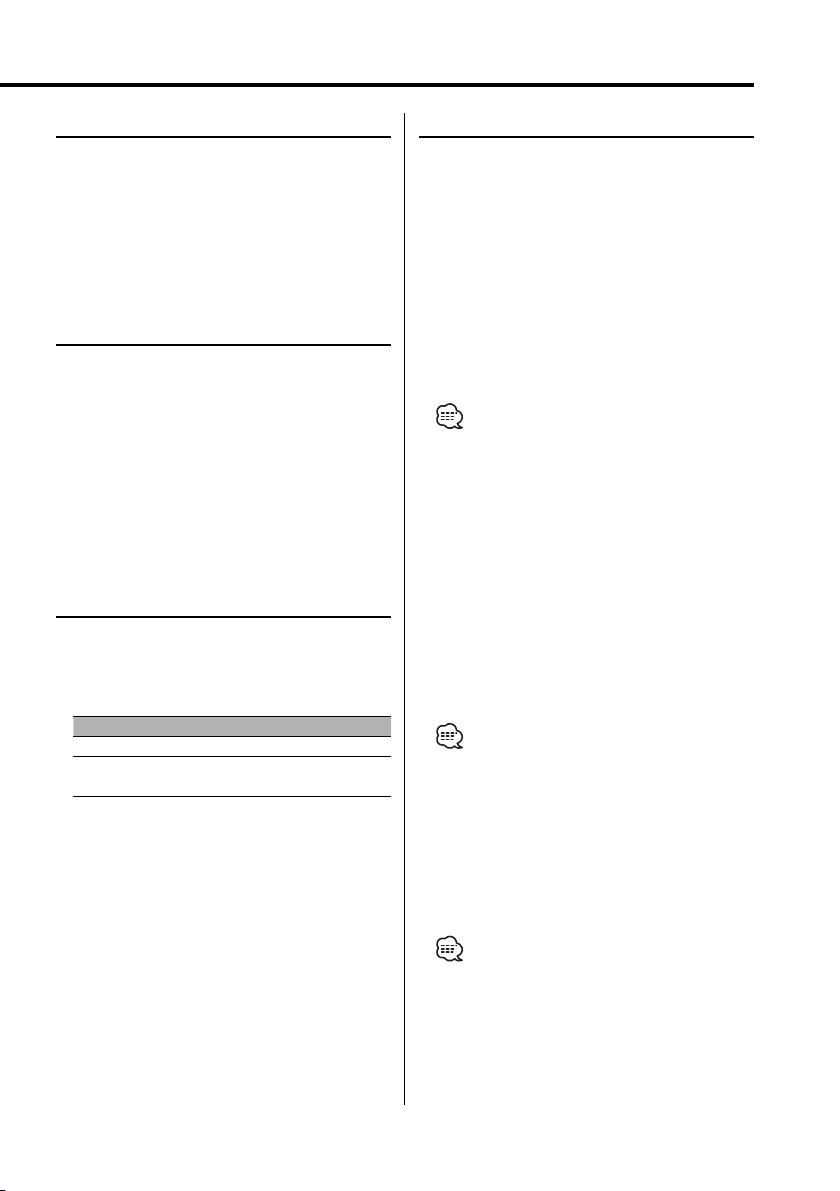
English
|
21
Preset Tuning
Calling up the channels in the memory.
1 Select the band
Press the [FM] button.
2 Call up the channel
Press the desired [1] — [6] button.
Switching Seek Mode
Sets the seeking mode.
Press the [AUTO] button.
Each time the button is pressed the Seek mode
switches as shown below.
Display Operation
"Channel" Normal manual seeking control.
"Preset" Search in order of the channels in the Preset
memory.
Channel Scan
Every receivable Channel is checked for 10
seconds.
1 Start Channel Scan
Press the [AUTO] button for at least 1 second.
The channel number display blinks.
2 Release it when the song you want to listen
to is received
Press the [AUTO] button for at least 1 second.
Channel Skip/ Lock function
You can Skip and Lock unwanted channels while
tuning and prohibit access particular channels.
Channel Skip:
With hundreds over of Channel available, you
may wish to limit the accessible listed only those
you like.
Channel Lock:
You can LOCK particular channels so that can
be accessed only with Lock Code (4 digit code)
that you define. Channel Lock function useful
for preventing their children access to specific
content.
• You can choose the skip and lock channels with
<Preset Tuning> (page 21) and <Direct Access
Tuning> (page 22).
• Refer to <SIRIUS Channel Skip/ Lock Setting> (page31)
and <SIRIUS Lock Code Setting> (page32).
Listen to Channel Lock content
When you choose the Lock Channels directory
with <Preset Tuning> (page 21) or <Direct Access
Tuning> (page 22). When you choose Lock
Channel, "CODE ----" is appeared on display. You
can listen the channel when input Lock Code (4
digit) is correctly.
1 Select the digits to enter
Press the [AUDIO] knob.
• This function can be used the [FM] / [AM] button.
2 Select the Lock Code numbers
Turn the [4] / [¢] knob.
3 Repeat steps 1 and 2, and complete the Lock
Code.
4 Confirm the Lock Code
Press the [AUDIO] knob for at least 1 second.
"APPROVED" is displayed.
• When the wrong code is entered, this function is
canceled.
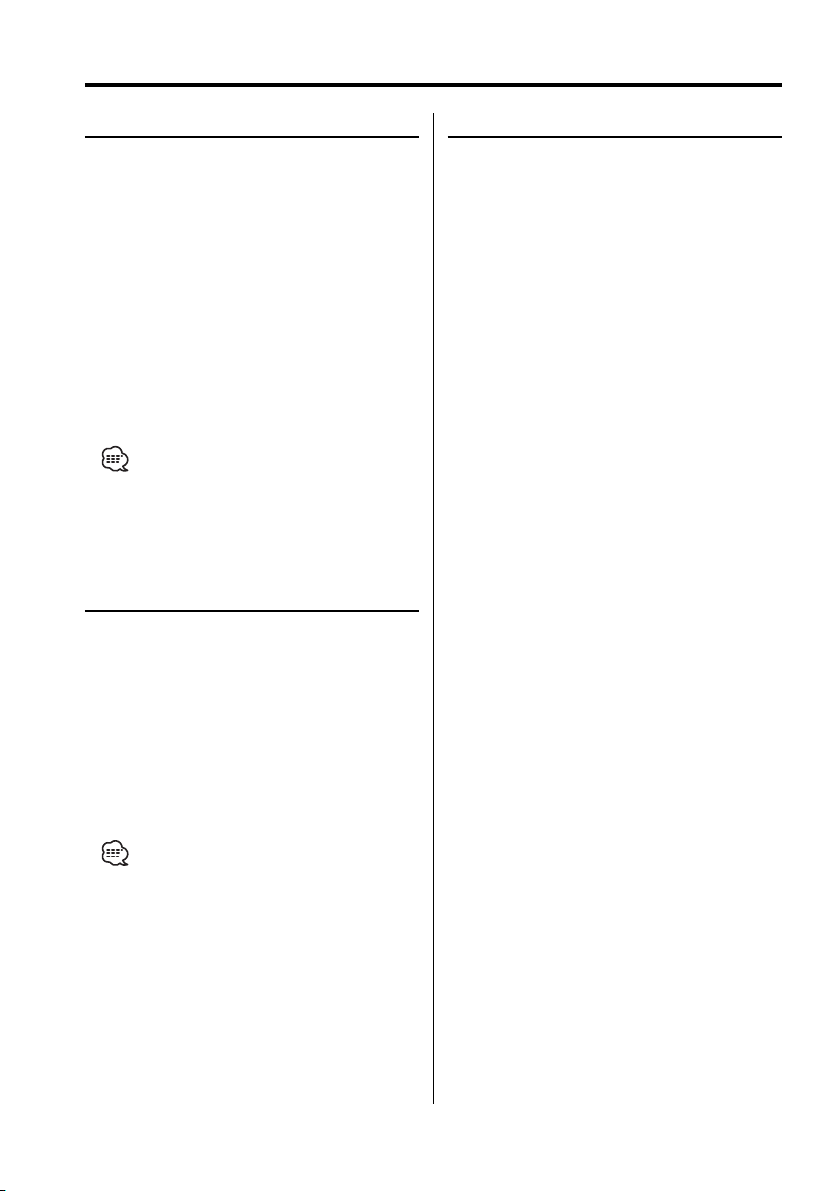
22
|
English
SIRIUS features
Function of remote
Direct Access Tuning
Entering the channel and tuning.
1 Enter Direct Access Tuning mode
Press the [DIRECT] button on the remote.
2 Enter the channel
Press the number buttons.
3 Do Channel Search
Press the [4] / [¢] button.
Canceling Direct Access Tuning
Press the [DIRECT] button on the remote.
• If you make no button operation for 10 seconds, the
Direct Access Tuning mode is automatically canceled.
• You can set up until Channel number 223.
• You cannot search for channel number which is not
broadcasting.
Category and Channel Search
Select the category and channel you wish to
listen to.
1 Enter category and channel search mode
Press the [38] button.
2 Select the item (category or channel)
Press the [AUDIO] knob.
Each time the knob is pressed the search mode
switches category or channel.
3 Select the category or channel
Turn the [4] / [¢] knob.
4 Canceling category and channel search
mode
Press the [38] button.
• You cannot operate this function until all the Category
information is acquired.
Text Scroll
Scrolls the displayed channel name and other
items.
Press the [SCROLL] button for at least 1
second.
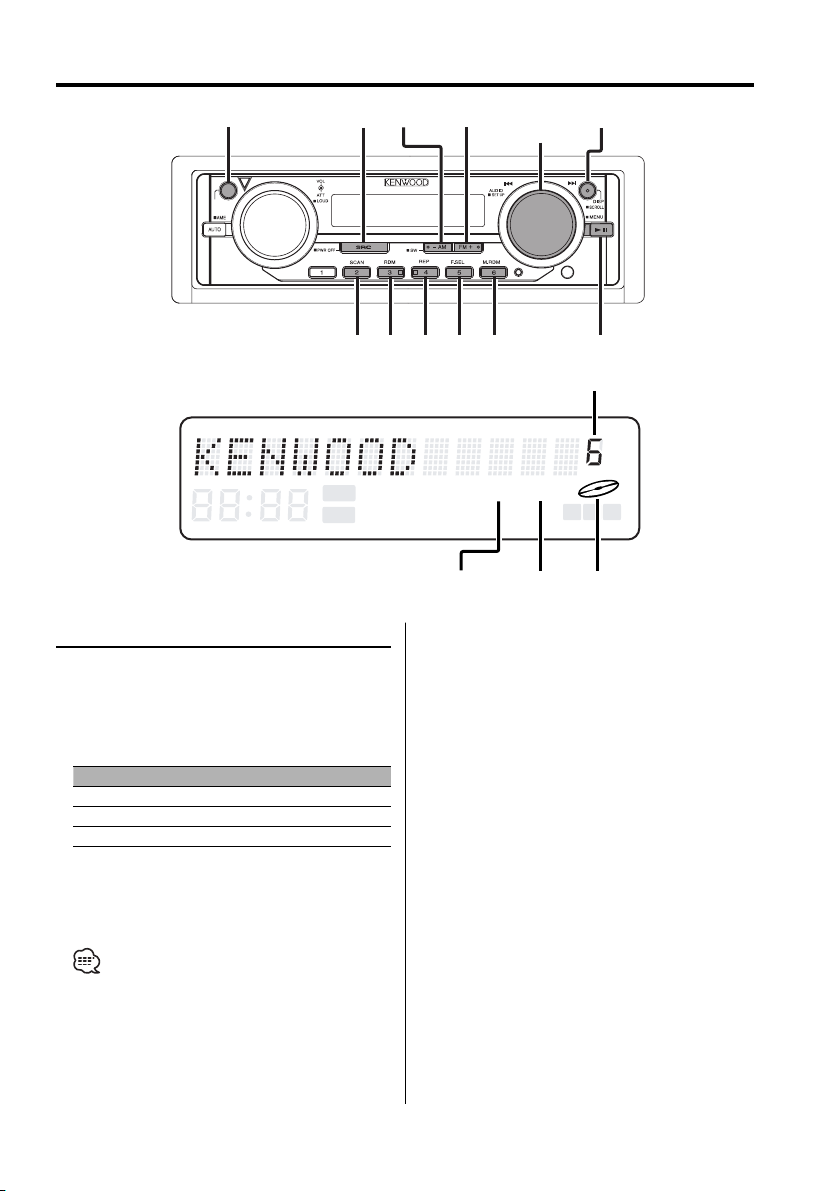
English
|
23
CD/MP3/WMA/External disc control features
Playing External Disc
Playing discs set in the optional accessory disc
player connected to this unit.
Press the [SRC] button.
Select the display for the disc player you want.
Display examples:
Display Disc player
"CD2" CD player
"CD CH" CD changer
"MD CH" MD changer
Pause and play
Press the [38] button.
Each time the button is pressed it pauses and
plays.
• Disc 10 is displayed as "0".
• The functions that can be used and the information
that can be displayed will differ depending on the
external disc players being connected.
c.s.
OPEN
FM
AM
SCAN
REP F.SEL M.RDM
SRC
AUDIO/
4/ ¢
OPEN
SCROLL
38
RDM/
3
ATT
M
P
S
ST
TI DAB NEWS MP3 WMA
DIGITAL ANALOG RDS PTY
IN indicator
Disc number
MP3 indicator
WMA indicator
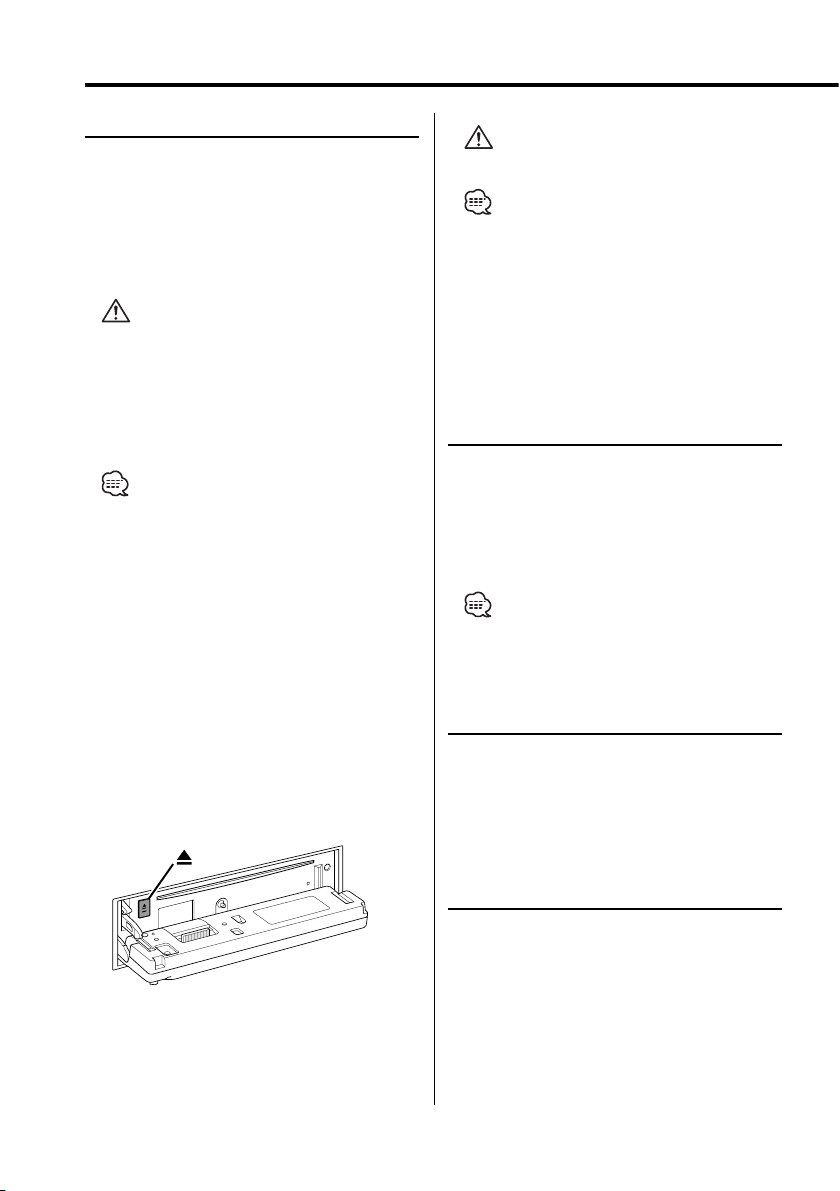
24
|
English
CD/MP3/WMA/External disc control features
Fast Forwarding and Reversing
Fast Forwarding
Hold turn on the [¢] knob.
Release your finger to play the disc at that point.
Reversing
Hold turn on the [4] knob.
Release your finger to play the disc at that point.
• The sound is not output while the MP3/WMA is
played.
Track/File Search
Searching for a song on the disc or in the MP3/
WMA folder.
Turn the [4] / [¢] knob.
Function of disc changer/ MP3/ WMA
Disc Search/Folder Search
Selecting the disc set in the Disc changer or the
folder recorded on the MP3/WMA media.
Press the [AM] / [FM] button.
Playing CD & MP3/WMA
When there is no disc inserted
1 Drop open the faceplate
Press the [OPEN] button.
2 Insert a disc.
3 Press the faceplate on the left side, and
return it to its former position.
• When the faceplate has been dropped open, it might
interfere with the shift lever or something else. If this
happens, pay attention to safety and move the shift
lever or take an appropriate action, then operate the
unit.
• Do not use the unit with the faceplate in the open
condition. If it’s used in the open position dust can
enter the inside part and cause damage.
• When a disc is inserted, the "IN" indicator is ON.
• During MP3 is playing, the "MP3" indicator is ON.
• During WMA is playing, the "WMA" indicator is ON.
When a disc is inserted
Press the [SRC] button.
Select the "CD" display.
Pause and play
Press the [38] button.
Each time the button is pressed it pauses and
plays.
Eject the disc
1 Drop open the faceplate
Press the [OPEN] button.
2 Eject the disc
Press the [0] button.
3 Press the faceplate on the left side, and
return it to its former position.
• 3 in. (8cm) disc can’t be played. Using an adapter and
inserting them into this unit can cause damage.
• The MP3/WMA media that this unit can play are CDROM, CD-R, and CD-RW.
The medium formats must be ISO 9660 Level 1, Level
2, Joliet, or Romeo. The methods and precautions to
be followed for writing MP3/WMA data are covered in
<Notes on playing MP3/WMA> (page 8).
Check that section before creating your MP3/WMA
media.
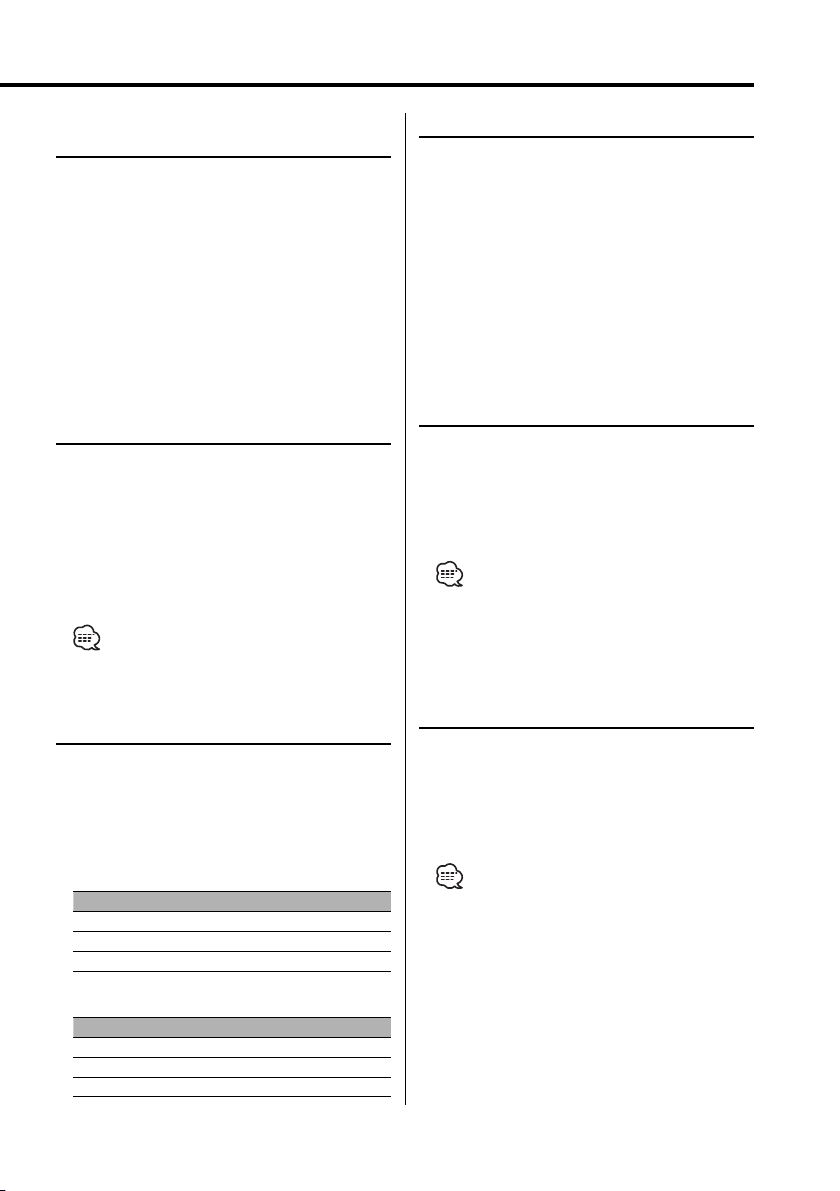
English
|
25
Track/File/Disc/Folder Repeat
Replaying the song, disc in the Disc changer or
MP3/WMA folder you’re listening to.
Press the [REP] button.
Each time the button is pressed the Repeat Play
switches as shown below.
In CD & External disc source
Repeat play Display
Track Repeat "Repeat ON"/"T-Repeat ON"
Disc Repeat (In Disc Changer) "D-Repeat ON"
OFF "Repeat OFF"
In MP3/WMA source
Repeat play Display
File Repeat "File REP ON"
Folder Repeat "FOLD REP ON"
OFF "Repeat OFF"
Scan Play
Playing the first part of each song on the disc
or MP3/WMA folder you are listening to and
searching for the song you want to listen to.
1 Start Scan Play
Press the [SCAN] button.
"Scan ON" is displayed.
2 Release it when the song you want to listen
to is played
Press the [SCAN] button.
Random Play
Play all the songs on the disc or MP3/WMA folder
in random order.
Press the [RDM] button.
Each time the button is pressed Random Play
turns ON or OFF.
When it’s ON, "Random ON" is displayed.
• When the [¢] knob is turned, the next song select
starts.
Function of disc changer
Magazine Random Play
Play the songs on all the discs in the disc changer
in random order.
Press the [M.RDM] button.
Each time the button is pressed the Magazine
Random Play turns ON or OFF.
When it’s ON, "M-Random ON" is displayed.
• When the [¢] knob is turned, the next song select
starts.
Function of remote
Direct Track/File Search
Doing Track/File Search by entering the track/file
number.
1 Enter the track/file number
Press the number buttons on the remote.
2 Do Track/File Search
Press the [4] / [¢] button.
Canceling Direct Track/File Search
Press the [38] button.
Function of disc changers with remote
Direct Disc Search
Doing Disc Search by entering the disc number.
1 Enter the disc number
Press the number buttons on the remote.
2 Do Disc Search
Press the [DISC–] / [DISC+] button.
Canceling Direct Disc Search
Press the [38] button.
• Input "0" to select disc 10.
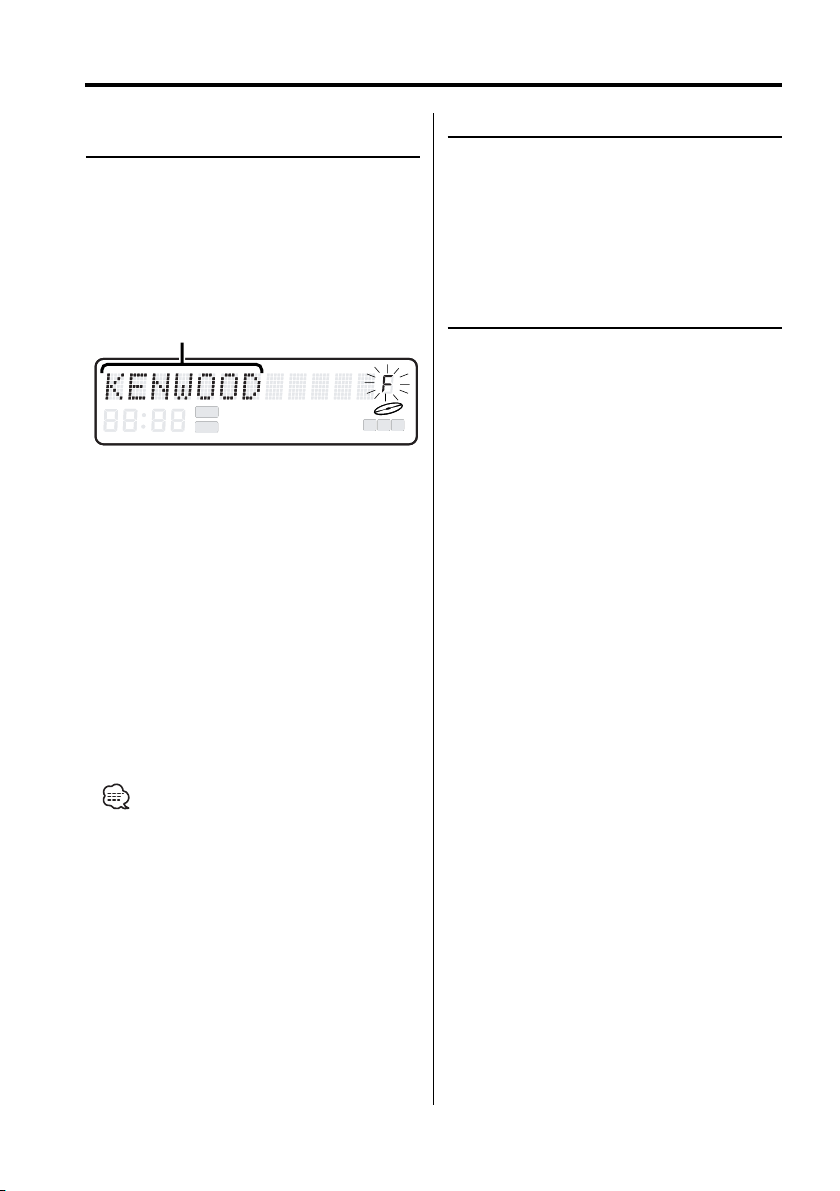
26
|
English
Text/Title Scroll
Scrolling the displayed CD text, MP3/WMA text,
or MD title.
Press the [SCROLL] button for at least 1
second.
Function of disc changers with remote
DNPP (Disc Name Preset Play)
Selecting the CD displayed in the DNPS of the
CDs set in the Disc changer.
1 Enter DNPP mode
Press the [DNPP] button on the remote.
When "DNPP" is displayed the DNPS display in
order.
Forward / Reverse display
Press the [DISC+] / [DISC–] button.
2 When the disc you want is displayed
Press the [OK] button on the remote.
The disc being displayed is played.
Canceling the DNPP mode
Press the [DNPP] button on the remote.
Function of MP3/WMA
Folder Select
Quickly selecting the folder you want to listen to.
1 Enter Folder Select mode
Press the [F.SEL] button.
"Select Mode" is displayed.
During Select mode the folder information is
displayed as shown below.
Folder name display
Displays the current folder name.
2 Select the folder level
Press the [FM] / [AM] button.
With the [FM] button you move 1 level down
and with the [AM] button 1 level up.
Selecting a folder in the same level
Turn the [4] / [¢] knob.
With the [4] knob you move to the previous
folder, and with the [¢] knob to the next
folder.
Returning to the top level
Press the [3] button.
3 Decide the folder to play
Press the [AUDIO] knob.
The Folder Select mode releases, and the MP3/
WMA in the folder being displayed is played.
• The methods for moving to other folders in the folder
select mode are different from those in the folder
search mode.
See <Notes on playing MP3/WMA> (page 8) for
details.
Canceling the Folder Select mode
Press the [F.SEL] button.
ATT
M
P
S
ST
TI DAB NEWS MP3 WMA
DIGITAL ANALOG RDS PTY
ATT
M
P
S
ST
TI DAB NEWS MP3 WMA
DIGITAL ANALOG RDS PTY
CD/MP3/WMA/External disc control features
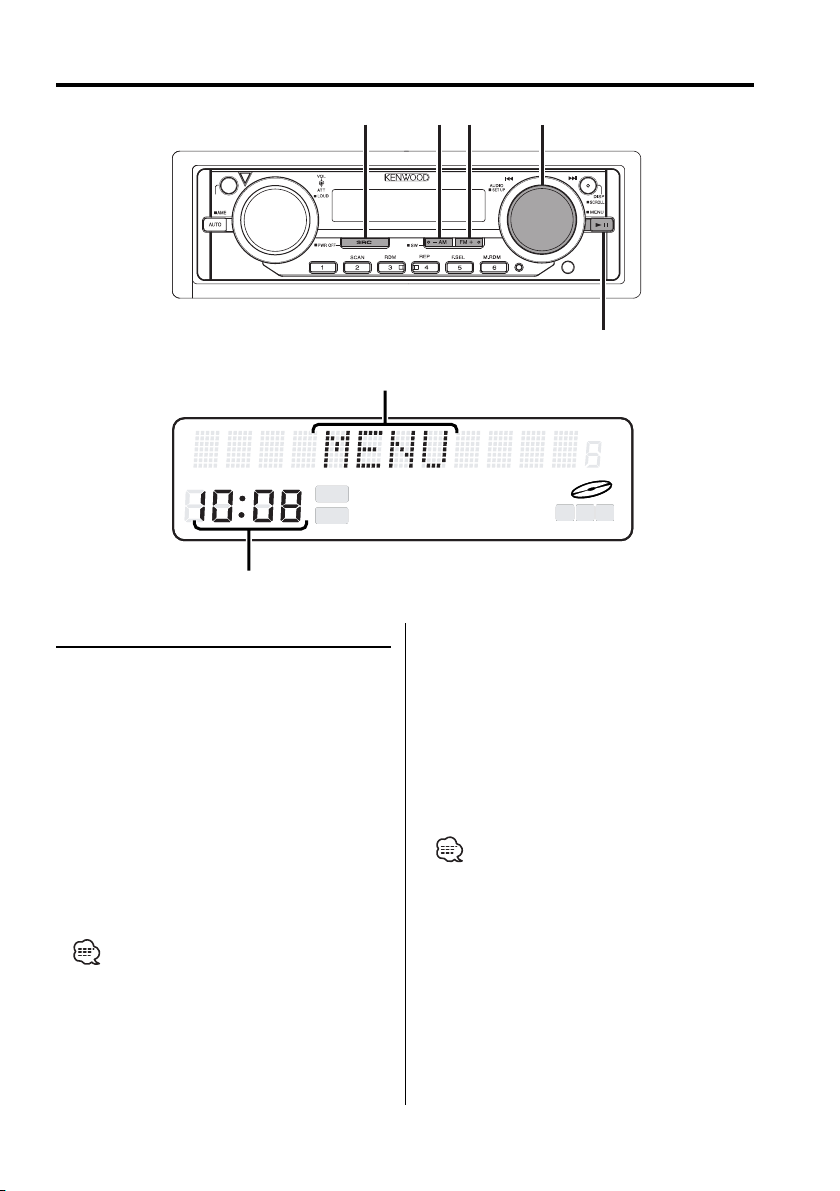
English
|
27
Menu system
Menu System
Setting during operation beep sound etc.
functions.
The Menu system basic operation method is
explained here. The reference for the Menu items
and their setting content is after this operation
explanation.
1 Enter Menu mode
Press the [MENU] button for at least 1 second.
"MENU" is displayed.
2 Select the menu item
Press the [AUDIO] knob.
Example: When you want to set the beep sound
select the "Beep" display.
• This function can be used the [FM] / [AM] button.
3 Set the menu item
Turn the [4] / [¢] knob.
Example: When "Beep" is selected, each time the
knob is turned it switches "Beep ON"
or "Beep OFF". Select 1 of them as the
setting.
You can continue by returning to step 2 and
setting other items.
4 Exit Menu mode
Press the [MENU] button for at least 1 second.
• When other items that are applicable to the basic
operation method above are displayed afterwards
their setting content chart is entered. (Normally the
uppermost setting in the chart is the original setting.)
Also, the explanation for items that aren’t applicable
('Manual Clock Adjustment' etc.) are entered step by
step.
c.s.
OPEN
AUDIO/ 4/ ¢
FM
AM
SRC
MENU
ATT
M
P
S
ST
TI DAB NEWS MP3 WMA
DIGITAL ANALOG RDS PTY
ATT
M
P
S
ST
TI DAB NEWS MP3 WMA
DIGITAL ANALOG RDS PTY
Clock display
Menu display
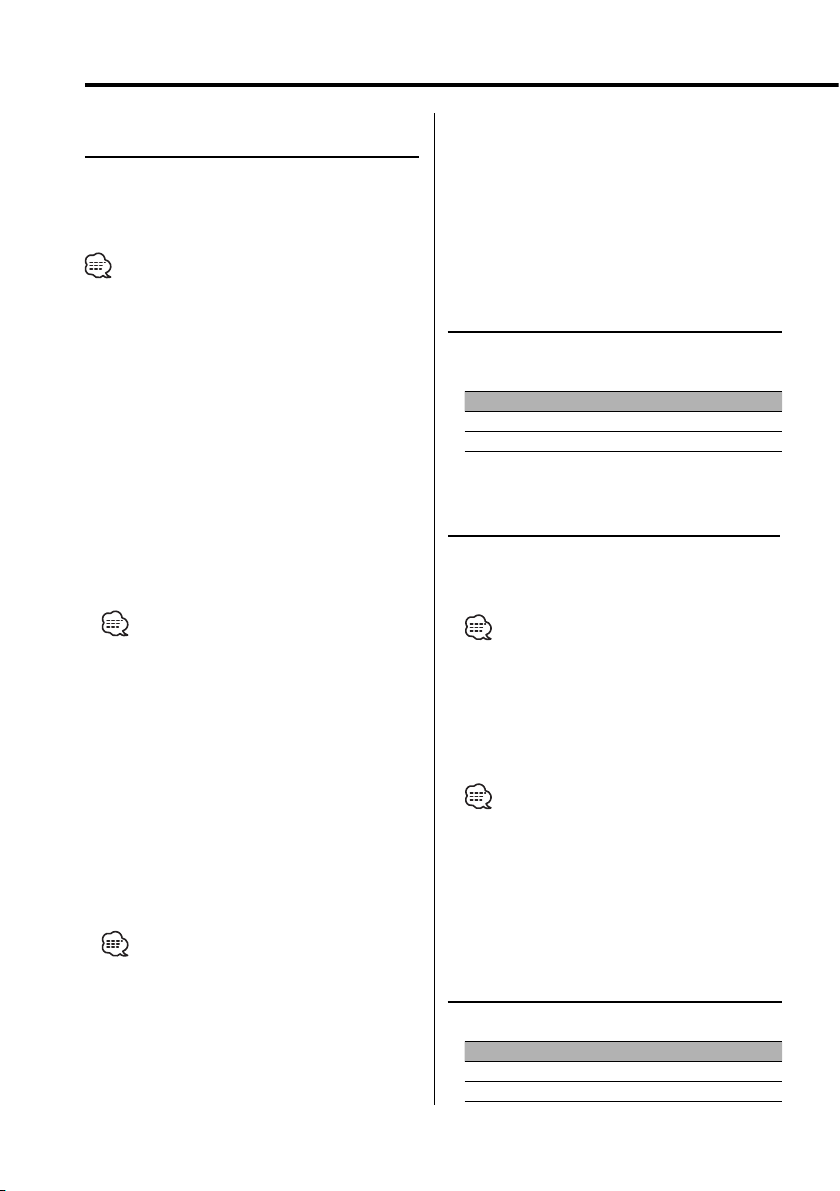
28
|
English
Menu system
In Standby mode
Security Code
Because authorization by the Security Code is
required when it’s removed from the vehicle,
personalizing this unit is by using the Security
Code is a help in preventing theft.
• When the Security Code function is activated, the code
can’t be changed and the function can’t be released.
Note, the Security Code can be set as the 4 digit number
of your choice.
1 Enter Standby
Press the [SRC] button.
Select the "STANDBY" display.
2 Enter Menu mode
Press the [MENU] button for at least 1 second.
When "MENU" is displayed, "Security" is displayed.
3 Enter Security Code mode
Press the [MENU] button.
When "ENTER" is displayed, "CODE" is displayed.
4 Select the digits to enter
Press the [AUDIO] knob.
• This function can be used the [FM] / [AM] button.
5 Select the Security Code numbers
Turn the [4] / [¢] knob.
6 Repeat steps 4 and 5, and complete the
Security Code.
7 Confirm the Security Code
Press the [AUDIO] knob for at least 3 seconds.
When "RE-ENTER" is displayed, "CODE" is
displayed.
8 Do the step 4 through 7 operation, and
reenter the Security Code.
"APPROVED" is displayed.
The Security Code function activates.
• When the wrong Code is entered in steps 4 through 6,
repeat from step 4.
Touch Sensor Tone
Setting the operation check sound (beep sound)
ON or OFF.
Display S etting
"Beep ON" Beep is heard.
"Beep OFF" Beep canceled.
Manual Clock Adjustment
1 Select Clock Adjustment mode
Press the [AUDIO] knob.
Select the "Clock Adjust" display.
• This function can be used the [FM] / [AM] button.
2 Enter Clock Adjust mode
Press the [MENU] button.
The time indicator (hours) is blinks.
3 Select the item (hours or minutes)
Press the [AUDIO] knob.
• This function can be used the [FM] / [AM] button.
4 Adjust the hours or minutes
Turn the [4] / [¢] knob.
5 Exit Clock adjustment mode
Press the [MENU] button.
Clock Display
Setting the clock display ON or OFF.
Display Setting
"Clock ON" The clock are displayed.
"Clock OFF" The clock aren’t displayed.
Press the Reset button and when it’s removed
from the battery power source
1 Turn the power ON.
2 Do the step 4 through 7 operation, and enter
the Security Code.
"APPROVED" is displayed.
The unit can be used.
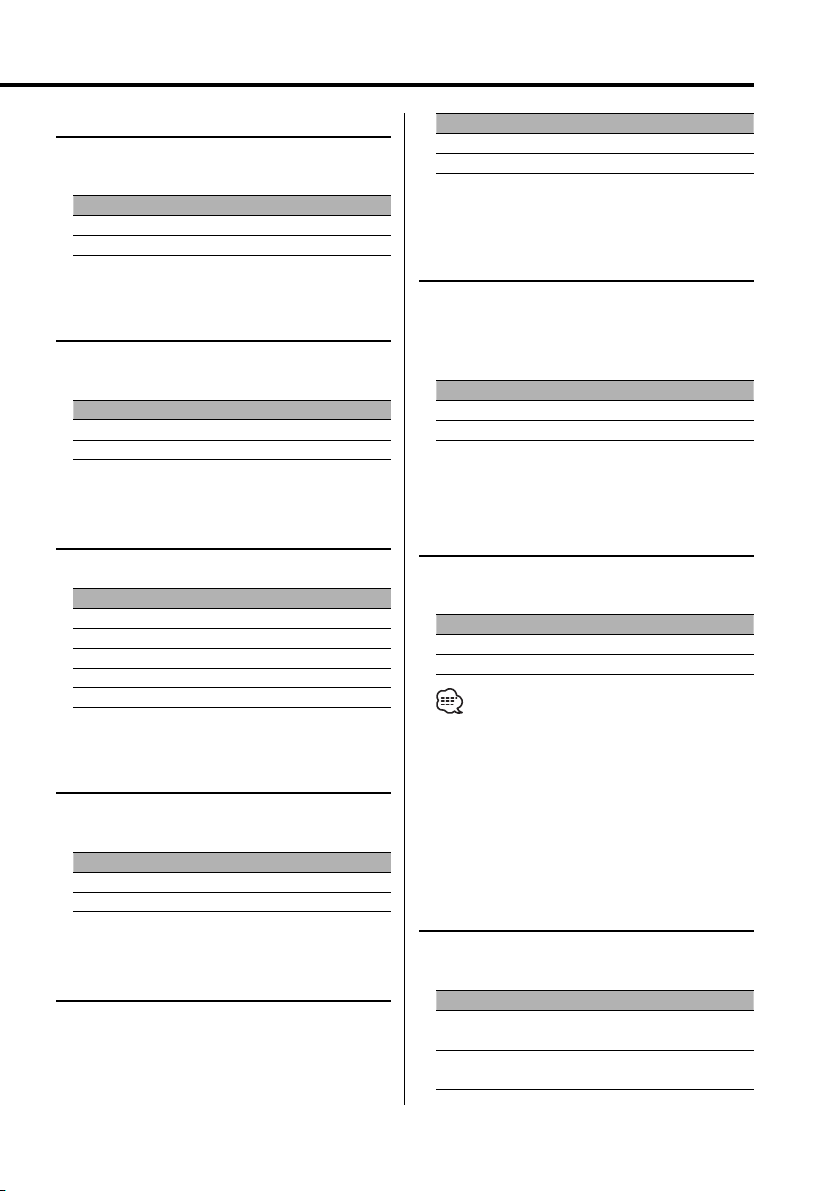
English
|
29
Contrast Adjustment
Adjusting the display contrast.
Display and Setting
"Contrast 0"
…
"Contrast 7" (Original setting)
…
"Contrast 10"
Dimmer
Dimming this unit’s display automatically when
the vehicle light switch is turned ON.
Display Setting
"Dimmer ON" The display dims.
"Dimmer OFF" The display doesn’t dim.
System Q Setting
Setting whether the display indicates the System
Q factors (Bass center frequency, Bass Q factor,
Bass extend, Middle center frequency, Middle
Q factor, and Treble center frequency) in Audio
control.
In Standby mode
Built-in Amp Mute Setting
Toggles ON or OFF the mute control on the builtin amplifier.
Turning ON this control enhances the preout
quality.
Display Setting
"AMP Mute OFF" The built-in amplifier activates.
"AMP Mute ON" The built-in amplifier deactivates.
In Built-in Auxiliary input source
Dual Zone System
Makes the sound different for the front channel
and rear channel.
Display Setting
"Zone2 OFF" The front and rear are the same source sound.
"Zone2 ON" The front and rear are the different source sound.
• When the Dual Zone System is on, there is only sound
effect including Audio control for except selected
source.
• When you set the Dual zone system to ON while the
sub woofer preout is switched ON, the sound of the
sub woofer preout isn’t output.
Selectable Illumination
Selecting the button illumination color as green
or red.
Display S etting
"Button Red" The illumination color is red.
"Button Green" The illumination color is green.
DSI (Disabled System Indicator)
A red indicator will blink on the unit after the
faceplate is removed, warning potential thieves.
Display S etting
"DSI ON" LED flashes.
"DSI OFF" LED OFF.
Display Setting
"SystemQ ON" The System Q factors are displayed.
"SystemQ OFF" The System Q factors aren’t displayed.
When the Dual Zone System is OFF
Dual Zone System Setting
Setting the Front channel and Rear channel
sound in the Dual Zone System.
Display Setting
"Zone2 Rear" The front is except the rear selected source, and
the rear is selected source sound.
"Zone2 Front" The rear is except the front selected source, and
the front is selected source sound.
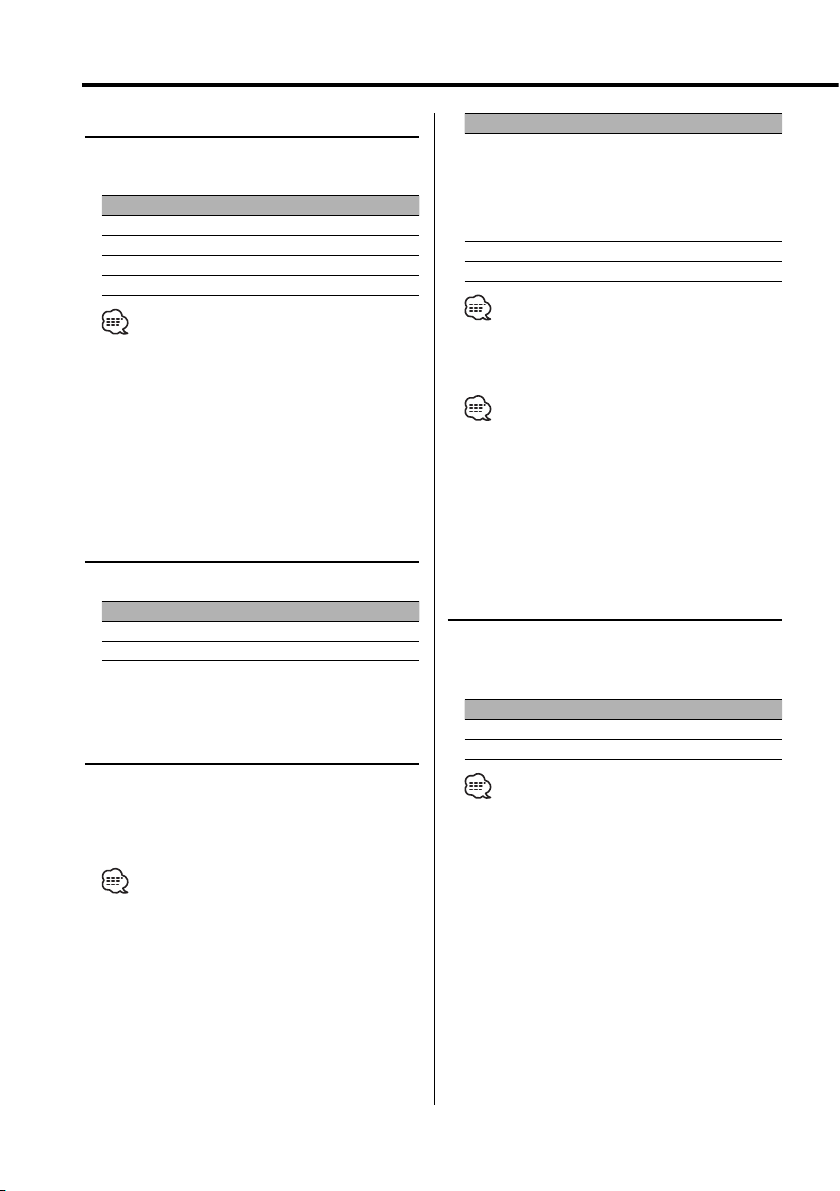
30
|
English
Menu system
In HD Radio mode
Receive mode Setting
Sets the receive mode.
1 Select the Receive mode
Press the [AUDIO] knob.
Select the "Receive Mode" display.
• This function can be used the [FM] / [AM] button.
2 Enter Receive mode
Press the [MENU] button.
3 Set the Receive mode
Press the [AUDIO] knob.
Each time the knob is pressed the Receive mode
switches as shown below.
B.M.S. (Bass Management System)
Adjust the bass boost level of the external
amplifier using the main unit.
Display Setting
"AMP Bass FLT" Bass boost level is flat.
"AMP Bass +6" Bass boost level is low (+6dB).
"AMP Bass +12" Bass boost level is mid (+12dB).
"AMP Bass +18" Bass boost level is high (+18dB).
• Refer to the catalog or instruction manual for power
amplifiers that can be controlled from this unit.
• For amplifiers there are the model that can be set
from Flat to +18 dB, and the model that can be set
from Flat to +12 dB.
When an amplifier that can only be set to +12 is
connected to the unit, "AMP Bass +18" won’t work
correctly even if it’s selected.
B.M.S. Frequency Offset
Setting the central frequency boosted by B.M.S.
Display Setting
"AMP Freq NML" Boost with the normal central frequency.
"AMP Freq Low" Drop the normal central frequency 20%.
In FM reception (Ez700SR)
In HD Radio (FM) mode (Ez900HDS)
CRSC (Clean Reception System
Circuit)
Temporarily have reception switched from
stereo to mono to reduce multi-path noise when
listening to the FM station.
Display Setting
"CRSC ON" The CRSC is ON.
"CRSC OFF" The CRSC is OFF.
• Strong electrical fields (such as from power lines) may
cause unstable sound quality when CRSC is turned
ON. In such a situation, turn it OFF.
Receive mode Display Operation
Auto mode "Auto"
Analog broadcasts and digital
broadcasts will be switched
automatically.
When both are being transmitted,
the digital broadcast will have
priority.
Digital "Digital" Digital broadcasts only.
Analog "Analog" Analog broadcasts only.
• This function can be used the [FM] / [AM] button.
4 Exit Receive mode
Press the [MENU] button.
• Even if the "Auto" setting, an analog broadcast will be
received during the reception of a ball game mode
(non-delayed broadcast program).
