Page 1
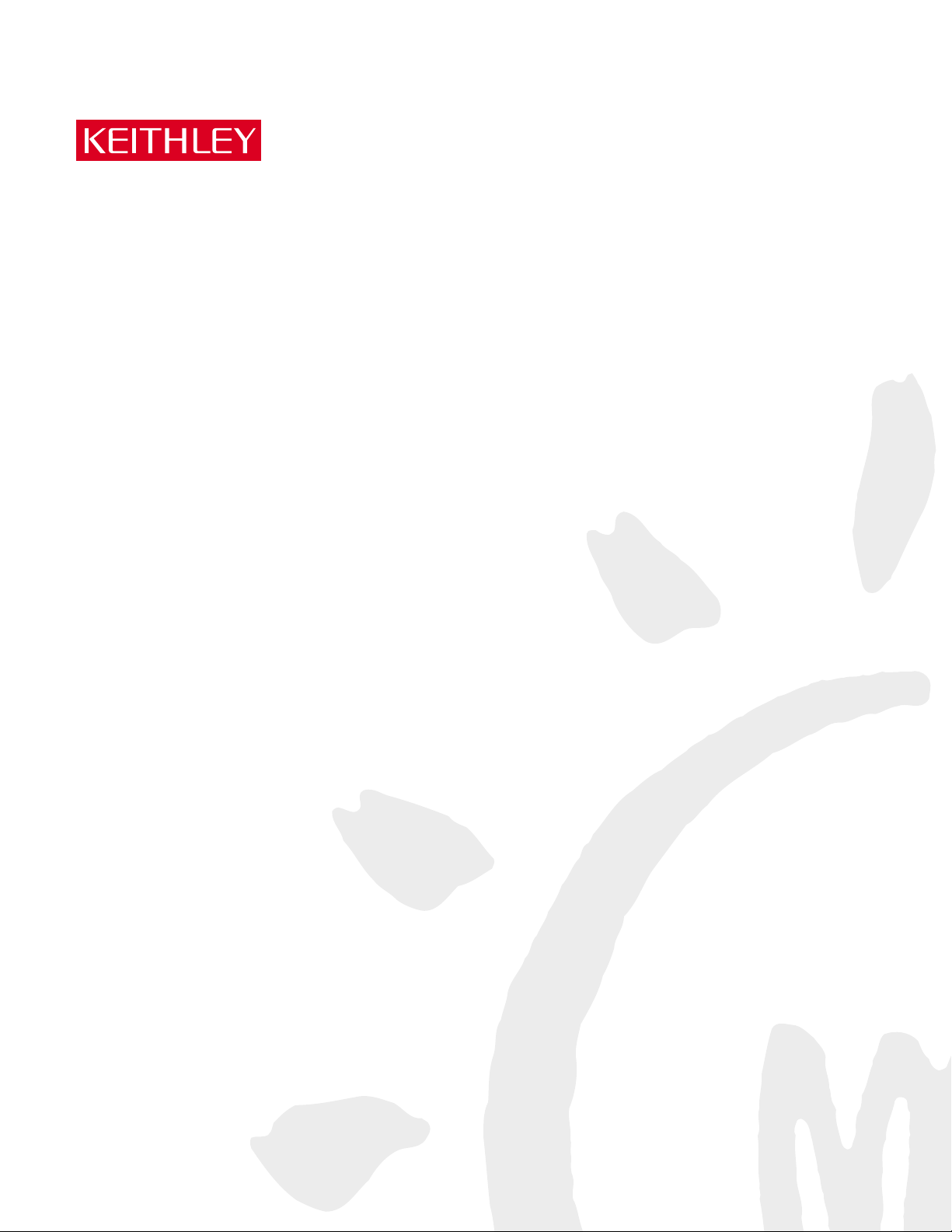
Model 7002 Switch System
Instruction Manual
A GREATER MEASURE OF CONFIDENCE
Page 2
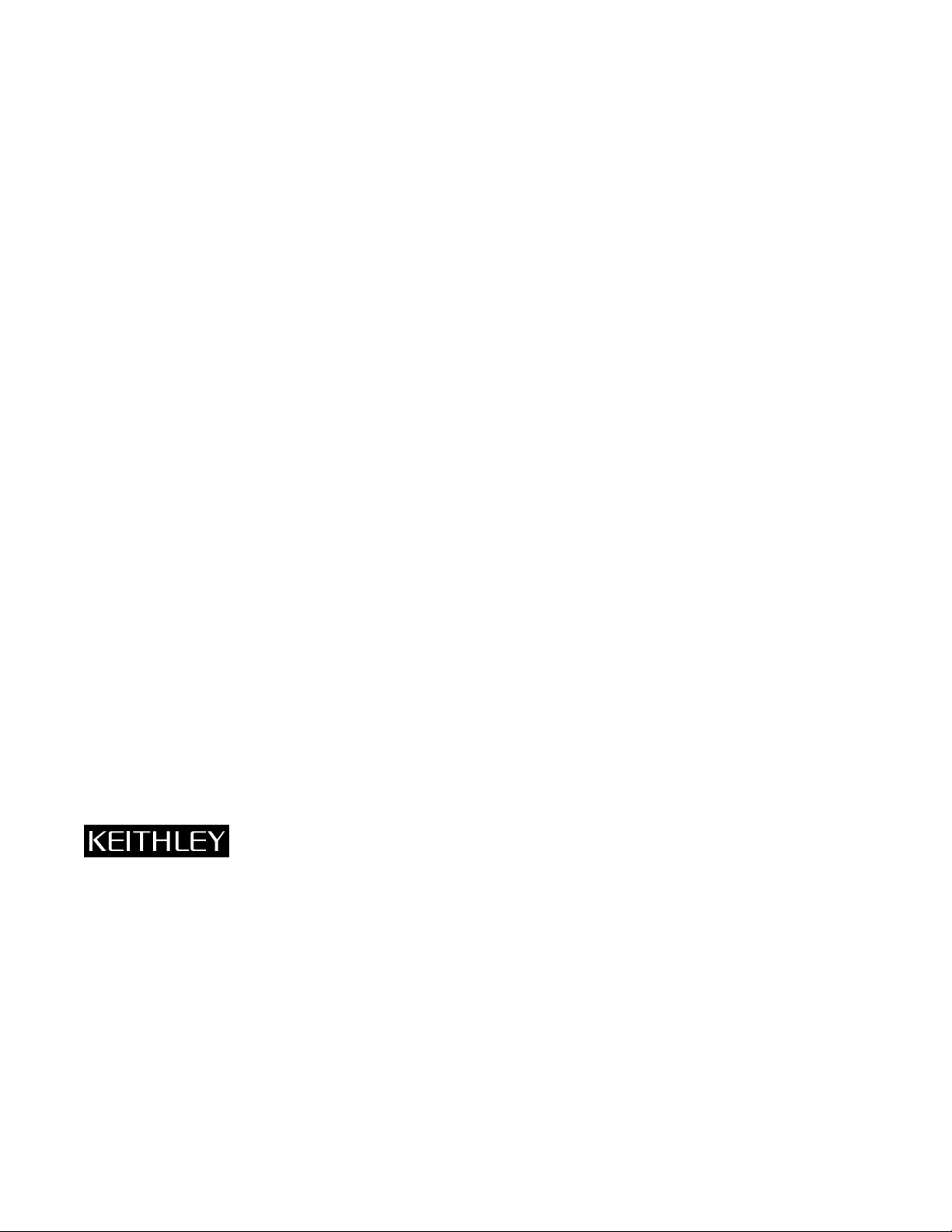
W ARRANTY
Keithley Instruments, Inc. warrants this product to be free from defects in material and workmanship for a period of 1 year
from date of shipment.
Keithley Instruments, Inc. warrants the following items for 90 days from the date of shipment: probes, cables, rechargeable
batteries, diskettes, and documentation.
During the warranty period, we will, at our option, either repair or replace any product that proves to be defective.
To exercise this warranty, write or call your local Keithley representative, or contact Keithley headquarters in Cle veland, Ohio.
You will be given prompt assistance and return instructions. Send the product, transportation prepaid, to the indicated service
facility . Repairs will be made and the product returned, transportation prepaid. Repaired or replaced products are warranted for
the balance of the original warranty period, or at least 90 days.
LIMIT A TION OF W ARRANTY
This warranty does not apply to defects resulting from product modification without Keithley’s express written consent, or
misuse of any product or part. This warranty also does not apply to fuses, software, non-rechargeable batteries, damage from
battery leakage, or problems arising from normal wear or failure to follow instructions.
THIS WARRANTY IS IN LIEU OF ALL OTHER WARRANTIES, EXPRESSED OR IMPLIED, INCLUDING ANY
IMPLIED WARRANTY OF MERCHANTABILITY OR FITNESS FOR A PARTICULAR USE. THE REMEDIES PROVIDED HEREIN ARE BUYER’S SOLE AND EXCLUSIVE REMEDIES.
NEITHER KEITHLEY INSTRUMENTS, INC. NOR ANY OF ITS EMPLOYEES SHALL BE LIABLE FOR ANY DIRECT,
INDIRECT, SPECIAL, INCIDENTAL OR CONSEQUENTIAL DAMAGES ARISING OUT OF THE USE OF ITS
INSTRUMENTS AND SOFTWARE EVEN IF KEITHLEY INSTRUMENTS, INC., HAS BEEN ADVISED IN ADVANCE
OF THE POSSIBILITY OF SUCH DAMAGES. SUCH EXCLUDED DAMAGES SHALL INCLUDE, BUT ARE NOT LIMITED TO: COSTS OF REMOVAL AND INSTALLATION, LOSSES SUSTAINED AS THE RESULT OF INJURY TO ANY
PERSON, OR DAMAGE TO PROPERTY.
Keithley Instruments, Inc.
Sales Offices: BELGIUM: Bergensesteenweg 709 • B-1600 Sint-Pieters-Leeuw • 02-363 00 40 • Fax: 02/363 00 64
CHINA: Yuan Chen Xin Building, Room 705 • 12 Yumin Road, Dewai, Madian • Beijing 100029 • 8610-6202-2886 • Fax: 8610-6202-2892
FINLAND: Tietäjäntie 2 • 02130 Espoo • Phone: 09-54 75 08 10 • Fax: 09-25 10 51 00
FRANCE: 3, allée des Garays • 91127 Palaiseau Cédex • 01-64 53 20 20 • Fax: 01-60 11 77 26
GERMANY: Landsberger Strasse 65 • 82110 Germering • 089/84 93 07-40 • Fax: 089/84 93 07-34
GREAT BRITAIN: Unit 2 Commerce Park, Brunel Road • Theale • Berkshire RG7 4AB • 0118 929 7500 • Fax: 0118 929 7519
INDIA: Flat 2B, Willocrissa • 14, Rest House Crescent • Bangalore 560 001 • 91-80-509-1320/21 • Fax: 91-80-509-1322
ITALY: Viale San Gimignano, 38 • 20146 Milano • 02-48 39 16 01 • Fax: 02-48 30 22 74
KOREA: FL., URI Building • 2-14 Yangjae-Dong • Seocho-Gu, Seoul 137-130 • 82-2-574-7778 • Fax: 82-2-574-7838
NETHERLANDS: Postbus 559 • 4200 AN Gorinchem • 0183-635333 • Fax: 0183-630821
SWEDEN: c/o Regus Business Centre • Frosundaviks Allé 15, 4tr • 169 70 Solna • 08-509 04 679 • Fax: 08-655 26 10
SWITZERLAND: Kriesbachstrasse 4 • 8600 Dübendorf • 01-821 94 44 • Fax: 01-820 30 81
TAIWAN: 1FL., 85 Po Ai Street • Hsinchu, Taiwan, R.O.C. • 886-3-572-9077• Fax: 886-3-572-9031
28775 Aurora Road • Cleveland, Ohio 44139 • 440-248-0400 • Fax: 440-248-6168
1-888-KEITHLEY (534-8453) • www.keithley.com
© Copyright 2001 Keithley Instruments, Inc.
Printed in the U.S.A.
11/01
Page 3
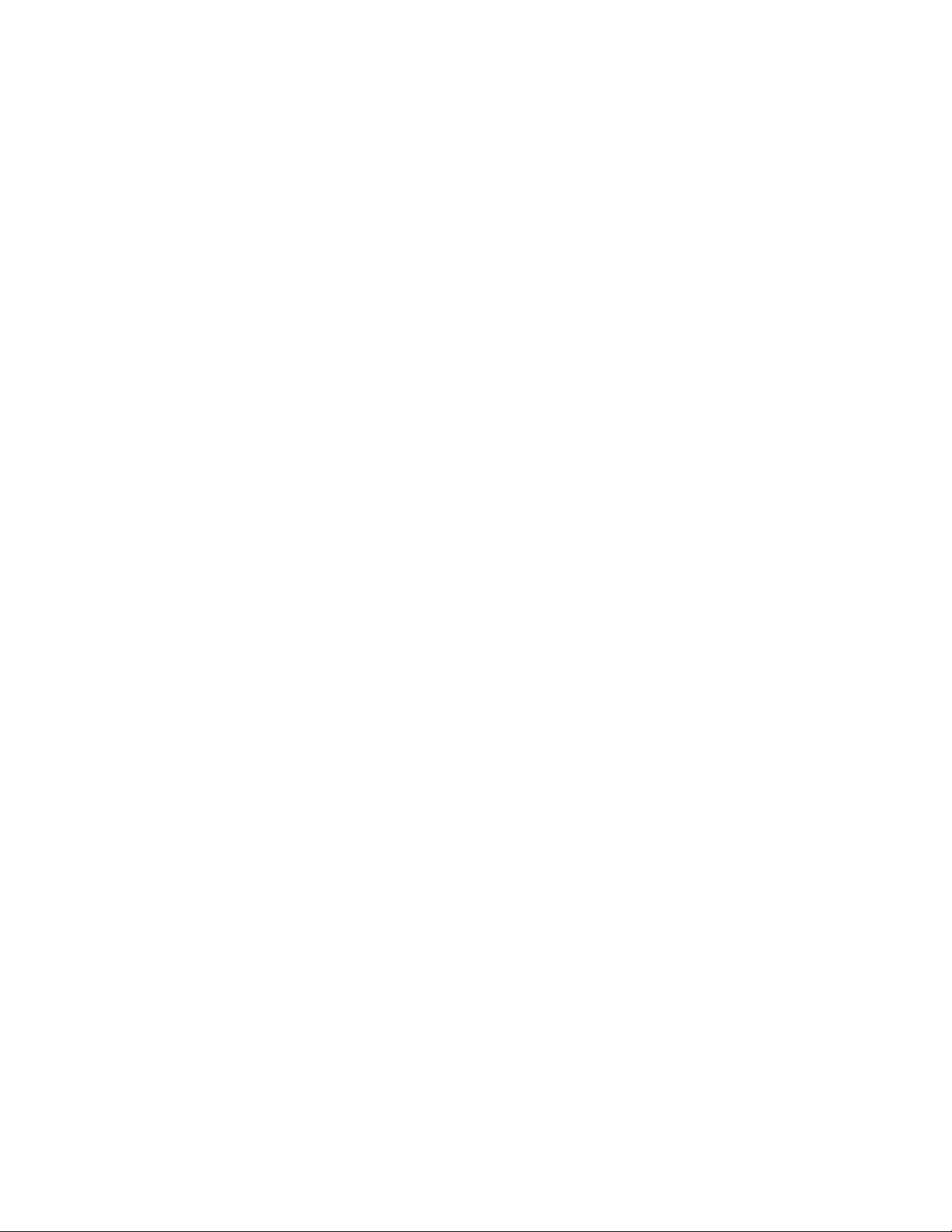
Model 7002 Switch System Instruction Manual
©1993, Keithley Instruments, Inc.
All rights reserved.
Cleveland, Ohio, U.S.A.
January 2002, Fourth Printing
Document Number: 7002-901-01 Rev. D
Page 4
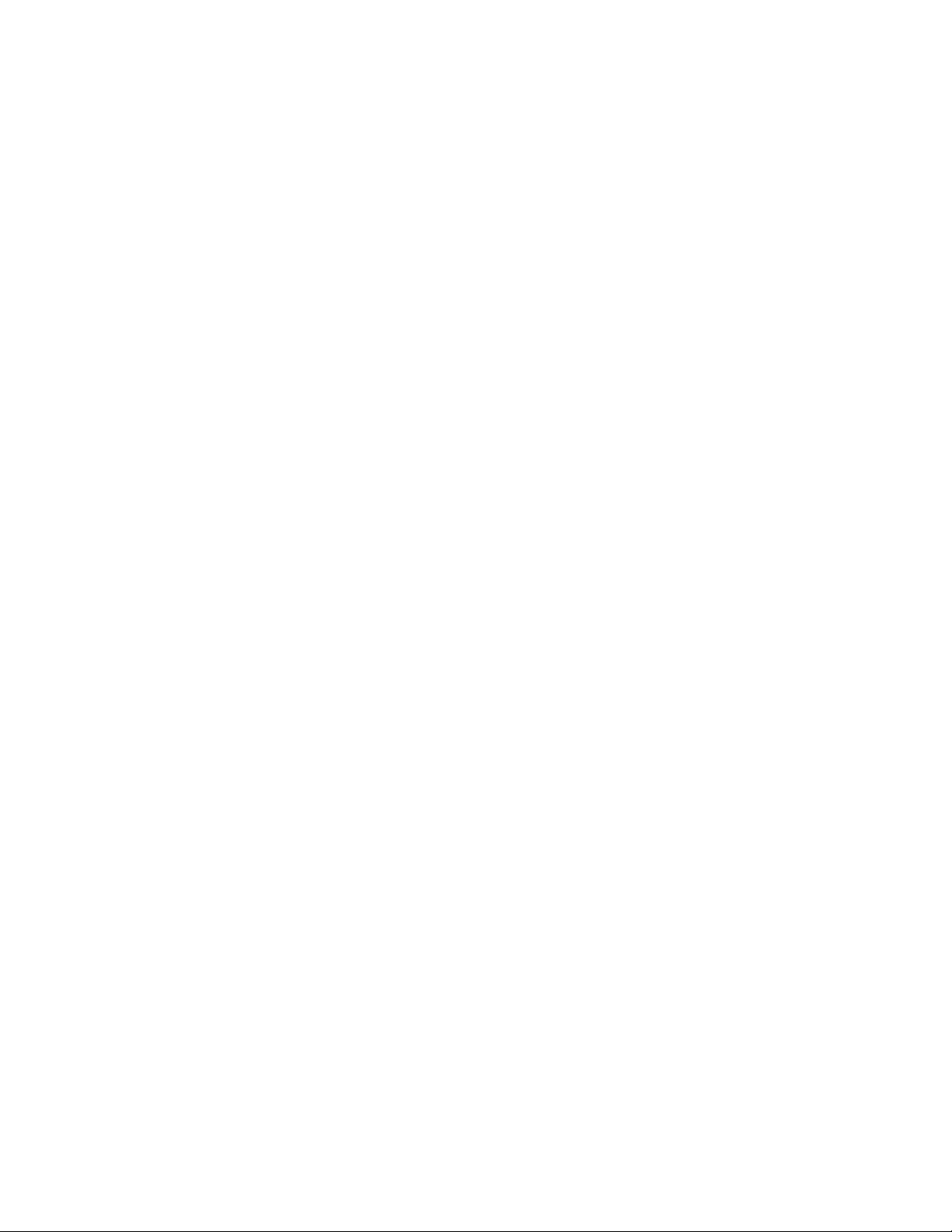
Manual Print History
The print history shown below lists the printing dates of all Revisions and Addenda created for this manual. The
Revision Level letter increases alphabetically as the manual undergoes subsequent updates. Addenda, which are
released between Revisions, contain important change information that the user should incorporate immediately
into the manual. Addenda are numbered sequentially. When a new Revision is created, all Addenda associated
with the previous Revision of the manual are incorporated into the new Revision of the manual. Each new Revision includes a revised copy of this print history page.
Revision A (Document Number 7002-901-01)................................................................................ March 1993
Addendum A (Document Number 7002-901-02) ..............................................................................June 1993
Revision B (Document Number 7002-901-01)....................................................................................June 1993
Addendum B (Document Number 7002-901-02)............................................................................. April 1995
Addendum B (Document Number 7002-901-03)........................................................................... March 1996
Addendum F (Document Number 7001-901-04)....................................................................September 1996
Revision C (Document Number 7002-901-01) ........................................................................September 1998
Revision D (Document Number 7002-901-01) .............................................................................January 2002
All Keithley product names are trademarks or registered trademarks of Keithley Instruments, Inc.
Other brand and product names are trademarks or registered trademarks of their respective holders.
Page 5
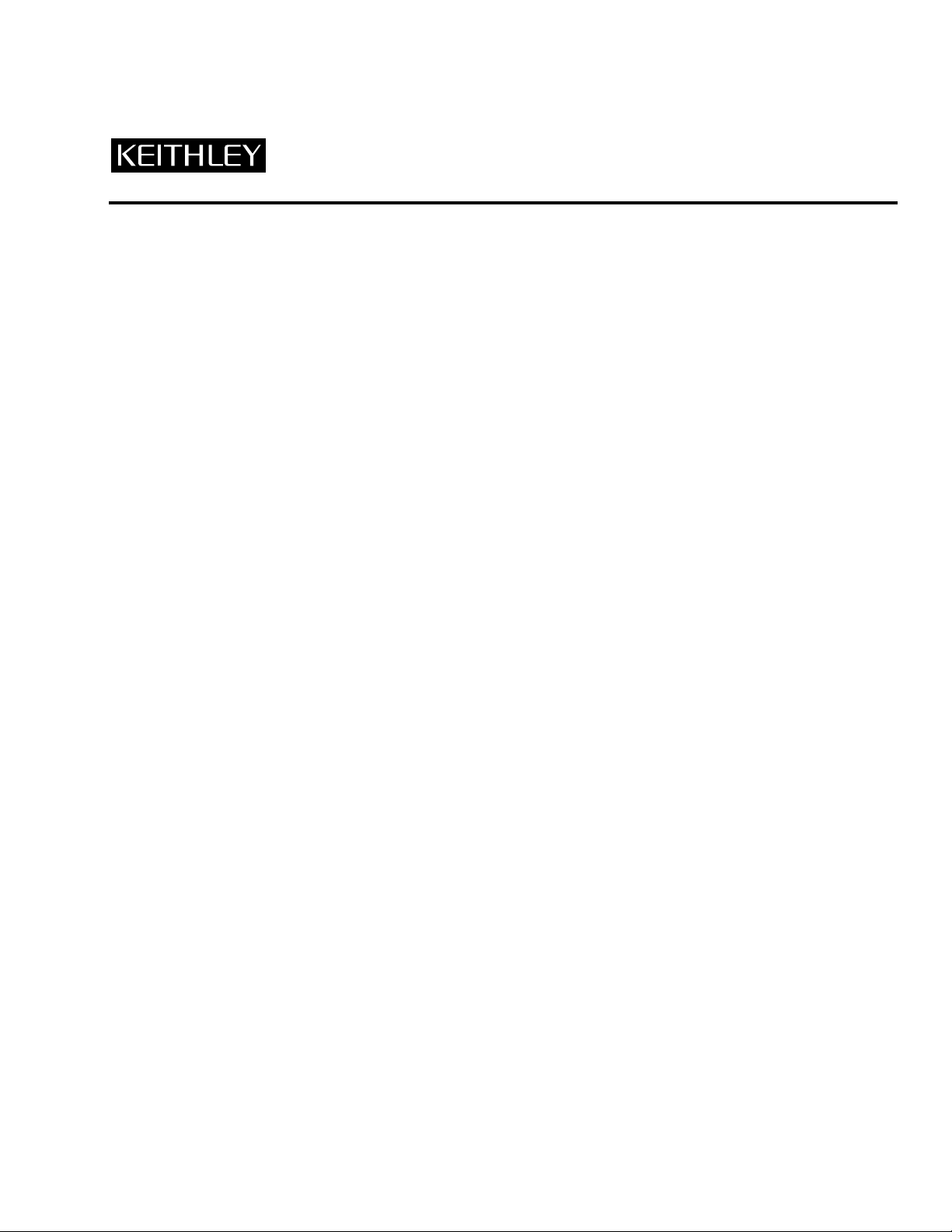
Safety Precautions
The following safety precautions should be observed before using
this product and any associated instrumentation. Although some instruments and accessories would normally be used with non-hazardous voltages, there are situations where hazardous conditions
may be present.
This product is intended for use by qualified personnel who recognize shock hazards and are familiar with the safety precautions required to avoid possible injury. Read and follow all installation,
operation, and maintenance information carefully before using the
product. Refer to the manual for complete product specifications.
If the product is used in a manner not specified, the protection provided by the product may be impaired.
The types of product users are:
Responsible body is the individual or group responsible for the use
and maintenance of equipment, for ensuring that the equipment is
operated within its specifications and operating limits, and for ensuring that operators are adequately trained.
Operators use the product for its intended function. They must be
trained in electrical safety procedures and proper use of the instrument. They must be protected from electric shock and contact with
hazardous live circuits.
Maintenance personnel perform routine procedures on the product
to keep it operating properly, for example, setting the line voltage
or replacing consumable materials. Maintenance procedures are described in the manual. The procedures explicitly state if the operator
may perform them. Otherwise, they should be performed only by
service personnel.
Service personnel are trained to work on live circuits, and perform
safe installations and repairs of products. Only properly trained service personnel may perform installation and service procedures.
Keithley products are designed for use with electrical signals that
are rated Installation Category I and Installation Category II, as described in the International Electrotechnical Commission (IEC)
Standard IEC 60664. Most measurement, control, and data I/O signals are Installation Category I and must not be directly connected
to mains voltage or to voltage sources with high transient over -voltages. Installation Category II connections require protection for
high transient over-voltages often associated with local AC mains
connections. Assume all measurement, control, and data I/O connections are for connection to Category I sources unless otherwise
marked or described in the Manual.
Exercise extreme caution when a shock hazard is present. Lethal
voltage may be present on cable connector jacks or test fixtures. The
American National Standards Institute (ANSI) states that a shock
hazard exists when voltage levels greater than 30V RMS, 42.4V
peak, or 60VDC are present.
that hazardous voltage is present in any unknown circuit before
measuring.
A good safety practice is to expect
Operators of this product must be protected from electric shock at
all times. The responsible body must ensure that operators are prevented access and/or insulated from every connection point. In
some cases, connections must be exposed to potential human contact. Product operators in these circumstances must be trained to
protect themselves from the risk of electric shock. If the circuit is
capable of operating at or above 1000 volts,
the circuit may be exposed.
For rack mount equipment in which the power cord is not accessible, in the event of fire or other catastrophic failure, the user must
provide a separate power disconnect switch.
Do not connect switching cards directly to unlimited power circuits.
They are intended to be used with impedance limited sources.
NEVER connect switching cards directly to AC mains. When connecting sources to switching cards, install protective devices to limit fault current and voltage to the card.
Before operating an instrument, make sure the line cord is connected to a properly grounded power receptacle. Inspect the connecting
cables, test leads, and jumpers for possible wear, cracks, or breaks
before each use.
When installing equipment where access to the main power cord is
restricted, such as rack mounting, a separate main input power disconnect device must be provided, in close proximity to the equipment and within easy reach of the operator.
For maximum safety, do not touch the product, test cables, or any
other instruments while power is applied to the circuit under test.
ALWAYS remove power from the entire test system and discharge
any capacitors before: connecting or disconnecting cables or jumpers, installing or removing switching cards, or making internal
changes, such as installing or removing jumpers.
Do not touch any object that could provide a current path to the common side of the circuit under test or power line (earth) ground. Always
make measurements with dry hands while standing on a dry , insulated
surface capable of withstanding the voltage being measured.
The instrument and accessories must be used in accordance with its
specifications and operating instructions or the safety of the equipment may be impaired.
Do not exceed the maximum signal levels of the instruments and accessories, as defined in the specifications and operating information, and as shown on the instrument or test fixture panels, or
switching card.
When fuses are used in a product, replace with same type and rating
for continued protection against fire hazard.
Chassis connections must only be used as shield connections for
measuring circuits, NOT as safety earth ground connections.
no conductive part of
Page 6
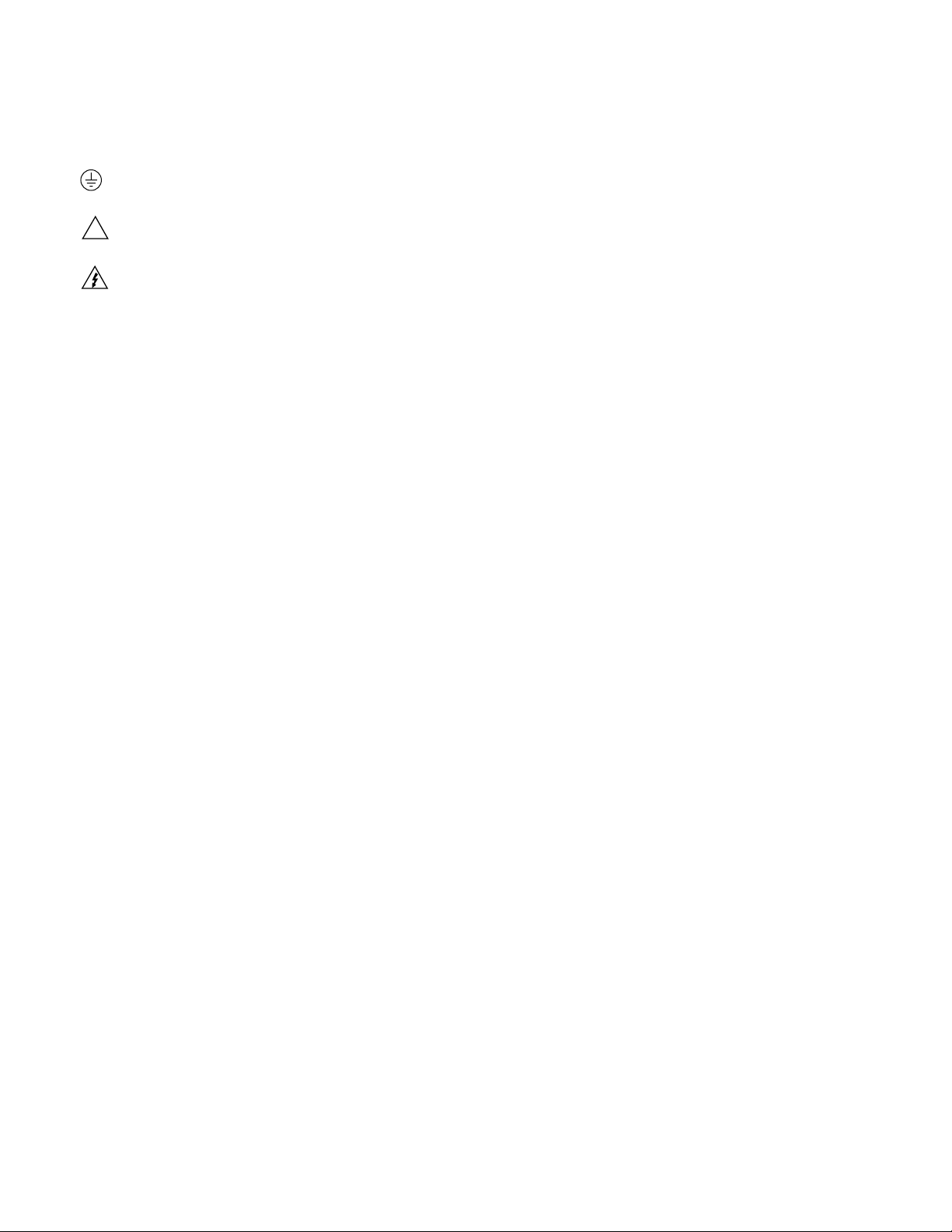
If you are using a test fixture, keep the lid closed while power is applied to the device under test. Safe operation requires the use of a
lid interlock.
If a screw is present, connect it to safety earth ground using the
wire recommended in the user documentation.
!
The symbol on an instrument indicates that the user should refer to the operating instructions located in the manual.
The symbol on an instrument shows that it can source or measure 1000 volts or more, including the combined effect of normal
and common mode voltages. Use standard safety precautions to
avoid personal contact with these voltages.
The
WARNING heading in a manual explains dangers that might
result in personal injury or death. Alw ays read the associated infor mation very carefully before performing the indicated procedure.
The
CAUTION heading in a manual explains hazards that could
damage the instrument. Such damage may invalidate the warranty.
Instrumentation and accessories shall not be connected to humans.
Before performing any maintenance, disconnect the line cord and
all test cables.
To maintain protection from electric shock and fire, replacement
components in mains circuits, including the power transformer, test
leads, and input jacks, must be purchased from Keithley Instruments. Standard fuses, with applicable national safety approvals,
may be used if the rating and type are the same. Other components
that are not safety related may be purchased from other suppliers as
long as they are equivalent to the original component. (Note that selected parts should be purchased only through Keithley Instruments
to maintain accuracy and functionality of the product.) If you are
unsure about the applicability of a replacement component, call a
Keithley Instruments office for information.
To clean an instrument, use a damp cloth or mild, water based
cleaner. Clean the exterior of the instrument only. Do not apply
cleaner directly to the instrument or allow liquids to enter or spill
on the instrument. Products that consist of a circuit board with no
case or chassis (e.g., data acquisition board for installation into a
computer) should never require cleaning if handled according to instructions. If the board becomes contaminated and operation is affected, the board should be returned to the factory for proper
cleaning/servicing.
11/01
Page 7
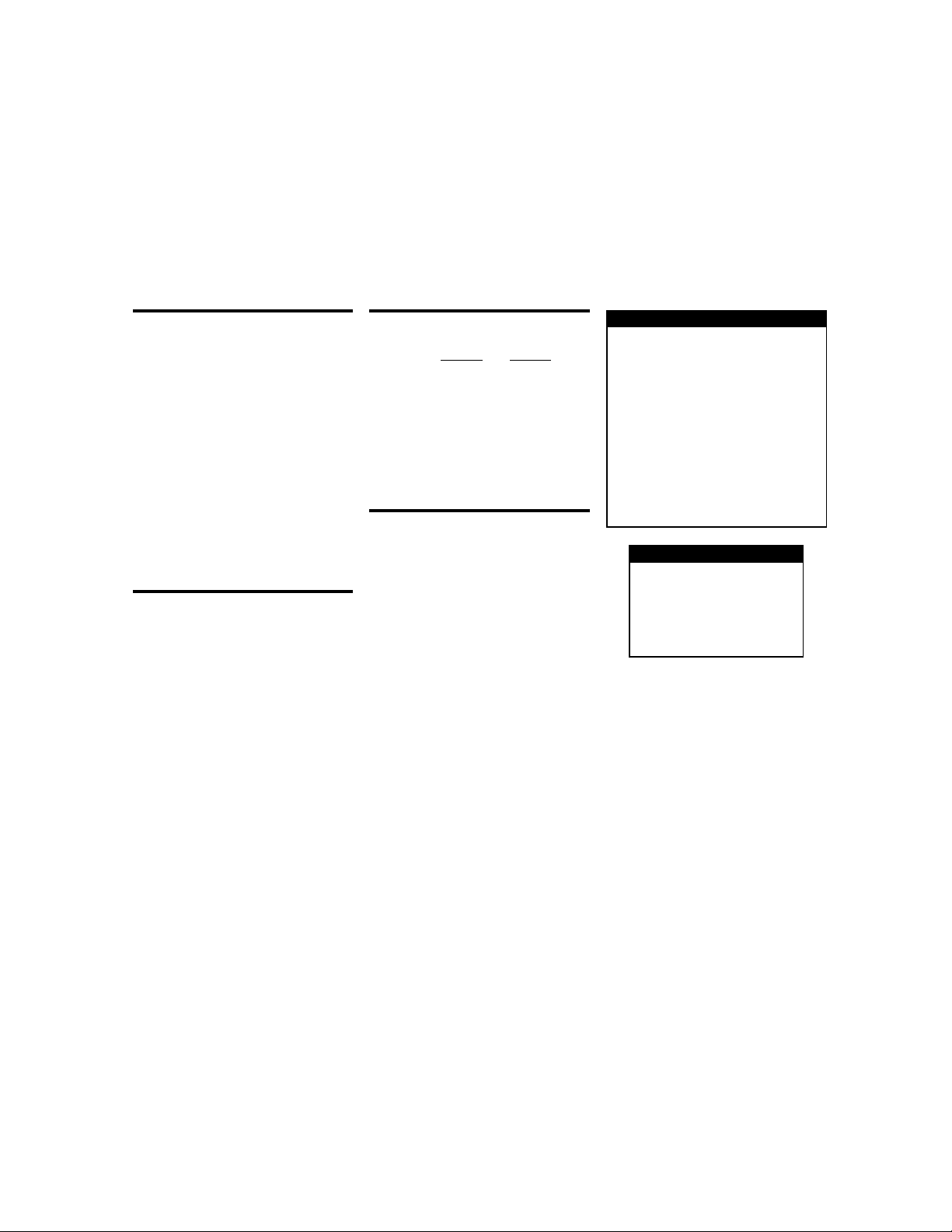
HW 9/12/01
Rev. C
SYSTEM
CAPACITY: 10 plug-in cards per mainframe.
MEMORY:Battery backed-up storage for 500 switch patterns.
SWITCH SETTLING TIME: Automatically selected by the
mainframe. For different switchcards, 7002 will be set to
the slowest relay settling time. Additional time from 0 to
99999.999 seconds can be added in 1ms increments.
TRIGGER SOURCES:
External Trigger (TTL-compatible,
600ns minimum pulse, rear panel BNC).
IEEE-488 bus (GET, *TRG)
Trigger Link
Manual (front panel)
Internal Timer, programmable from 1.0ms to 99999.999
seconds in 1.0ms increments.
STATUS OUTPUT: Channel Ready (TTL-compatible signal,
rear panel BNC). Low going pulse (10µs typical) issued
after relay settling time.
S
WITCHING SEQUENCE: Break-before-make (programmable).
MAINFRAME DIGITAL I/O: 4 open collector outputs (30V
maximum, 100mA maximum sink current, 10Ω output
impedance), 1 TTL compatible input, 1 common, 1+5V.
RELAY DRIVE: 3.5A maximum for all 10 card slots.
CARD SIZE: 32mm high × 114mm wide × 272mm long
(1¼ in × 4½ in × 10¾ in).
CARD COMPATIBILITY: Fully compatible with all 7001 cards.
ANALOG BACKPLANE
SIGNALS: Four 3-pole rows (Hi, Lo, Guard). These signals
provide matrix and multiplexer expansion between cards
within one mainframe.
MAXIMUM VOLTAGE: 250V DC, 250V RMS, 350V AC peak,
signal path to signal path or signal path to chassis.
MAXIMUM CURRENT: 1A peak.
PATH ISOLATION:
>1010Ω, <50pF path to path (any Hi, Lo, Guard to another
Hi, Lo, Guard)
>1010Ω, <50pF differential (Hi to Lo or Hi, Lo to Guard).
>109Ω, <75pF path to chassis.
CHANNEL CROSSTALK: <–65dB @ 1MHz (50Ωload).
BANDWIDTH: <3dB loss at 30MHz (50Ω load).
THROUGHPUT
EXECUTION SPEED OF SCAN LIST ( channels or memory loca-
tions per second):
CHANNELS
MEMORIES
Break-Before-Make OFF 300 243
ON 270 189
TRIGGER EXECUTION TIME (maximum time from activa-
t
ion of Trigger Source to start of switch open or close2):
SOURCE LATENCY JITTER
GET
1
200 µs <15 µs
*TRG
2,3
3.0 ms
Trigger Link 200 µs <10 µs
External 200 µs <10 µs
Timer <25 µs
1
Excluding switch settling time.
2
Assuming no IEEE-488 commands are pending execution.
3
Display Off.
IEEE-488 COMMAND EXECUTION TIME
COMMAND EXECUTION TIME
1
CLOS (@1!1) <8ms + Relay Settle Time
OPEN (@1!1) <8ms + Relay Settle Time
MEM:REC M1 <9ms + 2×Relay Settle Time
(BBM ON)
< 9ms + Relay Settle Time
(BBM OFF)
1
Measured from the time at which the command terminator is
taken from the bus to relay energize. With display OFF.
IEEE-488 BUS
STANDARDS CONFORMANCE: Conforms to
SCPI-1990, IEEE-488.2 and IEEE-488.1.
MULTILINE COMMANDS: DCL, LLO, SDC,
GET, GTL, UNT, UNL, SPE, SPD.
UNILINE COMMANDS: IFC, REN, EOI, SRQ,
ATN .
INTERFACE FUNCTIONS: SH1, AH1,T5, TE0,
L4, LE0, SR1, RL1, PP0, DC1,DT1, C0, E1.
GENERAL
DISPLAY: Dual-line vacuum fluorescent. 1st line: 20-
character alphanumeric. 2nd line: 32-character
alphanumeric. Channel status LED grid.
LIGHT PEN OPTION: Provides interactive programming
of channels, cross points, scan lists, and memory.
REAR PANEL CONNECTORS:
IEEE-488; 9-pin DB9 Female; 8-pin micro DIN for
Trigger Link; 8-pin micro DIN for Trigger Link expansion; BNC for External Trigger; BNC for Channel Ready
POWER: 100V to 240V rms, 50/60Hz, 110VA maximum.
EMC: Complies with European Union Directive 89/336/
EEC, EN61326-1.
SAFETY: Conforms to European Union Directive 73/23/
EEC, EN61010-1.
EMI/RFI: Meets VDE 0871B and FCC Class B.
ENVIRONMENT: Operating: 0°C to 50°C, <80% RH (0°C
to 35°C). Storage: –25°C to +65°C.
DIMENSIONS, WEIGHT: 178mm high × 438mm wide ×
448mm deep (7 in × 17¼ in × 17⅝ in). Net weight 9.1kg
(20 lb).
7002 High Density Switch System Specifications
Specifications subject to change without notice.
Page 8
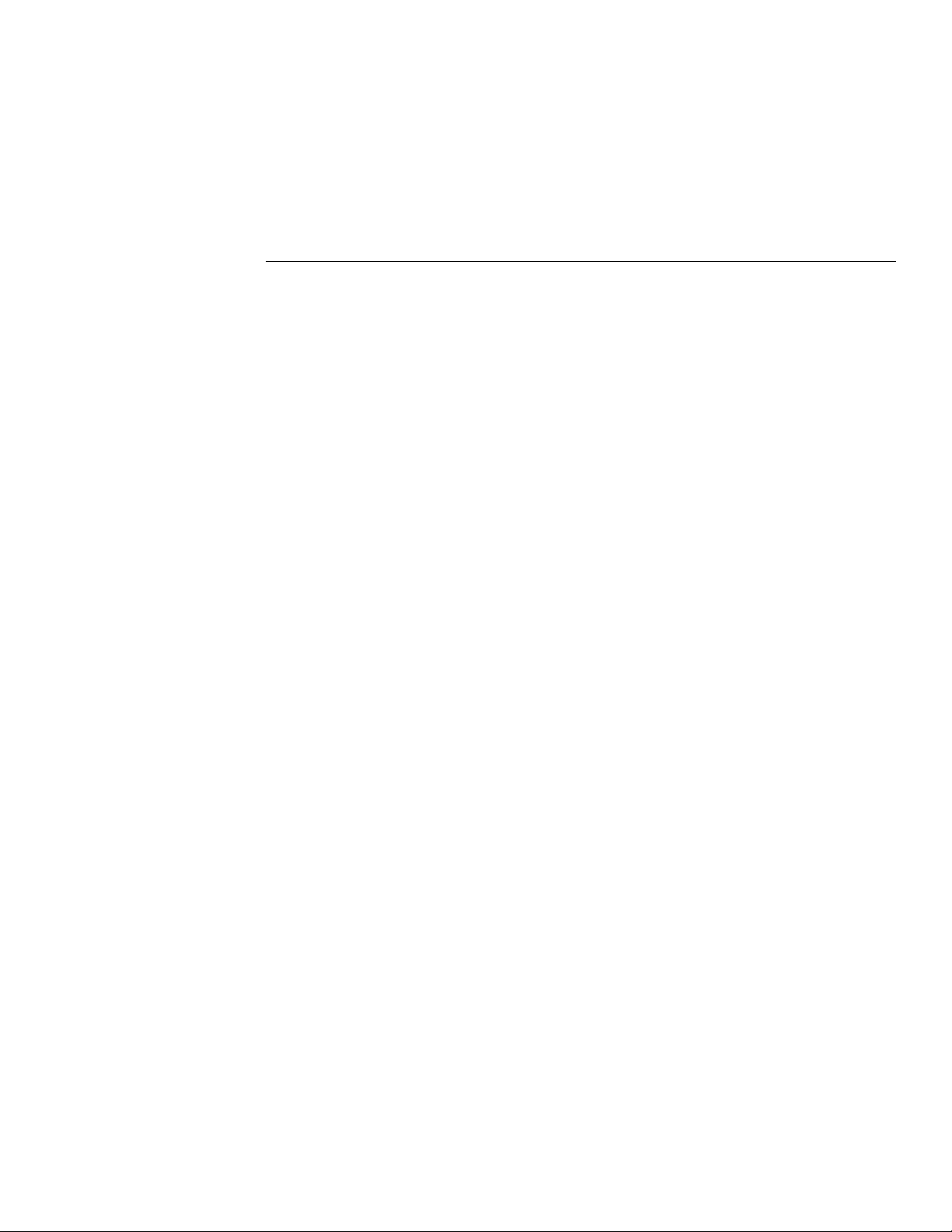
Table of Contents
1 General Information
1.1 Introduction ..................................................................................................................................................... 1-1
1.2 Features ........................................................................................................................................................... 1-1
1.3 Warranty information ...................................................................................................................................... 1-1
1.4 Manual addenda .............................................................................................................................................. 1-2
1.5 Safety symbols and terms ................................................................................................................................ 1-2
1.6 Specifications .................................................................................................................................................. 1-2
1.7 Inspection ........................................................................................................................................................ 1-2
1.8 Optional accessories ........................................................................................................................................ 1-2
2 Card Installation
2.1 Introduction ..................................................................................................................................................... 2-1
2.2 Model 701X series card installation ................................................................................................................ 2-1
2.3 Non-701X series cards .................................................................................................................................... 2-2
3 Getting Started
3.1 Introduction ..................................................................................................................................................... 3-1
3.2 Front and rear panel configurations ................................................................................................................ 3-1
3.2.1 Front panel ............................................................................................................................................. 3-1
3.2.2 Rear panel .............................................................................................................................................. 3-1
3.3 Light pen option .............................................................................................................................................. 3-3
3.4 Display modes ................................................................................................................................................. 3-3
3.4.1 Changing the display mode (keypad method) ....................................................................................... 3-5
3.4.2 Changing the display mode (light pen method) ..................................................................................... 3-5
3.5 Channel assignments ....................................................................................................................................... 3-5
3.6 Overview of scan process ................................................................................................................................ 3-7
3.7 Operation demo ............................................................................................................................................... 3-8
3.7.1 Initial configuration ............................................................................................................................... 3-8
3.7.2 Close and open channels ........................................................................................................................ 3-9
3.7.3 Scan channels ...................................................................................................................................... 3-10
3.8 Switching card considerations ....................................................................................................................... 3-13
3.8.1 Switching card simulators ................................................................................................................... 3-13
i
Page 9
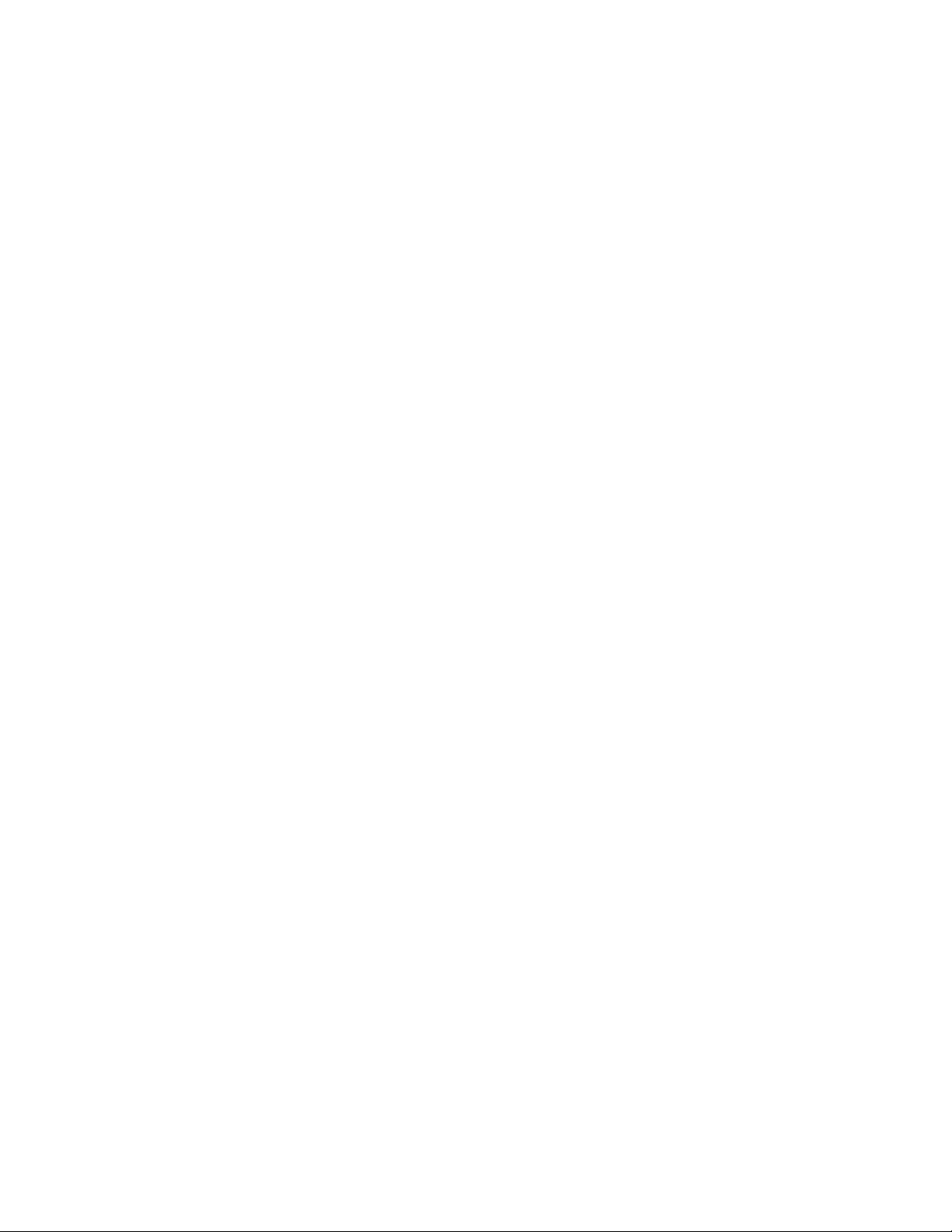
3.8.2 Installing switching cards .................................................................................................................... 3-13
3.8.3 Card type ............................................................................................................................................. 3-13
3.9 Front panel operation summary .................................................................................................................... 3-14
3.9.1 Create channel list and/or scan list ...................................................................................................... 3-14
3.9.2 Close and Open channels .................................................................................................................... 3-15
3.9.3 Scan channels ...................................................................................................................................... 3-15
3.10 Introduction to IEEE-488.2 and SCPI .......................................................................................................... 3-16
3.10.1 Bus connections ................................................................................................................................... 3-17
3.10.2 Primary address ................................................................................................................................... 3-17
3.10.3 Abbreviated common command summary .......................................................................................... 3-17
3.10.4 Abbreviated SCPI command summary ............................................................................................... 3-18
3.10.5 Abbreviated syntax rules ..................................................................................................................... 3-19
3.10.6 Programming examples ....................................................................................................................... 3-20
4 Front Panel Operation
4.1 Introduction ..................................................................................................................................................... 4-1
4.2 Power-up procedure ........................................................................................................................................ 4-1
4.2.1 Line power connections ........................................................................................................................ 4-2
4.2.2 Power switch ......................................................................................................................................... 4-2
4.2.3 Power-up sequence ................................................................................................................................ 4-2
4.3 Front panel displays ........................................................................................................................................ 4-2
4.3.1 Vacuum fluorescent display (VFD) ...................................................................................................... 4-2
4.3.2 LED display ........................................................................................................................................... 4-4
4.4 Analog backplane ........................................................................................................................................... 4-5
4.5 Light pen option .............................................................................................................................................. 4-7
4.5.1 Light pen connection ............................................................................................................................. 4-7
4.5.2 Light pen operations .............................................................................................................................. 4-7
4.5.3 Light pen messages ............................................................................................................................... 4-8
4.6 Display modes ................................................................................................................................................. 4-8
4.6.1 Relay status display mode ..................................................................................................................... 4-8
4.6.2 List display modes ................................................................................................................................. 4-9
4.6.3 Changing the display mode ................................................................................................................. 4-10
4.6.4 LED graticule control .......................................................................................................................... 4-11
4.7 Channel assignments ..................................................................................................................................... 4-12
4.7.1 Non-matrix type cards ......................................................................................................................... 4-12
4.7.2 Matrix cards ......................................................................................................................................... 4-12
4.8 Channel list and scan list .............................................................................................................................. 4-15
4.8.1 Keypad entry method .......................................................................................................................... 4-16
4.8.2 Light pen entry method ....................................................................................................................... 4-18
4.9 Closing and opening channels ...................................................................................................................... 4-19
4.10 Scanning channels ......................................................................................................................................... 4-20
4.10.1 Scan process (Trigger Model) ............................................................................................................. 4-20
4.10.2 Scan procedure .................................................................................................................................... 4-23
ii
Page 10
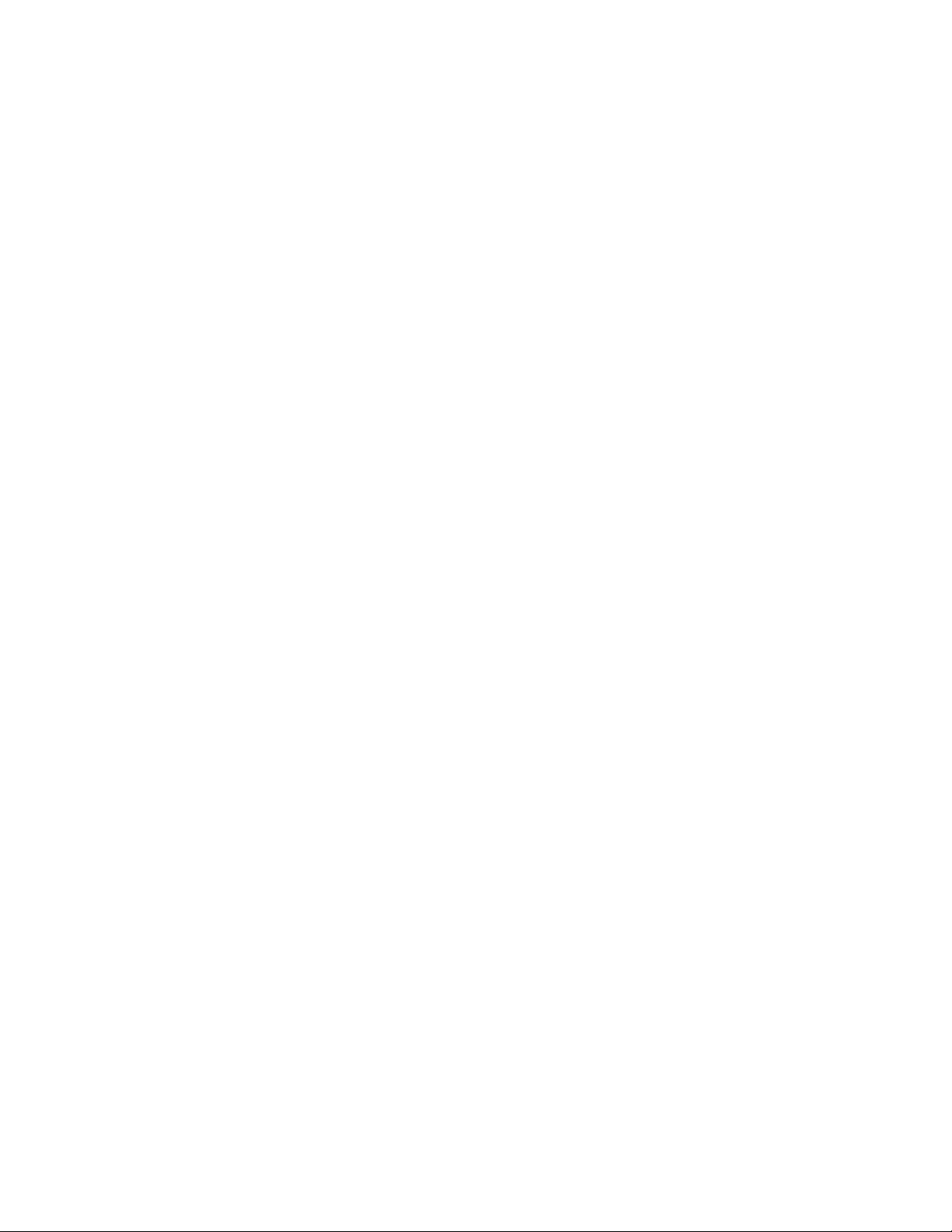
4.10.3 Scanning examples .............................................................................................................................. 4-26
4.11 Channel patterns (STORE and RECALL) .................................................................................................... 4-27
4.11.1 Storing channel patterns (STORE) ...................................................................................................... 4-28
4.11.2 Recalling channel patterns (RECALL) ................................................................................................ 4-29
4.12 MENU ........................................................................................................................................................... 4-29
4.12.1 SAVESETUP ....................................................................................................................................... 4-31
4.12.2 GPIB .................................................................................................................................................... 4-33
4.12.3 DIGITAL-I/O ...................................................................................................................................... 4-33
4.12.4 TEST .................................................................................................................................................... 4-34
4.12.5 LANGUAGE ....................................................................................................................................... 4-34
4.12.6 GENERAL ........................................................................................................................................... 4-35
4.13 Card configuration ........................................................................................................................................ 4-37
4.13.1 TYPE ................................................................................................................................................... 4-37
4.13.2 #-OF-POLES ....................................................................................................................................... 4-39
4.13.3 CARD PAIR ........................................................................................................................................ 4-39
4.13.4 DELAY ................................................................................................................................................ 4-40
4.13.5 READ-I/O-CARD ............................................................................................................................... 4-40
4.14 Scan configuration ........................................................................................................................................ 4-41
4.14.1 CHAN-CONTROL .............................................................................................................................. 4-43
4.14.2 SCAN CONTROL ............................................................................................................................... 4-46
4.14.3 ARM CONTROL ................................................................................................................................ 4-48
4.14.4 Channel restrictions ............................................................................................................................. 4-51
4.15 Digital I/O port .............................................................................................................................................. 4-53
4.15.1 Controlling digital circuitry ................................................................................................................. 4-54
4.15.2 Digital input channel ........................................................................................................................... 4-56
4.16 External triggering ........................................................................................................................................ 4-56
4.16.1 External trigger .................................................................................................................................... 4-57
4.16.2 Channel ready ...................................................................................................................................... 4-57
4.16.3 External triggering example ................................................................................................................ 4-58
4.17 Trigger Link .................................................................................................................................................. 4-59
4.17.1 Asynchronous operation ...................................................................................................................... 4-60
4.17.2 Semi-synchronous operation ............................................................................................................... 4-68
5 IEEE-488 Reference
5.1 Introduction ..................................................................................................................................................... 5-1
5.2 IEEE-488 bus connections .............................................................................................................................. 5-2
5.3 Primary address selection ................................................................................................................................ 5-4
5.4 Controller programming .................................................................................................................................. 5-4
5.5 Front panel aspects of IEEE-488 operation .................................................................................................... 5-5
5.5.1 Error and status messages ...................................................................................................................... 5-5
5.5.2 IEEE-488 status indicators .................................................................................................................... 5-5
5.5.3 LOCAL key ........................................................................................................................................... 5-6
iii
Page 11
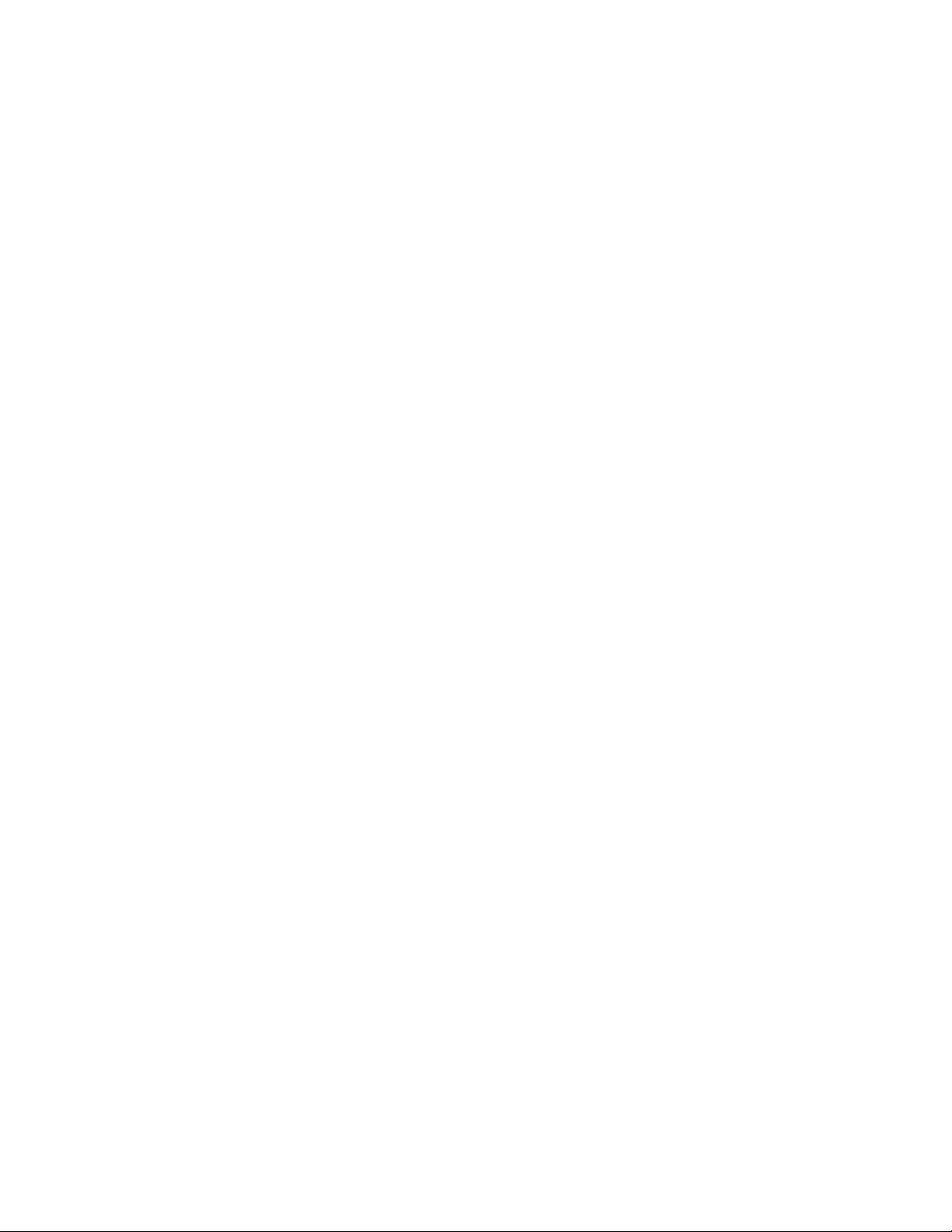
5.6 Status structure ................................................................................................................................................ 5-6
5.6.1 Standard event status ............................................................................................................................. 5-8
5.6.2 Operation event status ........................................................................................................................... 5-9
5.6.3 Arm event status .................................................................................................................................. 5-12
5.6.4 Sequence event status .......................................................................................................................... 5-14
5.6.5 Trigger event status ............................................................................................................................. 5-16
5.6.6 Questionable event status .................................................................................................................... 5-19
5.6.7 Queues ................................................................................................................................................. 5-21
5.6.8 Status byte and service request (SRQ) ................................................................................................ 5-21
5.7 Trigger Model (IEEE-488 operation) ........................................................................................................... 5-24
5.8 General bus commands ................................................................................................................................. 5-29
5.8.1 REN (remote enable) ........................................................................................................................... 5-29
5.8.2 IFC (interface clear) ............................................................................................................................ 5-30
5.8.3 LLO (local lockout) ............................................................................................................................. 5-30
5.8.4 GTL (go to local) and local ................................................................................................................. 5-30
5.8.5 DCL (device clear) .............................................................................................................................. 5-30
5.8.6 SDC (selective device clear) ............................................................................................................... 5-31
5.8.7 GET (group execute trigger) ............................................................................................................... 5-31
5.8.8 SPE, SPD (serial polling) .................................................................................................................... 5-31
5.9 Programming syntax ..................................................................................................................................... 5-33
5.10 Common commands ..................................................................................................................................... 5-41
5.10.1 *CLS
5.10.2 *ESE
5.10.3 *ESE?
5.10.4 *ESR?
5.10.5 *IDN?
5.10.6 *OPC
5.10.7 *OPC?
5.10.8 *OPT?
5.10.9 *RCL
5.10.10 *RST
5.10.11 *SAV
5.10.12 *SRE
5.10.13 *SRE?
5.10.14 *STB?
5.10.15 *TRG
5.10.16 *TST?
5.10.17 *WAI
5.11 :DISPlay subsystem ...................................................................................................................................... 5-71
5.12 :OUTPut subsystem ...................................................................................................................................... 5-77
5.13 [:ROUTe] subsystem .................................................................................................................................... 5-79
5.13.1 :CLOSe <list> .................................................................................................................................. 5-80
5.13.2 :OPEN <list>\|ALL .......................................................................................................................... 5-82
5.13.3 :SCAN <list> .................................................................................................................................... 5-83
clear status ............................................................................................................................ 5-43
event status enable ................................................................................................................ 5-44
event status enable query .................................................................................................... 5-46
event status register query .................................................................................................. 5-47
identification query ............................................................................................................. 5-49
operation complete .............................................................................................................. 5-50
operation complete query .................................................................................................. 5-52
option identification query ................................................................................................. 5-54
recall .................................................................................................................................... 5-55
reset ...................................................................................................................................... 5-56
save ...................................................................................................................................... 5-58
service request enable .......................................................................................................... 5-59
service request enable query .............................................................................................. 5-61
status byte query ................................................................................................................. 5-62
trigger .................................................................................................................................. 5-64
self-test query ..................................................................................................................... 5-65
wait-to-continue .................................................................................................................. 5-66
iv
Page 12
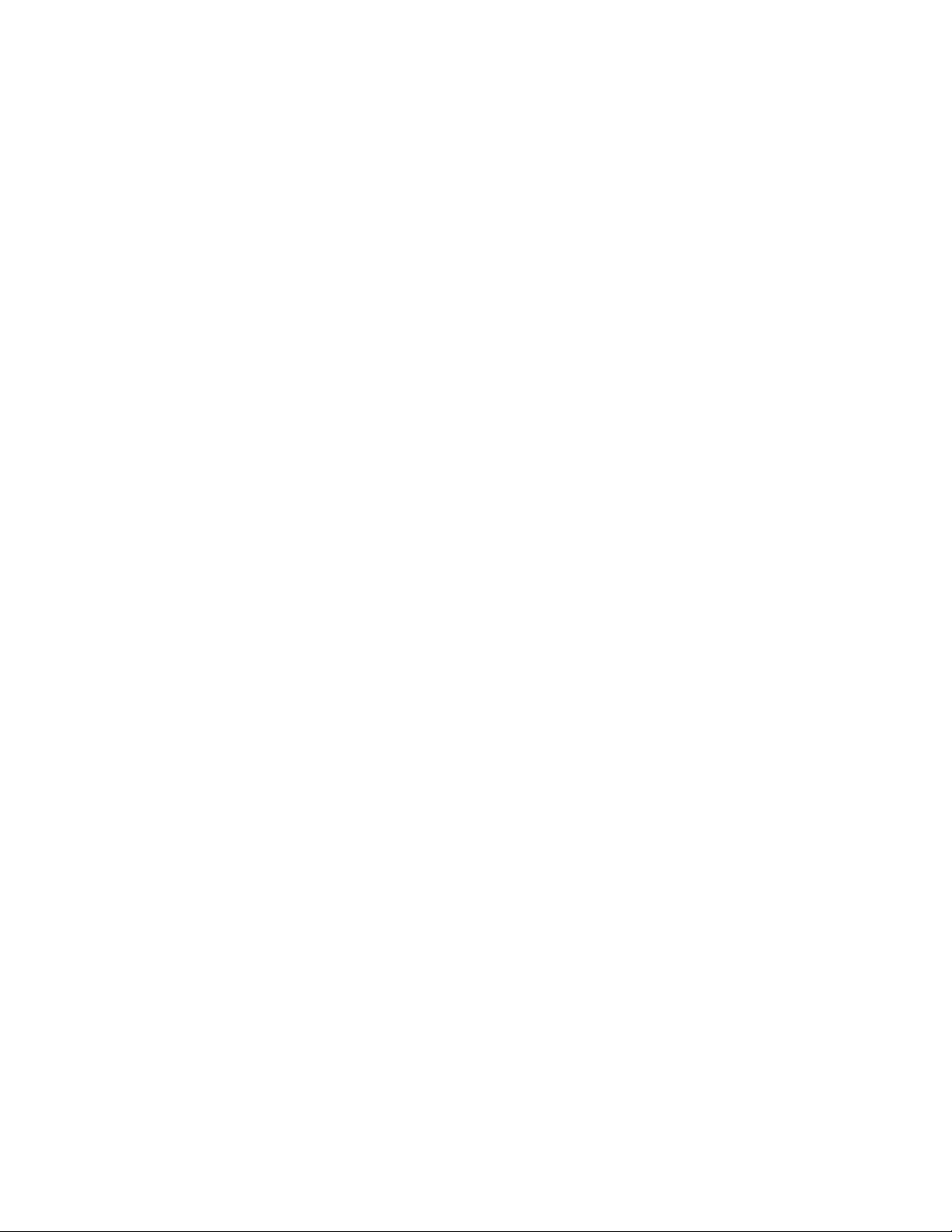
5.13.4 :FCHannels <list> ............................................................................................................................. 5-85
5.13.5 :INTerlock:LIST Commands ............................................................................................................... 5-86
5.13.6 :BBMake <b> ................................................................................................................................... 5-88
5.13.7 :SCHannel <b> ................................................................................................................................. 5-88
5.13.8 :CPAirX <b> where; X=[1] to 5 ....................................................................................................... 5-89
5.13.9 :CTYPe <name> ............................................................................................................................... 5-91
5.13.10 :POLE <NRf> ...................................................................................................................................... 5-92
5.13.11 :STIMe <n> ...................................................................................................................................... 5-94
5.13.12 :SAVE[:RELays] M<num> .............................................................................................................. 5-96
5.13.13 :SAVE:LIST <list>, M <num> ......................................................................................................... 5-96
5.13.14 :RECall M<NRf> ............................................................................................................................. 5-98
5.14 Sense subsystems .......................................................................................................................................... 5-99
5.15 :SOURce subsystem .................................................................................................................................... 5-101
5.16 :STATus subsystem .................................................................................................................................... 5-103
5.16.1 [:EVENt]? .......................................................................................................................................... 5-104
5.16.2 :ENABle <NRf> ............................................................................................................................. 5-109
5.16.3 :PTRansition <NRf> ....................................................................................................................... 5-113
5.16.4 :NTRansition <NRf> ...................................................................................................................... 5-120
5.16.5 :CONDition? ...................................................................................................................................... 5-122
5.16.6 :PREset .............................................................................................................................................. 5-123
5.16.7 :QUEue commands ............................................................................................................................ 5-124
5.17 :SYSTem subsystem ................................................................................................................................... 5-127
5.17.1 :PREset .............................................................................................................................................. 5-127
5.17.2 :POSetup <name> ........................................................................................................................... 5-127
5.17.3 :VERsion? .......................................................................................................................................... 5-128
5.17.4 :ERRor? ............................................................................................................................................. 5-129
5.18 Trigger subsystem ....................................................................................................................................... 5-131
5.18.1 :INITiate commands........................................................................................................................... 5-133
5.18.2 :ABORt .............................................................................................................................................. 5-134
5.18.3 :IMMediate ........................................................................................................................................ 5-134
5.18.4 :COUNt <n> ................................................................................................................................... 5-135
5.18.5 :DELay <n> .................................................................................................................................... 5-137
5.18.6 :SOURce <name> ........................................................................................................................... 5-138
5.18.7 :TIMer <n> ..................................................................................................................................... 5-140
5.18.8 :SIGNal .............................................................................................................................................. 5-141
5.18.9 TCONfigure commands .................................................................................................................... 5-141
6 Theory of Operation
6.1 Introduction ..................................................................................................................................................... 6-1
6.2 Overall functional description ......................................................................................................................... 6-1
6.3 Control function .............................................................................................................................................. 6-3
6.3.1 Reset circuitry ........................................................................................................................................ 6-3
6.3.2 Address decoding .................................................................................................................................. 6-3
6.3.3 Memory ................................................................................................................................................. 6-3
v
Page 13
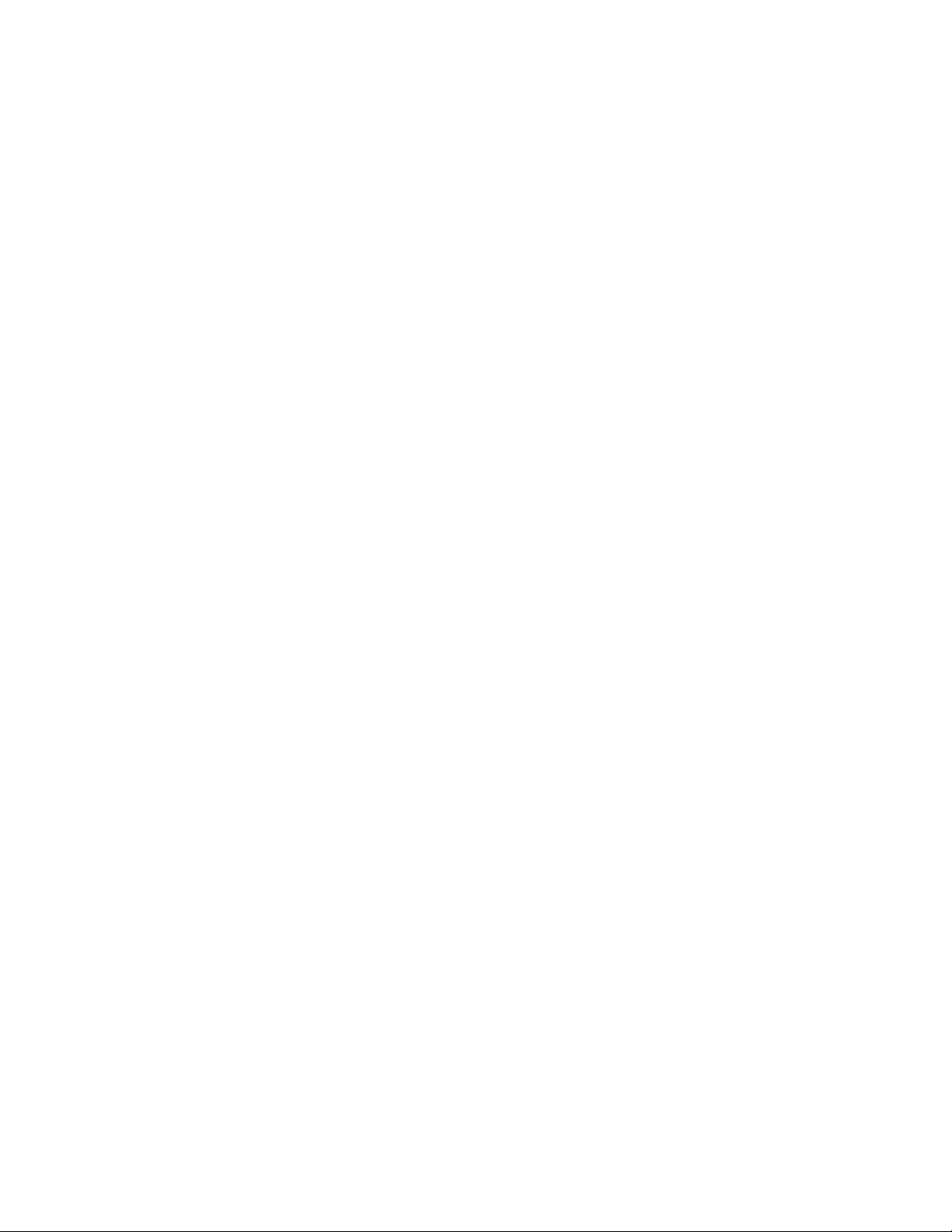
6.4 Relay control circuitry .................................................................................................................................... 6-5
6.4.1 Backplane interface ............................................................................................................................... 6-5
6.4.2 Switch card interface ............................................................................................................................. 6-6
6.4.3 ID data circuits ...................................................................................................................................... 6-6
6.4.4 Relay control ......................................................................................................................................... 6-8
6.4.5 Power-on safeguard ............................................................................................................................... 6-8
6.5 VFD display board circuitry ........................................................................................................................... 6-8
6.6 LED display board circuitry ........................................................................................................................... 6-9
6.7 External control signals ................................................................................................................................ 6-10
6.8 IEEE-488 interface ....................................................................................................................................... 6-11
6.9 Power supplies .............................................................................................................................................. 6-11
7 Maintenance
7.1 Introduction ..................................................................................................................................................... 7-1
7.2 Service options ................................................................................................................................................ 7-1
7.3 Handling and cleaning of backplane boards ................................................................................................... 7-2
7.3.1 Handling backplane boards ................................................................................................................... 7-2
7.3.2 Solder repairs and cleaning ................................................................................................................... 7-2
7.4 Static-sensitive devices ................................................................................................................................... 7-2
7.5 Routine maintenance ....................................................................................................................................... 7-3
7.5.1 Line voltage selection ............................................................................................................................ 7-3
7.5.2 Replacing power supply fuses ............................................................................................................... 7-3
7.5.3 Replacing AC power line fuses ............................................................................................................. 7-3
7.5.4 Changing the battery ............................................................................................................................. 7-4
7.5.5 Removing backplane row jumpers ........................................................................................................ 7-4
7.5.6 Changing firmware ................................................................................................................................ 7-5
7.6 Instrument disassembly ................................................................................................................................... 7-6
7.6.1 Top cover removal ................................................................................................................................ 7-7
7.6.2 Bottom cover removal ........................................................................................................................... 7-7
7.6.3 Left side panel removal ......................................................................................................................... 7-7
7.6.4 Front panel assembly removal ............................................................................................................... 7-7
7.6.5 Power supplies removal ........................................................................................................................ 7-8
7.6.6 Digital board removal ............................................................................................................................ 7-8
7.6.7 Backplane boards removal .................................................................................................................... 7-8
7.6.8 Display boards removal ......................................................................................................................... 7-9
7.7 Diagnostics ...................................................................................................................................................... 7-9
7.7.1 Preparations for running the diagnostics ............................................................................................... 7-9
7.7.2 Initial power-up test .............................................................................................................................. 7-9
7.7.3 Non-volatile memory test ...................................................................................................................... 7-9
7.7.4 Built-in-tests ........................................................................................................................................ 7-10
7.7.5 Display test — keys ............................................................................................................................. 7-11
7.7.6 Display test — patterns ....................................................................................................................... 7-11
7.7.7 Display test — LED board ................................................................................................................. 7-12
vi
Page 14
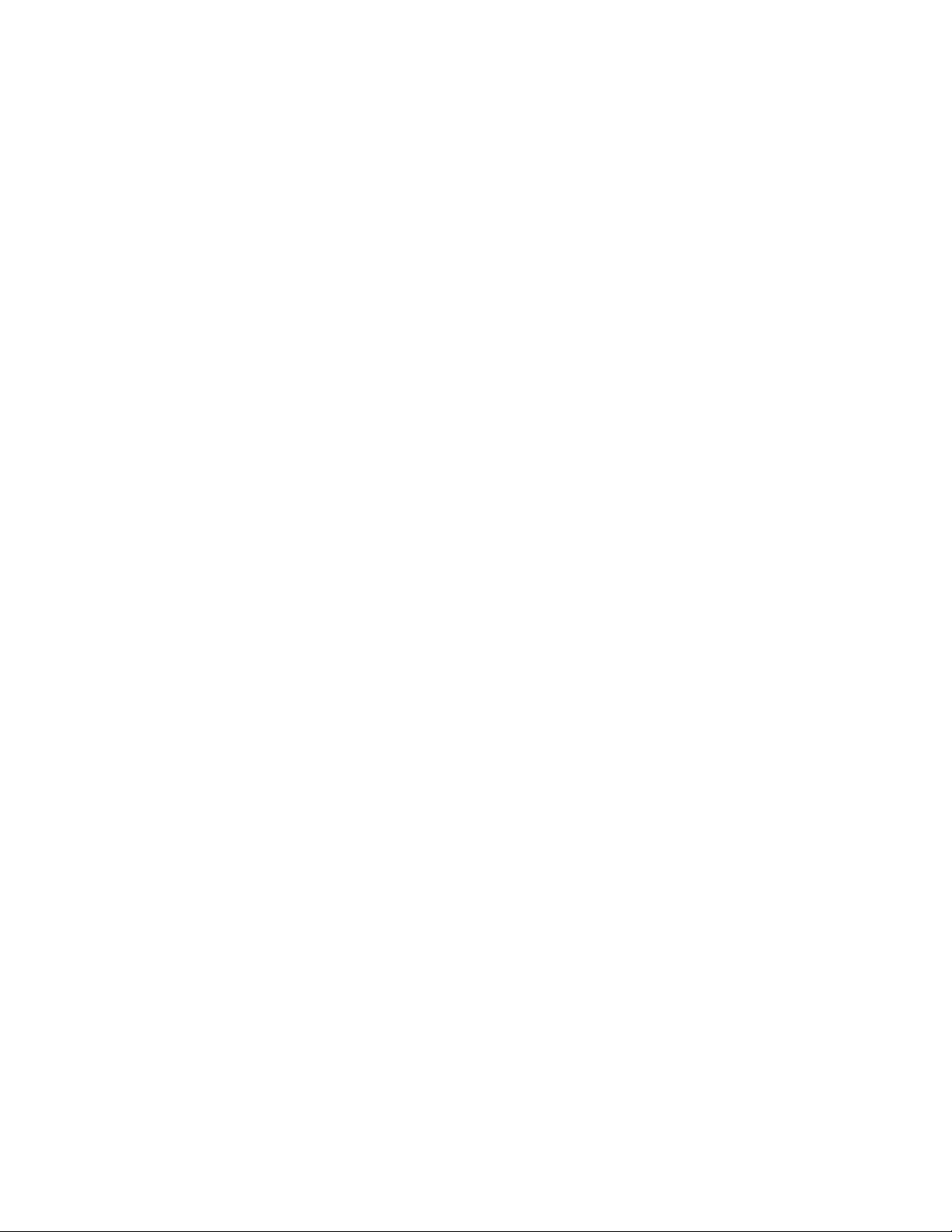
7.7.8 Display test — char set ........................................................................................................................ 7-13
7.8 Test descriptions and notes ........................................................................................................................... 7-13
7.8.1 Initial power-up test ............................................................................................................................. 7-13
7.8.2 Non-volatile memory tests ................................................................................................................... 7-13
7.8.3 Built-in-tests ........................................................................................................................................ 7-13
7.9 Troubleshooting ............................................................................................................................................ 7-16
7.9.1 Digital board ........................................................................................................................................ 7-16
7.9.2 Display boards ..................................................................................................................................... 7-16
7.9.3 Power supply ....................................................................................................................................... 7-17
7.9.4 Backplane boards ................................................................................................................................. 7-17
8 Replaceable Parts
8.1 Introduction ..................................................................................................................................................... 8-1
8.2 Parts lists ......................................................................................................................................................... 8-1
8.3 Ordering information ...................................................................................................................................... 8-1
8.4 Factory service ................................................................................................................................................ 8-1
8.5 Component layout and schematic diagrams .................................................................................................... 8-1
Appendices
A Interface Function Codes ............................................................................................................................... A-1
B Controller Programs ....................................................................................................................................... B-1
C ASCII Character Codes and IEEE-488 Multiline Interface Command Messages ......................................... C-1
D IEEE-488 Bus Overview ................................................................................................................................ D-1
E IEEE-488 Conformance Information ............................................................................................................. E-1
F SCPI Conformance Information .................................................................................................................... F-1
G IEEE-488.2 Common Commands .................................................................................................................. G-1
H SCPI Command Subsystems .......................................................................................................................... H-1
I QuickBasic and QuickC Programs ................................................................................................................. I-1
vii
Page 15
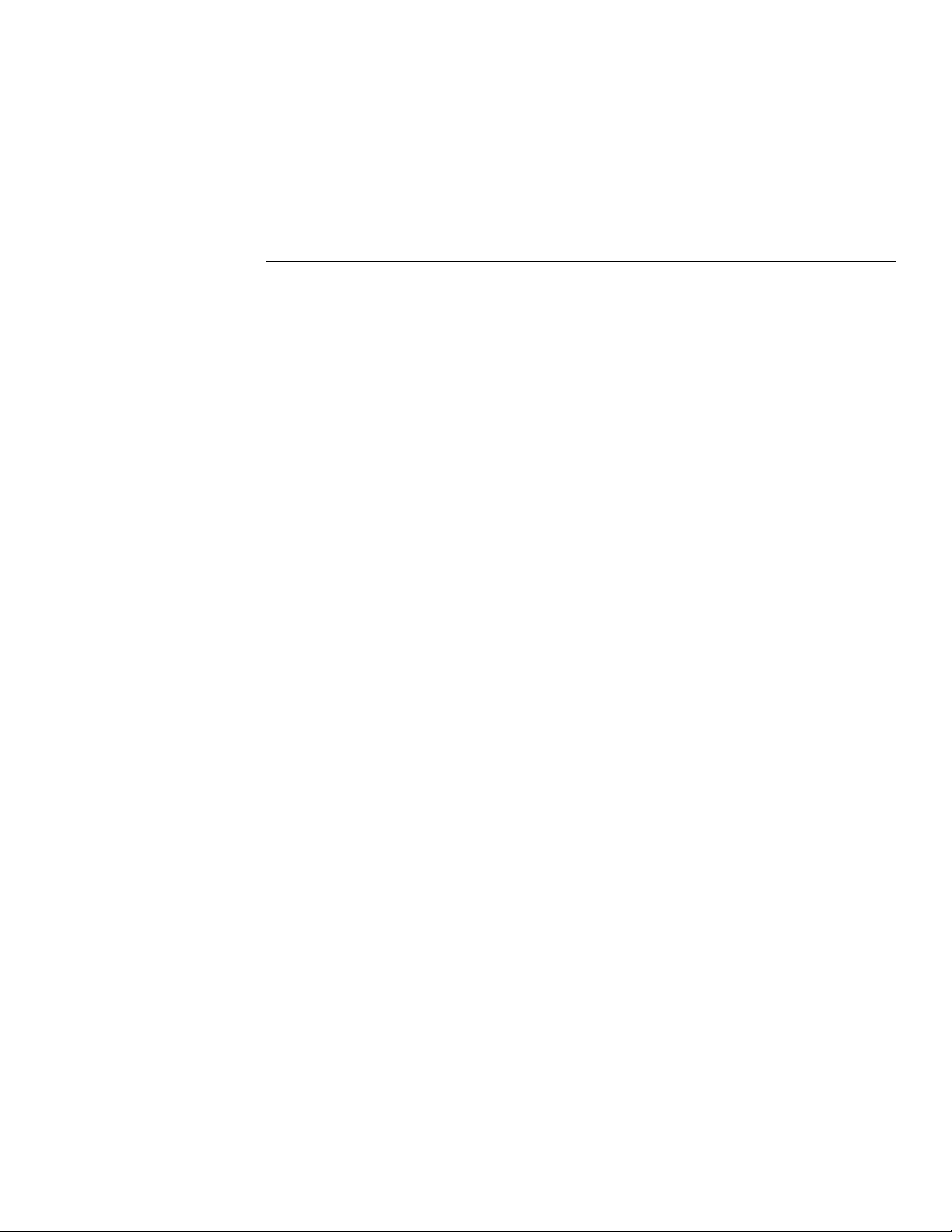
List of Illustrations
2 Card Installation
Figure 2-1 Card installation ................................................................................................................................... 2-3
3 Getting Started
Figure 3-1 Model 7002 front panel ........................................................................................................................ 3-2
Figure 3-2 Model 7002 rear panel ......................................................................................................................... 3-3
Figure 3-3 Optional light pen ................................................................................................................................ 3-4
Figure 3-4 Relay status display mode .................................................................................................................... 3-4
Figure 3-5 List display modes ............................................................................................................................... 3-4
Figure 3-6 Status interpretation of channel LEDs ................................................................................................. 3-5
Figure 3-7 Channel assignment formats ................................................................................................................ 3-5
Figure 3-8 Channel assignment formats ................................................................................................................ 3-6
Figure 3-9 Simplified model of scan operation ..................................................................................................... 3-7
4 Front Panel Operation
Figure 4-1 Vacuum fluorescent display (VFD) ..................................................................................................... 4-3
Figure 4-2 LED display ......................................................................................................................................... 4-5
Figure 4-3 Analog backplane (simplified) ............................................................................................................. 4-6
Figure 4-4 Analog backplane (detail for each slot) ............................................................................................... 4-6
Figure 4-5 Matrix row connections to analog backplane ...................................................................................... 4-6
Figure 4-6 VFD relay status mode ........................................................................................................................ 4-9
Figure 4-7 Interpreting channel LEDs (relay status display mode) ....................................................................... 4-9
Figure 4-8 VFD list display modes ...................................................................................................................... 4-10
Figure 4-9 Interpreting channel LEDs (list display mode) .................................................................................. 4-10
Figure 4-10 Channel assignments (non-matrix type cards) ................................................................................... 4-13
Figure 4-11 Channel assignments (matrix cards) .................................................................................................. 4-14
Figure 4-12 Trigger model (front panel scan process) .......................................................................................... 4-21
Figure 4-13 Digital I/O port ................................................................................................................................... 4-53
Figure 4-14 Digital I/O port simplified schematic ................................................................................................ 4-55
Figure 4-15 Sample externally powered relay ....................................................................................................... 4-56
Figure 4-16 External triggering connectors (BNC) ............................................................................................... 4-57
Figure 4-17 External trigger pulse specifications................................................................................................... 4-57
Figure 4-18 Channel ready and asynchronous Trigger Link Output pulse specifications .................................... 4-57
Figure 4-19 DUT test system ................................................................................................................................. 4-58
Figure 4-20 External trigger connectors ................................................................................................................ 4-58
Figure 4-21 Trigger link connectors ...................................................................................................................... 4-59
ix
Page 16
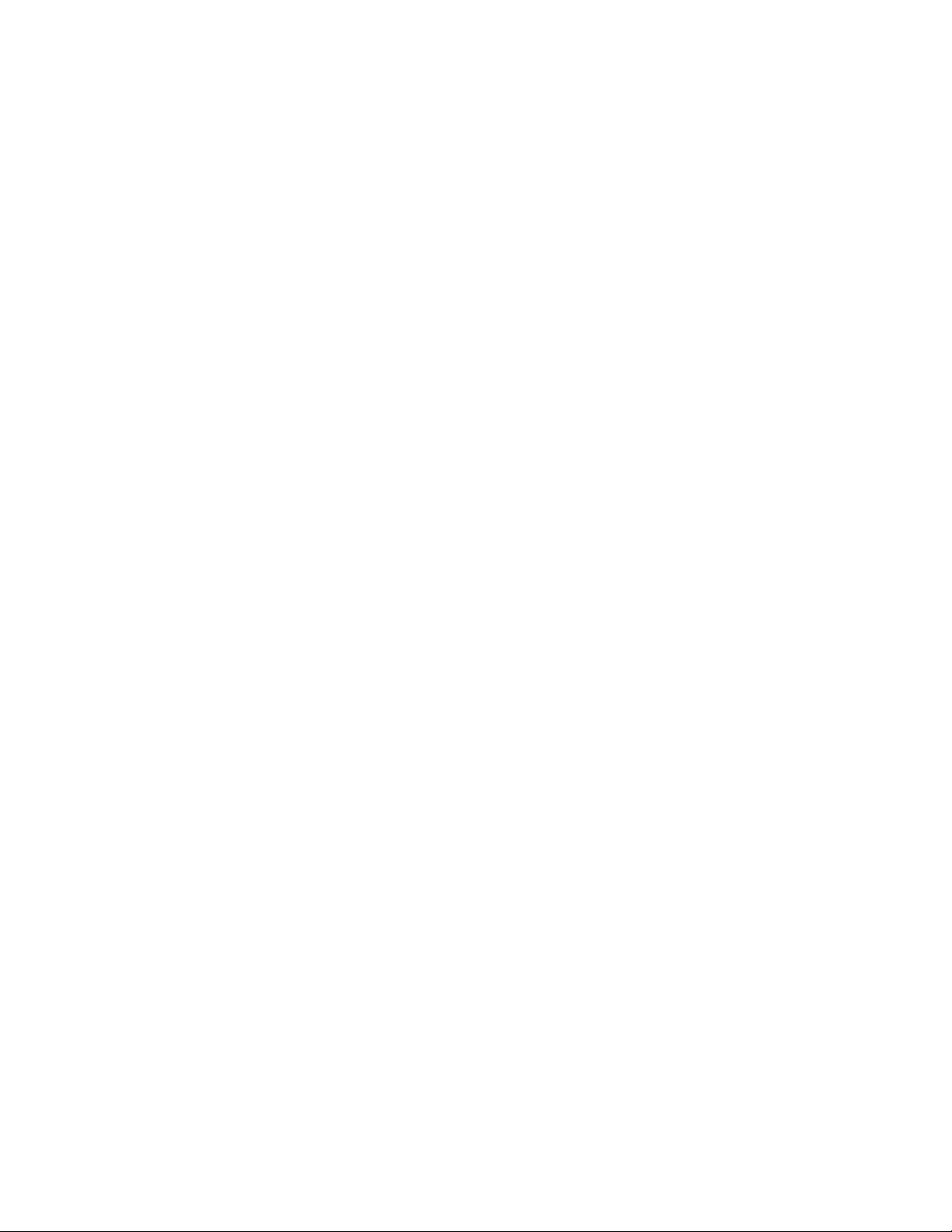
Figure 4-22 DUT test system ................................................................................................................................ 4-61
Figure 4-23 Trigger link connections (asynchronous example) ........................................................................... 4-61
Figure 4-24 Operation model for asynchronous Trigger Link example #1 .......................................................... 4-63
Figure 4-25 Connections using Trigger Link adapter ........................................................................................... 4-64
Figure 4-26 DUT test system (asynchronous example #2) ................................................................................... 4-65
Figure 4-27 Trigger Link connections (asynchronous example #2) ..................................................................... 4-65
Figure 4-28 Operation model for asynchronous Trigger Link example #2 .......................................................... 4-67
Figure 4-29 Semi-synchronous trigger link pulse specifications .......................................................................... 4-68
Figure 4-30 Typical semi-synchronous mode connections ................................................................................... 4-68
Figure 4-31 Trigger Link connections (semi-synchronous example) ................................................................... 4-69
Figure 4-32 Operation model for semi-synchronous Trigger Link example ........................................................ 4-70
5 IEEE-488 Reference
Figure 5-1 IEEE-488 connector ............................................................................................................................ 5-2
Figure 5-2 IEEE-488 connections ......................................................................................................................... 5-2
Figure 5-3 IEEE-488 connector location .............................................................................................................. 5-3
Figure 5-4 Contact configuration .......................................................................................................................... 5-3
Figure 5-5 Model 7002 status register structure ................................................................................................... 5-7
Figure 5-6 Standard event status ........................................................................................................................... 5-8
Figure 5-7 Operation event status ....................................................................................................................... 5-10
Figure 5-8 Arm event status ................................................................................................................................ 5-12
Figure 5-9 Sequence event status ........................................................................................................................ 5-15
Figure 5-10 Trigger event status ........................................................................................................................... 5-17
Figure 5-11 Questionable event status .................................................................................................................. 5-19
Figure 5-12 Status byte and service request (SRQ) .............................................................................................. 5-22
Figure 5-13 Trigger Model (IEEE-488 bus operation) ......................................................................................... 5-25
Figure 5-14 Standard Event Status Enable Register ............................................................................................. 5-45
Figure 5-15 Standard Event Status Register ......................................................................................................... 5-48
Figure 5-16 Service Request Enable Register ....................................................................................................... 5-60
Figure 5-17 Status Byte Register .......................................................................................................................... 5-63
Figure 5-18 Operation Event Register ................................................................................................................ 5-106
Figure 5-19 Trigger Event Register .................................................................................................................... 5-106
Figure 5-20 Arm Event Register ......................................................................................................................... 5-107
Figure 5-21 Sequence Event Register ................................................................................................................. 5-108
Figure 5-22 Questionable Event Register ........................................................................................................... 5-108
Figure 5-23 Operation Event Enable Register .................................................................................................... 5-111
Figure 5-24 Trigger Event Enable Register ........................................................................................................ 5-111
Figure 5-25 Arm Event Enable Register ............................................................................................................. 5-112
Figure 5-26 Sequence Event Enable Register ..................................................................................................... 5-112
Figure 5-27 Questionable Event Enable Register ............................................................................................... 5-113
Figure 5-28 Operation Transition Filter .............................................................................................................. 5-115
Figure 5-29 Trigger Transition Filter .................................................................................................................. 5-116
Figure 5-30 Arm Transition Filter ....................................................................................................................... 5-117
Figure 5-31 Sequence Transition Filter ............................................................................................................... 5-118
Figure 5-32 Questionable Transition Filter ......................................................................................................... 5-119
x
Page 17
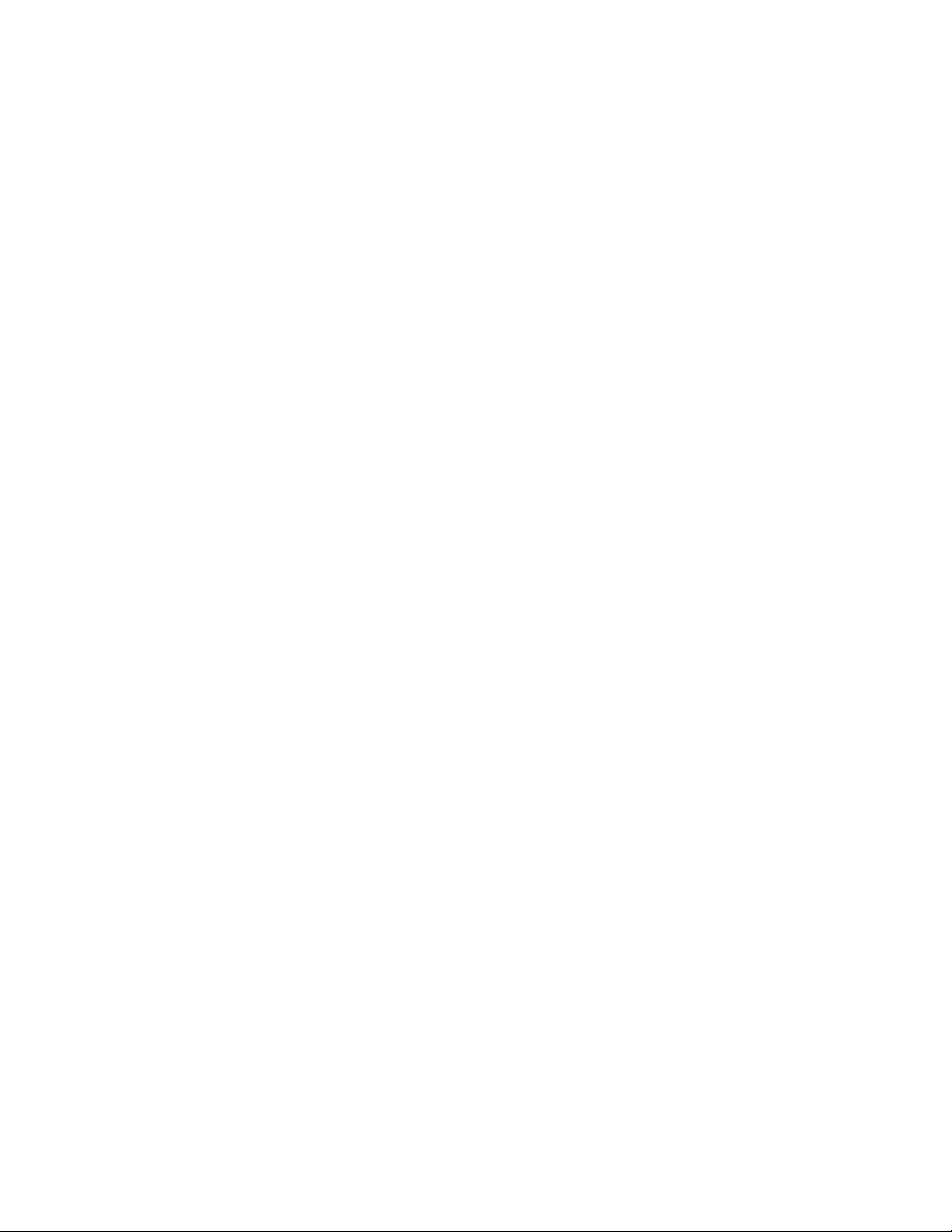
6 Theory of Operation
Figure 6-1 Model 7002 system block diagram ...................................................................................................... 6-2
Figure 6-2 Block diagram — digital circuitry and memory .................................................................................. 6-4
Figure 6-3 Backplane interface simplified schematic ........................................................................................... 6-6
Figure 6-4 Block diagram — backplane interface (one slot) ................................................................................ 6-7
Figure 6-5 Timing diagram, IDCLK and IDDATA .............................................................................................. 6-8
Figure 6-6 Start and stop sequences ...................................................................................................................... 6-8
Figure 6-7 Display board block diagram ............................................................................................................... 6-9
Figure 6-8 LED display board block diagram ..................................................................................................... 6-10
Figure 6-9 Trigger link ........................................................................................................................................ 6-11
Figure 6-10 Digital I/O .......................................................................................................................................... 6-11
7 Maintenance
Figure 7-1 Backplane extender board .................................................................................................................... 7-5
Figure 7-2 First pattern for display test ............................................................................................................... 7-12
D IEEE-488 Bus Overview
Figure D-1 IEEE-488 bus configuration ............................................................................................................... D-2
Figure D-2 IEEE-488 handshake sequence ........................................................................................................... D-3
Figure D-3 Command codes .................................................................................................................................. D-7
xi
Page 18
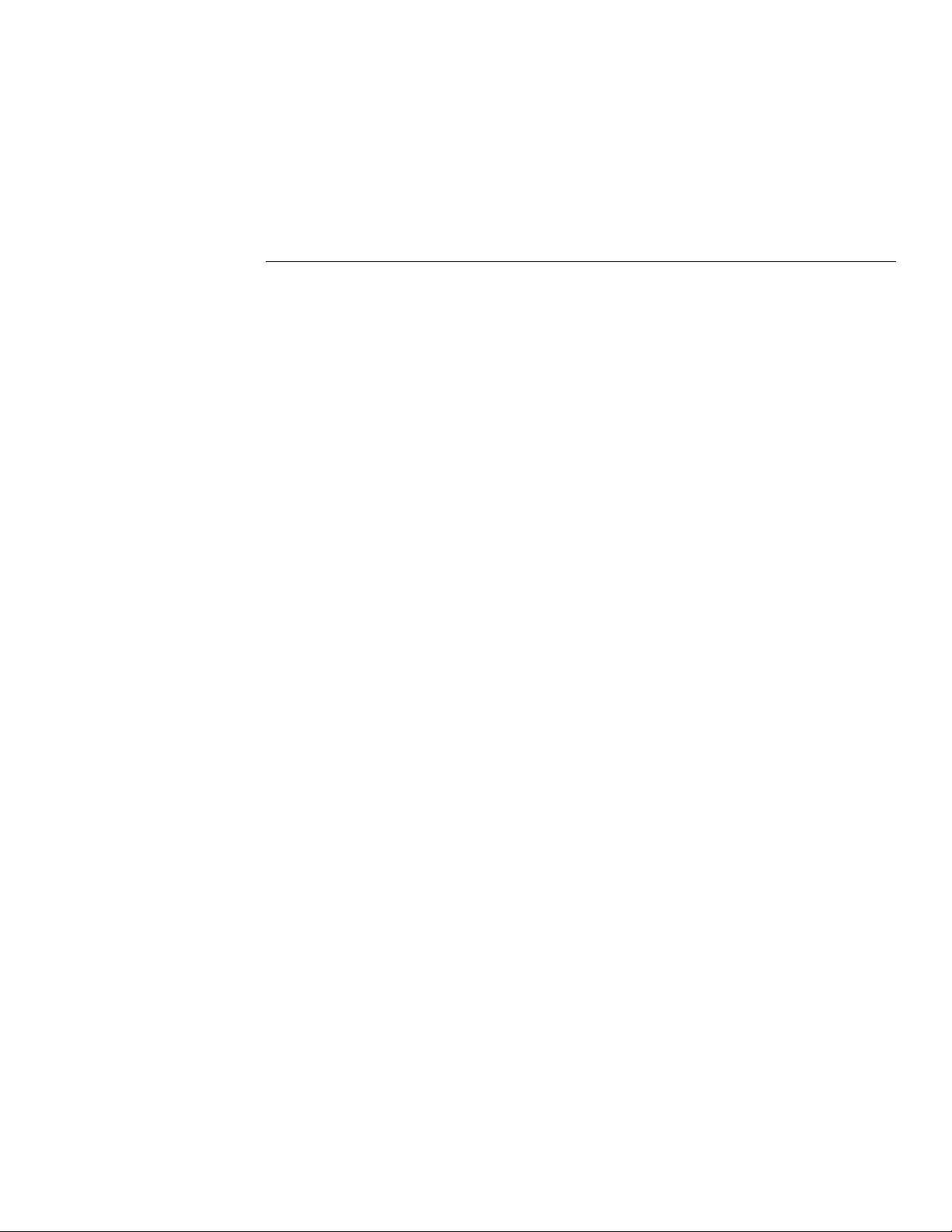
List of Tables
3 Getting Started
Table 3-1 Abbreviated common command summary ........................................................................................ 3-17
Table 3-2 Abbreviated SCPI command summary ............................................................................................. 3-18
4 Front Panel Operation
Table 4-1 Error and status messages .................................................................................................................... 4-3
Table 4-2 Significance of channel LEDs ........................................................................................................... 4-12
Table 4-3 MENU structure ................................................................................................................................. 4-30
Table 4-4 Default conditions .............................................................................................................................. 4-32
Table 4-5 CARD CONFIG MENU structure ..................................................................................................... 4-37
Table 4-6 TYPE assignments ............................................................................................................................. 4-38
Table 4-7 CONFIGURE SCAN menu structure ................................................................................................ 4-42
5 Service Information
Table 5-1 IEEE contact designations ................................................................................................................... 5-3
Table 5-2 HP BASIC 4.0 IEEE-488 statements ................................................................................................... 5-5
Table 5-3 General bus commands and associated BASIC statements ............................................................... 5-29
Table 5-4 IEEE-488.2 common commands and queries .................................................................................... 5-42
Table 5-5 Default conditions .............................................................................................................................. 5-57
Table 5-6 DISPlay command summary ............................................................................................................. 5-71
Table 5-7 OUTPut command summary ............................................................................................................. 5-77
Table 5-8 ROUTe command summary .............................................................................................................. 5-79
Table 5-9 SENSe command summary ............................................................................................................... 5-99
Table 5-10 SOURce command summary .......................................................................................................... 5-101
Table 5-11 STATus command summary ........................................................................................................... 5-103
Table 5-12 SYSTem command summary .......................................................................................................... 5-127
Table 5-13 Trigger command summary ............................................................................................................. 5-131
7 Maintenance
Table 7-1 Disassembly for routine maintenance .................................................................................................. 7-6
Table 7-2 Power supply checks .......................................................................................................................... 7-17
Page 19
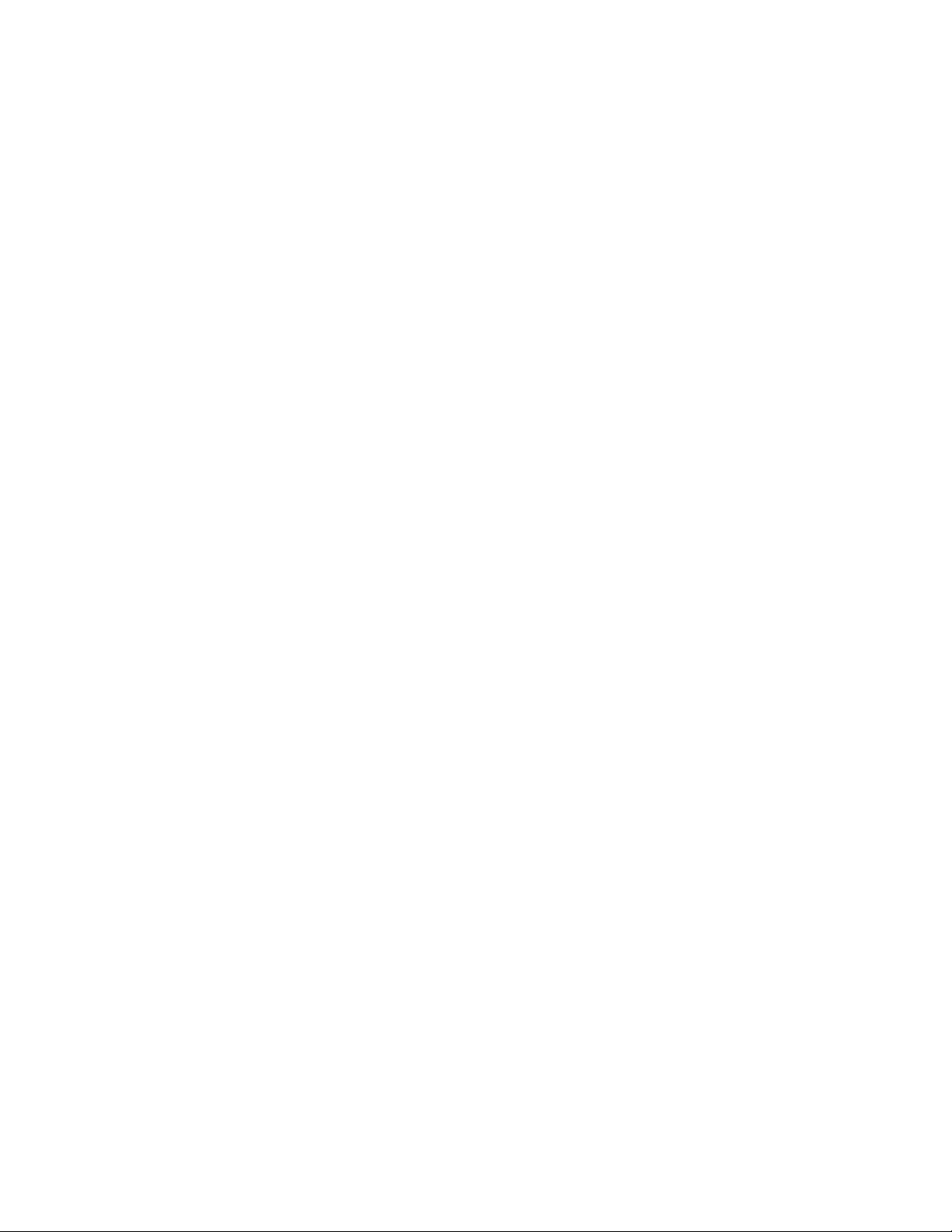
8 Maintenance
Table 8-1 Backplane board, parts list
Table 8-2 Digital board, parts list
Table 8-3 VFD display board, parts list
Table 8-4 Backplane extender board, parts list
Table 8-5 LED display board, parts list
Table 8-6 Miscellaneous, parts list
A Interface Function Codes
Table A-1 Model 7002 interface function codes ................................................................................................. A-2
B Controller Programs
Table B-1 BASIC statements necessary to send bus commands ......................................................................... B-3
D IEEE-488 Bus Overview
Table D-1 IEEE-488 bus command summary ..................................................................................................... D-4
Table D-2 Hexadecimal and decimal command code ......................................................................................... D-8
Table D-3 Typical addressed command sequence ............................................................................................... D-8
Table D-4 Typical common command sequence ................................................................................................ D-9
Table D-5 IEEE command groups ....................................................................................................................... D-9
E IEEE-488 Conformance Information
Table E-1 IEEE-488 documentation requirements .............................................................................................. E-1
F SCPI Conformance Information
Table F-1 Syntax of SCPI confirmed commands implemented by Model 7002 ................................................. F-2
Table F-2 Syntax of non-SCPI commands implemented by Model 7002 ........................................................... F-5
H SCPI Command Subsystems
Table H-1 DISPlay command summary .............................................................................................................. H-2
Table H-2 OUTPut command summary .............................................................................................................. H-2
Table H-3 ROUTe command summary ............................................................................................................... H-3
Table H-4 SENSe command summary ................................................................................................................ H-4
Table H-5 SOURce command summary ............................................................................................................. H-4
Table H-6 STATus command summary .............................................................................................................. H-5
Table H-7 SYSTem command summary ............................................................................................................. H-6
Table H-8 Trigger command summary ............................................................................................................... H-6
xiv
Page 20
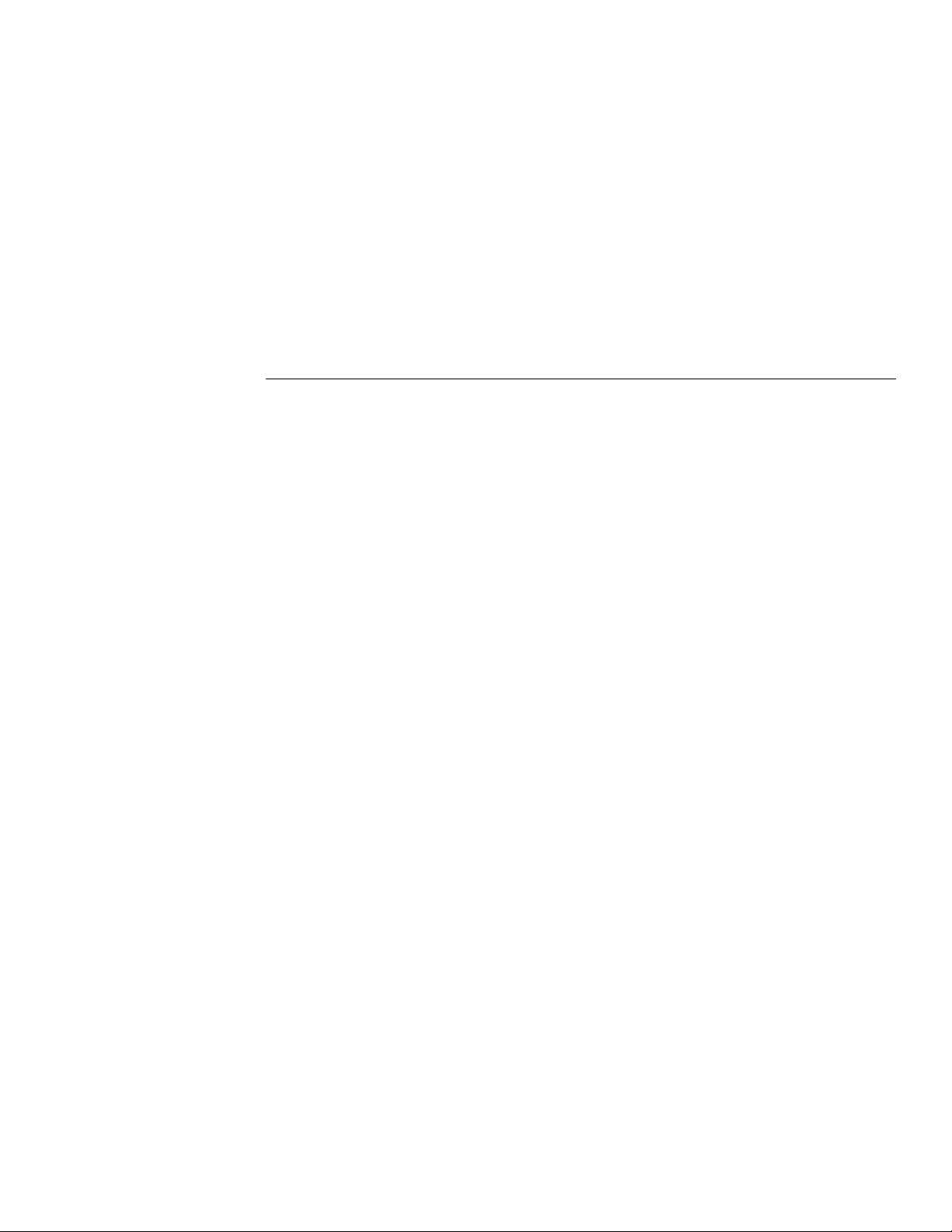
1
General Information
1.1 Introduction
This section contains general information about the Model
7002 Switch System.
1.2 Features
1.3 Warranty Information
1.4 Manual Addenda
1.5 Safety Symbols and Terms
1.6 Specifications
1.7 Inspection
1.8 Optional Accessories
1.2 Features
Some important Model 7002 features include:
• High Density Switching Up to 400 channels (or matrix crosspoints) per mainframe using 10 switching
cards.
• Analog Backplane Can be used to internally connect
the rows or banks of a Model 701X series card installed
in one slot to the rows or banks Model 701X series
cards installed in the other slots.
• Close/Open or Scan The Model 7002 can simply
close and/or open one or more channels, or scan
through a specified list of channels.
• Channel LED Display The real-time LED display
monitors the state (closed or open) of all available
channels.
• Memory Up to 500 channel patterns (pattern of open
and closed channels) and 10 customized instrument setups can be saved in memory for later recall.
• IEEE-488 Bus Bus operation conforms to the IEEE-
488.2 and SCPI standards.
• Trigger Link New trigger concept to provide more
versatile and precise external triggering. This is in
addition to the standard in/out BNC external triggering
technique.
• An optional light pen provides point and click programming from the front panel.
• Switching Cards In addition to the switching cards
designed specifically for the Models 7001 and 7002 (i.e.
Models 7011, 7012, 7013 and 7014), you can use the
switching cards that were originally designed for the
Keithley Models 705 and 706 scanners.
1.3 W arranty information
Warranty information is located on the inside front cover of
this instruction manual. Should your Model 7002 require
warranty service, contact the Keithley representative or au-
1-1
Page 21
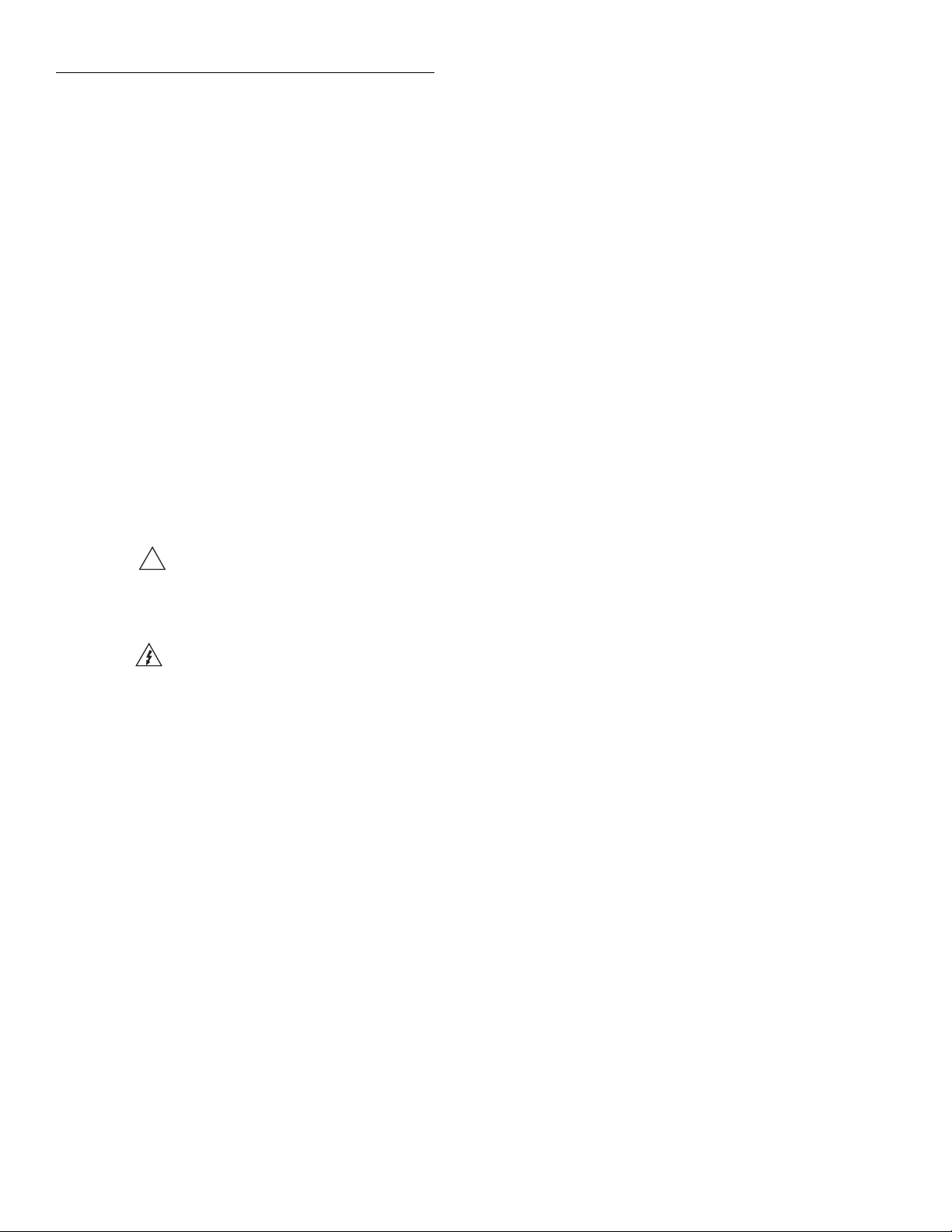
General Information
thorized repair facility in your area for further information.
When returning the instrument for repair, be sure to fill out
and include the service form at the back of this manual in order to provide the repair facility with the necessary information.
1.4 Manual addenda
Any improvements or changes concerning the instrument or
manual will be explained in an addendum included with the
manual. Be sure to note these changes and incorporate them
into the manual.
1.5 Safety symbols and terms
The following symbols and terms may be found on an instrument or used in this manual.
!
The symbol
should refer to the operating instructions located in the instruction manual.
on an instrument indicates that the user
1.7 Inspection
The Model 7002 was carefully inspected, both electrically
and mechanically before shipment. After unpacking all items
from the shipping carton, check for any obvious signs of
physical damage that may have occurred during transit. Report any damage to the shipping agent immediately . Sav e the
original packing carton for possible future reshipment. The
following items are included with every Model 7002 order:
• Model 7002 Switch System
• Model 7002 Instruction Manual
• Accessories as ordered.
If an additional instruction manual is required, order the
manual package, Keithley part number 7002-901-00. The
manual package includes an instruction manual and any pertinent addenda.
1.8 Optional accessories
The following accessories are available from Keithley for
use with the Model 7002.
The symbol on an instrument shows that high voltage
may be present on the terminal(s). Use standard safety precautions to avoid personal contact with these voltages.
The WARNING heading used in this manual explains dangers that might result in personal injury or death. Always
read the associated information very carefully before performing the indicated procedure.
The CAUTION heading used in this manual explains hazards that could damage the instruments. Such damage may
invalidate the warranty.
1.6 Specifications
Model 7002 specifications may be found at the front of this
manual.
Model 7002-RMK-1 Fixed Rack Mount Kit: Mounts a
Model 7002 to a standard 19-inch rack.
Model 7002-RMK-2 Slide Rack Mount Kit: Similar to the
Model 7002-RMK-1 except the unit can slide in and out of
the rack.
Model 7078-PEN: Provides point and click programming
from the front panel (includes holder).
Model 8502 Trigger Link Adapter: Allows you to connect
the Trigger Link of the Model 7002 to an instrument that
uses the standard BNC (In/Out) external triggering technique.
Models 8501-1 and 8501-2 Trigger Link Cables: The Mod-
el 8501-1 is one meter in length, and the Model 8501-2 is two
meters in length.
Model 7007 Shielded IEEE-488 Cables: Connects the
Model 7002 to the IEEE-488 bus using shielded cables to
reduce electromagnetic interference (EMI). The Model
7007-1 is one meter in length and has an EMI shielded IEEE488 connector at each end. The Model 7007-2 is identical to
the Model 7007-1, but is two meters in length.
1-2
Page 22
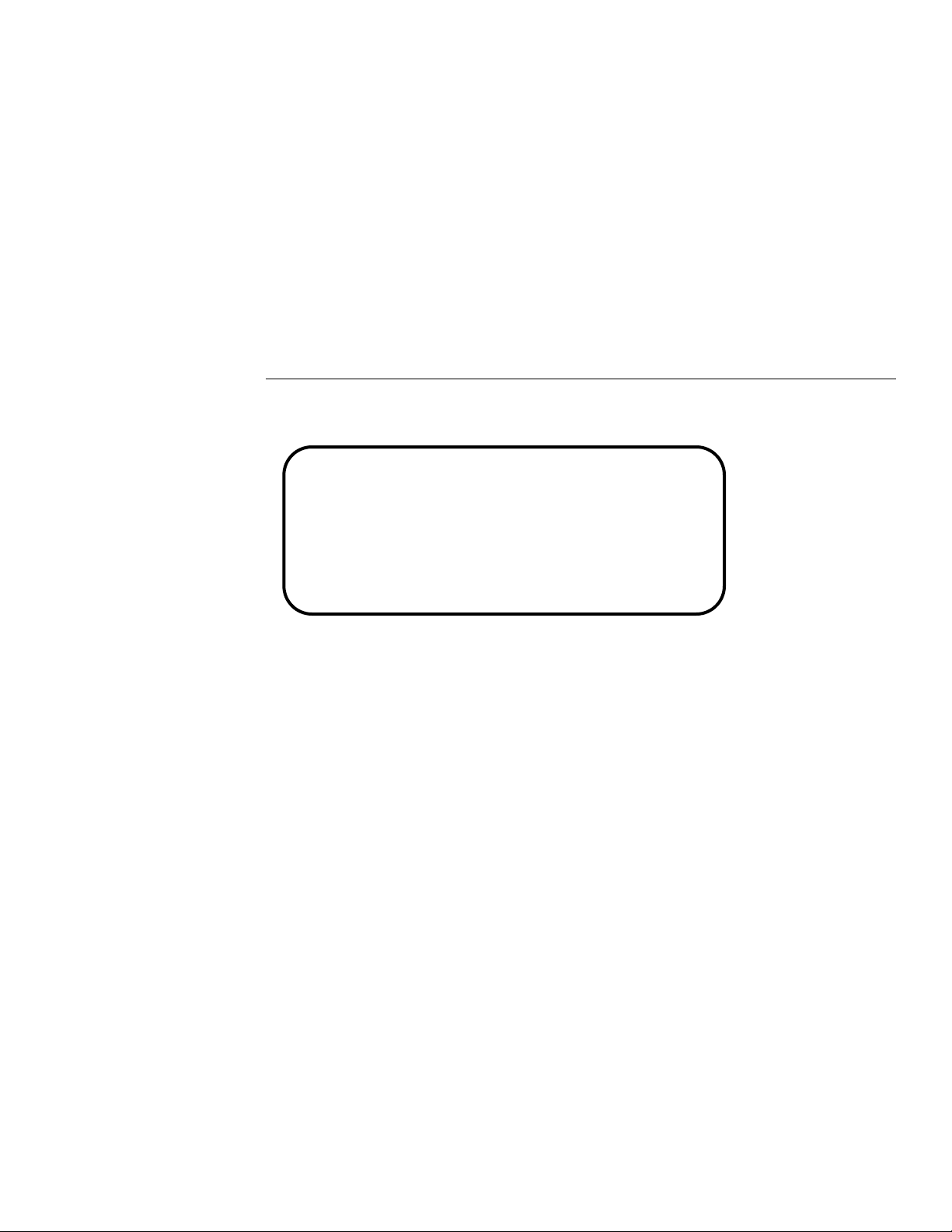
2
Card Installation
WARNING
The procedures in this section are intended for use only by qualified service
personnel. Do not perform these procedures unless qualified to do so. Failure
to recognize and observe normal safety
precautions could result in personal injury or death.
2.1 Introduction
ATTENTION FIRST TIME USERS
If you are a first time user, it is recommended that you
perform the Operation Demo in Section 3, Getting
Started, before installing any switching cards into the
mainframe. This demo will acquaint you with basic front
panel operation.
2.2 Model 701X series card installation: Explains how
to install a Model 701X series card (such as the Model
7011, 7012, 7013, or 7014) in the Model 7002.
2.3 Non-701X series card installation: Explains how to
install cards designed for the Model 705/706 scanner
in the Model 7002.
2.2 Model 701X series card installation
WARNING
The Model 7002 is designed to be used with the Model 701X
series switch cards (i.e. Model 7011, 7012, 7013, and 7014),
and with cards that were originally designed to be used with
the Keithley Model 705/706 scanners.
Installation procedures in this section are organized as follows:
Turn off power from all instrumentation
(including the Model 7002 mainframe)
and disconnect their line cords. Make
sure all power is removed and stored energy in external circuitry is discharged.
2-1
Page 23
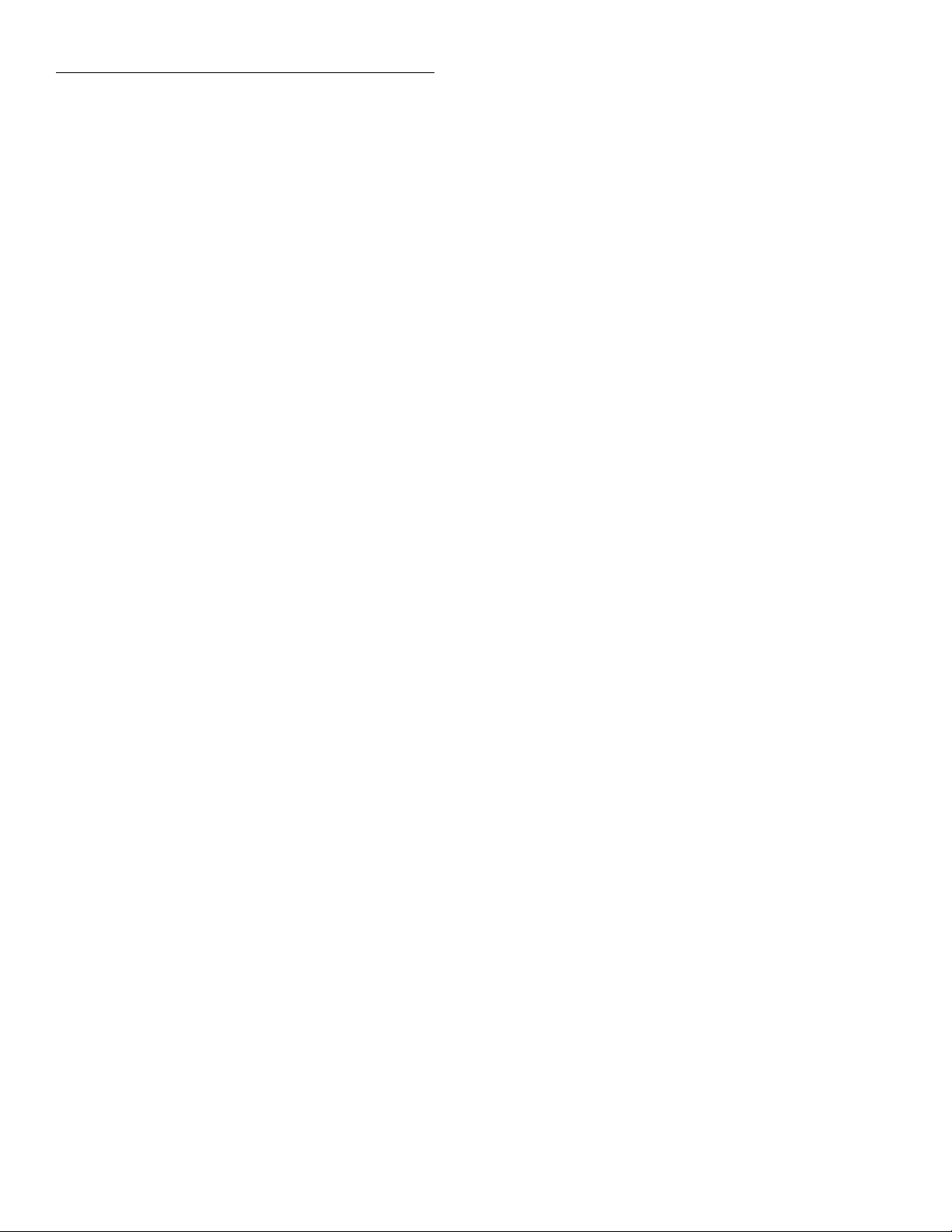
Card Installation
NOTE
If using the screw terminal connector card,
make sure your external circuitry is wired
to the card (as explained in the instruction
manual for the card) before installing the
card assembly in the Model 7002 mainframe.
CAUTION
To prevent contamination to the switch
card that could degrade performance,
only handle the card assembly by the
edges and shields. If contamination
occurs, clean the card as explained in its
instruction manual.
Card installation
Perform the following steps to install the card assembly in
the Model 7002 mainframe:
Channel Pattern unavailable. The unavailable channel
causes the Scan List and/or the affected Channel Pattern
to clear (see paragraph 4.8 and 4.11 for details).
Card removal
T o remov e the card assembly, first loosen the screw (if applicable), unlock the card by pulling the ejector arms outward,
then pull the card assembly out of the mainframe. Remember
to handle the card assembly by the edges and shields to avoid
contamination that could degrade performance.
2.3 Non-701X series cards
WARNING
Turn off power from all instrumentation
(including the Model 7002 mainframe)
and disconnect their line cords. Make
sure all power is removed and stored energy in external circuitry is discharged.
1. Mate the connector card to the relay card if they are separate. Make sure to handle the cards by the edges and
shields to prevent contamination.
2. Facing the rear panel of the Model 7002, select the slot
(CARD 1 through CARD 10) that you wish to install the
card in.
3. Referring to Figure 2-1, feed the card assembly into the
desired slot such that the edges of the relay card ride in
the rails.
4. With the ejector arms in the outward (unlocked) position, push the card assembly into the mainframe until
the arms engage into the ejector cups. Then push both
arms inward to lock the card all the way into the mainframe.
5. For the multi-pin connector card, tighten the screw
shown in Figure 2-1.
Notes:
1. Once a Model 701X series card is installed in the mainframe, the Model 7002 automatically identifies it on
power-up. This ID allows the Model 7002 to configure
itself for proper operation.
2. When a Model 701X series card is installed, the slot assignment (Card TYPE) is performed automatically on
power-up. A slot assignment change could mak e a channel that is currently included in the Scan List and/or a
NOTE
If using a card that requires connections to
be made on the card, make sure your external circuitry is wired to the card (as explained in the instruction manual for the
card) before installing the card in the
Model 7002 mainframe.
CAUTION
To prevent contamination to the switch
card that could degrade performance,
only handle the card by the edges. If
contamination occurs, clean the card as
explained in its instruction manual.
Card installation
Perform the following steps to install the card in the Model
7002 mainframe:
1. Facing the rear panel of the Model 7002, select the slot
that you wish to install the card in.
2. Using Figure 2-1 as a guideline, feed the card into the
desired slot such that the edges of the card ride in the
rails.
2-2
Page 24

Card Installation
3. With the ejector arms in the outward (unlocked) position, push the card assembly into the mainframe until
the arms engage into the ejector cups. Then push both
arms inward to lock the card into the mainframe.
NOTE
The Model 7002 cannot automatically
identify non-701X cards. After the mainframe is powered-up, you must enter the
Ejector arms
(locked position)
WARNING:
INTERCONNECTION, INSTALLATION AND REMOVAL OF CARDS BY QUALIFIED SERVICE PERSONNEL ONLY.
CARD
1
model number using the TYPE menu item
in the CARD CONFIG MENU.
Card removal
T o remove the card, first unlock it by pulling the ejector arms
outward, then pull the card out of the mainframe. Remember
to handle the card by the edges to avoid contamination that
could degrade performance.
CARD
2
CARD
3
CARD
4
Figure 2-1
Card installation
7011-S QUAD 1X10 MULTIPLEXER
KEITHLEY
WARNING:
NO INTERNAL OPERATOR SERVICEABLE PARTS, SERVICE BY QUALIFIED PERSONNEL ONLY.
Screw for multi-pin
connector card
7013-C 20 CHANNEL RELAY SWITCH
KEITHLEY
2-3
Page 25
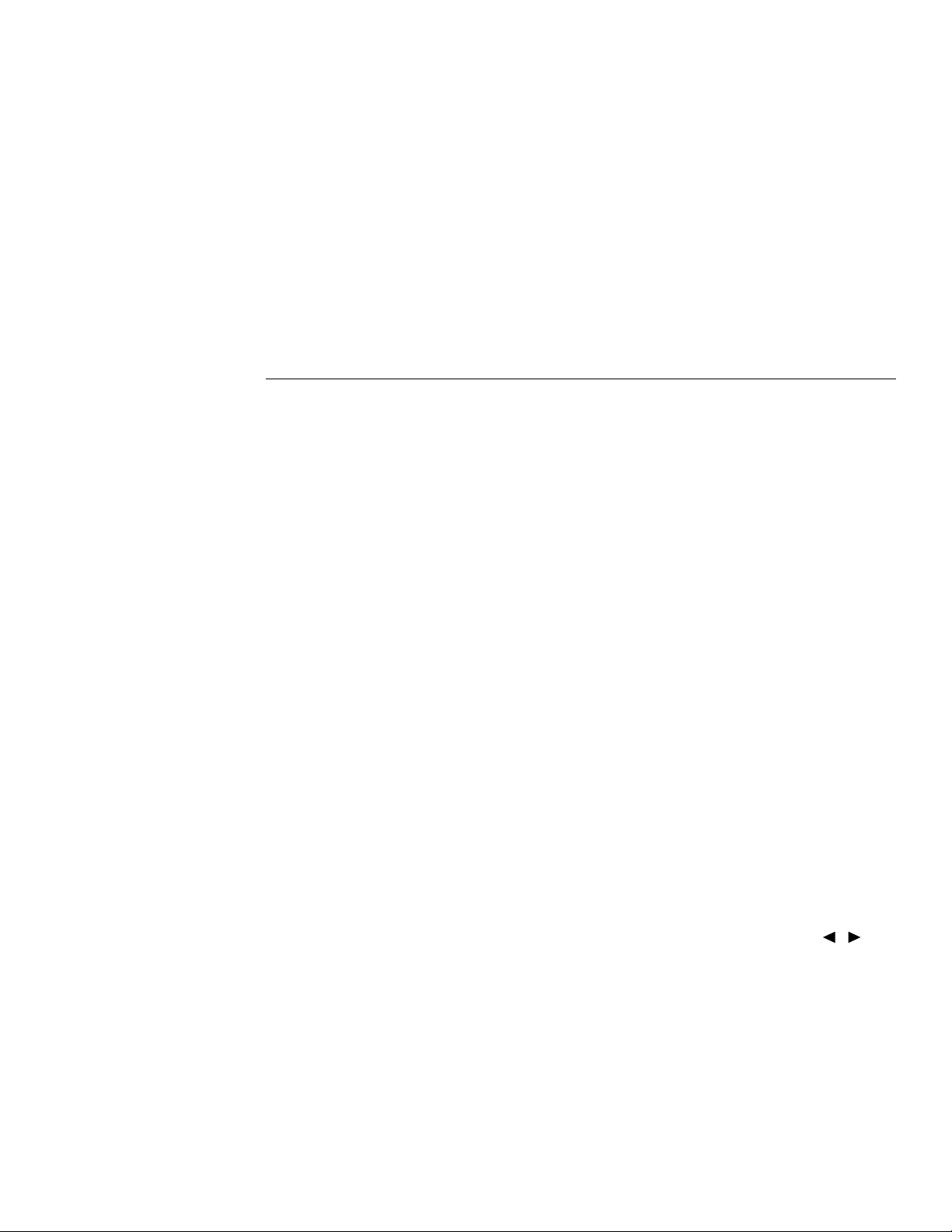
3
Getting Started
3.1 Introduction
This section contains introductory information on using your
Model 7002 Switch System. For detailed front panel and
IEEE-488 bus operation, refer to Sections 4 and 5,
respectively.
The information in this section is arranged as follows:
3.2 Front and rear panel configuration: Summarizes the
controls, light pen receptacle, and the two displays on
the front panel of the instrument.
3.3 Light pen option: Summarizes the basic operations
that can be performed with the optional light pen.
3.4 Display modes: Covers the two basic display modes
and explains how to toggle from one display mode to
the other.
3.5 Channel assignments: Explains the channel assign-
ment formats for programming the Model 7002, and
explains how the channel LEDs correspond to the
channel assignments.
3.8 Switching card considerations: Provides some
thoughts about switching cards that should be considered before operating a switching system.
3.9 Front panel operation summary: Summarizes the
general procedures to open/close channels and scan
channels.
3.10 Introduction to IEEE-488.2 and SCPI: Discusses
some fundamental information concerning operation
over the IEEE-488 bus.
3.2 Front and rear panel configurations
3.2.1 Front panel
The front panel of the Model 7002 is shown in Figure 3-1.
This figure includes important abbreviated information that
should be reviewed before operating the instrument. Notice
that some of the controls are dual-function, rocker-action
type keys. These include SCAN/CARD CONFIGURATION, DELETE/INSERT, EXIT/ENTER and / .
3.6 Overview of scan process: Provides a brief overview
of the scan process as it passes through the three layers
of the trigger model.
3.7 Operation demo: Demonstrates basic operation using
the built-in 40-channel multiplexer simulator. Recommended for first time users.
3.2.2 Rear panel
The rear panel of the Model 7002 is shown in Figure 3-2.
This figure also includes important abbreviated information
that should be reviewed before operating the instrument.
3-1
Page 26
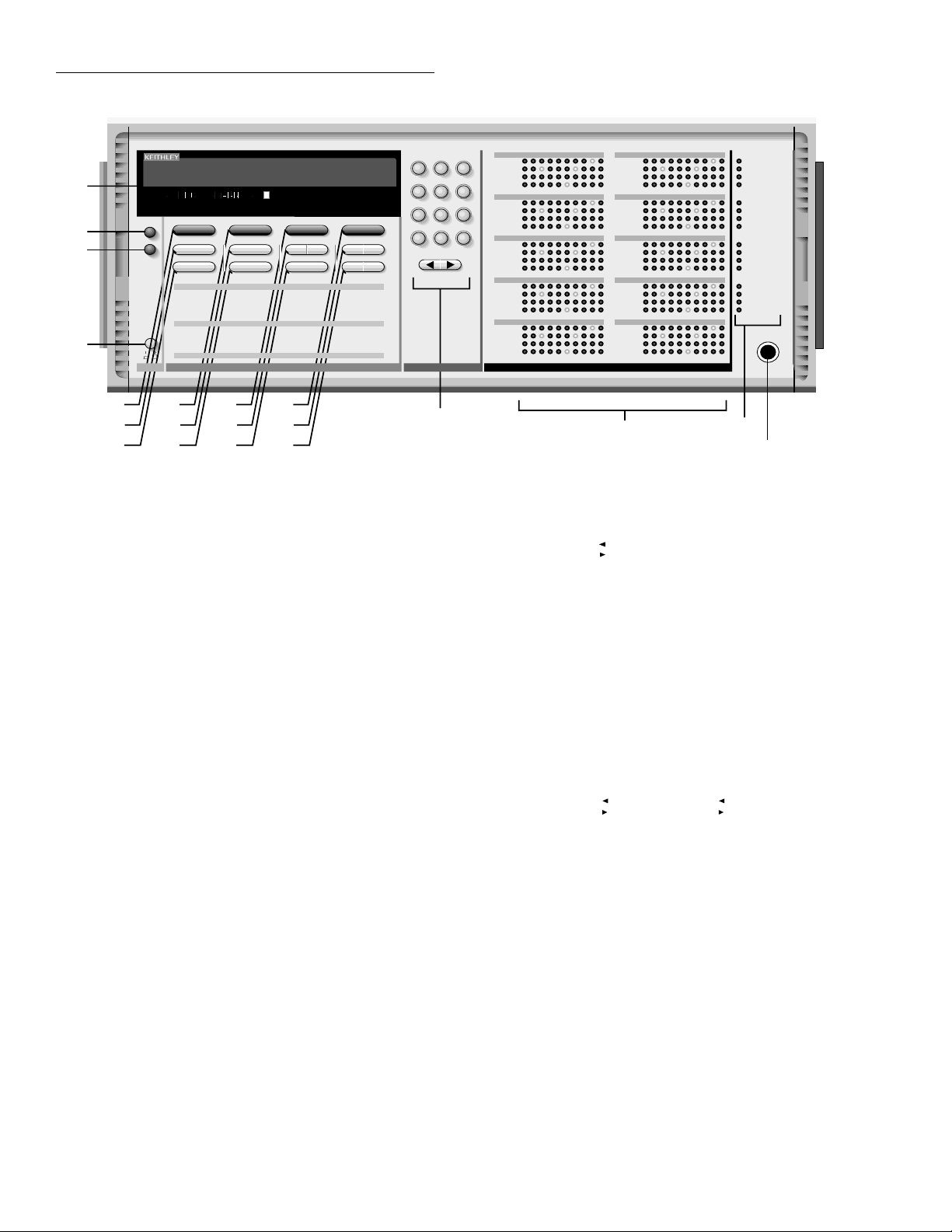
Getting Started
1
2
3
4
INFO
LOCAL
CLEAR LIST ENTEREXIT
MENU
SAVE SETUP
SAVE
RESTORE
PWR ON
RESET
SCAN
CHAN-CONTROL
CHAN-SPACING
POWER
NO. OF CHANNELS
CONTROL
CARD
TYPE READ-I/O-CARDDELAYCARD-PINNO. OF POLES
5
6
7
1 Vacuum Fluorescent Display (VFD)
Provides two lines of alpha-numeric
information and includes annunciators.
2 INFO
Displays on-line help information.
Press again (or EXIT) to cancel
message.
3 LOCAL
Cancels remote, restores front panel
control.
4 POWER
0 = off
1 = on
5 OPEN ALL
Opens all channels of all slots. Also,
aborts a scan.
6 SCAN LIST
Toggles between Scan List and
Channel List.
7 CLEAR LIST
Clears the displayed Channel List
or Scan List.
8 STEP
Takes 7002 out of idle state and can be
used to step through the Scan List.
9 STORE
Stores channel pattern or list at a
specified memory location.
10 RECALL
Restores 7002 to a channel pattern
stored at a specified memory
location.
8
9
10
STEP OPEN CLOSEOPEN ALL
MEMORY CONFIGURATION
STORE
RECALL
DIG I/O
GPIB
OUTPUT-STATUS
ADDRESS
OUTPUT-POLARITY
STATUS
INPUT-STATUS
SCAN-CONTROL
SCAN-SPACING
NO. OF SCANS
CONTROL
11
12
13
SLOT 1
1
321
654
7002 SWITCH SYSTEM
SCAN CARD
TEST
BUILT-IN
DISPLAY
ARM-CONTROL
ARM-SPACING
ARM-COUNT
TRIGGER-CONTROL
CONTROL DATA ENTRY STATUS
MENU
LANGUAGE
ENGLISH
DEUTSCHE
FRANÇAIS
DELETE INSERTSCAN LIST
GENERAL
SERIAL NO.
STATUS-MESSAGES
DISPLAY
CHAN-RESTRICTIONS
SINGLE -CHAN
RESTRICTED CHANNELS
14
15
987
—
0
M
17
2
ROW
3
4
COLUMN
1234 6785910
SLOT 2
1
2
ROW
3
4
SLOT 3
ROW
SLOT 4
ROW
SLOT 5
ROW
COLUMN
1234 6785910
1
2
3
4
COLUMN
1234 6785910
1
2
3
4
COLUMN
1234 6785910
1
2
3
4
SLOT 6
SLOT 7
SLOT 8
SLOT 9
SLOT 10
COLUMN
1234 6785910
16
12 SCAN CONFIGURATION
Enables CONFIGURE SCAN menu:
CHAN CONTROL
SCAN CONTROL
ARM CONTROL
CHAN RESTRICTIONS
CARD CONFIGURATION
Enables CARD CONFIG MENU:
TYPE
# OF POLES
CARD PAIR
DELAY
READ I/O CARD
13 MENU
Enables MAIN MENU:
SAVESETUP
GPIB
DIGITAL I/O
TEST
LANGUAGE
GENERAL
14 CLOSE
Closes specified (displayed)
channels in Channel List.
15 DELETE
Deletes selected entry from
Channel List or Scan List.
INSERT
Insert an entry at selected
location in Channel List or Scan
List.
16 EXIT
Use to back out of a menu
structure. Cancels INFO message.
ENTER
Execute pending operation.
Separate channels, and terminate
selected list.
17 Keypad
0-9 Numeric entry
- Channel range separator
(i.e. 1 ! 1-1 ! 10).
M Memory location designator
(i.e. M6).
Move cursor left.
Move cursor right. Separate
channels, and terminate selected
list.
18 Channel LEDs
Provides status (on/off or list
inclusion).
With light pen, use to open/close
or include in selected list.
19 Control LEDs (Light Pen)
OPEN ALL Same as OPEN ALL key.
OPEN Same as OPEN key.
CLOSE Same as CLOSE key.
STEP Same as STEP key.
SCAN LIST Same as SCAN LIST key.
Indicates selected list.
INSERT Same as INSERT key.
DELETE Same as DELETE key.
BACKSPACE Move cursor left
and delete entry.
< Same as < key.
> Same as > key.
HOME Move cursor to beginning
of selected list.
END Move cursor to end of
selected list.
- Same as - key
SHOW LIST Toggles between display
modes (relay status or list).
Indicates selected mode.
EXIT Same as EXIT key.
ENTER Same as ENTER key.
20 LIGHT PEN
Receptacle for plug of light pen.
COLUMN
1234 6785910
1
2
ROW
3
4
COLUMN
1234 6785910
1
2
ROW
3
4
COLUMN
1234 6785910
1
2
ROW
3
4
COLUMN
1234 6785910
1
2
ROW
3
4
COLUMN
1234 6785910
1
2
ROW
3
4
18
OPEN ALL
OPEN
CLOSE
STEP
SCAN LIST
INSERT
DELETE
BACKSPACE
HOME
END
“–”
SHOW LIST
EXIT
ENTER
19
▲▼
LIGHT PEN
PEN
20
11 OPEN
Opens the specified (displayed)
channels in Channel List.
Figure 3-1
Model 7002 front panel
3-2
Page 27
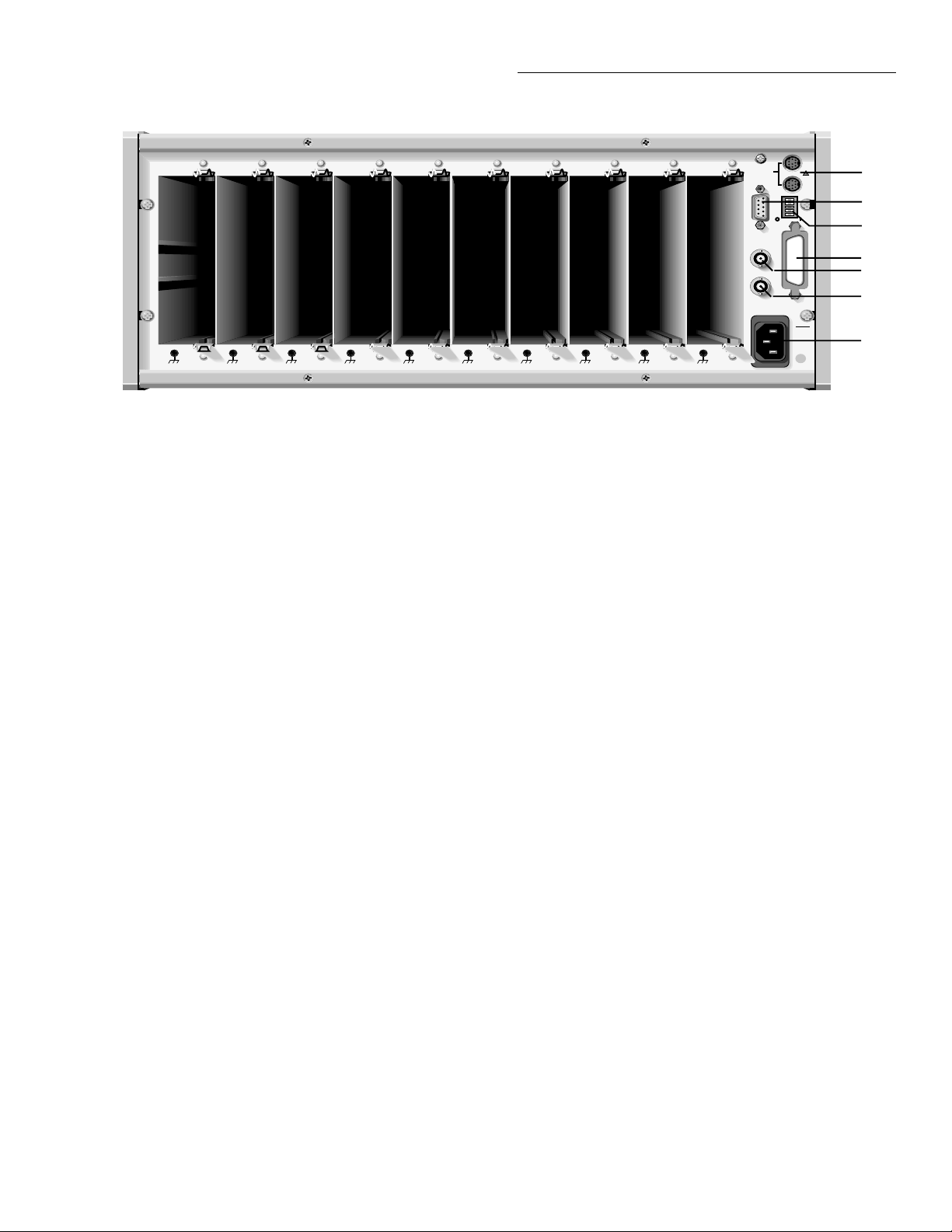
INTERCONNECTION, INSTALLATION AND REMOVAL OF CARDS BY QUALIFIED SERVICE PERSONNEL ONLY.
WARNING:
CARD
1
CARD
2
CARD
3
NO INTERNAL OPERATOR SERVICEABLE PARTS, SERVICE BY QUALIFIED PERSONNEL ONLY.
WARNING:
CARD
Getting Started
4
CARD
5
CARD
6
CARD
7
CARD
8
CARD
9
CARD
10
TRIGGER
DIGITAL I/O
CHANNEL
READY
EXTERNAL
TRIGGER
MADE IN USA
I
N
LINK
O
U
T
A1
A2
A3
A4
A5
2
3
8
4
5
IEEE
-
488
LINE RATING
100-240
50, 60
400
110VA
MAX.
V
Hz
6
7
1 CARD 1-10
Ten slots for ten switch cards.
2 TRIGGER LINK
Two micro 8-pin Din connectors.
Use trigger link cables.
3 DIGITAL I/O
DB-9 connector. Port
consist of four TTL output lines
and one TTL input line.
4 IEEE-488 Connector
Use standard IEEE-488 cables.
Figure 3-2
Model 7002 rear panel
3.3 Light pen option
Point and click programming using the light pen provides an
easy and fast method to enter channels into the channel list
and scan list. You simply point the pen at the desired channel
LED and press the button on the barrel.
Figure 3-3A shows how the light pen plugs into the front
panel, and Figure 3-3B shows how the light pen is used.
When an LED is clicked, it blinks for a couple of seconds
and then assumes the appropriate state.
Control LEDs are also provided to perform other operations
using the light pen. Most of these LEDs simply perform the
same operations as their front panel key counterparts. Figure
3-1 summarizes the operations of all the control LEDs.
5 CHANNEL READY
Female BNC connector for TTL
output trigger pulse.
6 EXTERNAL TRIGGER
Female BNC connector for TTL
input trigger pulse.
7 Line Power Receptacle
WARNING: Connect to grounded
outlet using three-wire power
cord.
8 IEEE-488 Address Switches
Use to set address for special order
units that do not have front panel
controls.
3.4 Display modes
There are two basic display modes; the relay status display
mode and the list display mode. In the relay status display
mode (see Figure 3-4), the channel LEDs provide the open/
close status of the available channels. This is the display
mode you want to be in when closing/opening channels or
scanning so that you can observe the real-time state of each
switch in your system.
In a list display mode (see Figure 3-5), the channel LEDs indicate which channels are included in the list (channel list or
scan list). Figure 3-6 provides an example of channel status
for the two display modes. If you create a list while in this
display mode, be sure to toggle back to the relay status display mode before closing/opening channels or scanning.
3-3
Page 28
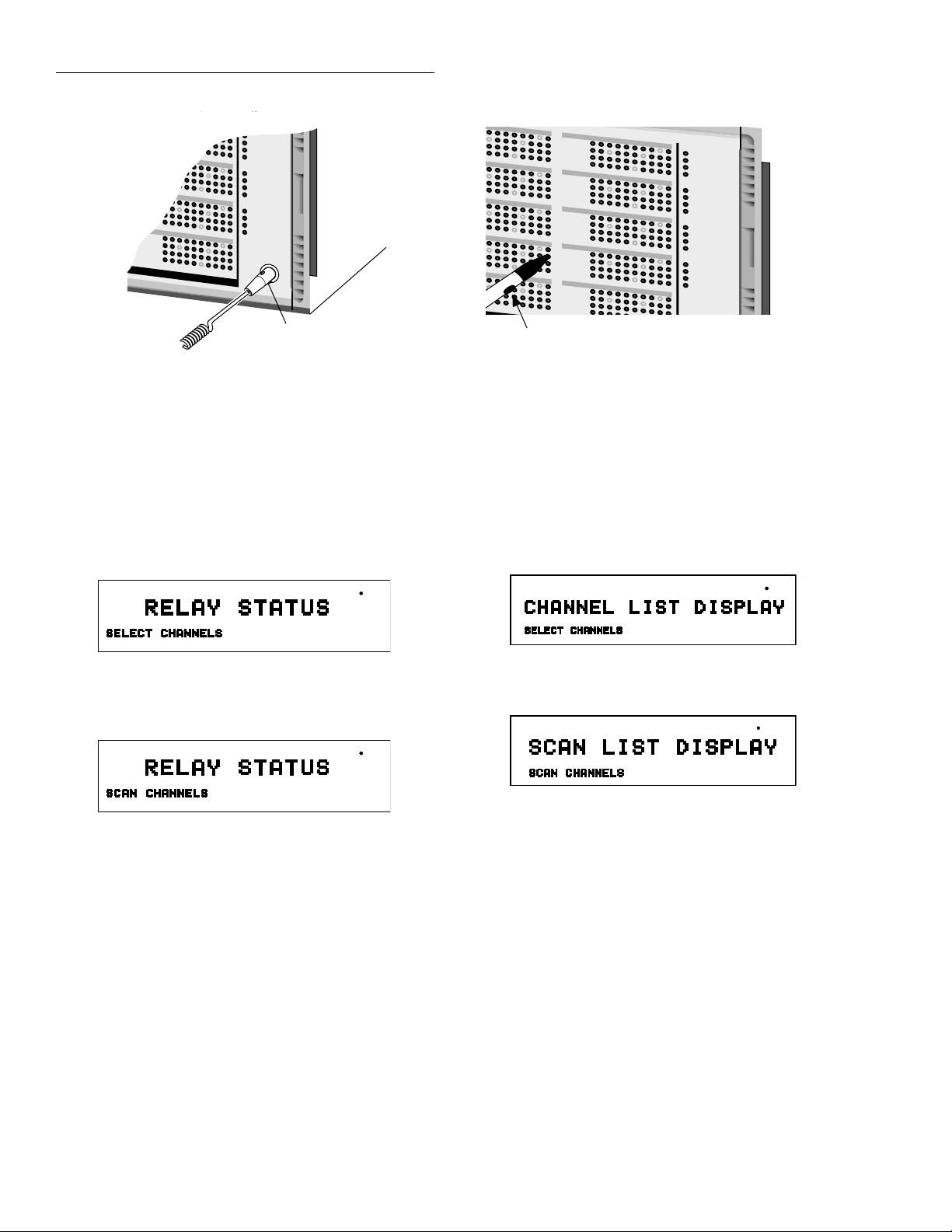
Getting Started
1
6785
910
910
910
910
SLOT 7
ROW
SLOT 8
ROW
SLOT 9
ROW
SLOT 10
ROW
STATUS
2
3
4
COLUMN
1234 678
5
1
2
3
4
COLUMN
1234 678
5
1
2
3
4
COLUMN
1234 678
5
1
2
3
4
Figure 3-3
Optional light pen
910
910
910
910
CLOSE
STEP
SCAN LIST
INSERT
DELETE
BACKSPACE
▲▼
HOME
END
“–”
SHOW LIST
EXIT
ENTER
LIGHT PEN
PEN
Button Release on
Connector Plug
SLOT 1
3
ROW
6
SLOT 2
9
ROW
M
SLOT 3
ROW
SLOT 4
ROW
SLOT 5
ROW
COLUMN
1234
1
2
3
4
COLUMN
1234 678
5
1
2
3
4
COLUMN
1234 678
5
1
2
3
4
COLUMN
1234
1
2
3
4
COLUMN
1234 678
5
1
2
3
4
6785
910
SLOT 6
ROW
910
SLOT 7
ROW
910
SLOT 8
ROW
6785
910
SLOT 9
ROW
910
SLOT 10
ROW
STATUS
COLUMN
1234 678
5
1
2
3
4
COLUMN
1234
1
2
3
4
COLUMN
1234 678
5
1
2
3
4
COLUMN
1234 678
5
1
2
3
4
COLUMN
1234 678
5
1
2
3
4
910
OPEN ALL
OPEN
CLOSE
910
910
910
910
STEP
SCAN LIST
INSERT
DELETE
BACKSPACE
HOME
END
“–”
SHOW LIST
EXIT
ENTER
6785
Press button to
click channel LED
COLUMN
1234 678
5
1
2
3
4
COLUMN
1234
1
2
3
4
COLUMN
1234 678
5
1
2
3
4
COLUMN
1234
1
2
3
4
6785
6785
A) Light Pen Connector B) Light Pen Operation
▲▼
LIGHT PEN
PEN
VFD:
EDIT ERR REM TALK LSTN SRQ REAR REL FILT MATH 4W AUTO ARM TRIG SMPL
A) Channel List Selected
VFD:
EDIT ERR REM TALK LSTN SRQ REAR REL FILT MATH 4W AUTO ARM TRIG SMPL
B) Scan List Selected
Figure 3-4
Relay status display mode
VFD:
EDIT ERR REM TALK LSTN SRQ REAR REL FILT MATH 4W AUTO ARM TRIG SMPL
A) Channel List Display Mode
VFD:
EDIT ERR REM TALK LSTN SRQ REAR REL FILT MATH 4W AUTO ARM TRIG SMPL
B) Scan List Display Mode
Figure 3-5
List display modes
3-4
Page 29
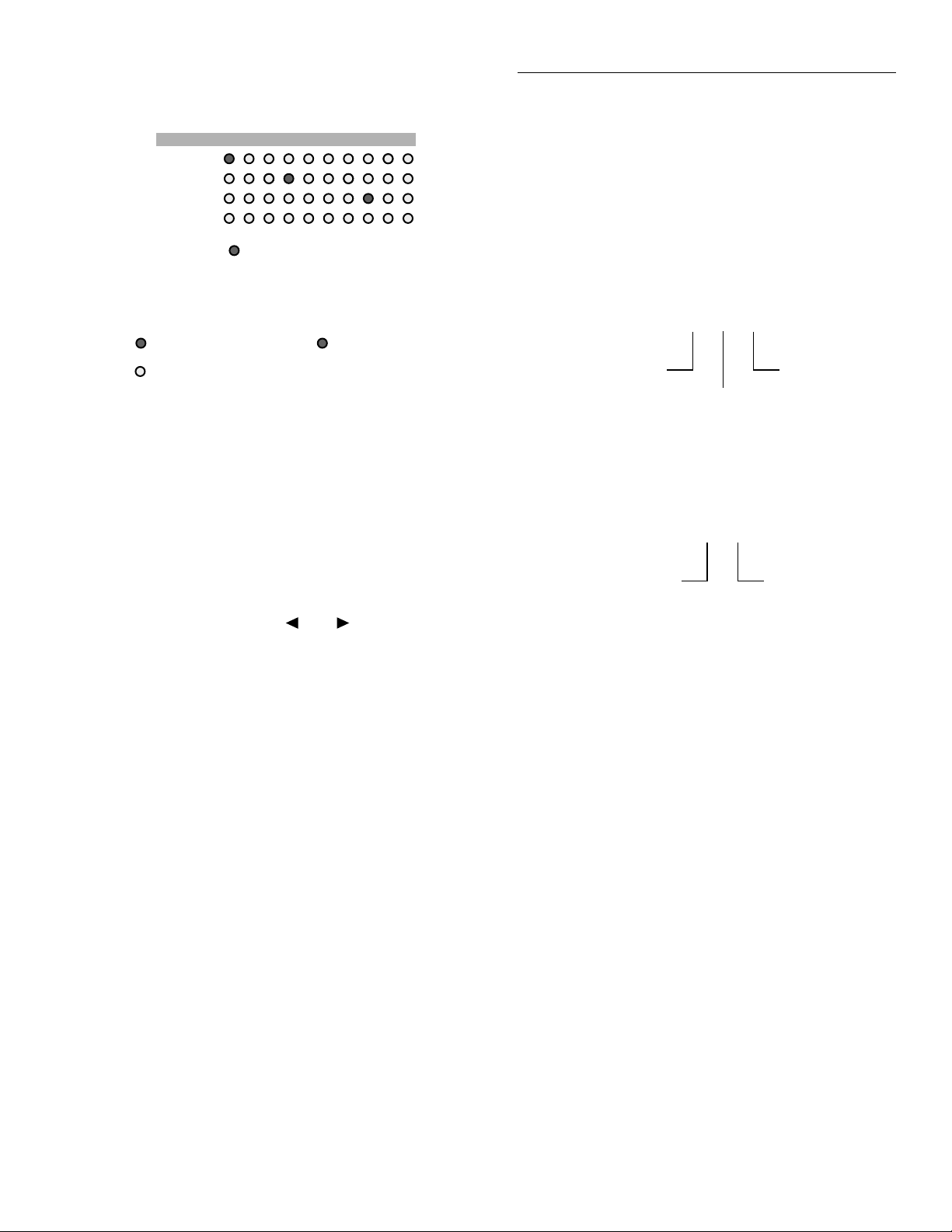
Getting Started
COLUMN
SLOT 1
1234 6785910
1
2
ROW
3
4
= LED brightly lit
Channel List Display
Relay Status
= Channel closed
= Channel open
Scan List Display
= Channel included
in selected list
Figure 3-6
Status interpretation of channel LEDs
3.4.1 Changing the display mode
(keypad method)
1. Press the MENU key to display the MAIN MENU.
2. Using the cursor keys ( and ), place the cursor on
GENERAL and press ENTER.
3. Place the cursor on DISPLAY and press ENTER to display the following MENU:
CONFIG LED DISPLAY
RELAY-STATUS CURRENT LIST
3.5 Channel assignments
Channel assignment format depends on the type of card installed in the mainframe. A matrix card uses a three integer
format to specify slot, row, and column, while a non-matrix
type card uses a two integer format to specify slot and channel. The channel assignment formats are illustrated in Figure
3-7.
S ! R ! C
Slot:
S = 1-10
Row:
R = 1-4
Example: 2 ! 3 ! 6 = Slot 2, Row 3, Column 6
A) Matrix Cards
S ! C
Slot:
S = 1-10
Example: 5 ! 24 = Slot 5, Channel 24
B) Non-Matrix Cards
Figure 3-7
Channel assignment formats
Column:
C = 1-10
Channel:
C = 1-40
RELAY STATUS selects the relay status display mode,
and CURRENT LIST selects the list display mode.
4. Place the cursor on the desired display mode and press
ENTER.
5. Use EXIT to back out of the menu structure.
3.4.2 Changing the display mode
(light pen method)
The SHOW LIST LED toggles between the relay status display mode and the list display mode. To change the display
mode, simply click the SHOW LIST LED.
Channel LEDs
The 400 channel LEDs on the front panel are arranged in 10
arrays of 40 LEDs each. Each LED array corresponds to a
mainframe slot. The channel assignment for each LED of an
array is determined by the type of card and which slot it is
installed in. LEDs that are completely turned off indicate that
switching channels are not available at those locations.
3-5
Page 30
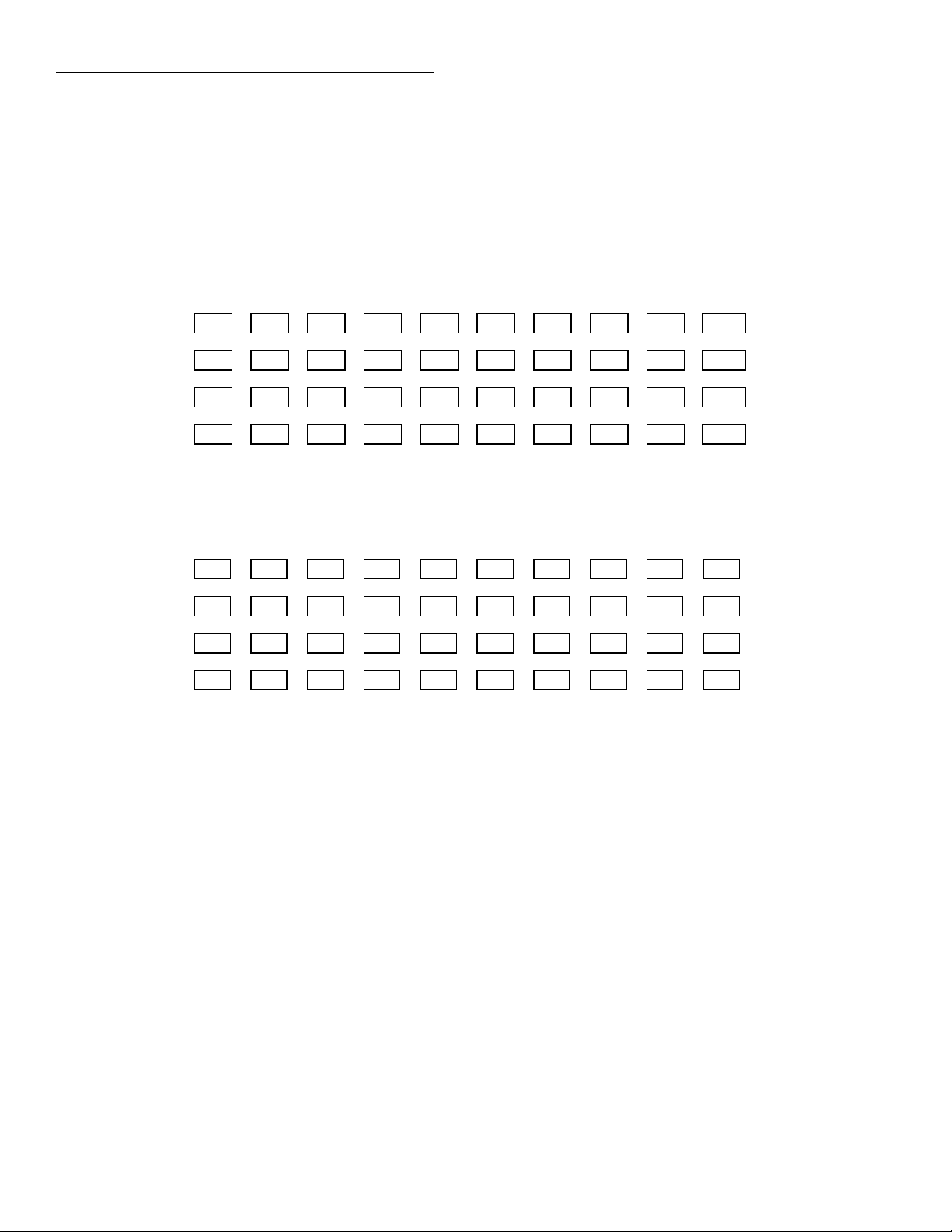
Getting Started
For a matrix card, each channel LED in the array corresponds to a row/column crosspoint. The channel assignments for matrix cards are shown in Figure 3-8A. For
example, if a 40 × 10 matrix card is installed in slot 5, then
the channel assignments are designated 5!1!1 through
5!4!10.
1 2 3 4 5 6 7 8 9 10
1
2
3
4
S!1!1
S!2!1
S!3!1
S!4!1
where; S is the slot number (1-10)
S!1!2
S!2!2
S!3!2
S!4!2
S!1!3
S!2!3
S!3!3
S!4!3
S!1!4
S!2!4
S!3!4
S!4!4
A) Matrix Cards
1 2 3 4 5 6 7 8 9 10
For a non-matrix type card, each channel LED in the array
corresponds to one of up to 40 channels. The channel assignments for non-matrix type cards are shown in Figure 3-8B.
For example, if a 40-channel multiplexer card is installed in
slot 9, then the channel assignments are designated 9!1
through 9!40.
S!1!5
S!2!5
S!3!5
S!4!5
S!1!6
S!2!6
S!3!6
S!4!6
S!1!7
S!2!7
S!3!7
S!4!7
S!1!8
S!2!8
S!3!8
S!4!8
S!1!9
S!2!9
S!3!9
S!4!9
S!1!10
S!2!10
S!3!10
S!4!10
1
2
3
4
S!1
S!11
S!21
S!31
where; S is the slot number (1-10)
B) Non-Matrix Type Cards
Figure 3-8
Channel assignment formats
S!2
S!12
S!22
S!32
S!3
S!13
S!23
S!33
S!4
S!14
S!24
S!34
S!5
S!15
S!25
S!35
S!6
S!16
S!26
S!36
S!7
S!17
S!27
S!37
S!8
S!18
S!28
S!38
S!9
S!19
S!29
S!39
S!10
S!20
S!30
S!40
3-6
Page 31

Getting Started
3.6 Overview of scan process
The following overview is intended to acquaint you with the
basic scan fundamentals without the details of enhanced capabilities. This brief overvie w is suf ficient to support the operation examples in this section.
The simplified model for scan operation is shown in Figure
3-9. As shown, scan operation consists of three layers; the
arm layer, scan layer and channel layer.
Idle
No
Arm
Layer
Scan
Layer
Channel
Layer
Arm
Event
Scan
Event
Channel
Event
Yes
Yes
Yes
Device Action
(scan channel)
Another
Arm
?
Another
Scan
?
Another
Channel
?
Arm
Count
No
Number of
Scans
No
Number of
Channels
When the Model 7002 is taken out of the idle state by pressing STEP (or sending the :INIT or :INIT:CONT ON command over the IEEE-488 bus), the ARM indicator turns on
and operation proceeds into the arm layer.
Arm layer
In general, the instrument requires an arm event to allow operation to proceed to the scan layer. With Immediate arm
spacing selected, operation immediately proceeds to the next
layer when the instrument is taken out of the idle state. With
one of the other arm spacing events selected, the instrument
waits until the appropriate event occurs.
With Manual arm spacing selected, the instrument waits until the front panel STEP key is pressed. W ith GPIB arm spacing selected, the instrument waits until a bus trigger (GET or
*TRG) is received. With External arm spacing selected, the
instrument waits until an input trigger (via EXTERNAL
TRIGGER connector on rear panel) is received. With Trigger
Link arm spacing selected, the instrument waits until an input trigger is received (via TRIGGER LINK).
After all other scanning operations are completed, the instrument can be returned to the arm layer by programming the
instrument for additional arms. The arm count can be set to
a finite value (1 to 9999) or to infinity.
After the instrument leaves the arm layer , operation proceeds
into the scan layer.
Figure 3-9
Simplified model of scan operation
Idle
The instrument is considered to be in the idle state whenever
it is not operating within one of the layers of the model. The
front panel ARM indicator is off when the instrument is in
the idle state.
Scan layer
In general, the instrument requires a scan event to allow operation to proceed to the channel layer. With Immediate scan
spacing selected, operation immediately proceeds to the next
layer. With one of the other trigger scan spacing events selected (Timer, External, GPIB, Manual, Trigger Link), the
instrument waits until the appropriate event occurs. With
Timer scan spacing selected, the first pass through the scan
layer will occur immediately. For each additional scan, the
instrument waits until the Timer times out. The T imer can be
set for an interval from 1msec to 99999.999 seconds.
3-7
Page 32

Getting Started
The scan count (number of scans) can be set to a finite value
(1 to 9999) or for an infinite number of scans.
After the instrument leaves the scan layer, operation proceeds into the channel layer.
Channel layer
In general, channel events control the channel scan rate. With
Immediate channel spacing selected, a channel is scanned
immediately. With one of the other channel spacing events
selected (Timer, External, GPIB, Manual or Trigger Link),
the instrument waits until the appropriate event occurs before
scanning a channel. With Timer channel spacing selected,
the first channel is scanned immediately. Each additional
channel waits for the Timer to time out before it will be
scanned.
Typically, the channel count (number of channels to scan) is
set to the number of channels that are contained in the Scan
List (scan-list-length). However , the channel count can be set
to a finite value (1 to 9999) or to infinity.
onstration procedures (paragraphs 3.7.2 and 3.7.3). Step 2
will assign the 40-channel multiplexer simulator to slot 9.
Step 1. RESET instrument
1. Press the MENU key. The MAIN MENU will be displayed.
2. Place the cursor on SAVESETUP using the and
cursor keys and press the ENTER key. The SETUP
MENU will be displayed.
3. Place the cursor on RESET and press ENTER. The “RESETTING INSTRUMENT” message will be displayed.
4. Press ENTER again. The “RESET COMPLETE” message will be displayed.
5. Press ENTER to return the display to the SETUP
MENU.
6. Press EXIT twice to exit from the MAIN MENU.
Step 2. Select multiplexer simulator
NOTE
The simulator cannot be selected if there is
a Model 701X series card installed in slot
9.
3.7 Operation demo
A fast and easy way to acquaint yourself with basic front
panel operation is to use the following operation demo. This
demo uses the built-in 40-channel multiplexer simulator.
This will allow you to simulate operation without the need of
a switching card.
3.7.1 Initial configuration
WARNING
Before turning the Model 7002 on, make
sure it is connected to a grounded power
receptacle using the supplied power
cord or equivalent. Failure to properly
ground the unit creates a shock hazard
that could result in injury or death.
Step 1 of the following procedure will RESET the Model
7002 to a default configuration that is required for the dem-
1. Press the CARD CONFIGURATION key. The CARD
CONFIG MENU will be displayed.
2. Place the cursor on TYPE and press ENTER to select
SET CARD TYPE. The card type for the currently selected slot will be displayed. For example:
SET CARD TYPE NONE
SLOT-#1 #2 #3 #4 #5
In the above example, if #3 flashes, it indicates that slot
3 is assigned to be empty (NONE).
3. Place the cursor on slot #9. If slot 9 is already assigned
as 9990, then proceed to step 5. Otherwise, press ENTER.
4. Use the cursor keys to display number 9990 and press
ENTER. Assignment number 9990 assigns the slot to
operate as a 40-channel multiplexer.
5. Press EXIT twice to exit from the MAIN MENU.
3-8
Page 33

Getting Started
3.7.2 Close and open channels
The following procedures assume that the initial configuration procedure in paragraph 3.7.1 has been performed. This
initialization will assign the 40-channel multiplexer simulator to slot 9.
Step 1. Create channel list
Perform the following steps to create a channel list that includes channels 2, 4, and 6 through 10 of slot 9.
1. If desired, select the list display mode:
A channel list can be created while in the relay status
display mode. However , if you w ant channel LED status
to correspond to the channels contained in the channel
list, place the instrument in the list display mode as follows:
■ Keypad method
Paragraph 3.4.1 explains how to change the display
mode.
3. Individual Channel Entry – Enter channels 2 and 4
into the channel list:
■ Keypad method
a. Press “9” and then “2” to enter channel 2 of slot 9
into the list.
SELECT CHANNELS 9!2
b. Press ENTER (or ) to enter the channel separator
(comma).
SELECT CHANNELS 9!2,
c. Press “9” and “4” to enter the second channel, and
then press ENTER (or ) to enter the separator.
SELECT CHANNELS 9!2, 9!4,
■ Light pen method
a. Click the channel LED that corresponds to channel
2 of slot 9.
■ Light pen method
The SHOW LIST LED toggles between the two display
modes. To change the display mode, click SHOW LIST.
2. If the channel list is not currently selected, perform
the following:
■ Keypad method
Press the SCAN LIST key.
SELECT CHANNELS
■ Light pen method
Click the SCAN LIST LED.
SELECT CHANNELS
SELECT CHANNELS 9!2,
b. Click channel 4 of slot 9.
SELECT CHANNELS 9!2, 9!4,
4. Range Entry – Enter channels 6 through 10:
■ Keypad method
a. Press “9” and then “6” to enter the range limit.
SELECT CHANNELS 9!2, 9!4, 9!6
b. Press “–” to enter the range separator. Note that the
slot for the next channel is automatically entered.
SELECT CHANNELS 9!2, 9!4, 9!6-9!
c. Press “1”, “0” and then ENTER (or ) to enter the
other range limit.
SELECT CHANNELS 9!2, 9!4, 9!6-9!10,
3-9
Page 34

Getting Started
■ Light pen method
a. Click channel 6 of slot 9.
SELECT CHANNELS 9!2, 9!4, 9!6,
b. Click the “–” LED. Note that the slot for the next
channel is automatically entered.
SELECT CHANNELS 9!2, 9!4, 9!6-9!
c. Click channel 10 of slot 9.
SELECT CHANNELS 9!2, 9!4, 9!6-9!10,
Step 2. Close and Open Channels
Perform the following steps to close the channels specified in
the channel list:
1. Select the relay status display mode:
The instrument must be in the RELAY STATUS display
mode in order to view the open and closed channels on
the LED display. If the RELAY STATUS display mode
is not currently selected, perform the following:
b. Press OPEN (or OPEN ALL) to open the channels
specified in the channel list. Note that OPEN ALL
also opens channels not specified in the list.
■ Light pen method
a. Click CLOSE to close the channels specified in the
channel list.
b. Click OPEN (or OPEN ALL) to open the channels
specified in the channel list. Note that OPEN ALL
also opens channels not specified in the list.
3.7.3 Scan channels
The following procedures assume that the initial configuration procedures in paragraph 3.7.1 has been performed. This
initiation will assign the 40-channel multiplexer simulator to
slot 9.
Create scan list
Perform the following steps to create a scan list that includes
channels 1 through 20 of slot 9.
■ Keypad method
Paragraph 3.4.1 explains how to change the display
mode.
RELAY STATUS
■ Light pen method
SHOW LIST toggles between the two display modes.
To change the display mode, click SHOW LIST.
RELAY STATUS
2. Close and open channels:
■ Keypad method
a. Press CLOSE to close the channels specified in the
channel list.
1. If desired, select the list display mode:
A scan list can be created while in the relay status display mode. However, if you want channel LED status to
correspond to the channels contained in the channel list,
then place the instrument in the list display mode as follows:
■ Keypad method
Paragraph 3.4.1 explains how to change the display
mode.
■ Light pen method
The SHOW LIST LED toggles between the two display
modes. To change the display mode, click SHOW LIST.
3-10
Page 35

Getting Started
2. If the scan list is not currently selected, perform the
following:
■ Keypad method
Press the SCAN LIST key.
SCAN CHANNELS
■ Light pen method
Click the SCAN LIST LED.
SCAN CHANNELS
3. Enter channels 1 through 20 into scan list:
If the scan list is not empty, press CLEAR LIST to remove all channels from the list.
■ Keypad method
c. Click channel 20 of slot 9.
SCAN CHANNELS 9!1-9!20,
Select relay status display mode
The instrument must be in the RELAY STATUS display
mode in order to view the open and closed channels on the
LED display. If the RELAY STATUS display mode is not
currently selected, perform the following:
■ Keypad method
Paragraph 3.4.1 explains how to change the display mode.
RELAY STATUS
■ Light pen method
SHOW LIST toggles between the two display modes. To
change the display mode, click SHOW LIST.
a. Press “9” and then “1” to enter the range limit.
SCAN CHANNELS 9!1
b. Press “–” to enter the range separator. Note that the
slot for the next channel is automatically entered.
SCAN CHANNELS 9!1-9!
c. Press “2”, “0” and then ENTER (or ) to enter the
other range limit.
SCAN CHANNELS 9!1-9!20,
■ Light pen method
a. Click the LED that corresponds to channel 1 of slot
9.
SCAN CHANNELS 9!1,
b. Click the “–” LED. Note that the slot for the next
channel is automatically entered.
SCAN CHANNELS 9!1-9!
RELAY STATUS
NOTE
The STEP and OPEN ALL keys are used
to control the following scans. For light
pen use, you can instead use the STEP and
OPEN ALL LEDs.
Manual scan
The RESET defaults configure the instrument to manually
scan an infinite number of channels. After the 20th channel
is scanned, operation will wrap around to the beginning of
the scan list (Channel 1).
1. Press STEP to take the Model 7002 out of the idle state.
The ARM indicator will turn on.
2. Press the STEP key to scan the first channel. This channel will remain closed until another channel is scanned.
3. Press the STEP key to scan the second channel. The first
channel will open and the second channel will close.
4. Each press of the STEP key will open the previous channel and close the next channel.
3-11
Page 36

Getting Started
5. When finished, press OPEN ALL to abort the scan and
open all channels. The instrument goes into the idle state
(ARM indicator turns off).
Automatic scan
Perform the following steps to automate the 20-channel scan.
A 0.5 second delay will be used between each channel.
1. Press OPEN ALL if there are any channels closed or the
ARM indicator is on.
2. Press the SCAN CONFIGURATION key. The CONFIGURE SCAN menu will be displayed.
3. Using the and keys, place the cursor on CHANCONTROL and press ENTER. The CHANNEL CONTROL menu will be displayed.
4. Place the cursor on CHANNEL-SPACING and press
ENTER. The SELECT CHAN SPACING menu will be
displayed:
SELECT CHAN SPACING
TIMER EXTERNAL GPIB MANUAL
TRIGLINK IMMEDIATE HOLD
5. Place the cursor on IMMEDIATE and press ENTER.
The display will return to the CHANNEL CONTROL
menu.
6. Press EXIT twice to exit from the CONFIGURE SCAN
menu.
7. Press CARD CONFIGURATION. The CARD CONFIG MENU will be displayed.
CARD CONFIG MENU
TYPE #-OF-POLES CARD PAIR
DELAY READ-I/O-CARD
8. Place the cursor on DELAY and press ENTER. The SET
DELAY FOR: menu will be displayed.
9. Place the cursor on SLOT #9 and press ENTER. The delay period (in seconds) will be displayed.
(09) DELAY = 00000.000
10. Use the keypad to set the delay for 0.5 seconds.
(09) DELAY = 00000.500
This delay will occur after each channel closes.
11. Press ENTER. The display will return to the SET DELAY FOR: menu.
12. Press EXIT twice to back out of the menu structure.
13. To start the scan, simply press STEP. The instrument
leaves the idle state (ARM indicator on) and immediately closes the first channel. After a 0.5 second delay the
first channel will open and the second channel will
close. This automatic scan will continue at the 0.5 second scan rate.
14. To stop the scan, press OPEN ALL.
TIMER controlled scans
An internal timer can be used to control the time interval between the scans. The 20-channel scan will be modified by using TIMER to place a 15-second interval between the start of
each scan.
1. Press OPEN ALL to ensure that the instrument is in the
idle state.
2. Press SCAN CONFIGURATION. The CONFIGURE
SCAN menu will be displayed.
3. Place the cursor on SCAN-CONTROL and press ENTER. The SCAN CONTROL menu will be displayed.
4. Place the cursor on SCAN-SPACING and press ENTER. The SELECT SCAN SPACING menu will be displayed.
SELECT SCAN SPACING
TIMER EXTERNAL GPIB MANUAL
TRIGLINK IMMEDIATE HOLD
5. Place the cursor on TIMER and press ENTER. The timer interval (in seconds) will be displayed.
INTERVAL = 00000.001
6. Use the keypad to key in an interval of 15 seconds.
INTERVAL = 00015.000
7. Press ENTER. The display will return to the SCAN
CONTROL menu.
8. Press EXIT twice to exit from the CONFIGURE SCAN
menu.
9. To start the scan, press STEP. The first scan will start immediately and stop after the 20th channel closes. After 5
additional seconds expire (15 seconds after the start of
the scan), the next scan will start.
10. When finished, press OPEN ALL.
3-12
Page 37

Getting Started
3.8 Switching card considerations
Before operating a switch system, familiarize yourself with
the following switching card information.
3.8.1 Switching card simulators
Instrument operation can be performed without any switching cards installed in the Model 7002 by using the switching
card simulators. By selecting the appropriate switching card
simulator, the Model 7002 will operate as if a 40-channel
switching card or a 4 × 10 matrix card were installed. This is
useful if you want to develop a test program without having
a card installed.
When a slot is assigned the model number 9990, the mainframe will operate as if a 40-channel switching card is installed. When a slot is assigned model number 9991, the
mainframe will operate as if a 4 × 10 matrix card is installed.
These simulator model numbers are assigned by setting card
TYPE in the CARD CONFIG MENU (see paragraph 3.8.3).
NOTE
A simulator cannot be assigned to a slot
that already has a Model 701X series card
installed in it.
Perform the following steps to check or change card assignments for the mainframe slots:
1. Press CARD CONFIGURATION to display the CARD
CONFIG MENU.
2. Place the cursor on TYPE and press ENTER to select
SET CARD TYPE. The card type for the currently selected slot will be displayed. For example:
SET CARD TYPE 7012
SLOT-#1 #2 #3 #4 #5
In the above example, if #3 flashes, it indicates that the
Model 7012 is installed in slot 3.
3. To check card assignment types for the other slots, simply use the cursor keys ( and ) to place the cursor
on the slot number. Card type assignments are defined as
follows:
NONE = Slot is assigned as an empty slot (channel
LEDs disabled).
701X = High density card installed (i.e. Model 7011,
7012, 7013, 7014).
9990 = Slot is assigned to operate as a simulator (40channel multiplexer).
9991 = Slot is assigned to operate as a simulator (4×10
matrix).
7052 thru 7402 = Slot is assigned to operate for the selected model number.
3.8.2 Installing switching cards
The procedure to install switching cards in the mainframe is
explained in Section 2 of this manual. If using a switching
card simulator as explained in the previous paragraph, leave
the appropriate slot empty.
3.8.3 Card type
On power-up, the Model 7002 senses 701X type cards that
are installed and automatically configures itself for proper
operation. If a non-701X type card is installed in a slot, then
you will have to assign the model number of the card to that
slot.
4. Perform the following steps to change the card type assignment for a slot:
a. Place the cursor on the desired slot number and
press ENTER. For example:
SLOT 5 CARD: NONE
The above message indicates that slot 5 is assigned
as an empty slot.
b. Use the cursor keys to display the appropriate as-
signment. For example, if you have a Model 7052
installed in slot 5, assign 7052 to slot 5 as shown:
SLOT 5 CARD: 7052
3-13
Page 38

Getting Started
Note that if a Model 701X series card is installed,
you will not be able to change the assignment for
that slot.
c. With the appropriate card type assignment dis-
played, press ENTER.
5. When finished, use the EXIT key to back out of the
menu structure.
NOTE
A slot assignment change could make a
channel that is currently included in the
Scan List and/or a Channel Pattern unavailable. The unavailable channel causes
the Scan List and/or the affected Channel
Pattern to clear (see paragraphs 4.8 and
4.11 for details).
3.9 Front panel operation summary
The Operation Demo (paragraph 3.7) takes you through a
step-by-step procedure to open/close channels and to scan
through a 20 channel scan list. The following information
summarizes the general procedure to open/close and scan
channels. Section 4 of this manual provides the details for all
aspects of operation.
WARNING
Before turning the Model 7002 on, make
sure it is connected to a grounded power
receptacle using the supplied power
cord or equivalent. Failure to properly
ground the unit creates a shock hazard
that could result in injury or death.
3.9.1 Create channel list and/or scan list
A channel list must be specified in order to close channels,
and a scan list must be specified in order to scan channels.
relay status display mode so that channel LED status will
correspond to open and closed channels.
Paragraph 3.4.1 explains how to change the display mode using the keypad. With the light pen, the display mode is
changed by clicking the SHOW LIST LED.
Step 1. Select list
SELECT CHANNELS (channel list)
SCAN CHANNELS (scan list)
■ Keypad Method
Press the SCAN LIST key to toggle between the channel list
and the scan list. The EXIT key also selects the channel list.
■ Light Pen Method
Click the SCAN LIST LED to toggle between the channel
list and scan list. The EXIT LED also selects the channel list.
Step 2. Enter channels
Pressing the CLEAR LIST key removes all channels from
the selected list.
Formats: S!R!C (Matrix card) S!C (Non-matrix card)
where; S = slot S = slot
R = row C = channel
C = column
■ Keypad Method
1. Use the number keys to enter a matrix crosspoint (slot,
row, column) or a non-matrix channel (slot, channel).
2. Press ENTER or to separate entries or terminate the
list.
3. Use the hyphen (- key) between channels to specify a
range of channels (i.e. 1!1-1!10 = channels 1 through
10).
Display mode consideration
When defining a channel list or a scan list (Step 1 of the following procedure), you may want to place the instrument in
the list display mode so that channel LED status corresponds
to the channels in the selected list. However, after defining
the channel list and/or scan list, return the instrument to the
3-14
■ Light Pen Method
1. Click the channel LED to enter the channel into the list.
2. Use the hyphen (- LED) between channels to specify a
range of channels (i.e. 1!1-1!10 = channels 1 through
10).
Page 39

Getting Started
3.9.2 Close and Open channels
Perform the following steps to control (close/open) the channels defined in the channel list.
Step 1. Make sure the RELAY STATUS display mode
is selected.
If the instrument is not in the RELAY STATUS display
mode, perform the following to select it:
■ Keypad Method
Press MENU. From the MAIN MENU select GENERAL.
From the GENERAL MENU select DISPLAY. From the
CONFIG LED DISPLAY menu select RELAY STATUS.
Use EXIT to back out of the menu structure.
Note: Refer to paragraph 3.4.1 if you need a more detailed
procedure to change the display mode.
■ Light Pen Method
Click the SHOW LIST LED.
Step 2. Close and Open Channels
Step 1. Make sure the RELAY STATUS display mode
is selected
If the instrument is not in the RELAY STATUS display
mode, perform the following to select it:
■ Keypad Method
Press MENU. From the MAIN MENU select GENERAL.
From the GENERAL MENU select DISPLAY. From the
CONFIG LED DISPLAY menu select RELAY STATUS.
Use EXIT to back out of the menu structure.
Note: Refer to paragraph 3.4.1 if you need a more detailed
procedure to change the display mode.
■ Light Pen Method
Click the SHOW LIST LED.
Step 2. Configure the Layers of the Trigger Model
Arm Layer
Factory power-on defaults set Arm Spacing to Immediate
and the Arm Count to 1. F or most scans, these settings do not
need to be changed.
■ Keypad Method
Press the CLOSE key to close the channels specified in the
channel list. Pressing the OPEN key will open the channels
specified in the channel list. The OPEN ALL key opens all
channels, including any channels not included in the list.
■ Light Pen Method
Click the CLOSE LED to close the channels specified in the
channel list. Clicking the OPEN LED will open the channels
specified in the channel list. The OPEN ALL LED opens all
channels, including any channels not included in the list.
3.9.3 Scan channels
Perform the following steps to scan the channels defined in
the scan list.
Scan Layer
Factory power-on defaults set Scan Spacing to Immediate
and the scan count to Infinite. For most scans, Immediate
arm spacing is appropriate and does not have to be changed.
Scan count specifies how many times you want a channel
scan to repeat. If you do not want the scan to continue indefinitely, change the scan count as follows:
1. Press SCAN CONFIGURATION to display the CONFIGURE SCAN menu.
2. Place the cursor on SCAN CONTROL and press ENTER to display the SCAN CONTROL menu.
3. Place the cursor on NUMBER OF SCANS and press
ENTER to display the NUMBER OF SCANS menu.
4. Place the cursor on ENTER SCAN COUNT and press
ENTER to display the currently selected scan count.
Note that 0000 indicates that the scan count is currently
set to infinite.
3-15
Page 40

Getting Started
5. Use the keypad to key in the desired scan count and
press ENTER.
6. Use EXIT to back out of the menu structure.
Channel Layer
Factory power-on defaults set Channel Spacing to Manual
and the channel count to the scan list length (number of channels in the scan list). For most scans, using the scan list
length as the channel count is appropriate. With manual
channel spacing selected, the STEP key (or STEP LED) is
used to manually control the scan.
Available channel spacing selections are summarized as follows:
TIMER – In general, a channel is scanned each time the programmed timer interval expires.
EXTERNAL – In general, each external trigger (via the External Trigger BNC connector) selects the ne xt channel in the
scan.
GPIB – In general, each bus trigger (GET or *TRG) selects
the next channel in the scan.
MANUAL – In general, each time the STEP key is pressed
(or the STEP LED is clicked) the next channel in the scan is
selected.
TRIGLINK – In general, each trigger received via the Trigger Link selects the next channel in the scan.
3. Place the cursor on CHANNEL SPACING and press
ENTER to select the SELECT CHAN SP A CING menu.
4. Place the cursor on the desired channel spacing selection and press ENTER. Note that selecting the TIMER
will require that a time interval be entered.
5. Use EXIT to back out of the menu structure.
NOTE
A typical method to control channel scanning is to use DELAY. A delay can be set
for each slot. This delay is invoked after
each channel of that slot is closed. By setting Channel Spacing for Immediate, the
scan rate will, for the most part, be controlled by the DELAY period. See paragraph 4.13 to set DELAYs.
Step 3. Starting the Scan
Assuming the instrument is in the idle state (ARM indicator
on VFD off), a scan will not start until the STEP key is
pressed (or the STEP LED is clicked). This takes the instrument out of the idle state (ARM indicator on). The scan will
then proceed according to how it was programmed in Step 2.
A scan can be aborted at any time by pressing the OPEN
ALL key (or clicking the OPEN ALL LED).
IMMEDIATE – Channels will continue to scan immediately
and not wait for any of the previous channel spacing e v ents.
HOLD – Holds operation in the channel layer and prevents
channels from being scanned.
NOTE: EXTERNAL and TRIGLINK are beyond the scope
of Getting Started. Refer to Section 4 to use these selections.
Perform the following steps to change the channel spacing:
1. Press SCAN CONFIGURATION to display the CONFIGURE SCAN menu.
2. Place the cursor on CHAN CONTROL and press ENTER to display the CHANNEL CONTROL menu.
3-16
3.10 Introduction to IEEE-488.2 and SCPI
The following paragraphs discuss fundamental information
concerning operation over the IEEE-488 bus. Detailed infor mation on operating the instrument from over the bus is contained in Section 5 of this manual.
SCPI overview
IEEE-488.2 defines a syntax for sending data to and from instruments. It also defines a set of Common Commands that
are used to perform basic operations such as reading status
registers, providing triggers and resetting the instrument to
default conditions.
Page 41

Getting Started
SCPI (Standard Commands for Programmable Instruments)
defines a standard set of commands (and format) to control
every other aspect of instrument operation. Together, IEEE-
488.2 and SCPI create a command structure for all programmable instruments.
Compatibility
An instrument that uses the IEEE-488.2 standard and SCPI
does not have special hardware requirements. The IEEE-488
interface that you used with the old standard will work with
the new standard. Simply connect the Model 7002 to a computer that is equipped with an IEEE-488 interface.
NOTE
The term GPIB (General Purpose Interface Bus) is used in this manual and in the
menu structure of the instrument. GPIB is
simply another term for the IEEE-488 bus.
3.10.1 Bus connections
Before using the instrument over the bus, you must connect
the IEEE-488 connector on the rear panel of the instrument
to the IEEE-488 connector of your controller. Use a K eithley
Model 7007 or similar IEEE-488 cable for this connection.
3.10.2 Primary address
The primary address of the Model 7002 must agree with the
primary address you intend to specify in the controller’s programming language. The factory setting for the primary address is 7, so if you intend to use that address, you need not
change it. However, the primary address can be set to any
value between 0 and 30 by using the GPIB setup menu (ADDRESS selection) available with the MENU key.
3.10.3 Abbreviated common command summary
Table 3-1 provides an abbreviated list of Common Commands which are defined by the IEEE-488.2 standard. These
are the Common Commands that are most used for bus operation. Note that each Common Command is preceded by a
star (*).
Table 3-1
Abbreviated common command summary
Mnemonic Name Description
*CLS Clear status Clears Error Queue and event registers.
*RST Reset Returns the 7002 to *RST default conditions (see Table 5-5).
*TRG Trigger Issues a bus trigger (same as group execute trigger command; GET).
*SAV <n> Save Saves the current setup configuration in memory (n = 0 to 9).
*RCL <n> Recall Returns the instrument to the setup configuration stored in memory (n = 0 to 9).
3-17
Page 42

Getting Started
3.10.4 Abbreviated SCPI command summary
Most instrument operations are controlled using SCPI commands. Table 3-2 provides an abbreviated list of the SCPI
commands necessary to perform some basic operations.
Table 3-2
Abbreviated SCPI command summary
:SYSTem
:PRESet
[:ROUTe]
:CLOSe <list>
:STATe?
:OPEN <list>|ALL
:SCAN <list>
:POINts?
Subsystem command path.
Set scan to a default configuration (see Table 5-5).
Subsystem command path.
Path and command to close specified channels:
Request channels that are closed.
Open specified (or all) channels.
Path and command to specify channel list:
Query number of channels in scan list.
Not shown in the table are companion query commands for
the :ARM and :TRIGger Subsystem commands (:COUNt?,
:DELay?, :SOURce?, and :TIMer?). For example, the
:TRIGger:SOURce? query command is used to request the
currently selected control source. After the query command
is sent and the Model 7002 is addressed to talk, a message
identifying the selected control source will be sent to the
computer.
:INITiate
:ABORt
:ARM
:LAYer2
:COUNt <n>
:DELay <n>
:SOURce <name>
Initiate one trigger (scan) cycle.
Reset trigger system.
Subsystem command path to configure scan:
Path to program scan layer:
Program number of scans (1 to 9999, or INFinite).
Program delay (0 to 99999.999 seconds
Select control source: HOLD, Immediate, TIMer, MANual,
BUS, TLINk, EXTernal.
:TIMer <n>
:TRIGger
:COUNt <n>
:AUTo <b>
:DELay <n>
:SOURce <name>
Set timer interval (0.001 to 99999.999 sec).
Subsystem command path to program channel layer:
Program number of channels (1 to 9999, or INFinite).
Enable (on) or disable (off) automatic scan list count.
Program delay (0 to 99999.999 sec)
Select control source: HOLD, Immediate, TIMer, MANual,
BUS, TLINk, EXTernal.
:TIMer <n>
Notes:
1. Command shortform is indicated by the uppercase characters. For example, instead of sending “:arm:layer2:source immediate”, you can send “:arm:lay2:sour imm”.
2. There must be at least one space between a command word and the parameter.
Set timer interval (0.001 to 99999.999 sec).
3-18
Page 43

Getting Started
3.10.5 Abbreviated syntax rules
Some of the basic syntax rules for programming the Model
7002 are covered in this paragraph. Detailed syntax information is provided in paragraph 5.9.
Commands and parameters
The general form for SCPI commands is demonstrated in T able 3-2. They are hierarchical in nature and begin with a root
command. For example, to open all channels, send the following command:
:OPEN ALL
The root command for the above example is :R OUTe. This is
an optional command word (as indicated by the brackets ([])
in the table) and need not be used.
A space must be used to separate the command word
(:OPEN) and the parameter (ALL).
MINimum: Uses the lowest allowable parameter
value
MAXimum: Uses the largest allowable parameter value
Most SCPI command words and name parameters have a
short-form version. The short form versions are identified in
the SCPI tables by the upper case characters. Example:
:TRIGger:SOURce:TIMer? = :trig:sour:tim?
Note from the above example that command words and parameter names are not case sensitive.
Query Commands
This type of command requests (queries) information and is
identified by the question mark (?). Example:
:CLOSe:STATe? Queries the channels that are closed.
The general form for Common Commands is shown in Table
3-1. Note that each common command is preceded by a star
(*).
Typical parameter types used to program the instrument include:
<name> Name parameter: Select a parameter name from
a listed group.
<list> List of channels. The following examples demon-
strate proper format:
(@ 1!1, 1!5) Channels 1 and 5 of slot 1
(@ 1!1:1!10) Channels 1 through 10 of slot 1
<b> Boolean: Enable (1 or on) or disable (0 or off) a
function.
<NRf> Numeric representation format: Number can be
expressed as an integer, real number or an exponent (e.g. 2.3E6).
<n> Numeric value: An NRf number or one of the fol-
lowing name parameters:
DEFault: Uses the *RST default parameter value
Whenever a query command is sent, the Model 7002 must be
addressed to talk in order to send the response message to the
computer. HP BASIC 4.0 example:
10 OUTPUT 707; “:clos:stat?” ! Send query command.
20 ENTER 707; A$ ! Address 7002 to talk.
30 PRINT A$ ! Display response mes-
sage on CRT.
40 END
Program Messages
A program message is made up of one or more command
words sent by the computer to the instrument. Note from Table 3-2 that some programming operations require several
command words.
Single Command Message – This program message uses
the command words required to perform a single programming operation. Example:
:TRIGger:COUNt:AUTo ON Enables auto scan list
count.
3-19
Page 44
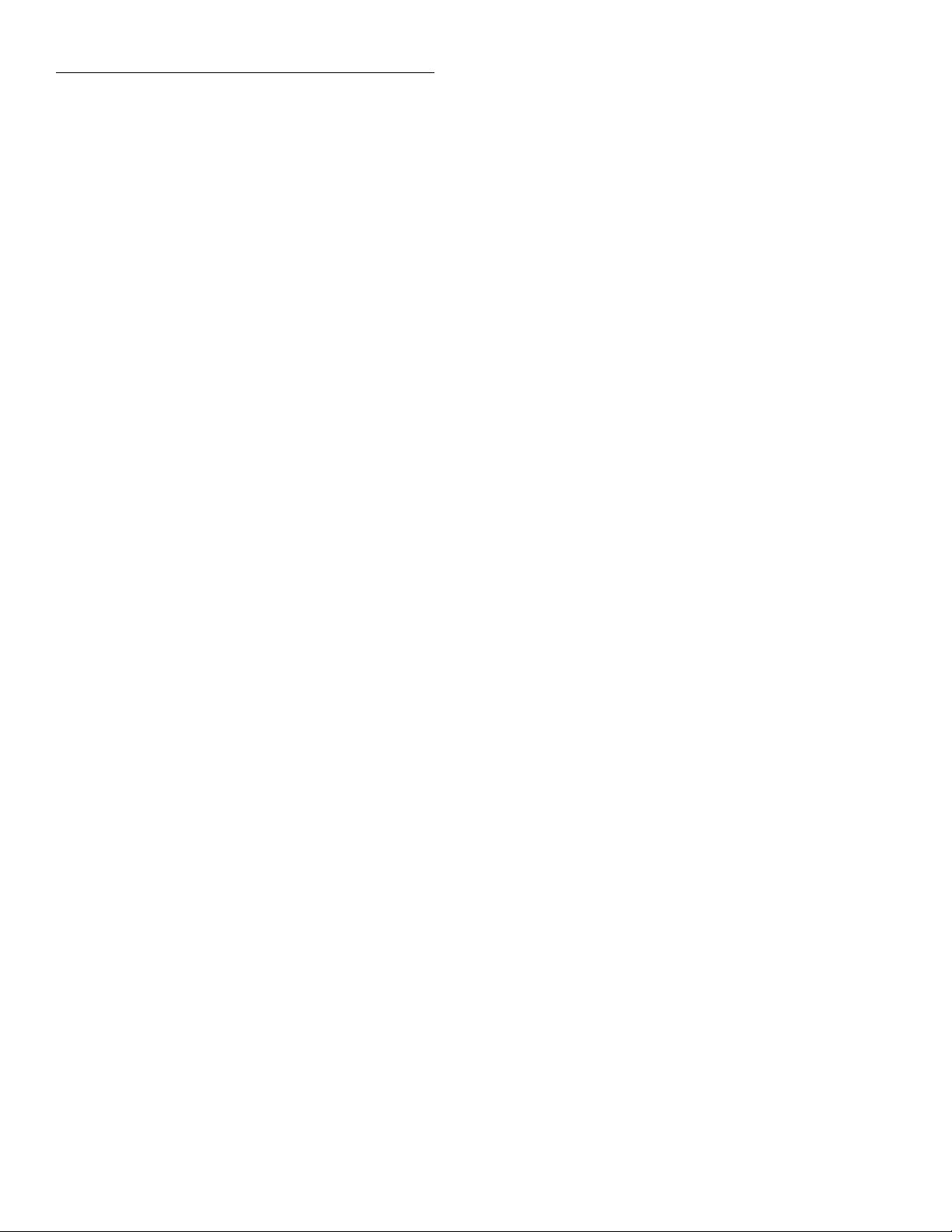
Getting Started
Multiple Command Message – This program message contains two or more command operations. Each command
string is separated by a semicolon (;). The following example
uses the short-form format to reduce the size of the message:
:trig:sour imm; :trig:del 0.5
The above program message selects the Immediate control
source, and then sets delay to 0.5 seconds.
Commands that are on the same command level can be executed without having to repeat the entire command path. For
example, the above multiple command message can be formatted as follows:
:trig:sour imm; del 0.5
Since :SOURce and :DELay are on the same command level
(see Table 3-2), the :TRIGger command word does not have
to be repeated for the second command string. Note also that
the leading colon (:) for :DELay is not used.
Common commands and SCPI commands can be used in the
same program message as long as they are separated by a
semicolon (;). Example:
50 PRINT A$
60 WAIT 3
70 OUTPUT 707; “:open (@ 1!1, 1!3:1!6)”
80 END
Line 10 Opens any channels that are closed.
Line 20 Close channels 1, 3, 4, 5, and 6 of slot 1.
Line 30 Request the closed channels.
Line 40 Address 7002 to talk.
Line 50 Display closed channels.
Line 60 Three second delay.
Line 70 Open the channels specified in the channel list.
Programming example #2:
Manual scanning
The following program will configure the Model 7002 to
perform an infinite number of manual scans of 10 channels
for slot 1:
10 OUTPUT 707; “:syst:pres”
20 OUTPUT 707; “:scan (@1!1:1!10)”
30 OUTPUT 707; “:init”
40 END
*RST; CLOSe (@ 1!1, 1!3)
3.10.6 Programming examples
The following programming examples are written in
Hewlett-Packard BASIC 4.0 programming language. The
programs assume that the Model 7002 is set to primary address 7.
Programming example #1:
Closing and opening channels
The following program will close channels 1, 3, 4, 5, and 6
of slot 1, and then open them after a short delay:
10 OUTPUT 707; “*RST; open all”
20 OUTPUT 707; “:clos (@ 1!1, 1!3:1!6)”
30 OUTPUT 707; “:clos:stat?”
40 ENTER 707; A$
Line 10 Return 7002 to :SYSTem:PRESet default config-
uration (scan count = infinite, channel count = 10
channels, channel control source = manual).
Line 20 Define scan list.
Line 30 Take 7002 out of idle state.
When the above program is run, the scan will arm (ARM indicator on) and then wait for front panel STEP key presses to
control the channel scan. After taking the Model 7002 out of
remote (press LOCAL key), each press of the STEP key will
scan the next channel in the scan list.
Programming example #3:
Bus trigger controlled scan
The program in Example #2 is modified so that the channel
scan will be controlled by bus triggers (*TRG or GET):
10 OUTPUT 707; “:syst:pres”
3-20
Page 45
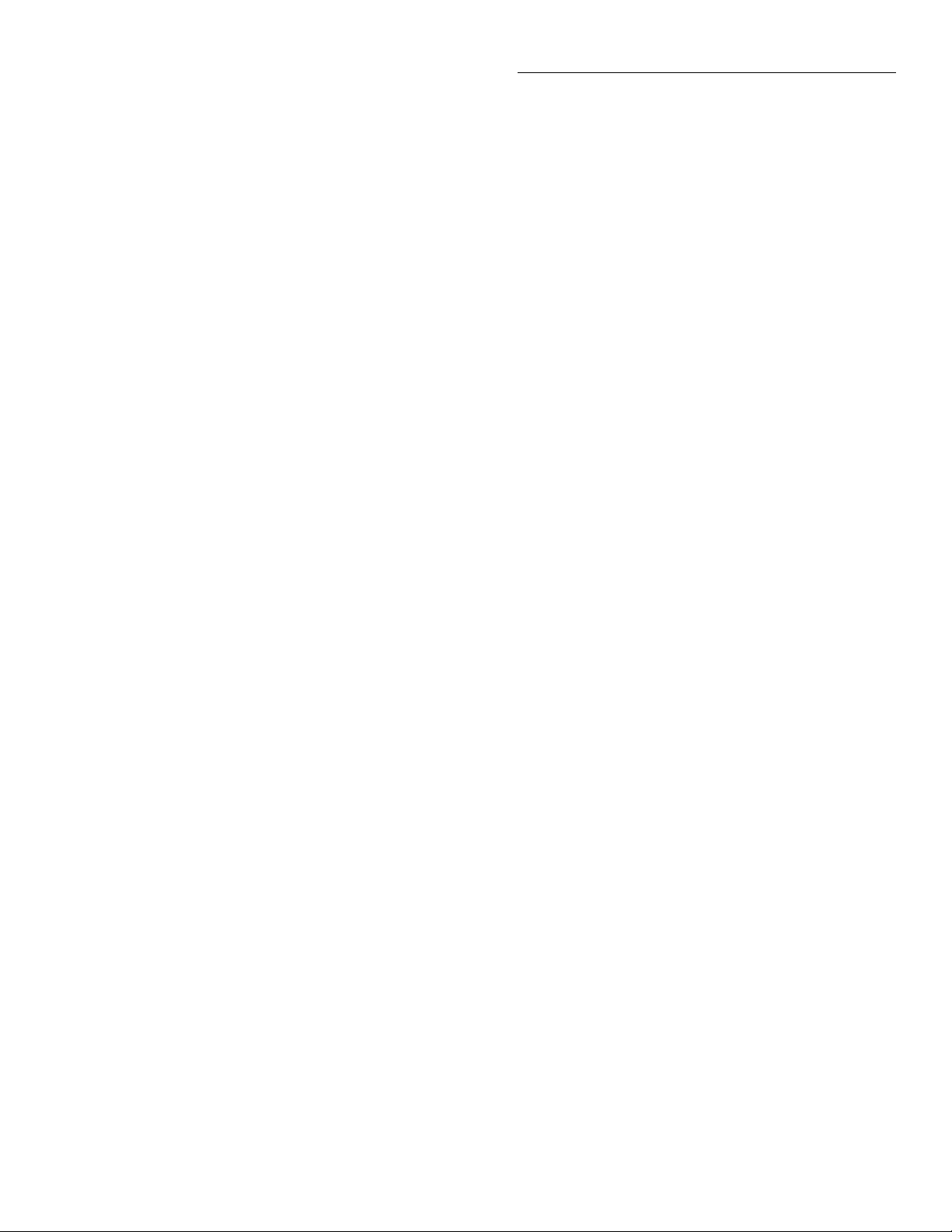
Getting Started
20 OUTPUT 707; “:scan (@1!1:1!10)”
25 OUTPUT 707; “:trig:sour bus”
30 OUTPUT 707; “:init”
40 END
Line 10 Return 7002 to :SYSTem:PRESet default config-
uration (scan count = infinite, channel count = 10
channels, channel control source = manual).
Line 20 Define scan list.
Line 25 Program channel control source for bus triggers.
Line 30 Take 7002 out of idle state.
When the above program is run, the scan will arm and then
wait for bus triggers to control the channel scan. Any of the
following two programming statements can be used to provide a bus trigger:
OUTPUT 707; “*TRG”
TRIGGER 707
Every time one of the above statements is executed, a bus
trigger will occur causing the next channel in the scan list to
be scanned.
Programming example #4:
Timer controlled channel scan
Line 10 Returns 7002 to :SYSTem:PRESet default con-
figuration (scan count = infinite, channel count =
10 channels, channel control source = manual).
Line 20 Define scan list.
Line 25 Program channel control source for timer.
Line 26 Set timer for 0.5 second interval.
Line 30 Take 7002 out of idle state.
When the above program is run, the scan will arm and scan
channels continuously at a 0.5 second rate.
Programming example #5:
Timer controlled scan
The program in Example #4 is modified to perform two
scans, the first scan will start immediately and the second
scan will start 10 seconds after the start of the first scan:
10 OUTPUT 707; “:syst:pres”
20 OUTPUT 707; “:scan (@1!1:1!10)”
22 OUTPUT 707; “:arm:lay2:coun 2”
23 OUTPUT 707; “:arm:lay2:sour tim”
24 OUTPUT 707; “:arm:lay2:tim 10”
25 OUTPUT 707; “:trig:sour tim”
26 OUTPUT 707; “:trig:tim 0.5”
30 OUTPUT 707; “:init”
40 END
The program in Example #2 is modified so that the channel
scan will be controlled by a timer:
10 OUTPUT 707; “:syst:pres”
20 OUTPUT 707; “:scan (@1!1:1!10)”
25 OUTPUT 707; “:trig:sour tim”
26 OUTPUT 707; “:trig:tim 0.5”
30 OUTPUT 707; “:init”
40 END
Line 10 Return 7002 to :SYSTem:PRESet default config-
uration (scan count = infinite, channel count = 10
channels, channel control source = manual).
Line 20 Define scan list.
Line 22 Program scan count to 2.
Line 23 Program scan control source for timer.
Line 24 Set scan layer timer for 10 second interval.
Line 25 Program channel control source for timer.
Line 26 Set channel layer timer for 0.5 second interval.
Line 30 Take 7002 out of idle state to start the scan.
3-21
Page 46

Getting Started
3-22
Page 47

4
Front Panel Operation
4.1 Introduction
This section covers all aspects of front panel operation. Paragraphs in this section are organized as follows:
4.2 Power-up procedure: Covers information on connect-
ing the instrument to line power, and the power-up sequence.
4.3 Displays: Covers the two displays of the Model 7002;
the vacuum fluorescent display (VFD) that is used for
alphanumeric information and the LED display that
provides status information for each channel.
4.4 Analog backplane: Explains how two or more Model
701X switching cards may be internally connected together through the analog backplane of the Model
7002.
4.5 Light pen option: Explains how to use the optional
light pen and summarizes the operations that can be
performed with it.
4.6 Display modes: Covers the two display modes that
can be used for normal operation; the relay status display mode and the list display mode.
4.9 Closing and opening channels: Explains how to
close and open channels.
4.10 Scanning channels: Explains how to scan channels.
4.11 Channel patterns: Explains how to create (store)
channel patterns, and how to recall them from
memory.
4.12 Menu: Covers miscellaneous operations and selec-
tions controlled from the MAIN MENU.
4.13 Card configuration: Covers the various configuration
operations for the 10 slots (Card 1 through Card 10)
using the CARD CONFIG MENU.
4.14 Scan configuration: Covers the CONFIGURE SCAN
menu, which is used to configure the three layers of
the scan operation.
4.15 Digital I/O port: Covers the input/output port, which
consists of four output lines and one input line.
4.16 External triggering: Covers external triggering using
the rear panel BNC connectors.
4.17 Trigger link: Covers external triggering using the trig-
ger link.
4.7 Channel assignments: Explains the channel assign-
ment formats necessary to program the Model 7002.
4.8 Channel list and Scan list: Explains how to create a
channel list (for open/close operations) and a scan list
(for scanning operations).
4.2 Power-up procedure
The Model 7002 can be operated from line voltages from
100-240VAC at line frequencies of 50 or 60Hz.
4-1
Page 48

Front Panel Operation
4.2.1 Line power connections
Using the supplied power cord, connect the instrument to an
appropriate AC power source. The female end of the cord
connects to the AC receptacle on the rear panel of the instrument. The other end of the cord connects to a grounded AC
outlet.
WARNING
The Model 7002 must be connected to a
grounded outlet to maintain continued
protection against possible shock hazards. Failure to use a grounded outlet
may result in personal injury or death
due to electric shock.
4.2.2 Power switch
To turn on the power, push in the front POWER switch.
Power is on when the switch is at the inner (1) position. To
turn power off, press POWER a second time to release the
switch.
Model 7002
BXX BYY BZZ IEEE Addr = 07
where:
BXX is the firmware revision level for the main CPU.
BYY is the firmware revision lev el for the VFD display.
BZZ is the firmware revision level for the LED display.
7 is the current IEEE-488 Address. Note that the
instrument is shipped from the factory with the address
set to 7.
NOTE
On power-up, the Model 7002 detects
Model 701X series cards that are installed
and automatically configures the occupied
slots for proper operation. Non-701X series cards are not detected. The slots that
are occupied by these cards must initially
be assigned to the appropriate model numbers. See paragraph 4.13.1 to check and/or
change the card type for each slot that does
not contain a Model 701X series card.
4.2.3 Power-up sequence
On power-up, the Model 7002 will go through the follo wing
sequence:
1. The instrument will perform self-tests on its EPROM
and RAM memory elements. If a failure is detected, the
instrument will lock up and display the following message:
No Comm Link
Note: If a problem develops while the instrument is under warranty, return it to Keithley Instruments, Inc. for
repair.
2. If the instrument passes the self-tests, the firmware revision levels and current selected IEEE-488 address will
be displayed. An e xample of this display is shown as follows:
4.3 Front panel displays
The Model 7002 uses two displays. The vacuum fluorescent
display (VFD) provides alphanumeric information while the
LED array display provides status information for each
channel.
4.3.1 Vacuum fluorescent display (VFD)
The vacuum fluorescent display (VFD) is shown in Figure
4-1. It provides two lines of alphanumeric information. The
first line can display up to 20 alphanumeric characters and
the second line can display up to 32 alphanumeric characters.
Also included are annunciators that are located along the top
of the display.
4-2
Page 49

Front Panel Operation
Annunciators
REM TALK LSTN SRQ ARM
2-line Alphanumeric
Display
Figure 4-1
Vacuum fluorescent display (VFD)
Display messages
Display messages include the various configuration menus,
error messages, status messages, and messages associated
with operation of the light pen option. Error and status messages for the Model 7002 are summarized in T able 4-1. Light
pen messages are covered in paragraph 4.5.3.
In addition, the front panel INFO key provides contextsensitive operating information. Pressing EXIT or INFO a
second time will cancel the message.
Table 4-1
Error and status messages
Table 4-1 (continued)
Error and status messages
Code
number Description
+173
+172
+171
+161
+126
+125
+124
+123
+122
+121
+101
0
-100
-101
-102
-103
-104
-105
-108
-109
-110
-111
-112
-113
-114
“Waiting in arm layer 2” (SE)
“Waiting in arm layer 1” (SE)
“Waiting in trigger Layer” (SE)
“Program running” (SE)
“Device calculating” (SE)
“Device measuring” (SE)
“Device sweeping” (SE)
“Device ranging” (SE)
“Device settling” (SE)
“Device calibrating” (SE)
“Operation Complete” (SE)
“No error” (SE)
“Command Error” (EE)
“Invalid Character” (EE)
“Syntax Error” (EE)
“Invalid Separator” (EE)
“Data Type Error” (EE)
“GET not allowed” (EE)
“Parameter not allowed” (EE)
“Missing Parameter” (EE)
“Command Header Error” (EE)
“Command Header Separator Error” (EE)
“Program mnemonic too long” (EE)
“Undefined header” (EE)
“Header suffix out of range” (EE)
Code
number Description
+551
+550
+530
+529
+528
+527
+526
+525
+524
+523
+522
+521
+510
+350
+174
“Incorrect software revision” (EE)
“Forbidden channel error” (EE)
“Slot 10 identification error” (EE)
“Slot 9 identification error” (EE)
“Slot 8 identification error” (EE)
“Slot 7 identification error” (EE)
“Slot 6 identification error” (EE)
“Slot 5 identification error” (EE)
“Slot 4 identification error” (EE)
“Slot 3 identification error” (EE)
“Slot 2 identification error” (EE)
“Slot 1 identification error” (EE)
“Saved state error” (EE)
“Too many channels closed” (EE)
“Re-entering the idle layers” (SE)
-120
-121
-123
-124
-128
-140
-141
-144
-148
-150
-151
-154
-158
-160
-161
Note: Messages associated with light pen operation are located in paragraph 4.5.3.
“Numeric data error” (EE)
“Invalid character in number” (EE)
“Exponent too large” (EE)
“Too many digits in number” (EE)
“Numeric data not allowed” (EE)
“Character data error” (EE)
“Invalid character data” (EE)
“Character data too long” (EE)
“Character data not allowed” (EE)
“String data error” (EE)
“Invalid string data” (EE)
“String too long”
“String data not allowed” (EE)
“Block data error” (EE)
“Invalid block data” (EE)
4-3
Page 50

Front Panel Operation
Table 4-1 (continued)
Error and status messages
Code
number Description
-168
-170
-171
-178
-200
-201
-202
-210
-211
-212
-213
-214
-215
-220
-221
-222
-223
-224
-241
-260
“Block data not allowed” (EE)
“Expression error” (EE)
“Invalid expression” (EE)
“Expression data not allowed” (EE)
“Execution error” (EE)
“Invalid while in local” (EE)
“Settings lost due to rtl” (EE)
“Trigger error” (EE)
“Trigger ignored” (EE)
“Arm ignored” (EE)
“Init ignored” (EE)
“Trigger deadlock” (EE)
“Arm deadlock” (EE)
“Parameter Error” (EE)
“Settings conflict” (EE)
“Parameter data out of range” (EE)
“Too much data” (EE)
“Illegal parameter value” (EE)
“Hardware missing” (EE)
“Expression Error” (EE)
SRQ — Turns on when the unit requests service over the
IEEE-488 bus. Programming the Service Request Enable
Register allows you to control which conditions will generate an SRQ (see Section 5).
REM — Turns on to indicate that the Model 7002 is in re-
mote when used over the IEEE-488 bus. The Model 7002 can
be placed in remote by addressing it to listen with the bus
REN line true.
TALK — Turns on to indicate that the Model 7002 is the ac-
tive talker on the IEEE-488 b us. The unit can be placed in the
talker active state by sending it the correct bus talk command, which is derived from the primary address.
LSTN — Turns on when the unit is an active IEEE-488 bus
listener. The Model 7002 can be placed in the active listener
state by addressing it to listen.
ARM — Turns on when the Model 7002 is taken out of the
idle state. A scan can only be performed with the Model 7002
out of the idle state.
4.3.2 LED display
-281
-282
-284
-285
-330
-350
-410
-420
-430
-440
“Cannot create program” (EE)
“Illegal program name” (EE)
“Program currently running” (EE)
“Program syntax error” (EE)
“Self Test failed” (EE)
“Queue overflow” (EE)
“Query interrupted” (EE)
“Query unterminated” (EE)
“Query deadlocked” (EE)
“Query unterminated after indefinite response”
(EE)
EE = Error event
SE = Status event
Annunciators
The five annunciators along the top of the display indicate
the following conditions:
The LED display (see Figure 4-2) is primarily made up of 10
arrays of light emitting diodes (LEDs). Each 40 LED array
corresponds to a mainframe slot. The significance of these
channel LEDs depends on which display mode is currently
selected; (relay status display mode or a list display mode),
and whether or not the LED Graticule is enabled (see paragraph 4.6).
There is also a column of 16 LEDs located to the right of the
channel LEDs. Two of these LEDs, SCAN LIST and SHOW
LIST, indicate display mode status.
Note that all of the front panel LEDs can function as control
switches with the addition of the light pen option (see paragraph 4.5 for details).
4-4
Page 51

Front Panel Operation
SLOT 1
1
3
6
9
M
2
ROW
3
SLOT 2
ROW
SLOT 3
ROW
SLOT 4
ROW
SLOT 5
ROW
4
1
2
3
4
1
2
3
4
1
2
3
4
1
2
3
4
COLUMN
1234 6785910
COLUMN
1234 6785910
COLUMN
1234 6785910
COLUMN
1234 6785910
SLOT 6
1
2
ROW
3
4
SLOT 7
1
2
ROW
3
4
SLOT 8
1
2
ROW
3
4
SLOT 9
1
2
ROW
3
4
SLOT 10
1
2
ROW
3
4
STATUS PEN
COLUMN
1234 6785910
COLUMN
1234 6785910
COLUMN
1234 6785910
COLUMN
1234 6785910
COLUMN
1234 6785910
COLUMN
1234 6785910
OPEN ALL
OPEN
CLOSE
STEP
SCAN LIST
INSERT
DELETE
BACKSPACE
HOME
END
“–”
SHOW LIST
EXIT
ENTER
▲▼
LIGHT PEN
Figure 4-2
LED display
4.4 Analog backplane
The Model 7002 has a three-pole (High, Low and Guard) analog backplane that allows the rows (or banks) of a Model
701X series card installed in one slot to be connected to the
rows (or banks) of 701X series cards installed in other slots.
Figure 4-3 shows a simplified drawing of the analog backplane. This drawing shows one of the four backplane rows.
Figure 4-4 provides more detail by showing how each slot is
connected to the backplane.
NOTE
As shown in Figure 4-3, there are jumpers
that can be removed if you wish to isolate
slots 1 through 5 from slots 6 through 12.
Refer to the service section of this manual
for details on the removal of these jumpers.
4-5
Page 52

Front Panel Operation
H
L
Row
(1 of 4)
G
Jumpers
(3 of 12 shown)
HLG
Slot
H = High
L = Low
G = Guard
HLG
Slot
1
2
Figure 4-3
Analog backplane (simplified)
H
Row 1
Row 2
Row 3
L
G
H
L
G
H
L
G
HLG
Slot
3
HLG
Slot
4
HLG
Slot
5
HLG
Slot
HLG
Slot
6
HLG
Slot
7
HLG
Slot
8
HLG
Slot
9
10
must be installed. For example, if the backplane jumpers of
three Model 7012 matrix cards are installed, the rows of the
three cards are connected together simply by installing them
in the mainframe. The result is a 4 × 30 matrix. If the backplane jumpers on two or all three of the cards are removed,
the three cards would be electrically isolated from each other
resulting in three separate 4 × 10 matrices. Figure 4-5 shows
how the Model 7012 is connected to the analog backplane.
Note that the matrix card has only two poles (high and low).
The third pole of the analog backplane (guard) is not used.
H
Row 4
H = High
L = Low
G = Guard
L
G
HLG HLG HLG HLG
Row 1 Row 2 Row 3 Row 4
Slot
(1 of 10)
Figure 4-4
Analog backplane (detail for each slot)
In order to connect the rows (or banks) of two or more cards
through the backplane, the backplane jumpers on the cards
4-6
Backplane
Jumpers
H
L
Matrix Row (1 of 4)
7012 Matrix Card
Figure 4-5
Matrix row connections to analog backplane
H
L
G
7002 Analog
Backplane
Page 53
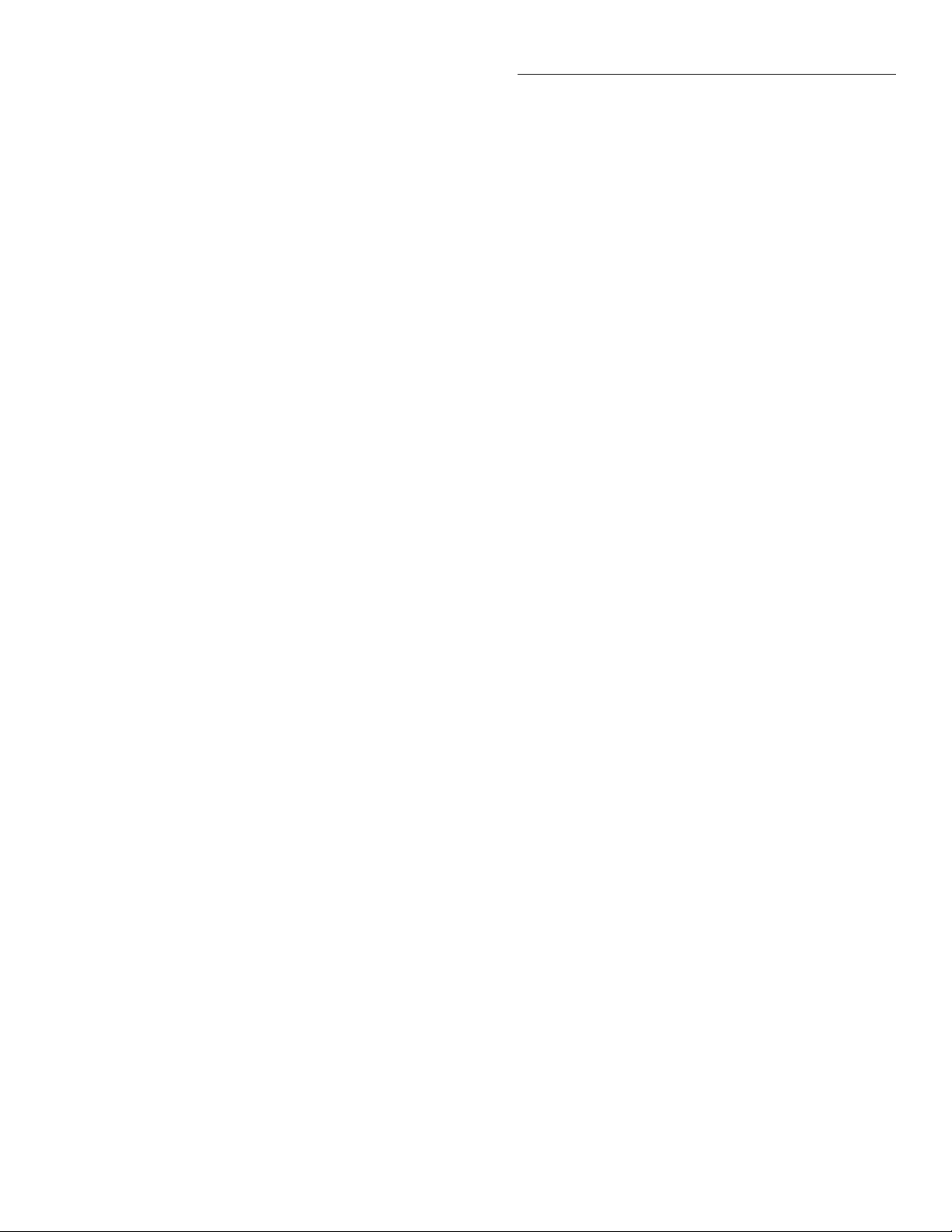
Front Panel Operation
Not all Model 701X series cards can be connected to the analog backplane of the Model 7002. The Model 7013 relay
card is made up of 20 individual IN/OUT relay channels.
Each channel is electrically isolated from each other. A Model 7013 installed in a slot of the mainframe is electrically isolated from any other card installed in the mainframe.
NOTE
The Model 7002 does not provide an analog backplane for non-701X series cards
(such as the Model 7052). A non-701X series cards installed in a mainframe slot is
electrically isolated from any other card
installed in the mainframe. The only way
to connect one of these cards to a card in
another slot is to wire them together.
4.5 Light pen option
When plugged in, the optional light pen allows you to perform point and click programming using the front panel
LEDs. Each LED functions as an electronic switch that is activated (clicked) by the light pen.
4.5.1 Light pen connection
The Model 7002 should be turned off when connecting the
light pen.
The LIGHT PEN receptacle is located at the lower righthand corner of the front panel. There is a release button on
the plug for the light pen. With the button at the 12 o’clock
position, push the light pen plug into the receptacle. Light
pen operation is automatically activated when it is plugged
into the mainframe.
The light pen can be removed by pressing the release button
and pulling the plug out of the receptacle.
pen. An LED that is clicked blinks for a couple of seconds
and then assumes the appropriate state. Note that the associated operation occurs immediately after the LED is clicked
and does not wait for the blinking to finish. The blinking simply provides feedback to indicate that you clicked the LED.
Channel LEDs
The significance of these LEDs depends on which display
mode is currently selected and whether or not the LED Graticule is enabled (see paragraph 4.6). Table 4-2 summarizes
the significance of the channel LEDs.
In the relay status display mode (RELA Y STA TUS displayed
on the VFD), clicking a channel LED adds that channel to the
list currently displayed on the VFD. For example, if you
click an LED for an available channel, the LED blinks for a
couple of seconds to indicate that the channel has been added
to the list. Keep in mind that the status (open or closed) of the
channel is not affected. Clicking an LED simply adds the
channel to the list.
In the channel list display mode (CHANNEL LIST DISPLAY displayed on the VFD), clicking a channel LED adds
(or removes) that channel to (or from) the channel list. For
example, a dimly lit (or off) channel LED indicates that
channel is not included in the channel list. If you click this
dimly lit LED, it blinks for a couple of seconds and then goes
to the brightly lit state to indicate that the channel has been
added to the channel list. Clicking this brightly lit LED a second time causes it to become dimly lit (or off) indicating that
it has been deleted from the channel list.
In the scan list display mode (SCAN LIST DISPLAY displayed on the VFD), clicking a channel LED adds that channel to the scan list. For example, if you click a dimly lit (or
off) channel LED, it blinks for a couple of seconds and then
goes to the brightly lit state to indicate that the channel has
been added to the scan list. Each subsequent click of this
LED again adds the channel to the scan list.
4.5.2 Light pen operations
To activate (click) an LED, place the head of the light open
near the desired LED and press the button on the barrel of the
Control LEDs
The 16 control LEDs are located to the right of the channel
LEDs. Some of these allow you to perform the same operations that are normally performed using the front panel keys.
4-7
Page 54

Front Panel Operation
Clicking one of the following LEDs is analogous to pressing
the similarly labeled front panel key.
OPEN ALL SCAN LIST
OPEN INSERT CLOSE DELETE EXIT
STEP ENTER
When one of the above LEDs is clicked, the LED will blink
for a couple of seconds to indicate that the associated operation is being performed. Note that the SCAN LIST LED also
provides status. When the SCAN LIST LED is brightly lit,
the scan list is currently selected, and when dimly lit (or off),
the channel list is selected.
The following four LEDs do not have front panel key counterparts and are explained as follows:
BACKSPACE — Clicking this LED moves the VFD cursor
back (left) to the previous channel entry and removes it from
the list. The channel entry could be a single channel or a
range of channels. If the cursor is at the home position (first
entry in the list), clicking BA CKSPACE deletes that channel
entry. This is analogous to pressing the key and then the
DELETE key.
HOME — Clicking this LED will move the VFD cursor to
the beginning of the list.
Message Explanation
LIGHT PEN MIS-READ LED not activated when light
pen button is pressed. Occurs
when the light pen is too far
away from the LED or is not
pointed at the LED.
INVALID SELECTION LED not available for activa-
tion. Occurs when clicking an
LED for a channel that does not
exist (channel LED completely
off).
EXIT from menu LED not available while in a
before using the light pen. menu. Occurs when an LED
(other than Exit or Enter) is
clicked while in a menu structure.
When any of the above messages occur, the operation associated with the LED is simply not performed.
4.6 Display modes
There are two basic display modes for the Model 7002:
Relay status display mode — Use this display mode when
opening/closing or scanning channels. The channel LEDs
provide the real-time state (on or off) of each channel in the
switch system
END — Clicking this LED will move the VFD cursor to the
end of the list.
SHOW LIST — Clicking this LED toggles the instrument
between the list display mode (LED brightly lit) and the relay status display mode (LED dimly lit or off).
4.5.3 Light pen messages
The following VFD messages are associated with light pen
operations:
4-8
List display mode — You can use this display mode when
creating a channel list or a scan list. The brightly lit channel
LEDs correspond to channels that are included in the selected list.
In addition to the two basic display modes, you can also control the LED graticule. Disabling the LED graticule provides
increased contrast between on and off LEDs by eliminating
the dimly lit state. Each LED will either be off or brightly lit
(see paragraph 4.6.4 for more information).
4.6.1 Relay status display mode
In the relay status mode, the channel LEDs provide real-time
status (open or closed) of each available channel. This display mode is denoted by the “RELAY STATUS” message on
Page 55

Front Panel Operation
the VFD which also includes the currently selected list. The
following table summarizes the various display messages
and LED annunciators for the relay status display mode:
SHOW SCAN
Selected list VFD message LIST LED LIST LED
Channel list See Figure 4-6A Dimly lit Dimly lit
(or off*) (or off*)
Scan list See Figure 4-6B Dimly lit Brightly lit
(or off*)
*LED is off if the LED Graticule is disabled (see paragraph 4.6.4).
REM TALK LSTN SRQ ARM
A) Channel List Selected (Power-up default)
REM TALK LSTN SRQ ARM
NOTE
When programming the Model 7002, the
slot number must be included with the basic channel designation. Paragraph 4.7 explains how to determine channel
assignments for programming the mainframe.
SLOT 1
(11)
(21)
(31)
1234 6785910
1
2
3
4
Channel 36 of slot 1 closed
COLUMN
A) Non-matrix type card
SLOT 1
ROW
1234 6785910
1
2
3
4
COLUMN
(20)
(30)
(40)
B) Scan List Selected
Figure 4-6
VFD relay status mode
The significance of each channel LED while in the relay status display mode is explained in Table 4-2.
Basic channel designations for each LED array depend on
the type of card installed in the slot. If a non-matrix type card
(i.e. Model 7011 multiplexer) is installed, the channels are
numbered 1 through 40. Figure 4-7A shows that channel 36
of a non-matrix type card is closed.
If, however, a matrix card (i.e. Model 7012) is installed, the
channels are designated as row/column crosspoint coordinates. Figure 4-7B shows the matrix crosspoint at row 4, column 6 (R4C6) closed.
R4C6 crosspoint of slot 1 closed
B) Matrix card
= Closed channel (Brightly lit LED)
Figure 4-7
Interpreting channel LEDs (relay status display mode)
4.6.2 List display modes
In a list display mode, the channel LEDs indicate which
channels are included in the selected list. There are two list
display modes; the channel list display mode and the scan list
display mode. The following table summarizes the various
display messages and LED annunciators for the two list display modes:
4-9
Page 56

Front Panel Operation
SHOW SCAN
Display mode VFD message LIST LED LIST LED
Channel list See Figure 4-8A Brightly lit Dimly lit
(or off*)
Scan list See Figure 4-8B Brightly lit Brightly lit
*LED is off if the LED Graticule is disabled (see paragraph 4.6.4).
REM TALK LSTN SRQ ARM
A) Channel List Selected
REM TALK LSTN SRQ ARM
SLOT 1
(11)
(21)
(31)
1234 6785910
1
2
3
4
List includes channels 1, 16, and 39 of slot 1.
COLUMN
A) Non-matrix type card
SLOT 1
ROW
1234 6785910
1
2
3
4
List includes matrix crosspoints
R1C1, R2C6 and R4C9 of slot 1.
COLUMN
B) Matrix card
= Channel included in list (Brightly lit LED)
(20)
(30)
(40)
B) Scan List Selected
Figure 4-8
VFD list display modes
The significance of each channel LED while in a list display
mode is summarized in Table 4-2.
A channel LED that is brightly lit indicates that it is included
in the selected list. Note that the channel LEDs do not provide complete information about the scan list. They do not
indicate the order that the channels are to be scanned and
they do not indicate whether a channel is used more than one
time in the scan list. The complete scan list, including the order of the channel scan and repeated channels, is provided by
the VFD.
Channel designations for the list display mode are the same
as for the relay status display mode. Figure 4-9A, shows that
channels 1, 16 and 39 are included in the selected list. Figure
4-9B shows that matrix crosspoints R1C1 (row 1, column 1),
R2C6 and R4C9 are included in the selected list.
Figure 4-9
Interpreting channel LEDs (list display mode)
NOTE
When programming the Model 7002, the
slot number must be included with the basic channel designation. Paragraph 4.7 explains how to determine channel
assignments for programming the mainframe.
4.6.3 Changing the display mode
During normal operation, the instrument is either in the relay
status display mode or in a list display mode. The following
information explains how to change the display mode.
4-10
Page 57

Front Panel Operation
Front panel keys method
Perform the following steps to change the display mode using the front panel keys:
1. Press MENU to display the MAIN MENU.
2. Using the cursor keys ( and ), place the cursor on
GENERAL and press ENTER to display the GENERAL MENU.
3. Place the cursor on DISPLAY and press ENTER to display the CONFIG LED DISPLA Y menu. The cursor position will indicate the currently selected display mode.
RELAY-STATUS is the relay status display mode, and
CURRENT-LIST is the list display mode.
4. Place the cursor on the alternate display mode selection
and press ENTER.
5. Press EXIT two times to back out of the menu structure.
6. The SCAN LIST key toggles between the channel list
and the scan list. T o select the alternate list, press SCAN
LIST.
Light pen method
Perform the following steps to change the display mode using the optional light pen:
1. The SHOW LIST LED toggles the instrument between
the relay status display mode (LED dimly lit or off) and
the list display mode (LED brightly lit). If you wish to
select the alternate display mode, click SHOW LIST.
2. The SCAN LIST LED toggles the display between the
scan list (LED brightly lit) and the channel list (LED
dimly lit or off). If the desired list is not already selected,
click this LED to select the alternate list.
in the test system. Enabling (on) the LED Graticule restores
the dimly lit state. Table 4-2 explains the significance of the
channel LEDs for the two graticule modes.
LED Graticule control is performed from the MAIN MENU
as follows:
Press MENU
Select GENERAL
Select DISPLAY
Select GRATCULE-CONTROL
ON OFF
Select OFF to disable the LED Graticule or ON to enable it.
Note that the detailed procedure to disable or enable the LED
Graticule is contained in paragraph 4.12.6.
The instrument will power-up with the LED Graticule enabled unless the graticule OFF condition is saved as the
USER SETUP power-on default (see USER SETUP in paragraph 4.12.1).
Front panel RESET, and the *RST and :SYSTem:PRESet
bus commands will enable the LED Graticule.
NOTE
If the main CPU firmware is not compatible with the LED display firmware, the
following error will occur when trying to
disable the LED Graticule:
4.6.4 LED graticule control
LED Graticule control allows you to increase contrast between on and off LEDs by eliminating the dimly lit state for
LEDs. With the LED Graticule disabled (off), LEDs will be
either off or brightly lit. A disadvantage to disabling the LED
graticule is that it is not obvious which channels are available
ERROR:ID CODE = +551
Incorrect software revision
If this error should occur, contact Keithle y
to resolve the firmware incompatibility.
4-11
Page 58

Front Panel Operation
Table 4-2
Significance of channel LEDs
Channel LEDs
LED
Display mode
Relay status On Channel not available Channel open Channel closed
Graticule
Off Dimly lit Brightly lit
Off Channel not available or
Channel open
List On Channel not available Channel not included in
Off Channel not available or
channel not included in
selected list
4.7 Channel assignments
Channel assignments used to program the mainframe are
based on the switching card type, basic channel designation,
and the slot in which the card is installed.
— Channel closed
selected list
— Channel included n
Mainframe channel assignments for non-matrix type switching cards are shown in Figure 4-10.
4.7.2 Matrix cards
Channels for a matrix card, such as the Model 7012, are or-
4.7.1 Non-matrix type cards
A non-matrix type card, such as the Model 7011 multiplexer
card, simply consists of 40 channels (1-40) as shown in Figure 4-7A and Figure 4-9A. When programming the Model
7002, you need to designate the slot in which the card is installed. Thus, combining the slot number with the card channel number provides the CHANNEL assignment for the
mainframe. The slot and card channel are separated by an exclamation point (!). For the following examples, “CHANNEL” refers to the programming channel assignment for the
mainframe, while “Channel” refers to the channel number of
the switching card.
ganized as row/column crosspoints as shown in Figure 4-7B
and Figure 4-9B. When programming the Model 7002, you
need to designate the slot in which the card is installed. Thus,
combining the slot number with the crosspoint coordinates
(row/column) provides the CHANNEL assignment for the
mainframe. Slot, row , and column are separated by e xclamation points (!). For the following examples, “CHANNEL” refers to the programming channel assignment for the
mainframe.
CHANNEL 7!1!1 = Slot 7, Row 1, Column 1
CHANNEL 2!3!6 = Slot 2, Row 3, Column 6
Channel included in
selected list
selected list
CHANNEL 1!1 = Slot 1, Channel 1
CHANNEL 4!20 = Slot 4, Channel 20
CHANNEL 9!2 = Slot 9, Channel 2
CHANNEL 2!36 = Slot 2, Channel 36
4-12
Mainframe channel assignments for matrix cards are shown
in Figure 4-11.
Page 59

Front Panel Operation
1 2 3 4 5 6 7 8 9 10Slot 1
1
2
3
4
Slot 2
1
2
3
4
Slot 10
1!1
1!11
1!21
1!31
1!2
1!12
1!22
1!32
1!3
1!13
1!23
1!33
1!4
1!14
1!24
1!34
1!5
1!15
1!25
1!35
1!6
1!16
1!26
1!36
1!7
1!17
1!27
1!37
1!8
1!18
1!28
1!38
1!9
1!19
1!29
1!39
1 2 3 4 5 6 7 8 9 10
2!1
2!11
2!21
2!31
2!2
2!12
2!22
2!32
2!3
2!13
2!23
2!33
2!4
2!14
2!24
2!34
2!5
2!15
2!25
2!35
2!6
2!16
2!26
2!36
2!7
2!17
2!27
2!37
2!8
2!18
2!28
2!38
2!9
2!19
2!29
2!39
1 2 3 4 5 6 7 8 9 10
1!10
1!20
1!30
1!40
2!10
2!20
2!30
2!40
1
2
3
4
10!1
10!11
10!21
10!31
10!2
10!12
10!22
10!32
10!3
10!13
10!23
10!33
Format: S!C where; S is the slot number (1-10)
C is the channel number (1-40)
Examples: 2!36 = Slot 2, Channel 36
8!12 = Slot 8, Channel 12
Figure 4-10
Channel assignments (non-matrix type cards)
10!4
10!14
10!24
10!34
10!5
10!15
10!25
10!35
10!6
10!16
10!26
10!36
10!7
10!17
10!27
10!37
10!8
10!18
10!28
10!38
10!9
10!19
10!29
10!39
10!10
10!20
10!30
10!40
4-13
Page 60

Front Panel Operation
Column
1 2 3 4 5 6 7 8 9 10Slot 1
Row
Slot 2
Row
Slot 10
1
2
3
4
1!1!1
1!2!1
1!3!1
1!4!1
1!1!2
1!2!2
1!3!2
1!4!2
1!1!3
1!2!3
1!3!3
1!4!3
1!1!4
1!2!4
1!3!4
1!4!4
1!1!5
1!2!5
1!3!5
1!4!5
1!1!6
1!2!6
1!3!6
1!4!6
1!1!7
1!2!7
1!3!7
1!4!7
1!1!8
1!2!8
1!3!8
1!4!8
1!1!9
1!2!9
1!3!9
1!4!9
1!1!10
1!2!10
1!3!10
1!4!10
Column
1 2 3 4 5 6 7 8 9 10
1
2
3
4
2!1!1
2!2!1
2!3!1
2!4!1
2!1!2
2!2!2
2!3!2
2!4!2
2!1!3
2!2!3
2!3!3
2!4!3
2!1!4
2!2!4
2!3!4
2!4!4
2!1!5
2!2!5
2!3!5
2!4!5
2!1!6
2!2!6
2!3!6
2!4!6
2!1!7
2!2!7
2!3!7
2!4!7
2!1!8
2!2!8
2!3!8
2!4!8
2!1!9
2!2!9
2!3!9
2!4!9
2!1!10
2!2!10
2!3!10
2!4!10
Column
1 2 3 4 5 6 7 8 9 10
10!1!1
1
10!2!1
2
Row
10!3!1
3
10!4!1
4
Format: S!R!C where; S is the slot number (1-10)
R is the row number (1-4)
C is the column number (1-10)
Examples: 2!3!6 = Slot 2, Row 3, Column 6
8!4!9 = Slot 8, Row 4, Column 9
Figure 4-11
Channel assignments (matrix cards)
10!1!2
10!2!2
10!3!2
10!4!2
10!1!3
10!2!3
10!3!3
10!4!3
10!1!4
10!2!4
10!3!4
10!4!4
10!1!5
10!2!5
10!3!5
10!4!5
10!1!6
10!2!6
10!3!6
10!4!6
10!1!7
10!2!7
10!3!7
10!4!7
10!1!8
10!2!8
10!3!8
10!4!8
10!1!9
10!2!9
10!3!9
10!4!9
10!1!10
10!2!10
10!3!10
10!4!10
4-14
Page 61

Front Panel Operation
4.8 Channel list and scan list
The Model 7002 can perform two basic operations; it can
close and open a list of channels, and it can scan through a
list of channels. The following paragraphs explain ho w to enter channels for these operations. The basic operations are
explained in paragraph 4.9 (Closing and opening channels)
and 4.10 (Scanning channels).
Each operation has its own list. For basic close/open operation, channels are entered into the channel list. For scan operation, channels are entered into the scan list.
For basic close/open operation, the order of channels in the
channel list is not important since all listed channels will either close or open at the same time. For scan operation, the
order of channels is important. Channels will be scanned in
the order that they are presented in the scan list.
The Scan List is not lost (cleared) after the instrument is
turned off. Howe ver , the Scan List is cleared if any of the following events occur:
1. A channel in the Scan List becomes unavailable. A
channel can become unavailable by changing a slot assignment (Card TYPE) or by changing to a pole mode
that reduces the number of available channels.
2. A channel in the Scan List becomes restricted. A channel becomes restricted by adding it to the restricted
channel list.
3. Two or more channels in the Scan List become interlocked. Channels become interlocked by specifying
them in the Interlock lists.
The following examples demonstrate how the Scan List is
lost:
1. Assume the Scan List includes channel 1!21 and the assignment for slot 1 is changed to a multiplexer card that
has only 20 channels. Since channel 1!21 no longer exits, the entire Scan List is cleared.
2. Assume the Scan List includes channel 1!1 and the assignment for slot 1 is changed to a matrix card. Since
channel 1!1 is an incorrect format for a matrix card, it no
longer exists. The entire Scan List is cleared.
3. Assume the Scan List includes channel 1!21 and the slot
(slot 1) is configured for 2-pole operation. Changing the
pole-mode of slot 1 to 4-pole operation makes channel
1!21 unavailable and clears the entire Scan List.
4. Assume Channel Pattern M1 is included in the Scan List
and M1 includes channel 1!1 as a closed channel. If
channel 1!1 becomes unavailable, the entire Scan List is
cleared. Also note that Channel Pattern M1 is also
cleared (see paragraph 4.11).
5. Assume the Scan List includes channel 1!1. If channel
1!1 is then added to the restricted channel list, the entire
Scan List is cleared.
6. Assume the Scan List includes channels 1!1 and 1!2. If
these two channels are then interlocked to each other,
the entire Scan List is cleared.
7. Assume the Scan List includes channel 1!1 and Card
Pair 1&6 is enabled. Note that with the card pair enabled, channel 6!1 is indirectly included in the Scan
List. If channel 6!1 is then added as a restricted channel,
the entire Scan List will clear since one of its channels
has become restricted.
8. Assume the Scan List includes channels 1!1 and 1!2,
and Card Pair 1&6 is enabled. Note that with the card
pair enabled, channels 6!1 and 6!2 are indirectly included in the Scan List. If channels 6!1 and 6!2 are then
specified as interlocked channels, the entire Scan List
will clear since an interlock violation was introduced
into the Scan List.
Notes:
1. When a scan list is modified over the IEEE-488 bus, the
displayed scan list will not update until a display state
change occurs (i.e., pressing the SCAN LIST key).
2. A channel list is lost after the instrument is turned off.
However, a channel pattern stored in memory can be recalled at any time. The channel list won’t be reinstated
but the channel pattern will be reinstated (see paragraph
4.11.2).
3. A scan list can contain up to 400 channels (including repeats). An entry that causes the list to exceed 400 channels will generate the following error:
ERROR: ID CODE = -223
Too much data
When this error occurs, only the first 400 channels will
be scanned. However, if the 400th channels falls in the
middle of a range entry, then the entire range of channels
will be ignored. For example:
4-15
Page 62

Front Panel Operation
SCAN CHANNELS 1!1-1!40, 2!1-2!40, 3!1-3!40, 4!1-4!40, 5!1-5!40,
5!1, 6!1-6!40, 7!1-7!40, 8!1-8!40, 9!1-9!40, 10!1-10!40,
The above scan list contains 401 channels. It includes 10
range entries of 40 channels each, and one single channel entry (5!1). The 400th channel in the list is channel
10!39. Since this channel is inside channel range 10!110!40, all 40 channels of that range will be ignored
when the scan is performed. Channel 9!40 will be the
last channel in the scan.
Use the following procedures to create a channel list and/or
a scan list. The first procedure (paragraph 4.8.1) creates a list
using the front panel keys, while the second procedure (paragraph 4.8.2) creates a list using the optional light pen.
4.8.1 Keypad entry method
Perform the following steps to create a channel list or scan
list using the front panel keys:
SCAN CHANNELS 2!
2. Enter card channel:
Non-matrix type card For a non-matrix type card, use
the keypad to enter the card channel number. For example, if you entered channel 20 (with slot 2 previously selected), the entered channel data will look like one of
these:
SELECT CHANNELS 2!20
SCAN CHANNELS 2!20
Matrix card For a matrix card, use the keypad to first
enter the row number (1 through 4), and then the column
number. The separator between row and column will automatically be inserted after you enter the row number.
For example, if you entered row 3, column 6 (with slot
2 previously selected), the entered channel data will
look like one of these:
SELECT CHANNELS 2!3!6
SCAN CHANNELS 2!3!6
Step 1: Make sure appropriate list is selected.
Open/close operations use the channel list, and scan operations use the scan list. The SCAN LIST key toggles between
the channel list and the scan list. If the desired list is not already displayed, press SCAN LIST . Note that pressing EXIT
will also select the channel list.
NOTE
If you want to display the channels of the
selected list on the LED display, make
sure that the list display mode is selected.
Paragraph 4.6.3 explains how to change
the display mode.
A previously defined list can be cleared from the display by
pressing the CLEAR LIST key.
Step 2: Enter slot number and card channel.
1. Enter slot number Using the keypad, enter the slot
number (1 through 10). The separator between slot and
channel will automatically be entered after you key in
the slot number. For example, if you selected slot 2, the
entered channel data will look like one of these:
NOTE
The Model 7002 can store up to 500 channel patterns in memory locations M1
through M500. A channel pattern is simply a pattern of open and closed channels.
A channel pattern can be entered by simply keying in the memory location using
the “M” key on the keypad. For example,
assume memory location M1 contains a
specific channel pattern. Enter the channel
pattern by simply keying in M1 from the
keypad. The entered channel data will
look like one of these:
SELECT CHANNELS M1
SCAN CHANNELS M1
Paragraph 4.11.1 explains how to store
channel patterns into memory.
At this point, the entered channel can be cancelled by pressing the left cursor key ( ).
SELECT CHANNELS 2!
4-16
Page 63

Front Panel Operation
Step 3. Enter channel separator or terminator.
1. Changing a channel Perform the following steps to
Channel separators are required for multiple channel entries,
and a terminator should be used after the last entered channel.
The comma (,) is used to separate channels, and serves to ter-
2. Deleting a channel Perform the following steps to de-
minate the list. After entering a channel, as e xplained in Step
2, press the right cursor key ( ) or ENTER to put in the
comma separator. Another channel can then be keyed-in. After the last channel in the list is keyed-in, use the ENTER key
or the right cursor key ( ) to terminate the list. The comma
terminator prevents the last entered channel from being can-
3. Inserting a channel Perform the following steps to in-
celled when the left cursor key ( ) is pressed. The following example shows proper format:
SELECT CHANNELS 1!1, 1!2, 1!3, 1!4, 1!5, 1!6, 1!7, 1!8, 1!9, 1!10, M1,
SCAN CHANNELS 1!1, 1!2, 1!3, 1!4, 1!5, 1!6, 1!7, 1!8, 1!9, 1!10, M1,
The above display indicates that channels 1!1 through 1!10,
and the closed channels stored at memory location 1 (M1)
are entered.
The hyphen (-) is used to designate a range of channels. After
entering the first channel, as explained in Step 2, press the “-”
4. Deleting all channels The entire list can be cleared by
key on the keypad to put in the hyphen, and then ke y-in the last
channel. The following example shows proper format:
change a channel:
a. Use the cursor ke ys to place the cursor at the begin-
ning of the channel entry to be changed.
b. Key in the new channel entry, and press the right
cursor key ( ) or ENTER to add the comma.
lete a channel:
a. Place the cursor at the beginning of the channel to be
deleted.
b. Press the DELETE key to delete the channel entry.
sert a channel anywhere in the list:
a. Position the cursor at the desired location in the list.
The channel will be inserted between the cursor and
the channel entry before it.
b. Press the INSERT key. The following message will
be displayed:
INSERTING ENTRY
c. Key in the new channel entry, and press the right
cursor key ( ) or ENTER to add the comma.
d. Press INSERT a second time to cancel the insert edit
function.
pressing CLEAR LIST.
SELECT CHANNELS 1!1-1!10, M1,
SCAN CHANNELS 1!1-1!10, M1,
The above display indicates that channels 1!1 through 1!10,
and the channel pattern stored at memory location 1 (M1) are
entered.
Step 4. Repeat the basic procedure in steps 2 and 3 to
enter all required channels.
Step 5. Edit the entered list as required.
Edit keys are available to make changes to a list. These keys
allow you to change channels, delete channels, or insert
channels anywhere in the list. When editing, a channel range
(i.e. 1!1-1!6) and a memory location (i.e. M1) are treated as
single channel entries.
Summary of channel list and scan list entry keys:
KEYPAD:
Number keys Enter slot and channel numbers (row
and column for matrix).
“M” and number keys Enter memory location of
channel pattern (i.e. M1).
“-” Define a range of channels (i.e. 1!1-1!9).
“” Enter channel separator (,).
“ and ” After terminating list, use cursor keys
to select channel entry to be edited.
ENTER: Enter channel separator (,) and list terminator
(,) (i.e 1!1,).
INSERT: Create new channel entry at selected location
in the list.
DELETE: Clear selected channel entry.
CLEAR LIST: Clear displayed list.
4-17
Page 64

Front Panel Operation
4.8.2 Light pen entry method
Perform the following steps to create a channel list or scan
list using the optional light pen:
Step 1. Make sure appropriate list is selected.
Open/close operations use the channel list, and scan operations use the scan list. The SCAN LIST LED toggles between the channel list and the scan list. If the desired list is
not already displayed, click SCAN LIST.
NOTE
If you want to display the channels of the
selected list on the LED display, make
sure that the list display mode is selected.
The SHOW LIST LED toggles between
the relay status display mode and the list
display mode.
Note: A previously defined list can be cleared from the display by pressing the CLEAR LIST key.
Step 2. Enter channels into list.
1. Perform one of the following steps:
a. Channel List — The channel LEDs are either single
action type switches or toggle action type switches.
In the relay status display mode, each click of a
channel LED simply adds that channel to the channel list. In the channel list display mode, the first
click of a channel LED adds the channel to the channel list. Clicking this LED a second time deletes the
channel from the list.
b. Scan List — The channel LEDs are single action
type switches in this list mode. Every time a channel
LED is clicked, the channel is added to the scan list.
2. A range of channels is entered into the list using the “-”
LED as follows:
a. Click the first channel of the range.
b. Click the “-” LED to enter the range hyphen. If in a
list display mode, the LED for the first channel in
the range will blink.
c. Click the last channel of the range. If in the list dis-
play mode, the LEDs for all the channels in the
range become brightly lit. Keep in mind that range
entries are limited to the same slot. If you click a
channel of a different slot as the last channel in the
range, the range entry will be cancelled and the last
clicked channel will be added to the list.
NOTE
Channel patterns from memory must be
entered using the front panel keys. See the
NOTE in Step 2 of paragraph 4.8.1.
Step 3. Edit list as required.
Edit LEDs are available to make changes to a list. These
LEDs allow you to change channels, delete channels, or insert channels anywhere in the scan list. When editing, a channel range (i.e. 1!1-1!6) is treated as a single entry.
1. Changing a channel entry:
a. Place the cursor on the channel entry to be changed.
Clicking the HOME LED moves the cursor to the
beginning of the list and clicking END LED moves
the cursor to the end of the list. Each click of the
LED moves the cursor one entry to the left and each
click of the LED moves the cursor one entry to
the right.
b. Click in the new channel entry. The new entry over -
writes the old entry.
2. Deleting a channel entry — There are two ways to delete
a channel entry:
a. BACKSPACE — Clicking the BACKSPACE LED
moves the cursor back (left) to the previous channel
entry and removes it from the list. If the cursor is at
the home position (first entry in the list), clicking
BACKSPACE deletes that channel entry.
b. DELETE — A channel entry can be deleted by plac-
ing the cursor on it and clicking the DELETE LED.
Use HOME, END, and to maneuver the cursor.
3. Inserting a channel entry:
a. Position the cursor at the desired location in the list.
The channel entry will be inserted between the cursor and the channel entry before it. Use HOME,
END, and to maneuver the cursor.
b. Click the INSERT LED. The LED becomes brightly
lit and the following message is displayed on the
VFD:
INSERTING ENTRY
c. Click in the channel entry.
4-18
Page 65

Front Panel Operation
d. Click the INSERT LED a second time to disable the
channel insert function.
4. Deleting all channel entries — There is no LED that will
delete multiple channel entries with a single click. To
delete all entries in the list, press the CLEAR LIST key.
4.9 Closing and opening channels
NOTE
Before performing any close/open operations, make sure the switching cards you
are using are properly configured. The
CARD CONFIG MENU is used to configure various aspects of operation for the installed card(s). See paragraph 4.13 for
details.
One of the basic operations of the Model 7002 is to close (or
open) one or more channels specified by the user. All the
specified channels will either close or open at the same time.
An exception to this is when the Single Channel mode is enabled (see paragraph 4.14.4). W ith Single Channel mode enabled, only the lowest numbered channel in the lowest
numbered slot will close.
Perform the following steps to close and open channels:
Step 1. Select the channel list.
The channel list must be selected in order to close channels.
The SCAN LIST key (or SCAN LIST LED) toggles between
the scan list and the channel list. If the channel list is not currently selected, press SCAN LIST (or click the SCAN LIST
LED). The following channel list prompt is displayed:
mode is selected. Paragraph 4.6.3 explains
how to change the display mode using the
front panel keys. With the optional light
pen, the SHOW LIST LED toggles between the relay status display mode and
the list display mode.
Enter channels into the channel list. Paragraph 4.8.1 explains
how to enter channels using the keypad and paragraph 4.8.2
explains how to enter channels using the optional light pen.
The following example demonstrates proper format:
SELECT CHANNELS 1!1, 4!1-4!10, M1,
The above channel list includes channel 1 of slot 1, channels
1 through 10 of slot 4, and whatever channels are contained
in the channel pattern stored at memory location 1 (M1).
Note that a channel pattern cannot be entered into the list using the light pen.
Step 4. Close (or open) listed channels.
Perform the appropriate close/open operation as follows:
NOTE
Make sure the relay status display mode is
selected in order to monitor the real-time
status (open or closed) of each channel on
the LED display. Paragraph 4.6.3 explains
how to change the display mode using the
front panel keys. With the optional light
pen, the SHOW LIST LED toggles between the relay status display mode and
the list display mode.
SELECT CHANNELS
Note that when the scan list is selected, pressing EXIT (or
clicking the EXIT LED) will also select the channel list.
Step 2. Define channel list.
NOTE
If you want to display the channel list on
the LED display, mak e sure the list display
1. Press the CLOSE key (or click the CLOSE LED) to
close the listed channels. If in the relay status display
mode, the corresponding channel LEDs become brightly lit to indicate which channels are closed.
2. Press the OPEN key (or click the OPEN LED) to open
channels that are listed in the channel list. Note that only
the listed channels will open. Any closed channels that
are not included in the channel list will not be opened by
OPEN. To open unlisted channels, press OPEN ALL.
4-19
Page 66

Front Panel Operation
Notes:
1. CLOSE and OPEN are only functional when the channel list is selected. OPEN ALL opens all channels and is
functional at all times no matter what is currently being
displayed.
2. Depending on the type of switching card used, it is possible to exceed the current rating of the +6V supply by
closing too many channels. If this occurs, a scan will
abort (go into idle), all channels will open, and the following message will be displayed:
ERROR: ID CODE = +350
Too many channels closed
Summary of Close/Open keys and LEDs:
CLOSE — Close channels defined in channel list
OPEN — Open channels defined in channel list
OPEN ALL — Open all channels.
4.10.1 Scan process (T rigger Model)
The following information describes front panel control of
the scan process. The flowchart (Trigger Model) in Figure
4-12 summarizes scan operation from the front panel.
Idle
The instrument is considered to be in the idle state whenever
it is not operating within one of the layers of the Trigger
Model. The front panel ARM indicator is off when the instrument is in the idle state. While in the idle state, the instrument
cannot perform a scan.
From the front panel, the Model 7002 is taken out of the idle
state by pressing the STEP key. When not in the idle state
(ARM indicator on) the scanning function is considered to
be enabled.
A scan can be aborted at any time by pressing the OPEN
ALL key. The Model 7002 will return to the idle state.
4.10 Scanning channels
The Model 7002 can scan through a specified list of channels. The order that the channels are presented in the scan list
determines the channel order for the scan.
Once the instrument is taken out of the idle state, operation
proceeds into the arm layer of the Trigger Model.
4-20
Page 67

Front Panel Operation
Idle
Arm Layer
Scan
Layer
OPEN ALL
Spacing
Manual
Immediate
GPIB
External
Triglink
Hold
Spacing
Timer
External
GPIB
Manual
Triglink
Immediate
Hold
Idle
STEP
Arm Trigger Control = Source
(Source Bypass Enabled*)
Arm Event
Detection
Scan Trigger Control = Source
(Source Bypass Enabled*)
Scan Event
Detection
Yes
Yes
No
Another
Output
Trigger
Source
No
Bypass
Enabled
Another
Scan
Output
Trigger
Source
No
Bypass
Enabled
Arm
?
Yes
?
No
?
Yes
?
Arm Count
Number of Scans
Channel
Layer
Spacing
Timer
External
GPIB
Manual
Triglink
Immediate
Hold
Figure 4-12
Trigger model (front panel scan process)
Channel Trigger Control = Source
(Source Bypass Enabled*)
Channel Event
Detection
* Take bypass path the first time a layer is entered
Scan
Channel
(Device Action)
Yes
No
Another
Channel
?
Output
Trigger
Number of Channels
4-21
Page 68

Front Panel Operation
Arm layer
NOTE
The arm layer is programmed from the
SETUP ARM CONTR OL menu (see paragraph 4.14.3).
In general, the instrument requires an arm event to allow operation to proceed to the next layer (scan layer). W ith Immediate arm spacing selected, operation immediately proceeds
to the next layer when the instrument is taken out of the idle
state. RESET and factory defaults set arm spacing to Immediate. With one of the other arm spacing events selected, the
instrument waits until the appropriate event occurs.
• With Manual arm spacing selected, the instrument
waits until the front panel STEP key is pressed.
• With GPIB arm spacing selected, the instrument waits
for a bus trigger (GET or *TRG).
• With External arm spacing selected, the instrument
waits for an input trigger via EXTERNAL TRIGGER
on the rear panel.
• With TrigLink arm spacing selected, the instrument
waits for an input trigger via TRIGGER LINK on the
rear panel.
• With Hold arm spacing selected, the instrument does
not respond to any of the arm spacing events.
As can be seen in the flowchart, there is a path that allows operation to loop around the programmed spacing event. This
path is called the Source Bypass. When the Source Bypass is
enabled (Arm Trigger Control set to Source) and External or
TrigLink arm spacing is selected, operation loops around the
spacing event on the initial pass through the arm layer . If programmed for another arm (arm count >1), the bypass loop is
not in effect even though it is enabled. The Source Bypass
loop resets (back in effect) when operation goes into Idle.
Enabling the Source Bypass also enables the Output Trigger
in this layer. When operation returns to the arm layer from
the scan layer, an output trigger pulse occurs. If T rigLink arm
spacing is selected, the output trigger pulse is available on
the programmed TRIGGER LINK output line. For all other
arm spacing selections, the output trigger pulse is available
at the CHANNEL READY connector. The output trigger for
this layer is disabled when the Source Bypass is disabled
(Arm Trigger Control set to Acceptor). RESET and factory
defaults set Arm Trigger Control to Acceptor.
After all other trigger model operations are completed, the
Model 7002 can be returned to the arm layer by programming the instrument for additional arms. Arm Count can be
set to infinity or to a finite value (1 to 9999). RESET and factory defaults set arm count to one.
After leaving the arm layer, operation proceeds into the scan
layer.
Scan layer
NOTE
The scan layer is programmed from the
SCAN CONTROL menu (see paragraph
4.14.2).
Operation in the scan layer is similar to operation in the arm
layer, except that spacing is controlled by scan events rather
than arm events. A timer is available in this layer to control
scan spacing. When Timer scan spacing is selected, operation will immediately proceed into the channel layer on the
initial pass through the scan layer. Each additional scan (1 to
9999 or infinite) will not occur until the programmed timer
interval elapses. The timer can be set to an interval from
1msec to 99999.999 seconds.
The Source Bypass and Output Trigger function in the same
manner as the Source Bypass and Output Trigger in the arm
layer. The Source Bypass (if enabled) will reset (back in effect) after all programmed scans are completed.
RESET and factory defaults set scan spacing to Immediate,
scan count to infinite and Scan Trigger Control to Acceptor.
After leaving the scan layer, operation proceeds into the
channel layer.
4-22
Page 69

Front Panel Operation
Channel layer
NOTE
The channel layer is programmed from the
CHANNEL CONTROL menu (see paragraph 4.14.1).
Operation in the channel layer is similar to operation in the
scan layer, except that spacing is controlled by channel
events rather than scan events, and the Output Trigger is always enabled.
When Timer channel spacing is selected, the first channel
will be scanned immediately. Each additional channel is then
scanned at a rate determined by the programmed timer interval (1msec to 99999.999 seconds). With Immediate channel
spacing selected, channels will be scanned immediately. The
scan rate will primarily be determined by the internally set
relay settling time and any user programmed delay (see paragraph 4.13.4). For Model 701X series cards, the internal relay settling time is 6msec; 3msec after the relay closes and
3msec after the relay opens. The user programmed delay is
in addition to the relay settling time.
The device action (scan channel) for each channel includes:
1. Open the previous channel and wait for the internal settling delay to time out.
2. Close the next channel in the scan and wait for the internal settling delay to time out.
3. Wait for the user programmed delay (0 to 99999.999
seconds) to time out.
The Source Bypass (if enabled) will reset (be in effect) after
the programmed number of channels are scanned.
2. If the semi-synchronous Trigger Link mode is selected
and the Source Bypass is disabled (Channel Trigger
Control set for Acceptor), the Trigger Link line is released (goes high).
3. If the semi-synchronous Trigger Link mode is selected,
and the Source Bypass is enabled (Channel Trigger
Control set for Source), the Trigger Link line is pulled
down low and then released.
See paragraph 4.17 for details on the Trigger Link.
RESET and factory defaults set channel spacing to Manual,
channel count to the scan list length, and Channel Trigger
Control to Source.
4.10.2 Scan procedure
Perform the following steps to scan channels:
NOTE
Before performing scan operation, make
sure the switching cards that you are using
are properly configured. The CARD
CONFIG menu is used to configure various aspects of operation for the installed
card(s). See paragraph 4.13 for details.
Step 1. Press OPEN ALL (or click OPEN ALL LED).
Before configuring a scan, you should place the Model 7002
in the idle state by pressing OPEN ALL (or clicking the
OPEN ALL LED). This will stop any scan that is currently
in process, open all channels, and place the Model 7002 in
the idle state.
The Output Trigger for the channel layer is always enabled
and occurs after each channel is scanned (device action). For
all channel spacing selections, except TrigLink, the TTL
Output Trigger Pulse is a v ailable at the CHANNEL READY
connector. F or TrigLink channel spacing, the Output Trigger
functions as follows:
1. If the asynchronous Trigger Link mode is selected, the
TTL Output Trigger pulse is available on the programmed Trigger Link output line.
Step 2. Select the scan list.
The channel list must be selected in order to close channels.
The SCAN LIST key (or SCAN LIST LED) toggles between
the scan list and the channel list. If the scan list is not currently selected, press SCAN LIST (or click the SCAN LIST
LED). The following scan list prompt is displayed:
SCAN CHANNELS
4-23
Page 70

Front Panel Operation
Step 3. Define scan list.
NOTE
If you want to display the channels of the
scan list on the LED display, mak e sure the
list display mode is selected. Paragraph
4.6.3 explains how to change the display
mode using the front panel keys. With the
optional light pen, the SHOW LIST LED
toggles between the relay status display
mode and the list display mode.
Enter channels into the scan list. Paragraph 4.8.1 explains
how to enter channels using the keypad and paragraph 4.8.2
explains how to enter channels using the optional light pen.
The following example demonstrates proper format:
SCAN CHANNELS 1!1, 4!1-4!10, M1,
The above scan list includes channel 1 of slot 1, and channels
1 through 10 of slot 4, and the channel pattern stored at memory location 1 (M1). Note that a channel pattern cannot be
entered into the list using the light pen.
Channels will be scanned in the order that they are presented
in the scan list. Channel pattern M1 will be treated as a single
channel entry. When the channel pattern is scanned, the
closed channels in the pattern will close and remain closed
for the duration of the scan. A channel pattern is useful for
supplying bias voltages in a test system.
At the conclusion of a scan, the last channel in the list will
remain closed. If you wish to open the last channel, specify
a memory location that has no closed channels as the last entry in the scan list. For example, if in the above scan list M1
has no closed channels, Channel 4!10 will open at the conclusion of a single scan.
Step 4. Configure the Channel Layer of the scan.
The channel layer is programmed from the CHAN CONTROL menu of the CONFIGURE SCAN menu. Detailed information on using the CHANNEL CONTROL menu is
provided in paragraph 4.14.1 and Table 4-6.
The following procedure summarizes the steps to configure
the channel layer:
1. From the CONFIGURE SCAN menu, select CHAN
CONTROL.
2. From the CHANNEL CONTROL menu, select CHANNEL SPACING.
3. From the SELECT CHAN SPACING menu, select one
of the following to control the process of scanning channels:
a. TIMER Use to set a time interval (1msec to
99999.999 seconds) between channels.
b. EXTERNAL With this selection, external trig-
gers control channel spacing. Each trigger applied
to the rear panel EXTERNAL TRIGGER connector
will select the next channel of the scan.
c. GPIB With this selection, bus triggers (GET or
*TRG) control channel spacing. Each bus trigger received by the Model 7002 will select the next channel of the scan.
d. MANUAL With this selection, the front panel
STEP key is used to control channel spacing. Each
press of the STEP key will select the next channel of
the scan.
e. TRIGLINK W ith this selection, triggers recei ved
over the Trigger Link will control channel spacing.
Each trigger will select the next channel in the scan.
f. IMMEDIATE With this selection, events are not
used to control channel spacing. Only the time delay
for relay settling and an optional DELAY (see paragraph 4.13.4) programmed by the user affect channel spacing in the scan.
4. From the CHANNEL CONTROL menu, select NUMBER OF CHANS.
5. From the NUMBER OF CHANNELS menu, select one
of following items to specify the number of channels to
scan:
a. USE SCANLIST LENGTH With this selection,
a single scan of all the channels in the scan list will
occur for every programmed scan (scan count).
b. CHAN COUNT With this selection, you hav e the
following two options for CHANNEL COUNT:
• INFINITE W ith this count selection, the chan-
nel scan will repeat indefinitely.
• ENTER CHAN COUNT Use this selection to
define the number of channels (1 to 9999) to scan.
The channel scan wraps around and continues to
4-24
Page 71

Front Panel Operation
satisfy a channel count that exceeds the scan list
length.
Step 5. Configure the Scan Layer of the scan.
The scan layer is programmed from the SCAN CONTROL
menu of the CONFIGURE SCAN menu. Detailed information on using the SCAN CONTROL menu is provided in
paragraph 4.14.2.
The following procedure summarizes the steps to configure
the scan layer:
1. From the CONFIGURE SCAN menu, select SCAN
CONTROL.
2. From the SCAN CONTROL menu, select SCAN SP A CING.
3. From the SELECT SCAN SPACING menu, select one
of the following to control scan spacing:
a. TIMER Use to set a time interval (1msec to
99999.999 seconds) between scans.
b. EXTERNAL With this selection, external trig-
gers control scan spacing. A trigger applied to the
rear panel EXTERNAL TRIGGER connector will
allow operation to proceed to the channel layer.
c. GPIB With this selection, bus triggers (GET or
*TRG) control scan spacing. A bus trigger received
by the Model 7002 will allow operation to proceed
to the channel layer.
d. MANUAL With this selection, the front panel
STEP key is used to control scan spacing. Each
press of the STEP key will allow operation to proceed to the channel layer.
e. TRIGLINK With this selection, triggers recei v ed
over the Trigger Link will control scan spacing. A
trigger will allow operation to proceed to the channel layer.
f. IMMEDIATE With this selection, events are not
used to control scan spacing. Operation will proceed
immediately to the channel layer.
4. From the SCAN CONTROL menu, select NUMBER
OF SCANS.
5. From the NUMBER OF SCANS menu, select one of
following items to specify the number of scans to be performed:
a. INFINITE With this selection, the scan will re-
peat indefinitely.
b. ENTER SCAN COUNT Use this selection to de-
fine the number of scans (1 to 9999) to be performed.
Step 6. Configure the Arm Layer of the scan.
The arm layer is programmed from the ARM CONTROL
menu of the CONFIGURE SCAN menu. Detailed information on using the ARM CONTR OL menu is provided in paragraph 4.14.3.
The following procedure summarizes the steps to configure
the arm layer:
1. From the CONFIGURE SCAN menu, select ARM
CONTROL.
2. From the SETUP ARM CONTROL menu, select ARM
SPACING.
3. From the SELECT ARM SPACING menu, select one of
the following to control the interval between arms:
a. MANUAL With this selection, the front panel
STEP key is used to control arm spacing. Pressing
the STEP key will allow operation to proceed to the
scan layer.
b. IMMEDIATE With this selection, events are not
used to control arm spacing. Operation will proceed
immediately to the scan layer.
c. GPIB With this selection, bus triggers (GET or
*TRG) control arm spacing. A bus trigger received
by the Model 7002 will allow operation to proceed
to the scan layer.
d. EXTERNAL With this selection, external trig-
gers control arm spacing. A trigger applied to the
rear panel EXTERNAL TRIGGER connector will
allow operation to proceed to the scan layer.
e. TRIGLINK With this selection, triggers recei v ed
over the Trigger Link will control arm spacing. A
trigger will allow operation to proceed to the scan
layer.
4. From the SETUP ARM CONTROL menu, select ARM
COUNT.
5. From the ARM-COUNT menu, select one of following
items to specify the number of arms to be performed:
a. INFINITE With this selection, the number of
arms is infinite.
b. ENTER ARM COUNT Use this selection to de-
fine the number of arms (1 to 9999) to be performed.
4-25
Page 72

Front Panel Operation
NOTE
After the scan is configured, keep pressing
the EXIT key (or clicking the EXIT LED)
to back out of the menu structure and return to the normal display mode.
Step 7. Start the scan
NOTE
Make sure the relay status display mode is
selected in order to monitor the real-time
status of each channel on the LED display.
Paragraph 4.6.3 explains how to change
the display mode using the front panel
keys. With the optional light pen, the
SHOW LIST LED toggles between the relay status display mode and the list display
mode.
Step 1 of this procedure placed the Model 7002 in the idle
state. In this idle state, a scan cannot be performed. The
Model 7002 is taken out of the idle state by pressing the
STEP key (or clicking the STEP LED).
Example 1:
ARM SPACING = IMMEDIATE
SCAN SPACING = TIMER, EXTERNAL, GPIB, MANUAL or TRIGLINK
CHANNEL SPACING = TIMER, EXTERNAL, GPIB, MANUAL or TRIGLINK
1. Press OPEN ALL to open all channels and place the
Model 7002 in the idle state.
2. Press STEP to take the 7002 out of the idle state (ARM
indicator turns on).
3. The first scan spacing event will pass operation into the
channel layer.
4. The first channel spacing event will scan the first channel in the scan list.
5. The next channel spacing event will scan the second
channel.
6. The next scan spacing event will pass operation back
into the channel layer.
7. The next channel spacing event will scan the first channel.
8. The next channel spacing event will scan the second
channel and disarm (idle) the scan.
Once out of the idle state, the scan is considered enabled. The
scan will proceed according to how the three layers are programmed. If Immediate spacing is selected, operation will
pass immediately into the next layer. If spacing is programmed for a particular event, operation will not pass into
the next layer until the programmed event occurs.
4.10.3 Scanning examples
The following examples assume two scans of a two-channel
scan list. All events in these examples can be substituted by
the STEP key. For example, if the instrument is waiting for
an EXTERNAL trigger ev ent, you can instead press STEP to
provide the event.
NOTE
The STEP and OPEN ALL ke ys have LED
counterparts. Thus, with the optional light
pen, you can click these LEDs instead of
pressing the keys.
Example 2:
ARM SPACING = IMMEDIATE
SCAN SPACING = IMMEDIATE
CHANNEL SPACING = TIMER, EXTERNAL, GPIB, MANUAL or TRIGLINK
1. Press OPEN ALL to open all channels and place the
Model 7002 in the idle state.
2. Press STEP to take the 7002 out of idle state, and operation into the channel layer.
3. The first channel spacing event will scan the first channel.
4. The next channel spacing event will scan the second
channel.
5. Operation passes automatically back into the channel
layer since IMMEDIATE scan spacing is selected.
6. The next channel spacing event will scan the first channel.
7. The next channel spacing event will scan the second
channel and disarm (idle) the scan.
4-26
Page 73

Front Panel Operation
Example 3:
9. The next channel spacing event will select the second
channel and disarm (idle) the scan.
ARM SPACING = MANUAL, GPIB, EXTERNAL or TRIGLINK
SCAN SPACING = TIMER, EXTERNAL, GPIB, MANUAL or TRIGLINK
CHANNEL SPACING = TIMER, EXTERNAL, GPIB, MANUAL or TRIGLINK
1. Press OPEN ALL to open all channels and place the
Model 7002 in the idle state.
2. Press STEP to take the 7002 out of the idle state.
3. The arm spacing event allows operation to pass into the
scan layer.
4. The first scan spacing event passes operation into the
channel layer.
5. The first channel spacing event will scan the first channel in the scan list.
6. The next channel spacing event will scan the second
channel.
Scanning notes:
1. The STEP key (or LED) is always functional during a
scan and can be used to provide a spacing event. F or example, if programmed for TIMER channel spacing, the
STEP key (or LED) can also be used to select the next
channel.
2. Forbidden Channels cannot be entered into the scan list.
3. With Single Channel enabled, only the lowest numbered
channel in a channel pattern (i.e. M1) will close when
selected.
4. Card Pair is functional during a scan. The channels included in the scan list and the corresponding channels
for the other slot will be scanned.
7. The next scan spacing event will pass operation back
into the channel layer.
8. The next channel spacing event will scan the first channel.
9. The next channel spacing event will scan the second
Summary of scan keys and LEDs:
OPEN ALL Use to stop a scan, open all channels, and
place the Model 7002 in the scan idle state.
channel and disarm (idle) the scanner.
STEP Use to tak e the Model 7002 out of the idle state; and
also, use to manually step through a scan.
Example 4:
ARM SPACING = MANUAL, GPIB, EXTERNAL or TRIGLINK
SCAN SPACING = IMMEDIATE
CHANNEL SPACING = TIMER, EXTERNAL, GPIB, MANUAL or TRIGLINK
1. Press OPEN ALL to open all channels and place the
Model 7002 in the idle state.
4.11 Channel patterns (STORE and RECALL)
A channel pattern is simply a pattern of open and closed
channels that is stored in memory. Up to 500 channel patterns can be stored in memory.
2. Press STEP to take the 7002 out of the idle state.
3. The arm spacing event allows operation to pass into the
scan layer.
4. Operation passes immediately into the channel layer
Channel Patterns are not lost (cleared) when the instrument
is turned off. Howe v er, a Channel Pattern is cleared if any of
the following events occur:
since IMMEDIATE scan spacing is selected.
5. The first channel spacing event will scan the first channel in the scan list.
6. The next channel spacing event will select the second
channel.
7. Operation passes automatically back into the channel
layer since IMMEDIATE scan spacing is selected.
8. The next channel spacing event will select the first channel.
1. A closed channel in the Channel Pattern becomes unavailable. A channel can become unavailable by changing a slot assignment (Card TYPE) or by changing to a
pole mode that reduces the number of available channels.
2. A closed channel in the Channel Pattern becomes restricted. A channel becomes restricted by adding it to the
restricted channel list.
4-27
Page 74

Front Panel Operation
3. Two or more closed channels in the Channel Pattern become interlocked. Channels become interlocked by
specifying them in the Interlock lists.
The following examples demonstrate how a Channel P attern
is lost:
1. Assume a Channel Pattern includes channel 1!21 as a
closed channel and the assignment for slot 1 is changed
to a multiplexer card that has only 20 channels. Since
channel 1!21 no longer exists, the Channel Pattern is
cleared.
2. Assume a Channel Pattern includes channel 1!1 as a
closed channel and the assignment for slot 1 is changed
to a matrix card. Since channel 1!1 is an incorrect format
for a matrix card, it no longer exists. The Channel Pattern is cleared.
3. Assume a Channel Pattern includes channel 1!21 and
the slot (slot 1) is configured for 2-pole operation.
Changing the pole-mode of slot 1 to 4-pole operation
makes channel 1!21 unavailable and clears the Channel
Pattern.
4. Assume a Channel Pattern includes channel 1!1. If
channel 1!1 is then added to the restricted channel list,
the Channel Pattern is cleared.
5. Assume a Channel Pattern includes channel 1!1 and 1!2.
If these two channels are then interlocked to each other,
the Channel Pattern is cleared.
6. Assume a Channel Pattern includes channel 1!1 and
Card Pair 1&6 is enabled. Note that with the card pair
enabled, channel 6!1 is indirectly included in the Channel Pattern. If channel 6!1 is then added as a restricted
channel, the Channel pattern will clear since one of its
channels has become restricted.
7. Assume a Channel Pattern includes channels 1!1 and
1!2, and Card Pair 1&6 is enabled. Note that with the
card pair enabled, channels 6!1 and 6!2 are indirectly included in the Channel Pattern. If channels 6!1 and 6!2
are then specified as interlocked channels, the Channel
Pattern will clear since an interlock violation was introduced into the Channel Pattern.
4.11.1 Storing channel patterns (STORE)
There are two methods to store a channel pattern. One method is to actually close and open the desired channels and then
save that pattern into memory. The other method is to define
a list of channels and then save that channel list into memory .
The channels defined in the list will be the closed channels
of the pattern. All the unlisted channels will be open.
Perform the following steps to store a channel list in
memory:
1. Decide on which storage method you wish to use:
a. If you want to store an actual pattern of open and
closed channels into memory, go ahead and open
and close the desired channels.
b. If you want to store a list of the closed channels for
the channel pattern, go ahead and define the channel
list.
2. Press STORE to display the following menu:
STORE TO MEMORY
RELAY-PATTERN CURRENT-LIST
3. Place the cursor on the appropriate selection:
a. Place the cursor on RELAY P ATTERN if storing the
actual pattern of open and closed channels.
b. Place the cursor on CURRENT-LIST if storing the
defined channel list.
4. With the cursor on the appropriate selection, press ENTER. One of the following typical messages will be displayed:
STORE CHANS AT #001 or STORE LIST AT #001
Both messages indicate that storage will occur at memory location 1 (M1).
NOTE
You can cancel the store operation at this
time by using the EXIT key to back out of
the menu structure.
Note that if a Channel Pattern is included in the Scan List
(i.e. M1) and the Channel Pattern is lost (as explained
above), then the Scan List will also be lost (see paragraph
4.8).
4-28
5. If you wish storage to occur at the displayed memory location proceed to step 6. Otherwise, use the cursor keys
( and ) and the numeric keypad to key in the desired memory location (001 to 500).
Page 75

Front Panel Operation
6. To store the channel pattern or list at the displayed memory location, press ENTER.
4.11.2 Recalling channel patterns (RECALL)
There are two ways to recall a channel pattern. One way is to
immediately access the channel pattern from memory using
RECALL. The open/close channel pattern will be reinstated
by the Model 7002. The other way is to specify the memory
location (i.e. M1) of the channel pattern in the channel list
and/or scan list. The channel pattern will be re-installed
when that memory location is closed or scanned.
Recalling a channel pattern using RECALL
Perform the following steps to use RECALL:
1. Press RECALL to display the following typical message:
RECALL CHANS AT #001
Recalling a channel pattern via channel list
and/or scan list
A channel pattern can be recalled by specifying the memory
location in a channel list and/or scan list. For example, assume a channel pattern that has Channels 2!11 and 2!36
closed is stored at memory location M10. Also assume that
M10 is included in the following channel list:
SELECT CHANNELS 1!1, 1!4, M10,
When CLOSE is pressed with the above channel list displayed, Channels 1!1, 1!4, 2!11 and 2!36 will close.
Now assume the M10 is included in the following scan list:
SCAN CHANNELS 1!1, 1!4, M10, 1!6,
When M10 is selected in the scan, both Channels 2!11 and
2!36 will be closed at the same time and will remain closed
when channel 1!6 is scanned.
The above message indicates that the channel pattern
will be recalled from memory location M1.
NOTE
Y ou can exit from the Recall mode without
recalling the channel pattern by pressing
EXIT. The instrument will return to the
channel list display state.
2. If you wish to recall the channel pattern from the displayed memory location, proceed to step 3. Otherwise,
use the cursor keys ( and ) and the number keys to
key in the desired memory location (001 to 500).
3. To recall the channel pattern from the displayed memory
location, press ENTER. The instrument will return to
the channel status display state and display the recalled
channel pattern.
CAUTION
As soon as the display updates to the selected channel pattern, the corresponding relays on the cards will also update.
Thus, make sure you want to energize
the card relays before recalling a channel pattern.
T ypically , a channel pattern is used to switch in a bias supply .
Once the memory location (i.e., M10) is scanned, the closed
channels in the pattern will remain closed to supply power
for the duration of the scan.
4.12 MENU
Various instrument operations to configure the Model 7002
are performed using the front panel MENU. The MENU
structure is shown and summarized in Table 4-3.
General rules to use MENU:
1. The MAIN MENU is displayed by pressing the MENU
key . The MAIN MENU selections are shown as follo ws:
MAIN MENU
SAVESETUP GPIB DIGITAL-I/O
TEST LANGUAGE GENERAL
2. Pressing the EXIT key causes the display to back up to
the previous menu level. Also, keyed-in parameter
changes are ignored if an EXIT is performed. When the
MAIN MENU is displayed, pressing EXIT or MENU
will disable MENU.
4-29
Page 76

Front Panel Operation
Table 4-3
MENU structure
Menu item Description
SAVESETUP
SAVE
RESTORE
PWRON
FACTORY DEFAULT
USER SETUP
RESET
GPIB
ADDRESS
STATUS
DIGITAL-I/O
OUTPUT-STATUS
OUTPUT-POLARITY
INPUT-STATUS
TEST
BUILT-IN TESTS
AUTO
MANUAL
DISPLAY TESTS
KEYS
PATTERNS
LED BOARD
CHAR SET
LANGUAGE
ENGLISH
GERMAN
FRENCH
GENERAL
SERIAL #
STATUS-MESSAGES
DISPLAY
LED DISPLAY SETUP
SHOW-LIST
GRATICULE-CONTROL
BREAK BEFORE MAKE
Setup Menu:
Save setup at a memory location (up to 10).
Return 7002 to setup stored at a memory location.
Power-on Menu:
Power-on to factory default setup conditions.
Power-on to setup stored at a memory location.
Return 7002 to original power-on setup.
GPIB Setup Menu:
Check/change IEEE-488 address.
Display IEEE-488 status byte.
Digital I/O Menu:
Check/change states of digital output channels.
Check/change polarity of digital output port.
Read digital input channel.
Self-Test Menu:
Test Digital Board:
Run all tests automatically.
Select tests to run.
Test Display Board:
Verify operation of front panel keys.
Verify operation of VFD display.
Verify operation of LED display.
Display ASCII character set.
Choose 7002 Language:
Display messages in English.
Display messages in German.
Display messages in French.
General Menu:
Displays serial number, SCPI version, and software revision.
Enables/disables status message mode.
Display Menu:
LED Display Control:
Change Display Mode.
Disable/enable LED Graticule.
Enables/disables Break-Before-Make.
3. The position of the cursor is denoted by the blinking
menu selection or parameter. The cursor is moved from
one item to the next using the cursor keys ( and ).
4. A displayed arrow ( or ) indicates that there is
more information or additional menu items to select
from. When “ ” is displayed, use the cursor key to
display the additional message(s); and conversely, when
“ ” is displayed, use the cursor key.
4-30
5. A numeric parameter is keyed in by placing the cursor
on the digit to be changed, and pressing the appropriate
key on the keypad. After keying in a number, the cursor
will move to the next digit to the right.
6. A parameter change is only executed when the ENTER
key is pressed.
7. ENTERing an invalid parameter generates an error and
ignores the entry.
Page 77

Front Panel Operation
8. The INFO key can be used anywhere in the menu structure to display helpful information messages concerning
operation. To cancel an information message, press
EXIT or INFO a second time.
9. The ENTER, EXIT, and keys have LED counterparts. Thus, with the optional light pen, you can click
these LEDs instead of pressing the keys.
4.12.1 SA VESETUP
The SA VESETUP menu is used for the follo wing operations:
• Save the current setup conditions in memory for future
recall. Up to 10 setups can be saved in memory.
• Restore the instrument to setup conditions stored in
memory.
• Set up the power-on (PWRON) configuration. The instrument can be set to power-on to the factory default
setup conditions, or power-on to the setup conditions
stored at a specified memory location.
2. To sav e the current setup to a different memory location,
key in a value (0 to 9) and press ENTER. The instrument
will return to the SETUP MENU.
RESTORE — Use this menu item to return the instrument
to the setup conditions that are stored in memory at a specified memory location. To select RESTORE, place the cursor
on RESTORE and press ENTER. The following typical message will be displayed:
RESTORE SETUP #0
1. To restore the instrument to the setup conditions stored
at the displayed memory location, press ENTER. The
instrument will return to the SETUP MENU.
2. To restore the instrument to the setup conditions stored
at a different memory location, key in the memory location (0 to 9) and press ENTER. The instrument will return to the SETUP MENU.
• Reset the instrument to the original power-on setup
conditions.
Perform the following steps to display the SAVESETUP
menu:
1. Press MENU to display the MAIN MENU.
2. Use the cursor keys ( and ) to place the cursor on
SAVESETUP , and press ENTER to access the following
menu:
SETUP MENU
SAVE RESTORE PWRON RESET
SAVE — Use this menu item to save the current setup conditions in memory at a specified memory location. To select
SAVE, place the cursor on SA VE and press ENTER. The following typical message will be displayed:
SAVE SETUP #0 (0-9)
1. To sav e the current setup at the displayed memory location, press ENTER. The instrument will return to the
SETUP MENU.
PWRON — Use this menu item to select the setup conditions that the instrument will power-on to. To select the
PWRON menu item, place the cursor on PWRON and press
ENTER. The following menu will be displayed:
SET POWER-ON DEFAULT
FACTORY-DEFAULT USER-SETUP
FACTORY DEFAULT — With this selection, the instrument will return to the factory default conditions (see Table
4-4) the next time it is turned on. To select the FACTORYDEFAULT menu item, place the cursor on FACTORY-DEFAULT and press ENTER. The instrument will return to the
SETUP MENU.
USER SETUP — Using this selection, the instrument will
power-on to the setup conditions saved at a specified memory location. To select USER-SETUP, place the cursor on
USER-SETUP and press ENTER. The following typical
message will then be displayed:
PWRON DEFAULT = #0
4-31
Page 78

Front Panel Operation
1. To power-on to the setup conditions stored at the displayed memory location, press ENTER. The instrument
will return to the SETUP MENU.
2. To power-on to setup conditions stored at a different
memory location, key in the memory location (0 to 9)
and press ENTER. The instrument will return to the
SETUP MENU.
RESET — Use this menu item to reset the instrument to the
RESET default setup conditions (see Table 4-4). To select
RESET, place the cursor on RESET and press ENTER. The
following message will be displayed:
RESETTING INSTRUMENT
Table 4-4
Default conditions
Item Factory default RESET
Display mode
Channel status
Channel list
Scan list
GPIB address
Digital I/O output level
Language
Status messages
# of poles
Card pair
Delay
Channel spacing
Number of channels
Channel trigger control
Scan spacing
Number of scans
Scan trigger control
Arm spacing
Arm count
Arm trigger control
Single channel
Restricted channels
Interlock
Break Before Make
LED Graticule
Note: “No change” indicates that the currently set conditions are not affected.
Relay status
All open
Cleared
No change
No change
High
No change
Off
No change
Off
0 sec
Manual (STEP key)
Scan list length
Source
Immediate
Infinite
Acceptor
Immediate
1
Acceptor
Off
No change
No change
On
On
Press ENTER to confirm or EXIT to abort. Pressing ENTER
will display the following message:
RESET COMPLETE
Press ENTER to return to the SETUP MENU.
NOTE
When finished with SAVE SETUP, use
EXIT to back out of the menu structure.
No change
All open
No change
No change
No change
High
No change
Off
No change
Off
0 sec
Manual (STEP key)
Scan list length
Source
Immediate
Infinite
Acceptor
Immediate
1
Acceptor
Off
No change
No change
On
On
4-32
Page 79

Front Panel Operation
4.12.2 GPIB
The GPIB menu is used for the following operations:
• Check and/or change the address of the IEEE-488 bus.
• Display the status byte of the IEEE-488 bus.
Perform the following steps to display the GPIB menu:
1. Press MENU to display the MAIN MENU.
2. Use the cursor keys ( and ) to place the cursor on
GPIB, and press ENTER to display the following menu:
GPIB SETUP MENU
ADDRESS STATUS
ADDRESS — Use this menu item to check and/or change
the IEEE-488 address. At the factory the address is set to 7,
but it can be changed to any value from 0 to 30. T o select ADDRESS, place the cursor on ADDRESS and press ENTER.
If the address is currently set to 7, the following message will
be displayed:
ADDRESS = 07 (0-30)
1. To retain the displayed address, press ENTER or EXIT.
The instrument will return to the GPIB SETUP MENU.
2. To change the address, simply key in a valid value (0 to
30) and press ENTER. The instrument will return to the
GPIB SETUP MENU.
of the status byte are reset to zero, it will be displayed as follows:
SHOW STATUS BYTE
EVA = 0 QSB = 0 MAV = 0 ESB = 0
MSS = 0 OSB = 0
When finished viewing the status byte, press either ENTER
or EXIT. The instrument will return to the GPIB SETUP
MENU.
NOTE
When finished with GPIB, use EXIT to
back out of the menu structure.
4.12.3 DIGIT AL-I/O
The DIGITAL-I/O menu is used to configure the Model
7002’s digital I/O port (refer to paragraph 4.15). Perform the
following operations through this menu:
• Check and/or change the OUTPUT-STA TUS (on or of f)
of the four digital output channels.
• Check and/or change the OUTPUT-POLARITY of the
digital output port. Polarity can be active-high (ON =
+5V) or active-low (ON = 0V).
• Check the INPUT-STA TUS (on or off) of the single digital input channel.
NOTE
NOTE
There is an IEEE-488 address switch
located on the rear panel of the unit. This
switch is used to set the IEEE-488 address
on specially built units that do not have
front panel controls and is explained in
paragraph 5.3. For units that do have front
panel controls, the switch is nonfunctional.
STATUS Use this menu item to display the IEEE-488
status byte. Refer to Section 5 (IEEE-488 Reference) for information on the status byte. To select STATUS, place the
cursor on ST ATUS and press ENTER. If for example, all bits
The digital output port can be used as a
sink in order to control external circuits
(i.e., low power relay drive) that use up to
30V. See paragraph 4.15.1 for details.
Perform the following steps to display the DIGITAL-I/O
MENU:
1. Press MENU to display the MAIN MENU.
2. Use the cursor keys ( and ) to place the cursor on
DIGIT AL-I/O and press ENTER to access the follo wing
menu:
DIGITAL-I/O MENU
OUTPUT-STATUS OUTPUT-POLARITY
INPUT-STATUS
4-33
Page 80

Front Panel Operation
OUTPUT-STATUS — Use this menu item to check and/or
change the state (on or off) of the four digital output channels. The actual level of an “on” channel is determined by the
polarity, which is controlled by the next menu item (OUTPUT-POLARITY). To select OUTPUT-STATUS, place the
cursor on OUTPUT-STATUS and press ENTER. If for example, all the digital output channels are off, the following
message will be displayed:
DIGITAL OUTPUT LINES
1 = OFF 2 = OFF 3 = OF F 4 = OFF
1. To retain the displayed states of the output channels,
press ENTER or EXIT . The instrument will return to the
DIGITAL-I/O MENU.
2. To change the state of one or more digital output channels, perform the following steps:
a. Position the cursor at the channel that you wish to
change.
b. Press any one of the keys on the keypad. These k eys
simply toggle between “ON” and “OFF”.
c. Repeat steps A and B for each channel that you wish
to change.
d. With the desired states displayed, press ENTER.
The instrument will return to the DIGITAL-I/O
MENU.
2. To retain the currently selected polarity, press ENTER
or EXIT. The display will return to the SELECT OUTPUT LINE Menu.
3. To change polarity, place the cursor on the alternate selection using the cursor keys ( or ) and press ENTER. The instrument will return to the SELECT
OUTPUT LINE Menu.
4. When finished, press EXIT to return to the DIGITAL I/O
MENU.
INPUT-STATUS Use this menu item to read (on or off)
the digital input channel. Polarity is fixed at active-high (ON
= 5V).
T o select INPUT-ST ATUS, place the cursor on INPUT -STATUS and press ENTER. If for example, the digital input
channel is “on”, the following message will be displayed:
DIGITAL INPUT LINE
Status = ON
Press ENTER or EXIT to return the instrument to the Digital
I/O Menu.
NOTE
OUTPUT-POLARITY — Use this menu item to check and/
or change the polarity of the digital output port. The polarity
of each channel can be active-high (ON = +5V) or activ e-low
(ON = 0V). To select OUTPUT-POLARITY, place the cursor on OUTPUT-POLARITY and press ENTER. The following message will be displayed:
SELECT OUTPUT LINE
TTL1 TTL2 TTL3 TTL4
1. Place the cursor on the appropriate channel and press
ENTER. A message indicating the polarity of the selected channel will be displayed. For example:
TTL1 LOGIC SENSE
ACTIVE-HIGH ACTIVE-LOW
Cursor position will indicate the current polarity of the
channel.
When finished with DIGITAL I/O, use
EXIT to back out of the menu structure.
4.12.4 TEST
The TEST menu is to be used as a diagnostic tool to isolate
problems with the Model 7002. Refer to Section 7 Maintenance for information on using these test procedures.
4.12.5 LANGUAGE
The LANGUAGE menu is used to change the language for
display messages. Language selections include:
• Display messages in ENGLISH.
• Display messages in GERMAN.
• Display messages in FRENCH.
4-34
Page 81

Front Panel Operation
Perform the following steps to change the language of display messages:
1. Press MENU to display the MAIN MENU.
2. Use the cursor keys ( and ) to place the cursor on
LANGUAGE and press ENTER. The following language menu selections will be displayed:
CHOOSE MENU LANGUAGE
ENGLISH GERMAN FRENCH
The cursor will be located on the currently selected language. Note that if a language other than English is currently selected, the menu will be displayed in the
selected language.
3. To retain the currently selected language, press EXIT or
ENTER. The display will return to the MAIN MENU.
4. To select one of the other languages, place the cursor on
the desired language selection and press ENTER. The
instrument will return to the MAIN MENU.
Note: The selected language becomes the power-up default.
1. Press MENU to display the MAIN MENU.
2. Use the cursor keys ( and ) to place the cursor on
GENERAL and press ENTER. The following menu will
be displayed:
GENERAL MENU
SERIAL # STATUS-MSGS DISPLAY
BREAK BEFORE MAKE
SERIAL # — To display the serial number, SCPI ver-
sion and software revision level of the instrument,
place the cursor on SERIAL # and press ENTER. The
following information will be displayed:
Serial #XXXXXX
SCPI Version 1992.0
software rev AXX/AYY /AZZ
where; AXX is the software revision of the main CPU.
AYY is the software revision of the VFD display
CPU.
AZZ is the software revision of the LED display
CPU.
NOTE
When finished with LANGUAGE, use
EXIT to back out of the menu structure.
4.12.6 GENERAL
The GENERAL MENU is used for the following operations:
• Read the serial # of the Model 7002.
• Read the SCPI version control number.
• Read the software revision level installed in the Model
7002.
• Control the Status Message Mode.
• Change the display mode.
• Disable/enable LED Graticule.
• Disable/Enable Break Before Make.
When finished, press ENTER or EXIT to return to the GENERAL MENU.
STATUS MESSAGES — This selection is used to enable or
disable the status message mode. When enabled, status messages will be displayed to identify specific operations that
are performed. Place the cursor on STATUS-MESSAGES
and press ENTER. The following message will be displayed:
STATUS MESSAGES
OFF O N
Place the cursor on the desired state (on or off) and press ENTER. The instrument will return to the GENERAL MENU.
DISPLAY — This selection is used to change the display
mode and to disable/enable the LED Graticule for the LED
display.
Perform the following steps to use the GENERAL MENU:
4-35
Page 82

Front Panel Operation
Place the cursor on DISPLAY and press ENTER to display
the following menu:
LED DISPLAY SETUP
SHOW-LIST GRATICULE-CONTROL
Show List — This menu item is used to change the display
mode. In the relay status display mode, the channel LEDs
correspond to open and closed channels. In the list display
mode, brightly lit channel LEDs correspond to the channels
included in the selected list. Note that with the optional light
pen, the SHOW LIST LED toggles between the two display
modes.
Perform the following steps to change the display mode:
1. Place the cursor on SHOW-LIST and press ENTER to
display the following message:
CONFIG LED DISPLAY
RELAY-STATUS CURRENT-LIST
1. Place the cursor on GRATICULE-CONTR OL and press
ENTER to display the following message:
GRATICULE PATTERN
ON OFF
OFF disables the LED Graticule and ON enables it.
2. Place the cursor on the appropriate selection and press
ENTER. The display returns to the LED DISPLAY
SETUP menu.
Notes:
1. FACTORY DEFAULT power-on, RESET, *RST and
:SYSTem:PRESet enables (ON) the LED Graticule. If
you want the instrument to power-up with the LED
Graticule disabled, you will have to save the OFF condition as the USER SETUP power-on default.
2. If the main CPU firmware is not compatible with the
LED display firmware, the following error will occur
when trying to disable the LED Graticule.
RELAY STATUS selects the relay status display mode,
and CURRENT LIST selects the list display mode.
2. Place the cursor on the appropriate selection and press
ENTER. The display returns to the LED DISPLAY
SETUP menu.
Graticule Control — This selection is used to disable or enable the LED Graticule. When enabled, all available channels are denoted by channel LEDs that are turned on (dimly
lit or brightly lit). Channels not available are denoted by
channel LEDs that are turned off.
Contrast between on and off LEDs can be increased by disabling the LED Graticule. When disabled, there is no dimly
lit state for the LEds. An LED that would normally be dimly
lit is instead turned completely off. Each LED is either off or
brightly lit. A disadvantage of this is that it is more difficult
to determine which channels are available in the test system.
ERROR: ID CODE = +551
Incorrect software revision
If this error should occur, contact Keithle y to resolve the
firmware incompatibility.
BREAK-BEFORE-MAKE — This selection is used to enable or disable Break-Before-Make. When enabled, the previous channel will open before the next channel closes
during a scan. This ensures that two scanned channels will
not be closed at the same time. When recalling a channel pattern from memory, all other channels will open before the
channels in the pattern close.
When disabled, break-before-make is no longer ensured.
During a scan, this could result in two channels closed momentarily at the same time. When recalling a channel pattern,
the channels in the pattern could close before the previous
channels open.
Perform the following steps to disable or enable the LED
Graticule:
4-36
Break-Before-Make incorporates a delay to make sure that a
channel(s) opens before the next channel(s) closes. If BreakBefore-Make is not necessary for your test system, you can
increase scanning speed by disabling it.
Page 83

Front Panel Operation
Place the cursor on BREAK-BEFORE-MAKE and press
ENTER to display the following selections:
BREAK BEFORE MAKE
ON OFF
Cursor position indicates the current state of Break-BeforeMake.
Place the cursor on the desired state and press ENTER. The
instrument will return to the GENERAL MENU.
NOTE
When finished with the GENERAL
MENU, use EXIT to back out of the menu
structure.
4.13 Card configuration
Various operations to configure the slots of the mainframe
are performed from the CARD CONFIG MENU. The menu
structure is shown and summarized in Table 4-5.
Table 4-5
CARD CONFIG MENU structure
Menu item Description
TYPE
SLOT
#-OF-POLES
SLOT
CARD-PAIR Enable or disable Card Pair.
DELAY
SLOT
READ-I/O-CARD Identify I/O Cards.
General rules to use CARD CONFIG MENU:
1. The CARD CONFIG MENU is displayed by pressing
the CARD CONFIGURATION key. The CARD CONFIG MENU selections are shown as follows:
Set Card Type:
Assign model number to card
in specified slot.
Select # Of Poles:
Select pole mode for card in
specified slot.
Set Delay For:
Set delay for card in specified
slot.
CARD CONFIG MENU
TYPE #-OF-POLES CARD-PAIR
DELAY READ-I/O-CARD
2. The EXIT key causes the display to back up to the previous menu level. Also, keyed-in parameter changes are
ignored if an EXIT is performed. When the CARD
CONFIG MENU is displayed, pressing EXIT will disable card configuration.
3. The position of the cursor is denoted by the blinking
menu selection or parameter. The cursor is moved from
one item to the next using the cursor keys ( and ).
4. A displayed arrow ( or ) indicates that there is
more information or additional menu items to select
from. When “ ” is displayed, use the cursor key to
display the additional message(s); and conversely, when
“ ” is displayed, use the cursor key.
5. A numeric parameter is keyed in by placing the cursor
on the digit to be changed, and pressing the appropriate
key on the keypad. After keying in a number, the cursor
will move to the next digit to the right.
6. A parameter change is only executed when the ENTER
key is pressed.
7. ENTERing an invalid parameter generates an error and
ignores the entry.
8. The INFO key can be used anywhere in the menu structure to display helpful information messages concerning
operation. To cancel an information message, press
EXIT or INFO a second time.
9. The ENTER, EXIT, and keys have LED counterparts. Thus, with the use of the optional light pen,
these LEDs can be used instead of the keys.
4.13.1 TYPE
Use TYPE to assign a model number to each non-701X series card installed in the mainframe. This menu selection also
allows you to assign a slot to operate as a simulator. By assigning a slot the value 9990, the mainframe will operate as
if a 40-channel multiplexer card is installed. If you assign a
slot the value 9991, the mainframe will operate as if a 4 × 10
matrix card is installed in that slot. These simulators allow
you to develop a test program ev en though the card is not installed in the mainframe.
The TYPE menu selection displays an assignment message
for each slot. In general, the Model 7002 mainframe detects
4-37
Page 84

Front Panel Operation
(on power-up) Model 701X series cards that are installed. All
other type cards are not detected and thus, the slot must be
assigned the appropriate model number by the user. This user
assigned model number is “remembered” by the mainframe
after it is turned off. However, if the mainframe detects a
701X series card in the slot on the subsequent power-up, it
disregards the model number assigned by the user and assigns the model number of the 701X series card to the slot.
Y ou can use Table 4-6 to interpret the displayed messages for
TYPE.
Each used slot must be assigned the correct model number
(either automatically by the mainframe for 701X series cards
or manually by the user) in order for the mainframe to operate correctly. The model number assignment automatically
determines the settling time for the relays.
Changing a slot assignment (Card TYPE) could make a
channel that is currently included in the Scan List and/or a
Channel Pattern unavailable. The unav ailable channel causes
the Scan List and/or the affected Channel Pattern to clear
(see paragraphs 4.8 and 4.11 for details).
Table 4-6 (continued)
TYPE assignments
Assignment message Interpretation*
SLOT CARD: 9991 Specified slot assigned
by user to simulate a 4 ×
10 matrix. A non-701X
card may be installed.
* Assumes that power is cycled whenever a card is installed or
removed from the mainframe.
** Model 701X series card, such as the Model 7011, 7012, 7013 or
7014.
*** Models 7052 though 7402.
Perform the following steps to assign card TYPE to a slot.
1. Press the CARD CONFIGURATION k ey to display the
CARD CONFIG MENU.
2. Place the cursor on TYPE and press ENTER to select
SET CARD TYPE. The card type for the currently selected slot will be displayed. For example:
SET CARD TYPE NONE
SLOT-#1 #2 #3 #4 #5
Table 4-6
TYPE assignments
Assignment message Interpretation*
SLOT CARD: 701X** 701X series card
installed in specified slot.
SLOT CARD: NONE No card installed in slot,
or specified slot is not
assigned.
SLOT CARD: 7YYY*** Non-701X series model
number assigned to specified slot by the user. The
card may or may not be
installed in the slot. Also,
a different non-701X
series card may be
installed.
SLOT CARD: 9990 Specified slot assigned
by user to simulate a 40channel multiplexer. A
non-701X card may be
installed.
In the above example, #3 flashes to indicate that slot 3 is
assigned to be empty (NONE). To check card assignment types for the other slots, simply use the cursor keys
( and ) to place the cursor on the slot number.
3. Determine the correct assignment for the slot using the
following guidelines:
a. If the slot is empty and is not going to be used, as-
sign it as “NONE”. This will turn off the front panel
channel LEDs for the slot since it is not going to be
used.
b. If using a non-701X series card (Models 7052
through 7402) that is installed in the slot, assign the
slot as that model number. F or example, if the Model 7062 is installed in slot 1, assign slot 1 as “7062”.
c. If the slot is going to be used to simulate a 40-chan-
nel mux, assign it as “9990”. To simulate a 4 × 10
matrix, assign it as “9991”. Note that a non-701X
series card left installed will be controlled while using the slot as a simulator.
4. Perform the following steps to change the card type assignment for a slot:
a. Place the cursor on the desired slot number and
press ENTER. For example:
4-38
SLOT 5 CARD: NONE
Page 85

Front Panel Operation
The message indicates that slot 5 is assigned as an
empty slot.
b. Use the cursor keys to display the appropriate as-
signment. For example, if you have a Model 7052
installed in slot 5, assign 7052 to slot 5 as follows:
SLOT 5 CARD: 7052
Note that if a Model 701X series card is installed,
you will not be able to change the assignment for
that slot.
c. With the appropriate card type assignment dis-
played, press ENTER.
5. When finished, use the EXIT key to back out of the
menu structure.
4.13.2 #-OF-POLES
The pole configuration of some switching cards can be altered. For example, the Model 7011 is normally used as a 2pole, 40-channel multiplexer card. However, since Banks A
and B can be isolated from Banks C and D, you can configure
the card for 4-pole operation. In the 4-pole mode, channels
are paired together to form twenty 4-pole channels. See the
Model 7011 Instruction Manual for details.
Switch cards that have an additional pole mode capability are
summarized as follows:
Pole Mode
Card 1-Pole 2-Pole 4-Pole
more of those unavailable channels were included in the
Scan List and/or in a Channel Pattern, then the entire Scan
List and/or the affected Channel Pattern will be lost
(cleared). See paragraph 4.8 and 4.11 for details.
Perform the following steps to check or change the pole
mode of a switching card installed in the mainframe:
1. Press the CARD CONFIGURATION to display the
CARD CONFIG MENU.
2. Place the cursor on #-OF-POLES and press ENTER to
display the following menu:
SELECT # OF POLES
SLOT-#1 #2 #3 #4 #5
SLOT-#6 #7 #8 #9 #10
3. Place the cursor on the appropriate slot number and
press ENTER. The pole mode selections for that slot
will be displayed. For example, if you selected slot 7, the
following message will be displayed:
# OF POLES SLOT-7
1-POLE 2-POLE 4-POLE
Cursor position (flashing menu item) indicates which
pole mode is currently selected.
4. To retain the current pole mode selection press ENTER
or EXIT. To change the pole mode, place the cursor on
the desired selection and press ENTER. Either action
will return the instrument to the SELECT # OF POLES
menu.
5. When finished, use the EXIT key to back out of the
menu structure.
7011 N/A 40 channels 20 channels
7056 20 channels 10 channels N/A
7156 20 channels 10 channels N/A
If you attempt to select an invalid pole mode, a settings conflict error will occur and the entry will be ignored.
Changing the pole mode for a slot could cause channels to
become unavailable. As can be seen from the above table for
the Model 7011 mux card, 20 channels become unavailable
when changing from 2-pole to 4-pole operation. If one or
4.13.3 CARD P AIR
As the name implies, CARD P AIR simply pairs a card in one
slot to a similar type switching card in another slot. When a
CARD PAIR is enabled, corresponding channels of both
cards operate together as a pair. For example, closing channel 2 of slot 1 will also close channel 2 of slot 6. Conversely,
closing channel 2 of slot 6 will close channel 2 of slot 1.
CARD P AIR is especially useful when performing four -wire
scanning.
The following card pairs are available:
4-39
Page 86

Front Panel Operation
Slot 1 paired to Slot 6
Slot 2 paired to Slot 7
Slot 3 paired to Slot 8
Slot 4 paired to Slot 9
Slot 5 paired to Slot 10
For Model 701X series cards, slots 1 through 5 can be electrically isolated from slots 6 through 10 by removing the row
jumpers on the backplane extender board (see paragraph
4.4). W ith a CARD PAIR enabled, you can control two cards
that are electrically isolated from each other.
CARD PAIR can only be enabled for cards that are similar
and have the same number of channels. For example, if you
try to pair a mux card to a matrix card, a settings conflict error will occur and the card pair will remain disabled.
If enabling a Card Pair adds a restricted channel or interlocked channels to the Scan List and/or a Channel Pattern,
then the entire Scan List and/or Channel Pattern is cleared.
See paragraphs 4.8 and 4.11 for more information.
4.13.4 DELA Y
The DELAY feature sets a channel delay for each of the ten
cards installed in the mainframe. The delay can be set from
00000.001 seconds (1msec) to 99999.999 seconds. This
delay is in addition to the internally set relay settling time
delay.
This user programmed delay is the time delay between channels during a scan. The first delay period occurs after the first
channel(s) closes. In other words, the programmed delay
does not occur at the beginning of a scan.
Perform the following steps to set a delay:
1. Press CARD CONFIGURATION to display CARD
CONFIG MENU.
2. Place the cursor on DELAY and press ENTER. The following message is displayed:
SET DELAY FOR:
SLOT-#1 #2 #3 #4 #5
SLOT-#6 #7 #8 #9 #10
Perform the following steps to check or change CARD
PAIR:
1. Press CARD CONFIGURATION to display the CARD
CONFIG MENU.
2. Place the cursor on CARD PAIR and press ENTER to
display the following card pair selections:
CHOOSE CARD PAIR
1&6 2&7 3&8 4&9 5&10
3. Place the cursor on the desired card pair and press ENTER. If, for example, you select card pair 1&6, the following message is displayed:
SET CARD PAIR 1&6
OFF O N
The cursor position indicates the state (on or off) of
CARD PAIR for the two channels.
4. Place the cursor on the desired state (ON or OFF) and
press ENTER.
5. When finished, use the EXIT key to back out of the
menu structure.
3. Place the cursor on the slot that you wish to set a delay
for and press ENTER. If for example, you select slot 6
and it currently is set for a one second delay, the following message is displayed:
(06) DELAY=00001.000
4. To change the delay period, use the cursor keys and the
numeric keypad to key in the new value.
5. With the desired delay period displayed, press ENTER.
6. When finished, use the EXIT key to back out of the
menu structure.
4.13.5 READ-I/O-CARD
This menu selection is used to identify if there are any I/O
cards installed in the Model 7002.
1. Press CARD CONFIGURATION to display the CARD
CONFIG MENU.
2. Place the cursor on READ-I/O-CARD and press ENTER to display the model number of an installed I/O
card.
3. Press EXIT to back out of the menu structure.
4-40
Page 87

Front Panel Operation
4.14 Scan configuration
Various operations to configure a scan are performed from
the CONFIGURE SCAN menu. The menu structure is
shown and summarized in Table 4-7.
General rules to use CONFIGURE SCAN:
1. The CONFIGURE SCAN menu is displayed by pressing the SCAN CONFIGURATION key. The CONFIGURE SCAN menu selections are shown as follows:
CONFIGURE SCAN
CHAN-CONTROL SCAN-CONTROL
ARM-CONTROL CHAN-RESTRICTIONS
2. The EXIT key causes the display to back up to the previous menu level. Also, keyed-in parameter changes are
ignored if an EXIT is performed. When the CONFIGURE SCAN menu is displayed, pressing EXIT will disable SCAN CONFIGURATION.
3. The position of the cursor is denoted by the blinking
menu selection or parameter. The cursor is moved from
one item to the next using the cursor keys ( and ).
4. A displayed arrow ( or ) indicates that there is
more information or additional menu items to select
from. When “ ” is displayed, use the cursor key to
display the additional message(s), and conversely, when
“ ” is displayed, use the cursor key.
5. A numeric parameter is keyed in by placing the cursor
on the digit to be changed, and pressing the appropriate
key on the keypad. After keying in a number, the cursor
will move to the next digit to the right.
6. A parameter change is only executed when the ENTER
key is pressed.
7. ENTERing an invalid parameter generates an error and
ignores the entry.
8. The INFO key can be used anywhere in the menu structure to display helpful information messages concerning
operation. To cancel an information message, press
EXIT or INFO a second time.
9. The ENTER, EXIT, and keys have LED counterparts. Thus, with the optional light pen, you can click
these LEDs instead of pressing the keys.
4-41
Page 88

Front Panel Operation
Table 4-7
CONFIGURE SCAN menu structure
Menu item Description
CHAN-CONTROL
CHANNEL-SPACING
TIMER
EXTERNAL
GPIB
MANUAL
TRIGLINK
ASYNCHRONOUS
SEMI-SYNCHRONOUS
IMMEDIATE
HOLD
NUMBER-OF-CHANS
USE-SCANLIST-LENGTH
CHAN-COUNT
INFINITE
ENTER-CHAN-COUNT
CONTROL
SOURCE
ACCEPTOR
SCAN-CONTROL
SCAN-SPACING
TIMER
EXTERNAL
GPIB
MANUAL
TRIGLINK
IMMEDIATE
HOLD
NUMBER-OF-SCANS
INFINITE
ENTER-SCAN-COUNT
CONTROL
SOURCE
ACCEPTOR
ARM-CONTROL
ARM SPACING
MANUAL
IMMEDIATE
GPIB
EXTERNAL
TRIGLINK
HOLD
ARM-COUNT
INFINITE
ENTER-ARM-COUNT
TRIGGER-CONTROL
SOURCE
ACCEPTOR
Configure Channel Layer:
Select channel spacing:
Use a timer to select each channel in the scan.
Use an external trigger to select each channel.
Use a bus trigger to select each channel.
Use STEP key to select each channel.
Use a Trigger Link trigger to select each channel.
Use separate lines for In/Out triggers.
Use same line for In/Out triggers.
Use to scan channels immediately.
Use to hold up the scan in the channel layer.
Define number of channels to scan:
Count = number of channel entries in scan list.
User defined count:
Repeat channel scanning indefinitely.
Count = user defined value (1 to 9999)
Select trigger control mode:
Enable the Source Bypass.
Disable the Source Bypass.
Configure Scan Layer:
Select scan spacing:
Use the timer to control scan spacing.
Use external triggers to control scan spacing.
Use bus triggers to control scan spacing.
Use STEP key to control scan spacing.
Use Trigger Link triggers to control scan spacing.
Use to pass operation immediately into the channel layer.
Use to hold up the scan in the scan layer.
Define number of scans to be performed:
Repeat scan indefinitely.
Count = user defined value (1 to 9999).
Select trigger control mode:
Enable Source Bypass.
Disable Source Bypass.
Configure Arm Layer:
Select arm spacing control:
Use STEP key to arm scanner.
Use to arm scanner immediately.
Use a bus trigger to arm scanner.
Use an external trigger to arm scanner.
Use a Trigger Link trigger to arm scanner.
Use to hold up the scan in the arm layer.
Define number of times to arm scanner:
Continuously re-arm scanner.
User defined count value (1 to 9999).
Select trigger control mode:
Enable Source Bypass.
Disable Source Bypass.
4-42
Page 89

Table 4-7 (continued)
CONFIGURE SCAN menu structure
Menu item Description
Front Panel Operation
CHAN-RESTRICTIONS
SINGLE-CHAN
RESTRICTED-CHANNELS
INTERLOCK
Define channel restrictions:
Enable/disable Single Channel Mode.
Designate channels that cannot be closed.
Specify up to five sets of interlocked channels.
4.14.1 CHAN-CONTROL
Channel control is used for the following operations:
• To select the event that controls the time period
(CHANNEL SPACING) between channel closures of a
scan.
• Designate the NUMBER OF CHANS (channels) in the
scan.
• Enable or disable the Source Bypass.
Perform the following steps to configure the channel layer:
1. Press SCAN CONFIGURATION to display the CONFIGURE SCAN menu.
2. Use the cursor keys ( and ) to place the cursor on
CHAN-CONTROL and press ENTER to access the following menu:
99999.999 seconds with 0.001 second (1msec) resolution.
The first interval begins after the first channel of the scan
closes. Perform the following steps to use the timer:
1. With the SELECT CHAN SPACING menu displayed,
place the cursor on TIMER and press ENTER. A message indicating the currently set time interval (in seconds) will be displayed. If, for example the timer is set
to 1msec, the following message will be displayed:
INTERVAL = 00000.001
2. To retain the displayed timer interval, press EXIT or
ENTER. The instrument will return to the CHANNEL
CONTROL menu.
3. To set a different time interval, use the keypad to key in
the value (in seconds) and press ENTER. The instrument will return to the CHANNEL CONTROL menu.
CHANNEL CONTROL
CHANNEL-SPACING NUMBER-OF-CHANS
CONTROL
CHANNEL SPACING — Use this menu item to select the
event that controls the time period between channel closures
of the scan. With the CHANNEL CONTROL menu displayed, select this menu item by placing the cursor on
CHANNEL-SP ACING and pressing ENTER. The following
menu will be displayed:
SELECT CHAN SPACING
TIMER EXTERNAL GPIB MANUAL
TRIGLINK IMMEDIATE HOLD
Timer — Use the timer to control channel spacing. The timer is used to set a time interval between channel closures of
the scan. The timer can be set for an interval from zero to
Note: The front panel STEP key (see MANUAL) is active
with the timer selected. Each press of the STEP key will select the next channel of the scan. This can be used to quickly
step through a scan that has a relatively long timer interval.
External — W ith this selection, external triggers are used to
control channel spacing for the scan. Each trigger stimulus
applied to the Model 7002 will open the current channel and
close the next channel of the scan. The external trigger is applied to the rear panel “EXTERNAL TRIGGER” BNC connector. In the external trigger mode, the Model 7002 can be
used to trigger another instrument. After a channel is closed
and settled, a trigger pulse is applied to the rear panel
“CHANNEL READY” BNC connector. This trigger pulse
can, for example, be used to trigger a DMM to take a reading.
External triggering is covered in detail in paragraph 4.16.
4-43
Page 90

Front Panel Operation
Select external triggering from the SELECT CHAN SPACING menu by placing the cursor on EXTERNAL and pressing ENTER. The instrument will return to the CHANNEL
CONTROL menu.
Note: The front panel STEP key (see MANUAL) is active
with external triggering selected. Each press of the STEP key
will select the next channel of the scan.
GPIB — With this selection, bus triggers are used to control
channel spacing for the scan. Each trigger sent over the bus
(GET or *TRG) will open the current channel and close the
next channel of the scan. See Section 5 for detailed information on bus triggers.
Select bus triggering from the SELECT CHAN SPACING
menu by placing the cursor on GPIB and pressing ENTER.
The instrument will return to the CHANNEL CONTROL
menu.
Note: The front panel STEP key (see MANUAL) is active
with bus triggering selected. Each press of the STEP key will
select the next channel of the scan.
Manual — With this selection, the front panel STEP key is
used to control channel spacing. Each time the STEP key is
pressed, the current channel of the scan will open and the
next channel will close.
Select manual triggering from the CHANNEL SPACING
menu by placing the cursor on MANUAL and pressing ENTER. The instrument will return to the CHANNEL CONTROL menu.
Note: The front panel STEP key is acti ve when TIMER, EXTERNAL, GPIB or TRIGGER LINK is selected.
Triglink — With this selection, channel spacing of the scan
is controlled by the Trigger Link of the Model 7002. Trigger
Link is an enhanced trigger system that uses up to six lines
to direct trigger pulses to and from other instruments. Each
trigger stimulus applied to the Model 7002 will open the cur-
rent channel and close the next channel of the scan. See paragraph 4.17 for details on using the Trigger Link.
Note: The front panel STEP key (see MANUAL) is active
with Trigger Link selected. Each press of the STEP key will
select the next channel of the scan.
Select the Trigger Link from the SELECT CHAN SPACING
menu by placing the cursor on TRIGLINK and pressing ENTER. The following menu will be displayed:
SET TRIGGERLINK MODE
ASYNCHRONOUS SEMI-SYNCHRONOUS
ASYNCHRONOUS — The asynchronous trigger link
mode is used for trigger configurations that require input and
output triggers to be routed on separate lines. Perform the
following steps to select the asynchronous mode, and to select the input and output trigger lines for the Model 7002:
1. With the SET TRIGGERLINK MODE menu displayed,
place the cursor on ASYNCHRONOUS and press ENTER. The following message will be displayed:
SELECT INPUT LINE
#1 #2 #3 #4 #5 #6
The position of the cursor indicates the currently selected input line.
2. To select a trigger input line for the Model 7002, place
the cursor on the desired line number and press ENTER.
The following message will be displayed:
SELECT OUTPUT LINE
#1 #2 #3 #4 #5 #6
The position of the cursor indicates the currently selected output line.
3. To select a trigger output line for the Model 7002, place
the cursor on a different line number and press ENTER.
The instrument will return to the SELECT CHAN
SPACING menu. Note that you cannot use the same
trigger line for both input and output.
SEMI-SYNCHRONOUS — In this mode, the input and
output triggers for the Model 7002 are assigned to the same
4-44
Page 91

Front Panel Operation
line. Perform the following steps to select the semi-synchronous mode, and to select the trigger line:
1. With the SET TRIGGERLINK MODE menu displayed,
place the cursor on SEMI-SYNCHRONOUS and press
ENTER. The following message will be displayed:
SET SEMI-SYNC LINE
#1 #2 #3 #4 #5 #6
The position of the cursor indicates the currently selected trigger line.
2. To select a trigger line for the Model 7002, place the cursor on the desired line number and press ENTER. The
instrument will return to the SELECT CHAN SP A CING
menu.
Immediate — With this selection, events (such as the TIMER and EXTERNAL triggers) do not control channel spacing. Once the scan starts, the Model 7002 will step through
it as fast as the internal settling time and user programmed
delay (see paragraph 4.13.4) will allow.
Select immediate triggering from the SELECT CHAN
SPACING menu by placing the cursor on IMMEDIATE and
pressing ENTER. The instrument will return to the CHANNEL CONTROL menu.
Use-scanlist-length — With this selection, the number of
channels in the scan is determined by the number of channels
defined in the scan list. For example, if the scan list is made
up of channels 1!1, 1!2, 1!3 and 1!4, the number of channels
to be scanned is four. Select scan list length count from the
NUMBER OF CHANNELS menu by placing the cursor on
USE-SCANLIST-LENGTH and pressing ENTER. The display will return to the CHANNEL CONTROL menu.
Chan-count — With this selection, the user determines the
number (count) of channels to scan. The user programmed
count can be smaller, equal to, or larger than the number of
channels in the scan list. For example, if the scan list is made
up of four channels (1!1, 1!2, 1!3 and 1!4), the user can program a count of 12. W ith this count value, the instrument will
repeat the channel scan three times. An advantage of repeating channels (rather than scans) is that delays in the scan layer of operation (SCAN CONTROL) are avoided. The
channel spacing delays between all 12 channels are the same.
Select CHAN-COUNT from the NUMBER OF CHANNELS menu by placing the cursor on CHAN-COUNT and
pressing ENTER. The following menu will be displayed:
CHANNEL COUNT
INFINITE ENTER-CHAN-COUNT
Hold — When HOLD is selected, channel spacing is suppressed. As a result the, scan is stopped and will not continue
until HOLD is cancelled by selecting another channel spacing selection. Select trigger hold from the SELECT CHAN
SPACING menu by placing the cursor on HOLD and pressing ENTER. The instrument will return to the CHANNEL
CONTROL menu.
NUMBER OF CHANS — Use this menu item to define the
number of channels to be scanned. With the CHANNEL
CONTROL menu displayed, select this menu item by placing the cursor on NUMBER-OF-CHANS and pressing ENTER. The following menu will be displayed:
NUMBER OF CHANNELS
USE-SCANLIST-LENGTH CHAN-COUNT
INFINITE — Use this selection to continuously repeat the
scan. With the CHANNEL COUNT menu displayed, select
this menu item by placing the cursor on INFINITE and
pressing ENTER. The display will return to the CHANNEL
CONTROL menu.
ENTER-CHAN-COUNT — Use this selection to define
the number of channels in the scan. Perform the following
steps to define a finite count:
1. With the CHANNEL COUNT menu displayed, place
the cursor on ENTER-CHAN-COUNT and press ENTER. A message indicating the current count will be displayed.
CHANNEL COUNT = 0010
The above message indicates that the current count is set
to 10.
4-45
Page 92

Front Panel Operation
2. To program for a different count (1 to 9999), use the
keypad to enter the count value.
3. With the desired count value displayed, press ENTER.
The display will return to the CHANNEL CONTROL
menu.
CONTROL — Use this menu item to enable or disable the
source bypass. The source bypass is used to bypass the channel spacing event on the first pass through the channel layer.
With the CHANNEL CONTR OL menu displayed, select this
menu item by placing the cursor on CONTROL and pressing
ENTER. The following menu will be displayed:
TRIGGER CONTROL
SOURCE ACCEPTOR
Cursor position indicates the current selection.
Source — With this selection, the source bypass is enabled.
The channel spacing event will be bypassed on the first pass
through the channel layer if EXTERNAL or TRIG LINK
channel spacing is selected. This will allow the first channel
in the scan to close without having to wait for the programmed event.
Acceptor — With this selection, the source bypass is disabled.
Place the cursor on the desired selection and press ENTER.
Perform the following steps to configure the scan layer:
1. Press SCAN CONFIGURATION to display the CONFIGURE SCAN menu.
2. Use the cursor keys ( and ) to place the cursor on
SCAN-CONTROL and press ENTER to access the following menu:
SCAN CONTROL
SCAN-SPACING NUMBER-OF-SCANS
CONTROL
SCAN SPACING — Use this menu item to select the e v ent
that controls the time period between scans. W ith the SCAN
CONTROL menu displayed, select this menu item by placing the cursor on SCAN-SPACING and press ENTER. The
following menu will be displayed:
SELECT SCAN SPACING
TIMER EXTERNAL GPIB MANUAL
TRIGLINK IMMEDIATE HOLD
Timer — Use the timer feature to control scan spacing. The
timer is used to set a time interval between scans. The timer
can be set for an interval from zero to 99999.999 seconds
with 0.001 second (1msec) resolution. After a scan is triggered to start, the next scan will start at the end of the programmed timer interval. If however, the programmed timer
interval is shorter than the time it takes to complete a single
scan, the next scan will not start until the previous scan is
completed.
NOTE
When finished with the channel layer, use
EXIT to back out of the MENU structure.
4.14.2 SCAN CONTROL
Scan control is used for the following operations:
• To select the event that controls scan spacing.
• Designate the NUMBER-OF-SCANS to be performed.
• Enable or disable the Source Bypass.
4-46
Note: The front panel STEP key (see MANUAL) is active
with the timer selected. Pressing the STEP key after the completion of a scan will start the next scan (assuming the Model
7002 is programmed for another scan; see NUMBER OF
SCANS).
Perform the following steps to use the timer:
1. With the SELECT SCAN SPACING menu displayed,
place the cursor on TIMER and press ENTER. A message indicating the currently set time interval (in seconds) will be displayed:
INTERVAL = 00000.001
Page 93

Front Panel Operation
2. To retain the displayed timer interval, press EXIT or
ENTER. The instrument will return to the SCAN CONTROL menu.
3. To set a different time interval, use the keypad to key in
the value (in seconds) and press ENTER. The instrument will return to the SCAN CONTROL menu.
External — With this selection, external triggers are used to
control scan spacing. A trigger stimulus applied to the Model
7002 will pass operation into the channel layer. The e xternal
trigger is applied to the rear panel “EXTERNAL TRIGGER”
BNC connector. See paragraph 4.16 for detailed information
on external triggering.
Note: The front panel STEP key (see MANUAL) is active
with external triggering selected. Pressing the STEP key after the completion of a scan will start the next scan (assuming
the Model 7002 is programmed for another scan; see NUMBER OF SCANS).
Select external triggering from the SELECT SCAN SPACING menu by placing the cursor on EXTERNAL and pressing ENTER. The display will return to the SCAN
CONTROL menu.
GPIB — With this selection, bus triggers are used to control
scan spacing. Operation will pass into the channel layer
when a bus trigger (GET or *TRG) is received by the Model
7002. See Section 5 for detailed information on bus triggers.
Note: The front panel STEP key is acti ve when TIMER, EXTERNAL, GPIB or TRIGGER LINK is selected.
Select manual triggering from the SELECT SCAN SPACING menu by placing the cursor on MANUAL and pressing
ENTER. The instrument will return to the SCAN CONTROL menu.
Triglink — With this selection, scan spacing is controlled by
the Trigger Link of the Model 7002. Trigger Link is an enhanced trigger system that uses up to six lines to direct trigger pulses to and from other instruments. Operation passes
into the channel layer when the Model 7002 receives a trigger over the Trigger Link. See paragraph 4.17 for details on
using the Trigger Link.
Note: The front panel STEP key (see MANUAL) is active
with the Trigger Link selected. Pressing the STEP key after
the completion of a scan will start the next scan (assuming
the Model 7002 is programmed for another scan; see NUMBER OF SCANS).
Select the Trigger Link from the SELECT SCAN SPACING
menu by placing the cursor on TRIGLINK and pressing ENTER. The following menu will be displayed:
SELECT INPUT LINE
#1 #2 #3 #4 #5 #6
Note: The front panel STEP key (see MANUAL) is active
with bus triggering selected. Pressing the STEP key after the
completion of a scan will start the next scan (assuming the
Model 7002 is programmed for another scan; see NUMBER
OF SCANS).
Select bus triggering from the SELECT SCAN SPACING
menu by placing the cursor on GPIB and pressing ENTER.
The display will return to the SCAN CONTROL menu.
Manual — With this selection, the front panel STEP key is
used to control scan spacing. Operation will pass into the
channel layer when STEP is pressed.
The position of the cursor indicates the currently selected input line.
To select a trigger input line for the Model 7002, place the
cursor on the desired line number and press ENTER. The following message will be displayed:
SELECT OUTPUT LINE
#1 #2 #3 #4 #5 #6
The position of the cursor indicates the currently selected
output line.
4-47
Page 94

Front Panel Operation
To select a trigger output line for the Model 7002, place the
cursor on a different line number and press ENTER. Note
that you cannot use the same trigger line for both input and
output.
Immediate — With IMMEDIATE selected, operation passes immediately into the channel layer. Select immediate
scanning from the SELECT SCAN SP A CING menu by placing the cursor on IMMEDIATE and pressing ENTER. The
instrument will return to the SCAN CONTROL menu.
Hold — When HOLD is selected, scan spacing is suppressed. As a result, operation will not continue until HOLD
is cancelled by selecting one of the other scan spacing selections. Select HOLD from the SELECT SCAN SPACING
menu by placing the cursor on HOLD and pressing ENTER.
The instrument will return to the SCAN CONTROL menu.
NUMBER-OF-SCANS — Use this menu item to define the
number of scans to be performed by the Model 7002. With
the SCAN CONTROL menu displayed, select this menu
item by placing the cursor on NUMBER-OF-SCANS and
press ENTER. The following menu will be displayed:
The above scan count indicates that the Model 7002 will
perform one scan. A value of “0000” indicates that the
scan count is set to infinite.
2. To program for a different count (1 to 9999), use the
keypad to enter the count value.
3. With the desired count value displayed, press ENTER.
The display will return to the SCAN CONTROL menu.
CONTROL — Use this menu item to enable or disable the
source bypass. The source bypass is used to bypass the scan
spacing event on the first pass through the scan. With the
SCAN CONTROL menu displayed, select this menu item by
placing the cursor on CONTROL and pressing ENTER. The
following menu will be displayed:
TRIGGER CONTROL
SOURCE ACCEPTOR
Source — With this selection, the source bypass is enabled.
The scan spacing event will be bypassed on the first pass
through the scan layer if EXTERNAL or TRIG LINK scan
spacing is selected. This will allow operation to proceed on
into the channel layer without having to wait for the programmed event.
NUMBER OF SCANS
INFINITE ENTER-SCAN-COUNT
Infinite — Use this selection to continuously repeat the scan.
Select continuous scanning from the NUMBER OF SCANS
menu by placing the cursor on INFINITE and pressing ENTER. The display will return to the SCAN CONTROL
menu.
Enter-Scan-Count — With this selection, the user determines the number of scans to perform. You can program the
Model 7002 to perform from 1 to 9999 scans. For example,
if you enter a scan count of 10, the programmed scan will be
performed 10 times. Perform the following steps to enter the
scan count:
1. With the NUMBER OF SCANS menu displayed, place
the cursor on ENTER-SCAN-COUNT and press ENTER. A message indicating the current scan count will
be displayed.
SCAN COUNT = 0001
Acceptor — With this selection, the source bypass is disabled.
Place the cursor on the desired selection and press ENTER.
NOTE
When finished with the scan layer, use
EXIT to back out of the menu structure.
4.14.3 ARM CONTROL
Arm control is used for the following operations:
• To select the arming event (ARM SPACING) for the
scanner.
• Designate the number of times the scanner is to be
armed (ARM COUNT).
• Enable or disable the Source Bypass.
4-48
Page 95

Front Panel Operation
Perform the following steps to configure the arm layer:
1. Press SCAN CONFIGURATION to display the CONFIGURE SCAN menu.
2. Use the cursor keys ( and ) to place the cursor on
ARM CONTROL and press ENTER to access the following menu:
SETUP ARM CONTROL
ARM-SPACING ARM-COUNT
TRIGGER-CONTROL
ARM-SPACING — This menu item is used to select the
event that controls the arm spacing. To select this menu item,
place the cursor on ARM-SPACING and press ENTER. The
following menu will be displayed:
ARM SPACING
MANUAL IMMEDIATE GPIB
EXTERNAL TRIGLINK HOLD
Manual — With this selection, the front panel STEP key is
used to control arm spacing. Operation will pass into the
scan layer when the STEP key is pressed.
Model 7002. See Section 5 for detailed information on bus
triggers.
Note: The front panel STEP key (see MANUAL) is active
with bus triggering selected. Pressing the STEP key will pass
operation into the scan layer.
To select bus triggering from the SELECT ARM SPACING
menu, place the cursor on GPIB and press ENTER. The display will return to the SETUP ARM CONTROL menu.
External — With this selection, external triggers are used to
control arm spacing. A trigger stimulus applied to the Model
7002 will pass operation into the scan layer. The external
trigger is applied to the rear panel “EXTERNAL TRIGGER”
BNC connector. See paragraph 4.16 for detailed information
on external triggering.
Note: The front panel STEP key (see MANUAL) is active
with external triggering selected. Pressing the STEP key will
pass operation into the scan layer.
Note: The front panel STEP key is acti ve when TIMER, EXTERNAL, GPIB, or TRIGGER LINK is selected.
To select manual triggering (STEP key) from the SELECT
ARM SPACING menu, place the cursor on MANUAL and
press ENTER. The instrument will return to the SETUP
ARM CONTROL menu.
Immediate — W ith this selection, operation will pass immediately into the scan layer.
Select immediate triggering from the SELECT ARM SPACING menu by placing the cursor on IMMEDIATE and pressing ENTER. The instrument will return to the SETUP ARM
CONTROL menu.
GPIB — With this selection, bus triggers are used to control
arm spacing. Operation will pass immediately into the scan
layer when a bus trigger (GET or *TRG) is received by the
T o select e xternal triggering from the SELECT ARM SPA CING menu, place the cursor on EXTERNAL and press ENTER. The instrument will return to the SETUP ARM
CONTROL menu.
Triglink — With this selection, arm spacing is controlled by
the Trigger Link of the Model 7002. Trigger Link is an enhanced trigger system that uses up to six lines to direct trigger pulses to and from other instruments. Operation passes
into the scan layer when the Model 7002 receives a trigger
over the Trigger Link. See paragraph 4.17 for details on using the Trigger Link.
Note: The front panel STEP key (see MANUAL) is active
with the Trigger Link selected. Pressing the STEP key will
pass operation into the scan layer.
To select the Trigger Link from the SELECT ARM SPACING menu, place the cursor on TRIGLINK and press ENTER. The following menu will be displayed:
4-49
Page 96

Front Panel Operation
SELECT INPUT LINE
#1 #2 #3 #4 #5 #6
The position of the cursor indicates the currently selected input line.
To select a trigger input line for the Model 7001, place the
cursor on the desired line number and press ENTER. The following message will be displayed:
SELECT OUTPUT LINE
#1 #2 #3 #4 #5 #6
The position of the cursor indicates the currently selected
output line.
To select a trigger output line for the Model 7002, place the
cursor on a different line number and press ENTER. Note
that you cannot use the same trigger line for both input and
output.
Hold — When HOLD is selected, arm spacing is suppressed.
As a result, operation will not pass into the scan layer until
HOLD is cancelled by selecting one of the other arm spacing
selections. Select HOLD from the SELECT ARM SPACING
menu by placing the cursor on HOLD and pressing ENTER.
The instrument will return to the SETUP ARM CONTROL
menu.
Enter-Arm-Count — With this selection, the user determines the number of times operation returns to the arm layer.
You can program the Model 7002 to arm up to 9999 times.
Perform the following steps to enter the arm count:
1. With the ARM COUNT menu displayed, place the cursor on ENTER-ARM-COUNT and press ENTER. A
message indicating the current arm count will be displayed.
ARM COUNT = 0001
The above arm count indicates that the scanner will arm
one time. An arm count of “0000” indicates that infinite
is selected.
2. To program for a different count (1 to 9999), use the
keypad to enter the count value.
3. With the desired count value displayed, press ENTER.
The display will return to the SETUP ARM CONTROL
menu.
TRIGGER CONTROL — Use this menu item to enable or
disable the source bypass. The source bypass is used to bypass the arm spacing event on the first pass through the scan.
With the SETUP ARM CONTROL menu displayed, select
this menu item by placing the cursor on TRIGGER-CONTROL and pressing ENTER. The following menu will be
displayed:
TRIGGER CONTROL
SOURCE ACCEPTOR
ARM-COUNT — This menu item is used to define the
number of times operation will return to the arm layer. With
the SETUP ARM CONTROL menu displayed, select this
menu item by placing the cursor on ARM-COUNT and press
ENTER. The following menu will be displayed:
ARM COUNT
INFINITE ENTER-ARM-COUNT
Infinite — Use this selection to continuously return operation to the arm layer. Select continuous arming from the
ARM COUNT menu by placing the cursor on INFINITE and
pressing ENTER. The display will return to the SETUP
ARM CONTROL menu.
4-50
Source — With this selection, the source bypass is enabled.
The arm spacing event will be bypassed on the first pass
through the arm layer if EXTERNAL or TRIG LINK arm
spacing is selected. This will allow operation to proceed on
into the scan layer without having to wait for the programmed event.
Acceptor — With this selection, the source bypass is disabled.
Place the cursor on the desired selection and press ENTER.
NOTE
When finished with the arm layer, use
EXIT to back out of the menu structure.
Page 97

Front Panel Operation
4.14.4 Channel restrictions
The Model 7002 can be programmed for the following channel restrictions:
• Enabling SINGLE CHAN (Single Channel) prevents
more than one channel from being closed at one time.
• You can define a list of restricted channels (RESTRICTED CHANS). Channels in this list cannot be
closed.
• INTERLOCK prevents interlocked channels from being closed.
Perform the following steps to set up channel restrictions:
1. Press SCAN CONFIGURATION to display the CONFIGURE SCAN menu.
2. Place the cursor on CHAN RESTRICTIONS and press
ENTER to display the following menu:
CHANNEL RESTRICTIONS
SINGLE-CHAN RESTRICTED-CHANS
INTERLOCK
Operating notes:
1. With Single Channel enabled and more than one channel assigned to the channel list, only the lowest numbered channel in the lowest numbered slot will close
when the CLOSE operation is performed. For example,
assume the following channel list is defined:
SELECT CHANNELS 2!1, 5!6, 1!1,
When the CLOSE operation is performed, only channel
1!1 will close.
2. When Single Channel is enabled, all previously stored
channel patterns are cleared from memory.
3. A channel pattern that consists of one closed channel
can be saved in memory while Single Channel is enabled. If a channel pattern is saved from a list that contains more than one channel, then only the lowest
numbered channel in the lowest numbered slot will
close when recalled.
4. Single Channel cannot be enabled if two or more channels are already closed (Settings Conflict error).
SINGLE CHAN — Use this selection to enable or disable
Single Channel. With Single Channel enabled (ON), only
one channel can be closed. Two or more channels cannot be
closed at the same time.
Perform the following steps to check or change the state of
Single Channel:
1. With the CHANNEL RESTRICTIONS menu displayed, place the cursor on SINGLE CHAN and press
ENTER. The following message is displayed:
SINGLE CHANNEL MODE
OFF ON
Cursor position indicates the current state of Single
Channel.
2. Place the cursor on the desired state (OFF or ON) and
press ENTER. The display returns to the CHANNEL
RESTRICTIONS menu.
RESTRICTED CHANS — Use to specify channels that
cannot be closed from either the front panel or over the
IEEE-488 bus. This is primarily a safety feature to prevent
the inadvertent closing of a channel that could cause damage
to instrumentation or DUT (i.e. shorting a power supply to
ground in a matrix test system).
Perform the following steps to specify restricted channels:
1. With the CHANNEL RESTRICTIONS menu displayed, place the cursor on RESTRICTED-CHANS and
press ENTER. The following prompt for channels will
be displayed:
RESTRICTED CHANNELS
SELECT CHANNELS
2. Enter the channel list from the keypad or with the optional light pen, and then press EXIT. The display returns to the CHANNEL RESTRICTIONS menu.
4-51
Page 98

Front Panel Operation
Operating notes:
1. If you try to perform a CLOSE operation with a restricted channel in the channel list, none of the channels in the
list will close and the following error message will occur:
ERROR:ID CODE = 550
Forbidden channel error
2. Whenever you enter a restricted channel into a scan list,
the “Forbidden channel error” will occur . The restricted
channel will go into the list, but the channel will be
skipped when the scan is performed.
3. If you specify a channel to be restricted and it is already
included in the Scan List and/or a Channel Pattern, a
saved state error (+510) occurs and the entire Scan List
and/or Channel Pattern is cleared (lost). See paragraphs
4.8 and 4.11 for more information.
INTERLOCK — The Model 7002 has five channel interlocks. An interlock is a safety feature that prevents interlocked channels from being closed. Each interlock is made
up of two user-defined lists of channels. Each channel in one
list is interlocked to each channel in the other list. In general,
channels that are interlocked cannot be closed at the same
time.
For example, assume Interlock #1 is configured as follows:
Interlock #1: List A = 1!1, 1!2, 1!3
List B = 1!4, 1!5, 1!6
Now assume that the following channel list is defined:
Perform the following steps to specify interlocked channels:
1. With the CHANNEL RESTRICTIONS menu displayed, place the cursor on INTERLOCK and press ENTER to display the following menu:
SELECT INTERLOCK
#1 #2 #3 #4 #5
2. Place the cursor on the desired interlock and press ENTER. If for example you select Interlock #1, the following message is displayed:
INTERLOCK #1
LIST-A LIST-B
3. Place the cursor on LIST-A and press ENTER to display
the list.
INTERLOCK #1 LIST-A
SELECT CHANNELS
The above message shows an empty list. Unwanted
channels can be cleared by pressing CLEAR LIST.
4. Using the keypad or the optional light pen, enter the interlocked channel or channels for List A.
5. With the desired channel or channels entered into the
list, press EXIT to return to the INTERLOCK #1 menu.
6. Place the cursor on LIST-B and press ENTER to display
that list.
7. Enter the interlocked channel or channels into List B.
8. Press EXIT to display the INTERLOCK #1 menu.
Pressing EXIT one more time will back up the display
to the SELECT INTERLOCK menu where you can configure another interlock if you like.
9. When finished, use EXIT to back out of the menu structure.
SELECT CHANNELS 1!1, 1!4, 1!9, 1!10,
If you try to close the channels in the above channel list, a
“Forbidden channel error” will occur since you are trying to
close two channels that are interlocked (channels 1!1 and
1!4). None of the channels in the channel list will close.
Also, if a channel in List A is already closed, then you will
not be able to close any of the channels in List B. Conv ersely ,
if a channel in List B is already closed, then you will not be
able to close any of the channels in List A.
4-52
Operating notes:
1. An interlock is disabled if one or both of its lists are
empty (no channels).
2. Any CLOSE operation that would result in having interlocked channels closed at the same time will be aborted
and will display the following error message:
ERROR:ID CODE = 550
Forbidden channel error
Page 99

Front Panel Operation
3. Interlocked channels can be scanned as long as only one
channel is closed at a time. However, if a scan is performed while a channel is left closed, any channels in
the scan list that are interlocked to the closed channel
will be skipped when the scan is performed.
4. If a channel is closed, you can enter a channel that is interlocked to it into the scan list but the “Forbidden channel error” message will occur to indicate that it will not
be scanned (see note 3).
5. If you specify channels to be interlocked, and they are
already included in the Scan List and/or a Channel Pattern (interlock violation), a saved state error (+510) occurs and the entire Scan List and/or Channel Pattern is
cleared (lost). For example, if the Scan List includes
channels 1!1 and 1!2, and you specify those two channels to be interlocked (1!1 in List A and 1!2 in List B),
then the Scan List is cleared. See paragraphs 4.8 and
4.11 for more information.
4.15 Digital I/O port
The Model 7002’s Digital I/O port can be used to control e xternal circuitry. The port provides four output lines and one
input line. Each open-collector output can be set high (+5V)
or low (0V) and will sink up to 100mA. The four output lines
can also operate external supplies from +5V to +30V.
Use the DIGIT AL I/O MENU to select the follo wing options
(information on each menu item is contained in paragraph
4.12.3):
• OUTPUT-STATUS
ON or OFF selectable for each output line (1 through
4). Use this option to check or change the output state.
For example, the following OUTPUT-STATUS display
is set to ON for digital output #1 and OFF for outputs
#2 through #4:
DIGITAL OUTPUT LINES
1=ON 2=OFF 3=OFF 4=OFF
Changing the display to the following turns digital output #1 to OFF and output #2 to ON. Outputs #3 and #4
remain OFF.
The Model 7002’s Digital I/O port is a 9-pin D- sub-miniature connector (J1006) located on the rear panel. The ports
location and pin designations are shown in Figure 4-13.
I
N
O
U
T
5
9
6
1
Digital I/O
Receptacle
TRIGGER
LINK
DIGITAL I/O
1 = Digital Input
2 = (+5V)
3 = N/C
4 = External Voltage Flyback connection
5 = Digital Ground
6 = Digital Output #1
7 = Digital Output #2
8 = Digital Output #3
9 = Digital Output #4
DIGITAL OUTPUT LINES
1=OFF 2=ON 3=OFF 4=OFF
• OUTPUT-POLARITY
ACTIVE-HIGH or ACTIVE-LOW selectable for each
output line (TTL1 through TTL4). Use this option to
check or change the logic sense. Select the desired output line (TTL1 through TTL4), and check or change the
output-polarity. For example, the following shows the
display used to check or change TTL3 (digital output
#3):
SELECT OUTPUT LINE
TTL1 TTL2 TTL3 TTL4
Selecting TTL3 and pressing ENTER changes the display to:
TTL3 LOGIC SENSE
ACTIVE-HIGH ACTIVE-LOW
ACTIVE-HIGH is the current setting for digital output
#3.
Figure 4-13
Digital I/O port
4-53
Page 100
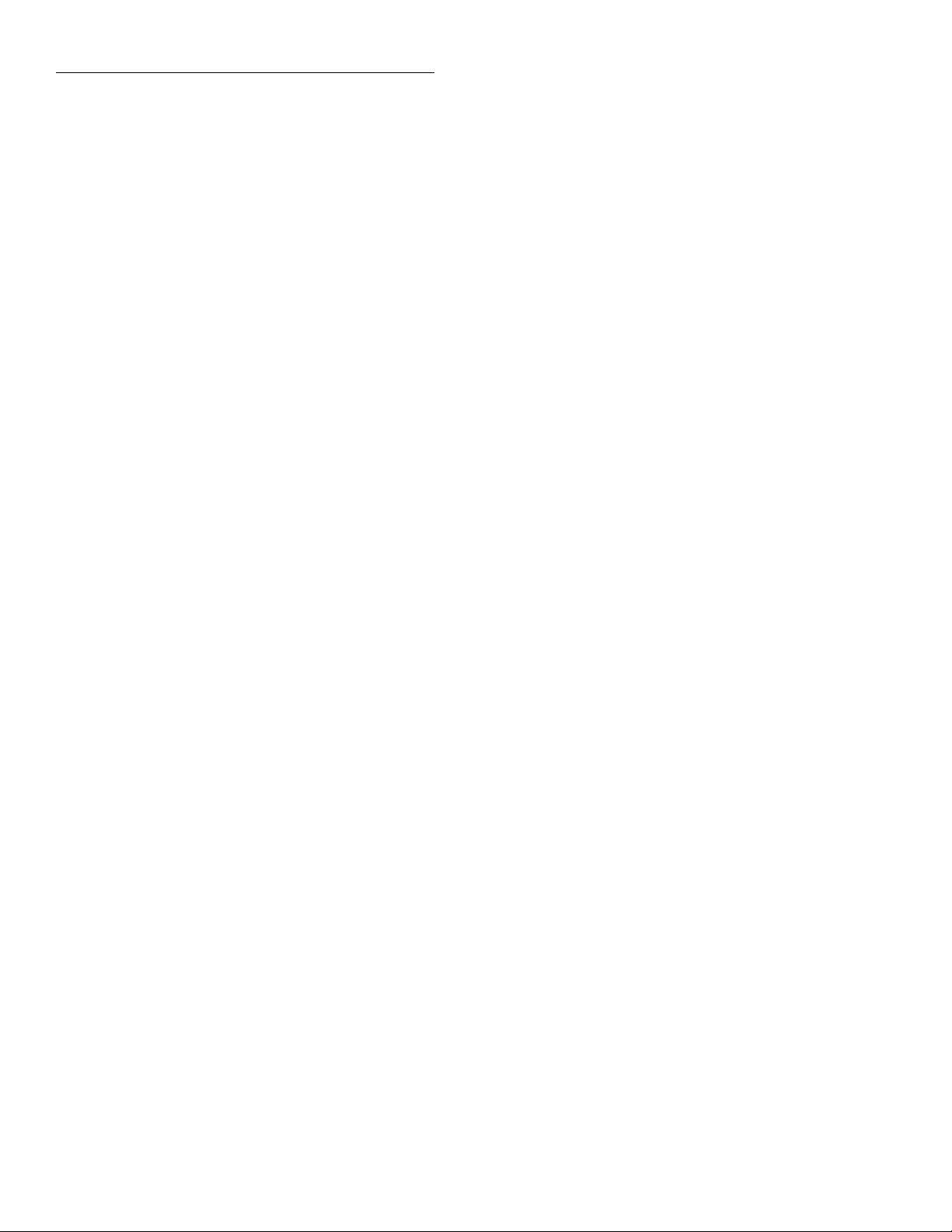
Front Panel Operation
• INPUT
ON or OFF . Use this option to check or change the sta-
tus of the digital input line. Sense is fixed at active-high
(ON=5V).
4.15.1 Controlling digital circuitry
Each of the four digital, open-collector outputs (connector
J1006, pins 6, 7, 8, and 9) includes a built-in pull up resistor
to +5V. The ouput transistor is capable of sinking up to
100mA from voltages up to +30V.
Early versions of the Model 7002 have an additional 10kΩ
resistor connected between the collector and the internal
built-in test circuitry. Under certain combinations of output
states, this resistor limits the output high to 2.5V. For
example:
Output #1 set high (+5V)
Output #2, #3, and #4 set low (0V)
Actual output of digital output #1 is restricted to +2.5V
If using the digital output to sink current from external devices, a Model 7002 containing the additional 10kΩ resistor
will function correctly. The transistor switch is open, restricting current flow through the external device in the high state
(+5V). However, if the output is directly used as an input to
a typical logic input, the 2.5V high state may not be reliably
detected as a high. T o correct this condition (if a 2.5V high is
unacceptable), use one of the following solutions:
• Add external 1kΩ pull-up resistors to the logic circuit
inputs, or between the outputs and the +5V (pin 2) of
the Model 7002.
• Remove the built-in test resistors (R127, R131, R134,
and R135).
ic of the digital I/O port. The high current sink capacity of the
output driver allows direct control of relays, solenoids and
lamps (no additional circuitry needed). Each output channel
contains a fly-back diode for protection when switching inductive loads (such as a low power solenoid or relay coils).
To use these fly-back diodes, connect the external supply
voltage to pin 4 of J1006 (the digital I/O port). Make sure the
external supply voltage is between +5V and +30V and current required by the device does not exceed 100mA.
CAUTION
Do not apply more than 100mA maximum current or exceed +30V maximum
voltage on pin 4 of J1006 (the digital I/O
port). Applying current or voltage exceeding these limits may damage the instrument.
An externally powered relay connected to the digital output
port is shown in Figure 4-15. Other externally powered devices can be similarly connected by replacing the relay with
the device. When using the Model 7002’s collector outputs
to turn on externally powered devices, set the corresponding digital output line parameters as follows (set parameters
through the MAIN MENU>DIGITAL-I/O>OUTPUTSTATUS and OUTPUT-POLARITY menus):
OUTPUT-STATUS=ON
TTLX LOGIC-SENSE=ACTIVE-LOW
NOTE
The X in TTLX represents the digital output line number (TTL1 through TTL4).
This parameter is set through the OUTPUT-POLARITY menu by selecting the
desired digital output line number and
pressing Enter.
• Use an external voltage supply.
External voltage supply
Each output can be operated from external voltage supplies
(voltage range from +5V to +30V applied through the device
being driven). Refer to Figure 4-14 for a simplified schemat-
4-54
In the low state (0V), the output transistor sinks current
through the external device. In the high state, the output transistor is off (transistor switch is open). This interrupts current
flow through the external device. Most applications use active-low (ON=0V) LOGIC-SENSE. Use the LOGICSENSE menu to check or change the sense of each digital
output line.
