Page 1
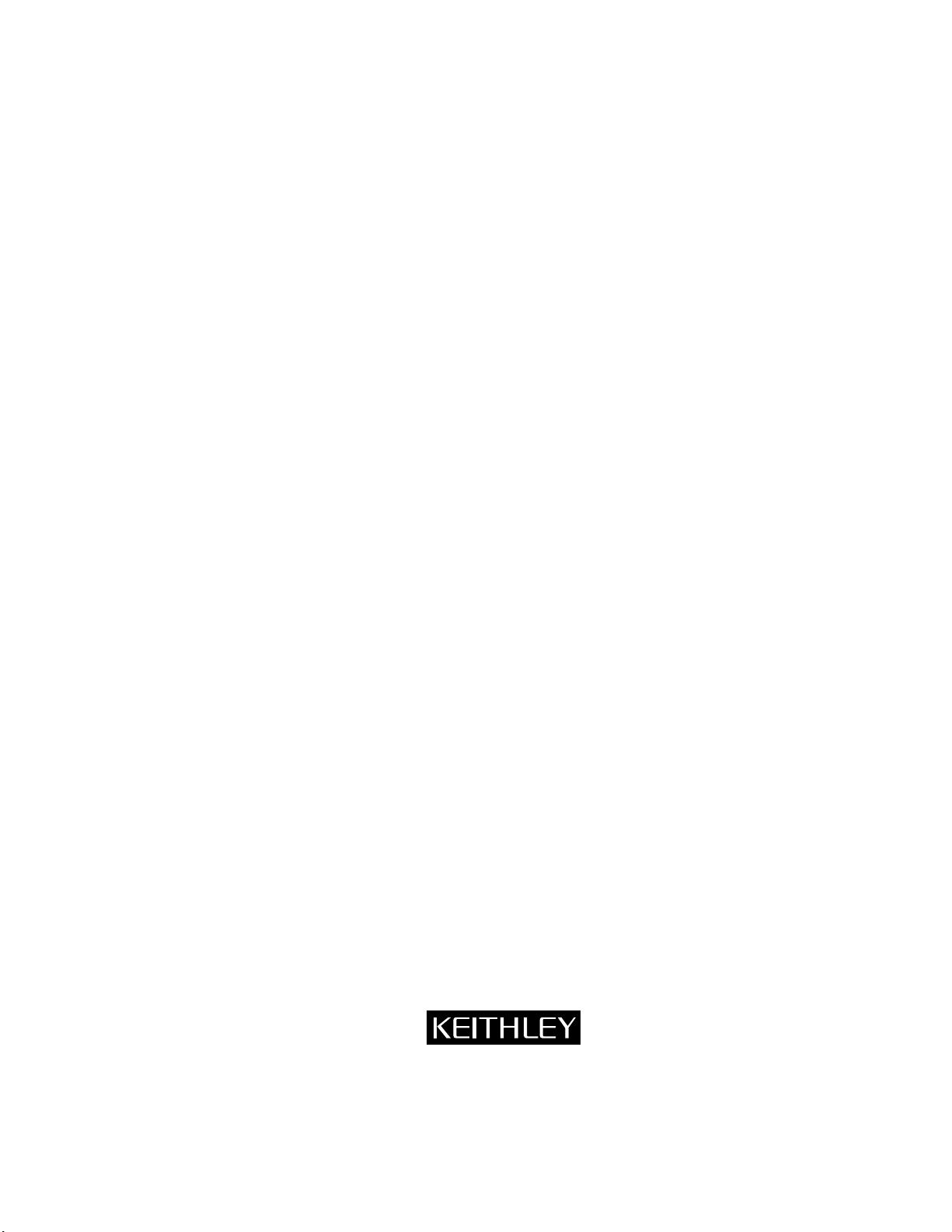
Model 6517A
Electrometer/High
Resistance Meter
Getting Started Manual
Contains Operating Information
Page 2
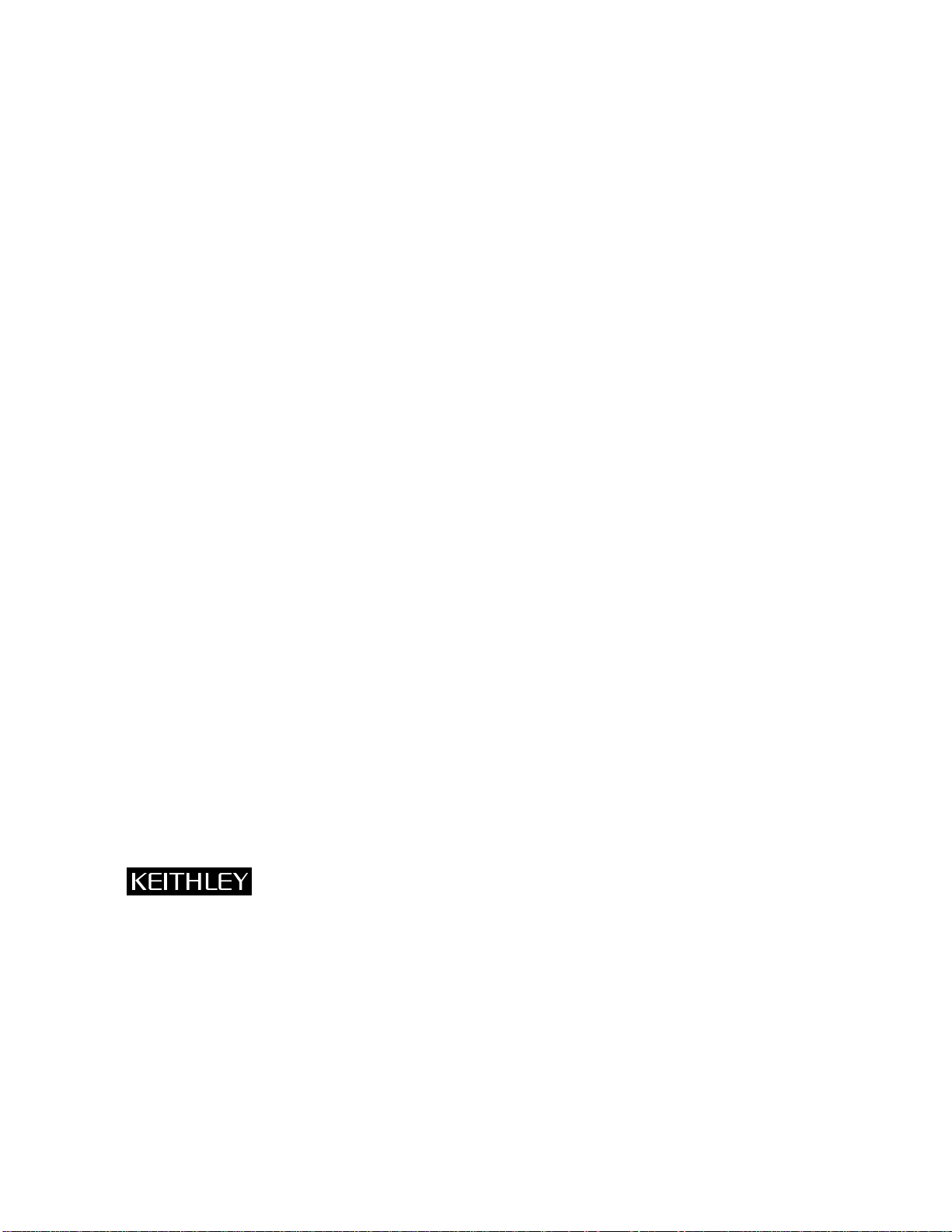
W ARRANTY
Keithley Instruments, Inc. warrants this product to be free from defects in material and workmanship for a
period of 1 year from date of shipment.
Keithley Instruments, Inc. warrants the following items for 90 days from the date of shipment: probes, cables,
rechargeable batteries, diskettes, and documentation.
During the warranty period, we will, at our option, either repair or replace any product that proves to be defective.
To exercise this warranty, write or call your local Keithley representative, or contact Keithley headquarters in
Cleveland, Ohio. You will be given prompt assistance and return instructions. Send the product, transportation
prepaid, to the indicated service facility . Repairs will be made and the product returned, transportation prepaid.
Repaired or replaced products are warranted for the balance of the original warranty period, or at least 90 days.
LIMIT A TION OF W ARRANTY
This warranty does not apply to defects resulting from product modification without Keithley’s express written
consent, or misuse of any product or part. This warranty also does not apply to fuses, software, non-rechargeable batteries, damage from battery leakage, or problems arising from normal wear or failure to follow instructions.
THIS WARRANTY IS IN LIEU OF ALL OTHER WARRANTIES, EXPRESSED OR IMPLIED, INCLUDING ANY IMPLIED WARRANTY OF MERCHANTABILITY OR FITNESS FOR A PARTICULAR USE.
THE REMEDIES PROVIDED HEREIN ARE BUYER’S SOLE AND EXCLUSIVE REMEDIES.
NEITHER KEITHLEY INSTRUMENTS, INC. NOR ANY OF ITS EMPLOYEES SHALL BE LIABLE FOR
ANY DIRECT , INDIRECT, SPECIAL, INCIDENTAL OR CONSEQUENTIAL DAMAGES ARISING OUT OF
THE USE OF ITS INSTRUMENTS AND SOFTWARE EVEN IF KEITHLEY INSTRUMENTS, INC., HAS
BEEN ADVISED IN ADVANCE OF THE POSSIBILITY OF SUCH DAMAGES. SUCH EXCLUDED DAMAGES SHALL INCLUDE, BUT ARE NOT LIMITED TO: COSTS OF REMOVAL AND INSTALLATION,
LOSSES SUSTAINED AS THE RESULT OF INJURY T O ANY PERSON, OR DAMAGE TO PROPERTY.
Keithley Instruments, Inc. • 28775 Aurora Road • Cleveland, OH 44139 • 440-248-0400 • Fax: 440-248-6168 • http://www.k eithley.com
BELGIUM: Keithley Instruments B.V. Bergensesteenweg 709 • B-1600 Sint-Pieters-Leeuw • 02/363 00 40 • Fax: 02/363 00 64
CHINA: Keithley Instruments China Y uan Chen Xin Building, Room 705 • 12 Yumin Road, Dewai, Madian • Beijing 100029 • 8610-62022886 • Fax: 8610-62022892
FRANCE: Keithley Instruments Sarl B.P. 60 • 3, allée des Garays • 91122 Palaiseau Cédex • 01 64 53 20 20 • Fax: 01 60 11 77 26
GERMANY: Keithley Instruments GmbH Landsberger Strasse 65 • D-82110 Germering • 089/84 93 07-40 • Fax: 089/84 93 07-34
GREAT BRITAIN: Keithley Instruments Ltd The Minster • 58 Portman Road • Reading, Berkshire RG30 1EA • 0118-9 57 56 66 • Fax: 0118-9 59 64 69
INDIA: Keithley Instruments GmbH Flat 2B, WILOCRISSA • 14, Rest House Crescent • Bangalore 560 001 • 91-80-509-1320/21 • Fax: 91-80-509-1322
ITALY: Keithley Instruments s.r.l. Viale S. Gimignano, 38 • 20146 Milano • 02/48 30 30 08 • Fax: 02/48 30 22 74
NETHERLANDS: Keithley Instruments B.V. Postbus 559 • 4200 AN Gorinchem • 0183-635333 • Fax: 0183-630821
SWITZERLAND: Keithley Instruments SA Kriesbachstrasse 4 • 8600 Dübendorf • 01-821 94 44 • Fax: 01-820 30 81
TAIWAN: Keithley Instruments Taiwan 1 Fl. 85 Po Ai Street • Hsinchu, Taiwan, R.O.C. • 886-3572-9077• Fax: 886-3572-9031
10/99
Page 3
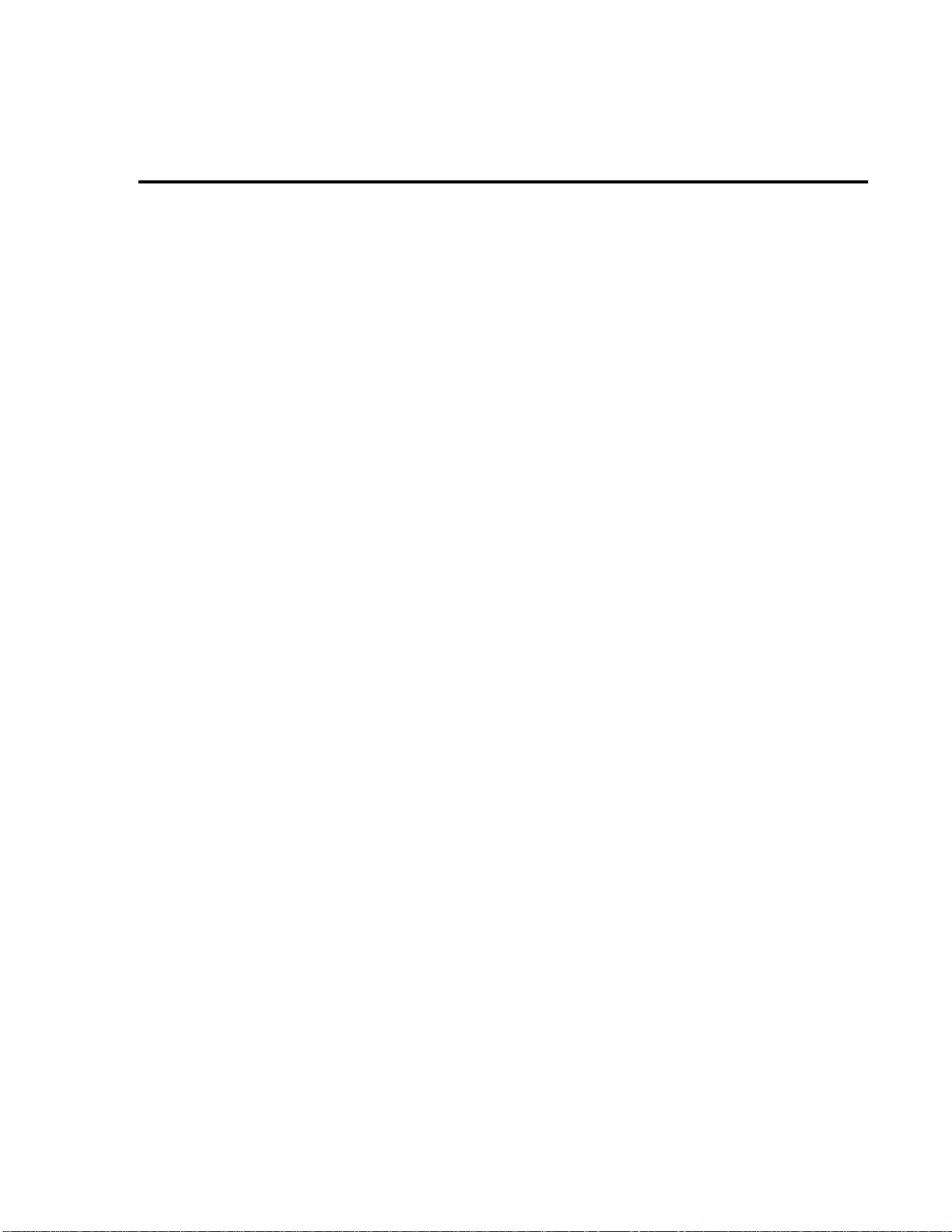
Model 6517A Electrometer/
High Resistance Meter
Getting Started Manual
All references to the Model 6517 also apply to the Model 6517A.
©1995, Keithley Instruments, Inc.
All rights reserved.
Cleveland, Ohio, U.S.A.
First Printing, July 2000
Document Number: 6517A-903-01 Rev. A
Page 4
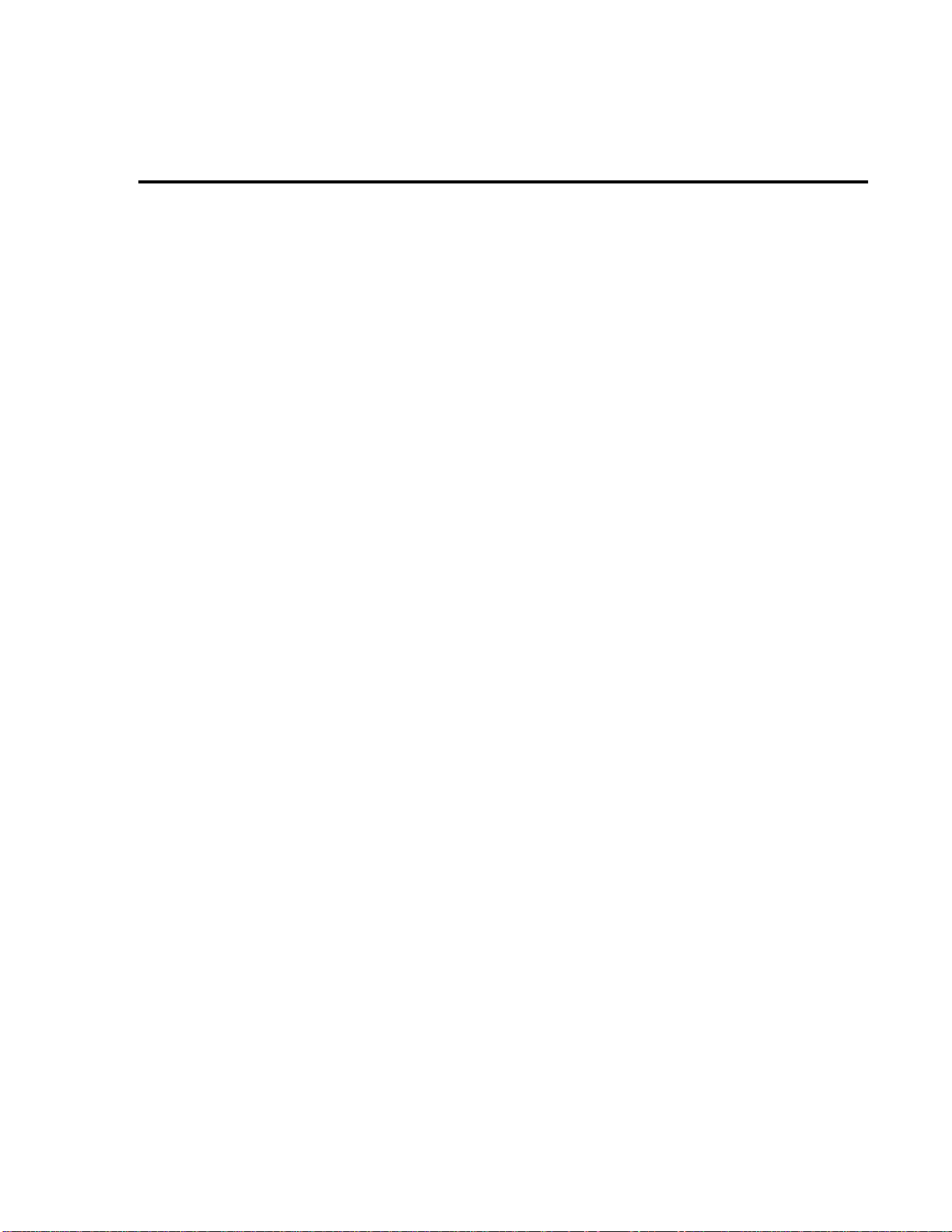
Manual Print History
The print history shown below lists the printing dates of all Revisions and Addenda created
for this manual. The Revision Le vel letter increases alphabetically as the manual under goes subsequent updates. Addenda, which are released between Revisions, contain important change information that the user should incorporate immediately into the manual. Addenda are numbered
sequentially . When a new Re vision is created, all Addenda associated with the previous Re vision
of the manual are incorporated into the new Revision of the manual. Each ne w Revision includes
a revised copy of this print history page.
Revision A (Document Number 6517A-903-01)...............................................................July 2000
All Keithley product names are trademarks or registered trademarks of Keithley Instruments, Inc.
Other brand names are trademarks or registered trademarks of their respective holders.
Page 5
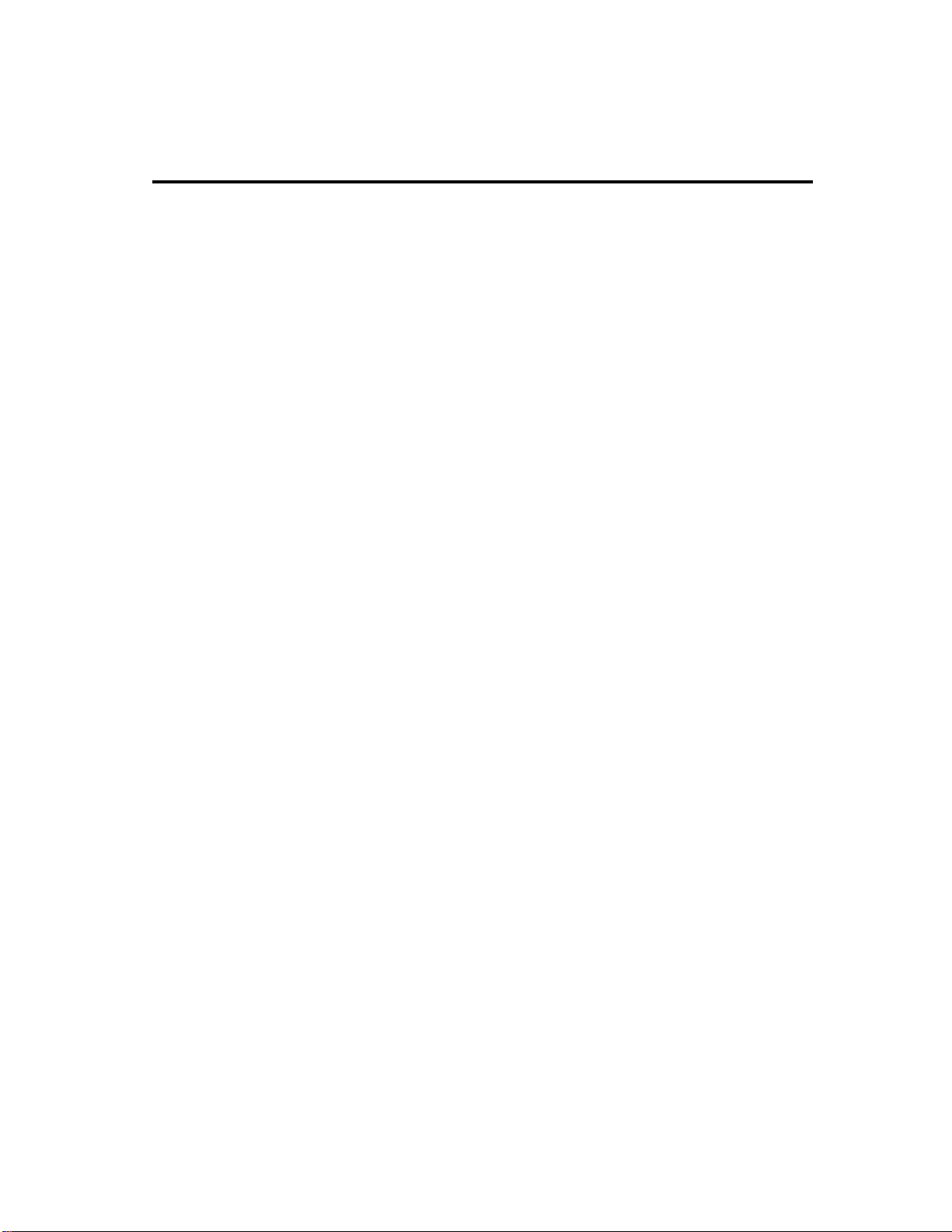
Safety Precautions
The following safety precautions should be observed before using this product and any associated instrumentation. Although some instruments and accessories would normally be used with non-hazardous
voltages, there are situations where hazardous conditions may be present.
This product is intended for use by qualified personnel who recognize shock hazards and are familiar
with the safety precautions required to avoid possible injury. Read the operating information carefully
before using the product.
The types of product users are:
Responsible body is the individual or group responsible for the use and maintenance of equipment, for
ensuring that the equipment is operated within its specifications and operating limits, and for ensuring
that operators are adequately trained.
Operators use the product for its intended function. They must be trained in electrical safety procedures
and proper use of the instrument. They must be protected from electric shock and contact with hazardous
live circuits.
Maintenance personnel perform routine procedures on the product to keep it operating, for example,
setting the line voltage or replacing consumable materials. Maintenance procedures are described in the
manual. The procedures explicitly state if the operator may perform them. Otherwise, they should be
performed only by service personnel.
Service personnel are trained to work on live circuits, and perform safe installations and repairs of prod-
ucts. Only properly trained service personnel may perform installation and service procedures.
Exercise extreme caution when a shock hazard is present. Lethal voltage may be present on cable con-
nector jacks or test fixtures. The American National Standards Institute (ANSI) states that a shock hazard exists when voltage levels greater than 30V RMS, 42.4V peak, or 60VDC are present.
safety practice is to expect that hazardous voltage is present in any unknown cir cuit before measuring.
Users of this product must be protected from electric shock at all times. The responsible body must ensure that users are prevented access and/or insulated from every connection point. In some cases, connections must be exposed to potential human contact. Product users in these circumstances must be
trained to protect themselves from the risk of electric shock. If the circuit is capable of operating at or
above 1000 volts,
As described in the International Electrotechnical Commission (IEC) Standard IEC 664, digital multimeter measuring circuits (e.g., Keithley Models 175A, 199, 2000, 2001, 2002, and 2010) are Installation
Category II. All other instruments’ signal terminals are Installation Category I and must not be connected to mains.
Do not connect switching cards directly to unlimited power circuits. They are intended to be used with
impedance limited sources. NEVER connect switching cards directly to AC mains. When connecting
sources to switching cards, install protective devices to limit fault current and voltage to the card.
Before operating an instrument, make sure the line cord is connected to a properly grounded power receptacle. Inspect the connecting cables, test leads, and jumpers for possible wear, cracks, or breaks before each use.
For maximum safety, do not touch the product, test cables, or any other instruments while power is applied to the circuit under test. ALWAYS remove power from the entire test system and discharge any
capacitors before: connecting or disconnecting cables or jumpers, installing or removing switching
cards, or making internal changes, such as installing or removing jumpers.
no conductive part of the circuit may be exposed.
A good
Page 6
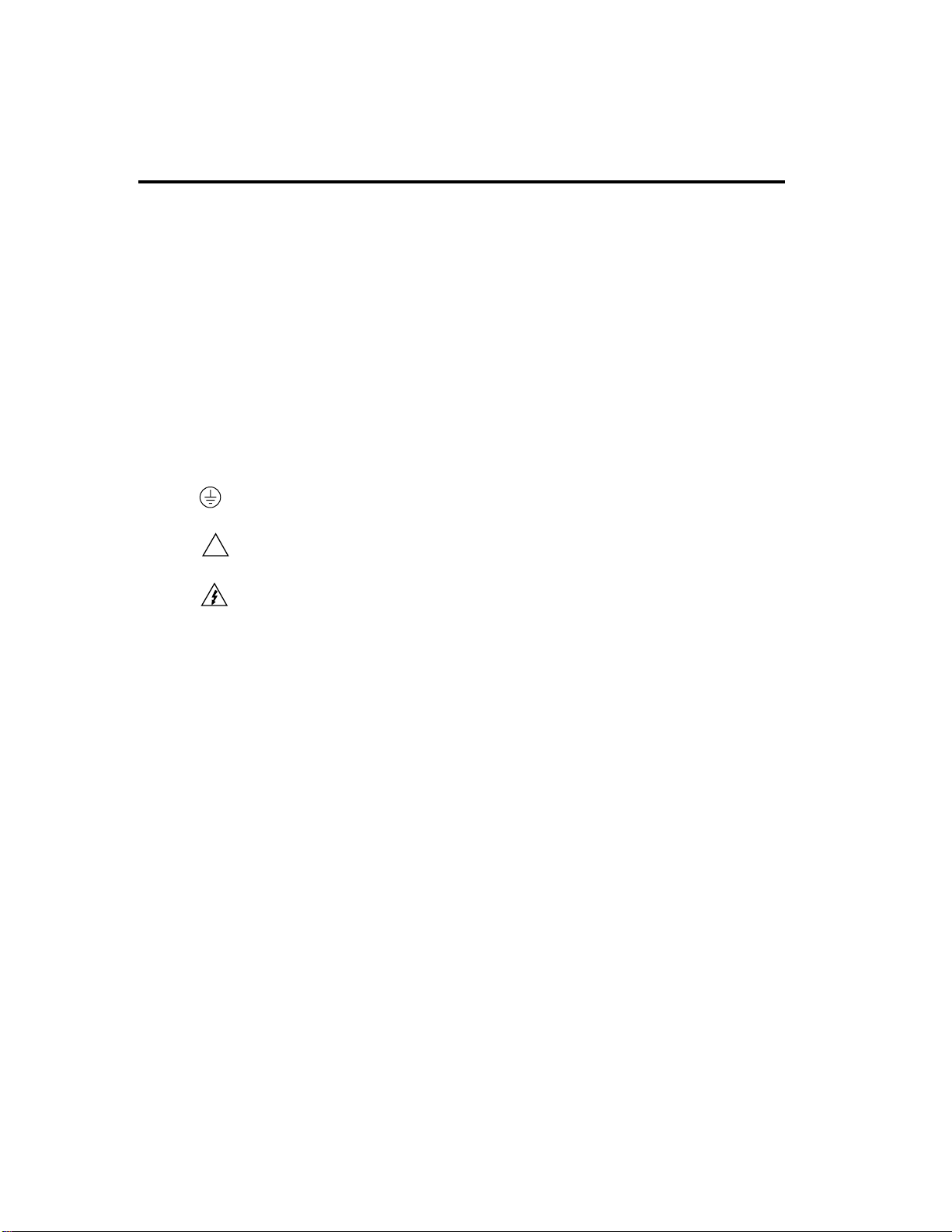
Do not touch any object that could provide a current path to the common side of the circuit under test or power
line (earth) ground. Alw ays make measurements with dry hands while standing on a dry, insulated surface capable of withstanding the voltage being measured.
The instrument and accessories must be used in accordance with its specifications and operating instructions
or the safety of the equipment may be impaired.
Do not exceed the maximum signal levels of the instruments and accessories, as defined in the specifications
and operating information, and as shown on the instrument or test fixture panels, or switching card.
When fuses are used in a product, replace with same type and rating for continued protection against fire hazard.
Chassis connections must only be used as shield connections for measuring circuits, NOT as safety earth
ground connections.
If you are using a test fixture, keep the lid closed while power is applied to the device under test. Safe operation
requires the use of a lid interlock.
If a screw is present, connect it to safety earth ground using the wire recommended in the user documentation.
!
The symbol on an instrument indicates that the user should refer to the operating instructions located in
the manual.
The symbol on an instrument sho ws that it can source or measure 1000 volts or more, including the combined effect of normal and common mode voltages. Use standard safety precautions to av oid personal contact
with these voltages.
The
WARNING heading in a manual explains dangers that might result in personal injury or death. Always
read the associated information very carefully before performing the indicated procedure.
The
CAUTION heading in a manual explains hazards that could damage the instrument. Such damage may
invalidate the warranty.
Instrumentation and accessories shall not be connected to humans.
Before performing any maintenance, disconnect the line cord and all test cables.
To maintain protection from electric shock and fire, replacement components in mains circuits, including the
power transformer, test leads, and input jacks, must be purchased from Keithley Instruments. Standard fuses,
with applicable national safety approvals, may be used if the rating and type are the same. Other components
that are not safety related may be purchased from other suppliers as long as they are equivalent to the original
component. (Note that selected parts should be purchased only through Keithley Instruments to maintain accuracy and functionality of the product.) If you are unsure about the applicability of a replacement component,
call a Keithley Instruments office for information.
To clean an instrument, use a damp cloth or mild, water based cleaner. Clean the exterior of the instrument
only. Do not apply cleaner directly to the instrument or allow liquids to enter or spill on the instrument. Products that consist of a circuit board with no case or chassis (e.g., data acquisition board for installation into a
computer) should never require cleaning if handled according to instructions. If the board becomes contaminated and operation is affected, the board should be returned to the factory for proper cleaning/servicing.
Rev. 10/99
Page 7
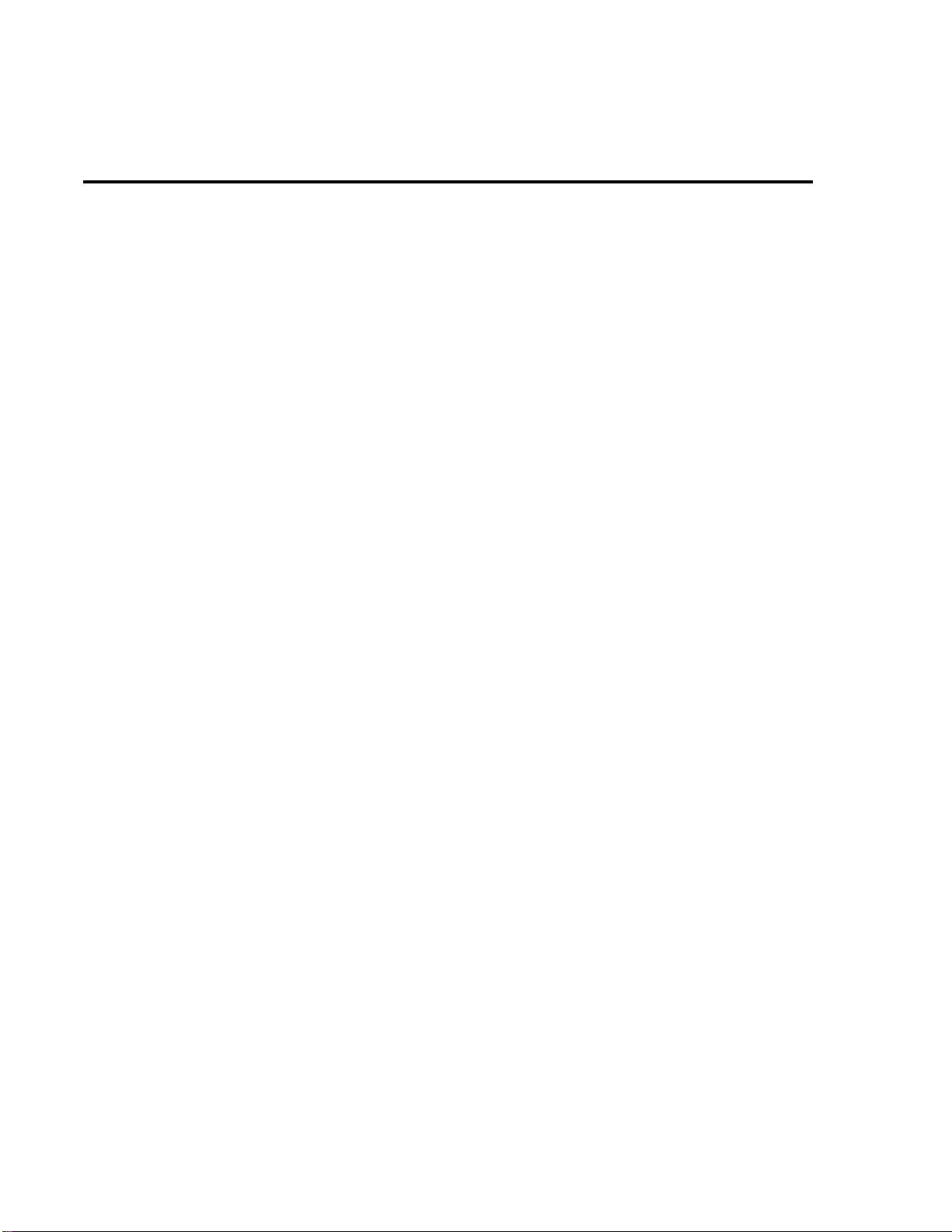
T able of Contents
1
Front Panel Operation
Product overview.................................................................................1-2
Display.................................................................................................1-8
Power-up..............................................................................................1-8
Bench defaults .....................................................................................1-9
Changing functions..............................................................................1-9
Voltage measurements .......................................................................1-10
Current measurements.......................................................................1-12
Resistance measurements ..................................................................1-13
Resistivity measurements ..................................................................1-16
Charge measurements........................................................................1-18
External temperature and relative humidity measurements...............1-20
2
Measurement Options
Multiple displays .................................................................................2-2
Menus ..................................................................................................2-6
Voltage source....................................................................................2-10
Relative..............................................................................................2-13
Zero check .........................................................................................2-14
Zero correct........................................................................................2-14
Triggering..........................................................................................2-15
Speed..................................................................................................2-18
Resolution..........................................................................................2-19
Filter...................................................................................................2-20
Buffer (Data Store)............................................................................2-23
Math...................................................................................................2-24
Test sequences ...................................................................................2-27
Internal scanning................................................................................2-30
External scanning...............................................................................2-32
3
Remote Operation
Overview..............................................................................................3-2
Software support..................................................................................3-3
IEEE-488 bus standards.......................................................................3-4
RS-232 standard...................................................................................3-4
IEEE-488 bus connections...................................................................3-4
RS-232 connections.............................................................................3-5
IEEE-488 interface, address and language selection...........................3-6
RS-232 interface selection and configuration......................................3-7
Common commands............................................................................3-8
SCPI commands...................................................................................3-9
Page 8
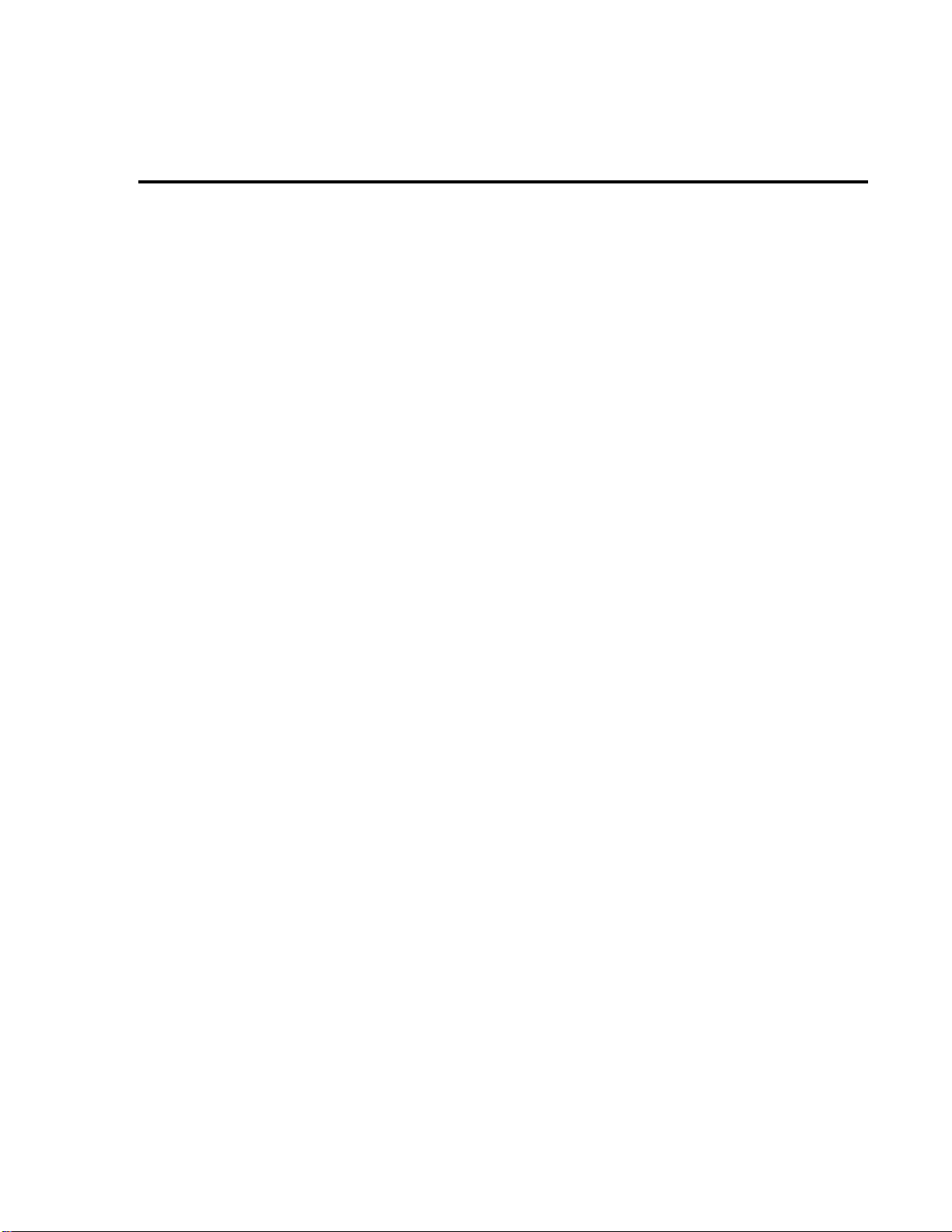
SCPI command syntax ......................................................................3-10
SCPI signal oriented commands .......................................................3-13
SCPI subsystem commands ..............................................................3-14
Program examples.............................................................................3-22
Specifications
4
Condensed specifications ....................................................................4-2
Accessories available...........................................................................4-8
Page 9
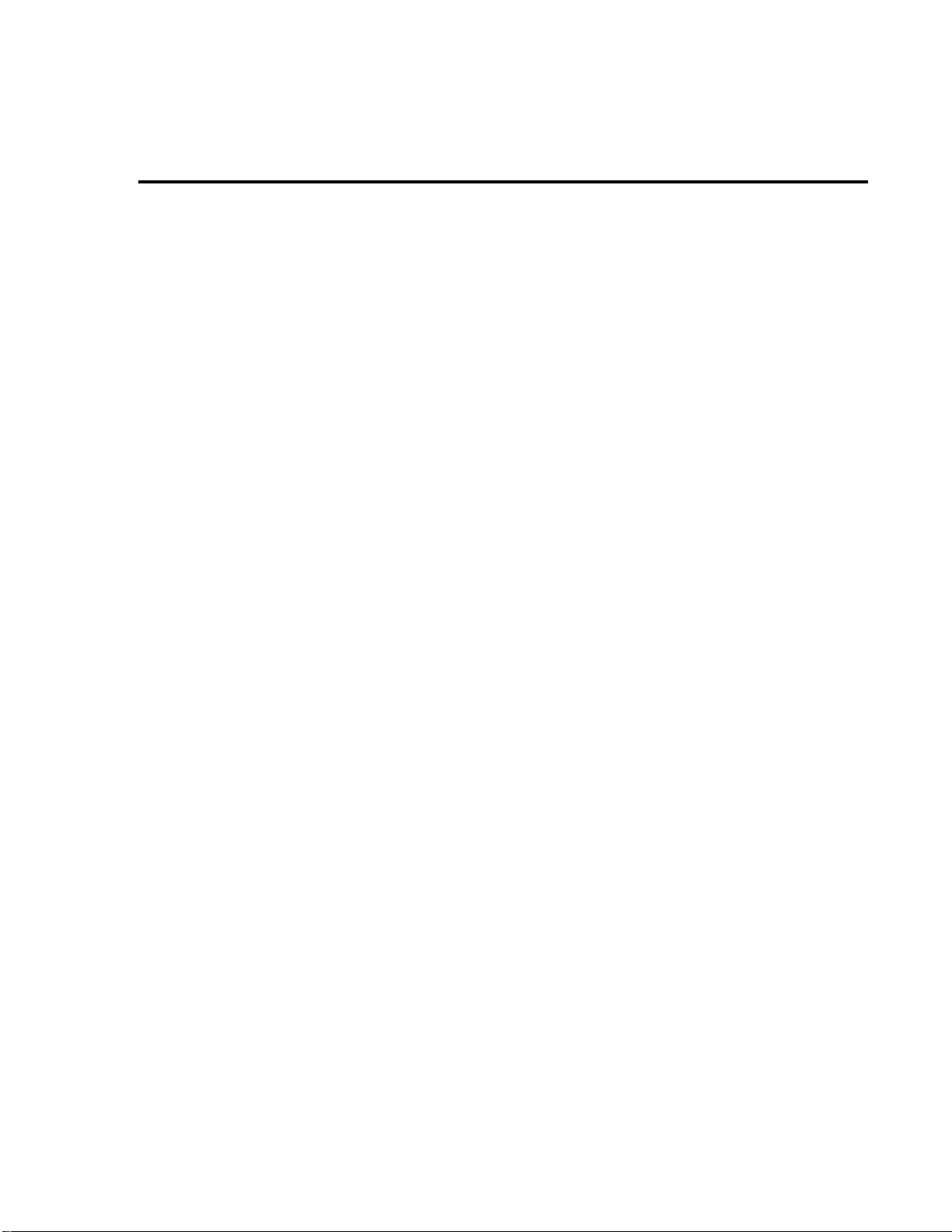
1
Front Panel
Operation
Page 10
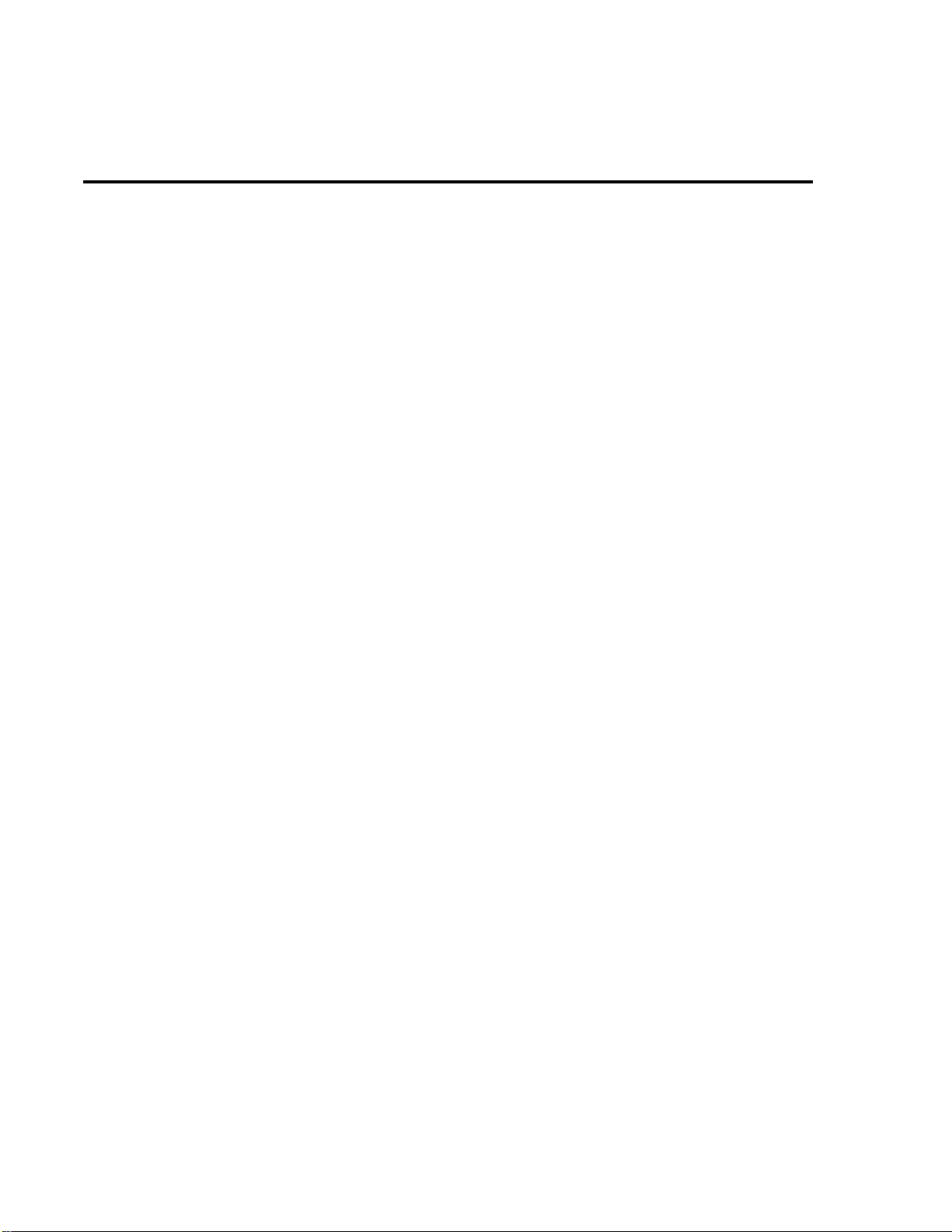
1-2 Front Panel Operation
Product overview
If you have any questions after re viewing this information, please contact your local K eithle y
representative, or call one of our Applications Engineers at
only). Worldwide phone numbers are listed in the front of this manual.
1-800-348-3735 (U.S. and Canada
The Model 6517A is a 6
surement capabilities:
• DC voltage measurements from 1µV to 210V
• DC current measurements from 10aA to 21mA
• Charge measurements from 10fC to 2.1µC
• Resistance measurements from 10
• Surface resistivity measurements
• Volume resistivity measurements
• External temperature measurements from -25°C to 150°C using the supplied Model
6517-TP thermocouple
• Relative humidity measurements (0 to 100%) using the optional Model 6517-RH probe
½ -digit electrometer/high resistance system with the following mea-
Ω to 210T Ω
Page 11
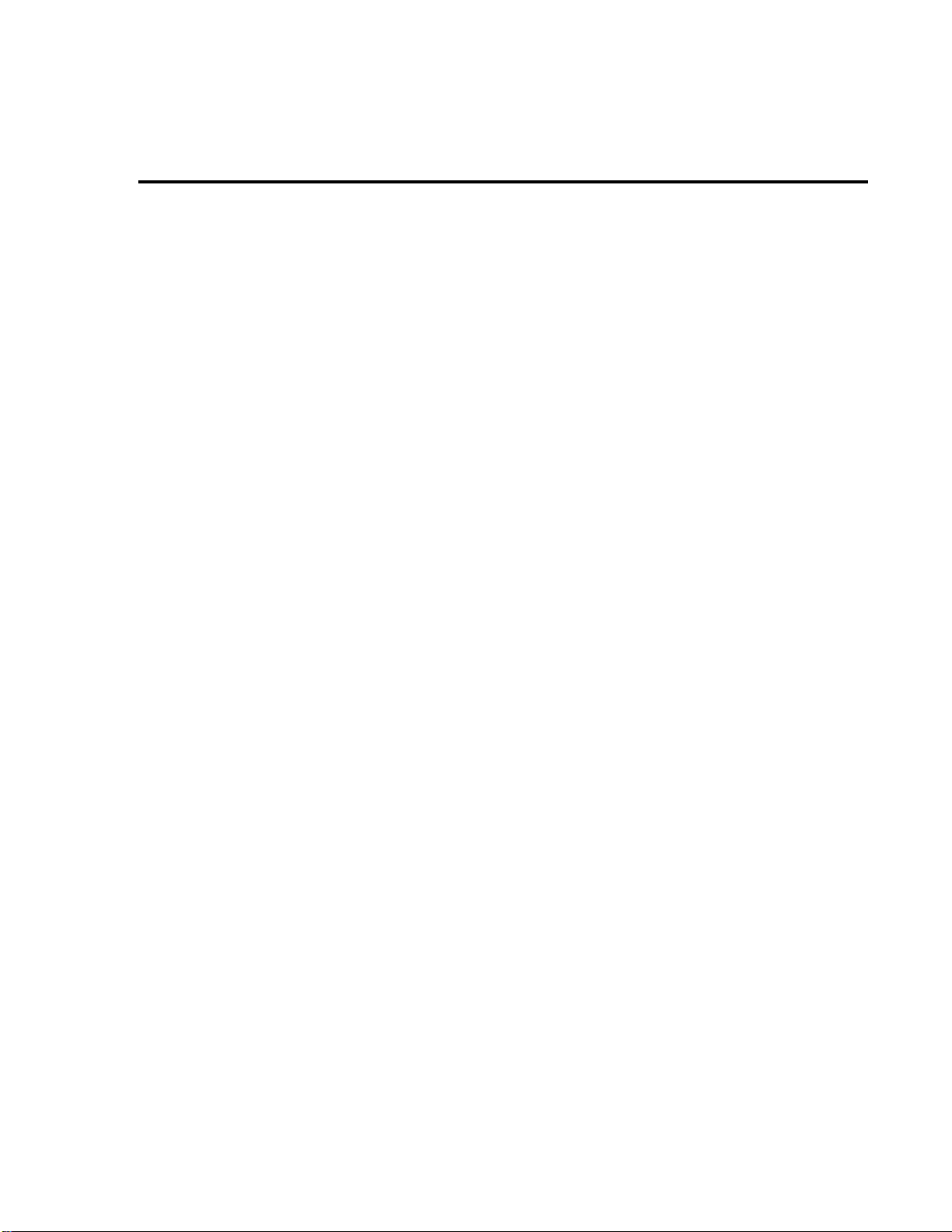
Front Panel Operation 1-3
Some additional capabilities of the Model 6517A include:
• Built-in V-Source — The 100V range provides up to 100V at 10mA, while the 1000V
range provides up to 1000V at 1mA
• Data storage
• Single button zeroing (REL)
• Built-in math functions
• Filtering; averaging and median
• Built-in test sequences
• Remote operation using the IEEE-488 (GPIB) bus or the RS-232 interface
• Model 617 emulation using the DDC (device-dependent command) programming language mode
• Scan (measure) channels of an external scanner (e.g., Model 706, 7001 or 7002)
• Scan (measure) channels of an internal scanner card (e.g., Model 6521 or 6522) installed
in the option slot
The Model 6517A front and rear panel overvie ws (Figures 1 and 2) include important abbre-
viated information that should be reviewed before operating the instrument.
Page 12
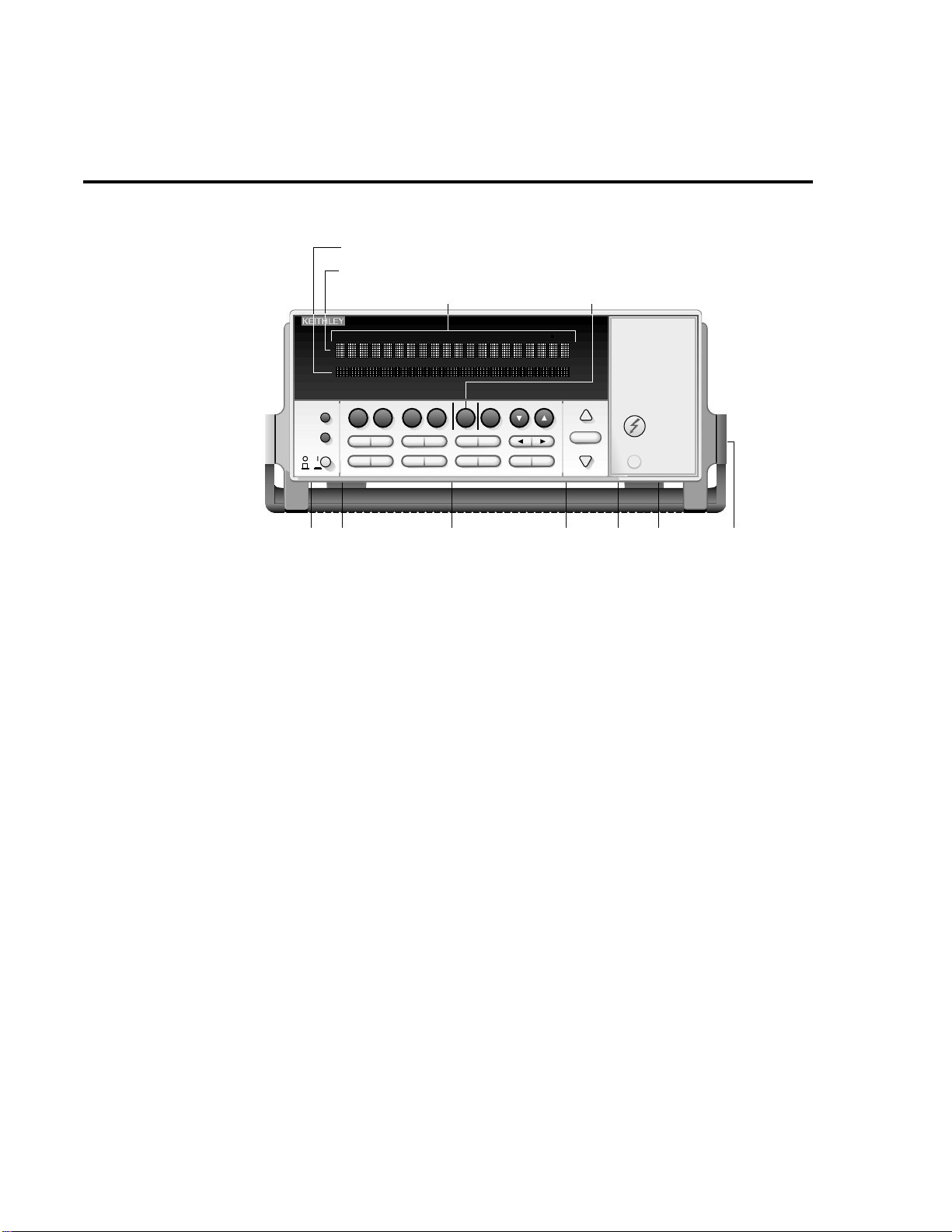
1-4 Front Panel Operation
Figure 1
Model 6517A front
panel overview
1 ANNUNCIATORS
ERR Questionable reading
REM In remote
TALK Addressed to talk
LSTN Addressed to listen
SRQ Service Request
REL Relative reading displayed
FILT Digital filter enabled
MATH Math calculation enabled
AUTO Autoranging enabled
ARM Trigger armed; not in idle
*(asterisk) Reading being stored
Secondary Display Line
Primary Display Line
19
EDIT ERR REM TALK LSTN SRQ REAR REL FILT MATH 4W AUTO ARM TRIG SMPL
1234567891012345678910
PREV
DISPLAY
NEXT
POWER
6517 ELECTROMETER/HIGH RESISTANCE METER
VI RQ
RELZ-CHK
FILTER MATH
INFO LOCAL
STORE RECALL
OPTION VOLTAGE SOURCE
CARD OPER
TRIG SEQ
EXIT ENTERCONFIG MENU
RANGE
AUTO
RANGE
VOLTAGE
SOURCE
OPERATE
CAL
52 6 7 3 8 4
2 FUNCTION KEYS Select measurement function; volts (V), amps (I), resistivity (R) or
coulombs (Q)
3 RANGE KEYS
▲ Moves to higher range; increments digit
▼ Moves to lower range; decrements digit
AUTO Enables/disables autorange
Page 13
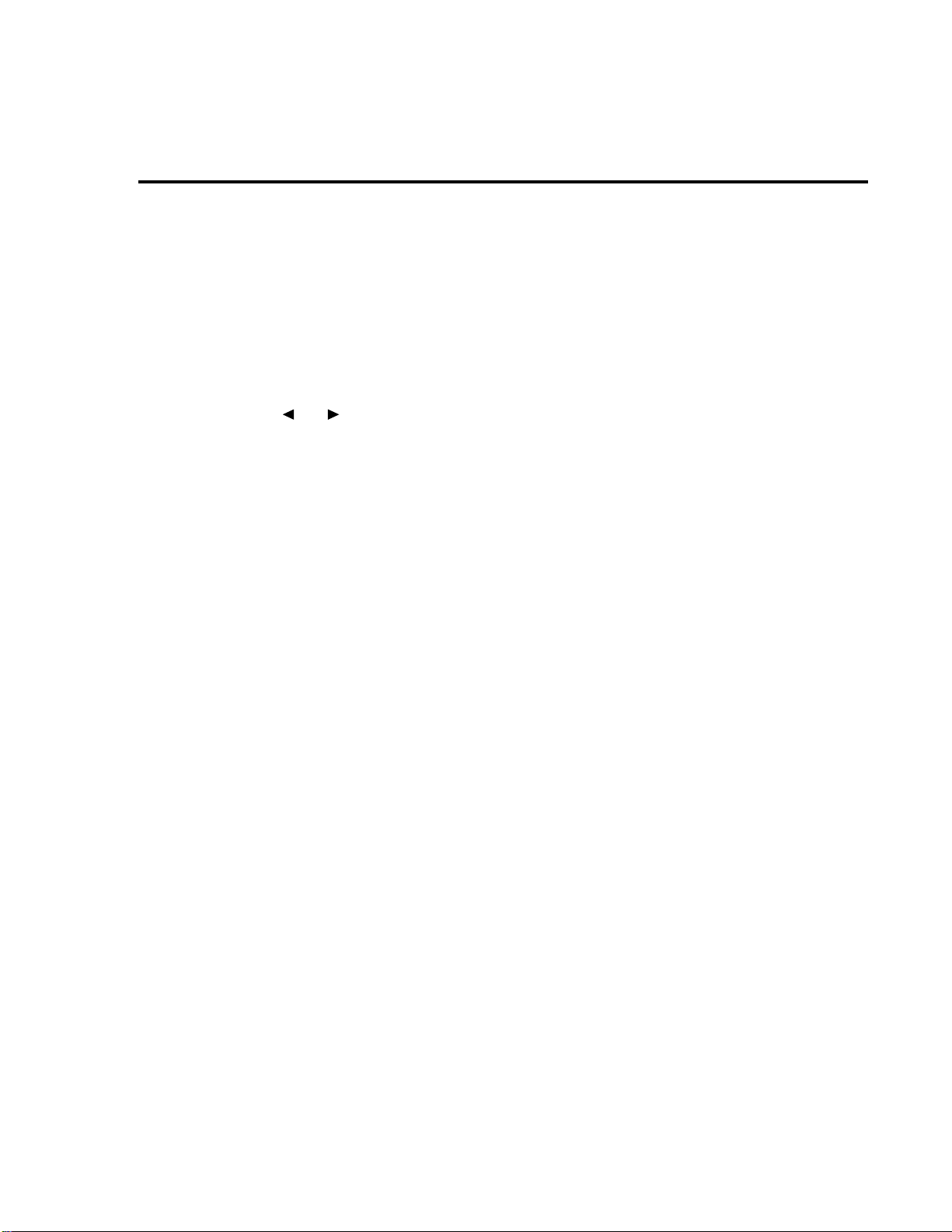
Front Panel Operation 1-5
4 HANDLE (not shown) Pull out and rotate to desired position.
5 DISPLAY KEYS PREV/NEXT Scroll through multiple displays of a function
6 OPERATION KEYS
Z-CHK Enables/disables zero check. Enable zero check before changing functions.
REL Enables/disables relative reading
FILTER Displays digital filter status for present function and toggles filter on/off
MATH Displays math calculation and toggles math on/off if configured
TRIG Triggers unit
SEQ Performs selected test sequence
and Moves cursor among data entry digits, menu selections, and information displays
INFO Shows context-sensitive information about the present display
LOCAL Cancels remote operation
STORE Enables data storage
RECALL Displays reading data (reading, number, time). Use PREV/NEXT DISPLAY for
maximum, minimum average, standard deviation.
CONFIG Configures functions and operations
MENU Saves/restores instrument conditions; sets up communications; performs calibra-
tion and self-tests; defines limits, digital output, and other miscellaneous opera-
tions (see Table 2)
EXIT Cancels selection, moves back within menu structure
ENTER Holds reading, enters selection, moves down within menu structure
7 VOLTAGE SOURCE KEYS
OPER Toggles V-source between operate and standby
▲ and ▼ Adjusts V-source value
8 VOLTAGE SOURCE OPERATE Indicator on when in operate, off when in standby
9 OPTION CARD KEY Use to program and operate an installed option. Also used to scan
external scanner channels.
Page 14
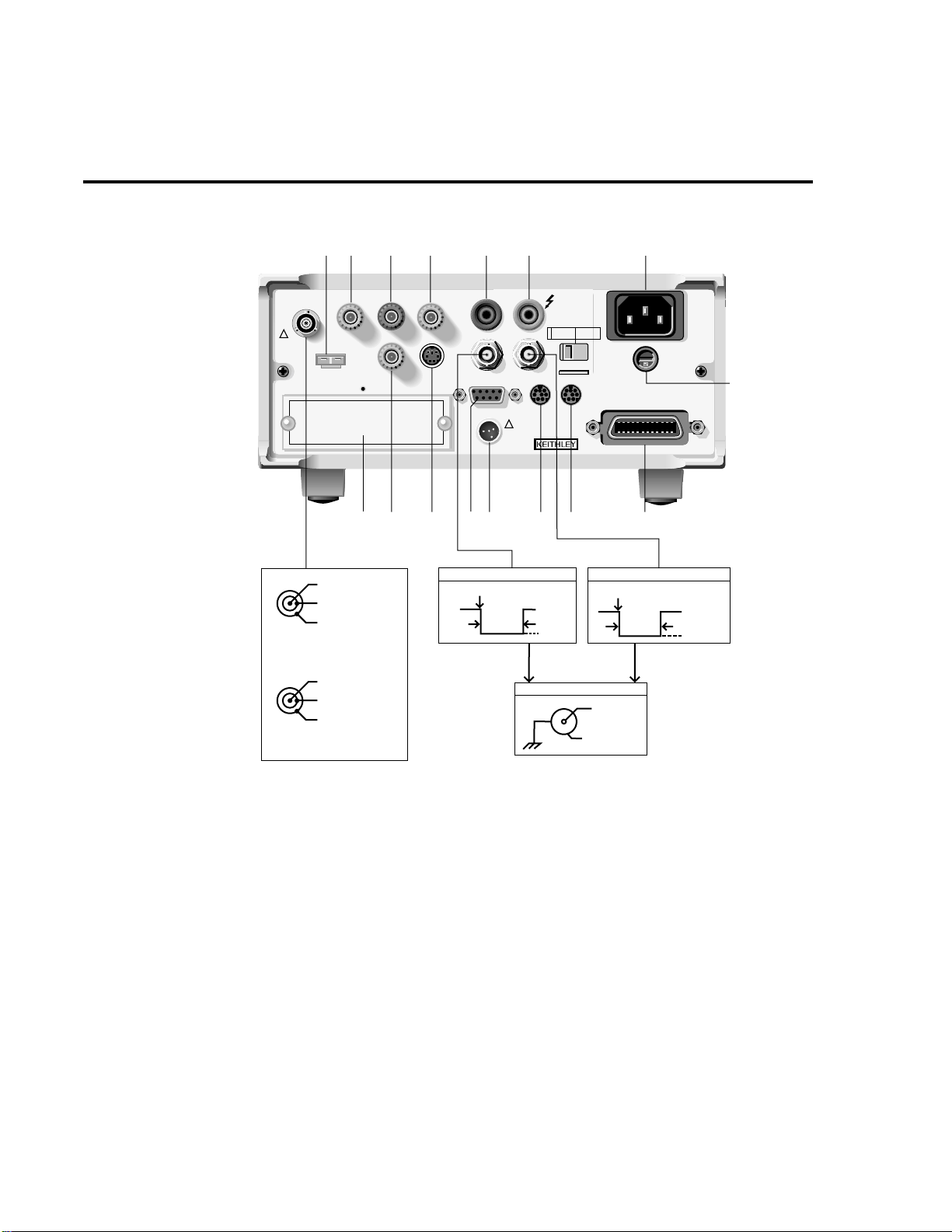
WARNING:NO INTERNAL OPERATOR SERVICABLE PARTS,SERVICE BY QUALIFIED PERSONNEL ONLY.
WARNING:NO INTERNAL OPERATOR SERVICABLE PARTS,SERVICE BY QUALIFIED PERSONNEL ONLY.
CAUTION:FOR CONTINUED PROTECTION AGAINST FIRE HAZARD,REPLACE FUSE WITH SAME TYPE AND RATING.
CAUTION:FOR CONTINUED PROTECTION AGAINST FIRE HAZARD,REPLACE FUSE WITH SAME TYPE AND RATING.
1-6 Front Panel Operation
Figure 2
Model 6517A rear
panel overview
23 5 4 9 8 10
1010V
PEAK
HI
SELECTED
LINE VOLTAGE
90-110V
105-125V
OUT
DIGITAL
TRIG LINK
I/O
!
INTERLOCK
TTL HI
TTL LO
BNC CONNECTIONS
INPUT
250V PEAK
1
PREAMP OUT
TEMP
TYPE K
250 PEAK
OPTION SLOT
17
!
Input High
Input Low
Chassis Ground
Unguarded (Guard off)
Input High
Guard
Chassis Ground
Guarded (Guard on)
LO
COMMON 2V ANALOG
OUTPUT
HUMIDITY
750V
PEAK
EXT TRIGINMTR COMP
RS232
V SOURCE
6 7 15 16 14 13 12
EXTERNAL TRIGGER INPUT
Trigger Reading
>10µsec
180-220V
210-250V
115V
LINE RATING
50VA MAX
50-60HZ
AC ONLY
(CHANGE IEEE ADDRESS
WITH FRONT PANEL MENU)
IEEE-488
LINE FUSE
SLOWBLOW
1/2A 90-125V
1/4A 180-250V
METER COMPLETE OUTPUT
Reading
Complete
>10µsec
TTL HI
TTL LO
HI
LO (Chassis)
MADE
U.S.A.
IN
11
Page 15
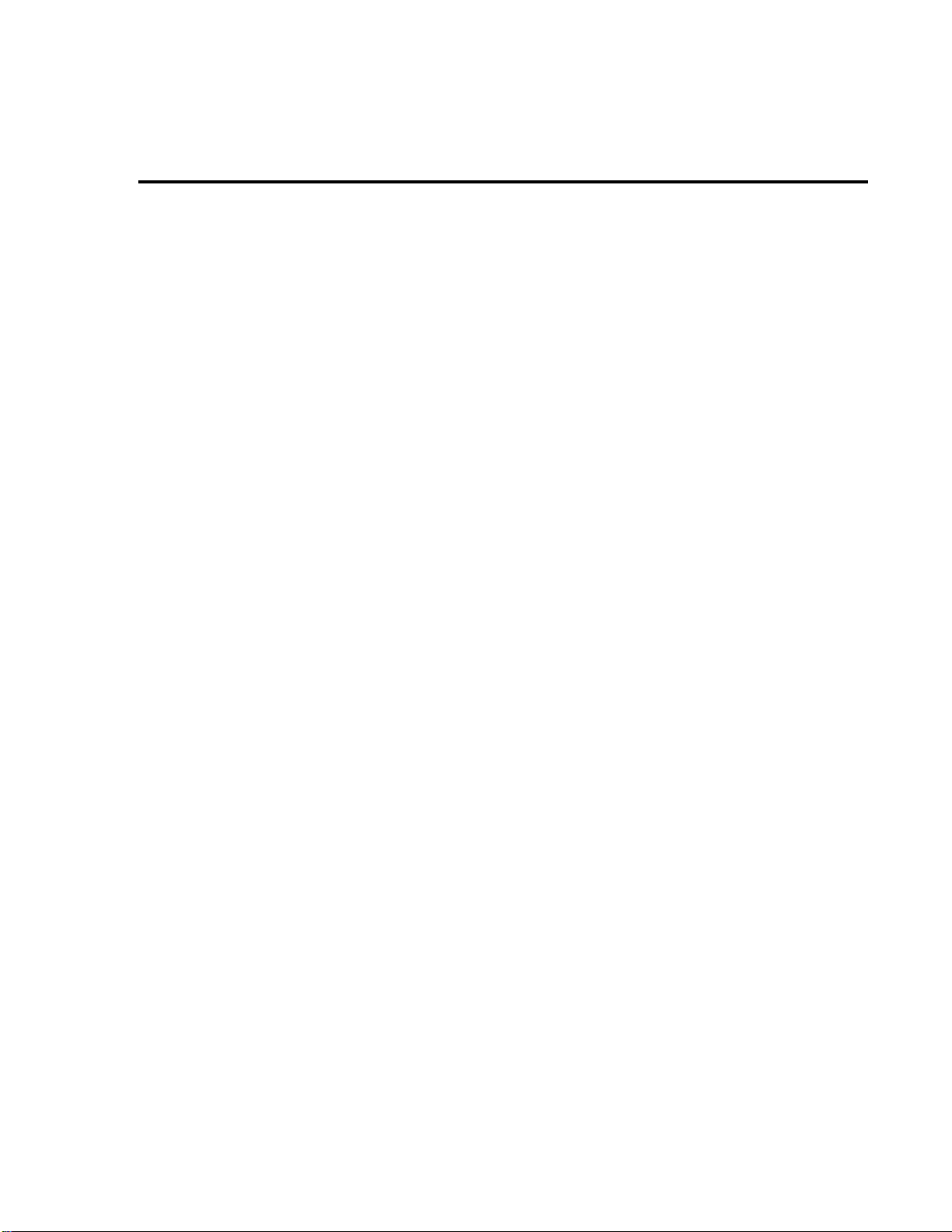
Front Panel Operation 1-7
1 INPUT CONNECTOR (see Figure 2)
Unguarded Configuration Disable GUARD for amps, ohms, coulombs and unguarded
volts measurements.
Guarded Configuration Enable GUARD for guarded volts measurements.
2 TEMP TYPE K Connect the Model 6517-TP type K thermocouple for temperature mea-
surements.
3 PREAMP OUT Follows the signal amplitude applied to the INPUT terminal. With
GUARD on, PREAMP OUT is internally connected to the inner shell of the INPUT triax
connector to configure the input for guarded volts measurements. Referenced to COMMON. See the Model 6517A User’s Manual for more information.
4 2V OUTPUT Binding post provides a scaled 0 to 2V output that is referenced to COM-
MON. Typically connected to a measuring device such as a chart recorder. See the Model
6517A User’s Manual for more information.
5 COMMON Binding post that is internally connected to INPUT low through a 0.6Ω resis-
tor.
6 CHASSIS GROUND Binding post that connects the chassis to ground through the power
line cord. COMMON can be connected to chassis ground by installing the ground link. For
floating measurements, make sure the ground link connection between COMMON and
Chassis Ground is open.
7 HUMIDITY Connect the optional Model 6517-RH probe for relative humidity measure-
ments.
8 V-SOURCE HI and LO Banana jacks for the voltage source.
9 LINE VOLTAGE SWITCH Two-position slide switch configures instrument for avail-
able line power voltage. A 90 to 125V line voltage requires the 115V setting, while a 180 to
250V line voltage requires the 230V setting.
10 POWER LINE INPUT Connect to power line (50 or 60Hz) grounded outlet using 3-wire
power cord.
11 LINE FUSE For the 115V line voltage setting, use a ½ A, 250V, slow blow, 5×20mm
fuse. For the 230V setting, use a ¼ A, 250V, slow blow, 5×20mm fuse.
12 IEEE-488 CONNECTOR Connects the instrument to the IEEE-488 (GPIB) bus. Use
shielded IEEE-488 cables.
13 TRIG LINK An 8-pin micro DIN connector for sending and receiving trigger pulses to
and from other instruments.
14 DIGITAL I/O An 8-pin micro DIN connector for the four TTL-compatible digital output
lines.
15 RS-232 DB-9 connector for the RS-232 interface. Use a standard RS-232 cable.
16 INTERLOCK Connects the safety interlock to the Model 8009 Resistivity Test Fixture
or the Model 8002A High Resistance Test Fixture using the appropriate cable.
17 OPTION SLOT An option card, such as the Model 6521 or 6522 scanner card, installs in
this slot.
Page 16
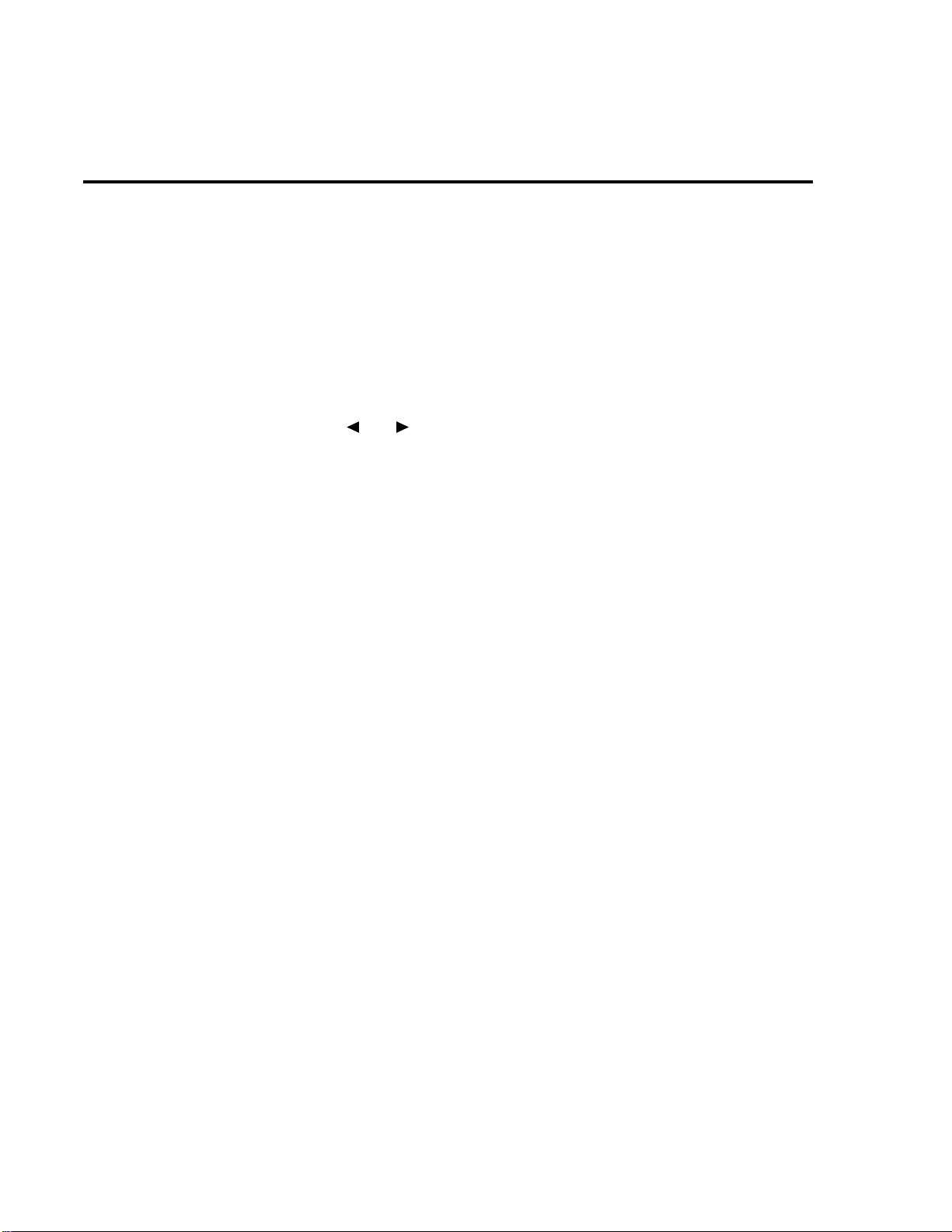
1-8 Front Panel Operation
Display
As shown in the Model 6517A front panel ov erview (Figure 1), the front panel has three lines
of display information: the primary display line, the secondary display line, and annunciators.
• Primary Display Line: The top line displays readings along with units. It can also display
measurement type, “hold”, math operating type, channel number, menu headings and
messages. Error and status messages are listed in Section 2 of the User’s Manual.
• Secondary Display Line: The bottom line displays the range, V-Source value, menu
items, messages and multiple displays (see Measurement Options section of this manual). Longer text strings are indicated by arrows on either end of the display line. Use the
cursor keys ( and ) to display the additional information.
Power-up
WARNING
W arm-up
Before turning on the Model 6517A, make sure it is connected to a grounded
power receptacle using the supplied power cord or the equivalent. Failure
to properly ground the unit creates a shock hazard that could result in injury or death.
Use the front panel POWER switch to turn power on and off.
During power-up, the Model 6517A performs self-tests on its memory elements. If a failure
occurs, the instrument momentarily displays an error message and turns on the ERR annunciator. If the instrument passes the self-tests, the fi rmware re vision lev el, and bus interf ace information are displayed.
For complete information on the power-up sequence, see Section 2 in the User’s Manual.
The instrument is ready for use as soon as the power-up sequence is completed. However, to
achieve rated accuracy, allow the instrument to warm up for one hour. If the instrument has been
subjected to extreme temperatures, allow additional time to allow internal temperatures to stabilize.
Page 17
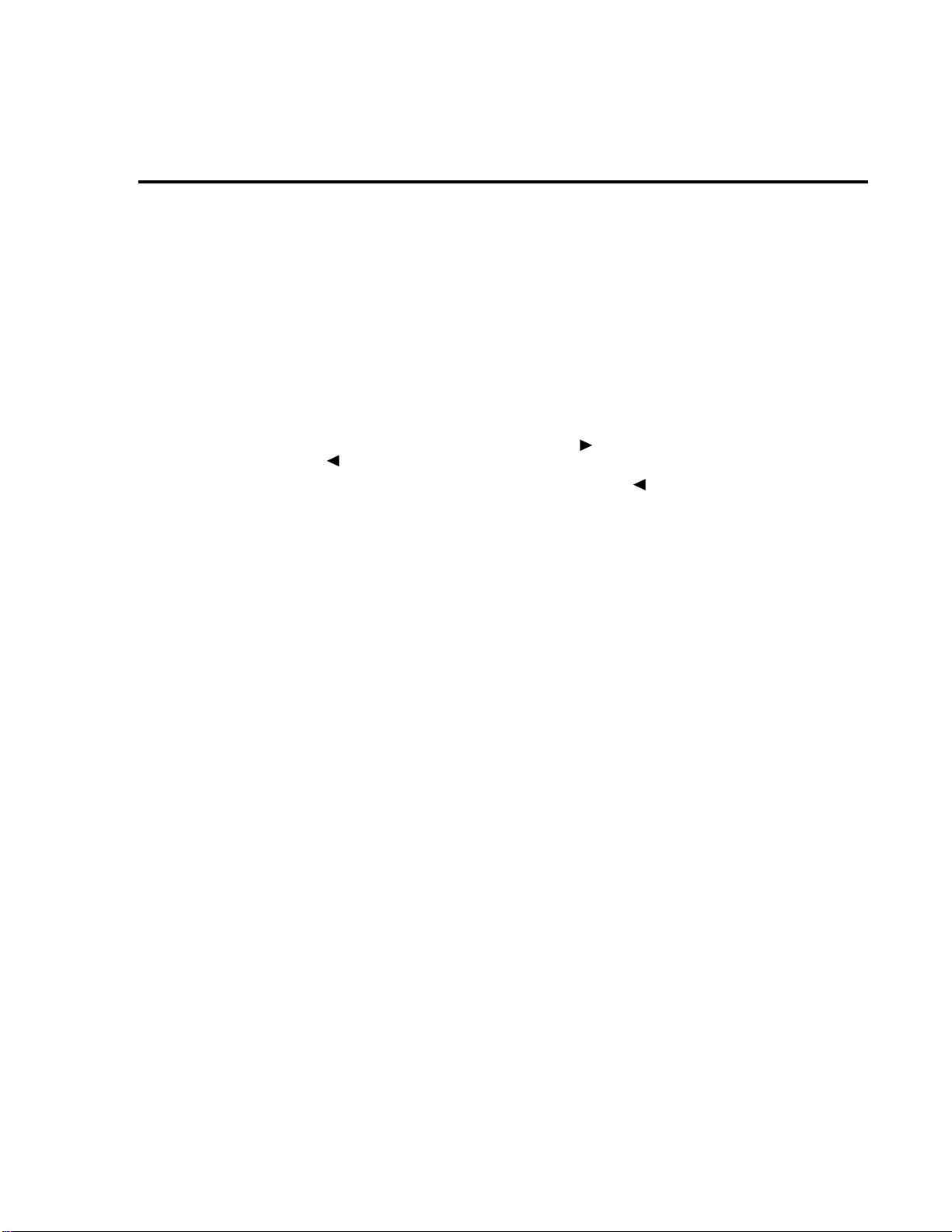
Bench defaults
The Model 6517A can save ten user setups in non-v olatile memory. You can select one of the
user setups as the power-on default or ha v e the instrument power up to either of the two factory
defaults (optimized for “BENCH” or “GPIB” operation).
Since the basic measurement procedures in this manual assume the BENCH defaults, reset
the instrument from the SAVESETUP item of the MAIN MENU by performing the following
steps:
1. Press the MENU key to display the main menu:
MAIN MENU
SAVESETUP COMMUNICATION CAL
2. If the SAVESETUP option is not blinking, press the key until it is blinking and then
press ENTER to view the setup menu:
SETUP MENU
SAVE RESTORE POWERON RESET
3. Select the RESET option and press ENTER to view the reset menu:
RESET ORIGINAL DFLTS
BENCH GPIB
4. Select the BENCH option and press ENTER. The following message is displayed:
RESETTING INSTRUMENT
Enter to confirm; EXIT to abort
5. Press ENTER to confirm. The display will go to the volts function with auto-range disabled and zero check enabled.
TEST LIMITS STATUS-MSG GENERAL
Front Panel Operation 1-9
Other BENCH default settings for each function include:
• Triggers — Continuous measurements.
• Measurement speed (integration time) — Normal, 1 power line cycle.
• Digital filter — Enabled, averaging, 10 readings.
• Median filter — Enabled, rank 1.
• Display resolution — 5
Note: See “Menus” in the Measurement Options section of this manual for details on navi-
gating the Main Menu.
Changing functions
T o avoid erratic operation, always enable zero check (“ZeroCheck” displayed) before selecting one of the other measurement functions (V, I, R or Q). The Z-CHK key controls zero check.
See “Zero Check” in Section 2 for more information on the zero check feature.
½ digits.
Page 18
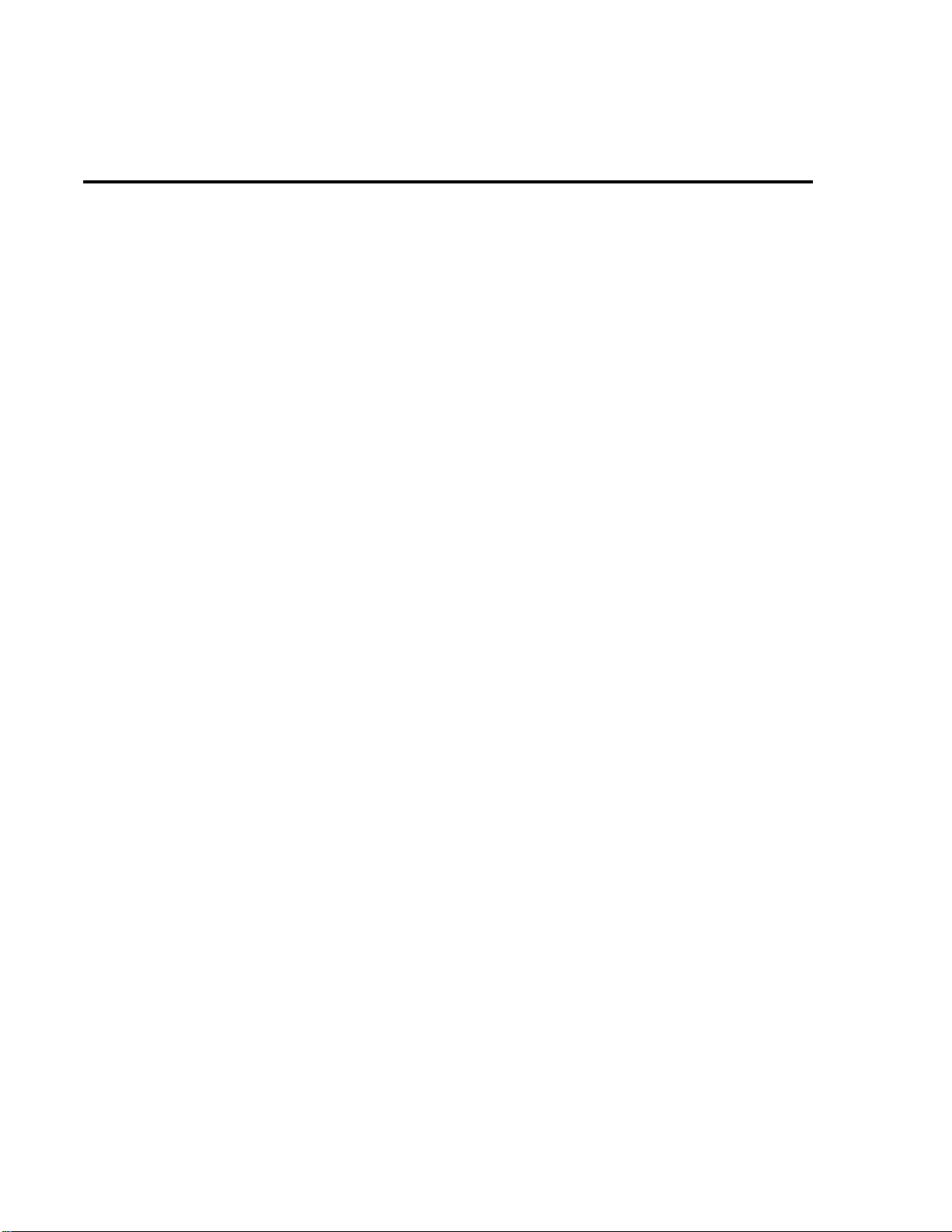
1-10 Front Panel Operation
V oltage measurements
Assuming “BENCH” reset conditions, the basic procedure is as follows:
1. With zero check enabled (“ZeroCheck” displayed), select the v olts function by pressing
V. The Z-CHK key is used to enable/disable zero check.
2. Enable or disable guard as needed. See “Guarding” at the end of this procedure.
NOTE With guard enabled (ON), the “Grd” message is displayed. However, if zero correct
is already enabled (“ZCor” displayed), then “Grd” will not be displayed.
3. To achieve optimum accuracy for low voltage measurements, zero correct the Model
6517A. To do this, use the RANGE
and press REL. With zero correct enabled, the REL indicator is on.
▼ key to select the lowest measurement range (2V)
NOTE With zero correct enabled, the “ZCor” message is displayed. However, if guard is al-
WARNING
CAUTION
ready enabled (“Grd” displayed), then “ZCor” will not be displayed.
4. Select a measurement range or use autoranging.
A. To automatically select the most sensitive range, enable autorange. The AUTO key
enables and disables autorange. When enabled, the AUTO annunciator is on.
B. For manual ranging, use the RANGE
consistent with the expected voltage.
5. Connect the test cable(s) to the voltage to be measured. Figure 3A sho ws connections for
unguarded measurements, and Figure 3B shows connections for guarded measurements.
Hazardous voltage may be present on the inner shield of the triax cable
when GUARD is on. A safety shield connected to safety earth ground (as
shown in Figure 3B) should be used for voltage measurements at or above
30V.
Do not apply more than 250V peak (DC to 60Hz) to the input or instrument
damage may occur.
6. Press Z-CHK to disable zero check and take a reading from the display.
▲ and ▼ keys to select a measurement range
Page 19
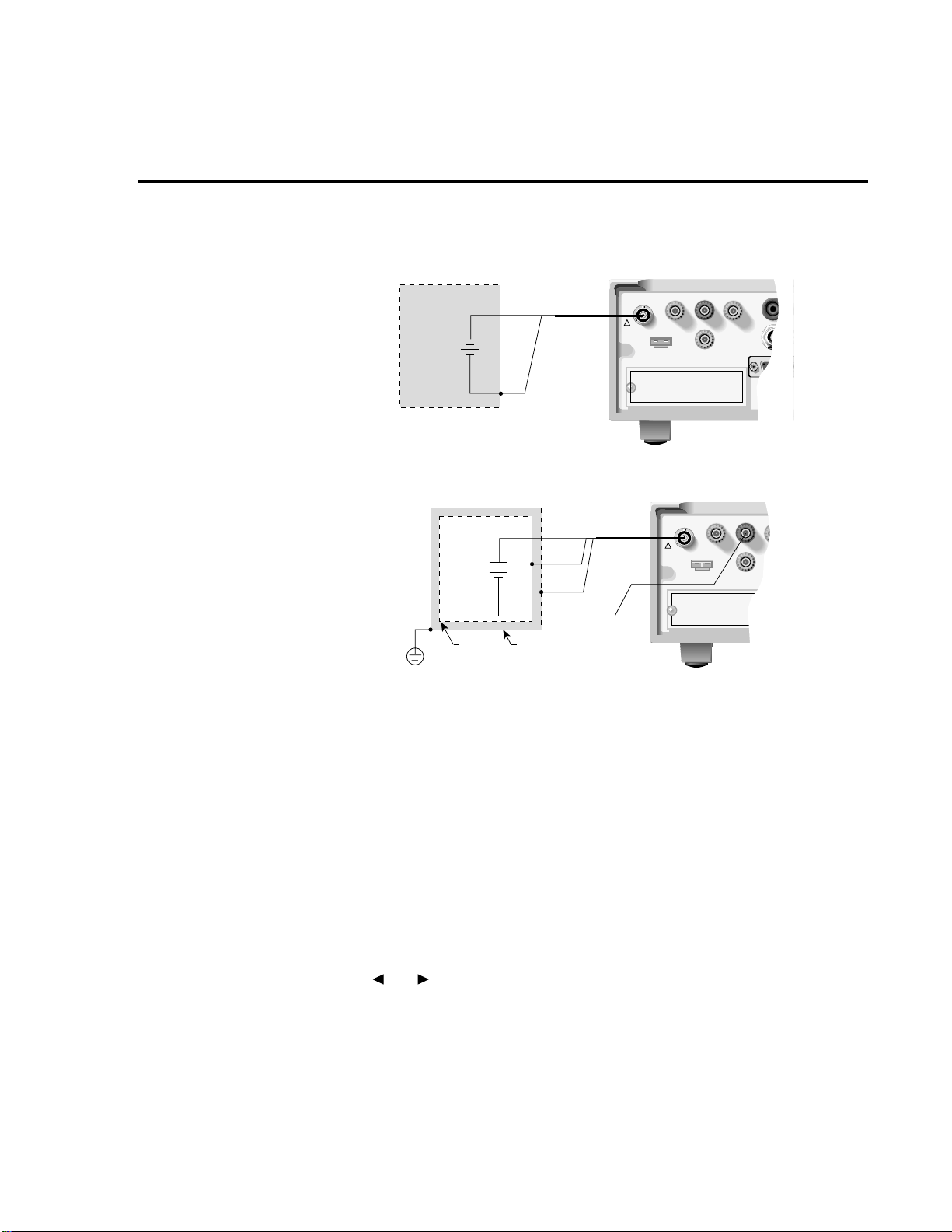
CAUTION:FOR CONTINUED PROTECTION AGAINST FIRE HAZARD
CAUTION:FOR CONTINUED PROTECTION AGAINST FIRE HAZARD
WARNING:NO INTERNAL OPERATOR SERVICABLE PARTS
WARNING:NO INTERNAL OPERATOR SERVICABLE PARTS
CAUTION:FOR CONTINUED PROTECTION AG
CAUTION:FOR CONTINUED PROTECTION AG
WARNING:NO INTERNAL OPERATOR
WARNING:NO INTERNAL OPERATOR
Front Panel Operation 1-11
Figure 3
Voltage measurements
A. Unguarded (GUARD off)
B. Guarded (GUARD on)
Measured
Voltage
Shield (Optional)
Safety
Earth
Ground
Measured
Voltage
Guard
6517
237-ALG-2
Red (HI)
Black
Green
LO
Safety Shield
Cable
!
237-ALG-2
Cable
INPUT
250V PEAK
6517
!
250V PEAK
INPUT
COMMON
COMMON
Red (HI)
+
Vs
-
Black (LO)
+
Vs
-
Guarding
measurements that use long input cables. In a high impedance circuit, guarding greatly reduces
leakage currents. When using long input cables, guarding cancels the effects of cable capacitance that can significantly slow down the measurement response time.
tential to the inner shell of the INPUT triax connector. With this configuration, the COMMON
banana jack is used for input low . Figure 3 sho ws both the guarded and unguarded configuration
of the INPUT connector.
Guarding should be used for high impedance ( ≥ 10
9
Ω ) voltage measurements and for voltage
When GUARD is enabled, the INPUT triax connector is reconfigured to apply the guard po-
Perform the following steps to enable or disable guard:
1. Press CONFIG and then V to display the volts configuration menu.
2. Use the and keys to place the cursor (blinking menu item) on GUARD and press
ENTER.
3. Place the cursor on the desired selection (OFF to disable or ON to enable) and press ENTER.
4. Use the EXIT key to back out of the menu.
Page 20
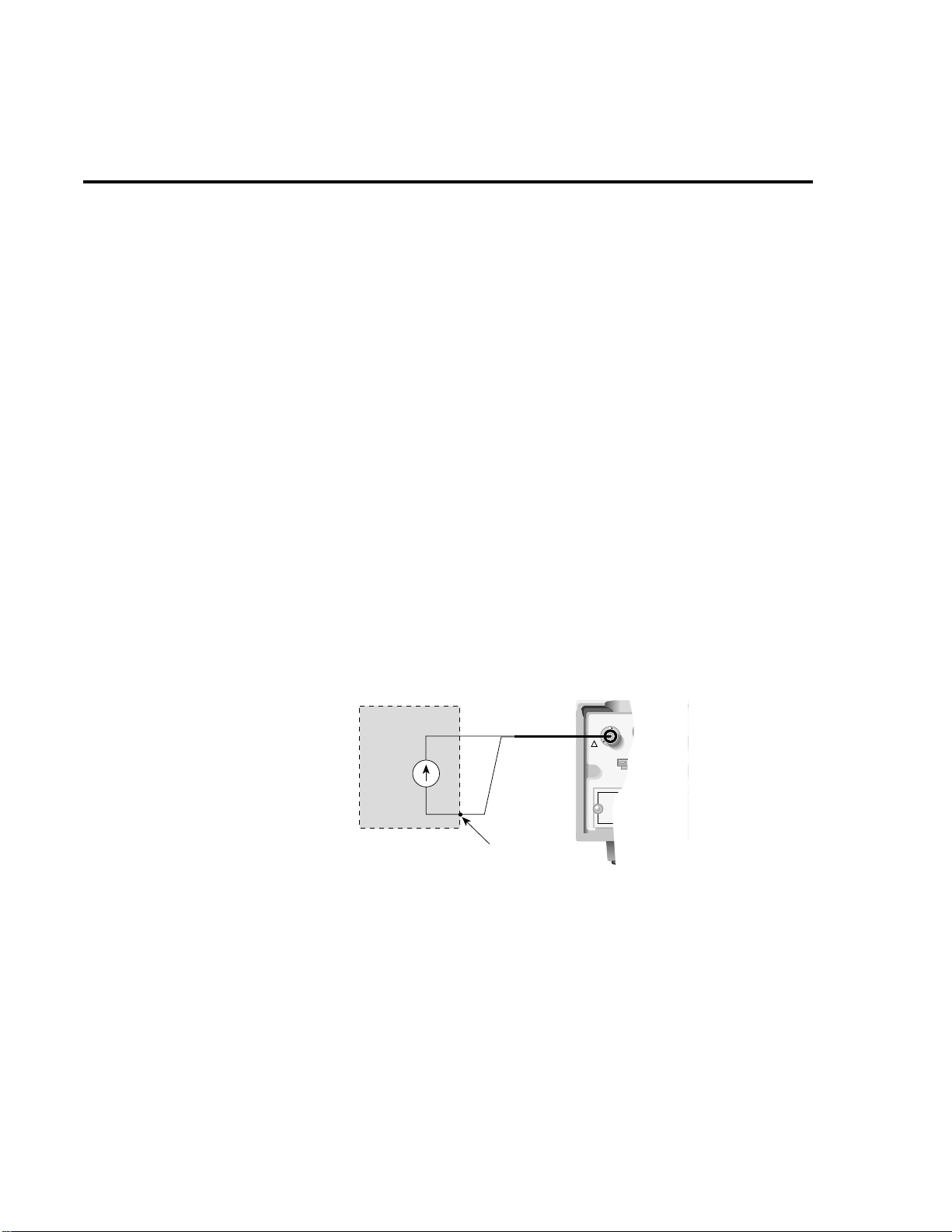
CAUTION:
FOR CONTIN
CAUTION:
FOR CONTIN
WARNING:
NO IN
WARNING:
NO IN
1-12 Front Panel Operation
Current measurements
Assuming “BENCH” reset conditions, the basic procedure is as follows:
1. With zero check enabled (“ZeroCheck” displayed), select the amps function by pressing
I. The Z-CHK key is used to enable/disable zero check.
2. To achieve optimum accuracy for low current measurements, zero correct the Model
6517A. To do this, use the RANGE
(20pA) and press REL. W ith zero correct enabled, the REL indicator is on, and the message “ZCor” is displayed.
3. Select a measurement range or use autoranging:
A. To automatically select the most sensitive range, enable autorange. The AUTO key
enables and disables autorange. When enabled, the AUTO annunciator is on.
B. For manual ranging, use the RANGE
consistent with the expected current.
4. Connect the instrument to the current to be measured as shown in Figure 4.
▼ key to select the lowest measurement range
▲ and ▼ keys to select a measurement range
CAUTION
5. Press Z-CHK to disable zero check and take a reading from the display.
NOTE To disable zero correct, enable zero check and then press REL.
Figure 4
Current measurements
Do not apply more than 250V peak (DC to 60Hz; 10 seconds per minute
maximum on mA ranges), or instrument damage may occur.
6517
237-ALG-2
Black (LO)
Cable
!
INPUT
250V PEAK
COMMON
Measured
Current
Shield (Recommended
below 1µA)
CAUTION: Maximum Input = 250V peak (DC to
60Hz) ; 10s per minute maximum on
mA ranges.
I
Red (HI)
s
Input low connected
to shield
Page 21
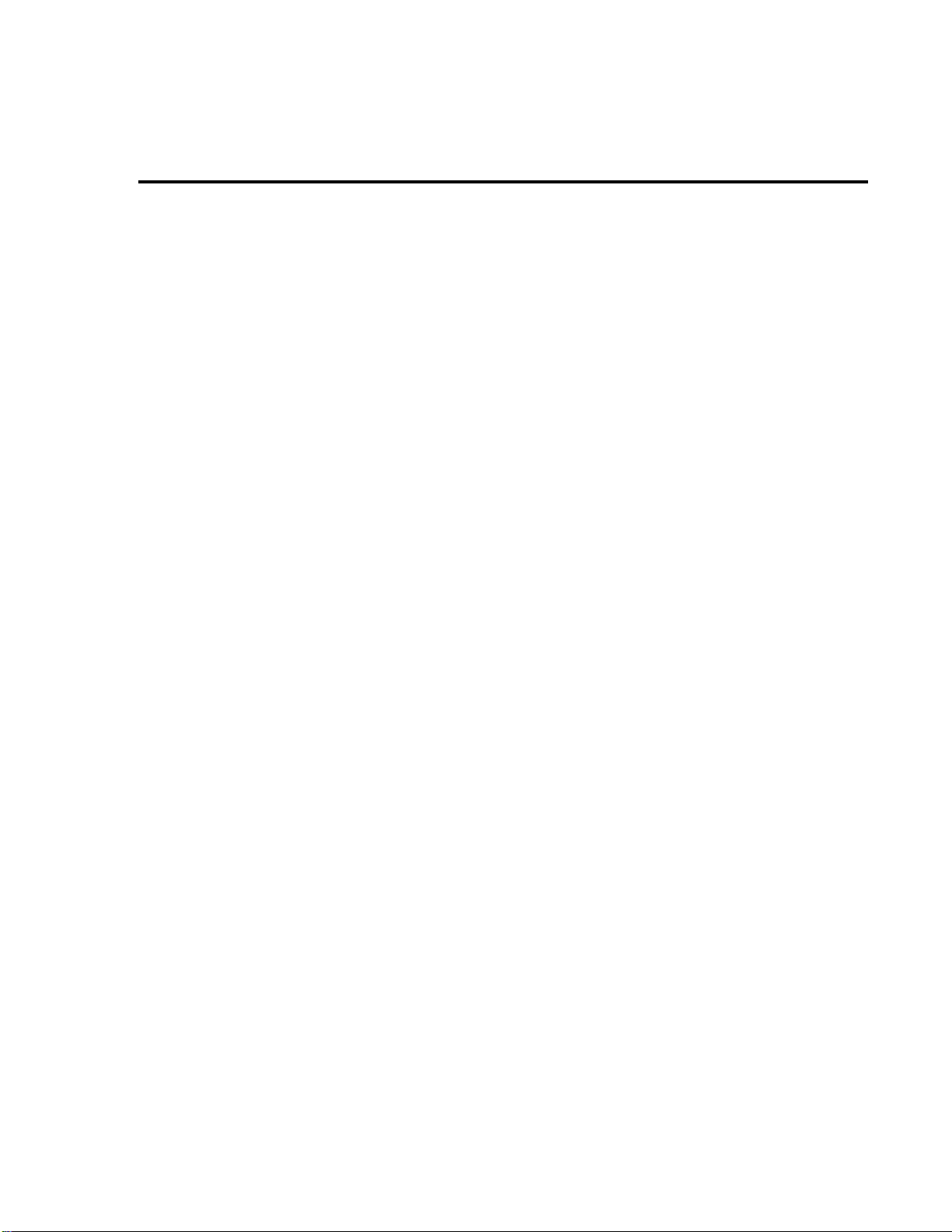
Resistance measurements
NOTE Accurate high resistance measurements require the use of a low-leakage test fixture,
such as the Model 8002A.
The following procedure requires “BENCH” reset conditions. See “Bench defaults” to reset
the instrument.
1. With zero check enabled (“ZeroCheck” displayed), select the ohms function by pressing
R.
2. Select Auto V-Source ohms. In this mode, the V-Source is automatically set to a voltage
(nominally 40V or 400V) that optimizes measurement accuracy . See “ Auto V-Source” to
select Auto V -Source ohms.
Front Panel Operation 1-13
NOTE “BENCH” reset conditions selects Manual V-Source ohms. In this mode, you must
manually set the V -Source le vel for the measurement. See “Voltage Source” in Section
2 for details on using the V-Source.
WARNING Selecting Auto V-Source ohms may set the V-Source to 400V.
3. Select a measurement range or use autoranging:
A. To automatically select the most sensitive range, enable autorange. The AUTO key
enables and disables autorange. When enabled, the AUTO annunciator is on.
B. For manual ranging, use the RANGE ▲ and ▼ keys to select a measurement range
consistent with the expected resistance.
4. Connect the Model 6517A to the test fixture. Generic connections are shown in Figure
5A. Note that this connection scheme requires that ammeter LO be internally connected
to V-Source LO. See “Configuring V-Source” in Section 2 to control this internal LO-toLO connection. If using the Model 8002A test fixture, refer to Figure 5B.
NOTE For optimum accuracy, leakage currents in the test fixture can be cancelled by per-
forming REL on the current component of the measurement. To cancel leakage current, perform the procedure in “Amps Rel”.
5. Disable zero check by pressing Z-CHK and press OPER to source voltage to the test fixture DUT.
6. Take a reading from the display.
7. Place the V-Source in standby when finished by again pressing OPER.
WARNING Place the V -Source in standby before making or breaking connections to the
test fixture or DUT.
Page 22
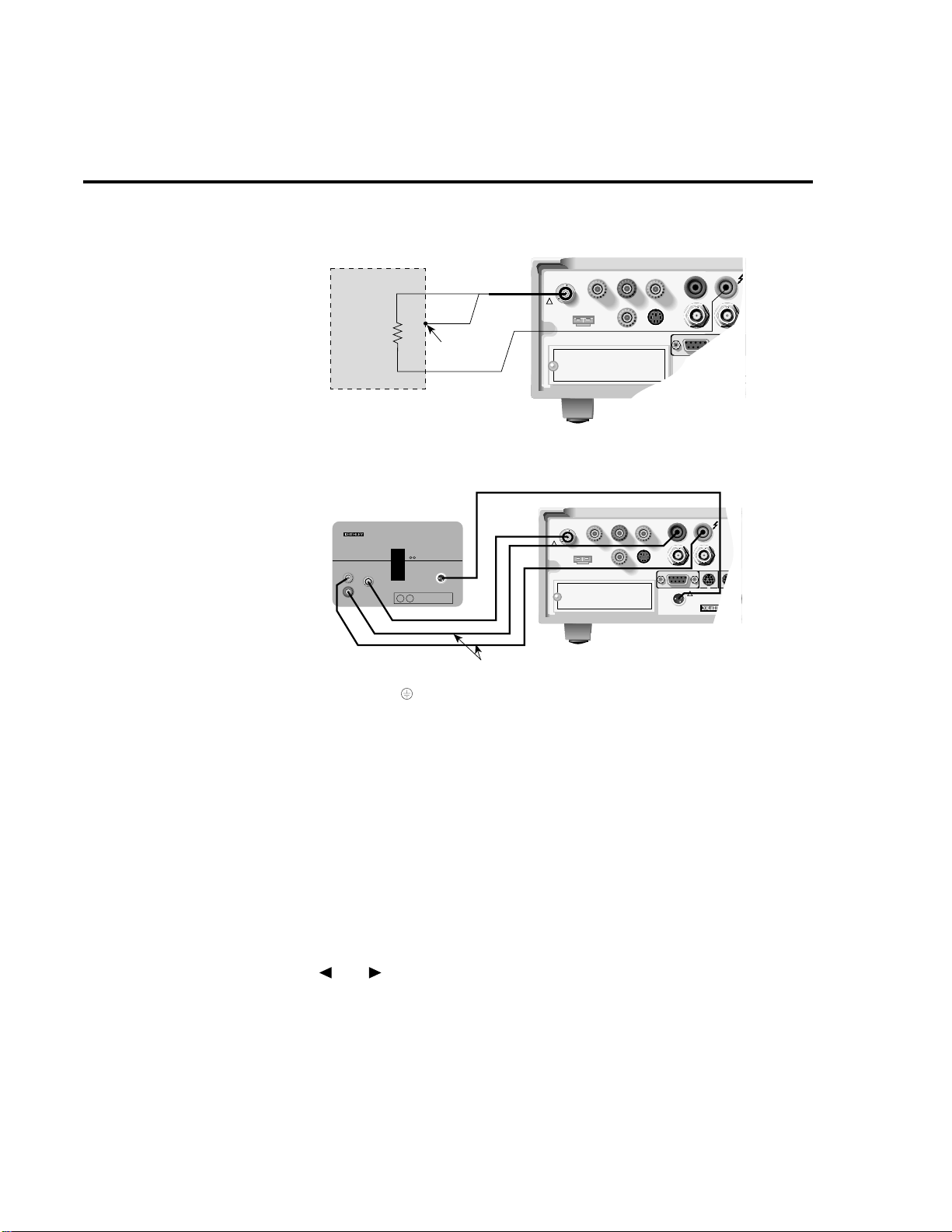
CAUTION:FOR CONTINUED PROTECTION AGAINST FIRE HAZARD,REPLACE FUSE
CAUTION:FOR CONTINUED PROTECTION AGAINST FIRE HAZARD,REPLACE FUSE
WARNING:NO INTERNAL OPERATOR SERVICABLE PARTS,SERVICE BY QU
WARNING:NO INTERNAL OPERATOR SERVICABLE PARTS,SERVICE BY QU
CAUTION:
FOR CONTINUED PROTECTION AGAINST FIRE HAZARD,REPLACE FUSE WITH SAME TY
CAUTION:
FOR CONTINUED PROTECTION AGAINST FIRE HAZARD,REPLACE FUSE WITH SAME TY
WARNING:
NO INTERNAL OPERATOR SERVICABLE PARTS,SERVICE BY QUALIFIED PERSO
WARNING:
NO INTERNAL OPERATOR SERVICABLE PARTS,SERVICE BY QUALIFIED PERSO
1-14 Front Panel Operation
Figure 5
Resistance measurements
A. Generic connections
B. Connections using 8002A
test fixture
Red
Measured
Resistance
R
X
Black
LO connected
to shield
Shield
8002A HIGH RESISTANCE TEST FIXTURE
7078-TRX-3 Triax Cable
Note: Set fixture mode switch
to picoammeter operation.
Warning: Connect of fixture
to safety earth ground using
safety ground wire (supplied
with 8002A test fixture).
6517
237-ALG-2
Cable
!
INPUT
250V PEAK
Note: V-Source low internally
connected to electrometer
low.
8002-ILC-3 Interlock Cable
!
250V PEAK
8607 Banana Plug Cables
LO HI
COMMON
PREAMP OUT
250V PEAK
COMMON
PREAMP OUT
250V PEAK
INPUT
V SOURCE
LO HI
V SOURCE
!
INTERLOCK
IN
TRIGG
LINK
OUT
Model 6517
Auto V -Source
Auto V-Source should be used to achieve optimum accuracy for ohms measurements. With
Auto V-Source selected, the V-Source is automatically set for either 40V or 400V. For the 2MΩ
through 200GΩ ranges, the V-Source is set to 40V. For the 2TΩ through 200TΩ ranges, a 400V
test voltage is used. With Manual V-Source selected, you can manually set the voltage level of
the V -Source.
Perform the following steps to select the V-Source mode for the ohms function:
1. Press CONFIG and then R to display the ohms configuration menu.
2. Use the and keys to place the cursor (blinking menu item) on VSOURCE and
press ENTER.
3. Place the cursor on AUTO (Auto V-Source ohms) or on MANUAL (Manual V-Source
ohms), and press ENTER.
4. Use the EXIT key to back out of the menu.
Page 23
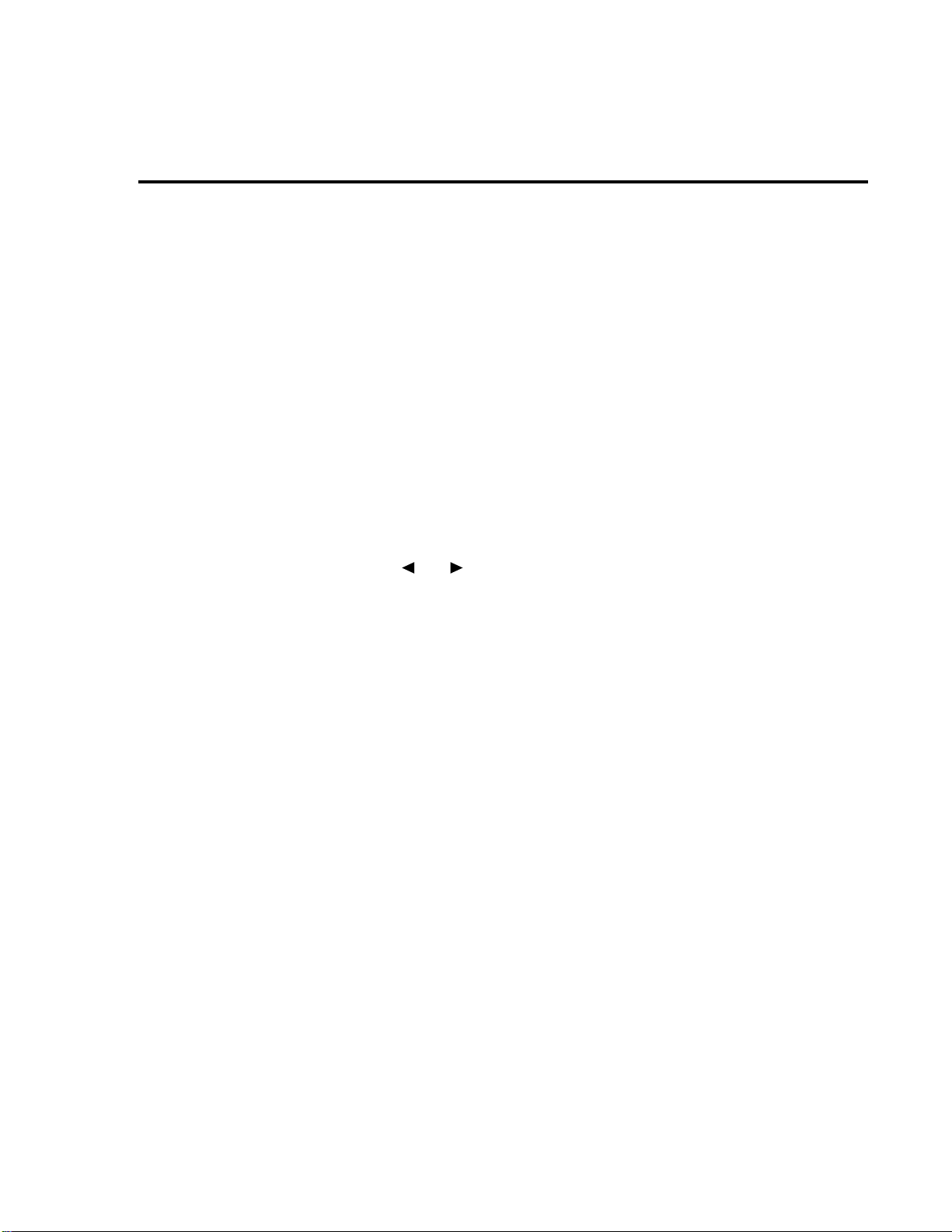
Amps Rel
the following steps:
NOTE This procedure assumes that steps 1 through 4 of the Resistance Measurement proce-
Front Panel Operation 1-15
Amps Rel is used to cancel leakage current in a test fixture for ohms measurements. Perform
dure have been performed.
1. With the V-Source in standby, remove the DUT from the test fixture.
2. Select the amps (I) function and disable zero check. Make sure REL is disabled.
3. Place the V-Source in operate by pressing OPER. The VOLTAGE SOURCE OPERATE
indicator is on when in operate.
4. Select the lowest possible measurement range to display the leakage current in the test
fixture.
5. Enable relative (REL annunciator on) by pressing REL. This zeroes the display, cancelling the leakage current reading.
6. Press OPER to place the V-Source in standby and enable zero check.
7. Perform the following steps to establish the amps Rel value for the ohms function.
A. Press CONFIG and then R to display the ohms configuration menu.
B. Use the and keys, place the cursor (blinking menu item) on AMPSREL and
press ENTER.
C. Place the cursor on YES and press ENTER to use the amps Rel value for the ohms
measurement.
D. Use the EXIT key to back out of the menu.
8. Re-install the DUT in the test fixture.
9. Select the ohms function (R) and proceed to step 5 of the Resistance Measurement procedure.
Page 24
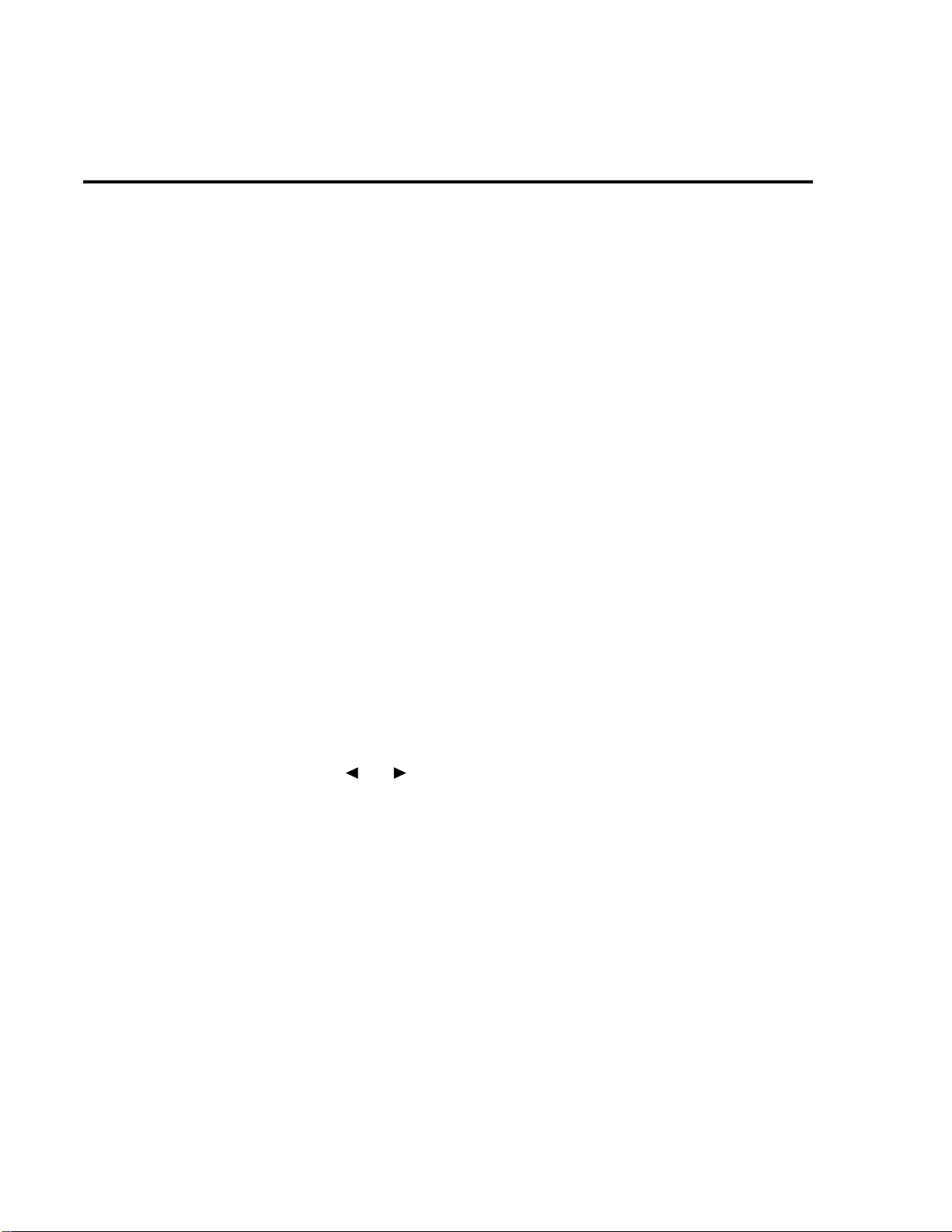
1-16 Front Panel Operation
Resistivity measurements
NOTE The following procedur e to measur e resistivity (surface or volume) r equir es the use of
the Keithley Model 8009 Resistivity Test Fixtur e. Refer to the Model 8009 Instruction
Manual for details on using the test fixture.
The following procedure requires “BENCH” reset conditions. See “Bench defaults” to reset
the instrument.
1. With zero check enabled (“ZeroCheck” displayed), select the ohms function by pressing
R.
2. Select Auto V-Source ohms. In this mode, the V-Source is automatically set to a voltage
(nominally 40V or 400V) that optimizes measurement accuracy. See “Auto V-Source”
located under “Resistance Measurements” to select Auto V-Source ohms.
NOTE “BENCH” reset conditions selects Manual V-Source ohms. In this mode, you must
manually set the V -Source le vel for the measurement. See “Voltage Source” for details
on using the V-Source.
WARNING Selecting Auto V-Source ohms may set the V-Source to 400V.
3. Select a measurement range or use autoranging:
A. To automatically select the most sensitive range, enable autorange. The AUTO key
enables and disables autorange. When enabled, the AUTO annunciator is on.
B. For manual ranging, use the RANGE ▲ and ▼ keys to select a measurement range
consistent with the expected resistance.
4. Connect the Model 6517A to the Model 8009 test fixture as shown in Figure 6, and set
the switch on the test fixture to the desired measurement type (Surface or Volume).
5. Select the resistivity measurement mode as follows:
A. Press the CONFIG and then R to display the ohms configuration menu.
B. Use the and keys to place the cursor (blinking menu item) on MEAS-TYPE
and press ENTER.
C. Place the cursor on RESISTIVITY and press ENTER.
NOTE The Model 6517A senses the switch position (surface or volume) on the Model 8009
through the interloc k cable, and automatically configur es the instrument for that measurement type.
Page 25
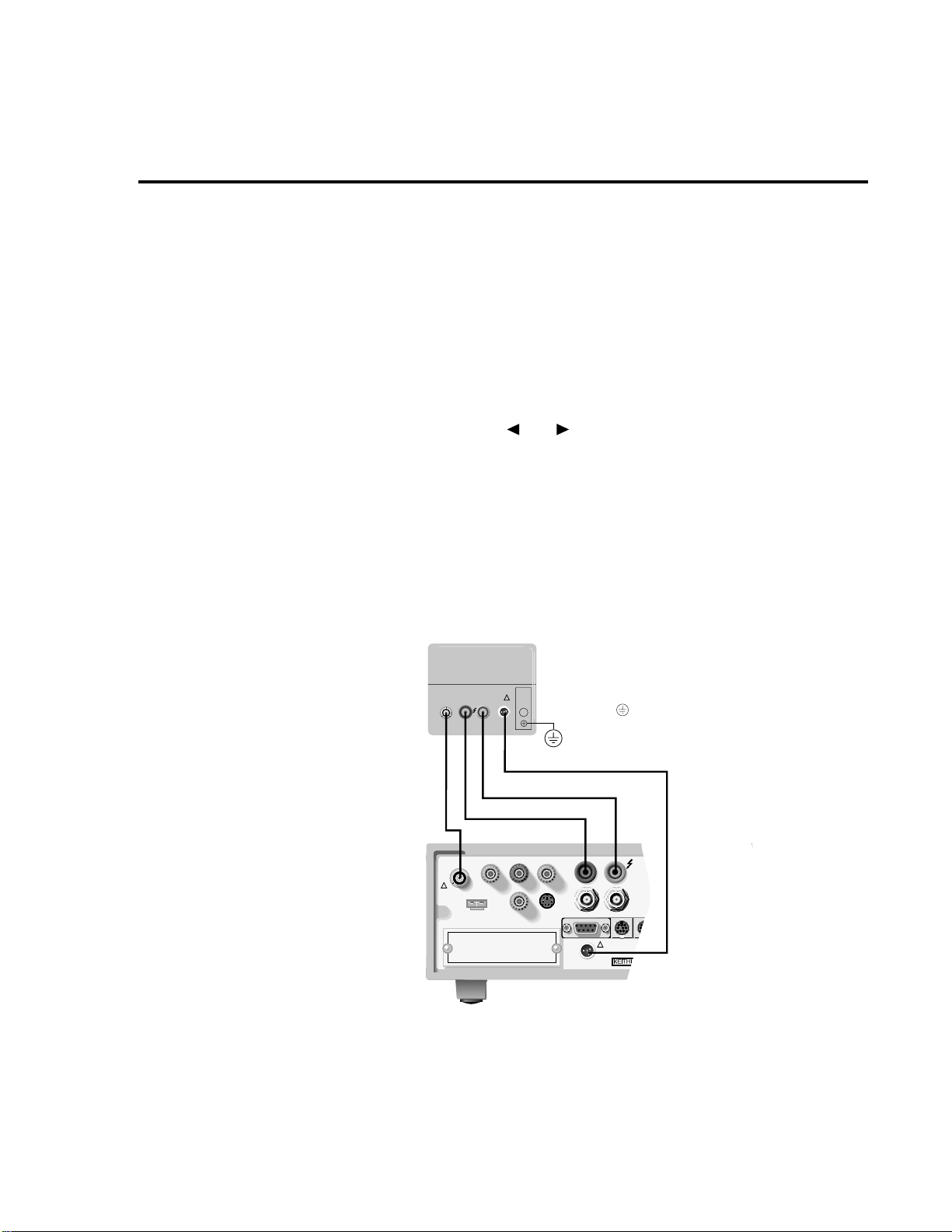
CAUTION:FOR CONTINUED PROTECTION AGAINST FIRE HAZARD,REPLACE FUSE WITH SAME TYPE AND RATING.
CAUTION:FOR CONTINUED PROTECTION AGAINST FIRE HAZARD,REPLACE FUSE WITH SAME TYPE AND RATING.
WARNING:NO INTERNAL OPERATOR SERVICABLE PARTS,SERVICE BY QUALIFIED PERSONNEL ONLY.
WARNING:NO INTERNAL OPERATOR SERVICABLE PARTS,SERVICE BY QUALIFIED PERSONNEL ONLY.
Front Panel Operation 1-17
D. Cursor position (SURFACE or V OLUME menu item blinking) indicates the select-
ed measurement type:
• SURFACE — If Surf ace is the selected measurement type, you do not have to
proceed any further into the menu structure. Use the EXIT key to e xit from the
menu.
• VOLUME — If Volume is the selected measurement type, proceed as follows
to specify the thickness of the sample:
a. With the cursor on VOLUME, press ENTER to display the parameters menu
for volume.
b. Place the cursor on THICKNESS and press ENTER. The present thickness pa-
rameter for the sample will be displayed.
c. Use the cursor keys ( and ) and the RANGE ▲ and ▼ keys to specify
the thickness (in millimeters) of the sample, and then press ENTER.
d. Use the EXIT key to back out of the menu structure.
6. Disable zero check by pressing Z-CHK.
7. Press OPER to source voltage to the DUT and, after an appropriate electrification time,
take a reading from the display. Typically, an electrification time of 60 seconds is used.
8. Place the V-Source in standby when finished by again pressing OPER.
WARNING Place the V -Source in standby before making or breaking connections to the
test fixture or DUT.
Figure 6
Resistivity measurements
MAX INPUT
LID
INTERLOCK
1100V
METER SOURCE
TRIAX
250 MAX
HI-LO
8607 Banana Plug Cable
8607 Banana Plug Cable
7078-TRX-3 Triax Cable
PREAMP OUT
!
250V PEAK
INPUT
250V PEAK
!
Warning: Connect of fixture
to safety earth ground using
safety ground wire.
6517-ILC-3 Interlock Cable
LO HI
COMMON
V SOURCE
INTERLOCK
!
OUT
LINE RATING
90-134VAC
180-250VAC
50, 60, 400HZ
55VA MAX
(CHANGE IEEE ADDRESS
WITH FRONT PANEL MENU)
IEEE-488
LINE FUSE
SLOWBLOW
1/2A, 250V
Page 26
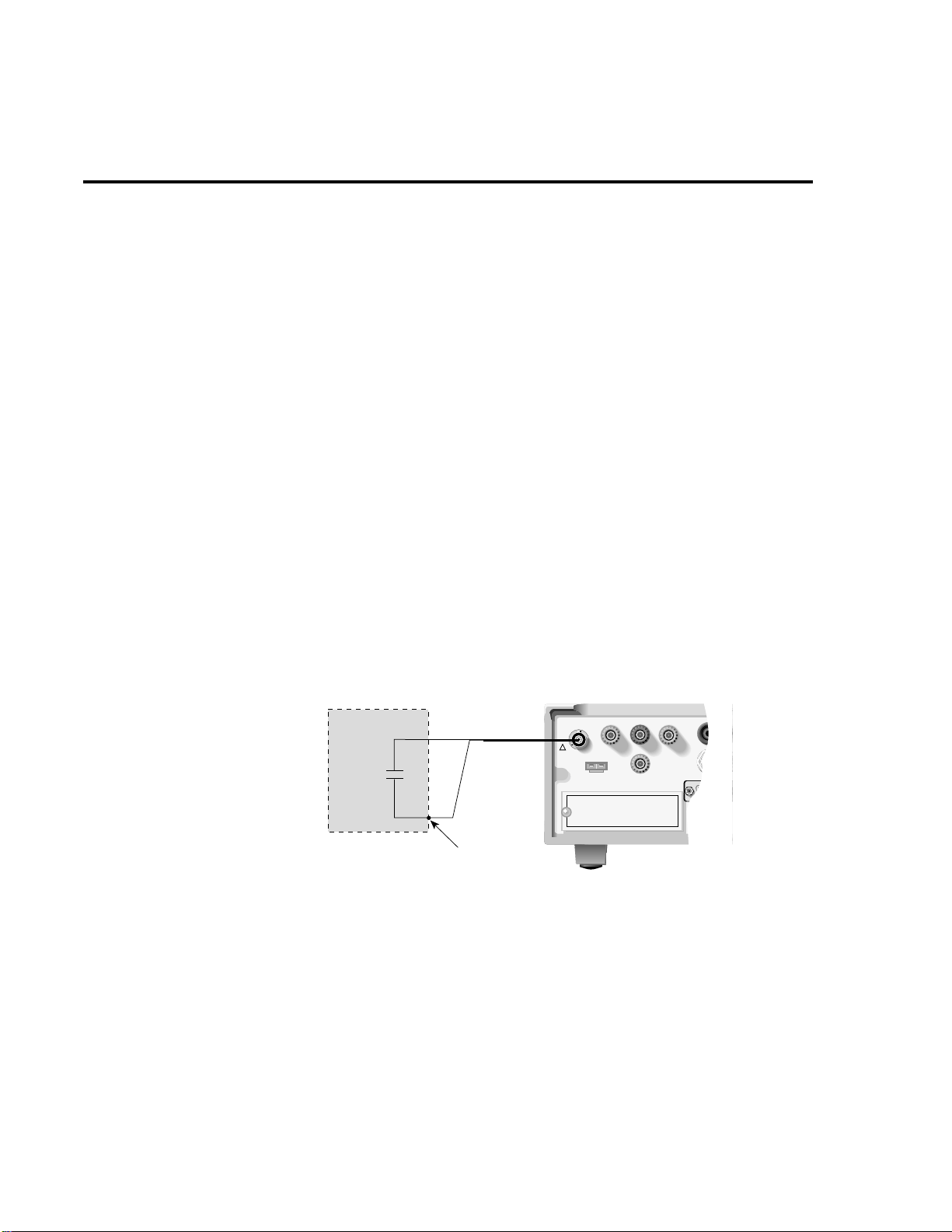
CAUTION:FOR CONTINUED PROTECTION AGAINST FIRE HAZARD,R
CAUTION:FOR CONTINUED PROTECTION AGAINST FIRE HAZARD,R
WARNING:NO INTERNAL OPERATOR SERVICABLE PARTS,S
WARNING:NO INTERNAL OPERATOR SERVICABLE PARTS,S
1-18 Front Panel Operation
Charge measurements
Assuming “BENCH” reset conditions, the basic procedure is as follows:
1. With zero check enabled (“ZeroCheck” displayed), select the coulombs function by
pressing Q.
2. Select a measurement range or use autoranging:
A. To automatically select the most sensitive range, enable autorange. The AUTO key
enables and disables autorange. When enabled, the AUTO annunciator is on.
B. For manual ranging, use the RANGE ▲ and ▼ keys to select a measurement range
consistent with the expected charge reading.
3. Connect the test cable (see Figure 7) to the input of the Model 6517A and, with the input
open, disable zero check. If needed, press REL to zero the display.
4. Connect the instrument to the charge to be measured as shown in Figure 7.
CAUTION Do not apply more than 250V peak (DC to 60Hz) or instrument damage
may occur.
5. Take a reading from the display.
NOTE The reading can be r eset to zero by enabling zero check. If you wish to have the r ead-
ing reset to zero when a specified charge level is reached, enable Auto Discharge as
explained in the following paragraph.
Figure 7
Charge measurements
Measured
Charge
Shield (Optional)
Red (HI)
Q
s
237-ALG-2
Cable
Black (LO)
Input low connected
to shield
6517
!
INPUT
250V PEAK
COMMON
Page 27
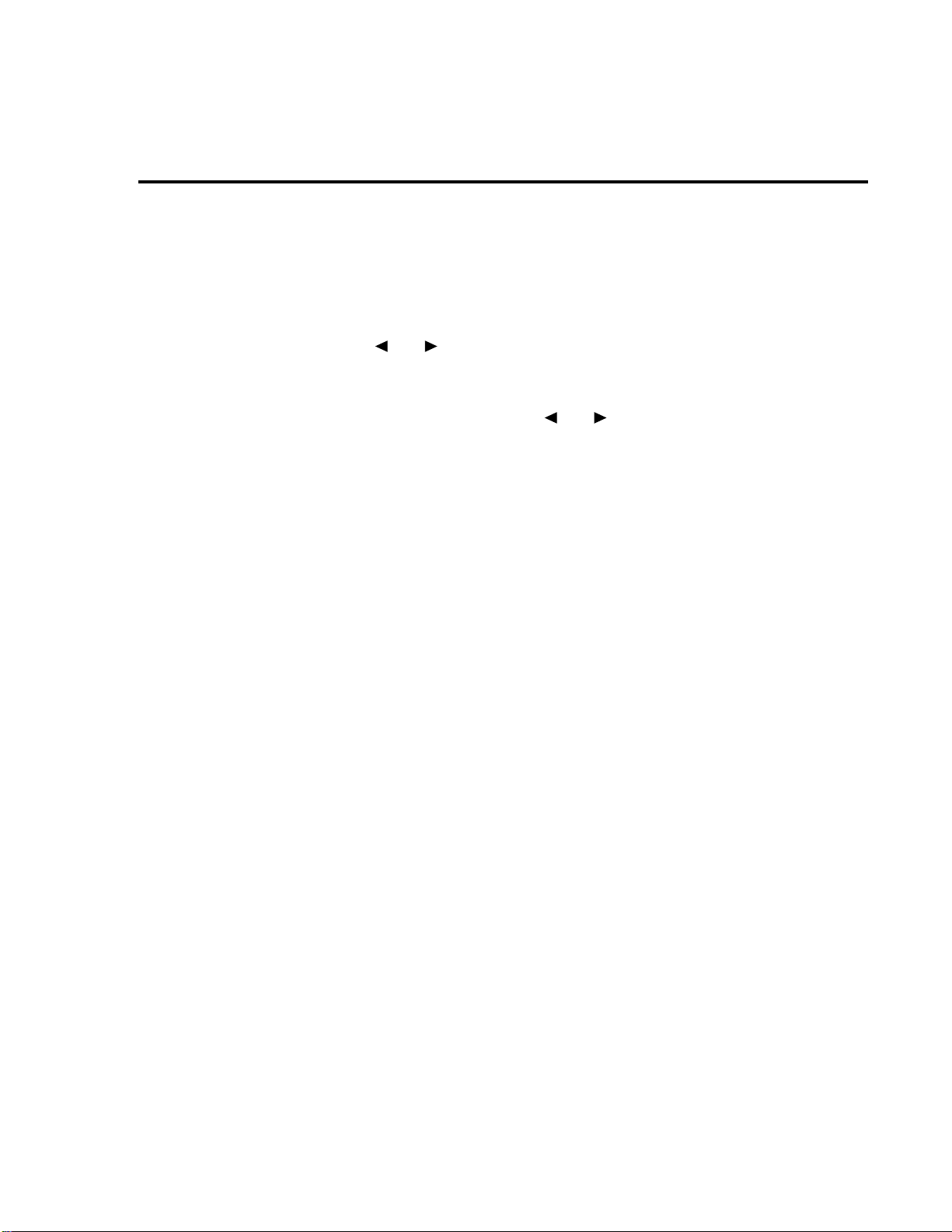
Auto discharge
When enabled, Auto Dischar ge is used to automatically reset the charge reading to zero when
the specified charge level is reached. After the inte grator resets, the charge measurement process
simply restarts at zero. Perform the following steps to enable or disable Auto Discharge.
1. Press the CONFIG and then Q to display the coulombs configuration menu.
2. Use the and keys to place the cursor (blinking menu item) on AUTO-DISCHARGE and press ENTER.
3. Perform step A to enable Auto Discharge or perform step B to disable it:
A. Enable Auto Dischar ge — Place the cursor on ON nad press ENTER to display the
B. Disable Auto Discharge — Place the cursor on OFF and press ENTER.
4. Use the EXIT key to exit from the menu.
Front Panel Operation 1-19
present discharge level. Use the and keys, and the RANGE ▲ and ▼ keys
to set a different discharge level and press ENTER.
Page 28
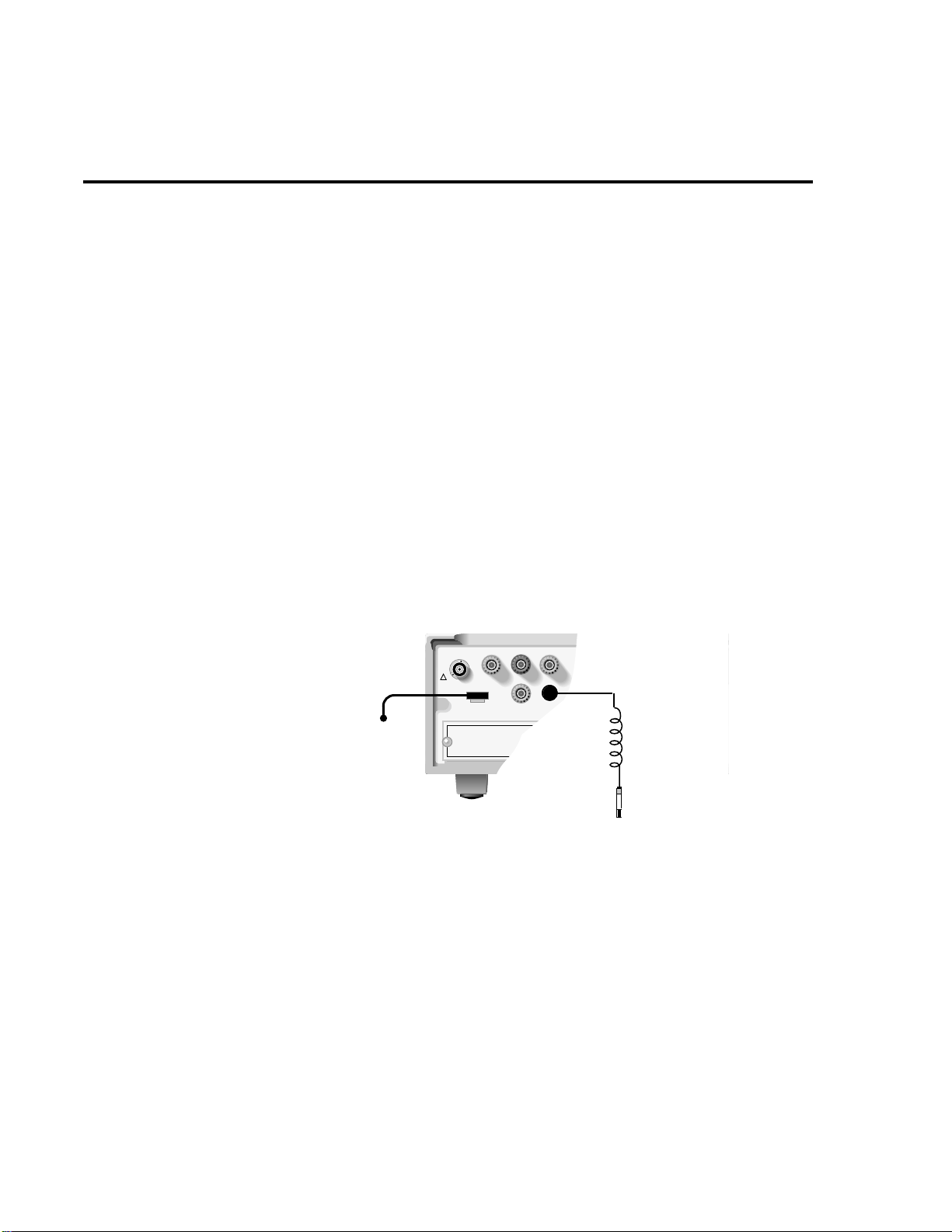
CAUTION:
FOR CONTINUED PROTECTION AGAINST FIRE HAZARD,REPLACE FUSE WITH SAME TYPE AND RATING.
CAUTION:
FOR CONTINUED PROTECTION AGAINST FIRE HAZARD,REPLACE FUSE WITH SAME TYPE AND RATING.
WARNING:
NO INTERNAL OPERATOR SERVICABLE PARTS,SERVICE BY QUALIFIED PERSONNEL ONLY.
WARNING:
NO INTERNAL OPERATOR SERVICABLE PARTS,SERVICE BY QUALIFIED PERSONNEL ONLY.
1-20 Front Panel Operation
External temperature and
relative humidity measurements
The Model 6517A can make external temperature measurements from -25°C to 150°C using
the Model 6517-TP type K thermocouple (which is a supplied accessory).
The Model 6517A can make relative humidity measurements (0 to 100%) using the Model
6517-RH humidity probe (which is available as an option).
Connections
The Models 6517-TP (thermocouple) and 6517-RH (humidity probe) connect to the rear pan-
el connectors labeled “TEMP TYPE K” and “HUMIDITY” as shown in Figure 8.
NOTE It is recommended that the thermocouple junction of the Model 6517-TP be electri-
cally insulated from ground and voltage potentials. Erroneous reading will result if
the thermocouple comes in contact with ground or a voltage potential.
Figure 8
External temperature and
humidity
Model 6517-TP
Thermocouple
!
6517
INPUT
250V PEAK
PREAMP OUT
250V PEAK
COMMON
LO
V SOURCE
Extension Cable (P/N CA-129-1)
LINE RATING
90-134VAC
180-250VAC
50, 60, 400HZ
55VA MAX
Model 6517-RH
Humidity Probe
Page 29
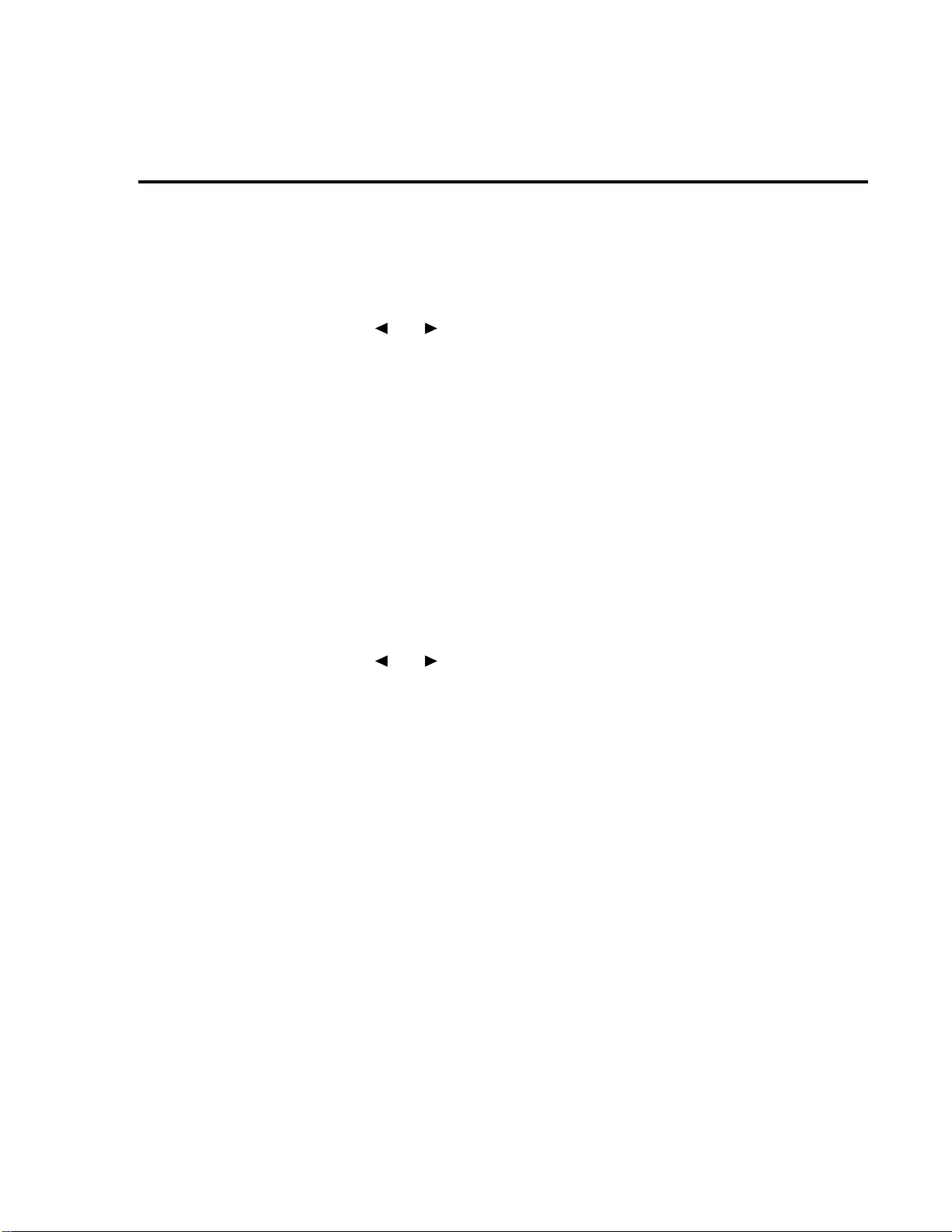
Measurement control
BENCH reset disables temperature and humidity measurements. These measurements can be
enabled from the front panel as follows:
1. Press MENU to display the main menu.
2. Use the and keys to place the cursor (blinking menu item) on GENERAL and
press ENTER to display the menu items of the general menu.
3. Place the cursor on A/D-CONTROLS and press ENTER to display the A/D controls
menu.
4. Place the cursor on DAT A-STAMP and press ENTER. The present control state for temperature and humidity will be displayed. OFF indicates that the measurement is disabled,
while ON indicates that the measurement is enabled.
5. To change the control state for temperature and/or humidity, place the cursor on the appropriate menu item and use the RANGE ▲ and ▼ keys to toggle the control state. W ith
the desired states for temperature and humidity displayed (ON or OFF), press ENTER.
6. Use the EXIT key to back out of the menu.
T emperature units
All temperature readings by the Model 6517A can be displayed in °C, °F or K. BENCH reset
selects °C measurement units. Perform the following steps to change units:
Front Panel Operation 1-21
1. Press MENU to display the main menu.
2. Use the and keys to place the cursor (blinking menu item) on GENERAL and
press ENTER to display the menu items of the general menu.
3. Place the cursor on DISPLAY and press ENTER to display the SET READING DISPLAY menu.
4. Place the cursor on TEMP-UNITS and press ENTER. The blinking cursor indicates the
present temperature units selection.
5. T o change temperature units, place the cursor on the desired selection (°C, K or °F) and
press ENTER.
6. Use the EXIT key to back out of the menu.
Display reading options
T emperature and humidity readings are available as multiple (NEXT) displays. Using multiple displays, temperature and humidity readings can accompany each normal A/D measurement,
and they can be included as data storage elements for each reading stored in he buf fer . See “Multiple Displays” in Section 2 of this manual.
External temperature and humidity are selected as data store elements from the data store
configuration menu. See “Buffer (Data Store)” in Section 2.
Page 30
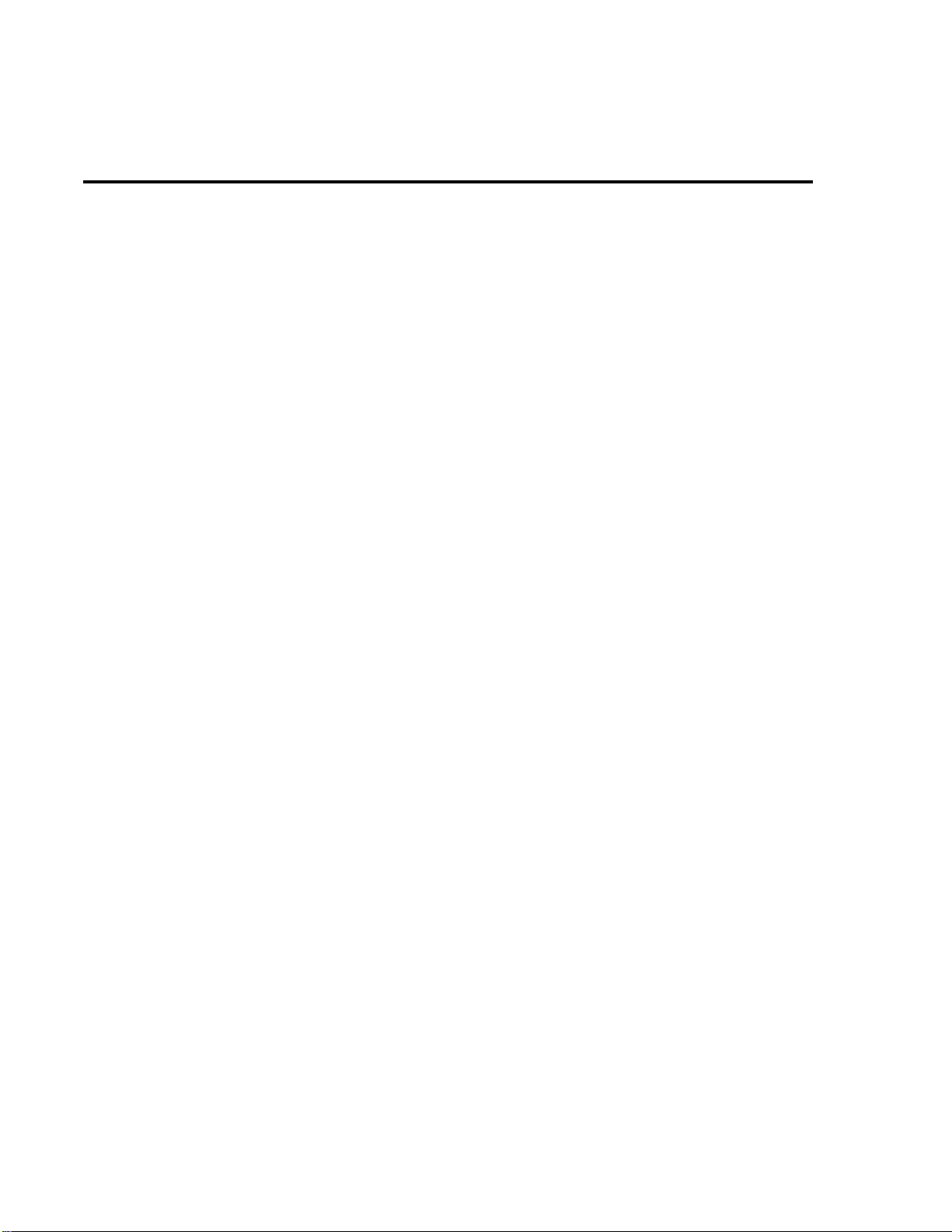
1-22 Front Panel Operation
Page 31

2
Measurement
Options
Page 32

2-2 Measurement Options
This section describes the details of making measurements. Configuration options, triggers,
reading storage, and scanning are just a few of the topics discussed. You will find this information useful whether operating the Model 6517A from the front panel or IEEE-488 bus.
Multiple displays
Each measurement function and some operations provide “multiple displays” by using the
bottom line of the front panel. These multiple displays provide multiple type measurements,
show a reading in a different form, or give additional information about the reading.
Multiple displays are summarized in this section. All the multiple displays are shown in T able 1.
The NEXT and PREV (previous) DISPLAY keys scroll through the multiple displays for the
selected function or operation. The multiple display mode can be cancelled by pressing and
holding in either key.
Page 33

Measurement Options 2-3
Table 1
Multiple displays by function
Function Next display
All
Ohms (R)
Buffer
Time, day and date
Bar graph
Zero-centered bar graph
Maximum and minimum values
Relative and actual values
Calculated and actual values
Limits bar graph
Relative humidity and external temperature
Source (V) and measure (I) values.
Relative humidity and external temperature, V-
Source value, maximum reading, minimum reading, average reading, standard deviation, and
print buffer data.
Page 34

2-4 Measurement Options
FILT 4W ARM
6517 ELECTROMETER/HIGH RESISTANCE METER
FILT 4W ARM
6517 ELECTROMETER/HIGH RESISTANCE METER
FILT 4W ARM
6517 ELECTROMETER/HIGH RESISTANCE METER
FILT 4W ARM
6517 ELECTROMETER/HIGH RESISTANCE METER
Time, Day and Date — This display provides the
time, day of week, and the date. The time, date and format (12-hour or 24-hour) are set from the CLOCK option of the GENERAL MENU (see main Menu).
Bar Graph — The bar graph is a graphical represen-
tation of the reading with zero at the left end. Each full
segment of the bar represents approximately 4% of the
range limit.
Zero-centered Bar Graph — The zero-centered bar
graph is a graphical representation of the reading using
plus/minus limits with zero in the center . Each full segment represents 10% of the limit.
Maximum and Minimum — This display shows
the maximum and minimum readings that have occurred since the display was entered. Maximum and
minimum values are reset by pressing the present function key or by leaving the display.
FILT ARMREL
6517 ELECTROMETER/HIGH RESISTANCE METER
6517 ELECTROMETER/HIGH RESISTANCE METER
Relative and Actual — This display is used with
the rel (relative) feature. While the top line shows the
result of the rel operation, the bottom line shows the actual (raw) reading.
Calculated and Actual — This display is used with
a math calculation. While the top line provides the result of the math calculation, the bottom line provides
the raw reading.
Page 35

Measurement Options 2-5
FILT 4W ARM
6517 ELECTROMETER/HIGH RESISTANCE METER
FILT 4W ARM
6517 ELECTROMETER/HIGH RESISTANCE METER
FILT 4W ARM
6517 ELECTROMETER/HIGH RESISTANCE METER
Limits — This display provides the result of the lim-
it test. The graphical representation of the reading is
shown on a zero-centered bar graph. If the reading is
between the specified high and low limits, the PASS
message is displayed. If the reading is outside of the
limits, the FAIL message is displayed. Limits are set
and enabled from the LIMITS option of the Main
Menu.
Relative humidity and external temperature —
This display is used to display the relative humidity and
external temperature readings. Note that the appropriate option has to be connected and enabled as explained
in Section 1 of this manual.
Measure/source — This display is used to display
the measured current and the V-Source level for ohms
measurements.
FILT 4W ARM
6517 ELECTROMETER/HIGH RESISTANCE METER
FILT 4W ARM
6517 ELECTROMETER/HIGH RESISTANCE METER
Buffer — When in RECALL, there are seven dis-
plays for buffer readings:
Relative humidity (RH) and external temperature
(ET).
V-Source value.
Maximum reading (shown at left).
Minimum reading.
Average reading (shown at left).
Standard deviation.
Print buffer data.
Page 36

2-6 Measurement Options
Menus
There are two basic menu structures used by the Model 6517A: the main menu and the CONFIGure menus. The main menu accesses items for which there are no dedicated ke ys; the CONFIGure menus configure measurement functions and other instrument operations.
T able 2 summarizes main menu selections. Tables 3 and 4 show configuration settings for the
measurement functions and instrument operations.
Table 2
Summary of main menu
Option Description
SAVESETUP
COMMUNICATION
CAL
TEST
LIMITS
STATUS-MSG
GENERAL
Save and restore setups stored in memory, set power-on
defaults, and return unit to default conditions.
Select and configure interface (GPIB or RS-232).
Calibrate the Model 6517A (see Calibration Manual),
perform offset adjustments and check calibration date.
Perform self-tests (see Repair Manual).
Configure unit to perform limit tests.
Enable/disable status message mode.
Control output lines of digital output port, check serial
number of unit and firmware revision le v els, control linesync, limit control and data stamp, configure timestamp,
set reading display and set real-time clock.
Page 37

Table 3
Configuration settings for each measurement function
Reso-
Function Speed Filter
lution
Autorange
limits Damping Guard
External
feedback
Measurement Options 2-7
Amps
Meas
rel
type*V-Source**
Auto
discharge
Volts
Amps
Ohms
Coulombs
•
•
•
•
•
•
•
•
*Resistance or resistivity.
**Auto or manual.
•
•
•
•
•
•
•
•
•
•
••
•• •
•
Table 4
Configuration settings for instrument operations
Option Description
CONFIG REL
CONFIG FILTER
CONFIG MATH
Set rel (relative) value and enable.
Select and configure averaging and median filters.
Select and configure math calculation: polynomial, percent,
percent deviation, ratio or log10.
CONFIG TRIG
CONFIG SEQ
CONFIG STORE
Select and configure basic or advanced trigger model.
Select and configure test sequence.
Configure data store: set count, control, timestamp, elements
and display, and clear buffer.
CONFIG VOLTA GE SOURCE*
Configure V-Source: range, V-limit, resistive I-limit and meter
connect.
CONFIG CARD
CONFIG NEXT
*To access the V-Source menu, press CONFIG and then any one of the VOLTAGE SOURCE keys: OPER, ▲ or ▼ .
Select and configure internal or external scanning.
Change the scale for the zero-center bar graph.
Page 38

2-8 Measurement Options
Navigating menus
Use the following rules to navigate through the menu structures. T able 5 summarizes the front
panel keys used for navigation.
1. From the instrument’s normal state of displaying readings, you can:
• View a configuration menu by pressing CONFIG and then the desired function or operation key (V, TRIG, etc.).
• View the top level of the main menu by pressing the MENU key.
2. The unit is returned to the normal reading display by:
• Pressing EXIT or MENU from the top level of the main menu.
• Pressing EXIT from the top level of a configuration menu.
• Pressing a measurement function key from within a menu.
3. Pressing the ENTER key selects an item and, if further definition is needed, mo ves down
within the menu structure. Pressing the EXIT key backs up within a menu structure.
4. The cursor position is denoted by a blinking menu item or parameter. The cursor is
moved from one item to the next using the cursor k e ys ( and ). To select an item,
highlight it with the cursor, then press ENTER.
5. A displayed arrow ( and ) on the bottom line indicates there is more information
or additional menu items to select from. When “ ” is displayed, use the cursor
key. The cursor keys have an auto-repeat feature.
6. A numeric parameter is keyed in by placing the cursor on the digit to be changed, and
pressing the RANGE
7. A change is only executed when the ENTER key is pressed. Entering an invalid parameter generates an error, and the entry is ignored. Changes are also ignored if an EXIT is
performed.
8. The INFO key can be used anywhere in a menu to display helpful information messages
concerning operation. To cancel an information message and remain in the menu, press
INFO a second time, EXIT, or ENTER. Pressing a function key cancels INFO and a
menu, and returns the instrument to a reading display.
▲ or ▼ keys to increment or decrement the digit.
Page 39

Table 5
Menu summary
Action Description
Measurement Options 2-9
CONFIG-(function)
MENU
or
RANGE
RANGE ▼
ENTER
EXIT
INFO
▲
Press the CONFIG key, then a function key (e.g., V) to
view the top level of a function configuration menu.
Press the MENU key to view the top level of the main
menu. The operations that have no corresponding key are
included in the main menu.
Use the cursor keys to move the highlighted cursor among
menu selections, or the digits of a parameter value, or
change channels on the scanner.
Use the RANGE keys to increment and decrement digits of
a parameter value.
Accepts menu selection or data entry.
Cancels changes menu selection. Also returns you to the
previous menu level.
Displays context-sensitive information about the present
menu level. Toggles information message on/off.
Page 40

2-10 Measurement Options
V oltage source
The built-in, bipolar, 1W v oltage source can output up to ±1000V. W ith the instrument in the
normal measurement mode, the programmed V-Source level is shown on the bottom line of the
display.
Connections
WARNING To prevent electric shock that could cause injury or death, NEVER make
or break connections to the instrument (or test circuit) while the V-Source
is in operate (VOLTAGE SOURCE OPERATE indicator on). The OPER
key toggles the V-Source between standby and operate.
Figure 9
Independent
V-Source connections
If used as an independent source, voltage is av ailable at the V-SOURCE HI and LO terminals
on the rear panel (see Figure 9). If used as an FVMI (force voltage measure current) source, VSource LO can be internally connected to ammeter LO from the METER CONNECT option of
the CONFIGURE V-SOURCE menu (see “Configuring V-Source”). Figure 10 shows the connections for this configuration.
LO
V-Source Out
R
L
V-Source
LO HI
HI
R
L
Page 41

Figure 10
FVMI connections
LO
Measurement Options 2-11
HI
Basic operation
Basic operation simply consists of setting the V-Source level, and placing the V-Source in operate to output the voltage. Other V-Source operations are performed from the CONFIGURE VSOURCE menu. See “Configuring V-Source” to select range (100V or 1000V), set voltage limit,
select resistance current limit and control the LO-to-LO connection between the V-Source and
the ammeter.
V-Source
R
V SOURCE
R
OUT
INPUT
250V PEAK
Note: V-SOURCE LO connected to ammeter input LO
via METER-CONNECT option of CONFIGURE
V-SOURCE Menu.
Ammeter
LO
A
HIHI
Setting V-Source level — The V-Source level is set with the instrument in the normal mea-
surement mode. The V OLTA GE SOURCE
▲ and ▼ keys, and the cursor keys ( and ) are
used to adjust the voltage lev el. Pressing any one of these four keys will enable the V-Source edit
mode. The flashing digit on the V-Source display indicates the cursor position. Use the cursor
keys to place the cursor on the desired digit, and use the VOLTAGE SOURCE
▲ and ▼ keys to
adjust the level. Polarity can be changed by placing the cursor on the polarity sign, and pressing
VOLTAGE SOURCE
▲ and ▼ .
Sourcing voltage — The displayed voltage le v el is applied to the output terminals when the
instrument is placed in operate by pressing the OPER key. In operate, the VOLTA GE SOURCE
OPERATE indicator is on. Pressing OPER a second time places the V-Source in standby.
Page 42

2-12 Measurement Options
Configuring V -Source
Perform the following steps to configure the V-Source:
1. Press the CONFIG key and one of the VOLTAGE SOURCE keys (OPER,
display the following configuration menu:
RANGE: Select the 100V range or 1000V range.
V-LIMIT: Control (on/off) and set a voltage limit (absolute value).
RESISTIVE LIMIT: Control (on/off) the resistive (1M
METER CONNECT: Control (on/of f) the internal connection between V -Source LO and
ammeter LO.
2. Use the menu items to configure the V-Source. A menu item is selected by placing the
cursor (using the and keys) on it and pressing ENTER. Options for a menu item
are selected in the same way . Parameter v alues are changed using the cursor keys and the
RANGE keys, and then pressing ENTER. See “Menus” pre viously in this section if you
need more information to navigate through the menu structure.
3. Use the EXIT key to back out of the menu structure.
Ω ) current limit.
▲ or ▼ ) to
Page 43

Relative
Measurement Options 2-13
Rel subtracts a reference value from actual readings. When rel is enabled, the instrument uses
the present reading as a relative value. Subsequent readings will be the difference between the
actual input value and the rel value.
Actual Input – Reference = Displayed Reading
The rel (relative) operation is enabled by pressing the REL k ey (REL annunciator turns on).
Pressing REL a second time disables rel. You can also enter and enable a rel value from the
CONFIG-REL display.
A rel value can be established for each measurement function. The state and value of rel for
each measurement function are saved when changing functions. Once a rel value is established
for a measurement function, the value is the same for all ranges.
Configuring Rel
To check or change a rel value for a measurement function, perform the following steps:
1. Select the desired measurement function.
2. Press the CONFIG key and then the REL key to display the present rel value.
3. Use the cursor keys ( and ) and the RANGE keys to change the rel value and press
ENTER. The instrument will return to the normal display state with rel enabled.
Page 44

2-14 Measurement Options
Zero check
With zero check enabled (“ZeroCheck” displayed), the input signal is routed to low through
a high impedance shunt. For volts, amps and ohms measurements, zero check should be enabled
when connecting or disconnecting input signals. For charge measurements, zero check should
be disabled. If left enabled, the charge will dissipate through the 10M
The Z-CHK key is used to enable and disable zero check.
NOTE To ensure proper operation, always enable zero check before changing functions (V,
I, R or Q).
Ω shunt.
Zero correct
The Z-CHK and REL keys work together to cancel (zero correct) any internal offsets that
might upset accuracy for voltage and current measurements.
Perform the following steps to zero correct the volts or amps function:
1. Select the V or I function.
2. Enable Zero Check.
3. Select the range that will be used for the measurement, or select the lowest range.
4. Press REL to zero correct the instrument. The REL indicator turns on and the “ZCor”
NOTE F or the volts function, the “ZCor” messa ge will not be displayed if guar d was already
5. Press Z-CHK to disable zero check.
6. Readings can now be taken in the normal manner.
NOTES The instrument will remain zer oed even if the instrument is upr anged. If downr anged,
message is displayed.
enabled (“Grd” displayed).
re-zero the instrument.
To disable zero correct, first enable zero check and then press REL.
Page 45

T riggering
Measurement Options 2-15
The following overview is intended to acquaint you with triggering. For a complete explanation, see the Model 6517A User’s Manual. Triggering is configured from the Trigger Configuration menu which is accessed by pressing CONFIG and then TRIG.
There are two trigger modes for the Model 6517A; basic and advanced. These two trigger
modes are summarized by the simplified trigger models shown in Figures 11 and 12. As shown
in the drawings, the basic trigger model uses one layer of operation, while the adv anced trigger
model uses three layers to provide more trigger options.
Figure 11
Basic trigger
model (simplified)
One
Shot
Idle
MODEMODE
Event
Detection
Continuous
Device
Action
Output Trigger
Page 46

2-16 Measurement Options
Figure 12
Advanced trigger
model (simplified)
Arm
Layer
Scan
Layer
Measure
Layer
Idle
Arm
Event
Scan
Event
Measure
Event
Device
Action
Yes
Yes
Yes
No
Another
Arm
?
No
Another
Scan
?
No
Another
Measure-
ment
?
Output
Trigger
Arm
Count
Scan
Count
Measure
Count
Idle
The instrument is in idle whenever it is not within one of the layers of the trigger model. When
the Model 6517A is taken out of idle by pressing TRIG (or sending :INIT or :INIT:CONT ON
over the bus), the ARM indicator turns on and operation proceeds in the trigger model.
Control sources
With advanced triggering and basic one-shot triggering, operation is controlled by control
sources, which hold up operation until the programmed event occurs. Basic one-shot triggering
uses one control source, while advanced triggering uses three control sources. The control sources are described as follows:
• Immediate – Event detection is immediately satisfied, allowing operation to continue.
• External – Event detection is satisfied when an input trigger via the EXT TRIG IN connector is received.
Page 47

Measurement Options 2-17
• Manual – Event detection is satisfied by pressing the TRIG key.
• GPIB – Event detection is satisfied when a bus trigger (GET or *TRG) is received.
• TrigLink – Event detection is satisfied when an input trigger via the TRIGGER LINK
connector is received. Not available for basic triggering.
• TIMER – Event detection is immediately satisfied on the initial pass through the layer.
Each subsequent detection is satisfied when the programmed timer interval elapses. Not
available in the Arm Layer of the advanced trigger model.
• Hold – With this selection, event detection is not satisfied by any of the above control source events and operation is held up. Not available for basic triggering.
If continuous basic triggering is being used, then operation bypasses the control source as
shown in Figure 11 and performs a device action.
Device action
The primary device action is a measurement. However, the device action could include a
function change and a channel scan (if scanner is enabled). A channel is scanned (closed) before
a measurement is made. When scanning internal channels, the previous channel opens and the
next channel closes (break-before-make). Also included in the device action is the internal settling time delay for the relay.
Output trigger
After each measurement (device action), an output trigger pulse occurs and is a vailable at the
rear panel of the Model 6517A. When used with an external scanner (such as a Model 7001 or
7002 Switch System), each output trigger would be used to select the next channel in a scan (see
“External Scanning” later in this section).
Counters (Advanced triggering)
All three layers of the advanced trigger model use programmable counters that allow operation to return to or stay in the respective layer. For example, programming the Measure Layer
counter to infinite keeps operation in the Measure Layer. After each device action, operation
loops back to the Trigger Layer control source. A counter resets when operation loops back to a
higher layer (or idle).
Bench default trigger model setup
The bench default setup selects advanced triggering and takes the Model 6517A out of idle,
sets the control sources of all layers to Immediate, and sets the Measure Layer counter to infinite.
With this trigger model setup, operation simply f alls into the Measure Layer (and stays there) to
make continuous measurements.
Page 48

2-18 Measurement Options
Speed
SPEED sets the integration time of the A/D converter, the period of time the input signal is
measured. The SPEED can be set for each measurement function. The integration time is specified in parameters based on a number of power line cycles (NPLC), where one PLC for 60Hz
is 16.67msec and one PLC for 50Hz and 400Hz is 20msec.
In general, the fastest integration time (0.01 PLC) results in increased reading noise and less
usable resolution, while the slowest integration time (10 PLC) pro vides the best common-mode
and normal-mode rejection. In-between settings are a compromise between speed and noise.
Configuring speed
Each measurement function, can have a unique integration time. Speed is set from the configure function menu structures. The procedure is summarized as follows:
1. Press the CONFIG key and then the desired function key (V, I, etc.).
2. Using the cursor keys ( and ), select SPEED and press ENTER to display the following speed options:
NORMAL: Sets the integration time to 1 PLC.
FAST: Sets the integration time to 0.01 PLC.
MEDIUM: Sets the integration time to 0.1 PLC.
HIACCURACY: Sets the integration time to 10 PLC.
SET-SPEED-EXACTLY: This options prompts you to enter a PLC value (0.01 to 10).
SET-BY-RESOLUTION: Automatically optimizes the integration time for the present
resolution setting (see the User’s Manual).
3. Use the menu items to configure speed. A menu item is selected by placing the cursor
(using and keys) on it and pressing ENTER. P arameter values are changed using
the cursor keys and the RANGE keys, and then pressing ENTER. See MENUS if you
need more information to navigate through the menu structure.
NOTE For more information, see SPEED in Section 2 of the User’s Manual.
Page 49

Resolution
unique resolution setting.
Configure resolution
Measurement Options 2-19
All functions can operate from 3½ to 6½ digits of resolution. Each function can have a
Perform the following steps to set resolution for a measurement function:
1. Press the CONFIG key and then the desired function key (V, I, etc.).
2. Using the
play the following resolution options:
3.5 to 6.5d: Select one of these options to set the display resolution.
AUTO: This option automatically optimizes the resolution for the present integration
time (speed) setting (see the User’s Manual).
3. Set resolution by placing the cursor (using and keys) on the menu option pressing ENTER. See “Menus” if you need more information to navigate through the menu
structure.
cursor keys ( and ), select RESOLUTION and press ENTER to dis-
Page 50

2-20 Measurement Options
Filter
Filtering stabilizes noisy measurements. The Model 6517A uses a digital filter and a median
filter. When a filter is enabled by pressing FILTER (FILT annunciator turns on), the selected filter for that measurement function is in effect. Pressing FILTER a second time disables the filter.
Filter types
The Model 6517A has two types of digital filters: averaging and advanced. Both types are a
simple average of 1 to 100 reading conversions. The difference is a user-programmed noise
“window” for the advanced filter . The noise window (e xpressed as a percentage of range) allows
a faster response time to large signal step changes (see Figure 13). See the User’s Manual for
complete information on filter types.
Figure 13
Filter response/noise
window
Limits of the
user-specified
noise window
Response with the noise
window turned “on” shifts
when the input signal moves
beyond the specified range
Value displayed with
filtering
Input signal
Response with
no noise window
Page 51

Filter modes
There are two filter modes: moving or repeating. The moving filter uses a first-in, first-out
stack. When the stack becomes full, the measurement con v ersions are av eraged, yielding a reading. For each subsequent conv ersion, the ne w con version is placed into the stack, the oldest conversion is discarded, and a new reading is averaged.
For the repeating filter, the stack is fi lled and the con v ersions are av eraged to yield a reading.
The stack is then cleared and the process starts over. See the User’s Manual for complete information on filter modes.
Median filter
Median filtering uses the “middle-most” reading from a group of sample readings arranged
in ascending order. For example, assume the following readings:
They are then arranged in ascending order as follows:
The median (“middle-most”) reading from the above sample group is 3V.
Measurement Options 2-21
20V, 1V, 3V
1V, 3V, 20V
The number of sample readings is determined by the specified rank as follows:
Sample readings = (2 × R) + 1
where: R is the selected rank (1 to 5)
For example, a rank of 4 will use the last nine readings to determine the median; (2 × 4) + 1 = 9.
Each new reading replaces the oldest reading, and the median is then determined from the
updated sample group of readings.
Page 52

2-22 Measurement Options
Configuring filters
Each measurement function has its own filter configuration. Perform the following steps to
configure filter:
1. Select the measurement function.
2. Press CONFIG and then FILTER to display the following menu items:
AVERAGING: This item is used to control and configure the digital filter.
MEDIAN: This item is used to control and configure the median filter.
3. The menu structure for the two filters (Digital and median) is shown as follows:
A. AVERAGING (Digital) filter options:
B. MEDIAN filter options:
4. Use the menu items to configure a filter. A menu item is selected by placing the cursor
(using and keys) on it and pressing ENTER. P arameter values are changed using
the cursor keys and the RANGE keys, and then pressing ENTER. See “Menus” if you
need more information to navigate through the menu structure.
TYPE — This item is used to select the digital filter type:
NONE — Disables the digital filter.
A VERA GING — Selects the av eraging filter and prompts you to enter the number
of readings to average (“stack” size).
ADVANCED — Selects the advanced filter and prompts you to enter the number
of readings to average (“stack” size). After entering the stack size, you are then
prompted to enter the noise tolerance level (0 to 100%).
AVERAGING-MODE — This menu item is used to select the filter mode; MOVING or REPEAT.
DISABLE — Disables the median filter.
ENABLE — Enables the median filter and prompts you to enter the range (1 to 5).
NOTE The filter configuration menus can also be accessed from the configure function
menus.
Page 53

Buffer (Data Store)
The Model 6517A has a buffer that can store from one to over 15,000 readings. The actual
number of readings that can be stored in the buffer depends on ho w many optional data elements
are included for each reading (see Table 2-22 in the User’s manual).
The basic data elements include the reading, units, reading # and status (overflow or under-
flow). In addition to these items, recalled data also includes statistical information, such as minimum, maximum, average and standard deviation, which are part of the NEXT displays (see
“Multiple Displays” in Section 1).
Optional data elements include timestamp, humidity, external temperature, channel number
(for scanning) and the V-Source level.
Storing readings
The following procedure to store readings uses a typical data store configuration: a user-de-
fined number of readings will be stored in the buffer (fill-and-stop). All aspects of data store configuration and operation are detailed in Section 2 of the User’s Manual.
1. Set up the instrument for the desired measurements (function, range, etc.).
2. Configure the data store as follows. A menu item is selected by placing the
and keys) on
RANGE keys and pressing ENTER. See MENUS if you need more information on
navigating through the menu structure.
• Press CONFIG
• Press STORE
• Select CONTROL
• Select FILL-AND-STOP
• Select ELEMENTS (y = enable, n = disable)
• Select COUNT
• Select ENTER-COUNT (enter buffer size)
Note: If you enabled the TIMESTAMP data element, continue on to configure the times-
tamp. Otherwise, press EXIT to back out of the menu structure.
• Select TIMESTAMP
• Select TYPE
• Select REAL-TIME
• Select FORMAT
• Select ABSOLUTE
Use the EXIT key to back out of the menu structure.
3. Press STORE. The presently programmed buffer size (number of readings to store) is
displayed. If desired, use the cursor keys and the RANGE ke ys to change the buf fer size.
(Incrementing the most significant digit sets the buffer size to maximum.)
4. Press ENTER to start storing readings. The asterisk (*) annunciator turns on to indicate
a data storage operation.
5. To recall stored readings, press RECALL. Use the RANGE keys to scroll through the
buffer.
Measurement Options 2-23
cursor (using
it and pressing ENTER. Parameters are changed using the
Page 54

2-24 Measurement Options
Math
The MATH key lets you perform math operations on single readings and display the result.
The six math calculations that are configured from the CONFIGURE MATH menu structure are:
Polynomial:
where: X is the normal display reading
Percent:
where: Input Reading is the normal display reading
Percent Deviation:
Ya2()X2a1()Xa0()++=
a2, a1, and a0 are user-entered constants
Y is the displayed result
Input Reading
Percent
--------------------------------- -
=
Target Value
100
×
Target Value is the user-entered constant
Percent is the displayed result
XY–()
------------------
PD
100×=
Y
where: X is the normal display reading
Y is the user-entered reference value
PD is the displayed result (percent deviation)
Deviation:
Deviation
XY–()
------------------=
where: X is the normal display reading
Y is the user-entered reference value
Deviation is the displayed result
Ratio:
Ratio
X
--- -=
Y
where: X is the normal display reading
Y is the user-entered reference value
Ratio is the displayed result
Y
Page 55

Log10 (logarithmic):
where: X is the input reading
Y is the logarithmic result
Selecting and configuring math
The procedure to select and configure a math calculation is summarized as follows:
1. Press CONFIG and then MATH to display the following math filter menu options:
NONE: Select no calculation when the MATH key is pressed.
POLYNOMIAL: Select the polynomial calculation and enter the constants (a2, a1, and
a0).
PERCENT: Select the percent calculation and enter the target value (reference).
% DEV: Select the percent deviation calculation.
DEVIATION: Select the deviation calculation.
RATIO: Select the ratio calculation.
LOG10: Select the logarithmic calculation.
2. Use the menu items to select and configure math. A menu item is selected by placing the
cursor (using and keys) on it and pressing ENTER. Parameter values are
changed using the cursor keys and the RANGE keys, and then pressing ENTER. See
“Menus” if you need more information to navigate through the menu structure.
log
10
X = Y
Measurement Options 2-25
Enabling math
The selected math calculation is enabled by simply pressing the MATH key. When enabled,
the MATH annunciator turns on and the calculation type (NONE, POLY, %, or % DEV) is displayed. Also, one of the following messages is briefly displayed:
Math Enabled
Display = NONE (reading)
Math Enabled
Display = POLY (reading)
Math Enabled
Display = % (reading)
Math Enabled
Display = % DEV (reading)
Math Enabled
Display = DEV (reading)
Math Enabled
Display = RATIO (reading)
Page 56

2-26 Measurement Options
Math Enabled
Display = LOG10 (reading)
Math is disabled by pressing MATH a second time.
Additional math operations
In addition to the math performed on single readings described above, the Model 6517A has
these math operations:
• Math performed on buffered readings (maximum and minimum values, average, and
standard deviation).
• Math performed on single readings as part of a pass/fail limits test.
Figure 14
Combining math
calculations
NOTE Complete information on MATH is provided in Section 2 of the User’s Manual.
Math
Raw
Measurement
Polynomial,
Percent,
Percent Deviation,
Ratio, Logarithmic
MAX, MIN
Value Displayed
Multiple Displays
Page 57

T est sequences
The following information summarizes the built-in test sequences of the Model 6517A.
Detailed information on test sequences can be found in the User’s Manual.
Selecting and configuring a test sequence
A test sequence is selected and configured from the CONFIGURE SEQUENCE menu as fol-
lows:
1. Press CONFIG and then SEQ to display the sequence configuration menu.
2. Place the cursor (using and keys) on APPLICATIONS and press ENTER. Select
and configure a test from the test sequence menu structure. To select a menu item, place
the cursor (using and keys) on it and press ENTER. To change a parameter v alue,
use the cursor and RANGE keys, and press ENTER.
DEV-CHAR — Use to select a device characterization test:
RESISTIVITY — Use to select a resistivity test:
SIR — Surface insulation resistance test — Use to select the SIR test. Specify bias volt-
SWEEP — Use to select a sweep test:
3. Press EXIT to display the following menu:
CONFIGURE SEQUENCE
Applications Control
Measurement Options 2-27
DIODE: Diode leakage current test — Specify start voltage, stop voltage, step v oltage and delay.
CAP ACIT OR: Capacitor leakage current test — Specify bias voltage, bias time, and
discharge time.
CABLE: Cable insulation resistance test — Specify bias voltage and bias time.
RESISTOR: Resistor voltage coefficient test — Specify source 1 voltage, delay 1,
source 2 voltage and delay 2.
SURF ACE: Surf ace resistivity test — Specify pre-dischar ge time, bias voltage, bias
time, measure voltage, measure time and discharge time.
VOLUME: Volume resistivity time — Specify pre-discharge time, bias voltage,
bias time, measure voltage, measure time and discharge time.
age, bias time, measure voltage and measure time.
SQUARE-WAVE: Square wave sweep test — Specify high level voltage, time at
high level, low level voltage, time at low level, and cycle count.
STAIRCASE: Staircase sweep test — Specify start voltage, stop v oltage, step voltage and step time.
4. Place the cursor on CONTROL and press ENTER to display the control sources that can
be used to start the test. Place the cursor on the desired control source and press ENTER.
MANUAL — Pressing the TRIG key will start the test.
IMMEDIATE — Test will start immediately after it is armed.
Page 58

CAUTION:
FOR CONTINUED PROTECTION AGAINST FIRE HAZARD,REPLACE FUSE WITH SAME TYPE AND RATING.
CAUTION:
FOR CONTINUED PROTECTION AGAINST FIRE HAZARD,REPLACE FUSE WITH SAME TYPE AND RATING.
WARNING:
NO INTERNAL OPERATOR SERVICABLE PARTS,SERVICE BY QUALIFIED PERSONNEL ONLY.
WARNING:
NO INTERNAL OPERATOR SERVICABLE PARTS,SERVICE BY QUALIFIED PERSONNEL ONLY.
2-28 Measurement Options
LID-CLOSURE — Test will start when lid of Model 8009 test fixture is closed.
GPIB — Test will start when a bus trigger (*TRG or GET) is received by the Model
EXTERNAL — Test will start when a trigger pulse (via EXT TRIG IN connector) is re-
TRIGLINK — Test will start when a trigger pulse (via TRIG LINK connector) is re-
Connections
WARNING Make sure the V -Source is in standby (VOLTAGE SOURCE OPERATE in-
Test sequences use the force voltage measure current (FVMI) technique as shown in Figure
15. This connection scheme assumes that V-Source LO is internally connected to ammeter LO.
This connection is controlled from the METER CONNECT option of the CONFIGURE VSOURCE menu (see V-Source). Note that Figure 15 does not meet the exact connection requirements for all the tests. It is only intended to show the general concept. More specific connection
diagrams are provided in the User’s Manual.
6517A.
ceived by the Model 6517A.
ceived by the Model 6517A. You will also be prompted to select the input line for
the trigger.
dicator off) before making or breaking connections to the Model 6517A.
Figure 15
Typical FVMI connections
DUT
Shield
6517
V-Source
6517
7078-TRX
HI
LO
+
-
Cable
HI
LO
!
INPUT
250V PEAK
Note: Ammeter LO internally
connected to V-source LO
(see V-Source).
Shield
DUT
PREAMP OUT
250V PEAK
HI
A
LO
COMMON
Ammeter
6517
LO HI
V SOURCE
IN OUT
TRIGGER
LINE RATING
LINE FUSE
90-134VAC
SLOWBLOW
180-250VAC
1/2A, 250V
50, 60, 400HZ
55VA MAX
IEEE-488
(CHANGE IEEE ADDRESS
WITH FRONT PANEL MENU)
LINK
Page 59

Running a test
After a test is selected, configured and connected, perform the following steps to run the test:
1. Press the SEQ key. The display message will indicate the selected test.
2. Press ENTER to arm the test. The blinking “SEQ” message will be displayed. The test
will start when the selected control source event occurs. Note that if the Immediate control source is selected, the test will start as soon as it is armed.
NOTE After the test is armed, the TRIG ke y can be used to start the test regardless of which
3. When the test is finished, the “SEQ” display message is removed and the V-Source goes
into standby.
4. Use the RECALL key to read the data from the buffer. Use the RANGE keys to scroll
through the data points.
control source is selected.
Measurement Options 2-29
Page 60

2-30 Measurement Options
Internal scanning
The Model 6517A can be used with a scanner card (such as the Model 6521 or 6522) installed
in the option slot of the instrument. This section provides basic information for scanning internal
channels. If the scanner card is not already installed, refer to the scanner card instruction manual.
NOTES For complete information on scanning (internal and external), refer to the scanner
card instruction manuals.
The scanner card has to be installed in the option slot in or der to access the menus to
configure and run an internal scan.
Configure internal scanner
Perform the following steps to configure an internal scan:
1. Press CONFIG and then CARD to display the scanning options (internal or external).
2. Place the cursor (using the and keys) on INTERNAL and press ENTER to display the menu items for the internal scanner.
3. Use the following menu structure to configure the internal scanner. To select a menu
item, place the cursor (using the and keys) on it and press ENTER. Parameter
values are changed using the cursor keys and the RANGE keys. If you need more information to navigate through the menu structure, see MENUS.
CHANNELS — Selecting this menu item displays the status (on or off) for each channel. ON indicates that the channel will be included in the scan, while OFF indicates that
the channel will not be included in the scan. To change the status of a channel(s), place
the cursor on that channel and press a RANGE key. When finished, press ENTER.
SCAN-MODE — Use this menu item to set the scan mode. The VOLTAGE scan mode
is faster and can be used when break-before-make switching is not required.
VSRC-LIMIT — Use this menu item to enable (YES) or disable (NO) the 200V VSource limit. The ±200V limit is used to protect the scanner card. Note that a V-Source
limit (0 to ±1000V) may also be set from the Configure V-Source menu (see VSOURCE).
SETTLING-TIME — Use this menu item to set a settling time (0 to 999.999 seconds)
for each channel. Be sure to press ENTER after changing the time period.
4. Use the EXIT key to back out of the menu structure.
Page 61

Perform the scan
Perform the following steps to scan internal channels. Note that menu items are selected by
placing the cursor (using and keys) on it and pressing ENTER. Parameter values are
changed using the cursor and RANGE keys and pressing ENTER. If you need more information
on navigating the menu structure, see “Menus”.
1. Set up the Model 6517A for the desired measurement (i.e., function, range, filter, etc.).
2. Press CARD to display the internal scanner options (close channel or perform scan).
3. Select PERFORM-SCAN to display the scan types (internal or external).
4. Select INTERNAL to display the scan count. The scan count indicates the number of
items the scan will be repeated.
5. If desired, change the scan count and press ENTER.
6. You will then be asked if you wish to use the scan timer to provide a time interval between scans:
A. Yes — To use the timer, select YES. The present interval (in seconds) will be dis-
played. If desired, change the interval. Press ENTER to continue.
B. No — If you do not wish to use the timer, select NO.
7. You will then be asked if you wish to store the readings in the buffer:
A. Yes — To use the b uffer, select YES. A message indicating the number of readings
that will be stored in the buffer will be displayed. Press ENTER to continue.
B. No — If you do not wish to use the buffer, select NO.
8. With the message “Press ENTER to begin” displayed, press ENTER to start the scan.
9. After the scan is finished, the following options are available:
A. Recall data — If readings were stored in the buffer, select RECALL-DATA to dis-
play the stored readings. Use the RANGE keys to scroll through the data points.
B. Scan again — If you wish to repeat the scan(s), select SCAN-AGAIN. Press EN-
TER to start the scan.
C. Exit — To return to the normal measurement mode, select EXIT. Note that stored
readings can still be displayed by pressing the RECALL key.
Measurement Options 2-31
Close/Open channels
Perform the following steps to open or close a channel on an internal scanner card:
1. Press the CARD key to display the internal scanner options (close channel or perform
scan).
2. Place the cursor (using and ) on CHANNEL-CLOSURES and press ENTER.
3. The following channel closure options are available:
A. Close channel — To close a channel, place the cursor on CLOSE-CHANNEL and
press ENTER. Use the RANGE keys to display the channel that you wish to close
and press ENTER. The number of the closed channel will be displayed along with
the reading.
B. Open channels — To open all channels on the scanner card, place the cursor on
OPEN-ALL-CHANNELS and press ENTER.
Page 62

WARNING:NO INTERNAL OPERATOR SERVICABLE PARTS,SERVICE BY QUALIFIED PERSONNEL ONLY.
WARNING:NO INTERNAL OPERATOR SERVICABLE PARTS,SERVICE BY QUALIFIED PERSONNEL ONLY.
CAUTION:FOR CONTINUED PROTECTION AGAINST FIRE HAZARD,REPLACE FUSE WITH SAME TYPE AND RATING.
CAUTION:FOR CONTINUED PROTECTION AGAINST FIRE HAZARD,REPLACE FUSE WITH SAME TYPE AND RATING.
CAUTION:
FOR CONTINUED PROTECTION AGAINST FIRE HAZARD,REPLACE FUSE WITH SAME TYPE AND RATING.
CAUTION:
FOR CONTINUED PROTECTION AGAINST FIRE HAZARD,REPLACE FUSE WITH SAME TYPE AND RATING.
WARNING:
NO INTERNAL OPERATOR SERVICABLE PARTS,SERVICE BY QUALIFIED PERSONNEL ONLY.
WARNING:
NO INTERNAL OPERATOR SERVICABLE PARTS,SERVICE BY QUALIFIED PERSONNEL ONLY.
2-32 Measurement Options
External scanning
The Model 6517A can be used with a scanner card (such as the Model 7158 Low Current
Multiplexer Card) installed in an external scanning mainframe (Model 7001 or 7002 Switch
System). With the use of external triggering, the Model 6517A can measure and store each
scanned channel.
NOTE For complete information on scanning (external and internal), refer to Section 2 in
the User’s Manual, and the switch system and scanner card instruction manual.
NOTE The following steps assume that the Model 6517A is set to the BENCH reset default
conditions (see “Bench Default” in Section 2) and the Model 7001/7002 is set to the
RESET default conditions.
T rigger connections
If using conventional external triggering, connect the instruments as shown in Figure 17. Detailed information on triggers is provided in Section 2 of the User’s Manual.
Figure 16
Trigger connections using
trigger link
If using Trigger Link, connect the Model 6517A to the switch system as shown in Figure 16.
7001 or 7002 Switch System
MADE IN USA
IN
OUT
Trigger
Link
!
INPUT
250V PEAK
Trigger
Link Cable
(8501)
6517 Multimeter
COMMON
PREAMP OUT
250V PEAK
LO HI
IN OUT
V SOURCE
!
INTERLOCK
LINE RATING
180-250VAC
50, 60, 400HZ
OUT
Trigger
Link
90-134VAC
55VA MAX
IEEE-488
(CHANGE IEEE ADDRESS
WITH FRONT PANEL MENU)
LINE FUSE
SLOWBLOW
1/2A, 250V
Page 63

WARNING:NO INTERNAL OPERATOR SERVICABLE PARTS,SERVICE BY QUALIFIED PERSONNEL ONLY.
WARNING:NO INTERNAL OPERATOR SERVICABLE PARTS,SERVICE BY QUALIFIED PERSONNEL ONLY.
CAUTION:FOR CONTINUED PROTECTION AGAINST FIRE HAZARD,REPLACE FUSE WITH SAME TYPE AND RATING.
CAUTION:FOR CONTINUED PROTECTION AGAINST FIRE HAZARD,REPLACE FUSE WITH SAME TYPE AND RATING.
CAUTION:
FOR CONTINUED PROTECTION AGAINST FIRE HAZARD,REPLACE FUSE WITH SAME TYPE AND RATING.
CAUTION:
FOR CONTINUED PROTECTION AGAINST FIRE HAZARD,REPLACE FUSE WITH SAME TYPE AND RATING.
WARNING:
NO INTERNAL OPERATOR SERVICABLE PARTS,SERVICE BY QUALIFIED PERSONNEL ONLY.
WARNING:
NO INTERNAL OPERATOR SERVICABLE PARTS,SERVICE BY QUALIFIED PERSONNEL ONLY.
Measurement Options 2-33
Figure 17
Trigger connections using
7001 or 7002 Switch System
conventional
external triggering
MADE IN USA
Configure external channels
The scanner configuration menu is used to specify the number of channels (external inputs)
for the scan. If a scanner card is installed in the option slot of the Model 6517A, use procedure
A. If the option slot is empty, use procedure B.
Procedure A — Scanner installed in option slot of Model 6517A.
1. Press CONFIG and then CARD to display the scanner configuration menu.
2. Place the cursor (using and keys) on EXTERNAL and press ENTER.
3. Y ou will then be prompted to enter the number of e xternal inputs (channels) for the scan.
Use the cursor keys and RANGE keys to change the number (1 to 400). Press ENTER
to continue.
4. Press EXIT to return to the normal measurement display.
Channel
Ready
7051-2
BNC to BNC
Cables (2)
External
Trigger
External
Trigger
Input
6517 Multimeter
LO HI
COMMON
PREAMP OUT
!
250V PEAK
INPUT
250V PEAK
V SOURCE
!
INTERLOCK
LINE RATING
90-134VAC
180-250VAC
50, 60, 400HZ
55VA MAX
(CHANGE IEEE ADDRESS
WITH FRONT PANEL MENU)
OUT
Meter
Complete
Output
IEEE-488
LINE FUSE
SLOWBLOW
1/2A, 250V
Procedure B — Option slot of Model 6517A empty.
1. Press CONFIG and then CARD to display the scanner configuration menu.
2. Y ou will then be prompted to enter the number of e xternal inputs (channels) for the scan.
Use the cursor keys ( and ) and RANGE keys to change the number (1 to 400).
3. Press ENTER to return to the normal measurement display.
Page 64

2-34 Measurement Options
Perform the scan
Perform the following steps to scan external channels. Note that menu items are selected by
placing the cursor (using and keys) on it and pressing ENTER. A parameter value is
changed by using the RANGE keys and pressing ENTER.
1. Model 6517A — Press the CARD key. If a scanner card is installed in the option slot of
the Model 6517A, perform steps A and B. If the option slot is empty, proceed to step 2.
A. Place the cursor on PERFORM-SCAN and press ENTER to display the scan types
B. Place the cursor on EXTERNAL and press ENTER.
2. Switch System — If not already done, reset the Model 7001/2 as follows:
• Press MENU
• Select SAVESETUP
• Select RESET
• Select ENTER
• Select ENTER
Use the EXIT key to back out of the menu structure.
3. Model 6517A – Press ENTER to display the next message; “CONFIG EXT SCANNER;
Set CHAN COUNT to infinite”.
4. Switch System – Set the channel count to infinite as follows:
• Press SCAN
• Select SELECT-CONTROL
• Select NUMBER-OF-CHANS
• Select CHAN-COUNT
• Select INFINITE
(external or internal).
Note: Do not exit from the menu structure after selecting an infinite channel count.
5. Model 6517A – Press ENTER to display the next message (“SELECT TRIG
SOURCE”), and select the appropriate trigger source. If using the Trigger Link, select
TRIGLINK. If you are instead using conventional external triggering, select EXTERNAL. The “CONFIG EXT SCANNER” message to set channel spacing for the Switch
System will then be displayed.
6. Switch System – Set channel spacing as follows. Note that the message on the Model
6517A tells you which channel spacing option to select.
• Select CHANNEL-SPACING
• Select TRIGLINK or EXTERNAL
Use the EXIT key to back out of the menu structure.
7. Model 6517A – Press ENTER. The display will prompt you to define the scan list for the
Switch System.
8. Switch System – Define the scan list.
9. Model 6517A – Press ENTER to display “CONFIG EXT SCANNER; STEP scanner to
first channel”.
10. Switch System – Press STEP to close the first channel in the scan.
Page 65

Measurement Options 2-35
11. Model 6517A – Press ENTER to display the currently programmed scan count. The scan
count specifies the number of scans to be performed. To change the scan count, use the
cursor keys ( and ) and RANGE keys (▲ and ▼). Press ENTER to continue.
12. Model 6517A – You will then be asked if you wish to use the scan timer. The timer is
used to provide a time interval between each scan. If you select YES, enter the interval
(in seconds).
13. Model 6517A – You will then be asked if you wish to store the readings in the buffer. If
you select YES, a message indicating the total number of readings to be stored in the
buffer will be displayed. Press ENTER to continue.
14. Model 6517A – W ith the message “Press ENTER to be gin” displayed, press ENTER to
start the scan process.
15. After the scan is completed, options to recall readings or repeat the scan will be displayed:
• RECALL-DATA – Select this option to recall readings. Use the cursor keys and the
range keys to scroll through the buffer. When finished, press EXIT to return to the
post-scan options.
• SCAN-AGAIN – Use this option to repeat the scan.
• EXIT – Use this option to disable the scan.
Page 66

2-36 Measurement Options
Page 67

3
Remote
Operation
Page 68

3-2 Remote Operation
Overview
For remote operation, the Model 6517A can use the IEEE-488 interface or the RS-232 inter-
face. Common commands and SCPI commands can be used with either interface.
For IEEE-488 operation, you can select the DDC language mode. In this mode, you use device-dependent commands (DDCs) instead of command commands and SCPI commands. This
mode allows you to use the Model 6517A as a “drop-in” replacement for the Model 617 Electrometer. Existing programs written for the Model 617 can be used by the Model 6517A without
having to make any code modifications. Appendix G of the User’ s Manual lists the DDCs for the
Model 6517A.
Page 69

Remote Operation 3-3
Software support
The following software tools are included with the Model 6517A:
T estPoint Application Software
There are two run-time TestPoint applications on the supplied disk. One of the applications
utilizes an optional scanner card and the other is a complex interactive application. Among the
many operations, the interactive application allows you to select function and range, make measurements, store readings in the buffer, graph the results and/or export the data to a Microsoft
Windows Excel file. These run-time applications are compatible with any PC using Windows
3.0 or higher, and require the use of a Keithley KPC-488 series interface card. A TestPoint library for the Model 6517A is included, so that these applications can be readily customized using T estPoint.
Demonstration/Startup Programs
Five QuickBASIC example programs are included on the TestPoint disk to familiarize you
with the use of SCPI commands.
LabView Driver
This driver allo ws you to use the Model 6517A with the National Instruments LabV iew package
and is free upon request. Contact the Keithley Applications group for details (1-800-348-3735).
Page 70

3-4 Remote Operation
IEEE-488 bus standards
For remote operation, the Model 6517A can use the IEEE-488 bus for communication between instrumentation and the controller (computer). The IEEE-488 bus is also known as the
GPIB (General Purpose Interface Bus).
In addition to conforming to the IEEE-488-1978 and IEEE-488.1-1987 standards, the Model
6517A also conforms to the IEEE-488.2-1987 standard and the SCPI 1994 (Standard Commands for Programmable Instruments) standard. These two standards allo w most instrument operations to be performed with the use of command commands and SCPI commands.
RS-232 standard
For remote operation, the Model 6517A can use the RS-232 serial port for communication
between instrumentation and the controller (computer). All commands, except DDCs, can be
used over this serial port. The serial port is based on the electrical and mechanical characteristics
of the RS-232-C standard.
IEEE-488 bus connections
The Model 6517A is connected to the IEEE-488 bus using a cable terminated with standard
IEEE-488 connectors. Figure 18 shows a typical connection scheme for a multi-unit test system.
Note that connectors can be stacked to accommodate the parallel connection scheme.
To minimize interference caused by electromagnetic radiation, only use shielded IEEE-488
cables, such as the Keithley Models 7007-1 and 7007-2.
Figure 18
IEEE-488 connections
Instrument
Instrument Instrument
Controller
Page 71

RS-232 connections
The RS-232 serial port of the Model 6517A can be connected to the serial port of a computer
using a standard, straight-through (not null modem) RS-232 cable terminated with DB-9 connectors. The serial port is located on the rear panel of the Model 6517A and is labeled “RS232”.
If your computer uses a DB-25 connector for the RS-232 interface, you will need a cable or
an adapter with a DB-25 connector on one end and a DB-9 connector on the other end. Again,
make sure it is wired straight-through (not null modem).
Remote Operation 3-5
Page 72

3-6 Remote Operation
IEEE-488 interface, address and language selection
The Model 6517A is shipped from the factory with the IEEE-488 bus selected, the primary
address set to 27 and the SCPI language mode selected. The primary address is displayed on
power-up if the IEEE-488 b us is the selected interface. Note that the IEEE-488 bus is also kno wn
as the GPIB (General Purpose Interface Bus).
Perform the following steps to select the IEEE-488 bus interf ace, check and/or change the primary address, and check and/or change the language mode:
1. Press MENU to display the MAIN MENU.
2. Place the cursor (using and keys) on COMMUNICATION and press ENTER.
The interface options (GPIB and RS-232) will then be displayed.
3. Place the cursor on GPIB and press ENTER to select the IEEE-488 bus interface.
NOTE If the RS-232 interface was previously selected, the unit will exit from the MAIN
MENU when you select GPIB. In that event, to r epeat steps 1, 2 and 3 to continue in
the menu structure.
4. Perform the following steps if you wish to check and/or change the primary address:
A. Place the cursor on ADDRESSABLE and press ENTER to display the addressable
menu items (ADDRESS and LANGUAGE).
B. Place the cursor on ADDRESS and press ENTER to display the primary address.
C. To change the address, use the cursor keys and the RANGE keys to display the de-
sired address, and press ENTER.
NOTE Each device on the bus must have a unique address. Typically, the computer uses ad-
dress 0 or 21.
5. Perform the following steps if you wish to check and/or change the language mode:
A. Place the cursor on LANGU AGE and press ENTER to display the language options
(SCPI or DDC). Cursor position indicates the present language mode.
B. Place the cursor on the desired language and press ENTER.
NOTE Changing the language mode, causes the unit to exit from the MAIN MENU. If you
did not change the language, then use the EXIT k e y to bac k out of the menu structure.
Page 73

Remote Operation 3-7
RS-232 interface selection and configuration
Perform the following steps to select, check and/or change the RS-232 interface settings for
the Model 6517A:
NOTE The RS-232 settings (baud rate, data bits, parity and stop bits) of the Model 6517A
must match the RS-232 settings of the communications package for your computer.
1. Press MENU to display the MAIN MENU.
2. Place the cursor (using and keys) on COMMUNICATION and press ENTER.
The interface options (GPIB and RS-232) will then be displayed.
3. Place the cursor on RS-232 and press ENTER to select the RS-232 interface.
NOTE If the GPIB interface was previously selected, the unit will exit from the MAIN
MENU when you select RS-232. In that event, repeat steps 1, 2 and 3 to continue
in the menu structure.
4. Perform the following steps if you wish to check and/or change the baud rate:
A. Place the cursor on BAUD and press ENTER to display the available baud rates.
Cursor position indicates the present baud rate setting. To retain the present baud
rate setting, press ENTER or EXIT.
B. To change the baud rate, place the cursor on the desired setting and press ENTER.
5. Perform the following steps if you wish to check and/or change the number of data bits:
A. Place the cursor on BITS and press ENTER to display the a vailable number of data
bits (7 or 8). Cursor position indicates the present setting. To retain the present setting, press ENTER or EXIT.
B. To change the number of data bits, place the cursor on the alternate selection and
press ENTER.
6. Perform the following steps if you wish to check and/or change parity:
A. Place the cursor on PARITY and press ENTER to display the parity options
(NONE, ODD or EVEN). Cursor position indicates the present setting. T o retain the
present setting, press ENTER or EXIT.
B. To change parity, place the cursor on the desired selection and press ENTER.
7. Perform the following steps if you wish to check and/or change the number of stop bits:
A. Place the cursor on STOP and press ENTER to display the a vailable number of stop
bits (1 or 2). Cursor position indicates the present setting. To retain the present setting, press ENTER or EXIT.
B. To change the number of stop bits, place the cursor on the alternate selection and
press ENTER.
8. Use the EXIT key to back out of the menu structure.
Page 74

3-8 Remote Operation
Common commands
Common commands are common to all IEEE-488 devices on the bus. The following information summarizes the common commands that are used most often. For complete details, refer
to Section 3 in the User’s Manual.
*CLS
(clear status)
Clears all event registers and Error Queue. After clearing an event register, you can monitor
the register for a bit to set, indicating that an event (such as the buffer becoming full) has occurred.
*RCL <NRf>
(recall)
Returns the instrument to the instrument setup saved at the specified memory location. Example: To recall the setup saved at memory location 0, send
*RST
(reset)
Returns the instrument to the *RST defaults and places the instrument in the idle state (ARM
indicator off).
*SAV <NRf>
(save)
Saves the instrument setup to the specified memory location (0 to 9). Example: To save the
setup to memory location 0, send
*TRG
(trigger)
When a trigger model control source is set for BUS, event detection is satisfied by sending
this bus trigger. For example, if instrument operation is waiting at the measure (trigger) layer
control source and it is programmed for BUS events,
sulting in a device action (measurement).
*WAI
(wait to continue)
This delay is used to allow the *TRG or an initiate command ( :INIT or :INIT:CONT ON )
to finish before processing any further commands. An
finished until instrument operation returns to the idle state.
*RCL 0 .
*SAV 0 .
*TRG will provide the required event re-
INITiate command is not considered
Page 75

SCPI commands
In the Model 6517A, you are given access to control settings that are hidden on other instruments. Because the instrument has more control points available, it requires more commands
than its counterparts to perform comparable tasks. To accommodate this, the instrument incorporates the Standard Commands for Programmable Instruments (SCPI) command set.
This introduction to the SCPI command set has three goals:
• Describe the syntax of SCPI commands. Included are descriptions of short forms and default nodes, which help reduce the amount of data sent to the instrument.
• Provide some simple programs to perform commonly used tasks.
• Describe the SCPI commands used in the example programs so you can modify the
programs to suit your needs.
Remote Operation 3-9
Page 76

3-10 Remote Operation
SCPI command syntax
T ree structure
SCPI commands are organized in a tree structure, similar to disk directories in computer operating systems. Each subdirectory is called a subsystem. For example, part of the
system is listed below and shown in Figure 19.
[SENSe[1]]
:DATA?
:FUNCtion <name>
:VOLTage
[:DC]
:RANGE
[:UPPer] <n>
:AUTO <Boolean> | ONCE
:REFerence <n>
:STATe <Boolean>
:ACQuire
SENSe1 sub-
Figure 19
Hierarchy of the
example SENSe1
commands
SENSe1
:DATA? :FUNCtion
:RANGe :REFerence
[:UPPer]
A command summary table is a way of documenting SCPI commands, but it does not show
complete command names. A complete command is formed by joining the components. For example, the complete
SENSe1:VOLTage[:DC]:REFerence:STATe
Note that square brackets are not part of the command; they indicate optional parts of the
command.
:STATe command in the example is:
:AUTO
:VOLTage
[:DC]
:STATe :ACQuire
Page 77

This hierarchical approach permits the same command to be used many times. For e xample,
many subsystems contain a
command is unique. This is analogous to having a file named INDEX.TXT, for example, in each
directory of your computer's hard disk. Although the files have the same name, they are unique
because they are each in a different directory.
:STATe command, but each one is unique because the complete
Long and short form commands
Every SCPI command has a short form, and most also have a long form. The notation used
in documentation shows the short form in upper case, with the remainder of the name, which
creates the long form, shown in lower case. There are no intermediate forms of the command
name. You must send the exact short or long form. However, you do not have to use the mixed
capitalization. The Model 6517A accepts commands in any combination of upper and lower
case. For example, all of the following are valid forms of the
ence
command:
Remote Operation 3-11
SENSe1:VOLTage[:DC]:REFer-
sense1:voltage[:dc]:reference:state
sens1:volt[:dc]:ref:stat
SENS1:volt[:DC]:rEFErENCe:STat
Query commands
With few exceptions, every SCPI command has a corresponding query. A command sets a
control point in the instrument; a query determines the present setting of the control point. The
query is simply the command name with a “?” attached.
Some commands are actions rather than control point settings. These commands ha ve no query form. For example,
SENSe1:VOLTage[:DC]:REFerence:ACQuire
is an action command, not a setting, and so has no query form.
There are some queries that have no corresponding command. F or example,
causes the instrument to return the latest reading. Of course, there is no corresponding command
to send a reading value to the instrument.
SENSe1:DATA?
Page 78

3-12 Remote Operation
Default nodes
SCPI uses the concept of default nodes. Consider the example command tree shown previously in Figure 19. What is within square brackets is not necessary to send to the instrument, b ut
the instrument will accept it if you send it. Consider the
surement range. To set the Model 6517A to measure 15VDC, any of the following commands
works:
SENSe1:VOLTage[:DC]:RANGe:UPPer 15
SENSe:VOLTage[:DC]:RANGe:UPPer 15
SENSe1:VOLTage[:DC]:RANGe 15
VOLTage[:DC]:RANGe:UPPer 15
VOLTage[:DC]:RANGe 15
These are shown in long form, but short forms could also be used.
:UPPer command, which sets the mea-
Command syntax
Notice in the preceding examples that there is no colon character at the beginning of the commands. A leading colon instructs the Model 6517A to interpret the command starting at the root
(highest level) of the command tree. Since the Model 6517A also starts at the root each time you
send it a new command, the leading colon is not needed (although the instrument will accept it
if you send it).
You can send multiple commands in a single message. You separate the commands with a
semicolon character. When the Model 6517A encounters a command following a semicolon, it
attempts to interpret the command starting at the level of the pre vious command, unless you precede the second command with a colon. For example, either of the following command strings
programs the Model 6517A to the 20V range and uses 5V as a relative value (with the REFerence commands):
volt[:dc]:rang 20;ref 5;ref:stat on
volt]:dc]:rang 20;:volt[:dc]:ref 5;:volt[:dc]:ref:stat on
The two command strings are treated identically by the Model 6517A. In the first string when
the instrument encounters
• It is not the first command in the string.
• There is no leading colon on the command.
• The previous command was at the
Therefore, it interprets the command as if it were at the
";ref 5" , it notices the following:
VOLTage[:DC] level.
VOLTage[:DC] level.
Page 79

SCPI signal oriented commands
Signal oriented commands are used to acquire readings using a set of high-lev el instructions
to control the measurement process. The two most commonly used commands are
:MEASure? .
Details on all signal oriented commands are covered in Section 3 in the User’s Manual.
:FETCh?
This query command is used to request the latest post-processed reading. After sending this
command and addressing the Model 6517A to talk, the reading will be sent to the computer . This
command does not trigger a measurement, it simply requests the last available reading.
Remote Operation 3-13
:FETCh? and
:MEASure[:<function>]?
In general, this command places the instrument in the “one-shot” measurement mode (ARM
indicator off), triggers a single measurement, and then performs a
If you include the measurement function with this command, the instrument will first go to
the specified function and then perform the one-shot measurement and query, as follows:
:MEASure?
:MEASure:VOLTage[:DC]?
:MEASure:CURRent[:DC]?
:MEASure:RESistance?
:MEASure:CHARge?
:FETCh? .
Currently selected function
Volts function
Amps function
Ohms function
Coulombs function
Page 80

3-14 Remote Operation
SCPI subsystem commands
Detailed information an all SCPI commands is covered in the User’s Manual. In this section,
only the commands used for basic operation are summarized.
Defaults
:SYSTem SYSTem Subsystem
:PREset Set the 6517A to the system present defaults.
:POSetup <name> Select power-on setups: RST, PRESet or SAV0 through
Fresh readings
[:SENSe[1]] SENSe Subsystem
:DATA:FRESh? Requests a “fresh” reading. This command will not re-
Some of the selected defaults include: volts, continuous triggers, normal speed (1.0 PLC) and auto range.
SAV9. Instrument will power up to the *RST or system
present defaults, or one of the *SAV0 – *SAV9 setups.
quest the same reading twice. If a new reading has already been triggered, this command will wait until the
new reading is available.
:CALCulate[1] CALCulate Subsystem
:DATA:FRESh? Requests a “fresh” calculated reading. When CALC1
Function configuration
[:SENSe[1]] SENSe Subsystem
:FUNCtion <name> Select measurement function:
is enabled, sens:data:fres? is the reading before
calculation and calc:data:fres? is the reading after
calculation. When CALC1 is disabled, the readings are
the same.
<name> ='VOLTage[:DC]' Volts function
'CURRent[:DC]' Amps function
'RESistance' Ohms function
'CHARge' Coulombs function
Page 81

Remote Operation 3-15
:VOLTage[:DC] Path to configure volts:
:NPLC <n> Set speed: 0.01 to 10 PLC.
:AUTO <b> Enable or disable auto NPLC.
:RANGe Path to configure measurement range:
[:UPPer] <n> Specify expected reading to select range.
:AUTO <n> Enable or disable auto range.
:REFerence <n> Specify reference (rel): -210 to +210.
:STATe <b> Enable or disable reference (rel).
:ACQuire Use input signal as reference (rel).
:DIGits <n> Specify measurement resolution.
:AUTO <b> Enable or disable auto resolution.
AVERage Path to control digital filter:
:TYPE <name> Select filter (NONE, SCALar or ADVanced).
:TCONtrol <name> Select averaging method (REPeat, or MOVing).
:COUNt <n> Specify filter count (1 to 100).
:ADVanced Path to configure advanced filter:
:NTOLerance <n> Specify noise tolerance (0 to 100%).
[:STATe] <b> Enable or disable digital filter.
:MEDian Path to control median filter:
:RANK < n> Specify rank for filter (1 to 5).
[:STATe] <b> Enable or disable median filter.
:GUARd <b> Enable or disable guard.
:CURRent:DC Path to configure Amps:
(Volts commands) The commands for Volts (except :GUARd) apply.
:DAMPing <b> Enable or disable damping.
:RESistance Path to configure Ohms:
(Volts commands) The commands for Volts (except :GUARd) apply.
[:AUTO] Path to configure Auto V-Source Ohms:
:RANGe Path to set measurement range:
[:UPPer] <n> Select range (0 to 100e18).
:AUTO <b> Enable or disable auto range.
:MANual Path to configure Manual V-Source Ohms:
:CRANge Path to set measurement range:
[:UPPer] <n> Select range (0 to 100e18).
:AUTO <b> Enable or disable auto range.
:VSOurce Path to control the V-Source.
[:AMPLitude] <n> Specify V-Source level (0 to 1000).
:RANGe <n> Set range; ≤100 = 100V range, >100 = 1000V
range.
:OPERate <b> Enable or disable V-Source output.
:IREFerence <b> Enable or disable amps reference.
:DAMPing <b> Enable or disable damping.
:VSControl <name> Select ohms V-Source mode (MANual or AUTO).
:MSELect <name> Select ohms type (NORMal or RESistivity).
:RESistivity Path to configure resistivity:
Page 82

3-16 Remote Operation
:CHARge Path to configure Coulombs:
V -Source
:SOURce SOURce Subsystem
:VOLTage <n> Specify V-Source level (0 to ±1000V).
:CURRent Path for current limit:
:STHickness <NRf> Volume — Specify sample thickness; 0.0001 to
99.9999 (mm).
:FSELect <name> Select test fixture (M8009 or USER).
:M8009 Path to query Model 8009 test fixture:
:RSWitch? Query switch setting (SURFace or VOLume).
:USER Path to configure user test fixture.
:RSELect <name> Select test type (SURFace or VOLume).
:KSURface <NRf> Surface — Specify Ks; 0.001 to 999.999.
:KVOLume <NRf> Volume — Specify Kv; 0.001 to 999.999.
(Volts commands) The commands for Volts (except :GUARd) apply.
:ADIScharge Path to control auto discharge.
:LEVel <NRf> Set level (-2.2e6 to 2.2e6).
[:STATe] <b> Enable or disable auto discharge.
:RANGe <n> Select range; ≤100 = 100V range, >100 = 1000V
range.
:LIMit Path for voltage limit:
[:AMPLitude] <n> Specify voltage limit; 0 to 1000 (V).
:STATe <b> Enable or disable limit.
:MCONnect <b> Enable or disable V-Source LO to ammeter LO con-
nection.
:RLIMit Path to control resistive current limit:
:STATe <b> Enable or disable resistive I-limit.
:LIMit <b> Path to check current compliance:
[STATe]? <b> Query state of current compliance.
Page 83

Data store (Buffer)
:TRACe TRACe Subsystem
:ELEMents <name> Select reading elements :TSTamp, HUMidity, CHAN-
:POINts <n> Specify buffer size.
:FEED Path to control buffer:
:CONTrol <name> Select control mode and enable buffer: NEVer,
:DATA? Read all readings in buffer..
Note: See User’s Manual to use :PRETrigger .
Open/close channels and scan
:ROUTe ROUTe Subsystem
:CLOSe <list> Close specified channel.
:STATe? Query the closed channel.
:OPEN <list> Open specified channel.
:OPEN:ALL Open all channels.
:SCAN Path to control scanning:
[:INTernal] <list> Specify internal scan list: 2 to 10 chans.
:EXT
ernal <list> Specify external scan list: 1 to 400 chans.
:SMEThod <name> Specify settling time for internal card; 0 to
:LSELect <name> Enable the specified scan:
Remote Operation 3-17
nel, ETEMperature, VSOurce, NONE.
NEXT, ALWays or PRETrigger.
99999.9999 (sec.).
INTernal, EXTernal or NONE.
Page 84

3-18 Remote Operation
T rigger model
Performing a system preset (:SYSTem:PRESet) configures the advanced trigger model for
typical instrument operation. After a system preset, many advanced operations can be accomplished using the initiate commands, :ABORt, and the trigger (measure) layer commands.
:INITiate
[:IMMediate] Take the instrument out of idle (ARM indicator on).
:CONTinuous <b> Enable or disable continuous initiation.
:ABORt Reset trigger system. Instrument stays in idle if continu-
:TRIGger Path to configure the advanced trigger layer:
:SOURce <name> Select control source: IMMediate, TIMer, MANual,
:TIMer <n> Set timer interval (sec): 0.001 to 9999999.999.
:DELay <n> Set delay between measurements (sec)
:SYSTem
:MACRo
ous initiation is disabled (off).
BUS, TLINk, EXTernal or HOLD.
0 to 999999.999.
:TRIGger Path to configure basic triggering.
[:EXECute] Select basic triggering.
:MODE <name> Specify trigger mode (CONTinuous or ONE-
Shot).
:SOURce <name> Specify source (IMMediate, MANual, BUS, EX-
Ternal or TIMer).
:TIMer <n> Specify timer interval; 0.001 to 99999.999 (sec.).
Page 85

T est sequences
:TSEQuence TSEQuence subsystem.
:ARM Arms selected test sequence.
:ABORt Stops a test sequence in process.
:TYPE <name> Specify test; DLEakage, CLEakage, CIResistance,
:TSOurce <name> Specify trigger source; MANual, IMMediate, BUS,
:TLINe <NRf> Specify TLINK line; 1 to 6.
DLEakage Diode leakage test path:
:STARt <NRf> Specify start voltage; -1000 to 1000.
:STOP <NRf> Specify stop voltage; -1000 to 1000.
:STEP <NRf> Specify step voltage; -1000 to 1000.
:MDELay <NRf> Specify measure delay; 0 to 99999.9 (sec.).
:CLEakage Capacitor leakage test path:
:SVOLtage <NRf> Specify bias voltage (-1000 to 1000).
:STIME <NRf> Specify bias time; 0 to 99999.9 (sec.).
:DTIMe <NRf> Specify discharge time; 0 to 9999.9 (sec.).
:CIResistance Cable insulation resistance test path:
:SVOLtage <NRf> Specify bias voltage; -1000 to 1000.
:STIME <NRf> Specify bias time; 0 to 99999.9 (sec.).
:RVCoefficient Resistor voltage coefficient test path:
:SVOLtage[1] <NRf> Specify source voltage 1; -1000 to 1000.
:MDELay[1] <NRf> Specify measure delay 1; 0 to 99999.0 (sec.).
:SVOLtage2 <NRf> Specify source voltage 2; -1000 to 1000.
:MDELay2 <NRf> Specify measure delay 2; 0 to 99999.9 (sec.).
:SRESistivity Surface resistivity test path:
:PDTime <NRf> Specify pre-discharge time; 0 to 99999.9 (sec.).
:SVOLtage <NRf> Specify bias voltage; -1000 to 1000.
:STIME <NRf> Specify bias time; 0 to 99999.9 (sec.).
:MVOLtage <NRf> Specify measure voltage; -1000 to 1000.
:MTIMe <NRf> Specify measure time; 0 to 99999.9 (sec.).
:DTIMe <NRf> Specify discharge time; 0 to 99999.9 (sec.).
:VRESistivity Volume resistivity test path:
:PDTime <NRf> Specify pre-discharge time; 0 to 99999.9 (sec.).
:SVOLtage <NRf> Specify bias voltage; -1000 to 1000.
:STIME <NRf> Specify bias time; 0 to 99999.9 (sec.).
:MVOLtage <NRf> Specify measure voltage; -1000 to 1000.
:MTIMe <NRf> Specify measure time; 0 to 99999.9 (sec.).
:DTIMe <NRf> Specify discharge time; 0 to 99999.9 (sec.)
:SIResistance Surface Insulation Resistance test path:
:SVOLtage <NRf> Specify bias voltage; -1000 to 1000.
:STIME <NRf> Specify bias time; 0 to 99999.9 (sec.).
:MVOLtage <NRf> Specify measure voltage; -1000 to 1000.
:MTIMe <NRf> Specify measure time; 0 to 99999.9 (sec.).
Remote Operation 3-19
RVCoefficient, SRESistivity, VRESistivity, SIResistivity, SQSWeep, STSWeep.
TLINk, EXTernal, LCLosure.
Page 86

3-20 Remote Operation
:SQSWeep Square wave sweep test path:
:STSWeep Staircase sweep test path:
:HLEVel <NRf> Specify high level voltage; -1000 to 1000.
:HTIMe <NRf> Specify high level time; 0 to 99999.9 (sec.).
:LLEVel <NRf> Specify low level voltage; -1000 to 1000.
:LTIMe <NRf> Specify low level time; 0 to 99999.9 (sec.).
:COUNt <NRf> Specify number cycles.
:STARt <NRf> Specify start voltage; -1000 to 1000.
:STOP <NRf> Specify stop voltage; -1000 to 1000.
:STEP <NRf> Specify step voltage; -1000 to 1000.
:STIME <NRf> Specify step time; 0 to 99999.9 (sec.).
Page 87

Status register
The status register structure of the Model 6517A lets you monitor and act upon numerous
events that occur. Many programming decisions can be made by monitoring the Measurement
Event Register and the Operation Event Re gister . See the User’s Manual for details of the status
registers.
:STATus STATus Subsystem.
:MEASurement Path for measurement status registers:
:OPERation Path for operation status registers:
When an event register is read, a decimal v alue is sent to the computer. The binary equivalent
determines which bits in the register are set. For example, a decimal value of 33 indicates that
bits B0 and B5 are set. An e vent re gister is cleared when it is read. Sending *CLS clears all e vent
registers.
Some of the more useful bits of these event registers are summarized as follows:
Measurement Event Register Operation Event Register
Bit B0 set = Reading Overflow Bit B9 set = Calculating
Bit B5 set = Reading Available Bit B10 set = Idle
Bit B7 set = Buffer Available Bit B11 set = Sequence Test Running
Bit B8 set = Buffer Half Full
Bit B9 set = Buffer Full
Bit B14 set = V-Source Compliance
Remote Operation 3-21
[:EVENt]? Use to read the Measurement Event Register.
[:EVENt]? Use to read the Operation Event Register.
Page 88

3-22 Remote Operation
Program examples
All examples presume QuickBASIC v ersion 4.5 or higher and a K eithley KPC-488.2 or CEC
IEEE-488 interface card with CEC driver version 2.11 or higher, with the Model 6517A at address 27 on the IEEE-488 bus.
Changing function and range
The Model 6517A has independent controls for each of its measurement functions. This
means, for example, that autorange can be turned on for volts while leaving it off for amps.
Another difference is in the parameter to the range command. In our older instruments, a single number was used to denote each range. The parameter of the SCPI RANGe command is gi ven
as “the maximum value to measure.” The instrument interprets this parameter and goes to the
appropriate range. When you query the range with RANGe? the instrument sends back the fullscale value of its present range.
The following example program illustrates changing function and range. It sets the range for
several functions, then takes readings on each of those functions.
Note that the Model 6517A rounds the range parameter to an integer before choosing the appropriate range. Sending VOLTage:DC:RANGe 20.45 will set the Model 6517A to the 20V
range.
Page 89

Remote Operation 3-23
'Example program to demonstrate changing function and range,
'taking readings on various functions
'For QuickBASIC 4.5 and KPC-488.2/CEC interface card
'Edit the following line to where the QuickBASIC
'libraries are on your computer
'$INCLUDE: 'c:\qb45\ieeeqb.bi'
'Initialize the interface as address 21
CALL initialize(21, 0)
'Reset the SENSe1 subsystem settings, along with the trigger
'model, each READ? will cause one trigger
CALL SEND(27, "*rst", status%)
'Set range for each function to measure
CALL SEND(27, "volt:dc:rang 10", status%)
CALL SEND(27, "curr:dc:rang 0.003", status%)
CALL SEND(27, "res:rang 10e6", status%)
'Switch to volts and take reading
CALL SEND(27, "func 'volt:dc';:read?", status%)
reading$ = SPACE$(80)
CALL ENTER(reading$, length%, 27, status%)
PRINT reading$
'Switch to current and take reading
CALL SEND(27, "func 'curr:dc';:read?", status%)
reading$ = SPACE$(80)
CALL ENTER(reading$, length%, 27, status%)
PRINT reading$
'Switch to 2-wire ohms and take reading
CALL SEND(27, "func 'res';:read?", status%)
reading$ = SPACE$(80)
CALL ENTER(reading$, length%, 27, status%)
PRINT reading$
Page 90

3-24 Remote Operation
One-shot triggering
Our older instruments generally have two types of triggering: one-shot and continuous. In
one-shot, each activation of the selected trigger source causes one reading. In continuous, the
instrument is idle until the trigger source is activ ated, at which time it be gins taking readings at
a specified rate. Typical trigger sources for non-SCPI instruments are:
• IEEE-488 talk
• IEEE-488 Group Execute Trigger (GET)
• “X” command
• External trigger (rear panel BNC)
Arming the instrument to respond to triggers is implicit in the non-SCPI instruments. Simply
sending a command to a non-SCPI instrument to change any of the trigger controls causes the
instrument to arm itself for triggers.
The SCPI trigger model implemented in the Model 6517A gives you:
• Explicit control over the trigger source (the TRIGger subsystem).
• A two-level control for arming the instrument for triggers.
• A way for completely disabling triggers.
Changing any of the settings in the TRIGger subsystem does not automatically arm the Model 6517A for triggers.
The following program sets up the Model 6517A to take one reading each time it recei v es an
external trigger pulse.
'Example program to demonstrate one-shot external triggering
'For QuickBASIC 4.5 and KPC-488.2/CEC interface card
'Edit the following line to where the QuickBASIC
'libraries are on your computer
'$INCLUDE: 'c:\qb45\ieeeqb.bi'
'Initialize the interface as address 21
CALL initialize(21, 0)
'Reset controls in INIT, ARM;LAY1, ARM:LAY2, and TRIG subsystems
'and put trigger model in IDLE state
CALL SEND(27, "*rst", status%)
CALL SEND(27, "trig:sour ext;coun inf", status%)
'start everything
CALL SEND(27, "init", status%)
After the Model 6517A receives the INITiate command, it stops in the TRIGger layer of
the trigger model, waiting for a pulse on the external trigger jack. Each time a pulse arrives on
the external trigger jack, the Model 6517A takes one reading. Because TRIGger:COUNt has
been set to INFinity, the trigger model never exits from the TRIGger layer. You can send the
ABORt command to put the trigger model in the idle state, disabling triggers until another INITiate command is sent.
Page 91

Continuous triggering #1
The following example program sets up the Model 6517A to take readings as fast as it can
once it receives an external trigger. The actual reading rate will depend upon other factors, such as
A/D integration time, autorange on/off, etc.
'Example program to demonstrate continuous triggering
'For QuickBASIC 4.5 and KPC-488.2/CEC interface card
'Edit the following line to where the QuickBASIC
'libraries are on your computer
'$INCLUDE: 'c:\qb45\ieeeqb.bi'
'Initialize the interface as address 21
CALL initialize(21, 0)
'Reset controls in INIT, ARM;LAY1, ARM:LAY2, and TRIG subsystems
'and put trigger model in IDLE state
CALL SEND(27, "*rst", status%)
'*RST sets TRIG:SOUR to IMM
CALL SEND(27, "arm:lay2:sour ext", status%)
CALL SEND(27, "trig:coun inf", status%)
'start everything
CALL SEND(27, "init", status%)
Remote Operation 3-25
After the Model 6517A receives the INITiate command, it stops in ARM:LAYer2 of the trigger model, waiting for a pulse on the external trigger jack. After the external trigger signal occurs, the Model 6517A moves to the TRIGger layer. Since TRIGger:SOURce is set to
IMMediate, a reading is triggered immediately, with a subsequent reading triggered as soon as
the previous one is finished.
Page 92

3-26 Remote Operation
Continuous triggering #2
The following example program sets up the Model 6517A to tak e readings continuously after
an external trigger is received. The trigger rate is set to one reading every 50ms.
'Example program to demonstrate continuous triggering
'at a specified rate
'For QuickBASIC 4.5 and KPC-488.2/CEC interface card
'Edit the following line to where the QuickBASIC
'libraries are on your computer
'$INCLUDE: 'c:\qb45\ieeeqb.bi'
'Initialize the interface as address 21
CALL initialize(21, 0)
'Reset controls in INIT, ARM;LAY1, ARM:LAY2, and TRIG subsystems
'and put trigger model in IDLE state
CALL SEND(27, "*rst", status%)
'*RST sets TRIG:SOUR to IMM
CALL SEND(27, "arm:lay2:sour ext", status%)
CALL SEND(27, "trig:coun inf;sour tim;tim .05", status%)
'start everything
CALL SEND(27, "init", status%)
After the Model 6517A receives the INITiate command, it stops in ARM:LAYer2 of the
trigger model, waiting for a pulse on the external trigger jack. After the external trigger signal
occurs, the Model 6517A moves to the TRIGger layer . Since TRIGger:SOURce is set to TIMer ,
a reading is triggered immediately, with a subsequent reading every 50ms. Because TRIG-
ger:COUNt has been set to infinity, the trigger model never exits from the TRIGger layer.
Page 93

Generating SRQ on buffer full
When your program must wait until the Model 6517A has completed an operation, it is more
efficient to program the 6517A to assert the IEEE-488 SRQ line when it is finished, rather than
repeatedly serial polling the instrument. An IEEE-488 controller will typically address the instrument to talk, then unaddress it, each time it performs a serial poll. Repeated polling of the
Model 6517A will generally reduce its overall reading throughput. Therefore, use the srq%()
function call.
The Model 6517A provides a status bit for nearly every operation it performs. It can be programmed to assert the IEEE-488 SRQ line whenever a status bit becomes true or false. The
IEEE-488 controller (your computer) can examine the state of the SRQ line without performing
a serial poll, thereby detecting when the 6517A has completed its task without interrupting it in
the process.
The following example program segment sets up the Model 6517A to assert SRQ when the
reading buffer has completely filled, then arms the reading buffer, initiates readings, and waits
for the Model 6517A to indicate that the buffer is full.
This is not a complete program. Not shown are the commands to configure the trigger model
and the reading buffer (see the ne xt example). The example sho wn here can be modified for an y
event in the Model 6517A status reporting system.
Remote Operation 3-27
'Reset STATus subsystem (not affected by *RST)
CALL SEND(27, "stat:pres;*cls", status%)
CALL SEND(27, "stat:meas:enab 512", status%)'enable BFL
CALL SEND(27, "*sre 1", status%)'enable MSB
CALL SEND(27, "trac:feed:cont next", status%)
' Start everything
CALL SEND(27, "init", status%)
WaitSRQ:
IF (NOT(srq%)) THEN GOTO WaitSRQ
CALL SPOLL(27, poll%, status%)
IF (poll% AND 64)=0 THEN GOTO WaitSRQ
Notice that after the program has detected an asserted SRQ line, it serial polls the Model
6517A to determine if it is the device requesting service. This is necessary for two reasons:
• Serial polling the Model 6517A causes it to quit asserting the SRQ line.
• In test systems that have more than one IEEE-488 instrument programmed to assert
SRQ, your program must determine which instrument is actually requesting service.
Once an event register has caused a service request, it cannot cause another service request
until you clear it by reading it (in this case using STATus:MEASurement[:EVENt]?) or by
sending the *CLS command.
Page 94

3-28 Remote Operation
Storing readings in buffer
The reading buffer in the Model 6517A is flexible and capable. It has three controls, which
are found in the TRACe subsystem. There are commands to control:
• The size of the buffer (in readings).
• Whether or not extra data is stored with each reading (e.g., channel number , timestamp).
• Select buffer control mode.
The following example program sets up the Model 6517A to tak e 20 readings as fast as it can
into the buffer, then reads the data back after the buffer has filled. The readings will be stored
with the timestamp, etc., but the program reads back only the reading values and timestamp.
TRACe:POINts <NRf>
Storing extra data reduces the maximum size of the buffer.
TRACe:ELEMents <name> Specify additional reading elements; TSTamp,
HUMidity, CHANnel, ETEMperature,
VSOurce or NONE.
TRACe:FEED:CONTrol NEVer immediately stop storing readings
TRACe:FEED:CONTrol NEXT start now, stop when buffer is full
TRACe:FEED:CONTrol ALWays start now, never stop
TRACe:FEED:CONTrol PRETrigger start now, stop when pretrigger is satisfied
Page 95

Remote Operation 3-29
'Example program to demonstrate the reading buffer
'For QuickBASIC 4.5 and KPC-488.2/CEC interface card
'Edit the following line to where the QuickBASIC
'libraries are on your computer
'$INCLUDE: 'c:\qb45\ieeeqb.bi'
'Initialize the interface as address 21
CALL initialize(21, 0)
'Reset controls in INIT, ARM;LAY1, ARM:LAY2, and TRIG subsystems
'and put trigger model in IDLE state
CALL SEND(27, "*rst", status%)
'Reset STATus subsystem (not affected by *RST)
CALL SEND(27, "stat:pres;*cls", status%)
CALL SEND(27, "stat:meas:enab 512", status%)'enable BFL
CALL SEND(27, "*sre 1", status%)'enable MSB
CALL SEND(27, "trig:coun 20", status%)
'TRACe subsystem is not affected by *RST
CALL SEND(27, "trac:poin 20;elem none", status%)
CALL SEND(27, "trac:feed:cont next", status%)
'Start everything
CALL SEND(27, "init", status%)
'Initialize reading$ while the 6517A is busy taking readings
reading$ = SPACE$(4000)
WaitSRQ:
IF (NOT(srq%) THEN GOTO WaitSRQ
CALL SPOLL(27, poll%, status%)
IF (poll% AND 64)=0 THEN GOTO WaitSRQ
CALL SEND(27, "trac:data?", status%)
CALL ENTER(reading$, length%, 27, status%)
PRINT reading$
Page 96

3-30 Remote Operation
T aking readings with the scanner card
The Models 6521 and 6522 are optional 10-channel scanner cards for the Model 6517A Multimeter. Only one channel can be closed at a time. If you close a channel while another is already
closed, the first one opens with break-before-make operation.
You can use the scanner card two ways. One is to issue a command to close a particular channel before sending other commands to take readings. The other way is to program the scan list,
and let the meter take care of closing a channel before taking a reading.
The following example program measures v olts on channel 1, amps on channel 2, and resistance
on channel 3, using the ROUTe:CLOSe command.
Page 97

Remote Operation 3-31
'Example program to demonstrate taking readings on different
'scanner channels
'For QuickBASIC 4.5 and KPC-488.2/CEC interface card
'Edit the following line to where the QuickBASIC
'libraries are on your computer
'$INCLUDE: 'c:\qb45\ieeeqb.bi'
'Initialize the interface as address 21
CALL initialize(21, 0)
'Reset controls in INIT, ARM;LAY1, ARM:LAY2, and TRIG subsystems
'and put trigger model in IDLE state, set function to volts
CALL SEND(27, "*rst", status%)
'Close channel 1, take voltage reading
CALL SEND(27, "rout:clos (@1);:read?", status%)
reading$ = SPACE$(80)
CALL ENTER(reading$, length%, 27, status%)
PRINT reading$
'Close channel 2, take current reading
CALL SEND(27, "func 'curr:dc'", status%)
CALL SEND(27, "rout:clos (@2);:read?", status%)
reading$ = SPACE$(80)
CALL ENTER(reading$, length%, 27, status%)
PRINT reading$
'Close channel 3, take ohms reading
CALL SEND(27, "func 'res'", status%)
CALL SEND(27, "rout:clos (@3);:read?", status%)
reading$ = SPACE$(80)
CALL ENTER(reading$, length%, 27, status%)
PRINT reading$
Page 98

3-32 Remote Operation
The following example program sets up the Model 6517A using a scan list to measure DC
voltage on channels 1, 2 and 3. The meter takes ten sets of readings, with each set spaced 15
seconds apart, and each of the three readings in each group taken as fast as possible. The Model
6517A stores the readings in the buffer, and asserts SRQ when the buffer is full. The program
waits for the SRQ, then reads the readings from the buffer.
'Example program to demonstrate using the scan list
'For QuickBASIC 4.5 and KPC-488.2/CEC interface card
'Edit the following line to where the QuickBASIC
'libraries are on your computer
'$INCLUDE: 'c:\qb45\ieeeqb.bi'
'Initialize the interface as address 21
CALL initialize(21, 0)
'Reset controls in INIT, ARM;LAY1, ARM:LAY2, and TRIG subsystems
'and put trigger model in IDLE state, set function to DCV
CALL SEND(27, "*rst", status%)
'Reset STATus subsystem (not affected by *RST)
CALL SEND(27, "stat:pres;*cls", status%)
CALL SEND(27, "stat:meas:enab 512", status%)'enable BFL
CALL SEND(27, "*sre 1", status%)'enable MSB
Page 99

Remote Operation 3-33
'*RST sets TRIG:SOUR to IMM
CALL SEND(27, "trig:coun 3", status%)
CALL SEND(27, "arm:lay2:sour tim;tim 15", status%)
CALL SEND(27, "arm:lay2:coun 10", status%)
'TRACe subsystem is not affected by *RST
CALL SEND(27, "trac:poin 30;elem none", status%)
CALL SEND(27, "trac:feed sens1;feed:coun next", status%)
' now the buffer is armed
CALL SEND(27, "rout:scan (@1:3)", status%)
CALL SEND(27, "rout:lsel int", status%)
'Start everything
CALL SEND(27, "init", status%)
'Initialize reading$ while the 6517A is busy taking readings
reading$ = SPACE$(2500)
WaitSRQ:
IF (NOT(srq%()) THEN GOTO WaitSRQ
CALL SPOLL(27, poll%, status%)
IF (poll% AND 64)=0 THEN GOTO WaitSRQ
CALL SEND(27, "form:elem read,time,chan", status%)
CALL SEND(27, "trac:data?, status%)
CALL ENTER(reading$, length%, 27, status%)
PRINT reading$
Page 100

3-34 Remote Operation
T est Sequence — staircase sweep
The following program performs a staircase sweep. Using the source v oltage measure current
(FVMI) method, this test will measure the current through a DUT (see Figure 16) at elev en voltage steps (0V through 10V). The eleven readings are stored in the buffer and displayed on the
computer CRT at the conclusion of the test.
