Page 1
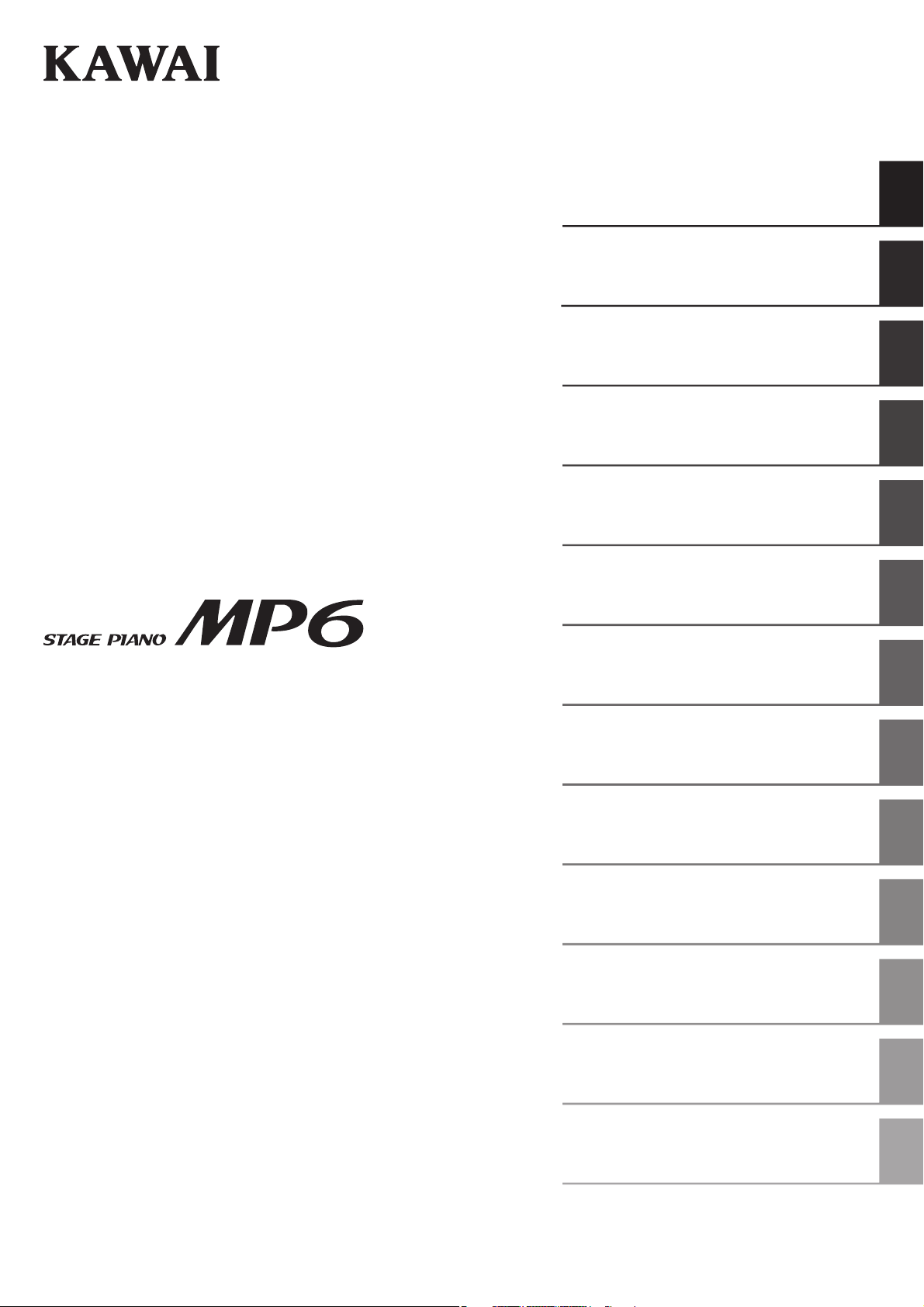
Part Names and Functions
Basic Operations
SW Button
EFX/REVERB Buttons
Control Knobs
MENU Buttons
Owner’s Manual v1.10
Song Recorder
(Internal Memory)
Audio Recorder/SMF Player
(USB Memory)
STORE Button
SYSTEM Button
USB Button
Reference Information
MIDI Implementation
Page 2
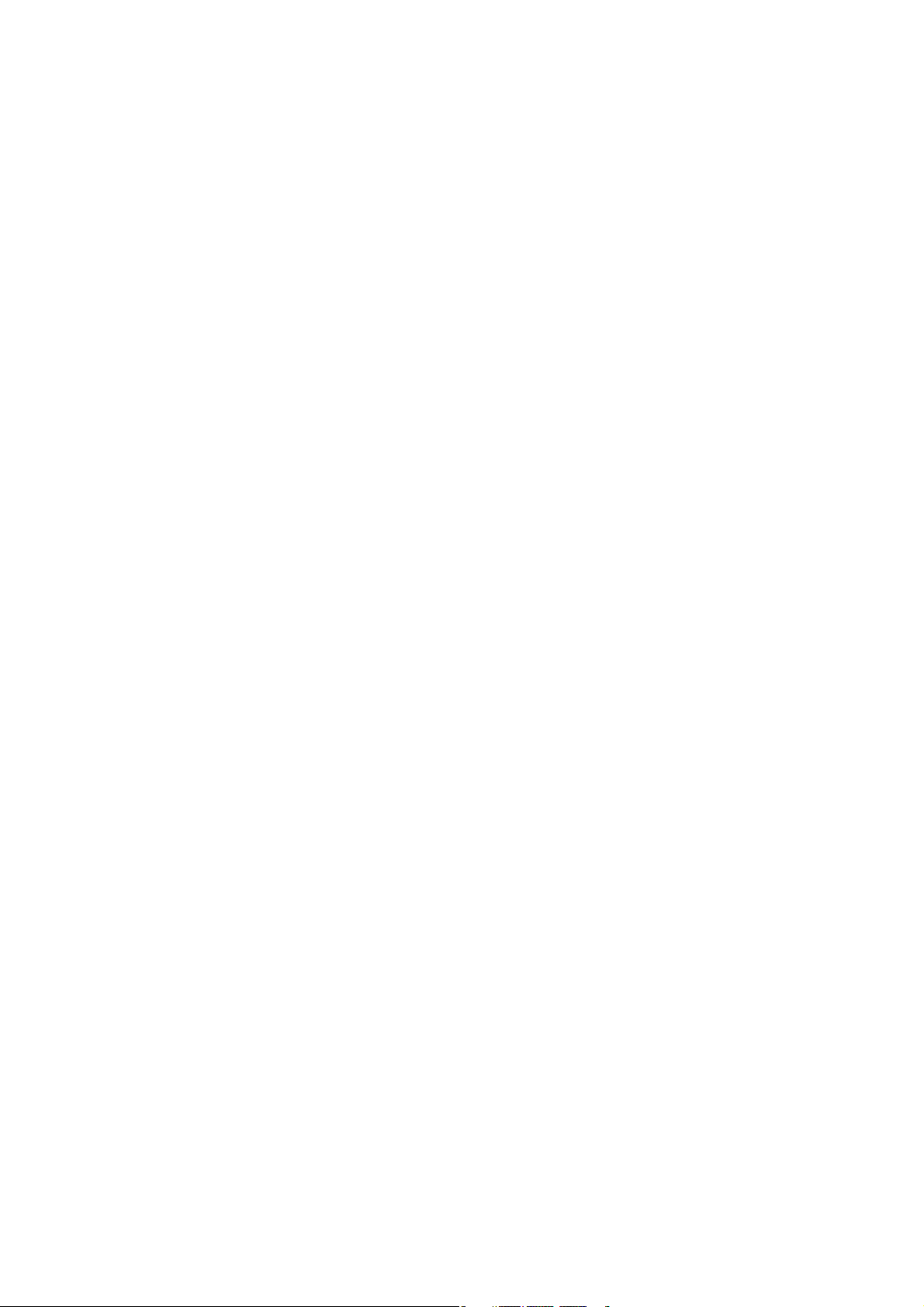
Thank you for purchasing this KAWAI stage piano.
This owner’s manual contains important information regarding the usage and
operation of the MP6.
Please read all sections carefully, keeping this manual handy for future reference.
Page 3
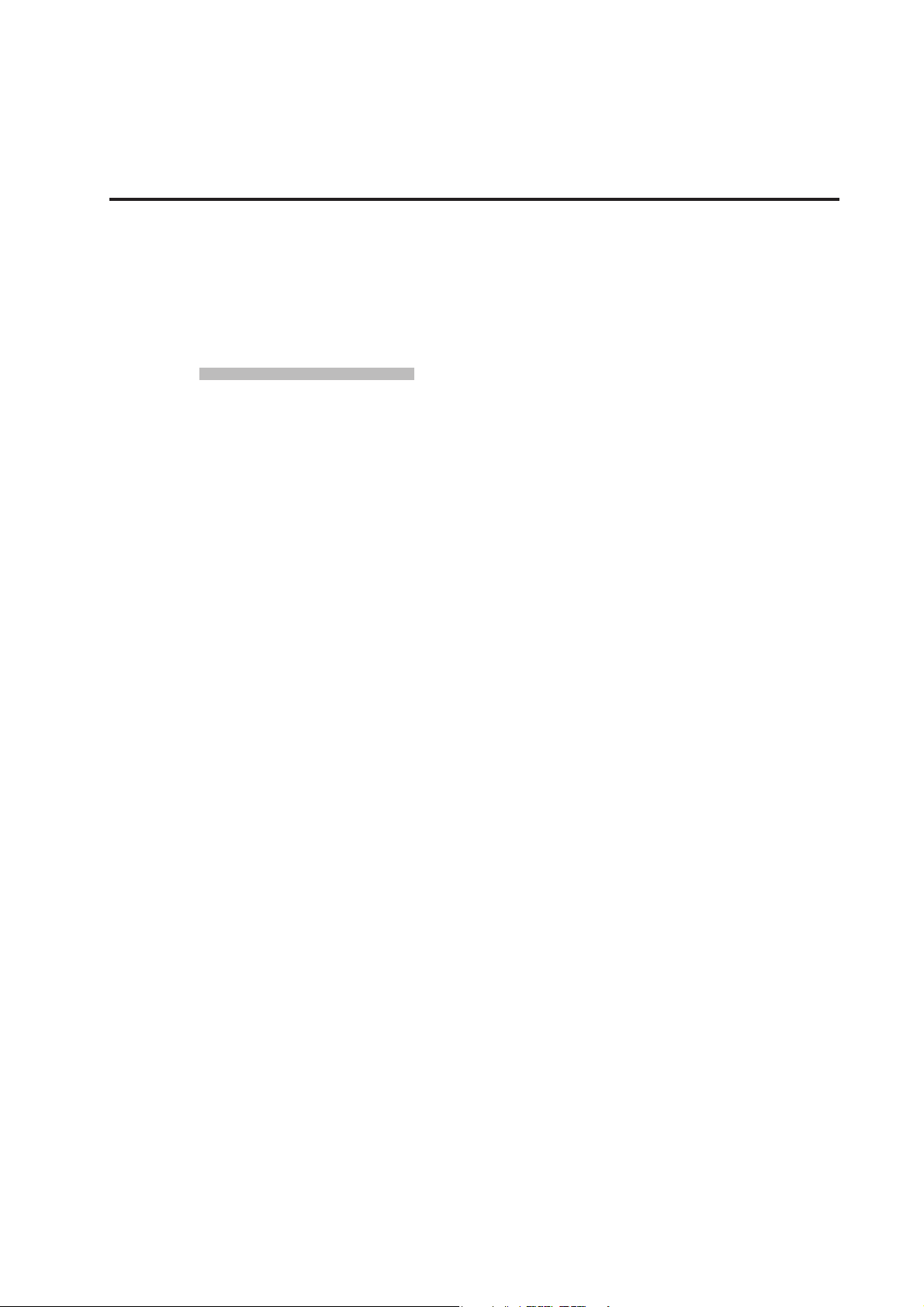
3
Welcome to the MP6
Thank you for purchasing the KAWAI MP6. The MP6 Stage Piano features 256
Internal Sounds of the highest quality. The MP6 can also be used as a MIDI master
controller. On stage, at home, or in the studio, the MP6 has been designed to
oer quick and easy access to many sophisticated features.
Overview of Features
ACOUSTIC PIANO TOUCH
The MP6's Responsive Hammer action features a realistic weight-graded
keyboard with Ivory Touch surfaces and authentic Let-o mechanism to satisfy
the expectation of even the most discerning pianist.
4 ASSIGNABLE ZONES
The MP6 keyboard can be divided into 4 zones, with each zone able to play
internal sounds, external MIDI devices, or both types simultaneously. Zones can
be played individually, or freely split, layered and velocity switched to create
stunning personalized performances.
256 INTERNAL SOUNDS, 256 SETUPS
The MP6 oers not only acoustic and electric piano sounds, but also other
sounds such as organ, brass, pads, and so on. All the settings for these sounds
together with the settings to control external devices can be stored into 256
setups. User setups and sounds can also be saved to USB memory using the USB
to Device connection.
REVERB AND EFFECTS
The MP6 oers 7 high quality REVERB types, and 23 dierent EFFECT types to
improve acoustical realism and enhance tonal quality.
The MP6 is also equipped with an Amp Simulator which reproduces the sound,
response, and overdrive characteristics of a typical amp/speaker combination
used with electronic keyboards.
RECORDER AND USB CONNECTIVITY
The MP6’s internal recorder allows up to 10 dierent songs to be recorded,
stored in internal memory, and played back at the touch of a button. The MP6 is
also equipped with both USB to Host and USB to Device connectors.
The USB to Host connector allows MIDI data to be sent and received to and from
a computer, while the USB to Device connector allows sound, setup, and song
data to be conveniently stored on a USB memory device. SMF songs and MP3 or
WAV audio can also be recorded and played back directly from the instrument.
Page 4
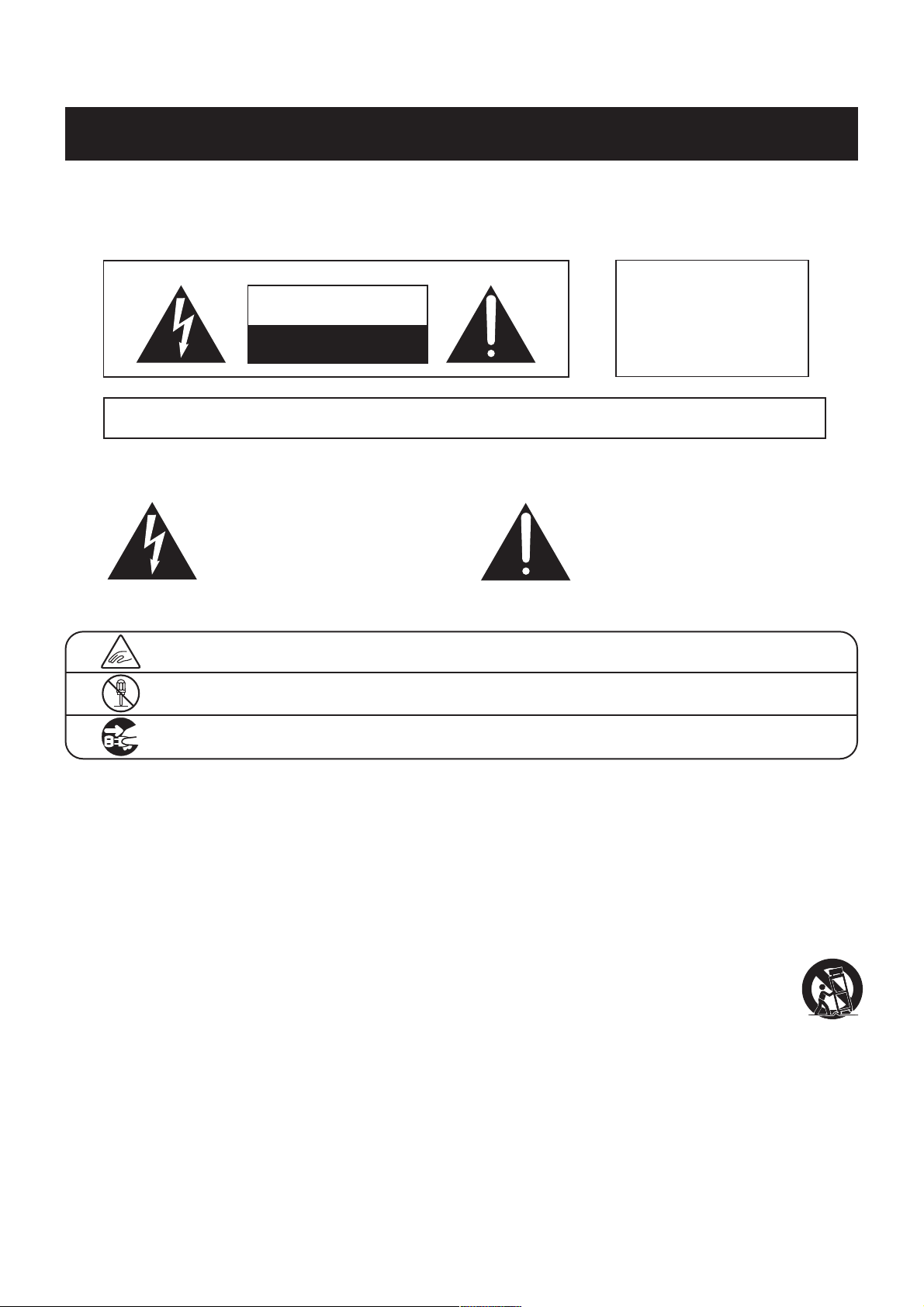
Important Safety Instructions
SAVE THESE INSTRUCTIONS
INSTRUCTIONS PERTAINING TO A RISK OF FIRE, ELECTRIC SHOCK, OR INJURY TO PERSONS
WARNING
CAUTION
RISK OF ELECTRIC SHOCK
DO NOT OPEN
AVIS : RISQUE DE CHOC ELECTRIQUE - NE PAS OUVRIR.
TO REDUCETHE RISK OF ELECTRIC SHOCK, DO NOT REMOVE COVER (OR BACK).
NO USER-SERVICEABLE PARTS INSIDE. REFER SERVICING TO QUALIFIED SERVICE PERSONNEL.
TO REDUCE THE RISK OF FIRE
OR ELECTRIC SHOCK, DO NOT
EXPOSE THIS PRODUCT TO
RAIN OR MOISTURE.
The lighting ash with arrowhead symbol, within
an equilateral triangle, is intended to alert the user
to the presence of uninsulated "dangerous
voltage" within the product's enclosure that may
be of sucient magnitude to constitute a risk of
electric shock to persons.
Examples of Picture Symbols
denotes that care should be taken.
The example instructs the user to take care not to allow ngers to be trapped.
denotes a prohibited operation.
The example instructs that disassembly of the product is prohibited.
denotes an operation that should be carried out.
The example instructs the user to remove the power cord plug from the AC outlet.
Read all the instructions before using the product.
$ #3'$2$(-2314"3(.-2
$$/3'$2$(-2314"3(.-2
$$# ++6 1-(-&2
.++.6 ++(-2314"3(.-2
.-.342$3'(2 // 1 342-$ 16 3$1
+$ -.-+86(3'#18"+.3'
.-.3!+."* -85$-3(+ 3(.-./$-(-&2-23 ++(-
"".1# -"$6(3'3'$, -4% "341$1;2(-2314"3(.-2
.-.3(-23 ++-$ 1 -8'$ 32.41"$224"' 21 #( 3.12
'$ 31$&(23$1223.5$2.1.3'$1 // 1 342(-"+4#(-&
,/+(:$123' 3/1.#4"$'$ 3
.-.3#$%$ 33'$2 %$38/41/.2$.%3'$/.+ 1(9$#.1
&1.4-#(-&38/$/+4&/.+ 1(9$#/+4&' 236.
!+ #$26(3'.-$6(#$13' -3'$.3'$1&1.4-#(-&
38/$/+4&' 236.!+ #$2 -# 3'(1#&1.4-#(-&
/1.-&'$6(#$!+ #$.13'$3'(1#/1.-&2 1$
/1.5(#$#%.18.412 %$38%3'$/1.5(#$#/+4&#.$2
-.3:3(-3.8.41.43+$3".-24+3 -$+$"31("( -%.1
1$/+ "$,$-3.%3'$.!2.+$3$.43+$3
The exclamation point within an equilateral
triangle is intended to alert the user to the
presence of important operating and maintenance
(servicing) instructions in the leterature
accompanying the product.
1.3$"33'$/.6$1".1#%1.,!$(-&6 +*$#.-.1
/(-"'$#/ 13("4+ 1+8 3/+4&2".-5$-($-"$
1$"$/3 "+$2 -#3'$/.(-36'$1$3'$8$7(3%1.,3'$
// 1 342
-+842$ 33 "',$-32 ""$22.1($22/$"(:$#!83'$
, -4% "341$1
2$.-+86(3'3'$" 1323 -#31(/.#!1 "*$3.13 !+$
2/$"(:$#!83'$, -4% "341$1.1
2.+#6(3'3'$ // 1 342'$- " 13(242$#
42$" 43(.-6'$-,.5(-&3'$" 13 // 1 342
".,!(- 3(.-3. 5.(#(-)418%1.,3(/.5$1
-/+4&3'(2 // 1 342#41(-&+(&'3-(-&23.1,2.1
6'$-4-42$#%.1+.-&/$1(.#2.%3(,$
$%$1 ++2$15("(-&3.04 +(:$#2$15("$/$12.--$+
$15("(-&(21$04(1$#6'$-3'$ // 1 342' 2!$$-
# , &$#(- -86 824"' 2/.6$124//+8".1#.1
/+4&(2# , &$#+(04(#' 2!$$-2/(++$#.1.!)$"3
' 5$% ++$-(-3.3'$ // 1 3423'$ // 1 342' 2
!$$-$7/.2$#3.1 (-.1,.(2341$#.$2-.3./$1 3$
-.1, ++8.1' 2!$$-#1.//$#
4
Page 5
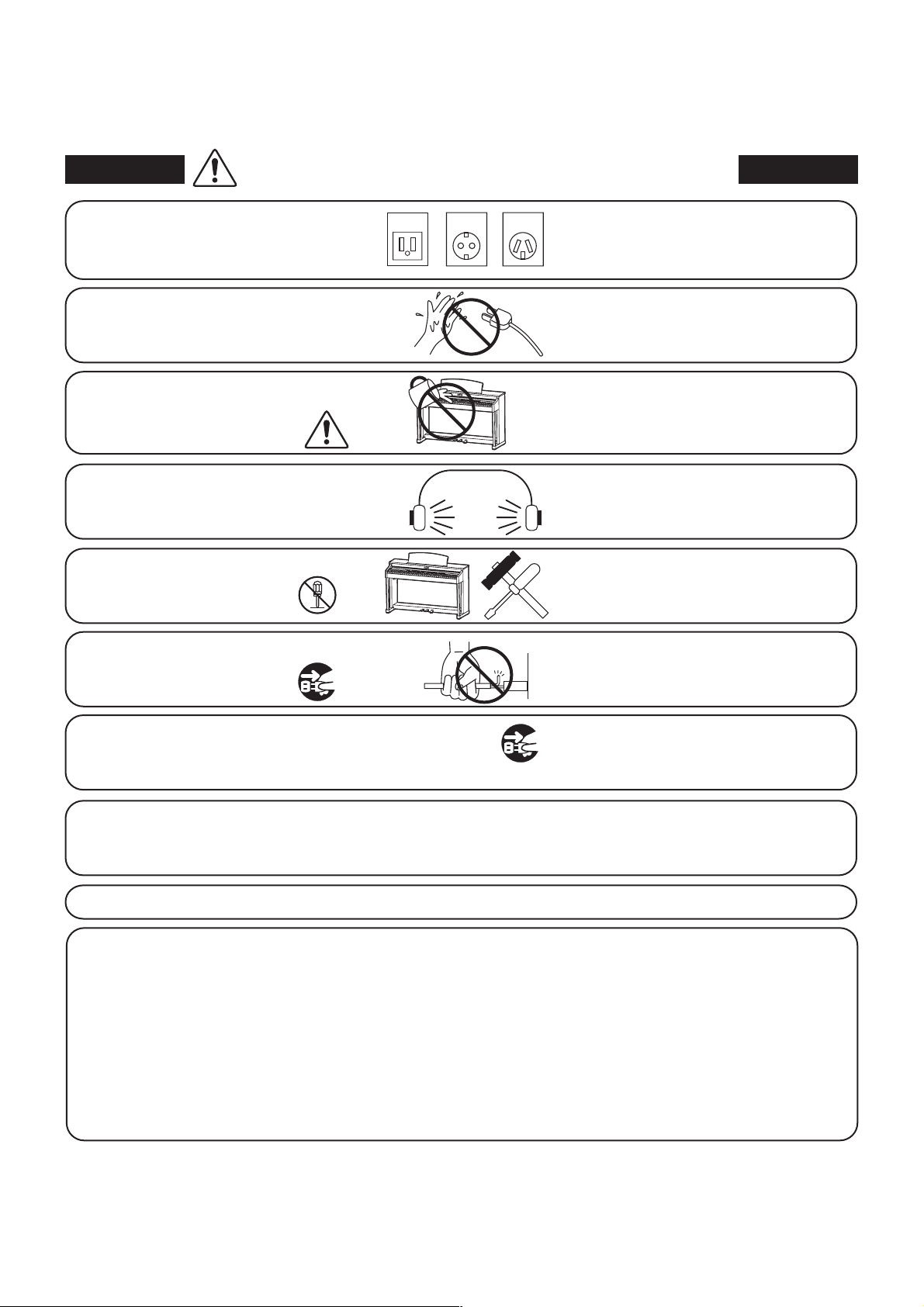
5
When using electrical products, the following basic precautions should always be followed:
WARNING
The product should be connected to
an AC outlet of the specied voltage.
Do not insert or disconnect the power
cord plug with wet hands.
Take care not to allow any foreign
matter to enter the product.
When using the headphones, do not
listen for long periods of
time at high volume levels.
Do not disassemble, repair or modify
the product.
Indicates a potential hazard that could result in death or
serious injury if the product is handled incorrectly.
120V 240V230V
If you are going to use an AC power cord,
make sure that its has the correct plug shape
and conforms to the specied power voltage.
Failure to do so may result in re.
Doing so may cause electric shock.
Entry of water, needles or hair pins may result
in breakdown or short-circuit.
The product shall not be exposed to dripping or
splashing. No objects lled with liquids, such as
vases, shall be placed on the product.
Doing so may result in hearing problems.
Doing so may result in product breakdown,
electric shock or short-circuit.
When disconnecting the AC power cord's
plug, always hold the plug
and pull it to remove it.
The product is not completely disconnected from the
power supply even when the power switch is turned
o. If the product will not be used for a long time,
unplug the AC power cord from the AC outlet.
Pulling the AC power cord itself may damage
the cord, causing a re, electric shock or
short-circuit.
Failure to do so may cause re in case of
lightning.
Failure to do so may over-heat the product,
resulting in re.
It is good practice to place the instrument near the AC outlet and the power cord plug in a position so that it
can readily be disconnected in an emergency because electricity is always charging while the plug is in the
AC outlet even in a power switch o condition.
Ensure that this product is connected to a socket with a protective earth connection.
GROUNDING INSTRUCTIONS
This product must be grounded. If it should malfunction or breakdown, grounding provides a path of least
resistance for electric current to reduce the risk of electric shock. This product is equipped with a cord having
an equipment-grounding conductor and a grounding plug. The plug must be plugged into an appropriate
outlet that is properly installed and grounded in accordance with all local codes and ordinances.
DANGER - Improper connection of the equipment-grounding conductor can result in a risk of electric shock.
Check with a qualied electrician or serviceman if you are in doubt as to whether the product is properly
grounded. Do not modify the plug provided with the product - if it will not t the outlet, have a proper outlet
installed by a qualied electrician.
Page 6
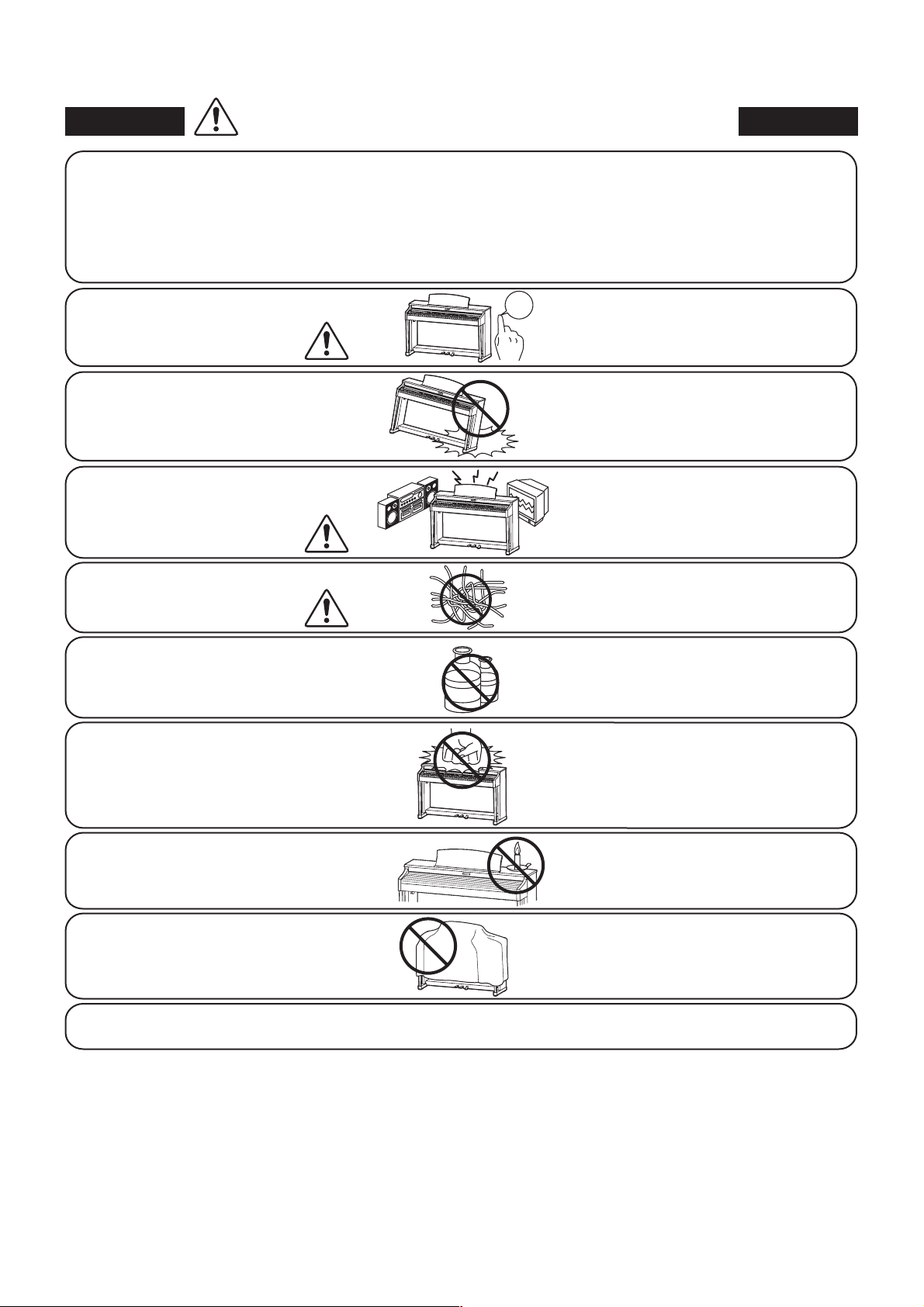
Indicates a potential hazard that could result in injury or
CAUTION
Do not use the product in the following areas.
Areas, such as those near windows, where the product is
exposed to direct sunlight
Extremely hot areas, such as near a heater
Extremely cold areas, such as outside
Extremely humid areas
Areas where a large amount of sand or dust is present
Areas where the product is exposed to excessive
vibrations
damage to the product or other property if the product
is handled incorrectly.
Using the product in such areas may result in
product breakdown.
Use the product only in moderate climates (not
in tropical climates).
Before connecting cords, make sure
that the power to this product
and other devices is turned
OFF.
Do not drag the product on the oor.
Take care not to drop the product.
Do not place the product near electrical
appliances such as TVs and radios.
When connecting the AC power cord
and other cords, take care
not to get them tangled.
Do not wipe the product with benzene
or thinner.
Do not stand on the product or exert
excessive force.
OFF
Failure to do so may cause breakdown of this
product and other devices.
Please lift up the product when moving it.
Please note that the product is heavy and must
be carried by more than two persons.
Dropping the product may result in breakdown.
Doing so may cause the product to generate
noise.
If the product generates noise, move the
product suciently away from the electrical
appliance or connect it to another AC outlet.
Failure to do so may damage them, resulting in
re, electric shock or short-circuit.
Doing so may result in discoloration or
deformation of the product.
When cleaning the product, put a soft cloth in
lukewarm water, squeeze it well, then wipe the
product.
Doing so may cause the product to become
deformed or fall over, resulting in breakdown
or injury.
Do not place naked ame, such as lighted
candles on the product.
Ensure that the ventilation is not
impeded by covering the ventilation
openings with items, such as newspaper,
table-cloths, curtains, etc.
The product should be located so that its location or position does not interfere with its proper ventilation. Ensure a
minimum distance of 5cm around the product for sucient ventilation.
Doing so may cause the illumination to fall over,
resulting in re.
Failure to do so may over-heat the product,
resulting in re.
6
Page 7
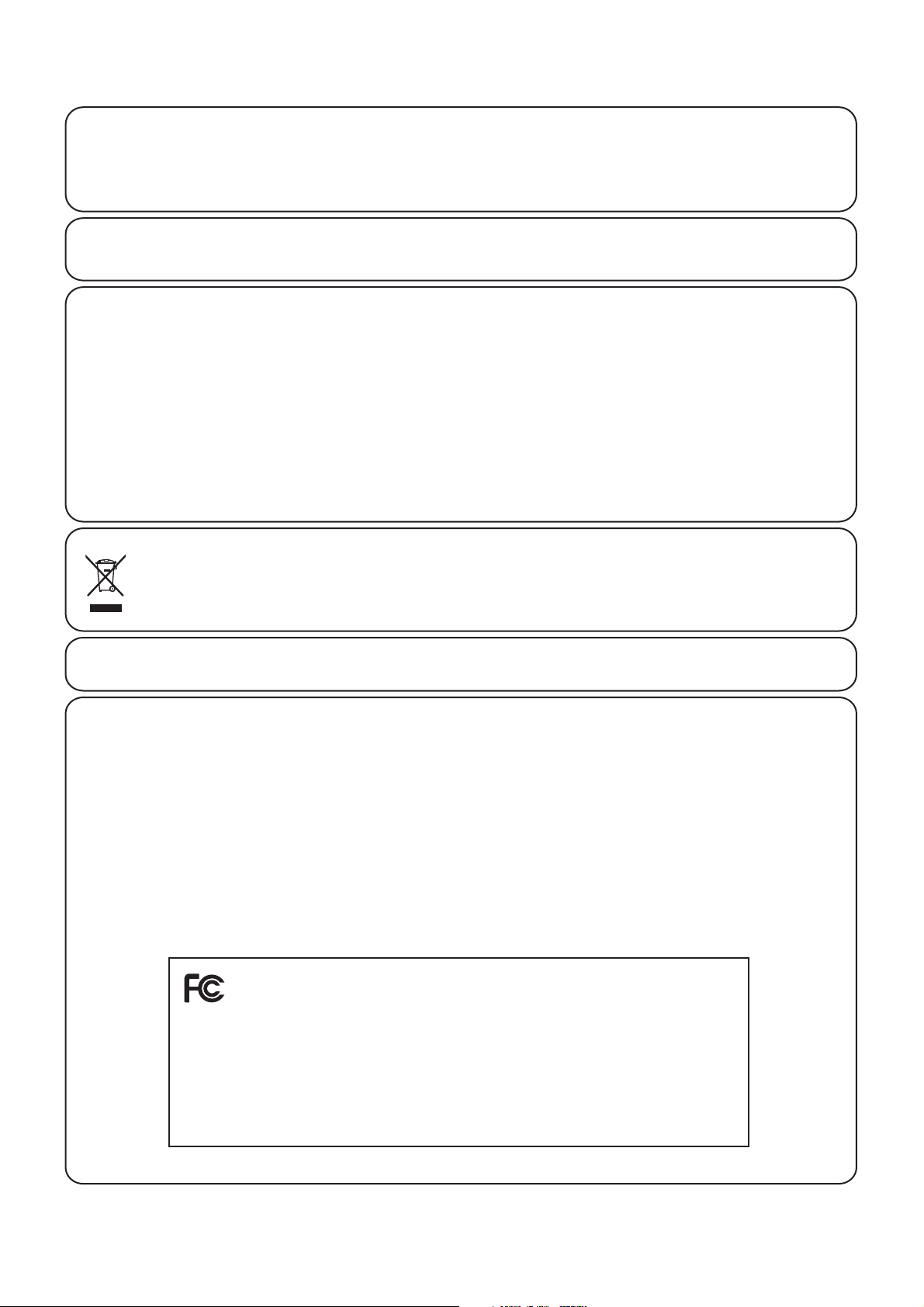
7
• The power supply cord or the plug has been damaged.
• Objects have fallen, or liquid has been spilled into the product.
• The product has been exposed to rain.
• The product does not appear to operate normally or exhibits a marked change in performance.
• The product has been dropped, or the enclosure damaged.
&)
Should an abnormality occur in the product, immediately turn the power OFF, disconnect the power cord plug, and then contact
the shop from which the product was purchased.
#-+$
,)&#&!"#*(()+*%+*)"
#%(')&The wires in this mains lead are coloured in accordance with the following code:
• GREEN-AND-YELLOW: EARTH
• BLUE: NEUTRAL
• BROWN: LIVE
As the colours of the wires in the mains lead of this apparatus may not correspond with the coloured markings identifying the
terminals in your plug, proceed as follows.
• The wire which is coloured GREEN-AND-YELLOW must be connected to the terminal in the plug which is marked by the
letter E or by the safety earth symbol or coloured GREEN or GREEN-AND-YELLOW.
• The wire which is coloured BLUE must be connected to the terminal which is marked with the letter N or coloured BLACK.
• The wire which is coloured BROWN must be connected to the terminal which is marked with the letter L or coloured RED.
-/-
If your product is marked with this recycling symbol it means that, at the end of its life, you must dispose of it separately
by taking it to an appropriate collection point. You should not mix it with general household waste. Disposing of this
product correctly will prevent potential negative eects on the environment and human health which could otherwise
arise due to inappropriate waste handling. For further details, please contact your local authority. (European Union only)
)#-).
This instrument complies with the limits for a class B digital apparatus, pursuant to the Radio Interference Regulations, C.R.C., c.1374.
#-/+*
+#'& Changes or modications not expressly approved by the party responsible for compliance could void the user’s
authority to operate the equipment.
&' This equipment has been tested and found to comply with the limits for a Class B digital device, pursuant to Part 15 of the
FCC Rules. These limits are designed to provide reasonable protection against harmful interference in a residential installation.
This equipment generates, uses and can radiate radio frequency energy and, if not installed and used in accordance with the
instructions, may cause harmful interference to radio communications. However, there is no guarantee that interference will not
occur in a particular installation. If this equipment does cause harmful interference to radio or television reception, which can be
determined by turning the equipment o and on, the user is encouraged to try to correct the interference by one or more of the
following measures:
• Reorient or relocate the receiving antenna.
• Increase the separation between the equipment and receiver.
• Connect the equipment into an outlet on a circuit dierent from that to which the receiver is connected.
• Consult the dealer or an experienced radio/TV technician for help.
Declaration of Conformity
Products:
Model Number:
Responsible Party Name:
Address:
Telephone:
This device complies with Part 15 of the FCC Rules. Operation is subject to the following two conditions:
(1) this device may not cause harmful interference, and
(2) this device must accept any interference received, including interference that may cause undesired operation.
Electronic Piano
MP6
Kawai America Corporation
2055 East University Drive, Rancho Dominguez, CA 90220
310-631-1771
This applies only to products distributed by Kawai America Corporation.
Page 8
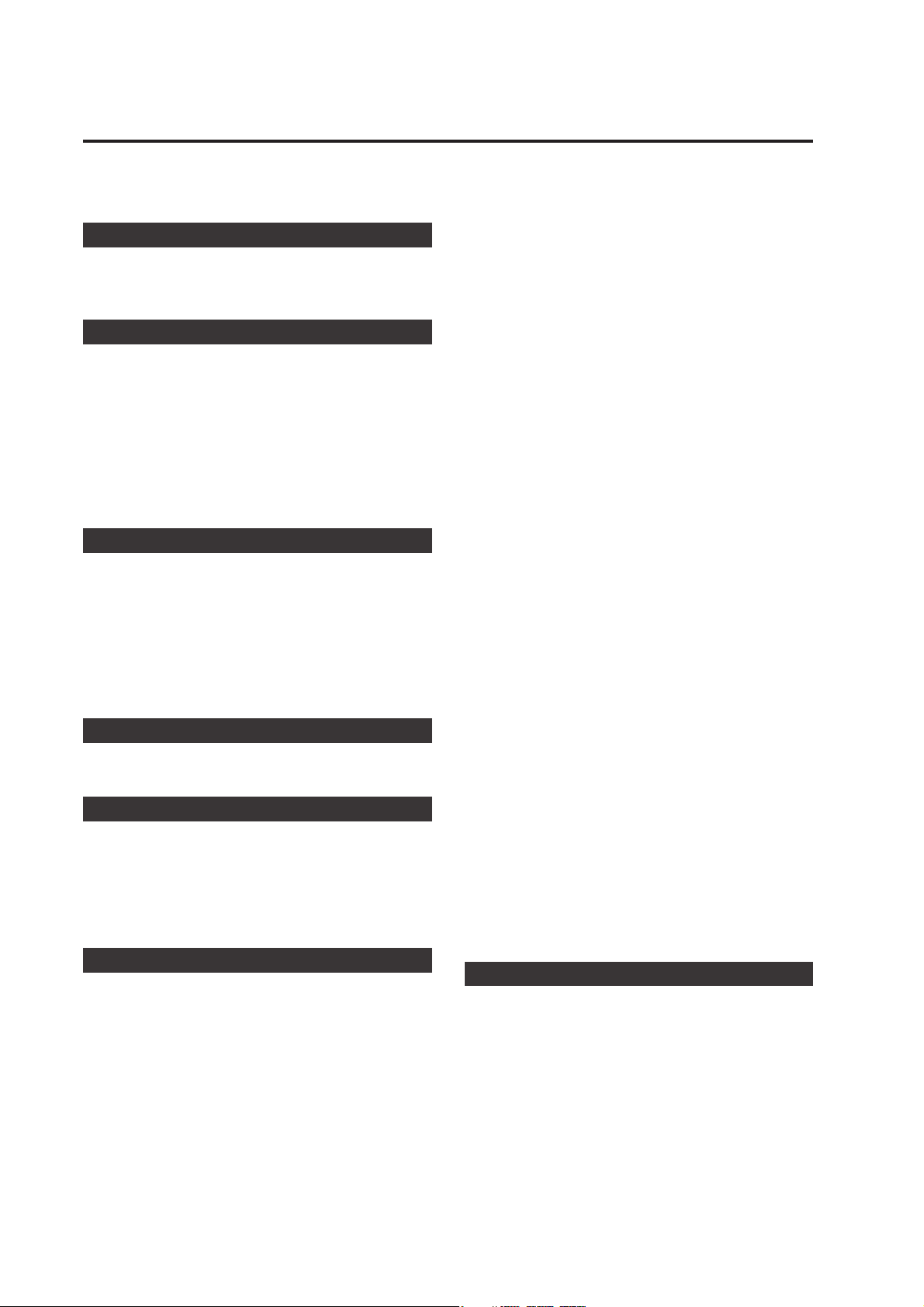
Table of Contents
Welcome to the MP6 .....................................................3
Important Safety Instructions .................................4
1. Part Names and Functions..........................10
1.1 FRONT PANEL .................................................................................... 10
1.2 HEADPHONE JACK ..........................................................................12
1.3 REAR PANEL .........................................................................................13
2. Basic Operations............................................. 15
2.1 Getting Ready ....................................................................................15
2.2 Selecting a Sound ......................................................................... 16
2.3 Layer .........................................................................................................17
2.4 Split ...........................................................................................................17
2.5 Piano Only ........................................................................................... 18
2.6 Metronome/Drum Rhythms .................................................. 18
2.7 Transpose ..............................................................................................19
2.8 Using the MP6 as a MIDI controller ....................................19
2.9 Selecting a SETUP .......................................................................... 21
3. SW Button.........................................................22
3.1 Panel Lock ............................................................................................ 22
3.2 Touch Curve ....................................................................................... 22
3.3 Rotary Slow/Fast ............................................................................. 23
3.4 EQ Bypass On/O ........................................................................... 23
3.5 Wheel Lock ........................................................................................ 24
3.6 Foot Switch Lock ............................................................................ 24
3.7 Expression Pedal Lock ................................................................ 25
3.8 Amp Simulato
r On/O (ZONE1 only)...............................25
4. EFX/REVERB Buttons.....................................26
4.1 EFX .............................................................................................................26
4.2 REVERB ...................................................................................................27
5. Control Knobs..................................................28
5.1 EFFECT .................................................................................................... 28
5.2 EQ (EQUALIZER) ............................................................................... 30
5.3 TONE MODIFY .................................................................................. 31
5.4 ASSIGN ................................................................................................... 32
5.4.1 Amp Simulator parameter ............................................. 32
5.4.2 MIDI CC# (Control Change) ........................................... 32
6. MENU Buttons.................................................34
6.1 Editing Procedure and Parameters ................................... 35
6.2 Edit Parameters ............................................................................... 35
6.2.1 Zone Mode .............................................................................. 35
6.2.2 Sound (Int only) .................................................................... 35
6.2.3 Damper Resonance (Int Piano only) ........................36
6.2.4 String Resonance (Int Piano only) ............................. 36
6.2.5 Key -o Eect (Int Piano onl y) ......................................36
6.2.6 Voicing (Int Piano only) ....................................................36
6.2.7 KeyO Noise (Int EP only) ............................................... 37
6.2.8 KeyO Delay (Int EP only)............................................... 37
6.2.9ToneWheelRegistration
(ZONE1 Int Tone Wheel only) .................................... 37
6.2.10 Tone Wheel Percussion
(ZONE1 Int Tone Wheel only) ................................... 37
6.2.11 Tone Wheel Percussion Level
(ZONE1 Int Tone Wheel only) ................................... 37
6.2.12 Tone Wheel Percussion Decay
(ZONE1 Int Tone Wheel only) ...................................38
6.2.13 Tone Wheel Percussion Harmonics
(ZONE1 Int Tone Wheel only) ...................................38
6.2.14 Tone Wheel Key Click Level
(ZONE1 Int Tone Wheel only) ...................................38
6.2.15 EFX Type .................................................................................. 38
6.2.16 EFX parameter ..................................................................... 38
6.2.17 Amp Simulator On/O (ZONE1 Int only) ............ 38
6.2.18 Amp Simulator Drive (ZONE1 Int only) ................ 39
6.2.19 Amp Simulator Level (ZONE1 Int onl y) ................ 39
6.2.20 Amp Simulator EQ Hi/Lo (ZONE1 Int only) ....... 39
6.2.21 Trs Ch (Ex t only) ................................................................. 39
6.2.22 Trs PRG# (Ex t only) ........................................................... 39
6.2.23 Bank MSB/L SB (E xt only) .............................................. 40
6.2.24 Keyboard On/O (Ex t only) ........................................40
6.2.25 Velocity Dynamics ........................................................... 40
6.2.26 Solo ...........................................................................................40
6.2.27 Solo Mode ............................................................................. 41
6.2.28 Damp er ................................................................................... 41
6.2.29 Foot Switch .......................................................................... 41
6.2.30 Expression Pedal ............................................................... 41
6.2.31 Modulation ........................................................................... 41
6.2.32 Bender ..................................................................................... 42
6.2.33 Bender Range ..................................................................... 42
6.2.34 Key Range Hi/Lo ................................................................ 42
6.2.35 Velocit y Switch ................................................................... 43
6.2.36 Velocity Switch Value ..................................................... 43
6.2.37 Zone Transpose ................................................................. 44
6.2.38 Volume ....................................................................................44
6.2.39 Pan ............................................................................................. 44
6.2.40 Fine Tune ...............................................................................4 4
6.3 Common Parameters ..................................................................45
6.3.1 Stretch Tuning........................................................................ 45
6.3.2 Temp erament ........................................................................ 45
6.3.3 Key of Temperament.........................................................46
6.3.4 User Tuning ............................................................................. 46
6.3.5 Foot SW CC# (Control Change) ................................... 46
6.3.6 E XP CC# (Control Change) ............................................. 46
6.3.7 Modulation Wheel CC# (Control Change) ........... 47
6.3.8 Left Pedal Mode ................................................................... 47
6.3.9 Master Volume ...................................................................... 47
7. Song Recorder (Internal Memory)........................48
7.1 Recording a song ............................................................................48
7.1.1 Entering song recorder mode ...................................... 48
7.1. 2 Starting the song recorder ............................................. 48
7.1.3 Stopping the song recorder .......................................... 48
7.2 Playing back a song ...................................................................... 49
7.2.1 Entering song p lay mode ............................................... 49
7.2.2 Star ting the song playback ........................................... 49
7.2.3 A- B Repeat ............................................................................... 49
7.2.4 Exiting song play mode ................................................... 49
7.3 Erasing a song ................................................................................... 50
7.3.1 Entering erase mode .......................................................... 50
7.3.2 Erasing a song ........................................................................50
8
Page 9
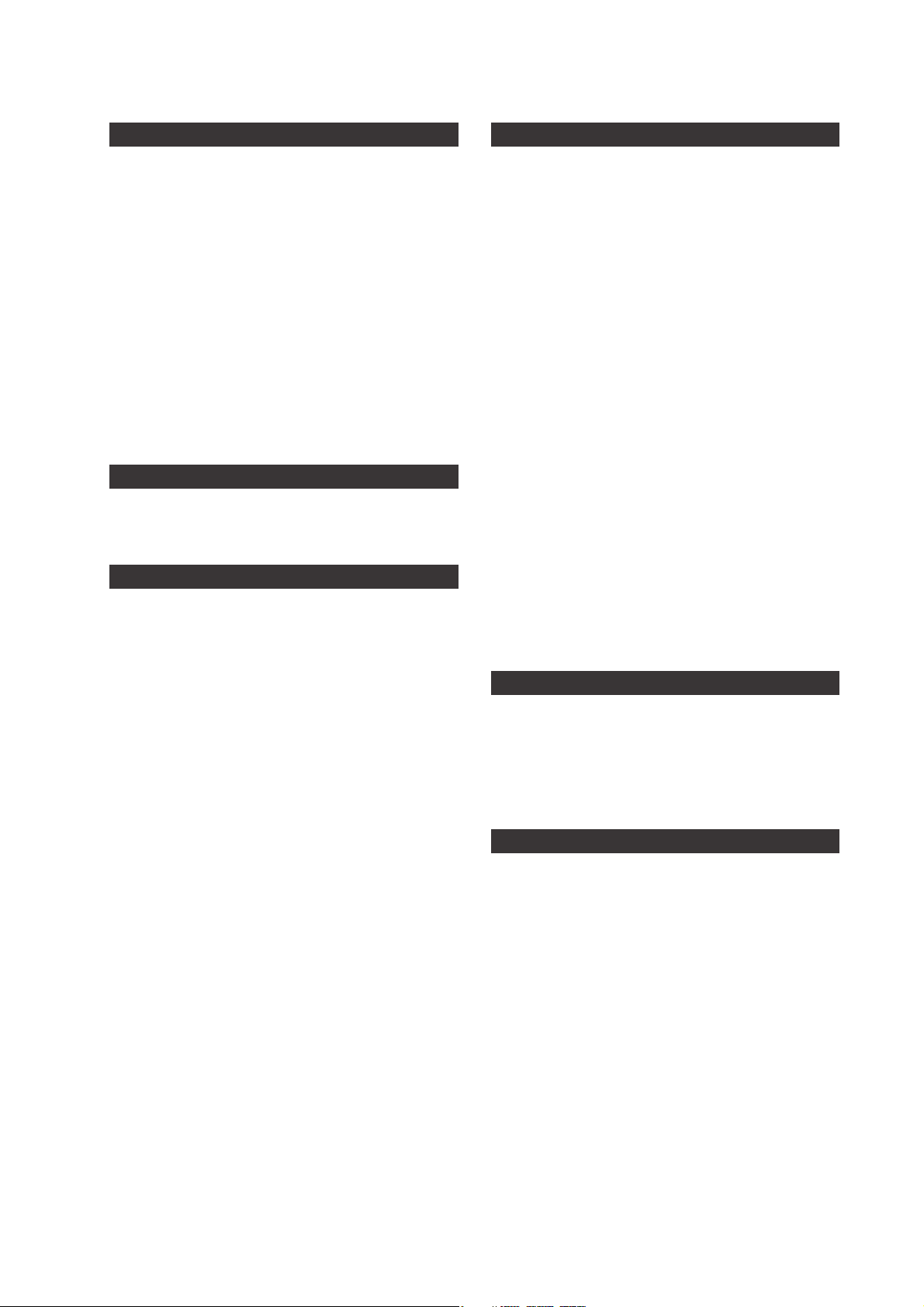
9
8. Audio Recorder/SMF Player (USB Memory) ....51
8.1 Recording an audio le .............................................................. 51
8.1.1 Entering audio recorder mode .................................... 51
8.1.2 Starting the audio recorder ........................................... 51
8.1.3 Stopping the audio recorder ........................................ 51
8.2 Playing an audio le..................................................................... 52
8.2.1 Entering audio playback mode .................................. 52
8.2.2 Selecting an audio le ..................................................... 52
8.2.3 Starting audio le playback .......................................... 52
8.2.4 Exiting audio recorder mode ....................................... 52
8.3 Playing a standard MIDI le ................................................... 52
8.3.1 Entering SMF playback mode ...................................... 53
8.3.2 Selecting an SMF le ......................................................... 53
8.3.3 Starting SMF playback......................................................53
8.3.4 Adjusting SMF volume, Transposing the SMF,
Minus One ............................................................................. 54
8.3.5 Exiting audio recorder mode .......................................54
9. STORE Button ..................................................55
9.1 Storing the settings as a SOUND ......................................... 55
9.2 Storing the settings as a SETUP ........................................... 56
9.3 Storing the POWER ON setting ............................................ 57
10. SYSTEM Button .............................................58
10.1 System Menu .................................................................................. 58
10.2 System Parameters ....................................................................58
10.2.1 System Channel .............................................................. 58
10.2.2 Touch .....................................................................................59
10.2.3 System Tuning .................................................................60
10.2.4 Volume Slider Ac tion ................................................... 60
10.2.5 Reverb O set .................................................................... 6 0
10.2.6 EQ O set O n/O ............................................................ 60
10.2.7 EQ Oset ............................................................................. 60
10.2.8 Lo cal Control .....................................................................61
10.2.9 Program Change Mode ..............................................61
10.2.10 MIDI Receive Mode .....................................................61
10.2.11 MIDI Receive Channel ............................................... 62
10.2.12 MIDI Transmit SETUP Mode...................................62
10.2.13 MIDI Transmit Program Change ......................... 62
10.2.14 M IDI Transmit Bank ..................................................... 62
10.2.15 MIDI Transmit Volume .............................................. 63
10.2.16 M IDI Transmit Control Change ............................ 63
10.2.17 MIDI Transmit Recorder ...........................................63
10.2.18 MMC On/O ...................................................................6 4
10.2.19 MMC Assign ....................................................................64
10.2.20 MMC Device ID .............................................................64
10.2.21 LCD Contrast .................................................................. 64
10.2.22 LED Brightness .............................................................. 65
10.2.23 O ut Mode ........................................................................ 65
10.2.24 Foot Switch Mode ..................................................... 65
10.2.25 W heel Mode .................................................................. 66
10.3 System Reset...................................................................................67
10.3.1 Reset O ne SOUND/SETUP ........................................ 67
10.3.2 Reset All ............................................................................... 67
11. USB Button......................................................68
11.1 Load ....................................................................................................... 68
11.1.1 Selec ting Load .................................................................. 68
11.1.2a Loading SETUP data ................................................... 69
11.1.2b Loading SOUND data ................................................ 69
11.1.2c Loading SYS TEM data ................................................ 70
11.1.2d Loading SMF data ........................................................ 70
11. 2 S av e ........................................................................................................ 71
11.2.1 Selecting Save .................................................................. 71
11.2.2a Saving SETUP data ...................................................... 71
11.2.2b Saving SOUND data ................................................... 72
11.2.2c S aving SYST EM data ...................................................72
11.2.2d S aving SMF data ........................................................... 73
11. 3 R en am e ............................................................................................... 73
11.3.1 Selecting Rename .......................................................... 73
11.3.2a Renaming SETUP data ...............................................74
11.3.2b Renaming SOUND data ............................................74
11.3.2c Renaming SYSTEM data ........................................... 75
11.3.2d Renaming SONG data .............................................. 75
11. 4 D el e te ................................................................................................... 76
11.4.1 Selecting Delete .............................................................. 76
11.4.2a Deleting SETUP data .................................................. 76
11.4.2b D eleting SOUND data .............................................. 76
11.4.2c Deleting SYSTEM data .............................................. 77
11.4.2d Deleting SONG data .................................................. 77
11. 5 F or m at.................................................................................................. 77
11.5.1 Selecting Format .............................................................77
11.5.2 Starting the Format ....................................................... 77
12. Reference Information ...............................78
12.1 M IDI I N ................................................................................................. 78
12.2 SETUP Program Number Table ......................................... 78
12.3 SOUND Program Number List ........................................... 79
12.4 Drum Rhythm List ....................................................................... 85
12.5 USB MIDI (USB to Host) ............................................................86
12.6 Specications .................................................................................87
13. MIDI Implementation .................................88
13.1 Recognized Data .......................................................................... 89
13.1.1 Channel Voice m ess age ................................................. 89
13.1.2 Channel Mode Message ............................................... 92
13.1.3 System Real time Message .......................................... 92
13.2 Transmitted Data ......................................................................... 92
13.2.1 Channel Voice Message ................................................ 92
13.2.2 Channel Mode Message .............................................. 95
13.2.3 System R eal time Message ......................................... 95
13.3 Exclusive Data ................................................................................ 95
13.3.1 Universal Real time Exclusive Mess age ...............95
13.4 Control Change Number (CC#) Table ............................96
MIDI Implementation Chart ........................................................... 97
Page 10
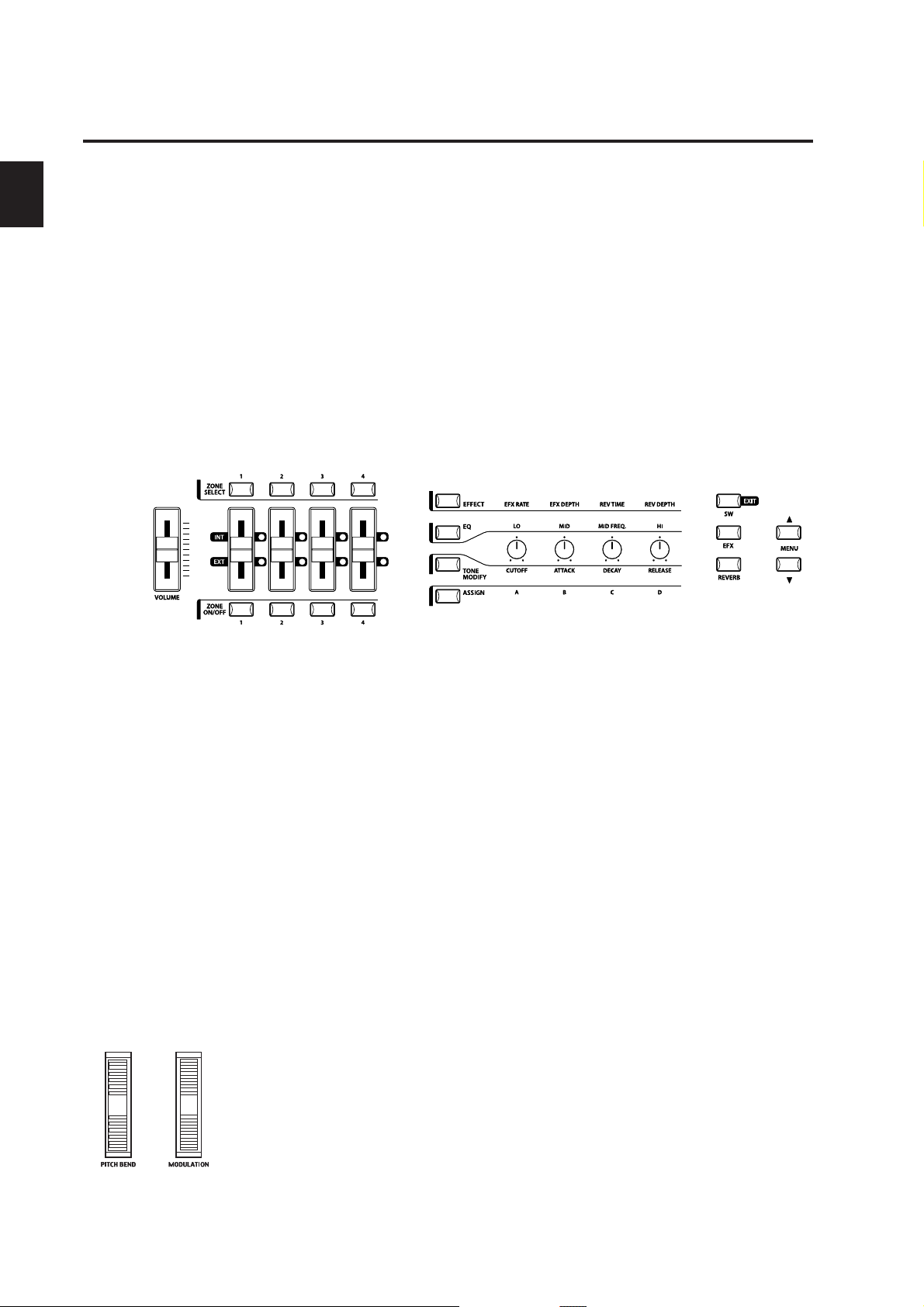
1. Part Names and Functions
1.1 FRONT PANEL
FADER SECTION
1. VOLUME Fader
The VOLUME fader controls the master volume level of the MP6.
2. ZONE SELECT buttons
The ZONE SELECT buttons are used to select one of the four zones for editing. Only one
zone can be selected at a time. The front panel setting represents the current zone status.
3. ON/OFF buttons
The ON/OFF buttons are used to turn zones ON/OFF. When the button is lit, the zone is
active. Normally the button color is red, but when a zone is not using the full keyboard
range the color will be green to indicate it.
4. FADERS (zone volume level control)
Each fader controls the volume level of a designated zone. When multiple zones are
active, these faders can be used as an audio mixer.
b
b
1. Part Names and Functions
a
a
d
d
c
c
CONTROL KNOBS SECTION
The four CONTROL KNOBS are multi-function real time controllers. The dierent functions
can be selected using the four buttons to the left side of the CONTROL KNOBS. When a
function is active, its button is lit. Touching any of these knobs will instantly change the
display to the current knob function and value.
5. EFFECT button
When this button is lit, the CONTROL KNOBS will adjust the REVERB time, REVERB depth,
EFX rate and EFX depth.
6. EQ button
When this button is lit, the CONTROL KNOBS will adjust the 3-band graphic equalizer.
7. TONE MODIFY button
When this button is lit, the CONTROL KNOBS will adjust the CUTOFF, ATTACK, DECAY and
RELEASE Levels for the selected zone.
8.ASSIGN button
When the Amp Simulator is ON : The CONTROL KNOBS adjust the Amp Simulator settings.
e
e
f
f
g
g
h
h
k
k
l
l
m
m
n
n
10
When the Amp Simulator is OFF : The CONTROL KNOBS adjust MIDI control changes that
are sent from the MP6 to an external MIDI device specied by the selected zone. Some
control changes can also be used with the internal sounds.
WHEEL CONTROLLERS
9. PITCH BEND
This control wheel smoothly bends the pitch Up or Down from its current value.
10. MODULATION
This control wheel controls the modulation (vibrato) depth. Moving the wheel forward
increases the vibrato depth.
ijij
Page 11
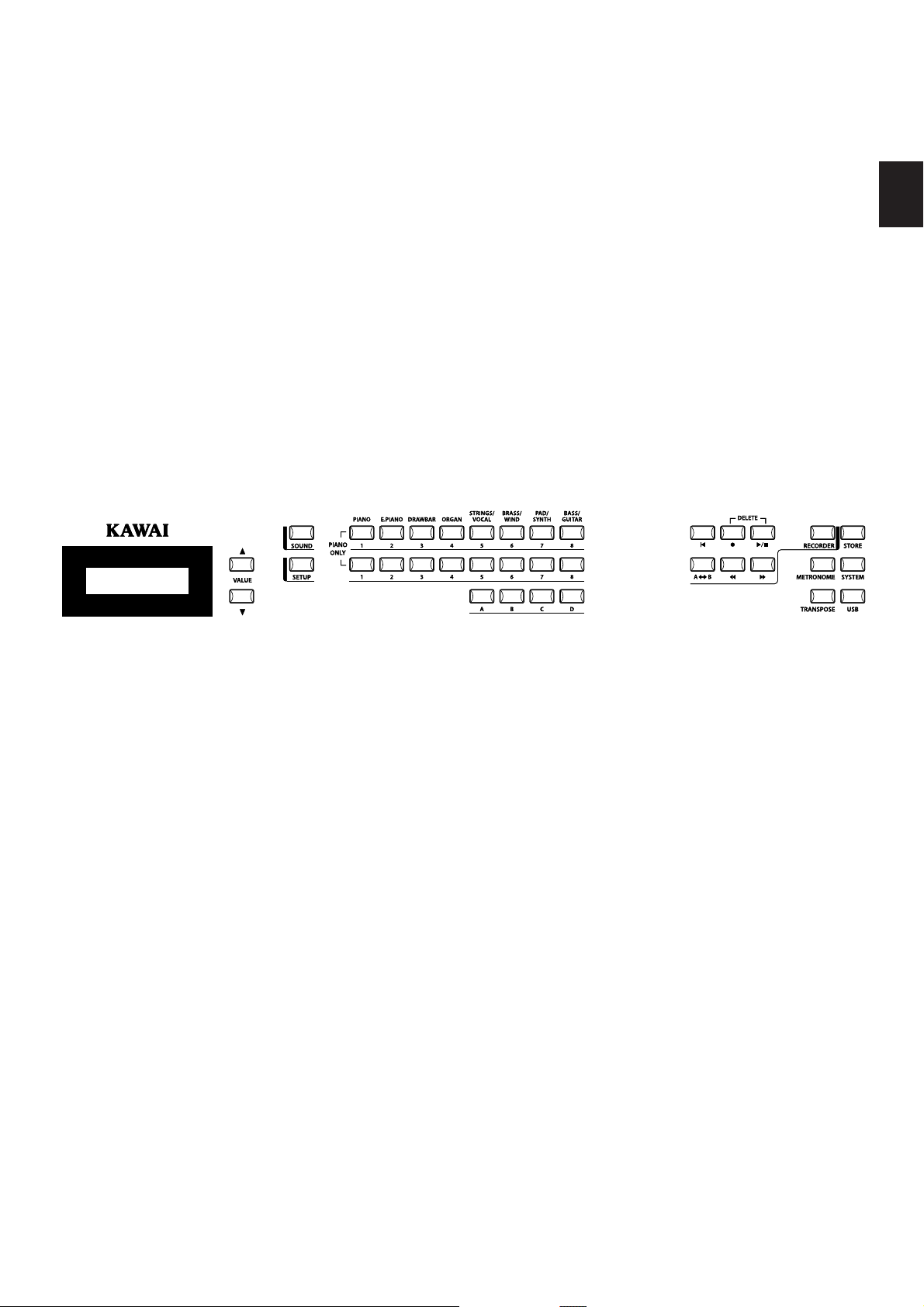
11
1. Part Names and Functions
EFFECT BUTTONS
11. SW button
This button turns the assigned function ON or OFF. Many dierent functions can be
assigned to this switch for your convenience.
When in edit mode, pressing the SW button will exit from edit mode.
12. EFX button
This button turns the EFX ON or OFF for the selected zone.
13. REVERB button
This button turns the REVERB ON or OFF for the selected zone.
To change the function or type assigned to the above buttons, press and hold the
desired button to display the currently selected function or type, then use the VALUE
buttons to change it.
MENU BUTTONS
14. MENU buttons
The MENU buttons are used to enter the edit mode and scroll through all the various
parameters of the MP6. To change a parameter value, use the VALUE buttons.
DISPLAY
15. DISPLAY
s
s
t
t
poq
poq
r
r
VALUE BUTTONS
16. VALUE buttons
The VALUE buttons are used to change the value of the current parameter as indicated
on the DISPLAY.
SOUND SELECTION & SETUP SELECTION
17. SOUND button
The SOUND button switches the MP6 to the SOUND mode. The SOUND SELECT buttons
will now select any of the 256 internal sounds.
18. SETUP button
The SETUP button switches the MP6 to the SETUP mode. The SOUND SELECT buttons
will now select any of the 256 SETUPs.
19. SOUND SELECT buttons
The SOUND SELECT buttons are organized in two rows of eight buttons and one row of
four ones. In SOUND mode the upper row of buttons is used to select a sound category
and the second & third rows of buttons is used to select the dierent internal sounds within
each category. In SETUP mode the upper row of buttons is used to select a bank and the
second & third rows of buttons is used to select the dierent SETUPs within each bank.
u
u
v
v
w
w
x
x
y
y
z
z
RECORDER SECTION
20. RECORDER CONTROL buttons
The RECORDER CONTROL buttons are used for Rec/Play functionality in Recorder Mode.
When Recorder Mode is not in use, the RECORDER CONTROL buttons can be used to
send MMC messages to external MIDI devices.
21. RECORDER button
The RECORDER button is used to access the Internal Song and USB Audio recorder
functions.
Page 12
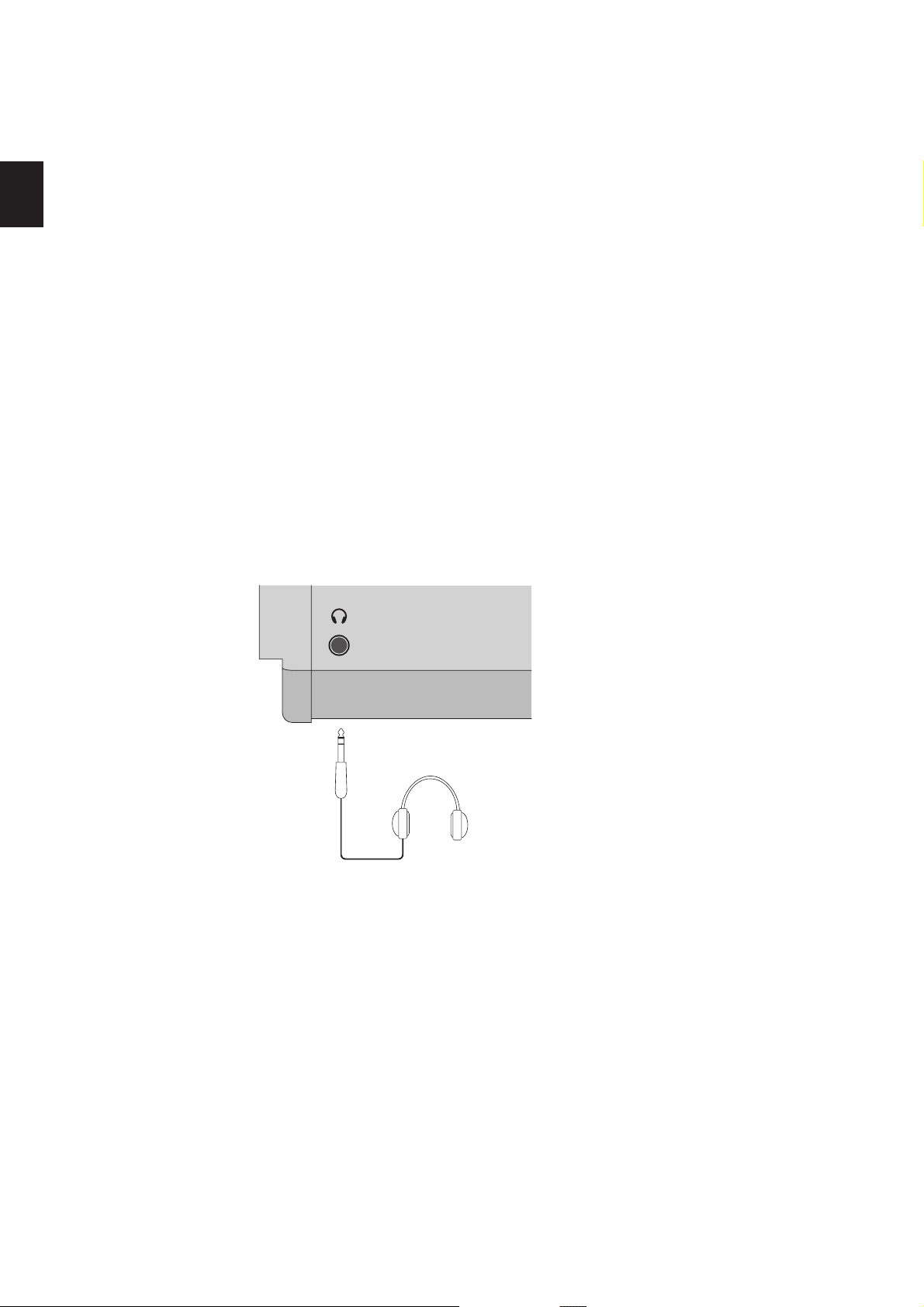
OTHERS
22. METRONOME button
The METRONOME button is used to start or stop the metronome.
23. TRANSPOSE button
The TRANSPOSE button is used to turn the TRANSPOSE function ON/OFF.
24. STORE button
The STORE button is used to store the settings of the MP6.
25. SYSTEM button
The SYSTEM button is used to set the system parameters of the MP6.
26. USB button
The USB button is used to access the MP6’s USB functions: Load, Save, Rename, Delete,
and Format.
1. Part Names and Functions
1.2 HEADPHONE JACK
The headphone jack is located in front at the left end of the key slip.
Use a headphone with a standard stereo 1/4 inch phone jack.
12
Page 13
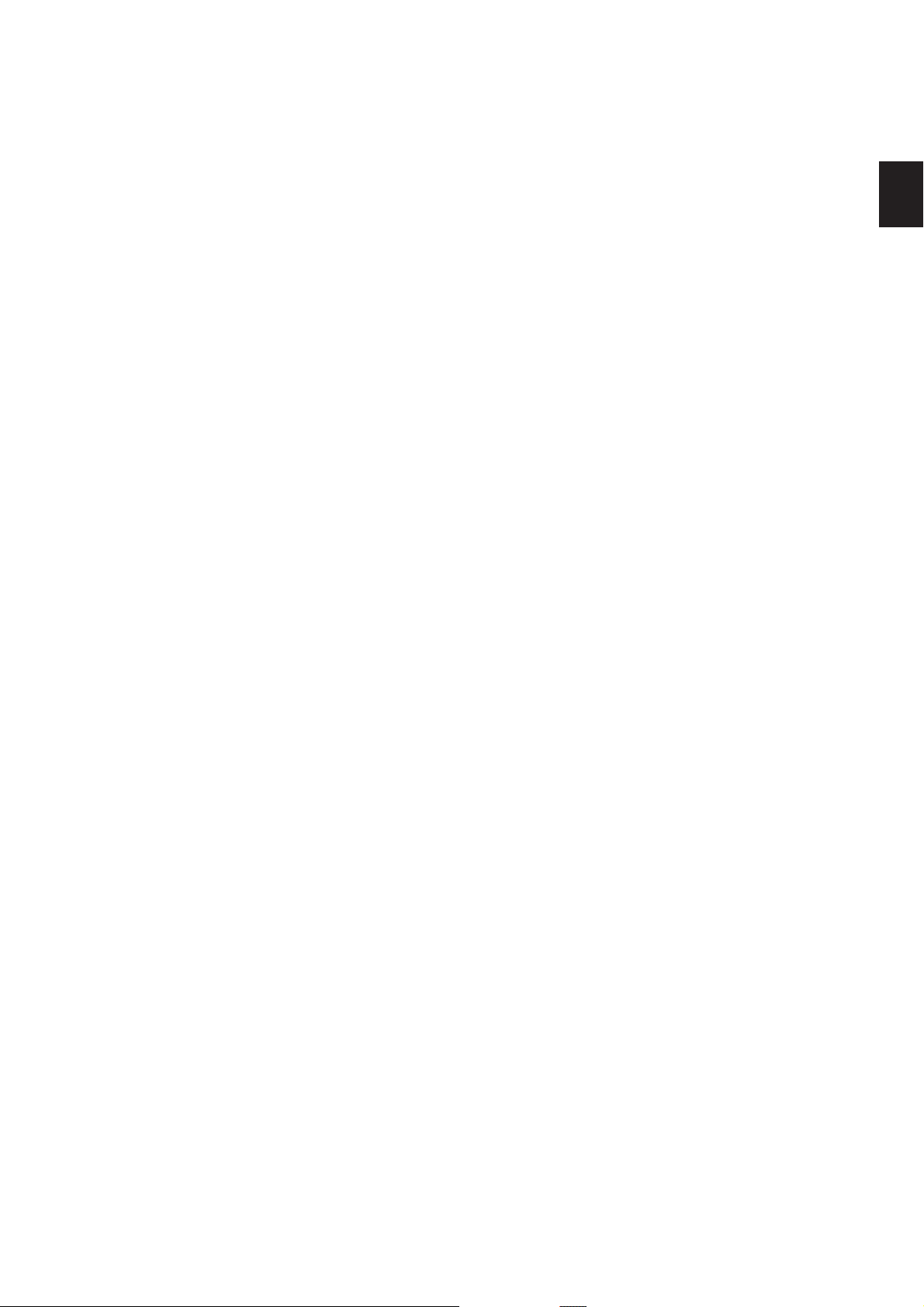
13
1. Part Names and Functions
1.3 REAR PANEL
1. POWER SWITCH
2. POWER RECEPTACLE
3. MIDI JACKS
4. USBtoHostPORTto Host PORTto Host PORT
5. FOOT CONTROLLERS
6. FOOT SWITCH
Turns the MP6 ON or OFF.
Connect the power cable, which is included in the MP6 package, to this receptacle.
These jacks are used to connect the MP6 with external MIDI devices such as a MIDI sound
module or a MIDI sequencer.
This jack is used to connect the MP6 with a personal computer. See page 86 for details.
EXP JACK
An expression pedal can be connected to this jack.
The expression pedal can be assigned to dierent MIDI control numbers or functions in
the Menu.
DAMPER JACK
This jack is used to connect the Foot Pedal included with the MP6 (KAWAI F-10H).
A momentary footswitch can be connected to this jack (EX: KAWAI F-1 or F-20). The
FootSwitch can be assigned to dierent MIDI control numbers or functions in the Menu.
When using the KAWAI F-20. The right pedal works as a Foot Switch, and the left pedal
works as a Soft pedal. When the Rotary EFX is in use, the Soft pedal changes between
Fast & Slow Rotor speeds.
7. OUTPUTS
R, L/MONO OUTPUTS
The R, L/MONO outputs are used to connect the MP6 to a musical instrument amplier
using standard 1/4 inch phone jacks. The R, L/MONO outputs can also be used to conne ct
the MP6 to a PA system or recording console.
8. USB TO DEVICE PORT
This port allows a USB memory device to be connected to the MP6.
Page 14
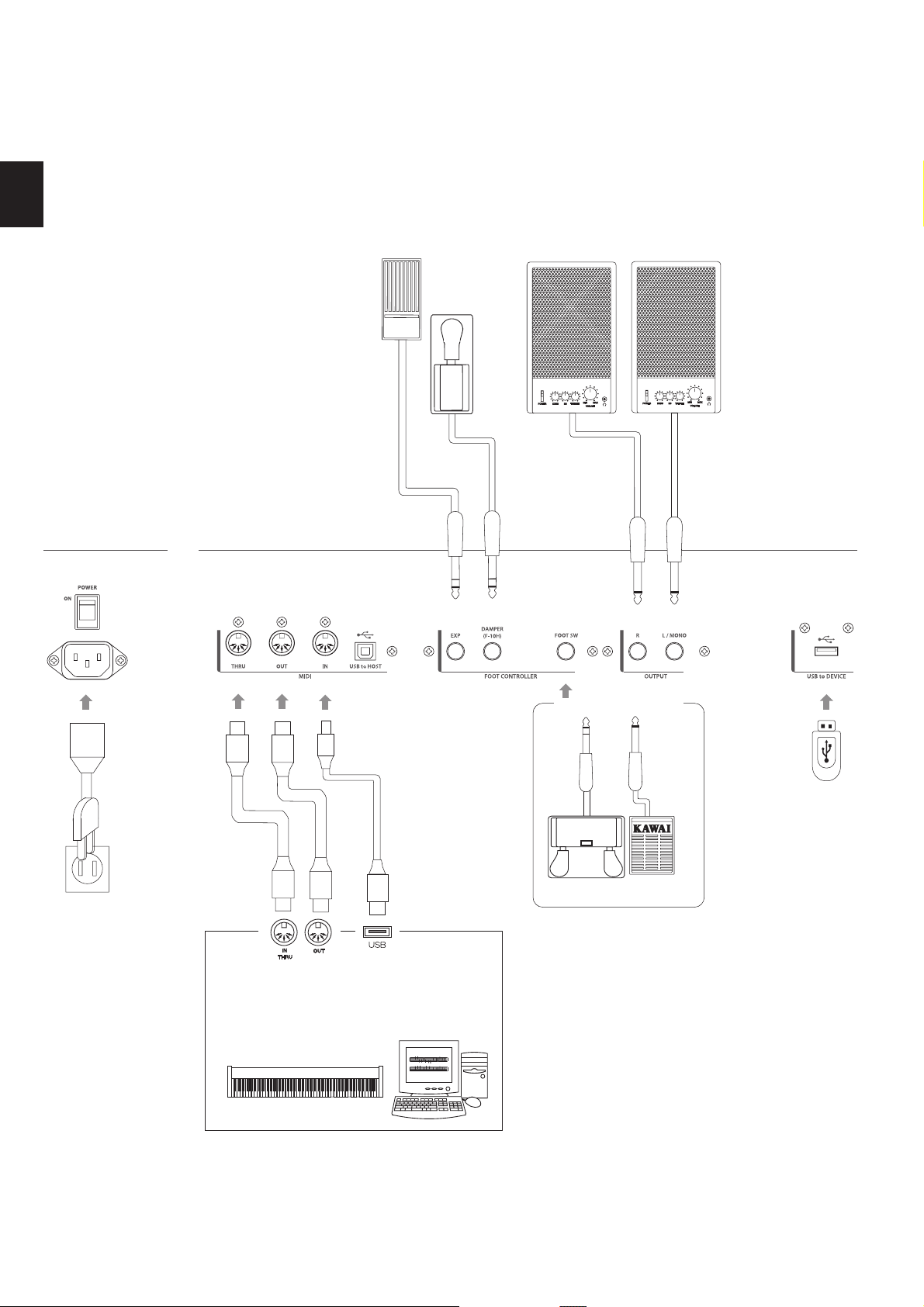
1. Part Names and Functions
Expression
Pedal
Keyboard amplier
PA equipments
(Ex. Mixer, Multi-track recorder)
F-10H
a
b
c
de hf
Terminal B
Terminal A
MIDI devices
(Ex. External Sound module, External Sequencer,
Keyboards, Personal Computers)
g
Foot Switch (Optional)
F-20 F-1
14
Page 15
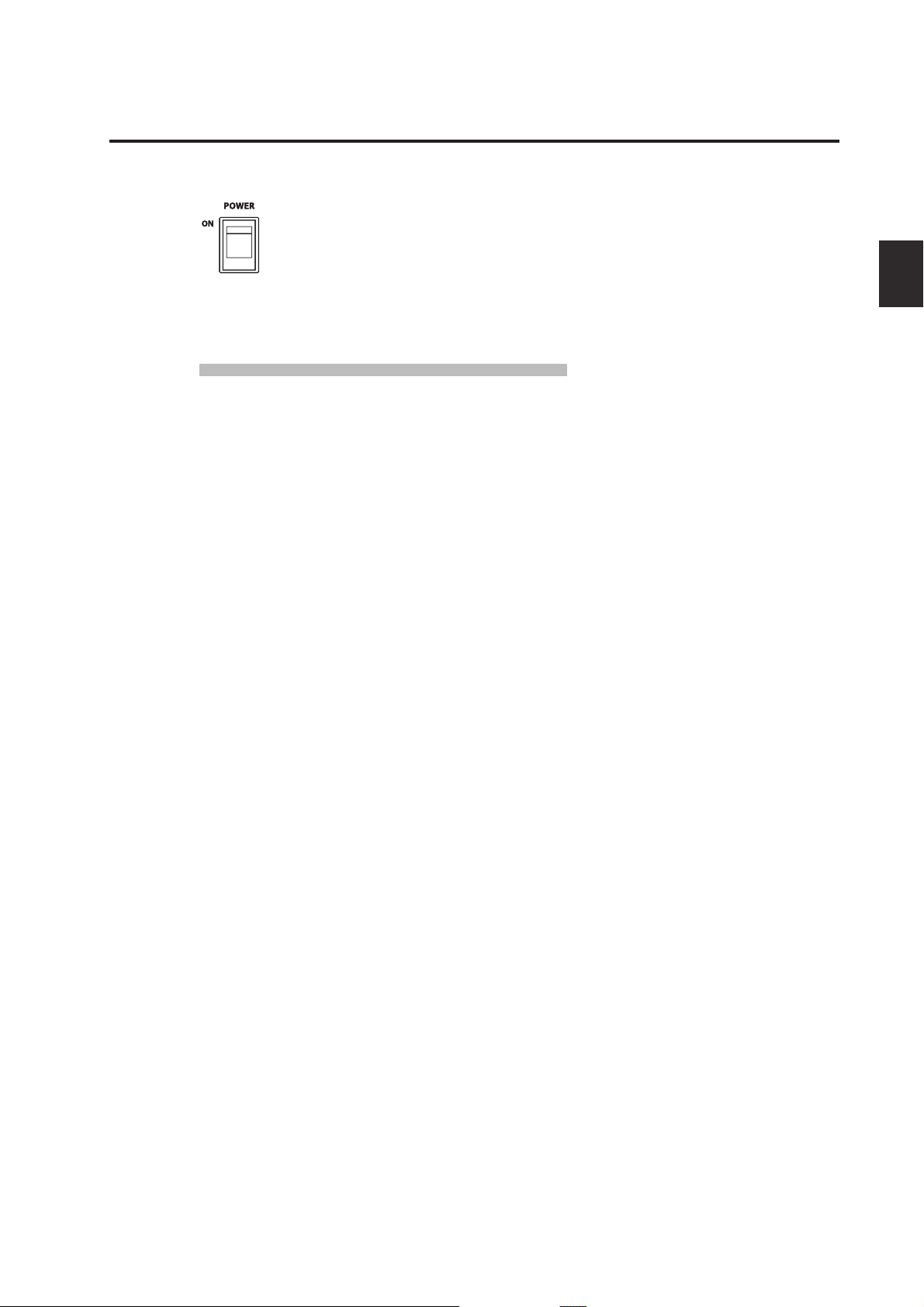
15
2. Basic Operations
2.1 Getting Ready
Since the MP6 has no built-in speakers, you will need to connect a mixer,
keyboard amplier or headphones in order to listen.
Turn the MP6 on, using the POWER SWITCH on the rear panel.
It is recommended to turn the MP6 on before turning on any ampliers in order
to avoid switching noise.
What you need to know before starting:
Please read this part for a better understanding of the MP6 structure.
The MP6’s SOUND and SETUP modes are largely the same. The main dierence
between the two is that SETUP is used to recall stored SETUPs. Edits and changes
can be made freely in either mode, using the 4 faders, 4 knobs and MENU
functions, however edits made in SOUND mode will be lost when the power is
turned OFF and must therefore be stored in SETUP mode.
In order to start from scratch, use the SOUND mode and press PIANO ONLY
rst.
In order to modify a SETUP, select the desired SETUP, perform any edits, and
store the changes as a SETUP.
2. Basic Operations
If selected sounds do not sound correct, it is possible that parameters (knobs
etc.) were edited. To restore sounds to their default setting, use the PIANO ONLY
function, then re-select the desired sound.
Page 16
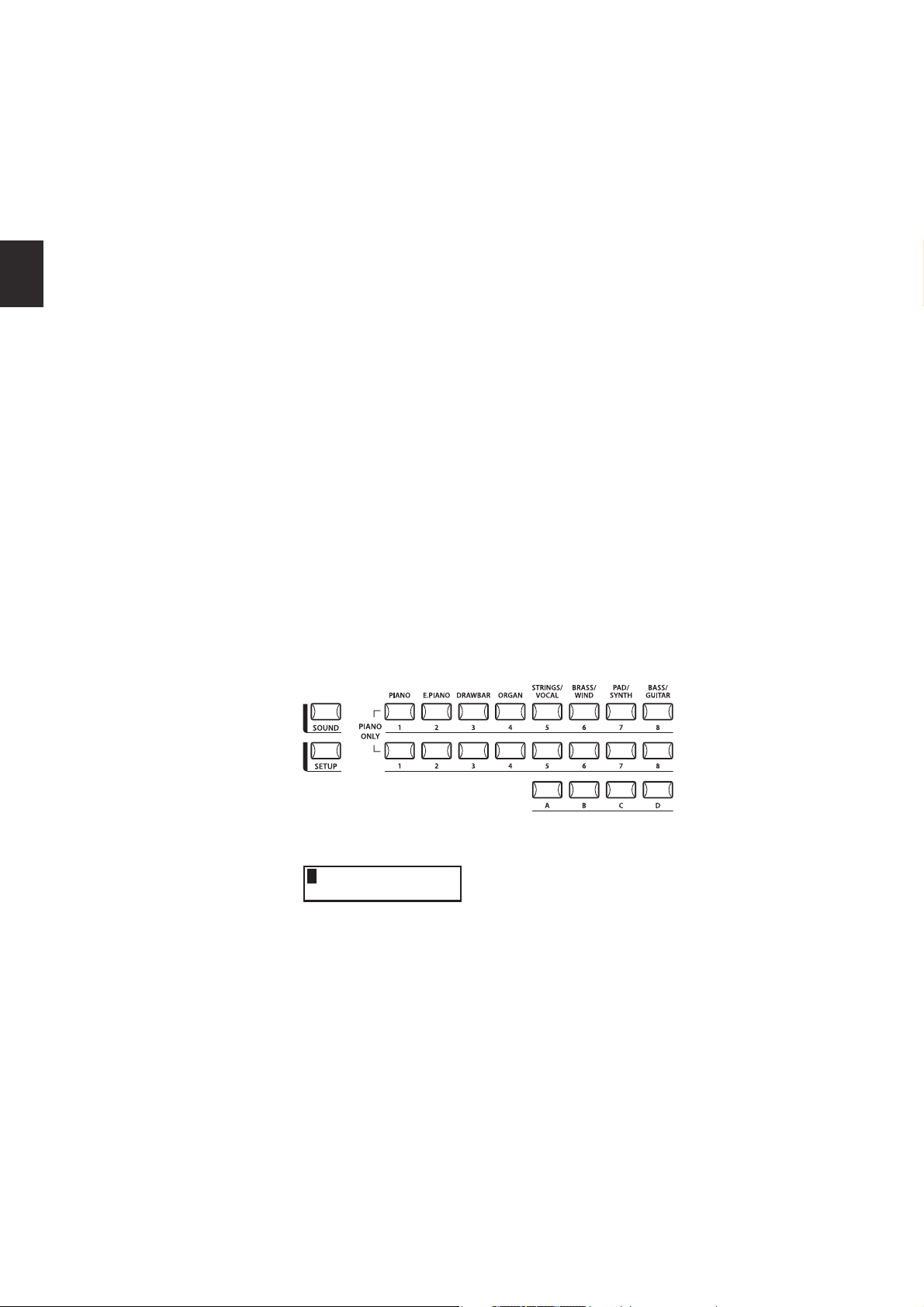
2. Basic Operations
2.2 Selecting a Sound
The MP6 always starts up in SOUND mode when the power is turned ON. The
SOUND button will be lit to indicate SOUND mode is active.
Operation 1
Select the sound category by pressing a sound select button in the top row.
There are 3 rows of sound select buttons, the top row is for selecting a sound
category and the second and third rows are for selecting a variation.
For example, to select "60’s EP2", rst press the E.PIANO in the top row and the
rst sound in the E.PIANO category "Classic EP" is recalled. (If any other variation
was selected before, the last selected sound is recalled as long as the power is
on.)
Operation 2
Select the rst variation by pressing a sound select button in the second row.
Press one of the 1-8 buttons in the second row. If you press 3, the variation 3
"60’s EP" is recalled. (If any other variation was selected before, the last selected
sound is recalled as long as the power is on.)
Operation 3
Select the second variation by pressing a sound select button in the third row.
Press one of the A-D buttons in the third row. If you press B, a variation sound
"60’s EP2" is recalled.
Select the variations with the sound select buttons in the second and third
rows.
16
The display shows the currently selected sound name.
1 Concert Grand
Note:
Internal sounds or Setups can be also selected using the VALUE buttons.
You should also listen to the preprogrammed Setups.
Setups are organized in 8 Banks with 32 Numbers each (total 256 Setups).
Press the SETUP button to change to SETUP mode and select a Setup by pressing
one of the Bank buttons in the upper row followed by a Number button in the
second and third row.
The display shows the currently selected Setup name.
In Sound mode, the “1” in the display indicates that the zone 1 is currently
selected.
Page 17
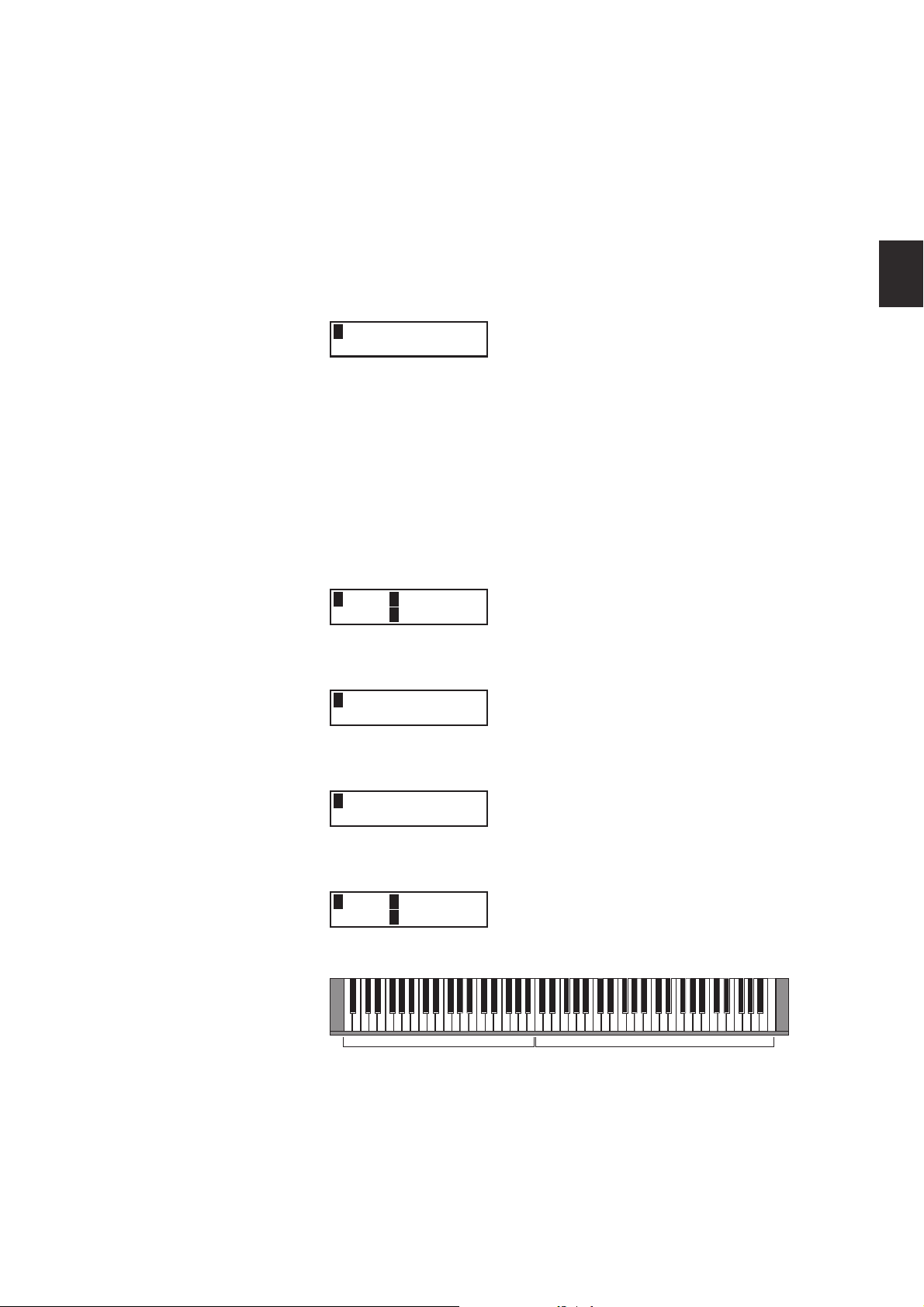
17
2. Basic Operations
2.3 Layer
2.4 Split
Let’s try layering another sound. Turn the zone 2 on by pressing the ZONE ON/
OFF button for zone 2. The ZONE SELECT button for zone 2 is automatically
selected and the display shows the sound name for zone 2.
Select the sound for zone 2 with the SOUND SELECT buttons as shown in the
previous section.
2 String Pad
Adjust the volume balance of zone 1 and 2 with the faders for each zone.
Now let’s split the keyboard and play dierent sounds in upper and lower
sections.
Press and hold the ZONE SELECT button for zone 1. The display shows the key
range for zone 1 as follows.
1Key IA-1 >C7
RangeEA-1 >C7
While still holding down the ZONE SELECT button for zone 1, press the lowest
note on the keyboard. The display changes as follows.
1KeyRange(Both)
= A-1 > ----
While still holding down the ZONE SELECT button for zone 1, select the highest
note for zone 1, for example, B2 by pressing B2 key on the keyboard.
1KeyRange(Both)
= A-1 > B2
Repeat the same procedure for zone 2 while holding down the ZONE SELECT
button for zone 2 and set the key range from C3 to C7.
2Key IC3>C7
RangeEC3>Cc7
Now the keyboard is split as follows.
ZONE1 ZONE 2
Note:
In this method, the key ranges for internal and external zones always change
together. If you want individual settings, use the Key Range Hi/Lo parameter in
MENU (see page 42).
q
q
B2
C3
Page 18
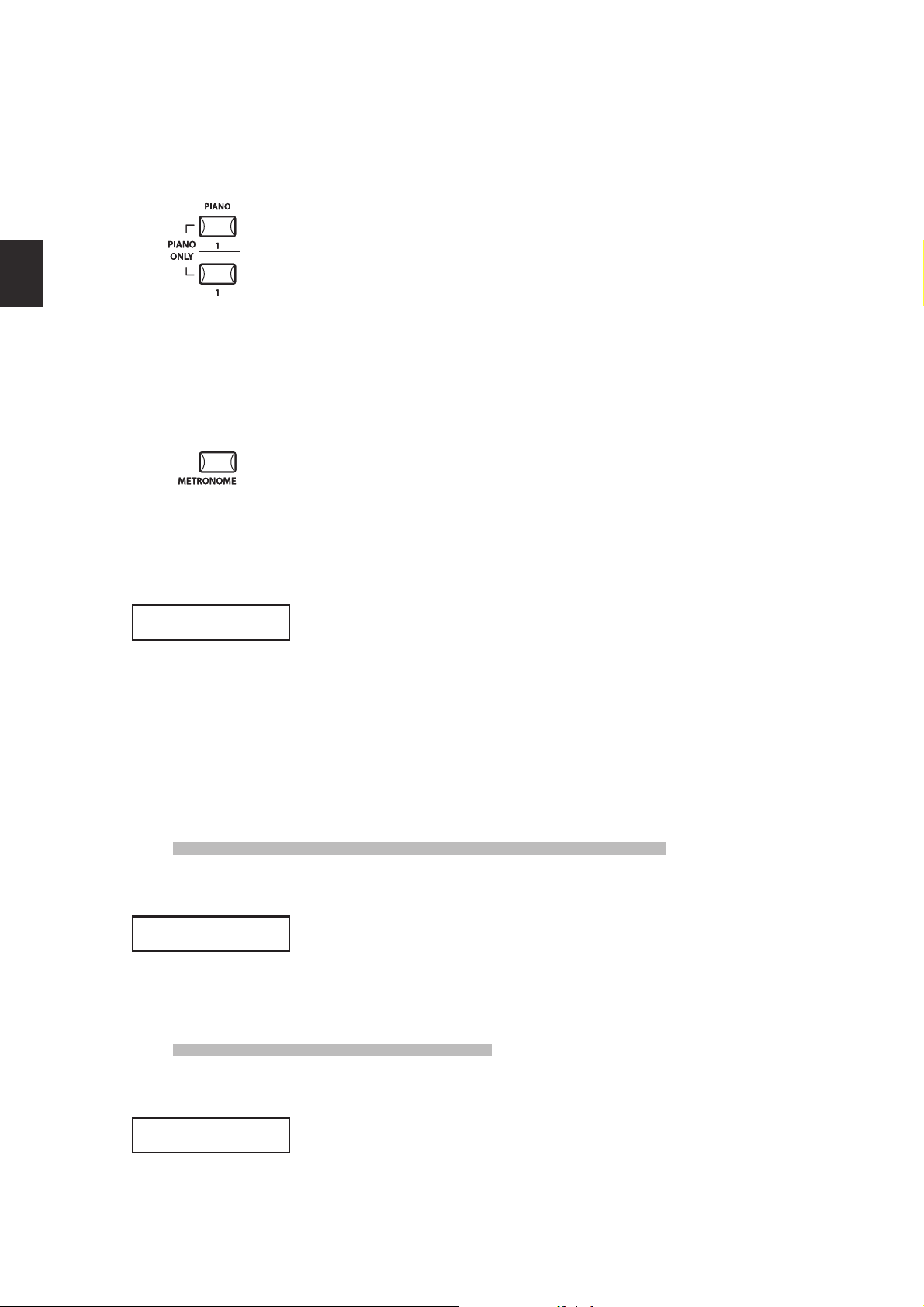
2. Basic Operations
2.5 Piano Only
The Piano Only function lets you quickly return the MP6 sounds to the default
settings.
Press the PIANO button and the SOUND SELECT button 1 simultaneously. All the
current settings (except for SYSTEM settings) will go back to original and only
Concert Grand sound can be played on the whole keyboard.
NOTE: You may use this function also as a kind of Panic or Reset button. Also it is a
good starting point to create Setups from scratch.
2.6 Metronome/Drum Rhythms
The Metronome function provides a steady beat to aid practicing the piano
at a consistent tempo. In addition to regular metronome beats, the MP6 also
features a variety of drum rhythms to accompany most musical genres.
Press the METRONOME button to start the metronome.
A beat will start to count and the LED indicators for the STORE and SYSTEM
buttons will ash in time with the sound.
1/4
1/4
1/4
1/4
The time signature and tempo will also be shown in the LCD display.
œ=120
œ=120
Press the VALUE buttons to increase or decrease the tempo.
* The metronome tempo can be adjusted within the range of 30-300 bpm (60-
600 bpm for eighth note rhythms).
* The metronome conguration can be stored to a SETUP/POWER ON memory.
Press the MENU buttons to show the metronome time signature/pattern or
metronome volume screens in the LCD display.
Changing the Metronome time signature/drum rhythm
When ‘Pattern’ is shown in the LCD display:
Pattern
Pattern
Press the VALUE buttons to selected the desired time signature/drum rhythm.
* There are ten dierent types of time signature available:
1/4, 2/4, 3/4, 4/4, 5/4, 3/8, 6/8, 7/8, 9/8, and 12/8.
* Please refer to page 82 of this owner’s manual for a full list of available drum rhythms.
Changing the Metronome volume
18
1/4
1/4
Metro Volume =10
Metro Volume =10
When ‘Metro Volume’ is shown in the LCD display:
Press the VALUE buttons to increase or decrease the metronome volume.
* The metronome volume can be adjusted within the range of 0-10.
Press the EXIT button to return to the previous screen.
Page 19
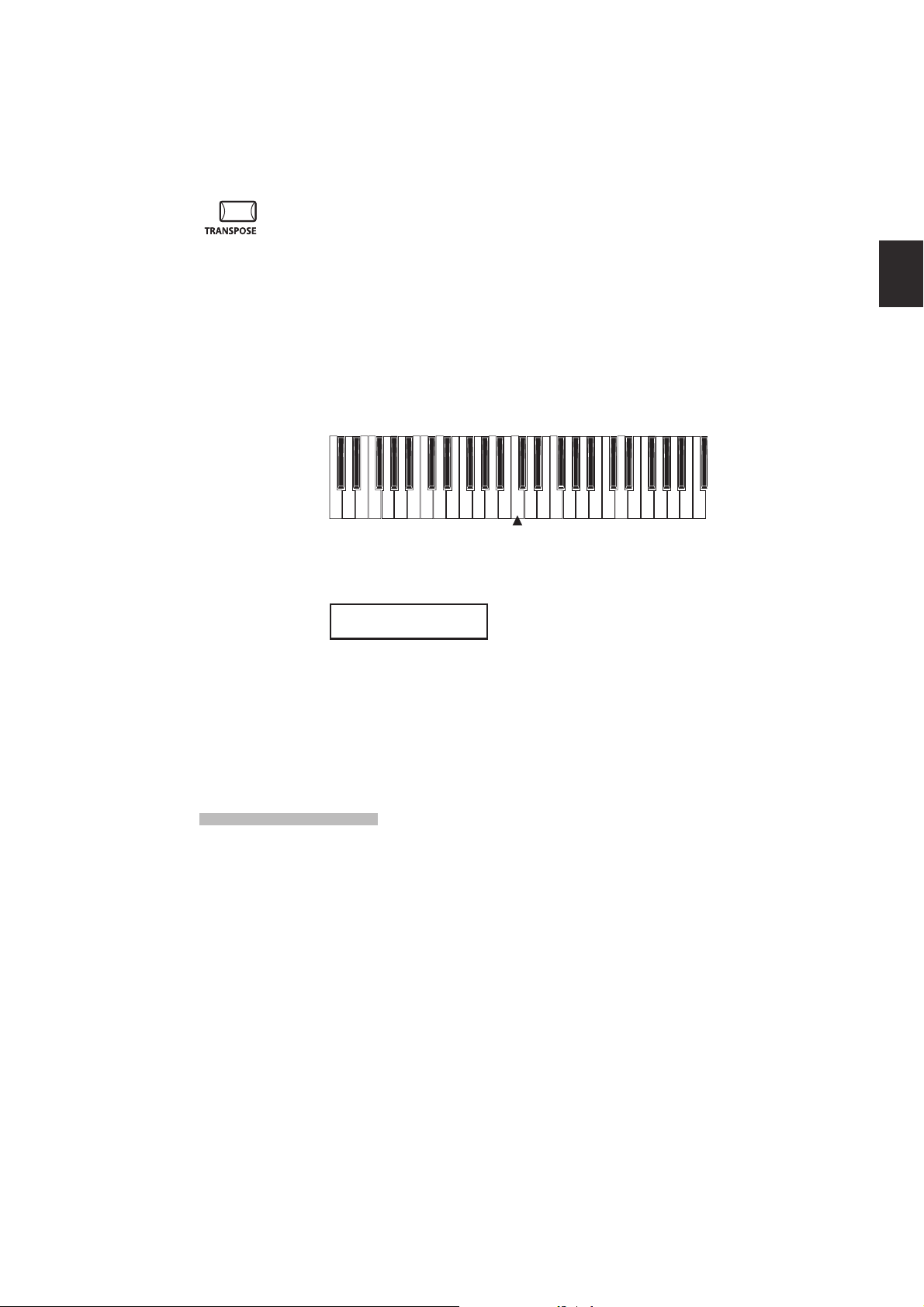
19
2. Basic Operations
2.7 Transpose
When the Transpose function is “ON” the MP6’s key can be raised or lowered
in half steps. The available range of transposition is 24 semitones, either up or
down.
While holding down the TRANSPOSE button, press any key on the MP6 keyboard
to select a new transposed key. Pressing the F key above middle C for example
will transpose the MP6 UP to the key of F (+5 half steps).
The transpose amount can also be set using the VALUE buttons.
While holding the TRANSPOSE button down, press the VALUE buttons to change
the transpose amount.
-24 -12 0 +12 +24
The display shows the current TRANSPOSE amount when the TRANSPOSE
button is held down. A value of “0” indicates no transposition.
MASTER TRANS
+10
2.8 Using the MP6 as a MIDI controller
The MP6 can control external devices via MIDI.
MIDI Connection
Connect the MIDI OUT on the MP6 to the MIDI IN on an external MIDI device
with a MIDI cable.
C3
Page 20
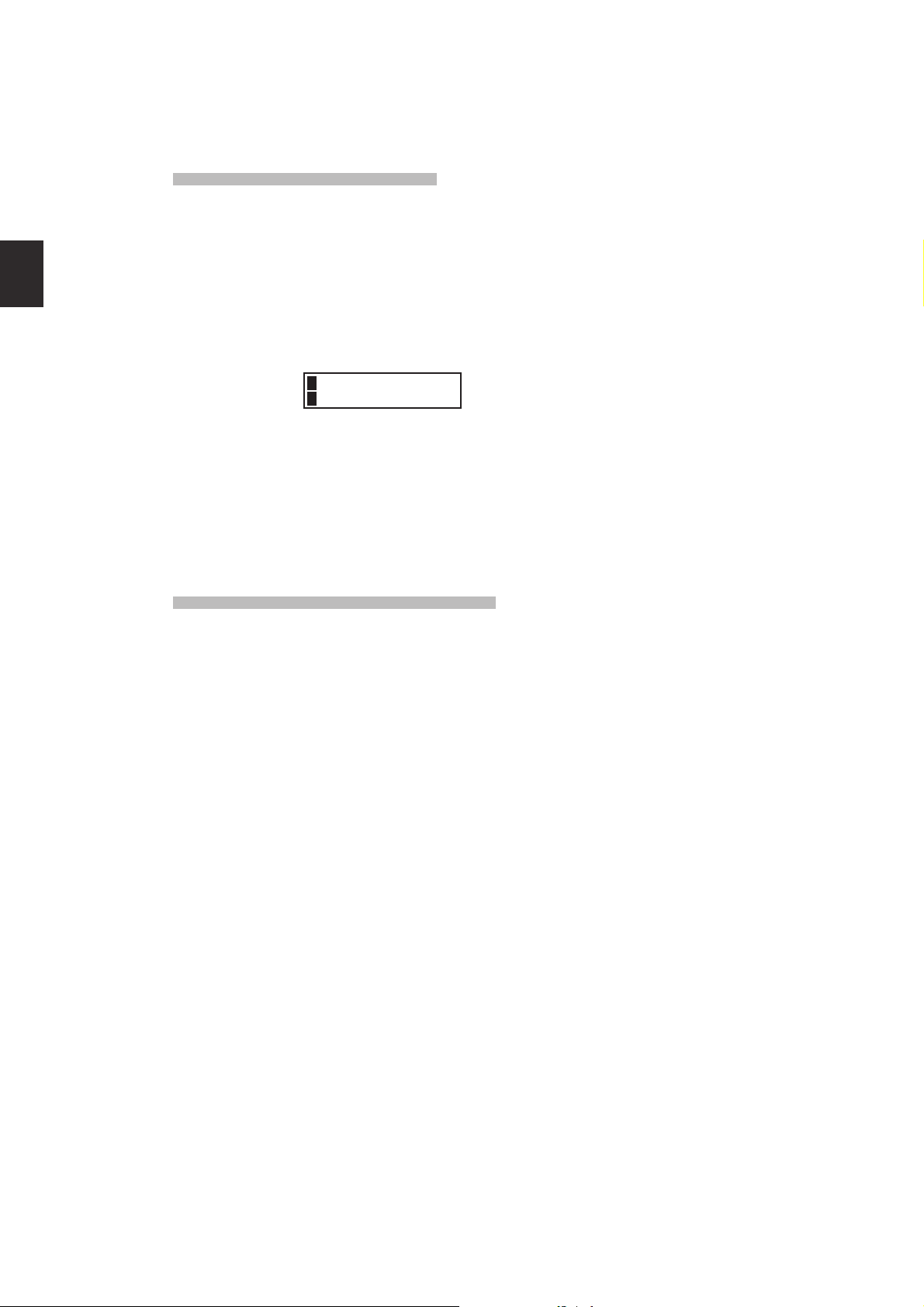
2. Basic Operations
Selecting the MIDI Channel
The MIDI Transmit Channel of the MP6 must be matched with the Receive
Channel of any MIDI devices connected to the MP6.
Select zone 3 by pressing the ZONE SELECT button 3. (Zone 3 is set to external
as default setting.)
Press the MENU c button until “TrsChannel” (Transmit Channel) appears on the
display.
3Externel
STrsChannel = 1
Use the VALUE buttons to choose a MIDI Transmit Channel from 1 to 16.
To exit from MENU, press the EXIT(SW) button.
Any notes played on the keyboard or any movements of the Knobs, sliders, etc.
will be transmitted to any external MIDI devices connected to the MIDI out of
the MP6 on the selected MIDI channel.
Sending Program Change Number
The MP6 can send MIDI program change numbers from 1 to 256 and Bank
number LSB from 0 to 1 in SOUND mode. Simply press the SOUND SELECT
buttons and the corresponding program number will be transmitted. See the
program number table below.
UPPER SECOND THIRD PROG#:MSB-LSB
1 1 A 001:000-000
1 1 B 002:000-000
1 1 C 003:000-000
1 1 D 004:000-000
1 2 A~D 005:000-000 ~ 008:000-000
1 3 A~D 009:000-000 ~ 012:000-000
1 4 A~D 013:000-000 ~ 016:000-000
1 5 A~D 017:000-000 ~ 020:000-000
1 6 A~D 021:000-000 ~ 024:000-000
1 7 A~D 025:000-000 ~ 028:000-000
1 8 A~D 029:000-000 ~ 032:000-000
2 1~8 A~D 033:000-000 ~ 064:000-000
3 1~8 A~D 065:000-000 ~ 096:000-000
4 1~8 A~D 097:000-000 ~ 128:000-000
5 1~8 A~D 001:000-001 ~ 032:000-001
6 1~8 A~D 033:000-001 ~ 064:000-001
7 1~8 A~D 065:000-001 ~ 096:000-001
8 1~8 A~D 097:000-001 ~ 128:000-001
20
Page 21
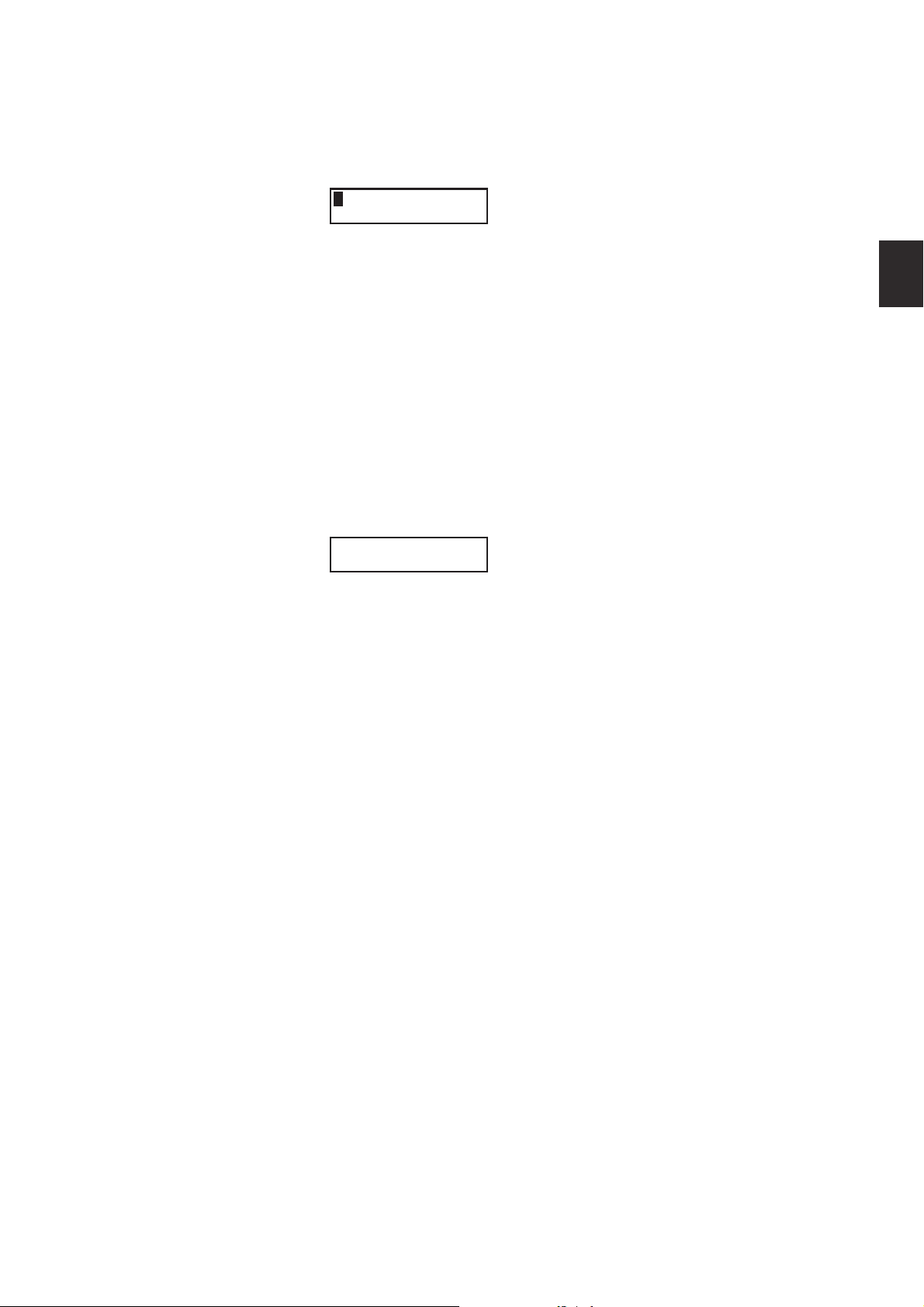
21
2. Basic Operations
The transmitted program number is shown in the display.
3
You can also send program change numbers by using VALUE buttons.
Note:
Full program change numbers including bank numbers can be transmitted by
setting them in MENU and saving it as a SETUP. See page 39/40 for details.
2.9 Selecting a SETUP
The MP6 oers 256 preset combinations of the panel settings called SETUPs.
To select a SETUP, press the SETUP button. Now the SOUND SELECT buttons are
used to select a SETUP. Use a combination of the numbers in the upper, second
and third rows to select a desired SETUP. The display will show the selected
SETUP name.
GrandPno1+Str1
To check the sound (internal) or program number (external) assigned to each
zone, press the ZONE SELECT button. The display briey shows the assigned
sound name or program number, and then automatically returns to the SETUP
name in a few seconds.
If you hold a ZONE SELECT button for 2 seconds the display will show you the
key range information for that zone. You can also set the key range using the
same procedure that is used in Sound mode.
001:000-000 01
Page 22
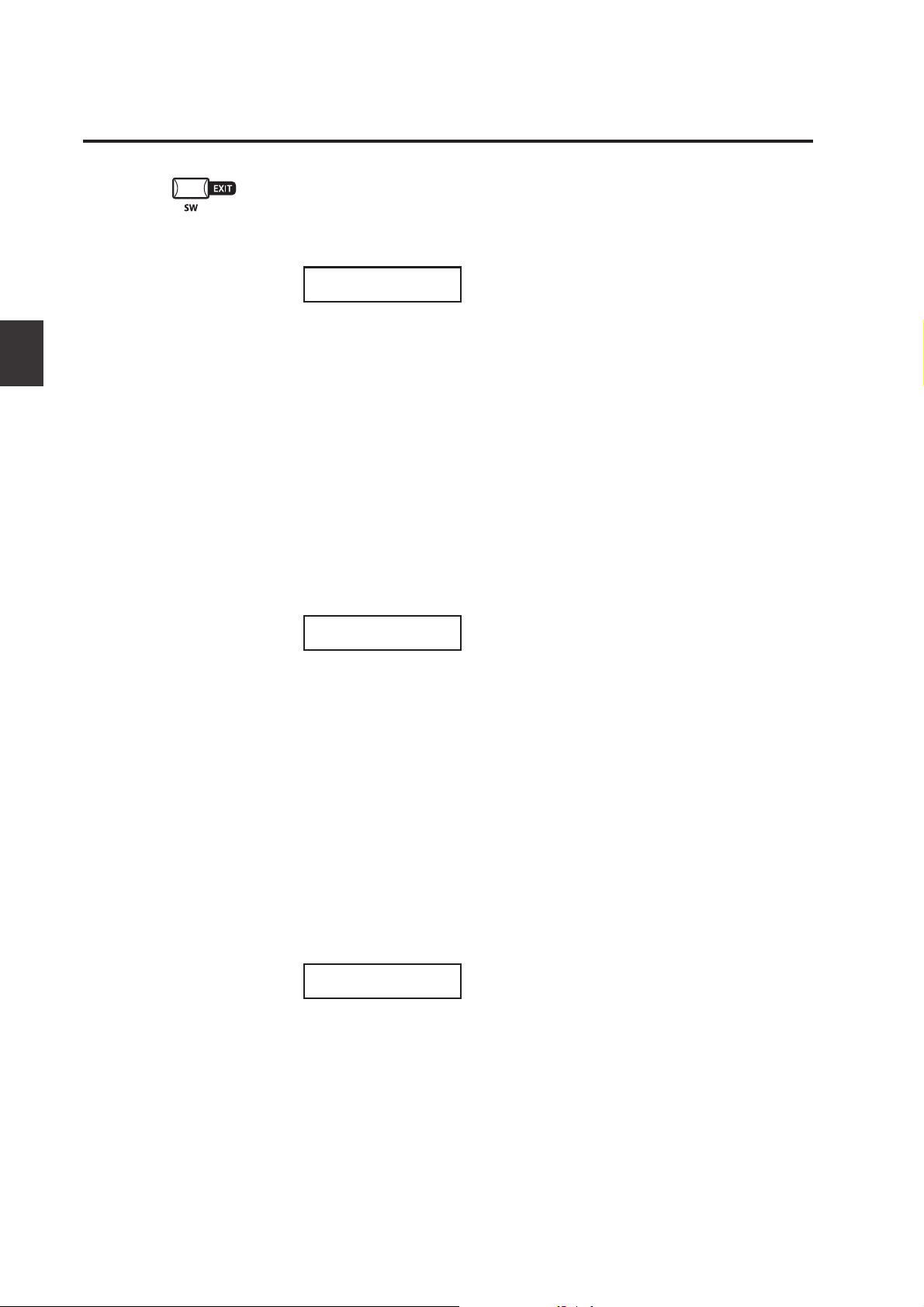
3. SW Button
3. SW Button
The SW button is a programmable realtime switch which can be assigned to one
of 8 dierent functions.
Press and hold the SW button. The display shows the currently assigned function.
Press the SW button again to exit without changing the function.
SW TYPE/COMMON
1:Panel Lock
Use the VALUE buttons to change the function. The display will automatically
return to SOUND or SETUP mode after you change the function.
This function can be stored using the STORE button. (see page 55)
When the MENU function is displayed, the SW button works as an EXIT button.
3.1 Panel Lock
You can lock the panel operation to avoid unnecessary changes to the settings
by accident.
When the SW button is lit Panel Lock is ON.
Panel Lock On: All the operations except for keyboard, wheels, pedals and SW
button are locked. The display shows as follows while the panel is locked.
3.2 Touch Curve
Panel Lock
>Press[SW]button
Panel Lock O: Panel Lock is canceled.
You can temporary turn on/o the Touch Curve for example to play organ
sounds correctly.
Touch Curve On: The display briey shows the selected Touch Curve in the
SYSTEM and the Touch Curve becomes active. If the selected Touch Curve in the
SYSTEM is O, the Normal Touch Curve becomes active.
Touch Curve O: The display briey shows as follows and the Touch Curve
becomes O.
Touch Curve
Off
22
Page 23
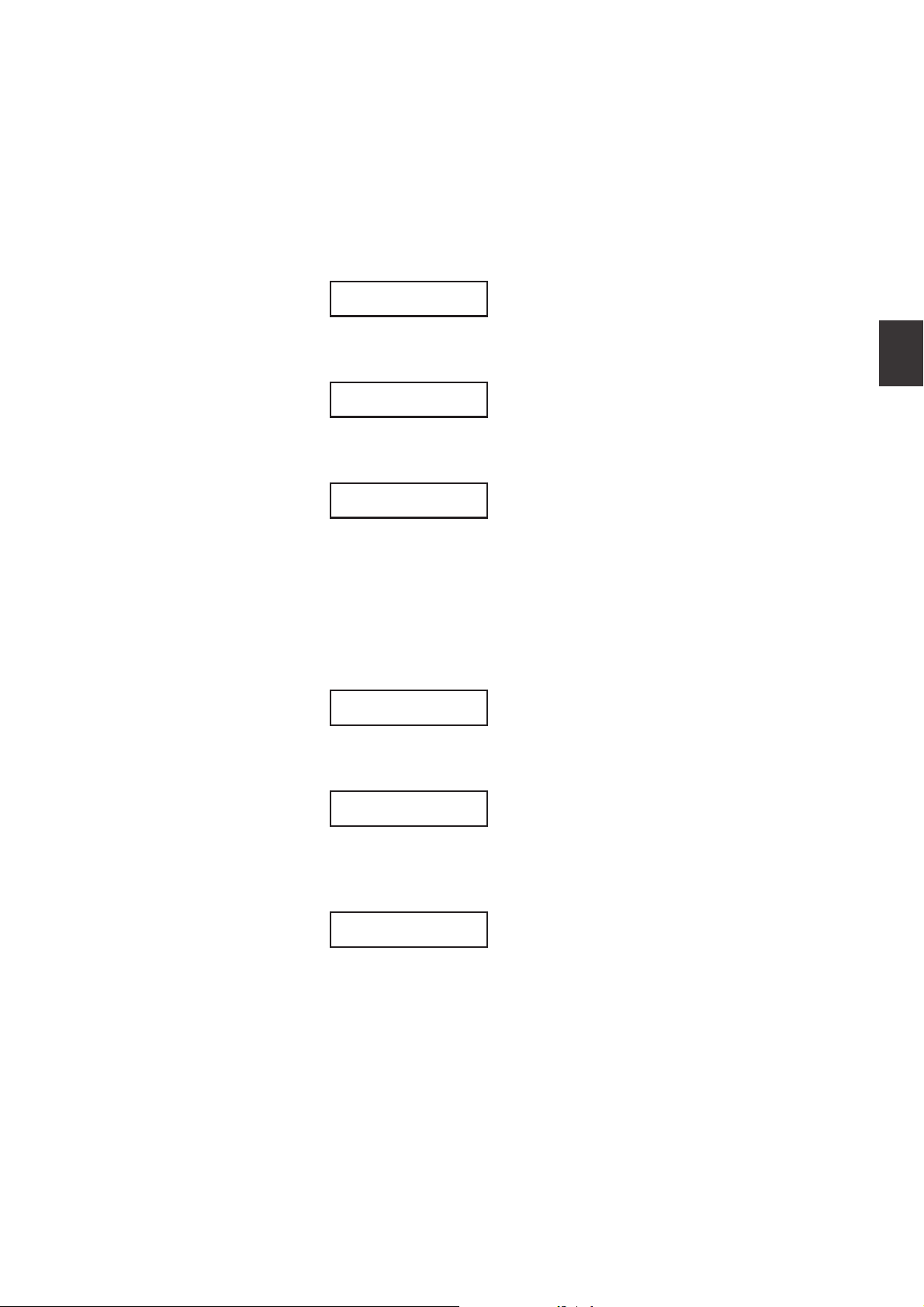
23
3. SW Button
3.3 Rotary Slow/Fast
You can switch the speed of roter between slow and fast when the Rotary eect
is in use.
When the SW button is lit: The display briey shows as follows and the rotary
speed changes to fast.
When the SW button is OFF: The display briey shows as follows and the rotary
speed changes to slow.
Note:
When the Rotary eect is not in use, the display briey shows as follows.
3.4 EQ Bypass On/O
You can temporarily bypass the EQ by turning the SW button on.
When the SW button is lit the EQ Bypass is on.
EQ Bypass On: The display briey shows as follows and the sound bypasses the
EQ.
Rotary Speed
Fast
Rotary Speed
Slow
Rotary is
not selected.
EQ Bypass
On
EQ Bypass O: The display briey shows as follows and the EQ comes back to
active.
EQ Bypass
Off
Note:
When the EQ Bypass is turned on and the EQ control knobs are used, the display
briey shows as follows.
EQ Bypass
>Press[SW]button
Page 24
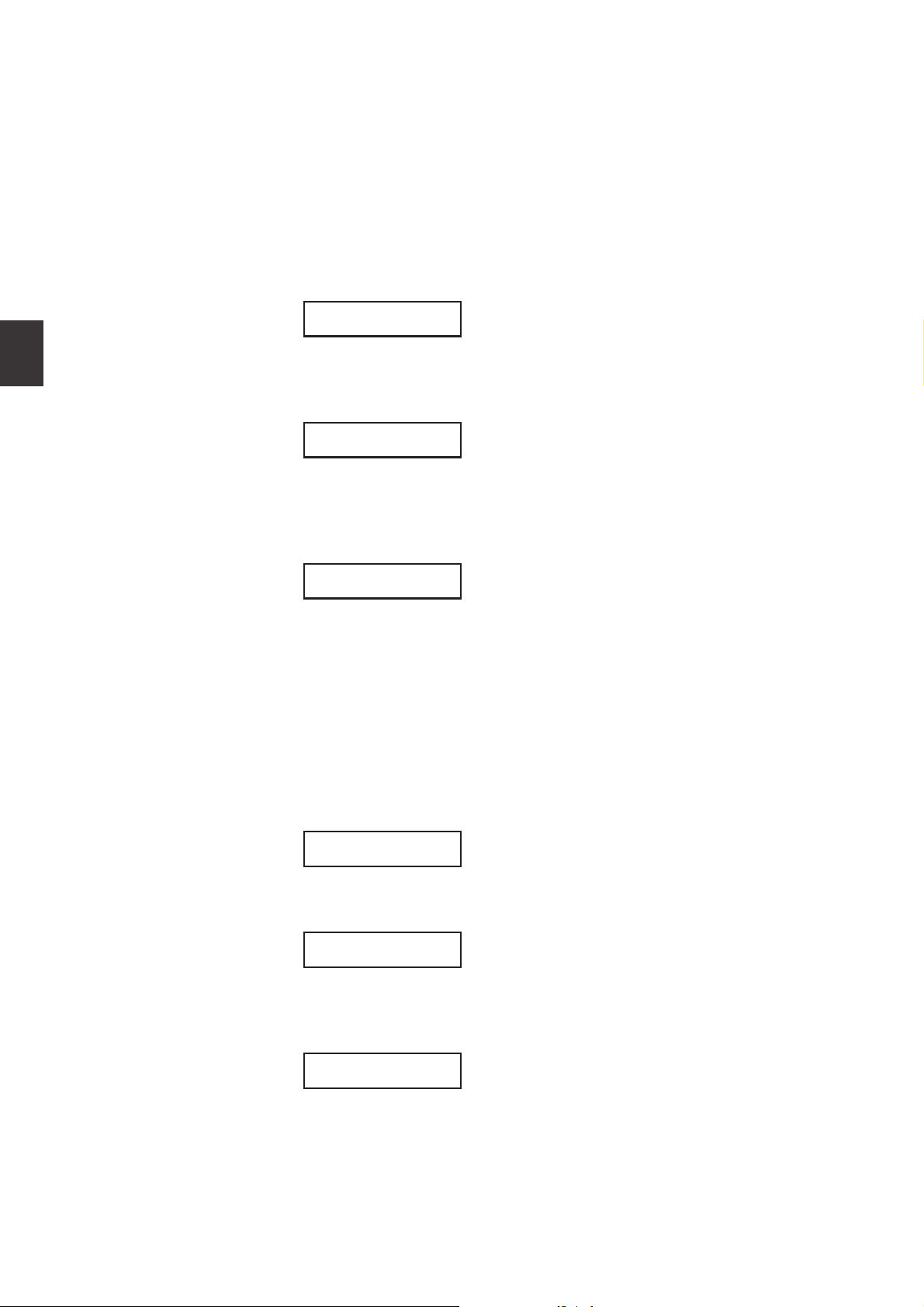
3.5 Wheel Lock
You can lock the bender wheel and modulation wheel to avoid unnecessary
movement by accident.
When the SW button is lit the Wheel Lock is on.
Wheel Lock On: The display briey shows as follows and the wheels are locked.
Wheel Lock
On
Wheel Lock O: The display briey shows as follows and the wheels are
unlocked.
Wheel Lock
Off
3. SW Button
Note:
When the Wheel Lock is turned on and the wheels are used, the display briey
shows as follows.
Wheel Lock
>Press[SW]button
3.6 Foot Switch Lock
You can lock the assignable foot switch to avoid unnecessary movement by
accident.
First, connect a foot switch to the FSW jack on the rear panel of the MP6.
When the SW button is lit the Foot Switch Lock is on.
Foot Switch Lock On: The display briey shows as follows and the assignable
foot switch is locked.
FSW Lock
On
Foot Switch Lock O: The display briey shows as follows and the assignable
foot switch is unlocked.
FSW Lock
Off
24
Note:
When the FSW Lock is turned on and the foot switch is used, the display briey
shows as follows.
FSW Lock
>Press[SW]button
Page 25
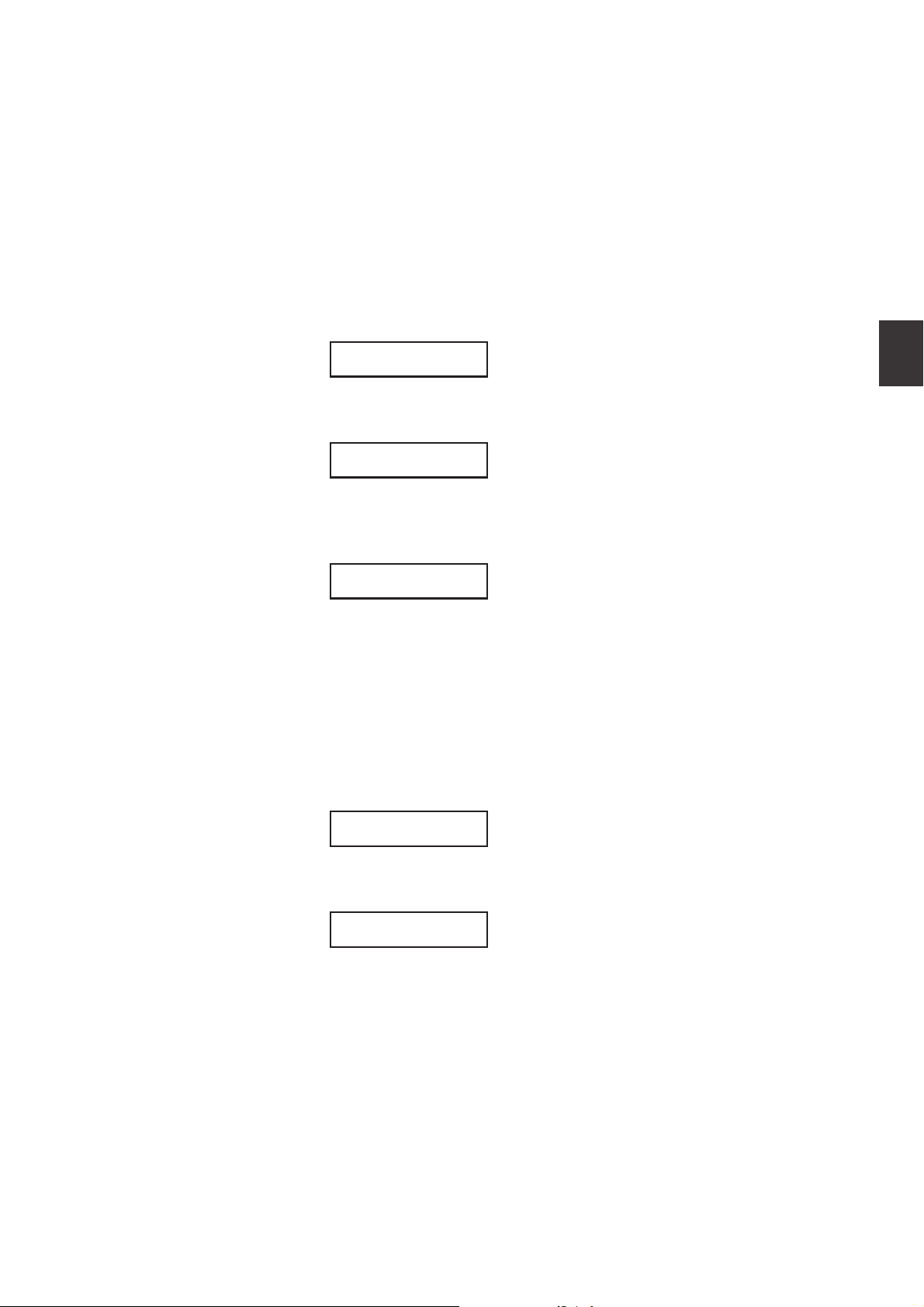
25
3. SW Button
3.7 Expression Pedal Lock
You can lock the expression pedal to avoid unnecessary movement by
accident.
First, connect an expression pedal to the EXP jack on the rear panel of the MP6.
When the SW button is lit the Expression Pedal Lock is on.
Expression Pedal Lock On: The display briey shows as follows and the expression
pedal is locked.
EXP Lock
Expression Pedal Lock O: Th e display briey shows as follows and the expression
pedal is unlocked.
EXP Lock
On
Off
Note:
When the EXP Lock is turned on and the expression pedal is used, the display
briey shows as follows.
EXP Lock
>Press[SW]button
3.8 Amp Simulator On/O (ZONE1 only)
You can enable an Amp Simulator eect by turning the SW button on.
When the SW button is lit the Amp Simulator is on.
Amp Simulator On: The display briey shows as follows and the Amp Simulator
turns on.
Amp Simulator
On
Amp Simulator O: The display briey shows as follows and the Amp Simulator
turns o.
Amp Simulator
Off
Note:
The Amp Simulator will be eective for ZONE 1 only.
* Please refer to page 38 of this owner’s manual for further details regarding the
Amp Simulator.
Page 26
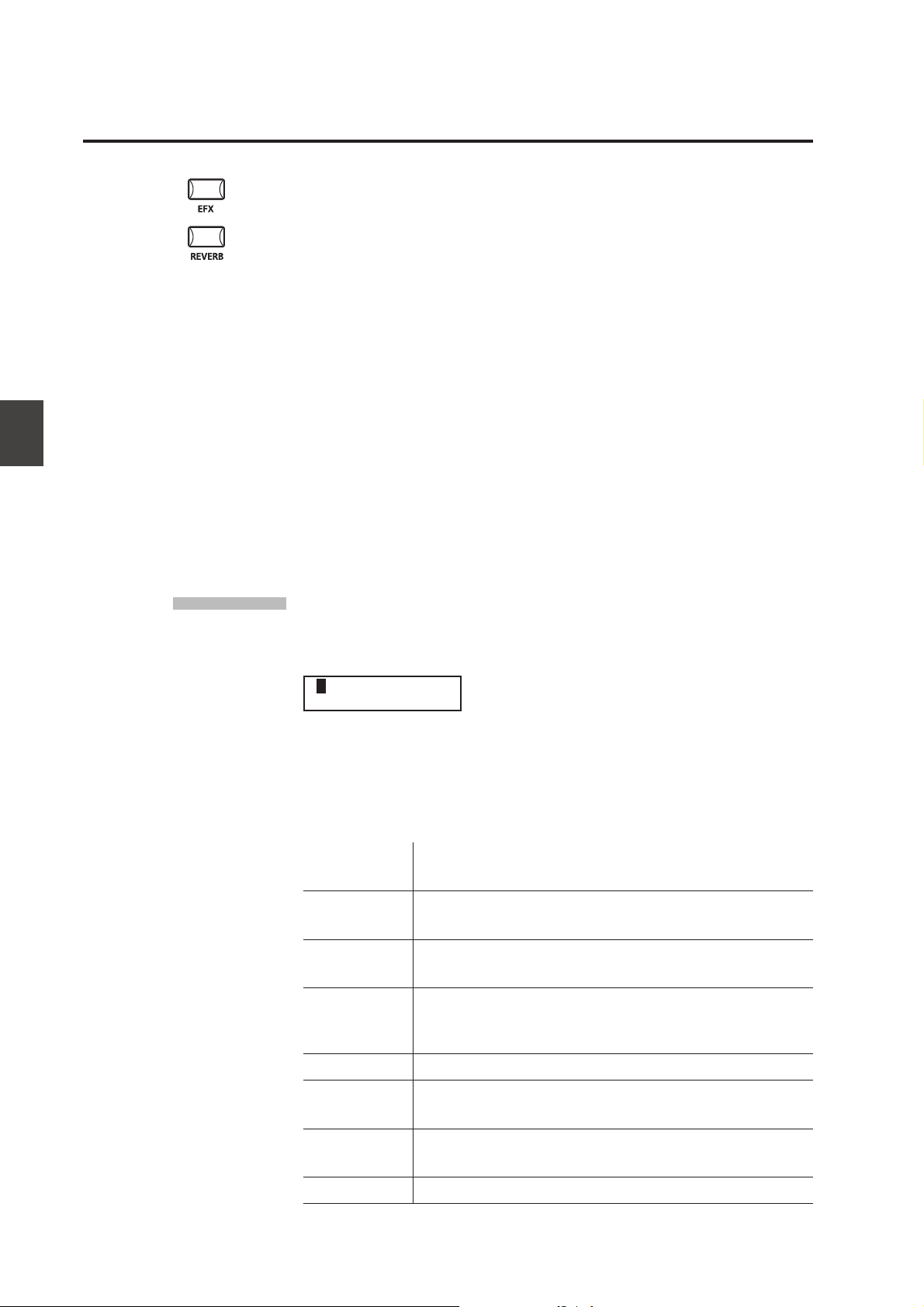
4. EFX / REVERB Buttons
The internal sounds of the MP6 can be enhanced using the built in REVERB and
EFX generators.
There are 7 REVERB types and 23 dierent EFX types to choose from. MP6
contains 4 variations of EFX type per INT section, and dierent EFX can be added
to the sound of each ZONE.
4.1 EFX
The MP6 contains 23 high quality EFX types, designed to complement the
internal sounds. Each internal sound has a preset eect assigned as the default.
The EFX button turns the EFX generator ON or OFF for the selected sound.
To turn the EFX “ON” for the current sound, press the EFX button and the button
will light up. EFX will be added to the current sound.
To turn the EFX “OFF” again, press the EFX button again (the light on the button
will be turned o).
4. EFX/REVERB Buttons
EFX type
Press and hold the EFX button for a few seconds. The display shows EFX type
added to the current selected ZONE.
1 EFX TYPE
18: Rotary 1
Use the VALUE buttons to change the eect type. Each EFX type has a default
value for RATE and DEPTH, so when changing the EFX type, the values are
changed automatically. You can edit these values with the EFX RATE and EFX
DEPTH knobs in the rst row of the CONTROL KNOBS section on the panel.
To select another ZONE, press its ZONE SELECT button.
Chorus Chorus is a slight detuning of the sound, which adds depth and
richness to the sound.
Flanger Flanger introduces a shifting comb-lter, which adds motion and a
“hollow” tone to the sound.
Celeste Celeste is a three phase chorus, with each of the three chorus units
at dierent phase.
Ensemble Ensemble is a three phase chorus, with each of the three chorus
units at a dierent phase and frequency. This gives a slightly richer
sound than the Celeste eect, above.
26
Delay 1/2/3/4 Delay adds echoes to the sound.
AutoPan 1/2/3 AutoPan alternates the sound left and right across the stereo eld
at a variable rate. AutoPan 3 includes an overdrive eect.
Tremolo 1/2/3/4 Tremolo changes the volume of the sound, making it louder and
softer at a variable rate. Tremolo 3 includes an overdrive eect.
Phaser 1/2 Phaser creates a cyclic phase change, adding motion to the sound.
Page 27
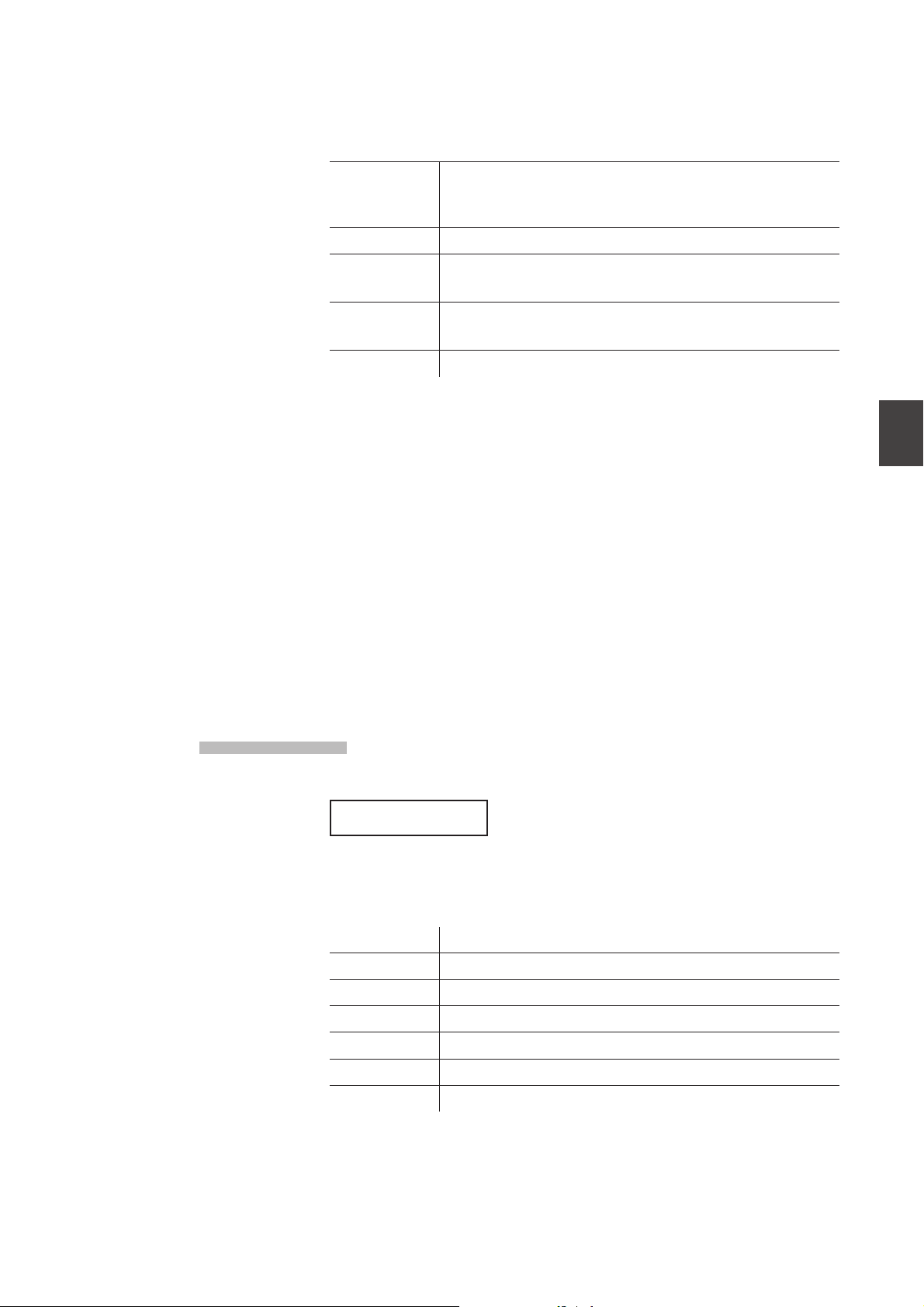
27
4. EFX/REVERB Buttons
4.2 REVERB
Rotary 1/2 The Rotary eect simulates the sound of the rotary speaker cabinet
commonly used with electronic organs. Rotary 2 includes an
overdrive eect.
Auto Wah Auto Wah creates an automatic lter sweep at the attack of each note.
Pedal Wah Pedal Wah creates a lter sweep with the expression pedal
connected to the MP6.
Enhancer Enhancer produces a crisper tone, so the sound is more easily
discernible.
Overdrive Overdrive eect adds tube-amp style distortion.
Note: You can select dierent EFX types for each zone.
The MP6 contains 7 high quality REVERB types, designed to complement the
internal sounds. Each internal sound has a preset REVERB type assigned as
the default. The REVERB button turns the REVERB generator ON or OFF for the
selected sound.
To turn the REVERB “ON” for the current sound, press the REVERB button and the
button will light up. REVERB will be added to the current sound.
REVERB type
To turn the REVERB “OFF” again, press the REVERB button again (The light on
the button will be turned o).
Press and hold the REVERB button until the display shows REVERB type.
REVERB TYPE
1 :Hall 1
Use the VALUE buttons to change the REVERB type. Each REVERB type has a
default value for TIME, so when changing the REVERB type, the value is changed
automatically.
Hall 1 Simulates the reverb in a standard hall
Hall 2 Simulates the reverb in a small hall
Stage 1 Simulates the reverb on a standard stage
Stage 2 Simulates the reverb on a small stage
Room 1 Simulates the reverb in a standard room
Room 2 Simulates the reverb in a small room
Plate Simulates the reverb of a metallic plate
Note: REVERB type is common to all internal zones. You cannot select a dierent
type for each zone. But you can individually turn on/o or set dierent depths for
each zone.
Page 28
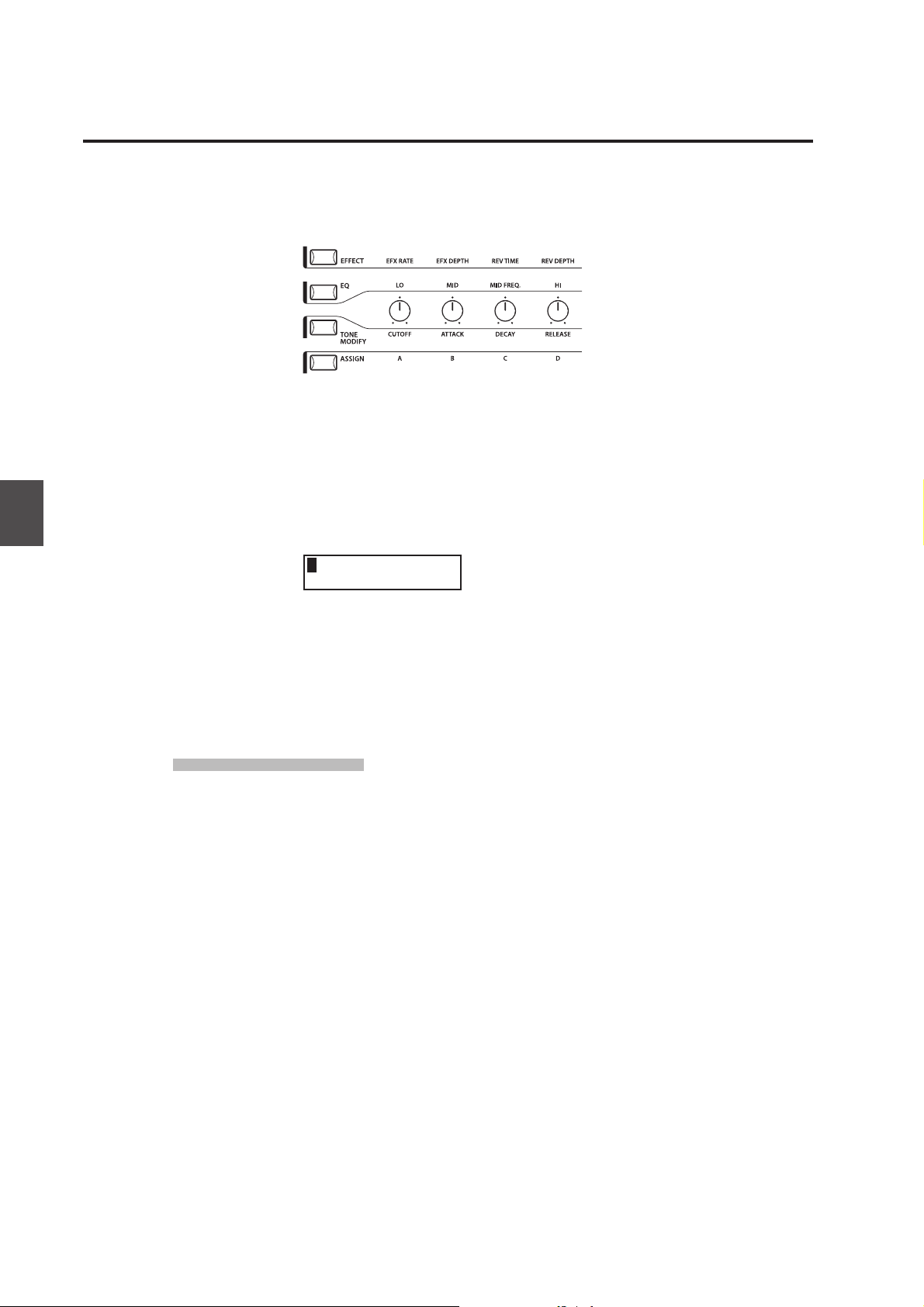
5. Control Knobs
Select the function with the buttons on the left and use the knobs to change
the values. You can also move the cursor with the MENU buttons and change
the value with the VALUE buttons while the display is showing Control Knobs
function.
5.1 EFFECT
Make sure that the EFFECT button in the CONTROL KNOBS section is lit. If the
EFFECT button is turned o, press it to turn it ON.
The CONTROL KNOBS are now active and assigned to the EFX/REVERB parameters
for the selected zone. Use the CONTROL KNOBS to change the current settings.
1EfR EfD RvT RvD
4-1 64 96 127
5. Control Knobs
EfR (EFX Rate) adjusts the value of the preset parameter for each EFX. (internal
only)
EfD (EFX Depth) adjusts the depth of the EFX added to the sound.
RvT (REVERB Time) adjusts the reverb time. (internal only)
RvD (REVERB Depth) adjusts the depth of the reverb added to the sound.
EFX parameter list
EFX Rate EFX Depth
1. CHORUS rate 0 -12.7Hz dry/wet
2. FLANGER rate 0 -12.7Hz dry/wet
3. CELESTE rate 0 -12.7Hz dry/wet
4. ENSEMBLE rate 0 -12.7Hz dry/wet
5. DELAY 1 delay time 0.650ms wet level
6. DELAY 2 delay time 0.650ms wet level
7. DELAY 3 delay time 0.325ms wet level
8. DELAY 4 delay time 0.650ms wet level
9. AUTO PAN 1 rate 0 -12.7Hz depth
10. AUTO PAN 2 rate 0 -12.7Hz depth
11. AUTO PAN 3 rate 0 -12.7Hz depth
12. TREMOLO 1 rate 0 -12.7Hz depth
13. TREMOLO 2 rate 0 -12.7Hz depth
14. TREMOLO 3 rate 0 -12.7Hz depth
15. TREMOLO 4 rate 0 -12.7Hz depth
16. PHASER 1 rate 0 -12.7Hz dry/wet
17. PHASER 2 rate 0 -12.7Hz dry/wet
18. ROTARY 1 slow/fast - dry/wet
28
Page 29
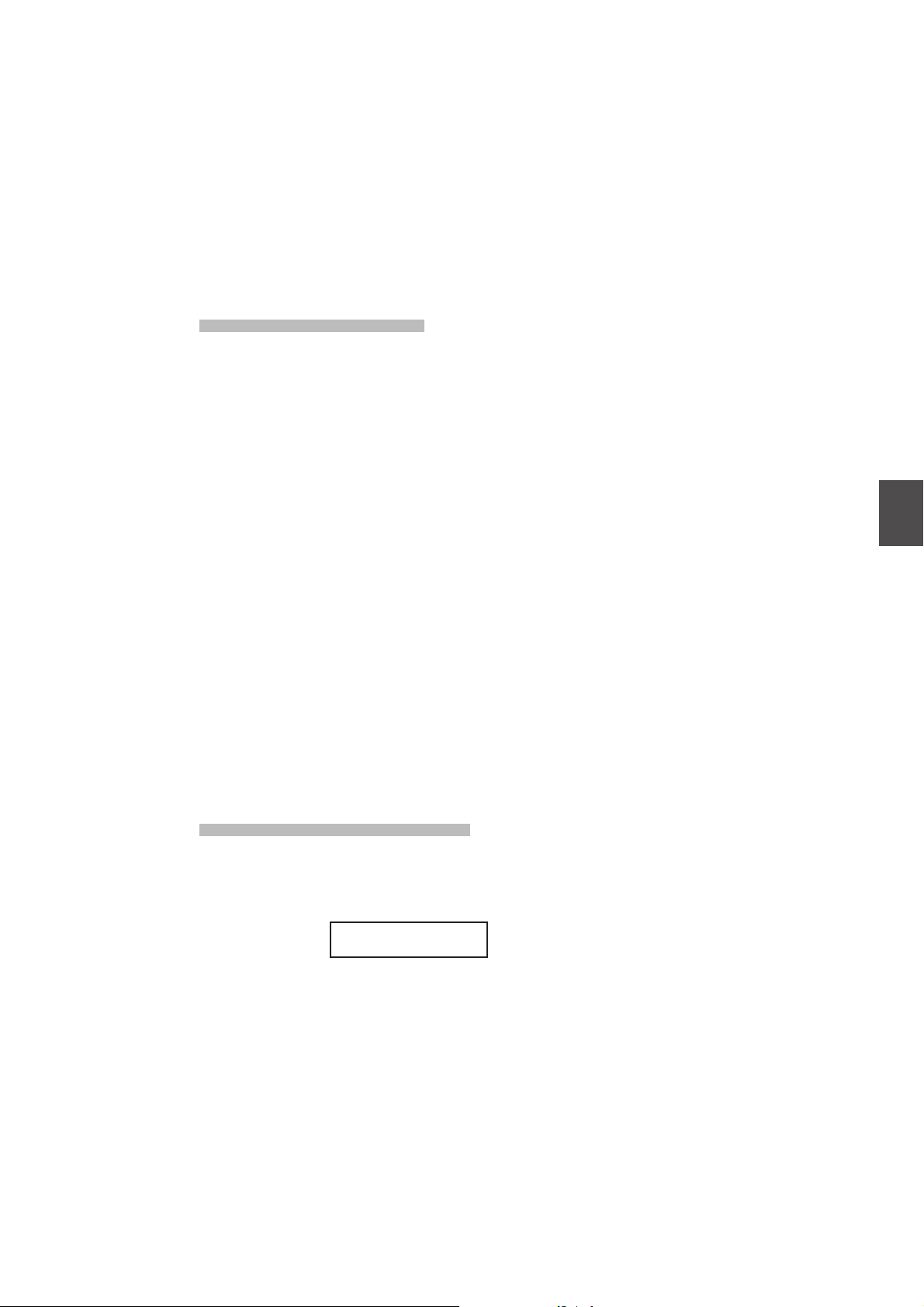
29
5. Control Knobs
19. ROTARY 2 slow/fast - drive
20. AUTO WAH sense 0 -127 dry/wet
21. PEDAL WAH sense 0 -127 dry/wet
22. ENHANCER intensity 0 -127 wet level
23. OVERDRIVE drive 0 -127 dry/wet
REVERB parameter list
1. HALL 1 rev.time 0.3 - 8.0s send level
2. HALL 2 rev.time 0.3 - 8.0s send level
3. STAGE 1 rev.time 0.3 - 5.0s send level
4. STAGE 2 rev.time 0.3 - 5.0s send level
5. ROOM 1 rev.time 0.3 - 3.0s send level
6. ROOM 2 rev.time 0.3 - 3.0s send level
7. PLATE rev.time 0.3 - 3.0s send level
Note:
When EFX/REVERB depth is set to 0 while the EFX/REVERB button is active, the
EFX/REVERB button will blink to indicate that the EFX/REVERB is turned ON but
the depth is set to 0.
REVERB Time REVERB Depth
EFX rate and REVERB time are eective to internal zone only.
If the selected zone is set to BOTH, changing the value for EFX depth or REVERB
depth aects for both internal and external sections. If you want dierent settings
for internal and external sections, rst enter the edit mode by pressing the MENU
button and press the EFFECT button. Now you can select internal or external zone
with ZONE SELECT button. (See page 35 for details.)
Quick Change Reverb Oset
Press and hold the EFFECT button. The EFFECT button starts blinking and the
following screen for Reverb Oset (see page 60) will be shown until the button
is released.
Rev.Offset
10-0%
This parameter is stored automatically when leaving the screen, there is no need
to store the setting manually.
Page 30
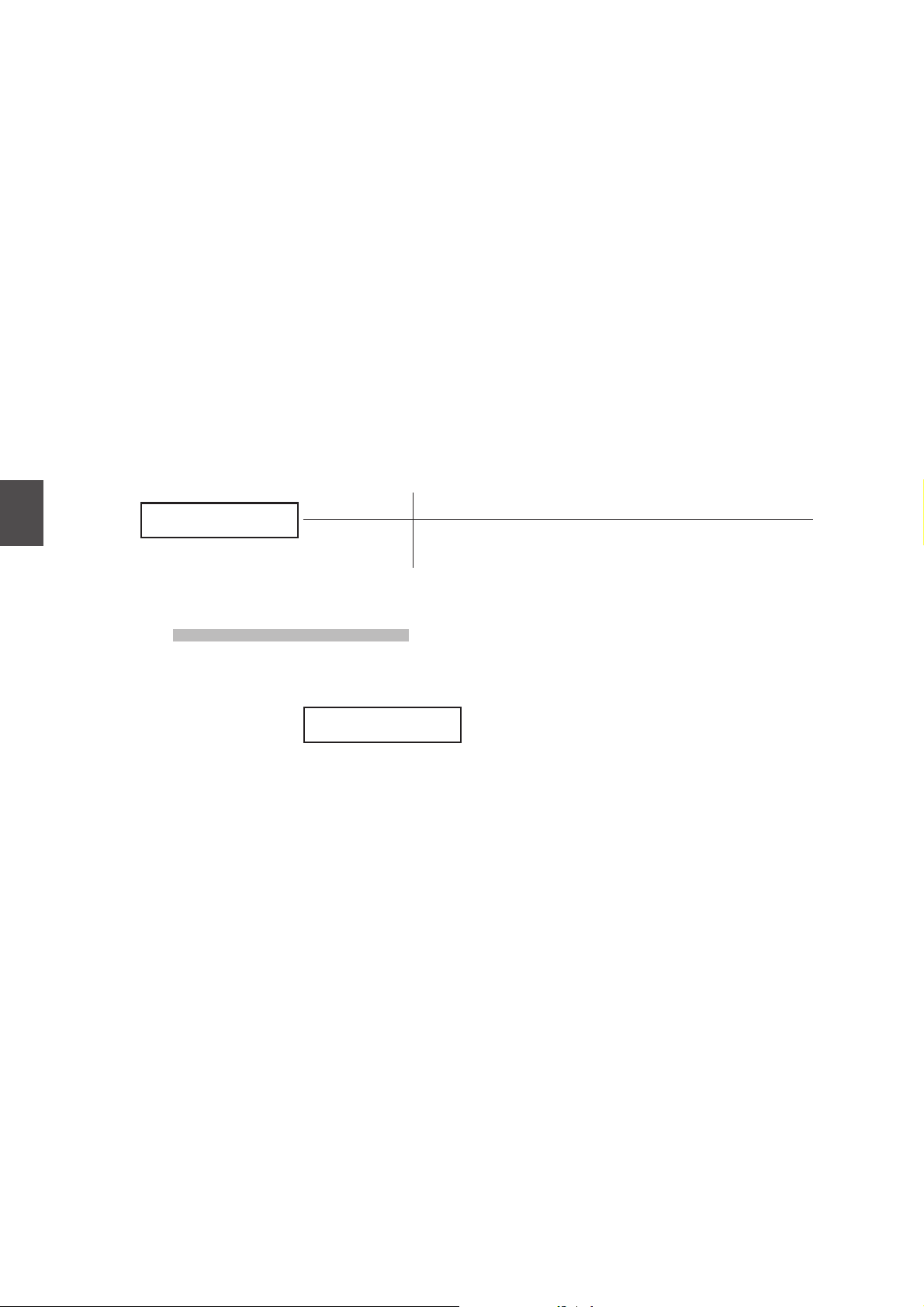
5.2 EQ (EQUALIZER)
The MP6 contains a three-band graphic equalizer to shape the overall tone of
the sound. The EQ aects all zones at the same time. However, each SETUP can
have its own EQ setting that aects the internal sounds only.
Be sure that the EQ button in the CONTROL KNOBS section is lit.
If the EQ button is turned o, press it to turn it ON.
The CONTROL KNOBS are now active and assigned to the EQ parameters. Use
the CONTROL KNOBS to change the current settings.
Each parameter of the EQ has an adjustable range from -9 to +9. A positive (+)
value indicates amplication, or a boost of that frequency range. A negative (-)
value indicates attenuation, or a cut of that frequency range.
The MFreq parameter has an adjustable range from 355Hz to 2500Hz.
5. Control Knobs
Lo Mid MFrq Hi
Lo Mid MFrq Hi
+9 -9 2240 +9
+9 -9 2240 +9
Quick Change EQ Oset
Lo, Mid, Hi -9 - +9
MFrq (Hz) 355, 400, 450, 500, 560, 630, 710, 800, 900, 1000, 1120, 1250, 1400,
1600, 1800, 2000, 2240, 2500
Press and hold the EQ button. The EQ button starts blinking and the following
screen for EQ Oset (see page 60) will be shown until the button is released.
EQ Offset
+0 -1 +9
This parameter is stored automatically when leaving the screen, there is no need
to store the setting manually.
If EQ Oset is set to O in System parameters, this page will not be displayed.
30
Page 31

31
5. Control Knobs
5.3 TONE MODIFY
The MP6 allows certain characteristics of the sounds to be custom tailored
to suit a particular musical or playing style, or to create many variations and
dierent types of sounds. TONE MODIFY settings can be done for each zone
individually.
The following parameters are provided:
CUTOFF, ATTACK, DECAY and RELEASE.
Make sure that the TONE MODIFY button in the CONTROL KNOBS section is lit.
If the TONE MODIFY button is turned o, press it to turn it ON.
The CONTROL KNOBS are now active and assigned to the Tone Modify
parameters for the current sound.
Use the CONTROL KNOBS to change the current settings for the selected zone.
Each parameter of the TONE MODIFY function has an adjustable range from -50
to +50.
1CUT ATK DCY RLS
+5-0 -50 +40 -20
CUTOFF: Raising the CUTOFF level makes the sound brighter, lowering
the level makes the sound duller.
ATTACK: As the value increases, the attack time becomes longer, which
means a slower attack is produced.
DECAY: This parameter controls the amount of time from the peak
level to the sustain level of the sound.
RELEASE: This parameter controls the amount of time needed for the
sound to fade out after the key is released.
Volume level
Sustain
Level
Time
Attack
Decay
Note:
If the selected zone is set to BOTH, changing the TONE MODIFY parameters aects
both internal and external sections. If you want dierent settings for internal and
external sections, enter the edit mode by pressing the MENU button and select
internal or external section with the ZONE SELECT button. (See page 35 for details.)
KeyOKeyOn
Release
Page 32

5.4 ASSIGN
5.4.1 Amp Simulator parameter
5.4.2 MIDI CC# (Control Change)
The ASSIGN button can be used to set the CONTROL KNOBS to send MIDI
Continuous Controller information to external MIDI devices, or to control the
MP6’s Amp Simulator function.
If the Amp Simulator is turned on, pressing the ASSIGN button allows the Amp
Simulator parameters to be adjusted using the CONTROL KNOBS.
Drv Lvl Lo Hi
0 127 0 0
Note:
The Amp Simulator is eective for Zone 1 only.
* Please refer to page 38 of this owner’s manual for further information about
the Amp Simulator.
If the Amp Simulator is turned o, pressing the ASSIGN button allows MIDI
Continuous Controller information to be sent using the CONTROL KNOBS.
5. Control Knobs
The MP6 can send any MIDI Continuous Controller information to any MIDI
Instrument or Device. This powerful feature allows for editing the sounds of an
external sound module in Real Time during performance, or for recording Real
Time performance edits to a MIDI sequencer.
Some control changes are also eective to internal sounds.
Make sure that the ASSIGN button in the CONTROL KNOBS section is lit. If the
ASSIGN button is turned o, press it to turn it ON.
The CONTROL KNOBS are now active and assigned to the MIDI CC parameters.
Use the CONTROL KNOBS to change the MIDI continuous controller information
assigned to each knob as described below.
Each parameter of the Control Change has an adjustable range from 0 to 127.
When the selected zone is set to INT or BOTH, the display shows the parameter
names.
1PAN STN VbR3VbD
0000
-
When the selected zone is set to EXT, the display shows the MIDI CC numbers.
3010 070 076 077
6-4646464
32
Page 33

33
5. Control Knobs
The default parameters assigned for each knob are as follows.
A: #10 Panpot (PAN)
B: #70 Sustain Level (STN)
C: #76 Vibrato Rate (VbR)
D: #77 Vibrato Depth (VbD)
Note:
If the selected zone is set to BOTH, changing the MIDI CC# parameters aects both
internal and external sections. If you want dierent settings for internal and external
sections, enter the edit mode by pressing the MENU button and select internal or
external section with the ZONE SELECT button. (See page 35 for details.)
Changing MIDI CC parameter
Press and hold the ASSIGN button. ASSIGN button starts blinking and the cursor
in the display moves up to the parameter name.
1PA-N STN VbR VbD
0000
Use the CONTROL KNOBS to change the parameters.
After changing the parameter, press the ASSIGN button again. The ASSIGN
button stops blinking and the cursor in the display moves down to the value.
If “AFT” is selected, the modulation wheel is used to send After Touch
information.
Note:
When the selected zone is set to INT, only the following parameters can be
selected.
10 Panpot PAN
70 Sustain Level STN
71 Resonance RSN
72 Release RLS
73 Attack ATK
74 C ut o C UT
75 Decay DCY
76 Vibrato Rate VbR
77 Vibrato Depth VbD
78 Vibrato Delay VbY
93 Chorus Depth ChD
When the selected zone is set to BOTH and the internal section is selected in edit
mode, the parameters not available for INT section show as “ XXX”.
1015 STN VbR VbD
Ixx-x000
Page 34

6. MENU Buttons
The MENU buttons allow access to the edit parameters in the MP6. This collection
of settings together with other editable parameters can be stored as a SETUP.
The MP6 provides 256 SETUPs, and all are user programmable.
A SETUP consists of four zones. Each zone can be set as Internal, External or Both
individually. Inside each of the four zones, a multitude of features and eects
can be programmed and combined together into one exciting SETUP.
A total of 256 SETUPs may be programmed in this way.
The menu consists of Internal parameters, External parameters and Common
parameters.
Common parameter aect all zones. If a zone is set as Both, both the Internal
parameters and External parameters are available for the zone.
Use the MENU buttons to scroll through all the dierent parameters.
In SOUND mode, both the Int Zone parameters and the Common parameters
without the inverse “S(Setup)” icon can be individually stored. (see page 55)
The Int Zone parameters can be stored as a SOUND of the MP6’s 256 SOUNDs.
The Common parameters can be stored as the initial settings in SOUND mode.
6. MENU Buttons
Zone parameters (Int) Zone parameters (Ext)
Zone Mode Zone Mode Stretch Tuning
Sound (Int only) Trs Channel Temperament
Damper Resonance (Int Piano only) Trs PRG# Key of Temperament
String Resonance (Int Piano only) Trs Bank Select MSB LSB User Tuning
KeyO Eect (Int Piano only) Keyboard On/O Foot SW CC#
Voicing (Int Piano only) Velocity Dynamics EXP CC#
KeyO Noise (Int EP only) Solo On/O Modulation Wheel CC#
KeyO Delay (Int EP only) Solo mode Left Pedal Mode
Tone Wheel Registration (ZONE1 Int Tone Wheel only) Damper Pedal On/O/Hold Master Volume
Tone Wheel Percussion (ZONE1 Int Tone Wheel only) Footswitch On/O
Tone Wheel Percussion Level (ZONE1 Int Tone Wheel only) Expression Pedal On/O
Tone Wheel Percussion Decay (ZONE1 Int Tone Wheel only) Modulation On/O
Tone Wheel Percussion Harmonics (ZONE1 Int Tone Wheel only)
Key Click Level (Int Drawbar Organ only) Bender Range
EFX Type Key Range Hi/Lo
EFX parameter Velocity Switch On/O
Amp Simulator On/O (ZONE1 Int only) Velocity Switch Value
Amp Simulator Drive (ZONE1 Int only) Zone Transpose
Amp Simulator Level (ZONE1 Int only) Volume
Amp Simulator EQ Hi/Lo (ZONE1 Int only) Pan
Velocity Dynamics Fine Tune
Solo On/O
Solo Mode
Damper Pedal On/O/Hold
Foot Switch On/O
Expression Pedal On/O
Modulation On/O
Bender On/O
Bender Range
Key Range Hi/Lo
Velocity Switch On/O
Velocity Switch Value
Zone Transpose
Volume
Pan
Fine Tune
Caution:
The edited settings will be erased when the power is turned o, or other sound is
recalled. To save these settings, use the STORE procedure to save them as a SETUP.
(see page 56)
Bender On/O
Common parameters
34
Page 35

35
6. MENU Buttons
6.1 Editing Procedure and Parameters
First, press the ZONE SELECT button for the zone to be edited.
Next, press the MENU buttons until the parameter you want to edit appears in
the DISPLAY. When a zone is set as Both, pressing the ZONE SELECT button again
will switch the menu list from Internal to External or vice versa.
Set the value of the parameter using the VALUE buttons.
Since each parameter has a dierent value range, consult the following pages
for the details. Repeat this procedure for any other parameters in any of the
zones that need to be modied.
Save these settings using the STORE button.
(See page 53 for detail)
Note:
Once you enter the edit mode from SETUP mode by pressing the MENU button,
the mode automatically changes to SOUND mode and the SOUND SELECT buttons
are used to select sounds, not SETUPs.
You can exit the edit mode by pressing the EXIT(SW) button. Any edits you have
made so far will be retained to SOUND mode. If you exit the edit mode by pressing
SOUND or SETUP buttons, your changes will be lost and the previously saved
settings are recalled.
6.2 Edit Parameters
Zone No. Sound Name
Zone No. Sound Name
1 Classic EP
1 Classic EP
Vel Comp. = 10
Vel Comp. = 10
Parameter Value
Parameter Value
6.2.1 Zone Mode
1 Concert Grand
1 Concert Grand
SZone Mode =Both
SZone Mode =Both
6.2.2 Sound (Int only)
1Internal Sound
1Internal Sound
= Concert Grand
= Concert Grand
Zone parameters can be edited individually for each zone. There are two
parameter groups, Internal parameter group and External parameter group. If
a zone is set to Int, only Internal parameters are available for editing. If a zone is
set to Ext, only External parameters are available for editing. If a zone is set to
Both, both Internal and External parameters are available for editing.
This parameter sets the Zone mode. The example shows that the Zone 1 is set
to Both mode.
This parameter determines which internal sound is assigned for the selected
zone.
Page 36

6.2.3 Damper Resonance (Int Piano only)
1 Concert Grand
1 Concert Grand
Damper Reso.= 1
Damper Reso.= 1
6.2.4 String Resonance (Int Piano only)
1 Concert Grand
1 Concert Grand
String Reso.= 1
String Reso.= 1
6.2.5 Key-o Eect (Int Piano only)
1 Concert Grand
1 Concert Grand
KeyoffEffect= 1
KeyoffEffect= 1
When the sustain pedal is depressed, the volume of the whole resonance can be
changed to the level you prefer. The value changes from 0 (o) to 10.
* The display shows this parameter only when Piano sound is selected.
The volume of string resonance can be changed to the level you prefer. The
value changes from 0 (o) to 10.
About String Resonance
In acoustic pianos, there are strings corresponding to each key. When a key is pressed,
strings of other keys in the related harmonic series to the note played resonate. This eect
is called "sound resonance", which makes the sound of an acoustic piano full and rich.
* The display shows this parameter only when Piano sound is selected.
Especially for low-pitched tones, when a key is played strongly and released
quickly, there will be the sound of the damper touching the strings immediately
before the sound stops. The key-o eect simulates this phenomenon, and
allows you to adjust the key-o volume to your taste. The value changes from
0 (o) to 10.
6. MENU Buttons
6.2.6 Voicing (Int Piano only)
1 Concert Grand
1 Concert Grand
Voicing= Normal
Voicing= Normal
* The display shows this parameter only when Piano sound is selected.
This parameter re-creates electronically the voicing technique of adjusting the
action, hammers and strings on an acoustic piano to change the tone character.
This function is a very powerful way to enhance and customize the piano
response for each player and each sound.
The eect is only available for the internal piano sounds - other sounds cannot
use this parameter.
Normal Produces the normal tone of an acoustic piano throughout the entire
dynamic range.
Mellow 1/2 Reproduces the eect of a softer hammer surface. It produces a mellower
tone throughout the entire dynamic range.
Dynamic This setting is not possible with an acoustic piano. Softly played notes
will have the tone of a mellow voicing and notes played harder will have
the tone of a bright voicing. This setting produces a dramatic change
from mellow to bright throughout the entire dynamic range.
Bright 1/2
Produces a brighter tone throughout the entire dynamic range.
* The display shows this parameter only when Piano sound is selected.
36
Page 37

37
6. MENU Buttons
6.2.7 KeyO Noise (Int EP only)
1 Classic EP
1 Classic EP
KeyOffNoise = 10
KeyOffNoise = 10
6.2.8 KeyO Delay (Int EP only)
1 Classic EP
1 Classic EP
KeyOffDelay = 10
KeyOffDelay = 10
6.2.9 Tone Wheel Registration (ZONE1 Int Tone Wheel only)
Vintage electric pianos often produce a distinctive sound when the keys are
released. The MP6 simulates this characteristic, and the KeyO Noise parameter
allows you to adjust the volume of the sound to your taste. The value changes
from 0 (o) to 10.
* The display shows this parameter only when an Electric Piano sound is selected.
This parameter adjusts the delay of the electric piano KeyO sound. The value
changes from 0 to 127.
* The display shows this parameter only when an Electric Piano sound is selected.
The MP6’s Tone Wheel Simulation recreates the sound of a vintage tone wheel
organ, and allows each drawbar to be individually adjusted in realtime.
Note:
The Tone Wheel Simulation is activated by selecting Drawbar sounds 6-8.
When Drawbar sounds 1-5 are selected, PCM sounds will be used and the
Tone Wheel Simulation functions will not be shown.
1 T.Wheel A-1 ≥
1 T.Wheel A-1 ≥
Enter RegistMode
Enter RegistMode
ø
ø
¥¥¥
TW A-1 ~~~
TW A-1 ~~~
¥¥¥
888444200
888444200
6.2.10 Tone Wheel Percussion (ZONE1 Int Tone Wheel only)
1 T.Wheel A-1
1 T.Wheel A-1
Percussion = On
Percussion = On
6.2.11 Tone Wheel Percussion Level (ZONE1 Int Tone Wheel only)
1 T.Wheel A-1
1 T.Wheel A-1
PercsLevel =Soft
PercsLevel =Soft
Press the VALUE c button to enter Tone Wheel registration mode,
Press the MENU buttons to select the drawbar to be adjust, then press the VALUE
buttons to increase or decrease the value (position) of the drawbar.
The four Zone faders can be used to adjust the drawbar setting.
The cursor indicates the drawbar assigned to the Zone1 fader, with the
neighboring drawbars controlled by the Zone 2, 3, and 4 faders.
Press the EXIT button to return to the previous menu.
This parameter is used to turn the percussion so und of the Tone Whe el simulation
on or o. Press the VALUE buttons to change the setting.
This parameter is used to set the volume of the Tone Wheel percussion to either
Normal or Soft. Press the VALUE buttons to change the setting.
Page 38

6.2.12 Tone Wheel Percussion Decay (ZONE1 Int Tone Wheel only)
1 T.Wheel A-1
1 T.Wheel A-1
PercsDecay=Fast
PercsDecay=Fast
6.2.13 Tone Wheel Percussion Harmonics (ZONE1 Int Tone Wheel only)
1 T.Wheel A-1
1 T.Wheel A-1
PercsHarmo = 2nd
PercsHarmo = 2nd
6.2.14 Key Click Level (Int Drawbar Organ only)
1 T.Wheel A-1
1 T.Wheel A-1
KeyClick = 100
KeyClick = 100
6.2.15 EFX Type
1 Concert Grand
1 Concert Grand
EFXType=Chorus
EFXType=Chorus
This parameter is used to set the decay speed of the Tone Wheel percussion to
either Slow or Fast. Press the VALUE buttons to change the setting.
This parameter is used to set the harmonics of the Tone Wheel percussion to
either 2nd (4’) or 3rd (2 2/3’). Press the VALUE buttons to change the setting.
This parameter is used to set the level of the Drawbar Organ key click volume.
Press the VALUE buttons to change the setting from 0 (o) to 127.
This parameter can be used to set the EFX type for the selected zone.
Press the VALUE button to change the setting.
* Please refer to page 26 of this owner’s manual for further information about
the available EFX types.
6. MENU Buttons
6.2.16 EFX Parameter
1 Concert Grand
1 Concert Grand
Wet Level = 40
Wet Level = 40
6.2.17 Amp Simulator On/O (ZONE1 Int only)
1 Concert Grand
1 Concert Grand
Amp Simu. =Off
Amp Simu. =Off
This parameter can be used to set the EFX parameter.
Press the VALUE button to change the setting
* Please refer to page 28 of this owner’s manual for further information about
the available EFX parameters.
The MP6 Amp Simulator attempts to reproduce the sound, response, and
overdrive characteristics of a typical amp/speaker combination used with
electronic keyboards.
This parameter is used to turn the Amp Simulator on or o.
Press the VALUE buttons to change the setting.
* When the Amp Simulator is set to on, the ASSIGN button can be used to show
the Amp Simulator adjustment menu.
38
Page 39

39
6. MENU Buttons
6.2.18 Amp Simulator Drive (ZONE1 Int only)
1 Concert Grand
1 Concert Grand
Amp Drive = 0
Amp Drive = 0
6.2.19 Amp Simulator Level (ZONE1 Int only)
1 Concert Grand
1 Concert Grand
Amp Level = 90
Amp Level = 90
6.2.20 Amp Simulator EQ Hi/Lo (ZONE1 Int only)
1 Concert Grand
1 Concert Grand
Amp EQ Lo = 64
Amp EQ Lo = 64
1 Concert Grand
1 Concert Grand
Amp EQ Hi = 64
Amp EQ Hi = 64
6.2.21 Trs Ch (Ext only)
This parameter is used to set the gain level of the Amp Simulator.
Press the VALUE buttons to change the setting from 0 (o) to 127.
This parameter is used to set the volume level of the Amp Simulator.
Press the VALUE buttons to change the setting from 0 (o) to 127.
This parameter is used to set the low-frequency EQ of the Amp Simulator.
Press the VALUE buttons to change the setting from 0 (o) to 127.
This parameter is used to set the high-frequency EQ of the Amp Simulator.
Press the VALUE buttons to change the setting from 0 (o) to 127.
* When the Amp Simulator is set to on, the above parameters can be adjusted
using the CONTROL KNOBS.
3External
3External
STrsChannel = 1
STrsChannel = 1
6.2.22 Trs PRG# (Ext only)
3External
3External
SProgram = 001
SProgram = 001
This parameter sets the MIDI transmit channel for the selected zone. All MIDI
data for the selected zone will be transmitted on this channel. Make sure that
the receiving channel for any external MIDI devices to be controlled from this
zone is set to the same channel as the zone.
This parameter determines which Program Change Number will be transmitted
when a SETUP is recalled. When the MIDI Transmit Program Change is set to O
(see page 62), this page will not be displayed. Select the desired PRG number for
the sound you want to select on the external MIDI device.
Page 40

6.2.23 Bank MSB/LSB (Ext only)
3ExternalMSB LSB
3ExternalMSB LSB
SBank = 000 032
SBank = 000 032
6.2.24 Keyboard On/O (Ext only)
3External
3External
SKeyboard = On
SKeyboard = On
6.2.25 Velocity Dynamics
This parameter determines which MSB and LSB
Bank LSB
Number will be transmitted when this SETUP
Bank LSB
0-127
0-127
is recalled. When the MIDI Transmit Bank is set
to O, this page will not be displayed.
In the MIDI standard, there are 128 storage
Bank MSB
spaces. The number of storage spaces can be
expanded using an MSB and an LSB.
Program Number
Program Number
0-127
0-127
Bank MSB
0-127
0-127
This is a 3D image of the expanded program change system with the MSB and
LSB. To use these eciently and correctly, refer to the operation manual of any
external MIDI sound modules that are connected to the MP6.
This parameter determines whether or not note data generated by playing the
keys on the MP6 will be transmitted to an external MIDI device. This parameter is
useful when using 2 or more keyboards. When set to OFF the MP6 will not send
any note data to an external MIDI device but the MP6 can still be used to adjust
other connected keyboards or MIDI devices using the knobs, wheels etc.
6. MENU Buttons
1 Concert Grand
1 Concert Grand
Dynamics = 10
Dynamics = 10
6.2.26 Solo
1 Concert Grand
1 Concert Grand
Solo = On
Solo = On
This parameter allows the velocity dynamics of the selected zone to be adjusted
relative to the Touch setting in th SYSTEM menu.
When this value is 10 (default), the keyboard response is normal (i.e. the same as
the Touch setting in the SYSTEM menu).
When this value is decreased the keyboard response gradually becomes less
dynamic, and at 0 becomes completely at (i.e. xed touch response).
Dynamics = 10 Dynamics = 5 Dynamics = 0
Volume
Level
0127
Softer Harder
Strength of the
struck key
Volume
Level
0127
Softer Harder
Strength of the
struck key
Volume
Level
Softer Harder
0127
Strength of the
struck key
This parameter turns the Solo Mode On/O.
When Solo is turned “On” only one note will be heard for the selected zone
even if more than one note is being played simultaneously. This can be used
to eectively simulate the performance characteristics of a monophonic
synthesizer or as a special performance tool for playing solo parts. Solo mode
can also be used while playing a polyphonic part from another zone.
40
Page 41

41
6. MENU Buttons
6.2.27 Solo Mode
1 Concert Grand
1 Concert Grand
Solo Mode =Last
Solo Mode =Last
6.2.28 Damper
1 Concert Grand
1 Concert Grand
Damper = On
Damper = On
This parameter determines which note will be played when Solo is ON and more
than one note is being played simultaneously. There are three choices for Solo
note priority.
Last The most recently played note within a group of notes will be heard when
Solo is ON
Hi The highest note played within a group of notes will be heard when Solo
is ON.
Low The lowest note played within a group of notes will be heard when Solo is
ON.
* When the Solo Mode parameter is “O”, this page will not be displayed.
This parameter determines if the damper pedal is active (Norm [Int] / On [Ext],
with natural decay), deactivated (O) or set to HOLD (On, with steady sustain
level) for the selected zone.
Use the HOLD value, if you don’t want a sound to disappear. HOLD is only
available for internal Sounds.
6.2.29 Foot Switch
1 Concert Grand
1 Concert Grand
Foot SW = On
Foot SW = On
6.2.30 Expression Pedal
1 Concert Grand
1 Concert Grand
Exp Pedal = On
Exp Pedal = On
6.2.31 Modulation
1 Concert Grand
1 Concert Grand
Modulation = On
Modulation = On
This parameter determines if a Foot Switch connected to the FOOT SWITCH jack
is active (On) or not (O) for the selected zone. The type of controller assigned
to the footswitch is a common Setup parameter and is used for all zones of a
Setup as a global parameter.
This parameter determines if an Expression Pedal connected to the EXP jack is
active (On) or not (O) for the selected zone. The type of controller assigned to
Expression pedal is a common Setup parameter and is used for all zones of a
Setup as a global parameter.
This parameter determines if the Modulation Wheel is active (On) or not (O) for
the selected zone.
* When the Tone Wheel sound is selected, this page will not be displayed.
Page 42

6.2.32 Bender
1 Concert Grand
1 Concert Grand
Bender = On
Bender = On
6.2.33 Bender Range
1 Concert Grand
1 Concert Grand
Bendr Rng = 2
Bendr Rng = 2
6.2.34 Key Range Hi/Lo
1 Concert Grand
1 Concert Grand
SK.Range Hi= B4
SK.Range Hi= B4
1 Concert Grand
1 Concert Grand
SK.Range Lo= F0
SK.Range Lo= F0
This parameter determines if the Bender Wheel is active (On) or not (O) for the
selected zone.
* When the Tone Wheel sound is selected, this page will not be displayed.
Int This sets the Bender Range in semitone steps. The value changes from 0 to 7.
Ext This is used to transmit Bender Range information to external sound modules.
If MIDI Transmit Control Change is “On”, the value is transmitted when a SETUP
is recalled. The value changes from 0 to 12.
* When the Bender is “O”, this page won’t be displayed.
These two parameters dene the playable key range on the keyboard for the
selected zone. First, while K.Range Hi appears in the display, use the VALUE
buttons to set the highest note that the selected zone can play.
Next, while K.Range Lo appears in the display, use the VALUE buttons to set the
lowest note that the selected zone can play.
6. MENU Buttons
q
K. Range Lo
Note:
Another convenient way to input the key range is to hold the ZONE SELECT button
of the desired zone for more than 1 second and input the K.Range Lo by pressing
the lowest key followed by the key of the highest note, while still holding the
ZONE SELECT button.
Playable Key Range
q
K. Range Hi
42
Page 43

43
6. MENU Buttons
6.2.35 Velocity Switch
1 Concert Grand
1 Concert Grand
SVel SW =Loud
SVel SW =Loud
Velocity switching is an extremely useful and creative tool for customizing a
performance. Using Velocity Switching, it is possible to have either one sound
switch to another sound at a set velocity, or even for a second sound to be added
in once a certain velocity has been reached, or to have a sound drop out above
or below a set velocity level.
This parameter sets the velocity switch type.
O No eect - the sound plays normally.
Loud The selected sound plays only when the key is struck harder than the Vel
SW Val. (See next parameter)
Soft The selected sound plays only when the key is struck softer than the Vel
SW Val. (See next parameter)
O Loud Soft
Volume
Level
0127
Softer Harder
Strength of the
struck key
Volume
Level
Non-sound range Sound range
Softer Harder
VelSWval
Volume
Level
Sound range
0127
Strength of the
struck key
0127
Softer Harder
VelSWval
Non-sound range
Strength of the
struck key
6.2.36 Velocity Switch Value
1 Concert Grand
1 Concert Grand
SVel SW Val= 80
SVel SW Val= 80
This parameter determines switching level of the key velocity.
For the Loud Vel SW :determines the lowest key velocity to sound.
For the Soft Vel SW : determines the highest key velocity to sound.
When the Velocity Switch is set to O, this page won’t be displayed.
Note:
Each zone can have a separate Velocity Switch Value. By setting the Soft Zone
Velocity Switch Value higher than that of the Loud Zone, a dynamic area where
both sounds play can be created. It is also possible to switch Internal Zones with
External Zones for even more possibilities.
Note2:
Velocity Switch = Loud /Velocity Switch Value = 1
In this settings, it is possible to press a key very softly and hear no sound.
This is just the same as an acoustic piano.
Page 44

6.2.37 Zone Transpose
1 Concert Grand
1 Concert Grand
SZone Trans= 0
SZone Trans= 0
6.2.38 Volume
1 Concert Grand
1 Concert Grand
SVolume = 127
SVolume = 127
6.2.39 Pan
1 Concert Grand
1 Concert Grand
Pan = R10
Pan = R10
This parameter sets the amount of transposition for the selected zone. The
available range is three octaves up or down (+/-36 semitones).
Note:
To set the master transpose, press the TRANSPOSE button and set the value.
This parameter sets the volume level for the selected zone. The value can be
changed by using the FADER or VALUE buttons.
For External zones, when the MIDI Transmit Control Change is “O”, this page
won’t be displayed.
Int This sets the pan-pot (right and left balance).
Ext This sets the pan-pot value that will be transmitted to external sound
modules. If the MIDI Transmit Control Change is “On”, the value is
transmitted when a SETUP is recalled. When the MIDI Transmit Control
Change is “O”, this page won’t be displayed.
6. MENU Buttons
6.2.40 Fine Tune
1 Concert Grand
1 Concert Grand
SFine Tune= 0
SFine Tune= 0
* The value changes from L64 to R63.
* When the Tone Wheel sound is selected, this page will not be displayed.
Int This is a ne tuning function for values smaller than a semi-tone.
Ext This is used to transmit ne tuning settings to ex ternal sound modules. If
the MIDI Transmit Control Change is “On”, the value is transmitted when
a SETUP is recalled. When the MIDI Transmit Control Change is “O”, this
page won’t be displayed.
* The value changes from -63 to +63.
44
Page 45

45
6. MENU Buttons
6.3 Common Parameters
The following common parameters aect all Zones.
6.3.1 Stretch Tuning
COMMON
COMMON
SStrtch= Piano_w
SStrtch= Piano_w
6.3.2 Temperament
COMMON
COMMON
STempr =Pure Maj
STempr =Pure Maj
The hearing ability of a human is uneven and is not accurate with high frequency
and low frequency as it is with the middle range. The tuning of an acoustic piano
is stretched to compensate for this so the sound will be heard naturally to the
ears.
O: The tuning is at without stretching.
On: The tuning is always stretched.
Piano: The tuning is stretched only when piano sounds are selected.
On W: Same as “On” but the stretching is wider.
Piano W: Same as “Piano” but the stretching is wider.
This parameter sets the temperament of the MP6.
Equal This is the most popular tuning method that divides the scale into
twelve equal semitones. This produces the same chordal intervals
in all twelve keys, and has the advantage of limitless modulation of
the key. However the tonality of each key becom es less characteristic
and no chord is in pure consonance.
Pure Maj/Min This temperament, which eliminates dissonances for thirds and
fths is still popular for choral music because of its perfect harmony.
When playing in a major key select “Pure Maj” and when playing in
a minor key select “Pure Min”.
Pythagor This temperament, which uses mathematical ratios to eliminate
dissonance for fths, is very limited for use with chords, but it
produces very characteristic melodic lines.
Meantone
Werkmeis /
Kirnberg
User You can make your own temperament by raising or lowering the
This temperament, which uses a mean between a major and minor
whole tone to eliminate dissonance for thirds, was devised to
eliminate the lack of consonances experienced with certain fths
for the Mersenne pure temperament. It produces chords that are
more beautiful than those with the equal temperament.
These two temperaments are placed in between Meantone and
Pythagorean. For music with few accidentals, this temperament
produces the beautiful chords of the mean tone, but as accidentals
increase, the temperament produces the characteristic melodies of
the Pythago rean temperament. It is used primarily for classical musi c
written in the Baroque era to revive the original characteristics.
pitch for each half tone.
Page 46

6.3.3 Key of Temperament
COMMON
COMMON
TemprKey = C
TemprKey = C
6.3.4 User Tuning
COMMON
COMMON
C=0
C=0
6.3.5 Foot SW CC# (Control Change)
COMMON
COMMON
FootSW CC# = SST
FootSW CC# = SST
Limitless modulation of the key became available only after the invention of Equal
temperament. When we use a temperament other than Equal temperament, we
must carefully choose the key signature to play in.
For example, if the song you are going to play is written in D major, choose “D”
as the temperament key.
* When Temperament is set to Equal or User, this page won’t be displayed.
When the temperament is set to “User”, adjust the pitch for each key and create
your own temperament. The value changes from -50 to +50.
These pages will only be displayed when the user temperament is selected.
Note:
The value is shown in “cent”. Half tone equals to 100 cents.
This parameter assigns a Control Change Number to the Footswitch connected
to the FOOT SWITCH jack on the rear panel.
See page 96 for the list of Control Change numbers.
6. MENU Buttons
6.3.6 EXP CC# (Control Change)
COMMON
COMMON
ExpPdl CC# = EXP
ExpPdl CC# = EXP
If “SW” is selected, the footswitch is used to turn on/o the SW button.
If “RTR” is selected, the footswitch is used to switch the speed of the rotary
speaker between slow and fast when the Rotary eect is in use.
If “AMP” is selected, the footswitch is used to turn the AMP simulator on/o.
When the System parameter FootSW is “Setup+” this page won’t be displayed.
This parameter assigns a Control Change Number to the Expression Pedal
connected to the EXP jack on the rear panel.
See page 96 for the list of Control Change numbers.
If “AFT” is selected, the expression pedal is used to send After Touch information.
If “RTR” is selected, the expression pedal is used to switch the speed of the rotary
speaker between slow and fast when the Rotary eect is in use.
If “AMP” is selected, the expression pedal is used to turn the AMP simulator on/o.
If “Pedal Wah” is selected in EFX, the pedal works as a Wah Pedal regardless of
the setting in this parameter.
46
Page 47

47
6. MENU Buttons
6.3.7 Modulation Wheel CC# (Control Change)
COMMON
M.WheelCC# = Mod
M.WheelCC# = Mod
COMMON
This parameter assigns a Control Change Number to the Modulation Wheel on
the right side of the front panel.
If “AFT” is selected, the modulation wheel is used to send After Touch information.
If “RTR” is selected, the modulation wheel is used to switch the speed of the
rotary speaker between slow and fast when the Rotary eect is in use.
If “AMP” is selected, the modulation wheel is used to turn the AMP simulator
on/o.
See page 96 for the list of Control Change numbers.
Note:
When the following Numbers are selected for the FootSW,EXP or Modulation
Wheel Control Change Number, the functions aect the internal sounds, too.
1 Modulation Wheel (MOD)
7 Volume (VOL)
10 Pan (PAN)
11 Expression Controller (EXP)
64 Damper Pedal (HLD)
66 Sostenuto (SST)
6.3.8 Left Pedal Mode
COMMON
COMMON
Left Pedal =Soft
Left Pedal =Soft
6.3.9 Master Volume
67 Soft Pedal (SFT)
This parameter determines whether the left pedal of the optional F-20 (twin
pedal) accessory functions as Soft or Sost (Sostenuto).
Soft The Left Pedal works as a Soft Pedal ( Default ).
When the Rotary EFX is in use, the Soft Pedal
changes function to a Fast/Slow Rotor switch.
Sost The Left Pedal works as a Sostenuto Pedal.
When the Damper setting (see page 41) is O or
Left Pedal
Right Pedal
(FSW)
Norm, the
decay. When the Damper setting is Hold, the
sostenuto pedal works with a steady sustain level.
sostenuto pedal works with natural
F-20
COMMON
COMMON
SMaster Vol= 127
SMaster Vol= 127
Adjust the total volume of the SETUP.
The value changes from 0 to 127.
Page 48

7. Song Recorder (Internal Memory)
The MP6 allows up to 10 dierent songs to be recorded, stored in internal
memory, and played back at the touch of a button.
7.1 Recording a song
7.1.1 Entering song recorder mode
Type = MIDI
Type = MIDI
[REC]or[PLAY]
[REC]or[PLAY]
1:INT SONG 1
1:INT SONG 1
œ=120
œ=120
7.1.2 Starting the song recorder
Press the RECORDER button.
The type (MIDI/AUDIO/SMF) selection screen will be shown in the LCD display.
Press the VALUE d button to change the type to MIDI, then press the z button.
The Internal Song Recorder screen will be shown in the LCD display, and the LED
indicator for the z button will start to ash.
The MP6 recorder will enter standby mode.
Press the __ or `` buttons to select the song memory for the recording, and
the VALUE buttons to increase or decrease the tempo.
The MP6 recorder will enter standby mode.
Press a key on the keyboard.
The LED indicators for the z and f/ buttons will turn on, and recording will
start.
* Recording can also be started by pressing the f/ button.
* If the METRONOME is turned on before recording, a one bar introduction will
also be played when the f/ button is pressed.
7.1.3 Stopping the song recorder
Press the f/ button.
The LED indicators for the z and f/ buttons will turn o, the recorder will
stop, and the recorded song will be stored in internal memory.
After a few seconds, the Play Internal screen will be shown in the LCD display,
indicating that the song is ready for playback.
7. Song Recorder (Internal Memory)
* The maximum recording capacity is approximately 90,000 notes, with button
and pedal presses also counted as one note.
* If the maximum recording capacity is reached during recording, the recorder
will stop automatically.
* Recorder songs will remain in memory after the power is turned o.
48
Page 49

49
7. Song Recorder (Internal Memory)
7.2 Playing back a song
7.2.1 Entering song play mode
Type = MIDI
Type = MIDI
[REC]or[PLAY]
[REC]or[PLAY]
1:INT SONG 1
1:INT SONG 1
1:INT SONG 1
1:INT SONG 1
œ=120
œ=120
œ=120
œ=120
7.2.2 Starting the song playback
Press the RECORDER button.
The type (MIDI/AUDIO/SMF) selection screen will be shown in the LCD display.
Press the VALUE d button to change the type to MIDI, then press the f/ button.
The Internal Song recorder screen will be shown in the LCD display.
Press the __ or `` buttons to select the song memory to playback, and the
VALUE buttons to increase or decrease the tempo.
Press the f/ button.
The selected song will start to play.
* Press and hold the f/ button to play all recorder songs in sequence (‘Chain
Play’ mode).
Press the __ or `` buttons to fast-forward or rewind the song.
Press the f/ button again.
The selected song will stop playing.
It is also possible to adjust the Song Volume, Song Transpose or Song Memory.
Press the MENU d or MENU c buttons to select the desired function, then press
the VALUE d or VALUE c buttons to adjust the value.
* Press the e button to reset the recorder song to the beginning.
7.2.3 A-B Repeat
The A-B repeat function allows one section of a song to be repeated continuously.
While the song is playing:
Press the AB button to set the start point.
The LED indicator for the AB button will start to ash.
Press the AB button again to set the end point.
The LED indicator for the AB button will turn on and the specied section
will repeat continuously.
To cancel the A-B repeat function, press the AB button once again.
The LED indicator for the AB button will turn o and normal playing will
resume.
Page 50

7.2.4 Exiting song play mode
7.3 Erasing a song
7.3.1 Entering erase mode
Press the RECORDER button to exit the Internal Song Recorder.
The MP6 will return to normal operation, and the name of the selected sound
will be shown in the LCD display.
This function is used to erase recorder songs that have been recorded incorrectly,
or are simply no longer required.
Type = MIDI
Type = MIDI
[REC]or[PLAY]
[REC]or[PLAY]
1:INT SONG 1
1:INT SONG 1
1:INT SONG 1
1:INT SONG 1
œ=120
œ=120
œ=120
œ=120
Erase ≥
Erase ≥
Song 1
Song 1
7.3.2 Erasing a song
Erase ≥
Erase ≥
Song 1
Song 1
Sure? ≥
Sure? ≥
Song 1
Song 1
Press the RECORDER button.
The type (MIDI/AUDIO/SMF) selection screen will be shown in the LCD display.
Press the VALUE d button to change the type to MIDI, then press the f/ button.
The Internal Song Recorder screen will be shown in the LCD display.
Press and hold the z and f/ buttons simultaneously.
The LED indicators for the z and f/ buttons will start to ash, and the Erase
screen will appear with the currently selected song shown in the LCD display.
Press the __ or `` buttons to select the Song to be erased.
Press the VALUE c button.
A conrmation message will be shown in the LCD display, prompting to conrm
or cancel the erase operation.
Press the VALUE c button once again to conrm the erase operation,
or the VALUE d button to cancel the erase operation.
7. Song Recorder (Internal Memory)
Erasing all recorder songs from memory
This process will erase all songs stored in
internal memory, and cannot be undone.
Press and hold the z and f/ buttons simultaneously, then turn the power on.
All recorder songs stored in memory will be erased.
50
Page 51

51
8. Audio Recorder/SMF Player (USB Memory)
The MP6 is also capable of recording performances directly to a USB memory
device as MP3 or WAV digital audio. This function allows professional quality
recordings to be produced directly on the instrument - without the need for
additional sound equipment.
The MP6 can also playback Standard MIDI Files (SMF) from a USB memory device.
8.1 Recording an audio le
Audio Recorder format specications
MP3 44.1kHz, 16 bit, Stereo 192kbit/s (xed)
WAV 44.1kHz, 16 bit, Stereo
* MPEG Layer-3 audio coding technology licensed from Fraunhofer IIS and Thomson.
* MP3 codec is Copyright (c) 1995-2007, SPIRIT
* USB devices should be formatted to use the ‘FAT’ or ‘FAT32’ lesystems.
8.1.1 Entering audio recorder mode
Type = AUDIO
Type = AUDIO
[REC]or[PLAY]
[REC]or[PLAY]
Recording
Recording
Format = MP3
Format = MP3
8.1.2 Starting the audio recorder
Audio_001 MP3
Audio_001 MP3
0'00"
0'00"
Connect a USB memory device to the MP6.
Press the RECORDER button.
The type (MIDI/AUDIO/SMF) selection screen will be shown in the LCD display.
Press the VALUE c button to change the type to AUDIO, then press the z button.
The Audio Recorder format selection screen will be shown in the LCD display,
and the LED indicator for the z button will start to ash.
Press the VALUE c VALUE d buttons to select the MP3 or WAV audio format.
Press a key on the keyboard.
The LED indicators for the z and f/ buttons will turn on, and the Audio
Recorder will start recording audio in the le format specied.
* Recording can also be started by pressing the f/ button.
* If the METRONOME is turned on before recording, a one bar introduction will
also be played when the f/ button is pressed.
* The default lename for recorded audio is Audio_000. If the le already exists
on the connected USB memory device, the lename number will increment
automatically. To change the name of the recorded le, use the Rename
function in the USB menu (page 70).
8.1.3 Stopping the audio recorder
Audio_001 MP3
Audio_001 MP3
0'00" VOL= 60
0'00" VOL= 60
Press the f/ button again.
The LED indicator for the f/ button will turn o and the the Audio Recorder
will stop recording.
After a brief wait, the Audio Player screen will be shown in the LCD display.
8. Audio Recorder/SMF Player (USB Memory)
Page 52

8.2 Playing an audio le
Audio Player supported format specications
MP3 32/44.1/48 kHz, Mono/Stereo, 8-320 kbit/s (xed & variable)
WAV 32/44.1/48 kHz, Mono/Stereo, 16 bit
* USB devices should be formatted to use the ‘FAT’ or ‘FAT32’ lesystems.
8.2.1 Entering audio playback mode
Connect a USB memory device to the MP6.
Type = AUDIO
Type = AUDIO
[REC]or[PLAY]
[REC]or[PLAY]
>Get Back MP3
>Get Back MP3
Hold On MP3
Hold On MP3
8.2.2 Selecting an audio le
>Hold On MP3
>Hold On MP3
I Got You MP3
I Got You MP3
8.2.3 Starting audio le playback
Hold On MP3
Hold On MP3
0'00" VOL= 60
0'00" VOL= 60
Press the RECORDER button.
The type (MIDI/AUDIO/SMF) selection screen will be shown in the LCD display.
Press the VALUE c button to change the type to AUDIO, then press the f/
button.
The le load screen will be shown in the LCD display.
Press the VALUE c or VALUE d buttons to move the selection arrow.
File selection screen examples:
[Parent Dir ] Return to previous folder
<Classical > Folder
Audio_001 MP3 File (MP3 format)
Audio_002 WAV File (WAV format)
Press the f/ button.
The LED indicator for the f/ button will turn on and the selected audio le
will start to play.
* Press and hold the f/ button to play all MP3/WAV audio les stored in the
current folder in sequence (‘Chain Play’ mode).
Press the __ or `` buttons to fast-forward or rewind the song, and the VALUE
buttons to increase or decrease the playback volume.
Finally, press the f/ button again to stop audio le playback.
To return to the le load screen, press the MENU c or MENU d buttons.
8.2.4 Exiting audio recorder mode
8. Audio Recorder/SMF Player (USB Memory)
Press the RECORDER button to exit the Audio Recorder.
The MP6 will return to normal operation, and the name of the selected sound
will be shown in the LCD display.
52
Page 53

53
8. Audio Recorder/SMF Player (USB Memory)
8.3 Playing a Standard MIDI le
SMF Player supported format specications
MID Format 0, Format 1
* USB devices should be formatted to use the ‘FAT’ or ‘FAT32’ lesystems.
* The program change recognition is based on the Program Number List,
with Program Change Mode= GM type. (see page 79)
*The MP6 is not a GM device, therefore some sounds that the MP6 does not recognize
may be replaced by similar sounds that are available.
8.3.1 Entering SMF playback mode
Connect a USB memory device to the MP6.
Type = SMF
Type = SMF
Press [PLAY]
Press [PLAY]
>Don't Worry MID
>Don't Worry MID
Move On Up MID
Move On Up MID
8.3.2 Selecting a Standard MIDI File
>Move On Up MID
>Move On Up MID
Superfly MID
Superfly MID
8.3.3 Starting Standard MIDI File playback
Move On Up.MID
Move On Up.MID
1-1 œ=120
1-1 œ=120
Press the RECORDER button.
The type (MIDI/AUDIO/SMF) selection screen will be shown in the LCD display.
Press the VALUE d button to change the type to SMF, then press the f/
button.
The le load screen will be shown in the LCD display.
Press the VALUE c or VALUE d buttons to move the selection arrow.
File selection screen examples:
[Parent Dir ] Return to previous folder
<Classical > Folder
MIDI_001 MID Standard MIDI File (MID format)
Press the f/ button.
The LED indicator for the f/ button will turn on and the selected Standard
MIDI File will start to play.
* Press and hold the f/ button to play all Standard MIDI Files stored in the
current folder in sequence (‘Chain Play’ mode).
Press the __ or `` buttons to fast-forward or rewind the song, and the VALUE
buttons to increase or decrease the playback volume.
Finally, press the f/ button again to stop SMF playback.
* Press the e button to reset the Standard MIDI File to the beginning.
To return to the le load screen, press the e button, then press the __ or ``
buttons.
Page 54

8.3.4 Adjusting SMF volume, Transposing the SMF, Minus One
After the SMF has been selected, or while the SMF is playing:
Press the MENU d or MENU c buttons to select the desired SMF Menu function,
then press the VALUE d or VALUE c buttons to adjust the value.
SMF Volume 0 - 127
SMF Transpose - 24 - +24 (semitones)
Minue One Part O, 1-16 (MIDI channel)
8.3.5 Exiting SMF playback mode
Press the RECORDER button to exit the SMF Player.
The MP6 will return to normal operation, and the name of the selected sound
will be shown in the LCD display.
8. Audio Recorder/SMF Player (USB Memory)
54
Page 55

55
9. STORE Button
You can save the changes of the settings made as either a SOUND or a SETUP.
Up to 256 SOUNDs or 256 SETUPs can be stored.
Moreover, the POWER ON function allows preferred panel setting to be stored
in the instrument's memory, and automatically recalled as the settings every
time the MP6 is turned on.
The following groups of parameters are stored:
SOUND
Selected Zone’s One Sound settings:
* EFX/REVERB settings (see page 26)
* Control Knob settings - except for EQ (see page 28)
* Int Zone parameters in MENU settings (see page 34)
- except for parameters with the inverse “S(Setup)” icon
SETUP
MP6’s whole settings of 4 zones:
* Sound Selection, Zone On/O Status (see page 10)
* EFX/REVERB settings (see page 26)
* Fader, Control Knob settings (see page 10, page 28)
* Function SW setting (see page 22)
* All MENU settings (see page 34)
* Metronome settings (see page 18)
9.1 Storing the settings as a SOUND
Press the STORE button. The display will show the following screen:
<SETUP SOUND>
<POWERON
Press the VALUE c button, the display will show the following screen:
SOUND Sure?
Press VALUE UP
Press the VALUE c button to conrm. The STORE procedure can be cancelled
at any time by pressing any other button which is not used during the STORE
procedure.
Writing Memory,
Completed!
Note:
Storing will overwrite the selected SOUND.
If the selected zone is external, the SOUND cannot be stored.
9. STORE Button
Page 56

9.2 Storing the settings as a SETUP
Press the STORE button. The display will show the following screen:
<SETUP SOUND>
<POWERON
Press the MENU c button to select to store the settings as a SETUP.
The display will show the SETUP number to store.
Store to 1-1-A
= GrandPno+Str1
Use the SOUND SELECT buttons to change the SETUP number in which the
settings will be stored. For example, to choose SETUP 2-3-B, press 2 in the upper
row, press 3 in the second row, and press B in the third row. Then press the
STORE button.
Name ≥[STORE]
=GrandPno+Str1
To set a name use the MENU buttons to move the cursor, use the VALUE buttons
to select the character. After you rename the SETUP, press the STORE button
again.
Are You sure?
Press VALUE UP
9. STORE Button
Press the VALUE c button to conrm. The STORE procedure can be cancelled
at any time by pressing any other button which is not used during the STORE
procedure
Writing Memory,
Completed!
Note:
Storing will overwrite the selected SETUP.
56
Page 57

57
9. STORE Button
9.3 Storing the POWER ON setting
Press the STORE button. The display will show the following screen:
<SETUP SOUND>
<POWERON
Press the MENU d button, the display will show the following screen:
POWERON Sure?
Press VALUE UP
Press the VALUE c button to conrm. The STORE procedure can be cancelled
at any time by pressing any other button which is not used during the STORE
procedure.
Writing Memory,
Completed!
Page 58

10. SYSTEM Button
Use this mode to set the System parameters of MP6.
To enter the SYSTEM mode, press the SYSTEM button.
10.1 System Menu
Use the MENU buttons to scroll through the System parameters.
System Parameter
System Channel
Tou ch
System Tuning
Volume Slider Action
Reverb Oset
EQ Oset
Local Control On/O
Program Change Mode
MIDI Receive Mode
MIDI Receive Channel
MIDI Transmit SETUP Mode
MIDI Transmit Program Change
MIDI Transmit Bank
MIDI Transmit Volume
MIDI Transmit Control Change
MIDI Transmit Recorder
MMC On/O
MMC Assign
MMC Device ID
LCD Contrast
LED Brightness
Out Mode
Foot Switch Mode
Wheel Mode
10. SYSTEM Button
System Reset
Reset One Sound/Setup
Reset All
Make sure the SYSTEM button is lit, then press the MENU buttons until the
parameter you wish to edit appears in the display.
Set the value of the parameter by using the VALUE buttons.
The value range diers depending on the parameter.
10.2 System Parameters
The System Menu parameters are global and always stored automatically when
leaving the SYSTEM mode, so there is no need to store them.
10.2.1 System Channel
SYSTEM
SYSTEM
System Ch = 1
System Ch = 1
This parameter sets the System MIDI channel on which System Exclusive
messages are transmitted/received.
58
Page 59

59
10. SYSTEM Button
10.2.2 Touch
SYSTEM
Strength of
Strength of
d Light
d Light
e Light+
e Light+
f O
f O
SYSTEM
Touch = Normal
Touch = Normal
Louder
Louder
f
Volume
Volume
Softer
Softer
f
level
level
e d c b a
e d c b a
Softer Harder
Softer Harder
the struck key
the struck key
a Heavy+
a Heavy+
b Heavy
b Heavy
c Normal
c Normal
User Touch
This parameter adjusts the touch response curve of the keyboard.
Heavy+ This Curve has a steep rise as velocity increases, and a shallower curve at
low velocities. (see 1) This curve requires the most striking force to produce
a loud volume.
Heavy This curve requires a stronger striking force to produce a loud volume. (see
2) This curve is perfect for those with strong ngers.
Normal
This curve recreates the touch response of an average acoustic piano.
Light This curve requires less striking force to produce a loud volume. (see 4) This
curve is good for those still developing nger strength.
Light+
This curve requires the least amount of striking force to produce a loud
volume. (see 5) This curve is good for those with a very delicate touch.
O This curve gives a constant velocity level no matter how hard the keyboard
is struck. (see 6) This curve is suitable for sounds that have a xed dynamic
range such as Organ, Harpsichord and certain synthesizer sounds.
User1,2 You can create your own custom touch curve to t your playing style. Two
user touch curves can be saved.
The touch curve is the main component between the action and the sound.
With this User Touch Curve function you can customize the MP6 according to
your personal playing style.
After selecting the “Touch” function by pressing the MENU buttons, use the
VALUE buttons to select User1 or User2. Now the selected curve is activated.
Press REC
Touch = User 1
To create your own personal touch curve press the REC button.
Start playing
Soft ≥ Loud
Now start playing the piano dynamically from soft to loud in order to let the
piano analyze your playing style. Make sure that you really play in a realistic way
according to your nger power and feeling. Sometimes the result is better if you
turn o the volume rst.
Press REC
when finished
Press the REC button again when you nish playing.
Analysis
Completed!!
The piano will analyze your playing and create a custom touch curve for you
based upon your playing style. The new curve is automatically saved and will be
used until you change the touch curve again or record a new one.
Page 60

10.2.3 System Tuning
SYSTEM
SYSTEM
SysTune = 440.0
SysTune = 440.0
10.2.4 Volume Slider Action
SYSTEM
SYSTEM
VolAction=Catch
VolAction=Catch
10.2.5 Reverb Oset
SYSTEM
SYSTEM
Rev.Offset =100%
Rev.Offset =100%
This parameter sets the global master tuning of the MP6. The value changes
from 427.0 to 453.0 (Hz).
This parameter sets how the volume sliders react, when you change the volume.
Normal The value changes immediately, when the volume slider is moved.
Catch The value won’t change until the volume slider catches the position
of the previously saved Volume value. This setting is designed for
live editing to prevent you from unexpected volume jumps.
This parameter sets the global reverb depth oset. The value changes from 0 to
100%. You can decrease the whole depth of the MP6.
10.2.6 EQ Oset On/O
SYSTEM
SYSTEM
EQ Offset = On
EQ Offset = On
10.2.7 EQ Oset
SYSTEM
SYSTEM
EQ High = 0
EQ High = 0
SYSTEM
SYSTEM
EQ Mid = 0
EQ Mid = 0
SYSTEM
SYSTEM
EQ Low = 0
EQ Low = 0
This parameter sets the global EQ.
On The global EQ settings are added to the EQ knob settings.
O The global EQ is disabled.
This parameter sets the global EQ oset value of the MP6. The value changes
from -9 to +9 (dB).
These parameters - High, Mid and Low - are each added to the EQ knob
settings.
In the case that the total value exceeds +-9dB, it is limited to +-9dB.
When the EQ Oset On/O is set to O, this page won’t be displayed
10. SYSTEM Button
60
Page 61

61
10. SYSTEM Button
10.2.8 Local Control
SYSTEM
SYSTEM
Local = On
Local = On
10.2.9 Program Change Mode
On The keyboard of the MP6 and the internal tone generators are
connected. Set this parameter to “On” for normal use.
O The internal connection between the keyboard and the tone
generators is switched o. This feature will avoid the “Doubled
Sound” that results from use with an external sequencer equipped
with Soft Thru or Echo Thru.
SYSTEM
SYSTEM
Prg Mode =Panel
Prg Mode =Panel
10.2.10 MIDI Receive Mode
SYSTEM
SYSTEM
Rcv Mode =Panel
Rcv Mode =Panel
This parameter determines the sound numbering format that is used when
sending MIDI Program Change information.
Panel Program Change data is sent in accordance with the instrument’s
panel button numbering format.
GM Program Change data is sent in accordance with the standard GM
numbering format.
Select this setting when connecting the MP6 to GM devices.
This parameter determines how the MP6 receives MIDI information.
Panel Only MIDI information received from the designated system
channel will be sent to Zone 1-4 (Int. only).
With this setting, layer and internal eects will be available.
Multi MIDI information received from all MIDI channels (1-16) will be sent
to Zone 1-4 or MIDI channels.
With this setting, the MIDI Receive Ch. (10.2.11) can also be specied.
Omni Received data controls the whole panel, regardless of the MIDI
channel.
Page 62

10.2.11 MIDI Receive Channel
SYSTEM
SYSTEM
Rcv Ch 1 =Zone1
Rcv Ch 1 =Zone1
10.2.12 MIDI Transmit SETUP Mode
SYSTEM
SYSTEM
Trs.Setup =Off
Trs.Setup =Off
When the MIDI Receive Mode setting (10.2.10) is set to ‘Multi’, this parameter
determines whether the receive channel is On, O, or specic to an individual
Zone.
Zone1-4 Send MIDI data to specied Zone.
On Specied channel will receive MIDI data.
O Specied channel will NOT receive MIDI data.
Note:
* This parameter will only be displayed when MIDI Recieve Mode (10.2.10) is set to ‘Multi’.
* Rcv Ch can be set to channels 1-16.
This parameter determines whether MIDI information is sent when selecting
SETUPs
On MIDI information is sent when selecting SETUPs.
O MIDI information is NOT sent when selecting SETUPs.
10. SYSTEM Button
10.2.13 MIDI Transmit Program Change
SYSTEM
SYSTEM
Set Program =On
Set Program =On
10.2.14 MIDI Transmit Bank
SYSTEM
SYSTEM
Set Bank =On
Set Bank =On
When the MIDI Transmit SETUP Mode setting (10.2.12) is set to ‘On’, this
parameter determines whether MIDI Program Change information is sent when
selecting SETUPs.
On MIDI Program Change information is sent when selecting SETUPs.
O MIDI Program Change information is NOT sent when selecting SETUPs.
Note:
* This parameter will only be displayed when MIDI Transmit SETUP Mode (10.2.12) is set to ‘On’.
When the MIDI Transmit SETUP Mode setting (10.2.12) is set to ‘On’, this
parameter determines whether MIDI Bank information is sent when selecting
SETUPs.
On MIDI Bank information is sent when selecting SETUPs.
O MIDI Bank information is NOT sent when selecting SETUPs.
Note:
* This parameter will only be displayed when MIDI Transmit SETUP Mode (10.2.12) is set to ‘On’.
62
Page 63

63
10. SYSTEM Button
10.2.15 MIDI Transmit Volume
SYSTEM
SYSTEM
Set Volume =On
Set Volume =On
10.2.16 MIDI Transmit Control Change
SYSTEM
SYSTEM
Set Control =On
Set Control =On
When the MIDI Transmit SETUP Mode setting (10.2.12) is set to ‘On’, this
parameter determines whether MIDI Volume information is sent when
selecting SETUPs.
On MIDI Volume information is sent when selecting SETUPs.
O MIDI Volume information is NOT sent when selecting SETUPs.
Note:
* This parameter will only be displayed when MIDI Transmit SETUP Mode (10.2.12) is set to ‘On’.
When the MIDI Transmit SETUP Mode setting (10.2.12) is set to ‘On’, this
parameter determines whether MIDI Control Change information is sent when
selecting SETUPs.
On MIDI Control Change information is sent when selecting SETUPs.
O MIDI Control Change information is NOT sent when selecting SETUPs.
Note:
* This parameter will only be displayed when MIDI Transmit SETUP Mode (10.2.12) is set to ‘On’.
10.2.17 MIDI Transmit Recorder
SYSTEM
SYSTEM
Trs.Recorder=On
Trs.Recorder=On
This parameter determines whether MIDI information is sent when using the
Internal Song Recorder.
On MIDI information is sent when using the Internal Song Recorder.
O MIDI information is NOT sent when using the Internal Song Recorder.
Page 64

10.2.18 MMC On/O
SYSTEM
MMCtransport=On
10.2.19 MMC Assign
SYSTEM
PLAY =Play
This parameter determines whether MMC (MIDI Machine Control) information is
sent when pressing the RECORDER CONTROL buttons.
On MMC information is sent when using the RECORDER CONTROL buttons.
O MMC information is NOT sent when using the RECORDER CONTROL buttons.
When the MMC setting (10.2.18) is set to ‘On’, this parameter determines which
MMC commands are sent when pressing the RECORDER CONTROL buttons.
Button MMC Command
PLAY/STOP Play
Pause
Record Strobe
REC Record Pause
Record Exit
RESET Stop
FF Fast Forward
Pause
10. SYSTEM Button
10.2.20 MMC Device ID
SYSTEM
MMC Dev.ID = 127
10.2.21 LCD Contrast
SYSTEM
LCD Cont. = 10
REW Rewind
Pause
LOOP Deferred Play
Note:
* This parameter will only be displayed when MMC Transmit (10.2.18) is set to ‘On’.
This parameter determines the Device ID of the MMC (MIDI Machine Control).
This parameter adjusts the contrast of the LCD display.
As the value changes higher, the contrast gets sharper. The value changes from
1 to 10.
64
Page 65

65
10. SYSTEM Button
10.2.22 LED Brightness
SYSTEM
LED Bright.=High
10.2.23 Out Mode
SYSTEM
Out Mode =Stereo
10.2.24 Foot Switch Mode
This adjusts the brightness of the LEDs. You can choose from High or Low.
The Low setting is designed for dark stages, while the High setting is good for
bright ambience.
Sometimes it is convenient to have two mono outputs instead of a stereo
output.
In this case one mono output can be used for your own monitor system and the
other goes to the mixing console.
Stereo The signal on the Line-Outs is normal stereo.
2xMono The signal on the Line-Outs is mono on both jacks
Note:
* To avoid unexpected sound issues some stereo eects like AutoPan will be turned o
when 2xMono is selected.
SYSTEM
FootSW =Normal
This parameter sets the mode of FootSW's function.
Normal: The type of controller assigned to the footswitch is a common SETUP
parameter "FootSW CC#". (see page 46)
Setup+: The footswitch increments the selected SETUP by 1.
Plybck: The footwitch starts/stop selected song (audio le etc.) playback.
Metro.: The footswitch starts/stop selected metronome/rhythm pattern.
Note:
* When the value is ‘Setup+’, the FootSW CC# page will not be displayed.
Page 66

10.2.25 Wheel Mode
SYSTEM
WheelMode=Normal
This parameter determines whether or not the modulation wheel can be used
to edit parameters like a value dial.
Normal: The wheel functions as a performance wheel and controls the CC
controller that is assigned in the setup menu (Default).
The wheel is used to edit parameters. The value will not change
until the wheel reaches the position of the previously set the value.
Edit:
Note:
* When the Wheel Mode is set to “Edit”, the normal function of the wheel is ineective, and
the wheel parameters will show an asterisk.
1 Concert Grand
Modulation =*On
It can be used to edit the following parameters:
* SETUP parameters in the MENU except Zone mode and Sound
* SETUP name when stored
* Function SW assign, EFX/REVERB type
* Tempo of the metronome
COMMON
M.WheelCC# =*Mod
10. SYSTEM Button
66
Page 67

67
10. SYSTEM Button
10.3 System Reset
10.3.1 Reset One SOUND/SETUP
Reset 6-4-A
Press VALUE UP
Reset 6-4-A
Sure?
Reset 6-4-A
Completed!!
10.3.2 Reset All
Reset All
Press VALUE UP
This function resets one SOUND or SETUP back to the original factory default
settings.
Press the SYSTEM button. Then press the MENU d button until “Reset
X-X-X” (X-X-X stands for the setup number) appears on the display. Now use the
SOUND SELECT buttons to select the sound or setup you want to reset.
Press the VALUE c button. The display will ask for conrmation.
To cancel the Reset procedure at this point, press the VALUE d button.
Otherwise, press the VALUE c button again.
The display will show “Completed!!” after nishing.
Note:
* The selected SOUND/SETUP data will be overwritten by the factory settings.
This function performs a global reset of all 256 SOUNDs, all 256 SETUPs and
SYSTEM settings back to the original factory default settings.
Reset All
Sure?
Reset All
Completed!!
Press the SYSTEM button. Then press the MENU d button until “Reset All”
appears on the display.
Press the VALUE c button. The display will ask for conrmation.
To cancel Reset All at this point, press the VALUE d button.
Otherwise, press the VALUE c button again.
The display will show “Completed!!” after nishing.
Note:
* All the data in the MP6 will be overwritten by the factory settings.
Page 68

11. USB Button
The USB button contains functions to load and save sounds, setups, system settings, and songs from/to
a USB memory device. This menu also allows les to be renamed and deleted, and for the USB memory
device to be formatted.
Load Load data stored on a USB memory device into the MP6’s internal memory.
Save Save data held in the MP6’s internal memory to a USB memory device.
Rename Rename a le stored on a USB memory device.
Delete Delete a le stored on a USB memory device.
Format Format a USB memory device, erasing all stored data.
Selecting the USB menu
First, connect a USB memory device to the USB to Device connector.
Press the USB button.
The USB menu will be shown in the LCD display.
1..Load
Press VALUE UP
11.1 Load
11.1.1 Selecting Load
1..Load
Press VALUE UP
<SETUP SOUND>
<SYSTEM SMF>
Press the MENU c or MENU d buttons to select the desired USB function, then
press the VALUE c button to enter the menu.
File selection screen examples:
[Parent Dir ] Return to previous folder
<Classical > Folder
Audio_001.MP3 File (MP3 format)
Audio_002.WAV File (WAV format)
Follow the instructions above to select the Load function from the USB menu.
The USB Load menu will be shown in the LCD display.
Press the MENU or VALUE buttons to select the desired USB Load function.
SETUP Load SETUP data from a USB memory device.
11. USB Button
SOUND Load SOUND data from a USB memory device.
SYSTEM Load SYSTEM data from a USB memory device.
SMF Load SMF song data from a USB memory device.
Note:
* Loading SETUP, SOUND, or SYSTEM data from a USB memory device will overwrite the
existing data currently stored in the MP6’s internal memory.
68
Page 69

69
11. USB Button
11.1.2a Loading SETUP data
Upon selecting the Load SETUP function:
<All One>
<Current
All Load a le containing all 256 SETUPs from a USB memory device.
One Load a single SETUP le from USB memory device into a single SETUP memory.
Current Load a single SETUP from a USB memory device into the currently selected SETUP memory.
>GrandPno1+Str1
PopPiano+Str1
LoadTo ≥[STORE]
1CH MDImaster
GrandPno1+Str1
Sure?
The USB Load SETUP menu will be shown in the LCD display.
Press the MENU buttons or VALUE c buttons to select the desired USB Load
SETUP function.
The le load screen will be shown in the LCD display.
Press the VALUE c or VALUE d buttons to move the selection arrow, then press
the MENU c button to select the le.
When loading One SETUP, a prompt to select the destination SETUP memory
will be shown in the LCD display.
Press the VALUE c or VALUE d buttons or sound select buttons to select the
destination SETUP memory, then press the STORE button to continue.
A conrmation screen will be shown in the LCD display.
Press the VALUE c button once again to conrm the load operation.
11.1.2b Loading SOUND data
Upon selecting the Load SOUND function:
<All One>
All Load a le containing all 256 SOUNDS from a USB memory device.
One Load a single SOUND le from USB memory device into a single SOUND memory.
>Concert Grand
Classic EP
LoadTo ≥[STORE]
Concert Grand
Concert Grand
Sure?
The USB Load SOUND menu will be shown in the LCD display.
Press the MENU c or VALUE c buttons to select the desired USB Load SOUND
function.
The le load screen will be shown in the LCD display.
Press the VALUE c or VALUE d buttons to move the selection arrow, then press
the MENU c button to select the le.
When loading One SOUND, the destination SOUND memory will be shown in
the LCD display. Press the STORE button to continue.
* The destination SOUND memory cannot be changed.
A conrmation screen will be shown in the LCD display.
Press the VALUE c button once again to conrm the load operation.
Page 70

11.1.2c Loading SYSTEM data
Upon selecting the Load SYSTEM function:
<Allbackup
<SystemSettings
Allbackup Load all SETUP, SOUND, and SYSTEM data from a USB memory device.
SystemSettings Load System Settings from a USB memory device.
>ALBckup001
ALBckup002
ALBckup001
Sure?
The USB Load SYSTEM menu will be shown in the LCD display.
Press the MENU buttons to select the desired USB Load SYSTEM function.
The le load screen will be shown in the LCD display.
Press the VALUE c or VALUE d buttons to move the selection arrow, then press
the MENU c button to select the le.
A conrmation screen will be shown in the LCD display.
Press the VALUE c button once again to conrm the load operation.
11.1.2d Loading SMF data
This function is used to load recorder songs and SMF songs stored on a USB memory device into the
instrument’s internal memory.
Upon selecting the Load SMF function:
11. USB Button
>Song001
Song002
LoadTo ≥[STORE]
=SONG05
When loading an SMF le (i.e. not a MP6 recorder song), the following additional prompts
will be shown in the LCD display:
Key Ch ≥[STORE]
=01
Drum Ch≥[STORE]
= Off
Song001
Sure?
The le load screen will be shown in the LCD display.
Press the VALUE c or VALUE d buttons to move the selection arrow, then press
the MENU c button to select the le.
Press the VALUE c or VALUE d buttons to select the memory that the song will
be loaded into, then press the STORE button.
Press the VALUE c or VALUE d buttons to select the channel of
the SMF to load into memory as the keyboard track, then press
the STORE button.
Press the VALUE c or VALUE d buttons to select the channel of
the SMF to load into memory as the drum track, then press the
STORE button.
A conrmation screen will be shown in the LCD display.
Press the VALUE c button once again to conrm the load operation.
70
Page 71

71
11. USB Button
11.2 Save
11.2.1 Selecting Save
2..Save
Press VALUE UP
<SETUP SOUND>
<SYSTEM SMF>
Follow the instructions above to select the Save function from the USB menu.
The USB Save menu will be shown in the LCD display.
Press the MENU or VALUE buttons to select the desired USB Save function.
SOUND Save SOUND data to a USB memory device.
SYSTEM Save SYSTEM data to a USB memory device.
Note:
* Saving SETUP, SOUND, or SYSTEM data to a USB memory device will overwrite the existing
data currently stored on the USB memory device.
11.2.2a Saving SETUP data
Upon selecting the Save SETUP function:
SETUP Save SETUP data to a USB memory device.
SMF Save SMF song data to a USB memory device.
<All One>
<Current
All Save a le containing all 256 SETUPs to a USB memory device.
One Save a le containing a single SETUP to a USB memory device.
Current Save the currently selected SETUP to a USB memory device.
>GrandPno1+Str1
Press MENU UP
Name ≥[STORE]
=ALSetup003
GrandPno1+Str1
Sure?
The USB Save SETUP menu will be shown in the LCD display.
Press the MENU buttons or VALUE c buttons to select the desired USB Save
SETUP function.
When saving One SETUP, a select SETUP prompt will be shown in the LCD display.
Press the VALUE c or VALUE d buttons or sound select buttons to select the
SETUP memory to save, then press the MENU c button to continue.
The le save screen will be shown in the LCD display.
Press the MENU c or MENU d buttons to move the selection arrow, and the
VALU E c or VALUE d buttons to change the character, then press the STORE
button to continue.
A conrmation screen will be shown in the LCD display.
Press the VALUE c button again to conrm the save operation.
Page 72

11.2.2b Saving SOUND data
Upon selecting the Save SOUND function:
<All One>
All Save a le containing all 256 SOUNDs to a USB memory device.
One Save a le containing a single SOUNDs to a USB memory device.
>Concert Grand
Press MENU UP
Name ≥[STORE]
=Concert Grand
Concert Grand
Sure?
The USB Save SOUND menu will be shown in the LCD display.
Press the MENU c or VALUE c buttons to select the desired USB Save SOUND
function.
When saving One SOUND, a select SOUND prompt will be shown in the LCD display.
Press the VALUE c or VALUE d buttons or sound select buttons to select the
SOUND to save, then press the MENU c button to continue.
The le save screen will be shown in the LCD display.
Press the MENU c or MENU d buttons to move the selection arrow, and the
VALU E c or VALUE d buttons to change the character, then press the STORE
button to continue.
A conrmation screen will be shown in the LCD display.
Press the VALUE c button again to conrm the save operation.
11.2.2c Saving SYSTEM data
Upon selecting the Save SYSTEM function:
<Allbackup
<SystemSettings
Allbackup Save all SETUP, SOUND, and SYSTEM data to a USB memory device.
SystemSettings Save System Settings to a USB memory device.
Name ≥[STORE]
=ALBckup003
ALBckup003
Sure?
The USB Save SYSTEM menu will be shown in the LCD display.
Press the MENU buttons to select the desired USB Save SYSTEM function.
The le save screen will be shown in the LCD display.
Press the MENU c or MENU d buttons to move the selection arrow, and the
VALU E c VALUE d buttons to change the character, then press the STORE
button to continue.
A conrmation screen will be shown in the LCD display.
Press the VALUE c button again to conrm the save operation.
11. USB Button
72
Page 73

73
11. USB Button
11.2.2d Saving SMF data
This function is used to save recorder songs stored in the instrument’s internal memory to a USB memory
device.
Upon selecting the Save SMF function:
> 1:INT SONG 1
Press VALUE UP
Name ≥[STORE]
=Song004
Song004
Sure?
Overwriting a le
Song_003
OverWrite?
The song selection screen will be shown in the LCD display.
Press the MENU c or MENU d buttons to select the internal song to save, then
press the VALUE c button.
The le save screen will be shown in the LCD display.
Press the MENU c or MENU d buttons to move the selection arrow, and the
VALU E c VALUE d buttons to change the character, then press the STORE
button to continue.
A conrmation screen will be shown in the LCD display.
Press the VALUE c button again to conrm the save operation.
If the specied lename already exists.
The le overwrite screen will be shown in the LCD display.
Press the VALUE c button to conrm the le overwrite, or the VALUE d button
to return to the le save screen.
11.3 Rename
11.3.1 Selecting Rename
3..Rename
Press VALUE UP
<SETUP SOUND>
<SYSTEM SONG>
Follow the instructions above to select the Rename function from the USB menu.
The USB Rename menu will be shown in the LCD display.
Press the MENU or VALUE buttons to select the desired USB Rename function.
SETUP Rename SETUP data stored on a USB memory device.
SOUND Rename SOUND data stored on a USB memory device.
SYSTEM Rename SYSTEM data stored on a USB memory device.
SONG Rename SMF, MP3, or WAV data stored on a USB memory device.
Page 74

11.3.2a Renaming SETUP data
Upon selecting the Rename SETUP function:
<All One>
<Current
All Rename a le containing all 256 SETUPs stored on a USB memory device.
One Rename a le containing a single SETUP stored on a USB memory device.
Current Rename a single SETUP stored on a USB memory device.
>ALSetup001
ALSetup002
Name ≥[STORE]
=ALSetup003
ALSetup003
Sure?
The USB Rename SETUP menu will be shown in the LCD display.
Press the MENU buttons or VALUE c buttons to select the desired USB Rename
SETUP function.
The le selection screen will be shown in the LCD display.
Press the VALUE c or VALUE d buttons to move the selection arrow, then press
the MENU c button to select the le.
The le rename screen will be shown in the LCD display.
Press the MENU c or MENU d buttons to move the selection arrow, and the
VALU E c VALUE d buttons to change the character, then press the STORE
button to continue.
A conrmation screen will be shown in the LCD display.
Press the VALUE c button again to conrm the save operation.
11. USB Button
11.3.2b Renaming SOUND data
Upon selecting the Rename SOUND function:
<All One>
All Rename a le containing all 256 SOUNDs stored on a USB memory device.
One Rename a le containing a single SOUNDs stored on a USB memory device.
>ALSound001
ALSound002
Name ≥[STORE]
=ALSound003
ALSound003
Sure?
The USB Rename SOUND menu will be shown in the LCD display.
Press the MENU c or VALUE c buttons to select the desired USB Rename
SOUND function.
The le selection screen will be shown in the LCD display.
Press the VALUE c or VALUE d buttons to move the selection arrow, then press
the MENU c button to select the le.
The le rename screen will be shown in the LCD display.
Press the MENU c or MENU d buttons to move the selection arrow, and the
VALU E c VALUE d buttons to change the character, then press the STORE
button to continue.
A conrmation screen will be shown in the LCD display.
Press the VALUE c button again to conrm the save operation.
74
Page 75

75
11. USB Button
11.3.2c Renaming SYSTEM data
Upon selecting the Rename SYSTEM function:
<Allbackup
<SystemSettings
Allbackup Rename a le containing all SETUP, SOUND, and SYSTEM data.
SystemSettings Rename a single System Settings le stored on a USB memory device.
>ALBckup002
ALBckup003
Name ≥[STORE]
=ALBckup004
ALBckup004
Sure?
The USB Rename SYSTEM menu will be shown in the LCD display.
Press the MENU buttons to select the desired USB Rename SYSTEM function.
The le selection screen will be shown in the LCD display.
Press the VALUE c or VALUE d buttons to move the selection arrow, then press
the MENU c button to select the le.
The le rename screen will be shown in the LCD display.
Press the MENU c or MENU d buttons to move the selection arrow, and the
VALU E c VALUE d buttons to change the character, then press the STORE
button to continue.
A conrmation screen will be shown in the LCD display.
Press the VALUE c button again to conrm the save operation.
11.3.2d Renaming SONG data
This function is used to rename recorder songs stored on a USB memory device.
Upon selecting the Rename SONG function:
>Song002
Song003
Name ≥[STORE]
=Song004
Song004
Sure?
The le selection screen will be shown in the LCD display.
Press the VALUE c or VALUE d buttons to move the selection arrow, then press
the MENU c button to select the le.
The le rename screen will be shown in the LCD display.
Press the MENU c or MENU d buttons to move the selection arrow, and the
VALU E c VALUE d buttons to change the character. then press the STORE
button to continue.
A conrmation screen will be shown in the LCD display.
Press the VALUE c button again to conrm the save operation.
Overwriting a le
If the specied lename already exists.
Song_003
OverWrite?
The le overwrite screen will be shown in the LCD display.
Press the VALUE c button to conrm the le overwrite, or the VALUE d button
to return to the le save screen.
Page 76

11.4 Delete
11.4.1 Selecting Delete
4..Delete
Press VALUE UP
<SETUP SOUND>
<SYSTEM SONG>
Follow the instructions above to select the Delete function from the USB menu.
The USB Delete menu will be shown in the LCD display.
Press the MENU or VALUE buttons to select the desired USB Delete function.
Note: Deleting SETUP, SOUND, or SYSTEM data to a USB memory device will permanently
erase les from the USB memory device.
11.4.2a Deleting SETUP data
Upon selecting the Delete SETUP function:
<All One>
<Current
All Delete a le containing all 256 SETUPs stored on a USB memory device.
Single Delete a le containing a single SETUP stored on a USB memory device.
Current Delete a single SETUP stored on a USB memory device.
>ALSetup001
ALSetup002
The USB Delete SETUP menu will be shown in the LCD display.
Press the MENU buttons or VALUE c buttons to select the desired USB Delete
SETUP function.
The le selection screen will be shown in the LCD display.
Press the VALUE c or VALUE d buttons to move the selection arrow, then press
the MENU c button to select the le.
11. USB Button
ALSetup001
Sure?
A conrmation screen will be shown in the LCD display.
Press the VALUE c button once again to conrm the delete operation.
11.4.2b Deleting SOUND data
Upon selecting the Delete SOUND function:
<All One>
All Delete a le containing all 256 SOUNDs stored on a USB memory device.
One Delete a le containing a single SOUNDs stored on a USB memory device.
>ALSound001
ALSound002
ALSound001
Sure?
The USB Delete SOUND menu will be shown in the LCD display.
Press the MENU c or VALUE c buttons to select the desired USB Delete SOUND
function.
The le selection screen will be shown in the LCD display.
Press the VALUE c or VALUE d buttons to move the selection arrow, then press
the MENU c button to select the le.
A conrmation screen will be shown in the LCD display.
Press the VALUE c button once again to conrm the delete operation.
76
Page 77

77
11. USB Button
11.4.2c Deleting SYSTEM data
Upon selecting the Delete SYSTEM function:
<Allbackup
<SystemSettings
Allbackup Delete a le containing all SETUP, SOUND, and SYSTEM data.
SystemSettings Delete a System Settings le from a USB memory device.
>ALBckup001
ALBckup002
ALBckup001
Sure?
The USB Delete SYSTEM menu will be shown in the LCD display.
Press the MENU buttons to select the desired USB Delete SYSTEM function.
The le selection screen will be shown in the LCD display.
Press the VALUE c or VALUE d buttons to move the selection arrow, then press
the MENU c button to select the le.
A conrmation screen will be shown in the LCD display.
Press the VALUE c button once again to conrm the delete operation.
11.4.2d Deleting SONG data
This function is used to delete recorder songs stored on a USB memory device.
Upon selecting the Delete SONG function:
>Song002
Song003
Song002
Sure?
The le selection screen will be shown in the LCD display.
Press the VALUE c or VALUE d buttons to move the selection arrow, then press
the MENU c button to select the le.
A conrmation screen will be shown in the LCD display.
Press the VALUE c button once again to conrm the delete operation.
11.5 Format
Note: The Format function will erase all data stored on a USB memory device.
11.5.1 Selecting Format
5..Format
Press VALUE UP
11.5.2 Starting the Format
5..Format
Sure?
Follow the instructions above to select the Format function from the USB menu.
A conrmation screen will be shown in the LCD display.
Press the VALUE c button once again to conrm the format operation.
Page 78

12. Reference Information
12.1 MIDI IN
When the MIDI Receive Mode SYSTEM parameter is set to ‘Panel’, the MP6
receives the MIDI information coming in the System Channel only. (see page 61)
For changing the internal sounds via MIDI, refer to the SOUND Program Number
List on the next page.
Note:
* If the MP6 receives the Program Number from 1 to 128 and Bank number LSB
from 2 to 3 in the System Channel (see page 58), the MP6 will switch to SETUP mode
and the corresponding SETUP is recalled. (see the SETUP Program Number Table
below.) The recalled SETUP can be played only from the keyboard of the MP6.
When the MIDI Receive Mode SYSTEM parameter is set to ‘Multi’, the MP6 can
be used as a multi-timbral sound module, playing up to 16 dierent sounds on
16 MIDI channels.
12.2 SETUP Program Number Table
UPPER SECOND THIRD PROG#:MSB-LSB
1 1 A 001:000-002
1 1 B 002:000-002
1 1 C 003:000-002
1 1 D 004:000-002
1 2 A~D 005:000-002 ~ 008:000-002
1 3 A~D 009:000-002 ~ 012:000-002
1 4 A~D 013:000-002 ~ 016:000-002
1 5 A~D 017:000-002 ~ 020:000-002
1 6 A~D 021:000-002 ~ 024:000-002
1 7 A~D 025:000-002 ~ 028:000-002
1 8 A~D 029:000-002 ~ 032:000-002
2 1~8 A~D 033:000-002 ~ 064:000-002
3 1~8 A~D 065:000-002 ~ 096:000-002
4 1~8 A~D 097:000-002 ~ 128:000-002
5 1~8 A~D 001:000-003 ~ 032:000-003
6 1~8 A~D 033:000-003 ~ 064:000-003
7 1~8 A~D 065:000-003 ~ 096:000-003
8 1~8 A~D 097:000-003 ~ 128:000-003
12. Reference Information
78
Page 79

79
12. Reference Information
12.3 SOUND Program Number List
Program change Mode = Panel Program change Mode = GM
Prog# MSB LSB Prog# MSB LSB
Piano
1
2
3
4
5
6
7
8
AConcert Grand 10011210
B Studio Grand 2 0 0 1 121 1
C Mellow Grand 3 0 0 1 121 2
D Jazz Grand 4 0 0 1 95 8
A Concert Grand 2 5 0 0 1 95 16
B Studio Grand 2 6 0 0 1 95 17
C Mellow Grand 2 7 0 0 1 95 18
D Jazz Grand 2 8 0 0 1 95 19
A Pop Piano 9 0 0 2 95 10
B BrightPopPiano 10 0 0 2 95 13
C Pop Piano 2 11 0 0 2 95 11
D Pop Piano 3 12 0 0 2 95 12
A Mono Piano 13 0 0 2 121 0
B Mono Piano 2 14 0 0 1 95 3
C Mono Piano 3 15 0 0 1 95 21
D Mono Piano 4 16 0 0 1 95 24
A Piano Vari. 17 0 0 2 121 1
B Piano Vari. 2 18 0 0 4 121 0
C Piano Vari. 3 19 0 0 2 95 6
D Piano Vari. 4 20 0 0 2 95 7
APiano Oct. 21001 951
BPiano Oct. 2 22001952
C Piano & EP 23 0 0 2 95 1
D Piano & EP 2 24 0 0 2 95 2
A New Age Piano 25 0 0 1 95 9
B New Age Piano2 26 0 0 1 95 10
C New Age Piano3 27 0 0 1 95 11
D New Age Piano4 28 0 0 1 95 15
A Harpsichord 29 0 0 7 121 3
B Harpsichord2 30 0 0 7 121 0
C Harpsi. Octave 31 0 0 7 121 1
D Harpsi & Clavi 32 0 0 7 95 5
Bank Bank Bank Bank
E.Piano
1
2
3
4
A Classic EP 33 0 0 5 121 0
B Classic EP 2 34 0 0 5 95 3
C Classic EP 3 35 0 0 5 95 5
D Classic EP 4 36 0 0 5 121 1
A Modern EP 37 0 0 6 121 0
B Modern EP 2 38 0 0 6 121 1
C Modern EP 3 39 0 0 6 121 2
D Modern EP 4 40 0 0 6 95 5
A60’s EP 410051213
B 60’s EP 2 42 0 0 5 95 4
CElectric Grand 430031210
D Electric GP 2 44 0 0 3 121 1
ADolce EP 45005952
BLegend EP 460061213
CPhase EP 470061214
D Classic EP 5 48 0 0 5 121 2
Page 80

12. Reference Information
5
6
7
8
Drawbar
1
2
3
4
5
6
7
8
Program change Mode = Panel Program change Mode = GM
Bank Bank Bank Bank
Prog# MSB LSB Prog# MSB LSB
A Crystal EP 49 0 0 6 95 1
B New Age EP 50 0 0 6 95 2
C New Age EP2 51 0 0 6 95 3
D New Age EP3 52 0 0 6 95 4
A Clavinet 53 0 0 8 121 0
B Synth Clavinet 54 0 0 8 121 1
C Clavi & Marim 55 0 0 8 95 1
D Clavi Phaser 56 0 0 8 95 2
A Vibraphone 57 0 0 12 121 0
B Octave Vibes 58 0 0 12 95 2
C Celesta 59 0 0 9 121 0
D Bells 60 0 0 15 95 3
AMarimba 61 0 0 13 121 0
B Hard Marimba 62 0 0 13 95 1
C Xylophone 63 0 0 14 121 0
D Steel Drums 64 0 0 115 121 0
A Be More 65 0 0 17 95 2
B Jazzer 66 0 0 18 95 1
C Be 3 67 0 0 17 95 1
D Be Nice 68 0 0 17 95 7
A Mellow 69 0 0 17 95 5
BDrawbar 2 70 0 0 17 121 3
C Odd Man 71 0 0 17 95 6
D Hi-Lo 72 0 0 17 95 3
A Soft Solo 73 0 0 17 95 8
B Full Organ 74 0 0 18 95 4
C Jazz Organ 2 75 0 0 18 95 12
D Hollow 76 0 0 18 95 6
A Rock Organ 2 77 0 0 19 121 0
B Drawbar 3 78 0 0 17 121 1
C Screamin’ 79 0 0 17 95 4
DDrawbar 80 0 0 17 121 0
A Jazz Organ 81 0 0 18 121 0
B Rock Organ 82 0 0 18 95 13
CPerc. Organ 83 0 0 18 95 15
D Perc. Organ 2 84 0 0 18 121 1
AT.Wheel A-1 85 0 0 18 95112
BT.Wheel A-2 86 0 0 18 95113
CT.Wheel A-3 87 0 0 18 95114
DT.Wheel A-4 88 0 0 18 95 115
AT.Wheel B-1 89 0 0 17 95 112
BT.Wheel B-2 90 0 0 17 95113
CT.Wheel B-3 91 0 0 17 95114
DT.Wheel B-4 92 0 0 17 95 115
AT.Wheel C-1 93 0 0 20 95112
BT.Wheel C-2 94 0 0 20 95113
CT.Wheel C-3 95 0 0 20 95114
DT.Wheel C-4 96 0 0 20 95 115
80
Page 81

81
12. Reference Information
Organ
1
2
3
4
5
6
7
8
Program change Mode = Panel Program change Mode = GM
Bank Bank Bank Bank
Prog# MSB LSB Prog# MSB LSB
A Church Organ 97 0 0 20 121 0
B Full Pipes 98 0 0 20 95 9
C Full Ensemble 99 0 0 21 95 10
D Church Organ 2 100 0 0 20 121 1
A PrincipleChoir 101 0 0 20 95 23
B Small Ensemble 102 0 0 20 95 8
CSmall Ens. 2 103 0 0 20 95 25
D Baroque 104 0 0 20 95 19
AChiy Tibia 105 0 0 20 95 17
B8'&4'Principle 106 0 0 20 95 24
C Stopped Pipe 107 0 0 20 95 21
D Principle Pipe 108 0 0 20 95 22
A 8' Celeste 109 0 0 20 95 5
BDiapason 110 0 0 20 95 6
C Voice Celeste 111 0 0 20 95 39
D Baroque Mix 112 0 0 20 95 7
A Reeds 113 0 0 20 95 10
B 8' Reed 114 0 0 21 95 1
C Reed Pipes 115 0 0 20 95 26
DPosaune 116 0 0 20 95 27
ATheater Organ 117 0 0 20 95 2
BTheater Organ2 118 0 0 20 95 3
CTheater Organ3 119 0 0 20 95 4
D Theater Tibia 120 0 0 20 95 36
AElec. Organ 121 0 0 17 95 9
B Elec. Organ 2 122 0 0 17 95 10
C60’s Organ 123 0 0 17 121 2
D Pump Organ 124 0 0 20 95 40
A Fr. Accordion 125 0 0 22 121 0
B TangoAccordion 126 0 0 24 121 0
CHarmonica 127 0 0 23 121 0
D Kenban Harmo. 128 0 0 23 95 4
Strings/Vocal
1
2
3
4
A String Pad 1 0 1 49 95 8
B Warm Strings 2 0 1 49 95 1
C Warm Strings 2 3 0 1 51 121 0
D Synth Strings 4 0 1 52 121 0
A Beautiful Str. 5 0 1 45 95 1
B String Ens. 6 0 1 49 121 0
C String Ens. 2 7 0 1 50 121 0
D Full Orchestra 8 0 1 49 95 12
ASmall Str. Ens 9 0 1 49 95 13
BQuartet 10 0 1 49 95 11
C Str. Bass Ens. 11 0 1 44 121 0
D Str. Sustain 12 0 1 49 95 10
A Pizzicato 13 0 1 46 121 0
B TremoloStrings 14 0 1 45 121 0
C Str. Sforzando 15 0 1 49 95 9
D Orchestra Hit 16 0 1 56 121 0
Page 82

12. Reference Information
5
6
7
8
Brass/Wind
1
2
3
4
5
6
7
8
A Passionate Vln 17 0 1 41 121 0
B Classic Violin 18 0 1 41 95 3
C Passionate Vc 19 0 1 43 121 0
D Classic Cello 20 0 1 43 95 4
A Choir 21 0 1 53 121 0
B Breathy Choir 22 0 1 53 95 1
CPop Aahs 23 0 1 53 121 1
DSlow Choir 24 0 1 53 95 2
A Jazz Ensemble 25 0 1 54 95 2
B Female Scat 26 0 1 54 95 22
C Pop Ensemble 27 0 1 54 121 0
D Contemp Ens. 28 0 1 54 95 10
AItopia 29 0 1 92 121 0
B Halo Pad 30 0 1 95 121 0
C Halo Pad 2 31 0 1 95 95 1
D Synth Vocals 32 0 1 55 121 0
A Exp Brass 33 0 1 62 95 8
BExp Saxes 34 0 1 66 95 11
CTp&Bone&Tenor 35 0 1 58 95 11
D Flugel & Tenor 36 0 1 57 95 18
A Brass Section 37 0 1 62 121 0
B Synth Brass 38 0 1 63 121 0
C Synth Brass 2 39 0 1 64 121 0
D Jump Brass 40 0 1 63 121 3
AExp Trumpet 41 0 1 57 121 0
B Pl unge rTru mp et 42 0 1 57 95 7
C Trumpet Shake 43 0 1 57 95 6
D Harmon Mute Tp 44 0 1 60 121 0
AExp Trombone 45 0 1 58 121 0
B Lead Trombone 46 0 1 58 95 2
C Plu ng erTrom bo n 47 0 1 5 8 9 5 4
D ClosedMuteBone 48 0 1 58 95 9
AExp Alto 49 0 1 66 121 0
B Lead Alto 50 0 1 66 95 2
C Soft Alto 51 0 1 66 95 7
D Lead Soprano 52 0 1 65 121 0
AExp Tenor 53 0 1 67 121 0
B Ballad Tenor 54 0 1 67 95 6
C Growl Tenor 55 0 1 67 95 4
D Baritone Sax 56 0 1 68 121 0
AExp Flute 57 0 1 74 95 12
B Ballad Flute 58 0 1 74 121 0
CFlute Overblow 59 0 1 74 95 9
D Flute Flutter 60 0 1 74 95 10
A Oboe 61 0 1 69 121 0
B Bassoon 62 0 1 71 121 0
C Jazz Clarinet 63 0 1 72 121 0
DPan Flute 64 0 1 76 121 0
Program change Mode = Panel Program change Mode = GM
Bank Bank Bank Bank
Prog# MSB LSB Prog# MSB LSB
82
Page 83

83
12. Reference Information
Pad & Synth
1
2
3
4
5
6
7
8
A New Age Pad 65 0 1 89 121 0
B New Age Pad 2 66 0 1 89 95 1
C New Age Pad 3 67 0 1 89 95 2
D New Age Pad 4 68 0 1 89 95 3
AAtmosphere 69 0 1 100 121 0
B Brightness 70 0 1 101 121 0
C Brightness 2 71 0 1 101 95 1
D Goblin 72 0 1 102 121 0
A Classic Synth 73 0 1 82 121 0
B Classic Synth 2 74 0 1 82 121 1
C Big Saw 75 0 1 82 95 1
D Saw Pad 76 0 1 82 95 3
A Pulse Lead 77 0 1 82 95 4
B Pulse Lead 2 78 0 1 82 95 5
C Square Lead 79 0 1 81 121 0
D Lead 80 0 1 82 121 2
ACaliope 81 0 1 83 121 0
B Chi 82 0 1 84 121 0
C Ensemble Lead 83 0 1 84 95 1
D Blow lead 84 0 1 83 95 2
A Bright WarmPad 85 0 1 90 95 1
B Warm Pad 86 0 1 90 121 0
C Sine Pad 87 0 1 90 121 1
DBowed Pad 88 0 1 93 121 0
A Brass Pad 89 0 1 62 95 2
B Metallic 90 0 1 94 121 0
C Multi Sweep 91 0 1 96 121 0
D Soundtrack 92 0 1 98 121 0
A Analog Brass 93 0 1 63 121 2
B Analog Brass 2 94 0 1 64 121 2
C Analog Brass 3 95 0 1 64 95 1
D Analog Brass 4 96 0 1 64 95 2
Program change Mode = Panel Program change Mode = GM
Bank Bank Bank Bank
Prog# MSB LSB Prog# MSB LSB
Bass/Guitar
1
2
3
4
A Acc. Bass 97 0 1 33 121 0
B Acc. Bass&Ride 98 0 1 33 95 1
C Electric Bass 99 0 1 34 95 1
D Electric Bass2 100 0 1 34 95 4
A Finger Bass 101 0 1 34 121 0
B FingerSlapBass 102 0 1 34 121 1
C Pick Bass 103 0 1 35 121 0
D Fretless Bass 104 0 1 36 121 0
A Synth Bass 105 0 1 39 121 0
B Synth Bass 2 106 0 1 40 121 0
C Rubber Bass 107 0 1 40 121 2
D Warm SynthBass 108 0 1 39 121 1
A Exp. Nylon Gtr 109 0 1 25 121 0
B Pick Nylon Gtr 110 0 1 25 95 3
C Ex p Gu it a r 111 0 1 26 121 0
D Exp Guitar 2 112 0 1 26 95 11
Page 84

Program change Mode = Panel Program change Mode = GM
Bank Bank Bank Bank
Prog# MSB LSB Prog# MSB LSB
5
6
7
8
A Rhythm Guitar 113 0 1 28 121 0
B Overdrive 114 0 1 30 121 0
CDistortion 115 0 1 31 121 0
D Muted Electric 116 0 1 29 121 0
A Pedal Steel 117 0 1 27 121 1
B HawaiianGuitar 118 0 1 27 95 1
C Jazz Guitar 119 0 1 27 121 0
D Jazz Guitar 2 120 0 1 27 95 2
A B an jo 121 0 1 106 121 0
B Mandolin 122 0 1 26 121 2
C S it ar 12 3 0 1 10 5 121 0
DHarp 124 0 1 47 121 0
AAmbience Set 125 0 1 33 120 0
B Plutinum Set 126 0 1 1 120 0
C Room Set 127 0 1 9 120 0
D Analog Set 128 0 1 26 120 0
12. Reference Information
84
Page 85

85
12. Reference Information
12.4 Drum Rhythm List
No. Rhythm No. Rhythm
1 Funk Shue 1 51 TripletR&BBallad
2 Funk Shue 2 52 8 Beat 1
3 Hip Hop 1 53 8 Beat 2
4 Hip Hop 2 54 Smooth Beat
5 Hip Hop 3 55 Pop 1
6 Hip Hop 4 56 Pop 2
7 16 Shue 1 57 Ride Beat 1
8 16 Shue 2 58 Ride Beat 2
9 16 Shue 3 59 Ride Beat 3
10 Funky Beat 1 60 Slip Beat
11 Funky Beat 2 61 Jazz Rock
12 Funky Beat 3 62 8 Beat 3
13 Funk 1 63 Rock Beat 1
14 Funk 2 64 Rock Beat 2
15 Funk 3 65 Rock Beat 3
16 Jazz Funk 66 Rock Beat 4
17 16 Beat 1 67 Blues/Rock
18 16 Beat 2 68 Heavy Beat
19 16 Beat 3 69 Hard Rock
20 16 Beat 4 70 Surf Rock
21 Ride Beat 4 71 R&B
22 Rim Beat 72 Motown 1
23 Roll Beat 73 8th Fast Shue
24 Light Ride 1 74 Motown 2
25 Dixie Rock 75 Country 2 Beat
26 Surdo Samba 76 Triplet Rock 1
27 Latin Groove 77 Triplet Rock 2
28 Light Samba 78 Bembe
29 Songo 79 Rock Shue 1
30 Samba 80 Rock Shue 2
31 Merenge 81 Boogie
32 Funky Beat 4 82 Triplet 1
33 16 Beat 5 83 Triplet 2
34 Disco 1 84 Reggae
35 Disco 2 85 Gospel Ballad
36 Techno 1 86 Waltz
37 Techno 2 87 H.H. Swing
38 Techno 3 88 Ride Swing
39 Heavy Techno 89 Fast 4 Beat
40 Ballad 1 90 Afro Cuban
41 Ballad 2 91 Jazz Waltz 1
42 Ballad 3 92 Jazz Waltz 2
43 Ballad 4 93 5/4 Swing
44 Ballad 5 94 H.H. Bossa Nova
45 Light Ride 2 95 Ride Bossa Nova
46 Electro Pop 1 96 Beguine
47 Electro Pop 2 97 Mambo
48 16 Shue 4 98 Cha Cha
49 Slow Jam 99 Tango
50 Triplet50sBallad 100 Habanera
Page 86

12.5 USB MIDI (USB to Host)
The MP6 features a ‘USB to Host’ type connector, allowing the instrument to be connected to a computer
and utilised as a MIDI device. Depending on the type of computer and operating system installed,
additional driver software may be required for USB MIDI communication to function correctly.
USB MIDI driver
Operating System USB MIDI Driver Support
Windows ME
Windows XP (no SP, SP1, SP2, SP3)
Windows XP 64-bit
Windows Vista (SP1, SP2)
Windows Vista 64-bit (SP1, SP2)
Windows 7
Windows 7 64-bit
Windows 98 SE
Windows 2000
Windows Vista (no SP)
Additional USB MIDI driver software NOT required.
The standard (built-in) Windows USB MIDI driver will be installed automatically
when the instrument is connected to the computer.
After driver installation, ensure that the ‘USB Audio Device’ ( Windows ME/Windows XP) or ‘USB-MIDI’
(Windows Vista/Windows 7) device is correctly selected in the application software.
Additional USB MIDI driver software required.
Please download the USB MIDI driver from the KAWAI website:
http://www.kawai.co.jp/english
After driver installation, ensure that the ‘KAWAI USB MIDI’ device is correctly selected in the
application software.
12. Reference Information
Windows Vista 64-bit (no SP)
USB MIDI is not supported.
Please upgrade to service pack 1 or service pack 2.
No additional USB MIDI driver software required.
Mac OS X
The standard (built-in) Mac OS X USB MIDI driver will be installed automatically
when the instrument is connected to the computer.
Mac OS 9
USB MIDI is not supported.
Please use the standard MIDI IN/OUT connectors.
USB MIDI information
If the instrument’s MIDI IN/OUT jacks and USB MIDI port
are both connected simultaneously, the USB MIDI port
will be given priority.
Ensure that the instrument is turned o before attempting
to connect the USB MIDI cable.
When connecting the instrument to a computer using
the USB MIDI port, there may be a short delay before
communications begin.
If the instrument is connected to a computer via a USB
hub and USB MIDI communication becomes unreliable/
unstable, please connect the USB MIDI cable directly to
the one of the computer’s USB ports.
Disconnecting the USB MIDI cable suddenly, or turning
the instrument on/o while using USB MIDI may cause
computer instability in the following situations:
- while installing the USB MIDI driver
- while starting up the computer
- while MIDI applications are performing tasks
- while the computer is in energy saver mode.
If there are any further problems experienced with USB
MIDI communication while the instrument is connected,
please double-check all connections and relevant MIDI
settings in the computer’s operating system.
86
* ‘MIDI’ is a registered trademark of the Association of Manufacturers of Electronic Instruments (AMEI).
* ‘Windows’ is a registered trademark of Microsoft Corporation.
* ‘Mac’ and ‘Mac OS’ are registered trademarks of Apple Inc.
* Other company names and product names mentioned referenced herein may be registered trademarks or trademarks of respective owners.
Page 87

87
12. Reference Information
12.6 Specications
Keyboard 88 weighted keys
Responsive Hammer Action with Ivory Touch and Let-O
Sound Source Progressive Harmonic Imaging™ (PHI)
No. of Internal Sounds 256 sounds
No. of Zones 4 zones
Polyphony max. 192 notes
Eects 7 Reverb types, 23 Eect types, 3-band Equalizer (with MID frequency adjust),
Amp Simulator
Internal Memory 256 SETUPs
Display 16 x 2 characters LCD
Internal Recorder 10 songs - approximately 90,000 note memory capacity
USB Functions
Storage USB memory, USB oppy disk drive
Metronome Beat: 1/4, 2/4, 3/4, 4/4, 5/4, 3/8, 6/8, 7/8, 9/8, 12/8 Rhythm: 100 types
Jacks MIDI (IN/OUT/THRU), USB to Host, USB to Device, LINE OUT (L/MONO, R),
Power Consumption 25W
Dimensions (WxDxH) 1355 x 347 x 181 mm (53 1/8" x 13 3/4" x 7 1/8")
Weight 21.5kg (47.4 lbs)
Accessories included Damper Pedal (F-10H), Music Rack, Power Cable, Owner’s Manual
Play
Audio
Record
Audio
Play
MIDI
Other
Headphones, Foot Controller (Damper, EXP (Assignable)), Foot Switch (Assignable)
MP3: 32 kHz/44.1 kHz/48 kHz, Mono/Stereo, Bitrate: 8-320 kbit/s
(xed & variable)
WAV: 32 kHz/44.1 kHz/48 kHz, Mono/Stereo
MP3: 44.1 kHz, 16 bit, Stereo, 192 kbit/s (xed)
WAV: 44.1 kHz, 16 bit, Stereo, 1,411 kbit/s (uncompressed)
SMF: Format 0, Format 1
Load/Save: SETUP/SOUND/SYSTEM BACKUP/SMF,
Rename, Delete, Format
* Specications subject to change without notice.
Page 88

13. MIDI Implementation
Contents
Version 1.0 June 2010
13.1 Recognized dat a
13.1.1 Channel Voice Message
13.1.2 Channel Mode Message
13.1.3 System Real time Message
13.2 Transmitted data
13.2.1 Channel Voice Message
13.2.2 Channel Mode Message
13.2.3 System Real time Message
13.3 Exclusive data
13.3.1 Universal Real time Exclusive Message
13. 4 Table
13.4.1 Control Change Number (CC#) Table
13.5 MIDI Implementation Chart
13. MIDI Implementation
88
Page 89

89
13. MIDI Implementation
13.1 Recognized Data
13.1.1 Channel Voice message
Note o
Status 2nd Byte 3rd Byte
8nH kkH vvH
9nH kkH 00H
n = MIDI channel number : 0H - fH (ch.1 ~ ch.16)
kk = Note Number : 00H - 7fH (0 ~ 127)
vv = Velocity : 00H - 7fH (0 ~ 127)
Note on
Status 2nd Byte 3rd Byte
9nH kkH vvH
n = MIDI channel number : 0H - fH (ch.1 ~ ch.16)
kk = Note Number : 00H - 7fH (0 ~ 127)
vv = Velocity : 00H - 7fH(0 ~ 127)
Control Change
Bank Select (MSB)
Status 2nd Byte 3rd Byte
BnH 00H mmH
BnH 20H llH
n = MIDI channel number : 0H - fH(ch.1 ~ ch.16)
mm = Bank Number MSB : 00H - 7fH (0 ~ 127)
ll = BankNumber LSB : 00H - 7fH (0 ~ 127)
Modulation
Status 2nd Byte 3rd Byte
BnH 01H vvH
n = MIDI channel number : 0H - fH (ch.1 ~ ch.16)
vv = Modulation depth : 00H - 7fH (0 ~ 127) Default = 00H
Data Entry
Status 2nd Byte 3rd Byte
BnH 06H mmH
BnH 26H llH
n = MIDI channel number : 0H - fH (ch.1 ~ ch.16)
mm,ll = Value indicated in RPN/NRPN : 00H - 7fH (0 ~ 127)
*see RPN/NRPN chapter
Volume
Status 2nd Byte 3rd Byte
BnH 07H vvH
n = MIDI channel number : 0H - fH (ch.1 ~ ch.16)
vv = Volume : 00H - 7fH (0 ~ 127) Default = 7fH
Panpot
Status 2nd Byte 3rd Byte
BnH 0aH vvH
n = MIDI channel number : 0H-fH(ch.1 - ch.16)
vv = Panpot : 00H - 40H - 7fH(left ~center~right) Default = 40H(center)
Page 90

Expression
Status 2nd Byte 3rd Byte
BnH 0bH vvH
n = MIDI channel number : 0H - fH (ch.1 - ch.16)
vv = Expression : 00H - 7fH (0 - 127) Default = 7fH
Damper Pedal
Status 2nd Byte 3rd Byte
BnH 40H vvH
n = MIDI channel number : 0H - fH (ch.1 ~ ch.16)
vv = Control Value : 00H - 7fH (0 ~ 127) Default = 00H
0 - 63 = OFF, 64 - 127 = ON
Sostenuto Pedal
Status 2nd Byte 3rd Byte
BnH 42H vvH
n = MIDI channel number :0H - fH (ch.1 ~ ch.16)
vv = Control Value :00H - 7fH (0 ~ 127) Default = 00H
0 - 63 = OFF, 64 - 127 = ON
Soft Pedal
Status 2nd Byte 3rd Byte
BnH 43H vvH
n = MIDI channel number : 0H - fH (ch.1 ~ ch.16)
vv = Control Value : 00H - 7fH (0 ~ 127) Default = 00H
0 - 63 = OFF, 64 - 127 = ON
13. MIDI Implementation
Sound controllers #1-9
Status 2nd Byte 3rd Byte
BnH 46H vvH Sustain Level
BnH 47H vvH Resonance
BnH 48H vvH Release time
BnH 49H vvH Attack time
BnH 4aH vvH Cuto
BnH 4bH vvH Decay time
BnH 4cH v vH Vibrato Rate
BnH 4dH vvH Vibrato Depth
BnH 4eH vvH Vibrato Delay
n = MIDI channel number : 0H - fH (ch.1 ~ ch.16)
vv=Control Value : 00H - 7fH (-64 ~ 0 ~ +63) Default = 40H
Eect Control
Status 2nd Byte 3rd Byte
BnH 5bH vvH Reverb depth
BnH 5cH vvH Rotary speaker speed (0~63:Slow,64~127:Fast)
*Only when rotary speaker selected
BnH 5dH vvH Chorus depth
BnH 5eH vvH Eect deoth
n = MIDI channel number : 0H - fH (ch.1 ~ ch.16)
vv = Control Value : 00H - 7fH (0 ~ 127)
90
Page 91

91
13. MIDI Implementation
NRPN MSB/LSB
Status 2nd Byte 3rd Byte
BnH 63H mmH
BnH 62H llH
n = MIDI channel number : 0H - fH (ch.1 ~ ch.16)
mm = MSB of the NRPN parameter number
ll = LSB of the NRPN parameter number
NRPN numbers implemented in MP6 are as follows
NRPN # Data
MSB LSB MSB Function & Range
01H 08H mmH Vibrato Rate mm:00H - 7FH (-64 ~ 0 ~ +63) Default = 40H
01H 09H mmH Vibrato Depth mm:00H - 7FH (-64 ~ 0 ~ +63) Default = 40H
01H 0aH mmH Vibrato Delay mm:00H - 7FH (-64 ~ 0 ~ +63) Default = 40H
01H 20H mmH Cuto mm:00H - 7FH (-64 ~ 0 ~ +63) Default = 40H
01H 21H mmH Resonance mm:00H - 7FH (-64 ~ 0 ~ +63) Default = 40H
01H 63H mmH Attack time mm:00H - 7FH (-64 ~ 0 ~ +63) Default = 40H
01H 64H mmH Decay time mm:00H - 7FH (-64 ~ 0 ~ +63) Default = 40H
01H 66H mmH Release time mm:00H - 7FH (-64 ~ 0 ~ +63) Default = 40H
* Ignoring the LSB of data Entr y
* It is not aected in case of modifying cuto if tone does not use the DCF.
RPN MSB/LSB
Status 2nd Byte 3rd Byte
BnH 65H mmH
BnH 64H llH
n = MIDI channel number :0H-fH(ch.1 ~ ch.16)
mm = MSB of the RPN parameter number
ll=LSB of the RPN parameter number
RPN number implemented in MP6 are the followings
RPN # Data
MSB LSB MSB LSB unction & Range
00H 00H mmH llH Pitch bend sensitivity
mm:00H-0cH (0~12 [half tone]),ll:00H Default=02H
00H 01H mmH llH Master ne tuning
mm,ll :20 00H - 40 00H - 60 00H (-8192x50/8192 ~ 0 ~ +8192x50/8192 [cent])
00H 02H mmH llH Master coarse tuning
mm:28H - 40H - 58H(-24 ~ 0 ~ +24 [half tone]), ll:Ignored(as 00H)
7fH 7fH -- -- RPN NULL
Program Change
Status nd Byte
CnH ppH
n=MIDI channel number :0H-fH(ch.1 ~ ch.16)
pp=Program number :00H - 7fH(0 ~- 127) Default = 00H
Pitch Bend Change
Status 2nd Byte 3rd Byte
EnH llH mmH
n=MIDI channel number :0H-fH(ch.1 ~ ch.16)
mm,ll=Pitch bend value :00 00-7f 7fH(-8192~0~+8192) Default = 40 00H
Page 92

13.1.2 Channel Mode Message
All Sound OFF
Status 2nd Byte 3rd Byte
BnH 78H 00H
n=MIDI channel number :0H-fH(ch.1 ~ ch.16)
Reset All Controller
Status 2nd Byte 3rd Byte
BnH 79H 00H
n=MIDI channel number :0H-fH(ch.1 ~ ch.16)
All Note O
Status 2nd Byte 3rd Byte
BnH 7bH 00H
n=MIDI channel number :0H-fH(ch.1 ~ ch.16)
MONO
Status 2nd Byte 3rd Byte
BnH 7eH mmH
n=MIDI channel number :0H-fH(ch.1 ~ ch.16)
mm=mono number :01H(M=1)
POLY
Status 2nd Byte 3rd Byte
BnH 7fH 00H
13. MIDI Implementation
n=MIDI channel number :0H-fH(ch.1 ~ ch.16)
13.1.3 System Real time Message
Status
FEH Active sensing
13.2 Transmitted Data
13.2.1 Channel Voice Message
Note o
Status 2nd Byte 3rd Byte
9nH kkH 00H
n=MIDI channel number :0H-fH(ch.1 ~ ch.16)
kk=Note Number :00H - 7fH(0 ~ 127)
Note on
Status 2nd Byte 3rd Byte
9nH kkH vvH
n=MIDI channel number :0H - fH(ch.1 ~ ch.16)
kk=Note Number :00H - 7fH(0 ~ 127)
vv=Velocity :00H - 7fH(0 ~ 127)
Control Change
92
Page 93

93
13. MIDI Implementation
Bank Select
Status 2nd Byte 3rd Byte
BnH 00H mmH
BnH 20H llH
n=MIDI channel number :0H-fH(ch.1 ~ ch.16)
mm=Bank Number MSB :00H - 7fH(0 ~ 127)
ll=Bank Number LSB :00H - 7fH(0 ~ 127)
Modulation
Status 2nd Byte 3rd Byte
BnH 01H vvH
n=MIDI channel number :0H-fH(ch.1 ~ ch.16)
vv = Modulation depth :00H - 7fH(0 ~ 127)
Data Entry
Status 2nd Byte 3rd Byte
BnH 06H mmH
BnH 26H llH
n = MIDI channel number : 0H-fH(ch.1 ~ ch.16)
mm,ll = Value indicated in RPN/NRPN : 00H - 7fH(0 ~ 127)
*see RPN/NRPN chapter
Volume
Status 2nd Byte 3rd Byte
BnH 07H vvH
n=MIDI channel number :0H-fH(ch.1 ~ ch.16)
v=Volume :00H - 7fH(0 ~ 127) Default = 64H
Panpot
Status 2nd Byte 3rd Byte
BnH 0aH vvH
n = MIDI channel number :0H-fH(ch.1 ~ ch.16)
vv = Panpot :00H - 7fH(0 ~ 127) Default = 40H(center)
Expression
Status 2nd Byte 3rd Byte
BnH 0bH vvH
n = MIDI channel number :0H-fH(ch.1 ~ ch.16)
vv=Expression :00H - 7fH(0 ~ 127) Default = 7fH
Damper Pedal
Status 2nd Byte 3rd Byte
BnH 40H vvH
n=MIDI channel number :0H-fH(ch.1 ~ ch.16)
vv=Control Value :00H - 7fH(0 ~ 127) Default = 00H
0 - 63 =OFF, 64 - 127=ON
Sostenuto Pedal
Status 2nd Byte 3rd Byte
BnH 42H vvH
n=MIDI channel number :0H-fH(ch.1 ~ ch.16)
vv=Control Value :00H - 7fH(0 ~ 127) Default = 00H
Page 94

Soft Pedal
Status 2nd Byte 3rd Byte
BnH 43H vvH
n=MIDI channel number :0H-fH(ch.1 ~ ch.16)
vv=Control Value :00H - 7fH(0 ~ 127) Default = 00H
0 - 63 =OFF, 64 - 127=ON
Sound controllers #1-9
Status 2nd Byte 3rd Byte
BnH 46H vvH Sustain Level
BnH 47H vvH Resonance
BnH 48H vvH Release time
BnH 49H vvH Attack time
BnH 4aH vvH Cuto
BnH 4bH vvH Decay time
BnH 4cH v vH Vibrato Rate
BnH 4dH vvH Vibrato Depth
BnH 4eH vvH Vibrato Delay
n=MIDI channel number :0H-fH(ch.1 ~ ch.16)
vv=Control Value :00H - 7fH(-64 ~ 0 ~ +63) Default = 40H
Eect Control
Status 2nd Byte 3rd Byte
BnH 5bH vvH Reverb depth
BnH 5cH vvH Rotary speaker speed(0~63:Slow,64~127:Fast)
*Only when rotary speaker selected
BnH 5dH vvH Chorus depth
BnH 5eH vvH Eect deoth
13. MIDI Implementation
n=MIDI channel number :0H-fH(ch.1 ~ ch.16)
vv=Control Value :00H - 7fH(0 ~ 127)
RPN MSB/LSB
Status 2nd Byte 3rd Byte
BnH 65H mmH
BnH 64H llH
n=MIDI channel number :0H-fH(ch.1~ch.16)
mm=MSB of the RPN parameter number
ll=LSB of the RPN parameter number
RPN number implemented in MP6 are the followings
RPN # Data
MSB LSB MSB LSB Function & Range
00H 00H mmH llH Pitch bend sensitivity Default=02H
mm:00H-0cH(0~12 [half tone]), ll:00H
00H 01H mmH llH Master ne tuning
mm,ll:20 00H - 40 00H - 60 00 (-8192x50/8192 ~ 0 ~+8192x50/8192 [cent])
7fH 7fH -- -- RPN NULL
Program Change
Status 2nd Byte
CnH ppH
n=MIDI channel number :0H-fH(ch.1 ~ ch.16)
pp=Program number :00H - 7fH Default = 00H
94
Page 95

95
13. MIDI Implementation
After Touch
Status 2nd Byte
DnH ppH
n=MIDI channel number :0H-fH(ch.1 ~ ch.16)
pp=Value :00H - 7fH Default = 00H
*Sending only when EXP CC#=AFT
Pitch Bend Change
Status 2nd Byte 3rd Byte
EnH llH mmH
n=MIDI channel number :0H-fH(ch.1 ~ ch.16)
mm,ll=Pitch bend value :00 00 - 7f 7fH(-8192~0~+8192) Default = 40 00H(center)
13.2.2 Channel Mode Message
MONO
Status 2nd Byte 3rd Byte
BnH 7eH mmH
n=MIDI channel number :0H-fH(ch.1 ~ ch.16)
mm=mono number :01H(M=1)
POLY
Status 2nd Byte 3rd Byte
BnH 7fH 00H
n=MIDI channel number :0H-fH(ch.1 ~ ch.16)
13.2.3 System Real time Message
Status
F8H Clock
FAH Start
FCH Stop
*Sending [SW] External Seq. Start/Stop
13.3 Exclusive Data
13.3.1 Universal Real time Exclusive Message
Master Volume
Format:F0 7F 7F 04 01 ll mm F7
mm=MSB of Master Volume
ll=LSB of Master Volume
Page 96

13.4 Control Change Number (CC#) Table
Control Number Control Function
Decimal Hex
0 0 Bank Select (MSB)
1 1 Modulation Wheel or lever
2 2 Breath Controller
3 3 (undened)
4 4 Foot Controller
55Portament Time
6 6 Data Entry (MSB)
7 7 Channel Volume
8 8 Balance
9 9 (undened)
10 A Panpot
11 B Expression Controller
12 C Eect Controller1
13 D Eect Controller2
14 E (undened)
15 F (undened)
16-19 10-13 General Purpose Controller1~4
20-31 14-1F (undeined)
32 20 Bank Select (LSB)
33-63 21-3F (LSB of Control Number 1-32)
64 40 Hold1 (Damper Pedal or Sustain)
65 41 Poratament On/O
66 42 Sostenuto
67 43 Soft Pedal
68 44 Legato Footswitch
69 45 Hold2 (freez etc)
70 46 Sound Controller1 (Sound Variation)
71 47 Sound Controller2 (Filter Resonance/Harmonic Intensity)
72 48 Sound Controller3 (Release Time)
73 49 Sound Controller4 (Attack Time)
74 4A Sound Controller5 (Brightness/Cuto )
75 4B Sound Controller6 (Decay TIme)
76 4C Sound Controller7 (Vibrato Rate)
77 4D Sound Controller8 (Vibrato Depth)
78 4E Sound Controller9 (Vibrato Delay)
79 4F Sound Controller10
80-83 50-53 General Purpose Controller5~8
84 54 Portament Control
85-90 55-5A (undene)
91 5B Eect1 Depth (Reverb Send Level)
92 5C Eect2 Depth
93 5D Eect3 Depth (Chorus Send Level)
94 5E Eect4 Depth
95 5F Eect5 Depth
96 60 Data Increment
97 61 Data Decrement
98 62 Non Registered Parameter Number (LSB)
99 63 Non Registered Parameter Number (MSB)
100 64 Registered Parameter Number (LSB)
101 65 Registered Parameter Number (MSB)
102-119 66-77 (undened/reserved)
13. MIDI Implementation
96
120 -127 7 8-7F Cha nne l Mo de M ess age
Page 97

97
13. MIDI Implementation
MIDI Implementation Chart
[STAGE PIANO] Date: June 2010
Model: KAWAI MP6 Version: 1.0
Function Transmit
Multi O(*5) Multi On
Basic D efaul t 1-16 1-16 1-16
Ch ann el C han ged 1-16 1-16 1-16
Default 3 3 3
Mode Messages 3, 4 (M=1) X 3, 4 (M=1)
Altered *****
Note 0-127 0-127 0-127
Number: True Voice *****
Velocity NoteON O 1-127 O 1-127 O 1-127
Note OFF X X X
Afer Touch Key’s X X X
Tou ch Ch’s O (* 1) X X
Pitch Bend O O O
0, 32 O O O Bank Select
1 O O (*2) O Modulation
6, 38 O O O Data Entry
7O O OVolume
10 O O O Panpot
11 O O (*2, 3) O Expression (EXP)
64 O O (*2) O Hold1 (Damper)
66 O O (*2, 3) O Sostenuto (FootSW)
Control
Change
Prog O O O
Change: True # ***** 0-127 0-127
System Exclusive O O O
: Song Position X X X
Common : Song Select X X X
: Tune X X X
System : Clock O X X
Real Time : Commands O X X
: All Sound O X O O
: Reset All Controller X O O
Aux
Messages
Notes
: Local ON/OFF X X X X
: All Note OFF X O (123-127) O (123-127)
: Active Sense X O O
: Reset X X X
72, 73, 74, 75 O O O RLS, ATK, CTF, DCY
67 O O O Sof t
70, 71 O O O Sustain, Resonance
76, 77, 78 O O O Vibrato (Rate, Depth, Delay)
91 O O O Reverb Depth
92 O O (*4) X Rotary Speed
93 O O O Chorus Depth
94 O O X Eect Depth
98, 99 O O O NRPN LSB/MSB
100, 101 O O O RPN LSB/MSB
0-119 O (*1) X X
*1: assigned to Modulation Wheel, EXP, FootSW or Knob A-D
*2: On/O settings of each zones are set in Menu.
*3: The eect is assigned to EXP/FootSW in Menu . (default eect is #11.Exp/#66.Soste)
*4: Only when rotary eect is selected.
*5: a. Control changes work to a selected zone only. (except controllers of [*2])
b. Knob A-D parameters are received only when it is assigned to Knob.
Receive
Remarks
“Mode1: OMNI ON, POLY” “Mode2: OMNI ON, MONO” O: Yes
“Mode3: OMNI OFF, POLY” “Mode4: OMNI OFF, MONO” X: No
Page 98

Page 99

Page 100

MP6 Owner ’s Manual
KMSZ-0029 : 816868
OM10 41E-S1109
Version 1.10
Printed in Indonesia
Copyright © 2011 Kawai Musical Instruments Mfg. Co., Ltd. All Rights Reser ved.
