Page 1

MICRO COMPONENT MD SYSTEM
UX-F70MD — Consists of CA-UXF70MD and SP-UXF70MD
UX-F72MD — Consists of CA-UXF72MD and SP-UXF72MD
COLOR
DIMMER
REV.MODE
COLOR
DIMMER
REV.MODE
STANDBY/ON
CLOCK
MD GROUP
SLEEP
FM MODE
/TIMER
MD TITLE
MARK
1 2 3
IMPUT/EDIT
DISPLAY
4 5 6
/CHARA
MD TITLE
7 8 9
SEARCH
10
0
+
10
SET
CANCEL
ENTER
REPEAT
PLAY MODE
FM/AM
CD
MD
TAPE
/AUX
BEEP
SOUND
AHB
VOLUME
MODE
PRO
RM-SUXF70MDU
MICRO COMPONENT MD SYSTEM UX-F70MD
PHONES
STANDBY/ON
COMPACT
DIGITAL AUDIO
STANDBY/ON
CLOCK
FM MODE
MD GROUP
SLEEP
/TIMER
MD TITLE
MARK
1 2 3
IMPUT/EDIT
DISPLAY
4 5 6
/CHARA
MD TITLE
7 8 9
SEARCH
10
0
+
10
SET
CANCEL
ENTER
REPEAT
PLAY MODE
FM/AM
CD
MD
TAPE
/AUX
BEEP
SOUND
AHB
VOLUME
MODE
PRO
RM-SUXF70MDU
SP-UXF72MD
PHONES
CA-UXF72MDCA-UXF70MDSP-UXF70MD SP-UXF70MD
MICRO COMPONENT MD SYSTEM UX-F72MD
COMPACT
DIGITAL AUDIO
STANDBY/ON
SP-UXF72MD
INSTRUCTIONS
For Customer Use:
Enter below the Model No. and Serial
No. which are located either on the rear,
bottom or side of the cabinet. Retain this
information for future reference.
Model No.
Serial No.
GVT0061-003A
[UB]
Page 2
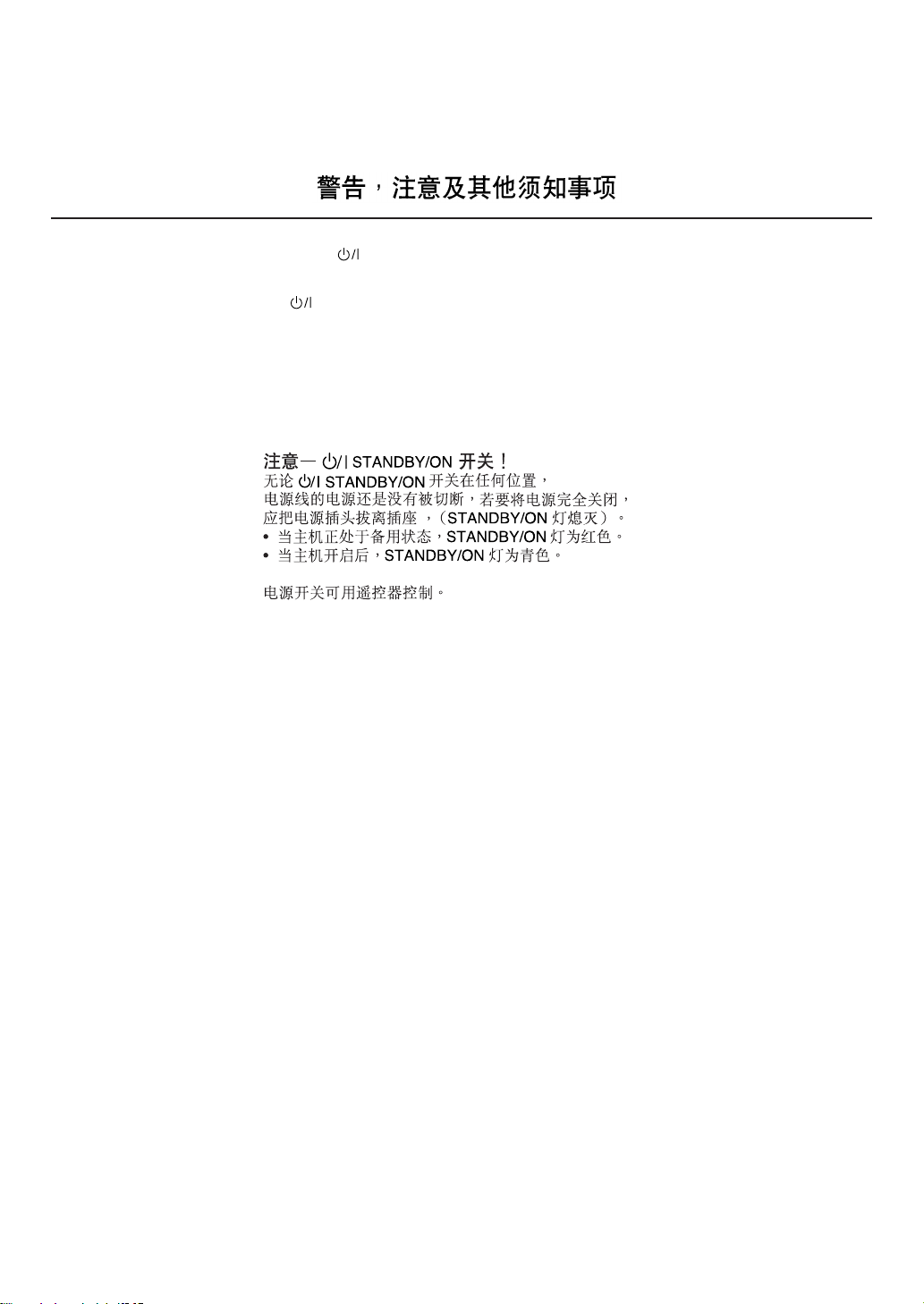
Warnings, Cautions and Others
Caution –– STANDBY/ON button!
Disconnect the mains plug to shut the power off completely (the
STANDBY/ON lamp goes off).
The STANDBY/ON button in any position does not disconnect
the mains line.
• When the unit is on standby, the STANDBY/ON lamp lights red.
• When the unit is turned on, the STANDBY/ON lamp lights green.
The power can be remote controlled.
– G-1 –
Page 3
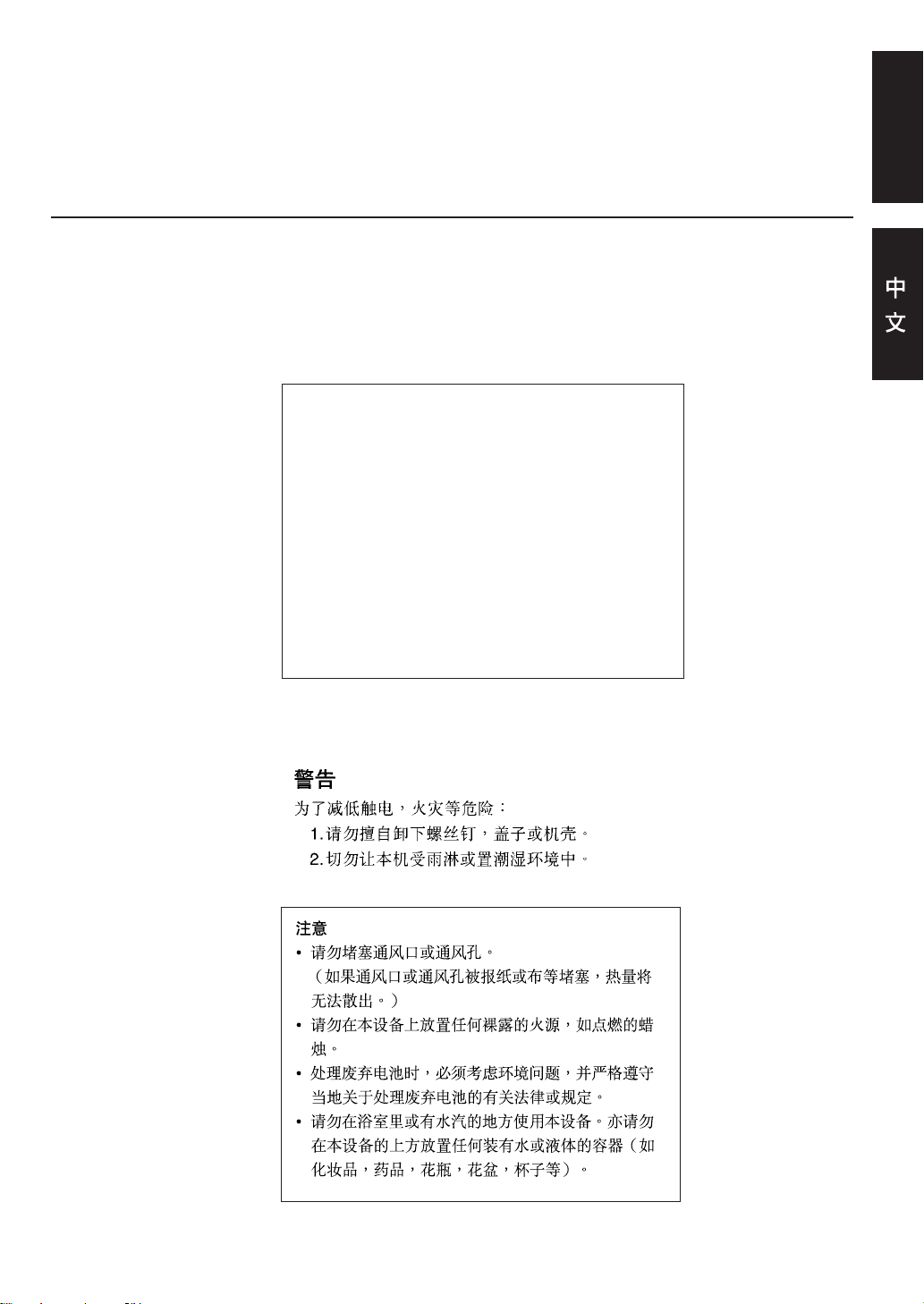
CAUTION
To reduce the risk of electrical shocks, fire, etc.:
1. Do not remove screws, covers or cabinet.
2. Do not expose this appliance to rain or moisture.
CAUTION
• Do not block the ventilation openings or holes.
(If the ventilation openings or holes are blocked by a
newspaper or cloth, etc., the heat may not be able to
get out.)
• Do not place any naked flame sources, such as
lighted candles, on the apparatus.
• When discarding batteries, environmental problems
must be considered and local rules or laws governing
the disposal of these batteries must be followed
strictly.
• Do not use this apparatus in a bathroom or places
with water. Also do not place any containers filled with
water or liquids (such as cosmetics or medicines,
flower vases, potted plants, cups, etc.) on top of this
apparatus.
English
– G-2 –
Page 4

Caution: Proper Ventilation
To avoid risk of electric shock and fire, and to prevent damage, locate the apparatus as follows:
1 Front: No obstructions and open spacing.
2 Sides/ Top/ Back: No obstructions should be placed in the areas shown by the dimensions
3 Bottom: Place on the level surface. Maintain an adequate air path for ventilation by
below.
placing on a stand with a height of 10 cm or more.
Front view Side view
15 cm
1 cm
15 cm
1 cm
UX-F70MD
UX-F72MD
15 cm
15 cm
15 cm
10 cm
– G-3 –
15 cm
UX-F70MD
UX-F72MD
Page 5
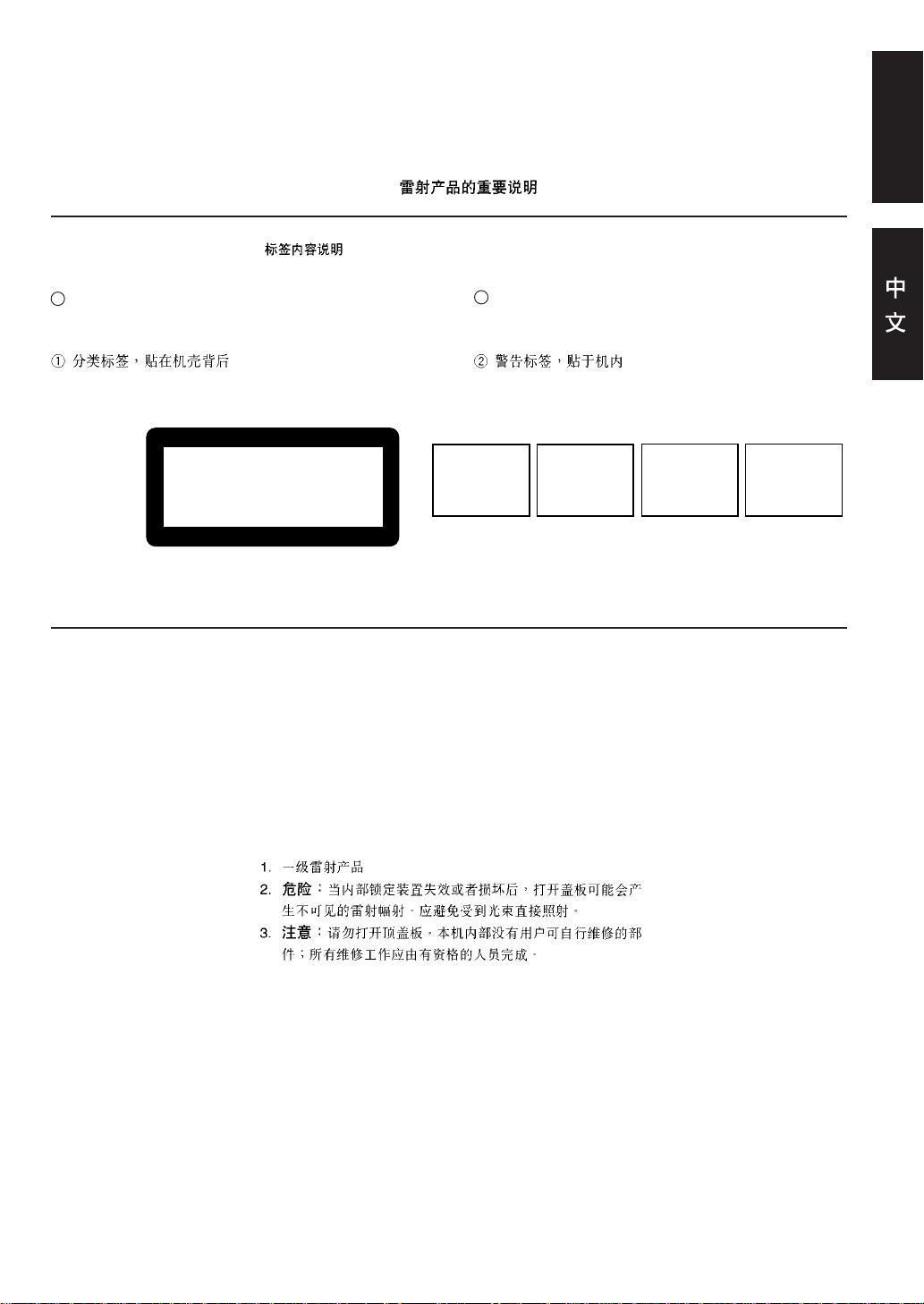
IMPORTANT FOR LASER PRODUCTS /
REPRODUCTION OF LABELS /
English
1 CLASSIFICATION LABEL, PLACED ON REAR ENCLO-
SURE
CLASS 1
LASER PRODUCT
1. CLASS 1 LASER PRODUCT
2. DANGER: Invisible laser radiation when open and
interlock failed or defeated. Avoid direct exposure to
beam.
3. CAUTION: Do not open the top cover. There are no
user serviceable parts inside the unit; leave all
servicing to qualified service personnel.
2 WARNING LABEL, PLACED INSIDE THE UNIT
DANGER: Invisible laser
radiation when open and
interlock failed or defeated.
AVOID DIRECT EXPOSURE
TO BEAM. (e)
VARNING: Osynlig laserstrålning när denna del är
öppnad och spärren är
urkopplad. Betrakta ej
strålen. (s)
ADVARSEL: Usynlig laserstråling ved åbning, når
sikkerhedsafbrydere er ude
af funktion. Undgå udsættelse for stråling (d)
VARO: Avattaessa ja suojalukitus ohitettaessa olet
alttiina näkymättömälle
lasersäteilylle. Älä katso
säteeseen. (f)
– G-4 –
Page 6
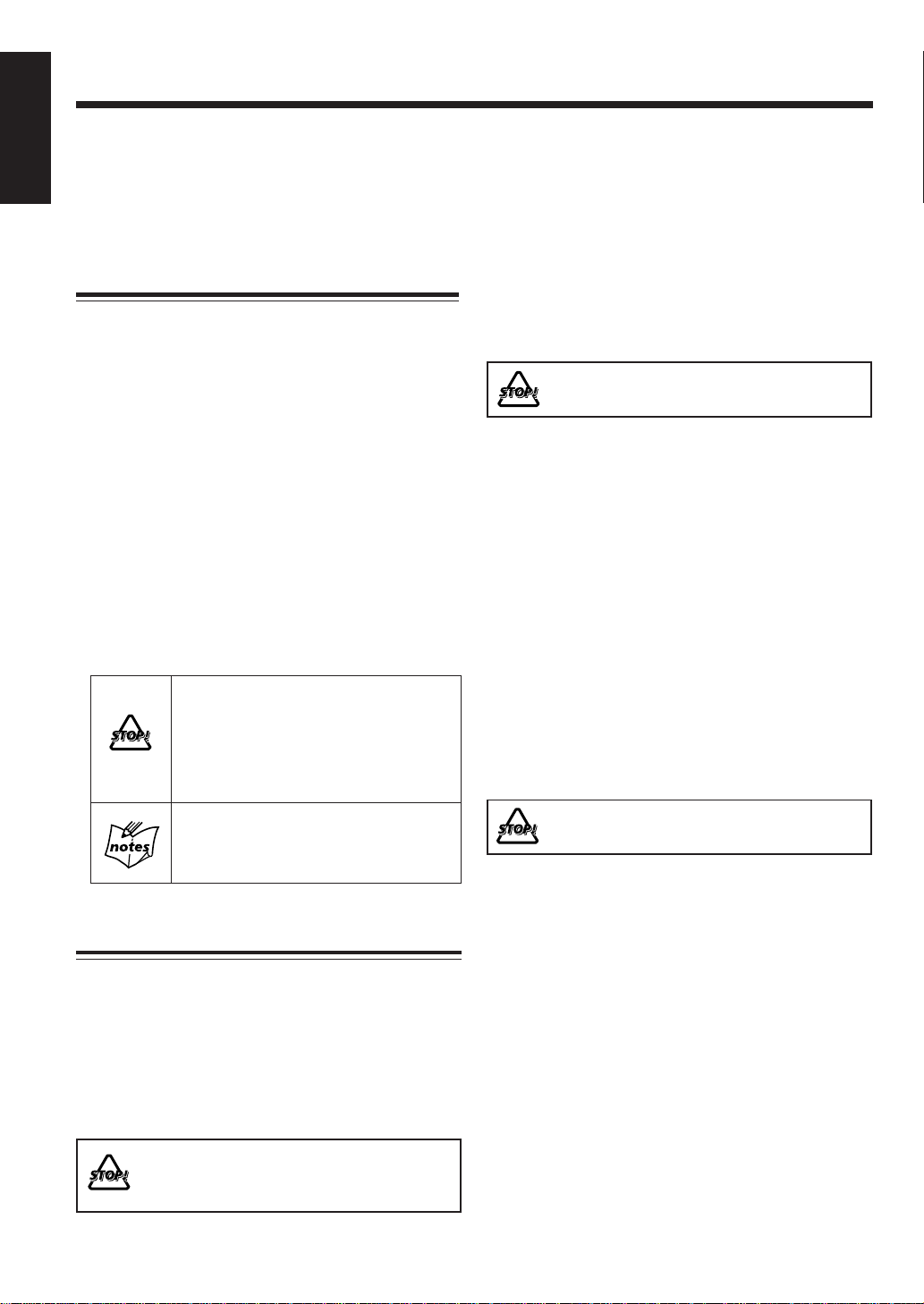
Introduction
English
We would like to thank you for purchasing one of our JVC products.
Before operating this unit, read this manual carefully and thoroughly to
obtain the best possible performance from your unit, and retain this manual
for future reference.
About This Manual
Power sources
This manual is organized as follows:
• This manual mainly explains playback and editing
operations using the remote control, and the other
operations such as recording operations using the
buttons on the main unit.
You can use the buttons both on the remote control
and on the main unit for the same operations if they
have the same or similar names (or marks), unless
mentioned otherwise.
• Basic and common information that is the same for
many functions is grouped in one place, and is not
repeated in each procedure. For instance, we do not
repeat the information about turning on/off the unit,
setting the volume, changing the sound effects, and
others, which are explained in the section “Basic and
Common Operations” on pages 10 – 13.
• The following marks are used in this manual:
Gives you warning and caution to prevent
from damage or risk of fire/electric shock.
Furthermore, gives you information which
is not good for obtaining the best possible
performance from the unit.
• When unplugging the unit from the wall outlet, always
pull the plug, not the AC power cord.
DO NOT handle the AC power cord with wet
hands.
Moisture condensation
Moisture may condense on the lens inside the unit in the
following cases:
• After starting heating in the room
• In a damp room
• If the unit is brought directly from a cold to a warm place
Should this occur, the unit may malfunction. In this case,
leave the unit turned on for a few hours until the moisture
evaporates, unplug the AC power cord, then plug it in
again.
Others
• Should any metallic object or liquid fall into the unit,
unplug the AC power cord and consult your dealer before
operating any further.
• If you are not going to operate the unit for an extended
period of time, unplug the AC power cord from the wall
outlet.
Gives you information and hints you had
better know.
Precautions
Installation
• Install in a place which is level, dry and neither too hot
nor too cold — between 5˚C (41˚F) and 35˚C (95˚F).
• Install the unit in a location with adequate ventilation to
prevent internal heat buildup in the unit.
• Leave sufficient distance between the unit and the TV.
• Keep the speakers away from the TV to avoid
interference with TV.
DO NOT install the unit in a location near heat
sources, or in a place subject to direct sunlight,
excessive dust or vibration.
DO NOT disassemble the unit since there are no
user serviceable parts inside.
If anything goes wrong, unplug the AC power cord and
consult your dealer.
– 1 –
Page 7
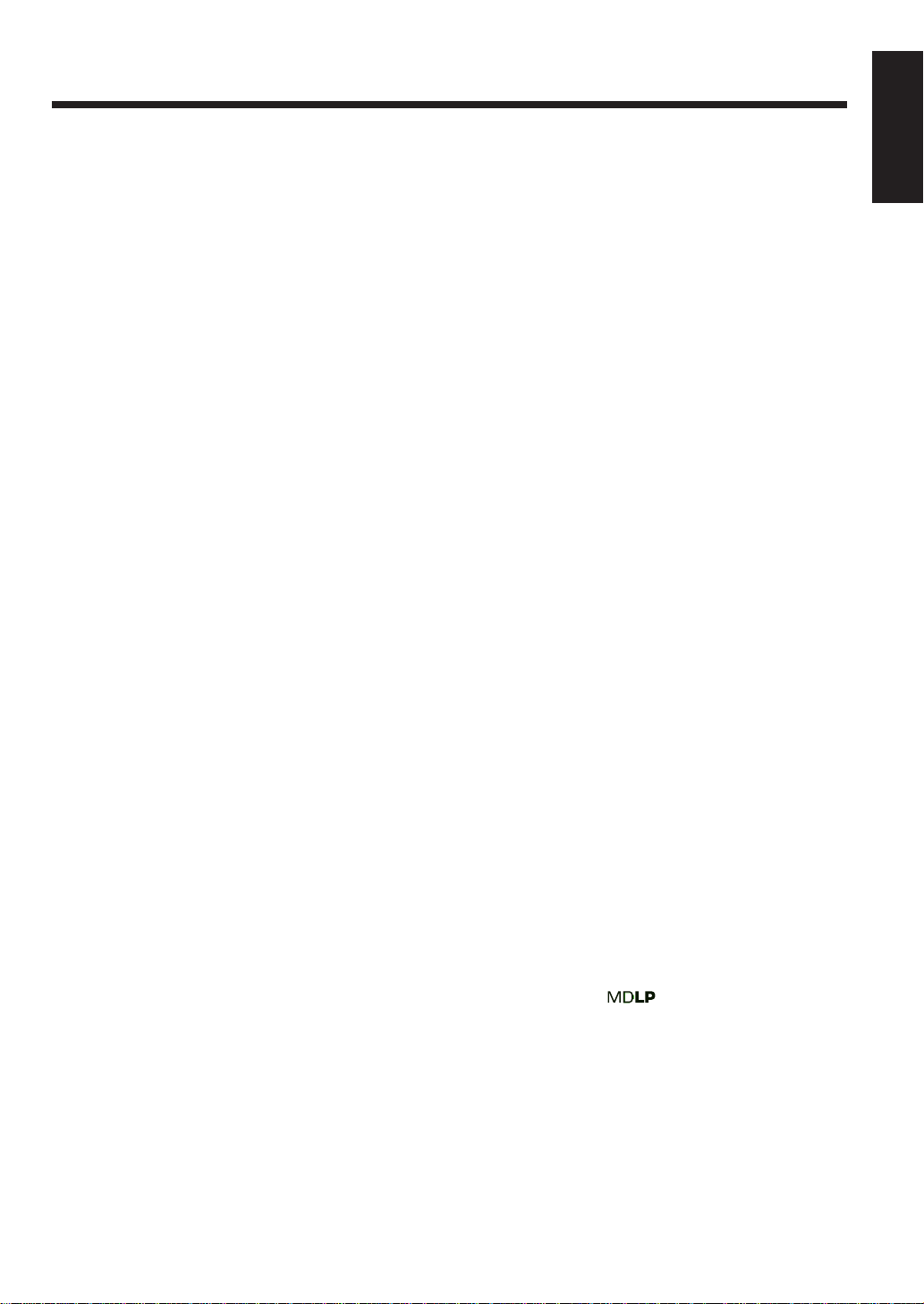
Contents
Location of the Buttons .................................. 3
Main Unit ............................................................... 3
Remote Control...................................................... 5
Getting Started................................................ 6
Unpacking .............................................................. 6
Connecting Antennas ............................................. 6
Connecting Speakers.............................................. 7
Connecting Other Equipment ................................ 8
Putting the Batteries into the Remote Control ....... 9
Basic and Common Operations................... 10
Turning On the Power.......................................... 11
Selecting the Sources and Starting Play .............. 11
Adjusting the Volume........................................... 12
Turning On/Off the Key-touch Tone .................... 12
Reinforcing the Bass Sound................................. 12
Selecting the Sound Modes.................................. 12
Setting the Display Illumination .......................... 13
Listening to FM and AM Broadcasts.......... 14
Setting the AM Tuner Interval Spacing................ 15
Tuning in a Station............................................... 15
Presetting Stations................................................ 15
Tuning in a Preset Station ....................................16
Playing Back a CD........................................ 17
Precautions on CD Playback................................ 18
Playing Back the Entire CD — Normal Play ...... 18
Basic CD Operations ........................................... 19
Programing the Playing Order of the Tracks
— Program Play ............................................19
Playing at Random — Random Play ................... 20
Repeating Tracks — Repeat Play ........................ 21
Playing Back an MD..................................... 22
Playing Back the Entire MD — Normal Play...... 23
Basic MD Operations........................................... 24
Programing the Playing Order of the Tracks
— Program Play ............................................24
Playing at Random — Random Play ................... 25
Playing Tracks in a Group — Group Play ...........25
Repeating Tracks — Repeat Play ........................ 26
Searching by Title of the Track
— MD Title Search .......................................26
Playing Back a Tape ..................................... 27
Playing Back a Tape............................................. 28
Recording on MDs........................................ 29
Before You Start Recording on an MD ................ 30
Recording FM/AM Broadcasts ............................ 32
Recording CD — CD Synchronized Recording .... 32
Recording T ape
— Tape Synchronized Recording .................. 33
Recording the External Equipment
— Sound Synchronized Recording ...............34
Recording on Tapes ...................................... 35
Before You Start Recording on a Tape ................. 36
Recording FM/AM Broadcasts ............................ 37
Recording CD — CD Synchronized Recording .... 37
Recording MD — MD Synchronized Recording ..
Recording the External Equipment ......................38
Recording CD onto an MD and a Tape
— CD Synchronized Recording .................... 39
38
Editing MD Groups ...................................... 40
Guidance — MD Group Functions......................41
Introducing MD Group Editing ........................... 42
Forming a Group — FORM GR .......................... 43
Adding a Track to a Group — ENTRY GR......... 44
Dividing a Group — DIVIDE GR ....................... 44
Joining Two Groups — JOIN GR ........................ 45
Moving a Group — MOVE GR...........................46
Ungrouping Tracks — UNGROUP ..................... 46
Dissolving All Groups — UNGR ALL................47
Erasing Tracks in a Group — ERASE GR .......... 47
Editing MD Tracks ....................................... 48
Introducing MD Track Editing ............................49
Dividing a Track — DIVIDE............................... 50
Joining Two Tracks — JOIN ............................... 50
Moving a Track — MOVE .................................. 51
Erasing Tracks — ERASE................................... 52
Erasing All Tracks — ALL ERASE .................... 52
Assigning Titles to an MD............................ 53
Assigning the Disc Title, Track Title
and Group Title.............................................. 54
Using the Timers........................................... 56
Setting the Clock.................................................. 57
Using Recording Timer........................................57
Using Daily Timer ...............................................58
Using Sleep Timer ...............................................60
Timer Priority.......................................................60
Maintenance .................................................. 61
Additional Information ................................ 62
MD Disc Types .................................................... 62
ATRAC (Adapti v e TRansform Acoustic Coding)/
ATRAC3 (
UTOC (User Table Of Contents) ......................... 62
Sound Skip Guard Memory ................................. 62
SCMS (Serial Copy Management System)..........63
HCMS (High-speed Copy Management System) .. 63
• MD limitations ...........................................63
) ........................................ 62
MD/CD Messages.......................................... 64
Troubleshooting ............................................ 65
Specifications................................................. 66
English
– 2 –
Page 8
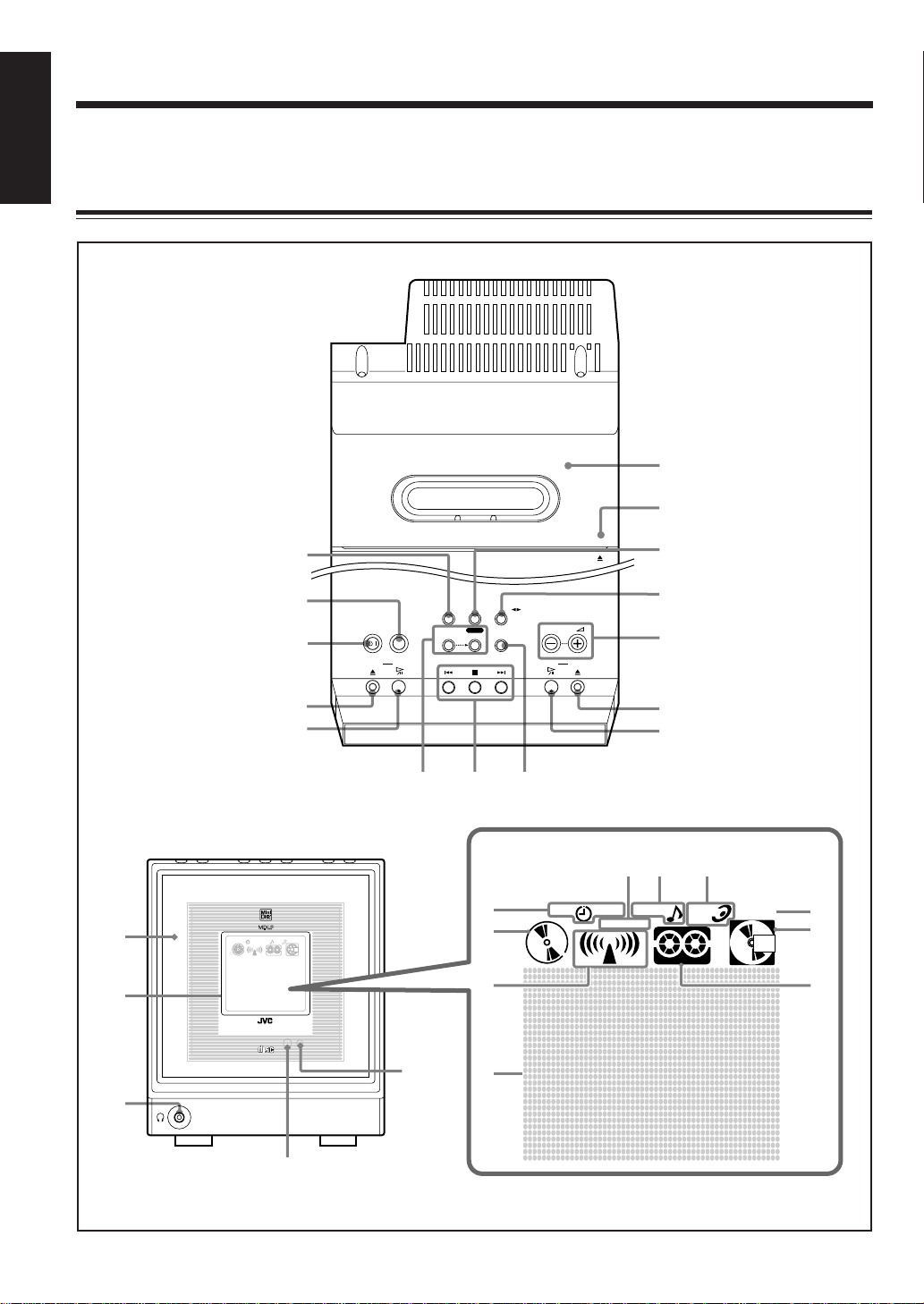
Location of the Buttons
English
Become familiar with the buttons on your unit.
Main unit
(Top view)
AUTO REVERSE CASSETTE DECK
t
r
(Front view)
y
u
i
MICRO COMPONENT MD SYSTEM
PHONES
1
2
3
4
5
STANDBY/ON
open/close
COLOR
6
F M / A M
MODE
select
AUX
REC
start
7
TAPE
MD GROUP
REC MODE
TAPE EJECT
VOLUME
M DC D open/close
8
e
w
q
p
9
Display window on the electronic swing panel
l
PRO
k
GROUP
j
h
g
/
PBC REC
a
PBC REC
DAIRY SOUND AHB
GROUP
PRO
ST MONO
s
DAILY
ST MONO
SOUND AHB
d
STANDBY/ON
COMPACT
DIGITAL AUDIO
;
f
o
– 3 –
Page 9
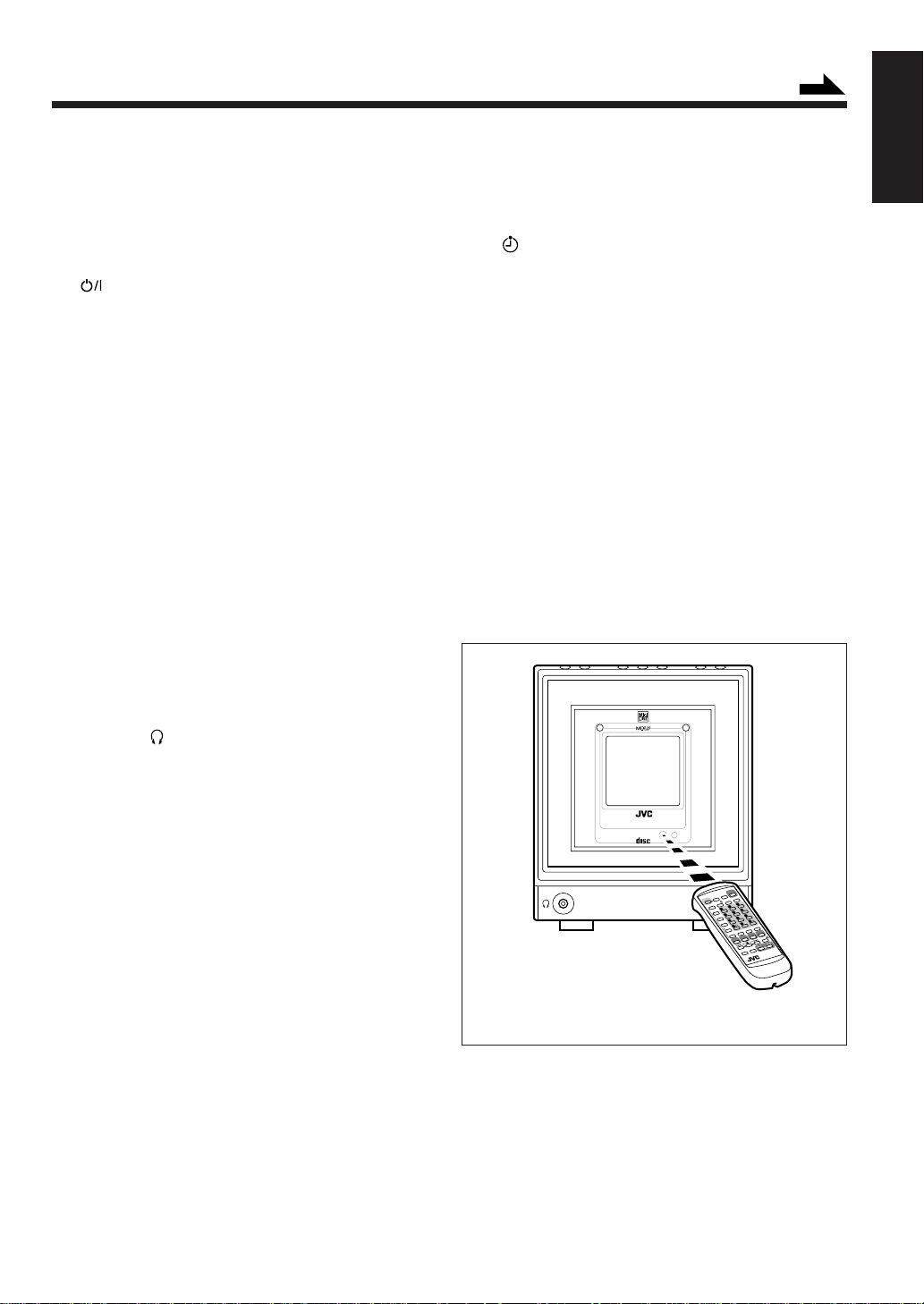
Continued
See pages in the parentheses for details.
Main Unit
1 FM/AM button (11, 15)
• Pressing this button also turns on the unit.
2 COLOR button (9, 13)
3
4 CD open/close 0 button (18 – 20)
5 CD 3 ¥ 8 (play/pause) button (11, 18, 19, 32, 37, 39)
6 MODE select and REC start buttons (32 – 34, 37 – 39)
7 Multi operation buttons
8 MD GROUP REC MODE button (32)
9 MD 3 ¥ 8 (play/pause) button (11, 23, 24, 31, 38)
p MD open/close 0 button (23, 25, 55)
q VOLUME + / – buttons (12)
w TAPE 2 3 button (11, 28, 33)
e AUX button (11, 34, 38)
r TAPE EJECT 0 portion (28)
t Cassette holder (28)
y Electronic swing panel
u Display window
i PHONES (
o Remote sensor
; STANDBY/ON lamp (11)
STANDBY/ON button (11, 15)
• Pressing this button also turns on the unit.
• Pressing this button also turns on the unit.
• 4 (reverse search), 7 (stop), and ¢ (forward
search)
• Pressing this button also turns on the unit.
• Pressing this button also turns on the unit.
• Pressing this button also turns on the unit.
• Pressing this button also turns on the unit.
) jack — stereo mini-type (12)
Display window
a Timer mode indicators
(Timer), DAILY (Daily Timer), and REC
•
(Recording Timer)
s CD indicator
• Lights when CD is in the disc tray.
d Tuner indicator
• Lights when the tuner is selected as the source.
f Main display
• Shows the source name and other information.
g Tape indicator
• Lights when tape is in the cassette holder.
h MD indicator
• Lights when MD is in the loading slot.
j GROUP indicator
• Lights when group recording function is activated.
k AHB (Active Hyper Bass) PRO indicator
l SOUND indicator
/ ST and MONO indicators
English
MICRO COMPONENT MD SYSTEM
PHONES
STANDBY/ON
COMPACT
DIGITAL AUDIO
When using the remote control, point it at the remote
sensor on the electronic swing panel.
– 4 –
3
2
1
6
5
4
9
8
7
10
+
0
10
RM-SUXF70MDU
Page 10
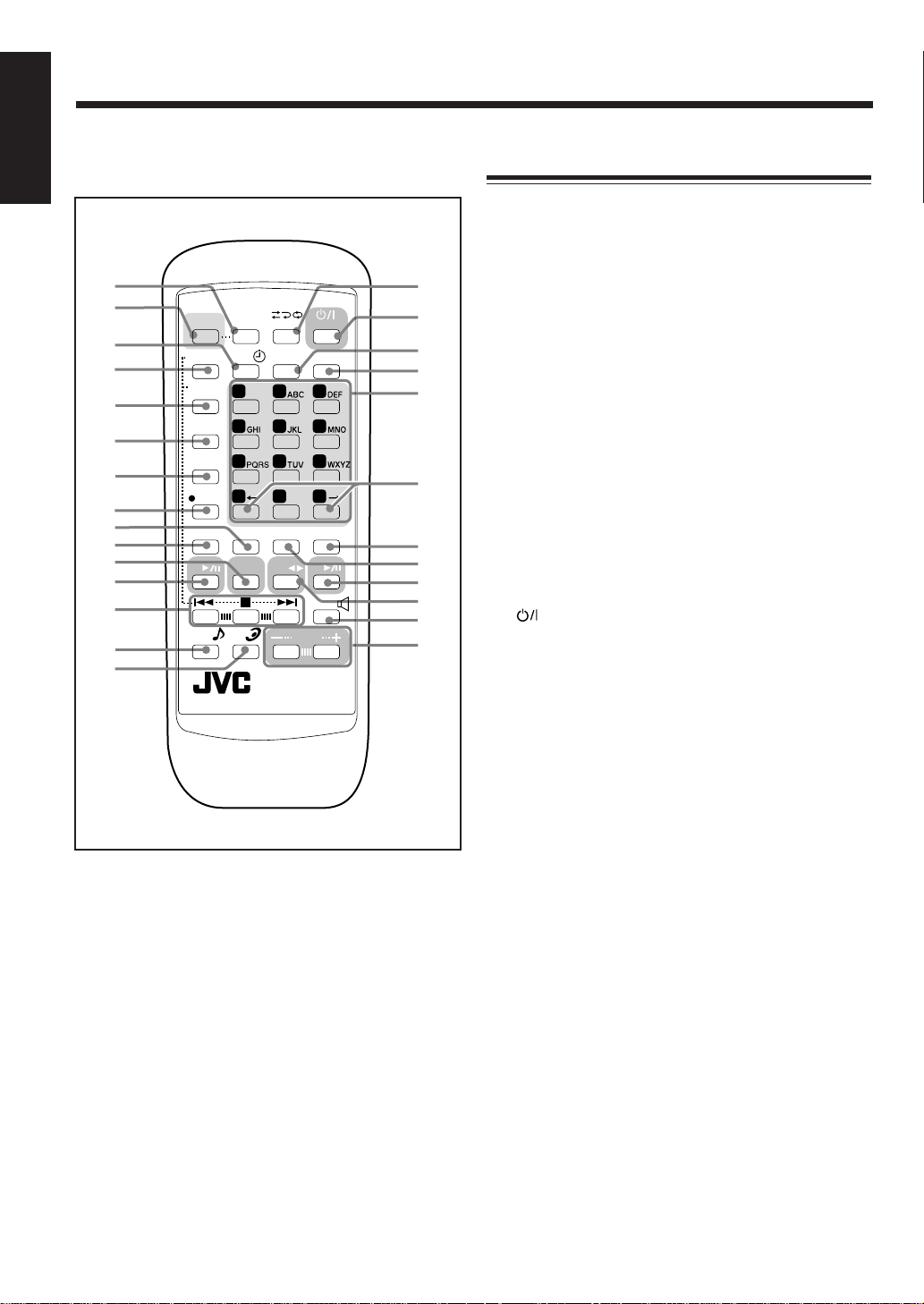
English
1
2
3
4
5
6
7
8
9
p
q
w
e
r
t
COLOR
MD GROUP
MD TITLE
INPUT/EDIT
DISPLAY
/CHARA
MD TITLE
SEARCH
SET
CANCEL
CD
SOUND
MODE
DIMMER
REV.MODE
CLOCK
FM MODE
/TIMER
1 2 3
MARK
4 5 6
7 8 9
10
10
0
ENTER
REPEAT
FM/AM
TAPE
/AUX
AHB
PRO
VOLUME
RM-SUXF70MDU
STANDBY/ON
SLEEP
+
10
PLAY MODE
MD
BEEP
y
u
i
o
;
a
s
d
f
g
h
j
Remote Control
1 DIMMER button (13, 57)
2 COLOR button (9, 13)
3 CLOCK/TIMER button (57 – 59)
4 MD GROUP button (43 – 47, 54)
5 MD TITLE INPUT/EDIT button (43 – 47, 50 – 52, 54)
6 DISPLAY/CHARA (character) button (16, 19, 24, 26,
28, 31 – 34, 37 – 39, 54)
7 MD TITLE SEARCH button (26)
8 SET button
9 ENTER button (26, 43 – 47, 50 – 52, 55)
p CANCEL button
q FM/AM/AUX button (11, 15, 16)
• Pressing this button also turns on the unit.
w CD 3 ¥ 8 (play/pause) button (11, 18 – 20)
• Pressing this button also turns on the unit.
e Multi operation buttons
• 4 (reverse search), 7 (stop), and ¢ (forward
search)
r SOUND MODE button (12)
t AHB (Active Hyper Bass) PRO button (12)
y REV. (reverse) MODE button (28)
u
i FM MODE button (15)
o SLEEP button (60)
; Number buttons
a + / = buttons (13, 26, 50, 54, 55)
s PLAY MODE button (19, 20, 24 – 26)
d REPEAT button (21, 26)
f MD 3 ¥ 8 (play/pause) button (11, 23 – 26, 31)
g TAPE 2 3 button (11, 28)
h BEEP button (12)
j VOLUME + / – buttons (12)
STANDBY/ON button (11, 15, 58, 59)
• 1 – 10, +10 buttons
• Character entry buttons (A – Z, 0 – 9)
• Pressing this button also turns on the unit.
• Pressing this button also turns on the unit.
– 5 –
Page 11
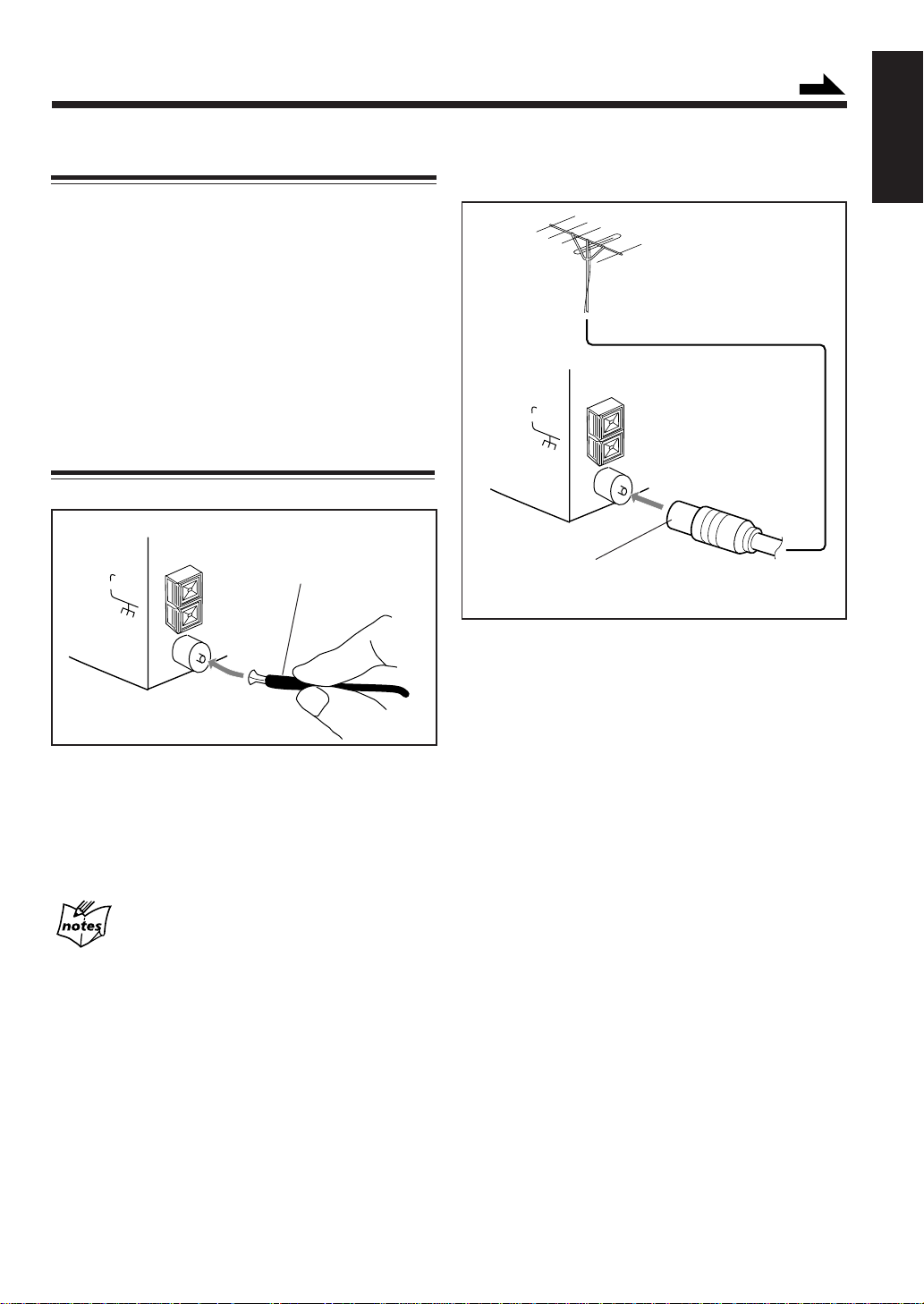
Getting Started
Continued
Unpacking
Make sure that you have all the following items.
The number in the parenthesis indicates the quantity of the
pieces supplied.
• FM antenna (1)
• AM loop antenna (1)
• AC power cord (1)
• Remote control (1)
• Batteries (2)
• Spacers (2)
If anything is missing, consult your dealer immediately.
Connecting Antennas
FM antenna
ANTENNA
AM EXT
AM LOOP
FM(75Ω)
COAXIAL
FM antenna (supplied)
To connect an outdoor FM antenna
Before connecting it, disconnect the supplied FM antenna.
Outdoor FM antenna
(not supplied)
ANTENNA
AM EXT
AM LOOP
FM(75Ω)
COAXIAL
A 75 Ω antenna with coaxial type
connector should be used.
English
1
Attach the FM antenna to the FM (75 Ω) COAXIAL
terminal.
2
Extend the FM antenna.
3
Fasten it up in the position which gives you the best
reception.
The FM antenna supplied with this unit can be used as temporary
measure. If reception is poor, you can connect an outdoor FM
antenna.
About the supplied FM antenna
– 6 –
Page 12
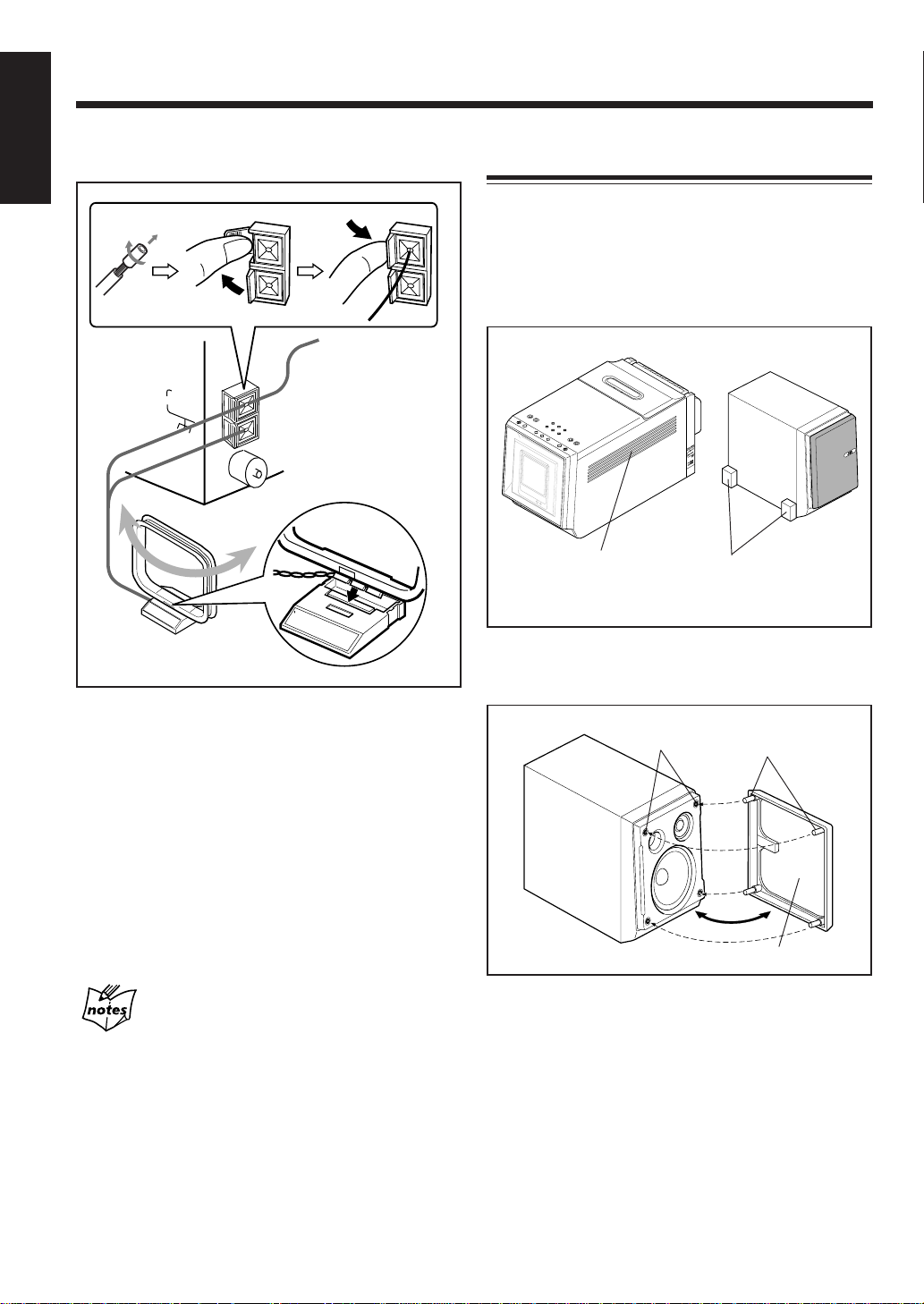
English
AM antenna
Connecting Speakers
To attach spacers
1
If you want to place the speakers beside the main unit, it is
recommended to leave a space (1 cm) between the main
unit and the right speaker for ventilation.
It is recommended to attach the spacers (supplied) to the
right speaker as the illustration below:
ANTENNA
2
AM EXT
AM LOOP
FM(75Ω)
COAXIAL
Vinyl-covered wire
(not supplied)
3
AM loop antenna
(supplied)
1
If cords are covered with insulation, twist the core
of the cord at the end of each cord, then remove the
insulation.
2
Connect the AM loop antenna to the AM LOOP
terminals as illustrated.
3
Turn the AM loop antenna until you have the best
reception.
The main unit
Opening for ventilation
By peeling the cover seal from the spacers, you can
attach them to the right speaker.
The right speaker
Spacers (supplied)
To remove the speaker grilles
The speaker grilles are removable as the illustration below.
Holes
Projections
To connect an outdoor AM antenna
When reception is poor, connect a single vinyl-covered
wire to the AM EXT terminal and extend it horizontally.
The AM loop antenna must remain connected.
For better reception of both FM and AM
• Make sure the antenna conductors do not touch any other
terminals and connecting cords.
• Keep the antennas away from metallic parts of the unit,
connecting cords, and the AC power cord.
Speaker grille
To remove the speaker grille, insert your fingers at the top
of the speaker grille, then pull towards you. Do the same at
the bottom.
To attach the speaker grille, put the projections of the
speaker grille into the holes of the speaker.
– 7 –
Page 13
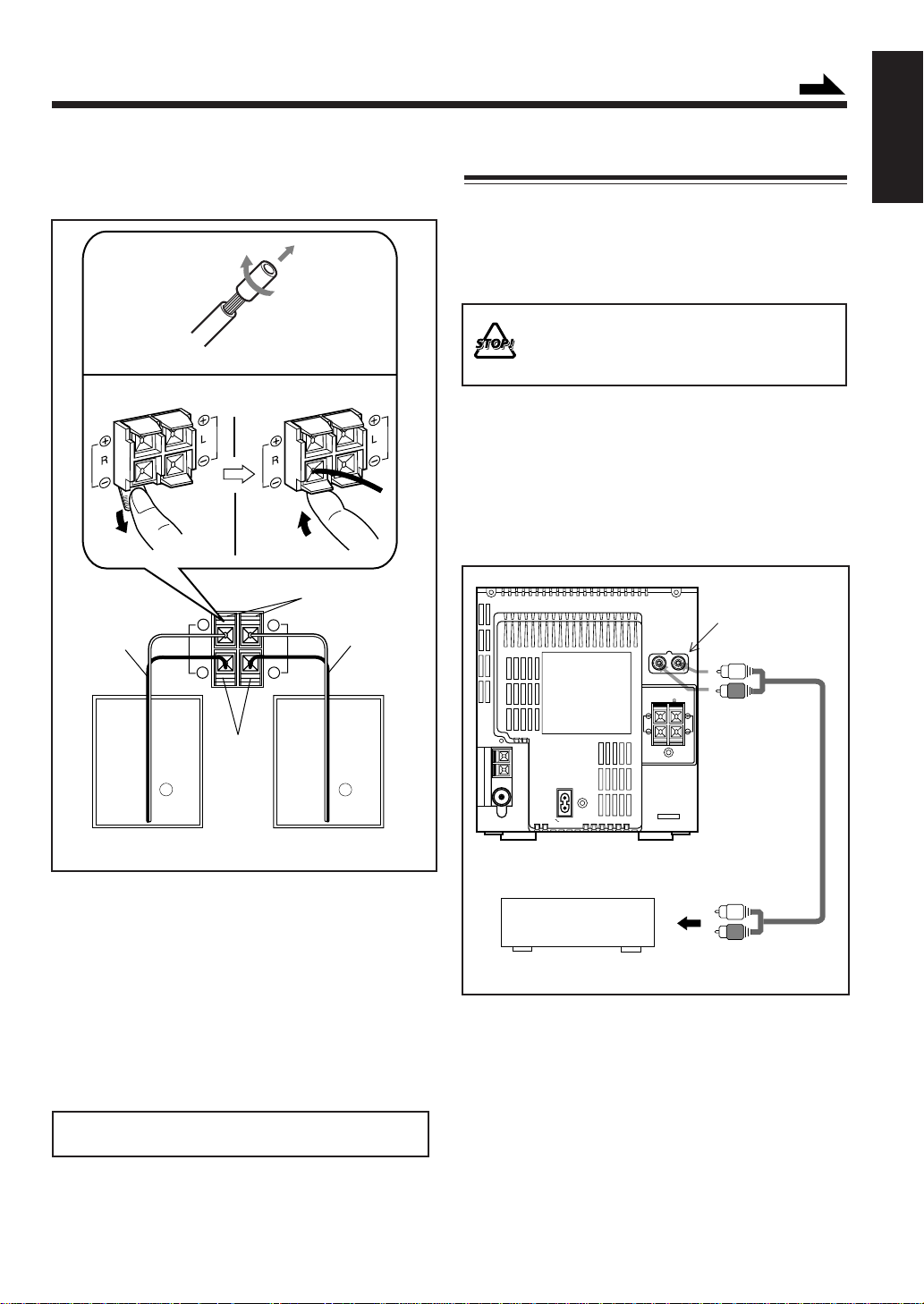
Continued
To connect speakers
You can connect the speakers by following the procedure
below.
1
Speaker cord
Speaker terminals
SPEAKER IMPEDANCE
MIN 4Ω
+
RL
+
––
Black
3,42
Red
Speaker cord
Connecting Other Equipment
You can connect the following equipment which can be
used as a playback device.
When you connect and use the equipment, refer also to its
manual supplied.
• DO NOT connect other equipment while the
power is on.
• DO NOT plug in any equipment until all
connections are complete.
To connect another component such as analog audio
equipment
Be sure that the plugs of the audio cords and the jacks on
the rear of the unit are color-coded: White plugs and jacks
are for left audio signals, and red ones for right audio
signals.
LINE IN
RL
SPEAKER IMPEDANCE
MIN 4
R
(AUX)
L
English
RL
Rear of the right
speaker
1
If cords are covered with insulation, twist the core
Rear of the left
speaker
of the cord at the end of each cord, then remove the
insulation.
2
Open the speaker terminal.
3
Insert the end of the speaker cord to the terminal.
Match the polarity: White cord to red (+) terminal and
black cord to black (–) terminal.
4
Close the speaker terminal on the rear of the unit.
Use only speakers with the speaker impedance — 4 Ω to
16 Ω.
AC IN
Ex. Analog audio
equipment
To output
For playing the other equipment through this unit,
connect between the audio output jacks on the other
equipment and LINE IN (AUX) jacks by using audio cords
(not supplied.)
– 8 –
Page 14
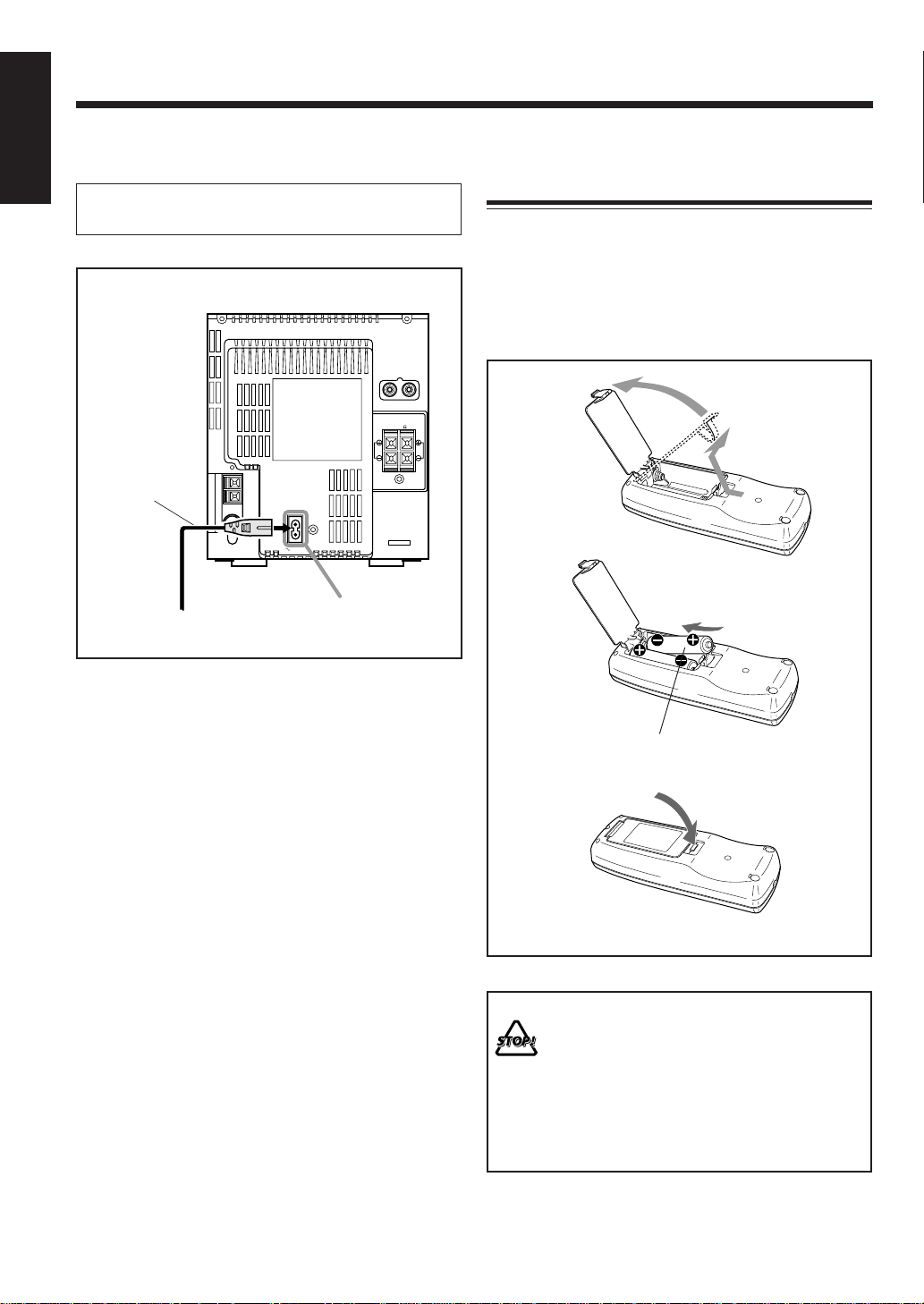
English
NOW, you can plug the AC power cord.
IMPORTANT: Be sure to check all connections to be done
before plugging the AC power cord into a wall outlet.
Putting the Batteries into the Remote
Control
Insert the batteries — R6P(SUM-3)/AA(15F) — into the
remote control, by matching the polarity (+ and –) on the
batteries with the + and – marking on the battery
compartment.
When the remote control can no longer operate the unit,
replace both batteries at the same time.
RL
SPEAKER IMPEDANCE
MIN 4
R
L
AC power cord
(supplied)
AC IN
1
2
To a wall outlet
To the AC IN terminal
When connecting the AC power cord into a wall outlet, the
unit automatically starts the display illumination.
To stop and cancel the display demonstration, press
COLOR during display illumination — while the unit is
turned off (on standby.)
To start the display illumination manually, press
COLOR again while the unit is turned off (on standby.)
1
2
R6P(SUM-3)/AA(15F)
3
– 9 –
• DO NOT use an old battery together with a new
one.
• DO NOT use different types of batteries together.
• DO NOT expose batteries to heat or flame.
• DO NOT leave the batteries in the battery
compartment when you are not going to use the
remote control for an extended period of time.
Otherwise, it will be damaged from battery
leakage.
Page 15
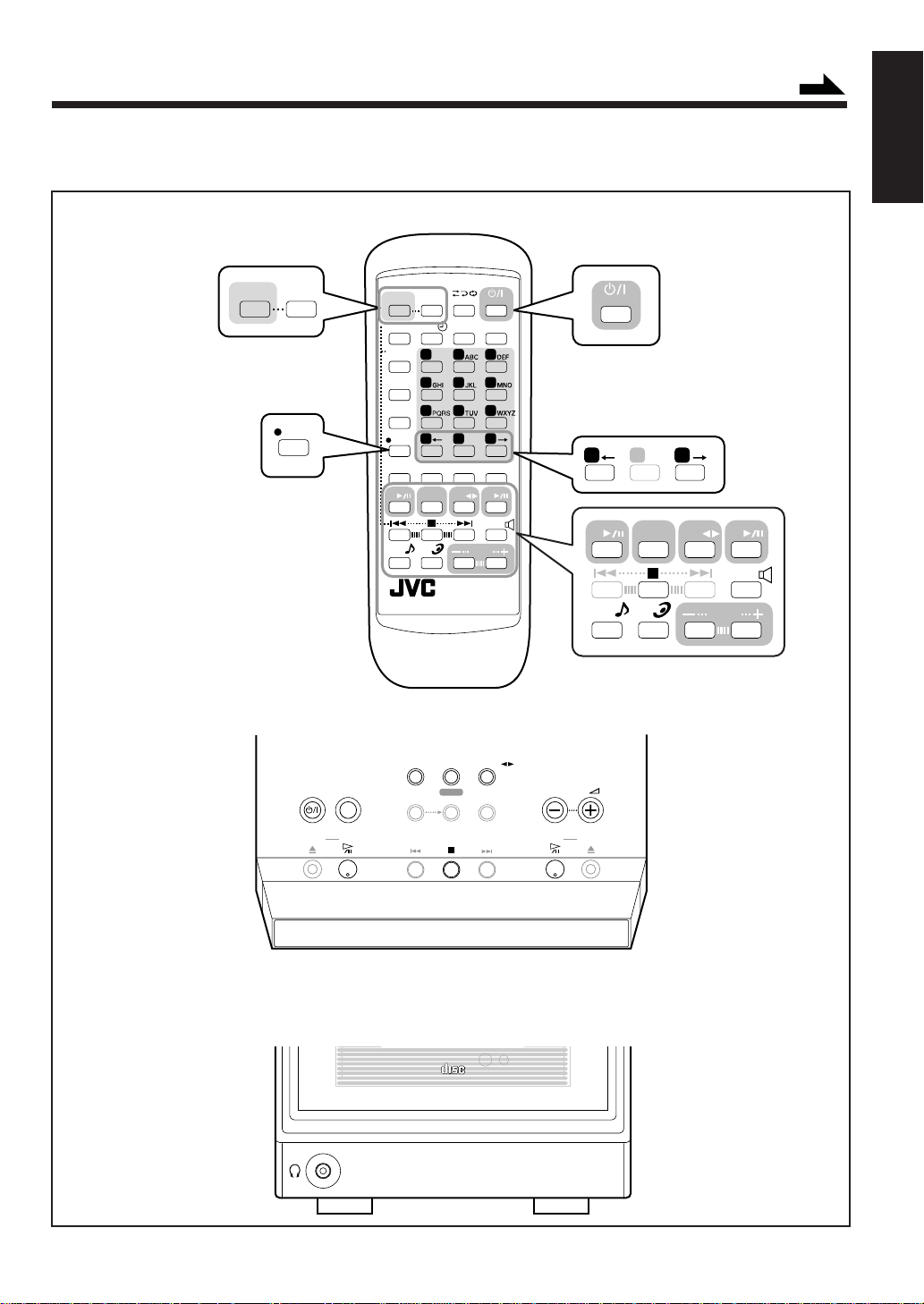
Basic and Common Operations
Continued
The buttons emphasized in the illustration below are used and explained in this section (pages 11 to 13.)
Remote control
COLOR DIMMER
SET
COLOR
MD GROUP
MD TITLE
INPUT/EDIT
DISPLAY
/CHARA
MD TITLE
SEARCH
SET
CANCEL
CD
SOUND
MODE
DIMMER
REV.MODE
CLOCK
/TIMER
FM MODE
1 2 3
MARK
4 5 6
7 8 9
10
10
0
ENTER
REPEAT
FM/AM
TAPE
/AUX
AHB
VOLUME
PRO
RM-SUXF70MDU
STANDBY/ON
SLEEP
+
10
PLAY MODE
MD
BEEP
STANDBY/ON
10
CD
SOUND
MODE
0
FM/AM
AHB
PRO
/AUX
+
10
TAPE
English
MD
BEEP
VOLUME
Main unit (Top view)
Main unit (Front view)
STANDBY/ON COLOR
open/close
PHONES
F M / A M
MODE
select
AUX
REC
start
COMPACT
DIGITAL AUDIO
TAPE
MD GROUP
REC MODE
VOLUME
M DC D open/close
STANDBY/ON
– 10 –
Page 16
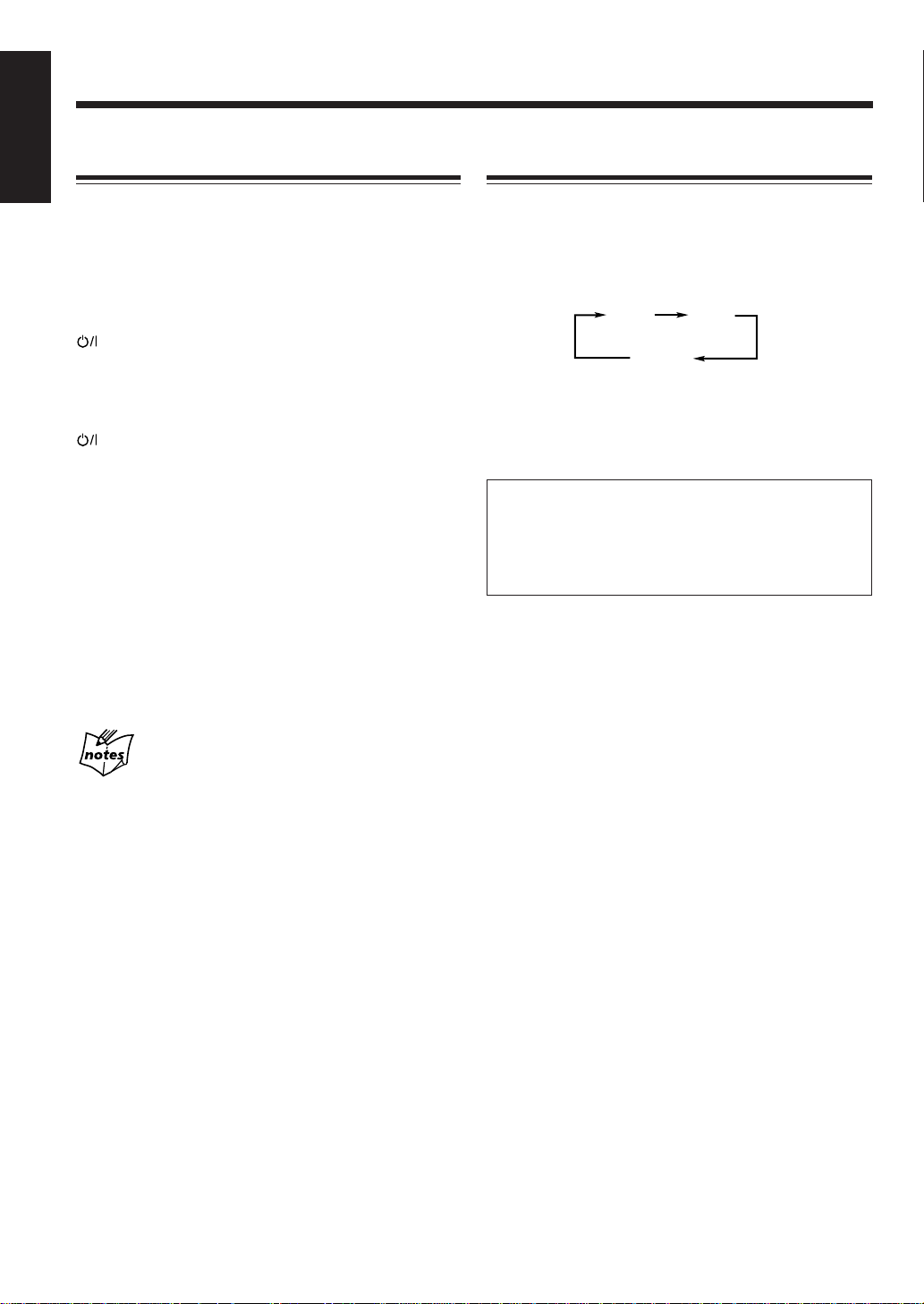
English
Turning On the Power
Selecting the Sources and Starting Play
When you press the play buttons (CD 3 / 8, MD 3 / 8,
TAPE 2 3) for a particular source or the FM/AM/AUX
button (or FM/AM or AUX button on the main unit), the
unit automatically turns on (and starts playback if the
source is ready).
To turn on the unit without playing, press
STANDBY/ON.
The STANDBY/ON lamp on the electronic swing panel
lights green.
To turn off the unit (on standby), press
STANDBY/ON again.
The STANDBY/ON lamp on the electronic swing panel
lights red.
• “0:00” appears on the display until you set the
built-in clock. After setting the clock, the clock time will
appear on the display while the unit is turned off (on
standby.)
• A little power is always consumed even while the unit is
on standby.
To set the built-in clock, see page 57.
To switch off the power supply completely, unplug the
AC power cord from the AC outlet.
When you unplug the AC power cord or if a power
failure occurs
The clock setting, the tuner preset stations and other settings will
be erased.
To select the tuner or external equipment, press
FM/AM/AUX.
The unit automatically turns on (when the unit is on
standby) and the last selected source appears on the display.
• Each time you press the button, the sources change as
follows:
FM AM
(TUNER)
AUX
• When you change the source from the others, “TUNER”
appears for a while.
• For more detailed tuner operations, see pages 14 to 16.
• For operating the external equipment, see the manuals
supplied with them.
When using the main unit:
• Press FM/AM to select the tuner.
– Each time you press the button, the band alternates
between FM and AM.
• Press AUX to select the external equipment.
To select the CD player, press CD 3 / 8.
The unit automatically turns on (when the unit is on
standby), and “CD” appears on the display. Play will start if
a CD is on the disc tray. (“NO DISC” will appear on the
display if a CD is not loaded.)
To stop playback, press 7.
• For more detailed operations, see pages 17 to 21.
To select the MD player, press MD 3 / 8.
The unit automatically turns on (when the unit is on
standby), and “MD” appears on the display. Play will start
if an MD is in the MD loading slot. (“NO DISC” will
appear on the display if an MD is not loaded.)
To stop playback, press 7.
• For more detailed operations, see pages 22 to 26.
To select the tape, press TAPE 2 3.
The unit automatically turns on (when the unit is on
standby), and “TAPE” appears on the display. Play will
start if a tape is in the cassette holder. (“NO TAPE” will
appear on the display if a tape is not in the cassette holder.)
To stop playback, press 7.
• For more detailed operations, see pages 27 and 28.
– 11 –
Page 17
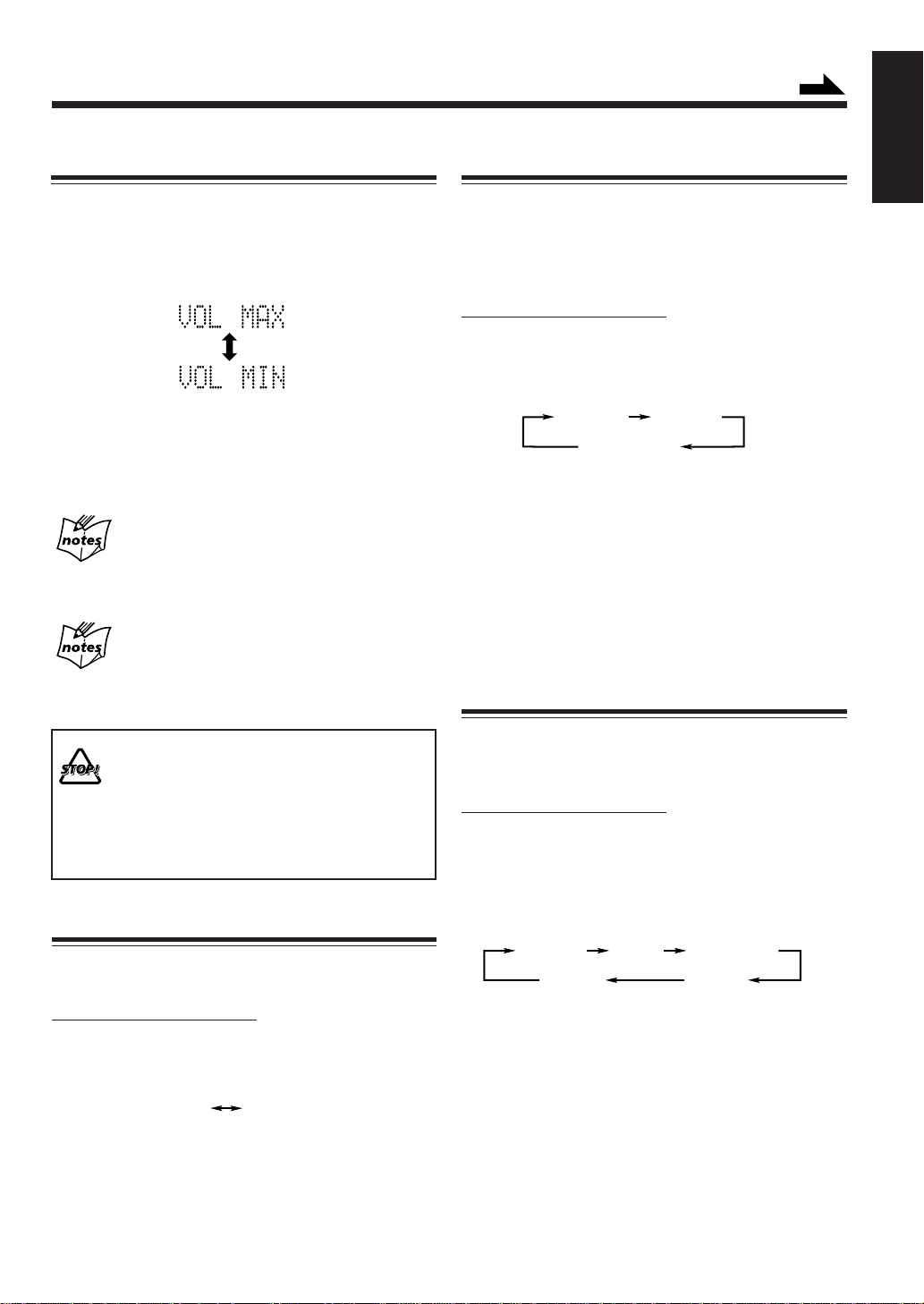
Continued
Adjusting the Volume
You can adjust the volume level only while the unit is
turned on. The volume level has no effect on recording.
To increase the volume, press VOLUME + .
To decrease the volume, press VOLUME – .
(Maximum)
(Minimum)
The volume level meter appears on the display.
• The volume level can be adjusted in 41 steps (VOL MIN,
VOL 1 – VOL 39, and VOL MAX.)
• When pressing and holding the button, you can change
the volume level continuously.
For private listening
Connect a pair of headphones to the PHONES jack. No sound
comes out of the speakers. Be sure to turn down the volume before
connecting or putting on the headphones.
If “CANNOT LISTEN!” appears on the display
During high-speed recording (see page 31), you cannot listen to
any source, and therefore, cannot adjust the volume level.
Reinforcing the Bass Sound
The richness and fullness of the bass sound is clearly
maintained regardless of how low you set the volume —
Active Hyper Bass Pro. The AHB PRO effect can be
applied only to playback sounds, and cannot be used for
recording.
On the remote control ONLY:
To get the effect, press AHB PRO.
The AHB PRO indicator lights on the display.
• Each time you press the button, the effect changes as
follows:
AHB 1 AHB 2
AHB OFF
(Canceled)
AHB 1: Bass sound is clearly heard even in the low
volume.
AHB 2: More richness and fullness of the bass sound
is heard.
AHB OFF: Cancels the AHB PRO effect.
The AHB PRO indicator goes off from the
display.
T
o check the AHB PR O setting cur r ently selected, press
AHB PRO once while the AHB PRO indicator is lit.
Selecting the Sound Modes
English
DO NOT turn off (on standby) the unit with the
volume set to an extremely high level; otherwise, the
sudden blast of sound can damage your hearing,
speakers and/or headphones when you turn on the
unit or start playing any source.
REMEMBER you cannot adjust the volume level
while the unit is in standby mode.
Turning On/Off the Key-touch Tone
You can deactivate the key-touch tone if you do not want it
to beep each time you press the button.
On the remote control ONLY:
Press BEEP.
• Each time you press the button, the key-touch tone turns
on (BEEP ON) and off (BEEP OFF) alternately:
BEEP ON BEEP OFF
You can select one of the 4 preset sound modes. The sound
modes can be applied only to playback sounds, and cannot
be used for recording.
On the remote control ONLY:
To select the sound modes, press SOUND MODE
repeatedly until the sound mode you want appears on the
display.
The SOUND indicator also lights on the display.
• Each time you press the button, the sound mode changes
as follows:
ROCK POP
FLAT
(Canceled)
ROCK: Boosts low and high frequency.
Good for acoustic music.
POP: Good for vocal music or voice.
CLASSIC: Good for classical music.
JAZZ: Good for jazz music.
FLAT: Cancels the sound mode.
The SOUND indicator goes off from the
display.
To check the sound mode currently selected, press
SOUND MODE once while the SOUND indicator is lit.
CLASSIC
JAZZ
– 12 –
Page 18
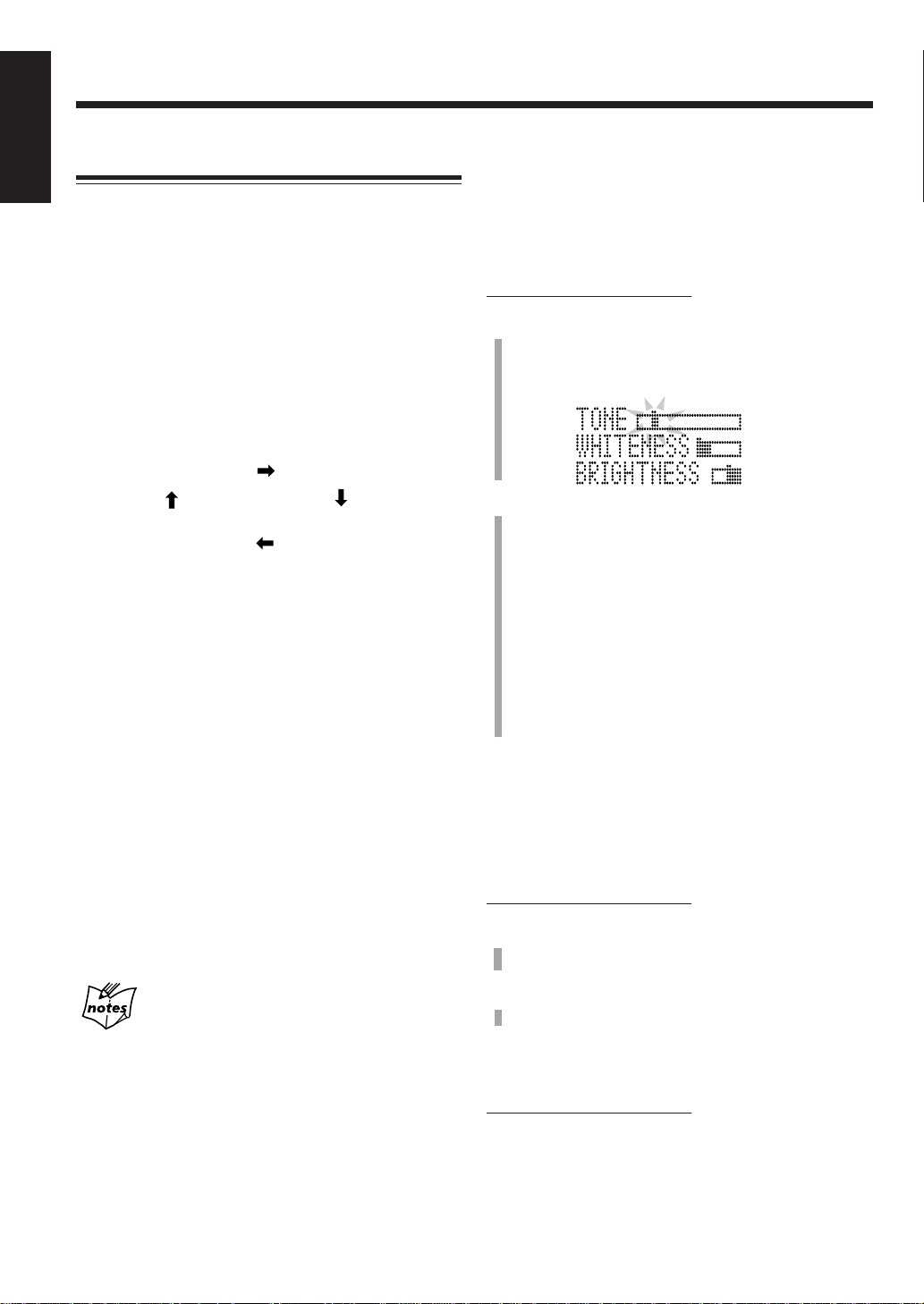
English
Setting the Display Illumination
You can change the color and brightness of the display
illumination.
To select the color pattern
You can select the color pattern by your preference.
• If you press COLOR while the unit is turned off, the
display illumination will start (see page 9.)
While the unit is turned on, press COLOR repeatedly
until the color pattern you want appears on the display.
• Each time you press the button, the color pattern changes
as follows:
To adjust and register the color
You can adjust the color by changing the tone, whiteness,
brigtness, and register into COLOR 1 to 7.
• There is a time limit in doing the following steps. If the
setting is canceled before you finish, start from step 1
again.
On the remote control ONLY:
1
Press COLOR repeatedly until the color number
(COLOR 1 to 7) you want to adjust appears on the
display.
The adjustment bars appear on the display.
COLOR
RANDOM
COLOR 1
– COLOR 7
COLOR RANDOM: Changes the illumination color
randomly every 2 seconds.
COLOR GRADATION:
Changes the illumination color
gradually.
TODAY’S COLOR #* DAILY:
Changes the illumination color
every day. You can select which
color to be started with. (See “To
set TODAY’S COLOR” to the
right.)
* The color number of TODAY’S COLOR is selected
from COLOR 1 – 7.
COLOR 1 – 7: You can adjust and register the
color from COLOR 1 to 7. (See
“To adjust and register the color”
to the right.)
COLOR
GRADATION
TODAY’S
COLOR #
*
DAILY
2
Adjust the tone, whiteness and brightness.
1) Press = or + to select the level you want and
press SET.
Each time you press SET, the adjustment items
change.
The tone can be adjusted in 14 patterns. The
whiteness can be adjusted in 3 levels and the
brightness can be adjusted in 2 levels.
2) Repeat step 1 to adjust “WHITENESS” and
“BRIGHTNESS.”
• If the whiteness is set to the right end, the tone
you adjusted will be no longer valid.
To set “TODAY’S COLOR”
The illumination color changes automatically each time the
built-in clock becomes “0:00.”
• There is a time limit in doing the following steps. If the
setting is canceled before you finish, start from step 1
again.
On the remote control ONLY:
1
Press COLOR repeatedly until “TODAY’S
COLOR” appears on the display.
More on the display illumination
• The colors shown on the display cannot always be reproduced
precisely. Due to the circumstances (room temperature, etc.)
where the unit is used, colors may vary slightly.
• When you change the color of the display, the display may seem
to move back and forth; this is a characteristic of this unit and is
not a malfunction.
• When a strong light strikes the display, the display happens to
become dark, but this is not a malfunction.
– 13 –
2
Press = and + to select the color number (COLOR
1 to 7.)
To dim the display
This function can be used only while the unit is turned on.
On the remote control ONLY:
To dim the display, press DIMMER.
To brighten the display, press DIMMER again.
• Press COLOR also brightens the display.
Page 19
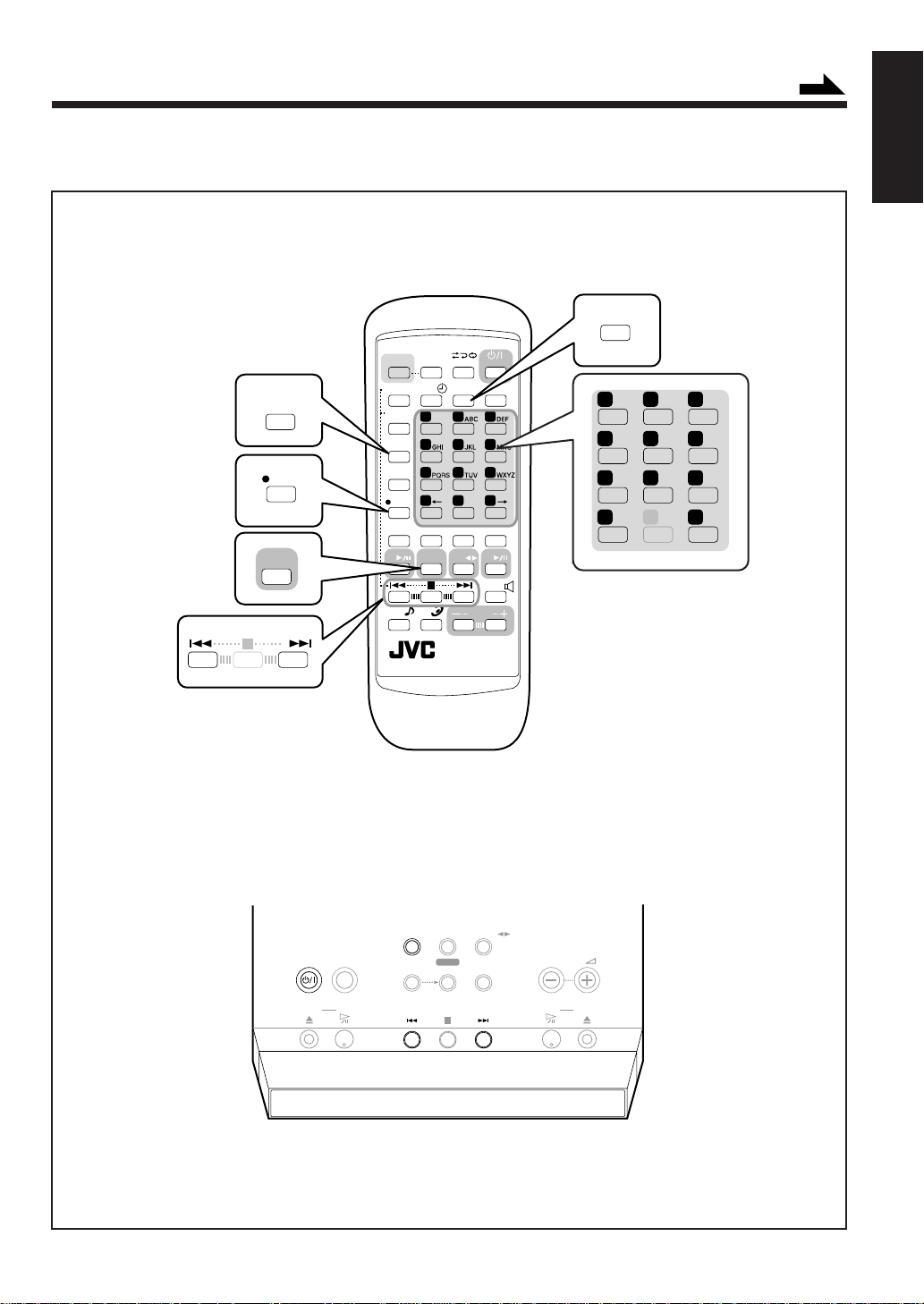
Listening to FM and AM Broadcasts
Continued
The buttons emphasized in the illustration below are used and explained in this section (pages 15 and 16.)
Remote control
FM MODE
COLOR
DIMMER
REV.MODE
STANDBY/ON
CLOCK
DISPLAY
/CHARA
SET
FM/AM
/AUX
MD GROUP
MD TITLE
INPUT/EDIT
DISPLAY
/CHARA
MD TITLE
SEARCH
SET
CANCEL
CD
SOUND
MODE
/TIMER
1 2 3
4 5 6
7 8 9
10
10
ENTER
FM/AM
/AUX
AHB
PRO
FM MODE
MARK
0
REPEAT
TAPE
RM-SUXF70MDU
PLAY MODE
VOLUME
SLEEP
+
MD
BEEP
1 2 3
4 5 6
7 8 9
10
0
+
10
10
English
Main unit (Top view)
STANDBY/ON
COLOR
open/close C D
F M / A M
MODE
select
– 14 –
AUX
REC
start
TAPE
MD GROUP
REC MODE
VOLUME
M D open/close
Page 20
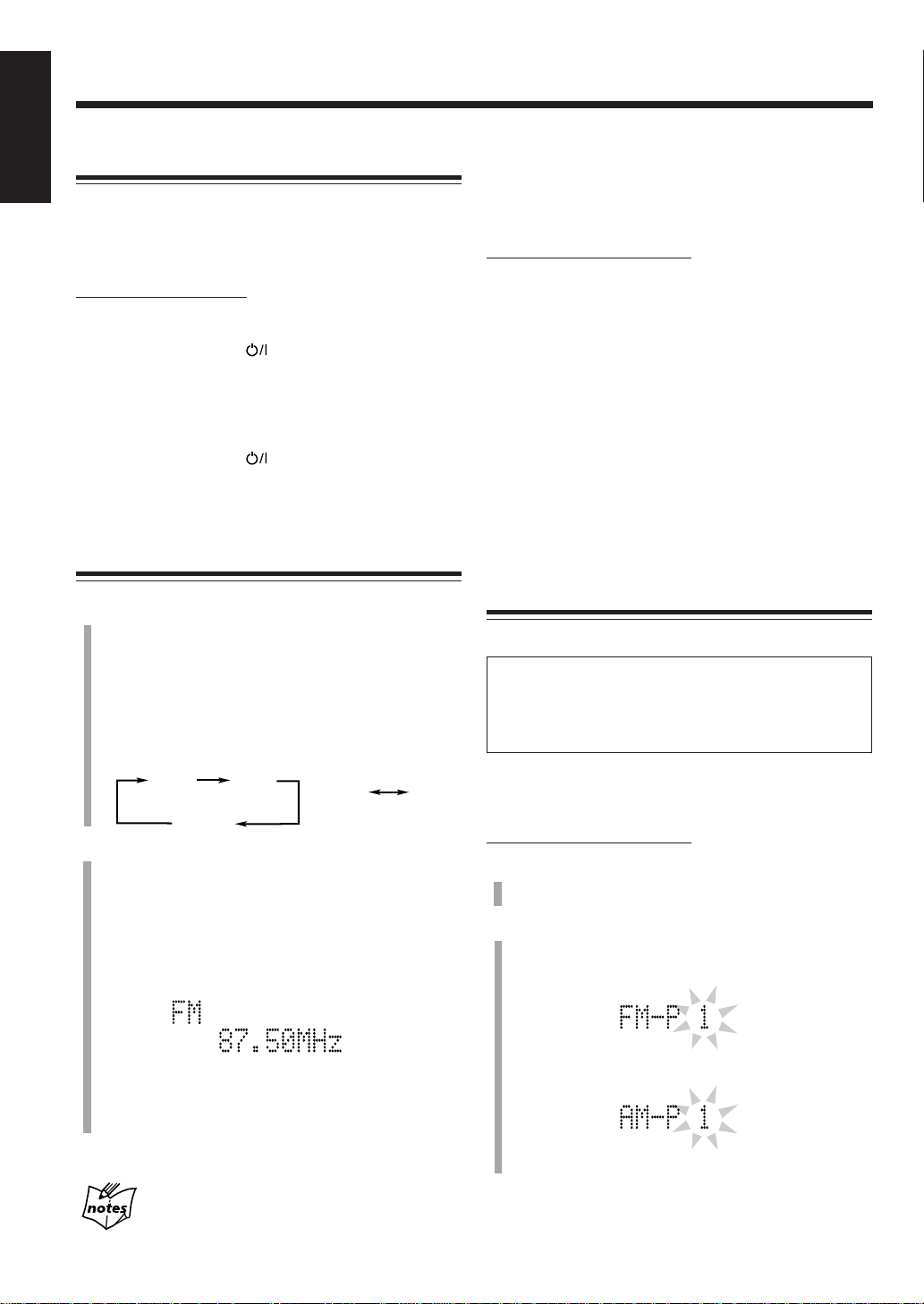
English
Setting the AM Tuner Interval Spacing
Some countries space AM stations 9 kHz apart, and some
countries use 10 kHz spacing.
When shipped, the built-in AM tuner is set to 9 kHz
spacing. You can change it to 9 kHz or 10 kHz spacing.
On the main unit ONLY:
To set the AM tuner to the 10 kHz spacing, be sure that
the unit is turned off, but is plugged into a wall outlet.
While holding ¢, press
turns on and “AM 10 kHz” appears on the display for a
while.
To set it back to the 9 kHz spacing, be sure that the unit is
turned off, but is plugged into a wall outlet.
While holding 4, press
turns on and “AM 9 kHz” appears on the display for a
while.
STANDBY/ON. The unit
STANDBY/ON. The unit
Tuning in a Station
To change the FM reception mode
When an FM stereo broadcast is noisy or hard to receive,
you can change the FM reception mode to improve the
reception.
On the remote control ONLY:
Press FM MODE so that the MONO indicator lights on
the display.
• Each time you press the button, MONO indicator lights
and goes off alternately.
When the MONO indicator is lit:
Reception improves though stereo effect is lost.
When the MONO indicator is not lit:
You can hear stereo sound when a program is
broadcast in stereo.
The ST indicator lights while receiving the FM
stereo broadcast.
In addition, static noise between stations will be
erased while tuning.
1
Press FM/AM/AUX (or FM/AM on the main unit)
repeatedly to select “FM” or “AM.”
The unit automatically turns on with the last source
selected.
• Each time you press the button, the source changes as
follows:
When using the
remote control:
FM AM
(TUNER)
When using the
main unit:
FM AM
(TUNER)
AUX
2
Press and hold ¢ or 4 until the station
frequencies start changing continuously on the
display.
• ¢ : to increase the frequencies.
• 4 : to decrease the frequencies.
The unit starts searching stations and stops when a
station of sufficient signal strength is tuned in.
Ex. An FM station is tuned in.
• If an FM program is broadcast in stereo, the ST
(stereo) indicator lights on the display.
Presetting Stations
You can preset 30 FM and 15 AM stations manually.
In some cases, test frequencies have been already memorized
for the tuner since the factory examined the tuner preset
function before shipment. This is not a malfunction. You can
preset the stations you want into memory by following the
presetting method.
• There is a time limit in doing the following steps. If the
setting is canceled before you finish, start from step
again.
On the remote control ONLY:
1
Tune in a station you want to preset.
• See “Tuning in a Station” to the left.
2
Press SET.
The preset number starts flashing as follows:
• When you select an FM station in step
• When you select an AM station in step
2
1
1
To stop during searching, press ¢ or 4.
When you repeatedly press ¢ or 4
The frequency changes step by step.
Preset No. 1 alway appears at first.
– 15 –
Page 21
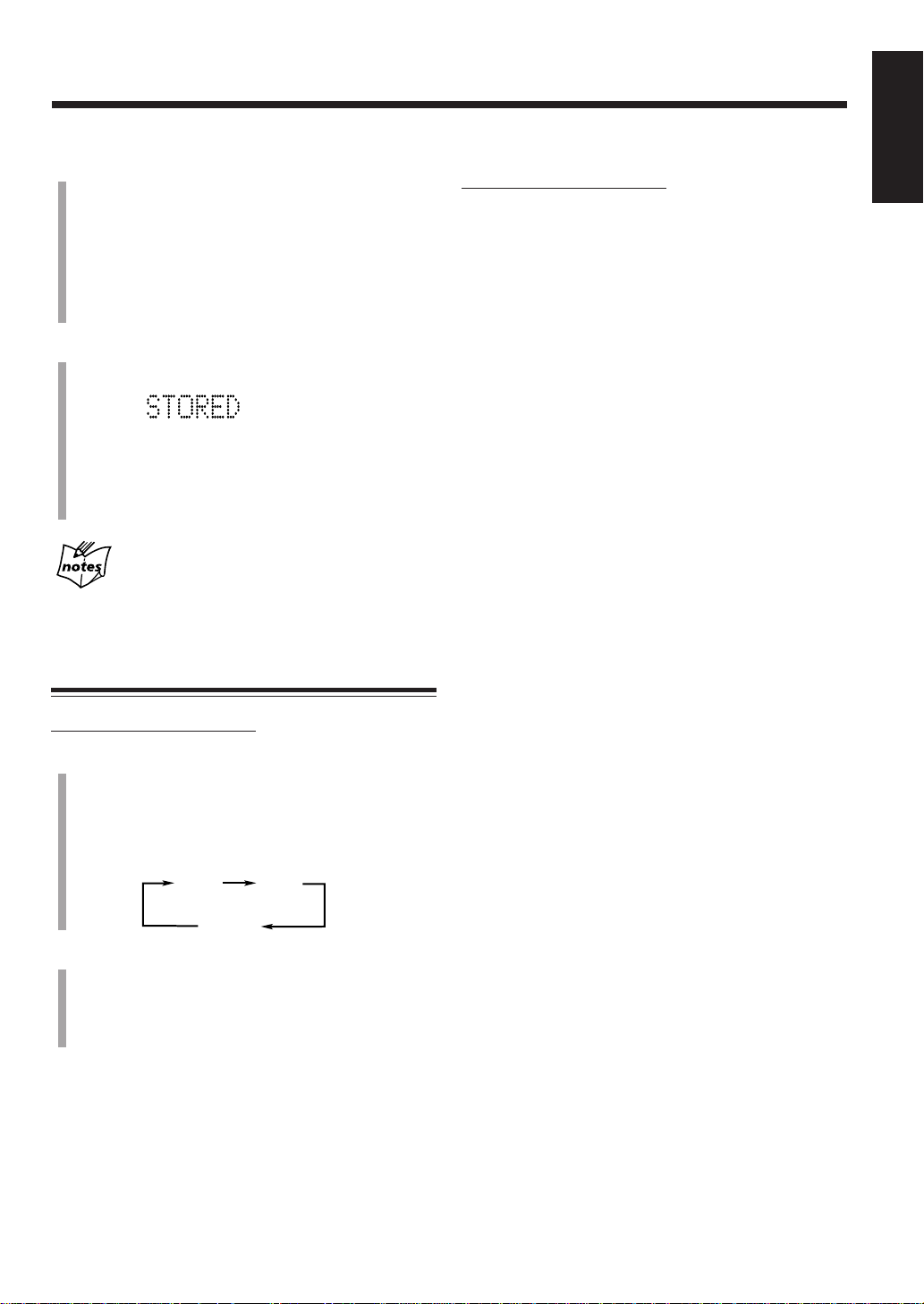
3
Press the number buttons to select a preset number.
Ex. For preset number 5, press 5.
For preset number 15, press +10, then 5.
For preset number 20, press +10, then 10.
For preset number 30, press +10, +10, then 10.
• You can also select the preset number by pressing
¢ or 4.
4
Press SET again.
“STORED” appears on the display for a while.
The tuned station in step 1 is stored in the preset
number selected in step
• Storing a new station on a used number erases the
previously stored one.
When you unplug the AC power cord or if a power
failure occurs
The preset stations will be erased. If this happens, preset the
stations again.
3
.
To check the clock time while listening to the tuner
On the remote control ONLY:
Press DISPLAY/CHARA.
• Each time you press the button, the source indications
and the clock time alternate on the display.
English
Tuning in a Preset Station
On the remote control ONLY:
1
Press FM/AM/AUX repeatedly to select “FM” or
“AM.”
The unit automatically turns on with the last source
selected.
• Each time you press the button, the source changes as
follows:
FM AM
(TUNER)
AUX
2
Press the number buttons to select a preset number.
Ex. For preset number 5, press 5.
For preset number 15, press +10, then 5.
For preset number 20, press +10, then 10.
For preset number 30, press +10, +10, then 10.
– 16 –
Page 22
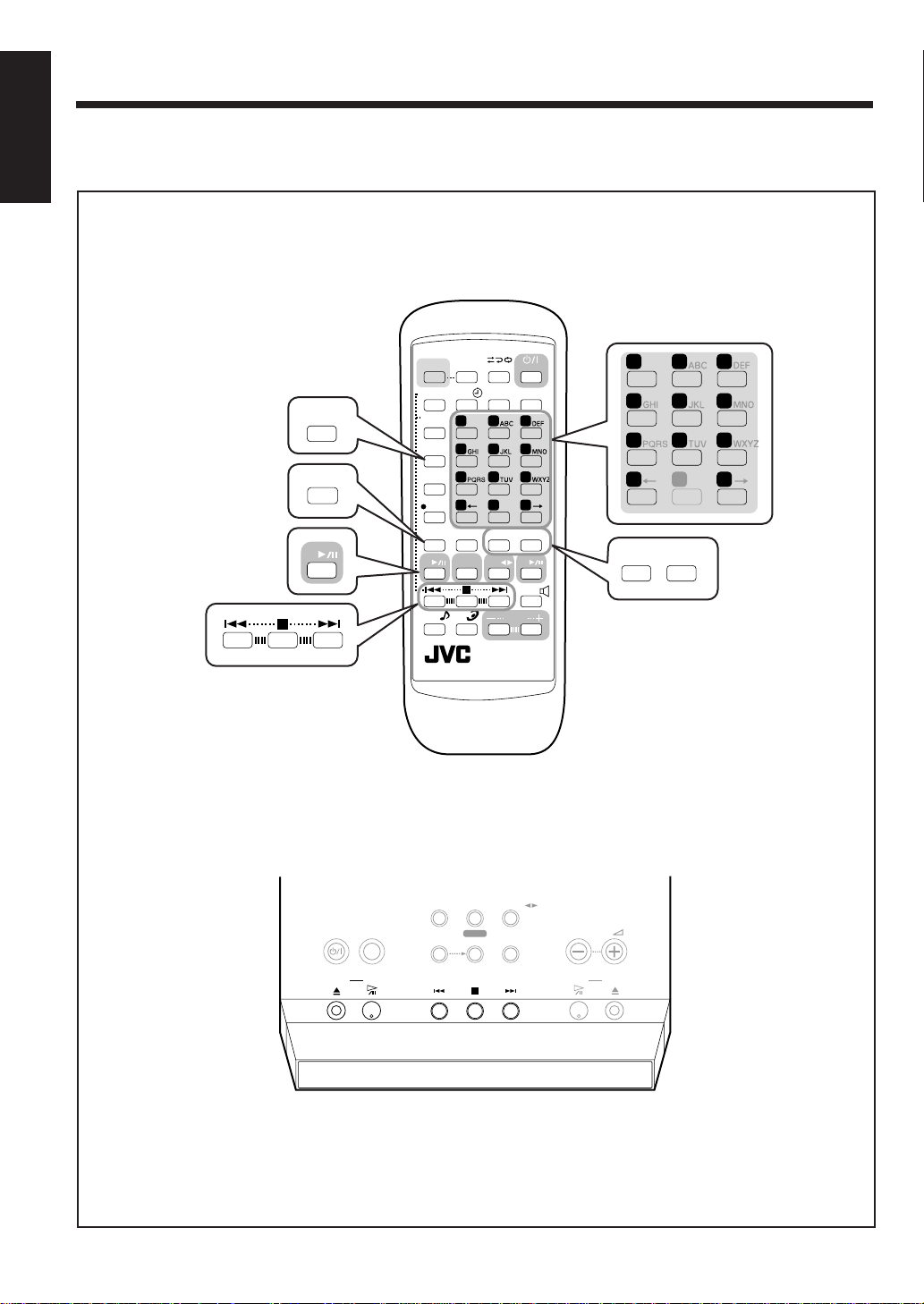
Playing Back a CD
English
The buttons emphasized in the illustration below are used and explained in this section (pages 18 to 21.)
Remote control
Main unit (Top view)
DISPLAY
/CHARA
CANCEL
CD
COLOR
MD GROUP
MD TITLE
INPUT/EDIT
DISPLAY
/CHARA
MD TITLE
SEARCH
SET
CANCEL
CD
SOUND
MODE
DIMMER
REV.MODE
CLOCK
FM MODE
/TIMER
1 2 3
MARK
4 5 6
7 8 9
10
10
0
ENTER
REPEAT
FM/AM
TAPE
/AUX
AHB
VOLUME
PRO
RM-SUXF70MDU
STANDBY/ON
SLEEP
+
10
PLAY MODE
MD
BEEP
1 2 3
MARK
4 5 6
7 8 9
10
10
0
REPEAT PLAY MODE
+
10
STANDBY/ON
COLOR
open/close CD
F M / A M
MODE
select
– 17 –
AUX
REC
start
TAPE
MD GROUP
REC MODE
VOLUME
M D open/close
Page 23

Continued
Precautions on CD Playback
This unit has been designed to play back discs bearing the
following logos:
CD ReWritable (CD-RW)
CD Recordable (CD-R)
Audio CD
In addition to the above discs, this unit can play back audio
data recorded on CD Text, CD-G (CD Graphics), and
CD-Extra.
When playing a CD-R or CD-RW
User-edited CD-Rs (CD-Recordable) and CD-RWs
(CD-ReWritable) can be played back when they are already
“finalized.” If you play back the unfinalized CDs,
“UNFINALIZE” appears on the display.
• You can play back your original CD-Rs or CD-RWs
recorded in music CD format ONLY. (If CD-RWs have
been recorded in different format, erase all the data on
CD-RWs completely before re-recording on the discs.)
DO NOT play back CD-Rs or CD-RWs recorded
the sound files such as MP3.
• Before playing back CD-Rs or CD-RWs, read their
instructions or cautions carefully.
• Some CD-Rs or CD-RWs may not be played back on this
unit because of their disc characteristics, damage or stain
on them, or if the player’s lens is dirty.
Important notices:
• In general, you will have the best performance by
keeping your CDs and the mechanism clean.
- Store CDs in their cases, and keep them in cabinets or
on shelves.
- Keep the unit’s disc tray closed when not in use.
• Continuous use of irregular shaped discs (heart-shape,
octagonal, etc.) can damage the disc rotating mechanism.
Playing Back the Entire CD — Normal Play
You can play a CD.
1
Press CD open/close 0 on the main unit.
The unit automatically turns on, the electronic swing
panel slides upward, then the disc tray comes out.
Disc tray
2
Place a CD correctly on the circle of the disc tray
with its label side up.
Good
• When using a CD single (8 cm), place it on the inner
circle of the disc tray.
3
Press CD 3 / 8.
The disc tray closes, then the electronic swing panel
slides downward automatically.
The CD indicator starts rotating on the display and CD
playback starts from the first track.
• If you press CD open/close 0 again, the disc tray and
the electronic swing panel slides downward
automatically, but CD playback does not start until
you press CD 3 / 8.
CD indicator
No good
English
• CD-RWs may require a longer readout time. This is
caused by the fact that the reflectance of CD-RWs is
lower than for regular CDs.
The current track
Elapsed playing time
CD playback stops automatically after playing all the
tracks on the CD.
– 18 –
Page 24

English
To stop during play, press 7.
The following informations appear.
Programing the Playing Order of the Tracks
— Program Play
CD indicator
Total track number
Total playing time
To remove the disc, press CD open/close 0.
Basic CD Operations
While playing a CD, you can do the following operations.
To stop playback for a moment
Press CD 3 / 8.
The elapsed playing time starts flashing on the display.
To resume playback, press CD 3 / 8 again.
To locate a particular point in a track during play
Press and hold ¢ or 4.
• ¢ : Fast-forwards the tracks.
• 4 : Fast-reverses the tracks.
To go to another track
Press ¢ or 4 repeatedly.
• ¢ : Skips to the beginning of the next or succeeding
tracks.
• 4 : Goes back to the beginning of the current or
previous tracks.
You can arrange the order in which the tracks play before
you start playing. You can program up to 32 tracks.
On the remote control ONLY:
1
Load a CD.
2
Press CD 3 / 8, then 7.
The source is changed to “CD.”
3
Press PLAY MODE repeatedly until “PROGRAM”
appears on the display.
• Each time you press the button, play mode changes
as follows:
PROGRAM RANDOM
(Program play)
Normal play
4
Press the number buttons to select the tracks.
• For how to use the number buttons, see “To go to
another track directly using the number buttons” to
the left.
CD indicator
The current track
(Random play)
Program No.
Total playing
time
To go to another track directly using the number
buttons
On the remote control ONLY:
Pressing the number button(s) allows you to start playing
the track number you want.
Ex.: For track number 5, press 5.
For track number 15, press +10, then 5.
For track number 20, press +10, then 10.
For track number 32, press +10, +10, +10, then 2.
To check the clock time while playing back CD
On the remote control ONLY:
Press DISPLAY/CHARA.
• Each time you press the button, the disc informations and
the clock time alternate on the display.
– 19 –
Play mode
5
Press CD 3 / 8.
The tracks are played in the order you have programed.
The Program play ends when all the tracks are played
once.
To stop during play, press 7.
To exit from Program play mode, press PLAY MODE
repeatedly so that the unit enters another playback mode
(Random play or Normal play mode) before or after play.
Page 25

Continued
To check the program contents
Before playing, you can check the program contents by
pressing ¢ or 4.
• ¢ : Shows tracks in the programed order.
• 4 : Shows the programed tracks in the reverse order.
To modify the program
Before or after playing, you can erase the last programed
track by pressing CANCEL. Each time you press the
button, the last programed track is erased from the
program.
To add tracks in the program before you start play,
press the number buttons to select track numbers you want
to add.
To erase the entire program, press CD open/close 0 to
eject the CD.
• Turning off the unit will also erase the program.
If you try to program a 33rd step
“MEMORY FULL” will appear on the display.
If your entry is ignored
You have tried to program a track number that does not exist on the
CD (for example, selecting track 14 on a CD that only has 12
tracks.) Such entries are ignored.
Playing at Random — Random Play
The tracks of a loaded CD will play at random.
On the remote control ONLY:
1
Load a CD.
2
Press CD 3 / 8, then 7.
The source is changed to “CD. ”
3
Press PLAY MODE repeatedly until “RANDOM”
appears on the display.
• Each time you press the button, play mode changes
as follows:
PROGRAM RANDOM
(Program play)
Normal play
4
Press CD 3 / 8.
The tracks are played at random.
CD indicator
The current
track
(Random play)
English
If the total playing time is 100 minutes (one hour
and 40 minutes) or more
The total playing time will not be shown. (“– – : – –” will appear.)
Play mode
Elapsed playing time
Random play stops when all the tracks are played once.
To stop during play, press 7.
To skip the current track, press ¢.
• You cannot go back to the previous tracks by pressing
4.
To exit from Random play mode, press PLAY MODE
repeatedly so that the unit enters another playback mode
(Normal play or Program play mode) before or after play.
– 20 –
Page 26

English
Repeating Tracks — Repeat Play
You can have all the tracks, a program or the individual
track currently playing repeat as many times as you like.
On the remote control ONLY:
To repeat play, press REPEAT before or during play.
• Each time you press the button, Repeat play mode
changes as follows:
REPEAT ALL
REPEAT OFF
(Canceled)
REPEA T ALL : Repeats all the tracks on the CD (in
Normal play or Random play mode),
or all the tracks in the program.
REPEAT ONE : Repeats one track.
REPEAT OFF : Cancels the repeat play.
CD indicator
Repeat mode indication (ex. REPEAT ALL)
• If the play mode is either Program or Random, the repeat
mode indication appears on the display for a while each
time you press REPEAT.
REPEAT ONE
To exit from Repeat play mode, press REPEAT
repeatedly until “REPEAT OFF” appears on the display.
– 21 –
Page 27

Playing Back an MD
Continued
The buttons emphasized in the illustration below are used and explained in this section (pages 23 to 26.)
Remote control
1 2 3
MARK
MD GROUP
DISPLAY
/CHARA
CANCEL
ENTER
COLOR
MD GROUP
MD TITLE
INPUT/EDIT
DISPLAY
/CHARA
MD TITLE
SEARCH
SET
CANCEL
CD
SOUND
MODE
DIMMER
REV.MODE
CLOCK
FM MODE
/TIMER
1 2 3
MARK
4 5 6
7 8 9
10
10
0
ENTER
REPEAT
FM/AM
TAPE
/AUX
AHB
VOLUME
PRO
RM-SUXF70MDU
STANDBY/ON
SLEEP
+
10
PLAY MODE
MD
BEEP
4 5 6
7 8 9
10
10
0
REPEAT PLAY MODE
MD
+
10
English
Main unit (Top view)
STANDBY/ON
COLOR
open/close C D
F M / A M
MODE
select
– 22 –
AUX
REC
start
TAPE
MD GROUP
REC MODE
M D
VOLUME
open/close
Page 28

English
Playing Back the Entire MD — Normal Play
You can play an MD.
1
Press MD open/close 0 on the main unit.
The unit automatically turns on, the electronic swing
panel slides downward, so the MD loading slot appears.
• If an MD is already in the MD loading slot, it will
eject.
Insert an MD in
the same way
as indicated on
the MD such as
} or 2.
MD loading slot
2
Insert an MD into the MD loading slot.
The MD is pulled in, then the electronic swing panel
slides upward automatically.
• When the current source is MD, the information on
the loaded MD appears on the display as follows:
«
«
Total track number, total playing time, and
disc title*
To stop during play, press 7.
To remove the MD, press MD open/close 0.
• After pulling out the MD, press MD open/close 0 again
to close the electric swing panel.
While the unit is pulling the MD into the MD loading
slot :
• DO NOT press MD open/close 0.
If the MD or track has a title
The title will appear on the display. (If a title is long and cannot be
shown at a time, the unit scrolls the title to show the entire title.)
* About recording length mode — MDLP: see page
31
MDs are played back in the same recording length mode as they
were recorded. When an MD starts playing, the recording length
mode of the currently playing track lights on the display.
SP : Indicates the tracks recorded in standard stereo recording
mode.
LP2 : Indicates the tracks recorded in 2 times long-hour stereo
recording mode.
LP4 : Indicates the tracks recorded in 4 times long-hour stereo
recording mode.
MDLP features a sound compression method called ATRAC3,
and enables a 2 times (or 4 times) long-hour stereo recording
and playing.
The MDLP logo is marked on the MD recorders and players
compatible with MDLP. It is also marked on MDs prerecorded in ATRAC3 (excluding recordable MDs.)
* If the loaded MD does not have a disc title, “NO
TITLE” will appear.
3
Press MD 3 / 8.
The MD indicator start rotating on the display and MD
playback starts from the first track.
The current track
MD indicator
Total group
number
Elapsed playing
time
Track title (when the
Recording length mode*
MD playback stops automatically after playing all the
tracks on the MD.
track has no title)
– 23 –
Page 29

Continued
Basic MD Operations
While playing an MD, you can do the following operations.
To stop playback for a moment
Press MD 3 / 8.
The elapsed playing time start flashing on the display.
To resume playback, press MD 3 / 8 again.
To locate a particular point in a track during play
Press and hold ¢ or 4.
• ¢ : Fast-forwards the tracks.
• 4 : Fast-reverses the tracks.
To go to another track
Press ¢ or 4 repeatedly.
• ¢ : Skips to the beginning of the next or succeeding
tracks.
• 4 : Goes back to the beginning of the current or
previous tracks.
To go to another track directly using the number
buttons
On the remote control ONLY:
Pressing the number button(s) allows you to start playing
the track number you want.
Ex.: For track number 5, press 5.
For track number 15, press +10, then 5.
For track number 20, press +10, then 10.
For track number 32, press +10, +10, +10, then 2.
Programing the Playing Order of the Tracks
— Program Play
You can arrange the order in which the tracks play before
you start playing. You can program up to 32 tracks.
On the remote control ONLY:
1
Insert an MD.
2
Press MD 3 / 8, then 7.
The source is changed to “MD.”
3
Press PLAY MODE repeatedly until “PROGRAM”
appears on the display.
• Each time you press the button, play mode changes
as follows:
PROGRAM RANDOM
(Program play)
Normal play
4
Press the number buttons to select the tracks.
• For how to use the number buttons, see “To go to
another track directly using the number buttons” to
the left.
The current track
(Random play)
GROUP
(Group play)
MD indicator
Program No.
Total playing time
English
To change the informations on the display
On the remote control ONLY:
Press DISPLAY/CHARA.
• Each time you press the button, the informations on the
loaded MD change as follows:
7 When playing or pausing:
Normal source playing indication
= Group title and play mode
= Remaining recording time
= Clock time = (back to the beginning)
7 When the MD recorder stops:
Normal source indication
= Remaining recording time
= Clock time = (back to the beginning)
5
Press MD 3 / 8.
The tracks are played in the order you have programed.
Program play ends when all the tracks are played once.
To stop during play, press 7.
To exit from Program play mode, press PLAY MODE
repeatedly so that the unit enters another playback mode
before or after play.
– 24 –
Play mode
Page 30

English
To check the program contents
Before playing, you can check the program contents by
pressing 4 or ¢.
• 4 : Shows the programed tracks in the reverse order.
• ¢ : Shows the tracks in the programed order.
4
Press MD 3 / 8.
The tracks are played at random.
The current track
To modify the program
Before or after playing, you can erase the last programed
track by pressing CANCEL. Each time you press the
button, the last programed track is erased from the
program.
To add tracks in the program before you start play,
press the number buttons to select track numbers you want
to add.
To erase the entire program, press MD open/close 0 to
eject the MD.
• Turning off the unit will also erase the program.
f you try to program a 33rd step
I
“MEMORY FULL” will appear on the display.
If your entry is ignored
You have tried to program a track number that does not exist on the
MD (for example, selecting track 14 on an MD that only has 12
tracks.) Such entries are ignored.
If the total playing time is 150 minutes (2 hours and
The total playing time will not be shown.
30 minutes) or more
Playing at Random — Random Play
The tracks of the loaded MD will play at random.
On the remote control ONLY:
1
Insert an MD.
2
Press MD 3 / 8, then 7.
The source is changed to “MD.”
3
Press PLAY MODE repeatedly until “RANDOM”
appears on the display.
• Each time you press the button, play mode changes
as follows:
PROGRAM RANDOM
(Program play)
Normal play
(Random play)
GROUP
(Group play)
MD indicator
Group No. of
the track
Elapsed
playing time
Recording
length mode
Random play stops when all the tracks are played once.
To stop during play, press 7.
To skip the current track, press ¢.
• You cannot go back to the previous tracks by pressing
4.
To exit from Random play mode, press PLAY MODE
repeatedly so that the unit enters another playback mode
before or after play.
Play mode
Playing Tracks in a Group — Group Play
You can playback the tracks in the same group.
To make a group etc., see pages 40 to 47.
On the remote control ONLY:
1
Insert an MD.
2
Press MD 3 / 8, then 7.
The source is changed to “MD.”
3
Press PLAY MODE repeatedly until “GROUP”
appears on the display.
• Each time you press the button, play mode changes
as follows:
PROGRAM RANDOM
(Program play)
Normal play
4
Press 4 or ¢ while pressing MD GROUP to
select a group.
(Random play)
GROUP
(Group play)
– 25 –
Page 31

5
Press MD 3 / 8.
All the tracks in a group are played.
The current track
MD indicator
Selected Group
No.
Group title
Play mode
Group play stops when all the tracks in a group are
played once.
To stop during play, press 7.
To exit from Group play mode, press PLAY MODE
repeatedly so that the unit enters another playback mode
before or after play.
Repeating Tracks — Repeat Play
You can have all the tracks, a program, a group, or the
individual track currently playing repeat as many times as
you like.
On the remote control ONLY:
To repeat play, press REPEAT before or during play.
• Each time you press the button, Repeat play mode
changes as follows:
REPEAT ALL
REPEAT OFF
(Canceled)
REPEA T ALL: Repeats all the tracks on the MD (in
Normal play or Random play mode), or
all the tracks in the program or in a
group.
REPEAT ONE: Repeats one track.
REPEAT OFF: Cancels the repeat play.
Repeat mode indication (ex. REPEAT ONE)
• If the play mode is Program, Random or Group, the
repeat mode indication appears on the display for a
while each time you press REPEAT.
REPEAT ONE
MD indicator
To exit from Repeat play mode, press REPEAT
repeatedly until “REPEAT OFF” appears on the display.
Searching by Title of the Track — MD Title
Search
You can playback a track by searching its title.
• You cannot perform title search for the tracks without
titles.
• You can search a title while playing back an MD.
On the remote control ONLY:
1
Insert an MD.
• If the current source is not an MD, press MD 3 / 8,
then 7.
2
Press MD TITLE SEARCH.
The unit enters the title input screen.
Character entry
position
Title
Character set
3
Input the title of the track.
You can input up to the first 5 letters of the track you
want to playback.
• You can use the following buttons to input the
character (Refer to “Assigning Titles to an MD” on
page 53.):
DISPLAY/CHARA : To select the character set
Number buttons : To input a character/numeral
+ or = : To move the character entry position
CANCEL : To cancel the incorrect entry
4
Press ENTER.
“SEARCH” appears on the display. When the track is
found, the unit starts playing back the track.
The title search will start again when the track played
back is over.
• If the track is not found, “SEARCH END” appears.
To find the next track while playing searched track,
press ¢.
The unit start searching for the next track you want to find.
To stop searching, press MD TITLE SEARCH.
Search mode is canceled and Normal play mode resumes.
English
– 26 –
Page 32

Playing Back a Tape
English
The buttons emphasized in the illustration below are used and explained in this section (page 28.)
Remote control
COLOR
DIMMER
REV.MODE
STANDBY/ON
CLOCK
DISPLAY
/CHARA
MD GROUP
MD TITLE
INPUT/EDIT
DISPLAY
/CHARA
MD TITLE
SEARCH
SET
CANCEL
CD
SOUND
MODE
/TIMER
1 2 3
MARK
4 5 6
7 8 9
10
10
ENTER
FM/AM
/AUX
AHB
PRO
FM MODE
0
REPEAT
TAPE
PLAY MODE
VOLUME
MD
SLEEP
+
10
BEEP
REV.MODE
TAPE
Main unit (Top view)
STANDBY/ON
COLOR
open/close C D
RM-SUXF70MDU
AUTO REVERSE CASSETTE DECK
F M / A M
MODE
select
AUX
REC
start
TAPE
MD GROUP
REC MODE
TAPE EJECT
VOLUME
M D open/close
– 27 –
Page 33

Playing Back a Tape
You can play back type I, II, and IV tapes.
1
Press T APE EJECT 0.
The cassette holder opens.
Cassette holder
TAPE EJECT
2
Put a cassette in with the exposed part of the tape in
front.
Cassette holder
A
TAPE EJECT
To stop during play, press 7.
To fast-wind to the left or to the right, press 4 or ¢.
To remove the cassette, press TAPE EJECT 0.
DO NOT press TAPE EJECT 0 during tape play.
To play both sides — Reverse Mode
You can set the deck to play just one side of a tape, both
sides once, or both sides continuously.
On the remote control ONLY:
Press REV. MODE.
• Each time you press the button, the reverse mode
changes as follows:
: To only play back one side (front or reverse).
: To play back the front and reverse sides once.
: To play back both front and reverse sides
continuously.
To check the clock time while playing back a tape
On the remote control ONLY:
Press DISPLAY/CHARA.
• Each time you press the button, the source indications
and the clock time alternate on the display.
English
3
Close the cassette holder gently.
4
Press T APE 2 3.
The unit automatically turns on and the tape play starts.
• Each time you press the button, the tape direction
changes as follows:
:plays the front side.
:plays the reverse side.
Tape indicator
Reverse mode
Tape direction
When the tape plays to the end, the deck automatically
stops if the reverse mode is set to
play both sides — Reverse Mode” to the right.)
or . (See “To
The use of the C-120 or thinner tape is not
recommended, since characteristic deterioration
may occur and this tape easily jams in the
pinchrollers and the capstans.
– 28 –
Page 34

Recording on MDs
English
The buttons emphasized in the illustration below are used and explained in this section (pages 30 to 34.)
For recording operations, mainly use the buttons on the main unit.
Main unit (Top view)
Remote control
F M / A M
STANDBY/ON
COLOR
open/close C D open/closeM D
DISPLAY
/CHARA
SET
COLOR
MD GROUP
MD TITLE
INPUT/EDIT
DISPLAY
/CHARA
MD TITLE
SEARCH
SET
CANCEL
CD
SOUND
MODE
MODE
select
DIMMER
CLOCK
/TIMER
1 2 3
4 5 6
7 8 9
10
10
ENTER
FM/AM
/AUX
AHB
PRO
MARK
AUX
REC
start
REV.MODE
FM MODE
0
REPEAT
TAPE
MD GROUP
REC MODE
STANDBY/ON
PLAY MODE
VOLUME
TAPE
SLEEP
+
10
MD
BEEP
VOLUME
FM/AM
CD
/AUX
TAPE
RM-SUXF70MDU
– 29 –
Page 35

Continued
Before You Start Recording on an MD
• It may be unlawful to record or play back copyrighted material without the consent of the
copyright owner.
• When you record onto a partially recorded MD, its contents are not erased or overwritten. The recording starts from
the point following the last recorded track of the MD. If you want to record on such an MD from the beginning, you
have to erase its contents first (see “Erasing All Tracks — ALL ERASE” on page 52.)
• When an MD is fully recorded, recording will stop automatically.
• The recording level is automatically set correctly, so it is not affected by the VOLUME control. Thus, during
recording you can adjust the sound you are actually listening to without affecting the recording level.
• While recording, you can hear sound mode effect and/or the Active Hyper Bass Pro effect through the speakers or
headphones. However, the sound is recorded without these effects (see pages 12.)
• You can make a digital-to-digital recording from a CD onto an MD. When selecting FM, AM, TAPE or AUX as the
source, you can make an analog-to-digital recording only.
• You cannot record more than 254 tracks onto an MD, though there is a still enough remaining recording time on it.
• The display turns red while recording is performed.
English
About the track marks
When playing an MD, you can move among the tracks.
You can do this because there is a mark recorded at the
beginning of each track enabling you to locate the track.
This mark is called a “track mark” and the portion
between two adjacent track marks is called a “track.”
• When recording from the CD player, a track mark
is recorded automatically at the beginning of each
track.
• When recording from an analog source such as
FM/AM broadcasts, no track mark is recorded on
the MD. This means that, when playing this MD, the
MD recorder will regard the entire recording as one
track (track 1.) You will not be able to select directly
a song or navigate through songs.
However, if there is a blank of 3 seconds or more, the
MD recorder will consider it as a blank separating 2
tracks and consequently put a track mark.
To put a track mark manually while recording an
analog source, press SET on the remote control at the
place you want to put a track mark.
To add a track mark after recording is over, you can
use the DIVIDE function (see page 50.)
To avoid erasing important recordings
The recordable MD has an erasure prevention tab so
that important recordings are not accidentally erased.
When you finish recording or editing, slide to open the
erasure prevention tab on the cartridge side surface.
New recording or editing is now no longer possible. (If
you try to do, “DISC PROTECTED” appears on the
display.)
To do re-recording or editing, return the tab to the
closed position.
Erasure prevention tab
Recording/Editing
possible
Disc protected:
Recording/Editing
not possible
– 30 –
If “PLAYBACK DISC” appears on the display
when you try to record on an MD
The MD is only for playback use, not for recording.
Page 36

English
Stereo Long-Hour Recording (MDLP)
On conventional MD recorders, 2 times long-hour
recording on MDs has been possible only in monaural
sound, but this unit allows for 2 times or 4 times longhour recording without losing stereo sound.
With this feature, songs (tracks) can be recorded on a
single MD using different recording length modes — SP:
Standard Play, LP2: 2 Times Long Play, LP4: 4 Times
Long Play.
SP: Signifies standard-hour stereo recording.
The number of hours usable for recording is the
same as shown on the package of the MD.
LP2:Signifies 2 times long-hour stereo recording.
The number of hours usable for recording is twice
as long as shown on the package of the MD.
LP4:Signifies 4 times long-hour stereo recording.
The number of hours usable for recording is 4
times as long as shown on the package of the MD.
REMEMBER to check the remaining recording time
of MDs before starting recording
The remaining recording time of MDs will be calculated
and be shown, based on the recording length mode (SP/
LP2/LP4) currently selected.
Before starting recording or using the Recording Timer,
check the recording time remaining on the MD for each
recording length mode (SP/LP2/LP4) and select the
optimum recording length mode.
To check the remaining recording time
1 Insert an MD to record on.
2 Press MD 3/8, then 7 to select “MD” as the
source.
3 Press DISPLAY/CHARA repeatedly until the
remaining recording time (“REM”) appears on the
display.
Precautions for performing long-hour stereo
recording
After having made long-hour stereo recordings on this
unit, pay attention to the following:
• Songs (tracks) recorded in 2 times or 4 times longhour recording mode can only be played back on the
equipment provided with MDLP, compatible with a
long-hour stereo recording function; otherwise, “LP:”
is displayed before a title and playback proceeds
without sounds.
• When editing songs (tracks) on an MD, you cannot
join (JOIN) songs (tracks) recorded in different
recording length modes (SP/LP2/LP4).
More about MDLP
• You cannot make a long-hour monaural recording using this
unit.
• Sound quality will decrease as the recording length mode
changes to LP2 (little) and LP4 (much). To obtain the best
sound quality, it is recommended to use the SP mode when
recording.
About High-Speed Recording
There are some restrictions to observe for high-speed
recording (x2 speed recording: two times as quick as
normal speed recording, x4 speed recording: four times
as quick as normal speed recording) to protect
copyrights. (HCMS: see page 63.)
This unit is so designed that a song (track) recorded from
a CD using high-speed recording cannot be re-recorded
until 74 minutes elapse after the previous recording
started.
If you try to re-record the same song (track) within the
74 minutes, recording is canceled and
“HCMS CANNOT COPY” appears on the display as a
warning.
The remaining time required until re-recording will then
appear on the display.
If this happens, press 7 after the remaining time appears.
– 31 –
REMEMBER if you are trying to record a program
including the same song (track) twice using high-speed
recording, recording will stop at the beginning of the 2nd
recording of the same song (track). (“HCMS CANNOT
COPY” will appear on the display.)
During high-speed recording
You cannot listen to any source, and therefore, cannot adjust the
volume level. (“CANNOT LISTEN!” will appear if you try to
do.)
About x4 speed recording
You can select x4 speed recording only when you select SP as
recording length mode.
Page 37

Continued
Before recording on an MD
You can form a new group easily while recording —
“GROUP ON” (initial setting at factory).
To cancel group recording, press MD GROUP REC
MODE so that “GROUP OFF” appears on the display.
(The GROUP indicator goes off.)
• Each time you press the button, group recording turns
on (GROUP ON) and off (GROUP OFF).
GROUP ON GROUP OFF
When the GROUP indicator is lit (GROUP ON), all the
recorded tracks at a time will form a new group.
Recording FM/AM Broadcasts
You have three methods (MODE 1/5 – 3/5) to record an
FM or AM broadcast onto an MD.
Recording
mode
MODE 1/5 SP NORMAL SPEED REC
MODE 2/5 LP2 NORMAL SPEED REC
MODE 3/5 LP4 NORMAL SPEED REC
As for MODE 4/5 and 5/5, see page 37.
On the main unit ONLY:
1
Insert a recordable MD into the MD loading slot.
Recording
length mode
Recording Speed
To check the remaining time while recording the
tuner onto an MD
On the remote control ONLY:
Press DISPLAY/CHARA.
• Each time you press the button, the recording
indications, remaining time, the current track number of
the MD, and clock time appear in sequence.
Recording CD — CD Synchronized
Recording
You have seven methods (MODE 1/15 – 7/15) to record a
CD onto an MD.
Using these synchronized recording methods, you can start
and stop CD play and MD recording at the same time.
Recording
mode
MODE 1/15 SP NORMAL SPEED REC
MODE 2/15 LP2 NORMAL SPEED REC
MODE 3/15 LP4 NORMAL SPEED REC
MODE 4/15 SP HIGH SPEED REC (x2)
MODE 5/15 LP2 HIGH SPEED REC (x2)
MODE 6/15 LP4 HIGH SPEED REC (x2)
MODE 7/15 SP HIGH SPEED REC (x4)
Recording
length mode
Recording Speed
English
2
Tune into a station you want.
• For more detailed operations, see pages 14 to 16.
3
Press MODE select to select a recording mode
(MODE 1/5 – MODE 3/5) you want.
Ex.: When recording with MODE 1/5
4
Press REC start.
The recording starts.
To stop recording, press 7.
“UTOCwriting” appears on the display for a while.
To put a track mark manually while recording, press
SET on the remote control at the place you want.
As for MODE 8/15 and 9/15, see page 37.
As for MODE 10/15 to 15/15, see page 39.
On the main unit ONLY:
1
Insert a recordable MD into the MD loading slot.
2
Prepare a CD.
• After placing a CD, press CD 3 / 8, then 7 before
going to the next step.
• You can make a program (see page 19) or select
Random play mode (see page 20) if you want.
3
Press MODE select to select a recording mode
(MODE 1/15 – MODE 7/15) you want.
Ex.: When recording with MODE 6/15
– 32 –
Page 38

English
4
Press REC start.
Both the CD play and the recording start.
After the recording, both the CD player and the MD
recorder stop automatically.
To stop recording, press 7.
“UTOCwriting” appears on the display for a while.
To record a single track during play or pause
While playing back or pausing a CD track you want to
3
record, perform steps
The playback of that CD track is stopped, and the same
track starts playing from the beginning again. This time,
the MD recorder starts recording the CD track.
• After the track is recorded, both the CD player and the
MD recorder stop automatically.
and 4.
To check the remaining time while recording CD
onto an MD
On the remote control ONLY:
Press DISPLAY/CHARA.
• Each time you press the button, the recording
indications, remaining time, the current track number of
the CD and the MD, and clock time appear in sequence.
See “Recording CD onto an MD and a Tape — CD Synchronized
Recording” on page 39.
When you want to record on both an MD and a tape
Recording Tape — Tape Synchronized
Recording
You have six methods (MODE 1/6 – 6/6) to record from a
tape onto an MD.
Using these synchronized recording methods, you can start
and stop tape play and MD recording at the same time.
Recording
mode
MODE 1/6 SP NORMAL SPEED REC
MODE 2/6 SP NORMAL SPEED REC
MODE 3/6 LP2 NORMAL SPEED REC
MODE 4/6 LP2 NORMAL SPEED REC
MODE 5/6 LP4 NORMAL SPEED REC
MODE 6/6 LP4 NORMAL SPEED REC
Reverse
Mode
Recording
length mode
Recording Speed
On the main unit ONLY:
1
Insert a recordable MD into the MD loading slot.
• If the MD playback starts, press 7 to stop it.
2
Prepare a source tape.
After inserting a tape, press TAPE 2 3, then 7 before
going to the next step.
3
Press MODE select to select a recording mode
(MODE 1/6 – MODE 6/6) you want.
Ex.: When recording with MODE 3/6
4
Press REC start.
Both the tape play and the recording start.
After the recording, both the cassette deck and the MD
recorder stop automatically.
To stop recording, press 7.
“UTOCwriting” appears on the display for a while.
To put a track mark manually while recording, press
SET on the remote control at the place you want.
To check the remaining time while recording tape
onto an MD
On the remote control ONLY:
Press DISPLAY/CHARA.
• Each time you press the button, the recording
indications, remaining time, the current track number of
the MD, and clock time appear in sequence.
– 33 –
Page 39

Recording the External Equipment
— Sound Synchronized Recording
With this recording method, you can start recording
automatically when the source sound comes into this unit
through the LINE IN (AUX) jacks.
Sound synchronized Recording will stop automatically if
no sound comes into for more than 30 seconds.
You have three methods (MODE 1/5 – 3/5) to record from
external equipment onto an MD.
To check the remaining time while recording
external equipment onto an MD
On the remote control ONLY:
Press DISPLAY/CHARA.
• Each time you press the button, the recording
indications, remaining time, the current track number of
the MD, and clock time appear in sequence.
English
Recording
mode
MODE 1/5 SP NORMAL SPEED REC
MODE 2/5 LP2 NORMAL SPEED REC
MODE 3/5 LP4 NORMAL SPEED REC
As for MODE 4/5 and 5/5, see page 38.
On the main unit ONLY:
1
Insert a recordable MD into the MD loading slot.
• If the MD playback starts, press 7 to stop it.
2
Press AUX.
The source is changed to “AUX.”
3
Press MODE select to select a recording mode
(MODE 1/5 – MODE 3/5) you want.
Recording
length mode
Recording Speed
Ex.: When recording with MODE 1/5
4
Press REC start.
“AUX Ready” appears on the display.
5
Start playback on the external equipment.
The recording starts automatically when the sound
comes into this unit.
To stop recording, press 7.
“UTOCwriting” appears on the display for a while.
To put a track mark manually while recording, press
SET on the remote control at the place you want.
– 34 –
Page 40

Recording on Tapes
English
The buttons emphasized in the illustration below are used and explained in this section (pages 36 to 39.)
For recording operations, mainly use the buttons on the main unit.
Main unit (Top view)
TAPE
AUX
F M / A M
STANDBY/ON
COLOR
open/close C D open/closeM D
MODE
select
start
MD GROUP
REC
REC MODE
VOLUME
Remote control
SET
COLOR
MD GROUP
MD TITLE
INPUT/EDIT
DISPLAY
/CHARA
MD TITLE
SEARCH
SET
CANCEL
CD
SOUND
MODE
– 35 –
DIMMER
REV.MODE
CLOCK
/TIMER
FM MODE
1 2 3
MARK
4 5 6
7 8 9
10
10
0
ENTER
REPEAT
FM/AM
TAPE
/AUX
AHB
PRO
RM-SUXF70MDU
VOLUME
STANDBY/ON
SLEEP
+
10
PLAY MODE
MD
BEEP
FM/AM
CD
/AUX
MD
Page 41

Continued
Before You Start Recording on a Tape
• It may be unlawful to record or play back copyrighted material without the consent of the
copyright owner.
• The recording level is automatically set correctly, so it is not affected by the VOLUME control. Thus, during
recording you can adjust the sound you are actually listening to without affecting the recording level.
• While recording, you can hear sound mode effect and/or the Active Hyper Bass Pro effect through the speakers or
headphones. However, the sound is recorded without these effects (see pages 12.)
• If recordings you have made have excessive noise or static, the unit may be too close to a TV. Place the unit away
from the TV.
• You can use type I tape for recording.
English
To protect your recordings
Cassettes have two small taps on the back to protect
unexpected erasure or recording.
To protect your recording, remove these tabs.
To re-record on a protected tape, cover the holes with
adhesive tape.
Adhesive tape
The use of the C-120 or thinner tape is not
recommended, since characteristic deterioration
may occur and this tape easily jams in the
pinchrollers and the capstans.
To keep the best recording and playback sound
quality
If the heads, capstans, and pinch rollers of the cassette
deck become dirty, the following will occur:
• Loss of sound quality
• Discontinuous sound
• Fading
• Incomplete erasure
• Difficulty in recording
To clean the heads, capstans, and pinch rollers
Use a cotton swab moistened with alcohol.
Capstans
Erase head
To demagnetize the head
Turn off the unit, and use a head demagnetizer
(available at electronics and audio shops).
Pinch roller
Record/play head
– 36 –
There is leader tape which cannot be recorded onto. Thus,
At the start and end of cassette tapes
when recording CDs or radio broadcasts, wind the leader
tape first to ensure that the recording will be made without
any music part lost.
Page 42

English
Recording FM/AM Broadcasts
You have two methods (MODE 4/5 and 5/5) to record an
FM or AM broadcast onto a tape.
Recording
mode
MODE 4/5
MODE 5/5
As for MODE 1/5 to 3/5, see page 32.
On the main unit ONLY:
1
Insert a recordable cassette into the cassette holder.
2
Tune into a station you want.
• For more detailed operations, see pages 14 to 16.
3
Press MODE select to select a recording mode
(MODE 4/5 or MODE 5/5) you want.
Reverse mode
Recording
mode
MODE 8/15
MODE 9/15
As for MODE 1/15 to 7/15, see page 32.
As for MODE 10/15 to 15/15, see page 39.
On the main unit ONLY:
1
Insert a recordable cassette into the cassette holder.
2
Prepare a CD.
• After placing a CD, press CD 3 / 8, then 7 before
going to the next step.
• You can make a program (see page 19) or select
Random play mode (see page 20) if you want.
3
Press MODE select to select a recording mode
(MODE 8/15 or MODE 9/15) you want.
Reverse mode
Ex.: When recording with MODE 4/5
4
Press REC start.
The recording starts.
To stop recording, press 7.
To check the clock time while recording the tuner
onto a tape
On the remote control ONLY:
Press DISPLAY/CHARA.
• Each time you press the button, the recording indications
and the clock time alternate on the display.
Recording CD — CD Synchronized
Recording
You have two methods (MODE 8/15 and 9/15) to record a
CD onto a tape.
Using these synchronized recording methods, you can start
and stop CD play and tape recording at the same time.
Ex.: When recording with MODE 8/15
4
Press REC start.
Both the CD play and the recording start.
After the recording, both the CD player and the cassette
deck stop automatically.
To stop recording, press 7.
CD play stops first then, after 4 records, the recording
stops.
To record a single track during play or pause
While playing back or pausing a CD track you want to
3
record, perform steps
The playback of that CD track is stopped, and the same
track starts playing from the beginning again. This time, the
cassette deck starts recording the CD track.
• After the track is recorded, both the CD player and the
cassette deck stop automatically.
To check the clock time while recording CD onto a tape
On the remote control ONLY:
Press DISPLAY/CHARA.
• Each time you press the button, the recording indications
and the clock time alternate on the display.
and 4.
– 37 –
Page 43

Continued
Recording MD — MD Synchronized
Recording
You have two methods (MODE 1/2 and 2/2) to record an
MD onto a tape.
Using these synchronized recording methods, you can start
and stop MD play and tape recording at the same time.
Recording
mode
MODE 1/2
MODE 2/2
On the main unit ONLY:
1
Insert a recordable cassette into the cassette holder.
2
Prepare an MD.
• After inserting an MD, press MD 3 / 8, then 7
before going to the next step.
• You can make a program (see page 24) or select
Random play mode (see page 25) or Group play
mode (see page 25) if you want.
3
Press MODE select to select a recording mode
(MODE 1/2 or MODE 2/2) you want.
Reverse mode
Recording the External Equipment
You have two methods (MODE 4/5 and 5/5) to record from
external equipment onto a tape.
Recording
mode
MODE 4/5
MODE 5/5
As for MODE 1/5 to 3/5, see page 34.
On the main unit ONLY:
1
Insert a recordable cassette into cassette holder.
2
Press AUX.
The source is changed to “AUX.”
3
Press MODE select to select a recording mode
(MODE 4/5 or MODE 5/5) you want.
Reverse mode
English
Ex.: When recording with MODE 1/2
4
Press REC start.
Both the MD play and the recording start.
After the recording, both the MD and the cassette deck
stop automatically.
To stop recording, press 7.
MD play stops first, then, after 4 seconds, the recording
stops.
To check the clock time while recording MD onto a
tape
On the remote control ONLY:
Press DISPLAY/CHARA.
• Each time you press the button, the recording indications
and the clock time alternate on the display.
– 38 –
Ex.: When recording with MODE 4/5
4
Press REC start.
The recording starts.
5
Start playback on the external equipment.
To stop recording, press 7.
To check the clock time while recording the external
equipment onto a tape
On the remote control ONLY:
Press DISPLAY/CHARA.
• Each time you press the button, the recording indications
and the clock time alternate on the display.
Page 44

English
Recording CD onto an MD and a Tape
— CD Synchronized Recording
You have six methods (MODE 10/15 – 15/15) to record a
CD onto an MD and a tape at the same time.
Using these synchronized recording methods, you can start
and stop CD play, MD and tape recordings at the same
time.
To record a single track during play or pause
While playing back or pausing a CD track you want to
record, perform steps
The playback of that CD track is stopped, and the same track
starts playing from the beginning again. This time, the MD
recorder and cassette deck start recording the CD track.
• After the track is recorded, all the CD player, the MD
recorder and cassette deck stop automatically.
3
and 4.
Recording
mode
MODE 10/15 NORMAL SPEED REC SP
MODE 11/15 NORMAL SPEED REC SP
MODE 12/15 NORMAL SPEED REC LP2
MODE 13/15 NORMAL SPEED REC LP2
MODE 14/15 NORMAL SPEED REC LP4
MODE 15/15 NORMAL SPEED REC LP4
As for MODE 1/15 to 7/15, see page 32.
As for MODE 8/15 and 9/15, see page 37.
On the main unit ONLY:
1
Insert a recordable MD into the MD loading slot
and a recordable cassette into the cassette holder.
2
Prepare a CD.
• After placing a CD, press CD 3 / 8, then 7 before
going to the next step.
• You can make a program (see page 19) or select
Random play mode (see page 20) if you want.
3
Press MODE select to select a recording mode
(MODE 10/15 – MODE 15/15) you want.
Reverse
Mode
Recording
Speed
Recording
length mode
To check the remaining time while recording CD
onto an MD and a tape
On the remote control ONLY:
Press DISPLAY/CHARA.
• Each time you press the button, the recording
indications, remaining time of the MD, the current track
number of the CD and the MD, and clock time appear in
sequence.
Ex.: When recording with MODE 10/15
4
Press REC start.
CD play and the recording start.
After the recording, the CD, MD recorder and the
cassette deck stop automatically.
To stop recording, press 7.
“UTOCwriting” appears on the display for a while.
– 39 –
Page 45

Editing MD Groups
Continued
The buttons emphasized in the illustration below are used and explained in this section (pages 41 to 47.)
About MD Group
MD group helps you to play or edit many tracks easily. You can form up to 99 groups. (A single track can form a
group.)
You can do that following using groups.
Group Play: See page 25.
Assigning the Group title: See page 54.
Editing MD Groups: See this section.
Remote control
MD GROUP
COLOR
DIMMER
REV.MODE
STANDBY/ON
1 2 3
MARK
4 5 6
7 8 9
10
10
0
+
10
MD TITLE
INPUT/EDIT
SET
CANCEL ENTER
MD GROUP
MD TITLE
INPUT/EDIT
DISPLAY
/CHARA
MD TITLE
SEARCH
SET
CANCEL
CD
SOUND
MODE
CLOCK
FM MODE
/TIMER
1 2 3
MARK
4 5 6
7 8 9
10
10
0
ENTER
REPEAT
FM/AM
TAPE
/AUX
AHB
VOLUME
PRO
SLEEP
+
10
PLAY MODE
MD
BEEP
English
RM-SUXF70MDU
– 40 –
Page 46

English
Guidance — MD Group Functions
To add to the conventional MD Editing functions (called
the track editing functions in this unit), MD Group
functions helps you to classify the tracks by making
groups on your MD.
Classifying the tracks on an MD
MDLP enables you to record more tracks on a single MD
than usual. So, there are many tracks which have been
recorded from the various sources — CD, FM, and so on
— on your MD.
In that case, if you can classify the tracks by source, by
album, or by artist, the playback of your favorite songs
becomes much easier.
Track No.
1A23456
BBBBB
Track
1
23456
A
BBBBB
Group 1 Group 2
78
CCDE
78
CC9D10E
In the figure above, as an example, there are 5 different
genres (from A to E) of tracks on the MD. Using MD
Group functions, you can form a group by genre B tracks
as Group 1.
910
Group 3
Using MD Group Functions
MD Group functions consists of Group play, Group
recording and Group editing.
• Group play (see page 25):
You can play back and repeat the desired group
without making a program: For example, you can play
back repeatedly the genre B tracks by selecting Group
1 in the left figure.
• Group recording (see page 32):
You can form a group while tracks are being recorded.
• Group editing:
You can edit the groups using the following functions:
- Forming a group (FORM GR)
- Adding a track to a group (ENTRY GR)
- Dividing a group (DIVIDE GR)
- Joining two groups (JOIN GR)
- Moving a group (MOVE GR)
- Ungrouping tracks (UNGROUP)
- Dissolving all groups (UNGR ALL)
- Erasing tracks in a group (ERASE GR)
How to Make Up Groups
You can make up groups using two methods: Forming-agroup function and Group recording function.
• Forming-a-group function — FORM GR:
Select this when you want to make groups after
recording.
• Group recording function:
Select this when you want to record and group tracks at
the same time.
By forming groups on the MD, you can classify the
tracks by each genre — the album title, the artist, etc.
You can also assign a name to each group (see page 53.)
– 41 –
Page 47

Continued
Introducing MD Group Editing
MD tracks can be grouped in many ways. The MD group editing includes the following functions.
Forming a group (FORM GR) : Page 43
This function forms a series of tracks or a track in a new
group.
1 2 3 4 5 6 7 8 9 10 11 12 13
Group 1
1 2 3 4 5 6 7 8 9 10 11 12 13
Adding a track to a group (ENTRY GR) : Page 44
This function enters the selected track into a group.
Group 1 Group 2
1 2 3 4 5 6 7 8 9
Group 1
1 2 3 4 5 6 7 8 9
10 11 12 13 14 15
Group 2
10 11 12 13 14 15
Dividing a group (DIVIDE GR) : Page 44
This function divides a group containing plural tracks.
Group 1 Group 2
1 2 3 4 5 6 7 8 9 10 11 12 13 14 15
Moving a group (MOVE GR) : Page 46
This function moves the selected group by reordering the
group and track numbers.
Group 3
Group 4
12 13 14
Group 4
12 13 14
Group 5
15 16 17
Group 5
15 16 17
Group 1
1 2 3 4
Group 1
1 2 3 4
Group 2 Group 3
5 6 7 8 9 10 11
Group 2
5 6 7 89 10 11
Ungrouping tracks (UNGROUP) : Page 46
This function dissolves a group.
Group 1
1 2 3 4
Group 1
1 2 3 4
Group 2 Group 3
5 6 7 8 9 10 11
Group 2
5 6 7 8 9 10 11
Group 4
12 13 14
Group 3
12 13 14
15 16 17
15 16 17
Dissolving all groups (UNGR ALL) : Page 47
This function dissolves all the groups.
Group 1 Group 2 Group 3
1 2 3 4 5
6 7 8 9 10
Group 6
18 19 20
Group 6
18 19 20
Group 5
Group 6
18 19 20
Group 4
Group 5
18 19 20
11 12 13 14 15
English
Group 7
21 22 23 24
Group 7
21 22 23 24
Group 7
21 22 23 24
Group 6
21 22 23 24
Group 1 Group 2 Group 3
1 2 3 4 5 6 7 8 9 10 11 12 13 14 15
Joining two groups (JOIN GR) : Page 45
This function joins two adjacent groups into a single
group.
Group 1 Group 2 Group 3
1 2 3 4 5 6 7 8 9 10 11 12 13 14 15
Group 1 Group 2
1 2 3 4 5 6 7 8 9 10 11 12 13 14 15
1 2 3 4 5 6 7 8 9 10 11 12 13 14 15
Erasing tracks in a group (ERASE GR) : Page 47
This function erases the tracks in the selected group.
Group 1
Group 2 Group 3
1 2 3 4
5 6 7 8 9 10 11
Group 1
Group 2 Group 3
1 2 3 4
5 6 7 89 10 11
If “PLAYBACK DISC” or “DISC PROTECTED”
You cannot edit such MDs (see page 30.)
appears on the display when you try to edit an MD
Group 4
12 13 14
Group 4
12 13 14
Group 5
15 16 17
Group 5
15 16 17
Group 6
18 19 20
18 19 20 21
– 42 –
Group 6
Group 7
21 22 23 24
BLANK
BLANK
Page 48

English
Forming a Group — FORM GR
This function allows you to form a group from a series of
tracks which do not belong to the other groups. You can
form a group from a single track.
Once a new group is formed, the other groups are
renumbered.
• You can form up to 99 groups on a single MD.
• To stop any time during editing process, press
MD TITLE INPUT/EDIT.
On the remote control ONLY:
1
Insert an MD to edit.
2
Press MD TITLE INPUT/EDIT repeatedly while
pressing MD GROUP to select “FORM GR?”
The source changes to “MD.”
5
Press SET.
• “GROUP TRACK” appears when the track is already
in a group.
• To cancel the setting, press CANCEL, then repeat
4
.
step
6
Press ¢ or 4 to select the last track of a new
group.
• You can select the track using number buttons. In this
case, the selected track starts playback repeatedly.
• Each time you press MD TITLE INPUT/EDIT while
pressing MD GROUP, the group editing mode
changes as follows:
GR 1 TITLE?
Canceled
ERASE GR?
• If you want to stop this editing process, press CANCEL.
3
Press SET.
4
Press ¢ or 4 to select the first track of a new
group.
• You can select the track using number buttons. In this
case, the selected track starts playback repeatedly.
FORM GR? ENTRY GR?
UNGROUP?UNGR ALL?
MOVE GR?
DIVIDE GR?
JOIN GR?
The first track
• During playback:
The selected track starts playback repeatedly.
• “GROUP TRACK” appears when the track is already
in a group.
7
Press SET.
“<FORM GR>” appears on the display.
• To cancel the setting, press CANCEL, then repeat
4
.
step
8
Press ENTER to finish the editing procedure.
“EDITING” then “UTOCwriting” appears on the
display while the editing you have made is being
recorded on the MD.
To ungroup the tracks, see the UNGROUP function on
page 46.
To form a group while recording, see “Before recording
on an MD” on page 32.
The last track
• During playback:
The selected track starts playback repeatedly.
– 43 –
Page 49

Continued
Adding a Track to a Group — ENTRY GR
This function allows you to enter a track into a group. The
track will be added as the last track in the selected group.
The track numbers will be renumbered.
• To stop any time during editing process, press
MD TITLE INPUT/EDIT.
On the remote control ONLY:
1
Insert an MD to edit.
2
Press MD TITLE INPUT/EDIT repeatedly while
pressing MD GROUP to select “ENTRY GR?”
The source changes to “MD.”
• Each time you press MD TITLE INPUT/EDIT while
pressing MD GROUP, the group editing mode
changes as follows:
GR 1 TITLE?
Canceled
ERASE GR?
• If you want to stop this editing process, press CANCEL.
FORM GR? ENTRY GR?
UNGROUP?UNGR ALL?
MOVE GR?
DIVIDE GR?
JOIN GR?
5
Press SET.
• To cancel the setting, press CANCEL, then repeat
4
.
step
6
Press ¢ or 4 to select a group.
• During playback:
The tracks in the selected group is played back
repeatedly.
7
Press SET.
“<ENTRY GR>” appears on the display.
• If the track is already in a group, “CANNOT
ENTRY!” appears on the display.
• To cancel the setting, press CANCEL, then repeat
4
.
step
8
Press ENTER to finish the editing procedure.
“EDITING” then “UTOCwriting” appears on the
display while the editing you have made is being
recorded on the MD.
English
3
Press SET.
• During playback:
The current track number starts flashing.
4
Press ¢ or 4 to select a track you want to add
to a group.
• You can select the track using number buttons. In this
case, the selected track starts playback repeatedly.
• During playback:
The selected track starts playback repeatedly.
Dividing a Group — DIVIDE GR
This function allows you to divide one group into two
separate groups.
You cannot divide the group containing a single track.
When the original group has a title, two separate groups are
reassigned the same title as the original group.
Once a new group is divided, the other groups are renumbered.
• To stop any time during editing process, press
MD TITLE INPUT/EDIT.
On the remote control ONLY:
1
Insert an MD to edit.
– 44 –
Page 50

English
2
Press MD TITLE INPUT/EDIT repeatedly while
pressing MD GROUP to select “DIVIDE GR?”
The source changes to “MD.”
• Each time you press MD TITLE INPUT/EDIT while
pressing MD GROUP, the group editing mode
changes as follows:
GR 1 TITLE?
Canceled
ERASE GR?
• If you want to stop this editing process, press CANCEL.
FORM GR? ENTRY GR?
UNGROUP?UNGR ALL?
MOVE GR?
DIVIDE GR?
JOIN GR?
Joining Two Groups — JOIN GR
This function allows you to join two adjacent groups into a
single group.
When the groups have each title, the title of the preceding
group is reassigned to the joined group.
Once two groups are joined, the other groups are renumbered.
• To stop any time during editing process, press
MD TITLE INPUT/EDIT.
On the remote control ONLY:
1
Insert an MD to edit.
2
Press MD TITLE INPUT/EDIT repeatedly while
pressing MD GROUP to select “JOIN GR?”
The source changes to “MD.”
3
Press SET.
4
Press ¢ or 4 to select the track as the dividing
point.
• You can select the track using number buttons. In this
case, the selected track starts playback repeatedly.
• The track selected in this step will be the first track in
the divided group.
• You cannot select the first track in a group as the
dividing point.
• During playback:
The selected track starts playback repeatedly.
5
Press SET.
“<DIVIDE GR>” appears on the display.
• T o cancel the setting, press CANCEL, then repeat step
6
Press ENTER to finish the editing procedure.
“EDITING” then “UTOCwriting” appears on the
display while the editing you have made is being
recorded on the MD.
To join the divided groups, see the JOIN GR function to
the right.
• Each time you press MD TITLE INPUT/EDIT while
pressing MD GROUP, the group editing mode
changes as follows:
GR 1 TITLE?
Canceled
ERASE GR?
• If you want to stop this editing process, press CANCEL.
3
Press SET.
4
Press ¢ or 4 to select the two adjacent groups
to be joined.
• During playback:
The tracks in the selected group are played back repeatedly .
5
4
.
Press SET.
“<JOIN GR>” appears on the display.
• You cannot join two groups if ungrouped track is in
between the two groups. “CANNOT JOIN” appears
on the display.
• T o cancel the setting, press CANCEL, then re peat step
6
Press ENTER to finish the editing procedure.
“EDITING” then “UTOCwriting” appears on the
display while the editing you have made is being
recorded on the MD.
To divide the joined group, see the DIVIDE GR function
on page 44.
FORM GR? ENTRY GR?
UNGROUP?UNGR ALL?
MOVE GR?
– 45 –
DIVIDE GR?
JOIN GR?
4
.
Page 51

Continued
Moving a Group — MOVE GR
This function allows you to move a group.
Once a group is moved, the tracks and the other groups are
renumbered.
• To stop any time during editing process, press
MD TITLE INPUT/EDIT.
On the remote control ONLY:
1
Insert an MD to edit.
2
Press MD TITLE INPUT/EDIT repeatedly while
pressing MD GROUP to select “MOVE GR?”
The source changes to “MD.”
• Each time you press MD TITLE INPUT/EDIT while
pressing MD GROUP, the group editing mode
changes as follows:
GR 1 TITLE?
Canceled
ERASE GR?
• If you want to stop this editing process, press CANCEL.
3
Press SET.
4
Press ¢ or 4 to select a group y ou want to mo ve .
FORM GR? ENTRY GR?
UNGROUP?UNGR ALL?
MOVE GR?
DIVIDE GR?
JOIN GR?
7
Press SET.
“<MOVE GR>” appears on the display.
• T o cancel the setting, press CANCEL, then repea t step
8
Press ENTER to finish the editing procedure.
“EDITING” then “UTOCwriting” appears on the
display while the editing you have made is being
recorded on the MD.
Ungrouping Tracks — UNGROUP
This function allows you to dissolve a single group.
You cannot erase the tracks using this function.
Once tracks are ungrouped, the other groups are renumbered.
• To stop any time during editing process, press
MD TITLE INPUT/EDIT.
On the remote control ONLY:
1
Insert an MD to edit.
2
Press MD TITLE INPUT/EDIT repeatedly while
pressing MD GROUP to select “UNGROUP?”
The source changes to “MD.”
• Each time you press MD TITLE INPUT/EDIT while
pressing MD GROUP, the group editing mode
changes as follows:
GR 1 TITLE?
Canceled
ERASE GR?
• If you want to stop this editing process, press CANCEL.
FORM GR? ENTRY GR?
UNGROUP?UNGR ALL?
MOVE GR?
DIVIDE GR?
JOIN GR?
English
4
.
• During playback:
The tracks in the selected group are played back repeatedly .
5
Press SET.
• T o cancel the setting, press CANCEL, then repeat step
6
Press ¢ or 4 to select the position where you
want to move the group.
• During playback:
The tracks in the selected group are played back repeatedly .
• T o cancel the setting, press CANCEL, then repeat step
3
4
4
.
5
6
4
.
– 46 –
Press SET.
Press ¢ or 4 to select a group to be ungrouped.
• During playback:
The tracks in the selected group are played back repeatedly.
Press SET.
“<UNGROUP>” appears on the display.
• To cancel the setting, press CANCEL, then repeat step
Press ENTER to finish the editing procedure.
“EDITING” then “UTOCwriting” appears on the
display while the editing you have made is being
recorded on the MD.
4
.
Page 52

English
Dissolving All Groups — UNGR ALL
Erasing Tracks in a Group — ERASE GR
This function allows you to dissolve all the groups.
You cannot erase the tracks using this function.
• To stop any time during editing process, press
MD TITLE INPUT/EDIT.
On the remote control ONLY:
1
Insert an MD to edit.
2
Press MD TITLE INPUT/EDIT repeatedly while
pressing MD GROUP to select “UNGR ALL?”
The source changes to “MD.”
• Each time you press MD TITLE INPUT/EDIT while
pressing MD GROUP, the group editing mode
changes as follows:
GR 1 TITLE?
Canceled
ERASE GR?
• If you want to stop this editing process, press CANCEL.
3
Press SET.
“<UNGR ALL>” appears on the display.
4
Press ENTER to finish the editing procedure.
“EDITING” then “UTOCwriting” appears on the
display while the editing you have made is being
recorded on the MD.
FORM GR? ENTRY GR?
UNGROUP?UNGR ALL?
MOVE GR?
DIVIDE GR?
JOIN GR?
This function allows you to erase a group together with
tracks in the group.
You cannot resume the tracks in the erased group.
Once a group is erased, the other tracks and groups are
renumbered.
• To stop any time during editing process, press
MD TITLE INPUT/EDIT .
On the remote control ONLY:
1
Insert an MD to edit.
2
Press MD TITLE INPUT/EDIT repeatedly while
pressing MD GROUP to select “ERASE GR?”
The source changes to “MD.”
• Each time you press MD TITLE INPUT/EDIT while
pressing MD GROUP, the group editing mode
changes as follows:
GR 1 TITLE?
Canceled
ERASE GR?
• If you want to stop this editing process, press
CANCEL.
3
Press SET.
4
Press ¢ or 4 to select the group to be erased.
FORM GR? ENTRY GR?
UNGROUP?UNGR ALL?
MOVE GR?
DIVIDE GR?
JOIN GR?
5
6
– 47 –
• During playback:
The tracks in the selected group are played back
repeatedly.
Press SET.
“<ERASE GR>” appears on the display.
• To cancel the setting, press CANCEL, then repeat
4
.
step
Press ENTER to finish the editing procedure.
“EDITING” then “UTOCwriting” appears on the
display while the editing you have made is being
recorded on the MD.
Page 53

Editing MD Tracks
Continued
The buttons emphasized in the illustration below are used and explained in this section (pages 49 to 52.)
Remote control
1 2 3
MARK
4 5 6
7 8 9
10
10
0
MD
+
10
MD TITLE
INPUT/EDIT
SET
CANCEL ENTER
COLOR
MD GROUP
MD TITLE
INPUT/EDIT
DISPLAY
/CHARA
MD TITLE
SEARCH
SET
CANCEL
CD
SOUND
MODE
DIMMER
REV.MODE
CLOCK
/TIMER
FM MODE
1 2 3
MARK
4 5 6
7 8 9
10
10
0
ENTER
REPEAT
FM/AM
TAPE
/AUX
AHB
VOLUME
PRO
RM-SUXF70MDU
STANDBY/ON
SLEEP
+
10
PLAY MODE
MD
BEEP
English
– 48 –
Page 54

English
Introducing MD Track Editing
MD tracks can be edited in many ways. The MD track editing includes the following functions.
Dividing a track (DIVIDE) : Page 50
This function divides a track by adding a track marking(s)
in the desired point(s) in the middle or where you want to
search later.
B CA D
2nd
3rd 4th
B C
2nd
3rd 4th
Track No.
5th
D
After dividing
track A
1st
1st
A2
A1
Joining two tracks (JOIN) : Page 50
This function joins two adjacent tracks into a single track
by deleting a track marking.
2nd
After joining
track B
1st
A
1st
B
BA
3rd 4th 5th
C D E
2nd
3rd 4th
C D E
Track No.
Moving a track (MOVE) : Page 51
This function moves a track by reordering the track
numbers.
2nd
After moving
track B
1st
A
1st
A
3rd 4th 5th
C D E
B
2nd
3rd 4th 5th
C D E
Track No.
B
Erasing all tracks (ALL ERASE) : Page 52
This function erases data in a disc entirely.
2nd
After
All Erase
1st
A
B
3rd 4th 5th
C D E
Track No.
BLANK DISC
Erasing a portion of a track
By combining “DIVIDE,” “ERASE,” and “JOIN,” for
example, it is possible to erase only a part of an existing
track.
Part to be erased
Dividing track A
into 3 tracks
Erasing track
Joining
tracks and
a c
1st
A
1st
A
a
b
1st
A
a c
1st
A
a c
2nd
A
A
b
2nd
A
B
A
B
2nd
3rd
B C
Track No.
3rd
4th
5th
C
B
c
4th
3rd
C
2nd
3rd
C
Track No.
Track No.
Erasing tracks (ERASE) : Page 52
This function erases selected tracks. After the erasure, the
subsequent tracks are justified and their track numbers are
renumbered automatically. You can erase up to 15 tracks
at a time.
2nd
After erasing
tracks B and D
1st
A
1st
A
B
2nd
C E
3rd 4th 5th
C D E
Track No.
3rd
– 49 –
If “PLAYBACK DISC” or “DISC PROTECTED”
appears on the display when you try to edit an MD
You cannot edit such MDs (see page 30.)
Page 55

Continued
Dividing a Track — DIVIDE
This function allows you to divide one track into two
separate tracks. It is useful, for example, when you want to
add track marks at a certain point within a track or if you
want to separate a recording.
When the original track has a title, two separate tracks are
reassigned the same title as the original track.
Once a new track is divided, the other tracks are
renumbered.
• To stop any time during editing process, press
MD TITLE INPUT/EDIT.
On the remote control ONLY:
1
Insert an MD to edit.
2
Press MD TITLE INPUT/EDIT repeatedly until
“DIVIDE ?” appears on the display.
The source changes to “MD.”
• Each time you press MD TITLE INPUT/EDIT, the
edit mode changes as follows:
DISC TITLE?
DIVIDE ? JOIN ?
MOVE ?
6
Press = or + to adjust the dividing point precisely.
When you stop pressing the buttons, the unit repeats the
newly selected dividing point.
• You can shift the dividing point up to ±128. This
range (±128) corresponds to approximately ±8
seconds* from the original point (Position 0).
Ex. The dividing point is shifted to “– 21.”
* When “SP” is selected for the recording length
mode. For “LP2,” it is approximately ±16 seconds,
and for “LP4” approximately ±32 seconds.
• When you find the right position, go to the next step.
• To cancel the setting, press CANCEL, then repeat
4
.
step
7
Press SET.
“<DIVIDE>” appears on the display.
8
Press ENTER to finish the editing procedure.
“EDITING” then “UTOCwriting” appears on the
display while the editing you have made is being
recorded on the MD.
To join the divided tracks, see the JOIN function below.
English
Canceled
• If you want to stop this editing process, press CANCEL.
3
Press SET.
The first track on the MD starts playback repeatedly.
• During playback:
The current track number starts playback repeatedly.
4
Press ¢ or 4 to select a track you want to di vide.
• You can select the track using number buttons. In this
case, the selected track starts playback repeatedly.
• During playback:
The selected track starts playback repeatedly.
5
Press SET when you find the point where you want
to divide the track.
“POSIT. 0?” appears on the display, and the unit
repeats the selected point — a 3-second period
following the dividing point.
• If the dividing point is satisfactory, go to step 7.
• If not, go to the next step.
• T o cancel the setting, press CANCEL, then repeat step 4.
ALL ERASE?
ERASE?
Joining Two Tracks — JOIN
This function allows you to join two adjacent tracks into
one track.
When the tracks have each title, the title of the preceding
track is reassigned to the joined track.
Once two tracks are joined, the other tracks and/or the
groups are renumbered.
• To stop any time during editing process, press
MD TITLE INPUT/EDIT.
On the remote control ONLY:
1
Insert an MD to edit.
2
Press MD TITLE INPUT/EDIT repeatedly until
“JOIN ?” appears on the display.
The source changes to “MD.”
• Each time you press MD TITLE INPUT/EDIT, the
edit mode changes as follows:
DISC TITLE?
Canceled
• If you want to stop this editing process, press CANCEL.
DIVIDE ? JOIN ?
ALL ERASE?
MOVE ?
ERASE?
– 50 –
Page 56

English
3
Press SET.
• During playback:
The current track number starts flashing.
4
Press ¢ or 4 to select the two adjacent tracks
you want to join.
• You can select the track using number buttons. In this
case, the selected track starts playback repeatedly.
Ex. When you want to join tracks 1 and 2.
• During playback:
The selected track starts playback repeatedly.
5
Press SET.
“<JOIN>” appears on the display.
• To cancel the setting, press CANCEL, then repeat
step 4.
6
Press ENTER to finish the editing procedure.
“EDITING” then “UTOCwriting” appears on the
display while the editing you have made is being
recorded on the MD.
To divide the joined tracks, see the DIVIDE function on
page 50.
You cannot join the following tracks.
• Tracks recorded using different recording length modes (SP,
• Digital-recording tracks and analog-recording tracks.
• Tracks recorded using monaural long recording method (not
If the preceding track of two tracks you want to join belongs to a
group, the newly joined track will belong to the same group;
Otherwise, the joined track will not belong to any groups.
If “CANNOT JOIN” appears in step
LP2, LP4) (see page 31.)
possible on this unit) and stereo-recording tracks.
When the tracks belongs to a group
2
Press MD TITLE INPUT/EDIT repeatedly until
“MOVE ?” appears on the display.
The source changes to “MD.”
• Each time you press MD TITLE INPUT/EDIT, the
edit mode changes as follows:
DISC TITLE?
Canceled
• If you want to stop this editing process, press CANCEL.
3
Press SET.
• During playback:
The current track number starts flashing.
4
Press ¢ or 4 to select a track you want to move.
• You can select the track using number buttons. In this
case, the selected track starts playback repeatedly.
Ex. When you want to move track 2.
• During playback:
The selected track starts playback repeatedly.
5
5
Press SET.
• T o cancel the setting, press CANCEL, then repeat step 4.
6
Press ¢ or 4 to select the position where you
want to move the track.
• You can select the track using number buttons. In this
case, the selected track starts playback repeatedly.
DIVIDE ? JOIN ?
ALL ERASE?
MOVE ?
ERASE?
Moving a Track — MOVE
This function allows you to move a track to the position you
prefer. It is useful to change the order of the tracks as you like.
Once a track is moved, the tracks and the other groups are
renumbered.
• To stop any time during editing process, press
MD TITLE INPUT/EDIT.
On the remote control ONLY:
1
Insert an MD to edit.
– 51 –
Ex. When you want to move track 2 to the
position of track 7.
• During playback:
The selected track starts playback repeatedly.
• T o cancel the setting, press CANCEL, then repeat step
7
Press SET.
“<MOVE>” appears on the display.
• T o cancel the setting, press CANCEL, then repeat step
8
Press ENTER to finish the editing procedure.
“EDITING” then “UTOCwriting” appears on the
display while the editing you have made is being
recorded on the MD.
4
.
4
.
Page 57

Erasing Tracks — ERASE
Erasing All Tracks — ALL ERASE
English
This function allows you to erase an unwanted track.
Once tracks are erased, the other tracks and/or groups are
renumbered.
• To stop any time during editing process, press
MD TITLE INPUT/EDIT.
On the remote control ONLY:
1
Insert an MD to edit.
2
Press MD TITLE INPUT/EDIT repeatedly until
“ERASE?” appears on the display.
The source changes to “MD.”
• Each time you press MD TITLE INPUT/EDIT, the
edit mode changes as follows:
DISC TITLE?
Canceled
• If you want to stop this editing process, press CANCEL.
3
Press SET.
• During playback:
The current track number starts flashing.
4
Select a track you want to erase.
1) Press ¢ or 4.
• You can select the track using number buttons. In
this case, the selected track starts playback repeatedly .
DIVIDE ? JOIN ?
ALL ERASE?
MOVE ?
ERASE?
This function allows you to erase all the tracks on an MD.
On the remote control ONLY:
1
Insert an MD to edit.
2
Press MD TITLE INPUT/EDIT repeatedly until
“ALL ERASE?” appears on the display.
The source changes to “MD.”
• Each time you press MD TITLE INPUT/EDIT, the
edit mode changes as follows:
DISC TITLE?
Canceled
• If you want to stop this editing process, press CANCEL.
3
Press SET.
“<ALL ERASE>” appears on the display.
• To cancel the setting, press MD TITLE INPUT/EDIT.
4
Press ENTER to finish the editing procedure.
“EDITING” then “UTOCwriting” appears on the
display while the editing you have made is being
recorded on the MD.
• “BLANK DISC” appears on the display after all track
an erased.
DIVIDE ? JOIN ?
ALL ERASE?
MOVE ?
ERASE?
Ex. Track 2 is selected.
• During playback:
The selected track starts playback repeatedly.
2) Press SET.
5
Repeat step 4 to select all the tracks you want to erase.
• To cancel, press CANCEL.
6
Press ENTER.
“<ERASE>” appears on the display.
7
Press ENTER again to finish the editing procedure.
“EDITING” then “UTOCwriting” appears on the
display while the editing you have made is being
recorded on the MD.
– 52 –
Page 58

Assigning Titles to an MD
English
The buttons emphasized in the illustration below are used and explained in this section (pages 54 and 55.)
Remote control
1 2 3
MD GROUP
MD TITLE
INPUT/EDIT
DISPLAY
/CHARA
MD TITLE
SEARCH
SET
CANCEL ENTER
COLOR
MD GROUP
MD TITLE
INPUT/EDIT
DISPLAY
/CHARA
MD TITLE
SEARCH
SET
CANCEL
CD
SOUND
MODE
DIMMER
REV.MODE
CLOCK
FM MODE
/TIMER
1 2 3
MARK
4 5 6
7 8 9
10
10
0
ENTER
REPEAT
FM/AM
TAPE
/AUX
AHB
PRO
PLAY MODE
VOLUME
STANDBY/ON
SLEEP
+
10
MD
BEEP
MARK
4 5 6
7 8 9
10
10
0
+
10
Main unit (Top view)
RM-SUXF70MDU
TAPE
AUX
F M / A M
STANDBY/ON
COLOR
open/close open/closeC D M D
MODE
select
REC
start
MD GROUP
REC MODE
VOLUME
– 53 –
Page 59

Continued
Assigning the Disc Title, Track Title and
Group Title
You can assign a name to each MD, to each track and to
each group using alphabetic characters (uppercase and
lowercase), symbols and numerals. Once a title is assigned,
it is displayed for your confirmation.
About the number of characters inputted for an MD
The total number of characters that can be input for an MD is
1792. The maximum number that can be input for a disc title
is 64, and for each track, 61. (However, the actual number
you can input may be slightly less than this maximum
numbers due to the MD limitations — see page 63.)
• A space can be counted as one character.
• When the stereo long-hour recording (LP2 or LP4, see
page 31) method is used for recording, the maximum
number you can input for a track title automatically
reduced since “LP:” and four spaces are automatically
added to the beginning of the track title. Consequently this
reduces the total number of characters you can input for an
MD.
• You can input up to 10 characters for each track if an MD
is composed of 120 tracks recorded using the stereo longhour recording method.
In the following example, the process is explained from the
very first — that is, inserting a disc. If you have already
started recording or playing, start from step 2.
• To exit from the title entry screen any time during
process, press MD TITLE INPUT/EDIT.
1
Insert an MD to edit.
2
Press MD TITLE INPUT/EDIT.
The source is changes to “MD.”
The MD recorder enters one of the following title entry
screen.
• Disc title entry screen: appears when you press
MD TITLE INPUT/EDIT while the MD recorder
stops.
• Track title entry screen: appears when you press
MD TITLE INPUT/EDIT while playing, pausing or
recording.
• Group title entry screen: appears when you press
MD TITLE INPUT/EDIT while pressing MD
GROUP.
3
Press = or + to change the title entry mode.
• Disc title and track title entry screen: Each time
you press the button, the title entry mode changes as
follows:
DISC TITLE? 1 TITLE?
Last track
• Group title entry screen: Each time you press the
button, the title entry mode changes as follows:
GR 1 TITLE? GR 2 TITLE?
• “GR-- TITLE?” appears on the display when the
current track is not included in any group.
4
Press SET to enter the selected title entry mode.
Ex. When assigning a disc title.
5
Input a character.
1) Press DISPLAY/CHARA to select the character
set you want.
• Each time you press the button, the character set
is selected in sequence as follows:
Capital letters
& Symbols
2) Press the character entry button for a character
you want to input.
Ex.:
• To input an “A” or “a,” press ABC once.
To input a “B” or “b,” press ABC twice.
To input a “C” or “c,” press ABC three times.
• To input a symbol, press MARK repeatedly
until the mark you want appears.
• To input a numeral, press 0 – 9.
• To enter a space while entering a title, press =
twice.
• To move the character entry position while
entering a title, press = or +.
• If you have entered an incorrect character, press
CANCEL to cancel the last entry.
••••
••••
Numerals
2 TITLE?
3 TITLE?
GR 3 TITLE?Last group
Small letters
& Symbols
English
– 54 –
Page 60

English
6
7
3) Repeat steps 5 – 1) and 5 – 2) to input other
characters.
• If the character you want to input next is assigned
to the same button you have just pressed in step
5
– 2), press = first to move the character entry
position to the right, then press the character entry
button.
• The main display can only show 15 characters at a
time. If you enter the 16th character, the first
character disappears from the display, and so on.
Press ENTER to finish the current title entry.
After “EDITING” appears on the display for a while,
the unit enters the next title entry mode (if any.)
• You can assign another title by repeating steps
to 6.
Press MD open/close 0 on the main unit to eject the
MD.
“UTOCwriting” appears on the display while the
editing you have made is being recorded on the MD.
3
Available Symbols are as follows:
(Blank)
Changing the Title
You can make a correction or change the title.
1
Follow steps 1 to 4 on page 54.
2
Press = or + to select the character you want to
correct.
• Make sure that the character you want to change is
flashing.
3
Press CANCEL to delete the character you have
selected in the above step.
4
Input the correct character, referring to step 5 on
page 54 and this page.
• During play:
You can assign titles during play or recording
Entering a disc title
The MD recorder repeats playback of all tracks of the MD until
you press ENTER in step 6 above. When you press ENTER, the
MD recorder enters the track title entry mode.
Entering a track title
The MD recorder repeats playback of the current track until you
press ENTER in step 6 above. When you press ENTER, the MD
recorder enters the next track title entry mode.
Entering a group title
The MD recorder repeats playback of all the tracks of the
current group until you press ENTER in step 6 above. When
you press ENTER, the MD recorder enters the next group title
entry mode.
• During recording:
Entering a disc title, track title and group title
The MD recorder continues recording even after you press
ENTER in step 6 above. When you press ENTER, a title is
assigned to the track or group where you have started the title
entry. If you do not press ENTER before recording ends, the
title assigned will be canceled. (When assigning titles to a disc
or track, next title entry mode appears.)
You cannot assign group title if the MD has no group or
“GROUP OFF” is selected.
• During CD Synchronized Recording (see page 32):
You can assign the disc title, and 16 track titles one after another
as recording goes on. The track titles you have entered are
automatically assigned to the tracks recorded on the MD in
sequential order.
5
Repeat steps 2 to 4 of the current procedure to
correct more characters.
6
Press ENTER to finish correcting the title.
• If you want to correct another title, select another title
entry mode by pressing = or +, press SET, and then
2
repeat from step
• If you want to finish the correction, go to the next
step.
7
Press MD open/close 0 on the main unit to eject the
MD.
“UTOCwriting” appears on the display while the
editing you have made is being recorded on the MD.
To erase all the characters
Press CANCEL repeatedly in step
characters, then go to step
above.
6
and 7.
3
above to erase all the
– 55 –
Page 61

Using the Timers
Continued
The buttons emphasized in the illustration below are used and explained in this section (pages 57 to 60.)
Remote control
STANDBY/ON
DIMMER
CLOCK
/TIMER
SET
CANCEL
COLOR
MD GROUP
MD TITLE
INPUT/EDIT
DISPLAY
/CHARA
MD TITLE
SEARCH
SET
CANCEL
CD
SOUND
MODE
DIMMER
REV.MODE
CLOCK
FM MODE
/TIMER
1 2 3
MARK
4 5 6
7 8 9
0
10
ENTER
REPEAT
FM/AM
TAPE
/AUX
AHB
VOLUME
PRO
RM-SUXF70MDU
STANDBY/ON
SLEEP
+
10
PLAY MODE
MD
BEEP
SLEEP
1 2 3
4 5 6
7 8 9
0
10
+
10
English
– 56 –
Page 62

English
There are three timers available — Recording Timer, Daily
Timer, and Sleep Timer.
Before using these timers, you need to set the built-in
clock.
Setting the Clock
You can set the clock whether the unit is turned on or off
(on standby.)
On the remote control ONLY:
1
Press CLOCK/TIMER repeatedly until “TIME
ADJUST” appears on the display.
The hour digit flashing on the display.
2
Press ¢ or 4 repeatedly to adjust the hour.
• When press and hold the button, the hour digit
changes continuously.
3
Press SET to set the hour.
The minute digit starts flashing on the display.
Ex. When pressing SET after
adjusting the hour to 10.
Using Recording Timer
With Recording Timer, you can make an unattended
recording.
• You can set Recording Timer whether the unit is turned
on or off (on standby.)
• To correct a mis-entry any time during the setting
process, press CANCEL.
How Recording Timer actually works
The unit automatically turns on, and starts recording on an
MD or a tape when the timer-on time comes. Then, when
the timer-off time comes, the recording stops and the unit
automatically turns off (on standby).
Recording Timer works only once, but the timer settings
remain stored in memory until you reset them or unplug the
AC power cord.
On the remote control ONLY:
1
Press CLOCK/TIMER repeatedly until “REC
TIMER” appears on the display.
The timer ( ) indicator lights, and the REC indicator
starts flashing on the display.
• Each time you press the button, the timer mode
changes as follows:
REC TIMER DAILY TIMER
• If you want to correct the hour again, press
CANCEL.
The hour digit starts flashing again.
4
Press ¢ or 4 repeatedly to adjust the minute.
• When press and hold the button, the minute digit
changes continuously.
5
Press SET to finish setting the clock.
The built-in clock starts.
Ex. When pressing SET after
adjusting the minute to 10.
To adjust the clock again
Press CLOCK/TIMER repeatedly in step 1 until “TIME ADJUST”
appears on the display, then perform steps 2 to 5 above.
When you unplug the AC power cord or if a power
failure occurs
The clock setting will be reset to “0:00.” If this happen, you need
to set the clock again.
To check the clock time by sound while the unit is
turned off (on standby)
Press DIMMER while the key-touch tone is set to on. The clock
time will be indicated by sound.
– 57 –
Clock Time
2
Press 4 to select “ON,” then press SET.
REC
3
Select the source to record.
1) Press ¢ or 4 repeatedly to select the source.
• Each time you press the buttons, the source changes
as follows:
FROM AUX
2) Press SET.
• When you select “FROM FM” or “FROM AM,”
select a preset number by pressing ¢ or 4.
• When you select “FROM AUX,” the external
equipment also need to have the timer function.
3) Press SET again.
TIME ADJUST
FROM FM
FROM AM
Page 63

Continued
4
Select the media to be recorded on.
1) Press ¢ or 4 repeatedly to select the media.
TO MD
2) Press SET.
• When you select “TO MD,” select the recording
length mode from “SP,” “LP2,” or “LP4” by
pressing ¢ or 4.
• When you select “TO TAPE,” select the reverse
mode either
3) Press SET again.
5
Set the timer-on and timer-off time.
1) Press ¢ or 4 repeatedly to select the hour of
the timer-on time, then press SET.
The minute digit of timer-on time starts flashing on
the display.
Timer-on time
2) Press ¢ or 4 repeatedly to select the minute
of the timer-on time, then press SET.
The hour digit of timer-off time starts flashing on
the display.
3) Press ¢ or 4 repeatedly to select the hour of
the timer-off time, then press SET.
The minute digit of timer-off time starts flashing on
the display.
4) Press ¢ or 4 repeatedly to select the minute
of the timer-off time, then press SET.
The REC indicator stops flashing and remains lit.
6
Press STANDBY/ON to turn off the unit (on
standby) if necessary.
The setting you have done are shown on the display in
sequence.
The REC indicator remains lit on the display.
• No sounds come out of the speaker during timer
recording is performed.
TO TAPE
or by pressing ¢ or 4.
»
»
Timer-off time
To turn off the Recording Timer after its setting is done,
1 Press CLOCK/TIMER repeatedly until “REC TIMER”
appears on the display.
2
2 Press ¢ to select “OFF” in step
The timer (
display.
To turn on the Recording Timer again, press 4 to
select “ON” in step 2 above.
The timer ( ) and REC indicators light on the display.
The settings you have done are shown on the display for
your confirmation.
• When you press 7 (while recording.)
• When you turn off the Recording Timer (see above.)
The clock setting, the tuner preset stations and other settings will
be erased.
) and REC indicators go off from the
Recording Timer will be canceled and the unit will
not turn off automatically in the following.
When you unplug the AC power cord or if a power
failure occurs
on page 57.
Using Daily Timer
With Daily Timer, you can wake up to your favorite music
or radio program.
• You can set Daily Timer whether the unit is turned on or
off (on standby.)
• To correct a mis-entry any time during the setting
process, press CANCEL.
How Daily Timer actually works
The unit automatically turns on, and starts playing the
specified source when the timer-on time comes. Then,
when the timer-off time comes, the unit automatically turns
off (on standby).
Daily Timer works every day, and the timer settings remain
stored in memory until you reset them or unplug the AC
power cord.
On the remote control ONLY:
1
Press CLOCK/TIMER repeatedly until “DAILY
TIMER” appears on the display.
The timer ( ) indicator lights, and the DAILY
indicator starts flashing on the display.
• Each time you press the button, the timer mode
changes as follows:
REC TIMER DAILY TIMER
English
– 58 –
Clock Time
TIME ADJUST
Page 64

English
2
3
Press 4 to select “ON,” then press SET.
DAILY
Select the source to play.
1) Press ¢ or 4 repeatedly to select the source.
• Each time you press the buttons, the source changes
as follows:
FROM FM
FROM AM
FROM CD
5
Adjust the volume level.
1) Press ¢ or 4 repeatedly to adjust the volume
level.
• You can adjust the volume level within the range
of 0 (silent) to 40 (maximum.)
• When you select “VOLUME – –,” the volume is
set to the current volume level.
2) Press SET.
The setting you have done are shown on the display
in sequence.
The DAILY indicators stop flashing and remains lit
on the display.
6
Press STANDBY/ON to turn off the unit (on
standby.)
FROM AUX
2) Press SET.
• When you select “FROM FM” or “FROM AM,”
select a preset number by pressing ¢ or 4.
• When you select “FROM AUX,” the external
equipment also need to have the timer function.
3) Press SET again.
4
Set the timer-on and timer-off time.
1) Press ¢ or 4 repeatedly to select the hour of
the timer-on time, then press SET.
The minute digit of timer-on time starts flashing on
the display.
Timer-on time
2) Press ¢ or 4 repeatedly to select the minute
of the timer-on time, then press SET.
The hour digit of timer-off time starts flashing on
the display.
3) Press ¢ or 4 repeatedly to select the hour of
the timer-off time, then press SET.
The minute digit of timer-off time starts flashing on
the display.
FROM TAPE
»
Timer-off time
FROM MD
»
To turn off the Daily Timer after its setting is done,
1 Press CLOCK/TIMER repeatedly until “DAILY
TIMER” appears on the display .
2
2 Press ¢ to select “OFF” in step
The timer (
display.
To turn on the Daily Timer again, press 4 to select
“ON” in step 2 above.
The timer (
display.
The settings you have done are shown on the display for
your confirmation.
Daily Timer does not work at all.
• When you change the source.
• When you turn off the Daily Timer (see above.)
The clock setting, the tuner preset stations and other settings will
be erased.
) and DAILY indicators go off from the
) and DAILY indicators light on the
If the unit is kept turned on when the timer-on time
comes
Daily Timer will be canceled and the unit will not
turn off automatically in the following.
When you unplug the AC power cord or if a power
failure occurs
.
4) Press ¢ or 4 repeatedly to select the minute
of the timer-off time, then press SET.
– 59 –
Page 65

Using Sleep Timer
With Sleep Timer, you can fall asleep to your favorite
music.
• You can set Sleep Timer when the unit is turned on.
How Sleep Timer actually works
The unit automatically turns off after the specified time
length passes.
On the remote control ONLY:
1
Press SLEEP repeatedly until the time length you
want appears on the display.
The timer ( ) indicator starts flashing and “SLEEP
10” appears on the display.
• Each time you press the button, the time length
changes as follows:
10
Canceled
2
Press SET or wait for about 5 seconds.
The display illumination dim.
“SLEEP” appears on the display .
To check the remaining time until the shut-off time,
press SLEEP once. The remaining time until the shut-off
time appears for about 5 seconds.
To change the shut-off time, press SLEEP repeatedly until
the time length you want appears.
To cancel the setting, press SLEEP repeatedly until
“SLEEP” disappears from the display.
20
30 60
120
90
To sleep with the Sleep Timer and wake up with the
Daily Timer
The unit turns off when the shut-off time comes (set by the
Sleep Timer), and turns on when the timer-on time comes
(set by the Daily Timer).
1
Set the Daily Timer as explained on pages 58 and 59.
2
Start playing back any source you want to listen to
before sleep.
3
Set the Sleep Timer.
Timer Priority
Since each timer can be set separately, you may wonder
what happens if the setting for these timers overlaps.
Here are the priorities for each timer.
• A timer with the late timer-on time has priority.
If Recording Timer is set to come on while Daily Timer
is operating, Daily Timer is canceled.
6:00
Recording Timer
Daily Timer
Canceled
If Recording Timer is set to come on while Sleep Timer
is operating, Sleep Timer will not shut off the power even
if the shut-off time comes.
Recording Timer
Sleep Timer
Canceled
7:307:006:30
19:3018:00
19:0018:30
English
• When you turn off the unit.
Sleep Timer will be canceled in the following.
• When you operate other timer settings.
• When you adjust the clock.
If “CLOCK ADJUST” appears on the display
You need to set the built-in clock (see page 57.)
– 60 –
Page 66

Maintenance
English
To get the best performance of the unit, keep your discs, tapes, and mechanism clean.
General Notes
In general, you will have the best performance by keeping
your discs and the mechanism clean.
• Store discs in their cases, and keep them in cabinets or
on shelves.
• Keep the electronic swing panel closed when not in use.
Cleaning the unit
• Stains on the unit
Should be wiped off with a soft cloth. If the unit is heavily
stained, wipe it with a cloth soaked in water-diluted neutral
detergent and wrung well, then wipe clean with a dry cloth.
• Avoid the following since they may cause damage to
the unit.
- DO NOT wipe it with a hard cloth.
- DO NOT wipe it strong.
- DO NOT wipe it with thinner or benzine.
- DO NOT apply any volatile substance such as
insecticides to it.
- DO NOT allow any rubber or plastic to remain in
contact with it for a long time.
Handling discs
• Remove the disc from its case by
holding it at the edge while pressing
the center hole lightly.
• Do not touch the shiny surface of
the disc, or bend the disc.
• Put the disc back in its case after
use to prevent warping.
• Be careful not to scratch the surface
of the disc when placing it back in
its case.
• Avoid exposure to direct sunlight,
temperature extremes and moisture.
To clean the disc
Wipe the disc with a soft cloth in a
straight line from center to edge.
Handling MDs
• Do not open the shutter.
- The shutter is locked so that it
will not open. Trying to force it
open will break the MD. If the
shutter opens accidentally, close
it again quickly without
touching the MD inside.
• Do not place MDs in the
following places:
- High temperature areas such as
in direct sunlight or inside a car.
- High humidity areas such as in
a bathroom.
- On a beach or sandy area.
• Clean MDs regularly.
- If dust or dirt gets on cartridge, wipe it off with a soft
dry cloth.
Handling cassette tapes
• If the tape is loose in its cassette, take
up the slack by inserting a pencil in
one of the reels and rotating.
• If the tape is loose, it may get
stretched, cut, or caught in the
cassette.
• Be careful not to touch the tape
surface.
• Avoid the following places to
store the tape:
- In dusty places
- In direct sunlight or heat
- In moist areas
- On a TV or speaker
- Near a magnet
DO NOT use any solvent — such as conventional
record cleaner, spray, thinner, or benzine — to clean
the disc.
– 61 –
Page 67

Additional Information
Continued
MD Disc Types
There are two types of MDs: Premastered (prerecorded) and Recordable (blank).
Premastered MDs
Premastered MDs, which have been recorded at music studio, can be played back like regular CDs. On an MD of this type,
data is recorded as the presence or absence of tiny pits. A laser beam focuses on the pits on the surface of the MD and
reflects the detection back to the lens in the MD recorder. The MD recorder then decodes the signals and plays them back
as music. This type of MD is called an “optical disc.”
Recordable MDs
Recordable MDs, which use magneto-optical technology, can be recorded and played back repeatedly. The laser inside the
MD recorder applies heat to the MD, demagnetizing the magnetic layer of the MD for recording and playback. This type of
MD is called an “magnetic-optical disc.”
ATRAC (Adaptive TRansform Acoustic Coding)/ATRAC3 ( )
The MD provides 80 minute recording and playback time, much more than an audio CD, but in a diameter of only 64 mm.
This ability to store such a large amount of data is the result of ATRAC, an audio compression technique developed for
MD. This technology cuts out faint sounds that would not be heard by the human beings. This technology, based on human
sensitivity to sounds, reduces recorded data volume up to about one-fifth of the original data volume.
Furthermore, this unit takes advantage of the latest ATRAC3 techniques, which can reduce the amount of data to record to
one-10th or one-20th of the original data volume. This allows for 2 times or 4 times long-hour stereo recording on this unit.
UTOC (User Table Of Contents)
English
Found only on recordable MDs, this area contains sub-data (track number, recording data, etc.) which can be rewritten by
the user.
UTOC enables us to search tracks quickly and edit tracks on the MD.
3:12
4:15
6:05
Sound Skip Guard Memory
The biggest weakness of discs is their susceptibility to vibration. The “Sound Skip Guard Memory” has been developed to
cope with this weakness.
With this function, a few seconds of signals read by the optical read head from the MD are first stored in memory before
being reproduced as audio signals. Thus, even when vibration or shock interrupts signals being read, these stored signals
can continue to reproduce sounds for the few seconds. Thus, the user will enjoy uninterrupted music.
Normally....
When “vibrated”....
– 62 –
Page 68

English
SCMS (Serial Copy Management System)
The MD recorder integrated to this unit uses the Serial Copy Management System which allows only first-generation
digital copies to be made of premastered software (like CDs or prerecorded MDs.)
ABCDEFG
1st Generation 2nd Generation
I
T
G
I
D
A
L
OK
D
I
T
G
I
A
NO
L
HCMS (High-speed Copy Management System)
Now onto recordable MDs (minidiscs), you can record (copy) sound at a recording speed exceeding the normal speed. This
fact requires some restrictions for protecting copyrights.
On this unit, you cannot re-record, at either high speed or normal speed, a song (track) that has been recorded once from a
CD at high speed, until 74 minutes elapse after the first recording of the song started.
For example, after having recorded the first song (track) of a CD at high speed, you cannot record it again, at either high
speed or normal speed, until 74 minutes elapse after the first recording of that song started.
MD limitations
The MD records data in an original format that differs from that of conventional cassette tapes or DATs (Digital Audio
Tape.) Since there are some limitations with this recording format, the following types of symptoms may occur. These
symptoms are not malfunctions.
Symptoms
“DISC FULL” appears, even though there is still enough
remaining time on an MD.
There is a maximum number of tracks which can be
recorded, regardless of recording time. More than 254
tracks cannot be recorded on an MD.
Cause
“DISC FULL” appears, even though the number of tracks
and recording time do not reach the limit.
The JOIN function sometimes does not work.
The remaining time on the MD does not increase even
when tracks are erased.
The sound drops out during fast forward or fast reverse.
The amount of recorded time on the MD added to the
amount of remaining time is shorter than the MD’s total
possible recording time.
– 63 –
Repeating erasure and recording on the same MD creates
many blank portions sparsely on the MD. When recording on such an MD, a track is recorded on these blank
portions sparsely. If a track is divided and recorded into
so many portions, “DISC FULL” appears.
If a divided portion of less than 8 seconds is made while
a track is recorded on the MD, that track cannot be
joined to another track using the JOIN function. Furthermore, if that track is erased, the remaining time of the
MD may not increase exactly by the erased amount.
If a track has been divided into many portions while
being recorded on the MD, sounds will drop out while
fast forwarding or reversing such an MD.
You cannot record on a blank portion of less than 2 seconds
in the MD. For this reason, the actual recording time of
discs may become shorter.
Page 69

MD/CD Messages
Continued
Message
BLANK DISC
CANNOT ENTRY!
CANNOT FORM!
CANNOT GROUP!
CANNOT JOIN
CANNOT LISTEN!
CANNOT TITLE
CD PROGRAM
CANNOT X4
RECORDING!
CD RANDOM
CANNOT X4
RECORDING!
DISC ERROR
DISC FULL
DISC
PROTECTED
EMERGENCY
STOP
GROUP FULL
GROUP TRACK
HCMS CANNOT
COPY
LOAD ERROR
MD NO DISC
NON AUDIO
CANNOT COPY
PLAYBACK
DISC
Signification
The disc is blank.
The track has already been in the same
group.
You are trying to form a new group
including group(s).
There is no more space for MD group
information.
You are trying to join tracks which
cannot be joined.
You are trying to listen to the sound
during high-speed recording.
You are trying to enter the title on the
MD over 1792 characters in totals.
You are trying to record a CD in
program play mode using x4 speedrecording.
You are trying to record a CD in
random play mode using x4 speedrecording.
There is a problem with the MD.
There is no more space on the MD or
there are over 254 tracks.
MD is write-protected.
A malfunction has occurred during
recording.
You are trying to form the group over
99 groups.
The track has already been in another
group.
You are trying to re-record a song that
has been recorded once at high speed,
before 74 minutes have passed after its
first recording.
MD is not loaded correctly.
There is no MD.
You are trying to copy a non-audio disc
like a CD-ROM, Video CD, or DVD.
You are trying to edit or record on a
playback-only MD.
Solution
Change the MD with another if you
want to enjoy playback.
This is not a malfunction. (See “ENTRY
GR” on page 44.)
This is not a malfunction. (See “FORM
GR” on page 43.)
This is not a malfunction. (See “MD
limitations” on page 63.)
This is not a malfunction. (See “JOIN
GR” on page 45.)
This is not a malfunction.
You cannot listen to the sound during
high-speed recording.
This is not a malfunction. (See “Assigning the Disc Title, Track Title and
Group Title” on page 54.)
This is not a malfunction. You cannot
record a CD in program play mode
using x4 speed-recording.
This is not a malfunction. You cannot
record a CD in random play mode using
x4 speed-recording.
Change the MD.
Use another recordable MD or erase
some tracks.
Unprotect the MD or use another. (See
page 30.)
Stop playback, and eject the MD and re-
insert it.
This is not a malfunction. There can be
up to 99 groups on an MD at the same
time.
This is not a malfunction. (See “FORM
GR” on page 43.)
An internal timer works to protect
copyrights. Wait for 74 minutes or
more, then start recording. (See
“HCMS” on page 63.)
Eject the MD and re-insert it.
Put an MD.
Stop recording.
Use a recordable MD.
English
– 64 –
Page 70

English
Message
SCMS CANNOT
COPY
TRACK
PROTECTED
X4 SPEED
CANNOT COPY
LOW TEMP
CANNOT PLAY
CD LOAD ERR OR
UNFINALIZE
Signification
Digital copy of the 2nd generation is
prohibited.
The track has been protected.
The room temperature is too low to
record using x4 speed-recording.
You are trying to play back a CD which
cannot be played or there is a problem
with the CD.
The CD tray does not open correctly
because of the obstruction.
You are trying to play back a CD-R/
RW which has not been ‘finalized’ yet.
Solution
Use the external equipment connected
to the LINE IN jacks (as the recording/
playback device.)
This unit can not unprotect it.
To unprotect it, use the equipment with
which it was protected.
This is not a malfunction. You can
record using x4 speed-recording within
5˚C – 35˚C.
Change the CD.
Press CD open/close 0 to close the CD
tray, then remove the obstruction.
This is not a malfunction. You can play
back the ‘finalized’ CD-R/RW.
Troubleshooting
If you are having a problem with your unit, check this list for a possible solution before calling for service.
If you cannot solve the problem from the hints given here, or the unit has been physically damaged, call a qualified person,
such as your dealer, for service.
Symptom
No sound is heard.
Unable to operate the remote
control.
Unable to record on an MD.
Poor radio reception.
Loaded CD and MD can not be
ejected.
The CD does not play.
The disc skips.
The cassette holder does not open
or close.
Impossible to record on a tape.
Operations are disabled.
Possible Cause
Connections are incorrect or loose.
• The path between the remote control and the
remote sensor on the unit is blocked.
• The batteries have lost their charge.
• You are using the remote control far from
the unit.
• You are using a prerecorded MD.
• The MD is write-protected.
• The antenna is not connected correctly.
• The AM loop antenna is too close to the
unit.
• The FM antenna is not properly extended
and positioned.
The main AC power cord is not plugged in.
The CD is upside down.
The disc is dirty or scratched.
Power supply from the AC power cord has
been cut off while the tape was running.
Small tabs on the back of the cassette are
removed.
The built-in microprocessor has malfunctioned
due to external electrical interference.
Action
Check all connections and make
corrections. (See pages 6 – 9.)
• Remove the obstruction.
• Replace the batteries. (See page 9.)
• Signals cannot reach the remote
sensor. Move close to the unit.
• Use a recordable MD.
• Unprotect the MD. (See page 30.)
• Reconnect the antenna securely.
• Change the position and direction
of the AM loop antenna.
• Extend FM antenna to the best
reception position.
Plug it in the AC power plug.
Put the CD in with the label side up.
Clean or replace the
Turn on the unit.
Cover the holes with adhesive tape.
Unplug the unit then plug it back in.
disc
. (See page 61.)
– 65 –
Page 71

Specifications
Amplifier
Output Power (IEC 268-3/DIN):
32 W (16 W + 16 W) at 4 Ω (MAX.)
30 W (15 W + 15 W) at 4 Ω (10 % THD)
Audio input sensitivity/Impedance (at 1 kHz)
LINE IN (AUX): 500 mV/47 kΩ
Speaker Terminals: 4 Ω — 16 Ω
Tuner
FM tuning range:
87.50 MHz — 108.00 MHz
AM tuning range:
531 kHz — 1 710 kHz (at 9 kHz channel spacing)
530 kHz — 1 710 kHz (at 10 kHz channel spacing)
CD player
CD Capacity: 1 CD
Dynamic range: 85 dB
Signal-to-noise ratio: 90 dB
Wow and flutter: Immeasurable
MD recorder
Audio playing system: MiniDisc digital audio system
Recording system: Magneto-optical overwrite system
Reading system: Non-contact, semiconductor laser
pickup (λ=780 nm)
Error correction system:
Recording/Playback time (when using a 80-minute MD):
SP : 80 minutes
LP2 : 160 minutes
LP4 : 320 minutes
Sampling frequency: 44.1 kHz
Audio compression system:
CIRC (Cross Interleave ReedSolomon Code)
ATRAC (Adaptive TRansform
Acoustic Coding)/ATRAC3
(
)
Speaker Section
Speakers: Woofer 10 cm, Tweeter 4 cm
Impedance: 4 Ω
Dimensions (approx.):
140 mm x 200 mm x 249 mm (W/H/D)
(51/2 in. x 77/8 in. x 97/8 in.)
Mass (approx.):2.0 kg (4.5 lbs)
General
Power requirement: AC 230V 50 Hz
Power consumption: 51 W (at operation)
1.2 W (on standby)
Dimensions (approx.):
455 mm x 203 mm x 330 mm (W/H/D)
(18 in. x 8 in. x 13 in.)
Mass (approx.): 9 kg (19.9 lbs)
Supplied accessories
See page 6.
US and foreign patents licensed from Dolby
Laboratories Licensing Corporation.
Design and specifications are subject to change without
notice.
English
Cassette deck
Frequency response
Normal (type I):60 Hz — 14 000 Hz
Wow and flutter
0.15 % (WRMS)
– 66 –
Page 72

VICTOR COMPANY OF JAPAN, LIMITED
EN, CH
0701MWMMDWJEM
JVC
