JVC SR-VS30EK Manual
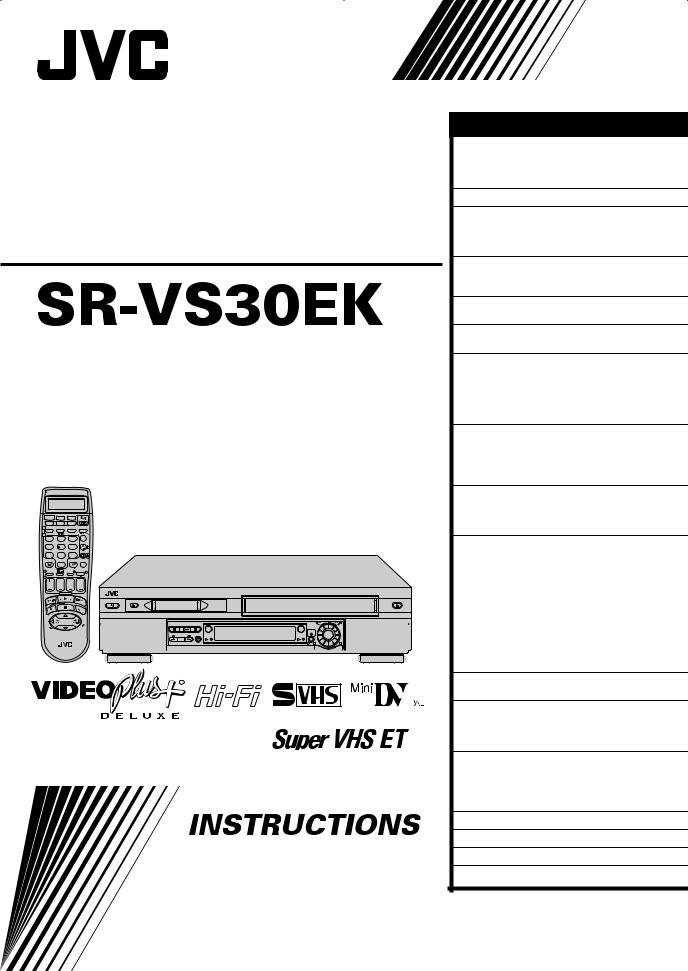
Mini DV/S-VHS
VIDEO CASSETTE RECORDER
TV |
DV |
VHS |
|
|
CABLE/SAT |
|
|||
1 LCD PROG |
AUDIO |
– –:– – |
TV/VCR |
|
2 |
|
|
|
|
1 |
2 |
|
3 |
|
4 |
5 |
|
6 |
3 |
VPS/PDC |
DAILY/QTDN. WEEKLY/HEBDO |
|||
7 |
8 |
|
9 |
4 |
|
|
|
|
4 |
0000 |
AUX |
|
|
MENU |
|
0 |
|
|
|
|
|
|
|
ENTER/ENTREE |
1 PROG |
|
30 SEC |
OK 3 |
|
2 |
|
|
|
|
START |
STOP |
DATE |
PR |
|
DEBUT |
FIN |
|
|
|
|
EXPRESS |
|
|
|
|
TV |
PR |
+ |
|
T |
|
|
|
+ |
V |
|
|
|
|
Ð |
|
|
|
TV |
|
TV |
PR |
Ð |
|
PULL-OPEN |
|
|
PR Ð / + |
|
|
TIRER-OUVRIR |
|
|
|
||
|
|
|
PUSH / TURN |
|
|
|
|
DV |
VHS |
24H |
|
DV |
DUB |
VHS |
EXPRESS |
|
|
|
|
|
|||
|
COPIE |
|
|
|
|
|
|
|
1 |
3 |
2 |
PULL-OPEN TIRER-OUVRIR
625
CONTENTS |
|
SAFETY FIRST |
2 |
Safety Precautions ..................................... |
2 |
Some Do’s And Don’ts On The Safe Use |
|
Of Equipment ............................................ |
3 |
INDEX |
4 |
INSTALLING YOUR NEW RECORDER |
10 |
Check Contents ....................................... |
10 |
Basic Connections ................................... |
11 |
S-VIDEO Connection ............................... |
12 |
INITIAL SETTINGS |
13 |
Auto Set Up ............................................. |
13 |
Preset Download ..................................... |
14 |
T-V LINK |
16 |
T-V Link Functions .................................. |
16 |
SAT CONTROL SET |
17 |
Satellite Receiver Control Setting ............. |
17 |
PLAYBACK/RECORDING ON VHS DECK |
20 |
Basic Playback (VHS deck) ...................... |
20 |
Basic Recording (VHS deck) .................... |
21 |
Playback Features (VHS deck) ................. |
22 |
Recording Features (VHS deck) ................ |
26 |
B.E.S.T. Picture System (VHS deck) .......... |
29 |
PLAYBACK/RECORDING ON DV DECK |
30 |
Basic Playback (DV deck) ........................ |
30 |
Basic Recording (DV deck) ...................... |
31 |
Playback Features (DV deck) ................... |
32 |
Recording Features (DV deck) ................. |
34 |
TIMER RECORDING |
36 |
VIDEO Plus+® Timer Programming ......... |
36 |
Express Timer Programming .................... |
38 |
24 Hour Express Timer Programming ...... |
40 |
EDITING |
44 |
Tape Dubbing (from DV to VHS) ............. |
44 |
Tape Dubbing (from VHS to DV) ............. |
45 |
Normal Dubbing (from DV to VHS) ......... |
46 |
Normal Dubbing (from VHS to DV) ......... |
47 |
Edit From A Camcorder ........................... |
48 |
Edit To Or From Another Video |
|
Recorder .................................................. |
50 |
Output/Input Set ...................................... |
52 |
Audio Dubbing ........................................ |
54 |
Insert Editing ............................................ |
56 |
Random Assemble Editing ....................... |
58 |
REMOTE CONTROL |
60 |
Remote Control Functions ....................... |
60 |
SYSTEM CONNECTIONS |
63 |
Connecting To A Printer .......................... |
63 |
Connecting To A Satellite Receiver .......... |
64 |
Connecting/Using A Stereo System .......... |
65 |
SUBSIDIARY SETTINGS |
66 |
Mode Set ................................................. |
66 |
Tuner Set ................................................. |
72 |
Clock Set ................................................. |
80 |
VIDEO Plus+® System Setup .................... |
82 |
TROUBLESHOOTING |
83 |
QUESTIONS AND ANSWERS |
87 |
SPECIFICATIONS |
88 |
LIST OF TERMS |
89 |
LPT0679-001B EN
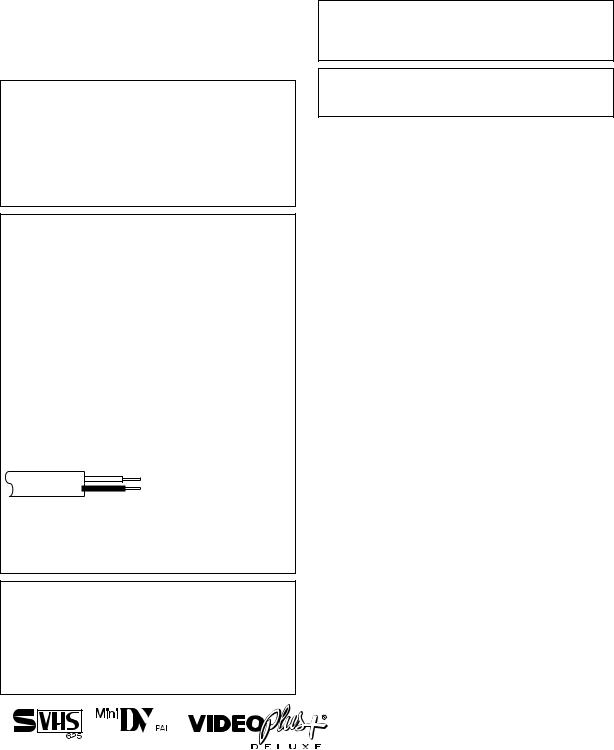
2 |
SAFETY FIRST |
Safety Precautions
The rating plate and the safety caution are on the rear of the unit.
WARNING: DANGEROUS VOLTAGE INSIDE
WARNING: TO PREVENT FIRE OR SHOCK HAZARD, DO NOT EXPOSE THIS UNIT TO RAIN OR MOISTURE.
CAUTION
8When you are not using the recorder for a long period of time, it is recommended that you disconnect the power cord from the mains outlet.
8Dangerous voltage inside. Refer internal servicing to qualified service personnel. To prevent electric shock or fire hazard, remove the power cord from the mains outlet prior to connecting or disconnecting any signal lead or aerial.
IMPORTANT
Connection to the mains supply in the United Kingdom. DO NOT cut off the mains plug from this equipment. If the plug fitted is not suitable for the power points in your home or the cable is too short to reach a power point, then obtain a proper safety approved extension lead/adapter or consult your dealer.
In the unlikely event of the plug fuse failing be sure to replace the fuse only with an identical approved type, as originally fitted, and to replace the fuse cover. If the fuse fails again consult your nearest JVC dealer.
If nonetheless the mains plug is cut off remove the fuse and dispose of the plug immediately, to avoid a possible shock hazard by inadvertent connection to the mains supply.
If this product is not supplied fitted with a mains plug then follow the instructions given below:
DO NOT make any connection to the Larger Terminal coded E or Green.
The wires in the mains lead are coloured in accordance with the following code:
Blue to N (Neutral) or Black
Brown to L (Live) or Red
If these colours do not correspond with the terminal identifications of your plug, connect as follows:
Blue wire to terminal coded N (Neutral) or coloured Black. Brown wire to terminal coded L (Live) or coloured Red.
If in doubt — consult a competent electrician.
IMPORTANT
8Please read the various precautions on pages 2 – 3 before installing or operating the recorder.
8It should be noted that it may be unlawful to re-record pre-recorded tapes, records, or discs without the consent of the owner of copyright in the sound or video recording, broadcast or cable programme and in any literary, dramatic, musical, or artistic work embodied therein.
The STANDBY/ON 1 button does not completely shut off mains power from the unit, but switches operating current on and off. “`” shows electrical power standby and “!” shows ON.
Video tapes recorded with this video recorder in the LP (Long Play) mode cannot be played back on a single-speed video recorder.
When the equipment is installed in a cabinet or a shelf, make sure that it has sufficient space on all sides to allow for ventilation (10 cm or more on both sides, on top and at the rear.)
When discarding batteries, environmental problems must be considered and the local rules or laws governing the disposal of these batteries must be followed strictly.
Failure to heed the following precautions may result in damage to the recorder, remote control or video cassette.
1.DO NOT place the recorder ...
... in an environment prone to extreme temperatures or humidity.
... in direct sunlight.
... in a dusty environment.
... in an environment where strong magnetic fields are generated.
... on a surface that is unstable or subject to vibration.
2.DO NOT block the recorder’s ventilation openings or holes.
(If the ventilation openings or holes are blocked by a newspaper or cloth, etc., the heat may not be able to get out.)
3.DO NOT place heavy objects on the recorder or remote control.
4.DO NOT place anything which might spill on top of the recorder or remote control.
(If water or liquid is allowed to enter this equipment, fire or electric shock may be caused.)
5.DO NOT expose the apparatus to dripping or splashing.
6.DO NOT use this equipment in a bathroom or places with water. Also DO NOT place any containers filled with water or liquids (such as cosmetics or medicines, flower vases, potted plants, cups, etc.) on top of this unit.
7.DO NOT place any naked flame sources, such as lighted candles, on the apparatus.
8.AVOID violent shocks to the recorder during transport.
MOISTURE CONDENSATION
Moisture in the air will condense on the recorder when you move it from a cold place to a warm place, or under extremely humid conditions—just as water droplets form in the surface of a glass filled with cold liquid. Moisture condensation on the head drum will cause damage to the tape. In conditions where condensation may occur, keep the recorder turned on for a few hours to let the moisture dry.
●Cassettes marked “S-VHS” and “VHS” can be used with this video cassette recorder. However, S-VHS recordings are possible only with cassettes marked “S-VHS”.
By using the S-VHS ET function, it is possible to record and play back with S-VHS picture quality on VHS cassettes with this recorder.
●Cassettes marked “Mini DV” can be used with the DV deck of this recorder. The DV deck can play back and record only PAL signals.
●VIDEO Plus+ and PlusCode are registered trademarks of Gemstar Development Corporation. The VIDEO Plus+ system is manufactured under license from Gemstar Development Corporation.
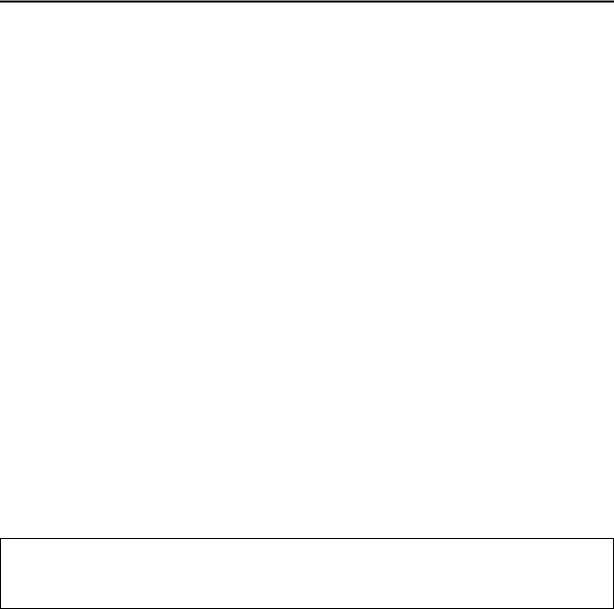
3
Some Do’s And Don’ts On The Safe Use
Of Equipment
This equipment has been designed and manufactured to meet international safety standards but, like any electrical equipment, care must be taken if you are to obtain the best results and safety is to be assured.
DO read the operating instructions before you attempt to use the equipment.
DO ensure that all electrical connections (including the mains plug, extension leads and interconnections between pieces of equipment) are properly made and in accordance with the manufacturer’s instructions. Switch off and withdraw the mains plug when making or changing connections.
DO consult your dealer if you are ever in doubt about the installation, operation or safety of your equipment.
DO be careful with glass panels or doors on equipment.
DON’T continue to operate the equipment if you are in any doubt about it working normally, or if it is damaged in any way — switch off, withdraw the mains plug and consult your dealer.
DON’T remove any fixed cover as this may expose dangerous voltages.
DON’T leave equipment switched on when it is unattended unless it is specifically stated that it is designed for unattended operation or has a standby mode. Switch off using the switch on the equipment and make sure that your family knows how to do this. Special arrangements may need to be made for infirm or handicapped people.
DON’T use equipment such as personal stereos or radios so that you are distracted from the requirements of road safety. It is illegal to watch television whilst driving.
DON’T listen to headphones at high volume, as such use can permanently damage your hearing. DON’T obstruct the ventilation of the equipment, for example with curtains or soft furnishings.
Overheating will cause damage and shorten the life of the equipment.
DON’T use makeshift stands and NEVER fix legs with wood screws — to ensure complete safety always fit the manufacturer’s approved stand or legs with the fixings provided according to the instructions.
DON’T allow electrical equipment to be exposed to rain or moisture.
ABOVE ALL...
—NEVER let anyone especially children push anything into holes, slots or any other opening in the case — this could result in a fatal electrical shock;
—NEVER guess or take chances with electrical equipment of any kind — it is better to be safe than sorry!
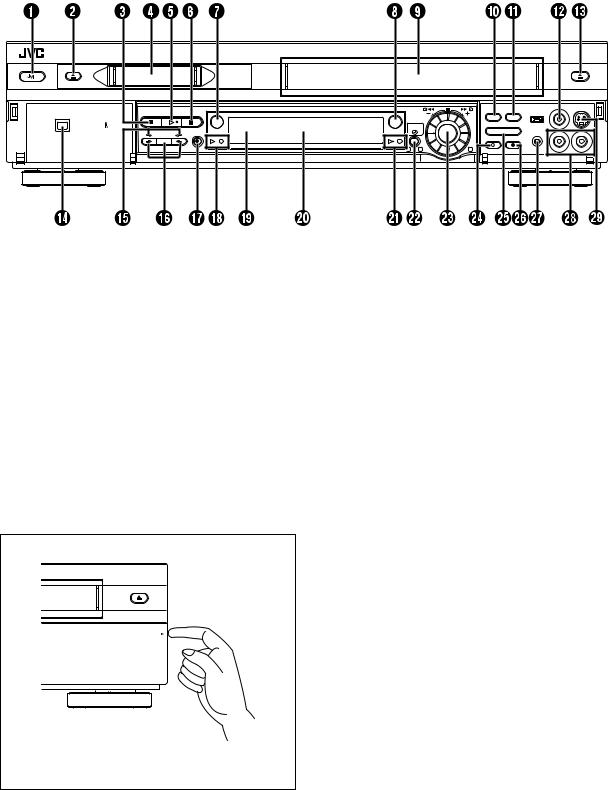
4 |
INDEX |
FRONT VIEW
|
|
|
PR – / + |
|
R.A.EDIT |
START |
|
|
DV |
PUSH / TURN |
|||
DV IN/OUT |
|
VHS |
|
|
|
|
ENTREE/SORTIE DV |
|
|
24H |
|
|
|
DUB |
VHS |
EXPRESS |
IN /OUT |
|||
DV |
|
|
||||
|
COPIE |
|
|
|
INSERT |
A.DUB |
|
|
|
|
|
||
|
|
|
1 |
3 |
2 |
|
A STANDBY/ON 1 Button pg. 13 B DV Eject Button pg. 30, 31 C Stop 8 Button pg. 20, 21, 30, 31 D Mini DV Cassette Loading Slot
Button pg. 30, 31 C Stop 8 Button pg. 20, 21, 30, 31 D Mini DV Cassette Loading Slot
E Play 4 Button pg. 20, 30
F Pause 9 Button pg. 21, 22, 31, 32 G DV Button pg. 30, 31
H VHS Button pg. 20, 21 I VHS Cassette Loading Slot
J Random Assemble Edit (R.A.EDIT) Buttonpg. 58
K Random Assemble Edit START Button pg. 59 L VIDEO Input Connector pg. 48, 56
M VHS Eject Button pg. 20, 21
Button pg. 20, 21
N DV IN/OUT connector (i.Link*) pg. 48
*i.Link refers to the IEEE1394-1995 industry specification and extensions thereof. The  logo is used for products compliant with the i.Link standard.
logo is used for products compliant with the i.Link standard.
ODubbing Direction (DV  /
/ VHS) Indicatorspg. 44, 45
VHS) Indicatorspg. 44, 45
PDubbing (DUB) Button pg. 44, 45
Dubbing Direction ( /
/ ) Buttons pg. 44, 45
) Buttons pg. 44, 45
QRecord 7 Button pg. 21, 31
RDV mode Indicators pg. 30, 31
SInfrared Beam Receiving Window
TFront Display Panel pg. 6
UVHS mode Indicators pg. 20, 21
V24H EXPRESS # Button pg. 40
WAdvanced JOG Dial pg. 20, 30, 40
XINSERT Button pg. 57
YRandom Assemble Edit IN/OUT Button pg. 58
ZAudio Dubbing (A.DUB) Button pg. 55
a Remote PAUSE Connector pg. 48
b AUDIO Input Connectors pg. 48, 54, 56 c S-VIDEO Input Connector pg. 48, 56
PULL-OPEN TIRER-OUVRIR
To access covered buttons/connectors, pull and open the cover.
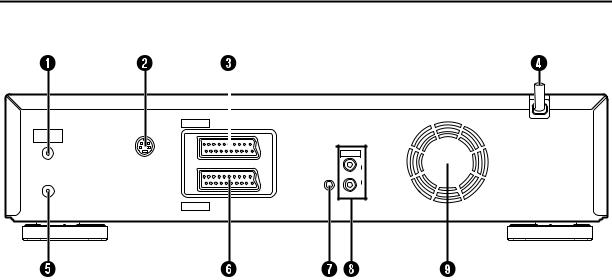
5
REAR VIEW
|
IN/OUT |
|
AV1 (L-1) ENTREE/SORTIE |
ANTENNA |
|
ANTENNE |
OUT |
|
|
IN |
S SORTIE |
ENTREE |
AUDIO |
L
|
OUT |
|
SORTIE |
OUT |
R |
SORTIE |
SAT CONTROL |
|
CONTROLEUR SAT |
AV2 (L-2) |
IN/DECODER |
|
ENTREE/DECODEUR |
A ANTENNA IN Connector pg. 11 B S OUT Connector pg. 12
C AV1 (L-1) IN/OUT Connectorpg. 11, 50, 64
D Mains Power Cord pg. 11
E ANTENNA OUT Connector pg. 11
F AV2 (L-2) IN/DECODER Connectorpg. 17, 50, 64
G SAT CONTROL Connector pg. 17
H AUDIO OUT (L/R) Connectors pg. 65 I Cooling fan
●This prevents the temperature from rising inside the recorder. Do not remove it.
●Install the recorder so as not to block the area around the fan.
●The fan may be activated even if the recorder is turned off.
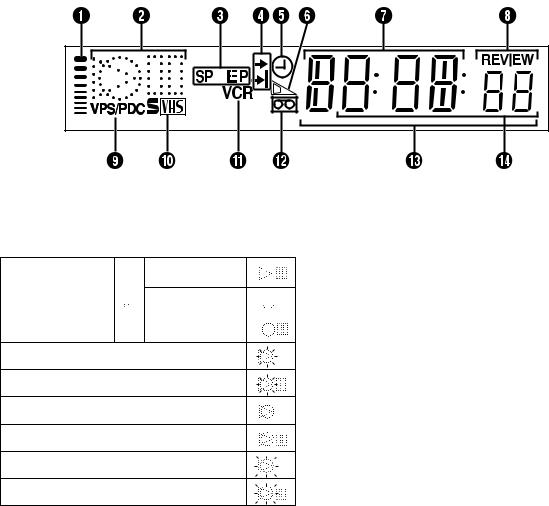
6 |
INDEX (cont.) |
FRONT DISPLAY PANEL
A B.E.S.T. Picture System Display (VHS deck only)pg. 29
B Symbolic Mode Indicators
STILL:
SLOW:
PLAY:
FF/REW VARIABLE 
 RECORD:
RECORD: 
 SEARCH:
SEARCH: 
RECORD PAUSE:
AUDIO DUBBING:
AUDIO DUBBING PAUSE:
INSERT:
INSERT PAUSE:
AV INSERT:
AV INSERT PAUSE:
C Tape Speed Indicators pg. 21, 31 D Start Time Indicator ( 
 ) pg. 38, 40
) pg. 38, 40
Stop Time Indicator ( 
 ) pg. 38, 40 E “Timer” Indicator pg. 37, 39, 40
) pg. 38, 40 E “Timer” Indicator pg. 37, 39, 40
F Tape Remaining Time Indicator (VHS deck only)pg. 27
G Channel/Clock Display pg. 15
H Instant REVIEW Indicator (VHS deck only)pg. 23
I PDC* Indicator pg. 37, 39
*VPS (Video Programme System) recording is not currently available in the U.K. and not possible with this recorder.
J S-VHS Indicator (VHS deck only) pg. 69 K VCR Indicator
L “Cassette Loaded” Mark
M Counter/Remain Display (VHS deck only)pg. 27
Time Code Display (DV deck only) pg. 35
NMode Display (L-1, L-2, F-1 or SAT*)
*When “L-2 SELECT” is set to “SAT” ( pg. 53), “SAT” appears instead of “L-2”.
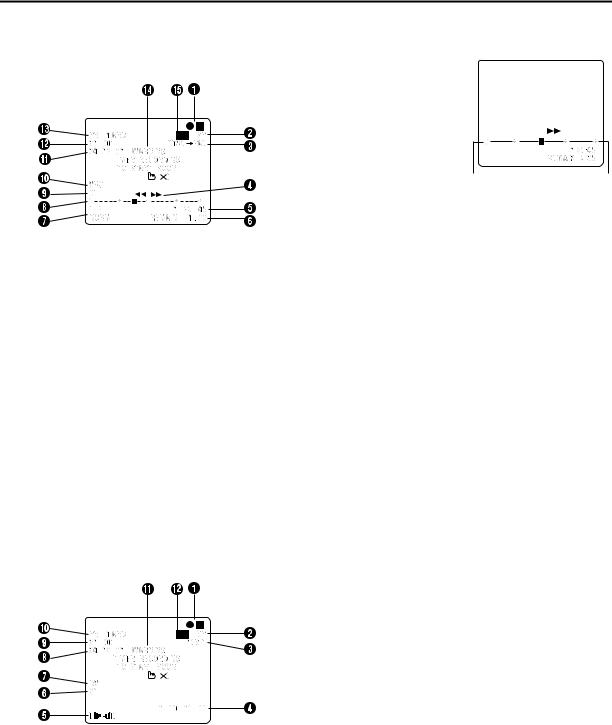
7
ON-SCREEN DISPLAY (for VHS deck)
When “O.S.D.” is set to “ON” ( pg. 67), various operational indicators appear on the TV screen.
A Operation Mode Indicators
B Tape Speed SP/LP/EP
* EP is for NTSC playback only.
CNTSC]PAL Indicator
DTape Direction
ECounter Display
FTape Remaining Time Indicator pg. 27
GAudio Mode Display pg. 25
ON-SCREEN DISPLAY (for DV deck)
When “O.S.D.” is set to “ON” ( pg. 67), various operational indicators appear on the TV screen.
A Operation Mode Indicators
B Tape Speed SP/LP
C Sound Mode Display pg. 71
D Time Code Display pg. 35, 71
H Tape Position Indicator
The tape position indicator appears on the TV screen when you press 3 or 5 from the Stop mode or perform an Index Search ( pg. 23). The position of “q” in relation to “0” (beginning) or “+” (end) shows you where you are on the tape.
Beginning |
End |
NOTE:
Depending on the type of tape being used, the tape position indicator may not appear correctly.
I Type of Broadcast pg. 28 J VHS Indicator
K Current Day/Month/Year L Clock Display
M Channel Position Number and Station Name/ Auxiliary Input Indicator (L-1, L-2, F-1 or SAT*)
*When “L-2 SELECT” is set to “SAT” ( pg. 53), “SAT” appears instead of “L-2”.
Dubbing Direction Indicators (DV ] VHS) pg. 44, 45
N Timer Warning Display
A warning appears on the TV screen to tell you that the timerrecording is to start in 5 minutes if you’re not in the Timer mode at that time. The warning blinks for the entire 5 minutes leading up to the start of timer recording. To clear the display, press &on the remote control.
O “Cassette Loaded” Mark
E Audio Mode Display pg. 33 F Type of Broadcast pg. 35 G DV Indicator
H Current Day/Month/Year I Clock Display
J Channel Position Number and Station Name/ Auxiliary Input Indicator (L-1, L-2, F-1 or SAT*)
*When “L-2 SELECT” is set to “SAT” ( pg. 53), “SAT” appears instead of “L-2”.
Dubbing Direction Indicators (VHS ] DV) pg. 44, 45
K Timer Warning Display
A warning appears on the TV screen to tell you that the timerrecording is to start in 5 minutes if you’re not in the Timer mode at that time. The warning blinks for the entire 5 minutes leading up to the start of timer recording. To clear the display, press &on the remote control.
ERROR Indicator*
*ERROR indicator appears when you start dubbing a tape with a copy protection signals or when Audio Dubbing or Insert Editing is not possible depending on the condition.
L “Cassette Loaded” Mark
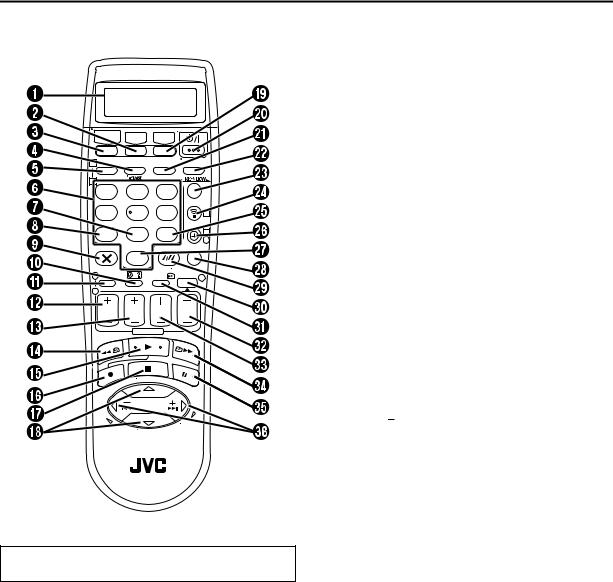
8
REMOTE CONTROL
TV |
DV |
VHS |
|
|
|
CABLE/SAT |
|
|
|||
1 LCD PROG |
AUDIO |
– –:– – |
TV/VCR |
||
2 |
|
|
|
|
|
1 |
2 |
|
3 |
|
|
4 |
5 |
|
6 |
|
3 |
VPS/PDC |
DAILY/QTDN. WEEKLY/HEBDO |
|
|||
7 |
8 |
|
9 |
|
4 |
|
|
|
|
|
|
|
|
|
|
|
4 |
0000 |
AUX |
|
|
MENU |
|
|
0 |
|
|
|
|
|
|
|
|
ENTER/ENTREE |
|
1 PROG |
|
30 SEC |
OK |
3 |
|
2 |
|
|
|
|
|
START |
STOP |
DATE |
PR |
|
|
DEBUT |
FIN |
|
|||
|
|
|
|
||
|
EXPRESS |
|
|
|
|
|
TV |
PR |
+ |
|
|
T |
|
|
|
|
+ |
|
|
|
|
|
|
V |
|
|
|
|
|
– |
|
|
|
V |
|
|
|
– |
T |
|
|
|
TV |
PR |
|
|
|
Buttons with a small dot on the left side of the name can also be used to operate your TV. ( pg. 61)
INDEX (cont.)
A LCD Panel pg. 36
B DV Button pg. 30, 31
C TV/CABLE/SAT Button pg. 61, 62 D AUDIO Button pg. 25, 33
^ (TV Muting) Button pg. 61 E LCD PROG Button pg. 36
F Number Keys pg. 21, 31, 36 G DAILY Button pg. 37, 39
H PDC* Button pg. 37, 39
*VPS (Video Programme System) recording is not currently available in the U.K. and not possible with this recorder.
I Counter Reset 0000 Button pg. 27 Cancel & Button pg. 42
J Programme Check " Button pg. 42 K PROG Button pg. 38
L START +/– Button pg. 38 M STOP +/– Button pg. 38
N Rewind 3 Button pg. 20, 30 O Play 4 Button pg. 20, 30
P Record 7 Button pg. 21, 31 Q Stop 8 Button pg. 20, 30 R r t Button pg. 13
TV PR +/– Button pg. 61 S VHS Button pg. 20, 21
T STANDBY/ON 1 Button pg. 13 U Display – –:– – Button pg. 27 V TV/VCR Button pg. 61
W REVIEW Button pg. 23 X Transmit Button pg. 36
Button pg. 36
Y WEEKLY Button pg. 37, 39 Z Timer # Button pg. 37, 39 a AUX Button pg. 48
b MENU Button pg. 18
c Auto Tracking p Button pg. 25 SP/LP Button pg. 21, 31
d OK Button pg. 13
e 30 SEC Button pg. 23
f PR +/– Button pg. 21, 31 g DATE +/– Button pg. 39
h Fast Forward 5 Button pg. 20, 30 i Pause 9 Button pg. 21, 31
j w e Button pg. 22, 23 TV % +/– Button pg. 61
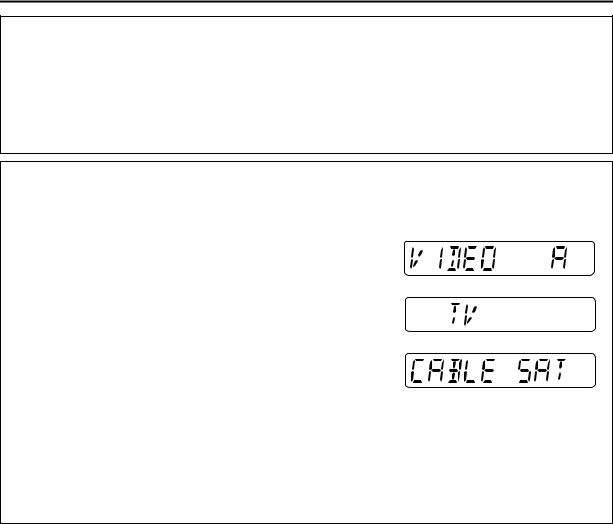
9
How To Use
The remote control can operate most of your video recorder’s functions, as well as basic functions of TV sets and satellite receivers of JVC and other brands. ( pg. 61, 62)
●Point the remote control toward the receiving window.
●The maximum operating distance of the remote control is about 8 m.
NOTES:
●When inserting the batteries, be sure to insert in the correct directions as indicated under the battery cover.
●If the remote control doesn’t work properly, remove its batteries, wait a short time, replace the batteries and then try again.
Remote Control LCD
The remote control can operate not only the video recorder but also some of your TV and satellite receiver’s functions. The LCD indicates which of these (VIDEO, TV or CABLE/SAT) the remote control can currently operate. When you first purchase the remote control, or after you have just replaced the batteries, VIDEO A (A code) is selected.
A To operate your video recorder, first press the VHS or DV. To switch the remote control’s A/B/C/D code, refer to page 60.
B To operate your TV, first press TV/CABLE/SAT until “TV” appears on the LCD. ( pg. 61)
C To operate your satellite receiver, first press TV/CABLE/SAT until “CABLE SAT” appears on the LCD. ( pg. 62)
NOTES:
Even if “TV” is displayed on the LCD, the following operations can be performed without switching the mode.
●Basic operations for the recorder
After an operation is completed, “TV” reappears on the LCD.
●Express timer programming and SHOWVIEW timer programming operations To perform a TV operation again, switch to TV mode first.
●Accessing main menu
To perform a TV operation again, switch to TV mode first.

10 |
INSTALLING YOUR NEW RECORDER |
Check Contents
CHECK ALL THE CONTENTS SHOWN BELOW
Video Cassette Recorder
1 |
3 |
2 |
RF Cable |
“AA” Batteries (x 2) |
1
2
1 2 3
4  5 6
5 6
7 8 9
0
1
2
3
4
4
3
21-pin SCART/RCA Cable |
Satellite Controller |
Infrared Remote Control Unit |
BNC/RCA Adapter (x 2)
4 You are now ready to install your video recorder. ( pg. 11)
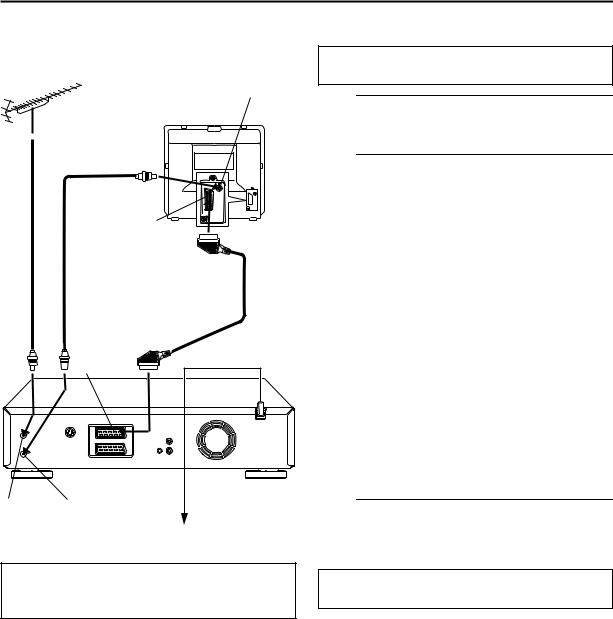
11
Basic Connections
Aerial connector
Back of TV
TV aerial cable
21-pin SCART connector
RF cable |
21-pin SCART |
|
cable |
||
(provided) |
||
(not provided) |
||
|
||
AV1 (L-1) |
Mains power cord |
|
IN/OUT |
||
|
Back of recorder
ANTENNA ANTENNA
IN OUT
Mains outlet
ATTENTION:
Your TV must have a 21-pin AV input connector (SCART) for the connection to the recorder.
It’s essential that your video recorder be properly connected.
THESE STEPS MUST BE COMPLETED BEFORE ANY VIDEO OPERATION CAN BE PERFORMED.
A Situate the recorder.
Place the recorder on a stable, horizontal surface.
B Connect the recorder to TV.
ADisconnect the TV aerial cable from the TV.
BConnect the TV aerial cable to the ANTENNA IN connector on the rear panel of the recorder.
CConnect the provided RF cable between the ANTENNA OUT connector on the rear panel of the recorder and the TV’s aerial connector.
DConnect the 21-pin SCART cable between the AV1 (L-1) IN/OUT connector on the rear panel of the
recorder and the TV’s 21-pin SCART connector.
●The AV1 (L-1) IN/OUT connector accepts and delivers either a composite signal (regular video signal) or a Y/C signal (a signal in which the luminance and chrominance signals are separated). If your TV’s 21-pin AV input connector (SCART) is compatible with the Y/C signal, set “L-1 OUTPUT” to
“S-VIDEO” after the connection and the initial settings are completed ( pg. 52). You can obtain high-quality S-VHS pictures. (For connection, be sure to use a 21-pin SCART cable that is compatible with the Y/C signal.)
●Set your TV to the VIDEO (or AV), Y/C, or RGB mode according to the type of your TV’s SCART connector.
●For switching the TV’s mode, refer to the instruction manual of your television.
●To obtain high-quality S-VHS pictures, you can also use the S-VIDEO connection described on page 12.
C Connect the recorder to mains.
Plug the end of the mains power cord into a mains outlet.
After the connection is completed, perform “Auto Set Up” on page 13.
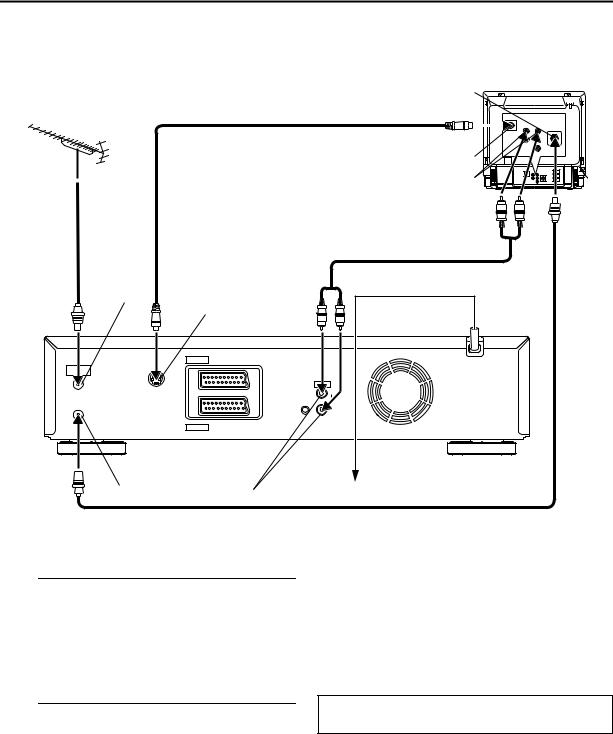
12 INSTALLING YOUR NEW RECORDER (cont.)
S-VIDEO Connection
S-Video cable (not provided)
TV aerial cable
ANTENNA IN
S OUT
IN/OUT
AV1 (L-1) ENTREE/SORTIE
ANTENNA
ANTENNE
OUT
IN S SORTIE
ENTREE
OUT SORTIE
AV2 (L-2) IN/DECODERENTREE/DECODEUR
Aerial connector |
|
Back of TV |
|
|
|
|
|
|
|
|
|
|
|
|
|
|
|
|
|
S-VIDEO IN connector
AUDIO IN connectors
Audio cable (not provided)
Mains power cord
AUDIO
L
OUT
SORTIE
R
SAT CONTROL
CONTROLEUR SAT
Back of recorder
ANTENNA OUT |
AUDIO OUT |
Mains outlet |
|
RF cable (provided)
8To connect to a TV with S-VIDEO/AUDIO IN connectors . . .
A Connect the recorder to TV.
AConnect the aerial, recorder and TV as per “Basic Connections” ( pg. 11).
BConnect the recorder’s S OUT connector to the TV’s S-VIDEO IN connector.
CConnect the recorder’s AUDIO OUT connectors to the TV’s AUDIO IN connectors.
B Connect the recorder to mains.
NOTES:
●You can obtain high-quality S-VHS pictures.
●With S-VIDEO connection, you cannot use the Preset Download function ( pg. 14).
●If your TV is not stereo-capable, use the recorder’s AUDIO
OUT connectors to connect to an audio amplifier for Hi-Fi stereo sound reproduction. ( pg. 65)
●To operate the recorder with your TV using the S-VIDEO connection, set your TV to its AV mode.
●For switching the TV’s mode, refer to the instruction manual of your television.
After the connection is completed, perform “Auto Set Up” on page 13.
Plug the end of the mains power cord into a mains outlet.
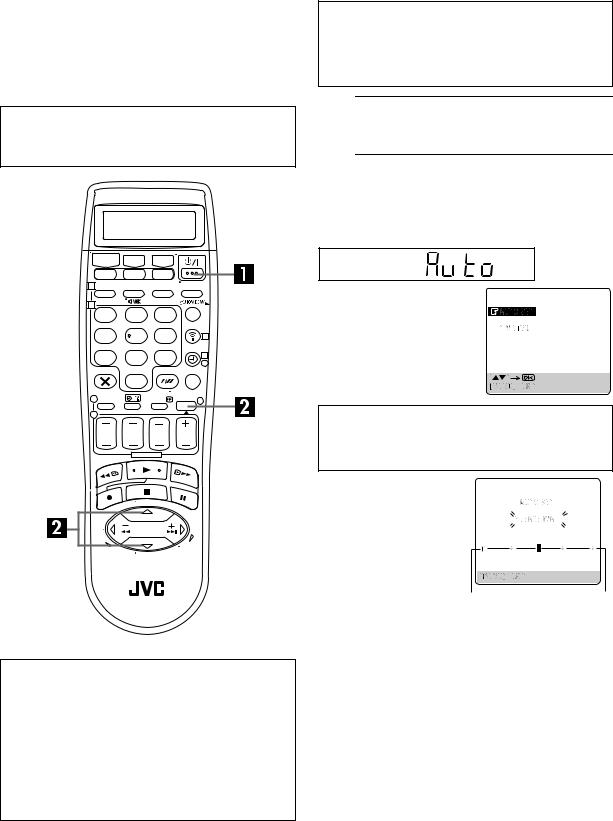
INITIAL SETTINGS |
13 |
Auto Set Up
Auto Channel Set/Auto Clock Set/
Auto Guide Program Number Set
After the 1 button on the recorder or remote control is pressed for the first time to power on the recorder, the Auto Set Up function sets the tuner channels, clock and Guide Program numbers automatically.
1
2
1 |
2 |
3 |
|
4 |
5 |
6 |
3 |
7 |
8 |
9 |
4 |
|
|
|
|
|
|
|
4 |
0
1 |
3 |
2 |
|
ATTENTION
Once you have performed Auto Set Up, even if the recorder’s memory backup has expired, all the stored stations and their Guide Program numbers remain in the recorder’s memory and the recorder will not perform Auto Set Up again. You only need to set the clock. ( pg. 80)
If you have moved to a different area, perform each setting as required.
●Tuner setting pg. 72
●Clock setting pg. 80
If a new station starts broadcasting in your area, perform tuner setting ( pg. 72).
Before starting, make sure of the following:
●The TV aerial cable should be connected to the recorder.
●The recorder’s mains power cord should be connected to a mains outlet.
●If you want to use the on-screen display, the TV should be set to its AV mode.
A Turn on the recorder.
Press 1 on the recorder or remote control.
B Perform Auto Set Up.
The AUTO SET/T-V LINK display appears on the front display panel and/or on the TV screen.
On the front display panel
Press rt to select “Auto” and press OK or e.
On the on-screen display
Press rt to move the highlight bar (pointer) to “AUTO SET” and press OK or e.
“Auto” blinks on the front display panel; do NOT press any button on the recorder or remote control until the front display panel shows clock time, “(CH) 1” or
“– –:– –” as illustrated on page 15.
●If you are using the on-screen display, the AUTO SET
screen will appear. As Auto |
|
|
Set Up progresses, the “q” |
|
|
mark on the TV screen |
|
|
moves from left to right. |
|
|
When the Auto Set Up is |
|
|
completed, “SCAN |
|
|
COMPLETED” appears for |
|
|
about 5 seconds, then the |
Beginning |
End |
normal screen appears. |
●When you have connected the video recorder to a TV offering T-V Link via a fully-wired 21-pin SCART cable ( pg. 11) and
the TV is turned on, the recorder automatically performs the Preset Download ( pg. 14) even if you select “Auto” for Auto Set Up function.
NOTES:
●In the area where no TV station transmits a PDC (Programme Delivery Control) signal, the recorder can perform neither Auto Clock Set nor Auto Guide Program Number Set.
●If there is a power cut, or if you press 1or MENU while Auto Set Up is in progress, Auto Set Up will be interrupted; be sure to turn off the recorder power once and try again from step 1.
●Auto Clock Set may not function properly depending on the reception condition.
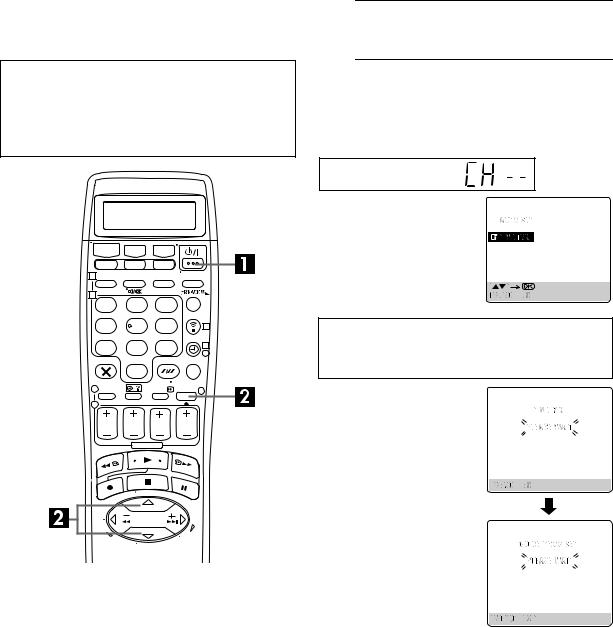
14 |
INITIAL SETTINGS (cont.) |
Preset Download
Auto Channel Set by Downloading from TV/Auto Clock Set/Auto Guide Program Number Set
ATTENTION
You can use this function only with a TV offering T-V Link, etc.* Be sure to use a fully-wired 21-pin SCART cable.
*Compatible with TVs offering T-V Link, EasyLink, Megalogic, SMARTLINK, Q-Link, DATA LOGIC or NexTView Link via fullywired 21-pin SCART cable. The degree of compatibility and available functions may differ by system.
1
2
1 |
2 |
3 |
|
4 |
5 |
6 |
3 |
7 |
8 |
9 |
4 |
|
|
|
|
|
|
|
4 |
0
1 |
3 |
2 |
|
NOTES:
●For details, refer to the instruction manual of your TV.
●In the area where no TV station transmits a PDC (Programme Delivery Control) signal, the recorder can perform neither Auto Clock Set nor Auto Guide Program Number Set.
●If there is a power cut, or if you press 1 or MENU while downloading or set up is in progress, it will be interrupted; be sure to turn off the recorder power once and try again from the beginning.
●Auto Clock Set may not function properly depending on the reception condition.
●On this recorder, the characters available for station names (ID) are A–Z, 0–9, –, f, + and I (space). Some names of
downloaded stations may differ from those of your TV ( pg. 76).
If you have connected the recorder to your TV via a 21-pin SCART cable ( pg. 11), the recorder will automatically perform Preset Download instead of the Auto Set Up in step 2 on page 13. After downloading, the recorder sets the clock and Guide Program numbers automatically.
A Turn on the recorder.
Press 1 on the recorder or remote control.
B Perform Preset Download.
The AUTO SET/T-V LINK display appears on the front display panel and/or on the TV screen.
On the front display panel
Press rt to select “CH – –” and press OK or e.
On the on-screen display
Press rt to move the highlight bar (pointer) to “T-V LINK” and press OK or e.
Preset positions on the front display panel increase from “CH1”; do NOT press any button on the recorder or remote control until the front display panel shows clock time, “(CH) 1” or “– –:– –” as illustrated on page 15.
●If you are using the on-screen display, the T-V LINK screen
will appear. Then the GUIDE PROG SET screen will appear during Guide Program Number Set. When Preset Download is completed, “COMPLETED” appears for about 5 seconds, then the normal screen appears.
●If you press any button on the recorder or remote control while downloading is in
progress, it will be interrupted.
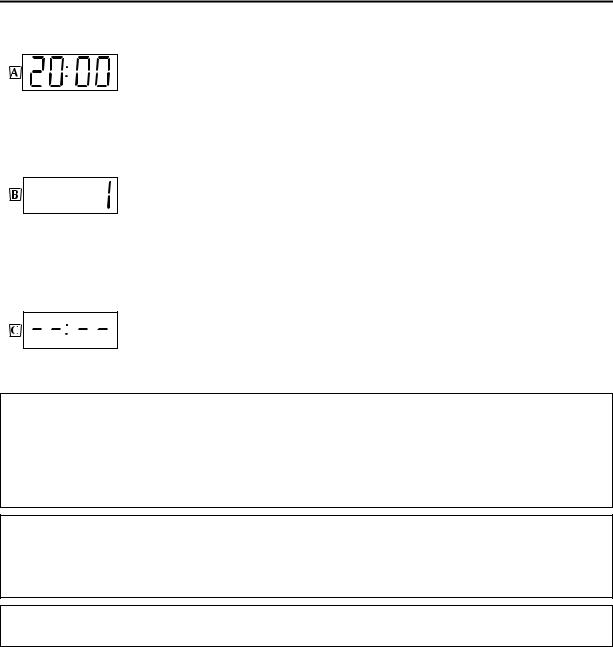
15
Results of Auto Set Up/Preset Download appear on the front display panel
If both Auto Channel Set and Auto Clock Set have been performed successfully, the correct current time is displayed.
Turn on the TV and select its AV mode, then make sure that all necessary stations have been stored in the recorder’s memory by using the PR button(s).
●If station names (ID – pg. 78) have also been stored in the recorder’s memory, the station name will be displayed at the top left corner of the TV screen for about 5 seconds when the recorder is tuned to a different station.
●If you want to set the tuner manually such as to add or skip channels, to change channel positions, or to set or change station names, see pages 74 – 78.
If Auto Channel Set has succeeded but Auto Clock Set has not, “1” (channel position) is displayed.
ATurn on the TV and select its AV mode, then make sure that all necessary stations have been stored in the recorder’s memory by using the PR button(s).
●If station names (ID – pg. 78) have also been stored in the recorder’s memory, the station name will be displayed at the top left corner of the TV screen for about 5 seconds when the recorder is tuned to a different station.
●If you want to set the tuner manually such as to add or skip channels, to change channel positions, or to set or change station names, see pages 74 – 78.
B Perform “Clock Set” on page 80.
If both Auto Channel Set and Auto Clock Set have failed, “– –:– –” is displayed.
Make sure the cables are connected properly and turn off the recorder’s power once, then turn the recorder’s power back on again.
The Country Set display appears on the front display panel and/or on the TV screen; perform “Auto Set Up” on page 13 or “Preset Download” on page 14 again.
IMPORTANT
●To check if the Guide Program numbers have been set correctly, perform the VIDEO Plus+ Timer Programming ( pg. 36).
●In certain reception conditions, station names may not be stored correctly, and auto Guide Program Number Set may not work properly. If the Guide Program numbers are not set properly when you timer-record a TV programme using the VIDEO Plus+
system, the recorder will record a TV programme of a different station. When programming the timer using the VIDEO Plus+ system, be sure to check the desired channel is selected correctly ( pg. 36, “VIDEO Plus+® Timer Programming”).
●Your video recorder memorizes all detected stations even if reception of some of them is poor. You can delete those stations with an unacceptable picture ( pg. 75, “Delete A Channel”).
INFORMATION
Just Clock
Your recorder is equipped with the Just Clock function which provides accurate time keeping through automatic adjustments at regular intervals, by reading data from a PDC signal. If you want to take advantage of this function, simply set it to “ON”
( pg. 80, “Just Clock”).
If you have any difficulty with the above procedures call the JVC Customer Service Hot Line on 0870 330 5000
16 |
T-V LINK |
T-V Link Functions
When you connect the recorder to your TV via a fully-wired 21-pin SCART cable ( pg. 11), the following functions are available. You can use these functions only with a TV offering T-V Link, etc.*
For details, refer to the instruction manual of your TV.
*Compatible with TVs offering T-V Link, EasyLink, Megalogic, SMARTLINK, Q-Link, DATA LOGIC or NexTView Link via fully-wired 21-pin SCART cable. The degree of compatibility and available functions may differ by system.
NexTView Link
You can download the EPG (Electronic Programme Guide) information from your TV for timer-programming on the recorder. For details, refer to the instruction manual of your TV.
TV Auto Power On
The TV will turn on and be set to its AV mode automatically whenever you play a tape.
For details, refer to the instruction manual of your TV.
VCR Auto Standby
You can use your TV’s remote control to turn off the recorder.
For details, refer to the instruction manual of your TV.
Direct Rec
You can easily start recording the programme that you are watching on your TV. When you use this function, set “DIRECT REC” to “ON” ( pg. 67).
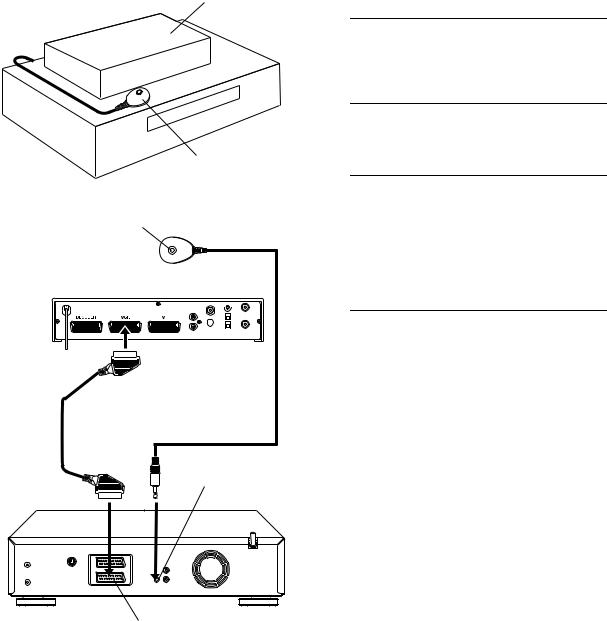
SAT CONTROL SET |
17 |
Satellite Receiver
Control Setting
Satellite receiver
Your recorder |
Satellite Controller |
|
(suggested locations) |
Transmitter |
Satellite Controller |
|
(provided) |
Satellite receiver |
21-pin SCART cable |
(not provided) |
SAT CONTROL
Back of recorder
AV2 (L-2) IN/DECODER
The following procedure is required if you receive satellite channels through a satellite receiver. Approximately 20 seconds before the VIDEO Plus+ timer programming ( pg. 36) or Express timer programming ( pg. 38) starts, the recorder sets its input mode to “L-2” and automatically switches the satellite receiver’s channels using the provided Satellite Controller.
Installing Satellite Controller
A Situate the Satellite Controller.
Place the Satellite Controller so that the path between its transmitter and the satellite receiver’s remote sensor is unobstructed.
B Attach the Satellite Controller.
Fix securely using the adhesive strip attached on the back of the Satellite Controller.
C Make connections.
Be sure to connect the recorder’s AV2 (L-2) IN/DECODER connector to the satellite receiver’s 21-pin SCART connector.
NOTE:
When connecting your satellite receiver, refer to its instruction manual.
D Connect the Satellite Controller to recorder.
Connect the Satellite Controller to the SAT CONTROL connector on the rear panel.
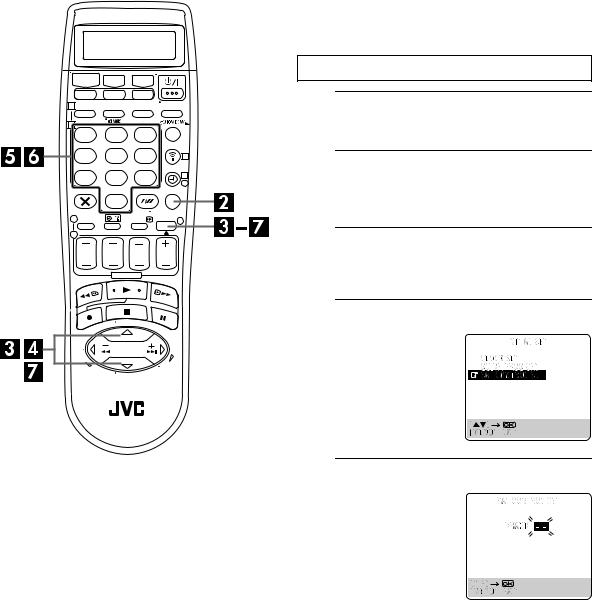
18 |
SAT CONTROL SET (cont.) |
1
2
1 2 3
4  5 6
5 6
7 8 9
0
1
2
3
4
4
3
Setting satellite receiver's brand and channel
After installation, set the satellite receiver’s brand and channel correctly; otherwise, the Satellite Controller cannot work correctly.
Turn on the TV and select the AV mode.
A Turn on the satellite receiver.
Turn on the satellite receiver’s power.
B Access the Main Menu screen on the recorder.
Press MENU.
C Access the Initial Set screen.
Press rt to move the highlight bar (pointer) to “INITIAL SET”, then press OK or e.
D Access the Sat Control Set screen.
Press rt to move the highlight bar (pointer) to “SAT CONTROL SET”, then press OK or e.
E Enter the satellite receiver’s brand.
Press the appropriate number keys to enter the brand code from the list on page 19, then press OK.
●If the brand code you entered is invalid, the code field will be reset. Enter the correct
brand code again.
● If the recorder is in playback or recording mode, you cannot set the brand code.
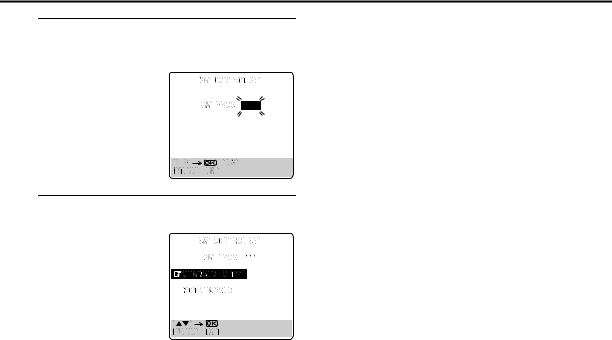
19
F Select the satellite receiver’s channel for testing.
Press the appropriate number keys to enter one of the channel positions on the satellite receiver, then press
OK.
● You can select the channel position between 1 to 999.
● After pressing OK, the recorder enters the Test mode.
G Check the result of the test.
If the satellite receiver’s channel number has been
changed to the same one as you set in step 6 ...
Press rtto move the highlight bar (pointer) to “CHANGED
TO ...”, then press OK or e to
finish the Sat Control Set mode.
If the satellite receiver’s
channel number has not been changed correctly ...
Press rt to move the highlight bar (pointer) to “NOT CHANGED”, then press OK or e. Then perform the procedure again from step 5.
BRAND NAME |
CODE |
|
|
JVC |
73 |
AMSTRAD |
60, 61, 62, 63, 92 |
CANAL SATELLITE |
81 |
CANAL + |
81 |
D-BOX |
85 |
ECHOSTAR |
78, 79, 80 |
ECHOSTAR (VIA DIGITAL) |
82 |
FINLUX |
68 |
FORCE |
89 |
GALAXIS |
88 |
GRUNDIG |
64, 65 |
HIRSCHMANN |
64, 78, 99 |
ITT NOKIA |
68 |
JERROLD |
75 |
KATHREIN |
70, 71, 96 |
LUXOR |
68 |
MASCOM |
93 |
MASPRO |
70 |
NOKIA |
87, 94 |
PACE |
65, 67, 74, 86, 92 |
PANASONIC |
74, 92 |
PHILIPS |
66, 84 |
RFT |
69 |
SABA |
97 |
SAGEM |
83, 90 |
SALORA |
68 |
SIEMENS |
64 |
SKYMASTER |
69, 98 |
THOMSON |
97 |
TPS |
83 |
TRIAX |
91 |
WISI |
64 |
|
|
NOTES:
●The Satellite Controller may not work with all types of satellite receiver.
●For some satellite receivers, you need to set its channel input mode to 2-digit.
●If your satellite receiver has more than two channel modes, be sure to set to “All Channel Mode”. For details, refer to the instruction manual of the satellite receiver.
●When selecting the satellite receiver’s channel ( step 6), signals from the remote control may interfere with signals transmitted from the Satellite Controller. In this case, move the remote control as close to the recorder’s infrared beam receiving window as possible.
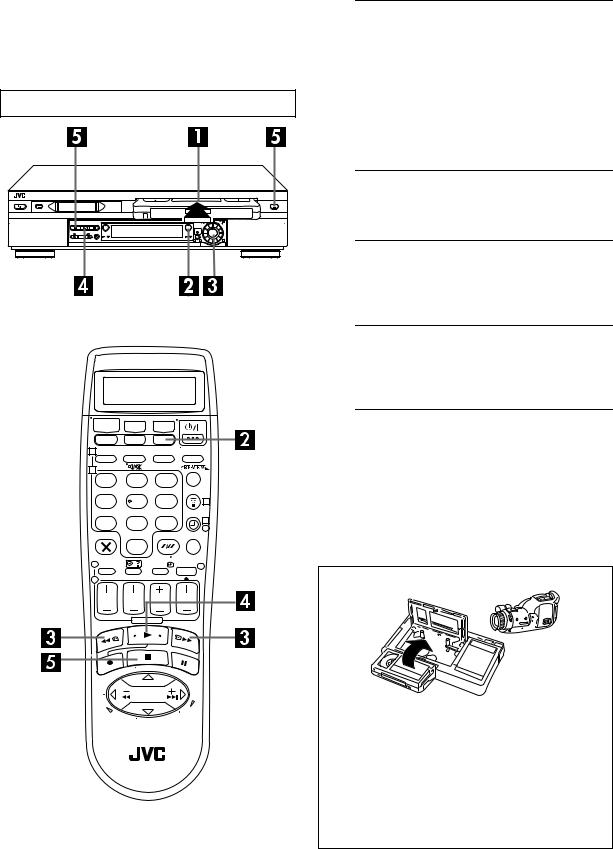
20 |
PLAYBACK/RECORDING ON VHS DECK |
Basic Playback
(VHS deck)
Turn on the TV and select the AV mode.
1 |
3 |
2 |
1
2
1 |
2 |
3 |
|
4 |
5 |
6 |
3 |
7 |
8 |
9 |
4 |
|
|
|
4 |
0
1 |
3 |
|
|
2 |
|
A Load a cassette.
Make sure the window side is up, the rear label side is facing you and the arrow on the front of the cassette is pointed toward the recorder.
●Do not apply too much pressure when inserting.
●The recorder’s power comes on automatically.
●If the record safety tab has been removed, playback begins automatically.
●Make sure the VCR indicator appears on the front display panel. If not, press TV/VCR on the remote control to turn on the VCR indicator.
B Select the VHS deck.
Press VHS.
● The VHS button lights on the recorder.
C Find the programme start point.
If the tape is advanced past the start point, press 3 or turn the JOG dial to the left. To go forward, press 5 or turn the JOG dial to the right.
D Start playback.
Press 4. “BEST” appears blinking in the recorder’s front display panel during automatic tracking. ( pg. 29)
● The VHS playback indicator lights on the recorder.
E Stop playback.
Press 8. Then press to remove the cassette.
to remove the cassette.
● The VHS playback indicator turns off.
NOTE:
It is impossible to play back a tape on the VHS deck while the recording is in progress on the DV deck. When you start recording on the DV deck during playback on the VHS deck, playback stops on the VHS deck and recording continues on the DV deck.
Usable cassettes
●Compact VHS camcorder recordings can be played on this video recorder. Simply place the recorded cassette into a VHS Cassette Adapter and it can be used just like any fullsized VHS cassette.
●This video recorder can record on regular VHS and Super VHS cassettes. While only VHS signals can be recorded on regular VHS cassettes*, both VHS and Super VHS signals can be recorded and played back using Super VHS cassettes.
*By using the S-VHS ET function, it is possible to record and play back with S-VHS picture quality on VHS cassettes with this recorder.
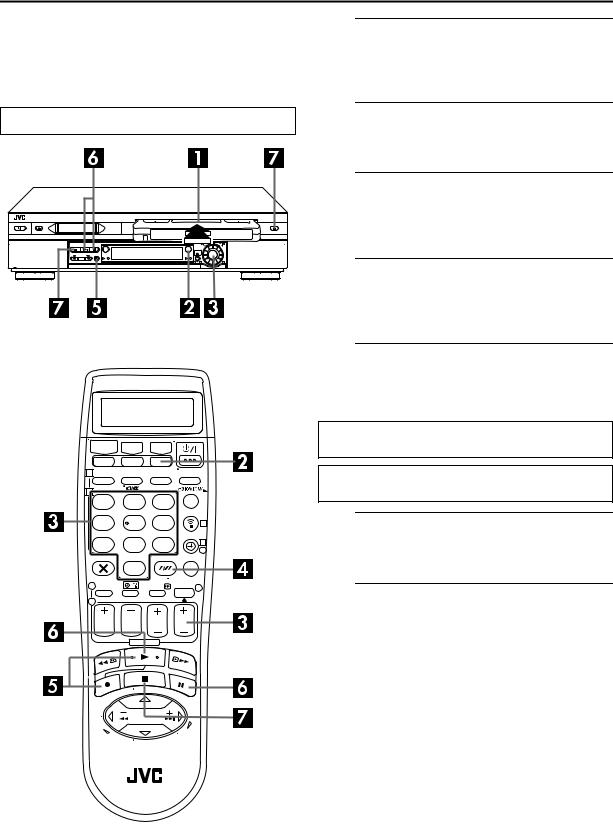
21
Basic Recording
(VHS deck)
Turn on the TV and select the AV mode.
1 |
3 |
2 |
1
2
1 |
2 |
3 |
|
4 |
5 |
6 |
3 |
7 |
8 |
9 |
4 |
|
|
|
4 |
0
1 |
3 |
|
|
2 |
|
A Load a cassette.
Insert a VHS (or S-VHS) cassette with the record safety tab intact.
● The recorder’s power comes on automatically.
B Select the VHS deck.
Press VHS.
● The VHS button lights on the recorder.
C Choose a programme.
Press PR +/– or the number keys. Or push the JOG dial and turn it to the left or right to select the channel you wish to record.
D Set the tape speed.
Press SP/LP (p). Check the SP/LP indicator on the recorder’s front display panel to confirm the selected tape speed.
E Start recording.
Press and hold 7 and press 4 on the remote control, or press 7 on the recorder.
● The VHS recording indicator lights on the recorder.
B.E.S.T. takes place at the beginning of both the first SP and the first LP recording after inserting the cassette. ( pg. 29)
If “DIRECT REC” is set to “ON”, the programme that appears on the TV screen will be recorded ( pg. 67).
F Pause/Resume recording.
Press 9. Press 4 to resume recording.
● You can select channel during the Record Pause mode.
G Stop recording.
Press 8. Then press to remove the cassette.
to remove the cassette.
● The VHS recording indicator turns off.
NOTE:
It is not possible to record a TV programme on both the VHS deck and the DV deck simultaneously. However, it is possible to record simultaneously from the same external input. Set the input mode to “L-1”, “L-2” or “F-1” depending on the connectors being used. ( pg. 49, “Simultaneous Dubbing”)
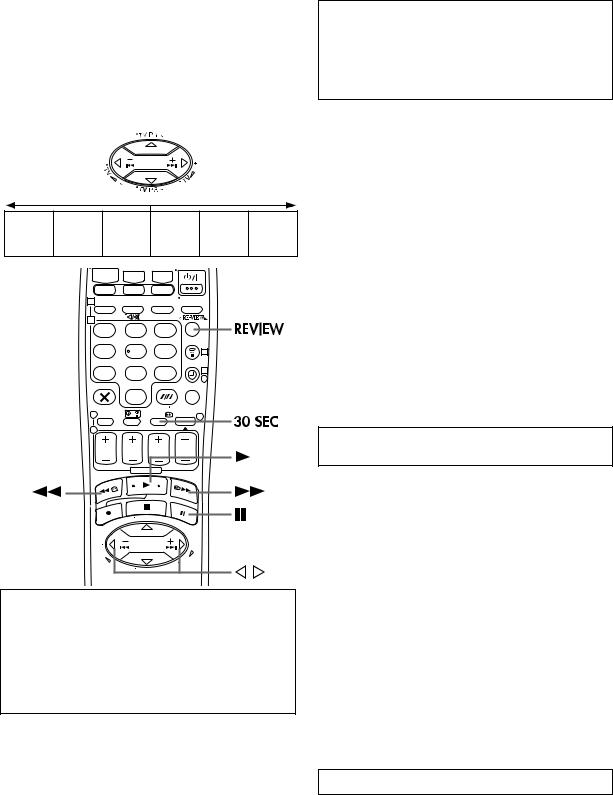
22 |
PLAYBACK/RECORDING ON VHS DECK (cont.) |
Playback Features
(VHS deck)
NOTE:
Refer to the illustrations below as you read the following procedures.
Reverse |
|
|
|
|
Forward |
|
Reverse |
Reverse |
Reverse |
Slow |
Normal |
Forward |
|
slow |
||||||
search |
play |
motion |
play |
search |
||
motion |
||||||
5 steps |
|
2 steps |
|
6 steps |
||
|
2 steps |
|
||||
|
|
|
|
|
||
|
1 |
|
|
|
|
|
|
2 |
|
|
|
|
|
|
1 |
2 |
3 |
|
|
|
|
4 |
5 |
6 |
3 |
|
|
|
7 |
8 |
9 |
4 |
|
|
|
|
|
|
|
||
|
|
|
|
4 |
|
0
1 |
3 |
|
|
2 |
|
Clean the video heads using a dry cleaning cassette — TCL-2 — when:
●Rough, poor picture appears while a tape is played back.
●The picture is unclear or no picture appears.
●“USE CLEANING CASSETTE” appears on the screen (only with “O.S.D.” set to “ON” ( pg. 67)).
Still Picture/Frame-By-Frame
Playback
1 Pause during playback.
Push the JOG dial.
OR
Press 9.
2 Activate frame-by-frame playback.
Turn the JOG dial to the right for forward frame-by-frame playback, or to the left for reverse frame-by-frame playback.
OR
Press 9.
OR
Press w or e.
NOTE:
Still picture playback stops automatically after 5 minutes to protect the heads.
To resume normal playback, press 4 or push the JOG dial.
ATTENTION
●Picture may not appear during high-speed search with an LPrecorded tape.
●In the high-speed search, still, slow motion or frame-by-frame playback mode, the picture will be distorted.
●When normal playback resumes from search, still, slow motion or frame-by-frame playback, the picture may jitter vertically momentarily depending on the type of TV being used.
Slow Motion
During playback, turn the JOG dial one click to the left for forward slow motion. To play in reverse slow motion, continue to turn the JOG dial to the left after selecting all the forward direction slow motion modes.
OR
During still picture, press and hold 9 for 2 seconds, then release. Press 9 and release again to return to still picture.
OR
During still picture, press and hold w or e. Release to return to still picture.
NOTES:
●During slow motion playback, some noise may appear on the TV screen. Press PR + or – on the remote control to eliminate the noise.
●Slow motion playback stops automatically after 5 minutes to protect the heads.
To resume normal playback, press 4.
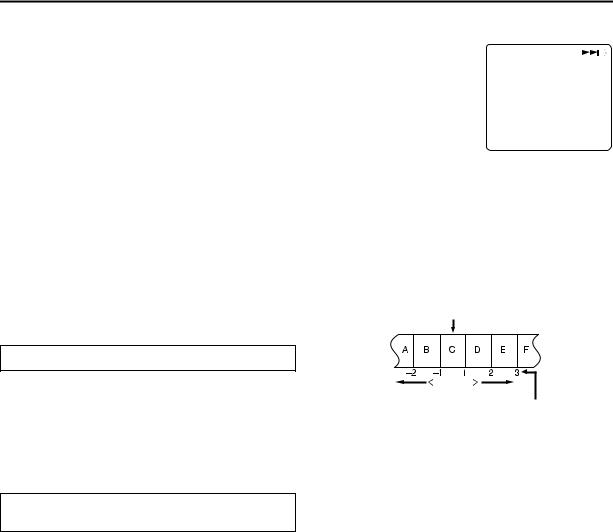
23
High-Speed (Turbo) Search
During playback, turn the JOG dial quickly to the left or right.
OR
During playback or still, press 5 for forward highspeed search, or 3 for reverse high-speed search.
NOTE:
For short searches, press and hold 5 or 3 for over 2 seconds during playback or still picture. When released, normal playback resumes.
Variable Speed Search
During playback, turn the JOG dial to the right for forward variable-speed search, or to the left for reverse variable-speed search.
OR
During playback, press w or e.
●The more times you press, the faster the playback picture moves.
●To decrease speed, press the button for the opposite direction.
Index Search
Your recorder automatically marks index codes at the beginning of each recording. This function gives you quick access to any one of 9 index codes in either direction.
NOTE:
Before starting, make sure the recorder is in the Stop mode.
Activate Index Search.
Press w or e (2 or 6). “2 1” or “6 1” is displayed on the TV screen and search begins in the corresponding direction.
●To access index codes 2 through 9, press w or e repeatedly until the correct index number is displayed.
Example:
To locate the beginning of B from the current position, press w twice.
To locate the beginning of D from the current position, press e once.
Current position
To resume normal playback, press 4.
Skip Search
During playback, press 30 SEC 1 to 4 times to skip over unwanted sections.
Each press initiates a 30-second period of fast-motion playback. Normal playback resumes automatically.
To resume normal playback during a Skip Search, press 4.
Index number
●When the specified index code is located, playback begins automatically.
Instant ReView
Simply by pressing a single button, the recorder power comes on, rewinds, and begins playback of the last timer-recorded programme. If you have several programmes recorded, you can easily access any of them.
NOTE:
Before starting, make sure that the recorder is off and that the Timer mode is disengaged.
Activate Instant ReView.
Press REVIEW. The recorder power comes on and the recorder searches for the index code indicating the start of the last timer-recorded programme. Once it’s found, playback begins automatically.
●The front display panel tells you how many programmes have been timer-recorded. If you have, for example, 3 programmes, “REVIEW” and “3” appear and blink. To watch the first of the 3 programmes, press REVIEW three times. The recorder searches and begins playback automatically. You can access a programme as far as 9 index codes away from the current tape position.
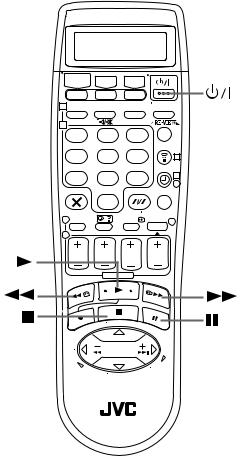
24 |
PLAYBACK/RECORDING ON VHS DECK (cont.) |
1
2
1 2 3
4  5 6
5 6
7 8 9
0
1
2
3
4
4
3
Next Function Memory
The Next Function Memory “tells” the recorder what to do after rewinding. Before continuing, make sure the recorder is in the Stop mode.
a- For Automatic Start Of Playback
Press 3, then press 4 within 2 seconds. b- For Automatic Power Off
Press 3, then press 1 within 2 seconds.
c- For Automatic Cassette Ejection After Tape Rewind Press 3, then press  within 2 seconds.
within 2 seconds.
NOTE:
The Automatic Power Off does not work if “AUTO TIMER” is set to “ON” and if any timer programming has been made. If “AUTO TIMER” is set to “ON”, the recorder directly goes into the Timer-Standby mode at the same time when the 1 is pressed for the Automatic Power Off.
Repeat Playback
Your recorder can automatically play back the whole tape 100 times repeatedly.
1 Start playback.
Press 4.
2 Activate Repeat Playback.
Press 4 and hold for over 5 seconds, then release.
●The Play indicator ( u) on the front display panel blinks slowly.
●After playing back a tape 100 times, the recorder stops automatically.
3 Stop Repeat Playback.
Press 8 at any time.
● Pressing 4, 3, 5 or 9 also stops Repeat Playback.
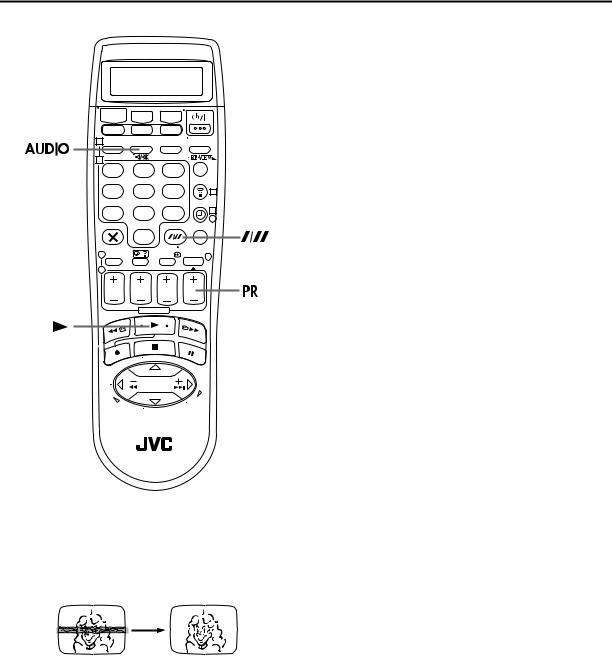
25
1
2
1 2 3
4  5 6
5 6
7 8 9
0
1
2
3
4
4
3
Soundtrack Selection
Your recorder is capable of recording three soundtracks (HI-FI L, HI-FI R and NORM) and will play back the one you select.
During Playback
Pressing AUDIO changes the soundtrack as follows:
TRACK |
USE |
||
|
|
||
On-Screen Display |
|||
|
|||
|
|
|
|
H I |
F I |
For Hi-Fi stereo tapes |
|
LjhR |
|||
|
|||
|
|
|
|
H I |
F I |
For main audio of Bilingual tapes |
|
Lj |
|
||
|
|
||
|
|
|
|
H I |
F I |
For sub audio of Bilingual tapes |
|
hR |
|||
|
|||
|
|
||
NORM |
For audio-dubbed tapes |
||
|
|
|
|
H I |
F I |
For audio-dubbed tapes |
|
NORM |
|||
|
|||
|
|
|
|
NOTES:
●“HI FI L j h R” should normally be selected. In this mode, Hi-Fi stereo tapes are played back in stereo, and the normal audio track is played back automatically for tapes with only normal audio.
●For instructions on recording stereo and bilingual programmes, refer to page 28.
●Bilingual programmes are not currently broadcasted in the U.K.
●“O.S.D.” must be set to “ON” or the on-screen displays will not appear ( pg. 67).
Manual Tracking
Your recorder is equipped with automatic tracking control. During playback, you can override this and adjust the tracking manually by pressing the PR buttons.
1 Override automatic tracking.
Press p on the remote control.
2 Adjust the tracking manually.
Press PR + or –.
● Press p again to return to automatic tracking.
NOTE:
When a new tape is inserted, the recorder enters the automatic tracking mode automatically.
NTSC Playback
Your video recorder is equipped with NTSC circuitry that can play back NTSC tapes.
1 Load a cassette.
Insert a cassette recorded in NTSC.
2 Start playback.
Press 4.
● “NTSC→PAL” appears on the screen for about 5 seconds.
NOTES:
●Some TVs shrink the picture vertically and place black bars at the top and bottom of the screen. This is not a malfunction on the part of either the video recorder or the TV.
●The picture may roll up and down. This can be corrected using the V-HOLD control found on some TVs. (This cannot be corrected if the TV does not have a V-HOLD control.)
●The counter and tape remaining time readings will be incorrect.
●During search, still, or frame-by-frame playback, the picture will be distorted, and there may be a loss of colour.
●Depending on the type of TV, the top and bottom portions of superimposed displays may be cut off during NTSC playback.
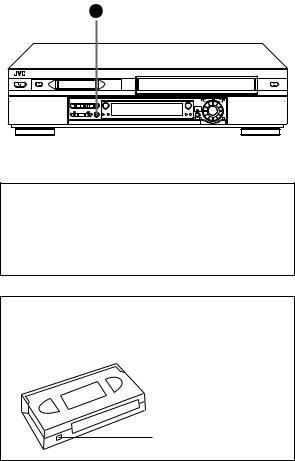
26 |
PLAYBACK/RECORDING ON VHS DECK (cont.) |
Recording Features
(VHS deck)
1 |
3 |
2 |
Recording Resume Function
If there is a power outage during recording, Instant Timer Recording (in the right column) or timer recording
( pg. 36, 38, 40), the recording will resume automatically when power is restored to the recorder unless the recorder’s memory backup has expired.
Accidental erasure prevention
To prevent accidental recording on a recorded cassette, remove its safety tab. To record on it later, cover the hole with adhesive tape.
Record safety tab
Record One Programme While
Watching Another
Once recording is in progress, all you need to do is to set the channel controls on the TV for the station you wish to view.
●The programme selected with the TV’s channel controls appears on the TV screen, while the one selected with the recorder’s PR buttons is recorded on the tape.
Instant Timer Recording (ITR)
This easy method lets you record for from 30 minutes to 6 hours (selectable in 30-min. increments), and shuts the recorder off after recording is finished.
1 Start recording.
Press 7 on the recorder.
2 Engage the ITR mode.
Press 7again. “o” blinks and “0:30” appears on the front display panel.
3 Set the recording duration.
If you want to record for more than 30 minutes, press 7 to extend the time. Each press extends recording time by 30 minutes.
NOTES:
●You can only perform ITR using the 7button on the recorder’s front panel.
●You can play back a tape on DV deck while using the VHS deck for Instant Timer Recording. However, remember that the recorder will turn itself off when the Instant Timer Recording ends.
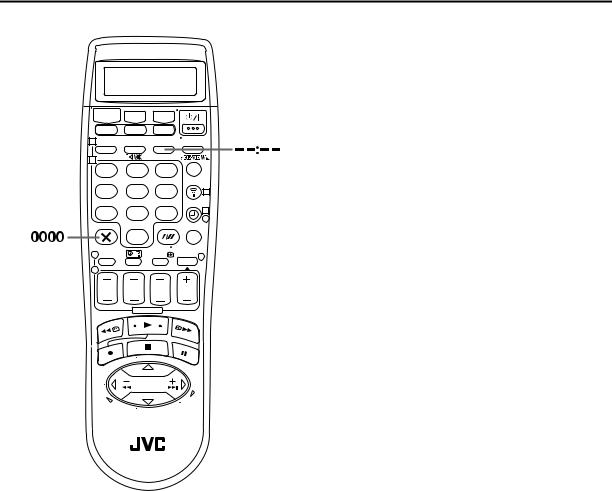
27
1
2
1 2 3
4  5 6
5 6
7 8 9
0
1
2
3
4
4
3
Elapsed Recording Time Indication
1 Set the counter display.
Press – –:– – until a counter reading appears on the front display panel.
2 Reset the counter.
Press 0000 before starting recording or playback.
●The counter is reset to “0:00:00” and shows the exact elapsed time as the tape runs. You can check the exact time of a recording or playback.
Tape Remaining Time
Press – –:– – until the time remaining on the tape appears on the front display panel.
●The front display panel shows the tape remaining time with “y” displayed.
●By pressing the – –:– – button, you can change the display to show the counter reading, channel position*, clock time or tape remaining time.
*Channel position is not displayed during playback.
NOTE:
Depending on the type of tape being used, the tape remaining time reading may not appear right away, or is not correct.
“– –:– –” may sometimes appear, or the display may blink on occasion.
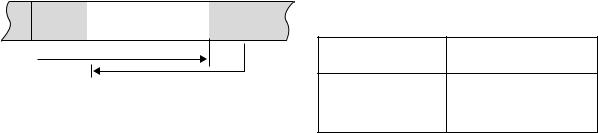
28 |
PLAYBACK/RECORDING ON VHS DECK (cont.) |
Retake
You can cut out unnecessary parts of a TV programme while you are recording it.
End of programme |
Beginning of programme |
|||
|
|
|
|
|
Programme |
Unnecessary |
Unnecessary |
Programme |
|
part |
part |
|||
|
|
|||
|
|
|
|
|
Recorded part
Go back to end of programme to cut out unnecessary part
1 Engage the Record-Pause mode.
Press 9 during recording.
2 Locate the start point.
Turn the JOG dial to the left or right (or hold down 3 or 5) and release it when you reach the point where you want to resume recording.
● Your recorder returns to the Record-Pause mode.
3 Resume recording.
Press 4 when you wish to resume recording.
NOTE:
Retake function does not work during Direct Rec ( pg. 16, 67).
Receiving Stereo and Bilingual
Programmes
Your recorder is equipped with a Digital stereo sound decoder (NICAM) making reception of stereo and bilingual broadcasts possible.
When the channel is changed, the type of broadcast being received will be displayed on the TV screen for a few seconds.
Type of Broadcast Being |
On-screen Display |
|
Received |
||
|
||
Regular Monaural |
(none) |
|
NICAM Stereo |
ST NICAM |
|
NICAM Bilingual |
BIL. NICAM |
|
NICAM Monaural |
NICAM |
●To listen to a stereo programme, press AUDIO until “HIFI L j h R” appears on the TV screen.
●To listen to a bilingual programme, press AUDIO until “HIFI L j” or “HIFI h R” appears on the TV screen.
●To listen to the standard (Regular Monaural) audio while receiving a NICAM broadcast, press AUDIO until “NORM” appears on the front display panel or the TV screen.
NOTE:
“O.S.D.” must be set to “ON” or the on-screen displays will not appear ( pg. 67).
To Record NICAM Stereo and Bilingual Programmes
The NICAM audio programme will be recorded on the Hi-Fi audio track, and the standard audio programme will be recorded on the normal audio track.
NOTES:
●If the quality of stereo sound being received is poor, the broadcast will be received in monaural with better quality.
●Bilingual programmes are not currently broadcasted in the U.K.
●Before playing back a programme recorded in stereo, or a bilingual programme, refer to “Soundtrack Selection” on page 25.
