Page 1
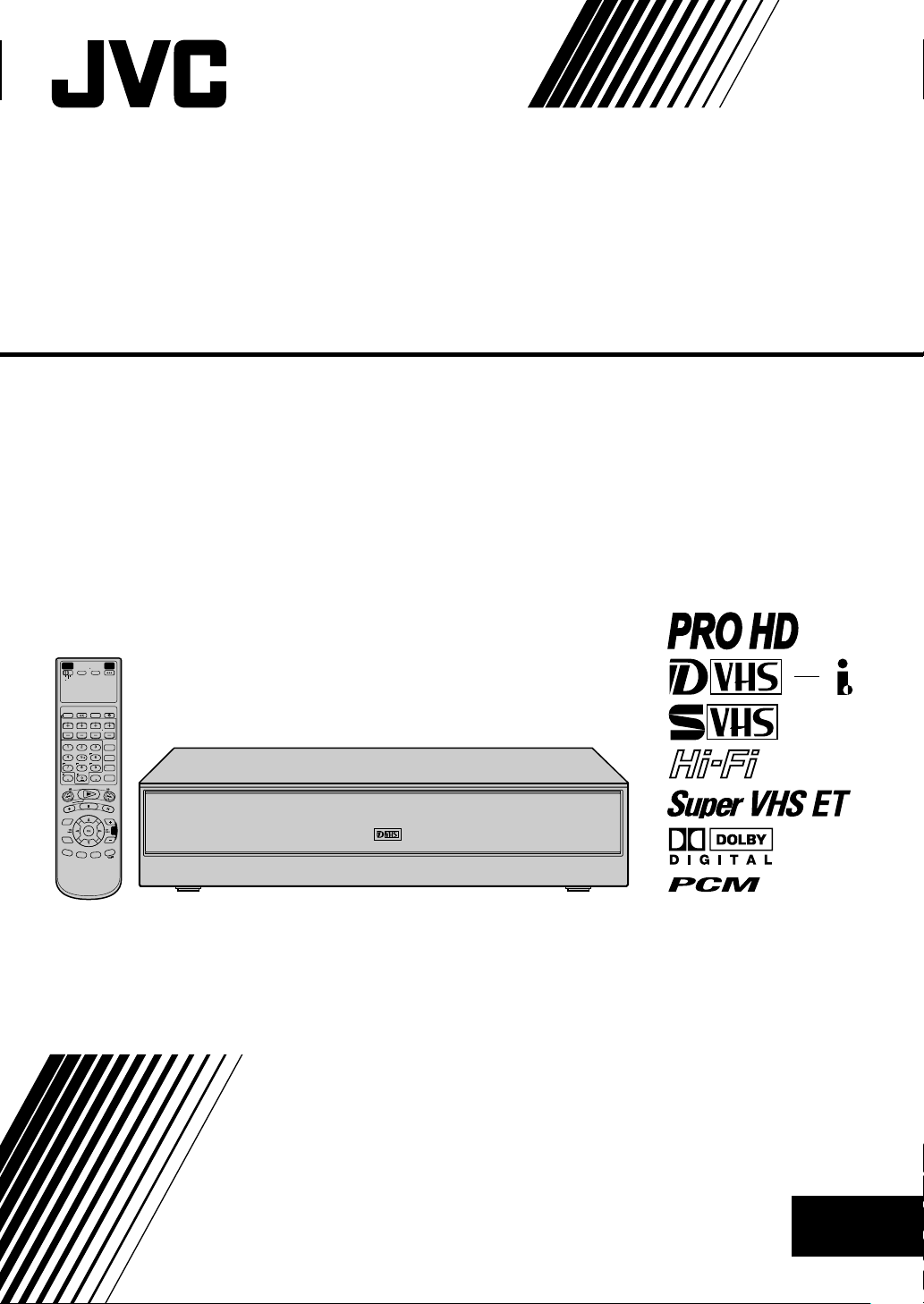
D-VHS DIGITAL RECORDER
SR-VD400E
REMOTE
POWER
CODE
TV/VCR
A/B/C/D
VCR
CABLE
TV
/DBS
PROGRAM PROG.CHECK
TIMER
START STOP DATE
TV/VCR CH
REC
LINK
. , ?
ABC DEF
SUBTITLE
REC
SPEED
JKL MNO
GHI
DBS
DAILY
WEEKLY
ENTER
PQRS TUV WXYZ
AUX
C. RESET
SKIP
CANCEL
SEARCH
PLAY
F
F
REW
STOP
PAUSE
EC
R
MENU
TV
VOL
NAVI
R
O
T
I
N
O
M
.
A
E
N
T
E
R
B
A
C
K
K
Y
O
A
S
L
P
D
S
I
D
MTP
NTSC
INSTRUCTIONS
LPT0891-001B
EN
Page 2
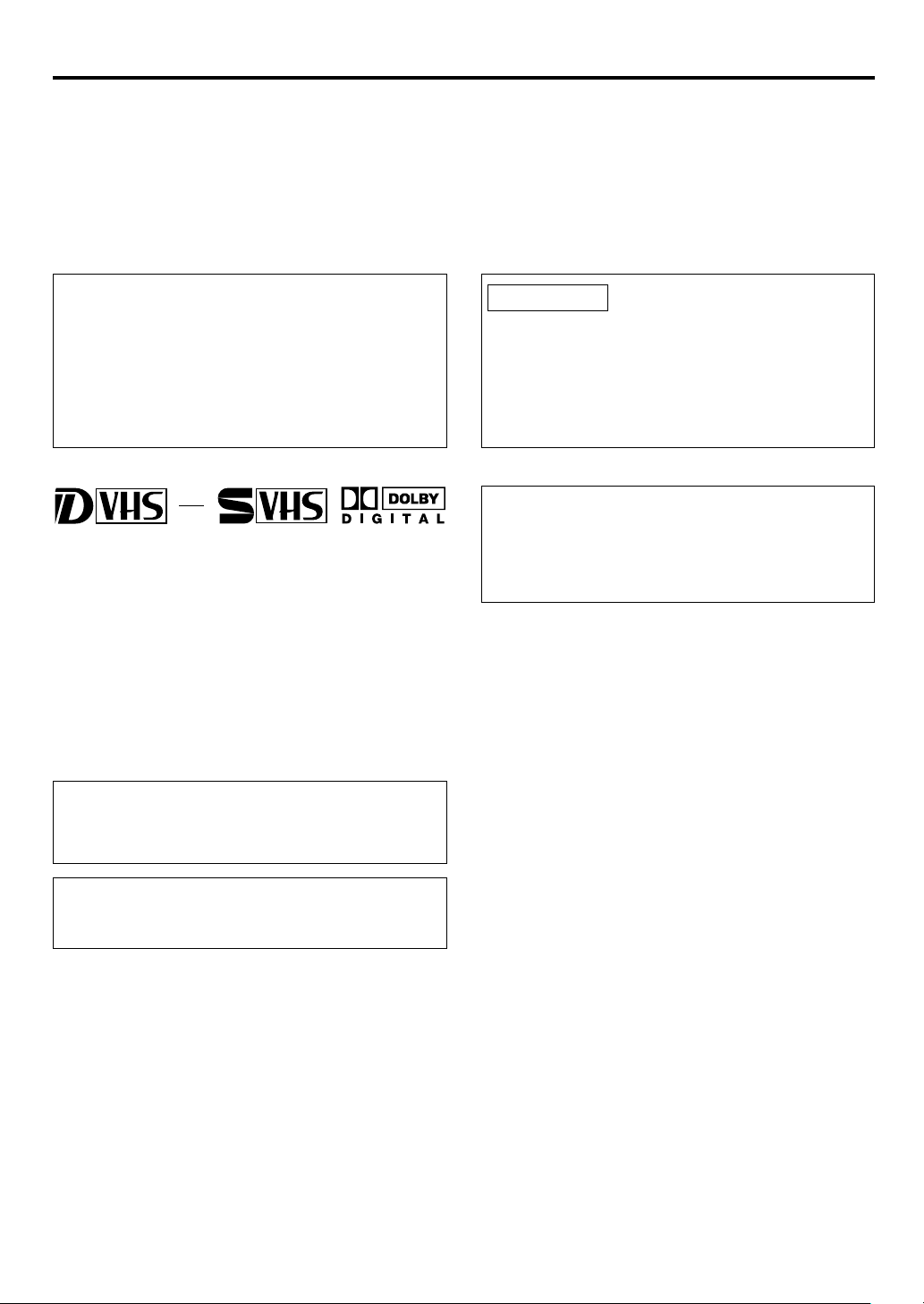
2 EN
Safety Precautions
The rating plate and the safety caution are on the rear of the unit.
WARNING: DANGEROUS VOLTAGE INSIDE
WARNING: TO PREVENT FIRE OR SHOCK HAZARD, DO NOT EXPOSE THIS UNIT TO RAIN OR MOISTURE.
Use only discs marked with the following.
CAUTION:
䡲 When you are not using the unit for a long period of time,
it is recommended that you disconnect the power cord
from the mains outlet.
䡲 Dangerous voltage inside. Refer internal servicing to
qualified service personnel. To prevent electric shock or
fire hazard, remove the power cord from the mains outlet
prior to connecting or disconnecting any signal lead or
aerial.
MTP
NTSC
䡲 Cassettes marked D-VHS, S-VHS and VHS can be used with
this video cassette recorder. However, D-VHS recordings are
possible only with cassettes marked D-VHS.
By using S-VHS ET it is possible to record and play back with
S-VHS picture quality on VHS cassettes with this VCR.
䡲 D-VHS is a new digital memory system that uses D-VHS
tapes. D-VHS was developed as a memory system for
multimedia applications that require storage for large
volumes of information, such as for digital video.
䡲 Manufactured under license from Dolby Laboratories. Dolby,
Pro Logic, and the double-D symbol are trademarks of Dolby
Laboratories. Confidential unpublished works. Copyright
1992-1997 Dolby Laboratories. All rights reserved.
The [STANDBY/ON f/I] button does not completely shut off
mains power from the unit, but switches operating current
on and off. [f] shows electrical power standby and [I] shows
ON.
IMPORTANT
䡲 Please read the various precautions on pages 2 and 3
before installing or operating the unit.
䡲 It should be noted that it may be unlawful to re-record
prerecorded tapes, DVDs, or discs without the consent of
the owner of copyright in the sound or video recording,
broadcast or cable programme and in any literary,
dramatic, musical, or artistic work embodied therein.
i.LINK cable:
䡲 Use the commercially available i.LINK cable (4-pin, S400,
below 3 m).
If the cable used is above 3 m, the operation of this VCR is
not guaranteed.
Video tapes recorded with this unit in the LP/EP (Long Play/
Extended Play) mode cannot be played back on a singlespeed video recorder.
Page 3
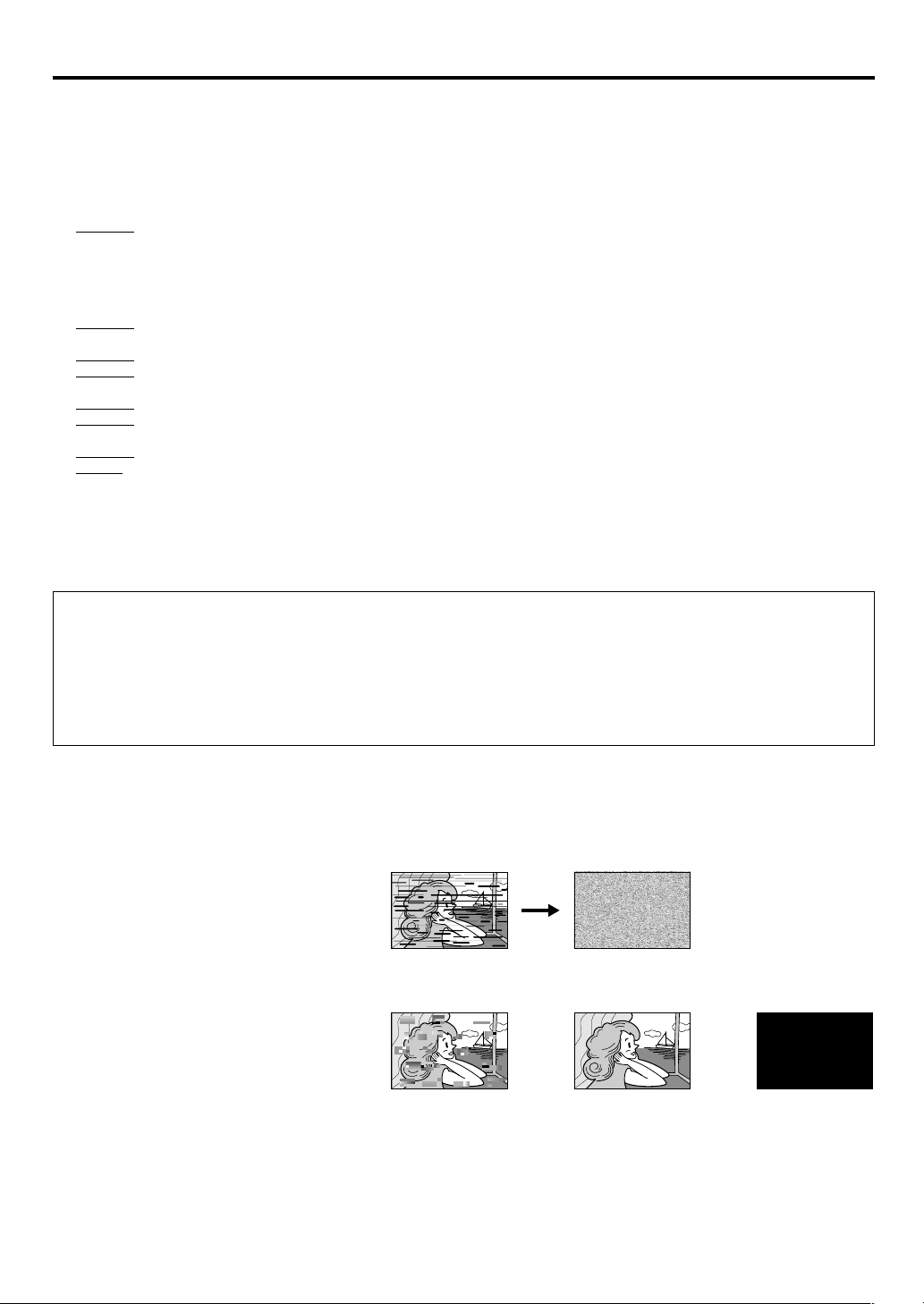
EN 3
When the equipment is installed in a cabinet or a shelf, make sure that it has sufficient space on all sides to allow for ventilation (10 cm
or more on both sides, on top and at the rear).
When discarding batteries, environmental problems must be considered and the local rules or laws governing the disposal of these
batteries must be followed strictly.
Failure to heed the following precautions may result in damage to the unit, remote control or video cassette.
1. DO NOT place the unit…
… in an environment prone to extreme temperatures or humidity.
… in direct sunlight.
… in a dusty environment.
… in an environment where strong magnetic fields are generated.
… on a surface that is unstable or subject to vibration.
2. DO NOT block the unit’s ventilation openings or holes.
(If the ventilation openings or holes are blocked by a newspaper or cloth, etc., the heat may not be able to get out.)
3. DO NOT place heavy objects on the unit or remote control.
4. DO NOT place anything which might spill on top of the unit or remote control.
(If water or liquid is allowed to enter this equipment, fire or electric shock may be caused.)
5. DO NOT expose the apparatus to dripping or splashing.
6. DO NOT use this equipment in a bathroom or places with water. Also DO NOT place any containers filled with water or liquids
(such as cosmetics or medicines, flower vases, potted plants, cups, etc.) on top of this unit.
7. DO NOT place any naked flame sources, such as lighted candles, on the apparatus.
8. AVOID violent shocks to the unit during transport.
MOISTURE CONDENSATION
Moisture in the air will condense on the unit when you move it from a cold place to a warm place, or under extremely humid conditions—
just as water droplets form on the surface of a glass filled with cold liquid. Moisture condensation on the head drum will cause damage
to the tape. In conditions where condensation may occur, keep the unit turned on for a few hours to let the moisture dry.
ATTENTION
To mobile phone users:
Using a mobile phone in the vicinity of the unit may cause picture vibration on the TV screen or change the screen to a gray back
display.
On placing the unit:
Some TVs or other appliances generate strong magnetic fields.
Do not place such appliances on top of the unit as it may cause picture disturbance.
ABOUT HEAD CLEANING
After an extended period of use, the video heads can become dirty, resulting in a loss of picture or sound during playback. If this
happens, clean the video heads by using the optional cleaning tapes.
Symptoms of dirty video heads:
● The picture is not clear, or does not appear.
There is no sound.
● Mosaic (block) noise appears in the picture.
● Black or mosaic horizontal stripes appear in the
picture.
● The picture stops (as if the tape is paused).
● A blank black or blue screen appears.
● The picture is fuzzy. (VHS playback)
VHS playback
Early symptom Late symptom
D-VHS playback
Block noise Still image Black screen
Use a cleaning tape designed specifically for D-VHS video heads (JVC D-VHS video head cleaner DFC-2) to clean the video heads.
● In order to avoid misoperation, set “NAVIGATION” to “OFF” (墌 page 25).
● Follow the instructions that are provided with the cleaning tape.
If you still do not get a clear picture after using a cleaning tape:
● The heads may be worn. Contact your nearest JVC dealer.
● During VHS playback, if there is a tracking problem, the picture may appear fuzzy. Adjust the tracking manually (墌 page 10).
Page 4
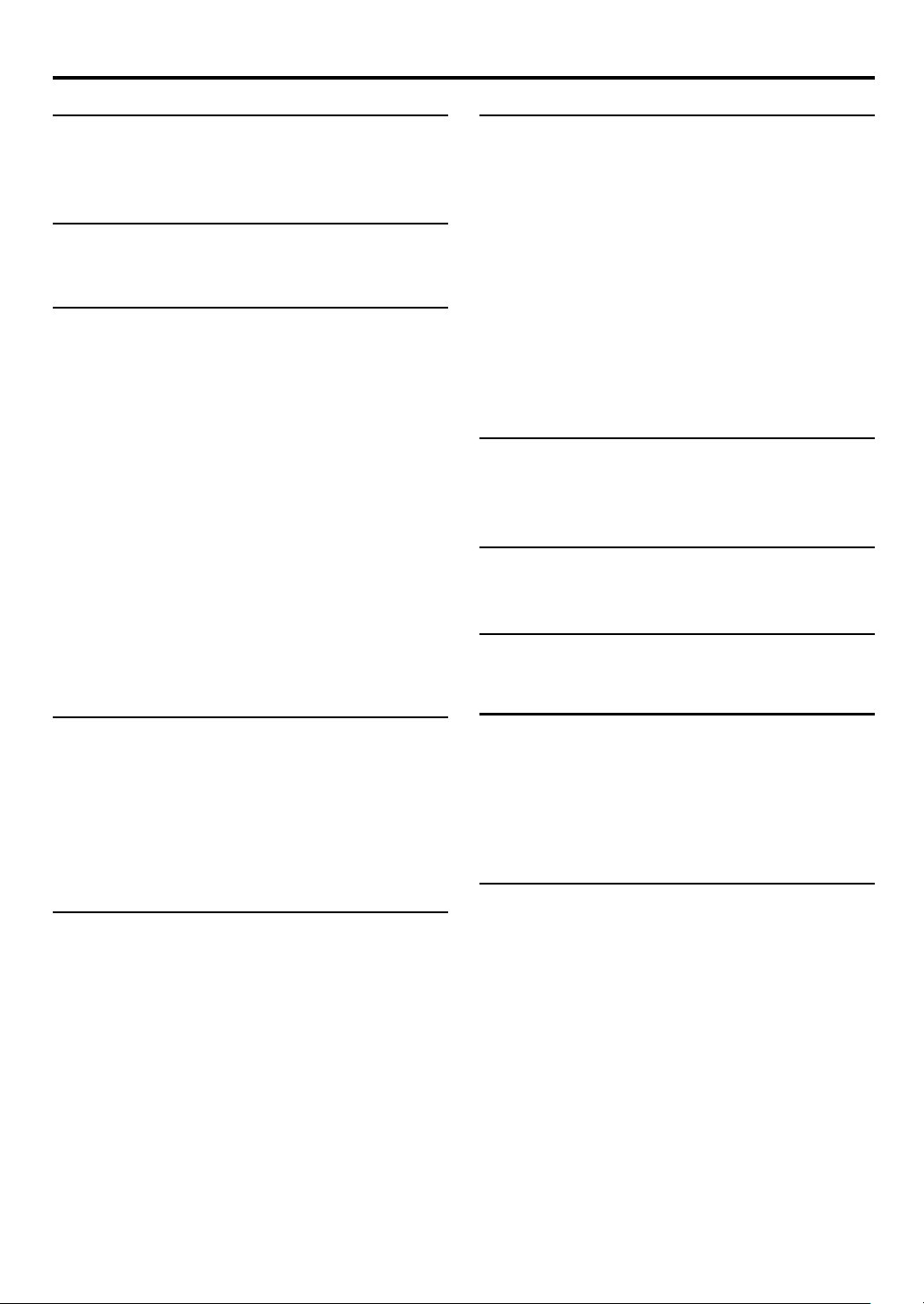
4 EN
CONTENTS
INSTALLING YOUR NEW VCR 5
Connections .................................................. 5
i.LINK Connections ........................................ 5
S-VIDEO/VIDEO Connections ......................... 6
INITIAL SETTINGS 7
Clock Setting................................................. 7
Setting clock manually — Manual Clock Set ........................7
PLAYBACK 8
Basic Playback ............................................. 8
Basic Playback Features ............................... 9
Checking tape position ......................................................... 9
Playing back tape repeatedly — Repeat Playback .................9
Adjusting tracking condition — Tracking Adjustments ........ 10
Selecting monitor sound — Audio Monitor ........................ 10
Automatic operations after rewinding — Next Function
Memory ............................................................................. 11
Locating beginning of recordings — Index Search ..............11
Skipping unwanted portions — Skip Search ....................... 11
Repeating wanted portions — Skip Back ............................11
Special Effect Playback ............................... 13
Locating particular scene rapidly — Picture Search ............13
7 High-Speed Picture Search ............................................. 13
7 Variable-Speed Picture Search ......................................... 13
Viewing still picture — Still Picture Playback ..................... 14
Viewing still picture frame by frame— Frame-by-Frame
Playback ............................................................................ 14
Viewing slow motion picture — Slow Motion Playback ..... 15
PRO HD System Playback ........................... 16
VIDEO NAVIGATION 24
Navigation Playback .................................. 24
Deactivating Video Navigation ...........................................25
Finding Tapes ............................................. 26
Finding by tape number ..................................................... 26
Finding by program title .....................................................27
Finding by category ............................................................ 27
Finding by recording date...................................................28
Finding blank space ........................................................... 29
Editing Titles ............................................... 30
Editing tape title ................................................................. 30
Entering or Editing program title .........................................32
Editing program category ................................................... 33
Deleting tape information .................................................. 33
Deleting program information ............................................34
Checking memory ..............................................................34
OTHER USEFUL FUNCTIONS 35
Useful Function Settings .............................. 35
i.LINK Set Up .............................................. 42
JLIP ID Number Setting ............................... 44
MULTI-BRAND REMOTE CONTROL 45
TV Brand Setting ......................................... 45
Changing Remote Control Code ................... 46
TROUBLESHOOTING 47
Error Codes and Messages ..................................................51
Questions and answers ...................................................... 52
EDITING 18
Editing ........................................................ 18
D-VHS Editing .................................................................... 18
S-VHS/VHS Editing ............................................................. 20
Editing Features .......................................... 22
Changing display information............................................. 22
Specifying recording length
— Instant Timer Recording (ITR) .........................................22
Showing on-screen display ................................................. 22
TIMER RECORDING 23
Auto Recording ........................................... 23
INDEX 53
Glossary .............................................................................53
List of terms ........................................................................ 54
Front panel ......................................................................... 55
Rear panel .......................................................................... 56
Front display panel ............................................................. 56
On-screen display ..............................................................57
Remote .............................................................................. 58
SPECIFICATIONS 59
Page 5
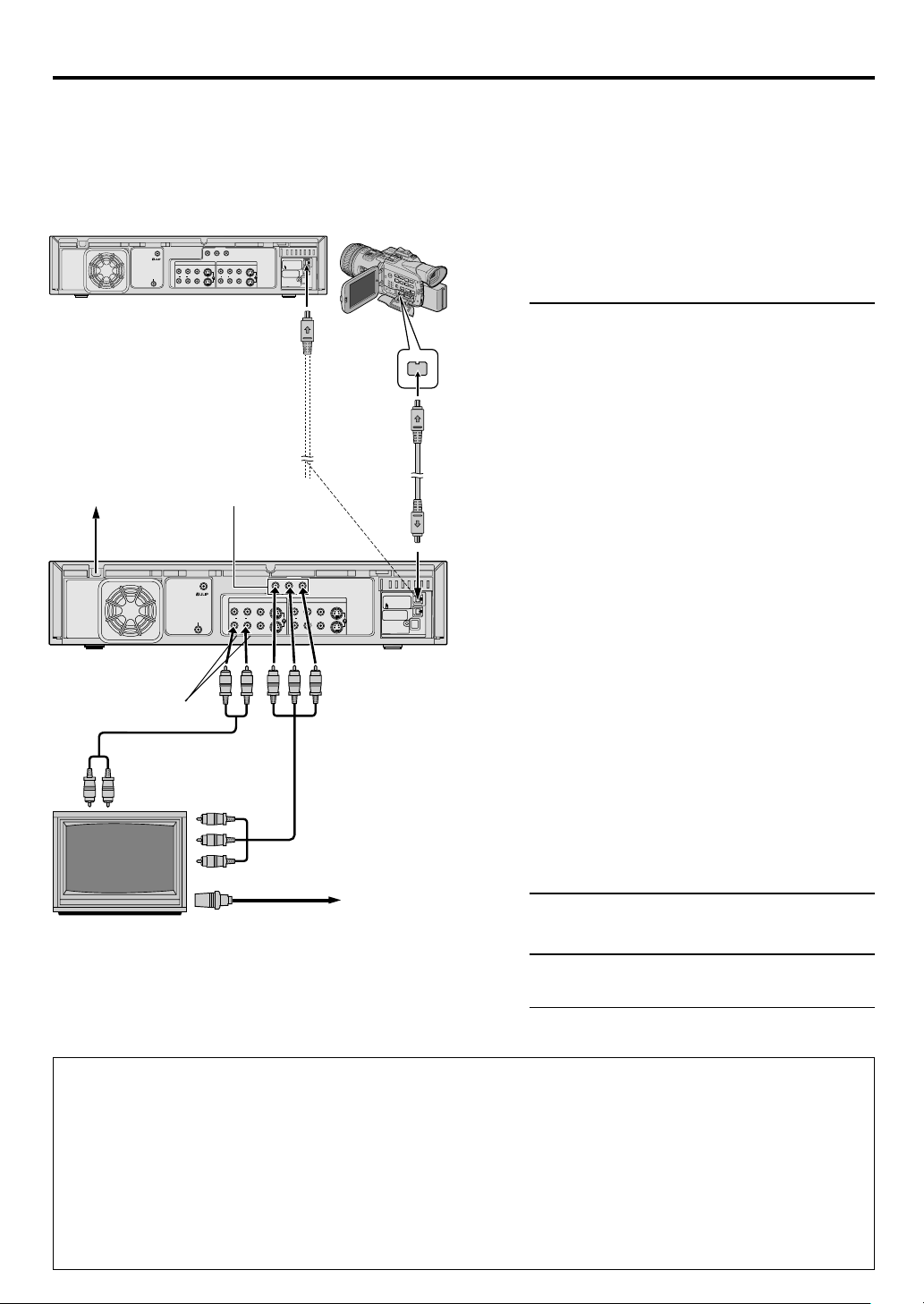
INSTALLING YOUR NEW VCR
Connections
Another
D-VHS Digital Recorder
(SR-VD400E)
OUT
REMOTE PAUSE/
AV COMPULINK
S VIDEO
AUDIO
RYL
VIDEO
PR/C
R
PB/C
B
IN
S VIDEO
IN
(L-1)
AUDIO
RL
VIDEO
IN
(L-2)
Digital HD Video
Camera (JY-HD10)
i.LINK IN/OUT
DV IN
S400
DIGITAL OUT
OPTICAL
PCM/DOLBY DIGITAL
EN 5
Preparations
— Check contents
Make sure the package contains all of the accessories listed
in ‘SPECIFICATIONS’ (墌 page 59).
— Situate VCR
Place the VCR on a stable, horizontal surface.
i.LINK Connections
AC Outlet
AC Power
Cord
Back of VCR
[AUDIO OUT]
Audio Cable
(supplied)
Component
Video Output
To [i.LINK IN/OUT]
REMOTE PAUSE/
AUDIO
RYL
AV COMPULINK
PR/C
R
PB/C
B
OUT
S VIDEO
IN
(L-1)
AUDIO
RL
VIDEO
IN
(L-2)
Component Video
Cable (not supplied)
(for dubbing)
[i.LINK IN/OUT]
i.LINK cable
(not supplied)
IN
S VIDEO
VIDEO
i.LINK IN/OUT
DV IN
S400
DIGITAL OUT
OPTICAL
PCM/DOLBY DIGITAL
Make connections
1
— Connect VCR to TV
1 Connect an audio cable between the VCR’s
[AUDIO OUT] connectors and the TV’s audio
input connectors.
2 Connect a component video cable between
the VCR’s Component video output terminals
and the TV’s Component video input terminals.
NOTE:
If your TV do not have Component video input terminals,
connect the S-VIDEO cable between the VCR’s [S VIDEO
OUT] terminal and the TV’s S-video input connector.
— Connect VCR to the Digital HD Video
Camera (JY-HD10)
Connect an i.LINK cable between the VCR’s
[i.LINK IN/OUT] connector and JY-HD10’s
[i.LINK IN/OUT] connector.
— Connect VCR to another VCR (SR-VD400E)
Connect an i.LINK cable between the playback
VCR’s [i.LINK IN/OUT] connector and the
recording VCR’s [i.LINK IN/OUT] connector.
NOTE:
Depending on the devices equipped with the i.LINK
connector which is connected to the VCR, picture noise
on this VCR may differ from the noise on the connected
devices. It is caused by the difference of the data
processing method.
Connect VCR to power source
2
Connect the AC power plug to the AC outlet.
TV (HD Ready)
Aerial or cable
Final preparation for use
3
Turn on the VCR.
● You can now perform ‘basic playback’
(墌 page 8) or ‘editing’ (墌 page 18).
NOTES:
●
When connecting VCR to TV with a component video cable, a menu screen will appear on the TV.
●
Use the commercially available i.LINK cable (4-pin, S400, below 3 m).
If the cable used is above 3 m, the operation of this VCR is not guaranteed.
●
To view the picture of 480i image format on the TV, connect the component video cable to the TV’s Y/CB/CR connectors.
B/PR
If your TV uses both the Y/P
VCR and TV.
●
For full identification of the VCR’s rear panel, refer to the Index (墌 page 56).
●
If you cannot see the pictures on the TV screen when you play back a tape, set “TV OUTPUT 1” to the appropriate
墌
mode (
page 38).
and S-video connectors, connect also the S-video or video connectors between the
Page 6
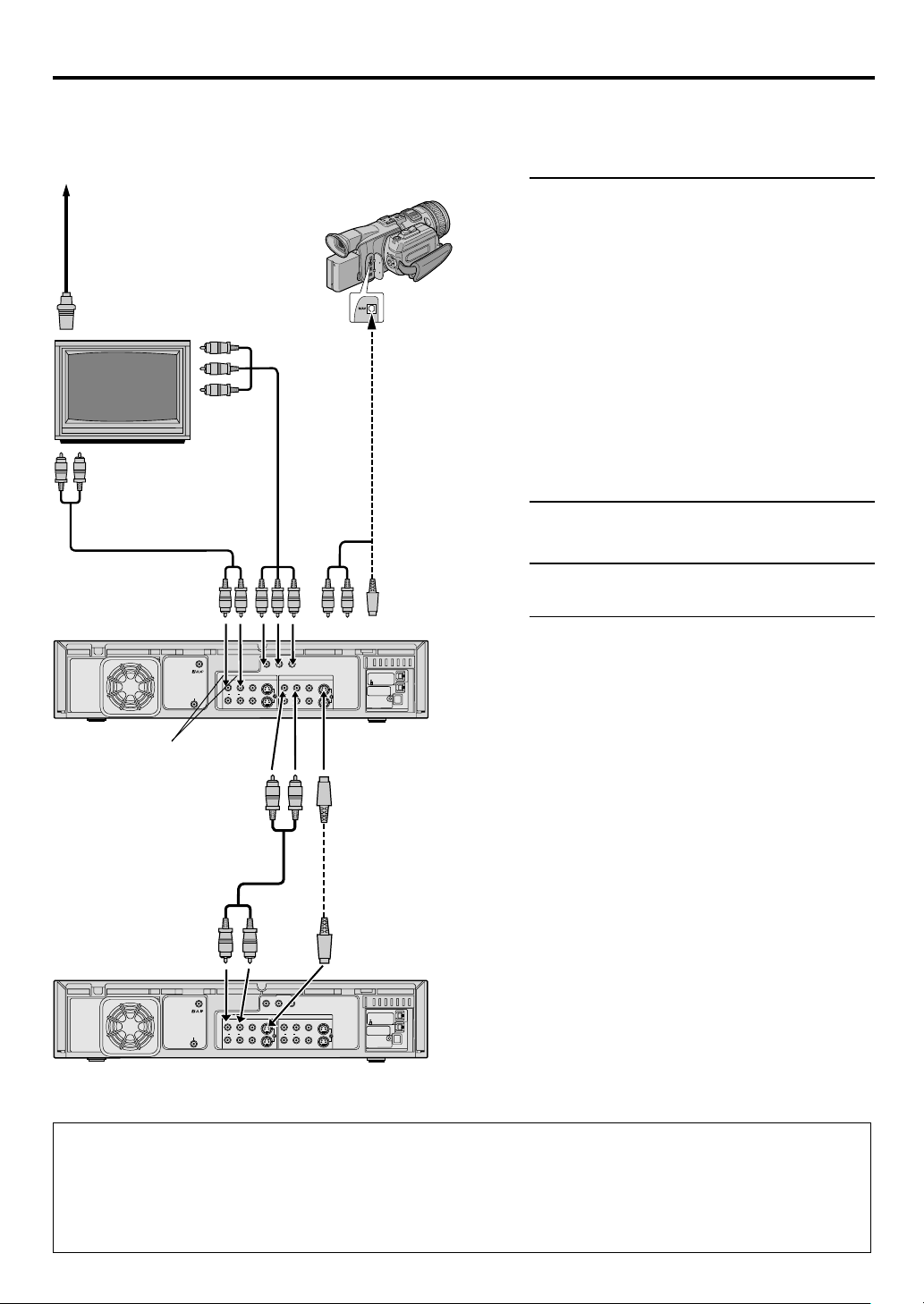
6 EN
Aerial or cable
TV (HD Ready)
Audio cable
(supplied)
Component
Video Cable (not
supplied)
REMOTE PAUSE/
AV COMPULINK
OUT
AUDIO
RYL
VIDEO
To [AUDIO
PR/C
R
PB/C
B
S VIDEO
IN
(L-1)
AUDIO
RL
IN
(L-2)
Digital HD Video
Camera (JY-HD10)
To [S/AV]
S/AV/Editing
cable (not
supplied)
IN]
To front
input
connectors
IN
S VIDEO
VIDEO
i.LINK IN/OUT
DV IN
S400
DIGITAL OUT
OPTICAL
PCM/DOLBY DIGITAL
INSTALLING YOUR NEW VCR (cont.)
S-VIDEO/VIDEO Connections
First follow Preparations on page 5, then go to the following
steps.
Make connections
1
— Connect VCR to TV
Refer to 1 ‘Connect VCR to TV’ on page 5.
— Connect VCR to the Digital HD Video
Camera (JY-HD10)
Connect an audio/S-video cable between the
VCR’s [AUDIO/S VIDEO IN] connectors and JYHD10’s [S/AV] connectors.
— Connect VCR to another VCR (SR-VD400E)
Connect an audio/S-video cable between the
playback VCR’s [AUDIO/S VIDEO OUT]
connectors and the recording VCR’s [AUDIO/
S VIDEO IN] connectors.
Connect VCR to power source
2
Connect the AC power plug to the AC outlet.
Final preparation for use
3
Turn on the VCR.
● You can now perform ‘basic playback’
(墌 page 8) or ‘editing’ (墌 page 18).
Back of VCR
[AUDIO OUT]
To [AUDIO
Audio cable
To
[AUDIO
OUT]
REMOTE PAUSE/
AV COMPULINK
IN]
(supplied)
OUT
AUDIO
RYL
VIDEO
PB/C
B
S VIDEO
RL
PR/C
R
IN
(L-1)
AUDIO
IN
(L-2)
To [S VIDEO
IN]
S-video
cable
(supplied)
To [S VIDEO
OUT]
IN
S VIDEO
VIDEO
i.LINK IN/OUT
DV IN
S400
DIGITAL OUT
OPTICAL
PCM/DOLBY DIGITAL
Another D-VHS Digital Recorder (SR-VD400E)
NOTES:
●
To operate the VCR with your TV using the component or S-video connection, set your TV to the AV mode using the
TV's Remote.
墌
You can also use the [TV/VCR] button on the VCR’s Remote to set your TV to the AV mode (
●
If you cannot see the pictures on the TV screen when you play back a tape, set “TV OUTPUT 1” to the appropriate
墌
mode (
page 38).
page 45).
Page 7
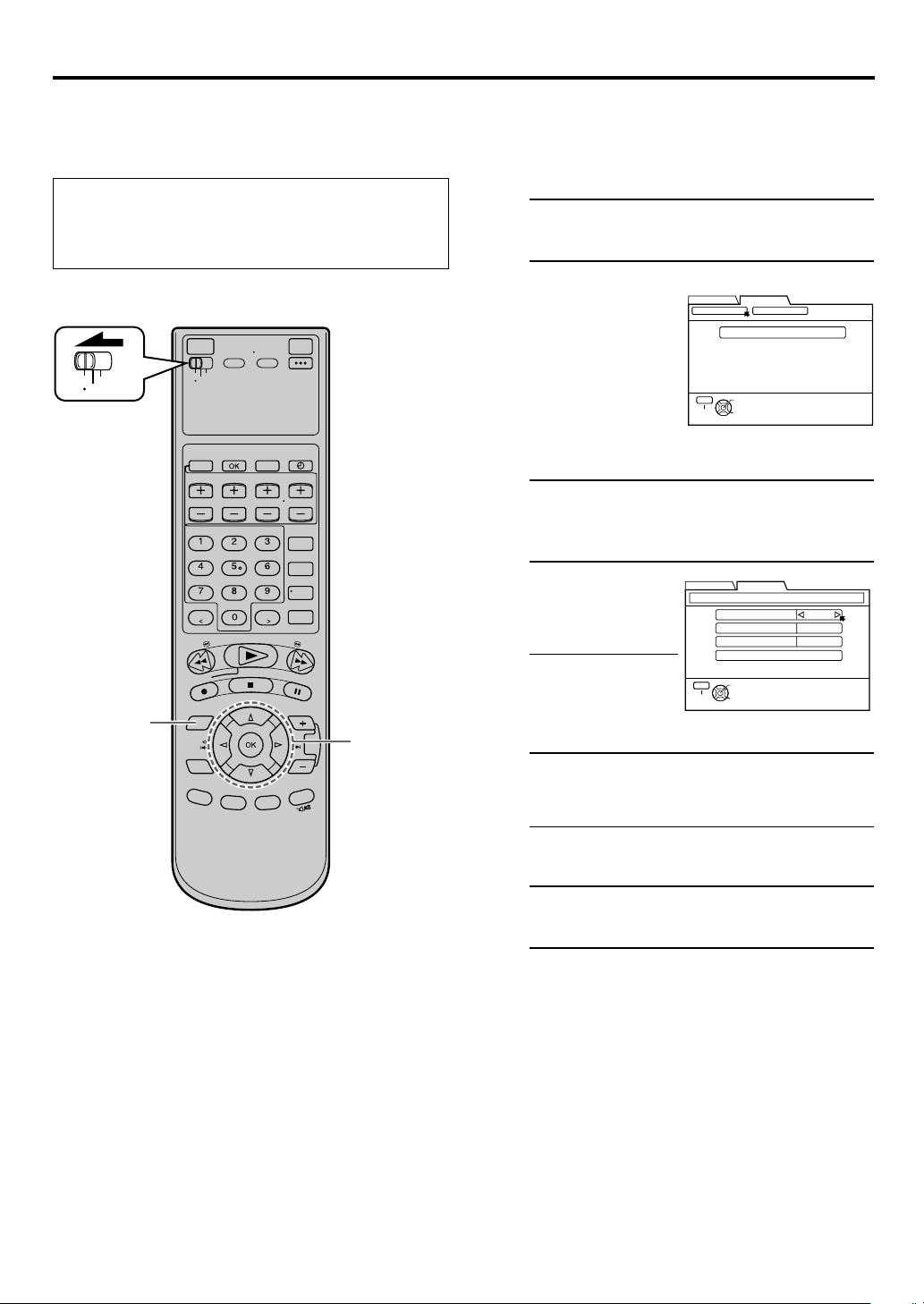
INITIAL SETTINGS
Clock Setting
● Turn on the VCR and the TV, and select the AV mode on
the TV.
● Set the [VCR/TV/CABLE/DBS] selector on the Remote to
[VCR].
VCR
CABLE
TV
/DBS
EN 7
Setting clock manually
— Manual Clock Set
Access the Clock Set screen to perform the Manual Clock
Set.
Access Main Menu screen
1
Press [MENU].
Access Clock Set screen
2
1 Press [@ #] to
move the arrow to
“INITIAL SET
UP”, then press
[fi] or [OK].
@ #
2 Press [
move the arrow to
“CLOCK SET”,
then press [fi] or [OK].
] to
Access Manual Clock Set screen
3
Press [fi] or [OK] to access “MANUAL CLOCK
SET”.
FUNCTION SET UP
CLOCK SET
MENU
EXIT
INITIAL SET UP
OTHER
MANUAL CLOCK SET
OK
SELECT WITH ARROW KEYS
THEN PRESS [OK]
SELECT
1 7
2 – 6
Set time
4
Press [@ #] until the
desired time appears,
then press [fi].
● Holding [@ #]
changes the time in
30-minute
intervals.
FUNCTION SET UP
INITIAL SET UP
MANUAL CLOCK SET
TIME – –:– –
DATE
YEAR
RETURN
MENU
OK
SELECT
EXIT
1/1 (THU)
2004
SELECT WITH ARROW KEYS
THEN PRESS [OK]
Set date
5
Press [@ #] until the desired date appears, then
press [fi].
● Holding [@ #] changes the date in 15-day
intervals.
Set year
6
Press [@ #] until the desired year appears.
Start clock
7
Press [MENU] and normal screen appears.
To make corrections any time during the process
Press [%fi] to select the item you want to change, then
@ #
press [
].
Page 8
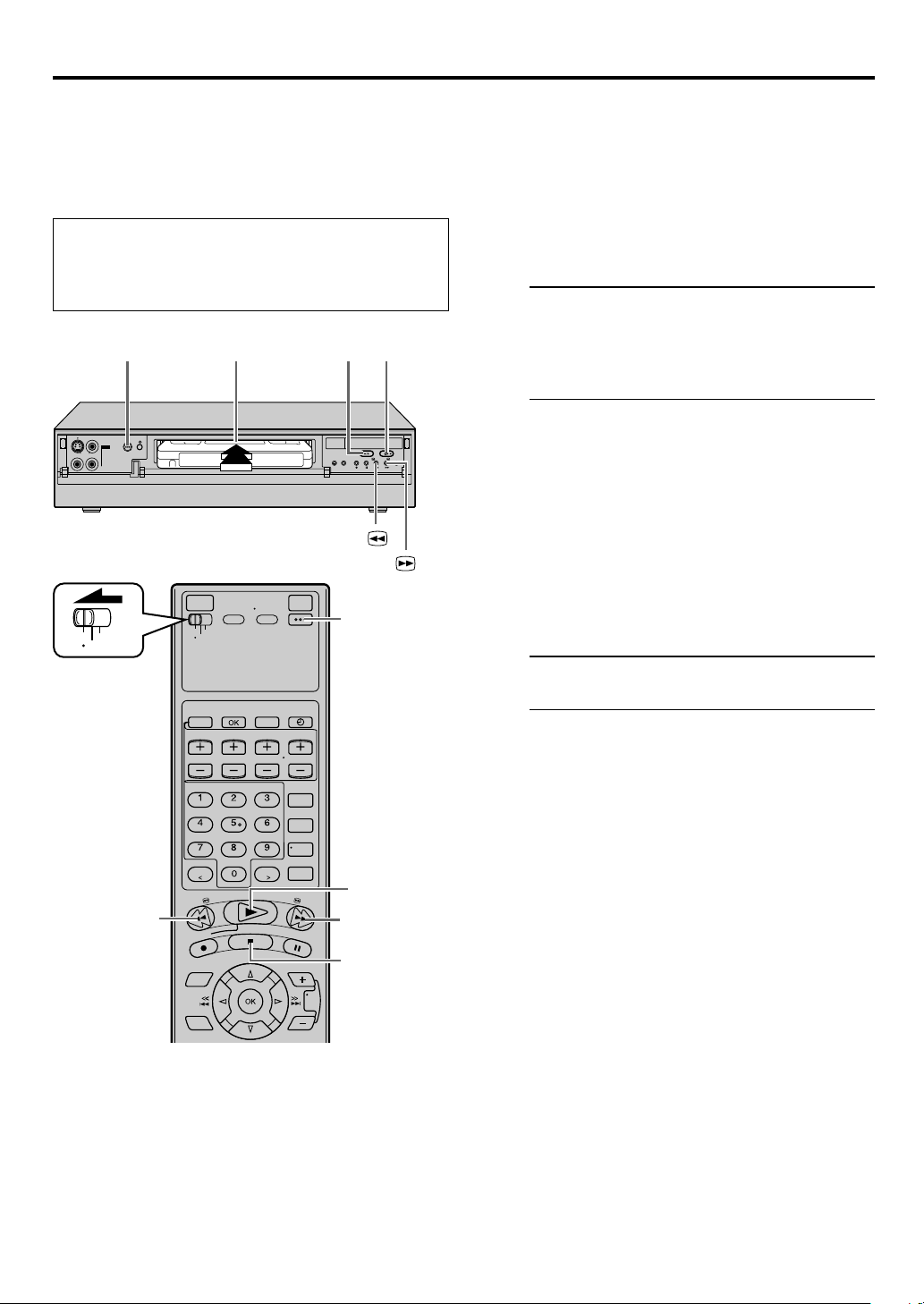
8 EN
Basic Playback
● Turn on the VCR and the TV, and select the AV mode
on the TV.
● Set the [VCR/TV/CABLE/DBS] selector on the Remote
to [VCR].
1
[STOP/EJECT
(7/0)]
+
[REW ( )]
[POWER]
2
[FF ( )]
VCR
[POWER]
IN F-1
CABLE
TV
/DBS
PLAYBACK
This VCR can check the tape condition during playback
(and recording), and realizes the best possible pictures.
● This VCR can play back tapes that have been recorded in
D-VHS (MTP), S-VHS, S-VHS ET and VHS formats.
● When playing back a tape, this VCR automatically
identifies the recording format (D-VHS, S-VHS, S-VHS
ET or VHS).
● When you play back a tape recorded on this VCR, you
can use the Video Navigation function ( page 24).
Load a cassette
1
Make sure the window side is up, the rear label
side is facing you and the arrow on the front of
the cassette is pointing towards the VCR.
Do not apply too much pressure when inserting.
● The VCR turns on automatically.
● The tape will run for a few seconds while the
VCR searches for the tape number. If the tape
number is found, it will be shown on the TV
screen if “SUPERIMPOSE” is set to “ON”
( page 39).
● The counter is reset automatically, however, it is
not completely reset to “0:00:00”.
● If the cassette’s record safety tab has been
removed, playback begins automatically.
● When you playback a D-VHS tape, the
[D-VHS] indicator lights up.
Start playback
2
Press [PLAY ( 3 )].
2
[REW(1)]
NOTES:
●
When you use the Video Navigation function, operate the VCR
only after the tape number is detected; otherwise, you cannot
use the Video Navigation function.
●
It takes a moment until the image appears on the TV screen
when you play back a program recorded in LS5 mode. The
picture may pause or the block noise may appear.
●
It will take a moment until the image appears when you play
back cut segments (segments for which recording was continued
after stopping or pausing) or segments for which recording was
switched from VHS mode (SP or EP) to D-VHS mode.
[FF(¡)]
[STOP(7)]
● Recording speed is automatically detected.
● If “V. CALIBRATION” is set to “ON” (default
setting) and “PICTURE CONTROL” is set to
“AUTO”: ( page 36), “VIDEO CALIBRATION”
appears on the screen, and this VCR checks the
tape condition during automatic tracking (only
cassettes recorded in the S-VHS, S-VHS ET or
VHS mode).
To stop playback
Press [STOP ( 7 )] on the Remote or [STOP/EJECT ( 7/0 )]
on the front panel.
To rewind the tape (when it is not running)
Press [REW ( 1 )].
To fast-forward (when it is not running)
Press [FF ( ¡ )].
To eject the tape
Press [STOP/EJECT ( 7/0 )] on the front panel when the
tape is not running.
● You can also eject the cassette when the VCR is turned
off.
To turn off the VCR
Press [POWER].
Page 9
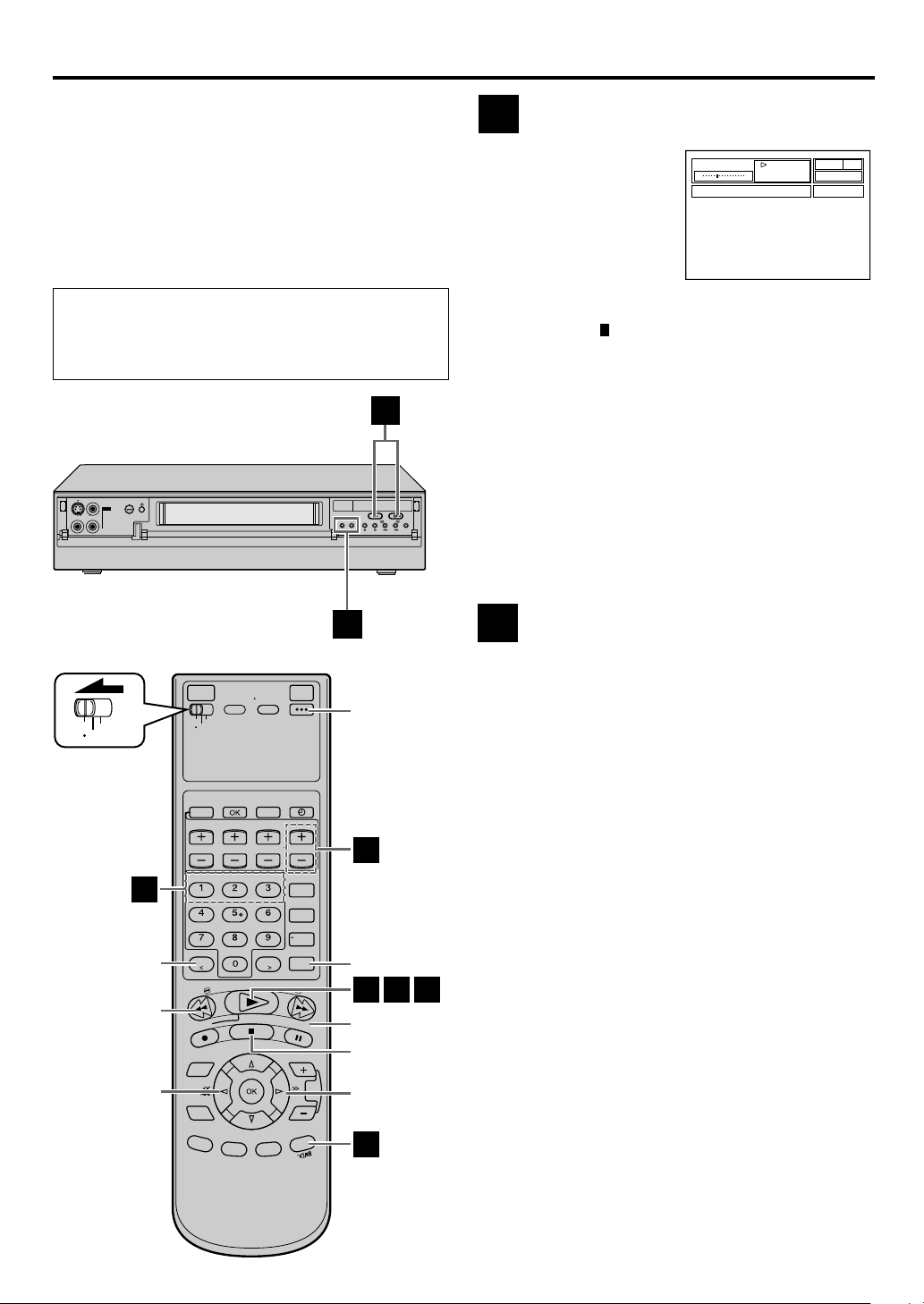
Basic Playback Features
● Turn on the VCR and the TV, and select the AV mode
on the TV.
● Set the [VCR/TV/CABLE/DBS] selector on the Remote
to [VCR].
B
EN 9
Checking tape position
A
The tape position indicator
appears on the screen in the
following cases:
● When you change the VCR
operation mode from the
stop mode to fast forward
or rewind mode.
● When you perform an
Index Search ( page 11).
The position of “
(End) shows you where you are on the tape.
” in relation to “B” (Beginning) or “E”
NOTES:
●
“SUPERIMPOSE” must be set to “ON”, or the indicator will not
appear ( page 39).
●
It may take a few seconds for the tape position indicator to be
displayed.
B E
IN F-1
VCR
CABLE
TV
/DBS
H
[C.RESET]
[REW (1 )]
+
C
[POWER]
C
[SKIP SEARCH]
B
E G
[FF ( ¡ )]
[STOP ( 7 )]
To reset the time counter, press [C. RESET] on the Remote.
The counter reading becomes “0:00:00”. It is also reset
when a tape is inserted.
Playing back tape repeatedly
B
— Repeat Playback
You can play back a tape repeatedly (50 times).
While playing back a tape, press and hold [PLAY ( 3 )] for
more than 5 seconds.
The play indicator [#] on the front display panel starts
flashing slowly, and a tape will be played back 50 times.
To stop playback, press [STOP ( 7 )] on the Remote or
[STOP/EJECT ( 7
/0 )] on the front panel.
NOTE:
For a cassette recorded in D-VHS mode, Repeat Playback is not
possible if the cassette was recorded in LS3 or LS5 mode.
4
[ ][ ]
¢
D
Page 10
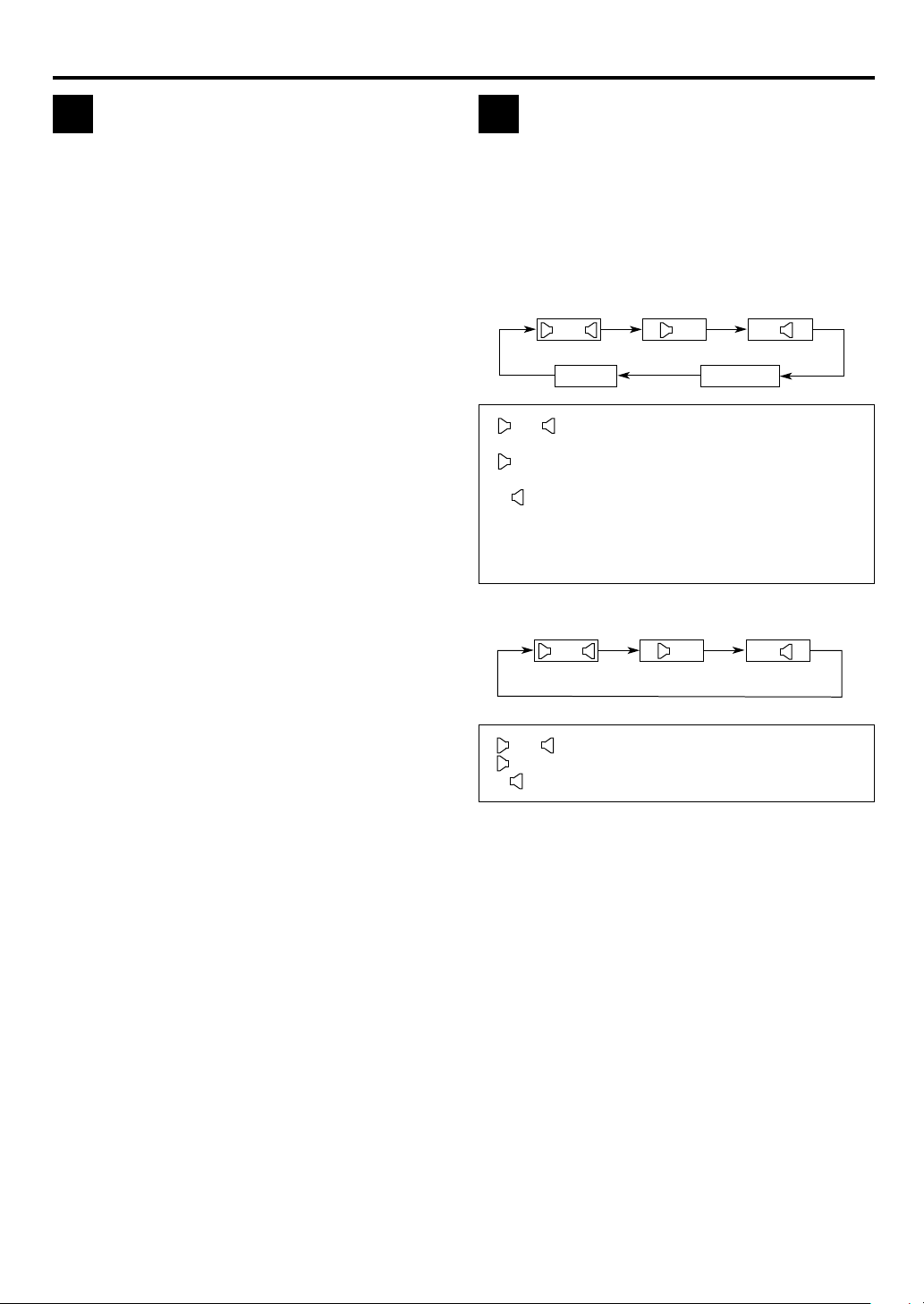
10 EN
PLAYBACK (cont.)
Adjusting tracking condition
C D
— Tracking Adjustments
Automatic tracking adjustment
This VCR automatically adjusts the tracking condition.
Whenever you insert a tape and start playback, automatic
tracking starts working and continuously analyzes the signal
to enable optimum picture quality during playback.
Manual tracking adjustment
If automatic tracking cannot eliminate noises well during
playback, use the manual tracking following the procedures
below.
● You can also use the manual tracking during slow motion
playback ( page 15). During slow motion playback,
simply press [CHANNEL +] or [–] on the VCR (or [TV/
VCR CH +] or [–] on the Remote) to adjust tracking.
You can select the desired monitor sound.
While playing back a tape on which stereo sound is
recorded, press [A. MONITOR] on the Remote.
Each time you press the button, the sound changes as
follows:
S-VHS/VHS
1 Activate manual tracking
Press [CHANNEL +] and [–] on the front panel at
the same time during playback.
2 Eliminate the noises on the TV screen
Press [CHANNEL +] or [–].
● Press it briefly for a fine adjustment, or press and
hold for a coarse adjustment. Watch the screen
and continue adjustment until optimum picture
and sound quality are achieved.
● To reactivate automatic tracking, press
[CHANNEL +] and [–] on the front panel at the
same time. The automatic tracking becomes
active again.
D-VHS
Selecting monitor sound
— Audio Monitor
L R
MIX
L R ”: Normally select this.
“
“ L” : Sound on the left Hi-Fi channel is played
“R
”:Sound on the right Hi-Fi channel is played
“NORMAL”
“MIX” : Both sounds on the Hi-Fi track and normal
“ L R ”: Normally select this.
“
L” : Sound on the left channel is played back.
”:Sound on the right channel is played back.
“R
Hi-Fi sound is played back.
back.
back.
: Sound on the normal track is played back.
track are mixed and played back.
L R
L R
NORMAL
L
R
NOTES:
●
The above indication appears when “SUPERIMPOSE” is set to
“ON” ( page 39), though the monitor sound changes in
sequence.
●
If the tape being played back has no Hi-Fi sound track, the normal
sound track will be heard regardless of this setting.
Page 11
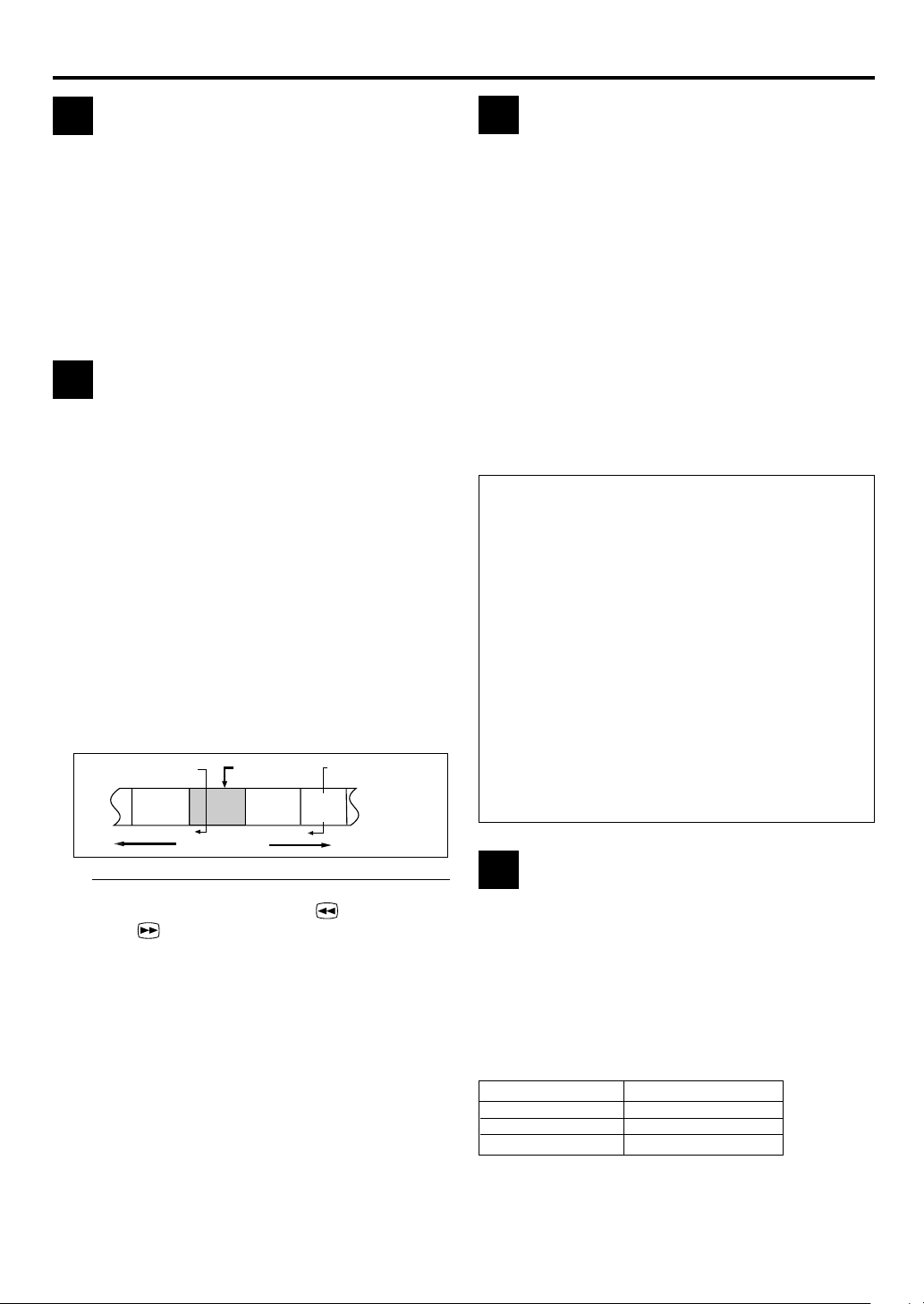
EN 11
Automatic operations after
E
rewinding
The Next Function Memory tells the VCR what to do after
rewinding is complete.
● Ensure that the VCR is in stop mode.
a– For Automatic Playback Start
Press [REW ( 1 )], then press [PLAY ( 3 )] within 2
seconds.
b– For Automatic Power Off
Press [REW ( 1 )], then press [POWER] within 2
seconds.
Locating beginning of recordings
F
— Next Function Memory
— Index Search
When recording on this VCR, index codes are placed on
the tape at the beginning of each recording. You can find
and automatically play back from the beginning of any
recording using the Index Search function.
1 Start search
While the tape is not running, press [4] or [¢]
on the Remote.
2 Access distant code
To access a recording of 2 to 9 index codes away,
press [4] or [¢] repeatedly until the correct
number is displayed on the screen (only if
“SUPERIMPOSE” is set to “ON” ( page 39)).
Playback begins automatically when the desired
recording is located.
Beginning of the current
program recorded
Previous
program
recorded
–1
4
● If you want to find the very beginning of the
desired program, press [REW ( )] or
[FF (
)] after playback starts.
Current position
on the tape
Next
program
recorded
1
¢
Beginning of the 2nd
next program recorded
2nd next
2–23
Skipping unwanted portions
G
— Skip Search
You can skip over (view at high speed) unwanted portions
of the tape.
Press [SKIP SEARCH] on the Remote once to 4 times during
playback.
Each press initiates a 30-second period of high speed
playback (up to 2 minutes). When the specified portion of
the tape is skipped, normal playback resumes automatically.
To return to normal playback during Skip Search, press
[PLAY ( 3 )].
NOTE:
It is not possible to perform the Skip Search when you play back
a D-VHS tape recorded in LS5 mode.
Other Useful functions for playback
(S-VHS/VHS only)
You can also use the following functions for playback.
● “V. CALIBRATION” ( page 36)
When this function is set to “ON”, this VCR checks the
condition of the tape in use during playback and recording,
and compensates to provide the highest-possible pictures.
● “PICTURE CONTROL” ( page 36)
This function helps you to adjust the playback picture quality
according to your preference.
● “DIGITAL R3” ( page 36)
This function applies edge correction to the luminance signal
to enhance details and provides clear pictures.
● “VIDEO STABILIZER” ( page 36)
You can automatically correct vertical vibrations in the picture
when playing back unstable recordings made on another VCR.
Repeating wanted portions
H
— Skip Back
You can skip back (view at high speed) wanted portions of
the tape.
NOTE:
An index code is not placed on the tape when recording is
resumed from recording pause.
Press ‘Number’ key (1, 2 or 3) on the Remote during
playback.
Each press initiates specified portion period of high speed
rewind. When the specified portion of the tape is rewound,
normal playback resumes automatically.
Number key
1
2
3
Rewind Time
about 05 seconds
about 10 seconds
about 30 seconds
Page 12
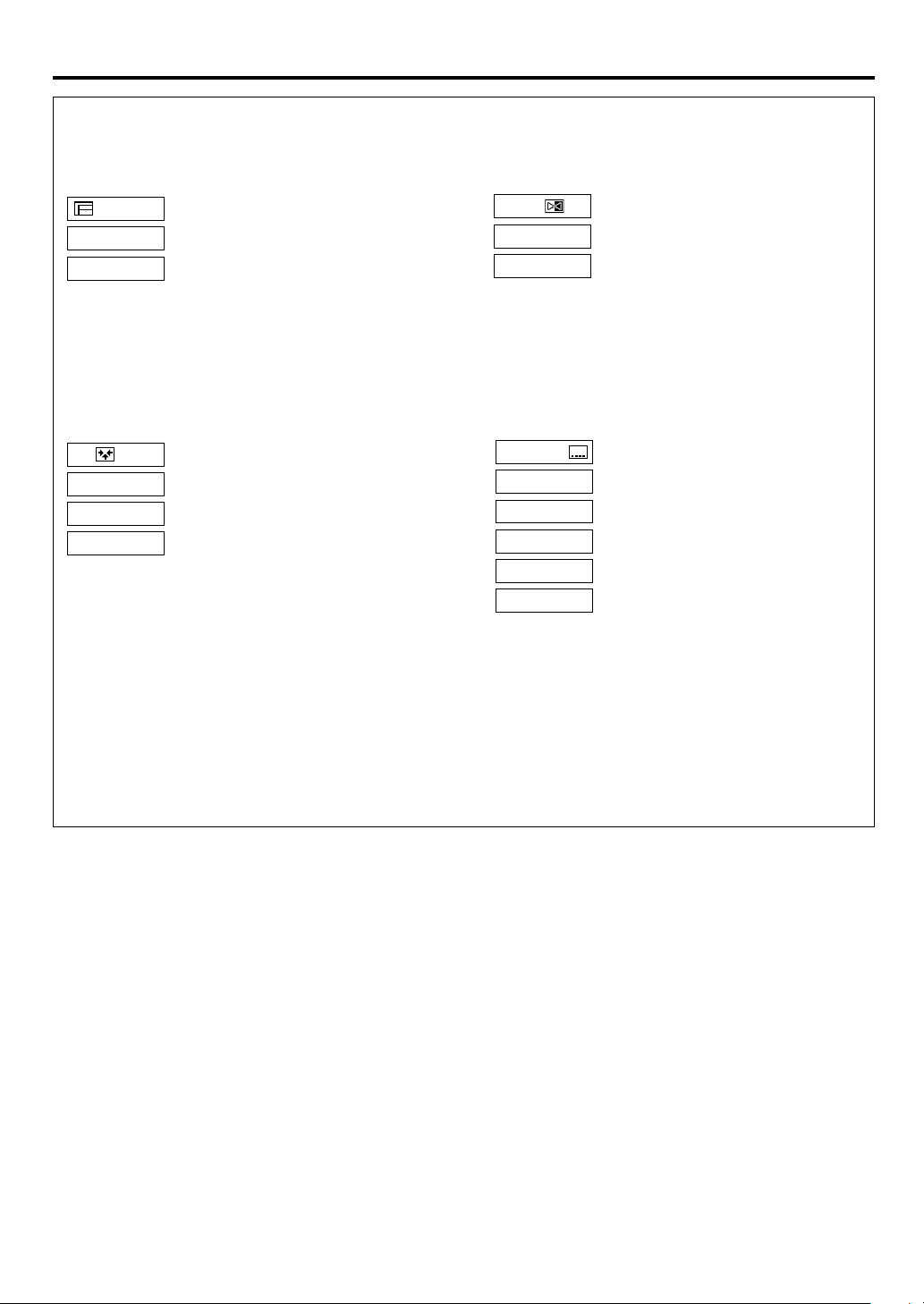
12 EN
1. STEREO
2. Dolby D
OFF
CC1
CC2
CC3
CC4
Some D-VHS tapes may contain the multiple programs, angles, sounds or subtitles. If a tape contains them, the
icons appear on the top right corner of the TV screen when you press [OSD].
PLAYBACK (cont.)
Program Selection
PROG. 1
PROG. 2
During normal playback, press [TV/VCR CH +/–] on
the Remote to select the desired program.
● It is impossible to select the program if the tape does
not contain the multiple programs.
Angle Selection
VIDEO 1
VIDEO 2
VIDEO 3
During normal playback, press the ‘Number’ key [4]
on the Remote to select the desired angle.
● It is impossible to select the angle if the tape does not
contain the multiple angles.
Sound Selection
During normal playback, press [A. MONITOR] on the
Remote to select the desired sound.
● It is impossible to select the sound if the tape does
not contain the multiple sounds.
Subtitle Selection
During normal playback, press [SUBTITLE] (‘Number’
key [6]) on the Remote to select the desired subtitle.
● It is impossible to select the subtitle if the tape does
not contain the multiple subtitles.
NOTE:
When you record multiple programs or programs with multiple angles, it is impossible to change program on multiple
program channel and angles with the control of this VCR. Select the desired program or angle with the control of the
TV.
Page 13
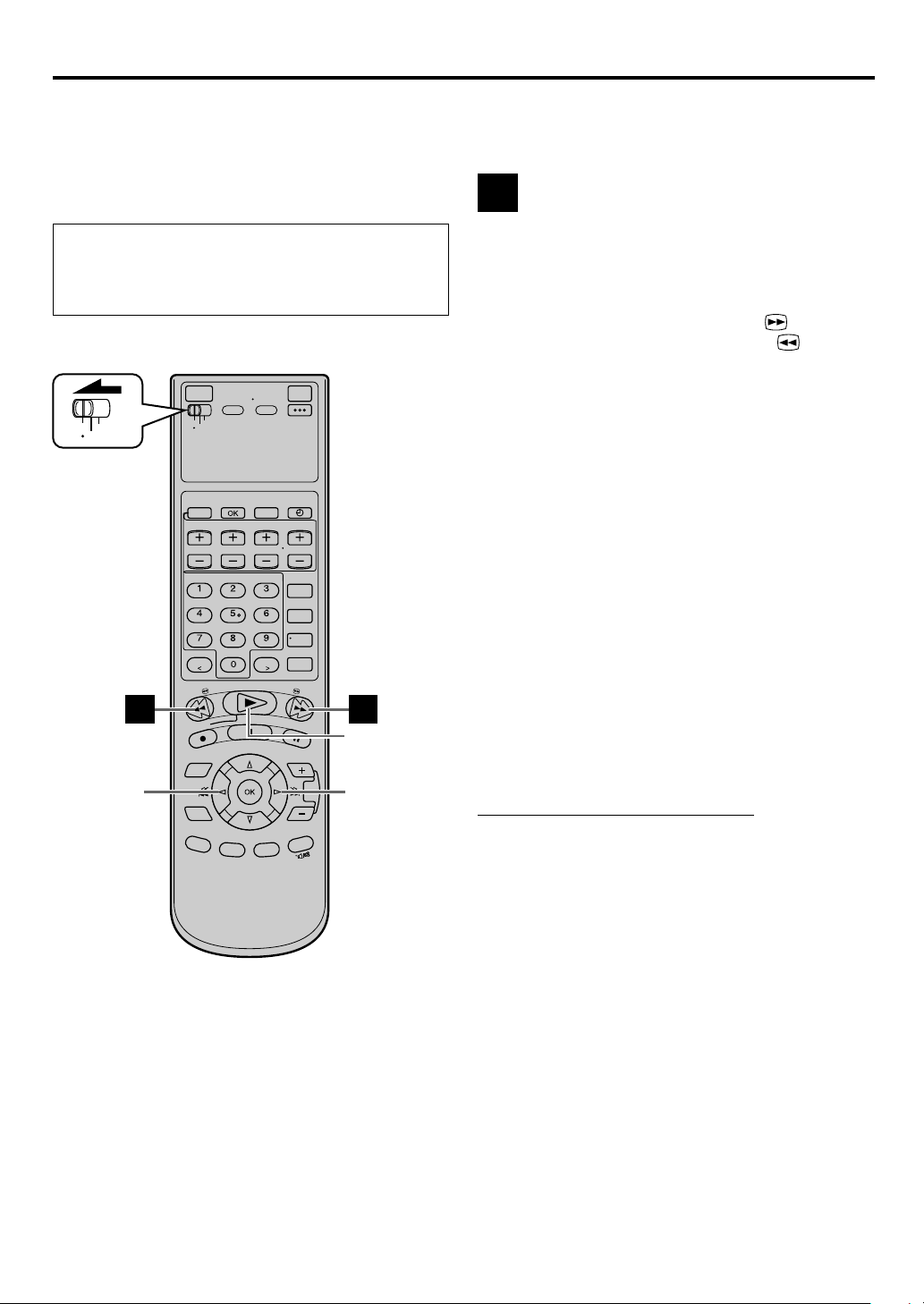
Special Effect
EN 13
With this VCR, you can enjoy special effect playback such
as high-speed search, variable-speed search, and still
playback and so on.
Playback
● Turn on the VCR and the TV, and select the AV mode
on the TV.
● Set the [VCR/TV/CABLE/DBS] selector on the Remote
to [VCR].
VCR
CABLE
TV
/DBS
Locating particular scene rapidly
A
— Picture Search
7 High-Speed Picture Search:
Possible during normal playback or still picture playback.
You can rapidly locate a particular scene on the tape.
To do forward picture search, press [FF (
To do reverse picture search, press [REW (
● If you press and hold the button for more than 2 seconds,
simply releasing it cancels the picture search, and normal
playback resumes.
To resume normal playback, press [PLAY ( 3 )].
)].
)].
NOTES:
●
The high-speed picture search speed of the D-VHS recording is
6 times normal playback speed in HS mode, 12 times in STD
mode, 36 times in LS3 mode, 60 times in LS5 mode.
The high-speed picture search speed of the S-VHS/VHS recording
is 11 times normal playback speed in SP mode, 31 times in EP
mode.
●
The picture may be distorted at the part where the playback
speed is changed.
●
The still picture may appear during the high-speed picture search
of a tape recorded in D-VHS format on other devices.
A A
[ ]
4
[PLAY (3)]
4
[ ]
7 Variable-Speed Picture Search (S-VHS/VHS only):
You can change the speed of picture search.
How to use the buttons on the Remote:
To do forward picture search, press [¢] repeatedly.
Each time you press the button, the search speed increases.
● To decrease the speed during forward picture search
(toward normal playback, then reverse picture search),
press [4] repeatedly.
To do reverse picture search, press [4] repeatedly.
Each time you press the button, the search speed increases
during reverse picture search.
● To decrease the speed during reverse picture search
(toward normal playback, then forward picture search),
press [¢] repeatedly.
To resume normal playback, press [PLAY ( 3 )].
Page 14
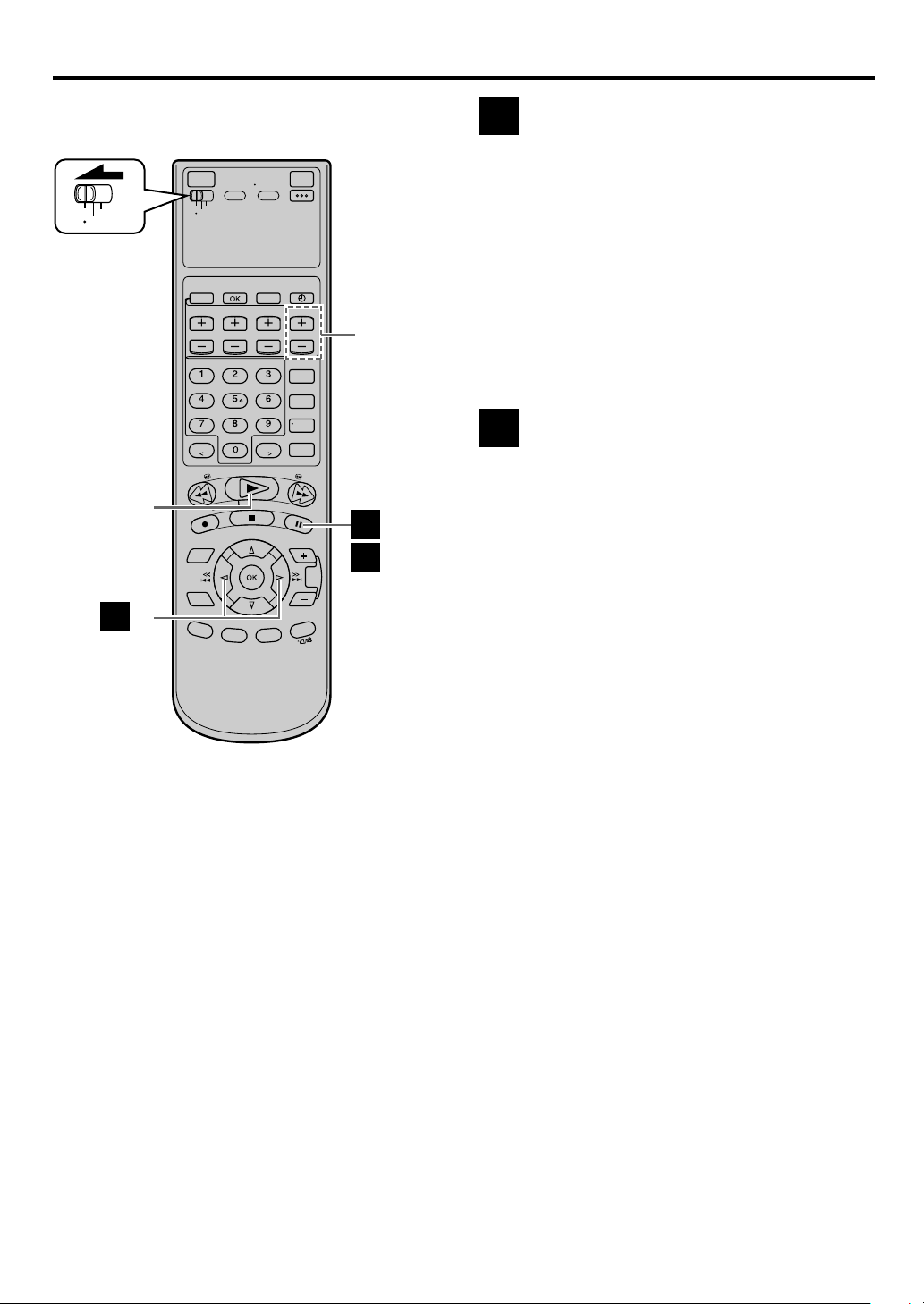
14 EN
VCR
CABLE
TV
/DBS
[PLAY (3)]
[TV/VCR
CH +/–]
B
C -1,-2
PLAYBACK (cont.)
Viewing still picture
B
— Still Picture Playback
Press [PAUSE ( 8 )] during normal playback.
Playback is freezed and a still picture appears.
To resume normal playback, press [PLAY ( 3 )].
NOTES:
●
To obtain a noiseless still picture, it may be necessary to adjust
tracking in slow motion playback before starting still picture
playback.
●
Manual tracking is possible during still picture playback.
During still picture playback, simply press [CHANNEL +] or
[–] on the VCR (or [TV/VCR CH +] or [–] on the Remote) to
adjust tracking.
Viewing still picture frame by
C
frame
(S-VHS/VHS only)
— Frame-by-Frame Playback
1 Pause during playback
Press [PAUSE ( 8 )].
Playback is freezed and a still picture appears.
C -2
2 Advance or reverse still picture
To advance a still picture, press [¢] or [PAUSE
( 8 )] repeatedly.
To reverse a still picture, press [4] repeatedly.
To resume normal playback, press [PLAY ( 3 )].
Page 15
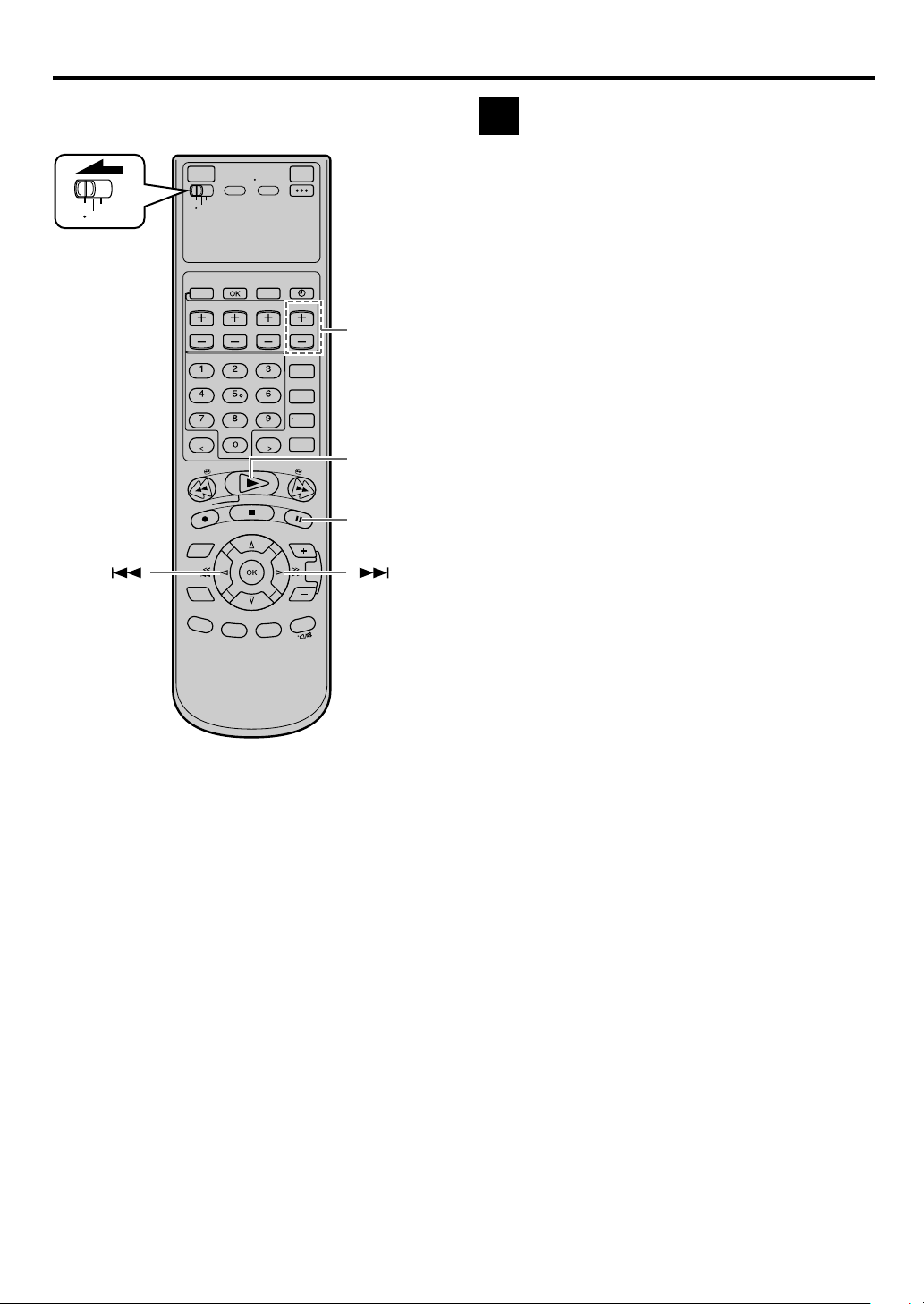
VCR
TV
CABLE
/DBS
EN 15
Viewing slow motion picture
D
— Slow Motion Playback (S-VHS/VHS only)
During normal playback:
Press [4] to decrease the playback speed.
Each time you press the button, the speed decreases (toward
reverse slow motion playback, then reverse picture search).
● Holding [PAUSE ( 8 )] for more than 2 seconds also starts
forward slow motion playback. If you press [PAUSE ( 8 )]
again, still picture resumes.
[TV/VCR
CH +/–]
[PLAY (3)]
[PAUSE (8)]
[ ] [ ]
To resume normal playback, press [PLAY ( 3 )].
During still picture playback:
Press and hold [¢] to start forward (or [4] to start
reverse) slow motion playback. When you release the
button, slow motion playback stops and a still picture
appears.
● Holding [PAUSE ( 8 )] for more than 2 seconds also starts
forward slow motion playback. If you press [PAUSE ( 8 )]
again, still picture resumes.
To resume normal playback, press [PLAY ( 3 )].
NOTES:
●
Manual tracking is possible during slow motion playback.
During slow motion playback, simply press [CHANNEL +] or
[–] on the VCR (or [TV/VCR CH +] or [–] on the Remote) to
adjust tracking.
●
When the picture jitters vertically during slow motion playback,
first press [PAUSE ( 8 )] to enter still picture mode. Then adjust
tracking by pressing [CHANNEL +] or [–] on the VCR (or [TV/
VCR CH +] or [–] on the Remote).
Page 16
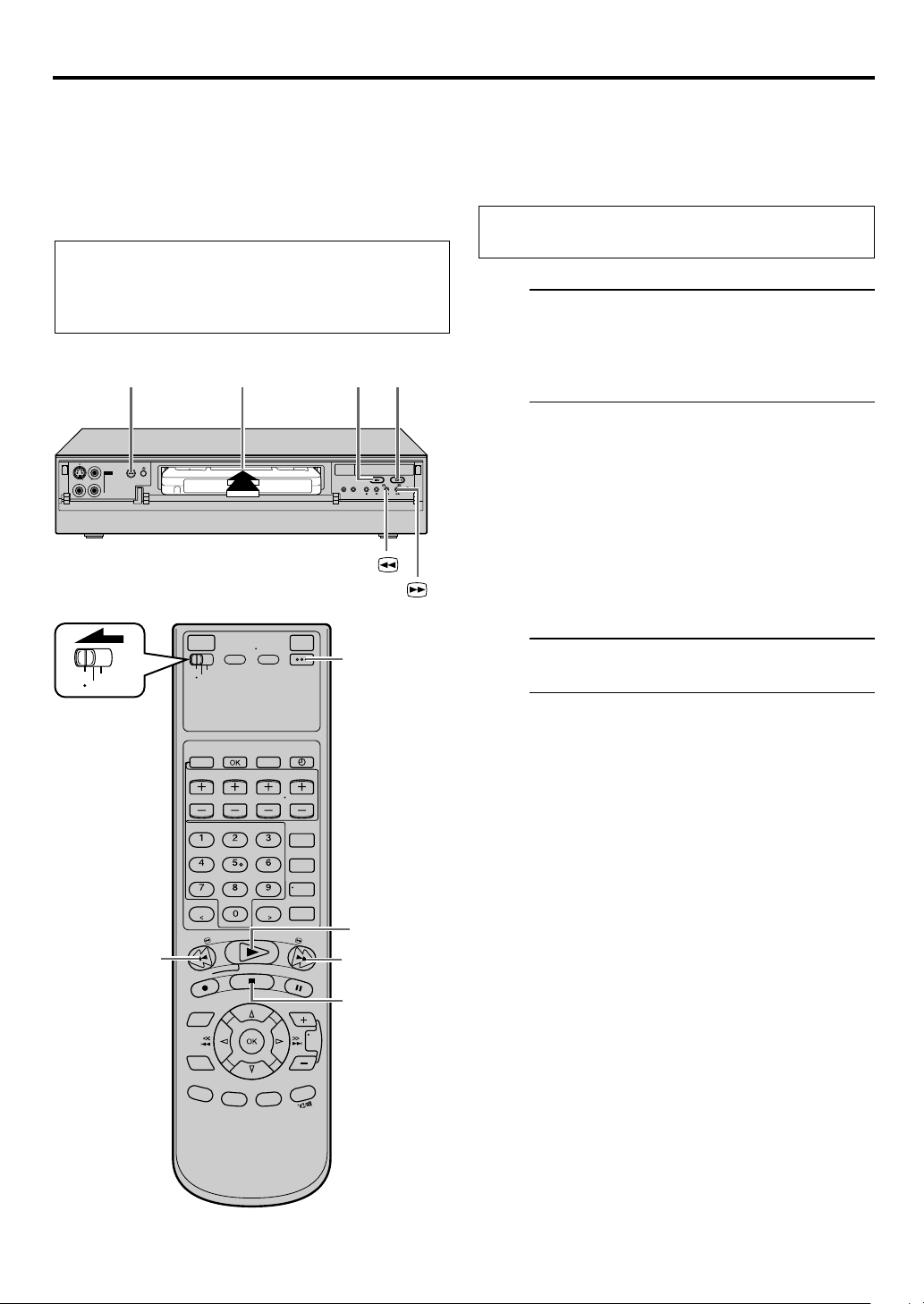
16 EN
This PRO HD system can perform playback of the D-VHS
PRO HD System
tape recorded by the MPEG2-TS signal.
This VCR can check the tape condition during playback
(and recording), and realizes the best possible pictures.
Playback
● Turn on the VCR and the TV, and select the AV mode
on the TV.
● Set the [VCR/TV/CABLE/DBS] selector on the Remote
to [VCR].
[POWER]
IN F-1
[STOP/EJECT
1 2
(7/0)]
+
[REW ( )]
[FF ( )]
1
PLAYBACK (cont.)
Please refer to next page, when you playback the tape
on which the password was set up.
Load a D-VHS cassette
Make sure the window side is up, the rear label
side is facing you and the arrow on the front of
the cassette is pointing towards the VCR.
Do not apply too much pressure when inserting.
● The VCR turns on automatically.
● The tape will run for a few seconds while the
VCR searches for the tape number. If the tape
number is found, it will be shown on the TV
screen if “SUPERIMPOSE” is set to “ON”
( page 39).
● The counter is reset automatically, however, it is
not completely reset to “0:00:00”.
● If the cassette’s record safety tab has been
removed, playback begins automatically.
● The [D-VHS] indicator lights up.
VCR
CABLE
TV
/DBS
[REW(1)]
[POWER]
2
[FF(¡)]
[STOP(7)]
Start playback
2
Press [PLAY ( 3 )].
● Tape speed is automatically detected.
To stop playback
Press [STOP ( 7 )] on the Remote or [STOP/EJECT ( 7/0 )]
on the front panel.
To rewind the tape (when it is not running)
Press [REW ( 1 )].
To fast-forward (when it is not running)
Press [FF ( ¡ )].
To eject the tape
Press [STOP/EJECT ( 7/0 )] on the front panel when the
tape is not running.
● You can also eject the cassette when the VCR is turned
off.
To turn off the VCR
Press [POWER].
Page 17
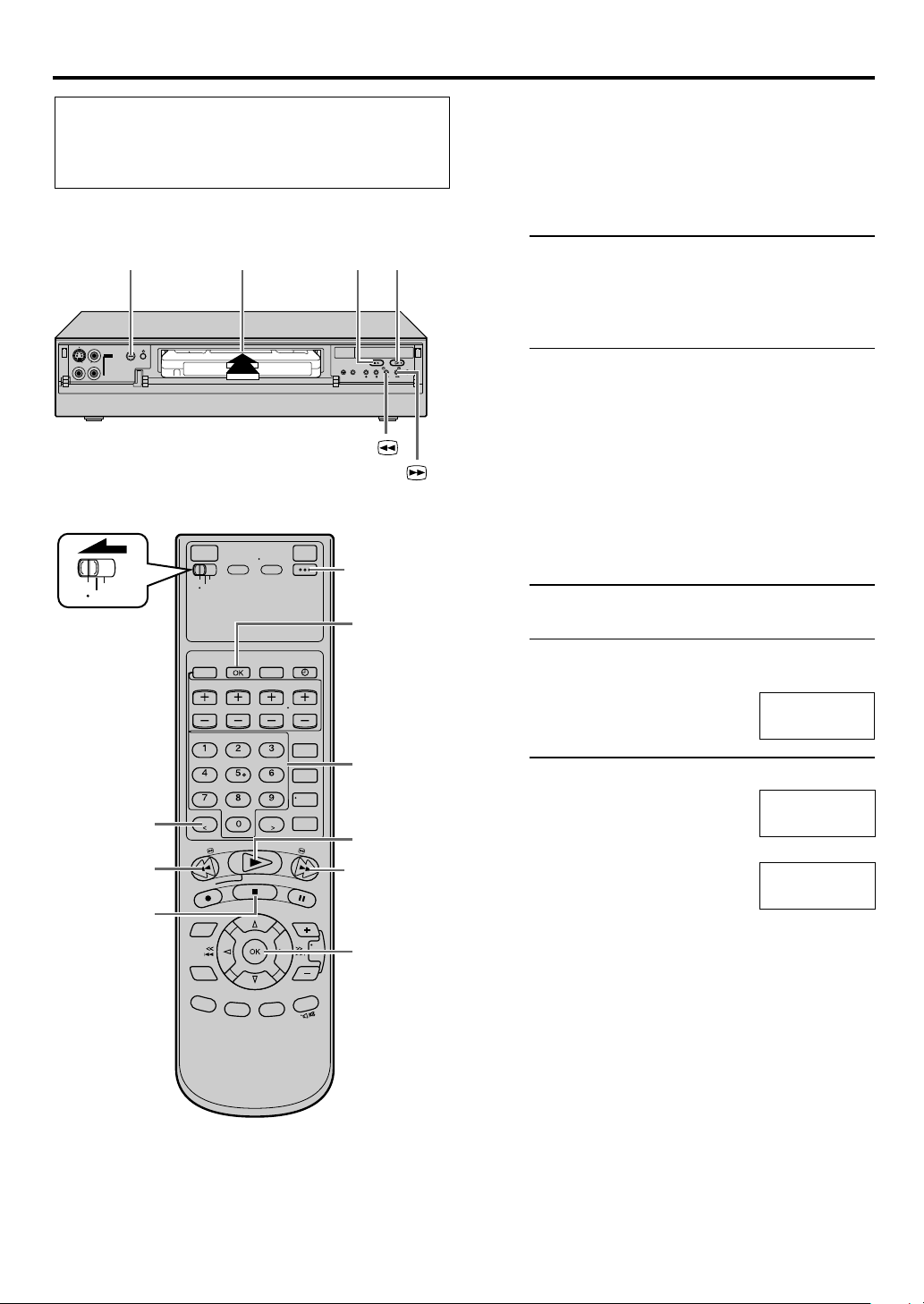
EN 17
● Turn on the VCR and the TV, and select the AV mode
on the TV.
● Set the [VCR/TV/CABLE/DBS] selector on the Remote
to [VCR].
[STOP/EJECT
[POWER]
IN F-1
1 2
(7/0)]
+
[REW ( )]
[FF ( )]
[POWER]
VCR
CABLE
TV
/DBS
3
Please input a password number when you playback the
tape on which the password was set up.
This VCR can check the tape condition during playback
(and recording), and realizes the best possible pictures.
Load a D-VHS cassette
1
Make sure the window side is up, the rear label
side is facing you and the arrow on the front of
the cassette is pointing towards the VCR.
Do not apply too much pressure when inserting.
● The VCR turns on automatically.
● The tape will run for a few seconds while the
VCR searches for the tape number. If the tape
number is found, it will be shown on the TV
screen if “SUPERIMPOSE” is set to “ON”
( page 39).
● The counter is reset automatically, however, it is
not completely reset to “0:00:00”.
● If the cassette’s record safety tab has been
removed, playback begins automatically.
● The [D-VHS] indicator lights up.
Start playback
2
Press [PLAY ( 3 )].
The “Password Please” screen is displayed.
The tape is running but the picture will not
appear.
Password Please
* * * * *
[OK] [CANCEL]
3
[CANCEL]
2
[REW(1)]
[STOP(7)]
[FF(¡)]
3
NOTES:
●
Press [CANCEL], when you redo an input from the beginning
during a password input.
●
If the password is different, “Password NG” will be displayed as
and the “Password Please” display again.
Input password number
3
Press the 5-digit ‘Number’ keys
to input the password number,
then press [OK].
“Password OK” screen is
displayed and becomes to
playback screen about 3
seconds.
To stop playback
Press [STOP ( 7 )] on the Remote or [STOP/EJECT ( 7/0 )]
on the front panel.
To rewind the tape (when it is not running)
Press [REW ( 1 )].
To fast-forward (when it is not running)
Press [FF ( ¡ )].
To eject the tape
Press [STOP/EJECT ( 7/0 )] on the front panel when the
tape is not running.
● You can also eject the cassette when the VCR is turned
off.
To turn off the VCR
Press [POWER].
Password Please
1 2 3 4 5
[OK] [CANCEL]
«
Password OK
Page 18
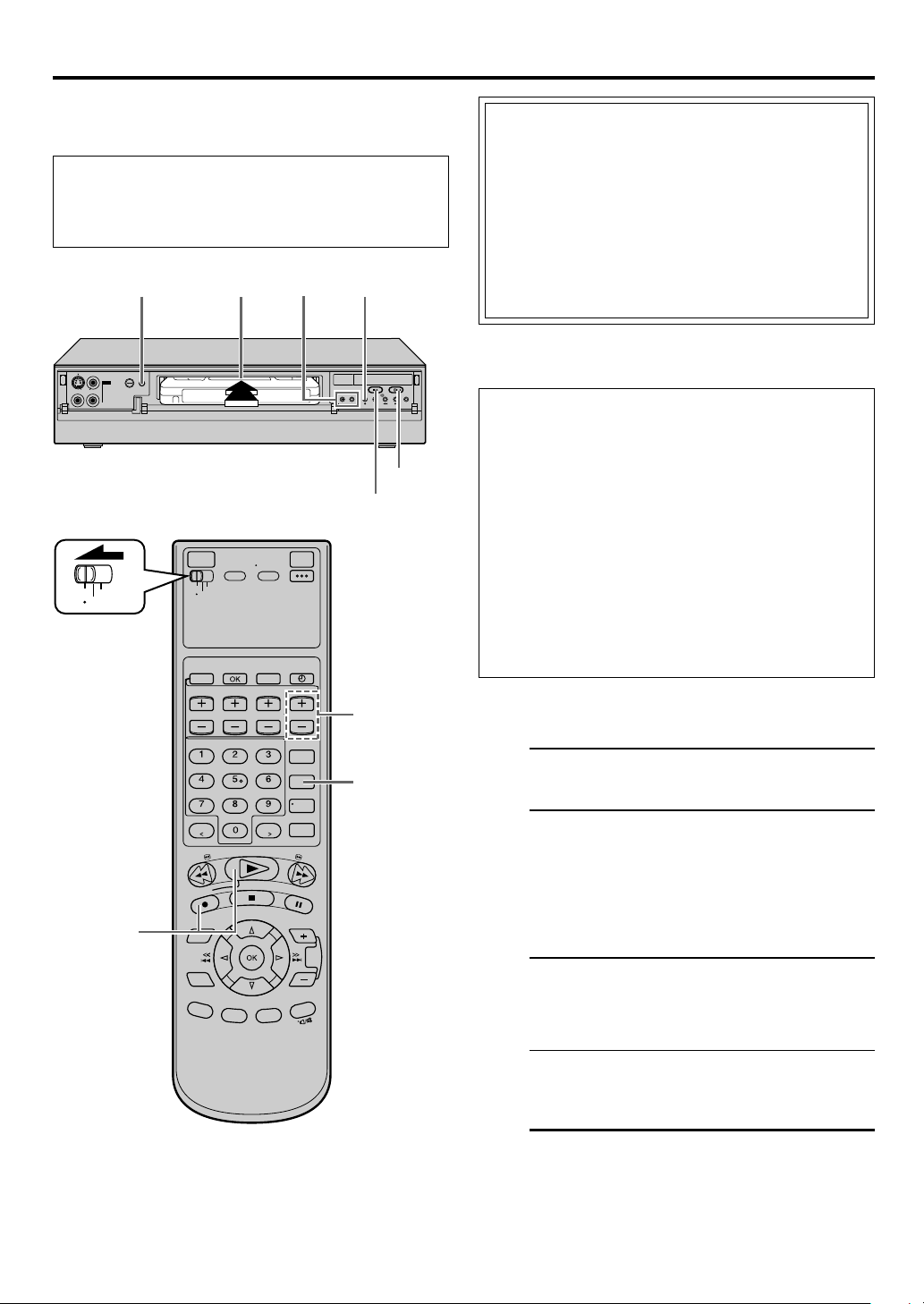
18 EN
EDITING
Editing
● Turn on the VCR and the TV, and select the AV mode
on the TV.
● Set the [VCR/TV/CABLE/DBS] selector on the Remote
to [VCR].
VCR
TV
IN F-1
CABLE
/DBS
5
3
4
[STOP/EJECT (7/0)]
7
+
[PLAY (3)]
This VCR supports the copy protection technologies of
DTLA (Digital Transmission Licensing Administrator). These
technologies are admitted by DTLA.
It is impossible to dub copy-limited signals between the
devices which supports copy protection technologies of
DTLA. It is impossible to dub to other tapes the program
which only one recording is permitted.
When connecting to other devices, only the operation of
the devices which supports DTLA is guaranteed. The
operation of non-DTLA-supported devices is not
guaranteed.
This VCR can check the tape condition during recording
(and playback), and realizes the best possible pictures.
In addition, this VCR is equipped with the Video
Navigation function, which allows you to quickly
locate the programs you have recorded on a tape.
When recording on this VCR, the tapes are
automatically numbered so that every tape recorded
on this VCR has a different tape number. With this
function, the program information such as recording
date, start time, auxiliary input (“L-1”, “L-2”, “F-1” and
“I-1” etc.), and recording speed are also automatically
stored in the VCR’s memory.
● For the Video Navigation function, see page 24.
To memorize the recording date and start time for
the Video Navigation function, the date and clock
must be set correctly.
4
5
7
NOTE:
If the 44.1 kHz PCM audio signal is input via DV connector,
recording cannot be performed properly.
D-VHS Editing
Make connections
1
Refer to ‘i.LINK Connections’ on page 5.
Set up link between this VCR and the JY-
2
HD10 (or another SR-VD400E)
Select i.LINK Connection at the JY-HD10 (or
another SR-VD400E).
For details, refer to the respective instruction
manuals.
Load a D-VHS cassette
3
Make sure the record safety tab is intact. If not,
cover the hole with adhesive tape before inserting
the cassette.
● The [D-VHS] indicator lights on the front
display panel and the D-VHS recording mode is
selected automatically.
Select input location (i.LINK)
4
On the front panel:
Press [CHANNEL +] or [–] to select “I-1” etc.
On the Remote:
Press [TV/VCR CH +] or [–] to select “I-1” etc.
Page 19

EN 19
Set recording speed
5
Press [REC SPEED]/[SPEED] to set the recording
speed.
● The recording speed changes each time
[REC SPEED]/[SPEED] is pressed.
“AUTO” : When recording in HS or STD mode
“HS” : When picture quality and sound
“STD” : When picture quality and recording
“LS3” : To record for three times longer than
“LS5” : When recording time is important.
For more details, refer to ‘About Recording
Speed’ below.
is selected automatically according to
the amount of data input (transfer
rate) of the program.
quality is important.
time are important.
in STD mode, with picture quality
that is equal to or better than S-VHS.
To record for five times longer than in
STD mode.
Start playback
6
Press [PLAY ( 3 )] on the connected device.
NOTE:
If the connected device is equipped with a
superimpose/OSD disable feature then set it to “OFF”
before starting playback.
Start recording
7
On the front panel:
Press [REC ( ¶ )].
On the Remote:
While holding [REC ( ¶ )], press [PLAY ( 3 )].
NOTE:
If “108 REC BY HS MODE” appears on the TV screen,
refer to ‘Error Codes and Messages’ on page 51.
Do not connect this VCR to the PC with the
i.LINK cable. The operation is not guaranteed.
About Recording Speed
Input Source
(Playback device)
D-VHS
i.Link input
* Auto mode: The recording speed will be selected automatically according to the amount of data input (the transfer rate) from
Digital HD camcorder (MPEG2)
Digital HD camcorder (DV format)
the i.LINK connector.
Selectable Recording Speed
(Recording device: This VCR)
Auto (HS/STD/LS3/LS5)*, HS, STD, LS3, LS5
Auto (HS/STD)*, HS
HS, STD, LS3, LS5
NOTES:
●
When dubbing using the i.LINK connector, set the recording speed on the recording VCR to the same speed as the source tape on
the playback VCR.
●
When “AUTO” is selected for the recording speed, “AUTO” and the selected speed appear on the front display panel in turn.
Page 20

20 EN
EDITING (cont.)
S-VHS/VHS Editing
Make connections
1
Refer to ‘S-VIDEO/VIDEO Connections’ on page 6.
Load a cassette
2
Make sure the record safety tab is intact. If not,
cover the hole with adhesive tape before inserting
the cassette.
Select input location on this VCR
3
“L-1” or “L-2” — when connecting the device to
the [AUDIO/VIDEO] or
[AUDIO/S VIDEO] input
connectors on the rear panel.
“F-1” — when connecting the device to
the [AUDIO/VIDEO] or
[AUDIO/S VIDEO] input
connectors on the front panel.
On the front panel:
Press [CHANNEL +] or [–].
On the Remote:
Press [TV/VCR CH +] or [–].
NOTES:
●
When using this VCR as the recording VCR, set the
video input terminal setting correctly ( page 38).
●
When using this VCR as the playback VCR for editing,
set “DIGITAL R3” to “OFF” ( page 36).
Set recording speed
4
Press [REC SPEED]/[SPEED] to set the recording
speed.
Input Source
(Playback device)
Analog
input
D-VHS
S-VHS/VHS
Selectable Recording Speed
(Recording device: This VCR)
HS, STD, LS3, LS5
SP, EP
Start playback
7
Press [PLAY ( 3 )] on the connected device.
NOTE:
If the connected device is equipped with a
superimpose/OSD disable feature then set it to “OFF”
before starting playback.
Start recording
8
On the front panel:
Press [REC ( ¶ )].
On the Remote:
While holding [REC ( ¶ )], press [PLAY ( 3 )].
● If “V. CALIBRATION” is set to “ON” (default
setting: page 36), this VCR checks the tape
condition for about seven seconds, then starts
recording. This means that the first seven
seconds of the program will not be recorded. If
this is inconvenient for you, follow the steps
below:
1 Press [REC ( ¶ )] and [PAUSE ( 8 )] to start
Video Calibration.
2 Then press [PLAY ( 3 )] to start recording after
Video Calibration is complete.
It may be unlawful to record or play back copyrighted
material without the consent of the copyright owner.
To pause recording
Press [PAUSE ( 8 )]. To resume recording, press [PLAY ( 3 )].
To stop recording
Press [STOP ( 7 )] on the Remote or [STOP/EJECT ( 7/0 )]
on the front panel.
To rewind the tape (when it is not running)
Press [REW ( 1 )].
Select video input terminal
5
Access the “IN/OUT FUNCTION” screen
( page 38).
When using [S VIDEO] terminal, set “FRONT
AUX F-1” (or “REAR AUX L-1 (or L-2)” if you use
the connectors on the rear) to “S-VIDEO”.
When using [VIDEO] terminal, set “FRONT AUX
F-1” (or “REAR AUX L-1 (or L-2)” if you use the
connectors on the rear) to “VIDEO”.
Set “PICTURE CONTROL” to “EDIT”
6
Access the “VIDEO FUNCTION” screen
( page 36).
To fast-forward the tape (when it is not running)
Press [FF ( ¡ )].
To eject the tape
Press [STOP/EJECT ( 7/0 )] on the front panel when the
tape is not running.
● You can also eject the cassette when the VCR is turned
off.
To turn off the VCR
Press [POWER].
NOTES:
●
Be sure to select “AUTO” for “PICTURE CONTROL” (or “NORM”
when “V. CALIBRATION” is set to “OFF”) after you finish dubbing
the tapes ( page 36).
●
It is impossible to perform dubbing properly only with an audio
cable. Connect also the video or S-video cable.
Page 21

EN 21
To use a Master Edit Control-equipped JVC
NTSC camcorder
If you are using a JVC NTSC camcorder equipped with
the Master Edit Control, you can control the VCR from
the camcorder.
1 Access the “ADDITIONAL” screen ( page 39),
then set “AV COMPU-LINK” to “OFF” after
performing step 6 on page 20.
● The [REMOTE PAUSE/AV COMPULINK]
connector works as a Remote Pause connector
when “AV COMPU-LINK” is set to “OFF”.
● For details, refer to the camcorder’s instruction
manual.
2 Engage the VCR’s recording pause mode.
Various connections for editing tapes
The following three methods can be used for editing tapes.
●
VHS to S-VHS editing (VIDEO-VIDEO connection):
Although the picture quality is inherently limited by the
original VHS quality, the edited tape has better picture
quality than those made by VHS-to-VHS editing.
●
S-VHS to VHS editing (VIDEO-VIDEO connection):
Since the original source is recorded in S-VHS mode, the
edited tape has better picture quality than those made by
VHS-to-VHS editing.
●
S-VHS to S-VHS editing (S-VIDEO connection):
Original picture quality of S-VHS made can be duplicated
with minimal picture degradation. This is the best editing
method you can use on S-VHS VCRs.
Compatibility Of Cassettes And Recording Mode
Cassette
D-VHS
D-VHS
S-VHS
VHS
*To record on the VHS cassette with S-VHS quality, use the
S-VHS ET function ( page 41).
Ye s
No
No
Recording Mode
S-VHS
Ye s
Ye s
Yes*
VHS
Ye s
Ye s
Ye s
NOTES:
●
The D-VHS (MTP), S-VHS, S-VHS ET and VHS mode recordings
are possible with this VCR.
●
To record in the D-VHS mode, use a D-VHS cassette.
●
To record in the S-VHS/VHS mode, you can use a D-VHS,
S-VHS or VHS cassette.
To record in S-VHS mode on D-VHS tapes:
Press [D-VHS] to turn off the [D-VHS] indicator. Then, set “SVHS MODE” to “ON” ( page 40).
To record in VHS mode on D-VHS tapes:
Press [D-VHS] to turn off the [D-VHS] indicator. Then, set “SVHS MODE” to “OFF” ( page 40).
Other useful functions for recording
You can also use the following functions for recording.
● “V. Calibration” (S-VHS/VHS only) ( page 36)
When this function is set to “ON”, this VCR checks the
condition of the tape in use during playback and recording,
and compensates to provide the highest-possible pictures.
● S-VHS Recording Mode ( page 40)
This VCR allows you to record on a D-VHS and S-VHS tape
with VHS picture quality.
● S-VHS ET ( page 41)
This function allows you to record on VHS tapes with S-VHS
picture quality. Tapes recorded using this function can be
played back on a VCR equipped with the S-VHS ET function.
NOTE:
When the channel is changed on the VCR;
●
The “STEREO” indication appears on the screen for about
5 seconds if the program is a stereo broadcast.
Accidental erasure prevention
To prevent accidental recording on a recorded cassette,
remove its record safety tab.
To record on it later, cover the hole with adhesive tape.
Record safety tab
Page 22

22 EN
Editing Features
EDITING (cont.)
Changing display information
A
Press [DISPLAY] during recording or recording pause.
Each time you press the button, the front display panel
shows the auxiliary input, clock time, and the recording
speed in sequence.
● Turn on the VCR and the TV, and select the AV mode
on the TV.
● Set the [VCR/TV/CABLE/DBS] selector on the Remote
to [VCR].
B
IN F-1
+
B
VCR
CABLE
TV
/DBS
Auxiliary Input Clock Time
Recording Speed
● To display the VCR status including the time counter, the
channel number and the clock time on the TV screen,
see ‘Showing on-screen display’ below.
Specifying recording length
B
— Instant Timer Recording (ITR)
You can easily specify the recording length from 30 minutes
to 8 hours and the VCR shuts off after recording is finished.
During recording, press [REC ( ¶ )] on the front panel
repeatedly until the recording length you want appears
on the front display panel.
The record [Q] indicator starts flashing.
Each time you press the button, recording length increases
in 30-minute intervals (up to 8 hours).
To cancel an ITR, press [STOP ( 7 )] on the Remote or
[STOP/EJECT ( 7/0 )] on the front panel.
Showing on-screen display
C
When “SUPERIMPOSE” is set to “ON” (墌 page 39), you
can see the current VCR status on the TV screen.
● For more detailed information about the on-screen
display, see page 57.
B
AC
1 Display VCR status on TV screen
During recording or
recording pause, press
[OSD] on the Remote.
All indications
corresponding to the
current VCR status are
displayed for 5 seconds.
The time counter
remains on the screen indicating the elapsed time.
● The indications are not recorded.
VHS
B E
SPVHS
6:35 AM
LR
2 Exit on-screen display
Press [OSD] again.
NOTES:
●
The subtitles will not appear while the on-screen display is displayed.
●
If the VCR is in recording pause mode, “¶8” is always displayed.
●
The VCR status can be also displayed during playback.
●
Even if “SUPERIMPOSE” is set to “OFF” (墌 page 39), the onscreen display appears when the VCR plays back the blank
portion of a tape. However, on-screen display does not appear
when the input location is selected and no signal is input.
L-1
Page 23

TIMER RECORDING
Auto
EN 23
Set timer program on NTSC device
1
● For timer programming method, refer to the
manual supplied with the NTSC device.
Recording
● Turn on the VCR and the TV, and select the AV mode
on the TV.
● Set the [VCR/TV/CABLE/DBS] selector on the Remote
to [VCR].
This function allows you to automatically record a program
which is timer-programmed on your NTSC device.
Preparation: Connect a NTSC device to the [AUDIO/
VIDEO IN] or [S VIDEO IN (L-1)] connectors* on the rear;
otherwise, you cannot use this function.
*
To use these connectors, you have to select which one to use
(墌 page 38).
VCR
CABLE
TV
/DBS
4
3
Load a cassette
2
Make sure the record safety tab is intact.
Set recording speed
3
Press [REC SPEED]/[SPEED] to set the recording
speed.
Engage Auto Recording standby mode
4
Turn off the NTSC device.
Press and hold [REC LINK] on the Remote for
more than 2 seconds.
The VCR turns off automatically, [L-1] and [‰]
appear on the front display panel (Auto Recording
standby mode).
When the NTSC device outputs a signal, the VCR
starts recording and [L-1] blinks, the [‰] and
record [Q] indicator light up. The VCR stops
recording and powers off when the NTSC device
stops outputting a signal.
● This VCR will enter into Auto Recording standby
mode after recording is finished.
● To release the Auto Recording standby mode,
press [REC LINK]. [L-1] and [‰] disappear.
IMPORTANT: Be sure not to turn on the NTSC device
before the program starts broadcasting; otherwise, the
VCR will start recording when the NTSC device is
turned on.
NOTES:
●
If you turn off this VCR while Auto Recording is in progress, recording stops.
●
Video Calibration (墌 page 36) does not work while Auto Recording is in progress.
●
The VCR may not record a short portion at the beginning of the program or may record slightly longer than the actual length of the
program when Auto Recording method is used.
●
If you engage the Auto Recording standby mode while the NTSC device is turned on, the VCR will not start Auto Recording, and [L-1]
and [‰] blink on the front display panel. When you turn off the NTSC device, [L-1] and [‰] light up and the VCR enters the Auto
Recording standby mode.
●
If you have connected another component other than a NTSC device to the [AUDIO/VIDEO IN] or [S VIDEO IN (L-1)] connectors, be
sure not to engage the Auto Recording standby mode; otherwise, the VCR will start recording when the connected component is
turned on.
●
If the [L-1] blinks quickly on the front display panel in the Auto Recording standby mode (even though your NTSC device is turned off),
Auto Recording will not work properly.
Page 24

24 EN
Navigation Playback
● Turn on the VCR and the TV, and select the AV mode
on the TV.
● Set the [VCR/TV/CABLE/DBS] selector on the Remote
to [VCR].
VCR
CABLE
TV
/DBS
VIDEO NAVIGATION
This function is useful when you want to quickly find
programs you have recorded on a tape using this VCR. This
function allows you to select a program to watch, and then
automatically search for the beginning of the program.
Load a cassette
1
Insert a tape recorded on this VCR.
● The VCR turns on automatically.
● The tape will run for a few seconds while the
VCR searches for the tape number recorded. If
tape number is found, it will be shown on the
TV screen if “SUPERIMPOSE” is set to “ON”
墌 page 39).
(
● The counter is reset automatically, however, it is
not completely reset to “0:00:00”.
● If the cassette’s record safety tab has been
removed, playback begins automatically.
Access Video Navigation screen
2
Press [NAVI].
● After pressing
[NAVI], it may take
a few seconds to
access the Title
screen while the
VCR searches for
the Video
Navigation information.
Navigation
SEARCH LIBRARY
0107 ALL SPORTS TAPE
SYDNEY OLYMPIC [
12/21/02 SAT 6:30 AM – 5:53 PM i.LINK LS3
PLAY STOP DELETE EDIT
EXIT
OK
SELECT
NAVI
BLANK NAVI. SET UP
1. SYDNEY OLYMPIC
2. FOOTBALL
3. EURO 96 ENGLAND
4. PROJECT XYZ
SELECT WITH ARROW KEYS
THEN PRESS [OK]
BLANK 2:00 (LS3) 1 / 3
SHOW]
Select program
3
Press [%fi] to select the program you want to
watch, then press [OK].
3 - 4
2
A
A
-1,4
NOTES:
●
If you press [NAVI] while Video Navigation is deactivated, the Navigation Set Up screen appears. Set “NAVIGATION” to “ON”
(墌 page 25).
●
Video Navigation playback is possible only with the tape recorded on this VCR.
●
To record the date and time as the program title in this VCR's memory, make sure the VCR’s clock is set correctly before recording.
●
To record the program information in this VCR’s memory, you must record each program for over the minimum recording time; 5 min
for the D-VHS (HS) mode, 10 min for the D-VHS (STD) mode, 30 min for the D-VHS (LS3) mode, 50 min for the D-VHS (LS5) mode,
5 min for the S-VHS/VHS (SP) mode and 15 min for S-VHS/VHS (EP) mode.
●
Video Navigation may not work properly for some tapes.
●
During playback or when searching for the beginning of a program, a VCR might find two different tape numbers recorded on a tape.
After you remove this tape, the tape will be assigned just one tape number (the smaller one). After this, the higher tape number will be
missing from the memory’s tape number list.
●
Tape program information is stored in this VCR’s memory. If this VCR’s memory is damaged and the program information is lost, it is
impossible to restore that information.
●
After recording a tape on this VCR, write the tape number on a label and affix the label to the tape in order to allow you to find the tape
by its number.
●
The on-screen display is output to the TV with S-VIDEO, VIDEO, COMPONENT VIDEO signal in 480i image format.
-2,3
Start playback
4
Press [@ #] to move the arrow to “PLAY”, then
presss [OK].
Playback starts automatically after the selected
program is located.
Page 25

How to read the Video
Navigation screen
123
Navigation
SEARCH LIBRARY
0107 ALL SPORTS TAPE
SYDNEY OLYMPIC [
12/21/02 SAT 6:30 AM – 5:53 PM i.LINK LS3
PLAY STOP DELETE EDIT
EXIT
OK
SELECT
NAVI
1. SYDNEY OLYMPIC
2. FOOTBALL
3. EURO 96 ENGLAND
4. PROJECT XYZ
SELECT WITH ARROW KEYS
THEN PRESS [OK]
BLANK NAVI. SET UP
BLANK 2:00 (LS3) 1 / 3
SHOW]
4
5
6
EN 25
Deactivating Video Navigation
A
If you do not want to store program information, you can
deactivate the Video Navigation function.
1 Access Video Navigation screen
Press [NAVI].
2 Access Navigation Set Up screen
Press [%fi @ #] to move
the arrow to “NAVI. SET
UP”, then press [fi] or
[OK].
Navigation
SEARCH LIBRARY
NAVIGATION SET UP USED MEMORY 66%
NAVIGATION
BLANK NAVI. SET UP
OFF
1 Tape number and tape title
2 Maximum blank time on the tape
3 [Page No./Total Page No.] (only 4 programs can be
shown at a time)
4 Program title included on a tape
5 The detailed program information currently
selected (date, auxiliary input, category, start time,
end time, recording speed)
6 Operational commands
Example
SYDNEY OLYMPIC 8:00
(LS3)
BLANK
2:00
(LS3)
EURO 96
ENGLAND
4:00 (LS3)
BLANK
1:00
(LS3)
Blank part*
* “BLANK” appears for non-recorded part, the part whose
information has been deleted manually (墌page 34), or
the part where new program has been recorded.
EXIT
OK
SELECT WITH ARROW KEYS
THEN PRESS [OK]
SELECT
NAVI
3 Deactivate Video Navigation
Press [@ #].
● Each time you press
@#
], Video
[
Navigation turns
“ON” or “OFF”.
Navigation
SEARCH LIBRARY
NAVIGATION SET UP USED MEMORY 66%
NAVIGATION
EXIT
OK
SELECT
NAVI
BLANK NAVI. SET UP
OFF
SELECT WITH ARROW KEYS
THEN PRESS [OK]
4 Return to normal screen
Press [NAVI].
NOTE:
If you press [NAVI] when a cassette is not loaded, “NO TAPE!”
appears on the TV screen. If the VCR does not recognize the tape
number of the loaded cassette, “UNRECOGNIZED TAPE
NUMBER!” appears on the TV screen.
Page 26

26 EN
BLANK NAVI. SET UP
SEARCH LIBRARY
0016 EURO 2000
SEARCH RETURN DELETE EDIT
TAPE NUMBER LIST
1 / 3
SELECT
OK
0017* 2. ENGLAND VS BRAZIL
0017* 1. JAPAN VS KOREA
0017* SOCCER
SOCCER [
SPORT]
12/21/02 SAT 6:30 AM – 5:53 PM i.LINK LS3
NAVI
EXIT
SELECT WITH ARROW KEYS
THEN PRESS [OK]
Navigation
Finding Tapes
● Turn on the VCR and the TV, and select the AV mode
on the TV.
● Set the [VCR/TV/CABLE/DBS] selector on the Remote
to [VCR].
VCR
CABLE
TV
/DBS
[ ] [ ]
A -1,5
B -4
C -4
A -2–4
B -2,3
C -2,3
VIDEO NAVIGATION (cont.)
You can find a tape you want using Video Navigation. You
have four methods to find tapes; by tape number, by
program title, by category, by recording date, and by tape
remaining time.
Finding by tape number
A
Use the Remote to do the following operations.
1 Access Video Navigation screen
Press [NAVI].
2 Access Library screen
Press [%fi @ #] to move
the arrow to “LIBRARY”,
then press [fi] or [OK].
Navigation
SEARCH LIBRARY
TAPE NUMBER
EXIT
OK
SELECT
NAVI
BLANK NAVI. SET UP
TITLE CATEGORY DATE
SELECT WITH ARROW KEYS
THEN PRESS [OK]
3 Access tape number list screen
Press [@ #] to move the
arrow to “TAPE
NUMBER”, then press
[OK].
The tape number list
screen appears, being
sorted by the tape
numbers.
Navigation
SEARCH LIBRARY
TAPE NUMBER
EXIT
OK
SELECT
NAVI
BLANK NAVI. SET UP
TITLE CATEGORY DATE
SELECT WITH ARROW KEYS
THEN PRESS [OK]
4 Confirm tape number lists
1st page (out of 3
pages in this
example) of the tape
number lists is
shown.
To play back a selected program on the list
screen
1 Select the program that you want to watch, then
press [OK].
2 Insert the corresponding tape.
3 Press [OK] again with the arrow on “SEARCH”.
4 Confirm that the desired program is highlighted,
then press [OK].
● Playback starts automatically after the selected
program is located.
Switch for changing the order
● “*” is displayed beside the tape number of the
loaded cassette.
● The cassette mark is displayed on the left of the
tape title. The items without the cassette marks are
the program titles included in the tape.
● To go to another page of the lists, press [<] or [>].
● To play back the desired program, refer to ‘To play
back a selected program on the list screen’ in the
left column.
5 Return to normal screen
Press [NAVI].
Page 27

EN 27
Finding by program title
B
Use the Remote to do the following operations.
1 Follow steps 1 to 2 on page 26, then go to
the following steps
2 Access title screen
Press [@ #] to move the
arrow to “TITLE”, then
press [OK].
Navigation
SEARCH LIBRARY
TAPE NUMBER
EXIT
OK
SELECT
NAVI
BLANK NAVI. SET UP
TITLE CATEGORY DATE
SELECT WITH ARROW KEYS
THEN PRESS [OK]
3 Confirm lists
● “*” is displayed
beside the tape
number of the loaded
cassette.
● The cassette mark is
displayed on the left
of the tape title. The
items without the
cassette marks are the program titles included in
the tape.
● To go to another page of the lists, press [<] or [>].
● To play back the desired program, refer to ‘To play
back a selected program on the list screen’ on
page 26.
Navigation
SEARCH LIBRARY
TITLE LIST
0017* SOCCER
0017* 1. JAPAN VS KOREA
0017* 2. ENGLAND VS BRAZIL
0016 EURO 2000
SOCCER [
12/21/02 SAT 6:30 AM – 5:53 PM i.LINK LS3
SEARCH RETURN DELETE EDIT
EXIT
OK
SELECT
NAVI
BLANK NAVI. SET UP
SELECT WITH ARROW KEYS
THEN PRESS [OK]
SPORT]
4 Return to normal screen
Press [NAVI].
Finding by category
C
Use the Remote to do the following operations.
To find a program by category, be sure to select program
category in advance (墌 page 33).
1 Follow steps 1 to 2 on page 26, then go to
the following steps
2 Access category screen
Press [@ #] to move the
arrow to “CATEGORY”,
then press [OK].
Navigation
SEARCH LIBRARY
TAPE NUMBER
EXIT
OK
SELECT
NAVI
BLANK NAVI. SET UP
TITLE CATEGORY DATE
SELECT WITH ARROW KEYS
THEN PRESS [OK]
3 Confirm lists
1 / 3
● “*” is displayed
beside the tape
number of the loaded
cassette.
● The cassette mark is
displayed on the left
of the tape title. The
items without the
cassette marks are the program titles included in
the tape.
● To go to another page of the lists, press [<] or [>].
● To play back the desired program, refer to ‘To play
back a selected program on the list screen’ on
page 26.
Navigation
SEARCH LIBRARY
CATEGORY LIST
0017* SOCCER
0017* 1. JAPAN VS KOREA
0017* 2. ENGLAND VS BRAZIL
0016 EURO 2000
SOCCER [
12/21/02 SAT 6:30 AM – 5:53 PM i.LINK LS3
SEARCH RETURN DELETE EDIT
EXIT
OK
SELECT
NAVI
BLANK NAVI. SET UP
SELECT WITH ARROW KEYS
THEN PRESS [OK]
1 / 3
SPORT]
4 Return to normal screen
Press [NAVI].
Page 28

28 EN
VCR
CABLE
TV
/DBS
VIDEO NAVIGATION (cont.)
Finding by recording date
D
Use the Remote to do the following operations.
1 Follow steps 1 to 2 on page 26, then go to
the following steps
[ ]
D -4
E -1
[ ]
D -2,3
E -2–4,6
2 Access date screen
Press [@ #] to move the
arrow to “DATE”, then
press [OK].
The list screen appears,
being sorted by the
recording date.
Navigation
SEARCH LIBRARY
TAPE NUMBER
EXIT
OK
SELECT
NAVI
TITLE CATEGORY DATE
SELECT WITH ARROW KEYS
THEN PRESS [OK]
3 Confirm lists
● “*” is displayed
beside the tape
number of the loaded
cassette.
● The cassette mark is
displayed on the left
of the tape title. The
items without the
cassette marks are the program titles included in
the tape.
● To go to another page of the lists, press [<] or [>].
● To play back the desired program, refer to ‘To
play back a selected program on the list screen’
on page 26.
Navigation
SEARCH LIBRARY
DATE LIST
0017* SOCCER
0017* 1. JAPAN VS KOREA
0017* 2. ENGLAND VS BRAZIL
0016 EURO 2000
SOCCER [
12/21/02 SAT 6:30 AM – 5:53 PM i.LINK LS3
SEARCH RETURN DELETE EDIT
EXIT
OK
SELECT WITH ARROW KEYS
THEN PRESS [OK]
SELECT
NAVI
4 Return to normal screen
Press [NAVI].
BLANK NAVI. SET UP
BLANK NAVI. SET UP
1 / 3
SPORT]
Page 29

EN 29
BLANK NAVI. SET UP
SEARCH LIBRARY
0003 10:00 BLANK
0004 23:00 BLANK
0001 17:00 BLANK
0002 12:00 BLANK
SEARCHSTOP RETURN
BLANK SPACE LIST 10:00 LS5
SELECT
OK
TITLE
11/01/99 MON 11:34 AM
EXIT
NAVI
SELECT WITH ARROW KEYS
THEN PRESS [OK]
1 / 3
Navigation
Finding blank space
E
You can find a tape whose remaining time is enough for a
program you want to record.
Use the Remote to do the following operations.
1 Access Video Navigation screen
Press [NAVI].
2 Access Blank Space List screen
Press [%fi @ #] to move
the arrow to “BLANK”,
then press [fi] or [OK].
3 Set condition
Press [%fi] to move the
arrow to “RECORDING
MODE”, then press
@ #
] to select the
[
recording speed.
Press [%fi] to move the
arrow to “BLANK
TIME”, then press [
to select the blank time.
Then press [OK].
@ #
Navigation
SEARCH LIBRARY
BLANK SPACE LIST RECORDING CONDITION
RECORDING MODE
BLANK TIME 2:00
EXIT
OK
SELECT
NAVI
Navigation
SEARCH LIBRARY
BLANK SPACE LIST RECORDING CONDITION
RECORDING MODE
BLANK TIME 2:00
EXIT
OK
SELECT
NAVI
]
BLANK NAVI. SET UP
LS3
SELECT WITH ARROW KEYS
THEN PRESS [OK]
BLANK NAVI. SET UP
LS3
SELECT WITH ARROW KEYS
THEN PRESS [OK] TO LIST
4 Select tape number
Press [%fi], then press
[OK].
● To go to another
page of the lists,
press [<] or [>].
Navigation
SEARCH LIBRARY
BLANK SPACE LIST 10:00 LS5
0003 10:00 BLANK
0002 12:00 BLANK
0001 17:00 BLANK
0004 23:00 BLANK
TITLE
11/01/99 MON 11:34 AM
EXIT
SEARCHSTOP RETURN
OK
SELECT WITH ARROW KEYS
THEN PRESS [OK]
SELECT
NAVI
5 Load a cassette
Insert the cassette whose number you have found in
step 4.
6 Select blank
Press [@ #] to move the
arrow to “STOP”, then
press [OK].
● The VCR will start
search for the
beginning of the blank
part, then stop.
7 Prepare for recording
See page 18 for recording.
BLANK NAVI. SET UP
1 / 3
Page 30

30 EN
Editing Titles
● Turn on the VCR and the TV, and select the AV mode
on the TV.
● Set the [VCR/TV/CABLE/DBS] selector on the Remote
to [VCR].
VCR
CABLE
TV
/DBS
VIDEO NAVIGATION (cont.)
When you record a TV program on this VCR, the VCR
automatically records the recording start time, date, and
channel in each program title. If the tape is recorded for
the first time, the tape number and the date and time are
recorded in the tape title. You can then edit the tape title
and the program titles as you like. You can also edit the
category in the program title.
In short, you can use the Video Navigation function to create
your own video tape library.
Editing tape title
A
When you want to edit the tape title, follow the procedure
below by using the Remote.
1 Access Video Navigation screen
Press [NAVI].
A -6
‘Number’ keys
[CANCEL]
[ ]
A -1,7
[ ]
A -2–6
2 Access Library screen
Press [%fi @ #] to
move the arrow to
“LIBRARY”, then press
[fi] or [OK].
Navigation
SEARCH LIBRARY
TAPE NUMBER
EXIT
OK
SELECT
NAVI
TITLE CATEGORY DATE
3 Access tape number list screen
Press [@ #] to move the
arrow to “TAPE
NUMBER”, then press
[OK].
The tape number list
screen appears, being
sorted by the tape
numbers.
Navigation
SEARCH LIBRARY
TAPE NUMBER
EXIT
OK
SELECT
NAVI
TITLE CATEGORY DATE
4 Select tape number
Press [%fi] to select
the tape number for
which you want to edit
the title, then press
[OK].
Navigation
SEARCH LIBRARY
TAPE NUMBER LIST
0017* SOCCER
0017* 1. JAPAN VS KOREA
0017* 2. ENGLAND VS BRAZIL
0016 EURO 2000
SOCCER [
12/21/02 SAT 6:30 AM – 5:53 PM i.LINK LS3
SEARCH RETURN DELETE EDIT
EXIT
OK
SELECT
NAVI
BLANK NAVI. SET UP
SELECT WITH ARROW KEYS
THEN PRESS [OK]
BLANK NAVI. SET UP
SELECT WITH ARROW KEYS
THEN PRESS [OK]
BLANK NAVI. SET UP
SPORT]
SELECT WITH ARROW KEYS
THEN PRESS [OK]
1 / 3
● “*” is displayed beside the tape number of the
loaded cassette.
● The cassette mark is displayed on the left of the
tape title. The items without the cassette marks are
the program titles included in the tape.
● To go to another page of the lists, press [<] or [>].
Page 31

EN 31
5 Access edit screen
Press [@ #] to move the
arrow to “EDIT”, then
press [OK].
6 Enter title
1 Press [%fi @ #] to
move the arrow on
the desired
character or symbol,
then press [OK].
OR
Press the ‘Number’
keys to enter the
title.
•For entering the characters as the title, refer to
‘How to enter the characters and symbols’ on
the right column. (In this example, enter “JVC
NEWS”.)
@ #
2 Press [%fi
] to move the arrow to “ENTER”,
then press [OK].
7 Return to normal screen
Press [NAVI].
Navigation
SEARCH LIBRARY
TAPE NUMBER LIST
0017* SOCCER
0017* 1. JAPAN VS KOREA
0017* 2. ENGLAND VS BRAZIL
0016 EURO 2000
SOCCER [
12/21/02 SAT 6:30 AM – 5:53 PM i.LINK LS3
SEARCH RETURN DELETE EDIT
EXIT
OK
SELECT
NAVI
Navigation
EDIT TITLE
SYDNEY OLYMPIC
ALL ERASE
SYDNEY OLYMPIC [
12/21/02 MON 6:30 AM - 5:53 PM i.LINK LS3
RETURN ENTER
EXIT
OK
SELECT
NAVI
BLANK NAVI. SET UP
SELECT WITH ARROW KEYS
THEN PRESS [OK]
ERASE NEXT > < BACK
EDIT CATEGORY
SELECT WITH ARROW KEYS
THEN PRESS [OK]
SPORT]
SHOW]
How to enter the characters and symbols with the
number keys on the Remote
1 / 3
Press the ‘Number’ keys, then press [>] to enter each
character. Refer to the example below.
(Ex.) Enter “JVC NEWS”.
1 Press [5 (JKL)] once to enter “J”, then press [>].
2 Press [8 (TUV)] three times to enter “V”, then press [>].
3 Press [2 (ABC)] three times to enter “C”, then press [>].
4 Press [0 (
)] twice to enter “ (space)”, then press [>].
5 Press [6 (MNO)] twice to enter “N”, then press [>].
6 Press [3 (DEF)] twice to enter “E”, then press [>].
7 Press [9 (WXYZ)] once to enter “W”, then press [>].
8 Press [7 (PQRS)] four times to enter “S”, then press [>].
NUMBER KEY
1
2
3
4
5
6
7
8
9
0
. , ? – + * / [ ] 1
A B C a b c 2
D E F d e f 3
G H I g h i 4
J K L j k l 5
M N O m n o 6
P Q R S p q r s 7
T U V t u v 8
W X Y Z w x y z 9
0 _(space)
CHARACTERS
NOTES:
●
If you want to delete a character, select the character, then press
[CLEAR] or press [OK] with the arrow on “ERASE”.
●
If you want to delete all characters, press [OK] with the arrow
on “ALL ERASE”.
Page 32

32 EN
VCR
CABLE
TV
/DBS
VIDEO NAVIGATION (cont.)
Entering or Editing program title
B
When you want to edit the program title, follow the
procedure below by using the Remote.
1 Load a cassette
Insert a tape on which there is a program you want
to edit.
2 Access Video Navigation screen
Press [NAVI].
B -5
[ ]
B -2,6
C -2,7
D -5
E -2,6
F -1,4
[ ]
B -3–5
C -3–6
D -2–4
E -3–5
F -2
3 Select program
Press [%fi] to select
the program you want
to edit, then press
[OK].
4 Access edit screen
Press [%fi] to move
the arrow to “EDIT”,
then press [OK].
5 Enter title
1 Press [%fi @ #] to
move the arrow on
the desired
character or
symbol, then press
[OK].
OR
Press the ‘Number’ keys to enter the title.
•For entering the characters as the title, refer to
‘How to enter the characters and symbols’ on
page 31. (In this example, enter “JVC NEWS”.)
@ #
2 Press [%fi
then press [OK].
] to move the arrow to “ENTER”,
Navigation
SEARCH LIBRARY
0107 ALL SPORTS TAPE
SYDNEY OLYMPIC [
12/21/02 SAT 6:30 AM – 5:53 PM i.LINK LS3
PLAY STOP DELETE EDIT
EXIT
OK
SELECT
NAVI
Navigation
SEARCH LIBRARY
0107 ALL SPORTS TAPE
SYDNEY OLYMPIC [
12/21/02 SAT 6:30 AM – 5:53 PM i.LINK LS3
PLAY STOP DELETE EDIT
EXIT
OK
SELECT
NAVI
Navigation
EDIT TITLE
SYDNEY OLYMPIC
ALL ERASE
SYDNEY OLYMPIC [
12/21/02 MON 6:30 AM - 5:53 PM i.LINK LS3
RETURN ENTER
EXIT
OK
SELECT
NAVI
BLANK NAVI. SET UP
1. SYDNEY OLYMPIC
2. FOOTBALL
3. EURO 96 ENGLAND
4. PROJECT XYZ
1. SYDNEY OLYMPIC
2. FOOTBALL
3. EURO 96 ENGLAND
4. PROJECT XYZ
BLANK 2:00 (LS3) 1 / 3
SELECT WITH ARROW KEYS
THEN PRESS [OK]
BLANK NAVI. SET UP
BLANK 2:00 (LS3) 1 / 3
SELECT WITH ARROW KEYS
THEN PRESS [OK]
ERASE NEXT > < BACK
EDIT CATEGORY
SELECT WITH ARROW KEYS
THEN PRESS [OK]
SHOW]
SHOW]
SHOW]
6 Return to normal screen
Press [NAVI].
Page 33

EN 33
Editing program category
C
When you want to change the program category, follow
the procedure below by using the Remote.
1 Load a cassette
Insert a tape on which there is a program you want
to edit.
2 Access Video Navigation screen
Press [NAVI].
3 Select program
Press [%fi] to select the program you want to edit,
then press [OK].
4 Access edit screen
Press [@ #] to move the arrow to “EDIT”, then press
[OK].
5 Access category screen
Press [%fi@ #] to
move the arrow to
“EDIT CATEGORY”,
then press [OK].
Navigation
EDIT TITLE
SYDNEY OLYMPIC
ERASE NEXT > < BACK
ALL ERASE
SYDNEY OLYMPIC [
12/21/02 MON 6:30 AM - 5:53 PM i.LINK LS3
RETURN ENTER
EXIT
NAVI
OK
SELECT WITH ARROW KEYS
THEN PRESS [OK]
SELECT
EDIT CATEGORY
SHOW]
6 Select category
Press [%fi@ #] to
select the category
you want, then press
[OK].
Navigation
EDIT CATEGORY
MOVIES
SOAPS SPORTS NEWS
CHILD
EDUCATION SERIES SPECIAL
MUSIC COMEDY CLASSIC SHOPPING
RELIGION
OTHERS MISCELLANY
SYDNEY OLYMPIC [
12/21/02 MON 6:30 AM - 5:53 PM i.LINK LS3
RETURN EDIT TITLE
EXIT
OK
SELECT WITH ARROW KEYS
THEN PRESS [OK]
SELECT
NAVI
SHOW]
7 Return to normal screen
Press [NAVI].
Deleting tape information
D
When you want to delete the entire tape information
(information for all recorded programs on the tape), follow
the procedure below by using the Remote.
•Tape information for the Video Navigation function is
deleted, but the recorded programs will not be erased.
ATTENTION
Once the information is deleted, it is impossible to
restore that information.
1 Follow steps 1 to 3 on page 30, then go to
the following steps
2 Select tape number
Press [%fi] to select the
tape number for which
you want to edit the
title, then press [OK].
● “*” is displayed beside the tape number of the
loaded cassette.
● The cassette mark is displayed on the left of the
tape title. The items without the cassette marks are
the program titles included in the tape.
● To go to another page of the lists, press [<] or [>].
Navigation
SEARCH LIBRARY
TAPE NUMBER LIST
0017* SOCCER
0017* 1. JAPAN VS KOREA
0017* 2. ENGLAND VS BRAZIL
0016 EURO 2000
SOCCER [
12/21/02 SAT 6:30 AM – 5:53 PM i.LINK LS3
SEARCH RETURN DELETE EDIT
EXIT
OK
SELECT
NAVI
BLANK NAVI. SET UP
SELECT WITH ARROW KEYS
THEN PRESS [OK]
1 / 3
SPORT]
3 Access delete screen
Press [@ #] to move the
arrow to “DELETE”,
then press [OK].
Navigation
SEARCH LIBRARY
TAPE NUMBER LIST
0017* SOCCER
0017* 1. JAPAN VS KOREA
0017* 2. ENGLAND VS BRAZIL
0016 EURO 2000
SOCCER [
12/21/02 SAT 6:30 AM – 5:53 PM i.LINK LS3
SEARCH RETURN DELETE EDIT
EXIT
OK
SELECT
NAVI
BLANK NAVI. SET UP
SELECT WITH ARROW KEYS
THEN PRESS [OK]
1 / 3
SPORT]
4 Delete tape information
Press [@ #] to move the
highlight bar to “YES”,
then press [OK].
Navigation
SEARCH LIBRARY
TAPE NUMBER LIST
0017* SOCCER
0017* 1. JAPAN VS KOREA
0017* 2. ENGLAND VS BRAZIL
0016 EURO 2000
SOCCER [
12/21/02 SAT 6:30 AM – 5:53 PM i.LINK LS3
SEARCH RETURN DELETE EDIT
EXIT
OK
SELECT
NAVI
BLANK NAVI. SET UP
PROGRAM INFO
DELETE?
NO YES
SELECT WITH ARROW KEYS
THEN PRESS [OK]
1 / 3
SPORT]
5 Return to normal screen
Press [NAVI].
Page 34

34 EN
VIDEO NAVIGATION (cont.)
Deleting program information
E
When you want to delete the stored information for each
recorded program, follow the procedure below by using
the Remote.
• Program information for the Video Navigation function
is deleted, but the recorded program will not be erased.
ATTENTION
Once the information is deleted, it is impossible to
restore that information.
1 Load a cassette
Insert a tape on which there is a program you want
to edit.
2 Access Video Navigation screen
Press [NAVI].
3 Select program
Press [%fi] to select the
program you want to
edit, then press [OK].
● “*” is displayed beside the tape number of the
loaded cassette.
● The cassette mark is displayed on the left of the
tape title. The items without the cassette marks are
the program titles included in the tape.
● To go to another page of the lists, press [<] or [>].
Navigation
SEARCH LIBRARY
0107 ALL SPORTS TAPE
SYDNEY OLYMPIC [
12/21/02 SAT 6:30 AM – 5:53 PM i.LINK LS3
PLAY STOP DELETE EDIT
EXIT
OK
SELECT
NAVI
1. SYDNEY OLYMPIC
2. FOOTBALL
3. EURO 96 ENGLAND
4. PROJECT XYZ
SELECT WITH ARROW KEYS
THEN PRESS [OK]
BLANK NAVI. SET UP
BLANK 2:00 (LS3) 1 / 3
SHOW]
Checking memory
F
You can check the amount of recorded information in the
VCR’s memory.
1 Access Video Navigation screen
Press [NAVI].
2 Access Navigation Set Up screen
Press [%fi @ #] to move the arrow to “NAVI. SET
UP”.
3 Check memory
The percentage of the
used memory is
displayed.
Navigation
SEARCH LIBRARY
NAVIGATION SET UP USED MEMORY 66%
NAVIGATION
EXIT
OK
SELECT
NAVI
BLANK NAVI. SET UP
OFF
SELECT WITH ARROW KEYS
THEN PRESS [OK]
4 Return to normal screen
Press [NAVI].
If memory is full, you have to delete unwanted information
to store more information in the VCR’s memory.
4 Access delete screen
Press [@ #] to move the
arrow to “DELETE”,
then press [OK].
Navigation
SEARCH LIBRARY
0107 ALL SPORTS TAPE
SYDNEY OLYMPIC [
12/21/02 SAT 6:30 AM – 5:53 PM i.LINK LS3
PLAY STOP DELETE EDIT
EXIT
NAVI
5 Delete program information
Press [@ #] to move the
highlight bar to “YES”,
then press [OK].
Navigation
SEARCH LIBRARY
0107 ALL SPORTS TAPE
SYDNEY OLYMPIC [
12/21/02 SAT 6:30 AM – 5:53 PM i.LINK LS3
PLAY STOP DELETE EDIT
EXIT
NAVI
6 Return to normal screen
Press [NAVI].
1. SYDNEY OLYMPIC
2. FOOTBALL
3. EURO 96 ENGLAND
4. PROJECT XYZ
OK
SELECT WITH ARROW KEYS
THEN PRESS [OK]
SELECT
1. SYDNEY OLYMPIC
2. FOOTBALL
3. EURO 96 ENGLAND
PROGRAM INFO
4. PROJECT XYZ
DELETE?
NO YES
OK
SELECT WITH ARROW KEYS
THEN PRESS [OK]
SELECT
BLANK NAVI. SET UP
BLANK 2:00 (LS3) 1 / 3
SHOW]
BLANK NAVI. SET UP
BLANK 2:00 (LS3) 1 / 3
SHOW]
Page 35

OTHER USEFUL FUNCTIONS
Useful Function Settings
● Turn on the VCR and the TV, and select the AV mode
on the TV.
● Set the [VCR/TV/CABLE/DBS] selector on the Remote
to [VCR].
EN 35
You can use the other useful function settings on the
Function Set Up screens by following the procedure
described below.
The table below shows the structure of the menu system.
“VIDEO FUNCTION” ( page 36)
“FUNCTION
SET UP”
● For the functions you can set on the Function Set Up
screen, see pages 35 to 41.
Access Main Menu screen
1
Press [MENU].
“AUDIO FUNCTION” ( page 37)
“IN/OUT FUNCTION” ( page 38)
“ADDITIONAL” ( page 39)
VCR
TV
1 6
CABLE
/DBS
[BACK]
2 - 5
Access Function Set Up screen
2
Press [@ #] to move
the arrow to
“FUNCTION SET
UP”, then press [fi]
or [OK].
Select Function Menu
3
Press [@ #] to move
the arrow to the
menu of the function
you want to set, then
press [fi] or [OK].
Select Function
4
Press [%fi] to move
the arrow to the
function you want to
set.
FUNCTION SET UP
INITIAL SET UP
VIDEO FUNCTION AUDIO FUNCTION IN/OUT FUNCTION
V. CALIBRATION
PICTURE CONTROL AUTO
DIGITAL R3
VIDEO STABILIZER
MENU
OK
SELECT WITH ARROW KEYS
THEN PRESS [OK]
SELECT
EXIT
FUNCTION SET UP
INITIAL SET UP
VIDEO FUNCTION AUDIO FUNCTION IN/OUT FUNCTION
V. CALIBRATION
PICTURE CONTROL AUTO
DIGITAL R3
VIDEO STABILIZER
MENU
OK
SELECT WITH ARROW KEYS
THEN PRESS [OK]
SELECT
EXIT
FUNCTION SET UP
INITIAL SET UP
VIDEO FUNCTION AUDIO FUNCTION IN/OUT FUNCTION
V. CALIBRATION
PICTURE CONTROL AUTO
DIGITAL R3
VIDEO STABILIZER
MENU
OK
SELECT WITH ARROW KEYS
THEN PRESS [OK]
SELECT
EXIT
ON
ON
OFF
ON
ON
OFF
ON
ON
OFF
ADDITIONAL
ADDITIONAL
ADDITIONAL
Change setting
5
Press [@ #].
Return to normal screen
6
Press [MENU].
NOTE:
To go back to a previous screen during settings, press [BACK].
Page 36

36 EN
OTHER USEFUL FUNCTIONS (cont.)
Video settings “VIDEO FUNCTION”
“V. CALIBRATION”
(S-VHS/VHS only)
“ON”
“OFF”
“PICTURE CONTROL”
(S-VHS/VHS only)
“AUTO” (“NORM”)
“EDIT”
“SOFT”
“SHARP”
When this function is set to “ON”, this VCR checks the condition of the tape in use
during playback and recording, and compensates to provide the highest-possible
pictures. This takes place whenever you play back a tape or start recording after
inserting a tape.
NOTES:
●
During playback, this function is always working even though “VIDEO
CALIBRATION” appears just at the beginning of automatic tracking.
●
During recording, this function works only for the first SP recording and the first
EP recording on an inserted tape.
For timer recording, this function checks the tape condition both for the SP
recording and the EP recording before the first timer recording starts.
●
When you play back rental tapes or tapes recorded on other VCRs, set this function
either “ON” or “OFF” whichever gives you the best picture.
This function helps you to adjust the playback picture quality according to your
preference.
“AU TO” : Normally select this. Picture quality is adjusted automatically.
(“NORM”) When “V. CALIBRATION” is “OFF”, “NORM” will appear instead of
“AUTO”. The quality is not adjusted automatically when “NORM”
appears.
“EDIT” : Minimizes picture degradation during editing (recording and
playback).
“SOFT” : Reduces image coarseness when viewing overplayed tapes containing
much noise.
“SHARP” : Clearer, sharper-edged picture when viewing images with much flat,
same-colored surfaces such as cartoons.
* The default setting is bold in the table below.
“DIGITAL R3”
(S-VHS/VHS only)
“ON”
“OFF”
“VIDEO STABILIZER”
(S-VHS/VHS only)
“ON”
“OFF”
NOTES:
●
When you select “EDIT”, “SOFT” or “SHARP”, the selected mode will not change
until you select again.
●
Select “EDIT” when you are editing tapes ( page 20). After you finish editing the
tapes, select “AUTO” (“NORM” when “V. CALIBRATION” is “OFF”).
When this function is set to “ON”, edge correction to the luminance signal is
performed to enhance details. Normally set this function to “ON”.
NOTES:
●
Depending on the type of tape being used, picture quality may be better with
“DIGITAL R3” set to “OFF”.
●
If you use this VCR as the playback VCR for editing, be sure to set “DIGITAL R3”
to “OFF” before starting.
When this function is set to “ON”, you can correct vertical vibrations in the picture
when playing back unstable recordings made on another VCR.
This function is available only when playing back tapes recorded in EP mode.
NOTES:
●
When you finish viewing a tape, be sure to set this function to “OFF”.
●
Regardless of the setting, this function has no effect during recording and during
special effects playback.
●
To watch recordings with close-caption, set this function to “OFF”.
●
When this function is set to “ON”, the vertical vibrations may occur. Press
[CHANNEL +] or [–] on the VCR (or [TV/VCR CH +] or [–] on the Remote) to
eliminate vibration.
Page 37

EN 37
Audio settings “AUDIO FUNCTION”
“STD AUDIO REC MODE”
“STANDARD”
“PCM&STANDARD”
“DV AUDIO REC”
“AUDIO1”
“AUDIO2”
“1+2MIX”
“OPTICAL OUT”
“Dolby D”
“2CH-PCM”
“STREAM”
You can select the audio format when you record a program or analog signal from
connected devices in STD mode. When this function is set to “PCM&STANDARD”,
you can obtain high-quality audio sound.
“STANDARD” : Select this when the picture quality is important and when
“PCM&STANDARD” : Select this when the sound quality is important.
Up to four audio signal channels can be input from a DV camcorder through the DV
IN connector (i.LINK). This VCR allows you to select and record two of these channels.
This setting is used to specify which two channels to record.
When there are four DV audio channels (32 kHz):
“AUDIO1”: Records the two channels (L/R) of DV AUDIO 1.
“AUDIO2”: Records the two channels (L/R) of DV AUDIO 2.
“1+2MIX” : Mixes and records both DV AUDIO 1 and 2.
When there are two DV audio channels (48 kHz):
Because there are only two channels, those two channels are recorded regardless of
the DV sound setting.
This VCR can send the Dolby Digital bitstream or PCM Audio to external devices.
When you play back a tape including the Dolby Digital bitstream, and if you have a
device equipped with Dolby Digital decoder, set this function to “Dolby D”.
If not, set this function to “2CH-PCM”.
“STREAM” will be used when playing back and receiving a audio signals in other
new formats.
* The default setting is bold in the table below.
you record in MP2 format.
When you record the analog signals or DV signals from
the camcorder in STD mode, PCM audio is also recorded
in addition to MP2 audio. In HS mode, PCM audio is
automatically recorded.
Amplifier equipped
with Dolby Digital
decoder
This VCR
PR/C
R
PB/CB
REMOTE PAUSE/
AV COMPULINK
RYL
OUT
AUDIO
VIDEO
IN
S VIDEO
IN
(L-1)
AUDIO
RL
VIDEO
IN
(L-2)
Note for connection:
Remove the protection
cap from the cable.
CONTINUED ON NEXT PAGE A
S VIDEO
i.LINK IN/OUT
DV IN
S400
DIGITAL OUT
OPTICAL
PCM/DOLBY DIGITAL
Page 38

38 EN
OTHER USEFUL FUNCTIONS (cont.)
Input/Output settings “IN/OUT FUNCTION”
䡵 “TV OUTPUT 1”
“720to1080”
“NO CONV.”
“ALLto480i”
䡵 “TV OUTPUT 2”
“WIDE 16:9”
“NORMAL 4:3”
Select the appropriate mode when receiving signals via i.LINK connector or playing
back a D-VHS tape containing a recording of an HD (High Definition) signal:
“720to1080” : 720p is up-converted to 1080i and output to the TV. 1080i, 480p,
and 480i image formats are output to the TV without being
converted. Select this when the 720p image played back is
distorted.
“NO CONV.” : 1080i, 720p, 480p, and 480i image formats are output to the TV
just as they are.
“ALLto480i” : All images will be output to the TV in 480i image format.
NOTE:
When you receive signals via i.LINK connector or play back the picture of 1080i,
720p, 480p image format, the signal is not output from the S-VIDEO or VIDEO
output connector if “TV OUTPUT 1” is set to “720to1080” or “NO CONV.”.
Select the appropriate mode depending on the type of TV you have.
“WIDE 16:9” : Select this for a wide TV set with 16:9 screen image size.
“NORMAL 4:3” : Select this for a TV set with 4:3 screen image size.
NOTES:
●
When “TV OUTPUT 2” is set to “WIDE 16:9”, sometimes the screen image may
be stretched vertically.
●
When “TV OUTPUT 2” is set to “NORMAL 4:3”, sometimes subtitles may not be
visible or the ends of the screen image may be cut off. Normally select “WIDE16:9”.
●
In order to let the equipment determine the screen image size, it is recommended
that you connect the VCR and TV using the component video output connectors
or [S VIDEO OUT] connector.
* The default setting is bold in the table below.
䡵 “FRONT AUX F-1”
“VIDEO”
“S-VIDEO”
䡵 “REAR AUX L-1”
“VIDEO”
“S-VIDEO”
䡵 “REAR AUX L-2”
“VIDEO”
“S-VIDEO”
You have to select which terminal — either [VIDEO] (composite) or [S-VIDEO] (Y/C
separate signals) to use as the video input terminal on the front panel.
Make sure to select the correct terminal; otherwise, you may fail in recording (editing)
on this VCR.
You have to select which terminal — either [VIDEO] (composite) or [S VIDEO] (Y/C
separate signals) to use as the video input terminal [L-1] on the rear panel.
Make sure to select the correct terminal; otherwise, you may fail in recording (editing)
on this VCR.
You have to select which terminal — either [VIDEO] (composite) or [S VIDEO] (Y/C
separate signals) to use as the video input terminal [L-2] on the rear panel.
Make sure to select the correct terminal; otherwise, you may fail in recording (editing)
on this VCR.
Page 39

EN 39
Additional settings “ADDITIONAL”
䡵 “SUPERIMPOSE”
“ON”
“OFF”
䡵 “GRAY BACK”
“ON”
“OFF”
䡵 “POWER SAVE”
“ON”
“OFF”
When this function is set to “ON”, various VCR status information (on-screen display)
appears on the screen.
NOTES:
●
When you use this VCR as the playback VCR for editing a tape, be sure to set this
function to “OFF”; otherwise, the VCR status information (on-screen display) will be
recorded on the edited tape.
●
If you select a channel on which no signal is received, the channel number is displayed
regardless of this function setting.
When this function is set to “ON”, the VCR changes the screen into the gray back screen
automatically when receiving a channel not in use.
When this function is set to “ON”, you can reduce the power consumption. While the
VCR is turned off, the front display panel does not show the clock.
When this function is set to “ON”, an i.LINK device cannot be recognized. As a result, it
is not possible to record a program using the digital tuner’s* timer function. In addition
the device does not pass along data if it is in a branched connection.
*For details of a digital tuner, refer to the instruction manual of the digital tuner.
NOTE:
It takes some time until VCR completes its set up when you turn on the VCR.
* The default setting is bold in the table below.
CONTINUED ON NEXT PAGE A
Page 40

40 EN
OTHER USEFUL FUNCTIONS (cont.)
* The default setting is bold in the table below.
䡵 “S-VHS MODE”
“ON”
“OFF”
䡵 “AV COMPU-LINK”
“ON”
“OFF”
You can determine which recording mode — either S-VHS mode or VHS mode — is used for
recording on D-VHS and S-VHS tapes.
When this function is set to “ON”, you can record on D-VHS and S-VHS tapes with S-VHS
picture quality.
When this function is set to “OFF”, you can record on D-VHS and S-VHS tapes with VHS
picture quality.
NOTES:
●
To record in S-VHS/VHS mode on D-VHS tape, press D-VHS to turn off the [D-VHS] indicator.
●
S-VHS mode allows you to make high quality video recordings with horizontal resolution of
400 lines, comparing with the 230 lines of resolution of conventional VHS recordings. To
achieve the highest quality picture we recommend to record in S-VHS mode. (But remember
that a conventional VHS VCR without SQPB cannot play back S-VHS tapes recorded in SVHS mode.)
●
S-VHS MODE setting does not affect recording on VHS tapes. Recording on VHS tapes is
墌
always performed in VHS mode except when using S-VHS ET mode (
The [REMOTE PAUSE/AV COMPULINK] terminal on the rear panel can be used as either the
[REMOTE PAUSE] terminal or the [AV COMPULINK] terminal.
When this function is set to “ON”, you can use this terminal as the [AV COMPULINK] terminal.
By connecting other JVC’s [AV COMPULINK] components (see the diagram below), including
amplifiers (or receivers) and televisions, one touch control of the audio and video components
linked via their [AV COMPULINK] connectors becomes possible.
For example: simply load a cassette in the VCR and press [PLAY ( 3 )] so that the [AV
COMPULINK] components automatically turn on, the TV’s AV mode is selected and the VCR
starts playback. (You do not have to press [PLAY ( 3 )] if the cassette’s record safety tab is
removed.)
When this function is set to “OFF”, you can use this terminal as the [REMOTE PAUSE] terminal
(墌 page 21).
page 41).
To S-video in
NOTES:
●
When the remote control code is set to “C” or “D”, the connector cannot be used as [AV
COMPULINK] terminal even if “AV COMPU-LINK” is set to “ON”. It is recommended to set
the remote control code to “A” when you use this function. (
●
Connection varies depending on the type of JVC TV you have. Refer to the TV’s instruction
manual when making this connection.
AV COMPU LINK
Television
To AV Computer link II
(VCR ONLY)
To A udio in
Mini-plug cable (not supplied)
Audio cable (supplied)
S-video cable (supplied)
To [REMOTE PAUSE/
AV COMPULINK]
REMOTE PAUSE/
AV COMPULINK
墌
This VCR
OUT
S VIDEO
AUDIO
RYL
VIDEO
page 46).
PR/C
R
PB/C
B
IN
S VIDEO
IN
(L-1)
AUDIO
RL
VIDEO
IN
(L-2)
To [S VIDEO OUT]
To [AUDIO OUT]
i.LINK IN/OUT
DV IN
S400
DIGITAL OUT
OPTICAL
PCM/DOLBY DIGITAL
Page 41

–
EN 41
* The default setting is bold in the table below.
䡵 “S-VHS ET”
“ON”
“OFF”
䡵 “DISPLAY”
“ON”
“OFF”
This function allows you to record on VHS tapes with S-VHS picture quality. Tapes recorded
using this function can be played back on a VCR equipped with the S-VHS ET function. The SVHS indicator lights up on the front display panel when “S-VHS ET” is set to “ON”.
NOTES:
●
Before recording, make sure that ”V. CALIBRATION” is set to “ON” (墌 page 36).
●
You cannot activate the S-VHS ET function...
–while recording is in progress.
–while timer-recording or Instant Timer Recording (
–while Video Calibration (
●
S-VHS ET does not work with S-VHS tapes.
●
To keep the highest quality recording and playback pictures over a long period of time, S-VHS
recording on S-VHS tapes is recommended.
●
Use of high grade tapes are recommended for S-VHS ET recordings.
On some tapes, picture quality will not improve even if the S-VHS ET function is used. Check the
recording quality before you start important recordings.
●
You can play back S-VHS ET recordings on most of S-VHS VCRs and of VHS VCR equipped with
SQPB (S-VHS QUASI PLAYBACK) function. (Notice some VCRs are not compatible with this
function.)
●
While playing back a tape recorded with this function on some tapes, noise may appear. (If playback
picture becomes blurred or interrupted, use a cleaning cassette.)
●
During special effect playback (墌 page 13), noise may appear. If special effect playback is performed
frequently on a tape recorded with this function, the tape may be damaged and picture may be
deteriorated.
When this function is set to “OFF”, only “:” appears on the front display panel.
墌
page 36) is in progress.
墌
page 22) is in progress.
NOTE:
Even if you set “DISPLAY” to “OFF”, each item appears on the front display panel in the following
cases;
●
when you press [REC ( ¶ )] twice for the ITR (墌 page 22).
●
when you set the remote control code (墌 page 46).
●
when you press [DISPLAY], the current status appears for a few seconds.
Page 42

42 EN
i.LINK Set Up
● Turn on the VCR and the TV, and select the AV mode
on the TV.
● Set the [VCR/TV/CABLE/DBS] selector on the Remote
to [VCR].
VCR
CABLE
TV
/DBS
OTHER USEFUL FUNCTIONS (cont.)
i.LINK set up for connected device
When you connect i.LINK compatible devices to this VCR,
an i.LINK device number is assigned to each device in the
order of connection.
If you want to change the number, follow the procedure
below.
Access Main Menu screen
1
Press [MENU].
Access i.LINK Set Up screen
2
1 Press [
2 Press [
Confirm LINC setting
3
Check that “LINC” is
set to “AUTO”. If not,
press [%fi] to move
the arrow to “LINC”,
then press [
to “AUTO”.
@ #
] to move the arrow to “INITIAL SET
UP”, then press [fi] or [OK].
@ #
] to move the arrow to “OTHER”,
then press [fi] or [OK].
FUNCTION SET UP
CLOCK SET
JLIP ID
LINC
MENU
EXIT
RESET NUMBER
OK
SELECT
@ #
] to set
INITIAL SET UP
OTHER
SELECT WITH ARROW KEYS
THEN PRESS [OK]
1
AUTO
1 5
2 - 4
ATTENTION
If the i.LINK setting does not work, press [D-VHS] and
[STOP/EJECT ( 7/0 )] on the front panel simultaneously
for more than 5 seconds to reset the settings. The
cassette is automatically ejected.
LINC
You can control one of the i.LINK-compatible devices
connected to this VCR with the i.LINK cable. “LINC”
means to select one of the connected devices. After
establishing a LINC with an i.LINK-compatible device,
you're ready to control the i.LINK device.
LINC (Logical Interface Connection) involves
establishing a logical connection, as the abbreviation
implies.
Reset Number
4
Press [%fi] to move
the arrow to “RESET
NUMBER”, then
press [OK].
FUNCTION SET UP
CLOCK SET
MENU
EXIT
INITIAL SET UP
JLIP ID
LINC
RESET NUMBER
OK
SELECT
OTHER
1
AUTO
SELECT WITH ARROW KEYS
THEN PRESS [OK]
Return to normal screen
5
Press [MENU].
Set Number again
6
Connect the external devices one by one.
• Make sure to connect the VCR's AC power plug
to the AC outlet and turn on the external device
before connection.
• Each device will be numbered in the order of
connection.
NOTES:
●
If you do not want to set i.LINK device number, set “LINC” to
“OFF” in step 3.
●
You cannot use the i.LINK connection depending on the type of
NTSC camcorders equipped with the DV connector. In this case,
set “LINC” to “OFF” in step 3.
Page 43

EN 43
What is i.LINK?
i.LINK is a digital serial interface that allows devices
equipped with an i.LINK connector to exchange digital
video signals, digital audio signals, and device control
signals bi-directionally over a single cable.
i.Link refers to the IEEE1394-1995 industry specification and
extensions thereof. The logo is used for products compliant with
the i.Link standard.
This VCR uses a four-pin i.LINK connector to input and
output MPEG2 video signals, audio signals, and control
signals. The i.LINK connector is also used as an input for
DV compressed signals from the DV output of a digital
video camera.
i.LINK Connection
i.LINK-compatible devices can be connected in daisy chain
fashion using i.LINK cables.
i.LINK cable
A B C D
A to D: i.LINK-compatible devices
Any two devices in the daisy chain can exchange data bidirectionally, even if there are other devices connected
between them.
i.LINK also supports a
MPEG2 and DV signals through to the next device in the
chain.
repeater function
that passes input
i.LINK Connection Examples
Examples of good i.LINK connections and bad i.LINK
connections are shown below. The digital signals flow to
all connected devices. When connecting i.LINK devices,
make sure that the devices are connected in such a way
that digital signals do not return (loop back) to the device
that output them. Looped connection is not permitted.
Good connection examples
(A to D: i.LINK-compatible devices)
The connections below do not form a loop.
A B
A B C
A B C D
Bad connection examples
(A to D: i.LINK-compatible devices)
The connections below form a loop.
A B
i.LINK Branched Connection
If you are connecting a device that is equipped with three
or more i.LINK connectors, you can also branch the i.LINK
connection.
i.LINK cable
A B C D
E F
A to F : i.LINK-compatible devices
B, C : Devices with three or more i.LINK connectors
NOTES:
●
You can connect as many as 63 devices (including this VCR) through an i.LINK connection. If you use a branched i.LINK connection,
however, the maximum path length on a branch is 17 devices.
●
In the case of a personal computer and some other devices, data is not passed along by those devices if the device power is off.
For details, refer to the instruction manual for the connected device.
Furthermore, data is not passed along by this VCR when “POWER SAVE” is set to “ON” on this VCR (墌 page 39) and the VCR is turned
off.
●
The maximum data transfer speed supported by the i.LINK connector on this VCR is 400 Mbps (approximately 400 megabits per
second). The maximum data transfer speed that is actually attained may be slower depending on how this VCR is used or if a device
with a slower transfer speed is connected to this VCR.
●
Use the commercially available i.LINK cable (4-pin, S400, below 3 m).
If the cable used is above 3 m, the operation of this VCR is not guaranteed.
A B C
A B C D
C: Device with three i.LINK connectors
Page 44
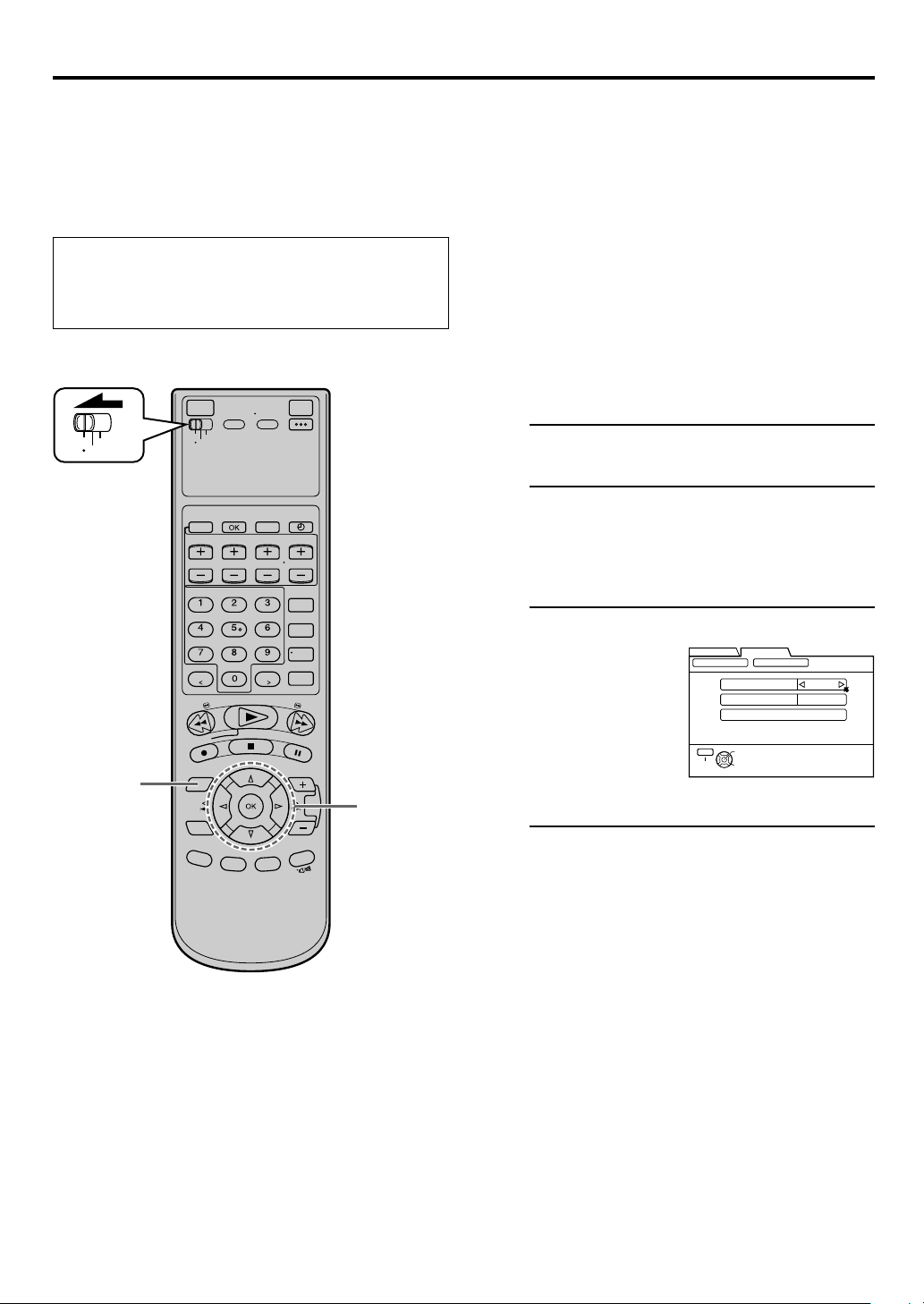
44 EN
JLIP ID Number Setting
● Turn on the VCR and the TV, and select the AV mode
on the TV.
● Set the [VCR/TV/CABLE/DBS] selector on the Remote
to [VCR].
OTHER USEFUL FUNCTIONS (cont.)
The JLIP (Joint Level Interface Protocol) terminal is used to
connect the VCR to a personal computer or similar device.
By connecting through the JLIP terminals, you can control
the VCR during editing and certain other operations, from
the connected personal computer or similar device.
When connecting this VCR to another device using the
JLIP terminals, each device must have a different JLIP ID
number.
The JLIP ID number of this VCR is preset to “1” when
shipped from the factory. You can change this number to
any other number between 1 to 99.
To change the JLIP ID number of this VCR, follow the
procedure below.
VCR
TV
1 4
CABLE
/DBS
2 3
Access Main Menu screen
1
Press [MENU].
Select JLIP ID Set Up screen
2
1 Press [
2 Press [
@ #
] to move the arrow to “INITIAL SET
UP”, then press [fi] or [OK].
@ #
] to move the arrow to “OTHER”,
then press [fi] or [OK].
Set JLIP ID Number
3
Press [%fi] to move
the arrow to “JLIP
ID”.
@ #
Press [
the desired ID
number.
] to enter
Return to normal screen
4
Press [MENU].
FUNCTION SET UP
CLOCK SET
MENU
EXIT
INITIAL SET UP
JLIP ID
LINC
RESET NUMBER
OK
SELECT
OTHER
1
AUTO
SELECT WITH ARROW KEYS
THEN PRESS [OK]
Page 45
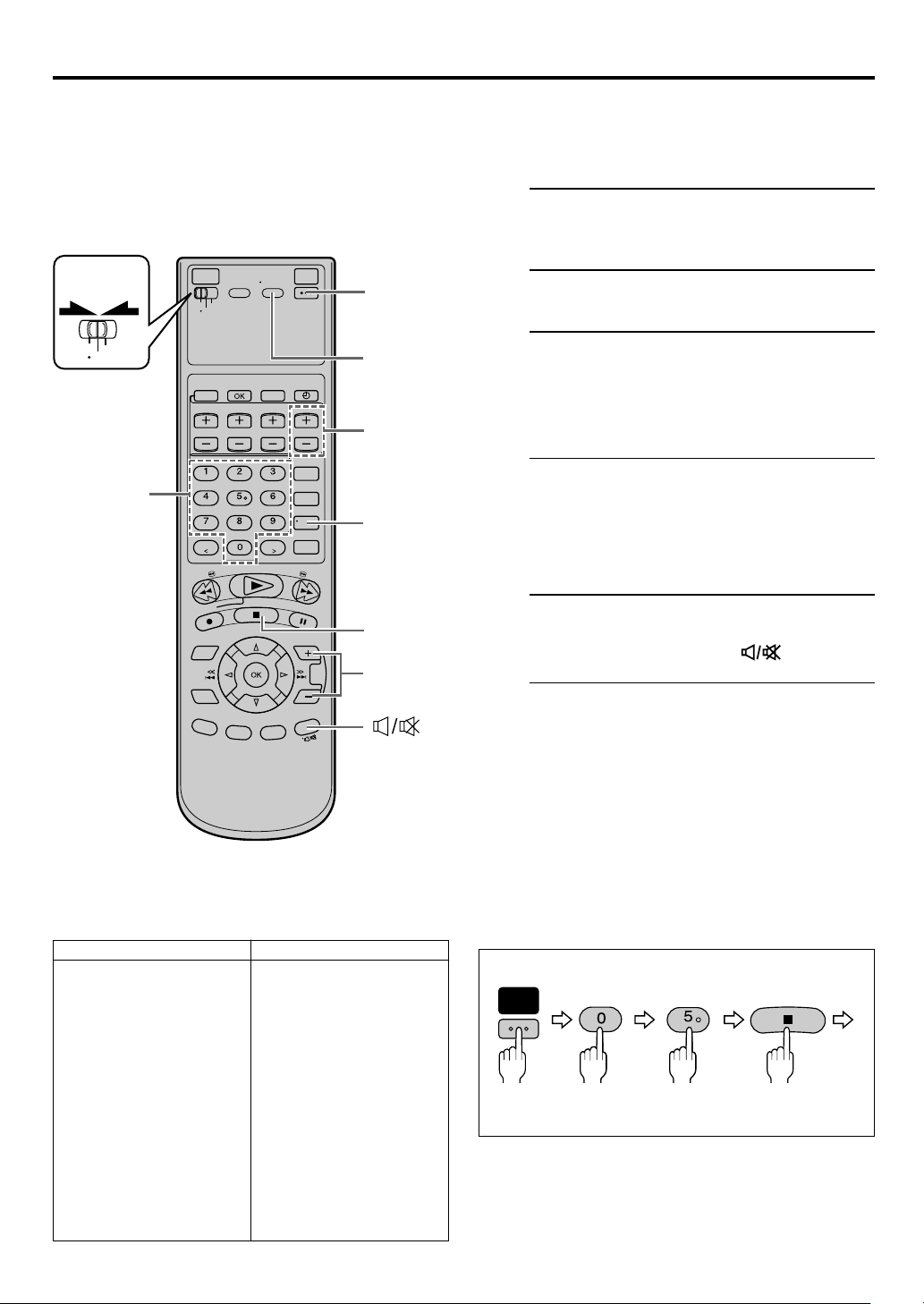
MULTI-BRAND REMOTE CONTROL
TV Brand Setting
EN 45
When programmed (set) with a manufacturer’s (brand’s)
code, this Remote can perform some of the remote control
functions of the listed TVs. You can control a JVC TV without
setting a brand code.
Turn on the TV
1
Turn on the TV using the [POWER] button on the
TV or its Remote.
2
VCR
CABLE
TV
/DBS
3 - 2 4
‘Number’ keys
3
- 1,3
4
[TV/VCR]
4
[ENTER]
3
- 3
[TV VOL
+/–]
[ ]
Set remote operation mode
2
Set the [VCR/TV/CABLE/DBS] selector to [TV].
Set TV brand code
3
Follow the example shown below.
1 Press and hold [POWER].
2 Press the ‘Number’ keys to enter your TV’s
brand code by referring to the table below.
3 Press [STOP ( 7 )], and release [POWER].
● Once you have set the Remote to operate the
TV, you do not have to set it until you replace
the batteries from the Remote.
● JVC and PANASONIC have two codes. If the TV
does not function with one code, try entering
the other.
Operate TV
4
Press one of the following buttons: [POWER],
[TV/VCR], [TV/VCR CH +/–], [ ] (TV
Muting), [TV VOL +/–], and ‘Number’ keys.
● For some brands, you must press [ENTER] after
having pressed the ‘Number’ keys to enter a
channel number.
● To operate the VCR, set the [VCR/TV/CABLE/
DBS] selector back to [VCR].
TV BRAND NAME
JVC
HITACHI
MAGNAVOX
MITSUBISHI
PANASONIC
RCA
SHARP
SONY
SAMSUNG
SANYO
SEARS
TOSHIBA
ZENITH
BRAND CODE
01, 03
10
02
03
04, 11
05
06
07
12
13
13
08
09
NOTES:
●
Depending on the type of TV, some or all functions cannot be
operated using this Remote.
●
It‘s impossible to control a TV that does not have a remote
sensor.
(Ex.) To set Remote to RCA 05:
POWER
Hold
down
AUX
JKL
Press in succession
STOP
Release
Page 46

46 EN
Changing Remote Control Code
MULTI-BRAND REMOTE CONTROL (cont.)
The Remote is capable of controlling four JVC video
recorders independently. Each of VCRs can respond to one
of four codes (A, B, C or D).
This Remote control is preset to send A code signals because
your VCR is initially set to respond to A code signals. You
can easily change your Remote and the VCR to send and
respond to B, C or D code signals.
When using four JVC VCRs, set the four VCRs and their
Remotes to different codes, so that the Remotes can operate
these VCRs separately.
1
VCR
TV
2
[POWER]
IN F-1
CABLE
/DBS
- 2
[PLAY (3)]
+
5
2
- 1
- 3
2
Set remote operation mode
1
Set the [VCR/TV/CABLE/DBS] selector to [VCR].
Set remote control code for Remote
2
1 Press and hold [A/B/C/D].
2 Press the ‘Number’ key [1] for A code control
signals, [2] for B code control signals, [3] for
C code control signals and [4] for D code
control signals.
3 Press [STOP ( 7 )], and release [A/B/C/D].
Turn off VCR
3
Press [POWER] on the VCR.
Check remote control code for VCR
4
Press [PLAY (3)] on the VCR for more than 5
seconds.
● The code currently set appears on the front
display panel.
Turn on VCR
5
Press [POWER] on the Remote.
● The code transmitted from the Remote blinks
for a few seconds on the front display panel.
● After the code disappears on the front display
panel, make sure that the VCR is turned on by
pressing [POWER] on the Remote.
To control four VCRs with the same Remote
You can control four JVC VCRs by switching the remote
control code for the Remote between A, B, C and D
( step 2), keeping four VCRs to different control codes.
● Press the ‘Number’ key [1] for A code control signals, [2]
for B code control signals, [3] for C code control signals
and [4] for D code control signals. (To change only the
remote control code for the Remote, DO NOT perform
steps 3 to 5.)
NOTE:
When “POWER SAVE” is set to “ON”, you can not change the
remote control code. Before changing the code, set “POWER
SAVE” to “OFF” ( page 39).
(Ex.) To set Remote to B code:
A/B/C/D
Hold
down
ABC
Press in succession
STOP
Release
Page 47

TROUBLESHOOTING
EN 47
Troubleshooting
Before requesting service, use this chart and see if you can repair the trouble yourself. Small problems are often easily
corrected, and this can save you the trouble of sending your VCR off for repair.
POWER
SYMPTOM
1. The power will not come on.
2. The Remote will not function.
TAPE TRANSPORT
SYMPTOM
1. The cassette gets stuck partway during loading, and is ejected.
PLAYBACK
SYMPTOM
1. The tape is running but the picture
will not appear.
2. Breaks are noticeable in Hi-Fi sound
track.
3. The playback picture is blurred or
interrupted, even though TV broadcasts are clear.
4. The picture stops, or the black or
mosaic noise appears when playing
back a program recorded in D-VHS
mode.
POSSIBLE CAUSE
● The AC power cord is disconnected.
● The batteries are weak.
POSSIBLE CAUSE
● The cassette was inserted incorrectly.
POSSIBLE CAUSE
● The TV receiver is set to the wrong
mode.
● Automatic tracking is engaged.
● The video heads may be dirty.
● The video heads may be dirty.
● The digital program is not recorded in
D-VHS mode.
CORRECTIVE ACTION
Connect the AC power cord.
Replace the dead batteries with new
ones.
CORRECTIVE ACTION
Make sure the cassette’s window is facing up, the rear label side is facing you
and the arrow on the front of the cassette is pointing towards the VCR. Then
insert the cassette.
CORRECTIVE ACTION
Select the AV mode on the TV.
Disengage auto tracking and adjust the
tracking manually (墌 page 10).
The heads must be cleaned. Use an
optional dry cleaning cassette, or consult your JVC dealer.
The heads must be cleaned. Use an
optional dry cleaning cassette, or consult your JVC dealer.
To record in the D-VHS mode, use a
D-VHS cassette.
5. The Hi-Fi sound cannot be heard.
6. The [D-VHS] indicator does not light
up when playing back a D-VHS cassette.
7. The mosaic noise appears when receiving the scenes with fast action
or switching the display.
● Audio Monitor setting is incorrect.
● The program is not recorded in D-VHS
mode.
● This occurs when receiving the program with the low transfer rate.
Set Audio Monitor to “ L R ”
(墌 page 10).
To record the program in D-VHS mode,
press [D-VHS] so that the [D-VHS] indicator lights up, then perform the recording (墌 page 18).
This noise already appears in the broadcast station, and this is not a malfunction of your VCR.
CONTINUED ON NEXT PAGE A
Page 48

48 EN
EDITNG
TROUBLESHOOTING (cont.)
SYMPTOM
1. Recording will not start, and [CASS]
blinks on the front display panel for
about 5 seconds.
2. Tape-to-tape editing will not work.
VIDEO NAVIGATION
SYMPTOM
1. Tape information screen does not appear for the currently inserted tape.
2. The VCR cannot search for the desired program.
POSSIBLE CAUSE
● There is no cassette loaded.
● The loaded cassette has had its record
safety tab removed.
● The components have been incorrectly connected, or correct video
connector ([S VIDEO] or [VIDEO]) is
not selected.
● The power to one or more of the units
has not been turned on.
● The recording VCR’s input location has
been set incorrectly.
POSSIBLE CAUSE
● The current tape inserted has not been
recorded on this VCR.
● Two (or more) tape numbers are recorded on one tape.
● The inserted program is not recorded
on this VCR.
CORRECTIVE ACTION
Insert a cassette.
Remove the cassette and cover the hole
with adhesive tape, or load a cassette
on which the record safety tab is intact.
Connect the components correctly
(墌 page 5, 6) or check “REAR AUX L1 (or L-2)” and “FRONT AUX F-1” setting (墌 page 38).
Make sure the power to all units is on.
Select the appropriate input location on
the recording VCR.
CORRECTIVE ACTION
Tape information cannot be shown if it
has not been recorded on this VCR.
Video Navigation cannot work correctly
on a tape if it has more than one tape
number. If this happens, fast-forward the
tape up to its end, eject it, and try it
again.
It is impossible to search the desired
program which is not recorded on this
VCR using Video Navigation.
3. “MEMORY FULL” appears on the
screen when you try to start recording.
4. The information data for Video Navigation is not registered.
● The VCR’s memory for Video Navigation is fully recorded.
● The VCR’s memory for Video Navigation is fully recorded.
● “NAVIGATION” is set to “OFF”.
● The recording time is not enough.
Check the remaining memory
(墌 page 34). If it is full, delete unnecessary Video Navigation information
(墌 page 33, 34).
Check the remaining memory
(墌 page 34). If it is full, delete unnecessary Video Navigation information
(墌 page 33, 34).
Set “NAVIGATION” to “ON”
(墌 page 25).
For details on the recording time for
Video Navigation, refer to ‘NOTES’ on
page 24.
Page 49

OTHER PROBLEMS
EN 49
SYMPTOM
1. The auxiliary input cannot be
changed.
2. The Remote will not operate your TV.
3. “PM” blinks on the front display
panel.
4. The subtitles and the menu screen are
overlapped.
POSSIBLE CAUSE
● Recording is in progress.
● The brand codes are set incorrectly.
● The VCR do not work properly.
● The subtitle display on the TV is set to
on.
CORRECTIVE ACTION
Press [PAUSE ( 8 )] to pause the recording, change auxiliary inputs, then press
[PLAY ( 3 )] to resume recording.
Reset the correct brand codes
(墌 page 45).
Unplug the AC power plug once, then
plug it again.
Set it to off.
MOISTURE CONDENSATION
Moisture in the air will condense on the VCR when you move it from a cold place to a warm place, or under
extremely humid conditions—just as water droplets form on the surface of a glass filled with cold liquid. Moisture
condensation on the head drum will cause damage to the tape. In conditions where condensation may occur, keep the
VCR turned on for a few hours to evaporate the moisture before inserting a tape.
ABOUT HEAD CLEANING
Accumulation of dirt and other particles on the video heads may cause the playback picture to become blurred or
interrupted. Be sure to contact your nearest JVC dealer if such troubles occur.
ATTENTION
This VCR contains microcomputers. External electronic noise or interference can cause microcomputer to
malfunction. If the VCR does not operate correctly switch its power off and unplug the AC power cord from the AC
supply. Wait for a while and then plug the power back in. Eject and check the condition of the cassette. If
everything appears normal, you can operate the VCR as usual.
Page 50

50 EN
The following conditions are product features and do not indicate mechanical problems.
TROUBLESHOOTING (cont.)
Playback of tapes recorded in D-VHS mode
•You may see a mosaic (block) noise, grayed images, or
a still image in cases of excessive distortion caused
when playing back a damaged tape or when the heads
are momentarily dirty.
• After you press [PLAY (3)], it takes a moment until you
see the image and hear the sound.
• After you switch playback speeds (when switching
from special effect playback to normal playback, for
example), it takes a moment until you see the image
and hear the sound. For a few seconds, the image may
be played back out of sync with the sound.
Searching images on D-VHS tapes
•The images appear frame by frame.
• Block noise may appear on the bottom half of images.
• When the blank portion is reached, a still scene of the
last recorded image is displayed.
The picture stops/There is no sound
• When two or more devices are connected to this VCR
with the i.LINK cable (a camcorder and another
i.LINK-compatible device), do not turn on the
camcorder if you record a program from an another
i.Link-compatible device. Turning on and off the
camcorder may cause momentary still images and loss
of sound.
Recording from camcorders and other devices via
i.LINK connector
•You may see a mosaic (block) noise.
•For scenes with fast action, the image may jitter. This
does not affect recording, which will proceed as usual.
• When you watch the camcorder’s search images
through this VCR, the block noise may appear.
• When you record audio-dubbed DVC cassettes (tapes
which have four recorded channels), sound may not be
heard for the first few seconds.
• When you eject and insert D-VHS cassettes, the sound
may be interrupted for an instant.
• When you press [REC SPEED]/[SPEED] to switch
recording speed, the sound may be interrupted for an
instant.
Incorrect image formatting for wide TVs
• If you have connected two different devices using the
S-video output connectors on the back of the VCR, the
sensing signal for wide TVs may not be output
correctly depending on the connected devices. If this
occurs, use the TV controls to switch the screen size.
Image or sound is distorted
• When recording from a camcorder connected to this
VCR with the i.LINK cable, the image or sound may be
distorted. If this occurs, insert a D-VHS cassette in the
VCR and turn off and on the VCR, then start recording
again. If the problem is not fixed, record using the
audio/video input connectors instead of i.LINK
connector.
Page 51

EN 51
Error Codes and Messages
Some error codes and messages may appear on the TV screen when operating the VCR. Refer to the chart below for
the solution.
CODE MESSAGE
DESCRIPTION
102
103
105
108
201
202
203
“REC PROHIBITED”
“REC PROHIBITED”
“CAN NOT REC DIGITAL INPUT BY
S-VHS/VHS”
“CHOOSE ANALOG INPUT”
“REC BY HS MODE”
“WAIT A MINUTE
CALIBRATING. . .”
“COPY RESTRICTED PROG OUTPUT
480i VIDEO”
“COPY RESTRICTED PROG CAN NOT
PLAY BACK”
● An attempt was made to make a D-VHS recording of a program for
which only the analog information is copy protected.
● While making a D-VHS recording of a program, a signal in which
only the analog information is copy protected was input to this VCR.
● An attempt was made to dub a D-VHS recording of a digitally copy
protected program.
● While dubbing a D-VHS recording, digitally copy protected
information was input to this VCR.
● This VCR supports copy protection technologies such as DTLA, and
cannot record programs that employ digital copy protection.
● An attempt was made to make an S-VHS/VHS recording of a signal
from an i.LINK device.
● The i.LINK connector on this VCR is intended only for D-VHS
recording. This VCR does not convert a digital signal into an analog
signal for recording. Switch to the analog input for recording.
● When 720p, 1080i signals are recorded in STD/LS3/LS5 mode, select
HS mode to record program properly.
● Normal playback is being prevented by mosaic noise, etc.
● Wait while the VCR calibrates itself so that it can output a normal
image.
● When playing back a program that was copy protected in 1080i,
720p, or 480p mode, the VCR down-converts to 480i mode for output.
● An attempt was made to play back a tape containing a copy protected
program.
● Even if you record a copy protected program, this VCR cannot play it
back.
205
301
302
“CAN NOT PLAY BACK THIS TAPE”
“TOO MANY i.LINK INSTRUMENTS
READ INST.BOOK”
“COPY RESTRICTED PROG OUTPUT
480i VIDEO”
● An attempt was made to play back a tape containing an invalid
D-VHS recording.
● A signal containing too much data was input to the i.LINK connector
on this VCR.
● There are too many devices with i.LINK connectors, such as VCRs
and digital video cameras, connected to the i.LINK connector on
this VCR. Turn off any devices that are not in use.
● When playing back a program that was copy protected in 1080i,
720p, or 480p mode, the VCR down-converts to 480i mode for output.
Page 52

52 EN
Questions and answers
TROUBLESHOOTING (cont.)
PLAYBACK
Q. What happens if the tape reaches its end during
playback or search?
A. The VCR automatically rewinds it to the beginning.
. . . . . . . . . . . . . . . . . . . . . . . . . . . . . . . . . . . . . . . . . . . .
Q. Can the VCR indefinitely remain in still mode?
A. No. It stops automatically after 5 minutes to protect
the heads.
. . . . . . . . . . . . . . . . . . . . . . . . . . . . . . . . . . . . . . . . . . . .
Q. During picture search, still picture playback and
frame-by-frame playback, the picture is intermittent.
What’s the cause?
A. Picture loss occurs when these types of playback are
attempted with a tape recorded in LP mode. Pressing
[PLAY ( 3 )] to return to normal playback will restore
the picture.
. . . . . . . . . . . . . . . . . . . . . . . . . . . . . . . . . . . . . . . . . . . .
Q. When returning from variable-speed picture search
to normal playback, the picture is disturbed. Should
I be concerned about this?
A. No, it is normal.
. . . . . . . . . . . . . . . . . . . . . . . . . . . . . . . . . . . . . . . . . . . .
Q. Other than preventing further recording, what
effect does removing the safety tab have?
A. It disables marking of index codes and tape numbers
for Video Navigation.
. . . . . . . . . . . . . . . . . . . . . . . . . . . . . . . . . . . . . . . . . . . .
Q. Sometimes, during index search, the VCR cannot
find the program I want to see. Why not?
A. There may be index codes too close together.
. . . . . . . . . . . . . . . . . . . . . . . . . . . . . . . . . . . . . . . . . . . .
Q. During playback, on-screen display sometimes
jitters. Why does this happen?
A. If the condition of the tape being played back is not
good, jittering of the video (including on-screen
display) may occur.
RECORDING
Q. When I pause and then resume a recording, the end
of the recording before the pause is overlapped by
the new recording. Why does this happen?
A. This is normal. It reduces distortion at the pause and
resume points.
. . . . . . . . . . . . . . . . . . . . . . . . . . . . . . . . . . . . . . . . . . . .
Q. Can the VCR indefinitely remain in the recording
pause mode?
A. No. The VCR automatically stops after 5 minutes to
protect the heads. When paused during Instant Timer
Recording (ITR), the VCR shuts off automatically after
5 minutes.
. . . . . . . . . . . . . . . . . . . . . . . . . . . . . . . . . . . . . . . . . . . .
Q. What happens if the tape reaches its end during
recording?
A. The VCR stops, then [Q] and [#] blink on the front
display panel.
Page 53

INDEX
Index
Glossary
EN 53
D-VHS
By utilizing the characteristic of the tape media, video
and audio data compressed using MPEG2 method can
be recorded at high-speed rate and in high volume.
Bit stream recording*
inputted MPEG2-TS signals (signals with additional
information such as program assignment for service
access other than MPEG2 video and audio data) directly.
This unit is equipped with MPEG2 encoder/decoder*
that enables digital recording and playback for analog
signal (this unit supports only NTSC signal).
In addition, a vast amount of VHS analog recording
images can be playbacked. This is D-VHS.
This unit has the feature to record and playback S-VHS
and S-VHS ET as well.
*1 Bit Stream Recording
Bit stream recording is a method to record the MPEG-TS
signals compressed by MPEG2 on the tape directly and
output the same type of signals.
This unit enables recording and playback of high
definition MPEG2-TS signals at a high speed HS mode of
28.2 Mbps.
2
MPEG2 Decoder
*
This unit is also equipped with MPEG2 decoder to
decode the MPEG-TS signals and output analog Y/Pb/Pr
during playback.
When decoding MPEG-TS signals recorded at 720/30P,
the signal will be converted to 720/60P that is generally
used.
Linear PCM Audio
Conventional D-VHS recording uses MPEG-1 Layer 2
compression to record analog audio digitally.
For recording without compression, this VCR also
features PCM recording (pulse code modulation: 48 kHz,
16-bit, 1536 kbps).
Used with high-resolution HS/STD mode, it offers
outstanding high-fidelity recording and playback.
(Recording from audio input alone is not supported.)
1
method is employed to record
2
Dolby Digital
A form of digital audio coding developed by Dolby
Laboratories to deliver surround sound with 5.1 channels
(front left and right, center, rear left and right, and a
channel for LFE (low-frequency effects).
When you play back a digital tape encoded in Dolby
Digital format, the Dolby Digital bistream is sent from
the DIGITAL OUT OPTICAL connector.
Set “OPTICAL OUT” to “Dolby D” (
Manufactured under license from Dolby
Laboratories. Dolby, Pro Logic, and the double-D
symbol are trademarks of Dolby Laboratories.
Confidential unpublished works. Copyright 19921997 Dolby Laboratories. All rights reserved.
i.LINK
i.LINK is a digital serial interface that allows devices
equipped with an i.LINK connector to exchange digital
video signals, digital audio signals, and device control
signals bi-directionally over a single cable.
i.Link refers to the IEEE1394-1995 industry specification and
extensions thereof. The logo is used for products compliant
with the i.Link standard.
MPEG2
Abbreviation for Moving Picture Experts Group, Phase 2.
Unlike previous compression methods, MPEG-2 uses an
extremely efficient compression method that supports
high-definition video. Based on the principle that much
video data remains unchanged from one frame to the
next, predictive coding is performed to eliminate
redundant data.
Specifically, compression is applied between frames
(based on the correlation of frame data) and within
frames (based on DCT, or discrete cosine transform) for
an extremely efficient compression technique.
墌 page 37).
Page 54

54 EN
List of terms
This guide serves as a quick way to locate frequently used terms and on-screen display names.
INDEX (cont.)
A
Accidental erasure prevention 21
Audio Monitor 10
Automatic tracking 10
Auxiliary input indication 22
AV COMPU-LINK 40
C
Clock setting
Manual setting 7
Clock time 22
Connection
i.LINK/DV Connections 5
S-VIDEO/VIDEO Connections 6
Contents 4
Counter reset 9, 57
D
DIGITAL R3 36
DISPLAY 41
DV AUDIO REC 37
E
Editing
D-VHS Editing 18
Remote Pause function 40
S-VHS/VHS Editing 20
F
FRONT AUX F-1 38
G
Glossary 53
GRAY BACK 39
I
Index
Front display panel 56
Front panel 55
Rear panel 56
Remote 58
On-screen display 57
Index Search 11
Instant Timer Recording (ITR) 22
i.LINK Setting 42
J
JLIP ID Number Setting 44
M
Manual tracking 10
Multi-Brand Remote
Controlling four JVC VCRs 46
Setting TV brand 45
N
Next Function Memory 11
O
On-screen display 22, 57
OPTICAL OUT 37
P
PICTURE CONTROL 36
Playback 8
POWER SAVE 39
R
REAR AUX L-1 38
REAR AUX L-2 38
Recording speed 18, 19
Repeat playback 9
S
Skip Back 11
Skip Search 11
Special effect playback
Frame-by-Frame Playback 14
High-Speed Picture Search 13
Picture Search 13
Slow Motion Playback 15
Still Picture Playback 14
Variable-Speed Picture Search 13
Specifications 59
STD AUDIO REC MODE 37
SUPERIMPOSE 39
S-VHS ET 41
S-VHS MODE 40
T
Tape position indicator 9
Tape remaining time 57
Time counter 9, 57
Tracking 10
Troubleshooting 47
TV OUTPUT 1 38
TV OUTPUT 2 38
V
V. CALIBRATION 36
Video Navigation
Checking memory 34
Editing titles 30
Finding tapes 26
Playback 24
VIDEO STABILIZER 36
Page 55

Front panel
1 2 3 4 65 78
S-VIDEO
VIDEO
MENU
(MONO) L–AUDIO–R
IN F-1
EN 55
SPEEDPOWER
STOP/
EJECT
– CHANNEL +
REC PAUSE REW FF D-VHS
+
D-THEATER
PLAY
@#$! 90
1 [S-VIDEO/VIDEO/AUDIO] input connectors
[IN F-1] : 墌 page 6
2 [POWER] button : 墌 page 8, 20
3 [SPEED] button : 墌 page 19
4 Cassette loading slot
5 Remote sensor
6 [STOP/EJECT ( 7/0 )] button : 墌 page 8, 20
7 Front display panel : 墌 page 56
To access covered buttons/connectors, pull and open the cover.
8 [PLAY ( 3 )] button : 墌 page 8
9 [CHANNEL +] and [–] buttons :
墌 page 10, 18, 20
0 [REC ( ¶ )] button : 墌 page 19, 20
! [PAUSE ( 8 )] button : 墌 page 20
@ [REW ( 1 )] button : 墌 page 8, 13
# [FF ( ¡ )] button : 墌 page 8, 13
$ [D-VHS] button : 墌 page 21
Page 56

56 EN
Rear panel
INDEX (cont.)
1
245
3
REMOTE PAUSE/
AV COMPULINK
AUDIO
RYL
OUT
VIDEO
S VIDEO
PB/C
B
AUDIO
RL
PR/C
R
IN
S VIDEO
IN
(L-1)
VIDEO
IN
(L-2)
i.LINK IN/OUT
DV IN
S400
DIGITAL OUT
OPTICAL
PCM/DOLBY DIGITAL
09876
1 AC power cord : 墌 page 5
2 Cooling fan
● This prevents the temperature from rising
inside the VCR. Do not remove it.
● Install the VCR so as not to block the area
around the cooling fan.
3 [JLIP] terminal : 墌 page 44
4 Component video output connectors : 墌 page 5
5 [i.LINK IN/OUT], [DV IN] Connector (i.Link*)
: 墌 page 5
* i.Link refers to the IEEE1394-1995 industry specification
and extensions thereof. The logo is used for products
compliant with the i.Link standard.
Front display panel
6 [REMOTE PAUSE/AV COMPULINK] terminal
● [REMOTE PAUSE] terminal : 墌 page 40
● [AV COMPULINK] terminal : 墌 page 40
7 [S VIDEO]/[AUDIO]/[VIDEO OUT] connectors :
墌 page 5, 6
8 [S VIDEO]/[AUDIO]/[VIDEO IN] connectors
[L-2]: 墌 page 6
9 [S VIDEO]/[AUDIO]/[VIDEO IN] connectors
[L-1]: 墌 page 6
0 [DIGITAL OUT OPTICAL] terminal : 墌 page 37
234 51
1 Auxiliary input ([L-1], [L-2], [F-1] and [I-1] etc.)
Clock time : 墌 page 22
2 Timer mode indicator : 墌 page 23
3 Record mode indicator : 墌 page 22, 23
4 Play mode indicator : 墌 page 9
67
5 [PCM] indicator
6 [D-VHS] indicator : 墌 page 18, 21
7 [S-VHS] indicator : 墌 page 40, 41
Page 57

On-screen display
EN 57
D-VHS
INDEX -9
B E
D-VHS
JVC VD400E
1 Cassette indication
2 Cassette type indication : 墌 page 18
3 Index no. indication : 墌 page 11
4 VCR operation mode indication
5 Audio monitor indications : 墌 page 10
6 Clock time
Time counter*
Tape remaining time (When “REMAIN”
appears)**
*To reset the time counter, press [C. RESET] on the
Remote. The counter reading becomes “0:00:00”. It is
also reset when a tape is inserted.
** The tape remaining time is calculated based on the
recording speed being used. The indicated remaining
time is only an estimate.
7 Recording mode indication : 墌 page 19, 21
Recording speed indication
8 Image format (“HD”/“SD”)
9 Auxiliary input (“L-1”, “L-2”, “F-1” and “I-1”
etc.)
0 Audio Indications
“STEREO”
“Dolby D”
“STREAM”
“PCM”
“AUDIO 1”
“AUDIO 2”
“1+2 MIX”
When receiving the stereo broadcast
When playing back and receiving a
Dolby Digital signals
When playing back and receiving a
audio signals in other new formats
When playing back and receiving a
PCM audio signals
Depends on the “DV AUDIO REC”
setting (墌 page 37)
I-1HD
STEREO
OFF
CC1
CC2
CC3
CC4
LR
D-VHS STD
12:59 AM
! Icons : 墌 page 12
: appears when a D-VHS cassette contains
the multiple programs
: appears when a D-VHS cassette contains
the multiple angle
:appears when a D-VHS cassette contains
the audio in multiple language
: appears when a D-VHS cassette contains
the subtitle in multiple language
NOTE:
The subtitles does not appear while the on-screen display is
displayed.
@ Selections of the selected icon (!)
# Model name of the device connected to the
i.LINK connector
$ Brand name of the device connected to the
i.LINK connector
% Type of device connected to the i.LINK connec-
tor
^ Tape position indicator : 墌 page 9
Page 58

58 EN
INDEX (cont.)
Remote
REMOTE
CODE
1
2
A/B/C/D
VCR
CABLE
TV
/DBS
3
4
PROGRAM PROG.CHECK
5
6
START STOP DATE
7
. , ?
8
9
0
!
@
#
$
ABC DEF
JKL MNO
GHI
DBS
DAILY
PQRS TUV WXYZ
AUX
C. RESET
CANCEL
REW
PLAY
REC
%
^
MENU
&
*
(
)
NAVI
E
N
T
ER
B
A
CK
OSD
q
How to use the Remote
Before use, insert two AA size batteries into the
Remote with the polarity (ª and ·) matched
correctly as indicated on the battery compartment or
on the lid.
The Remote can operate most of your VCR’s
functions, as well as basic functions of TV sets.
● Point the Remote toward the remote sensor on the
target component.
● The maximum operating distance of the remote
control is about 8 m.
NOTES:
●
If the Remote does not work properly, remove its batteries,
wait for a few seconds, replace the batteries and then try
again.
●
If the batteries of the Remote are weak, the Remote will not
be able to control the TV. Replace the batteries.
STOP
TV/VCR
SUBTITLE
WEEKLY
S
I
D
P
L
Y
A
POWER
TIMER
TV/VCR CH
REC
LINK
REC
SPEED
ENTER
SKIP
SEARCH
FF
PAUSE
TO
I
N
O
M
A.
VOL
TV
R
w
e
r
t
y
u
i
o
p
Q
W
E
R
T
Y
U
I
O
P
1 [VCR/TV/CABLE/DBS] selector : 墌 page 45, 46
2 [A/B/C/D] button : 墌 page 46
3 [OK] Button
4 No function
5 No function
6 No function
7 Number keys : 墌 page 30, 32, 45
Character input buttons : 墌 page 32
8 [SUBTITLE] button : 墌 page 12
9 No function
0 No function
! No function
@ [CANCEL] button : 墌 page 17
[C. (Counter) RESET] button : 墌 page 57
[<] button : 墌 page 30
# [AUX] button : 墌 page 45
$ [REW ( 1 )] button : 墌 page 8, 13
% [REC ( ¶ )] button : 墌 page 19, 20
^ [STOP ( 7 )] button : 墌 page 8, 20
& [MENU] button: 墌 page 7
* [%fi] buttons: 墌 page 7
( [NAVI] button : 墌 page 24
) [BACK] button : 墌 page 35
q [OSD] button : 墌 page 22
[ENTER] button : 墌 page 45
w [POWER] button : 墌 page 8, 20
e [TV/VCR] button : 墌 page 45
r No function
t No function
y No function
u [TV/VCR CH +/–] buttons : 墌 page 10, 14, 45
i [REC LINK] button : 墌 page 23
o [REC SPEED] button : 墌 page 19, 20
p [ENTER] button
Q [SKIP SEARCH] button : 墌 page 11
W [>] button : 墌 page 32
E [FF ( ¡ )] button : 墌 page 8, 13
R [PLAY ( 3 )] button: 墌 page 8
T [PAUSE ( 8 )] button : 墌 page 14, 20
Y [4 ¢ (@ #)] buttons : 墌 page 11
U [TV VOL +/–] button : 墌 page 45
I [OK] Button
O [A. (Audio) MONITOR] button : 墌 page 10
[ ] (TV Muting) button : 墌 page 45
P [DISPLAY] button : 墌 page 22
The glow-in-the-dark buttons shown in white on the
illustration on the left column are helpful when
using the Remote in darkened rooms.
Buttons with a small dot on the left side of the name
can also be used to operate your TV after setting the
[VCR/TV/CABLE/DBS] selector to [TV]. (墌 page 45).
Page 59

SPECIFICATIONS
EN 59
GENERAL
Power requirement : AC 220 V-240 V , 50/60 Hz
Power consumption
Power on : 40 W
Power off : 20 W
Temperature
Operating : 5°C to 40°C (41°F to 104°F)
Storage : –20°C to 60°C (–4°F to 140°F)
Operating position : Horizontal only
Dimensions (W x H x D) : 435 mm x 94 mm x 383 mm
(17-3/16" x 3-3/4" x 15-1/8")
Weight : 5.5 kg (12.2 lbs)
Maximum recording time
D-VHS (HS) : 210 min. with DF-420 video
cassette
D-VHS (STD) : 420 min. with DF-420 video
cassette
D-VHS (LS3) : 1260 min. with DF-420 video
cassette
D-VHS (LS5) : 2100 min. with DF-420 video
cassette
S-VHS/VHS (SP) : 210 min. with ST-210 video
cassette
S-VHS/VHS (EP) : 630 min. with ST-210 video
cassette
VIDEO/AUDIO (D-VHS)
Video format : MPEG2 standard
Audio format : Encode MPEG1 Layer2
Decode MPEG1 Layer2/
Dolby Digital /
LINEAR PCM (HS/STD)
Track composition
Tape speed : 33.4 mm/sec (HS mode)
16.67 mm/sec (STD mode)
5.55 mm/sec (LS3 mode)
3.33 mm/sec (LS5 mode)
Head azimuth : ±30 deg
Drum rotation : 1800 rpm
Tracking system : CTL track system
Recording specification
Main data input rate : 28.2 Mbps (HS mode)
14.1 Mbps (STD mode)
4.7 Mbps (LS3 mode)
2.8 Mbps (LS5 mode)
Interface : IEEE1394 compliant
DTCP digital copy protection
compatible
TIMER
Clock reference : Quartz
Memory backup time : Approx. 10 min.
CONNECTORS
Input/Output : i.LINK IN/OUT (DV IN) x 2
(4-pin, S400)
RCA connectors
(IN x 3, OUT x 2)
S-video connectors
(IN x 3, OUT x 2)
Component video OUT
(Y, P
B/CB, PR/CR) x 1
Digital OUT
(optical) x 1
ACCESSORIES
Provided accessories : Infrared remote control unit,
AA battery x 2,
Audio cable,
S-video cable (4-pin)
Specifications shown are for SP mode unless specified
otherwise.
E. & O.E. Design and specifications subject to change without
notice.
VIDEO/AUDIO (S-VHS/VHS)
Format : S-VHS/VHS NTSC standard
Signal system : NTSC-type color signal and EIA
monochrome signal, 525 lines/
Recording/Playback system: DA-4 (Double Azimuth) head
Signal-to-noise ratio : 45 dB
Frequency range
Normal audio : 70 Hz to 10,000 Hz
Hi-Fi audio : 20 Hz to 20,000 Hz
60 fields
helical scan system
Page 60

EN
SR-VD400E
COPYRIGHT © 2004 VICTOR COMPANY OF JAPAN, LTD.
Printed in Malaysia
EX
0304MNH-SW-VM
