Page 1
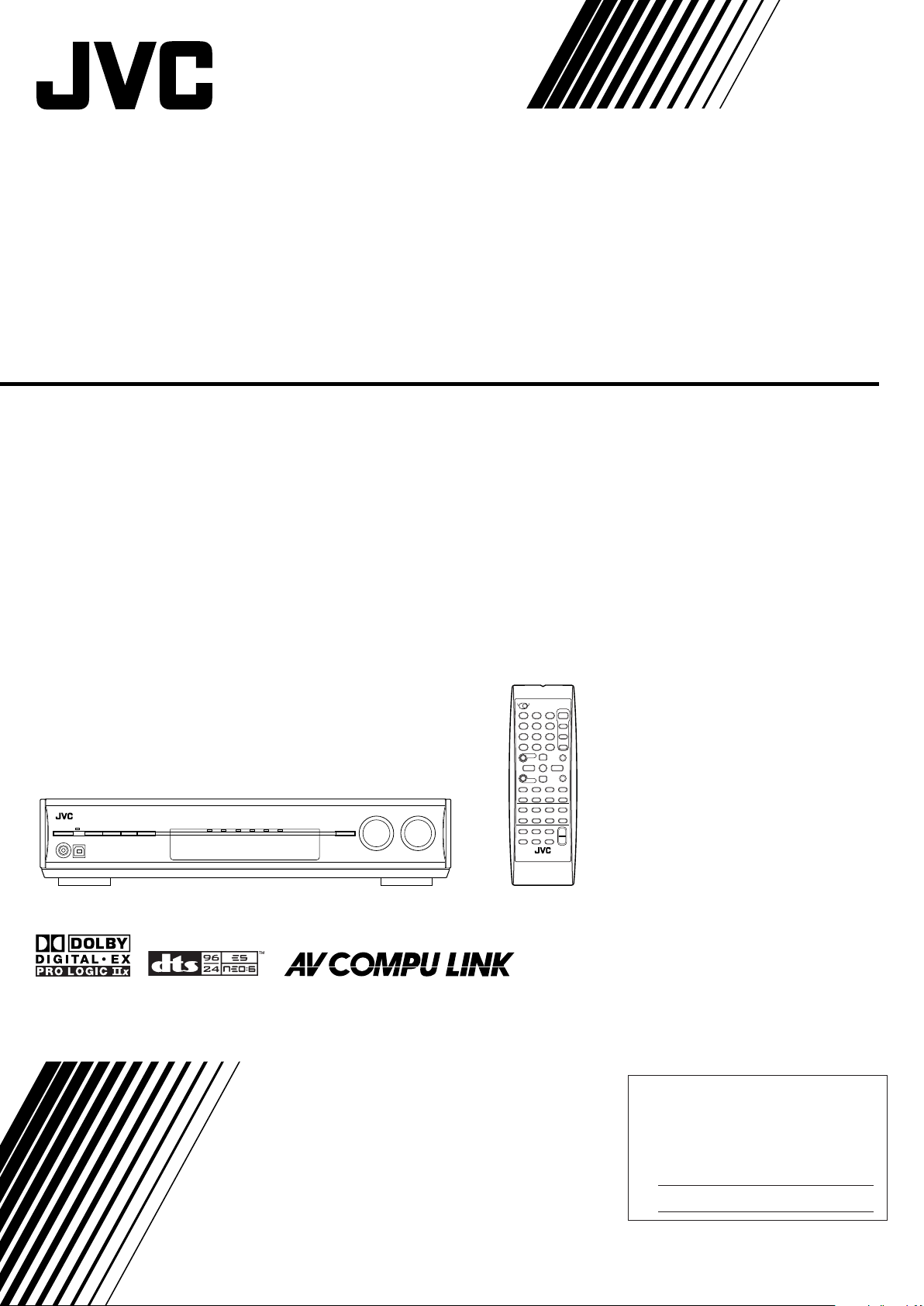
AUDIO / VIDEO CONTROL RECEIVER
For Customer Use:
Enter below the Model No. and Serial
No. which are located either on the rear,
bottom or side of the cabinet. Retain this
information for future reference.
Model No.
Serial No.
RX-D201S / RX-D202B
INSTRUCTIONS
LVT1320-001A
[J]
Page 2
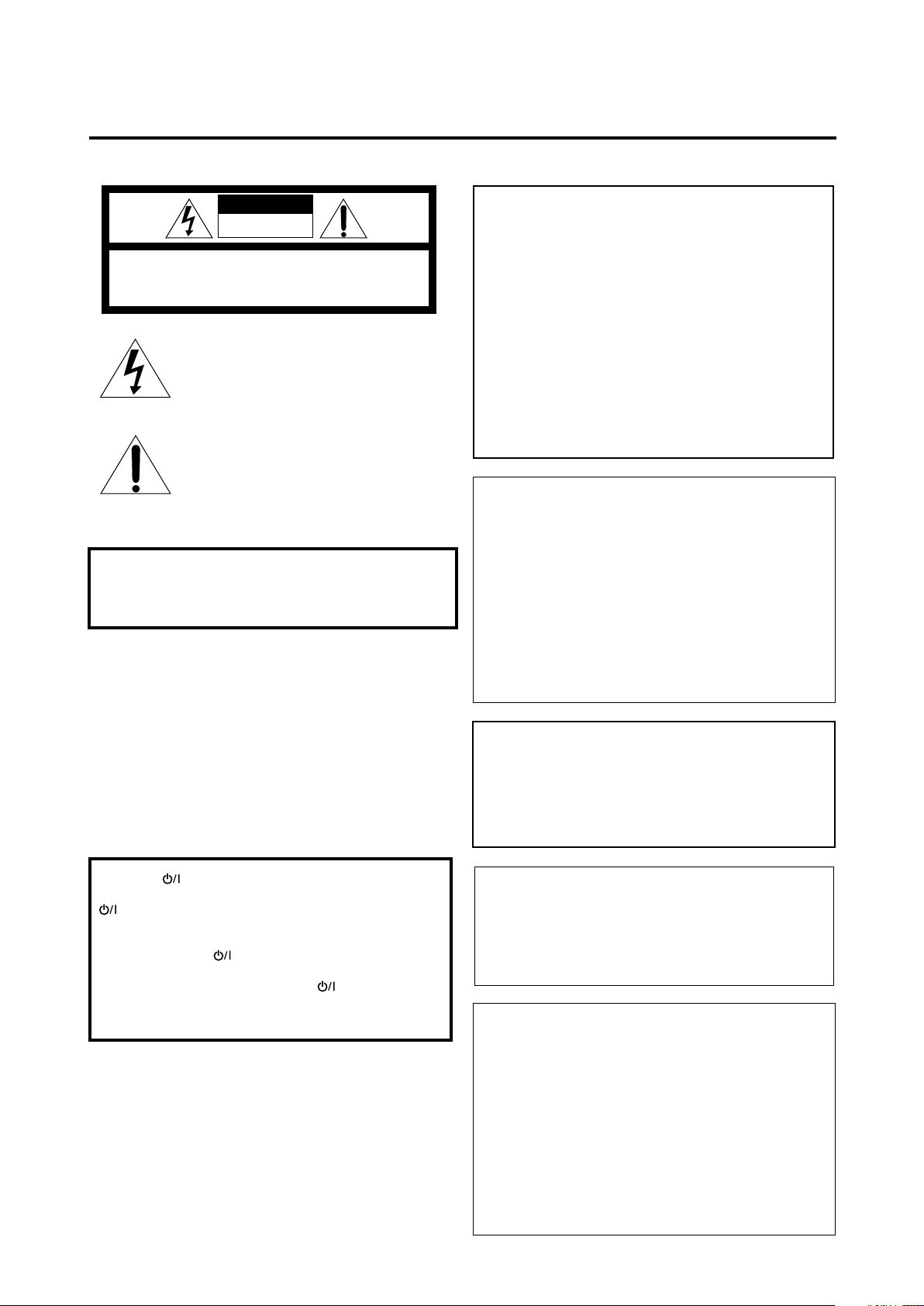
Warnings, Cautions, and Others
WARNING: TO REDUCE THE RISK OF FIRE
OR ELECTRIC SHOCK, DO NOT EXPOSE
THIS APPLIANCE TO RAIN OR MOISTURE.
CAUTION: TO REDUCE THE RISK OF ELECTRIC SHOCK,
DO NOT REMOVE COVER (OR BACK).
NO USER SERVICEABLE PARTS INSIDE.
REFER SERVICING TO QUALIFIED SERVICE PERSONNEL.
RISK OF ELECTRIC SHOCK
DO NOT OPEN
The lightning flash with arrowhead symbol,
within an equilateral triangle is intended to
alert the user to the presence of uninsulated
"dangerous voltage" within the product's
enclosure that may be of sufficient
magnitude to constitute a risk of electric
shock to persons.
The exclamation point within an equilateral
triangle is intended to alert the user to the
presence of important operating and
maintenance (servicing) instructions in the
literature accompanying the appliance.
CAUTION
For Canada/pour le Canada
CAUTION: TO PREVENT ELECTRIC SHOCK, MATCH WIDE
BLADE OF PLUG TO WIDE SLOT, FULLY INSERT
ATTENTION: POUR EVITER LES CHOCS ELECTRIQUES,
INTRODUIRE LA LAME LA PLUS LARGE DE LA FICHE DANS LA
BORNE CORRESPONDANTE DE LA PRISE ET POUSSER
JUSQUAU FOND
For U.S.A
This equipment has been tested and found to comply with the limits
for a Class B digital device, pursuant to part 15 of the FCC Rules.
These limits are designed to provide reasonable protection against
harmful interference in a residential installation.
This equipment generates, uses and can radiate radio frequency
energy and, if not installed and used in accordance with the
instructions, may cause harmful interference to radio
communications. However, there is no guarantee that interference
will not occur in a particular installation. If this equipment does cause
harmful interference to radio or television reception, which can be
determined by turning the equipment off and on, the user is
encouraged to try to correct the interference by one or more of the
following measures:
Reorient or relocate the receiving antenna.
Increase the separation between the equipment and receiver.
Connect the equipment into an outlet on a circuit different from that
to which the receiver is connected.
Consult the dealer or an experienced radio/TV technician for help.
Mises en garde, précautions et indications diverses
For the main unit:
Declaration of Conformity
Model Number: RX-D201S/RX-D202B
Trade Name: JVC
Responsible Party: JVC Americas Corp.
Address: 1700 Valley Road, Wayne
New Jersey 07470
CAUTION
To reduce the risk of electrical shocks, fire, etc.:
1. Do not remove screws, covers or cabinet.
2. Do not expose this appliance to rain or moisture.
ATTENTION
Afin d’éviter tout risque d’électrocution, d’incendie, etc.:
1. Ne pas enlever les vis ni les panneaux et ne pas ouvrir le
coffret de l’appareil.
2. Ne pas exposer l’appareil à la pluie ni à l’humidité.
Telephone Number: 973-317-5000
This device complies with Part 15 of FCC Rules. Operation is
subject to the following two conditions: (1) This device may not
cause harmful interference, and (2) this device must accept
any interference received, including interference that may
cause undesired operation.
Note to CATV system installer:
This reminder is provided to call the CATV system installer’s
attention to Section 820-40 of the NEC which provides
guidelines for proper grounding and, in particular, specifies
that the cable ground shall be connected to the grounding
system of the building, as close to the point of cable entry as
practical.
Caution–– STANDBY/ON button!
Disconnect the mains plug to shut the power off completely. The
STANDBY/ON button in any position does not disconnect the
mains line. The power can be remote controlled.
Attention—Touche STANDBY/ON!
Déconnectez la fiche d’alimentation secteur pour couper
l’alimentation complètement. La touche STANDBY/ON,
dans n’importe quelle position, ne déconnecte pas le système
du secteur. L’alimentation ne peut pas être télécommandé.
For Canada/pour Le Canada
THIS DIGITAL APPARATUS DOES NOT EXCEED THE
CLASS B LIMITS FOR RADIO NOISE EMISSIONS FROM
DIGITAL APPARATUS AS SET OUT IN THE
INTERFERENCE-CAUSING EQUIPMENT STANDARD
ENTITLED “DIGITAL APPARATUS,” ICES-003 OF THE
DEPARTMENT OF COMMUNICATIONS.
CET APPAREIL NUMERIQUE RESPECTE LES LIMITES DE
BRUITS RADIOELECTRIQUES APPLICABLES AUX
APPAREILS NUMERIQUES DE CLASSE B PRESCRITES
DANS LA NORME SUR LE MATERIEL BROUILLEUR;
“APPAREILS NUMERIQUES”, NMB-003 EDICTEE PAR LE
MINISTRE DES COMMUNICATIONS.
Page 3
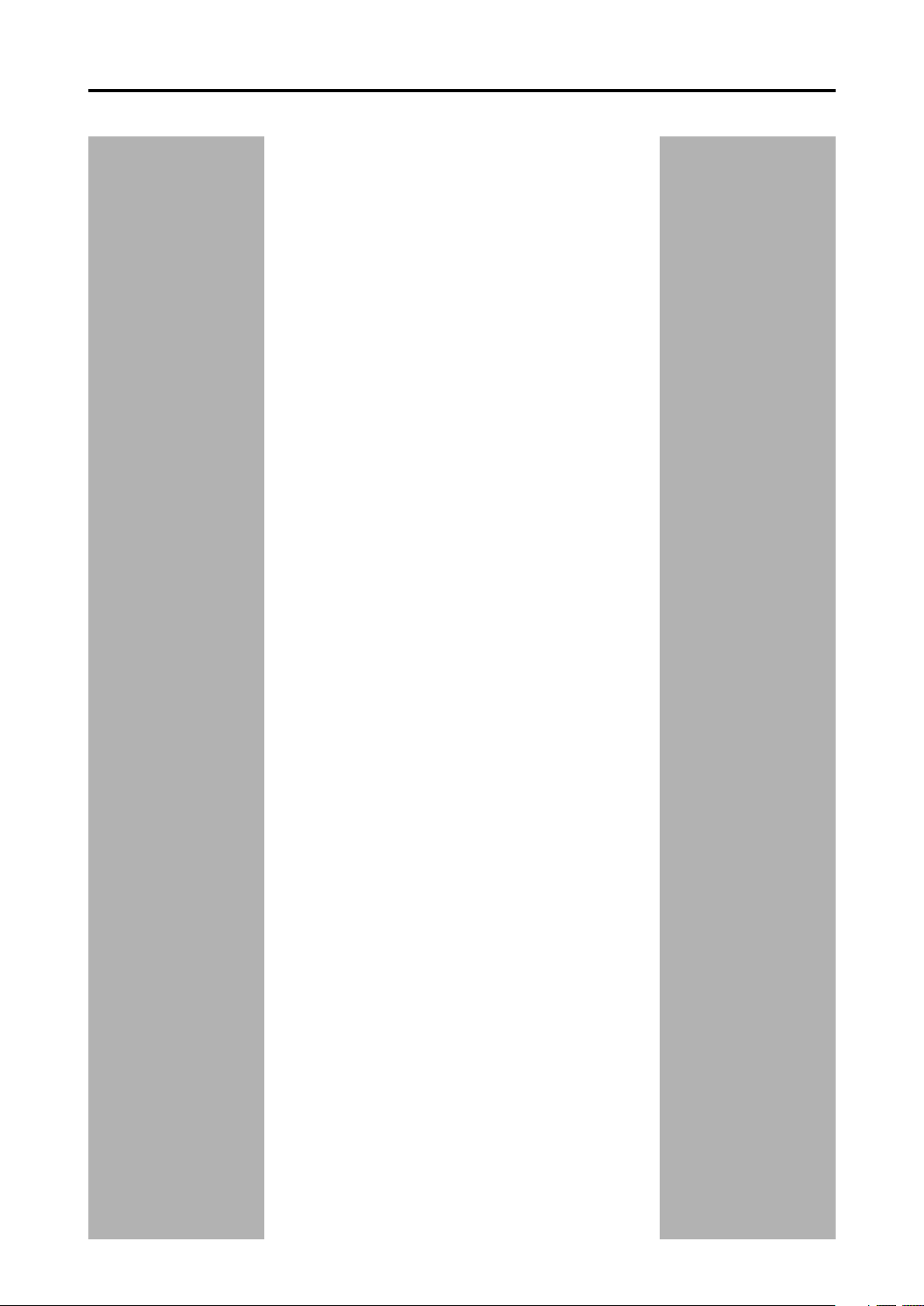
Table of Contents
Parts identification ................................................ 2
Getting started ...................................................... 4
Before Installation .................................................................. 4
Checking the supplied accessories ....................................... 4
Putting batteries in the remote control ................................... 4
Connecting the FM and AM antennas ................................... 5
Connecting the speakers ....................................................... 6
Connecting video components .............................................. 7
USB connection ................................................................... 10
Connecting the power cord .................................................. 11
Basic operations ................................................. 12
1 Turn on the power ............................................................ 12
2 Select the source to play .................................................. 12
3 Adjust the volume ............................................................ 13
Turning off the sounds temporarily ...................................... 14
Changing the display brightness.......................................... 14
Turning off the power with the Sleep Timer ......................... 14
Basic settings ...................................................... 15
Setting the speaker information easily
—Quick Speaker Setup ................................................. 15
Basic setting items ............................................................... 16
Operating procedure ............................................................ 17
Setting the speakers ............................................................ 17
Activating the EX/ES/PLIIx setting—EX/ES/PLIIx ............... 18
Selecting the main or sub channel—DUAL MONO ............. 19
Setting bass sound .............................................................. 19
Using the Midnight mode—MIDNIGHT MODE .................... 19
Setting the digital input (DIGITAL IN) terminals
—DIGITAL IN 1/2 ........................................................... 20
Selecting the component video input mode
—DVD VIDEO IN/VCR VIDEO IN/DBS VIDEO IN ......... 20
Sound adjustments ............................................. 21
Basic adjustment items ........................................................ 21
Operating procedure ............................................................ 21
Adjusting the speaker output levels ..................................... 22
Adjusting the equalization patterns
—D EQ 63Hz/250Hz/1kHz/4kHz/16kHz........................ 22
Adjusting the bass sounds ................................................... 23
Adjusting the sound parameters for the
Surround/DSP modes ................................................... 23
Tuner operations ................................................. 25
Tuning in to stations manually .............................................. 25
Using preset tuning .............................................................. 25
Selecting the FM reception mode ........................................ 26
Creating realistic sound fields ........................... 27
Reproducing theater ambience ........................................... 27
Introducing the Surround modes ......................................... 27
Introducing the DSP modes ................................................. 29
Using the Surround/DSP modes ......................................... 30
Activating the Surround/DSP modes ................................... 31
AV COMPU LINK remote control system .......... 32
Operating other JVC products ........................... 34
Operating other manufacturers’ products ........ 36
Troubleshooting .................................................. 39
Specifications ...................................................... 40
1
Page 4
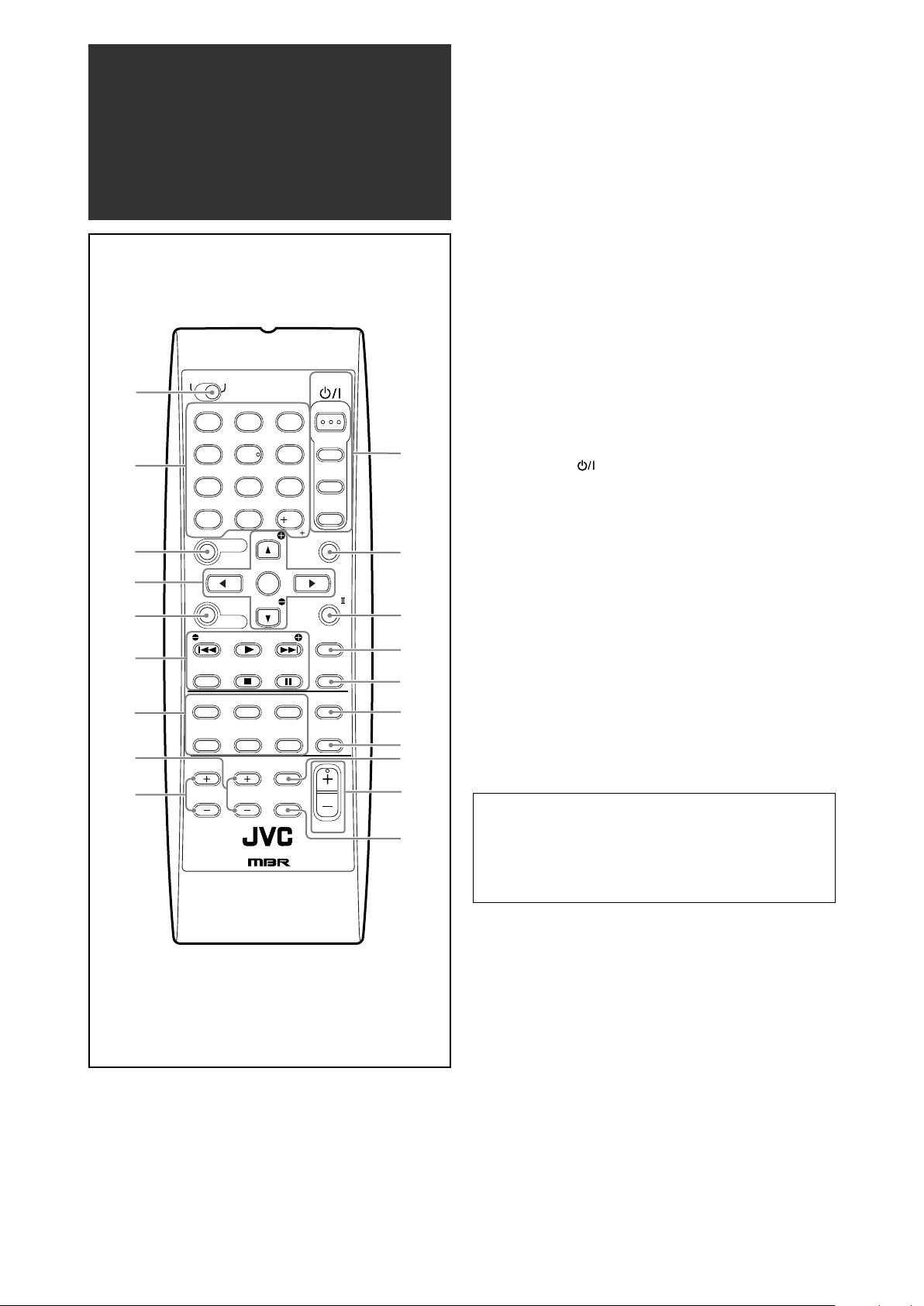
Parts identification
TV
A/V CONTROL
RECEIVER
AUDIO
DVR/DVD
VCR
TV/DBS/
CATV
TEST
EFFECT
C.TONE
*
D.EQ FREQ
RETURN
SOUND
*
FRONT L
EX/ES/PL x
REC PAUSE
MENU
DBS
DVR/DVD
FM/AM
USB
TV/VIDEO
SURROUND
MUTING
CHANNEL
VOLUME
MIDNIGHT
VCR
ANALOG/
DIGITAL
100
DVR DVD
1
4
7
10
2
5
8
0
3
6
9
10
REMOTE CONTROL RM- SRX
D201J
2
p
w
e
r
1
q
TV VOLUME
STANDBY/ON
7
8
9
4
t
u
y
i
6
5
3
*
FRONT R
*
CENTER
*
SUBWFR
*
SURR L
*
SURR R
*
S BACK L
*
S BACK R
ENTER
*
LEVEL
*
LEVEL
TUNING/REW
MEMORY
FF/TUNING
FM MODE
DIMMER
SLEEP
o
Remote control
See pages in parentheses for details.
1 DVR/DVD mode selector (35, 38)
2 • Numeric buttons (26, 34 – 38)
1 – 10, 0, +10, 100+
• Adjusting buttons for speaker and subwoofer output level
and sound adjustment (22)
TEST, FRONT L, FRONT R, EFFECT, CENTER, SUBWFR,
C. TONE, SURR L, SURR R, D. EQ FREQ, S BACK L, S
BACK R
• RETURN button (34)
3 SOUND button (22 – 24)
4 • Operating buttons for DVD recorder or DVD player*
cursor buttons (3, 2, 5, ∞), ENTER (35, 38)
• Adjusting buttons for speakers and subwoofer output level
and D. EQ FREQ level (22)
LEVEL9, LEVEL(
5 MENU button for DVD recorder or DVD player* (35, 38)
6 • Operating buttons for video components (34, 35, 37, 38)
4, 3, ¢, 7, 8, REW, FF, REC PAUSE
• Operating buttons for tuner (25, 26)
( TUNING, TUNING 9, MEMORY, FM MODE
7 Source selecting buttons (12, 25, 34 – 38)
DVR/DVD, VCR, DBS, TV, USB, FM/AM
8 CHANNEL +/– buttons (34 – 38)
9 TV VOLUME +/– buttons (34, 36)
p STANDBY/ON buttons (12, 34 – 38)
AUDIO, DVR/DVD, VCR, TV/DBS/CATV
q SURROUND button (31)
w EX/ES/PLIIx button (18)
e DIMMER button (14)
r SLEEP button (14)
t MIDNIGHT button (19)
y ANALOG/DIGITAL button (12)
u TV/VIDEO button (34, 36)
i VOLUME +/– button (13)
o MUTING button (14)
* These buttons can be used for operating a JVC DVD recorder
or DVD player with the mode selector set to “DVR” or “DVD”
(see page 35).
If these buttons do not function normally, use the remote control
supplied with your DVD recorder or DVD player. Refer also to
the manuals supplied with the DVD recorder or DVD player for
details.
• When operating a DVD recorder (for JVC products
ONLY), set the mode selector (1) to “DVR.”
• When operating a DVD player, set the mode selector (1)
to “DVD.”
2
Page 5
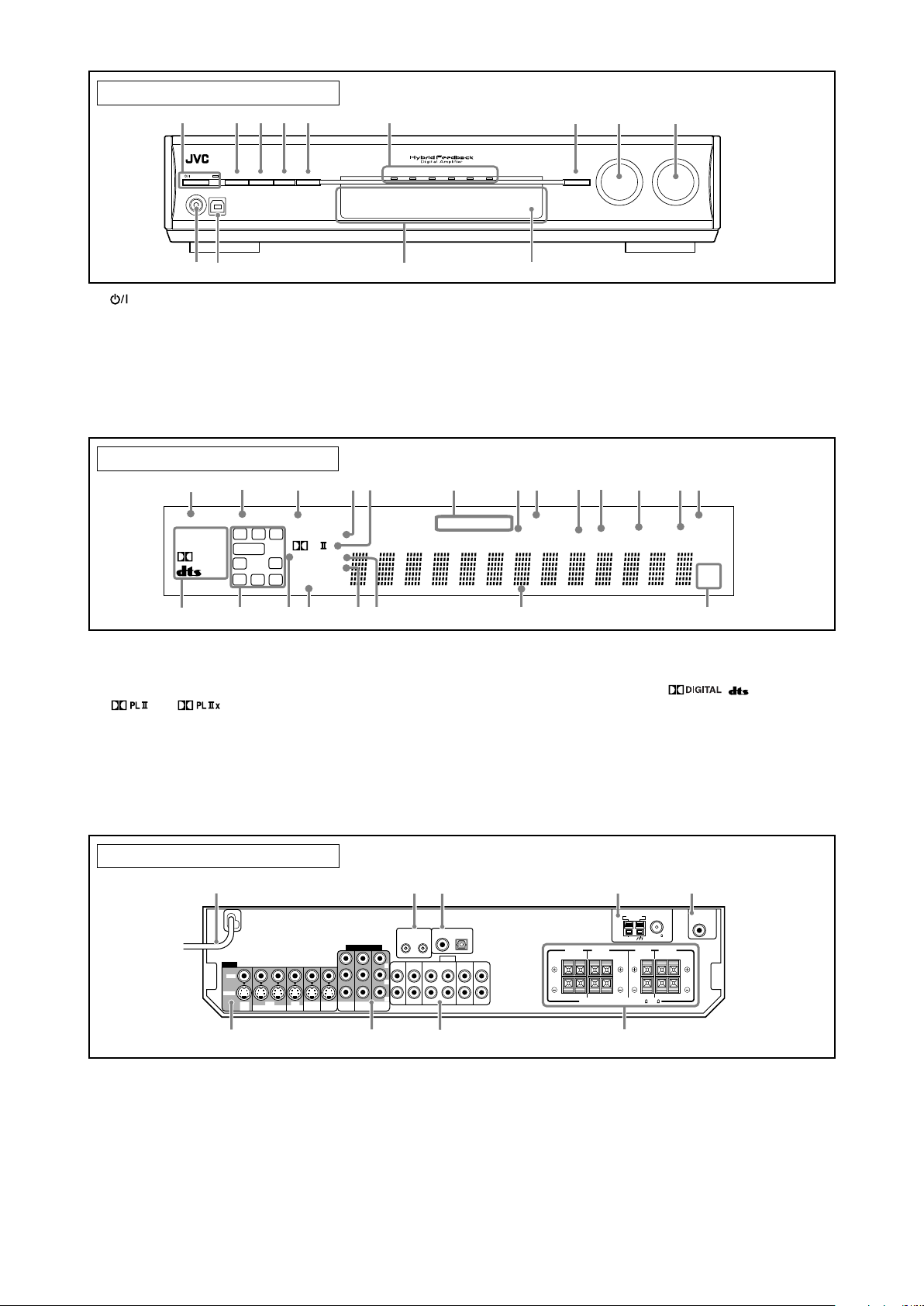
See pages in parentheses for details.
DIGITAL EQ
LINEAR PCM
L
LSSBRS
S.WFR
PL
NEO : 6
DSP
3D-PHONIC
LFE
CR
96 / 24
AUTO SURR
C.TONE
VIRTUAL SB
B.BOOST
TUNED
STEREO
SLEEP
AUTO MUTING
INPUT ATT
HEADPHONE
MHz
kHz
x
MIDNIGHT
DIGITAL
DIGITAL AUTO
ANALOG
DUAL MONO
SBSSB
1
2
3
5
87
^
#
$
!
@
=
~
%
4
6
-
0
9
&
*
AUDIO/VIDEO CONTROL RECEIVER
STANDBY/ON
DIMMER SETTING ADJUST SURROUND
DVR / DVD VCR DBS TV USB FM/AM
SOURCE
SELECTOR
/ MULTI JOG
MASTER
VOLUME
SET / TUNER PRESET
PHONES USB
45 6
q
e
7
8
9
p
321
w
CAUTION:SPEAKER IMPEDANCE 6 -16
AV
COMPU LINK-
III
Y
P
B
P
R
COMPONENT VIDEO
VIDEO
AUDIO
MONITOR
OUT
DVR/DVD
IN
TV
IN
DBS
IN
OUT(REC) IN(PLAY)
VCR DVR
OUT(REC)
DVR/DVD
IN(PLAY)
VCR(DBS)
IN
MONITOR
OUT
DVR
OUT(REC)
VCR
OUT(REC) IN(PLAY)
DBS
IN
DVR/DVD
IN(PLAY)
VIDEO
S-VIDEO
L
R
DIGITAL IN
2(DBS)
1(DVR/DVD)
SURROUND BACK
SPEAKERS
SURROUND
SPEAKERS
CENTER
SPEAKER
FRONT
SPEAKERS
LEFTRIGHT LEFTRIGHT LEFTRIGHT
ANTENNA
COAXIAL
AM LOOP
FM 75
AM EXT
SUBWOOFER
OUT
1
2
3
4
5
67
8
9
Front panel
1 STANDBY/ON button and standby lamp (12)
2 DIMMER button (14)
3 SETTING button (15, 17)
4 ADJUST button (21)
5 SURROUND button (31)
6 Source lamps
DVR/DVD, VCR, DBS, TV, USB, FM/AM
7 • SET button (15, 17, 21)
• TUNER PRESET button (26)
Display window
1 ANALOG indicator (13)
2 DUAL MONO indicator (19)
3 AUTO SURR (surround) indicator (31)
4 HEADPHONE indicator (13, 28)
5 and indicator (27 – 29)
6 Tuner operation indicators (25)
TUNED, STEREO
7 DIGITAL EQ indicator (22)
8 AUTO MUTING indicator (26)
9 C.TONE indicator (24)
0 B.BOOST indicator (23)
- MIDNIGHT indicator (19)
8 • SOURCE SELECTOR (12, 26)
• MULTI JOG (15, 17, 21, 26, 31)
9 MASTER VOLUME control (13)
p PHONES jack (13)
q USB terminal (10)
w Display window (see below)
e Remote sensor (4)
= INPUT ATT (attenuate) indicator (23)
~ SLEEP indicator (14)
! Digital signal format indicators (13, 27, 28)
DIGITAL AUTO, LINEAR PCM, , , 96/24
@ Signal and speaker indicators (14)
# NEO:6 indicator (28)
$ VIRTUAL SB indicator (30)
% 3D-PHONIC indicator (28, 29)
^ DSP indicator (28, 29)
& Main display
* Frequency unit indicators
MHz (for FM stations), kHz (for AM stations)
Rear panel
1 Power cord (11)
2 AV COMPU LINK-III terminals (32)
3 DIGITAL IN terminals (10)
• Coaxial: 1(DVR/DVD)
• Optical: 2(DBS)
4 ANTENNA terminals (5)
5 SUBWOOFER OUT jack (6)
6 VIDEO jacks (7– 9)
VIDEO (composite video) jacks, S-VIDEO jacks
• Input: DBS IN, VCR IN (PLAY), DVR/DVD IN (PLAY)
• Output: VCR OUT (REC), DVR OUT (REC), MONITOR OUT
7 COMPONENT VIDEO (Y, PB, PR) jacks (7– 9)
VCR (DBS) IN, DVR/DVD IN, MONITOR OUT
8 AUDIO jacks (7 – 9)
• Input: TV IN, DBS IN, VCR IN (PLAY), DVR/DVD IN (PLAY)
• Output: VCR OUT (REC), DVR OUT (REC)
9 Speakers terminals (6)
SURROUND BACK SPEAKERS, SURROUND SPEAKERS,
CENTER SPEAKER, FRONT SPEAKERS
3
Page 6
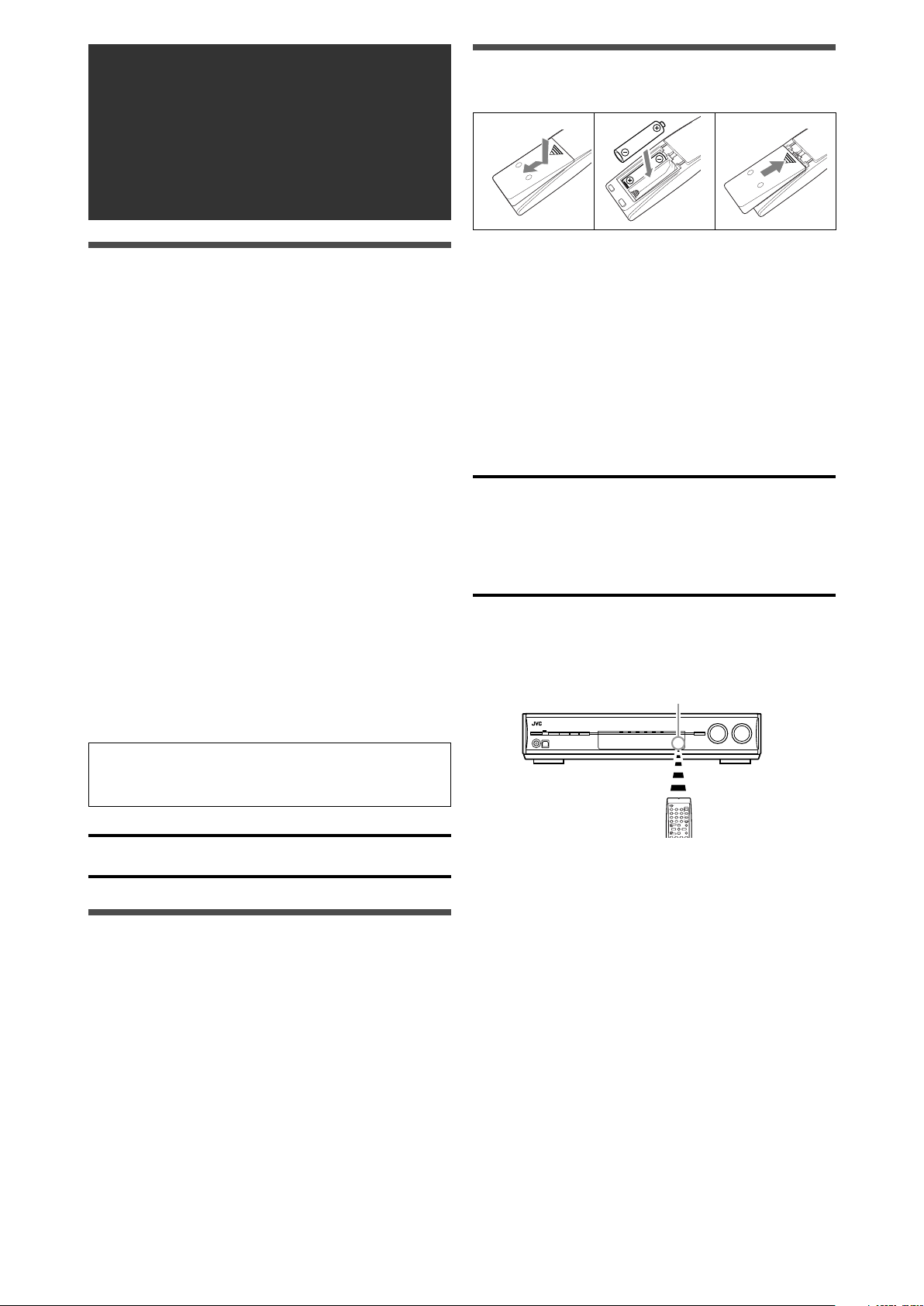
Getting started
123
Before Installation
General precautions
• Be sure your hands are dry.
• Turn the power off to all components.
• Read the manuals supplied with the components you are going
to connect.
Locations
• Install the receiver in a location that is level and protected from
moisture and dust.
• The temperature around the receiver must be between –5˚C
and 35˚C (23˚F and 95˚F).
• Make sure there is good ventilation around the receiver. Poor
ventilation could cause overheating and damage the receiver.
• Leave sufficient distance between the receiver and the TV.
Handling the receiver
• Do not insert any metal object into the receiver.
• Do not disassemble the receiver or remove screws, covers, or
cabinet.
• Do not expose the receiver to rain or moisture.
• Do not pull on the power cord to unplug the cord. When
unplugging the cord, always grasp the plug so as not to damage
the cord.
• When you are away on travel or otherwise for an extended
period or time, remove the plug from the wall outlet. A small
amount of power is always consumed while the power cord is
connected to the wall outlet.
Putting batteries in the remote control
Before using the remote control, put two supplied batteries first.
1
Press and slide the battery cover on the back
of the remote control.
2
Insert batteries.
Make sure to match the polarity: (+) to (+) and (–) to (–).
3
Replace the cover.
If the range or effectiveness of the remote control decreases,
replace the batteries. Use two R6(SUM-3)/AA(15F) type dry-cell
batteries.
• Supplied butteries are for initial setup. Replace for continued
use.
CAUTION:
Follow these precautions to avoid leaking or cracking cells:
• Place batteries in the remote control so they match the polarity:
(+) to (+) and (–) to (–).
• Use the correct type of batteries. Batteries that look similar may
differ in voltage.
• Always replace both batteries at the same time.
• Do not expose batteries to heat or flame.
When using the remote control, aim the remote control directly at
the remote sensor on the front panel.
Remote sensor
The receiver has a built-in cooling fan which operates
while the receiver is turned on. Be sure to leave enough
ventilation to obtain sufficient cooling effect.
CAUTION:
Do not connect the AC power plug to the wall outlet until all
connections are completed.
Checking the supplied accessories
Check to be sure you have all of the following supplied
accessories. If anything is missing, contact your dealer
immediately.
• Remote control (× 1)
• Batteries (× 2)
• AM loop antenna (× 1)
• FM antenna (× 1)
4
Page 7
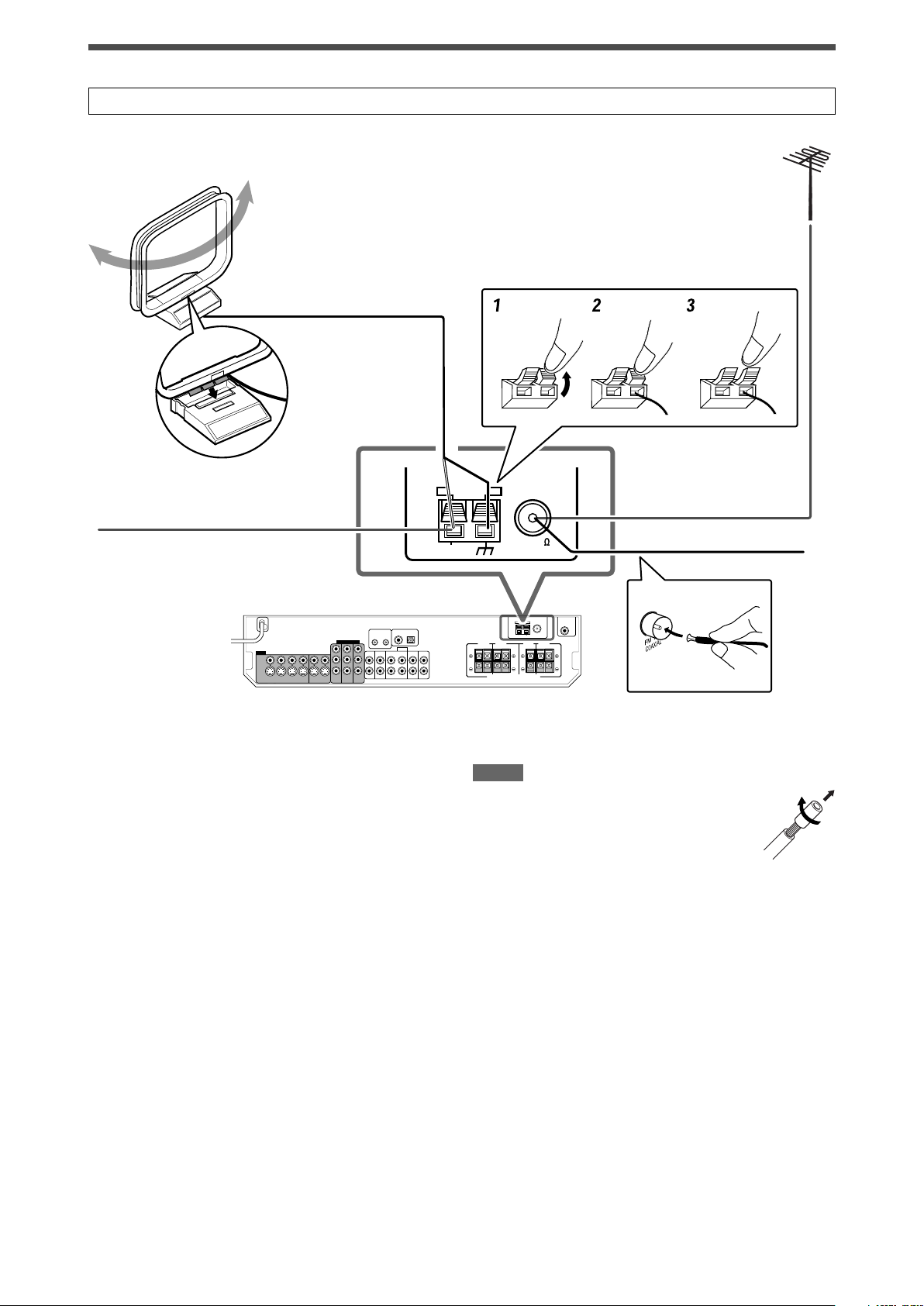
Connecting the FM and AM antennas
ANTENNA
COAXIAL
FM 75
AM EXT
AM LOOP
ANTENNA
Do not connect the AC power plug to the wall outlet until all connections are completed.
AM loop antenna
(supplied)
Snap the tabs on the
loop into the slots of the
base to assemble the
AM loop antenna.
If FM reception is poor, connect an
outdoor FM antenna (not supplied).
If AM reception is poor, connect
an outdoor single vinyl-covered
wire (not supplied).
AM antenna connection
Connect the AM loop antenna supplied to the AM LOOP terminals.
Connect the white cord to the AM EXT terminal, and connect the
black cord to the H terminal.
Turn the loop until you have the best reception.
• If the reception is poor, connect an outdoor single vinyl-covered
wire (not supplied) to the AM EXT terminal. Keep the AM loop
antenna connected.
FM antenna connection
Connect the FM antenna supplied to the FM 75 Ω COAXIAL
terminal as a temporary measure.
Extend the supplied FM antenna horizontally.
• If the reception is poor, connect an outdoor FM antenna (not
supplied). Before attaching a 75 Ω coaxial cable with a
connector, disconnect the supplied FM antenna.
FM antenna (supplied)
NOTES
• If the AM loop antenna wire is covered with vinyl,
remove the vinyl while twisting it as shown on the
right.
• Make sure the antenna conductors do not touch
any other terminals, connecting cords and power
cord. This could cause poor reception.
5
Page 8
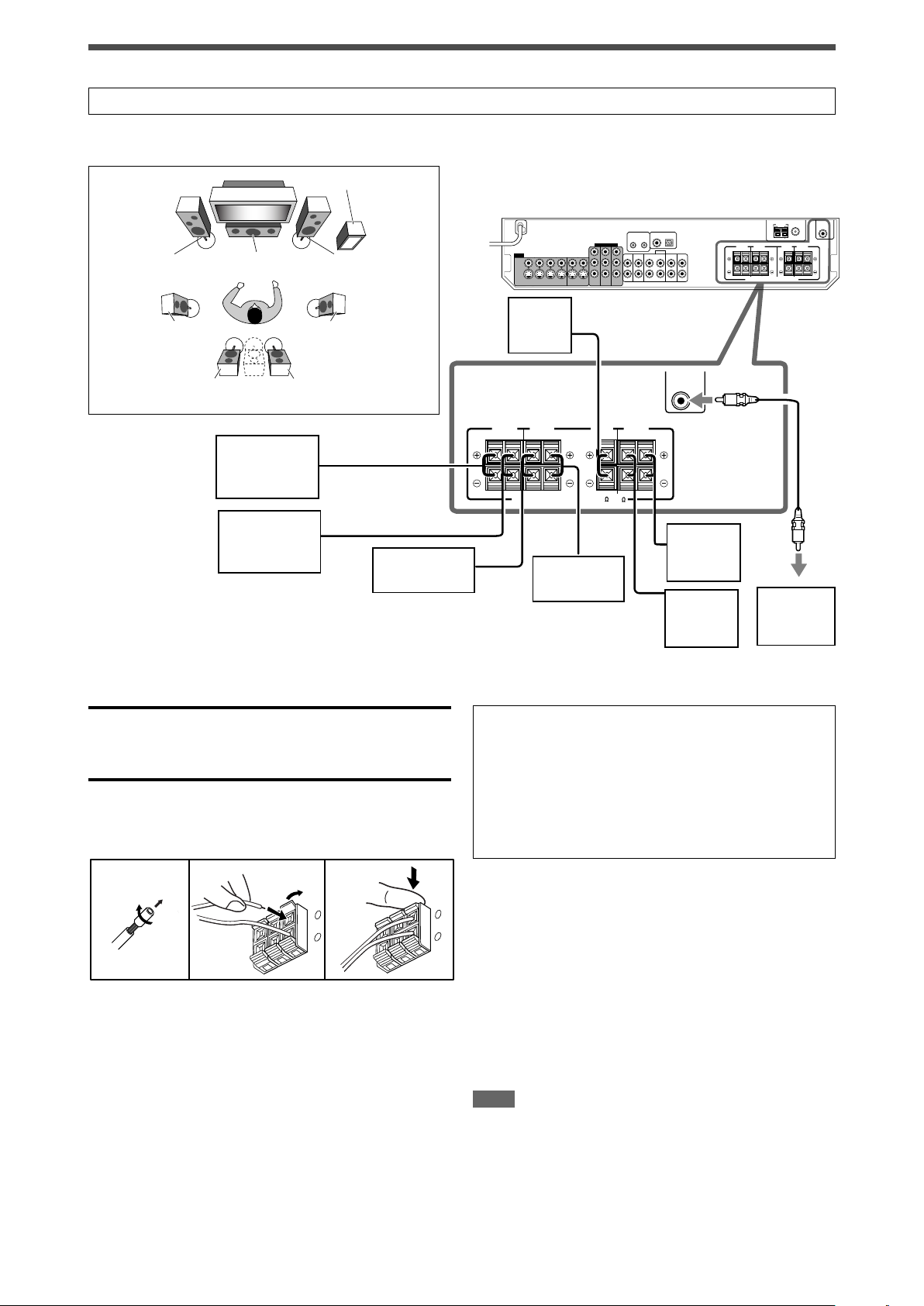
L
R
LS
RS
SBL
C
SW
CAUTION:SPEAKER IMPEDANCE 6 -16
SURROUND BACK
SPEAKERS
SURROUND
SPEAKERS
CENTER
SPEAKER
FRONT
SPEAKERS
LEFTRIGHT LEFTRIGHT LEFTRIGHT
SUBWOOFER
OUT
SBR
(*SB)
Connecting the speakers
12 3
+
–
+
–
1
2
Do not connect the AC power plug to the wall outlet until all connections are completed.
Speaker Layout Diagram
Right surround
back speaker
(SBR)
Center
speaker
(C)
*Left surround
back speaker
(SBL)
Right surround
speaker (RS)
CAUTIONS:
• Use speakers with the SPEAKER IMPEDANCE indicated by the
speaker terminals (6 Ω – 16 Ω).
• DO NOT connect more than one speaker to one speaker
terminal.
Connecting the speakers
Turn off all components before making connections.
1 Twist and remove the insulation at the end of
each speaker cord.
2 Open the terminal (1), then insert the speaker
cord (2).
• For each speaker, connect the (+) and (–) terminals on the
rear panel to the (+) and (–) terminals marked on the
speakers.
3 Close the terminal.
*When using a single speaker for the surround back speaker
You can enjoy the surround sound by one surround back
speaker. When using one surround back speaker,
– set “SB OUT” to “<1SPK>” (see page 17) and
– connect the surround back speaker to the left surround back
speaker terminal. (No sound comes from the speaker if
you connect it to the right surround back speaker
terminal.)
Connecting the powered subwoofer
By connecting a subwoofer, you can enhance the bass or
reproduce the original LFE signals recorded in digital software.
Connect the input jack of a powered subwoofer to the
SUBWOOFER OUT jack on the rear panel, using a cord
with RCA pin plugs (not supplied).
• Refer also to the manual supplied with your subwoofer.
After connecting all the speakers and/or a subwoofer, set the
speaker setting information properly to obtain the best possible
surround effect. For details, see pages 15 to 19.
NOTE
You can place a subwoofer wherever you like since bass sound is
non-directional. Normally place it in front of you.
Left surround
speaker (LS)
Left front
speaker
(L)
Right front
speaker
(R)
Powered
subwoofer
(SW)
6
Page 9

Connecting video components
DVR
OUT(REC)
DVR/DVD
IN(PLAY)
Å
ı
ΉÏÌ
Ç
DVR
OUT(REC)
DVR/DVD
IN(PLAY)
Y
P
B
P
R
COMPONENT VIDEO
MONITOR
OUT
DVR/DVD
IN
VCR(DBS)
IN
Do not connect the AC power plug to the wall outlet until all connections are completed.
This receiver is equipped with the following video terminals—
composite video, S-video, and component video terminals.
• If your video components have S-video (Y/C-separation) and/or
component video (Y, PB, PR) jacks, connect them using an S-
Turn off all components before making connections.
• When you connect other components, refer also to their
manuals.
video cable (not supplied) or component video cable (not
supplied). By using these terminals, you can get a better picture
quality in the order:
DO NOT use a TV through a VCR or a TV with a built-in
VCR; otherwise, the picture may be distorted.
Component > S-video > Composite
IMPORTANT:
The video signals from one type of these input jacks are
transmitted only through the video output jacks of the same
type. Therefore, if a recording video component and a playing
CAUTION:
If you connect a sound-enhancing device such as a graphic
equalizer between the source components and this receiver, the
sound output through this receiver may be distorted.
video component are connected to the receiver through the video
terminals of different type, you cannot record the picture. In
addition, if the TV and a playing video component are connected
to the receiver through the video terminals of different type, you
cannot view the playback picture on the TV.
If your video components have AV COMPU LINK terminal
See also page 32 for detailed information about the connection
and the AV COMPU LINK remote control system.
7 Connecting a DVD recorder or DVD player with its stereo output jacks:
Green
Component video cable (not supplied)
Blue
Red
White
Red
Red
White
S-video cable (not supplied)
Composite video cable
(not supplied)
NOTES
• When connecting a DVD recorder or DVD player to the
component video input jacks, select the component video input
mode (DVD VIDEO IN) correctly. If you do not, you cannot view
the playback picture on the TV or the AV COMPU LINK remote
control system cannot operate properly. See page 20 for details.
• You can enjoy digital sound if using a digital coaxial or optical
cable. When shipped from the factory, the audio input mode for
a DVD recorder and DVD player is set to use the digital coaxial
terminal (DIGITAL IN 1 (DVR/DVD)). For details of digital
connection, see page 10.
DVD recorder or
DVD player
Stereo audio cable
(not supplied)
Composite video cable
(not supplied)
Å To component video output
• Connect Y, P
ı To left/right audio channel output
Ç Only for DVD recorder: To left/right audio channel
input
Î To composite video output
‰ To S-video output
Ï Only for DVD recorder: To S-video input
Ì Only for DVD recorder: To composite video input
B, and PR correctly.
7
Page 10
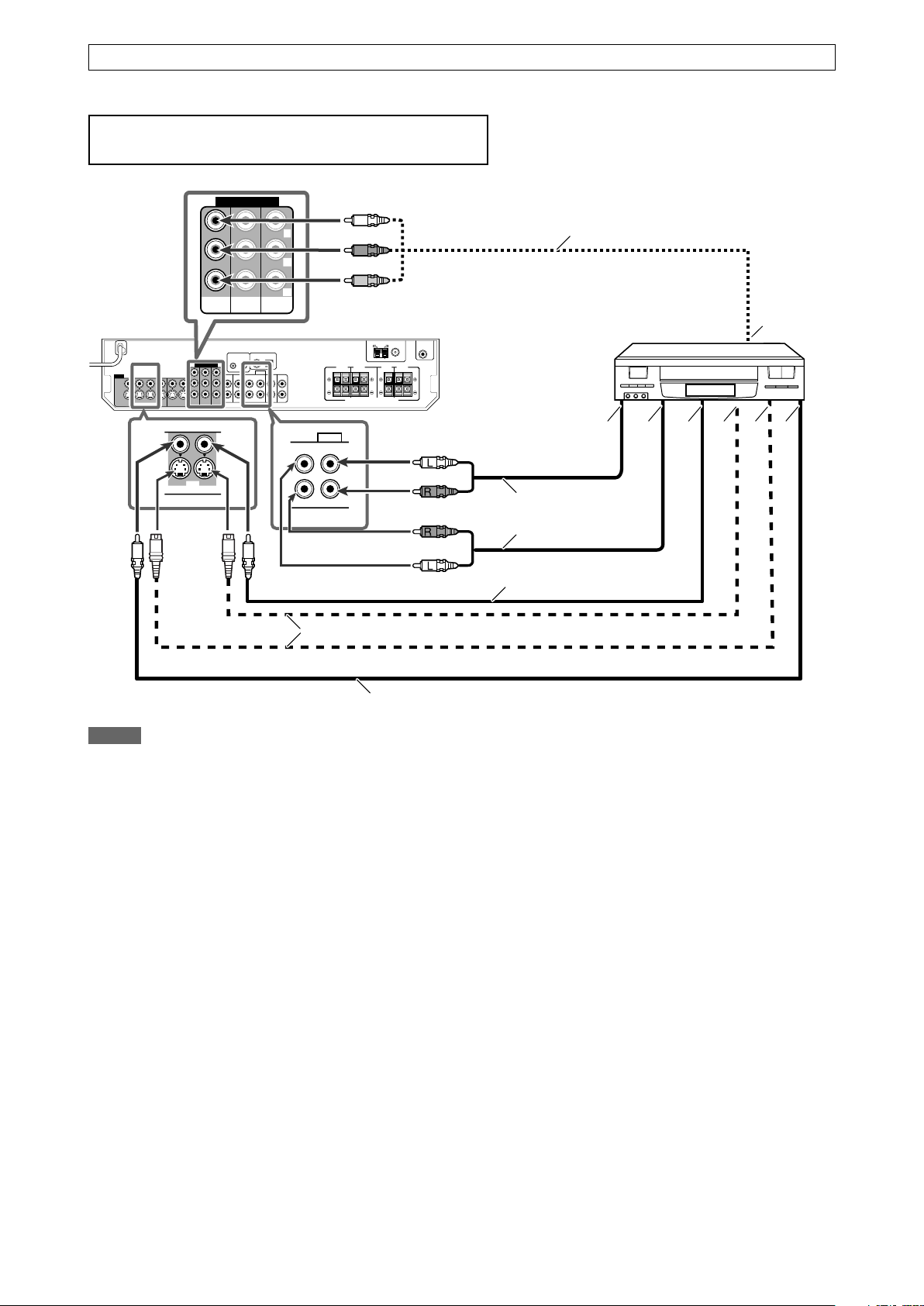
VCR
OUT(REC) IN(PLAY)
AUDIO
OUT(REC) IN(PLAY)
VCR
Å
ı
ΉÏÌÇ
Y
P
B
P
R
COMPONENT VIDEO
MONITOR
OUT
DVR/DVD
IN
VCR(DBS)
IN
Å
Do not connect the AC power plug to the wall outlet until all connections are completed.
7 Connecting a VCR
Turn off all components before making connections.
• When you connect other components, refer also to their manuals.
Green
Blue
Red
White
Red
Component video cable (not supplied)
VCR
Red
White
S-video cable (not supplied)
Composite video cable (not supplied)
NOTES
• When connecting a VCR to the component video input jacks,
select the component video input mode (VCR VIDEO IN)
correctly. If you do not, you cannot view the playback picture on
the TV or the AV COMPU LINK remote control system cannot
operate properly. See page 20 for details.
• You can enjoy digital sound if using a digital coaxial or optical
cable. For details of digital connection, see page 10.
Stereo audio cable
(not supplied)
Composite video
cable (not supplied)
Å To component video output
• Connect Y, P
B, and PR correctly.
ı To left/right audio channel output
Ç To left/right audio channel input
Î To composite video output
‰ To S-video output
Ï To S-video input
Ì To composite video input
8
Page 11
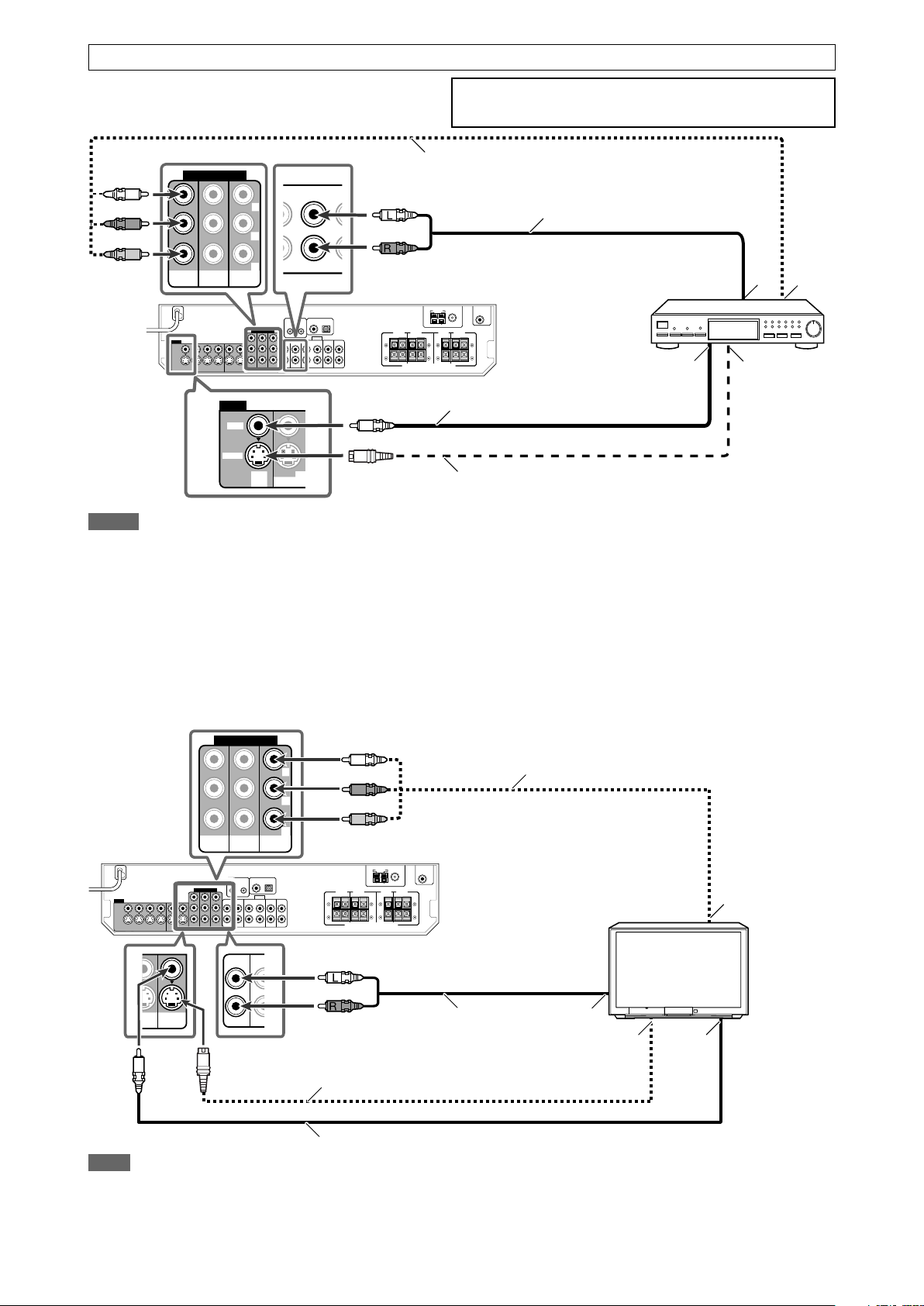
Do not connect the AC power plug to the wall outlet until all connections are completed.
COMPONENT VIDEO
MONITOR
OUT
DVR/DVD
IN
VCR(DBS)
IN
Y
P
B
P
R
U
Å
ı
ÎÇ
Å
ı
ÎÇ
Y
P
B
P
R
COMPONENT VIDEO
MONITOR
OUT
DVR/DVD
IN
VCR(DBS)
IN
B
N
/
7 Connecting a DBS tuner
Green
Blue
Red
NOTES
VIDEO
VIDEO
S-VIDEO
DBS
IN
OUT(REC)
VC
DBS
IN O
White
Red
• When connecting a DBS tuner to the component video input
jacks, select the component video input mode (DBS VIDEO IN)
correctly. If you do not, you cannot view the playback picture on
the TV. See page 20 for details.
• You can enjoy digital sound if using a digital coaxial or optical
cable. When shipped from the factory, the audio input mode for
a DBS tuner is set to use the digital optical terminal (DIGITAL IN
2 (DBS)). For details of digital connection, see page 10.
Turn off all components before making connections.
• When you connect other components, refer also to their manuals.
Component video cable (not supplied)
Stereo audio cable (not supplied)
Composite video cable
(not supplied)
S-video cable (not supplied)
Å To left/right audio channel output
ı To component video output
• Connect Y, P
B, and PR correctly.
Ç To composite video output
Î To S-video output
DBS tuner
7 Connecting a TV
Connect the TV to the appropriate MONITOR OUT jacks to view the playback picture from any other connected video components.
Green
Component video cable (not supplied)
Blue
Red
MONITOR
DVD
OUT
LAY)
TVIND
I
L
R
White
Red
Stereo audio cable
(not supplied)
S-video cable (not supplied)
TV
Composite video cable (not supplied)
NOTE
You can enjoy digital sound if using a digital coaxial or optical
cable. For details of digital connection, see page 10.
Å To component video input
• Connect Y, PB, and PR correctly.
ı To left/right audio channel output
Ç To S-video input
Î To composite video input
9
Page 12
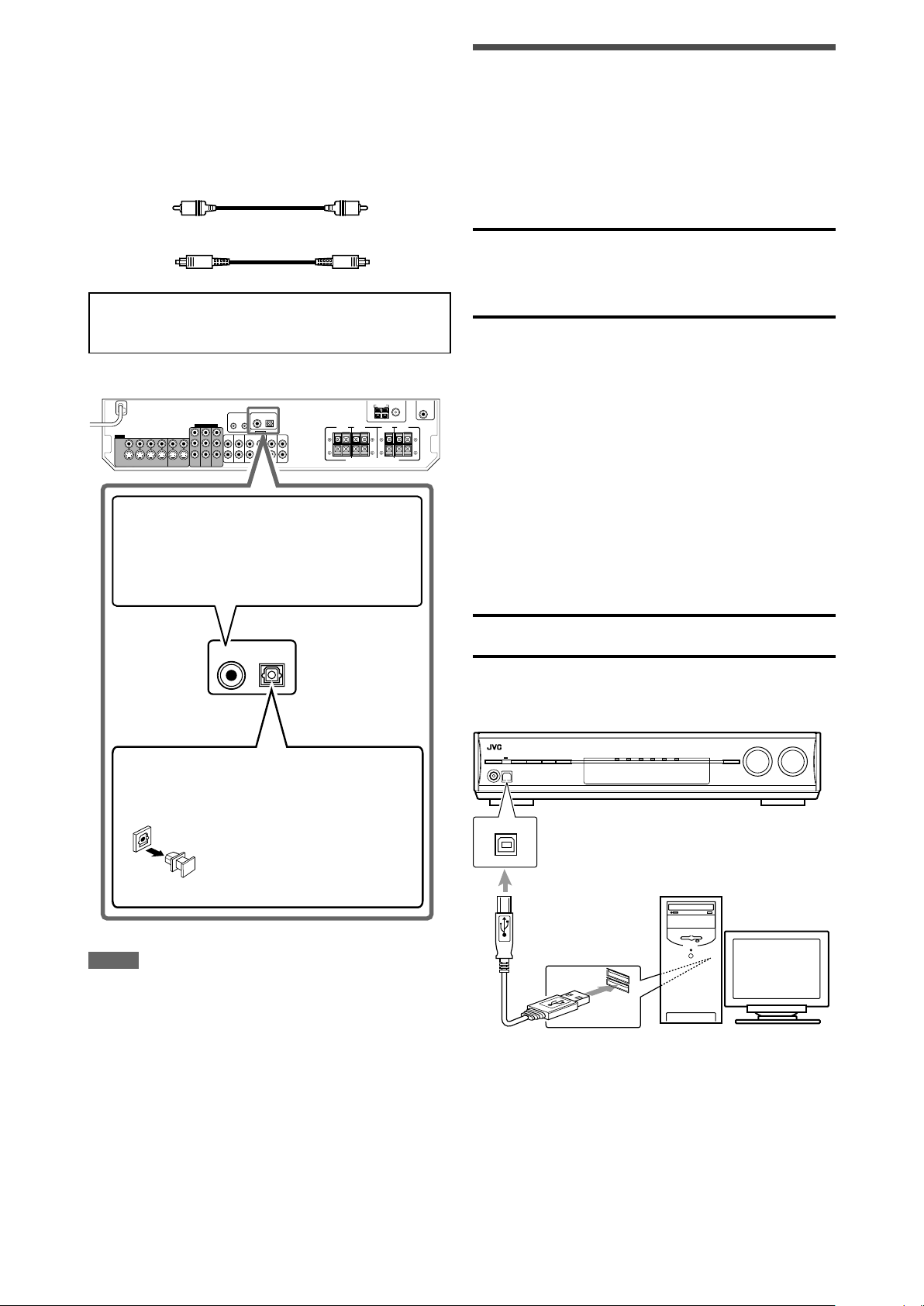
DIGITAL IN
2(DBS)
1(DVR/DVD)
Digital connection
USB
This receiver is equipped with two DIGITAL IN terminals—one
digital coaxial terminal and one digital optical terminal.
To reproduce the digital sound, use the digital connection in
addition to the analog connection methods described on pages 7
to 9.
Digital coaxial cable (not supplied)
USB Connection
This receiver is equipped with a USB terminal on the front panel.
You can connect your PC to this terminal and enjoy sound
reproduced through your PC.
When you connect your PC for the first time, follow the procedure
below.
• Remember you cannot send any signal or data to your PC from
this receiver.
Digital optical cable (not supplied)
Turn off all components before making connections.
• When you connect other components, refer also to their
manuals.
When the component has a digital coaxial output
terminal, connect it to the 1(DVR/DVD) terminal,
using a digital coaxial cable (not supplied).
IMPORTANT:
• Check if your PC equipped with the CD-ROM drive is running
on Windows® 98 SE*, Windows® Me*, Windows® 2000*, or
Windows® XP* and prepare its CD-ROM.
• Check your PC’s BIOS setting—whether USB is available, and
whether USB IRQ is set to “AUTO” or to available IRQ number.
How to install the USB drivers
The following procedure is described using the English version of
Windows
operation system or language, the screens shown on your PC’s
monitor will differ from the ones used in the following procedure.
1. Turn on your PC and start running Windows
2. Turn on the receiver, and select the source other than
3. Set the volume to minimum.
IMPORTANT:
Always set volume to “0” when connecting or disconnecting the
other equipment.
®
XP. If your PC is running on a different version of
®
98 SE,
Windows® Me, Windows® 2000, or Windows® XP.
• If the PC has been turned on, quit all the applications now
running.
“USB.”
When the component has a digital optical output
terminal, connect it to the 2(DBS) terminal, using a
digital optical cable (not supplied).
Before connecting a digital
optical cable, unplug the
protective plug.
NOTES
• When shipped from the factory, the DIGITAL IN terminals have
been set for use with the following components:
– 1(DVR/DVD): For DVD recorder or DVD player
– 2(DBS): For DBS tuner
If you connect other components, change the digital input
(DIGITAL IN) terminal setting correctly. See “Setting the digital
input (DIGITAL IN) terminals—DIGITAL IN 1/2” on page 20.
• Select the correct digital input mode. See “Selecting the analog
or digital input mode” on pages 12 and 13.
• When you want to operate the connected component (except
DBS tuner) using the AV COMPU LINK remote control system
(see pages 32 and 33), connect them also as described on
pages 7 to 9.
4. Connect the unit to the PC using a USB cable (not
supplied).
PC
USB cable
(not supplied)
• Use “USB series A plug to B plug” cable when connecting.
10
Page 13
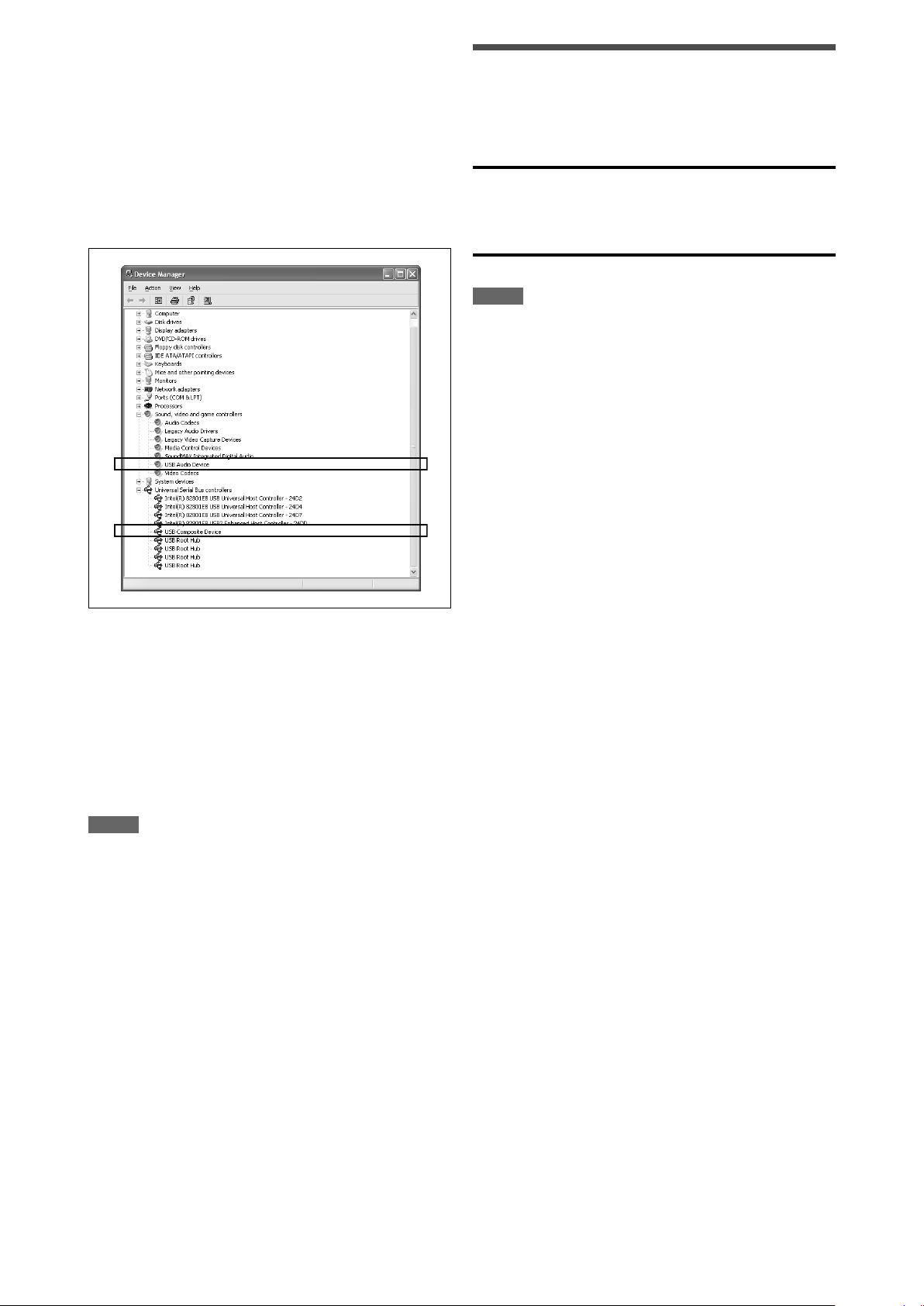
5. The USB drivers are installed automatically.
• If the USB drivers are not installed automatically, install the
USB drivers by following the instructions on the PC’s
monitor.
6. Check if the drivers are correctly installed.
1. Open the Control Panel on your PC:
Select [Start] = [Control Panel].
2. Select [System] = [Hardware] = [Device Manager] =
[Sound, video and game controllers] = [Universal Serial
Bus controllers].
• The following window appears, and you can check whether
the drivers are installed.
Connecting the power cord
When all the audio/video connections have been made, connect
the AC power plug to the wall outlet. Make sure that the plugs are
inserted firmly. The standby lamp lights in red.
CAUTIONS:
• Do not touch the power cord with wet hands.
• Do not alter, twist or pull the power cord, or put anything heavy
on it, which may cause fire, electric shock, or other accidents.
• If the cord is damaged, consult a dealer and have the power
cord replaced with a new one.
NOTES
• Keep the power cord away from the connecting cables and the
antenna. The power cord may cause noise or screen
interference.
• The preset settings such as preset channels and sound
adjustment may be erased in a few days in the following cases:
– When you unplug the power cord.
– When a power failure occurs.
Now PC is ready for playback through the USB connection.
After installation is completed, you can use your PC as the
playback source. The PC automatically recognizes the receiver
whenever a USB cable is connected between the PC and the
receiver while the receiver is turned on.
• When not using the PC as the playback source, disconnect the
USB cable.
To play back sounds on the PC, refer to the manuals supplied
with the sound reproduction application installed in the PC.
NOTES
• DO NOT turn off the receiver or disconnect the USB cable while
installing the drivers and for several seconds while your PC is
recognizing the receiver.
• Use a full speed USB cable (version 1.1). Recommended cord
length is 1.5 m.
• If your PC does not recognize the receiver, disconnect the USB
cable and connect it again. If it does not work yet, restart
Windows.
• The installed drivers can be recognized only when the USB
cable is connected between the receiver and your PC.
• The sound may not be played back correctly—interrupted or
degraded—due to your PC settings and PC specifications.
* Microsoft®, Windows® 98 SE, Windows® Me, Windows® 2000,
and Windows® XP are registered trademarks of Microsoft
corporation.
11
Page 14
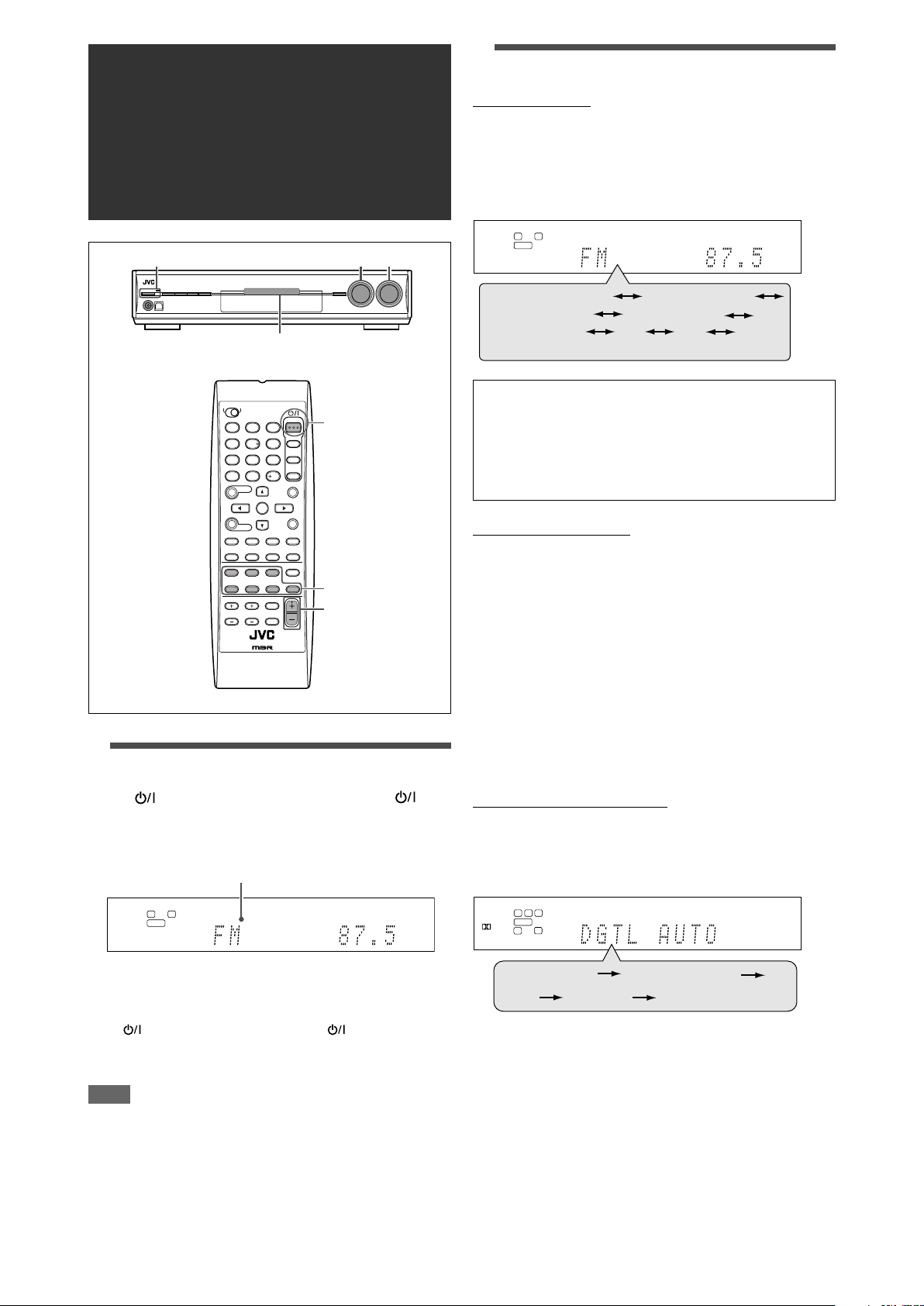
Basic operations
1
4
7
10
2
5
8
0
3
6
9
10
1
2
3
L
S.WFR
R
AUTO SURR
TUNED
STEREO
AUTO MUTING
MHz
ANALOG
L
S.WFR
R
AUTO SURR
TUNED
STEREO
AUTO MUTING
MHz
ANALOG
DVR/DVD (DGTL)
VCR (DIGITAL)
DBS (DIGITAL)
TV (DIGITAL)
FM
AM
(Back to the beginning)
USB DIGITAL
1
2
3
L
LS RS
S.WFR LFE
CR
AUTO SURR
DIGITAL
DIGITAL AUTO
DGTL AUTO DOLBY DIGITAL
DTS
(Back to the beginning)
ANALOG
Source lamps
2
Select the source to play
On the front panel:
Turn SOURCE SELECTOR until the source name
you want appears on the display.
The source lamp corresponding to the selected source lights in
red.
• As you turn SOURCE SELECTOR, the source changes as
follows:
DVR/DVD (DGTL)*: Select the DVD recorder or DVD player.
VCR (DIGITAL)*: Select the VCR.
DBS (DIGITAL)*: Select the DBS tuner.
TV (DIGITAL)*: Select the TV.
USB DIGITAL: Select the PC component.
FM: Select an FM broadcast.
AM: Select an AM broadcast.
1
Turn on the power
Press STANDBY/ON (or STANDBY/ON
AUDIO on the remote control).
The standby lamp goes off and the source lamp of the current
source lights in red.
Current source name appears.
From the remote control:
Press one of the source selecting buttons.
• For the tuner, press FM/AM. Each time you press FM/AM, the
band alternates between FM and AM.
* Selecting the analog or digital input mode
For a component you have connected using both the analog
connection and the digital connection methods (see pages 7 to 10),
you need to select the correct input mode.
• You can select the digital input only for sources which you have
selected digital input terminals for. (See “Setting the digital input
(DIGITAL IN) terminals—DIGITAL IN 1/2” on page 20.)
• “DGTL AUTO” and “ANALOG” setting are memorized for each
source.
From the remote control ONLY:
Press ANALOG/DIGITAL to select the analog or
digital input mode.
• Each time you press the button, the input mode changes as
follows:
To turn off the power (into standby)
Press STANDBY/ON (or STANDBY/ON AUDIO on the
remote control) again.
The standby lamp lights in red.
NOTE
A small amount of power is consumed in standby mode. To turn
the power off completely, unplug the AC power cord.
12
Page 15
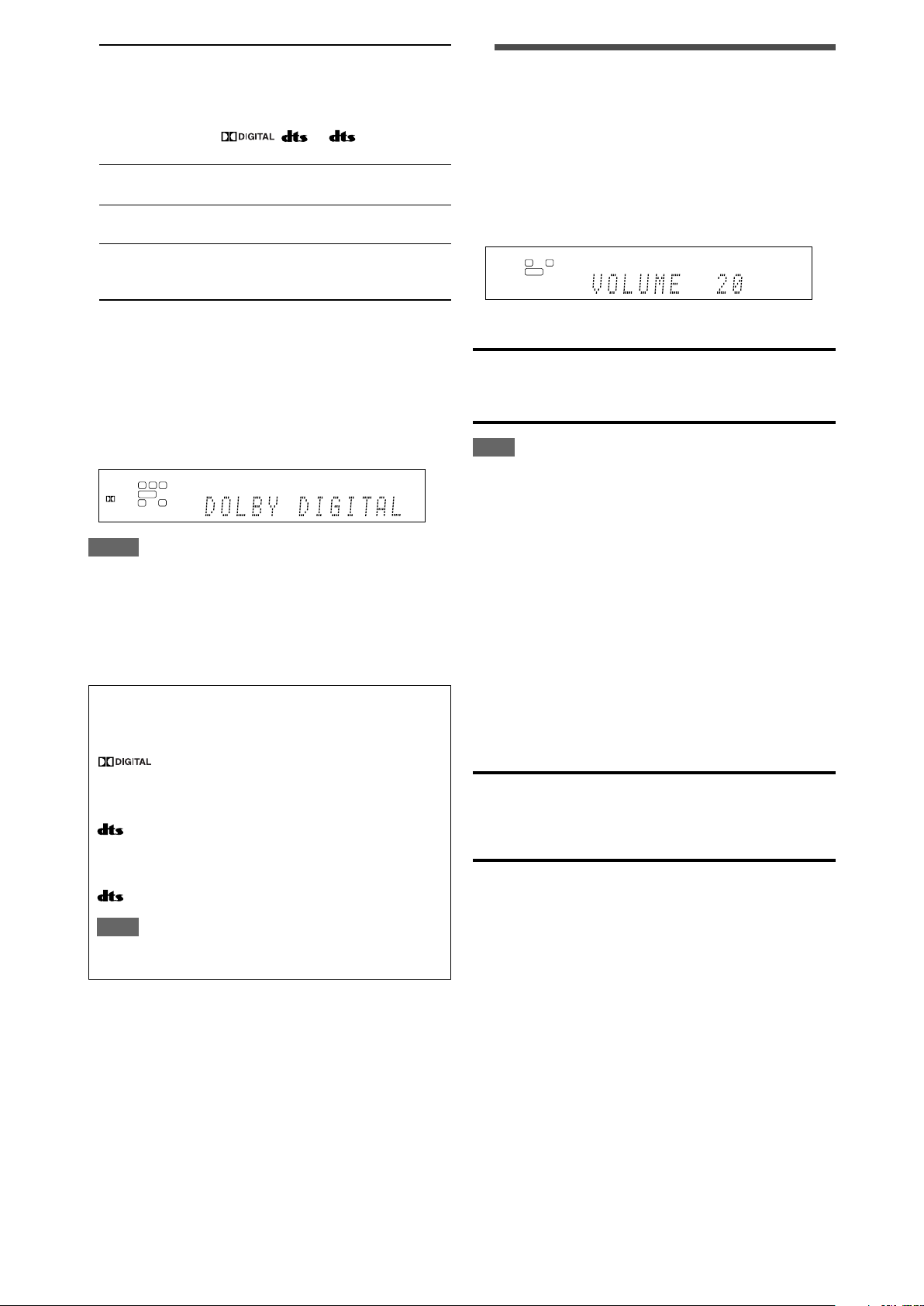
DGTL AUTO (DIGITAL AUTO):
L
S.WFR
R
AUTO SURR
ANALOG
L
LS RS
S.WFR LFE
CR
AUTO SURR
DIGITAL
DIGITAL AUTO
Select for the digital input mode. The
receiver automatically detects the
incoming signal format, then the digital
signal format indicator (LINEAR PCM,
, , or 96/24) for the
detected signal lights up.
DOLBY DIGITAL*: Select to play back software encoded with
Dolby Digital.
DTS*: Select to play back software encoded with
DTS.
ANALOG: Select for the analog input mode. The
ANALOG indicator lights up on the
display.
Initial setting: DGTL AUTO
* If the following symptoms occur while playing Dolby Digital or
DTS software with “DGTL AUTO” selected, select “DOLBY
DIGITAL” or “DTS.”
• Sound does not come out at the beginning of playback.
• Noise comes out while searching for or skipping chapters or
tracks.
Ex.: When Dolby Digital is selected
3
Adjust the volume
To increase the volume, turn MASTER VOLUME
control clockwise (or press VOLUME + on the
remote control).
To decrease the volume, turn MASTER VOLUME
control counterclockwise (or press VOLUME – on
the remote control).
• When you adjust the volume, the volume level indication
appears on the display for a while.
CAUTION:
Always set the volume to the minimum before starting any
sources. If the volume is set at its high level, the sudden blast of
sound energy can permanently damage your hearing and/or ruin
your speakers.
NOTE
The volume level can be adjusted within the range of “0” (minimum)
to “50” (maximum).
NOTES
• You cannot select the digital input mode when selecting “FM” or
“AM” as the source.
• The input mode is fixed to “DGTL AUTO” when selecting “USB
DIGITAL” as the source.
• When you turn off the power or select another source,
“DOLBY DIGITAL” or “DTS” is canceled and the digital mode is
automatically reset to “DGTL AUTO.”
The following digital signal format indicators on the display
indicate what type of signal comes into the receiver.
LINEAR PCM: Lights up when Linear PCM signal comes in.
: • Lights up when Dolby Digital signal comes
in.
• Flashes when “DOLBY DIGITAL” is selected
for any software other than Dolby Digital.
: • Lights up when conventional DTS signal
comes in.
• Flashes when “DTS” is selected for any
software other than DTS.
96/24: Lights up when DTS 96/24 signal comes in.
NOTE
When “DGTL AUTO” cannot recognize the incoming signal, no
digital signal format indicator lights up on the display.
Listening with headphones
You can enjoy not only stereo software but also multi-channel
software through the headphones. (Sounds are down-mixed to the
front channels while playing multi-channel software.)
Connect a pair of headphones to the PHONES jack on the
front panel to activate the HEADPHONE mode.
The HEADPHONE indicator lights up on the display.
• You can also enjoy the Surround/DSP mode through the
headphones—3D HEADPHONE mode. For details, see page
28.
• Disconnecting a pair of headphones from the PHONES jack
cancels the HEADPHONE (or 3D HEADPHONE) mode and
activates the speakers.
CAUTION:
Be sure to turn down the volume:
• Before connecting or putting on headphones, as high volume
can damage both the headphones and your hearing.
• Before removing headphones, as high volume may output from
the speakers.
13
Page 16
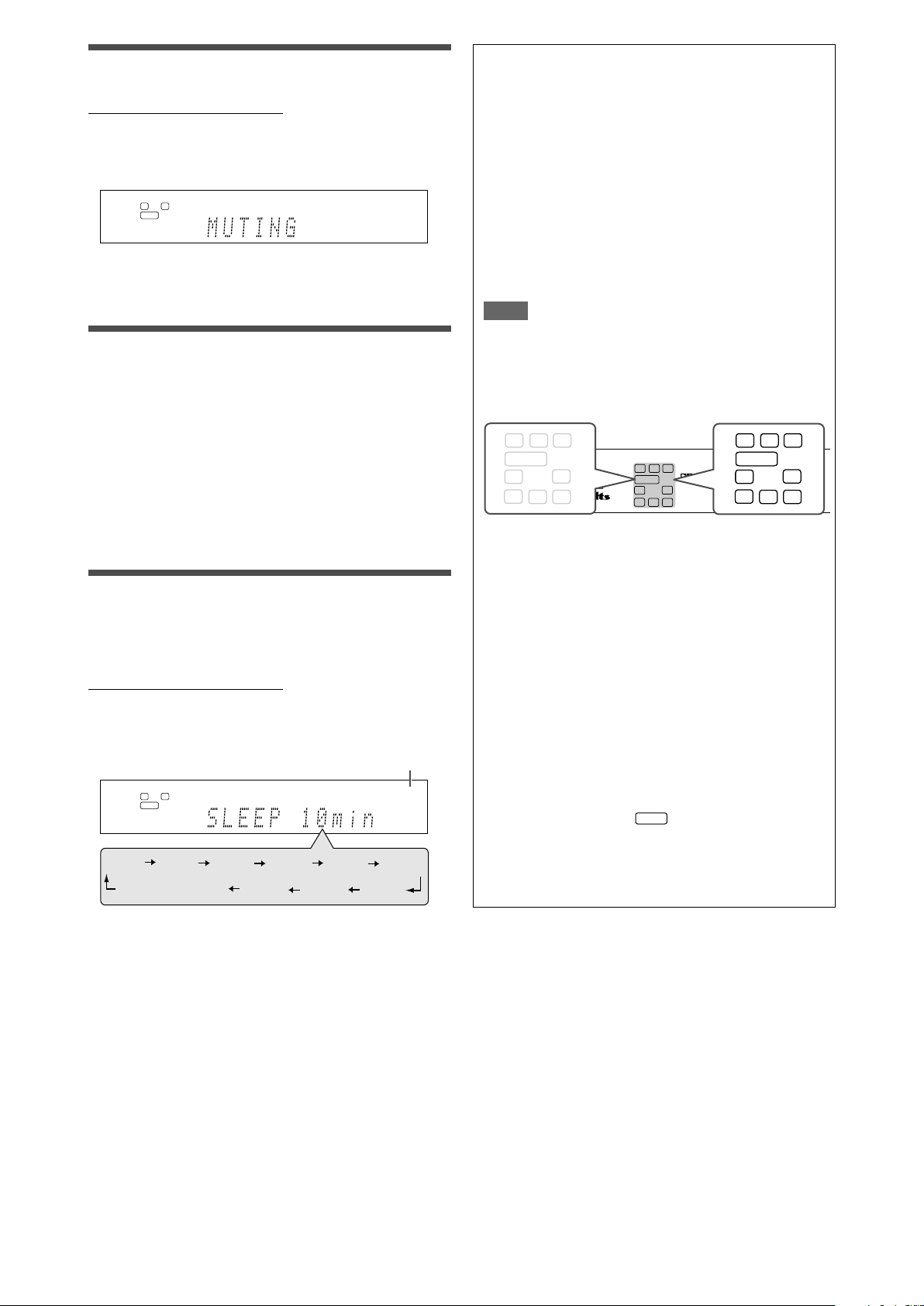
S.WFR
Turning off the sounds temporarily
L
S.WFR
R
AUTO SURR
ANALOG
L
S.WFR
R
AUTO SURR
SLEEP
ANALOG
10min
20min
30min 40min
50min
60min
90min
OFF (canceled)
80min
70min
LINEAR PCM
L
LSSBRS
S.WFR
PL
NEO : 6
DSP
3D-PHONIC
LFE
C
96 / 24
AUTO SURR
VIRTUAL SB
HEADPHONE
x
DIGITAL
DIGITAL AUTO
ANALOG
DUAL MONO
SBSSB
R
L
LS
SB
RS
S.WFR LFE
C
SBSSB
R
L
LS
SB
RS
S.WFR LFE
C
SBSSB
R
From the remote control ONLY:
Press MUTING to turn off the sound through all
connected speakers and headphones.
“MUTING” appears on the display and the volume turns off.
To restore the sound, press MUTING again.
• Pressing VOLUME +/– (or turning MASTER VOLUME control
on the front panel) also restores the sound.
Changing the display brightness
Basic adjustment of auto memory
This receiver memorizes sound settings for each source:
• when you turn off the power, and
• when you change the source.
When you change the source, the memorized settings for the
newly selected source are automatically recalled.
The following can be stored for each source:
• Analog/digital input mode (see page 12)
• Bass boost (see page 23)
• Digital equalization pattern (see page 22)
• Input attenuator mode (see page 23)
• Midnight mode (see page 19)
• Speaker output level (see page 22)
• Surround/DSP mode selection (see page 30)
NOTE
If the source is FM or AM, you can assign a different setting
for each band.
You can dim the display—Dimmer.
Press DIMMER repeatedly.
• Each time you press the button, the display brightness changes
as follows:
DIMMER 1: Dims the display.
DIMMER 2: Dims the display more than DIMMER 1.
DIMMER 3: Turns off the display.
(Temporarily canceled when you operate the
receiver.)
DIMMER OFF: Cancels the Dimmer (normal display).
Turning off the power with the Sleep
Timer
You can fall asleep while listening to music—Sleep Timer.
From the remote control ONLY:
Press SLEEP repeatedly.
• Each time you press the button, the shut-off time changes in 10
minute intervals. The SLEEP indicator lights up on the display.
SLEEP indicator
Signal and speaker indicators on the display
Signal indicators Speaker indicators
The signal indicators light up as follows:
L: • When digital input is selected: Lights up when the
R: • When digital input is selected: Lights up when the
C: Lights up when the center channel signal comes in.
LS: Lights up when the left surround channel signal comes
RS: Lights up when the right surround channel signal comes
S: Lights up when monaural surround signal comes in.
SB: Lights up when the surround back channel signal
LFE: Lights up when the LFE channel signal comes in.
The speaker indicators light up as follows:
• The subwoofer indicator (
• The other speaker indicators light up only when the
left channel signal comes in.
• When analog input is selected: Always lights up.
right channel signal comes in.
• When analog input is selected: Always lights up.
in.
in.
comes in.
) lights up when
“SUBWOOFER” is set to “SUBWFR <YES>.” For details,
see page 17.
corresponding speaker is set to “SML (small)” or “LRG
(large),” and also when required for the current playback.
When the shut-off time comes:
The receiver turns off automatically.
To check or change the remaining time until the shut-off
time:
Press SLEEP once.
The remaining time (in minutes) until the shut-off time appears.
• To change the shut-off time, press SLEEP repeatedly.
To cancel the Sleep Timer:
Press SLEEP repeatedly so that “SLEEP OFF” appears on the
display. (The SLEEP indicator goes off.)
• The Sleep Timer is also canceled when you turn off the
receiver.
14
Page 17
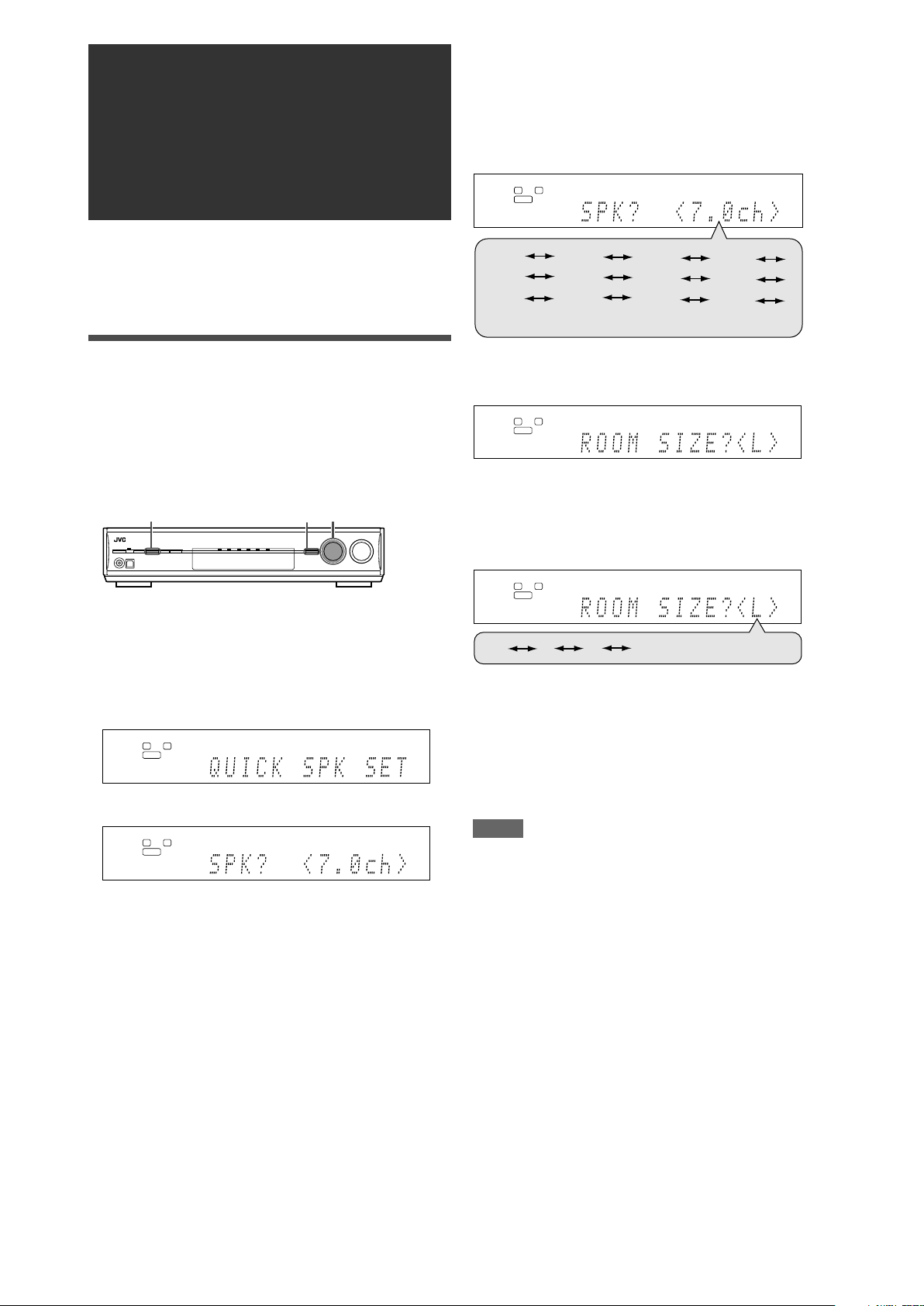
Basic settings
L
S.WFR
R
ANALOG
L
S.WFR
R
ANALOG
3.1ch
4.0ch
6.0ch
6.1ch
4.1ch
2.0ch
2.1ch
5.0ch
5.1ch
7.0ch*
7.1ch
3.0ch
(Back to the beginning)
L
S.WFR
R
ANALOG
L
S.WFR
R
ANALOG
(Back to the beginning)
S
M
L*
L
S.WFR
R
ANALOG
1,7
2,4,6
1,3,5
To obtain the best possible sound effect from Surround/DSP
modes (see pages 27 to 31), you need to set up the speaker and
subwoofer information after all the connections are completed.
From pages 15 to 20, how to set speakers and other basic items
of the receiver are explained.
3
Turn MULTI JOG to select an appropriate
number of the connected speakers (speaker
channel number).
As you turn the jog, the speaker channel number changes as
follows.
• For the details of speaker channel number, see “ Speakers
(channels) number and the size” on page 16.
Setting the speaker information
easily—Quick Speaker Setup
Quick Speaker Setup helps you to easily and quickly register the
speaker size, speaker distance, and output level of each speaker
according to your listening room to create the best possible
surround effect.
• You can also register each speaker’s information manually.
For details, see page 18.
Before you start, remember...
There is a time limit in doing the following steps. If the setting is
canceled before you finish, start from step 1 again.
1
Press SETTING and turn MULTI JOG until
"QUICK SPK SET" appears on the display.
2
Press SET.
* “7.0ch” is the initial setting.
4
Press SET.
5
Turn MULTI JOG to select an appropriate
room size to match to your listening room.
As you turn the jog, the room size changes as follows.
• To select your appropriate room size, see “Room size and
the speaker distance/output level” on page 16.
* “L” is the initial setting.
6
Press SET.
QUICK SPEAKER SETUP is now completed, then the display
goes back to SETTING menu.
7
Press SETTING.
NOTES
• This procedure will not be completed if you stop in the middle of
the setting process.
• Once Quick Speaker Setup is performed, the speaker output
levels are also set to appropriate values automatically (common
to all sources). If you want to set the speaker output levels
separately for each source, see “Adjusting the speaker output
levels” on page 22.
CONTINUED ON THE NEXT PAGE
15
Page 18
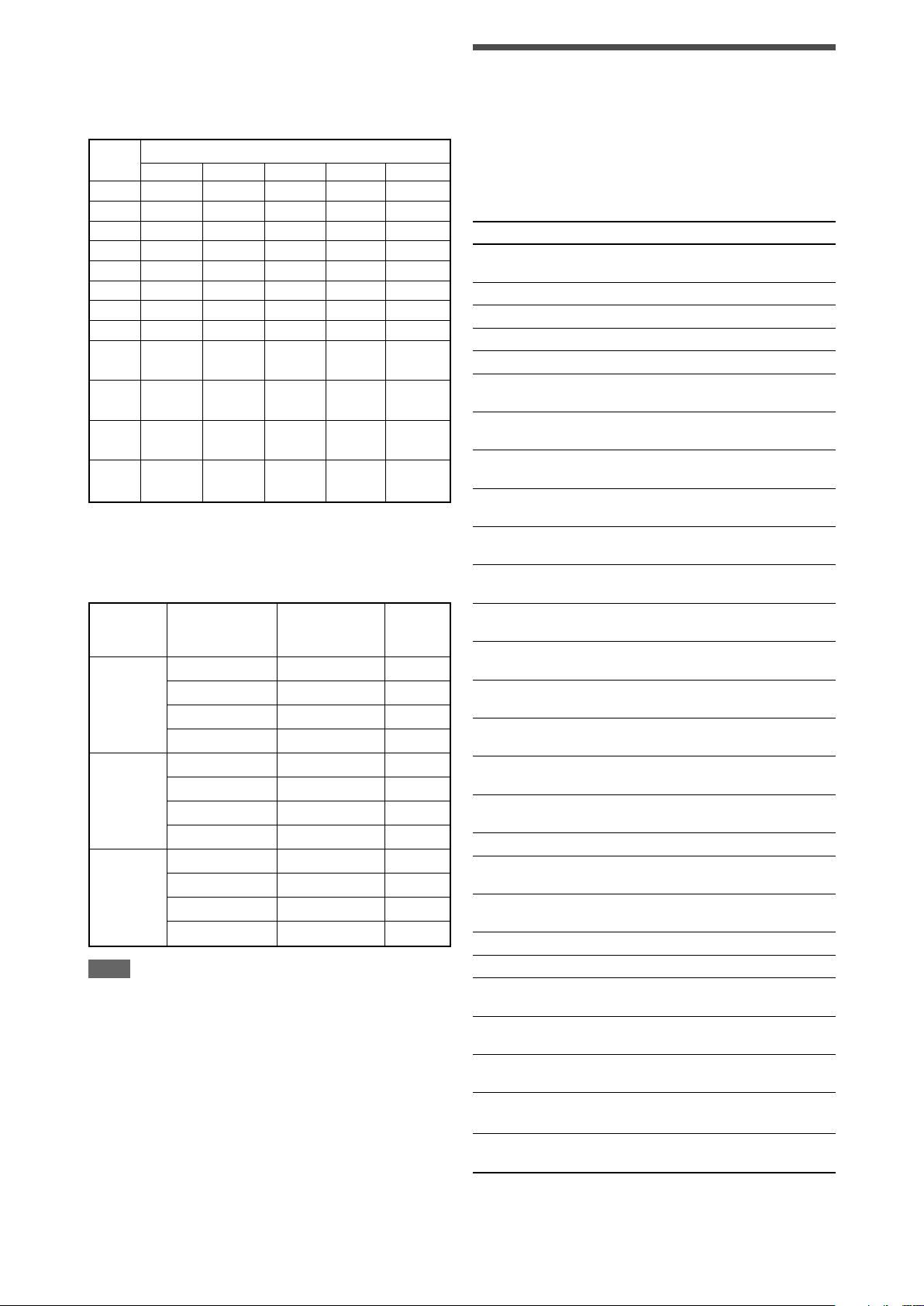
Speakers (channels) number and the size
You can find how each of the speaker size is defined according to
the number of connected speakers (speaker channel “ch” number)
you select.
• Subwoofer is counted as 0.1 channel.
The size of connected speakers
CH L/R C LS/RS SB SUBWFR
2.0CH LARGE NONE NONE NONE NO
2.1CH SMALL NONE NONE NONE YES
3.0CH LARGE SMALL NONE NONE NO
3.1CH SMALL SMALL NONE NONE YES
4.0CH LARGE NONE SMALL NONE NO
4.1CH SMALL NONE SMALL NONE YES
5.0CH LARGE SMALL SMALL NONE NO
5.1CH SMALL SMALL SMALL NONE YES
6.0CH LARGE SMALL SMALL NO
6.1CH SMALL SMALL SMALL YES
7.0CH LARGE SMALL SMALL NO
7.1CH SMALL SMALL SMALL YES
SMALL
(1SPK)
SMALL
(1SPK)
SMALL
(2SPK)
SMALL
(2SPK)
Room size and the speaker distance/output level
According to the selected room size, speaker distance and
speaker output level for each activated speaker is set as follows:
Room size
Speaker Distance
L L/R 3.0 m (10 ft) 0 dB
(Large) C 3.0 m (10 ft) 0 dB
LS/RS 3.0 m (10 ft) 0 dB
SBL(SB)/SBR 3.0 m (10 ft) 0 dB
M L/R 2.7 m (9 ft) 0 dB
(Medium) C 2.4 m (8 ft) –2 dB
LS/RS 2.1 m (7 ft) –3 dB
SBL(SB)/SBR 1.8m (6ft) –4 dB
S L/R 2.4 m (8 ft) 0 dB
(Small) C 2.1 m (7 ft) –2 dB
LS/RS 1.5 m (5 ft) –4 dB
SBL(SB)/SBR 1.2 m (4 ft) –6 dB
NOTE
Abbreviations used in the tables above stand for the following
speakers and the subwoofer:
- L: Left front speaker
- R: Right front speaker
- C: Center speaker
- LS: Left surround speaker
- RS: Right surround speaker
- SB: Surround back speaker
- SBL: Left surround back speaker
- SBR: Right surround back speaker
- SUBWFR: Subwoofer
Output
level
Basic setting items
You can adjust the following items. See pages in parentheses for
details.
• You cannot select the items which is not available with the
current setting. For example, when the speaker channel number
is set to “<5.1ch>” in Quick Speaker Setup, you cannot select
the following items:
S BACK OUT, S BACK DIST, S BACK L DIST, S BACK R DIST
Items To do
QUICK SPK SET Register the number of speakers you connect
and the size of your listening room. (15)
SUBWOOFER* Register your subwoofer. (17)
FRONT SPK* Register your front speaker size. (17)
CENTER SPK* Register your center speaker size. (17)
SURROUND SPK* Register your surround speaker size. (17)
S BACK SPK* Register your surround back speaker size.
S BACK OUT* Register the number of your surround back
DIST UNIT Select the measuring unit for the speaker
FRONT L DIST* Register the distance from the left front
FRONT R DIST* Register the distance from the right front
CENTER DIST* Register the distance from the center speaker
SURR L DIST* Register the distance from the left surround
SURR R DIST* Register the distance from the right surround
S BACK DIST* Register the distance from the surround back
S BACK L DIST* Register the distance from the left surround
S BACK R DIST* Register the distance from the right surround
EX/ES/PLIIx Select the EX/ES/PLIIx reproduction mode.
DUAL MONO Select the Dual Mono sound channel. (19)
SUBWOOFER OUT
CROSSOVER Select the cutoff frequency to the subwoofer.
LFE ATT Attenuate the bass (LFE) sounds. (19)
MIDNIGHT MODE
DIGITAL IN 1 Select the component connected to the digital
DIGITAL IN 2 Select the component connected to the digital
DVD VIDEO IN Select the type of video terminal used for the
VCR VIDEO IN Select the type of video terminal used for the
DBS VIDEO IN Select the type of video terminal used for the
(17)
speaker(s). (17)
distance. (18)
speaker to your listening point. (18)
speaker to your listening point. (18)
to your listening point. (18)
speaker to your listening point. (18)
speaker to your listening point. (18)
speaker to your listening point. (18)
back speaker to your listening point. (18)
back speaker to your listening point. (18)
(18)
Select sounds emitted from the subwoofer.
(19)
(19)
Reproduce a powerful sound at night. (19)
coaxial terminal—1(DVR/DVD). (20)
optical terminal—2(DBS). (20)
DVD recorder or DVD player. (20)
VCR. (20)
DBS tuner. (20)
16
* If you have used Quick Speaker Setup on page 15, these
settings are not required.
Page 19
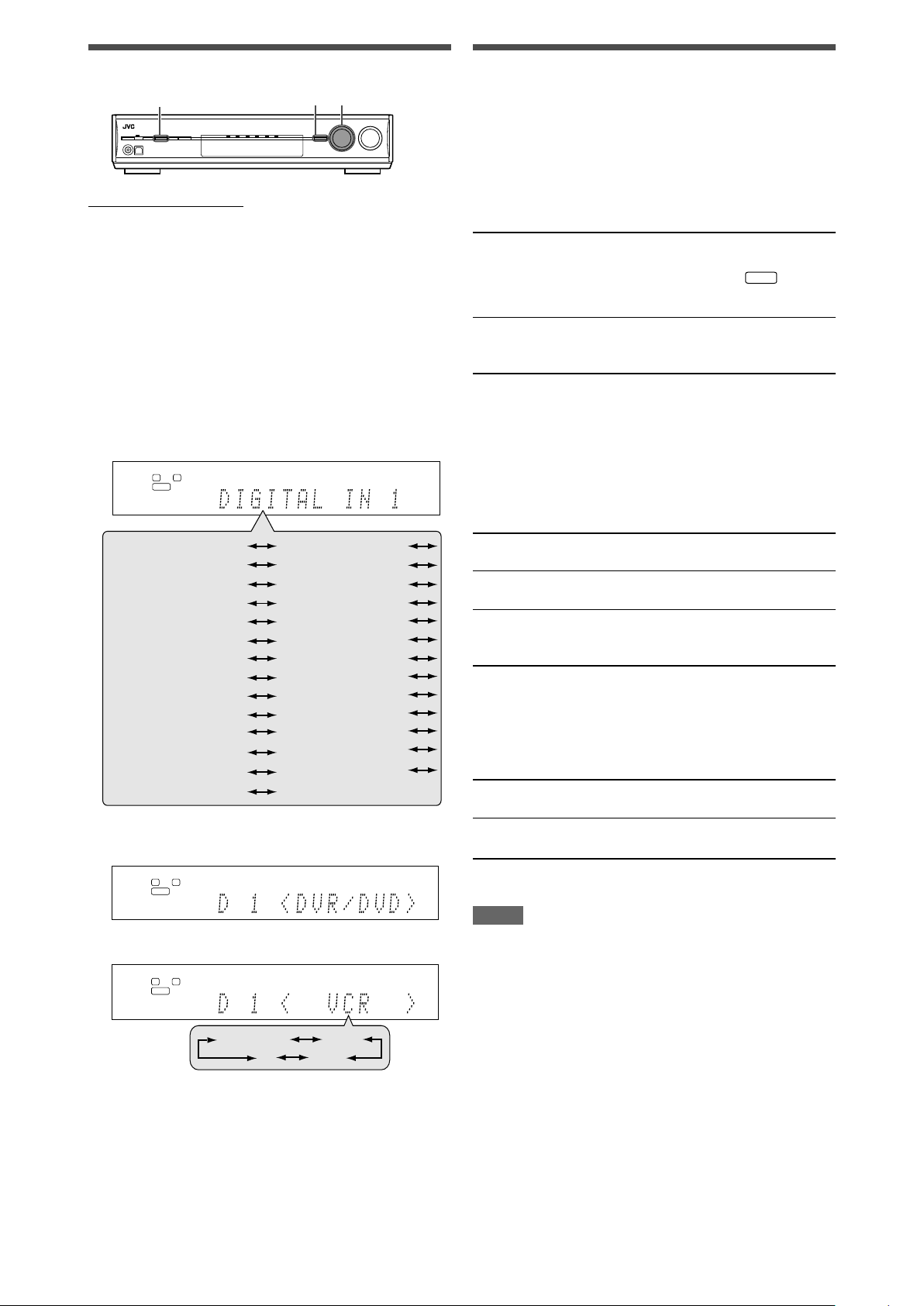
Operating procedure
S.WFR
L
S.WFR
R
ANALOG
L
S.WFR
R
ANALOG
DVR/DVD
DBS
TV
VCR
2,4
1,7
3,5
L
S.WFR
R
ANALOG
CENTER SPK
SURROUND SPK
FRONT R DIST
CENTER DIST
(Back to the beginning)
S BACK SPK
SUBWOOFER
FRONT SPK
DIST UNIT
FRONT L DIST
SURR L DIST
S BACK DIST
SURR R DIST
DUAL MONO
CROSSOVER
SUBWOOFER OUT
EX/ES/PLIIx
LFE ATT
MIDNIGHT MODE
DBS VIDEO IN
DVD VIDEO IN
VCR VIDEO IN
DIGITAL IN 1
DIGITAL IN 2
QUICK SPK SET
S BACK OUT
S BACK L DIST
S BACK R DIST
Setting the speakers
To obtain the best possible surround effect from the Surround and
DSP modes, register the setting about the speaker after all
connections are completed.
• If you have used Quick Speaker Setup on page 15, this setting
is not required.
On the front panel ONLY:
Before you start, remember...
There is a time limit in doing the following steps. If the setting is
canceled before you finish, start from step 1 again.
Ex.: When setting DIGITAL IN 1 terminal.
1
Press SETTING.
MULTI JOG now works for the setting operation.
2
Turn MULTI JOG until the item you want to set
appears on the display.
• As you turn MULTI JOG, the setting items change as
follows:
Setting subwoofer information—SUBWOOFER
Select whether you have connected a subwoofer or not.
SUBWFR <YES> Select when you have connected a
subwoofer.
The subwoofer indicator (
on the display. You can adjust the
subwoofer output level (see page 22).
SUBWFR <NO> Select when you have disconnected a
Initial setting: SUBWFR
subwoofer. Selecting this changes the
front speaker size to “LRG” (see below).
<NO>
) lights up
Setting the speaker size—FRONT SPK (front
speakers), CENTER SPK (center speaker),
SURROUND SPK (surround speakers), S BACK SPK
(surround back speakers)
Register the sizes of all the connected speakers.
<LRG> (large) Select when the cone speaker size is
larger than 12 cm (4 3/4 inches).
<SML> (small) Select when the cone speaker size is
smaller than 12 cm (4 3/4 inches).
<NO> Select when you have disconnected a
speaker. (Not selectable for the front
speakers.)
3
Press SET.
The current setting of the selected item appears.
4
Turn MULTI JOG to select the appropriate
setting.
Your setting is stored.
5
Press SET.
6
Repeat steps 2 to 5 to set other items if
necessary.
7
Press SETTING.
The source indication resumes on the display.
Initial setting: <LRG> (for the front speakers)
<SML> (for other speakers)
Setting the surround back speaker(s)—S BACK OUT
Register the number of the surround back speaker(s).
SB OUT <1SPK> Select when you use 1 surround back
speaker.
SB OUT <2SPK> Select when you use 2 surround back
speakers.
Initial setting: SB OUT <2SPK>
NOTES
• If you have selected “SML (small)” for the front speaker size,
you cannot select “LRG (large)” for other speakers.
• When “SUBWOOFER” is set to “SUBWFR <NO>,” the front
speaker size is fixed to “LRG” (and you cannot select “SML”).
• When “SURROUND SPK” is set to “SML (small),” you cannot
select “LRG (large)” for the surround back speaker.
• When “SURROUND SPK” is set to “NO,” the surround back
speaker is fixed to “NO.”
• When “S BACK SPK” is set to “NO,” you cannot select “S BACK
OUT.”
• When “SB OUT” is set to “<1SPK>,” connect the surround back
speaker to the left surround back speaker terminal (see page 6).
No sound comes from the surround back speaker if you connect
it to the right surround back speaker terminal.
17
Page 20
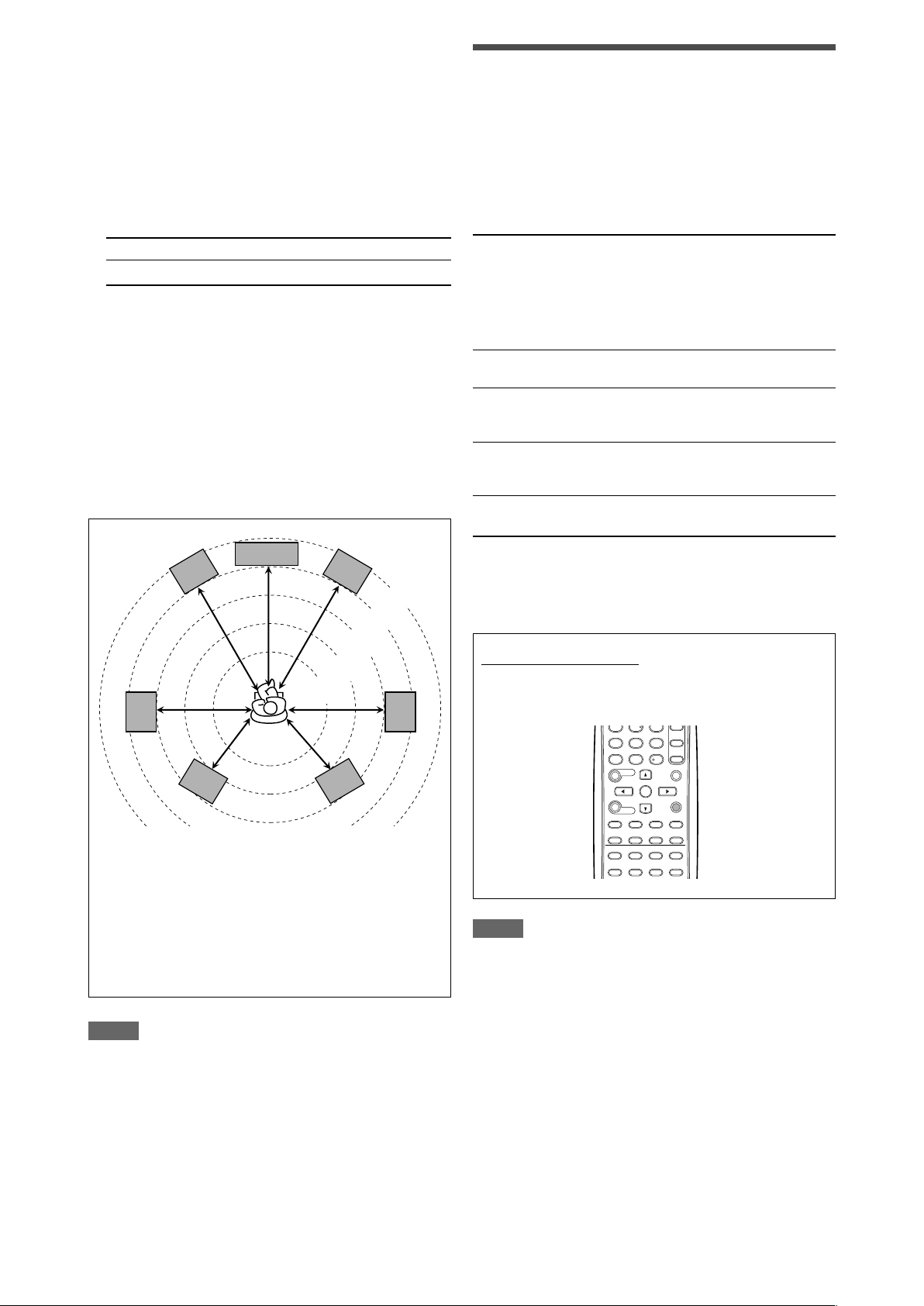
Setting the speaker distance
4
5
6
C
L
R
LS
RS
SBL
SBR
2.1 m
(7 ft)
2.4 m
(8 ft)
2.7 m
(9 ft)
3.0 m
(10 ft)
3.3 m
(11 ft)
The distance from your listening point to the speakers is one of
the important elements to obtain the best possible sound effect
from the Surround/DSP modes.
By referring to the speaker distance, the receiver automatically
sets the delay time of the sound through each speaker so that
sounds through all the speakers can reach you at the same time.
If you have used Quick Speaker Setup on page 15, this setting is
not required.
7 Measuring unit—DIST UNIT
Select which measuring unit you use.
UNIT <meter> Select to set the distance in meters.
UNIT <feet> Select to set the distance in feet.
Initial setting: UNIT
7 Speaker distance—
FRONT L DIST (for the left front speaker),
FRONT R DIST (for the right front speaker),
CENTER DIST (for the center speaker),
SURR L DIST (for the left surround speaker),
SURR R DIST (for the right surround speaker),
S BACK L DIST (for the left surround back speaker),
S BACK R DIST (for the right surround back speaker)
Adjustable range: 0.3 m to 9.0 m in 0.3 m intervals
Initial setting: 3.0 m (10 ft) for all speakers
<meter>
(1 ft to 30 ft in 1 ft intervals)
Activating the EX/ES/PLIIx setting—
EX/ES/PLIIx
Depending on this setting, available Surround modes for digital
multi-channel software vary—EX/ES/PLIIx (7.1-channel)
reproduction or 5.1-channel reproduction. Select an appropriate
setting for your enjoyment.
• For details about relation between EX/ES/PLIIx setting and
available Surround mode, see page 30.
• To activate the Surround mode, see page 31.
<AUTO> According to the incoming signal, an appropriate
Surround mode is applied.
• For Dolby Digital Surround EX and DTS-ES
software, 6.1-channel reproduction is applied*.
• For other multi-channel (more than 4 channel)
encoded software, 5.1-channel reproduction is
applied.
<ON> Select to apply 6.1-channel reproduction to both
5.1-channel and 6.1-channel encoded software.
<PLIIx MOVIE>Select to apply PLIIx MOVIE (7.1-channel)
reproduction to both 5.1-channel and 6.1channel encoded software.
<PLIIx MUSIC>Select to apply PLIIx MUSIC (7.1-channel)
reproduction to both 5.1-channel and 6.1channel encoded software.
<OFF> Select to cancel the EX/ES/PLIIx (7.1-channel)
reproduction.
In this case, set the distance as follows:
Left front speaker (L): “FRONT L <3.0m> (10ft)”
Right front speaker (R): “FRONT R <3.0m> (10ft)”
Center speaker (C): “CENTER <3.0m> (10ft)”
Left surround speaker (LS): “SURR L <2.7m> (9ft)”
Right surround speaker (RS): “SURR R <2.7m> (9ft)”
Left surround back speaker (SBL) : “SBACK L <2.4m> (8ft)”
Right surround back speaker (SBR) : “SBACK R <2.4m> (8ft)”
NOTES
• You cannot set the speaker distance for the speakers you have
set to “NO.”
• If you have selected “<1SPK>” for “S BACK OUT” (see page
17), “S BACK DIST” appears instead of “S BACK L DIST” and
“S BACK R DIST.”
Initial setting: <AUTO>
* For some Dolby Digital Surround EX software, Dolby Digital 5.1-
channel reproduction (“DOLBY DIGITAL”) may be applied even
though you have selected 6.1-channel reproduction to apply.
From the remote control:
Press EX/ES/PLIIx repeatedly to select either one of the
above.
7
9
8
10
10
0
NOTES
• When “SURROUND SPK” is set to “NO” (see page 17), this
function is not available.
• When “S BACK SPK” is set to “NO” (see page 17), the Virtual
Surround Back (see page 30) is applied for EX/ES/PLIIx (6.1channel) reproduction.
18
Page 21
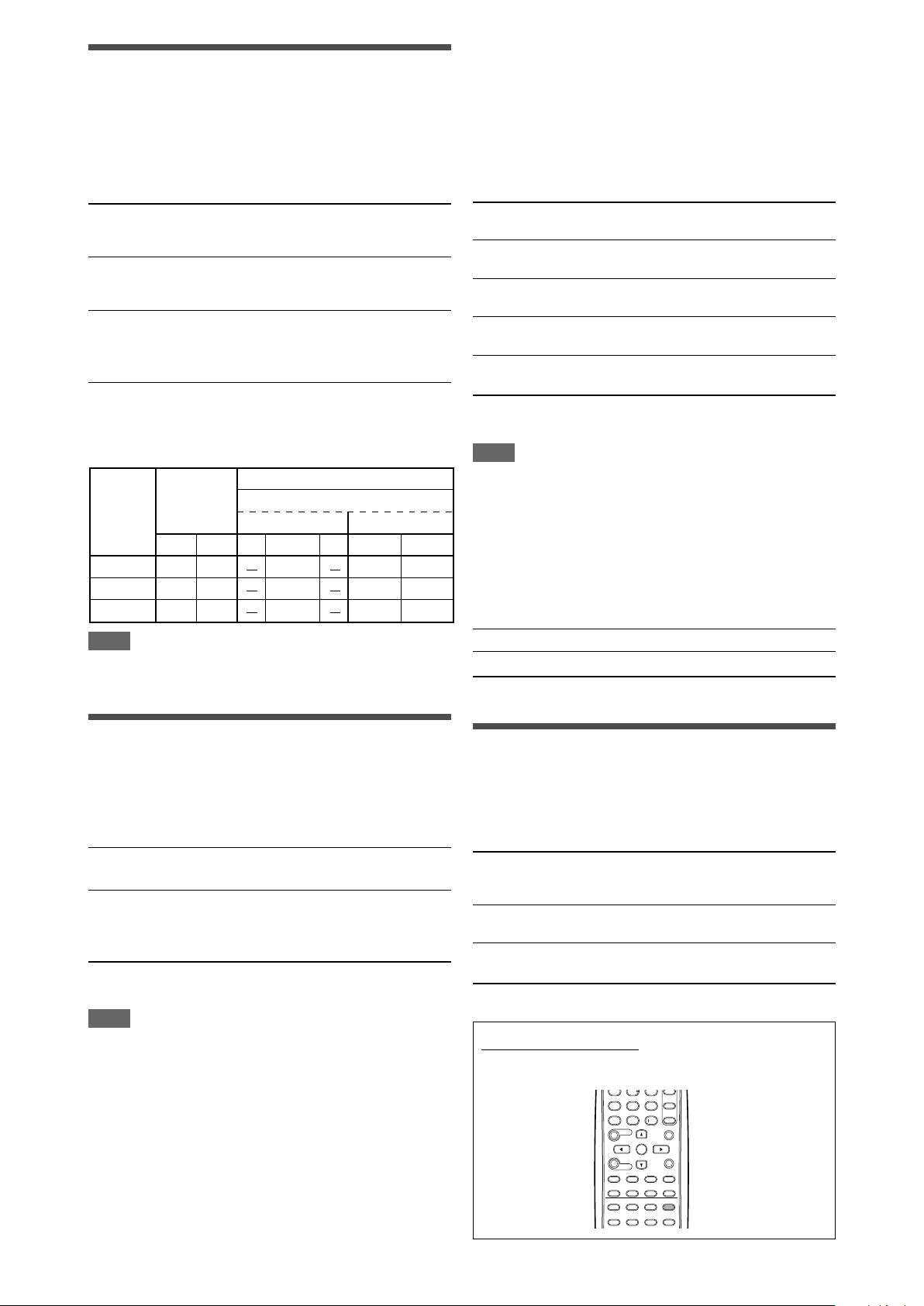
Selecting the main or sub channel
DUAL MONO
setting
Ch 1
Ch 1
Ch 1
Ch 2
Ch 1 Ch 1
SUB Ch 2 Ch 2 Ch 2 Ch 2 Ch 2
Ch1
Ch 1+Ch 2Ch 1+Ch 2Ch 1+Ch 2
LRL RCLR
MAIN
ALL
SURROUND
OFF
With Surround Activated
CENTER SPK setting
SML/LRG NO
4
5
6
—DUAL MONO
You can select the playback sound (channel) you want while
playing digital software recorded (or broadcasted) in Dual Mono
mode (see page 28), which includes two monaural channels
separately. When the receiver detects Dual Mono signals, the
DUAL MONO indicator lights up on the display.
Setting the crossover frequency—CROSSOVER
Small speakers cannot reproduce the bass sounds efficiently. If
you use a small speaker in any position, this receiver
automatically reallocates the bass sound elements assigned to
the small speaker to the large speakers.
To use this function properly, set this crossover frequency level
according to the size of the small speaker connected.
• If you have selected “LRG (large)” for all speakers (see page
17), this function will not take effect (“CROSS OFF” appears).
D MONO <MAIN>Select to play back the main channel (Ch 1).*
Signal indicator “L” lights up while playing
back this channel.
D MONO <SUB> Select to play back the sub-channel (Ch 2).*
Signal indicator “R” lights up while playing
back this channel.
D MONO <ALL> Select to play back both the main and sub-
channels (Ch 1/Ch 2).*
Signal indicators “L” and “R” light up while
playing back these channels.
Initial setting: D MONO <MAIN>
* Dual Mono signals can be heard from the following speakers—L
(left front speaker), R (right front speaker), and C (center
speaker), with respect to the current Surround setting:
NOTE
The Dual Mono format is not identical with bilingual broadcasting
for TV programs. So this setting does not take effect while
watching such bilingual programs.
CROSS <80Hz> Select when the cone speaker unit built in the
speaker is about 12 cm (4 3/4 inches).
CROSS <100Hz> Select when the cone speaker unit built in the
speaker is about 10 cm (3 15/16 inches).
CROSS <120Hz> Select when the cone speaker unit built in the
speaker is about 8 cm (3 3/16 inches).
CROSS <150Hz> Select when the cone speaker unit built in the
speaker is about 6 cm (2 3/8 inches).
CROSS <200Hz> Select when the cone speaker unit built in the
speaker is less than 5 cm (2 inches).
Initial setting: CROSS <100Hz>
NOTE
Crossover frequency is not valid for the HEADPHONE and 3D
HEADPHONE modes.
Setting the low frequency effect attenuator—LFE
ATT
If the bass sound is distorted while playing back software
encoded with Dolby Digital or DTS, set the LFE level to eliminate
distortion.
• This function takes effect only when the LFE signals come in.
LFE <0dB> Normally select this.
LFE <–10dB>Select when the bass sound is distorted.
Initial setting: LFE <0dB>
Setting bass sound
Setting subwoofer output—SUBWOOFER OUT
The subwoofer emits the LFE signals* and the bass elements of
each speaker set to “SML.”
You can make the bass elements of the front speaker channels
(MAIN) emitted through the subwoofer.
SW <LFE> Select to emit the LFE signals and the bass
SW <LFE+MAIN> Select to emit the bass elements of the front
Initial setting: SW <LFE>
NOTE
• When “SUBWOOFER” is set to “SUBWFR <NO>” (see page
17), this function is not available.
* The LFE signals are emitted only when playing the following
software with the LFE signals:
-Dolby Digital multi channel software
-DTS multi channel software
When playing analog source or linear PCM software, no LFE
signals are emitted.
elements of each speaker set to “SML.”
speakers’ channels (MAIN) when no bass
elements are emitted through the subwoofer
in “SW <LFE>.”
Using the Midnight mode
—MIDNIGHT MODE
You can enjoy a powerful sound at night using the Midnight mode.
When the Midnight mode is activated, the MIDNIGHT indicator
lights up on the display.
MIDNIGHT <OFF> Select when you want to enjoy surround
MIDNIGHT <1> Select when you want to reduce the
MIDNIGHT <2> Select when you want to apply the
Initial setting: MIDNIGHT <OFF>
From the remote control:
Press MIDNIGHT repeatedly to select either one of the
above.
with its full dynamic range. (No effect
applied.)
dynamic range a little.
compression effect fully (useful at night).
7
9
8
10
10
0
19
Page 22
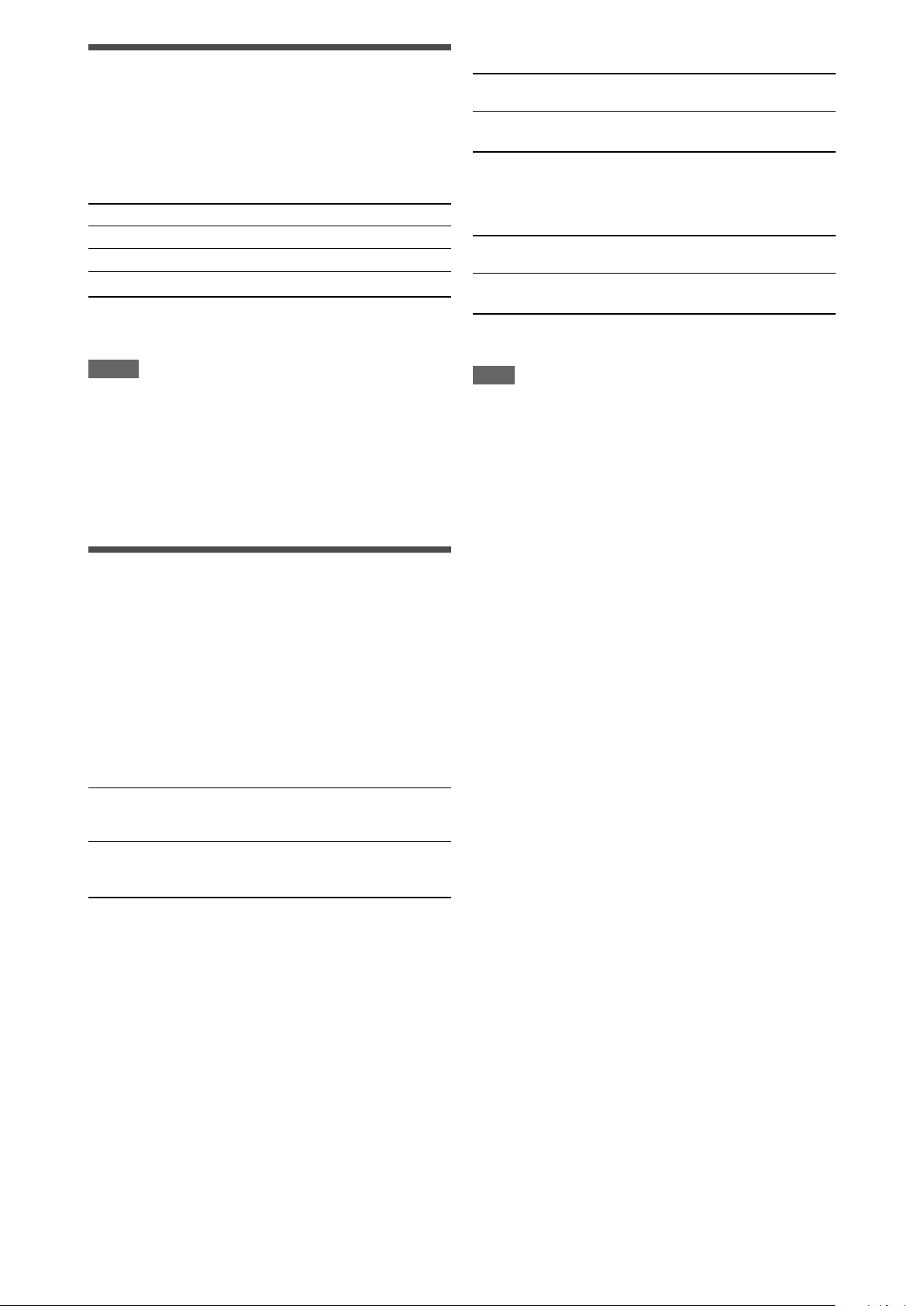
Setting the digital input (DIGITAL IN)
terminals—DIGITAL IN 1/2
When you use the digital input terminals, register what
components are connected to which terminals—DIGITAL IN 1/2
(see page 10) so that the correct source name will appear when
you select the digital source.
Select one of the following components for each terminal:
For the VCR (VCR VIDEO IN):
VCR <S/C> Select when connecting the VCR to the
composite video or S-video input jacks.
VCR <CMPNT> Select when connecting the VCR to the
component video input jacks.
Initial setting: VCR <S/C>
DVR/DVD For the DVD player (or DVD recorder).
DBS For the DBS tuner.
VCR For the VCR.
TV For the TV.
Initial setting: DVR/DVD (for “DIGITAL IN 1”)
DBS (for “DIGITAL IN 2”)
NOTES
• You cannot assign the same component for different terminals.
“DIGITAL IN 1” has the priority for assignment to “DIGITAL IN 2.”
Ex.: When “DIGITAL IN 1” is set to “DVR/DVD”, “DIGITAL IN 2”
is selectable for the other components.
• Setting “DIGITAL IN 1” affects “DIGITAL IN 2” settings. When
you have changed “DIGITAL IN 1,” confirm the components
assigned to “DIGITAL IN 2.”
Selecting the component video input
mode—DVD VIDEO IN/VCR VIDEO IN/
DBS VIDEO IN
When you use the component video inputs for connecting the
DVD recorder (or DVD player), VCR, or DBS, register the type of
video input jacks.
If you have not selected appropriate video input jacks, you cannot
view the playback picture on the TV or the AV COMPU LINK
remote control system cannot operate properly (see page 32).
For the DBS (DBS VIDEO IN):
DBS <S/C> Select when connecting the DBS to the
composite video or S-video input jacks.
DBS <CMPNT> Select when connecting the DBS to the
component video input jacks.
Initial setting: DBS <S/C>
NOTE
You cannot select “CMPNT” for both the VCR and the DBS at
the same time. If you select “CMPNT” for the VCR, the setting for
the DBS is fixed to “S/C” and vice versa.
For the DVD recorder or DVD player (DVD VIDEO IN):
DVD <S/C> Select when connecting the DVD recorder
(or DVD player) to the composite video or Svideo input jacks.
DVD <CMPNT> Select when connecting the DVD recorder
Initial setting: DVD <S/C>
(or DVD player) to the component video
input jacks.
20
Page 23
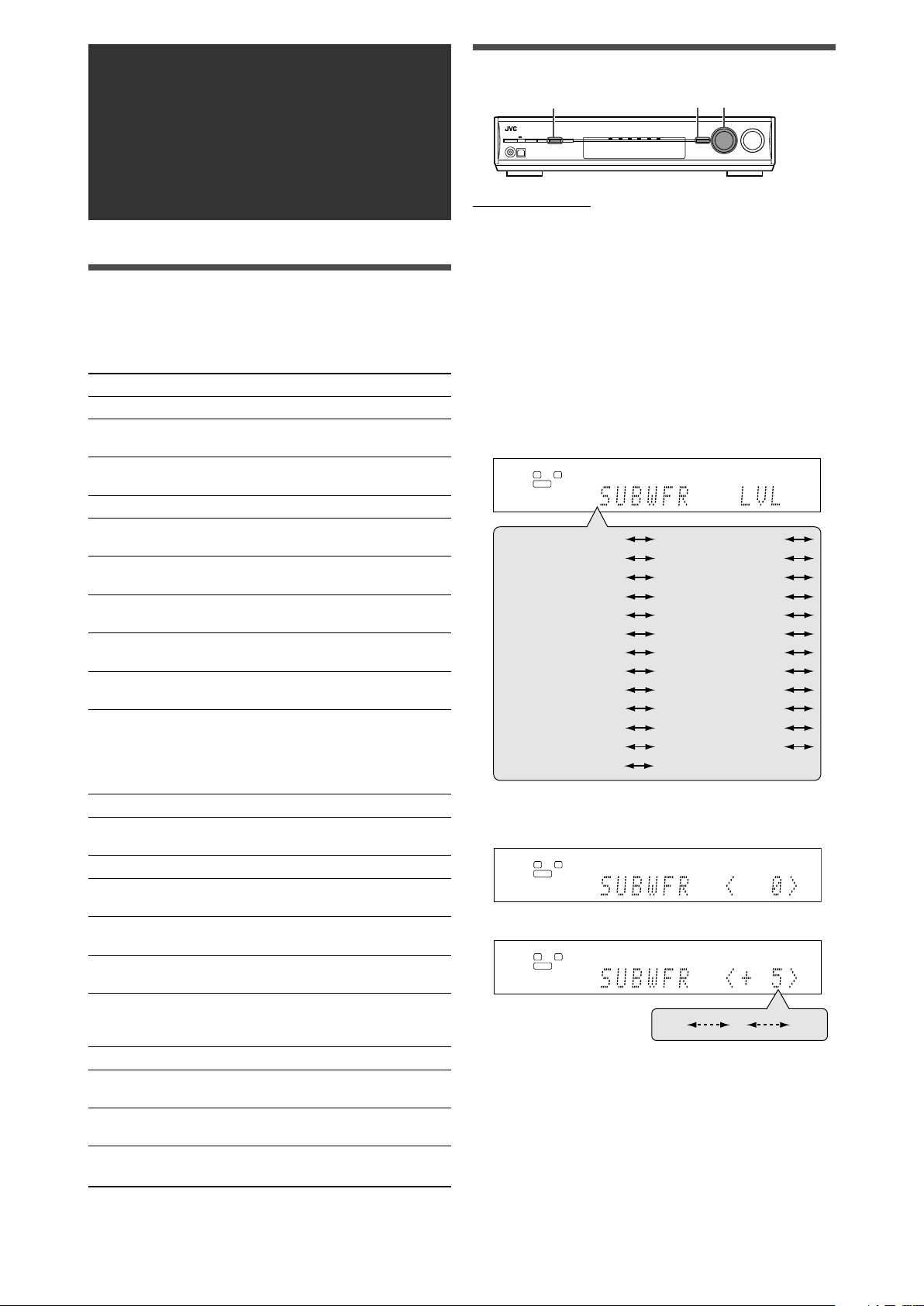
Sound adjustments
L
S.WFR
R
ANALOG
L
S.WFR
R
ANALOG
–10
0 +10
2,4
1,7
3,5
L
S.WFR
R
ANALOG
CENTER LVL
SURR L LVL
D EQ 63Hz
D EQ 250Hz
(Back to the beginning)
SURR R LVL
FRONT L LVL
FRONT R LVL
S BACK L LVL
S BACK R LVL
D EQ 4kHz
BASS BOOST
D EQ 16kHz
LIVENESS
CENTER WIDTH
PANORAMA
ROOM SIZE
DIMENSION
CENTER GAIN CENTER TONE
CENTER ALIGN
SUBWFR LVL
S BACK LVL
INPUT ATT
EFFECT
D EQ 1kHz
Operating procedure
On the front panel:
You can make sound adjustment to your preference after
completing basic setting.
Basic adjustment items
You can adjust the following items. See pages in parentheses for
details.
• You cannot select the items which is not available with the
current setting.
Items To do
SUBWFR LVL*
FRONT L LVL*1*2Adjust the left front speaker output level.
FRONT R LVL*1*2Adjust the right front speaker output level.
CENTER LVL*1*2Adjust the center speaker output level. (22)
SURR L LVL*1*
SURR R LVL*1*
S BACK LVL*1*
S BACK L LVL*1*2Adjust the left surround back speaker output
S BACK R LVL*1*2Adjust the right surround back speaker
D EQ 63Hz*
D EQ 250Hz*
D EQ 1kHz*
D EQ 4kHz*
D EQ 16kHz*
BASS BOOST Boost the bass level. (23)
INPUT ATT Attenuate the input level of analog source.
EFFECT*
ROOM SIZE Select the room size for your virtual listening
LIVENESS Select the liveness level for your virtual
PANORAMA Add “wraparound” sound effect with side-
CENTER WIDTH Adjust the center channel localization
DIMENSION Adjust sound localization pattern. (24)
CENTER GAIN Adjust the sound localization of the center
CENTER TONE*1Make the center tone soft or sharp. (24)
CENTER ALIGN Align the vertical localization of the center
*1You can also use the remote control for the adjustment.
*2If you have used Quick Speaker Setup on page 15, these
settings are not required.
1
Adjust the subwoofer output level. (22)
(22)
(22)
2
Adjust the left surround speaker output level.
(22)
2
Adjust the right surround speaker output
level. (22)
2
Adjust the surround back speaker output
level. (22)
level. (22)
output level. (22)
1
1
1
1
Adjust the equalization pattern of each
1
band. (22)
1
(23)
Adjust the effect level. (23)
room. (23)
listening room. (23)
wall image. (23)
between the center speaker and the left/
right speakers. (24)
channel. (24)
channel signals. (24)
Before you start, remember...
There is a time limit in doing the following steps. If the setting is
canceled before you finish, start from step 1 again.
Ex.: When adjusting subwoofer output level.
1
Press ADJUST.
MULTI JOG now works for the sound adjustment.
2
Turn MULTI JOG until the item you want to
adjust appears on the display.
• As you turn MULTI JOG, the adjustment items change as
follows:
3
Press SET.
The current setting for the selected item appears.
4
Turn MULTI JOG to adjust the selected item.
Your adjustment is stored.
5
Press SET.
6
Repeat steps 2 to 5 to adjust other items if
necessary.
7
Press ADJUST.
The source indication resumes on the display.
21
Page 24
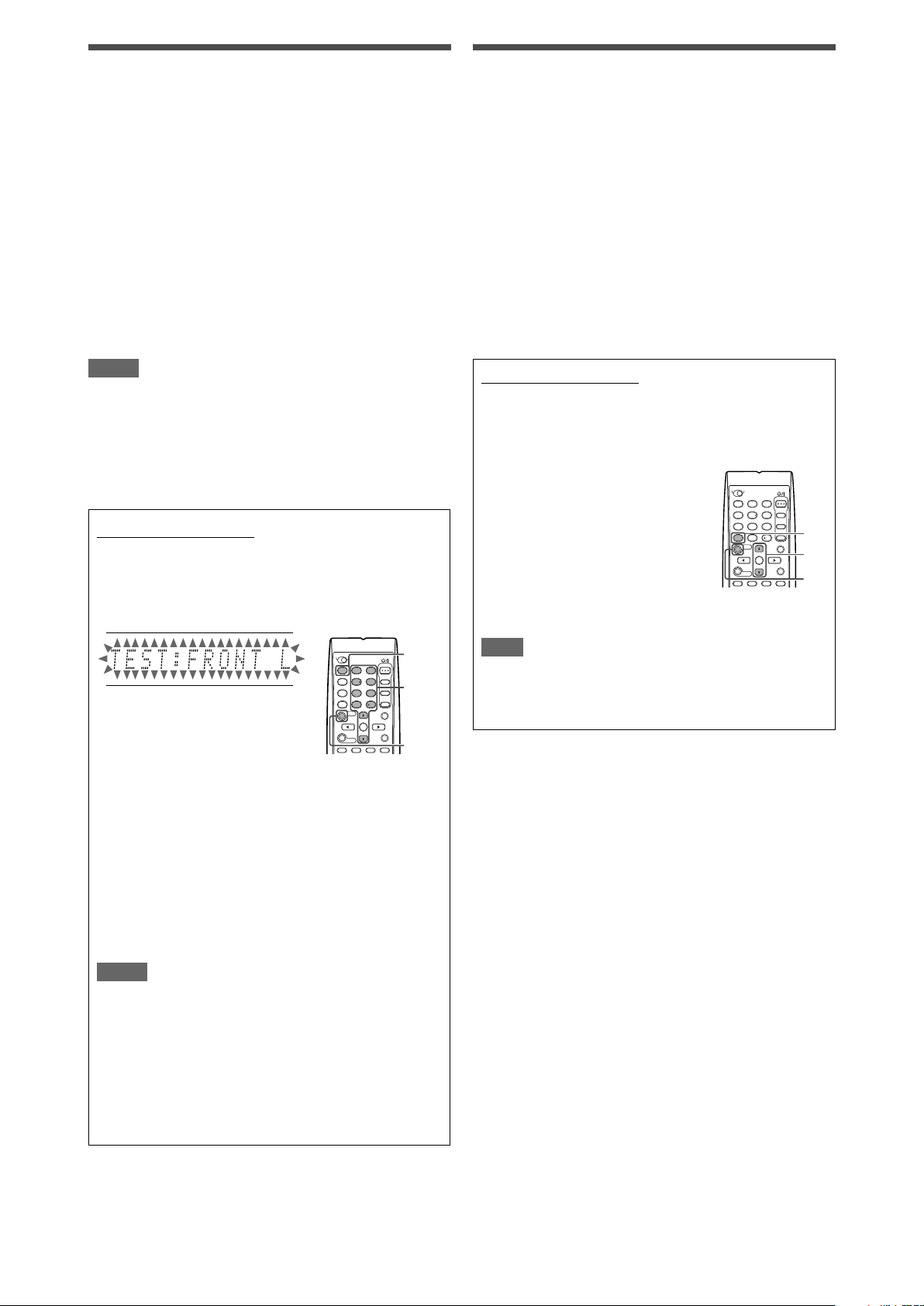
Adjusting the speaker output levels
1
4
7
10
2
5
8
0
3
6
9
10
1
2,4
3
Adjusting the equalization patterns—
• SUBWFR LVL (subwoofer output level),
• FRONT L LVL (left front speaker output level),
• FRONT R LVL (right front speaker output level),
• CENTER LVL (center speaker output level),
• SURR L LVL (left surround speaker output level),
• SURR R LVL (right surround speaker output level),
• S BACK L LVL (left surround back speaker output level),
• S BACK R LVL (right surround back speaker output level)
You can adjust the speaker output levels.
Adjust all the speakers’ output levels so that you can listen to the
sounds from all the speakers at the same level.
• Once you have made an adjustment, it is memorized for each
source.
Adjustable range: –10 (dB) to +10 (dB) (in 1 step intervals)
Initial setting: 0 (dB) for all speakers
NOTES
• If you have selected “NO” for a speaker (see page 17), the
output level for the corresponding speaker is not adjustable.
• If you have selected “<1SPK>” for “S BACK OUT” (see page
17), “S BACK LVL” appears instead of “S BACK L LVL” and “S
BACK R LVL.”
• While using the headphones, you can adjust only the left and
right front speakers’ output level.
From the remote control:
1
Press SOUND.
2
Press TEST to check the speakers’ output balance.
“TEST: FRONT L” starts flashing on the display, and a test
tone comes out of the speakers clockwise.
D EQ 63Hz/250Hz/1kHz/4kHz/16kHz
You can adjust equalization patterns in five frequency bands
(center frequency: 63 Hz, 250 Hz, 1 kHz, 4 kHz, 16 kHz) for the
front speakers.
• Once you have made an adjustment, it is memorized for each
source.
Adjustable range: –8 (dB) to +8 (dB) (in 2 dB intervals)
Initial setting: 0 (dB) for all bands
• When adjustment is made, the DIGITAL EQ indicator lights up
on the display.
If no adjustment is required, set all the frequency bands to
“0 (dB).”
• The DIGITAL EQ indicator goes off from the display.
From the remote control:
Before you start, remember...
There is a time limit in doing the following steps. If the setting is
canceled before you finish, start from step 2 again.
1
Press SOUND.
2
Press D. EQ FREQ repeatedly to
select the band you want to adjust.
3
Press LEVEL9 or LEVEL( to
adjust the equalization pattern of
the selected band.
4
Repeat steps 2 and 3 to adjust
other bands.
1
3
2
5
4
6
7
9
8
10
0
2
10
3
1
• You can adjust the speaker output levels without the test
tone.
3
Adjust the speaker output levels.
Press the numeric button corresponding to the
speaker you want to adjust, then LEVEL9 or LEVEL(
to adjust the output level.
Ex.: To adjust the output level for the left front speaker
(L), press FRONT L, then LEVEL9 or LEVEL(.
4
Press TEST again to stop the test tone.
NOTES
• No test tone comes out of the speakers for which the
speaker setting is set to “NO” (see page 17).
• No test tone is available when the headphone is in use.
• If you have selected “<1SPK>” for “S BACK OUT” (see
page 17), press S BACK L, then LEVEL9 or LEVEL( to
adjust the output level.
• After pressing SOUND, the numeric buttons work for sound
adjustments. To use the numeric buttons to operate your
target source, press the corresponding source selecting
button before operation.
NOTE
After pressing SOUND, the numeric buttons work for sound
adjustments. To use the numeric buttons to operate your target
source, press the corresponding source selecting button before
operation.
22
Page 25
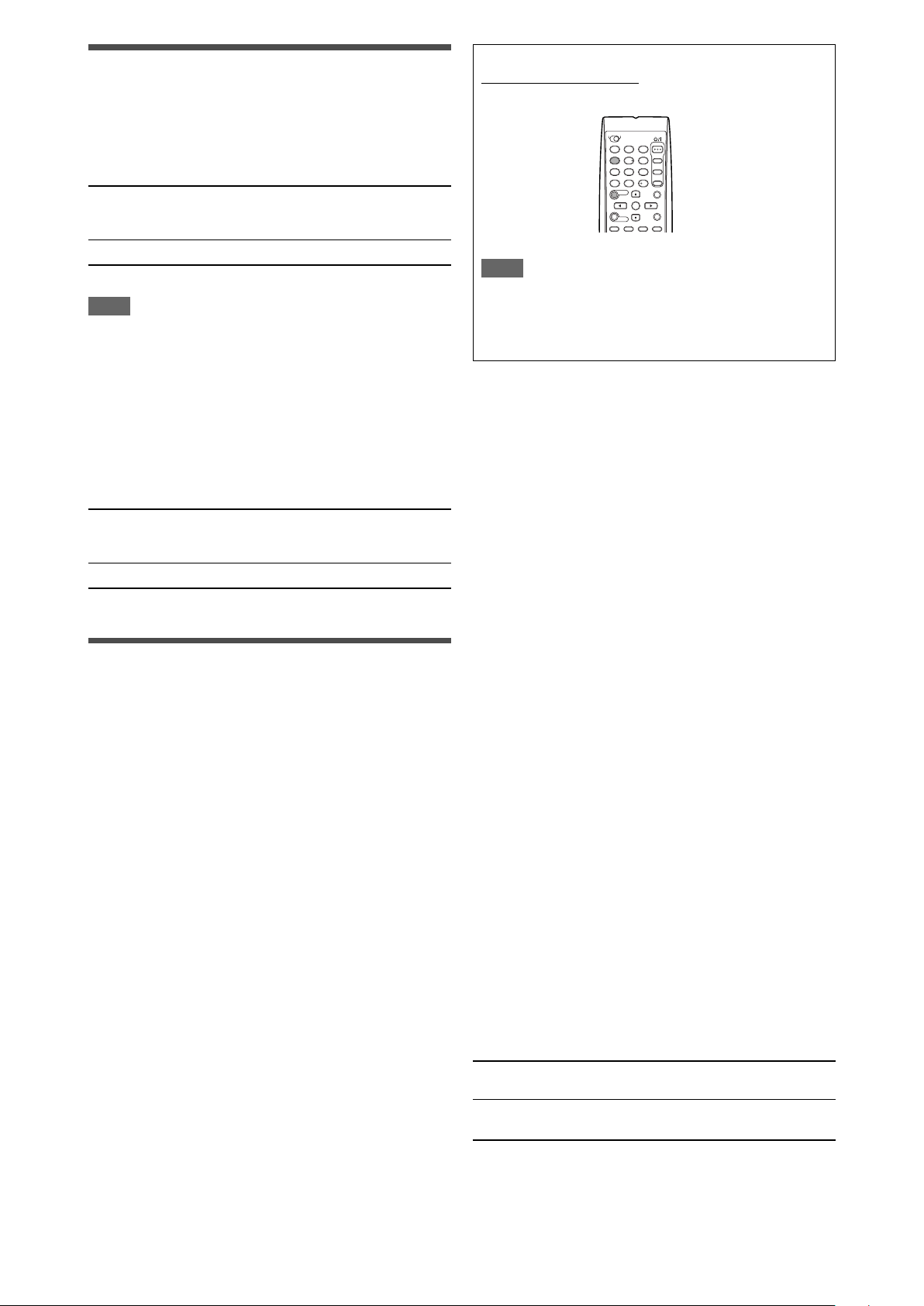
Adjusting the bass sounds
Reinforcing the bass—BASS BOOST
You can boost the bass level—Bass Boost.
• Once you have made an adjustment, it is memorized for each
source.
• You cannot use the remote control for this setting.
B BOOST <ON> Select to boost the bass level.
The B.BOOST indicator lights up on the
display.
B BOOST <OFF> Select to deactivate the Bass Boost.
Initial setting: B BOOST <OFF>
NOTE
This function affects only the sound coming out through the front
speakers.
From the remote control:
Press SOUND, then EFFECT to select the level you want to
adjust.
1
3
2
5
4
6
7
9
8
10
10
0
NOTE
After pressing SOUND, the numeric buttons work for sound
adjustments. To use the numeric buttons to operate your target
source, press the corresponding source selecting button before
operation.
Attenuating the input signal—INPUT ATT
When the input level of analog source is too high, the sound will
be distorted. If this happens, you need to attenuate the input
signal level to prevent the sound distortion.
• Once you have made an adjustment, it is memorized for each
source.
• You cannot use the remote control for this setting.
ATT <ON> Select to attenuate the input signal level.
The INPUT ATT indicator lights up on the
display.
ATT <NORMAL> Select to deactivate attenuation.
Initial setting: ATT <NORMAL>
Adjusting the sound parameters for
the Surround/DSP modes
You can adjust the Surround/DSP sound parameters to your
preference.
• For details about the Surround/DSP modes, see pages 27 to 31.
Adjusting the effect level for DSP modes—EFFECT
This setting is available only when one of the DSP modes (except
ALL CH STEREO) is in use. To activate DSP mode, see page 31.
• Once you have made an adjustment, it is memorized for each
DSP mode.
Adjustable range: 1 to 5 (in 1 step intervals)
Initial setting: EFFECT <3>
As the number increases, the effect becomes stronger.
Normally, select “3.”
Adjusting the virtual room size for DSP modes—
ROOM SIZE
This setting is available only when one of the DSP modes (except
ALL CH STEREO) is in use. To activate DSP mode, see page 31.
• If “SURROUND SPK” is set to “<NO>” (see page 17), this item
is not adjustable.
• Once you have made an adjustment, it is memorized for each
DSP mode.
• You cannot use the remote control for this setting.
Adjustable range: 1 to 5 (in 1 step intervals)
Initial setting: ROOM SIZE <3>
As the number increases, the interval between reflections
increases so that you will feel as if you were in a larger room.
Normally, select “3.”
Adjusting the liveness effect for DSP modes—
LIVENESS
This setting is available only when one of the DSP modes (except
ALL CH STEREO) is in use. To activate DSP mode, see page 31.
• If “SURROUND SPK” is set to “<NO>” (see page 17), this item
is not adjustable.
• Once you have made an adjustment, it is memorized for each
DSP mode.
• You cannot use the remote control for this setting.
Adjustable range: 1 to 5 (in 1 step intervals)
Initial setting: LIVENESS <3>
As the number increases, the attenuation level of reflections over
time decreases so that acoustics change from “Dead” to “Live.”
Normally, select “3.”
Adjusting the panorama control for Pro Logic IIx
Music and Pro Logic II Music—PANORAMA
This setting is available when Pro Logic IIx Music or Pro Logic II
Music is activated for the analog or digital 2-channel sound signal.
To activate Pro Logic IIx Music or Pro Logic II Music, see page 31.
• Once you have made an adjustment, it is memorized until you
change the setting.
• You cannot use the remote control for this setting.
PANORAMA <ON> Select to add “wraparound” sound effect
with side-wall image.
PANORAMA <OFF> Select to listen to originally recorded
sound.
Initial setting: PANORAMA <OFF>
23
Page 26
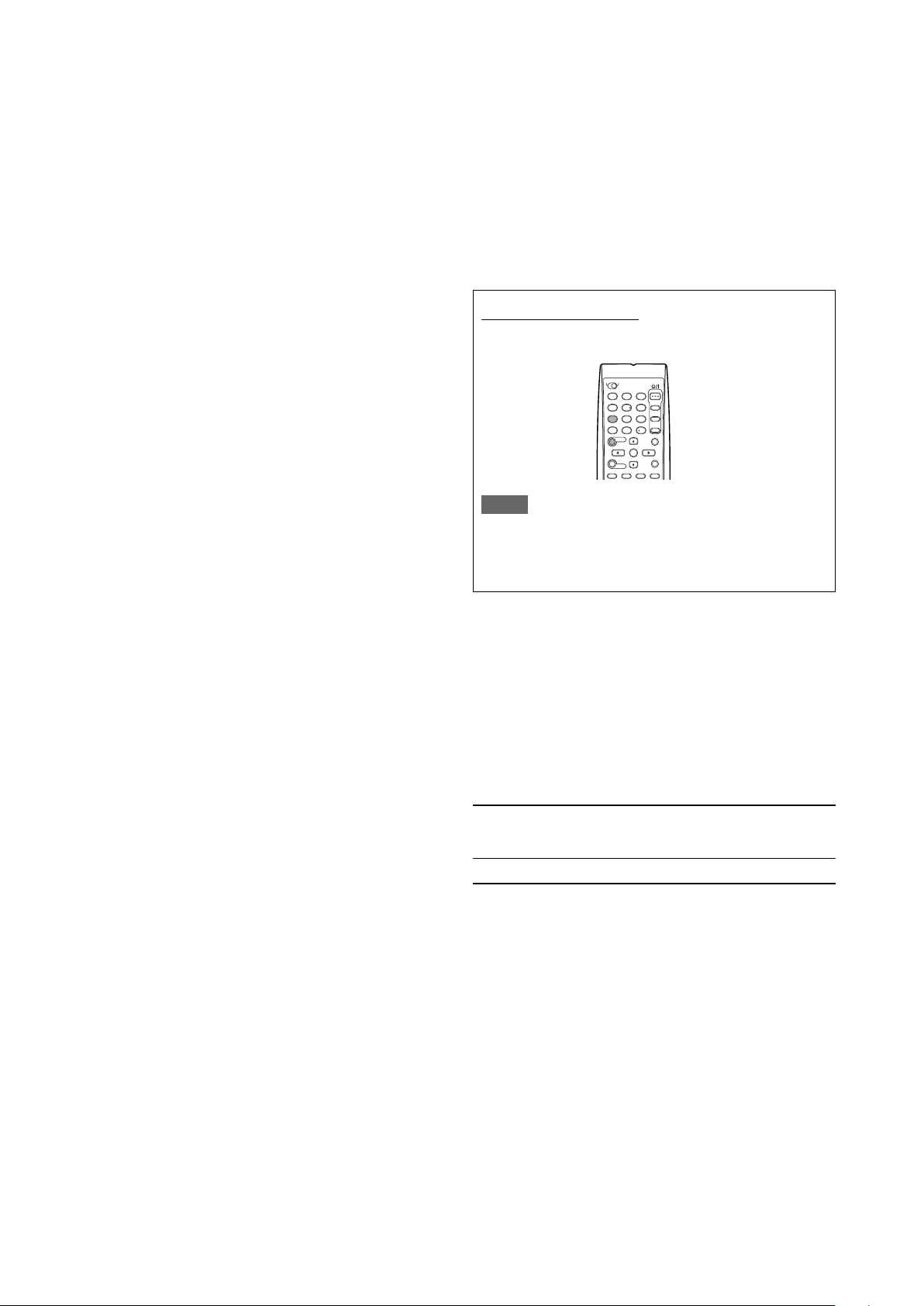
Adjusting the center channel localization for Pro
Logic IIx Music and Pro Logic II Music—CENTER
WIDTH
This setting is available when Pro Logic IIx Music or Pro Logic II
Music is activated for the analog or digital 2-channel sound signal.
To activate Pro Logic IIx Music or Pro Logic II Music, see page 31.
• If “CENTER SPK” is set to “NO” (see page 17), this item is not
adjustable.
• Once you have made an adjustment, it is memorized until you
change the setting.
• You cannot use the remote control for this setting.
Adjustable range: OFF and 1 to 7 (in 1 step intervals)
Initial setting: C WIDTH
<3>
As the number increases, the center channel sound moves
toward the left and right speakers.
Normally, select “3.”
Adjusting the sound localization position for Pro
Logic IIx Music and Pro Logic II Music—
DIMENSION
This setting is available when Pro Logic IIx Music or Pro Logic II
Music is activated for the analog or digital 2-channel sound signal.
To activate Pro Logic IIx Music or Pro Logic II Music, see page 31.
• Once you have made an adjustment, it is memorized until you
change the setting.
• You cannot use the remote control for this setting.
Adjustable range: 1 to 7 (in 1 step intervals)
Initial setting: DIMENSION <4>
As the number increases, the sound localization moves towards
forward from backward.
Normally, select “4.”
Adjusting the center tone—CENTER TONE
This setting is available when one of the Surround/DSP modes is
in use. To activate Surround/DSP mode, see page 31.
• If “CENTER SPK” is set to “NO” (see page 17), this item is not
adjustable.
• This setting is common to all Surround modes, and is
memorized separately for DSP modes.
Adjustable range: 1 to 5 (in 1 step intervals)
Initial setting: C TONE <3>
As the number increases, the dialogue becomes stronger.
Normally, select “3.”
• When the center tone is set to other than “C TONE <3>,” the
C.TONE indicator lights up on the display.
From the remote control:
Press SOUND, then C. TONE to select the level you want to
adjust.
1
3
2
5
4
6
7
9
8
10
10
0
NOTE
After pressing SOUND, the numeric buttons work for sound
adjustments. To use the numeric buttons to operate your target
source, press the corresponding source selecting button before
operation.
Adjusting the sound localization of the center
channel—CENTER GAIN
This setting is available only when Neo:6 Music is in use.
• If “CENTER SPK” is set to “NO” (see page 17), this item is not
adjustable.
• Once you have made an adjustment, it is memorized until you
change the setting.
• You cannot use the remote control for this setting.
Adjustable range: 0 to 1.0 (in 0.1 step intervals)
Initial setting: C GAIN <0.3>
As the number increases, the center channel will be localized
clearly.
Normally, select “0.3.”
Aligning the vertical localization of the center
channel for Surround/DSP modes—CENTER ALIGN
This setting is available when one of the Surround/DSP modes
(except Pro Logic IIx Music, Pro Logic II Music, NEO:6 Music, and
ALL CH STEREO) is in use. To activate Surround/DSP mode, see
page 31.
• If “CENTER SPK” is set to “NO” (see page 17), this item is not
adjustable.
• Once you have made an adjustment, it is memorized for each
Surround/DSP mode.
• You cannot use the remote control for this setting.
C ALIGN <ON> Select this when you cannot feel as if the
actors or singers are speaking or singing on
the screen.
C ALIGN <OFF> Center alignment is turned off.
Initial setting: C ALIGN <OFF>
24
Page 27
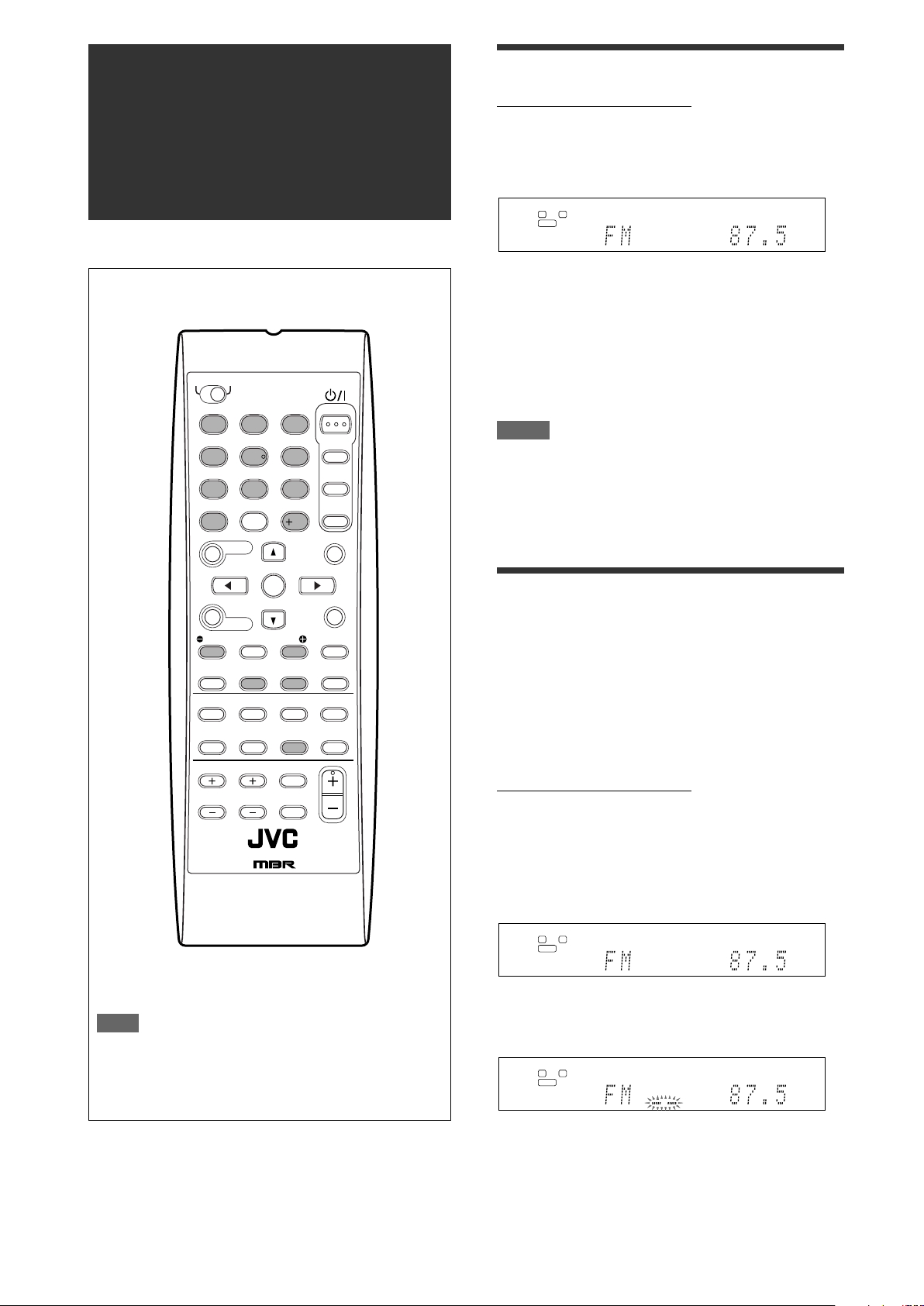
Tuner operations
1
4
7
10
2
5
8
0
3
6
9
10
FM/AM
TUNING/REW
MEMORY
FF/TUNING
FM MODE
L
S.WFR
R
TUNED
STEREO
AUTO MUTING
MHz
ANALOG
L
S.WFR
R
TUNED
STEREO
AUTO MUTING
MHz
ANALOG
L
S.WFR
R
TUNED
STEREO
AUTO MUTING
MHz
ANALOG
Tuner operations are mainly done from the remote control.
Tuning in to stations manually
From the remote control ONLY:
1
Press FM/AM to select the band.
The last received station of the selected band is tuned in.
• Each time you press the button, the band alternates
between FM and AM.
2
Press repeatedly or hold TUNING 9 or
( TUNING until the station you want is
tuned in.
• Pressing (or holding) TUNING 9 increases the
frequency.
• Pressing (or holding) ( TUNING decreases the
frequency.
NOTES
• When you hold and release TUNING 9 or ( TUNING, the
frequency keeps changing until a station is tuned in.
• When a station of sufficient signal strength is tuned in, the
TUNED indicator lights up on the display.
• When an FM stereo program is received, the STEREO
indicator also lights up.
NOTE
When you have selected “FM” or “AM” by using SOURCE
SELECTOR on the front panel, the remote control may not
work for tuner operations. To use the remote control for tuner
operations, select “FM” or “AM” by using FM/AM button on the
remote control.
Using preset tuning
Once a station is assigned a channel number, the station can
be quickly tuned simply by selecting the number. You can
preset up to 30 FM and 15 AM stations.
To store the preset stations
Before you start, remember...
There is a time limit in doing the following steps. If the setting is
canceled before you finish, start from step 2 again.
From the remote control ONLY:
1
Tune in to the station you want to preset
(see “Tuning in to stations manually”
above).
• If you want to store the FM reception mode for this
station, select the FM reception mode you want. See
“Selecting the FM reception mode” on page 26.
2
Press MEMORY.
The channel number position starts flashing on the display
for about 5 seconds.
CONTINUED ON THE NEXT PAGE
25
Page 28

3
L
S.WFR
R
TUNED
STEREO
AUTO MUTING
MHz
ANALOG
L
S.WFR
R
TUNED
STEREO
AUTO MUTING
MHz
ANALOG
L
S.WFR
R
TUNED
STEREO
AUTO MUTING
MHz
ANALOG
2
1,3
Press the numeric buttons (1 – 10, +10) to
select a channel number while the channel
number position is flashing.
• For channel number 5, press 5.
• For channel number 15, press +10, then 5.
• For channel number 30, press +10, +10, then 10.
4
Press MEMORY again while the selected
channel number is flashing on the display.
The selected channel number stops flashing.
The station is assigned to the selected channel number.
5
Repeat steps 1 to 4 until you store all the
stations you want.
To erase a stored preset station
Storing a new station on a used channel number erases the
previously stored one.
To tune in a preset station
From the remote control:
1
Press FM/AM to select the band.
The last received station of the selected band is tuned in and
the numeric buttons now work for tuner operations.
• Each time you press the button, the band alternates
between FM and AM.
On the front panel:
Before you start, remember...
There is a time limit in doing the following steps. If the setting is
canceled before you finish, start from step 2 again.
1
Turn SOURCE SELECTOR to select “FM” or
“AM.”
The last received station of the selected band is tuned in.
2
Press TUNER PRESET.
“P” appears on the display, and MULTI JOG now works for
selecting preset channels.
3
Turn MULTI JOG to select a preset channel
number.
• To increase the preset channel numbers, turn MULTI JOG
clockwise.
• To decrease the preset channel numbers, turn MULTI JOG
counterclockwise.
Selecting the FM reception mode
When an FM stereo broadcast is hard to receive or noisy, you can
change the FM reception mode while receiving an FM broadcast.
• You can store the FM reception mode for each preset station
(see page 25).
2
Press the numeric buttons (1 – 10, +10) to
select a preset channel number.
• For channel number 5, press 5.
• For channel number 15, press +10, then 5.
• For channel number 30, press +10, +10, then 10.
From the remote control ONLY:
While listening to an FM station, press FM MODE.
• Each time you press the button, the FM reception mode
alternates between “AUTO MUTING” and “MONO.”
AUTO MUTING Normally select this.
When a program is broadcast in stereo,
you will hear stereo sound; when in
monaural, you will hear monaural sound.
This mode is also useful to suppress
static noise between stations. The AUTO
MUTING indicator lights up on the display.
MONO Select this to improve the reception (but
stereo effect will be lost).
In this mode, you will hear noise while
tuning in to the stations. The AUTO
MUTING indicator goes off from the
display. (The STEREO indicator also goes
off.)
Initial setting: AUTO MUTING
26
Page 29
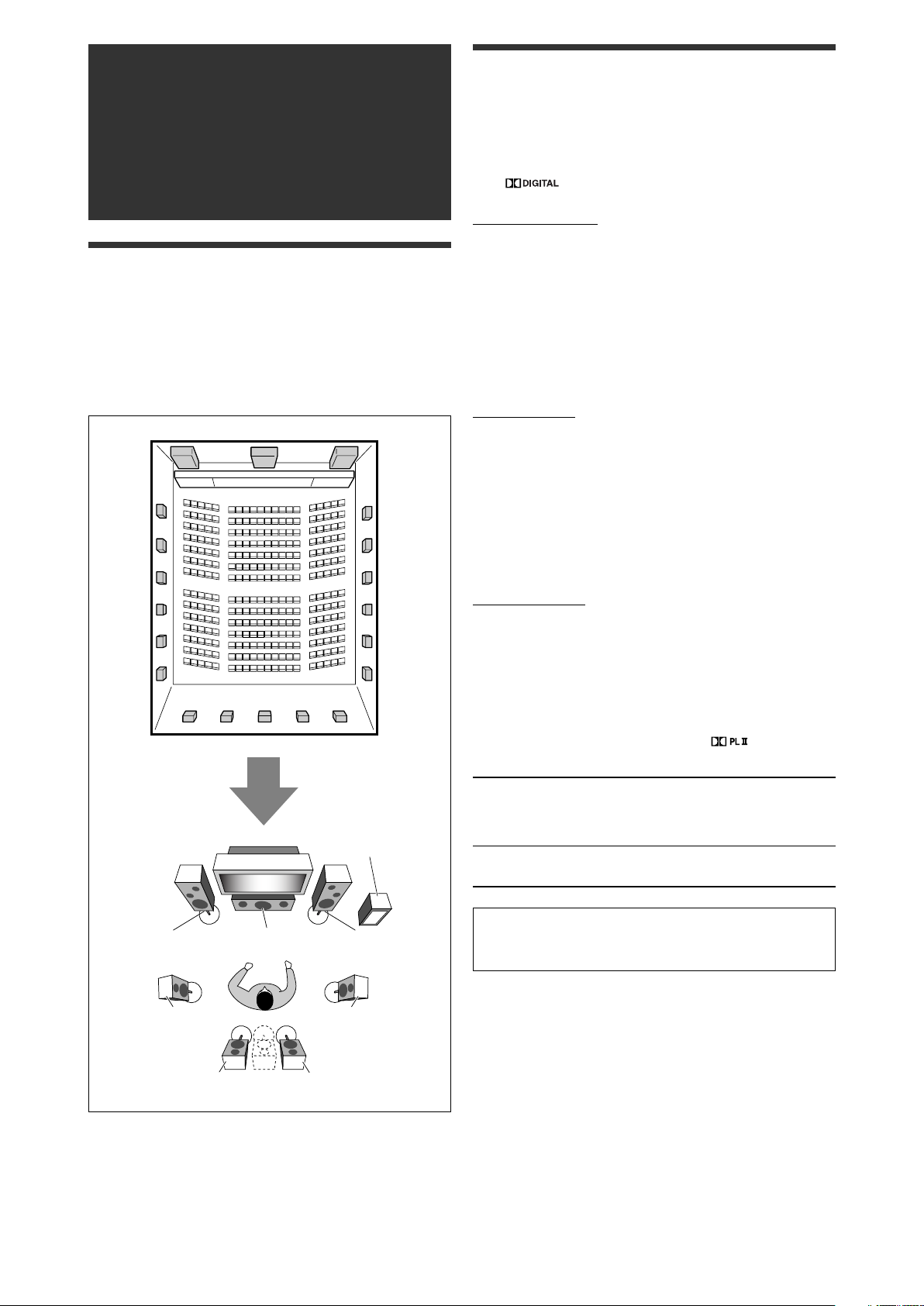
Creating realistic
L
R
LS
RS
SBL
C
SW
SBR
(SB)
sound fields
Reproducing theater ambience
In a movie theater, many speakers are located on the walls to
reproduce impressive multi-channel sound, reaching you from all
directions.
With these many speakers, sound localization and sound
movement can be expressed.
Surround/DSP modes built in this receiver can create almost the
same Surround sound as you can feel in a real movie theater.
Introducing the Surround modes
■ Dolby Digital*
Dolby Digital is a digital signal compression method, developed by
Dolby Laboratories, and enables multi-channel encoding and
decoding.
• When Dolby Digital signal is detected through the digital input,
the indicator lights up on the display.
Dolby Digital 5.1CH
Dolby Digital 5.1CH (DOLBY DIGITAL) encoding method records
and digitally compresses the left front channel, right front channel,
center channel, left surround channel, right surround channel, and
LFE channel signals (total 6 channels, but the LFE channel is
counted as 0.1 channel. Therefore, called 5.1 channel).
Dolby Digital enables stereo surround sounds, and sets the cutoff
frequency of the surround treble at 20 kHz, compared to 7 kHz for
Dolby Pro Logic. As such, the sound movement and “being-there”
feeling are enhanced much more than Dolby Pro Logic.
Dolby Digital EX
Dolby Digital EX (DOLBY D EX) is a digital surround encoding
format that adds the third surround channels, called “surround
back.”
Compared to the conventional Dolby Digital 5.1CH, these newly
added surround back channels can reproduce more detailed
movements behind you while viewing the video software. In
addition, surround sound localization will become more stable.
■ Dolby Surround
Dolby Pro Logic II
Dolby Pro Logic II is a multi-channel playback format to convert
2-channel software into 5-channel (plus subwoofer). The matrixbased conversion method used for Dolby Pro Logic II makes no
limitation for the cutoff frequency of the surround treble and
enables stereo surround sound.
• This receiver provides two types of Dolby Pro Logic II modes—
Pro Logic II Movie (PLII MOVIE) and Pro Logic II Music (PLII
MUSIC).
When Dolby Pro Logic II is activated, the indicator lights
up on the display.
PLII MOVIE Suitable for playing any Dolby Surround encoded
PLII MUSIC Suitable for playing any 2-channel stereo
* Manufactured under license from Dolby Laboratories.
“Dolby”, “Pro Logic”, and the double-D symbol are
trademarks of Dolby Laboratories.
software. You can enjoy a sound field very close
to the one created with discrete 5.1-channel
sounds.
software. You can enjoy wide and deep sounds.
CONTINUED ON THE NEXT PAGE
27
Page 30
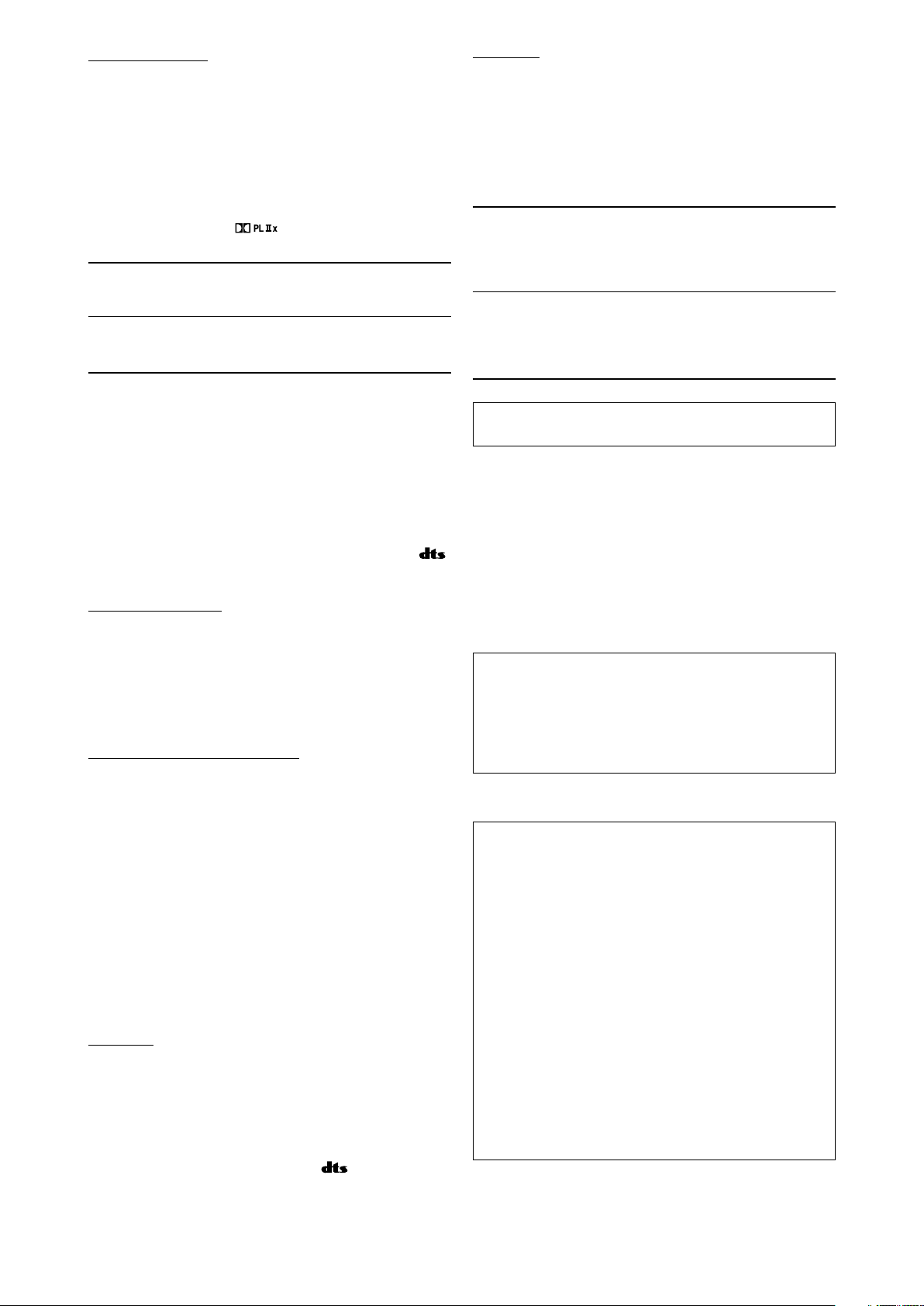
Dolby Pro Logic IIx
Dolby Pro Logic IIx is a newly introduced multi-channel playback
format to convert not only multi-channel software but 2-channel
software into 7.1 channel (or 6.1 channel) that developed from
Dolby Pro Logic II. The matrix-based conversion method used for
Dolby Pro Logic IIx makes no limitation for the cutoff frequency of
the surround treble.
• This receiver provides two types of Dolby Pro Logic IIx modes—
Pro Logic IIx Movie (PLIIx MOVIE) and Pro Logic IIx Music
(PLIIx MUSIC).
When Dolby Pro Logic IIx is activated, "PLIIx MOVIE" or "PLIIx
MUSIC" appear and the
display.
PLIIx MOVIE Suitable for playing any Dolby Surround encoded
software. You can enjoy a sound field with a
natural wraparound effect.
PLIIx MUSIC Suitable for playing any 2-channel stereo
software. You can enjoy wide and deep 7.1channel sounds.
indicator lights up on the
DTS Neo:6
DTS Neo:6 is another conversion method to create 6-channel
(plus subwoofer) from analog/digital 2-channel software by using
the high precision digital matrix decoder used for DTS-ES Matrix
6.1ch.
• This receiver provides the following DTS Neo:6 modes—Neo:6
Cinema (NEO:6 CINEMA) and Neo:6 Music (NEO:6 MUSIC).
When one of them is activated, the NEO:6 indicator lights up on
the display.
NEO:6 CINEMA Suitable for playing movies. You can get the
same atmosphere with 2-channel software as
with 6.1-channel software. It is also effective for
playing software encoded with conventional
surround formats.
NEO:6 MUSIC Suitable for playing music software. The front
channel signals bypass the decoder (resulting in
no loss of sound quality) and the surround
signals transmitted through the other speakers
expand the sound field naturally.
• To enjoy software encoded with Dolby Digital, connect the
source component using the digital terminal on the rear of this
receiver. (See page 10.)
■ DTS**
DTS is another digital signal compression method, developed by
Digital Theater Systems, Inc., and enables multi-channel
encoding and decoding (1ch up to 6.1ch).
• When DTS signal is detected through the digital input, the
indicator lights up on the display.
DTS Digital Surround
DTS Digital Surround (DTS) is another discrete 5.1 channel
digital audio format available on CD, LD, and DVD software.
Compared to Dolby Digital, the DTS Digital Surround format has a
lower audio compression rate which enables it to add breadth and
depth to the sounds reproduced. As such, DTS Digital Surround
features natural, solid, and clear sound.
DTS Extended Surround (DTS-ES)
DTS-ES is another multi-channel digital encoding format.
It greatly improves the 360-degree surround impression and
space expression by adding the third surround channel—surround
back channel.
DTS-ES includes two signal formats with different surround signal
recording methods—DTS-ES Discrete 6.1ch (ES DISCRETE)
and DTS-ES Matrix 6.1ch (ES MATRIX).
DTS-ES Discrete 6.1ch has been designed to encode (and
decode) a 6.1-channel signal discretely to avoid interference with
each channel.
DTS-ES Matrix 6.1ch has been designed to add an extra
surround channel to DTS Digital Surround 5.1-channel. By using a
matrix encoding/decoding method, an additional “surround back”
channel signal is encoded (and decoded) in both the left and right
surround channel signals.
** “DTS”, “DTS-ES”, “Neo:6” and “DTS 96/24” are trademarks
of Digital Theater Systems, Inc.
When using Surround mode, the sounds come out of the
activated speakers which the Surround mode requires.
• If either “SURROUND SPK” or “CENTER SPK” is set to
“<NO>” in the speaker setting (see page 17), the
corresponding channel signals are allocated to and emitted
through the front speakers.
• If both “SURROUND SPK” and “CENTER SPK” are set to
“<NO>” in the speaker setting (see page 17), JVC’s original
3D-PHONIC processing (which has been developed to create
the surround effect through the front speakers only) is used. The
3D-PHONIC indicator lights up on the display.
3D HEADPHONE mode
If you connect a pair of headphones while one of the Surround
modes is in use, the 3D HEADPHONE mode is activated
without respect to the type of software played back.
“3D HEADPHONE” appears on the display and the DSP and
HEADPHONE indicators light up.
About other digital signals
Linear PCM
Uncompressed digital audio data used for DVDs, CDs, and
Video CDs.
DVDs support 2 channels with sampling rates of 48/96 kHz, at
quantization of 16/20/24 bits. On the other hand, CDs and
Video CDs are limited to 2 channels with 44.1 kHz at 16 bits.
• When Linear PCM signal is detected, the LINEAR PCM
indicator lights up.
DTS 96/24
In recent years, there has been increasing interest in higher
sampling rates both for recording and for reproducing at home.
Higher sampling rates allow wider frequency range and greater bit
depths provide extended dynamic range.
DTS 96/24 is a multi-channel digital signal format (fs 96 kHz/24
bits) introduced by Digital Theater Systems, Inc. to deliver “better-
than-CD sound quality” into the home.
• When DTS 96/24 signal is detected, the and 96/24
indicators light up. You can enjoy its 5.1-channel sound with fullquality.
28
Dual Mono
Dual Mono can be easily understood when you think of the
bilingual broadcast for TV programs (however, the Dual Mono
format is not identical with those analog formats).
This format is now adopted in Dolby Digital, DTS, and so on. It
allows two independent channels (called main channel and
sub-channel) to be recorded separately.
• You can select either channel you want to listen to (see
page 19).
Page 31

Introducing the DSP modes
The sound heard in a concert hall, club, etc. consists of direct
sound and indirect sound—early reflections and reflections from
behind. Direct sounds reach the listener directly without any
reflection. On the other hand, indirect sounds are delayed by the
distances of the ceiling and walls. These direct sounds and
indirect sounds are the most important elements of the acoustic
surround effects.
The DSP modes can create these important elements, and give
you a real “being there” feeling.
Reflections from behind
Early reflections
Direct sounds
The DSP modes include the following modes:
• Digital Acoustic Processor (DAP) modes—HALL1, HALL2, LIVE
CLUB, DANCE CLUB, PAVILION, THEATER1, THEATER2
• MONO FILM—Used for all types of 2-channel signals (including
Dual Mono signal)
• All Channel Stereo mode (ALL CH STEREO)
When one of the DSP modes is activated, the DSP indicator lights
up on the display.
When using the DAP mode, the sounds come out of all the
connected and activated speakers.
• If “SURROUND SPK” is set to “
setting (see page 17), JVC’s original 3D-PHONIC processing
(which has been developed to create the surround effect
through the front speakers only) is used.
The 3D-PHONIC indicator lights up on the display.
<NO>” in the speaker
■ MONO FILM
In order to reproduce a more acoustic sound field in your listening
room while viewing monaural sound video software (analog and
2-channel digital signals including Dual Mono signal), you can use
this mode.
The surround effect will be added, and the sound localization of
actor’s words will be improved.
This mode cannot be used for multi-channel digital signals.
When “MONO FILM” is used, sounds come out of all the
connected (and activated) speakers.
• If “SURROUND SPK” is set to “<NO>” in the speaker
setting (see page 17), JVC’s original 3D-PHONIC processing
(which has been developed to create the surround effect
through the front speakers only) is used.
The 3D-PHONIC indicator lights up on the display.
• If incoming signals change from 2-channel digital signal to
another digital signal type, “MONO FILM” is canceled and an
appropriate Surround mode is activated.
■ All Channel Stereo mode (ALL CH STEREO)
This mode can reproduce a larger stereo sound field using all the
connected (and activated) speakers. This mode cannot be used
if “SURROUND SPK” is set to “<NO>” in the speaker setting
(see page 17).
■ Digital Acoustic Processor (DAP) modes
You can use the following DAP modes in order to reproduce a
more acoustic sound field in your listening room.
HALL1 Reproduces the spatial feeling of a large
shoebox-shaped hall designed primarily for
classical concerts. (Its seating capacity is about
2000.)
HALL2 Reproduces the spatial feeling of a large
vineyard-shaped hall designed primarily for
classical concerts. (Its seating capacity is about
2000.)
LIVE CLUB Reproduces the spatial feeling of a live music club
with a low ceiling.
DANCE CLUB Reproduces the spatial feeling of a rocking dance
club.
PAVILION Reproduces the spatial feeling of an exhibition
hall with a high ceiling.
THEATER1 Reproduces the spatial feeling of a large theater
where the seating capacity is about 600.
THEATER2 Reproduces the spatial feeling of a small theater
where the seating capacity is about 300.
NOTE
When “THEATER1” or “THEATER2” is activated while playing
back 2-channel analog or digital source, the built-in Dolby Pro
Logic II decoder is activated and the indicator lights up.
Sound reproduced from
normal stereo
Sound reproduced from All
Channel Stereo mode
29
Page 32

Using the Surround/DSP modes
Available Surround/DSP modes vary depending on the speaker settings and the incoming signals. See the table below.
• The numbers inside the parentheses following the incoming signal type indicate the number of the front channels and that of the
surround channels. For example, (3/2) indicates that the signals are encoded with three front signals (left/right/center) and two (stereo)
surround signals.
• For EX/ES/PLIIx setting, see page 18.
Incoming Signal Type
EX/ES/PLIIx setting
AUTO ON PLIIx MOVIE PLIIx MUSIC OFF
Dolby Digital Surround EX DOLBY D EX*
3
DOLBY D EX*
Dolby Digital (3/2, 2/2) DOLBY DIGITAL DOLBY D EX*
3
3
D+PLIIx MOVIE*
D+PLIIx MOVIE*
2,3
D+PLIIx MUSIC*3DOLBY DIGITAL
2,3
D+PLIIx MUSIC*3DOLBY DIGITAL
Dolby Digital (3/1, 2/1, 3/0, 1/0) DOLBY DIGITAL
Dolby Digital
Dolby Digital (Dual Mono) DUAL MONO
DTS-ES Discrete*
DTS-ES Matrix*
DTS (3/2, 2/2)*
DTS
1
1
1
DTS-ES DSCRT*3DTS-ES DSCRT*3DTS+PLIIx MOVIE*
DTS-ES MATRIX*3DTS-ES MATRIX*3DTS+PLIIx MOVIE*
DTS SURROUND DTS+NEO:6*
3
DTS+PLIIx MOVIE*
2,3
DTS+PLIIx MUSIC*3DTS SURROUND
2,3
DTS+PLIIx MUSIC*3DTS SURROUND
2,3
DTS+PLIIx MUSIC*3DTS SURROUND
DTS (3/1, 2/1, 3/0, 1/0) DTS
DTS (Dual Mono)
Analog/LINEAR PCM
Dolby Digital (2/0)
PLIIx MOVIE*4/PLIIx MUSIC*4/NEO:6 CINEMA/NEO:6 MUSIC
DUAL MONO
*1DTS 96/24 processing is not applied when the EX/ES/PLIIx setting is activated. If you want to apply the processing, set the EX/ES/
PLIIx setting to “OFF” (see page 18).
2
*
When “S BACK OUT” is set to “<1SPK>,” D+PLIIx MOVIE is changed to DOLBY D EX and DTS+PLIIx MOVIE is changed to
DTS+ EX.
3
*
When “S BACK SPK” is set to “<NO>,” Virtual Surround Back is activated for the modes and the VIRTUAL SB indicator lights up on
the display.
4
*
When “S BACK SPK” is set to “<NO>,” PLllx MOVIE is changed to PLll Movie and PLllx MUSIC is chenged to PLll MUSIC.
NOTE
For some Dolby Digital Surround EX software, Dolby Digital 5.1-channel reproduction (“DOLBY DIGITAL”) is applied.
About the DSP modes
• The following DSP modes are available regardless of incoming signal type.
HALL1, HALL2, LIVE CLUB, DANCE CLUB, PAVILION, THEATER1, THEATER2
• If an incoming signal is a multi-channel (more than 2 channel) digital signal, “MONO FILM” is not available.
• If “SURROUND SPK” is set to “<NO>,” “ALL CH STEREO” is not available.
Virtual Surround Back
This function creates the great surround effect from the behind as if you have connected the surround back speaker. The VIRTUAL
SB (Surround Back) indicator lights up on the display.
If you have connected (and activated) the surround speakers, you can use Virtual Surround Back without connecting the surround
back speaker.
Virtual Surround Back is activated when EX/ES/PLIIx is set to other than “<OFF>” and when playing back the software including the
following signals:
-Dolby Digital Surround EX
-DTS-ES
-Dolby Digital or DTS with more than 4-channels
30
Page 33

Activating the Surround/DSP modes
1
2
1,3
2
L
LS RS
S.WFR LFE
CR
DIGITAL
DIGITAL AUTO
SURROUND OFF
(Back to the beginning)
Surround modes
*
2
AUTO SURROUND
*
1
HALL1 HALL2 LIVE CLUB DANCE CLUB
PAVILION THEATER1 THEATER2
MONO FILM
*
3
ALL CH STEREO
*
4
L
LS RS
S.WFR LFE
CR
DIGITAL
SURROUND OFF
(Back to the beginning)
Surround modes
*
2
AUTO SURROUND
*
1
HALL1 HALL2 LIVE CLUB DANCE CLUB
PAVILION THEATER1 THEATER2
MONO FILM
*
3
ALL CH STEREO
*
4
Available Surround/DSP modes vary depending on the speaker
settings and the incoming signals. For details, see page 30.
Activating one of the Surround/DSP modes automatically
recalls the memorized settings and adjustments.
• To adjust the speaker output level, see page 22.
• When activating one of the Surround/DSP modes, you
can adjust CENTER TONE. (see page 24)
• When activating one of the Surround/DSP modes
(except Pro Logic IIx Music, Pro Logic II Music, NEO:6
Music, and ALL CH STEREO), you can adjust CENTER
ALIGN. (see page 24)
• When activating NEO:6 MUSIC, you can adjust CENTER
GAIN. (see page 24)
• When activating the DSP mode (except All Channel
Stereo mode), you can adjust the following settings:
EFFECT (see page 23)
LIVENESS (see page 23)
ROOM SIZE (see page 23)
• When activating “PLIIx MUSIC” and “PLII MUSIC”, you
can adjust the following settings:
CENTER WIDTH (see page 24)
DIMENSION (see page 24)
PANORAMA (see page 23)
On the front panel:
Before you start, remember...
There is a time limit in doing the following steps. If the setting is
canceled before you finish, start from step 2 again.
1
Select and play any source.
• Make sure you have selected the input mode (analog or
digital) correctly.
2
Press SURROUND.
MULTI JOG now works for selecting Surround/DSP modes.
3
Turn MULTI JOG to select the Surround/DSP
mode you want.
Ex.: When “DOLBY DIGITAL” is selected for Dolby Digital
multi-channel software:
Selecting the Surround/DSP modes
From the remote control:
1
Select and play any source.
• Make sure you have selected the input mode (analog or
digital) correctly.
2
Press SURROUND repeatedly to select the
Surround/DSP mode you want.
Ex.: When “DOLBY DIGITAL” is selected for Dolby Digital
multi-channel software:
*1“AUTO SURROUND” is the initial setting.
*2Available Surround modes vary depending on the speaker
settings and the incoming signals. For details, see page
30.
*3 If an incoming signal is a multi-channel (more than 2
channel) digital signal, “MONO FILM” is not available.
*4 If “SURROUND SPK” is set to “<NO>,” “ALL CH STEREO”
is not available.
To cancel Surround/DSP modes
Press SURROUND repeatedly so that “SURROUND OFF”
appears on the display.
*1“AUTO SURROUND” is the initial setting.
*2Available Surround modes vary depending on the speaker
settings and the incoming signals. For details, see page
30.
*3 If an incoming signal is a multi-channel (more than 2
channel) digital signal, “MONO FILM” is not available.
*4 If “SURROUND SPK” is set to “<NO>,” “ALL CH STEREO”
is not available.
To cancel Surround/DSP modes
Turn MULTI JOG so that “SURROUND OFF” appears on the
display.
When you select “AUTO SURROUND”
You can enjoy the Surround mode easily.
• For details about the Surround modes, see page 30.
• When “AUTO SURROUND” is activated, the AUTO SURR indicator
lights up on the display.
How does “AUTO SURROUND” work?
• If a multi-channel signal comes in, an appropriate Surround
mode will be selected automatically.
• If a Dolby Digital 2-channel with surround signal comes in,
“PLII MOVIE” will be selected.
• If a Dolby Digital 2-channel without surround signal comes in,
“SURROUND OFF (stereo)” will be selected.
• If a Linear PCM signal comes in, “SURROUND OFF (stereo)”
will be selected.
NOTE
“AUTO SURROUND” does not take effect in the following cases:
– While playing an analog source,
– While selecting one of the fixed digital decode mode—“DOLBY
DIGITAL” or “DTS” (see page 13).
31
Page 34

AV
COMPU LINK EX
AV
COMPU LINK-III
AV
COMPU LINK
AV
COMPU LINK
AV
COMPU LINK-
III
AV COMPU LINK
remote control
system
The AV COMPU LINK remote control system allows you to
operate JVC’s video components (TV, DVD player*, and VCR)
through this receiver.
This receiver is equipped with the AV COMPU LINK-III, which has
added a function to operate JVC’s video components through the
component video jacks. To use this remote control system, you
need to connect the video components you want to operate,
following the diagrams below and the procedures on page 33.
• Refer also to the manuals supplied with your video components.
* “DVD player” on pages 32 and 33 can be replaced with “DVD
recorder.”
Connections 2: Video cable connection
This receiver is equipped with three types of the video terminals—
composite video, S-video, and component video, and the signals
coming into this receiver through one type of video terminals can
output only through the terminal of the same type. So you need to
connect the video components to this receiver using one of the
following three ways.
• When using the AV COMPU LINK remote control system, set
the video input for the DVD player and the VCR correctly (see
“Selecting the component video input mode—DVD VIDEO IN/
VCR VIDEO IN/DBS VIDEO IN” on page 20); otherwise, the
correct input for this receiver will not be selected on the TV.
Case 1:
When connecting the source equipment to the receiver
through the S-video terminals, connect this receiver to the
TV’s video input 1 terminal using S-video cables.
S-video cable
TV
To video input 1
Source
equipment
S-video cable
RX-D201S
RX-D202B
Connections 1: AV COMPU LINK connection
TV
Monaural mini-plugs
(not supplied)
Monaural
mini-plugs
(not supplied)
DVD player
Case 2:
When connecting the source equipment to the receiver
through the composite video jacks, connect this receiver
to the TV’s video input 2 terminal (composite video input)
using composite video cables.
Composite video cable Composite video cable
Source
equipment
Case 3:
When connecting the source equipment to the receiver
through the component video jacks, connect this receiver
to the TV’s video input 2 terminals (component video
input) using component video cables.
Component video cable
Source
equipment
RX-D201S
RX-D202B
RX-D201S
RX-D202B
TV
To video input 2
(Composite)
Component video cable
TV
To video input 2
(Component)
IMPORTANT:
The AV COMPU LINK remote control system cannot control the
DBS tuner connected to the DBS IN jacks.
NOTES
• When connecting the receiver and a TV with the AV COMPU LINK
EX terminal by using a component video cable, you cannot use
Automatic selection of TV’s input mode (see page 33).
• When connecting only the VCR and DVD player to this receiver,
connect it directly to the receiver using cable with the monaural
mini-plugs.
• You can connect only the TV with AV COMPU LINK EX or AV
COMPU LINK-III terminal to the AV COMPU LINK-III terminal.
VCR
32
Page 35

Connecting procedure
1
If you have already plugged your VCR, DVD
player, TV, and this receiver into the AC
outlets, unplug their AC power cords first.
2
Connect your VCR, DVD player, TV, and this
receiver as follows, using the cables with the
monaural mini-plugs (not supplied).
• See “Connections 1” on the previous page.
3
Connect the audio input/output jacks on the
VCR, DVD player, TV, and this receiver using
the audio cables.
• See pages 7 to 9.
4
Connect the video input/output jacks on the
VCR, DVD player, TV, and this receiver using
the S-video cables, composite video cables,
or component video cables.
• See “Connections 2” on the previous page.
One-touch DVD play
Simply by starting playback on the DVD player, you can enjoy the
DVD playback without setting other switches manually.
• When the DVD player is connected through the analog input
jacks on this receiver (and analog input is selected), the
receiver automatically turns on and changes the source to
“DVR/DVD.”
• When the DVD player is connected through the digital input
terminal on this receiver (and digital input is selected), the
receiver automatically turns on and changes the source to
“DVR/DVD DGTL.”
The TV automatically turns on and changes the input mode to the
appropriate position so that you can view the playback picture.
Automatic selection of TV’s input mode
• When you select “TV” (or “TV DIGITAL”) as the source to play on
the receiver, the TV automatically changes the input mode to
the TV tuner so that you can watch TV.
• When you select “DVR/DVD” (or “DVR/DVD DGTL”), “VCR” (or
“VCR DIGITAL”), or “DBS” (or “DBS DIGITAL”) as the source to
play on the receiver, the TV automatically changes the input
mode to the appropriate position (either video input 1 or video
input 2) so that you can view the playback picture.
5
Plug the AC power cords of the connected
components and this receiver into the AC
outlets.
6
When turning on the TV for the first time after
the AV COMPU LINK connection, turn the TV
volume to the minimum using the TV volume
control on the TV.
7
Turn on other connected components first,
then turn on this receiver.
• When turning on the VCR, use the remote control supplied
with this receiver (press STANDBY/ON VCR).
The AV COMPU LINK remote control system allows you to use
the five basic functions listed below.
Remote control of the TV, DVD player, and VCR using this
remote control
See pages 34 and 35 for details.
• Aim the remote control directly at the remote sensor on each
component.
One-touch video play
Simply by inserting a video cassette without its safety tab into the
VCR, you can enjoy the video playback without setting other
switches manually. The receiver automatically turns on and
changes the source to “VCR” (or “VCR DIGITAL”).
The TV automatically turns on and changes the input mode to the
appropriate position so that you can view the playback picture.
When you insert a video cassette with its safety tab, press the
play (3) button on the VCR or on the remote control. So, you can
get the same result.
NOTE
This function does not work when you connect this receiver and
the TV with the AV COMPU LINK EX terminal using a component
video cable. In this case, reconnect the TV referring to Case 1 or
Case 2 on page 32.
Automatic power on/off
The TV, DVD player, and VCR turn on and off along with the
receiver.
When you turn on the receiver;
• If the previously selected source is “TV” (or “TV DIGITAL”) or
“DBS” (or “DBS DIGITAL”), only the TV will turn on automatically.
• If the previously selected source is “DVR/DVD” (or “DVR/DVD
DGTL”), the TV and DVD player will turn on automatically.
• If the previously selected source is “VCR” (or “VCR DIGITAL”),
the TV and VCR will turn on automatically.
When you turn off the receiver, the TV, DVD player, and VCR will
turn off.
NOTE
If you turn off the receiver while recording on the VCR, the VCR
will not turn off, but continue recording.
33
Page 36

Operating other
1
4
7
10
2
5
8
0
3
6
9
10
1
4
7
10
2
5
8
0
3
6
9
10
JVC products
You can use the supplied remote control to operate not only
this receiver but also other JVC products.
• Refer also to the manuals supplied with the other products.
– Some JVC VCRs can accept two types of the control
signals—remote codes “A” and “B.” This remote control can
operate a VCR whose remote control code is set to “A.”
– Some JVC DVD recorders can accept four types of the control
signals. This remote control can operate a DVD recorder
whose remote control code is set to the initial code. For
details, refer to the manual supplied with the DVD recorder.
• To operate other products, aim the remote control directly at the
remote sensor on the target product.
7 VCR
7 TV
You can always perform the following operations:
You can always perform the following operation:
STANDBY/ON Turn on or off the VCR.
VCR:
After pressing VCR, you can perform the following operations on
the VCR.
CHANNEL +/–: Change the channel numbers on the
VCR.
3: Start playback.
7: Stop playback.
8: Pause playback. To release it, press 3.
FF: Fast-wind a tape.
REW: Rewind a tape.
REC PAUSE: Enter recording pause. To start
recording, press this button then 3.
TV VOLUME +/–: Adjust the volume on the TV.
TV/VIDEO: Change the input mode (either video
input or TV tuner) on the TV.
After pressing TV, you can perform the following operations on the
TV.
STANDBY/ON Turn on or off the TV.
TV/DBS/CATV:
CHANNEL +/–: Change the channel numbers.
1 – 9, 0, 100+: Select the channel numbers.
RETURN (10): Switch between the previous channel
and the current channel.
34
Page 37

1
4
7
10
2
5
8
0
3
6
9
10
DVR DVD
DVR DVD
7 DVD recorder or DVD player
You can always perform the following operation:
STANDBY/ON Turn on or off the DVD recorder or DVD
DVD/DVR: player.
To operate the DVD
recorder, set the
mode selector to
“DVR.”
To operate the DVD
player, set the mode
selector to “DVD.”
After setting the mode selector correctly, you can perform the
following operations on the DVD recorder or DVD player.
See the instructions supplied with the DVD recorder or DVD
player for details.
7 Changing the remote control code for DVD
recorder
Some JVC DVD recorders can accept four types of the control
signals. You can assign one of four codes to the remote
control supplied with this receiver for operating your DVD
recorder. For details, refer to the manual supplied with the
DVD recorder.
Initial setting: 03
After pressing DVR/DVD, you can perform the following operations
on the DVD recorder and DVD player.
3: Start playback.
7: Stop playback.
8: Pause playback. To release it, press 3.
¢: Skip to the beginning of the next
chapter.
4: Return to the beginning of the current
(or previous) chapter.
5/∞/3/2: Select an item on the menu screen.
MENU: Display the menu recorded on discs.
ENTER: Enter the selected item, channel
number, chapter/title number, or track
number (if required).
Only for DVD recorder operations:
CHANNEL +/–: Change the channel numbers.
1 – 9, 0: Select a channel number (while stopped)
or a chapter/title number, track number
(while playing back). Press ENTER to
enter the number.
REC PAUSE: Enter recording pause. To start recording,
press 3.
Only for DVD player operations:
1 – 10, 0, +10: Select a chapter/title number, track
number, menu item, etc.
1
Set the mode selector to “DVR.”
2
Press and hold STANDBY/ON DVR/DVD.
If these buttons do not function normally, use the remote
control supplied with your DVD recorder or DVD player.
3
Press DVR/DVD.
Refer also to the manuals supplied with the DVD recorder
or DVD player for details.
4
Enter the remote control code you want using
buttons 1 – 4, and 0.
EX.: To enter the code “2”, press 0, then 2.
Code for DVR Number to enter
101
202
303
404
5
Release STANDBY/ON DVR/DVD.
Now, the remote control code has been changed.
35
Page 38

Manufacturers’ codes for TV
Operating other
manufacturers’
products
By changing the transmittable signals, you can use the
supplied remote control to operate other manufacturers’
products.
• Refer also to the manuals supplied with the other products.
• To operate those components with the remote control, first you
need to set the manufacturers’ codes each for the TV, VCR,
CATV converter, DBS tuner, and DVD player.
• After replacing batteries of the remote control, set the
manufacturers’ codes again.
❏ Changing the transmittable signals for operating
a TV
1
Press and hold STANDBY/ON TV/DBS/
CATV.
2
Press TV.
3
Enter the manufacturer’s code using buttons
1 – 9, and 0.
See “Manufacturers’ codes for TV” on the right.
Manufacturer Codes
JVC 01
Hitachi 10
Magnavox 02
Mitsubishi 03
Panasonic 04,11
RCA 05
Samsung 12
Sanyo 13
Sharp 06
Sony 07
Toshiba 08
Zenith 09
Initial setting: 01
Manufacturers’ codes are subject to change without
notice. If they are changed, this remote control cannot
operate the equipment.
4
Release STANDBY/ON TV/DBS/CATV.
Now, you can perform the following operations on the TV.
TV VOLUME +/–: Adjust the volume on the TV.
TV/VIDEO: Change the input mode (either TV or
After pressing TV, you can perform the following operations on
the TV.
STANDBY/ON Turn on or off the TV.
TV/DBS/CATV:
CHANNEL +/–: Change the channel numbers.
1 – 9, 0, 100+ (+10): Select the channel numbers.
See the instructions supplied with the TV for details.
5
After pressing TV, try to operate your TV by
VIDEO).
pressing STANDBY/ON TV/DBS/CATV.
When your TV turns on or off, you have entered the correct
code.
If more than one code is listed for your brand of TV, try each
one until the correct one is entered.
36
Page 39

❏ Changing the transmittable signals for operating
a VCR
1
Press and hold STANDBY/ON VCR.
2
Press VCR.
3
Enter the manufacturer’s code using buttons
1 – 9, and 0.
See “Manufacturers’ codes for VCR” on the right.
4
Release STANDBY/ON VCR.
Now, you can perform the following operation on the VCR.
STANDBY/ON Turn on or off the VCR.
VCR:
After pressing VCR, you can perform the following operations
on the VCR.
CHANNEL +/–: Change the channel numbers on the
VCR.
3: Start playback.
7: Stop playback.
8: Pause playback.
FF: Fast-wind a tape.
REW: Rewind a tape.
Manufacturers’ codes for VCR
Manufacturer Codes
JVC 01, 02, 03
Emerson 10, 22
Gold Star 11
Hitachi 04
Mitsubishi 12
NEC 21
Panasonic 07, 13
Philips 09
RCA 05, 06
Samsung 20
Sanyo 17, 18, 19
Sony 14, 15, 16
Zenith 08
Initial setting: 01
Manufacturers’ codes are subject to change without
notice. If they are changed, this remote control cannot
operate the equipment.
REC PAUSE: Enter recording pause. To star t
recording, press this button then 3.
See the instructions supplied with the VCR for details.
5
Try to operate your VCR by pressing
STANDBY/ON VCR.
When your VCR turns on or off, you have entered the correct
code.
If more than one code is listed for your brand of VCR, try each
one until the correct one is entered.
37
Page 40

❏ Changing the transmittable signals for operating
a CATV converter or DBS tuner
1
Press and hold STANDBY/ON TV/DBS/
CATV.
2
Press DBS.
3
Enter the manufacturer’s code using buttons
1 – 9, and 0.
See “Manufacturers’ codes for CATV converter/DBS tuner”
below.
4
Release STANDBY/ON TV/DBS/CATV.
After pressing DBS, you can perform the following operations
on the CATV converter or DBS tuner.
STANDBY/ON Turn on or off the CATV converter
TV/DBS/CATV: or DBS tuner.
CHANNEL +/–: Change the channel numbers on the
CATV converter or DBS tuner.
1 – 9, 0: Select the channel numbers on the
CATV converter or DBS tuner.
See the instructions supplied with the CATV converter or DBS
tuner for details.
5
After pressing DBS, try to operate your CATV
converter or DBS tuner by pressing
STANDBY/ON TV/DBS/CATV.
When your CATV converter or DBS tuner turns on or off, you
have entered the correct code.
If more than one code is listed for your brand of CATV
converter or DBS tuner, try each one until the correct one is
entered.
❏ Changing the transmittable signals for operating
a DVD player
1
Set the mode selector to “DVD.”
2
Press and hold STANDBY/ON DVR/DVD.
3
Press DVR/DVD.
4
Enter the manufacturer’s code using buttons
1 – 9, and 0.
See “Manufacturers’ codes for DVD player” below.
5
Release STANDBY/ON DVR/DVD.
Now, you can perform the following operation on the DVD
player.
STANDBY/ON Turn on or off the DVD player.
DVR/DVD:
3: Start playback.
4: Return to the beginning of the current
chapter (or fast-forward for some
models).
¢: Skip to the beginning of the next chapter
(or fast-reverse for some models).
7: Stop playback.
8: Pause playback.
MENU: Display the menu recorded on DVD
VIDEO discs.
5/∞/3/2: Select an item on the menu screen.
ENTER: Enter the selected item.
1 – 9, 0: Select the chapter number.
See the instructions supplied with the DVD player for details.
Manufacturers’ codes for CATV converter/
DBS tuner
Manufacturer Codes
Echostar (JVC) 01
G.I. 02, 03
Hamlin 10 – 13
Pioneer 08, 09
RCA 14
Scient 04, 05
Sony 15
Zenith 06, 07
Initial setting: 01
6
Try to operate your DVD player by pressing
STANDBY/ON DVR/DVD.
When your DVD player turns on or off, you have entered the
correct code.
Manufacturers’ codes for DVD player
Manufacturer Codes
JVC 01
Panasonic 02
Philips 04
Pioneer 03
Sony 05
Toshiba 06
Yamaha 07
Initial setting: 01
NOTE
You cannot use this remote control to operate other
manufacturers’ DVD recorder.
Manufacturers’ codes are subject to change without
notice. If they are changed, this remote control cannot
operate the equipment.
38
Page 41

Troubleshooting
Use this chart to help you solve daily operational problems. If
there are any problems you cannot solve, contact your JVC’s
service center.
PROBLEM
The power does not come on.
The receiver turns off (enters standby
mode).
Power
“OVER HEAT” flashes on the display,
then the receiver turns off.
No sound from speakers.
Sound
Sound from one speaker only.
Sounds are intermittently distorted by
the outside noise such as a lightning
discharge.
Remote control does not operate as
you intend.
Remote control does not work.
Remote control
Continuous hiss or buzzing during FM
reception.
Tuner
Occasional cracking noise during FM
reception.
POSSIBLE CAUSE
The power cord is not plugged in.
Speakers are overloaded because of high
volume.
Speakers are overloaded because of a
short circuit at the speaker terminals.
The receiver is overloaded because of a
high voltage.
The receiver is overloaded because of high
volume or long time usage.
Speaker signal cables are not connected.
Connections are incorrect.
An incorrect source is selected.
Muting is activated.
An incorrect input mode (analog or digital)
is selected.
Speaker signal cables are not connected
properly.
When you use the digital coaxial connection,
the sounds may be intermittently distorted
by the outside noise such as a lightning
discharge but the sound will be restored
automatically.
The remote control is not ready for your
intended operation.
There is an obstruction hiding the remote
sensor on the receiver.
Batteries are weak.
The mode selector is set to the incorrect
position.
Incoming signal is too weak.
The station is too far away.
The wrong antenna is being used.
Antennas are not connected properly.
Ignition noise from automobiles.
SOLUTION
Plug the power cord into an AC outlet.
1. Stop the playback source.
2. Turn on the receiver again, then turn the
volume down.
Check the speaker wiring. If speaker wiring
is not short-circuited, contact your dealer.
Consult your dealer after unplugging the
power cord.
Turn the volume down or turn off the
receiver for a while and turn it on again.
If the receiver turns off soon after doing
solutions above, consult your dealer after
unplugging the power cord.
Check speaker wiring, then reconnect if
necessary (see page 6) after unplugging
the power cord.
Check the audio connections (see pages 7
to 11) after unplugging the power cord.
Select the correct source.
Press MUTING to cancel the mute (see
page 14).
Select the correct input mode (analog or
digital).
Check speaker wiring and reconnect if
necessary (see page 6) after unplugging
the power cord.
This is not a malfunction.
Set the mode selector correctly, then press
the corresponding source selecting button
or SOUND before operation.
Remove the obstruction.
Replace batteries.
Set the mode selector to the proper
position.
Connect an outdoor FM antenna or contact
your dealer.
Select another station.
Check with your dealer to be sure you have
the correct antenna.
Check the connections.
Move the antenna farther from automobile
traffic.
39
Page 42

Specifications
Designs and specifications are subject to change without
notice.
Amplifier
Output Power
At stereo operation:
Front channels: 100 W per channel, min. RMS, driven
At surround operation:
Front channels: 100 W per channel, min. RMS, driven into
Center channel:
Surround channels: 100 W per channel, min. RMS, driven into
Surround back channels:
Audio
Audio Input Sensitivity/Impedance:
DVR/DVD, VCR, DBS, TV:
Audio Input (DIGITAL IN)*:
Coaxial: DIGITAL IN 1(DVR/DVD):
Optical: DIGITAL IN 2(DBS):
USB: USB DIGITAL
* Corresponding to Linear PCM, Dolby Digital, and DTS (with
sampling frequency—32 kHz, 44.1 kHz, 48 kHz).
Audio Output Level:
DVR, VCR: 270 mV
Signal-to-Noise Ratio (’66 IHF/’78 IHF): 80 dB/62 dB
Frequency Response (6 Ω): 20 Hz to 20 kHz (±1 dB)
Bass Boost: +4 dB ±1 dB at 100 Hz
Equalization (at DSP operation):
Center frequency: 63 Hz, 250 Hz, 1 kHz, 4 kHz, 16 kHz
Control range: ±8 dB
into 6 Ω at 40 Hz to 20 kHz with no
more than 0.8% total harmonic
distortion.
6 Ω at 1 kHz with no more than 0.8% total
harmonic distortion.
100 W, min. RMS, driven into 6 Ω at 1 kHz,
with no more than 0.8% total harmonic
distortion.
6 Ω at 1 kHz, with no more than 0.8%
total harmonic distortion.
100 W
per channel
6 Ω at 1 kHz, with no more than 0.8% total
harmonic distortion.
, min. RMS, driven into
270 mV/47 kΩ
0.5 V(p-p)/75 Ω
–21 dBm to –15 dBm
(660 nm ±30 nm)
Video
Video Input Sensitivity/Impedance:
Composite video: DVR/DVD, VCR, DBS:
1 V(p-p)/75 Ω
S-video: DVR/DVD, VCR, DBS:
Y (luminance): 1 V(p-p)/75 Ω
C (chrominance, burst): 0.286 V(p-p)/75 Ω
Component: DVR/DVD, VCR (DBS):
Y (luminance): 1 V(p-p)/75 Ω
PB, PR: 0.7 V(p-p)/75 Ω
Video Output Level/Impedance:
Composite video: DVR, VCR, MONITOR OUT:
1 V(p-p)/75 Ω
S-video: DVR, VCR, MONITOR OUT:
Y (luminance): 1 V(p-p)/75 Ω
C (chrominance, burst): 0.286 V(p-p)/75 Ω
Component: MONITOR OUT:
Y (luminance): 1 V(p-p)/75 Ω
PB, PR: 0.7 V(p-p)/75 Ω
Synchronization: Negative
FM tuner (IHF)
Tuning Range: 87.5 MHz to 108.0 MHz
Usable Sensitivity:
Monaural: 12.8 dBf (1.2 µV/75 Ω)
50 dB Quieting Sensitivity:
Monaural: 16.0 dBf (1.7 µV/75 Ω)
Stereo: 37.5 dBf (20.5 µV/75 Ω)
Stereo Separation at REC OUT: 35 dB at 1 kHz
AM tuner
Tuning Range: 530 kHz to 1 710 kHz
General
Power Requirements: AC 120 V , 60 Hz
Power Consumption: 150 W/200 VA (at operation)
0.9 W (in standby mode)
Dimensions (W x H x D): 435 mm x 91.5 mm x 360 mm
(17 3/16 inches x 3 5/8 inches x 14 3/16 inches)
Mass: 6.7 kg (14.8 lbs)
40
Page 43

Page 44

Page 45

RX-D201S / RX-D202B
AUDIO / VIDEO CONTROL RECEIVER
EN
© 2005 Victor Company of Japan, Limited
0205RYMMDWJEIN
Page 46

AUDIO / VIDEO CONTROL RECEIVER
RECEPTURE DE COMMANDE AUDIO/VIDEO
RX-D202B
English
Français
INSTRUCTIONS
MANUEL D’INSTRUCTIONS
LVT1320-002A
[C]
Page 47

Warnings, Cautions, and Others
WARNING: TO REDUCE THE RISK OF FIRE
OR ELECTRIC SHOCK, DO NOT EXPOSE
THIS APPLIANCE TO RAIN OR MOISTURE.
CAUTION: TO REDUCE THE RISK OF ELECTRIC SHOCK,
DO NOT REMOVE COVER (OR BACK).
NO USER SERVICEABLE PARTS INSIDE.
REFER SERVICING TO QUALIFIED SERVICE PERSONNEL.
RISK OF ELECTRIC SHOCK
DO NOT OPEN
The lightning flash with arrowhead symbol,
within an equilateral triangle is intended to
alert the user to the presence of uninsulated
"dangerous voltage" within the product's
enclosure that may be of sufficient
magnitude to constitute a risk of electric
shock to persons.
The exclamation point within an equilateral
triangle is intended to alert the user to the
presence of important operating and
maintenance (servicing) instructions in the
literature accompanying the appliance.
CAUTION
For Canada/pour le Canada
CAUTION: TO PREVENT ELECTRIC SHOCK, MATCH WIDE
BLADE OF PLUG TO WIDE SLOT, FULLY INSERT
ATTENTION: POUR EVITER LES CHOCS ELECTRIQUES,
INTRODUIRE LA LAME LA PLUS LARGE DE LA FICHE DANS LA
BORNE CORRESPONDANTE DE LA PRISE ET POUSSER
JUSQUAU FOND
For U.S.A
This equipment has been tested and found to comply with the limits
for a Class B digital device, pursuant to part 15 of the FCC Rules.
These limits are designed to provide reasonable protection against
harmful interference in a residential installation.
This equipment generates, uses and can radiate radio frequency
energy and, if not installed and used in accordance with the
instructions, may cause harmful interference to radio
communications. However, there is no guarantee that interference
will not occur in a particular installation. If this equipment does cause
harmful interference to radio or television reception, which can be
determined by turning the equipment off and on, the user is
encouraged to try to correct the interference by one or more of the
following measures:
- Reorient or relocate the receiving antenna.
- Increase the separation between the equipment and receiver.
- Connect the equipment into an outlet on a circuit different from that
to which the receiver is connected.
- Consult the dealer or an experienced radio/TV technician for help.
Mises en garde, précautions et indications diverses
CAUTION
To reduce the risk of electrical shocks, fire, etc.:
1. Do not remove screws, covers or cabinet.
2. Do not expose this appliance to rain or moisture.
ATTENTION
Afin d’éviter tout risque d’électrocution, d’incendie, etc.:
1. Ne pas enlever les vis ni les panneaux et ne pas ouvrir le
coffret de l’appareil.
2. Ne pas exposer l’appareil à la pluie ni à l’humidité.
Caution–– STANDBY/ON button!
Disconnect the mains plug to shut the power off completely. The
STANDBY/ON button in any position does not disconnect the
mains line. The power can be remote controlled.
Attention—Touche STANDBY/ON!
Déconnectez la fiche d’alimentation secteur pour couper
l’alimentation complètement. La touche STANDBY/ON,
dans n’importe quelle position, ne déconnecte pas le système
du secteur. L’alimentation ne peut pas être télécommandé.
Note to CATV system installer:
This reminder is provided to call the CATV system installer’s
attention to Section 820-40 of the NEC which provides
guidelines for proper grounding and, in particular, specifies
that the cable ground shall be connected to the grounding
system of the building, as close to the point of cable entry as
practical.
For U.S.A
Declaration of Conformity:
Trade Name: JVC
Model Number: RX-D202B
This device complies with Part 15 of the FCC Rules. Operation
is subject to the following two conditions:
(1) This device may not cause harmful interference.
(2) This device must accept any interference received,
including interference that may cause undesired operation.
Responsible Party: JVC Americas Corp.
Address: 1700 Valley Road, Wayne
New Jersey 07470
Telephone Number: 973-317-5000
For Canada/pour le Canada
This Class B digital apparatus complies with Canadian
ICES-003.
Cet appareil numérique de la classe B est conforme à la norme
NMB-003 du Canada.
Page 48

Table of Contents
Parts identification ................................................ 2
Getting started ...................................................... 4
Before Installation .................................................................. 4
Checking the supplied accessories ....................................... 4
Putting batteries in the remote control ................................... 4
Connecting the FM and AM antennas ................................... 5
Connecting the speakers ....................................................... 6
Connecting video components .............................................. 7
USB connection ................................................................... 10
Connecting the power cord .................................................. 11
Basic operations ................................................. 12
1 Turn on the power ............................................................ 12
2 Select the source to play .................................................. 12
3 Adjust the volume ............................................................ 13
Turning off the sounds temporarily ...................................... 14
Changing the display brightness.......................................... 14
Turning off the power with the Sleep Timer ......................... 14
Basic settings ...................................................... 15
Setting the speaker information easily
—Quick Speaker Setup ................................................. 15
Basic setting items ............................................................... 16
Operating procedure ............................................................ 17
Setting the speakers ............................................................ 17
Activating the EX/ES/PLIIx setting—EX/ES/PLIIx ............... 18
Selecting the main or sub channel—DUAL MONO ............. 19
Setting bass sound .............................................................. 19
Using the Midnight mode—MIDNIGHT MODE .................... 20
Setting the digital input (DIGITAL IN) terminals
—DIGITAL IN 1/2 ........................................................... 20
Selecting the component video input mode
—DVD VIDEO IN/VCR VIDEO IN/DBS VIDEO IN ......... 20
Sound adjustments ............................................. 21
Basic adjustment items ........................................................ 21
Operating procedure ............................................................ 21
Adjusting the speaker output levels ..................................... 22
Adjusting the equalization patterns
—D EQ 63Hz/250Hz/1kHz/4kHz/16kHz........................ 22
Adjusting the bass sounds ................................................... 23
Adjusting the sound parameters for the
Surround/DSP modes ................................................... 23
Tuner operations ................................................. 25
Tuning in to stations manually .............................................. 25
Using preset tuning .............................................................. 25
Selecting the FM reception mode ........................................ 26
Creating realistic sound fields ........................... 27
Reproducing theater ambience ........................................... 27
Introducing the Surround modes ......................................... 27
Introducing the DSP modes ................................................. 29
Using the Surround/DSP modes ......................................... 30
Activating the Surround/DSP modes ................................... 31
AV COMPU LINK remote control system .......... 32
Operating other JVC products ........................... 34
Operating other manufacturers’ products ........ 36
Troubleshooting .................................................. 39
Specifications ...................................................... 40
English
1
Page 49

English
TV
A/V CONTROL
RECEIVER
AUDIO
DVR/DVD
VCR
TV/DBS/
CATV
TEST
EFFECT
C.TONE
*
D.EQ FREQ
RETURN
SOUND
*
FRONT L
EX/ES/PL x
REC PAUSE
MENU
DBS
DVR/DVD
FM/AM
USB
TV/VIDEO
SURROUND
MUTING
CHANNEL
VOLUME
MIDNIGHT
VCR
ANALOG/
DIGITAL
100
DVR DVD
1
4
7
10
2
5
8
0
3
6
9
10
REMOTE CONTROL RM- SRX
D201J
2
p
w
e
r
1
q
TV VOLUME
STANDBY/ON
7
8
9
4
t
u
y
i
6
5
3
*
FRONT R
*
CENTER
*
SUBWFR
*
SURR L
*
SURR R
*
S BACK L
*
S BACK R
ENTER
*
LEVEL
*
LEVEL
TUNING/REW
MEMORY
FF/TUNING
FM MODE
DIMMER
SLEEP
o
Parts identification
Remote control
See pages in parentheses for details.
1 DVR/DVD mode selector (35, 38)
2 • Numeric buttons (26, 34 – 38)
1 – 10, 0, +10, 100+
• Adjusting buttons for speaker and subwoofer output level
and sound adjustment (22)
TEST, FRONT L, FRONT R, EFFECT, CENTER, SUBWFR,
C. TONE, SURR L, SURR R, D. EQ FREQ, S BACK L, S
BACK R
• RETURN button (34)
3 SOUND button (22 – 24)
4 • Operating buttons for DVD recorder or DVD player*
cursor buttons (3, 2, 5, ∞), ENTER (35, 38)
• Adjusting buttons for speakers and subwoofer output level
and D. EQ FREQ level (22)
LEVEL9, LEVEL(
5 MENU button for DVD recorder or DVD player* (35, 38)
6 • Operating buttons for video components (34, 35, 37, 38)
4, 3, ¢, 7, 8, REW, FF, REC PAUSE
• Operating buttons for tuner (25, 26)
( TUNING, TUNING 9, MEMORY, FM MODE
7 Source selecting buttons (12, 25, 34 – 38)
DVR/DVD, VCR, DBS, TV, USB, FM/AM
8 CHANNEL +/– buttons (34 – 38)
9 TV VOLUME +/– buttons (34, 36)
p STANDBY/ON buttons (12, 34 – 38)
AUDIO, DVR/DVD, VCR, TV/DBS/CATV
q SURROUND button (31)
w EX/ES/PLIIx button (18)
e DIMMER button (14)
r SLEEP button (14)
t MIDNIGHT button (20)
y ANALOG/DIGITAL button (12)
u TV/VIDEO button (34, 36)
i VOLUME +/– button (13)
o MUTING button (14)
* These buttons can be used for operating a JVC DVD recorder
or DVD player with the mode selector set to “DVR” or “DVD”
(see page 35).
If these buttons do not function normally, use the remote control
supplied with your DVD recorder or DVD player. Refer also to
the manuals supplied with the DVD recorder or DVD player for
details.
• When operating a DVD recorder (for JVC products
ONLY), set the mode selector (1) to “DVR.”
• When operating a DVD player, set the mode selector (1)
to “DVD.”
2
Page 50

See pages in parentheses for details.
DIGITAL EQ
LINEAR PCM
L
LSSBRS
S.WFR
PL
NEO : 6
DSP
3D-PHONIC
LFE
CR
96 / 24
AUTO SURR
C.TONE
VIRTUAL SB
B.BOOST
TUNED
STEREO
SLEEP
AUTO MUTING
INPUT ATT
HEADPHONE
MHz
kHz
x
MIDNIGHT
DIGITAL
DIGITAL AUTO
ANALOG
DUAL MONO
SBSSB
1
2
3
5
87
^
#
$
!
@
=
~
%
4
6
-
0
9
&
*
CAUTION:SPEAKER IMPEDANCE 6 -16
AV
COMPU LINK-
III
Y
P
B
P
R
COMPONENT VIDEO
VIDEO
AUDIO
MONITOR
OUT
DVR/DVD
IN
TV
IN
DBS
IN
OUT(REC) IN(PLAY)
VCR DVR
OUT(REC)
DVR/DVD
IN(PLAY)
VCR(DBS)
IN
MONITOR
OUT
DVR
OUT(REC)
VCR
OUT(REC) IN(PLAY)
DBS
IN
DVR/DVD
IN(PLAY)
VIDEO
S-VIDEO
L
R
DIGITAL IN
2(DBS)
1(DVR/DVD)
SURROUND BACK
SPEAKERS
SURROUND
SPEAKERS
CENTER
SPEAKER
FRONT
SPEAKERS
LEFTRIGHT LEFTRIGHT LEFTRIGHT
ANTENNA
COAXIAL
AM LOOP
FM 75
AM EXT
SUBWOOFER
OUT
1
2
3
4
5
67
8
9
AUDIO/VIDEO CONTROL RECEIVER
STANDBY/ON
DIMMER SETTING ADJUST SURROUND
DVR / DVD VCR DBS TV USB FM/AM
SOURCE
SELECTOR
/ MULTI JOG
MASTER
VOLUME
SET / TUNER PRESET
PHONES USB
45 6
q
e
7
8
9
p
321
w
Front panel
English
1 STANDBY/ON button and standby lamp (12)
2 DIMMER button (14)
3 SETTING button (15, 17)
4 ADJUST button (21)
5 SURROUND button (31)
6 Source lamps
DVR/DVD, VCR, DBS, TV, USB, FM/AM
7 • SET button (15, 17, 21)
• TUNER PRESET button (26)
Display window
1 ANALOG indicator (13)
2 DUAL MONO indicator (19)
3 AUTO SURR (surround) indicator (31)
4 HEADPHONE indicator (13, 28)
5 and indicator (27 – 29)
6 Tuner operation indicators (25)
TUNED, STEREO
7 DIGITAL EQ indicator (22)
8 AUTO MUTING indicator (26)
9 C.TONE indicator (24)
0 B.BOOST indicator (23)
- MIDNIGHT indicator (20)
8 • SOURCE SELECTOR (12, 26)
• MULTI JOG (15, 17, 21, 26, 31)
9 MASTER VOLUME control (13)
p PHONES jack (13)
q USB terminal (10)
w Display window (see below)
e Remote sensor (4)
= INPUT ATT (attenuate) indicator (23)
~ SLEEP indicator (14)
! Digital signal format indicators (13, 27, 28)
DIGITAL AUTO, LINEAR PCM, , , 96/24
@ Signal and speaker indicators (14)
# NEO:6 indicator (28)
$ VIRTUAL SB indicator (30)
% 3D-PHONIC indicator (28, 29)
^ DSP indicator (28, 29)
& Main display
* Frequency unit indicators
MHz (for FM stations), kHz (for AM stations)
Rear panel
1 Power cord (11)
2 AV COMPU LINK-III terminals (32)
3 DIGITAL IN terminals (10)
• Coaxial: 1(DVR/DVD)
• Optical: 2(DBS)
4 ANTENNA terminals (5)
5 SUBWOOFER OUT jack (6)
6 VIDEO jacks (7– 9)
VIDEO (composite video) jacks, S-VIDEO jacks
• Input: DBS IN, VCR IN (PLAY), DVR/DVD IN (PLAY)
• Output: VCR OUT (REC), DVR OUT (REC), MONITOR OUT
7 COMPONENT VIDEO (Y, PB, PR) jacks (7– 9)
VCR (DBS) IN, DVR/DVD IN, MONITOR OUT
8 AUDIO jacks (7 – 9)
• Input: TV IN, DBS IN, VCR IN (PLAY), DVR/DVD IN (PLAY)
• Output: VCR OUT (REC), DVR OUT (REC)
9 Speakers terminals (6)
SURROUND BACK SPEAKERS, SURROUND SPEAKERS,
CENTER SPEAKER, FRONT SPEAKERS
3
Page 51

English
123
Getting started
Before Installation
General precautions
• Be sure your hands are dry.
• Turn the power off to all components.
• Read the manuals supplied with the components you are going
to connect.
Locations
• Install the receiver in a location that is level and protected from
moisture and dust.
• The temperature around the receiver must be between –5˚C
and 35˚C.
• Make sure there is good ventilation around the receiver. Poor
ventilation could cause overheating and damage the receiver.
• Leave sufficient distance between the receiver and the TV.
Handling the receiver
• Do not insert any metal object into the receiver.
• Do not disassemble the receiver or remove screws, covers, or
cabinet.
• Do not expose the receiver to rain or moisture.
• Do not pull on the power cord to unplug the cord. When
unplugging the cord, always grasp the plug so as not to damage
the cord.
• When you are away on travel or otherwise for an extended
period or time, remove the plug from the wall outlet. A small
amount of power is always consumed while the power cord is
connected to the wall outlet.
Putting batteries in the remote control
Before using the remote control, put two supplied batteries first.
1
Press and slide the battery cover on the back
of the remote control.
2
Insert batteries.
Make sure to match the polarity: (+) to (+) and (–) to (–).
3
Replace the cover.
If the range or effectiveness of the remote control decreases,
replace the batteries. Use two R6(SUM-3)/AA(15F) type dry-cell
batteries.
• Supplied butteries are for initial setup. Replace for continued
use.
CAUTION:
Follow these precautions to avoid leaking or cracking cells:
• Place batteries in the remote control so they match the polarity:
(+) to (+) and (–) to (–).
• Use the correct type of batteries. Batteries that look similar may
differ in voltage.
• Always replace both batteries at the same time.
• Do not expose batteries to heat or flame.
When using the remote control, aim the remote control directly at
the remote sensor on the front panel.
Remote sensor
The receiver has a built-in cooling fan which operates
while the receiver is turned on. Be sure to leave enough
ventilation to obtain sufficient cooling effect.
CAUTION:
Do not connect the AC power plug to the wall outlet until all
connections are completed.
Checking the supplied accessories
Check to be sure you have all of the following supplied
accessories. If anything is missing, contact your dealer
immediately.
• Remote control (× 1)
• Batteries (× 2)
• AM loop antenna (× 1)
• FM antenna (× 1)
4
Page 52

ANTENNA
COAXIAL
FM 75
AM EXT
AM LOOP
ANTENNA
Connecting the FM and AM antennas
Do not connect the AC power plug to the wall outlet until all connections are completed.
AM loop antenna
(supplied)
Snap the tabs on the
loop into the slots of the
base to assemble the
AM loop antenna.
English
If FM reception is poor, connect an
outdoor FM antenna (not supplied).
If AM reception is poor, connect
an outdoor single vinyl-covered
wire (not supplied).
AM antenna connection
Connect the AM loop antenna supplied to the AM LOOP terminals.
Connect the white cord to the AM EXT terminal, and connect the
black cord to the H terminal.
Turn the loop until you have the best reception.
• If the reception is poor, connect an outdoor single vinyl-covered
wire (not supplied) to the AM EXT terminal. Keep the AM loop
antenna connected.
FM antenna connection
Connect the FM antenna supplied to the FM 75 Ω COAXIAL
terminal as a temporary measure.
Extend the supplied FM antenna horizontally.
• If the reception is poor, connect an outdoor FM antenna (not
supplied). Before attaching a 75 Ω coaxial cable with a
connector, disconnect the supplied FM antenna.
FM antenna (supplied)
NOTES
• If the AM loop antenna wire is covered with vinyl,
remove the vinyl while twisting it as shown on the
right.
• Make sure the antenna conductors do not touch
any other terminals, connecting cords and power
cord. This could cause poor reception.
5
Page 53

L
R
LS
RS
SBL
C
SW
CAUTION:SPEAKER IMPEDANCE 6 -16
SURROUND BACK
SPEAKERS
SURROUND
SPEAKERS
CENTER
SPEAKER
FRONT
SPEAKERS
LEFTRIGHT LEFTRIGHT LEFTRIGHT
SUBWOOFER
OUT
SBR
(*SB)
Connecting the speakers
12 3
+
–
+
–
1
2
Do not connect the AC power plug to the wall outlet until all connections are completed.
English
Speaker Layout Diagram
Right surround
back speaker
*Left surround
back speaker
(SBR)
(SBL)
Right surround
speaker (RS)
Center
speaker
(C)
Left surround
speaker (LS)
Left front
speaker
(L)
Right front
speaker
(R)
Powered
subwoofer
(SW)
CAUTIONS:
• Use speakers with the SPEAKER IMPEDANCE indicated by the
speaker terminals (6 Ω – 16 Ω).
• DO NOT connect more than one speaker to one speaker
terminal.
Connecting the speakers
Turn off all components before making connections.
1 Twist and remove the insulation at the end of
each speaker cord.
2 Open the terminal (1), then insert the speaker
cord (2).
• For each speaker, connect the (+) and (–) terminals on the
rear panel to the (+) and (–) terminals marked on the
speakers.
3 Close the terminal.
*When using a single speaker for the surround back speaker
You can enjoy the surround sound by one surround back
speaker. When using one surround back speaker,
– set “SB OUT” to “<1SPK>” (see page 17) and
– connect the surround back speaker to the left surround back
speaker terminal. (No sound comes from the speaker if
you connect it to the right surround back speaker
terminal.)
Connecting the powered subwoofer
By connecting a subwoofer, you can enhance the bass or
reproduce the original LFE signals recorded in digital software.
Connect the input jack of a powered subwoofer to the
SUBWOOFER OUT jack on the rear panel, using a cord
with RCA pin plugs (not supplied).
• Refer also to the manual supplied with your subwoofer.
After connecting all the speakers and/or a subwoofer, set the
speaker setting information properly to obtain the best possible
surround effect. For details, see pages 15 to 19.
NOTE
You can place a subwoofer wherever you like since bass sound is
non-directional. Normally place it in front of you.
6
Page 54

Connecting video components
DVR
OUT(REC)
DVR/DVD
IN(PLAY)
Å
ı
ΉÏÌ
Ç
DVR
OUT(REC)
DVR/DVD
IN(PLAY)
Y
P
B
P
R
COMPONENT VIDEO
MONITOR
OUT
DVR/DVD
IN
VCR(DBS)
IN
Do not connect the AC power plug to the wall outlet until all connections are completed.
This receiver is equipped with the following video terminals—
composite video, S-video, and component video terminals.
• If your video components have S-video (Y/C-separation) and/or
component video (Y, PB, PR) jacks, connect them using an S-
Turn off all components before making connections.
• When you connect other components, refer also to their
manuals.
video cable (not supplied) or component video cable (not
supplied). By using these terminals, you can get a better picture
quality in the order:
DO NOT use a TV through a VCR or a TV with a built-in
VCR; otherwise, the picture may be distorted.
Component > S-video > Composite
IMPORTANT:
The video signals from one type of these input jacks are
transmitted only through the video output jacks of the same
type. Therefore, if a recording video component and a playing
CAUTION:
If you connect a sound-enhancing device such as a graphic
equalizer between the source components and this receiver, the
sound output through this receiver may be distorted.
video component are connected to the receiver through the video
terminals of different type, you cannot record the picture. In
addition, if the TV and a playing video component are connected
to the receiver through the video terminals of different type, you
cannot view the playback picture on the TV.
If your video components have AV COMPU LINK terminal
See also page 32 for detailed information about the connection
and the AV COMPU LINK remote control system.
7 Connecting a DVD recorder or DVD player with its stereo output jacks:
Green
Component video cable (not supplied)
Blue
Red
English
S-video cable (not supplied)
Composite video cable
(not supplied)
NOTES
• When connecting a DVD recorder or DVD player to the
component video input jacks, select the component video input
mode (DVD VIDEO IN) correctly. If you do not, you cannot view
the playback picture on the TV or the AV COMPU LINK remote
control system cannot operate properly. See page 20 for details.
• You can enjoy digital sound if using a digital coaxial or optical
cable. When shipped from the factory, the audio input mode for
a DVD recorder and DVD player is set to use the digital coaxial
terminal (DIGITAL IN 1 (DVR/DVD)). For details of digital
connection, see page 10.
White
Red
Red
White
DVD recorder or
DVD player
Stereo audio cable
(not supplied)
Composite video cable
(not supplied)
Å To component video output
• Connect Y, P
ı To left/right audio channel output
Ç Only for DVD recorder: To left/right audio channel
input
Î To composite video output
‰ To S-video output
Ï Only for DVD recorder: To S-video input
Ì Only for DVD recorder: To composite video input
B, and PR correctly.
7
Page 55

VCR
OUT(REC) IN(PLAY)
AUDIO
OUT(REC) IN(PLAY)
VCR
Å
ı
ΉÏÌÇ
Y
P
B
P
R
COMPONENT VIDEO
MONITOR
OUT
DVR/DVD
IN
VCR(DBS)
IN
Å
7 Connecting a VCR
English
Do not connect the AC power plug to the wall outlet until all connections are completed.
Turn off all components before making connections.
• When you connect other components, refer also to their manuals.
Green
Component video cable (not supplied)
Blue
Red
VCR
White
Red
Red
White
S-video cable (not supplied)
Composite video cable (not supplied)
NOTES
• When connecting a VCR to the component video input jacks,
select the component video input mode (VCR VIDEO IN)
correctly. If you do not, you cannot view the playback picture on
the TV or the AV COMPU LINK remote control system cannot
operate properly. See page 20 for details.
• You can enjoy digital sound if using a digital coaxial or optical
cable. For details of digital connection, see page 10.
Stereo audio cable
(not supplied)
Composite video
cable (not supplied)
Å To component video output
• Connect Y, P
B, and PR correctly.
ı To left/right audio channel output
Ç To left/right audio channel input
Î To composite video output
‰ To S-video output
Ï To S-video input
Ì To composite video input
8
Page 56

COMPONENT VIDEO
MONITOR
OUT
DVR/DVD
IN
VCR(DBS)
IN
Y
P
B
P
R
U
Å
ı
ÎÇ
Å
ı
ÎÇ
Y
P
B
P
R
COMPONENT VIDEO
MONITOR
OUT
DVR/DVD
IN
VCR(DBS)
IN
B
N
/
Do not connect the AC power plug to the wall outlet until all connections are completed.
7 Connecting a DBS tuner
Green
DBS
Blue
Red
VIDEO
VIDEO
S-VIDEO
IN O
VC
DBS
OUT(REC)
IN
White
Red
NOTES
• When connecting a DBS tuner to the component video input
jacks, select the component video input mode (DBS VIDEO IN)
correctly. If you do not, you cannot view the playback picture on
the TV. See page 20 for details.
• You can enjoy digital sound if using a digital coaxial or optical
cable. When shipped from the factory, the audio input mode for
a DBS tuner is set to use the digital optical terminal (DIGITAL IN
2 (DBS)). For details of digital connection, see page 10.
Turn off all components before making connections.
• When you connect other components, refer also to their manuals.
Component video cable (not supplied)
Stereo audio cable (not supplied)
DBS tuner
Composite video cable
(not supplied)
S-video cable (not supplied)
Å To left/right audio channel output
ı To component video output
• Connect Y, P
B, and PR correctly.
Ç To composite video output
Î To S-video output
English
7 Connecting a TV
Connect the TV to the appropriate MONITOR OUT jacks to view the playback picture from any other connected video components.
Green
Component video cable (not supplied)
Blue
Red
MONITOR
DVD
OUT
LAY)
TVIND
I
L
R
White
Red
Stereo audio cable
(not supplied)
S-video cable (not supplied)
TV
Composite video cable (not supplied)
NOTE
You can enjoy digital sound if using a digital coaxial or optical
cable. For details of digital connection, see page 10.
Å To component video input
• Connect Y, PB, and PR correctly.
ı To left/right audio channel output
Ç To S-video input
Î To composite video input
9
Page 57

English
DIGITAL IN
2(DBS)
1(DVR/DVD)
USB
Digital connection
This receiver is equipped with two DIGITAL IN terminals—one
digital coaxial terminal and one digital optical terminal.
To reproduce the digital sound, use the digital connection in
addition to the analog connection methods described on pages 7
to 9.
Digital coaxial cable (not supplied)
USB Connection
This receiver is equipped with a USB terminal on the front panel.
You can connect your PC to this terminal and enjoy sound
reproduced through your PC.
When you connect your PC for the first time, follow the procedure
below.
• Remember you cannot send any signal or data to your PC from
this receiver.
Digital optical cable (not supplied)
Turn off all components before making connections.
• When you connect other components, refer also to their
manuals.
When the component has a digital coaxial output
terminal, connect it to the 1(DVR/DVD) terminal,
using a digital coaxial cable (not supplied).
IMPORTANT:
• Check if your PC equipped with the CD-ROM drive is running
on Windows® 98 SE*, Windows® Me*, Windows® 2000*, or
Windows® XP* and prepare its CD-ROM.
• Check your PC’s BIOS setting—whether USB is available, and
whether USB IRQ is set to “AUTO” or to available IRQ number.
How to install the USB drivers
The following procedure is described using the English version of
Windows
operation system or language, the screens shown on your PC’s
monitor will differ from the ones used in the following procedure.
1. Turn on your PC and start running Windows
2. Turn on the receiver, and select the source other than
3. Set the volume to minimum.
IMPORTANT:
Always set volume to “0” when connecting or disconnecting the
other equipment.
®
XP. If your PC is running on a different version of
®
98 SE,
Windows® Me, Windows® 2000, or Windows® XP.
• If the PC has been turned on, quit all the applications now
running.
“USB.”
When the component has a digital optical output
terminal, connect it to the 2(DBS) terminal, using a
digital optical cable (not supplied).
Before connecting a digital
optical cable, unplug the
protective plug.
NOTES
• When shipped from the factory, the DIGITAL IN terminals have
been set for use with the following components:
– 1(DVR/DVD): For DVD recorder or DVD player
– 2(DBS): For DBS tuner
If you connect other components, change the digital input
(DIGITAL IN) terminal setting correctly. See “Setting the digital
input (DIGITAL IN) terminals—DIGITAL IN 1/2” on page 20.
• Select the correct digital input mode. See “Selecting the analog
or digital input mode” on pages 12 and 13.
• When you want to operate the connected component (except
DBS tuner) using the AV COMPU LINK remote control system
(see pages 32 and 33), connect them also as described on
pages 7 to 9.
4. Connect the unit to the PC using a USB cable (not
supplied).
PC
USB cable
(not supplied)
• Use “USB series A plug to B plug” cable when connecting.
10
Page 58

5. The USB drivers are installed automatically.
• If the USB drivers are not installed automatically, install the
USB drivers by following the instructions on the PC’s
monitor.
6. Check if the drivers are correctly installed.
1. Open the Control Panel on your PC:
Select [Start] = [Control Panel].
2. Select [System] = [Hardware] = [Device Manager] =
[Sound, video and game controllers] = [Universal Serial
Bus controllers].
• The following window appears, and you can check whether
the drivers are installed.
Connecting the power cord
When all the audio/video connections have been made, connect
the AC power plug to the wall outlet. Make sure that the plugs are
inserted firmly. The standby lamp lights in red.
CAUTIONS:
• Do not touch the power cord with wet hands.
• Do not alter, twist or pull the power cord, or put anything heavy
on it, which may cause fire, electric shock, or other accidents.
• If the cord is damaged, consult a dealer and have the power
cord replaced with a new one.
NOTES
• Keep the power cord away from the connecting cables and the
antenna. The power cord may cause noise or screen
interference.
• The preset settings such as preset channels and sound
adjustment may be erased in a few days in the following cases:
– When you unplug the power cord.
– When a power failure occurs.
English
Now PC is ready for playback through the USB connection.
After installation is completed, you can use your PC as the
playback source. The PC automatically recognizes the receiver
whenever a USB cable is connected between the PC and the
receiver while the receiver is turned on.
• When not using the PC as the playback source, disconnect the
USB cable.
To play back sounds on the PC, refer to the manuals supplied
with the sound reproduction application installed in the PC.
NOTES
• DO NOT turn off the receiver or disconnect the USB cable while
installing the drivers and for several seconds while your PC is
recognizing the receiver.
• Use a USB cable (version 1.1 or later). Recommended cord
length is 1.5 m.
• If your PC does not recognize the receiver, disconnect the USB
cable and connect it again. If it does not work yet, restart
Windows.
• The installed drivers can be recognized only when the USB
cable is connected between the receiver and your PC.
• The sound may not be played back correctly—interrupted or
degraded—due to your PC settings and PC specifications.
* Microsoft®, Windows® 98 SE, Windows® Me, Windows® 2000,
and Windows® XP are registered trademarks of Microsoft
corporation.
11
Page 59

English
1
4
7
10
2
5
8
0
3
6
9
10
1
2
3
L
S.WFR
R
AUTO SURR
TUNED
STEREO
AUTO MUTING
MHz
ANALOG
L
S.WFR
R
AUTO SURR
TUNED
STEREO
AUTO MUTING
MHz
ANALOG
DVR/DVD (DGTL)
VCR (DIGITAL)
DBS (DIGITAL)
TV (DIGITAL)
FM
AM
(Back to the beginning)
USB DIGITAL
1
2
3
L
LS RS
S.WFR LFE
CR
AUTO SURR
DIGITAL
DIGITAL AUTO
DGTL AUTO DOLBY DIGITAL
DTS
(Back to the beginning)
ANALOG
Basic operations
Source lamps
2
Select the source to play
On the front panel:
Turn SOURCE SELECTOR until the source name
you want appears on the display.
The source lamp corresponding to the selected source lights in
red.
• As you turn SOURCE SELECTOR, the source changes as
follows:
DVR/DVD (DGTL)*: Select the DVD recorder or DVD player.
VCR (DIGITAL)*: Select the VCR.
DBS (DIGITAL)*: Select the DBS tuner.
TV (DIGITAL)*: Select the TV.
USB DIGITAL: Select the PC component.
FM: Select an FM broadcast.
AM: Select an AM broadcast.
1
Turn on the power
Press STANDBY/ON (or STANDBY/ON
AUDIO on the remote control).
The standby lamp goes off and the source lamp of the current
source lights in red.
Current source name appears.
From the remote control:
Press one of the source selecting buttons.
• For the tuner, press FM/AM. Each time you press FM/AM, the
band alternates between FM and AM.
* Selecting the analog or digital input mode
For a component you have connected using both the analog
connection and the digital connection methods (see pages 7 to 10),
you need to select the correct input mode.
• You can select the digital input only for sources which you have
selected digital input terminals for. (See “Setting the digital input
(DIGITAL IN) terminals—DIGITAL IN 1/2” on page 20.)
• “DGTL AUTO” and “ANALOG” setting are memorized for each
source.
From the remote control ONLY:
Press ANALOG/DIGITAL to select the analog or
digital input mode.
• Each time you press the button, the input mode changes as
follows:
To turn off the power (into standby)
Press STANDBY/ON (or STANDBY/ON AUDIO on the
remote control) again.
The standby lamp lights in red.
NOTE
A small amount of power is consumed in standby mode. To turn
the power off completely, unplug the AC power cord.
12
Page 60

DGTL AUTO (DIGITAL AUTO):
L
S.WFR
R
AUTO SURR
ANALOG
L
LS RS
S.WFR LFE
CR
AUTO SURR
DIGITAL
DIGITAL AUTO
Select for the digital input mode. The
receiver automatically detects the
incoming signal format, then the digital
signal format indicator (LINEAR PCM,
, , or 96/24) for the
detected signal lights up.
DOLBY DIGITAL*: Select to play back software encoded with
Dolby Digital.
DTS*: Select to play back software encoded with
DTS.
ANALOG: Select for the analog input mode. The
ANALOG indicator lights up on the
display.
Initial setting: DGTL AUTO
* If the following symptoms occur while playing Dolby Digital or
DTS software with “DGTL AUTO” selected, select “DOLBY
DIGITAL” or “DTS.”
• Sound does not come out at the beginning of playback.
• Noise comes out while searching for or skipping chapters or
tracks.
Ex.: When Dolby Digital is selected
3
Adjust the volume
To increase the volume, turn MASTER VOLUME
control clockwise (or press VOLUME + on the
remote control).
To decrease the volume, turn MASTER VOLUME
control counterclockwise (or press VOLUME – on
the remote control).
• When you adjust the volume, the volume level indication
appears on the display for a while.
CAUTION:
Always set the volume to the minimum before starting any
sources. If the volume is set at its high level, the sudden blast of
sound energy can permanently damage your hearing and/or ruin
your speakers.
NOTE
The volume level can be adjusted within the range of “0” (minimum)
to “50” (maximum).
English
NOTES
• You cannot select the digital input mode when selecting “FM” or
“AM” as the source.
• The input mode is fixed to “DGTL AUTO” when selecting “USB
DIGITAL” as the source.
• When you turn off the power or select another source,
“DOLBY DIGITAL” or “DTS” is canceled and the digital mode is
automatically reset to “DGTL AUTO.”
The following digital signal format indicators on the display
indicate what type of signal comes into the receiver.
LINEAR PCM: Lights up when Linear PCM signal comes in.
: • Lights up when Dolby Digital signal comes
in.
• Flashes when “DOLBY DIGITAL” is selected
for any software other than Dolby Digital.
: • Lights up when conventional DTS signal
comes in.
• Flashes when “DTS” is selected for any
software other than DTS.
96/24: Lights up when DTS 96/24 signal comes in.
NOTE
When “DGTL AUTO” cannot recognize the incoming signal, no
digital signal format indicator lights up on the display.
Listening with headphones
You can enjoy not only stereo software but also multi-channel
software through the headphones. (Sounds are down-mixed to the
front channels while playing multi-channel software.)
Connect a pair of headphones to the PHONES jack on the
front panel to activate the HEADPHONE mode.
The HEADPHONE indicator lights up on the display.
• You can also enjoy the Surround/DSP mode through the
headphones—3D HEADPHONE mode. For details, see page
28.
• Disconnecting a pair of headphones from the PHONES jack
cancels the HEADPHONE (or 3D HEADPHONE) mode and
activates the speakers.
CAUTION:
Be sure to turn down the volume:
• Before connecting or putting on headphones, as high volume
can damage both the headphones and your hearing.
• Before removing headphones, as high volume may output from
the speakers.
13
Page 61

English
S.WFR
L
S.WFR
R
AUTO SURR
ANALOG
L
S.WFR
R
AUTO SURR
SLEEP
ANALOG
10min
20min
30min 40min
50min
60min
90min
OFF (canceled)
80min
70min
LINEAR PCM
L
LSSBRS
S.WFR
PL
NEO : 6
DSP
3D-PHONIC
LFE
C
96 / 24
AUTO SURR
VIRTUAL SB
HEADPHONE
x
DIGITAL
DIGITAL AUTO
ANALOG
DUAL MONO
SBSSB
R
L
LS
SB
RS
S.WFR LFE
C
SBSSB
R
L
LS
SB
RS
S.WFR LFE
C
SBSSB
R
Turning off the sounds temporarily
From the remote control ONLY:
Press MUTING to turn off the sound through all
connected speakers and headphones.
“MUTING” appears on the display and the volume turns off.
To restore the sound, press MUTING again.
• Pressing VOLUME +/– (or turning MASTER VOLUME control
on the front panel) also restores the sound.
Changing the display brightness
Basic adjustment of auto memory
This receiver memorizes sound settings for each source:
• when you turn off the power, and
• when you change the source.
When you change the source, the memorized settings for the
newly selected source are automatically recalled.
The following can be stored for each source:
• Analog/digital input mode (see page 12)
• Bass boost (see page 23)
• Digital equalization pattern (see page 22)
• Input attenuator mode (see page 23)
• Midnight mode (see page 20)
• Speaker output level (see page 22)
• Surround/DSP mode selection (see page 30)
NOTE
If the source is FM or AM, you can assign a different setting
for each band.
You can dim the display—Dimmer.
Press DIMMER repeatedly.
• Each time you press the button, the display brightness changes
as follows:
DIMMER 1: Dims the display.
DIMMER 2: Dims the display more than DIMMER 1.
DIMMER 3: Turns off the display.
(Temporarily canceled when you operate the
receiver.)
DIMMER OFF: Cancels the Dimmer (normal display).
Turning off the power with the Sleep
Timer
You can fall asleep while listening to music—Sleep Timer.
From the remote control ONLY:
Press SLEEP repeatedly.
• Each time you press the button, the shut-off time changes in 10
minute intervals. The SLEEP indicator lights up on the display.
SLEEP indicator
Signal and speaker indicators on the display
Signal indicators Speaker indicators
The signal indicators light up as follows:
L: • When digital input is selected: Lights up when the
R: • When digital input is selected: Lights up when the
C: Lights up when the center channel signal comes in.
LS: Lights up when the left surround channel signal comes
RS: Lights up when the right surround channel signal comes
S: Lights up when monaural surround signal comes in.
SB: Lights up when the surround back channel signal
LFE: Lights up when the LFE channel signal comes in.
The speaker indicators light up as follows:
• The subwoofer indicator (
• The other speaker indicators light up only when the
left channel signal comes in.
• When analog input is selected: Always lights up.
right channel signal comes in.
• When analog input is selected: Always lights up.
in.
in.
comes in.
) lights up when
“SUBWOOFER” is set to “SUBWFR <YES>.” For details,
see page 17.
corresponding speaker is set to “SML (small)” or “LRG
(large),” and also when required for the current playback.
When the shut-off time comes:
The receiver turns off automatically.
To check or change the remaining time until the shut-off
time:
Press SLEEP once.
The remaining time (in minutes) until the shut-off time appears.
• To change the shut-off time, press SLEEP repeatedly.
To cancel the Sleep Timer:
Press SLEEP repeatedly so that “SLEEP OFF” appears on the
display. (The SLEEP indicator goes off.)
• The Sleep Timer is also canceled when you turn off the
receiver.
14
Page 62

Basic settings
L
S.WFR
R
ANALOG
L
S.WFR
R
ANALOG
3.1ch
4.0ch
6.0ch
6.1ch
4.1ch
2.0ch
2.1ch
5.0ch
5.1ch
7.0ch*
7.1ch
3.0ch
(Back to the beginning)
L
S.WFR
R
ANALOG
L
S.WFR
R
ANALOG
(Back to the beginning)
S
M
L*
L
S.WFR
R
ANALOG
1,7
2,4,6
1,3,5
To obtain the best possible sound effect from Surround/DSP
modes (see pages 27 to 31), you need to set up the speaker and
subwoofer information after all the connections are completed.
From pages 15 to 20, how to set speakers and other basic items
of the receiver are explained.
3
Turn MULTI JOG to select an appropriate
number of the connected speakers (speaker
channel number).
As you turn the jog, the speaker channel number changes as
follows.
• For the details of speaker channel number, see “ Speakers
(channels) number and the size” on page 16.
English
Setting the speaker information
easily—Quick Speaker Setup
Quick Speaker Setup helps you to easily and quickly register the
speaker size, speaker distance, and output level of each speaker
according to your listening room to create the best possible
surround effect.
• You can also register each speaker’s information manually.
For details, see page 18.
Before you start, remember...
There is a time limit in doing the following steps. If the setting is
canceled before you finish, start from step 1 again.
1
Press SETTING and turn MULTI JOG until
"QUICK SPK SET" appears on the display.
2
Press SET.
* “7.0ch” is the initial setting.
4
Press SET.
5
Turn MULTI JOG to select an appropriate
room size to match to your listening room.
As you turn the jog, the room size changes as follows.
• To select your appropriate room size, see “Room size and
the speaker distance/output level” on page 16.
* “L” is the initial setting.
6
Press SET.
QUICK SPEAKER SETUP is now completed, then the display
goes back to SETTING menu.
7
Press SETTING.
NOTES
• This procedure will not be completed if you stop in the middle of
the setting process.
• Once Quick Speaker Setup is performed, the speaker output
levels are also set to appropriate values automatically (common
to all sources). If you want to set the speaker output levels
separately for each source, see “Adjusting the speaker output
levels” on page 22.
CONTINUED ON THE NEXT PAGE
15
Page 63

English
Speakers (channels) number and the size
You can find how each of the speaker size is defined according to
the number of connected speakers (speaker channel “ch” number)
you select.
• Subwoofer is counted as 0.1 channel.
The size of connected speakers
CH L/R C LS/RS SB SUBWFR
2.0CH LARGE NONE NONE NONE NO
2.1CH SMALL NONE NONE NONE YES
3.0CH LARGE SMALL NONE NONE NO
3.1CH SMALL SMALL NONE NONE YES
4.0CH LARGE NONE SMALL NONE NO
4.1CH SMALL NONE SMALL NONE YES
5.0CH LARGE SMALL SMALL NONE NO
5.1CH SMALL SMALL SMALL NONE YES
6.0CH LARGE SMALL SMALL NO
6.1CH SMALL SMALL SMALL YES
7.0CH LARGE SMALL SMALL NO
7.1CH SMALL SMALL SMALL YES
SMALL
(1SPK)
SMALL
(1SPK)
SMALL
(2SPK)
SMALL
(2SPK)
Room size and the speaker distance/output level
According to the selected room size, speaker distance and
speaker output level for each activated speaker is set as follows:
Room size
Speaker Distance
L L/R 3.0 m (10 ft) 0 dB
(Large) C 3.0 m (10 ft) 0 dB
LS/RS 3.0 m (10 ft) 0 dB
SBL(SB)/SBR 3.0 m (10 ft) 0 dB
M L/R 2.7 m (9 ft) 0 dB
(Medium) C 2.4 m (8 ft) –2 dB
LS/RS 2.1 m (7 ft) –3 dB
SBL(SB)/SBR 1.8m (6 ft) –4 dB
S L/R 2.4 m (8 ft) 0 dB
(Small) C 2.1 m (7 ft) –2 dB
LS/RS 1.5 m (5 ft) –4 dB
SBL(SB)/SBR 1.2 m (4 ft) –6 dB
NOTE
Abbreviations used in the tables above stand for the following
speakers and the subwoofer:
- L: Left front speaker
- R: Right front speaker
- C: Center speaker
- LS: Left surround speaker
- RS: Right surround speaker
- SB: Surround back speaker
- SBL: Left surround back speaker
- SBR: Right surround back speaker
- SUBWFR: Subwoofer
Output
level
Basic setting items
You can adjust the following items. See pages in parentheses for
details.
• You cannot select the items which is not available with the
current setting. For example, when the speaker channel number
is set to “<5.1ch>” in Quick Speaker Setup, you cannot select
the following items:
S BACK OUT, S BACK DIST, S BACK L DIST, S BACK R DIST
Items To do
QUICK SPK SET Register the number of speakers you connect
and the size of your listening room. (15)
SUBWOOFER* Register your subwoofer. (17)
FRONT SPK* Register your front speaker size. (17)
CENTER SPK* Register your center speaker size. (17)
SURROUND SPK* Register your surround speaker size. (17)
S BACK SPK* Register your surround back speaker size.
S BACK OUT* Register the number of your surround back
DIST UNIT Select the measuring unit for the speaker
FRONT L DIST* Register the distance from the left front
FRONT R DIST* Register the distance from the right front
CENTER DIST* Register the distance from the center speaker
SURR L DIST* Register the distance from the left surround
SURR R DIST* Register the distance from the right surround
S BACK DIST* Register the distance from the surround back
S BACK L DIST* Register the distance from the left surround
S BACK R DIST* Register the distance from the right surround
EX/ES/PLIIx Select the EX/ES/PLIIx reproduction mode.
DUAL MONO Select the Dual Mono sound channel. (19)
SUBWOOFER OUT
CROSSOVER Select the cutoff frequency to the subwoofer.
LFE ATT Attenuate the bass (LFE) sounds. (19)
MIDNIGHT MODE
DIGITAL IN 1 Select the component connected to the digital
DIGITAL IN 2 Select the component connected to the digital
DVD VIDEO IN Select the type of video terminal used for the
VCR VIDEO IN Select the type of video terminal used for the
DBS VIDEO IN Select the type of video terminal used for the
(17)
speaker(s). (17)
distance. (18)
speaker to your listening point. (18)
speaker to your listening point. (18)
to your listening point. (18)
speaker to your listening point. (18)
speaker to your listening point. (18)
speaker to your listening point. (18)
back speaker to your listening point. (18)
back speaker to your listening point. (18)
(18)
Select sounds emitted from the subwoofer.
(19)
(19)
Reproduce a powerful sound at night. (20)
coaxial terminal—1(DVR/DVD). (20)
optical terminal—2(DBS). (20)
DVD recorder or DVD player. (20)
VCR. (20)
DBS tuner. (20)
16
* If you have used Quick Speaker Setup on page 15, these
settings are not required.
Page 64

Operating procedure
S.WFR
L
S.WFR
R
ANALOG
L
S.WFR
R
ANALOG
DVR/DVD
DBS
TV
VCR
2,4
1,7
3,5
L
S.WFR
R
ANALOG
CENTER SPK
SURROUND SPK
FRONT R DIST
CENTER DIST
(Back to the beginning)
S BACK SPK
SUBWOOFER
FRONT SPK
DIST UNIT
FRONT L DIST
SURR L DIST
S BACK DIST
SURR R DIST
DUAL MONO
CROSSOVER
SUBWOOFER OUT
EX/ES/PLIIx
LFE ATT
MIDNIGHT MODE
DBS VIDEO IN
DVD VIDEO IN
VCR VIDEO IN
DIGITAL IN 1
DIGITAL IN 2
QUICK SPK SET
S BACK OUT
S BACK L DIST
S BACK R DIST
Setting the speakers
To obtain the best possible surround effect from the Surround and
DSP modes, register the setting about the speaker after all
connections are completed.
• If you have used Quick Speaker Setup on page 15, this setting
is not required.
English
On the front panel ONLY:
Before you start, remember...
There is a time limit in doing the following steps. If the setting is
canceled before you finish, start from step 1 again.
Ex.: When setting DIGITAL IN 1 terminal.
1
Press SETTING.
MULTI JOG now works for the setting operation.
2
Turn MULTI JOG until the item you want to set
appears on the display.
• As you turn MULTI JOG, the setting items change as
follows:
Setting subwoofer information—SUBWOOFER
Select whether you have connected a subwoofer or not.
SUBWFR <YES> Select when you have connected a
subwoofer.
The subwoofer indicator (
on the display. You can adjust the
subwoofer output level (see page 22).
SUBWFR <NO> Select when you have disconnected a
Initial setting: SUBWFR
subwoofer. Selecting this changes the
front speaker size to “LRG” (see below).
<NO>
) lights up
Setting the speaker size—FRONT SPK (front
speakers), CENTER SPK (center speaker),
SURROUND SPK (surround speakers), S BACK SPK
(surround back speakers)
Register the sizes of all the connected speakers.
<LRG> (large) Select when the cone speaker size is
larger than 12 cm.
<SML> (small) Select when the cone speaker size is
smaller than 12 cm.
<NO> Select when you have disconnected a
speaker. (Not selectable for the front
speakers.)
3
Press SET.
The current setting of the selected item appears.
4
Turn MULTI JOG to select the appropriate
setting.
Your setting is stored.
5
Press SET.
6
Repeat steps 2 to 5 to set other items if
necessary.
7
Press SETTING.
The source indication resumes on the display.
Initial setting: <LRG> (for the front speakers)
<SML> (for other speakers)
Setting the surround back speaker(s)—S BACK OUT
Register the number of the surround back speaker(s).
SB OUT <1SPK> Select when you use 1 surround back
speaker.
SB OUT <2SPK> Select when you use 2 surround back
speakers.
Initial setting: SB OUT <2SPK>
NOTES
• If you have selected “SML (small)” for the front speaker size,
you cannot select “LRG (large)” for other speakers.
• When “SUBWOOFER” is set to “SUBWFR <NO>,” the front
speaker size is fixed to “LRG” (and you cannot select “SML”).
• When “SURROUND SPK” is set to “SML (small),” you cannot
select “LRG (large)” for the surround back speaker.
• When “SURROUND SPK” is set to “NO,” the surround back
speaker is fixed to “NO.”
• When “S BACK SPK” is set to “NO,” you cannot select “S BACK
OUT.”
• When “SB OUT” is set to “<1SPK>,” connect the surround back
speaker to the left surround back speaker terminal (see page 6).
No sound comes from the surround back speaker if you connect
it to the right surround back speaker terminal.
17
Page 65

English
4
5
6
C
L
R
LS
RS
SBL
SBR
2.1 m
(7 ft)
2.4 m
(8 ft)
2.7 m
(9 ft)
3.0 m
(10 ft)
3.3 m
(11 ft)
Setting the speaker distance
The distance from your listening point to the speakers is one of
the important elements to obtain the best possible sound effect
from the Surround/DSP modes.
By referring to the speaker distance, the receiver automatically
sets the delay time of the sound through each speaker so that
sounds through all the speakers can reach you at the same time.
If you have used Quick Speaker Setup on page 15, this setting is
not required.
7 Measuring unit—DIST UNIT
Select which measuring unit you use.
UNIT <meter> Select to set the distance in meters.
UNIT <feet> Select to set the distance in feet.
Initial setting: UNIT
7 Speaker distance—
FRONT L DIST (for the left front speaker),
FRONT R DIST (for the right front speaker),
CENTER DIST (for the center speaker),
SURR L DIST (for the left surround speaker),
SURR R DIST (for the right surround speaker),
S BACK L DIST (for the left surround back speaker),
S BACK R DIST (for the right surround back speaker)
Adjustable range: 0.3 m to 9.0 m in 0.3 m intervals
Initial setting: 3.0 m (10 ft) for all speakers
<meter>
(1 ft to 30 ft in 1 ft intervals)
Activating the EX/ES/PLIIx setting—
EX/ES/PLIIx
Depending on this setting, available Surround modes for digital
multi-channel software vary—EX/ES/PLIIx (7.1-channel)
reproduction or 5.1-channel reproduction. Select an appropriate
setting for your enjoyment.
• For details about relation between EX/ES/PLIIx setting and
available Surround mode, see page 30.
• To activate the Surround mode, see page 31.
<AUTO> According to the incoming signal, an appropriate
Surround mode is applied.
• For Dolby Digital Surround EX and DTS-ES
software, 6.1-channel reproduction is applied*.
• For other multi-channel (more than 4 channel)
encoded software, 5.1-channel reproduction is
applied.
<ON> Select to apply 6.1-channel reproduction to both
5.1-channel and 6.1-channel encoded software.
<PLIIx MOVIE>Select to apply PLIIx MOVIE (7.1-channel)
reproduction to both 5.1-channel and 6.1channel encoded software.
<PLIIx MUSIC>Select to apply PLIIx MUSIC (7.1-channel)
reproduction to both 5.1-channel and 6.1channel encoded software.
<OFF> Select to cancel the EX/ES/PLIIx (7.1-channel)
reproduction.
In this case, set the distance as follows:
Left front speaker (L): “FRONT L <3.0m> (10ft)”
Right front speaker (R): “FRONT R <3.0m> (10ft)”
Center speaker (C): “CENTER <3.0m> (10ft)”
Left surround speaker (LS): “SURR L <2.7m> (9ft)”
Right surround speaker (RS): “SURR R <2.7m> (9ft)”
Left surround back speaker (SBL) : “SBACK L <2.4m> (8ft)”
Right surround back speaker (SBR) : “SBACK R <2.4m> (8ft)”
NOTES
• You cannot set the speaker distance for the speakers you have
set to “NO.”
• If you have selected “<1SPK>” for “S BACK OUT” (see page
17), “S BACK DIST” appears instead of “S BACK L DIST” and
“S BACK R DIST.”
Initial setting: <AUTO>
* For some Dolby Digital Surround EX software, Dolby Digital 5.1-
channel reproduction (“DOLBY DIGITAL”) may be applied even
though you have selected 6.1-channel reproduction to apply.
From the remote control:
Press EX/ES/PLIIx repeatedly to select either one of the
above.
7
9
8
10
10
0
NOTES
• When “SURROUND SPK” is set to “NO” (see page 17), this
function is not available.
• When “S BACK SPK” is set to “NO” (see page 17), the Virtual
Surround Back (see page 30) is applied for EX/ES/PLIIx (6.1channel) reproduction.
18
Page 66

Selecting the main or sub channel
DUAL MONO
setting
Ch 1
Ch 1
Ch 1
Ch 2
Ch 1 Ch 1
SUB Ch 2 Ch 2 Ch 2 Ch 2 Ch 2
Ch1
Ch 1+Ch 2Ch 1+Ch 2Ch 1+Ch 2
LRL RCLR
MAIN
ALL
SURROUND
OFF
With Surround Activated
CENTER SPK setting
SML/LRG NO
—DUAL MONO
You can select the playback sound (channel) you want while
playing digital software recorded (or broadcasted) in Dual Mono
mode (see page 28), which includes two monaural channels
separately. When the receiver detects Dual Mono signals, the
DUAL MONO indicator lights up on the display.
Setting the crossover frequency—CROSSOVER
Small speakers cannot reproduce the bass sounds efficiently. If
you use a small speaker in any position, this receiver
automatically reallocates the bass sound elements assigned to
the small speaker to the large speakers.
To use this function properly, set this crossover frequency level
according to the size of the small speaker connected.
• If you have selected “LRG (large)” for all speakers (see page
17), this function will not take effect (“CROSS OFF” appears).
English
D MONO <MAIN>Select to play back the main channel (Ch 1).*
Signal indicator “L” lights up while playing
back this channel.
D MONO <SUB> Select to play back the sub-channel (Ch 2).*
Signal indicator “R” lights up while playing
back this channel.
D MONO <ALL> Select to play back both the main and sub-
channels (Ch 1/Ch 2).*
Signal indicators “L” and “R” light up while
playing back these channels.
Initial setting: D MONO <MAIN>
* Dual Mono signals can be heard from the following speakers—L
(left front speaker), R (right front speaker), and C (center
speaker), with respect to the current Surround setting:
NOTE
The Dual Mono format is not identical with bilingual broadcasting
for TV programs. So this setting does not take effect while
watching such bilingual programs.
CROSS <80Hz> Select when the cone speaker unit built in the
speaker is about 12 cm.
CROSS <100Hz> Select when the cone speaker unit built in the
speaker is about 10 cm.
CROSS <120Hz> Select when the cone speaker unit built in the
speaker is about 8 cm.
CROSS <150Hz> Select when the cone speaker unit built in the
speaker is about 6 cm.
CROSS <200Hz> Select when the cone speaker unit built in the
speaker is less than 5 cm.
Initial setting: CROSS <100Hz>
NOTE
Crossover frequency is not valid for the HEADPHONE and 3D
HEADPHONE modes.
Setting the low frequency effect attenuator—LFE
ATT
If the bass sound is distorted while playing back software
encoded with Dolby Digital or DTS, set the LFE level to eliminate
distortion.
• This function takes effect only when the LFE signals come in.
LFE <0dB> Normally select this.
LFE <–10dB>Select when the bass sound is distorted.
Initial setting: LFE <0dB>
Setting bass sound
Setting subwoofer output—SUBWOOFER OUT
The subwoofer emits the LFE signals* and the bass elements of
each speaker set to “SML.”
You can make the bass elements of the front speaker channels
(MAIN) emitted through the subwoofer.
SW <LFE> Select to emit the LFE signals and the bass
SW <LFE+MAIN> Select to emit the bass elements of the front
Initial setting: SW <LFE>
NOTE
• When “SUBWOOFER” is set to “SUBWFR <NO>” (see page
17), this function is not available.
* The LFE signals are emitted only when playing the following
software with the LFE signals:
-Dolby Digital multi channel software
-DTS multi channel software
When playing analog source or linear PCM software, no LFE
signals are emitted.
elements of each speaker set to “SML.”
speakers’ channels (MAIN) when no bass
elements are emitted through the subwoofer
in “SW <LFE>.”
19
Page 67

Using the Midnight mode
4
5
6
Selecting the component video input
English
—MIDNIGHT MODE
You can enjoy a powerful sound at night using the Midnight mode.
When the Midnight mode is activated, the MIDNIGHT indicator
lights up on the display.
MIDNIGHT <OFF> Select when you want to enjoy surround
MIDNIGHT <1> Select when you want to reduce the
MIDNIGHT <2> Select when you want to apply the
Initial setting: MIDNIGHT <OFF>
From the remote control:
Press MIDNIGHT repeatedly to select either one of the
above.
with its full dynamic range. (No effect
applied.)
dynamic range a little.
compression effect fully (useful at night).
7
9
8
10
10
0
mode—DVD VIDEO IN/VCR VIDEO IN/
DBS VIDEO IN
When you use the component video inputs for connecting the
DVD recorder (or DVD player), VCR, or DBS, register the type of
video input jacks.
If you have not selected appropriate video input jacks, you cannot
view the playback picture on the TV or the AV COMPU LINK
remote control system cannot operate properly (see page 32).
For the DVD recorder or DVD player (DVD VIDEO IN):
DVD <S/C> Select when connecting the DVD recorder
(or DVD player) to the composite video or Svideo input jacks.
DVD <CMPNT> Select when connecting the DVD recorder
(or DVD player) to the component video
input jacks.
Initial setting: DVD <S/C>
For the VCR (VCR VIDEO IN):
VCR <S/C> Select when connecting the VCR to the
composite video or S-video input jacks.
VCR <CMPNT> Select when connecting the VCR to the
component video input jacks.
Setting the digital input (DIGITAL IN)
terminals—DIGITAL IN 1/2
When you use the digital input terminals, register what
components are connected to which terminals—DIGITAL IN 1/2
(see page 10) so that the correct source name will appear when
you select the digital source.
Select one of the following components for each terminal:
DVR/DVD For the DVD player (or DVD recorder).
DBS For the DBS tuner.
VCR For the VCR.
TV For the TV.
Initial setting: DVR/DVD (for “DIGITAL IN 1”)
DBS (for “DIGITAL IN 2”)
NOTES
• You cannot assign the same component for different terminals.
“DIGITAL IN 1” has the priority for assignment to “DIGITAL IN 2.”
Ex.: When “DIGITAL IN 1” is set to “DVR/DVD”, “DIGITAL IN 2”
is selectable for the other components.
• Setting “DIGITAL IN 1” affects “DIGITAL IN 2” settings. When
you have changed “DIGITAL IN 1,” confirm the components
assigned to “DIGITAL IN 2.”
Initial setting: VCR <S/C>
For the DBS (DBS VIDEO IN):
DBS <S/C> Select when connecting the DBS to the
composite video or S-video input jacks.
DBS <CMPNT> Select when connecting the DBS to the
component video input jacks.
Initial setting: DBS <S/C>
NOTE
You cannot select “CMPNT” for both the VCR and the DBS at
the same time. If you select “CMPNT” for the VCR, the setting for
the DBS is fixed to “S/C” and vice versa.
20
Page 68

Sound adjustments
L
S.WFR
R
ANALOG
L
S.WFR
R
ANALOG
–10
0 +10
L
S.WFR
R
ANALOG
CENTER LVL
SURR L LVL
D EQ 63Hz
D EQ 250Hz
(Back to the beginning)
SURR R LVL
FRONT L LVL
FRONT R LVL
S BACK L LVL
S BACK R LVL
D EQ 4kHz
BASS BOOST
D EQ 16kHz
LIVENESS
CENTER WIDTH
PANORAMA
ROOM SIZE
DIMENSION
CENTER GAIN CENTER TONE
CENTER ALIGN
SUBWFR LVL
S BACK LVL
INPUT ATT
EFFECT
D EQ 1kHz
2,4
1,7
3,5
Operating procedure
English
On the front panel:
You can make sound adjustment to your preference after
completing basic setting.
Basic adjustment items
You can adjust the following items. See pages in parentheses for
details.
• You cannot select the items which is not available with the
current setting.
Items To do
SUBWFR LVL*
FRONT L LVL*1*2Adjust the left front speaker output level.
FRONT R LVL*1*2Adjust the right front speaker output level.
CENTER LVL*1*2Adjust the center speaker output level. (22)
SURR L LVL*1*
SURR R LVL*1*
S BACK LVL*1*
S BACK L LVL*1*2Adjust the left surround back speaker output
S BACK R LVL*1*2Adjust the right surround back speaker
D EQ 63Hz*
D EQ 250Hz*
D EQ 1kHz*
D EQ 4kHz*
D EQ 16kHz*
BASS BOOST Boost the bass level. (23)
INPUT ATT Attenuate the input level of analog source.
EFFECT*
ROOM SIZE Select the room size for your virtual listening
LIVENESS Select the liveness level for your virtual
PANORAMA Add “wraparound” sound effect with side-
CENTER WIDTH Adjust the center channel localization
DIMENSION Adjust sound localization pattern. (24)
CENTER GAIN Adjust the sound localization of the center
CENTER TONE*1Make the center tone soft or sharp. (24)
CENTER ALIGN Align the vertical localization of the center
*1You can also use the remote control for the adjustment.
*2If you have used Quick Speaker Setup on page 15, these
settings are not required.
1
Adjust the subwoofer output level. (22)
(22)
(22)
2
Adjust the left surround speaker output level.
(22)
2
Adjust the right surround speaker output
level. (22)
2
Adjust the surround back speaker output
level. (22)
level. (22)
output level. (22)
1
1
1
1
Adjust the equalization pattern of each
1
band. (22)
1
(23)
Adjust the effect level. (23)
room. (23)
listening room. (23)
wall image. (23)
between the center speaker and the left/
right speakers. (24)
channel. (24)
channel signals. (24)
Before you start, remember...
There is a time limit in doing the following steps. If the setting is
canceled before you finish, start from step 1 again.
Ex.: When adjusting subwoofer output level.
1
Press ADJUST.
MULTI JOG now works for the sound adjustment.
2
Turn MULTI JOG until the item you want to
adjust appears on the display.
• As you turn MULTI JOG, the adjustment items change as
follows:
3
Press SET.
The current setting for the selected item appears.
4
Turn MULTI JOG to adjust the selected item.
Your adjustment is stored.
5
Press SET.
6
Repeat steps 2 to 5 to adjust other items if
necessary.
7
Press ADJUST.
The source indication resumes on the display.
21
Page 69

Adjusting the speaker output levels
1
4
7
10
2
5
8
0
3
6
9
10
1
2,4
3
Adjusting the equalization patterns—
English
• SUBWFR LVL (subwoofer output level),
• FRONT L LVL (left front speaker output level),
• FRONT R LVL (right front speaker output level),
• CENTER LVL (center speaker output level),
• SURR L LVL (left surround speaker output level),
• SURR R LVL (right surround speaker output level),
• S BACK L LVL (left surround back speaker output level),
• S BACK R LVL (right surround back speaker output level),
You can adjust the speaker output levels.
Adjust all the speakers’ output levels so that you can listen to the
sounds from all the speakers at the same level.
• Once you have made an adjustment, it is memorized for each
source.
Adjustable range: –10 (dB) to +10 (dB) (in 1 step intervals)
Initial setting: 0 (dB) for all speakers
NOTES
• If you have selected “NO” for a speaker (see page 17), the
output level for the corresponding speaker is not adjustable.
• If you have selected “<1SPK>” for “S BACK OUT” (see page
17), “S BACK LVL” appears instead of “S BACK L LVL” and “S
BACK R LVL.”
• While using the headphones, you can adjust only the left and
right front speakers’ output level.
From the remote control:
1
Press SOUND.
2
Press TEST to check the speakers’ output balance.
“TEST: FRONT L” starts flashing on the display, and a test
tone comes out of the speakers clockwise.
D EQ 63Hz/250Hz/1kHz/4kHz/16kHz
You can adjust equalization patterns in five frequency bands
(center frequency: 63 Hz, 250 Hz, 1 kHz, 4 kHz, 16 kHz) for the
front speakers.
• Once you have made an adjustment, it is memorized for each
source.
Adjustable range: –8 (dB) to +8 (dB) (in 2 dB intervals)
Initial setting: 0 (dB) for all bands
• When adjustment is made, the DIGITAL EQ indicator lights up
on the display.
If no adjustment is required, set all the frequency bands to
“0 (dB).”
• The DIGITAL EQ indicator goes off from the display.
From the remote control:
Before you start, remember...
There is a time limit in doing the following steps. If the setting is
canceled before you finish, start from step 2 again.
1
Press SOUND.
2
Press D. EQ FREQ repeatedly to
select the band you want to adjust.
3
Press LEVEL9 or LEVEL( to
adjust the equalization pattern of
the selected band.
4
Repeat steps 2 and 3 to adjust
other bands.
1
3
2
5
4
6
7
9
8
10
0
2
10
3
1
• You can adjust the speaker output levels without the test
tone.
3
Adjust the speaker output levels.
Press the numeric button corresponding to the
speaker you want to adjust, then LEVEL9 or LEVEL(
to adjust the output level.
Ex.: To adjust the output level for the left front speaker
(L), press FRONT L, then LEVEL9 or LEVEL(.
4
Press TEST again to stop the test tone.
NOTES
• No test tone comes out of the speakers for which the
speaker setting is set to “NO” (see page 17).
• No test tone is available when the headphone is in use.
• If you have selected “<1SPK>” for “S BACK OUT” (see
page 17), press S BACK L, then LEVEL9 or LEVEL( to
adjust the output level.
• After pressing SOUND, the numeric buttons work for sound
adjustments. To use the numeric buttons to operate your
target source, press the corresponding source selecting
button before operation.
NOTE
After pressing SOUND, the numeric buttons work for sound
adjustments. To use the numeric buttons to operate your target
source, press the corresponding source selecting button before
operation.
22
Page 70
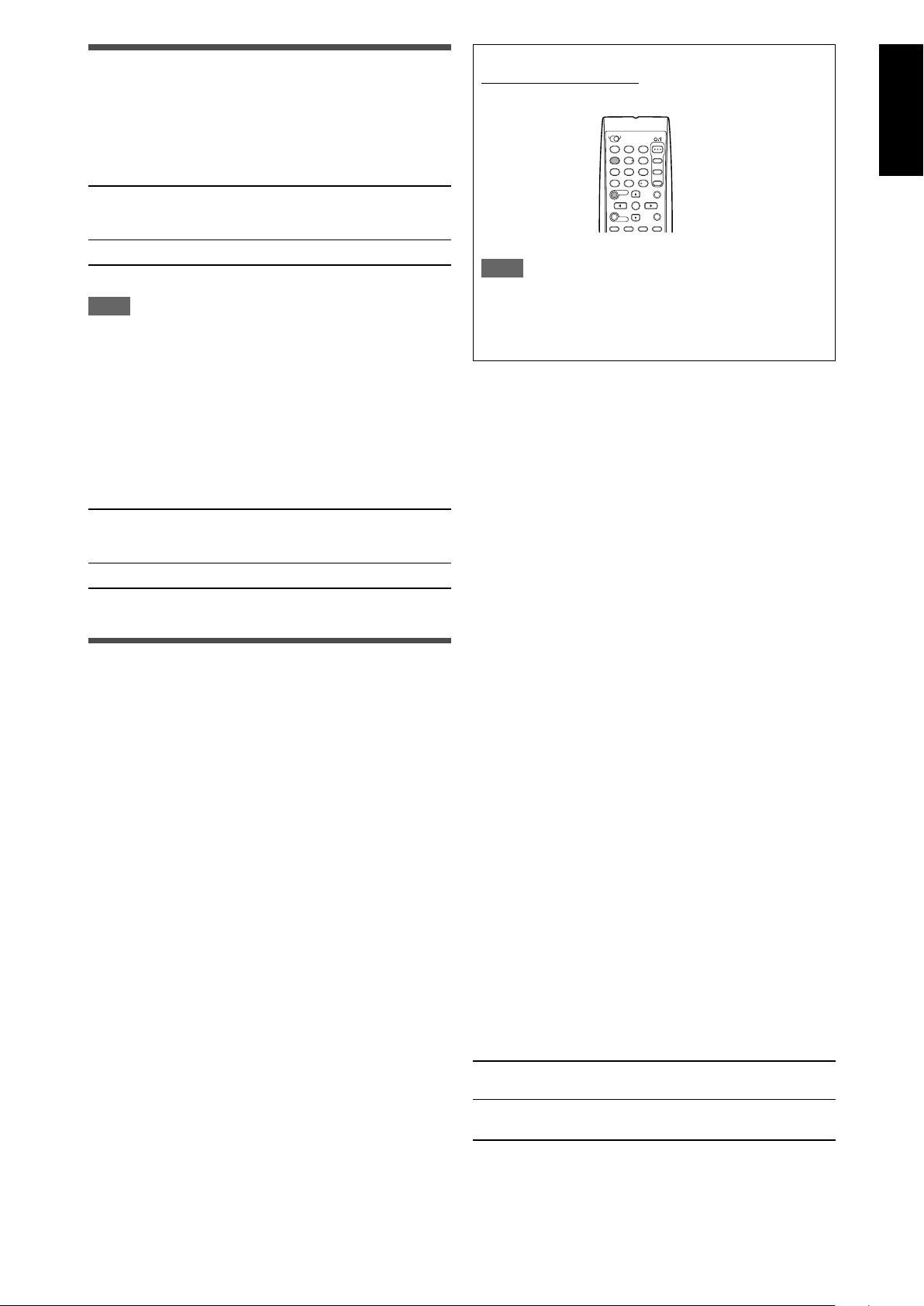
Adjusting the bass sounds
Reinforcing the bass—BASS BOOST
You can boost the bass level—Bass Boost.
• Once you have made an adjustment, it is memorized for each
source.
• You cannot use the remote control for this setting.
B BOOST <ON> Select to boost the bass level.
The B.BOOST indicator lights up on the
display.
B BOOST <OFF> Select to deactivate the Bass Boost.
Initial setting: B BOOST <OFF>
NOTE
This function affects only the sound coming out through the front
speakers.
From the remote control:
Press SOUND, then EFFECT to select the level you want to
adjust.
1
3
2
5
4
6
7
9
8
10
10
0
NOTE
After pressing SOUND, the numeric buttons work for sound
adjustments. To use the numeric buttons to operate your target
source, press the corresponding source selecting button before
operation.
English
Attenuating the input signal—INPUT ATT
When the input level of analog source is too high, the sound will
be distorted. If this happens, you need to attenuate the input
signal level to prevent the sound distortion.
• Once you have made an adjustment, it is memorized for each
source.
• You cannot use the remote control for this setting.
ATT <ON> Select to attenuate the input signal level.
The INPUT ATT indicator lights up on the
display.
ATT <NORMAL> Select to deactivate attenuation.
Initial setting: ATT <NORMAL>
Adjusting the sound parameters for
the Surround/DSP modes
You can adjust the Surround/DSP sound parameters to your
preference.
• For details about the Surround/DSP modes, see pages 27 to 31.
Adjusting the effect level for DSP modes—EFFECT
This setting is available only when one of the DSP modes (except
ALL CH STEREO) is in use. To activate DSP mode, see page 31.
• Once you have made an adjustment, it is memorized for each
DSP mode.
Adjustable range: 1 to 5 (in 1 step intervals)
Initial setting: EFFECT <3>
As the number increases, the effect becomes stronger.
Normally, select “3.”
Adjusting the virtual room size for DSP modes—
ROOM SIZE
This setting is available only when one of the DSP modes (except
ALL CH STEREO) is in use. To activate DSP mode, see page 31.
• If “SURROUND SPK” is set to “<NO>” (see page 17), this item
is not adjustable.
• Once you have made an adjustment, it is memorized for each
DSP mode.
• You cannot use the remote control for this setting.
Adjustable range: 1 to 5 (in 1 step intervals)
Initial setting: ROOM SIZE <3>
As the number increases, the interval between reflections
increases so that you will feel as if you were in a larger room.
Normally, select “3.”
Adjusting the liveness effect for DSP modes—
LIVENESS
This setting is available only when one of the DSP modes (except
ALL CH STEREO) is in use. To activate DSP mode, see page 31.
• If “SURROUND SPK” is set to “<NO>” (see page 17), this item
is not adjustable.
• Once you have made an adjustment, it is memorized for each
DSP mode.
• You cannot use the remote control for this setting.
Adjustable range: 1 to 5 (in 1 step intervals)
Initial setting: LIVENESS <3>
As the number increases, the attenuation level of reflections over
time decreases so that acoustics change from “Dead” to “Live.”
Normally, select “3.”
Adjusting the panorama control for Pro Logic IIx
Music and Pro Logic II Music—PANORAMA
This setting is available when Pro Logic IIx Music or Pro Logic II
Music is activated for the analog or digital 2-channel sound signal.
To activate Pro Logic IIx Music or Pro Logic II Music, see page 31.
• Once you have made an adjustment, it is memorized until you
change the setting.
• You cannot use the remote control for this setting.
PANORAMA <ON> Select to add “wraparound” sound effect
with side-wall image.
PANORAMA <OFF> Select to listen to originally recorded
sound.
Initial setting: PANORAMA <OFF>
23
Page 71

English
Adjusting the center channel localization for Pro
Logic IIx Music and Pro Logic II Music—CENTER
WIDTH
This setting is available when Pro Logic IIx Music or Pro Logic II
Music is activated for the analog or digital 2-channel sound signal.
To activate Pro Logic IIx Music or Pro Logic II Music, see page 31.
• If “CENTER SPK” is set to “NO” (see page 17), this item is not
adjustable.
• Once you have made an adjustment, it is memorized until you
change the setting.
• You cannot use the remote control for this setting.
Adjustable range: OFF and 1 to 7 (in 1 step intervals)
Initial setting: C WIDTH
<3>
As the number increases, the center channel sound moves
toward the left and right speakers.
Normally, select “3.”
Adjusting the sound localization position for Pro
Logic IIx Music and Pro Logic II Music—
DIMENSION
This setting is available when Pro Logic IIx Music or Pro Logic II
Music is activated for the analog or digital 2-channel sound signal.
To activate Pro Logic IIx Music or Pro Logic II Music, see page 31.
• Once you have made an adjustment, it is memorized until you
change the setting.
• You cannot use the remote control for this setting.
Adjustable range: 1 to 7 (in 1 step intervals)
Initial setting: DIMENSION <4>
As the number increases, the sound localization moves towards
forward from backward.
Normally, select “4.”
Adjusting the center tone—CENTER TONE
This setting is available when one of the Surround/DSP modes is
in use. To activate Surround/DSP mode, see page 31.
• If “CENTER SPK” is set to “NO” (see page 17), this item is not
adjustable.
• This setting is common to all Surround modes, and is
memorized separately for DSP modes.
Adjustable range: 1 to 5 (in 1 step intervals)
Initial setting: C TONE <3>
As the number increases, the dialogue becomes stronger.
Normally, select “3.”
• When the center tone is set to other than “C TONE <3>,” the
C.TONE indicator lights up on the display.
From the remote control:
Press SOUND, then C. TONE to select the level you want to
adjust.
1
3
2
5
4
6
7
9
8
10
10
0
NOTE
After pressing SOUND, the numeric buttons work for sound
adjustments. To use the numeric buttons to operate your target
source, press the corresponding source selecting button before
operation.
Adjusting the sound localization of the center
channel—CENTER GAIN
This setting is available only when Neo:6 Music is in use.
• If “CENTER SPK” is set to “NO” (see page 17), this item is not
adjustable.
• Once you have made an adjustment, it is memorized until you
change the setting.
• You cannot use the remote control for this setting.
Adjustable range: 0 to 1.0 (in 0.1 step intervals)
Initial setting: C GAIN <0.3>
As the number increases, the center channel will be localized
clearly.
Normally, select “0.3.”
Aligning the vertical localization of the center
channel for Surround/DSP modes—CENTER ALIGN
This setting is available when one of the Surround/DSP modes
(except PLII Music, PLIIx Music, NEO:6 Music, and ALL CH
STEREO) is in use. To activate Surround/DSP mode, see page
31.
• If “CENTER SPK” is set to “NO” (see page 17), this item is not
adjustable.
• Once you have made an adjustment, it is memorized for each
Surround/DSP mode.
• You cannot use the remote control for this setting.
C ALIGN <ON> Select this when you cannot feel as if the
actors or singers are speaking or singing on
the screen.
C ALIGN <OFF> Center alignment is turned off.
Initial setting: C ALIGN <OFF>
24
Page 72

Tuner operations
1
4
7
10
2
5
8
0
3
6
9
10
FM/AM
TUNING/REW
MEMORY
FF/TUNING
FM MODE
L
S.WFR
R
TUNED
STEREO
AUTO MUTING
MHz
ANALOG
L
S.WFR
R
TUNED
STEREO
AUTO MUTING
MHz
ANALOG
L
S.WFR
R
TUNED
STEREO
AUTO MUTING
MHz
ANALOG
Tuner operations are mainly done from the remote control.
Tuning in to stations manually
From the remote control ONLY:
1
Press FM/AM to select the band.
The last received station of the selected band is tuned in.
• Each time you press the button, the band alternates
between FM and AM.
2
Press repeatedly or hold TUNING 9 or
( TUNING until the station you want is
tuned in.
• Pressing (or holding) TUNING 9 increases the
frequency.
• Pressing (or holding) ( TUNING decreases the
frequency.
NOTES
• When you hold and release TUNING 9 or ( TUNING, the
frequency keeps changing until a station is tuned in.
• When a station of sufficient signal strength is tuned in, the
TUNED indicator lights up on the display.
• When an FM stereo program is received, the STEREO
indicator also lights up.
English
NOTE
When you have selected “FM” or “AM” by using SOURCE
SELECTOR on the front panel, the remote control may not
work for tuner operations. To use the remote control for tuner
operations, select “FM” or “AM” by using FM/AM button on the
remote control.
Using preset tuning
Once a station is assigned a channel number, the station can
be quickly tuned simply by selecting the number. You can
preset up to 30 FM and 15 AM stations.
To store the preset stations
Before you start, remember...
There is a time limit in doing the following steps. If the setting is
canceled before you finish, start from step 2 again.
From the remote control ONLY:
1
Tune in to the station you want to preset
(see “Tuning in to stations manually”
above).
• If you want to store the FM reception mode for this
station, select the FM reception mode you want. See
“Selecting the FM reception mode” on page 26.
2
Press MEMORY.
The channel number position starts flashing on the display
for about 5 seconds.
CONTINUED ON THE NEXT PAGE
25
Page 73

English
L
S.WFR
R
TUNED
STEREO
AUTO MUTING
MHz
ANALOG
L
S.WFR
R
TUNED
STEREO
AUTO MUTING
MHz
ANALOG
L
S.WFR
R
TUNED
STEREO
AUTO MUTING
MHz
ANALOG
2
1,3
3
Press the numeric buttons (1 – 10, +10) to
select a channel number while the channel
number position is flashing.
• For channel number 5, press 5.
• For channel number 15, press +10, then 5.
• For channel number 30, press +10, +10, then 10.
4
Press MEMORY again while the selected
channel number is flashing on the display.
The selected channel number stops flashing.
The station is assigned to the selected channel number.
5
Repeat steps 1 to 4 until you store all the
stations you want.
To erase a stored preset station
Storing a new station on a used channel number erases the
previously stored one.
To tune in a preset station
From the remote control:
1
Press FM/AM to select the band.
The last received station of the selected band is tuned in and
the numeric buttons now work for tuner operations.
• Each time you press the button, the band alternates
between FM and AM.
On the front panel:
Before you start, remember...
There is a time limit in doing the following steps. If the setting is
canceled before you finish, start from step 2 again.
1
Turn SOURCE SELECTOR to select “FM” or
“AM.”
The last received station of the selected band is tuned in.
2
Press TUNER PRESET.
“P” appears on the display, and MULTI JOG now works for
selecting preset channels.
3
Turn MULTI JOG to select a preset channel
number.
• To increase the preset channel numbers, turn MULTI JOG
clockwise.
• To decrease the preset channel numbers, turn MULTI JOG
counterclockwise.
Selecting the FM reception mode
When an FM stereo broadcast is hard to receive or noisy, you can
change the FM reception mode while receiving an FM broadcast.
• You can store the FM reception mode for each preset station
(see page 25).
2
Press the numeric buttons (1 – 10, +10) to
select a preset channel number.
• For channel number 5, press 5.
• For channel number 15, press +10, then 5.
• For channel number 30, press +10, +10, then 10.
From the remote control ONLY:
While listening to an FM station, press FM MODE.
• Each time you press the button, the FM reception mode
alternates between “AUTO MUTING” and “MONO.”
AUTO MUTING Normally select this.
When a program is broadcast in stereo,
you will hear stereo sound; when in
monaural, you will hear monaural sound.
This mode is also useful to suppress
static noise between stations. The AUTO
MUTING indicator lights up on the display.
MONO Select this to improve the reception (but
stereo effect will be lost).
In this mode, you will hear noise while
tuning in to the stations. The AUTO
MUTING indicator goes off from the
display. (The STEREO indicator also goes
off.)
Initial setting: AUTO MUTING
26
Page 74

Creating realistic
L
R
LS
RS
SBL
C
SW
SBR
(SB)
sound fields
Reproducing theater ambience
In a movie theater, many speakers are located on the walls to
reproduce impressive multi-channel sound, reaching you from all
directions.
With these many speakers, sound localization and sound
movement can be expressed.
Surround/DSP modes built in this receiver can create almost the
same Surround sound as you can feel in a real movie theater.
Introducing the Surround modes
■ Dolby Digital*
Dolby Digital is a digital signal compression method, developed by
Dolby Laboratories, and enables multi-channel encoding and
decoding.
• When Dolby Digital signal is detected through the digital input,
the indicator lights up on the display.
Dolby Digital 5.1CH
Dolby Digital 5.1CH (DOLBY DIGITAL) encoding method records
and digitally compresses the left front channel, right front channel,
center channel, left surround channel, right surround channel, and
LFE channel signals (total 6 channels, but the LFE channel is
counted as 0.1 channel. Therefore, called 5.1 channel).
Dolby Digital enables stereo surround sounds, and sets the cutoff
frequency of the surround treble at 20 kHz, compared to 7 kHz for
Dolby Pro Logic. As such, the sound movement and “being-there”
feeling are enhanced much more than Dolby Pro Logic.
Dolby Digital EX
Dolby Digital EX (DOLBY D EX) is a digital surround encoding
format that adds the third surround channels, called “surround
back.”
Compared to the conventional Dolby Digital 5.1CH, these newly
added surround back channels can reproduce more detailed
movements behind you while viewing the video software. In
addition, surround sound localization will become more stable.
English
■ Dolby Surround
Dolby Pro Logic II
Dolby Pro Logic II is a multi-channel playback format to convert
2-channel software into 5-channel (plus subwoofer). The matrixbased conversion method used for Dolby Pro Logic II makes no
limitation for the cutoff frequency of the surround treble and
enables stereo surround sound.
• This receiver provides two types of Dolby Pro Logic II modes—
Pro Logic II Movie (PLII MOVIE) and Pro Logic II Music (PLII
MUSIC).
When Dolby Pro Logic II is activated, the indicator lights
up on the display.
PLII MOVIE Suitable for playing any Dolby Surround encoded
PLII MUSIC Suitable for playing any 2-channel stereo
* Manufactured under license from Dolby Laboratories.
“Dolby”, “Pro Logic”, and the double-D symbol are
trademarks of Dolby Laboratories.
software. You can enjoy a sound field very close
to the one created with discrete 5.1-channel
sounds.
software. You can enjoy wide and deep sounds.
CONTINUED ON THE NEXT PAGE
27
Page 75

English
Dolby Pro Logic IIx
Dolby Pro Logic IIx is a newly introduced multi-channel playback
format to convert not only multi-channel software but 2-channel
software into 7.1 channel (or 6.1 channel) that developed from
Dolby Pro Logic II. The matrix-based conversion method used for
Dolby Pro Logic IIx makes no limitation for the cutoff frequency of
the surround treble.
• This receiver provides two types of Dolby Pro Logic IIx modes—
Pro Logic IIx Movie (PLIIx MOVIE) and Pro Logic IIx Music
(PLIIx MUSIC).
When Dolby Pro Logic IIx is activated, "PLIIx MOVIE" or "PLIIx
MUSIC" appear and the
display.
PLIIx MOVIE Suitable for playing any Dolby Surround encoded
software. You can enjoy a sound field with a
natural wraparound effect.
PLIIx MUSIC Suitable for playing any 2-channel stereo
software. You can enjoy wide and deep 7.1channel sounds.
indicator lights up on the
DTS Neo:6
DTS Neo:6 is another conversion method to create 6-channel
(plus subwoofer) from analog/digital 2-channel software by using
the high precision digital matrix decoder used for DTS-ES Matrix
6.1ch.
• This receiver provides the following DTS Neo:6 modes—Neo:6
Cinema (NEO:6 CINEMA) and Neo:6 Music (NEO:6 MUSIC).
When one of them is activated, the NEO:6 indicator lights up on
the display.
NEO:6 CINEMA Suitable for playing movies. You can get the
same atmosphere with 2-channel software as
with 6.1-channel software. It is also effective for
playing software encoded with conventional
surround formats.
NEO:6 MUSIC Suitable for playing music software. The front
channel signals bypass the decoder (resulting in
no loss of sound quality) and the surround
signals transmitted through the other speakers
expand the sound field naturally.
• To enjoy software encoded with Dolby Digital, connect the
source component using the digital terminal on the rear of this
receiver. (See page 10.)
■ DTS**
DTS is another digital signal compression method, developed by
Digital Theater Systems, Inc., and enables multi-channel
encoding and decoding (1ch up to 6.1ch).
• When DTS signal is detected through the digital input, the
indicator lights up on the display.
DTS Digital Surround
DTS Digital Surround (DTS) is another discrete 5.1 channel
digital audio format available on CD, LD, and DVD software.
Compared to Dolby Digital, the DTS Digital Surround format has a
lower audio compression rate which enables it to add breadth and
depth to the sounds reproduced. As such, DTS Digital Surround
features natural, solid, and clear sound.
DTS Extended Surround (DTS-ES)
DTS-ES is another multi-channel digital encoding format.
It greatly improves the 360-degree surround impression and
space expression by adding the third surround channel—surround
back channel.
DTS-ES includes two signal formats with different surround signal
recording methods—DTS-ES Discrete 6.1ch (ES DISCRETE)
and DTS-ES Matrix 6.1ch (ES MATRIX).
DTS-ES Discrete 6.1ch has been designed to encode (and
decode) a 6.1-channel signal discretely to avoid interference with
each channel.
DTS-ES Matrix 6.1ch has been designed to add an extra
surround channel to DTS Digital Surround 5.1-channel. By using a
matrix encoding/decoding method, an additional “surround back”
channel signal is encoded (and decoded) in both the left and right
surround channel signals.
** “DTS”, “DTS-ES”, “Neo:6” and “DTS 96/24” are trademarks
of Digital Theater Systems, Inc.
When using Surround mode, the sounds come out of the
activated speakers which the Surround mode requires.
• If either “SURROUND SPK” or “CENTER SPK” is set to
“<NO>” in the speaker setting (see page 17), the
corresponding channel signals are allocated to and emitted
through the front speakers.
• If both “SURROUND SPK” and “CENTER SPK” are set to
“<NO>” in the speaker setting (see page 17), JVC’s original
3D-PHONIC processing (which has been developed to create
the surround effect through the front speakers only) is used. The
3D-PHONIC indicator lights up on the display.
3D HEADPHONE mode
If you connect a pair of headphones while one of the Surround
modes is in use, the 3D HEADPHONE mode is activated
without respect to the type of software played back.
“3D HEADPHONE” appears on the display and the DSP and
HEADPHONE indicators light up.
About other digital signals
Linear PCM
Uncompressed digital audio data used for DVDs, CDs, and
Video CDs.
DVDs support 2 channels with sampling rates of 48/96 kHz, at
quantization of 16/20/24 bits. On the other hand, CDs and
Video CDs are limited to 2 channels with 44.1 kHz at 16 bits.
• When Linear PCM signal is detected, the LINEAR PCM
indicator lights up.
DTS 96/24
In recent years, there has been increasing interest in higher
sampling rates both for recording and for reproducing at home.
Higher sampling rates allow wider frequency range and greater bit
depths provide extended dynamic range.
DTS 96/24 is a multi-channel digital signal format (fs 96 kHz/24
bits) introduced by Digital Theater Systems, Inc. to deliver “better-
than-CD sound quality” into the home.
• When DTS 96/24 signal is detected, the and 96/24
indicators light up. You can enjoy its 5.1-channel sound with fullquality.
28
Dual Mono
Dual Mono can be easily understood when you think of the
bilingual broadcast for TV programs (however, the Dual Mono
format is not identical with those analog formats).
This format is now adopted in Dolby Digital, DTS, and so on. It
allows two independent channels (called main channel and
sub-channel) to be recorded separately.
• You can select either channel you want to listen to (see
page 19).
Page 76

Introducing the DSP modes
The sound heard in a concert hall, club, etc. consists of direct
sound and indirect sound—early reflections and reflections from
behind. Direct sounds reach the listener directly without any
reflection. On the other hand, indirect sounds are delayed by the
distances of the ceiling and walls. These direct sounds and
indirect sounds are the most important elements of the acoustic
surround effects.
The DSP modes can create these important elements, and give
you a real “being there” feeling.
Reflections from behind
Early reflections
Direct sounds
The DSP modes include the following modes:
• Digital Acoustic Processor (DAP) modes—HALL1, HALL2, LIVE
CLUB, DANCE CLUB, PAVILION, THEATER1, THEATER2
• MONO FILM—Used for all types of 2-channel signals (including
Dual Mono signal)
• All Channel Stereo mode (ALL CH STEREO)
When one of the DSP modes is activated, the DSP indicator lights
up on the display.
When using the DAP mode, the sounds come out of all the
connected and activated speakers.
• If “SURROUND SPK” is set to “
setting (see page 17), JVC’s original 3D-PHONIC processing
(which has been developed to create the surround effect
through the front speakers only) is used.
The 3D-PHONIC indicator lights up on the display.
<NO>” in the speaker
■ MONO FILM
In order to reproduce a more acoustic sound field in your listening
room while viewing monaural sound video software (analog and
2-channel digital signals including Dual Mono signal), you can use
this mode.
The surround effect will be added, and the sound localization of
actor’s words will be improved.
This mode cannot be used for multi-channel digital signals.
When “MONO FILM” is used, sounds come out of all the
connected (and activated) speakers.
• If “SURROUND SPK” is set to “<NO>” in the speaker
setting (see page 17), JVC’s original 3D-PHONIC processing
(which has been developed to create the surround effect
through the front speakers only) is used.
The 3D-PHONIC indicator lights up on the display.
• If incoming signals change from 2-channel digital signal to
another digital signal type, “MONO FILM” is canceled and an
appropriate Surround mode is activated.
■ All Channel Stereo mode (ALL CH STEREO)
This mode can reproduce a larger stereo sound field using all the
connected (and activated) speakers. This mode cannot be used
if “SURROUND SPK” is set to “<NO>” in the speaker setting
(see page 17).
English
■ Digital Acoustic Processor (DAP) modes
You can use the following DAP modes in order to reproduce a
more acoustic sound field in your listening room.
HALL1 Reproduces the spatial feeling of a large
shoebox-shaped hall designed primarily for
classical concerts. (Its seating capacity is about
2000.)
HALL2 Reproduces the spatial feeling of a large
vineyard-shaped hall designed primarily for
classical concerts. (Its seating capacity is about
2000.)
LIVE CLUB Reproduces the spatial feeling of a live music club
with a low ceiling.
DANCE CLUB Reproduces the spatial feeling of a rocking dance
club.
PAVILION Reproduces the spatial feeling of an exhibition
hall with a high ceiling.
THEATER1 Reproduces the spatial feeling of a large theater
where the seating capacity is about 600.
THEATER2 Reproduces the spatial feeling of a small theater
where the seating capacity is about 300.
NOTE
When “THEATER1” or “THEATER2” is activated while playing
back 2-channel analog or digital source, the built-in Dolby Pro
Logic II decoder is activated and the indicator lights up.
Sound reproduced from
normal stereo
Sound reproduced from All
Channel Stereo mode
29
Page 77
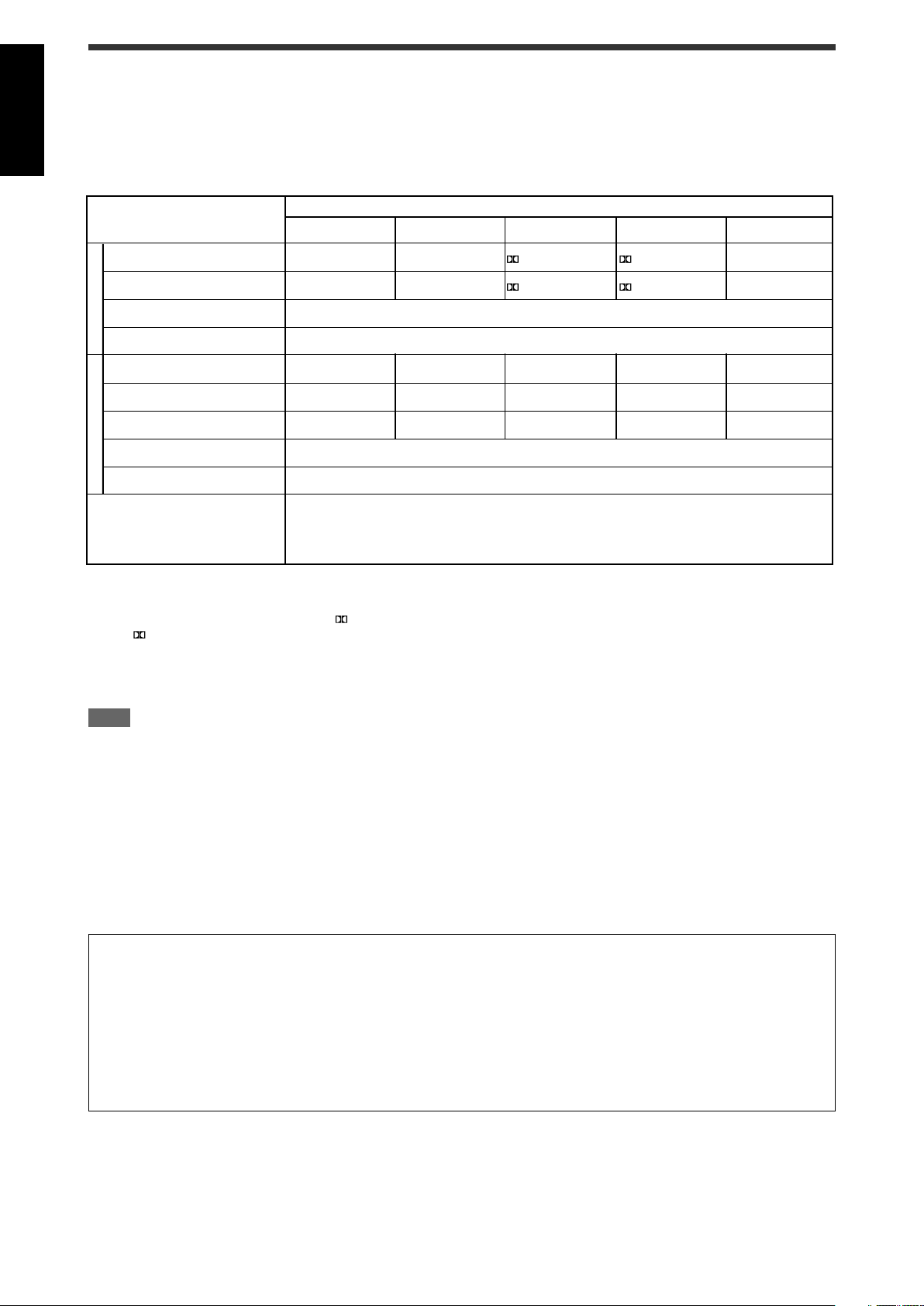
English
Using the Surround/DSP modes
Available Surround/DSP modes vary depending on the speaker settings and the incoming signals. See the table below.
• The numbers inside the parentheses following the incoming signal type indicate the number of the front channels and that of the
surround channels. For example, (3/2) indicates that the signals are encoded with three front signals (left/right/center) and two (stereo)
surround signals.
• For EX/ES/PLIIx setting, see page 18.
Incoming Signal Type
EX/ES/PLIIx setting
AUTO ON PLIIx MOVIE PLIIx MUSIC OFF
Dolby Digital Surround EX DOLBY D EX*
3
DOLBY D EX*
Dolby Digital (3/2, 2/2) DOLBY DIGITAL DOLBY D EX*
3
3
D+PLIIx MOVIE*
D+PLIIx MOVIE*
2,3
D+PLIIx MUSIC*3DOLBY DIGITAL
2,3
D+PLIIx MUSIC*3DOLBY DIGITAL
Dolby Digital (3/1, 2/1, 3/0, 1/0) DOLBY DIGITAL
Dolby Digital
Dolby Digital (Dual Mono) DUAL MONO
DTS-ES Discrete*
DTS-ES Matrix*
DTS (3/2, 2/2)*
DTS
1
1
1
DTS-ES DSCRT*3DTS-ES DSCRT*3DTS+PLIIx MOVIE*
DTS-ES MATRIX*3DTS-ES MATRIX*3DTS+PLIIx MOVIE*
DTS SURROUND DTS+NEO:6*
3
DTS+PLIIx MOVIE*
2,3
DTS+PLIIx MUSIC*3DTS SURROUND
2,3
DTS+PLIIx MUSIC*3DTS SURROUND
2,3
DTS+PLIIx MUSIC*3DTS SURROUND
DTS (3/1, 2/1, 3/0, 1/0) DTS
DTS (Dual Mono)
Analog/LINEAR PCM
Dolby Digital (2/0)
PLIIx MOVIE*4/PLIIx MUSIC*4/NEO:6 CINEMA/NEO:6 MUSIC
DUAL MONO
*1DTS 96/24 processing is not applied when the EX/ES/PLIIx setting is activated. If you want to apply the processing, set the EX/ES/
PLIIx setting to “OFF” (see page 18).
2
*
When “S BACK OUT” is set to “<1SPK>,” D+PLIIx MOVIE is changed to DOLBY D EX and DTS+PLIIx MOVIE is changed to
DTS+ EX.
3
*
When “S BACK SPK” is set to “<NO>,” Virtual Surround Back is activated for the modes and the VIRTUAL SB indicator lights up on
the display.
4
*
When “S BACK SPK” is set to “<NO>,” PLllx MOVIE is changed to PLll MOVIE and PLllx MUSIC is chenged to PLll MUSIC.
NOTE
For some Dolby Digital Surround EX software, Dolby Digital 5.1-channel reproduction (“DOLBY DIGITAL”) is applied.
About the DSP modes
• The following DSP modes are available regardless of incoming signal type.
HALL1, HALL2, LIVE CLUB, DANCE CLUB, PAVILION, THEATER1, THEATER2
• If an incoming signal is a multi-channel (more than 2 channel) digital signal, “MONO FILM” is not available.
• If “SURROUND SPK” is set to “<NO>,” “ALL CH STEREO” is not available.
Virtual Surround Back
This function creates the great surround effect from the behind as if you have connected the surround back speaker. The VIRTUAL
SB (Surround Back) indicator lights up on the display.
If you have connected (and activated) the surround speakers, you can use Virtual Surround Back without connecting the surround
back speaker.
Virtual Surround Back is activated when EX/ES/PLIIx is set to other than “<OFF>” and when playing back the software including the
following signals:
-Dolby Digital Surround EX
-DTS-ES
-Dolby Digital or DTS with more than 4-channels
30
Page 78

Activating the Surround/DSP modes
1
2
L
LS RS
S.WFR LFE
CR
DIGITAL
DIGITAL AUTO
SURROUND OFF
(Back to the beginning)
Surround modes
*
2
AUTO SURROUND
*
1
HALL1 HALL2 LIVE CLUB DANCE CLUB
PAVILION THEATER1 THEATER2
MONO FILM
*
3
ALL CH STEREO
*
4
L
LS RS
S.WFR LFE
CR
DIGITAL
DIGITAL AUTO
SURROUND OFF
(Back to the beginning)
Surround modes
*
2
AUTO SURROUND
*
1
HALL1 HALL2 LIVE CLUB DANCE CLUB
PAVILION THEATER1 THEATER2
MONO FILM
*
3
ALL CH STEREO
*
4
1,32
Available Surround/DSP modes vary depending on the speaker
settings and the incoming signals. For details, see page 30.
On the front panel:
Activating one of the Surround/DSP modes automatically
recalls the memorized settings and adjustments.
• To adjust the speaker output level, see page 22.
• When activating one of the Surround/DSP modes, you
can adjust CENTER TONE. (see page 24)
• When activating one of the Surround/DSP modes
(except Pro Logic IIx Music, Pro Logic II Music, NEO:6
Music, and ALL CH STEREO), you can adjust CENTER
ALIGN. (see page 24)
• When activating NEO:6 MUSIC, you can adjust CENTER
GAIN. (see page 24)
• When activating the DSP mode (except All Channel
Stereo mode), you can adjust the following settings:
EFFECT (see page 23)
LIVENESS (see page 23)
ROOM SIZE (see page 23)
• When activating “PLIIx MUSIC” and “PLII MUSIC”, you
can adjust the following settings:
CENTER WIDTH (see page 24)
DIMENSION (see page 24)
PANORAMA (see page 23)
Selecting the Surround/DSP modes
From the remote control:
1
Select and play any source.
• Make sure you have selected the input mode (analog or
digital) correctly.
2
Press SURROUND repeatedly to select the
Surround/DSP mode you want.
Ex.: When “DOLBY DIGITAL” is selected for Dolby Digital
multi-channel software:
Before you start, remember...
There is a time limit in doing the following steps. If the setting is
canceled before you finish, start from step 2 again.
1
Select and play any source.
• Make sure you have selected the input mode (analog or
digital) correctly.
2
Press SURROUND.
MULTI JOG now works for selecting Surround/DSP modes.
3
Turn MULTI JOG to select the Surround/DSP
mode you want.
Ex.: When “DOLBY DIGITAL” is selected for Dolby Digital
multi-channel software:
*1“AUTO SURROUND” is the initial setting.
*2Available Surround modes vary depending on the speaker
settings and the incoming signals. For details, see page
30.
*3If an incoming signal is a multi-channel (more than 2
channel) digital signal, “MONO FILM” is not available.
*4If “SURROUND SPK” is set to “<NO>,” “ALL CH STEREO”
is not available.
To cancel Surround/DSP modes
Turn MULTI JOG so that “SURROUND OFF” appears on the
display.
When you select “AUTO SURROUND”
You can enjoy the Surround mode easily.
• For details about the Surround modes, see page 30.
• When “AUTO SURROUND” is activated, the AUTO SURR indicator
lights up on the display.
English
*1“AUTO SURROUND” is the initial setting.
*2Available Surround modes vary depending on the speaker
settings and the incoming signals. For details, see page
30.
*3If an incoming signal is a multi-channel (more than 2
channel) digital signal, “MONO FILM” is not available.
*4If “SURROUND SPK” is set to “<NO>,” “ALL CH STEREO”
is not available.
To cancel Surround/DSP modes
Press SURROUND repeatedly so that “SURROUND OFF”
appears on the display.
How does “AUTO SURROUND” work?
• If a multi-channel signal comes in, an appropriate Surround
mode will be selected automatically.
• If a Dolby Digital 2-channel with surround signal comes in,
“PLII MOVIE” will be selected.
• If a Dolby Digital 2-channel without surround signal comes in,
“SURROUND OFF (stereo)” will be selected.
• If a Linear PCM signal comes in, “SURROUND OFF (stereo)”
will be selected.
NOTE
“AUTO SURROUND” does not take effect in the following cases:
– While playing an analog source,
– While selecting one of the fixed digital decode mode—“DOLBY
DIGITAL” or “DTS” (see page 13).
31
Page 79

English
AV
COMPU LINK EX
AV
COMPU LINK-III
AV
COMPU LINK
AV
COMPU LINK
AV
COMPU LINK-
III
AV COMPU LINK
remote control
system
The AV COMPU LINK remote control system allows you to
operate JVC’s video components (TV, DVD player*, and VCR)
through this receiver.
This receiver is equipped with the AV COMPU LINK-III, which has
added a function to operate JVC’s video components through the
component video jacks. To use this remote control system, you
need to connect the video components you want to operate,
following the diagrams below and the procedures on page 33.
• Refer also to the manuals supplied with your video components.
* “DVD player” on pages 32 and 33 can be replaced with “DVD
recorder.”
Connections 2: Video cable connection
This receiver is equipped with three types of the video terminals—
composite video, S-video, and component video, and the signals
coming into this receiver through one type of video terminals can
output only through the terminal of the same type. So you need to
connect the video components to this receiver using one of the
following three ways.
• When using the AV COMPU LINK remote control system, set
the video input for the DVD player and the VCR correctly (see
“Selecting the component video input mode—DVD VIDEO IN/
VCR VIDEO IN/DBS VIDEO IN” on page 20); otherwise, the
correct input for this receiver will not be selected on the TV.
Case 1:
When connecting the source equipment to the receiver
through the S-video terminals, connect this receiver to the
TV’s video input 1 terminal using S-video cables.
S-video cable
TV
To video input 1
Source
equipment
S-video cable
RX-D202B
Connections 1: AV COMPU LINK connection
TV
Monaural mini-plugs
(not supplied)
Monaural
mini-plugs
(not supplied)
DVD player
Case 2:
When connecting the source equipment to the receiver
through the composite video jacks, connect this receiver
to the TV’s video input 2 terminal (composite video input)
using composite video cables.
Composite video cable Composite video cable
Source
equipment
Case 3:
When connecting the source equipment to the receiver
through the component video jacks, connect this receiver
to the TV’s video input 2 terminals (component video
input) using component video cables.
Component video cable
Source
equipment
RX-D202B
RX-D202B
TV
To video input 2
(Composite)
Component video cable
TV
To video input 2
(Component)
IMPORTANT:
The AV COMPU LINK remote control system cannot control the
DBS tuner connected to the DBS IN jacks.
NOTES
• When connecting the receiver and a TV with the AV COMPU LINK
EX terminal by using a component video cable, you cannot use
Automatic selection of TV’s input mode (see page 33).
• When connecting only the VCR and DVD player to this receiver,
connect it directly to the receiver using cable with the monaural
mini-plugs.
• You can connect only the TV with AV COMPU LINK EX or AV
COMPU LINK-III terminal to the AV COMPU LINK-III terminal.
VCR
32
Page 80

Connecting procedure
1
If you have already plugged your VCR, DVD
player, TV, and this receiver into the AC
outlets, unplug their AC power cords first.
2
Connect your VCR, DVD player, TV, and this
receiver as follows, using the cables with the
monaural mini-plugs (not supplied).
• See “Connections 1” on the previous page.
3
Connect the audio input/output jacks on the
VCR, DVD player, TV, and this receiver using
the audio cables.
• See pages 7 to 9.
4
Connect the video input/output jacks on the
VCR, DVD player, TV, and this receiver using
the S-video cables, composite video cables,
or component video cables.
• See “Connections 2” on the previous page.
One-touch DVD play
Simply by starting playback on the DVD player, you can enjoy the
DVD playback without setting other switches manually.
• When the DVD player is connected through the analog input
jacks on this receiver (and analog input is selected), the
receiver automatically turns on and changes the source to
“DVR/DVD.”
• When the DVD player is connected through the digital input
terminal on this receiver (and digital input is selected), the
receiver automatically turns on and changes the source to
“DVR/DVD DGTL.”
The TV automatically turns on and changes the input mode to the
appropriate position so that you can view the playback picture.
Automatic selection of TV’s input mode
• When you select “TV” (or “TV DIGITAL”) as the source to play on
the receiver, the TV automatically changes the input mode to
the TV tuner so that you can watch TV.
• When you select “DVR/DVD” (or “DVR/DVD DGTL”), “VCR” (or
“VCR DIGITAL”), or “DBS” (or “DBS DIGITAL”) as the source to
play on the receiver, the TV automatically changes the input
mode to the appropriate position (either video input 1 or video
input 2) so that you can view the playback picture.
English
5
Plug the AC power cords of the connected
components and this receiver into the AC
outlets.
6
When turning on the TV for the first time after
the AV COMPU LINK connection, turn the TV
volume to the minimum using the TV volume
control on the TV.
7
Turn on other connected components first,
then turn on this receiver.
• When turning on the VCR, use the remote control supplied
with this receiver (press STANDBY/ON VCR).
The AV COMPU LINK remote control system allows you to use
the five basic functions listed below.
Remote control of the TV, DVD player, and VCR using this
remote control
See pages 34 and 35 for details.
• Aim the remote control directly at the remote sensor on each
component.
One-touch video play
Simply by inserting a video cassette without its safety tab into the
VCR, you can enjoy the video playback without setting other
switches manually. The receiver automatically turns on and
changes the source to “VCR” (or “VCR DIGITAL”).
The TV automatically turns on and changes the input mode to the
appropriate position so that you can view the playback picture.
When you insert a video cassette with its safety tab, press the
play (3) button on the VCR or on the remote control. So, you can
get the same result.
NOTE
This function does not work when you connect this receiver and
the TV with the AV COMPU LINK EX terminal using a component
video cable. In this case, reconnect the TV referring to Case 1 or
Case 2 on page 32.
Automatic power on/off
The TV, DVD player, and VCR turn on and off along with the
receiver.
When you turn on the receiver;
• If the previously selected source is “TV” (or “TV DIGITAL”) or
“DBS” (or “DBS DIGITAL”), only the TV will turn on automatically.
• If the previously selected source is “DVR/DVD” (or “DVR/DVD
DGTL”), the TV and DVD player will turn on automatically.
• If the previously selected source is “VCR” (or “VCR DIGITAL”),
the TV and VCR will turn on automatically.
When you turn off the receiver, the TV, DVD player, and VCR will
turn off.
NOTE
If you turn off the receiver while recording on the VCR, the VCR
will not turn off, but continue recording.
33
Page 81

Operating other
1
4
7
10
2
5
8
0
3
6
9
10
1
4
7
10
2
5
8
0
3
6
9
10
7 VCR
English
JVC products
You can use the supplied remote control to operate not only
this receiver but also other JVC products.
• Refer also to the manuals supplied with the other products.
– Some JVC VCRs can accept two types of the control
signals—remote codes “A” and “B.” This remote control can
operate a VCR whose remote control code is set to “A.”
– Some JVC DVD recorders can accept four types of the control
signals. This remote control can operate a DVD recorder
whose remote control code is set to the initial code. For
details, refer to the manual supplied with the DVD recorder.
• To operate other products, aim the remote control directly at the
remote sensor on the target product.
7 TV
You can always perform the following operation:
STANDBY/ON Turn on or off the VCR.
VCR:
After pressing VCR, you can perform the following operations on
the VCR.
CHANNEL +/–: Change the channel numbers on the
VCR.
3: Start playback.
7: Stop playback.
8: Pause playback. To release it, press 3.
FF: Fast-wind a tape.
REW: Rewind a tape.
REC PAUSE: Enter recording pause. To start
recording, press this button then 3.
You can always perform the following operations:
TV VOLUME +/–: Adjust the volume on the TV.
TV/VIDEO: Change the input mode (either video
input or TV tuner) on the TV.
After pressing TV, you can perform the following operations on the
TV.
STANDBY/ON Turn on or off the TV.
TV/DBS/CATV:
CHANNEL +/–: Change the channel numbers.
1 – 9, 0, 100+: Select the channel numbers.
RETURN (10): Switch between the previous channel
and the current channel.
34
Page 82

1
4
7
10
2
5
8
0
3
6
9
10
DVR DVD
DVR DVD
7 DVD recorder or DVD player
You can always perform the following operation:
STANDBY/ON Turn on or off the DVD recorder or DVD
DVD/DVR: player.
To operate the DVD
recorder, set the
mode selector to
“DVR.”
To operate the DVD
player, set the mode
selector to “DVD.”
After setting the mode selector correctly, you can perform the
following operations on the DVD recorder or DVD player.
See the instructions supplied with the DVD recorder or DVD
player for details.
7 Changing the remote control code for DVD
recorder
Some JVC DVD recorders can accept four types of the control
signals. You can assign one of four codes to the remote
control supplied with this receiver for operating your DVD
recorder. For details, refer to the manual supplied with the
DVD recorder.
Initial setting: 03
After pressing DVR/DVD, you can perform the following operations
on the DVD recorder and DVD player.
3: Start playback.
7: Stop playback.
8: Pause playback. To release it, press 3.
¢: Skip to the beginning of the next
chapter.
4: Return to the beginning of the current
(or previous) chapter.
5/∞/3/2: Select an item on the menu screen.
MENU: Display the menu recorded on discs.
ENTER: Enter the selected item, channel
number, chapter/title number, or track
number (if required).
Only for DVD recorder operations:
CHANNEL +/–: Change the channel numbers.
1 – 9, 0: Select a channel number (while stopped)
or a chapter/title number, track number
(while playing back). Press ENTER to
enter the number.
REC PAUSE: Enter recording pause. To start recording,
press 3.
Only for DVD player operations:
1 – 10, 0, +10: Select a chapter/title number, track
number, menu item, etc.
English
1
Set the mode selector to “DVR.”
2
Press and hold STANDBY/ON DVR/DVD.
If these buttons do not function normally, use the remote
control supplied with your DVD recorder or DVD player.
3
Press DVR/DVD.
Refer also to the manuals supplied with the DVD recorder
or DVD player for details.
4
Enter the remote control code you want using
buttons 1 – 4, and 0.
EX.: To enter the code “2”, press 0, then 2.
Code for DVR Number to enter
101
202
303
404
5
Release STANDBY/ON DVR/DVD.
Now, the remote control code has been changed.
35
Page 83

Manufacturers’ codes for TV
English
Operating other
manufacturers’
products
By changing the transmittable signals, you can use the
supplied remote control to operate other manufacturers’
products.
• Refer also to the manuals supplied with the other products.
• To operate those components with the remote control, first you
need to set the manufacturers’ codes each for the TV, VCR,
CATV converter, DBS tuner, and DVD player.
• After replacing batteries of the remote control, set the
manufacturers’ codes again.
• All the functions may not be assigned to the buttons in some
equipment.
❏ Changing the transmittable signals for operating
a TV
1
Press and hold STANDBY/ON TV/DBS/
CATV.
2
Press TV.
3
Enter the manufacturer’s code using buttons
1 – 9, and 0.
See “Manufacturers’ codes for TV” on the right.
Manufacturer Codes
JVC 01
Hitachi 10
Magnavox 02
Mitsubishi 03
Panasonic 04,11
RCA 05
Samsung 12
Sanyo 13
Sharp 06
Sony 07
Toshiba 08
Zenith 09
Initial setting: 01
Manufacturers’ codes are subject to change without
notice. If they are changed, this remote control cannot
operate the equipment.
4
Release STANDBY/ON TV/DBS/CATV.
Now, you can perform the following operations on the TV.
TV VOLUME +/–: Adjust the volume on the TV.
TV/VIDEO: Change the input mode (either TV or
After pressing TV, you can perform the following operations on
the TV.
STANDBY/ON Turn on or off the TV.
TV/DBS/CATV:
CHANNEL +/–: Change the channel numbers.
1 – 9, 0, 100+ (+10): Select the channel numbers.
See the instructions supplied with the TV for details.
5
After pressing TV, try to operate your TV by
VIDEO).
pressing STANDBY/ON TV/DBS/CATV.
When your TV turns on or off, you have entered the correct
code.
If more than one code is listed for your brand of TV, try each
one until the correct one is entered.
36
Page 84

❏ Changing the transmittable signals for operating
a VCR
1
Press and hold STANDBY/ON VCR.
2
Press VCR.
3
Enter the manufacturer’s code using buttons
1 – 9, and 0.
See “Manufacturers’ codes for VCR” on the right.
4
Release STANDBY/ON VCR.
Now, you can perform the following operation on the VCR.
STANDBY/ON Turn on or off the VCR.
VCR:
After pressing VCR, you can perform the following operations
on the VCR.
Manufacturers’ codes for VCR
Manufacturer Codes
JVC 01, 02, 03
Emerson 10, 22
Gold Star 11
Hitachi 04
Mitsubishi 12
NEC 21
Panasonic 07, 13
Philips 09
RCA 05, 06
Samsung 20
Sanyo 17, 18, 19
Sony 14, 15, 16
Zenith 08
Initial setting: 01
English
CHANNEL +/–: Change the channel numbers on the
3: Start playback.
7: Stop playback.
8: Pause playback.
FF: Fast-wind a tape.
REW: Rewind a tape.
REC PAUSE: Enter recording pause. To star t
See the instructions supplied with the VCR for details.
5
Try to operate your VCR by pressing
VCR.
recording, press this button then 3.
STANDBY/ON VCR.
When your VCR turns on or off, you have entered the correct
code.
If more than one code is listed for your brand of VCR, try each
one until the correct one is entered.
Manufacturers’ codes are subject to change without
notice. If they are changed, this remote control cannot
operate the equipment.
37
Page 85

English
❏ Changing the transmittable signals for operating
a CATV converter or DBS tuner
1
Press and hold STANDBY/ON TV/DBS/
CATV.
2
Press DBS.
3
Enter the manufacturer’s code using buttons
1 – 9, and 0.
See “Manufacturers’ codes for CATV converter/DBS tuner”
below.
4
Release STANDBY/ON TV/DBS/CATV.
After pressing DBS, you can perform the following operations
on the CATV converter or DBS tuner.
STANDBY/ON Turn on or off the CATV converter
TV/DBS/CATV: or DBS tuner.
CHANNEL +/–: Change the channel numbers on the
1 – 9, 0: Select the channel numbers on the
See the instructions supplied with the CATV converter or DBS
tuner for details.
5
After pressing DBS, try to operate your CATV
converter or DBS tuner by pressing
STANDBY/ON TV/DBS/CATV.
When your CATV converter or DBS tuner turns on or off, you
have entered the correct code.
If more than one code is listed for your brand of CATV
converter or DBS tuner, try each one until the correct one is
entered.
CATV converter or DBS tuner.
CATV converter or DBS tuner.
❏ Changing the transmittable signals for operating
a DVD player
1
Set the mode selector to “DVD.”
2
Press and hold STANDBY/ON DVR/DVD.
3
Press DVR/DVD.
4
Enter the manufacturer’s code using buttons
1 – 9, and 0.
See “Manufacturers’ codes for DVD player” below.
5
Release STANDBY/ON DVR/DVD.
Now, you can perform the following operation on the DVD
player.
STANDBY/ON Turn on or off the DVD player.
DVR/DVD:
3: Start playback.
4: Return to the beginning of the current
¢: Skip to the beginning of the next chapter
7: Stop playback.
8: Pause playback.
MENU: Display the menu recorded on DVD
5/∞/3/2: Select an item on the menu screen.
ENTER: Enter the selected item.
1 – 9, 0: Select the chapter number.
See the instructions supplied with the DVD player for details.
chapter (or fast-forward for some
models).
(or fast-reverse for some models).
VIDEO discs.
Manufacturers’ codes for CATV converter/
DBS tuner
Manufacturer Codes
Echostar (JVC) 01
G.I. 02, 03
Hamlin 10 – 13
Pioneer 08, 09
RCA 14
Scient 04, 05
Sony 15
Zenith 06, 07
Initial setting: 01
6
Try to operate your DVD player by pressing
STANDBY/ON DVR/DVD.
When your DVD player turns on or off, you have entered the
correct code.
Manufacturers’ codes for DVD player
Manufacturer Codes
JVC 01
Panasonic 02
Philips 04
Pioneer 03
Sony 05
Toshiba 06
Yamaha 07
Initial setting: 01
NOTE
You cannot use this remote control to operate other
manufacturers’ DVD recorder.
Manufacturers’ codes are subject to change without
notice. If they are changed, this remote control cannot
operate the equipment.
38
Page 86

Troubleshooting
English
Use this chart to help you solve daily operational problems. If
there are any problems you cannot solve, contact your JVC’s
service center.
PROBLEM
The power does not come on.
The receiver turns off (enters standby
mode).
Power
“OVER HEAT” flashes on the display,
then the receiver turns off.
No sound from speakers.
Sound
Sound from one speaker only.
Sounds are intermittently distorted by
the outside noise such as a lightning
discharge.
Remote control does not operate as
you intend.
Remote control does not work.
Remote control
Continuous hiss or buzzing during FM
reception.
Tuner
Occasional cracking noise during FM
reception.
POSSIBLE CAUSE
The power cord is not plugged in.
Speakers are overloaded because of high
volume.
Speakers are overloaded because of a
short circuit at the speaker terminals.
The receiver is overloaded because of a
high voltage.
The receiver is overloaded because of high
volume or long time usage.
Speaker signal cables are not connected.
Connections are incorrect.
An incorrect source is selected.
Muting is activated.
An incorrect input mode (analog or digital)
is selected.
Speaker signal cables are not connected
properly.
When you use the digital coaxial connection,
the sounds may be intermittently distorted
by the outside noise such as a lightning
discharge but the sound will be restored
automatically.
The remote control is not ready for your
intended operation.
There is an obstruction hiding the remote
sensor on the receiver.
Batteries are weak.
The mode selector is set to the incorrect
position.
Incoming signal is too weak.
The station is too far away.
The wrong antenna is being used.
Antennas are not connected properly.
Ignition noise from automobiles.
SOLUTION
Plug the power cord into an AC outlet.
1. Stop the playback source.
2. Turn on the receiver again, then turn the
volume down.
Check the speaker wiring. If speaker wiring
is not short-circuited, contact your dealer.
Consult your dealer after unplugging the
power cord.
Turn the volume down or turn off the
receiver for a while and turn it on again.
If the receiver turns off soon after doing
solutions above, consult your dealer after
unplugging the power cord.
Check speaker wiring, then reconnect if
necessary (see page 6) after unplugging
the power cord.
Check the audio connections (see pages 7
to 11) after unplugging the power cord.
Select the correct source.
Press MUTING to cancel the mute (see
page 14).
Select the correct input mode (analog or
digital).
Check speaker wiring and reconnect if
necessary (see page 6) after unplugging
the power cord.
This is not a malfunction.
Set the mode selector correctly, then press
the corresponding source selecting button
or SOUND before operation.
Remove the obstruction.
Replace batteries.
Set the mode selector to the proper
position.
Connect an outdoor FM antenna or contact
your dealer.
Select another station.
Check with your dealer to be sure you have
the correct antenna.
Check the connections.
Move the antenna farther from automobile
traffic.
39
Page 87

English
Amplifier
Output Power
At stereo operation:
At surround operation:
Audio
Audio Input Sensitivity/Impedance:
Audio Input (DIGITAL IN)*:
Audio Output Level:
Signal-to-Noise Ratio (’66 IHF/’78 IHF): 80 dB/62 dB
Frequency Response (6 Ω): 20 Hz to 20 kHz (±1 dB)
Bass Boost: +4 dB ±1 dB at 100 Hz
Equalization (at DSP operation):
Specifications
Designs and specifications are subject to change without
notice.
Front channels: 100 W per channel, min. RMS, driven
Front channels: 100 W per channel, min. RMS, driven into
Center channel:
Surround channels: 100 W per channel, min. RMS, driven into
Surround back channels:
DVR/DVD, VCR, DBS, TV:
Coaxial: DIGITAL IN 1(DVR/DVD):
Optical: DIGITAL IN 2(DBS):
USB: USB DIGITAL
* Corresponding to Linear PCM, Dolby Digital, and DTS (with
sampling frequency—32 kHz, 44.1 kHz, 48 kHz).
DVR, VCR: 270 mV
Center frequency: 63 Hz, 250 Hz, 1 kHz, 4 kHz, 16 kHz
Control range: ±8 dB
into 6 Ω at 40 Hz to 20 kHz with no
more than 0.8% total harmonic
distortion.
6 Ω at 1 kHz with no more than 0.8% total
harmonic distortion.
100 W, min. RMS, driven into 6 Ω at 1 kHz,
with no more than 0.8% total harmonic
distortion.
6 Ω at 1 kHz, with no more than 0.8%
total harmonic distortion.
100 W
per channel
6 Ω at 1 kHz, with no more than 0.8% total
harmonic distortion.
, min. RMS, driven into
270 mV/47 kΩ
0.5 V(p-p)/75 Ω
–21 dBm to –15 dBm
(660 nm ±30 nm)
Video
Video Input Sensitivity/Impedance:
Composite video: DVR/DVD, VCR, DBS:
1 V(p-p)/75 Ω
S-video: DVR/DVD, VCR, DBS:
Y (luminance): 1 V(p-p)/75 Ω
C (chrominance, burst): 0.286 V(p-p)/75 Ω
Component: DVR/DVD, VCR (DBS):
Y (luminance): 1 V(p-p)/75 Ω
PB, PR: 0.7 V(p-p)/75 Ω
Video Output Level/Impedance:
Composite video: DVR, VCR, MONITOR OUT:
1 V(p-p)/75 Ω
S-video: DVR, VCR, MONITOR OUT:
Y (luminance): 1 V(p-p)/75 Ω
C (chrominance, burst): 0.286 V(p-p)/75 Ω
Component: MONITOR OUT:
Y (luminance): 1 V(p-p)/75 Ω
PB, PR: 0.7 V(p-p)/75 Ω
Synchronization: Negative
FM tuner (IHF)
Tuning Range: 87.5 MHz to 108.0 MHz
Usable Sensitivity:
Monaural: 12.8 dBf (1.2 µV/75 Ω)
50 dB Quieting Sensitivity:
Monaural: 16.0 dBf (1.7 µV/75 Ω)
Stereo: 37.5 dBf (20.5 µV/75 Ω)
Stereo Separation at REC OUT: 35 dB at 1 kHz
AM tuner
Tuning Range: 530 kHz to 1 710 kHz
General
Power Requirements: AC 120 V , 60 Hz
Power Consumption: 150 W/200 VA (at operation)
0.9 W (in standby mode)
Dimensions (W x H x D): 435 mm x 91.5 mm x 360 mm
Mass: 6.7 kg
40
Page 88

RX-D202B
AUDIO / VIDEO CONTROL RECEIVER
EN, FR
© 2005 Victor Company of Japan, Limited
0205RYMMDWJEIN
