Page 1
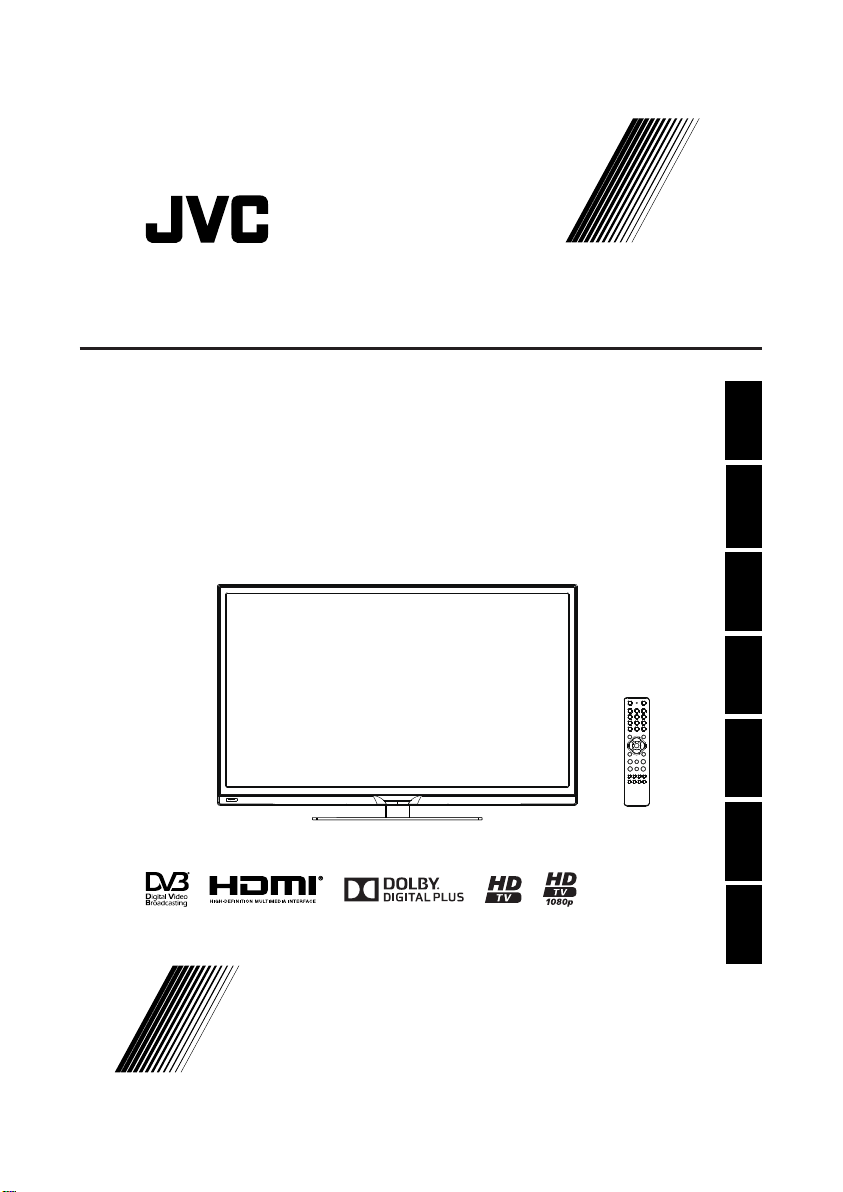
EDGE LED TV
LT-32HA48U LT-39HG48U
User manu al
Guide d'u tilisat ion
Manual de u suario
Návod k použi tí
English
Gebruik shandle iding
Návod na použitie
Manuale d ’uso
Françai s
Español
Slovenčina
Nederlands
Česky
LT-32HA48U LT-39HG48U
Italian o
Page 2
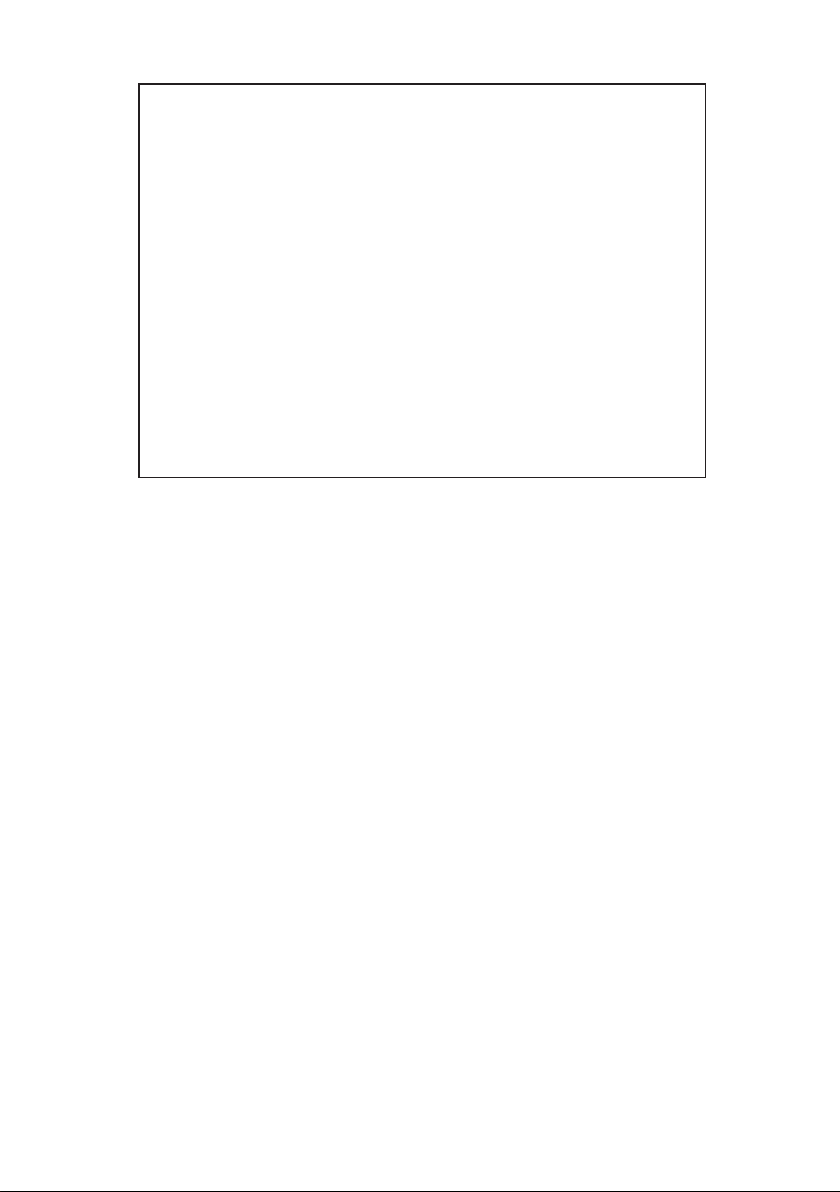
* Manufactured under license from Dolby and the double-D symbol are trademarks of
Dolby Laboratories.
* This product is protected by certain intellectual property rights of Microsoft.
* The “HD TV” Logo and “1080p” qualifier Logo are trademarks of DIGITALEUROPE.
* DVB and the DVB logos are trademarks of the DVB project.
* THIS PRODUCT IS LICENSED UNDER THE AVC PATENT PORTFOLIO LICENSE
FOR THE PERSONAL USE OF A CONSUMER OR OTHER USES IN WHICH IT DOES
NOT RECEIVE REMUNERATION TO (i) ENCODE VIDEO IN COMPLIANCE WITH
THE AVC STANDARD (*AVC VIDEO*) AND/OR (ii) DECODE AVC VIDEO THAT WAS
ENCODED BY A CONSUMER ENGAGED IN A PERSONAL ACTIVITY AND/OR WAS
OBTAINED FROM A VIDEO PROVIDER LICENSED TO PROVIDE AVC VIDEO.
NO LICENSE IS GRANTED OR SHALL BE IMPLIED FOR ANY OTHER USE.
ADDITIONAL INFORMATION MAY BE OBTAINED FROM MPEG LA, L.L.C.
SEE HTTP://WWW.MPEGLA.COM
* HDMI, the HDMI Logo and High-Definition Multimedia Interface are trademarks or
registered trademarks of HDMI Licensing LLC in the United States and other countries.
Page 3
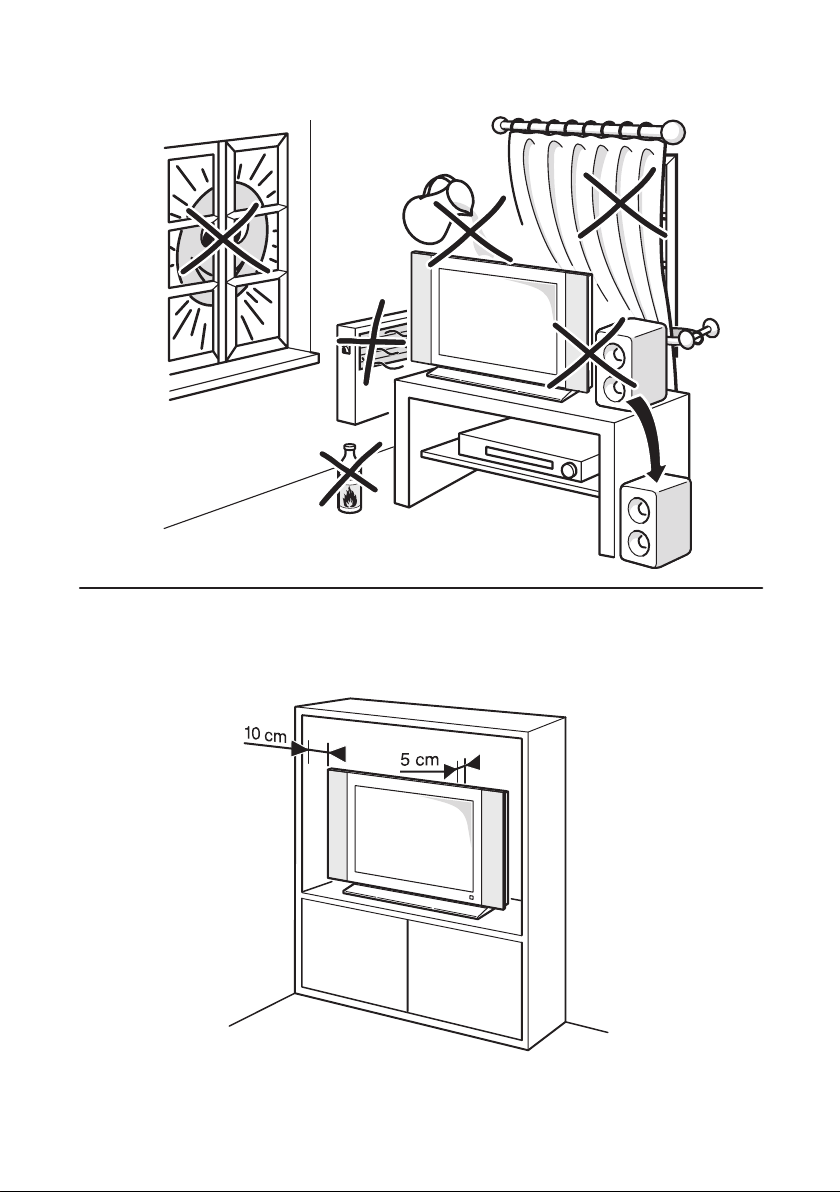
Page 4
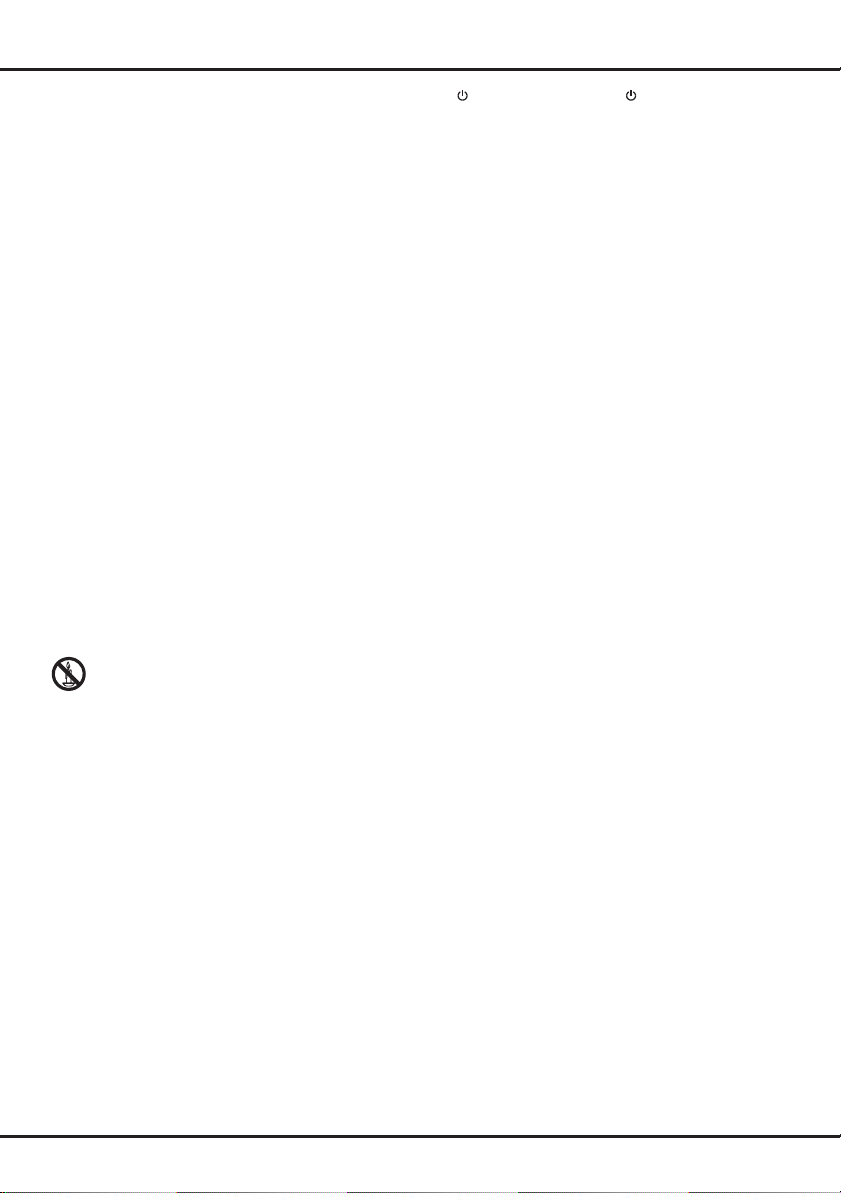
Important information
Safety
Ensure that your domestic mains supply voltage matches the
voltage indicated on the rating label located at the back of your
set. Where the mains plug or an appliance coupler is used as
disconnect device, it shall remain readily operable.
On certain models, the light indicator is located at the side of
the TV set. The absence of a light indication at the front does
not mean that the TV set is fully disconnected from the mains.
To disconnect the TV set completely, the mains plug must be
pulled out.
The TV set’s components are sensitive to heat. The maximum
ambient temperature should not exceed 35º Celsius. Do
not cover the vents at the back or sides of the TV set. Leave
sufcient space around it to allow adequate ventilation. Install
the appliance away from any source of heat (replace, etc.) or
appliances creating strong magnetic or electric elds.
Moisture in rooms where the set is installed should not exceed
80% humidity. Moving the set from a cold place to a warm
one can cause condensation on the screen (and on some
components inside the TV set). Let the condensation evaporate
before switching the TV set on again.
WARNINGS
This appliance is intended for domestic household use only
and should not be used for any other application, such as for
non-domestic use or in a commercial environment.
If the supply cord is damaged, it must be replaced by the
manufacturer, its service agent or similarly qualied persons in
order to avoid a hazard.
The ventilation should not be impeded by covering the
ventilation openings with items, such as newspapers, table-
cloths, curtains, etc.
The apparatus shall not be exposed to dripping or splashing
and that no objects lled with liquids, such as vases shall be
placed on the apparatus.
No naked ame sources, such as lighted candles,
should be placed on the apparatus.
This apparatus is not suitable for use in a tropical climate.
WARNING: To prevent injury, this apparatus must be securely
attached to the oor/wall in accordance with the installation
instructions.
CAUTION: Connect headphones with the volume set low and
increase if required. Prolonged listening through headphones
at high volume settings can result in hearing damage.
Ventilation
Place the television on a hard at surface away from direct
sunlight or heat sources. If it is in a cabinet, allow at least a
10cm gap all around. Do not obstruct the ventilation slots,
including those underneath with soft furnishings.
Overheating will shorten the life of the television and increase
the risk of re.
Eye Fatigue
When using this product as a computer monitor, health and
safety experts recommend short frequent breaks rather than
occasional longer breaks. For example a 5-10 minute break
after an hour of continuous screen work is considered to be
better than a 15 minute break ever 2 hours.
Do not use the monitor against a bright background or where
sunlight or other bright light sources will shine directly onto the
screen.
The button on the TV set or the button on the remote
control can be used to switch it on and put it into standby
mode. If you are not going to be watching the TV for a
lengthy period of time, switch it off completely by removing
the plug from the mains power socket.
During thunderstorms, we recommend that you disconnect
the TV set from the mains and aerial so that it is not affected by
electrical or electromagnetic surges that could damage it. For
this reason, keep the mains and aerial sockets accessible so
they can be disconnected, if necessary.
Unplug the TV set immediately if you notice it giving off a
smell of burning or smoke. You must never, under any
circumstances, open the TV set yourself, as you run the risk of
an electric shock in doing so.
TV screen
The TV screen used in this product is made of glass. Therefore,
it can break when the product is dropped or impacted upon by
other objects.
The TV screen is a very high technology product, giving you
nely detailed pictures. Occasionally, a few nonactive pixels
may appear on the screen as a xed point of blue, green or
red. This does not affect the performance of your product.
Care
Use a glass-cleaning product to clean the screen and a soft
cloth and mild detergent to clean the rest of the set.
Important: Using strong detergents, alcohol-based and
abrasive products may damage the screen.
Dust the vents at the back and sides regularly. Using solvents,
abrasive or alcohol-based products could damage the TV set.
If an object or liquid enters the appliance, unplug it immediately
and have it checked by an authorised engineer. Never open
the appliance yourself since this may put you at risk or damage
the appliance.
Batteries
Batteries shall not be exposed to excessive heat such as
sunshine, re or the like. Remove batteries when the remote
control is not to be used for a long time. Batteries left in
equipment may cause damage through deterioration and
corrosive leakage, invalidating the guarantee.
To protect the environment use local recycling facilities for
battery disposal. Dispose of used batteries according to the
instructions.
CAUTION:
incorrect type. Replace only with the same or equivalent type
recommended by the equipment manufacturer.
Risk of explosion if batteries are replaced by an
Hanging the TV set on the wall
Warning: This operation requires two people.
To ensure a safe installation, observe the following safety
notes:
• Check that the wall can support the weight of the TV set
and wall mount assembly. The TV can be mounted on a
wall using a 200mm x 100mm (for LT-32HA48U) or 400mm
x 400mm (for LT-39HG42U) VESA mounting kit supplied
separately.
• Follow the mounting instructions provided with the wall
mount. For certain models, make sure to screw the
hexagonal VESA wall mounting screw bosses (and screws)
provided with the set into the nuts for the wall mount at the
back of your set before your wall mounting.
• The TV set must be installed on a vertical wall.
EN
1
Page 5
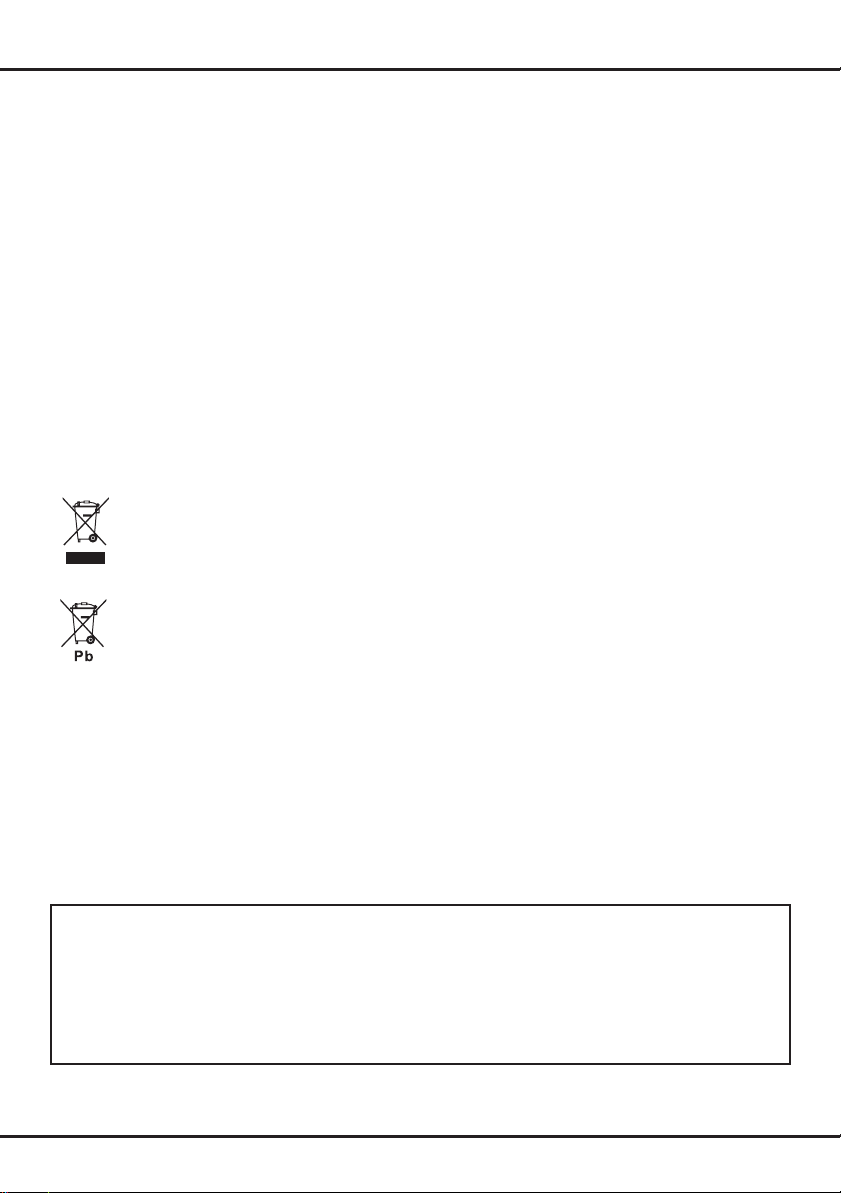
• Make sure to use only screws suitable for the material of the
wall. The screw thread length must not exceed 14.5mm (for
LT-32HA48U) or 9.7mm (for LT-39HG48U) into the TV.
• Make sure that the TV set cables are placed so that there is
no danger of tripping over them.
All other safety instructions about our TV sets are also
applicable here.
Placing the TV on a table and other surfaces
Before setting up your television set, make sure that the
surface you want to put the set on can support its weight.
Do not place the set on an unstable surface (e.g. moving
shelf, very edge of a unit) and make sure that the front of the
television set does not overhang the surface it is standing on.
To avoid TV from falling please fasten TV to the wall by using
necessary screws (in Vesa wall mount holes), clamps, anchors
to be bought separately. Install TV near to the wall to avoid
falling backwards.
Multi product user manual
The features described in this manual are common to most
models. Some features may not be available on your TV and/
or your TV may include features that are not described in this
user manual. The illustrations in this manual may differ from
the actual product. Please refer to the actual product.
Information for Users on Disposal of Old
Equipment and Batteries
[European Union]
These symbols indicate that the electrical and
Products
electronic equipment and the battery with this
symbol should not be disposed of as general
household waste at its end-of-life. Instead, the
products should be handed over to the applicable
collection points for the recycling of electrical
and electronic equipment as well as batteries
Battery
Notice:
The sign Pb
below the
symbol for
batteries
indicates that
this battery
contains lead.
for proper treatment, recovery and recycling in
accordance with your national legislation and the
Directive 2002/96/EC and 2006/66/EC.
By disposing of these products correctly, you
will help to conserve natural resources andwill
help to prevent potential negative effects on
the environment and human health which could
otherwise be caused by inappropriate waste
handling of these products.
For more information about collection points and
recycling of these products, please contact your
local municipal ofce, your household waste
disposal service or the shop where you purchased
the product.
Penalties may be applicable for incorrect disposal of this waste,
in accordance with national legislation.
[Business users]
If you wish to dispose of this product, please contact your
supplier and check the terms and conditions of the purchase
contract.
[Other Countries outside the European Union]
These symbols are only valid in the European Union. If you
wish to dispose of these items, please do so in accordance with
applicable national legislation or other rules in your country for
the treatment of old electrical equipment and batteries.
Dear Customer,
This apparatus is in conformance with the valid European directives and standards regarding electromagnetic compatibility and
electrical safety.
European representative of the manufacturer is:
TCL Operations Polska Sp. z o.o.
ul. A. Mickiewicza 31/41
96-300 Żyrardow, Poland
Email adress: zyeee@tcl.com
Figures and illustrations in this User Manual are provided for reference only and may differ from actual product appearance. Product design
and specications may be changed without notice.
2
EN
Page 6
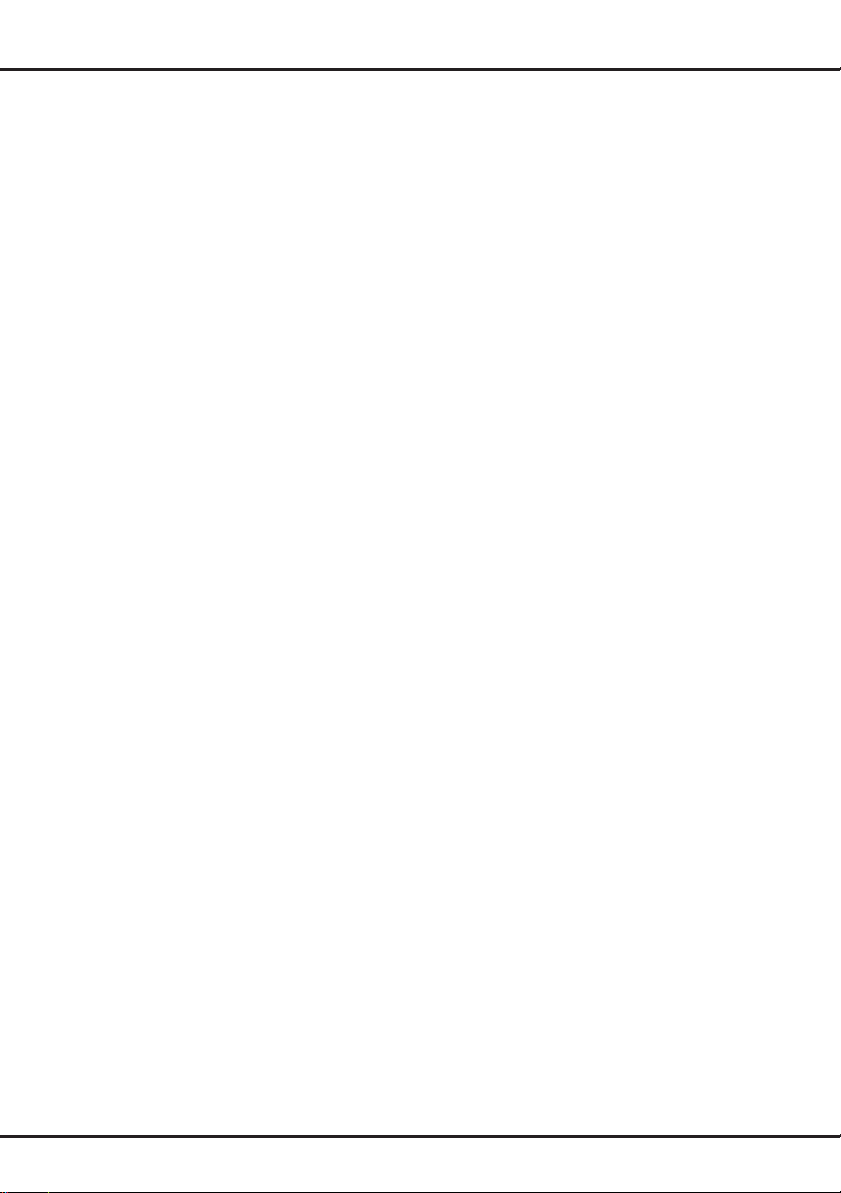
Contents
Important information ………………………………… 1
Chapter 1 - Connections.................
Connecting the power and antenna ………………… 4
DVD recorder, cable receiver ………………………… 4
DVD player, home theatre system, PC,
headphones …………………………………………… 5
Blu-ray Disc player, HD game console &
HD camcorder ………………………………………… 5
Chapter 2 - Getting started.................
Remote control functions …………………………… 6
Switching the TV on and off ………………………… 7
Chapter 3 - Installing channels....
Initial setup …………………………………………… 8
Performing an automatic channel search …………… 8
Chapter 4 - Using your TV...............
Accessing channels …………………………………… 9
Watching connected devices ………………………… 9
Volume ………………………………………………… 9
Using TV menus ……………………………………… 9
Selecting menu language …………………………… 9
Chapter 5 - Using more of your TV
Setting up your favourite channels ………………… 9
ECO settings ………………………………………… 10
Audio description …………………………………… 10
Using subtitles ……………………………………… 10
Turning on/off subtitles ……………………………… 10
Enabling subtitle languages on digital TV channels 10
Selecting a subtitle type on digital TV channels … 10
Selecting decoding page language in Teletext … 10
Digital Teletext language …………………………… 10
SPDIF type ………………………………………… 10
T-Link ………………………………………………… 11
Enabling or disabling T-Link ……………………… 11
Using one-touch play ……………………………… 11
Using system standby ……………………………… 11
Common interface ………………………………… 11
Using the common interface module ……………… 11
Accessing common interface services …………… 11
Software update …………………………………… 11
Changing to Shop or Home mode ………………… 11
MHEG function ……………………………………… 12
Viewing photos, playing music and watching videos
from a USB storage device ………………………… 12
Photo ………………………………………………… 12
......................4
..................6
........................8
.....................9
......................9
Music ………………………………………………… 12
Video ………………………………………………… 12
Time detection ……………………………………… 13
Diagnostics on digital TV channels ……………… 13
Reset shop ………………………………………… 13
Customising the input settings …………………… 13
Using Electronic programme guide ……………… 13
PVR (Personal Video Recorder) ………………… 13
Schedule list ………………………………………… 14
Network connection ………………………………… 14
Chapter 6 - Other information
Password in Parental Control …………………… 15
OSS Notice ………………………………………… 15
.............................15
Chapter 7 - Troubleshooting and Help Line....16
Chapter 8 - Specications................................19
EN
3
Page 7
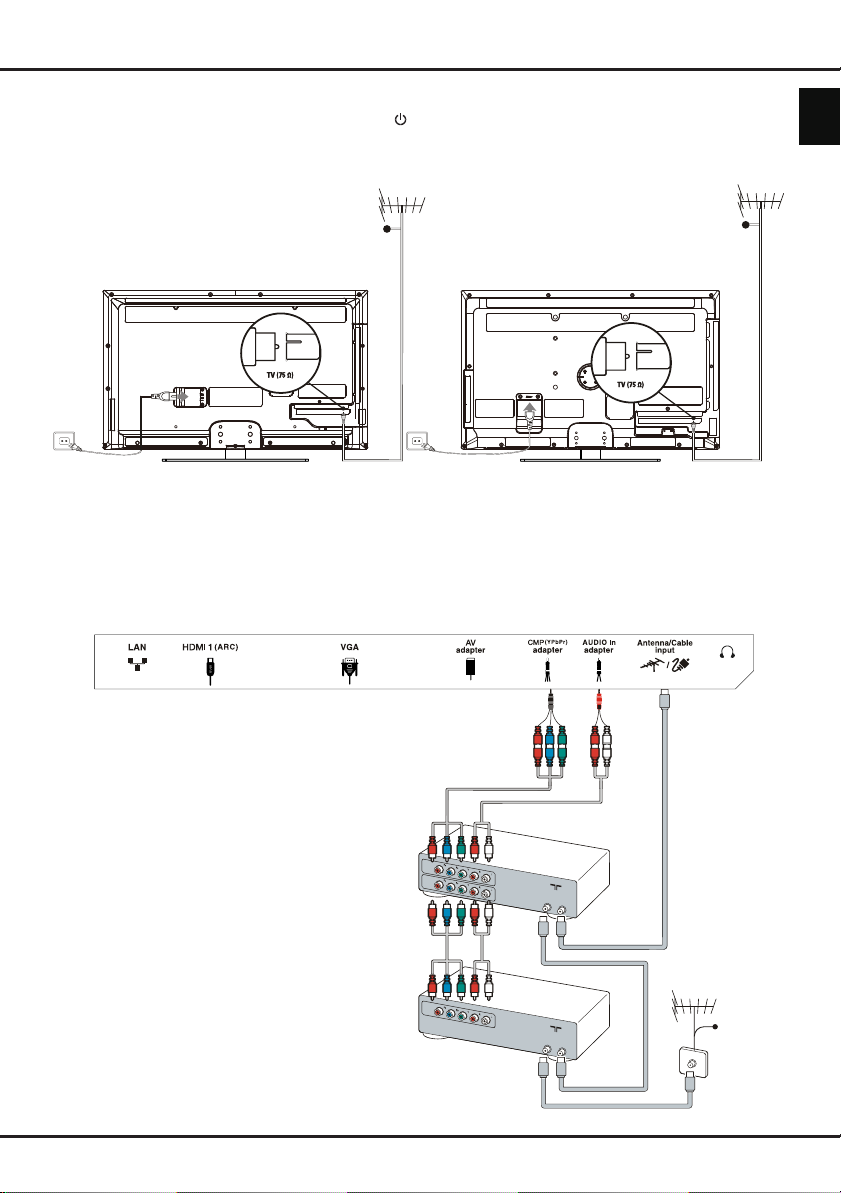
Chapter 1 Connections
Connecting the power and antenna
To switch on TV after connecting power cord, press .
Note: Position of power socket varies according to TV model. On certain models, you have to turn on the power
switch first.
English
Cable
(For LT-39HG48U)
(For LT-32HA48U)
DVD recorder, cable receiver
Note: Disconnect the power cord before connecting devices.
Note: this TV set is not compatible with DLNA (Digital Living Network Alliance).
Cable
DVD
recorder
Set-top
box
EN
OUT
IN
OUT
ANTENNA
IN
ANTENNA
IN
OUT
Cable
OUT
4
Page 8
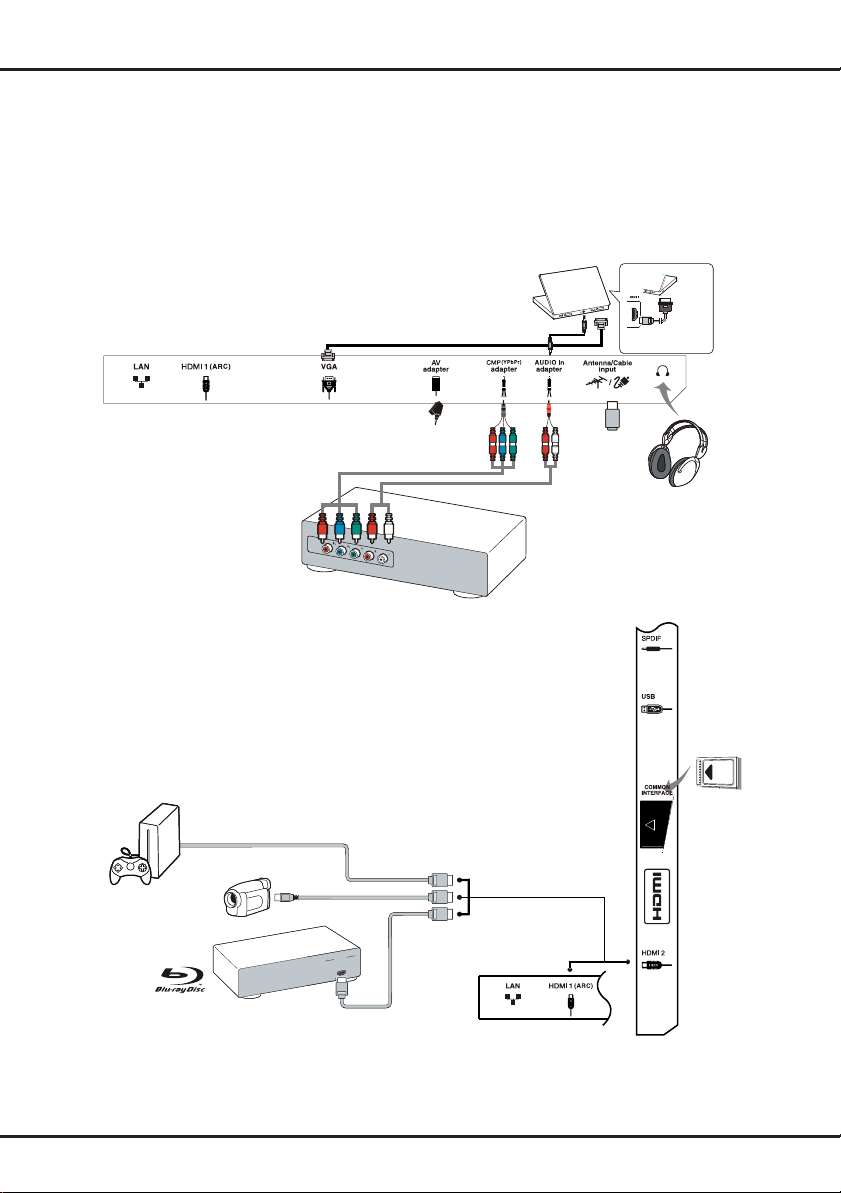
OUT
HDMI
OUT
Connections
DVD player, home theatre system, PC, headphones
Notes:
- Before connecting a PC, set the PC monitor refresh rate to 60Hz.
- The connectors of VGA and CMP (YPbPr) share the same audio input connector.
- Excessive sound pressure from earphones and headphones can cause hearing loss.
- It is recommended to use as short as possible high quality HDMI cables to avoid possible interferences.
- It is recommended to use 1m long or shorter VGA cable with ferrites in case VGA input is available in TV
and TV is connected using VGA cable. Maximum supported VGA resolution is 1920x1080/60Hz.
PC
Or use an HDMI
connection.
DVD player/Home
theatre system
Blu-ray Disc player, HD game console & HD camcorder
Notes:
- ARC(Audio Return Channel) function is only supported on HDMI 1 (ARC) port.
- Number of HDMI may vary.
- USB connector is for data input from USB storage devices.
- All USB devices have to be directly connected to TV set w/o cable extenders.
In case extender is required it has to be as short as possible and equipped with
ferrites.
HD game console
HD Camcorder
Blu-ray Disc
player
Notes:
- Not all connections available on all models.
- The location of the power socket on the TV may vary according to TV model.
- The positions and names of the function buttons and connectors on the TV may vary according to
TV model.
5
EN
Page 9

Chapter 2 Getting started
Remote control functions
Most of your television's functions are available via the menus that appear on the screen. The remote control
supplied with your set can be used to navigate through the menus and to congure all the general settings.
Source To select connected devices.
Source
ECO
Menu
Zoom Zoom
Option
V P
Guide
Exit
Return
Info
Mute
Lang
Zoom+/- * To select the picture format.
+-
SUBTITLE To select a subtitle language available for selected digital TV programme.
buttons
Standby/quit standby.
0-9 To select a channel, page or setting.
ECO To select desired power saving mode.
Guide To toggle the Electronic Programme Guide on or off (only available for digital
channels).
Menu To access the main menu; to return to the previous menu.
Exit To exit the menu structure or Teletext.
▲▼ To navigate in the main menu; to select menu options; to switch to the
previous or next photo, song or video in USB function.
◄► To navigate in the main menu; to set functions and change values. ► can
also be used to open the corresponding submenu.
Note: You are recommended to use the full screen mode. Do not use the
display mode with black bars on both sides of the picture (such as 4:3) for
long time, otherwise the TV screen may be damaged permanently.
OK To open the corresponding submenu and activate a setting in menus; to
freeze/unfreeze the picture in digital TV mode.
Option To display the function menu to perform certain operations; to display the
Teletext page in different modes.
Return To return to the previous channel; to return to the previous menu in USB
function.
V+/- To control the volume.
Info To display programme information, if available.
Mute To switch the sound off and back on again.
P+/- To change channels.
TEXT To toggle Teletext or Mix mode on or off.
LIST To display channel list.
TV To access TV mode.
Colour
To select tasks or Teletext pages (see footnote). The red button can also be
used for MHEG function.
Lang
To select a sound type available for selected analogue TV programme; to
select an audio language available for selected digital TV programme.
English
Footnote:
Red, green, blue and yellow buttons are multi-function; please follow on-
screen prompts and section instructions.
6
EN
Page 10

Getting started
If the batteries in your remote control are run down, you can use the buttons on your TV set. In TV mode,
they have the same functions as the corresponding buttons on the remote control. The OK button on the TV
set can be pressed repeatedly to select the required source. In the menus they have the following functions:
PR+ ▲
PR- ▼
VOL+ ►
VOL- ◄
Menu
OK OK
Switching the TV on and off
1. When the power cord is connected, the TV will be turned on directly or be in standby mode. If the TV is in
standby mode, press the or PR+/PR- button on the set or the button on the remote control to turn it on.
2. To put the TV into standby mode, press the button on the set or the button on the remote control. The
TV set remains powered up, but with low energy consumption.
3. To switch off the TV, unplug the mains socket from the mains outlet.
(*On certain models, you have to turn on the power switch rst.)
EN
7
Page 11

Installing channels Chapter 3
Initial setup
Initial setup involves selecting all the settings required
to be able to search for and store all the analogue
and digital channels you can receive.
Make sure that the television is switched on and
follow all the steps in turn specied hereafter.
Note: If the channel search retrieved only the
analogue channels it could be caused by poor
broadcasting and therefore is not covered
by manufacturer warranty. Manufacturers
cannot be held responsible for lack of or poor
broadcasting in some areas.
The rst time you switch the set on, the Initial setup
wizard opens, which guides you through the initial
setup process.
Initial Setup Language
Please select your language:
English
Български
Hrvatska
Česky
Dansk
Select Next
1. Press
to select your language, then press
▲/▼
OK/► to enter the next step.
2. Press
to select your country, then press
▲/▼
OK/► to enter the next step.
Note: If you select France, you will have to enter
the Password setting menu here in order to
set a password. Use the numeric buttons to
enter a four-digit number for your password.
(Your password cannot be 0000.) Re-enter
the same code to confirm the password.
After that, you will enter the next step
automatically. (In this step, you can only
press ◄ to return to the previous step.)
3. Press
to select your tuner mode
▲/▼
Antenna or Cable.
- Select Antenna.
• Press OK/► to enter.
• Press
to select Scan, then press OK/►
▲/▼
to start the automatic search for all DVB-T
digital and/or analogue channels.
- Select Cable.
• Press OK/► to enter.
• Press
to select Scan, then press OK/►
▲/▼
to directly start your initial setup or enter below
step.
• Select Full if available to search for and store
all DVB-C digital and analogue channels.
• You may select another advanced scan
mode if available (for example, Advanced ),
then configure the correct cable information
as described below. Use the numeric buttons
to adjust the values for frequency, symbol
rate and network ID; use ◄/► to select a
modulation mode.
• Press OK to start initial setup relating to all
DVB-C digital and analogue channels.
Note: To prevent the channel setup process from
being interrupted, wait for the message
indicating that the setup is complete.
4. Before starting the scanning, you can also select
Skip scan to skip the initial setup process.
5. During the setup, you can follow the hints
available at the bottom of the screen to return to
the previous step by pressing ◄. Or press Exit to
exit or interrupt the search halfway.
6. Once the automatic search ends, the set enters
the next step automatically. Press
▲/▼
to select
your location: Shop or Home. Press OK/► to
confirm your selection and enter the last step.
7. - In this step, you can press OK to exit the initial
setup. The channels are arranged in a preset
order. If you wish to skip channels, modify the
preset order or rename channels, select Setup >
Organiser and press OK/► to enter.
- In this step, you can also press ◄ to return to
the previous step.
Performing an automatic channel search
This section describes how to search and store
channels automatically. Instructions are for both
analogue and digital channels.
1. Press Menu on the remote control and select
Setup > Language > Menu language. Press
◄/► to select your desired menu language.
2. Press Menu to return to Setup. Press ▲/▼ to
select Country, then press ◄/► to select your
country. The TV installs and arranges channels
according to your country.
3. Press
to select Tuner mode, then press
▲/▼
◄/► to select Antenna or Cable.
- Select Antenna.
• Press ▲/▼ to select Channel install, and
press OK/► to enter.
Channel install
Automatic search
Automatic update
Analogue manual scan
Antenna manual installation
Clean channel list
Enter
Select
Back
Exit
English
EN
8
Page 12

Using your TV & Using more of your TVChapter 4 & 5
• Select Automatic search, then press OK/► to
display Automatic search.
• Press OK to skip the country selection and
enter the next step. Or use ◄/► to reselect
your country, then press OK to enter.
• Select Digital & Analogue, Digital or
Analogue, then press OK/► to start the
automatic search, which relates to all DVB-T
digital and/or analogue channels.
- Select Cable.
• Press ▲/▼ to select Channel install, and
press OK/► to enter.
• Select Automatic search, then press OK/► to
display Automatic search.
• Press OK to skip the country selection and
enter the next step. Or use ◄/► to reselect
your country, then press OK to enter.
- Select Digital & Analogue, then press OK/►
to enter. Select your scan mode if available
and configure proper cable information in the
same way as in Initial setup. Select Scan and
press OK/► to start your automatic search
relating to all DVB-C digital and analogue
channels.
- Select Digital, then follow the same process
as above to start your automatic search
relating to all DVB-C digital channels.
- Select Analogue, then press OK/► to start
your automatic search relating to all analogue
channels.
4. The search may take a few minutes. During the
process, you can press Menu to abort halfway.
5. Once the automatic search ends, press Menu to
return to the previous step or press OK to restart
your channel search.
6. After the automatic search, channels are arranged
in a preset order. You can skip channels, modify
the preset order or rename channels.
Using your TV
Accessing channels
Using the numeric buttons: press the corresponding
numeric buttons to access the channels.
Using the PR+/- or P+/- buttons: scroll through the
channels.
Watching connected devices
There are three ways for you to select connected
devices on your TV: you can press Menu on the
remote control and select Source, use OK button
to enter, then press ▲/▼ and OK to select your
wanted connected device. You can also repeatedly
press Source on the remote control or OK on the TV
set to toggle between TV and other input sources.
To resume TV viewing, press any numeric button to
enter the channel, while P+/- will cycle through all TV
channels and other input sources.
Note: Not all models have OK button on the set.
Volume
Volume control: use the VOL+/- buttons on the TV set
or V+/- buttons on the remote control to increase or
decrease the volume.
Sound mute: press the Mute button to temporarily
mute the sound. Press this button again or the V+
button to restore it.
Using TV menus
1. Press Menu to display the main menu.
Pictu re Timer Opt ions
Sourc e Media Lock Setup
2. Press ▲/▼/◄/► to select the desired item, then
press OK to open the corresponding submenu.
3. In submenus, use ▲/▼ to select menu options,
use ◄/► to set functions or change values. Use
OK to activate a setting. Use OK/► to open the
corresponding submenu.
4. Press Menu to return to the previous menu.
5. Press Exit to close the menu.
Note: Some options may not be available for
Sound
certain signal sources.
Selecting menu language
You can choose your preferred menu language
following the instructions below.
1. Press Menu to display the main menu.
2. Press ▲/▼/◄/► to select Setup, then press OK
to enter.
3. Select Language and press OK/► to enter.
4. Select Menu language and press ◄/► to select
your desired language to display the menus.
5. Press Exit to close the menu.
Using more of your TV
Setting up your favourite channels
You can create a list of your favourite TV channels.
1. Press LIST.
2. Press the yellow button to enter Channel list
selection. Press ▲/▼ to select the favourite list
and press OK to enter.
3. Press the blue button to start editing your favourite
list. Press ▲/▼ to scroll through the channel list
and press OK to select or deselect it.
4. Repeat this procedure to setup other favourite
channels.
EN
9
Page 13

Using more of your TV
5. Press LIST/Exit to exit.
ECO settings
1. Press Menu on the remote control and select
Picture > ECO settings, press OK/► to enter
ECO settings.
2. Press ◄/► to select desired power saving mode
to achieve the desired power saving effect. The
Picture preset option under Picture will now be
set to Personal simultaneously.
3. Press Exit to close the menu.
Shortcut operation: Press ECO on the remote
control to perform the same function mentioned
above.
Audio description
Audio description refers to an additional narration
track for blind and visually impaired viewers of visual
media, including television programmes and movies.
The description narrator talks through the presentation
describing what is happening on the screen during
the natural pauses in the audio (and during dialogue if
deemed necessary).
You can use this feature if the current broadcast
contains audio description.
1. Press Menu on the remote control and select
Sound.
2. Press OK to enter.
3. Use ▲/▼ to select Audio Description, press
OK/► to enter, use ◄/► to turn this function on
or off. Volume level can be adjusted by using the
Audio Description menu.
Using subtitles
You can enable subtitles for each TV channel.
Subtitles are broadcast via Teletext or DVB-T/DVB-C
digital broadcasts. With digital broadcasts, you have
the additional option of selecting a preferred subtitle
language.
Turning on/off subtitles
1. Press Menu on the remote control and select
Options > Subtitle.
2. Press OK/► to enter.
Subtitle
Select
Back
Exit
Subtitle
Digital subtitle language
Digital subtitle language 2nd
Subtitle Type
On
English
English
Normal
3. Select the Subtitle option, and press ◄/► to
select On/Off to turn on/off subtitles.
Enabling subtitle languages on digital TV channels
1. Press Menu on the remote control and select
Options > Subtitle > Digital subtitle language.
2. Press ◄/► to select a subtitle language as your
preferred language.
3. Press ▲/▼ to select Digital subtitle language
2nd.
4. Press ◄/► to select a secondary subtitle
language.
5. Press Exit to close the menu.
Shortcut operation: Press SUBTITLE on the remote
control to directly select a subtitle language available
for the selected digital TV programme.
Selecting a subtitle type on digital TV channels
1. Press Menu on the remote control and select
Options > Subtitle > Subtitle type.
2. Press ◄/► to select a subtitle type. You can
select Hearing impaired to display the hearing
impaired subtitles with your selected language.
Selecting decoding page language in Teletext
Press Menu on the remote control and select
Options > Decoding page language. Select a
proper type of language in which Teletext will display.
Digital Teletext language
For digital TV channels, your TV could change to a
service with multiple initial Teletext pages in different
languages. This function allows you to select an
available language as primary language, which
relates to different initial Teletext pages.
Press Menu on the remote control and select
Options > Digital teletext language. Press ◄/► to
select.
SPDIF type
Connect to an audio device through the SPDIF
output. Press Menu on the remote control and select
Options > SPDIF type. Select a proper sound type
from the list for digital programmes.
- If the current programme outputs sound in Dolby D
format, then either PCM or Dolby D can be
selected.
- If the current programme does not output sound
in Dolby D format, only PCM can be selected.
Otherwise no sound will be output.
- Select Off to turn off the audio output from the audio
device connected to the SPDIF output.
Note: The options you may choose depend on
the programme you are watching. If you
select PCM and the sound is ahead of the
picture, you can select SPDIF delay from
the Options menu and press ◄/► to adjust
the delay time to synchronise the sound with
the picture.
English
EN
10
Page 14

Using more of your TV
T-Link
Use this function to search for CEC devices connected
to the HDMI sockets in your TV and enable one-touch
play and one-touch standby between CEC devices.
Enabling or disabling T-Link
1. Press Menu on the remote control, then select
Options > T-Link.
2. Press ◄/► to select On or Off, if this function
is turned on, T-Link option will be available in
the Quick access menu which you can enter by
pressing the Option button on the remote control.
Using one-touch play
With one-touch play, pressing the play button on (for
example) your DVD remote control starts playback on
your DVD device and automatically switches your TV
to the correct source, displaying DVD content.
Using system standby
With system standby, pressing the button on (for
example) your TV remote control switches your TV
and all connected HDMI devices to standby mode.
Note: Guide Manual will be available in the sublist
of T-Link option when T-Link function is
turned on and CEC devices are connected.
With this function, you can operate a virtual
control by using the TV remote control.
Common interface
Encrypted digital TV channels can be decoded with a
common interface module and a card provided by a
digital TV service operator.
The common interface module may enable several
digital services, depending on the operator and
services you choose (for example, pay TV). Contact
your digital TV service operator for more information
about services and terms.
Using the common interface module
WARNING: Switch off your TV before inserting a
common interface module. Be sure to follow the
instruction described below. Wrong insertion of a
common interface module may damage both the
module and your TV.
1. Following the directions printed on the common
interface module, gently insert the module into the
common interface slot on the TV.
2. Push the module in as far as it will go.
3. Turn on the TV and wait for the common interface
function to be activated. This may take several
minutes.
Note: Do not remove the common interface
module from the slot. Removing the module
will deactivate the digital services.
Accessing common interface services
After inserting and activating the common interface
module, press Menu on the remote control and select
Options > Common interface.
This menu option is only available if the common
interface module is correctly inserted and activated.
On-screen applications and content are provided by
your digital TV service operator.
Software update
Press Menu on the remote control and select
Options > Software update. Press OK/► to enter.
Options
Subti tle
Enter
Select
Back
Exit
SPDIF type
SPDIF delay 40
T-Lin k On
Commo n interface
Locat ion
Decodin g page la nguage
Digit al telete xt langua ge
Softw are updat e
Ethernet network
PCM
Home
West EUR
Engli sh
- Current version: Checks the current version of the
software.
- Product name: Displays the product name of your
set.
- Serial number (if available): Displays the serial
number of your set.
- OAD (Over Air Download): Enables you to install
the latest version of the software if available. Select
OAD and press OK/► to enter.
• Use ◄/► to select Yes under Auto download
to automatically download the latest software if
available. After the software has been downloaded
successfully, you will be prompted to decide if you
want to install it right now. If yes, follow the on-
screen instructions to complete your installation.
You can also select to ignore the installation here.
• Select No under Auto download to decline the
automatic download.
• Select Manual OAD download and press OK/►
to start manual scanning the latest software.
Follow the on-screen instructions to complete.
During the scan, press OK/Exit to cancel or exit
the process.
Changing to Shop or Home mode
1. Press Menu on the remote control and select
Options > Location.
2. Press ◄/► to select your location: Shop or
Home.
3. Press Exit to exit.
Note: According to the regulation of European
Commission 2009/125/EC, in Home mode, TV
will be put into standby mode automatically if
there is no operation in 4 hours. This feature
can be deactivated in Options menu.
EN
11
Page 15

Using more of your TV
MHEG function
Some digital TV broadcasters offer dedicated digital
text or interactive services (for example, BBC1).
These services work like normal Teletext with the
addition of number, colour and navigation buttons.
This function is not available in all countries. Please
contact your broadcaster to check if MHEG function is
supported.
1. Press Menu on the remote control and select
Options > Subtitle > Subtitle.
2. Press ◄/► to set Subtitle to Off.
Note: For some models, MHEG and subtitles are
mutually exclusive and cannot coexist on the
same screen. If Subtitle is set to On, MHEG
will not appear.
3. Press the red button or TEXT on the remote
control.
4. Press ▲/▼/◄/► to select or highlight items.
5. Press OK to confirm or activate.
6. Press one of the colour buttons to select an
option.
7. Press TEXT or Exit to exit.
Viewing photos, playing music and watching
videos from a USB storage device
Your TV is tted with a USB connector that enables
you to view photos, listen to music or watch videos
stored on a USB storage device.
Supported le formats:
Photo JPEG
Music MP3
Video AVI, MP4, MPG, MPEG, TS…
Notes: Some USB keys and USB products like
digital cameras or mobile phones are not
fully compatible with USB 2.0 standard so
they may not work with the TV multimedia
player. Not all USB keys or devices are
compatible with the USB function. Not all
above formats are recognised. The encoding
formats of your files will determine whether
or not they can be used.
When a USB device is detected, it enters the Media
center menu directly. To enter the Media center
manually, press Menu on the remote control and
select Media.
Photo
Use this function to display photos, if available.
1. Select Media center > Photo, then press OK to
enter the main file content browser.
2. In the main file content browser, use ▲/▼/◄/► to
select a photo or an inner file folder.
3. Select an inner file folder, press OK to enter a sub
file content browser.
4. Use ▲/▼/◄/► to select a photo in either main or
sub file content browser, press Menu to display
the photo menu in folder mode.
- Sort: Sort folders and photos by modification
Date or Name.
- Edit: Copy, paste or delete a selected photo.
- Parser: You can select Recursive to display
photos from all sub file folders.
5. Select a photo, press OK to watch, and a slide
show begins from the selected photo. Press OK to
pause the photo if you want to rotate the paused
photo. Press Menu to display the photo menu
in the browser mode. You can play, pause or
rotate the photo, select different play modes and
displaying effects, etc.
6. Press the related buttons on the remote control
to perform the available functions shown on the
function bar at the bottom of the TV screen. Press
the Info button to show or remove the function bar.
Music
Use this function to playback music, if available.
1. Select Media center > Music, then press OK to
enter the main file content browser.
2. Use ▲/▼/◄/► to select a song in either main or
sub file content browser in the same way as in
photo display function, press Menu to display the
music menu in folder mode.
- Sort: Sort folders and songs by Name, Genre,
Artist or Album.
- Edit: Copy, paste or delete a selected song.
- Parser: You can select Recursive to display
songs from all sub file folders.
3. Select a song, press OK to play, and automatic
playback begins from the selected song. Press
Menu to display the music menu in the browser
mode. You can play or pause the song, select
different play modes, etc.
- Show lyrics: This option is available for the
songs with lyrics. Select it and use ◄/► to turn
on/off lyrics synchronized display.
- Audio only: Select and press OK to listen to the
music with the screen turned off. Pressing any
key will turn the screen on.
4. Press the related buttons on the remote control
to perform the available functions shown on the
function bar at the bottom of the TV screen.
Video
Use this function to watch videos, if available.
1. Select Media center > Video, then press OK to
enter the main file content browser.
2. Use ▲/▼/◄/► to select a video in either main
or sub file content browser in the same way as in
photo display function, press Menu to display the
video menu in folder mode.
- Sort: Sort folders and videos by Type,
modification Date or Name.
- Edit: Copy, paste or delete a selected video.
English
EN
12
Page 16

Using more of your TV
- Parser: You can select Recursive to display
videos from all sub file folders.
3. Select a video, press OK to watch, and automatic
playback begins from the selected video. Press
Menu to display the video menu in the browser
mode. You can play or pause the video, select
different play modes, screen modes and preset
picture settings, etc.
4. Press the related buttons on the remote control
to perform the available functions shown on the
function bar at the bottom of the TV screen. Press
the Info button to show or remove the function bar.
Time detection
You can detect the time from digital channels using
the following operations.
1. Press Menu on the remote control and select
Timer > Clock > Auto synchronization.
2. Press ◄/► to select On.
To set the time manually, switch off the Auto
synchronization.
Diagnostics on digital TV channels
1. Press Menu on the remote control and select
Setup > Diagnostics.
2. Press OK/► to display some signal information
on the current digital channel, such as signal
strength, frequency, etc.
Reset shop
Allows you to reset the TV to factory default settings.
1. Press Menu on the remote control and select
Setup, then press OK to confirm.
2. Select Reset shop and press OK/► to enter.
3. Use the numeric buttons to enter the password.
4. Press ◄/► to select OK and press OK to confirm.
5. The Initial setup menu appears. Follow the
related instructions.
Customising the input settings
You can congure your TV according to the
equipment you connect to it.
1. Press Menu on the remote control and select
Setup > Input settings.
2. Press OK/► to enter Input settings.
3. Press ▲/▼ to select a connector your equipment
is connected to.
4. Press ◄/► to select the type of apparatus
attached to this connector.
5. Press Menu to return to the Setup menu.
After conguring, the selected source label will be
displayed after the name of the related connector in
the source list when selecting Source in the Menu or
pressing Source on the remote control or OK on the
TV set.
Note: Not all models have OK button on the set.
Using Electronic programme guide
EPG is an on-screen guide that displays scheduled
TV programmes. You can navigate, select, view and
record programmes.
1. Press Guide on the remote control, the Now
and Next EPG menu will appear, which allows
you to get information about the current or next
programme playing on each channel. Navigate
through the different programmes using the
navigation buttons on the remote control.
2. Use the colour buttons to view the 8 Days EPG.
- Prev day (Red): Lists the previous day’s EPG.
- Next day (Green): Lists the next day’s EPG.
- View detail (Yellow): Displays the description of
this programme if available.
- Type filter (Blue): Programme guide filter for
digital TV programmes.
• Press the blue button to display the programmes’
type and subtype (if available) lists.
• Navigate through the different types and
subtypes using the navigation buttons on the
remote control.
• Select one or more types, which you want to
highlight from the Type list, press OK to select
(or deselect). A checkmark will appear to
the left of the type when selected. When you
select a type, all its subtypes will be selected
automatically.
• Also, you can select some desired subtypes
without selecting any type first.
• Press the blue button to exit the type and
subtype list.
• After filtering, all your desired digital TV
programmes will be highlighted.
- Add schedule (Option): Press Option on the
remote control to bring up the Schedule list
menu. For details on scheduled recording, refer
to the Schedule list section.
3. Press Guide/Exit to exit the EPG and switch to
the selected channel.
PVR (Personal Video Recorder)
Allows you to record non encrypted TV programmes.
Before you use the function, connect a USB memory
device to the set rst. When using this function for
the rst time, you should setup the disk for the USB
device.
Note: This feature is available only in selected
products and due to specific TV network
limitations and country technical requirements
might not be available in product or place of
installation. This feature might be also blocked
by TV network due to copyright protection (HD
content, recording protection). Please use
Option on the remote control to check if this
feature is available in your product.
EN
13
Page 17

Using more of your TV
1. Press Option on the remote control and in the
Quick access menu, select PVR.
2. Press OK/► to enter.
3. Press:
- the red button to start recording, the record file is
put into a folder named after the channel number
under the PVR folder in Media center > Video;
- the green button to stop recording manually; if
the recording duration finishes, the recording will
stop automatically.
- ▲/▼/◄/► to adjust the recording duration.
Note: If you change channels while recording a
programme, a prompt will appear on screen
asking you whether you want to confirm the
channel change. If you do so, your recording
will be interrupted.
4. In recording, PVR mini pane will also show on the
screen to indicate the recording progress.
5. To watch the recorded programme, exit PVR
mode first and go to Media center > Video. Select
the folder PVR, then select the related record file.
Press OK to play. (It is the same if you record a
digital radio programme).
Notes:
- Feature available only for digital non encrypted
channels. Even when CICAM (CI or CI+) is
inserted, feature is not available on encrypted
channels.
- Only supports USB memory device of FAT32
format.
- Before you connect the USB device to the set,
make sure you have backed up the data in the
device to avoid the loss of your important data
due to unforeseen malfunction.
- The bigger the USB device memory size for the
PVR function, the longer the recording time.
- If you want to change channel or signal source
during recording, store the recording data before
changing the channel or source.
- The set cannot play files normally if the
parameters of the file exceed the limitations of
the system, the file format is not supported, the
file is damaged, or the file cannot be decoded.
- Do not disconnect the USB memory device
when the system is reading a file or transmitting
data, otherwise the system or the device may be
damaged.
Schedule list
This function is used to perform scheduled recording.
1. Press Option on the remote control and in the
Quick access menu, select Schedule list.
2. Press OK/► to display the schedule list.
3. To add a schedule into your schedule list, press
the red button first to display Schedule list. Then,
- Channel number: use ◄/► to select the
channel number.
- Start date: use the numeric buttons to set the
recording date.
- Start time: set the start time of the recording.
- Stop time: set the stop time of the recording.
- Schedule type:
• Set Reminder to be reminded that you can
switch to the scheduled programme when
the time you have set comes. When time is
out and you do not execute any operation,
the dialog box will disappear and no further
operation will be executed.
• Set Record to check if you really want to
start your scheduled recording when the time
you have set comes. When time is out and
you do not execute any operation, scheduled
recording will start automatically.
- Repeat type: set different repeat modes for the
recording.
4. Press ▲/▼/◄/► to select Add, then press OK to
add the schedule you set into your schedule list.
5. Press the red button to repeat above procedures
to add another schedule.
6. If you wish to edit or delete a schedule, select it
and press OK to enter and follow the instructions
on screen.
7. Press Exit to close the menu.
Network connection
This function is available only for CI+ modules with
LSC function. For detailed description, please contact
service provider or refer to instruction book provided
by service provider.
Connecting to a wired network
You can attach your TV to your LAN using cable in
three ways:
• You can attach your TV to your LAN by connecting
the LAN port on your TV to an external modem
using a Cat 5 cable.
• You can attach your TV to your LAN by connecting
the LAN port on your TV to an IP Sharer, which is
connected to an external modem. Use Cat 5 cable
for the connection.
• Depending on how your network is congured,
you may be able to attach your TV to your LAN by
connecting the LAN port on your TV directly to a
network wall outlet using a Cat 5 cable. Note that
the wall outlet is attached to a modem or router
elsewhere in your house.
1. Press MENU on the remote control and select
Options > Ethernet network > Conguration >
Internet connection. Press ◄/► to select On.
2. Press ▲/▼ to select Connection test, then press
English
EN
14
Page 18

OK/► to check the Internet connectivity. If it
does not work, follow step 3 below.
3. Select Options > Ethernet network >
Conguration > IP setting then press OK/► to
enter the IP setting menu. You can set Address
type to Auto or Manual.
- Select Auto if you want the TV to acquire and
enter the needed IP address automatically.
- Select Manual if you want to enter your IP
address manually, then:
• Press ▼ to go to the rst entry eld.
• Enter the IP address, Subnet mask, Default
gateway, Primary DNS and Secondary DNS
values. Use the alphanumeric buttons to enter
numbers and the arrow buttons to move from
one entry eld to another.
- Once Auto or Manual IP setting is completed,
press MENU to go back, press ▲/▼ to select
Connection test, then press OK/► to check the
Internet connectivity again.
Other information
Password in Parental Control
- The default password is 1234. You can change it to
a new one.
- The super password is 0423. If you forget your
code, enter the super password to override any
existing codes.
Other informationChapter 6
OSS Notice
This product uses software library from Freetype
Project.
This product uses software library which is distributed
under the zlib license.
This product uses UNICODE software programmes
which are distributed under IBM Open source license.
This product uses glibc software programmes which
are distributed under the GNU license.
EN
15
Page 19

Chapter 7
Troubleshooting and Help
Line
Troubleshooting and Help Line
A check through the guide below could save you the trouble of returning your purchase or waiting for a service
engineer. If you still require assistance with operating this product you can phone the help line on the safety
leaet accompanying these instructions.
Analogue TV Sound
Symptoms Possible causes What to do
Crackling noises or distorted
sound.
Stereo switching to mono. A weak signal or a mono broadcast. Check the signal and your aerial system.
Interference from cars, uorescent
lights, video recorder, a radio broadcast,
personal computer or other equipment.
Turn off one piece of equipment at a time to
see if the interference clears. See also what
to do for picture interference.
Analogue TV Picture
Symptoms Possible causes What to do
Grainy (snowy) picture.
Extra outlines on objects in
the picture (ghosts).
Your video recorder could be faulty.
Transmitter trouble.
Aerial has moved, is damaged or has
been disconnected.
The aerial is receiving reected signals
from hills or buildings.
Faulty aerial system
If you have a video recorder try plugging the
aerial directly into the television. If the fault
clears, the video recorder is probably faulty.
Have your aerial system checked.
Try to tune in a better signal from the same
television station.
Get your aerial system checked.
English
Weak aerial signal.
Picture interference like
spots or streaks..
Picture interference like
wavy lines or patterns.
Sound interference may
also be present.
Jumbled teletext characters Poor quality signal As for ‘Snowy picture’ and ‘Ghosts’
When RGB input is used
there is a distorted picture
or no picture.
Interference from electrical equipment
such as power tools and motors.
Settings for the digital video equipment
output do not match the monitor’s VGA
or HDMI input specications.
Some other equipment is using the same
frequency.
Poor quality cable in the path between
the TV and the TV aerial.
Your aerial system is receiving an
unwanted signal on the same frequency
Synchronisation signal is missing.
EN
16
Try to tune in a better signal from the same
television station. Get your aerial system
checked.
Move the interfering equipment further away
or if possible, turn it off.
Change the refresh rate or resolution settings
on the digital equipment, if possible.
Put other equipment on stand-by to see if
the interference stops: change the output
frequency of the equipment that is causing
interference (see its instructions).
Get higher quality cable.
Get your aerial system checked.
Press the AV button to select the AV input
which receives the synchronisation signal.
Page 20

Troubleshooting and Help
Line
Digital Terrestrial TV
Symptoms Possible causes What to do
Picture blocking or freezing.
Sound breaking up.
Some channels are missing.
Any or all of the above
faults.
Weak signal or wrong type of aerial.
Not receiving one or more digital
multiplex frequencies.
Interference or other problem caused
by passing aerial signal through other
equipment.
Try re-tuning.
Aerial may not be suitable for digital TV
broadcasts.
You may be in a place which does not get a
good digital TV signal.
Get an aerial rigger to check the aerial
system.
Try connecting the aerial directly to the digital
TV receiver and then re-tuning.
If some equipment has a radio frequency
modulator, switch it off or change the
frequency of it and re-tune the analogue TV.
(Please see other equipment’s instructions for
how to do this.)
Multiplex
DVB-T (Digital Video Broadcasting - Terrestrial) is broadcast in groups of channels on one common frequency. This
arrangement is known as a
There are several multiplexes in the DVB-T system, each carrying a group of channels.
If the signal level on a particular multiplex frequency is poor you may lose the whole group of channels on that
multiplex.
Multiplex
.
General
Symptoms Possible causes What to do
Avoid old cables and adapter devices. Use
Picture is the wrong size
or the source device
(computer, DVD player,
set top box and so on) will
not let you set up the pixel
resolution the display can
reproduce.
Picture looks squashed or
stretched even though the
aspect ratio controls are set
correctly (for example 4:3 or
16:9).
No picture.
Source device has not read the set-up
data from the display.
Connecting cable does not have all the
necessary connections.
Equipment feeding the display is set to
the wrong aspect ratio.
Brightness and contrast levels are set to
minimum.
Make sure the source type is set
correctly.
EN
17
only modern cables.
Re-start the source device after connecting
and powering up the display.
Change the graphics adapter in your
computer.
Check compatible video resolutions given in
these instructions.
On the equipment feeding the TV choose the
correct output aspect ratio such as 4:3 (old
conventional) or 16:9 or 1280 x 720 or 1920 x
1080 pixels to match wide screens.
Increase the brightness and contrast settings.
Select proper source input.
Page 21

Troubleshooting and Help
The volume is set to minimum.
No sound.
Picture is too dark, too light
or tinted.
Picture is not clear. Antenna cable is not correctly connected. Connect antenna cable properly.
The mute is switched on.
Make sure the headphones are not
connected.
Wrong colour adjustment in menu.
Wrong brightness adjustment in menu.
Remote
Symptoms Possible causes What to do
Batteries exhausted.
Wrong functions or short
range.
Obstacle in the way.
Dirty remote control sensor on TV.
Power
Symptoms Possible causes What to do
Turn the volume up.
Press the mute button to release ‘mute’.
Disconnect headphones.
Adjust saturation in menu.
Adjust brightness in menu.
Insert new batteries.
Remove any objects and aim from straight in
front of the remote sensor with a clear line of
sight.
Try to clean the remote control sensor lens on
the TV with a soft cloth.
Line
English
Television seems ‘dead’ - no
lights come on and nothing
works.
Does not respond to remote
or local controls.
“Stuck” on stand-by.
Does not respond to certain
controls on the TV or remote
control.
Mains supply missing.
Main power switch is off.
Blown fuse or circuit breaker.
Micro-controller confused by electrical
disturbance.
Channel, installation, child or keyboard
lock is switched on (if tted).
EN
18
Check the power switches on the television
and at the power outlet. Check power is
present at the outlet.
Check the fuse or circuit breaker at your main
fuse box. Look for a possible cause of failure
before you replace or re-set it.
Switch off main power and wait ve minutes
before trying again. (Leave the TV unplugged
and call a service engineer if this does not
work.)
Please see relevant section of user
instruction.
Page 22

Chapter 8
Brand JVC
Broadcasting
Sound system FM, Nicam, Digital Wide Stereo
AC power Input: AC220V-240V~50HZ
Power consumption
Sound output power 2 x 5 watts
Headphone type Impedance 32 ohms or more, with 3.5mm stereo jack plug
RF aerial input 75 ohms
Receiving channels
Panel
Screen resolution 1366 pixel (horizontal) × 768 pixel (vertical)
Recommended PC
resolution
USB supported le
formats
Connections
Diagonal screen size 32 inch / 80 cm
Dimensions
Approximate weight
Accessories
Operating Conditions
Storage Conditions
1
Energy consumption per year, based on the power consumption of the television operating 4 hours
per day for 365 days. The actual energy consumption will depend on how the television is used.
Specications
Specications for LT-32HA48U
Analogue: PAL/NTSC/SECAM M,B/G,I/D/K/L,L’
Digital: DVB-T/C
Standby <0.3W ON mode 30W Max 70W
Efciency Class A+ Annual energy 44kWh/annum
Analogue: 47MHz~866MHz
Digital: DVB-T/C
107.5MHz~858MHz
LED Edge
Ratio 16:9
Resolution: HD
VGA: 1024×768@60Hz
HDMI: 1360×768@60Hz
Photo: JPEG
Music: MP3
Video: AVI, MP4, PS, TS...
RF in, Scart, VGA, YPBPR(video, audio), SPDIF, USB×1, HDMI×2,
Headphone, LAN
With stand: W 733.4 H 504 D 183 millimetres
Without stand: W 733.4 H 452 D 64.5 millimetres
With stand: 8.3 kg
Without stand: 6.7 kg
Remote control unit with 2 x batteries
instruction booklet, Power cord
table top stand, stand neck, 7 x stand screws, 1X stand spacer
2 x bracket screws (optional screws for VESA bracket assembly)
Safety instruction sheet, Warranty card
Stand installation guide, Buckle use sheet
Conversion Cable x3 (Scart adaptor, CMP adaptor, Audio in adaptor)
Temperature 5°C - 35°C (41°F - 95°F)
Humidity 20 - 80% (non-condensing)
Temperature -15°C - 45°C (5°F - 113°F)
Humidity 10 - 90% (non-condensing)
EN
19
Page 23

Specications
Specications for LT-39HG48U
Brand JVC
Broadcasting
Sound system FM, Nicam, Digital Wide Stereo
AC power Input: AC220V-240V~50HZ
Power consumption
Sound output power 2 x 8 watts
Headphone type Impedance 32 ohms or more, with 3.5mm stereo jack plug
RF aerial input 75 ohms
Receiving channels
Panel
Screen resolution 1920 pixel (horizontal) × 1080 pixel (vertical)
Recommended PC
resolution
USB supported le
formats
Connections
Diagonal screen size 39 inch / 99 cm
Dimensions
Approximate weight
Accessories
Operating Conditions
Storage Conditions
1
Energy consumption per year, based on the power consumption of the television operating 4 hours
per day for 365 days. The actual energy consumption will depend on how the television is used.
Analogue: PAL/NTSC/SECAM M,B/G,I/D/K/L,L’
Digital: DVB-T/C
Standby <0.3W ON mode 44W Max 85W
Efciency Class A+ Annual energy 65kWh/annum
Analogue: 45MHz~866MHz
Digital: DVB-T/C
107.5MHz~858MHz
LED Edge
Ratio 16:9
Resolution: FHD
VGA: 1024×768@60Hz
HDMI: 1920×1080@60Hz
Photo: JPEG
Music: MP3
Video: AVI, MP4, PS, TS...
RF in, Scart, VGA, YPBPR(video, audio), SPDIF, USB×1, HDMI×2,
Headphone, LAN
With stand: W 891.6 H 593.2 D 229.5 millimetres
Without stand: W 891.6 H 534.1 D 45.7 millimetres
With stand: 13.15 kg
Without stand: 11 kg
Remote control unit with 2 x batteries
instruction booklet, Power cord
table top stand, stand neck
8 x stand screws, 1X stand spacer
Safety instruction sheet, Warranty card
Stand installation guide, Buckle use sheet
Conversion Cable x3 (Scart adaptor, CMP adaptor, Audio in adaptor)
Temperature 5°C - 35°C (41°F - 95°F)
Humidity 20 - 80% (non-condensing)
Temperature -15°C - 45°C (5°F - 113°F)
Humidity 10 - 90% (non-condensing)
English
EN
20
Page 24

We apologise for any inconvenience caused by minor
inconsistencies in these instructions, which may occur
as a result of product development.
Kesa Electricals© UK: EC1N 6TE 26/08/2013
