Page 1
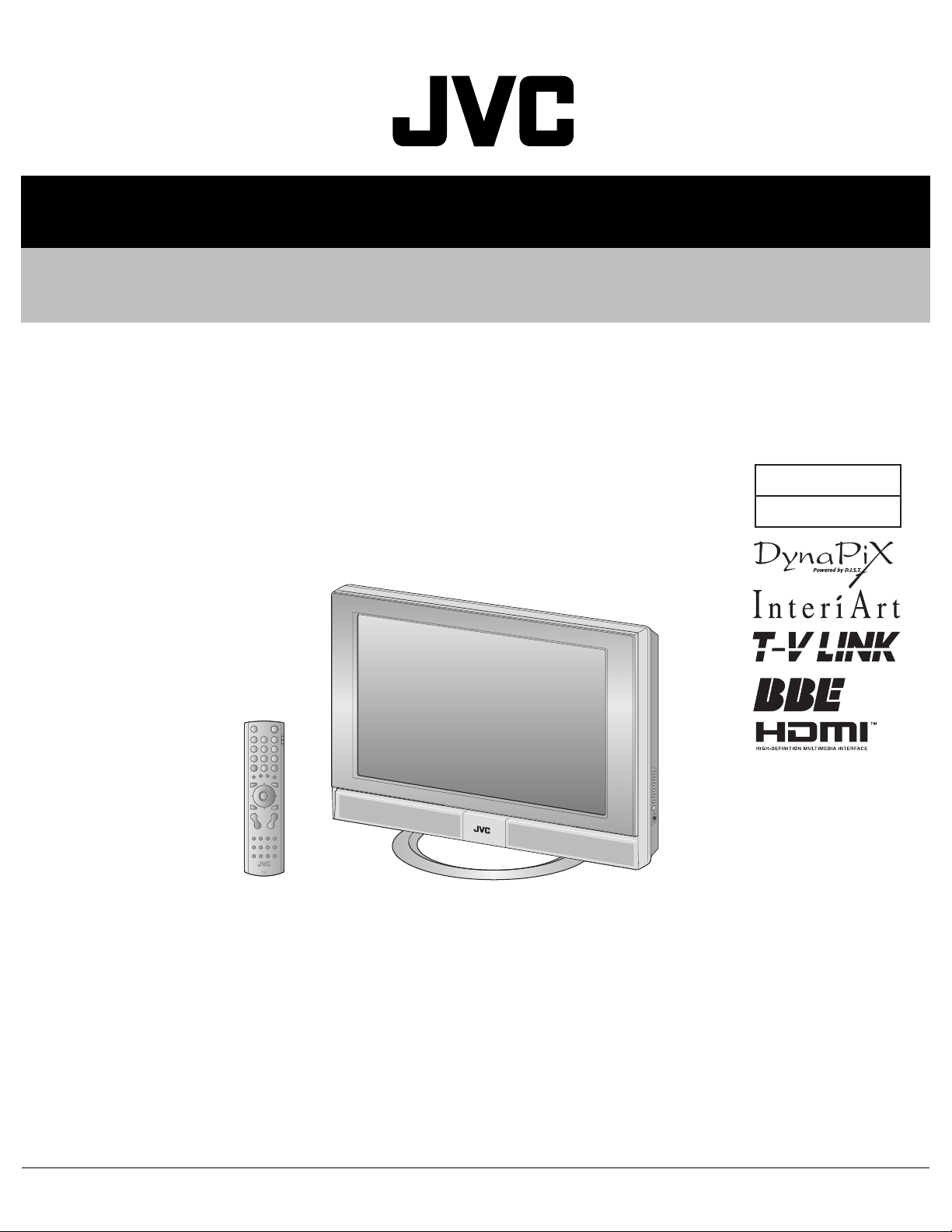
SERVICE MANUAL
WIDE LCD PANEL TELEVISION
YA29820059
LT-37S60BU,
LT-37S60BU
/P
BASIC CHASSIS
FL2
TABLE OF CONTENTS
1 PRECAUTION. . . . . . . . . . . . . . . . . . . . . . . . . . . . . . . . . . . . . . . . . . . . . . . . . . . . . . . . . . . . . . . . . . . . . . . . . 1-3
2 SPECIFIC SERVICE INSTRUCTIONS . . . . . . . . . . . . . . . . . . . . . . . . . . . . . . . . . . . . . . . . . . . . . . . . . . . . . . 1-6
3 DISASSEMBLY . . . . . . . . . . . . . . . . . . . . . . . . . . . . . . . . . . . . . . . . . . . . . . . . . . . . . . . . . . . . . . . . . . . . . . 1-11
4 ADJUSTMENT . . . . . . . . . . . . . . . . . . . . . . . . . . . . . . . . . . . . . . . . . . . . . . . . . . . . . . . . . . . . . . . . . . . . . . . 1-18
5 TROUBLESHOOTING . . . . . . . . . . . . . . . . . . . . . . . . . . . . . . . . . . . . . . . . . . . . . . . . . . . . . . . . . . . . . . . . . 1-25
COPYRIGHT © 2005 Victor Company of Japan, Limited
No.YA298
2005/9
Page 2
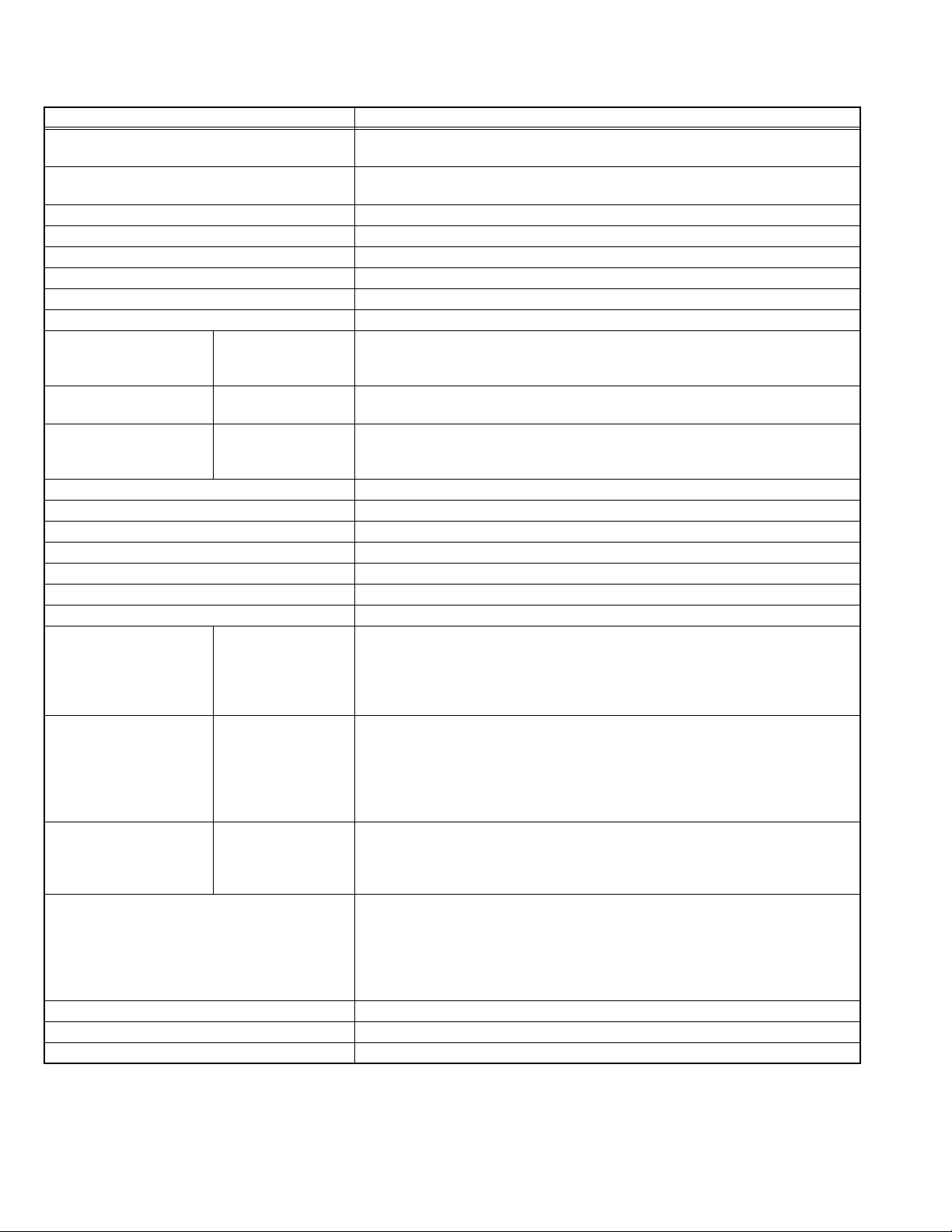
SPECIFICATION
Items Contents
Dimensions ( W × H × D ) 92.6 cm × 68.9 cm × 29.7 cm [Included stand]
92.6 cm × 63.1 cm × 10.8 cm [TV only]
Mass 25.7 kg [Included stand]
20.6 kg [TV only]
Power Input AC110V - AC240 V, 50 Hz / 60 Hz
Power Consumption 171 W (Standby: 2.6 W)
TV RF System CCIR B/G, I, D/K, L
Colour System PAL / SECAM / NTSC 3.58 / NTSC 4.43 (NTSC: EXT only).
Stereo System A2 (B/G, D/K), NICAM (B/G, I, D/K, L)
Teletext System FLOF (Fastext), TOP, WST (World Standard System)
Receiving Frequency VHF
Intermediate Frequency VIF
Colour Sub Carrier
Frequency
LCD panel 37V-inch wide aspect (16 : 9)
Screen Size Diagonal : 94.9 cm (H: 82.6 cm × V: 46.7 cm)
Display Pixels Horizontal : 1366 dots × Vertical : 768 dots (W-XGA)
Audio Power Output 10 W + 10 W
Speaker 6.6 cm, round type × 2 (Oblique corn)
Aerial terminal (VHF/UHF) 75 Ω unbalanced, coaxial
EXT-1 / EXT-2 (Input / Output) 21-pin Euro connector (SCART socket ) × 2
EXT-3 (Input) S-Video
EXT-4 (Input) Component Video
625p / 525p / 625i / 525i
HDMI Input Video
PC (RGB) Input D-sub 15 pin × 1
Audio output 500 mV (rms), Low impedance, RCA pin jack × 2
Headphone 3.5 mm stereo mini jack × 1
Remote Control Unit RM-C1813H (AA/R6 dry cell battery × 2)
Design & specifications are subject to change without notice.
SECAM
750p / 1125i
47MHz to 470MHz
UHF
470MHz to 862MHz
CATV
116MHz to 172MHz / 220MHz to 469MHz
38.9MHz(B/G, D/K, I)
SIF
33.4MHz(5.5MHz:B/G) / 32.9MHz(6.0MHz:I) / 32.4MHz(6.5MHz:L,D/K)
PAL
4.43MHz
4.40625MHz / 4.25MHz
NTSC
3.58MHz / 4.43MHz
Mini-DIN 4 pin × 1
Y: 1 V (p-p), Positive (Negative sync provided), 75 Ω
C: 0.286 V (p-p) (Burst signal), 75 Ω
Video
1 V (p-p), Positive (Negative sync provided), 75 Ω, RCA pin jack × 1
Audio
500 mV (rms), High impedance, RCA pin jack × 2
RCA pin jack × 3
Y : 1 V (p-p) (Sync signal: ±0.35V(p-p), 3-value sync.), 75Ω
Pb/Pr : ±0.35V(p-p), 75 Ω
Y : 1 V (p-p), Positive (Negative sync provided), 75 Ω
Cb/Cr : 0.7V(p-p), 75 Ω
Audio
500 mV(rms) (-4dBs), high impedance, RCA pin jack × 2
HDMI connector × 1
(Digital-input terminal is not compatible with picture signals of computer signal)
Audio
Digital: HDMI connector × 1
Anarog: 500mV(rms) (-4dBs), high impedance, RCA pin jack × 2
R/G/B : 0.7 V (p-p), 75Ω
HD / VD : 1 V (p-p) to 5 V (p-p), high impedance
< Available signal >
VGA : 640 pixels × 480 pixels (Horizontal : 31.5 kHz / Vertical : 60 Hz)
XGA : 1024 pixels × 768 pixels (Horizontal : 48.4 kHz / Vertical : 60 Hz)
1-2 (No.YA298)
Page 3
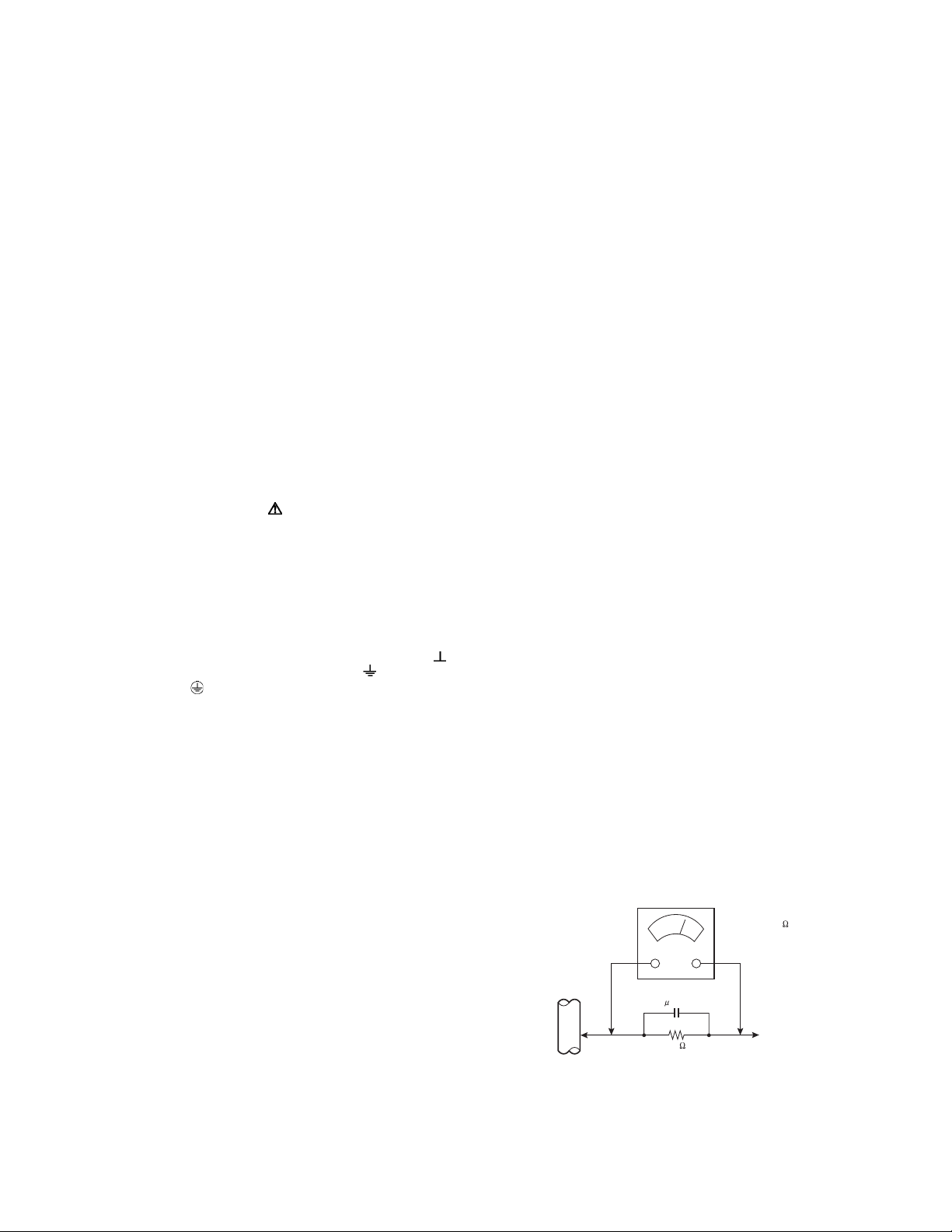
SECTION 1
PRECAUTION
1.1 SAFETY PRECAUTIONS
(1) The design of this product contains special hardware,
many circuits and components specially for safety
purposes. For continued protection, no changes should be
made to the original design unless authorized in writing by
the manufacturer. Replacement parts must be identical to
those used in the original circuits. Service should be
performed by qualified personnel only.
(2) Alterations of the design or circuitry of the products should
not be made. Any design alterations or additions will void
the manufacturer's warranty and will further relieve the
manufacturer of responsibility for personal injury or
property damage resulting therefrom.
(3) Many electrical and mechanical parts in the products have
special safety-related characteristics. These
characteristics are often not evident from visual inspection
nor can the protection afforded by them necessarily be
obtained by using replacement components rated for
higher voltage, wattage, etc. Replacement parts which
have these special safety characteristics are identified in
the parts list of Service manual. Electrical components
having such features are identified by shading on the
schematics and by ( ) on the parts list in Service
manual. The use of a substitute replacement which does
not have the same safety characteristics as the
recommended replacement part shown in the parts list of
Service manual may cause shock, fire, or other hazards.
(4) Don't short between the LIVE side ground and
ISOLATED (NEUTRAL) side ground or EARTH side
ground when repairing.
Some model's power circuit is partly different in the GND.
The difference of the GND is shown by the LIVE : ( ) side
GND, the ISOLATED (NEUTRAL) : ( ) side GND and
EARTH : ( ) side GND.
Don't short between the LIVE side GND and ISOLATED
(NEUTRAL) side GND or EARTH side GND and never
measure the LIVE side GND and ISOLATED (NEUTRAL)
side GND or EARTH side GND at the same time with a
measuring apparatus (oscilloscope etc.). If above note will
not be kept, a fuse or any parts will be broken.
(5) When service is required, observe the original lead dress.
Extra precaution should be given to assure correct lead
dress in the high voltage circuit area. Where a short circuit
has occurred, those components that indicate evidence of
overheating should be replaced. Always use the
manufacturer's replacement components.
(6) Isolation Check (Safety for Electrical Shock Hazard)
After re-assembling the product, always perform an
isolation check on the exposed metal parts of the cabinet
(antenna terminals, video/audio input and output terminals,
Control knobs, metal cabinet, screw heads, earphone jack,
control shafts, etc.) to be sure the product is safe to operate
without danger of electrical shock.
a) Dielectric Strength Test
The isolation between the AC primary circuit and all metal
parts exposed to the user, particularly any exposed metal
part having a return path to the chassis should withstand a
voltage of 3000V AC (r.m.s.) for a period of one second. (.
. . . Withstand a voltage of 1100V AC (r.m.s.) to an
appliance rated up to 120V, and 3000V AC (r.m.s.) to an
appliance rated 200V or more, for a period of one second.)
This method of test requires a test equipment not generally
found in the service trade.
b) Leakage Current Check
Plug the AC line cord directly into the AC outlet (do not use
a line isolation transformer during this check.). Using a
"Leakage Current Tester", measure the leakage current
from each exposed metal part of the cabinet, particularly
any exposed metal part having a return path to the chassis,
to a known good earth ground (water pipe, etc.). Any
leakage current must not exceed 0.5mA AC (r.m.s.).
However, in tropical area, this must not exceed 0.2mA AC
(r.m.s.).
Alternate Check Method
Plug the AC line cord directly into the AC outlet (do not
use a line isolation transformer during this check.). Use
an AC voltmeter having 1000Ω per volt or more
sensitivity in the following manner. Connect a 1500Ω
10W resistor paralleled by a 0.15µF AC-type capacitor
between an exposed metal part and a known good earth
ground (water pipe, etc.). Measure the AC voltage
across the resistor with the AC voltmeter. Move the
resistor connection to each exposed metal part,
particularly any exposed metal part having a return path
to the chassis, and measure the AC voltage across the
resistor. Now, reverse the plug in the AC outlet and
repeat each measurement. Any voltage measured must
not exceed 0.75V AC (r.m.s.). This corresponds to
0.5mA AC (r.m.s.).
However, in tropical area, this must not exceed 0.3V AC
(r.m.s.). This corresponds to 0.2mA AC (r.m.s.).
AC VOLTMETER
(HAVING 1000 /V,
OR MORE SENSITIVITY)
0.15 F AC-TYPE
GOOD EARTH GROUND
1500 10W
PLACE THIS PROBE
ON EACH EXPOSED
ME TAL PAR T
(No.YA298)1-3
Page 4
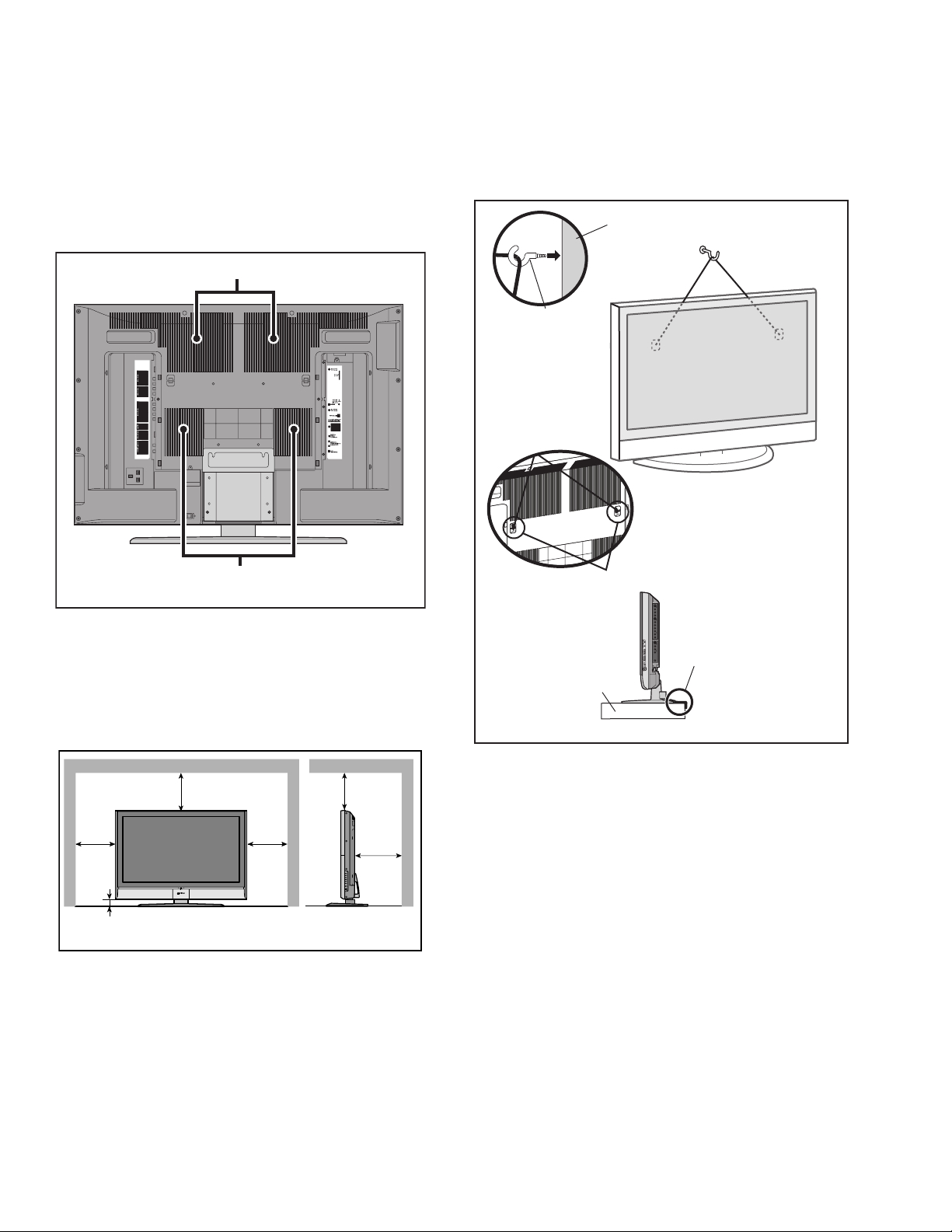
1.2 INSTALLATION
1.2.1 HEAT DISSIPATION
If the heat dissipation vent behind this unit is blocked, cooling
efficiency may deteriorate and temperature inside the unit will
rise. The temperature sensor that protects the unit will be
activated when internal temperature exceeds the pre-determined
level and power will be turned off automatically.Therefore,
please make sure pay attention not to block the heat dissipation
vent as well as the ventilation outlet behind the unit and ensure
that there is room for ventilation around it.
Ventilation hole
1.2.3 INSTALLATION REQUIREMENTS
To ensure safety in an emergency such as an earthquake, and
to prevent accidents, ensure that measures are taken to prevent
the TV dropping or falling over.
Tie commercially available tough cord(s) to the hooks in the back
of the TV, and fix the TV to solid walls or columns.
WALL
HOOK
Ventilation hole
*Diagram differs from actual appearance.
1.2.2 INSTALLATION REQUIREMENTS
Ensure that the minimal distance is maintained, as specified
below, between the unit with and the surrounding walls, as well
as the floor etc.Install the unit on stable flooring or stands.Take
precautionary measures to prevent the unit from tipping in order
to protect against accidents and earthquakes.
䎕䎓䎓䏐䏐䎕䎓䎓䏐䏐
150mm150mm
䎘䎓䏐䏐
*Diagram differs from actual appearance.
䎘䎓䏐䏐
HOOK
It fixes in a band.
TV STAND
*Diagram differs from actual appearance.
1.2.4 NOTES ON HANDLING
(1) WHEN TAKING UNIT OUT OF A PACKING CASE
When taking the unit out of a packing case, do not grasp
the upper part of the unit. If you take the unit out while
grasping the upper part, the LCD PANEL may be damaged
because of a pressure. Instead of grasping the upper part,
put your hands on the lower backside or sides of the unit.
(2) AS FOR PRESSING OR TOUCHING A SPEAKER
Be careful not to press the opening of the speaker in the
lower part of the unit and around them since the decorative
sheet on the surface of the openings may be deformed.
1-4 (No.YA298)
Page 5
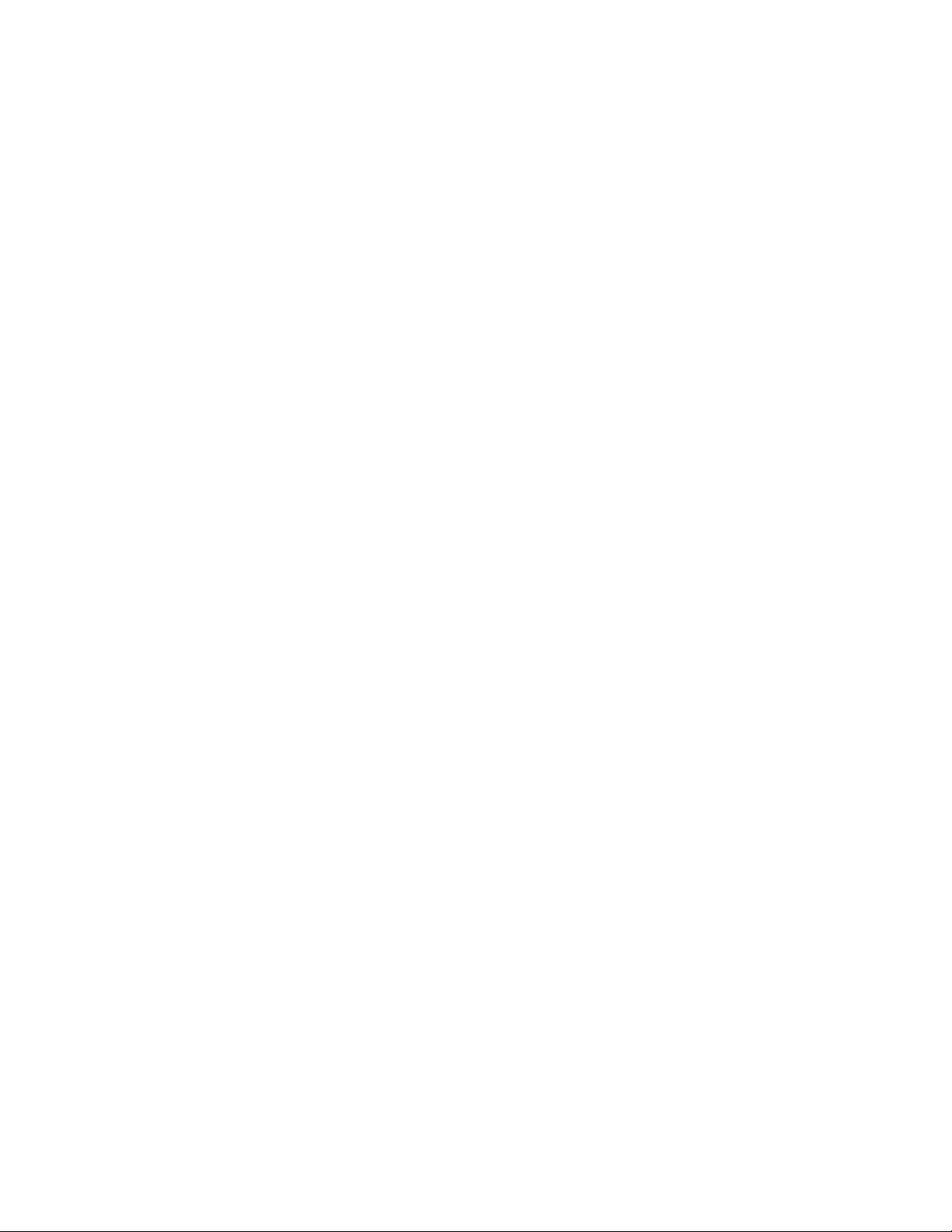
1.3 HANDLING LCD PANEL
1.3.1 PRECAUTIONS FOR TRANSPORTATION
When transporting the unit, pressure exerted on the internal LCD
panel due to improper handling (such as tossing and dropping)
may cause damages even when the unit is carefully packed. To
prevent accidents from occurring during transportation, pay
careful attention before delivery, such as through explaining the
handling instructions to transporters.
Ensure that the following requirements are met during
transportation, as the LCD panel of this unit is made of glass and
therefore fragile:
(1) USE A SPECIAL PACKING CASE FOR THE LCD PANEL
When transporting the LCD panel of the unit, use a special
packing case (packing materials). A special packing case
is used when a LCD panel is supplied as a service spare
part.
(2) ATTACH PROTECTION SHEET TO THE FRONT
Since the front (display part) of the panel is vulnerable,
attach the protection sheet to the front of the LCD panel
before transportation. Protection sheet is used when a LCD
panel is supplied as a service spare part.
(3) AVOID VIBRATIONS AND IMPACTS
The unit may be broken if it is toppled sideways even when
properly packed. Continuous vibration may shift the gap of
the panel, and the unit may not be able to display images
properly. Ensure that the unit is carried by at least 2
persons and pay careful attention not to exert any vibration
or impact on it.
(4) DO NOT PLACE EQUIPMENT HORIZONTALLY
Ensure that it is placed upright and not horizontally during
transportation and storage as the LCD panel is very
vulnerable to lateral impacts and may break. During
transportation, ensure that the unit is loaded along the
traveling direction of the vehicle, and avoid stacking them
on one another. For storage, ensure that they are stacked
in 2 layers or less even when placed upright.
1.3.2 OPTICAL FILTER (ON THE FRONT OF THE LCD PANEL)
(1) Avoid placing the unit under direct sunlight over a
prolonged period of time. This may cause the optical filter
to deteriorate in quality and COLOUR.
(2) Clean the filter surface by wiping it softly and lightly with a
soft and lightly fuzz cloth (such as outing flannel).
(3) Do not use solvents such as benzene or thinner to wipe the
filter surface. This may cause the filter to deteriorate in
quality or the coating on the surface to come off. When
cleaning the filter, usually use the neutral detergent diluted
with water. When cleaning the dirty filter, use water-diluted
ethanol.
(4) Since the filter surface is fragile, do not scratch or hit it with
hard materials. Be careful enough not to touch the front
surface, especially when taking the unit out of the packing
case or during transportation.
1.3.3 PRECAUTIONS FOR REPLACEMENT OF EXTERIOR
PARTS
Take note of the following when replacing exterior parts (REAR
COVER, FRONT PANEL, etc.):
(1) Do not exert pressure on the front of the LCD panel (filter
surface). It may cause irregular COLOUR.
(2) Pay careful attention not to scratch or stain the front of the
LCD panel (filter surface) with hands.
(3) When replacing exterior parts, the front (LCD panel) should
be placed facing downward. Place a mat, etc. underneath
to avoid causing scratches to the front (filter surface).
(No.YA298)1-5
Page 6
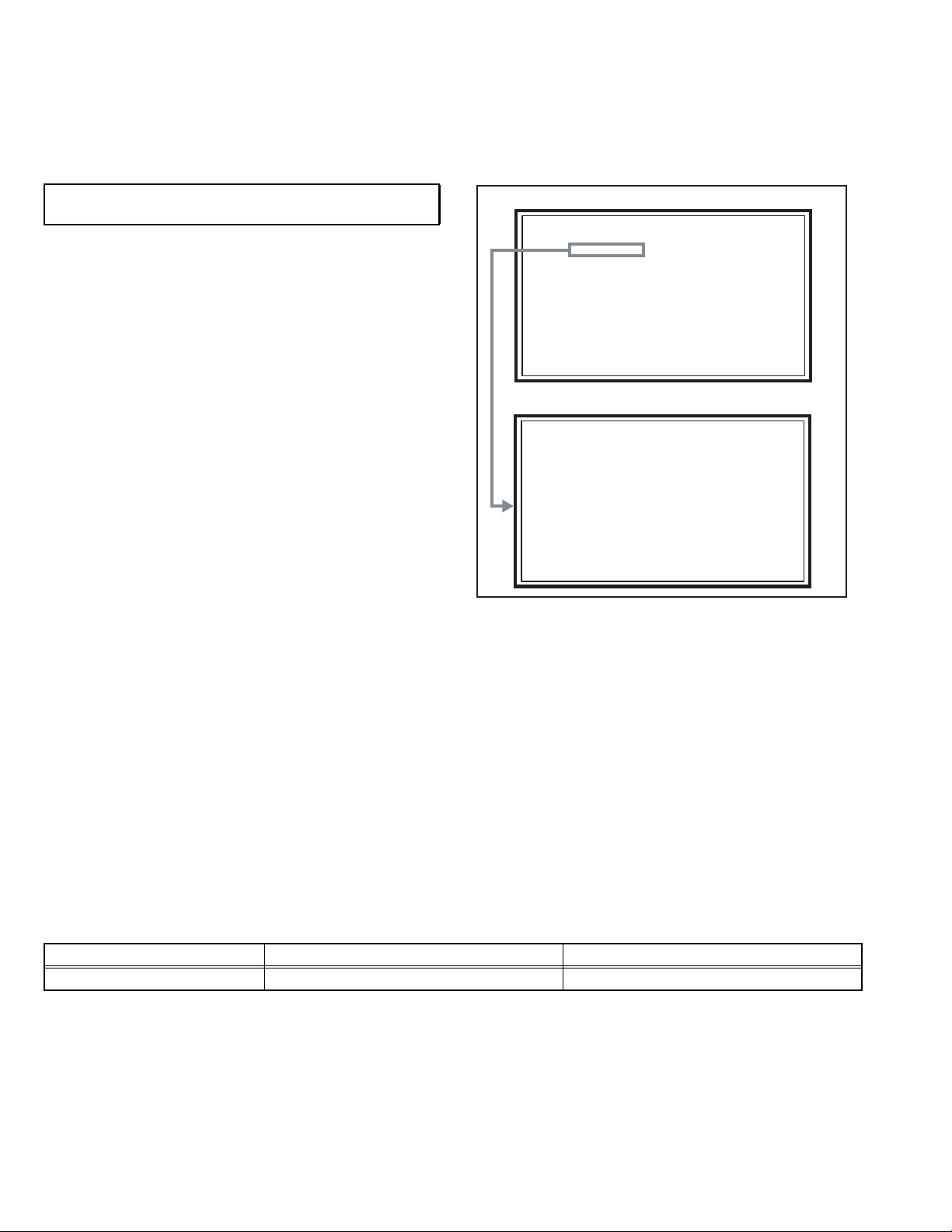
2.1 SYSTEM SETTEING
LOB OK FAN OK
SYNC M:OK S:OK HD:NG
TIM OK
MSM OK DIGI 0000
MEM OK AVSW OK
YC OK AIO OK
TUN OK GCR NG 1
IP OK RGB OK 8
DVI OK HDMI OK
SERVICE MENU
1.ADJUST
2.SELF_CHK
3.I2C STOP
SECTION 2
SPECIFIC SERVICE INSTRUCTIONS
Be sure to carry out the following operation at the end of
the procedure.
(1) Press the [INFORMATION] key and [MUTING] key
simultaneously, then enter the SERVICE MODE.
(2) When the Main Menu is displayed, press [2] key to enter
the self check mode.
(3) Turn off the power by pressing the [POWER] key on the
remote control unit.
2.2 FEATURES
D.I.S.T. (Digital Image Scaling Technology)
This system uses line interpolation to double the number of
scanning lines and achieve high resolution, flicker-free picture.
COLOUR MANAGEMENT
This function ensures dull colours are compensated to
produce natural hues.
PICTURE MANAGEMENT
This function makes it easier to see the dark areas when a
picture has many dark areas, and makes it easier to see the
bright areas when a picture has many bright areas.
ZOOM
This function can change the screen size according to the
picture aspect ratio.
MAIN MENU SCREEN
SERVICE MENU
1.ADJUST
2.SELF_CHK
3.I2C STOP
SELF CHECK MODE SCREEN
LOB OK FAN OK
SYNC M:OK S:OK HD:NG
TIM OK
MSM OK DIGI 0000
MEM OK AVSW OK
YC OK AIO OK
TUN OK GCR NG 1
IP OK RGB OK 8
DVI OK HDMI OK
DIGITAL VNR
This function cuts down the amount of noise in the original
picture.
SUPER DIGIPURE
This function uses the latest in digital technology to give you a
natural-looking picture.
MOVIE THEATRE
This function displays a cinema film picture more smoothly and
naturally on the screen.
3D CINEMA SOUND
You can enjoy sounds with a widerambience.
2.3 MAIN DIFFERENCE LIST
Item LT-37S60BU LT-37S60BU/P
DIGITAL SIGNAL PWB SFL0D238A-U2 LCA10557-71A (SFL-0D238A)
1-6 (No.YA298)
Page 7
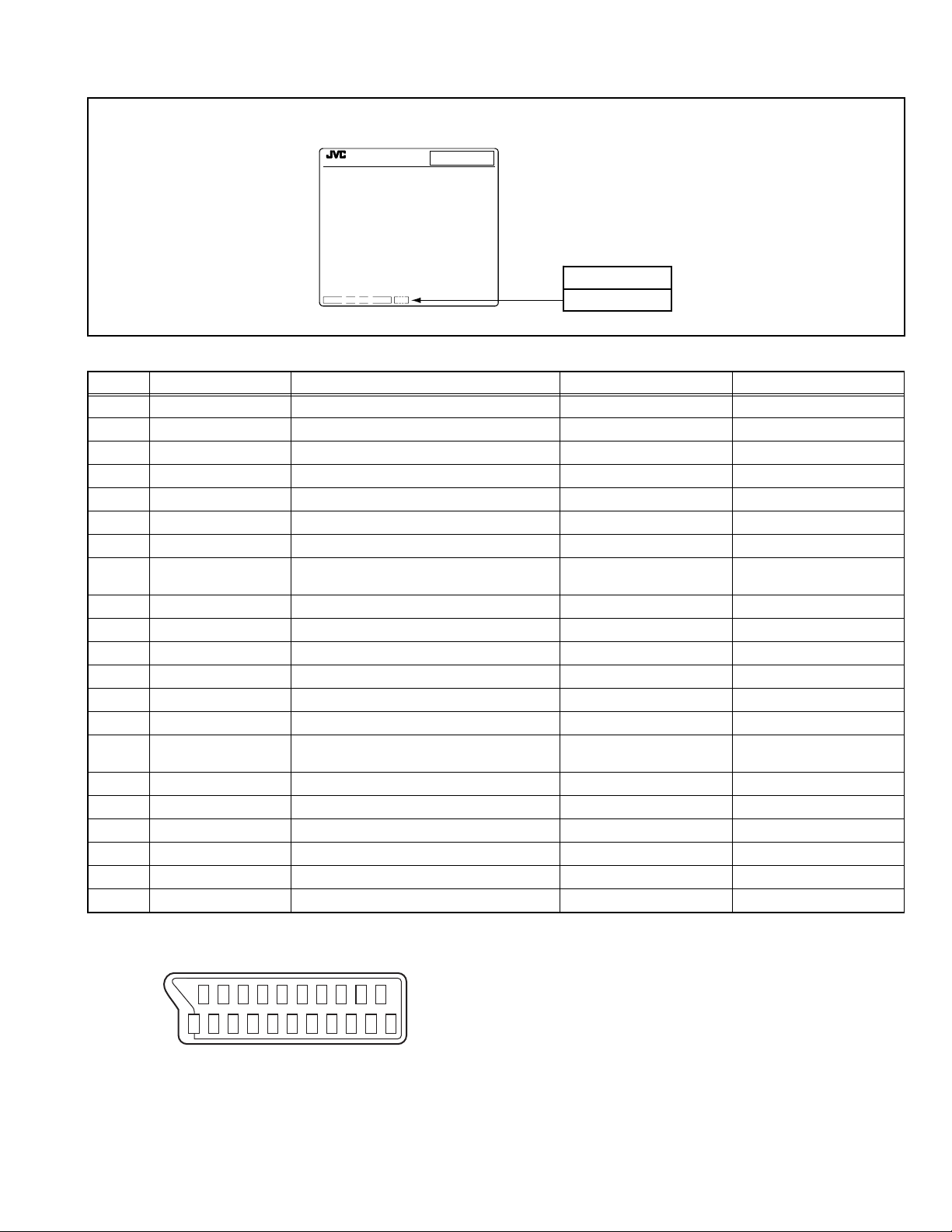
2.4 HOW TO IDENTIFY MODELS
LT-37S60BU: "AE" is added to the serial No. after at the Rating label.
LT-37S60BU/P: "PE" is added to the serial No. after at the Rating label.
MODEL No.
LT-37S60BU
AE
SERIAL NO.
PE
Indicated
2.5 21-PIN EURO CONNECTOR (SCART) : EXT-1 / EXT-2
Pin No. Signal designation Matching value EXT-1 EXT-2
1 AUDIO R output 500mV(rms) (Nominal), Low impedance Used (TV OUT) Used (LINE OUT)
2 AUDIO R input 500mV(rms) (Nominal), High impedance Used (R1) Used (R2)
3 AUDIO L output 500mV(rms) (Nominal), Low impedance Used (TV OUT) Used (LINE OUT)
4 AUDIO GND Used Used
5 GND (B) Used Used
6 AUDIO L input 500mV(rms) (Nominal), High impedance Used (L1) Used (L2)
7 B input 700mV
8 FUNCTION SW
(SLOW SW)
Low : 0V-3V
High : 8V-12V, High impedance
, 75Ω Used Used
(B-W)
Used Used
9 GND (G) Used Used
10 SCL / T-V LINK Not used Used (SCL2 / TV-LINK)
11 G input 700mV
, 75Ω Used Used
(B-W)
12 SDA Not used Used (SDA2)
13 GND (R) Used Used
14 GND (YS) Used Not used
15 R / C input R : 700mV
C : 300mV
(B-W)
(P-P)
, 75Ω
, 75Ω
Used (R) Used (C2/R)
16 Ys input (FAST SW) Low : 0V-0.4V, High : 1V-3V, 75Ω Used Used
17 GND (VIDEO output) Used Used
18 GND (VIDEO input) Used Used
19 VIDEO output 1V
20 VIDEO / Y input 1V
(Negative sync), 75Ω Used (TV OUT) Used (LINE OUT)
(P-P)
(Negative sync), 75Ω Used Used
(P-P)
21 COMMON GND Used Used
(P-P= Peak to Peak, B-W= Blanking to white peak)
[Pin assignment]
20 18 16 14 12 10 8 6 4 2
21 19 17 15 13 11 9 7 5 3 1
(No.YA298)1-7
Page 8
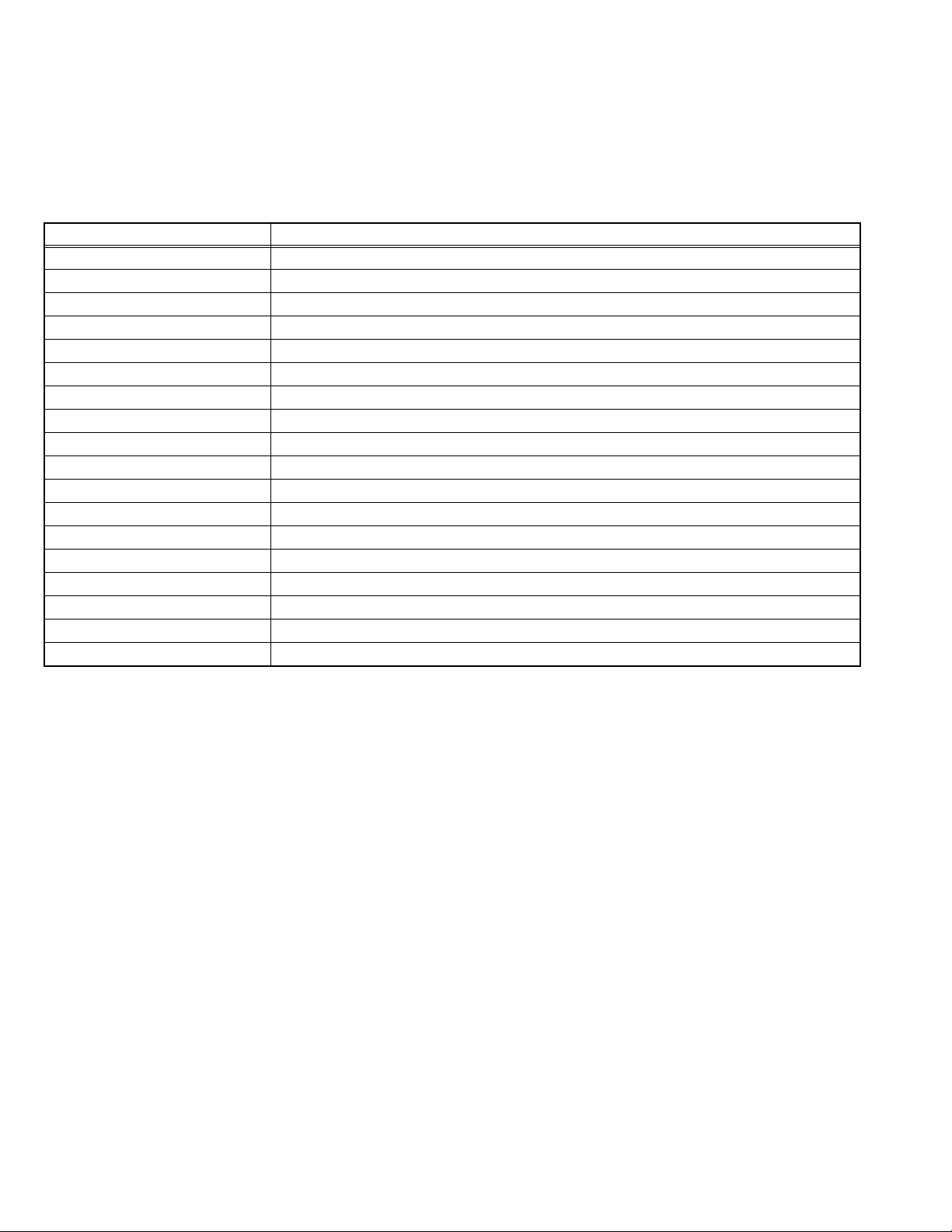
2.6 TECHNICAL INFORMATION
2.6.1 LCD PANEL
This unit uses the flat type panel LCD (Liquid Crystal Display) panel that occupies as little space as possible, instead of the
conventional CRT (Cathode Ray Tube), as a display unit.
Since the unit has the two polarizing filter that are at right angles to each other, the unit adopts "normally black" mode, where light
does not pass through the polarizing filter and the screen is black when no voltage is applied to the liquid crystals.
2.6.1.1 SPECIFICATIONS
The following table shows the specifications of this unit.
Item Specifications
Maximum dimensions ( W × H × D ) 877 mm × 545 mm × 56 mm
Weight 8.5 kg
Effective screen size Diagonal: 949 mm (H: 826 mm × V: 467 mm)
Aspect ratio 16 : 9
Drive device / system a-Si-TFT active matrix system
Resolution Horizontally 1366 × Vertically 768 × RGB < W-XGA > 3147264 dots in total
Pixel pitch (pixel size) Horizontally: 0.6 mm Vertically: 0.6 mm
Displayed colour 16777216 colours 256 colours for R G and B
Brightness 500cd/m2
Contrast ratio 800 : 1
Response time 6 ms
View angle Horizontally: 170° Vertically: 170°
Surface polarizer Anti-Glare type Low reflective coat
Colour filter Vertical stripe
Backlight Direct-type Cold cathode fluorescent lamp × 18
Power supply voltage in LCD 5 V
Power supply voltage in inverter 24 V
Panel interface system LVDS (Low Voltage Differential Signaling)
2.6.1.2 PIXEL FAULT
There are three pixel faults - bright fault , dark fault and flicker fault - that are respectively defined as follows.
BRIGHT FAULT
In this pixel fault, a cell that should not light originally is lighting on and off.
For checking this pixel fault, input ALL BLACK SCREEN and find out the cell that is lighting on and off.
DARK FAULT
In this pixel fault, a cell that should light originally is not lighting or lighting with the brightness twice as brighter as originally lighting.
For checking this pixel fault, input 100% of each R/G/B colour and find out the cell that is not lighting.
FLICKER FAULT
In the pixel fault, a cell that should light originally or not light originally is flashing on and off.
For checking this pixel fault, input ALL BLACK SCREEN signal or 100% of each RGB colour and find out the cell that is flashing on
and off.
1-8 (No.YA298)
Page 9
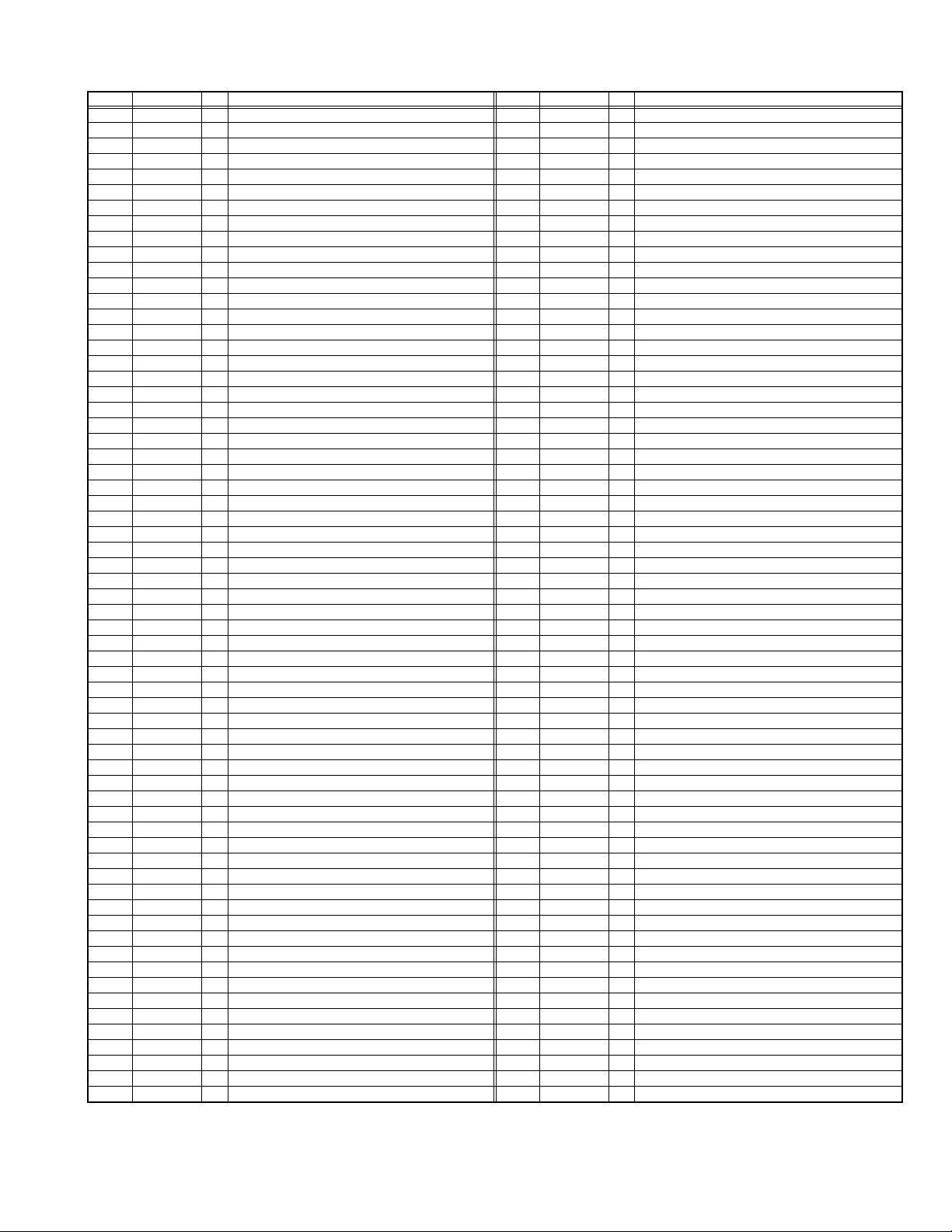
2.6.2 MAIN CPU PIN FUNCTION [IC7501 : DIGITAL SIGNAL PWB]
Pin Pin name I/O Function Pin Pin name I/O Function
1 TCK I Test purpose 65 D2 I/O Program ROM data for main CPU
2 TMS I Test purpose 66 D12 I/O Program ROM data for main CPU
3 TDI I Test purpose 67 D10 I/O Program ROM data for main CPU
4 TDO O Test purpose 68 VSS33 - GND
5 P2.8 O Not used 69 VDD33 I 3.3V
6 P2.9 O Blue for OSD 70 D4 I/O Program ROM data for main CPU
7 P2.10 O Blue for OSD 71 D3 I/O Program ROM data for main CPU
8 P2.11 O Blue for OSD 72 D11 I/O Program ROM data for main CPU
9 P2.12 O Blue for OSD 73 RSTIN I Reset
10 P2.13 O Blue for OSD 74 POWER O Sleep state release for chassis CPU [Relese : L]
11 P2.14 I Not used 75 P3.1 O Not used
12 P2.15 O Request for chassis CPU communication 76 REMOCON I Remote control
13 VSS33 - GND 77 P3.3 I Clock for OSD
14 VDD33 I 3.3V 78 P3.4 O Red for OSD
15 P4.5 O Not used 79 P3.5 O Red for OSD
16 A20 O Program ROM address for main CPU 80 P3.6 O Red for OSD
17 A19 O Program ROM address for main CPU 81 P3.7 O Red for OSD
18 A18 O Program ROM address for main CPU 82 MTST O Data transmission for chassis CPU communication
19 A17 O Program ROM address for main CPU 83 MTSR I Data receive for chassis CPU communication
20 VSS25 - GND 84 VSS33 - GND
21 VDD25 I 2.5V 85 VDD33 I 3.3V
22 A16 O Program ROM address for main CPU 86 VSS25 - GND
23 A8 O Program ROM address for main CPU 87 VDD25 I 2.5V
24 A7 O Program ROM address for main CPU 88 TXD0 O Communication for adjustment
25 A9 O Program ROM address for main CPU 89 RXD0 O Communication for adjustment
26 A6 O Program ROM address for main CPU 90 P3.12 O Red for OSD
27 A5 O Program ROM address for main CPU 91 CLK O Clock for chassis CPU communication
28 A10 O Program ROM address for main CPU 92 P3.15 O Green for OSD
29 A11 O Program ROM address for main CPU 93 P5.14 O Green for OSD
30 A12 O Program ROM address for main CPU 94 P5.15 O Green for OSD
31 VSS33 - GND 95 TRIG_IN O Green for OSD
32 VDD33 I 3.3V 96 TRIG_OUT O Green for OSD
33 A4 O Program ROM address for main CPU 97 P6.2 O Green for OSD
34 A3 O Program ROM address for main CPU 98 P6.3 O I
35 A2 O Program ROM address for main CPU 99 P6.4 I/O I
36 A1 O Program ROM address for main CPU 100 P6.5 O Teletext signal select [Analog RGB : H / Digital RGB : L]
37 A0 O Program ROM address for main CPU 101 IRQ O Not used
38 A13 O Program ROM address for main CPU 102 VSYNC I Vertical sync
39 ARAS/A14 O Program ROM address for main CPU 103 HSYNC I Horizontal sync
40 CAS/A15 O Program ROM address for main CPU 104
41 VSS33 - GND 105 BLANK O Ys for OSD / Teletext
42 VDD33 I 3.3V 106 VDD33 I 3.3V
43 MEMCLK O Clock for memory 107 VSS33 - GND
44 CSSDRAM O Chip select for memory 108 XTAL1 I 6MHz for system clock
45 CLKEN O Clock enable for memory 109 XTAL2 O 6MHz for system clock
46 CSROM O Chip select for memory 110 VSSA - GND
47 RD O Read for memory 111 VDDA I 2.5V
48 UDQM O Control buffer of memory 112 R O R for OSD / Teletext
49 LDQM O Control buffer of memory 113 G O G for OSD / Teletext
50 WR O Write for memory 114 B O B for OSD / Teletext
51 D15 I/O Program ROM data for main CPU 115 VSSA - GND
52 VSS33 - GND 116 VDDA I 2.5V
53 VDD33 I 3.3V 117 CVBS2 I Video for Teletext
54 D7 I/O Program ROM data for main CPU 118 VSSA - GND
55 D0 I/O Program ROM data for main CPU 119 VDDA I 2.5V
56 D14 I/O Program ROM data for main CPU 120 CVBS1B I Video for Teletext
57 D8 I/O Program ROM data for main CPU 121 CVBS1A I Video for Teletext
58 D6 I/O Program ROM data for main CPU 122 VSSA - GND
59 D1 I/O Program ROM data for main CPU 123 VDDA I 2.5V
60 VSS33 - GND 124 KEY1 I Key scan data 1 [ON : H]
61 VDD33 I 3.3V 125 KEY2 I Key scan data 2 [ON : H]
62 D13 I/O Program ROM data for main CPU 126 MECA_SW I Main power ON / OFF control [ON : L]
63 D9 I/O Program ROM data for main CPU 127 P5.3 I Not used
64 D5 I/O Program ROM data for main CPU 128 TMODE I Test purpose
COR/RSTOUT
2
C bus clock (for main memory)
2
C bus Data (for main memory)
O Not used
(No.YA298)1-9
Page 10
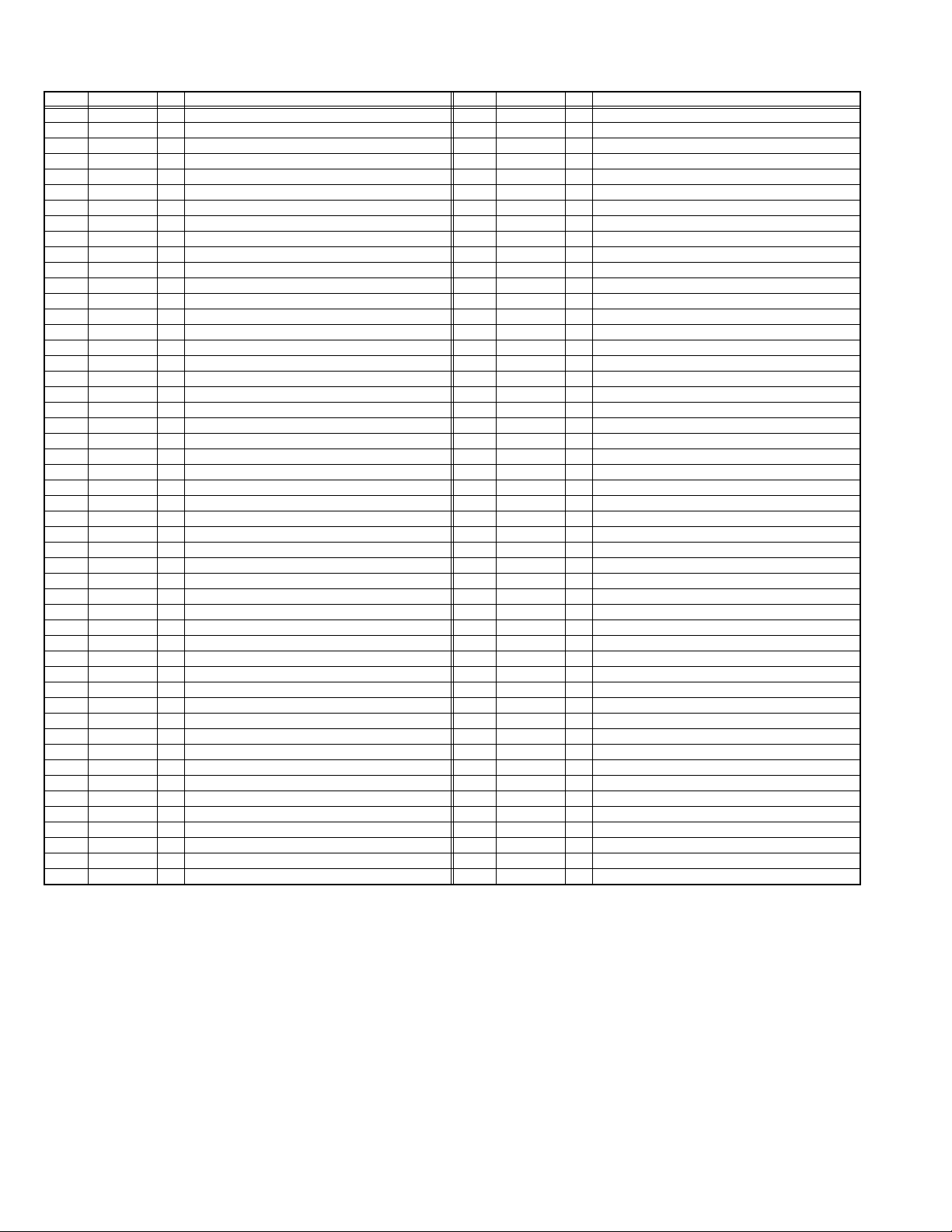
2.6.3 SUB (CHASSIS) CPU PIN FUNCTION [IC7001 : DIGITAL SIGNAL PWB]
Pin Pin name I/O Function Pin Pin name I/O Function
1 LB_PRO O Not used 51 BS_TXD O
2 P_MU O Picture muting [Muting = H] 52 BS_RXD I Data receive for digital tuner communication
3 JP_CSB O Not used (NC) 53 NC O Not used (NC)
4 A_MU O Audio muting [Muting = H] 54 VREF+ I 3.3V power supply
5 M_MU O Audio muting (for AUDIO OUT) [Muting = H] 55 PDP_TX O
6 PC_SEL O RGB(PC) INPUT select 56 PDP_RX I Data receive for SUB (DRIVE) CPU communication
7 ON_TIMER O POWER INDICATOR (LED) brightness [LOW = L] 57 SDA0 I/O Data for Inter IC (serial) bus : EEP-ROM (IC7002)
8 ILA0 O LCD back light lighting 58 SCL0 O Clock for Inter IC (serial) bus : EEP-ROM (IC7002)
9 ILA1 O LCD panel overshoot refresh timing 59 SDA_DVI I/O
10 ILA2 O Not used 60 SCL_DVI O
11 POW_LED O POWER LED lighting [ON = H] 61 AVSS - GND
12 WORD O Not used 62 DIGII_PHOT I Photo sensor for DIGITAL-IN illegal copy protection
13 MI_CK I Clock for main CPU communication 63 AGC I Not used
14 MI_TX I Data receive for main CPU communication 64 EXT_YS1 I Not used
15 MI_RX O Data transmission for MAIN CPU communication 65 EXT_YS2 I Not used
16 MI_REQ O
17 VDD I 3.3V power supply 67 DIGI_PRO O For DIGITAL-IN (HDMI)
18 FOSC O Not used (NC) 68 GCR_RST O Not used (NC)
19 VSS - GND 69 GR_ON O Not used (NC)
20 X1 I Not used : Low speed oscillatior 70 SYNC_SEL O Not used : Sync select for digital tuner
21 X0 O Not used : Low speed oscillatior 71 NC O Not used (NC)
22 VDD I 3.3V power supply 72 NC O Not used (NC)
23 OSC1 I System clock osillation (crystal) : 16MHz 73 SBD5 I/O
24 OSC0 O System clock osillation (crystal) : 16MHz 74 SBT5 I
25 MODE I Single chip mode 75 NMI I 3.3V power supply
26 BS1.5CTL O Digital tuner power / reset control 76 COMP I Not used : AV COMPULINK lll control
27 A92RES O
28 BS_RST O Not used : Reset for Digital tuner power / reset control 78 VSYNC I V. sync pulse
29 LIP_RST O Reset for Sound delay (Lip sync) 79 WAKE I Reset for sub(chassis) CPU
30 SOFT_OFF O Not used 80
31 VMUTE I Picture muting request from digital tuner 81 NC O Not used (NC)
32 VOUTENB O Video cutoff for digital tuner 82 RST I Reset for MAIN CPU [Reset = L]
33 MDR_CON I Not used: System cable connection monitor for PDP 83 VDD I 3.3V power supply
34 AVDD I 3.3V power supply 84 SCL3A O Clock for Inter IC (serial) bus control
35 BS_POW O Not used : Digital tuner power control 85 SDA3A I/O Data for Inter IC (serial) bus control
DsyncSW2
36
37 LB_POW O Power control for low bias line 87 SDA3B I/O Data for Inter IC (serial) bus control
38 NC O Not used (NC) 88
39 HOTPLUG I
40 MECA_SW I Mechanical monitor for POWER switch [Push = L] 90 DIGI_INT I Reset for HDMI process [Reset = L ]
41 MAIN_POW O Main power control [ON = L] 91 DVI_RST O Not used : Reset for DVI format conversion
42 MSP_RST O AUDIO OUT output mode select [VARIABLE = L] 92 VSS - GND
43 VREF- I Not used 93 SCL5055 O
44 AFT2 I Not used : AFT voltage for sub tuner 94
45 AFT1 I AFT voltage for VHF/UHF tuner 95 SDA5055 I/O Data for Inter IC (serial) bus : JCC5055 (DIST process)
46 KEY2 I Key scan data for front switch (MENU/CH+/CH-) 96
47 KEY1 I Key scan data for front switch (VOL+/VOL-) 97 NC O Not used (NC)
48 NC O Not used (NC) 98 15K/OTH O Main video select [Fixed = H]
49 NC O Not used (NC) 99 DsyncSW1 O
50 AC_IN I AC power pulse for timer clock 100 57 BUSY I Busy monitor for JCC5057 (New DIST process)
Data request for main CPU communication [Request = L]
Reset for IC1001(3D YC SEP / COLOUR DEMODULAT) [Reset = H]
O Sync select for DIGITAL-IN [Cotrolled with 99-pin] 86 SCL3B O Clock for Inter IC (serial) bus control
Not used : Video communiation monitor for receiver unit (PDP)
66 VDD I 3.3V power supply
77 REMO I Remote control
POWERGOOD
DIGI_SYNCSEL
89 DIGI_LRSW O For DIGITAL-IN (HDMI)
VFORMATSEL
OSD_MODE_SEL
Data transmission for digital tuner communication
Data transmission for SUB (DRIVE) CPU communication
Not used : Data for Inter IC (serial) bus for panel communication
Not used : Clock for Inter IC (serial) bus for panel communication
Data for writing on board (connect CN01P : for Frash ROM type)
Clock for writing on board (connect CN01P : for Frash ROM type)
I Power error detection [NG = H]
O Not used
Clock for Inter IC (serial) bus : JCC5055 (DIST process)
O Not used : Digital tuner clock control
O Not used : OSD mode select
Sync select for DIGITAL-IN [Cotrolled with 36-pin]
1-10 (No.YA298)
Page 11
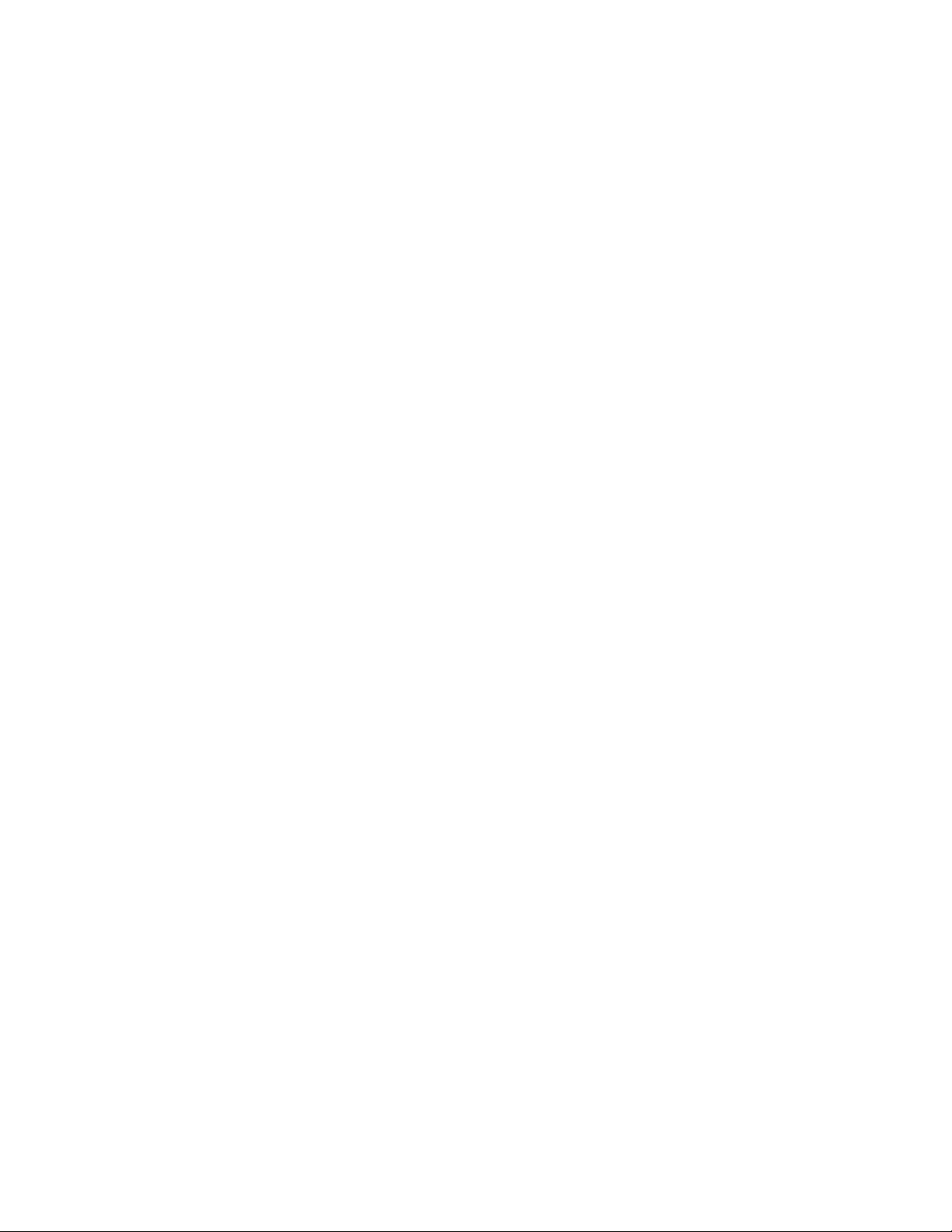
SECTION 3
DISASSEMBLY
3.1 DISASSEMBLY PROCEDURE
CAUTION AT DISASSEMBLY:
• Be sure to perform the SYSTEM SETTEING, at the end of the procedure.
• Make sure that the power cord is disconnected from the outlet.
• Pay special attention not to break or damage the parts.
• When removing each board, remove the connectors as required. Taking notes of the connecting points (connector numbers)
makes service procedure manageable.
• Make sure that there is no bent or stain on the connectors before inserting, and firmly insert the connectors.
3.1.1 REMOVING THE STAND (Fig.1)
(1) Remove the 1 screw [A], then remove the STAND
COVER.
(2) Remove the 4 screws [B], then remove the STAND.
3.1.2 REMOVING THE REAR COVER (Fig.1)
• Remove the STAND.
(1) Remove the JACK COVER (L/R).
(2) Remove the 10 screws [C], the 3 screws [D], and the 2
screws [E].
(3) Remove the REAR COVER.
3.1.3 REMOVING THE REGULATOR PWB (Fig.1)
• Remove the STAND.
• Remove the REAR COVER.
(1) Remove the 4 screws [F], then remove the FAN
BRACKET.
(2) Remove the 1 screw [G], then remove the POWER CORD
HOLDER.
(3) Remove the POWER CORD from the POWER PWB.
(4) Remove the REGULATOR PWB.
3.1.4 REMOVING THE POWER PWB (Fig.1)
• Remove the STAND.
• Remove the REAR COVER.
• Remove the FAN BRACKET.
(1) Remove the 4 screw [H], then remove the POWER PWB.
3.1.7 REMOVING THE RECEIVER PWB (Fig.1)
• Remove the STAND.
• Remove the REAR COVER.
(1) Remove the 3 screws [N] and the 1 screw [P], then remove
the TUNER BASE.
(2) Remove the 2 screws [Q], then remove the RECEIVER PWB.
3.1.8 REMOVING THE CONNECTOR PWB (Fig.1)
• Remove the STAND.
• Remove the REAR COVER.
• Remove the TOP SHIELD CASE.
(1) Remove the 4 screws [S], then remove the RECEIVER
PWB BRACKET.
(2) Remove the 1 screw [T], then remove the CONNECTOR PWB.
3.1.9 REMOVING THE DIGITAL SIGNAL PWB (Fig.1)
• Remove the STAND.
• Remove the REAR COVER.
• Remove the TUNER BASE.
(1) Remove the 7 screws [U] and the 3 screws [V], then
remove the SHIELD COVER.
(2) Remove the 5 screws [W], then remove the DIGITAL
BRACKET.
(3) Remove the DIGITAL SIGNALPWB.
CAUTION :
Make sure to perform the "SYSTEM SETTEING" according to
before page, when DIGITAL SIGNAL PWB is replaced.
3.1.5 REMOVING THE ANALOG SYGNAL PWB (Fig.1)
• Remove the STAND.
• Remove the REAR COVER.
• Remove the FAN BRACKET.
(1) Remove the 3 screws [J], then remove the TERMINAL
BASE.
(2) Remove the 5 screws [K] and 1screw [L], then remove the
ANALOG SIGNAL PWB.
3.1.6 REMOVING THE FRONT CONTROL PWB (Fig.1)
• Remove the STAND.
• Remove the REAR COVER.
(1) Remove the 3 screws [M], then remove the CONTROL
ASSY with the FRONT CONTROL PWB.
(2) Remove the FRONT CONTROL PWB.
(No.YA298)1-11
Page 12
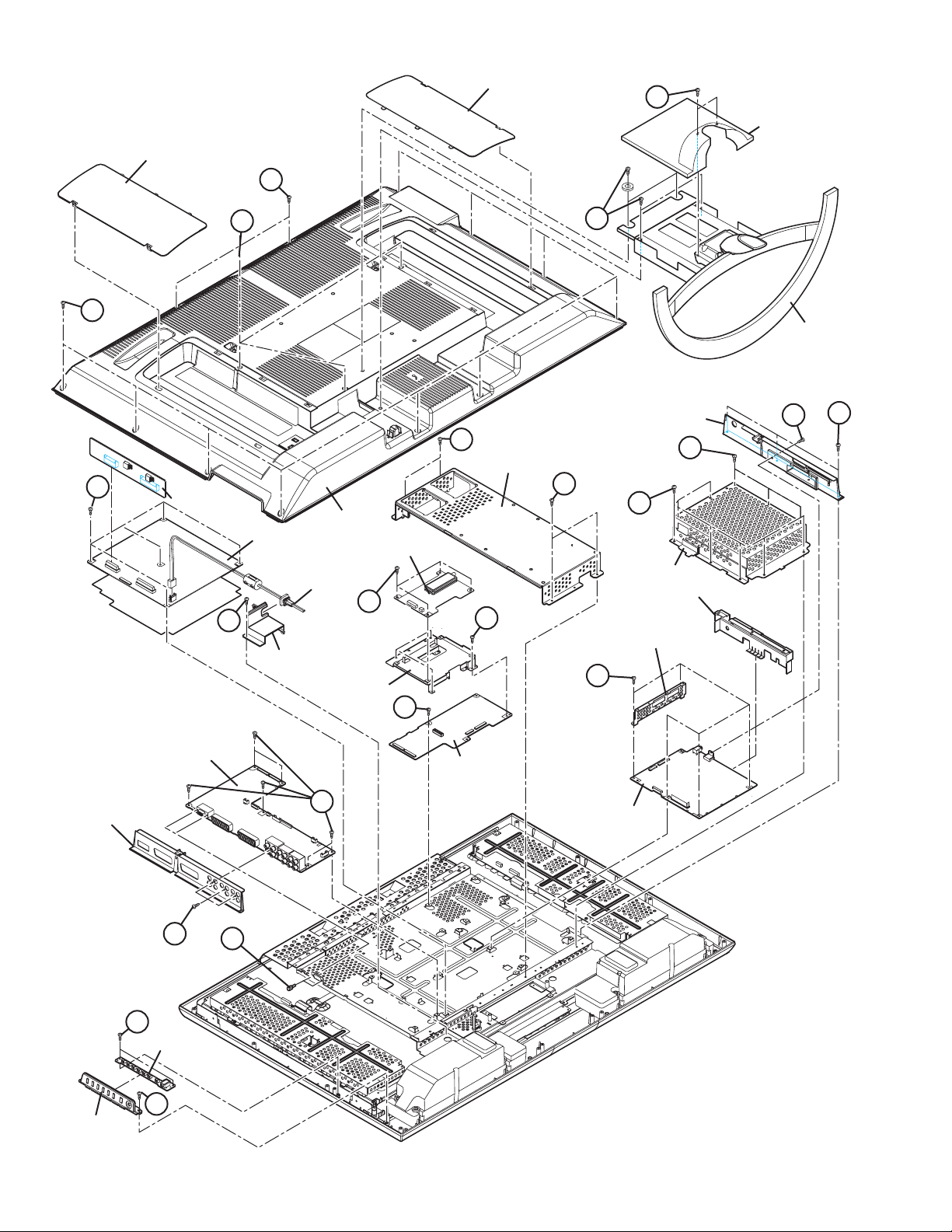
JACK COVER
JACK COVER
A
STAND COVER
E
D
B
C
STAND
N
TUNER BASE
F
FAN BRACKET
H
REGULATOR PWB
REAR COVER
POWER PWB
RECEIVER PWB
POWER CORD
Q
G
POWER CORD
HOLDER
RECEIVER PWB
BRACKET
T
S
F
U
SHIELD COVER
SIDE SHIELD CASE
TOP SHIELD CASE
W
V
P
ANALOG SIGNAL PWB
TERMINAL BASE
M
CONTROL
ASSY
1-12 (No.YA298)
J
FRONT
CONTROL
PWB
M
CONNECTOR PWB
K
DIGITAL SIGNAL PWB
L
Fig.1
Page 13
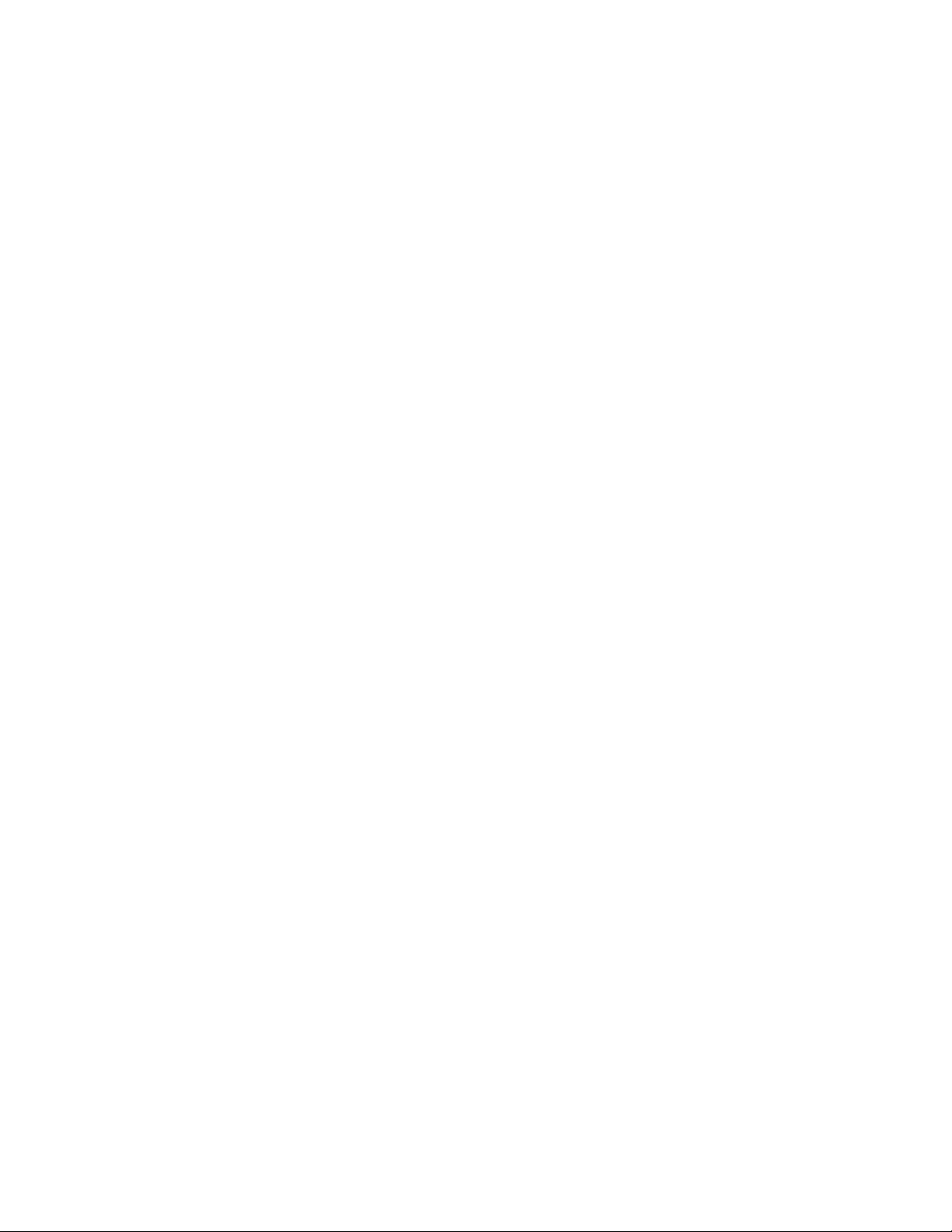
3.1.10 REMOVING THE SPEAKER (Fig.2)
• Remove the STAND.
• Remove the REAR COVER.
(1) Remove the 6 screws [A], then remove the SPEAKER (L /R).
NOTE:
• Since the speaker is attached in a certain direction, attach
the speaker in the same correct direction as it has been
attached.
• When the speaker is decomposed, the performance cannot
be kept.
3.1.11 REMOVING THE FRONT LED PWB (Fig.2)
• Remove the STAND.
• Remove the REAR COVER.
• Remove the FAN BRACKET.
(1) Remove the 2 screws [B], then remove the FRONT LED
PWB.
3.1.12 REMOVING THE LED LENS (Fig.2)
• Remove the STAND.
• Remove the REAR COVER.
• Remove the FAN BRACKET.
• Remove the FRONT LED PWB.
(1) Remove the 2 screws [J], then remove the LED LENS.
3.1.13 REMOVING THE LCD PANEL UNIT (Fig.2)
• Remove the STAND.
• Remove the REAR COVER.
• Remove the FAN BRACKET.
(1) Remove the 2 screws [C], then remove the MAIN BASE.
(2) Remove the 3 screws [D], the 2 screws [E] and the 1 screw
[F], then remove the TOP FRAME.
(3) Remove the 2 screws [G] and the 2 screws [H], then
remove the BOTTOM FRAME.
(4) Remove the LCD PANEL UNIT from the FRONT PANEL.
NOTE:
• Pay special attention not to break or damage on the FRONT
PANEL.
• The LCD PANEL UNIT is fixed to the FRONT PAMEL (at the
back side)by using double-side adhesive tapes. To remove
the LCD PANEL UNIT, remove the adhesive tape on the
FRONT PANEL slowly.
(No.YA298)1-13
Page 14
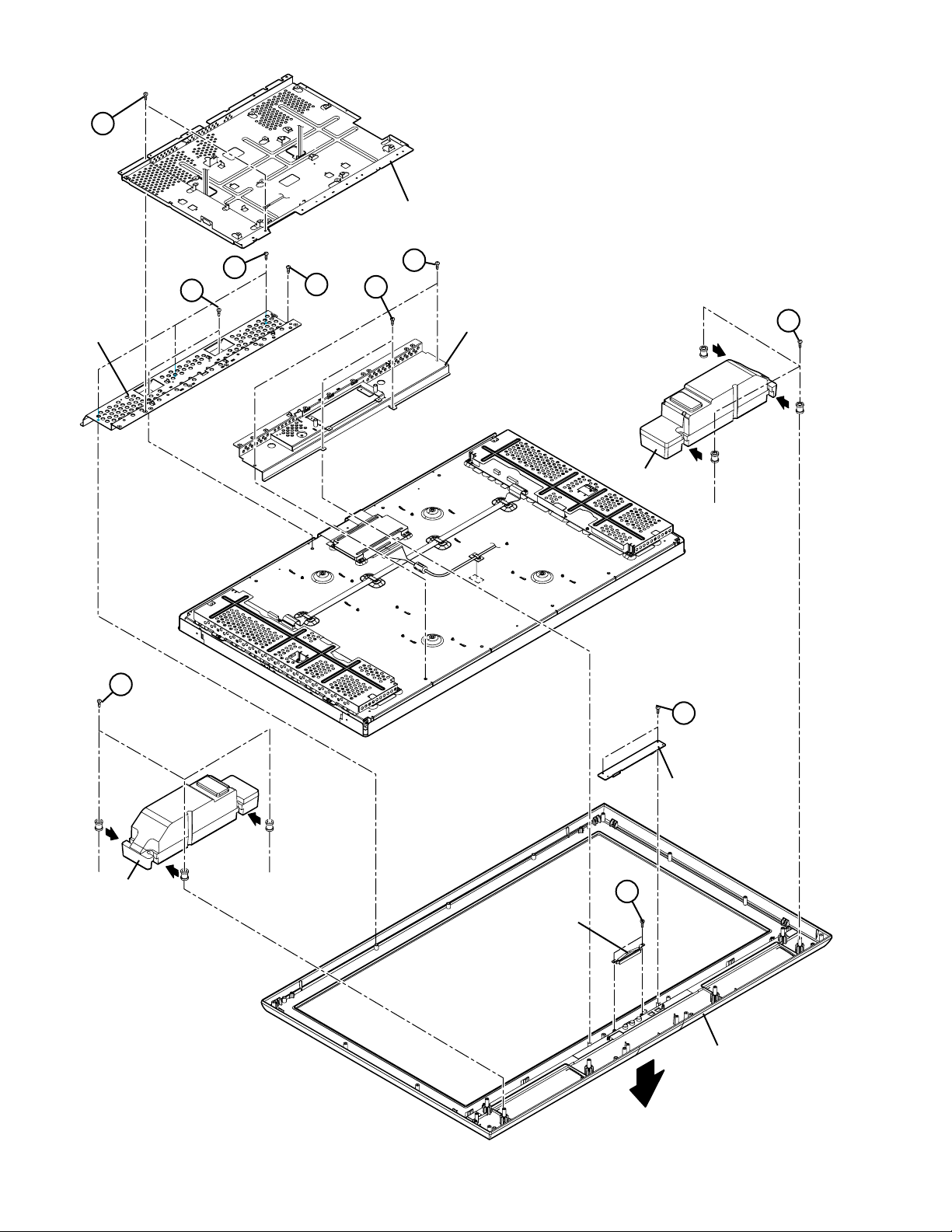
C
MAIN BASE
TOP FRAME
A
D
E
F
G
H
BOTTOM FRAME
SPEAKER
A
SPEAKER
B
FRONT LED PWB
J
LED LENS
FRONT PANEL
FRONT
Fig.2
1-14 (No.YA298)
Page 15
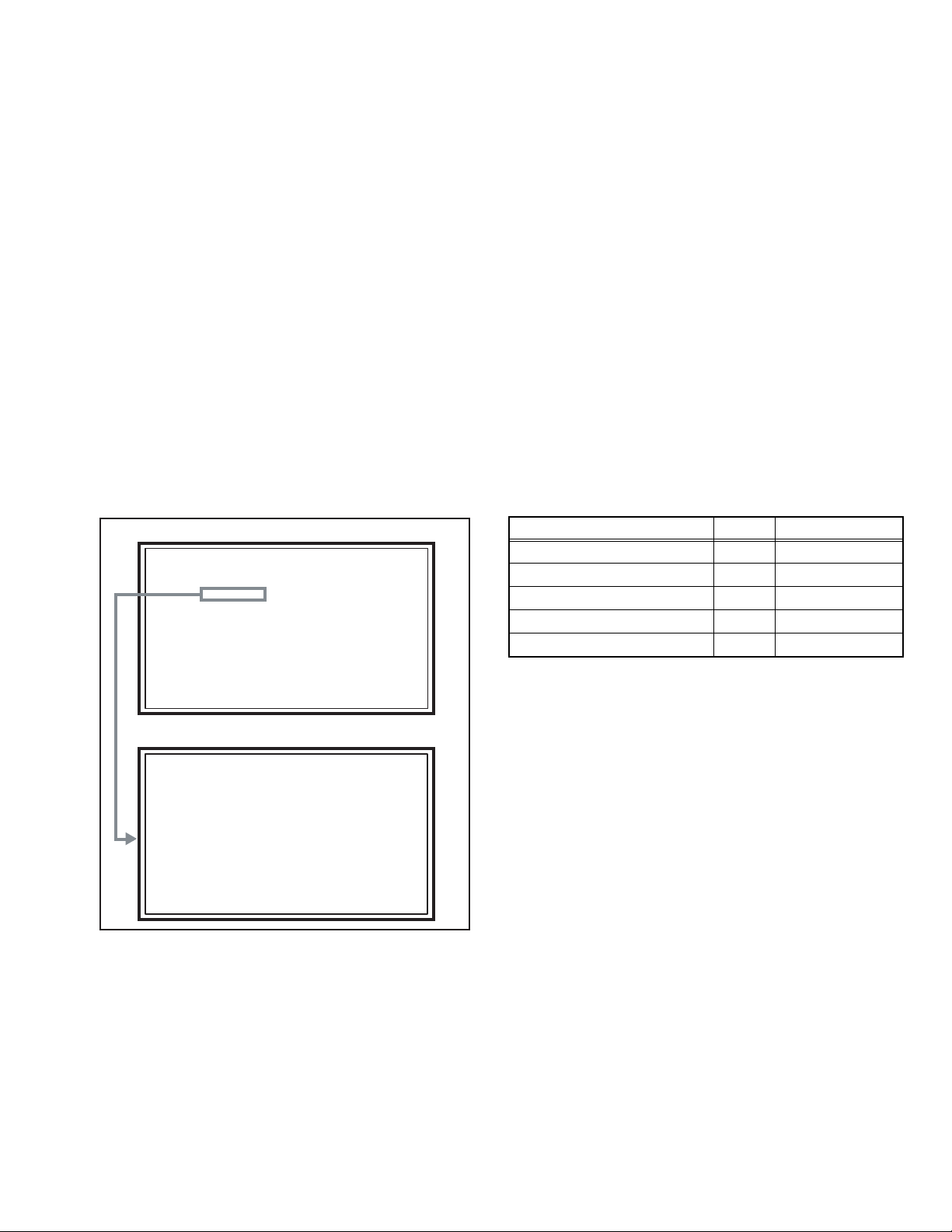
3.2 MEMORY IC REPLACEMENT
S001 PREPARE 0
PAL50 FULL STD H
SERVICE MENU
1.ADJUST
2.SELF_CHK
3.I2C STOP
• This model uses the memory IC.
• This memory IC stores data for proper operation of the video and drive circuits.
• When replacing, be sure to use an IC containing this (initial value) data.
3.2.1 MEMORY IC REPLACEMENT PROCEDURE
1. Power off
Switch off the power and disconnect the power plug from the AC outlet.
2. Replace the memory IC
Be sure to use the memory IC written with the initial setting values.
3. Power on
Connect the power plug to the AC outlet and switch on the power.
4. Receiving channel setting
Refer to the OPERATING INSTRUCTIONS and set the receive channels (Channels Preset) as described.
5. User setting
Check the user setting items according to the given in page later. Where these do not agree, refer to the OPERATING
INSTRUCTIONS and set the items as described.
6. SERVICE MODE setting
Verify what to set in the SERVICE MODE, and set whatever is necessary (Fig.1). Refer to the SERVICE ADJUSTMENT for setting.
3.2.2 SERVICE MODE SETTING
SERVICE MODE SCREEN
MAIN MENU SCREEN
SETTING ITEM
Setting items Settings Item No.
Video system setting Adjust S001 - S039
SERVICE MENU
1.ADJUST
2.SELF_CHK
3.I2C STOP
Audio system setting Fixed T001 - T010
Panel control system setting Fixed P001 - P010
Drive system setting Fixed D001 - D187
Main CPU system setting Fixed Z001 - Z010
ADJUSTMENT MODE SCREEN
S001 PREPARE 0
PAL50 FULL STD H
Fig.1
(No.YA298)1-15
Page 16
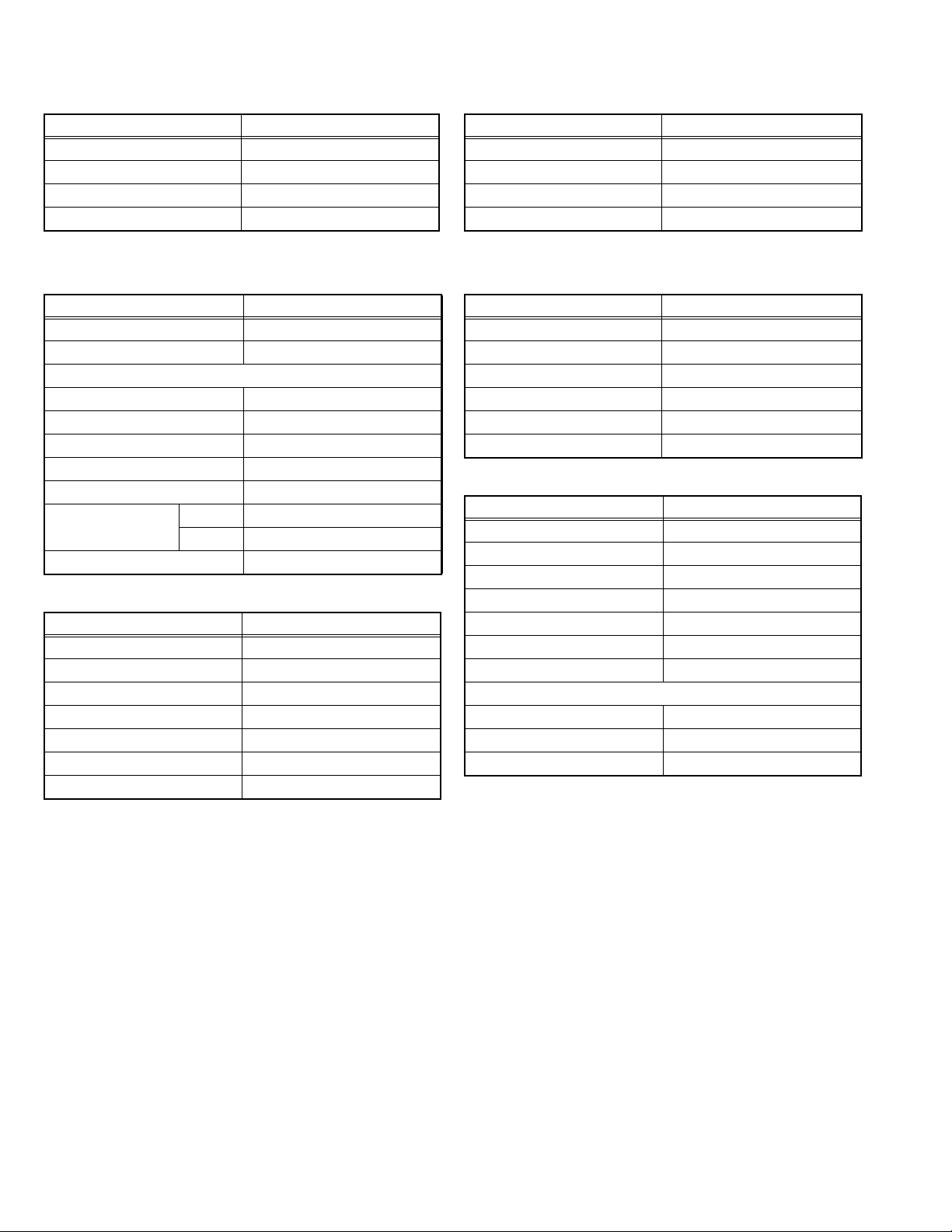
3.2.3 SETTINGS OF FACTORY SHIPMENT
3.2.3.1 BUTTON OPERATION 3.2.3.2 REMOTE CONTROL DIRECT OPERATION
Setting item Setting position
POWER Off
CHANNEL PR1
VOLUME 10
TV/AV TV
3.2.3.3 REMOTE CONTROL MENU OPERATION
(1) PICTURE
Setting item Setting position
PICTURE MODE BRIGHT
COLOUR TEMP. COOL
FEATURES
DIGITAL VNR AUTO (LOW)
Super DigiPure AUTO
MOVIE THEATRE AUTO
COLOUR MANAGEMENT ON
PICTURE MANAGEMENT ON
COLOUR SYSTEM TV Depends on PR/CH
EXT AUTO
4:3 AUTO ASPECT PANORAMIC
(2) SOUND
Setting item Setting position
STEREO / I•II Stereo sound
BASS Centre
TREBLE Centre
BALANCE Centre
3D SOUND OFF
A.H.B. ON
BBE ON
CHANNEL PR1
VOLUME 10
ZOOM PANORAMIC
3D SOUND OFF
(4) FEATURES
SLEEP TIMER OFF
CHILD LOCK ID NO.0000, All CH off
APPEARANCE TYPE D
BLUE BACK ON
FAVOURITE SETTING Reset
ILLUMINATION BRIGHT
(5) SET UP
AUTO PROGRAM TV channel automatically set
EDIT/MANUAL PRESET CH only
LANGUAGE ENGLISH
DECODER (EXT-2) OFF
COMPONENT AUTO SELECT ON
HDMI SETTING AUTO
ATTENUATOR OFF
EXT SETTING
S-IN BLANK
ID BLANK
DUBBING EXT-1 → EXT-2
Setting item Setting position
Setting item Setting position
Setting item Setting position
1-16 (No.YA298)
Page 17
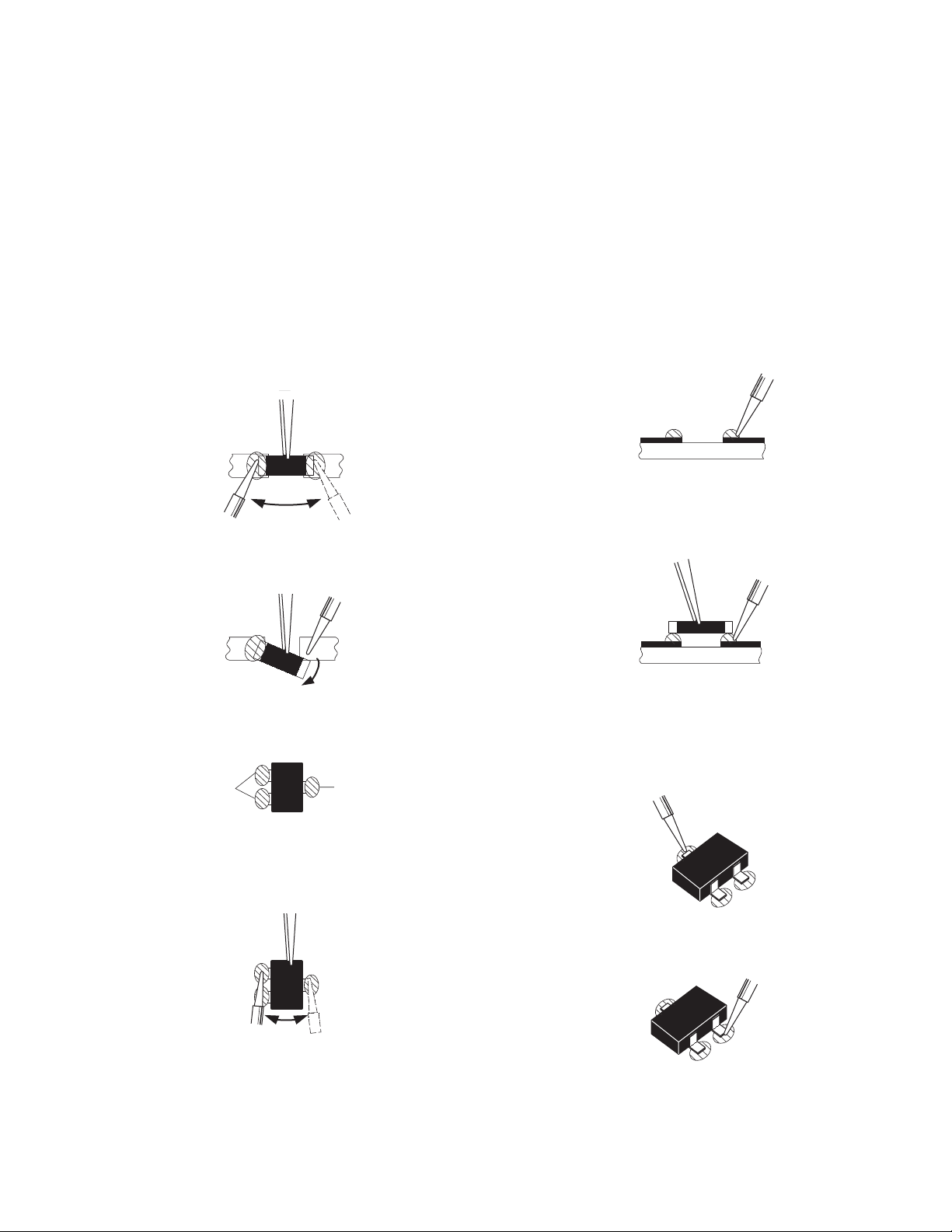
3.3 REPLACEMENT OF CHIP COMPONENT
3.3.1 CAUTIONS
(1) Avoid heating for more than 3 seconds.
(2) Do not rub the electrodes and the resist parts of the pattern.
(3) When removing a chip part, melt the solder adequately.
(4) Do not reuse a chip part after removing it.
3.3.2 SOLDERING IRON
(1) Use a high insulation soldering iron with a thin pointed end of it.
(2) A 30w soldering iron is recommended for easily removing parts.
3.3.3 REPLACEMENT STEPS
1. How to remove Chip parts
2. How to install Chip parts
[Resistors, capacitors, etc.]
(1) As shown in the figure, push the part with tweezers and
alternately melt the solder at each end.
(2) Shift with the tweezers and remove the chip part.
[Transistors, diodes, variable resistors, etc.]
(1) Apply extra solder to each lead.
SOLDER
SOLDER
[Resistors, capacitors, etc.]
(1) Apply solder to the pattern as indicated in the figure.
(2) Grasp the chip part with tweezers and place it on the
solder. Then heat and melt the solder at both ends of the
chip part.
[Transistors, diodes, variable resistors, etc.]
(1) Apply solder to the pattern as indicated in the figure.
(2) Grasp the chip part with tweezers and place it on the
solder.
(3) First solder lead A as indicated in the figure.
(2) As shown in the figure, push the part with tweezers and
alternately melt the solder at each lead. Shift and remove
the chip part.
NOTE :
After removing the part, remove remaining solder from the
pattern.
A
B
C
(4) Then solder leads B and C.
A
B
C
(No.YA298)1-17
Page 18
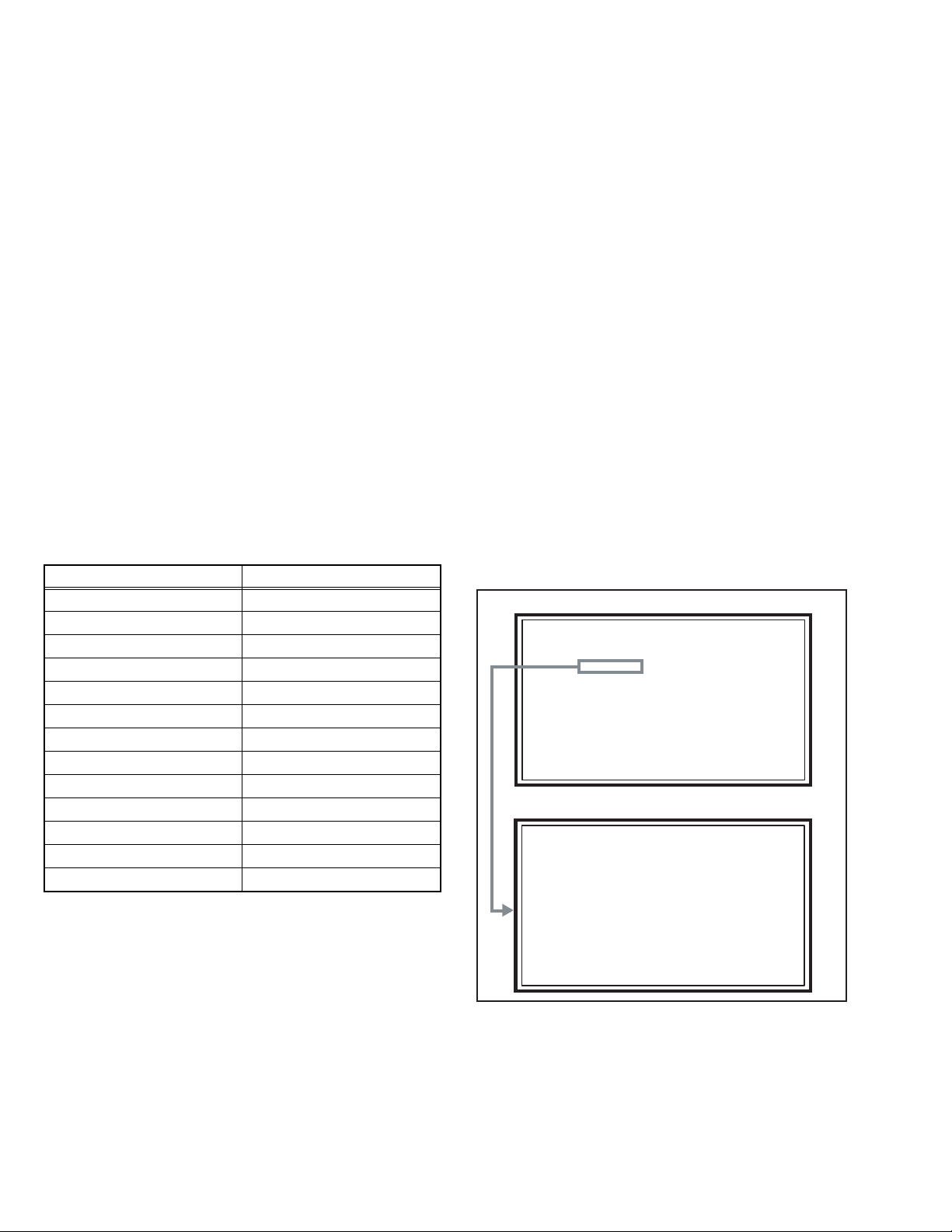
SECTION 4
SERVICE MENU
1.ADJUST
2.SELF_CHK
3.I2C STOP
S001 PREPARE 0
PAL50 FULL STD H
ADJUSTMENT
4.1 ADJUSTMENT PREPARATION
(1) There are 2 ways of adjusting this TV : One is with the
REMOTE CONTROL UNIT and the other is the
conventional method using adjustment parts and
components.
(2) The adjustment using the REMOTE CONTROL UNIT is
made on the basis of the initial setting values. The
setting values which adjust the screen to the optimum
condition can be different from the initial setting
values.
(3) Make sure that connection is correctly made AC to AC
power source.
(4) Turn on the power of the TV and measuring instruments for
warming up for at least 30 minutes before starting
adjustments.
(5) If the receive or input signal is not specified, use the most
appropriate signal for adjustment.
(6) Never touch the parts (such as variable resistors,
transformers and condensers) not shown in the adjustment
items of this service adjustment.
4.2 PRESET SETTING BEFORE ADJUSTMENTS
Unless otherwise specified in the adjustment items, preset the
following functions with the REMOTE CONTROL UNIT.
Setting item Settings position
PICTURE MODE STANDARD
PICTURE adjustments Centre
COLOUR TEMP. NORMAL
DIGITAL VNR AUTO (LOW)
Super DigiPure AUTO
MOVIE THEATRE AUTO
COLOUR MANAGEMENT ON
PICTURE MANAGEMENT ON
SOUND adjustments Centre
BBE OFF
3D SOUND OFF
A.H.B OFF
ZOOM FULL
4.3 MEASURING INSTRUMENT AND FIXTURES
• Oscilloscope
• Signal generator (Pattern generator)
[PAL / 625i / 625p / 1125i(50Hz)]
• Remote control unit
4.4 ADJUSTMENT ITEMS
VIDEO CIRCUIT
• 625i A-D OFFSET adjustment
• 1125i(50Hz) BRIGHTNESS adjustment
• 1125i(50Hz) A-D OFFSET adjustment
• SUB SCREEN A-D OFFSET adjustment
• WHITE BALANCE (HIGH LIGHT) adjustment
4.5 BASIC OPERATION OF SERVICE MODE
4.5.1 HOW TO ENTER THE SERVICE MODE
(1) Press [INFORMATION] key and [MUTING] key on the
remote control unit simultaneously to enter the SERVICE
MODE SCREEN.
(2) In the SERVICE MENU, press the [1] key to display
ADJUSTMENT MODE SCREEN.
NOTE:
• Before entering the SERVICE MODE, confirm that the
setting of VCR/TV/DVD switch is at the "TV" side. If the
switches have not been properly set, you cannot enter the
SERVICE MODE.
• When a number key other than the [1] key is pressed in the
SERVICE MODE SCREEN, the other relevant screen may
be displayed.
This is not used in the adjustment procedure. Press the
[MENU] key to return to the SERVICE MODE SCREEN.
SERVICE MODE SCREEN
SERVICE MENU
1.ADJUST
2.SELF_CHK
3.I2C STOP
ADJUSTMENT MODE SCREEN
S001 PREPARE 0
PAL50 FULL STD H
1-18 (No.YA298)
4.5.2 HOW TO EXIT THE SERVICE MODE
Press the [MENU] key to exit the Service mode.
Page 19
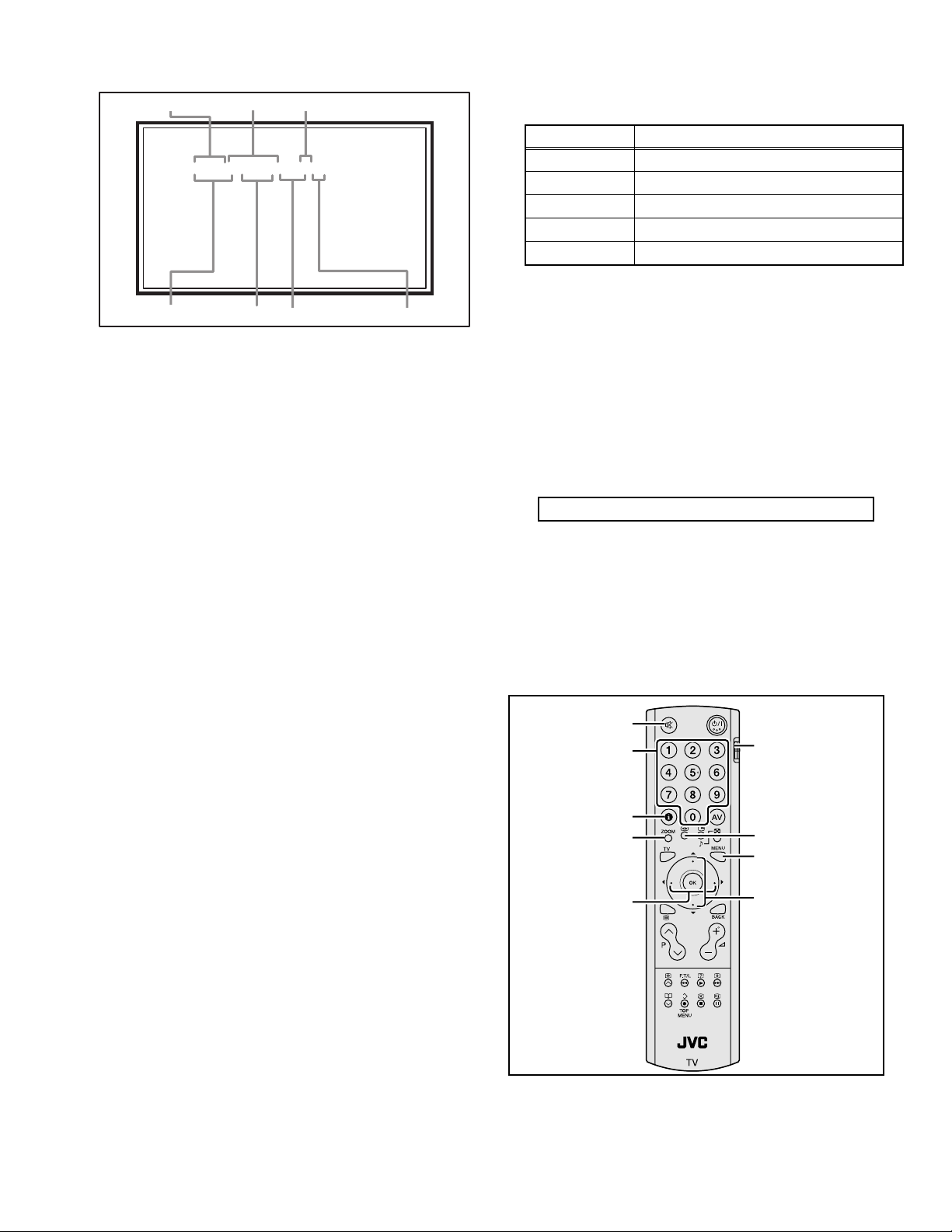
4.5.3 DESCRIPTION OF STATUS DISPLAY
S001 PREPARE 0
PAL50 FULL STD H
SETTING VALUE (DATA)SETTINGITEM No. SETTING ITEM
S001 PREPARE 0
PAL50 FULL STD H
SIGNAL SYSTEM
ZOOM MODE
PICTURE MODE
COLOUR TEMP.
(1) SIGNAL SYSTEM
The signal displayed on the screen is displayed.
PAL50 : PAL50Hz (Composite / S-video)
PAL60 : PAL60Hz (Composite / S-video)
SECAM : SECAM
NTSC3 : NTSC3.58
NTSC4 : NTSC4.43
525I : 525i (Component)
525P : 525p
625I : 625i (Component)
625P : 625p
1125I5 : 1125i 50Hz
1125I6 : 1125i 60Hz
RGB5 : RGB 525i
RGB6 : RGB 625i
PCVGA : PC (VGA)
PCXGA : PC (XGA)
H525I : HDMI 525i
H525P : HDMI 525p
H625I : HDMI 625i
H625P : HDMI 625p
H750P : HDMI 750p
H125I5 : HDMI 1125i 50Hz
H125I6 : HDMI 1125i 60Hz
(2) ZOOM MODE
State of the SCREEN SIZE or MULTI PICTURE is displayed.
SINGLE SCREEN
FULL : FULL
PANO : PANORAMIC
1609 : 16:9 ZOOM
1609S : 16:9 ZOOM SUBTITLE
1409 : 14:9 ZOOM
REGU : REGULAR
MULTI SCREEN
M2 : 2-pictures multi
M12 : 12-pictures multi
(3) PICTURE MODE
STD : STANDARD
BRI : BRIGHT
SOFT : SOFT
(4) COLOUR TEMP.
H : COOL
M : NORMAL
L: WARM
(5) SETTING ITEM NAME
Setting item name are displayed. The setting item numbers to
be displayed are listed below.
Item No. Setting item
S001 to S039 Video system setting
T001 to T010 Audio system setting
P001 to P010 Panel control system setting
D001 to D187 Drive system setting
Z001 to Z010 Main CPU system setting
(6) SETTING ITEM NO.
Setting item numbers are displayed. For the setting item
names to be displayed, refer to "INITIAL SETTING VALUES
IN THE SERVICE MODE".
(7) SETTING VALUE (DATA)
The SETTING VALUE is displayed.
4.5.4 CHANGE AND MEMORY OF SETTING VALUE
SELECTION OF SETTING ITEM
• [FUNCTION /] key.
For scrolling up / down the setting items.
S001... ↔ T001... ↔ P001... ↔ D001... ↔ Z001...
CHANGE OF SETTING VALUE (DATA)
• [FUNCTION /] key.
For scrolling up / down the setting values.
MEMORY OF SETTING VALUE (DATA)
Changed setting value is memorized by pressing [MUTING]
key.
4.5.5 SERVICE MODE SELECT KEY LOCATION
MUTING
NUMBER
VCR/TV/DVD
switch
INFORMATION
ZOOM (Red)
3D SOUND (Green)
MENU
FUNCTION /
FUNCTION /
(No.YA298)1-19
Page 20
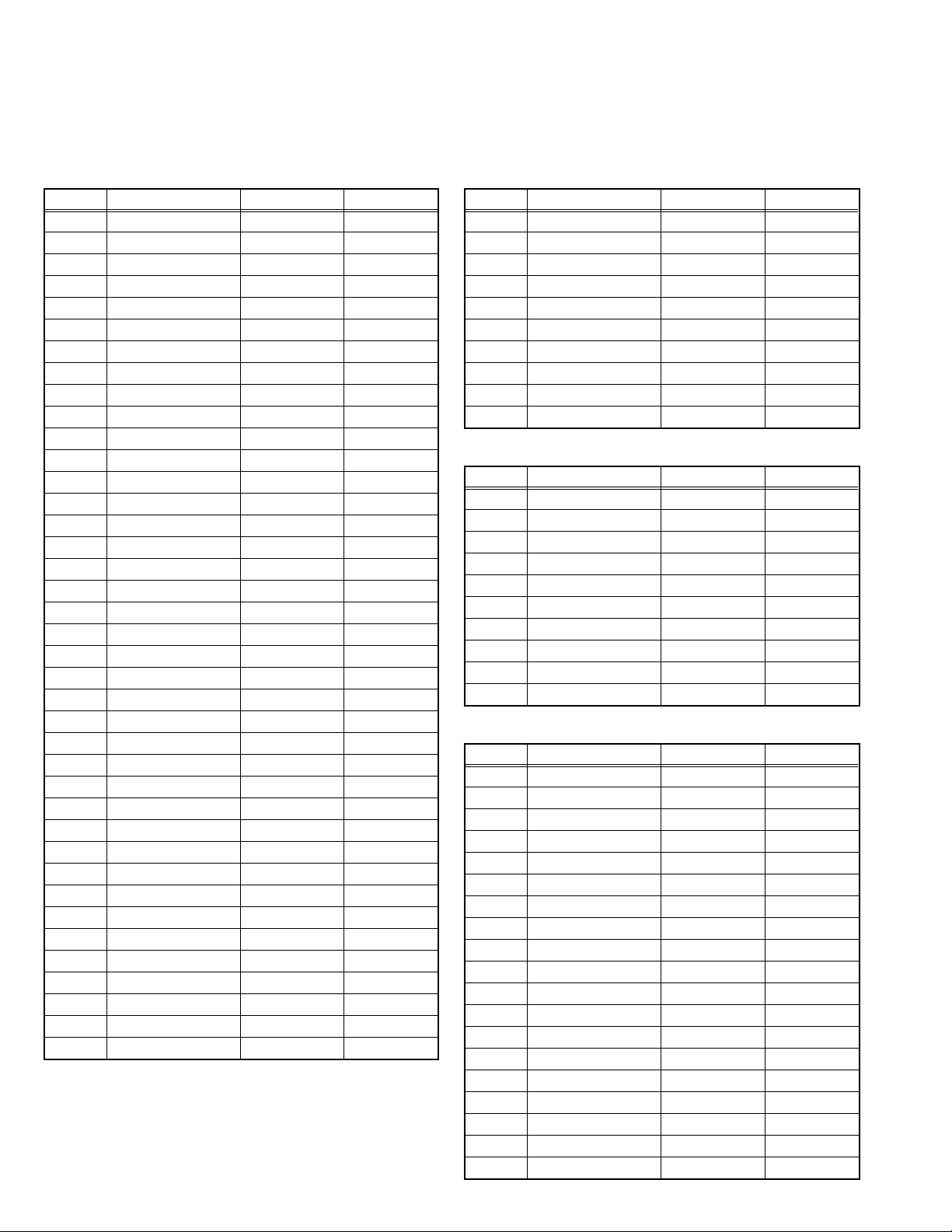
4.6 INITIAL SETTING VALUES IN THE SERVICE MODE
• Perform fine-tuning based on the "initial values" using the remote control when in the Service mode.
• The "initial values" serve only as an indication rough standard and therefore the values with which optimal display can be achieved
may be different from the default values. But, don't change the values that are not written in "ADJUSTMENT PROCEDURE". They
are fixed values.
4.6.1 VIDEO SYSTEM SETTING 4.6.2 AUDIO SYSTEM SETTING (*Fixed values)
Item No. Item name Variable range Setting value
S001 PREPARE 0 - 31 0
S002 NTSC BL 0 - 15 0
S003 NTSC CNT 0 - 255 53
S004 NT CR OF 0 - 15 6
S005 NT CB OF 0 - 15 6
S006 525i BL 0 - 15 0
S007 525i CNT 0 - 255 53
S008 5i CB OF 0 - 15 0
S009 5i CR OF 0 - 15 0
S010 5i CR GN 0 - 15 6
S011 5i CB GN 0 - 15 6
S012 HD BL 0 - 63 59
S013 HD CB OF 0 - 63 59
S014 HD CR OF 0 - 63 56
S015 RT CONT 0 - 15 8
S016 RT CB OF 0 - 15 7
S017 RT CR OF 0 - 15 6
S018 RT CL GA 0 - 15 1
S019 PC CL MB 0 - 7 0
S020 PC CL LB 0 - 31 0
S021 PC CL MR 0 - 71 0
S022 PC CL LR 0 - 31 0
S023 (Not display) 0 - 255 0
S024 (Not display) 0 - 255 0
S025 (Not display) 0 - 255 0
S026 (Not display) 0 - 255 0
S027 (Not display) 0 - 255 0
S028 (Not display) 0 - 255 0
S029 (Not display) 0 - 255 0
S030 R DRIVE 0 - 255 133
S031 G DRIVE 0 - 255 132
S032 B DRIVE 0 - 255 95
S033 (Not display) 0 - 255 0
S034 (Not display) 0 - 255 0
S035 (Not display) 0 - 255 0
S036 (Not display) 0 - 255 0
S037 (Not display) 0 - 255 0
S038 (Not display) 0 - 255 0
S039 ILA COM 0 - 1 0
Item No. Item name Variable range Setting value
T001 IN LEVEL 0 - 255 0
T002 LOW SEP 0 - 255 0
T003 HIGH SEP 0 - 255 0
T004 AFC 0 - 255 0
T005 (Not display) 0 - 255 0
T006 ATT V ON 0 - 1 0
T007 ATT U ON 0 - 1 0
T008 ATT C ON 0 - 1 0
T009 (Not display) 0 - 255 0
T010 (Not display) 0 - 255 0
4.6.3 PANEL CONTOROL SYSTEM SETTING (*Fixed values)
Item No. Item name Variable range Setting value
P001 TM HOR H 00 - FF 00
P002 TM HOR L 00 - FF 00
P003 TM MIN 00 - FF 00
P004 TEMP 0 - 255 0
P005 (Not display) 0 - 255 0
P006 (Not display) 0 - 255 0
P007 (Not display) 0 - 255 0
P008 (Not display) 0 - 255 0
P009 (Not display) 0 - 255 0
P010 (Not display) 0 - 255 0
4.6.4 DRIVE SYSTEM SETTING (*Fixed values)
Item No. Item name Variable range Setting value
D001 SLV GN 00 - 3F 15
D002 SLVH GN 00 - 3F 12
D003 SLH GN 00 - 3F 15
D004 SLV Pf 00 - 03 01
D005 SLH Pf H 00 - 01 01
D006 SLH Pf L 00 - 03 01
D007 SL EGCON 00 - 3F 10
D008 SL EGONF 00 - 01 01
D009 SL CRGON 00 - 3F 09
D010 SL CRGON 00 - 01 01
D011 SL ON OF 00 - 01 01
D012 SV GN 00 - 3F 0A
D013 SVH GN 00 - 3F 09
D014 SH GN 00 - 3F 0B
D015 SV Pf 00 - 03 01
D016 SV PfH 00 - 01 01
D017 SV PfL 00 - 03 01
D018 SYL CON 00 - 3F 30
D019 SYL CONF 00 - 01 01
1-20 (No.YA298)
Page 21
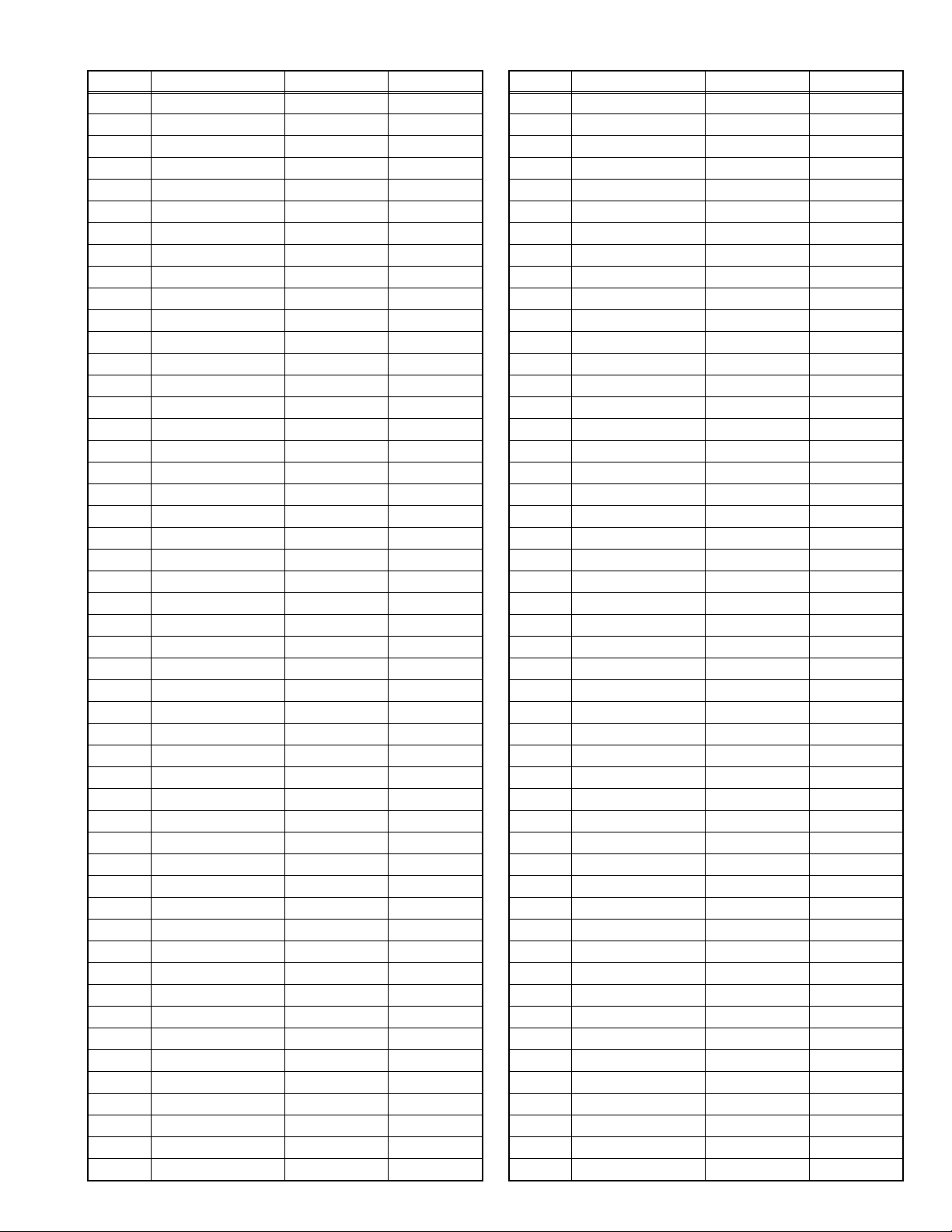
Item No. Item name Variable range Setting value
D020 SYH CON 00 - 3F 00
D021 SYH CONF 00 - 01 01
D022 SC CON 00 - 3F 1A
D023 SC CNONF 00 - 01 01
D024 SPM BLC 00 - 3F 00
D025 SPM BLCO 00 - 01 01
D026 SLIM 00 - 3F 30
D027 SLIMONF 00 - 01 01
D028 SCRG 00 - 3F 09
D029 SRGONF 00 - 01 01
D030 S ONF 00 - 01 01
D031 pb GN 00 - 3F 15
D032 pb PfH 00 - 01 01
D033 pb PfL 00 - 03 00
D034 pb CRG 00 - 3F 10
D035 pb CRGON 00 - 01 01
D036 pb ONF 00 - 01 01
D037 pr GN 00 - 3F 15
D038 pr PfH 00 - 01 01
D039 pr PfL 00 - 03 00
D040 pr CRG 00 - 3F 10
D041 pr CRGON 00 - 01 01
D042 pr ONF 00 - 01 01
D043 ENH ONF 00 - 01 01
D044 (Not display) 00 - FF 00
D045 (Not display) 00 - FF 00
D046 (Not display) 00 - FF 00
D047 (Not display) 00 - FF 00
D048 (Not display) 00 - FF 00
D049 (Not display) 00 - FF 00
D050 (Not display) 00 - FF 00
D051 (Not display) 00 - FF 00
D052 (Not display) 00 - FF 00
D053 (Not display) 00 - FF 00
D054 (Not display) 00 - FF 00
D055 (Not display) 00 - FF 00
D056 (Not display) 00 - FF 00
D057 (Not display) 00 - FF 00
D058 (Not display) 00 - FF 00
D059 (Not display) 00 - FF 00
D060 (Not display) 00 - FF 00
D061 (Not display) 00 - FF 00
D062 (Not display) 00 - FF 00
D063 (Not display) 00 - FF 00
D064 (Not display) 00 - FF 00
D065 (Not display) 00 - FF 00
D066 (Not display) 00 - FF 00
D067 (Not display) 00 - FF 00
D068 (Not display) 00 - FF 00
D069 (Not display) 00 - FF 00
Item No. Item name Variable range Setting value
D070 (Not display) 00 - FF 00
D071 (Not display) 00 - FF 00
D072 (Not display) 00 - FF 00
D073 (Not display) 00 - FF 00
D074 (Not display) 00 - FF 00
D075 (Not display) 00 - FF 00
D076 (Not display) 00 - FF 00
D077 (Not display) 00 - FF 00
D078 (Not display) 00 - FF 00
D079 (Not display) 00 - FF 00
D080 (Not display) 00 - FF 00
D081 (Not display) 00 - FF 00
D082 (Not display) 00 - FF 00
D083 (Not display) 00 - FF 00
D084 (Not display) 00 - FF 00
D085 (Not display) 00 - FF 00
D086 (Not display) 00 - FF 00
D087 (Not display) 00 - FF 00
D088 (Not display) 00 - FF 00
D089 (Not display) 00 - FF 00
D090 (Not display) 00 - FF 00
D091 (Not display) 00 - FF 00
D092 (Not display) 00 - FF 00
D093 (Not display) 00 - FF 00
D094 (Not display) 00 - FF 00
D095 (Not display) 00 - FF 00
D096 (Not display) 00 - FF 00
D097 (Not display) 00 - FF 00
D098 (Not display) 00 - FF 00
D099 (Not display) 00 - FF 00
D100 (Not display) 00 - FF 00
D101 (Not display) 00 - FF 00
D102 (Not display) 00 - FF 00
D103 (Not display) 00 - FF 00
D104 (Not display) 00 - FF 00
D105 (Not display) 00 - FF 00
D106 (Not display) 00 - FF 00
D107 (Not display) 00 - FF 00
D108 (Not display) 00 - FF 00
D109 (Not display) 00 - FF 00
D110 (Not display) 00 - FF 00
D111 (Not display) 00 - FF 00
D112 (Not display) 00 - FF 00
D113 (Not display) 00 - FF 00
D114 (Not display) 00 - FF 00
D115 (Not display) 00 - FF 00
D116 (Not display) 00 - FF 00
D117 (Not display) 00 - FF 00
D118 (Not display) 00 - FF 00
D119 (Not display) 00 - FF 00
(No.YA298)1-21
Page 22
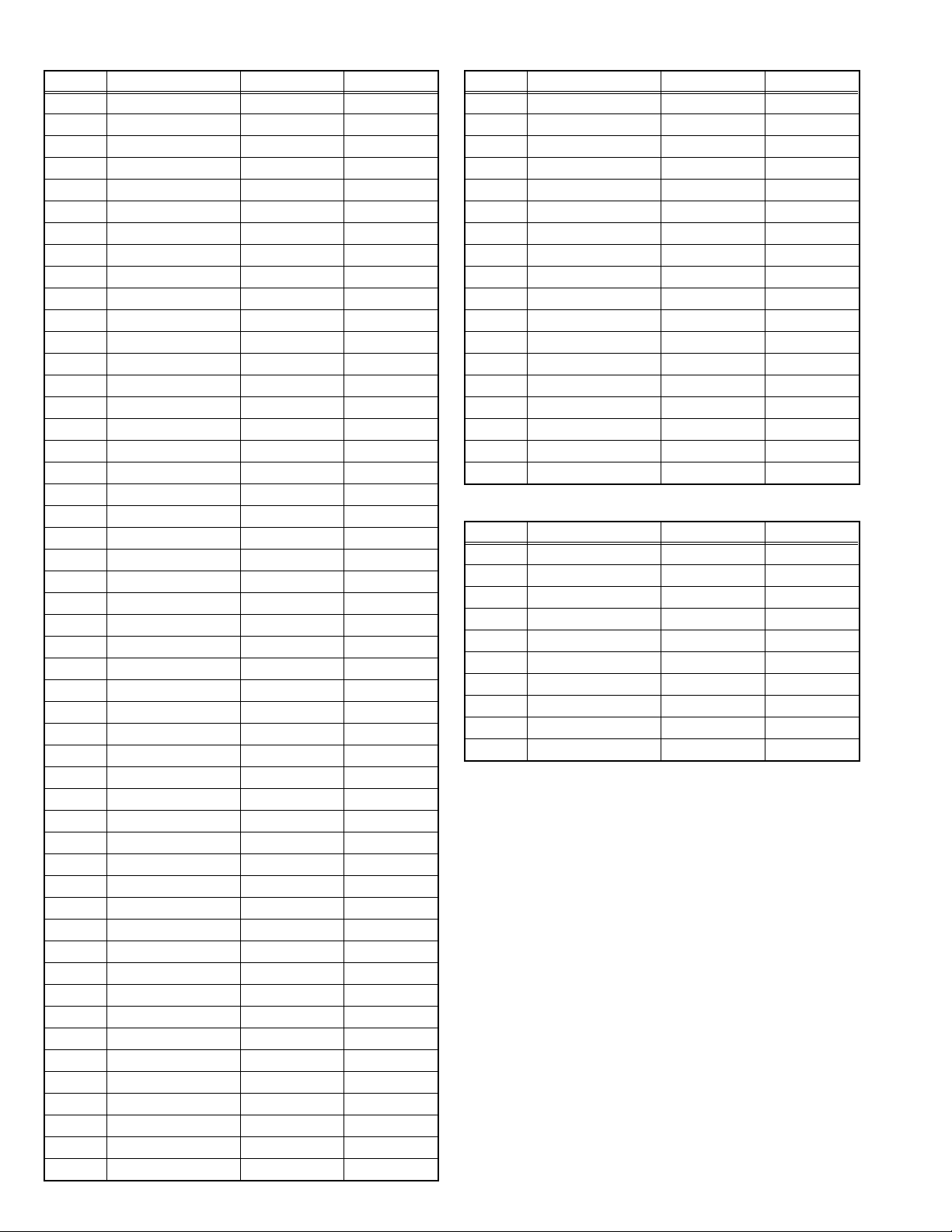
Item No. Item name Variable range Setting value
D120 (Not display) 00 - FF 00
D121 (Not display) 00 - FF 00
D122 (Not display) 00 - FF 00
D123 (Not display) 00 - FF 00
D124 (Not display) 00 - FF 00
D125 (Not display) 00 - FF 00
D126 (Not display) 00 - FF 00
D127 (Not display) 00 - FF 00
D128 (Not display) 00 - FF 00
D129 (Not display) 00 - FF 00
D130 (Not display) 00 - FF 00
D131 (Not display) 00 - FF 00
D132 (Not display) 00 - FF 00
D133 (Not display) 00 - FF 00
D134 (Not display) 00 - FF 00
D135 (Not display) 00 - FF 00
D136 (Not display) 00 - FF 00
D137 (Not display) 00 - FF 00
D138 (Not display) 00 - FF 00
D139 (Not display) 00 - FF 00
D140 (Not display) 00 - FF 00
D141 (Not display) 00 - FF 00
D142 (Not display) 00 - FF 00
D143 (Not display) 00 - FF 00
D144 (Not display) 00 - FF 00
D145 (Not display) 00 - FF 00
D146 (Not display) 00 - FF 00
D147 (Not display) 00 - FF 00
D148 (Not display) 00 - FF 00
D149 (Not display) 00 - FF 00
D150 (Not display) 00 - FF 00
D151 (Not display) 00 - FF 00
D152 (Not display) 00 - FF 00
D153 (Not display) 00 - FF 00
D154 (Not display) 00 - FF 00
D155 (Not display) 00 - FF 00
D156 (Not display) 00 - FF 00
D157 (Not display) 00 - FF 00
D158 (Not display) 00 - FF 00
D159 (Not display) 00 - FF 00
D160 (Not display) 00 - FF 00
D161 (Not display) 00 - FF 00
D162 (Not display) 00 - FF 00
D163 (Not display) 00 - FF 00
D164 (Not display) 00 - FF 00
D165 (Not display) 00 - FF 00
D166 (Not display) 00 - FF 00
D167 (Not display) 00 - FF 00
D168 (Not display) 00 - FF 00
D169 (Not display) 00 - FF 00
Item No. Item name Variable range Setting value
D170 (Not display) 00 - FF 00
D171 (Not display) 00 - FF 00
D172 (Not display) 00 - FF 00
D173 (Not display) 00 - FF 00
D174 (Not display) 00 - FF 00
D175 (Not display) 00 - FF 00
D176 (Not display) 00 - FF 00
D177 (Not display) 00 - FF 00
D178 (Not display) 00 - FF 00
D179 (Not display) 00 - FF 00
D180 (Not display) 00 - FF 00
D181 (Not display) 00 - FF 00
D182 (Not display) 00 - FF 00
D183 (Not display) 00 - FF 00
D184 (Not display) 00 - FF 00
D185 (Not display) 00 - FF 00
D186 (Not display) 00 - FF 00
D187 (Not display) 00 - FF 00
4.6.5 MAIN CPU SYETEM SETTING (*Fixed values)
Item No. Item name Variable range Setting value
Z001 (Not display) 00 - FF 00
Z002 (Not display) 00 - FF 00
Z003 (Not display) 00 - FF 00
Z004 (Not display) 00 - FF 00
Z005 (Not display) 00 - FF 00
Z006 (Not display) 00 - FF 00
Z007 (Not display) 00 - FF 00
Z008 (Not display) 00 - FF 00
Z009 (Not display) 00 - FF 00
Z010 (Not display) 00 - FF 00
1-22 (No.YA298)
Page 23
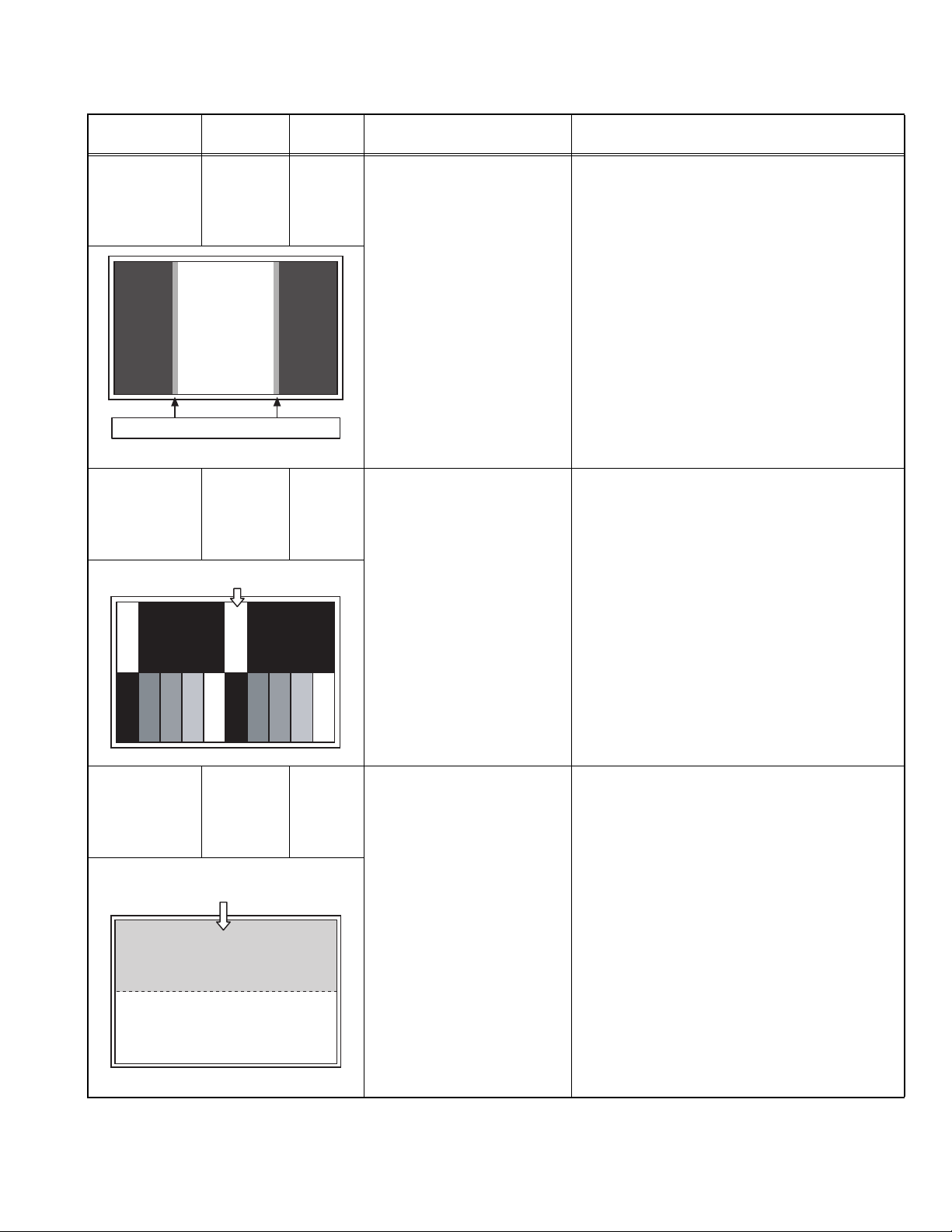
4.7 ADJUSTMENT PROCEDURE
4.7.1 VIDEO CIRCUIT
Item
625i
A-D OFFSET
Measuring
instrument
Remote
control unit
Test point Adjustment part Description
Signal
generator
Disappears the color at both ends.
1125i (50Hz)
BRIGHTNESS
Remote
control unit
Signal
generator
Set the 0% black part to be brightest.
1125i (50Hz)
A-D OFFSET
Remote
control unit
Signal
generator
Minimize the red and blue noises in
the upper half of the screen.
[1.ADJUST]
S001: PREPARE
(Adjustment setting mode change)
S008: 5i CB OF(625i cb offset)
S009: 5i CR OF(625i cr offset)
S030: R DRIVE(Red drive)
S031: G DRIVE(Green drive)
S032: B DRIVE(Blue drive)
[1.ADJUST]
S001: PREPARE
(Adjustment setting mode change)
S012: HD BL(1125i brightness)
S030: R DRIVE(Red drive)
S031: G DRIVE(Green drive)
S032: B DRIVE(Blue drive)
[1.ADJUST]
S001: PREPARE
(Adjustment setting mode change)
S013: HD CB OF(1125i cb offset)
S014: HD CR OF(1125i cr offset)
S030: R DRIVE(Red drive)
S031: G DRIVE(Green drive)
S032: B DRIVE(Blue drive)
(1) Receive a 625i component ramp pattern signal.
(2) Set PICTURE MODE to "STANDARD".
(3) Set ZOOM to "FULL".
(4) Set COLOUR TEMP. to "NORMAL".
(5) Select "1.ADJUST" from the SERVICE MODE.
(6) Set < S030 > (R DRIVE), < S031 > (G DRIVE)
and < S032 > (B DRIVE) to "133".
(7) Set < S001 > (adjustment setting mode change)
to set "8" and it change to the 625i A-D offset
adjustment setting mode.
(8) Adjust < S008 > (625i Cb offset) and < S009 >
(625i Cr offset) to lose the gap (red line, green
line and blue line) which appears at both ends
of a white part at the centre of the screen.
(9) Set < S001 > to set "0" and it change to the
normal mode.
(10) Press the [MUTING] key to memoirze the set
value.
(1) Receive a 1125i (50Hz) gray scale pattern signal.
(2) Set PICTURE MODE to "STANDARD".
(3) Set ZOOM to "FULL".
(4) Set COLOUR TEMP. to "NORMAL".
(5) Select "1.ADJUST" from the SERVICE MODE.
(6) Set < S030 > (R DRIVE), < S031 > (G DRIVE)
and < S032 > (B DRIVE) to "133".
(7) Set < S001 > (adjustment setting mode change)
to set the values "12" and it change to the 1125i
black level adjustment setting mode.
(8) Adjust < S012 > (1125i brightness) to set the
0% black part in the upper half of the screen to
be brightest.
(9) Set < S001 > to set "0" and it change to the
normal mode.
(10) Press the [MUTING] key to memoirze the set
value.
(1) Receive a 1125i (50Hz) 30% all white pattern
signal.
(2) Set PICTURE MODE to "STANDARD".
(3) Set ZOOM to "FULL".
(4) Set COLOUR TEMP. to "NORMAL".
(5) Select "1.ADJUST" from the SERVICE MODE.
(6) Set < S030 > (R DRIVE), < S031 > (G DRIVE)
and < S032 > (B DRIVE) to "133".
(7) Set < S001 > (adjustment setting mode change)
to set "13" and it change to the 1125i A-D offset
adjustment setting mode.
(8) Adjust < S013 > (1125i Cb offset) to minimize
the blue noise in the upper half of the screen.
(9) Set < S014 > (1125i Cr offset) to minimize the
blue noise in the upper half of the screen.
(10) Set < S001 > to set "0" and it change to the
normal mode.
(11) Press the [MUTING] key to memoirze the set
value.
(No.YA298)1-23
Page 24
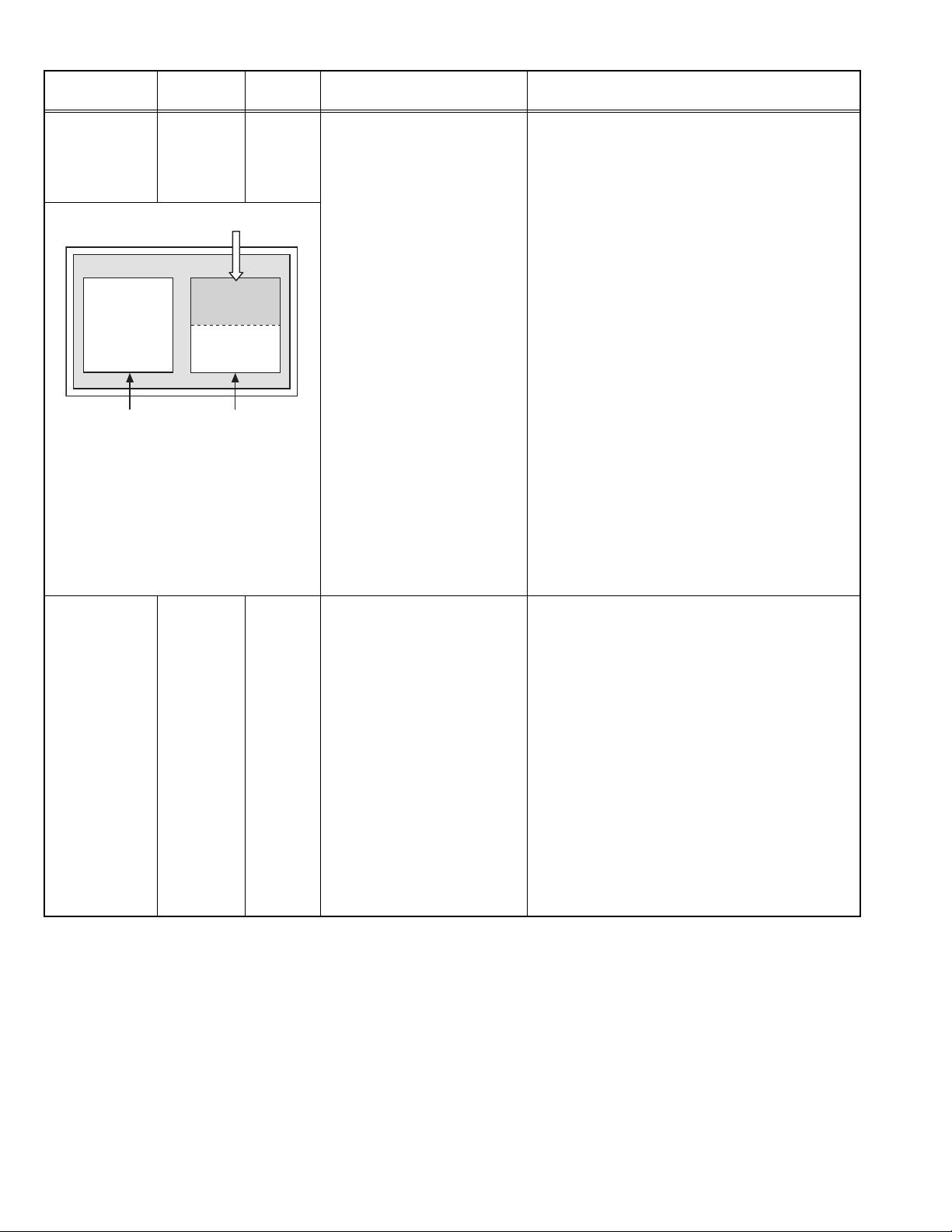
Item
SUB SCREEN
A-D OFFSET
Set the 0% block part to be brightest.
VIDEO-1
<NO SIGNAL>
WHITE
BALANCE
(HIGHLIGHT)
Measuring
instrument
Remote
control unit
Signal
generator
TV(RF)
<30% all white>
Remote
control unit
Signal
generator
Test point Adjustment part Description
[1.ADJUST]
S001: PREPARE
(Adjustment setting mode change)
(1) Set PICTURE MODE to "STANDARD".
(2) Set ZOOM" to "FULL".
(3) Set COLOUR TEMP. to "NORMAL".
(4) Set MULTI SCREEN to "2 pictures".
S016: RT CB OF
(Sub screen cb offset)
S017: RT CR OF
(Sub screen cr offset)
(5) Receive a PAL 30% all white pattern signal on
the right screen. At the same time, set the Left
screen in VIDEO-1 mode (No signal).
(6) Select "1.ADJUST" from the SERVICE MODE.
(7) Set < S030 > (R DRIVE), < S031 > (G DRIVE)
S030: R DRIVE(Red drive)
S031: G DRIVE(Green drive)
S032: B DRIVE(Blue drive)
and < S032 > (B DRIVE) to "133".
(8) Set < S001 > (adjustment setting mode change)
to set "17" and it change to the sub screen A-
D offset adjustment setting mode.
(9) Adjust < S016 > (Sub screen cb offset) to
minimize the blue noise in the upper half of the
screen.
If you select an adjustment item < S016 >,
then the screen automatically turn to twin
pictures mode.
(10) Adjust < S017 > (Sub screen cr offset) to
minimize the red noise in the upper half of the
screen.
(11) Readjust < S016 > and < S017 > to set the
upper half of the screen to be the blackest.
(12) Set < S001 > to set "0" and it change to the
normal mode.
(13) Press the [MUTING] key to memoirze the set
value.
[1.ADJUST]
S030: R DRIVE (Red drive)
S031: G DRIVE (Green drive)
S032: B DRIVE (Blue drive)
(1) Receive a PAL 75% all white signal.
(2) Set PICTURE MODE to "STANDARD".
(3) Set ZOOM to "FULL".
(4) Set COLOUR TEMP. to "NORMAL".
(5) Select "1.ADJUST" from the SERVICE MODE.
(6) Adjust to Keep one of < S030 > (Red drive),
< S031 > (Green drive) or < S032 > (Blue drive)
unchanged, then lower the other two so that the
all-white screen is equally white throughout.
NOTE:
Set one or more of < S030 >, < S031 >, and
< S032 > to "85".
(7) Check that white balance is properly tracked
from low light to high light. If the white balance
tracking is deviated, adjust to correct it.
(8) Press the [MUTING] key to memoirze the set
value.
1-24 (No.YA298)
Page 25
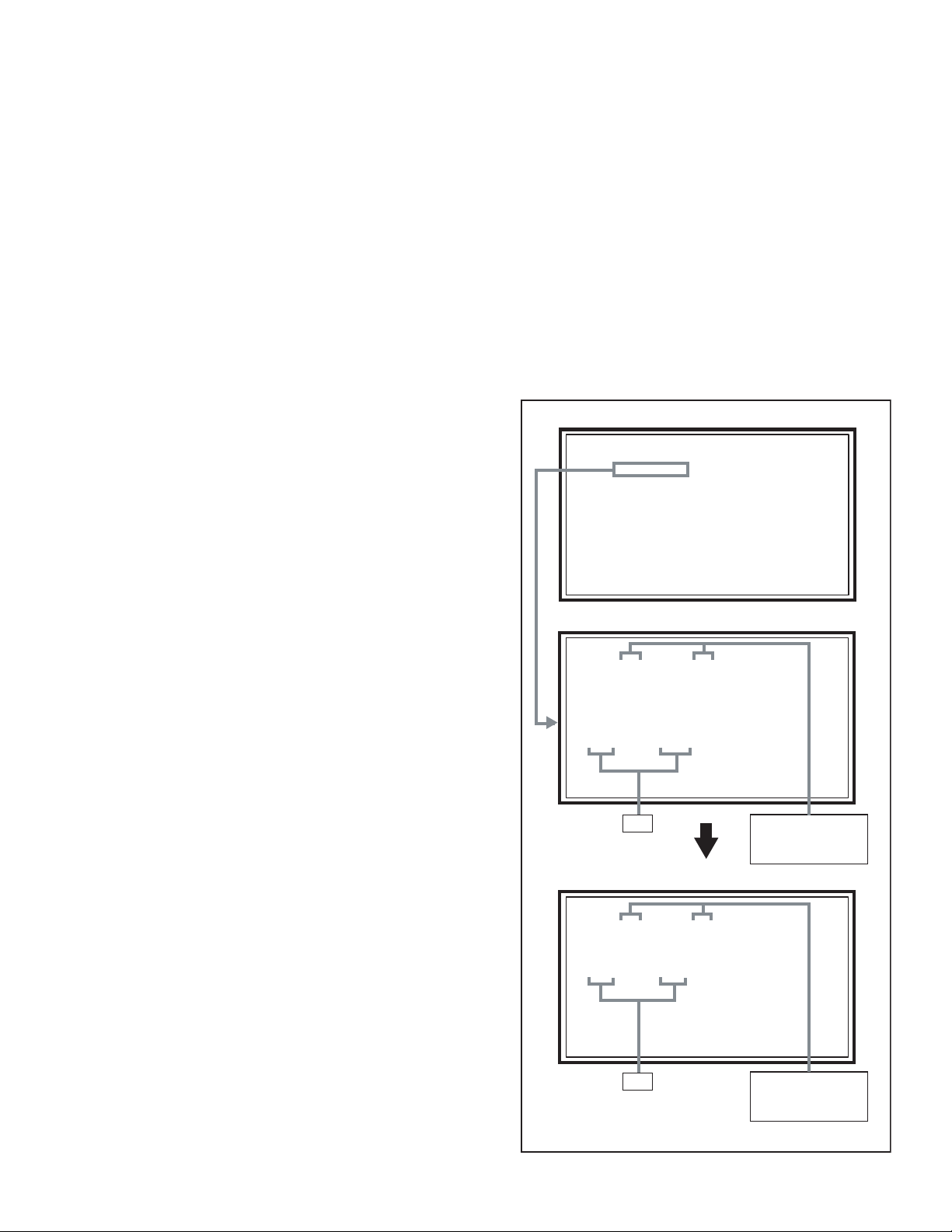
SECTION 5
SERVICE MENU
1.ADJUST
2.SELF_CHK
3.I2C STOP
LOB OK FAN OK
SYNC M:OK S:OK HD:NG
TIM OK
MSM OK DIGI 0000
MEM OK AVSW OK
YC OK AIO OK
TUN OK GCR NG 1
IP OK RGB OK 8
DVI OK HDMI OK
FAN OK ALM OK
TMP OK
ATP OK ASH OK
PNL OK MEM OK
TMP OK AIO OK
TROUBLESHOOTING
5.1 SELF CHECK FEATURE
5.1.1 OUTLINE
This unit comes with the "Self check" feature, which checks the
operational state of the circuit and displays/saves it during
failure.Diagnosis is performed when power is turned on, and
information input to the main microcomputer is monitored at all
time.Diagnosis is displayed in 2 ways via screen display and LED
flashes. Failure detection is based on input state of I
2
C bus and
the various control lines connected to the main microcomputer.
5.1.2 HOW TO ENTER THE SELF CHECK MODE
Before entering the SERVICE MODE, confirm that the setting of
VCR/TV/ DVD switch is at the "TV" side. If the switches have not
been properly set, you cannot enter the SERVICE MODE.
(1) Press the [INFORMATION] key and [MUTING] key
simultaneously, then enter the SERVICE MODE.
(2) Press the [2] key SELF CHECK MODE.
(3) Press the [RED (ZOOM)] key to enter Page 2 of the SELF
CHECK MODE.
*Use the [GREEN (3D SOUND)] key to toggle between
Page 1 and Page 2.
NOTE:
When a number key other than the [2] key is pressed in the
SERVICE MODE screen, the other relevant screen may be
displayed.
This is not used in the SELF CHECK MODE. Press the
[MENU] key to return to the MAIN MENU SCREEN.
5.1.3 HOW TO EXIT THE SELF CHECK MODE
To Save Failure History:
Turn off the power by unplugging the AC power cord plug when
in the Self check display mode.
To Clear (Reset) Failure History:
Turn off the power by pressing the [POWER] key on the remote
control unit when in the Self check display mode.
5.1.4 FAILURE HISTORY
Failure history can be counted up to 9 times for each item. When
the number exceeds 9, display will remain as 9. Failure history
will be stored in the memory unless it has been deleted.
NOTE:
Only SYNC (with/without sync signals) will be neither counted
nor stored.
5.1.5 POINTS TO NOTE WHEN USING THE SELF CHECK
FEATURE
In addition to circuit failures (abnormal operation), the following
cases may also be iagnosed as "Abnormal" and displayed and
counted as "NG".
(1) Temporary defective transmissions across circuits due to
pulse interruptions
(2) Misalignment in the on/off timing of power for I
2
C bus
(VCC) when turning on/off the main power.
Diagnosis may be impeded if a large number of items are
displayed as "NG". As such, start Self check check only after 3
seconds in the case of receivers and 5 seconds in the case of
panels upon turning on the power. If recurrences are expected,
ensure to clear (reset) the failure history and record the new
diagnosis reults.
SERVICE MODE SCREEN
SERVICE MENU
1.ADJUST
2.SELF_CHK
3.I2C STOP
SELF CHECK MODE SCREEN (Page 1)
LOB OK FAN OK
SYNC M:OK S:OK HD:NG
TIM OK
MSM OK DIGI 0000
MEM OK AVSW OK
YC OK AIO OK
TUN OK GCR NG 1
IP OK RGB OK 8
DVI OK HDMI OK
Item
CHECK
Normality=OK
Abnormality=NG
SELF CHECK MODE SCREEN (Page 2)
FAN OK ALM OK
TMP OK
ATP OK ASH OK
PNL OK MEM OK
TMP OK AIO OK
Item
* As "SYNC" is not counted, the number of failures not displayed.
CHECK
Normality=OK
Abnormality=NG
Fig.1
(No.YA298)1-25
Page 26
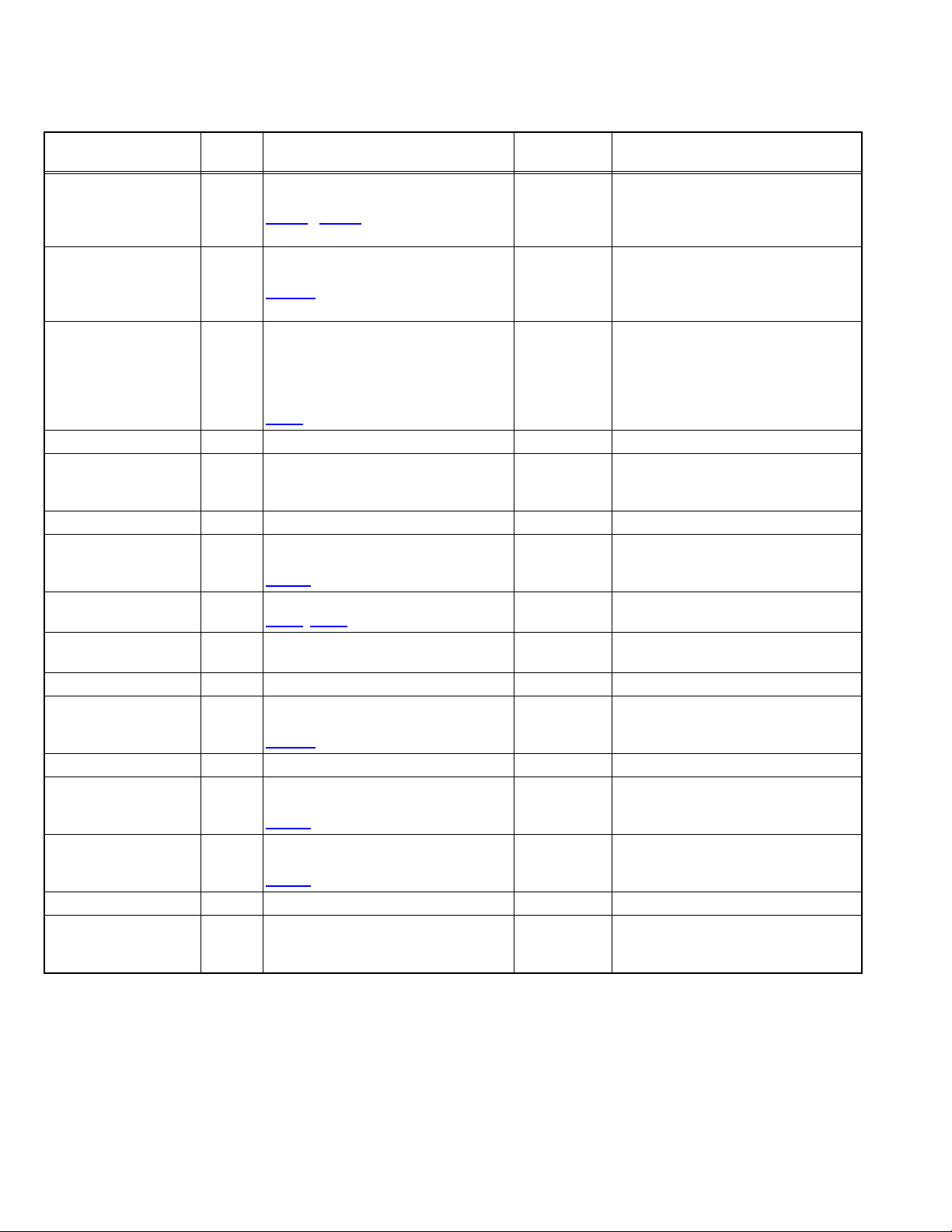
5.1.6 DETAILS
Self check is performed for the following items:
< Page 1 of screen >
Detection item Display Detection content
Low bias line short
protection
LOB Confirmation of operation of the low bais
(2.5V / 3.3V / 5V / 9V) protection circuit.
Q9801 , Q9822 [REGULATOR PWB]
Diagnosis
signal (line)
Detection timing
LB_PRO Detection starts 3 seconds after the
power is turned on.
If error continues between 400ms the
power is turned off.
Abnormal rise of
temperature in audio
circuit
FAN Confirmation of the temperature of
audio circuit.
TH6661
[ANALOG SIGNAL PWB]
SDA Detection starts 3 seconds after the
power is turned on.
If the temperture of 90°C is detected for
3 seconds the power is turned off.
Presence of sync signal SYNC Confirmation of presence of video
sync signal.
SDA Confirmation of presence of sync signal
in video signal.
M : Main sync signal
S : Sub sync signal
HD : Component sync signal
[ANALOG SIGNAL PWB]
IC201
AC power input TIM Not used. --- ---
Main CPU
MSM Not used. --- ---
communication
Digital tuner DIGI Not used. --- ---
Main memory MEM Confirmation of reply of ACK signal
which uses I
2
C communication.
SDA Same as above.
IC7602 [DIGITAL SIGNAL PWB]
AV select switch AVSW Same as above.
, IC501 [ANALOG SIGNAL PWB]
IC301
3 dimensions YC
YC Not used. --- ---
SDA Same as above.
separator
Multi sound process AIO Not used. --- ---
RF tuner TUN Confirmation of reply of ACK signal
which uses I2C communication.
TU3001
[RECEIVER PWB]
SDA If it checks whenever I
is performed and no reply of ACK signal
an error will be counted.
Ghost reduction GCR Not used. --- ---
DIST process IP Confirmation of reply of ACK signal
which uses I
2
C communication.
IC3001 [DIGITAL SIGNAL PWB]
RGB process RGB Confirmation of reply of ACK signal
which uses I
IC3001
DVI (Digital communication)
DVI Not used. --- ---
Digital input HDMI Confirmation of reply of ACK signal
which uses I
2
C communication.
[DIGITAL SIGNAL PWB]
2
C communication.
SDA If it checks whenever I
is performed and no reply of ACK signal
an error will be counted.
SDA If it checks whenever I
is performed and no reply of ACK signal
an error will be counted.
SDA If it checks whenever I2C communication
is performed and no reply of ACK signal
an error will be counted.
2
C communication
2
C communication
2
C communication
1-26 (No.YA298)
Page 27
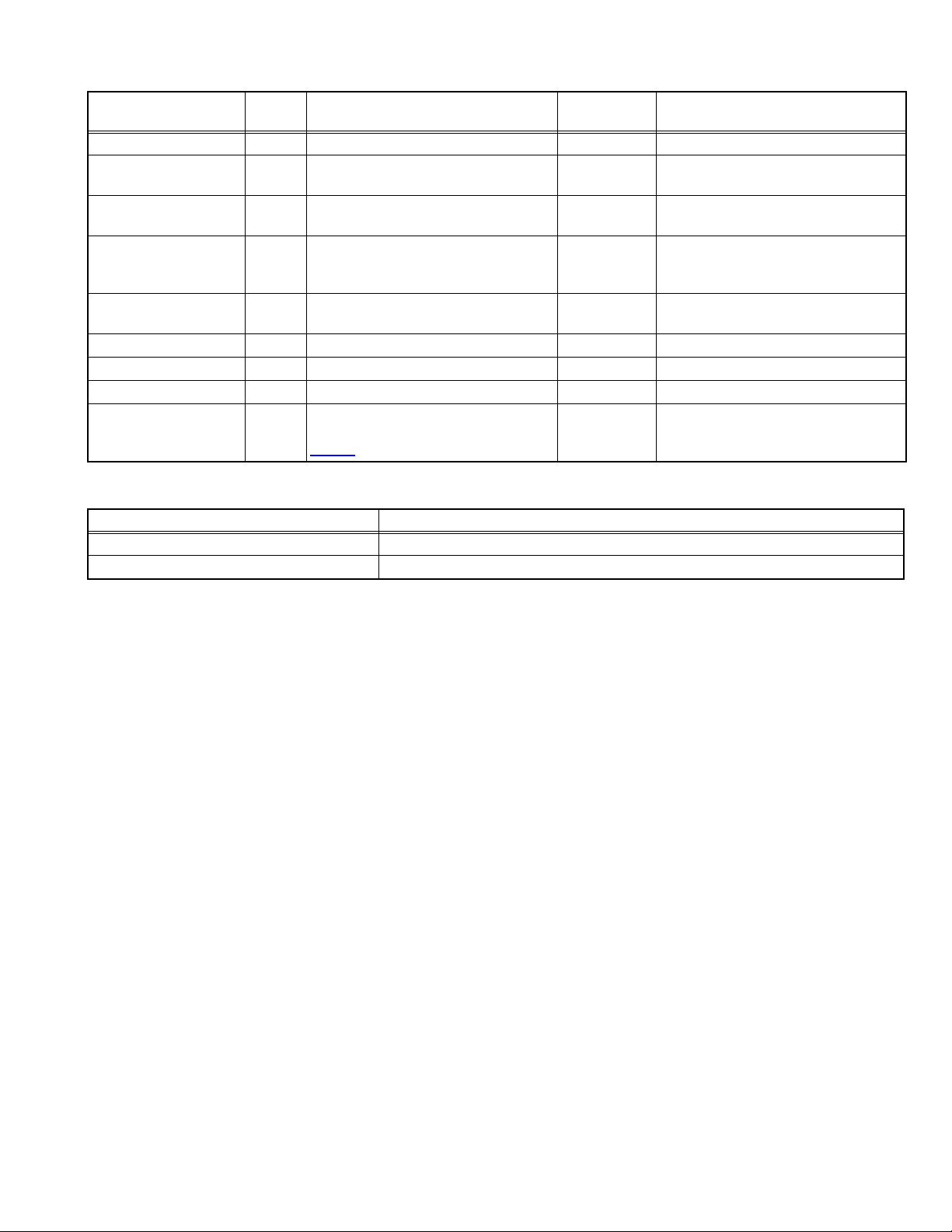
< Page 2 of screen >
Detection item Display Detection content
Diagnosis
signal (line)
Detection timing
Fan lock FAN Not used. --- ---
Abnormal of operation of
ALM Not used. --- ---
PANEL
Abnormal rise of
TMP Not used. --- ---
temperature in PANEL
Abnormal rise of
ATP Not used. --- --temperature in audio
circuit
Short circuit detection of
ASH Not used. --- --audio circuit
Panel communication PNL Not used. --- ---
Sub memory MEM Not used. --- ---
Temp. sensor TMP Not used. --- ---
Audio control AIO Confirmation of reply of ACK signal
which uses I
2
C communication.
IC6521 [ANALOG SIGNAL PWB]
SDA If it checks whenever I
is performed and no reply of ACK signal
an error will be counted.
5.1.7 METHOD OF DISPLAY WHEN A RASTER IS NOT OUTPUT
In the state where a raster is not output by breakdown of the set, an error is displayed by blink of the POWER LED.
Type of error POWER LED flash cycle
Low bias line short protection Low luminance blue turnig on and off at 1 second intervals.
Abnormal rise of temperature in audio circuit High luminance blue turnig on and off at 0.1 second intervals.
2
C communication
< Explanation of operation >
If error is detected, the power is turned off.
Shortly after a power is turned off, POWER LED will be blinked.
Power cannot be turned on until the power cord takes out and inserts, after a power is turned off.
(No.YA298)1-27
Page 28
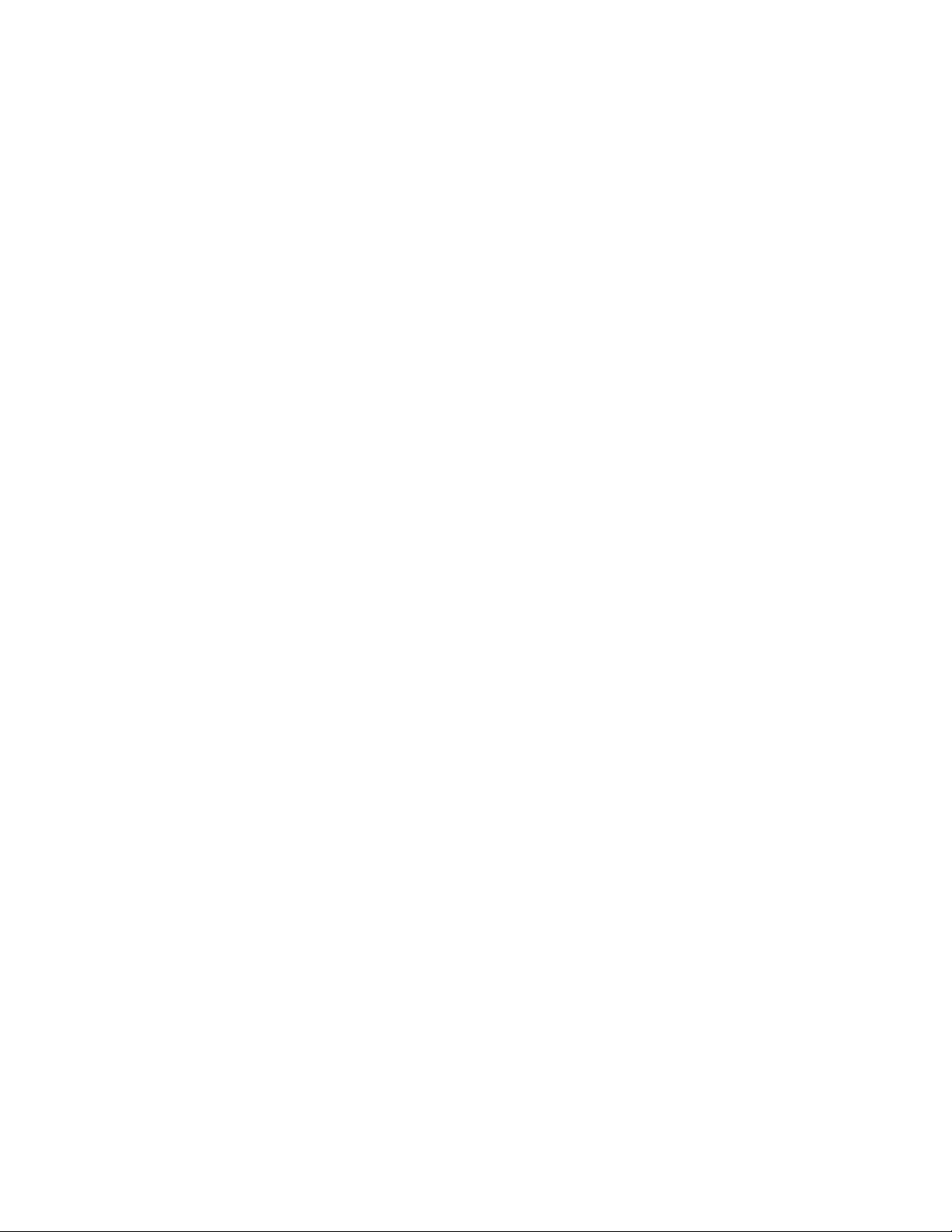
1-28 (No.YA298)
Page 29
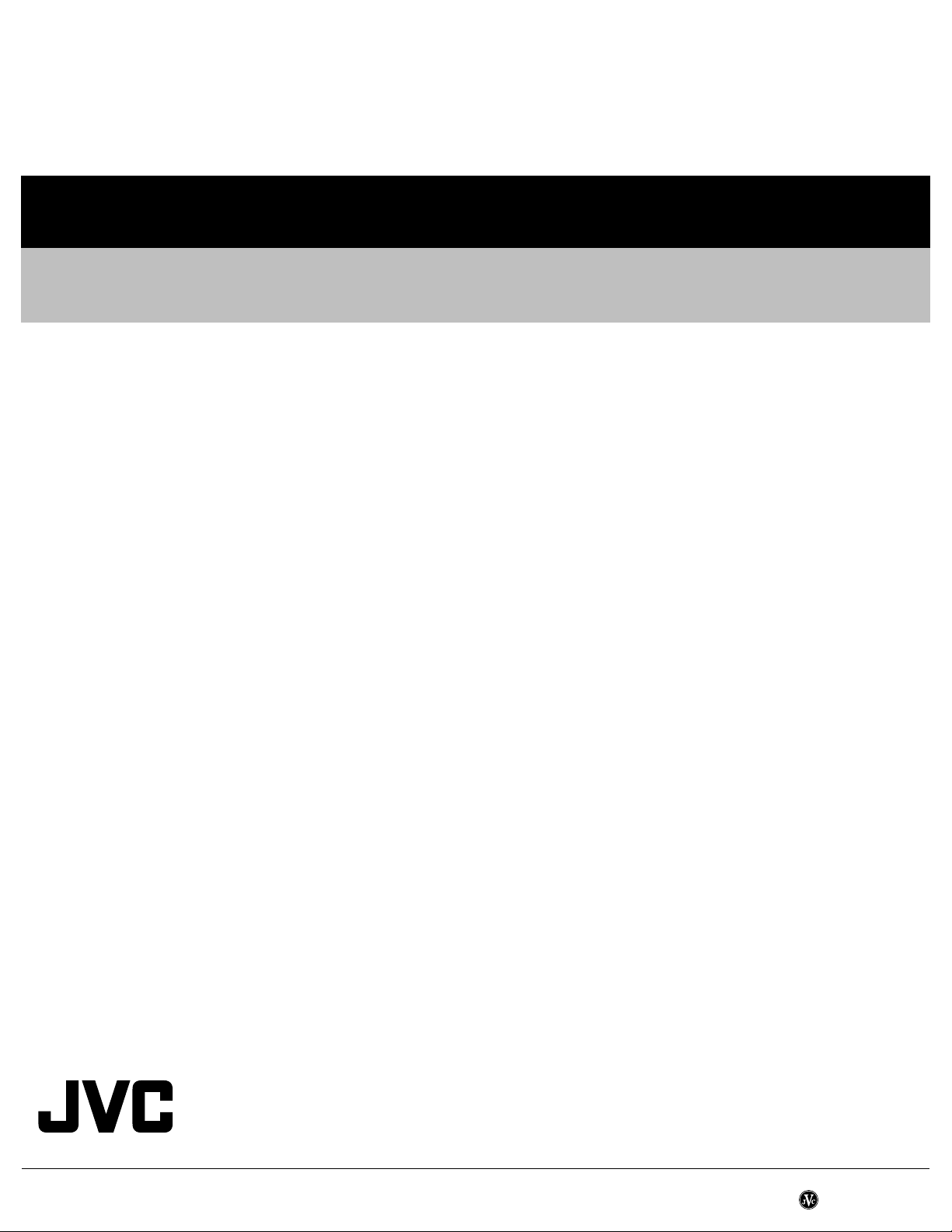
Victor Company of Japan, Limited
AV & MULTIMEDIA COMPANY DISPLAY CATEGORY 12, 3-chome, Moriya-cho, Kanagawa-ku, Yokohama-city, Kanagawa-prefecture, 221-8528, Japan
(No.YA298)
Printed in Japan
VPT
Page 30

LT-37S60BU
LT-32S60BU LT-32S60SU
LT-26S60BU LT-26S60SU
WIDE LCD PANEL TV INSTRUCTIONS
16:9 LCD TV BEDIENUNGSANLEITUNG
TELEVISEUR A ECRAN LCD PANORAMIQUE MANUEL D’INSTRUCTIONS
BREEDBEELD LCD TV GEBRUIKSAANWIJZING
TELEVISOR CON PANEL LCD PANORÁMICO MANUAL DE INSTRUCCIONES
TV LCD WIDESCREEN ISTRUZIONI
TELEVISOR COM ECRÃ PANORÂMICO DE INSTRUÇÕES
CRISTAL LÍQUIDO
ENGLISH
DEUTSCH
FRANÇAIS
NEDERLANDS
CASTELLANO
ITALIANO
PORTUGUÊS
LCT1848-001B-U
Page 31

Expanding the world of
1
Page 32

beautiful images
Contents
Enjoy rich multi-media with JVC
VHF/UHF
Digital camera
Video camera
First things fi rst!
Warning 3
ENGLISH
IMPORTANT! PREPARE USE
Audio components
VCR DVD player
DVD recorder
Game console
Personal
Computer
Getting started
Names of all the parts
Basic connections
Initial settings
Editing channels
· Registering channels
Connecting external devices 13
5
7
9
11
Let's try it out
Enjoying your new TV! 15
· TV / Teletext / Video / etc.
Watching TV
Viewing teletext
Watching videos / DVDs
17
19
21
Try the advanced features
Useful functions 23
· Take a snapshot
· View and search in multi-picture mode
· Sleep timer / Child lock
Just the way you like it
Customising your TV
Advanced picture adjustment
·
Reduce noise / Watch a more natural picture
· Set the aspect ratio, etc.
25
27
When you have trouble
Troubleshooting
Technical information
CH/CC List
Specifi cations
29
32
33
34
SETTINGS
TROUBLE?
2
Page 33

Warning
Please follow all the guidelines below
Never cut or damage
the power cord!
If the AC plug is not the right shape,
or the power cord is not long enough,
use an appropriate plug adapter
or extension cable.
(Consult your retailer.)
Never try to repair
the TV yourself!
If the problem cannot be solved in
"Is it broken?" (P. 29), unplug
the power cord and contact
your retailer.
Follow this manual
regarding setup!
Connect only to a 110-240V, 50/60Hz AC
outlet.
Never place anything
on the TV!
Placing liquids, naked
fl ames, cloths, paper,
etc. on the TV may
cause a fi re.
3
Unplug the power cord
when going out!
The power buttons on
the remote control and
the TV unit cannot
completely turn off the
TV. (Make appropriate
arrangements for
bedridden people.)
For more details on installation, usage and safety
Never insert objects
into the cabinet
openings!
It may cause a
fatal electric
shock.
Take care when
children are near.
Consult your retailer
Page 34

Never expose to rain
or moisture!
To prevent fi re or
electric shock, never
allow liquids to enter
the unit.
If the TV is damaged
or behaving strangely,
stop using it at once!
Unplug the power cord and contact
your retailer.
Do not allow the TV
to fall!
Do not rest your elbows on, or allow children
to hang from the TV.
There is a risk that the TV will fall and cause
injuries.
Hold the TV so as not to
scratch the screen!
Do not touch the screen when carrying the
TV.
Do not carry the
TV on your own!
In order to prevent accidents,
ensure that the TV is carried
by two or more people.
When attaching the TV to
the wall, use the optional
JVC wall mounting unit!
ENGLISH
IMPORTANT! PREPARE USE
Never dismantle the
rear panel!
It may cause an electric shock.
Never obstruct the
ventilation holes!
It may cause overheating or a fi re.
Handle LCD panel
with care!
Use a soft, dry cloth when cleaning.
Consult a qualifi ed technician.
See the included manual on mounting
procedures.
JVC assumes no responsibility for damage
due to improper mounting.
Never listen to
headphones at high
volume!
It may damage your hearing.
SETTINGS
TROUBLE?
4
Page 35

Names of all the parts
TV/AV
MENU
/OK
P
Remote control
sensor
Power lamp
ON: Lit (Blue)
OFF: Unlit
Illumination lamp
Illumination lamp lights
while the TV is on.
“ILLUMINATION” (P.26)
Remove the terminal covers
LT-32S60BU/SU, LT-26S60BU/SU LT-37S60BU
Press to
remove.
Press to
remove.
Press to
remove.
Switch between
TV / AV devices
Display on-screen
menu / set
Change channel / page
Volume
Power On/Off
To headphones
(P. 13)
Press to
remove.
5
If the cover cannot be closed due to the cables being in the way
Do not force the cover to close (leave it open).
Connecting terminals on the back of the TV Connecting External devices (P. 13)
Change the direction of TV
Check accessories
Remote control
(RM-C1811H)
AA/R6 Batteries
For confi rming
the TV works
Page 36

Mute
Power On / Off
Switch between VCR / TV / DVD
(P. 21)
ENGLISH
Channel information
(P. 17)
Return to TV
When watching TV / Video
Change the aspect ratio (P. 17)
Turn on 3D sound (P. 17)
Take a snapshot of the
screen (P. 23)
View in multi-picture
mode (P. 23)
When viewing teletext
Insert the batteries
Use two AA/R6 dry cell batteries.
Insert the batteries from the
sure the and polarities are correct.
(P. 19)
end, making
Change the channel / page
Watch video, etc.
To menu
(P. 21)
(P. 25)
Select and
confi rm settings in menus
To the previous channel
To teletext
(P. 19)
Volume
Change the channel / page
When viewing teletext
Hold the current page
Bookmark pages
Reveal hidden pages
(P. 19)
Enlarge the text
IMPORTANT! PREPARE USE
SETTINGS
Switch briefl y
between teletext and TV
When watching TV
When operating a JVC VCR
(P. 21)
or DVD
To index page
(P. 17)
TROUBLE?
6
Page 37

Basic connections
Please read the user manuals of each device carefully before setup.
It is necessary to connect an aerial to watch TV.
Connect with other devices
"Connecting external devices" (P. 13)
Connect the aerial
Right side of back surface
AERIAL
7
After all the connections have been made, insert the plug into an AC outlet.
Care when setting
Power requirements
Connect the power cord only to a 110-240V,
50/60Hz AC outlet.
When attaching the TV to the wall, use the
optional JVC wall mounting unit
Consult a qualifi ed technician.
See the included manual on mounting procedures.
JVC assumes no responsibility for damage due to
improper mounting.
Installation requirements
To avoid overheating, ensure the unit has ample
room.
200mm
50mm150mm 150mm 50mm
Page 38

Connect a VCR / DVD recorder
ENGLISH
Left side of
back surface
EXT-1
EXT-2
Right side of
back surface
AERIAL
IMPORTANT! PREPARE USE
SETTINGS
VCR / DVD recorder
After all the connections have been made, insert the plug into an AC outlet.
Connect T-V LINK compatible recording device to EXT-2.
T-V LINK "What is T-V LINK?" (P. 9)
TROUBLE?
8
Page 39

Initial settings
Set the menu language, installation location and automatically register the TV channels.
These channels can be edited later in "Editing channels" (P. 11).
(Channel data on the TV can be sent to a connected recording device that is compatible with T-V LINK.)
To the previous screen
Exit
9
If the "JVC" logo does not appear or
if you wish to make changes later
"LANGUAGE" and "AUTO PROGRAM"
(P. 26)
What is "T-V LINK"?
Connecting the TV to a T-V LINK
compatible device allows :
Channels on the TV to be instantly
registered on the device.
The "DIRECT REC" function to
be used.
"Technical information" (P. 32)
T-V LINK variations
“T-V LINK” (JVC) “Q-LINK” (Panasonic)
“Megalogic” (Grundig) “Data Logic” (Metz)
“SMARTLINK” (Sony) “Easy Link” (Philips)
TV
MENU
BACK
Page 40

>EDIT
01
AV
PR
02
03
04
05
06
07
08
09
ID
CH/CC
BBC1 CH
21
CH
22
CH
23
CH
24
CH
25
CC
02
CC
03
CC
04
CC
05
1
2
3
4
Begin
Shown only when
powering on for the fi rst time.
The power on the remote control can also be used.
Select a language
> LANGUAGE
Select the country of installation
> COUNTRY
For the next page (Yellow)
select
Automatically register channels
>> AUTO PROGRAM
CH 28
14%
If "ACI START" appears, select
and start settings. (This will set up
cable television channels.)
"What is ACI (Automatic
Channel Installation)?" (P. 32)
ENGLISH
IMPORTANT! PREPARE USE
select
set
5
6
Check what was registered
Finish
T-V LINK
DOWNLOAD TV RECORDING DEVICE
Edit channels
in "Editing channels"
(P. 11)
If "FEATURE NOT
AVAILABLE" appears :
Is the T-V LINK compatible
device connected to EXT-2?
Is the device turned on?
Confi rm
SETTINGS
When not using T-V LINK When using T-V LINK
TROUBLE?
10
Page 41
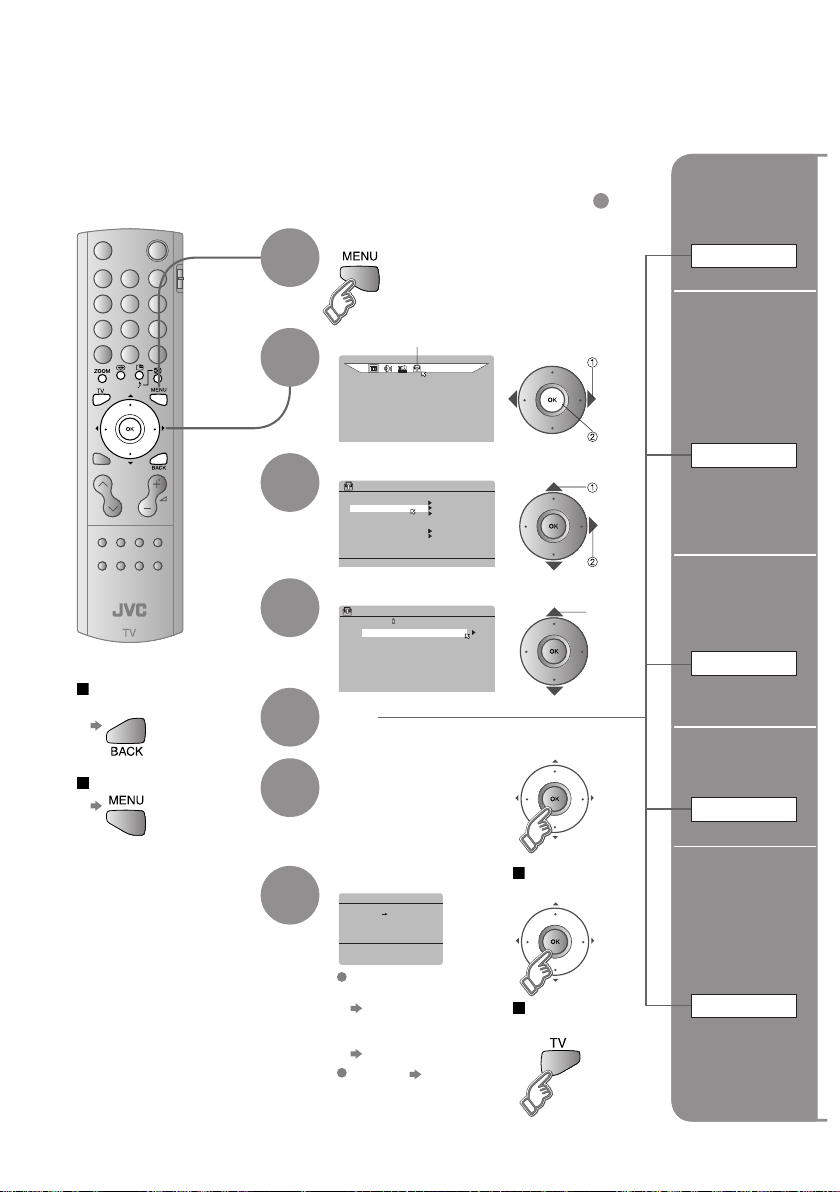
Editing channels
Edit the channels registered with "AUTO PROGRAM" in "Initial settings" (P. 9).
When coming from "Initial settings" (P. 9), skip to .
Display the menu bar
1
Select "SET UP"
ID
BBC1 CH
SET UP
CH/CC
CH
CH
CH
CH
CC
CC
CC
CC
OFF
ON
21
22
23
24
25
02
03
04
05
select
To the previous
screen
Exit
2
3
4
5
6
Select "EDIT / MANUAL"
SET UP
AUTO PROGRAM
EDIT/MANUAL
LANGUAGE
DECODER(EXT-2)
COMPONENT AUTO SELECT
EXT SETTING
HDMI SETTING
Select a row
>EDIT
PR
AV
01
02
03
04
05
06
07
08
09
Edit
Confi rm settings
4
select
next
select
next
Move a
channel's
position
MOVE
Edit a
channel
name
ID
Insert
a channel
INSERT
Delete
a channel
DELETE
11
7
Finish
T-V LINK
DOWNLOAD TV RECORDING DEVICE
If "FEATURE NOT
AVAILABLE" appears :
Is the T-V LINK
compatible device
connected to EXT-2?
Is the device turned on?
T-V LINK (P. 9)
When using
T-V LINK
When not using
T-V LINK
Register a
new channel
MANUAL
Page 42

Begin Select a destination Finish
>EDIT
PR
AV
01
02
03
04
05
06
07
move out move in
08
09
Begin Enter a channel name
>EDIT
PR
AV
01
02
03
04
05
06
07
08
09
ID
BBC1 CH
ID
BBC1 CH
A
CH/CC
CH
CH
CH
CC
CC
CC
CC
21
22
24
25
02
03
04
05
CH/CC
CH
CH
CH
CH
CC
CC
CC
CC
select
23
CH
When selecting a preset name from the ID LIST
21
22
23
24
25
02
03
04
05
enter
the fi rst
character
>EDIT
PR
AV
01
02
03
04
05
06
07
08
09
>EDIT
PR
AV
01
02
03
04
05
06
07
08
09
ID CH/CC
BBC1 CH
ID
BBC1 CH
M
21
CH
22
CH
24
CH
25
CH
23
CC
03
CC
04
CC
05
ID LIST
CH/CC
M6
MBC
21
CH
MCM
22
CH
MDR
23
MOVIE
CH
24
MTV
CH
25
MTV3
CC
02
CC
03
CC
04
CC
05
ENGLISH
IMPORTANT! PREPARE USE
select
set
When manually naming a channel
>EDIT
PR
AV
01
02
03
04
05
next
column
06
07
08
09
Begin Select a CH / CC Enter a number
>EDIT
PR
AV
01
02
03
04
05
06
07
08
09
ID
BBC1 CH
CH/CC
CH
CH
CH
CH
CC
CC
CC
CC
21
22
23
24
25
02
**
03
04
CH/CC List (P. 33)
select
set
>EDIT
PR
AV
01
02
03
04
05
06
07
08
09
ID
BBC1 CH
Delete
>EDIT
ID
CH/CC
CC
CH
CH/CC
CC
CH
06
02(B/G
CH/CC
CH
22
CH
23
CH
24
CH
25
CC
02
CC
03
CC
04
From high
frequencies
)
06
08
or
From low
frequencies
>MANUAL
PR
ID
10
11
12
13
14
15
16
17
Adjust
>MANUAL
PR
ID
10
11
12
13
14
15
16
Picture fi ne tuning
Sound fi ne tuning
Begin
Set
PR
AV
01
02
03
04
05
06
07
Begining channel search
>MANUAL
ID
PR
10
11
12
13
14
15
16
17
If necessary, press
to change the broadcasting system.
“Receivable broadcast systems”
(P.32)
>EDIT
ID
PR
10
11
12
13
14
15
16
17
CH/CC
CH
CH
CH
CH
CC
CC
CC
CC
21
22
23
24
25
02
12
03
04
CH/CC
CC
CH
CH/CC
CC
CH
ID
BBC1 CH
JVC
06
)
08(B/G
06
)
08(I
CH/CC
21
CH
22
CH
23
CH
24
CH
25
CC
02
CC
03
CC
04
CC
05
Auto-search begins,
and the nearest
frequency is imported.
Repeat the previous
steps until the
desired channel is
displayed
enter
set
4
Set
Receives the
broadcast
signal.
/
select a system
next
column
SETTINGS
TROUBLE?
12
Page 43

Connecting external devices
You can connect many different devices to the rear panel of the TV.
Please read the user manuals of each device before setting up.
(Connecting cables are not supplied with this TV.)
PC
To EXT-3 R/L (PC IN)
Check for PC compatibility
"Technical information" (P. 32)
PC IN
Satellite broadcast /
Digital broadcast tuner
EXT-1
VCR / DVD recorder
(T-V LINK compatible)
EXT-2
(T-V LINK)
13
Game consoles
Video camera
DVD player
Amplifi er
(L) (R)
Headphone
Headphone
(R)
(Pr)
(R)
(R)
(L)
(Y)
(Pb)
(L)
(L)
EXT-3
EXT-4
AUDIO
OUT
Page 44

VCR / DVD / other devices
: signal direction
AERIAL
EXT-5
(HDMI)
DVD player
(HDMI compatible)
Connect DVI devices
(P. 32)
T-V LINK
EXT-1
Output
· Composite
signal
· Sound L / R
Use S-VIDEO "S-IN" (P. 22)
EXT-2
Output
· Composite
signal
· Sound L / R
· T-V LINK
Use S-VIDEO "S-IN" (P. 22)
Select dubbing sources
"DUBBING" (P. 22)
Connect a decoder
"DECODER (EXT-2)" (P. 26)
EXT-3
Output
EXT-4
Output
COMPONENT AUTO SELECT (P. 26)
(P. 9)
Watching videos
Input
·
Composite signal /
RGB / S-VIDEO
· Sound L / R
Dubbing videos
Using T-V LINK
Input
·
Composite signal /
RGB / S-VIDEO
· Sound L / R
Watching videos
Input
· Composite
signal / S-VIDEO
· Sound L / R
Watching DVDs
Input
·
Component signal
(P. 34)
· Sound L / R
ENGLISH
IMPORTANT! USE
PREPARE
EXT-5
Output
HDMI SETTING (P. 26)
AUDIO OUT
Listening to the TV on external speakers
Output
· Sound L / R
Connecting
HDMI devices
Input
· HDMI signal
(P. 34)
SETTINGS
TROUBLE?
14
Page 45

Enjoying your new TV!
Watching TV
PAGE
17
View channel information
Change the aspect ratio
Enjoy 3D sound
Register your favourite channels
15
TV mode TV and Text mode
Text mode
PAGE
19
Viewing teletext
Enlarge the text
To the index page
Hold the current page
Switch briefl y between teletext and TV
Bookmark your favourite pages
Page 46

ENGLISH
PAGE
21
Watching
videos / DVDs
Watch high quality video (S-VIDEO)
Name connected devices
Dub videos
Personal preferences
Adjust the picture
Adjust the sound
PICTURE
IMPORTANT! PREPARE USE
PAGE
25
Basic settings
(channel settings / anti-burn, etc.)
Advanced settings
(sleep-timer / child lock, etc.)
SETTINGS
TROUBLE?
16
Page 47

Watching TV
Power on
1
2
The blue
power lamp
on the TV lights
Press again to turn the screen off
and put the TV into standby mode.
Select a channel
Channel
information and
clock
INFORMATION
Switch between stereo / mono /
bilingual broadcasting
"STEREO / · " ( P. 26)
To the previous channel
Mute
Volume
Note
To completely turn off the TV, unplug
the AC plug.
Basic operations using
the side buttons
2
Volume
Power on
Change
P
the channel
1
Move up or down a channel
up
down
TV/AV
MENU
/OK
P
Change the aspect
ratio
ZOOM
Enjoy ambient
sound
3D SOUND
Register a
channel to a button
FAVOURITE CHANNEL
17
Page 48

PR LIST
PR ID
AV
01
02
03
04
05
06
07
08
PR LIST
BBC1
select
Select a page
Select and view a channel
Channels
registered
in "Initial settings"
will appear here.
select
view
BBC1
12 : 00
(
No indication)
Channel information
(
Time
in case of having viewed teletext)
ENGLISH
IMPORTANT! PREPARE USE
ZOOM
AUTO
REGULAR
PANORAMIC
14:9 ZOOM
16:9 ZOOM
16:9 ZO OM SUBTITLE
FULL
While the channel
is displayed
Hold down
for 3 seconds
HIGH3D SOUND
SET 1 - 4? PROGRAMMED!
select
16 : 9 ZOOM
set
Move the picture with
or while this bar is
displayed
HIGH
: For stereo sound
LOW
: For stereo sound (when the sound distorts in HIGH mode)
MONO
: For mono sound (emulates a stereo-like sound)
OFF
: Turns off 3D SOUND
Press the number
to register it on
Recall the favourite channel
Press the
number you
registered
FAVOURITE 1 - 4?
Check your favourite channels
Press and confi rm that the channels
you have registered have a
Delete a favourite channel
MENU" " " "FEATURES" "FAVOURITE SETTING"
FAVOURITE SETTING
1
2
3
4
PR 01
PR 03
PR
PR 07
05
select delete
beside them
FAVOURITE SETTING
1
2
3
4
When set to AUTO, the aspect ratio
will turn to the ratio obtained from
the information the TV received.
Without receiving aspect information,
it will be the setting in “4:3 AUTO
ASPECT” (P.27)
Not available in PC mode /
1080i (1125i) / 720p (750p)
signals.
Disappears after
a few seconds
Customisations
BBC1
1
PR 01
PR 03
PR 07
(P. 26) to the picture
of a favourite
channel get saved
as well.
SETTINGS
TROUBLE?
18
Page 49

Viewing teletext
This TV can display TV broadcasts and teletext on the same channel in two windows.
When watching TV
1
Bookmark
your favourite
page
LIST MODE
Enter a teletext page
2
Move up or down a page
up
down
View sub-pages
to
sub-page
(RED) (
Display your
favourites list
1
Select a coloured button to save your page to
GREEN
2
Enter the number of the page to save
3
) (
YELLOW
TV
TEXT
) (
BLUE
TEXT
.....
)
19
Save
4
Recall your favourite page
Press the coloured button as in step 2
Page 50

Hold the
current page
HOLD
Reveal
hidden pages
REVEAL
Enlarge
the text
SIZE
Hold the current page
Release
Press again
Display hidden information
(answers to quizzes, etc)
Double the size of the
displayed text
ENGLISH
IMPORTANT! PREPARE USE
To the
index page
INDEX
Switch briefl y
from teletext
to TV
CANCEL
Returns to page "100"
or a previously designated page
SETTINGS
Leave the current page open,
while you switch to watch TV
TROUBLE?
Useful when running a page search.
20
Page 51

Watching videos / DVDs
Select the video source
*1
AV (PR 0)
E1
E2
E3
E4
*1 : Only appears when AV
has been registered as
a channel.
PC
E5
Operate the
VCR (DVD)
1
2
E.g. For EXT-1
Operate the connected
device and play a video
E1 VCR
Operate JVC VCRs and other devices
DVD players
1
VCRs and DVD recorders
Turn on the device
2
Select a channel (VCR mode)
3
Rewind / Playback / Fast-forward
21
To TV
Stop / Pause
Record / Display DVD top menu
Select a chapter (DVD mode)
Some models of JVC devices cannot be operated with this remote control.
Page 52

Switch
to S-VIDEO
input
S-IN
Edit names
of connected
devices
ID LIST
Advanced functions
Display the menu bar
1
Select "SET UP" Select "EXT SETTING"
2
SET UP
Select the EXT connected to S-VIDEO Set the S-VIDEO mode
> EXT SETTING
EXT-1
EXT-3
TV
DUBBING
EXT-2
EXT-4
Cancel this mode
select
Press in again
Select an EXT to assign a name to Show the name list
> EXT SETTING
EXT-1
EXT-3
TV
DUBBING
EXT-2
EXT-4
select
Select a name from the list
> EXT SETTING
EXT-1
EXT-3
TV
Clear the name
DUBBING
ID LIST
EXT-2
VHS
S-VHS
DVC
CAM
SAT
STB
EXT-4
GAME
DVD
DVR
Select the blank space in
select
next
select
set
SET UP
AUTO PROGRAM
EDIT/MANUAL
LANGUAGE
DECODER(EXT-2)
COMPONENT AUTO SELECT
EXT SETTING
HDMI SETTING
> EXT SETTING
EXT-1
EXT-5
TV
y
> EXT SETTING
EXT-1
EXT-3
TV
> EXT SETTING
EXT-1
DVD
EXT-3
TV
DUBBING
EXT-2
EXT-4
DUBBING
EXT-2
EXT-4
DUBBING
EXT-2
EXT-4
OFF
ON
The device
selection
display will
change from
E1 to S1.
ID LIST
VHS
S-VHS
DVC
CAM
SAT
STB
GAME
DVD
DVR
ENGLISH
IMPORTANT! PREPARE USE
select
next
SETTINGS
Set up
dubbing on
EXT-2
DUBBING
Select the arrow Select the dubbing source
> EXT SETTING
EXT-1
EXT-3
TV
DUBBING
EXT-2
EXT-4
select
> EXT SETTING
EXT-1
EXT-5
TV
DUBBING
EXT-2
EXT-4
TROUBLE?
select
22
Page 53

Useful functions
Current programme
Take
snapshots
of the screen
FREEZE
Cancel
Press again, or change the channel
Not available when the SUB-PICTURE is displayed,
or when in PC mode.
You cannot save or export the snapshot.
Select the number
of screens
Selecting " " returns to normal viewing mode
Not available in PC mode.
Watch in dual-picture mode
E.g. You can watch TV and video at the same time.
(For wide aspect ratio signals)
Still picture
select
set
23
Watch in
multi-picture
mode
MULTI-PICTURE
Main Sub
Switch between
the sound sources
Select a channel in 12-screen mode
All registered channels are displayed as still images.
Main
Only the selected frame
has a moving picture.
Move up or down a page
Not available for EXT-5 input.
Main
Sub
Change the channel
(Main)
(Sub)
select a
channel
watch
Page 54

Set a time
for the TV to
turn itself off
SLEEP TIMER
1
2
3
4
FEATURES
FEATURES
SLEEP TIMER
CHILD LOCK
APPEARANCE
BLUE BACK
FAVOURITE SETTING
ILLUMINATION
> SLEEP TIMER
OFF
FEATURES
TYPE A
BRIGHT
ENGLISH
select "FEATURES"
IMPORTANT! PREPARE USE
next
select "SLEEP TIMER"
ON
next
select a time in minutes
Stop
children from
watching
specifi c
channels
CHILD LOCK
Cancel
Set the time to "0" in step 4
Remaining time
After steps 1 and 2 above
3
FEATURES
SLEEP TIMER
CHILD LOCK
APPEARANCE
BLUE BACK
FAVOURITE SETTING
ILLUMINATION
>> SET ID NO.
4
> CHILD LOCK
PR
ID
AV
BBC1 CH
01
5
02
03
04
05
06
07
08
09
6
7
Release a channel
View a locked channel
set
You can confi rm the remaining time at step 4,
after repeating this process.
TYPE A
BRIGHT
ON
select
"CHILD LOCK"
enter an "ID NO."
(a secret number of your choice)
to the next column
set
CH/CC
CH
CH
CH
CH
CC
CC
CC
CC
> CHILD LOCK
PR
AV
01
02
03
04
05
06
07
21
22
23
24
25
02
03
04
05
ID
BBC1 CH
select a channel to lock
CH/CC
CH
CH
CH
CH
CC
CC
Lock more channels
21
22
23
24
25
02
03
Repeat steps 5 and 6
Press again in step 6
Use the numerical buttons to enter the channel number.
appears, press and enter your "ID NO.".
When
(If you forget your "ID NO.", check it in step 4.)
SETTINGS
TROUBLE?
24
Page 55

Customising your TV
Display the menu bar
PICTURE
SOUND
PICTURE
PICTURE MODE
BRIGHT-1
CONTRAST
BRIGHT-2
SHARP
COLOUR
HUE
COLOUR TEMP.
FEATURES
Items
PICTURE
PICTURE MODE
BRIGHT-1
CONTRAST
BRIGHT-2
SHARP
COLOUR
HUE
COLOUR TEMP.
FEATURES
adjust
FEATURES
SET UP
PICTURE
Selected menu's title
STANDARD
COOL
STANDARD
COOL
Sub-menu
Adjustments / Confi gurations
To the previous
screen
Exit
The menu disappears
after one minute of
inactivity.
1
2
3
4
Select a menu
select
next
Select an item
select
Adjust / Confi gure
adjust /
select
set
When adjusting
with the sliding-bar
25
Move
When selecting
from presets
The item will change.
Some items have a
sub-menu.
set
select
set
Page 56

Menu
PICTURE MODE
BRIGHT-1
CONTRAST
PICTURE
BRIGHT-2
SHARP
COLOUR
HUE
COLOUR TEMP.
FEATURES
STEREO / I · II
BASS
SOUND
TREBLE
BALANCE
3D SOUND
A.H.B.
BBE
SLEEP TIMER
CHILD LOCK
FEATURES
APPEARANCE
BLUE BACK
FAVOURITE SETTING
ILLUMINATION
AUTO PROGRAM
EDIT / MANUAL
LANGUAGE
SET UP
DECODER(EXT-2)
COMPONENT
EXT SETTING
HDMI SETTING
Other settings
*1 BBE license (P. 32)
Item Adjustments / Confi gurations
*1 Sound enhancement technology (ON / OFF)
AUTO SELECT
· Change the aspect ratio "ZOOM" (P. 17)
· Turn on 3D SOUND
Picture mode (BRIGHT / STANDARD / SOFT)
Backlight brightness (Darker Brighter)
Contrast (Lower Higher)
Brightness (Darker Brighter)
Sharpness (Softer Sharper)
Colour (Lighter Deeper)
Tint (Reddish Greenish)
Colour temperature (WARM / NORMAL / COOL)
Finer picture adjustments (P. 27)
Mode / Language ( : STEREO / : MONO / : SUB1 / : SUB2)
Low tones (Weaker Stronger)
High tones (Weaker Stronger)
Speaker balance (Left Stronger Right Stronger)
Ambience level (HIGH / LOW / MONO / OFF)
Emphasize the bass sound (ON / OFF)
Timer for turning off the TV (P. 24)
Stops children from watching specifi c channels (P. 24)
Format for displaying the channel number
(TYPE A / TYPE B / TYPE C / TYPE D)
Displays a blue screen and mute the sound
when the signal is weak or absent (ON / OFF)
Clear favourite channel settings (P. 17)
Lights illumination lamp (P.5) while the TV is on (BRIGHT / SOFT / OFF)
Select a country, it automatically registers channels (P. 10, )
Change registered channels or add new ones (P. 11)
Select a language for on-screen menus (P. 10, )
For when connected to VCR with T-V LINK (ON / OFF)
Changes the TV input to EXT-4 when a component signal is input to
EXT-4 (ON / OFF) (Not available when viewing PC)
For use with video players and other devices (P. 22)
SIZE (AUTO / 1 / 2)
AUDIO (AUTO / ANALOGUE / DIGITAL)
"3D SOUND" (P. 17)
ENGLISH
IMPORTANT! PREPARE USE
SETTINGS
TROUBLE?
26
Page 57

Advanced picture adjustment
By default, the TV automatically adjusts itself for the best picture.
To the previous
screen
Exit
The menu disappears
after one minute of
inactivity.
1
2
3
4
5
6
Display the menu bar
Select "PICTURE"
PICTURE
Select "FEATURES"
PICTURE
PICTURE MODE
BRIGHT-1
CONTRAST
BRIGHT-2
SHARP
COLOUR
HUE
COLOUR TEMP.
FEATURES
STANDARD
COOL
Select an item
> FEATURES
DIGITAL VNR
Super DigiPure
MOVIE THEATRE
COLOUR MANAGEMENT
PICTURE MANAGEMENT
COLOUR SYSTEM
4:3 AUTO ASPECT
E.g. DIGITAL VNR
AUTO(LOW
AUTO
AUTO
ON
ON
)
Change settings
> FEATURES
DIGITAL VNR
Super DigiPure
MOVIE THEATRE
COLOUR MANAGEMENT
PICTURE MANAGEMENT
COLOUR SYSTEM
4:3 AUTO ASPECT
E.g. DIGITAL VNR
AUTO(LOW
AUTO
AUTO
ON
ON
)
Finish
select
next
select
next
select
next
select
set
DIGITAL
VNR
Super
DigiPure
MOVIE
THEATRE
COLOUR
MANAGEMENT
PICTURE
MANAGEMENT
COLOUR
SYSTEM
27
4:3 AUTO
ASPECT
Page 58

To reduce
noise
AUTO(LOW
AUTO
AUTO
ON
ON
)
MIN
: When
the picture
loses sharpness
AUTO(LOW) AUTO(HIGH) MAX
: When noise
appears
level
ENGLISH
For
natural-looking
outlines
For smooth
cinema fi lm
For
natural-looking
pictures
Fix
bright / dark
pictures
When
there is no
colour
AUTO(LOW
AUTO(LOW
AUTO(LOW
AUTO(LOW
>> COLOUR SYSTEM
MAIN
AUTO
AUTO
ON
ON
AUTO
AUTO
ON
ON
AUTO
AUTO
ON
ON
AUTO
AUTO
ON
ON
)
OFF
: Function is
turned off
)
)
)
SUB
AUTOPAL
OFF
: Function is
turned off
OFF
: Function is
turned off
OFF
: Function is
turned off
1
Select the screen to change settings on
MAIN
: Main picture
2
Select the colour system
PAL
: Western
Europe
MIN AUTO MAX
: When
noise appears
ON AUTO
: Function is
always on
ON
: Maintain a natural
colour balance
ON
: Make it easier to view
bright / dark pictures
SUB
: Sub-picture in
MULTI-PICTURE mode (P. 23)
SECAM
Eastern Europe
:
/ France
NTSC 3.58
: USA
3.58 MHz
: Automatically
adjusts
: When the picture
loses sharpness
NTSC 4.43
: USA
4.43 MHz
level
AUTO
: When watching
videos, etc.
SETTINGS
IMPORTANT! PREPARE USE
Set a default
aspect ratio
>> 4:3 AUTO ASPECT
PANORAMIC
REGULAR
14:9 ZOOM
Select a default aspect ratio for AUTO in “ZOOM” (P.17)
PANORAMIC
16 : 9 4 : 3 14 : 9
REGULAR 14:9 ZOOM
TROUBLE?
28
Page 59

Troubleshooting
Severe noise or
snow
Is the TV connected correctly to
the aerial?
Change the direction of the aerial.
Is the aerial or its cable
damaged?
Consult your retailer
Patterns, stripes
or noise
I can't turn it on!
Is the power cord connected to the AC outlet
Is the aerial receiving interference
from high-voltage power lines or
wireless transmitters?
Consult your retailer
Are connected devices too close
to the TV?
Insert the minimum distance
between the aerial and the
cause of interference until no
interference
correctly?
29
Ghosting
(Doubling of images)
Are you receiving interference
from signals refl ected off
mountains or buildings?
Adjust the direction of your
aerial, or change to a
good-quality directional aerial
The remote
control doesn't
work!
Are the batteries fl at?
Are you more than 7 metres away
from the TV?
Is the "VCR/TV/DVD SWITCH" set to "TV"?
When viewing teletext, the TV menu bar
does not appear.
Depending on the stability of the signal, there
may be a time lag when changing channels.
Page 60

Basics Screen Picture Sound
Remote control
stops working
Problem Actions
Unplug TV, several minutes later plug it in again.
page
-
ENGLISH
IMPORTANT! PREPARE USE
Aspect ratio changes
unintentionally
Poor picture quality
Strange picture
when using an external
device
Press to return to your settings.
Unnatural colour >>> Adjust COLOUR and BRIGHT-1.
Noise >>> Set to the following functions.
PICTURE MODE : STANDARD
DIGITAL VNR : AUTO (HIGH)
Super DigiPure : MIN
Dull picture >>> Set to the following functions.
PICTURE MODE : BRIGHT
DIGITAL VNR : MIN
Super DigiPure : MAX
If you connected S-Video output device, check the
“S-IN” setting.
If the top of the image is distorted, check the video
signal quality itself.
If movement appears unnatural when receiving a signal
from a DVD player, etc. with 625p (progressive-scanning),
change the output setting of the external device to 625i
(interlace-scanning).
Check your COLOUR SYSTEM.
17
26
28
26
27
27
26
27
27
22
-
-
SETTINGS
Poor sound
Adjust the BASS and TREBLE.
If receiving a poor signal in "STEREO / · ", switch to MONO.
Adjust the channel reception using "MANUAL".
26
26
11
TROUBLE?
30
Page 61

Troubleshooting
(continued)
Problem Actions
Wrong screen size
HDMI
No sound
Green and
distorted screen
Some functions
Functions
do not work
Some inputs cannot
be selected in the
sub-picture
Switch SIZE in HDMI SETTING to "1" or "2".
Switch AUDIO in HDMI SETTING to ANALOGUE or DIGITAL.
Wait a little for the signal to stabilize when switching
the signal format for an HDMI device.
It is not a malfunction. Some functions (dark background)
in the menu do not work depending on the situation.
EXT-4, EXT-5 inputs and PC mode cannot be selected in the
sub-picture.
page
26
26
-
-
-
31
"FEATURE NOT
AVAILABLE" appears
Display Screen
"ACI ERROR"
appears
Black or white dots
appear on the screen
Is the T-V LINK compatible device connected to EXT-2?
Is the SCART CABLE "Fully Wired"?
Is the T-V LINK compatible device turned on?
After confi rming all the conditions above,
press “OK” button again.
Press to start ACI again.
If you still receive the "ACI ERROR" after numerous tries,
to cancel ACI.
press
LCD panels use fi ne dots ("pixels") to display images.
While more than 99.99% of these pixels function properly,
a very small number of pixels may not light,
or may light all the time.
Please understand that this is not a malfunction.
32
32
-
-
-
Page 62

Technical information
What is T-V LINK?
T-V LINK allows the TV to share information easily with a connected T-V LINK compatible device.
By using T-V LINK :
You can send the channel information programmed on the TV to the T-V LINK compatible device, so that both
the TV and the external device have the same channel settings. When connecting a new external device,
channel information is loaded into it, allowing channel setup to be completed very quickly. For more details,
refer to the external device's manual.
You can easily record the TV programme you are viewing on a T-V LINK compatible device by using the
"DIRECT REC" feature. For more details, refer to the external device's manual.
What is ACI (Automatic Channel Installation)?
Some cable companies transmit a signal called ACI which contains information that allows TV channels to be
registered automatically on your TV.
When an ACI signal is received, "ACI START / ACI SKIP" appears in the "AUTO PROGRAM" screen.
Receivable broadcast systems
Depending on the country selected during "AUTO PROGRAM", the receivable broadcast system differs.
UNITED KINGDOM: Receive only PAL-I.
FRANCE: Can receive SECAM-L.
To receive SECAM-L in countries other than France:
1) Change the "COUNTRY" to "FRANCE" in "AUTO PROGRAM".
2) Press the "BACK" button to return to the menu and enter the channel using "INSERT" or "MANUAL".
PC Signals that can be displayed
*Macintosh* computers are not supported.
(Macintosh is a registered trademark of
Apple Computer, Inc.)
If the signal doesn't appear, check that the vertical
frequency on the PC is set to 60Hz.
Resolution
Vertical frequency (Hz)
Horizontal frequency (kHz)
640 x 480 (VGA) 1024 x 768 (XGA)
60.0 60.0
31.5 42.0
ENGLISH
IMPORTANT! PREPARE USE
Connect DVI devices
Connect a DVI device to EXT-5 (HDMI) using DVI-HDMI conversion cable. Connect analogue sound output of
the DVI device to L and R terminals in EXT-4.
Set AUDIO in HDMI SETTING to Analogue or AUTO (P. 26)
Licence
Manufactured under license from BBE Sound, Inc. Licensed by BBE Sound, Inc. under USP4638258, 5510752
and 5736897. BBE and BBE symbol are registered trademarks of BBE Sound, Inc.
SETTINGS
TROUBLE?
32
Page 63

CH/CC List
To use the INSERT function (P. 11), fi nd the CH/CC number corresponding to the
TV's Channel number from this table.
When the COUNTRY setting is “FRANCE”, select a three-digit CH/CC number.
CH Channel
CH 02/CH 202 E2, R1
CH 03/CH 203 E3, ITALY A
CH 04/CH 204 E4, ITALY B, R2
CH 05/CH 205 E5, ITALY D, R6
CH 06/CH 206 E6, ITALY E, R7
CH 07/CH 207 E7, ITALY F, R8
CH 08/CH 208 E8, R9
CH 09/CH 209 E9, ITALY G
CH 10/CH 210 E10, ITALY H, R10
CH 11/CH 211
CH 12/CH 212
CH 21/CH 221 E21, R21
CH 22/CH 222 E22, R22
CH 23/CH 223 E23, R23
CH 24/CH 224 E24, R24
CH 25/CH 225 E25, R25
CH 26/CH 226 E26, R26
CH 27/CH 227 E27, R27
CH 28/CH 228 E28, R28
CH 29/CH 229 E29, R29
CH 30/CH 230 E30, R30
CH 31/CH 231 E31, R31
CH 32/CH 232 E32, R32
CH 33/CH 233 E33, R33
CH 34/CH 234 E34, R34
CH 35/CH 235 E35, R35
CH 36/CH 236 E36, R36
CH 37/CH 237 E37, R37
CH 38/CH 238 E38, R38
CH 39/CH 239 E39, R39
CH Channel
CH 102 F2
CH 103 F3
CH 104 F4
CH 105 F5
CH 106 F6
CH 107 F7
CH 108 F8
CH 109 F9
CH 110 F10
CH 121 F21
CH 122 F22
CH 123 F23
CH 124 F24
CH 125 F25
CH 126 F26
CH 127 F27
CH 128 F28
CH 129 F29
CH 130 F30
CH 131 F31
CH 132 F32
CH 133 F33
CH 134 F34
CH 135 F35
CH 136 F36
CH 137 F37
CH 138 F38
CH 139 F39
CH 140 F40
E11, ITALY H+1, R11
E12, ITALY H+2, R12
CH Channel
CH 40/CH 240 E40, R40
CH 41/CH 241 E41, R41
CH 42/CH 242 E42, R42
CH 43/CH 243 E43, R43
CH 44/CH 244 E44, R44
CH 45/CH 245 E45, R45
CH 46/CH 246 E46, R46
CH 47/CH 247 E47, R47
CH 48/CH 248 E48, R48
CH 49/CH 249 E49, R49
CH 50/CH 250 E50, R50
CH 51/CH 251 E51, R51
CH 52/CH 252 E52, R52
CH 53/CH 253 E53, R53
CH 54/CH 254 E54, R54
CH 55/CH 255 E55, R55
CH 56/CH 256 E56, R56
CH 57/CH 257 E57, R57
CH 58/CH 258 E58, R58
CH 59/CH 259 E59, R59
CH 60/CH 260 E60, R60
CH 61/CH 261 E61, R61
CH 62/CH 262 E62, R62
CH 63/CH 263 E63, R63
CH 64/CH 264 E64, R64
CH 65/CH 265 E65, R65
CH 66/CH 266 E66, R66
CH 67/CH 267 E67, R67
CH 68/CH 268 E68, R68
CH 69/CH 269 E69, R69
CH Channel
CH 141 F41
CH 142 F42
CH 143 F43
CH 144 F44
CH 145 F45
CH 146 F46
CH 147 F47
CH 148 F48
CH 149 F49
CH 150 F50
CH 151 F51
CH 152 F52
CH 153 F53
CH 154 F54
CH 155 F55
CH 156 F56
CH 157 F57
CH 158 F58
CH 159 F59
CH 160 F60
CH 161 F61
CH 162 F62
CH 163 F63
CH 164 F64
CH 165 F65
CH 166 F66
CH 167 F67
CH 168 F68
CH 169 F69
CC Channel
CC 01/CC 201 S1
CC 02/CC 202 S2
CC 03/CC 203 S3
CC 04/CC 204 S4
CC 05/CC 205 S5
CC 06/CC 206 S6
CC 07/CC 207 S7
CC 08/CC 208 S8
CC 09/CC 209 S9
CC 10/CC 210 S10
CC 11/CC 211 S11
CC 12/CC 212 S12
CC 13/CC 213 S13
CC 14/CC 214 S14
CC 15/CC 215 S15
CC 16/CC 216 S16
CC 17/CC 217 S17
CC 18/CC 218 S18
CC 19/CC 219 S19
CC 20/CC 220 S20
CC 21/CC 221 S21
CC 22/CC 222 S22
CC 23/CC 223 S23
CC 24/CC 224 S24
CC 25/CC 225 S25
CC 26/CC 226 S26
CC 27/CC 227 S27
CC 28/CC 228 S28
CC 29/CC 229 S29
CC 30/CC 230 S30
CC Frequency (MHz)
CC 110 116-124
CC 111 124-132
CC 112 132-140
CC 113 140-148
CC 114 148-156
CC 115 156-164
CC 116 164-172
CC 123 220-228
CC 124 228-236
CC 125 236-244
CC 126 244-252
CC 127 252-260
CC 128 260-268
CC 129 268-276
CC 130 276-284
CC 131 284-292
CC 132 292-300
CC 133 300-306
CC 141 306-311
CC 142 311-319
CC 143 319-327
CC 144 327-335
CC 145 335-343
CC 146 343-351
CC 147 351-359
CC 148 359-367
CC 149 367-375
CC 150 375-383
CC 151 383-391
CC Channel
CC 31/CC 231 S31
CC 32/CC 232 S32
CC 33/CC 233 S33
CC 34/CC 234 S34
CC 35/CC 235 S35
CC 36/CC 236 S36
CC 37/CC 237 S37
CC 38/CC 238 S36
CC 39/CC 239 S39
CC 40/CC 240 S40
CC 41/CC 241 S41
CC 75/CC 275 X
CC 76/CC 276 Y, R3
CC 77/CC 277 Z, ITALY C, R4
CC 78/CC 278 Z+1, R5
CC 79/CC 279 Z+2
CC Frequency (MHz)
CC 152 391-399
CC 153 399-407
CC 154 407-415
CC 155 415-423
CC 156 423-431
CC 157 431-439
CC 158 439-447
CC 159 447-455
CC 160 455-463
CC 161 463-469
33
Page 64

Specifi cations
Main unit
Broadcasting systems
Colour systems
Channels and frequencies
Sound-multiplex systems
Teletext systems
Power requirements
Audio output (
Speakers
Power consumption
[standby]
Screen size
visible area size measured diagonally
(
Dimensions (W x H x D: mm)
[without stand]
Weights
[without stand]
Accessories
Model LT-37S60BU LT-32S60BU/SU LT-26S60BU/SU
Rated power output
CCIR I / B / G / D / K / L (See "Technical information", P. 32)
TV broadcast : PAL, SECAM
External input : PAL, SECAM, NTSC 3.58/4.43MHz
E2-E12 / E21-E69, F2-F10 / F21-F69, IR A-IR J, ITALY A-H / H+1 / H+2,
R1-R12 / R21-R69, S1-S41, X / Y / Z / Z+1 / Z+2,
French cable channels (Frequency : 116-172 MHz / 220-469 MHz)
NICAM (I / B / G / D / K / L), A2 (B / G / D / K)
FLOF (Fastext), TOP, WST (standard system)
AC 110 V - 240 V, 50/60Hz
)
10 W + 10 W
6.6 cm round x 2
171 W
[2.6 W]
94 cm 80 cm 66 cm
)
926 x 689.5 x 297
[926 x 631.5 x 108.5]
25.7 kg
[20.6 kg]
(See "Check accessories", P. 5)
141 W
[2.6 W]
808 x 611 x 225
[808 x 558.5 x 108]
20.0 kg
[16.4 kg]
Terminals / Connectors
Terminal name Terminal type Signal type (IN)
Composite video, S-video,
Analog RGB
AUDIO L / R
Composite video, S-video,
Analog RGB
AUDIO L / R
Composite video, S-video
AUDIO L / R
Analogue component
(576i (625i) / 480i (525i),
Progressive : 576p (625p) / 480p (525p),
HD : 1080i (1125i), 720p (750p)
AUDIO L / R
HDMI
(576i (625i) / 480i (525i) /
576p (625p) / 480p (525p),
1080i (1125i), 720p (750p))
Input / Output
terminals
Input terminals
Output
terminals
EXT-1
EXT-2
EXT-3
EXT-4
EXT-5
PC INPUT
AUDIO OUT
Headphone
Euroconnector x1
(SCART connector)
Euroconnector x1
(SCART connector)
RCA connectors x 3,
S-VIDEO connector x 1
RCA connectors x 5
HDMI connector x 1
D-SUB (15 pins) x 1 Analogue PC signal (P. 32)
RCA connectors x 2 Audio L / R
Stereo mini-jack x 1
(3.5 mm in diameter)
118 W
[2.6 W]
703 x 536.8 x 225
[703 x 483 x 107]
17.0 kg
[13.0 kg]
Signal type (OUT)
TV out
Dubbing out
)
Headphone
output
Notes
T-V LINK
compatible
ENGLISH
IMPORTANT! PREPARE USE
SETTINGS
TROUBLE?
We may change the design and specifi cations without notice.
34
Page 65

C
2005 Victor Company of Japan, Limited 0605KTH-CR-MU
Page 66

SCHEMATIC DIAGRAMS
WIDE LCD PANEL TELEVISION
YA29820057
LT-37S60BU,
LT-37S60BU
CD-ROM No.SML200509
/P
BASIC CHASSIS
FL2
COPYRIGHT © 2005 Victor Company of Japan, Limited
No.YA298
2005/9
Page 67

LT-37S60BU, LT-37S60BU/P
STANDARD CIRCUIT DIAGRAM
NOTE ON USING CIRCUIT DIAGRAMS
1.SAFETY
The components identified by the symbol and shading are
critical for safety. For continued safety replace safety ciritical
components only with manufactures recommended parts.
2.SPECIFIED VOLTAGE AND WAVEFORM VALUES
The voltage and waveform values have been measured under the
following conditions.
(1)Input signal : Colour bar signal
(2)Setting positions of
each knob/button and
variable resistor
(3)Internal resistance of tester
(4)Oscilloscope sweeping time
(5)Voltage values
Since the voltage values of signal circuit vary to some extent
according to adjustments, use them as reference values.
: Original setting position
when shipped
: DC 20kΩ/V
: H
: V
: Othters
: All DC voltage values
20µs / div
5ms / div
Sweeping time is
specified
3.INDICATION OF PARTS SYMBOL [EXAMPLE]
In the PW board
: R209
R209
Type
No indication
MM
PP
MPP
MF
TF
BP
TAN
(3)Coils
No unit
Others
(4)Power Supply
Respective voltage values are indicated
(5)Test point
: Test point
(6)Connecting method
: Ceramic capacitor
: Metalized mylar capacitor
: Polypropylene capacitor
: Metalized polypropylene capacitor
: Metalized film capacitor
: Thin film capacitor
: Bipolar electrolytic capacitor
: Tantalum capacitor
: [µH]
: As specified
: B1
: 9V
: Only test point display
: Connector
: Receptacle
: B2 (12V
: 5V
: Wrapping or soldering
)
4.INDICATIONS ON THE CIRCUIT DIAGRAM
(1)Resistors
Resistance value
No unit : [Ω]
K
M
Rated allowable power
No indication : 1/16 [W]
Others : As specified
Type
No indication
OMR
MFR
MPR
UNFR
FR
Composition resistor 1/2 [W] is specified as 1/2S or Comp.
(2)Capacitors
Capacitance value
1 or higher : [pF]
less than 1
Withstand voltage
No indication : DC50[V]
Others : DC withstand voltage [V]
AC indicated
Electrolytic Capacitors
47/50[Example]: Capacitance value [µF]/withstand voltage[V]
: [kΩ]
: [MΩ]
: Carbon resistor
: Oxide metal film resistor
: Metal film resistor
: Metal plate resistor
: Uninflammable resistor
: Fusible resistor
: [µF]
: AC withstand voltage [V]
(7)Ground symbol
: LIVE side ground
: ISOLATED(NEUTRAL) side ground
: EARTH ground
: DIGITAL ground
5.NOTE FOR REPAIRING SERVICE
This model's power circuit is partly different in the GND. The
difference of the GND is shown by the LIVE : ( ) side GND and the
ISOLATED(NEUTRAL) : ( ) side GND. Therefore, care must be
taken for the following points.
(1)Do not touch the LIVE side GND or the LIVE side GND and the
ISOLATED(NEUTRAL) side GND simultaneously. if the above
caution is not respected, an electric shock may be caused.
Therefore, make sure that the power cord is surely removed from
the receptacle when, for example, the chassis is pulled out.
(2)Do not short between the LIVE side GND and ISOLATED(NEUTRAL
side GND or never measure with a measuring apparatus measure
with a measuring apparatus ( oscilloscope, etc.) the LIVE side GND
and ISOLATED(NEUTRAL) side GND at the same time.
If the above precaution is not respected, a fuse or any parts will be broken.
Since the circuit diagram is a standard one, the circuit and
circuit constants may be subject to change for improvement
without any notice.
NOTE
Due improvement in performance, some part numbers show
in the circuit diagram may not agree with those indicated in
the part list.
When ordering parts, please use the numbers that appear
in the Parts List.
(No.YA298)2-1
)
Page 68

CONTENTS
SEMICONDUCTOR SHAPES ......................................................................2-2
WIRING DIAGRAM ........................................................................................2-3
BLOCK DIAGRAM ........................................................................................2-5
CIRCUIT DIAGRAMS
RECEIVER PWB CIRCUIT DIAGRAM ........................................................................................................ 2-7
ANALOG SIGNAL PWB CIRCUIT DIAGRAM ............................................................................................ 2-9
DIGITAL SIGNAL PWB CIRCUIT DIAGRAM ........................................................................................... 2-19
CONNECTOR PWB CIRCUIT DIAGRAM .................................................................................................. 2-41
FRONT CONTROL PWB CIRCUIT DIAGRAM .......................................................................................... 2-43
FRONT LED PWB CIRCUIT DIAGRAM .................................................................................................... 2-44
POWER PWB CIRCUIT DIAGRAM .......................................................................................................... 2-45
REGULATOR PWB CIRCUIT DIAGRAM .................................................................................................. 2-49
PATTERN DIAGRAMS
RECEIVER PWB PATTERN ...................................................................................................................... 2-51
ANALOG SIGNAL PWB PATTERN .......................................................................................................... 2-53
DIGITAL SIGNAL PWB PATTERN ........................................................................................................... 2-57
CONNECTOR PWB PATTERN ................................................................................................................. 2-61
FRONT CONTROL PWB PATTERN ......................................................................................................... 2-63
FRONT LED PWB PATTERN .................................................................................................................... 2-63
POWER PWB PATTERN .......................................................................................................................... 2-65
REGULATOR PWB PATTERN .................................................................................................................. 2-69
VOLTAGE CHATRS ................................................................................... 2-71
WAVEFORMS ............................................................................................ 2-74
USING P.W. BOARD
P.W.B ASS’Y name LT-37S60BU
ANALOG SIGNAL P.W. BOARD
CONNECTOR P.W. BOARD
FRONT CONTROL P.W. BOARD
FRONT LED P.W. BOARD
POWER P.W. BOARD
REGULATOR P.W. BOARD
DIGITAL SIGNAL P.W. BOARD
RECEIVER P.W. BOARD
SFL-1114A-U2
SFL-4112A-U2
SFL-7111A-U2
SFL-8133A-U2
SFL-9034A-U2
SFL-9134A-U2
SFL0D238A-U2
SFL0F204A-U2
LT-37S60BU/P
LCA10557-71A (SFL-0D238A)
SEMICONDUCTOR SHAPES
TRANSISTOR
BOTTOM VIEW FRONT VIEW TOP VIEW
E
C
B
IC
BOTTOM VIEW FRONT VIEW TOP VIEW
OUT
E
IN
CHIP IC
ECB
IN OUTE
B
(G)E(S)C(D)
TOP VIEW
1 N
ECB
1
ECB
1 N
CHIP TR
1
C
BE
N
N
1
2-2(No.YA298)
N
Page 69

WIRING DIAGRAM
TOP
TOP
TOP
ANALOG SIGNAL PWB
1
A
3
1
U
9
1
R
10
1
H
21
CN011
CN012
1
CN1011
50
50
1
50
1
1
CN1012
50
40
T
1
CONNECTOR PWB
CN0002
11
CN0001
30 50
1
T
40
1
1A
3
RECEIVER PWB
TU3001
ANALOG TUNER
TOP
LCD PANEL UNIT
TOP
TOP
CN003
1
CN000W
P
10
1
115
1
CN003
12
31
CN0LV2
1
130151
CN002 CN001
CN0006
7
21
H
1
150
TOP
SPEAKER (L) SPEAKER (R)
1
CN100R
10
FRONT CONTROL PWB
F
1441
3
SL SR
1
1
CN9806
1
7
1
4
CN0007
10
F
DIGITAL SIGNAL PWB
PW
1
CN9807
10
REGULATOR
12
F9001
250V/6.3A
POWER CORD
POWER PWB
LCD PANEL UNIT
LCD PANEL UNIT
PWB
TOP
CN100U
9
1
FRONT LED PWB
2-4(No.YA298)(No.YA298)2-3
Page 70

BLOCK DIAGRAM
J2001
EXT-1
J2002
EXT-2
J2003
EXT-3
J2005
EXT 4
AUDIO IN
J2005
AUDIO
J2004
EXT-4
J2007
PC IN
L/R
L/R
OUT
RECEIVER PWB
TV
V1/Y1
C1
LV1/RV1
R1
G1
B1
LTVOUT/RTVOUT
R2
G2
B2
V2/Y2
VOUT 2
C2
LV2/RV2
C3
S
V
LOUT 3
/ROUT 3
CPY3
Y
CPB3
Cb
CPR3
Cr
PC RBG
HS,VS
IC502
AMP
LV4/RV4
Y3
V3
TU3001
U/V FRONTEND
SIF_OUT
TV_L1
TV_R1
AMP
AGC DEMOD.
A-D
D-A
CONNECTOR PWB
VIDEO/AUDIO SELECT
TV
V2
V3
Y2
Y3
Y4
V4
VOUT 3
IC503
C2
C3
C4
TV_L1/TV_R1
LV2/RV2
LV3/RV3
LV4/RV4LV3/RV3
LV5/RV5
LOUT 3
/ROUT 3
IC3501
MULTI SOUND PROCESS
SOUND
SELECT
MATRIXVOL
IC501
VOUT 1
YOUT 1
COUT 1
COUT 2
LOUT 1
/ROUT 1
LOUT 2
/ROUT 2
INPUT
SEL
D-AVOL
BASS
A-D
ANALOG SIGNAL PWB
RE1
RE1,GR1,BU1
RE2,GR2,BU2
SUB_VY
MAIN_VY
SUB_C
MAIN _C
L_SWSUB
R_SWSUB
L_SWMAIN
R_SWMAIN
GR1
BU1
RE2
GR2
BU2
SUB_C
SUB_VY
IC802
3 LINE
DIGITAL
COMB
FILTER
IC3503
COMP_L
COMP_R
*1 *1
LIPL
LIPR
LIPL
LIPR
IC801
COLOUR DEMOD./SYNC SEP./RGB SW
DE-MATRIX
DE-MATRIX
CVBS_out
PC_HS
PC_VS
PC_R
PC_G
PC_B
Y/C
S_HD
S_VD
EUROL4/EUROR4
DIGI_DL/DIGI_DR
3
3
C
Y
SYNC
SEP.
SYNC SEP/SW/DETECT
COMPONENT VIDEO
3
Y
Cb Cr
COLOUR
DEMOD.
IC201
SYNC
SEP.
DETECT
IC301
/AUDIO SELECT
H.DRIVE
V.DRIVE
YUVSWY1
IC6001
VOLUME
CONTROL
S_Y
S_R_Y
S_B_Y
S_HD
S_VD
YUVSWH2
YUVSWV2
YUVSWY1
YUVSWPB1
YUVSWPR1
YUVSWY2
YUVSWPB2
YUVSWPR2
LOUT3/ROUT3
L/R
*2
HEADPHONE
J7001
BBE/SURROUND/AOUDIO CONTROL
L/R
AGC VOL1 BBE
SURROUND
PROCESS
DIGITAL SIGNAL PWB
IC1502
MAIN SCREEN
INPUT SW
DEC_Y
YUVSWPB1
YUVSWPR1
YUVSWY2
YUVSWPB2
YUVSWPR2
IC3004
SW
DIN_HS
DIN_VS
DIN_DL
DIN_DR
MAIN_C
3DHS
3DVS
HDMI
DRIVER
MULTIPLEX
IC3001
FORMAT CONVERT/
MULTI-SCREEN/ SUPER DIGIPURE
3DY
3DRB
FORMAT CONVERT
/SUPER DigiPure
/
MOVIE THEATER
A-D
DQ ADRS
MEMORY
CPU
RX0+/RX1+/RX2+/RXC+/-
DIGITAL-IN
(VIDEO/
AUDIO)
SCL
SDA
IC7002
CHASSIS
MEMORY
PLDR_UV
PLDG_Y
PLDB
8
IC6521
VOL2TONE
A-D CONVERT/YC SEPARAT/COLOUR DEMOD.
/MULTI-SCREEN
IC3501
IC3502
IC7001
CHASSIS
CPU
IC1001
SYNC
SEP.
A-D
(10bit)
CONVERT
A-D
(8bit)
CONVERT
IC4003
PROGRAM
Y
ENHANCER
YC SEP.
(3D/3L)
8
8
8
DYNAMIC GAMMA/ COLOUR MANAGEMENT/
IPHS
IPVS
IPY
IP PB
IP PR
/ CONTRAST
C
COLOUR
DEMOD.
OSD COMPOSITION/RGB PROCESS
GAMMA
CORRECTION
10
DIST
ROM
IC4004
DIST
SETTING
MEMORY
ANALOG
SIGNAL
PWB
KEY1
KEY2
MECA_SW
POWER_LED
REMOCON
*1
ANALOG SIGNAL PWB
IC6621
IC6551
AMP
L/R
Y
R-Y
B-Y
IC6552
HPF
ITU-R656
8bit
FORMAT
COMPARAT
L/R
3DHS
3DVS
3DY
3DRB
IC4001
COLOUR
MANAGEMENT
RGB
PROCESS
OSD
MIX
LVR
LVG
LVB
8
CPU
OSDR
5
OSDG
OSDB
IC7501
MAIN
CPU
SCL
SDA
MI_RX
MI_TX
WAKE
FRONT
CONTROL
PWB
S7701~S7706
POWER
IC6661
DIGITAL
AUDIO
OUT
8
8
8
IC6502
LVDS FORMAT
CONVERSION
IC7602
MAIN CPU
MEMORY
FRONT
LED
PWB
POWER
D8702
IC8752
REMOTE
RECEIVER
SPEAKER(L)
L
R
SPEAKER(R)
0+/1+/2+/3+/-
LCD
(PANEL)
(No.YA298)2-5 2-6(No.YA298)
*1 : CONNECTOR PWB
FRONT CONTROL PWB
*2 :
Page 71

CIRCUIT DIAGRAMS
RECEIVER PWB CIRCUIT DIAGRAM SHEET 1
RECEIVER PWB ASS'Y
SFL0F204A-U2
TU3002
*
UK
MODELS
for
SIF_OUT
DEEN
DET_OUT
AFTOUT
5V( IF)
RFAGC
NC
NC
NC
NC
NC
NC
VIF
AS
DA
CL
5V( TU)
30V
BS_A9V
UD3001
SIF_OUT
DEEN
AFTOUT
5V( IF)
RFAGC
5V( TU)
0
R3530
*
9V
R3041
GND
*
MS
GND
GND
NC
NC
NC
NC
NC
NC
VIF
AS
DA
CL
30V
R3019
**
R3020
*
R3021
*
R3022
*
R3023
*
***
R3025
R3024
R3026
*
R3027
ANALOG SIGNAL
PWB ASS'Y(5/5)
CONNECTOR
PWB ASS'Y
CN000T
(SHEET18)
CN000A
(SHEET6)
OPEN
CNF00T
QGF0508F1-40X
TV_V2/TU_ATT
DIN_PHOTO
SUBWOUT
CNF01A
GND
CNF00A
GND
GND
TV_V1
GND
TV_L1
GND
TV_R1
GND
AFT1
GND
LIPL
LIPR
BS_A9V
GND
GND
AGC
GND
MSP_RST
GND
SDA3A
SCL3A
SDA3B
SCL3B
AFT2
GND
GND
TV_L2
GND
TV_R2
GND
GND
BS_A5V
GND
COMP_R
GND
COMP_L
CNF00T
32V
32V
NC
NC
9V
5V
*
*
for LCD
for PDP
for
UK
!
MODELS
TU3001
for
GND
EU
DIG_GND
*
*
MODELS
DET_OUT
BS_A9V
R3043
R3028
*
R3029
R3040
R3039
R3038
R3037
R3036
R3035
R3034
R3033
R3032
R3031
R3030
C3010
GND
R3042
*
C3001
0.0022
R3112
0
D3104 D3103 D3004 D3003
OPEN OPEN OPEN
*
*
*
*
*
*
*
*
*
*
OPEN
R3008
.01
0
R3010 R3011
1k 1k
C3015
C3008
.01
R3007
100
R3006
100
C3002
/50 NEX60JM-227X
10
GND
R3014
R3111
0
R3009
2.2k
R3015
0
R3016
100
GND
R3001
OPEN .1
GND
OPEN
C3011
10
C3007
NCF31AZ-105X
GND
GND
C3003
/16
0
/50
SIF_GND
NQL79GM-220X
C3014
10.01
/50
NQL79GM-100X
C3009
10
/50
C3004
Q3001
2SC3928A/QR/-X
BUFFER
L3003
L3002
L3001
R3002
47k
C3012
.01
NQL79GM-220X
R3003
47k
C3005
.033
C3113
UK UKEULCD LCD PDP
SFL- SFL0F203A 0F204A
OLLC08303 OLLC08303
CNF00A
OPEN OPEN
QGA2001F6
CNF01A
-03X
TU3001
OPEN
QAU0428
TU3002
NC
NC
IC3301
*
NC
NC
*
C3301
CB1
L3508
NRSA02J-0R0X
C3559
100
C3555
.022
C3556
.022
L3506
NRSA02J-0R0X
C3528 C3527
100
IC3104
*
CB1
CB1
VCC
GND
GND
GND
GND
IC3204
VCC
C3213
GND
*
GND GND
GND
GND
/10
R3561
220
R3562
220
/10
R3520
100
R3521
100
R3523 R3522
OPEN OPEN
for
PDP
*
OUT
GND
GND
for
LCD
*
OUT
GND
IC3503
HA17558AF-X
R3559
2.7k
R3560
2.7k
IC3504
BA80BC0FP-X
IN OUT
G
C3532
NCF31AZ-105X
C3533
NCF31AZ-105X
C3534
NCF31AZ-105X
C3535
NCF31AZ-105X
C3553
R3553
.0082
3.3k
R3555
3.3k
R3557
1k
VCC
GND
R3558
1k
R3556
3.3k
R3554
C3554
3.3k
.0082
GND
/16
.1
C3529
/16
10
C3530
*5
L3503
NRSA02J-0R0X
L3507
R3501
1k
C3115C3114
***
*
R3120
C3215C3214
***
R3551
33k
C3551
.0022
C3552
.0022
R3552
33k
C3531
/16
.1
C3536
*5
C3537
/16
.1
GND
NQR0389-003X
C3501
*5
NRSA02J-0R0X
C3504
.01
R3119
R3219
GND
R3563
10k
R3564
10k
C3525 C3526
/16
10 .01
CAPL_M
AHVSS
AGNDC
SC2_IN_L
SC2_IN_R
ASG1
SC1_IN_L
SC1_IN_R
VREFTOP
MONO_IN
AVSS
K3501
C3502
.1
C3511
.01
SIF_GND
GND
C3560
47
/16
C3544 C3546
/10 /10
11
0
C3547C3545
OPENOPEN
NCB31CK-105X
C3522
0.001
CHCH
C3523C3524
.001
VREF1
SC1_OUT_L
SC1_OUT_R
NEW_PARTS
IC3501
MSP3415GQGB8V3M
R3519 R3518
00
C3521
CH
NC
DACM_L
R3546 R3547
0
.001
NC
AHVSUPAVSUP
MULTI SOUND PROCESS/
AUDIO SELECT/
AUDIO CONTROL
ANA_IN+
ANA_IN-
TESTEN
XTAL_IN
XTAL_OUTNCD_CTR_OUT1
NC
CH
/16
C3503
.01
R3508
1k
C3513
C3512
2p
.01
Q3502
BUFFER
2SC3928A/QR/-X
CH
C3514
X3501
18.432MHz
QAX0773-001Z
2p
C3519
NCB31CK-105X
CH
C3520
0.001
VREF2
DACM_R
D_CTR_OUT0
R3509
4.7k
4.7k
R3580
R3581
NC
I2S_DA_OUT
ADR_SEL
OPEN
NC
RESETQ
DVSS
DVSUP
I2S_DA_IN
I2S_WS
I2S_CL
SDA
SCL
STANBY
R3510
OPEN
DIG_GND
DIG_GND
SDA2
SCL2
NC
NC
NC
TP
C3302
*
CB1
R3302
*
*
R3301
CB1
C3303
*
GND
*
R3305
*
IC3302
C3311
*
D3301
*
C3305
R3517
10k
R3516
Q3503
100
UN2213-X
C3517
.01
K3502
NQR0389-003X
LC3501 L3504
NQR0431-001X NQL79GM-4R7X
C3516
100
C3515
.1
/16
R3582
100
R3583
100
R3584
100
R3585
100
R3515
100
R3514
100
IN1
NC
IN2
NC
CHIP
FILTER
GND
R3306 R3307
*
MSP_RESET
C3518
2200p
/10
IC3506
MC74VHC1GT125TX
OE
A
GND
IC3507
SN74LVC1G125V-X
OE
A
GND
IC3508
SN74LVC1G125V-X
OE
A
GND
IC3509
SN74LVC1G125V-X
OE
A
GND
NCB11AK-106X
SIF_GND
OUT2
OUT1
VCC
SCL
SDA
*
GND
R3525R3524
R3512R3511 R3513
NC
NC
*
C3306
R3304
R3303
C3307
GND
*
*
*
R3310
*
C3304
GND
R3309
C3308
***
*
IC3302
*
R3308
VCC
Y
VCC
Y
VCC
Y
L3509
VCC
OPENOPEN
NRSA02J-0R0X
Y
C3574
000
DIG_GND
R3526
R3527
R3528
GNDGND
C3573
0.01
C3572
NCB11AK-106X
OPEN
OPEN
OPEN
R3572
R3573
R3574
R3575
OPEN
0
*1
*2
*3
*4
*5
*
BS_A9V
*
L3301
*
R3311
R3312
*
47
IC3505
NJU26901E2-W
47
SDI
47
LRI
47
BCK
CTR1
VSS
CTR0
R3578
4.7k
R3579
4.7k
IC3510
R1141Q251B-X
VOUT
VDD
GND
CE
NCB11AK-106X
- NOTE -
:OPTION( NON MOUNT)
:0
:2SC2412K/QR/-X
:2SA1037AK/QR/-X
:DTC323TK-X
:DTC144EKA-X
:NCB11AK-106X
C3309
C3310
VDD
SDO
C3571
*
CB1
CB1
*
100
100
R3577
R3576
UD3001
R3019
R3020
R3021
R3022
R3023
R3024
R3025
R3026
R3027
R3028
R3029
R3031
R3032
R3033
R3034
R3035
R3036
R3037
R3038
R3039
R3040
R3041
R3042
R3530
IC3104
IC3204
R3119
R3120
R3219
C3113
C3114
C3115
C3213
C3214
C3215
IC3301
IC3302
L3301
R3301
R3303
R3304
R3305
R3306
R3307
R3308
R3309
R3310
R3311
R3312
C3301
C3302
C3303
C3304
C3305
C3306
C3307
C3308
C3309
C3310
C3311
D3301
-001
QAU0429
-001
OPEN
0
0
0
0 OPEN
0 OPEN
0 OPEN
0 OPEN
0 OPEN
0 OPEN
0 OPEN
OPEN 0
OPEN 0
OPEN 0
OPEN 0
OPEN 0
OPEN 0
OPEN 0
OPEN 0
OPEN 0
OPEN 0
OPEN
0
0
OPEN
TPS852-W TPS852-W
OPEN
0
100k0100k
OPEN
OPEN
OPEN
NCB11AK
-106X
NCB11AK
-106X
NCB31CK
-104X
OPEN OPEN
OPEN OPEN
OPEN OPEN
OPEN OPEN
OPEN OPEN
OPEN OPEN
OPEN OPEN
OPEN OPEN
OPEN OPEN
OPEN OPEN
OPEN OPEN
OPEN OPEN
OPEN OPEN
OPEN OPEN
OPEN OPEN
OPEN OPEN
OPEN OPEN
OPEN OPEN
OPEN OPEN
OPEN OPEN
OPEN OPEN
OPEN OPEN
OPEN OPEN
OPEN OPEN
OPEN OPEN
OPEN OPEN
QGA2001F6
-03X
QAU0428
-001
OPEN
OPEN
0
OPEN
OPEN
OPEN
0
OPEN
OPEN
OPEN
OPEN
OPEN
OPEN
OPEN
NCB11AK
-106X
NCB11AK
-106X
NCB31CK
-104X
-02
SFP0F205A
OLLC08116
QGA2001C6
-03X
OPEN
OPEN
QAU0428
-001
QAU0429
-001
OPEN
0
0
0
0
0
0
0
0
0
0
OPEN
OPEN
OPEN
OPEN
OPEN
OPEN
OPEN
OPEN
OPEN
OPEN
OPEN
0
0
TPS852-W
OPEN
100k
OPEN
OPEN
NCB11AK
-106X
NCB11AK
-106X
NCB31CK
-104X
OPEN
OPEN
OPEN
BD3869AF
RC4558D
NRSA02J
-0R0X
0
0
0
15k
10k
10k
15k
4.7k
4.7k
10k
10k
NCB11AK
-106X
NCB11AK
-106X
NCB11AK
-106X
NCF11CZ
-475Z
NCB31CK
-683X
NCB31HK
-183X
NEHL1CM
-476X
NEHL1CM
-476X
NCB11AK
-106X
NCB11AK
-106X
NCB11AK
-106X
UDZS10B-X
-03
-X
-X
c10346-001a001_0525_1/1_0.1
2-8(No.YA298)(No.YA298)2-7
Page 72

A
NALOG SIGNAL PWB CIRCUIT DIAGRAM (1/5) SHEET 2
OPEN
GND
GND
PC IN
C2605
OPEN
D2605
UDZS10B-X
J2001
QNZ0463-001
COMMON GND
VTVOUT
GND( V IN)
GND( V OUT)
YSIN
GND( Y) S
GND( R)
EXT-1
GND( G)
SLOW SW1
GND( B)
AUDIO GND
LTVOUT
RTVOUT
J2002
QNZ0463-001
COMMON GND
V2/Y 2IN
SEL
V
OUT
GND( V IN)
GND( V OUT)
Ys IN
C2/R IN
NC( Y OUT)
S
EXT-2
(T-V LINK)
GND( R)
SDA2
G IN
AV LINK
NC( G GND)
SLOW SW2
B IN
L IN
2
GND( B)
AUDIO GND
L
SEL
OUT
R IN
2
R
SELOUT
J2003
QNZ0726-001
/SCL2
HEADPHONE
EXT-3
J2004
QNN0650-001
EXT4
COMPONENT-IN
J2004
QNN0650-001
EXT-4
J2005
QNN0649-001
EXT4
AUDIO-IN
J2005
AUDIO
OUT
QNN0649-001
AUDIO_OUT
FIXED_GAIN
V1IN
G IN
B IN
L1IN
R1IN
V
L
R
Y
Cb
Cr
J2007
QNZ0561-001
C2601
CB1
/16
1
C2602
CB1
C2603
/16
1
CB1
R2601
.0047
GND
R2302
R2303
75
R2304
220k
GND
220k
R2301
75
75
R2305
R2602
75
C2001
10
B1
R2006
68
D2101
UDZS10B-X
D2106
UDZS10B-X
GND
GND
GND
GND
GND
UDZS10B-X
/10
R2005
R2105
75
D2201
UDZS10B-X
D2202
UDZS10B-X
D2203
UDZS10B-X
D2205
UDZS10B-X
D2206
UDZS10B-X
D2207
UDZS10B-X
C2301
*
1
C2303
1
C2307
C2309
R2401
0
R2402
0
R2106
B1
C2302
/16
/16
CB1
1
CB1
1
75
D2601
UDZS10B-X
GND
C2005
2.2
/16
B1
C2006
/16
2.2
B1
C2101
/10
10
B1
0
C2105
2.2
/16
B1
C2106
/16
2.2
B1
D2301
UDZS10B-X
D2302
UDZS10B-X
GND
D2303
UDZS10B-X
D2304
/16
UDZS10B-X
GND
D2305
/16
UDZS10B-X
EUROL4
EUROR4
1
/16
R2603
75
R2606
0
D2603 D2602
D2606
UDZS10B-X
OPEN
R2604
C2604
OPEN
GND
GND
GND
GND
D2604
UDZS10B-X
AV_GND
UDZS10B-X
UDZS10B-X
GND
GND
GND
C2207
.01
C2208
.01
GND
GND
GND
GND
GND
GND
C2304
OPEN
C2305
OPEN
C2306
.01
C2308
.01
C2401
C2402
D2103
D2105
UDZS10B-X
GND
GND
.01
.01
330
D2001
UDZS10B-X
R2001
75
R2002
75 75
D2002
UDZS10B-X UDZS10B-X
R2003
75
D2004
UDZS10B-X
R2004
75
D2005
HK
HK
HK
C2010
HK
C2011
.0047
D2102
UDZS10B-X
R2102
75
R2103
*
D2104
UDZS10B-X
R2104
75
C2107
HK
UDZS10B-X
.0047
HK
C2108
C2109
.0047
HK
HK
C2110
.0047
C2201
.01
R2201
75
C2202
R2202
75
10
CB1
C2206
1
/16
UDZS10B-X
C2203
GND
10
R2203
75
C2204
2.2
GND
R2204
220k
C2205
2.2
GND
R2205
220k
GND
D2003
C2008
.0047
C2009
.0047
R2101
75
D2107
.0047
/10
B1
D2204
/10
B1
/16
B1
/16
B1
GND GND
GND
GND GND
GND GND
R2605
330
RIN
NC
NC
GND
GND
L
R
L
R
C2310
2.2
C2311
2.2
PC_HS
PC_VS
PC_DET
PC_R
PC_G
PC_B
V1_VIN
V1_LIN
V1_RIN
VTV_OUT
SC_R1
V2_VIN
Q2173
CPR3
R2052
390
R2055
390
R2152
R2154
390
R2157
390
R2452
390
R2455
390
68
V1_VIN
SC_R1
V1_LIN
V1_RIN
V2_VIN
SC_R2
V2_LIN
V2_RIN
TVLINK
SCL3B5
SDA3B5
BS_A5V
D13_YS1
D13_YS1
R2173
10k
GND
Q2051
UN2226-X
GND
Q2052
UN2226-X
GND
Q2151
UN2226-X
GND
Q2152
UN2226-X
GND
Q2451
UN2226-X
GND
Q2452
UN2226-X
GND
YS2
V2_LIN
V2_RIN
SC_R2
L4
R4
C2_IO
R561
F
*
C561
*
ENABLE
SLOW2
C2051
2.2
/16
R2053
470
B1
UN2110-X
GND GND GND
R2056
B1
470
C2052
2.2
/16
C2151
/16
2.2
R2155
B1
470
Q2153
UN2110-X
GND GND GND
R2158
B1
470
C2152
/16
2.2
C2451
R2453
2.2
/16
470
B1
Q2453
UN2110-X
R2456
GND GND
B1
470
C2452
2.2
/16
SC_R1
SC_G1
SC_B1
SC_R2
SC_G2
SC_B2
YS2
SC_B1
SC_B2
SC_R1
SC_R2
SC_G1
SC_G2
SHEET3
R582
R562
OPEN
*
R563
Q511
CB1
CB1
*
C562
*
R553R552
1
C2453
1
*
15k8.2k
R554
12k
C2053
/16
/16
GND
Q513
D13_YS1
SC_R1
SC_G1
SC_B1
SC_R2
SC_G2
SC_B2
V3_V
V3_L
V3_Y
V3_R
V1LOUT
V3_C
V1ROUT
YS2
V3_C
V3_Y
V3_V
V3_L
V3_R
CPY3
CPB3
CPR3
/16
B1
L4
/16
R4
B1
SHEET4
SW
V1LOUT
V1ROUT
PC_HS
PC_HS
EXT2VOUT
EXT2LOUT
EXT2ROUT
PC_VS
PC_DET
PC_VS
PC_DET
PC_R
Q2171
NPN
SW
PC_R
PC_G
SC_R2
PC_G
GND
GND
GND
GND
GND
GND
GND
PC_B
PC_B
Q2172
R2051
22k
22k
R2151
2.2k
R2153
22k
R2156
22k
R2451
22k
R2454
22k
CPY3
NPN
R2172
10K
R2171
10K
UN2212-X
R2054
CPB3
CPR3
CPY3
CPB3
SHEET3,4
CN00UV
*
GND
R543
8.2k 100
SLOW1
R520
R521
R522
R523
R524
R526
R564
*
R565
*
R566
*
R567
Q512
*
*
*
R556
100
D551
UDZS10B-X
GND
MAIN_L
R2057
3.3K
R2058Q2053
39k
R2159
1K
CB1
C2153
/16
1
R2163 R2164
R2457
3.3K
R2458
39k
GND
SLOWVYUCV
*
R592
R591
B2 B2 B2
C591 C592
*
** **
R544
15k
R545
12k
220
6.8k
220
6.8k
220
OPEN
R568
*
R2162
OPEN
R2160
39k
0 OPEN
GND
GND
GND
GND
*
*
*
R595
R593
R594
HL
C594
C593
R542
D541
UDZS10B-X
GND
A_MU
MON_V
MON_L
MON_R
M_MU
MAIN_R
R2161
0
SHEET4
CPB1
C
*
B1
C595
R569 R570
OPEN OPEN
GND
C509
0.01
GND
S2-3
S-3
V4
LV4
Y4
RV4
C4
S2-4
S-4
R527
6.8k
LV5
OPEN
R528
V5
6.8k
R529
RV5
ADR
D503
OPEN
D504
OPEN
GND
R530
220
L_SWMAIN
R_SWMAIN
OPEN
CPY1
CPR1
U_R
C511 C512
OPEN OPEN
B2 B2
C513 C514
R596
*
R597
*
GND
C508
0.01
SCR2C
220
R518
C3SCL
V3
SCL3B5
SCR1C
6.8k
220
6.8k
220
220
R512
R517
R516
R514
R513
V3
Y3
C2
S-2
LV3
RV3
S2-2
V2
IC501
CXA2069Q
VIDEO/AUDIO
SELECT
MONITOR
SDA
AGND
DC_OUT
COUT3
LOUT3
YOUT3
ROUT3
*
R532
R531
220 100
SDA3B5
MON_L
MON_R
ENABLE
R579
OPEN
(No.YA298)2-9 2-10(No.YA298)
SHEET3
CN00UA
*
**
C_DIG
6.8k
220
R509
R508
V2
LV2
MAIN
LOUT2
V/YOUT2
L_SWMAIN
R581
OPEN
Q509
OPEN
R580
OPEN
S-1
FRONT
TVMAIN
3DYC
ROUT2
TRAP2
R_SWMAIN
MAIN_VY0
C525
OPEN
Y_DIG
220
6.8k
220
220
R505
R504
R503
Y1
C1
RV1
S2-1
TVSUB
SUB
2LYC
COUT2
MUTE
YIN1
HL
R534
1k
2SA1530A/QR/-X
R589
*
MAIN_C
C524
OPEN
B1
HL
GND
R587
*
6.8k
R502
R501
V1
LV1
RTV
TV
LTV
RV6
V6
LV5
COUT1
VGND
YOUT1
TRAP1
NC
ROUT1
VOUT1
LOUT1
C503
10
BIAS
CIN1
C502
47
/16
R573
R586
OPEN
R576
2.2K
R588
*
C523
1
/16
Q510
B2
R590
2.2K
IC504
OPEN
AV
SELECTER
C506
OPEN
R540
18k
N
R539
0
R538
18k
CH
R537
OPEN
R536
OPEN
HL
R535
OPEN
/25
N
GND
IC502
R575
5.6K
Q507
PNP
0
R574
OPEN
C516
10
/16
R578
C520
5.6K
1
Q508
PNP
R577
2.2K
HL
C521
10
/16
GND
HL
C526
OPEN
C527
*
MM1510XN-X
C515
1
/16
B2
HL
GND
IC503
MM1508XN-X
/16
B2
C505
10
C504
OPEN
R571 R572
OPEN
C522
HL
C2_IO
0
R541
/25
0
BS_A9V
C518
100
/10
HL
HL
C519
10
/16
/10
VTV_OUT
MON_V
MAIN_L
MAIN_R
SCL3B5
SDA3B5
MAIN_C
MAIN_VY0
L_SWMAIN
R_SWMAIN
C2_IO
M_MU
A_MU
TVLINK
NPN: 2SC3928A/GR/-X
PNP: 2SA1530A/QR/-X
MAIN_R
TV_V1
MAIN_L
ROUT
TV_V2
LOUT
SUB_C
SUB_VY
R_SWSUB
L_SWSUB
SCL3B5
SDA3B5
MAIN_C
MAIN_VY0
L_SWMAIN
R_SWMAIN
C2_IO
M_MU
A_MU
TVLINK
NOTE
ANALOG SIGNAL PWB ASS'Y (1/5)
SFL-1114A-U2
SHEET3
SHEET4
SHEET3,4,5,6
SHEET3
SHEET4
SHEET3
SHEET5
SHEET3
DIFFERENCE LIST
ASS'Y
No.
R532
R587
R588
R589
C527
Q511
Q512
Q513
R561
R563
R564
R565
R566
R567
R568
R582
C561
C562
CN00UV
CN00UA
R591
R592
R593
R594
R595
R596
R597
C591
C592
C593
C594
C595
C513
C514
R2103
C2301
26/32DS6
LCA90494
-01*
SFL-1111A
0
0
5.6K
2.2K
0.01/50
UN2226-X
2SA1530A
/QR/-X
UMX1N-W
1K
68
150
150
5.6K
5.6K
3.3K
3.3K
0.1
/16
QENC1CM
-476Z
QGA2001C6
-12X
QGA2001C6
-03X
75
75
75
75
75
0
1/16
1/16
1/16
10/16
2.2/16
1/16
1/16
OPEN
NCB11AK
-106X
37DS6
26/32S60 37S60
LCA90494LCA90494 LCA90494
-02* -04*
-03*
SFL-1112A
0
OPEN
0OPEN
OPEN
5.6K
OPEN
2.2K
0.01/50OPEN
OPEN
UN2226-X
OPEN
2SA1530A
/QR/-X
OPEN
UMX1N-W
OPEN
1K
68
OPEN
150
OPEN
OPEN
150
OPEN
5.6K
OPEN
5.6K
OPEN OPEN
3.3K
OPEN
3.3K
OPEN
0.1
/16
OPEN OPEN
QENC1CM
-476Z
OPEN
QGA2001C6
-12X
OPEN
QGA2001C6
-03X
75
OPEN
OPEN
75
OPEN
75
75
OPEN
75
OPEN
0
OPEN
0
OPEN
1/16
OPEN
1/16
OPEN
1/16
10/16
OPEN
OPEN OPEN
2.2/16
1/16
OPEN
1/16
OPEN
OPEN
75
NCB11AK
NCB21CK
-106X
-225X
SFL-1114ASFL-1113A
OL-CX1481-06OL-CX1481-07OLLC08306-02OLLC08306
OPEN
OPEN
OPEN
OPEN
OPEN
OPEN
OPEN
OPEN
OPEN
OPEN
OPEN
OPEN
OPEN
OPEN
OPEN
OPEN
OPEN
OPEN
OPEN
OPEN
OPEN
OPEN
OPEN
OPENOPEN
OPEN0
OPEN
OPEN
OPEN
OPEN
OPEN
OPEN
75
NCB21CK
-225X
GND
U_L
GND
6.8k
220
R511
R510
Y2
RY2
V1
VCC
VOUT3
/16
47
C501
HL
L_DIG
R_DIG
C_DIG
c10369001a001_0525_1/5_0.1
Page 73

A
NALOG SIGNAL PWB CIRCUIT DIAGRAM (2/5) SHEET 3
FRONT LED PWB ASSS'Y
STB_5V
CN0011CN0011
QGF0508F1-50X
QGF0508F1-50X
SCL3B
SDA3B
GND
TEXT_FB1
GND
TEXT_FG1
GND
TEXT_FR1
GND
SUB_CCD
GND
SCL_3A
SDA_3A
LIP_RST
EE
MECA_SW0
POW_LED
M_MUTE
A_MUTE
CONNECTOR
PWB ASS'Y
CN0011
(SHEET18)
SHEET2
STB3.3V
STB3.3V
FUNC_LED
D13_YS1
MAIN_POW
LCD_PRO
POW_GOOD
TVLINK
STB_5V
NC( BSHS)
DIMMER
REMOCON
TV_V1
TV_L1/MAIN_L
TV_R1/MAIN_R
TV_V2/TU_ATT
SUB_C
SUB_VY
AC_IN
KEY2
KEY1
LIP_L
GND
REC
YS2
GND
GND
NC
GND
GND
GND
GND
9V
SHEET5
5V
TEXT_FB1
TEXT_FG1
TEXT_FR1
EE_CDS
MECA_SW0
POW_LED
M_MUTE
A_MUTE
REC
FUNC
D13_YS1
YS2
MAIN_POW
LCD_PRO
AC_IN
POW_GOOD
TVLINK
DIMMER
REMOCON
KEY2
KEY1
TV_V1
MAIN_L
MAIN_R
TV_V2
LIP_L
GND
KEY1
KEY1
KEY2
KEY2
CN100U (SHEET20)
CN000U
GQA1501C5-09W
GND
MECA_SW0
5V
GND
POWER_LED
GND
GND
MECA_SW0
POW_LED
STB3.3V
STB_5V
9V
9V
R853
18k
C853
/16
47
HL
R854
8.2k
R840
100
Q810
PNP
STB5V
DIMMED_LED
FUNC
DIMMER
C401
IC803
OPEN
C826C828
22OPEN
Q853
NPN
R851
390 L6R8
R859
820
5V
GND
FUNC
REC_LED
EE_CDS
REMOCON
EE_CDS
REC
SSM3K17FU-X
Q402
SSM3K17FU-X
Q403
SSM3K17FU-X
Q404
SSM3K17FU-X
Q405
BS_A5V BS_A3V
R409
2.2K
GND
HL
/25
L851
CH CH
C851
56p
R839
2.2k
SHEET2
REMOCON
MAIN_R
BS_A3V
R410
3.3K
CH
MAIN_R
MAIN_L
C850
18P
R850
OPEN
C852
56p
MAIN_L
TV_V1
BS_A5V
DGS
BS_A5V
DGS
BS_A5V
DGS
BS_A5V
DGS
TV_V1
TV_V2
TV_V2
R402
10K
R403
10K
R404
10K
R405
10K
R852
390
TEXT_FG1
TEXT_FB1
TEXT_FG1
R801
2.2k
R802
2.2k
R804
2.2k
R805
2.2k
SHEET4
TEXT_FR1
TEXT_FB1
TEXT_FR1
CH
C825
18p
C886
10/16
R855
6.8k
Q851
PNP
R406
OPEN
M_MUTE
L865
L22
M_MUTE
HL
SHEET5
A_MUTE
A_MUTE
MAIN_POW
R407
OPEN
5V
L807
CORE3
R803
3.3k
Q801
PNP
R806
3.3k
Q802
HL
PNP
C854
SHEET6
MAIN_POW
LCD_PRO
AC_IN
AC_IN
LCD_PRO
.47/10
2.2/16
100/10
100/10
0.1
POW_GOOD
D13_YS1
POW_GOOD
C820
R819
10K
R817
10k
C822
B1
C824
0.01
C827
/6.3
100
Y801
0
C878
0.1
C880
L861
L22
C881
C859
NCB31AK-474X
L862
L100
L863
L100
SHEET2,4
SHEET2
SHEET4,5
SHEET2
TVLINK
LIP_L
YS2
D13_YS1
TVLINK
LIP_L
YS2
SDA3A5
16.2MHz
NAX0621-001X
R816
27k
C821
0.01
R818
3.3k
C823
0.015
C835
0.01
C855
0.01
C856
HL
0.01
C857
HL
0.01
C858
C879
0.01
0.1
0.47
C884
100/10
C882
0.01
HL
HL
C883
0.01
C885
100/10
SHEET2,4,5,6
SCL3B5
SDA3B5
SCL3A5
C818
10/50
C819
CH
10p
X801
X'tal
C3-in
APC-fil
CVBS3/Y3-in
ADDRESS
C2-in
CVBS2/Y2-in
Comb SYS
Fsc-out
AFC-fil
C1-in
C801
0.1
R856
1M
BIAS
VRT
VDD1
TESTI1
VSS2
VRB
YCIN
TEST
KILLER
TESTI2
VDD3
VSS3
VDD2
TESTI3 SCL
SC_R2
C834
0.1
180
R832R835
150K150K
R836
Q808
Q809
NPN
NPN
R837
150K
R814R815
1.5K1.5K
0
RB802
0.1
0.1
0.1
OPEN
HL
RB801
C817
C816
C815
B2-in
R2-in
G2-in
BPH-fil
YS2/YM
TB1274BFG
IC801
COLOR DEMOD/
SYNC SEP.
CVBS1/Y1-in
Sync-in
CVBS-out
VS
Comb Y-in
Digital-VDD
Comb C-in
/16
C804
C805
47
0.01
0.1
0.1
C803
C802
HL
L808
CORE3
C864
0.01
VB1
COUT
VSS1
YOUT
C863
0.01
VB2
R862
330
PD
CH
FIL
C861
680p
VSS4
HL
VDD4
C887 C888
0.1 100/10
FSC
C860
TESTOUT
0.01
MODE1
SDA
IC802
TC90A69AF-X
DIGI.COMB.
100
R861
Y/C-VCC
/Forced-S
C862
0.1
100
R860
/16
47
C813
0.01
C806
SC_G2
C832C833
0.10.1
180
R829
150K
R833
Q807
NPN
R834
150K
R813
1.5K
C814
0.01
HL
Y2-in
Cb2-in
Digital-GNDHSSCP
7.5k
R807
R867
R877
820
L864
L100
C895
68p
L855
NQL904J-560X
C877
0.01
SHEET4
SHEET2
C_DIG
L_DIG
R_DIG
L_DIG
C_DIG
NOTE
has
no difference list.
Y_DIG
Y_DIG
SHEET4
YUVSWPR1
YUVSWPR1
YUVSWPB1
MAIN_C
MAIN_C
YUVSWPR2
YUVSWPB2
YUVSWPR2
YUVSWPB2
C403
C404
C405
C406
YUVSWY2
YUVSWY2
4.7/10
B1
4.7/10
B1
COMP_L
COMP_L
COMP_R
OPEN
OPEN
LOUT
COMP_R
LOUT
SHEET4,5
SHEET2
LIP_R
ROUT
ROUT
LIP_R
R412
R413
OPEN
OPEN
BS_A9V
5V
BS_A5V
C2_IO
GND
CN0012
QGF0508F1-50X
LIP_R
BS_A9V
GND
SDA3A5
SCL3A5
SDA3B5
SCL3B5
GND
REC
GND
TV_L2/LOUT
GND
TV_R2/ROT
5V
GND
BS_A5V
GND
COMP_R
GND
COMP_L
GND
YUVSWY2
GND
YUVSWPR2
GND
YUVSWPB2
GND
MAIN_C
GND
YUVSWPR1
GND
YUVSWPB1
GND
Y_DIG
GND
C_DIG
GND
L_DIG
GND
R_DIG
MAIN_VY0
GND
YUVSWY1
GND
YUVSWH2
YUVSWV2
GND
HDMI_DL
GND
HDMI_DR
SHEET5
TEMP
C2_IO
HP_VOL
HP_MUTE
HP_DET
CONNECTOR
PWB ASS'Y
CN0012
(SHEET18)
SHEET2
SHEET5
SHEET4
YUVSWH2
YUVSWH2
HDMI_DR
HDMI_DL
HDMI_DR
HDMI_DL
SHEET2
MAIN_VY0
YUVSWY15VYUVSWPB1
R_DIG
YUVSWY1
MAIN_VY0
NPN:
2SC3928A/GR/-X
PNP: 2SA1530A/QR/-X
This sheet
SHEET4
S_R_Y
S_B_Y
180
R821R822
CH
L27
150K
L866 L867
L22 L22
C872
0.1
C873
GND
S_Y
S_VD
S_HD
BS_A5V
D711 D712
OPEN OPEN
C711
/16
10
HL
GND
IC711
CXA1875AM-X
C889
HL
10/16
C890
HL
10/16
GND GND
F
R716
R715
100
1K
VCC
HP_DET
R713
100
GND
SCL0
SDA0
CSYNC/OTH
HP_MUTE
NC
0
100
R711
R712
OPEN
C712
/16
0.1
R722
10K
R717
R723
OPEN
10K
R718
R719
100
100
R720
CS
CS
NC
/TEMP
HP_VOL
GND
TU_ATT
RGBOTH
0
0
0
R714
R721
R724
GND
YUVSWV2
YUVSWV2
ANALOG SIGNAL PWB ASS'Y (2/5)
SFL-1114A-U2
R883
470
33p
SC_G1
SC_R1
SC_B2
C830C831
0.10.1
180
180
R830R831
Cr2-in
Y/C-GND
Yvi-out
/16
C807
47
HL
L809
CORE3
Q854
NPN
0
Q858
NPN
CH
C891
HL
Q806
NPN
150K
0.1
C812
R1-in
G1-in
Sync-GND
Sync-VCC
SCL
C808
0.01
R864 L852
390 L6R8
R863
820
R874 L853
390 L6R8
R873
820
/16
47
Q863
NPN
R889
1k
R823R826
150K150K
R827
Q805
NPN
R828
150K
R811R812
1.5K1.5K
0.1
0.1
C811
C810
B1-in
YS1
Cr-out
Cb-out
Y-out
C809
4.7/16
APL-fil
CF1
Y1-in
Cb1-in
Cr1-in
YS3
SDA
100
100
R808
R809
R893
6.8k
CH
C892
18P
R891
OPEN
CH CH
C865 C866 R865
56P 56P 390
CH
C894
18P
R892
OPEN
CH CH
C869 C870
56P 56P
R887 R885
1k 12k
Q862
NPN
R888 R886
1k 5.6k
180
R824
R825
R866
R876
R875
OPEN
C876
0.01
150K
R838
0
0
R879
5.6k
0
R884 C875
1.5k 10p
SC_B1
C829
0.1
R820
150K
Q804
NPN
R841R842R843R844R845R846
OPENOPENOPENOPENOPENOPEN
R810
1.5K
GND
R869 C868
5.6k 0.1
Q855
PNP
Q859
PNP
C874
15p
L854
CH CH
c10369001a003_0525_3/5_0.1
2-12(No.YA298)(No.YA298)2-11
Page 74

A
NALOG SIGNAL PWB CIRCUIT DIAGRAM (3/5) SHEET 4
SHEET2
SHEET2
SHEET2,3,5
SHEET2
SHEET3
SHEET2
SHEET2,3
SHEET2
SHEET3
SHEET2
SHEET3
PC_VS
PC_HS
PC_DET
PC_R
PC_G
PC_B
SDA3B5
SCL3B5
L_SWMAIN
R_SWMAIN
S_B_Y
S_R_Y
L_SWSUB
R_SWSUB
CPY1
CPB1
CPR1
D13_YS1
CPY3
CPB3
CPR3
TEXT_FR1
TEXT_FG1
TEXT_FB1
EUROL4
EUROR4
HDMI_DL
HDMI_DR
Y204
0
Y203
GND
C207
1
/16
C206
1
/16
C205
1
/16
C204
1
/16
C203
1
/16
C202
1
/16
C201
/16
1
YUVSWV2
OPEN
R222
Y202
Y201
R221
NRSA02J-0R0X
NRSA02J-0R0X
0
GND
GND
OPEN
R201
1.5K
YUVSWH2
YUVSWV2
YUVSWY1
YUVSWPB1
YUVSWPR1
YUVSWY2
YUVSWPR2
YUVSWPB2
R308
OPEN
R307
OPEN
LIP_L
COMP_L
LIP_R
COMP_R
YUVSWH2
YUVSWV2
YUVSWY1
YUVSWPB1
YUVSWPR1
YUVSWY2
YUVSWPR2
YUVSWPB2
LIP_L
COMP_L
LIP_R
COMP_R
S_HD
S_VD
SHEET3
SHEET3,5
SHEET3
SHEET3,5
SHEET3
SHEET3
NOTE
NPN: 2SC3928A/GR/-X
PNP: 2SA1530A/QR/-X
no list.difference
ThisNCsheet has
CN0CV1
QGA1501C5-12W
GND
5V
12p
OPEN
OPEN
C208
C226
C227
R219
0
R220
0
C211
R208
4.7
/16
100
B1
C212
R209
1
/16
R207
C213
OPEN
C216
1
C225
VD2-IN
HD2-IN
ADDRESS
/16
SYNC-OUT
VD-OUT
HD-OUT
H Vcc
/16
Y-OUT
C215
4.7
B1
H GND
Cb-OUT
/16
Vf0ADJ
Cr-OUT
NC
SYNC3-IN
Y3/G3-IN HD1-IN
/16
C217
1
5V
D201
1SS355-X
F
/16
GND
100
0.01
R206
0
R210
0
R213
0
Y
GND
Pb
GND
GND
Pr
GND
OPEN
GND
L
GND
R
0.1
R214
0
GND
C218
/16
1
Vcc
1OE
R232
NRS12BJ-151W
VD1-IN
BIAS FIL
/16
C219
1
2OE
S1
CH
0
R204
X201
C223
4.7
/16
NAX0787-001X
B1
SCL
XTAL
DIG Vcc
DIG GND
IC201
TB1305FG
SYNC.SEP
C GND
DAC2
Cb3/B3-IN
Cr3/R3-IN
/16
10K
R211
1
C220
S0
2B4
2B3
IC202
SN74CBT3253PW-X
1B4
1B3
1B2
R217
0
10K
R203
R202
SDA
Y2/G2-IN
LINE3-1
Cr1/R1-IN
C-IN
C210
4.7
/16
B1
/16
1
C221
R223
OPEN
R224
OPEN
0
R215
2B2
2B1
1B11AGND
0
0
R218
DAC1
C Vcc
YUVSWH2
0
R216
2A
SYNC2-IN
LINE2-2
Cb2/B2-IN
LINE3-2
Cr2/R2-IN
SW LINE2
SYNC1-IN
LINE1-1
Y1/G1-IN
LINE2-1
Cb1/B1-IN
Y-IN
/16
1
C224
LINE1-2
NC
SW LINE1
SYNC1_IN
9V
R336
5.6k
C349
10
/10
YUVSWY1
B1
SYNC1_IN
R334
Q307
2.2k
PNP
GND
YUVSWPB1
YUVSWPR1
YUVSWY2
YUVSWPB2
YUVSWPR2
C338
OPEN
R231
CH
OPEN
R230
OPEN
R229
OPEN
GND
R335
2.2k
SDA3B5
SCL3B5
CPY3
CPB3
CPR3
RB301
R301
CENTIN
OPEN
OPEN
B1
B1
C339
C340
.01
.01
C342
C341
Lin2
Rin2
Prin2
APD2
AGND2
PbinM
YinM
PrinM
VGND5
MAIN
LinM
RinM
AGND5
SLVADR
( 94h)
YinS
PbinS
SUB
PrinS
VGND6
RinS
LinS
AGND6
IGND
IVCC
SDA
SCL
F
HL
0
OPEN
OPEN
C302
47
0
R302
R303
/16
SDA3B5
SCL3B5
CPY1
/16
EUROL4
EUROR4
TEXT_FR1
TEXT_FB1
TEXT_FG1
B1
B1
NRSA02J-221X
NRSA02J-221XB1NRSA02J-221X
C303
C305
C304
C309
0.01
C310
0.01
Yin2
Rin1
Pbin2
PDD2
AGND1
VGND2
V3/CENTIN TEXT/HDMI LR
IC301
AN15852A
C306
C307
C308
56p
56p
56p
CH
CH
CH
B1
OPEN
C333
Lin1
APD1
Prin1
Pbin1
PDD1
to TC90A92
VGND1
Yin1
VVCC
Rout1
to JCC5055
COMPONENT VIDEO/
AUDIO SELECT
VGND3
Yin3
Pbin3
PDD3
Prin3
APD3
C311
OPEN
C312
OPEN
B1
C343
HDMI_DL
CPB1
CPR1
Lin3
Rin3
OPEN
C345
C344
B2
B2
C346
1/16
HDMI_DR
FRONTV1/HDMI LR
VGND4
AGND3
Yin4
OPEN
C313
.01
OPEN
C394
B2B2B2
1/16
C395
OPEN
Pbin4
C314
PC_DET
MAIN
LR
Pbout3
Prout3
PPD4
Prin4
.01
.01
C315
OPEN
C396
Yout1
BIAS
AGND9
APD4
.01
C316
OPEN
C397
B2B1B2
VGND7
Lin4
C323
NEX61CM-686X
HL
Prout1
Pbout1
Rin4
AGND4
.01
.01
C317
C318
OPEN
C398
AGND7
Yout2
VGND8
Pbout2
Prout2
AGND8
Lout2
Rout2
AVCC
Yout3
VGND9
DCout
Rout3
Lout3 Lout1
Q301
F
Q302
Q303
R374
R384
R394
C372
0.1
/16
GND
R375
68
470
F
C382
0.1
/16
GND
R385
68
470
F
C392
0.1
/16
GND
R395
68
470
9V
F
C322
0.1
/16
HL
C321
10
/16
C319
NC
47
/16
HL
NC
C320
0.1
/16
NC
NC
NC
GND
2SC3837K/NP/-X
R372
100
OPEN
R382
R392
100
100
C373
OPEN
2SC3837K/NP/-X
C383
OPEN
2SC3837K/NP/-X
C393
OPEN
R373
OPEN
R383
OPEN
R393R391
OPENOPEN
R371
GND
R381
OPEN
GND
GND
PC_DET
PC_R
PC_G
PC_B
5V
RB302
C324
1
C325
1
C326
1
C327
1
C328
1
OPEN
C335
OPEN
OPEN
C336
OPEN
C337
C329
1
/16
B2
B2
C330
1
/16
B2
/16
B2
/16
B2
/16
/16
/16
CH
CH
CH
B2
B2
C334C332C331
OPENOPENOPEN
CB301
CB302
C301
0.1
GND
SDA3B5
SCL3B5
L_SWMAIN
R_SWMAIN
S_Y
S_B_Y
S_R_Y
L_SWSUB
R_SWSUB
CPY1
CPB1
CPR1
D13_YS1
CPY3
CPB3
CPR3
TEXT_FR1
TEXT_FG1
TEXT_FB1
EUROL4
EUROR4
HDMI_DL
HDMI_DR
S_Y
ANALOG SIGNAL PWB ASS'Y (3/5)
SFL-1114A-U2
D13_YS1
PC_G
PC_B
PC_R
L_SWMAIN
R_SWMAIN
S_Y
S_B_Y
S_R_Y
L_SWSUB
R_SWSUB
(No.YA298)2-13 2-14(No.YA298)
c10369001a002_0525_2/5_0.1
Page 75

A
NALOG SIGNAL PWB CIRCUIT DIAGRAM (4/5) SHEET 5
IC6201
PQ20WZ11-X
ANALOG SIGNAL PWB ASS'Y (4/5)
SFL-1114A-U2
SHEET3,4
OPEN
OPEN
SHEET3,4
SHEET2,3,4,6
LIP_R
DSPTONER
DSPTONEL
MAINDSPR
MAINDSPL
LIP_L
SDA3B5
SCL3B5
CN00E2
CN00AC
*
GND
GND
GND
AU_+VCC
Y6202
Y6201
0
0
D6201
1SS355-X
12V
R6201
5.6K
C6202
C6201
33
/25
0.01
HL
HL
C6203
R6202
33
C6206
OPEN
GND
/25
1.8K
R6301
0
R6302
0
L6201
OPEN
LIP_R
*
LIP_L
R6204
5.6K
C6204
0.1
R6203
18K
VCC12V
GND
/25
C6205
R6205
0.01
47K
GND
4.7
4.7
BS_A5V
C6301
NN
R6311
OPEN
R6312
OPEN
C6302
R6303
10K
R6308
10K
R6307
10K
Q6301
NPN
R6305R6304
1K10K
R6309
1K
Q6302
NPN
R6306
100
R6310
100
/16
/16
C6546
0.01
C6505
4.7
HL
Q6521
NPN
LEVEL_SW
Q6522
NPN
LEVEL_SW
C6510
4.7
Q6523
PNP
R6541
2.2K
LEVEL_SW
R6540
10K
GND
/25
R6521
2.2K
R6522
2.2K
R6525
2.2K
R6526
33K
HL
R6524
2.2K
/25
R6523
33K
C6521
4.7
HL
C6528
4.7
HL
/25
/25
C6522
.0033
BBE_HiBBE_Hi
IC6521
NJW1164M-W
Lin Rin
C6529 C6530
.0033 .033
C6523
C6525 C6526 C6539
.033
.0047 0.1 0.1
BBE_LoBBE_Lo
TONE_HiTONE_Hi
TONE_INTONE_IN
TONE/VOL/BBE/SURROUND
BBE_OUT BBE_OUT
C6532 C6533 C6536
.0047 0.1 0.1
C6527
/25
4.7
/16 /16
HL
SR_FIL
TONE_LoTONE_Lo
Lout Rout
AGC
HL
HL
C6535
/16 /16
/50
1
C6534
4.7
/25
C6540
4.7
HL
/25
C6541
4.7
HL
VREF
SS_FIL
HL
C6537
4.7
C6542
/25
4.7
/25
HL
CTL
CTH
AUX0
CVB
CVA
SDA
HL
C6538
/25
4.7
/25
R6538
R6536
C6544
1
/50
HL
C6543
/16
47
HL
R6539
100
100
R6533
AUX1
SCL
R6537
100
10K
R6534
10K
GND VCC
100
GND
R6535
10K
R6543
2.2K
C6605R6617
475.6k
/16
HL
D6601
UDZS6.2B-X
LEVEL_SW
HL
C6545
R6542
0.01
10K
C6606
Inv.
/16
47
Q6534Q6531
PNPNPN
LEVEL_SW
LEVEL_SW
Q6532
NPN
Q6533
NPN
R6527
2.2K
R6528
2.2K
R6531
2.2K
R6530
2.2K
HL
C6559
/16
47
C6517
10P
R6529
33K
R6532
33K
R6551
15K
HL
C6551
/50
1
VCC
IC6551 IC6552
RC4558D-X RC4558D-X
C6552
/50
1
HL
R6554
15K
C6518
10P
CH
R6555
C6557
47
/16
R6552
3.3k
CH
HL
R6553
100K
Pre.AMP HPF
GND
R6556
3.3k
100K
R6570
OPEN
VCC
R6560
C6556
C6555
C6553
*
C6554
*
R6558
*
GND
*
*
*
R6568 R6567
0 120K
HL
C6562
/50
2.2
C6585
10
/16
HL
R6557
560
R6520
10k
R6517
10k
R6559
560
C6586
R6519
/16
10
*
HL
D6501D6502
1SS355-X1SS355-X
HL
R6563
220K
C6561
/50
1
R6515
*
R6516
*
Q6538
NPN
LEVEL_SW
Q6539
NPN
LEVEL_SW
R6518
*
C6560R6569 R6564
OPEN82K 0
R6601
1K1K0
R6605
R6603
R6602
33K
R6606
33K
R6607
0
R6604
OPEN
R6608
OPEN
CH
C6601
100P
CH
C6602
100P
R6641
OPEN
R6642
OPEN
Q6643
OPEN
R6643
OPEN
NCB31EK-104X
C6625
0.1
Q6641
OPEN
Q6642
OPEN
C6630
0.1
NCB31EK-104X
GND
GND
Y6001
Y6002
Y6003
Y6004
3300p
3300p
0
0
0
0
GND2
C6621
C6632
R6626
1.5k
R6630
1.5k
/50
/50
R6621 R6622
100 10k
R6625
1k
C6624
/50
2200p
R6627
100k
R6629
100k
C6631
2200p
/50
R6631
1k
R6633 R6634
150 10k
R6623
3.9k
C6626
2200p
/50
C6629
2200p
/50
R6632
3.9k
C6622
IC6621
LM393DR-X
C6627
IC6621
LM393DR-X
AU_+VCC
R6624
1k
QRJ146J-102X
C6623
0.1
22
/25
/25
HL
AU_-VCC
C6628
22
/25
0.1
HL
/25
GND2
SHEET3
SHEET2
SHEET3
SHEET2
SHEET3
SHEET3
SHEET3
TEMP
M_MU
M_MUTE
A_MUTE
A_MU
HP_DET
HP_MUTE
HP_VOL
GND
MECA_SW0
KEY2
KEY1
IC6661
R6409
10K
Q6421
NPN
1SS355-X
D6433
5V
5V
GND
MECA_SW0
KEY2
KEY1
R6424
2.2K
R6425
2.2K
D6432
1SS355-X
R6423 R6421
3.3K OPEN
/16
R6433
OPEN
R6004
6.8k
GND
R6422C6421
OPEN0.1
1SS355-X
HL
D6431
C6431
47
R6432
33K
/16
R6005
BS_A9V
22K
Q6431
PNP
C6009
1
/10
R6431
56K
F
NCF31AZ-105X
C6001
1
/10
F
F
C6002
/10
1
D6001
1SS355-X
IC6001
NJM2777M-X
HL
R6003
100
NC NC
C6008 C6006
/50
10 1
MUTE
VREP
HL
C6005
/50
1
RIN
CAPR
LIN
CAPL
HL
/50
CNTR
CNTL
OUTR
OUTL
9V
R6006
QRL039J-330
R6007
0
VCC
GND
R6008
0
C6003
/10
100
HL
R6001
22K
C6007
/16
470
QETN1AM-108Z
R6002
22K
HL
C6004
/10
100
VCC12V
C6691
OPEN
C6010
330p
CH
C6011
330p
CH
R6681
OPEN
C6692
OPEN
R6682
OPEN
R6683
OPEN
MUTING
C6693
D6681
/16
470
1SS355-X
R6684
100k
Q6672
OPEN
GND
CN000R
QETN1CM-477Z
Q6673
PNP
MUTING
QGA1501C5-10W
HP_DET
HP_R
HP_GND
HP_L
5V
GND
MECA_SW0
KEY2
KEY1
GND
R6686
15k
D6682
1SS355-X
D6683
1SS355-X
FRONT CONTROL
PWB ASS'Y
CN100R
(SHEET19)
R6685
56k
D6002
1SS355-X
Q6661
UN2112-X
Q6663
UN2212-X
GND2
C6682
0.1
/50
NOTE
NPN: 2SC3928A/GR/-X
PNP: 2SA1530A/QR/-X
AU_+VCC
R6670
15k
R6672
OPEN
D6661
OPEN
R6680 R6691
10k 33k
R6673
2.2k
R6674
1k
D6663
UDZS3.3B-X
GND2
R6675
Q6662
NPN
C6688
0.1
5.6k
C6683
0.1
R6671
10k
/50
AU_-VCC
1SS355-X
AU_-VCC
!
TH6661
NAD0035-471X
D6664
TDA8925ST/N1
R6676
1k
R6664
QETN1HM-226Z
AU_+VCC
C6689
C6672
OPEN
QETN1EM-477Z
GND2
DIFFERENCE LIST
26/32DS6
LCA90494ASS'Y
-01*
No.
SFL-1111A
OLLC08306 OLLC08306-02 OL-CX1481-06OL-CX1481-07
R6515
3.3k
R6516
22k
R6518
22k
R6519
3.3k
180k
R6558
180k
R6560
0.068/16
C6553
0.068/16
C6554
C6555
0.068/16
0.068/16
C6556
QGA8005C3
CN00E2
-01
IN1
NC
0
C6690
OPEN
C6663
0.1
/50
C6664
22
/50
0.1
/50
QETN1EM-477Z
26/32S60
LCA90494 LCA90494
-02*
SFL-1112A
3.3k
22k
22k
3.3k
180k
180k
0.068/16
0.068/16
0.068/16
0.068/16
OPEN
C6674
470/25470/25
C6661
/25
1
OUT1
NCB11EK-105X
C6665
0.1
/50
C6667
0.1
/50
C6695
OPEN
37DS6
LCA90494
-03*
SFL-1113A
1.5k 1.5k
18k 18k
18k
1.5k 1.5k
220k
220k
0.1/16
0.1/16
0.1/16
0.1/16
QGZ8005C3
-01
AUDIO OUT
NC
OUT2
C6662
QRK126J-5R6X
37S60
SFL-1114A
0.1/16
0.1/16
0.1/16
0.1/16
IN2
NCB11EK-105X
C6694
OPEN
C6666
22
QETN1HM-226Z
C6675C6673
0.1
/50
R6666
5.6
R6668 C6677
5.6 560p
18k
R6665
39K
/50
R6677
R6662R6661
/25
1
AU_-VCC
QRK126J-5R6X /50
-04*
220k
220k
OPEN
1k
1k1k
AU_+VCC
AU_+VCC
CH
CH
AU_+VCC
CH
CH
QQL28AK-560
C6668
560p
/50
AU_-VCC
C6676
560p
/50
QQL28AK-560
AU_-VCC
C6681
560p
/50
AU_+VCC
L6661
56
L6662
56
R6663
39K
C6669
0.22
GND2
R6667
22
QRK126J-220X
C6678
0.22
GND2
R6669
22
QRK126J-220X
D6503
1SS355-X
D6504
1SS355-X
C6670
QFV21HJ-224Z
QFVF1HJ-474Z
0.47
C6679
QFV21HJ-224Z
QFVF1HJ-474Z
0.47
AU_-VCCAU_+VCC
GND2
C6563
0.1
/25
C6564
0.1
/25
C6671
0.015
/50
C6680
0.015
/50
C6567
/25
1
*
CB1
R6577
18k
R6578
C6568
3.9k
/25
1
*
CB1
R6579
18k
R6580
3.9k
GND2
D6672
UDZS20B-X
D6671
UDZS20B-X
D6673
UDZS20B-X
D6674
UDZS20B-X
K6601
NQR0499-002X
K6602
NQR0499-002X
NQR0499-002X
NQR0499-002X
NQR0499-002X
NQR0499-002X
QETN1EM-477Z
C6685
470
/25
C6687
470
/25
QETN1EM-477Z
K6661
K6662
K6663
K6664
NCB31HK-104X
C6684
0.1
/50
C6686
OPEN
CN00SL
QGA2001C6-03X
CN00SR
QGA2001C6-04X
CN000F
QGA2001C2-04V
c10369001a004_0525_4/5_0.1
L_GND
SPEAKER(L)
L
R
R_GND
SPEAKER(R)
AU_+VCC
POWER PWB
GND
GND
ASS'Y(2/2)
AU_-VCC
(SHEET22)
2-16(No.YA298)(No.YA298)2-15
Page 76

A
NALOG SIGNAL PWB CIRCUIT DIAGRAM (5/5) SHEET 6
CN00UB
*
GND
BT
OPEN
GND
BS5V
BS9V
UK_12V
CNF01A (SHEET1)
CN000A
QGA2001C2-03V
GND
Y909
OPEN
Y910
OPEN
Y921
GND_S5
OPEN
Y922
OPEN
GND2
SCL3B5
SDA3B5
SHEET2,3,4,5
DIFFERENCE LIST
-06V
37S60
-04*
OPEN
5V
26/32DS6 37DS626/32S60
LCA90494ASS'Y
No.
OLLC08306 OLLC08306-02
QGA2001C2
CN00UB
12V STB_5VBS_ABT30
STB3.3V
L901
OPEN
BS_A5VBS_A9V
12V
Q901
LCA90494 LCA90494
-01*
-02*
SFL-1112ASFL-1111A
-06V
BA90BC0FP-X
REG9V
LCA90494
-03*
SFL-1113A SFL-1114A
OL-CX1481-07OL-CX1481-06
QGA2001C2
OPEN
9VILA5V
RECEIVER PWB ASS'Y
POWER
PWB ASS'Y(2/2)
CN000H
(SHEET22)
CN000H
QGF1201C2-21
POW_GOOD
MAIN_POW
GND
SCL
GND
SDA
GND
STB5V
SW12V
UK_12V
BS9V
BS9V
BS5V
BS5V
BS5V
GND
GND
SW5V
LB_PR05
IC902
TA48M033F-X
D901
NRSA02J-0R0X
C904
D909
OPEN
R917
0
NCB11AK-106X
C903
NCB31CK-154X
GND
C905
/16
47
NEHL1AM-107X
R901 R903
6.8k 1.5k
R902
1.8k
GND
Q903
2SC3928A/QR/-X
AC
BT
NRSA02J-0R0X
GND
D903
PTZ11B-X
D904
PTZ6.8B-X
GND
D902
1SS355-X
NQL52EM-220X
NQL52EM-220X
NQL52EM-220X
C901
1/50
NEHM1HM-105X
L902
L903
L904
D905
MA8030/H/-X
GND
C913
NEX51CM-335X
GNDGND
C914
NEX50JM-156X
GND
C916
NEX50JM-156X
GND
R904
22k
C912
R907
33
/25
0
NEHM1EM-336X
1/2W
GND
NRS12BJ-0R0W
5V SWITCH
R908
470
1/2W
GND
C915
33
NEHM1EM-336X
C906
47
NEHM1CM-476X
GND
Q902
2SC3074/OY/-X
/25
/16
LCD_PRO
LCD_PRO
SHEET3
MAIN_POW
AC_IN
POW_GOOD
ANALOG SIGNAL PWB ASS'Y (5/5)
SFL-1114A-U2
c10369001a005_0525_5/5_0.1
(No.YA298)2-17 2-18(No.YA298)
Page 77

DIGITAL SIGNAL PWB CIRCUIT DIAGRAM (1/11) SHEET 7
SHEET17
SHEET16
SHEET9
SHEET11
MAIN_VY
YUVSW_Y1
GR_RST
GRON
DEC_Y
MCmp/OTH
BS_5VBS_9V
AGND
L1502
OPEN
NC
NRSA63J-0R0X
L1501
NRSA02J-0R0X
C1508
NCF11CZ-475X
- NOTE -
0 : NRSA63J-0R0X
NPN : 2SC3928A/QR/-X
PNP : 2SA1530A/QR/-X
*1 : NQR0413-003X
*2 : NQL092K-100X
*3 : NQL092K-2R2X
*4 : NQL092K-8R8X
*5 : 1SS355-X
LC1 : NQR0470-001X
LC2 : NQR0470-007X
LC3 : NQR0313-009X
CK
D
Q
GND
IC1501
OPEN
R1584
C1507
OPEN
NCJ41EK-106X-U
IC1502
NJM2235V-X
Vcc
PR
CLR
Q
NRSA63J-105X
C1509
C1511
0.01
Vin3
VDD
Vout
GND
SW2
Vin2
SW1
Vin1
R1522
OPEN
NCB31CK-104X
DIGITAL SIGNAL PWB ASS'Y (1/11)
SFL0D238A-U2 [LT-37S60BU]
LCA10557-71A (SFL-0D238A) [LT-37S60BU/P]
R1523
C1502
10/25
R1524
470k
R1525
0
C1510
OPEN
BS_9V
L1531
OPEN
Q1531
OPEN
OPEN
R1535
OPEN
C1534
OPEN
IC1503
OPEN
OUT
VCC
C1566
OPEN
R1567 C1567
OPEN OPEN
R1565
OPEN
R1568
OPEN
CH
C1571
OPEN
GND
L1532
OPEN
R1536
OPEN
CH
NC
R1566
OPEN
CH
CH
AGND
CH
C1533
OPEN
R1538
C1535
OPEN
R1513 R1514
OPEN OPEN
AGND
OPEN
IC1532
OPEN
R1570
C1538
OPEN
R1569
OPEN
Q1532
OPEN
R1537
OPEN
R1539
OPEN
AGND
OPEN
R1574
R1575
Q1533
OPEN
R1571
OPEN
R1572
OPEN
R1576
OPEN
R1540
OPEN
CB1
L1533
NRSA02J-0R0X
L1534
NRSA02J-0R0X
L1537
C1572
OPEN
R1573
OPEN
OPEN
OPEN
R1577
OPEN
C1536
OPEN
OPEN
R1541
OPEN
D1531
C1537
OPEN
OPEN
Q1534
OPEN
CF1
3V-PLL
GND-PLL
3V-DIG
3V-ANL
GND-ANL
R1553
R1554
R1551
OPEN
AD8
RA1532
OPEN
AD0
AD5
AD6
AD7
AD2
AD3
AD4
AD1
RA1531
OPEN
C4951
OPEN
AGND
CF1
C1539
OPEN
R1544
R1545
OPEN
OPEN
R1546
OPEN
C1541
R1549
OPEN
OPEN
IC1533
OPEN
C1555
OPEN
OPEN
OPEN
Gnd
C1540
OPEN
R1547
OPEN
R1558
OPEN
R1548
OPEN
C1544
C1546
OPEN
L1541
OPEN
NC
Vcc
C1556
OPEN
L1544
OPEN
R1559
OPEN
CH
C1557
OPEN
C1558
OPEN
C1547
OPEN
AD4
AD3
AD2
AD1
AD0
OPEN
C1545
OPEN
C1553
R1552
OPEN
OPEN
CH
AD5
C1542
OPEN
DIN5
DIN4
DIN3
DIN2
CLMP_REF1
DIN1
CLMP_REF0
DIN0( LSB)
GND_AFE_A
VDD_AFE_A
BYPASS
RESET
VDD_PLL_DIG
CLK_IN
GND_PLL_DIG
CRY_SEL1
VDD_PLL_A
GND_PLL_A
CRY_SEL0
VDD_DAC_DIG
VDD_DAC_A
GND_DAC_DIG/A
AOUT2
AOUT1
VREF
CH
C1559
OPEN
AD6
AIN
DIN6
BOOT_EN
GND_NCO_A
C1550
OPEN
L1545
OPEN
GND_AFE_A
NCO_IN
R1560
OPEN
C1560
OPEN
AD7
DIN7
VDD_AFE_A
IC1531
GND_DAC_DIG/A
NCO_OUT
VDD_NCO_A
CH
C1562
OPEN
AD8
C1543
OPEN
PRM0
DIN8( MSB)
OPEN
VDD_NCO_DIG
GND_NCO_DIG
C1551
OPEN
CH
VDD_CORE
PRM1
VDD_AFE_DIG
GND_AFE_DIG
STATUS0
GND_CORE
DSTB
CS_N
C1552
OPEN
CH
C1561
OPEN
PRM2
PRM3
VDD_PERR
VDRIVE#
VDD_CORE
R1583
IN-A
OUT-B
IN-C
GND
R1550
OPEN
PRM4
GND_CORE
STATUS1
STATUS2
CHARGEP
CHARGEN
DOUT0( LSB)
GND_PER
VDD_PER
GND_CORE
VDD_CORE
DOUT9( MSB)
HDRIVE#
GND_PER
X1531
OPEN
OUT-A
OUT-C
IC1534
OPEN
PRM5
DOUT1
DOUT2
DOUT3
DOUT4
DOUT5
DOUT6
DOUT7
DOUT8
CLMP_GT
OPEN
Vcc
IN-B
SDAA
C1548
OPEN
C1549
OPEN
L1542
SDA
SCL
AGND
R1561
OPEN
CH
C1563
C1564
OPEN
OPEN
L1543
OPEN
OPEN
SDA3A
SHEET9,12,16
SCL3A
CF1
AGND
R1501R1502
OPENOPEN
Q1536
OPEN
R1531
OPEN
D1501
OPEN
C1532
OPEN
R1578
OPEN
VCC3A
L1547
OPEN
AGND
R1532
OPEN
C1565
L1548
OPEN
C1568
C1569
R1534
OPEN
OPEN
OPEN
OPEN
R1508
OPEN
AGND
L1549
OPEN
R1564R1563
OPENOPEN
C1570
C1531
OPEN
L1546
OPEN
N
Q1535
OPEN
R1503
OPEN
c10374001a010_0525_10/12_0.1
2-20(No.YA298)(No.YA298)2-19
Page 78

DIGITAL SIGNAL PWB CIRCUIT DIAGRAM (2/11) SHEET 8
BS_9V
R0101
OPEN
EFP5
LC0102
NQR0483-005X
R0110
SHEET17
SHEET17
SHEET17
YMIN
BYMIN
RYMIN
- NOTE -
0 : NRSA63J-0R0X
NPN : 2SC3928A/QR/-X
PNP : 2SA1530A/QR/-X
*1 : 2SC3837K/NP/-X
*2 : 2SA1022/BC/-X
R0105
100
C0102
OPEN
C0202
OPEN
R0205
C0302
OPEN
R0305
100
R0106
330
Q0101
*1
R0107
330
R0206
330
100
Q0201
*1
R0207
330
R0306
330
Q0301
*1
R0307
330
R0109
R0209
R0309
100
Q0102
*2
R0116
R0210
100
R0310
100
Q0302
*2
100
R0216
R0316
100
100
R0317
100
Q0202
*2
150
150
R0117
OPEN
R0217
OPEN
OPEN
C0104
NQL092K-R68X
CH
C0103
OPEN
R0219
270
C0204
L0201
NQL092K-R68X
CH
C0203
OPEN
R0242
4.7K
R0243
10K
R0319
270
C0304
L0301
NQL092K-R68X
CH CH
C0303
OPEN
R0342
4.7K
R0343
10K
R0119
270
39p
CH
L2R2
L0101
39p
CH
L2R2
CH
C0205
33p
Q0206
NPN
39p
CH
L2R2
C0305
33p
CH
C0105 R0120
33p OPEN
C0207
0.1
R0221
CH
R0220
OPEN
C0206
39p
C0307
0.1
R0321
100
CH
R0320
OPEN
C0306
39p
Q0306
NPN
L0104
C0401
0.1
OPEN
L0204
OPEN
L0304
OPEN
CmpAY
CmpACB
CmpACR
CLPH
SHEET11
2.2k
R0125
R0225
R0325
/16
DGND
PWMY
2.2k
PWMB
2.2k
PWMR
CmpVS
SHEET10,11,17
TEXT[H]
SHEET17
PC_sel
SHEET16
R0131
C0110
10
C0119
/10
C0219
OPEN
C0319
/10
OPEN
R0139
OPEN
R0239
OPEN
/10
OPEN
R0339
OPEN
AGND
AGND
AGND
C0113
10
C0213
10
C0313
10
4.7k
R0132
4.7k
CH
Q0109
HN1C01F/Y/-X
C0111
82p
C0112
82p
CH
R0134
4.7k
CB1
C0114
/10
0.1
/16
R0231
4.7k
R0232
4.7k
CH
HN1C01F/Y/-X
C0211
82p
C0212
82p
CH
R0234
4.7k
CB1
C0214
/10
0.1
/16
R0331
4.7k
R0332
4.7k
CH
Q0309
HN1C01F/Y/-X
C0311
82p
C0312
82p
CH
R0334
4.7k
CB1
C0314
0.1
/10
/16
Q0110
HN1C01F/Y/-X
Q0209
Q0210
HN1C01F/Y/-X
Q0310
HN1C01F/Y/-X
R0133
0
R0233
R0333
0
Q0308
R0136
OPEN
R0138
33
Q0108
NPN
R0137
150
R0141
4.7k
R0140
1.8k
0
Q0208
NPN
R0240
1.8k
NPN
R0340
1.8k
R0237
270
R0337
270
R0236
OPEN
R0336
OPEN
R0338
C0117
56p
R0238
R0241
4.7k
C0217
56p
33
R0341
4.7k
C0317
56p
L0102
NQL092K-1R0X
CH
C0118
150p
CH
Q0105
NPN
33
L0202
NQL092K-1R0X
CH
C0218
CH
Q0205
NPN
L0302
NQL092K-1R0X
CH
C0318
150p
CH
Q0305
NPN
150p
R0115
OPEN
R0215
OPEN
R0315
OPEN
C0115
0.1/16
R0214
4.7k
R0314
4.7k
R0114
4.7k
0.1
C0215
C0315
0.1
CB1
C0116
10/10
AGND DGND
VCC3D
L0401
/16
/16
NRSA02J-0R0X
IC0401
SN74AHCT1G32V-X
DIGITAL SIGNAL PWB ASS'Y (2/11)
SFL0D238A-U2 [LT-37S60BU]
LCA10557-71A (SFL-0D238A) [LT-37S60BU/P]
CB1
R0122
/16
100
R0222
1k
Q0204
*2
R0322
1k
Q0304
*2
1k
Q0104
*2
C0109
10
C0209
10
R0126
10k
R0127
0
CB1
/10
R0128
1k
R0226
4.7k
R0227
180
CB1
/10
R0228
1k
Q0203
NPN
R0326
4.7k
R0327
180
CB1
C0309
10
/10
R0328
1k
Q0303
NPN
Q0311
NPN
AGND
AGND
AGND
R0208
680
R0308
680
R0345
4.7k
R0211
R0311
4.7k
R0344
4.7k
R0129
10k
Q0107
PNP
R0229
10k
Q0207
PNP
4.7k
R0329
10k
Q0307
PNP
CB1
C0210
10
CB1
C0310
10
C0107
0.1
R0121
/16
100
/16
(No.YA298)2-21 2-22(No.YA298)
c10374001a001_0525_1/12_0.1
Page 79

DIGITAL SIGNAL PWB CIRCUIT DIAGRAM (3/11) SHEET 9
- NOTE -
0 : NRSA63J-0R0X
NPN : 2SC3928A/QR/-X
PNP : 2SA1530A/QR/-X
NRZ : NRZ0040-0R0X
CORE2 : NQR0489-002X
L1R5 : NQL092K-1R5X
L2R2 : NQL092K-2R2X
L4R7 : NQL092K-4R7X
L6R8 : NQL092K-6R8X
L10 : NQL79GM-100X
L22 : NQL79GM-220X
L27 : NQL092M-270X
L33 : NQL79GM-330X
L47 : NQL79GM-470X
L100 : NQL79GM-101X
L1R0 : NQL092K-1R0X
BS_9V
R1017
100
Q1004
BS_9V
R1102
100
C1111
AGND
R1104
NRSA63J-681X
R1203
100
R1204
R1303
100
R1304
R1403
100
R1404
3.3k
Q1101
NPN
3.3k
3.3k
3.3k
NPN
R1018
3.3k
NRSA02J-0R0X
R1108
680
C1107
56p
R1105
560
Q1201
NPN
R1205
560
Q1301
NPN
R1305
560
C1303
33p
Q1401
NPN
R1405
560
C1403
33p
L1102
CH
NQL092K-6R8X
NQL092K-6R8X
NQL092K-3R3X
NQL092K-3R3X
CH
CH
CH
CH
CH
R1106
L1101
R1206
470
L1201
R1306
L1301
R1406
470
L1401
L1007
OPEN
C1002
OPEN
C1102
33p
560
C1104C1103
56p68p
C1202
33p
C1302
100p
470
C1304
150p
C1402
100p
C1404
150p
C1105
NCF11CZ-475X
R1107
330
CHCH
C1205 C1206
NCF11CZ-475X /16
CHCH
R1207C1204C1203
33056p33p
C1305 C1306
NCF11CZ-475X /16
CHCH
R1307
560
C1405 C1406
NCF11CZ-475X /16
CH
R1407
560
R1101
1.8k
R1109
OPEN
R1201
1.8k
R1301
1.8k
R1401
1.8k
Q1103
PNP
Q1203
PNP
Q1303
PNP
Q1403
PNP
C1106
AGNDAGND
AGNDAGND
.1
AGNDAGND
.1
AGNDAGND
AGND
.1
/16
.1
SHEET15,17
SHEET7
SHEET17
SHEET7,12,16
SHEET16
MAIN_CCD
DEC_Y
C_MAIN
DEC_RY
DEC_BY
SCL3A
SDA3A
A92RES
SCL3A
SDA3A
A92RES
DIGITAL SIGNAL PWB ASS'Y (3/11)
SFL0D238A-U2 [LT-37S60BU]
LCA10557-71A (SFL-0D238A) [LT-37S60BU/P]
VCC3D
L1010
NRSA02J-0R0X
C1065
1/6.3
C1066
47/6.3
T
AGND
33
R1113
L1103
NQL093K-1R0X
CH
C1109
150p
AGND
33
R1213
33
R1313
33
R1413
L1203
L1R0
CH CH CH
C1209 C1309 C1409
150p 150p 150p
IC1002
MM1572FN-X
C1110
OPEN
L1303 L1403
L1R0 L1R0
C1210
OPEN
AGND
C1063 C1062
2.2/10 47/6.3
C1064
.01
L1105
OPEN
CH
C1112
OPEN
C1310
OPEN
R1114
0
R1115
0
AGND
D1001
EC30HA03L-X
D1002
EC30HA03L-X
B2
T
3DFID
3DVSO
3DHSO
3DCO7
3DCO6
3DCO5
3DCO4
3DCO3
3DCO2
3DCO1
NRZ0080-510X
NRZ0080-510X
RA1002
RA1002
COUT5
COUT6
VSSIO3
IC1001
TC90A92AFG
GRD8
GRD7
DVSS12
COUT4
GRD6
3DVSO
3DHSO
3DCK
3DHS
3DVS
COUT3
GRD5
C1013
3DCO0
.01
C1029
VDDIO3
DVDD2
.01
COUT2
GRD4
DVSS4
GRD3
AGND
C1048
1
C1049
.01
C1050
1
C1051
1
RA1003
NRZ0040-101X
IC1003
R1141Q151D-X
C1068
47
/6.3
C1069
2.2
/10
R1015
OPEN
C1070
OPEN
1.5k
R1013
C1034
1.2k
39p
LR10
C1031
C1032
C1033
CH
L1104
C1038
C1039
C1040
B1
C1041
NCB10JK-106X
C1043
C1046
C1047
CH
C1061
4p
K1004
CORE2
AGND
C1003
OPEN
C1035
C1042
2.2
AGND
.01
.01
.01
.01
.01
.01
.01
.01
.01
CH
C1037
2.2
/6.3
C1004
.01
68P
/6.3
C1045
.1
/16
L1001
CORE2
K1001
NRSA02J-0R0X
R1010
18k
R1011
/6.3
/6.3
/6.3
C1410
OPEN
NQL093K-R10X
NEHM1CM-476X
L1008
L22
L1304
LR10
L1404
C1411
LR10
47P
Q1003
C1077
CH
C1311
CH
NPN
47P
R1012
T
B2
BIASYAD
VRTYAD
VRMYAD
VSSYAD
YIN
VDDYAD
VRBYAD
BIASCAD
VRTCAD
CIN
VDDCAD
Cr_IN
VSSCAD
Cb_IN
VRBCAD
VDDDA
DAOUT
VSSDA
BIASDA
VREFDA
T
C1071
NBE20GM-106X
C1008
OPEN
X1001
NAX0642-001X
C1009
C1067
1
/6.3
AGND
C1088
CH
OPEN
AGND
YCLAMPP
VBI_READY
VDDPLL
PLLIN
C1005
1500p
C1001
.01
CORE2
L1002
C1072
NBE20GM-106X
L1003
L1R5
CH
22p
OEPK
UVFLAG
VCOFIL
VSSPLL
R1001
270k
DVSS5
COUT7
COUT8
COUT9
VDOUT
HDOUT
A-D CONVERT/
YC SEPARATE/
COLOR DEMOD
VDDXO
XOIN
XOOUT
VSSXO
BUSSEL
DVDD1
C1006
.01
C1012
.01
T
R1002
100
0.5%
CH
C1010
18p
CH
C1011
.001
C1030
DVDD5
GRD9
C1082
0.01
C1083
0.01
.01
R1014
COUT0
COUT1
VSSRAM1
VDDRAM1
C1014
.01
VDD
N.C.
VSS
IVS
IHS
MODE0
MODE1
N.C.
MODE2
CLKO
VDD
VSS
N.C.
N.C.
VDD
N.C.
N.C.
N.C.
N.C.
OHS
OVS
HREF
VSS
N.C.
VDD
100
C1028
DVDD4
GRD2
3DCO0
3DRB0
.01
CKOUT
GRD1
3DCO1
CI0
CO0
3DRB1
3DCKO
YOUT0
VDDIO1
C1015
3DCO2
CI1
CO1
3DRB2
L1011
L47
C1076
NBE20GM-106X
T
C1075
47
/6.3
L1006
C1025
.01
C1023
.01
VSSRAM2
YOUT4
YOUT5
YOUT6
YOUT7
VSSIO2
YOUT8
YOUT9
VDDIO2
TESTM6
TESTM5
DVSS3
C_SYNCIN
TESTM4
DVDD3
TESTM3
TESTM2
TESTM1
SCL
SDA
RESET VDDRAM2
C1016
10
/10
3DCKO
CI7
VSS
VDD
ICLK
IC1005
ML87V2105TBZ03A
CO7
N.C.
VDD
3DRB7
DVDD1.5
VDDRAM15
B1
3DYO0
3DYO1
YI1
YI0
YO0
VSS
3DY0
T
3DYO2
YO1
3DY1
R1005R1004
10k220
3DYO3
YI2
3DY2
C1085
YO2
0.01
3DYO4
YI3
3DY3
3DYO5
YI4
YO3
CORE2
L1005
CORE2
47
C1074
T
C1021
.01
47
C1073
T
.01
C1019
.01
C1018
0
R1019
.01
C1017
100
R1007
100
R1006
ADD_GND
K1002
NRSA02J-0R0X
Q1001
UN2213-X
OPEN
3DYO6
3DYO7
R1024
YI7
YI6
YI5
YO4
YO5
YO6
VDD
3DY4
3DY5
3DY6
/6.3
/6.3
OPEN
R1023
SLA2
3DY7
AGND
SLA1
YO7
100
R1022
SCL
VSS
K1005
NRSA02J-0R0X
K1003
NRSA02J-0R0X
100
R1021
VSS
SDA
TESTM
TEST7
TEST6
N.C.
VDD
N.C.
VSS
SELF
N.C.
N.C.
N.C.
TEST1
TEST2
TEST3
TEST4
VDD
TEST5
N.C.
N.C.
N.C.
N.C.
N.C.
N.C.
N.C.
N.C.
VSS
N.C.
VDD
/RESET
L1004
CORE2
RA1001
NRZ0080-510X
SCL3A
SDA3A
DGND
A92RES
R1025
100
R1030
10k
3DFID
3DYO0
3DYO1
3DYO2
3DYO3
3DYO4
3DYO5
3DYO6
3DYO7
3DCKO 3DCK
3DHSO
3DVSO
3DYO0
3DYO1
3DYO2
3DYO3
3DYO4
3DYO5
3DYO6
3DYO7
3DCO0
3DCO1
3DCO2
VCC3D
3DCO3
3DCO4
3DCO5
3DCO6
3DCO7
R1026
C1087
0.01
C1086
0.01
RA1006
RA1004
RA1005
SCL3A SDA3A
Q1005
2SK1228-X
DGS
R1027
10k
10k
DGS
Q1006
2SK1228-X
R1029R1028
10k10k
OPEN
OPEN
OPEN
3DHS
3DVS
3DY0
3DY1
3DY2
3DY3
3DY4
3DY5
3DY6
3DY7
3DRB0
3DRB1
3DRB2
3DRB3
3DRB4
3DRB5
3DRB6
3DRB7
3DVS
3DHS
3DY7
3DY6
3DY5
3DY4
3DY3
3DY2
3DY1
3DY0
3DCK
3DRB7
3DRB6
3DRB5
3DRB4
3DRB3
3DRB2
3DRB1
3DRB0
3DFID
3DVS
3DHS
3DY7
3DY6
3DY5
3DY4
3DY3
3DY2
3DY1
3DY0
SHEET11
3DCK
3DRB7
3DRB6
3DRB5
3DRB4
3DRB3
3DRB2
3DRB1
3DRB0
RST3
SHEET10,11,12
C1026
.01
YOUT3
YOUT2
YOUT1
VSSRAMD1
VDDRAMD1
GRD0
GC14IN
VSSIO1
TESTIN
TESTM0
.01
C1081
0.01
3DCO3
3DCO4
3DCO5
3DCO6
3DCO7
CI6
CI5
CI4
CI3
CI2
CO2
CO3
CO4
CO5
CO6
VSS
3DRB3
3DRB4
3DRB5
3DRB6
C1084
0.01
DGND
c10374001a002_0525_2/12_0.1
2-24(No.YA298)(No.YA298)2-23
Page 80

DIGITAL SIGNAL PWB CIRCUIT DIAGRAM (4/11) SHEET 10
SHEET16
SHEET11
SHEET11
SHEET11
SHEET11
SHEET11,17
SHEET8,11,17
SHEET16
OPEN
SHEET15
SHEET17
SHEET14,16,17
SHEET16
SHEET15,16
SHEET17
SHEET16
SHEET17
VFORMSel
SYNCSEL
PLDR_UV7
PLDR_UV6
PLDR_UV5
PLDR_UV4
PLDR_UV3
PLDR_UV2
PLDR_UV1
PLDR_UV0
PLDB7
PLDB6
PLDB5
PLDB4
PLDB3
PLDB2
PLDB1
PLDB0
PLDG_Y7
PLDG_Y6
PLDG_Y5
PLDG_Y4
PLDG_Y3
PLDG_Y2
PLDG_Y1
PLDG_Y0
PLDCK
PLDHS
PLDVS
CmpHS
CmpVS
BSHS
ATSCCK
ATSCHS
ATSCVS
CARD_DET
BS_BT30
BS_ODU
BS_7V
POW_GOOD
BS_OFF
BS_TXD
BS_RXD
VOUTENB
BS1.5CTL
BS_RST
VMUTE
DIN_DTB
BS_LOUT
BS_ROUT
BS_9VK
BS_YOUT
BSOUTGND
BS_COUT
BSVS
BS_IR
BS_9V
BS_5V
RB2004
PLDB0
PLDB1
PLDB2
PLDB3
PLDB5
PLDB6
PLDG_Y6
GND
BSVP
PLDG_Y7
BSOSDG6
BSCLK
BSOSDG7
BSY0
BSY0
BSOSDB0
BSY1
BSY1
BSOSDB1
BSY2
BSY2
PLDB4
BSOSDB2
BSOSDB3
BSOSDB4
BSOSDB5
IC2001
OPEN
PLD
BSY3
BSY4
BSY5
GND
BSY5
BSY4
BSY3
GND
BSY6
BSY6
PLDG_Y0
PLDG_Y1
PLDG_Y2
PLDG_Y3
PLDG_Y4
PLDG_Y5
PLDR_UV7
PLDR_UV6
PLDR_UV5
PLDR_UV4
PLDR_UV3
PLDR_UV2
PLDR_UV1
PLDR_UV0
RA2012
OPEN
PLDB7
PLDB6
PLDB5
PLDB4
PLDB3
PLDB2
PLDB1
PLDB0
RA2014
OPEN
PLDG_Y7
PLDG_Y6
PLDG_Y5
PLDG_Y4
PLDG_Y3
PLDG_Y2
PLDG_Y1
PLDG_Y0
RA2018RA2017
OPENOPEN
DGND
OPEN
R2121
OPEN
R2122
OPEN
STB3.3V
R2142
OPEN
OPEN
R2044
OPEN
R2011
R2115
OPEN
R2102
OPEN
OPEN
R2101
R2152
R2153
C2101
OPEN
OPEN
CB2
K2104
OPEN
OPEN
D2102
*1
D2103
R2103
OPEN
OPEN
R2104
OPEN
R2105
D2101
OPEN
R2028
OPEN
L2101
OPEN
C2036
OPEN
R2111
K2108
OPEN
K2106
OPEN
C2102
OPEN
R2149
R2127
OPEN
R2125
OPEN
R2126
OPEN
Q2101
OPEN
R2128
OPEN
R2129
OPEN
R2106
OPEN
AGND
R2027
OPEN
R2156
OPEN
K2107
OPEN
OPEN
AGND
OPEN
R2131
R2150
OPEN
R2130
OPEN
R2132
OPEN
Q2102
OPEN
R2123
CN005
GND
TGND
OPEN
BSCLK
TGND
GND
TGND
BSHP
LOSDYM
BSVP
LOSDYS
BSUV7
RESERVE
BSUV6
NC
BSUV5
BT30V
0
OPEN
NC
DDGND
ODU
GND
BS7V
BS7V
SW_OFF_DET
GND
GND
SBO
SBI
VOUTENB
BS1.5SW
BSRST
SRQ
VMUTE
GND
LOSDCLK_to_BA
NC
NC
NC
NC
NC
GND
SCL0
SDA0
MLED
NC
NC
IRSYS
GND
SOFT_OFF
GND
DL
GND
DR
GND
DY
GND
DC
DDGND
DDGND
DDGND
BS9V
BS9V
BS9V
BS5V
GND
BSUV4
BSUV3
BSUV2
BSUV1
BSUV0
LOSDHP_to_BA
Losdclk_to_DG
Losdh_to_DG
LOSDVP_to_BA
LOSD1
LOSD2
LOSD3
LOSD4
LOSD5
LOSD6
LOSD7
LOSD8
LOSD9
LOSD10
LOSD11
LOSD12
LOSD13
LOSD14
LOSD15
GND
BSY7
BSY6
GND
BSY5
BSY4
BSY3
BSY2
BSY1
BSY0
GND
GND
GND
LOSD0
GND
GND
GND
ML
GND
MR
BS5V
GND
RA2013
OPEN
OPEN
R2135
OPEN
R2136
OPEN
OPEN
R2137
R2138
R2056
OPEN
OPEN
R2057
R2133
OPEN
OPEN
OPEN
R2134
OPEN
R2154
R2155
RA2015 RA2016
DGND
DGND
R2151
OPEN
R2157
OPEN
CNSH_GND DGND
DGND
OPEN OPEN
AGND
OPEN
R2118
OPEN
R2119
OPEN
R2112
OPEN
R2113
OPEN
R2114
BSUV7
BSUV6
BSUV5
BSUV4
BSUV3
BSUV2
BSUV1
BSUV0
BSY7
BSY6
BSY5
BSY4
BSY3
BSY2
BSY1
BSY0
LOSD0
LOSD1
LOSD2
LOSD3
LOSD4
LOSD5
LOSD6
LOSD7
LOSD8
LOSD9
LOSD10
LOSD11
LOSD12
LOSD13
LOSD14
LOSD15
- NOTE -
0 : NRSA63J-0R0X
RA0 : NRZ0034-0R0W
RA1 : NRZ0034-470W
*1 : 1SS355-X
IC2004
R2147
OPEN
R2148
OPEN
DGND
LOSD15
LOSD14
LOSD13
LOSD12
LOSD11
LOSD10
LOSD9
LOSD8
LOSD7
LOSD6
LOSD5
LOSD4
LOSD3
LOSD2
LOSD1
LOSD0
R2062
OPEN
DGND
R
2
1
4
O
P
E
IC2003
OPEN
OPEN
C2003
OPEN
DGND
C2004
OPEN
R2010
OPEN
OPEN
C2001
OPEN
R2003
OPEN
R2002
OPEN
R2009
OPEN
R2143
C2002
OPEN
OPEN
R2022
OPEN
R2018
R2020
OPEN
OPEN
R2019
C2015
OPEN
C2026
OPEN
R2061
OPEN
6
N
DGND
R2145
OPEN
RB2001
OPEN
RB2002
OPEN
RB2003
OPEN
DGND
OPEN
R2001
GND
VCCIO
SYNCSEL
BSOSDG0
BSOSDG1
BSOSDG2
BSOSDG3
BSOSDG4
BSOSDG5
BSOSD_CLK
HDA_BS_OUT
DIN_HS_OUT
BSHP
DINHS
DINVS
DINCK
DINSEL
VCCINT
OPEN
OPEN
OPEN
R2052
R2051
C2014
R2063
R2064
R2058
BSOSD_HSYNC
HDA_BS
VDA_BS
GND
LOSD15
( NC)
LOSD14
LOSD13
LOSD12
LOSD11
LOSD10
LOSD9
( TESTEN)
TDO
GND
LOSD8
LOSD7
LOSD6
VCCIO
LOSD5
LOSD4
LOSD3
LOSD2
LOSD1
LOSD0
LOSDCLK_TO_TV
LOSDHP_TO_TV
LOSDCLK_TO_BS
LOSDVP_TO_BS
LOSDHP_TO_BS
LOSD_YS
NC( SCANEN)
VCCINT
TEST
RESET
GND
OPEN
C2009
OPEN
OPEN
OPEN
VCCIO
OPEN
RB2006
PLDB7
GND
BSY7
BSY7
BSUV0
BSUV0
BSOSDB6
BSUV1
PLDR_UV0
BSOSDB7
BSUV1
PLDR_UV1
BSOSDR0
BSUV2
BSUV2
PLDR_UV2
OPEN
C2010
BSOSDR1
BSUV3
BSUV3
PLDR_UV3
VCCINT
BSUV4
BSUV4
BSOSDR2
BSUV5
BSUV5
BSOSDR3
BSUV6
BSUV6
PLDR_UV5
PLDR_UV4
BSOSDR4
BSUV7
GND
BSUV7
PLDR_UV6
PLDR_UV7
BSOSDR5
BSOSDR6
OSD_MODE_SEL
JP_YS
OPEN
R2053
BS_5V
OPEN
OPEN
R2014
R2015
BSOSDR7
DVIVSYNC
V_FMT_SEL
TMS( RGB_YUV_SEL)
DVISYNC_POL
GAMMA
JP_R
OPEN
OPEN
R2059
R2024
C2030
OPEN
C2033
OPEN
OPEN
OPEN
R2013
C2011
DVICLK
DVIHSYNC
TCK( SCL)
TDI( SDA)
BS_LOSD_YS
NC( ATPGEN)
OPEN
R2245
EXTCLK
VCCINT
GND
IC2002
OPEN
Vout
Vin
C2031
OPEN
NC
NC
GND
NC
C2032
OPEN
CH
Cn
COUT
DGND
R2054
OPEN
OPEN
R2045
R2012
OPEN
VCCIO
GND
DR0
DR1
DR2
DR3
DR4
GND
DR5
DR6
DR7
DG0
DG1
DG2
VCCIO
DG3
DG4
DG5
DG6
DG7
DB0
DB1
GND
DB2
DB3
DB4
DB5
DB6
DB7
R2144
DCLK
VCCIO
R2023
OPEN
R2049
OPEN
R2060
OPEN
C4992C4991C4990
OPENOPENOPEN
DGND
OPEN
OPEN
OPEN
OPEN
R2007
R2006
R2005
R2004
OPEN
OPEN
OPEN
R2048
R2047
R2046
VCC3D
L2001
OPEN
CB1 CF
C2034
OPEN
OPEN
R2008
C2012
OPEN
C2013
OPEN
OPEN
R2139
R2141
DGND
OPEN
OPEN
RA2008
OPEN
RA2009
OPEN
RA2010
OPEN
RA2011
OPEN
RA2007
OPEN
R2055
OPEN
X2001
OPEN
74MHZ
C2035
OPEN
OSDR0
OSDR1
OSDR2
OSDR3
OSDR4
OSDR5
OSDG0
OSDG1
OSDG2
OSDG3
OSDG4
OSDG5
OSDB0
OSDB1
OSDB2
OSDB3
OSDB4
OSDB5
DIGITAL SIGNAL PWB ASS'Y (4/11)
SFL0D238A-U2 [LT-37S60BU]
LCA10557-71A (SFL-0D238A) [LT-37S60BU/P]
DD_OSDVS
DD_OSDHS
DDOSDCK2
DD_OSDVS
DD_OSDHS
DDOSDCK2
OSDR0
OSDR1
OSDR2
OSDR3
OSDR4
OSDR5
OSDG0
OSDG1
OSDG2
OSDG3
OSDG4
OSDG5
OSDB0
OSDB1
OSDB2
OSDB3
OSDB4
OSDB5
CK_75M
SHEET11
OSD_SEL
SHEET16
DD_OSDVS
SHEET12,15,16,17
DD_OSDHS
DDOSDCK2
SHEET12,16
JP_YS
SHEET16
OSDR0
SHEET12
OSDR1
OSDR2
SHEET12,17
OSDR3
OSDR4
SHEET12,15,17
OSDR5
OSDG0
SHEET12
OSDG1
OSDG2
SHEET12,17
OSDG3
OSDG4
SHEET12,15,17
OSDG5
OSDB0
SHEET12
OSDB1
OSDB2
SHEET12,17
OSDB3
OSDB4
SHEET12,15,17
OSDB5
MI_OSDYS
SHEET12,15,17
MI_OSDYM
JP_R
SHEET12,15
I2CEXT2
SHEET11
DIN_sel
DIN_CK
DIN_VS
SHEET11
DIN_HS
RST3
SHEET9,11,12
SHEET12,15
SHEET16
c10374001a009_0525_9/12_0.1
OPEN
RB2005
OPEN
(No.YA298)2-25 2-26(No.YA298)
Page 81

DIGITAL SIGNAL PWB CIRCUIT DIAGRAM (5/11) SHEET 11
DIGITAL INPUT BLOCK
OPEN
SHEET16
SHEET10,17
SHEET8,10,17
SHEET10
SHEET9
SHEET10
SHEET9
SHEET10
SHEET9
SHEET8
SHEET10
SHEET16
DIGITAL SIGNAL PWB ASS'Y (5/11)
SFL0D238A-U2 [LT-37S60BU]
LCA10557-71A (SFL-0D238A) [LT-37S60BU/P]
IC3503
LP2996MR-X
VTT
GND
PVIN
SD
AVIN
VS
VREF
VDDQ
C3552
0.1
DGND
VCC1.5B
R3207
NRS144J-0R0X
TC7MB3257FK-X
S
1B1
1B2
1A
2B1
2B2
2A
GND 3A
GND
SN74LVC2G126T-X
X3003
NAX0668-001X
BS_5V
L3011
NRSA02J-0R0X
IC3004
VCC
/50
OE
4B1
0.01
0
4B2
R3116
4A
OPEN
R3117
3B1
3B2
C3109
R3127
OPEN
VCC3D
VCC
IC3006
CH
C3028
220p
DGND
DGND
R3002
R3003
R3007
R3122
22
R3037
22
VCC3A
L3001
C3021
OPEN
0.1
TP-YA
TP-RA
TP-BA
VCC5055A
AGND
C3022
NBZ0007-107X
R3012
0
CH
R3118
0
C3126
OPEN
C3023
C3030
DGND
SN74LVC1G08V-X
/16
0.1
/16
0.1
NRSA02J-0R0X
IC3005
OPEN
OPEN
C3024
OPEN
R3021
1k
0.5%
/16
C3031
0.1
R3029
3.9k
0.5%
/16
C3032
0.1
VCC3D
K3009
R3119
VCC
OPEN
C3107
0.01
/50
DGND
GND
R3120
22
C3108
OPEN
DGND
TP-CKA
TP-VC
TP-HC
TP-YC
TP-YB
TP-VA
TP-HA
TP-CKB
3DCK_2
0
L3016
OPEN
L3013
LR10
L3014
LR10
L3015
LR10
PS
R3001R3004
10k10k
CH
CH CH CH
C3127
C3129
C3130
C3128
47P
47P
DGND
47P
OPEN
R3018
3.3
1/8W
R3019
3.3
1/8W
Q3001
NPN
R3020
3.3
1/8W
Q3002
PNP
R3022
3.3k
0.5%
R3024
1k
R3023
3.3k
AGND
0.5%
Q3003
R3028
1k
NPN
R3032
Q3004
PNP
5.6
R3030
R3033
1k
0.5%
5.6
R3031
R3034
150
AGND
5.6
0.5%
DsyncSW1
DsyncSW2
PLDG_Y0
PLDG_Y1
PLDG_Y2
PLDG_Y3
PLDG_Y4
PLDG_Y5
PLDG_Y6
PLDG_Y7
PLDR_UV0
PLDR_UV1
PLDR_UV2
PLDR_UV3
PLDR_UV4
PLDR_UV5
PLDR_UV6
PLDR_UV7
CmpACR
SCL5055
SDA5055
ATSCCK
ATSCHS
DIN_HS
DIN_CK
DIN_VS
ATSCVS
CmpHS
CmpVS
PLDHS
PLDVS
3DRB0
3DRB1
3DRB2
3DRB3
3DRB4
3DRB5
3DRB6
3DRB7
PLDB0
PLDB1
PLDB2
PLDB3
PLDB4
PLDB5
PLDB6
PLDB7
3DFID
PLDCK
PWMY
PWMR
PWMB
CmpAY
CmpACB
CK_75M
3DY0
3DY1
3DY2
3DY3
3DY4
3DY5
3DY6
3DY7
3DHS
3DVS
3DCK
CLPH
C3110
OPEN
C3039
OPEN
- NOTE -
0 : NRSA63J-0R0X
NPN : 2SC3928A/QR/-X
PNP : 2SA1530A/QR/-X
*1 : DTC114EKA-X
*2 : NQR0489-002X
NRZ : NRZ0034-0R0W
0.1 : NCF31CZ-104X
100/4 : NBE40GM-107X
*3 : NQR0413-003X
TP-HS2
R3112
0
R3113
OPEN
R3114
0
R3115
OPEN
DGND
C3112
0.01
SN74LVC3G17U-X
DGND
R3045
22
VGA/XGA
32MHZ/74MHZ
X3002
OPEN
133MHz
X3001
NAX0635-001X
/50
IC3007
VCC
S
S
S
GND
DGND
R3129
R3128
OPEN
OPEN
NCNC
VCCCE
GND
R3125
OPEN
R3131
R3132
OPEN
OPEN
R3010
OPEN
R3011
OPEN
VCC3D
L3012
NRSA02J-0R0X
B1
C3111
0.1
/16
DGND
VCC3D
R3038
4.7k
L3005
NRSA02J-0R0X
B1
C3040
0.1
/16
R3039
OPEN
DGND
SD_DQS0
SD_DQS1
SD_DQ[0]
SD_DQ[1]
SD_DQ[3]
SD_DQ[2]
OPEN
0.47/16
F
RA3516
51
C3506
2.2/6.3
C3124
C3508
0.47/16
F
SD_DQ[4]
NRZ0080-510X
SD_DQ[5]
RA3502
51
SD_DQ[6]
SD_DQ[7]
C3510
OPEN
SD_DQ[16]
NRZ0080-510X
SD_DQ[17]
RA3502
51
SD_DQ[18]
SD_DQ[19]
C3512
OPEN
OPEN
C3513
SD_DQ[20]
SD_DQ[21]
RA3506
51
SD_DQ[22]
SD_DQ[23]
F
C3516
0.47/16
SD_DQM[0]
SD_DQM[2]
R3514
51
R3516
51
R3518
VCC2.5D
L3501
NQR0413-003X
C3550
0.1
VTT
C3549
100
NBZ0007-107X
C3551
100
NBZ0007-107X
/16
VCC1.5D
R3104R3105
C3004
0.1
C3005
OPEN
C3006
0.1
C3007
OPEN
C3008
0.1
VCC3D
DGND
AGND
R3014
NRSA02J-0R0X
R1170H331B-X
0
VCC1.5B
R3006
R3008
L3006
R3013
C3010
0.1
C3012 C3011
OPEN OPEN
C3014
OPEN
C3016
0.1
C3018
0.1
C3020
OPEN
VCC1.5B
0
IC3008
DGND
SD_VREF1
SD_VREF2
SD_VREF3
SD_VREF4
VDDI
VDDI
VDDI
VDDI
VDDI
VDDI
VDDI
VDDI
VDDI
VDDI
VDDI
VSS
VSS
VSS
VSS
VSS
VSS
VSS
VSS
VSS
VSS
VSS
HDA
VDA
DVIB_Y0
DVIB_Y1
DVIB_Y2
DVIB_Y3
DVIB_Y4
DVIB_Y5
DVIB_Y6
DVIB_Y7
DVIB_RB0
DVIB_RB1
DVIB_RB2
DVIB_RB3
DVIB_RB4
DVIB_RB5
DVIB_RB6
DVIB_RB7
DVIC_Y0
DVIC_Y1
DVIC_Y2
DVIC_Y3
DVIC_Y4
DVIC_Y5
DVIC_Y6
DVIC_Y7
DVIC_R0
DVIC_R1
DVIC_R2
DVIC_R3
DVIC_R4
DVIC_R5
DVIC_R6
DVIC_R7
DVIC_B0
DVIC_B1
DVIC_B2
DVIC_B3
DVIC_B4
DVIC_B5
DVIC_B6
DVIC_B7
HDC
VDC
FDC
CLKAI
CLKBI
CLKCI
0
CLK_RI
CLK_SDI
0
CLK_MI
PWMY
PWMR
PWMB
CLPH
C3009
ADY_AVDD1
0.1
/16
ADY_AVDD2
ADY_AVSS1
ADY_AVSS2
ADY_IN
ADY_RH
ADY_RL
ADR_AVDD1
ADR_AVDD2
ADR_AVSS1
ADR_AVSS2
C3015
ADR_IN
OPEN
ADR_RH
ADR_RL
ADB_AVDD1
ADB_AVDD2
ADB_AVSS1
ADB_AVSS2
C3019
ADB_IN
0.1
ADB_RH
ADB_RL
DLL1_AVDD
DLL1_AVSS
DLL1_CPO
1k
R3036
R3040
200
VCC3D
0.1
C3041
100p
C3037
OPEN
L3007
BS_5V
B1
VDDNC
VOUT
/10
/10
C3025
10
C3026
10
GND
CE
R3015
0
PLLGND
51
R3520
51
R3522
51
C3519 C3524
0.1 0.1
NRZ0080-510X
C3554 C3555
SD_CKPO
SD_CKNO
NRZ0080-510X
NRZ0080-510X
NRZ0080-510X
NRZ0080-510X
SD_DQ[9]
SD_DQ[8]
SD_DQ[7]
SD_DQ[6]
SD_DQ[5]
SD_DQ[4]
SD_DQ[0]
SD_DQ[1]
SD_DQ[2]
SD_DQ[3]
SD_DQ[13]
SD_DQ[12]
SD_DQ[11]
SD_DQ[10]
5151
CH
B1
515151
RA3032
SD_DQ0
CLK_SDPO34-B
CLK_SDNO34-A
DLL1_VCI
DLL2_AVDD
DLL2_AVSS
0.1
C3042
R3042 R3041
C3043
100p
K3003
0
DGND
SD_DQ1
DLL2_CPO
51
RA3032
RA3030
RA3030
SD_DQ2
SD_DQ3
SD_DQ4
SD_DQ5
SD_DQ6
SD_DQ7
SD_DQ8
SD_DQ9
SD_DQ10
SD_DQ11
SD_DQ12
DLL2_VCI
PLL1_AVDD1
PLL1_AVDD2
PLL1_AVSS1
PLL1_AVSS2
PLL1_CPO
PLL1_VCI
PLL2_AVDD1
PLL2_AVDD2
PLL2_AVSS1
PLL2_AVSS2
C3045C3044
0.10.1
200 1k
CH
R3043
5.6k
R3047
5.6k
R3044
820
R3048
820
C3051
0.0047
C3056
C3052
0.33
0.33
NCB31AK-334X
NCB31AK-334X
C3502
C3501
DQ2
DQ0
DQ1
VDD
VSSQ
DQ3
VDDQ
DQ4
DQ5
VSSQ
DQ6
DQ7
VDDQ
DQ16
IC3501
DQ17
VSSQ
DQ18
DQ19
VDDQ
VDD
EDD1232AAFA-7A
VSS
DQ20
DQ21
VSSQ
DQ22
DQ23
VDDQ
DM0
DM2
WE
CAS
RAS
CS
BA0
BA1
A0A1A2A3VDD
A10
RA3508RA3508 RA3512
5151 51
SD_ADRS[0]
SD_ADRS[1]
SD_ADRS[2]
SD_ADRS[3]
SD_ADRS[10]
NRZ0080-510X
NRZ0080-510X
SD_DQ[25]
SD_DQ[24]
SD_DQ[23]
SD_DQ[22]
SD_DQ[21]
SD_DQ[20]
SD_DQ[19]
SD_DQ[18]
SD_DQ[17]
SD_DQ[16]
SD_DQ[15]
SD_DQ[14]
RA3028
RA3028
RA3026
5151515151515151515151
SD_DQ13
SD_DQ14
SD_DQ15
SD_DQ16
SD_DQ17
SD_DQ18
SD_DQ19
SD_DQ20
SD_DQ21
SD_DQ22
SD_DQ23
SD_DQ24
IP_KFM
TCLKI
PLL2_CPO
PLL2_VCI
PLL4_AVDD
PLL4_AVSS
PLL4_CPO
PLL4_VGS
VDDP
VSSP
VDDP
VSSP
C3049
0.1
0.1
C3047
OPEN
OPEN
R3055
R3052
L3009
NRSA02J-0R0X
NRSA02J-0R0X
L3008
0
R3056
3DCK_3
R3053
R3058
2.7k
OPEN
R3054 R3060
0 OPEN
DGND
C3059
0.022
C3060
0.0015
SD_DQ[30]
SD_DQ[29]
SD_ADRS[5]
SD_DQ[37]
DQ30
VSSQ
SD_ADRS[6]
NRZ0080-510X
SD_DQ[38]
SD_DQ37
SD_DQ38
DQ29
SD_ADRS[8]
SD_ADRS[7]
SD_DQ[39]
SD_DQ39
RA3518
51
SD_DQ[40]
RA3022
DQ28
VDDQ
DQ27
DQ26
VSSQ
DQ25
DQ24
VDDQ
DQ15
DQ14
VSSQ
DQ13
DQ12
VDDQ
VSS
VDD
DQ11
DQ10
VSSQ
DQ9
DQ8
VDDQ
VREF
DM3
DM1
CK
CK
CKE
MCL
A8[AP]
NRZ0080-510X
SD_DQ[41]
SD_DQ40
SD_DQ41
RA3512
51
NRZ0080-510X
SD_DQ[42]
SD_DQ[43]
SD_DQ42
SD_DQ43
SD_DQM[0-3]
SD_DQ[44]
RA3022
SD_DQ44
SD_DQ[45]
NRZ0080-510X
SD_DQ[46]
SD_DQ45
SD_DQ46
SD_DQ[47]
SD_DQ[28]
C3507
0.47/16
C3509
2.2/6.3
NRZ0080-510X
RA3521
51
F
C3511
0.47/16
NRZ0080-510X
RA3521
51
C3514
OPEN
0.1
C3515
RA3523
51
F
C3517
0.47/16
C3518
0.1/16
R3503
51
R3505
51
R3507
51
R3509
51
R3511
51
NRZ0080-510X
SD_DQ[48]
SD_DQ[49]
SD_DQ[50]
SD_DQ[51]
SD_DQ[52]
RA3020
RA3020
SD_DQ47
SD_DQ48
SD_DQ49
SD_DQ50
SD_DQ51
SD_DQ52
VDDQ
RFU
SD_DQ[0-31]
SD_DQ[26]
SD_DQ25
DQS
SD_DQ26
51
R3502
RFU
N.C.
SD_DQ[27]
SD_DQ27
N.C.
SD_DQ[28]
RA3025
SD_DQ[31]
0.47/16
F
C3503
N.C.
N.C.
N.C.
N.C.
N.C.
VSS
DQ31
VSSQ
VDDQ
N.C.
N.C.
N.C.
N.C.
N.C.A9VSSA5A6A7A4
C3521
OPEN
SD_ADRS[9]
SD_ADRS[4]
SD_DQ[32-63]
SD_DQ[31]
SD_DQ[29]
SD_DQ[30]
SD_DQ[32]
SD_DQ[33]
SD_DQ[34]
SD_DQ[35]
SD_DQ[36]
RA3024
RA3023
SD_DQ28
SD_DQ29
SD_DQ30
SD_DQ31
SD_DQ32
SD_DQ33
SD_DQ34
SD_DQ35
SD_DQ36
IC3001
JCC5055A
FORMAT CONVERT
/MULTI SCREEN
/SUPER DIGI PURE
/DSD
I2CEXT0
I2CEXT1
I2CEXT2
I2CEXT3
TCK
OPEN
OPEN
OPEN
R3051
R3123
R3124
TRST
TMS
RA3004
NRZ0034-103W
XRST
SCL
SDA
TEST0
TEST1
TEST2
TEST3
TDI
TDO
VPD
PLL_RST
VDDE
VDDE
VDDE
VDDE
VDDE
VDDE
VDDE
VDDE
VDDE
VDDE
0
RA3002
NRZ0034-103W
R3069
C3065
C3066
C3067
C3068
C3069
L3010
NRSA02J-0R0X
0.1
0.1
0.1
0.1
0.1
100
R3065
100
R3066
C3063
0.1
R3063
R3064
100
100
F
SD_DQ[53]
SD_DQ53
VDDE
C3070
NRZ0080-510X
SD_DQ[54]
SD_DQ[55]
SD_DQ54
SD_DQ55
VDDE
VDDE
C3071
0.1
0.1
SD_DQ[56]
RA3018
C3072
SD_DQ[27]
SD_DQ[26]
SD_DQ[25]
SD_DQ[24]
SD_DQ[15]
SD_DQ[14]
SD_DQ[13]
SD_DQ[12]
SD_DQ[11]
SD_DQ[10]
SD_DQ[9]
SD_DQ[8]
SD_DQ56
VSS
NRZ0080-510X
SD_DQ[57]
SD_DQ57
VSS
VCC1.5B
0.1
SD_DQ[58]
SD_DQ58
VSS
SD_DQ[59]
SD_DQ59
VSS
SD_DQM[1]
SD_DQ[60]
RA3018
51
SD_DQ60
VSS
GNDPLL4
SD_DQ[61]
VCC3D
SD_DQM[3]
SD_DQ[62]
SD_DQ[63]
515151515151515151
R3103
SD_DQ61
SD_DQ62
SD_DQ63
SD_DQS0
VSS
VSS
VSS
VSS
SD_DQ[36]
SD_DQ[37]
SD_DQ[38]
SD_DQ[39]
SD_DQ[48]
SD_DQ[49]
SD_DQ[50]
SD_DQ[51]
SD_DQ[52]
SD_DQ[53]
SD_DQ[54]
SD_DQ[55]
SD_DQM[4]
SD_DQM[3]
SD_DQM[2]
SD_DQM[1]
SD_DQM[0]
SD_DQM[7]
SD_DQM[6]
SD_DQM[5]
SD_DQM[4]
51
R3102
R3101
R3100
R3099
R3098
R3097
R3096
R3095
R3094
SD_DQS1
SD_DQM0
SD_DQM1
SD_DQM2
SD_DQM3
SD_DQM4
SD_DQM5
SD_DQM6
VSS
VSS
VSS
VSS
VDDI
VDDI
VDDI
VDDI
C3076C3074
0.10.1
C3075
OPEN
K3006
0
DGND
SD_DQM7
VDDI
SD_DQM[6]
22
R3093
SD_CKE
VDDI
SD_DQ[35]
C3530
0.1
C3531
0.1
NRZ0080-510X
RA3526
51
OPEN
C3534
NRZ0080-510X
RA3526
51
OPEN
C3536
OPEN
C3537
RA3530
51
0.47/16
C3540
F
SD_WE
SD_CAS
SD_RAS
SD_DQ[40]
R3536
51
R3538
51
R3540
51
R3542
51
R3544
51
C3543
0.1
SD_ADRS[0-10]
SD_DQM[4-7]
SD_ADRS[0-10]
SD_ADRS[10]
SD_ADRS[0]
SD_ADRS[1]
SD_ADRS[2]
SD_ADRS[3]
222222
R3090
R3091
R3092
SD_WE
SD_BA0
SD_BA1
SD_CAS
SD_RAS
SD_ADRS0
SD_ADRS1
SD_ADRS2
SD_ADRS3
SD_ADRS4
VDDI
VDDI
VDDI
VDDI
VDDI
VDDI
VDDI
VDDI
VDDI
VDDI
SD_DQ[32]
SD_DQ[33]
SD_DQ[34]
OPEN
RA3540 RA3542
51 51
C3525
DQ2
DQ0
DQ1
VSSQ
DQ3
VDDQ
DQ4
DQ5
VSSQ
DQ6
DQ7
VDDQ
DQ16
DQ17
VSSQ
DQ18
DQ19
VDDQ
VDD
VSS
EDD1232AAFA-7A
DQ20
DQ21
VSSQ
DQ22
DQ23
VDDQ
DM0
DM2
WE
CAS
RAS
CS
BA0
BA1
A0A1A2A3VDD
SD_BA1
SD_BA0
RA3531RA3531 RA3536
5151 51
NRZ0080-510XNRZ0080-510X
SD_ADRS[3]
SD_ADRS[0]
SD_ADRS[1]
SD_ADRS[2]
SD_ADRS[4]
SD_ADRS[5]
SD_ADRS[6]
SD_ADRS[7]
SD_ADRS[8]
SD_ADRS[9]
C3105
2.2/6.3
VDDQ
VDDQ
VDDQ
VDDQ
VDDQ
VDDQ
SD_ADRS6
VSS
SD_ADRS7
VSS
SD_ADRS8
VSS
SD_ADRS9
VSS
SD_ADRS10
VSS
VSS
VDDQ
VSS
VSS
VSS
VSS
VSS
VSS
SD_ADRS5
VDDI
OPEN510.47/16
F
C3526
C3527
R3524
N.C.
N.C.
RFU
VDD
DQS
VSSQ
VDDQ
IC3502
A10
RFU
N.C.
N.C.
N.C.
N.C.
OPEN
C3545
SD_ADRS[10]
RA3015
NRZ0034-220W
C3121
OPEN
VDDQ
VDDQ
VDDQ
VDDQ
VDDQ
DAVM_AVDD
DAVM_AVSS
DAVM_VREF
DAVM_COMP
VSS
VSS
VSS
VSS
VSS
DGND
N.C.
N.C.
RA3014RA3016
NRZ0034-220WNRZ0034-220W
DAY_AVDD
DAY_AVSS
DAY_VREF
DAY_VRO
DAY_COMP
DAY_OUT
DAR_AVDD
DAR_AVSS
DAR_VREF
DAR_VRO
DAR_COMP
DAR_OUT
DAB_AVDD
DAB_AVSS
DAB_VREF
DAB_VRO
DAB_COMP
DAB_OUT
DAVM_VRO
DAVM_OUT
SD_DQ[63]
N.C.
N.C.
VSS
DQ31
VDDQ
N.C.
N.C.A9VSSA5A6A7A4
SD_ADRS[4]
SD_ADRS[9]
VDDQ
VDDQ
VDDQ
VDDQ
VDDQ
VDDQ
VDDQ
VDDQ
VDDQ
VDDQ
VDDQ
VDDQ
VDDQ
VDDQ
VDDQ
VDDQ
VDDQ
VDDQ
VDDQ
VDDQ
VSS
VSS
VSS
VSS
VSS
VSS
VSS
VSS
VSS
VSS
VSS
VSS
VSS
VSS
VSS
VSS
VSS
VSS
VSS
VSS
VSS
VSS
VSS
VSS
VSS
VSS
VSS
CLK_RO
DYO9
DYO8
DYO7
DYO6
DYO5
DYO4
DYO3
DYO2
DYO1
DYO0
DRO9
DRO8
DRO7
DRO6
DRO5
DRO4
DRO3
DRO2
DRO1
DRO0
DBO9
DBO8
DBO7
DBO6
DBO5
DBO4
DBO3
DBO2
DBO1
DBO0
HDO
VDO
FDO
SD_DQ[62]
DQ30
VSSQ
SD_ADRS[5]
SD_ADRS[6]
RA3013
NRZ0034-220W
DGND
R3072
R3071
R3070
R3009
SD_DQ[61]
DQ29
SD_ADRS[8]
SD_ADRS[7]
R3089
DQ28
VDDQ
DQ27
DQ26
VSSQ
DQ25
DQ24
VDDQ
DQ15
DQ14
VSSQ
DQ13
DQ12
VDDQ
DQ11
DQ10
VSSQ
VDDQ
VREF
A8[AP]
0
0
0
0
VSS
VDD
DQ9
DQ8
DM3
DM1
CK
CK
CKE
MCL
RA3536
51
NRZ0080-510X
NRZ0080-510X
VCC3D
SD_DQ[60]
C3532
2.2/6.3
C3125
OPEN
C3533
2.2/6.3
SD_DQ[59]
NRZ0080-510X
SD_DQ[58]
RA3545
51
SD_DQ[57]
SD_DQ[56]
F
C3535
0.47/16
SD_DQ[47]
NRZ0080-510X
SD_DQ[46]
RA3545
51
SD_DQ[45]
SD_DQ[44]
C3538
OPEN
F
0.47/16
C3539
SD_DQ[43]
SD_DQ[42]
RA3547
51
SD_DQ[41]
C3541
OPEN
C3542
0.47/16
F
SD_DQM[7]
SD_DQM[5]
R3525
51
R3527
51
R3529
51
R3531
51
R3533
51
C3548
0.1
SD_CKE
VCC2.5D
EMC
C4926
0.01
C3123
OPEN
C3101
2.2/6.3
C3122
OPEN
C3097
2.2/6.3
DGND
K3010
OPEN
AGND
DGND
TP-T3
TP-T2
TP-T1
TP-T5
DGND
RESET
C3406
1000p
IC3403
S-80928CLNB-G-W
NC
OUT
TP-T4
VCC
GND
22
DGND
R3152
0
R3153
0
R3154
OPEN
R3155
0
R3156
OPEN
R3158
OPEN
R3160
0
R3161
0
R3162
OPEN
R3165
0
R3166
0
R3167
0
R3169
NRSA02J-0R0X
R3170
NRS144J-0R0X
R3171
0
R3172
OPEN
R3173
OPEN
R3174
OPEN
R3176
OPEN
R3177
OPEN
R3179
OPEN
R3180
OPEN
R3181
NRS144J-0R0X
R3182
OPEN
R3183
OPEN
R3184
OPEN
R3185
OPEN
AGND
TP-T13
TP-T12
TP-T11
TP-T10
TP-T9
TP-T8
TP-T7
TP-T6
VCC3D
R3126
0
R3106
R3107
DGNDAGND
TP-T15
TP-T14
TP-T25
NRS144J-0R0X
OPEN
DGND
TP-T24
TP-T23
TP-T22
TP-T21
TP-T20
TP-T19
TP-T18
TP-T17
TP-T16
IPCK
SHEET12
IPY9
IPY8
IPY7
IPY6
IPY5
IPY4
IPY3
IPY2
IPY1
IPY0
IPPR9
IPPR8
IPPR7
IPPR6
IPPR5
SHEET12
IPPR4
IPPR3
IPPR2
IPPR1
IPPR0
IPPB9
IPPB8
IPPB7
IPPB6
IPPB5
IPPB4
IPPB3
IPPB2
IPPB1
IPPB0
RST3
SHEET9,10,12
IPHS
IPVS
SHEET12,16
MICON_V
I2CEXT2
SHEET10
c10374001a003_0525_3/12_0.1
2-28(No.YA298)(No.YA298)2-27
Page 82

DIGITAL SIGNAL PWB CIRCUIT DIAGRAM (6/11) SHEET 12
SHEET9,10,11
SHEET10,15,16,17
SHEET10,16
SHEET15,17
SHEET10,15,17
SHEET10,15
SHEET10,15,17
SHEET10,17
SHEET10
SHEET10,15,17
SHEET10,17
SHEET10
SHEET10,15,17
SHEET10,17
SHEET10
SHEET11
SHEET11
SHEET11,16
DD_OSDHS
DD_OSDVS
DDOSDCK2
DD_OSDCK
MI_OSDYS
MI_OSDYM
OSDG5
OSDG4
OSDG3
OSDG2
OSDG1
OSDG0
OSDB5
OSDB4
OSDB3
OSDB2
OSDB1
OSDB0
OSDR5
OSDR4
OSDR3
OSDR2
OSDR1
OSDR0
- NOTE -
0 : NRSA63J-0R0X
RST3
R4062
OPEN
VCC3D
IPY9
IPY8
IPY7
IPY6
IPY5
IPY4
IPY3
IPY2
IPY1
IPY0
IPPB9
IPPB8
IPPB7
IPPB6
IPPB5
IPPB4
IPPB3
IPPB2
IPPB1
IPPB0
IPPR9
IPPR8
IPPR7
IPPR6
IPPR5
IPPR4
IPPR3
IPPR2
IPPR1
IPPR0
IPCK
IPVS
IPHS
RA4015
RA4014
RA4013
OPEN
OPEN
OPEN
DGND
R4061
R4060
47
IC4005
OPEN
C4032 C4033
DGND
OPEN OPEN
R4006
0
R4007
0
R4008
100
VCC1.5D
0
L4003
TP4001
TP4002
C4994
OPEN
VCC3D
L4002
NRSA02J-0R0X
NRSA02J-0R0X
OPEN
R4107
RA4007
NRZ0034-101W
VCC3D
DA7
DA6
DA5
DA4
DA3
DA2
DA1
AA14
AA9
AA11
AA10
A9
A10
IC4001
JCC5057
DGYO9
DGYO8
IC4003
A11
DGYO7
DA0
AA0
AA1
AA2
AA3
AA4
AA5
AA6
AA7
AA12
AA15
AA16
R4015
0
AA16
AA15
AA14
AA13
AA12
DA0
DA1
DA2
DA3
DA4
DA5
DA6
DA7
0
0
10k
R4016
R4018
R4019
C4016
1/10
D0D1D2D3D4D5D6
DGYO0
DBUO9
DBUO8
DBUO7
DBUO6
DBUO5
DBUO4
D7
DBUO3
MRST
DBUO2
TMCO
DBUO1
1.5GND
DBUO0
1.5GND
DRVO9
1.5GND
DRVO8
1.5GND
DRVO7
1.5VDD
DRVO6
1.5VDD
DRVO5
1.5VDD
1.5VDD
1.5VDD
1.5VDD
P11_RXD_INTPZ2
P7_INTPZ1
P06_INTPZ0
P04_CSZ2
P03_PWM
P02_DBINT
DRVO4
DRVO3
DRVO2
DRVO1
3.3GND
WRSTBZ
P10_TXD
1.5VDD
MODE
DRSTZ
TMODE0
TMODE1
TMODE2
3.3VDD
3.3VDD
3.3VDD
3.3VDD
3.3GND
3.3GND
3.3GND
3.3GND
1.5VDD
1.5GND
1.5VDD
1.5VDD
DBLKO
DHDO
DRVO0
CSZ0
RDZ
P01
P00
3.3VD
N.C
XTO
XTI
DDO
SDA2
SCL2
SDA1
SCL1
SDA0
SCL0
AGND
AVDD
NMI
DCK
DMS
DDI
N.C
DCKO
DVDO
A12
DGYO6
A13
DGYO5
A14
DGYO4
A15
DGYO3
A16
DGYO2
P05_A17
DGYO1
/16
0.1
C4023
1/10
1/10
1/10
GVDO
3.3GND
C4011
C4010
C4012
C4013
NCF11CZ-475X
GHDO
3.3VDD
1.5VDD
1.5VDD
1.5VDD
1.5VDD
3.3GND
1.5GND
1.5GND
3.3GND
3.3VDD
3.3VDD
1.5GND
1.5GND
1.5GND
1.5VDD
1.5VDD
1.5VDD
1.5VDD
CKI
/16
/16
0.1
1/10
0.1
1/10
C4002
C4005
C4003
C4006
RA4010RA4008
NRZ0034-101WNRZ0034-101W
RA4011RA4009
NRZ0034-101WNRZ0034-101W
C4008
C4009
NCF11CZ-475X
GCKIO
ASI3
ASI2
ASI1
ASI0
GSI5
GSI4
GSI3
GSI2
GSI1
GSI0
BSI5
BSI4
BSI3
BSI2
BSI1
BSI0
RSI5
RSI4
RSI3
RSI2
RSI1
RSI0
YGI9
YGI8
YGI7
YGI6
YGI5
YGI4
YGI3
YGI2
YGI1
YGI0
UBI9
UBI8
UBI7
UBI6
UBI5
UBI4
UBI3
UBI2
UBI1
UBI0
VRI9
VRI8
VRI7
VRI6
VRI5
VRI4
VRI3
VRI2
VRI1
VRI0
3.3GND
DGND
AA10
AA13
AA8
AA9
AA11
AA8
AA7
AA6
AA5
AA4
AA3
AA2
AA1
AA0
1/10
A0A1A2A3A4A5A6A7A8
3.3VDD
DYNAMIC GAMMA/
COLOR MANAGEMENT/
OSD COMPOSITION/
RGB PROCESS
VDI
HDI
TCK
TMS
TDO
TRST
TDI
CTRI
TMC2
TMC1
10k
10k
R4005
R4004
RA4012
NRZ0034-101W
RA4016
OPENOPEN
DA7
DA6
DA5
DA4
DA3
DA2
DA1
DA0
DGND
IC4007
OPEN
( SN74AHC1G08K-X)
DGND
R4058
220
R4057
220
R4022
R4023
R4024
R4025
R4027
R4028
C4018
OPEN
R4063
R4042
R4044
R4046
R4047
R4048
R4049
R4050
C4019
OPEN
OPEN
0
R4043
0
OPEN OPEN
L4001
C4020
1/10
10k
NQR0413-003X
OPEN
OPEN
OPEN
OPEN
R4056
1k
R4059
0
( 1SS376-X)
OPEN
100
100
OPEN
10k
*
X4001
NAX0669-001X
R4045
R4051
R4052
R4053
R4054
R4151
OPEN
( 4.7k)
C4024
OPEN
C4025
OPEN
C4026
OPEN
D4001
OPEN
R4064
0
VCC3D
R4026
OPEN
R4069
*
VCC1.5D
R4035
R4037
R4039
R4041
R4105
IC4004
NC0
VCC
NC1
WP
NC2
SCL
GND
SDA
R4104
R4103
R4102
OPEN
OPEN
OPEN
OPEN
R4101
C4028
EN
C1+
V+
C1-
C2+
C2-
V-
R1I R10
R4055
*
10k
10k
10k
10k
R4106
100
100
CH CH
C4029
47p
0
0
0
0
VCC3D
OPEN
IC4006
OPEN
C4027
OPEN
FOFF
VCC
GND
T10
FON
T1I
INVAL
DGND
LCD5V
VCC3D
R4108 R4109
**
R4068
Q4001
*
VCC3D
C4022
/16
0.1
C4030
47p
*
R4066 R4067
OPEN OPEN
C4031
NCB11AK-106X
DGND
R4065
( DTC143XE-X)
0
Q4002
OPEN
DGND
# DIFFRENCE LIST
NOTE
Selling
Country
ASSY
NO. SFL-0D235A
R4028
R4055
R4068
R4069
R4108
R4109
Q4001
37
32,26
UK
SFL-0D232A
SFL-0D237A
SFL-0D233A
OLLC07697
-15
SFL-0D236A SFL-0D333A
OLLC07697
OLLC07697
-20
-18
( etc) ( etc) ( etc)
OPEN 10k OPEN 10k 10k
OPEN
0
OPEN
1k
OPEN
OPEN
OPEN
OPEN
1k
OPEN
2SC3928A
OPEN
/QR/-X
32,26
37
SFL-0D238A
OLLC07697
0
1k
OPEN
OPEN
1k
2SC3928A
/QR/-X
32,26
ASIA
SFL-0D332A
OLLC07697
-21
-23
0
1k
OPEN
OPEN
1k
2SC3928A
/QR/-X
Tx5057
SHEET15
Rx5057
P_MU
SHEET13,16
ANA_DIM
SHEET13
57BUSY
SHEET16
BL_ON
SHEET13
PWM_DIM
0
DDR7
DDR6
DDR5
DDR4
DDR3
DDR2
DDR1
DDR0
DDR01
DDR00
R4152
DDB7
DDB6
DDB5
DDB4
DDB3
DDB2
DDB1
DDB0
DDB01
DDB00
DDG7
DDG6
DDG5
DDG4
DDG3
DDG2
DDG1
DDG0
DDG01
DDG00
HALFTONG
DDR7
DDR6
DDR5
DDR4
DDR3
DDR2
DDR1
DDR0
DDR01
DDR00
DDB7
DDB6
DDB5
DDB4
DDB3
DDB2
DDB1
DDB0
DDB01
DDB00
DDG7
DDG6
DDG5
DDG4
DDG3
DDG2
DDG1
DDG0
DDG01
DDG00
SCL3A
SDA3A
LV_HS
LV_BLK
LV_VS
LV_CK
DDCK
RGBVS
RGBBLK
DDHS
MICON_V
SHEET14
SHEET14
SHEET17
SHEET13
SHEET13
SHEET14
SHEET13
SHEET7,9,16
SHEET13
SHEET14
SHEET11,16
EU
OPEN
OPEN
OPEN
OPEN
OPEN
OPEN
NOTE : Refer to the part list for the part number of IC4003 and IC4004.
DIGITAL SIGNAL PWB ASS'Y (6/11)
SFL0D238A-U2 [LT-37S60BU]
LCA10557-71A (SFL-0D238A) [LT-37S60BU/P]
DDR01
DDR7
DDR6
RA4005
DDB7
DDB6
DDB5
RA4003
OPEN
DDG7
DDG6
RA4001
OPEN
LVB7
LVB6
LVB5
LVB4
LVB3
LVB2
LVB1
LVB0
LVR7
LVR6
LVR5
LVR4
LVR3
LVR2
LVR1
LVR0
SHEET13
LVG7
LVG6
LVG5
LVG4
LVG3
LVG2
LVG1
LVG0
DDG00
DDG5
DDG4
DDG3
DDG2
DDG1
DDG0
DDG01
RA4002
OPEN
OPEN
DDB4
DDB3
DDB2
DDB1
DDB0
DDB01
DDB00
RA4004
OPEN
(No.YA298)2-29 2-30(No.YA298)
DDR00
DDR5
DDR4
DDR3
DDR2
DDR1
DDR0
RA4006
OPEN
c10374001a004_0525_4/12_0.1
Page 83

DIGITAL SIGNAL PWB CIRCUIT DIAGRAM (7/11) SHEET 13
LV_HS
SHEET12
SHEET14
SHEET12
SHEET12
LV_VS
LV_BLK
PL_SDA
PL_SCL
PL_SLE
PL_PLE
DDB01
DDB00
DDG01
DDG00
DDR01
DDR00
LV_CK
LVR7
LVR6
LVR5
LVR4
LVR3
LVR2
LVR1
LVR0
LVG7
LVG6
LVG5
LVG4
LVG3
LVG2
LVG1
LVG0
LVB7
LVB6
LVB5
LVB4
LVB3
LVB2
LVB1
LVB0
LVR7
LVR6
LVR5
LVR4
LVR3
LVR2
LVR1
LVR0
LVG7
LVG6
LVG5
LVG4
LVG3
LVG2
LVG1
LVG0
LVB7
LVB6
LVB5
LVB4
LVB3
LVB2
LVB1
LVB0
DDB01
DDB00
DDG01
DDG00
DDR01
DDR00
- NOTE -
0 : NRSA63J-0R0X
NPN : 2SC3928A/QR/-X
PNP : 2SA1530A/QR/-X
DIGITAL SIGNAL PWB ASS'Y (7/11)
SFL0D238A-U2 [LT-37S60BU]
LCA10557-71A (SFL-0D238A) [LT-37S60BU/P]
VCC3D VCC3.3LV
L6501
NQR0351-001X
B1
DGND
C6523
10/10
DDB01
DDB00
DDG01
DDG00
DDR01
DDR00
LVB1
LVB0
LVB7
LVB6
LVB5
LVB4
LVB3
LVB2
LVG1
LVG0
LVG7
LVG6
LVG5
LVG4
LVG3
LVG2
LVR0
LVR2
LVR3
LVR4
LVR5
LVR6
LVR1
LVR7
LVG2
LVG3
LVG4
LVG0
LVG1
LVG5
LVG6
LVG7
LVB2
LVB0
LVB1
LVB3
LVB4
LVB5
LVB6
LVB7
RA6508
OPEN
R6514
R6515
100
100
C6509
C6510
RA6509
OPEN
VCC3.3LV
OPEN
C6508
G24
G25
VCC
GND
R14
R13
R12
R11
LVR3
LVR4
LVR5
LVR6
LVDS FORMAT
CONVERT
OPEN
VCC
R1
R7
G2
GND
G3
G4
G0
VCC
G1
IC6502
G5
THC63LVDM83R-W
G6
GND
G7
B2
B0
R_FB
B1
B3
B4
GND
B5
B6
B7
RES
VCC
HSYNC
VSYNC
B20
G26
G27
IC6501
OPEN
R10
CLKIN
PLLVCC
LVR2
OPEN
C6501
DOT_CLK
R27
G20
G21
G22
G23
R26 AOM
R25
R24
R23
R22
R21
OPEN
VCC
GND
R20
B17
B16
B15
B14
B13
B12
B11
B10
G17
G16
G15
G14
OPEN
VCC
GND
G13
G12
G11
G10
R17
R16
R15
LVR7
LVR0
LVR1
VCC3.3LV
R6539
R6538
0
C6512
0.1
/16
C6513
0.1
/16
C6514
0.1
/16
R6511
R6510
1k
OPEN
R6513
R6512
1k
0
DGND
TUNNER SEPARATE TYPE : NO MOUNT IN LVDS OUT BLOCK
0
RA6512RA6511RA6510
OPEN
OPEN
OPENOPENOPEN
R6507
R6505
R6506
OPEN
OPEN
R6508
C6507
PDWN
DE
B22
B23
B24
B25
B26
B27
VCC
GND
Vsync
Hsync
LVDSGND
AOP
LVDSVCC
A1M
A1P
A2M
A2P
LVDSGND
CLK1M
CLK1P
LVDSVCC
A3M
A3P
A4M
A4P
LVDSGND
A5M
A5P
A6M
A6P
LVDSVCC
A7M
CLK2M/NC
A7P
CLLK2P/NC
PRE
PLLSEL
PLLGND
R_FB
R_FDE
PD%
DUAL
BAL
OPEN
R6501
R6517
OPEN
OPEN
R6502
VCC3.3LV
C6516
0.1
/16
C6515
0.1
/16
OPEN
R6503
R6516
OPEN
LVDSGND
OPEN
R6504
R6521R6520
0OPEN
PLLVCC
PLLGND
PLLGND
OPEN
C6502
R6
R5
R4
GND
R3
R2
R0
GND
0-
0+
1-
1+
VCC
GND
2-
2+
CLK-
CLK+
3-
3+
GND
GND
VCC
GND
EN
GND
B21
GND
C6505
C6504
C6503
C6506
OPEN
OPEN
OPEN
OPEN
DGND
R6540
0
R6541
0
SHEET14,16
R6550
DGND
P_MU
R6531
Q6501
NPN
R6562
OPEN
R6530
OPEN
BL_ON
1k
PWM_DIM
IC6504
OPEN
VCC3D
R6532
R6533
R6534
R6548
R6549
ANA_DIM
*
OPEN
R6526
OPEN
1k
*
*
C6520
0.1
/16
C6521
*
VCC3D
R6547
*
R6542
Q6502
*
DGND
C6519
OPEN
DGND
L6508
NRZ0034-0R0W
L6509
NRZ0034-0R0W
R6529R6528
10k
47kOPEN
IC6505
OPEN
ILA0
SHEET12
SHEET12,16
R6522
OPEN
R6523
OPEN
DGND
LC6501
NQR0479-001X
R6535
OPEN
NRSA02J-0R0X
NRZ0034-0R0W
NCB31CK-104X
C6522
*
LCD5V
SHEET17
# DIFFRENCE LIST
NOTE
Selling
Country
ASSY
NO. SFL-0D235A
R6533
R6534
R6537
R6542
R6543
R6545
R6546
R6547
R6548
R6551
R6552
R6553
R6554
R6560
R6561
R6563
C6521
Q6502
L6505
OPEN
L6506
OPEN
DGND
L6510
NRZ0034-0R0W
L6502
RA6515
37
32,26
UK
SFL-0D232A
SFL-0D237A
SFL-0D233A
OLLC07697
OLLC07697
( etc) ( etc) ( etc)
-15
10k 0 10k 0 0
0 1k 0 1k 1k
0 OPEN 0 OPEN OPEN
OPEN 0 OPEN 0 0
OPEN 0 OPEN 0 0
OPEN OPEN OPEN OPEN 0
OPEN OPEN OPEN OPEN 0
1k
OPEN
10k
OPEN1k10k
OPEN 1k OPEN 1k 1k
OPEN 1k OPEN 1k 1k
OPEN 1k OPEN 1k 1k
OPEN 0 OPEN 0 0
OPEN
OPEN00
0 OPEN 0 OPEN OPEN
OPEN 0.1/16 OPEN 0.1/16 0.1/16
2SC3928A
OPEN OPEN OPEN
/QR/-X
L6507
OPEN
R6524
OPEN
*
OPEN
RA6514 RA6513 R6527
OPEN OPEN OPEN
RA6516
OPEN
DGND
R6563
R6559
3V_SW
32,26
37
EU
SFL-0D238A
SFL-0D236A SFL-0D333A
OLLC07697
OLLC07697
-20
R6537
-18
OPEN
OPEN00
2SC3928A
/QR/-X
*
L6503
L6504
OPEN
OPEN
R6545
OPEN
OPEN
R6555
-21
OPEN
VCC3D
R6546
VCC3D
SFL-0D332A
OLLC07697
-23
R6525
***
R6551
R6556
OPEN
***
R6543
R6561R6560
**
32,26
ASIA
OPEN
OPEN
OPEN
OPEN
R6552
R6544
R6536
R6558
R6553
DGND
R6557
OPEN
R6554
*
DGND
OPEN
DGND
CN0LV1
*
GND
RA1-
RA1+
RB1-
RB1+
GND
RC1-
RC1+
RCLK1-
RCLK1+
RD1-
RD1+
GND
GND
RA2-
RA2+
OPEN
RB2-
RB2+
GND
RC2-
RC2+
RCLK2-
RCLK2+
RD2-
RD2+
GND
DISPEN
SDATA
SCK
SLE
GND
ALARM
SHEET14
PSS
1k
ILA1
SHEET14,16
FRAME
O/SSET
GND
GND
TEMP3
TEMP2
PANEL UNIT
TEMP1
BL-ON
PWM_DIM
DC_DIM
GND
CN000W
QGA1501F2-12V
I2CREADY
SHEET14
CN0LV2
QGA1211F1-31X
GND
GND
0-
0+
GND
GND
1-
1+
GND
GND
2-
2+
GND
GND
CLK-
CLK+
GND
PANEL UNIT
GND
3-
3+
0
GND
I2CREADY
RSV1
RSV2
RSV3
0
GND
SCL
GND
SDA
GND
NC
c10374001a007_0525_7/12_0.1
2-32(No.YA298)(No.YA298)2-31
Page 84

DIGITAL SIGNAL PWB CIRCUIT DIAGRAM (8/11) SHEET 14
DIGITAL SIGNAL PWB ASS'Y (8/11)
SFL0D238A-U2 [LT-37S60BU]
LCA10557-71A (SFL-0D238A) [LT-37S60BU/P]
KEY_1
SHEET13
SHEET16
SHEET16
SHEET12
SHEET12
SHEET16
KEY_2
REMOCON
ONTIM
ADRinM
ADRinP
ADLinM
ADLinP
REMO
KEY2
KEY1
MECA_SW
PDP_RX
PDP_TX
RGBVS
DDHS
MDR_CON
DDR7
DDR6
DDR5
DDR4
DDR3
DDR2
DDR1
DDR0
DDG7
DDG6
DDG5
DDG4
DDG3
DDG2
DDG1
DDG0
DDB7
DDB6
DDCK
DDB5
DDB4
DDB3
DDB2
DDB1
DDB0
HOTPLUG
DVI_RST
RGBBLK
SCL_DVI
SDA_DVI
PSS
R6053
R6048
10k
SHEET16
SHEET15,16,17
SHEET16
SHEET16
SHEET12
DGND
OPEN
R6038
R6039
IC6104
OPEN
VOUT
CE
R6102
R6103
R6134
OPEN
OPEN
OPEN
CN0FC
CN0DVI
OPEN
OPEN
AUDIO_R-
AUDIO_R+
GND
AUDIO_L-
AUDIO_L+
GND
MECA
KEY1
KEY2
GND
REMCON
GND
ALARM
POWERLED
ONTIMER
GND
TXD( Main<<Sub)
GND
RXD( Main>>Sub)
GND
VD
GND
STB5V
5V
PL_PLE
PL_SLE
I2CREADY
PL_SDA
PL_SCL
GND
ILA0
ILA1
ILA2
ALARM
POW_LED
ONTIMER
PL_PLE
PL_SLE
I2CREADY
PL_SDA
PL_SCL
AUDIO_R-
AUDIO_R+
GND
AUDIO_L-
AUDIO_L+
GND
MECA
KEY1
KEY2
GND
REMCON
GND
GND
CONSIG1A
CONSIG2A
GND
TXD( Main<<Sub)
GND
RXD( Main>>Sub)
GND
VD
GND
STB5V
GND
CONSIG2B
CONSIG2A
CN0MDR
OPEN
STB_5V
POW_GOOD
TMDS_DATA2_N
TMDS_DATA2_P
GND
NC
NC
DCC_CLK
DCC_DATA
NC
TMDS_DATA1_N
TMDS_DATA1_P
GND
NC
NC
VCC_5V
GND
DVI_HOT_PLUG
TMDA_DATA0_N
TMDS_DATA0_P
GND
NC
NC
GND
TMDS_CLK_P
TMDS_CLK_N
OPEN
SHEET13,16
SHEET16
SHEET13
SHEET16
SHEET13
OPEN
SHEET16
SHEET10,16
OPEN
K6001
OPEN
K6002
OPEN
K6003
OPEN
K6004
OPEN
K6005
OPEN
OPEN
K6006
OPEN
K6007
OPEN
K6008
K6021
OPEN
K6020
OPEN
K6019
R6060
OPEN
- NOTE -
0 : NRSA63J-0R0X
NPN : 2SC3928A/QR/-X
PNP : 2SA1530A/QR/-X
NRZ22 : NRZ0034-220W
*1 : NQR0389-001X
*2 : BAV99L-X
*3 : 2SK1374-X
*4 : MA111-X
*5 : 1SS355-X
STB3.3V
C6017
OPEN
IC6003
OPEN
C6021
R6041
OPEN
EN FOFF
R0
IC6101
OPEN
R6111
DK3
OPEN
OPEN
R6108
DK2/MDA
DK1/MCL
OPEN
R6112
C1- T1O
C2-
R1I R1O
VCC3D
EDGE/CHGPDMSEN
OPEN
R6109
OPEN
R6113
VCCC1+
GNDV+
FONC2+
T1I
INVALV-
VCC
OPEN
R6114
R6117
OPEN
R6106
C6113
G3
G2
G1
G0
B7
B6
IDCK-
IDCK+
B5
B4
B3
B2
B1
B0
GND
DGND
VCC3VDV
OPEN
OPEN
R6115
R6116
OPEN
OPEN
R6120
OPEN
PGND2
VCCDEVREF
C6018
OPEN
C6019
OPEN
C6020
OPEN
R6040
0
G7G6G5
G4
HSYNC/SYNCI
VSYNC
R6107
OPEN OPEN
R6110
1k
1k
BS_5V
VDD
CF4
C6103
OPEN
NC
GND
DGND
C6105
VCC3VAP
OPEN
DGND
K6101
OPEN
CF4 CH
C6106
C6107
OPEN
OPEN
R6105
OPEN
OPEN
R6042
OPEN
DGND
R6043
0
L6101
C6114
OPEN
C6108
OPEN
R7R6R5R4R3R2R1
ISEL/RST
OPEN
GND
DSEL/SDA
VCC3VDC
CB1
C6102
OPEN
DGND
VCC3VDV
CH CH CF4 CF4 CH CH CH
C6109 C6110 C6111 C6112
OPEN OPEN OPEN OPEN
OPEN
DGND
R6104
VCC
AGNDPVCC2
RESERVED
TX2+
TX2-
AVCC
TX1+
TX1-
AGND
TX0+
TX0-
AVCC
TXC+
TXC-
AGND
EXT_SWING
PVCC1
PGND1
BSEL/SCL
GND
DGND
R6118
OPEN
K6102
K6103
OPEN
OPEN
C4982
C6119 C6120 C6121 C6122 C6123 C6124
OPEN OPEN OPEN OPEN OPEN OPEN
OPEN
VCC3VDA
R6119
OPEN
VCC3VAP_DVIP VCC3VDV
CH
C6116
C6115
OPEN
OPEN
C6117
OPEN
CF4
R6122
OPEN
D6001
OPEN
D6002
OPEN
K6104
OPEN
R6044
OPEN
VCC3VAP
R6046
OPEN
R6045
R6047
OPEN
OPEN
R6026
OPEN
DGND
VCC3VDV
DGND
RA6001
R6025
100
R6126 R6127
OPEN OPEN
OPEN
C6126
OPEN
R6124
OPEN
AGND
BS_5V
AGND
R6028
100
R6029
C6015C6014C6013 C6016
0.1/160.1/160.1/16 OPEN
OPEN
C6022
OPEN
IC6103
OPEN
DGND
R6049D6003
OPENOPEN
C6023
OPEN
BS_5V
Q6101
OPEN
Q6102
DGS
OPEN
DGS
R6125
OPEN
VCC
GND
OUT
CD
DGND
CB
R6031
100
R6032 R6035
OPEN OPEN
R6022
OPEN
R6050
OPEN
R6128 R6129
OPEN OPEN
DGND
R6133
OPEN
R6036
R6037
DGND
C6128
OPEN
DGND
D6101
OPEN
Q6001
OPEN
100
OPEN
R6034
1k
R6051
OPEN
R6052
OPEN
D6004
OPEN
D6104 D6106 D6108 D6110D6102
OPEN OPEN OPEN OPENOPEN
D6103
D6105 D6107 D6109
OPEN
OPEN OPEN OPEN
R6132
OPEN
R6130
R6131
OPEN
OPEN
OPEN
OPEN
K6009
K6010
OPEN
OPEN
K6011
K6012
OPEN
K6017
OPEN
K6018
OPEN
K6013
OPEN
K6014
OPEN
K6015
OPEN
K6016
OPEN
R6054
OPEN
R6055
OPEN
R6056
OPEN
R6057
R6058
R6059
C6054 C6055 C6059
OPEN OPEN OPEN
AGND
DGND
C6129
OPEN
DGND
D6111
OPEN
DGND
VCC3VDV
BS_5V
VCC3VDV
DGND
DGND
0
0
0
AGND
(No.YA298)2-33 2-34(No.YA298)
c10374001a006_0525_6/12_0.1
Page 85

DIGITAL SIGNAL PWB CIRCUIT DIAGRAM (9/11) SHEET 15
NOTE : Refer to the part list for the part number of IC7602.
SHEET16,17
SHEET11
SHEET16,17
SHEET12
OPEN
WAKE
CARD_DET
SCLM
SDAM
Rx5057
Tx5057
CN0MM
QGA1501F2-06V
VCC3D
Tx5057
Rx5057
BS_TXD
BS_RXD
STB3.3V
IC7602
DGND
A0A1A2
Vcc
TEST
CB1
C7616
NCB11CK-105X
DGND
VCC3D
GND
DGND
BS_TXD
BS_RXD
OSDR5
OSDG5
OSDB5
KEY2
KEY1
SUBCCD
MAINCCD
RA7601
OPEN
C7612
OPEN
C7613
OPEN
SCL1
Vss
SDA1
MECA_SW
10k
R7602
10k
R7603
R7685
R7686
STB_5V
STB3.3V
OPEN
OPEN
R7656
R7657
OPEN
C7609
CB2
OPEN
C7610
R7659
R7660
OPEN
DGND
C7615 C7614
OPEN OPEN
C7607
C7608
R7658
R7661
OPEN
OPEN
OPEN
OPEN
OPEN
OPEN
OPEN
C7611
OPEN
DIGITAL SIGNAL PWB ASS'Y (9/11)
SFL0D238A-U2 [LT-37S60BU]
LCA10557-71A (SFL-0D238A) [LT-37S60BU/P]
WAKE
CARD_DET
POWER_SW
DIGR2
DIGG2
DIGB2
KEY2
KEY1
VHOLD2
HLF2
CVIN2
TVSETB
VCCE
CVIN1
C7601
OPEN
VHOLD1
CH
D7601
OPEN
HFLT1
CH
C7602
OPEN
R7601
C7603
OPEN
OPEN
R7681
R7680
OPEN
OPEN
DD_OSDVS
DD_OSDHS
OSDB5
OSDB4
OSDB3
OSDB5
OSDB4
SHEET10,12,17
OSDB3
- NOTE -
0 : NRSA63J-0R0X
NR0 : NRZ0034-0R0W
VSYNC
HSYNC
MAIN CPU
IC7601
OPEN
INT0
TB1in
REMO
DIGR0
BYTE
CNVss
DIGG0
DIGB0
RESET
Xout
Vss
Xin
DGND
X7601
OSDB3
RESET
OPEN
C7617
16MHz
OPEN
OPEN
C7605
CH
CH
OPEN
C7606
OPEN
OPEN
R7605
R7604
CB2
RA7602
OPEN
ACINPOW
REMO
OPEN
OSDR3
OSDG3
R7666
Vccl
OSC1
OSDCK_IN
RA7603
OSC2
OPEN
INT1
TVLINK
MI_REQ
OUT1
MI_OSDYS
MI_OSDYM
OUT2
DGND
R7692
10k
C7623
OPEN
CTA2/RTS2
BS_5V
IC7609
CLK2
OPEN
DGND
BS_TXD
P4.4
P4.5
P4.6
P4.7
WR
P5.1
P5.2
P5.3
P5.4
HOLD
P5.6
P5.7
RTS0
CLK0
RxD0
TxD0
DIGB1
DIGG1
DIGR1
SDA2
RxD2
TxD2
R7689
OPEN
OPEN
R7688
OPEN
OPEN
R7663
R7664
BS_RXD
R7690
OPEN
IC7603
OPEN
RA7605
OPEN
RB7614
RB7615
RA7604
OPEN
NC
Vcc
A
Y
GND
OPEN
OPEN
R7691
OPEN
DGND
MI_CK
MI_RX
MI_TX
SBT5/RTS
PW/CLK
SBD5
WORD/TXD
OSDB4
OSDG4
OSDR4
MI_SW
OSDG5
OSDG4
OSDG3
OSDR5
OSDR4
OSDR3
MI_OSDYS
MI_OSDYM
DD_OSDHS
DD_OSDVS
OSDCK_IN
REMO
KEY1
KEY2
BS_RXD
BS_TXD
SUBCCD
MAINCCD
MI_REQ
MI_CK
MI_TX
MI_RX
ACINPOW
TVLINK
MECA_SW
MI_SW
PW/CLK
RESET
WORD/TXD
SBD5
SBT5/RTS
BS_5V
IC7607
BS_5V
IC7608
OPEN
OPEN
R7615
OPEN
R7610
OPEN
RB7605
C7619
R7606
OPEN
R7611
OPEN
C7622
OPEN
OPEN
OSDG5
OSDG4
SHEET10,12,17
OSDG3
OSDR5
OSDR4
SHEET10,12,17
OSDR3
MI_OSDYS
SHEET10,12,17
MI_OSDYM
SHEET10,12
DD_OSDHS
SHEET10,12,16,17
OPEN
CF1
R7607
R7608
AGND
OPEN
OPEN
( SUB_CCD)
R7609
OPEN
IN
PS
GND
AGND
SAG
OUT
Vcc
R7693
OPEN
CB1
C7618
OPEN
CF1
R7612
R7613
AGND
OPEN
OPEN
( MAIN_CCD)
R7614
OPEN
IN
PS
GND
AGND
SAG
OUT
Vcc
R7694
OPEN
CB1
C7621
OPEN
DD_OSDVS
DD_OSDCK
SHEET12,17
REMO
KEY1
SHEET14,16,17
KEY2
BS_RXD
SHEET10,16
BS_TXD
SUB_CCD1
SHEET16
MAIN_CCD
SHEET9,17
MI_REQ
MI_CK
SHEET16,17
MI_TX
MI_RX
ACINPOW
SHEET16
TVLINK
MECA_SW
SHEET14,16,17
MI_SW
PW/CLK
RESET
SHEET16
WORD/TXD
SBD5
SBT5/RTS
c10374001a005_0525_5/12_0.1
2-36(No.YA298)(No.YA298)2-35
Page 86

DIGITAL SIGNAL PWB CIRCUIT DIAGRAM (10/11) SHEET 16
SHEET15
SHEET17
DIGITAL INPUT BLOCK
SHEET10
OPEN
SHEET11
SHEET14
SHEET12
SHEET7
SHEET10
SHEET10,14,17
SHEET8
SHEET10
SHEET11
SHEET7
SHEET14
ACINPOW
TVLINK
LB_POW
PFC/LBPR
DIN_sel
LR_SW
DIN_HP
QGA1501F2-06V
SCL5055
SDA5055
STB_5V
57BUSY
GR_RST
SYNCSEL
POW_GOOD
PC_sel
VFORMSel
OSD_SEL
MCmp/OTH
DsyncSW1
ADLinP
ADLinM
ADRinP
ADRinM
CN0IP
GRON
BS_IR
BSHS
BSVS
DIGITAL SIGNAL PWB ASS'Y (10/11)
SFL0D238A-U2 [LT-37S60BU]
LCA10557-71A (SFL-0D238A) [LT-37S60BU/P]
NOTE : Refer to the part list for the part number of IC7002.
STB3.3V
R7220
C7202
R7205
***
LB_POWE
Q7209
OPEN
STB_5V
C7201
*
*
AGND
*
R7209
BS_POWE
UN2113-X
R7222
0
R7223
OPEN
VFORMSel
SDA00
SCL00
GR_RST
GRON
SYNCSEL
VFORMSel
OSD_SEL
MCmp/OTH
DsyncSW1
OSD_SEL
MCmp/OTH
DsyncSW1
D7212
OPEN
R7401
100
CH
C7402
C7401
100p
0.1/16
J7001
OPEN
R7015
0
R7016
0
R7017
0
R7018
0
R7045
OPEN
AGND
DGND
J7002
OPEN
- NOTE -
0 : NRSA63J-0R0X
NPN : 2SC3928A/QR/-X
PNP : 2SA1530A/QR/-X
0.1 : NCF31CZ-104X
DTA : DTA144EKA-X
DTC : DTC144EKA-X
*1 : NQR0450-001X
*2 : NQR0415-005X
*3 : NQR0498-001X
*4 : NQR0416-001X
OPEN
D7211
OPEN
D7205
Q7201
*
AGND
0
Q7202
*
C7403
1000p
*
AGND
LB_POW
R7204
*
R7207 R7208
AGND
Q7205
*
R7212
*
MAIN_PW
UN2113-X
INVERTER INVERTERINVERTER
R7219
0
IC7401
S-80928CLNB-G-W
NC
VCC
OUT
GND
R7404
0
R7213
*
PFC/LBPR
AGND
R7202
*
D7201
Q7203
*
*
R7203
*
D7202
OPEN
# DIFFRENCE AREA
R7215
100k
Q7206
D7204
OPEN
R7124
OPEN
D7002
OPEN
AGND
R7125
OPEN
UN2213-X
R7214
10k
D7203C7203
0.1
1SS355-X/16
AC_IN0
STB3.3V
IC7002
A0A1A2
Vss
Vcc
TEST
SCL1
SDA1
C7025
0.1/16
D7207
OPEN
D7206
OPEN
AGND
R7129
OPEN
D7004
OPEN
AGND
AGND
Q7204
*
AGND
UN2113-X
AGND
OPEN
OPEN
D7209
D7208
R7023
R7024
R7206
R7210
*
R7211
*
ACINPOW
Q7207 Q7208
R7216
MAINPOW
0
0
DIGITAL INPUT BLOCK
DIN_PRO
OPEN
10k
10k
10k100
10k
OPEN
10k
10k
AC_IN0
OPEN
C7022
CH
AC_IN0
CD_SCL
POW_GOOD
33k010k
R7101
R7099
NMI
COMP
REMO
VSYNC
WAKE
POWERGOOD
REC_LED
RST
VDD
SCL3A
SDA3A
SCL3B
SDA3B
DIGI_SYNCSEL
DIGI_LRSW
DIGI_INT
DVI_RST
VSS
SCL5055
VFORMATSEL
SDA5055
OSD_MODE_SEL
NC
15K/OTH
DsyncSW1
LCD_PRO
R7140
47k
100
R7001
MAINPOW
CD_INT
ADRinM
CD_SDA
MAINPOW
SBD5
SBT5/RTS
GRON
GR_RST
SYNCSEL
OPEN
OPEN
OPEN
0
OPEN
R7050
R7036
R7038
R7100
R7122
R7080
OPEN
10k
OPEN
OPEN
R7093
R7096
R7097
R7123
SBT5
SBD5
GR_ON
CD_SCL
CD_SDA
GCR_RST
DIGI_PRO
SYNC_SEL
CHASSIS CPU
57BUSY
ILA1
P_MU
FUNC_LED
A_MU
M_MU
PC_SEL
DIMMER_LED
ILA0
OPEN
R7020
100
100
100
100
100
100
100
R7002
R7003
R7004
R7005
R7006
R7007
R7008
ILA1
ILA0
1SS355-X
D7001
AGC
EXT_YS1
EXT_YS2
0
L7006
AGC
ADLinP
ADLinM
ADRinP
EXT_YS1
EXT_YS2
REC_LED
LCD_PRO
EXT_YS2
OPEN
R7075
*
R7079
VDD
ILA2
OPEN
100
R7009
R7010
ILA2
0
L7005
STB3.3V
FUNC_LED
EXT_YS1
OPEN
R7074
***
R7078
EXT_YS1
EXT_YS2
IC7001
POW_LED
WORD
OPEN
R7115
GND
STB3.3V
AGC
OPEN
OPEN
D7013
R7073
R7077
AGC
*
MI_CK
100
100
R7011
R7029
MI_CK
MI_TX
A_MUTE0
STB3.3V
K7002
OPEN
R7072
OPEN
# DIFFRENCE AREA
R7092
AVSS
DIGI_PHOT
MI_TX
MI_RX
100
100
R7014
R7148
MI_RX
MI_REQ
M_MUTE0
POW_LED0
OPEN
OPEN
C7020
C7021
A_MUTE
M_MUTE
RESET
D7003
RB501V-40-X
KEY_2
ONTIM
REMOCON
SHEET14
OPEN
D7010
RA7001
CD_INT
CD_SDA
19/12VA
OPEN
C7015
CHCH
R7063
C7017
R7064
R7098
R7067
R7039
R7153
R7066
R7068
R7065
R7107
R7108
R7109
R7033 R7047
R7131
C7018
R7130
R7132
R7133
AGND
R7162 R7163
OPEN OPEN
AGND
RA7007
NRZ0040-0R0X
LC7007
OPEN
AGND
KEY2
KEY_1
KEY1
OPEN
390p
C7204
OPEN
0
1k
150
10k
100
100
100
100
OPEN
100
100
OPEN OPEN
10k
R7117
OPEN
10k
1
R7118
/10
OPEN
100
0
R7119
100
R7120
100
R7160
AGND
OPEN
OPEN
R7142
R7143
OPEN
OPEN
LC7005
R7141
OPEN
LC7004
NQR0483-003X
C7023
OPEN
LC7006
GND
BSVS
BSHS
TVLINK
STB_5V
REMOCON
DIMMER_LED
R7224
NRSA63J-683X
R7086
R7088
R7057R7043
R7085
R7110
R7111
R7112
0
CH
GND
CONNECTOR PWB ASS'Y CN0001 (SHEET18)
(No.YA298)2-37 2-38(No.YA298)
OPEN
R7071
OPEN
R7091
SCL_DVI
MI_REQ
OPEN
C7019
CHCHCH
POW_LED
SCL00
R7070
R7090
SDA_DVI
VDD
OPEN
C7024
CH
LIP_RST
SDA00
0
R7069
10k010k
R7089
SCL0
SDA0
FOSC
VSSX1X0
MECA_SW
OPEN
C7026
AFT01
MECA_SW
R7062
OPEN
OPEN
OPEN
R7081
R7082
10k
10k
R7094
R7095
PDP_TX
PDP_RX
C7002C7001
11
/10/10
C7005
OPEN
AFT02
AFT01
D7012
D7011
AFT02
MSP_RST0
# DIFFRENCE LIST
32,26
NOTE
Selling
UK
Country
ASSY
NO. SFL-0D235A
SFL-0D232A
SFL-0D233A
OLLC07697
-15
( etc) ( etc) ( etc)
NRSA02J
K7002
-0R0X
PNP
Q7201
NPN
Q7202
NPN
Q7203
NPN
Q7204
NPN
Q7205
1SS355-X
D7201
1/10
C7201
0.1/16
C7202
0 OPEN0
R7077
NRSA63J
R7078
-0R0X
0
R7079
27k
R7202
220
R7203
10k
R7204
1k
R7205
10k
R7206
10k
R7207
1k
R7208
1.5k
R7209
10k
R7210
10k
R7211
47k
R7212
1k
R7213
MN102HF60
IC7001
KLH
C7014
OPEN
10k
OPEN
R7025
R7083
R7087
BS_TXD
VREF+
CD_INT
AC_IN
BS_RXD
REC_RSV_LED
NC
KEY1
KEY2
AFT1
AFT2
VREF-
MSP_RST
MAIN_POW
MECA_SW
HOTPLUG
NC
LB_POW
R7048
DsyncSW2
PFC_POW
AVDD
MDR_CON
VOUTENB
VMUTE
LIP_RST
BS_RST
A92RES
BS1.5CTL
VDD
OSC1
OSC0
MODE
C7007
1
/10
SL7001
NAX0613-001X
16MHz
CH
C7006
15p
AGND
MSP_RST0
TEXT_FR
TEXT_FG
0
0
NCB30JK-105X
NCB30JK-105X
R7144
R7145
L7004
L7003
OPEN
OPEN
OPEN
OPEN
LC7002
LC7001
GND
SCL3A
SDA3A
TEXT_FR
TEXT_FG
SUB_CCD1
DIN PHOTO
REC_RSV_LED
SFL-0D237A
OLLC07697
MN102HF60
KLH
OPEN
R7158
10k
R7019
R7055
R7053
R7049
R7225
10k
10K
R7021
R7022
TEXT_FB
NCB30JK-105X
R7146
OPEN
LC7003
GND
GND
TEXT_FB
NRSA02J
1SS355-X
1/10
0.1/16
NRSA63J
-0R0X
1.5k
R7026
OPEN
0
R7161
R7046
OPEN
0
L7002
SDA03B
32,26
37
EU
SFL-0D236A SFL-0D333A
OLLC07697
-18
-20
NRSA02J
-0R0X
-0R0X
PNP
PNP
NPN
NPN
NPN
NPN
NPN
NPN
NPN
NPN
1SS355-X
1/10
0.1/16
0
NRSA63J
-0R0X
0
0
27k
27k
220
220
10k
10k
1k
1k
10k
10k
10k
10k
1k
1k
1.5k
10k
10k
10k
10k
47k
47k
1k
1k
MN102HF60
KLH
STB3.3VCD_SCL
R7013
R7012
OPEN
0
R7104
OPEN
OPEN
R7042
C7009
R7041
0
R7040
R7034
OPEN
R7037
R7035
0
OPEN
R7114
OPEN
R7031
R7030
OPEN
0
R7106
R7032
OPEN
100
OPEN
C7003
NCF11CZ-475X
47
/16
AGND
0
L7001
AGND
CN001
QGF0508F1-50X
SCL03B
SFL-0D238A
OLLC07697
NRSA02J
1SS355-X
NRSA63J
-0R0X
MN102H60
KLH
OPEN
OPEN
ACINPOW
10k
OPEN
OPEN
LB_POWE
0
BS_POWE
37
-0R0X
PNP
NPN
NPN
NPN
NPN
1/10
0.1/16
27k
220
10k
10k
10k
1.5k
10k
10k
47k
-21
0
0
1k
1k
1k
OPEN
32,26
ASIA
SFL-0D332A
OLLC07697
-23
OPEN
OPEN
OPEN
OPEN
OPEN
OPEN
OPEN
OPEN
OPEN
OPEN
OPEN
OPEN
OPEN
OPEN
OPEN
OPEN
OPEN
OPEN
OPEN
OPEN
OPEN
OPEN
OPEN
MN102H60
KKK
R7149
10k
R7152 R7151
27k 27k
BS1.5CTL
AGND
R7150
10k
MSP_RST0MAIN_PW
MECA_SW
DsyncSW2
VOUTENB
VM_INT
DIN_DTB
BS_RST
PDP_RX
PDP_TX
BS_RXD
BS_TXD
DVI_RST
REMO
SCL_DVI
SDA_DVI
MECA_SW
HOTPLUG
MDR_CON
AFT02
AFT01
POW_LED
ONTIMER
KEY1
KEY2
BS_RXD
BS_RXD
R7058
OPEN
C7010
AGND
BS_5V
SHEET11
SHEET10
SHEET10,15
DIN_DTB
BS_RST
BS1.5CTL
DsyncSW2
BS_TXD
BS_TXD
BS_RST
BS1.5CTL
DsyncSW2
DIN_DTB
1k
R7059
C7011
OPEN
OPEN
R7403R7402
OPENOPEN
Q7402
OPEN
SGD
R7157
OPEN
C4993
OPEN
R7311
OPEN
C7304
OPEN
OPEN
R7312
OPEN
R7313
DIGITAL INPUT
SHEET10
DIN_INT
VMUTE
VOUTENB
VOUTENB
VM_INT
R7060
C7012
47k
0.1
/16
R7061
100k
AGND
Q7401
OPEN
SGD
DGND
C7303
OPEN
CH
C7305
OPEN
BLOCK
TVLINKIN
SHEET17
C7013
0.01
DGND
SN74LVC2G241T-X
IC7003
1/OE
1A1Y2OE
2Y
GND
AGND
IC7302
OPEN
CPOUT
VSS2
/AC
/CS
SCK/SCL
SIN/SDA
TCK
P6
P0/BLNK0
P7
VDD1
NC
NC HOR
STB3.3V
VCC
2A
QGA1501F2-07V
STB3.3V
220
220
0
0
OPEN
AGND
E2P_WP
SUB_CCD1
DGNDDGND
R7352
R7351
R7355
OPEN
MECA_SW
REMO
PDP_RX
PDP_TX
SCL_DVI
SDA_DVI
KEY1
KEY2
MDR_CON
HOTPLUG
DVI_RST
POW_LED
ONTIMER
WAKE
MICON_V
TVLINKOUT
WORD/TXD
SBD5
SBT5/RTS
RESET
PW/CLK
MI_SW
CN0C2
MI_SW
PW/CLK
RESET
SBT5
SBD5
WORD
GND
AGND
CN0C1
R7159
QGA1501F2-08V
0
NC
GND
SCL3B
SDA3B
SCL0
SDA0
SDAM
SCLM
SCLM
SDAM
E2P_WP
SUB_CCD1
SDA3A
SCL3A
BS_OFF
TEXT_FR
TEXT_FG
TEXT_FB
A92RES
ILA0
ILA0
ILA1
ILA1
ILA2
ILA2
MI_REQ
MI_RX
MI_TX
MI_CK
P_MU
DDOSDCK2
R7302
OPEN
Q7302
OPEN
IPVS
IPHS
OPEN
DD_OSDHS
OPEN
DD_OSDVS
JP_R
JP_YS
R7356
OPEN
SHEET14,15,17
SHEET14
SHEET14,15,17
SHEET14
SHEET15,17
SHEET11,12
SHEET17
SHEET15
OPEN
OPEN
SHEET15,17
OPEN
SHEET15
SHEET15,17
SHEET10
SHEET17
SHEET9
SHEET13,14
SHEET14
SHEET15,17
SHEET12,13
SHEET10,12
SHEET11,12
SHEET10,12,15,17
SHEET10
MECA_SW
REMO
PDP_RX
PDP_TX
SCL_DVI
SDA_DVI
KEY1
KEY2
MDR_CON
HOTPLUG
DVI_RST
POW_LED
ONTIMER
RESET
SBT5/RTS
SBD5
R7134
R7135
R7136
R7137
R7138
OPEN
R7139
UDZS8.2B-X
UDZS8.2B-X
UDZS8.2B-X
UDZS8.2B-X
UDZS8.2B-X
D7005
D7006
D7007
D7008
D7009
TEXT_FR
TEXT_FG
TEXT_FB
MI_REQ
MI_RX
MI_TX
MI_CK
R7301
OPEN
Q7301
OPEN
C7306
OPEN
NC
VDD2
P5/B
P4
P3/G
P2
P1/R
BIN
VSS1
VERT
OPEN
R7353
OPEN
R7354
DGND
c10374001a011_0525_11/12_0.1
Page 87

DIGITAL SIGNAL PWB CIRCUIT DIAGRAM (11/11) SHEET 17
SHEET10
SHEET13
BS_5V
BS_BT30
BS_ODU
BS_9V
BS_7V
BS_9VK
3V_SW
C4919
C4958
OPEN
0.01
AGND
VCC3D
C4932
C4934
0.01
0.01
C4933
C4931
0.01
0.01
AGND
POWER
PWB ASS'Y(2/2)
CN0003
(SHEET22)
SHEET16
SHEET13
BT32V
BS_AODU
19/12V
LCD5V
LCD5V
LB_POW
PFC_POW/LB_PRO
PFC/LBPR
LB_POW
LCD5V
CN003
QGA2001C6-15X
GND
9V
5V
GND
3.3V
2.5V
GND
GND
VCC3CN
VCC2.5CN
NRSA02J-0R0X
NRSA02J-0R0X
CH
CH
C9004
C9005
NQR0483-005X
OPEN
R0528
AGND
R7565
0
# DIFFRENCE LIST
L9001
L9002
OPEN
OPEN
LC0524
NOTE
Selling
Country
ASSY
NO. SFL-0D235A
R7721
R7722
R7723
R7724
R7727
R7728
CN0ID
C7536
IC7504
TP9001
TP9002
TP9003
C9008
OPEN
OPEN
AGND
C9009
A15
A14
A13
A12
A11
A10
A9
A8
A19
A20
WR
C7532
F
0.1/16
A18
4.7k
4.7k
A17
A7
A6
R7701
R7720
A5
A4
A3
A2
A1
DGND
32,26
37
UK
SFL-0D232A
SFL-0D237A
SFL-0D233A
OLLC07697
OLLC07697
-15
( etc) ( etc) ( etc)
10k
10k
1k
1k
0
0
0
0
47k
47k
100
100
QGA1501F4
QGA1501F4
-05W
47p 47p 47p 47p OPEN
MR27T1602F
MR27T1602F
2N1TN
2N1TN
LC42312
LC42312
-001A
-001A
LC42312
LC42312
-001A
-001A
LC42312
LC42312
-001A
-001A
R0522
0
LC0520
OPEN
R0523
0
LC0521
OPEN
R0524
0
LC0523
OPEN
R0525
OPEN
LC0522
NQR0470-007X
R0529
OPEN
LC0527
NQR0483-006X
R0526
0
LC0525
OPEN
R0527
0
LC0526
OPEN
C4952
OPEN
AGND
IC7504
*
A15
A14
A13
A12
DQ15/A-1
A11
A10
A9
A8
A19
NC
( A20)
WE
RESET
NC
NC
RY/BY
A18
A17
A7
A6
A5
A4
A3
A2
A1 A0
32,26
37
EU
SFL-0D238A
SFL-0D236A SFL-0D333A
OLLC07697
OLLC07697
-18
-20
OPEN OPEN
OPEN
OPEN
OPEN
OPEN
OPEN
OPEN
OPEN
OPEN
OPEN
OPEN
OPEN
OPEN OPEN
OPEN
-05W
MR27T1602F
Refer to NOTE
2N1TN
LC42312
LC42312
-001A
-001A
LC42312
LC42312
-001A
-001A
LC42312
LC42312
-001A
-001A
BS_9V
NEHM1CM-476X
19/12VA
C4953
OPEN
A16
BYTE
VSS
DQ7
DQ14
DQ6
DQ13
DQ5
DQ12
DQ4
VCC
DQ11
DQ3
DQ10
DQ2
DQ9
DQ1
DQ8
DQ0
OE
VSS
CE
32,26
ASIA
SFL-0D332A
OLLC07697
-23
-21
MR27T1602F
2M9TN
C9001
OPEN
OPEN
OPEN
OPEN
OPEN
OPEN
OPEN
OPEN
C9007
OPEN
AGND
C9003
47
NQR0489-002X
A16
D15
D7
D14
D6
D13
D5
D12
D4
D11
D3
D10
D2
D9
D1
D8
D0
RD
CSROM
A0
AGND
NQR0413-003X
/16
L7513
DGND
K7502
F
C7533
0.1/16
DGND
C9006
OPEN
K9001
VCC2.5D
0
VCC3A
R9201
D9204
R9202
NRSA02J-0R0X
L9203
C7534
10/10
B1
DGND
K7503
NQR0389-003X
C9101
OPEN
AGND
C9010
OPEN
47K
*6
R9208
1M
OPEN
C9201
OPEN
F
C7535
0.1/16
DGND
C7525
0.1/16
F
C7526
0.1/16
F
DIGITAL SIGNAL PWB ASS'Y (11/11)
SFL0D238A-U2 [LT-37S60BU]
LCA10557-71A (SFL-0D238A) [LT-37S60BU/P]
NOTE : Refer to the part list for the part number of IC7504.
C4960
OPEN
C4959
OPEN
C4907
0.01
C4906
0.01
IN
ON/OFF
R9101
OPEN
D9101
OPEN
NQR0413-003X
C9211
0.015
DGND
NCJ41HK-335X-U
C9202
DGND
C4961C4957
OPENOPEN
C4901
0.01
IC9101
OPEN
OUT
C9103
OPEN
K9002
NCB31EK-393X
C9203
C9204
0.01
R9209
D0
D1
D2
D3
D4
D5
D6
D7
LDQM
WR
A15
A14
CSSDRAM
A13
A12
A10
A0
A1
A2
A3
C9102
C4902
OPEN
0.01
SS
BS
STB3.3V
C4939
0.01
Vadj
EN
INSWGND
OPEN
R7580
C4963
OPEN
C4940
0.01
GND
AGND
COMP
68
64MB_SD-RAM
VCC
DQ0
VCC
DQ1
DQ2
VSS
DQ3
DQ4
VCC
DQ5
DQ6
VSS
DQ7
VCC
LDQM
WE
CAS
RAS
CS
A13
A12
A10
A0
A1
A2
A3
VCC
WR
OPEN
R7581
FB
LDQM
C4921
C4964C4962
OPENOPEN
C4922
0.01
C4941
0.01
C4942
0.01
NEHM1CM-476X
IC9201
MP1593DN-X
L9201
NQL71EM-150X
OPEN
EC30HA04-X
D9202
D9201
IC7503
K4S641632H-UC75
UDQM
OPEN
R7582
0.01
C4954
OPEN
DGND
C4987
AGND
C9205
CSSDRAM
OPEN
R7583
C4920
0.01
C4988
OPEN
OPEN
DGND
R9102
OPEN
R9104R9103
OPENOPEN
VCC3D
C9002
DGND
OPEN
CH
C9206
R9203 R9204
OPEN 2.7k
0.5% 0.5%
R9205
0.5%
10k
NCJ41CK-226X-U
VSS
DQ15
VSS
DQ14
DQ13
VCC
DQ12
DQ11
VSS
DQ10
DQ9
VCC
DQ8
VSS
NC
UDQM
CLK
CKE
NC
A11
A9
A8
A7
A6
A5
A4
VSS
A10
A11
OPEN
OPEN
R7584
R7585
R9206
4.7k
UDQM
CK100
CKE
A12
OPEN
R7586
R9001
OPEN
C9207
2200p
C9212
FF
D15
D14
D13
D12
D11
D10
A11
2200P
D9
D8
A9
A8
A7
A6
A5
A4
C4973C4972
OPEN
R7587
C4914
A13
0.01
C4923
0.01
F
DGND
220
R7588
C4936
0.01
AGND
DGND
EMC
OPEN
C9208
C9209
NELA1AM-157X
C4974
OPENOPENOPEN
F
F
R7562
OPEN
C7527
0.1/16
F
A14
A15
OPEN
R7589
DGND
VCC1.5D
C4913
0.01
C4937
0.01
C4978
OPEN
C4983
OPEN
VCC3A
C4966
OPEN
C4965
OPEN
R9207
NRSA02J-0R0X
D9203
PTZ3.9B-X
L7512
NQR0489-002X
F
C7529
0.1/16
C7528
0.1/16
DGND
C4915
C4985
R7563
OPEN
R7564
OPEN
0.01
OPEN
C4910
0.01
C4967
OPEN
DGNDDGND
C4916
STB_5V
C4968
C7531C7530
47/160.1/16
0.01
C4984
OPEN
DGND
OPEN
L9202
OPEN
C4989
C9210
OPEN
DGND
C4917
OPEN
0.01
C4969
C4955
C4986
OPEN
C4908
0.01
VCC1.5B
OPEN
R9210
OPEN
DGND
0
C4970
OSDB1
OSDB2
OSDB3
OSDB4
OSDB5
R7510R7516
DGND
AGND
VCC2.5D
C4909
0.01
OPEN
AGND
C7524
47/16
4.7kOPEN
R7511R7517
C4971
OPEN
VCC1.5D
4.7kOPEN
C4956
C4925
C4935
OPEN
0.01
0.01
R7512R7518
DGND
SHEET12
OPEN
HALFTONG
A16
Q7501
2SA1162/YG/-X
R7566
2.2k
C7536
*
R7568
2.2k
DGND DGND
F
C7520
C7522
10/16
FF
C4981
OPEN
C4980
OPEN
TCK
TMS
TDI
TDO
HALFTONG
100
100
0.1
/16
C7502
0.1/16
RA7501
RA7501
NRZ0080-510XNRZ0080-510X
C7557
NCB31CK-104X
DGND
TP7501
OPEN
NRZ0080-510XNRZ0080-510X
TCK
TMS
TDI
TDO
P2.8
P2.9
P2.10
P2.11
P2.12
P2.13
P2.14
P2.15
VSS33
VDD33
P4.5
A20
A19
A18
A17
VSS25
VDD25
A16
A8
A7
A9
A6
A5
A10
A11
A12
VSS33
VDD33
RA7502
RA7502
DGND
R7501
10k
TMODE
A4A3A2A1A0
A4A3A2A1A0
DGND
F
C4979
100
4.7kOPEN
R7515R7521
4.7kOPEN
A20
A19
A18
A17
A16 A16
A8
A7
A9
A6
A5
A10
A11
A12
0.1/16
DGND
F
F
C7503
F
OPEN
R7703
R7704
C7501
A20
A19
A18
A17
F
DGND
DGND
C7523
47/16
R7702
OPEN4.7k
OPENOPEN
R7513R7519
R7514R7520
0.1/16
C7515
KEY1
KEY2
MECA_SW
0.1/16
FFF
100
100
100
R7705
R7706
R7707
P5.3
KEY2
KEY1
VSSA
VDDA
CVBS1A
CVBS1B
MECA_SW
( KEYP2)
A13
RAS/A14
CAS/A15
VSS33
R7569
F
C7504
A13
A14
A15
CH
R7567
2.2k
F
C7519
OPEN
C7518
*4
L7510
VSSA
VDDA
CVBS2
VDD33
MEMCLK
CSSDRAM
OPEN
C7539
NRSA63J-390X
0.1/16
CSSDRAM
CKE
CK100
TEXT_FB
0
C7513
0.1/16
B
VSSA
VDDA
IC7501
SDA6000-B12
MICRO_COMPUTER
CLKEN
CSROMRDUDQM
C7549
OPEN
UDQM
LDQM
TEXT_FR
TEXT_FG
NAX0618-001X
C7517
27p
R7559
100
C7512
0.1/16
R
G
VDDA
LDQMD6WR
RA7503
NRZ0040-0R0X
CSROMRDWR
3.3V
RST
GND
TDO
TDI
TMS
TCK
A16
CN0MI
QGA1501F2-07V
10k
TCK
R7709
TMS
TDI
TDO
DGND
X7501
C7516
33p
CHCHCH
R7557
220
C7511
0.1/16
F
VSSA
XTAL2
XTAL1
VSS33
D15
VSS33
VDD33D7D0
C7505
0.1/16
FF
D15D7D0
MI_OSDYS
DTC114EKA-X
Q7508
DGND
VDD33
BLANK
D14D8D1
D14D8D6D1D13
R7708
82
R7721
DGND
COR/RSTOUT
R7710
HSYNC
C7550
*
VSYNC
10k
0.01
R7711
10k
SDAM
0
R7558
IRQ
P6.5
VSS33
VDD33
C7506
0.1/16
RA7504
NRZ0080-510X
SCLM
R7556
P6.4
D13D9D5
R7712
10k
EMC
C4975
OPEN
IIC_FREE
R7576
R7590
R7713
R7714
10k
P6.3
P6.2
TRIG_OUT
REMOCON
C4976C4977
OPENOPEN
TRIG_IN
P5.15
P5.14
P3.15
CLK
P3.12
RXD0
TXD0
VDD25
VSS25
VDD33
VSS33
MTSR
MTST
P3.7
P3.6
P3.5
P3.4
P3.3
P3.1
POWER
RSTIN
D11
D3
D4
VDD33
VSS33
D10
D12
D2
R7722
*
100
100
100
100
LC7501
R7553
R7599
YMIN
YMIN
SHEET8
DGND
C4938
0.01
NQR0483-006X
0
100
BYMIN
BYMIN
0.1/16
R7719
C7551
0.1/16
0.1/16
C7507
F
180k
OPEN
C7509
C7508
F
F
RYMIN
RYMIN
OPEN
UKD_RX
C7554 C7555
SDAM
SCLM
LC7502
NQR0483-006X
OSDG5
C7510
10
/16
DGND
OSDG4
OSDG3
OSDG2
OSDG1
100
R7715
OSDR5
100
R7716
100
R7717
OSDR4
OSDR3
OSDR2
OSDR1
100
R7718
RA7505RA7505
NRZ0080-510XNRZ0080-510X
C_MAIN
DEC_BY
DEC_RY
C_MAIN
DEC_BY
DEC_RY
SHEET9
# DIFFRENCE LIST
CN0ID
UKD_TX
GND
IRQ
N.C.
DGND
MI_CK
MI_TX
MI_RX
REMO
WAKE
D11
D3
D4
D10
D12
D2
D5
D9
BS_YOUT
BSOUTGND
BS_YOUT
BSOUTGND
SHEET10
*
R7723
R7724
**
R7725
R7726
4.7k 4.7k
R7727 R7728
**
R7561
4.7k
DGND
GNDOUT
RESET IC
Vcc
R7560
IC7502
47k
S-80828CNNB-G-W
D7501
*6
C7552
1/10
DGND
BS_COUT
BS_LOUT
BS_ROUT
MAIN_VY
MAIN_VY
BS_LOUT
BS_COUT
BS_ROUT
SHEET7
C7553
OPEN
DGND
YUVSW_Y1
DIN_DL
DIN_DR
DIN_DL
DIN_DR
YUVSW_Y1
for DIGITAL IN
C7541
0.01
DGND
YMIN
BYMIN
RYMIN
C_MAIN
DEC_RY
DEC_BY
L7511
BS_YOUT
BSOUTGND
BS_COUT
BS_LOUT
BS_ROUT
MAIN_VY
YUVSW_Y1
DIN_DL
DIN_DR
OSDR1
OSDR2
OSDR3
OSDR4
OSDR5
OSDG1
OSDG2
OSDG3
OSDG4
OSDG5
OSDB1
OSDB2
OSDB3
OSDB4
OSDB5
AGND
C7556
STB_5V
IC7506
CD74HC4053PW-X
LC0515 C0516
LC0516
LC0517
AGND
R0501
0
LC0501
OPEN
R0502
0
LC0502 C0502
OPEN OPEN
CH
R0504
0
LC0504 C0504
OPEN OPEN
R0506
0
LC0506 C0506
OPEN OPEN
R0507
0
LC0507
OPEN
R0508
0
LC0508 C0508
OPEN OPEN
R0511
OPEN
LC0510 C0511
OPEN OPEN
R0512
OPEN
R0513
OPEN
LC0511 C0512
OPEN OPEN
R0514
OPEN
LC0512 C0513
OPEN OPEN
R0515
OPEN
LC0513 C0514
OPEN OPEN
R0516
0
LC0514
OPEN
R0517
0
OPEN
R0520
0
LC0518 C0519
OPEN 56p
R0521
OPEN
LC0519 C0520
*2 OPEN
R0518
OPEN
R0519
OPEN
NEHL0GM-227X
C7542
C0501
OPEN
CH
CH
C0507
OPEN
CH
CH
CH
CH
CH
CH
C0515
OPEN
CH
OPEN
CH
CH
CH
0
C0517
OPEN
CH
0
C0518
OPEN
CH
/6.3
C7543
2.2
C7544
NEHL0JM-107X
IC7505
PQ2L3252MS-X
VO1
VO2
IN
GND
Nr
F
C7545
2.2/6.3
D7502
*6
/6.3
NEHL0GM-227X
C7547
C7548
2.2
C7546
0.1/16
DGND
- NOTE -
0 : NRSA63J-0R0X
*1 : NQR0498-001X
*2 : NQR0416-001X
*3 : NQR0483-005X
*4 : NQL092K-4R7X
*5 : NQL914M-4R7X
*6 : 1SS355-X
TVLINKOUT
SHEET16
MI_REQ
SHEET15,16
TVLINKIN
SHEET16
TEXT[H]
MECA_SW
KEY1
KEY2
MAIN_CCD
POW_GOOD
TEXT_FR
TEXT_FG
TEXT_FB
MI_OSDYS
SDAM
SCLM
DD_OSDHS
DD_OSDVS
CmpHS
CmpVS
DD_OSDCK
OSDR1
OSDR2
OSDR3
OSDR4
OSDR5
OSDG1
OSDG2
OSDG3
OSDG4
OSDG5
OSDB1
OSDB2
OSDB3
OSDB4
OSDB5
MI_CK
MI_RX
MI_TX
REMO
WAKE
CN002
QGF0508F1-30X
YMIN
YMIN_GND
BYMIN
BYMINGND
RYMIN
RYMINGND
C_MAIN
GND
DEC_RY
GND
DEC_BY
GND
C_SYNC
BS_YOUT
BSOUTGND
BS_COUT
GND
BS_LOUT
GND
BS_ROUT
MAIN_VY
GND
YUVSW_Y1
GND
CmpHS
CmpVS
GND
DIN_DL
GND
DIN_DR
SHEET8
SHEET14,15,16
SHEET9,15
SHEET10,14,16
SHEET16
SHEET10,12,15
SHEET15,16
SHEET10,12,15,16
SHEET10,11
SHEET8,10,11
SHEET12,15
SHEET10,12
SHEET10,12,15
SHEET10,12
SHEET10,12,15
SHEET10,12
SHEET10,12,15
SHEET15,16
SHEET14,15,16
SHEET15,16
CONNECTOR
PWB ASS'Y
CN0002
(SHEET18)
MECA_SW
KEY1
KEY2
TEXT_FR
TEXT_FG
TEXT_FB
MI_OSDYS
SDAM
SCLM
MI_CK
MI_RX
MI_TX
REMO
WAKE
AGND
TP9001
*
TP9002
*
TP9003
*
DGND
EDGE
FINGER
c10374001a012_0525_12/12_0.1
2-40(No.YA298)(No.YA298)2-39
Page 88

CONNECTOR PWB CIRCUIT DIAGRAM SHEET 18
TO DIGITAL PB
DIGITAL SIGNAL
PWB ASS'Y(10/11)
CN001
(SHEET16)
TV_L1/MAIN_L
TV_R1/MAIN_R
RECEIVER
PWB ASS'Y
CNF00T
(SHEET1)
DIGITAL SIGNAL
PWB ASS'Y(11/11)
CN002
(SHEET17)
SCL3B
SDA3B
GND
TEXT_FB1
GND
TEXT_FG1
GND
TEXT_FR1
REC_RSV
SUB_CCD
DIN_PHOTO
SCL_3A
SDA_3A
MSP_RST
EE_CDS
AFT1
MECA_SW0
LIP_RST
POW_LED
M_MUTE
A_MUTE
STB3.3V
STB3.3V
GND
FUNC_LED
LCD_PRO
AGC
D13_YS1
YS2
REC
R+
MAIN_POW
CD_INT
CD_SCL
CD_SDA
AC_IN
POW_GOOD
GND
TVLINK
STB_5V
GND
BSHS
BSVS
DIMMER
REMOCON
KEY2
KEY1
CN000T
QGF0540C1-40X
GND
TV_V1
GND
GND
GND
AFT1
GND
TV_V2
LIP_L
9V
LIP_R
BS_A9V
GND
DIN_PHOTO
GND
AGC
GND
MSP_RST
GND
SDA3A5
SCL3A5
SDA3B5
SCL3B5
AFT2
GND
SUBWOUT
GND
TV_L2/LOUT
GND
TV_R2/ROUT
GND
5V
GND
BS_A5V
GND
COMP_R
GND
COMP_L
CN0002
QGF0508F1-30X
YUVSWY2
GND
YUVSWPB2
GND
YUVSWPR2
GND
MAIN_C
GND
YUVSWPR1
GND
YUVSWPB1
GND
C_SYNC0
Y_DIG
GND
C_DIG
GND
L_DIG
GND
R_DIG
MAIN_VY0
GND
YUVSWY1
GND
YUVSWH2
YUVSWV2
GND
HDMI_DL
GND
HDMI_DR
L+
L-
R-
CN0001CN0001
QGF0508F1-50X
QGF0508C1-50W
TEXT_FB1
TEXT_FG1
TEXT_FR1
MSP_RST
EE_CDS
AFT1
GND
QETN0JM-228Z
GND
GND
R4505
OPEN
D4501
OPEN OPEN
C4210 C4211
2200 2200
/6.3
3.3V
GND
R4506
/6.3
0
R4501
C4501
QETN0JM-228Z
R4507
0
GND GND
R4502
R4503 R4504
OPENOPEN
IC4501
OPEN
OPEN OPEN
CN1011
CN1011
QGF0508F1-50X
SCL3B
SDA3B
GND
TEXT_FB1
GND
TEXT_FG1
GND
TEXT_FR1
GND
SUB_CCD
GND
SCL_3A
SDA_3A
LIP_RST
EE_CDS
MECA_SW
POW_LED
M_MUTE
A_MUTE
STB3.3V
STB3.3V
GND
REC
FUNC_LED
D13_YS1
YS2
MAIN_POW
LB_PRO
AC_IN
POW_GOOD
GND
TVLINK
STB_5V
GND
BSHS
BSVS
DIMMER
REMOCON
KEY2
KEY1
GND
TV_V1
GND
TV_L1/MAIN_L
GND
TVR1_MAIN_R
GND
TV_V2
LIP_L
9V
CN0CV2
OPEN
CD_SDA
CD_SCL
CD_INT
GND
GND
CN1012
QGF0508F1-50X
LIP_R
BS_A9V
GND
SDA3A5
SCL3A5
SDA3B5
SCL3B5
GND
GND
TV_L2/LOUT
GND
TV_R2/ROUT
5V
GND
BS_A5V
GND
COMP_R
GND
COMP_L
R4410
0
R4409
0
R4408
0
R4407
0
R4406
0
R4405
0
VccVcc
IC4502
OPEN
GND
YUVSWY2
GND
YUVSWPR2
GND
YUVSWPB2
GND
MAIN_C
GND
YUVSWPR1
GND
YUVSWPB1
GND
Y_DIG
GND
C_DIG
GND
L_DIG
GND
R_DIG
MAIN_VY0
GND
YUVSWY1
GND
YUVSWH2
YUVSWV2
GND
HDMI_DL
GND
HDMI_DR
GND
ANALOG SIGNAL
PWB ASS'Y(2/5)
CN0011
(SHEET3)
OPEN
C4307
C4303
10
/16
C4305
47
/16
C4304
10
/16
GND
OPEN
R4304
4.7K
GND_S1
R4301
4.7K
VCC
IC4301
RC4558D-X
CH
C4302
OPEN
C4301
OPEN
CH
R4305
4.7K
R4404
OPEN
OPEN
Y4001
OPEN
Y4002
OPEN
Y4003
OPEN
Y4004
OPEN
GND
C4409C4408 C4407 C4406
OPEN OPEN
OPEN OPEN
B1 B1 B1 B1
IC4401
OPEN
GND
Vcc
H
H
GND
OPEN
C4402
OPEN
B1 B1
C4401
OPEN
B1
C4403
C4421
OPEN
R4307
10K
R4302
4.7K
Pre.AMP
R4306
100K
R4303
100K
GND
C4306
47
R4308
10K
/16
C4404
CN40UB
QGA2001C2-06V
GND
BT
GND
BS5V
BS9V
UK_12V
GND
HLL
L
B1B1B1
C4405
OPEN
OPEN
ANALOG SIGNAL
PWB ASS'Y(2/5)
CN0012
(SHEET3)
LCA90495-01*
SFL-4111A
LCA90495-02*
SFL-4112A
BS9V
9V 730mA
R4901
0
NRSA02J-0R0X
C4901
10
/25
R4801
0
L4801
open
C4801
10
/25
GND2
5V
OPENOPEN
GND
Vcc
HH
L
GND
OPEN
B1B1B1
B1
OPEN
C4411
C4412
460mA
NCJ41EK-106X-U
270mA
NCJ41EK-106X-U
OPEN
C4413
NBZ0017-106X
NRSA02J-0R0X
NBZ0017-106X
IC4402
OPEN
C4420C4419
OPENOPEN
C4410
OPEN
L4901
OPEN
L
H
MOUNTING
OPEN
CN00UD
QGA2001F2-07V
2.5V 740mA
2.5V
R4910
2.2k
0.5%
R4912
OPEN
2.5V
BT
12V
GND
GND
5V
3.3V
C4914
100
/6.3
NBZ0008-107X
R4922
OPEN
OPEN
30V 1.1mA
100
/6.3
C4810
100
NBZ0008-107X
12V 80mA
5V 480mA
3.3V
R4919
OPEN
1/2W
R4920
OPEN
1/2W
R4921
NRS12BJ-0R0W
1/2W
100
NEHM0JM-107X
/6.3
R4923
OPEN OPEN
390mA
PQ070XH02Z-W
R4909
0
D4904
MA111-X
/6.3
IC4902
C4912C4911C4910
OPEN
R4911
2.2k
0.5%
C4917
R4811
OPEN
R4812
OPEN
R4914
0
NRSA02J-0R0X
R4913
0
R4904
0.5%
C4806
R4804
0.5%
R4806
C4906
OPEN
20k
R4906
10k
0.5%
OPEN
47k
10k
0.5%
C4907
0.0022
R4907
10k
R4905
120k
0.5%
C4908
22
/16
NCJ41CK-226X-U
C4807
0.0022
R4807
10k
R4805
100k
0.5%
C4808C4811
22
/16
NCJ41CK-226X-U
NRS181J-181X
C4903
OPEN
D4905
OPEN
R4902
47k
R4903
27k
C4913
C4902
OPEN
10
/25
C4803
OPEN
D4805
OPEN
R4802
OPEN
R4803
820k
C4802
OPEN
10
/25
R4402
OPEN
R4403
OPEN
OPEN
R4401
C4415C4416C4417C4418
OPENOPEN
B1B1B1B1
GND
L
C4414
OPEN
BS
C4904
0.01
SS
BSINSW
C4804
0.01
EN
COMP
EC30HA03L-X
GND
IC4901
MP1580HS-X
EC30HA03L-X
R4810
22k
D4804
open
IC4801
MP1580HS-X
GND FB
CN1CV1
Y
GND
Pb
GND
Pr
GND
H
GND
V
L
GND
R
OPEN
L4902
NQL71EM-150X
OPEN
NCJ41CK-226X-U
L4802
NQL71EM-150X
OPEN
22
NCJ41CK-226X-U
OPEN
C4905D4903D4901
22
/16
C4805D4803D4801
/16
3.3V 1130mA
R4915
R4814
OPEN
NRSA02J-0R0X
R4908
NRSA02J-0R0X
L4903
C4918
D4902
PTZ3.9B-X
R4813
0
NRSA02J-0R0X
R4808
0
NRSA02J-0R0X
R4809
0
NRSA02J-0R0X
L4803
OPEN
C4814
OPEN
D4802
PTZ6.8B-X
0
open
OPEN
NBZ0008-107X
CONNECTOR PWB ASS'Y
SFL-4112A-U2
c10373001a001_0525_1/1_0.1
(No.YA298)2-41 2-42(No.YA298)
Page 89

FRONT CONTROL PWB CIRCUIT DIAGRAM SHEET 19 FRONT LED PWB CIRCUIT DIAGRAM SHEET 20
CN100U
QGA1501C5-09W
5V
ANALOG SIGNAL
PWB ASS'Y(4/5)
CN000R
(SHEET5)
CN100R
QGA1501C5-10W
KEY1
KEY2
MECA_SW
GND
5V
HP_L
HP_GND
HP_R
HP_DET
GND
R7015
10K
D7011
UDZS6.2B-X
MA8062/M/-X
HPGND
R7016
100
GND
C7701
OPEN
S7703 S7702
QSW1131-001Z QSW1131-001Z
MENU
GND
/ASPECT
S7706
QSW1131-001Z
GND
C7702
OPEN
C7703
OPEN
HPGND
R7011
1K
R7012
1K
VOL
R7013
100
K7001
R7014
100
0
S7701
QSW1131-001Z
CH CH
R7701 R7702
**
S7705
QSW1131-001Z
VOL
+-
R7703
*
L7001
NRSA02J-0R0X
C7011
0.1
C7012
0.1
L7002
NRSA02J-0R0X
R7704
*
S7704
QSW1131-001Z
INPUT
HPGND
-+
QSW1131-001Z
GND
J7001
QMS3004-C01
L
R
S7707
POWER
GND
HEADPHONE
R7017
OPEN
R7018
0
HPGND
POWER_LED
GND
DIMMED_LED
STB5V
FUNC
REC_LED
EE_CDS
REMOCON
ANALOG SIGNAL
PWB ASS'Y(2/5)
CN000U
(SHEET3)
GND
ILLUMI
NATION
R8724
*
D8705
*
R8722
*
Q8711
*
GND
R8725
*
D8708
D8709
Q8710
R8726
*
*
R8721
*
*
*
D8704
Q8709
*
*
*
R8720
GND
D8712
D8713
*
*
Q8703
R8755
1K
*
C8751
*
Q8705
C8753
R8714
*
GND
*
GND
GND
R8716
*
GND
R8752
*
Q8707
Q8706
D8706
D8707
R8751
R8713 R8712R8715
***
*
Q8704
*
*
*
D8702
*
POWER
*
GNDGND GND
*
R8754
*
R8753
*
C8752
/16
47OPEN
R8717 R8711
Q8702
*
D8701
*
D8703
*
GP1UM261RK
*
Q8708
Q8712
IC8751
*
IC8752
*
*
Q8701
*
*
GND
D8710
*
D8711
*
DIFFERENCE LIST
NOTE
INCH
ASS'Y
No.
R7701
R7702
R7703
R7704
40/37/32/26
40/37/32/26
LCA90469
SFL-7101A
OLLC07662
UK-DTV
JPN
EUROPE
( non-DTV)
US
37/32/26
37/32/26
37/32/26
LCA90469
-01*
SFL-7111A
OLLC08307
5.6K
5.6K 4.7K
ASIA
4.7K
8.2K15K
8.2K15K
-02*
FRONT CONTROL PWB ASS'Y
SFL-7111A-U2
FRONT LED PWB ASS'Y
SFL-8133A-U2
NOTE
INCH
ASS'Y
No.
D8701
D8702
D8703
D8704
D8705
D8706
D8707
D8708
D8709
D8710
D8711
D8712
D8713
Q8701
Q8702
Q8703
Q8704
Q8705
Q8706
Q8707
Q8708
Q8709
Q8710
Q8711
Q8712
R8711
R8712
R8713
R8714
R8715
R8716
R8717
R8720
R8721
R8722
R8724
R8725
R8726
IC8751
R8751
R8752
R8753
R8754
C8751
40/37/32/26
SML72420C-T
NEHL1EM-226X
DIFFERENCE LIST
JPN
LCA90470
OLLC07665
OPEN
OPEN
OPEN
OPEN
OPEN
OPEN
OPEN
OPEN
OPEN
OPEN
OPEN
OPEN
UN2212-X
UN2110-X
UN2212-X
UN2110-X
OPEN
OPEN
OPEN
OPEN
OPEN
OPEN
OPEN
OPEN
10K
330
330
10K
OPEN
OPEN
OPEN
OPEN
OPEN
OPEN
OPEN
OPEN
OPEN
S9648
150K
100
33K
15K
-01*
UK-DTV
37/32/26
LCA90470
-02*
SFL-8113ASFL-8103A
OLLC08308
SML72420C-T
OPEN
OPEN
OPEN
SELU5E20C-T
OPEN
OPEN
MA8068-X
MA8068-X
OPEN
OPEN
OPEN
OPEN
UN2212-X
UN2110-X
UN2212-X
UN2110-X
OPEN
OPEN
OPEN
OPEN
OPEN
UN2212-X
UN2212-X
OPEN
10K
330
330
10K
OPEN
OPEN
OPEN
OPEN
100
270
0
OPEN
0
OPEN
OPEN
OPEN
OPEN
OPEN
OPEN
EUROPE
( non-DTV)
ASIA
37/32/26
37/32/26
LCA90470
-03*
SFL-8133A
OLLC08308-02
OPEN
SEL5E20C-T
OPEN
OPEN
SELU5E20C-T
MA8068-X
MA8068-X
MA8068-X
MA8068-X
OPEN
OPEN
OPEN
OPEN
OPEN
OPEN
UN2212-X
UN2110-X
OPEN
OPEN
OPEN
OPEN
OPEN
UN2212-X
UN2212-X
OPEN
OPEN
OPEN
330
10K
OPEN
OPEN
OPEN
OPEN
100
270
0
OPEN
0
OPEN
OPEN
OPEN
OPEN
OPEN
OPEN
US
40/37/32/26
LCA90470
-04*
SFL-8123A
OLLC08322
OPEN
SEL5E20C-T
SEL5920A-T
OPEN
SELU5E20C-T
MA8068-X
MA8068-X
MA8068-X
MA8068-X
OPEN
OPEN
OPEN
OPEN
UN2212-X
UN2110-X
UN2212-X
UN2110-X
UN2212-X
UN2110-X
UN2110-X
UN2110-X
OPEN
UN2212-X
UN2212-X
UN2110-X
10K
470
470
10K
1K
10K
1K
OPEN
100
270
0
OPEN
0
OPEN
OPEN
OPEN
OPEN
OPEN
OPEN
c30157001c001_0525_1/1_0.1c30156001c001_0525_1/1_0.1
2-44(No.YA298)(No.YA298)2-43
Page 90

POWER PWB CIRCUIT DIAGRAM (1/2) SHEET 21
!
!
F9001
CN00PW
QGA7901C1-02
POWER
CORD
CN00E1
CE41507-001P
OPEN
QMF5AD2-6R3-J1
!
VA9001
QAF0060-621
R9002
OPEN
R9001
QRZ9046-105Z
QQR1514-001 QQR1514-001
C9001
!
1
QFZ9072-105
!
!
LF9001 LF9002 LF9003
! !
C9012
OPEN
K9001
QRN143J-0R0X
GND2
C9101
!
.0047
QCZ9082-472
D9111
S1WB/A/60-4101
GND1
C9013C9011
Y9011 Y9012
BW10 BW10
C9014
OPEN
2SC3928A/QR/-X
R9021
2.2k
R9022
47k
R9101
4.7
QRZ0216-4R7
QCZ9082-472
!
QCZ9082-472
.0047
C9103
.0047
C9102
POWER PWB ASS'Y (1/2)
SFL-9034A-U2
OPEN
CN000D
QGA7901C1-02
Y9013
OPEN
!
C9002
1
Y9014
QFZ9072-105
OPEN
!
Y9015
OPEN
Y9016
OPEN
!
RY9021
QSK0162-001
D9021
MA111-X
Q9021
GND5
Y9101
BW10
C9199
C9198
OPEN
!
GND2
R9148
PC9001
0.82
QRT01EJ-R82X
!
R9199
QRZ9046-685Z
!
C9197
QCZ9071-102
GND2
GND3
QECR1CM-477Z
R9141R9142
QRT01EJ-1R0X1W
C9141
470
GND5
R9005
R9003
R9006
OPEN
R9004
QMFZ052-2R0-E
!
QEZ0709-106
GND1
D9001
!
T9121
K9111
QAL0425-001
C9150C9152
OPENOPEN
!
CP9121
NQR0499-001X
C9111
/450
10
GND1
L9141
NQL52EN-4R7X
QEHR1AM-337Z
/16
1
1W
C9142
330
R9202
OPEN
QRZ9055-8R2
!
RY9201
QSK0163-001
D9202
MA111-X
D9205
MA3082/M/-X
R9203
680
/16
GND2
R9201
8.2
!
7W
C9204
!
QCZ9082-222
QCZ9082-222
.0022
QCZ9082-222
H
C9201
!
.0022
C9203
!
.0022
D9201
!
D25XB60
!
QCZ9082-222
C9205
.0022
L9202
QQR1513-001
R9211
470k
1/2W
R9212
470k
1/2W
R9219
22k
1/2W
C9211
450VMPP
QFZ0222-105
L9201
K9211
QQR0621-002Z
D9215
D1FL20U-X
1
R9239
1
1/2W
D
R9238
22
1/2W
GS
D9211
YG972S6R
C9219
330p
QCZ0354-331Z
K9212
QQR0621-002Z
Q9211
2SK3522-01-F1
R9220
5W
R9221
5W
H9211
LC32819-001B
CP9211
!
QMFZ043-2R0Z-J1
20V
375V
PON
2kV
R9222
820k
1/8W
R9225
330k
1/2W
C9216
R9223
820k
1/8W
R9226
330k
1/2W
GND3
18V
PFC_CTR
STB5V
PFC_RST2
AC
POW_GOOD
MAIN_POW
SHEET22
GND3
R9237
R9227
390k
1/2W
R9236
470k
1/2W
R9253
D9252
Q9251
UN2213-X
R9228
Q9212
2SD601A/QR/-X
C9218
.01
NCB31HK-103X
D9254
D1FL20U-X
R9256
10k
GND3
15k
C9252
0.1
10K
GND3
R9151
MA111-X
R9251
0
D9253
MA111-X
Q9252
UN2212-X
R9255
220k
GND3
R9153
R9152
Q9151
GND2
22k
D9251
MA3100/M/-X
R9252
OPEN
C9251
100
/50
R9257
1k
1/2W
R9254
47k
Q9216
UN2212-X
QEHR1HM-107Z
D9151
R9154 R9155
C9151
R9158
Q9153
D9152
OPEN OPEN
R9159
OPEN
OPEN
GND2
R9157
LF9002
C9011
C9013
C9198
L9201
R9214
R9220
R9221
D9001
D9151
C9151
PC9001
Q9151
Q9152
R9003
R9004
R9005
R9148
R9151
R9152
R9153
R9154
R9155
R9156
R9157
C9216
Q9152
R9156
OLLC08326 OLLC08326-02 OLLC08494 OLLC08494-02
QCZ9071-102 QCZ9071-102 QCZ9071-471
C9011
C9013
QCZ9071-102 QCZ9071-102 QCZ9071-471
C9198
QCZ9071-102 QCZ9071-102 QCZ9071-471
QQR1468-001 QQR1468-001
L9201
10K 10K 10K
R9214
QRM059J-R27 QRM059J-R27
R9220
QRM059J-R15
R9221
D9001
MA8047-X MA8047-X MA8047-X
D9151
MA8024-X
C9151
QEHR1HM-226Z
PC9001
PS2581AL2/QW/-W
Q9151
2SA1530A/QR/-X
2SD601A/QR/-X
Q9152
R9003
NRS12BJ-223W
NRS12BJ-333W
R9004
R9005
NRS12BJ-333W
18k
R9148
33k
R9151
100k
R9152
6.8k
R9153
47
R9154
3.3k
R9155
8.2k08.2k
R9156
R9157
QQR1467
LF9002
-001
QEZ0739
C9216
-337
OLLC08314 OLLC08378OLLC08314-02 OLLC08378-02
QCZ9071-102 QCZ9071-102
QCZ9071-102 QCZ9071-102
QCZ9071-102 QCZ9071-102
QCZ9071-102 QCZ9071-102
QCZ9071-102 QCZ9071-102
QCZ9071-102 QCZ9071-102
QQR1662-001 QQR1662-001
QQR1662-001
9.1k 9.1k
9.1k 9.1k
QRM059J-R22 QRM059J-R22
QRM059J-R22 QRM059J-R22
QRM059J-R22 QRM059J-R22
QRM059J-R22
OPEN
OPEN
OPEN
OPEN
OPEN
OPEN
OPEN
OPEN
OPEN
OPEN OPENOPEN OPEN
OPEN
OPEN
OPEN
OPEN
OPEN
OPEN
OPEN
OPEN
OPEN
OPEN
OPEN OPEN
OPEN OPEN
OPEN
OPEN
OPEN
OPEN
OPEN
OPEN
OPEN
OPEN
OPEN
OPEN
QQR1467
QQR1467
-001
-001
QEZ0650
QEZ0650
-227
-227
QRM059J-R15
MA8024-X
QEHR1HM-226Z
PS2581AL2/QW/-W
2SA1530A/QR/-X
2SD601A/QR/-X
NRS12BJ-223W
NRS12BJ-333W
NRS12BJ-333W
18k
33k
100k
6.8k
47
3.3k
0
QQR1467
-001
QEZ0650
-227
OPEN
OPEN
OPEN
OPEN
OPEN
OPEN
OPEN
OPEN
OPEN
OPEN
OPEN
OPEN
OPEN
OPEN
QQR1467
-001
QEZ0650
-227
QQR1662-001
QRM059J-R22
QRM059J-R22
MA8024-X
QEHR1HM-226Z
PS2581AL2/QW/-W
2SA1530A/QR/-X
2SD601A/QR/-X
NRS12BJ-223W
NRS12BJ-333W
NRS12BJ-333W
18k
33k
100k 100k
6.8k
47
3.3k
8.2k
0
QQR1514
-001
QEZ0739
-337
QQR1662-001
QRM059J-R22
OPEN
OPEN
OPEN
OPEN
OPEN
OPEN
OPEN
OPEN
OPEN
OPEN
OPEN
OPEN
OPEN
OPEN
OPEN
QQR1467
-001
QEZ0650
-227
QCZ9071-471
QCZ9071-471
QCZ9071-471
QQR1662-001
10K
QRM059J-R22
QRM059J-R22
MA8047-X
MA8024-X
QEHR1HM-226Z
PS2581AL2/QW/-W
2SA1530A/QR/-X
2SD601A/QR/-X
NRS12BJ-223W
NRS12BJ-333W
NRS12BJ-333W
18k
33k
6.8k
47
3.3k
8.2k
0
QQR1514
-001
QEZ0650
-227
OLLC08636
QCZ9071-102
QCZ9071-102
QCZ9071-102
QQR1662-001
9.1k
QRM059J-R22
QRM059J-R22
OPENOPEN OPEN
OPEN
OPEN
OPEN
OPEN
OPEN
OPEN
OPEN
OPEN
OPEN
OPEN
OPEN
OPEN
OPEN
OPEN
OPEN
OPEN
QQR1467
-001
QEZ0650
-227
R9224
820k
1/8W
1/2W
C9221
0.0022
NCB31HK-222X
R9213
IC9141
BA50BC0FP-X
R9214
330k
1/2W
C9212
0.01
GND3
CB2
C9213
IC9211
!
FA5500AN-W
1/16
C9214
R9215
100
D9213
.001
CH
MA111-X
R9216
220k
R9217
220k
C9215
QEHR1VM-476Z
R9218
0.5%
R9233
0
1/8W
D9214
Q9213
MA111-X
IMD3A-W
R9229
270k
18k
0.5%
Q9215
2SD601A/QR/-X
GND2
R9143
OPEN
D9141
OPEN
C9143
100
/16
QEHR1CM-107Z
GND2
R9144
OPEN
R9145
OPEN
c10365001b001_0602_1/2_0.1
(No.YA298)2-45 2-46(No.YA298)
Page 91

POWER PWB CIRCUIT DIAGRAM (2/2) SHEET 22
SHEET21
SHEET21
375V
18V
20V
PON
GND3
PFC_CTR
H9501
LC32819-001B
C9508
3.3
NCB11AK-335X
R9535
OPEN
C9531
GND3
R9527
0
MA8056/M/-X
UDZS5.6B-X
R9534
OPEN
Q9507
OPEN
OPEN
R9519
18
NRSA02J-180X
D9508
D1FL20U-X
C9509
/50
100
QEHR1HM-107Z
R9562
22k
1/2W
IC9501
F9222L-F219
3W
QRL03EJ-103X
R9503
820k15820k 820k
1/8W
D9512
D1FS4-X
R9501R9502
3W
10k10k
QRL03EJ-103X
R9504 R9505
1/8W 1/8W
D9501
MA8220/M/-X
R9510
10k
0.56
QRT029J-R56
R9511
C9506
330p
C9505
0.022
C9504
0.022
C9502
0.1
C9501
0.1
NCB31HK-104X
R9508
2W
G
2SD601A/QR/-X
GND3
D9514
PTZ27B-X
D9510
PTZ27B-X
C9520
R9509
0.27
5W
QRM059J-R27
D9515
C9507
0.0047
D9503
D1FL20U-X
OPEN
D9511
OPEN
Q9503
2SD601A/QR/-X
R9512
33k
R9513
22k
R9536
Q9531
CBW
OPEN
C9533
OPEN
R9533
R9532R9531
OPEN
OPENOPEN
1/2W
1/2W1/2W
D9531
OPEN
R9507
D9502
47k
MA8110/H/-X
NRSA02J-0R0X
R9521
22k
1k
C9503
0.1
GND3
D
Q9502
2SK2865-X
S
Q9501
R9506
47k
POWER PWB ASS'Y (2/2)
SFL-9034A-U2
R9520
1/2W
QRE121J-105Y
C9511
0.039/1000
QFZ0209-393
R9518
270
QRK126J-271X
GND3
D9504
C9532
OPEN
D9509
SD883-04-X
1/2W
R9515
100k
680
QRL039J-681
2SK2018-01S-W
100
QEHR1HM-107Z
R9528
OPEN
R9529
Q9504
C9512
3W
D9505
MA8220/M/-X
/50
R9561
OPEN
R9651
Q9605
Q9609
0
NRSA02J-0R0X
R9910
OPEN
C9903
/16
470
C9909
10/50
R9652
GND4
M62320FP-X
C9610
68p1M68p
CH
R9653 R9654
R9623
R9621
OPEN
R9662
IC9602
C9611
CH
R9643
R9915
OPEN
D9910
OPEN
C9906
OPEN
R9902
100k
0.5%
OPEN
OPEN
R9625
GND2
100
R9615
0
C9907
0.027
NCB31EK-273X
R9913
10k
R9904
R9903
CN000Q
CN0CV3
K9505
NQR0499-002X
R9604
OPEN
Q9608
OPEN
R9605
OPEN
Q9604
OPEN
C9614
K9504
NQR0499-002X
C9613
OPEN
R9666
OPEN
GND4
R9665
GND6 GND4
R9664
OPEN
R9655
OPEN
L9601
D9610
GND2
R9627R9624
OPEN
OPEN
100
R9617
R9642
R9632
R9648
R9616
GND4
R9620
R9628
Q9601
NCB11CK-475X
GND4
C9606
4.7
GND4
NCB31EK-104X
R9639
OPEN
D9606
R9619
D9601
/16
GND4
R9635
220
1/2W
NRS12BJ-221W
C9609
0.1
GND2
R9663
OPEN
R9602
R9634
OPEN
R9638
OPEN
R9658
8.2k
R9659
1k
GND2
NQR0499-002X
D9607
R9603
GND4
R9660
4.7k
D9609
MA111-X
Q9606
2SC3928A/QR/-X
K9503
NQR0499-002X
K9509
GND2
GND4
OPEN
OPEN
CN000Y
OPEN
OPEN
GND4
CN000K
R9610
OPEN
OPEN
POW_GOOD
AC
SHEET21
MAIN_POW
STB5V
QGF1201C2-21
CN000H
GND2
ANALOG SIGNAL
PWB ASS'Y(5/5)
CN000H
(SHEET6)
CN0003
QGA2001C6-15X
DIGITAL SIGNAL
PWB ASS'Y(11/11)
CN003
OLLC08326 OLLC08326-02 OLLC08494 OLLC08494-02
QEHR1EM-107Z
C9608
C9910
C9934
C9935
C9936
C9937
C9938
C9939
D9601
D9605
D9606
D9607
D9610
D9932
D9933
D9934
D9935
IC9603
IC9931
L9601
L9931
L9932
Q9601
Q9605
Q9609
Q9931
R9602
R9603
R9619
R9620
R9624
R9625
R9627
R9628
R9632
R9646
R9651
R9652
R9653
R9662
R9665
R9933
R9934
R9935
R9936
R9937
R9938
R9939
R9940
R9941
R9942
R9943
R9944
R9648
R9622
R9623
C9614
R9663
CN000Q
CN000K
QEHR1EM-107Z
QEHR1HM-476Z
QEHR1HM-476Z
OPEN
OPEN
OPEN
OPEN
OPEN
OPEN
OPEN
OPEN
OPEN
OPEN
OPEN
OPEN
MA8051/M/-X
MA8051/M/-X
D1FS4-X
D1FS4-X
MA111-X
MA111-X
D1FS4-X
D1FS4-X
EC30HA04-X
EC30HA04-X
OPEN
OPEN
OPEN
OPEN
OPEN
OPEN
OPEN
OPEN
PQ1CZ38M2Z-X
PQ1CZ38M2Z-X
OPEN
OPEN
NQL98EM-101X
NQL98EM-101X
OPEN
OPEN
OPEN
OPEN
UN2213-X
UN2213-X
UN2213-X
UN2213-X
UN2213-X
UN2213-X
OPEN
OPEN
OPEN
OPEN
OPEN
OPEN
12K
12K
NRSA63D-153XNRSA63D-153X
NRSA63D-331XNRSA63D-331X
NRSA63D-152X
NRSA63D-152X
NRSA63D-472X
NRSA63D-472X
10K 10K
100
100
NRSA02J-0R0X
NRSA02J-0R0X
NRSA02J-0R0X
NRSA02J-0R0X
NRSA02J-0R0X
NRSA02J-0R0X
NRSA02J-0R0X
NRSA02J-0R0X
10K
10K
OPEN OPEN
OPEN
OPEN
OPEN
OPEN
OPEN
OPEN
OPEN
OPEN
OPEN
OPEN
OPEN
OPEN
OPEN
OPEN
OPEN
OPEN
OPEN
OPEN
OPEN
OPEN
OPEN
OPEN
OPEN
OPEN
1k 1k
OPEN
OPEN
OPEN
OPEN
OPEN
OPEN
OPEN
OPEN
QGA2001C6-10XQGA2001C6-10XQGA2001C6-10X
OPENOPEN
OPEN
OPEN
OPEN
OPEN
NCB31EK-273X
NCB31EK-273X
NCB31HK-103X
NCB31HK-103X
NCJ41HK-335X-U
NCJ41HK-335X-U
NCJ41HK-335X-U
NCJ41HK-335X-U
NCJ41EK-106X-U
NCJ41EK-106X-U
NCJ41EK-106X-U
NCJ41EK-106X-U
OPEN
OPEN
OPEN
OPEN
OPEN
OPEN
OPEN
OPEN
OPEN
OPEN
EC30HA04-X
EC30HA04-X
EC30HA04-X
EC30HA04-X
MA111-X
MA111-X
PTZ16B-X
PTZ16B-X
OPEN
OPEN
MP1593DN-X
MP1593DN-X
OPEN
OPEN
NQL71EM-470X
NQL71EM-470X
NQR0562-001X
NQR0562-001X
OPEN
OPEN
OPEN
OPEN
OPEN
OPEN
2SC3928A/QR/-X
2SC3928A/QR/-X
OPEN
OPEN
10K
10K
OPEN
OPEN
OPEN
OPEN
OPEN
OPEN
OPEN
OPEN
OPEN
OPEN
OPEN
OPEN
100
100
OPEN
OPEN
OPEN
OPEN
OPEN
OPEN
OPEN
OPEN
OPEN
OPEN
NRSA02J-0R0X
NRSA02J-0R0X
NRSA02J-0R0X
NRSA02J-0R0X
NRSA02J-0R0X
NRSA02J-0R0X
0
10K
10K
NRSA63D-224X
NRSA63D-224X
NRSA63D-184X
NRSA63D-184X
NRSA63D-103X
NRSA63D-103X
15K
15K
1.2K
1.2K
NRSA02J-0R0X
NRSA02J-0R0X
NRSA02J-0R0X
NRSA02J-0R0X
18K
18K
OPEN
OPEN
0
0
NBZ0017-106X NBZ0017-106X
OPEN
OPEN
QGA2001C6-10X
QGA2001C6-03X
QGA2001C6-03X
0
0
0
(SHEET17)
R9641
0
R9640
OPEN
R9908
18k
R9906
MA111-X
8.2k
180k
0.5%
Q9901
2SD601A/QR/-X
R9907
10k
1.2k
0.5%
GND2
D9906
PTZ11B-X
D9902
GND2
R9633
R9912
OPEN
L9902
NQR0562-001X
QEHR1CM-477Z
L9903
OPEN
NQR0562-001X
C9911
OPEN
GND2
C9912
470
/16
GND2
CN0006
QGB2501J1-07
REGULATOR
PWB ASS'Y
CN9806
(SHEET13)
REGULATOR
PWB ASS'Y
CN9807
(SHEET13)
CN0007
GND2
QGB2501J1-10
!
CN000F
OPEN
ANALOG SIGNAL
PWB ASS'Y (4/5)
CN000F
PFC_RST2
(SHEET5)
SHEET21
GND7
C9608
C9910
C9934
C9935
C9936
C9937
C9938
C9939
D9601
D9605
D9606
D9607
D9610
D9932
D9933
D9934
D9935
IC9603
IC9931
L9601
L9931
L9932
Q9601
Q9605
Q9609
Q9931
R9602
R9603
R9619
R9620
R9624
R9625
R9627
R9628
R9632
R9646
R9651
R9652
R9653
R9662
R9665
R9933
R9934
R9935
R9936
R9937
R9938
R9939
R9940
R9941
R9942
R9943
R9944
R9648
R9622
R9623
C9614
R9663
CN000Q
CN000K
OLLC08314-02
OLLC08314
QEHR1EM-107Z
QEHR1EM-107Z
QEHR1HM-476Z
QEHR1HM-476Z
OPEN OPEN
OPEN OPEN
OPEN
OPEN
OPEN
OPEN
OPEN
OPEN
OPEN
OPEN
OPEN
OPEN
OPEN
OPEN
OPEN
OPEN
OPEN
OPEN
OPEN
OPEN
EC30HA04-X
EC30HA04-X
OPEN
OPEN
OPEN
OPEN
OPEN
OPEN
OPEN
OPEN
PQ1CZ38M2Z-X
PQ1CZ38M2Z-X
OPEN
OPEN
NQL98EM-101X
NQL98EM-101X
OPEN
OPEN
OPEN
OPEN
OPEN
OPEN
OPEN
OPEN
OPEN
OPEN
OPEN
OPEN
NRSA02J-0R0X
NRSA02J-0R0X
OPEN
OPEN
OPEN
OPEN
NRSA63D-183X
NRSA63D-183X
270
270
NRSA63D-182X
NRSA63D-182X
OPEN
OPEN
OPEN
OPEN
0
0
NRSA02J-0R0X
NRSA02J-0R0X
NRSA02J-0R0X
NRSA02J-0R0X
OPEN
OPEN
NRSA02J-0R0X
NRSA02J-0R0X
OPEN
OPEN
OPEN OPEN
OPEN OPEN
OPEN
OPEN
OPEN
OPEN
OPEN
OPEN
OPEN
OPEN
OPEN
OPEN
OPEN
OPEN
OPEN
OPEN
OPEN
OPEN
OPEN
OPEN
OPEN
OPEN
OPEN
OPEN
OPEN
OPEN
1k 1k
1k
OPEN
OPEN
OPEN
OPEN
OPEN OPEN
OPEN OPEN
NRS12BJ
NRS12BJ
-681W
-681W
QGA2001C6-10X QGA2001C6-10X
OLLC08378
OPEN
OPEN
OPEN
OPEN
OPEN
OPEN
OPEN
OPEN
OPEN
OPEN
OPEN
OPEN
OPEN
OPEN
OPEN
OPEN
OPEN
OPEN
OPEN
OPEN
OPEN
OPEN
OPEN
OPEN
OPEN
OPEN
OPEN
OPEN
OPEN
OPEN
OPEN
OPEN
OPEN
OPEN
OPEN
OPEN
OPEN
OPEN
OPEN
OPEN
OPEN
OPEN
OPEN
OPEN
OPEN
OPEN
OPEN
OPEN
OPEN
OPEN
OPEN
OPEN
OPEN
OPENOPEN
OPENOPEN OPEN OPEN OPEN
OLLC08636
OLLC08378-02
OPEN
OPEN
OPEN
OPEN
OPEN
OPEN
OPEN
OPEN
OPEN
OPEN
OPEN
OPEN
OPEN
OPEN
OPEN
OPEN
OPEN
OPEN
OPEN
OPEN
OPEN
OPEN
OPEN
OPEN
OPEN
OPEN
OPEN
OPEN
OPEN
OPEN
OPEN
OPEN
OPEN
OPEN
OPEN
OPEN
OPEN
OPEN
OPEN
OPEN
OPEN
OPEN
OPEN
OPEN
OPEN
OPEN
OPEN
OPEN
OPEN
OPEN
OPEN
OPEN
OPEN
OPEN
OPEN
OPEN
OPEN
OPEN
OPEN
OPEN
OPEN
OPEN
OPEN
OPEN
OPEN
OPEN
OPEN
0
0
0
OPEN
OPEN
OPEN
OPEN
OPEN
OPEN
OPEN
OPEN
OPEN
OPEN
OPEN
OPEN
OPEN
OPEN
OPEN
OPEN
OPEN
OPEN
OPEN
OPEN
OPEN
OPEN
OPEN
OPEN
OPEN
OPEN
OPEN
OPEN
OPEN
OPEN
OPEN
OPEN
OPEN
OPEN
1k
OPEN
1k
OPEN
OPEN
OPEN
OPEN
OPEN
OPEN
OPEN
QGA2001C6-10X
LCD PANEL UNIT
CN000P
QGA2001C6-10X
GND5
D9301
!
FME-220A
CP9301
QMFZ034-5R0Z-J1
!
T9501
QQS0347-002
GND3
R9517
3.3k
1/2W
R9516
2W
2.2
QRT02EJ-2R2X
D9507
DGS
D1FL20U-X
R9514
100k
C9510
100
/100
QEHR2AM-107Z
GND3
Q9505
OPEN
C9513
OPEN
GND3
R9525
33k
Q9506
UN2213-X
!
T9502
QQS0347-002
CP9302
QMFZ034-5R0Z-J1
GND5
PC9541
!
PS2581AL2/QW/-W
VOLTAGE
R9524
OPEN
R9522
OPEN
D9513
OPEN
R9523
OPEN
R9530
OPEN
R9526
150
!
QCZ9071-471
D9547
OPEN
GND5
R9546
1.8k
!
PC9542
PS2581AL2/QW/-W
VOLTAGE
Q9541
UN2212-X
GND5
GND3
C9196
GND3
R9547
OPEN
PC9543
OPEN
Q9542
OPEN
GND5
GND8
CP
Y9301
H9541
LC32802-001B
D9543
FCH20A10
Y9302
!
CP
GND7
D9302
FME-220A
R9543
10k
R9550
OPEN
R9917
OPEN
C9301
/25 QECR1EM-687Z
670
GND7
R9661
1/2W
C9544
1200/35
QECQ1VM-128
D9542
FCH20A10
D9546
FCH20A10
C9302
670
6.8
GND7
/25
QECR1EM-687Z
C9552
0.022
NCB11HK-104X
R9657
6.8
1/2W
R9932
OPEN
C9932
OPEN
R9933
R9934
C9936
C9545
1200/35
QECQ1VM-128
K9541
NQR0499-001X
R9542
NRSA02J-103X
C9551
0.1
C9931
OPEN
GND2
IC9931
C9937
QECQ1VM-128
10k
R9563
6.8
1/2W
D9931
OPEN
R9541
R9935
680k
C9935
C9541
1200/35
GND5
GND2
R9544
27k
0.5%
R9545
R9548
3.9k
0.5%
NQL52EM-470X
D9932
6.8k
0.5%
L9542
47
R9931
OPEN
GND2
C9914
/50
10
QTNC1HM-106Z
D9602
OPEN
R9553
OPEN
1/2W
GND5
L9541
NQL71EM-150X
NRSA02J-0R0X
GND5
NQR0499-002X
NQR0499-002X
L9931
D9933
GND2
N
D9909
D1FL20U-X
R9552
C9553
470
C9933
OPEN
C9938
D9905
D1FL20U-X
GND2
0330p
!
UTCTL431-T
/25
K9506
OPEN
K9507
OPEN
K9501
K9502
GND2
C9550
1200
QECQ1VM-128
IC9541
GND2
R9937
C9939
C9908
10/100
/35
GND2
K9508
NRSA02J-0R0X
C9934
R9936
GND2
D9935
R9905
1/2W
2.2k
QRK126J-222X
D9907
MTZJ16B-T2
D9908
MTZJ16B-T2
GND5
IC9603
R9650
OPEN
C9910
NRSA02J-332X
R9549
OPEN
GND2
0
D9901
EC30HA04-X
R9944
R9301
1.2
QRT039J-1R2
R9302
1.2
QRT039J-1R2
R9631
3.3k
0
NCJ41CK-226X-U
3W
3W
R9647
D9605
GND2
R9916
OPEN
NQL63EM-470X
D9903
EC30HA04-X
C9904
22
D9934
OPEN
C9608
R9622
Q9602
2SB1188/QR/-W
R9629
47k
Q9603
UN2212-X
C9917
.0022
L9904
/16
T
R9637
GND2
IC9901
MP1593DN-X
QECR1CM-477Z
R9646
R9636
R9644
OPEN
OPEN
R9909
0
R9911
C9915
GND2
NCJ41HK-335X-U
R9943
R9901
0
NRSA02J-0R0X
L9901
OPEN
C9901
OPEN
R9940
R9941
OPEN
C9905
OPEN
GND2
R9923
C9902
0.01
C9913
GND2
L9932
Q9931
GND5
0
R9942
R9938
R9939
c10365001b002_0602_2/2_0.1
2-48(No.YA298)(No.YA298)2-47
Page 92

REGULATOR PWB CIRCUIT DIAGRAM SHEET 23
CN9806
QGB2501K2-07
POWER PWB
ASS'Y(2/2)
SN0006
(SHEET22)
POWER PWB
ASS'Y(2/2)
SN0007
(SHEET22)
3.3V
GND
2.5V
GND
GND
LCD5V
LCD5V
LB_POW
LCD_POW
BS_POW
GND
12V/16.5V
12V/16.5V
GND
5V
PROTECT
INV_VCC
CN9807
QGB2501K2-10
GND2
D9801
OPEN
R9801
OPEN
R9833
open
NCJ41HK-335X-U
C9801
OPEN
C9821
3.3
R9832
open
D9841
OPEN
R9841
47k
R9821
CBW
L9821
OPEN
/50
R9802
OPEN
GND2
R9803
CBW
L9801
OPEN
C9803
3.3
NCJ41HK-335X-U
D9821
GND2
R9822
4.7k
R9881
3.3k
1/2W
NEHM1HM-105X
C9841
OPEN
NCJ41HK-335X-U
/50
C9822
OPEN
R9823
C9881
R9842
OPEN
R9843
CBW
L9841
OPEN
C9802
OPEN
OPEN
GND2
100k
1
GND2
IC9801
MP1593DN-X
R9812
C9811
open
GND2
R9831
NCB31HK-103X
GND2
T
/50
C9842
OPEN
GND2
IC9841
MP1593DN-X
C9843
3.3
/50
5V
CBW
C9804
0.01
NCB31HK-103X
LCD5V
CBW
C9823
0.01
D9881
UDZS9.1B-X
GND2
GND2
R9844
68
GND2
C9805
0.0022
OUT
GNDGND
NCB31HK-222X
GND2
L9802
NQL98EM-150X
D9802
SD883-04-X
C9806
22
NCJ41CK-226X-U
GND2
C9825
Vadj VadjON/OFF ON/OFFIN
ON/OFF ON/OFFIN
IN
EC30HA03L-X
C9824
OPEN
100p
IC9821 C9829
OUT
MP1593DN-X
L9822
NQL71EM-150X
GND2
D9822
EC30HA03L-X
C9826
22
NCJ41CK-226X-U
GND2
D9825
3.3V
C9845
120P
OUT
GNDGND
L9842
NQL98EM-150X
GND2
D9842
EC30HA03L-X
C9844
0.01
GND2
C9807
0.0033
NCB31HK-332X
R9804
5.6k
GND2
/16
C9808
OPEN
CH
R9824
10k
/16
C9831
22
/16
NCJ41CK-226X-U
C9882
0.1/25
CH
GND2
C9846
22/16
NCJ41CK-226X-U
C9809
open
NRVA02D-473X
C9827
0.01
NCB31HK-103X
OPEN
C9828
open
R9882
4.7k
GND2
0.5%
C9847
2200p
R9845
10k
R9883
4.7k
0.5%
C9848
22/16
NCJ41CK-226X-U
C9849
OPEN
GND2
R9805
47k
R9825
0.5%
R9826
0.5%
GND2
47k
10k
R9884
R9846
0.5%
R9806
120k
0.5%
R9807
10k
0.5%
L9823
5
NQR0562-003X
R9827
120k
0.5%
6.8k
C9883
0.1/25
R9847
22k
150k
R9848
0.5%
GND2
R9808
R9809
1.8k
GND2
10k
6.8k
PTZ6.8B-X
R9810
18k
GND2 GND2
C9830
100
/6.3
NBZ0008-107X
GND2
D9823
VCC
GND2
GND2
Q9801
2SC3928A/QR/-X
D9803
MA111-X
D9804
open
R9828
6.8k
R9829
1.8k
GND2
OVP
IC9881
LM393DR-X
GND
C9884
0.1/25
D9843
PTZ3.9B-X
R9811
open
C9810
1
/50
NEHM1HM-105X
R9830
18k
GND2
Q9821
2SC3928A/QR/-X
R9849
CBW
L9843
OPEN
D9805
PTZ6.8B-X
GND2
D9824
MA111-X
R9885
27k
0.5%
D9882
MA111-X
R9886
4.7k
0.5%
C9850
OPEN
2.5V
C9863
R9861
CBW
L9861
OPEN
C9861
3.3
NCJ41HK-335X-U
/50
GND2
D9861
MA111-X
R9862
47k
R9863
820k
GND2
OPEN
GND2
IC9861
MP1593DN-X
R9864
68
C9862
8200p
IN
C9864
0.01
EC30HA03L-X
OUT
GND2
D9864
Vadj Vadj
GND2
C9865
120P
L9862
NQL98EM-150X
D9862
EC30HA03L-X
NCJ41CK-226X-U
CH
GND2
C9868
NCJ41CK-226X-U
C9866
22/16
(No.YA298)2-49 2-50(No.YA298)
C9867
2200p
R9865
10k
22/16
GND2
C9869
OPEN
R9866
15k
0.5%
R9867
10k
0.5%
R9868
150k
0.5%
R9869
CBW
L9863
OPEN
GND2
GND2
D9863
PTZ3.9B-X
C9870
OPEN
REGULATOR PWB ASS'Y
SFL-9134A-U2
c20159001a001_0525_1/1_0.1
Page 93

OP
TOP
PATTERN DIAGRAMS
RECEIVER PWB PATTERN [SOLDER SIDE] RECEIVER PWB PATTERN [PARTS SIDE]
C3553
R3563
R3010
R3219
C3215
C3214
C3213
D3004
R3553
R3559
Q3001
R3009
R3014
R3015
D3003
R3555
R3561
C3555
R3551
R3557
C3551
IC3503
C3012
R3011
R3008
R3120
R3516
Q3503
C3518
C3517
R3562
C3556
L3508
C3010
R3016
C3007
R3003
C3005
R3552
R3564
C3015
R3517
R3028
R3027
R3026
R3025
R3024
R3002
C3003
L3504
R3554
C3554
R3560
R3019
C3008
R3039
R3038
R3037
R3036
R3035
R3556
R3558
LC3501
C3515
R3518
R3519
C3552
C3001
R3001
TU3001
R3040
C3519
C3521
R3034
R3033
R3032
R3031
R3030
R3029
R3023
R3022
R3021
R3020
UD3001
C3522
R3042
R3041
C3520
D3103
K3502
C3523
C3547
TU3002
R3303
R3111
R3515
R3304
R3572
R3112
D3104
R3514
R3547
C3546
C3302
C3301
IC3506
R3582
C3524
C3545
R3546
C3304
IC3301
R3583
R3584
R3585
C3544
IC3501
C3526
R3528
C3574
IC3507
IC3508
IC3509
R3510
R3509
C3531
C3303
R3302
C3309
C3310
R3301
R3307
R3573
R3574
R3575
R3577
R3581
C3530
R3311
R3312
R3580
C3537
C3535
C3534
R3308
R3310
R3579
R3576
C3536
X3501
C3503
C3306
C3514
C3513
IC3504
R3309
IC3302
R3305
IC3505
R3513
C3504
R3501
L3507
C3527
L3506
R3525
C3512
R3508
C3511
D3301
R3527
Q3502
C3305
R3306
R3511
C3311
C3113
C3114
C3115
R3119
R3043
TU3002
T
C3516
C3560
C3014
C3002
R3007
R3006
L3001
L3002
C3009
C3573
L3509
C3572
R3512
C3501
C3502
R3524
C3528
L3503
K3501
L3301
UD3001
R3578
R3523
C3532
C3529
C3525
C3571
R3520
R3521
C3533
X3501
R3522
IC3104
IC3510
T
C3308
C3307
R3530
R3526
TU3001
A
C3559
C3011
L3003
C3004
IC3204
1A
2-52(No.YA298)(No.YA298)2-51
Page 94

OP
A
NALOG SIGNAL PWB PATTERN [SOLDER SIDE]
R2057
R2058
D2604
R2602
D2605
D2602
C2602
C208
R2605
C2605
D2601
C562
R2601
C2601
C2053
R563
C2052
C2051
R2056
R2053
R2054
R2055
R2052
R2051
R724
R723
J2001
D711
D712
R2171
C6011
R2172
C6010
R6006
R904
D905
D902
R902
Q903
J2002
C6001
R903
R901
C6007
R6002
D909
D901
C6002
D6681
R6685
R917
C904
C6693
R6681
R6682
H
E2
Q6672
R6683
R6305
D6683
R6684
Q6302
Q6301
Q6661
Q6673
Q6522
R6680
Q6523
C6546
R6309
R6308
R6307
R6304
R6303
Q6521
R6691
D6661
R6686
Q6662
Q6663
D6682
R6541
R6540
R6672
C6683
R6674
Q6534
C6529
C6522
C6682
C6530
C6523
C6688
D6664
C6545
R6542
C6532
C6525
R6675
D6663
C6533
C6526
R6671
C6536
C6539
R6670
R6673
R6534
R6543
R6535
R6617
R6536
D6601
R6537
Q6531
R6538
J2003
R6532
R6530
R6531
Q6533
Q6532
R6528
R6527
R6529
R6533
C6555
R6554
C6518
C6517
R6551
C6553
R6539
R6555
R6552
R6559
R6560
C6556
R6558
C6554
R6557
C6206
R6519
R6518
R6516
R6515
C6560
R6564
R6567
R6568
R6569
R6570
Q6539
Q6538
R6563
D6503
D6504
J2004
R6517
D6501
D6502
R6520
R6642
R6641
R6578
C6563
R6577
R6579
C6564
R6580
C6685
R6624
C6629
R6629
R6627
C6626
C6567
C6568
C6674
R6632
R6631
C6631
R6625
C6624
R6623
C6689
C6672
C6675
C6695
C2453
R6634
R6633
C6632
C6621
R6621
R6622
C6673
C6681
C6687
C6677
Q2453
R2457
C2452
C6676
R6668
C6666
R2458
R6676
R2456
Q2452
R6661
C6667
R6669
R6666
R6663
R6677
R6662
C6678
R2454
R2455
R6667
C6679
C2451
R6664
C6661
C6662
R6665
C6668
L6662
J2005
Q2451
R2451
R2452
R2453
C6664
IC6661
Y922
Y921
C6690
C6694
C6663
C6665
L6661
C6669
C6670
T
R374
C310
R384
RB302
C309
J2007
C317
C318
R2603
D2603
C2603
R2604
R2606
C2604
D2606
C815
C816
C817
C810
C811
R856
C812
C802
RB801
R817
RB802
R819
R893
R223
R224
R232
C835
C868
C872
(No.YA298)2-53 2-54(No.YA298)
Page 95

TOP
A
NALOG SIGNAL PWB PATTERN [PARTS SIDE]
J2005
L6661
C6670
C6669
D2205
C6540
R2201
C2201
R2202
C2202
D2201
C6544
R6526
R6523
C6528
D2202
C6521
D2204
C2206
R6525
R6524
R6522
D2203
R6306
R6521
J2004
K6602
D2305
C6666
C2302
CL0001
C2304
R2302
C6622
C6623
IC6621
C6628
C6686
D2302
R6624
C6672
C6674
C2305
R2303
C6627
D2303
R6630
R6626
C6687
R2301
Y6004
Y6003
Y6002
Y6001
R2164
R2163
C2301
R6608
C6602
C6630
C6601
R6604
F
Q6642
Q6641
C6685
C6625
C2303
R6607
R6606
R6603
R6602
R2162
R6643
Q6643
C6561
C6562
D2301
R6605
R6601
C6586
K6601
C6684
IC6552
C6585
C2207
R2204
R6553
R6556
C6557
C6206
C2204
C6559
C2401
C2306
C6664
R2401
C2402
R2402
R2304
C2307
D2304
R6667
C2309
C2308
R2305
R6666
TH6661
SL
C6671
K6662
D6672
K6661
D6671
K6663
D6673
K6664
D6674
SR
C6680
Y910
Y909
IC6661
R6668
L6662
C6678
C6679
R6669
C6552
IC6551
C6551
D6201
C6606
D2206
C2208
C6527
IC6201
R2205
L6201
Y6201
C2205
C6543
C6201
C6534
R6205
J2003
C6204
C6605
D2207
R6204
R6202
R6201
C6538
R6203
C6542
C6203
C6202
R2203
C6537
C2203
C6535
IC6521
C6541
C6205
Y6202
R2160
C6510
R6310
C6505
J2002
C2110
R2159
C2153
Q2153
Q2152
R2156
R2157
R2158
C2152
C2109
Q2151
C2106
C2108
R2154
R2155
R2153
C2107
C2105
C2151
R6005
D2107
R2105
C6009
R6004
D2105
R2104
C6008
IC6001
C6691
C6693
C6692
C6006
R6008
C6007
C6004
R6425
R6423
R6409
R6421
Q6421
R6424
R6422
C6421
R907
Q901
C906
C913
L902
C902
C905
C903
H
R6312
R6302
C6302
R6301
R6311
C6301
AC
E2
IC902
UB
D2106
R6001
C6005
D2104
L901
D2102
D2103
R2103
R2102
R2161
R6007
R2173
C6003
R6003
D6002
R577
D6001
C912
L903
D903
R2101
D2101
R2106
R2151
C2101
R2152
C522
Q2173
R578
IC503
Q508
C520
R576
R6006
Q902
C914
C915
R908
C916
L904
C901
D904
R
J2001
Q2171
Q2172
R589
R590
Q510
C518
C523
R588
R575
C521
C515
R574
Q507
Q6431
R6431
C6431
C2011
R552
D551
R554
C519
C516
IC502
R586
R571
R573
R572
R541
R6432
D6432
D6433
D6431
R6433
R718
C2008
C2010
C2006
R553
C2009
R556
D2005
D2004
R2004
C2005
R529
C2311
C2310
R527
R528
D504
R530
R531
D503
D2003
D2002
R2002R2003
R526
R2006
C2001
R2005
R520
R521
R522
R523
R524
R544
R545
R543
D541
R542
R518
R532
C501
IC501
R534
R512
R508
C502
R711
R712
R713
R714
R717
R721
R720
R722
C503
C594
IC711
C712
C711
R715
R716
R719
R569
C593
C595
R596
R595
R594
R593
R540
R538
R537
R536
R535
C506
C592
R597
C591
R570
R591
R592
A
U
Q851
R852
C886
L864
C885
R860
R861
C891
R884
R886
C876
L854
C874
C873
R883
C875
Q2052
Q2053
D2001
Q2051
R2001
C527
C509
R517
R516
R514
R513
C508
R511
R510
R509
R501
R502
R505
R504
R503
R539
C526
R581
IC504
R567
R580
C524
Q513
Q509
R568
Q512
R566
R582
R565
R561
R562
R564
Q511
C561
C505
C504
UV
C851
R854
R859
C850
R850
C852
R851
L851
C853
Q853
R853
C854
R855
L865
L861
L862
L863
C883
C877
R885
Q862
R889
R888
Y801
C884
C881
C858
C879
C856
C878
C882
C859
C857
IC802
C887
C888
R887
Q863
C860
C864
C863
R862
C862
C861
C404
C405
C406
C403
CN0012
R587
R579
C562
CV1
C880
C855
C513
C511
C512
C514
C525
X201
R867
R863 R864
C895
R877
R873 R874
J2007
C328
C302
CB301
CB302
C334
UA
C343
C394
R230
R231
R204
R203
Y204
Y203
C223
Y202
C211
Q810
R839
R840
C827
C865
C866
R865
Q854
L852
R891
C892
C869
R875
C870
L855
Q858
L853
R892
C894
C889
C301
R302
R303
C311
R301
C312
RB301
C344
C345
C313
C314
C315
C346
R307
C395
C396
R308
C397
C398
C316
R229
C204
C205
C206
C207
C201
C202
C203
R201
IC201
C216
C226
C212
R208
Q855
R866
Q859
R876
R220
R207
C215
R219
R210
R209
R804
R805
C825
Q802
C801
R869
R879
Y201
R206
C213
R801
R802
Q801
X801
C824
R803
R806
C821
C819
C820
R816
C822
C823
C803
C806
IC803
C890
L867
L866
C828
C401
R412
R413
C329
C330
C335
C336
C337
C331
C332
C342
C340
C341
C339
IC301
C320
C319
C383
C392
R381
C393
R391
R382
R392
Q303
R383
R393
R394
R395
C210
R385
C224
R211
C221
R214
C220
R217
C219
C829
C218
R820
Q804
C217
R821
R822
R222
R221
R841
C227
C830
R823
Q805
R824
R825
R842
C831
R826
Q806
R827
R828
R843
C818
C814
IC801
R818
C805
R807
C804
C826
R409
R410
R404
R405
Q405
Q404
C333
C308
C305
C322
C307
C304
C306
C303
C323
C321
C373
C382
R371
C372
R372
Q302
Q301
R373
R375
R334
R335
C338
R336
C349
Q307
R202
D201
C225
IC202
R218
R213
R215
R216
C832
R829
Q807
R830
R831
R813
R844
R810
C833
R832
Q808
R833
R834
R845
R814
R811
C834
R835
Q809
R836
R837
R846
R815
R812
C813
C809
R838
R808
R809
C808
C807
L807
L809
L808
R406
R407
R402
R403
Q402
Q403
C324
C325
C326
C327
CN0011
2-56(No.YA298)(No.YA298)2-55
Page 96

TOP
DIGITAL SIGNAL PWB PATTERN [SOLDER SIDE]
CN0FC
CN001
CN003
CN002
TP9001
TP9002
TP9003
D7004
Q7205
R7141
R7125
Q7206
R7129
R7216R7222
Q7204
LC7003
R7145
LC7002
R7144
LC7001
LC7004
R0512
LC0501
Q1201
IC1502
Q7202
R6059
R6056
D7001
D7203
C9005
R0528
L9001
C9004
Q7203
C6055
C6054
Q0101
RA7007
LC7007
Q1101
C1002
C1508
C9007
Q7208
Q7207
RA6001
Q0102
C1062
Q1533
C1536
C1531
LC0102
Q7209
C0005
Q1203
C9003
C9006
J7002
C0006
C1066
L1544
C0004
L1545
R3172
R7124
D7205
Q7201
C7003
Q0005
C1077
C1502
CN000W
IC7002
Q0004
Q0006
C1105
R6558
R7158
R7023
C7018
IC1503
C1555
IC1533
R1560
C1560
K9001
D7009
C7025
C9001
R7225
R0004
R0005
R0006
Q0104
K9002
R6554
R7152
D7003
Q1532
R9001
J7001
D7212
L8018
IC1002
IC1003
L1002
C1072
C4951
C8021
C7402
C8118
R8066
R8067
C0107
C1068
R3177
C8038
L8019
C8120
C8119
C0113
Q0109
C1071
C9002
R7151
D7005
R0131
Q1531
C0116
Q6502
LC6501
X1001
IC6505
D8007D8008
IC8008
D1002
RA6513
R3173
Q0110
Q0108
R6547
C8115
C6522
J001
D8009D8010
Q0105
L1003
R3171
IC8001
R8090
R8091
D1001
C1075
IC1001
Q6501
RA6514
R0114
C1073
Q3002
C6508
D8005
D8003D8004
L0102
Q3001
C1014
D8022
D8016
C8113
Q0107
K1002
R6520
Q8009
R6521
D8017
C3022
R6514
R6515
C3025
C1015
C6514
CN0LV2
C0109
R1004
R6510
R6512
D8001
R3012
Q3004
C1016
R6513
D8002
D8006
C8039
C8040
C8046
C8045
C8043
R8099
Q3003
Q1001
R6511
IC6502
L6509L6510
C8112
L8009
C1018
R1007
R1006
Q8003
Q8004
C4988
C7532
R7565
R7720
R7701
IC3008
L3001
L3010
C1017
K2108
C6513
Q8002
D8023
IC8005
C3026
R3033
C6512
CN0C1
R8098
R3106
C3074
C3070
C4970
C3069
C1076
C1074
RA1001
L6508
D8024
C3071
C3068
C3024
K1005
R6538
C7531
IC7503
C3076
R6539
R1024
R1023
C3067
C3075
L1011
R3007
C1081
R3170
C7527
C3059
R3054
K3006
R3181
R3056
RA1005
RA1004
C4913
C3072
R3053
L3008
K3003
C3052
R3044
C3051
R3043
R3058
RA1006
C1082 C1083
L7512
C3060
C3056
R3048
R3047
C1087
C7528
IC7504
C3008
R1030
C3047
IC1005
C3065 C3066
L3009
R3207
C3049
C3037
C7526
C4935
C3042
C4915
C1086
C7530
C7529
C3007
C3101
C3123
C7507
R1025
C7525
K7502
R7724
R7723
C3121
C3105
C3006
C3005
C3097
C3122
L2001
R2157
C4910
C2035
C6022
C7557
C7524
C4962
C7510
K7503
C7534
R7727R7728
R7726
R7725
R7721R7722
R3093
C2034
RB2003
RB2002
C1085
C1084
R2112
R2121
CN0MDR
D7502
C7509
C7535
L7513
RA3013
RA3014
RA3015
RA3016
R3092
R3091
R3090
C3004
C4909
C4901
R2010
R2122
R3169
R7715
C4972
C3549
R2113
C4938
Q7508
R7557
C4926
R3104
X2001
RB2001
R2001
C3543
C3550
RB2006
R3105
R2055
RB2004RB2005
R7558
RA3540
R3524
RA3542
RA3516
R3502
RA3518
R2012
R7556
C7506
R7713
C3532
C3506
C3503
CN005
C7511
C3125
C3531
C3533
C3535
C3124
C3508
C3509
C3551
RA3526
RA3545
RA3502
C3511
RA3521
C7505
X7501
C3534
C3525
C3526
C3538
C3510
C3501
C3502
C3514
C3552
RA2009
R7580
IC7501
RA3530
C3536
C3539
RA3547
RA3506
C3512
C3515
RA3523
IC2004
C3537
C3541
C3513
C3517
RA2010
CN0MM
C3540
C3516
C4942
C3545
C3542
R3514
R3516
C3521
C3518
RA2011
R3518
R2147
C7504
Q7501
C3555
R3520
R3503
R9202
R3525
R3522
R3505
R3507
R2144
R7566
R3527
R3529
R3509
L9203
C3530
R3531
C3548
C3507
C3554
R3511
C3524
Q4002
IC2001
L7510
R3533
IC4007
R2060
R2245
R2024
R2023
R2049
R2059
R2053
R7501
C4026
R4107
K2106
R4152
C7523
C4941
C4028
R4064 R4067
D4001
C7503
C4974
R7703
R7355
C7515
C4025
IC4006
Q7401
R2063
R2064
R2058
C2102
C6124
C4024
C9201
Q7402
C6123
C7522
R9101
C9101
R2151
C6122
R7521
R7520
C7553
C7548
C7542
RA4016
L9201
C6121
IC4003
C4023
IC9101
C4916
C6120
C6111
C9208
CN0DVI
IC6104
C4003
C4027
D9101
C9102
C6110
C4010
D7501
C4006
R9102
C9103
C6119
K6103
K6102
C6112
C4012 C4013
C4020
C4937
C9209
R3166
C6109
C4009
C4005
L4001
R9207
R9210
C6103
C4994
C4002
L9202
R9104
R9103
R3167
C4982
IC7505
IC7502
C4008
C4923
R6120
C4011
C9210
C4939
L4002
L4003
C6102
C7544
R3165
C7545
L6101
(No.YA298)2-57 2-58(No.YA298)
Page 97

TOP
DIGITAL SIGNAL PWB PATTERN [PARTS SIDE]
R3185
R3152
RA4003
RA4004
RA4001
RA4012
RA4010
R3184
R3153
IC6103
C6128
R6125
R6133
R6122
C6126
R6124
RA4002
RA4005
RA4006
RA4011
RA4008
TP-T6
TP-T7
TP-T8
TP-T9
TP-T10
R4004
R4005
R4051
R4101
RA4009
RA4007
C4954
IC4004
D6109D6110
D6108
R6103
K6101
C4940
D6107
C6108
R6104
C6105
TP-T5
TP-T4
TP-T3
TP-T2
TP-T1
TP-T14
TP-T13
IC4001
D9203
C6107
TP-T23
R4108
C4956
D6105D6106
C6106
TP-T21
X4001
C4031
C4032
TP-T19
R4008
C2032
R3183
CN0DVI
R6105
TP-T18
C9205
R4068
R4109
D6103D6104
R6119
IC6101
TP-T16
Q4001
C2033
K6104
D9202
IC2002
C4033
TP-T12
R4015
R4019
C4016
R4022
D6102
D6101
C6116
C6115
R6118
C6114
R6114
R6113
R6112
R6108
R6116
R6115
R6110
C6113
TP-T11
D9201
C4917
R4069
R4055
R2054
R6129
C6129
R6128
C6117
IC4005
TP-T20
TP-T24
R4007
R4006
R4026
C2030
C4955
Q6102
R6126
R6117
R6102
R6109
R6131R6132
R6130
R6111
R6036
R6037
R6107
R6106
R6134
TP-T22
R4016
R4024
R4018
R4057R4058
C9202
Q6101
R4061
TP-T17
C4907
R7302
R4060
TP-T15
R9209
IC9201
R7301
C4992
R3155
R6127
RA7502
C7619
C3527
R4062
C9204
IC7302
C7306
C7502
C4979
C4981
RA3508
C3519
RA3512 RA3531RA3536
LC7501
R7693
R7613
Q7301Q7302
D6111
RA7501
C4906
C4985
IC7607
C7622
D9204
CN0MI
IC7602
IC7608
R9208
R7356
R2022
C7618
RA4014
R7353
C2003
R2146
R2145
R7351
R7352
RA2015RA2016
R7569
C7616
RA4013
R2005
R2006
IC3502
IC3501
R2004
IC2003
C4983
R7710
LC7502
RA7503
R2155
R2118
R2119
D7601
IC7506
R2007
R2154
RA4015
R2143
RA2014
R2056
D6002
RA7504
R3096
R3099
R6047
RA7602
C7603
R6045
C4990
C4991
D6001
RA7505
RA3026
RA3025
R6034
R6048
RA3023
R3102
R3094
R3101
R3103
RA2012RA2013
R6031
X7601
R6028
R6029
IC6003
R7681
IC7601
RA3024
RA3018
RA3022
RA3028
RA3032
L3501
R6025
R7680
RA3020
RA3030
IC3503
RA2017
CN0MDR
R6026
C6021
C4963
RA7603
L3006
R3162
R2106
RA2018
R2102
R6043
X3001
R3098
R6041
R3100
R6038
R6042
Q6001
R6051
R6052
R6039
RA7605
RA7604
IC3001
TP-YC
C3041
R3036
R3040
IC3007
R3128
C3112
R3129
R1028
R1029
Q2101 Q2102
R2131
R2149
D2103
R2101
R6050
C6023
R6022
IC7603
IC7609
D6003
C6018
C4908
R3125
R1022
Q1006
R6049
C6017
R7689
R7691
R7688
IC3006
R1021
C6523
R2130
R3156
D6004
C6019
R3127
R2150
C6020
X3003
R3069
L3011
R3131
L6501
C8104
R6040
C7623
X3002
R3008
R3004
R3013
R1026
C4984
R7159
R8071
R8072
TP-SDA1
C4932
R3006
C3044
IC3004
Q1005
C4953
IC8003
C8105
IC8002
R3089
R8070
R8086
R1027
R6503
R6525
CN0C2
R8069
R8044
C3110
TP-T25
C3045
L3007
R3010
C6501
R8087
TP-YB
IC3005
TP-HS2
L6507
IC8006
R8088
TP-SCL1
TP-VC TP-YA
C6510
R8043
R8081
TP-SCL2
R3051
R3052
R3123
RA3004
R3009
TP-BA
TP-CKA
R8096
R8085
CN0LV1
R7134
C8054
HDMI_WP
IC3403
C3063
R3124
R0325
TP-RA
TP-VA
TP-CKB
TP-HA
L0401
IC6501
L6505L6506
R7135
R7136
Q8005
TP-SDA2
R8097
R8082
Q8008
Q8007
L0204
C0209
C0309
TP-HC
RA1003
RA1002
Q1535
Q1536
R7137
C4931
Q8006
R8095
C8106
C3406
RA3002
Q0203
IC0401
L6504
R8041
D8025
C8004
TP-LRSW
C4920
R3066
C6509
L6503
R8042
R8023
C4933
R3065
Q0207
R8024
R3126
X1531
R3060
IC1534
RA6508
C6505
C4987
D8021
R8011
R3107
L0202
Q0205
Q0303
C6507
R8010
TP-HS1
Q0208
Q0308
Q0305
R7083
C7014
R7062
R7081
R7082
R7122
R7036
R7080
R7100
R8022
C1510
C1552
IC6504
K7002
D7013
R3180
IC1532
C4952
R3182
R7096
R7097
RA7001
R6540
R6541
R6053
R7019
C0210
C1507
Q0310
C6519
IC1501
L1543
C4959
Q0210
R0331
C0001
Q0001
R0001
R7026
R7064
Q0209
R7025
R7012
R7098
D7010
C0214
Q1003
L0304
J7001
C7013
R7224
R0222
R0239
C0313
L1008
C1041
L1542
R7060
C7204
C0205
R0220
R0221
C0213
Q0309
C0002
R7061
R7404
Q0204
Q0304
IC1531
C1549
R0002
R7058
R7059
C7401
C7011
IC7401
C0206
C0204
R0219
L0201
C1305
C1548
C0003
R7042
IC7001
Q0002
C7403
R3161
K3010
R7048
C4958
Q1303
Q1403
Q0003
R0003
R7037
R7107
Q0206
J7002
R7035
R7108
R0243
R0242
R0207
Q0301Q0302
R7114
R7109
C9010
R7031
R7033
R1513
R7030
R7119
Q0306
R7106
R7120
Q0202
R1017
R0101
C4965
R0527
R7046
R7032
R7132
C7026
R7040
C7024
Q0311
Q0201
C7023
C7022
R1304
LC0526
L7002
L7001
R7133
L7003
L7004
C7019
C7020
C7021
L7005
Q1004
R1018
Q1301
Q1401
C1537
C1542
R1551
C1543
R1550
C0519
R0521
C0520
R0518
C0517
R0519
C0518
R0526
R0529
R0525
R0524
R0523
R0522
R7161
R7018
R7017
R7016
R7015
C4957
R0344
C4966
IC7003
SL7001
R7007
R7020
R7004
R7140
R7001
L7006
R7163
R7162
R1303
R1403
L1007
L7511
RA1532
R7014
R7029
R7011
R7115
R7010
C6059
D7011
R0501
C0202
R0205
C7555
D7012
C4919
R0345
CN0IP
C4986
CN0ID
C7554
C9008
2-60(No.YA298)(No.YA298)2-59
Page 98

P
TOP
CONNECTOR PWB PATTERN [SOLDER SIDE]
Y4003
Y4004
CONNECTOR PWB PATTERN [PARTS SIDE]
CN1011CN1012
R4407
R4406
R4410
R4408
R4405
C4410
C4418
C4411
C4417
IC4402
R4409
CL0002
C4420
C4412
C4416
C4413
C4415
C4414
C4406
C4307
C4305
C4302
R4304
R4307
C4419
C4421
IC4301
R4404
R4301
C4301
R4305
C4409
C4401
R4306
R4308
R4302
C4402
R4303
C4408
IC4401
R4501
C4303
C4304
C4403
C4501
CL0003
C4407
IC4501
C4404
C4405
C4306
D4501
R4507
R4403
R4506
R4502
R4503
R4402
R4505
R4401
IC4502
R4504
CV2
1CV1
T
C4210
C4211
UB
CN0002
C4210
C4211
R4922
C4914
CN0001
C4912
R4912
R4911
R4910
R4909
D4904
R4923
R4921
IC4902
C4917
R4801
R4901
R4920
C4911
L4801
L4901
R4919
C4903
R4811
C4801
C4913
C4904
C4901
R4812
R4810
C4811
C4803
D4905
R4903
R4803
C4807
R4902
C4902
R4802
IC4801
C4907
C4906
IC4901
UD
R4808
D4805
R4809
D4801
R4907
D4901
L4902
R4807
L4802
R4813
R4804
R4805
R4806
L4903
R4904
R4905
R4906
L4803
D4803
D4903
R4913
R4914
R4908
TO
Y4001
Y4002
D4802
C4808
C4805
R4814
C4814
C4810
D4902
C4908
C4905
R4915
C4918
C4910
CL0004
(No.YA298)2-61 2-62(No.YA298)
Page 99

TOP
OP
OP
OP
FRONT CONTROL PWB PATTERN [SOLDER SIDE]
R7701 R7702 R7703
S7701S7702S7703S7704 S7705 S7706 S7707
R7704
FRONT CONTROL PWB PATTERN [PARTS SIDE]
C7702
C7703
C7701
R7016
R7015
K7001
C7012
R7017
J7001
L7002
R7014
R7018
L7001
R7013
C7011
T
J7001
CN100R
R7012
R7011
FRONT LED PWB PATTERN [SOLDER SIDE]
T
Q8712
Q8705
Q8708
D8711
D8710
R8717
R8716
R8713
D8703
R8714
R8715
R8712
Q87
07
Q8702
Q8703 Q8704
Q8706
D8709
D8708
D8706
D8705
01
D87
D8707
D8702
Q8701
S7701 S7702 S7703 S7704S7705S7706S7707
Q8711
R8722
R8711
R8720
R8725
Q8709
R8724
R8721
D8704
D8712D8713
Q8710
R8726
IC8752
IC8751
FRONT LED PWB PATTERN [PARTS SIDE]
C8751
IC8751
R8753
R8751
R8752
R8754
C8753
R8755
IC8752
D8704
C8752
D8701
D8702
D8705
D8703
T
CN100U
2-64(No.YA298)(No.YA298)2-63
Page 100

OP
POWER PWB PATTERN [SOLDER SIDE]
E2
C9142
Y9011
C9012
RY9021
L9201
Y9012
C9014
K9001
D9021
R9203
E1
C9013
C9011
D9001
R9101
D9205
H9201
C9211
R9002
R9006
R9004
RY9201
R9005
C9201
R9003
D9202
F9001
Y9013
R9201
C9204
L9202
PW
Y9014
D9201
LF9003
R9001
VA9001
C9001
C9002
R9202
C9203
LF9001
LF9002
C9205
Y9015
Y9016
D
R9151
R9153
Q9609
R9943
D9935
C9912
07
D95
R9944
R9940
R9938
R9937
R9661
Q9507
R9156
R9157
D9152
C9939
D99
D99
K9541
C9301
R9523
Q9505
R9531
33
32
C9553
C9552
Y9302
C9531
C9510
Q9603
Q9901
R9907
R9906
C9917
R9902
R9903
R9904
C9910
CP9211
R9639
R9643
R9622
C9903
R9517
H
D9610
D9605
R9647
R9653
R9621
R9623
C9608
R9620
R9655
R9650
R9651
R9912
R9516
R9662
R9627
R9624
R9625
R9654
R9652
K9501
C9216
R9942
Q9601
Q9605
K9502
R9658
R9602
R9634
C9907
R9913
R9636
R9646
C9906
R9911
D9906
T9501
R9520
R9631
R9637
R9629
R9644
D9910
R9910
C9915
R9923
C9904
38
R96
R9640
R9641
R9908
D9902
C9905
C9902
C9550
D9903
D9901
C9507
C9506
K9503
K9509
D9514
R9515
D9542
C9511
D9508
R9660
Q9606
R9659
IC9501
D9609
R9901
C9913
K9505
R9635
R9664
R9610
K9504
D9908
D9547
D9502
R9642
R9632
R9617
R9616
R9615
C9544
R9507
R9514
H9501
R9509
CN0006
R9648
D9546
R9503
R9504
D9503
D9505
R9562
C9512
R95
D9504
R9528
C9545
D9909
D9905
06
R9536
R9527
R9505
C9914
T9502
R9518
Q9501
C9509
D9511
C9503
C9501
D9512
R9508
R9553
D9543
D9509
D9501
D9602
C9541
R9521
Q9531
R9510
K9506
K9507
R9519
D9515
R9535
C9502
R9513
D9510
C9533
R9534
C9505
C9520
R9512
R9511
C9504
Q9503
C9508
C9606
D9606
R9619
D9601
R9628
C9609
Q9604
R9603
C99
09
D9907
T
Y9101
C9198
C9196
R9604
Q9608
R9666
D9607
R9905
R9548
IC9541
R9544
R9545
R9541
C9551
R9542 R9543
C9199
R9501
IC9602
C9611
C9610
R9605
R9665
H9541
C9908
R9502
R9529
R9152
R9154
Q9152
Q9153
Q9931
R9941
C9938
R9939
R9657
CP9301
Y9301
CP9302
PC9542
C9532
R9561
D9531
R9533
R9532
Q9151
R9155
C9934
R9936
R9563
R9546
D9513
R9522
R9524
D9211
R9917
C9933
C9935
C9302
C9513
R9236
R9227
R9226
R9225
C9151
D9151
59
R91
D9934
D9931
R9932
C9931
R9935
D9302
Q9541
R9158
R9931
R9916
C9932
D9301
R9549
R9550
Q9542
R9526
R9530
Q9506
D9214
R9233
R9224
R9223
R9222
C9937
C9936
R9525
C9219
R9915
R9909
R9547
PC9543
Q9216
R9633
CN0007
D9252
R9257
K9212
K9211
R99
R9934
R9145
R9144
C91
C9152
R9253
C9911
33
50
R9228
R9237
R9229
R9218
C9221
C9213
R9214
C9212
C9214
T9121
C9218
R9142
R9141
Q9215
Q9212
Q9213
D9213
K9508
R9552
R9302
R9301
K9111
C9111
C9251
R9251
R9252
D9253
Q9252
R9254
R9215
R9238
R9239
D9215
R9221
C9141
CP9121
C9215
Q9251
IC9211
Q9211
D9251
R9255
C9252
R9217
R9216
R9148
C9101
R9212
R9213
D9254
R9219
R9143
IC9141
C9197
C9102
R9021
R9022
R9211
R9256
C9143
D9141
R9199
C9103
D9111
Q9021
H9211
R9220
(No.YA298)2-65 2-66(No.YA298)
