Page 1

LT-37M60BU LT-37M60ZU
WIDE LCD PANEL TV INSTRUCTIONS
16:9 LCD TV BEDIENUNGSANLEITUNG
TELEVISEUR A ECRAN LCD PANORAMIQUE MANUEL D’INSTRUCTIONS
BREEDBEELD LCD TV GEBRUIKSAANWIJZING
TELEVISOR CON PANEL LCD PANORÁMICO MANUAL DE INSTRUCCIONES
TV LCD WIDESCREEN ISTRUZIONI
TELEVISOR COM ECRÃ PANORÂMICO DE INSTRUÇÕES
CRISTAL LÍQUIDO
ENGLISH
DEUTSCH
FRANÇAIS
NEDERLANDS
CASTELLANO
ITALIANO
PORTUGUÊS
LCT1952-001A-U
Page 2
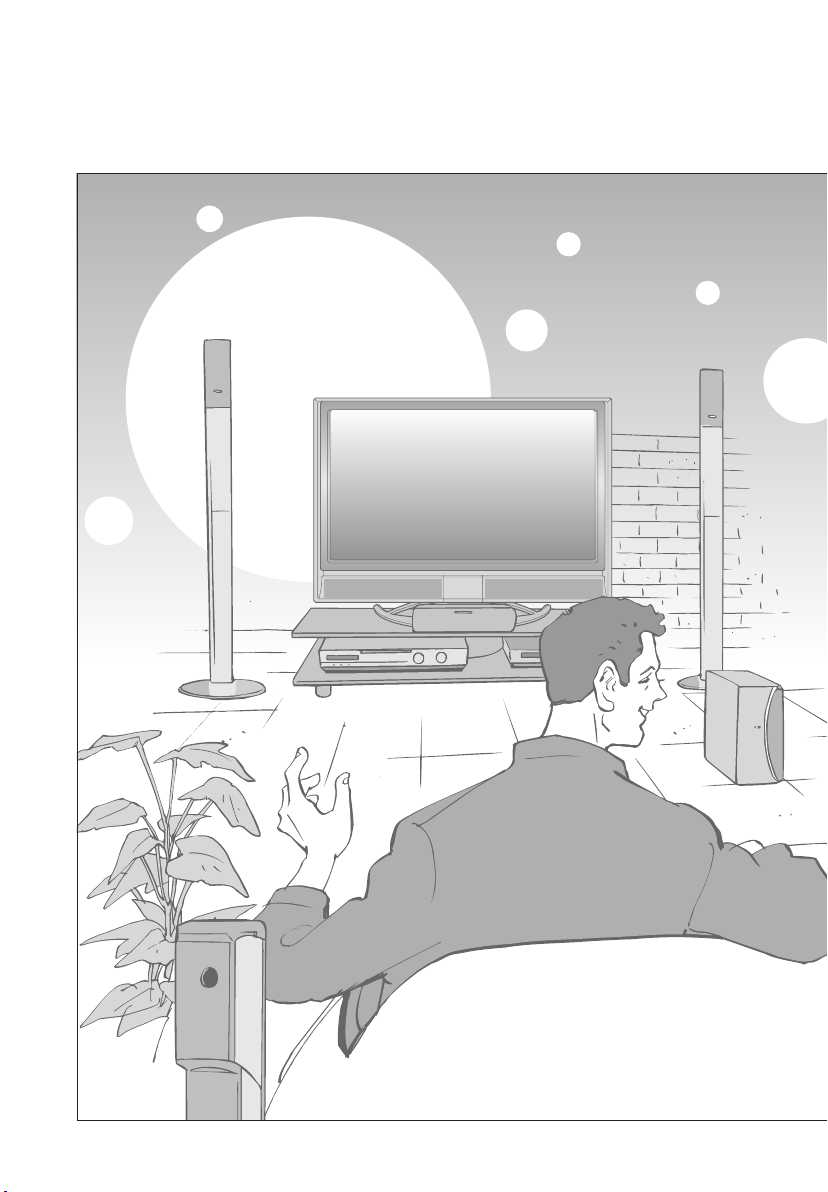
Expanding the world of
1
Page 3
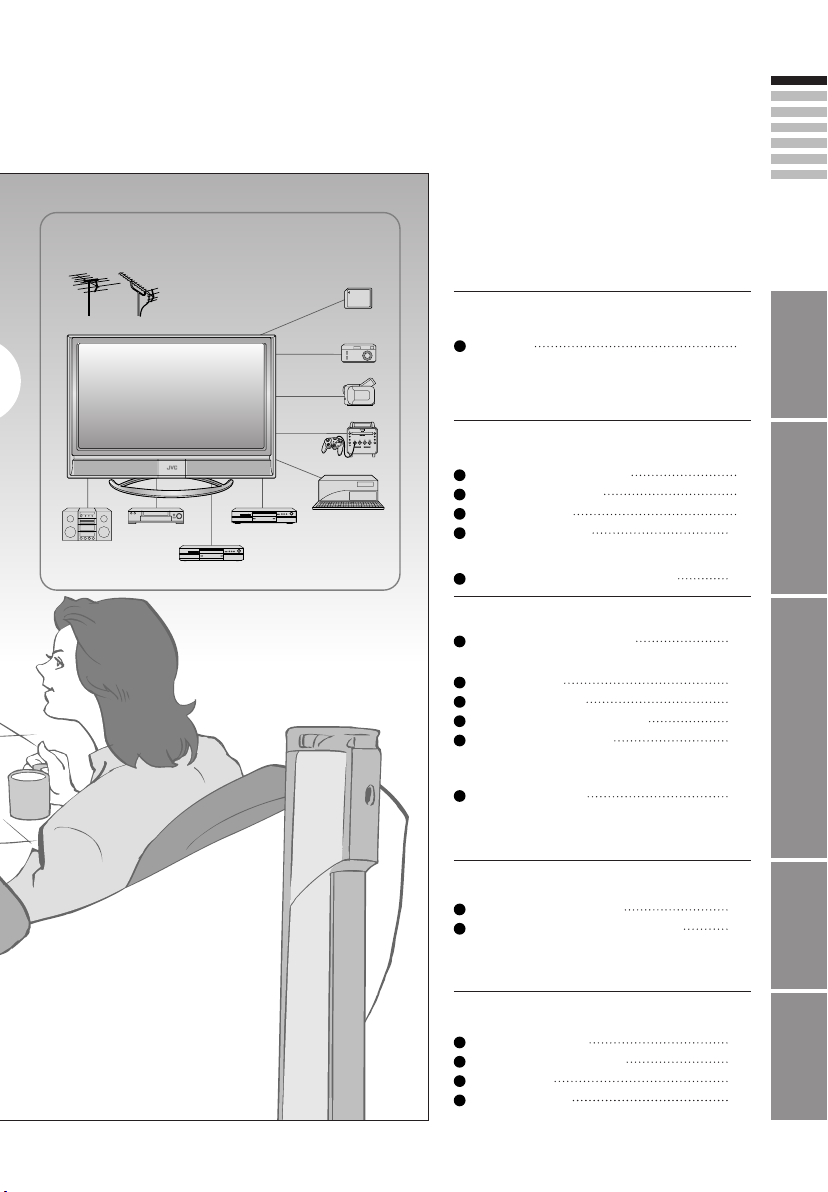
beautiful images
Contents
Enjoy rich multi-media with JVC
VHF/UHF
Media Cards
Digital camera
Video camera
First things fi rst!
Warning 3
ENGLISH
IMPORTANT! PREPARE USE
Audio components
VCR DVD player
DVD recorder
Game console
Personal
Computer
Getting started
Names of all the parts
Basic connections
Initial settings
Editing channels
· Registering channels
Connecting external devices 13
5
7
9
11
Let's try it out
Enjoying your new TV! 15
· TV / Teletext / Video / etc.
Watching TV
Viewing teletext
Watching videos / DVDs
Using a media card
17
19
21
23
Try the advanced features
Useful functions 27
· Take a snapshot
· View and search in multi-picture mode
· Sleep timer / Child lock
Just the way you like it
Customising your TV
Advanced picture adjustment
·
Reduce noise / Watch a more natural picture
· Set the aspect ratio, etc.
29
31
When you have trouble
Troubleshooting
Technical information
CH/CC List
Specifi cations
33
36
37
38
SETTINGS
TROUBLE?
2
Page 4
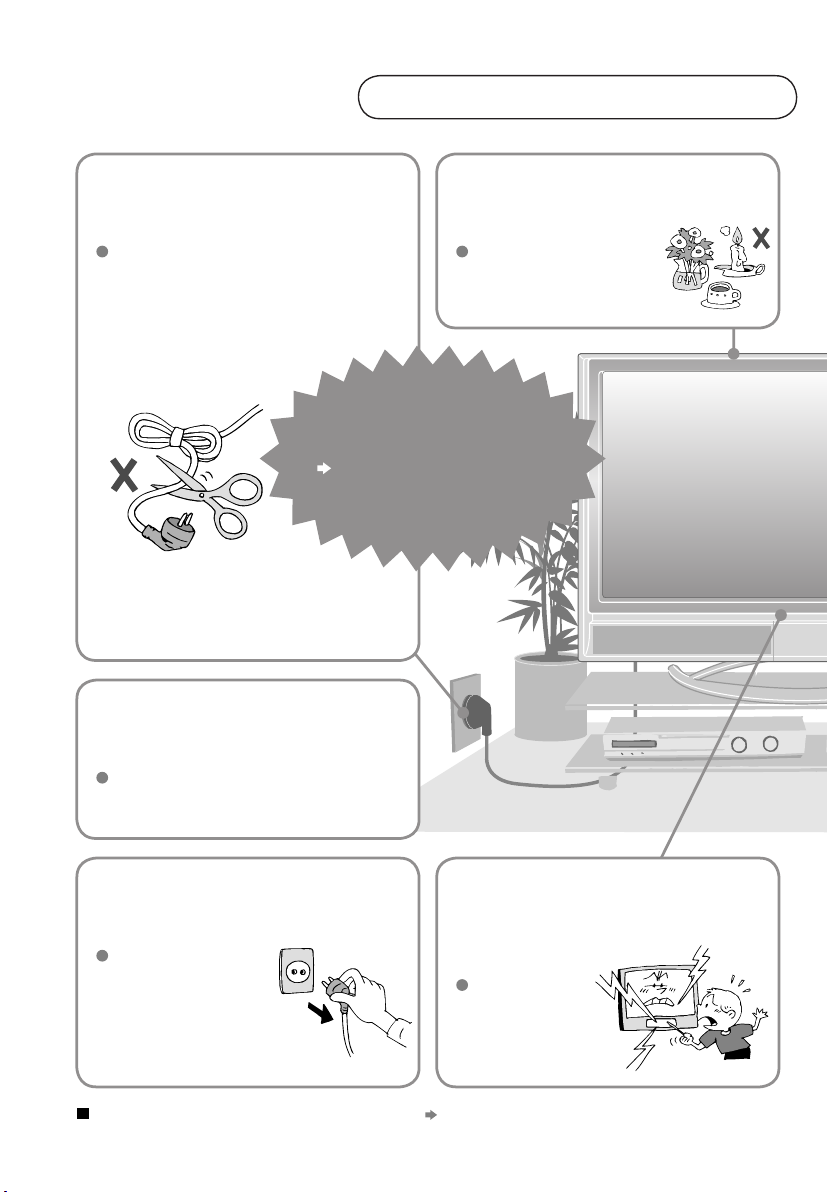
Warning
Please follow all the guidelines below
Never cut or damage
the power cord!
If the AC plug is not the right shape,
or the power cord is not long enough,
use an appropriate plug adapter
or extension cable.
(Consult your retailer.)
Never try to repair
the TV yourself!
If the problem cannot be solved in
"Troubleshooting" (P. 33), unplug
the power cord and contact
your retailer.
Follow this manual
regarding setup!
Connect only to a 110-240V, 50/60Hz AC
outlet.
Never place anything
on the TV!
Placing liquids, naked
fl ames, cloths, paper,
etc. on the TV may
cause a fi re.
3
Unplug the power cord
when going out!
The power buttons on
the remote control and
the TV unit cannot
completely turn off the
TV. (Make appropriate
arrangements for
bedridden people.)
For more details on installation, usage and safety
Never insert objects
into the cabinet
openings!
It may cause a
fatal electric
shock.
Take care when
children are near.
Consult your retailer
Page 5
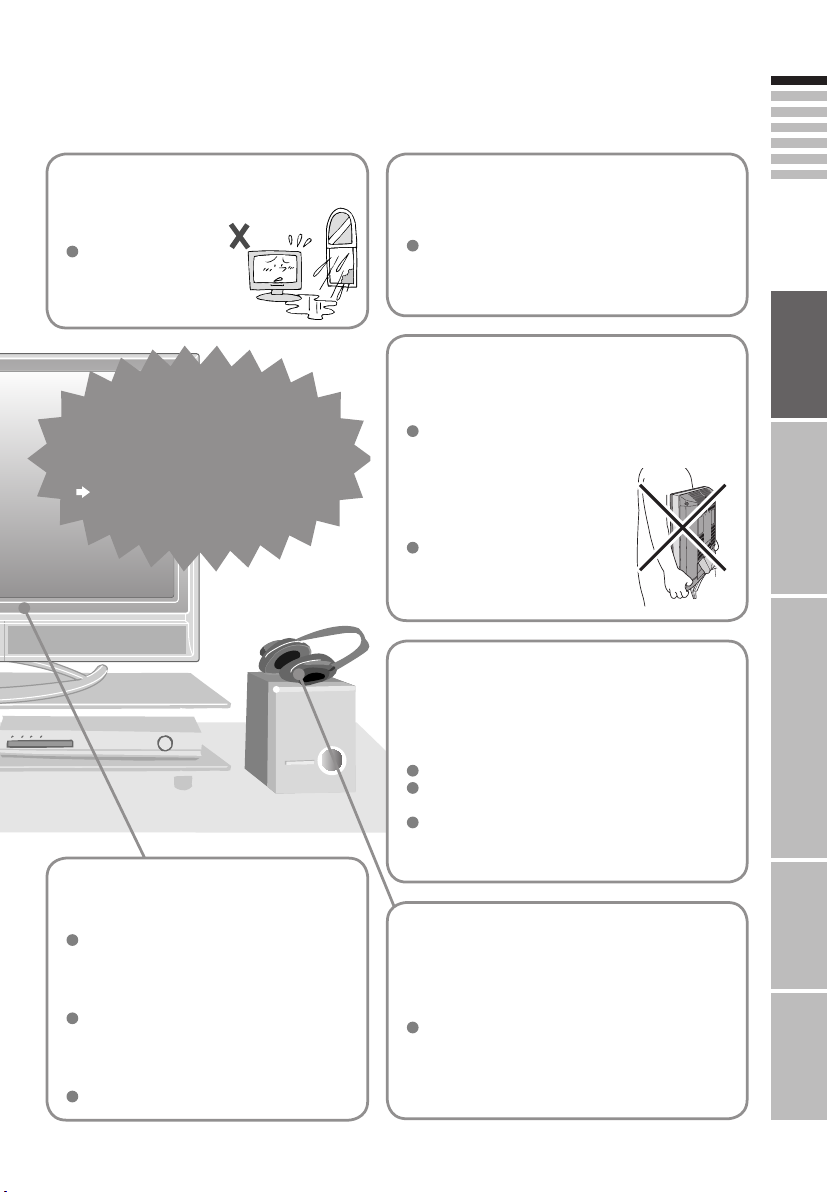
Never expose to rain
or moisture!
To prevent fi re or
electric shock, never
allow liquids to enter
the unit.
If the TV is damaged
or behaving strangely,
stop using it at once!
Unplug the power cord and contact
your retailer.
Do not allow the TV
to fall!
Do not rest your elbows on, or allow children
to hang from the TV.
There is a risk that the TV will fall and cause
injuries.
Hold the TV so as not to
scratch the screen!
Do not touch the screen when carrying the
TV.
Do not carry the
TV on your own!
In order to prevent accidents,
ensure that the TV is carried
by two or more people.
When attaching the TV to
the wall, use the optional
JVC wall mounting unit!
ENGLISH
IMPORTANT! PREPARE USE
Never dismantle the
rear panel!
It may cause an electric shock.
Never obstruct the
ventilation holes!
It may cause overheating or a fi re.
Handle LCD panel
with care!
Use a soft, dry cloth when cleaning.
Consult a qualifi ed technician.
See the included manual on mounting
procedures.
JVC assumes no responsibility for damage
due to improper mounting.
Never listen to
headphones at high
volume!
It may damage your hearing.
SETTINGS
TROUBLE?
4
Page 6
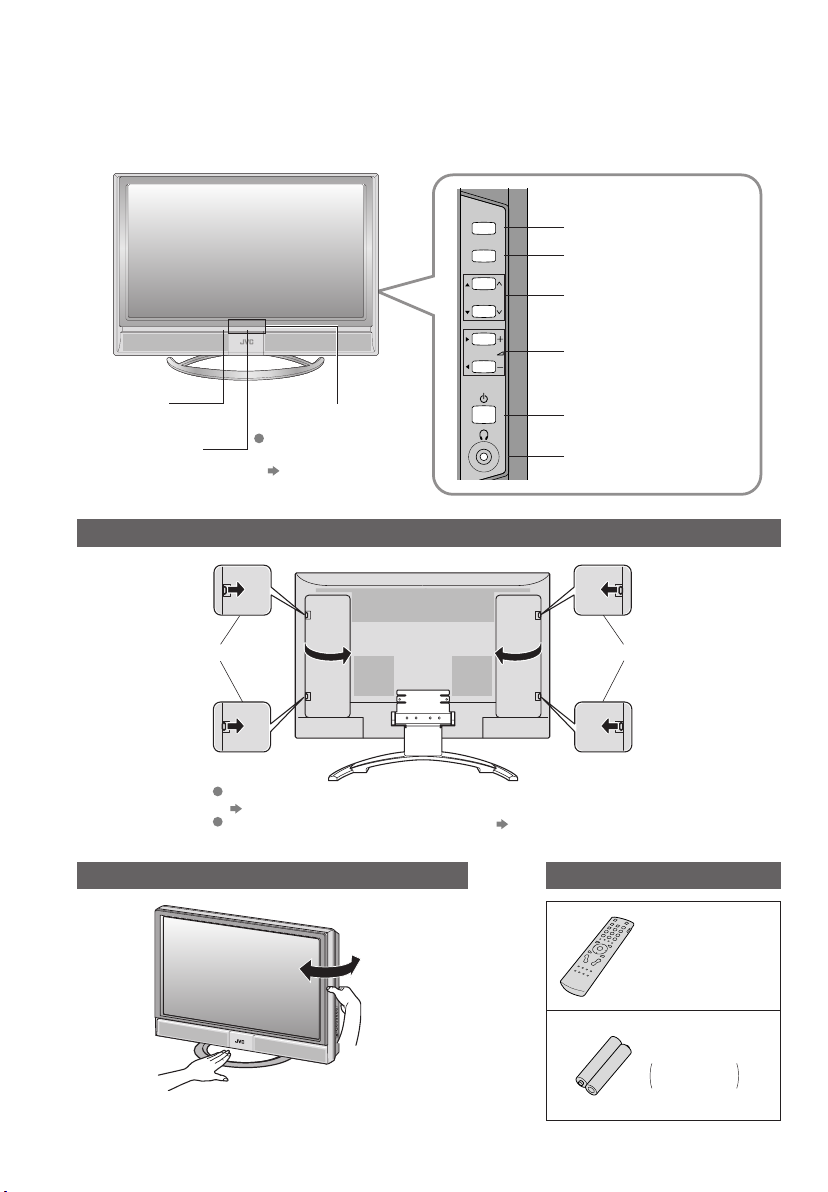
Names of all the parts
Remote control
sensor
Power lamp
ON: Lit (Blue)
OFF: Unlit
TV/AV
MENU
/OK
Switch between
TV / AV devices
Display on-screen
menu / set
P
Change channel / page
Volume
Illumination lamp
Illumination lamp lights
while the TV is on.
“ILLUMINATION” (P.30)
Power On/Off
To headphones
Remove the terminal covers
Press to remove. Press to remove.
(P. 13)
5
If the cover cannot be closed due to the cables being in the way
Do not force the cover to close (leave it open).
Connecting terminals on the back of the TV Connecting External devices (P. 13)
Change the direction of TV
Check accessories
Remote control
(RM-C1811H)
AA/R6 Batteries
For confi rming
the TV works
Page 7
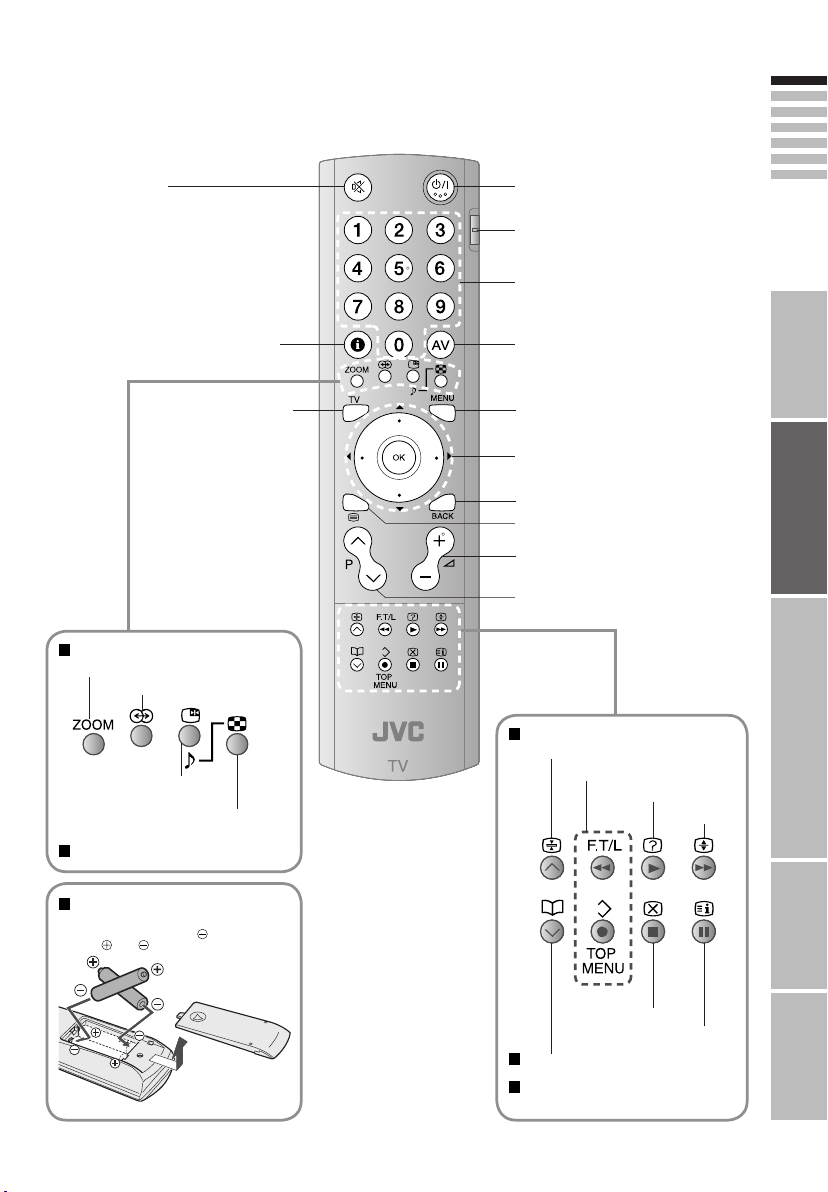
Mute
Power On / Off
Switch between VCR / TV / DVD
(P. 21)
ENGLISH
Channel information
(P. 17)
Return to TV
When watching TV / Video
Change the aspect ratio (P. 17)
Turn on 3D sound (P. 17)
Take a snapshot of the
screen (P. 27)
View in multi-picture
mode (P. 27)
When viewing teletext
Insert the batteries
Use two AA/R6 dry cell batteries.
Insert the batteries from the
sure the and polarities are correct.
(P. 19)
end, making
Change the channel / page
Watch video, etc.
To menu
(P. 21)
(P. 29)
Select and
confi rm settings in menus
To the previous channel
To teletext
(P. 19)
Volume
Change the channel / page
When viewing teletext
Hold the current page
Bookmark pages
Reveal hidden pages
(P. 19)
Enlarge the text
IMPORTANT! PREPARE USE
SETTINGS
Switch briefl y
between teletext and TV
When watching TV
When operating a JVC VCR
(P. 21)
or DVD
To index page
(P. 17)
TROUBLE?
6
Page 8
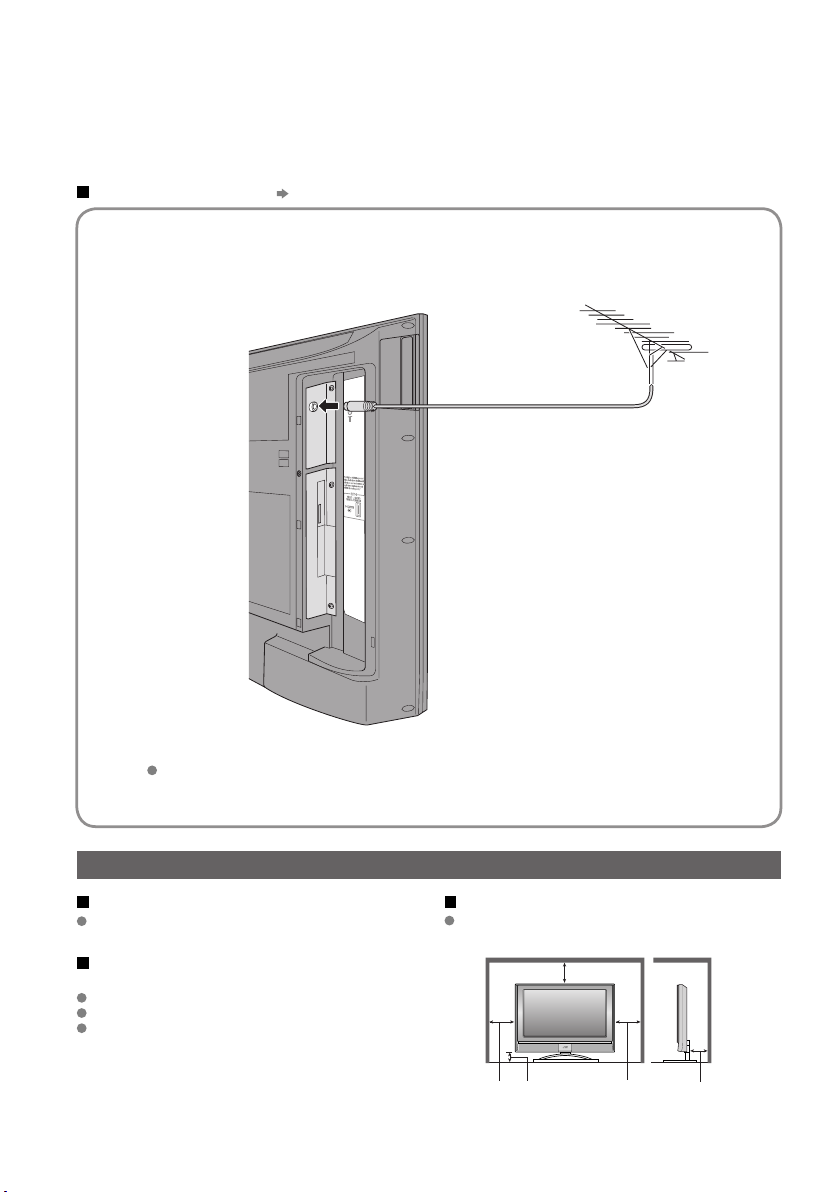
Basic connections
Please read the user manuals of each device carefully before setup.
It is necessary to connect an aerial to watch TV.
Connect with other devices
"Connecting external devices" (P. 13)
Connect the aerial
Right side of back surface
AERIAL
7
After all the connections have been made, insert the plug into an AC outlet.
Care when setting
Power requirements
Connect the power cord only to a 110-240V,
50/60Hz AC outlet.
When attaching the TV to the wall, use the
optional JVC wall mounting unit
Consult a qualifi ed technician.
See the included manual on mounting procedures.
JVC assumes no responsibility for damage due to
improper mounting.
Installation requirements
To avoid overheating, ensure the unit has ample
room.
200mm
50mm150mm 150mm 50mm
Page 9
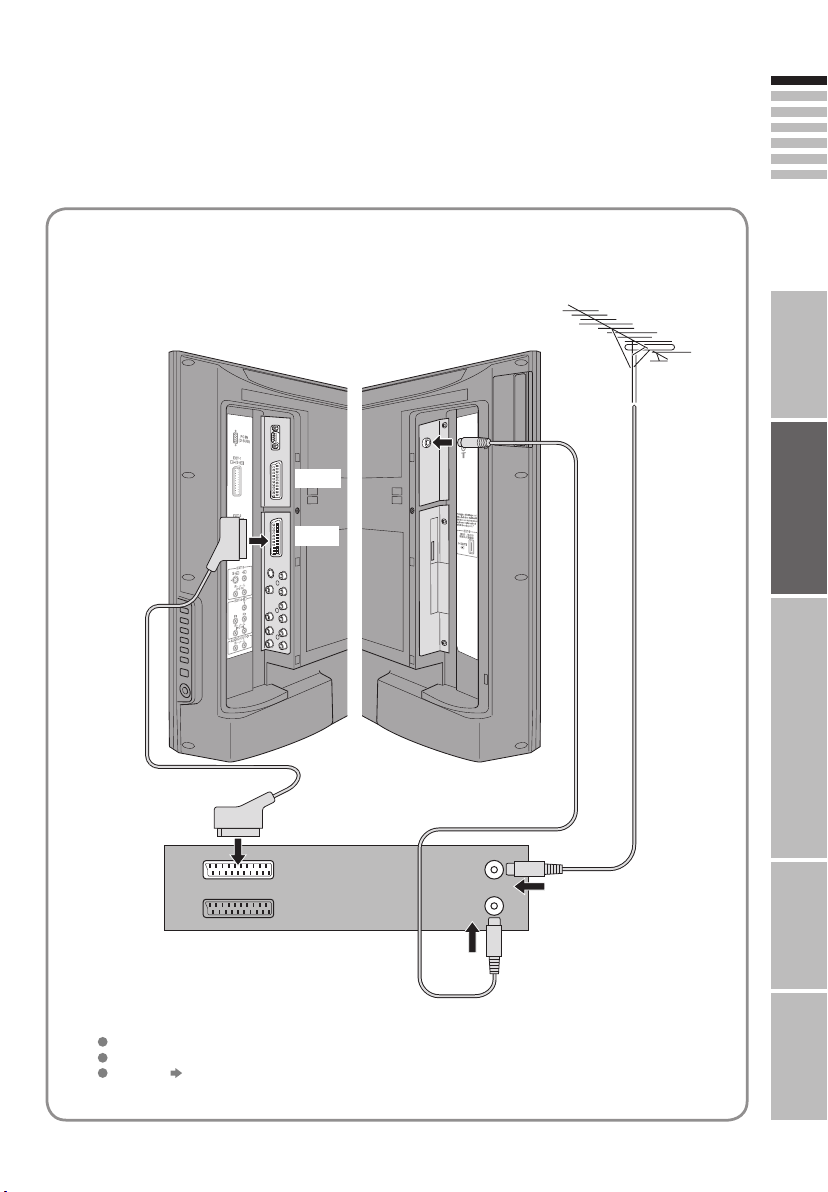
Connect a VCR / DVD recorder
ENGLISH
Left side of
back surface
EXT-1
EXT-2
Right side of
back surface
AERIAL
IMPORTANT! PREPARE USE
SETTINGS
VCR / DVD recorder
After all the connections have been made, insert the plug into an AC outlet.
Connect T-V LINK compatible recording device to EXT-2.
T-V LINK "What is T-V LINK?" (P. 9)
TROUBLE?
8
Page 10
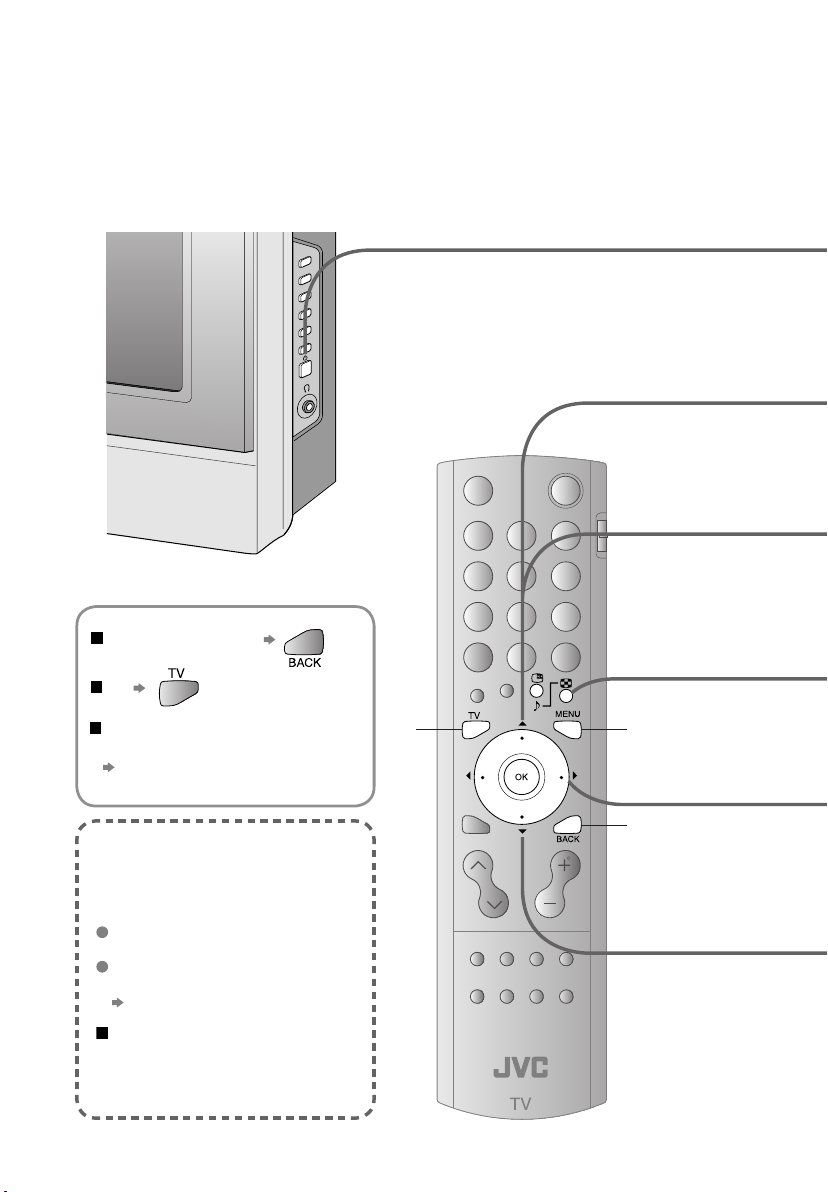
Initial settings
Set the menu language, installation location and automatically register the TV channels.
These channels can be edited later in "Editing channels" (P. 11).
(Channel data on the TV can be sent to a connected recording device that is compatible with T-V LINK.)
To the previous screen
Exit
9
If the "JVC" logo does not appear or
if you wish to make changes later
"LANGUAGE" and "AUTO PROGRAM"
(P. 30)
What is "T-V LINK"?
Connecting the TV to a T-V LINK
compatible device allows :
Channels on the TV to be instantly
registered on the device.
The "DIRECT REC" function to
be used.
"Technical information" (P. 36)
T-V LINK variations
“T-V LINK” (JVC) “Q-LINK” (Panasonic)
“Megalogic” (Grundig) “Data Logic” (Metz)
“SMARTLINK” (Sony) “Easy Link” (Philips)
TV
MENU
BACK
Page 11
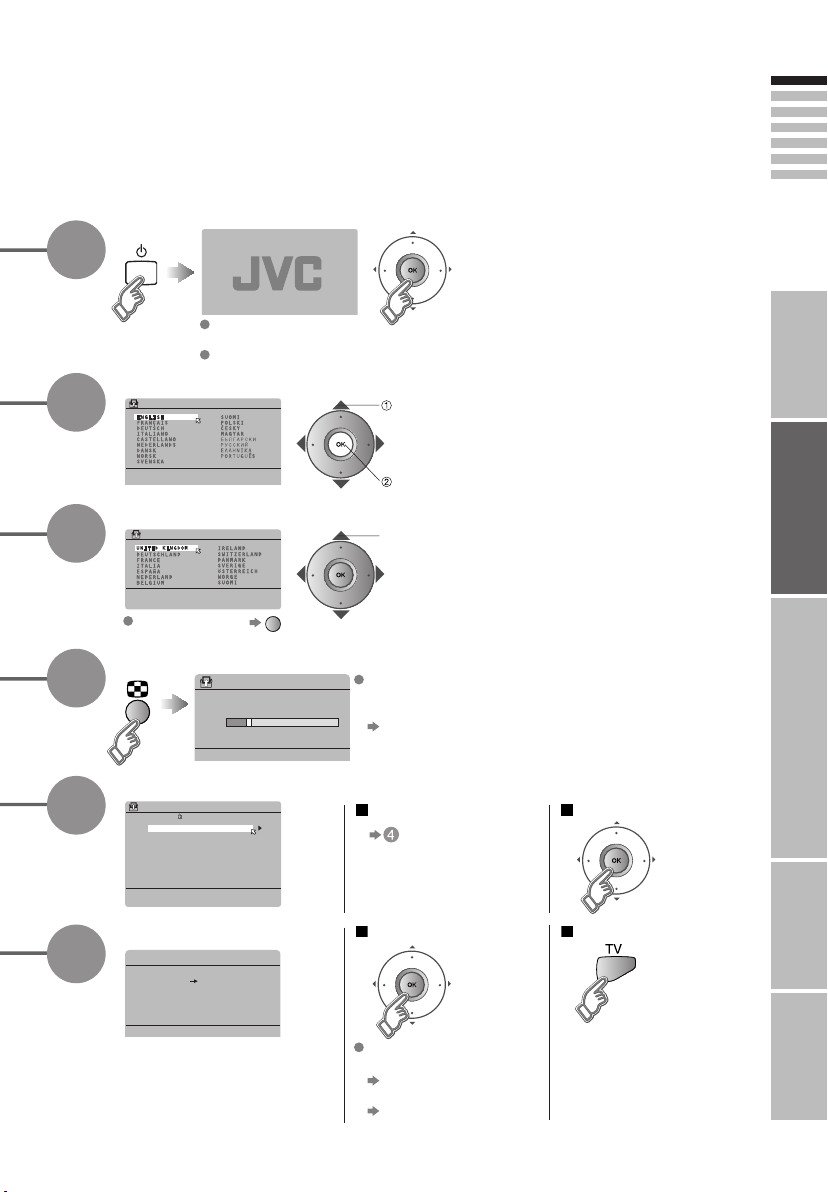
>EDIT
01
AV
PR
02
03
04
05
06
07
08
09
ID
CH/CC
BBC1 CH
21
CH
22
CH
23
CH
24
CH
25
CC
02
CC
03
CC
04
CC
05
1
2
3
4
Begin
Shown only when
powering on for the fi rst time.
The power on the remote control can also be used.
Select a language
> LANGUAGE
Select the country of installation
> COUNTRY
For the next page (Yellow)
select
Automatically register channels
>> AUTO PROGRAM
CH 28
14%
If "ACI START" appears, select
and start settings. (This will set up
cable television channels.)
"What is ACI (Automatic
Channel Installation)?" (P. 36)
ENGLISH
IMPORTANT! PREPARE USE
select
set
5
6
Check what was registered
Finish
T-V LINK
DOWNLOAD TV RECORDING DEVICE
Edit channels
in "Editing channels"
(P. 11)
If "FEATURE NOT
AVAILABLE" appears :
Is the T-V LINK compatible
device connected to EXT-2?
Is the device turned on?
Confi rm
SETTINGS
When not using T-V LINK When using T-V LINK
TROUBLE?
10
Page 12
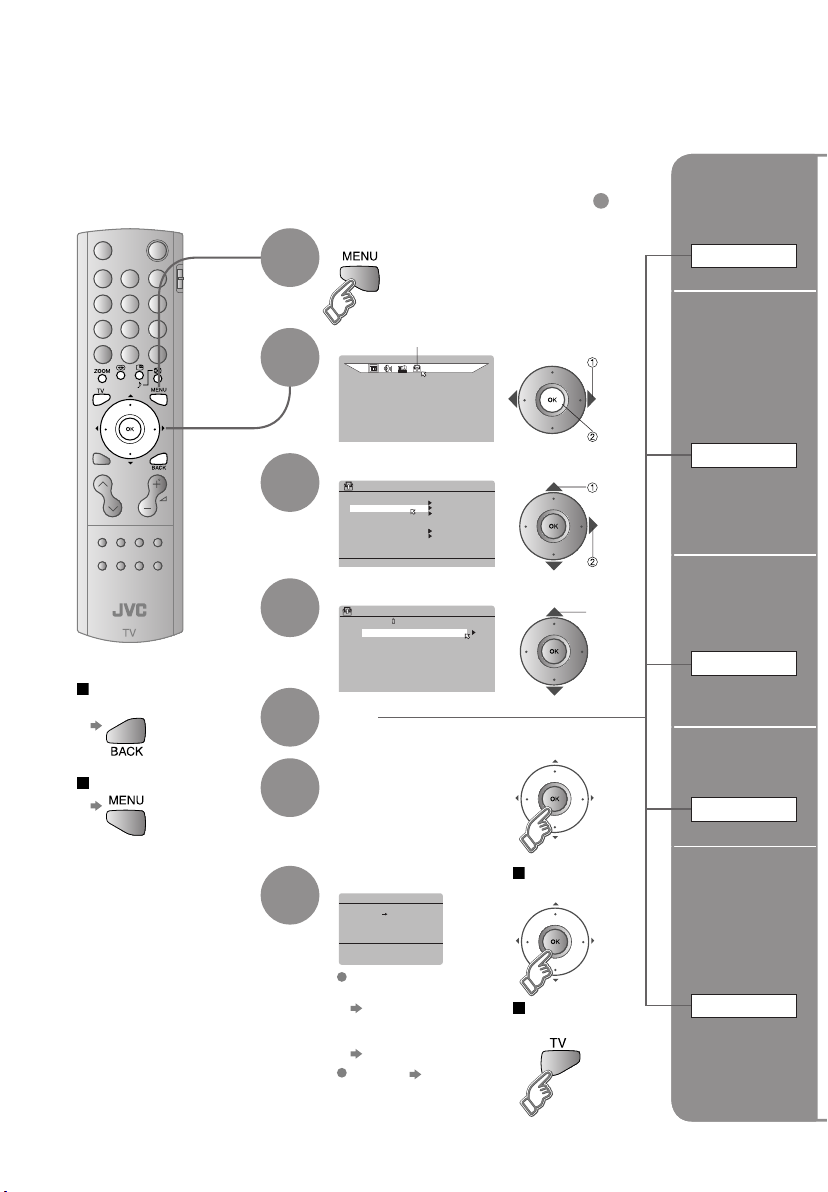
Editing channels
Edit the channels registered with "AUTO PROGRAM" in "Initial settings" (P. 9).
When coming from "Initial settings" (P. 9), skip to .
Display the menu bar
1
Select "SET UP"
ID
BBC1 CH
SET UP
CH/CC
CH
CH
CH
CH
CC
CC
CC
CC
OFF
ON
21
22
23
24
25
02
03
04
05
select
To the previous
screen
Exit
2
3
4
5
6
Select "EDIT / MANUAL"
SET UP
AUTO PROGRAM
EDIT/MANUAL
LANGUAGE
DECODER(EXT-2)
COMPONENT AUTO SELECT
EXT SETTING
HDMI SETTING
Select a row
>EDIT
PR
AV
01
02
03
04
05
06
07
08
09
Edit
Confi rm settings
4
select
next
select
next
Move a
channel's
position
MOVE
Edit a
channel
name
ID
Insert
a channel
INSERT
Delete
a channel
DELETE
11
7
Finish
T-V LINK
DOWNLOAD TV RECORDING DEVICE
If "FEATURE NOT
AVAILABLE" appears :
Is the T-V LINK
compatible device
connected to EXT-2?
Is the device turned on?
T-V LINK (P. 9)
When using
T-V LINK
When not using
T-V LINK
Register a
new channel
MANUAL
Page 13

Begin Select a destination Finish
>EDIT
PR
AV
01
02
03
04
05
06
07
move out move in
08
09
Begin Enter a channel name
>EDIT
PR
AV
01
02
03
04
05
06
07
08
09
ID
BBC1 CH
ID
BBC1 CH
A
CH/CC
CH
CH
CH
CC
CC
CC
CC
21
22
24
25
02
03
04
05
CH/CC
CH
CH
CH
CH
CC
CC
CC
CC
select
23
CH
When selecting a preset name from the ID LIST
21
22
23
24
25
02
03
04
05
enter
the fi rst
character
>EDIT
PR
AV
01
02
03
04
05
06
07
08
09
>EDIT
PR
AV
01
02
03
04
05
06
07
08
09
ID CH/CC
BBC1 CH
ID
BBC1 CH
M
21
CH
22
CH
24
CH
25
CH
23
CC
03
CC
04
CC
05
ID LIST
CH/CC
M6
MBC
21
CH
MCM
22
CH
MDR
23
MOVIE
CH
24
MTV
CH
25
MTV3
CC
02
CC
03
CC
04
CC
05
ENGLISH
IMPORTANT! PREPARE USE
select
set
When manually naming a channel
>EDIT
PR
AV
01
02
03
04
05
next
column
06
07
08
09
Begin Select a CH / CC Enter a number
>EDIT
PR
AV
01
02
03
04
05
06
07
08
09
ID
BBC1 CH
CH/CC
CH
CH
CH
CH
CC
CC
CC
CC
21
22
23
24
25
02
**
03
04
CH/CC List (P. 37)
select
set
>EDIT
PR
AV
01
02
03
04
05
06
07
08
09
ID
BBC1 CH
Delete
>EDIT
ID
CH/CC
CC
CH
CH/CC
CC
CH
06
02(B/G
CH/CC
CH
22
CH
23
CH
24
CH
25
CC
02
CC
03
CC
04
From high
frequencies
)
06
08
or
From low
frequencies
>MANUAL
PR
ID
10
11
12
13
14
15
16
17
Adjust
>MANUAL
PR
ID
10
11
12
13
14
15
16
Picture fi ne tuning
Sound fi ne tuning
Begin
Set
PR
AV
01
02
03
04
05
06
07
Begining channel search
>MANUAL
ID
PR
10
11
12
13
14
15
16
17
If necessary, press
to change the broadcasting system.
“Receivable broadcast systems”
(P.36)
>EDIT
ID
PR
10
11
12
13
14
15
16
17
CH/CC
CH
CH
CH
CH
CC
CC
CC
CC
21
22
23
24
25
02
12
03
04
ID
BBC1 CH
JVC
CH/CC
06
CC
)
CH
08(B/G
CH/CC
06
CC
)
CH
08(I
CH/CC
21
CH
22
CH
23
CH
24
CH
25
CC
02
CC
03
CC
04
CC
05
Auto-search begins,
and the nearest
frequency is imported.
Repeat the previous
steps until the
desired channel is
displayed
enter
set
4
Set
Receives the
broadcast
signal.
/
select a system
next
column
SETTINGS
TROUBLE?
12
Page 14

Connecting external devices
You can connect many different devices to the rear panel of the TV.
Please read the user manuals of each device before setting up.
(Connecting cables are not supplied with this TV.)
PC
To EXT-3 R/L (PC IN)
Check for PC compatibility
"Technical information" (P. 36)
PC IN
Satellite broadcast /
Digital broadcast tuner
EXT-1
VCR / DVD recorder
(T-V LINK compatible)
EXT-2
(T-V LINK)
13
Game consoles
Video camera
DVD player
Amplifi er
(L) (R)
Headphone
Headphone
(R)
(Pr)
(R)
(R)
(L)
(Y)
(Pb)
(L)
(L)
EXT-3
EXT-4
AUDIO
OUT
Page 15

VCR / DVD / other devices
: signal direction
AERIAL
EXT-5
(HDMI)
Media Card slot
(“Using a media card” P.23)
DVD player
(HDMI compatible)
Connect DVI devices
(P. 36)
T-V LINK
EXT-1
Output
· Composite
signal
· Sound L / R
Use S-VIDEO "S-IN" (P. 22)
EXT-2
Output
· Composite
signal
· Sound L / R
· T-V LINK
Use S-VIDEO "S-IN" (P. 22)
Select dubbing sources
"DUBBING" (P. 22)
Connect a decoder
"DECODER (EXT-2)" (P. 30)
EXT-3
Output
EXT-4
Output
COMPONENT AUTO SELECT (P. 30)
(P. 9)
Watching videos
Input
·
Composite signal /
RGB / S-VIDEO
· Sound L / R
Dubbing videos
Using T-V LINK
Input
·
Composite signal /
RGB / S-VIDEO
· Sound L / R
Watching videos
Input
· Composite
signal / S-VIDEO
· Sound L / R
Watching DVDs
Input
·
Component signal
(P. 38)
· Sound L / R
ENGLISH
IMPORTANT! USE
PREPARE
EXT-5
Output
HDMI SETTING (P. 30)
AUDIO OUT
Listening to the TV on external speakers
Output
· Sound L / R
Connecting
HDMI devices
Input
· HDMI signal
(P. 38)
SETTINGS
TROUBLE?
14
Page 16

Enjoying your new TV!
PAGE
Using a
media card
23
View photos
Watch videos
Watching TV
PAGE
17
TV mode TV and Text mode
View channel information
Change the aspect ratio
Enjoy 3D sound
Register your favourite channels
15
Text mode
PAGE
19
Viewing teletext
Enlarge the text
To the index page
Hold the current page
Switch briefl y between teletext and TV
Bookmark your favourite pages
Page 17

ENGLISH
PAGE
21
Watching
videos / DVDs
Watch high quality video (S-VIDEO)
Name connected devices
Dub videos
Personal preferences
Adjust the picture
Adjust the sound
PICTURE
IMPORTANT! PREPARE USE
PAGE
29
Basic settings
(channel settings / anti-burn, etc.)
Advanced settings
(sleep-timer / child lock, etc.)
SETTINGS
TROUBLE?
16
Page 18

Watching TV
Power on
1
2
The blue
power lamp
on the TV lights
Press again to turn the screen off
and put the TV into standby mode.
Select a channel
Channel
information and
clock
INFORMATION
Switch between stereo / mono /
bilingual broadcasting
"STEREO / · " ( P. 30)
To the previous channel
Mute
Volume
Note
To completely turn off the TV, unplug
the AC plug.
Basic operations using
the side buttons
2
Volume
Power on
Change
P
the channel
1
Move up or down a channel
up
down
TV/AV
MENU
/OK
P
Change the aspect
ratio
ZOOM
Enjoy ambient
sound
3D SOUND
Register a
channel to a button
FAVOURITE CHANNEL
17
Page 19

PR LIST
PR ID
AV
01
02
03
04
05
06
07
08
PR LIST
BBC1
select
Select a page
Select and view a channel
Channels
registered
in "Initial settings"
will appear here.
select
view
BBC1
12 : 00
(
No indication)
Channel information
(
Time
in case of having viewed teletext)
ENGLISH
IMPORTANT! PREPARE USE
ZOOM
AUTO
REGULAR
PANORAMIC
14:9 ZOOM
16:9 ZOOM
16:9 ZO OM SUBTITLE
FULL
While the channel
is displayed
Hold down
for 3 seconds
HIGH3D SOUND
SET 1 - 4? PROGRAMMED!
select
16 : 9 ZOOM
set
Move the picture with
or while this bar is
displayed
HIGH
: For stereo sound
LOW
: For stereo sound (when the sound distorts in HIGH mode)
MONO
: For mono sound (emulates a stereo-like sound)
OFF
: Turns off 3D SOUND
Press the number
to register it on
Recall the favourite channel
Press the
number you
registered
FAVOURITE 1 - 4?
Check your favourite channels
Press and confi rm that the channels
you have registered have a
Delete a favourite channel
MENU" " " "FEATURES" "FAVOURITE SETTING"
FAVOURITE SETTING
1
2
3
4
PR 01
PR 03
PR
PR 07
05
select delete
When set to AUTO, the aspect ratio
will turn to the ratio obtained from
the information the TV received.
Without receiving aspect information,
it will be the setting in “4:3 AUTO
ASPECT” (P.31)
Not available in PC mode /
1080i (1125i) / 720p (750p)
signals.
Disappears after
a few seconds
BBC1
1
beside them
FAVOURITE SETTING
1
PR 01
2
PR 03
3
4
PR 07
Customisations
(P. 30) to the picture
of a favourite
channel get saved
as well.
SETTINGS
TROUBLE?
18
Page 20

Viewing teletext
This TV can display TV broadcasts and teletext on the same channel in two windows.
When watching TV
1
Bookmark
your favourite
page
LIST MODE
Enter a teletext page
2
Move up or down a page
up
down
View sub-pages
to
sub-page
(RED) (
Display your
favourites list
1
Select a coloured button to save your page to
GREEN
2
Enter the number of the page to save
3
) (
YELLOW
TV
TEXT
) (
BLUE
TEXT
.....
)
19
Save
4
Recall your favourite page
Press the coloured button as in step 2
Page 21

Hold the
current page
HOLD
Reveal
hidden pages
REVEAL
Enlarge
the text
SIZE
Hold the current page
Release
Press again
Display hidden information
(answers to quizzes, etc)
Double the size of the
displayed text
ENGLISH
IMPORTANT! PREPARE USE
To the
index page
INDEX
Switch briefl y
from teletext
to TV
CANCEL
Returns to page "100"
or a previously designated page
SETTINGS
Leave the current page open,
while you switch to watch TV
TROUBLE?
Useful when running a page search.
20
Page 22

Watching videos / DVDs
Select the video source
*1
AV (PR 0)
E1
E2
E3
E4
*1 : Only appears when AV
has been registered as
a channel.
PC
E5
Operate the
VCR (DVD)
1
2
E.g. For EXT-1
Operate the connected
device and play a video
E1 VCR
Operate JVC VCRs and other devices
DVD players
1
VCRs and DVD recorders
Turn on the device
2
Select a channel (VCR mode)
3
Rewind / Playback / Fast-forward
21
To TV
Stop / Pause
Record / Display DVD top menu
Select a chapter (DVD mode)
Some models of JVC devices cannot be operated with this remote control.
Page 23

Switch
to S-VIDEO
input
S-IN
Edit names
of connected
devices
ID LIST
Advanced functions
Display the menu bar
1
Select "SET UP" Select "EXT SETTING"
2
SET UP
Select the EXT connected to S-VIDEO Set the S-VIDEO mode
> EXT SETTING
EXT-1
EXT-3
TV
DUBBING
EXT-2
EXT-4
Cancel this mode
select
Press in again
Select an EXT to assign a name to Show the name list
> EXT SETTING
EXT-1
EXT-3
TV
DUBBING
EXT-2
EXT-4
select
Select a name from the list
> EXT SETTING
EXT-1
EXT-3
TV
Clear the name
DUBBING
ID LIST
EXT-2
VHS
S-VHS
DVC
CAM
SAT
STB
EXT-4
GAME
DVD
DVR
Select the blank space in
select
next
select
set
SET UP
AUTO PROGRAM
EDIT/MANUAL
LANGUAGE
DECODER(EXT-2)
COMPONENT AUTO SELECT
EXT SETTING
HDMI SETTING
> EXT SETTING
EXT-1
EXT-5
TV
y
> EXT SETTING
EXT-1
EXT-3
TV
> EXT SETTING
EXT-1
DVD
EXT-3
TV
DUBBING
EXT-2
EXT-4
DUBBING
EXT-2
EXT-4
DUBBING
EXT-2
EXT-4
OFF
ON
The device
selection
display will
change from
E1 to S1.
ID LIST
VHS
S-VHS
DVC
CAM
SAT
STB
GAME
DVD
DVR
ENGLISH
IMPORTANT! PREPARE USE
select
next
SETTINGS
Set up
dubbing on
EXT-2
DUBBING
Select the arrow Select the dubbing source
> EXT SETTING
EXT-1
EXT-3
TV
DUBBING
EXT-2
EXT-4
select
> EXT SETTING
EXT-1
EXT-5
TV
DUBBING
EXT-2
EXT-4
TROUBLE?
select
22
Page 24

Using a media card
By inserting a media card into the TV, you can easily view photos taken with a digital camera or videos
taken with a JVC digital media camera “Everio”.
Readable Media Cards:
SD Memory Card, MultiMediaCard, Memory Stick (Memory Stick PRO is not supported), xD-Picture Card,
CompactFlash and Microdrive Hard Disk for JVC digital media camera “Everio”.
Do not use any media card that is not specifi ed. Otherwise, it may cause a malfunction.
Please read the instruction in this chapter carefully. Improper handling may destroy the data on a card
or cause other problems to the TV and the card. JVC will not be responsible for any problems due to
improper handling.
Operation can not be guaranteed if a card conversion adapter is used.
Open the door.
1
2
Push “PUSH-OPEN”.
Insert the media card.
Follow the illustration exactly when inserting the card.
When it cannot be inserted smoothly, do not force it but
check the card direction again.
The message will appear on the screen.
PLEASE CLOSE THE DOOR.
Ridge
Operation Confi rmed Cards
Microdrive Hard Disk (*1) Hitachi 2GB, 4GB
SD Memory Card
CompactFlash LEXAR 512MB, 1GB
xD-Picture Card
Memory Stick SONY 64MB, 128MB
*1: Only Microdrive Hard Disk usable for JVC digital media camera “Everio” has been confi rmed.
Cards that are not listed above may not be operable or the data may be earased.
The above operation confi rmed cards are not fully guaranteed to work with this TV.
Products and company names included in this instruction manual are trademarks and/or registered trademarks
of their respective holders.
Panasonic 128MB, 256MB, 512MB, 1GB
LEXAR 128MB
SanDisk 32MB, 64MB, 128MB, 256MB
OLYMPUS 256MB
Fujifi lm 32MB, 64MB, 128MB
23
Page 25

3
4
5
6
Close the door.
MEDIA CARD VIEWER will start up.
SELECT ONE AND PRESS OK:
PHOTO VIDEO FILE
Recognition of the card can take signifi cantly more time
if the card contains a large number of fi les.
When a message “NO MEDIA DETECTED” appears,
insert the card again.
Operate MEDIA CARD VIEWER
according to the explanation on page 25.
Stop MEDIA CARD VIEWER.
Open the door.
Push “PUSH-OPEN”.
ENGLISH
IMPORTANT! PREPARE USE
7
8
Remove the media card.
Caution
Do not remove the card before stopping “MEDIA CARD
VIEWER”. Otherwise, the TV may not operate properly or
the data on the card may be destroyed.
Close the door.
SETTINGS
TROUBLE?
24
Page 26

Using a media card
Never unplug the power cord when using Media Card Viewer, the
data on the card may be erased. If Media Card Viewer is behaving
strangely, remove the card and unplug the power cord, then plug it in
again.
Select an item.
1
SELECT ONE AND PRESS OK:
PHOTO VIDEO FILE
When two cards are inserted:
Select a card.
SELECT ONE AND PRESS OK:
SD Card
COMPACT FLASH
select
next
select
View
photos
PHOTO
When no fi le can be read.
NO FILE IN THIS MODE
next
Stop MEDIA CARD VIEWER.
2
TV screen will resume.
To the previous
screen
Compatible File Formats
The fi le formats that are not listed below are not compatible with this TV. Even if they are listed
below, they are not fully guaranteed to work correctly.
File Formats Standard Codec Size (pixcels) / Rate Extension
Photo JPEG
MPEG-2-PS
(*1)
Video
MPEG-4
(*3)
*1:
MPEG-2-PS fi les can only be read in slot for the Microdrive Hard Disk and CompactFlash.
Only MPEG-2-PS recorded by JVC digital media camera “Everio” can be played back.
*2: Audio must be Dolby Digital enable to playback the sound data.
*3: MPEG-4 fi les may not be detected or played back correctly.
Manufactured under license from Dolby Laboratories. “Dolby”, and the double-D symbol are
trademarks of Dolby Laboratories.
Exif 2.0 , JFIF,
DCF 2.0
SD-VIDEO
SD-VIDEO ASF
Remove the media card. (Step 7 of P. 24)
Start up MEDIA CARD VIEWER once again.
“MENU” “ ” “FEATURES”
“MEDIA CARD VIEWER” (P. 30)
JPEG 160 x 120 to 2560 x 1920
Video: MPEG-2-PS MP/ML
Audio: Dolby Digital (*2)
Video: MPEG-4 Simple profi le
Audio: G.726
720 x 576 / PAL,
352 x 288 / PAL,
720 x 480 / NTSC,
352 x 240 / NTSC
352 x 288 / 30 frames,
240 x 176 / 15 frames,
160 x 120 / 5 frames
JPG, jpg
JPEG, jpeg
MOD, mod
ASF, asf
Watch
videos
VIDEO
Find fi les
FILE
25
Page 27

How to use MEDIA CARD VIEWER
Select a photo
Rotate a photo
During slide show
pause
rotate
CF
PAGE
0001/
0002
select
view
Photos are shown in the form of a
slide show.
Photos are shown in alphabetical order of the fi le names.
Screen size is automatically adjusted. (Zoom function is not available.)
The slide-show interval cannot be changed.
Rotated-photo’s data cannot be saved (overwritten) to the card.
Select a video
CF
PAGE
0001/
0002
Videos are played in alphabetical order of the fi le names.
Screen size depends on the recorded picture size. (Zoom function is not available.)
select
play
Play photos and videosOpen a folder
FILE LIBRARY
CARD
JVC01
JVC02
JVC03
JVC04
JVC05
JVC06
JVC07
Folder : CARD SD 0000/0007
select
open
JVC01
DSC0001
DSC0002
DSC0003
DSC0004
DSC0005
DSC0006
DSC0007
Folder : JVC01
FILE LIBRARY
File size : 12KB
Date : 08/10/2005
SD 0001/0007
select
play
nextprevious
pause/release
stop
fast forwardrewind
pause/release
stop
ENGLISH
IMPORTANT! PREPARE USE
Return to previous folder
select a folder name
on top
Photos and videos are played in alphabetical order of the fi le names.
Operations other than play/pause/stop can not be made.
When different types of fi le format is placed under the same folder,
fi les may not be played back correctly. Be sure to place the fi les into
a separate folders for each format.
return
Displaying interval of photos may vary depending on the size of the fi le.
Noise may appear during the slideshow.
When each fi le uses a different recording format, the screen is temporarily disturbed.
Only the fi rst 8 characters of the FOLDER or FILE name are displayed. Double-byte characters cannot be displayed.
Folders and fi les are displayed in alphabetical order.
The date will not be displayed when there is no information in the fi le.
Motion JPEG is not compatible with this TV.
Files edited or saved on your PC may not be played back correctly.
SETTINGS
TROUBLE?
26
Page 28

Useful functions
Current programme
Take
snapshots
of the screen
FREEZE
Cancel
Press again, or change the channel
Not available when the SUB-PICTURE is displayed,
or when in PC mode.
You cannot save or export the snapshot.
Select the number
of screens
Selecting " " returns to normal viewing mode
Not available in PC mode.
Watch in dual-picture mode
E.g. You can watch TV and video at the same time.
(For wide aspect ratio signals)
Still picture
select
set
27
Watch in
multi-picture
mode
MULTI-PICTURE
Main Sub
Switch between
the sound sources
Select a channel in 12-screen mode
All registered channels are displayed as still images.
Main
Only the selected frame
has a moving picture.
Move up or down a page
Not available for EXT-5 input.
Main
Sub
Change the channel
(Main)
(Sub)
select a
channel
watch
Page 29

Set a time
for the TV to
turn itself off
SLEEP TIMER
1
2
3
4
FEATURES
FEATURES
SLEEP TIMER
CHILD LOCK
APPEARANCE
BLUE BACK
FAVOURITE SETTING
ILLUMINATION
MEDIA CARD VIEWER
> SLEEP TIMER
OFF
FEATURES
TYPE A
BRIGHT
ENGLISH
select "FEATURES"
IMPORTANT! PREPARE USE
next
select "SLEEP TIMER"
ON
next
select a time in minutes
Stop
children from
watching
specifi c
channels
CHILD LOCK
Cancel
Set the time to "0" in step 4
Remaining time
After steps 1 and 2 above
3
FEATURES
SLEEP TIMER
CHILD LOCK
APPEARANCE
BLUE BACK
FAVOURITE SETTING
ILLUMINATION
MEDIA CARD VIEWER
>> SET ID NO.
4
> CHILD LOCK
PR
ID
AV
BBC1 CH
01
5
02
03
04
05
06
07
08
09
6
7
Release a channel
View a locked channel
set
You can confi rm the remaining time at step 4,
after repeating this process.
TYPE A
BRIGHT
ON
select
"CHILD LOCK"
enter an "ID NO."
(a secret number of your choice)
to the next column
set
CH/CC
CH
CH
CH
CH
CC
CC
CC
CC
> CHILD LOCK
PR
AV
01
02
03
04
05
06
07
21
22
23
24
25
02
03
04
05
ID
BBC1 CH
select a channel to lock
CH/CC
CH
CH
CH
CH
CC
CC
Lock more channels
21
22
23
24
25
02
03
Repeat steps 5 and 6
Press again in step 6
Use the numerical buttons to enter the channel number.
When
appears, press and enter your "ID NO.".
(If you forget your "ID NO.", check it in step 4.)
SETTINGS
TROUBLE?
28
Page 30

Customising your TV
Display the menu bar
PICTURE
SOUND
PICTURE
PICTURE MODE
BRIGHT-1
CONTRAST
BRIGHT-2
SHARP
COLOUR
HUE
COLOUR TEMP.
FEATURES
Items
PICTURE
PICTURE MODE
BRIGHT-1
CONTRAST
BRIGHT-2
SHARP
COLOUR
HUE
COLOUR TEMP.
FEATURES
adjust
FEATURES
SET UP
PICTURE
Selected menu's title
STANDARD
COOL
STANDARD
COOL
Sub-menu
Adjustments / Confi gurations
To the previous
screen
Exit
The menu disappears
after one minute of
inactivity.
1
2
3
4
Select a menu
select
next
Select an item
select
Adjust / Confi gure
adjust /
select
set
When adjusting
with the sliding-bar
29
Move
When selecting
from presets
The item will change.
Some items have a
sub-menu.
set
select
set
Page 31

Menu
PICTURE MODE
BRIGHT-1
CONTRAST
PICTURE
BRIGHT-2
SHARP
COLOUR
HUE
COLOUR TEMP.
FEATURES
STEREO / I · II
BASS
SOUND
TREBLE
BALANCE
3D SOUND
A.H.B.
*1 Sound enhancement technology (ON / OFF)
BBE
SLEEP TIMER
CHILD LOCK
FEATURES
APPEARANCE
BLUE BACK
FAVOURITE SETTING
ILLUMINATION
MEDIA CARD VIEWER
AUTO PROGRAM
EDIT / MANUAL
LANGUAGE
SET UP
DECODER(EXT-2)
COMPONENT
AUTO SELECT
EXT SETTING
HDMI SETTING
Other settings
Item Adjustments / Confi gurations
Picture mode (BRIGHT / STANDARD / SOFT)
Backlight brightness (Darker Brighter)
Contrast (Lower Higher)
Brightness (Darker Brighter)
Sharpness (Softer Sharper)
Colour (Lighter Deeper)
Tint (Reddish Greenish)
Colour temperature (WARM / NORMAL / COOL)
Finer picture adjustments (P. 31)
Mode / Language ( : STEREO / : MONO / : SUB1 / : SUB2)
Low tones (Weaker Stronger)
High tones (Weaker Stronger)
Speaker balance (Left Stronger Right Stronger)
Ambience level (HIGH / LOW / MONO / OFF)
Emphasize the bass sound (ON / OFF)
Timer for turning off the TV (P. 28)
Stops children from watching specifi c channels (P. 28)
Format for displaying the channel number
(TYPE A / TYPE B / TYPE C / TYPE D)
Displays a blue screen and mute the sound
when the signal is weak or absent (ON / OFF)
Clear favourite channel settings (P. 17)
Lights illumination lamp (P.5) while the TV is on (BRIGHT / SOFT / OFF)
Display photos or videos recorded on the media card (P. 25)
· If a card is not inserted, message “NO MEDIA DETECTED” will appear on the
display.
Select a country, it automatically registers channels (P. 10, )
Change registered channels or add new ones (P. 11)
Select a language for on-screen menus (P. 10, )
For when connected to VCR with T-V LINK (ON / OFF)
Changes the TV input to EXT-4 when a component signal is input to
EXT-4 (ON / OFF) (Not available when viewing PC)
For use with video players and other devices (P. 22)
SIZE (AUTO / 1 / 2)
AUDIO (AUTO / ANALOGUE / DIGITAL)
· Change the aspect ratio "ZOOM" (P. 17)
· Turn on 3D SOUND
"3D SOUND" (P. 17)
ENGLISH
IMPORTANT! PREPARE USE
SETTINGS
TROUBLE?
*1 BBE license (P. 36)
30
Page 32

Advanced picture adjustment
By default, the TV automatically adjusts itself for the best picture.
To the previous
screen
Exit
The menu disappears
after one minute of
inactivity.
1
2
3
4
5
6
Display the menu bar
Select "PICTURE"
PICTURE
Select "FEATURES"
PICTURE
PICTURE MODE
BRIGHT-1
CONTRAST
BRIGHT-2
SHARP
COLOUR
HUE
COLOUR TEMP.
FEATURES
STANDARD
COOL
Select an item
> FEATURES
DIGITAL VNR
Super DigiPure
MOVIE THEATRE
COLOUR MANAGEMENT
PICTURE MANAGEMENT
COLOUR SYSTEM
4:3 AUTO ASPECT
E.g. DIGITAL VNR
AUTO(LOW
AUTO
AUTO
ON
ON
)
Change settings
> FEATURES
DIGITAL VNR
Super DigiPure
MOVIE THEATRE
COLOUR MANAGEMENT
PICTURE MANAGEMENT
COLOUR SYSTEM
4:3 AUTO ASPECT
E.g. DIGITAL VNR
AUTO(LOW
AUTO
AUTO
ON
ON
)
Finish
select
next
select
next
select
next
select
set
DIGITAL
VNR
Super
DigiPure
MOVIE
THEATRE
COLOUR
MANAGEMENT
PICTURE
MANAGEMENT
COLOUR
SYSTEM
31
4:3 AUTO
ASPECT
Page 33

To reduce
noise
AUTO(LOW
AUTO
AUTO
ON
ON
)
MIN
: When
the picture
loses sharpness
AUTO(LOW) AUTO(HIGH) MAX
: When noise
appears
level
ENGLISH
For
natural-looking
outlines
For smooth
cinema fi lm
For
natural-looking
pictures
Fix
bright / dark
pictures
When
there is no
colour
AUTO(LOW
AUTO(LOW
AUTO(LOW
AUTO(LOW
>> COLOUR SYSTEM
MAIN
AUTO
AUTO
ON
ON
AUTO
AUTO
ON
ON
AUTO
AUTO
ON
ON
AUTO
AUTO
ON
ON
)
OFF
: Function is
turned off
)
)
)
SUB
AUTOPAL
OFF
: Function is
turned off
OFF
: Function is
turned off
OFF
: Function is
turned off
1
Select the screen to change settings on
MAIN
: Main picture
2
Select the colour system
PAL
: Western
Europe
MIN AUTO MAX
: When
noise appears
ON AUTO
: Function is
always on
ON
: Maintain a natural
colour balance
ON
: Make it easier to view
bright / dark pictures
SUB
: Sub-picture in
MULTI-PICTURE mode (P. 27)
SECAM
Eastern Europe
:
/ France
NTSC 3.58
: USA
3.58 MHz
: Automatically
adjusts
: When the picture
loses sharpness
NTSC 4.43
: USA
4.43 MHz
level
AUTO
: When watching
videos, etc.
SETTINGS
IMPORTANT! PREPARE USE
Set a default
aspect ratio
>> 4:3 AUTO ASPECT
PANORAMIC
REGULAR
14:9 ZOOM
Select a default aspect ratio for AUTO in “ZOOM” (P.17)
PANORAMIC
16 : 9 4 : 3 14 : 9
REGULAR 14:9 ZOOM
TROUBLE?
32
Page 34

Troubleshooting
Severe noise or
snow
Is the TV connected correctly to
the aerial?
Change the direction of the aerial.
Is the aerial or its cable
damaged?
Consult your retailer
Patterns, stripes
or noise
I can't turn it on!
Is the power cord connected to the AC outlet
Is the aerial receiving interference
from high-voltage power lines or
wireless transmitters?
Consult your retailer
Are connected devices too close
to the TV?
Insert the minimum distance
between the aerial and the
cause of interference until no
interference
correctly?
33
Ghosting
(Doubling of images)
Are you receiving interference
from signals refl ected off
mountains or buildings?
Adjust the direction of your
aerial, or change to a
good-quality directional aerial
The remote
control doesn't
work!
Are the batteries fl at?
Are you more than 7 metres away
from the TV?
Is the "VCR/TV/DVD SWITCH" set to "TV"?
When viewing teletext, the TV menu bar
does not appear.
Depending on the stability of the signal, there
may be a time lag when changing channels.
Page 35

Basics Screen Picture
Remote control
stops working
Problem Actions
When a media card is inserted into the TV, remove the card
fi rst. Then, unplug TV, several minutes later plug it in again.
page
-
ENGLISH
IMPORTANT! PREPARE USE
Aspect ratio changes
unintentionally
Black or white dots
appear on the screen
Poor picture quality
Strange picture
when using an external
device
Press to return to your settings.
LCD panels use fi ne dots ("pixels") to display images.
While more than 99.99% of these pixels function properly,
a very small number of pixels may not light,
or may light all the time.
Please understand that this is not a malfunction.
Unnatural colour >>> Adjust COLOUR and BRIGHT-1.
Noise >>> Set to the following functions.
PICTURE MODE : STANDARD
DIGITAL VNR : AUTO (HIGH)
Super DigiPure : MIN
Dull picture >>> Set to the following functions.
PICTURE MODE : BRIGHT
DIGITAL VNR : MIN
Super DigiPure : MAX
If you connected S-Video output device, check the
“S-IN” setting.
If the top of the image is distorted, check the video
signal quality itself.
If movement appears unnatural when receiving a signal
from a DVD player, etc. with 625p (progressive-scanning),
change the output setting of the external device to 625i
(interlace-scanning).
Check your COLOUR SYSTEM.
17
30
32
30
31
31
30
31
31
22
-
SETTINGS
-
-
TROUBLE?
34
Page 36

Troubleshooting
(continued)
Problem Actions
Sound
Poor sound
Wrong screen size
HDMI
No sound
Green and
distorted screen
Some functions
Functions
do not work
Adjust the BASS and TREBLE.
If receiving a poor signal in "STEREO / · ", switch to MONO.
Adjust the channel reception using "MANUAL".
Switch SIZE in HDMI SETTING to "1" or "2".
Switch AUDIO in HDMI SETTING to ANALOGUE or DIGITAL.
Wait a little for the signal to stabilize when switching
the signal format for an HDMI device.
It is not a malfunction. Some functions (dark background)
in the menu do not work depending on the situation.
page
30
30
11
30
30
-
-
35
Some inputs cannot
be selected in the
sub-picture
"FEATURE NOT
AVAILABLE" appears
Display
"ACI ERROR"
appears
EXT-4, EXT-5 inputs and PC mode cannot be selected in the
sub-picture.
Is the T-V LINK compatible device connected to EXT-2?
Is the SCART CABLE "Fully Wired"?
Is the T-V LINK compatible device turned on?
After confi rming all the conditions above,
press “OK” button again.
Press to start ACI again.
If you still receive the "ACI ERROR" after numerous tries,
to cancel ACI.
press
36
36
-
-
-
Page 37

Technical information
What is T-V LINK?
T-V LINK allows the TV to share information easily with a connected T-V LINK compatible device.
By using T-V LINK :
You can send the channel information programmed on the TV to the T-V LINK compatible device, so that both
the TV and the external device have the same channel settings. When connecting a new external device,
channel information is loaded into it, allowing channel setup to be completed very quickly. For more details,
refer to the external device's manual.
You can easily record the TV programme you are viewing on a T-V LINK compatible device by using the
"DIRECT REC" feature. For more details, refer to the external device's manual.
What is ACI (Automatic Channel Installation)?
Some cable companies transmit a signal called ACI which contains information that allows TV channels to be
registered automatically on your TV.
When an ACI signal is received, "ACI START / ACI SKIP" appears in the "AUTO PROGRAM" screen.
Receivable broadcast systems
Depending on the country selected during "AUTO PROGRAM", the receivable broadcast system differs.
UNITED KINGDOM: Receive only PAL-I.
FRANCE: Can receive SECAM-L.
To receive SECAM-L in countries other than France:
1) Change the "COUNTRY" to "FRANCE" in "AUTO PROGRAM".
2) Press the "BACK" button to return to the menu and enter the channel using "INSERT" or "MANUAL".
PC Signals that can be displayed
*Macintosh* computers are not supported.
(Macintosh is a registered trademark of
Apple Computer, Inc.)
If the signal doesn't appear, check that the vertical
frequency on the PC is set to 60Hz.
Resolution
Vertical frequency (Hz)
Horizontal frequency (kHz)
640 x 480 (VGA) 1024 x 768 (XGA)
60.0 60.0
31.5 42.0
ENGLISH
IMPORTANT! PREPARE USE
Connect DVI devices
Connect a DVI device to EXT-5 (HDMI) using DVI-HDMI conversion cable. Connect analogue sound output of
the DVI device to L and R terminals in EXT-4.
Set AUDIO in HDMI SETTING to Analogue or AUTO (P. 30)
Licence
Manufactured under license from BBE Sound, Inc. Licensed by BBE Sound, Inc. under USP4638258, 5510752
and 5736897. BBE and BBE symbol are registered trademarks of BBE Sound, Inc.
SETTINGS
TROUBLE?
36
Page 38

CH/CC List
To use the INSERT function (P. 11), fi nd the CH/CC number corresponding to the
TV's Channel number from this table.
When the COUNTRY setting is “FRANCE”, select a three-digit CH/CC number.
CH Channel
CH 02/CH 202 E2, R1
CH 03/CH 203 E3, ITALY A
CH 04/CH 204 E4, ITALY B, R2
CH 05/CH 205 E5, ITALY D, R6
CH 06/CH 206 E6, ITALY E, R7
CH 07/CH 207 E7, ITALY F, R8
CH 08/CH 208 E8, R9
CH 09/CH 209 E9, ITALY G
CH 10/CH 210 E10, ITALY H, R10
CH 11/CH 211
CH 12/CH 212
CH 21/CH 221 E21, R21
CH 22/CH 222 E22, R22
CH 23/CH 223 E23, R23
CH 24/CH 224 E24, R24
CH 25/CH 225 E25, R25
CH 26/CH 226 E26, R26
CH 27/CH 227 E27, R27
CH 28/CH 228 E28, R28
CH 29/CH 229 E29, R29
CH 30/CH 230 E30, R30
CH 31/CH 231 E31, R31
CH 32/CH 232 E32, R32
CH 33/CH 233 E33, R33
CH 34/CH 234 E34, R34
CH 35/CH 235 E35, R35
CH 36/CH 236 E36, R36
CH 37/CH 237 E37, R37
CH 38/CH 238 E38, R38
CH 39/CH 239 E39, R39
CH Channel
CH 102 F2
CH 103 F3
CH 104 F4
CH 105 F5
CH 106 F6
CH 107 F7
CH 108 F8
CH 109 F9
CH 110 F10
CH 121 F21
CH 122 F22
CH 123 F23
CH 124 F24
CH 125 F25
CH 126 F26
CH 127 F27
CH 128 F28
CH 129 F29
CH 130 F30
CH 131 F31
CH 132 F32
CH 133 F33
CH 134 F34
CH 135 F35
CH 136 F36
CH 137 F37
CH 138 F38
CH 139 F39
CH 140 F40
E11, ITALY H+1, R11
E12, ITALY H+2, R12
CH Channel
CH 40/CH 240 E40, R40
CH 41/CH 241 E41, R41
CH 42/CH 242 E42, R42
CH 43/CH 243 E43, R43
CH 44/CH 244 E44, R44
CH 45/CH 245 E45, R45
CH 46/CH 246 E46, R46
CH 47/CH 247 E47, R47
CH 48/CH 248 E48, R48
CH 49/CH 249 E49, R49
CH 50/CH 250 E50, R50
CH 51/CH 251 E51, R51
CH 52/CH 252 E52, R52
CH 53/CH 253 E53, R53
CH 54/CH 254 E54, R54
CH 55/CH 255 E55, R55
CH 56/CH 256 E56, R56
CH 57/CH 257 E57, R57
CH 58/CH 258 E58, R58
CH 59/CH 259 E59, R59
CH 60/CH 260 E60, R60
CH 61/CH 261 E61, R61
CH 62/CH 262 E62, R62
CH 63/CH 263 E63, R63
CH 64/CH 264 E64, R64
CH 65/CH 265 E65, R65
CH 66/CH 266 E66, R66
CH 67/CH 267 E67, R67
CH 68/CH 268 E68, R68
CH 69/CH 269 E69, R69
CH Channel
CH 141 F41
CH 142 F42
CH 143 F43
CH 144 F44
CH 145 F45
CH 146 F46
CH 147 F47
CH 148 F48
CH 149 F49
CH 150 F50
CH 151 F51
CH 152 F52
CH 153 F53
CH 154 F54
CH 155 F55
CH 156 F56
CH 157 F57
CH 158 F58
CH 159 F59
CH 160 F60
CH 161 F61
CH 162 F62
CH 163 F63
CH 164 F64
CH 165 F65
CH 166 F66
CH 167 F67
CH 168 F68
CH 169 F69
CC Channel
CC 01/CC 201 S1
CC 02/CC 202 S2
CC 03/CC 203 S3
CC 04/CC 204 S4
CC 05/CC 205 S5
CC 06/CC 206 S6
CC 07/CC 207 S7
CC 08/CC 208 S8
CC 09/CC 209 S9
CC 10/CC 210 S10
CC 11/CC 211 S11
CC 12/CC 212 S12
CC 13/CC 213 S13
CC 14/CC 214 S14
CC 15/CC 215 S15
CC 16/CC 216 S16
CC 17/CC 217 S17
CC 18/CC 218 S18
CC 19/CC 219 S19
CC 20/CC 220 S20
CC 21/CC 221 S21
CC 22/CC 222 S22
CC 23/CC 223 S23
CC 24/CC 224 S24
CC 25/CC 225 S25
CC 26/CC 226 S26
CC 27/CC 227 S27
CC 28/CC 228 S28
CC 29/CC 229 S29
CC 30/CC 230 S30
CC Frequency (MHz)
CC 110 116-124
CC 111 124-132
CC 112 132-140
CC 113 140-148
CC 114 148-156
CC 115 156-164
CC 116 164-172
CC 123 220-228
CC 124 228-236
CC 125 236-244
CC 126 244-252
CC 127 252-260
CC 128 260-268
CC 129 268-276
CC 130 276-284
CC 131 284-292
CC 132 292-300
CC 133 300-306
CC 141 306-311
CC 142 311-319
CC 143 319-327
CC 144 327-335
CC 145 335-343
CC 146 343-351
CC 147 351-359
CC 148 359-367
CC 149 367-375
CC 150 375-383
CC 151 383-391
CC Channel
CC 31/CC 231 S31
CC 32/CC 232 S32
CC 33/CC 233 S33
CC 34/CC 234 S34
CC 35/CC 235 S35
CC 36/CC 236 S36
CC 37/CC 237 S37
CC 38/CC 238 S36
CC 39/CC 239 S39
CC 40/CC 240 S40
CC 41/CC 241 S41
CC 75/CC 275 X
CC 76/CC 276 Y, R3
CC 77/CC 277 Z, ITALY C, R4
CC 78/CC 278 Z+1, R5
CC 79/CC 279 Z+2
CC Frequency (MHz)
CC 152 391-399
CC 153 399-407
CC 154 407-415
CC 155 415-423
CC 156 423-431
CC 157 431-439
CC 158 439-447
CC 159 447-455
CC 160 455-463
CC 161 463-469
37
Page 39

Specifi cations
Main unit
Broadcasting systems
Colour systems
Channels and frequencies
Sound-multiplex systems
Teletext systems
Power requirements
Audio output (
Speakers
Power consumption
[standby]
Screen size
visible area size measured diagonally
(
Dimensions (W x H x D: mm)
[without stand]
Weights
[without stand]
Accessories
Model LT-37M60BU/LT-37M60ZU
Rated power output
CCIR I / B / G / D / K / L (See "Technical information", P. 36)
TV broadcast : PAL, SECAM
External input : PAL, SECAM, NTSC 3.58/4.43 MHz
E2-E12 / E21-E69, F2-F10 / F21-F69, IR A-IR J, ITALY A-H / H+1 / H+2,
R1-R12 / R21-R69, S1-S41, X / Y / Z / Z+1 / Z+2,
French cable channels (Frequency : 116-172 MHz / 220-469 MHz)
NICAM (I / B / G / D / K / L), A2 (B / G / D / K)
FLOF (Fastext), TOP, WST (standard system)
AC 110 V - 240 V, 50/60 Hz
)
10 W + 10 W
6.6 cm round x 2
173 W
[2.6 W]
94 cm
)
926 x 689.5 x 297
[926 x 631.5 x 108.5]
26.2 kg
[20.7 kg]
(See "Check accessories", P. 5)
Terminals / Connectors / Slots
Terminal name Terminal type Signal type (IN)
Composite video, S-video,
Analog RGB
AUDIO L / R
Composite video, S-video,
Analog RGB
AUDIO L / R
Composite video, S-video
AUDIO L / R
Analogue component
(576i (625i) / 480i (525i),
Progressive : 576p (625p) / 480p (525p),
HD : 1080i (1125i), 720p (750p)
AUDIO L / R
HDMI
(576i (625i) / 480i (525i) /
576p (625p) / 480p (525p),
1080i (1125i), 720p (750p))
Input / Output
terminals
Input terminals
Output
terminals
Media Card
Slots
EXT-1
EXT-2
EXT-3
EXT-4
EXT-5
PC INPUT
AUDIO OUT
Headphone
Slot (Small)
Slot (Large)
Euroconnector x1
(SCART connector)
Euroconnector x1
(SCART connector)
RCA connectors x 3,
S-VIDEO connector x 1
RCA connectors x 5
HDMI connector x 1
D-SUB (15 pins) x 1 Analogue PC signal (P. 36)
RCA connectors x 2 Audio L / R
Stereo mini-jack x 1
(3.5 mm in diameter)
(See “Using a Media card”, P. 23-26)
Signal type (OUT)
TV out
Dubbing out
)
Headphone
output
Notes
T-V LINK
compatible
ENGLISH
IMPORTANT! PREPARE USE
SETTINGS
TROUBLE?
We may change the design and specifi cations without notice.
38
Page 40

C
2005 Victor Company of Japan, Limited 0905KTH-CR-MU
