Page 1

LT-42ED91G
LT-37ED91G/T
WIDE LCD PANEL TV
16:9 LCD TV
TELEVISEUR A ECRAN LCD PANORAMIQUE
TV LCD WIDESCREEN
INSTRUCTIONS
BEDIENUNGSANLEITUNG
MANUEL D’INSTRUCTIONS
ISTRUZIONI
ENGLISH
DEUTSCH
FRANÇAIS
ITALIANO
Trade Mark of the DVB Digital Video Broadcasting
Project (1991 to 1996) Number : 5489, 5490
LT-42ED91G
LCT2439-001A-U
Page 2
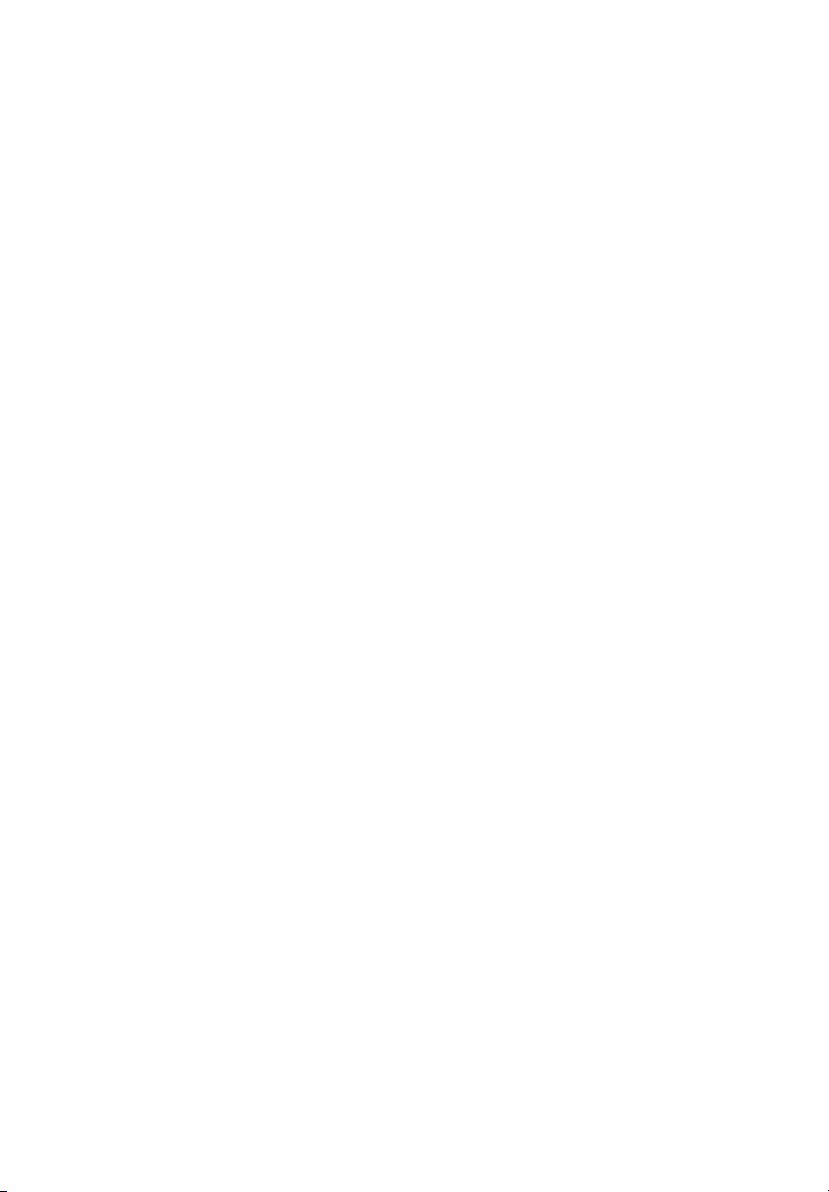
Page 3
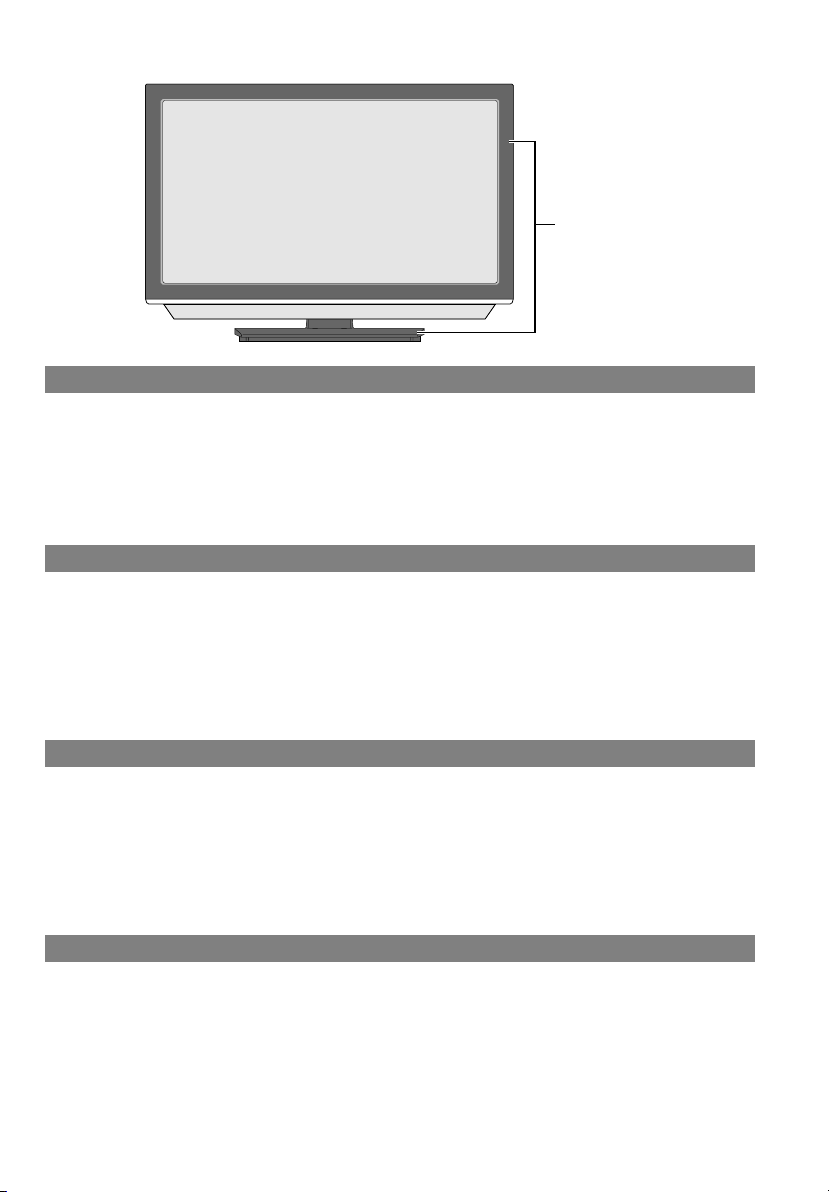
LT-42ED91G
Glossy finish
Glanzlackierung
Fini lustré
Finitura lucida
Handling the glossy finish of the TV (LT-42ED91G only) ENGLISH
Be careful when handling the glossy finish of the TV
The glossy finish of the TV scratches easily.
z Protection films have been pasted onto the glossy finish of the TV to prevent scratches. Peel off the
films after the TV has been placed properly.
z If the glossy finish gets dirty, clear the dust off the glossy finish first. Then wipe softly with the
cleaning cloth provided. If you do not clear the dust first, or you wipe the glossy finish too hard, or a
cleaning cloth other than the one provided is used, the glossy finish may be scratched.
Behandlung der Lackierung des Fernsehgeräts (nur LT-42ED91G) DEUTSCH
Gehen Sie sorgsam mit der Glanzlackierung des TV-Geräts um
Die Lackierung verkratzt leicht.
z Auf die Glanzlackierung des TV-Geräts wurde ein Schutzfilm aufgetragen, um Kratzer zu
verhindern. Ziehen Sie diesen Film ab, nachdem Sie das Gerät ordnungsgemäß aufgestellt haben.
z Bei Verschmutzungen der Glanzlackierung zunächst Staubablagerungen entfernen. Danach sanft
mit dem beiliegenden Reinigungstuch abwischen. Wenn Sie es versäumen, den Staub zuvor zu
entfernen, die Glanzlackierung zu stark abreiben oder ein anderes als das beiliegende
Reinigungstuch verwendet wird, können Kratzer an der Glanzlackierung auftreten.
Toucher le fini lustré du téléviseur (
LT-42ED91G seulement)
FRANÇAIS
Soyez prudent lorsque vous touchez au fini lustré du téléviseur
Le fini lustré du téléviseur s’égratigne facilement.
z Des films de protection ont été collés sur le fini lustré du téléviseur afin d’empêcher les
égratignures. Retirez les films après avoir placé le téléviseur.
z Si le fini lustré devient sale, retirez d’abord la poussière se trouvant sur le fini lustré. Essuyez
ensuite à l’aide du chiffon de nettoyage fourni. Si vous ne retirez pas d’abord la poussière, si vous
essuyez le fini lustré avec une force excessive ou si vous utilisez un chiffon autre que celui fourni,
vous pouvez égratigner le fini lustré.
Maneggio della finitura lucida del televisore (Solo LT-42ED91G) ITALIANO
Fare attenzione con il maneggio della finitura lucida del televisore
La finitura lucida del televisore si graffia facilmente.
z Pellicole di protezione sono state incollate alla finitura lucida del televisore per prevenire i graffi.
Staccare le pellicole dopo il posizionamento del televisore.
z Se la finitura lucida si sporca, rimuovere innanzitutto la polvere dalla finitura del televisore. Quindi
pulire delicatamente con il panno in dotazione. Se non si pulisce innanzitutto la polvere, o se si
strofina la finitura lucida troppo duramente, o se si utilizza un panno per la pulizia diverso da quello
fornito, la finitura lucida potrebbe graffiarsi.
i
Page 4
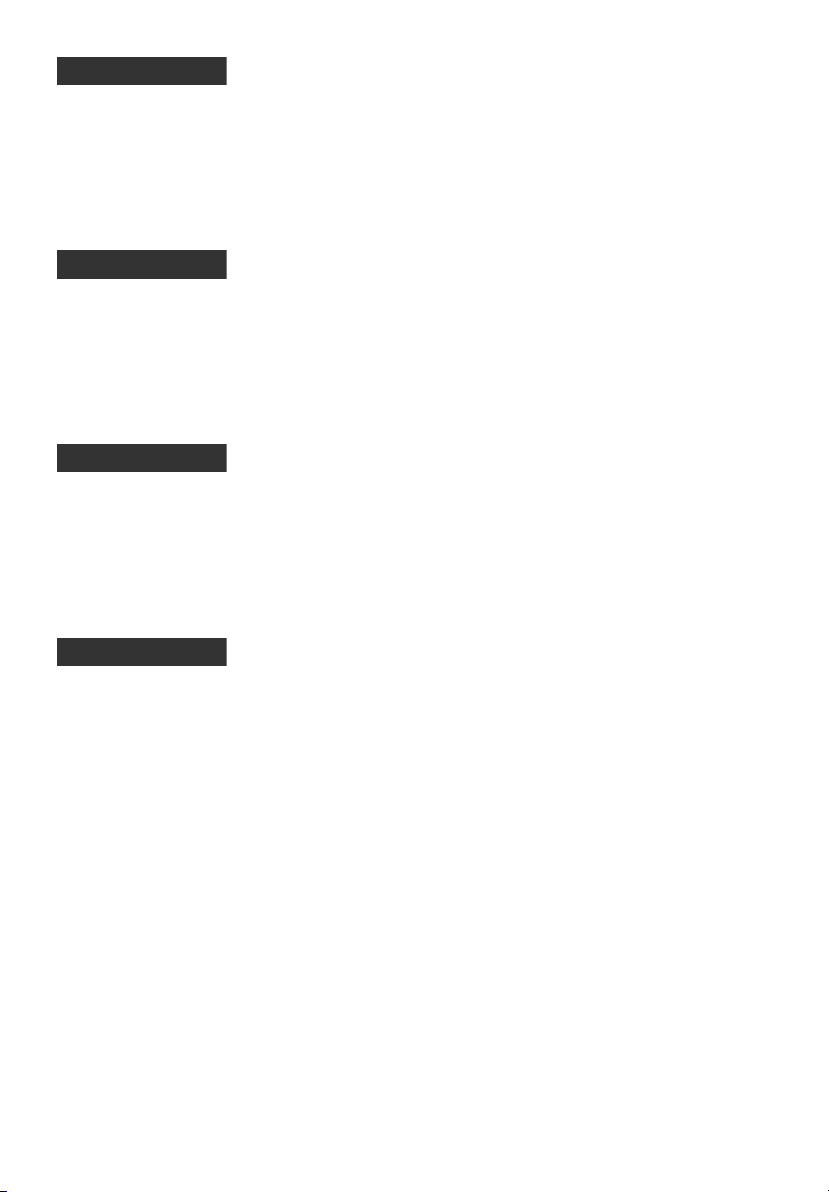
ENGLISH
Dear Customer,
This apparatus is in conformance with the valid European directives and standards regarding electromagnetic
compatibility and electrical safety.
European representative of Victor Company of Japan, Limited is:
JVC Technical Services Europe GmbH
Postfach 10 05 04
61145 Friedberg
Germany
DEUTSCH
Sehr geehrter Kunde, sehr geehrte Kundin,
dieses Gerät stimmt mit den gültigen europäischen Richtlinien und Normen bezüglich elektromagnetischer
Verträglichkeit und elektrischer Sicherheit überein.
Die europäische Vertretung für die Victor Company of Japan, Limited ist:
JVC Technical Services Europe GmbH
Postfach 10 05 04
61145 Friedberg
Deutschland
FRANÇAIS
Cher(e) client(e),
Cet appareil est conforme aux directives et normes européennes en vigueur concernant la compatibilité
électromagnétique et à la sécurité électrique.
Représentant européen de la société Victor Company of Japan, Limited :
JVC Technical Services Europe GmbH
Postfach 10 05 04
61145 Friedberg
Allemagne
ITALIANO
Gentile Cliente.
Questa apparecchiatura è conforme alle direttive e alle norme europee relative alla compatibilità elettromagnetica e
alla sicurezza elettrica.
Il rappresentante europeo di Victor Company of Japan, Limited è:
JVC Technical Services Europe GmbH
Postfach 10 05 04
61145 Friedberg
Germania
ii
Page 5
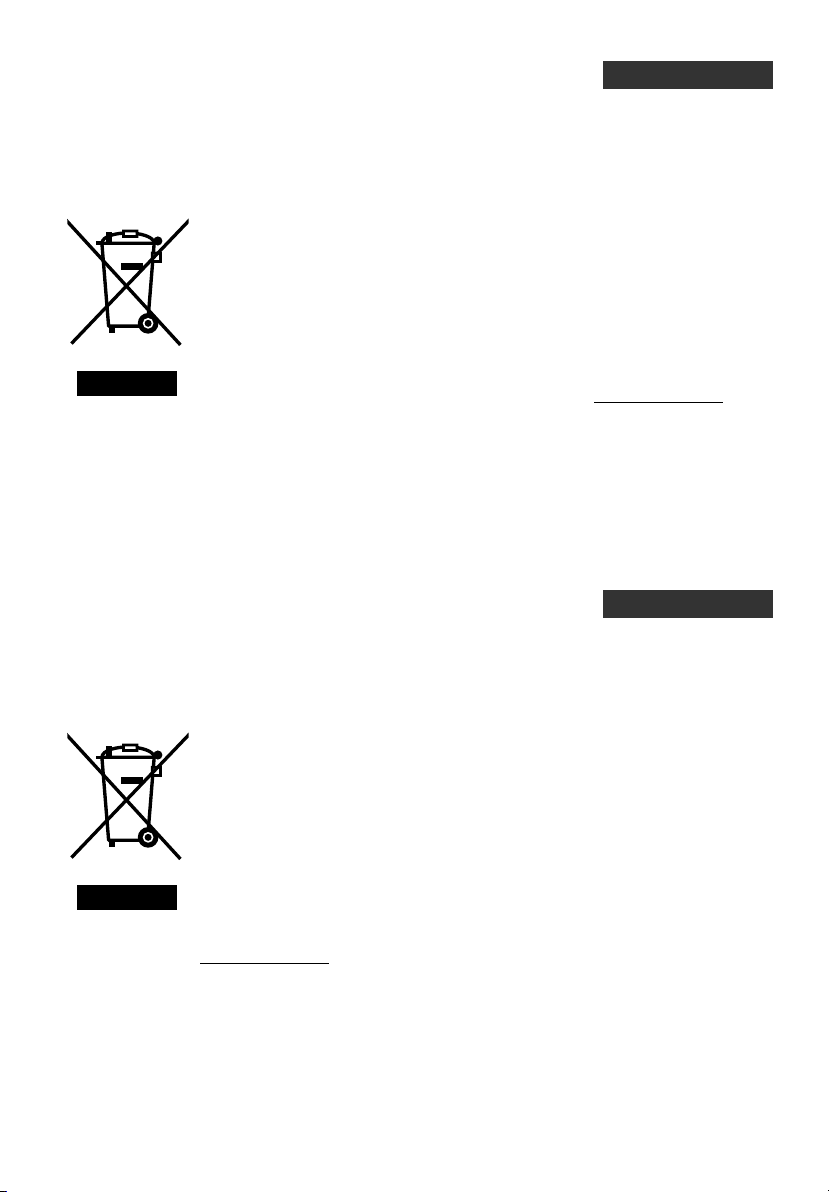
Information for Users on Disposal of Old Equipment
[European Union]
This symbol indicates that the electrical and electronic equipment should not be disposed as
general household waste at its end-of-life. Instead, the product should be handed over to the
applicable collection point for the recycling of electrical and electronic equipment for proper
treatment, recovery and recycling in accordance with your national legislation.
By disposing of this product correctly, you will help to conserve natural resources and will
help prevent potential negative effects on the environment and human health which could
otherwise be caused by inappropriate waste handling of this product. For more information
about collection point and recycling of this product, please contact your local municipal
office, your household waste disposal service or the shop where you purchased the product.
Penalties may be applicable for incorrect disposal of this waste, in accordance with national
legislation.
(Business users)
If you wish to dispose of this product, please visit our web page www.jvc-europe.com
Attention:
This symbol is only
valid in the European
Union.
obtain information about the take-back of the product.
[Other Countries outside the European Union]
If you wish to dispose of this product, please do so in accordance with applicable national
legislation or other rules in your country for the treatment of old electrical and electronic
equipment.
ENGLISH
to
Benutzerinformationen zur Entsorgung alter Geräte
[Europäische Union]
Dieses Symbol zeigt an, dass das elektrische bzw. elektronische Gerät nicht als normaler
Haushaltsabfall entsorgt werden soll. Stattdessen sollte das Produkt zur fachgerechten
Entsorgung, Weiterverwendung und Wiederverwertung in Übereinstimmung mit der
Landesgesetzgebung einer entsprechenden Sammelstelle für das Recycling elektrischer
und elektronischer Geräte zugeführt werden.
Die korrekte Entsorgung dieses Produkts dient dem Umweltschutz und verhindert mögliche
Schäden für die Umwelt und die menschliche Gesundheit, welche durch unsachgemäße
Behandlung des Produkts auftreten können. Weitere Informationen zu Sammelstellen und
dem Recycling dieses Produkts erhalten Sie bei Ihrer Gemeindeverwaltung, Ihrem örtlichen
Entsorgungsunternehmen oder in dem Geschäft, in dem Sie das Produkt gekauft haben.
Für die nicht fachgerechte Entsorgung dieses Abfalls können gemäß der
Landesgesetzgebung Strafen ausgesprochen werden.
Hinweis:
Dieses Symbol ist
nur in der
Europäischen Union
gültig.
(Geschäftskunden)
Wenn Sie dieses Produkt entsorgen möchten, besuchen Sie bitte unsere Webseite
www.jvc-europe.com
[Andere Länder außerhalb der Europäischen Union]
Wenn Sie dieses Produkt entsorgen möchten, halten Sie sich dabei bitte an die
entsprechenden Landesgesetze und andere Regelungen in Ihrem Land zur Behandlung
elektrischer und elektronischer Geräte.
, um Informationen zur Rücknahme des Produkts zu erhalten.
DEUTSCH
iii
Page 6
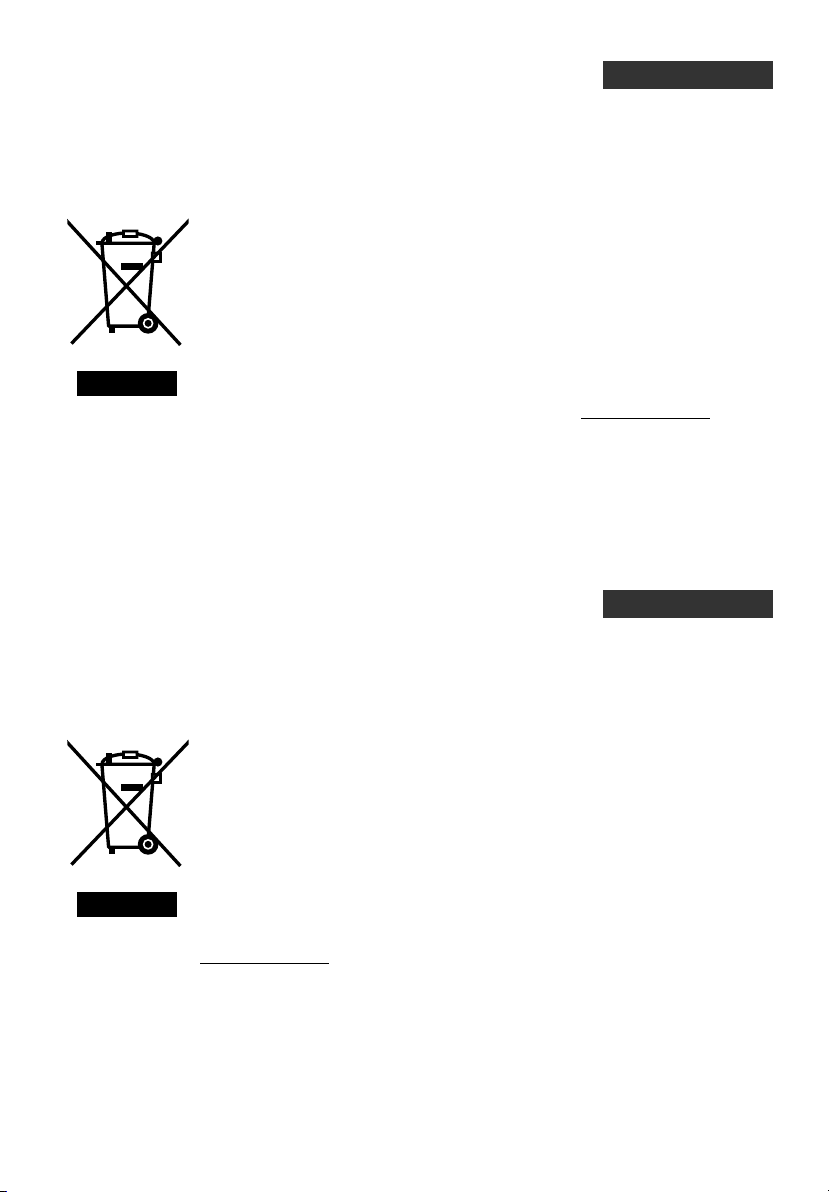
Informations relatives à l’élimination des appareils usagés,
à l’intention des utilisateurs
[Union européenne]
Lorsque ce symbole figure sur un appareil électrique et électronique, cela signifie qu’il ne
doit pas être éliminé en tant que déchet ménager à la fin de son cycle de vie. Le produit doit
être porté au point de pré-collecte approprié au recyclage des appareils électriques et
électroniques pour y subir un traitement, une récupération et un recyclage, conformément à
la législation nationale.
En éliminant correctement ce produit, vous contriburez à la conservation des ressources
naturelles et à la prévention des éventuels effets négatifs sur l’environnement et la santé
humaine, pouvant être dus à la manipulation inappropriée des déchets de ce produit. Pour
plus d’informations sur le point de pré-collecte et le recyclage de ce produit, contactez votre
mairie, le service d’évacuation des ordures ménagères ou le magasin dans lequel vous avez
acheté le produit.
Des amendes peuvent être infligées en cas d’élimination incorrecte de ce produit,
conformément à la législation nationale.
(Utilisateurs professionnels)
Attention:
Ce symbole n’est
reconnu que dans
l’Union européenne.
Si vous souhaitez éliminer ce produit, visitez notre page Web www.jvc-europe.com
d’obtenir des informations sur sa récupération.
[Pays ne faisant pas partie de l’Union européenne]
Si vous souhaitez éliminer ce produit, faites-le conformément à la législation nationale ou
autres règles en vigueur dans votre pays pour le traitement des appareils électriques et
électroniques usagés.
FRANÇAIS
afin
Informazioni per gli utenti sullo smaltimento delle
apparecchiature obsolete
[Unione Europea]
Questo simbolo indica che l’apparecchiatura elettrica ed elettronica a cui è relativo non deve
essere smaltita tra i rifiuti domestici generici alla fine della sua vita utile. Il prodotto, invece,
va consegnato a un punto di raccolta appropriato per il riciclaggio di apparecchiature
elettriche ed elettroniche, per il trattamento, il recupero e il riciclaggio corretti, in conformità
alle proprie normative nazionali.
Mediante lo smaltimento corretto di questo prodotto, si contribuirà a preservare le risorse
naturali e a prevenire potenziali effetti negativi sull’ambiente e sulla salute umana che
potrebbero essere provocati, altrimenti, da uno smaltimento inappropriato del prodotto.
Per ulteriori informazioni sul punto di raccolta e il riciclaggio di questo prodotto, contattare la
sede comunale locale, il servizio di smaltimento rifiuti domestici o il negozio in cui si è
acquistato il prodotto.
L’utente è responsabile del conferimento dell’apparecchio a fina vita alle appropriate
strutture di raccolta, pena le sanzioni previste dalla vigente legislazione sui rifiuti.
Attenzione:
Questo simbolo è
valido solo
nell’Unione Europea.
(Per gli utenti aziendali)
Qualora si desideri smaltire questo prodotto, visitare la nostra pagina web
www.jvc-europe.com
[Per altre nazioni al di fuori dell’Unione Europea]
Qualora si desideri smaltire questo prodotto, effettuare lo smaltimento in conformità alla
normativa nazionale applicabile o alle altre leggi della propria nazione relative al trattamento
delle apparecchiature elettriche ed elettroniche obsolete.
per ottenere informazioni sul ritiro del prodotto.
iv
ITALIANO
Page 7
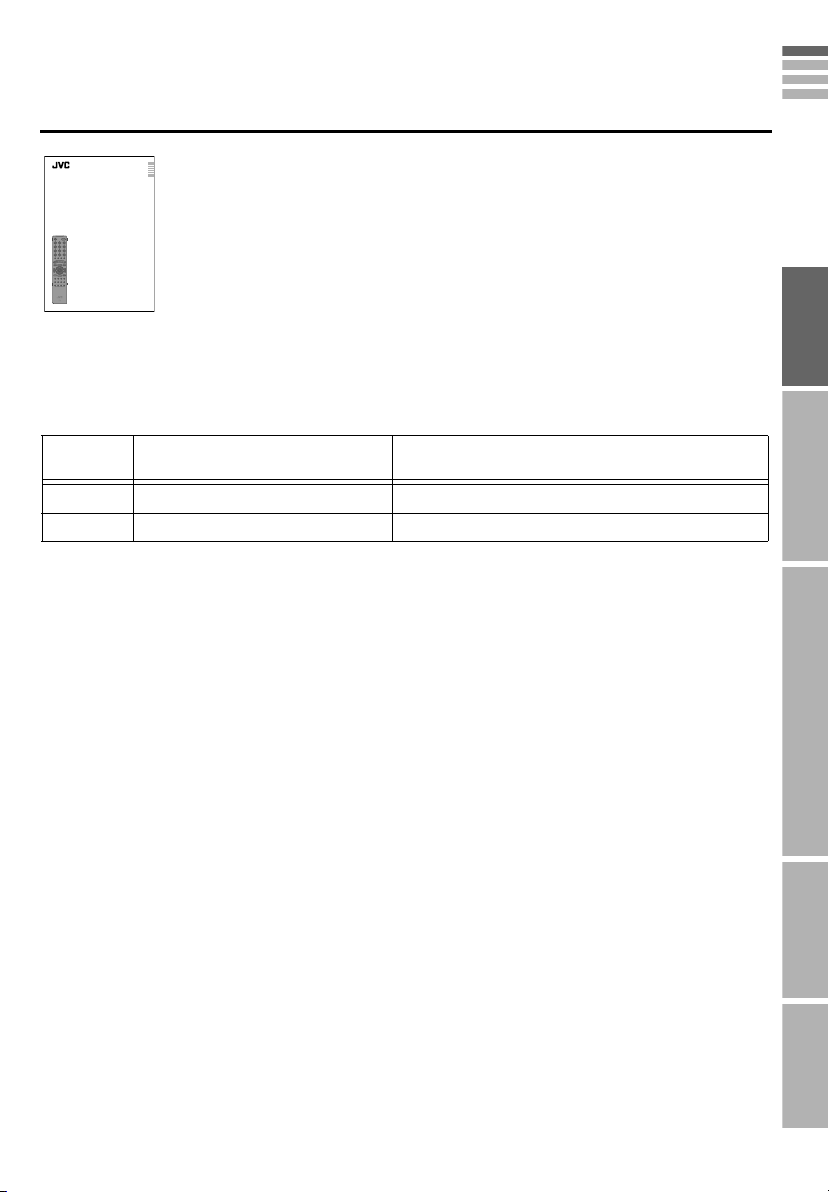
INSTRUCTIONS
ENGLISH
DEUTSCH
FRANÇAIS
CASTELLANO
A separate manual “WATCHING DIGITAL CHANNELS” is provided.
ITALIANO
SUOMI
DANSK
WATCHING DIGITAL CHANNELS
DIGITALE SENDER BETRACHTEN
REGARDER DES CANAUX NUMÉRIQUES
VISUALIZACIÓN DE CANALES DIGITALES
VISIONE DEI CANALI DIGITALI
DIGITAALISTEN KANAVIEN KATSELU
VISNING AF DIGITALE KANALER
TITTA PÅ DIGITALA KANALER
Specifications of your TV
Certain specifications differ depending on the version of the TV. Please check the
specification of your TV from the following table. The last character in the model name
indicates the version. For example, ED91G means version “G”.
Version
*1: Country selections available in step B - 2 of “Initial settings” (P. 17).
*2: Language selections available in step
SVENSKA
Please refer to it when watching digital channels.
Before reading the separate manual
Read this manual’s “IMPORTANT” section (P. 4 - 5), and understand how
to use the TV safely. After that follow the instructions in the “PREPARE”
section (P. 6 - 21) to connect the aerial and other external devices to the
LCT2287-001A-U
TV, and configure the settings for the TV.
Countries that can receive digital
terrestrial broadcasting (*1)
Languages that can be used for the on-screen
displays (including DTV menus) (*2)
G France, Germany, Spain Castellano, Catalan, English, French, German
T Austria, Italy, Switzerland English, French, German, Italian
B - 1 of “Initial settings” (P. 17).
ENGLISH
PREPARE USE SETTING TROUBLE?IMPORTANT
1
Page 8

As a small surprise on special
Message Board ABC
To m y l ove l y wi f e
Happy B i r t hd a y !
Wi t h a l l my l ove t oda y and
always :-)
Off
Close
Edit
Message Board ABC
To m y l ove l y wi fe
Happy B i r th day !
Wi th a l l my love t oday and
always :-)
Edit
Off
Close
2
Page 9
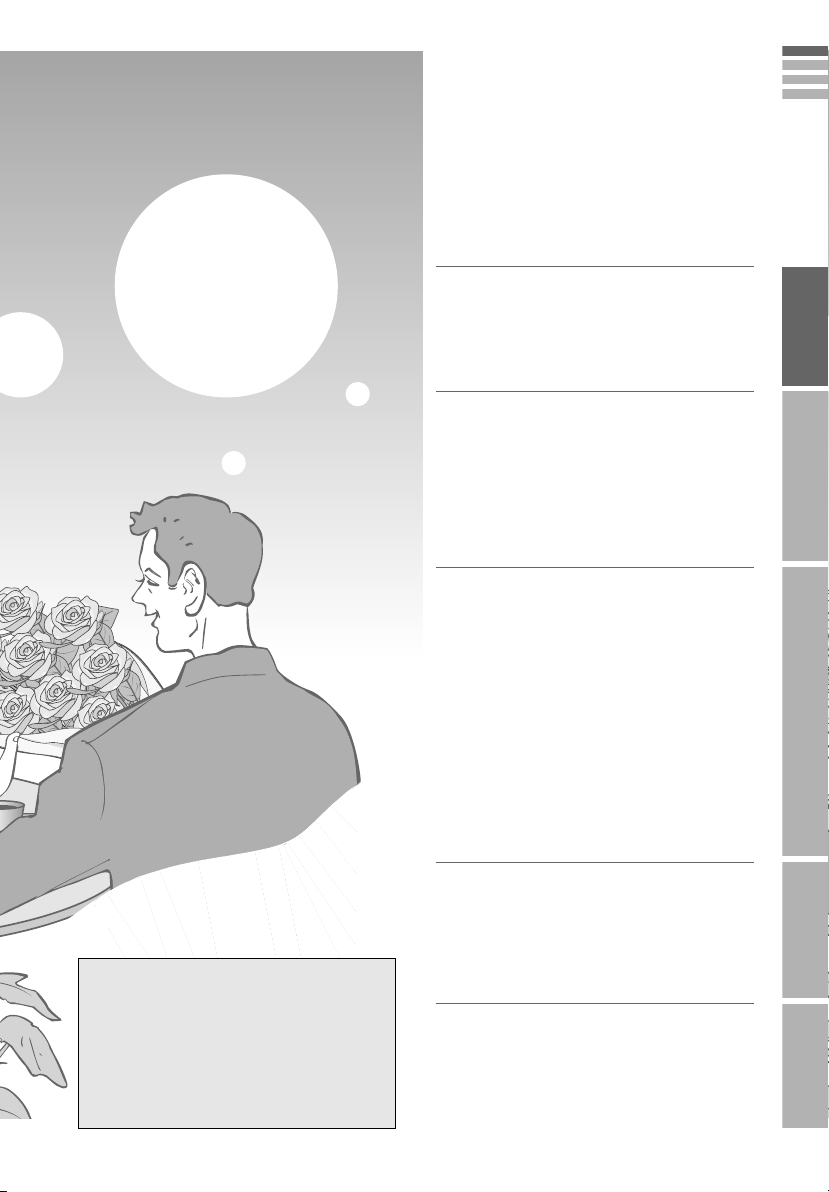
occasions!
Analogue terrestrial broadcasting
(VHF / UHF) and analogue cable TV
g Analogue channels
Digital terrestrial broadcasting (DVB-T)
g Digital channels
ENGLISH
Message board
PAG E
30
Contents
First things first!
z
Warning.........................................................4
Getting started
z
Names of all the parts ...................................6
z
Basic connections....................................... 10
z
Connecting external devices.......................12
z
Initial settings ..............................................16
z
Editing analogue channels..........................20
Let’s try it out
z
Enjoy your new TV!.....................................22
z
Watching analogue channels......................24
z
Viewing teletext...........................................26
z
Watching videos / DVDs .............................28
z
Message board ...........................................30
Try the advanced features
z
Useful functions ..........................................32
PREPARE USE SETTING TROUBLE?IMPORTANT
WATCHING DIGITAL
CHANNELS (Separate manual)
z
Watching digital channels.......................... 2
z
Using EPG................................................. 6
z
Customising your TV ................................. 8
z
Troubleshooting....................................... 20
z
Technical Information............................... 22
Just the way you like it
z
Configuring your remote control.................. 34
z
Customising your TV...................................38
When you have trouble
z
Troubleshooting ..........................................46
z
Technical Information..................................49
z
“CH/CC” List................................................52
z
Specifications.............................................. 53
3
Page 10
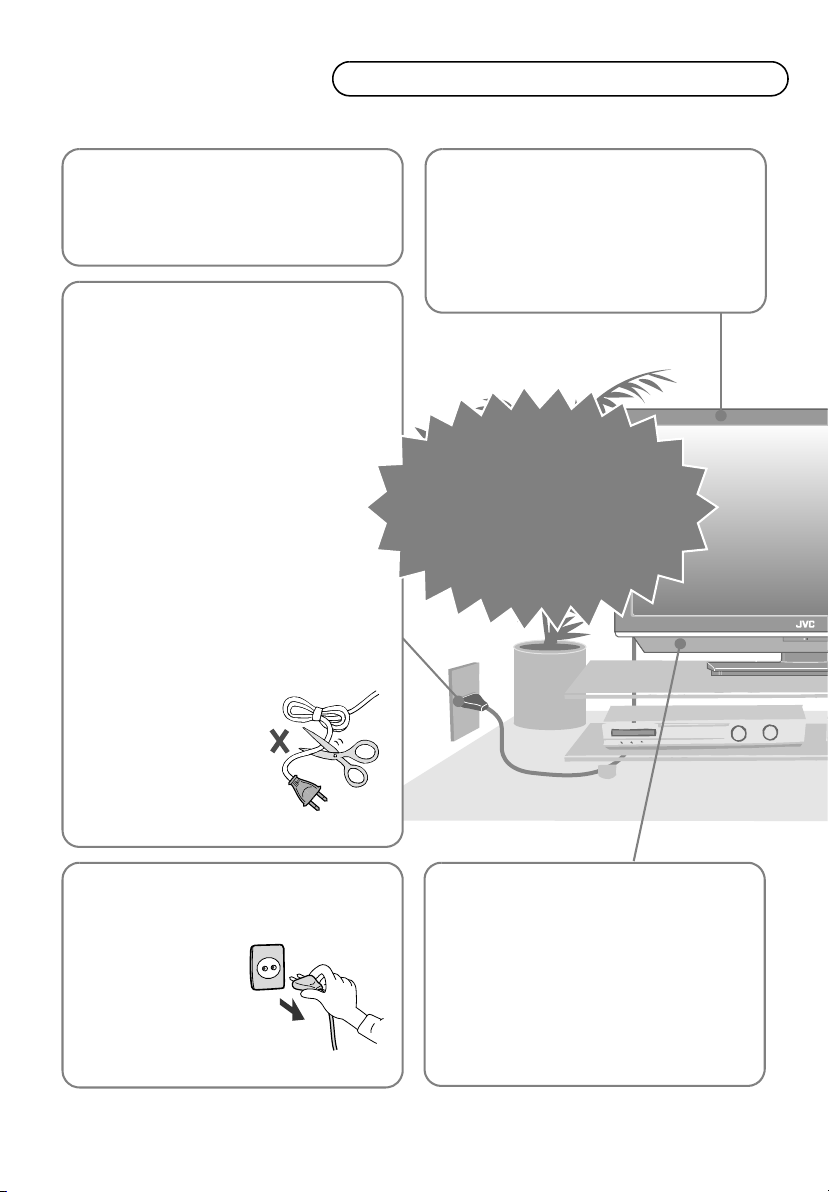
Warning
Please follow all the guidelines below
Follow this manual
regarding setup!
z Connect only to a 220 - 240 V, 50 Hz AC
outlet.
Make enough room for
inserting and
removing the power
plug!
Place the TV as close
to the outlet as
possible!
z Even if the TV’s power lamp is unlit, the
main power supply is not cut off unless the
power cord is unplugged. The main power
supply for this TV is controlled by inserting or
removing the power plug.
Never cut or damage
the power cord!
z If the power plug is not
the right shape, or the
power cord is not long
enough, use an
appropriate plug
adapter or extension
cable. (Consult your
retailer.)
Do not allow the TV to
fall!
z Do not rest your elbows on, or allow children to
hang from the TV. There is a risk that the TV will
fall and cause injuries.
z Make use of the hole on the back of the stand to
prevent the TV from falling easily. (P. 10)
Never try to repair
the TV yourself!
gIf the problem cannot be solved
in “Troubleshooting” (P. 46),
unplug the power cord and
contact your retailer.
Unplug the power cord
when going out!
z The power buttons on
the remote control and
the TV unit cannot
completely turn off the
TV. (Make appropriate
arrangements for
bedridden people.)
For more details on installation, usage and safety g Consult your retailer
When attaching the TV
to the wall, use the
optional JVC wall
mounting unit!
z Consult a qualified technician.
z See the included manual on mounting
z JVC assumes no responsibility for damage due
4
procedures.
to improper mounting.
Page 11
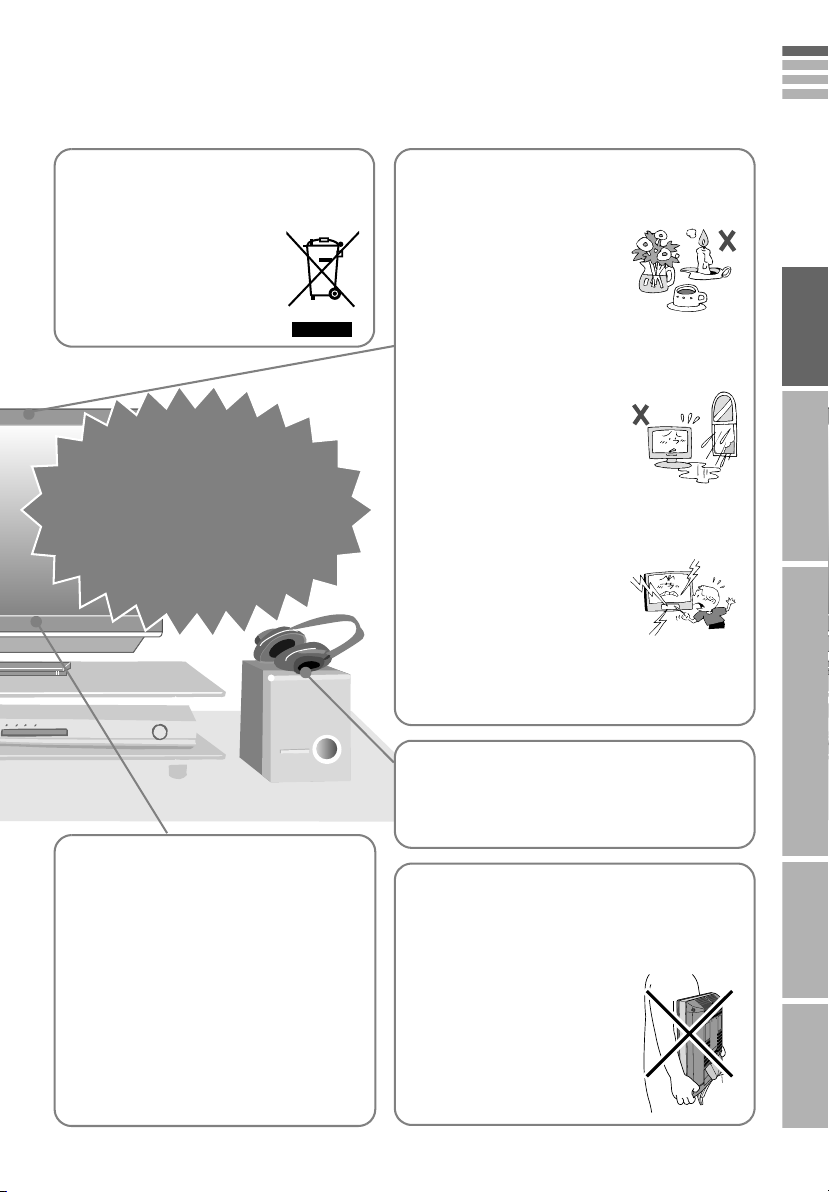
ENGLISH
On disposal of the
TV!
z Follow the instruction in
“Information for Users on
Disposal of Old Equipment”
(P. iii to P. iv).
If the TV is damaged
or behaving
strangely, stop using
it at once!
gUnplug the power cord and
contact your retailer.
Never place anything on
the TV!
z Placing liquids, naked flames,
cloths, paper, etc. on the TV
may cause a fire.
Never expose to rain or
moisture!
z To prevent fire or electric
shock, never allow liquids to
enter the unit.
Never insert objects into
the cabinet openings!
z It may cause a fatal electric
shock. Take care when
children are near.
Never obstruct
the ventilation holes!
z It may cause overheating or a fire.
PREPARE USE SETTING TROUBLE?IMPORTANT
Take care when
handling the glossy
finish!
z For more details, see P. i.
Handle LCD panel
with care!
z Use a soft, dry cloth when cleaning.
Never dismantle the
rear panel!
z It may cause an electric shock.
Never listen to headphones
at high volume!
z It may damage your hearing.
Hold the TV so as not to
scratch the screen!
z Do not touch the screen when carrying the TV.
Do not carry the
TV on your own!
z In order to prevent accidents,
ensure that the TV is carried by
two or more people.
5
Page 12
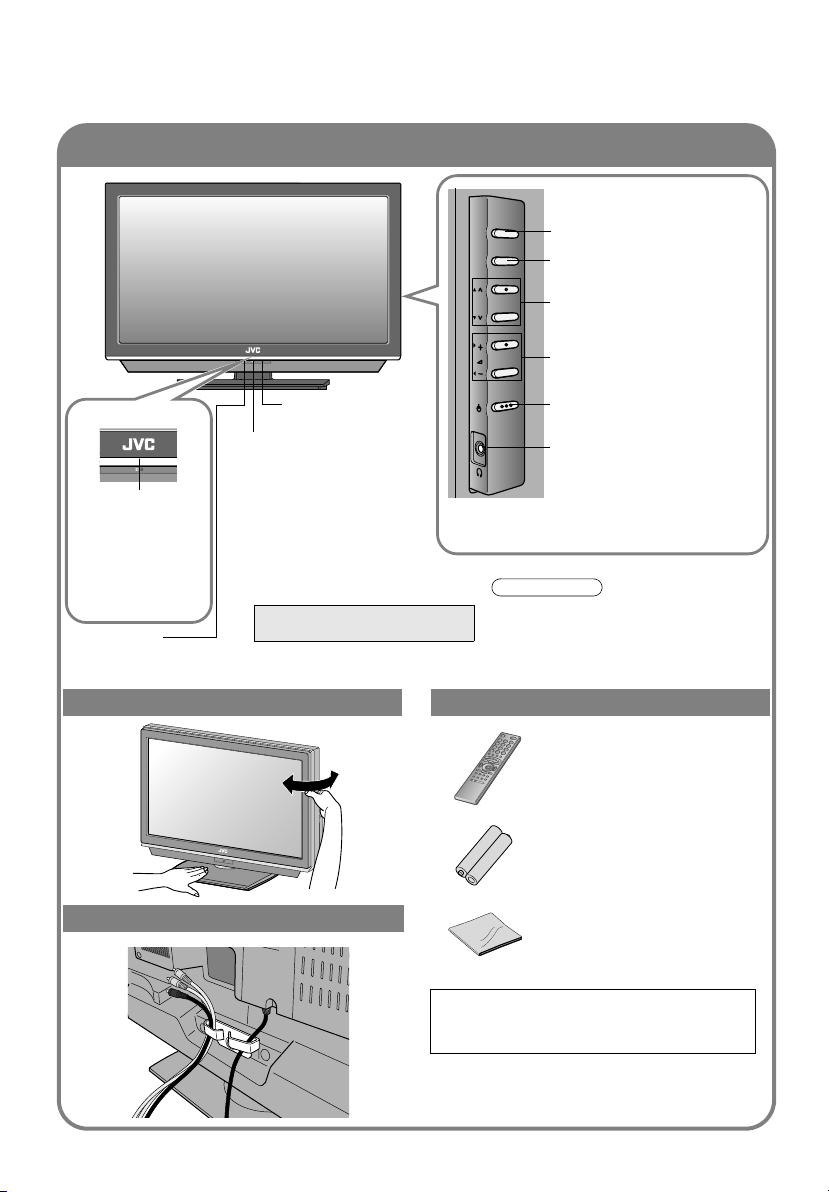
Names of all the parts
LT-42ED91G
TV/AV
MENU
/OK
P
Switch between TV and AV
devices (P. 29)
Display on-screen menu /
set
Change channel / page
Volume
Remote control
Power On / Off
sensor
Power lamp
Illumination lamp
z Illumination lamp
lights while the TV
is on.
g“Illumination”
(P. 43)
Eco Sensor
g“What is “Eco Mode”?” (P. 50)
ON: Lit
OFF: Unlit
z When “Power Lamp” is set
to “Off”, the Power lamp will
not light up.
g “Power Lamp” (P. 43)
z The power lamp will light in
green or orange during
recording.
WATCHING DIGITAL CHANNELS
“Timer” (P. 11)
z Switch between digital / analogue
channels g (P. 29)
z Peel off the protection films pasted on the
To headphones (P. 12)
Note
glossy finish of the TV after the TV has
been placed properly. (P. i)
Change the direction of TV Check accessories
Remote control
RM-C1934
“AAA/R03” Batteries
(For confirming the TV works)
Tidying the cables
Cleaning cloth
(For details on using the
cleaning cloth, see P. i)
WARNING:
Batteries shall not be exposed to excessive
heat such as direct sunshine, fire or the like.
6
Page 13
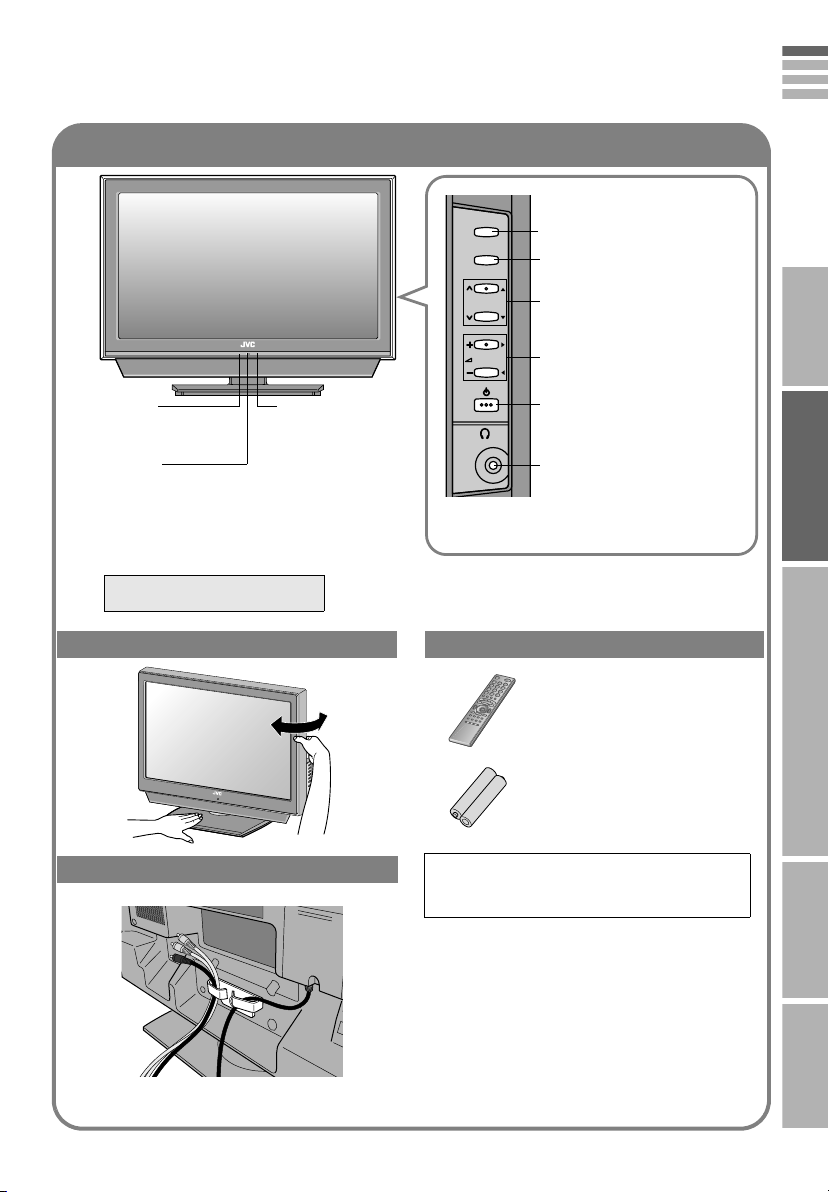
LT-37ED91G/T
ENGLISH
TV/AV
MENU/OK
Switch between TV and AV
devices (P. 29)
Display on-screen menu /
set
P
Change channel / page
Volume
Eco Sensor
g“What is “Eco
Mode”?” (P. 50)
Remote control
sensor
Power lamp
ON: Lit
OFF: Unlit
z When “Power Lamp” is set to “Off”, the Power
lamp will not light up.g “Power Lamp” (P. 43)
z The power lamp will light in green or orange during
recording.
WATCHING DIGITAL CHANNELS
z Switch between digital / analogue
channels g (P. 29)
Power On / Off
To headphones (P. 14)
“Timer” (P. 11)
Change the direction of TV Check accessories
Remote control
RM-C1934
“AAA/R03” Batteries
(For confirming the TV works)
IMPORTANT PREPARE USE SETTING TROUBLE?
Tidying the cables
WARNING:
Batteries shall not be exposed to excessive
heat such as direct sunshine, fire or the like.
7
Page 14
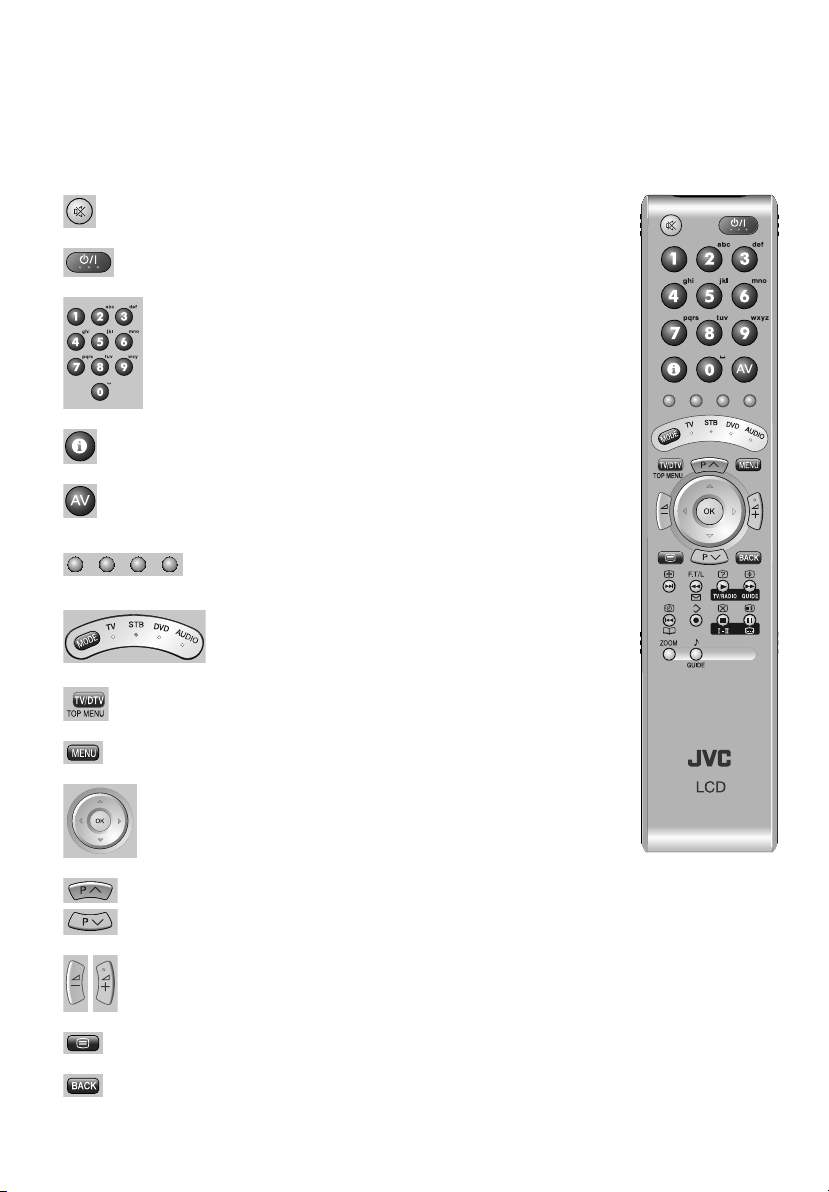
Names of all the parts
The functions of the remote control buttons are explained as follows.
This remote control can be configured to operate up to four different devices simply by changing the
remote code. “Configuring your remote control” (P. 34)
Mute.
Turn on / off (standby) the TV.
Enter channel / page number.
Input characters. (P. 30)
Channel information. “Watching analogue channels” (P. 24)
Watch video etc. “Watching videos / DVDs” (P. 28)
Colour buttons:
Select a page when viewing teletext.
Operate functions in menus.
Switch between “TV / STB / DVD / AUDIO”. (P. 34)
Switch between digital / analogue channels.
Display on-screen menu. “Customising your TV” (P. 38)
Select and confirm settings in menus.
Change channel / page.
Volume control.
View teletext. “Viewing teletext” (P. 26)
To the previous channel.
8
Page 15

Hold the current page when viewing teletext. (P. 27)
Display your favourite list when viewing teletext. (P. 26)
Display the message board. (P. 30)
Display hidden information when viewing teletext. (P. 27)
Switch between TV / Radio when watching digital channels.
Enlarge the text when viewing teletext. (P. 27)
Display the Electronic Programme Guide when watching digital channels.
Choose a favourite channel when viewing analogue channels. (P. 25)
Function indicated by the icon will not work on this TV.
Save your favourite page when viewing teletext. (P. 26)
Switch briefly from teletext to TV when viewing teletext. (P. 27)
Change the audio language when viewing digital channels.
Display the index page when viewing teletext. (P. 27)
View subtitles when watching digital channels.
ENGLISH
IMPORTANT PREPARE USE SETTING TROUBLE?
Change the aspect ratio. (P. 32)
Change the “MaxxAudio” setting. (P. 33)
Note
z For buttons that can be used to operate other devices, refer to “Configuring your remote control”
(P. 34).
z For more details on using the remote control when viewing digital channels, refer to the separate
manual “WATCHING DIGITAL CHANNELS”. The remote control illustrations in the separate
manual differ slightly from this TV’s remote control but the operating instructions are the same.
Insert the batteries
Use two “AAA/R03” dry cell batteries. Insert the batteries from
the - end, making sure the + and - polarities are correct.
9
Page 16
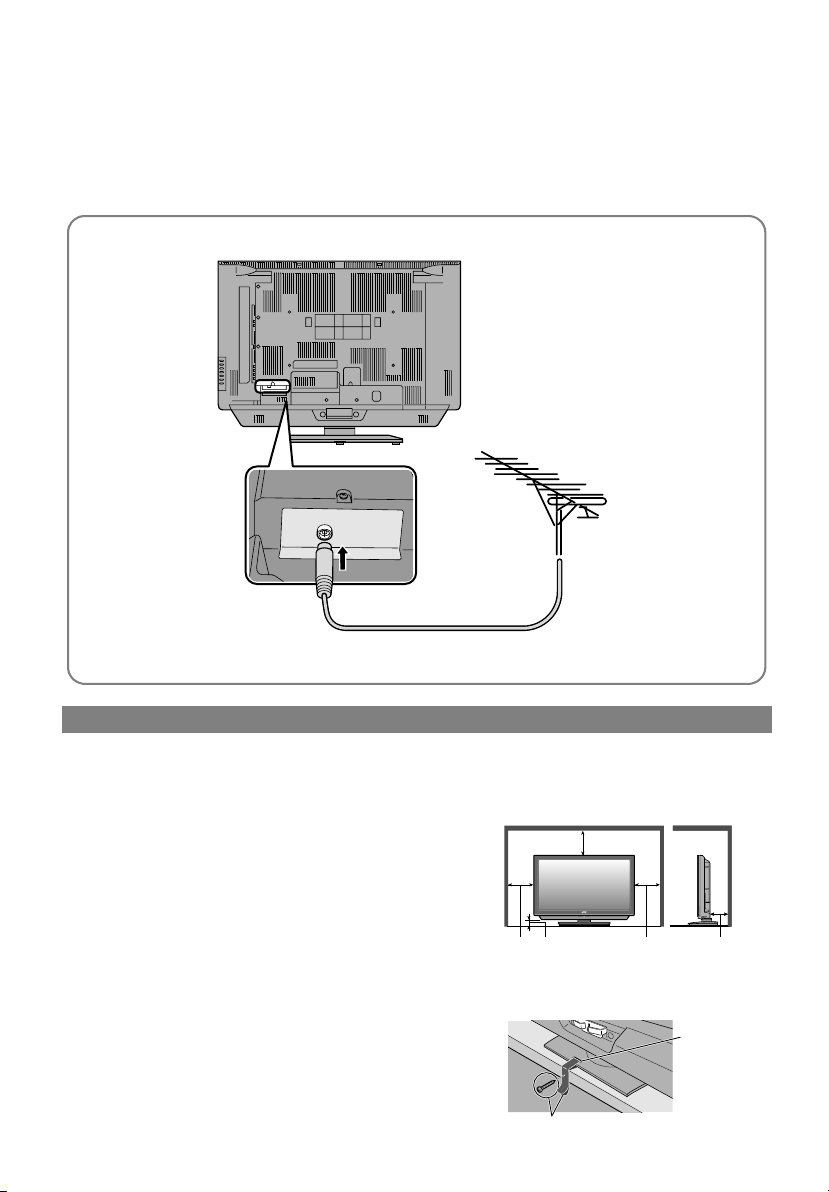
Basic connections
Please read the user manuals of each device carefully before setup.
It is necessary to connect an aerial to watch TV.
Connect with other devices g “Connecting external devices” (P. 12)
Connect the aerial
AERIAL
z After all the connections have been made, insert the plug into an AC outlet.
Care when setting
Power requirements
z Connect the power cord only to a 220 - 240 V, 50 Hz AC
outlet.
When attaching the TV to the wall, use the
optional JVC wall mounting unit
z Consult a qualified technician.
z See the included manual on mounting procedures.
z JVC assumes no responsibility for damage due to
improper mounting.
z Mounting holes for wall mounting unit:
LT-42ED91G:
M5 x 4, 400 mm x 200 mm
Depth of screw hole is 12 mm from the surface of the TV.
LT-37ED91G/T:
M5 x 4, 200 mm x 200 mm
Depth of screw hole is 10 mm from the surface of the TV.
10
Installation requirements
z Place the TV on a flat and stable location.
z To avoid overheating, ensure the unit has ample
room.
200 mm
150 mm 50 mm
z To prevent the TV from falling, thread the belt
through the hole on the back of the stand and
secure it to the TV rack, etc.
Belt and screw (not provided)
150 mm 50 mm
Hole
Page 17
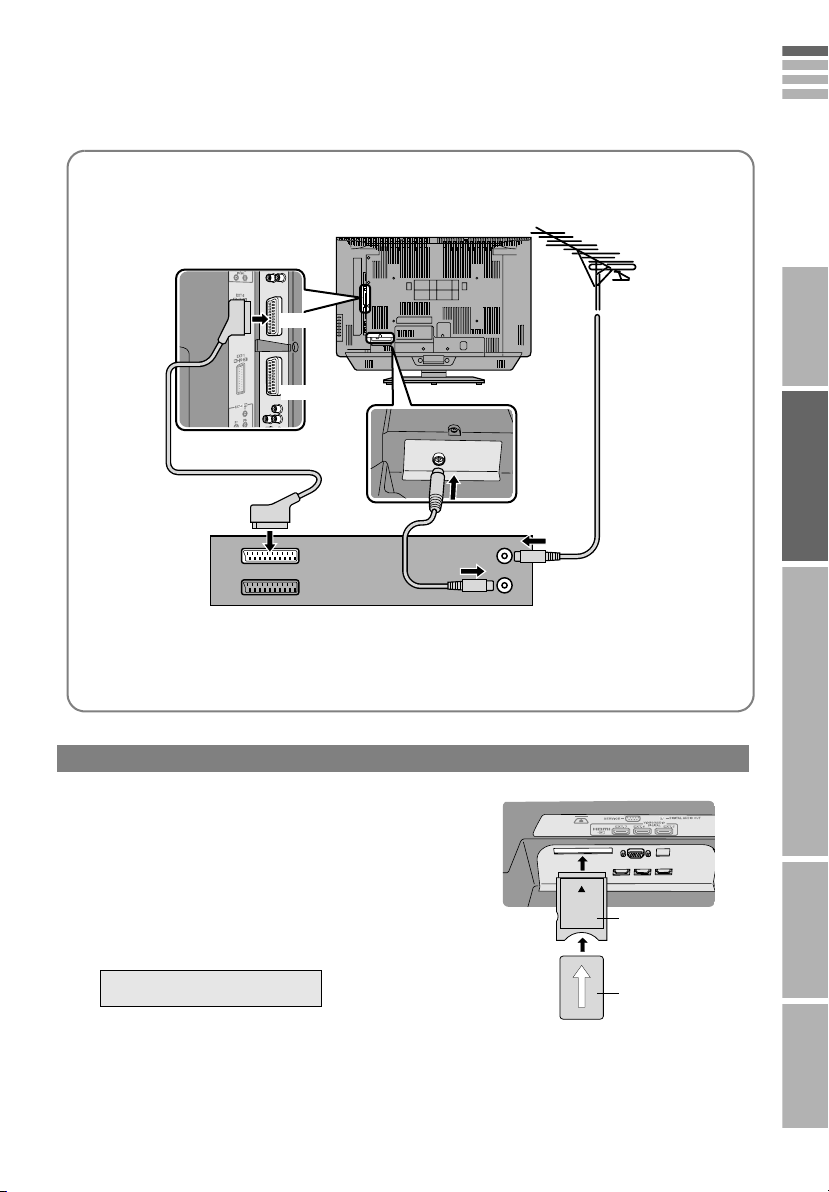
Connect a VCR / DVD recorder
EXT-2
EXT-1
VCR / DVD recorder
z After all the connections have been made, insert the plug into an AC outlet.
z Connect “T-V LINK” compatible recording device to EXT-2.
z “T-V LINK” g “What is “T-V LINK”?” (P. 16)
ENGLISH
AERIAL
IMPORTANT PREPARE USE SETTING TROUBLE?
Watch
Watch pay-TV digital channels
Subscribe to a broadcasting company beforehand. A Smart Card
(B) will be sent by the broadcasting company after subscribing to it.
It may be necessary for you to purchase a Conditional Access
Module (A) in addition to the Smart Card.
Consult your broadcasting company or retailer.
A Unplug the power cord
B Insert “B” into “A”.
C Insert “A”.
D Plug the power cord, and turn the power on.
E Perform necessary settings using “Common Interface”.
g
WATCHING DIGITAL CHANNELS
“Common Interface” (P. 17)
z Pay-TV analogue channels cannot be watched.
A
B
11
Page 18
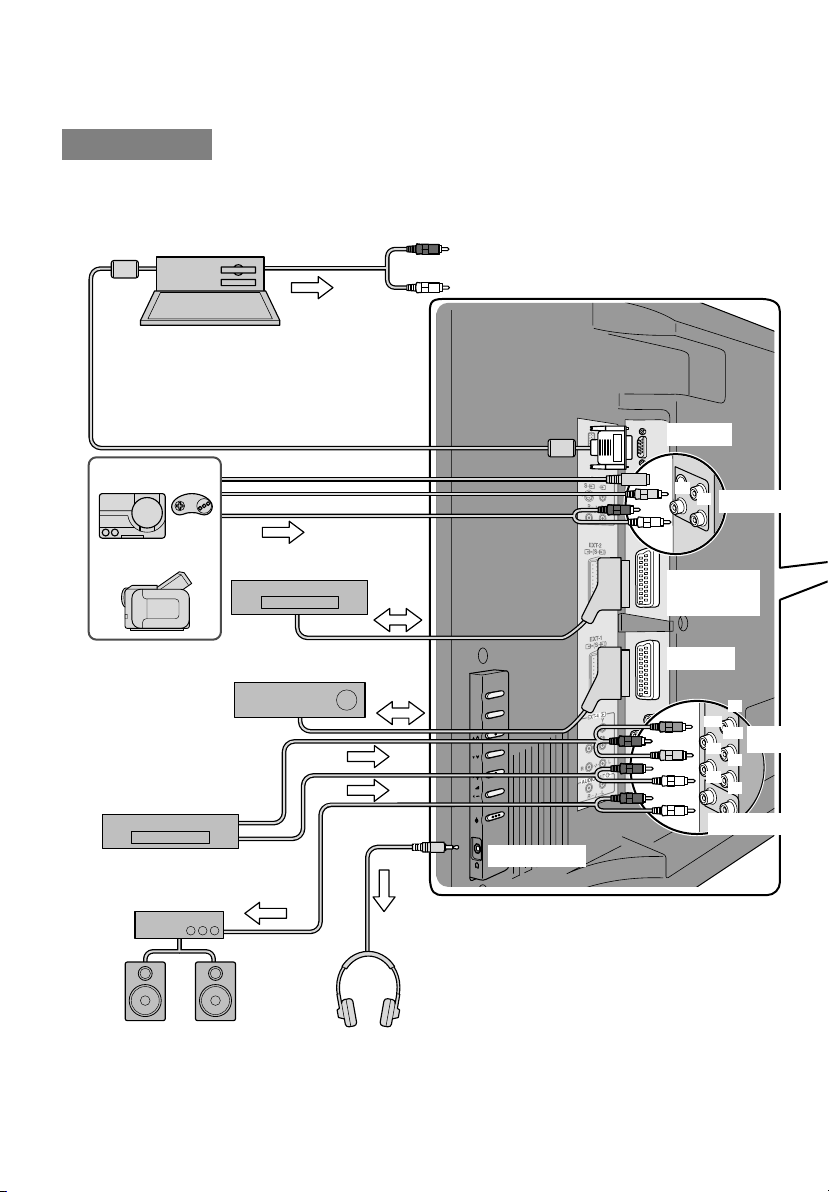
TV
/
AV
M
E
NU
/
OK
P
Connecting external
LT-42ED91G
You can connect many different devices to the rear panel of the TV.
Please read the user manuals of each device before setting up.
(Connecting cables are not supplied with this TV.)
PC
z Check for PC compatibility
g“PC signals that can be displayed” (P. 49)
z Use cable with ferrite cores and no longer than
of 3 m to avoid electromagnetic disturbance.
Game consoles
To “EXT-3”
R / L (PC IN)
PC IN
(R)
(L)
EXT-3
Video camera
DVD player
(L) (R)
z Audio signals received from
EXT-5, EXT-6 and EXT-7
cannot be sent to the
AUDIO OUT terminal.
Amplifier
VCR / DVD recorder
(“T-V LINK” compatible)
Satellite broadcast / Digital
broadcast tuner
Headphones
Headphone
EXT-2
(T-V LINK)
EXT-1
(Y)
(Pr)
(Pb)
(R)
(L)
(R)
(L)
AUDIO OUT
EXT-4
12
Page 19
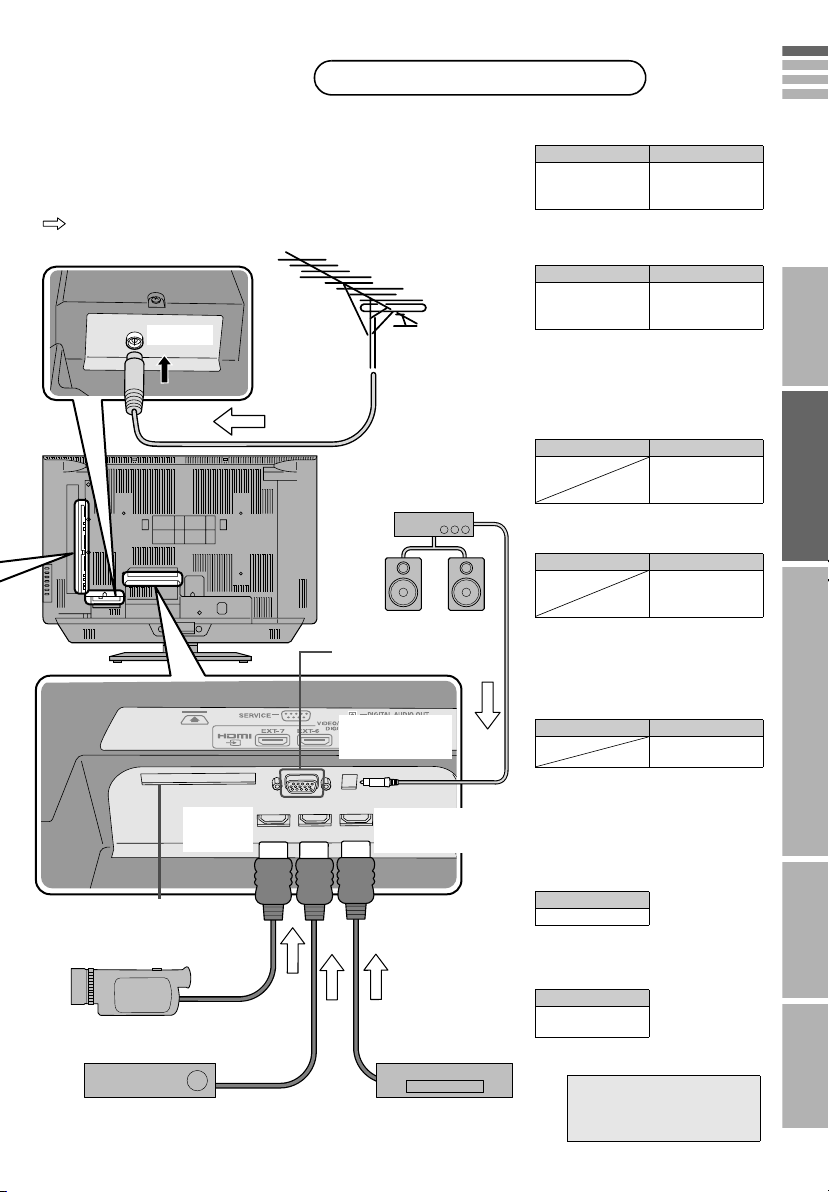
devices
DVI devices g “Connect DVI devices” (P. 49)
“T-V LINK” g “What is “T-V LINK”?” (P. 16)
: Signal direction
AERIAL
EXT-7
(HDMI)
CI (Common Interface) slot
“Watch pay-TV digital channels”
(P. 11)
HD camcorder
(HDMI compatible)
Satellite broadcast / Digital broadcast tuner
(HDMI compatible)
VCR / DVD / other devices
EXT-1
Output j Input h
• Composite signal
• Sound L / R
z Use S-VIDEO g “S-In” (P. 29)
EXT-2
Output j Input h
• Composite signal
• Sound L / R
z Use S-VIDEO g “S-In” (P. 29)
z Select dubbing sources
g “Dubbing” (P. 29)
z Connect a decoder
g “Decoder(EXT-2)” (P. 45)
EXT-3
Amplifier
(Digital optical
compatible)
Output j Input h
z Use S-VIDEO g “S-In” (P. 29)
EXT-4
Output j Input h
Not available.
(For service
adjustments)
z “Component Auto Select” g (P. 45)
EXT-5
EXT-6
EXT-7
DIGITAL
AUDIO OUT
EXT-6
(HDMI)
DVD player
(HDMI compatible)
EXT-5
(HDMI)
Output j Input h
z “HDMI Setting” g (P. 45)
z EXT-6 and EXT-7 inputs do not support
analogue sound.
z Use HDMI CEC
g “What is “HDMI CEC”?” (P. 50)
AUDIO OUT
Listening to the TV on external speakers
Output j
• Sound L / R
DIGITAL AUDIO OUT
Listening to the digital audio of digital
channels on external speakers
Output j
• Digital sound
(P. 53)
z The sound from analogue channels and
external devices cannot be output.
g
WATCHING DIGITAL CHANNELS
““Dolby Digital” output from
the DIGITAL AUDIO OUT
terminal” (P. 23)
Watching videos
• Composite signal
/ RGB / S-VIDEO
• Sound L / R
Dubbing videos using
“T-V LINK”
• Composite signal
/ RGB / S-VIDEO
• Sound L / R
Watching videos
• Composite signal
/ S-VIDEO
• Sound L / R
Watching DVDs
• Component signal
(P. 53)
• Sound L / R
Connecting HDMI
device
• HDMI signal
(P. 53)
ENGLISH
IMPORTANT PREPARE USE SETTING TROUBLE?
13
Page 20
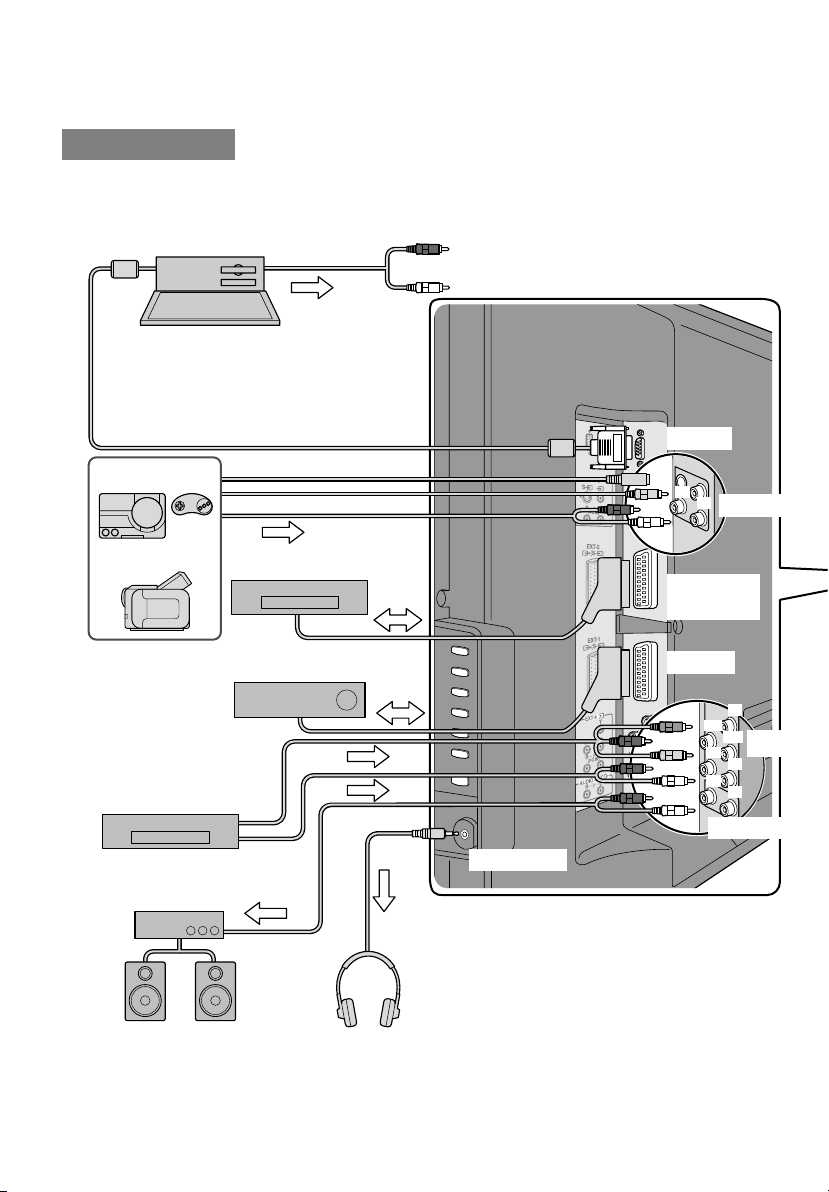
Connecting external devices
LT-37ED91G/T
You can connect many different devices to the rear panel of the TV.
Please read the user manuals of each device before setting up.
(Connecting cables are not supplied with this TV.)
PC
z Check for PC compatibility
g“PC signals that can be displayed” (P. 49)
z Use cable with ferrite cores and no longer than
of 3 m to avoid electromagnetic disturbance.
Game consoles
To “EXT-3”
R / L (PC IN)
PC IN
(R)
(L)
EXT-3
Video camera
VCR / DVD recorder
(“T-V LINK” compatible)
Satellite broadcast / Digital
broadcast tuner
DVD player
Amplifier
(L) (R)
z Audio signals received from
EXT-5 and EXT-6 cannot be
sent to the AUDIO OUT
terminal.
Headphones
Headphone
EXT-2
(T-V LINK)
EXT-1
(Y)
(Pr)
(Pb)
(R)
(L)
(R)
(L)
AUDIO OUT
EXT-4
14
Page 21
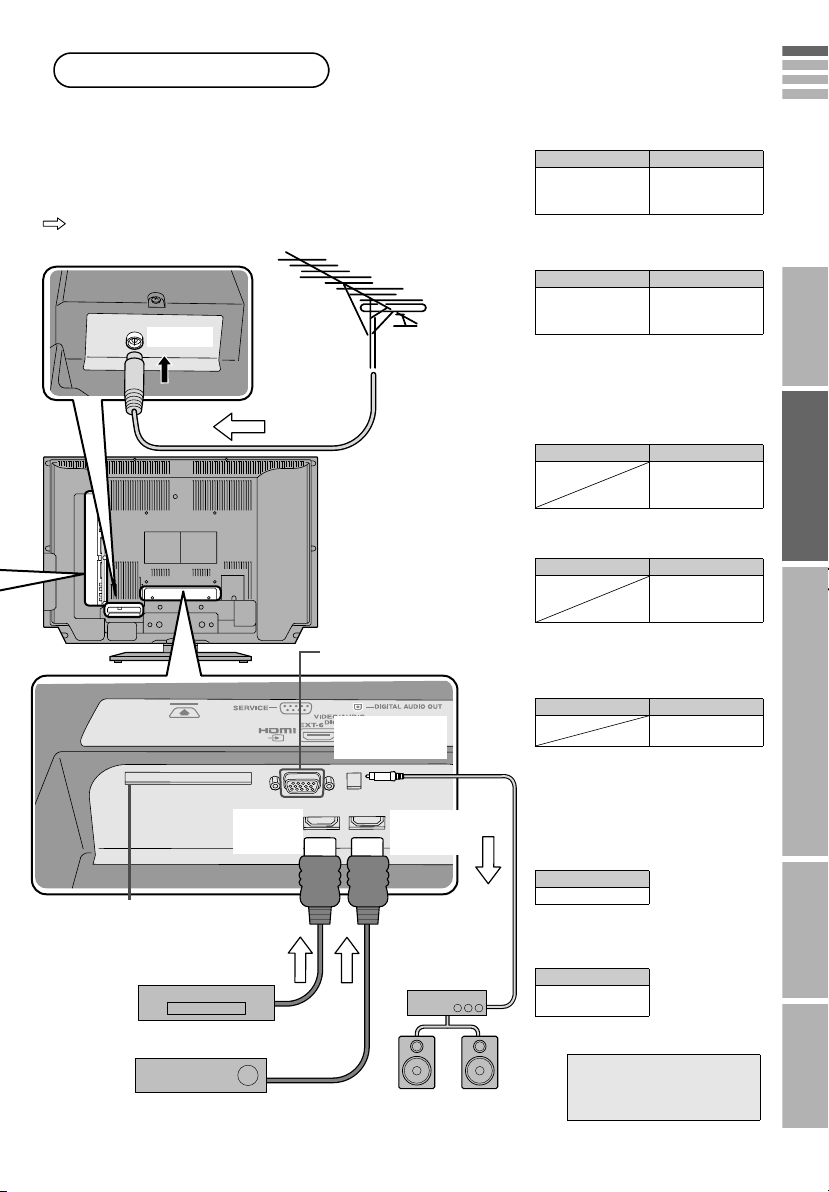
VCR / DVD / other devices
DVI devices g “Connect DVI devices” (P. 49)
“T-V LINK” g “What is “T-V LINK”?” (P. 16)
: Signal direction
AERIAL
EXT-6
(HDMI)
CI (Common Interface) slot
“Watch pay-TV digital channels”
(P. 11)
DVD player
(HDMI compatible)
Satellite broadcast / Digital broadcast tuner
(HDMI compatible)
Not available.
(For service adjustments)
DIGITAL
AUDIO OUT
EXT-5
(HDMI)
Amplifier
(Digital optical
compatible)
EXT-1
• Composite signal
• Sound L / R
z Use S-VIDEO g “S-In” (P. 29)
EXT-2
• Composite signal
• Sound L / R
z Use S-VIDEO g “S-In” (P. 29)
z Select dubbing sources
g “Dubbing” (P. 29)
z Connect a decoder
g “Decoder(EXT-2)” (P. 45)
EXT-3
z Use S-VIDEO g “S-In” (P. 29)
EXT-4
z “Component Auto Select” g (P. 45)
EXT-5
EXT-6
z “HDMI Setting” g (P. 45)
z EXT-6 input does not support analogue
sound.
z Use HDMI CEC
g “What is “HDMI CEC”?” (P. 50)
Watching videos
Output j Input h
Output j Input h
Output j Input h
Output j Input h
Output j Input h
• Composite signal
/ RGB / S-VIDEO
• Sound L / R
Dubbing videos using
“T-V LINK”
• Composite signal
/ RGB / S-VIDEO
• Sound L / R
Watching videos
• Composite signal
/ S-VIDEO
• Sound L / R
Watching DVDs
• Component signal
(P. 54)
• Sound L / R
Connecting HDMI
device
• HDMI signal
(P. 54)
AUDIO OUT
Listening to the TV on external speakers
Output j
• Sound L / R
DIGITAL AUDIO OUT
Listening to the digital audio of digital
channels on external speakers
Output j
• Digital sound
(P. 54)
z The sound from analogue channels and
external devices cannot be output.
g
WATCHING DIGITAL CHANNELS
““Dolby Digital” output from
the DIGITAL AUDIO OUT
terminal” (P. 23)
ENGLISH
IMPORTANT PREPARE USE SETTING TROUBLE?
15
Page 22
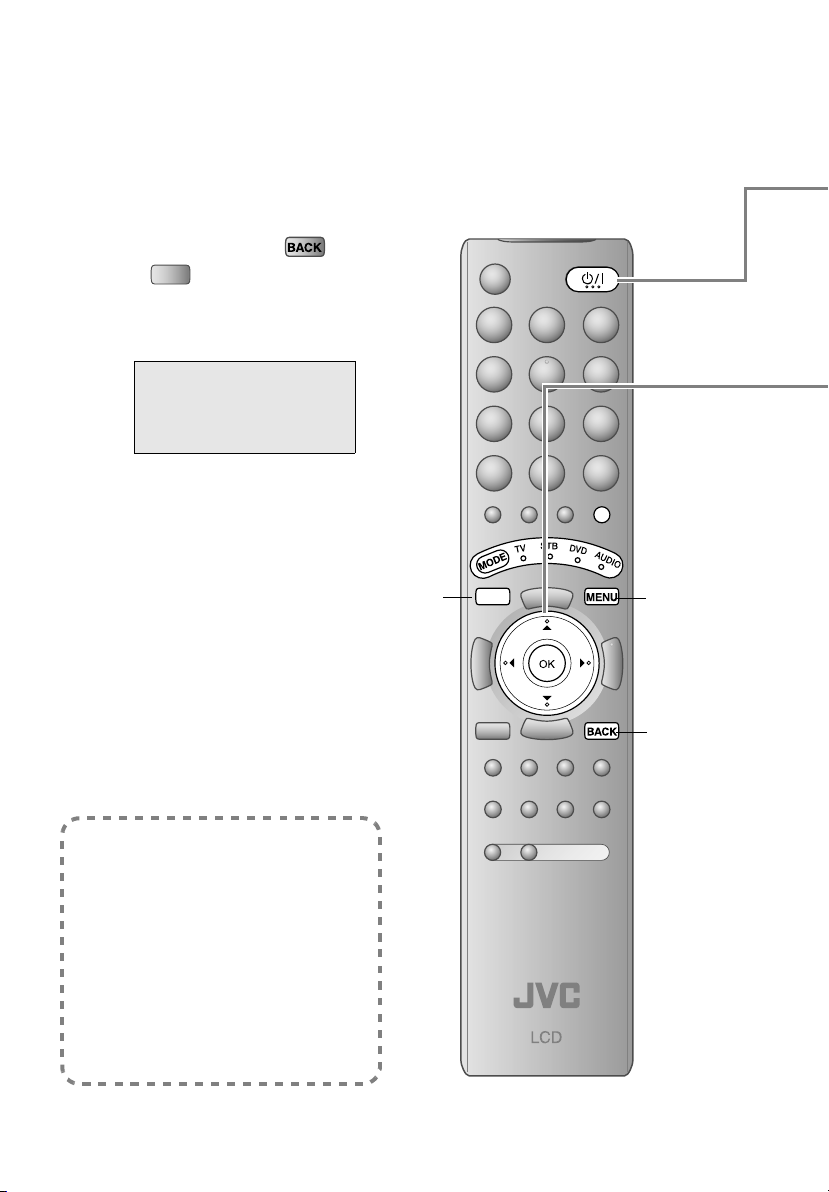
Initial settings
Register digital / analogue channels on TV. These channels can be edited later.
(In this manual, digital terrestrial broadcasting is indicated as digital channels,
analogue terrestrial broadcasting and analogue cable TV as analogue channels.)
To the previous screen g
Exit g
If the “JVC” logo does not appear or
TV/DTV
if you wish to make changes later
z Digital channel settings:
g WATCHING DIGITAL CHANNELS
“Factory Settings” (P. 19)
“Service Scan” (P. 18)
“Menu Language” (P. 14)
z Analogue channel settings:
g “Auto Program” (P. 44)
“Language” (P. 44)
What is “T-V LINK”?
Connecting the TV to a “T-V LINK”
compatible device allows:
z Channels on the TV to be instantly
registered on the device.
z The “Direct Rec” function to be used.
g“Technical Information” (P. 49)
“T-V LINK” variations
“T-V LINK” (JVC), “Q-LINK” (Panasonic),
“Megalogic” (Grundig), “Data Logic” (Metz),
“SMARTLINK” (Sony), “Easy Link” (Philips)
16
TV/DTV
TV/DTV
MENU
BACK
Page 23

A
Note
*1, *2: Country selections (*1) and language selections (*2) differ depending on the version of the TV.
g“Specifications of your TV” (P. 1)
Begin
The remote control doesn’t
work
ENGLISH
IMPORTANT PREPARE USE SETTING TROUBLE?
B
z Shown only when powering on for the first time.
Set digital channels
Select a language (*2)
First Time Installation > Language Setting
1
2
3
4
5
Step 1: Please choose language
Language
Castellano
Català
Deutsch
English
Français
OK
Navigate
Select
Select the country of installation (*1)
First Time Installation > Country Setting
Step 2: Please choose country
Country
France
Germany
Spain
OK
Navigate
Select
Set the aerial power supply
Mode
Antenna Power
On
Start Scan
Scan digital channels
First Time Installation > Service Scan
Step 3: Please press OK
Service
Scan
Start Channel
Stop Channel
Mode
Start Scan
OK
Select
Navigate
Register digital channels
Scan completed! Store services?
Yes No
z Confirm the mode is set to
“TV”.
A select
B set
A select
B set
Off
z Language for on-screen
displays when watching digital
channel including the DTV
menus.
z Receivable digital channels will
differ depending on the
“Country” setting.
z Only when using an aerial
which requires external power,
select “On”.
WATCHING DIGITAL
g
CHANNELS
“Power supply for the
indoor aerial” (P. 22)
First Time Installation > Service Scan
Step 3: Please press OK
Automatic
Service
_ _
_ _
Add
Doku/Kika
Info/3sat
ZDF
Navigate
UHF33 : 3 Services found
OK
Select
Scan
Start Channel
Stop Channel
Mode
Start Scan
Automatic
_ _
_ _
Add
If digital channels are not found, the following message will appear.
No services found!
OK
z
After completing following steps, read “When the TV cannot find the digital channels”
(P. 19) and try scanning digital channels again
g
(Next page)
C
17
Page 24

Initial settings
C
D
Confirm the language
English
Français
Deutsch
Italiano
Castellano
Nederlands
Dansk
Norsk
Svenska
Suomi
Language
Polski
Magyar
Português
Català
Türkçe
When not using analogue channels g g
z Language for Message Board and
menus (excluding the DTV menus)
TV/DTV
When using analogue channels (or cable TV) g g D
When change a language
E
Set analogue channels
Register analogue channels
1
Country
United Kingdom
Deutschland
France
Italia
Nederland
Belgium
Auto Program
(blue)
Check what was registered
2
Edit
PR ID
_ _ _ _ _ _
AV
ARD
01 02CH
02 03CH
03 04CH
04
05
06
07
08
09
Move
Set T-V LINK
3
T- V LINK
CH / CC
Ireland
Switzerland
Danmark
Sverige
Norge
Suomi
05CH
06CH
01CC
02CC
03CC
04CC
Recording DeviceDownload TV
Start
More
Manual
ID
DeleteInsert
To change the country
z If “ACI Start” appears, select and start
0%
Auto Program
CH
02
To edit channels
g“Editing analogue
channels” (P. 20)
When using “T-V LINK”
select
settings.
(This will set up cable television
channels.)
g“What is “ACI” (Automatic Channel
Installation)?” (P. 49)
select
If not editing
channels
When not using
“T-V LINK”
TV/DTV
18
z If “Feature Not Available”
appears g (P. 48)
Page 25

Initial setting is complete
E
Edit digital channels using “Edit PR”
WATCHING DIGITAL CHANNELS P. 1 2 - 1 3
g
If digital channel reception is poor g “When the digital channel reception is poor” (P. 19)
If analogue channel reception is poor g “Troubleshooting” (P. 46)
Some digital channels cannot be watched on this TV.
WATCHING DIGITAL CHANNELS P. 2 2
g
When the TV cannot find the digital channels
Check the following points
z Is the TV connected correctly to the aerial?
z Change the direction of the indoor aerial.
z Is there a digital channels transmission tower nearby?
g Turn “Attenuator” to “On” (P. 45), since the radio waves are too strong.
Note
z “Attenuator” attenuates the radio waves of analogue broadcast as well as those of digital broadcast. If
some noise or snow appears when watching an analogue channel, please set “Attenuator” to “Off”
temporarily.
ENGLISH
IMPORTANT PREPARE USE SETTING TROUBLE?
z Re-configure the initial settings
using “Factory Settings”
If you still cannot watch digital channels after following the steps above, there may be a problem
with your aerial or its cable. Or, the signal may be too weak. g Consult your retailer
WATCHING DIGITAL CHANNELS
g
P. 1 9
When the digital channel reception is poor
The “Missing or weak signal” message appears.
Check the following points
z Is the TV connected correctly to the aerial?
z Change the direction of the indoor aerial.
z Is there a digital channels transmission tower nearby?
gTurn “Attenuator” to “On” (P. 45), since the radio waves are too strong.
Note
z “Attenuator” attenuates the radio waves of analogue broadcast as well as those of digital broadcast. If
some noise or snow appears when watching an analogue channel, please set “Attenuator” to “Off”
temporarily.
You can check the broadcast signal level of the channel you are watching using “Signal Check”.
WATCHING DIGITAL CHANNELS
g
P. 1 9
If you still cannot watch digital channels after following the steps above, there may be a problem
with your aerial or its cable. Or, the signal may be too weak. g Consult your retailer
19
Page 26

Editing analogue channels
Edit the channels registered with “Auto Program” in “Initial settings”.
A
Switch to analogue channels
TV/DTV
To edit digital channels
WATCHING DIGITAL CHANNELS
g
P. 1 2 - 1 3
B
C
Display the “Edit” menu
Display the menu bar Select “Set Up” Select “Edit/Manual”
A select
B next
A select
B next
Edit channels
Edit
PR ID
_ _ _ _ _ _
AV
ARD
01 02CH
02 03CH
03 04CH
04
05
06
07
08
09
Select channel Select edit function
select a channel
Move
CH / CC
To the previous menu
05CH
06CH
01CC
02CC
03CC
04CC
ID
Manual
DeleteInsert
Insert Delete
ID
g
Exit
g
Manual
Move
Next
20
D
Finish
T - V LINK
When using “T-V LINK” When not using “T-V LINK”
Recording DeviceDownload TV
TV/DTV
z If “Feature Not Available”
appears g (P. 48)
z “T-V LINK” g “What is
“T-V LINK”?” (P. 16)
Page 27

ENGLISH
Ent
Move
Move a channel’s position (PR)
select
ID
Edit a channel name (ID)
Naming a channel
A select character
B move position
C set
Insert
z “CH/CC” List g (P. 52)
Delete
Insert a new channel directly by entering the CH/CC number
Select a “CH/CC”
Delete a channel
z Pressing the button deletes the channel.
set
When selecting a preset name from the “ID List”
enter the first
character
(blue)
er a number
z Receives the broadcast signal.
IMPORTANT PREPARE USE SETTING TROUBLE?
A select
B set
Manual
Manual
PR ID
AV
01
02 03CH
03 04CH
04
05
06
07
08
09
Register a new channel
System
CH / CC
CC
02CH
05CH
06CH
01CC
02CC
03CC
04
Search+
(B / G)
_ _ _ _ _ _
ARD
Fine-
Fine+Search-
A Search a channel Fine tune B Set
z If necessary, press X to
change the broadcasting
system.
g“Receivable broadcast
systems” (P. 49)
Select a system
z Press the red or green button. Auto-search
begins, and the nearest frequency is
imported.
g Repeat the previous steps until the
desired channel is displayed.
21
Page 28

Enjoy your new TV!
Watching analogue
channels
PAG E
PR List
_ _ _ _ _ _
AV
01 ARD
02
03
04
05
06
07
08
09
24
+10-10
22
PAG E
26
PAG E
32
Viewing teletext
Message
PAG E
board
30
Useful
functions
Change the aspect ratio
Enjoy the good sound
Message Board ABC
To m y lov el y w i fe
Happy B i r t hd ay !
Wi t h al l my l ov e today and
al ways : - )
Edit
Off
Close
Page 29

Watching videos / DVDs
PAG E
28
Customising your TV
ENGLISH
IMPORTANT PREPARE USE SETTING TROUBLE?
PAG E
38
Picture settings
(Picture Mode, Features, etc.)
Sound settings
(Stereo/ t·u, MaxxAudio, etc.)
Features settings
(Sleep Timer / Child Lock, etc.)
Set Up settings
(Auto Program, Language, etc.)
Picture
Watching digital
channels
WATCHING DIGITAL CHANNELS
P. 2 - 5
Customising your TV
DTV menu settings
WATCHING DIGITAL CHANNELS
P. 8 - 1 9
23
Page 30

Watching analogue channels
Set to “TV”
A
Mute
B
Power on
The power lamp on
the TV lights
Channel information
and clock
Volume
z Press again to turn the screen off and
put the TV into standby mode.
Switch to analogue
C
D
Switch between mono / stereo / bilingual
broadcasting
g “Stereo/ t·u” (P. 41)
z To completely turn off the TV, unplug the power plug.
z Using the TV buttons g “Names of all the parts” (P. 6).
channels
TV/DTV
Select a channel
To the previous channel
g
Note
Using PR list
Using the number
buttons, up / down
buttons
Register a channel
to a button
FAVOURITE
CHANNEL
24
Page 31

Note
z To soften the picture for daily use, change the setting in “Picture Mode”
g“Picture Mode” (P. 39)
ENGLISH
Channel information
1
z Pressing the button once displays the
“PR List”.
PR List
PR List
_ _ _ _ _ _
_ _
AV
01 ARD
02
03
04
05
06
07
08
09
+10-10
+10
z Select a page g
ARD
A select
B view
select
Time
12 : 00
z Time is displayed only when teletext
broadcasting can be received.
Close PR List
Press a channel number Move up or down a channel
E.g.
1 :
15 :
up
down
While the channel is displayed Press the number to register it on
Hold down for 3 seconds
Set 1-4?
Disappears after a few seconds
Programmed!
(No indication)
IMPORTANT PREPARE USE SETTING TROUBLE?
Note
The following “Picture” and “Sound” menu settings applied to the channel will be stored in the favourite channel as
well.
z Picture Mode / Super DigiPure / Colour System (P. 39 - 40)
z MaxxVolume / Voice Enhancer (P. 41)
Recall the favourite channel
Press the number you registered
Favourite 1-4?
Check your favourite channels
g Press “ ” and confirm that the channels you have registered have a beside them
Delete a favourite channel g “Favourite Setting” (P. 43)
25
Page 32

Viewing
teletext
Viewing teletext
This TV can display TV broadcasts and teletext on the same channel in two windows.
A
When watching TV
B
1
2
Enter a teletext page
Move up or down a page
up
down
View sub-pages
to sub-page
Display your favourites list
Select a coloured button to save your page to
(red) (green) (yellow) (blue)
LIST MODE
TV
TEXT
TEXT
.....
Bookmark
your favourite
page
LIST MODE
26
Enter the number of the page to save
3
Save
4
Recall your favourite page g Press the coloured button as in step 2
Exit g
Page 33

Hold the
current page
HOLD
Reveal hidden
pages
REVEAL
Enlarge the
text
SIZE
ENGLISH
Hold the current page
IMPORTANT PREPARE USE SETTING TROUBLE?
Release g Press “ ” again
Display hidden information
(answers to quizzes, etc.)
Double the size of the displayed text
To the index
page
INDEX
Switch briefly
from teletext
to TV
CANCEL
Returns to page “100” or a
previously designated page
Leave the current page open, while
you switch to watch TV
z Useful when running a page search.
27
Page 34

Watching videos / DVDs
To TV
A
Select the video source
EXT Mode
0AV
EXT- 1
1
2
EXT- 2
3
EXT- 3
4
EXT- 4
5
HDMI1
6
HDMI2
7
HDMI3
89PC
DTV
E.g. For EXT-1
Operate the connected device and play a video
B
z The “EXT Mode” on-screen display examples on pages 28 and 29 are from LT-42ED91G.
Operate JVC recorders and other devices (P. 34)
Note
Setting external terminals
Display the “EXT Setting” menu
1
Display the menu bar Select “Set Up” Select “EXT Setting”
A select
B next
A select
B watch
A select
B next
28
Select an “EXT” or arrow, and then proceed with setting
2
EXT Setting
EXT-1
EXT-3
TV
DTV
Arrow
Dubbing
EXT-2
EXT-4
ID List
S-In
Select an “EXT”
select
Select the arrow
select
Finish
3
z Adjust the position of the PC image g “PC Position” (P. 45)
z HDMI terminal setting g “HDMI Setting” (P. 45)
Next
Page 35

Using the TV’s buttons
TV/AV
MENU
/OK
P
Select a video source
TV/AV
A
B
EXT Mode
0AV
EXT- 1
1
2
EXT- 2
3
EXT- 3
4
EXT- 4
5
HDMI1
6
HDMI2
7
HDMI3
89PC
DTV
C
LT-42ED91G
z The shape of the buttons for LT-37ED91G/T differs from the
ones shown in the picture, but the button indications are the
same.
Switch between digital / analogue
channels
TV/AV
A
EXT Mode
B
C
0AV
EXT- 1
1
2
EXT- 2
3
EXT- 3
4
EXT- 4
5
HDMI1
6
HDMI2
7
HDMI3
8
PC
9
DTV
To analogue channels
To digital channels
Select a channel
ENGLISH
IMPORTANT PREPARE USE SETTING TROUBLE?
S-In
ID List
Dubbing
Switch to S-Video input
(yellow)
Cancel this mode g Press “ ” (yellow) again
z “ ” mark will appear at the selected “EXT”.
z The device selection display will change from “E1” to “S1”.
Edit names of connected devices
A Show the name list B Select a name from the list
A select
(blue)
Clear the name g Select the blank space in the list
Set up dubbing on “EXT-2”
select the dubbing source
B set
29
Page 36

Message board
The message board function allows you to display the message that were input beforehand on the
TV screen when the TV is turned on.
Times when the message board comes in handy!
z On occasions such as birthdays (e.g. Happy birthday!)
z Message to your children (e.g. I’m going out between 3 and 4 pm.)
z An alternative to calendar (timetable) (e.g. 12/7 remember 7 o’clock parent night.)
Key code table
A
B
z The message board will not be displayed the first time you
turn on the TV upon purchased.
z If you have trouble viewing the message board with its
translucent background, in the “Features” menu, change
“Appearance” to “Type B”. (P. 43)
Message Board ABC
To m y l ove ly wi f e
Happ y B i r thda y !
Wi t h a l l my l ove t oday and
always :-)
Edit
Off
Close
Hide the message board
To hide temporarily
(green) (red)
z The message board is displayed
whenever the TV is turned on.
To turn off
z The message board is not displayed
even if the TV is turned on.
z To d isplay g
30
Page 37

A
Composing message
Display the message-editing screen
Display the message board
Switch to the editing screen
ENGLISH
B
(blue)
Input the message
Message Board ABC
To m y l ove l
ABC / abc
09
~
Set
All ClearDelete
To enter the characters To move the cursor
z For characters that can be input, see “Key code table” (P. 30).
To clear or change character
To delete a character
To clear all characters (press for more than 1 second)
z You can enter up to maximum 210
characters (7 rows, 30 characters per
row).
z Inserting a character in the text is not
allowed. The existing character will be
overwritten.
z To input characters in a different
language, in the “Set Up” menu, change
the “Language” selection. (P. 44)
Move the cursor
Start a new line
IMPORTANT PREPARE USE SETTING TROUBLE?
C
Save the message
(red)
To switch between uppercase and lowercase characters
z Only one message can be saved. To compose a new
message, re-edit the current message.
31
Page 38

Useful functions
LT-42E D 9 1G
z When 1080p (1125p) / 720p
1
Select the aspect ratio
2
Zoom
Auto
Regular
Panoramic
14 : 9 Zoom
16 : 9 Zoom
16 : 9 Zoom Subtitle
Full
Full Native
(750p) signal is received, the
zoom menu will not be
displayed.
z 1080p (1125p) signal is
displayed as “Full Native”. 720p
(750p) signal is displayed as
“Full”.
Aselect
Bset
Change the
aspect ratio
ZOOM
3
z In PC mode, “Regular” and “Full” can be selected.
z “Full Native” can be selected from the “Zoom” menu
only when 1080i (1125i) signal is received.
z “Full Native” g “What is “Full Native”?” (P. 51)
z Using “Auto” g “Auto in “Zoom”” (P. 49)
16 : 9 Zoom
Move the picture with S or T while this bar is
displayed
LT-37E D 9 1 G/T
1
Select the aspect ratio
2
3
z When 720p (750p) or 1080i (1125i) signal is received,
z In PC mode, “Regular” and “Full” can be selected.
z Using “Auto” g “Auto in “Zoom”” (P. 49)
Zoom
Auto
Regular
Panoramic
14 : 9 Zoom
16 : 9 Zoom
16 : 9 Zoom Subtitle
Full
16 : 9 Zoom
Move the picture with S or T while this bar is
displayed
the signal will be displayed as “Full”.
The zoom menu will not be displayed.
Aselect
Bset
32
Page 39

z For more functions g “Customising your TV” (P. 38 - 45)
1
ENGLISH
Enjoy the
good sound
MaxxAudio
Select the “MaxxAudio” setting
2
z You can adjust the “MaxxAudio” settings in the “Sound” menu. (P. 41)
z If you connect the Headphone to the TV, “MaxxAudio” setting is turned to “Off”.
Sound
MaxxAudio Low
MaxxBass
MaxxTreble
MaxxStereo
MaxxVolume
Balance
Voice Enhancer
A select
Off
Off
Reset
B set
IMPORTANT PREPARE USE SETTING TROUBLE?
33
Page 40

Configuring your
You can configure your TV’s remote control to operate your other devices.
Configure your remote control.
Turn on the device manually.
A
Switch the remote control mode to a mode
B
that matches your device. Refer to the table
below to select an appropriate mode.
TV STB
C
D
AUDIO
z The indicator lights for 3 seconds each time the remote control is operated.
MODE Applicable devices
TV This TV only
STB
DVD
AUDIO Amplifier, Receiver, Home Theater in Box
Find the remote control code for your device
according to its brand from the “Remote
control codes” list. (Refer to page A - L at the
back of this manual.)
Set the remote control code.
Cable Set Top Box, Cable/PVR Combination,
Satellite Set Top Box, SAT/PVR Combination
DVD, Blu-Ray DVD, HD DVD, DVD-R, Home
Theater in Box, TV/DVD Combination
DVD
34
Press and hold
Enter four digit number
Release the button
Page 41

remote control
Point the remote control at your device, press and
E
z If your device does not respond, try all the available codes for the device’s brand.
z If none of the code works, or the brand is not listed, refer to “Using the search code function” (P. 36).
confirm that your device is turned off. If your device does
not respond, try entering another available code.
Note
ENGLISH
IMPORTANT PREPARE USE SETTING TROUBLE?
35
Page 42

Configuring your remote control
Using the search code function
This function searches through the codes one by one, beginning from the first code in the list.
Turn on the device manually.
A
Switch the remote control mode to a mode that matches
B
your device.
Press to select the mode.
Activate the search code function.
C
Hold down and until the mode indicator blinks.
Point the remote control at your device and press . If
D
there is no response, try the next code by pressing and
press again. Repeat the process until your device
turns off.
Press to register the code.
E
The code is now set. Confirm that the mode indicator goes
out.
If your TV’s remote control still does not work even after using the search code function, use
your device’s own remote control. The TV’s remote control is not guaranteed to work with all
models, brands or operations.
36
Page 43

Button functions
Change the remote control mode
ENGLISH
Turn on/off the device
Navigate the menus
Display top menu
Display menu
OK
Select
Playback / Record, etc.
Select a chapter
Stop
Pause
Record
Display the Electronic Programme Guide g Press “ ”
Display the subtitle g Press “ ”
Mute g Press “ ”
Back to previous menu
Play
Forward
Rewind
IMPORTANT PREPARE USE SETTING TROUBLE?
Vol ume g Press “ ”
Select a surround mode g Press “ ”
z Depending on your device, some functions may not be operable with this
remote control.
37
Page 44

Customising your TV
Display the menu bar
A
Display the desired menu
B
Picture
select
Press to hide the
bottom area of the
menu (excluding
DTV menus). Press
again to display it.
Note
z Depending on the
situation
(analogue
channels, digital
channels, video
signal formats,
external inputs,
etc.), some items
will be displayed
in gray colour
and will not work.
You will not be
able to change
their setting as
well.
C
D
DTV menu g WATCHING DIGITAL CHANNELS
P. 8 - 19
Change or adjust the setting
Picture
Picture Mode
Bright- 1
Contrast
Bright- 2
Sharp
Colour
Hue
Colour Temp.
Features
select
Standard
Normal
Reset
To enter an item’s menu
select
(E.g. Features)
Close the menu
When “T-V LINK” menu appears.
T - V LINK
Recording DeviceDownload TV
z The menu
(excluding DTV
menus)
disappears after
one minute of
inactivity.
To the previous
screen
g
change / adjust
Features
Super DigiPure Auto
Movie Theatre Auto
Colour Management On
Picture Management On
Smart Picture On
MPEG Noise Reduction On
Colour System
4 : 3 Auto Aspect
1080i Auto Setting
Next
38
Page 45

Picture
Picture
Picture Mode
Bright- 1
Contrast
Bright- 2
Sharp
Colour
Hue
Colour Temp.
Features
Standard
Normal
Reset
Picture Mode
You can select a preset picture setting according to the brightness of your room.
Bright : in a fairly bright room
Standard : in a room with standard brightness
Soft : in a dark room
You can make further adjustments to the selected preset “Picture Mode” to your liking.
Bright-1
Contrast
Bright-2
Sharp
Colour
Hue
Colour Temp.
Backlight brightness (Darker l Brighter)
Contrast (Lower l Higher)
Brightness (Darker l Brighter)
Sharpness (Softer l Sharper)
Colour (Lighter l Deeper)
Tint (Reddish l Greenish) (NTSC only)
Colour temperature (Warm / Normal / Cool)
ENGLISH
IMPORTANT PREPARE USE SETTING TROUBLE?
To return to the default adjustments g (blue)
Features
g “Features (sub menu)” (P. 40)
When using “T-V LINK” When not using “T-V LINK”
TV/DTV
z “What is “T-V LINK”?” (P. 16)
z If “Feature Not Available” appears
g (P. 48)
39
Page 46

Customising your TV
Features (sub menu)
Features
Super DigiPure Auto
Movie Theatre Auto
Colour Management On
Picture Management On
Smart Picture On
MPEG Noise Reduction On
Colour System
4 : 3 Auto Aspect
1080i Auto Setting
Note
z “Smart Picture” is not available when “Picture Mode” is set to “Bright”
(P. 39).
z “1080i Auto Setting” is not available for LT-37ED91G/T and will not be
displayed in this menu.
Super DigiPure
For natural-looking outlines
Min : When the picture loses sharpness Auto : Automatically adjusts
Max : When noise appears Off : Function is turned off
Movie Theatre
For smooth cinema film
On : Function is always on Off : Function is turned off
Auto : Automatically adjusts
Colour Management
Picture Management
Smart Picture
MPEG Noise Reduction
Colour System
Colour System
Main PAL
Sub Auto
4:3 Auto Aspect
4 : 3 Auto Aspect
Panoramic
Regular
14 : 9
Zoom
Maintain a natural colour balance (On / Off)
Make it easier to view bright / dark pictures (On / Off)
Make it easier to view white areas (On / Off)
Reduce MPEG video noise (On / Off)
When there is no colour, change the colour system
(PAL, SECAM, NTSC3.58, NTSC4.43)
z When watching videos etc., you can select “Auto”.
(Automatically selects the colour system.)
z “Sub” function does not work on this TV.
Select a default aspect ratio for Auto in “Zoom” (P. 32)
Panoramic Regular 14:9 Zoom
16 : 9
:
4 : 3 14 : 9
40
1080i Auto Setting
(LT-42ED91G only)
1080i Auto Setting
Full
Full Native
Select a default aspect ratio for Auto in “Zoom” (P. 32) when 1080i
(1125i) signal is received
Full Full Native
Page 47

Sound
Sound
MaxxAudio Low
MaxxBass
MaxxTreble
MaxxStereo
MaxxVolume
Balance
Voice Enhancer
Off
Off
Reset
Note
z If you connect the Headphone to the TV, “MaxxAudio”
setting is turned to “Off”.
ENGLISH
IMPORTANT PREPARE USE SETTING TROUBLE?
Stereo/ t·u
Select stereo, monaural or language (analogue channels)
(v: Monaural / s: Stereo / t: SUB1 / u: SUB2)
MaxxAudio
MaxxAudio improves sound performance with four sound features (MaxxBass, MaxxTreble, MaxxStereo
and MaxxVolume).
You can select one of the four “MaxxAudio” settings. (Off, Low, Mid, High)
You can make further adjustments to the four sound features of the selected preset
“MaxxAudio” to your liking.
MaxxBass Compensates low frequencies to widen the frequency band.
MaxxTreble Compensates high frequencies to widen the frequency band.
MaxxStereo Expands the stereo sound naturally.
MaxxVolume
z Adjustments made to the three sound features (MaxxBass, MaxxTreble and MaxxStereo) will be
stored in the selected “MaxxAudio” setting.
z To return to the default settings g (blue)
MaxxAudio is a registered trademark of Waves Audio Ltd. in the USA, Japan and other countries.
Balance
Voice Enhancer
Maintains a uniform sound volume even if the sound becomes loud suddenly
(during commercial breaks etc.).
Speaker balance (Left stronger l Right stronger)
Enhances the voice levels to make vocals or dialogues clearer
when the volume is set to low level (On / Off)
41
Page 48

Customising your TV
Features
Features
Sleep Timer
Child Lock
Appearance
Favourite Setting
Illumination
Typ e A
OnBlue Back
Bright
OnPower Lamp
OffEco Mode
Note
z “Illumination” is not available for LT-37ED91G/T and
will not be displayed in this menu.
Sleep Timer
Sleep Timer
0 120
Off
Timer for turning off the TV
Cancel g Set the time to “0”
Remaining time g Display this menu again
Child Lock
Stop children from watching specific channels (analogue channels)
Lock a channel
Display the menu
1
0400
z OK button does not work.
Select a channel and lock it. ( : locked)
2
View a locked channel
Use the number buttons to enter the channel number.
Child Lock
PR I D CH / CC
_ _ _ _ _ _
AV
ARD
01 02CH
02 03CH
03 04CH
04
05
06
07
08
09
05CH
06CH
01CC
02CC
03CC
04CC
A select
B set
Set an “ID No.”
select
A select a number
B to the next column
C set
Lock / Release
(blue)
When “ ” appears, press “ ” and enter your “ID No.” with the number buttons.
z If you forget your “ID No.”, perform step 1 again.
42
Page 49

ENGLISH
Appearance
Blue Back
Favourite Setting
Favourite Setting
1
PR 01
2
PR 03
3
PR 05
4
PR 07
Ill
Illumination
u
m
(LT-42ED91G only)
Power Lamp
Eco Mode
Type of the on-screen displays, Message Board and menus
(excluding on-screen displays for digital channels and DTV menus)
Typ e A : translucent
Typ e B : not translucent
z You cannot change this setting when viewing a digital channel. Switch to
an analogue channel or an EXT mode.
Displays a blue screen and mutes the sound when the signal is
weak or absent (On / Off) (analogue channels)
Remove a channel from the Favourite channel list (analogue
channels)
For more details g “FAVOURITE CHANNEL” (P. 24)
select
Remove
(blue)
Lights the illumination lamp (P. 6) when the TV is on (Bright / Soft /
Off)
Lights the power lamp (P. 6, 7) while the TV is on (On / Off)
Automatically adjusts the picture contrast according to the
brightness of your room (On / Off / Demo)
For more details g “What is “Eco Mode”?” (P. 50)
IMPORTANT PREPARE USE SETTING TROUBLE?
43
Page 50

Customising your TV
Set Up
Set Up
Auto Program
Edit / Manual
Language
(EXT-2)
Component Auto Select
EXT Setting
HDMI Setting
Attenuator
PC Position
Auto Demonstration
OffDecoder
Off
Off
Off
Auto Program
Automatically registers the channels (analogue channels)
To change the country, perform step 1 only.
Select the country of installation
1
Country
United Kingdom
Deutschland
France
Italia
Nederland
Belgium
Auto Program
Ireland
Switzerland
Danmark
Sverige
Norge
Suomi
Start
More
Start “Auto Program”
2
(blue)
z If “ACI Start” appears, select and start settings.
(This will set up cable television channels.)
g“What is “ACI” (Automatic Channel Installation)?” (P. 49)
Edit/Manual
Language
Language
English
Français
Deutsch
Italiano
Castellano
Nederlands
Dansk
Norsk
Svenska
Suomi
Polski
Magyar
Português
Català
Türkçe
Auto Program
CH
0%
02
g “Editing analogue channels” (P. 20)
Select a language for the Message Board and menus (excluding
DTV menus)
select
z For the next page
(yellow)
Edit
PR ID
AV
01 02CH
02 03CH
03 04CH
04
05
06
07
08
09
_ _ _ _ _ _
ARD
CH / CC
Edit channels
g
“Editing analogue channels”
(P. 20)
05CH
06CH
01CC
02CC
03CC
04CC
44
Page 51

ENGLISH
Decoder(EXT-2)
Component Auto
Select
EXT Setting
HDMI Setting
HDMI Setting
HDMI CEC
HDMI
-1
Size
Audio Auto
HDMI
-2
Size
HDMI
-3
On
Auto
Auto
AutoSize
Select “On” when connecting the Decoder to EXT-2 through the
VCR (On / Off)
Changes the TV input to “EXT-4” when a component signal is input
to EXT-4 (On / Off)
z Not available when viewing PC
g “Setting external terminals” (P. 28)
Size :
If picture size is not correct in 480p (525p), change this setting to 1
or 2. Normally set to “Auto”.
Audio :
If there is no sound, change this setting to “Digital” or “Analogue”.
Normally set to “Auto”.
HDMI CEC :
If you use a HDMI CEC compatible device, set this setting to “On”.
z For more details g “What is “HDMI CEC”?” (P. 50)
z “HDMI-3” is not available for LT-37ED91G/T and will not be displayed in this menu.
tor
Attenuator
Select “On” when digital channels are not received because of too
strong radio waves (On / Off)
Note
z “Attenuator” attenuates the radio waves of analogue broadcast as well as
those of digital broadcast. If some noise or snow appears when watching
an analogue channel, please set “Attenuator” to “Off” temporarily.
IMPORTANT PREPARE USE SETTING TROUBLE?
PC Position
PC Position
Auto
Demonstration
Adjust the position of the PC image
adjust
Reset
(blue)
Starts the “100Hz Clear Motion Drive” demonstration (On / Off)
(P. 51)
45
Page 52

Troubleshooting
For problems concerning digital
Analogue channels
Severe noise or snow
z Is the TV connected correctly to
the aerial?
z Change the direction of the aerial.
z Is the aerial or its cable
damaged?
gConsult your retailer
z Is the “Attenuator” set to “On”?
g“Attenuator” (P. 45)
Patterns, stripes or
noise
z Is the aerial receiving interference
from high-voltage power lines or
wireless transmitters?
gConsult your retailer
z Are connected devices too close
to the TV?
gInsert the minimum distance
between the aerial and the
cause of interference until no
interference
Ghosting
(Doubling of images)
channels
WATCHING DIGITAL CHANNELS
g
P. 2 0 - 2 1
I can’t turn it on!
z Is the power cord connected to the AC outlet
correctly?
46
z Are you receiving interference
from signals reflected off
mountains or buildings?
gAdjust the direction of your
aerial, or change to a
good-quality directional aerial
The remote
control doesn’t
work!
z Are the batteries flat?
z Are you more than 7 meters away
from the TV?
z Is the “MODE (TV, STB, DVD, AUDIO)” set to “TV”?
z When viewing teletext, the TV menu bar does not appear.
z Depending on the stability of the signal, there may be a time
lag when changing channels.
LCD
Page 53

Problem Actions
Basics
Remote control stops
working
ENGLISH
Page
z Unplug TV, several minutes later plug it in again. –
Aspect ratio changes
unintentionally
Screen
PC screen alignment is
off
Black or white dots
appear on the screen
Enters “100Hz Clear
Motion Drive”
demonstration when
watching TV
Picture
Poor picture quality
Strange picture when
using an external
device
z Press “ ” to return to your settings. 32
z Adjust the “PC Position”. 45
z LCD panels use fine dots (“pixels”) to display images.
While more than 99.99% of these pixels function properly, a
very small number of pixels may not light, or may light all the
time.
Please understand that this is not a malfunction.
z Set “Auto Demonstration” to “Off”. 45
z Change the “Picture Mode” setting.
z Unnatural colour >>> Adjust “Colour” and “Bright-1”.
z Noise >>> Set to the following functions.
Picture Mode: Standard
Super DigiPure: Max
z Dull picture >>> Set to the following functions.
Picture Mode: Bright
Super DigiPure: Min
z
If you connected S-Video output device, check the “S-In” setting.
z
If the top of the image is distorted, check the video signal quality
itself.
z
If movement appears unnatural when receiving a signal from a
DVD player etc., with 576p (625p), change the output setting of
the external device to 576i (625i).
Check your “Colour System”.
IMPORTANT PREPARE USE SETTING TROUBLE?
–
39
39
40
39
40
39
40
29
–
–
Sound
Poor sound
No sound from the
audio component
Functions
Some functions do not
work
z Adjust the “MaxxAudio” setting.
z If receiving a poor signal in “Stereo/ t·u”, switch to “v”
(monaural).
z Change the broadcasting system using “Manual”.
z Audio signals received from EXT-5 and EXT-6 (and EXT-7 of
LT-42ED91G) cannot be sent to the AUDIO OUT terminal.
z It is not a malfunction. Depending on the situation, some
function items will be displayed in gray colour and will not work.
41
41
21
–
38
47
Page 54

Troubleshooting
Problem
Wrong screen size
Dark bar or noise
appear at the edges of
the screen (1080p
(1125p)) (LT-42ED91G
HDMI
only)
No picture, no sound
No sound
Green and distorted
screen
“Feature Not Available”
appears
Actions
z Switch “Size” in “HDMI Setting” to “1” or “2”. (480p (525p) only)
z Read the user manual of the connected device and perform the
following:
Page
gCheck if the output setting of the device is correct.
gChange the signal format of the device to other format.
z 1080p (1125p) signal is displayed as “Full Native”. When
viewing in “Full Native”, dark bar or noise may appear at the
edges of the screen. This is resulted from the signal itself, not
due to TV malfunction. (LT-37ED91G/T does not support 1080p
(1125p) signals.)
z Use the cable marked with HDMI logo. –
z Check if the device is compliant with HDMI.
z Switch “Audio” in “HDMI Setting” to “Digital” or “Auto” for HDMI
devices, or “Analogue” or “Auto” for DVI devices.
(“Audio” setting is available only for EXT-5 input.)
z Wait a little for the signal to stabilize when switching the signal
format for an HDMI device.
z Is the “T-V LINK” compatible device connected to EXT-2?
z Is the SCART CABLE “Fully Wired”?
z Is the “T-V LINK” compatible device turned on?
After confirming all the conditions above, press “OK” button
again.
45
–
–
–
45
–
–
Error message
48
“ACI Error” appears
“No Recording”
“No Recording
Possible”
“No Recording Media
Problem”
“No Recording Device
Busy”
z Press W to start “ACI” again.
If you still receive the “ACI Error” after numerous tries, press X
to cancel “ACI”.
z A problem occurs at the recorder. –
z The displayed video cannot be recorded. –
z The recorder is not ready for recording.
Check the videotape or DVD disc.
z The recorder is recording another programme, or is playing. –
–
–
Page 55

Technical Information
What is “T-V LINK”?
“T-V LINK” allows the TV to share information easily with a connected “T-V LINK” compatible device.
By using T-V LINK:
z You can send the channel information programmed on the TV to the “T-V LINK” compatible device, so that both
the TV and the external device have the same channel settings. When connecting a new external device,
channel information is loaded into it, allowing channel setup to be completed very quickly. For more details,
refer to the external device’s manual.
z You can easily record the TV programme you are viewing on a “T-V LINK” compatible device by using the
“Direct Rec” feature. For more details, refer to the external device’s manual.
What is “ACI” (Automatic Channel Installation)?
Some cable companies transmit a signal called “ACI” which contains information that allows TV channels to be
registered automatically on your TV.
When an ACI signal is received, “ACI Start / ACI Skip” appears in the “Auto Program” screen.
Receivable broadcast systems
Depending on the country selected during “Auto Program”, the receivable broadcast system differs.
z UNITED KINGDOM: Receive only PAL-I.
z FRANCE: Can receive SECAM-L.
To receive SECAM-L in countries other than France:
1) Change the “Country” to “France” in “Auto Program”. (P. 44)
2) Press the “BACK” button to return to the menu and enter the channel using “Insert” or “Manual”. (P. 21)
PC signals that can be displayed
z If the signal doesn’t appear, check that the
vertical frequency on the PC is set to “60Hz”.
Connect a DVI device to EXT-5 (HDMI) using DVI-HDMI conversion cable. Connect analogue sound output of the
DVI device to L and R terminals in EXT-4.
z Set “Audio” in “HDMI Setting” to “Analogue” or “Auto” g (P. 45)
z EXT-6 input of LT-37ED91G/T, EXT-6 and EXT-7 inputs of LT-42ED91G do not support analogue sound
(EXT-4).
Resolution 640 x 480 (VGA) 1024 x 768 (XGA)
Vertical frequency (Hz) 60.0 60.0
Connect DVI devices
ENGLISH
IMPORTANT PREPARE USE SETTING TROUBLE?
What is “Attenuator”?
Turn “Attenuator” to “On” when digital channels are not received because of too strong radio waves
g “Attenuator” (P. 45)
z “Attenuator” attenuates the radio waves of analogue broadcast as well as those of digital channels. If some
noise or snow appears when watching an analogue channel, please set “Attenuator” to “Off” temporarily.
Auto in “Zoom”
When “Auto” is selected in Zoom, the aspect ratio will turn to the ratio obtained from the information the TV
received.
z The aspect ratio will turn to the ratio obtained from WSS (Wide Screen Identification Signal), video signal, or
control signal of the external devices. Without receiving the aspect information, it will be the setting in “4:3 Auto
Aspect”. (P. 40)
z When 1080i (1125i) signal is received, it will be the setting in “1080i Auto Setting” (P. 40). (LT-42ED91G only)
z Not available in PC mode.
For more information, please read the separate manual (WATCHING DIGITAL
CHANNELS).
“Technical Information” (P. 22 - 23)
49
Page 56

Technical Information
What is “Eco Mode”?
You can adjust this TV so that the screen automatically adjusts to the optimum contrast of light and dark according
to the brightness of your room. This function reduces eyestrain and the power consumption of this TV.
z Set “Eco Mode” g “Eco Mode” (P. 43)
z Make sure not to block the Eco Sensor on front of the TV (P. 6, 7)
z To fully reduce eyestrain and the power consumption of this TV. Set to the following functions.
Eco Mode: On or Demo (P. 43)
Smart Picture: On (P. 40)
Using “Demo” in “Eco Mode”, you can display the effect of the “Eco Mode” on the screen
Eco Mode
LightDark
What is “HDMI CEC”?
HDMI CEC (Consumer Electronics Control) allows the TV to connect and control multiple HDMI CEC enabled
devices with a single remote. CEC (Consumer Electronics Control) is an optional protocol used in HDMI.
z HDMI CEC on this TV is compliant with “High-Definition Multimedia Interface Specification”.
z The TV does not support HDMI CEC functions that are not listed below.
z The TV does not guarantee to support use of all HDMI CEC enabled devices.
z Devices that are not enabled to HDMI CEC cannot be controlled with this TV.
Control the TV using the HDMI CEC enabled device
z Turn the TV on and switch to the video source of the operating device.
z Switch to the video source of the operating device.
z Turn the TV off with the HDMI CEC enabled device you are viewing.
* For operating instructions of the device, refer to the device’s manual.
Control the HDMI CEC enabled device using the TV
z Turn off the operating device by turning off the TV.
* Some device may not support this function. For more details refer to the device’s manual.
Send status of the TV to the HDMI CEC enabled device
z When switching the TV’s external input or channel.
z When switching the TV’s menu language.
* Information regarding behaviour of the device when status is received, refer to the external device’s manual.
Turning On / Off HDMI CEC:
z Set HDMI CEC g “HDMI Setting” (P. 45)
* Factory default setting is “On”.
If “HDMI CEC” does not work correctly:
z When HDMI CEC enabled device is connected to EXT-1 or EXT-2 with SCART cable and EXT-5 or EXT-6 (or
EXT-7 of LT-42ED91G) with HDMI cable, you may not be able to control TV’s external input. To solve the
problem set “HDMI CEC” to “Off”.
50
Page 57

What
is
With the full HD LCD display and “Full Native”, you can enjoy full native HD resolution of 1920 x 1080. It exposes
flaws in the video that were hidden when viewing on “Full”.
* The illustrations are emphasised to make clear differences between “Full” and “Full Native”.
z Dark bar or noise may appear at the edges of the screen when viewing in “Full Native” for some videos. This is
resulted from the signal itself, not due to TV malfunction.
z You cannot change the screen size from “Full Native” when receiving the 1080p (1125p) signal.
What is “Full Native”? (LT-42ED91G only)
Full Full Native
100Hz Clear Motion Drive
Most conventional LCD panel uses 50 frames per second (50 Hz) to display an image which needs long holding
time (time it takes to display single frame), causing blurring or ghost images when there is rapid or complex
movement across the screen - a phenomenon common to all LCD panels.
This TV is equipped with JVC’s original “100Hz Clear Motion Drive” technology, which displays two frames (the
original plus the new interpolated frame) in the time a 50 Hz set displays a single frame. Resulting to double the
typical rate, 100 frames per second (100 Hz) and half the holding time without reducing brightness or contrast.
By using this technology you will be able to reduce blurring or ghost images when there is rapid or complex
movement across the screen.
By using “Auto Demonstration”, you can display the differences between conventional LCD (50 Hz) and LCD panel
equipped with “100Hz Clear Motion Drive”.
The “100Hz Clear Motion
Drive” ticker for LT-42ED91G
or the “DynaPix” ticker for
LT-37ED91G/T, will run right
to left
ENGLISH
IMPORTANT PREPARE USE SETTING TROUBLE?
You can confirm the
differences of the two LCD’s
On Off
Moving image of LCD panel equipped with “100Hz
Clear Motion Drive” (100 frames per second)
*1 To simulate Moving image of conventional LCD, the TV will display two same frames at a time.
* The illustrations are emphasized to make clear differences between LCD panel equipped with “100Hz Clear
Motion Drive” and conventional LCD.
z Set “Auto Demonstration” to “On” “Off”. g “Auto Demonstration” (P. 45)
z When set to “On”, it automatically enters demonstration every time no operation is made for approximately 3
minutes. To stop automatic demonstration, set “Auto Demonstration” to “Off”.
z When the images are 60 frames per second (60 Hz), it will be produced as 120 frames per second (120 Hz).
Moving image of 50 Hz conventional LCD (50
frames per second)
with actual moving images
*1
51
Page 58

“CH/CC” List
To use the “Insert” function (P. 21), find the “CH/CC” number corresponding to the TV’s Channel number from this
table.
z When the Country setting is “France”, select a three-digit CH/CC number.
CH Channel CH Channel CC Chan nel CC Channel
CH 02/CH 202 E2, R1, IR A CH 40/CH 240 E40, R40 CC 01/CC 201 S1 CC 31/CC 231 S31
CH 03/CH 203 E3, ITALY A, IR B CH 41/CH 241 E41, R41 CC 02/CC 202 S2 CC 32/CC 232 S32
CH 04/CH 204
CH 05/CH 205
CH 06/CH 206
CH 07/CH 207
CH 08/CH 208 E8, R9, IR G CH 46/CH 246 E46, R46 CC 07/CC 207 S7 CC 37/CC 237 S37
CH 09/CH 209 E9, ITALY G CH 47/CH 247 E47, R47 CC 08/CC 208 S8 CC 38/CC 238 S38
CH 10/CH 210
CH 11/CH 211
CH 12/CH 212
CH 21/CH 221 E21, R21 CH 51/CH 251 E51, R51 CC 12/CC 212 S12 CC 75/CC 275 X
CH 22/CH 222 E22, R22 CH 52/CH 252 E52, R52 CC 13/CC 213 S13 CC 76/CC 276 Y, R3
CH 23/CH 223 E23, R23 CH 53/CH 253 E53, R53 CC 14/CC 214 S14 CC 77/CC 277 Z, ITALY C, R4
CH 24/CH 224 E24, R24 CH 54/CH 254 E54, R54 CC 15/CC 215 S15 CC 78/CC 278 Z+1, R5
CH 25/CH 225 E25, R25 CH 55/CH 255 E55, R55 CC 16/CC 216 S16 CC 79/CC 279 Z+2
CH 26/CH 226 E26, R26 CH 56/CH 256 E56, R56 CC 17/CC 217 S17
CH 27/CH 227 E27, R27 CH 57/CH 257 E57, R57 CC 18/CC 218 S18
CH 28/CH 228 E28, R28 CH 58/CH 258 E58, R58 CC 19/CC 219 S19
CH 29/CH 229 E29, R29 CH 59/CH 259 E59, R59 CC 20/CC 220 S20
CH 30/CH 230 E30, R30 CH 60/CH 260 E60, R60 CC 21/CC 221 S21
CH 31/CH 231 E31, R31 CH 61/CH 261 E61, R61 CC 22/CC 222 S22
CH 32/CH 232 E32, R32 CH 62/CH 262 E62, R62 CC 23/CC 223 S23
CH 33/CH 233 E33, R33 CH 63/CH 263 E63, R63 CC 24/CC 224 S24
CH 34/CH 234 E34, R34 CH 64/CH 264 E64, R64 CC 25/CC 225 S25
CH 35/CH 235 E35, R35 CH 65/CH 265 E65, R65 CC 26/CC 226 S26
CH 36/CH 236 E36, R36 CH 66/CH 266 E66, R66 CC 27/CC 227 S27
CH 37/CH 237 E37, R37 CH 67/CH 267 E67, R67 CC 28/CC 228 S28
CH 38/CH 238 E38, R38 CH 68/CH 268 E68, R68 CC 29/CC 229 S29
CH 39/CH 239 E39, R39 CH 69/CH 269 E69, R69 CC 30/CC 230 S30
CH Channel CH Channel CC Frequency (MHz) CC Frequency (MHz)
CH 102 F2 CH 141 F41 CC 110 116-124 CC 152 391-399
CH 103 F3 CH 142 F42 CC 111 124-132 CC 153 399-407
CH 104 F4 CH 143 F43 CC 112 132-140 CC 154 407-415
CH 105 F5 CH 144 F44 CC 113 140-148 CC 155 415-423
CH 106 F6 CH 145 F45 CC 114 148-156 CC 156 423-431
CH 107 F7 CH 146 F46 CC 115 156-164 CC 157 431-439
CH 108 F8 CH 147 F47 CC 116 164-172 CC 158 439-447
CH 109 F9 CH 148 F48 CC 123 220-228 CC 159 447-455
CH 110 F10 CH 149 F49 CC 124 228-236 CC 160 455-463
CH 121 F21 CH 150 F50 CC 125 236 -244 CC 161 463-469
CH 122 F22 CH 151 F51 CC 126 244-252
CH 123 F23 CH 152 F52 CC 127 252 -260
CH 124 F24 CH 153 F53 CC 128 260-268
CH 125 F25 CH 154 F54 CC 129 268 -276
CH 126 F26 CH 155 F55 CC 130 276-284
CH 127 F27 CH 156 F56 CC 131 284 -292
CH 128 F28 CH 157 F57 CC 132 292-300
CH 129 F29 CH 158 F58 CC 133 300 -306
CH 130 F30 CH 159 F59 CC 141 306-311
CH 131 F31 CH 160 F60 CC 142 311 -319
CH 132 F32 CH 161 F61 CC 143 319-327
CH 133 F33 CH 162 F62 CC 144 327 -335
CH 134 F34 CH 163 F63 CC 145 335-343
CH 135 F35 CH 164 F64 CC 146 343 -351
CH 136 F36 CH 165 F65 CC 147 351-359
CH 137 F37 CH 166 F66 CC 148 359 -367
CH 138 F38 CH 167 F67 CC 149 367-375
CH 139 F39 CH 168 F68 CC 150 375 -383
CH 140 F40 CH 169 F69 CC 151 383-391
E4, ITALY B, R2, IR C
E5, ITALY D, R6, IR D
E6, ITALY E, R7, IR E
E7, ITALY F, R8, IR F
E10, ITALY H, R10, IR H
E11, ITALY H+1, R11, IR J
E12, ITALY H+2, R12
CH 42/CH 242 E42, R42 CC 03/CC 203 S3 CC 33/CC 233 S33
CH 43/CH 243 E43, R43 CC 04/CC 204 S4 CC 34/CC 234 S34
CH 44/CH 244 E44, R44 CC 05/CC 205 S5 CC 35/CC 235 S35
CH 45/CH 245 E45, R45 CC 06/CC 206 S6 CC 36/CC 236 S36
CH 48/CH 248 E48, R48 CC 09/CC 209 S9 CC 39/CC 239 S39
CH 49/CH 249 E49, R49 CC 10/CC 210 S10 CC 40/CC 240 S40
CH 50/CH 250 E50, R50 CC 11/CC 211 S11 CC 41/CC 241 S41
52
Page 59

Specifications
Main unit
Broadcasting systems CCIR I / B / G / D / K / L (See “Technical Information”, P. 49)
Colour systems
Channels and frequencies
Sound-multiplex systems NICAM (I / B / G / D / K / L), A2 (B / G / D / K)
Teletext systems
Power requirements AC 220 V - 240 V, 50 Hz
Audio output (Rated power output) 10 W + 10 W
Speakers (4.5 cm x 16 cm) oval x 2
Power consumption
[standby]
Screen size
(visible area size measured diagonally)
Dimensions (W x H x D: mm)
[without stand]
Weights
[without stand]
Accessories (See “Check accessories”, P. 6)
z A Conditional Access Module for watching pay-TV digital channels can be installed. (P. 11)
z DC power can be supplied to the indoor aerial. g
Terminal name Terminal type Signal type (IN)
Input /
Output
terminals
Input
terminals
Output
terminals
z We may change the design and specifications without notice.
Model LT-42ED91G
TV broadcast: PAL, SECAM
External input: PAL, SECAM, NTSC 3.58/4.43 MHz
z Digital: Frequency: 174-230 MHz / 470-862 MHz
z Analogue:
E2-E12 / E21-E69, F2-F10 / F21-F69, IR A-IR J, ITALY A-H / H+1 / H+2,
R1-R12 / R21-R69, S1-S41, X / Y / Z / Z+1 / Z+2,
French cable channels (Frequency: 116-172 MHz / 220-469 MHz)
Digital: EBU Text
Analogue: FLOF (Fastext), TOP, WST (World Standard System)
232 W
[0.5 W]
105 cm
1007 x 707.2 x 296
[1007 x 660 x 129.1]
28.6 kg
[25.6 kg]
Country: See “Specifications of your TV” (P. 1)
WATCHING DIGITAL CHANNELS P. 22
Terminals / Connectors
Signal type
EXT-1
EXT-2
EXT-3
EXT-4 RCA connectors x 5
EXT-5
(HDMI-1)
EXT-6
(HDMI-2)
EXT-7
(HDMI-3)
PC IN D-SUB (15 pins) x 1 Analogue PC signal (P. 49)
AUDIO OUT RCA connectors x 2 Audio L / R
DIGITAL
AUDIO OUT
Headphone
Euroconnector x 1
(SCART connector)
Euroconnector x 1
(SCART connector)
RCA connectors x 3,
S-VIDEO connector x 1
HDMI connector x 3
OPTICAL connector x 1
Stereo mini-jack x 1
(3.5 mm in diameter)
Composite video, S-Video,
Analogue RGB
Audio L / R
Composite video, S-Video,
Analogue RGB
Audio L / R
Composite video, S-Video
Audio L / R
Analogue component
(576i (625i), 480i (525i),
Progressive: 576p (625p),
480p (525p),
HD: 1080i (1125i), 720p (750p))
Audio L / R
HDMI
(576i (625i), 480i (525i),
576p (625p), 480p (525p),
720p (750p), 1080i (1125i),
1080p (1125p) / 50Hz,
1080p (1125p) / 60Hz)
(OUT)
TV out
Dubbing out
Digital audio
(48 kHz, 16 bit
linear PCM /
Dolby Digital)
Headphone
output
Notes
“T-V LINK”
compatible
“HDMI CEC”
compatible
(P. 50)
ENGLISH
IMPORTANT PREPARE USE SETTING TROUBLE?
53
Page 60

Specifications
Main unit
Broadcasting systems CCIR I / B / G / D / K / L (See “Technical Information”, P. 49)
Colour systems
Channels and frequencies
Sound-multiplex systems NICAM (I / B / G / D / K / L), A2 (B / G / D / K)
Teletext systems
Power requirements AC 220 V - 240 V, 50 Hz
Audio output (Rated power output) 10 W + 10 W
Speakers (5.5 cm x 15 cm) oval x 2
Power consumption
[standby]
Screen size
(visible area size measured diagonally)
Dimensions (W x H x D: mm)
[without stand]
Weights
[without stand]
Accessories (See “Check accessories”, P. 7)
z A Conditional Access Module for watching pay-TV digital channels can be installed. (P. 11)
z DC power can be supplied to the indoor aerial. g
Terminal name Terminal type Signal type (IN)
Input /
Output
terminals
Input
terminals
Output
terminals
z We may change the design and specifications without notice.
Model LT-37ED91G/T
TV broadcast: PAL, SECAM
External input: PAL, SECAM, NTSC 3.58/4.43 MHz
z Digital: Frequency: 174-230 MHz / 470-862 MHz
z Analogue:
E2-E12 / E21-E69, F2-F10 / F21-F69, IR A-IR J, ITALY A-H / H+1 / H+2,
R1-R12 / R21-R69, S1-S41, X / Y / Z / Z+1 / Z+2,
French cable channels (Frequency: 116-172 MHz / 220-469 MHz)
Digital: EBU Text
Analogue: FLOF (Fastext), TOP, WST (World Standard System)
164 W
[0.5 W]
94 cm
919 x 654.2 x 230
[919 x 603.8 x 124.1]
20.3 kg
[18.8 kg]
Country: See “Specifications of your TV” (P. 1)
WATCHING DIGITAL CHANNELS P. 22
Terminals / Connectors
Signal type
EXT-1
EXT-2
EXT-3
EXT-4 RCA connectors x 5
EXT-5
(HDMI-1)
EXT-6
(HDMI-2)
PC IN D-SUB (15 pins) x 1 Analogue PC signal (P. 49)
AUDIO OUT RCA connectors x 2 Audio L / R
DIGITAL
AUDIO OUT
Headphone
Euroconnector x 1
(SCART connector)
Euroconnector x 1
(SCART connector)
RCA connectors x 3,
S-VIDEO connector x 1
HDMI connector x 2
OPTICAL connector x 1
Stereo mini-jack x 1
(3.5 mm in diameter)
Composite video, S-Video,
Analogue RGB
Audio L / R
Composite video, S-Video,
Analogue RGB
Audio L / R
Composite video, S-Video
Audio L / R
Analogue component
(576i (625i), 480i (525i),
Progressive: 576p (625p),
480p (525p),
HD: 1080i (1125i), 720p (750p))
Audio L / R
HDMI
(576i (625i), 480i (525i),
576p (625p), 480p (525p),
1080i (1125i), 720p (750p))
(OUT)
TV out
Dubbing out
Digital audio
(48 kHz, 16 bit
linear PCM /
Dolby Digital)
Headphone
output
Notes
“T-V LINK”
compatible
“HDMI CEC”
compatible
(P. 50)
54
Page 61

Remote control codes (P. 34) / Fernbedienungscode (S. 34) / Codes
de télécommande (P. 34) / Codici del telecomando (pag. 34)
Cable Set Top Box / Kabeldigitalempfänger / Détecteur Set câblé / Decoder (interattivo)
ADB 1230, 1269
Auna 1230
Austar 0276
Birmingham Cable
Communications
Cable & Wireless 1068
Fosgate 0276
France Telecom 0817
Freebox 1482, 1976
General Instrument 0276
HyperVision 0619
Jerrold 0276
Macab 0817
Madritel 1230
Motorola 0276
Nokia 1569
Cable/PVR Combination / Kabel/PVR Kompination / Combinaison câble/PVR / Combinazione cavo/PVR
Freebox 1482, 1976 Nokia 1569
Satellite Set Top Box / Satellitdigitalempfänger / Détecteur Set satellite / Decoder satellitare
@sat 1300
@Sky 1334
ABsat 0713
ADB
Akai 0200
Akura 1705
Alba 0455, 0613, 0713, 1284, 1659
Allsat 0200
Alltech 0713
Allvision 1232, 1334, 1412
Amitronica 0713
Ampere 0132, 0396
Amstrad
Anglo 0713
Ankaro 0713
Anttron 0613
Apollo 0455
Apro 1672
Arcon 1075
Armstrong 0200
Arnion 1300
Asat 0200
ASCI 0114, 1334
ASLF 0713
AssCom 0853
Aston 1261
Astra 0607, 0713
Astratec 1743
Astro
Atsat 1300
AtSky 1334
Audioline 1672
Audioton 0613
Austar 0642, 1259
Avalon 0396
Axil 1457, 1659
Axis 1111
B@ytronic 1412
Beko 0455
Best Buy 1993
0276
0642, 1259, 1367, 1418, 1473,
1491
0132, 0396, 0501, 0713, 0847,
1113, 1175, 1693
0173, 0501, 0607, 0613, 0658,
1099, 1100, 1113
Noos 0817
NTL 0276, 1060, 1068
Ono 1068
Optus 0276
Pace 1060, 1068, 1577
Philips 0619, 0817
Sagem 0817
Samsung 1060, 1666
Scientific Atlanta 0477
StarHub 0276
Supercable 0276
Tele Danmark 0619
Telewest 1068
Tudi 0619
US Electronics 0276
Visiopass 0817
Big Sat 1457
Black Diamond 1284
Blaupunkt 0173
Blue Sky 0713
Boca 0132, 0713, 1232, 1366
Boston 1251
Brainwave 0658, 1294, 1672
British Sky Broadcasting 0847, 1175, 1662
Broco 0713
BskyB 0847, 1175, 1662
BT 1296
Bubu Sat 0713
Bush 1284, 1645, 1672, 1743
Cambridge 0501
Canal Digital 0853
Canal Satellite 0292, 0853, 1339, 1853
Canal+ 0853, 1339
CGV 1413, 1567
Cherokee 1480
Chess 0114, 0713, 1334, 1626
Chili 1718
CityCom
Clark 0613
Classic 1672
Clatronic 1413
Clemens Kamphus 0396
Cobra 0396
Colombia 0132
Comag
Condor 0607
Connexions 0396
Conrad 0132, 0501, 0607
Coship 1457
Crown 1284
Cryptovision 0455
Cyrus 0200
D-box 0723, 1114, 1127
Daewoo 0713, 1111, 1296, 1743
DAK 1993
Deltasat 1075
Digatron 1294
0299, 0607, 0818, 1075, 1176,
1232
0132, 1232, 1366, 1412, 1413,
1579
A
Page 62

Satellite Set Top Box / Satellitdigitalempfänger / Détecteur Set satellite / Decoder satellitare
Digenius 0299, 1161
Digiality 0607
Digifusion 1581, 1645, 1743
Digihome 1284
DigiLogic 1284
DigiQuest 1300, 1457, 1473
DigiSat 1232
Digisky 1457
Dijam 1296
DiPro 1367, 1543
DirecTV 0099
Discovery 1480
Distratel 1283, 1704, 1705
DMT 1075
DNT 0200, 0396
Dream Multimedia 1237
Durabrand 1284
Echostar
Einhell 0132, 0501, 0713
Elap 0713, 1567
Elsat 0713
Elta 0200, 1659
Engel 0713, 1251
EP Sat 0455
Eurocrypt 0455
EuroLine 1251
Europa 0501, 0607
Europhon 0132, 0299, 0607
Eurosky 0114, 0132, 0299, 0501, 0607
Eurostar 0607, 0818
Eutelsat 0713
Exator 0613
Fenner 0713
Ferguson 0455, 1291, 1743
Fidelity 0501
Finlandia 0455
Finlux 0455
Flair Mate 0713
FMD 0114, 1251, 1413, 1457
Freecom 0501
FTEmaximal 0713
Fuba
Galaxis 0853, 1111, 1557
Gardiner 0818
Garnet 1075
GbSAT 1214
Gecco 1273, 1412
General Satellite 1176
Globo 1251, 1334, 1412, 1429, 1626
GOD Digital 0200
Gold Box 0292, 0853
Golden Interstar 1283
Goodmans 0455, 1284, 1291, 1591, 1705
Granada 0455
Grandin 1626
Grundig
Haensel & Gretel 0132
Hanseatic 1099, 1100
Hauppauge 1294, 1672
HB 1214
HDT 1159
0167, 0396, 0455, 0610, 0713,
0853, 1200, 1323, 1409, 1418,
1473
0173, 0299, 0396, 1161, 1214,
1251
0173, 0847, 0853, 1284, 1291,
1330
Heliocom 0607
Helium 0607
Hirschmann
Hitachi 0455, 1284
HNE 0132
Hornet 1300
Houston 0396
Humax
Huth 0132, 0607, 1075
Hyundai 1075, 1159
iCan 1367
ID Digital 1176
ILLUSION sat 1557
Imperial 1334, 1429, 1672
Ingelen 0114, 0396
International 0132
Interstar 1214
Intervision 0607
ITT Nokia 0455, 0723
Jaeger 1334
K-SAT 0713
Kamm 0713
Kaon 1300
KaTelco 1111
Kathrein
Kenwood 0853
Key West 0132
Kiton 0114
Konig 0607
KR 0613
Kreiling 0114, 0658, 1480
Kreiselmeyer 0173
Kyostar 0613
L&S Electronic 0132, 1334
Labgear 1296
LaSAT 0132, 0173, 0299, 0607
Legend 1718
Lemon 1334
Lenco 0607, 0713
Lenson 0501
LG 1075
Lifesat 0132, 0299, 0713
Listo 1626
Lodos 1284
Logik 1284
Logix 1075
Lorenzen
Luxor 0501
M Electronic 0818
M vision 1557
Manata 0132, 0713
Manhattan 0455
Marantz 0200
Maspro 0173, 0713
Matsui 0173, 1284, 1591, 1743
Max 0607
Maxim 1705
Maximum 1075, 1334
Mediabox 0292, 0853
Mediacom 1206
0173, 0299, 0396, 0501, 0607,
1111, 1232, 1412
1176, 1427, 1675, 1743, 1788,
1808, 1915
0114, 0173, 0200, 0480, 0504,
0553, 0613, 0658, 0713, 0818,
1416, 1561, 1567
0132, 0299, 0607, 1161, 1294,
1579
B
Page 63

MediaSat 0292, 0501, 0853, 1339
Medion
Medison 0713
Mega 0200
Metronic
Metz 0173
Micro 0501, 0607, 0613, 0713, 1294
Micro Elektronic 0713
Micro Technology 0713
Micromaxx 0299
Microstar 1075
Microtec 0713
Mitsubishi 0455
Morgan's 0132, 0200, 0713, 1232, 1412
Motorola 1473
MTEC 1214
Multibroadcast 0642
Multichoice 0642
Mx Onda 1659
Myryad 0200
Mysat 0713
MySky 1693, 1848, 1850
Neom 1993
NEOTION 1334
Netgem 1322
Netsat 0099
Neuf TV 1322
Neuhaus 0501, 0607, 0713
Neuling 0132, 1232
Neusat 0713
Neveling 1161
Nevir 1659
Newton 0396
Nikko 0200, 0713, 0723
Noda Electronic 1704
Nokia
Nordmende 0455
Octagon 0613
OctalTV 1294
Oggle 1705
Opentel 1232, 1412
Optex 0114, 0713, 1283, 1611, 1626
Orbis 1232, 1334, 1412
Orbitech 0114, 0501, 1099, 1100
P/Sat 1232
Pace
Pacific 1284, 1375
Packard Bell 1111
Palcom 0299, 1161, 1409
Palladium 0396, 0501
Palsat 0501
Panasonic 0455, 0847, 1304
Panda 0173, 0455, 0607
Patriot 0132
peeKTon 1457
Philips
Phonotrend 1200
Pilotime 1339
Pino 1334
0132, 0299, 0713, 1075, 1232,
1334, 1412, 1626
0132, 0613, 0713, 0818, 1283,
1334, 1375, 1704, 1705
0455, 0723, 0751, 0853, 1023,
1127, 1223, 1310, 1723
0200, 0241, 0329, 0455, 0847,
0853, 1175, 1323, 1423, 1693,
1717, 1848, 1850
0099, 0133, 0173, 0200, 0292,
0455, 0613, 0818, 0853, 1114,
1339, 1499, 1543, 1672
Pioneer 0292, 0329, 0853, 1308
Planet 0396
PMB 0713, 1611
Polytron 0396
Portland 1296
Preisner 0132, 0396, 1113, 1366
Premier 0292, 0723, 0853, 1429
Primacom 1111
Proline 1659
Promax 0455
Quelle 0299, 0607
Radiola 0200
Radix 0396, 1113
Rainbow 0613
Rebox 1214
Regal 1251
RFT 0200
Roadstar 0713, 0853
Rollmaster 1413
Rover 0713
Rownsonic 1567
S-ZWO 1207
SAB 1251
Saba 0607, 0820
Sabre 0455
Sagem 0820, 1114, 1339, 1690
Samsung
SAT 0501
Sat Control 1300
Sat Partner 0501, 0613
Sat Team 0713
SAT+ 1409
Satcom 0607
Satec 0713
Satelco 1232
Satplus 1100
Schaecke 0613
Schaub Lorenz 1214
Schneider 1206, 1251
Schwaiger
SCS 0299
Sedea Electronique 0132, 1206, 1283, 1626
Seeltech 1993
Seemann 0396
SEG 0114, 1075, 1251, 1626, 1993
Septimo 1375
Serd 1412
Serino 0610
Servimat 1611
ServiSat 0713, 1251
Siemens 0173, 0396, 1334, 1429
Silva 0299
Skantin 0713
SKR 0713
SKY
SKY Italia 0853, 1693, 1848
Sky XL 1251, 1412
Sky+ 1175
Skymaster
Skymax 0200
Skyplus 1232, 1334, 1412
SkySat 0114, 0501, 0607, 0713
0853, 1206, 1243, 1458, 1570,
1916
0132, 0504, 0607, 1075, 1111,
1334, 1412, 1457
0099, 0847, 1175, 1662, 1693,
1848, 1850
0713, 1075, 1200, 1334, 1409,
1567, 1611
C
Page 64

Satellite Set Top Box / Satellitdigitalempfänger / Détecteur Set satellite / Decoder satellitare
Skyvision 1334
SL 0132, 0299, 1294, 1672
SM Electronic 0713, 1200, 1409
Smart
Sony
SR 0132
Starland 0713
Starlite 0200
Stream 1848
Strong
Sunny 1300
Sunsat 0713
Sunstar 0132, 0642
Supratech 1413
Systec 1334
Tantec 0455
Tatung 0455
Tboston 1659
Tecatel 1200
TechniSat
Technomate 1283, 1610
Technosonic 1672
Technotrend 1429
Technowelt 0132, 0607
Techwood 0114, 1284, 1626
Telasat 0607
TELE System 0396, 1251, 1409, 1611
Teleciel 0613
TeleClub 1367
Teleka 0396, 0501, 0607, 0613
Telesat 0607
Telestar
Teletech 0114
Televes
Telewire 1232
Tevion 0713, 1409, 1672
Thomson
SAT/PVR Combination / SAT/PVR Kombination / Combinaison SAT/PVR / Combinazione SAT/PVR
@sat 1300
Allvision 1412
Amstrad 1175
Atsat 1300
B@ytronic 1412
Best Buy 1993
British Sky Broadcasting 1175
BskyB 1175, 1662
Bush 1645
Canal Satellite 1339
Comag 1412
DAK 1993
Digifusion 1645
DigiQuest 1300
DMT 1075
Dream Multimedia 1237
Echostar 0610
0132, 0396, 0713, 1113, 1232,
1273, 1404, 1413
0282, 0292, 0455, 0847, 0853,
1558
0132, 0613, 0713, 0820, 0853,
1159, 1284, 1409, 1626, 1765
0114, 0396, 0455, 0501, 1099,
1100, 1195, 1197, 1322
0114, 0501, 1099, 1100, 1251,
1334, 1610, 1626, 1672
0132, 0455, 0501, 1214, 1300,
1334
0292, 0455, 0607, 0713, 0820,
0847, 0853, 1046, 1175, 1291,
1339, 1534, 1543, 1662
Thorn 0455
Tiny 1672
Tioko 0132
Tividi 1429
Tokai 0200
Tonna 0455, 0501, 0713, 1611
Topfield 1206, 1207, 1208, 1545
Toshiba 0455, 1284
TPS 0820
Triasat 0501
Triax
TT-micro 1429
Turnsat 0713
Twinner 0713, 1611
Unisat 0132, 0200
United 1251
Universum
Van Hunen 1161
Vaova 1993
Variosat 0173
Ventana 0200
Vestel 0114, 1251
VH Sat 0299
Visionic 1283
VisionNet 1557
Visiosat 0114, 0713, 1413, 1457, 1718
VTech 0818
Wetekom 0501
Wewa 0455
Wharfedale 1284
Wisi
Worldsat 0114, 1214, 1251, 1480, 1543
Xsat 0713, 0847, 1214, 1323
Xtreme 1300
Yakumo 1413
Yamada 1718, 1993
Zehnder
Zeta Technology 0200
Zodiac 0396, 0613
GbSAT 1214
Gecco 1412
Globo 1412
HDT 1159
Hirschmann 1412
Humax 1176, 1427, 1675, 1788, 1808
Huth 1075
Hyundai 1075, 1159
Kathrein 0658, 1561
LG 1075
Maximum 1334
Mediacom 1206
Medion 1412
Microstar 1075
Morgan's 1412
MTEC 1214
MySky 1693, 1848, 1850
0114, 0132, 0200, 0396, 0501,
0713, 0853, 1113, 1251, 1291,
1296, 1611, 1626
0114, 0173, 0299, 0607, 1099,
1251
0132, 0173, 0299, 0396, 0455,
0501, 0607, 1232
0114, 0504, 0818, 1075, 1232,
1251, 1334, 1412, 1413
D
Page 65

NEOTION 1334
Nokia 1023, 1310
Opentel 1412
Orbis 1412
Pace 1175, 1423, 1850
Panasonic 1304
Philips 0099
Pilotime 1339
Rebox 1214
Samsung 1206, 1570
Sat Control 1300
Schneider 1206
Schwaiger 1075, 1412
Sedea Electronique 1206
SEG 1993
3D LAB 0539
4Kus 1158
A-Trend 0714
Acoustic Solutions 0713, 0730, 1316
AEG
AFK 1051, 1152, 1923
Airis 0672, 1005, 1224, 1321
Aiwa 0533
Akai
AKI 1005
Akura 0898, 1051, 1140, 1233, 1367
Alba
Alize 1151
All-Tel 1451
Altacom 1224
Amitech 0770, 0850
Amoi 0852
Amstrad 0713, 0770, 1151, 1367
AMW 0872
Ansonic 0774, 0831, 1316
Apex Digital 0672, 1004
Arena 1115
Aria 0893
Arianet 0818, 0893
ASCOMTEC 1923
Aristona 0539, 0646
Asono 1224
Astro 1513
Atacom 1224
Audiola 1660
Audiosonic 1923
Audix 0713
Autovox 0713
Auvio 0843
Axion 0730
Basic Line 0713, 1994
Baze 0898
BBK 1224
Beep 1163
Bellagio 1004
Belson 1923
Berthen 1643
Binatone 1923
Black Diamond 0713
Blu:sens 1233, 1321
0770, 0788, 0790, 1233, 1434,
1923
0788, 0790, 0898, 1115, 1233,
1557, 1695
0539, 0672, 0695, 0699, 0713,
0730, 0783, 1140, 1530, 1695
Serd 1412
SKY 1175, 1693, 1848, 1850
SKY Italia 1848
Sky XL 1412
Skymaster 1075
Skyplus 1334, 1412
Sunny 1300
TechniSat 1195, 1197
Thomson 1175, 1534, 1662
Topfield 1206, 1545
Vaova 1993
Xtreme 1300
Yamada 1993
Zehnder 1075, 1412
DVD
Blue Nova International 1321
Blue Sky
Boghe 1004, 1221
Boman 0783, 0898, 1005
Bose 2023
Brainwave 0770, 1115
Brandt 0503, 0551, 0651
Broksonic 0695
Bush
Cambridge Audio 0751, 1109
Campomatic Digital 1051
Cat 0699, 0786, 0789, 1421, 1923
CCE 0730
cello 1730
Centrum
CGV 0733, 0751, 1115
Cinea 0841
Cinetec 0713, 0872
cineULTRA 0699
Classic 0730, 1730
Clatronic
Clayton 0713
Coby 0730, 0852
Codex 1233
Commax 1321
Conia 0852
Contel 0788
Continental Edison 0831, 0872
Crown 0713, 0770, 1115
Cybercom 0831
CyberHome 0714, 0816, 1502
Cytron 0651, 0774, 1347
D-Vision 1115, 1367
Daenyx 0872
Daewoo
Dalton 0786, 1036
Dansai 0770, 0783, 1115, 1695
Dantax 0539, 0713, 0723, 0790
Daytek 0872, 1005
Dayton 0872
DCE 0831
0651, 0672, 0695, 0713, 0790,
0843, 1423
0672, 0699, 0713, 0723, 0730,
0733, 0831, 0879, 1051, 1128,
1140, 1367, 1419, 1436, 1483,
1695, 1832
0713, 0779, 0789, 1005, 1227,
1923, 1994
0672, 0675, 0788, 0818, 1233,
1434
0490, 0714, 0770, 0870, 0872,
1436, 1483
E
Page 66

Decca 0770, 1115
Denon 0490, 0634, 1634
Denver
Denzel 0665
Desay 0843
Dgtec 0672
Diamond 0651
Digihome 0713
DigiLogic 0713
Digital i 0893
Digitech 1832
DiK 0831
Dinamic 0788
Disney 0831
DK Digital 0831, 1557, 1660
DMTech 0783, 1271
Dragon 0831
DreamX 1151
DSE 1730
Dual
Durabrand 0713, 0831, 1502
E:max 1233, 1321, 1643
eBench 1152
ECC 0730
Eclipse 0723, 0751
Elfunk 0713, 0850
Elin 0770
Ellion 0850, 1421
Elta
Eltax 1233, 1321
Emerson 0591
Energy Sistem 1513
Enterprise 0591
EuroLine 0675, 0788, 1115, 1233
Excello 1513
Fenner 0651
Ferguson
Finlux
Fintec 1530
Firstline 0713, 0843, 0869, 1530
Fisher 0670
Funai 0675, 0695
Gateway 1158
Germatic 1051
Giec 1221
Global Link 1224
Global Solutions 0768
Global Sphere 1152
Go Video 0783, 0869
GoldStar 0591, 0741
Goodmans
GoWell 1643
GPX 0699, 0741
Graetz 0665
Gran Prix 0831, 0898
Grandin 0713, 1233
0672, 0699, 0788, 0898, 1316,
1321, 1923
0651, 0665, 0713, 0730, 0779,
0783, 0790, 0831, 1436, 1530
0672, 0770, 0788, 0850, 1051,
1115, 1151, 1233
0651, 0695, 0713, 0898, 1695,
1730
0591, 0672, 0741, 0751, 0770,
0783
0651, 0713, 0723, 0730, 0783,
0790, 0879, 1004, 1140, 1221,
1316, 1423, 1530, 1730, 1923,
2014
DVD
0539, 0551, 0651, 0670, 0695,
Grundig
Grunkel 0770, 0790, 0831, 1316
H & B
Hanseatic 0741, 0783, 0790
Harman/Kardon 0702
Haus 0786
HCM 0788
HE 0730, 1163, 1923
Henss 0713
HiMAX 0843
Hitachi
Hiteker 0672, 1923
Hoeher 0651, 0713, 0831, 1004, 1224
Home Electronics 0730, 0770
Home Tech Industries 1224
HotMedia 1152
Humax 0646
Hyundai 0850, 1660
IISonic 1508
Ingelen 0788
Inno Hit 0713
Irradio 0869, 1115, 1224, 1233
IRT 0783
ISP 0695
Jamo 1036
Jaton 0665
JDB 0730
JDV 1367
Jeken 0699
JMB 0695
JVC
jWin 1051
Kansas Technologies 1233, 1530
Karcher 0783
Kendo 0672, 0699, 0713, 0831
Kennex 0713, 0770, 0898
Kenwood 0490, 0534
Kiiro 0770
King Vision 1643
Kingavon 0818
Kiss 0665, 0841, 1523
Kotron 0879
Kreisen 1421
KXD 1321, 1923
Lawson 0768
Leiker 0872, 1513
Lenco
Lenoxx 2014
Lenoxx Sound 2014
Lexia 0699, 0768
LG 0591, 0741, 0790, 0869, 1906
Lifetec 0651, 0831, 1347
Limit 0768
LiteOn 1158, 1416
LM 1643
Lodos 0713
0713, 0775, 0790, 1004, 1036,
1128, 1436, 1465, 1643, 1695,
1730, 1832
0713, 0818, 0841, 0850, 1233,
1421
0573, 0664, 0665, 0713, 1664,
1835, 1994
0503, 0539, 0623, 1164, 1241,
1275, 1550, 1597, 1602, 1701,
1860, 1863, 1940
0651, 0699, 0713, 0770, 0774,
1513
F
Page 67

Loewe 0539, 0741
Logik 0713
Logix 0783
Loomax 1487
Luker 1367
Lumatron
Lunatron 0741
Luxman 0573
Luxor 0713, 1004, 1695, 1730
Magnat 1923
Magnavox
Magnex 0723
Magnum 1436, 2014
Manhattan 0713
Marantz 0539
Mark 0713
Marquant 0770
Mastec 1221, 1434
Matsui
Maxim 0713, 0872, 1367
MBO 0730, 1730
MDS 0713
Mecotek 0770
Medion
MEI 0790
Memorex 0831
Metz 0525, 0571, 0713, 1994
MiCO 0723, 0751, 1221, 1223
Micromaxx 0695, 1695
Micromedia 0503, 0539
Micromega 0539, 1005
Microsoft 0522, 1708
Microstar 0831
Minato 0752
Minax 0713
Minoka 0770, 1115
Mirror 0752, 0879
Mitsubishi 0713
Mizuda 0770, 0818, 1451
Monyka 0665
MPX 0843
Mustek 0730, 1730
Muvid 1643
Mx Onda 0651, 0751, 1223
Mystral 0831
NAD 0741
Naiko 0770, 1004, 1367
Narita 1367
Neom 1643
Neovia 1271
Neufunk 0665
Nevir 0770, 0831, 1484
Nikkai 1923
Nintaus 1051
Norcent 1923
Nordmende 0774, 0831
Noriko 0752
Okano 0752
Olidata 0672
Onkyo 0503, 0627, 1769
Oopla 1158
0695, 0713, 0741, 1115, 1321,
1832
0503, 0539, 0646, 0675, 0713,
1140
0651, 0672, 0695, 0713, 1004,
1316, 1695, 1730
0630, 0651, 0774, 0783, 0831,
0879, 1006, 1347, 1423
Optim 0843
Optimus 0525
Orava 0818
Orbit 0872
Orion
Oritron 0651
Ormond 0713
P&B 0818, 1451
Pacific 0695, 0713, 0768, 0790, 0831
Packard Bell 0831, 1321, 1648
Palladium 0695, 0713, 0779, 1906
Panasonic
Panda 0789
peeKTon 0898, 1224, 1484
Philco 0733
Philips
Phonotrend 0699
Pioneer
Play It 1643
Plu2 0850
Powerpoint 0872, 1005
Prinz 0831
Prism 0831
ProCaster 1004, 1513
Proline
Proscan 0522
Proson 0713
Prosonic 0699, 0752
ProVision
Pye 0539, 0646
QONIX 1051
Radionette 0741, 0869, 1906, 2024
Raite 0665
RCA 0522
REC 0490
Redstar
Relisys 1347
Reoc 0752, 0768
Revoy 0699, 0841
Richmond 1233
Roadstar
Ronin 0710, 0872
Rotel 0623
Rownsonic 0789
Saba 0551, 0651
Saivod 0831, 1367
Salora 0741
Sampo 1321
Samsung
Sansui 0695, 0751, 1316
Sanyo 0670, 0713
Scan 0850
ScanMagic 0730, 1730
ScanSonic 1695
0695, 1128, 1233, 1419, 1434,
1695
0490, 1010, 1011, 1579, 1641,
1661, 1834, 1905, 1908
0503, 0539, 0646, 0675, 1158,
1340, 1354, 1813, 2084
0142, 0525, 0571, 0631, 1571,
1965
0651, 0672, 0710, 1004, 1316,
1483
0699, 0730, 1163, 1321, 1484,
1923
0763, 0770, 0788, 0898, 1394,
1923
0672, 0699, 0713, 0730, 0818,
0879, 0898, 1051, 1227, 1434,
2014
0199, 0490, 0573, 0744, 1075,
1635, 1932
G
Page 68

Schaub Lorenz 0770, 0788, 1115, 1151
Schneider
Schoentech 0713
Schwaiger 0752
Scientific Labs 0768
Scott
Seeltech 1224, 1451, 1513, 1643
SEG
Shanghai 0672
Sharp
Sherwood 0741
Siemssen 1382
Sigmatek 1005, 1224
Siltex 1224
Silva 0788, 0898
Silva Schneider 0831, 0898
SilverCrest 0131, 1152
Sinudyne 1221, 1316
Sistemas 0672
Skantic 0539, 0713
Skymaster 0730, 0768
Skyworth 0898
Sliding 1115
SM Electronic 0730, 0768, 1152
Smart 0713
Sonic Blue 0783
Sony
Sound Color 1233
Soundmaster 0768
Soundwave 0783
Standard 0651, 0768, 0788, 0831, 0898
Star Clusters 1152, 1227
Starlogic 1005
Starmedia 0818, 1005, 1224
Stevison 1367
Strato 1382
Strong 0713
Sunkai 0770, 0850
Sunstech 0831, 1513
Sunwood 0788, 0898
Supervision 0768, 1152
Supratech 0893, 1513
SVA 0672, 0752
Sylvania 0675
Synn 0768
Tamashi 1394
Tandberg 0713, 1695, 1994
Tangent 1321
Targa 1227, 1906
Tatung 0770, 1695
Tchibo 0741
TCM 0741, 0790
Teac 0741, 0768, 1227
Tec 0898
Technica 1367, 1695
Technics 0490, 1905
Technika 0770, 0831, 1115, 1316, 1695
0539, 0646, 0651, 0713, 0774,
0779, 0783, 0788, 0790, 0831,
0869, 1367
0651, 0672, 1005, 1036, 1233,
1394, 1423, 1923
0665, 0713, 0763, 0872, 1483,
1530, 1994
0630, 0675, 0713, 0752, 1419,
2015, 2024
0533, 0573, 0864, 1033, 1070,
1433, 1516, 1533, 1536, 1633,
1824, 1934, 1981, 2020, 2043,
2132
DVD
Technisson 1115
Technosonic 1051, 1115
Techwood 0713, 1530, 1994
Tecnimagen 1233
Teletech 0713, 0768
Tensai 0651, 0770
Tesco 1316
Tevion
Theta Digital 0571
Thomson 0522, 0551
Tokai 0665, 0788, 0790, 0898, 1557
Tom-Tec 0789
Top Suxess 1224
Toshiba
TRANS-continents 0831, 0872, 1233, 1321
Tredex 0843
TSM 1224
Umax 1151
United
Universum
Uptek 0763
Venturer 0790
Vestel 0713, 1530, 1994
Victor 1241
Voxson 0730, 0831
Waitec 1151, 1224, 1233
Waltham 1530
Welkin 0831
Wellington 0713
Welltech 1221
Weltstar 0713
Wesder 0699
Wharfedale
Wilson 0831, 1233
Windsor 0713
Windy Sam 0573
Woxter 1005, 1151, 1224
X-Waves 1513
Xbox 0522, 1708
Xenius 0790
Xoro 1183, 1221
Yakumo 1004
Yamada 0872, 1004, 1151, 1158, 1416
Yamaha 0490, 0539, 0646
Yamakawa 0665, 0710, 0872
Yukai 0730, 1730
Zenith 0503, 0591
0651, 0898, 1036, 1227, 1382,
1483, 1730, 1923, 2014
0503, 0695, 1045, 1459, 1510,
1769, 2006
0675, 0695, 0699, 0713, 0730,
0788, 1115, 1152, 1233, 1367,
1643, 1832
0591, 0713, 0741, 0779, 0790,
0869, 1227, 1530, 1913
0713, 0751, 0752, 0790, 1832,
1835
H
Page 69

LG 0741
Panasonic 1641
Philips 2084
LG 0741
Onkyo 1769
4Kus 1158
Airis 1321
Alba 1530
Aristona 0646
Boghe 1221
Bush 1436
Cat 1421
cello 1730
Centrum 1227
Classic 1730
Commax 1321
CyberHome 1502
Cytron 1347
DSE 1730
Dual 1530
Durabrand 1502
E:max 1321
Ellion 1421
Eltax 1321
Ferguson 1730
Fintec 1530
Firstline 1530
Funai 0675
Gateway 1158
Giec 1221
Goodmans 1221, 1530, 1730
GPX 0741
Grundig 1436, 1730
H & B 1421
Humax 0646
JVC 1164, 1275, 1597
Kansas Technologies 1530
Kreisen 1421
KXD 1321
LG 0741
Lifetec 1347
LiteOn 1158, 1416
Loewe 0741
Lumatron 1321
Luxor 1730
Home Theater in Box / Heimkino Box / Home Theater in Box / Sistema Home Theater in Box
AEG 0790, 1923
AFK 1923
Akai 0790
ASCOMTEC 1923
Audiosonic 1923
Basic Line 1994
Belson 1923
Binatone 1923
Blue Sky 0790
Bose 2023
Bush 1832
Cat 1923
Centrum 1923, 1994
Blu-Ray DVD
Pioneer 0142
Samsung 0199
Sony 1516
HD DVD
Toshiba 1769
DVD-R
Mastec 1221
Matsui 1730
MBO 1730
Medion 1347
MiCO 0751, 1221
Mustek 1730
Oopla 1158
Packard Bell 1321
Panasonic 0490, 1010, 1011, 1579
Philips 0646, 1158
Pioneer 0631
ProVision 1321
Pye 0646
Relisys 1347
Roadstar 1227
Samsung 1635
ScanMagic 1730
Schneider 0646
SEG 1530
Sharp 1419
Sinudyne 1221
Sony 1033, 1070, 2132
Star Clusters 1227
Sylvania 0675
Tangent 1321
Targa 1227
Teac 1227
Techwood 1530
Tevion 1227, 1730
Thomson 0551
Toshiba 1510
Universum 1227, 1530
Vestel 1530
Waltham 1530
Welltech 1221
Xoro 1221
Yamada 1158, 1416
Yamaha 0646
Yukai 1730
Dantax 0790
Denon 0634, 1634
Denver 1923
Digitech 1832
Dual 0779, 0790
Finlux 0672
Goodmans 0790, 1923, 2014
Grundig 1832
Grunkel 0790
Hanseatic 0790
HE 1923
Hitachi 1835, 1994
Hiteker 1923
I
Page 70

Home Theater in Box / Heimkino Box / Home Theater in Box / Sistema Home Theater in Box
Irradio 1233
JVC 0623, 1701, 1860, 1863, 1940
KXD 1923
Lenoxx 2014
Lenoxx Sound 2014
LG 0790, 1906
Lumatron 1832
Magnat 1923
Magnum 2014
Marquant 0770
MEI 0790
Metz 1994
Nikkai 1923
Norcent 1923
Onkyo 0627
Palladium 0779, 1906
Panasonic 1834, 1905, 1908
Philips 1813
Pioneer 1965
ProVision 1923
Radionette 1906, 2024
Redstar 1923
TV/DVD Combination / TV/DVD Kombination / Combinaison TV/DVD / Combinazione TV/DVD
Akura 1367
Alba 0695
Amstrad 1367
Black Diamond 0713
Blue Sky 0713
Bush 0713, 0879, 1367
Centrum 0713
Crown 0713
D-Vision 1367
Daewoo 0870
DMTech 1271
Elfunk 0713
Ferguson 0695, 0713
Goodmans 0713, 0879
Grandin 0713
Grundig 0539, 0695
Hitachi 0713
JDV 1367
Kotron 0879
Logik 0713
Luker 1367
Luxor 0713
Amplifier / Verstärker / Amplificateur /Amplificatore
Curtis Mathes 0300
Denon 0272
Optimus 0300
Pioneer 0300
Receiver / Empfänger / Récepteur / Ricevitore
AEG 1389, 1390
AFK 1389
Aiwa 0121, 1189, 1269, 1405
Akai 0609, 1390
All-Tel 1390
Amstrad 0744
Anam 0609
ASCOMTEC 1389
Audiolab 1189
Audiosonic 1389
Roadstar 2014
Samsung 1932
Sanyo 0670
Schneider 0779, 0790
Scott 1923
SEG 1994
Sharp 2015, 2024
Sony 1824, 1934, 1981, 2020, 2132
Tandberg 1994
Targa 1906
Technics 1905
Techwood 1994
Tevion 1923, 2014
Thomson 0522
Tokai 0790
Toshiba 2006
United 1832
Universum 0779, 0790, 1913
Venturer 0790
Vestel 1994
Wharfedale 0790, 1832
Xenius 0790
Matsui 0713
Maxim 1367
Medion 0879
Mirror 0879
Naiko 1367
Narita 1367
Neovia 1271
Orion 0695
Pacific 0695
Philips 0539
Roadstar 0879
Saivod 1367
Schneider 1367
SEG 0713
Sliding 1115
Stevison 1367
Technica 1367
Thomson 0551
Toshiba 0695
United 0713, 1367
Universum 0713
RCA 0300
Yamaha 0848
Sony 0689
Audiotronic 1189
Bang & Olufsen 0799
Basic Line 1554
Belson 1389
Binatone 1389
Blue Sky 1390
Bose 1229, 1355, 1933
Bush 0797, 1772
Cat 1389
CCE 1352
J
Page 71

Centrum 1220, 1389
Clatronic 0797
Cosmotron 0797
Dantax 1390
Denon 1104, 1360
Denver 1389
Digitech 1772
DiK 0797
DK Digital 1420
Dual 1220, 1390, 1420
eBench 0744, 0797
Elta 0744, 0797, 1390
Ferguson 1154
Fine Arts 1189
Genexxa 0186
Goodmans
Grundig 0797, 1089, 1189, 1344, 1772
Grunkel 0744, 1390
Hanseatic 1390
Harman/Kardon 1189, 1304, 1310
Harwood 0744
HCM 1390
HE 1389
Hitachi 1344, 1554, 1801
Hitech 0744
Hiteker 1389
Intersound 0744
JVC 0074, 1374, 1676, 2000, 2001
Kenwood 0186, 1027, 1313
Kioto 0797
Kompernass 0797
KXD 1389
Lenoxx 1611
Lenoxx Sound 1611
LG 1293, 1869
Lifetec 0797
Lumatron 1772
LXI 0744
Magnat 1389
Magnavox 1089, 1189
Magnum 1611
Marantz 1089, 1189, 1269, 1289
Matsui 0744, 0797
MBO 1352
Medion 0797, 1420
MEI 1390
Metz 1554
Micromaxx 1420
Micromega 1189
Microstar 0797
Musicmagic 1089
Mustek 1352
Mx Onda 0744, 0797
Myryad 1189
NAD 0320, 0609
Nikkai 1389
Nikkei 0744
Norcent 1389
NTDE Geniesom 0744
Onkyo 0135, 1320
Optimus 0186, 0744, 1023
Orient Power 0744
Palladium 0797, 1220, 1293, 1344, 1390
Panasonic
0609, 0744, 0797, 1389, 1390,
1420, 1611
1308, 1309, 1316, 1518, 1763,
1765, 1779
Philips 1089, 1189, 1269, 1289, 1673
Pioneer 0186, 1023, 1459, 1623
Prima Electronic 0797
Proline 0797, 1390
ProVision 1389
QONIX 1420
Radionette 1293, 1634
RCA 1154
Recco 0797
Redstar 1389
Revox 0186, 1089
Roadstar 0797, 1611
Samsung 1295
Sansui 0609, 1089
Sanyo 0744, 1801
Schneider 0744, 1220, 1390
Scott 1389
SEG 1554
Sharp 0186, 0653, 1614, 1634
Sherwood 0653
Siemens 0609
Silva Schneider 1390
Sony
Soundwave 0609
Stereophonics 1023
Sumida 0744
Sunfire 1313
Sunstech 1420
TAG McLaren 1189
Tandberg 1554
Targa 1293
TCM 0797
Teac 0609
Technics 1308, 1309, 1518, 1763, 1765
Techwood 1554
Tevion 1389, 1611
Thomson 1154, 1354
Thorens 1189
Thorn 0744
Tokai 1390
Toshiba 1572
United 1390, 1772
Universum
Venturer 0797, 1390
Vestel 1554
Victor 0074
Waitec 1352
Watson 0797
Welltech 0797
Wharfedale 1390, 1772
Xenius 1390
Yamaha
Yukai 1352
Zenith 0744
1058, 1112, 1158, 1258, 1441,
1454, 1658, 1722, 1758, 1759,
1822, 1858, 1882
0609, 0744, 0797, 1220, 1390,
1609
0176, 0186, 0712, 1276, 1331,
1949
K
Page 72

Home Theater in Box / Heimkino Box / Home Theater in Box / Sistema Home Theater in Box
AEG 1389, 1390
AFK 1389
Akai 1390
All-Tel 1390
ASCOMTEC 1389
Audiosonic 1389
Basic Line 1554
Belson 1389
Binatone 1389
Blue Sky 1390
Bose 1229, 1933
Bush 1772
Cat 1389
CCE 1352
Centrum 1389
Dantax 1390
Denver 1389
Digitech 1772
DK Digital 1420
Dual 1220, 1390, 1420
Elta 1390
Goodmans 1389, 1390, 1420, 1611
Grundig 1344, 1772
Grunkel 1390
Hanseatic 1390
HCM 1390
HE 1389
Hitachi 1344, 1554, 1801
Hiteker 1389
JVC 0074, 1374, 1676, 2000, 2001
Kenwood 1313
KXD 1389
Lenoxx 1611
Lenoxx Sound 1611
LG 1293, 1869
Lumatron 1772
Magnat 1389
Magnum 1611
MBO 1352
Medion 1420
MEI 1390
Metz 1554
Micromaxx 1420
Mustek 1352
NAD 0609
Nikkai 1389
Norcent 1389
Onkyo 0135
Palladium 1220, 1293, 1344, 1390
Panasonic 1316, 1763, 1765, 1779
Philips 1269, 1673
Pioneer 1459
Proline 1390
ProVision 1389
QONIX 1420
Radionette 1293, 1634
Redstar 1389
Roadstar 1611
Samsung 1295
Sanyo 1801
Schneider 1220, 1390
Scott 1389
SEG 1554
Sharp 1614, 1634
Silva Schneider 1390
Sony
Sunstech 1420
Tandberg 1554
Targa 1293
Technics 1763, 1765
Techwood 1554
Tevion 1389, 1611
Tokai 1390
Toshiba 1572
United 1390, 1772
Universum 1220, 1390, 1609
Venturer 1390
Vestel 1554
Waitec 1352
Wharfedale 1390, 1772
Xenius 1390
Yamaha 0712, 1331
Yukai 1352
1454, 1658, 1758, 1822, 1858,
1882
L
Page 73

© 2008 Victor Company of Japan, Limited
0408KTH-SW-MU
