Page 1
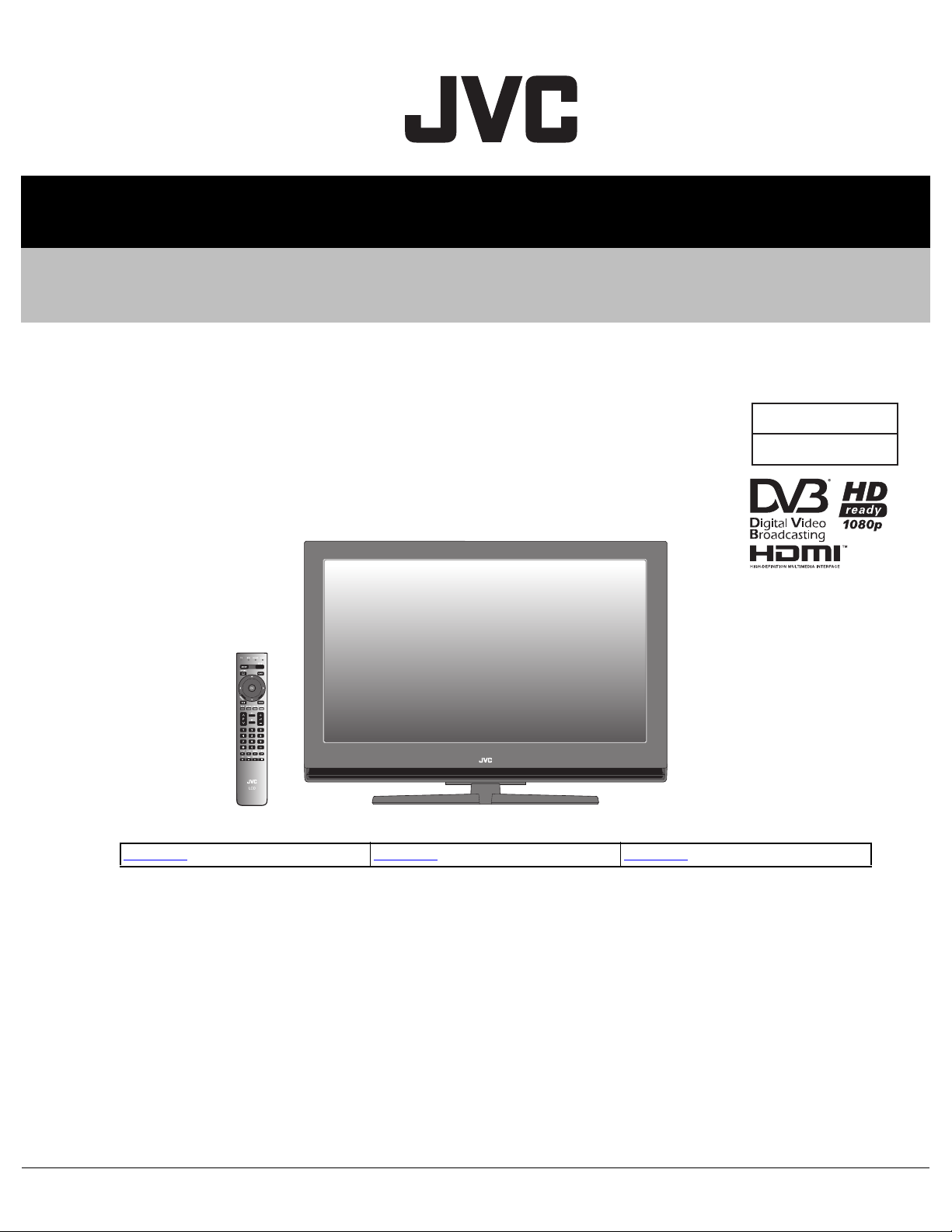
SERVICE MANUAL
INTEGRATED DIGITAL TERRESTRIAL LCD TELEVISION
YA688<Rev.001>20094SERVICE MANUAL
LT-37DR1BJ/PP, LT-37DR1BU/PP
BASIC CHASSIS
FY2
COPYRIGHT © 2009 Victor Company of Japan, Limited
<FY2 CHASSIS LINEUP>
No.YA687: LT-32DR1BJ, LT-32DR1BU No.YA688: LT-37DR1BJ, LT-37DR1BU No.YA689: LT-42DR1BJ, LT-42DR1BU
TABLE OF CONTENTS
1 PRECAUTION. . . . . . . . . . . . . . . . . . . . . . . . . . . . . . . . . . . . . . . . . . . . . . . . . . . . . . . . . . . . . . . . . . . . . . . . . 1-3
2 SPECIFIC SERVICE INSTRUCTIONS . . . . . . . . . . . . . . . . . . . . . . . . . . . . . . . . . . . . . . . . . . . . . . . . . . . . . . 1-6
3 DISASSEMBLY . . . . . . . . . . . . . . . . . . . . . . . . . . . . . . . . . . . . . . . . . . . . . . . . . . . . . . . . . . . . . . . . . . . . . . 1-10
4 ADJUSTMENT . . . . . . . . . . . . . . . . . . . . . . . . . . . . . . . . . . . . . . . . . . . . . . . . . . . . . . . . . . . . . . . . . . . . . . . 1-16
5 TROUBLESHOOTING . . . . . . . . . . . . . . . . . . . . . . . . . . . . . . . . . . . . . . . . . . . . . . . . . . . . . . . . . . . . . . . . . 1-19
COPYRIGHT © 2009 Victor Company of Japan, Limited
No.YA688<Rev.001>
2009/4
Page 2
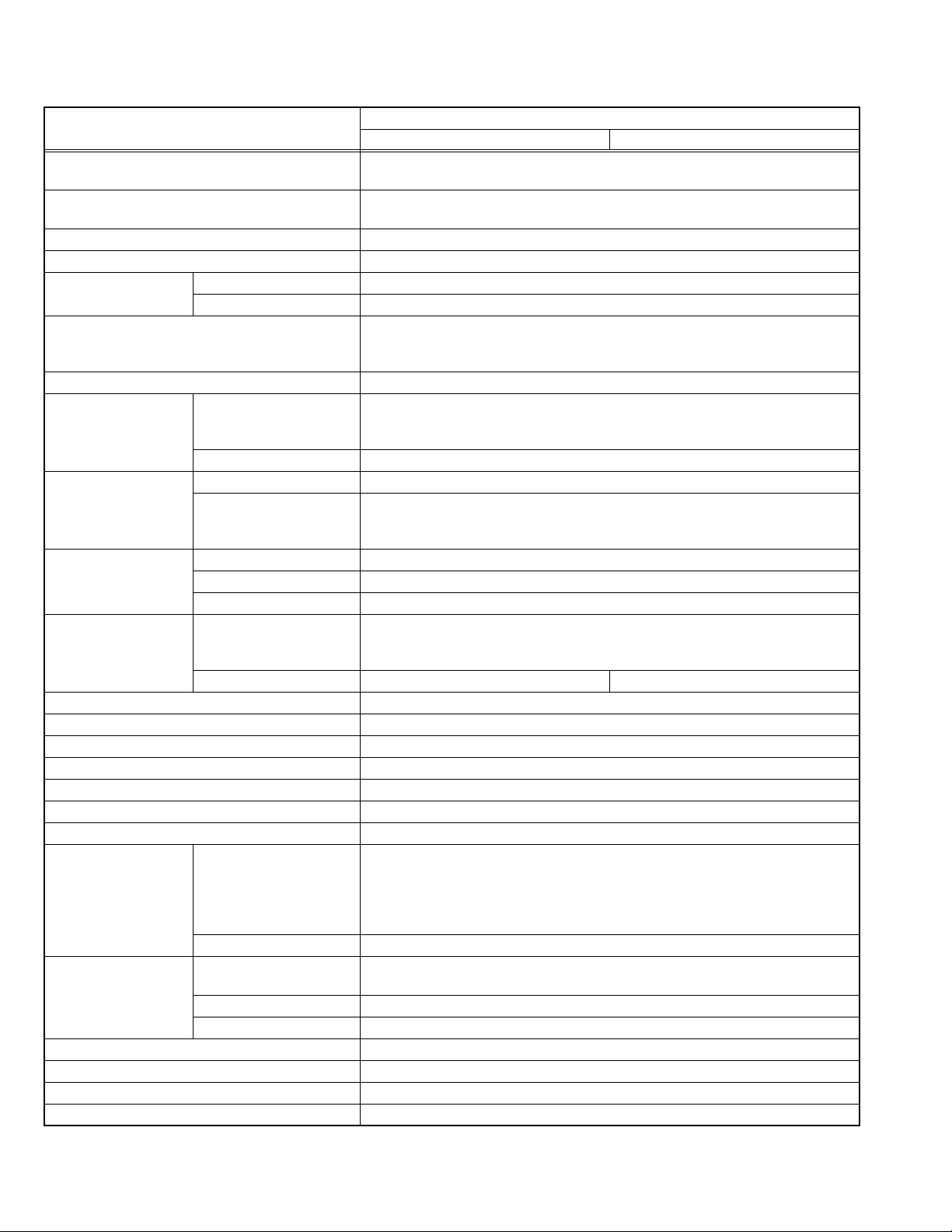
SPECIFICATION
Items
Dimensions ( W × H × D ) 90.8 cm × 63.6 cm × 27.9 cm [Included stand]
90.8 cm × 58.7 cm × 10.9 cm [TV only]
Mass 17.8 kg [Included stand]
16.5 kg [TV only]
Power Input AC220V - AC240 V, 50 Hz
Power Consumption 129 W (Standby: 0.5 W)
TV RF System Analog CCIR (B/G, I, D/K, L)
Digital DVB-T 7 MHz / 8 MHz
Colour System PAL
SECAM
NTSC 3.58/4.43 [EXT only]
Stereo System NICAM (B/G, I, D/K, L), A2 (B/G, D/K)
Receiving Frequency Analog VHF: 47MHz - 470MHz
UHF: 470 MHz - 862 MHz
CATV: 116MHz - 172MHz / 220MHz - 469MHz
174-230 MHz / 470-862 MHz
Digital
Intermediate
Frequency
Colour Sub
Carrier Frequency
Teletext System Analog FLOF (Fastext level 2.5)
LCD panel 37V-inch wide aspect (16 : 9)
Screen Size Diagonal: 94 cm (H: 81.9 cm × V: 46.0 cm)
Display Pixels Horizontally 1920 × Vertically 1080 × RGB <W-UXGA> 6220800 dots in total
Audio Power Output 10 W + 10 W
Speaker 4.0 cm × 16.0 cm, oval type × 2 (Oblique Cone)
Aerial terminal (VHF/UHF) 75 Ω unbalanced, coaxial
EXT-1 / EXT-2 (Input / Output) 21-pin Euro connector (SCART socket ) × 2
EXT-3 (Input) Component Video
750p / 1125i
525i / 525p / 625i / 625p
EXT-4 / EXT-5 / EXT-6
(HDMI Input)
Supported format (Video) 525i/525p/625i/625p/750p(50/60)/1125i(50/60)/1125p(24/50/60)
Supported format (Audio) PCM 2ch
Digital Audio Optical Output Digital SPDIF × 1
USB Input (Photo Viewer ) USB connector (Series A) × 1
Headphone 3.5 mm stereo mini jack × 1
Remote Control Unit RM-C2501 (AAA/R03 dry cell battery × 2)
Design & specifications are subject to change without notice.
VIF 38.9MHz (B/G, I, D/K, L)
SIF 33.4MHz (5.5MHz :B/G)
32.9MHz (6.0MHz :I)
32.4MHz (6.5MHz :D/K)
PAL 4.43MHz
SECAM 4.40625MHz / 4.25MHz
NTSC 3.58MHz / 4.43MHz
TOP
WST(World Standard system)
Digital EBU TEXT MHEG 5 UK profile
RCA pin jack × 3
Y : 1 V (p-p) (Sync signal: ±0.35V(p-p), 3-value sync.), 75Ω
Pb/Pr : ±0.35V(p-p), 75 Ω
Y : 1 V (p-p), Positive (Negative sync.), 75 Ω
Cb/Cr : 0.7V(p-p), 75 Ω
Audio 500 mV (rms), High impedance, RCA pin jack × 2
HDMI 2-row 19pin connector × 3
(Digital-input terminal is not compatible with picture signals of personal computer)
LT-37DR1BU LT-37DR1BJ
Contents
1-2 (No.YA688<Rev.001>)
Page 3
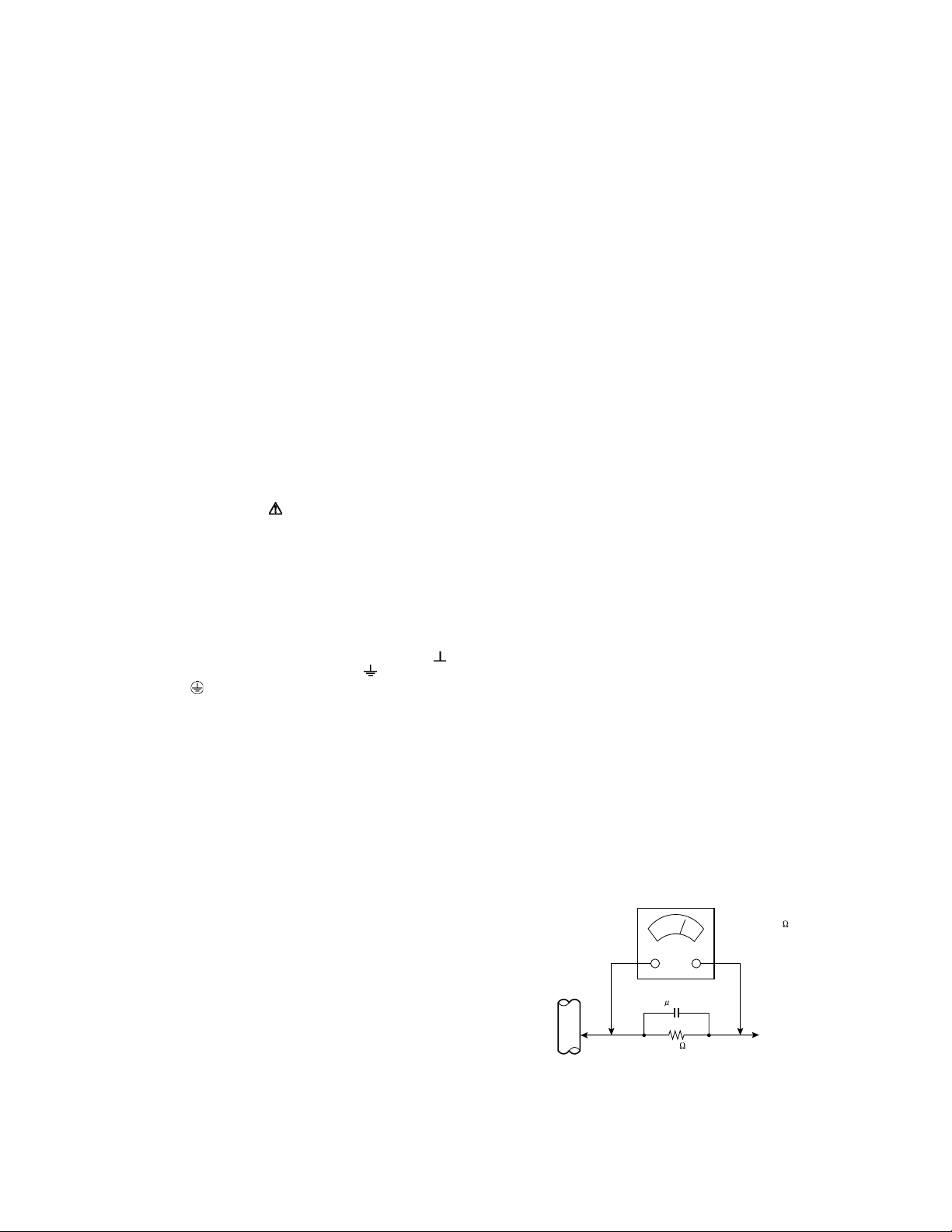
SECTION 1
PRECAUTION
1.1 SAFETY PRECAUTIONS [EXCEPT FOR UK]
(1) The design of this product contains special hardware,
many circuits and components specially for safety
purposes. For continued protection, no changes should be
made to the original design unless authorized in writing by
the manufacturer. Replacement parts must be identical to
those used in the original circuits. Service should be
performed by qualified personnel only.
(2) Alterations of the design or circuitry of the products should
not be made. Any design alterations or additions will void
the manufacturer's warranty and will further relieve the
manufacturer of responsibility for personal injury or
property damage resulting therefrom.
(3) Many electrical and mechanical parts in the products have
special safety-related characteristics. These
characteristics are often not evident from visual inspection
nor can the protection afforded by them necessarily be
obtained by using replacement components rated for
higher voltage, wattage, etc. Replacement parts which
have these special safety characteristics are identified in
the parts list of Service manual. Electrical components
having such features are identified by shading on the
schematics and by ( ) on the parts list in Service
manual. The use of a substitute replacement which does
not have the same safety characteristics as the
recommended replacement part shown in the parts list of
Service manual may cause shock, fire, or other hazards.
(4) Don't short between the LIVE side ground and
ISOLATED (NEUTRAL) side ground or EARTH side
ground when repairing.
Some model's power circuit is partly different in the GND.
The difference of the GND is shown by the LIVE : ( ) side
GND, the ISOLATED (NEUTRAL) : ( ) side GND and
EARTH : ( ) side GND.
Don't short between the LIVE side GND and ISOLATED
(NEUTRAL) side GND or EARTH side GND and never
measure the LIVE side GND and ISOLATED (NEUTRAL)
side GND or EARTH side GND at the same time with a
measuring apparatus (oscilloscope etc.). If above note will
not be kept, a fuse or any parts will be broken.
(5) When service is required, observe the original lead dress.
Extra precaution should be given to assure correct lead
dress in the high voltage circuit area. Where a short circuit
has occurred, those components that indicate evidence of
overheating should be replaced. Always use the
manufacturer's replacement components.
(6) Isolation Check (Safety for Electrical Shock Hazard)
After re-assembling the product, always perform an
isolation check on the exposed metal parts of the cabinet
(antenna terminals, video/audio input and output terminals,
Control knobs, metal cabinet, screw heads, earphone jack,
control shafts, etc.) to be sure the product is safe to operate
without danger of electrical shock.
a) Dielectric Strength Test
The isolation between the AC primary circuit and all metal
parts exposed to the user, particularly any exposed metal
part having a return path to the chassis should withstand a
voltage of 3000V AC (r.m.s.) for a period of one second. (.
. . . Withstand a voltage of 1100V AC (r.m.s.) to an
appliance rated up to 120V, and 3000V AC (r.m.s.) to an
appliance rated 200V or more, for a period of one second.)
This method of test requires a test equipment not generally
found in the service trade.
b) Leakage Current Check
Plug the AC line cord directly into the AC outlet (do not use
a line isolation transformer during this check.). Using a
"Leakage Current Tester", measure the leakage current
from each exposed metal part of the cabinet, particularly
any exposed metal part having a return path to the chassis,
to a known good earth ground (water pipe, etc.). Any
leakage current must not exceed 0.5mA AC (r.m.s.).
However, in tropical area, this must not exceed 0.2mA AC
(r.m.s.).
Alternate Check Method
Plug the AC line cord directly into the AC outlet (do not
use a line isolation transformer during this check.). Use
an AC voltmeter having 1000Ω per volt or more
sensitivity in the following manner. Connect a 1500Ω
10W resistor paralleled by a 0.15µF AC-type capacitor
between an exposed metal part and a known good earth
ground (water pipe, etc.). Measure the AC voltage
across the resistor with the AC voltmeter. Move the
resistor connection to each exposed metal part,
particularly any exposed metal part having a return path
to the chassis, and measure the AC voltage across the
resistor. Now, reverse the plug in the AC outlet and
repeat each measurement. Any voltage measured must
not exceed 0.75V AC (r.m.s.). This corresponds to
0.7mA AC (r.m.s.).
However, in tropical area, this must not exceed 0.35V
AC (r.m.s.). This corresponds to 0.3mA AC (r.m.s.).
AC VOLTMETER
(HAVING 1000 /V,
OR MORE SENSITIVITY)
0.15 F AC-TYPE
GOOD EARTH GROUND
1500 10W
PLACE THIS PROBE
ON EACH EXPOSED
ME TAL PAR T
(No.YA688<Rev.001>)1-3
Page 4
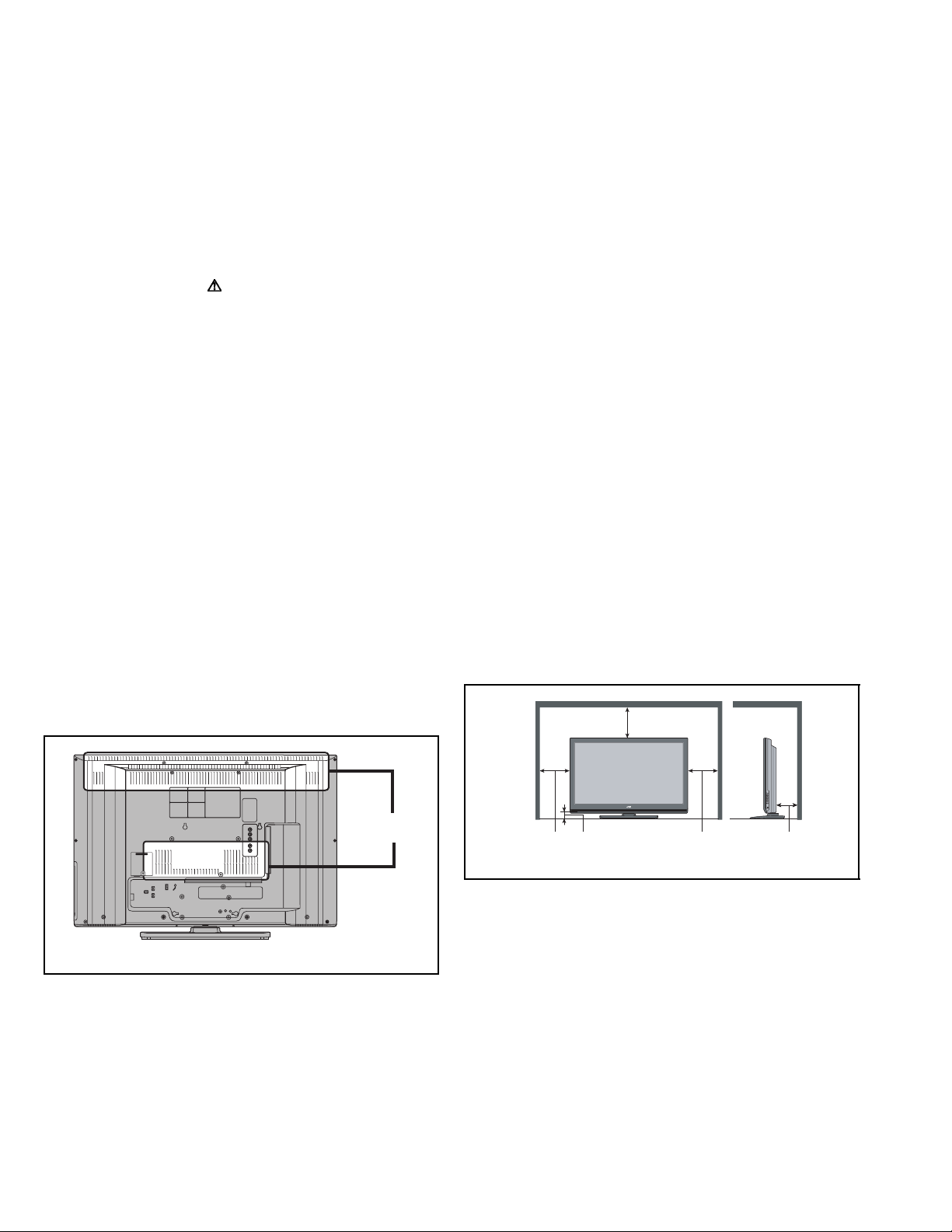
1.2 SAFETY PRECAUTIONS [FOR UK]
(1) The design of this product contains special hardware and many circuits and components specially for safety purposes. For
continued protection, no changes should be made to the original design unless authorized in writing by the manufacturer.
Replacement parts must be identical to those used in the original circuits. Service should be performed by qualified personnel
only.
(2) Alterations of the design or circuitry of the product should not be made. Any design alterations or additions will void the
manufacturer's warranty and will further relieve the manufacturer of responsibility for personal injury or property damage
resulting therefrom.
(3) Many electrical and mechanical parts in the product have special safety-related characteristics. These characteristics are often
not evident from visual inspection nor can the protection afforded by them necessary be obtained by using replacement
components rated for higher voltage, wattage, etc. Replacement parts which have these special safety characteristics are
identified in the Parts List of Service Manual. Electrical components having such features are identified by shading on the
schematics and by ( ) on the Parts List in the Service Manual. The use of a substitute replacement which does not have the
same safety characteristics as the recommended replacement part shown in the Parts List of Service Manual may cause shock,
fire, or other hazards.
(4) The leads in the products are routed and dressed with ties, clamps, tubing’s, barriers and the like to be separated from live parts,
high temperature parts, moving parts and / or sharp edges for the prevention of electric shock and fire hazard. When service is
required, the original lead routing and dress should be observed, and it should be confirmed that they have been returned to
normal, after re-assembling.
WARNING
(1) The equipment has been designed and manufactured to meet international safety standards.
(2) It is the legal responsibility of the repairer to ensure that these safety standards are maintained.
(3) Repairs must be made in accordance with the relevant safety standards.
(4) It is essential that safety critical components are replaced by approved parts.
(5) If mains voltage selector is provided, check setting for local voltage.
1.3 INSTALLATION
1.3.1 HEAT DISSIPATION
If the heat dissipation vent behind this unit is blocked, cooling
efficiency may deteriorate and temperature inside the unit will
rise. The temperature sensor that protects the unit will be
activated when internal temperature exceeds the pre-determined
level and power will be turned off automatically.Therefore,
please make sure pay attention not to block the heat dissipation
vent as well as the ventilation outlet behind the unit and ensure
that there is room for ventilation around it.
Ventilation hole
*Diagram differs from actual appearance.
1.3.2 INSTALLATION REQUIREMENTS
Ensure that the minimal distance is maintained, as specified
below, between the unit with and the surrounding walls, as well
as the floor etc.Install the unit on stable flooring or stands.Take
precautionary measures to prevent the unit from tipping in order
to protect against accidents and earthquakes.
200 mm
50 mm150 mm 150 mm 50 mm
*Diagram differs from actual appearance.
1-4 (No.YA688<Rev.001>)
Page 5
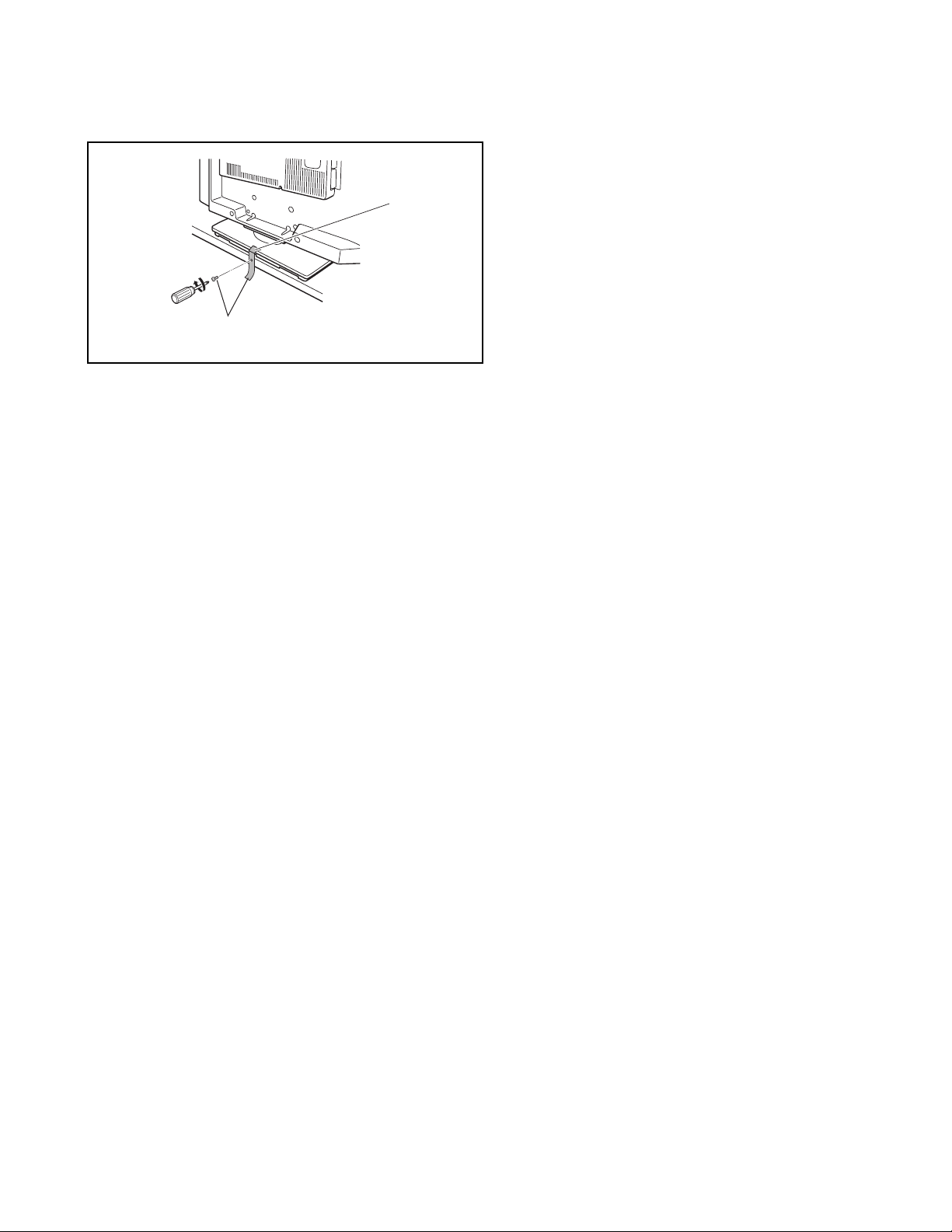
1.3.3 INSTALLATION REQUIREMENTS
To ensure safety in an emergency such as an earthquake, and
to prevent accidents, ensure that measures are taken to prevent
the TV dropping or falling over.
Hole
Belt and screw (not provided)
*Diagram differs from actual appearance.
1.3.4 NOTES ON HANDLING
When taking the unit out of a packing case, do not grasp the
upper part of the unit. If you take the unit out while grasping the
upper part, the LCD PANEL may be damaged because of a
pressure. Instead of grasping the upper part, put your hands on
the lower backside or sides of the unit.
1.4 HANDLING LCD PANEL
1.4.1 PRECAUTIONS FOR TRANSPORTATION
When transporting the unit, pressure exerted on the internal LCD
panel due to improper handling (such as tossing and dropping)
may cause damages even when the unit is carefully packed. To
prevent accidents from occurring during transportation, pay
careful attention before delivery, such as through explaining the
handling instructions to transporters.
Ensure that the following requirements are met during
transportation, as the LCD panel of this unit is made of glass and
therefore fragile:
(1) USE A SPECIAL PACKING CASE FOR THE LCD PANEL
When transporting the LCD panel of the unit, use a special
packing case (packing materials). A special packing case
is used when a LCD panel is supplied as a service spare
part.
(2) ATTACH PROTECTION SHEET TO THE FRONT
Since the front (display part) of the panel is vulnerable,
attach the protection sheet to the front of the LCD panel
before transportation. Protection sheet is used when a LCD
panel is supplied as a service spare part.
(3) AVOID VIBRATIONS AND IMPACTS
The unit may be broken if it is toppled sideways even when
properly packed. Continuous vibration may shift the gap of
the panel, and the unit may not be able to display images
properly. Ensure that the unit is carried by at least 2
persons and pay careful attention not to exert any vibration
or impact on it.
(4) DO NOT PLACE EQUIPMENT HORIZONTALLY
Ensure that it is placed upright and not horizontally during
transportation and storage as the LCD panel is very
vulnerable to lateral impacts and may break. During
transportation, ensure that the unit is loaded along the
traveling direction of the vehicle, and avoid stacking them
on one another. For storage, ensure that they are stacked
in 2 layers or less even when placed upright.
(1) Avoid placing the unit under direct sunlight over a
prolonged period of time. This may cause the optical filter
to deteriorate in quality and COLOUR.
(2) Clean the filter surface by wiping it softly and lightly with a
soft and lightly fuzz cloth (such as outing flannel).
(3) Do not use solvents such as benzene or thinner to wipe the
filter surface. This may cause the filter to deteriorate in
quality or the coating on the surface to come off. When
cleaning the filter, usually use the neutral detergent diluted
with water. When cleaning the dirty filter, use water-diluted
ethanol.
(4) Since the filter surface is fragile, do not scratch or hit it with
hard materials. Be careful enough not to touch the front
surface, especially when taking the unit out of the packing
case or during transportation.
1.4.3 PRECAUTIONS FOR REPLACEMENT OF EXTERIOR
PARTS
Take note of the following when replacing exterior parts (REAR
COVER, FRONT PANEL, etc.):
(1) Do not exert pressure on the front of the LCD panel (filter
surface). It may cause irregular COLOUR.
(2) Pay careful attention not to scratch or stain the front of the
LCD panel (filter surface) with hands.
(3) When replacing exterior parts, the front (LCD panel) should
be placed facing downward. Place a mat, etc. underneath
to avoid causing scratches to the front (filter surface).
1.4.2 OPTICAL FILTER (ON THE FRONT OF THE LCD PANEL)
(No.YA688<Rev.001>)1-5
Page 6
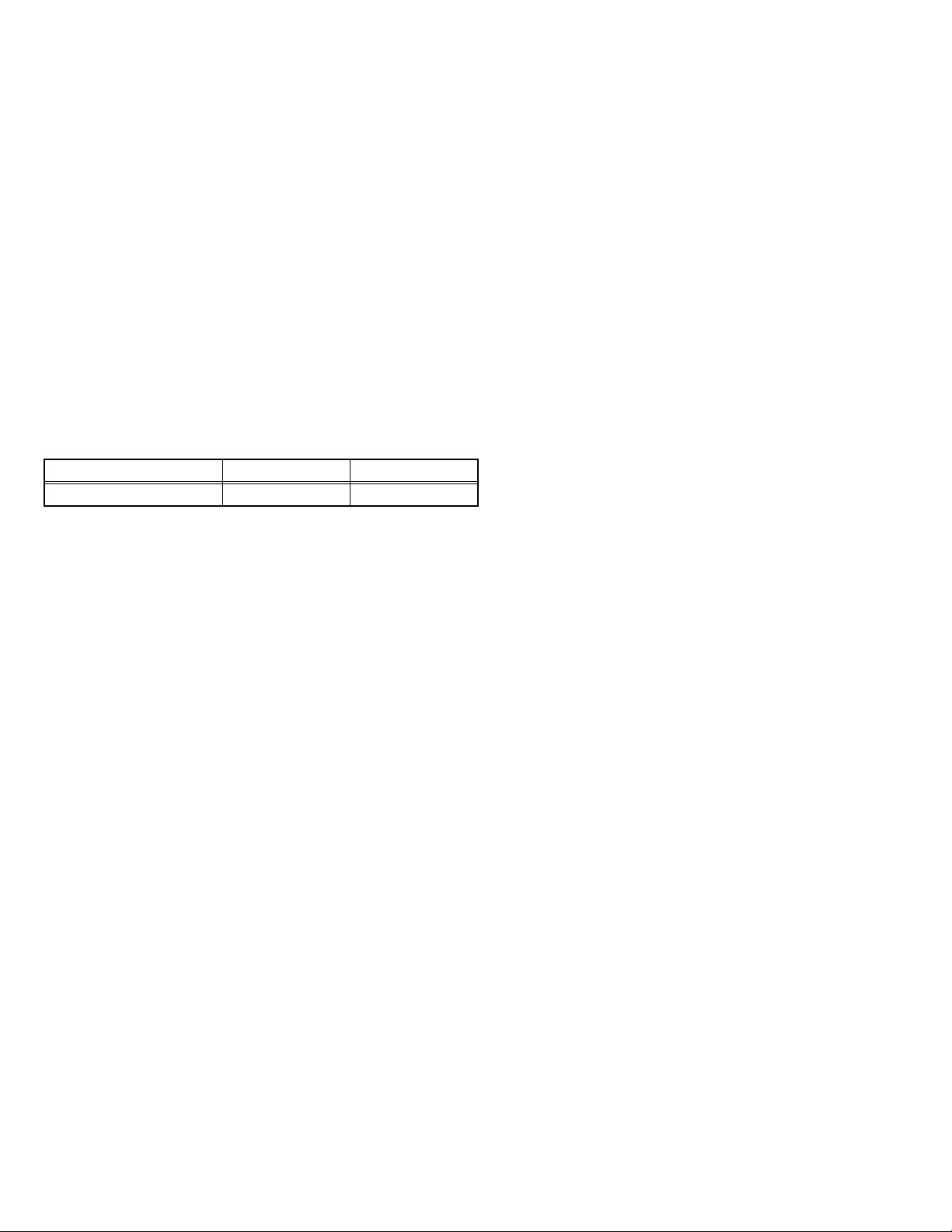
SECTION 2
SPECIFIC SERVICE INSTRUCTIONS
2.1 FEATURES
DIGITAL TUNER
This TV can receive both DVB-T (Digital terrestrial broadcasting)
and Analogue terrestrial broadcasting.
D.I.S.T. (Digital Image Scaling Technology)
This system uses line interpolation to double the number of
scanning lines and achieve high resolution, flicker-free picture.
Colour Management
This function ensures dull colours are compensated to
produce natural hues.
Picture Management
This function makes it easier to see the dark areas when a
picture has many dark areas, and makes it easier to see the
bright areas when a picture has many bright areas.
2.2 MAIN DIFFERENCE LIST
Item LT-37DR1BJ LT-37DR1BU
POWER CORD UK Type (3-Pins) EU Type (2-Pins)
Smart Picture
This function detects the APL (Average Picture Level) and
adjusts the contrast suitable for what you are watching.
DIGITAL VNR
This function cuts down the amount of noise in the original
picture.
MPEG Noise Reduction
This function effects the block noise removal and mosquito NR
simultaneously.
1-6 (No.YA688<Rev.001>)
Page 7
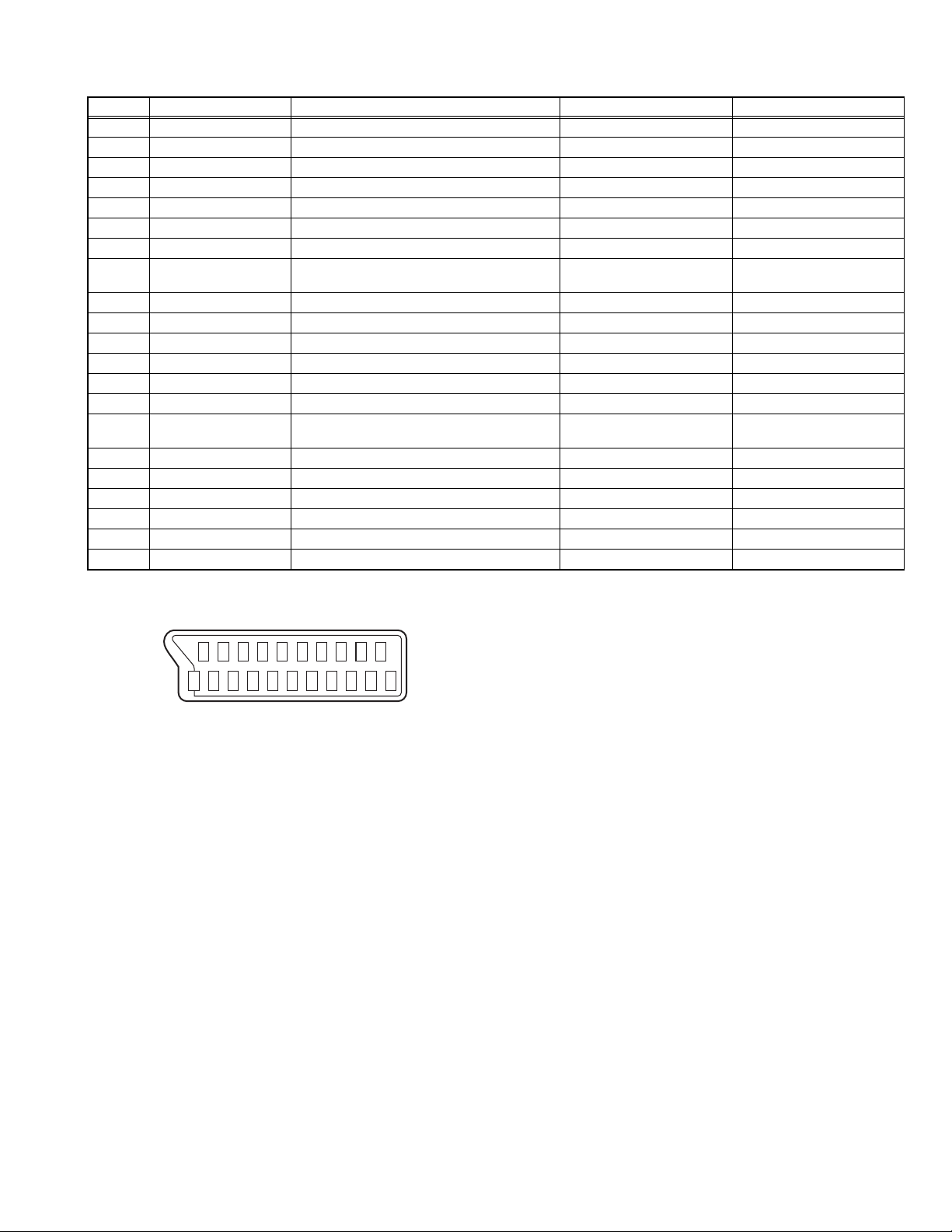
2.3 21-PIN EURO CONNECTOR (SCART) : EXT-1 / EXT-2
Pin No. Signal designation Matching value EXT-1 EXT-2
1 AUDIO R output 500mV(rms) (Nominal), Low impedance Used (TV OUT) Used (LINE OUT)
2 AUDIO R input 500mV(rms) (Nominal), High impedance Used (R1) Used (R2)
3 AUDIO L output 500mV(rms) (Nominal), Low impedance Used (TV OUT) Used (LINE OUT)
4 AUDIO GND Used Used
5 GND (B) Used Used
6 AUDIO L input 500mV(rms) (Nominal), High impedance Used (L1) Used (L2)
7 B input 700mV
8 FUNCTION SW
(SLOW SW)
Low : 0V-3V
High : 8V-12V, High impedance
, 75Ω Used Not used
(B-W)
Used Used
9 GND (G) Used Used
10 SCL / T-V LINK Not used Not used
11 G input 700mV
, 75Ω Used Not used
(B-W)
12 SDA Not used Not used
13 GND (R) Used Used
14 GND (YS) Used Not used
15 R / C input R : 700mV
C : 300mV
(B-W)
(P-P)
, 75Ω
, 75Ω
Used (C1/R) Used (C2)
16 Ys input (FAST SW) Low : 0V-0.4V, High : 1V-3V, 75Ω Used Not used
17 GND (VIDEO output) Used Used
18 GND (VIDEO input) Used Used
19 VIDEO output 1V
20 VIDEO / Y input 1V
(Negative sync), 75Ω Used (TV OUT) Used (LINE OUT)
(P-P)
(Negative sync), 75Ω Used (Y1/V) Used (Y2/V)
(P-P)
21 COMMON GND Used Used
(P-P= Peak to Peak, B-W= Blanking to white peak)
[Pin assignment]
20 18 16 14 12 10 8 6 4 2
21 19 17 15 13 11 9 7 5 3 1
(No.YA688<Rev.001>)1-7
Page 8
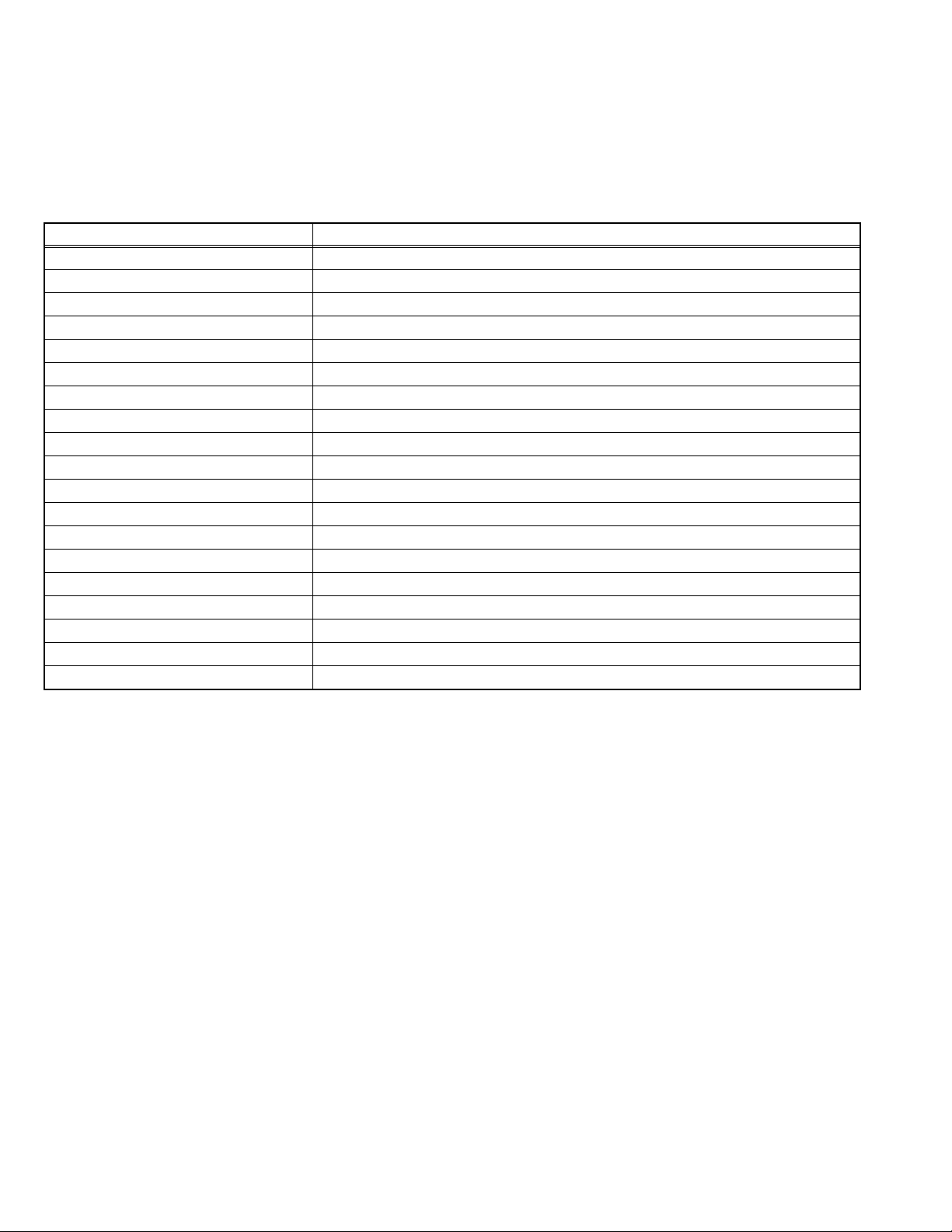
2.4 TECHNICAL INFORMATION
2.4.1 LCD PANEL
This unit uses the flat type panel LCD (Liquid Crystal Display) panel that occupies as little space as possible, instead of the
conventional CRT (Cathode Ray Tube), as a display unit.
Since the unit has the two polarizing filter that are at right angles to each other, the unit adopts "normally black" mode, where light
does not pass through the polarizing filter and the screen is black when no voltage is applied to the liquid crystals.
2.4.1.1 SPECIFICATIONS
The following table shows the specifications of this unit.
Item Specifications
Maximum dimensions ( W × H × D ) 87.7 cm × 51.68 cm × 5.53 cm
Weight 10.0 kg
Screen size Diagonal: 94 cm (H: 81.9 cm × V: 46.0 cm)
Aspect ratio 16 : 9
Drive device / system a-Si-TFT active matrix system
Resolution Horizontally 1920 × Vertically 1080 × RGB <W-UXGA> 6220800 dots in total
Pixel pitch (pixel size) Horizontally: 0.42675 mm, Vertically: 0.42675 mm
Displayed colour 16777216 colours 256 colours for R G and B
Brightness 500 cd/m
2
Contrast ratio 2500 : 1
Response time (Gray toGray) 6.5 ms
View angle (Horizontally) 178°
View angle (Vertically) 178°
Surface polarizer Anti-Glare type Low reflective coat
Colour filter Vertical stripe
Backlight Cold cathode fluorescent lamp
Power supply voltage in LCD 12 V
Power supply voltage in inverter 24 V
Panel interface system LVDS (Low Voltage Differential Signaling)
2.4.1.2 PIXEL FAULT
There are three pixel faults - bright fault , dark fault and flicker fault - that are respectively defined as follows.
BRIGHT FAULT
In this pixel fault, a cell that should not light originally is lighting on and off.
For checking this pixel fault, input ALL BLACK SCREEN and find out the cell that is lighting on and off.
DARK FAULT
In this pixel fault, a cell that should light originally is not lighting or lighting with the brightness twice as brighter as originally lighting.
For checking this pixel fault, input 100% of each R/G/B colour and find out the cell that is not lighting.
FLICKER FAULT
In the pixel fault, a cell that should light originally or not light originally is flashing on and off.
For checking this pixel fault, input ALL BLACK SCREEN signal or 100% of each RGB colour and find out the cell that is flashing on
and off.
1-8 (No.YA688<Rev.001>)
Page 9
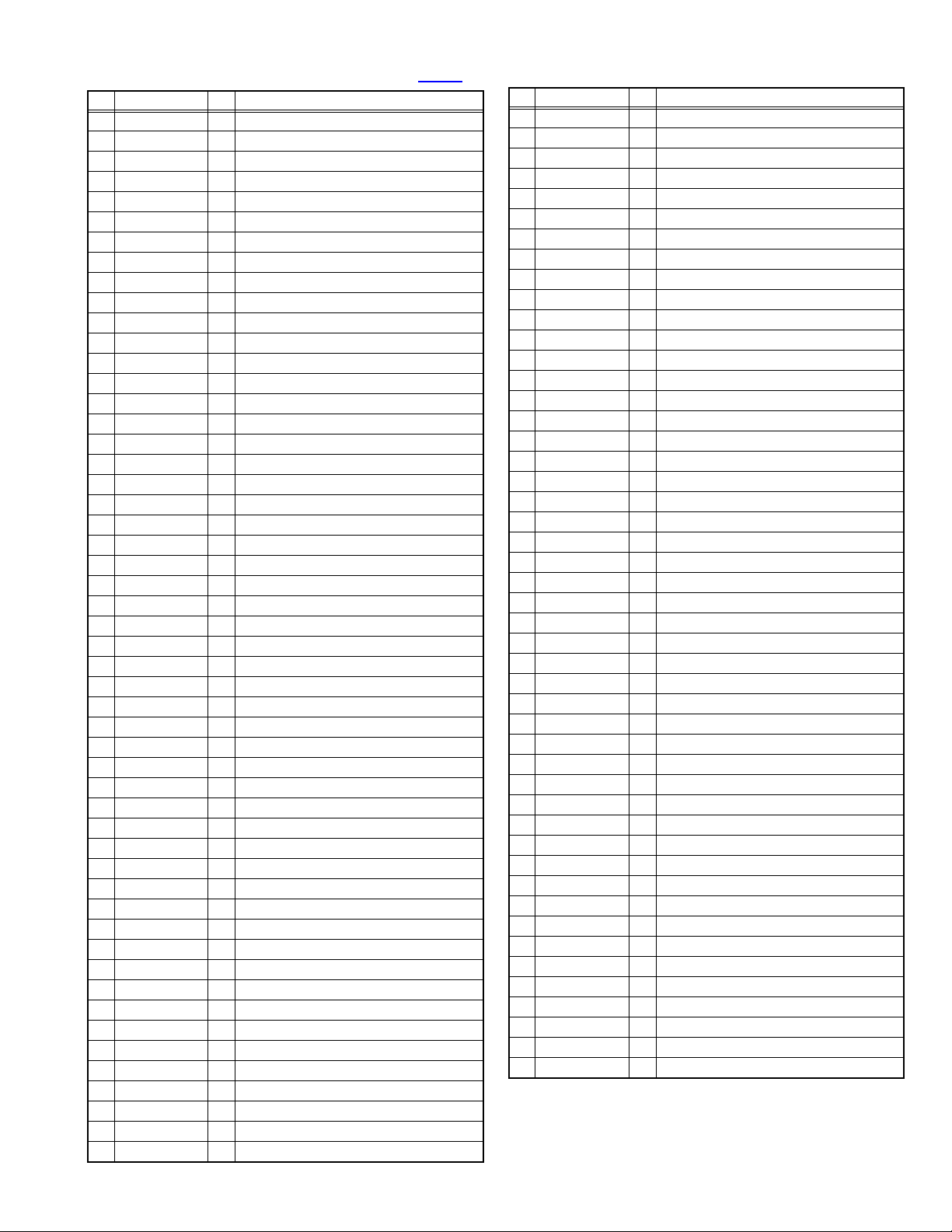
2.4.2 VIDEO PROCESSING CPU PIN FUNCTION [IC4101 : MAIN PWB]
Pin Pin name I/O Function
1 REQUEST O Request for MIPS
2NC - Not used
3NC - Not used
4NC - Not used
5NC - Not used
6 BYTE I L fixed
7 CNVSS - GND
8NC - Not used
9NC - Not used
10 RESET I CPU reset [Reset = L]
11 XOUT O X'tal oscillation for CPU system clock (12.5MHz)
12 VSS - GND
13 XIN I X'tal oscillation for CPU system clock (12.5MHz)
14 VCC - 3.3V power supply
15 NC - Not used
16 BL_ON_IN I Detect power on/off control of back-light
17 MAIN_VD I RGB_Vsync input
18 VD I Vsync of LVDS drive
19 NC - Not used
20 SCL_EEPROM O Clock for I2C bus (for IC4102: MEMORY)
21 NC - Not used
22 SDA_EEPROM I/O Data for I2C bus (for IC4102: MEMORY)
23 VD I Vsync of LVDS drive
24 NC - Not used
25 NC - Not used
26 NC - Not used
27 SCL3 I Clock for I2C bus
28 SDA3 I/O Data for I2C bus
29 E8_DATAO O Data for Debugging Emulator
30 E8_DATAI I Data for Debugging Emulator
31 E8_CLK I Clock for Debugging Emulator
32 E8_BUSY O Busy for Debugging Emulator
33 T2R_TXD O Serial Interface for service
34 T2R_RXD I Serial Interface for service
35 NC - Not used
36 NC - Not used
37 MODE_SEL I H fixed
38 NC - Not used
39 E8_EPM I Setting for flash write mode
40 NC - Not used
41 NC - Not used
42 NC - Not used
43 FORZA_RST O Reset for IC5001
44 E8_CE I Setting for flash write mode
45 SDA_FORZA I/O Data for I2C bus (for IC5001)
46 SCL_FORZA O Clock for I2C bus (for ICIC5001)
47 NC - Not used
48 NC - Not used
49 CS O SPI chip select for LVDS drive
50 CARIB_RST O Reset for LVDS drive
51 BL_ON O Power on/off control for back-light [ON = H]
52 LCD_POW O Power on/off control for LCD drive [ON = H]
Pin Pin name I/O Function
53 LVDS_SEL - Not used
54 NC - Not used
55 NC - Not used
56 NC - Not used
57 MODE3 - Not used
58 MODE2 - Not used
59 MODE1 - Not used
60 VCC - 3.3V power supply
61 MODE0 - Not used
62 VSS - GND
63 NC - Not used
64 NC - Not used
65 NC - Not used
66 NC - Not used
67 NC - Not used
68 NC - Not used
69 NC - Not used
70 NC - Not used
71 STATUS - Not used
72 NC - Not used
73 LCD_POW_IN I Detect power on/off control of LCD drive
74 AUDIO_RST O Reset for IC4501
75 SDA_AUDIO O Data for I2C bus (for IC4501)
76 SCL_AUDIO O Clock for I2C bus (for IC4501)
77 NC - Not used
78 NC - Not used
79 NC - Not used
80 NC - Not used
81 NC - Not used
82 NC - Not used
83 NC - Not used
84 NC - Not used
85 NC - Not used
86 NC - Not used
87 NC - Not used
88 NC - Not used
89 NC - Not used
90 NC - Not used
91 NC - Not used
92 NC - Not used
93 RF_AGC - Not used
94 AVSS - GND
95 EE_SENS I Eco sensor detection
96 VREF - 3.3V power supply
97 AVCC - 3.3V power supply
98 MISO O SPI data for LVDS drive
99 MOSI I SPI data for LVDS drive
100 SCLK O SPI clock for LVDS drive
(No.YA688<Rev.001>)1-9
Page 10
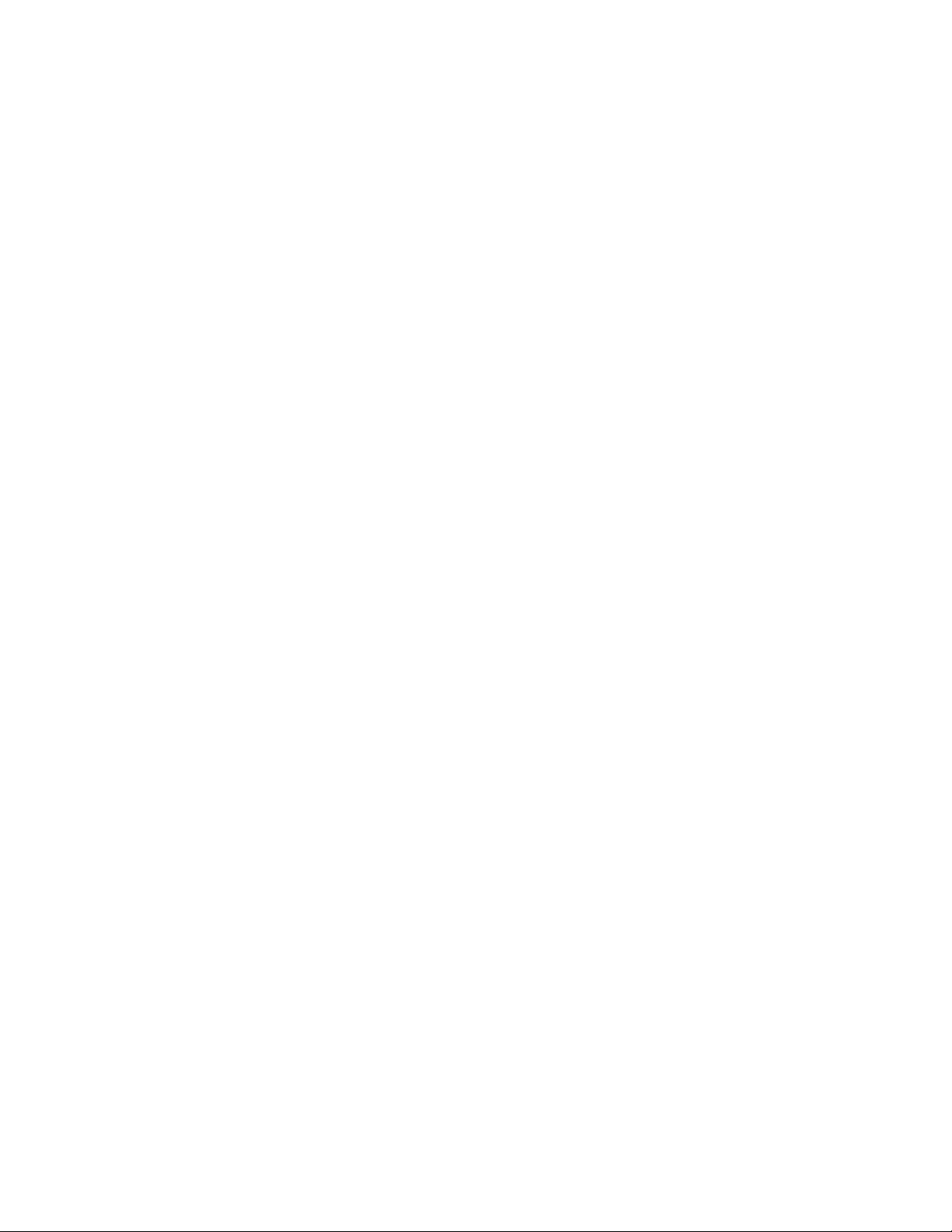
SECTION 3
DISASSEMBLY
3.1 DISASSEMBLY PROCEDURE
• Make sure that the power cord is disconnected from the outlet.
• Pay special attention not to break or damage the parts.
• Make sure that there is no bent or stain on the connectors before inserting, and firmly insert the connectors.
• Be sure to reattach the wire clamps removed during the procedure to the original positions. (Attaching the wire clamps in wrong
positions may affect the performance.)
REFERENCE:
When removing each board, remove the connector if necessary. The operation is easier if you write down the connection points
(connector numbers) of the connector. For connection of each board, refer to the "WIRING DIAGRAM" of the Standard Circuit
Diagram.
3.1.1 REMOVING THE REAR COVER (Fig.3-1)
(1) Remove the 1 screw [A].
(2) Remove the POWER CORD COVER.
(3) Remove the 8 screws [B] and 12 screws [C].
(4) Remove the REAR COVER.
3.1.2 REMOVING THE MAIN PWB (Fig.3-1)
• Remove the REAR COVER.
(1) Remove the 2 hooks [a].
(2) Remove the DIGITAL BASE.
(3) Remove the 1 screw [E].
(4) Remove the TERMINAL BASE.
(5) Remove the 5 screw [F].
(6) Remove the MAIN PWB.
3.1.3 REMOVING THE POWER PWB (Fig.3-1)
• Remove the REAR COVER.
• Remove the POWER CORD.
(1) Remove the 6 screws [G].
(2) Remove the POWER PWB.
3.1.4 REMOVING THE SW PWB (Fig.3-1)
• Remove the REAR COVER.
(1) Remove the 2 hooks [b].
(2) Remove the CONTROL KNOB with SW PWB.
(3) Remove the SW PWB from the CONTROL KNOB.
3.1.5 REMOVING THE REMOTE PWB (Fig.3-1)
• Remove the REAR COVER.
(1) Remove the 1 screw [H].
(2) Remove the REMOTE PWB.
3.1.6 REMOVING THE SPEAKER (Fig.3-1)
• Remove the REAR COVER.
(1) Remove the SPEKAER.
3.1.7 REMOVING THE STAND (Fig.3-1)
(1) Remove the 4 screws [J].
(2) Remove the STAND.
3.1.8 REMOVING THE LED PWB (Fig.3-1)
• Remove the REAR COVER.
• Remove the POWER PWB.
• Remove the SPEAKER.
• Remove the STAND.
(1) Remove the 3 screws [K], 4 screws [L] and 2 screws [M].
(2) Remove the MAIN BASE.
(3) Remove the 2 screws [N].
(4) Remove the LED PWB.
3.1.9 REMOVING THE LCD PANEL UNIT (Fig.3-1)
• Remove the REAR COVER.
• Remove the STAND.
• Remove the MAIN BASE.
(1) Remove the 1 screw [H].
(2) Remove the LCD SUPPORT BRACKET and REMOTE
PWB.
(3) Remove the 2 screws [P].
(4) Remove the LCD SUPPORT BRACKET (x2).
(5) Remove the LCD PANEL UNIT from the FRONT PANEL.
1-10 (No.YA688<Rev.001>)
Page 11
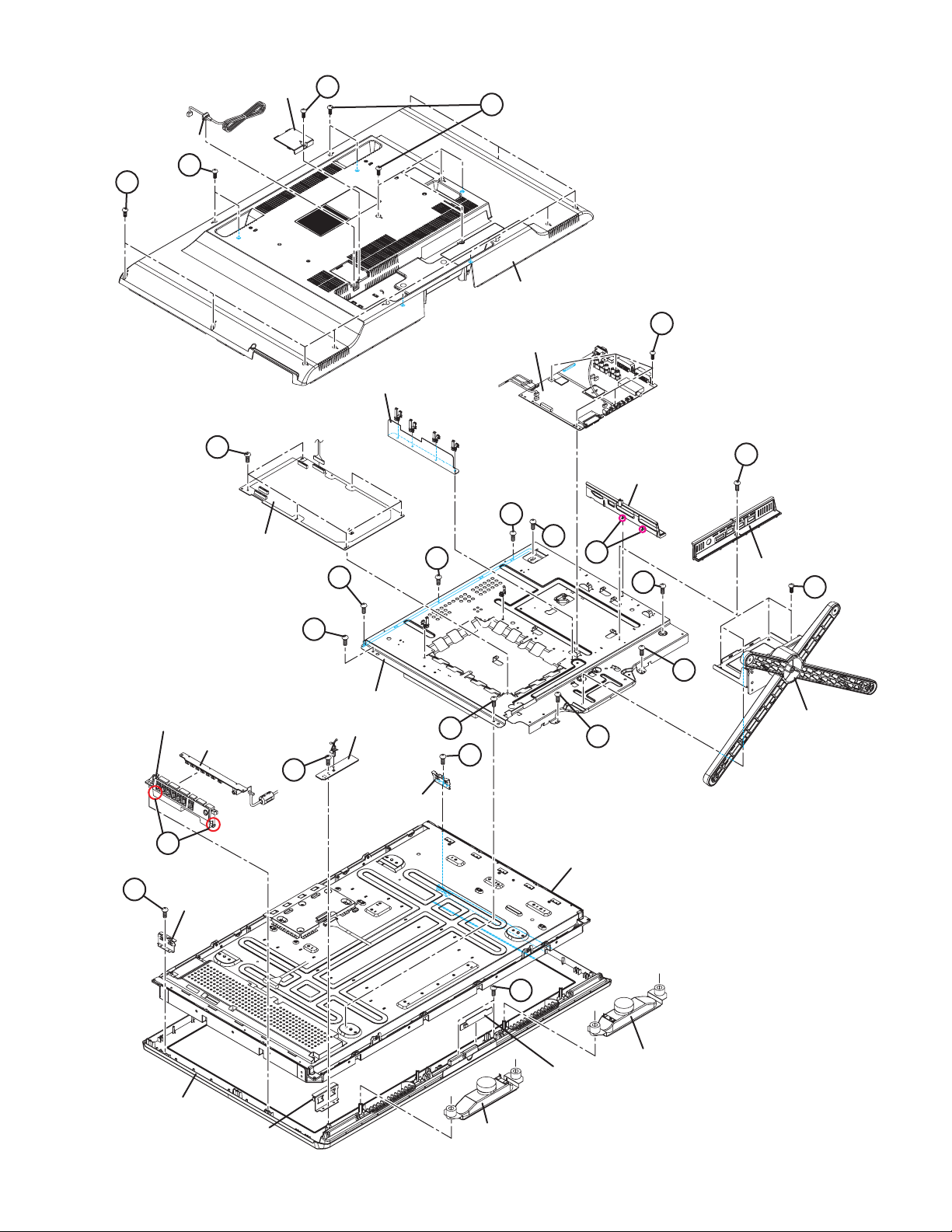
POWER CORD COVER
POWER CORD
B
C
A
B
REAR COVER
F
MAIN PWB
INSULATOR
CONTROL ASSY
SW PWB
aa
LCD SUPPORT
P
BRACKET
D
POWER PWB
K
REMOTE PWB
H
L
MAIN BASE
LCD SUPPORT
BRACKET
E
DIGITAL BASE
K
L
K
aa
L
TERMINAL BASE
J
M
L
M
STAND
P
LCD PANEL UNIT
FRONT PANEL
LCD SUPPORT BRACKET
N
SPEAKER
LED PWB
SPEAKER
Fig.3-1
(No.YA688<Rev.001>)1-11
Page 12
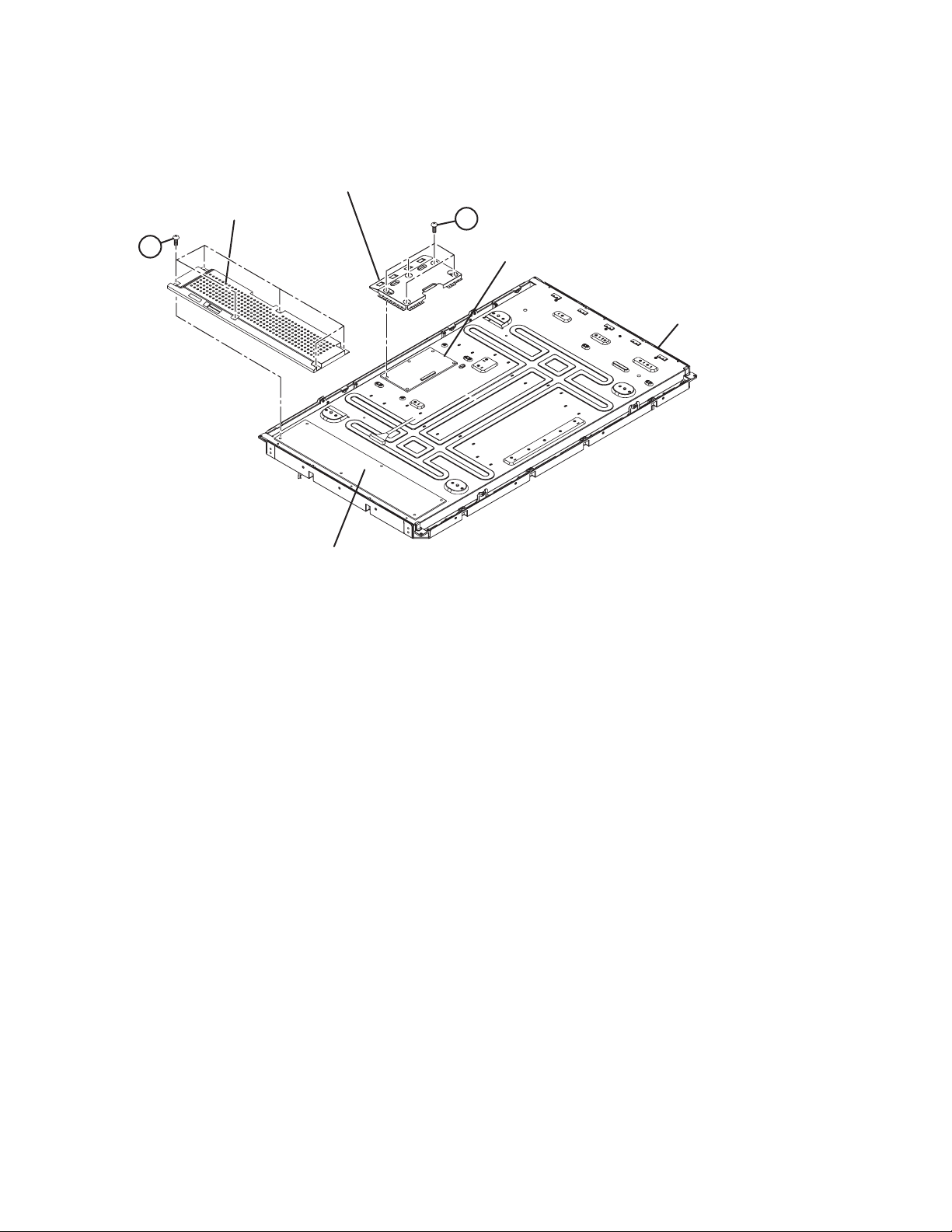
3.1.10 REMOVING THE CONTROL PWB (Fig.3-2)
• Remove the REAR COVER.
• Remove the MIAN BASE.
(1) Remove the 5 screws [A].
(2) Remove the LCD CONTROL PWB COVER.
(3) Remove the LCD CONTROL PWB.
LCD CONTROL PWB COVER
3.1.11 REMOVING THE INVERTER PWB (Fig.3-2)
• Remove the REAR COVER.
(1) Remove the 6 screws [B].
(2) Remove the INVERTER PWB COVER.
(3) Remove the INVERTER PWB.
INVERTER PWB COVER
B
A
LCD CONTROL PWB
LCD PANEL UNIT
INVERTER PWB
Fig.3-2
1-12 (No.YA688<Rev.001>)
Page 13
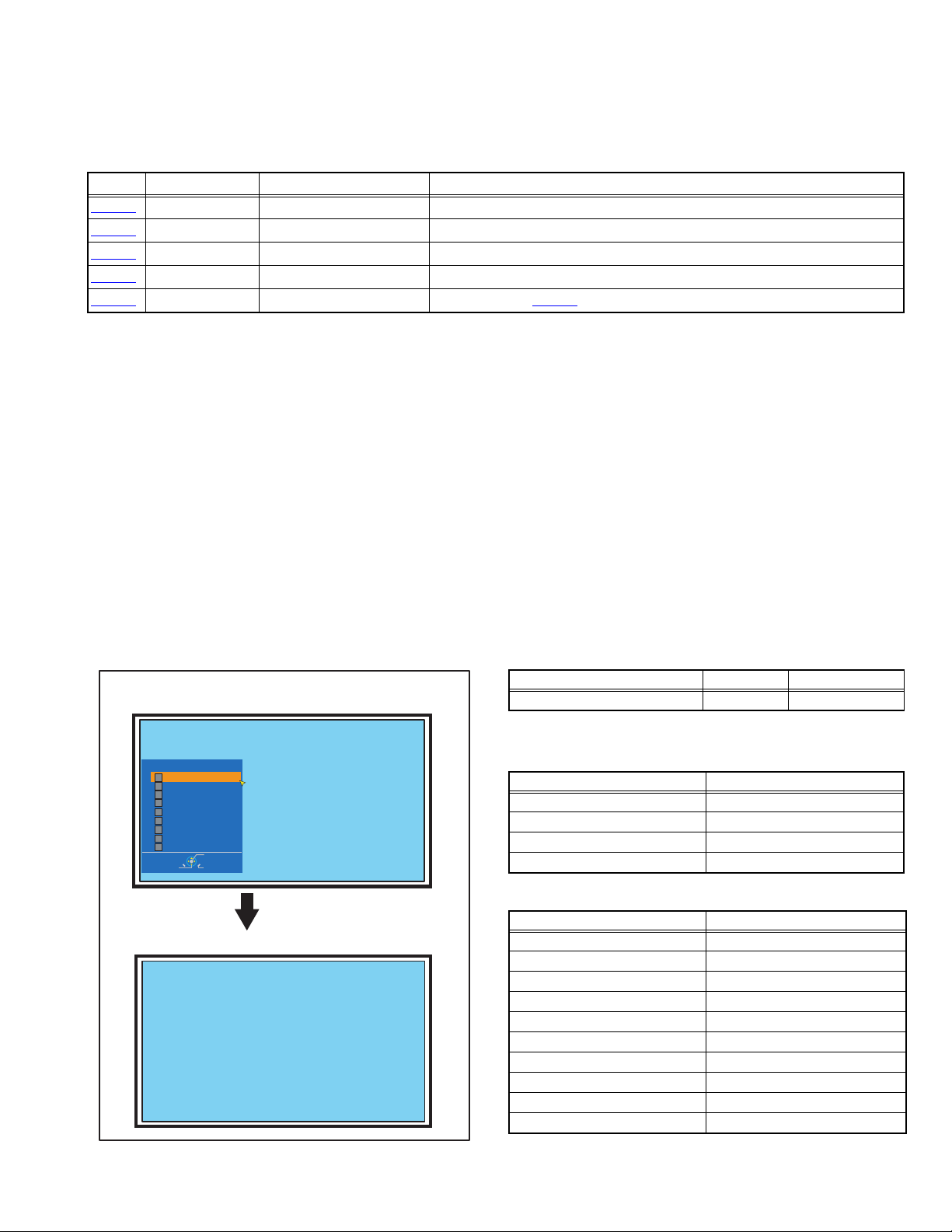
3.2 MEMORY IC REPLACEMENT
S001 R DRIVE M 000
• This model uses the memory IC.
• This memory IC stores data for proper operation of the video and drive circuits.
• When replacing, be sure to use an IC containing this (initial value) data.
3.2.1 MEMORY IC TABLE
Symbol Number of pins Mounting PWB Main content of data
IC1003
IC3004
IC3005
IC3006
IC4102
8-pin MAIN PWB Setting data for IC1001(MAIN CPU) is memorized.
8-pin MAIN PWB E-DID DATA for HDMI is memorized.
8-pin MAIN PWB E-DID DATA for HDMI is memorized.
8-pin MAIN PWB E-DID DATA for HDMI is memorized.
8-pin MAIN PWB Setting value of IC4101(VIDEO PROCESS CPU) is memorized.
3.2.2 MEMORY IC REPLACEMENT PROCEDURE
1. Power off
Switch off the power and disconnect the power plug from the AC outlet.
2. Replace the memory IC
Be sure to use the memory IC written with the initial setting values.
3. Power on
Connect the power plug to the AC outlet and switch on the power.
4. Receiving channel setting
Refer to the OPERATING INSTRUCTIONS and set the receive channels (Channels Preset) as described.
5. User setting
Check the user setting items according to the given in page later. Where these do not agree, refer to the OPERATING
INSTRUCTIONS and set the items as described.
6. SERVICE MODE setting
Verify what to set in the SERVICE MODE, and set whatever is necessary (Fig.3-2). Refer to the SERVICE ADJUSTMENT for setting.
3.2.3 SERVICE MODE SETTING
SERVICE MODE SCREEN
SERVICE MENU SCREEN
Service Menu
1
Adjust
2
Monitor Mode
3
System Configuration
4
Software Update
5
I2c Stop Mode
6
EDID Write Protect
7
HDMI_EQ Setting
8
Software Version Check
9
Calibration Setting
Navigate
Apply
Cancel
Press [1] key
ADJUSTMENT MODE SCREEN
S001 R DRIVE M 000
SETTING ITEM
Setting items Settings Item No.
Video system setting Adjust S001 - S003
3.2.4 SETTINGS OF FACTORY SHIPMENT
3.2.4.1 BUTTON OPERATION
Setting item Setting position
Power Off
Channel PR1
Volume 10
TV/AV TV
3.2.4.2 REMOTE CONTROL DIRECT OPERATION
Setting item Setting position
Channel PR01
Volume 10
Sub Power Off
Zoom Auto
Sleep Timer Off
Subtitle Selection On
Menu Language English
Country United Kingdom
System Language English
Place of Installation Home
Fig.3-2
(No.YA688<Rev.001>)1-13
Page 14
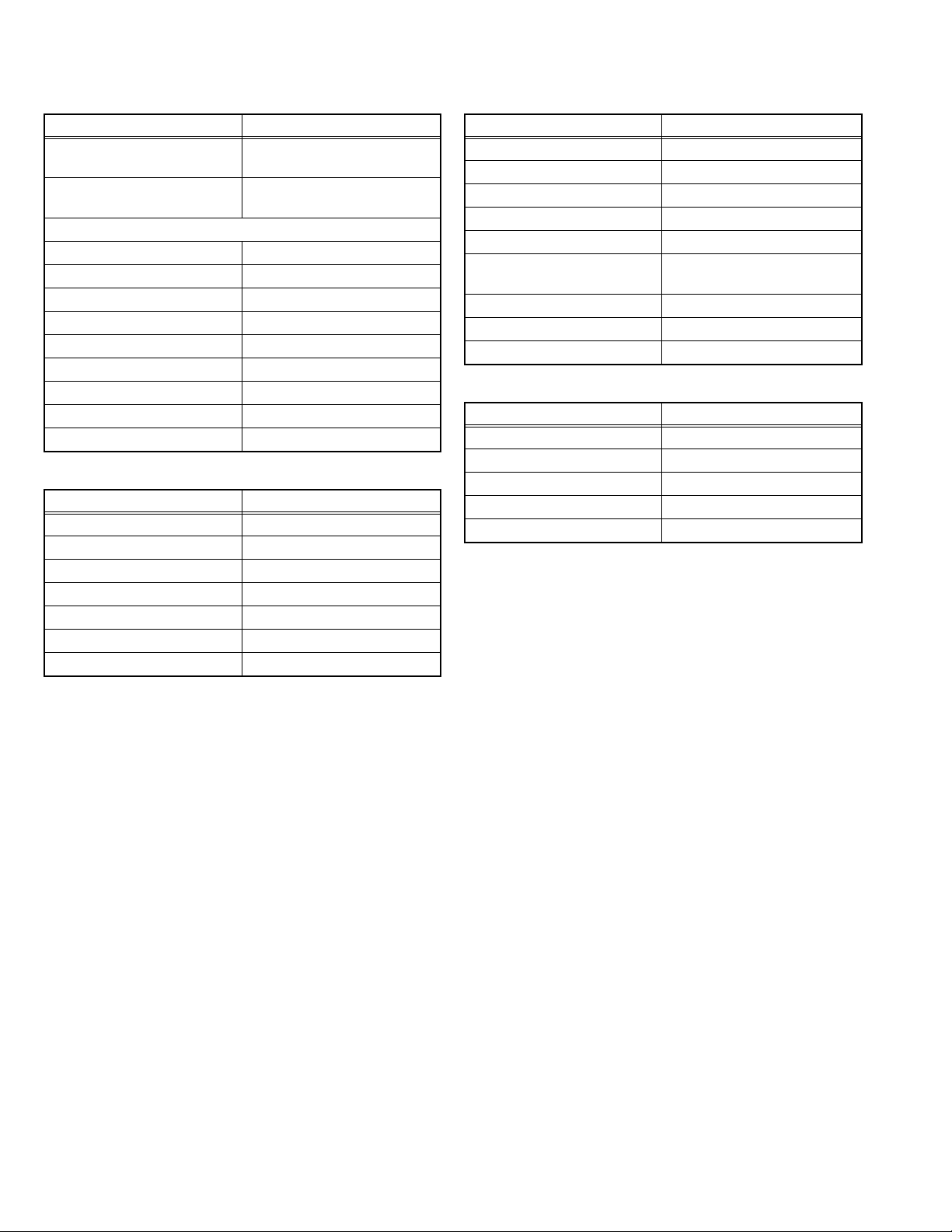
3.2.4.3 REMOTE CONTROL MENU OPERATION
(1) PICTURE
(3) SYSTEM SETUP
Setting item Setting position
Picture Mode Bright (SHOP)
Standard (HOME)
Colour Temp. Cool(SHOP)
Normal(HOME)
Features
Super Digipure Mid
Colour Management On
Picture Management On
Smart Picture On
Dynamic Backlight On
MPEG Noise Reduction Off
Colour System Auto
4:3 Aspect Setting Panoramic
1080 Auto Setting Panoramic
(2) SOUND
Setting item Setting position
Stereo / I•II Stereo Sound
Bass Centre
Treble Centre
Balance Centre
Surround Off
Auto Volume Control Off
Digital Audio Output Full
Setting item Setting position
Time Zone Auto
System Language English
Assistive Services -
Enter PIN code 000
Maturity Rating None
Connection Setting EXT-3 Setting: Component
EXT ID Setting: ----
Blue Back On
Power Lamp On
Radio Mode Off
(4) PR INSTALLATION
Setting item Setting position
Menu Language English
Antenna Power Off
Favourite Setting Select None
PR Lock Lock None
Auto Demonstration Off
1-14 (No.YA688<Rev.001>)
Page 15
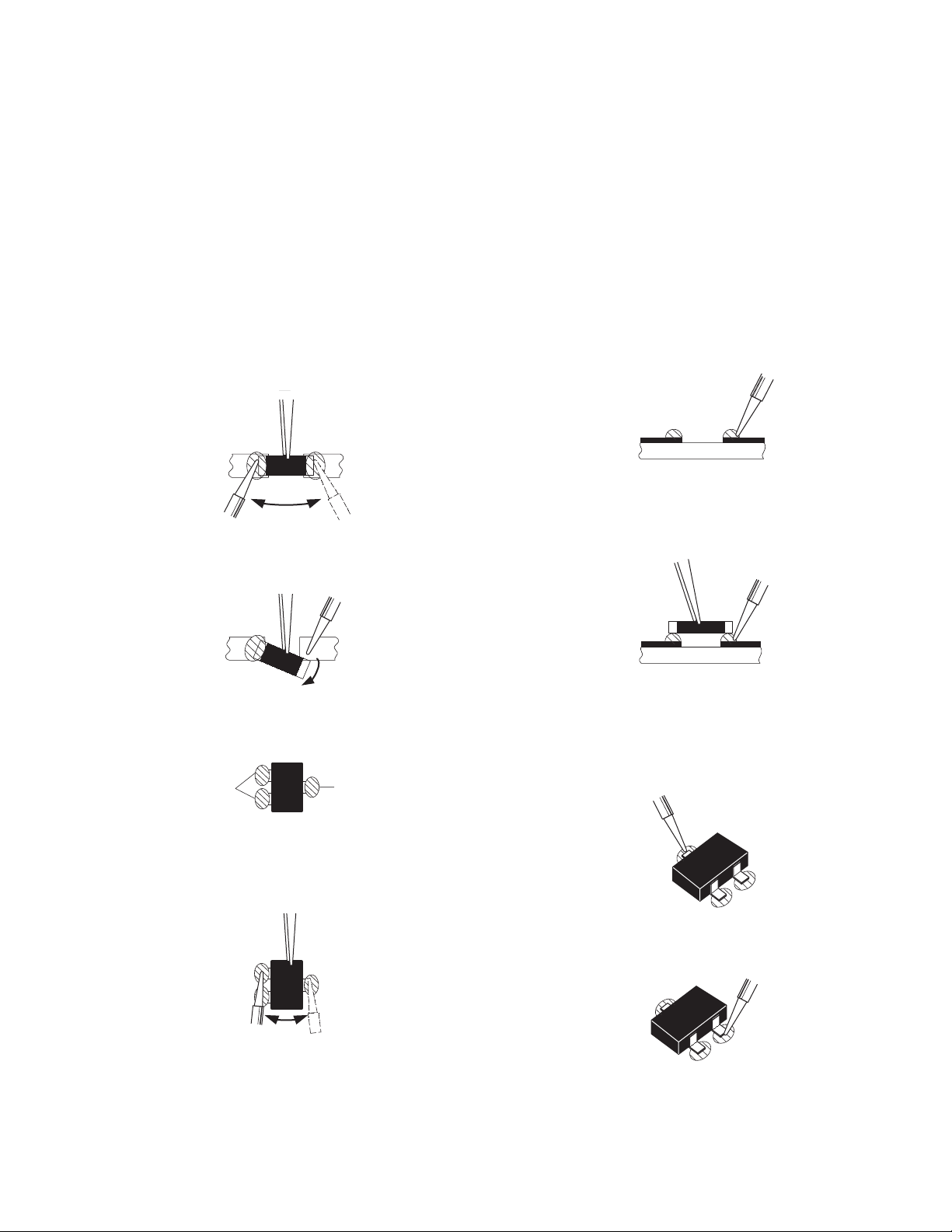
3.3 REPLACEMENT OF CHIP COMPONENT
3.3.1 CAUTIONS
(1) Avoid heating for more than 3 seconds.
(2) Do not rub the electrodes and the resist parts of the pattern.
(3) When removing a chip part, melt the solder adequately.
(4) Do not reuse a chip part after removing it.
3.3.2 SOLDERING IRON
(1) Use a high insulation soldering iron with a thin pointed end of it.
(2) A 30w soldering iron is recommended for easily removing parts.
3.3.3 REPLACEMENT STEPS
1. How to remove Chip parts
2. How to install Chip parts
[Resistors, capacitors, etc.]
(1) As shown in the figure, push the part with tweezers and
alternately melt the solder at each end.
(2) Shift with the tweezers and remove the chip part.
[Transistors, diodes, variable resistors, etc.]
(1) Apply extra solder to each lead.
SOLDER
SOLDER
[Resistors, capacitors, etc.]
(1) Apply solder to the pattern as indicated in the figure.
(2) Grasp the chip part with tweezers and place it on the
solder. Then heat and melt the solder at both ends of the
chip part.
[Transistors, diodes, variable resistors, etc.]
(1) Apply solder to the pattern as indicated in the figure.
(2) Grasp the chip part with tweezers and place it on the
solder.
(3) First solder lead A as indicated in the figure.
(2) As shown in the figure, push the part with tweezers and
alternately melt the solder at each lead. Shift and remove
the chip part.
NOTE :
After removing the part, remove remaining solder from the
pattern.
A
B
C
(4) Then solder leads B and C.
A
B
C
(No.YA688<Rev.001>)1-15
Page 16
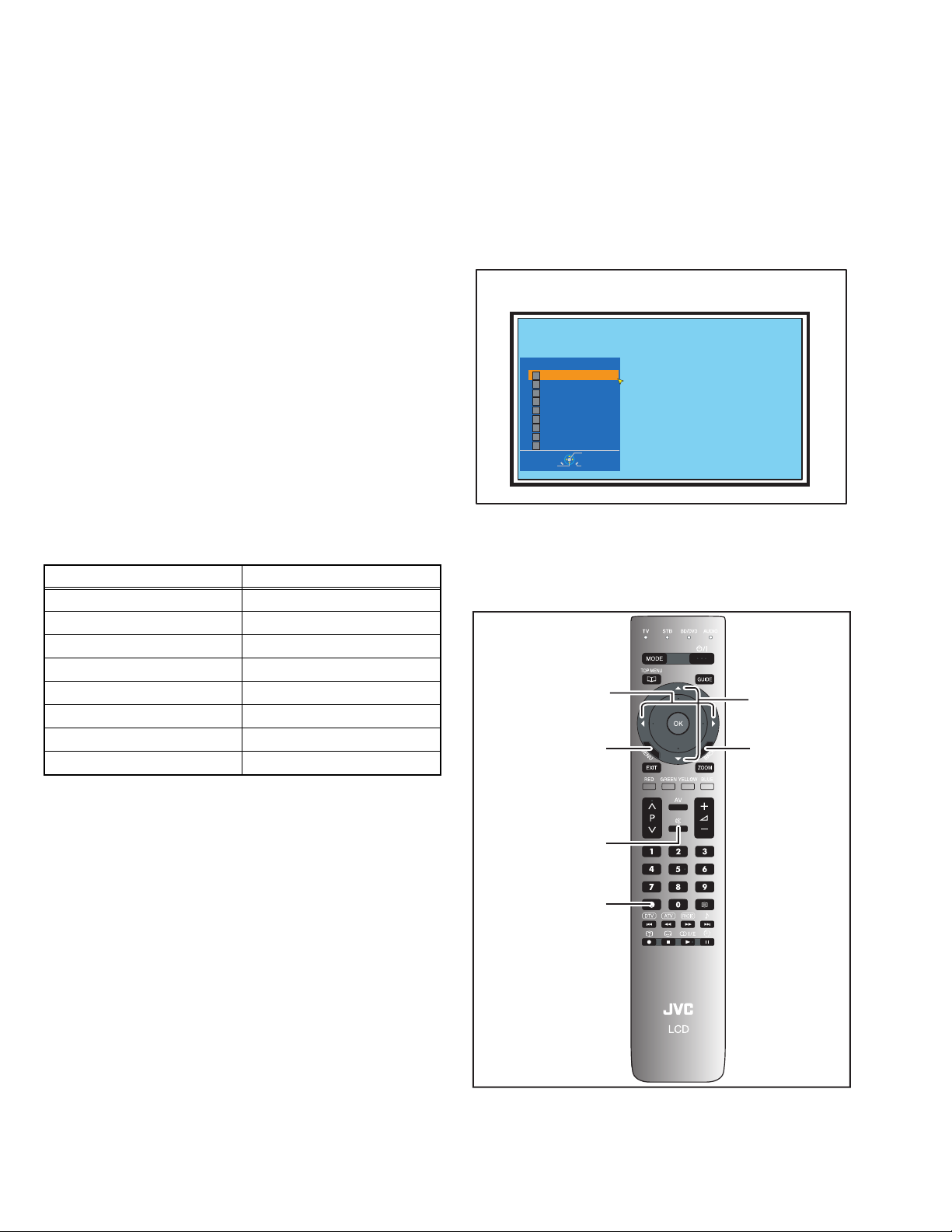
SECTION 4
ADJUSTMENT
4.1 ADJUSTMENT PREPARATION
(1) There are 2 ways of adjusting this TV : One is with the
REMOTE CONTROL UNIT and the other is the
conventional method using adjustment parts and
components.
(2) The adjustment using the REMOTE CONTROL UNIT is
made on the basis of the initial setting values. The
setting values which adjust the screen to the optimum
condition can be different from the initial setting
values.
(3) Make sure that connection is correctly made AC to AC
power source.
(4) Turn on the power of the TV and measuring instruments for
warming up for at least 30 minutes before starting
adjustments.
(5) If the receive or input signal is not specified, use the most
appropriate signal for adjustment.
(6) Never touch the parts (such as variable resistors,
transformers and condensers) not shown in the adjustment
items of this service adjustment.
4.2 PRESET SETTING BEFORE ADJUSTMENTS
Unless otherwise specified in the adjustment items, preset the
following functions with the REMOTE CONTROL UNIT.
Setting item Settings position
Picture Mode Standard
Picture Adjustments Centre
Colour Temp. Normal
Super Digipure Auto
Movie Theatre Auto
Colour Management On
Picture Management On
Zoom Full
4.4 BASIC OPERATION OF SERVICE MODE
4.4.1 HOW TO ENTER THE SERVICE MODE
(1) Press [INFORMATION] key and [MUTING] key on the
remote control unit simultaneously to enter the SERVICE
MODE SCREEN.
(2) In the SERVICE MENU, press the [1] key to display
ADJUSTMENT MODE SCREEN.
SERVICE MENU SCREEN
Service Menu
1
Adjust
2
Monitor Mode
3
System Configuration
4
Software Update
5
I2c Stop Mode
6
EDID Write Protect
7
HDMI_EQ Setting
8
Software Version Check
9
Calibration Setting
Navigate
4.4.2 HOW TO EXIT THE SERVICE MODE
Press the [BACK] key to exit the Service mode.
4.4.3 SERVICE MODE SELECT KEY LOCATION
[Function/] key
[MENU] key
Apply
Cancel
[FUNCTION
/] key
[BACK] key
4.3 MEASURING INSTRUMENT AND FIXTURES
• Signal generator (Pattern generator) [PAL]
• Remote control unit
1-16 (No.YA688<Rev.001>)
[MUTING] key
[INFORMATION] key
Page 17
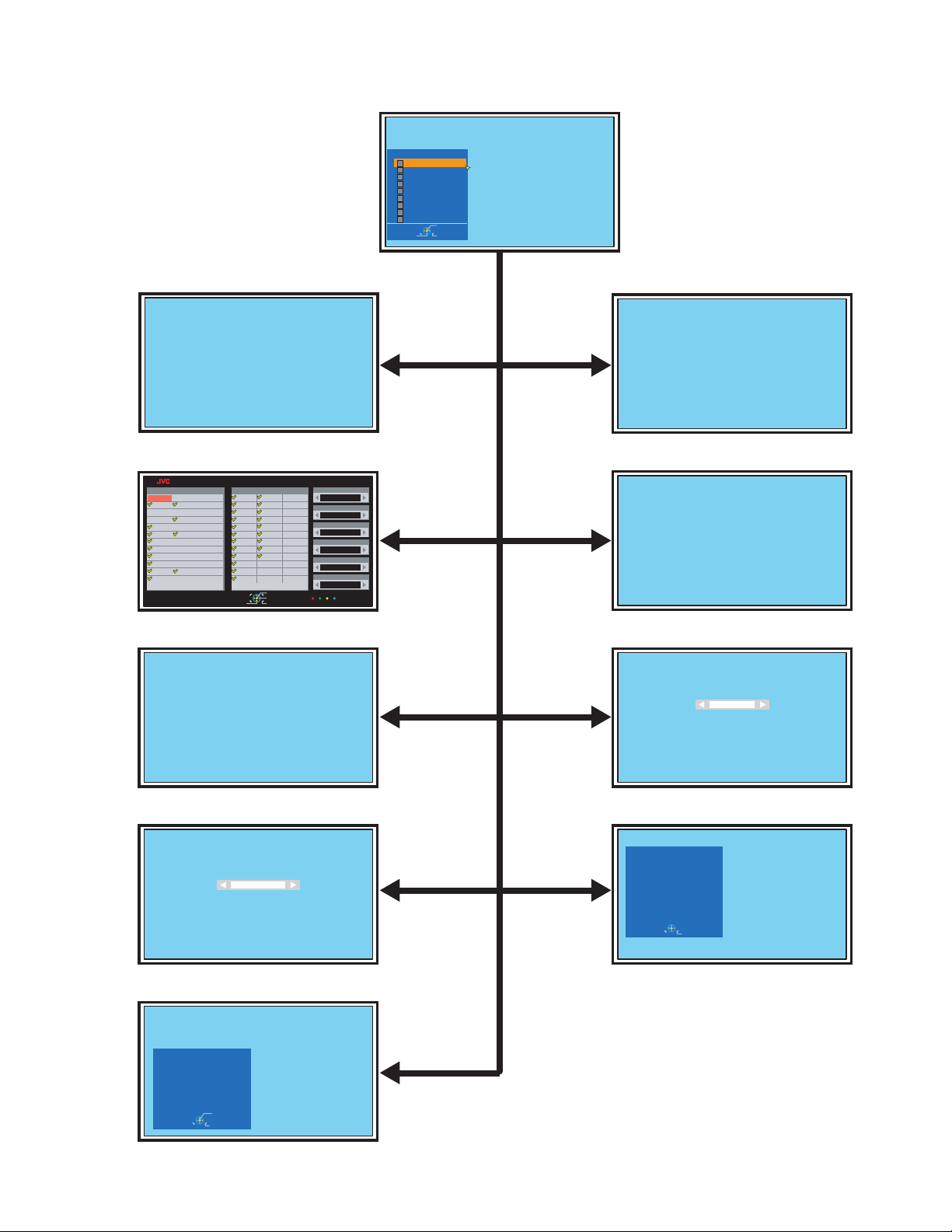
4.4.4 SERVICE MODE FLOW CHART
S001 R DRIVE M 000
ADJUSTMENT MODE MONITOR MODE
SERVICE MENU SCREEN
Service Menu
1
Adjust
2
Monitor Mode
3
System Configuration
4
Software Update
5
I2c Stop Mode
6
EDID Write Protect
7
HDMI_EQ Setting
8
Software Version Check
9
Calibration Setting
Apply
Navigate
Cancel
AUS GRC TWN
AUT HUN UND
BEL IRL
BGR ITA
CHE LUX
CZE NLD
DEU NOR
DNK POL
ESP PRT
FIN SGP
FRA SWE
GBR
01:Australia
Monitor Mode
S001 R DRIVE M 000
[1] key [2] key
Selected source RF Frecuency 045.25
Signal format ----- Signal Strength 0
UTC Signal Quality 0
Service Name ----- ONID 0
Video No Signal LCN Scart1
Audio BG NoSound Language English
Network Name CA No Information
Service Type
SYSTEM CONFIGRATION SOFTWARE UPDATE
System Configuration
Country
TUR
English Hungarian Serbian
German Russian Slovak
French
Italian
Spanish Czech
Catalan Bulgarian
Dutch Ukrainian
Danish Turkish
Swedish Romanian
Norwegian Arabic
Finnish Chinese
Polish
13
Navigate
Language
Greek
Portuguese
Croatian
Install
Store
Cancel
Slovenian
Taiwanese
21
Maturlty Rating
xxxxxx
Subtitle On
xxxxxx
Model
xxxxxx
Debug Menu On
xxxxxx
Notification Log
xxxxxx
UI Printf level
xxxxxx
[3] key [4] key
Software Upgrade Application 52232-0.25.03.0 (dev)
Upgrade menu Local upgrades/applications
Local upgrades/applications No software found on media
Current software info
I2C STOP MODE EDID WRITE PROTECT
[5] key [6] key
No display
Edid Write Protect
Enable
Back:EXIT
HDMI_EQ SETTING SOFTWARE VERSION CHECK
Software Version Check
HDMI EQ Setting
HDMI 1.3 compliant
[7] key [8] key
Back:EXIT
TVM 0123456789ABCDEF
E2PROM LCH60504-001A
CHM 8765-4321
Carib soft 0001
Carib data 0001
Build May 19 2008 12:34:56
Cancel
SOUND CALIBRATION SETTING
Calibration Setting
Secam-L ---
Secam-L' ---
Start
Cancel
Start
[9] key
(No.YA688<Rev.001>)1-17
Page 18
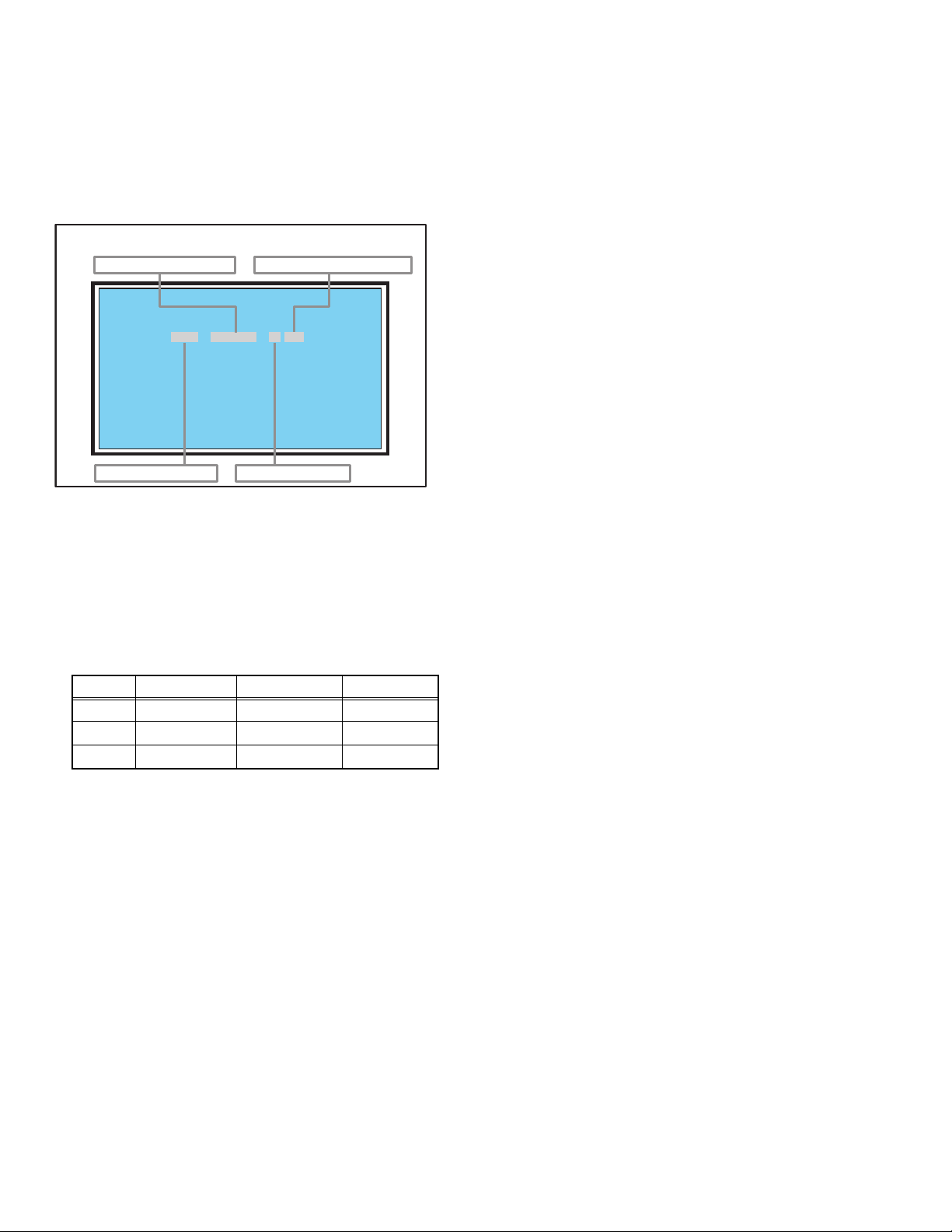
4.4.5 SERVICE MODE ITEMS
S001 R DRIVE M 000
4.4.5.1 ADJUSTMENT MODE
This mode is used to adjust the VIDEO CIRCUIT.
HOW TO ENTER THE ADJUSTMENT MODE
When the SERVICE MENU SCREEN of SERVICE MODE is
displayed, press [1] key to enter the ADJUSTMENT MODE.
4.4.5.2 MONITOR MODE
This mode displays the signal status of channel that has been
selected now.
4.4.5.3 SYSTEM CONFIGRATION
This mode selects the function that can be used by the user
menu.
DESCRIPTION OF STATUS DISPLAY
ADJUSTMENT MODE
(2) SETTING ITEM NAME
S001 R DRIVE M 000
(3) SETTING ITEM No.
(1) COLOUR TEMP.
H: COOL
M : NORMAL
L: WARM
(2) SETTING ITEM NAME
Setting item name are displayed.
(3) SETTING ITEM NO.
Setting item numbers are displayed. The setting item
numbers to be displayed are listed below.
(4) SETTING VALUE (DATA)
(1) COLOUR TEMP.
4.4.5.4 SOFTWARE UPDATE
This mode updates the version of software.
4.4.5.5 I2C STOP MODE [NO DISPLAY]
This mode is unused.
4.4.5.6 EDID WRITE PROTECT
This mode sets memory with EDID data to write protection.
4.4.5.7 HDMI_EQ SETTING
This mode switches HDMI1.3 compliant and AWG28.
4.4.5.8 SOFTWARE VERSION CHECK
This mode displays the version of microcomputer software and
memory.
4.4.5.9 SOUND CALIBRATION SETTING
This mode sets SOUND CALIBRATION.
Item No. Item Variable range Setting value
S001 R DRIVE 000 - 255 000
S002 G DRIVE 000 - 255 000
S003 B DRIVE 000 - 255 000
(4) SETTING VALUE (DATA)
The SETTING VALUE is displayed.
CHANGE AND MEMORY OF SETTING VALUE
SELECTION OF SETTING ITEM
• [FUNCTION /] key.
For scrolling up / down the setting items.
CHANGE OF SETTING VALUE (DATA)
• [FUNCTION /] key.
For scrolling up / down the setting values.
MEMORY OF SETTING VALUE (DATA)
Changed setting value is memorized by pressing [MUTING]
key.
1-18 (No.YA688<Rev.001>)
Page 19
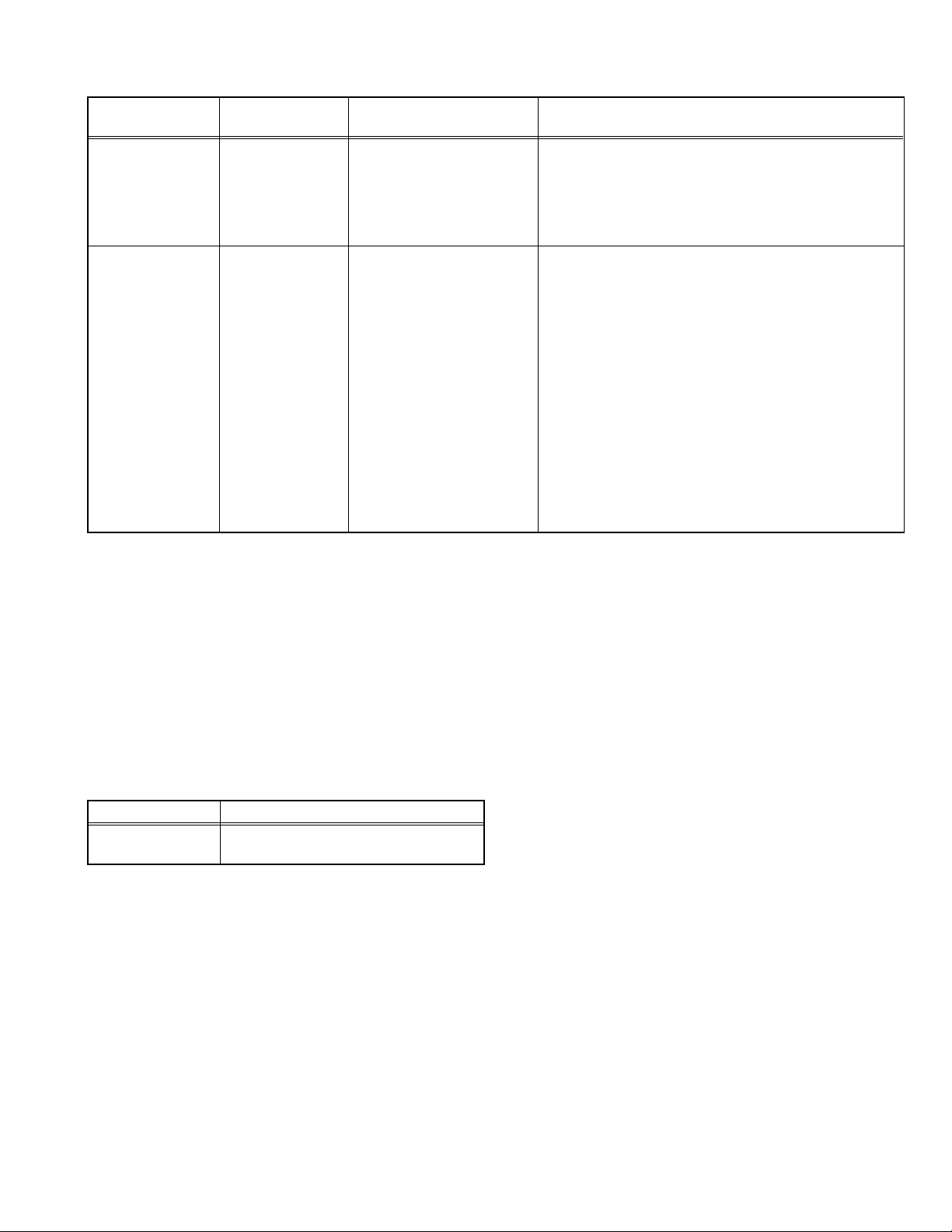
4.5 ADJUSTMENT PROCEDURE
Item
SOUND
CALIBRATION
WHITE BALANCE
(HIGHLIGHT)
Measuring
instrument
Remote control unit [9. Calibration Setting] (1) Receive any bilingual broadcast.
Remote control unit
Signal generator
Adjustment part Description
(2) Select "9. Calibration Setting" from the SERVICE
MODE.
(3) Press the "OK" key to start the calibration.
(4) After "Finish" is displayed, press the [MENU] key to
exit the menu.
[1. Adjust]
S001: R DRIVE (Red drive)
S002: G DRIVE (Green drive)
S003: B DRIVE (Blue drive)
(1) Receive a PAL 75% all white signal.
(2) Set PICTURE MODE to "STANDARD".
(3) Set ZOOM to "FULL".
(4) Set COLOUR TEMP. to "NORMAL".
(5) Select "1. Adjust" from the SERVICE MODE.
(6) Adjust to Keep one of <S001> (Red drive),
<S002> (Green drive) or <S003> (Blue drive)
unchanged, then lower the other two so that the all-
white screen is equally white throughout.
NOTE:
Set one or more of <S001>, <S002>, and <S003>
to "000".
(7) Check that white balance is properly tracked from low
light to high light. If the white balance tracking is
deviated, adjust to correct it.
(8) Press the [MUTING] key to memorize the set value.
SECTION 5
TROUBLESHOOTING
5.1 SELF CHECK FUNCTIONS
5.1.1 OUTLINE
This model has a "Self-diagnosis function," which checks the operation state of the circuits inside the set, and informs us of a failure.
Diagnosis is performed when the power is turned on, and information input to the main microcomputer is monitored at all time. The
diagnosis is displayed by LED flashing.
5.1.2 INDICATION OF SELF DIAGNOSIS BY USING LED
Flashing LEDs located on the front panel indicate the result of self-diagnosis.
Type of error POWER LED flash cycle
Low bias line short
protection
<Explanation of operation>
If an error is detected, the power is turned off.
Shortly after the power is turned off, the POWER LED will be blinked.
Power cannot be turned on until the power cord takes out and inserts, after the power is turned off.
Repeating slow flashes 9 times and fast
flashes 9 times.
(No.YA688<Rev.001>)1-19
Page 20
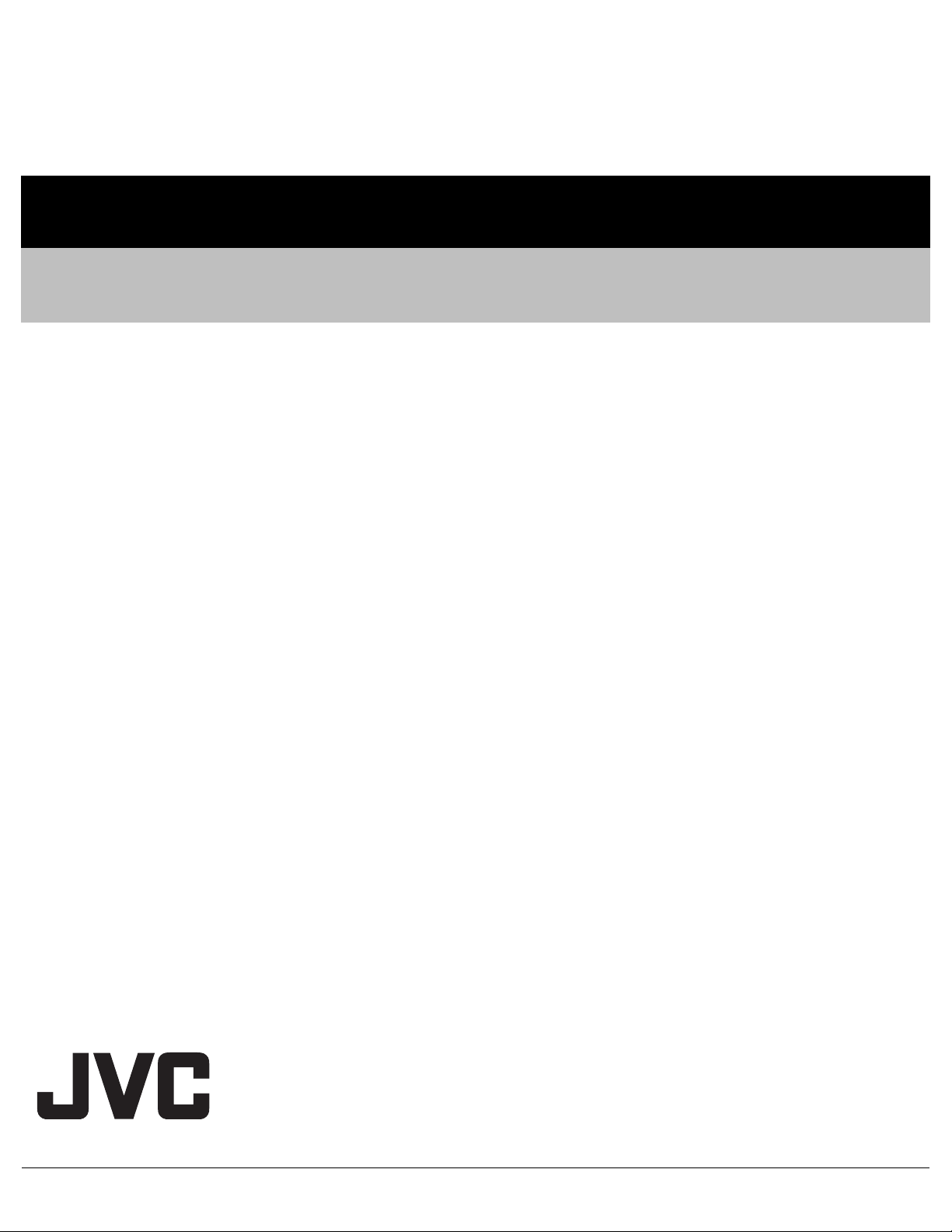
Victor Company of Japan, Limited
Display Division 12, 3-chome, Moriya-cho, Kanagawa-ku, Yokohama-city, Kanagawa-prefecture, 221-8528, Japan
(No.YA688<Rev.001>)
Printed in Japan
VSE
Page 21

PARTS LIST
CAUTION
J The parts identified by the symbol are important for the safety . Whenever replacing these parts, be sure to use specified ones to secure the
safety.
J The parts not indicated in this Parts List and those which are filled with lines --- in the Parts No. columns will not be supplied.
J P.W. BOARD Ass'y will not be supplied, but those which are filled with the Parts No. in the Parts No. columns will be supplied.
ABBREVIATIONS OF RESISTORS, CAPACITORS AND TOLERANCES
RESISTORS CAPACITORS
CR Carbon Resistor C CAP. Ceramic Capacitor
FR Fusible Resistor E CAP. Electrolytic Capacitor
PR Plate Resistor M CAP. Mylar Capacitor
VR Variable Resistor CH CAP. Chip Capacitor
HV R High Voltage Resistor HV CAP. High Voltage Capacitor
MF R Metal Film Resistor MF CAP. Metalized Film Capacitor
MG R Metal Glazed Resistor MM CAP. Metalized Mylar Capacitor
MP R Metal Plate Resistor MP CAP. Metalized Polystyrol Capacitor
OM R Metal Oxide Film Resistor PP CAP. Polypropylene Capacitor
CMF R Coating Metal Film Resistor PS CAP. Polystyrol Capacitor
UNF R Non-Flammable Resistor TF CAP. Thin Film Capacitor
CH V R Chip Variable Resistor MPP CAP. Metalized Polypropylene Capacitor
CH MG R Chip Metal Glazed Resistor TAN. CAP. Tantalum Capacitor
COMP. R Composition Resistor CH C CAP. Chip Ceramic Capacitor
LPTC R Linear Positive Temperature Coefficient Resistor BP E CAP. Bi-Polar Electrolytic Capacitor
CH AL E CAP. Chip Aluminum Electrolytic Capacitor
CH AL BP CAP. Chip Aluminum Bi-Polar Capacitor
CH TAN. E CAP. Chip Tantalum Electrolytic Capacitor
CH AL BP E CAP. Chip Tantalum Bi-Polar Electrolytic Capacitor
RESISTORS
FGJ KMNRHZP
±1% ±2% ±5% ±10% ±20% ±30%
+30%
-10%
+50%
-10%
+80%
-20%
+100%
-0%
(No.YA688<Rev.001>)3-1
Page 22

CONTENTS
USING P.W. BOARD & REMOTE CONTROL UNIT ................................................................................................... 3-2
EXPLODED VIEW PARTS LIST ................................................................................................................................. 3-3
EXPLODED VIEW ....................................................................................................................................................... 3-4
PRINTED WIRING BOARD PARTS LIST ................................................................................................................... 3-5
MAIN P.W. BOARD ASS'Y (SFY-1008A-H3) .................................................................................................... 3-5
SW P.W. BOARD ASS'Y (SFY-7703A-H3) ...................................................................................................... 3-14
LED P.W. BOARD ASS'Y (SFY-8603A-H3) .................................................................................................... 3-14
IR P.W. BOARD ASS'Y (SFY-8803A-H3) ........................................................................................................ 3-14
POWER P.W. BOARD ASS'Y (SFY-9007A-H3) .............................................................................................. 3-14
REMOTE CONTROL UNIT PARTS LIST (RM-C2501-1C) ....................................................................................... 3-16
PACKING ................................................................................................................................................................... 3-16
PACKING PARTS LIST ............................................................................................................................................. 3-16
USING P.W. BOARD & REMOTE CONTROL UNIT
P.W.B ASS'Y name
LT-37DR1BJ/PP LT-37DR1BU/PP
MAIN P.W.B SFY-1008A-H3 ←
SW P.W.B SFY-7703A-H3 ←
LED P.W.B SFY-8603A-H3 ←
IR P.W.B SFY-8803A-H3 ←
POWER P.W.B SFY-9007A-H3 ←
REMOTE CONTROL UNIT RM-C2501-1C ←
P.W.B ASS'Y No.
3-2(No.YA688<Rev.001>)
Page 23

EXPLODED VIEW PARTS LIST
Ref.No. Part No. Part Name Description Local
LV1 WJW0112-001A-E DIGITAL(LVDS) CABLE MAIN CN4003 - LCD PANEL UNIT
TU1 QAU0514-001 TUNER
1 LC13695-001A-L REAR COVER
2 LC13691-001A-L FRONT PANEL
3 QLD0598-001-JAP LCD PANEL UNIT
5 QAS0576-001 SPEAKER (x2)
7 QMPN370-170-JC POWER CORD 1.7m BLACK LT-37DR1BJPP
7 QMPK450-170-JC POWER CORD 1.7m BLACK LT-37DR1BUPP
8 GG20205-003A-HK TERMINAL BASE
9 LC13694-001A-U MAIN BASE
11 GG20210-001B-HK WALL BRACKET (x2)
16 LC43175-001A-C STAND BASE UNIT
17 LC34390-001B-C SUPPORT PLATE
20 LC34028-002A-HK POWER CORD COVER
21 GG30203-003A-HK CONTROL ASSY
29 LC22718-001A-L DIGITAL BASE
33 GG30205-001A-HK LCD SUPPORT BRACKET
34 GG30205-004A-HK LCD SUPPORT BRACKET (x2)
50 QYSBSFG3014MA TAP SCREW M3 x 14mm(x12)
51 LC42446-002A SCREW (x8)
52 QYSBSFG3014MA TAP SCREW M3 x 14mm
53 LC34645-001A-U EARTH PLATE
54 QQR0491-001 FERRITE CORE
55 QZW0391-001 WIRE CLAMP (x5)
56 QZW0391-002 WIRE CLAMP (x2)
57 LC34415-001B INSULATOR
58 QJJ069-152420-E WRE
59 QZW0390-002 EDGING
60 LC33458-069A SOFT GASKET (x2)
61 LC42446-002A SCREW
62 QYSPSPD5008MA SCREW M5 x 8mm(x4)
63 LC33458-091A SOFT GASKET
64 QQR0490-001 NOISE FILTER
65 WJJ0844-006A-E WIRE POWER CN9002-LCD PANEL UNIT
66 WJZ0344-003A-E WIRE MAIN-IR/LED/SW/SPEAKER
67 QNB0036-001 CONNECTOR ACCESSORY (x2)
68 LC34485-009A STICK SHEET
69 LC34485-001A STICK SHEET
70 LC34485-014A STICK SHEET
71 GG40077-001A-HK PC SHEET (x2)
200 SFY-9007A-H3 POWER PWB
202 SFY-1008A-H3 MAIN PWB Please note that the TUNER is not included in MAIN PWB
203 SFY-7703A-H3 SW PWB
204 SFY-8603A-H3 LED PWB
210 SFY-8803A-H3 IR PWB
(No.YA688<Rev.001>)3-3
Page 24

EXPLODED VIEW
50
RATING LABEL
7
51
1
52
20
200
58
51
71
51
57
55
56
55
71
66
5454
202
59
53
60
2929
67
68
11
<REAR COVER (INNER SIDE)>
TU1
61
70
8
62
69
2
34
203
21
64
65
55
LV1
33
9
210
63
204
34
3
LCD PANEL UNIT
5
1717
1616
5
3-4(No.YA688<Rev.001>)
Page 25

PRINTED WIRING BOARD PARTS LIST
MAIN P.W. BOARD ASS'Y (SFY-1008A-H3)
Ref No. Part No. Part Name Description Local
IC1001 PNX8541E/M12008 IC
IC1002 M25P05-32DR1BJ IC (SERVICE)
IC1003 ATF64-37DR1BJ IC (SERVICE)
IC1004 ------------ IC Not supply
IC1005 ------------ IC Not supply
IC1013 IC-PST8328U-W IC
IC1017 M62320GP1-X IC
IC1018 TC74LCX125FTK-X IC
IC1502 EDE5116AJBG-6E IC
IC1503 EDE5116AJBG-6E IC
IC1504 AIC1384PSH-X IC
IC2001 TDA10048HN/C200 IC
IC2501 MM1508XN-X IC
IC2502 MM1510XN-X IC
IC2503 TC4053BFT-X IC
IC2504 S-1112B33MC-W IC
IC2505 MC4558CP-X IC
IC2506 MC4558CP-X IC
IC2507 QNZ0727-001 OPT CONNECTOR
IC2509 S-1112B33MC-W IC
IC2512 MM1701YH-X IC
IC3001 TMDS351PAG IC
IC3004 ATF02-32DR1BJ1 IC (SERVICE)
IC3005 ATF02-32DR1BJ2 IC (SERVICE)
IC3006 ATF02-32DR1BJ3 IC (SERVICE)
IC3201 TC74LCX244FT-X IC(DIGITAL)
IC3202 TC74LCX244FT-X IC(DIGITAL)
IC3203 TC74LCX245FTK-X IC
IC3204 TC74LCX244FT-X IC(DIGITAL)
IC3501 ISP1564HL IC
IC3502 TPS2041BD-X IC
IC4001 JCC5072 IC
IC4003 TC7WZ74FK-X IC
IC4004 DS1081LE-X IC
IC4101 ------------ IC(MCU) Not supply
IC4102 M24C32-WMN6-X IC
IC4103 TC74VHC74FT-X IC
IC4602 BH3547F-X IC
IC4651 TPA3101D2PHP-W IC
IC4701 SI-8005Q-X IC
IC4731 MB39A136PFT-X IC
IC4771 THV1023-X IC
IC4811 MM3141YN-X IC
IC4812 MM3143DN-X IC
IC4821 S393-X IC
IC4842 PQ1LAX95MS-X IC
IC4871 SI-8005Q-X IC
IC4881 PQ035ZM02Z-X IC
Q1001 ISA1530AC1/QR/X TRANSISTOR
Q1002 RT1N441C-X TRANSISTOR
Q1005 RT1N441C-X TRANSISTOR
Q1008 RT1P441C-X DIGI TRANSISTOR
Q1009 RT1P441C-X DIGI TRANSISTOR
Q1010 RT1P441C-X DIGI TRANSISTOR
Q1011 RT1P441C-X DIGI TRANSISTOR
Q2001 ISA1530AC1/QR/X TRANSISTOR
Q2002 ISA1530AC1/QR/X TRANSISTOR
Q2006 ISA1530AC1/QR/X TRANSISTOR
Q2007 2SC3928A/QR/-X TRANSISTOR
Q2503 RT1P440C-X DIGI TRANSISTOR
Q2505 RT6N230C-X DIGI TRANSISTOR
Q2506 RT6N230C-X DIGI TRANSISTOR
Q2507 RT1P440C-X DIGI TRANSISTOR
Q2508 RT6N230C-X DIGI TRANSISTOR
Q2509 RT6N230C-X DIGI TRANSISTOR
Q2513 RT1N441C-X TRANSISTOR
Q2520 2SC3928A/QR/-X TRANSISTOR
Q2521 2SC3928A/QR/-X TRANSISTOR
Q3002 RT1N441C-X TRANSISTOR
Q3004 RT1P441C-X DIGI TRANSISTOR
Q3005 RT1N441C-X TRANSISTOR
Q3006 RT1P441C-X DIGI TRANSISTOR
Q3007 RT1N441C-X TRANSISTOR
Q3008 RT1P441C-X DIGI TRANSISTOR
Q3009 RT1N441C-X TRANSISTOR
Q3010 2SC3928A/QR/-X TRANSISTOR
Q3011 RT1N441C-X TRANSISTOR
Q3203 2SB1188/QR/-W TRANSISTOR
Q3204 RT1N441C-X TRANSISTOR
Q3802 RT1N441C-X TRANSISTOR
Q3804 RT1N441C-X TRANSISTOR
Q4551 ISA1530AC1/QR/X TRANSISTOR
Q4601 RT4N430C-X DIGI TRANSISTOR
Ref No. Part No. Part Name Description Local
Q4651 2SC3928A/QR/-X TRANSISTOR
Q4652 RT1N441C-X TRANSISTOR
Q4701 2SC3928A/QR/-X TRANSISTOR
Q4731 TPC8208-X POWER MOS FET
Q4732 TPC8208-X POWER MOS FET
Q4771 RSS040P03-X MOS FET
Q4772 RSS040P03-X MOS FET
Q4773 RT1N241C-X DIGI TRANSISTOR
Q4774 RT1N241C-X DIGI TRANSISTOR
Q4811 RSR025P03-X MOS FET
Q4812 RT1N441C-X TRANSISTOR
Q4832 2SC3928A/QR/-X TRANSISTOR
Q4833 RT1N441C-X TRANSISTOR
D2501 MA8120/M/-X Z DIODE
D2502 MA8100/M/-X Z DIODE
D2503 MA8100/M/-X Z DIODE
D2504 MA8100/M/-X Z DIODE
D2505 MA8100/M/-X Z DIODE
D2506 MA8100/M/-X Z DIODE
D2507 MA8100/M/-X Z DIODE
D2508 MA8100/M/-X Z DIODE
D2509 MA8100/M/-X Z DIODE
D2510 MA8100/M/-X Z DIODE
D2516 MA8100/M/-X Z DIODE
D2518 MA8100/M/-X Z DIODE
D2519 MA8100/M/-X Z DIODE
D2520 MA8100/M/-X Z DIODE
D2521 MA8100/M/-X Z DIODE
D2522 MA8100/M/-X Z DIODE
D2523 MA8100/M/-X Z DIODE
D2524 MA8120/M/-X Z DIODE
D2525 MA8100/M/-X Z DIODE
D2527 MA8100/M/-X Z DIODE
D2529 MA8100/M/-X Z DIODE
D2531 MA8100/M/-X Z DIODE
D2533 MA8100/M/-X Z DIODE
D2534 MA8100/M/-X Z DIODE
D2535 MA8100/M/-X Z DIODE
D2536 MA8100/M/-X Z DIODE
D2537 MA8100/M/-X Z DIODE
D2538 MA8100/M/-X Z DIODE
D2539 MA8100/M/-X Z DIODE
D2540 MA8100/M/-X Z DIODE
D2541 MA8100/M/-X Z DIODE
D2542 MA8100/M/-X Z DIODE
D2543 MA8100/M/-X Z DIODE
D2544 MA8100/M/-X Z DIODE
D2545 MA8100/M/-X Z DIODE
D2546 MA8100/M/-X Z DIODE
D2559 MA8100/M/-X Z DIODE
D2560 MA8100/M/-X Z DIODE
D2561 MA8100/M/-X Z DIODE
D2562 MA8100/M/-X Z DIODE
D2563 MA8100/M/-X Z DIODE
D2565 MA111-X SI DIODE
D2567 MA111-X SI DIODE
D2568 MA111-X SI DIODE
D2569 MA111-X SI DIODE
D2570 MA8033-X Z DIODE
D2571 MA8033-X Z DIODE
D3001 MA111-X SI DIODE
D3002 MA111-X SI DIODE
D3003 BAV99-X-NS SI DIODE
D3004 BAV99-X-NS SI DIODE
D3005 MA111-X SI DIODE
D3006 MA111-X SI DIODE
D3007 BAV99-X-NS SI DIODE
D3008 BAV99-X-NS SI DIODE
D3009 MA111-X SI DIODE
D3010 MA111-X SI DIODE
D3011 BAV99-X-NS SI DIODE
D3012 BAV99-X-NS SI DIODE
D3013 MA111-X SI DIODE
D3802 MA111-X SI DIODE
D4551 MA111-X SI DIODE
D4552 MA111-X SI DIODE
D4553 MA111-X SI DIODE
D4554 MA111-X SI DIODE
D4555 MA111-X SI DIODE
D4651 MA111-X SI DIODE
D4701 EC30HA04-X SB DIODE
D4703 EC30HA04-X SB DIODE
D4704 KDZ6.8B-X Z DIODE
D4705 MA111-X SI DIODE
D4731 MA2SD31-X SB DIODE
(No.YA688<Rev.001>)3-5
Page 26

Ref No. Part No. Part Name Description Local
Ref No. Part No. Part Name Description Local
D4732 MA2SD31-X SB DIODE
D4771 EC30HA03L-X SB DIODE
D4774 EC30HA03L-X SB DIODE
D4775 EC30HA03L-X SB DIODE
D4821 UDZW9.1B-X Z DIODE
D4822 MA111-X SI DIODE
D4832 MA111-X SI DIODE
D4833 MA111-X SI DIODE
D4834 MA111-X SI DIODE
D4861 UDZW3.3B-X Z DIODE
D4871 EC30HA04-X SB DIODE
D4873 EC30HA04-X SB DIODE
D4874 KDZ16B-X Z DIODE
C1001 NCB31CK-104X C CAPACITOR 0.1uF 16V K
C1003 NCB31CK-104X C CAPACITOR 0.1uF 16V K
C1004 NCB31CK-104X C CAPACITOR 0.1uF 16V K
C1005 NCB31CK-104X C CAPACITOR 0.1uF 16V K
C1012 NDC31HJ-120X C CAPACITOR 12pF 50V J
C1013 NDC31HJ-120X C CAPACITOR 12pF 50V J
C1019 NCB31HK-103X C CAPACITOR 0.01uF 50V K
C1023 NCB31CK-104X C CAPACITOR 0.1uF 16V K
C1024 NCB31CK-104X C CAPACITOR 0.1uF 16V K
C1028 NCB31CK-104X C CAPACITOR 0.1uF 16V K
C1029 NCB31CK-104X C CAPACITOR 0.1uF 16V K
C1030 NCB31AK-105X C CAPACITOR 1uF 10V K
C1033 NCB31AK-105X C CAPACITOR 1uF 10V K
C1036 NCB31CK-104X C CAPACITOR 0.1uF 16V K
C1038 NCB31CK-104X C CAPACITOR 0.1uF 16V K
C1039 NCB31AK-105X C CAPACITOR 1uF 10V K
C1042 NCB31CK-104X C CAPACITOR 0.1uF 16V K
C1044 NCB31CK-104X C CAPACITOR 0.1uF 16V K
C1045 NCB31CK-104X C CAPACITOR 0.1uF 16V K
C1046 NCB31CK-104X C CAPACITOR 0.1uF 16V K
C1048 NCB31CK-104X C CAPACITOR 0.1uF 16V K
C1050 NCB11AK-106X C CAPACITOR 10uF 10V K
C1051 NCB11AK-106X C CAPACITOR 10uF 10V K
C1052 NCB11AK-106X C CAPACITOR 10uF 10V K
C1053 NCB11AK-106X C CAPACITOR 10uF 10V K
C1055 NCB31CK-104X C CAPACITOR 0.1uF 16V K
C1057 NCB31AK-105X C CAPACITOR 1uF 10V K
C1058 NCB31CK-104X C CAPACITOR 0.1uF 16V K
C1059 NCB31AK-105X C CAPACITOR 1uF 10V K
C1060 NCB31CK-104X C CAPACITOR 0.1uF 16V K
C1065 NCB31HK-182X C CAPACITOR 1800pF 50V K
C1067 NCB31HK-102X C CAPACITOR 1000pF 50V K
C1072 NCB31HK-102X C CAPACITOR 1000pF 50V K
C1073 NCB31HK-102X C CAPACITOR 1000pF 50V K
C1074 NCB31HK-102X C CAPACITOR 1000pF 50V K
C1075 NCB31HK-102X C CAPACITOR 1000pF 50V K
C1076 NCB31HK-102X C CAPACITOR 1000pF 50V K
C1501 NCB31CK-104X C CAPACITOR 0.1uF 16V K
C1502 NEX60JM-227X E CAPACITOR 220uF 6.3V M
C1503 NCB11AK-106X C CAPACITOR 10uF 10V K
C1504 NCB31CK-104X C CAPACITOR 0.1uF 16V K
C1505 NEHM0GM-227X E CAPACITOR 220uF 4V M
C1506 NCB31CK-104X C CAPACITOR 0.1uF 16V K
C1507 NCB31CK-104X C CAPACITOR 0.1uF 16V K
C1508 NCB31CK-104X C CAPACITOR 0.1uF 16V K
C1509 NCB31CK-104X C CAPACITOR 0.1uF 16V K
C1510 NCB31CK-104X C CAPACITOR 0.1uF 16V K
C1511 NCB31CK-104X C CAPACITOR 0.1uF 16V K
C1512 NCB31CK-104X C CAPACITOR 0.1uF 16V K
C1513 NCB31CK-104X C CAPACITOR 0.1uF 16V K
C1514 NCB31CK-104X C CAPACITOR 0.1uF 16V K
C1515 NCB31CK-104X C CAPACITOR 0.1uF 16V K
C1517 NCB31CK-104X C CAPACITOR 0.1uF 16V K
C1518 NCB31CK-104X C CAPACITOR 0.1uF 16V K
C1519 NCB31CK-104X C CAPACITOR 0.1uF 16V K
C1520 NCB31CK-104X C CAPACITOR 0.1uF 16V K
C1524 NCB31CK-104X C CAPACITOR 0.1uF 16V K
C1525 NCB31CK-104X C CAPACITOR 0.1uF 16V K
C1526 NCB31CK-104X C CAPACITOR 0.1uF 16V K
C1527 NCB31CK-104X C CAPACITOR 0.1uF 16V K
C1528 NCB31CK-104X C CAPACITOR 0.1uF 16V K
C1529 NCB31CK-104X C CAPACITOR 0.1uF 16V K
C1530 NCB31CK-104X C CAPACITOR 0.1uF 16V K
C1531 NCB31CK-104X C CAPACITOR 0.1uF 16V K
C1534 NCB31CK-104X C CAPACITOR 0.1uF 16V K
C1535 NCB31CK-104X C CAPACITOR 0.1uF 16V K
C1536 NCB31CK-104X C CAPACITOR 0.1uF 16V K
C1537 NCB31CK-104X C CAPACITOR 0.1uF 16V K
C1538 NCB31CK-104X C CAPACITOR 0.1uF 16V K
C1541 NCB31CK-104X C CAPACITOR 0.1uF 16V K
C1542 NCB31CK-104X C CAPACITOR 0.1uF 16V K
C1543 NCB31CK-104X C CAPACITOR 0.1uF 16V K
C1544 NCB31CK-104X C CAPACITOR 0.1uF 16V K
C1546 NCB31CK-105X C CAPACITOR 1uF 16V K
C1549 NCB31CK-105X C CAPACITOR 1uF 16V K
C1551 NCB31CK-104X C CAPACITOR 0.1uF 16V K
C1552 NCB31CK-104X C CAPACITOR 0.1uF 16V K
C1553 NCB31CK-104X C CAPACITOR 0.1uF 16V K
C1554 NCB31CK-104X C CAPACITOR 0.1uF 16V K
C1555 NCB31CK-105X C CAPACITOR 1uF 16V K
C1556 NCB31CK-104X C CAPACITOR 0.1uF 16V K
C1557 NCB31CK-104X C CAPACITOR 0.1uF 16V K
C1558 NCB20JK-106X C CAPACITOR 10uF 6.3V K
C1559 NCB20JK-106X C CAPACITOR 10uF 6.3V K
C1560 NCB20JK-106X C CAPACITOR 10uF 6.3V K
C1561 NEX60JM-107X E CAPACITOR 100uF 6.3V M
C2001 NDC31HJ-390X C CAPACITOR 39pF 50V J
C2002 NDC31HJ-390X C CAPACITOR 39pF 50V J
C2003 NCB31CK-104X C CAPACITOR 0.1uF 16V K
C2004 NCB31CK-104X C CAPACITOR 0.1uF 16V K
C2005 NCB31CK-104X C CAPACITOR 0.1uF 16V K
C2006 NCB31CK-104X C CAPACITOR 0.1uF 16V K
C2007 NCB31CK-104X C CAPACITOR 0.1uF 16V K
C2008 NCB31CK-104X C CAPACITOR 0.1uF 16V K
C2009 NCB31CK-104X C CAPACITOR 0.1uF 16V K
C2010 NDC31HJ-470X C CAPACITOR 47pF 50V J
C2011 NDC31HJ-470X C CAPACITOR 47pF 50V J
C2012 NCB31CK-104X C CAPACITOR 0.1uF 16V K
C2013 NCB31CK-104X C CAPACITOR 0.1uF 16V K
C2014 NCB31CK-104X C CAPACITOR 0.1uF 16V K
C2015 NCB31HK-103X C CAPACITOR 0.01uF 50V K
C2016 NCB31HK-103X C CAPACITOR 0.01uF 50V K
C2017 NCB31CK-104X C CAPACITOR 0.1uF 16V K
C2018 NCB31CK-104X C CAPACITOR 0.1uF 16V K
C2020 NCB31CK-104X C CAPACITOR 0.1uF 16V K
C2021 NCB31CK-104X C CAPACITOR 0.1uF 16V K
C2022 NCJ41CM-226X-U C CAPACITOR 22uF 16V M
C2023 NCB31CK-104X C CAPACITOR 0.1uF 16V K
C2024 NCJ41CM-226X-U C CAPACITOR 22uF 16V M
C2025 NCJ21CK-106X-D C CAPACITOR 10uF 16V K
C2026 NCB31HK-103X C CAPACITOR 0.01uF 50V K
C2027 NCB31CK-104X C CAPACITOR 0.1uF 16V K
C2030 NCB31CK-104X C CAPACITOR 0.1uF 16V K
C2031 NCB11AK-106X C CAPACITOR 10uF 10V K
C2032 NEHL1AM-107X E CAPACITOR 100uF 10V M
C2047 NCB31HK-103X C CAPACITOR 0.01uF 50V K
C2048 NCB31HK-103X C CAPACITOR 0.01uF 50V K
C2051 NCB31HK-103X C CAPACITOR 0.01uF 50V K
C2052 NCB31HK-103X C CAPACITOR 0.01uF 50V K
C2053 NDC31HJ-3R3X C CAPACITOR 3.3pF 50V J
C2056 NCB31CK-104X C CAPACITOR 0.1uF 16V K
C2057 NCB11AK-106X C CAPACITOR 10uF 10V K
C2501 NCB11AK-106X C CAPACITOR 10uF 10V K
C2502 NCB11AK-106X C CAPACITOR 10uF 10V K
C2505 NCB11AK-106X C CAPACITOR 10uF 10V K
C2507 NCB21AK-225X C CAPACITOR 2.2uF 10V K
C2508 NCB21AK-225X C CAPACITOR 2.2uF 10V K
C2509 NCB31CK-104X C CAPACITOR 0.1uF 16V K
C2515 NDC31HJ-680X C CAPACITOR 68pF 50V J
C2516 NDC31HJ-390X C CAPACITOR 39pF 50V J
C2518 NDC31HJ-271X C CAPACITOR 270pF 50V J
C2519 NDC31HJ-3R3X C CAPACITOR 3.3pF 50V J
C2520 NDC31HJ-3R3X C CAPACITOR 3.3pF 50V J
C2521 NCB31CK-223X C CAPACITOR 0.022uF 16V K
C2522 NCB31CK-223X C CAPACITOR 0.022uF 16V K
C2523 NDC31HJ-180X C CAPACITOR 18pF 50V J
C2524 NCB31CK-223X C CAPACITOR 0.022uF 16V K
C2525 NDC31HJ-680X C CAPACITOR 68pF 50V J
C2526 NDC31HJ-330X C CAPACITOR 33pF 50V J
C2527 NCB31CK-223X C CAPACITOR 0.022uF 16V K
C2528 NCB31HK-103X C CAPACITOR 0.01uF 50V K
C2529 NDC31HJ-680X C CAPACITOR 68pF 50V J
C2530 NDC31HJ-390X C CAPACITOR 39pF 50V J
C2531 NDC31HJ-680X C CAPACITOR 68pF 50V J
C2532 NDC31HJ-100X C CAPACITOR 10pF 50V J
C2533 NDC31HJ-390X C CAPACITOR 39pF 50V J
C2534 NCB31CK-223X C CAPACITOR 0.022uF 16V K
C2535 NCB31CK-223X C CAPACITOR 0.022uF 16V K
C2536 NDC31HJ-271X C CAPACITOR 270pF 50V J
C2537 NDC31HJ-390X C CAPACITOR 39pF 50V J
C2538 NCB31CK-223X C CAPACITOR 0.022uF 16V K
C2539 NCB31CK-223X C CAPACITOR 0.022uF 16V K
C2540 NDC31HJ-180X C CAPACITOR 18pF 50V J
C2541 NDC31HJ-3R3X C CAPACITOR 3.3pF 50V J
C2543 NDC31HJ-680X C CAPACITOR 68pF 50V J
C2545 NDC31HJ-3R3X C CAPACITOR 3.3pF 50V J
C2546 NCB31CK-223X C CAPACITOR 0.022uF 16V K
C2547 NDC31HJ-121X C CAPACITOR 120pF 50V J
C2548 NCB31CK-223X C CAPACITOR 0.022uF 16V K
C2549 NDC31HJ-680X C CAPACITOR 68pF 50V J
C2550 NCB31CK-223X C CAPACITOR 0.022uF 16V K
C2552 NDC31HJ-390X C CAPACITOR 39pF 50V J
C2553 NCB31CK-223X C CAPACITOR 0.022uF 16V K
C2554 NCB11AK-106X C CAPACITOR 10uF 10V K
3-6(No.YA688<Rev.001>)
Page 27

Ref No. Part No. Part Name Description Local
Ref No. Part No. Part Name Description Local
C2555 NCB31CK-223X C CAPACITOR 0.022uF 16V K
C2556 NCB31CK-223X C CAPACITOR 0.022uF 16V K
C2559 NDC31HJ-271X C CAPACITOR 270pF 50V J
C2560 NDC31HJ-180X C CAPACITOR 18pF 50V J
C2561 NCB31CK-104X C CAPACITOR 0.1uF 16V K
C2562 NCB31CK-223X C CAPACITOR 0.022uF 16V K
C2564 NCB31CK-223X C CAPACITOR 0.022uF 16V K
C2565 NCB31CK-223X C CAPACITOR 0.022uF 16V K
C2566 NDC31HJ-680X C CAPACITOR 68pF 50V J
C2567 NDC31HJ-390X C CAPACITOR 39pF 50V J
C2568 NCB31CK-223X C CAPACITOR 0.022uF 16V K
C2569 NDC31HJ-3R3X C CAPACITOR 3.3pF 50V J
C2570 NCB31CK-223X C CAPACITOR 0.022uF 16V K
C2571 NDC31HJ-331X C CAPACITOR 330pF 50V J
C2572 NCB31CK-223X C CAPACITOR 0.022uF 16V K
C2573 NCB11AK-106X C CAPACITOR 10uF 10V K
C2574 NCB31CK-223X C CAPACITOR 0.022uF 16V K
C2575 NDC31HJ-390X C CAPACITOR 39pF 50V J
C2578 NCB31HK-103X C CAPACITOR 0.01uF 50V K
C2581 NDC31HJ-680X C CAPACITOR 68pF 50V J
C2584 NCB31CK-223X C CAPACITOR 0.022uF 16V K
C2586 NCB31CK-223X C CAPACITOR 0.022uF 16V K
C2587 NCB31CK-223X C CAPACITOR 0.022uF 16V K
C2588 NDC31HJ-100X C CAPACITOR 10pF 50V J
C2590 NCB31CK-223X C CAPACITOR 0.022uF 16V K
C2593 NDC31HJ-100X C CAPACITOR 10pF 50V J
C2594 NCB31CK-223X C CAPACITOR 0.022uF 16V K
C2595 NCB31CK-104X C CAPACITOR 0.1uF 16V K
C2597 NCB31CK-223X C CAPACITOR 0.022uF 16V K
C2598 NDC31HJ-3R3X C CAPACITOR 3.3pF 50V J
C2599 NCB31CK-223X C CAPACITOR 0.022uF 16V K
C2603 NDC31HJ-390X C CAPACITOR 39pF 50V J
C2604 NCB31CK-223X C CAPACITOR 0.022uF 16V K
C2605 NCB31CK-223X C CAPACITOR 0.022uF 16V K
C2606 NDC31HJ-470X C CAPACITOR 47pF 50V J
C2607 NDC31HJ-470X C CAPACITOR 47pF 50V J
C2608 NDC31HJ-101X C CAPACITOR 100pF 50V J
C2609 NDC31HJ-101X C CAPACITOR 100pF 50V J
C2610 NDC31HJ-101X C CAPACITOR 100pF 50V J
C2615 NDC31HJ-331X C CAPACITOR 330pF 50V J
C2621 NCB31CK-104X C CAPACITOR 0.1uF 16V K
C2625 NCB11AK-106X C CAPACITOR 10uF 10V K
C2626 NEX60JM-227X E CAPACITOR 220uF 6.3V M
C2627 NCB11AK-106X C CAPACITOR 10uF 10V K
C2640 NEHL1AM-107X E CAPACITOR 100uF 10V M
C2641 NEHL1AM-107X E CAPACITOR 100uF 10V M
C2643 NCB31CK-105X C CAPACITOR 1uF 16V K
C2644 NCB21AK-225X C CAPACITOR 2.2uF 10V K
C2645 NCB31CK-105X C CAPACITOR 1uF 16V K
C2647 NCB21AK-225X C CAPACITOR 2.2uF 10V K
C2648 NCB21AK-225X C CAPACITOR 2.2uF 10V K
C2649 NCB21AK-225X C CAPACITOR 2.2uF 10V K
C2650 NCB21AK-225X C CAPACITOR 2.2uF 10V K
C2651 NCB21AK-225X C CAPACITOR 2.2uF 10V K
C2652 NCB21AK-225X C CAPACITOR 2.2uF 10V K
C2653 NCB21AK-225X C CAPACITOR 2.2uF 10V K
C2654 NCB21AK-225X C CAPACITOR 2.2uF 10V K
C2655 NCB21AK-225X C CAPACITOR 2.2uF 10V K
C2656 NCB21AK-225X C CAPACITOR 2.2uF 10V K
C2657 NCB21AK-225X C CAPACITOR 2.2uF 10V K
C2658 NDC31HJ-330X C CAPACITOR 33pF 50V J
C2660 NDC31HJ-330X C CAPACITOR 33pF 50V J
C2664 NDC31HJ-330X C CAPACITOR 33pF 50V J
C2665 NDC31HJ-330X C CAPACITOR 33pF 50V J
C2666 NDC31HJ-330X C CAPACITOR 33pF 50V J
C2667 NDC31HJ-330X C CAPACITOR 33pF 50V J
C2668 NCB31CK-104X C CAPACITOR 0.1uF 16V K
C2669 NCB31CK-104X C CAPACITOR 0.1uF 16V K
C2671 NCB11AK-106X C CAPACITOR 10uF 10V K
C2672 NCB11AK-106X C CAPACITOR 10uF 10V K
C2673 NCB11AK-106X C CAPACITOR 10uF 10V K
C2674 NCB31CK-104X C CAPACITOR 0.1uF 16V K
C2675 NCB31CK-104X C CAPACITOR 0.1uF 16V K
C2679 NCB11AK-106X C CAPACITOR 10uF 10V K
C2681 NCB31HK-152X C CAPACITOR 1500pF 50V K
C2682 NCB31HK-152X C CAPACITOR 1500pF 50V K
C2683 NCB31HK-152X C CAPACITOR 1500pF 50V K
C2684 NCB31HK-152X C CAPACITOR 1500pF 50V K
C2685 NCB31HK-152X C CAPACITOR 1500pF 50V K
C2686 NCB31HK-152X C CAPACITOR 1500pF 50V K
C2687 NCB31HK-152X C CAPACITOR 1500pF 50V K
C2688 NCB31HK-152X C CAPACITOR 1500pF 50V K
C2689 NCB11AK-106X C CAPACITOR 10uF 10V K
C2692 NCB31CK-104X C CAPACITOR 0.1uF 16V K
C2693 NCB31CK-104X C CAPACITOR 0.1uF 16V K
C2694 NCB31CK-104X C CAPACITOR 0.1uF 16V K
C2695 NCB31CK-104X C CAPACITOR 0.1uF 16V K
C2696 NCB11AK-106X C CAPACITOR 10uF 10V K
C2697 NCB20JK-475X C CAPACITOR 4.7uF 6.3V K
C2701 NCB31CK-104X C CAPACITOR 0.1uF 16V K
C2703 NCB11CK-225X C CAPACITOR 2.2uF 16V K
C2705 NCB20JK-475X C CAPACITOR 4.7uF 6.3V K
C2710 NRSA02J-0R0X MG RESISTOR 0
C2711 NRSA02J-0R0X MG RESISTOR 0
C2723 NRSA02J-0R0X MG RESISTOR 0
C2724 NRSA02J-0R0X MG RESISTOR 0
C2725 NCB31CK-104X C CAPACITOR 0.1uF 16V K
C2726 NCB11AK-106X C CAPACITOR 10uF 10V K
C2727 NCB11AK-106X C CAPACITOR 10uF 10V K
C2730 NCB20JK-475X C CAPACITOR 4.7uF 6.3V K
C2731 NCB20JK-475X C CAPACITOR 4.7uF 6.3V K
C2733 NCB31CK-104X C CAPACITOR 0.1uF 16V K
C2739 NRSA02J-0R0X MG RESISTOR 0
C2741 NRSA02J-0R0X MG RESISTOR 0
C2761 NEHU1CM-107X E CAPACITOR 100uF 16V M
C2762 NEHU1CM-107X E CAPACITOR 100uF 16V M
C2766 NCJ21CK-106X-D C CAPACITOR 10uF 16V K
C2767 NCJ21CK-106X-D C CAPACITOR 10uF 16V K
C2770 NCB11AK-106X C CAPACITOR 10uF 10V K
C2771 NCB11AK-106X C CAPACITOR 10uF 10V K
C2773 NRSA63J-0R0X MG RESISTOR 0
C2823 NCB31CK-223X C CAPACITOR 0.022uF 16V K
C2824 NCB31CK-223X C CAPACITOR 0.022uF 16V K
C2826 NCB31CK-223X C CAPACITOR 0.022uF 16V K
C2830 NEX60JM-227X E CAPACITOR 220uF 6.3V M
C2831 NCB31CK-104X C CAPACITOR 0.1uF 16V K
C2833 NCB31HK-332X C CAPACITOR 3300pF 50V K
C2834 NCB31HK-332X C CAPACITOR 3300pF 50V K
C2835 NCB31HK-332X C CAPACITOR 3300pF 50V K
C2836 NCB31HK-332X C CAPACITOR 3300pF 50V K
C2837 NCB31HK-332X C CAPACITOR 3300pF 50V K
C2838 NCB31HK-332X C CAPACITOR 3300pF 50V K
C2839 NCB31HK-332X C CAPACITOR 3300pF 50V K
C2840 NCB31HK-332X C CAPACITOR 3300pF 50V K
C2841 NCB11AK-106X C CAPACITOR 10uF 10V K
C2842 NCB31HK-103X C CAPACITOR 0.01uF 50V K
C2843 NCB11AK-106X C CAPACITOR 10uF 10V K
C3001 NCB11AK-106X C CAPACITOR 10uF 10V K
C3002 NCB11AK-106X C CAPACITOR 10uF 10V K
C3003 NCB31CK-104X C CAPACITOR 0.1uF 16V K
C3004 NCB31HK-103X C CAPACITOR 0.01uF 50V K
C3005 NCB31CK-104X C CAPACITOR 0.1uF 16V K
C3006 NCB31CK-104X C CAPACITOR 0.1uF 16V K
C3007 NCB31HK-103X C CAPACITOR 0.01uF 50V K
C3008 NCB31HK-103X C CAPACITOR 0.01uF 50V K
C3009 NCB31CK-104X C CAPACITOR 0.1uF 16V K
C3010 NCB31HK-103X C CAPACITOR 0.01uF 50V K
C3011 NCB31CK-104X C CAPACITOR 0.1uF 16V K
C3014 NCB31CK-104X C CAPACITOR 0.1uF 16V K
C3015 NCB31CK-104X C CAPACITOR 0.1uF 16V K
C3016 NDC31HJ-101X C CAPACITOR 100pF 50V J
C3017 NCB31CK-104X C CAPACITOR 0.1uF 16V K
C3018 NCB31CK-104X C CAPACITOR 0.1uF 16V K
C3019 NDC31HJ-101X C CAPACITOR 100pF 50V J
C3020 NCB31CK-104X C CAPACITOR 0.1uF 16V K
C3021 NCB31CK-104X C CAPACITOR 0.1uF 16V K
C3022 NDC31HJ-101X C CAPACITOR 100pF 50V J
C3023 NEHM0GM-476X E CAPACITOR 47uF 4V M
C3024 NCB31CK-104X C CAPACITOR 0.1uF 16V K
C3025 NEX60GM-337X E CAPACITOR 330uF 4V M
C3026 NCB31CK-104X C CAPACITOR 0.1uF 16V K
C3027 NCB31CK-105X C CAPACITOR 1uF 16V K
C3028 NCB31CK-104X C CAPACITOR 0.1uF 16V K
C3029 NEHM0GM-476X E CAPACITOR 47uF 4V M
C3030 NCB31CK-104X C CAPACITOR 0.1uF 16V K
C3031 NCB31CK-104X C CAPACITOR 0.1uF 16V K
C3032 NCB31CK-104X C CAPACITOR 0.1uF 16V K
C3201 NCB31CK-104X C CAPACITOR 0.1uF 16V K
C3202 NCB31CK-104X C CAPACITOR 0.1uF 16V K
C3203 NCB31CK-104X C CAPACITOR 0.1uF 16V K
C3204 NCB31CK-104X C CAPACITOR 0.1uF 16V K
C3501 NCB11EK-105X C CAPACITOR 1uF 25V K
C3502 NEHM0JM-107X E CAPACITOR 100uF 6.3V M
C3503 NCF31CZ-104X C CAPACITOR 0.1uF 16V Z
C3504 NCF31CZ-104X C CAPACITOR 0.1uF 16V Z
C3505 NCJ41CM-226X-U C CAPACITOR 22uF 16V M
C3506 NCF31CZ-104X C CAPACITOR 0.1uF 16V Z
C3507 NCF31CZ-104X C CAPACITOR 0.1uF 16V Z
C3508 NCF31CZ-104X C CAPACITOR 0.1uF 16V Z
C3509 NCJ41CM-226X-U C CAPACITOR 22uF 16V M
C3510 NCF31CZ-104X C CAPACITOR 0.1uF 16V Z
C3511 NCF31CZ-104X C CAPACITOR 0.1uF 16V Z
C3512 NCF31CZ-104X C CAPACITOR 0.1uF 16V Z
C3513 NCF31CZ-104X C CAPACITOR 0.1uF 16V Z
C3514 NCF31CZ-104X C CAPACITOR 0.1uF 16V Z
C3515 NCF31CZ-104X C CAPACITOR 0.1uF 16V Z
C3516 NCF31CZ-104X C CAPACITOR 0.1uF 16V Z
C3517 NCF31CZ-104X C CAPACITOR 0.1uF 16V Z
Ω
1/10W J
Ω
1/10W J
Ω
1/10W J
Ω
1/10W J
Ω
1/10W J
Ω
1/10W J
Ω
1/10W J
(No.YA688<Rev.001>)3-7
Page 28

Ref No. Part No. Part Name Description Local
Ref No. Part No. Part Name Description Local
C3518 NCF31CZ-104X C CAPACITOR 0.1uF 16V Z
C3519 NDC31HJ-180X C CAPACITOR 18pF 50V J
C3520 NDC31HJ-180X C CAPACITOR 18pF 50V J
C3521 NCF31CZ-104X C CAPACITOR 0.1uF 16V Z
C3522 NCF31CZ-104X C CAPACITOR 0.1uF 16V Z
C3523 NCF31CZ-104X C CAPACITOR 0.1uF 16V Z
C3821 NCB11AK-106X C CAPACITOR 10uF 10V K
C3838 NCB11AK-106X C CAPACITOR 10uF 10V K
C3839 NCB31CK-104X C CAPACITOR 0.1uF 16V K
C3840 NCB31CK-104X C CAPACITOR 0.1uF 16V K
C3841 NCB11AK-106X C CAPACITOR 10uF 10V K
C3842 NCB31CK-104X C CAPACITOR 0.1uF 16V K
C3843 NCB31CK-104X C CAPACITOR 0.1uF 16V K
C3844 NCB31CK-104X C CAPACITOR 0.1uF 16V K
C3845 NCB31AK-105X C CAPACITOR 1uF 10V K
C3847 NEX60JM-107X E CAPACITOR 100uF 6.3V M
C4009 NCB31CK-104X C CAPACITOR 0.1uF 16V K
C4010 NCB31CK-104X C CAPACITOR 0.1uF 16V K
C4011 NCB31CK-104X C CAPACITOR 0.1uF 16V K
C4012 NCB31CK-104X C CAPACITOR 0.1uF 16V K
C4013 NCB31CK-104X C CAPACITOR 0.1uF 16V K
C4014 NCB31CK-104X C CAPACITOR 0.1uF 16V K
C4015 NCB31CK-104X C CAPACITOR 0.1uF 16V K
C4016 NCB31CK-104X C CAPACITOR 0.1uF 16V K
C4017 NCB31CK-104X C CAPACITOR 0.1uF 16V K
C4018 NCB31CK-104X C CAPACITOR 0.1uF 16V K
C4019 NCB31CK-104X C CAPACITOR 0.1uF 16V K
C4020 NCB31CK-104X C CAPACITOR 0.1uF 16V K
C4022 NCB31CK-104X C CAPACITOR 0.1uF 16V K
C4024 NCB31CK-104X C CAPACITOR 0.1uF 16V K
C4025 NCB31CK-104X C CAPACITOR 0.1uF 16V K
C4027 NCB31CK-104X C CAPACITOR 0.1uF 16V K
C4029 NCB31CK-104X C CAPACITOR 0.1uF 16V K
C4030 NCB31CK-104X C CAPACITOR 0.1uF 16V K
C4031 NCB31CK-104X C CAPACITOR 0.1uF 16V K
C4033 NCB31CK-104X C CAPACITOR 0.1uF 16V K
C4034 NCB31CK-104X C CAPACITOR 0.1uF 16V K
C4035 NCB31CK-104X C CAPACITOR 0.1uF 16V K
C4036 NCB31CK-104X C CAPACITOR 0.1uF 16V K
C4037 NCB31CK-104X C CAPACITOR 0.1uF 16V K
C4038 NCB31CK-104X C CAPACITOR 0.1uF 16V K
C4039 NCB31CK-104X C CAPACITOR 0.1uF 16V K
C4042 NCB31CK-104X C CAPACITOR 0.1uF 16V K
C4043 NCB31CK-104X C CAPACITOR 0.1uF 16V K
C4044 NCB31CK-104X C CAPACITOR 0.1uF 16V K
C4046 NCB31CK-104X C CAPACITOR 0.1uF 16V K
C4047 NCB31CK-104X C CAPACITOR 0.1uF 16V K
C4050 NCB31CK-104X C CAPACITOR 0.1uF 16V K
C4051 NCB31CK-104X C CAPACITOR 0.1uF 16V K
C4052 NCB31CK-104X C CAPACITOR 0.1uF 16V K
C4053 NCB31CK-104X C CAPACITOR 0.1uF 16V K
C4055 NCB31CK-104X C CAPACITOR 0.1uF 16V K
C4057 NCB31CK-104X C CAPACITOR 0.1uF 16V K
C4058 NCB11AK-106X C CAPACITOR 10uF 10V K
C4059 NCB11AK-106X C CAPACITOR 10uF 10V K
C4060 NCB11AK-106X C CAPACITOR 10uF 10V K
C4061 NCB11AK-106X C CAPACITOR 10uF 10V K
C4062 NCB11AK-106X C CAPACITOR 10uF 10V K
C4063 NCB11AK-106X C CAPACITOR 10uF 10V K
C4064 NCB11AK-106X C CAPACITOR 10uF 10V K
C4065 NCB11AK-106X C CAPACITOR 10uF 10V K
C4066 NCB11AK-106X C CAPACITOR 10uF 10V K
C4067 NCB11AK-106X C CAPACITOR 10uF 10V K
C4068 NCB11AK-106X C CAPACITOR 10uF 10V K
C4071 NCB31CK-104X C CAPACITOR 0.1uF 16V K
C4074 NCB31HK-103X C CAPACITOR 0.01uF 50V K
C4076 NCB31HK-103X C CAPACITOR 0.01uF 50V K
C4078 NCB31AK-105X C CAPACITOR 1uF 10V K
C4081 NCB31HK-103X C CAPACITOR 0.01uF 50V K
C4082 NCB20JK-106X C CAPACITOR 10uF 6.3V K
C4083 NCB31AK-105X C CAPACITOR 1uF 10V K
C4084 NCB31HK-103X C CAPACITOR 0.01uF 50V K
C4085 NCB31HK-103X C CAPACITOR 0.01uF 50V K
C4090 NCB31AK-105X C CAPACITOR 1uF 10V K
C4101 NCB31CK-104X C CAPACITOR 0.1uF 16V K
C4102 NCB31CK-104X C CAPACITOR 0.1uF 16V K
C4113 NCB11AK-106X C CAPACITOR 10uF 10V K
C4114 NCB31CK-104X C CAPACITOR 0.1uF 16V K
C4121 NCB11CK-225X C CAPACITOR 2.2uF 16V K
C4123 NCB31CK-104X C CAPACITOR 0.1uF 16V K
C4131 NCB31HK-103X C CAPACITOR 0.01uF 50V K
C4527 NRSA02J-0R0X MG RESISTOR 0
C4528 NRSA02J-0R0X MG RESISTOR 0
C4550 NEAF0JM-227X E CAPACITOR 220uF 6.3V M
C4551 NEHL1CM-106X E CAPACITOR 10uF 16V M
C4609 NCB21AK-475X C CAPACITOR 4.7uF 10V K
C4610 NCB21AK-475X C CAPACITOR 4.7uF 10V K
C4611 NEHL1AM-107X E CAPACITOR 100uF 10V M
C4612 NCB30JK-105X C CAPACITOR 1uF 6.3V K
Ω
1/10W J
Ω
1/10W J
C4613 NEHL1CM-476X E CAPACITOR 47uF 16V M
C4614 NEHL0GM-227X E CAPACITOR 220uF 4V M
C4615 NEHL0GM-227X E CAPACITOR 220uF 4V M
C4616 NCB31CK-104X C CAPACITOR 0.1uF 16V K
C4617 NCB31CK-104X C CAPACITOR 0.1uF 16V K
C4651 NCB21AK-475X C CAPACITOR 4.7uF 10V K
C4652 NCB21AK-475X C CAPACITOR 4.7uF 10V K
C4656 NCB31CK-105X C CAPACITOR 1uF 16V K
C4657 NCJ21CK-475X-R C CAPACITOR 4.7uF 16V K
C4658 NCJ21CK-475X-R C CAPACITOR 4.7uF 16V K
C4659 NCB31CK-105X C CAPACITOR 1uF 16V K
C4660 NCB31HK-103X C CAPACITOR 0.01uF 50V K
C4661 NCB31CK-105X C CAPACITOR 1uF 16V K
C4662 NCB21EK-224X C CAPACITOR 0.22uF 25V K
C4663 NCB21EK-224X C CAPACITOR 0.22uF 25V K
C4664 NCB21EK-334X C CAPACITOR 0.33uF 25V K
C4665 NCB21EK-224X C CAPACITOR 0.22uF 25V K
C4666 NCB21EK-224X C CAPACITOR 0.22uF 25V K
C4667 NCB21EK-105X C CAPACITOR 1uF 25V K
C4668 QEHR1HM-227Z E CAPACITOR 220uF 50V M
C4669 NCB21EK-105X C CAPACITOR 1uF 25V K
C4670 NCB21EK-105X C CAPACITOR 1uF 25V K
C4671 QEHR1HM-227Z E CAPACITOR 220uF 50V M
C4672 NCB21EK-105X C CAPACITOR 1uF 25V K
C4673 NCB21EK-224X C CAPACITOR 0.22uF 25V K
C4674 NCB21EK-224X C CAPACITOR 0.22uF 25V K
C4675 NCB21EK-334X C CAPACITOR 0.33uF 25V K
C4676 NCB21EK-224X C CAPACITOR 0.22uF 25V K
C4677 NCB21EK-224X C CAPACITOR 0.22uF 25V K
C4678 NCB21EK-105X C CAPACITOR 1uF 25V K
C4679 NEHL1EM-226X E CAPACITOR 22uF 25V M
C4680 QETN1EM-477Z E CAPACITOR 470uF 25V M
C4681 NCB31HK-104X C CAPACITOR 0.1uF 50V K
C4701 NCJ41HK-335X-U C CAPACITOR 3.3uF 50V K
C4702 NCJ41HK-335X-U C CAPACITOR 3.3uF 50V K
C4703 NCB31HK-103X C CAPACITOR 0.01uF 50V K
C4705 NCB31HK-561X C CAPACITOR 560pF 50V K
C4706 NCB31HK-103X C CAPACITOR 0.01uF 50V K
C4708 NCJ41CM-226X-U C CAPACITOR 22uF 16V M
C4709 NCJ41CM-226X-U C CAPACITOR 22uF 16V M
C4733 NCB31HK-152X C CAPACITOR 1500pF 50V K
C4734 NCB31HK-152X C CAPACITOR 1500pF 50V K
C4735 NCB31HK-223X C CAPACITOR 0.022uF 50V K
C4736 NCB31HK-223X C CAPACITOR 0.022uF 50V K
C4737 NCB31EK-104X C CAPACITOR 0.1uF 25V K
C4738 NCB31HK-104X C CAPACITOR 0.1uF 50V K
C4739 NCB31HK-103X C CAPACITOR 0.01uF 50V K
C4740 NCB11CK-225X C CAPACITOR 2.2uF 16V K
C4741 NCB31HK-104X C CAPACITOR 0.1uF 50V K
C4742 NCJ21CK-106X-D C CAPACITOR 10uF 16V K
C4743 NCJ21CK-106X-D C CAPACITOR 10uF 16V K
C4744 NCJ21CK-106X-D C CAPACITOR 10uF 16V K
C4745 NCJ21CK-106X-D C CAPACITOR 10uF 16V K
C4746 NCJ20JK-106X-D C CAPACITOR 10uF 6.3V K
C4747 NCJ20JK-106X-D C CAPACITOR 10uF 6.3V K
C4748 NCJ20JK-106X-D C CAPACITOR 10uF 6.3V K
C4749 NCJ20JK-106X-D C CAPACITOR 10uF 6.3V K
C4750 NCJ20JK-106X-D C CAPACITOR 10uF 6.3V K
C4751 NCJ20JK-106X-D C CAPACITOR 10uF 6.3V K
C4752 NCJ20JK-106X-D C CAPACITOR 10uF 6.3V K
C4753 NCJ20JK-106X-D C CAPACITOR 10uF 6.3V K
C4754 NCJ20JK-106X-D C CAPACITOR 10uF 6.3V K
C4755 NCJ20JK-106X-D C CAPACITOR 10uF 6.3V K
C4756 NCJ20JK-106X-D C CAPACITOR 10uF 6.3V K
C4757 NCJ20JK-106X-D C CAPACITOR 10uF 6.3V K
C4771 NCB11CK-225X C CAPACITOR 2.2uF 16V K
C4772 NCB31EK-104X C CAPACITOR 0.1uF 25V K
C4773 NCB31HK-103X C CAPACITOR 0.01uF 50V K
C4774 NCB31HK-103X C CAPACITOR 0.01uF 50V K
C4775 NCB31HK-103X C CAPACITOR 0.01uF 50V K
C4776 NCB31HK-103X C CAPACITOR 0.01uF 50V K
C4777 NCB31HK-103X C CAPACITOR 0.01uF 50V K
C4778 NCB31HK-473X C CAPACITOR 0.047uF 50V K
C4779 NCB31HK-103X C CAPACITOR 0.01uF 50V K
C4780 NCJ21CK-106X-D C CAPACITOR 10uF 16V K
C4781 NCJ21CK-106X-D C CAPACITOR 10uF 16V K
C4782 NCJ21CK-106X-D C CAPACITOR 10uF 16V K
C4785 NDC31HJ-331X C CAPACITOR 330pF 50V J
C4786 NCJ20JK-106X-D C CAPACITOR 10uF 6.3V K
C4787 NCJ20JK-106X-D C CAPACITOR 10uF 6.3V K
C4788 NCJ20JK-106X-D C CAPACITOR 10uF 6.3V K
C4789 NCJ20JK-106X-D C CAPACITOR 10uF 6.3V K
C4790 NCJ21CK-106X-D C CAPACITOR 10uF 16V K
C4791 NCJ21CK-106X-D C CAPACITOR 10uF 16V K
C4792 NCJ21CK-106X-D C CAPACITOR 10uF 16V K
C4795 NDC31HJ-151X C CAPACITOR 150pF 50V J
C4796 NCJ20JK-106X-D C CAPACITOR 10uF 6.3V K
C4797 NCJ20JK-106X-D C CAPACITOR 10uF 6.3V K
C4798 NCJ20JK-106X-D C CAPACITOR 10uF 6.3V K
3-8(No.YA688<Rev.001>)
Page 29

Ref No. Part No. Part Name Description Local
Ref No. Part No. Part Name Description Local
C4799 NCJ20JK-106X-D C CAPACITOR 10uF 6.3V K
C4801 NCF31CZ-104X C CAPACITOR 0.1uF 16V Z
C4802 NCF31CZ-104X C CAPACITOR 0.1uF 16V Z
C4811 NCB11AK-106X C CAPACITOR 10uF 10V K
C4812 NCJ20JK-106X-D C CAPACITOR 10uF 6.3V K
C4813 NCB11AK-106X C CAPACITOR 10uF 10V K
C4814 NCJ20JK-106X-D C CAPACITOR 10uF 6.3V K
C4821 NEHM1HM-105X E CAPACITOR 1uF 50V M
C4822 NCB31EK-104X C CAPACITOR 0.1uF 25V K
C4823 NCB31EK-104X C CAPACITOR 0.1uF 25V K
C4824 NCB31EK-104X C CAPACITOR 0.1uF 25V K
C4843 NCJ21CK-106X-D C CAPACITOR 10uF 16V K
C4844 NCJ21CK-106X-D C CAPACITOR 10uF 16V K
C4851 NCB31CK-104X C CAPACITOR 0.1uF 16V K
C4852 NCB31EK-104X C CAPACITOR 0.1uF 25V K
C4853 NCB31HK-104X C CAPACITOR 0.1uF 50V K
C4854 NCB31EK-104X C CAPACITOR 0.1uF 25V K
C4861 NEHM1HM-105X E CAPACITOR 1uF 50V M
C4871 NCJ41HK-335X-U C CAPACITOR 3.3uF 50V K
C4872 NCJ41HK-335X-U C CAPACITOR 3.3uF 50V K
C4873 NCB31HK-103X C CAPACITOR 0.01uF 50V K
C4874 NCB31HK-561X C CAPACITOR 560pF 50V K
C4876 NCB31HK-103X C CAPACITOR 0.01uF 50V K
C4878 NCJ41CM-226X-U C CAPACITOR 22uF 16V M
C4879 NCJ41CM-226X-U C CAPACITOR 22uF 16V M
C4881 NCJ20JK-106X-D C CAPACITOR 10uF 6.3V K
C4882 NCJ20JK-106X-D C CAPACITOR 10uF 6.3V K
Ω
R1001 NRSA63J-103X MG RESISTOR 10k
R1002 NRSA63J-103X MG RESISTOR 10k
R1003 NRSA63J-101X MG RESISTOR 100
R1005 NRSA63J-103X MG RESISTOR 10k
R1006 NRSA63J-101X MG RESISTOR 100
R1009 NRSA63J-103X MG RESISTOR 10k
R1010 NRSA63J-103X MG RESISTOR 10k
R1011 NRSA63J-103X MG RESISTOR 10k
R1016 NRSA63J-472X MG RESISTOR 4.7k
R1019 NRSA63J-472X MG RESISTOR 4.7k
R1020 NRSA63J-103X MG RESISTOR 10k
R1022 NRSA63J-103X MG RESISTOR 10k
R1024 NRSA63J-103X MG RESISTOR 10k
R1025 NRSA63J-0R0X MG RESISTOR 0
R1026 NRSA63J-103X MG RESISTOR 10k
R1039 NRSA63J-103X MG RESISTOR 10k
R1040 NRSA63J-222X MG RESISTOR 2.2k
R1041 NRSA63J-103X MG RESISTOR 10k
R1055 NRSA63J-391X MG RESISTOR 390
R1056 NRSA63J-101X MG RESISTOR 100
R1087 NRSA63J-103X MG RESISTOR 10k
R1088 NRSA63J-101X MG RESISTOR 100
R1089 NRSA63J-101X MG RESISTOR 100
R1090 NRSA63J-101X MG RESISTOR 100
R1091 NRSA63J-101X MG RESISTOR 100
R1092 NRSA63J-101X MG RESISTOR 100
R1093 NRSA63J-101X MG RESISTOR 100
R1094 NRSA63J-101X MG RESISTOR 100
R1095 NRSA63J-101X MG RESISTOR 100
R1096 NRSA63J-101X MG RESISTOR 100
R1097 NRSA63J-101X MG RESISTOR 100
R1098 NRSA63J-101X MG RESISTOR 100
R1099 NRSA63J-101X MG RESISTOR 100
R1104 NRSA63J-103X MG RESISTOR 10k
R1106 NRSA63J-103X MG RESISTOR 10k
R1109 NRSA63J-103X MG RESISTOR 10k
R1110 NRSA63J-103X MG RESISTOR 10k
R1111 NRSA63J-103X MG RESISTOR 10k
R1113 NRSA63J-273X MG RESISTOR 27k
R1114 NRSA63J-103X MG RESISTOR 10k
R1117 NRSA63J-103X MG RESISTOR 10k
R1118 NRSA63J-103X MG RESISTOR 10k
R1119 NRSA63J-103X MG RESISTOR 10k
R1120 NRSA63J-103X MG RESISTOR 10k
R1122 NRSA63J-103X MG RESISTOR 10k
R1123 NRSA63J-103X MG RESISTOR 10k
R1124 NRSA63J-103X MG RESISTOR 10k
R1125 NRSA63J-103X MG RESISTOR 10k
R1128 NRSA63J-103X MG RESISTOR 10k
R1129 NRSA63J-103X MG RESISTOR 10k
R1130 NRSA63J-103X MG RESISTOR 10k
R1131 NRSA63J-101X MG RESISTOR 100
R1132 NRSA63J-101X MG RESISTOR 100
R1133 NRSA63J-101X MG RESISTOR 100
R1134 NRSA63J-101X MG RESISTOR 100
R1135 NRSA63J-101X MG RESISTOR 100
R1136 NRSA63J-101X MG RESISTOR 100
R1143 NRSA63J-470X MG RESISTOR 47
R1144 NRSA63J-103X MG RESISTOR 10k
R1145 NRSA63J-103X MG RESISTOR 10k
R1146 NRSA63J-103X MG RESISTOR 10k
1/16W J
Ω
1/16W J
Ω
1/16W J
Ω
1/16W J
Ω
1/16W J
Ω
1/16W J
Ω
1/16W J
Ω
1/16W J
Ω
1/16W J
Ω
1/16W J
Ω
1/16W J
Ω
1/16W J
Ω
1/16W J
Ω
1/10W J
Ω
1/16W J
Ω
1/16W J
Ω
1/16W J
Ω
1/16W J
Ω
1/16W J
Ω
1/16W J
Ω
1/16W J
Ω
1/16W J
Ω
1/16W J
Ω
1/16W J
Ω
1/16W J
Ω
1/16W J
Ω
1/16W J
Ω
1/16W J
Ω
1/16W J
Ω
1/16W J
Ω
1/16W J
Ω
1/16W J
Ω
1/16W J
Ω
1/16W J
Ω
1/16W J
Ω
1/16W J
Ω
1/16W J
Ω
1/16W J
Ω
1/16W J
Ω
1/16W J
Ω
1/16W J
Ω
1/16W J
Ω
1/16W J
Ω
1/16W J
Ω
1/16W J
Ω
1/16W J
Ω
1/16W J
Ω
1/16W J
Ω
1/16W J
Ω
1/16W J
Ω
1/16W J
Ω
1/16W J
Ω
1/16W J
Ω
1/16W J
Ω
1/16W J
Ω
1/16W J
Ω
1/16W J
Ω
1/16W J
Ω
1/16W J
Ω
1/16W J
Ω
1/16W J
R1147 NRSA63J-103X MG RESISTOR 10kΩ 1/16W J
R1148 NRSA63J-103X MG RESISTOR 10k
R1149 NRSA63J-103X MG RESISTOR 10k
R1150 NRSA63J-222X MG RESISTOR 2.2k
R1151 NRSA63J-222X MG RESISTOR 2.2k
R1155 NRSA63J-472X MG RESISTOR 4.7k
R1158 NRSA63J-472X MG RESISTOR 4.7k
R1162 NRSA63J-101X MG RESISTOR 100
R1165 NRSA63J-101X MG RESISTOR 100
R1168 NRSA63J-101X MG RESISTOR 100
R1169 NRSA63J-101X MG RESISTOR 100
R1170 NRSA63J-101X MG RESISTOR 100
R1171 NRSA63J-101X MG RESISTOR 100
R1172 NRSA63J-101X MG RESISTOR 100
R1173 NRSA63J-101X MG RESISTOR 100
R1174 NRSA63J-101X MG RESISTOR 100
R1175 NRSA63J-101X MG RESISTOR 100
R1176 NRSA63J-101X MG RESISTOR 100
R1177 NRSA63J-101X MG RESISTOR 100
R1178 NRSA63J-101X MG RESISTOR 100
R1179 NRSA63J-101X MG RESISTOR 100
R1180 NRSA63J-101X MG RESISTOR 100
R1181 NRSA63J-101X MG RESISTOR 100
R1182 NRSA63J-101X MG RESISTOR 100
R1183 NRSA63J-101X MG RESISTOR 100
R1192 NRSA63J-101X MG RESISTOR 100
R1202 NRSA63J-101X MG RESISTOR 100
R1204 NRSA63J-272X MG RESISTOR 2.7k
R1205 NRSA63J-103X MG RESISTOR 10k
R1206 NRSA63J-103X MG RESISTOR 10k
R1208 NRSA63J-101X MG RESISTOR 100
R1210 NRSA63J-103X MG RESISTOR 10k
R1223 NRSA63J-103X MG RESISTOR 10k
R1225 NRSA63J-103X MG RESISTOR 10k
R1226 NRSA63J-330X MG RESISTOR 33
R1227 NRSA63J-101X MG RESISTOR 100
R1228 NRSA63J-101X MG RESISTOR 100
R1229 NRSA63J-101X MG RESISTOR 100
R1230 NRSA63J-101X MG RESISTOR 100
R1231 NRSA63J-101X MG RESISTOR 100
R1232 NRSA63J-101X MG RESISTOR 100
R1233 NRSA63J-101X MG RESISTOR 100
R1234 NRSA63J-101X MG RESISTOR 100
R1235 NRSA63J-101X MG RESISTOR 100
R1236 NRSA63J-103X MG RESISTOR 10k
R1237 NRSA63J-103X MG RESISTOR 10k
R1238 NRSA63J-101X MG RESISTOR 100
R1241 NRSA63J-0R0X MG RESISTOR 0
R1242 NRSA63J-0R0X MG RESISTOR 0
R1243 NRSA63J-102X MG RESISTOR 1k
R1244 NRSA63J-103X MG RESISTOR 10k
R1245 NRSA63J-103X MG RESISTOR 10k
R1250 NRSA63J-330X MG RESISTOR 33
R1255 NRSA63J-103X MG RESISTOR 10k
R1256 NRSA63J-101X MG RESISTOR 100
R1257 NRSA63J-101X MG RESISTOR 100
R1262 NRSA63J-101X MG RESISTOR 100
R1263 NRSA63J-101X MG RESISTOR 100
R1264 NRSA63J-103X MG RESISTOR 10k
R1265 NRSA63J-103X MG RESISTOR 10k
R1268 NRSA63J-101X MG RESISTOR 100
R1270 NRSA63J-103X MG RESISTOR 10k
R1271 NRSA63J-101X MG RESISTOR 100
R1272 NRSA63J-0R0X MG RESISTOR 0
R1280 NRSA63J-0R0X MG RESISTOR 0
R1283 NRSA63J-0R0X MG RESISTOR 0
R1292 NRSA63J-101X MG RESISTOR 100
R1294 NRSA63J-0R0X MG RESISTOR 0
R1507 NRSA63J-330X MG RESISTOR 33
R1508 NRSA63J-330X MG RESISTOR 33
R1509 NRSA63J-330X MG RESISTOR 33
R1510 NRSA63J-330X MG RESISTOR 33
R1511 NRSA63J-330X MG RESISTOR 33
R1512 NRSA63J-330X MG RESISTOR 33
R1513 NRSA63J-330X MG RESISTOR 33
R1514 NRSA63J-330X MG RESISTOR 33
R1515 NRSA63J-330X MG RESISTOR 33
R1516 NRSA63J-330X MG RESISTOR 33
R1517 NRSA63J-330X MG RESISTOR 33
R1518 NRSA63J-330X MG RESISTOR 33
R1519 NRSA63J-330X MG RESISTOR 33
R1520 NRSA63J-330X MG RESISTOR 33
R1521 NRSA63J-330X MG RESISTOR 33
R1523 NRSA63J-220X MG RESISTOR 22
R1524 NRSA63J-220X MG RESISTOR 22
R1525 NRSA63J-330X MG RESISTOR 33
R1526 NRSA63J-330X MG RESISTOR 33
R1527 NRSA63J-330X MG RESISTOR 33
R1528 NRSA63J-330X MG RESISTOR 33
Ω
1/16W J
Ω
1/16W J
Ω
1/16W J
Ω
1/16W J
Ω
1/16W J
Ω
1/16W J
Ω
1/16W J
Ω
1/16W J
Ω
1/16W J
Ω
1/16W J
Ω
1/16W J
Ω
1/16W J
Ω
1/16W J
Ω
1/16W J
Ω
1/16W J
Ω
1/16W J
Ω
1/16W J
Ω
1/16W J
Ω
1/16W J
Ω
1/16W J
Ω
1/16W J
Ω
1/16W J
Ω
1/16W J
Ω
1/16W J
Ω
1/16W J
Ω
1/16W J
Ω
1/16W J
Ω
1/16W J
Ω
1/16W J
Ω
1/16W J
Ω
1/16W J
Ω
1/16W J
Ω
1/16W J
Ω
1/16W J
Ω
1/16W J
Ω
1/16W J
Ω
1/16W J
Ω
1/16W J
Ω
1/16W J
Ω
1/16W J
Ω
1/16W J
Ω
1/16W J
Ω
1/16W J
Ω
1/16W J
Ω
1/16W J
Ω
1/16W J
Ω
1/10W J
Ω
1/10W J
Ω
1/16W J
Ω
1/16W J
Ω
1/16W J
Ω
1/16W J
Ω
1/16W J
Ω
1/16W J
Ω
1/16W J
Ω
1/16W J
Ω
1/16W J
Ω
1/16W J
Ω
1/16W J
Ω
1/16W J
Ω
1/16W J
Ω
1/16W J
Ω
1/10W J
Ω
1/10W J
Ω
1/10W J
Ω
1/16W J
Ω
1/10W J
Ω
1/16W J
Ω
1/16W J
Ω
1/16W J
Ω
1/16W J
Ω
1/16W J
Ω
1/16W J
Ω
1/16W J
Ω
1/16W J
Ω
1/16W J
Ω
1/16W J
Ω
1/16W J
Ω
1/16W J
Ω
1/16W J
Ω
1/16W J
Ω
1/16W J
Ω
1/16W J
Ω
1/16W J
Ω
1/16W J
Ω
1/16W J
Ω
1/16W J
Ω
1/16W J
(No.YA688<Rev.001>)3-9
Page 30

Ref No. Part No. Part Name Description Local
Ref No. Part No. Part Name Description Local
R1529 NRSA63J-330X MG RESISTOR 33Ω 1/16W J
R1530 NRSA63J-330X MG RESISTOR 33
R1531 NRSA63J-101X MG RESISTOR 100
R1532 NRSA63J-101X MG RESISTOR 100
R1533 NRSA63J-101X MG RESISTOR 100
R1534 NRSA63J-101X MG RESISTOR 100
R1535 NRSA63J-101X MG RESISTOR 100
R1536 NRSA63J-101X MG RESISTOR 100
R1537 NRSA63J-101X MG RESISTOR 100
R1538 NRSA63J-101X MG RESISTOR 100
R1539 NRSA63J-101X MG RESISTOR 100
R1540 NRSA63J-101X MG RESISTOR 100
R1541 NRSA63J-101X MG RESISTOR 100
R1542 NRSA63J-101X MG RESISTOR 100
R1543 NRSA63J-101X MG RESISTOR 100
R1544 NRSA63J-101X MG RESISTOR 100
R1545 NRSA63J-101X MG RESISTOR 100
R1550 NRSA63J-151X MG RESISTOR 150
R1551 NRSA63J-101X MG RESISTOR 100
R1552 NRSA63J-101X MG RESISTOR 100
R1553 NRSA63J-101X MG RESISTOR 100
R1554 NRSA63J-101X MG RESISTOR 100
R1555 NRSA63J-101X MG RESISTOR 100
R1556 NRSA63J-101X MG RESISTOR 100
R1557 NRSA63J-102X MG RESISTOR 1k
R1558 NRSA63J-470X MG RESISTOR 47
R1559 NRSA63J-470X MG RESISTOR 47
R1560 NRSA63J-470X MG RESISTOR 47
R1561 NRSA63J-470X MG RESISTOR 47
R1562 NRSA63J-470X MG RESISTOR 47
R1563 NRSA63J-470X MG RESISTOR 47
R1564 NRSA63J-470X MG RESISTOR 47
R1565 NRSA63J-470X MG RESISTOR 47
R1566 NRSA63J-470X MG RESISTOR 47
R1567 NRSA63J-470X MG RESISTOR 47
R1568 NRSA63J-470X MG RESISTOR 47
R1569 NRSA63J-470X MG RESISTOR 47
R1570 NRSA63J-470X MG RESISTOR 47
R1571 NRSA63J-470X MG RESISTOR 47
R1572 NRSA63J-470X MG RESISTOR 47
R1573 NRSA63J-470X MG RESISTOR 47
R1574 NRSA63J-470X MG RESISTOR 47
R1575 NRSA63J-470X MG RESISTOR 47
R1576 NRSA63J-470X MG RESISTOR 47
R1577 NRSA63J-470X MG RESISTOR 47
R1578 NRSA63J-470X MG RESISTOR 47
R1579 NRSA63J-470X MG RESISTOR 47
R1580 NRSA63J-470X MG RESISTOR 47
R1581 NRSA63J-470X MG RESISTOR 47
R1582 NRSA63J-470X MG RESISTOR 47
R1583 NRSA63J-470X MG RESISTOR 47
R1584 NRSA63J-470X MG RESISTOR 47
R1585 NRSA63J-470X MG RESISTOR 47
R1586 NRSA63J-470X MG RESISTOR 47
R1587 NRSA63J-470X MG RESISTOR 47
R1588 NRSA63J-470X MG RESISTOR 47
R1589 NRSA63J-470X MG RESISTOR 47
R1590 NRSA63J-470X MG RESISTOR 47
R1591 NRSA63J-470X MG RESISTOR 47
R1592 NRSA63J-470X MG RESISTOR 47
R1593 NRSA63J-470X MG RESISTOR 47
R1594 NRSA63J-470X MG RESISTOR 47
R1595 NRSA63J-470X MG RESISTOR 47
R1596 NRSA63J-470X MG RESISTOR 47
R1597 NRSA63J-470X MG RESISTOR 47
R1598 NRSA63J-102X MG RESISTOR 1k
R1601 NRSA63J-0R0X MG RESISTOR 0
R1602 NRSA63J-562X MG RESISTOR 5.6k
R1603 NRSA63J-821X MG RESISTOR 820
R2001 NRSA63J-103X MG RESISTOR 10k
R2003 NRSA63J-332X MG RESISTOR 3.3k
R2004 NRSA63J-332X MG RESISTOR 3.3k
R2005 NRSA63J-330X MG RESISTOR 33
R2006 NRSA63J-330X MG RESISTOR 33
R2007 NRSA63J-330X MG RESISTOR 33
R2016 NRSA63J-101X MG RESISTOR 100
R2017 NRSA63J-101X MG RESISTOR 100
R2019 NRSA63J-103X MG RESISTOR 10k
R2023 NRSA63J-102X MG RESISTOR 1k
R2024 NRSA63J-102X MG RESISTOR 1k
R2025 NRSA63J-103X MG RESISTOR 10k
R2026 NRSA63J-103X MG RESISTOR 10k
R2027 NRSA63J-101X MG RESISTOR 100
R2028 NRSA63J-101X MG RESISTOR 100
R2031 NRSA63J-102X MG RESISTOR 1k
R2032 NRSA63J-101X MG RESISTOR 100
R2034 NRSA63J-0R0X MG RESISTOR 0
R2035 NRSA63J-101X MG RESISTOR 100
R2036 NRSA63J-102X MG RESISTOR 1k
Ω
1/16W J
Ω
1/16W J
Ω
1/16W J
Ω
1/16W J
Ω
1/16W J
Ω
1/16W J
Ω
1/16W J
Ω
1/16W J
Ω
1/16W J
Ω
1/16W J
Ω
1/16W J
Ω
1/16W J
Ω
1/16W J
Ω
1/16W J
Ω
1/16W J
Ω
1/16W J
Ω
1/16W J
Ω
1/16W J
Ω
1/16W J
Ω
1/16W J
Ω
1/16W J
Ω
1/16W J
Ω
1/16W J
Ω
1/16W J
Ω
1/16W J
Ω
1/16W J
Ω
1/16W J
Ω
1/16W J
Ω
1/16W J
Ω
1/16W J
Ω
1/16W J
Ω
1/16W J
Ω
1/16W J
Ω
1/16W J
Ω
1/16W J
Ω
1/16W J
Ω
1/16W J
Ω
1/16W J
Ω
1/16W J
Ω
1/16W J
Ω
1/16W J
Ω
1/16W J
Ω
1/16W J
Ω
1/16W J
Ω
1/16W J
Ω
1/16W J
Ω
1/16W J
Ω
1/16W J
Ω
1/16W J
Ω
1/16W J
Ω
1/16W J
Ω
1/16W J
Ω
1/16W J
Ω
1/16W J
Ω
1/16W J
Ω
1/16W J
Ω
1/16W J
Ω
1/16W J
Ω
1/16W J
Ω
1/16W J
Ω
1/16W J
Ω
1/16W J
Ω
1/16W J
Ω
1/16W J
Ω
1/16W J
Ω
1/10W J
Ω
1/16W J
Ω
1/16W J
Ω
1/16W J
Ω
1/16W J
Ω
1/16W J
Ω
1/16W J
Ω
1/16W J
Ω
1/16W J
Ω
1/16W J
Ω
1/16W J
Ω
1/16W J
Ω
1/16W J
Ω
1/16W J
Ω
1/16W J
Ω
1/16W J
Ω
1/16W J
Ω
1/16W J
Ω
1/16W J
Ω
1/16W J
Ω
1/10W J
Ω
1/16W J
Ω
1/16W J
R2061 NRSA63J-750X MG RESISTOR 75Ω 1/16W J
R2064 NRSA63J-103X MG RESISTOR 10k
R2065 NRSA63J-102X MG RESISTOR 1k
R2066 NRSA63J-103X MG RESISTOR 10k
R2067 NRSA63J-101X MG RESISTOR 100
R2068 NRSA63J-104X MG RESISTOR 100k
R2069 NRSA63J-0R0X MG RESISTOR 0
R2079 NRSA63J-331X MG RESISTOR 330
R2080 NRSA63J-331X MG RESISTOR 330
R2083 NRSA63J-0R0X MG RESISTOR 0
R2084 NRSA63J-331X MG RESISTOR 330
R2085 NRSA63J-331X MG RESISTOR 330
R2086 NRSA63J-0R0X MG RESISTOR 0
R2087 NRSA63J-331X MG RESISTOR 330
R2088 NRSA63J-331X MG RESISTOR 330
R2089 NRSA63J-0R0X MG RESISTOR 0
R2090 NRSA63J-0R0X MG RESISTOR 0
R2093 NRSA63J-0R0X MG RESISTOR 0
R2501 NRSA63J-0R0X MG RESISTOR 0
R2502 NRSA63J-750X MG RESISTOR 75
R2503 NRSA63J-221X MG RESISTOR 220
R2504 NRSA63J-750X MG RESISTOR 75
R2505 NRSA63J-750X MG RESISTOR 75
R2506 NRSA63J-681X MG RESISTOR 680
R2507 NRSA63J-750X MG RESISTOR 75
R2508 NRSA63J-472X MG RESISTOR 4.7k
R2509 NRSA63J-391X MG RESISTOR 390
R2510 NRSA63J-332X MG RESISTOR 3.3k
R2511 NRSA63J-330X MG RESISTOR 33
R2512 NRSA63J-0R0X MG RESISTOR 0
R2513 NRSA63J-330X MG RESISTOR 33
R2514 NRSA63J-221X MG RESISTOR 220
R2516 NRSA63J-681X MG RESISTOR 680
R2517 NRSA63J-0R0X MG RESISTOR 0
R2518 NRSA63J-102X MG RESISTOR 1k
R2519 NRSA63J-681X MG RESISTOR 680
R2520 NRSA63J-0R0X MG RESISTOR 0
R2521 NRSA63J-102X MG RESISTOR 1k
R2523 NRSA63J-104X MG RESISTOR 100k
R2524 NRSA63J-0R0X MG RESISTOR 0
R2525 NRSA63J-821X MG RESISTOR 820
R2526 NRSA63J-821X MG RESISTOR 820
R2527 NRSA63J-330X MG RESISTOR 33
R2528 NRSA63J-391X MG RESISTOR 390
R2529 NRSA63J-0R0X MG RESISTOR 0
R2530 NRSA63J-102X MG RESISTOR 1k
R2531 NRSA63J-472X MG RESISTOR 4.7k
R2532 NRSA63J-221X MG RESISTOR 220
R2533 NRSA63J-330X MG RESISTOR 33
R2535 NRSA63J-221X MG RESISTOR 220
R2536 NRSA63J-750X MG RESISTOR 75
R2537 NRSA63J-221X MG RESISTOR 220
R2538 NRSA63J-102X MG RESISTOR 1k
R2539 NRSA63J-221X MG RESISTOR 220
R2545 NRSA63J-221X MG RESISTOR 220
R2547 NRSA63J-0R0X MG RESISTOR 0
R2548 NRSA63J-750X MG RESISTOR 75
R2549 NRSA63J-102X MG RESISTOR 1k
R2550 NRSA63J-221X MG RESISTOR 220
R2552 NRSA63J-750X MG RESISTOR 75
R2553 NRSA63J-0R0X MG RESISTOR 0
R2554 NRSA63J-0R0X MG RESISTOR 0
R2556 NRSA63J-102X MG RESISTOR 1k
R2557 NRSA63J-330X MG RESISTOR 33
R2558 NRSA63J-330X MG RESISTOR 33
R2559 NRSA63J-0R0X MG RESISTOR 0
R2562 NRSA63J-100X MG RESISTOR 10
R2563 NRSA63J-750X MG RESISTOR 75
R2565 NRSA63J-221X MG RESISTOR 220
R2566 NRSA63J-102X MG RESISTOR 1k
R2567 NRSA63J-104X MG RESISTOR 100k
R2568 NRSA63J-330X MG RESISTOR 33
R2570 NRSA63J-102X MG RESISTOR 1k
R2571 NRSA63J-391X MG RESISTOR 390
R2572 NRSA63J-102X MG RESISTOR 1k
R2575 NRSA63J-822X MG RESISTOR 8.2k
R2576 NRSA63D-472X MG RESISTOR 4.7k
R2577 NRSA63J-151X MG RESISTOR 150
R2578 NRSA63J-151X MG RESISTOR 150
R2579 NRSA63D-472X MG RESISTOR 4.7k
R2580 NRSA63J-750X MG RESISTOR 75
R2581 NRSA63J-750X MG RESISTOR 75
R2582 NRSA63J-750X MG RESISTOR 75
R2586 NRSA63J-221X MG RESISTOR 220
R2587 NRSA63J-750X MG RESISTOR 75
R2588 NRSA63J-680X MG RESISTOR 68
R2591 NRSA63J-332X MG RESISTOR 3.3k
R2596 NRSA63J-680X MG RESISTOR 68
R2599 NRSA63J-822X MG RESISTOR 8.2k
Ω
1/16W J
Ω
1/16W J
Ω
1/16W J
Ω
1/16W J
Ω
1/16W J
Ω
1/10W J
Ω
1/16W J
Ω
1/16W J
Ω
1/10W J
Ω
1/16W J
Ω
1/16W J
Ω
1/10W J
Ω
1/16W J
Ω
1/16W J
Ω
1/10W J
Ω
1/10W J
Ω
1/10W J
Ω
1/10W J
Ω
1/16W J
Ω
1/16W J
Ω
1/16W J
Ω
1/16W J
Ω
1/16W J
Ω
1/16W J
Ω
1/16W J
Ω
1/16W J
Ω
1/16W J
Ω
1/16W J
Ω
1/10W J
Ω
1/16W J
Ω
1/16W J
Ω
1/16W J
Ω
1/10W J
Ω
1/16W J
Ω
1/16W J
Ω
1/10W J
Ω
1/16W J
Ω
1/16W J
Ω
1/10W J
Ω
1/16W J
Ω
1/16W J
Ω
1/16W J
Ω
1/16W J
Ω
1/10W J
Ω
1/16W J
Ω
1/16W J
Ω
1/16W J
Ω
1/16W J
Ω
1/16W J
Ω
1/16W J
Ω
1/16W J
Ω
1/16W J
Ω
1/16W J
Ω
1/16W J
Ω
1/10W J
Ω
1/16W J
Ω
1/16W J
Ω
1/16W J
Ω
1/16W J
Ω
1/10W J
Ω
1/10W J
Ω
1/16W J
Ω
1/16W J
Ω
1/16W J
Ω
1/10W J
Ω
1/16W J
Ω
1/16W J
Ω
1/16W J
Ω
1/16W J
Ω
1/16W J
Ω
1/16W J
Ω
1/16W J
Ω
1/16W J
Ω
1/16W J
Ω
1/16W J
Ω
1/16W D
Ω
1/16W J
Ω
1/16W J
Ω
1/16W D
Ω
1/16W J
Ω
1/16W J
Ω
1/16W J
Ω
1/16W J
Ω
1/16W J
Ω
1/16W J
Ω
1/16W J
Ω
1/16W J
Ω
1/16W J
3-10(No.YA688<Rev.001>)
Page 31

Ref No. Part No. Part Name Description Local
Ref No. Part No. Part Name Description Local
R2607 NRSA63J-750X MG RESISTOR 75Ω 1/16W J
R2611 NRSA63J-221X MG RESISTOR 220
R2612 NRSA63J-223X MG RESISTOR 22k
R2613 NRSA63J-223X MG RESISTOR 22k
R2634 NRSA63J-221X MG RESISTOR 220
R2635 NRSA63J-221X MG RESISTOR 220
R2636 NRSA63J-681X MG RESISTOR 680
R2637 NRSA63J-681X MG RESISTOR 680
R2638 NRSA63J-823X MG RESISTOR 82k
R2639 NRSA63J-823X MG RESISTOR 82k
R2641 NRSA63J-391X MG RESISTOR 390
R2643 NRSA63J-393X MG RESISTOR 39k
R2644 NRSA63J-393X MG RESISTOR 39k
R2645 NRSA63J-221X MG RESISTOR 220
R2646 NRSA63J-823X MG RESISTOR 82k
R2647 NRSA63J-391X MG RESISTOR 390
R2648 NRSA63J-681X MG RESISTOR 680
R2649 NRSA63J-221X MG RESISTOR 220
R2650 NRSA63J-823X MG RESISTOR 82k
R2652 NRSA63J-681X MG RESISTOR 680
R2654 NRSA63J-123X MG RESISTOR 12k
R2655 NRSA63J-123X MG RESISTOR 12k
R2656 NRSA63J-123X MG RESISTOR 12k
R2660 NRSA63J-123X MG RESISTOR 12k
R2661 NRSA63J-123X MG RESISTOR 12k
R2663 NRSA63J-123X MG RESISTOR 12k
R2664 NRSA63J-183X MG RESISTOR 18k
R2666 NRSA63J-0R0X MG RESISTOR 0
R2667 NRSA63J-183X MG RESISTOR 18k
R2668 NRSA63J-0R0X MG RESISTOR 0
R2669 NRSA63J-183X MG RESISTOR 18k
R2670 NRSA63J-0R0X MG RESISTOR 0
R2671 NRSA63J-183X MG RESISTOR 18k
R2672 NRSA63J-183X MG RESISTOR 18k
R2673 NRSA63J-183X MG RESISTOR 18k
R2674 NRSA63J-473X MG RESISTOR 47k
R2675 NRSA63J-473X MG RESISTOR 47k
R2676 NRSA63J-750X MG RESISTOR 75
R2678 NRSA63J-224X MG RESISTOR 220k
R2679 NRSA63J-224X MG RESISTOR 220k
R2682 NRSA63J-750X MG RESISTOR 75
R2683 NRSA63J-750X MG RESISTOR 75
R2684 NRSA63J-750X MG RESISTOR 75
R2688 NRSA63J-332X MG RESISTOR 3.3k
R2692 NRSA63J-102X MG RESISTOR 1k
R2695 NRSA63J-0R0X MG RESISTOR 0
R2699 NRSA63J-332X MG RESISTOR 3.3k
R2704 NRSA63J-102X MG RESISTOR 1k
R2708 NRSA63J-0R0X MG RESISTOR 0
R2711 NRSA63J-332X MG RESISTOR 3.3k
R2721 NRSA63J-103X MG RESISTOR 10k
R2722 NRSA63J-332X MG RESISTOR 3.3k
R2724 NRSA63J-333X MG RESISTOR 33k
R2725 NRSA63J-333X MG RESISTOR 33k
R2735 NRSA63J-223X MG RESISTOR 22k
R2736 NRSA63J-223X MG RESISTOR 22k
R2739 NRSA63J-333X MG RESISTOR 33k
R2740 NRSA63J-333X MG RESISTOR 33k
R2741 NRSA63J-103X MG RESISTOR 10k
R2742 NRSA63J-102X MG RESISTOR 1k
R2743 NRSA63J-102X MG RESISTOR 1k
R2750 NRSA63J-0R0X MG RESISTOR 0
R2754 NRSA63J-102X MG RESISTOR 1k
R2757 NRSA63J-102X MG RESISTOR 1k
R2758 NRSA63J-102X MG RESISTOR 1k
R2759 NRSA63J-102X MG RESISTOR 1k
R2763 NRSA63J-0R0X MG RESISTOR 0
R2779 NRSA63J-0R0X MG RESISTOR 0
R2780 NRSA63J-0R0X MG RESISTOR 0
R2783 NRSA63J-0R0X MG RESISTOR 0
R2784 NRSA63J-472X MG RESISTOR 4.7k
R2787 NRSA63J-332X MG RESISTOR 3.3k
R2788 NRSA63J-332X MG RESISTOR 3.3k
R2789 NRSA63J-103X MG RESISTOR 10k
R2790 NRSA63J-103X MG RESISTOR 10k
R2791 NRSA63J-332X MG RESISTOR 3.3k
R2792 NRSA63J-332X MG RESISTOR 3.3k
R2793 NRSA63J-221X MG RESISTOR 220
R2794 NRSA63J-750X MG RESISTOR 75
R2837 NRSA63J-0R0X MG RESISTOR 0
R2841 NRSA63J-0R0X MG RESISTOR 0
R2842 NRSA63J-0R0X MG RESISTOR 0
R2843 NRSA63J-0R0X MG RESISTOR 0
R2844 NRSA63J-0R0X MG RESISTOR 0
R2845 NRSA63J-0R0X MG RESISTOR 0
R2846 NRSA63J-0R0X MG RESISTOR 0
R2847 NRSA63J-0R0X MG RESISTOR 0
R2848 NRSA63J-0R0X MG RESISTOR 0
R2851 NRSA63J-104X MG RESISTOR 100k
Ω
1/16W J
Ω
1/16W J
Ω
1/16W J
Ω
1/16W J
Ω
1/16W J
Ω
1/16W J
Ω
1/16W J
Ω
1/16W J
Ω
1/16W J
Ω
1/16W J
Ω
1/16W J
Ω
1/16W J
Ω
1/16W J
Ω
1/16W J
Ω
1/16W J
Ω
1/16W J
Ω
1/16W J
Ω
1/16W J
Ω
1/16W J
Ω
1/16W J
Ω
1/16W J
Ω
1/16W J
Ω
1/16W J
Ω
1/16W J
Ω
1/16W J
Ω
1/16W J
Ω
1/10W J
Ω
1/16W J
Ω
1/10W J
Ω
1/16W J
Ω
1/10W J
Ω
1/16W J
Ω
1/16W J
Ω
1/16W J
Ω
1/16W J
Ω
1/16W J
Ω
1/16W J
Ω
1/16W J
Ω
1/16W J
Ω
1/16W J
Ω
1/16W J
Ω
1/16W J
Ω
1/16W J
Ω
1/16W J
Ω
1/10W J
Ω
1/16W J
Ω
1/16W J
Ω
1/10W J
Ω
1/16W J
Ω
1/16W J
Ω
1/16W J
Ω
1/16W J
Ω
1/16W J
Ω
1/16W J
Ω
1/16W J
Ω
1/16W J
Ω
1/16W J
Ω
1/16W J
Ω
1/16W J
Ω
1/16W J
Ω
1/10W J
Ω
1/16W J
Ω
1/16W J
Ω
1/16W J
Ω
1/16W J
Ω
1/10W J
Ω
1/10W J
Ω
1/10W J
Ω
1/10W J
Ω
1/16W J
Ω
1/16W J
Ω
1/16W J
Ω
1/16W J
Ω
1/16W J
Ω
1/16W J
Ω
1/16W J
Ω
1/16W J
Ω
1/16W J
Ω
1/10W J
Ω
1/10W J
Ω
1/10W J
Ω
1/10W J
Ω
1/10W J
Ω
1/10W J
Ω
1/10W J
Ω
1/10W J
Ω
1/10W J
Ω
1/16W J
R2852 NRSA63J-104X MG RESISTOR 100kΩ 1/16W J
R2860 NRSA63J-330X MG RESISTOR 33
R2861 NRSA63J-330X MG RESISTOR 33
R2864 NRSA63J-103X MG RESISTOR 10k
R2866 NRSA63J-101X MG RESISTOR 100
R2870 NRSA63J-100X MG RESISTOR 10
R2871 NRSA63J-103X MG RESISTOR 10k
R2879 NRSA63J-0R0X MG RESISTOR 0
R3001 NRSA63J-392X MG RESISTOR 3.9k
R3014 NRSA63J-0R0X MG RESISTOR 0
R3015 NRSA63J-0R0X MG RESISTOR 0
R3016 NRSA63J-0R0X MG RESISTOR 0
R3017 NRSA63J-473X MG RESISTOR 47k
R3018 NRSA63J-473X MG RESISTOR 47k
R3019 NRSA63J-103X MG RESISTOR 10k
R3026 NRSA63J-473X MG RESISTOR 47k
R3028 NRSA63J-472X MG RESISTOR 4.7k
R3030 NRSA63J-472X MG RESISTOR 4.7k
R3032 NRSA63J-102X MG RESISTOR 1k
R3036 NRSA63J-473X MG RESISTOR 47k
R3038 NRSA63J-472X MG RESISTOR 4.7k
R3040 NRSA63J-472X MG RESISTOR 4.7k
R3042 NRSA63J-102X MG RESISTOR 1k
R3046 NRSA63J-473X MG RESISTOR 47k
R3048 NRSA63J-472X MG RESISTOR 4.7k
R3050 NRSA63J-472X MG RESISTOR 4.7k
R3052 NRSA63J-102X MG RESISTOR 1k
R3055 NRSA63J-123X MG RESISTOR 12k
R3061 NRSA63J-104X MG RESISTOR 100k
R3062 NRSA63J-104X MG RESISTOR 100k
R3063 NRSA63J-104X MG RESISTOR 100k
R3065 NRSA63J-0R0X MG RESISTOR 0
R3066 NRSA63J-0R0X MG RESISTOR 0
R3067 NRSA63J-473X MG RESISTOR 47k
R3068 NRSA63J-104X MG RESISTOR 100k
R3070 NRSA63J-0R0X MG RESISTOR 0
R3071 NRSA63J-473X MG RESISTOR 47k
R3075 NRSA63J-0R0X MG RESISTOR 0
R3209 NRSA63J-330X MG RESISTOR 33
R3210 NRSA63J-330X MG RESISTOR 33
R3211 NRSA63J-330X MG RESISTOR 33
R3220 NRSA63J-103X MG RESISTOR 10k
R3221 NRSA63J-103X MG RESISTOR 10k
R3222 NRSA63J-103X MG RESISTOR 10k
R3223 NRSA63J-103X MG RESISTOR 10k
R3224 NRSA63J-103X MG RESISTOR 10k
R3225 NRSA63J-103X MG RESISTOR 10k
R3226 NRSA63J-103X MG RESISTOR 10k
R3227 NRSA63J-103X MG RESISTOR 10k
R3238 NRSA63J-0R0X MG RESISTOR 0
R3239 NRSA63J-103X MG RESISTOR 10k
R3241 NRSA63J-103X MG RESISTOR 10k
R3242 NRSA63J-0R0X MG RESISTOR 0
R3243 NRSA63J-103X MG RESISTOR 10k
R3244 NRSA63J-103X MG RESISTOR 10k
R3245 NRSA63J-103X MG RESISTOR 10k
R3252 NRSA63J-103X MG RESISTOR 10k
R3254 NRSA63J-471X MG RESISTOR 470
R3268 NRSA63J-330X MG RESISTOR 33
R3269 NRSA63J-330X MG RESISTOR 33
R3270 NRSA63J-330X MG RESISTOR 33
R3271 NRSA63J-330X MG RESISTOR 33
R3272 NRSA63J-330X MG RESISTOR 33
R3273 NRSA63J-330X MG RESISTOR 33
R3274 NRSA63J-330X MG RESISTOR 33
R3275 NRSA63J-330X MG RESISTOR 33
R3276 NRSA63J-330X MG RESISTOR 33
R3277 NRSA63J-330X MG RESISTOR 33
R3279 NRSA63J-330X MG RESISTOR 33
R3501 NRSA63J-103X MG RESISTOR 10k
R3502 NRSA63J-330X MG RESISTOR 33
R3503 NRSA63J-330X MG RESISTOR 33
R3509 NRSA63J-103X MG RESISTOR 10k
R3510 NRSA63J-103X MG RESISTOR 10k
R3511 NRSA63J-103X MG RESISTOR 10k
R3512 NRSA63J-103X MG RESISTOR 10k
R3513 NRSA63J-103X MG RESISTOR 10k
R3514 NRSA63J-103X MG RESISTOR 10k
R3515 NRSA63J-103X MG RESISTOR 10k
R3516 NRSA63J-103X MG RESISTOR 10k
R3517 NRSA63J-103X MG RESISTOR 10k
R3518 NRSA63J-103X MG RESISTOR 10k
R3534 NRSA63J-103X MG RESISTOR 10k
R3535 NRSA63J-103X MG RESISTOR 10k
R3536 NRSA63J-101X MG RESISTOR 100
R3537 NRSA63J-103X MG RESISTOR 10k
R3538 NRSA63J-103X MG RESISTOR 10k
R3539 NRSA63J-472X MG RESISTOR 4.7k
R3540 NRSA63J-153X MG RESISTOR 15k
Ω
1/16W J
Ω
1/16W J
Ω
1/16W J
Ω
1/16W J
Ω
1/16W J
Ω
1/16W J
Ω
1/10W J
Ω
1/16W J
Ω
1/10W J
Ω
1/10W J
Ω
1/10W J
Ω
1/16W J
Ω
1/16W J
Ω
1/16W J
Ω
1/16W J
Ω
1/16W J
Ω
1/16W J
Ω
1/16W J
Ω
1/16W J
Ω
1/16W J
Ω
1/16W J
Ω
1/16W J
Ω
1/16W J
Ω
1/16W J
Ω
1/16W J
Ω
1/16W J
Ω
1/16W J
Ω
1/16W J
Ω
1/16W J
Ω
1/16W J
Ω
1/10W J
Ω
1/10W J
Ω
1/16W J
Ω
1/16W J
Ω
1/10W J
Ω
1/16W J
Ω
1/10W J
Ω
1/16W J
Ω
1/16W J
Ω
1/16W J
Ω
1/16W J
Ω
1/16W J
Ω
1/16W J
Ω
1/16W J
Ω
1/16W J
Ω
1/16W J
Ω
1/16W J
Ω
1/16W J
Ω
1/10W J
Ω
1/16W J
Ω
1/16W J
Ω
1/10W J
Ω
1/16W J
Ω
1/16W J
Ω
1/16W J
Ω
1/16W J
Ω
1/16W J
Ω
1/16W J
Ω
1/16W J
Ω
1/16W J
Ω
1/16W J
Ω
1/16W J
Ω
1/16W J
Ω
1/16W J
Ω
1/16W J
Ω
1/16W J
Ω
1/16W J
Ω
1/16W J
Ω
1/16W J
Ω
1/16W J
Ω
1/16W J
Ω
1/16W J
Ω
1/16W J
Ω
1/16W J
Ω
1/16W J
Ω
1/16W J
Ω
1/16W J
Ω
1/16W J
Ω
1/16W J
Ω
1/16W J
Ω
1/16W J
Ω
1/16W J
Ω
1/16W J
Ω
1/16W J
Ω
1/16W J
Ω
1/16W J
Ω
1/16W J
Ω
1/16W J
(No.YA688<Rev.001>)3-11
Page 32

Ref No. Part No. Part Name Description Local
Ref No. Part No. Part Name Description Local
R3541 NRSA63J-153X MG RESISTOR 15kΩ 1/16W J
R3542 NRSA63J-153X MG RESISTOR 15k
R3543 NRSA63J-153X MG RESISTOR 15k
R3544 NRSA63J-123X MG RESISTOR 12k
R3545 NRSA63J-0R0X MG RESISTOR 0
R3546 NRSA63J-0R0X MG RESISTOR 0
R3555 NRSA63J-101X MG RESISTOR 100
R3802 NRSA63J-0R0X MG RESISTOR 0
R3804 NRSA63J-0R0X MG RESISTOR 0
R3825 NRSA63J-101X MG RESISTOR 100
R3826 NRSA63J-101X MG RESISTOR 100
R3827 NRSA63J-0R0X MG RESISTOR 0
R3828 NRSA63J-330X MG RESISTOR 33
R3858 NRSA63J-123X MG RESISTOR 12k
R3869 NRSA63J-0R0X MG RESISTOR 0
R3870 NRSA63J-0R0X MG RESISTOR 0
R3871 NRSA63J-0R0X MG RESISTOR 0
R3876 NRSA63J-103X MG RESISTOR 10k
R3879 NRSA63J-0R0X MG RESISTOR 0
R3881 NRSA63J-682X MG RESISTOR 6.8k
R3884 NRSA63J-102X MG RESISTOR 1k
R3885 NRSA63J-0R0X MG RESISTOR 0
R3889 NRSA63J-682X MG RESISTOR 6.8k
R3904 NRSA63J-0R0X MG RESISTOR 0
R3906 NRSA63J-0R0X MG RESISTOR 0
R4002 NRSA63J-0R0X MG RESISTOR 0
R4008 NRSA63J-0R0X MG RESISTOR 0
R4009 NRSA63J-0R0X MG RESISTOR 0
R4010 NRSA63J-0R0X MG RESISTOR 0
R4011 NRSA63J-0R0X MG RESISTOR 0
R4012 NRSA63J-0R0X MG RESISTOR 0
R4016 NRSA63J-0R0X MG RESISTOR 0
R4037 NRSA02J-0R0X MG RESISTOR 0
R4039 NRSA02J-0R0X MG RESISTOR 0
R4041 NRSA63D-392X MG RESISTOR 3.9k
R4042 NRSA63D-222X MG RESISTOR 2.2k
R4043 NRSA63D-392X MG RESISTOR 3.9k
R4044 NRSA63D-182X MG RESISTOR 1.8k
R4046 NRSA63J-151X MG RESISTOR 150
R4048 NRSA63J-220X MG RESISTOR 22
R4049 NRSA63J-470X MG RESISTOR 47
R4050 NRSA63J-0R0X MG RESISTOR 0
R4052 NRSA63J-0R0X MG RESISTOR 0
R4053 NRSA63J-102X MG RESISTOR 1k
R4055 NRSA63J-0R0X MG RESISTOR 0
R4056 NRSA63J-0R0X MG RESISTOR 0
R4061 NRSA63J-0R0X MG RESISTOR 0
R4062 NDC31HJ-220X C CAPACITOR 22pF 50V J
R4066 NRSA63J-0R0X MG RESISTOR 0
R4072 NRSA63J-0R0X MG RESISTOR 0
R4073 NRSA63J-0R0X MG RESISTOR 0
R4083 NRSA63J-0R0X MG RESISTOR 0
R4090 NRSA63J-0R0X MG RESISTOR 0
R4095 NRSA63J-102X MG RESISTOR 1k
R4101 NRSA63J-330X MG RESISTOR 33
R4103 NRSA63J-101X MG RESISTOR 100
R4104 NRSA63J-101X MG RESISTOR 100
R4105 NRSA63J-101X MG RESISTOR 100
R4106 NRSA63J-101X MG RESISTOR 100
R4107 NRSA63J-472X MG RESISTOR 4.7k
R4110 NRSA63J-332X MG RESISTOR 3.3k
R4111 NRSA63J-472X MG RESISTOR 4.7k
R4112 NRSA63J-472X MG RESISTOR 4.7k
R4113 NRSA63J-472X MG RESISTOR 4.7k
R4114 NRSA63J-0R0X MG RESISTOR 0
R4116 NRSA63J-101X MG RESISTOR 100
R4119 NRSA63J-101X MG RESISTOR 100
R4120 NRSA63J-101X MG RESISTOR 100
R4121 NRSA63J-0R0X MG RESISTOR 0
R4122 NRSA63J-0R0X MG RESISTOR 0
R4123 NRSA63J-101X MG RESISTOR 100
R4124 NRSA63J-101X MG RESISTOR 100
R4125 NRSA63J-101X MG RESISTOR 100
R4126 NRSA63J-101X MG RESISTOR 100
R4127 NRSA63J-101X MG RESISTOR 100
R4128 NRSA63J-101X MG RESISTOR 100
R4130 NRSA63J-101X MG RESISTOR 100
R4132 NRSA63J-101X MG RESISTOR 100
R4135 NRSA63J-332X MG RESISTOR 3.3k
R4136 NRSA63J-332X MG RESISTOR 3.3k
R4139 NRSA63J-472X MG RESISTOR 4.7k
R4141 NRSA63J-0R0X MG RESISTOR 0
R4142 NRSA63J-101X MG RESISTOR 100
R4143 NRSA63J-472X MG RESISTOR 4.7k
R4144 NRSA63J-0R0X MG RESISTOR 0
R4145 NRSA63J-101X MG RESISTOR 100
R4146 NRSA63J-103X MG RESISTOR 10k
R4147 NRSA63J-103X MG RESISTOR 10k
R4148 NRSA63J-103X MG RESISTOR 10k
Ω
1/16W J
Ω
1/16W J
Ω
1/16W J
Ω
1/10W J
Ω
1/10W J
Ω
1/16W J
Ω
1/10W J
Ω
1/10W J
Ω
1/16W J
Ω
1/16W J
Ω
1/10W J
Ω
1/16W J
Ω
1/16W J
Ω
1/10W J
Ω
1/10W J
Ω
1/10W J
Ω
1/16W J
Ω
1/10W J
Ω
1/16W J
Ω
1/16W J
Ω
1/10W J
Ω
1/16W J
Ω
1/10W J
Ω
1/10W J
Ω
1/10W J
Ω
1/10W J
Ω
1/10W J
Ω
1/10W J
Ω
1/10W J
Ω
1/10W J
Ω
1/10W J
Ω
1/10W J
Ω
1/10W J
Ω
1/16W D
Ω
1/16W D
Ω
1/16W D
Ω
1/16W D
Ω
1/16W J
Ω
1/16W J
Ω
1/16W J
Ω
1/10W J
Ω
1/10W J
Ω
1/16W J
Ω
1/10W J
Ω
1/10W J
Ω
1/10W J
Ω
1/10W J
Ω
1/10W J
Ω
1/10W J
Ω
1/10W J
Ω
1/10W J
Ω
1/16W J
Ω
1/16W J
Ω
1/16W J
Ω
1/16W J
Ω
1/16W J
Ω
1/16W J
Ω
1/16W J
Ω
1/16W J
Ω
1/16W J
Ω
1/16W J
Ω
1/16W J
Ω
1/10W J
Ω
1/16W J
Ω
1/16W J
Ω
1/16W J
Ω
1/10W J
Ω
1/10W J
Ω
1/16W J
Ω
1/16W J
Ω
1/16W J
Ω
1/16W J
Ω
1/16W J
Ω
1/16W J
Ω
1/16W J
Ω
1/16W J
Ω
1/16W J
Ω
1/16W J
Ω
1/16W J
Ω
1/10W J
Ω
1/16W J
Ω
1/16W J
Ω
1/10W J
Ω
1/16W J
Ω
1/16W J
Ω
1/16W J
Ω
1/16W J
R4149 NRSA63J-103X MG RESISTOR 10kΩ 1/16W J
R4150 NRSA63J-101X MG RESISTOR 100
R4151 NRSA63J-101X MG RESISTOR 100
R4152 NRSA63J-330X MG RESISTOR 33
R4153 NRSA63J-472X MG RESISTOR 4.7k
R4154 NRSA63J-472X MG RESISTOR 4.7k
R4155 NRSA63J-472X MG RESISTOR 4.7k
R4156 NRSA63J-472X MG RESISTOR 4.7k
R4157 NRSA63J-472X MG RESISTOR 4.7k
R4158 NRSA63J-472X MG RESISTOR 4.7k
R4159 NRSA63J-472X MG RESISTOR 4.7k
R4160 NRSA63J-472X MG RESISTOR 4.7k
R4168 NRSA63J-101X MG RESISTOR 100
R4170 NRSA63J-101X MG RESISTOR 100
R4171 NRSA63J-0R0X MG RESISTOR 0
R4172 NRSA63J-472X MG RESISTOR 4.7k
R4173 NRSA63J-102X MG RESISTOR 1k
R4175 NRSA63J-0R0X MG RESISTOR 0
R4176 NRSA63J-0R0X MG RESISTOR 0
R4181 NRSA63J-105X MG RESISTOR 1M
R4182 NRSA63J-0R0X MG RESISTOR 0
R4183 NRSA63J-332X MG RESISTOR 3.3k
R4184 NRSA63J-332X MG RESISTOR 3.3k
R4185 NRSA63J-330X MG RESISTOR 33
R4186 NRSA63J-330X MG RESISTOR 33
R4188 NRSA63J-0R0X MG RESISTOR 0
R4574 NRSA63J-0R0X MG RESISTOR 0
R4577 NRSA63J-104X MG RESISTOR 100k
R4578 NRSA63J-563X MG RESISTOR 56k
R4579 NRSA63J-102X MG RESISTOR 1k
R4617 NRSA63J-0R0X MG RESISTOR 0
R4618 NRSA63J-0R0X MG RESISTOR 0
R4621 NRSA63J-0R0X MG RESISTOR 0
R4622 NRSA63J-0R0X MG RESISTOR 0
R4623 NRSA63J-473X MG RESISTOR 47k
R4624 NRSA63J-0R0X MG RESISTOR 0
R4627 NRSA63J-470X MG RESISTOR 47
R4628 NRSA63J-102X MG RESISTOR 1k
R4629 NRSA63J-102X MG RESISTOR 1k
R4630 NRSA63J-470X MG RESISTOR 47
R4651 NRSA63J-562X MG RESISTOR 5.6k
R4652 NRSA63J-562X MG RESISTOR 5.6k
R4653 NRSA63J-562X MG RESISTOR 5.6k
R4654 NRSA63J-562X MG RESISTOR 5.6k
R4659 NRSA63J-0R0X MG RESISTOR 0
R4661 NRSA63J-223X MG RESISTOR 22k
R4662 NRSA63J-223X MG RESISTOR 22k
R4663 NRSA63J-123X MG RESISTOR 12k
R4664 NRSA63J-272X MG RESISTOR 2.7k
R4666 NRSA63J-104X MG RESISTOR 100k
R4668 NRSA63J-104X MG RESISTOR 100k
R4670 NRSA63J-104X MG RESISTOR 100k
R4673 NRSA63J-104X MG RESISTOR 100k
R4676 NRSA63J-0R0X MG RESISTOR 0
R4677 NRSA63J-0R0X MG RESISTOR 0
R4678 NRSA63J-0R0X MG RESISTOR 0
R4681 NRSA63J-0R0X MG RESISTOR 0
R4701 NRSA63D-243X MG RESISTOR 24k
R4702 NRSA63D-512X MG RESISTOR 5.1k
R4703 NRSA63D-393X MG RESISTOR 39k
R4704 NRSA63D-822X MG RESISTOR 8.2k
R4705 NRSA63J-682X MG RESISTOR 6.8k
R4706 NRSA63J-182X MG RESISTOR 1.8k
R4708 NRSA63J-0R0X MG RESISTOR 0
R4710 NRSA02J-100X MG RESISTOR 10
R4711 NRSA63J-222X MG RESISTOR 2.2k
R4731 NRSA63J-0R0X MG RESISTOR 0
R4733 NRSA63D-222X MG RESISTOR 2.2k
R4735 NRSA63D-103X MG RESISTOR 10k
R4736 NRSA63D-103X MG RESISTOR 10k
R4738 NRSA63D-152X MG RESISTOR 1.5k
R4739 NRSA63D-153X MG RESISTOR 15k
R4740 NRSA63D-153X MG RESISTOR 15k
R4741 NRSA63D-153X MG RESISTOR 15k
R4742 NRSA63D-153X MG RESISTOR 15k
R4743 NRSA63D-753X MG RESISTOR 75k
R4744 NRSA63D-563X MG RESISTOR 56k
R4745 NRSA63D-563X MG RESISTOR 56k
R4746 NRSA63D-104X MG RESISTOR 100k
R4747 NRSA63D-104X MG RESISTOR 100k
R4750 NRSA63J-0R0X MG RESISTOR 0
R4751 NRSA63J-0R0X MG RESISTOR 0
R4752 NRSA02J-0R0X MG RESISTOR 0
R4753 NRSA02J-0R0X MG RESISTOR 0
R4754 NRSA02J-0R0X MG RESISTOR 0
R4755 NRSA02J-0R0X MG RESISTOR 0
R4771 NRSA63D-153X MG RESISTOR 15k
R4773 NRSA63J-183X MG RESISTOR 18k
R4774 NRSA63J-273X MG RESISTOR 27k
Ω
1/16W J
Ω
1/16W J
Ω
1/16W J
Ω
1/16W J
Ω
1/16W J
Ω
1/16W J
Ω
1/16W J
Ω
1/16W J
Ω
1/16W J
Ω
1/16W J
Ω
1/16W J
Ω
1/16W J
Ω
1/16W J
Ω
1/10W J
Ω
1/16W J
Ω
1/16W J
Ω
1/10W J
Ω
1/10W J
Ω
1/16W J
Ω
1/10W J
Ω
1/16W J
Ω
1/16W J
Ω
1/16W J
Ω
1/16W J
Ω
1/10W J
Ω
1/10W J
Ω
1/16W J
Ω
1/16W J
Ω
1/16W J
Ω
1/10W J
Ω
1/10W J
Ω
1/10W J
Ω
1/10W J
Ω
1/16W J
Ω
1/10W J
Ω
1/16W J
Ω
1/16W J
Ω
1/16W J
Ω
1/16W J
Ω
1/16W J
Ω
1/16W J
Ω
1/16W J
Ω
1/16W J
Ω
1/10W J
Ω
1/16W J
Ω
1/16W J
Ω
1/16W J
Ω
1/16W J
Ω
1/16W J
Ω
1/16W J
Ω
1/16W J
Ω
1/16W J
Ω
1/10W J
Ω
1/10W J
Ω
1/10W J
Ω
1/10W J
Ω
1/16W D
Ω
1/16W D
Ω
1/16W D
Ω
1/16W D
Ω
1/16W J
Ω
1/16W J
Ω
1/10W J
Ω
1/10W J
Ω
1/16W J
Ω
1/10W J
Ω
1/16W D
Ω
1/16W D
Ω
1/16W D
Ω
1/16W D
Ω
1/16W D
Ω
1/16W D
Ω
1/16W D
Ω
1/16W D
Ω
1/16W D
Ω
1/16W D
Ω
1/16W D
Ω
1/16W D
Ω
1/16W D
Ω
1/10W J
Ω
1/10W J
Ω
1/10W J
Ω
1/10W J
Ω
1/10W J
Ω
1/10W J
Ω
1/16W D
Ω
1/16W J
Ω
1/16W J
3-12(No.YA688<Rev.001>)
Page 33

Ref No. Part No. Part Name Description Local
Ref No. Part No. Part Name Description Local
R4776 NRSA63J-823X MG RESISTOR 82kΩ 1/16W J
R4777 NRSA02J-390X MG RESISTOR 39
R4778 NRSA63J-472X MG RESISTOR 4.7k
R4779 NRSA02J-390X MG RESISTOR 39
R4780 NRSA63D-273X MG RESISTOR 27k
R4782 NRSA63D-563X MG RESISTOR 56k
R4783 NRSA63D-334X MG RESISTOR 330k
R4784 NRSA63J-0R0X MG RESISTOR 0
R4785 NRSA63J-0R0X MG RESISTOR 0
R4786 NRSA63J-202X MG RESISTOR 2k
R4787 NRSA63D-273X MG RESISTOR 27k
R4789 NRSA63D-333X MG RESISTOR 33k
R4790 NRSA63D-334X MG RESISTOR 330k
R4791 NRSA63J-0R0X MG RESISTOR 0
R4792 NRSA63J-0R0X MG RESISTOR 0
R4793 NRSA63J-333X MG RESISTOR 33k
R4795 NRSA63J-0R0X MG RESISTOR 0
R4796 NRS144J-330X MG RESISTOR 33
R4797 NRS12BJ-470W MG RESISTOR 47
R4798 NRS144J-330X MG RESISTOR 33
R4799 NRS12BJ-470W MG RESISTOR 47
R4811 NRSA63J-103X MG RESISTOR 10k
R4812 NRSA63J-103X MG RESISTOR 10k
R4813 NRSA02J-471X MG RESISTOR 470
R4821 NRS12BJ-332W MG RESISTOR 3.3k
R4822 NRSA63D-472X MG RESISTOR 4.7k
R4823 NRSA63D-472X MG RESISTOR 4.7k
R4824 NRSA63D-273X MG RESISTOR 27k
R4825 NRSA63D-472X MG RESISTOR 4.7k
R4826 NRSA63J-682X MG RESISTOR 6.8k
R4834 NRSA63J-153X MG RESISTOR 15k
R4835 NRSA63J-682X MG RESISTOR 6.8k
R4836 NRSA63J-122X MG RESISTOR 1.2k
R4838 NRSA63J-222X MG RESISTOR 2.2k
R4841 NRSA63J-0R0X MG RESISTOR 0
R4842 NRSA63D-563X MG RESISTOR 56k
R4843 NRSA63D-752X MG RESISTOR 7.5k
R4844 NRSA63D-103X MG RESISTOR 10k
R4849 NRSA63J-0R0X MG RESISTOR 0
R4859 NRS12BJ-560W MG RESISTOR 56
R4861 NRSA63J-223X MG RESISTOR 22k
R4871 NRSA63D-243X MG RESISTOR 24k
R4872 NRSA63J-472X MG RESISTOR 4.7k
R4873 NRSA63J-104X MG RESISTOR 100k
R4874 NRSA63D-512X MG RESISTOR 5.1k
R4875 NRSA63D-104X MG RESISTOR 100k
R4876 NRSA63D-183X MG RESISTOR 18k
R4877 NRSA02J-0R0X MG RESISTOR 0
R4881 NRS12BJ-470W MG RESISTOR 47
R4882 NRSA63D-223X MG RESISTOR 22k
R4883 NRSA63D-472X MG RESISTOR 4.7k
R4884 NRSA63D-103X MG RESISTOR 10k
R4885 NRS12BJ-470W MG RESISTOR 47
RA1001 NRZ0034-330W NET RESISTOR 33
RA1003 NRZ0080-101X NET RESISTOR 100
RA1004 NRZ0034-101W NET RESISTOR 100
RA2001 NRZ0080-330X NET RESISTOR 33
RA3001 NRZ0080-0R0X NET RESISTOR 0
RA3202 NRZ0080-330X NET RESISTOR 33
RA3203 NRZ0080-103X NET RESISTOR 10k
RA3204 NRZ0080-330X NET RESISTOR 33
RA3812 NRZ0080-0R0X NET RESISTOR 0
RA3813 NRZ0080-0R0X NET RESISTOR 0
RA3814 NRZ0080-0R0X NET RESISTOR 0
RA4001 NQR0568-005X CHOKE COIL
RA4002 NQR0568-005X CHOKE COIL
RA4003 NQR0568-005X CHOKE COIL
RA4004 NQR0568-005X CHOKE COIL
RA4005 NQR0568-005X CHOKE COIL
RA4006 NQR0568-005X CHOKE COIL
L1001 NQL093M-180X P COIL 18uH M
L2001 NQL79GM-100X COIL 10uH M
L2003 NRSA02J-0R0X MG RESISTOR 0
L2004 NRSA02J-0R0X MG RESISTOR 0
L2008 NQL79GM-100X COIL 10uH M
L2501 NRSA63J-0R0X MG RESISTOR 0
L2502 NQL093K-3R3X COIL 3.3uH K
L2504 NQL093K-3R3X COIL 3.3uH K
L2508 NQL093K-3R3X COIL 3.3uH K
L2510 NQL093K-3R3X COIL 3.3uH K
L2511 NQL093K-3R3X COIL 3.3uH K
L2512 NQL093K-3R3X COIL 3.3uH K
L2513 NQL093K-1R5X P COIL 1.5uH K
L2515 NRSA63J-0R0X MG RESISTOR 0
L2517 NQL093K-3R3X COIL 3.3uH K
L2518 NQL093K-3R3X COIL 3.3uH K
L2520 NQL093K-3R3X COIL 3.3uH K
L2521 NRSA63J-0R0X MG RESISTOR 0
Ω
1/10W J
Ω
1/16W J
Ω
1/10W J
Ω
1/16W D
Ω
1/16W D
Ω
1/16W D
Ω
1/10W J
Ω
1/10W J
Ω
1/16W J
Ω
1/16W D
Ω
1/16W D
Ω
1/16W D
Ω
1/10W J
Ω
1/10W J
Ω
1/16W J
Ω
1/10W J
Ω
1/4W J
Ω
1/2W J
Ω
1/4W J
Ω
1/2W J
Ω
1/16W J
Ω
1/16W J
Ω
1/10W J
Ω
1/2W J
Ω
1/16W D
Ω
1/16W D
Ω
1/16W D
Ω
1/16W D
Ω
1/16W J
Ω
1/16W J
Ω
1/16W J
Ω
1/16W J
Ω
1/16W J
Ω
1/10W J
Ω
1/16W D
Ω
1/16W D
Ω
1/16W D
Ω
1/10W J
Ω
1/2W J
Ω
1/16W J
Ω
1/16W D
Ω
1/16W J
Ω
1/16W J
Ω
1/16W D
Ω
1/16W D
Ω
1/16W D
Ω
1/10W J
Ω
1/2W J
Ω
1/16W D
Ω
1/16W D
Ω
1/16W D
Ω
1/2W J
Ω
1/32W J x4
Ω
1/16W J
Ω
1/32W J x4
Ω
1/16W J
Ω
1/16W J
Ω
1/16W J
Ω
1/16W J
Ω
1/16W J
Ω
1/16W J
Ω
1/16W J
Ω
1/16W J
Ω
1/10W J
Ω
1/10W J
Ω
1/10W J
Ω
1/10W J
Ω
1/10W J
L2522 NQL093K-3R3X COIL 3.3uH K
L2523 NQL093K-3R3X COIL 3.3uH K
L2524 NRSA63J-0R0X MG RESISTOR 0
L2525 NQL093K-3R3X COIL 3.3uH K
L2526 NQL093K-3R3X COIL 3.3uH K
L2527 NQL093K-3R3X COIL 3.3uH K
L2529 NRSA63J-0R0X MG RESISTOR 0
L2552 NRSA63J-0R0X MG RESISTOR 0
L2553 NRSA63J-0R0X MG RESISTOR 0
L2554 NRSA63J-0R0X MG RESISTOR 0
L2556 NRSA63J-0R0X MG RESISTOR 0
L2557 NRSA63J-0R0X MG RESISTOR 0
L4651 NQLF3EM-330X COIL 33uH M
L4652 NQLF3EM-330X COIL 33uH M
L4653 NQLF3EM-330X COIL 33uH M
L4654 NQLF3EM-330X COIL 33uH M
L4701 NQLF3EM-150X COIL 15uH M
L4731 NQLF3EN-4R7X COIL 4.7uH N
L4732 NQLF3EM-100X COIL 10uH M
L4771 NQLF3EM-100X COIL 10uH M
L4772 NQLF3EM-100X COIL 10uH M
L4871 NQLF3EM-150X COIL 15uH M
CN1006 QGB0519J1-40X CONNECTOR B-B (1-40)
CN3201 QNZ0997-001 PC CARD CONNE
CN3501 WJW0087-001A-E E-TWISTED ASSY
J2501 QNZ0996-001 21P CONNECTOR EXT-1
J2502 QNZ0996-001 21P CONNECTOR EXT-2
J2503 QNN0836-001 PIN JACK
J2504 QNN0835-001 PIN JACK EXT-3(AUDIO L/R)
J2505 QNZ0973-001 D CONNECTOR PC IN
J3001 NNZ0226-001X HDMI CONNECTOR DIGITAL IN
J3002 NNZ0226-001X HDMI CONNECTOR DIGITAL IN
J3003 NNZ0226-001X HDMI CONNECTOR DIGITAL IN
J3501 QNZ0851-001 USB CONNECTOR PHOTO VIEWER
K1001 NQR0499-001X FERRITE BEADS
K1002 NQR0499-001X FERRITE BEADS
K1003 NQR0499-001X FERRITE BEADS
K1004 NQR0499-002X FERRITE BEADS
K1501 NRSA63J-0R0X MG RESISTOR 0
K1502 NRSA63J-0R0X MG RESISTOR 0
K1503 NQR0499-002X FERRITE BEADS
K1504 NQR0499-002X FERRITE BEADS
K1505 NQR0499-002X FERRITE BEADS
K1506 NRSA63J-0R0X MG RESISTOR 0
K2001 NRSA63J-0R0X MG RESISTOR 0
K2002 NQR0499-001X FERRITE BEADS
K2003 NQR0499-001X FERRITE BEADS
K2004 NQR0499-001X FERRITE BEADS
K2501 NQR0499-002X FERRITE BEADS
K2502 NQR0499-002X FERRITE BEADS
K2503 NQR0499-002X FERRITE BEADS
K2504 NQR0499-002X FERRITE BEADS
K2506 NQR0499-002X FERRITE BEADS
K2508 NQR0499-002X FERRITE BEADS
K2509 NQR0499-002X FERRITE BEADS
K2511 NQR0499-002X FERRITE BEADS
K2512 NQR0499-002X FERRITE BEADS
K2520 NQR0499-002X FERRITE BEADS
K2521 NQR0499-002X FERRITE BEADS
K2522 NQR0499-005X FERRITE BEADS
K2523 NQR0499-005X FERRITE BEADS
K3001 NQR0499-002X FERRITE BEADS
K3003 NQR0499-002X FERRITE BEADS
K3004 NQR0499-002X FERRITE BEADS
K3005 NQR0499-002X FERRITE BEADS
K3006 NQR0499-002X FERRITE BEADS
K3007 NQR0499-002X FERRITE BEADS
K3009 NQR0499-002X FERRITE BEADS
K3501 NQR0499-002X FERRITE BEADS
K3502 NQR0499-002X FERRITE BEADS
K3503 NQR0499-001X FERRITE BEADS
K3504 NQR0499-002X FERRITE BEADS
K3505 NQR0499-002X FERRITE BEADS
K3506 NQR0499-001X FERRITE BEADS
K3802 NQR0499-001X FERRITE BEADS
K3803 NQR0499-001X FERRITE BEADS
K3804 NQR0499-001X FERRITE BEADS
K4002 NQR0499-001X FERRITE BEADS
K4003 NQR0499-002X FERRITE BEADS
K4004 NQR0499-001X FERRITE BEADS
K4005 NQR0499-001X FERRITE BEADS
K4006 NQR0499-001X FERRITE BEADS
K4007 NQR0499-001X FERRITE BEADS
K4008 NQR0499-001X FERRITE BEADS
K4009 NQR0499-001X FERRITE BEADS
K4010 NQR0499-001X FERRITE BEADS
K4011 NQR0499-001X FERRITE BEADS
K4012 NQR0499-001X FERRITE BEADS
Ω
1/10W J
Ω
1/10W J
Ω
1/10W J
Ω
1/10W J
Ω
1/10W J
Ω
1/10W J
Ω
1/10W J
EXT-3(COMPONENT)
Ω
1/10W J
Ω
1/10W J
Ω
1/10W J
Ω
1/10W J
(No.YA688<Rev.001>)3-13
Page 34

Ref No. Part No. Part Name Description Local
K4022 NQR0499-001X FERRITE BEADS
K4023 NQR0499-001X FERRITE BEADS
K4024 NQR0499-001X FERRITE BEADS
K4101 NQR0499-001X FERRITE BEADS
K4102 NQR0499-001X FERRITE BEADS
K4651 NQR0499-002X FERRITE BEADS
K4652 NQR0499-002X FERRITE BEADS
K4653 NQR0499-002X FERRITE BEADS
K4654 NQR0499-002X FERRITE BEADS
K4655 NQR0499-002X FERRITE BEADS
K4701 NRSA63J-0R0X MG RESISTOR 0
K4702 NRSA63J-0R0X MG RESISTOR 0
K4703 NRSA02J-0R0X MG RESISTOR 0
K4704 NRSA02J-0R0X MG RESISTOR 0
K4731 NRSA02J-0R0X MG RESISTOR 0
K4732 NRSA02J-0R0X MG RESISTOR 0
K4733 NRSA02J-0R0X MG RESISTOR 0
K4734 NRSA02J-0R0X MG RESISTOR 0
K4771 NRSA02J-0R0X MG RESISTOR 0
K4772 NRSA02J-0R0X MG RESISTOR 0
K4773 NRSA02J-0R0X MG RESISTOR 0
K4811 NRSA63J-0R0X MG RESISTOR 0
K4812 NRSA63J-0R0X MG RESISTOR 0
K4841 NRSA63J-0R0X MG RESISTOR 0
K4871 NRSA63J-0R0X MG RESISTOR 0
K4872 NRSA63J-0R0X MG RESISTOR 0
K4873 NRSA02J-0R0X MG RESISTOR 0
K4874 NRSA02J-0R0X MG RESISTOR 0
LC3501 NQR0603-001X EMI FILTER
LC3502 NQR0603-001X EMI FILTER
LC4001 NQR0628-004X EMI FILTER
LC4002 NQR0628-004X EMI FILTER
LC4003 NQR0450-008X EMI FILTER 2200pF 50V M
LC4851 NQR0450-001X EMI FILTER 0.022uF 50V M
LC4852 NQR0415-006X EMI FILTER
LC4853 NQR0450-001X EMI FILTER 0.022uF 50V M
LC4854 NQR0415-005X EMI FILTER 0.1uF 25V M
LC4857 NQR0450-008X EMI FILTER 2200pF 50V M
LC4858 NQR0628-004X EMI FILTER
X1001 NAX0900-001X CRYSTAL 27.000MHz
X2001 NAX0915-001X CRYSTAL 4.000MHz
X3501 NAX0755-001X CRYSTAL 12.000MHz
X4101 NAX0552-001X RESONATOR 12.500MHz
Ω
1/10W J
Ω
1/10W J
Ω
1/10W J
Ω
1/10W J
Ω
1/10W J
Ω
1/10W J
Ω
1/10W J
Ω
1/10W J
Ω
1/10W J
Ω
1/10W J
Ω
1/10W J
Ω
1/10W J
Ω
1/10W J
Ω
1/10W J
Ω
1/10W J
Ω
1/10W J
Ω
1/10W J
Ω
1/10W J
SW P.W. BOARD ASS'Y (SFY-7703A-H3)
Ref No. Part No. Part Name Description Local
D7011 UDZW6.2B-X Z DIODE
D7701 MA111-X SI DIODE
D7702 MA111-X SI DIODE
D7703 MA111-X SI DIODE
D7704 MA111-X SI DIODE
D7705 MA111-X SI DIODE
D7706 MA111-X SI DIODE
D7707 MA111-X SI DIODE
D7708 MA111-X SI DIODE
D7709 MA111-X SI DIODE
C7011 NCB31HK-104X C CAPACITOR 0.1uF 50V K
C7012 NCB31HK-104X C CAPACITOR 0.1uF 50V K
Ω
R7011 NRSA63J-102X MG RESISTOR 1k
R7012 NRSA63J-102X MG RESISTOR 1k
R7013 NRSA63J-0R0X MG RESISTOR 0
R7014 NRSA63J-0R0X MG RESISTOR 0
R7015 NRSA63J-101X MG RESISTOR 100
J7001 QNS0072-001 HEADPHONE JACK
S7701 QSW1131-001Z TACT SWITCH INPUT
S7702 QSW1131-001Z TACT SWITCH MENU/OK
S7703 QSW1131-001Z TACT SWITCH CH+
S7704 QSW1131-001Z TACT SWITCH CHS7705 QSW1131-001Z TACT SWITCH VOL+
S7706 QSW1131-001Z TACT SWITCH VOLS7707 QSW1131-001Z TACT SWITCH POWER
W7701 NRSA63J-0R0X MG RESISTOR 0
W7702 NRSA63J-0R0X MG RESISTOR 0
1/16W J
Ω
1/16W J
Ω
1/10W J
Ω
1/10W J
Ω
1/16W J
Ω
1/10W J
Ω
1/10W J
LED P.W. BOARD ASS'Y (SFY-8603A-H3)
Ref No. Part No. Part Name Description Local
Q8601 RT1P440C-X DIGI TRANSISTOR
Q8605 RT1N241C-X DIGI TRANSISTOR
D8601 SELT5E20CS/EF/T LED POWER
D8602 MA8068-X Z DIODE
D8603 MA8068-X Z DIODE
Ω
R8601 NRSA63J-750X MG RESISTOR 75
R8604 NRSA63J-103X MG RESISTOR 10k
1/16W J
Ω
1/16W J
IR P.W. BOARD ASS'Y (SFY-8803A-H3)
Ref No. Part No. Part Name Description Local
IC8951 S9648-100 PHOTO CONDUCTOR
IC8952 GP1UE281RKC1 IR DETECT UNIT
C8951 NCJ20JM-226X-A C CAPACITOR 22uF 6.3V M
C8952 NCJ20JM-226X-A C CAPACITOR 22uF 6.3V M
R8951 NRSA63J-394X MG RESISTOR 390k
R8952 NRSA63J-101X MG RESISTOR 100
R8953 NRSA63J-124X MG RESISTOR 120k
R8954 NRSA63J-563X MG RESISTOR 56k
R8955 NRSA63J-102X MG RESISTOR 1k
R8956 NRSA63J-184X MG RESISTOR 180k
R8957 NRSA63J-0R0X MG RESISTOR 0
Ω
1/16W J
Ω
1/16W J
Ω
1/16W J
Ω
1/16W J
Ω
1/16W J
Ω
1/16W J
Ω
1/10W J
POWER P.W. BOARD ASS'Y (SFY-9007A-H3)
Ref No. Part No. Part Name Description Local
IC9201 MIP2F20MSSCF IC
IC9551 SSC9500 IC
IC9601 TL431/A/-T IC
Q9022 2SC3928A/QR/-X TRANSISTOR
Q9201 CPH3324-X MOS FET
Q9202 RT1N241C-X DIGI TRANSISTOR
Q9301 ISA1530AC1/QR/X TRANSISTOR
Q9302 2SC3928A/QR/-X TRANSISTOR
Q9303 2SC3928A/QR/-X TRANSISTOR
Q9304 2SC3928A/QR/-X TRANSISTOR
Q9551 TK10A60D POWER MOS FET
Q9552 TK10A60D POWER MOS FET
Q9801 2SC3928A/QR/-X TRANSISTOR
D9001 D3SBA60 BRIDGE DIODE
D9022 MA111-X SI DIODE
D9203 EG01C-T2 SI DIODE
D9204 SJPX-H6-W SI DIODE
D9205 TL431/A/-T IC
D9206 EC30HA04-X SB DIODE
D9215 MA8330/M/-X Z DIODE
D9216 MA8330/M/-X Z DIODE
D9218 SJPX-H6-W SI DIODE
D9301 S1WB/A/60-X BRIDGE DIODE
D9302 UDZW5.6B-X Z DIODE
D9303 UDZW2.4B-X Z DIODE
D9556 D1FK60-X SI DIODE
D9557 MTZJ15B-T2 Z DIODE
D9558 MTZJ15B-T2 Z DIODE
D9559 MTZJ33B-T2 Z DIODE
D9561 EC30HA04-X SB DIODE
D9562 EC30HA04-X SB DIODE
D9601 FCHS20A08 SB DIODE
D9602 FCHS20A08 SB DIODE
D9605 FCHS20A08 SB DIODE
D9606 D4SBS4 BRIDGE DIODE
D9801 MA111-X SI DIODE
D9802 MTZJ33B-T2 Z DIODE
C9001 QFZ9084-474 MPP CAPACITOR 0.47uF
C9003 QFZ9084-105 MPP CAPACITOR 1uF
C9004 QFZ9084-474 MPP CAPACITOR 0.47uF
C9011 QCZ9071-681 C CAPACITOR 680pF AC400V M
C9012 QCZ9071-681 C CAPACITOR 680pF AC400V M
C9013 QCZ9071-331 C CAPACITOR 330pF AC400V K
C9014 QCZ9071-331 C CAPACITOR 330pF AC400V K
3-14(No.YA688<Rev.001>)
Page 35

Ref No. Part No. Part Name Description Local
Ref No. Part No. Part Name Description Local
C9205 QFP32JK-222 PP CAPACITOR 2200pF 630V K
C9206 QEHR1HM-105Z E CAPACITOR 1uF 50V M
C9207 NCB31HK-104X C CAPACITOR 0.1uF 50V K
C9208 NCB31HK-222X C CAPACITOR 2200pF 50V K
C9209 QCZ9071-102 C CAPACITOR 1000pF AC400V M
C9210 NCB31HK-104X C CAPACITOR 0.1uF 50V K
C9211 QECR1VM-227Z E CAPACITOR 220uF 35V M
C9212 QEHR1CM-107Z E CAPACITOR 100uF 16V M
C9220 QEHR1HM-107Z E CAPACITOR 100uF 50V M
C9301 QEHR1HM-475Z E CAPACITOR 4.7uF 50V M
C9501 QEZ0918-277 E CAPACITOR 270uF
C9521 NCB31HK-103X C CAPACITOR 0.01uF 50V K
C9522 NCB31HK-153X C CAPACITOR 0.015uF 50V K
C9551 QFZ0230-153 MPP CAPACITOR 0.015uF
C9552 QFZ0230-153 MPP CAPACITOR 0.015uF
C9553 QFZ0230-153 MPP CAPACITOR 0.015uF
C9554 QCZ0325-471 C CAPACITOR 470pF 2kV K
C9555 QCZ0337-151Z C CAPACITOR 150pF
C9556 NDC31HJ-471X C CAPACITOR 470pF 50V J
C9557 QEHR1HM-225Z E CAPACITOR 2.2uF 50V M
C9558 QEHR1HM-106Z E CAPACITOR 10uF 50V M
C9559 NCB21HK-224X C CAPACITOR 0.22uF 50V K
C9560 NCB31HK-332X C CAPACITOR 3300pF 50V K
C9561 NDC31HJ-102X C CAPACITOR 1000pF 50V J
C9562 NDC31HJ-471X C CAPACITOR 470pF 50V J
C9563 NCB21HK-224X C CAPACITOR 0.22uF 50V K
C9564 QEHR1HM-476Z E CAPACITOR 47uF 50V M
C9565 QCZ0337-150Z C CAPACITOR 15pF
C9566 QCZ0337-150Z C CAPACITOR 15pF
C9567 QCZ0337-150Z C CAPACITOR 15pF
C9568 QCZ0122-221 C CAPACITOR 220pF 2kV K
C9569 QCZ0122-221 C CAPACITOR 220pF 2kV K
C9591 QCZ9071-102 C CAPACITOR 1000pF AC400V M
C9601 QEZ0849-128 E CAPACITOR 1200uF
C9602 QEZ0849-128 E CAPACITOR 1200uF
C9604 QEZ0849-128 E CAPACITOR 1200uF
C9655 QECR1EM-687Z E CAPACITOR 680uF 25V M
C9656 QECR1EM-687Z E CAPACITOR 680uF 25V M
R9001 QRZ9046-105Z C RESISTOR 1MΩ 1/2W K
R9023 NRSA63J-473X MG RESISTOR 47k
R9024 NRSA63J-222X MG RESISTOR 2.2k
R9201 NRSA63J-473X MG RESISTOR 47k
R9202 NRSA63J-182X MG RESISTOR 1.8k
R9205 NRS12BJ-224W MG RESISTOR 220k
R9206 NRS12BJ-101W MG RESISTOR 100
R9207 NRSA63J-394X MG RESISTOR 390k
R9208 NRSA63J-153X MG RESISTOR 15k
R9209 QRZ9046-685Z C RESISTOR 6.8MΩ 1/2W K
R9210 NRSA63J-271X MG RESISTOR 270
R9211 NRSA63J-332X MG RESISTOR 3.3k
R9212 NRSA63J-102X MG RESISTOR 1k
R9213 NRSA63D-103X MG RESISTOR 10k
R9214 NRSA63D-471X MG RESISTOR 470
R9215 NRSA63D-103X MG RESISTOR 10k
R9221 QRE121J-220Y C RESISTOR 22
R9301 NRS12BJ-104W MG RESISTOR 100k
R9302 NRS12BJ-104W MG RESISTOR 100k
R9303 NRS12BJ-104W MG RESISTOR 100k
R9304 NRS12BJ-104W MG RESISTOR 100k
R9305 NRSA63J-473X MG RESISTOR 47k
R9306 NRSA63J-333X MG RESISTOR 33k
R9307 NRSA63J-104X MG RESISTOR 100k
R9309 NRSA63J-470X MG RESISTOR 47
R9310 NRSA63J-332X MG RESISTOR 3.3k
R9311 NRSA63J-822X MG RESISTOR 8.2k
R9312 NRSA63J-223X MG RESISTOR 22k
R9313 NRSA63J-223X MG RESISTOR 22k
R9314 NRSA63J-0R0X MG RESISTOR 0
R9315 NRSA63J-682X MG RESISTOR 6.8k
R9551 NRSA63J-0R0X MG RESISTOR 0
R9552 NRS144J-104X MG RESISTOR 100k
R9553 NRS12BJ-560W MG RESISTOR 56
R9554 NRS12BJ-4R7W MG RESISTOR 4.7
R9555 NRS144J-104X MG RESISTOR 100k
R9556 NRS12BJ-560W MG RESISTOR 56
R9557 NRS12BJ-4R7W MG RESISTOR 4.7
R9558 NRSA63J-473X MG RESISTOR 47k
R9559 NRS12BJ-151W MG RESISTOR 150
R9560 NRSA63D-820X MG RESISTOR 82
R9561 NRSA63J-684X MG RESISTOR 680k
R9563 NRSA63J-102X MG RESISTOR 1k
R9565 NRSA63D-681X MG RESISTOR 680
R9566 NRS181J-684X MG RESISTOR 680k
R9567 NRS181J-684X MG RESISTOR 680k
R9568 NRS181J-684X MG RESISTOR 680k
R9569 NRSA02J-333X MG RESISTOR 33k
R9604 NRSA63J-102X MG RESISTOR 1k
R9605 NRSA02J-222X MG RESISTOR 2.2k
Ω
1/16W J
Ω
1/16W J
Ω
1/16W J
Ω
1/16W J
Ω
1/2W J
Ω
1/2W J
Ω
1/16W J
Ω
1/16W J
Ω
1/16W J
Ω
1/16W J
Ω
1/16W J
Ω
1/16W D
Ω
1/16W D
Ω
1/16W D
Ω
1/2W J
Ω
1/2W J
Ω
1/2W J
Ω
1/2W J
Ω
1/2W J
Ω
1/16W J
Ω
1/16W J
Ω
1/16W J
Ω
1/16W J
Ω
1/16W J
Ω
1/16W J
Ω
1/16W J
Ω
1/16W J
Ω
1/10W J
Ω
1/16W J
Ω
1/10W J
Ω
1/4W J
Ω
1/2W J
Ω
1/2W J
Ω
1/4W J
Ω
1/2W J
Ω
1/2W J
Ω
1/16W J
Ω
1/2W J
Ω
1/16W D
Ω
1/16W J
Ω
1/16W J
Ω
1/16W D
Ω
1/8W J
Ω
1/8W J
Ω
1/8W J
Ω
1/10W J
Ω
1/16W J
Ω
1/10W J
R9606 NRSA63D-273X MG RESISTOR 27kΩ 1/16W D
R9607 NRSA63D-682X MG RESISTOR 6.8k
R9608 NRSA63J-473X MG RESISTOR 47k
R9609 NRSA63D-392X MG RESISTOR 3.9k
R9801 NRSA63J-103X MG RESISTOR 10k
R9802 NRSA63J-222X MG RESISTOR 2.2k
R9803 NRSA63J-222X MG RESISTOR 2.2k
L9001 QQR1866-001 CHOKE COIL
L9002 QQR1866-001 CHOKE COIL
L9201 QQL26AM-5R6Z COIL 5.6uH M
L9602 QQL26AK-100Z COIL 10uH K
T9201 QQS0440-001 SW TRANSF
T9501 QQS0434-001 SW TRANSF
CP9201 QMFZ052-2R0Z-E FUSE 2A
CP9501 QMFZ065-5R0Z-J8 FUSE 5A
CP9601 ICP-N70-T IC PROTECTOR 2.5A
CP9602 QMFZ049-5R0Z-E FUSE 5A 125V
CP9603 QMFZ049-5R0Z-E FUSE 5A 125V
CP9606 NMFZ018-5R0X-E FUSE 5A
CP9607 NMFZ018-5R0X-E FUSE 5A
F9001 QMF5AD2-3R15-J1 FUSE 3.15A AC250V
LF9001 QQR1635-001 LINE FILTER
LF9003 QQR1635-001 LINE FILTER
PC9201 PS2581AL1/QW/ PHOTO COUPLER
PC9202 PS2581AL1/QW/ PHOTO COUPLER
PC9301 PS2581AL1/QW/ PHOTO COUPLER
PC9505 PS2581AL1/QW/ PHOTO COUPLER
RY9002 QSK0162-001 RELAY
TH9001 QAD0174-250 P THERMISTOR 25
VA9001 QAF0072-621 VARISTOR(ZNR) 620V
Ω
1/16W D
Ω
1/16W J
Ω
1/16W D
Ω
1/16W J
Ω
1/16W J
Ω
1/16W J
Ω
(No.YA688<Rev.001>)3-15
Page 36

REMOTE CONTROL UNIT PARTS LIST (RM-C2501-1C)
Ref.No. Part No. Part Name Description Local
59005-0003360 BATTERY COVER
PACKING
20
13
7
6
4
3
16
2
2
5
10
2
21
2
FRONT
1
PACKING PARTS LIST
Ref.No. Part No. Part Name Description Local
1 ------------ PACKING CASE Not supply
2 ------------ CUSHION ASSY Not supply
3 RM-C2501-1C REMOTE CONTROL UNIT
4 ------------ BATTERY AAA/R03(x2)
5 LCT2513-002A-L INST BOOK English LT-37DR1BJPP
5 LCT2510-002A-L INST BOOK Dutch/Italian/French/English/German/Czech LT-37DR1BUPP
6 LCT2511-002A-L INST BOOK Ukrainian/Russian/Romanian/Polish/Hungarian/Bulgarian LT-37DR1BUPP
7 LCT2512-002A-L INST BOOK Swedish/Portuguese/Norwegian/Finn/Spanish/Danish LT-37DR1BUPP
10 LCT2466-001A-L INST SHEET English LT-37DR1BJPP
13 ------------ WARRANTY CARD BT-54038-1L
16 GA30011-001A-U REGIST. CARD LT-37DR1BJPP
20 ------------ DOCUMENT BAG Not supply LT-37DR1BJPP
20 ------------ DOCUMENT BAG Not supply LT-37DR1BUPP
21 ------------ POLY BAG Not supply
3-16(No.YA688<Rev.001>)
Page 37

SCHEMATIC DIAGRAMS
INTEGRATED DIGITAL TERRESTRIAL LCD TELEVISION
COLOUR TELEVISION
LT-37DR1BJ/PP, LT-37DR1BU/PP
BASIC CHASSIS
DVD-ROM No.SML2009Q1
FY2
COPYRIGHT © 2009 Victor Company of Japan, Limited.
No.YA688<Rev.001>
2009/4
Page 38

LT-37DR1BJ
/PP
, LT-37DR1BU
/PP
STANDARD CIRCUIT DIAGRAM
NOTE ON USING CIRCUIT DIAGRAMS
1.SAFETY
The components identified by the symbol and shading are
critical for safety. For continued safety replace safety ciritical
components only with manufactures recommended parts.
2.SPECIFIED VOLTAGE AND WAVEFORM VALUES
The voltage and waveform values have been measured under the
following conditions.
(1)Input signal : Colour bar signal
(2)Setting positions of
each knob/button and
variable resistor
(3)Internal resistance of tester
(4)Oscilloscope sweeping time
(5)Voltage values
Since the voltage values of signal circuit vary to some extent
according to adjustments, use them as reference values.
: Original setting position
when shipped
: DC 20kΩ/V
: H
: V
: Othters
: All DC voltage values
20µs / div
5ms / div
Sweeping time is
specified
3.INDICATION OF PARTS SYMBOL [EXAMPLE]
In the PW board
: R1209
R209
Type
No indication
MM
PP
MPP
MF
TF
BP
TAN
(3)Coils
No unit
Others
(4)Power Supply
Respective voltage values are indicated
(5)Test point
: Test point
(6)Connecting method
: Ceramic capacitor
: Metalized mylar capacitor
: Polypropylene capacitor
: Metalized polypropylene capacitor
: Metalized film capacitor
: Thin film capacitor
: Bipolar electrolytic capacitor
: Tantalum capacitor
: [µH]
: As specified
: B1
: 9V
: Connector
: Receptacle
: Only test point display
: Wrapping or soldering
: B2 (12V
: 5V
)
4.INDICATIONS ON THE CIRCUIT DIAGRAM
(1)Resistors
Resistance value
No un i t : [Ω]
K
M
Rated allowable power
No indication : 1/16 [W]
Others : As specified
Type
No indication
OMR
MFR
MPR
UNFR
FR
Composition resistor 1/2 [W] is specified as 1/2S or Comp.
(2)Capacitors
Capacitance value
1 or higher : [pF]
less than 1
Withstand voltage
No indication : DC50[V]
Others : DC withstand voltage [V]
AC indicated
Electrolytic Capacitors
47/50[Example]: Capacitance value [µF]/withstand voltage[V]
: [kΩ]
: [MΩ]
: Carbon resistor
: Oxide metal film resistor
: Metal film resistor
: Metal plate resistor
: Uninflammable resistor
: Fusible resistor
: [µF]
: AC withstand voltage [V]
(7)Ground symbol
: LIVE side ground
: ISOLATED(NEUTRAL) side ground
: EARTH ground
: DIGITAL ground
5.NOTE FOR REPAIRING SERVICE
This model's power circuit is partly different in the GND. The
difference of the GND is shown by the LIVE : ( ) side GND and the
ISOLATED(NEUTRAL) : ( ) side GND. Therefore, care must be
taken for the following points.
(1)Do not touch the LIVE side GND or the LIVE side GND and the
ISOLATED(NEUTRAL) side GND simultaneously. if the above
caution is not respected, an electric shock may be caused.
Therefore, make sure that the power cord is surely removed from
the receptacle when, for example, the chassis is pulled out.
(2)Do not short between the LIVE side GND and ISOLATED(NEUTRAL
side GND or never measure with a measuring apparatus measure
with a measuring apparatus ( oscilloscope, etc.) the LIVE side GND
and ISOLATED(NEUTRAL) side GND at the same time.
If the above precaution is not respected, a fuse or any parts will be broken.
Since the circuit diagram is a standard one, the circuit and
circuit constants may be subject to change for improvement
without any notice.
NOTE
Due improvement in performance, some part numbers show
in the circuit diagram may not agree with those indicated in
the part list.
When ordering parts, please use the numbers that appear
in the Parts List.
)
(No.YA688<Rev.001>)2-1
Page 39

CONTENTS
SEMICONDUCTOR SHAPES ......................................................................2-2
WIRING DIAGRAM .......................................................................................2-3
BLOCK DIAGRAM ........................................................................................2-5
CIRCUIT DIAGRAMS ...................................................................................2-7
MAIN PWB CIRCUIT DIAGRAM ................................................................................................................. 2-7
POWER PWB CIRCUIT DIA GRAM ........................................................................................................... 2-33
SW PWB CIRCUIT DIAGRAM .................................................................................................................. 2-35
LED PWB CIRCUIT DIAGRAM................................................................................................................. 2-37
IR PWB CIRCUIT DIAGRAM .................................................................................................................... 2-39
PATTERN DIAGRAMS .............................................................................. 2-41
MAIN PWB P ATTERN .............................................................................................................................. 2-41
POWER PWB PA TTERN .......................................................................................................................... 2-45
SW PWB P ATTERN ................................................................................................................................. 2-47
LED PWB P ATTERN ................................................................................................................................ 2-47
IR PWB P ATTERN.................................................................................................................................... 2-47
VOLTAGE CHARTS ................................................................................... 2-49
WAVEFORMS ............................................................................................ 2-51
USING P.W. BOARD
P.W.B ASS’Y name
MAIN P.W. BOARD
SW P.W. BOARD
LED P.W. BOARD
IR P.W. BOARD
POWER P.W. BOARD
LT-37DR1BJ/PP
SFY-1008A-H3
SFY-7703A-H3
SFY-8603A-H3
SFY-8803A-H3
SFY-9007A-H3
LT-37DR1BU/PP
SEMICONDUCTOR SHAPES
TRANSISTOR
BOTTOM VIEW FRONT VIEW TOP VIEW
CHIP TR
E
C
B
ECB
IC
BOTTOM VIEW FRONT VIEW TOP VIEW
OUT
E
IN
IN OUTE
B
(G)E(S)C(D)
ECB
1
N
1
ECB
1
N
C
BE
N
CHIP IC
N
N
2-2(No.YA688<Rev.001>)
TOP VIEW
N
1
N
1
N
Page 40

WIRING DIAGRAM
TOP
LCD PANEL UNIT
[INVERTER PWB]
TOP
1
14
CN9002
POWER PWB
CN9005
15
1
1
15
1
CN4651
CN4701
LCD PANEL UNIT
[LCD CONTROL PWB]
TOP
13
CN1005CN1004
4
1
CN4003
51
1
4
1
MAIN PWB
8
1
CN7701
SW PWB
CN9010
POWER CORD
IR PWB
21
1
CN8801
F9001
T3.15AH 250V
5
TOP
TU2001
FRONT
CN8701
1
4
2-4(No.YA688<Rev.001>)(No.YA688<Rev.001>)2-3
LED PWB
SPEAKER(L) SPEAKER(R)
Page 41

BLOCK DIAGRAM
TU2001
DIGITAL/ANALOG
(VHF/UHF) TUNER
IC3001
HDMI
SELECT
EXT-4
EXT-5
EXT-6
(PHOTO VIEWER/
MUSIC PLAYER)
DIGITAL AUDIO
OPTICAL OUT
CI SLOT
USB
EXT-1
EXT-2
EXT-3
PC IN
(D-SUB)
HDMI 1
HDMI 2
HDMI 3
CA-MDI0-7
CA-MDO0-7
USB_DP
USB_DN
SPDIF_OUT
VTV OUT
LTV/RTV OUT
R1/G1/B1
V1
L1/R1
V2/Y2
C2
L2/R2
V2 OUT
L2/R2 OUT
Y3/PB3/PR3
L3/R3
RGB_VGA
HM_ADT0PX/NX
HM_ADT1PX/NX
HM_ADT2PX/NX
IC3501
USB CONTROL
IC2501
IC2503
VIDEO SW
AUDIO SW
CVBS
IF
TU_CVBS_SCART
AUDIO_CL_L/R
AUDIO_OUT_L/R
PCI_AD0-31
SPDIF_OUT
CVBS1_Y
IC2506
AUDIO AMP
AV1_Y/PB/PR
AV1_V_CVBS
AUDIO_IN1_L/R
AV2_V_CVBS
AV2 _C
AUDIO_IN2_L/R
IC2505
AUDIO AMP
AV4_Y/PB/PR
AUDIO_IN3_L/R
CVBS_4
IC1001
IC1502
IC2001
DVB(COFDM)
DECODE
IF_P/N
CONDITIONAL ACCESS
MPEG SYSTEM
MPEG AUDIO
DECODE
INTERFACE
A-D
CONVERT
D-A
CONVERT
MICROCOMPUTER/IF PROCESS/VIDEO PROCESS/AUDIO PROCESS/
VIDEO SELECT/AUDIO SELECT/A-D CONVERT/D-A CONVERT/
FORMAT CONVERT
TNR_TSD10-17
INTERFACE
PROCESS
MPEG VIDEO
DECODE
HDMI
VIDEOAUDIO
DEMODULATE
CONVERT
Y
Pb
Pr
CV
I2S
INPUT
SOUND
A-D
CONVERT
D-A
A-D
CONVERT
FRAME
MEMORY
MAIN CPU
FORMAT CONVERT/
A-D CONVERT/
COMPONENT
INTERFACE
IC1503
IC1004
SETTING
MEMORY
SUB(STAND-BY)
CPU
SCALING/
RGB PROCESS
VIDEO DECODE/
3D COMB FILTER
I2S
OUTPUT
VOLUME/
BALANCE/
TONE CONTROL/
EQUALIZE/
SURROUND
D-A
CONVERT
SCL2
SDA2
OSD MIX
D-A
CONVERT
D-A
CONVERT
HP_L
HP_R
M_L
M_R
B_OUT0-7
G_OUT0-7
R_OUT0-7
SCL3
SDA3
MAIN PWB
IC4001
2D NOISE REDUCTION/
ENHANCE/
GAMMA CORRECT/
COLOUR MANAGEMENT/
RGB DRIVE/LVDS DRIVE
CMOSI
CMISO
CSCLK
CCS
SCL1
IC4101
AV PROCESS
CPU
IC4602
HEADPHONE
IC4651
AUDIO
SDA1
AMP
OUT
TA1+/TB1+/TC1+/TD1+/TE1+/-
TA2+/TB2+/TC2+/TD2+/TE2+/-
IC4102
SETTING
MEMORY
POWER_LED
REMOCON
KEY1/2/3
HP_L/R
L/RL/R
LED PWB
D8601
POWER
IR PWB
IC8952
IR RECEIVE
LCD PANEL
SW PWB
POWER/
CONTROL
SWITCH
S7701 - S7707
HEADPHONE
J7001
SPEAKER (L)
SPEAKER (R)
(No.YA688<Rev.001>)2-5 2-6(No.YA688<Rev.001>)
Page 42

CIRCUIT DIAGRAMS
MAIN PWB CIRCUIT DIAGRAM (1/13)
DIGITAL/ANALOG
(VHF/UHF) TUNER
(9/13),(11/13),(13/13)
(5/13),(9/13),(11/13)
TU2001
QAU0514-001
FIX PIN
FIX PIN
FIX PIN
FIX PIN
TU2001
GND
25
GND
26
GND
27
GND
28
A_GND
TU2002
OPEN
FIX PIN
FIX PIN
FIX PIN
FIX PIN
FIX PIN
FIX PIN
FIX PIN
FIX PIN
TU2002
OPEN
OPEN
OPEN
OPEN
OPEN
OPEN
OPEN
OPEN
GND
16
GND
17
GND
18
GND
19
GND
20
GND
21
GND
22
GND
23
A_GND
MAIN PWB
MAIN PWB(11/13)
MAIN PWB
ANT PWR
JTAG_TRST
JTAG_TMS
JTAG_TDI
JTAG_TCK
JTAG_TDO
RESET-SYS-DETECT
CVBS
AS_IF 23
2ndIF2
CVBS
Audio
B+(5V)
GND
SDA
IF AGC
DIF2
DIF1
RF AGC
SDA3
SCL3
C2056
R2090
C2054
OPEN
R2029
0
330
330
0
OPEN
OPEN
OPENR2060
0
OPEN
C2030
0.1
0.1
CH
C2053
3.3p
OPENC2046
0
24
R2083
22AUDIO
R2079
21
R2080
202ndIF1
R2089
19+5V IF
18
R2082
17DIF2
R2081
16DIF1
15IF_AGC
14REF
13SDA
SCL
12
C2018
0.1
R2086
11AS
10WOUT
9GND
8Vtu
7B+(5V)
6GND
5RF AGC
4NC
3GND
2ANT PWR
TH2001
OPEN
1NC
R2093
0
15
SIF
14
AFT
13
12
11
10
9
8
SCL
7
TP
6
5
4
R2062
OPEN
3
NC
2
1
R2028
100
B1
C2057
10
L2008
R2084
R2041
OPEN
R2039
OPEN
R2085
R2040
OPEN
R2044
OPEN
5V
10u
R2033
C2045
OPEN
OPEN
Q2001
ISA1530AC1/QR/X
2SA812A/5-6/-X
R2032
100
R2036
1k
R2035
R2034
100
0
Q2002
R2061
ISA1530AC1/QR/X
75
R2027
100
R2037
OPEN
B1
C2031
10
C2033
OPEN
R2030
OPEN
2SA812A/5-6/-X
A_GND
C2035
OPEN
C2027
0.1
L2001
NQL79GM-100X
NEHL1AM-107X
C2032
100/10
L2002
OPEN
C2034
OPEN
R2087
R2088
C2028
OPEN
10u
NCJ21CK-106X-D
R2038
OPEN
K2001
NRSA63J-0R0X
SHORT
R2057
OPEN
5V
BT
330
330
C2025
10
R2031
1k
C2026
0.01
BT
9V
MAIN PWB(12/13)
0.01C2051
330
0.01C2052
330
TU_CVBS_SCART
L_AUDIO
R2042
OPEN
Q2003
OPEN
R2043
OPEN
R2091
OPEN
R2092
OPEN
OPEN
C2036
C2037
OPEN
L2005
OPEN
IC2002
OPEN
TC7SL04FU-X
1
NC
IN A
2
3
GND
C2038
OPEN
VCC
OUT Y
CVBS_4
IF_N
IF_P
RF_AGC
R2048
OPEN
R2045
OPEN
L2006
R2047
OPEN
OPEN
C2040
OPEN
C2039
R2046
OPEN
OPEN
C2041
OPEN
R2063
OPEN
R2068
100k
C2047
0.01
L2007
OPEN
5
C2049
OPEN
R2076
OPEN
4
OPENR2074
R2069
R2049
OPEN
R2050
OPEN
Q2006
ISA1530AC1/QR/X
2SA812A/5-6/-X
R2064
0
R2051
OPEN
Q2004
OPEN
R2052
OPEN
R2053
C2042
OPEN
OPEN
Q2007
10k
R2018
2SC3928A/QR/-X
2SC1623A/5-6/-X
1.2V +1V2DVB
L2003
NRSA02J-0R0X
3.3V
L2004
NRSA02J-0R0X
OPENR2070
OPENR2071
OPENR2072
OPENR2073
OPEN
Q2005
OPEN
R2054
OPEN
R2065
1k
SHORT
SHORT
R2066
10k
R2075
C2021
0.1
C2023
0.1
0.1C2017
OPEN
OPENC2043
OPENC2044
R2056
OPEN
C2048
0.01
C2022
22
NCJ41CM-226X-U
+3V3DVB
NCJ41CM-226X-U
R2025
R2026
OPENC2019
R2019
C2055
OPEN
C2024
22
R2055
OPEN
NRZ0080-330X
RA2001
1
16
2
15
3
14
4
13
5
100
37
38
39
40
41
42
43
44
45
46
47
48
TMS
TDI
TCK
TOD
CLR
AGC_IF
AGC_TUN
VSSIS
VDDI12
VDDE33
VSA_ANA
VDA_12_ANA
C2003
0.1
100
100
36
TRST
1
47pC2011CH47pC2010
CH
R2067
C2008
0.1
C2009
35
34
33
32
31
30
SCL
29
SDA
GPIO
VSSE
VSSIS
SADDR
VDDI12
IC2001
TDA10048HN/C200
DVB(COFDM)
DECODE
XIN
XOUT
VSSA_OSC
VDD33_ADC
VSSA_ADC4VI_P3VI_M2VDD33_ADC
8
7
6
5
4MHz
X2001
NAX0915-001X
0.1
39p
CH
CH
C2001
C2004
C2002
0.1
28
9
39p
VDDE33
C2005
0.1
25
DQ727DQ626DQ5
VSSA_PLL10VDDA12_OSC
11
0.1
C2006
GND_HS
DQ4
DQ3
DQ2
DQ1
DQ0
OCLK
DEN
PSYNC
TUN_SCL
TUN_SDA
VSSE
VSSIS
VDDI1212VDD12_PLL
C2007
0.1
K2004
NQR0499-001X
49
24
23
22
21
20
19
18
17
16
15
14
13
R2007
R2006
R2005
33
33
33
R2004
R2003
5V
R2016
R2017
C2020
0.1
1k
1k
R2023
R2024
10k
10k
C2012
0.1
0.1C2013
0.1
C2014
K2002
NQR0499-001X
10k
OPENR2022
C2050
K2003
NQR0499-001X
0.01C2015
0.01C2016
OPEN
12
6
11
10
7
98
TNR_TSDI7
TNR_TSDI6
TNR_TSDI5
TNR_TSDI4
TNR_TSDI3
TNR_TSDI2
TNR_TSDI1
TNR_TSDI0
TNR_MICLK
TNR_MIVAL
TNR_MISTRT
+3V3_PER
3.3k
3.3k
R2001
10k
R2002
OPEN
TNR_TSDI7
122
B5
TNR_TSDI6
121
A5
TNR_TSDI5
155
E6
TNR_TSDI4
154
D6
TNR_TSDI3
153
C6
TNR_TSDI2
92
B4
TNR_TSDI1
91
A4
TNR_TSDI0
125
E5
TNR_MICLK
123
C5
TNR_MIVAL
124
D5
TNR_MISTRT
93
C4
TNR_ERROR
151
A6
MICROCOMPUTER/IF PROCESS/
VIDEO PROCESS/AUDIO PROCESS/
VIDEO SELECT/AUDIO SELECT/
A-D CONVERT/D-A CONVERT/
FROMAT CONVERT
MAIN PWB(2/13)
MAIN PWB
(11/13),(13/13)
IC1001
PNX8541E/M12008
4/11
MAIN PWB ASS'Y(1/13)
SFY-1008A-H3
D_GND
c10611001a003_0204_3/13_0.1
2-8(No.YA688<Rev.001>)(No.YA688<Rev.001>)2-7
Page 43

MAIN PWB CIRCUIT DIAGRAM (2/13)
A810
D2502
A810
C2686
D2506
0.0015
/50
A810
D2504
A810
D2505
C2681
0.0015
/50
C2682
0.0015
/50
C2684
0.0015
/50
R2587
75
D2501
MA8120/M/-X
UDZW12B-X
R2507
75
R2504
75
R2536
75
R2552
75
*R2682
*R2683
*R2684
*R2678
*R2679
9V
/50100p
CH
C2609
100p
/50
/50100p
CH
C2606
/5047p
CH
C2607
/5047p
R2779
R2781
OPEN
*D2537
*D2538
*D2539
*D2540
*D2541
*D2542
*D2543
*D2544
*D2546
*D2545
OPEN
D2511
0
A810
A810
A810
A810
A810
A810
A810
A810
A810
A810
NRSA63J-0R0X
R2567
100k
A810
D2503
A810
D2507
A810
D2508
A810
R2523
D2509
100k
220R2586
A810
D2527
8.2kR2575
CH
C2571
330p
R2510
/50
3.3k
220R2532
A810
D2529
R2677
OPEN
R2514
220
A810
D2531
R2550
220
A810
D2510
R2537
220
A810
D2533
A810
D2534
R2588
68
A810
D2535
A810
D2536
OPEN
OPEN
D2512
D2513
R2577
150
R2785
OPEN
R2578
150
C2773
1
1A
2
3Y
C2765
3
2A
OPEN
42Y5
GND
EXT-1
EXT-3
MAIN PWB(11/13)
MAIN PWB(1/13)
MAIN PWB
(11/13),(13/13)
DIGITAL AUDIO
OPTICAL OUT
DIGITAL_AUDIO_OUT
SCART1
FG_GND3
QNZ0996-001
RTV OUT
LTV OUT
AUDIO GND
SLOW SW2
NC(DATA BUS)
NC(DATA BUS)
(Y SOUT)
GND(V OUT)
GND(V IN)
VTV OUT
COMMON GND
COMPONENT
QNN0836-001
QNN0835-001
RIGHT
R2879
0
R2841
R2842
R2843
R2844
R2845
R2846
R2780
D_GND
AUDIO_IN3_L
AUDIO_IN3_R
TV_OUT_SW
J2501
R1 IN
GND(B)
L1 IN
B IN
GND(G)
G IN
GND(R)
C1/R IN
YS IN
V1/Y1 IN
NQR0499-005X
Pb
*J2504
LEFT
R2847
AV4_Y
AV4_PB
AV4_PR
FIL_SW1
FIL_SW2
QNZ0727-001
2
4
6
8
10
12
14
16
18
20
K2522
*J2503
1
Y
2
3
4
5
Pr
6
VGA CONNECTOR
J2505
QNZ0973-001
QNZ0592-001
16
6
11
7
12
8
13
9
14
10
15
17
0
IF_N
IF_P
IC2507
IN
VCC
GND
1
3
5
7
9
11
13
15
17
19
21
1
2
C2677
3
OPEN
4
C2678
OPEN
L2552
NRSA63J-0R0X
CH
C2610
75R2582
1
NRSA63J-0R0X
2
75R2581
L2553
3
R2580
75
L2554
NRSA63J-0R0X
4
CH
C2608
5
NRSA63J-0R0X
L2557
3D
R2576
4.7k
L2556
NRSA63J-0R0X
3D
R2579
4.7k
R2848
0
0R2837
0
0
0
A_GND1
0
0
0
R2849
OPEN
OPENR2876
OPENR2877
OPENR2878
0
A_GND2
A_GND
3.3V
K2502
1
C2725
2
/160.1
C2774
3
OPEN
D_GND
R2634
220
AV1_Y
A810
D2522
A810
C2683
D2520
EXT-2
AUDIO_IN1_R
AUDIO_IN1_L
AV1_PB
AV1_Y
AV1_C
AV1_PR
AV1_Y_CVBS
AV4_Y
AV4_PB
AV4_PR
AUDIO_IN3_L
AUDIO_IN3_R
OPEN
OPEN
D2515
D2514
R_VGA
G_VGA
B_VGA
VSYNC_VGA
D2570
MA8033-X
HSYNC_VGA
R2786
D2571
OPEN
MA8033-X
AV4_Y
AV4_PB
AV4_PR
AUDIO_IN3_L
AUDIO_IN3_R
3.3V
R2778
OPEN
IC2508
OPEN
VCC
8
1Y
7
3A
6
OPEN
C2764
SCART2
J2502
QNZ0996-001
R MON OUT
R2 IN
L MON OUT
AUDIO GND
GND(B)
L2 IN
B IN
SLOW SW2
GND(G)
NC(DATA BUS)
G IN
NC(DATA BUS)
GND(R)
(Y SOUT)
C2/R IN
YS IN
GND(V OUT)
GND(V IN)
VTV OUT
V2/Y2 IN
COMMON GND
NQR0499-005X
+------------+------------+------------+------------+-------| |32DR1 |37DR1 |42DR1 |DVI |
|reference |Diff |Diff |Diff |Diff |
+------------+------------+------------+------------+-------|# D2537 |
+------------+------------+------------+------------+--------+
|# D2538 |
+------------+------------+------------+------------+--------+
|# D2539 |
+------------+------------+------------+------------+--------+
|# D2540 |
+------------+------------+------------+------------+--------+
|# D2541 |
+------------+------------+------------+------------+---------+
|# D2542 |
+------------+------------+------------+------------+---------+
|# D2543 |
+------------+------------+------------+------------+---------+
|# D2544 |
+------------+------------+------------+------------+---------+
|# D2545 |
+------------+------------+------------+------------+---------+
|# D2546 |
+------------+------------+------------+------------+---------+
|# J2503 |
+------------+------------+------------+------------+---------+
|# J2504 |
+------------+------------+------------+------------+---------+
|# R2678 |
+------------+------------+------------+------------+---------+
|# R2679 |
+------------+------------+------------+------------+---------+
|# R2682 |
+------------+------------+------------+------------+---------+
|# R2683 |
+------------+------------+------------+------------+----------+
|# R2684 |
+------------+------------+------------+------------+----------+
1
2
3
4
5
6
7
8
9
10
11
12
13
14
15
16
17
18
19
20
21
K2523
MA8100/M/-X|MA8100/M/-X|MA8100/M/-X
MA8100/M/-X|MA8100/M/-X|MA8100/M/-X
MA8100/M/-X|MA8100/M/-X|MA8100/M/-X
MA8100/M/-X|MA8100/M/-X|MA8100/M/-X
MA8100/M/-X|MA8100/M/-X|MA8100/M/-X
MA8100/M/-X|MA8100/M/-X|MA8100/M/-X
MA8100/M/-X|MA8100/M/-X|MA8100/M/-X
MA8100/M/-X|MA8100/M/-X|MA8100/M/-X
MA8100/M/-X|MA8100/M/-X|MA8100/M/-X
MA8100/M/-X|MA8100/M/-X|MA8100/M/-X
QNN0836-001|QNN0836-001|QNN0836-001
QNN0835-001|QNN0835-001|QNN0835-001
NRSA63J-224X|NRSA63J-224X|NRSA63J-224X
NRSA63J-224X|NRSA63J-224X|NRSA63J-224X
NRSA63J-750X|NRSA63J-750X|NRSA63J-750X
NRSA63J-750X|NRSA63J-750X|NRSA63J-750X
NRSA63J-750X|NRSA63J-750X|NRSA63J-750X
/500.0015
A810
D2525
A810
C2685
D2519
/500.0015
A810
D2516
A810
C2687
D2521
/500.0015
A810
D2518
A810
C2688
D2523
/500.0015
R2599
8.2k
D2524
MA8120/M/-X
UDZW12B-X
R2793
220
R2794
75
A810
D2563
R2611
220
A810
D2559
R2607
A810
75
D2560
R2596
68
A810
D2561
A810
D2562
|OPEN |
|OPEN |
|OPEN |
|OPEN |
|OPEN |
|OPEN |
|OPEN |
|OPEN |
|OPEN |
|OPEN |
|OPEN |
|OPEN |
|OPEN |
|OPEN |
|OPEN |
|OPEN |
|OPEN |
AUDIO_IN2_R
R2851
100k
AUDIO_IN2_L
R2852
100k
CH
R2591
C2615
3.3k
330p
/50
AV2_C
AV2_Y_CVBS
G_VGA
AV4_Y
AV1_Y_CVBS
AV2_Y_CVBS
CVBS_4
AV1_PR
R_VGA
AV4_PR
AV1_PB
B_VGA
AV4_PB
AV1_C
AV2_C
HSYNC_VGA
VSYNC_VGA
CVBS_4
R2819
OPEN
C2794
OPEN
A_GND
R2822
OPEN
C2825
OPEN
R2824
OPEN
C2822
OPEN
R2541
OPEN
R2540
R2874
OPEN
R2854
R2855
OPEN
R2856
OPEN
R2867
OPENC2807
R2795
OPEN
R2545
3.3u
L2518
220
NQL093K-3R3X
CH
C2802
C2560
OPEN
/5018p
Q2514
OPEN
1
R2807
OPEN
R2539
220
L2524
SHORT
OPENC2803
R2801
OPEN
R2535
220
3.3u
L2523
NQL093K-3R3X
CH
C2523
C2785
OPEN
/5018p
1
2
R2810
Q2516
OPEN
OPEN
OPENC2804
R2803
OPEN
R2565
3.3u
L2502
220
NQL093K-3R3X
C2787
CH
OPEN
C2540
18p
/50
Q2518
OPEN
1
R2812
OPEN
9V
C2640
100/10
NEHL1AM-107X
C2506
OPEN
OPEN
C2766
/1610
NCJ21CK-106X-D
9V
B1
C2679
/1010
100/10
C2641
NEHL1AM-107X
C2767
10
/16
NCJ21CK-106X-D
OPEN
IC2511
OPEN
TC7WHU04FU-X
1
1A
OPENR2853
2
3Y
R2857
3
2A
OPEN
42Y5
GND
R2864
10k
OPEN
R2882
OPEN
R2865
OPEN
R2866
100
R2868
OPEN
CH
C2545
3.3p
/50
6
5432
R2832
L2517
NQL093K-3R3X
CH
C2516
39p
/50
C2520
6
5
43
CH
C2569
3.3p
/50
6
5432
C2503
OPEN
C2504
OPEN
VCC
1Y
3A
R2863
OPEN
Q2521
2SC3928A/QR/-X
2SC1623A/5-6/-X
CH
8
7
6
OPENC2798
3.3u
/503.3p
OPEN
MM1510XN-X
SAG1
OUT2
STB3.3V
R2516
C2788
680
OPEN
R2817
OPEN
CH
C2525
68p
/50
R2506
680
C2791
OPEN
R2816
OPEN
R2519
680
C2793
OPEN
R2813
C2813
OPEN
OPEN
VIDEO SW
IC2501
MM1508XN-X
IN1 6
SW1
GND 5
OUT2
IN2 4VCC3
IC2502
PS 6
GND 5
IN2 4VCC3
3.3V
K2514
NQR0499-002X
OPEN
C2827
OPEN
R2862
OPEN
Q2520
2SC3928A/QR/-X
2SC1623A/5-6/-X
R2829
OPEN
C2817
OPEN
R2503
220
R2572
1k
R2828
OPEN
C2816
OPEN
R2825
OPEN
R2835
OPEN
OPENC2812
R2509
3.3u
L2527
390
NQL093K-3R3X
R2566
CH
CH
1k
C2519
C2532
/503.3p
/160.022C2597
L2550
OPEN
C2759
OPEN
L2515
SHORT
/160.022C2527
L2546
OPEN
C2755
OPEN
/160.022C2539
L2543
OPEN
C2752
OPEN
/160.022C2546
L2540
OPEN
C2749
OPEN
R2547
C2680
OPEN
/5010p
R2524
0
R2836
OPEN
C2811
OPEN
3.3u
L2508
NQL093K-3R3X
R2570
CH
CH
C2533
C2531
1k
/5039p
/5068p
R2834
OPEN
OPENC2810
R2571
390
0
B1
C2501
/1010
C2502
B1
R2544
OPEN
R2543
B1
C2505
/1010
3.3uL2522
CH
C2541
/503.3p
L2512
SHORTL2501
NQL093K-3R3X
CH
C2575
/5039p
R2551
OPEN
/1010
R2546
OPEN
OPEN
C2841
C2842
0.01
/50
R2529
0
/160.022C2522
L2551
OPEN
C2760
OPEN
R2797
OPEN
OPENC2797
3.3u
L2520
NQL093K-3R3X
SHORTL2521
CH
C2567
/5039p
/160.022C2568
L2547
OPEN
C2756
OPEN
/160.022C2572
CH
R2549
L2544
C2588
1k
OPEN
/5010p
C2753
OPEN
R2559
0
CH
C2603
/5039p
R2528
390
L2503
R2522
OPEN
OPENR2804
OPENC2821
3.3u
CH
R2518
C2515
1k
/5068p
R2515
OPEN
K2512
NQR0499-002X
R2735
22k
K2520
NQR0499-002X
!
D2568
MA111-X
1SS355W-X
IC2512
MM1701YH-X
VIN 8
VOUT1
B1
NC 7
NC2
/1010
NC 6
GND3
CONT 5CN4
9
R2872
OPEN
MAIN PWB ASS'Y(2/13)
SFY-1008A-H3
OPENC2808
R2798
OPEN
3.3u
L2511
NQL093K-3R3X
CH
C2530
C2529
/5039p
/50CH68p
R2796
R2526
820
L2525
NQL093K-3R3X
CH
C2552
/5039p
OPENC2805
OPEN
3.3uL2510
OPEN
OPENC2809
3.3uL2504
OPEN
OPENC2820
S-1112B33MC-W
1
2
3
K2521
NQR0499-002X
C2830
220/6.3
NEX60JM-227X
B1
C2843
/1010
C2796
L2526
NQL093K-3R3X
SHORTL2529
CH
C2537
/160.022C2534
L2548
OPEN
C2757
OPEN
OPENC2806
OPEN
3.3u
CH
C2581
/5068p
R2530
1k
CH
C2543
/5068p
CH
R2538
C2593
1k
/5010p
C2589
0
OPEN
0
OPENL2506
R2501
C2580
0
OPEN
R2806
CH
C2526
L2513
NQL093K-1R5X
CH
C2536
/50270p
R2805
C2819
C2551
OPEN
+3V3_PER3.3VSTB5V
IC2509
VIN
5
VOUT
VSS
ON/OFF
4
NC
1.25V
K2510
OPEN
C2831
R2512
0
CH
C2549
/5068p
R2799
0R2520
R2802
R2833
CH
C2598
/503.3p
R2554
/160.1C2595
R2517
/160.1C2561
R2831
OPEN
C2585
OPEN
/160.022C2574
R2736
22k
B1
C2726
/1010
3.3V
2.5V
K2519
OPEN
R2871
10k
C2844
OPEN
/160.022C2564
R2556
L2539
1k
OPEN
C2748
OPEN
OPEN
OPEN
3.3u
CH
C2566
/5039p
R2521
L2545
1k
OPEN
C2754
OPEN
/160.022C2535
L2542
OPEN
C2751
OPEN
/160.022C2584
L2541
OPEN
C2750
OPEN
/160.022C2590
OPEN
/5033p
R2553
1.5u
0
CH
C2547
OPEN
OPEN
R2561
OPENL2514
OPEN
CH
C2542
OPEN
R2782
OPEN
R2783
0
B1
C2727
/1010
VDDA_AUDIO
NQR0499-002X
NQR0499-002X
NQR0499-002X
!
/160.1
D2565
MA111-X
1SS355W-X
/160.022C2594
L2549
R2525
OPEN
820
/5068p
C2758
OPEN
/160.022C2605
C2826
C2587
/160.022C2604
/160.022C2823
/160.022C2586
/160.022C2824
/160.022C2553
OPEN
C2676
/160.1C2675
/160.022C2521
/160.022C2570
/160.022C2555
/160.022C2548
C2562 /160.022
C2565 /160.022
C2550 /160.022
C2556 /160.022
R2505
75
/50120p
R2563
75
CH
C2559
R2502
75
R2548
75
K2504
K2503
K2508
K2509
K2511
OPENK2515
CH
C2518
270p
/16
0.022C2538
/160.022C2524
B1
/1010C2573
/500.01C2578
R2508
4.7k
R2531
4.7k
B1
/1010C2554
/500.01
C2528
/160.022C2599
C2689
B1
/1010
OPENC2690
OPENC2691
/160.1C2692
B1
/1010C2771
/160.1C2693
B1
/1010C2770
/160.1C2694
B1
/1010C2696
/160.1C2695
A_GND
R2645
220
R2648
680
R2646
82k
Q2508
RT6N230C-X
DTC323TK-X
R2649
220
R2650
82k
Q2509
RT6N230C-X
DTC323TK-X
MICROCOMPUTER/IF PROCESS/
VIDEO PROCESS/
AUDIO PROCESS/
VIDEO SELECT/AUDIO SELECT/
A-D CONVERT/D-A CONVERT/
FROMAT CONVERT
IC1001
PNX8541E/M12008
AI10N
6
F1
AI11
36
F2
AI12
7
G1
AI13
37
G2
/160.022
AI14
67
G3
REF1
97
G4
/160.022
AI20N
8
H1
AI21
38
H2
AI22
9
J1
AI23
39
J2
AI24
69
J3
REF2
99
J4
AI30N
10
K1
AI31
40
K2
AI32
70
K3
AI33
100
K4
AI34
11
L1
REF3
41
L2
AI40N
104
P4
AI41
134
P5
AI42
15
R1
AI43
45
R2
AI44
75
R3
REF4
105
R4
AI51
42
M2
AI50N
12
M1
AI52
72
M3
AI53
102
M4
AI54
132
M5
REF5
13
N1
AI60N
43
N2
AI61
73
N3
AI62
103
N4
AI63
14
P1
AI64
44
P2
REF6
74
P3
CVBS1_Y_P
61
A3
CVBS1_Y_N
62
B3
/50270p
CVBS2_C_P
31
A2
CVBS2_C_N
32
B2
/50
HSYNCIN
66
F3
VSYNCIN
106
T4
AGC
1
A1
VDDA_3V3_VIDOUT
94
D4
VDAC_BIAS
63
C3
VDD_3V3_AOUT
101
L4
VDDA_3V3_UA
130
K5
VDDA_1V2_VID
129
J5
VDDA_1V2_VID
158
J6
VDDA_1V2_VID
159
K6
VDD_3V3_AADC
171
AE6
VDDA3V3_ACT
184
AF7
VDDA_3V3_DAC
194
AF8
VDDA_3V3_ADAC
228
AF11
VDD_A_1V2_AADC
183
AE7
VSSA_VIDEO
2
B1
VSSA_VIDEO
3
C1
VSSA_VIDEO
4
D1
VSSA_VIDEO
5
E1
VSSA_VIDEO
33
C2
VSSA_VIDEO
34
D2
VSSA_VIDEO
35
E2
VSSA_VIDEO
64
D3
VSSA_VIDEO
65
E3
VSSA_VIDEO
68
H3
VSSA_VIDEO
95
E4
VSSA_VIDEO
96
F4
VSSA_VIDEO
98
H4
VSSA_VIDEO
126
F5
VSSA_VIDEO
127
G5
VSSA_VIDEO
128
H5
VSSA_VIDEO
133
N5
VSSA_VIDEO
161
N6
VSYNCOUT
R5
AIN_1R
AK6
AIN_1L
AJ6
AIN_2R
AG5
AIN_2L
AF5
AIN_3R
AJ5
AIN_3L
AH5
AIN_4R
AH4
AIN_4L
AK5
AIN_5R
AK4
AIN_5L
AJ4
VREF_AADC_R
AG6
VREF_AADC_L
AF6
VREF_POS
AH8
VREF_NEG
AH7
VRPOS_AADC
AJ7
VRNGE_AADC
AK7
SPDIF_IN
AK15
VCOM_ADC
AH6
AOUT
L5
RES_REF
L3
GND
M6
ADAC1P
AG12
ADAC1N
AK13
ADAC2P
AH12
ADAC2N
AJ12
ADAC3P
AK11
ADAC3N
AJ11
ADAC4P
AF10
ADAC4N
AG10
ADAC5P
AG9
ADAC5N
AK10
ADAC6P
AH9
ADAC6N
AJ9
VSSA_ADAC
AE10
Audio
DAC_CAPR
AG7
DAC_CAPL
AG8
ADAC1
AJ13
MAIN
ADAC2
AK12
ADAC3
AH11
HP
ADAC4
AH10
ADAC5
AJ10
SCART2
ADAC6
AK9
ADAC7
AK8
SCART1
ADAC8
AJ8
SPDIF_OUT
AJ15
I2S_OSCLK
AF14
I2S_OUT_SCK
AJ14
I2S_OUT_WS
AK14
I2S_OUT_SD1
AH14
I2S_OUT_SD2
AG14
VSS_AUDIO
AE9
VSS_AUDIO
AF9
VSS_AUDIO
AE15
VSS_AUDIO
AE16
5/11
Q2507
RT1P440C-X
UN2110-X
R2652
680
135
176
175
147
146
149
148
118
150
120
119
173
172
196
186
187
188
298
174
131
71
160
241
262
242
243
232
231
218
219
207
222
208
209
217
185
195
261
244
230
220
221
210
198
197
297
276
279
280
278
277
205
206
293
311
B2
C2644
/102.2
R2647
390
R2644
C2645
39k
/161
B2
C2647
/102.2
B2
C2649
B2
OPEN
/160.1
C2670
C2668
TP2509
OPEN
75
47k
47k
R2676
R2674
R2675
/160.1
OPEN
C2621
C2622
33R2860
33R2861
R2513
33
R2568
33
R2558
33
R2511
33
R2557
33
R2527
33
R2542
OPEN
R2574
OPEN
R2562
10
TP2501
OPEN
TP2502
OPEN
TP2503
OPEN
TP2504
OPEN
TP2505
OPEN
/102.2
R2669
18k
R2667
18k
C2672
B1
NEX60JM-227X
Q2506
RT6N230C-X
DTC323TK-X
R2638
82k
R2635
220
R2639
Q2505
82k
RT6N230C-X
DTC323TK-X
R2655
12k
CH
C2664
B2
/5033p
C2648
/102.2
CH
R2673
C2666
18k
/5033p
/102.2C2657
CH
C2660
/5033p
B2
/102.2C2656
R2664
18k
B2
B2
R2662
B2
C2654
2.2
/1010
C2669
/16
0.1
C2674
OPEN
C2623
OPEN
B2
C2846
R2668
OPEN
0
/160.1
/1010
C2671
B1
/10
C2673
B1
10
VDDA_AUDIO
R2533
33
OPEN
C2624
C2626
220/6.3
ADAC[1]
C2833
/500.0033
C2834
ADAC[2]
/500.0033
C2835
/500.0033
ADAC[3]
C2836
/500.0033
ADAC[4]
ADAC[5]
C2837
C2761
100/16
C2838
/500.0033
ADAC[7]
C2839
C2840
B2
C2730
/500.0033
NEHU1CM-107X
C2762
100/16
ADAC[8]
B2
C2731
/500.0033
Q2503
RT1P440C-X
UN2110-X
R2660
12k
B2
C2652
B2
C2697
R2741
ADAC[6]
/6.34.7
/6.34.7
R2671
18k
2.2C2650
/6.34.7
/500.0033
NEHU1CM-107X
10kR2721
680R2636
B2
C2508
R2637
680
R2641
390
C2643
/161
R2643
R2656
12k
/102.2
CH
C2667
/5033p
CH
C2665
/5033p
/102.2C2653
/102.2C2655
R2670
0
R2657
OPEN
R2666
0
STB5V 3.3V
K2506
NQR0499-002X
B1
C2627
NRSA02J-0R0XC2741
NRSA02J-0R0XC2739
R2688
3.3k
R2739
33k
10k
R2740
33k
B2
R2699
C2705
3.3k
/6.34.7
R2711
3.3k
R2725
33k
R2724
33k
R2722
3.3k
B2
/102.2C2507
9V
AUDIO SW
IC2503
TC4053BFT-X
VDD 16
1Y1
R2602
Y-COM 15
0Y2
OPEN
X-COM 14
/102.2
39k
B2
C2651
R2672
18k
/1010
1Z3
1X 13
Z-COM4
0Z5
0X 12
INH6
A11
VEE7
B10
VSS8C9
R2661
12k
/102.2
CH
C2658
/5033p
12kR2663
12kR2654
OPEN
R2659
C2663
OPEN
OPEN
R2880
OPEN
R2881
C2845
OPEN
IC2504
R2613
S-1112B33MC-W
22k
VIN
5
1
VOUT
VSS
2
ON/OFF
4
3
NC
B1
C2625
(1/2)
C2777
OPEN
C2778
OPEN
IC2505
MC4558CP-X
AUDIO AMP
(1/2)
AUDIO AMP
R2692
1k
2
3
6
5
R2754
1k
2
3
R2790
10k
R2757
1k
6
5
IC2506
MC4558CP-X
/1010
8
-
1
+
4
R2789
10k
R2704
1k
-
7
+
(2/2)
8
-
1
+
4
AUDIO
AMP
-
7
+
(2/2)
R2612
22k
C2775
OPEN
R2742
1k
IC2505
R2787
MC4558CP-X
3.3k
AUDIO
AMP
C2776
OPEN
R2743
1k
R2788
3.3k
C2781
OPEN
R2758
1k
IC2506
R2791
MC4558CP-X
3.3k
C2779
OPEN
C2780
OPEN
C2782
OPEN
R2759
1k
R2792
3.3k
R2869
D2566
OPEN
OPEN
!
D2567
MA111-X
R2870
1SS355W-X
10
D2569
MA111-X
!
1SS355W-X
R2601
OPEN
R2784
4.7k
C2509
0.1
/16
C2701
/160.1
R2695
0
R2708
0
C2733
/160.1
R2750
0
Q2513
RT1N441C-X
UN2213-X
9V
K2501
NQR0499-002X
B1
C2703
/162.2
C2710
C2729
SHORT
OPEN
NRSA02J-0R0X
C2711
C2736
SHORT
OPEN
NRSA02J-0R0X
C2723
C2732
SHORT
OPEN
NRSA02J-0R0X
R2763
0
C2724
C2737
SHORT
OPEN
NRSA02J-0R0X
AUDIO_CL_L
AUDIO_CL_R
AUDIO_OUT_L
AUDIO_OUT_R
AUDIO_IN1_R
AUDIO_IN1_L
AUDIO_IN2_R
AUDIO_IN2_L
AUDIO_IN3_R
AUDIO_IN3_L
AUDIO_OUT_L
AUDIO_OUT_R
AUDIO_CL_L
AUDIO_CL_R
LCD_POW_N
M_MUTE
ACOFF_MMUTE
TV_OUT_SW
L_AUDIO
PC_R
PC_L
MAIN_L
MAIN_R
HEADPHONE_L
HEADPHONE_R
AV2-STATUS
AV1-STATUS
AV1-BLK
TU_CVBS_SCART
CVBS_4
MAIN PWB(11/13)
MAIN PWB(10/13)
MAIN PWB
(11/13),(13/13)
MAIN PWB(1/13)
MAIN PWB(11/13)
MAIN PWB(10/13)
MAIN PWB(11/13)
MAIN PWB(1/13)
c10611001a004_0204_4/13_0.1
(No.YA688<Rev.001>)2-9 2-10(No.YA688<Rev.001>)
Page 44
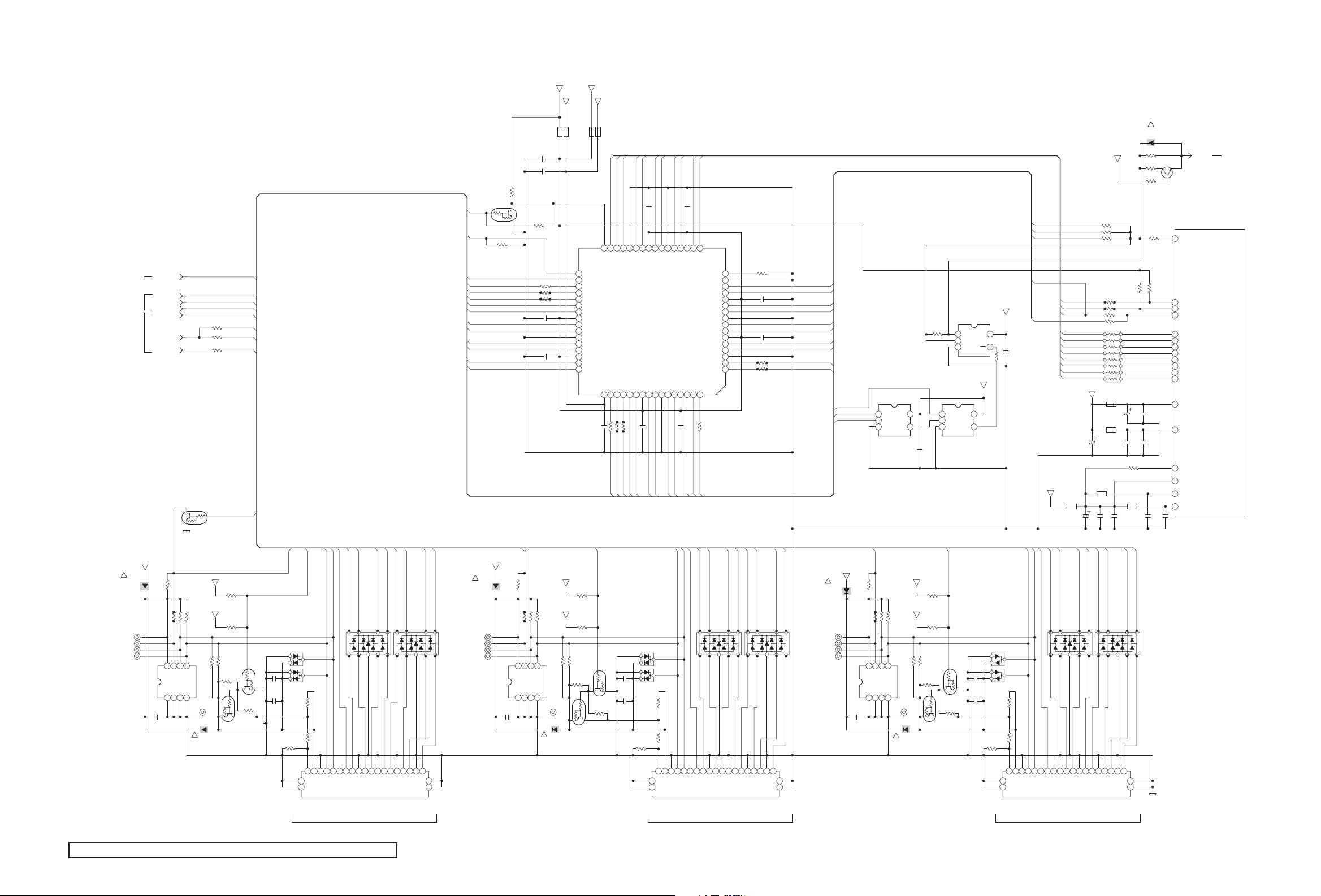
MAIN PWB CIRCUIT DIAGRAM (3/13)
MAIN PWB(11/13)
MAIN PWB
(11/13),(13/13)
MAIN PWB(11/13)
!
D3001
MA111-X
1SS355W-X
TP3001
TP3002
TP3003
STB3.3V
K3008
OPEN
B1
10C3001
B1
10C3002
R3067
47k
Q3011
RT1N441C-X
UN2213-X
HDMI_SEL1
HDMI_SEL2
R3068
100k
R3064
R3066
STB3.3V
OPEN
0
3.3V
OPEN
R3029
R3030
R3027
OPEN
R3028
4.7k
0
HDMI_EQ
HDMI_SEL1
HDMI_SEL2
EDID_WP
HM_HPLUG1
SE_HPLUG
HM_HPLUG2_1
HM_HPLUG3_1
EDID_WP
4.7k
Q3005
RT1N441C-X
UN2213-X
R3074
OPEN
Q3004
RT1P441C-X
UN2113-X
C3015
0.1
CH
C3016
100p
EDID_WP_1
D3003
BAV99-X-NS
D3004
BAV99-X-NS
R3061
100k
R3031
OPEN
R3032
1k
HM_HPLUG1
HM_SDA1
HM_SCL1
HM_CEC1
HM_ACKN1
10 9
HM_ACKP1
DA3001
OPEN
HM_ADT0P1
HM_ADT0N1
76
54321
HM_ADT1P1
HM_ADT1N1
10
DA3002
9
OPEN
HM_ADT2P1
HM_ADT2N1
76
HDMI_EQ
HM_HPLUG1
HM_SDA1
HM_SCL1
HM_ACKN1
HM_ACKP1
HM_ADT0N1
HM_ADT0P1
HM_ADT1N1
HM_ADT1P1
HM_ADT2N1
HM_ADT2P1
5V
!
D3005
MA111-X
1SS355W-X
TP3006
TP3007
54321
HDMI_EQ
HDMI_SEL1
HDMI_SEL2
EDID_WP
HM_HPLUG1
HM_HPLUG2
HM_HPLUG3
5V
R3019
10k
8
VCC
IC3004
A01A12A23GND
C3014
0.1
R3065
Q3002
RT1N441C-X
UN2213-X
SW
D_GND
OPEN
OPEN
OPEN
(for CEC : 4.7k)
R3023
R3025
R3024
R3026
47k
5
6WP7
SCL
SDA
for HDMI
4
TP3013 TP3014 TP3015
D3002
!
MA111- X
1SS355W-X
IC3005
C3017
0.1
R3020
OPEN
R3002
R3003
R3004
EDID_WP_1
OPEN
OPEN
R3033
R3034
6WP7
8
VCC
A01A12A23GND
C3003
C3004
SCL
R3069
OPEN
OPEN
R3035
5
4
OPEN
OPEN
OPEN
0.1
0.01
R3036
47k
SDA
for HDMI
D3006
!
MA111- X
1SS355W-X
STB5V
K3009
3.3V
OPEN
R3039
STB3.3V
R3040
(for CEC : 4.7k)
R3038
4.7k
R3037
OPEN
K3001
33
34
35
36
37
38
39
40
41
42
43
44
45
46
47
48
EQ
GND
3.3V
S2
HPD1
SDA1
SCL1
B11
A11
VCC
B12
A12
B13
A13
VCC
B14
A14
4.7k
Q3006
RT1P441C-X
UN2113-X
5V
K3002
OPEN
0.1C3005
HM_HPLUG2_1
Q3007
RT1N441C-X
UN2213-X
R3073
OPEN
HM_SDAX
SE_HPLUG
S1 32
HPD_SINE 31
HPD250
VDD49
OPEN
OPEN
R3007
R3006
HM_SDA2
HM_HPLUG2_1
HM_SCLX
HM_ACKNX
GND 28
SCL_SINK 29
SDA_SINK 30
HDMI SELECT
B2153
SCL252
SDA251
OPEN
R3005
HM_SCL2
HM_ACKP2
HM_ACKN2
C3018
0.1
CH
C3019
100p
HM_ACKPX
HM_ADT0NX
0.01C3008
Z1 27
Y1 26
VCC 25
IC3001
TMDS351PAG
B2256
VCC55
A2154
0.1C3006
HM_ADT0P2
HM_ADT0N2
D3007
BAV99-X-NS
D3008
BAV99-X-NS
R3041
OPEN
R3042
1k
R3062
100k
HM_ADT0PX
Z2 24
Y2 23
GND58
A2257
HM_ADT1NX
Z3 21
GND 22
A2360
B2359
HM_ADT1P2
HM_ADT1N2
HM_SDA2
HM_ADT1PX
Y3 20
VCC61
0.01C3007
HM_ADT2N2
HM_SCL2
HM_ADT2PX
HM_ADT2NX
0.1C3009
Z4 18
Y4 17
VCC 19
HPD364
A2463
B2462
OPEN
R3008
HM_HPLUG3_1
HM_ADT2P2
HM_CEC2
HM_ACKN2
10 9 7 6
VSADJ
GND
A34
B34
VCC
A33
B33
GND
A32
B32
VCC
A31
B31
GND
SCL3
SDA3
HM_ACKP2
DA3003
OPEN
16
15
14
13
12
11
10
9
8
7
6
5
4
3
2
1
HM_ADT0P2
HM_ADT0N2
R3001
R3010
R3009
HM_ADT1P2
HM_ADT1N2
DA3004
OPEN
10 9 7 6
54321
0.01C3010
0.1C3011
3.9k
OPEN
OPEN
MAIN PWB ASS'Y(3/13)
SFY-1008A-H3
HM_ADT2P3
HM_ADT2N3
HM_ADT1P3
HM_ADT2P2
HM_ADT2N2
HM_ADT1N3
HM_ADT0P3
HM_ADT0N3
HM_ACKP3
HM_ACKN3
HM_SCL3
HM_SDA3
OPEN
IC3008
C3020
0.1
R3021
OPEN
IC3006
TC7SH08FU-X
1
IN B
2
IN A
3
GND
EDID_WP_1
OPEN
OPEN
R3043
R3044
6WP7
8
SCL
VCC
A01A12A23GND
OPEN
R3045
5
4
5
VCC
4
OUT Y
C3034
OPEN
3.3V
OPEN
R3049
STB3.3V
R3050
(for CEC : 4.7k)
R3046
R3047
OPEN
47k
SDA
R3048
4.7k
for HDMI
D3010
!
MA111-X
1SS355W-X
HM_HPLUG1
HM_HPLUG2_1
HM_HPLUG3_1
5V
!
D3009
MA111-X
1SS355W-X
TP3009TP3005
TP3010
TP3011
TP3012TP3004 TP3008
54321
R3075
0
4.7k
Q3008
RT1P441C-X
UN2113-X
OPEN
IC3009
TC7SH00FU-X
1
IN B
2
IN A
3
HM_HPLUG3_1
Q3009
RT1N441C-X
UN2213-X
R3072
OPEN
OPEN
IC3007
TC7SB384FU-X
1
A
2
B
3
VCC
OUT Y4GND
C3021
0.1
CH
C3022
100p
VCC
STB3.3V
5
!
D3013
MA111-X
1SS355W-X
R3057
OPEN
OPEN
OPEN
OPEN
16
15
14
13
12
11
10
98
R3055
NQR0499-002X
C3030
0.1
OPEN
R3070
0
R3071
Q3010
47k
2SC3928A/QR/-X
IC1001
PNX8541E/M12008
R3054
OPEN
CEC(reserved)
213
C10
R3018
R3017
47k
47k
HM_ACKNX_1
HM_ACKPX_1
HM_ADT0NX_1
HM_ADT0PX_1
HM_ADT1NX_1
HM_ADT1PX_1
HM_ADT2NX_1
HM_ADT2PX_1
C3027
1
K3005
HM_ADT2P3
HM_ADT2N3
C3024
C3026
0.1
12k
6
54321
DDC_SCL
201
C9
DDC_SDA
215
E10
HOT_PLUG
214
D10
RXC_N
211
A10
RXC_P
199
A9
RX0_N
200
B9
RX0_P
190
B8
RX1_N
189
A8
RX1_P
177
A7
RX2_N
178
B7
RX2_P
152
B6
VDDA_1V2_HDMI_EQ
180
D7
0.1
VDDA_1V2_HDMI_PLL
191
C8
RREF
179
C7
VDDA_3V3_HDMI_PLL
181
E7
VDDA_3V3_HDMI_BIAS
182
F7
VDD_3V3_HDMI
193
E8
C3031
C3032
0.1
0.1
MICROCOMPUTER/IF PROCESS/
VIDEO PROCESS/AUDIO PROCESS/
VIDEO SELECT/AUDIO SELECT/
A-D CONVERT/D-A CONVERT/
FROMAT CONVERT
CEC_IN
6/11
MAIN PWB(11/13)
STB3.3V
HM_CEC1
HM_CEC2
HM_CEC3
SE_HPLUG
STB5V
HM_HPLUG1
5
OE4GND
C3033
OPEN
R3076
OPEN
+3V3_PER
NEHM0GM-476X
HM_SCL3
HM_SDA3
HM_CEC3
HM_ACKN3
10 9
D3011
BAV99-X-NS
D3012
BAV99-X-NS
R3051
OPEN
R3052
1k
R3063
100k
HM_SCLX
HM_SDAX
SE_HPLUG
HM_ACKNX
HM_ACKPX
HM_ADT0NX
HM_ADT0PX
HM_ADT1NX
HM_ADT1PX
HM_ADT2NX
HM_ADT2PX
NEX60GM-337X
K3007
NQR0499-002X
C3029
47/4
HM_ACKP3
DA3005
OPEN
R3014
R3015
R3016
1.25V
C3025
330/4
NQR0499-002X
HM_ADT0P3
HM_ADT0N3
7
R3011
R3012
R3013
R3053
NRZ0080-0R0X
1
2
3
4
5
6
7
NQR0499-002X
NEHM0GM-476X
NQR0499-002X
K3006
C3028
0.1
HM_ADT1N3
10 9 7
6
54321
0
0
0
RA3001
K3003
C3023
47/4
K3004
HM_ADT1P3
DA3006
OPEN
CableShield
NNZ0226-001X
HDMI CONNECTOR
J3001
195V18
17
16
15
14
13
12
11
10
9
20
HOT PLUG_DET
SCL
SDA
GND
Reserved
8
CEC
RX0-
RXC-
RXC+
RX0_GND
RXC_GND
EXT-4 EXT-5 EXT-6
NOTE : Refer to the part list for the part number of IC3004, IC3005 and IC3006.
195V18
17
16
15
14
13
12
11
10
9
8
7
6
5
4
3
2
195V18
17
16
15
14
13
12
11
10
9
8
7
6
5
4
3
2
7
6
5
4
3
2
1
RX1+
RX1_GND
23
RX2-
RX2+
2221
RX2_GND
NNZ0226-001X
HDMI CONNECTOR
RX1-
RX0+
J3002
20
HOT PLUG_DET
SCL
SDA
CEC
GND
Reserved
RXC-
RXC+
RXC_GND
RX0-
RX0_GND
RX0+
RX1-
RX1+
RX1_GND
RX2-
1
RX2_GND
J3003
20
HOT PLUG_DET
SCL
SDA
CEC
GND
Reserved
RXC-
RXC+
RXC_GND
RX0-
RX0+
RX0_GND
23
RX2+
2221
NNZ0226-001X
HDMI CONNECTOR
RX1-
RX1+
RX1_GND
1
23
RX2-
RX2+
2221
RX2_GND
D_GND
c10611001a005_0204_5/13_0.1
2-12(No.YA688<Rev.001>)(No.YA688<Rev.001>)2-11
Page 45

MAIN PWB CIRCUIT DIAGRAM (4/13)
IC1001
PNX8541E/M12008
CA_MDO0
CA_MDO1
CA_MDO2
CA_MDO3
CA_MDO4
CA_MDO5
CA_MDO6
CA_MDO7
MICROCOMPUTER/IF PROCESS/
VIDEO PROCESS/AUDIO PROCESS/
VIDEO SELECT/AUDIO SELECT/
A-D CONVERT/D-A CONVERT/
FROMAT CONVERT
CA_MOVAL
CA_MOSTRT
CA_VSN1
CA_VSN0
CA_CDN0
CA_CDN1
CA_MDI0
CA_MDI1
CA_MDI2
CA_MDI3
CA_MDI4
CA_MDI5
CA_MDI6
CA_MDI7
CA_MIVAL
CA_MISTRT
CA_MCLKI
CA_RST
CA_DATA_DIR
CA_DATA_EN
CA_OOB_EN
CA_ADD_EN
CA_VCCEN
CA_VPPEN
7/11
MAIN PWB(11/13)
423
C25
402
D23
401
C23
539
C29
569
C30
570
D30
507
A28
537
A29
409
A24
424
D25
411
C24
567
A30
540
D29
400
B23
447
A26
479
C27
478
B27
477
A27
421
A25
450
D26
449
C26
448
B26
422
B25
568
B30
508
B28
410
B24
390
D22
387
A22
389
C22
388
B22
399
A23
412
D24
CA-MDO0_1 CA-MDO0
CA-MDO1_1
CA-MDO2_1
CA-MDO3_1
CA-MDO4_1
CA-MDO5_1
CA-MDO6_1
CA-MDO7_1
CA-MOVAL_1
CA-MOSTRT_1
TP3201
OPEN
PCI-AD[0-14,16-19,22-31]
NRZ0080-330X
RA3202
1
2
3
4
5
6
7
NRZ0080-103X
RA3203
1
2
3
4
5
6
7
R3268
R3220
R3269
R3221
R3222
R3270
R3223
R3271
R3224
R3272
R3225
R3273
NRZ0080-330X
RA3204
1
2
3
4
5
6
7
R3209
R3210
R3211
R3274
R3275
R3276
R3277
R3279
PCI-CBE[1,2]
16
15
14
13
12
11
10
98
16
15
14
13
12
11
10
98
33
10k
33
10k
10k
33
10k
33
10k
33
10k
33
16
15
14
13
12
11
10
98
33
33
33
33
33
33
33
33
D_GND
CA-MDO1
CA-MDO2
CA-MDO3
CA-MDO4
CA-MDO5
CA-MDO6
CA-MDO7
CA-MOVAL
CA-MOSTRT
3.3V
CA-VSN1
CA-VSN0
CA_CDN0
CA_CDN1
CA-MDI0
CA-MDI1
CA-MDI2
CA-MDI3
CA-MDI4
CA-MDI5
CA-MDI6
CA-MDI7
CA-MIVAL
CA-MISTRT
CA-MICLK
CA-RST
CA-DATADIR
CA-DATAEN
CA-ADDEN
CA-VCCEN
CA-ADDEN
PCI-AD10
PCMCIA-A3
PCI-AD11
PCMCIA-A2
PCI-AD13
PCMCIA-A1
PCI-AD12
PCMCIA-A0
CA-ADDEN
PCI-AD8
PCMCIA-A6
PCI-AD9
PCMCIA-A7
PCI-AD4
PCMCIA-A14
PCI-AD5
CA-DATADIR
PCMCIA-D2
PCMCIA-D1
PCMCIA-D0
PCMCIA-D7
PCMCIA-D6
PCMCIA-D5
PCMCIA-D4
PCMCIA-D3
D_GND
PCI_CBE
PCI_AD
PCMCIA_A
IC3201
TC74LCX244FT-X
1
1OE
VCC
2
1A1
2OE
3
2Y4
1Y1
4
1A2
2A4
5
2Y3
1Y2
6
1A3
2A3
7
2Y2
1Y3
8
1A4
2A2
9
2Y1
1Y4
GND102A1
IC3202
TC74LCX244FT-X
1
1OE
VCC
2
1A1
2OE
3
2Y4
1Y1
4
1A2
2A4
5
2Y3
1Y2
6
1A3
2A3
7
2Y2
1Y3
8
1A4
2A2
9
2Y1
1Y4
GND102A1
IC3203
TC74LCX245FTK-X
1
DIR
VCC
2
A1
OE
3
A2
4
A3
5
A4
6
A5
7
A6
8
A7
9
A8
GND10B8
3.3V
20
19
18
17
16
15
14
13
12
11
C3201
0.1
20
19
18
17
16
15
14
13
12
R3226
11
C3202
/160.1
20
19
B1
18
B2
17
B3
16
B4
15
B5
14
B6
13
B7
12
11
C3203
/160.1
PCMCIA-A10
PCI-AD3
PCMCIA-A11
PCI-AD2
PCMCIA-A13
PCI-AD1
PCMCIA-A12
PCI-AD0
/16
PCMCIA-A8
PCI-AD6
PCMCIA-A9
PCI-AD7
PCMCIA-A4
PCI-AD14
PCMCIA-A5
10k
CA-DATAEN
PCI-AD26
PCI-AD25
PCI-AD24
PCI-AD31
PCI-AD30
PCI-AD29
PCI-AD28
PCI-AD27
CA-VCCEN
PCI_CBE
PCI_AD
PCMCIA_A PCMCIA_A
CA_CNT
PCI_CBE
PCI_AD
CA-ADDEN
PCI-CBE2
CA-REG
PCI-CBE1
CA-IORD
PCI-AD16
CA-IOWR CA_CE2
PCI-AD17
PCI-AD18
5V
Q3203
2SB1188/QR/-W
R3259
OPEN
OPEN
R3254
470
Q3204
RT1N441C-X
UN2213-X
R3258
R3252
10k
R3227
10k
TC74LCX244FT-X
1
2
3
4
5
6
7
8
9
IC3204
1OE
1A1
2Y4
1A2
2Y3
1A3
2Y2
1A4
2Y1
GND102A1
PCI_AD
VCC
2OE
1Y1
2A4
1Y2
2A3
1Y3
2A2
1Y4
20
19
18
17
16
15
14
13
12
11
C3204
/160.1
MAIN PWB ASS'Y(4/13)
SFY-1008A-H3
CA-OE
PCI-AD19
CA-WE
PCI-AD22
PCI-AD23
CA_CE1
CA-WAIT
PCMCIA_A
CA_CNTCA_CNTCA_CNTCA_CNT
R3238
0
R3240
OPEN
R3239
R3243
R3244
R3245
PCMCIA-A14
10k
10k
10k
10k
R3242
0
CA-WAIT
CA-VSN1
PCMCIA-D3
PCMCIA-D4
PCMCIA-D5
PCMCIA-D6
PCMCIA-D7
CA_CE1
PCMCIA-A10
CA-OE
PCMCIA-A11
PCMCIA-A9
PCMCIA-A8
PCMCIA-A13
MOCLK-POD_A14-CI
CA-WE
CA-INT
CA-MIVAL
CA-MICLK
PCMCIA-A12
PCMCIA-A7
PCMCIA-A6
PCMCIA-A5
PCMCIA-A4
PCMCIA-A3
PCMCIA-A2
PCMCIA-A1
PCMCIA-A0
PCMCIA-D0
PCMCIA-D1
PCMCIA-D2
R3241
CA_CDN0
CA-MDO3
CA-MDO4
CA-MDO5
CA-MDO6
CA-MDO7
CA_CE2
CA-VSN0
CA-IORD
CA-IOWR
CA-MISTRT
CA-MDI0
CA-MDI1
CA-MDI2
CA-MDI3
CA-MDI4
CA-MDI5
CA-MDI6
CA-MDI7
MOCLK-CI
CA-RST
CA-WAIT
CA-REG
CA-MOVAL
CA-MOSTRT
CA-MDO0
CA-MDO1
CA-MDO2
CA_CDN1
CA-INT
MAIN PWB(11/13)
CN3201
QNZ0997-001
GND1
D32
D43
D54
D65
D76
CE17
A108
OE9
A1110
A911
A812
A1313
A1414
WE15
IREQ16
VCC17
VPP118
MIVAL19
MCLKI20
A1221
A722
A623
A524
A425
A326
A227
A128
A029
D030
D131
D232
10k
IOIS1633
GND34
GND35
CD136
MDO337
MDO438
MDO539
MDO640
MDO741
CE242
VS143
IORD44
IOWR45
MISTRT46
MID047
MID148
MID249
MID350
VCC51
VPP252
MID453
MID554
MID655
MID756
MCLKO57
RESET58
WAIT59
INPACK60
REG61
MOVAL62
MOSTRT63
MDO064
MDO165
MDO266
CD267
GND68
D_GND
PC
CARD
SLOT
(No.YA688<Rev.001>)2-13 2-14(No.YA688<Rev.001>)
c10611001a006_0204_6/13_0.1
Page 46

MAIN PWB CIRCUIT DIAGRAM (5/13)
IC1001
PNX8541E/M12008
PCI_AD0
365
A20
PCI_AD1
366
B20
PCI_AD2
367
C20
PCI_AD3
368
D20
PCI_AD4
353
A19
PCI_AD5
354
B19
PCI_AD6
355
C19
PCI_AD7
356
D19
PCI_AD8
357
E19
PCI-AD9
335
A18
PCI_AD10
336
B18
PCI_AD11
337
C18
PCI_AD12
338
D18
PCI_AD13
339
E18
PCI_AD14
317
A17
PCI_AD15
318
B17
PCI_AD16
285
E15
PCI_AD17
284
D15
PCI_AD18
283
C15
PCI_AD19
282
B15
PCI_AD20
281
A15
PCI-AD21
267
E14
PCI-AD22
266
D14
PCI-AD23
265
C14
PCI-AD24
264
B14
PCI-AD25
263
A14
PCI-AD26
249
E13
PCI-AD27
248
D13
PCI-AD28
247
C13
PCI-AD29
246
B13
PCI-AD30
245
A13
PCI_AD31
237
E12
PCI_CBE0
236
D12
PCI_CBE1(WEN)
235
C12
PCI_CBE2(REN)
234
B12
PCI_CBE3
233
A12
PCI_CLK
375
A21
PCI_GNT_B
369
E20
27MHZ
IRQ-PCI
R3509
391
E22
R3510
379
E21
R3511
378
D21
R3512
319
C17
R3513
320
D17
R3514
321
E17
R3515
299
A16
R3516
300
B16
R3517
301
C16
R3518
302
D16
303
E16
377
C21
212
B10
223
A11
224
B11
225
C11
226
D11
227
E11
376
B21
MICROCOMPUTER/IF PROCESS/
VIDEO PROCESS/AUDIO PROCESS/
VIDEO SELECT/AUDIO SELECT/
A-D CONVERT/D-A CONVERT/
FROMAT CONVERT
MAIN PWB(11/13)
MAIN PWB(1/13),
(9/13),(11/13)
PCI_REQ_B
PCI_GNT
PCI_REQ
PCI_FRAME
PCI_IRDY
PCI_TRDY
PCI_DEVSEL
PCI_STOP
PCI_PERR
PCI_SERR
PCI_PAR
INTA_OUT
XIO_AD25
XIO_ACK
XIO_SEL0
XIO_SEL1
XIO_SEL2
XIO_SEL3
PCI_IDSEL
8/11
RESET-SYS-DETECT
10k
10k
10k
10k
10k
10k
10k
10k
10k
10k
+3V3_PER
R3519
R3520
R3523
R3524
R3525
R3526
R3527
R3528
R3529
R3530
R3531
OPEN
OPEN
OPEN
OPEN
OPEN
OPEN
OPEN
OPEN
OPEN
OPEN
OPEN
OPENR3549
OPENR3550
OPENR3551
OPENR3554
TP3501
TP3502
TP3503
RA3501
OPEN
RA3502
OPEN
RA3503
OPEN
RA3504
OPEN
RA3505
OPEN
PCI-GNT-USB20
PCI-REQ-USB20
PCI-FRAME
PCI-DEVSEL
8
7
6
5
4
3
2
8
7
6
5
4
3
2
8
7
6
5
4
3
2
8
7
6
5
4
3
2
27MHZ
PCI-IRDY
PCI-TRDY
PCI-STOP
PCI-PERR
PCI-SERR
PCI-PAR
IRQ-PCI
27MHZ
IRQ-PCI
4
3
9
10
11
12
13
14
15
161
9
10
11
12
13
14
15
161
9
10
11
12
13
14
15
161
9
10
11
12
13
14
15
161
5
6
7812
IRQ-PCI
27MHZ
PCI-GNT-USB20
PCI-REQ-USB20
PCI-CBE0
PCI-CBE1
PCI-CBE2
PCI-CBE3
XIO-ACK
XIO-SEL0
XIO-SEL1
PCI-AD0
PCI-AD1
PCI-AD2
PCI-AD3
PCI-AD4
PCI-AD5
PCI-AD6
PCI-AD7
PCI-AD8
PCI-AD9
PCI-AD10
PCI-AD11
PCI-AD12
PCI-AD13
PCI-AD14
PCI-AD15
PCI-AD16
PCI-AD17
PCI-AD18
PCI-AD19
PCI-AD20
PCI-AD21
PCI-AD22
PCI-AD23
PCI-AD24
PCI-AD25
PCI-AD26
PCI-AD27
PCI-AD28
PCI-AD29
PCI-AD30
PCI-AD31
PCI-CBE3
R3546
0
PCI-AD24
Q3502
OPEN
R3555
100
PCI-AD31
PCI-AD30
PCI-AD29
PCI-AD28
PCI-AD27
PCI-AD26
PCI-AD25
PCI-AD24
C3504
C3506
USB_DP2
MAIN PWB(11/13)
USB_DM2
USB
CONNECTOR
6
*J3501
4 GND
3DP
2DM
1 VCC
5
USB
(PHOTO VIEWER)
CL001
OPEN
CL002
QZW0359-001
C3524
OPEN
PCI-AD0
PCI-AD1
PCI-AD2
PCI-AD3
PCI-AD4
PCI-AD5
PCI-AD6
PCI-AD7
PCI-AD8
PCI-AD9
PCI-AD10
PCI-AD11
PCI-AD12
PCI-AD13
PCI-AD14
PCI-AD16
PCI-AD17
PCI-AD18
PCI-AD19
PCI-AD22
PCI-AD23
PCI-AD24
PCI-AD25
PCI-AD26
PCI-AD27
PCI-AD28
PCI-AD29
PCI-AD30
PCI-AD31
PCI-CBE0
*CN3501
4
3
2
1
PCI-CBE1
PCI-CBE2
XIO-ACK
XIO-SEL0
XIO-SEL1
GND
DP
DM
VCC
LC3502
NQR0603-001X
43
21
K3503
NQR0499-001X
5V
3.3V
K3501
NQR0499-002X
IC3502
K3502
NQR0499-002X
C3501
R3502
R3503
3.3V
/160.1C3514
K3504
NQR0499-002X
R3533
OPEN
/160.1
C3505
/1622
NCJ41CM-226X-U
/160.1
C3507
C3508
NCJ41CM-226X-U
C3511
/160.1
K3505
NQR0499-002X
10k
R3537
10k
R3538
1
2
3
C3509
C3510
4
5
6
7
8
9
10
11
12
13
14
15
16
17
/1622
18
/160.1
19
20
21
22
23
100
24
25
R3534
10k
R3535
10k
/160.1
/160.1
R3536
C3512
GNDA
AUX(1V8)
VCC(AUX)
INTA#
RST#
SYS_TUNE
CLK
GND#
REQ#
AD31
VCC(IO)
AD30
AD29
AD28
AD27
VCC(REG)
GNDA
REG(1V8)
GND
AD26
AD25
AD24
C/BE3#
IDSEL
VCC(IO)
/160.1C3513
4.7k
/160.1
R3539
100
SDA 97
PME# 99
VCC(IO)AUX
VCC(IO)AUX 98
R3540
SCL 96
GND 95
GND 94
DP2 92
VCCA(AUX) 93
IC3501
ISP1564HL
USB CONTROL
AD1634
AD1733
AD1831
AD1930
AD2029
AD2128
AD2227
AD2326
GND32
/160.1C3515
15k
R3541
15k
OPEN
OPEN
R3507
R3508
DM2 90
GNDA 91
GNDA 89
OC2_N 87
PWE2_N 88
C/BE2#35
IRDY#37
DEVSEL#39
TRDY#38
FRAME#36
C3516
12k
15k
15k
R3544
R3543
R3542
DP1 85
DM1 83
GNDA 84
GNDA 82
RREF 81
PWE1_N 79
VCCA(AUX) 86
VCC(IO)40
/160.1
GND_RREF 80
REG(1V8)43
CLKRUN#42
STOP#41
SERR#45
PERR#44
PAR47
GNDA46
/160.1
C3517
NCB11EK-105X
33
33
R3505
OPEN
R3504
OPEN
Q3501
OPEN
/160.1C3518
GND 76
OC1_N 78
XTAL2
75
VCC(IO)AUX 77
XTAL1
74
AUX(1V8)
73
GNDA
72
VCC(IO)
71
AD0
70
AD1
69
AD2
68
AD3
67
AD4
66
AD5
65
GND
64
AD6
63
AD7
62
GNDA
61
C/BE0#
60
AD8
59
REG(1V8)
58
AD9
57
AD10
56
VCC(IO)
55
AD11
54
AD12
53
AD13
52
AD14
51
C/BE1#48
AD1550
GND49
TPS2041BD-X
1
GND
OUT
2
VDD
C3523
R3506
OPEN
C3522
3
VDD
CTRL4FLAG
R3501
CH
C3519
X3501
NAX0755-001X
CH
C3520
C3521
/160.1
/160.1
OUT
OUT
10k
18p
12MHz
18p
/160.1
/251
R3545
0
8
7
6
5
R3547
OPEN
NEHM0JM-107X
C3502
100/6.3
C3503
/160.1
PCI-AD0
PCI-AD1
PCI-AD2
PCI-AD3
PCI-AD4
PCI-AD5
PCI-AD6
PCI-AD7
PCI-AD8
PCI-AD9
PCI-AD10
PCI-AD11
PCI-AD12
PCI-AD13
PCI-AD14
CN3502
GND
4
DP
3
DM
2
VCC
1
+------------+--------------+--------------+--------------+------------+
| |32DR1 |37DR1 |42DR1 |DV1 |
|reference |Diff |Diff |Diff |Diff |
+------------+--------------+--------------+--------------+------------|# CL002 |
QZW0359-001|QZW0359-001|QZW0359-001|OPEN
+------------+--------------+--------------+--------------+------------|# CN3501|
WJW0087-001A-E|WJW0087-001A-E |WJW0087-001A-E |QGA2013C2-04|
+------------+--------------+--------------+--------------+------------|# J3501 |
QNZ0851-001|QNZ0851-001|QNZ0851-001|OPEN |
+------------+--------------+--------------+--------------+------------|# K3506 |
NQR0499-001X|NQR0499-001X|NQR0499-001X|OPEN
+------------+--------------+--------------+--------------+------------|# LC3501 |
NQR0603-001X|NQR0603-001X|NQR0603-001X|OPEN
+------------+--------------+--------------+--------------+-------------
OPEN
D3501
OPEN
D3503
OPEN
D3502
OPEN
D3504
USB_VCC
PCI-AD0
PCI-AD1
PCI-AD2
PCI-AD3
PCI-AD4
PCI-AD5
PCI-AD6
PCI-AD7
PCI-AD8
PCI-AD9
PCI-AD10
PCI-AD11
PCI-AD12
PCI-AD13
PCI-AD14
PCI-AD16
MAIN PWB(4/13),(11/13)
PCI-AD17
PCI-AD18
PCI-AD19
PCI-AD22
PCI-AD23
PCI-AD24
PCI-AD25
PCI-AD26
PCI-AD27
PCI-AD28
PCI-AD29
PCI-AD30
PCI-AD31
PCI-CBE1
PCI-CBE2
XIO-ACK
XIO-SEL0
MAIN PWB(11/13)
XIO-SEL1
|
|
|
*LC3501
43
*K3506
MAIN PWB
(11/13)
21
C3525
OPEN
MAIN PWB ASS'Y(5/13)
SFY-1008A-H3
D_GND
PCI-AD22
PCI-AD23
PCI-AD21
PCI-AD20
PCI-AD19
PCI-AD18
PCI-AD16
PCI-AD17
PCI-CBE2
PCI-FRAME
PCI-IRDY
PCI-TRDY
PCI-DEVSEL
2-16(No.YA688<Rev.001>)(No.YA688<Rev.001>)2-15
PCI-AD15
PCI-CBE1
PCI-PAR
PCI-SERR
PCI-PERR
PCI-STOP
c10611001a007_0204_7/13_0.1
Page 47

MAIN PWB CIRCUIT DIAGRAM (6/13)
MAIN PWB ASS'Y(6/13)
SFY-1008A-H3
IC1001
PNX8541E/M12008
M_DQ0
584
V30
M_DQ1
530
AD28
M_DQ2
528
AB28
M_DQ3
588
AB30
M_DQ4
560
AD29
M_DQ5
554
V29
M_DQ6
500
AD27
M_DQ7
524
V28
M_DQ8
585
W30
M_DQ9
589
AC30
M_DQ10
587
AA30
M_DQ11
529
AC28
M_DQ12
590
AD30
M_DQ13
525
W28
M_DQ14
559
AC29
M_DQ15
586
Y30
M_DQ16
571
E30
M_DQ17
517
L28
M_DQ18
545
J29
M_DQ19
515
J28
M_DQ20
547
L29
M_DQ21
541
E29
M_DQ22
487
L27
M_DQ23
511
E28
M_DQ24
572
F30
M_DQ25
576
K30
M_DQ26
574
H30
M_DQ27
516
K28
M_DQ28
577
L30
M_DQ29
542
F29
M_DQ30
575
J30
M_DQ31
512
F28
R1507
M_BA0
492
T27
R1508
M_BA1
551
R29
R1509
M_A0
460
P26
R1510
M_A1
581
R30
R1511
M_A2
459
N26
R1512
M_A3
523
U28
R1513
M_A4
458
M26
R1514
M_A5
491
R27
R1515
M_A6
488
M27
R1516
M_A7
464
V26
R1517
M_A8
518
M28
R1518
M_A9
461
R26
R1519
M_A10
522
T28
R1520
M_A11
457
L26
R1521
M_A12
493
U27
M_A13
485
J27
M_DQS0_P
527
AA28
M_DQS0_N
557
AA29
M_DQM0
M_DQM1
M_DQM2
M_DQM3
M_CLK_P
M_CLK_N
M_ODT
M_CKE
M_WEB
M_CSB
M_RASB
M_CASB
M_VREF
R1546
526
Y28
556
Y29
R1547
514
H28
544
H29
R1548
513
G28
543
G29
R1549
553
U29
583
U30
578
M30
548
M29
R1523
519
N28
R1524
549
N29
R1525
490
P27
R1526
463
U26
R1527
521
R28
R1528
520
P28
R1529
550
P29
R1530
580
P30
582
T30
+3V3_PER
1.25V
1.8V
K1505
NQR0499-002X
K1504
NQR0499-002X
K1503
NQR0499-002X
C1556
C1557
M_DQS1_P
M_DQS1_N
M_DQS2_P
R1602
5.6k
M_IREF
471
AE26
R1603
820
/160.1
VDD_DDR
342
P18
VDD_DDR
343
R18
VDD_DDR
344
T18
VDD_DDR
345
U18
VDDA_3V3_DDRPLL
453
G26
C1554
C1555
/160.1
/161
VDDA_3V3_DLL1
495
W27
VDDA_3V3_DLL2
482
F27
C1553
C1551
/160.1
VSSA_DLL1
465
W26
VSSA_DLL2
428
J25
VDDA_1V2_DLL0
498
AB27
VDDA_1V2_DDL3
455
J26
C1552
/160.1
/160.1
VSSA_DLL0
468
AB26
VSSA_DLL3
452
F26
/160.1
M_DQS2_N
M_DQS3_P
M_DQS3_N
3/11
MICROCOMPUTER/IF PROCESS/VIDEO PROCESS/AUDIO PROCESS/
VIDEO SELECT/AUDIO SELECT/A-D CONVERT/D-A CONVERT/
FROMAT CONVERT
1.8V
M_DQ0
M_DQ1
M_DQ2
M_DQ3
M_DQ4
M_DQ5
M_DQ6
M_DQ7
M_DQ8
M_DQ9
M_DQ10
M_DQ11
M_DQ12
M_DQ13
M_DQ14
M_DQ15
M_DQ16
M_DQ17
M_DQ18
M_DQ19
M_DQ20
M_DQ21
M_DQ22
M_DQ23
M_DQ24
M_DQ25
M_DQ26
M_DQ27
M_DQ28
M_DQ29
M_DQ30
M_DQ31
R1531
100
33
33
33
33
33
33
33
33
33
33
33
33
33
33
33
TP1501
OPEN
OPEN
OPEN
OPEN
OPEN
22
R1550
22
33
33
R1557
33
33
33
33
C1510
/160.1
R1532
R1533
R1534
R1535
R1536
R1537
R1538
R1539
R1540
R1541
R1542
R1543
R1544
R1545
150
R1551
R1552
R1553
1k
R1554
R1555
R1556
C1503
NCB11AK-106X
M_BA0
100
M_BA1
100
M_A0
100
M_A1
100
M_A2
100
M_A3
100
M_A4
100
M_A5
100
M_A6
100
M_A7
100
M_A8
100
M_A9
100
M_A10
100
M_A11
100
M_A12
M_DQS0_P
M_DQS0_N
M_DQS1_P
M_DQS1_N
M_DQS2_P
M_DQS2_N
M_DQS3_P
M_DQS3_N
M_DQM0
M_DQM1
M_DQM2
M_DQM3
M_CLK_P
M_CLK_N
100
M_ODT
100
M_CKE
100
M_WEB
100
M_CSB
100
M_RASB
100
M_CASB
K1501
NRSA63J-0R0X
C1509
C1508
C1507
C1506
0.1
/16
/1010
0.1
0.1
/16
/16
C1502
220/6.3
NEX60JM-227X
0.1
/16
C1501
/160.1
R1598
IC1504
AIC1384PSH-X
1
GND
2
SD
3
VSENSE
4
VREF
NEHM0GM-227X
C1504
1k
8
VTT
7
PVIN
6
AVIN
5
VDDQ
GND
9
/160.1
220/4C1505
K1506
NRSA63J-0R0X
R1601
B2
C1560
K1502
NRSA63J-0R0X
/6.310
M_DQM1
M_DQ14
M_DQ9
M_DQ11
M_DQ12
M_DQM0
M_DQ6
M_DQ1
M_DQ3
M_DQ4
M_WEB
M_CKE
M_BA1
M_BA0
M_A1
M_A10
M_A5
M_A3
M_A9
M_A7
M_A12
M_DQM3
M_DQ30
M_DQ25
M_DQ27
M_DQ28
M_DQM2
M_DQ22
M_DQ17
M_DQ19
M_DQ20
M_WEB
M_CKE
M_BA1
M_BA0
M_A1
M_A10
M_A5
M_A3
M_A9
M_A7
M_A12
0
3.3V 1.8V
R1558
R1559
R1560
R1561
R1562
R1563
R1564
R1565
R1578
R1579
R1580
R1581
R1582
R1583
R1584
R1585
R1503
OPEN
R1504
OPEN
R1501
OPEN
R1502
OPEN
47
47
47
47
47
0.1C1515
47
OPENC1516
47
47
47
47
47
47
47
OPENC1532
47
OPENC1533
47
47
VSS
3
A3
NC
2
A2
/160.1C1511
VDD
1
A1
UDM
13
B3
VSSQ
12
B2
FRAME MEMORY
DQ14
11
B1
/160.1C1512
VDDQ
23
C3
DQ9
22
C2
/160.1C1513
VDDQ
21
C1
DQ11
IC1502
33
D3
VSSQ
32
EDE5116AJBG-6E
D2
DQ12
31
D1
VSS
43
E3
NC
42
E2
/160.1C1514
VDD
41
E1
LDM
53
F3
VSSQ
52
F2
DQ6
51
F1
VDDQ
63
G3
DQ1
62
G2
VDDQ
61
G1
DQ3
73
H3
VSSQ
72
H2
DQ4
71
H1
VSS
83
J3
/160.1C1517
VREF
82
J2
/160.1C1518
VDDL
81
J1
WE
93
K3
CKE
92
K2
BA1
103
L3
BA0
102
L2
NC(BA2)
101
L1
A1
113
M3
A10
112
M2
A5
123
N3
A3
122
N2
VSS
121
N1
A9
133
P3
A7
132
P2
NC
143
R3
A12
142
R2
/160.1C1519
VDD
141
R1
VSS
3
A3
NC
2
A2
/160.1C1528
VDD
1
A1
UDM
13
B3
VSSQ
12
FRAME MEMORY
B2
DQ14
11
B1
/160.1C1529
VDDQ
23
C3
DQ9
22
C2
/160.1C1530
VDDQ
21
C1
DQ11
IC1503
33
D3
VSSQ
32
EDE5116AJBG-6E
D2
DQ12
31
D1
VSS
43
E3
NC
42
E2
/160.1C1531
VDD
41
E1
LDM
53
F3
VSSQ
52
F2
DQ6
51
F1
VDDQ
63
G3
DQ1
62
G2
VDDQ
61
G1
DQ3
73
H3
VSSQ
72
H2
DQ4
71
H1
VSS
83
J3
/160.1C1534
VREF
82
J2
/160.1C1535
VDDL
81
J1
WE
93
K3
CKE
92
K2
BA1
103
L3
BA0
102
L2
NC(BA2)
101
L1
A1
113
M3
A10
112
M2
A5
123
N3
A3
122
N2
VSS
121
N1
A9
133
P3
A7
132
P2
NC
143
R3
A12
142
R2
/160.1C1536
VDD
141
R1
VDDQ
VDDQ
VDDQ
VDDQ
VDDQ
VSSDL
VDDQ
VDDQ
VDDQ
VDDQ
VDDQ
VSSDL
VDDQ
9
A9
UDQS
8
A8
VSSQ
7
A7
DQ15
19
B9
VSSQ
18
B8
UDQS
17
B7
29
C9
DQ8
28
C8
27
C7
DQ13
39
D9
VSSQ
38
D8
DQ10
37
D7
49
E9
LDQS
48
E8
VSSQ
47
E7
DQ7
59
F9
VSSQ
58
F8
LDQS
57
F7
69
G9
DQ0
68
G8
67
G7
DQ5
79
H9
VSSQ
78
H8
DQ2
77
H7
VDD
89
J9
CK
88
J8
87
J7
ODT
99
K9
CK
98
K8
RAS
97
K7
CS
108
L8
CAS
107
L7
VDD
119
M9
A0
118
M8
A2
117
M7
A4
128
N8
A6
127
N7
VSS
139
P9
A8
138
P8
A11
137
P7
NC
148
R8
NC
147
R7
B2
C1558
/6.310
1.8V
VDDQ
9
A9
UDQS
8
A8
VSSQ
7
A7
DQ15
19
B9
VSSQ
18
B8
UDQS
17
B7
29
C9
DQ8
28
C8
27
C7
DQ13
39
D9
VSSQ
38
D8
DQ10
37
D7
49
E9
LDQS
48
E8
VSSQ
47
E7
DQ7
59
F9
VSSQ
58
F8
LDQS
57
F7
69
G9
DQ0
68
G8
67
G7
DQ5
79
H9
VSSQ
78
H8
DQ2
77
H7
VDD
89
J9
CK
88
J8
87
J7
ODT
99
K9
CK
98
K8
RAS
97
K7
CS
108
L8
CAS
107
L7
VDD
119
M9
A0
118
M8
A2
117
M7
A4
128
N8
A6
127
N7
VSS
139
P9
A8
138
P8
A11
137
P7
NC
148
R8
NC
147
R7
B2
C1559
/6.310
R1577
R1576
R1575
R1574
R1573
R1572
R1571
R1570
R1569
R1568
R1567
R1566
C1546
/161
C1561
NEX60JM-107X
R1597
R1596
R1595
R1594
R1593
R1592
R1591
R1590
R1589
R1588
R1587
R1586
C1549
1
/16
100/6.3
/160.1C1527
47
M_DQS1_N
47
M_DQ15
47
M_DQS1_P
/160.1C1526
47
M_DQ8
/160.1C1525
47
M_DQ13
47
M_DQ10
/160.1C1524
M_DQS0_N
47
47
M_DQ7
47
M_DQS0_P
OPENC1523
47
M_DQ0
OPENC1522
47
M_DQ5
47
M_DQ2
OPENC1521
M_CLK_P
M_ODT
M_CLK_N
M_RASB
M_CSB
M_CASB
/160.1C1520
M_A0
M_A2
M_A4
M_A6
M_A8
M_A11
/160.1C1544
47
M_DQS3_N
47
M_DQ31
47
M_DQS3_P
/160.1C1543
47
M_DQ24
/160.1C1542
47
M_DQ29
47
M_DQ26
/160.1C1541
M_DQS2_N
47
M_DQ23
47
47
M_DQS2_P
OPENC1540
47
M_DQ16
OPENC1539
M_DQ21
47
M_DQ18
47
/160.1C1538
M_CLK_P
M_ODT
M_CLK_N
M_RASB
M_CSB
M_CASB
/160.1C1537
M_A0
M_A2
M_A4
M_A6
M_A8
M_A11
D_GND
c10611001a002_0204_2/13_0.1
(No.YA688<Rev.001>)2-17 2-18(No.YA688<Rev.001>)
Page 48

MAIN PWB CIRCUIT DIAGRAM (7/13)
IC1001
PNX8541E/M12008
MICROCOMPUTER/IF PROCESS/
VIDEO PROCESS/AUDIO PROCESS/
VIDEO SELECT/AUDIO SELECT/
A-D CONVERT/D-A CONVERT/
FROMAT CONVERT
VDDA_3V3_LVDS
VDDA_1V2_LVDS_PLL
9/11
IREF_LVDS
LOUT_EN
LOUT_EP
LOUT_DN
LOUT_DP
LOUT_CLKP
LOUT_CLKN
LOUT_BN
LOUT_BP
LOUT_CP
LOUT_CN
LOUT_AP
LOUT_AN
R_OUT0
R_OUT1
R_OUT2
R_OUT3
R_OUT4
R_OUT5
R_OUT6
R_OUT7
G_OUT0
G_OUT1
G_OUT2
G_OUT3
G_OUT4
G_OUT5
G_OUT6
G_OUT7
B_OUT0
B_OUT1
B_OUT2
B_OUT3
B_OUT4
B_OUT5
B_OUT6
B_OUT7
RGB_HSYNC
RGB_VSYNC
RGB_FID
RGB_CLK
VDD_3V3_LVDS
VDD_3V3_LVDS
VDD_3V3_LVDS
AG21
AJ24
AK24
AG23
AH23
AK23
AJ23
AJ22
AK22
AH22
AG22
AK21
AJ21
AJ19
AH19
AG19
AF19
AK20
AJ20
AH20
AG20
AG17
AF17
AK18
AJ18
AH18
AG18
AF18
AK19
AF15
AK16
AJ16
AH16
AG16
AF16
AJ17
AH17
AG15
AH15
AF20
AK17
AH24
AG24
AF23
AE22
AE21
VDDA-LVDS
3.3V
MAIN PWB ASS'Y(7/13)
SFY-1008A-H3
C3844
/160.1
D_GND
A_GND
C3842
K3804
/160.1
IC1001
PNX8541E/M12008
+------------+-----+-----+------------+-----------| |
32DR1|37DR1|42DR1 |DV1
|reference |Diff |Diff |Diff |Diff |
+------------+-----+-----+------------+-----------|# C1047 |
OPEN|OPEN|
+------------+-----+-----+------------+------------
OPEN |OPEN |NCB31HK-102X|OPEN
|# C1049 |
+------------+-----+-----+------------+------------
OPEN |OPEN |OPEN |
|# C1070 |
+------------+-----+-----+------------+------------
2-20(No.YA688<Rev.001>)(No.YA688<Rev.001>)2-19
NCB31HK-102X
|OPEN
NEHL0JM-107X
|
|
|
VDD_3V3_SBPER
VDD_3V3_SBPER
VDD_3V3_SBPER
VDD_1V2_CORE
VDD_1V2_CORE
VDD_1V2_CORE
VDD_1V2_CORE
VDD_1V2_CORE
VDD_1V2_CORE
VDD_1V2_CORE
VDD_1V2_CORE
VDD_1V2_CORE
VDD_1V2_CORE
VDD_1V2_SBCORE
VDD_1V2_SBCORE
VDD_1V2_SBCORE
VDD_1V2_SBCORE
VDDA_1V2_CAB
VDDA_3V3_MCAB
10/11
11/11
|
VDD_3V3_PER
VDD_3V3_PER
VDD_3V3_PER
VDD_3V3_PER
VDD_3V3_PER
VDD_3V3_PER
VDD_3V3_PER
VDD_3V3_PER
VDD_3V3_PER
VDD_3V3_PER
VDD_3V3_PER
VDD_3V3_PER
VDD_3V3_PER
VDD_3V3_PER
VDD_3V3_PER
AE17
AE18
AE19
AC27
AC26
AD26
AE12
AE13
AE14
AG11
AG13
AH13
AD25
K1001
*C1070
3.3V
OPEN
C1048
0.1
1.25V
OPEN
*C1049
D_GND
+3V3_PER
OPEN
*C1047
001
156
F6
157
G6
268
C1051
C1052
C1053
B1
F14
286
F15
304
F16
322
F17
329
347
359
414
F24
426
F25
427
G25
499
469
470
139
W5
166
V6
167
W6
204
F9
216
F10
239
257
275
380
F21
392
F22
435
U25
436
V25
437
W25
141
AA5
142
AB5
168
AA6
169
AB6
162
P6
163
R6
n.c.
28
AH1
n.c.
140
Y5
n.c.
229
n.c.
259
n.c.
260
n.c.
403
E23
n.c.
413
E24
n.c.
429
K25
n.c.
440
n.c.
456
K26
10
MICROCOMPUTER/IF PROCESS/
VIDEO PROCESS/AUDIO PROCESS/
VIDEO SELECT/AUDIO SELECT/
A-D CONVERT/D-A CONVERT/
FROMAT CONVERT
OPEN
C1054
OPEN
C1041
/101
C1030
/101
C1057
/101
C1059
NC
NC
NC
NC
NC
NC
NC
NC
NC
NC
B1
B1
B1
10
10
STB3.3V
/160.1
OPEN
C1056
C1055
/101
OPEN
C1040
C1039
STB1.25V
OPEN
OPEN
C1032
C1031
K1002
/160.1
C1058
K1003
/160.1
C1060
Unconected pin of IC1001
C1050
0.1
OPEN
C1044
C1045
C1043
10
/101
OPEN
OPEN
C1034
C1035
C1033
0.1
0.1
0.1
C1042
C1046
/160.1
/160.1
OPEN
C1037
C1036
C1038
c10611001a008_0204_8/13_0.1
12k
R3858
383
419
420
405
406
408
407
397
398
396
395
386
385
RA3812
NRZ0080-0R0X
363
7
362
6
361
5
360
4
374
3
373
2
372
1
371
RA3813
NRZ0080-0R0X
331
7
330
6
352
5
351
4
350
3
349
2
348
1
364
RA3814
NRZ0080-0R0X
1
294
2
316
3
315
4
314
5
313
6
312
7
333
332
R3825
R3826
R3827
R3828
C3839
C3840
100
100
0
33
/160.1
/160.1
295
296
370
334
418
417
404
393
381
B1
B1
C3838
C3841
98
10
11
12
13
14
15
16
98
10
11
12
13
14
15
16
16
15
14
13
12
11
10
98
K3802
/1010
K3803
/1010
C3847
100/6.3
NEX60JM-107X
R_OUT0
R_OUT1
R_OUT2
R_OUT3
R_OUT4
R_OUT5
R_OUT6
R_OUT7
G_OUT0
G_OUT1
G_OUT2
G_OUT3
G_OUT4
G_OUT5
G_OUT6
G_OUT7
B_OUT0
B_OUT1
B_OUT2
B_OUT3
B_OUT4
B_OUT5
B_OUT6
B_OUT7
RGB_HSYNC
RGB_VSYNC
RGB_FID
RGB_CLK
VDDA-LVDS
1.25V
D_GND
R_OUT0
R_OUT1
R_OUT2
R_OUT3
R_OUT4
R_OUT5
R_OUT6
R_OUT7
G_OUT0
G_OUT1
G_OUT2
G_OUT3
G_OUT4
G_OUT5
G_OUT6
G_OUT7
B_OUT0
B_OUT1
B_OUT2
B_OUT3
B_OUT4
B_OUT5
B_OUT6
B_OUT7
RGB_HSYNC
RGB_VSYNC
RGB_FID
RGB_CLK
TP3801
OPEN
C3845
/101
C3843
/160.1
MAIN PWB(9/13)
R3802
0
R3804
0
Page 49

MAIN PWB CIRCUIT DIAGRAM (8/13)
OPEN
*CN5001
QGA0504F1-41X
GND41
TA1-40
TA1+39
TB1-38
TB1+37
GND36
GND35
TC1-34
TC1+33
TCLK1-32
TCLK1+31
GND30
GND29
TD1-28
TD1+27
TE1-26
TE1+25
GND24
GND23
TA2-22
TA2+21
TB2-20
TB2+19GND18
321
NQR0568-005X
INK0001AM1-X
OPENR5015
*Q5001
321
876
876
54
*RA5075
NQR0568-005X
FORZA_RESET
OPENR5014
GND17
54
*RA5076
MAIN PWB(13/13)
OPEN
5352515049484746454443
FORZA_SCL
FORZA_SDA
*CN5003
QGA1217C1-07X
3.3V
MS_SCL
MS_SDA
GND
I2C_CLK
I2C_DATA
GND
42
321
321
876
54
876
54
TP5001
OPEN
TP5002
OPEN
*R5074
0Ω
0Ω
*R5075
1
2
3
4
5
6
7
*RA5072
NQR0568-005X
*RA5073
*Q5002
INK0001AM1-X
NQR0568-005X
54
*RA5074
MAIN PWB ASS'Y(8/13)
TC2-16
TC2+15
321
NQR0568-005X
RA5024
TCLK2-14
TCLK2+13GND12
876
OPEN
GND11
TD2-10TD2+9
TE2-8
TE2+7
321
876
54
*RA5077
NQR0568-005X
*L5007
NQR0499-001X
/25
VDD4OUT
/6.3
0.1
10
1
*C5012
*C5011
*RA5025
*RA4
4.7k
4
3
4
3
2
1
2
1
GND6
LCD5V5
3
*X5001
NAX0958-001X
GND2EN/DL
MAIN PWB
OPEN
*CN5002
QGA0504F1-51X
TA1-50
GND51
636261605958575655
LCD5/12V
LCD5V4
LCD5V3
LCD5V2
LCD5V1
100/6.3
*C5222
NEHM0JM-107X
NEX60JM-107X
100/6.3
*C5002
10*C5004
NEX60JM-227X
*C5005
100/6.3*C5006
NEX60JM-107X
*C5074
10
TX3EN
TX3EP
TX3DN
TX3DP
0.1*C5003
TX3CLKN
TX3CLKP
TX3CN
TX3CP
TX3BN
TX3BP
0.1*C5007
TX3AN
TX3AP
0.1*C5008
TX4EN
TX4EP
0.01*C5009
TX4DN
TX4DP
TX4CLKN
TX4CLKP
TX4CN
TX4CP
TX4BN
TX4BP
0.1*C5010
TX4AN
TX4AP
*R5011
*R5012
R5013
*R5009
*R5016
100
*K5006
L5008
OPEN
0.1*C5013
56
0.1*C5014
0.01*C5015
100
OPEN
0.01*C5016
100
0.01*C5017
C5076
OPEN
0.1
*C5019
0.1*C5020
0.1
*C5021
10*C5022
*L5009
22u
R5001
OPEN
545352
3.3V
2.5V1.2V
D3.3V
3
21
NQR0415-006X
*LC5021
0*L5001
0*L5002
10*C5001
*K5002
*K5001
L5005
L5006
*K5005
*K5004
/6.322*C5018
*K5007
H23(GND)
LTOGNDA
D14(GND)
TX3En
TX3Ep
AC12(GND)
TX3Dn
TX3Dp
LTPVDDB
T14(GND)
TX3CLKn
TX3CLKp
AC4(GND)
LTPGNDB
TX3Cn
TX3Cp
LTOGNDG
K3(GND)
TX3Bn
TX3Bp
LTOVDDB
P15(GND)
TX3An
TX3Ap
LTOGNDF
VDD12D
TX4En
TX4Ep
LTPVDDA
LTPGNDA
TX4Dn
TX4Dp
LTOGNDE
AD15(GND)
TX4CLKn
TX4CLKp
W24(GND)
AF25(GND)
J23(GND)
TX4Cn
TX4Cp
LTOGNDD
AF19(GND)
D20(GND)
F4(GND)
TX4Bn
TX4Bp
LTOVDDA
AF2(GND)
D17(GND)
F24(GND)
C12(GND)
TX4An
TX4Ap
LTOGNDC
V4(GND)
R13(GND)
G23(GND)
J24(GND)
L11(GND)
D16(GND)
K23(GND)
VDD12E
M12(GND)
P12(GND)
VDD33C
*R5008
RESERVEDI
D12(GND)
N15(GND)
VDD12C
M3(GND)
N13(GND)
P14(GND)
MODESEL
L16(GND)
M24(GND)
VDD33B
MS_SCL
L14(GND)
M16(GND)
AD9(GND)
MS_SDA
D7(GND)
PFCAPA
VDD12B
MODE[1]
VDDPA
TEST[2]
VDD33A
MODE[0]
TEST[1]
TEST[0]
VDDP12FSA
C24(GND)
C13(GND)
OPEN
TP5004
OPEN
OPEN
TP5003
TP5005
*K5010
L5013
OPEN
*K5008
OPENL5011
*R5002
*K5009
OPENL5010
OPENL5012
TCLK1-42
TB1-48
TC1-44
TA1+
TB1+47
GND46GND45
49
L5004
L5003
*K5003
A26
B25
A25
B24
A24
B23
A23
A22
B22
A21
B21
B20
A20
B19
A19
A18
B18
B17
A17
A16
B16
A15
B15
B14
A14
B13
A13
A12
B12
XCKI
B11
A11
A10
B10
RST
B9
A9
B8
A8
B7
A7
A6
B6
A5
B5
B4
A4
B3
A3
A2
R5003
OPEN
*L5016
22u
22u
L5014
OPEN
/6.322
10*C5023
*C5024
TCLK1+
TC1+43
GND40
41
54
TX2AN
LTOGNDB
TX2An
B26
C24
D23
C23
D22
C22
D21
C21
C20
D20
D19
C19
C18
D18
C17
D17
D16
C16
D15
C15
D14
C14
C13
D13
C12
D12
C11
D11
D10
C10
D9
C9
D8
C8
D7
C7
D6
C6
D5
C5
C4
B2
A1
B1
N3(GND)
VDDP12FSB
/6.322
0.01*C5027
10*C5026
*C5025
TE1-36
TD1-38
TD1+37
GND39
*RA5078
NQR0568-005X
321
876
54
TX2BP
TX2AP
TX2CP
TX2BN
TX2CN
0.01
*C5085
LTOVDDC
TX2Cn
TX2Cp
TX2Bp
TX2Ap
LTOGNDH
GND
TX2Bn
D26
C26
C25
D25
D24
D4
C3
D3
D2
C2
D1
C1
RX1Bn
RX1Bp
RX1Ap
RX1An
VDD12A
C16(GND)
M14(GND)
AC23(GND)
0.01*C5028
TB1_N
TB1
TA1_N
TA1
TA1
TB1_N
TA1_N
TA1
TB1_N
TA1_N
TE1+35
321
P16(GND)
E26
E25
E24
E23
E4
E3
E2
E1
RX1Cp
TC1
TB1
TB1
*RA5079
T13(GND)
RX1Cn
TC1_N
GND34
GND33
NQR0568-005X
876
TX2CLKP
TX2CLKN
TX2CLKn
TX2CLKp
AE2(GND)
LTOGNDI
F26
F25
F24
F23
F4
F3
F2
F1
RX1CLKp
RX1CLKn
LRHVDDC
AE25(GND)
0.1*C5029
TCLK1_N
TCLK1
TC1
TC1_N
TC1
TC1_N
TA2-32
*RA5080
54
TX2DN
TX2Dp
TX2Dn
G25
G23
AF26(GND)
AD18(GND)
TCLK1_N
TCLK1_N
TCLK2-
TB2-30
TC2-26
TCLK2+
TB2+29
TA2+31
TC2+25
GND28
GND27
GND22
24
23
NQR0568-005X
321
TX2EN
TX2DP
0.1
*C5086
LTPVDDC
LTPGNDC
TX2En
G26
G24
L16
L15
L14
L13
L12
G4
G3
G2
G1
RX1Dp
RX1Dn
LRHGNDC
TD1_N
TD1
TCLK1
TD1_N
TCLK1
*RA5082
NQR0568-005X
*RA5081
NQR0568-005X
321
321
876
54
876
54
TX1CLKN
TX1BP
TX1AP
TX2EP
TX1CP
TX1BN
TX1AN
TX1CN
0.01
*C5087
D21(GND)
R12(GND)
TX2Ep
TX1Cp
TX1Bn
TX1CLKn
TX1Ap
R24(GND)
TX1Bp
LTOGNDK
J3(GND)
E23(GND)
TX1An
TX1Cn
A25(GND)
LTOGNDJ
LTOVDDD
H26
L26
J26
K26
K25
J25
L25
H25
H24
L24
J24
K24
L23
J23
K23
H23
M15
N14
M14
M13
FRAME INTERPOLATE/
DOUBLE FRAME DRIVE/
LCD CONTROL/
TIMING CONTROL
L11
J4
H4
K4
L4
J3
L3
H3
K3
H2
K2
J2
L2
J1
L1
H1
K1
RX2Ap
RX1En
RX2Bn
RX1Ep
RX2An
RX2Bp
RX2Cp
RX2Cn
T11(GND)
R26(GND)
R15(GND)
LRAVDDA
AE8(GND)
LRHVDDD
LRAGNDA
AD19(GND)
AD24(GND)
0.01*C5031
0.1*C5030
TC2_N
TC2
TB2_N
TB2
TA2_N
TA2
TE1_N
TE1
TA2
TB2
TE1
TD1
TA2_N
TB2_N
TE1_N
TC2_N
TD1
TB2
TE1
TA2
TD1_N
TC2_N
TB2_N
TA2_N
TE1_N
TE2-18
TD2-20
TE2+17
TD2+19
GND21
GND
16
*RA5083
NQR0568-005X
321
876
876
54
TX1CLKP
TX1EN
TX1DP
TX1DN
0.1
0.1
0.01
*C5102
*C5101
*C5104
LTOGNDL
TX1Dn
VDD12H
TX1Dp
VDD33D
LTPGNDD
LTPVDDD
TX1CLKp
TX1En
D9(GND)
C22(GND)
M11(GND)
L23(GND)
N26
M26
N25
M25
N24
M24
N23
M23
N16
M16
N15
*IC5001
JCC5076
OPEN
[FORZA]
N13
N12
M12
M11
N11
N4
M4
N3
M3
M2
N2
N1
M1
RX2Dp
RX2Dn
VDD12F
VDD12G
H4(GND)
H3(GND)
RX2CLKn
RX2CLKp
E24(GND)
D23(GND)
R14(GND)
LRAVDDB
LRHGNDD
0.01*C5033
0.1*C5034
0.1*C5032
TD2_N
TD2
TCLK2_N
TCLK2
TD2
TC2
TCLK2
TE2_N
TD2_N
TCLK2_N
TD2
TC2
TE2_N
TCLK2
TD2_N
TCLK2_N
DISPEN15
TX1EP
TX1Ep
P26
P25
P24
P23
P16
P15
P14
D18(GND)
TE2
TE2
SDATA14
M15(GND)
P12
P11
P4
P3
P2
P1
RX2Ep
TE2
0.1
*C5099
VDD25B
RX2En
TE2_N
SCK13
0.1
*C5098
M23(GND)
VDD12_2A
VDD33E
LRAGNDB
0.01*C5035
*K5011
OPEN
C5097
VDD25C
D4(GND)
*L5018
SLE12
M12(GND)
L13(GND)
22u
I2CREADY
RSV19
RSV28
RSV37
SCL5
SDA3
0.1
*C5095
VDD25G
T4
T3
T2
T1
ADQ23
ADQ23
NC1
GND6
GND4
GND2
R5051
OPEN
RA5084
OPEN
OPEN
OPEN
OPEN
OPEN
OPEN
R5077
R5055
R5057
R5056
R5054
OPEN
OPEN
OPEN
OPEN
OPEN
R5076
R5062
R5061
R5063
R5064
BDQ28
BDQ24
BDQ25
BDQ26
BDQ13
BDQ14
BDQ15
BDQ11
BDQ12
BDQS1
BDQS1
BDQ12
P13
ADQ21
ADQ22
ADQ21
ADQ22
0.1
*C5094
BDQ11
MVREF[4]
U26
U25
U24
U23
ADQ20
VDD12_2B
0.1*C5041
ADQ20
BDQS3
0.1
0.01
0.01
0.1
*C5091
*C5092
*C5093
*C5090
VDD12_2D
AD3(GND)
VDD25K
BDQS3
BDQ28
BDQ24
BDQ14
VDD12K
BDQ25
BDQ26
AC17(GND)
BDQ13
BDQ15
VDD25J
W26
Y26
V26
V25
Y25
W25
Y24
W24
V24
Y23
W23
V23
T15
R14
T14
R13
T13
T12
R12
T11
U4
V4
Y4
W4
Y3
W3
V3
U3
Y2
W2
U2
V2
Y1
W1
V1
U1
ADQ5
ADQ6
ADQ7
ADQ16
ADQ19
ADQ18
ADQ17
ADQS2
VDD25I
VDD12J
VDD25F
VDD25H
AC7(GND)
W26(GND)
0.1*C5044
0.1*C5043
0.01*C5042
0.01*C5045
ADQ5
ADQ6
ADQ7
ADQ16
ADQ17
ADQ18
ADQ19
ADQS2
GND11
10
BDQ8
BDQ9
BDQ10
0.1
*C5096
BDQ10
VDD12I
BDQ8
BDQ9
W2(GND)
R26
T26
R25
T25
T24
R24
T23
R23
T16
R16
R15
R11
R4
R3
R2
R1
VDD25A
VSSPSS
VDDP12SS
VDDP33SS
VDDP12FSC
0.01*C5040
0.1*C5037
0.1*C5039
0.1*C5036
/6.322
*C5038
OPEN
R5004
OPEN
L5019
R5052
R5050
54
6
7
8
OPEN
OPEN
R5053
R5058
OPEN
OPEN
R5060
R5065
BDQ29
BDQ30
BDQ31
BDQ27
OPEN
C5089
BDQ29
VDD12_2E
G3(GND)
BDQ27
BDQ30
BDQ31
AB26
AA26
AA25
AB25
AA24
AB24
AA23
AB23
AB4
AA4
AB3
AA3
AB2
AA2
AB1
AA1
ADQ3
ADQ2
ADQ4
ADQS0
MVREF[0]
VDD12_2C
0.1*C5047
0.1*C5046
ADQ4
ADQ2
ADQ3
ADQS0
MAIN PWB(9/13)
D3.3V
LCD5/12V
OPEN
OPEN
OPENR5073
3
2
1
OPEN
OPEN
OPEND5001
R5071
R5059
OPENC5103
OPEN
OPEN
R5072
R5066
BDQ3
BDQ0
BDQ1
BDQ2
BDQS0
0.01
*C5088
BDQ0
E4(GND)
BDQ3
BDQS0
BDQ1
G24(GND)
VDD25W
D22(GND)
BDQ2
AC26
AF26
AD26
AE26
AD25
AC25
AE25
AD24
AC24
AC23
AC22
AC21
AC20
AC19
AC18
AC17
AC16
AC15
AC14
AC13
AC12
AC11
AC10
AC9
AC8
AC7
AC6
AC5
AC4
AC3
AD2
AC2
AC1
AE1
AD1
ADQ0
ADQ1
ADQ31
ADQ29
ADQ30
ADQ28
ADQS3
VDD25L
VDD25S
0.1*C5049
0.01*C5048
ADQS3
ADQ28
ADQ29
ADQ30
ADQ31
ADQ0
ADQ1
CONT1
CONT2
R5070
R5069
R5068
R5067
AE24
AE23
AD23
AD22
AE22
AE21
AD21
AD20
AE20
AD19
AE19
AD18
AE18
AE17
AD17
AE16
AD16
AE15
AD15
AD14
AE14
AD13
AE13
AE12
AD12
AE11
AD11
AD10
AE10
AD9
AE9
AE8
AD8
AE7
AD7
AD6
AE6
AD5
AE5
AD4
AE4
AD3
AE3
AE2
MAIN PWB(9/13)
(13/13)
MAIN PWB(9/13)
CONT7
CONT4
CONT8
CONT9
CONT5
CONT6
OPEN
OPEN
OPEN
OPEN
F3(GND)
AF25
VDD25V
BDQ4
AF24
BDQ5
BDQ6
BDQ7
AF23
MVREF[3]
BDQ16
BDQ17
BDQ18
AF22
VDD12M
BDQ19
BDQS2
BDQ20
AF21
VDD25P
BDQ21
BDQ22
BDQ23
AF20
VDD12_2H
C21(GND)
VDD25U
F23(GND)
AF19
VDD25O
C19(GND)
BCKP
BCKN
AF18
AF1(GND)
COL_N
WRITE_N
ROW_N
AF17
VDD25N
CHIPSEL_N
BANK0
BANK1
AF16
VDD25E
VDD12N
C17(GND)
ADDR0
ADDR10
AF15
M13(GND)
D15(GND)
ECHO_OUT
ECHO_IN
ADDR1
ADDR2
AF14
L15(GND)
D13(GND)
P11(GND)
VDDPB
PFCAPB
ADDR3
ADDR11
AF13
L4(GND)
VDD25D
T16(GND)
VDD25R
ADDR4
ADDR9
AF12
N14(GND)
VDD12_2F
VDD12_2I
ADDR6
ADDR5
AF11
MVREF[2]
ADDR7
ADDR8
CKE
AF10
VDD25M
C15(GND)
ACKP
ACKN
AF9
VDD12_2G
VDD25Q
N24(GND)
VDD25X
AF8
K4(GND)
ADQ10
ADQ9
ADQ8
AF7
VDD12L
ADQ12
ADQS1
ADQ11
AF6
MVREF[1]
ADQ15
ADQ14
ADQ13
AF5
P13(GND)
ADQ26
ADQ25
ADQ24
AF4
B26(GND)
VDD25T
ADQ27
AF3
L24(GND)
G4(GND)
AF2
P23(GND)
AF1
ANA_DIM_I
LVDS_SEL
ANA_DIM_O
0Ω
OPENR5078
*R50790Ω*R5080
NEX60JM-227X
VDDQ5VREF
6
AVIN
7
PVIN
8
VTT
220/6.3
VSENSE
1.25VD_VREF
0.1*C5215
9
SD
GND
0Ω
0.1*C5217
NEX60JM-227X*C5218
OPENR5210
*C5073
*C5072
*C5071
*C5070
*C5069
*C5068
*C5067
*C5066
C5065
*C5064
*C5063
*C5062
*C5061
*C5060
*C5059
C5058
*C5057
*C5056
*C5055
*C5054
C5053
*C5052
*C5051
*C5050
10*C5219
0.1*C5220
4
0.1*C5221
3
2
1
BDQ0
BDQ1
BDQ2
BDQ3
0
*K5202
0.1
0.1
0.01
0.1
0.01
0.1
0.01
0.01
OPEN
0.01
0.1
/6.322
0.1
0.1
0.1
OPEN
0.1
0.01
0.1
0.1
OPEN
0.01
0.1
0.01
BDQ4
BDQ5
BDQ6
BDQ7
BDQS0
*R5018
BDQ8
BDQ9
BDQ10
BDQ11
BDQ12
BDQ13
BDQ14
BDQ15
BDQS1
*R5019
BDQ16
BDQ17
BDQ18
BDQ19
BDQ20
BDQ21
BDQ22
BDQ23
BDQS2
BDQ24
BDQ25
BDQ26
BDQ27
BDQ28
BDQ29
BDQ30
BDQ31
BDQ4
BDQS3
BDQ5
BDQ6
BDQ7
BDQ16
BDQ17
BDQ18
BCKP
BDQ19
BCKN
BDQS2
BDQ20
BDQ21
BDQ22
BDQ23
CKE
BCKP
ADDR8
BCKN
ADDR7
CAS_N
WE_N
RAS_N
CS_N
ADDR5
BANK0
BANK1
ADDR6
ADDR9
ADDR0
ADDR4
ADDR10
C5075
ADDR11
OPEN
ADDR3
ADDR1
ADDR2
ADDR2
*R5017
ADDR1
100
ADDR10
ADDR0
ADDR3
ADDR11
BANK0
BANK1
ADDR4
ADDR9
CS_N
RAS_N
ADDR6
WE_N
ADDR5
CAS_N
ADDR7
ADDR8
CKE
ACKP
ACKN
ADQ10
ADQ9
ADQ8
ADQ12
ADQS1
ADQ11
ADQ15
ADQ14
ADQ13
ADQ26
ADQ25
ADQ24
ADQ27
*RA5026
*RA1
22
54
6
7
8
54
6
7
8
*RA5028
22
54
6
7
8
54
6
7
8
*RA5030
22
54
6
7
8
54
6
7
8
*R5020
*RA5032
22
54
6
7
8
54
6
7
8
*R5021
*RA5034
22
32
4
*RA5035
22
54
6
7
8
54
6
7
8
54
6
7
8
54
6
7
8
*RA5039
22
54
6
7
8
ADQ0
ADQ1
ADQ2
ADQ3
ADQ4
ADQ5
ADQ6
ADQ7
ADQS0
ADQ8
ADQ9
ADQ10
ADQ11
ADQ12
ADQ13
ADQ14
ADQ15
ADQS1
ADQ16
ADQ17
ADQ18
ADQ19
ADQ20
ADQ21
ADQ22
ADQ23
ADQS2
ADQ24
ADQ25
ADQ26
ADQ27
ADQ28
ADQ29
ADQ30
ADQ31
ADQS3
ACKP
ACKN
3
2
1
*RA5027
22
*RA1
3
2
1
22
*RA1
3
2
1
*RA5029
22
*RA1
3
2
1
22
*RA1
3
2
1
*RA5031
22
*RA1
3
2
1
22
*RA1
3
2
1
*RA5033
22
*RA1
3
2
1
22
*RA3
1
*RA1
3
2
1
3
2
1
*RA5037
3
2
1
*RA5038
3
2
1
*RA1
3
2
1
*RA5040
*R5022
*RA5042
*R5023
*RA5044
*R5024
*RA5046
*R5025
*RA5048
*RA5201
51
54
6
7
8
54
6
7
8
*R5201
*RA5203
51
54
6
7
8
54
6
7
8
*R5202
*RA5205
51
54
6
7
8
54
6
7
8
*R5203
*RA5207
51
54
6
7
8
54
6
7
8
*R5204
*RA5036
22
*RA1
22
*RA1
22
*RA1
*RA1
22
54
6
7
8
54
6
7
8
22
*RA1
22
54
6
7
8
54
6
7
8
22
*RA1
22
54
6
7
8
54
6
7
8
22
*RA1
22
54
6
7
8
54
6
7
8
22
*RA3
22
32
4
*RA2
3
2
1
*RA5202
51
*RA2
3
2
1
51
*RA2
3
2
1
*RA5204
51
*RA2
3
2
1
51
*RA2
3
2
1
*RA5206
51
*RA2
3
2
1
51
*RA2
3
2
1
*RA5208
51
*RA2
3
2
1
51
*RA5209
*RA2
51
54
6
7
8
54
6
7
8
54
6
7
8
54
6
7
8
*RA5213
*RA2
51
54
6
7
8
3
2
1
*RA5041
22
*RA1
3
2
*R5205
1
3
2
1
*RA5043
22
*RA1
3
2
*R5206
1
3
2
1
*RA5045
22
*RA1
3
2
*R5207
1
3
2
1
*RA5047
22
*RA1
3
2
*R5208
1
1
0.1*C5202
0.01*C5203
0.1*C5204
0.01*C5205
3
2
1
*RA5210
51
3
*RA2
2
1
*RA5211
51
3
*RA2
2
1
*RA5212
51
3
*RA2
2
1
*R5211
3
2
1
*RA5214
*RA2
51
54
6
3
7
2
8
1
*RA5215
54
6
3
7
2
8
1
51
*RA5216
*RA2
51
54
6
3
7
2
8
1
*RA5217
54
6
3
7
2
8
1
51
*RA5218
*RA2
51
54
6
3
7
2
8
1
*RA5219
54
6
3
7
2
8
1
51
*RA5220
*RA2
51
54
6
3
2
7
1
8
*RA5221
54
6
3
7
2
8
1
51
0.01*C5201
BDQ0_RA5026
BDQ1_RA5026
BDQ2_RA5026
BDQ3_RA5026
BDQ4_RA5027
BDQ5_RA5027
BDQ6_RA5027
BDQ7_RA5027
BDQS0_R5018
BDQ8_RA5028
BDQ9_RA5028
BDQ10_RA5028
BDQ11_RA5028
BDQ12_RA5029
BDQ13_RA5029
BDQ4_RA5027
BDQ14_RA5029
BDQ6_RA5027
BDQ15_RA5029
BDQ5_RA5027
BDQS1_R5019
BDQ7_RA5027
BDQ16_RA5030
BDQ17_RA5030
BDQ16_RA5030
BDQ17_RA5030
BDQ18_RA5030
BDQ19_RA5030
BDQ19_RA5030
BDQ18_RA5030
BDQ20_RA5031
BDQ21_RA5031
BDQS2_R5020
BDQ22_RA5031
BDQ23_RA5031
BDQS2_R5020
BDQ21_RA5031
BDQ20_RA5031
BDQ22_RA5031
BDQ24_RA5032
BDQ23_RA5031
BDQ25_RA5032
BDQ26_RA5032
BDQ27_RA5032
BDQ28_RA5033
BDQ29_RA5033
BDQ30_RA5033
BDQ31_RA5033
BDQS3_R5021
BCKP_RA5034
BCKN_RA5034
0.01*C5206
0.1*C5207
0.01*C5208
0.1*C5209
4.7k
0.01
*C5210
51
*RA2
0.1*C5211
51
*RA2
0.01*C5212
51
*RA2
0.1*C5213
51
*RA2
*C5214
0.01
D_GND
CKE_RA5035
ADDR8_RA5035
ADDR7_RA5035
ADDR5_RA5036
ADDR6_RA5036
ADDR9_RA5036
ADDR4_RA5036
ADDR11_RA5037
ADDR3_RA5037
ADDR2_RA5037
ADDR1_RA5037
ADDR10_RA5038
ADDR0_RA5038
BANK0_RA5038
BANK1_RA5038
CS_N_RA5039
RAS_N_RA5039
WE_N_RA5039
CAS_N_RA5039
ADQ0_RA5040
ADQ1_RA5040
ADQ2_RA5040
ADQ3_RA5040
ADQ4_RA5041
ADQ5_RA5041
ADQ6_RA5041
ADQ7_RA5041
ADQS0_R5022
ADQ8_RA5042
ADQ9_RA5042
ADQ10_RA5042
ADQ11_RA5042
ADQ12_RA5043
ADQ13_RA5043
ADQ14_RA5043
ADQ15_RA5043
ADQS1_R5023
ADQ16_RA5044
ADQ17_RA5044
ADQ18_RA5044
ADQ19_RA5044
ADQ20_RA5045
ADQ21_RA5045
ADQ22_RA5045
ADQ23_RA5045
ADQS2_R5024
ADQ24_RA5046
ADQ25_RA5046
ADQ26_RA5046
ADQ27_RA5046
ADQ28_RA5047
ADQ29_RA5047
ADQ30_RA5047
ADQ31_RA5047
ADQS3_R5025
ACKP_RA5048
ACKN_RA5048
CAS_N_RA5039
WE_N_RA5039
RAS_N_RA5039
ACKP_RA5048
ACKN_RA5048ACKN_RA5048
ADQ8_RA5042
ADQ9_RA5042
ADQ10_RA5042
ADQ11_RA5042
ADQS1_R5023
ADQ12_RA5043
ADQ13_RA5043
ADQ14_RA5043
ADQ15_RA5043
ADQ24_RA5046
ADQ25_RA5046
ADQ26_RA5046
ADQ27_RA5046
2.5V
*K5013
10*C5143
DQS0
DQ4
VDDQ
DQ6
DQ5
VSSQ
DQ7
0.1
*C5145
VDD
VDD
VSS
DQ17
DQ16
VDDQ
VSSQ
VSS_T
DQ19
DQ18
C5148
OPEN
VDDQ
VSSQ
VSS_T
VSS_T
DQS2
DM2
NC
OPEN
R5041
VSSQ
VSS_T
DQ21
DQ20
0.1
*C5149
VDDQ
VSSQ
DQ22
DQ23
OPEN
C5150
VDDQ
COL_N
WRITE_N
ROW_N
2.5V
1.25VD_VREF
0Ω
*K5012
*R5037
*R5034
150
10*C5117
OPEN
R5035
OPEN
VREF
C5118
NC
/CK
NC
NC
0.1
VDD
*C5119
DQ8
DQ9
OPEN
VDDQ
C5120
VSSQ
DQ10
DQ11
0.1
VDDQ
*C5121
VSSQ
VSS_T
DQS1
DM1
NC
OPEN
R5036
VSSQ
VSS_T
VSS_T
DQ12
DQ13
0.1
VDDQ
*C5122
VSSQ
VSS_T
DQ14
DQ15
0.1
VDDQ
*C5123
VSSQ
DQ24
VDDQ
OPEN
VDD
C5125
DQ25
DQ26
DQ27
BDQ3_RA5026
BDQ2_RA5026
BDQ1_RA5026
BDQ0_RA5026
OPEN
R5047
VSS_T
VSS
VDD
VSSQ
NC
DM0
25
13
26
1
2
14
3
15
27
28
4
16
17
5
29
30
18
6
19
7
31
8
32
20
33
21
9
10
22
11
23
12
24
NC
NC
BANK0
CHIPSEL_N
BANK0_RA5038
CS_N_RA5039
CKE_RA5035
ADDR8_RA5035
ADDR8
CLKEN
CK
VSS
120
132
119
144
143
131
142
130
118
141
129
117
140
128
116
139
127
115
126
138
114
125
137
113
136
124
112
123
135
134
122
133
121
DM3
DQS3
VSSQ
VDDQ
OPEN
R5038
ADQS3_R5025
VSSQ
VDDQ
DQ3
40
41
42
43
44
34
35
36
NC
VDD
0.1
*C5151
ADDR7_RA5035
RFU
ADDR7
105
104
103
102
101
111
110
109
NC
VSSQ
VSSQ
DQ1
DQ2
VSSQ
37
38
39
53
54
55
45
46
47
48
VSS
VSSQ
ADDR0
BANK1
BANK1_RA5038
ADDR0_RA5038
ADDR6_RA5036
ADDR5_RA5036
RFU
ADDR5
ADDR6
VSS
108
107
106
92
91
90
100
99
98
97
VSS
DQ28
VSSQ
VDDQ
ADQ28_RA5047
VSS_T
VSS
VDDQ
49
50
51
52
66
*IC5003
*IC5003
*IC5003
*IC5003
*IC5003
*IC5003
*IC5003
*IC5003
*IC5003
*IC5003
*IC5003
*IC5003
*IC5003
*IC5003
*IC5003
*IC5003
*IC5003
*IC5003
*IC5003
*IC5003
*IC5003
*IC5003
*IC5003
*IC5003
*IC5003
*IC5003
*IC5003
*IC5003
*IC5003
*IC5003
*IC5003
*IC5003
*IC5003
*IC5003
*IC5003
*IC5003
*IC5003
*IC5003
*IC5003
*IC5003
*IC5003
*IC5003
*IC5003
*IC5003
*IC5003
*IC5003
*IC5003
*IC5003
*IC5003
*IC5003
*IC5003
*IC5003
*IC5003
*IC5003
*IC5003
*IC5003
*IC5003
*IC5003
*IC5003
*IC5003
*IC5003
*IC5003
*IC5003
*IC5003
*IC5003
*IC5003
*IC5003
*IC5003
*IC5003
*IC5003
*IC5003
*IC5003
*IC5003
*IC5003
*IC5003
*IC5003
*IC5003
*IC5003
*IC5003
*IC5003
*IC5003
*IC5003
*IC5003
*IC5003
*IC5003
*IC5003
*IC5003
*IC5003
*IC5003
*IC5003
*IC5003
*IC5003
*IC5003
*IC5003
*IC5003
*IC5003
*IC5003
*IC5003
*IC5003
*IC5003
*IC5003
*IC5003
*IC5003
*IC5003
*IC5003
*IC5003
*IC5003
*IC5003
*IC5003
*IC5003
*IC5003
*IC5003
*IC5003
*IC5003
*IC5003
*IC5003
*IC5003
*IC5003
*IC5003
*IC5003
*IC5003
*IC5003
*IC5003
*IC5003
*IC5003
*IC5003
*IC5003
*IC5003
*IC5003
*IC5003
*IC5003
*IC5003
*IC5003
*IC5003
*IC5003
*IC5003
*IC5003
*IC5003
*IC5003
*IC5003
*IC5003
*IC5003
*IC5003
*IC5003
EDD1232ABBH-5C
EDD1232ABBH-5C
EDD1232ABBH-5C
EDD1232ABBH-5C
EDD1232ABBH-5C
EDD1232ABBH-5C
EDD1232ABBH-5C
EDD1232ABBH-5C
EDD1232ABBH-5C
EDD1232ABBH-5C
EDD1232ABBH-5C
EDD1232ABBH-5C
EDD1232ABBH-5C
EDD1232ABBH-5C
EDD1232ABBH-5C
EDD1232ABBH-5C
EDD1232ABBH-5C
EDD1232ABBH-5C
EDD1232ABBH-5C
EDD1232ABBH-5C
EDD1232ABBH-5C
EDD1232ABBH-5C
EDD1232ABBH-5C
EDD1232ABBH-5C
EDD1232ABBH-5C
EDD1232ABBH-5C
EDD1232ABBH-5C
EDD1232ABBH-5C
EDD1232ABBH-5C
EDD1232ABBH-5C
EDD1232ABBH-5C
EDD1232ABBH-5C
EDD1232ABBH-5C
EDD1232ABBH-5C
EDD1232ABBH-5C
EDD1232ABBH-5C
EDD1232ABBH-5C
EDD1232ABBH-5C
EDD1232ABBH-5C
EDD1232ABBH-5C
EDD1232ABBH-5C
EDD1232ABBH-5C
EDD1232ABBH-5C
EDD1232ABBH-5C
EDD1232ABBH-5C
EDD1232ABBH-5C
EDD1232ABBH-5C
EDD1232ABBH-5C
EDD1232ABBH-5C
EDD1232ABBH-5C
EDD1232ABBH-5C
EDD1232ABBH-5C
EDD1232ABBH-5C
EDD1232ABBH-5C
EDD1232ABBH-5C
EDD1232ABBH-5C
EDD1232ABBH-5C
EDD1232ABBH-5C
EDD1232ABBH-5C
EDD1232ABBH-5C
EDD1232ABBH-5C
EDD1232ABBH-5C
EDD1232ABBH-5C
EDD1232ABBH-5C
EDD1232ABBH-5C
EDD1232ABBH-5C
EDD1232ABBH-5C
EDD1232ABBH-5C
EDD1232ABBH-5C
EDD1232ABBH-5C
EDD1232ABBH-5C
EDD1232ABBH-5C
EDD1232ABBH-5C
EDD1232ABBH-5C
EDD1232ABBH-5C
EDD1232ABBH-5C
EDD1232ABBH-5C
EDD1232ABBH-5C
EDD1232ABBH-5C
EDD1232ABBH-5C
EDD1232ABBH-5C
EDD1232ABBH-5C
EDD1232ABBH-5C
EDD1232ABBH-5C
EDD1232ABBH-5C
EDD1232ABBH-5C
EDD1232ABBH-5C
EDD1232ABBH-5C
EDD1232ABBH-5C
EDD1232ABBH-5C
EDD1232ABBH-5C
EDD1232ABBH-5C
EDD1232ABBH-5C
EDD1232ABBH-5C
EDD1232ABBH-5C
EDD1232ABBH-5C
EDD1232ABBH-5C
EDD1232ABBH-5C
EDD1232ABBH-5C
EDD1232ABBH-5C
EDD1232ABBH-5C
EDD1232ABBH-5C
EDD1232ABBH-5C
EDD1232ABBH-5C
EDD1232ABBH-5C
EDD1232ABBH-5C
EDD1232ABBH-5C
EDD1232ABBH-5C
EDD1232ABBH-5C
EDD1232ABBH-5C
EDD1232ABBH-5C
EDD1232ABBH-5C
EDD1232ABBH-5C
EDD1232ABBH-5C
EDD1232ABBH-5C
EDD1232ABBH-5C
EDD1232ABBH-5C
EDD1232ABBH-5C
EDD1232ABBH-5C
EDD1232ABBH-5C
EDD1232ABBH-5C
EDD1232ABBH-5C
EDD1232ABBH-5C
EDD1232ABBH-5C
EDD1232ABBH-5C
EDD1232ABBH-5C
EDD1232ABBH-5C
EDD1232ABBH-5C
EDD1232ABBH-5C
EDD1232ABBH-5C
EDD1232ABBH-5C
EDD1232ABBH-5C
EDD1232ABBH-5C
EDD1232ABBH-5C
EDD1232ABBH-5C
EDD1232ABBH-5C
EDD1232ABBH-5C
EDD1232ABBH-5C
EDD1232ABBH-5C
EDD1232ABBH-5C
EDD1232ABBH-5C
EDD1232ABBH-5C
EDD1232ABBH-5C
EDD1232ABBH-5C
OPEN
OPEN
OPEN
OPEN
OPEN
OPEN
OPEN
OPEN
OPEN
OPEN
OPEN
OPEN
OPEN
OPEN
OPEN
OPEN
OPEN
OPEN
OPEN
OPEN
OPEN
OPEN
OPEN
OPEN
OPEN
OPEN
OPEN
OPEN
OPEN
OPEN
OPEN
OPEN
OPEN
OPEN
OPEN
OPEN
OPEN
OPEN
OPEN
OPEN
OPEN
OPEN
OPEN
OPEN
OPEN
OPEN
OPEN
OPEN
OPEN
OPEN
OPEN
OPEN
OPEN
OPEN
OPEN
OPEN
OPEN
OPEN
OPEN
OPEN
OPEN
OPEN
OPEN
OPEN
OPEN
OPEN
OPEN
OPEN
OPEN
OPEN
OPEN
OPEN
OPEN
OPEN
OPEN
OPEN
OPEN
OPEN
OPEN
OPEN
OPEN
OPEN
OPEN
OPEN
OPEN
OPEN
OPEN
OPEN
OPEN
OPEN
OPEN
OPEN
OPEN
OPEN
OPEN
OPEN
OPEN
OPEN
OPEN
OPEN
OPEN
OPEN
OPEN
OPEN
OPEN
OPEN
OPEN
OPEN
OPEN
OPEN
OPEN
OPEN
OPEN
OPEN
OPEN
OPEN
OPEN
OPEN
OPEN
OPEN
OPEN
OPEN
OPEN
OPEN
OPEN
OPEN
OPEN
OPEN
OPEN
OPEN
OPEN
OPEN
OPEN
OPEN
OPEN
OPEN
OPEN
OPEN
OPEN
OPEN
OPEN
OPEN
OPEN
OPEN
56
57
58
59
60
VSS
ADDR1
ADDR2
ADDR10
ADDR1_RA5037
ADDR10_RA5038
ADDR2_RA5037
ADDR9_RA5036
VSS_T
VSS
VDD
ADDR9
96
95
94
93
79
89
88
87
86
85
DQ29
DQ30
VSSQ
VSSQ
ADQ30_RA5047
ADQ29_RA5047
VDD
VSS_T
VDDQ
DQ0
61
62
63
64
65
67
68
69
70
71
72
VSS
VDD
VSS_T
ADDR3
VSS_T
ADDR11
0.1
*C5152
ADDR3_RA5037
ADDR11_RA5037
ADDR4_RA5036
ADDR11_RA5037
VDD
ADDR11
VSS_T
ADDR4
VSS
VSS_T
84
83
82
81
80
*IC5002
EDD1232ABBH-5C
OPEN
78
77
76
75
74
73
VSS
VDD
DQ31
VDDQ
VSS_T
VSS_T
0.1*C5128
ADQ31_RA5047
BDQ29_RA5033
BDQ31_RA5033
BDQ30_RA5033
VSS_T
DQ30
VSSQ
DQ31
VSSQ
DQ29
73
85
86
74
75
87
76
88
89
77
78
79
80
81
82
83
84
VDD
VSS
ADDR9
VSS_T
VSS_T
ADDR6
ADDR4
OPEN
C5153
ADDR4_RA5036
ADDR9_RA5036
ADDR1_RA5037
ADDR2_RA5037
ADDR3_RA5037
ADDR10_RA5038
ADDR3
VSS_T56VSS57VDD
ADDR1058NC
ADDR2
ADDR1
72
60
71
59
70
69
68
67
66
65
64
63
62
61
VSS
DQ0
VDD
VDDQ
VSS_T
VSS_T
0.1*C5130
ADQ0_RA5040
BDQ28_RA5033
VSS
VSSQ
VDDQ
VSSQ
DQ28
97
98
99
100
101
102
90
103
91
104
92
105
93
94
95
96
VSS
RFU
ADDR5
ADDR7
ADDR6_RA5036
ADDR5_RA5036
ADDR7_RA5035
BANK1_RA5038
ADDR0_RA5038
VSSQ
VSS
BANK1
ADDR0
48
47
46
45
55
54
53
52
50
49
DQ2
DQ1
DQ3
VSSQ51VSSQ
ADQ3_RA5040
ADQ1_RA5040
ADQ2_RA5040
NC
VSSQ
109
110
111
106
107
108
RFU
VSS
BANK0_RA5038
BANK0
36
35
34
44
43
42
41
40
39
38
37
VSSQ
VDDQ
BDQS3_R5021
OPEN
R5046
DM3
DQS3
VDDQ
133
121
122
123
112
124
113
125
114
126
115
127
116
128
117
129
118
130
131
119
120
132
CK
ADDR8
CLKEN
ADDR8_RA5035
CKE_RA5035
CS_N_RA5039
NC
NC
CHIPSEL_N
24
12
23
22
21
33
32
20
31
19
30
18
29
17
28
16
15
27
14
26
25
13
NC
DM0
VSSQ
MEMORY
OPENR5039
134
135
VDD
VDDQ
136
VSSQ
VDDQ
137
VSSQ
VDDQ
138
VSS_T
VSSQ
NC
DM1
139
VSS_T
VSSQ
VDDQ
140
VSSQ
VDDQ
DQ9
DQ8
141
VDD
NC
NC
142
/CK
NC
143
VREF
144
ROW_N
11
WRITE_N
COL_N
10
VDDQ
DQ23
DQ22
9
VSSQ
VDDQ
DQ20
DQ21
8
VSS_T
VSSQ
NC
DM2
DQS2
7
VSS_T
VSS_T
VSSQ
VDDQ
DQ18
DQ19
6
VSS_T
VSSQ
VDDQ
DQ16
DQ17
5
VSS
VDD
VDD
DQ7
4
VSSQ
DQ5
DQ6
3
VDDQ
DQ4
2
DQS0
1
FRAME
*C5155
R5043
1.25VD_VREF
*R5044
0Ω
R5045
C5161
*R5042
BDQ27_RA5032BDQS0_R5018
BDQ26_RA5032
BDQ25_RA5032
BDQ24_RA5032
BDQ15_RA5029
BDQ14_RA5029
BDQ13_RA5029
BDQ12_RA5029
OPEN
BDQS1_R5019
BDQ11_RA5028
BDQ10_RA5028
0.1
BDQ9_RA5028
BDQ8_RA5028
OPEN
OPEN
BCKN_RA5034
150
BCKP_RA5034
RAS_N_RA5039
WE_N_RA5039
CAS_N_RA5039
ADQ23_RA5045
ADQ22_RA5045
ADQ20_RA5045
ADQ21_RA5045
OPENR5040
ADQS2_R5024
ADQ18_RA5044
ADQ19_RA5044
ADQ16_RA5044
ADQ17_RA5044
ADQ7_RA5041
ADQ5_RA5041
ADQ6_RA5041
ADQ4_RA5041
ADQS0_R5022
DQ27
DQ26
DQ25
DQ24
DQ15
DQ14
VSS_T
DQ13
DQ12
VSS_T
DQS1
DQ11
DQ10
*K5201
0
*C5216
*IC5201
SC2596SE-X
*R5209
The parts of # mark are all OPEN for DR1.
SFY-1008A-H3
c10611001a012_0204_12/13_0.1
(No.YA688<Rev.001>)2-21 2-22(No.YA688<Rev.001>)
Page 50

MAIN PWB CIRCUIT DIAGRAM (9/13)
0.01
C4084
R4060
OPEN
MAIN PWB(7/13)
MAIN PWB(1/13),(5/13),(11/13)
R4048
22
R4064
OPEN
MAIN PWB(13/13)
OPENC4086
OPEN
C4079
OPEN
*R4051
*R4053
0
*R4052
IC4005
OPEN
1
XIN
2
NC
3
NC
SSN4GND
R4057
OPEN
RESET-SYS-DETECT
IC4003
TC7WZ74FK-X
1
CK
2
D
3
Q
GND4Q
SETTING
MEMORY
3.3V
1k
OPEN
*R4054
SSCOUT
RGB_HSYNC
RGB_VSYNC
VCC
CLR
RGB_VSYNC
CARIB_RESET
CDATA_OUT
VDD
SEL
R_OUT0
R_OUT1
R_OUT2
R_OUT3
R_OUT4
R_OUT5
R_OUT6
R_OUT7
G_OUT0
G_OUT1
G_OUT2
G_OUT3
G_OUT4
G_OUT5
G_OUT6
G_OUT7
B_OUT0
B_OUT1
B_OUT2
B_OUT3
B_OUT4
B_OUT5
B_OUT6
B_OUT7
RGB_FID
RGB_CLK
PR
C4083
/101
M_RST
CSCLK
CDATA_IN
CARIB_VD
BL_ON
M16_DIM
DS1081LE-X
1
CLKIN
2
SEL1
3
SEL2
GND4SSEN
8
7
6
5
8
7
6
5
CCS
IC4004
Vcc
CRSEL
SSO
R4055
R4045
OPEN
OPENC4072
OPENC4073
3.3V
NQR0499-001X
K4022
R4049
47
*C4074
3.3V
K4023
NQR0499-001X
0.01
8
7
6
R4046
5
0
K4021
OPEN
OPENC4091
/500.01
R4095
1k
C4085
150
0
/6.310C4082
0.01*C4081
R4061
B2
R4056
3.3V
K4024
NQR0499-001X
3D
R4043
3.9k
3.3V
OPENR4058
/101C4090
1.8k
2.2k
OPENC4087
3D
R4003
OPEN
R_OUT0
R_OUT1
R_OUT2
R_OUT3
R_OUT4
R_OUT5
R_OUT6
R_OUT7
G_OUT0
G_OUT1
G_OUT2
G_OUT3
G_OUT4
G_OUT5
G_OUT6
G_OUT7
B_OUT0
B_OUT1
B_OUT2
B_OUT3
B_OUT4
B_OUT5
B_OUT6
B_OUT7
R4042
3D
R4044
3.3V
R4001
R4002
R4050
R4021
R4022
R4023
R4024
R4025
R4026
C4076
TP4004
OPEN
TP4005
OPEN
OPENR4059
MAIN PWB ASS'Y(9/13)
SFY-1008A-H3
2D NOISE REDUCTION/
GAMMA CORRECT/
COLOUR MANAGEMENT/
RGB DRIVE/LVDS DRIVE
IC4006
OPEN
R4062
NDC31HJ-220X
1
IN B
2
IN A
3
0
C4071
/160.1
R1AM
5
R1AP
25
R1BM
6
R1BP
26
3D
R1CM
R4041
7
3.9k
R1CP
27
R1CLKM
8
R1CLKP
28
R1DM
9
R1DP
29
R1EM
10
R1EP
30
/101C4078
R2AM
11
R2AP
31
R2BM
12
R2BP
32
R2CM
13
R2CP
33
R2CLKM
14
R2CLKP
34
R2DM
15
R2DP
35
R2EM
16
R2EP
36
OPEN
RX_EN1
17
0
RX_EN2
37
0
OPEN
DV_R[0]
97
OPEN
DV_R[1]
98
DV_R[2]
99
DV_R[3]
90
DV_R[4]
91
DV_R[5]
82
DV_R[6]
83
DV_R[7]
62
DV_R[8]
63
DV_R[9]
42
OPEN
DV_Y[0]
162
OPEN
DV_Y[1]
153
DV_Y[2]
154
DV_Y[3]
155
DV_Y[4]
145
DV_Y[5]
146
DV_Y[6]
147
DV_Y[7]
137
DV_Y[8]
138
DV_Y[9]
139
OPEN
DV_B[0]
130
OPEN
DV_B[1]
131
DV_B[2]
122
DV_B[3]
123
DV_B[4]
113
DV_B[5]
114
DV_B[6]
115
DV_B[7]
105
DV_B[8]
106
DV_B[9]
107
DV_HD
24
DV_VD
3
DV_DE
23
CLKI
81
CLKIN
41
XRST
87
GSI[0]
219
GSI[1]
/500.01
240
GSI[2]
220
GSI[3]
201
BSI[0]
198
BSI[1]
200
BSI[2]
179
BSI[3]
171
RSI[0]
197
RSI[1]
177
RSI[2]
178
RSI[3]
170
ASI[0]
241
ASI[1]
221
GHDI
163
GCKI
169
SCL
18
SDA
38
ENHANCE/
5
VCC
OUT Y4GND
R4063
OPEN
IC4001
JCC5072
2D NOISE REDUCTION/
ENHANCE/
GAMMA CORRECT/
LCD PANEL UNIT
[LCD CONTROL PWB]
TC1-8
GND7
GND6
TB1+5
TB1-4
TA1+3
TA1-2
GND1
*CN4003
QGA0504F1-51X
1.2V
*RA4001
K4025
OPEN
C4089
OPEN
C4088
OPEN
T1AM
223
T1AP
243
T1BM
224
T1BP
244
T1CM
225
T1CP
245
T1CLKM
226
T1CLKP
246
T1DM
227
T1DP
247
T1EM
228
T1EP
248
T2AM
229
T2AP
249
T2BM
230
T2BP
250
T2CM
231
T2CP
251
T2CLKM
232
T2CLKP
252
T2DM
233
T2DP
253
T2EM
234
T2EP
254
DRV[9]
103
DRV[8]
104
DRV[7]
110
DRV[6]
111
DRV[5]
112
DRV[4]
118
DRV[3]
119
DRV[2]
120
DRV[1]
126
DRV[0]
127
DGY[9]
134
DGY[8]
135
DGY[7]
142
DGY[6]
143
DGY[5]
144
DGY[4]
150
DGY[3]
151
DGY[2]
152
DGY[1]
159
DGY[0]
160
DBU[9]
158
DBU[8]
166
DBU[7]
167
DBU[6]
174
DBU[5]
176
DBU[4]
194
DBU[3]
195
DBU[2]
196
DBU[1]
215
DBU[0]
216
PWM0
102
HDO_PWM1
86
VDO_PWM2
94
CLKO
88
DEO
95
R4008
GVD0
242
GHDO
222
GCKO
239
R4009
MOSI
78
R4010
MISO
79
R4011
SCLK
60
R4012
SS
59
R4013
TEST[0]
213
R4014
TEST[1]
212
TSB_TEST[0]
56
TSB_TEST[1]
57
PLLBP
161
123
8
T1AM
T1AP
T1BP
T1BM
T1AM
T1AP
T1BM
T1BP
T1CM
T1CP
T1CLKM
T1CLKP
T1DM
T1DP
T1EM
T1EP
T2AM
T2AP
T2BM
T2BP
T2CM
T2CP
T2CLKM
T2CLKP
T2DM
T2DP
T2EM
T2EP
TP4012
OPEN
TP4013
OPEN
TP4014
OPEN
TP4015
OPEN
TP4016
OPEN
TP4017
OPEN
TP4007
OPEN
TP4008
OPEN
TP4009
OPEN
0
TP4010
OPEN
TP4011
OPEN
0
0
0
0
3.3V
OPEN
OPEN
R4015
OPEN
R4016
0
TCLK1+11
TCLK1-10
TC1+9
*RA4002
234
4
81
567
T1CLKP
T1CLKM
T1CM
T1CP
+------------+--------------+--------------+--------------+---------------+
| |32DR1 |37DR1 |42DR1 |DV1 |
|reference |Diff |Diff |Diff |Diff |
+------------+--------------+--------------+--------------+---------------
NCB11AK-106X |NCB11AK-106X |NCB11AK-106X |OPEN
|# C3821 |
+------------+--------------+--------------+--------------+--------------|# C4031 |OPEN |
+------------+--------------+--------------+--------------+---------------
NCB31HK-103X|NCB31HK-103X|NCB31HK-102X|
|# C4074 |
+------------+--------------+--------------+--------------+---------------
NCB31HK-103X|NCB31HK-103X|NCB31HK-102X|
|# C4081 |
+------------+--------------+--------------+--------------+---------------
QGA0504F1-51X|QGA0504F1-51X|QGA0504F1-51X|
|# CN4003|
+------------+--------------+--------------+--------------+--------------|# D3802 |MA111-X |MA111-X |MA111-X |OPEN |
+------------+--------------+--------------+--------------+--------------|# R3859 |OPEN |OPEN |OPEN |
+------------+--------------+--------------+--------------+---------------
NRSA63J-0R0X|NRSA63J-0R0X|NRSA63J-0R0X|
|# R3870 |
+------------+--------------+--------------+--------------+---------------
NRSA63J-0R0X|NRSA63J-0R0X|NRSA63J-0R0X
|# R3871 |
+------------+--------------+--------------+--------------+---------------
NRSA63J-103X|NRSA63J-103X|NRSA63J-103X
|# R3876 |
+------------+--------------+--------------+--------------+---------------
NRSA63J-682X|NRSA63J-682X|NRSA63J-682X|
|# R3881 |
+------------+--------------+--------------+--------------+--------------|# R3889 |
NRSA63J-682X|NRSA63J-682X|NRSA63J-682X|
+------------+--------------+--------------+--------------+--------------|# R3901 |OPEN |OPEN |OPEN |
+------------+--------------+--------------+--------------+---------------
NRSA63J-0R0X|NRSA63J-0R0X|NRSA63J-0R0X
|# R3904 |
+------------+--------------+--------------+--------------+---------------
NRSA63J-0R0X
|# R4040 |
+------------+--------------+--------------+--------------+--------------|# R4051 |OPEN |OPEN |
+------------+--------------+--------------+--------------+---------------
NRSA63J-0R0X|NRSA63J-0R0X
|# R4052 |
+------------+--------------+--------------+--------------+---------------
NRSA63J-102X|NRSA63J-102X |
|# R4053 |
+------------+--------------+--------------+--------------+--------------|# R4054 |OPEN |OPEN |
+------------+--------------+--------------+--------------+--------------|# R4066 |OPEN |
+------------+--------------+--------------+--------------+---------------
NQR0568-005X|NQR0568-005X|NQR0568-005X
|# RA4001|
+------------+--------------+--------------+--------------+---------------
NQR0568-005X|NQR0568-005X|NQR0568-005X
|# RA4002|
+------------+--------------+--------------+--------------+---------------
NQR0568-005X|NQR0568-005X|NQR0568-005X
|# RA4003|
+------------+--------------+--------------+--------------+---------------
NQR0568-005X|NQR0568-005X|NQR0568-005X
|# RA4004|
+------------+--------------+--------------+--------------+---------------
NQR0568-005X|NQR0568-005X|NQR0568-005X
|# RA4005|
+------------+--------------+--------------+--------------+---------------
NQR0568-005X|NQR0568-005X|NQR0568-005X
|# RA4006|
+------------+--------------+--------------+--------------+--------------|# RA4007|OPEN |OPEN |OPEN |
+------------+--------------+--------------+--------------+--------------|# RA4008|OPEN |OPEN |OPEN |
+------------+--------------+--------------+--------------+--------------|# RA4009|OPEN |OPEN |OPEN |
+------------+--------------+--------------+--------------+--------------|# RA4010|OPEN |OPEN |OPEN |
+------------+--------------+--------------+--------------+--------------|# RA4011 |OPEN |OPEN |OPEN |
+------------+--------------+--------------+--------------+---------------|# RA4012 |OPEN |OPEN |OPEN |
+------------+--------------+--------------+--------------+----------------+
TE1+17
TE1-16
TD1+15
TD1-14
GND13
GND12
*RA4003
234
567
81
T1DM
T1EP
T1EM
T1DP
NCB31CK-104X|NCB31CK-104X
|OPEN |
|OPEN |
NCB31HK-102X|NRSA63J-0R0X
NRSA63J-102X
|OPEN |
OPEN |
NRSA63J-0R0X
NRSA63J-0R0X|NRSA63J-0R0X
|OPEN |
0
R4083
R4072
0
R4073
R4074
OPEN
TA2+21
TA2-20
GND19
GND18
*RA4004
81
567
T2AP
T2AM
|
|OPEN |
NCB31HK-103X
|
NCB31HK-103X
|
OPEN |
NRSA63J-0R0X
|
OPEN |
|OPEN |
OPEN |
NRSA63J-0R0X
|
NRSA63J-392X
|
|OPEN |
|
|OPEN |
NRSA63J-0R0X
|
NRSA63J-102X
|
|OPEN |
|OPEN |
|OPEN |
|OPEN |
|OPEN |
|OPEN |
|OPEN |
NQR0568-005X
|
NQR0568-005X
|
NQR0568-005X
|
NQR0568-005X
|
NQR0568-005X
|
NQR0568-005X
|
R3890
OPEN
R4090
0
R3894
OPEN
Q3807
OPEN
0
TB2-22
234
T2BM
LCD5/12V
TB2+23
T2BP
R3885
TC2+27
TC2-26
GND25
GND24
*RA4005
81
567
T2CP
T2CM
3.3V
R4091
OPEN
R3903
OPEN
Q3802
UN2213-X
RT1N441C-X
0
R3868
OPEN
*R3876
Q3804
RT1N441C-X
UN2213-X
TCLK2-28
234
T2CLKM
T2CLKP
TCLK2+29
*RA4006
123
4
567
678
5
T2DM
T2DP
T2EM
T2EP
R3860
R3873
OPEN
OPEN
R3884
1k
R3899
C3826
Q3801
OPEN
OPEN
OPEN
R3867
OPEN
R3865
OPEN
R3879
0
R3892
C3824
OPEN
OPEN
*D3802
!
*R3901
*R3889
C3823
R3891
OPEN
OPEN
*R3859
*C3821
CONT442
CONT541
CONT640
R3938
OPEN
R3943
OPEN
C3848
OPEN
*R3881
LCD_POW48
LCD_POW47
GND46
CONT145
CONT244
GND43
NRSA02J-0R0X0R4037
R3939
OPEN
*R3904
R3869
0
*R3870
D3803
OPEN
R3909
OPEN
Q3808
OPEN
R3848
OPEN
SUPPORT54
SUPPORT53
SUPPORT52
LCD_POW51
LCD_POW50
LCD_POW49
NRSA02J-0R0X0R4039
R3940
OPEN
*R3871
R3907
OPEN
*R4066
*R4040
R3847
OPEN
R3906
0
OPENR3908
R4069
OPEN
LC4001
NQR0628-004X
R3846
OPEN
SUPPORT57
SUPPORT56
SUPPORT55
LCD5/12V
CONT4
CONT5
CONT6
CONT7
CONT8
CONT9
4321
SUPPORT63
SUPPORT62
SUPPORT61
SUPPORT60
SUPPORT59
SUPPORT58
OPEN
R3945
OPEN
R3944
R3905
OPEN
R3874
OPEN
R4094
OPEN
R3923
Q3805
OPEN
RT1N441C-X
R3839
OPEN
R3840
C3817
OPEN
OPEN
5
9876
10
C3835
OPEN
R3910
OPEN
OPEN
T1AM
T1AP
T1BM
T1BP
T1CM
T1CP
T1CLKM
T1CLKP
T1DM
T1DP
T1EM
T1EP
T2AM
T2AP
T2BM
T2BP
T2CM
T2CP
T2CLKM
T2CLKP
T2DM
T2DP
T2EM
T2EP
D3801
OPEN
R4093
R3911
OPEN
OPEN
C3834
C3833
C3836
C3830
OPEN
OPEN
OPEN
OPEN
OPENR3924
54
*RA4007
6
3
7
2
8
1
54
*RA4008
6
3
7
2
8
1
54
*RA4009
6
3
7
2
8
1
54
*RA4010
6
3
7
2
8
1
54
*RA4011
3
6
7
2
8
1
54
*RA4012
6
3
7
2
8
1
LC4002
NQR0628-004X
5
4321
10
CONT1
CONT2
CONT4
CONT5
CONT6
CONT7
CONT8
CONT9
RGB_FID
SDA3
SCL3
MAIN PWB
(11/13),(13/13)
LCDFRAME
TA1_N
TA1
TB1_N
TB1
TC1_N
TC1
TCLK1_N
TCLK1
TD1_N
TD1
TE1_N
TE1
TA2_N
TA2
TB2_N
TB2
TC2_N
TC2
TCLK2_N
TCLK2
TD2_N
TD2
TE2_N
TE2
9876
LB_PRO
LCD_POW_1
PFC_POW
LB_POW
MAIN_POW
POWER_GOOD
PWM_DIM
ANA_DIM
BL_STATUS
ANA_DIM_O
ANA_DIM_I
CONT739
CONT838
CONT937
GND36
TE2+35
TE2-34
TD2+33
TD2-32
GND31
GND30
1.2V
K4002
NQR0499-001X
B1
C4058
/1010
3.3V
K4003
NQR0499-002X
B1
C4059
/1010
MAIN PWB(8/13)
MAIN PWB(7/13)
MAIN PWB
(1/13),(11/13),(13/13)
1.2V
K4004
NQR0499-001X
B1
C4060
/1010
K4005
NQR0499-001X
B1
C4061
/1010
K4006
NQR0499-001X
B1
C4062
/1010
K4007
NQR0499-001X
B1
C4063
/1010
K4008
NQR0499-001X
C4093
OPEN
B1
C4064
10
/10
MAIN PWB(8/13)
D_GND
PFC_POW_MP
MAIN_POW_MP
ANA_DIM_I_MP
POWER_GOOD_MP
DIM_CTL_MP
BL_ON_MP
CN3804
OPEN
BL_ON1
DIM_CTL2
POWER_GOOD3
DIMMING4
GND5
MAIN_POW6
LB_POW7
PFC_POW8
LCD_POW9
NQR0450-008XLC4003
LB_PRO10
LC4004
OPEN
MAIN PWB
(11/13),(12/13)
BL_STATUS11
MAIN PWB(11/13),(12/13),(13/13)
MAIN PWB(11/13)
MAIN PWB(11/13),(12/13)
OPEN
MAIN PWB(11/13)
MAIN PWB(13/13)
MAIN PWB(8/13)
COLOUR MANAGEMENT/
RGB DRIVE/LVDS DRIVE
0.1C4009
VDD12
92
0.1C4010
VDD12
93
0.1
C4011
C4012
C4013
C4014
C4015
C4016
C4017
C4018
C4019
C4077
0.1
0.1
0.1
0.1
0.1
0.1
0.1
0.1
0.1C4020
OPEN
OPENC4021
0.1C4022
OPENC4023
0.1C4024
0.1C4025
OPENC4026
0.1C4027
OPENC4028
0.1C4029
0.1C4030
OPEN*C4031
OPENC4032
0.1C4033
0.1C4034
0.1C4035
0.1C4036
0.1C4037
0.1C4038
0.1C4039
OPENC4040
OPENC4041
0.1C4042
/160.1C4043
/160.1C4044
OPENC4045
/160.1C4046
VDD12
100
VDD12
101
VDD12
156
VDD12
157
VDD12
164
VDD12
165
VDD12
203
VDD12
210
VDD12
183
VDD12
190
VDD18
108
VDD18
116
VDD18
121
VDD18
129
VDD33
109
VDD33
117
VDD33
128
VDD33
136
VDD33
140
VDD33
141
VDD33
148
VDD33
149
VDD33
202
PLLAVD
44
PLLAVS
45
RXDVDD11
65
RXDVDD12
69
RXDVDD21
71
RXDVDD22
75
RXPLLNVDD1
49
RXPLLNVDD2
54
RXPLLQVDD1
47
RXPLLQVDD2
52
RXDVSS11
66
RXDVSS12
70
RXDVSS21
72
RXDVSS22
76
RXPLLNVSS1
50
RXPLLNVSS2
55
TXDVDD1
191
TXDVDD2
182
TXPLLNVDD
206
TXPLLQVDD
207
TXDVSS1
192
TXDVSS2
186
TXDVSS3
187
TXDVSS4
181
TXPLLNVSS
205
AUO
BL_ON BL_ON
BL_STATUS
N.C.
MAIN PWB(12/13)
IC4001
JCC5072
DC_DIM
ANA_DIM
BL_STATUS
RXBGRVDD1
RXBGRVDD2
RXBGRVSS1
RXBGRVSS2
TXBGRVDD
TXBGRVSS
SAMSUNGLPL
BL_ON
BL_STATUS
ANA_DIMANA_DIM
N.C.
VSS
1
VSS
2
VSS
4
VSS
19
VSS
20
VSS
21
VSS
22
VSS
39
VSS
40
VSS
43
VSS
58
VSS
61
VSS
64
VSS
77
VSS
80
VSS
84
VSS
85
VSS
89
VSS
96
VSS
124
VSS
125
VSS
132
VSS
133
VSS
168
VSS
172
VSS
173
VSS
175
VSS
180
VSS
193
VSS
199
VSS
204
VSS
211
VSS
214
VSS
217
VSS
218
VSS
235
VSS
236
VSS
237
VSS
238
VSS
255
VSS
256
67
68
73
74
46
51
48
53
184
185
188
189
209
208
BL_STATUS
ANA_DIM
BL_ON
0.1C4047
OPENC4048
OPENC4049
0.1C4050
0.1C4051
0.1C4052
0.1C4053
OPENC4054
0.1C4055
OPENC4056
0.1C4057
CMO2CMO1
N.C.
BL_ON
ANA_DIM
N.C.
BL_STATUS
RX33
RX33
RX33
RX33
TX33
TX33
TX33
TX33
B1
C4066
B1
C4065
B1
C4067
/1010
B1
C4068
K4009
NQR0499-001X
/1010
K4010
NQR0499-001X
/1010
K4011
NQR0499-001X
K4012
NQR0499-001X
/1010
3.3V
C4092
OPEN
c10611001a009_0204_9/13_0.1
2-24(No.YA688<Rev.001>)(No.YA688<Rev.001>)2-23
Page 51

MAIN PWB CIRCUIT DIAGRAM (10/13)
SCL_AUDIO
MAIN PWB(13/13)
+------------+------------+------------+------------+----------------+
| |32DR1 |37DR1 |42DR1 |DV1 |
|reference |Diff |Diff |Diff |Diff |
+------------+------------+------------+------------+----------------+
|# C4501 |OPEN |OPEN |OPEN |
+------------+------------+------------+------------+----------------+
|# C4502 |OPEN |OPEN |OPEN |
+------------+------------+------------+------------+----------------+
|# C4503 |OPEN |OPEN |OPEN |
+------------+------------+------------+------------+----------------+
|# C4504 |OPEN |OPEN |OPEN |
+------------+------------+------------+------------+----------------+
|# C4505 |OPEN |OPEN |OPEN |
+------------+------------+------------+------------+----------------+
|# C4507 |OPEN |OPEN |OPEN |
+------------+------------+------------+------------+----------------+
|# C4508 | OPEN |OPEN |OPEN |
+------------+------------+------------+------------+----------------+
|# C4509 | OPEN |OPEN |OPEN |
+------------+------------+------------+------------+----------------+
|# C4510 | OPEN |OPEN |OPEN |
+------------+------------+------------+------------+----------------+
|# C4513 | OPEN |OPEN |OPEN |
+------------+------------+------------+------------+----------------+
|# C4514 | OPEN |OPEN |OPEN |
+------------+------------+------------+------------+----------------+
|# C4515 | OPEN |OPEN |OPEN |
+------------+------------+------------+------------+----------------+
|# C4516 | OPEN |OPEN |OPEN |
+------------+------------+------------+------------+----------------+
|# C4517 | OPEN |OPEN |OPEN |
+------------+------------+------------+------------+----------------+
|# C4518 | OPEN |OPEN |OPEN |
+------------+------------+------------+------------+----------------+
|# C4519 | OPEN |OPEN |OPEN |
+------------+------------+------------+------------+----------------+
|# C4525 | OPEN |OPEN |OPEN |
+------------+------------+------------+------------+----------------+
|# C4526 | OPEN |OPEN |OPEN |
+------------+------------+------------+------------+----------------+
|# C4527 |
+------------+------------+------------+------------+----------------+
|# C4528 |
+------------+------------+------------+------------+----------------+
|# C4529 |OPEN |OPEN |OPEN |
+------------+------------+------------+------------+----------------+
|# C4534 |OPEN |OPEN |OPEN |
+------------+------------+------------+------------+----------------+
|# C4535 |OPEN |OPEN |OPEN |
+------------+------------+------------+------------+----------------+
|# C4536 |OPEN |OPEN |OPEN |
+------------+------------+------------+------------+----------------+
|# C4537 |OPEN |OPEN |OPEN |
+------------+------------+------------+------------+----------------+
|# C4538 |OPEN |OPEN |OPEN
+------------+------------+------------+------------+----------------+
|# C4539 |OPEN |OPEN |OPEN |
+------------+------------+------------+------------+----------------+
|# C4540 |OPEN |OPEN |OPEN |
+------------+------------+------------+------------+----------------+
|# C4541 |OPEN |OPEN |OPEN |
+------------+------------+------------+------------+----------------+
|# C4542 |OPEN |OPEN |OPEN |
+------------+------------+------------+------------+----------------+
|# C4543 |OPEN |OPEN |OPEN |
+------------+------------+------------+------------+----------------+
|# C4544 |OPEN |OPEN |OPEN |
+------------+------------+------------+------------+----------------+
|# C4545 |OPEN |OPEN |OPEN |
+------------+------------+------------+------------+----------------+
|# C4546 |OPEN |OPEN |OPEN |
+------------+------------+------------+------------+----------------+
|# C4548 |OPEN |OPEN |OPEN |
+------------+------------+------------+------------+----------------+
|# C4680 |
+------------+------------+------------+------------+----------------+
|# CN4652|OPEN |OPEN |OPEN |
+------------+------------+------------+------------+----------------+
|# D4501 |OPEN |OPEN |OPEN |
+------------+------------+------------+------------+----------------+
|# IC4501 |OPEN |OPEN |OPEN |MX5010B |
+------------+------------+------------+------------+----------------+
|# IC4502 |OPEN |OPEN |OPEN |
+------------+------------+------------+------------+----------------+
|# K4502 |OPEN |OPEN |OPEN |
+------------+------------+------------+------------+----------------+
|# K4503 |OPEN |OPEN |OPEN |
+------------+------------+------------+------------+----------------+
|# L4501 |OPEN |OPEN |OPEN |
+------------+------------+------------+------------+----------------+
|# L4502 |OPEN |OPEN |OPEN |
+------------+------------+------------+------------+----------------+
|# L4503 |OPEN |OPEN |OPEN |
+------------+------------+------------+------------+----------------+
|# L4504 |OPEN |OPEN |OPEN |
+------------+------------+------------+------------+----------------+
|# L4505 |OPEN |OPEN |OPEN |
+------------+------------+------------+------------+----------------+
|# L4506 |OPEN |OPEN |OPEN |
+------------+------------+------------+------------+----------------+
|# L4507 |OPEN |OPEN |OPEN |
+------------+------------+------------+------------+----------------+
|# Q4552 |OPEN |OPEN |OPEN |
+------------+------------+------------+------------+----------------+
|# Q4553 |OPEN |OPEN |OPEN |
+------------+------------+------------+------------+----------------+
|# R4501 |OPEN |OPEN |OPEN |
+------------+------------+------------+------------+----------------+
|# R4502 |OPEN |OPEN |OPEN |
+------------+------------+------------+------------+----------------+
|# R4504 |OPEN |OPEN |OPEN |
+------------+------------+------------+------------+----------------+
|# R4505 |OPEN |OPEN |OPEN |
+------------+------------+------------+------------+----------------+
|# R4506 |OPEN |OPEN |OPEN |
+------------+------------+------------+------------+----------------+
|# R4510 |OPEN |OPEN |OPEN |
+------------+------------+------------+------------+----------------+
|# R4511 |OPEN |OPEN |OPEN |
+------------+------------+------------+------------+----------------+
|# R4513 |OPEN |OPEN |OPEN |
+------------+------------+------------+------------+----------------+
|# R4514 |OPEN |OPEN |OPEN |
+------------+------------+------------+------------+----------------+
|# R4515 |OPEN |OPEN |OPEN |
+------------+------------+------------+------------+----------------+
|# R4517 |OPEN |OPEN |OPEN |
+------------+------------+------------+------------+----------------+
|# R4519 |OPEN |OPEN |OPEN |
+------------+------------+------------+------------+----------------+
|# R4520 |OPEN |OPEN |OPEN |
+------------+------------+------------+------------+----------------+
|# R4521 |OPEN |OPEN |OPEN |
+------------+------------+------------+------------+----------------+
|# R4522 |OPEN |OPEN |OPEN |
+------------+------------+------------+------------+----------------+
|# R4524 |OPEN |OPEN |OPEN |
+------------+------------+------------+------------+----------------+
|# R4525 |OPEN |OPEN |OPEN |
+------------+------------+------------+------------+----------------+
|# R4528 |OPEN |OPEN |OPEN |
+------------+------------+------------+------------+----------------+
|# R4529 |OPEN |OPEN |OPEN |
+------------+------------+------------+------------+----------------+
|# R4530 |OPEN |OPEN |OPEN |
+------------+------------+------------+------------+----------------+
|# R4531 |OPEN |OPEN |OPEN |
+------------+------------+------------+------------+----------------+
|# R4532 |OPEN |OPEN |OPEN |
+------------+------------+------------+------------+----------------+
|# R4533 |OPEN |OPEN |OPEN |
+------------+------------+------------+------------+----------------+
|# R4534 |OPEN |OPEN |OPEN |
+------------+------------+------------+------------+----------------+
|# R4535 |OPEN |OPEN |OPEN |
+------------+------------+------------+------------+----------------+
|# R4536 |OPEN |OPEN |OPEN |
+------------+------------+------------+------------+----------------+
|# R4537 |OPEN |OPEN |OPEN |
+------------+------------+------------+------------+----------------+
|# R4541 |OPEN |OPEN |OPEN |
+------------+------------+------------+------------+----------------+
|# R4542 |OPEN |OPEN |OPEN |
+------------+------------+------------+------------+----------------+
|# R4549 |OPEN |OPEN |OPEN |
+------------+------------+------------+------------+----------------+
|# R4653 |
+------------+------------+------------+------------+----------------+
|# R4654 |
+------------+------------+------------+------------+----------------+
|# X4501 |OPEN |OPEN |OPEN |
+------------+------------+------------+------------+----------------+
NEHL0JM-107X
NEHL0JM-107X
NEHL0JM-107X
NEHL0JM-107X
NCB31HK-103X
NCJ21CK-475X-R
NCJ21CK-475X-R
NEHL0JM-107X
NCB31HK-103X
NCB31HK-103X
NCB31HK-103X
NCB31HK-102X
NCB31HK-102X
NEHL0JM-107X
NCB31HK-103X
NCB30JK-105X
NCB31HK-103X
NDC31HJ-120X
NRSA02J-0R0X|NRSA02J-0R0X|NRSA02J-0R0X
|OPEN |
NRSA02J-0R0X|NRSA02J-0R0X|NRSA02J-0R0X
|OPEN |
NDC31HJ-120X
NCB31HK-103X
NRSA02J-0R0X
NRSA02J-0R0X
NEHL1CM-106X|
|NEHL0JM-107X|
NEHL0JM-107X
NCB30JK-105X|
NCB30JK-105X|
NCB31HK-103X|
NCB31HK-103X|
NCB31HK-103X
NEHL0JM-107X|
NEHL0JM-107X|
NCB31HK-103X|
QETN1EM-477Z|QETN1EM-477Z|QETN1EM-477Z|
QEHR1EM-477Z
QGA1217C2-03X
UDZW3.6B-X
MM1689AH-X
NRSA63J-0R0X
NRSA63J-0R0X
NQLE42M-100X
NQLE42M-100X
NQLE42M-100X
NQLE42M-100X
NQLE42M-100X
NQLE42M-100X
NQR0499-002X
ISA1530AC1/QR/X
ISA1530AC1/QR/X
NRSA63J-103X
NRSA63J-103X
NRSA63J-103X
NRSA63J-222X
NRSA63J-104X
NRSA63J-103X
NRSA63J-103X
NRSA63J-103X
NRSA63J-103X
NRSA63J-392X
NRSA63J-392X
NRSA63J-103X
NRSA63J-103X
NRSA63J-103X
NRSA63J-103X
NRSA63J-103X
NRSA63J-103X
NRSA63J-103X
NRSA63J-103X
NRSA63J-103X
NRSA63J-103X
NRSA63J-103X
NRSA63J-103X
NRSA63J-103X
NRSA63J-103X
NRSA63J-101X
NRSA63J-101X
NRSA63J-0R0X
NRSA63J-0R0X
NRSA63J-102X
NRSA63J-562X|NRSA63J-562X|NRSA63J-562X
|OPEN |
NRSA63J-562X|NRSA63J-562X|NRSA63J-562X
|OPEN |
NAX0932-001X
MAIN PWB(2/13)
MAIN PWB(11/13)
MAIN PWB(2/13)
|
|
|
|
|
|
|
|
|
|
|
|
|
|
|
|
|
|
|
|
|
|
|
|
|
|
|
|
|
|
|
|
|
|
|
|
|
|
|
|
|
|
|
|
|
|
|
|
|
|
|
|
|
|
|
|
|
|
|
|
|
|
|
|
|
|
|
|
|
|
SDA_AUDIO
AUDIO_RESET
MAIN PWB(2/13)
HEADPHONE_R
HEADPHONE_L
HP_MUTE
AMP_MUTE
ACOFF_MMUTE
MAIN_L
MAIN_R
*C4527
*C4528
5V
3.3V 1.8V
K4501
K4504
OPEN
OPEN
NQLE42M-100X
*L4502
NQLE42M-100X
*L4501
100/6.3*C4517
100/6.3*C4509
1*C4519
0.001*C4516
0.001*C4515
OPENC4512
OPENC4511
OPENC4506
OPEN
*R4502
OPEN
OPEN
*R4542
*R4541
OPEN*C4536
OPEN*C4535
*Q4552
*R4524
*R4525
3.9k
*R4515
PNP
*R4517
0.01*C4510
*D4501
10k
10k
3.9k
PNP
*Q4553
0.01*C4505
R4516
*K4503
OPEN
0.01
*C4501
*C4514
*R4501
*R4536
*R4537
*R4504
*L4507
NQR0499-002X
OPEN
R4518
100/6.3
*C4513
0*K4502
OPEN
0
OPEN
0.01
10k
100
100
10k
100/6.3
*C4502
*CN4652
QGA1217C2-03X
NQLE42M-100X
*L4503
*L4504
TEST11
HPSENCE12
SCL13
SDA14
VDD_3.3V15
VDD_1.8V16
xRESET17
LOUT18
ROUT19
SBW20
R1
A_GND2
L3
*C4548
0.01
10k
*R4535
NQLE42M-100X
10
AMP_MUTE
RCAP
21
10/16*C4537
100/6.3*C4538
R4526
OPEN
*R4534
DOUT29DOUT1
VDD_5A
22
0.01
*C4534
10k
23
4.7*C4507
*R4549
1k
10k
*R4533
8
6
VDD_1.8V7VDD_3.3V
*IC4501
MX5010B
MaxxBass
41
A_GND
L_IN2
L_IN1
R_IN1
25
24
/16
/164.7*C4508
10k
*R4522
R4527
OPEN
10k
*R4531
*R4532
DIN25DIN14DIN0
L_IN3
R_IN2
27
26
10k
10k
*R4520
*R4521
L4651
C4677
43
SHUTDOWN
49
AU_GND
AGND
18
C4662
0.22
0
0.22
B2
BSRP
ROUTP42ROUTP41ROUTN40ROUTN
BSLP
LOUTP20LOUTP
21
19
B2
C4606
OPEN
IC4602
BH3547F-X
NCB30JK-105X
C4676
0.22
C4663
0.22
B2
39
38
LOUTN22LOUTN
23
B2
C4609
4.7
8
VCC
C4612
/6.3
1
NQLF3EM-330X
L4652
NQLF3EM-330X
37
GND
BSRN
GND 36
PVCCR 35
PVCCR
PGNDR 33
PGNDR 32
VCLAMPL
VCLAMPL 30
PGNDL
PGNDL 28
PVCCL 27
PVCCL 26
GND
BSLN
GND
24
L4653
NQLF3EM-330X
L4654
NQLF3EM-330X
HEADPHONE
CB2
67
BIAS
6dB
MUTE
21
34
31
29
25
B2
C4675
0.33
AMP
5
GND
43
B2
C4674
0.22
B2
/251
C4672
QE
220/50C4671
/25B2C4670
1
/25
1
C4669
B2
QE
220/50C4668
C4667
1
/25
B2
B2
C4665
0.22
B2
B2
C4666
C4664
0.22
0.33
NEHL1CM-476X
C4613
47/16
5VSTB5V
R4659
*IC4502
MM1689AH-X
*C4541
1
*C4540
1
*C4539
100/6.3
*C4542
0.01
OPEN
10k
10k
10k
10k
*R4528
*R4529
*R4530
*L4506
NQLE42M-100X
3
2
1
DCLK
SYNKH
VDD_3.3V 40
39
VDD_1.8V
Xtal_out 38
Xtal_in 37
36
35
34
33
32
31
A_ctr130A_ctr0
R_IN3
29
28
10k
10k
10k
*R4519
*R4513
*R4514
PS21
PS12
VIN23
*R4510
*R4511
NC 8
GND 7
VO2 6
VO1 5VIN14
9
*L4505
NQLE42M-100X
*R4505
*R4506
100k
0.01*C4518
100/6.3*C4504
0.01*C4525
100/6.3*C4503
*C4526
12p
2.2k
*X4501
NAX0932-001X
12.288MHz
*C4529
12p
10k
10k
*C4543
0.01
*C4545
100/6.3
*C4546
100/6.3
*C4544
0.01
!
D4651
MA111-X
1SS355W-X
R4663
12k
1M
OPENR4665
Q4651
2SC3928A/QR/-X
2SC1623A/5-6/-X
2.7k
R4664
5.6k
R4651
C4651
CB2
4.7
C4652
4.7
*R4653
C4653
OPEN
5.6k
C4654
*R4654
OPEN
5.6k
R4652
5.6k
CB2
R4662
R4661
22k
22k
Q4652
RT1N441C-X
UN2213-X
CH
1
1
CH
R4660
0
OPEN
5V_FOR_MUTE1
Q4653
OPEN
C4656
C4658
C4659
R4666
R4668
R4670
NEHL1EM-226X
1
4.7
/16C4657
/16
4.7
1
OPENR4667
100k
OPENR4669
100k
OPENR4671
100k
TL4501
OPEN
R4551
0
R4617
AU_GND
A_GND
R4674
OPEN
1M
C4679
B2
22/25
C4678
/25
1
47
45
44
46
AVCC48AVCC
MUTE
FAULT
GND1
RININ2
RINP3
IC4651
IC4651
AGND4
TPA3101D2PHP-W
TPA3101D2PHP-W
LINP5
LININ6
GAIN07
GAIN08
GAIN19
MSTR/SCV10
SYNC11
GND12
GND
13
VREG
ROSC
15
14
100k
0.01
R4673
C4660
AUDIO OUT
VBYP
17
16
1
C4661
5V
R4621
0
NEHL1AM-107X
C4611
100/10
1
R4622
0
R4623
47k
1
C4610
4.7
CB2
R4624
Q4601
DTC343TK-X
RT4N430C-X
TL4502
R4619
C4607
OPEN
OPEN
1M
1M
R4620
C4608
OPEN
OPENR4552
R4618
0
OPEN
B2
C4673
0.22
NEHL0GM-227X
C4614
NEHL0GM-227X
C4615
AU_VCC
A_GND
R4627
47
220/4
R4628
1k
R4629
1k
220/4
R4630
47
K4655
NQR0499-002X
QE
*C4680
470/25
R4683
OPEN
R4682
OPEN
R4681
0
R4680
OPEN
R4679
OPEN
R4678
0
R4677
0
R4676
0
R4675
OPEN
C4683
OPEN
C4682
OPEN
AUAUDIO_VCC
C4681
0.1
CN4651
NQR0499-002XK4651
NQR0499-002XK4652
NQR0499-002XK4653
NQR0499-002XK4654
R4685
OPEN
R4684
OPEN
A_GND
QGA2013C2-04
R+1
R-2
L+3
L-4
SPEAKER(R)
SPEAKER(L)
AU_GNDAU_GND
HP_R
C4616
0.1
HP_GND
MAIN PWB(11/13)
C4617
0.1
HP_L
HP_GND
STB5V 5V
R4574
R4575
0
OPEN
!
D4551
MA111-X
1SS355W-X
Q4551
ISA1530AC1/QR/X
2SA812A/5-6/-X
!
D4552
!
D4554
1SS355W-XMA111-X
!
1SS355W-XMA111-XD4555
!
1SS355W-XMA111-XD4553
MA111-X
1SS355W-X
1k
R4579
NEAF0JM-227X
C4550
220/6.3
R4577
100k
NEHL1CM-106X
C4551
R4578
56k
10/16
MAIN PWB ASS'Y(10/13)
SFY-1008A-H3
c10611001a010_0204_10/13_0.1
(No.YA688<Rev.001>)2-25 2-26(No.YA688<Rev.001>)
Page 52

MAIN PWB CIRCUIT DIAGRAM (11/13)
*CN1007
9V1
GND2
9876
10
*LC1001
AUDIO_IN3_R
PC_R
PC_L
MAIN PWB
(9/13),(12/13),(13/13)
MAIN PWB(9/13)
MAIN PWB(2/13)
MAIN PWB(9/13)
MAIN PWB(9/13),(12/13)
MAIN PWB(13/13)
MAIN PWB(3/13)
MAIN PWB(10/13)
MAIN PWB(2/13)
MAIN PWB(9/13)
MAIN PWB(2/13)
MAIN PWB(13/13)
MAIN PWB(9/13),(12/13)
MAIN PWB(2/13)
MAIN PWB(10/13)
MAIN PWB(1/13)
MAIN PWB(2/13)
LED PWB
SW PWB
MAIN PWB(13/13)
MAIN PWB(10/13)
MAIN PWB(3/13),(13/13)
MAIN PWB(2/13),(13/13)
MAIN PWB(9/13),(13/13)
MAIN PWB(3/13)
MAIN PWB(3/13),(13/13)
MAIN PWB(2/13),(13/13)
CN8601
CN7701
IR PWB
CN8901
(SLOW1)
(SLOW2)
LCD_POW_1
POWER_GOOD
AV4_PB
AV4_PR
AUDIO_IN3_L
AUDIO_IN3_R
PFC_POW
LB_POW
BL_ON_IN
HM_HPLUG2
HM_HPLUG3
HM_HPLUG1
AMP_MUTE
AV1-BLK
MAIN_POW
LCD_POW_N
LCD_POW_IN
LB_PRO
M_MUTE
HP_MUTE
RF_AGC
AV1-STATUS
AV2-STATUS
QGA1217F1-04X
POWER LED 3
DIMMER 4
QGA1217F1-13X
HP_GND 6
HP_DET 8
EE_SENSE
HP_GND
EDID_WP
TV_OUT_SW
LCDFRAME
HDMI_EQ
HDMI_SEL1
HDMI_SEL2
FIL_SW1
FIL_SW2
AV4_Y
PC_L
PC_R
CEC_IN
(Ys1)
STB5V 1
GND 2
KEY1 1
KEY2 2
KEY3 3
GND 4
HP_L 5
HP_R 7
GND 9
REMO 11
STB5V 12
HP_L
HP_R
CN1005
CN1004
5V 10
EE 13
AV4_Y
AV4_PB
AV4_PR
AUDIO_IN3_L
AUDIO_IN3_R
PC_L
PC_R
STB3.3V
Q1009
RT1P441C-X
UN2113-X
Q1012
OPEN
R1272
0
STB3.3V
Q1011
RT1P441C-X
UN2113-X
Q1010
RT1P441C-X
UN2113-X
STB5V
5V
R1205
10k
C1075
0.001
C1076
0.001
PC_L3
4321
AUDIO_IN3_L
Q1008
RT1P441C-X
UN2113-X
3.3V
R1213
OPEN
OPEN OPEN
CN1006
EXT_L14
EXT_PB8
EXT_PR6
PC_R5
GND7
GND4
9876
5
10
AV4_P R
AV4_P B
LED_P15
EXT_Y10
EXT_R12
GND13
GND11
GND9
5
5
4321
4321
*LC1002
*LC1003
AV4_Y
10k
R1130
R1280
0
R1279
OPEN
3.3V
*R1295
*R1294
NPN
*Q1013
SM_SERVICE22
SENSE_HOST21
KEY420
KEY319
KEY218
KEY117
BUSY16
*R1124
SDA23
9876
5
10
4321
*LC1004
10k
10k
10k
10k
OPEN
OPEN
10k
R1127
R1126
R1125
R1128
R1129
*R1119
STB3.3V30
PC_TO_R8C26
R8C_TO_PC25
R_RESET27
SCL24
R_MODE28
GND29
*LC1009
10
9876
5
9876
10
10k
10k
OPEN
OPEN
R1116
R1121
R1117
R1118
9876
5
10
4321
*LC1005
R1276
D1001
OPEN
OPENR1274
OPEN
R1273
IC1022
OPEN
1
NC
2
IN
3
10k
10k
R1120
R1122
R1282
R1283
L1002
5
VCC
OUT4GND
C1066
OPEN
10k
27k
10k
10k
OPEN
R1112
R1113
R1123
*R1111
*R1114
OPEN
R1212
OPEN
0
4321
OPEN
R1275
OPEN
OPEN
OPEN
R1107
10k
*R1210
3.3V5
R_RESET3
R_MODE4
GND6
C1024
0.1
X1001
NAX0900-001X
CH
C1012
12p
10k
10k
10k
10k
10k
OPEN
R1108
R1087
R1104
R1106
R1109
R1110
R1173
R1174
R1172
R1175
R1170
R1177
R1178
R1176
D_GND
R1088
R1089
R1090
R1091
R1092
D_GND
R1180
R1181
R1179
R1169
R1171
R1165
R1182
R1183
D_GND
R1094
R1093
R1095
R1097
R1096
R1098
D_GND
R1099
2.7k
10k
OPEN
R1203
R1204
R1206
100
R1192
100
R1202
100
R1208
R1270
10k
PC_TO_R8C2
R8C_TO_PC1
*CN1008
*LC1007
G
IN_A
GND
*R1163
OPEN
R1277
IC1013
IC-PST8328U-W
1
OUT
VSS
2
CD3VDD
IC1001
PNX8541E/M12008
27MHz
27
R1055
390
57
CH
C1013
12p
R1056
100
81
100
137
100
107
100
77
100
47
100
17
100
138
100
108
100
78
0.001C1067
100
51
100
21
100
112
100
82
100
52
0.001C1072
100
48
100
18
100
109
100
79
100
49
100
19
100
110
100
80
0.001C1073
100
22
100
143
100
113
100
83
100
53
100
23
0.001C1074
116
100
86
56
26
IC1017
M62320GP1-X
1
SO
2
SCL
3
SDA
4
D0
VDD
5
D1
6
D2
7
D3
GND8D4
QGB0519J1-40X
9V
*IC1023
1
2
3
4
C1065
0.0018
XTALI
AG1
XTALO
AG2
RESET_IN
AA3
P0_0
U5
P0_1
U4
P0_2
U3
P0_3
U2
P0_4
U1
P0_5
V5
P0_6
V4
P0_7
V3
P1_0
AA2
P1_1
AA1
P1_2
AB4
P1_3
AB3
P1_7
AB2
P2_0
V2
P2_1
V1
P2_2
W4
P2_3
W3
P2_4
W2
P2_5
W1
P2_6
Y4
P2_7
Y3
P3_0
AB1
P3_1
AC5
P3_2
AC4
P3_3
AC3
P3_4
AC2
P3_5
AC1
CADC0
AF4
CADC1
AF3
CADC2
AF2
CADC3
AF1
CS0
16
CS1
15
CS2
14
13
D7
12
D6
11
D5
10
9
C1028
0.1
OUT_Y
*LC1008
VCC
3.3V22
3.3V21
AD34
AD23
AD12
AD01
23
3.3VSTB3.3V
NAND_AD0
NAND_AD1
NAND_AD2
NAND_AD3
STB3.3V
5
*C1069
AUDIO SELECT/A-D CONVERT/
4
S1001
OPEN
R1162
100
SPI_SDO
AD4
SPI_SDI
SPI_CLK
AD1
SPI_CSB
P6_4
P6
P6_5
SCL_MC
AG4
SDA_MC
AH3
PWM0
AD3
PWM1
AD2
PSEN
ALE
P0
SCL1
AK27
SDA1
AH27
SCL2
P1
P2
P3
P5
OPENR1224
AK29
SDA2
AK28
SCL3
AJ28
SDA3
AJ27
EJTAG_TRSTN
EJTAG_TDI
EJTAG_TDO
EJTAG_TMS
EJETAG_TCK
GPIO_0
GPIO_1
GPIO_2
GPIO_3
GPIO_4
GPIO_5
RESET_SYS
AJ26
27MHZ_OUT
AK26
VPP_ID
AE27
1/11
3.3V
10k
10k
10k
10k
R1264
R1265
R1225
R1223
R1263
R1256
R1257
R1262
R1222
OPEN
AD45
24
NAND_AD4
C1002
114
25
AE1
24
85
AE3
55
AE2
115
AE4
117
88
84
54
20
Y1
50
Y2
EA
111
AA4
506
504
566
536
535
505
89
AJ3
30
AK1
60
AK2
90
AK3
59
AJ2
16
T1
46
T2
76
T3
483
G27
481
E27
510
D28
475
476
501
100
100
100
100
FOR SERVICE
AD78
AD67
AD56
GND9
28
27
26
25
NAND_AD5
NAND_AD6
NAND_AD7
MICROCOMPUTER/
IF PROCESS/
VIDEO PROCESS/
AUDIO PROCESS/
VIDEO SELECT/
D-A CONVERT/
FROMAT CONVERT
OPEN
OPENR1008
100
R1227
100
R1228
100
R1229
100
R1230
100
R1231
100
R1003
100
R1006
OPEN
R1007
OPEN
R1004
100
R1131
100
R1132
100
R1133
100
R1134
100
R1135
100
R1136
RA1002
OPEN
8
1
7
2
6543
R1232
100
100
R1168
100
R1233
100
R1234
100
R1235
100
R1238
47
R1143
1.25V
C1019
0.01
LED218
LED117
29
CLE10
NAND_CLE
30
NAND_ALE
ALE11
CE012
31
SEL-DB-NAND
32
NAND_NRE
RE13
WP15
WE14
35
34
33
NAND_NWE
XIO-ACK
DETECT19
ACK16
36
37
DB_DETECT
38
DB_DETECT
STB3.3V
GND20
GND40
GND39
R1245
10k
OPEN
10k
10k
10k
R1001
R1002
R1005
IC1001
PNX8541E/M12008
431
430
416
425
432
E25
N25
M25
AF24
VSS
VSS
VSS
VSS
VSS
VSST1
VSS
VSS
VSS
VSS
AG3
T5
AH2
AJ1
87
58
29
144
136
CN1003
1
OPEN
33
OPEN
10k
10k
10k
OPEN
4.7k
4.7k
R1226
R1018
R1017
R1009
R1010
R1011
R1019
R1016
R1271
10k
10k
10k
10k
10k
R1237
R1236
R1149
R1148
R1255
*R1293
IC1020
OPEN
1
VSS
2
C1062
OPEN
438
433
434
T25
P25
R25
VSS
VSS
VSS
VSS
VSS
VSS
AD5
AE5
T6
145
164
445
441
444
443
442
439
AF25
AA25
AE25
AB25
VSS
VSS
VSS
VSS
VSS
VSS
AH25
AG25
VSS
VSS
VSS
VSS
VSS
VSS
D9
U6
AD6
D8
F12
E9
202
165
170
192
238
240
203
876
+3V3_PER
2.2k
R1151
R1292
100
OUT
446
AJ25
VSS
VSS
AF12
250
CD3VDD
AK25
F13
54
321
100
2.2k
R1150
R1268
4
C1063
OPEN
454
451
E26
H26
VSS
VSS
VSS
VSS
VSS
VSS
P13
N13
252
251
3.3V7GND6WP5CS4SDI3SDO2CLK
8
R1250
33
RA1001
33
NRZ0034-330W
SERIAL
FLASH
1
S
2
Q
3
W
VSS4D
100
R1266
OPEN
GND PIN
473
466
472
462
467
T26
Y26
AF26
AA26
VSS
VSS
VSS
VSS
AG26
VSS
VSS
VSS
VSS
R13
AF13
U13
T13
V13
253
258
255
254
256
IC1002
1
2
3
NAND FLASH
IC1005
2.2k
10k
1
NC
2
NC
3
NC
4
NC
R1040
R1039
5
NC
6
552
T29
U16
309
R1042
OPEN
R1023
OPEN
C1003
0.1
1
2
3
555
VSS
VSS
310
C1005
0.1
R1022
10k
OPENR1291
IC1024
OPEN
OE1
A1
B2
GND4A2
558
W29
AB29
VSS
VSS
VSS
VSS
V16
N17
323
NC
7
R/B
8
RE
9
CE
NC
10
NC
11
VCC
VCC
12
VSS
VSS
13
NC
14
NC
15
CLE
16
ALE
17
WE
18
WP
19
NC
20
NC
21
NC
22
NC
23
NC24NC
4.7k
OPEN
R1156
R1155
OPEN
OPEN
R1152
R1154
OPENR1290
OPEN
R1287
8
VCC
7
OE2
6
B1
5
565
561
563
564
562
573
579
N30
G30
AJ29
AF29
AE29
VSS
VSS
VSS
VSS
VSS
VSS
AH29
AG29
VSS
VSS
VSS
VSS
VSS
VSS
U17
P17
T17
R17
N18
F18
V17
327
324
326
325
341
340
328
XIO-ACK
NAND_NRE
SEL-MAIN-NAND
10k
NAND_CLE
NAND_ALE
8
VCC
7
HOLD
6
C
5
0.1C1001
/16
R1020
10k
R1021
OPEN
IC1021
OPEN
VCC
IN_B
5
IN_A
GND
474
VSS
AH26
VSS
N14
269
C1064
OPEN
4
OUT_Y
R1267
OPEN
486
480
484
496
489
494
K27
Y27
V27
D27
H27
N27
VSS
VSS
VSS
VSS
VSS
VSS
VSS
VSS
VSS
VSS
VSS
VSS
N15
T14
U14
R14
P14
V14
287
272
273
271
270
274
NAND_NWE
R1041
Q1005
RT1N441C-X
UN2213-X
R1025
0
R1024
10k
R1026
10k
Q1001
ISA1530AC1/QR/X
2SA812A/5-6/-X
1
8
E0
VCC
2
7
E1
WC
3
6
E2
SCL
5
VSS4SDA
IC1003
OPENR1289
OPEN
R1288
OPEN
R1285
533
509
497
502
503
534
532
538
546
B29
K29
C28
AF27
AF28
AA27
VSS
VSS
VSS
VSS
VSS
VSS
VSS
VSS
VSS
VSS
VSS
R15
P15
289
288
VSS
AH28
AG28
AG27
VSS
VSS
VSS
VSS
VSS
VSS
VSS
VSS
T16
T15
R16
N16
V15
P16
U15
308
290
307
305
292
306
291
NOTE : Refer to the part list for the part number of IC1002 and IC1003.
+3V3_NAND
L1001
NQL093M-180X
NC
48
NC
47
NC
46
NC
45
IO7
44
IO6
43
IO5
42
IO4
41
NC
40
NC
39
NC
38
37
C1004
0.1
36
NC
35
NC
34
NC
33
IO3
32
IO2
31
IO1
30
IO0
29
NC
28
NC
27
NC
26
25
EEPROM
SETTING
MEMORY
OPEN
R1157
1
NC
2
E1
3
E2
VSS4SDA
OPEN
R1153
OPENR1286
3.3V
R1284
OPEN
OPEN
C1071
594
593
595
592
591
AJ30
AF30
AE30
VSS
VSS
VSS
VSS
VSS
AH30
AG30
VSS
VSS
VSS
VSS
VSS
V18
AH21
AF21
AF22
F19
346
384
382
394
358
VSS
VSS
IC1004
596
415
NAND_AD7
NAND_AD6
NAND_AD5
NAND_AD4
NAND_AD3
NAND_AD2
NAND_AD1
NAND_AD0
AK30
VSS
AE24
3.3V
18u
8
VCC
7
WC
6
SCL
5
531
AE28
2/11
+------------+------------+------------+------------+--------------+
| |32DR1 |37DR1 |42DR1 |DV1 |
|reference |Diff |Diff |Diff |Diff |
+------------+------------+------------+------------+--------------+
|# C1069 |OPEN |OPEN |OPEN |
+------------+------------+------------+------------+--------------+
|# CN1007|OPEN |OPEN |OPEN |
+------------+------------+------------+------------+--------------+
|# CN1008|OPEN |OPEN |OPEN |
+------------+------------+------------+------------+--------------+
|# IC1023 |OPEN |OPEN |OPEN |
+------------+------------+------------+------------+--------------+
|# LC1001|OPEN |OPEN |OPEN |
+------------+------------+------------+------------+--------------+
|# LC1002|OPEN |OPEN |OPEN |
+------------+------------+------------+------------+--------------+
|# LC1003 |OPEN |OPEN |OPEN |
+------------+------------+------------+------------+--------------+
|# LC1004 |OPEN |OPEN |OPEN |
+------------+------------+------------+------------+--------------+
|# LC1005 |OPEN |OPEN |OPEN |
+------------+------------+------------+------------+--------------+
|# LC1007 |OPEN |OPEN |OPEN |
+------------+------------+------------+------------+--------------+
|# LC1008 |OPEN |OPEN |OPEN |
+------------+------------+------------+------------+--------------+
|# LC1009 |OPEN |OPEN |OPEN |
+------------+------------+------------+------------+--------------+
|# Q1013 |OPEN |OPEN |OPEN |
+------------+------------+------------+------------+--------------+
NRSA63J-103X|NRSA63J-103X|NRSA63J-103X
|# R1111 |
+------------+------------+------------+------------+--------------+
NRSA63J-103X|NRSA63J-103X|NRSA63J-103X
|# R1114 |
+------------+------------+------------+------------+--------------+
NRSA63J-103X|NRSA63J-103X|NRSA63J-103X
|# R1119 |
+------------+------------+------------+------------+--------------+
|# R1124 |
NRSA63J-103X|NRSA63J-103X|NRSA63J-103X
+------------+------------+------------+------------+--------------+
|# R1163 |OPEN |OPEN |OPEN |
+------------+------------+------------+------------+--------------+
|# R1210 |
NRSA63J-103X|NRSA63J-103X|NRSA63J-103X
+------------+------------+------------+------------+--------------+
|# R1293 |OPEN |OPEN |OPEN |
+------------+------------+------------+------------+--------------+
NRSA63J-0R0X|NRSA63J-0R0X|NRSA63J-0R0X
|# R1294 |
+------------+------------+------------+------------+--------------+
|# R1295 |OPEN |OPEN |OPEN |
+------------+------------+------------+------------+--------------+
NCB31CK-104X
QGF0508C2-30W
QGA1501F4-06W
TC7SZ126F-X
NQR0628-001X
NQR0628-001X
NQR0628-001X
NQR0628-001X
NQR0628-001X
NQR0450-008X
NQR0450-008X
NQR0628-001X
2SC3928A/QR/-X
|OPEN |
|OPEN |
|OPEN |
|OPEN |
NRSA63J-0R0X
|OPEN |
NRSA63J-101X
|OPEN |
NRSA63J-103X
|
|
|
|
|
|
|
|
|
|
|
|
|
|
|
|
MAIN PWB ASS'Y(11/13)
SFY-1008A-H3
NAND_AD0
NAND_AD1
NAND_AD2
NAND_AD3
NAND_AD4
NAND_AD5
NAND_AD6
NAND_AD7
NAND_CLE
NAND_ALE
NAND_NWE
NAND_NRE
SEL-DB-NAND
DB_DETECT
XIO-ACK
3.3V
R1244
10k
SEL-MAIN-NAND
4.7k
R1158
OPEN
R1159
0.1
C1023
STB3.3V
K1004
NQR0499-002X
MICROCOMPUTER/IF PROCESS/VIDEO PROCESS/AUDIO PROCESS/
VIDEO SELECT/AUDIO SELECT/A-D CONVERT/D-A CONVERT/
D_GND
FROMAT CONVERT
RA1003
NRZ0080-101X
1
2
3
4
5
6
NRZ0034-101W
1k
R1243
Q1002
RT1N441C-X
UN2213-X
0
R12420R1241
1
2
RA1004
TC74LCX125FTK-X
1
1OE
2
1A
3
1Y
4
2OE
5
2A
6
2Y
GND73Y
10k
R1147
IC1018
PCI-AD24
16
15
PCI-AD25
14
PCI-AD26
13
PCI-AD27
12
PCI-AD28
11
PCI-AD29
10987
PCI-AD30
PCI-AD31
PCI-AD0
8
7
PCI-AD1
6543
PCI-CBE1
PCI-CBE2
PCI-AD[0,1,24-31],PCI-CBE[1,2]
0.1
C1029
VCC
14
4OE
13
4A
12
4Y
11
3OE
10
9
3A
8
3.3V
10k
10k
R1144
R1145
R1146
10k
OPEN
R1246
OPEN
R1247
CN1002
OPEN
CN1001
QGA1501F4-12W
XIO-ACK
XIO-SEL1
XIO-SEL0
(BL_BOOST)PWM_DIM
EDID_WP
SCL3
SDA3
JTAG_TRST
JTAG_TDI
JTAG_TMS
JTAG_TCK
JTAG_TDO
BM_I2C_SW
REQ
IRQ-PCI
CA-INT
27MHZ
RESET-SYS-DETECT
TRSTN1
DETECT2
TDI3
TDD4
TMS5
TCK6
GND7
3.3V8
STBY_to_PC1
PC_to_STBY2
GND3
MIPS_to_PC4
PC_to_MIPS5
CARIB_TO_PC6
PC_TO_CARIB7
JIG8
GND9
I2C SDA10
I2C SCL11
5V12
JIG
PC_TO_CARIB
CARIB_TO_PC
USB_VCC
USB_DP2
USB_DM2
MAIN PWB(4/13)
MAIN PWB(5/13)
MAIN PWB(5/13)
(BL_CTRL)ANA_DIM
MAIN PWB(3/13),(13/13)
MAIN PWB(1/13),(9/13),(13/13)
MAIN PWB(1/13)
MAIN PWB(13/13)
MAIN PWB(5/13)
MAIN PWB(4/13)
MAIN PWB(5/13)
MAIN PWB(1/13),(5/13),(9/13)
OPEN
OPEN
MAIN PWB(13/13)
MAIN PWB(5/13)
c10611001a001_0204_1/13_0.1
2-28(No.YA688<Rev.001>)(No.YA688<Rev.001>)2-27
Page 53

MAIN PWB CIRCUIT DIAGRAM (12/13)
5
LC4858
NQR0628-004X
4321
MAIN PWB
(9/13)
POWER PWB
CN9005
MAIN PWB
(9/13)
BL_ON_MP
ANA_DIM_I_MP
MAIN_POW_MP
PFC_POW_MP
CN4701
QGA2013C1-15W
AU_VCC 1
LB_PRO 2
AU_GND 3
PFC_POW 4
STB_5V 5
MAIN_POW 6
DC_DIM 7
DIM_CTL/GND 8
24V 9
POWER_GOOD/10V 10
10V 11
GND 12
GND 13
GND 14
BL_ON/BT 15
DIM_CTL_MP
POWER_GOOD_MP
*LC4856
NQR0450-008X
LC4857
NQR0450-008X
10
Q4812
RT1N441C-X
UN2213-X
9876
R4860
OPEN
R4812
10k
Q4811
RSR025P03-X
321
R4811
10k
R4857
OPEN
R4856
OPEN
C4852
C4853
C4854
/250.1
OPENR4814
C4855
OPEN
C4851
/500.1
R4851
OPEN
LC4851
NQR0450-001X
/160.1
R4852
OPEN
LC4852
NQR0415-006X
/250.1
R4853
OPEN
LC4853
NQR0450-001X
R4854
OPEN
LC4854
NQR0415-005X
R4855
OPEN
LC4855
OPEN
R4848
OPEN
NRSA02J-0R0X
R4877
SHORT
C4871
3.3
NCJ41HK-335X-U
D4832
!
MA111-X
1SS355W-X
Q4833
RT1N441C-X
UN2213-X
*R4846
*R4859
R4847
OPEN
+------------+------------+------------+------------+---------------+
| |32DR1 |37DR1 |42DR1 |DV1 |
|reference |Diff |Diff |Diff |Diff |
+------------+------------+------------+------------+---------------+
|# LC4856 |OPEN |OPEN |OPEN |
+------------+------------+------------+------------+---------------+
NRSA63J-0R0X
|# R4846 |
MAIN PWB ASS'Y(12/13)
+------------+------------+------------+------------+---------------+
|# R4859 |OPEN |
+------------+------------+------------+------------+---------------+
SFY-1008A-H3
24V
K4701
SHORT
K4871
K4872
SHORT
SHORT
L4871
NQLF3EM-150X
D4874
KDZ16B-X
R4826
6.8k
123
4
1/50
3D
R4843
7.5k
/1610
K4811
SHORT
NRSA63J-0R0X
K4812
SHORT
R4813
470
NRSA02J-471X
NRSA02J-0R0X
NCJ41CM-226X-U
IC4821
S393-X
+
-
GND
D4822
MA111-X
D4831
OPEN
R4861
K4841
SHORT
R4845
OPEN
K4874
SHORT
C4879
C4878
/1622
/1622
8
VCC
+
-
567
22k
K4873
3D
R4875
100k
D4871
4.7k
3D
R4825
D4861
UDZW3.3B-X
MA8033-X
/6.310
/6.310
3D
R4824
27k
3D
R4842
3D
R4844
10k
NRSA02J-0R0X
3D
R4876
18k
D4872
OPEN
EC30HA04-X
C4824
/250.1
NEHM1HM-105X
56k
SHORT
D4873
C4861
C4844
IC4871
SI-8005Q-X
C4873
0.01
1
2
3
4
C4872
3.3
NRS12BJ-332W
R4834
15k
!
D4833
MA111-X
1SS355W-X
C4843
/1610
B1
C4813
/1010
8
SS
BS
7
EN
IN
6
COMP
OUT
5
FB
GND
9
C4874
560p
3D
R4871
24k
R4821
3.3k
1/2W
1/50
C4821
NEHM1HM-105X
D4821
UDZW9.1B-X
R4831
OPEN
R4832
OPEN
R4838
2.2k
R4835
6.8k
R4836
1.2k
IC4842
PQ1LAX95MS-X
1
Vout
Vadj
2
GND
3
B1
C4811
/1010
MM3143DN-X
1
VDD
2
GND
3
C4876
0.01
Vin4SW
IC4812
C4875
OPEN
R4833
OPEN
Q4831
OPEN
R4837
OPEN
!
Q4832
2SC3928A/QR/-X
2SC1623A/5-6/-X
R4850
OPEN
5
R4841
MM3141YN-X
1
VDD
2
GND
3
VOUT
NC4CE
C4822
0.1
/25
D4834
MA111-X
1SS355W-X
0
IC4811
5
R4872
4.7k
R4873
100k
C4877
OPEN
3D
R4874
5.1k
EC30HA04-X
3D
R4822
4.7k
4.7k
3D
R4823
C4823
/250.1
R4858
OPEN
R4849
0
5
VOUT
NC4CE
C4812
C4815
OPEN
C4814
C4880
OPEN
B1
C4771
2.2
C4772
0.1
NCJ41HK-335X-U
R4731
R4732
OPEN
R4795
0
/16
/25
0
Q4773
RT1N241C-X
UN2212-X
K4702
SHORT
C4701
/503.3
3D
3D
R4736
R4733
10k
2.2k
R4737
C4731
OPEN
OPEN
R4734
C4732
OPEN
OPEN
3D
3D
R4738
R4735
1.5k
10k
R4794
OPEN
R4793
33k
THV1023-X
3D
R4739
Q4774
RT1N241C-X
UN2212-X
C4778
/500.047
C4777
/500.01
C4776
/500.01
16
VREF
IC4771
RT1SGND2SS_13INV_14FB_15VCC6SYSUVLO7OUT_1
3D
R4771
15k
R4772
OPEN
R4774
27k
R4775
OPEN
C4775
/500.01
NRSA02J-100X
R4710
NCJ41HK-335X-U
C4702
/503.3
3D
R4740
15k
3D
R4741
15k
3D
R4742
15k
15k
14
15
SCP
C4773
/500.01
R4776
82k
C4703
/500.01
10
1
BS
2
IN
3
OUT
4
GND
C4735
C4734
3D
R4744
C4733
13
SS_2
/500.022
/500.0015
3D
R4743
3D
R4746
75k
100k
3D
R4747
100k
56k
/500.0015
3D
C4736
INV_2
C4737
R4745
/500.022
56k
C4779
R4778
/500.01
4.7k
NRSA02J-390X
R4779
39
10
11
12
FB_2
OUT_2
P_GOOD2
NRSA02J-390X
R4773
C4774
/500.01
COMP
9
IC4701
SI-8005Q-X
/250.1
9
PGND
8
R4785
18k
C4706
/500.01
8
SS
7
EN
6
5
FB
C4705
560p
CH
3D
C4704
R4701
OPEN
24k
IC4731
MB39A136PFT-X
1
CTL1
2
CS1
3
FB1
4
COMP1
5
ILIM1
6
RT
7
VREF
8
CTL2
9
ILIM2
COMP2
10
FB2
11
CS2
12
3D
R4780
27k
R4781
OPEN
R4784
C4784
0
OPEN
C4781
C4780
/1610
0
R4777
39
C4790
/1610
C4794
OPEN
3D
R4787
27k
R4788
OPEN
R4708
0
R4709
OPEN
3D
3D
R4703
R4704
39k
3D
R4702
5.1k
NRSA02J-0R0X
R4752
C4738
R4753
NRSA02J-0R0X
C4741
C4783
OPEN
/1610
CH
C4795
/50150p
0`
0`
/500.1
/500.1
C4793
OPEN
8.2k
D4731
MA2SD31-X
MA2SD31-X
NRSA02J-0R0X
R4754
0`
R4755
0`
NRSA02J-0R0X
Q4771
RSS040P03-X
4321
R4792
0
D4701
EC30HA04-X
D4732
C4739
/500.01
B1
C4740
/162.2
Q4772
RSS040P03-X
4321
8765
EC30HA03L-X
D4702
D4771
8765
EC30HA03L-X
OPEN
S1
1
G1
2
S2
3
G2
4
Q4731
TPC8208-X
S1
1
G1
2
S2
3
G2
4
Q4732
TPC8208-X
D4774
D4703
EC30HA04-X
L4771
NQLF3EM-100X
D4772
OPEN
NQLF3EM-150X
D1
8
D1
7
D2
6
D2
5
C4742
D1
8
D1
7
D2
6
D2
5
C4743
L4772
NQLF3EM-100X
D4775
EC30HA03L-X
L4701
KDZ6.8B-X
/1610
/1610
NRSA02J-0R0X
K4703
SHORT
K4704
D4704
NCJ41CM-226X-U
C4708
/1622
L4731
NQLF3EN-4R7X
D4733
OPEN
C4744
/1610
L4732
NQLF3EM-100X
D4734
OPEN
C4745
/1610
C4786
D4773
OPEN
D4776
OPEN
C4787
/6.310
/6.310
C4797
C4796
/6.310
/6.310
NRSA02J-0R0X
C4709
/1622
NCJ41CM-226X-U
C4746
/6.310
C4747
/6.310
R4791
0
NRSA02J-0R0X
K4771
SHORT
C4788
/6.310
C4798
/6.310
SHORT
C4748
/6.310
C4749
C4802
NRSA02J-0R0X
K4772
SHORT
K4773
SHORT
NRSA02J-0R0X
/6.310
/160.1
C4707
OPEN
CB1
24
DRVH1
23
LX1
22
DRVL1
21
VCC
20
VB
19
GND
18
DRVL2
17
LX2
16
DRVH2
15
CB2
14
MODE
13
3D
R4782
56k
3D
R4783
330k
CH
C4785
/50330p
C4782
/1610
/1610
C4791
C4792
/1610
R4786
2k
3D
R4789
33k
3D
R4790
330k
STB5V 24V
R4711
R4707
2.2k
OPEN
R4705
6.8k
R4706
1.8k
NRSA02J-0R0X
K4731
SHORT
K4732
SHORT
NRSA02J-0R0X
C4750
/6.310
NRSA02J-0R0X
K4733
SHORT
K4734
SHORT
NRSA02J-0R0X
C4751
/6.310
C4789
/6.310
C4883
OPEN
/50
C4799
C4801
/6.310
/160.1
NQR0450-008X |
|OPEN |OPEN |OPEN |
NRS12BJ-560W|NRS12BJ-560W|
NRS12BJ-560W
Q4701
2SC3928A/QR/-X
2SC1623A/5-6/-X
C4752
C4754
/6.310
/6.310
R4750
0
C4755
C4753
/6.310
/6.310
NRS12BJ-470W
IC4881
PQ035ZM02Z-X
1
VB
2
Vadj
3
C4881
/6.310
R4881
47
1/2W
NRS12BJ-470W
|
R4748
OPEN
C4756
R4751
0
C4757
R4797
47
1/2W
Vout
GND4Vin
NRS12BJ-470W
/6.310
/6.310
5
R4885
1/2W
NRS12BJ-470W
3D
R4884
47
MAIN PWB
(9/13),(11/13),(13/13)
LCD_POW_1
LB_POW
5V
!
D4705
MA111-X
1SS355W-X
R4749
OPEN
1.25V
1.2V
3.3V
R4799
47
1/2W
3D
3D
R4883
R4882
4.7k
22k
1.8V
10k
C4882
/6.310
R4796
R4798
33
33
1/4W
1/4W
NRS144J-330X
2.5V
LB_PRO
9V
STB1.25V
STB3.3V
STB5V
LCD5/12V
BT
D_GND
A_GND
MAIN PWB
(9/13),(11/13)
MAIN PWB
(9/13),(11/13)
MAIN PWB(1/13)
(13.5V)AUAUDIO_VCC
(AUDIO_GND)AU_GND
(No.YA688<Rev.001>)2-29 2-30(No.YA688<Rev.001>)
c10611001a011_0204_11/13_0.1
Page 54

MAIN PWB CIRCUIT DIAGRAM (13/13)
MAIN PWB(10/13)
MAIN PWB
(9/13),(11/13)
MAIN PWB
(3/13),(11/13)
MAIN PWB
(2/13),(11/13)
MAIN PWB
(1/13),(9/13)
MAIN PWB
(9/13),(11/13)
AUDIO_RESET
SDA_AUDIO
SCL_AUDIO
LCDFRAME
EDID_WP
HDMI_SEL1
HDMI_SEL2
TV_OUT_SW
FIL_SW1
FIL_SW2
RF_AGC
CCS
CARIB_RESET
CDATA_IN
CDATA_OUT
CSCLK
CARIB_VD
+------------+---------+---------+---------+---------------------+
| |32DR1|37DR1|42DR1 |DV1 |
|reference |Diff |Diff |Diff |Diff |
+------------+---------+---------+---------+---------------------+
|# R4131 |OPEN |OPEN |OPEN |NRSA63J-101X|
+------------+---------+---------+---------+--------------------- +
|# R4133 |OPEN |OPEN |OPEN |NRSA63J-101X|
+------------+---------+---------+---------+---------------------+
|# R4134 |OPEN |OPEN |OPEN |NRSA63J-101X|
+------------+---------+---------+---------+---------------------+
|# R4137 |OPEN |OPEN |OPEN |NRSA63J-472X|
+------------+---------+---------+---------+---------------------+
|# R4138 |OPEN |OPEN |OPEN |NRSA63J-472X|
+------------+---------+---------+---------+---------------------+
R4150
R4168
33
10k
100
3.3V
R4149
R4151
R4152
NQR0499-001X
K4102
NQR0499-001X
D_GND
R4102
R4103
R4104
R4105
R4106
R4101
OPEN
100
OPENC4132
0.1C4101
100
100
100
K4101
R4107
4.7k
33
OPENR4161
OPENR4162
OPENR4163
OPENR4164
OPENR4165
OPENR4166
OPENR4167
R4108
OPEN
TP4109
TP4110
R4109
OPEN
R4110
3.3k
R4111
4.7k
4.7k
R4112
TP4101
TP4102
TP4103
TP4104
76
100
SCL_AUDIO
NC77
NC78
NC79
NC80
NC81
NC82
NC83
NC84
NC85
NC86
NC87
NC88
NC89
NC90
NC91
NC92
RF_AGC93
AVSS94
EE_SENS95
VREF96
AVCC97
MISO98
MOSI99
SCLK
R4113
4.7k
R4116
R4154
100
4.7k
75
74
AUDIO_RST
SDA_AUDIO
1
4.7k
R4153
73NC72
LCD_POW_IN
OPEN
R4115
71NC70NC69NC68NC67NC66NC65NC64NC63
STATUS
B1
C4113
10
0
4.7k
R4171
R4172
0
100
R4170
R4114
R4173
CNVSS
E8_RESET
MAIN PWB ASS'Y(13/13)
SFY-1008A-H3
100
100
TP4107
TP4108
IC4101
AV PROCESS
0
R4182
OPEN
C4111
321
X4101
NAX0552-001X
CPU
12.5MHz
1k
LVDS_SEL
LCD_POW_1
BL_ON
BL_STATUS
0
100
OPEN
R4196
R4197
57NC56NC55NC54
SCL_EEPROM
20NC19VD18
0
R4175
OPENR4169
R4145
53
52
LVDS_SEL
22NC21
0
R4176
OPEN
R4118
R4144
R4148
10k
51
BL_ON
LCD_POW
CARIB_RST 50
SCL_FORZA 46
SDA_FORZA 45
FORZA_RST 43
E8_EPM 39
MODE_SEL 37
T2R_RXD 34
T2R_TXD 33
E8_BUSY 32
E8_DATAI 30
E8_DATAO 29
NC25NC24VD23SDA_EEPROM
R4143
CS 49
NC 48
NC 47
E8_CE 44
NC 42
NC 41
NC 40
NC 38
NC 36
NC 35
E8_CLK 31
SDA3 28
SCL3 27
NC 26
R4147
10k
0.1C4102
OPEN
OPEN
OPEN
R4198
R4199
62
61
60
VSS
VCC
MODE0
MODE159MODE258MODE3
MAIN_VD
BL_ON_IN
VCC14XIN13VSS12XOUT11RESET10NC9NC8CNVSS7BYTE6NC5NC4NC3NC2REQUEST
17
16NC15
C4114
0.1
1M
R4181
OPEN
OPEN
C4112
R4117
OPENR4174
100
100
R4120
R4119
R4146
100
R41420R4141
10k
4.7k
*R4137
R4187
B1
OPEN
2.2
C4121
0.1C4123
R4188
*R4138
0
R4139
R4140
R4136
R4135
R4155
R4156
R4157
R4158
R4159
R4160
TP4106
TP4105
VCC 8
E01E12E23VSS
4.7k
OPEN
3.3k
3.3k
4.7k
4.7k
4.7k
4.7k
4.7k
4.7k
3.3k
3.3k
R4184
R4183
33
33
IC4102
M24C32-WMN6-X
R4185
R4186
SETTING MEMORY
WC 7
SCL 6
4 SDA 5
IC4103
TC74VHC74FT-X
1
1CLR
2
1D
3
1CK
4
1PR
5
1Q
6
1Q
7
GND
*R4134
*R4133
*R4131
R4132
R4130
R4129
R4128
R4127
R4126
R4125
R4124
R4123
R4122
R4121
VCC
2CLR
100
100
OPEN
100
100
100
100
100
100
0
0
3.3V
14
13
2D
12
2CK
11
OPEN
2PR
2Q
2Q
R4189
10
9
8
C4131
0.01
E8_DATAO
E8_CE
E8_EPM
E8_CS
E8_CLK
E8_DATAI
E8_CE
E8_EPM
E8_CS
E8_CLK
E8_DATAI
E8_DATAO
E8_RESET
CNVSS
3.3V
D_GND
R4193
CN4101
QGA1501F4-10W
3.3V1
GND2
E8_WR3
E8_HOLD4
E8_CS5
E8_CLK6
E8_DATAI7
E8_DATAO8
E8_RESET9
CNVSS10
E8/E8a Emulator
FORZA_SCL
FORZA_SDA
FORZA_RESET
LCD_POW_IN
JIG
PC_TO_CARIB
CARIB_TO_PC
REQ
BL_ON_IN
EE_SENSE
SDA3
SCL3
M_RST
RGB_VSYNC
M16_DIM
OPEN
R4191
OPENR4192
OPEN
MAIN PWB(8/13)
MAIN PWB(9/13),(12/13)
MAIN PWB(9/13)
OPEN
MAIN PWB(8/13)
MAIN PWB(11/13)
MAIN PWB(1/13),(9/13),(11/13)
MAIN PWB(9/13)
MAIN PWB(7/13),(9/13)
MAIN PWB(9/13)
3.3V
IC4104
OPEN
1
OE1
2
A1
3
B2
GND4A2
8
VCC
7
OE2
R4190
6
B1
5
C4133
OPEN
D_GND
OPEN
OPENR4195
OPEN
R4194
BM_I2C_SW
MAIN PWB(11/13)
c10611001a013_0204_13/13_0.1
2-32(No.YA688<Rev.001>)(No.YA688<Rev.001>)2-31
Page 55

POWER PWB CIRCUIT DIAGRAM
QGA2013C2-10
#
CN9001
LCD PANEL UNIT
24V1
[INVERTER PWB]
GND7
GND6
24V5
24V4
24V3
24V2
24V 1
GND8
QGA2013C2-14
CN9002
BL_STATUS14
DIMMING13
BL_ON12
DIM_CTL11
GND10
GND9
OPEN
24V2
24V3
24V4
24V5
GND6
GND7
GND8
GND9
GND10
POWER
CORD
CN9010
QGA7901C1-02
POWER PWB ASS'Y
SFY-9007A-H3
Y9001
!
R9001
!
VA9001
QAF0072-621
2
QAF0060-621
QAF0028-621
1
#
Y9006
#
#
FC9002
FC9001
#
F9001
!
QMF5AD2-3R15-J1
Y9005
#
!
C9011
QCZ9071-681
QCZ9079-681
QRZ9046-105Z
GND2A
R9314
0Ω
QFZ9084-474
!
C9012
QCZ9071-681
QCZ9079-681
GND2C
!
C9001
Q9304
2SC3928A/QR/-X
2SD601A/QR/-X
2SC1623A/5-6/-X
2SC3928A/QR/-X
2SD601A/QR/-X
R9566
R9567
R9568
R9569
MTZJ33B-T2
QQR1635-001
Q9303
2SC1623A/5-6/-X
680k
680k
680k
33k
D9559
!
LF9001
QFZ9084-105
0.0033
C9003
R9313
22k
IC9551
SSC9500
C9560
3214
!
OPEN
Y9002
OPEN
3214
LF9003
QQR1635-001
Y9003
OPEN
Y9004
OPEN
!
C9013
QCZ9071-331
QCZ9079-331
R9312
22k
Q9302
2SC3928A/QR/-X
2SD601A/QR/-X
2SC1623A/5-6/-X
UDZW2.4B-X
R9310
3.3k
R9311
8.2k
D9558
MTZJ15B-T2
R9559
150
1/2W
C9559
0.22
D9557
MTZJ15B-T2
15NC16
VGH
Vsen1Vcc2FB3GND4Css5OC6RC7RV
C9557
C9564
C9562
470p
2.2/50
47/50
R9558
47k
C9558
10/50
QCZ9071-331
QCZ9079-331
D9303
EC30HA04-X
11NC12VB13VS14
R9561
680k
!
C9014
D9562
D9561
EC30HA04-X
D9556
D1FK60-X
VGL
GND1
!
C9301
4.7/50
R9553
10
R9309
47
!
C9004
QFZ9084-474
L9001
QQR1866-001
21 34 67
MAIN_POW
R9315
6.8k
R9307
100k
Q9301
ISA1530AC1/QR/X
2SB709A/QR/-X
R9024
891011125
2.2k
R9306
R9305
33k
47k
!!
L9002
QQR1866-001
21 34 67
RY9002
QSK0162-001
2SC3928A/QR/-X
2SD601A/QR/-X
2SC1623A/5-6/-X
41
PC9301
PS2581AL1/QW/
!
!
QMFZ065-5R0Z-J8
891011125
!
CP9501
TH9001
QAD0174-250
D9022
MA111-X
1SS355W-X
Q9022
R9023
47k
23
CP
24
13
GND2A
D9301
S1WB/A/60-X
2
D9302
UDZW5.6B-X
!
R9206
1/2W
T9201
QQS0440-001
1234
D9206
EC30HA04-X
11 12 13 14
C9211
23
GND2B
8910
TL431/A/-T
R9210
D9205
220/35
270
R9211
32
ERROR AMP
GND2C
567
100
!
R9208
PC9202
15k
PS2581AL1/QW/
41
R9209
!
QRZ9046-685Z
!
C9209
QCZ9071-102
GND3
CP9202
5678
DSS
VCCCLFB
D9215
MA8330/M/-X
!
QMFZ052-2R0Z-E
OPEN
CP
CP
CP9201
C9205
QFP32JK-222
EG01C-T2
R9207
390k
C9208
0.0022
GND3 GND1
D9203
D9204
SJPX-H6-W
C9206
1/50
GND3
Y9252
QUY160-100Y
R9205
220k
1/2W
D9001
D3SBA60
2
4
3
C9501
QEZ0918-277
1
R9502
R9501
1/2W
R9301
R9303
100k
100k
1/2W
1/2W
R9304
R9302
100k
100k
1/2W
1/2W
4
1
3
OPEN
100/50
C9220
R9503
OPEN
OPEN
1/2W
1/2W
R9203
OPEN
GND1
3
1
GND3
R9201
2
Q9201
CPH3324-X
C9219
OPEN
GND3
47k
D9218
SJPX-H6-W
41
GND3
GND2C
R9221
1/2W
22
MIP2F20MSSCF
MA8330/M/-X
R9202
PC9201
PS2581AL1/QW/
23
Q9202
RT1N241C-X
UN2212-X
IC9201
VDD
1234
D9216
C9207
0.1
1.8k
!
GND24
Y9601
QUY153-050Y
L9201
QQL26AM-5R6Z
R9216
OPEN
3.3k
R9212
C9210
1k
0.1
1
C9212
100/16
GND2C
R9215
10k
_0.5%
R9214
470
_0.5%
R9213
10k
_0.5%
Y9602
QUY153-050Y
C9606
OPEN
GND2
ISOLATED
C9565
C9566
C9567
LIVE
!
T9501
QQS0434-001
123456789
15p
C9554
470p
15p
C9551
0.015
C9552
0.015
15p
C9553
0.015
C9555
150p
GND1
C9591
!
QCZ9071-102
GND3
R9563
41
1k
!
PC9505
PS2581AL1/QW/
10 11 12 13 14 15 16 17 18
GND24
AUDIO_GND
GND2B
23
3
D9611
OPEN
R9604
1k
1
2
R9605
C9521
0.01
IC9601
TL431/A/-T
UTCTL431-T
NMFZ018-5R0X-E
2.2k
R9606
27k
_0.5%
R9607
6.8k
_0.5%
R9608
47k
C9522
0.015
R9609
3.9k
_0.5%
GND24
CP9607
H9601
LC34432-003A
1
2
D9601
FCHS20A08
3
1
2
D9602
FCHS20A08
3
#
H9602
LC31334-003B
1
#
D9603
FCHS20A08
2
3
1
2
CP9606
NMFZ018-5R0X-E
CP
CP
OPEN
OPEN
CP
CP
Y9606
OPEN
# DIFFERENCE TABLE
Ref
LT-37DR1
LT-37DV1 YES
3
D9605
FCHS20A08
!
2
3
4
D9606
D4SBS4
1
Dest
F9001
Key
NO NO NO
YES
Y9605
OPEN
CP9604
CP9605
!
C9601
1200/35
FC9001
FC9002
C9602
1200/35
QMFZ049-5R0Z-E
!
QMFZ049-5R0Z-E
Y9005
Y9006
YES
NO
CP9602
CP9603
!
CP
CN9006
R9603
OPEN
C9604
1200/35
GND24
R9803
D9801
2.2k
CP
C9655
680/25
C9656
680/25
H9602
D9603
NO
NO
YES
YES
YES
R9802
2.2k
GND2
R9801
MA111-X
1SS355W-X
10k
Q9801
2SC3928A/QR/-X
2SD601A/QR/-X
2SC1623A/5-6/-X
Y9603
QUY153-050Y
GND2
GND2A
GND24
Y9055
SHORT
Y9051
QUY153-050Y
GND2A GND2A
GND2
GND2B
GND2C
D9802
MTZJ33B-T2
QUY160-075Y
QUY153-050Y
QUY153-050Y
ICP-N70-T
Y9201
Y9053
Y9052
CP9601
!
CP
L9602
QQL26AK-100Z
AU_Vcc1
LB_PRO2
AU_GND3
PFC_POW4
STB5V5
MAIN_POW6
GND2C
Y9604
QUY153-050Y
Y9054
QUY160-075Y
GND2
GND24
DC_DIM7
DIM_CTL/GND8
24V9
POWER_GOOD/12V10
12V11
GND12
GND13
GND14
BL_ON15
DIM_CTL16
CN9005
QGA2013C2-15
Y9753
OPEN
AUDIO_GND
GND2
MAIN PWB
(12/13)
CN4701
R9557
4.7
1/2W
R9556
56
1/2W
56
1/2W
R9554
1/2W
4.7
9
Reg
PGND
8
C9556
470p
C9561
0.001
R9565
680
R9555
100k
1/4W
TK10A60D
R9552
100k
1/4W
R9551
Q9552
0Ω
C9563
0.22
TK10A60D
Q9551
D
G
S
C9569
220p/2kV
H9551
LC34432-003A
D
G
C9568
S
220p/2kV
K9551
OPEN
R9560
82
GND1
(No.YA688<Rev.001>)2-33 2-34(No.YA688<Rev.001>)
c10609001a001_0213_1/1_0.0
Page 56

SW PWB CIRCUIT DIAGRAM
SW PWB ASS'Y
POWER/CONTROL SWITCH
S7707
QSW1131-001Z
MAIN PWB(11/13)
CN1004
CN7701
QGA2013C2-08
KEY1
KEY2
KEY3
GND
HP_L
HP_GND
HP_R
HP_DET
SFY-7703A-H3
1
2
3
4
5
6
7
8
D7011
UDZW6.2B-X
GND
C7701
OPEN
GND GND
R7015
100
C7702
OPEN
GND
C7703
OPEN
D7702
D7703
MA 111-X
D7707
D7708
D7709
D7701
MA 111-X
MA 111-X
D7704
MA 111-X
MA 111-X
MA 111-X
MA 111-X
D7705
S7702
QSW1131-001Z
MENU/OK
S7704
QSW1131-001Z
CH -
S7706
QSW1131-001Z
VOL-
MA 111-X
D7706
MA 111-X
POWER
ω
φ
12
S7701
QSW1131-001Z
INPUT
12
12
S7703
QSW1131-001Z
CH +
12
χ
12
S7705
QSW1131-001Z
VOL+
12
ψ
12
GND
GND
R7011
1K
R7012
1K
R7013
R7014
2-36(No.YA688<Rev.001>)(No.YA688<Rev.001>)2-35
HEADPHONE
J7001
QNS0072-001
0
C7011
0.1
C7012
0.1
L
321
64
1002
R
75
1001
0
GND
GNDGND
c30282001a_0313_1/1_0.1
Page 57

LED PWB CIRCUIT DIAGRAM
MAIN PWB(11/13)
CN1005
QGA2013F3-04
STB_5V
GND
POWER_LED
DIMMER
CN8601
R8601
75
GND
Q8601
RT1P440C-X
POWER
D8601
SELT5E20CS/EF/T
POWER LED
[BLUE]
Q8604
OPEN
R8602
OPEN
Q8602
OPEN
Q8603
OPEN
D8602
MA8068-X
D8603
MA8068-X
10K
R8603
OPEN
R8604
C8601
OPEN
1
2
GND
3
4
GND
Q8605
RT1N241C-X
LED PWB ASS'Y
SFY-8603A-H3
(No.YA688<Rev.001>)2-37 2-38(No.YA688<Rev.001>)
c30285001a_0313_1/1_0.1
Page 58

IR PWB CIRCUIT DIAGRAM
5V
EE SENSOR
MAIN PWB(11/13)
CN1004
CN8901
QGA2013C2-05
GND
5V
REMOCON
STNBY5V
EE_CDS
C8954
R8954
R8953
120K
R8956
OPEN
GND
56K
180k
R8951
390K
R8952
C8956
OPEN
100
R8955
1K
C8953
OPEN
GND
1
2
3
4
5
GND
C8951
NCJ20JM-226X-A
GND
STB5V
IR PWB ASS'Y
R8957
0Ω
21
IC8951
S9648-100
EE SPACER
[LC42895-001A-HK]
WITH EE SENSOR MODEL
C8952
C8957
OPEN
NCJ20JM-226X-A
IC8952
IR RECEIVE
GP1UE281RKC1
321
SFY-8803A-H3
c30286001a_0313_1/1_0.1
2-40(No.YA688<Rev.001>)(No.YA688<Rev.001>)2-39
Page 59

OP
PATTERN DIAGRAMS
MAIN PWB PATTERN [SOLDER SIDE]
E
CN5003
17
IP5002
IP5001
L4505
L4506
L4504
L4503
L4503
C4543
R5209
R5210
K5001
K5001
K5201
C5214
K5201
C1560
C1560
5
8
IC1504
R1532
R1551
R1567
R1566
R1531
R1555
R1554
R1556
R1535
R1533
R1544
R1539
R1585
R1584
2548
C1004
C1004
R3505
C2773
C2765
R3506
R3502
R3504
K3502
IC3502
8
R3547
R3547
IP5007
IP5006
IP5005
IP5004
IP5003
X4501
R4622
X4501
C4529
C4526
R4505
R4506
R4510
R4528
31
40
1
R4529
R4530
R4531
IC4501
R4532
R4533
R4534
R4535
10
C4515
R4504
R4502
R4537
R4536
R4501
L4501
C4512
C4506
C4511
R4542
L4501
C4511
C4512
C4506
R4542
R4549
K4503
K4501
K4501
C4544
K4503
R4549
C4544
IC4502
5
41
C4542
C4543
8
C5215
85
C5217
C4540
IC4502
C4541
K5202
R5209
K5202
R5210
C5219
C5220
C5215
4
C5221
IC5201
1
C5217
IC5201
R4743
4
IC1504
1
C1508
R1532
R1551
C1508
R1531
R1555
R1554
R1556
C1509
R1535
R1533
C1509
R1544
R1539
IC1005
IC1005
33
34
67
68
R3505
R3506
41
R3502
Q3501
R3504
K3501
C3501
K3501
C3501
IP4202
IP4201
1
CN4101
R4622
R4510
20
C4516
R4541
R4541
C4542
C5219
C5221
Q3501
11
IP4203
R4511
R4511
IC4501
C4519
C4548
C4548
Q4551
C4519
R4577
10
IP4204
Q4601
Q4601
R4513
R4519
R4521
R4527
C4508
C4507
R4526
L4502
K4502
K4502
R4579
Q4551
R4577
D4731
C4738
IC3203
IP4205
C4610
D4551
R4744
R3241
C4608
R4620
L4502
K4504
C4540
C4541
R4579
D4551
D4731
R3241
IP4206
CN4101
C4612
R4623
R4624
R4514
R4520
R4522
R4525
R4524
R4578
R4743
C4738
C4740
IC3203
R4624
K4504
D4553
D4552
R4578
R4744
R3245
IP4207
C4612
R4515
R4517
R4575
C4737
R4747
C4741
R3245
R4552
D4553
D4552
C4740
20
D
R4623
C4610
C4528
C4535
C4536
C4527
R4518
Q4553
R4678
R4678
R4574
R4575
C4737
R4747
D4732
C4741
MARK
UL
Q1005
24
R1041
C1005
R1039
R1040
1
R3244
1
10
C3203
IP4209
IP4208
IP1501
1
4
C4608
R4620
R4618
R4552
R1042
C3203
Q4553
R4664
R4660
R4659
R4574
R4745
R4745
D4732
Q1005
C1005
R3243
IC3204
IP0004
IP4210
R4664
R4665
R4662
R4663
R4661
R1041
R1039
R1040
Q1013
IP1502
IC4602
IC4602
58
C4682
C4609
C4609
C4607
C4607
R4619
R4619
R4617
R4617
R4551
R4551
R4677
R4677
Q4552
Q4552
R4516
R4675
R4675
R4674
R4674
R4676
R4676
R4665
R4660
R4662
R4663
R4659
R4661
K4871
K4871
C4873
C4873
R1042
R3242
R3243
R3242
R3244
1
IC3204
R3227
R3227
R3226
10
IP1503
C4606
R4630
R4682
K4872
R4877
R4836
R4835
C3204
C4682
R4682
K4872
R4877
10
C3204
IP1504
R4629
R4630
R4834
R4834
R4838
Q4832
R4794
R4794
Q4773
R3226
IP1406
C4662
C4677
R4838
Q4773
C4617
D4833
R4795
R3238
IC3202
C
Q1013
IP1405
R4627
C4662
C4677
R4679
Q4833
D4833
R4836
R4795
Q4774
R4793
CN3201
R3238
R3240
IP1101
IP1102
IP1403
IP1404
IP1402
R1294 R1295
C1075
R1205
IP1407
R4628
C4616
R4627
R4628
C4616
IP1413
R1213
R1205
R1213
C4668
IP4604IP4603
IP4600
1
4
B
IP1411
IP1409
IP1410
IP1408
IP1401
CN4651
IP4602
IP4601
C4680
R4679
Q4832
R4835
D4832
D4831
Q4774
N
Q4833
R4793
D4832
R4826
C4778
R4821
R4833
C4778
R4837
R4837
D4834
R4822
D4822
R4826
D4821
C4773
R4822
C4773
R4785
R4785
D4821
D4831
D4834
D4822
C4823
C4775
C4683
R4823
R4833
C4772
C4775
R4821
R4774
C4683
C4823
C4815
R4774
C4706
R4708
C4704
C4705
R4823
C4824
C4771
R4775
C4824
C4815
Q4831
R4776
R4775
C4844
R4843
R4842
R4844
Q4831
R4776
C4814
K4812
R4814
IC4812
R4832
C4772
R4858
C4844
R4843
R4858
R4842
R4844
Q4811
R4811
C4813
Q4812
R4852
C4814
R4813
K4812
R4853
R4853
R4831
R4854
R4854
R4832
R4831
C4771
R4709
R4709
C4703
C4706
R4708
C4704
C4705
R4710
R4701
R4701
A
MAIN PWB
LCB10896 -001A
1
2
35
36
R3240
IC3201
1
10
1
C3202
IC3202
IC3201
C3202
11
IP1109
IP0001
IP1106
IP1110
IP1111
IP1103
R1247
R1246
R1241
IP1108
IP1107
IP1105
IP1104
CN1001
R3802
C3201
C3201
20
R1242
K1004
R1247
R1246
IP1112
121
CN1001
R4845
C4851
IP0007
C4703
R4710
D4705
Q4701
R1241
D4705
R4705
R3802
R1242
C4671
IC4812
IP4708
IP4709
IP0006 IP0005
Q4701
R4705
K1004
3
IP4706
R4711
R4711
R4706
R4706
13
IP4705
IP4710
R4707
A
1
R3804
R3804
IP4702
IP4703IP4701
IP4704
LC4856
LC4856
IP4707
R4860
R4860
LC4857
LC4857
IP4715IP4714IP4713IP4712IP4711
R4707
SIDE.B
2
45678911
10
12
11
J2505
15
P
6
1
O
41
CN3502
10
5
IP3504
N
IP3304
IP3325
IP3306
IP3309
IP3301
LC1008
IP3326
IP3328
IP3307
IP3302
IP3327
IP3323
IP3303
IP3305
LC1004
LC1004
LC1003
LC1008
LC1003
IP3503
LC4002
LC4001
LC4004
LC4003
R1264
R1264
R1225
R1223
R1225
R1265
R1223
R1224
R1265
X4101
R2847
R2847
313025
R2879
R2879
1
IP2529IP2528
4
J3501
1
IP3505
21
T
J2502
1
21
J2501
20
IP2526
IP2525
IP2524
IP2523
IP2522
IP2521
IP2520IP2519
IP2518
IP2517
IP2516
IP2515
2
IP2514
IP2513
20
IP2512
IP2511
IP2510
IP2509
IP2508
IP2507IP2506
TU2002
IP2505
IP2504IP2503
IP2502IP2501
1
2
R2848
R2848
20
3
5
IP2527
1
IP2531
R2849
151051 31302520151051
CL001
R2849
321 321
1261 1261
3
IP2530
Q2001
Q2001
R2083
R2079
R2080
R2033
R2082
R2081
C2018
C2054
R2030
K2001
C2025
R2060
R2027
R2028
R2086
R2090
C2027
R2057
R2093
C2028
R2061
C2030
R2032
R2034
C2046
C2031
TH2001
R2036
R2079
R2033
R2082
R2081
C2018
R2089
R2031
R2032
R2035
R2034
R2061
Q2002
R2036
C2025
C2026
R2083
C2053
R2080
C2045
R2084
R2085
R2060
R2027
R2028
R2086
C2046
R2089
R2090
C2031
C2030
C2054
R2030
C2027
C2028
R2093
K2001
TH2001
TU2001
24
151
1
IP3308
IP3310
R1224
L2005
C2039
C2056
R2057
R2029
R2029
IP3312
IP3315
X4101
C2053
C2051
C2052
C2037
C2038
R2050
R2052
R2053
C2042
IP3316
R2031
Q2002
C2026
R2051
IP3319
IP3320
IP3318
LC1005
LC1005
IP1801
C4111
C4111
R2035
R2038
R2039
C2035
C2035
R2037
C2056
IP3322
IP3321
IP1802
R4182
R4181
2
4
6
2
4
R2038
L2005
L2006
C2041
R2050
R2053
IP1806
IP1803
R4182
R4181
R2039
R2044
C2039
C2040
R2049
Q2004
R2052
C2042
IP3324
C4112
C4112
IC4101
CL002
R2535
R2041
R2040
R2040
Q2003
C2036
R2046
R2047
R2051
C2044
R2056
R2056
LC1007
LC1009
IP1804
R2867
R2866
R2041
R2042
R2043
C2037
C2038
R2045
R2048
Q2005
C2043
R2055
R2055
M
C3833
LC1007
IP1805
IP3401
LC4001
R3906
R3870
LC1009
R3943
R3903
Q3807
D3802
100
1
25
26
R2857
R2856
R2853
R2853
R2874
IC2511
R2865
R2867
R2866
R2865
Q2521
R2868
R2868
Q2521
Q2520
R2882
R2522
C2585
L2503
L2506
C2791
C2523
Q2516
C2785
R2571
C2541
R2539
Q2003
R2042
R2044
R2043
C2036
L2006
R2046
R2045
C2040
R2049
R2048
R2047
C2041
Q2004
Q2005
R2054
R2054
C2044
C2043
C3834
IP3402
R5080
R4091
R3894
Q1011
Q1008
4
R2856
R2874
R2882
C2820
C2520
L2522
C3830
IP3403
IC4101
R2754
C2781
R2791
R2711
R2855
R2857
58
R2864
R2863
Q2520
R2831
L2523
C2810
R2512
R2092
C3835
R3890
Q3807
Q1011
Q1008
R1020
R2864
C2803
R2834
L2524
R2074
IP3404
LC4002
D3803
R1020
IC2511
R2862
R2862
R2501
R2801
L2517
L2529
R2076
IP3405
R3871
R3881
Q1010
1
R1021
R1021
R2855
R1280
C2588
L2526
IP3406
4
R2854
1
R2863
R2506
R2549
C2798
C2537
R2075
D3802
Q1010
Q1009
IP0003IP0002
IC2506
K2514
C2827
D2565
D2565
R1280
IC2002
R3072
IP3407
C1001
R2757
C2782
R2792
R2722
C2831
R2535
R2832
C2049
TP3015
TP3010
IP3408
LC4003
R3859
D3803
C3821
IC1003
IP1308
R2854
K2514
C2827
R1277
R1279
R2559
C2525
R2512
R2091
L
IP3410 IP3409
R5079
50
Q1009
IC1003
IC1002
8
IP1307
IP1208
R1273
R1274
L1002
R1275
R1276
R1279
L2510
R2522
R2572
L2007
TP3011
LC4004
C3821
76
5
D1001
C2805
C2585
Q2516
R2539
L2529
C2537
C2796
C2050
R2091
IC2002
R2092
TP3012
R3048
IP3411
C3823
R4073
IP1113
IP1306
C1001
R2692
C2775
R2787
R2688
D1001
L2503
R2571
L2526
R2796
R2074
Q3009
R3048
Q3008
R3889
R3891
75
R4199
R4198
R4197
R4196
51
8
IP1207
R2844
R2802
C2541
C2566
L2007
R2076
R3072
R3840
R4069
C1003
C1003
IP1305
IC1002
R1275
R1277
C2543
R2559
L2506
L2522
L2524
C2796
C2055
R3050
Q3009
Q3008
R3901
5
IP1304
R1273
R1274
L1002
R1276
R2530
C2791
C2523
C2785
R2525
K2512
C2005
C2050
C2049
R2075
C2055
R3050
Q3804
R3840
R1022
R1022
IP1303
R2844
C2580
C2820
L2517
R2796
R4069
C4076
R4003
R4095
R4010
R4009
R4011
R4012
Q1001
IP1202
L2510
L2523
C2810
K2004
51
R4066
R3876
Q3804
IP0008
IC2505
IP1201
IP1206
IC1013
R2831
R2834
C2798
C2516
C2566
C2727
K2004
C2007
C2005
C2004
C2003
K2003
R2068
TP3015
D3010
R3839
K4011
Q1001
R1026
R1026
1
R2788
R2699
C4811
C2805
R2501
C2520
C2803
R2832
R2525
C2726
C2004
IC3006
D3010
D3011
C3021
R3046
R4040
R3938
R4093
R3923
R3923
4
R2704
C2776
IC4811
IC1022
C1024
C1065
R1118
R2802
C2603
R2801
C2588
C2007
C2047
R2063
C3020
TP3010
R3021
R3021
K4011
C4092
R1024
R1024
R2646
R2645
R2648
IP1302 IP1301
C4811
IP1203
R1108
R2549
C2525
K2512
C2014
K2003
R2063
1
R3043
R3939
C3836
C4092
C4028
R1023
R1023
R1025
IP1205 IP1204
R1019
R1016
IC1022
IC1013
R1169
R1178
C2543
R2506
R2572
C2726
C2014
C2012
Q2006
TP3011
R3043
R2530
R3944
R3911
Q3805
K4003
C4026
R1025
R2750
R2841
IC4811
C1066
R1162
C2548
C2727
C2012
IC3006
D3011
C3021
R3046
R3924
R4094
C4067
K4003
C4025
C4076
R4003
R4095
Q2505
Q2508
C2644
C2723
C2732
R1127
L2542
C2535
C2562
C2539
C2572
C2527
C2594
IC2509
IC2509
Q2007
Q2006
R2065
R2065
R3016
C3022
D3012
R3016
R3047
R3874
C4028
R4010
R4009
R4011
R4012
R2635
C4812
R1006
R1003
R1127
C2565
K2503
K2504
R2735
R2735
C3020
TP3012
R3905
Q3805
C4067
C4059
C4059
C4027
C4012
R2639
R2646
R2648
R2750
R2754
C2781
R2791
C2730
C2730
C4812
K4811
RA1002
R1130
R1011
R1121
R1120
R1109
R1104
C2824
L2542
C2555
L2543
L2544
L2546
L2549
R2783
R2736
R2736
R2017
R2066
C2048
R2067
R2067
Q2007
R2064
R2064
K
RA4012
C4027
C4010
C4038
R2645
C2732
R2711
R2725
R2725
R1099
R1182
R1179
R1177
R1174
C2556
C2521
C2010
R2016
C2011
TP3009
R3044
R3045
5
C3022
D3012
R3047
RA4006
RA4012
K4012
C4068
C4030
C4030
C4077
Q2505
C2723
1
C2779
C2779
R2654
K4811
RA1002
R1231R1230
C2553
C2751
R2676
C2752
C2753
C2755
C2758
R2782
R2508
R2508
C2010
R2016
R2017
R2066
C2048
D3009
D3009
TP3009
C4026
C2644
K2504
C2011
R4002
D2566
R2869
Q2508
R2758
R2672
R1129
R1128
C2570
D3005
RA4011
RA4006
C4016
C4025
C4077
R4050
R4001
R2637
R2721
R2758
R2654
R2661
C2658
C2651
C2651
R1056
C2826
K2503
C2587
R2531
R2531
D3005
TP3005
RA4005
RA4011
C4016
C4014
C4032
C4032
C4012
C4049
C4050
C4040
D2567
D2566
C2508
IC2506
R2790
R2721
R2656
R2671
R1255
IP1209
R1094
R1093
R1001
R2675
C2518
C2518
C2021
C2021
C2023
C2023
TP3014
TP3014
D3006
CN4003
RA4005
C4057
C4014
C4020
C4018
C4038
R2759
R2790
R2656
C2667
C2652
R1114
R1087
C2524
C2550
R2674
C2554
C2573
R2502
C2022
R3020
RA4010
K4012
C4043
C4020
C4018
C4010
C4049
C4050
C4040
C4042
Q2507
C2724
C2780
R2759
R2664
R1232
R1095
R1089
R1173
C2550
C2590
C2586
C2604
C2823
C2559
R2502
L2003
L2003
C2024
C3017
1
TP3006
R3033
Q3007
TP3005
D3006
RA4004
RA4010
C4068
C4057
C4037
D2567
Q2503
R2647
C2645
C2737
8
C2782
R2722
R2724
C2780
R2724
C2665
C2656
C2652
R1227
R1168
C2590
C2604
C2578
R2563
R2563
C2559
L2004
C2024
C3017
IC3005
TP3006
R3020
RA4009
RA4009
RA4004
C4045
C4043
C4053
C4054
C4052
C4042
C4065
R2641
C2643
R2644
R2763
R2757
R2792
C2731
C2672
C2672
C2656
R1095
R1173
R1168
C2528
C2554
C3024
C2022
R3075
L2004
K3001
K3001
R3073
Q3007
R3033
RA4003
C4045
C4046
C4055
C4056
C4036
C4037
R2870
C2731
C2673
C2670
C2668
C2578
R3055
IC3005
R3038
J
RA4003
C4046
C4053
C4054
C4021
C4052
C4039
C4065
R2643
R2695
R2695
R2692
C2775
R2787
C2697
C2673
C2674
C2670
C2668
C2693
C2695
C2599
C2573
C3024
C3028
K3008
R3073
R3038
RA4008
C4022
C4036
C4047
C2739
C2729
R2688
C2697
K2509
K3007
K3008
8
Q3006
RA4002
RA4008
K4008
C4021
K4010
K4010
C2729
C2710
R2739
R2739
C2696
K2515
K2510
C1048
C2599
C2528
C3026
C3032
C3028
R3055
C3030
R3076
C3001
C3010
C3007
R3034
R3035
Q3006
RA4007
RA4007
RA4002
C4064
C4033
C4019
C4017
C4022
C4039
C4051
C4041
C4041
K4024
C4090
R4044
C2739
C2710
1
R2742
C2777
C2777
C2771
C2771
C2669
C2694
C1030
C1055
C3032
K3007
K3005
IC3007
R3076
C3001
C3010
C3019
D3007
C3018
RA4001
C4064
C4033
C4031
C4048
C4047
C4035
R4043
R2741
R2742
C2694
C2695
C1031
C1059
C1057C1056
C2692
K3005
C3030
R3075
C3011
C3007
D3007
C3018
1
RA4001
K4008
C4029
C4011
C4087
C2741
IC2505
R2741
C2835
K2509
C2770
K2508
C2693
C2669
C2696
C1032
C2691
C1048
C3026
K3006
K3006
R3071
C3033
IC3007
C3009
C3005
R5051
R5051
C4044
C4044
C4009
C4035
C4051
C4071
C2741
C2711
R2789
R2743
R2789
K2508
C1054
K1003
C1060
C1058
C2690
C3031
C3031
R3070
C3009
C3011
TP3007
TP3007
R5071
R5071
C4063
C4017
R2743
K1003
K1002
R3054
R3057
R3070
Q3010
D3013
C3033
C3006
D3008
R3036
C4063
C4013
C4034
C4034
C4062
C2711
C2778
C2770
C2671
C2671
K2511
K2515
C2689
R3054
D3013
C3008
C3008
C3006
C3019
R3036
C4015
C4019
C4062
8
C2778
C1039
C1040
C1041
R1090
R1113
K2510
C1034
C1033
R3071
R3018
TP3008
R3015
R3015
R5066
K4007
C4023
C2736
R2699
R2740
R2740
C2835
R2558
K1002
R3057
C3004
R3041
R3037
R5065
R5066
C4058
C4011
R2708
R2704
C2776
R2788
C2705
C2836
R2511
R2558
TP2505
R2837
C2689
C1043
C1042
TP3502
TP3503
TP3501
Q3010
R3018
C3003
C3003
C3004
C3005
R3006
TP3008
R5065
K4007
K4002
C4058
C4024
C4009
C4060
C4060
R2511
TP2505
C3840
K2511
TP3502
R3017
R3017
R3041
R3037
CN4003
R5060
R5064
R5060
K4004
K4006
C2624
C2623
C2622
C2621
C2705
C2836
C2624
C2623
C2622
C2621
TP2501
C3840
K3803
K3803
C1051
C1043
C1042
TP3503
TP3501
R3067
C3002
C3002
D3008
I
R5064
K4002
C4031
C4061
K4004
K4006
C1044
C1049
C3841
C1051
Q3011
R5063
R5063
C4023
C2736
RA3814
TP2501
R3825
C3841
R3529
R3518
R3517
Q3011
K3002
K3002
R5062
R5062
C4024
C4029
C4061
K4005
C4093
C4093
R2708
C1053
C1053
R1603
R1603
R3518
R3517
R3069
R3068
R5061
R5061
L5002
K4005
RA3814
R3825
C1044
C1049
C1557
C1557
R1602
R1602
R3529
R3528
R3528
K3009
K3009
L5001
IC4006
C1052
R4057
R4059
R4063
K5013
C5143
R5047
C3839
C1035
C1036
R3530
R3514
R3513
R3516
R3527
R3515
R3512
R4062
C5201
C1047
R3530
4
R4045
IC4006
R4061
L5001
L5002
C5001
R5019
C5001
C5143
RA5201
RA5201
RA5208
R5046
C3838
C3838
K3802
R3858
C1045
C1052
C1038
C1037
C1050
C1050
R3519
R3525
R3524
R3526
R3523
IC3008
C4073
R4046
C4085
C4088
K4025
C4089
R5019
C5092
R5021
C5205
C5205
K5013
R5047
R5204
C5202
K3802
C3844
C3843
C3845
R3858
C1551
K1504
K1503
C1552
C1046
C1555
R3509
R3510
R3511
R3510
R3516
R3527
IC3009
TP3013
IC4005
IC4005
C4072
R4056
1
C4079
R4051
C4084
R5021
R5201
R5201
RA5208
RA5207
RA5207
RA5204
R1143
C1047
C1556
K1503
C1554
C1555
R3520
R3209
R3225
R3511
R3515
R3512
C3034
1
IC3004
TP3004
TP3003
1
IC4004
R4053
C5088
C5150
R1143
C1045
C1553
C1554
C3015
C3015
H
R4058
8
C4091
R4055
R4054
R4052
C5097
C5095
C5092
C5088
RA5202
RA5202
C5151
C5152
RA5204
R1150
R1136
C3844
C3843
C3845
C1551
K1504
C1556
C1038
C1037
C1046
R3211
R3526
R3523
C3014
4
R3026
D3003
C4086
R4060
5
C4081
4
C1552
C1553
R1233
R1235
IC3008
TP3013
D3003
C5104
C5091
C5073
RA5205
RA5205
C5148
C5149
C5153
RA5203
R1151
R3211
RA3204
R3225
R3525
R3514
R3524
R3513
IC3009
IC3004
R3026
K4021
IC4004
C5093
C5091
R5041
C5155
R5043
R1135
C3034
C3014
TP3003
K4023
C4082
C5085
C5086
C5101
C5096
C5072
C5073
R5203
R5041
R5203
C5148
C5145
R5042
R5202
R1133
R1132
R1133
R1132
R1237
R1238
C1019
R1234
RA3204
RA3202
TP3002
R3014
D3004
R3027
R3014
RA5203
C1019
R1233
R1235
R1234
TP3004
D3004
C5003
C5087
C5098
C5094
RA5206
C5145
R5042
R1237
R1238
RA3202
K3504
D3001
TP3002
R3024
R3025
R3027
C5007
L5003
C5090
C5089
RA5206
IC1020
R1266
IC1021
R1268
D3001
5
C5007
K5002
L5005
K5007
C5071
C5070
C5068
C5204
C5161
C5203
C1063
R1266
IC1021
R1268
C1063
R1516
R1526
R1521
R1512
R1519
R1527
R1514
R1528
R1518
R1525
R1509
R1511
R1517
R1515
R1513
R1520
TP1501
R1236
R1148
R3533
K3504
R3019
R3023
C3016
C5008
C5008
L5004
K5004
L5010
C5024
C5067
C5068
RA5038
C5204
R5045
R5045
IC1020
TP1501
K1505
R3519
Q3502
Q3502
R3533
R3019
TP3001
D3002
R5012
C5009
C5009
K5003
C5074
C5102
C5064
C5069
RA5038
C5208
RA5213
R5044
R5044
R1267
R1236
R1148
K1505
R3509
R5012
C5099
C5066
C5208
RA5213
RA5210
RA5212
C1062
C1062
C1064
R1267
R3520
R3555
IP3502
R3023
TP3001
D3002
C5010
C5065
R5017
R3209
C5010
K5009
L5012
C5062
C5063
RA5212
C5206
C1064
R1516
R1526
R1521
R1512
R1519
R1527
R1514
R1528
R1518
R1525
R1509
R1511
R1517
R1515
R1513
R1520
R3555
C3513
G
X5001
R5008
R5002
C5013
C5075
RA5036
RA5036
C5209
RA5209
C5206
R1504
R1504
R3546
R3534
R3546
R3534
C3512
C3512
4
X5001
C5014
C5061
RA5210
RA5211
C5207
R3508
R3507
R5011
L5014
C5034
C5040
C5057
C5060
C5053
C5209
C5207
C3511
C3508
C3507
K3505
L5013
K5010
K5010
C5015
L5019
C5038
C5059
C5058
C5055
C5056
C5053
RA5209
RA5211
R1503
C1522
R1576
C1546
C1539
R1596
C1549
C3511
C3507
C3513
CN3501
L5013
R5013
R5009
L5018
R5037
R1558
C1515
R1578
C1532
K3505
R5016
C5016
C5023
K5011
R5004
C5046
C5047
C5054
R5035
R5035
C5118
R5034
R5037
C5211
C5211
RA5219
R1558
C1515
C1522
R1576
C1546
R1578
C1532
C1539
R1596
C1549
C3516
C3508
R3537
R3508
R3507
C3514
3
C5019
C5018
C5017
C5032
C5033
C5041
C5054
C5212
C5212
C5125
RA5219
R1503
R1559
R1559
R1574
R1579
R1594
R3537
C3515
C3514
IC2507
C5076
C3516
C5020
C5030
C5039
C5045
C5052
C5051
R5034
C5128
R1561
C1525
R1573
R1581
C1542
C1542
R1593
L5008
K5006
C5031
C5035
C5050
RA5216
RA5216
C5125
R1601
R1561
R1560
C1525
R1572
R1580
R1592
R1594
C3515
R3544
IP3501
1
L5008
K5006
C5076
C5021
C5029
C5036
C5042
C5044
C5050
R5206
C5128
R5207
RA5218
R1560
R1562
C1512
R1570
R1582
C1529
R1590
R1593
C3517
C3517
C5028
C5029
C5048
R5206
R5040
R1601
R1562
R1592
C3523
C5021
C5027
R5036
R5036
C5123
R1563
R1563
C1512
R1568
R1583
C1529
R1588
C3523
C3522
R3544
1
C5037
C5043
C5049
RA5218
R1565
R1567
R1585
R1587
R1590
C3522
C3518
C5027
C5037
RA5217
C5122
C5130
RA5215
R1565
R1564
R1566
R1584
R1586
R1588
C5025
C5025
C5043
C5049
RA5217
C5120
RA5215
R1564
R1587
C3521
C3518
C5028
C5121
C5119
C3521
R3538
F
CN5003
R5003
L5016
R5003
R5024
R5022
RA5220
RA5220
R1574
R1579
R1586
R3503
L4505
L4506
L5016
R5024
R5038
R5039
R5205
IC2508
1
R3538
R3501
R5022
C5004
C5213
C5213
R5208
R5208
RA5221
RA5214
K5012
C5210
R1573
R1581
C2773
K3502
C5117
C1504
R1572
R1580
C2764
C2764
IC2508
L5011
K5008
C5214
RA5221
RA5214
R5039
K5012
C5210
C1504
R1570
R1582
R2778
R2778
C2765
R3503
C3503
L4504
L5011
K5008
C5004
C5117
R1568
R1583
L1001
5
IC3502
C3503
L1001
4
R3501
(No.YA688<Rev.001>)2-41 2-42(No.YA688<Rev.001>)
Page 60

MAIN PWB PATTERN [PARTS SIDE]
TOP
A
CN1004
#PC00010
#PC00001
13
1
2
C4671
C1076
C4668
C4671
K4653
CN4651
3
456789 11
LC4858
R4848
R4847
R4859
R4859
1
CN4701
15
C4855
C4855
LC4855
LC4855
LC4858
CN4701
R4855
R4855
K4655
R4847
IC4701
K4702
K4701
1
CN4651
1
K4652
K4651
K4652
K4655
K4651
C4681
C4681
C4680
R4848
C4861
R4861
D4861
K4841
R4849
R4850
R4841
IC4842
IC4842
R4851
1
LC4851
C4880
C4880
LC4852
LC4853
C4853 C4852
LC4853
R4812
R4857
LC4854
R4856
LC4854
C4854
C4701
C4701
C4702
K4702
C4702
K4701
8
IC4701
4
D4703
D4703
D4702
D4701
SIZE:191x244
R4704
D4702
R4704
D4701
L4701
L4701
D4776
D4704
D4704
C4709
C4709
C4708
K4704
K4703
10
SIDE.A
K4704
C4881
R4792
C4708
K4703
C4882
5
IC4881
R4882
R4884
1
C4883
IC4881
12
13
#PC00012#PC00011
B
C4668
K4653
C4667
C4669
C4670
C4672
C4680
C4861
4
LC4852
R4788
R4788
R4790
5
C4707
R4702
R4703
L4772
R4792
R4883
1
35
K4654
K4654
4
C4843
R4824
R4787
Q4772
K4773
2
36
C4614
R4685
R4846
C4821
R4787
R4789
D4774
D4775
D4776
K4773
R4685
K4873
R4825
C4794
C4794
R4786
C4795
5
K4772
C4801
C4799
K4772
C4801
L4653
C4663
C4676
L4652
C4878
K4873
R4825
R4824
R4773
R4773
C4774
R4777
C4783
4
C4799
C4878
K4874
4
R4771
R4772
81
C4782
L4772
C4796
C4796
K4874
R4772
C4797
CN1004
C4614
R4771
R4777
Q4772
D4774
D4775
C4797
C4667
C4669
C4670
C4672
C4879
C4879
R4876
C4821
C4781
C4665
C4663
C4676
C4673
D4874
R4875
IC4821
C4798
R4799
R4799
L4653
L4652
IC4771
IC4771
C4780
1
D4771
D4772
D4773
C4673
C4675
R4680
R4874
IC4821
81
C4822
C4793
4
C4788
C4877
C4822
16
9
5
R4797
C4664
D4874
C4777
C4792
Q4771
C4787
R4797
1
C4777
C4675
C4674
D4873
C4776
C4776
C4786
L4871
C4791
L4771
C4789
C4615
IC4651
L4871
R4778
R4778
C4779
1
K4771
C4802
C4789
C
C4615
D4872
D4873
R4779
C4790
8
C4802
R3239
C4674
IC4871
C4784
R4784
Q4771
D4771
D4772
D4773
R4791
C4666
L4654
L4651
4
5
R4871
R4781
R4782
C4785
C4785
R4779
R4791
13
48
R4680
R4871
C4874
C4749
C4747
L4771
R3252
R3239
R4780
R4783
12
L4651
C4874
K4734
4
1
C4875
C4875
C4798
IC4651
D4871
D4872
R4754
R4755
K4733
R3252
Q3203
R3259
CN3201
CN1005
D
CN1005
CN4652
1
1
CN4652
C4611
R4621
R4681
C4611
L4654
TL4502
TL4502
TL4501
TL4501
C4661
C4660
R4670
C4652
R4673
R4671
R4669
R4667
R4668
R4666
C4659
R4652
C4658
R4654
C4654
C4652
C4517
R4653
C4653
C4651
C4657
R4651
C4656
C4651
C4678
C4679
C4679
R4683
R4684
IC4871
R4873
R4873
R4872
R4684
D4871
C4871
C4872
8
R4872
Q4651
Q4653
Q4652
C4871
C4872
C4876
1
C4876
R4683
D4555
D4555
Q4651
D4651
Q4653
D4651
D4554
D4554
Q4652
C4551
C4551
R4735
R4734
R4738
R4742
R4739
C4733
C4732
C4736
IC4731
R4754
R4755
13
C4743
C4743
C4745
8
C4745
1
4
Q4732
Q4732
L4732
L4732
C4751
C4751
D4734
C4749
K4734
K4733
C4747
C4753
R4750
R4751
C4755
R4749
C4757
R4748
C4788
C4787
C4786
K4771
R4750
R4751
R4749
R4748
Q3204
8
Q3204
C1029
R3254
C1029
R3254
R1163
Q3203
IC1023
R1163
R3259
R3258
R3258
IC1023
CN3201
16
CN1008
L4507
L4507
R4746
5
D4734
R1245
C1069
IC4731
D2569
C4550
C4734
C4739
D4733
R1245
C4613
C4613
24
C4753
C4755
C4757
IC1018
D2569
R4740
C4742
C4744
D4733
C4756
IC1018
CN1008
C4538
C4538
C4537
C4546
C4550
R4733
R4733
R4736
K4732
C1069
C4517
C4546
C4731
C4735
C4735
R4753
R4752
L4731
C4754
C4537
C4731
R4737
R4731
C4742
C4744
Q4731
K4731
7
1
R4885
R4741
R4732
R4753
R4752
C4752
RA1004
C4534
C4746
C4748
C4750
R1244
RA5072
RA5072
C4539
K1506
R4731
R4732
Q4731
14
L4731
R1243
C4505
C4756
R1244
R1243
33
67
RA5073
C4510
C4509
C4545
C4754
RA1004
34
68
RA5073
C4503
R1552
R1540
R1545
R1542
R1538
R1534
C4746
C4748
C4750
C4752
E
C4539
R4885
K1501
K4732
RA1003
RA5074
C4503
D4501
C4509
C4545
C5216
C5218
C1506
C1503
C1507
RA1003
RA5074
K4731
20
C4525
C4518
C4514
C4513
K1506
R1537
CN5001
RA5075
D4501
C5216
C5218
C1505
C1502
C1561
R4796
R4798
40
RA5075
K5005
R4881
R1553
K1501
R1553
R1552
R1540
R1545
R1543
R1536
R1542
R1538
R1534
R1541
R1537
RA5076
R1598
R1541
CN1006
RA5076
K5005
C5006
C5005
R4881
R1598
C1505
C1502
R1543
C1536
C1561
C4504
C4501
C4502
L5006
C1521
C1534
X3501
RA5077
C5002
L5006
141
148
C1523
R1536
C1535
141139
148
139
CN1006
X3501
C3502
R2779
RA5077
C5006
C5005
C1524
R2781
C4525
C4518
C4514
C4513
RA5045
1133
C1519
C1520
C1536
C3520
C3520
C3519
C3502
C2774
C4504
C4501
C4502
C5002
RA5045
RA5044
RA5041
RA5040
RA5040
RA5047
RA5047
K1502
C1501
R1550
1
51
C1517
21
75
K3503
R5025
C1520
C1534
C1537
C1537
50
R3545
1
A
RA5044
RA5041
R5025
RA5046
K1502
C1501
C1518
R1550
C1535
76
R2781
R2779
F
C5022
1
AF
RA5046
IC5002
IC1502
C1521
IC1503
C1538
C1538
K3503
C2774
141
C5022
C1540
R3543
LC3502
CN5001
C5026
L5009
C5026
L5009
R5001
R5023
RA5043
RA5042
RA5048
RA5043
RA5042
R5023
144 12
IC5002
R1501
R1501
R1502
R1502
C1516
C1514
C1513
IC1502
91
C1526
C1524
C1523
C1526
C1530
C1531
C1533
C1530
19
IC1503
C1541
C1544
C1543
C1540
C1541
C1543
C1559
C1544
IC3501
IC3501
R3542
R3541
R3540
LC3502
CN3501
C3524
C3524
K2502
C2725
IC2507
RA5025
RA5034
RA5031
RA5078
TP5004
TP5005
TP5003
RA5024
RA5031
RA5025
R5020
R5020
TP5002
RA5030
RA5078
TP5001
Q5002
Q5001
RA5030
IC5003
RA5079
R5075
RA5024
R5074
R5014
26
RA5027
RA5027
RA5079
R5015
H
RA5080
R5077
R5068
IC5001
R5018
R5018
R5054
R5069
R4015
R4023
R4024
R4025
R4026
RA5080
R5055
R5070
RA5028
RA5029
RA5032
RA5033
RA5026
RA5026
IC5003
RA5081
R5056
R5078
C5222
IC4003
RA5081
R5057
RA5028
RA5029
RA5032
RA5033
RA5082
R5053
CN5002
RA5082
R5058
C5222
LC5021
TP2504
R5059
R4049
G
51 1
TP5004
TP5002
TP5001
TP5005
C5012
C5011
TP5003
L5007
L5007
C5011
C5012
IC5001
RA5048
RA5039
RA5037
RA5035
RA5039
RA5037
RA5035
RA5034
R5211
12 144
R5211
1331
C1527
C1533
C1559
R3540
C2725
3
IC2507
C1558
C1558
C1511
R1569
R1571
R1575
R1577
C1527
C1531
C1528
R1589
R1591
R1595
R1597
R3269
C1511
R1546
R1547
C1528
R1548
R1549
R3272
R3271
K2502
C1519
R1569
R1571
R1546
R1575
R1577
R1507
C1510
R1508
R1510
R1529
R1530
R1523
R1524
R1589
R1591
R1548
R1595
R1597
R1549
26
R3539
C1517
R1547
1
100
41
CN3501
C3847
C1518
R3536
25
C3505
R3061
C1516
C3510
R3535
C3506
C3505
R3074
C1514
R3224
R3221
R3210
R3223
R3272
R3269
R3271
R3536
C3506
C3504
Q3005
R3061
R1557
R3224
R3223
K1001
C3509
C3504
C1513
R1557
R3221
K1001
C3510
R3535
C1070
R1134
R1134
R1507
C1510
R1508
R1510
R1529
R1530
R1523
R1524
R3210
RA3203
C3509
19
C3847
Q3005
Q3004
R3074
R3031
R3032
C3842
R1131
R1131
596
567
RA3203
TP3201
SFY-1003A
R3039
R3030
R3029
Q3004
R3028
DA3001
C3842
TP3201
R3220
R3268
R3039
R3040
R3028
R3031
R3032
J3001
K3804
R3270
R3049
R3040
R3029
DA3001
K3804
R3222
R3220
R3268
R3049
R3030
DA3002
RA3812
R3827
RA3812
R3827
R3276
R3275
R3274
R3273
RA3501
R3279
R3277
R3531
R3554
RA3501
R3531
R3277
R3554
R3279
RA3502
R3053
DA3002
J3001
RA5083
R5076
TP2503
TP2502
RA3813
TP2509
RA3502
R3064
R3002
R3003
R3004
RA5083
R5076
R4064
IC4003
K4022
RA3813
R3013
R3065
R3053
R3003
R3004
R5077
R5078
R5067
R3002
R4023
R4024
R4025
R4026
R4021
R4022
C4074
R5054
R5068
R5067
R4015
LC5021
R4048
C4083
R3012
R3065
R4167
R4156
R4127
45
C2809
C2825
R2570
R2570
R3873
R4090
R4102
R4108
C4123
R4155
R4128
R4128
Q1012
IC2512
L2504
L2504
C2531
C2811
C2811
R2836
R3907
R3884R3879
R3899
R4083
R4103
R4109
C4101
R4157
R4126
R4126
C2598
C2598
R2816
C2816
R2828
C2533
L2508
R2836
1
C3826
R4083
C4132
R4110
R4185
R4186
C4131
R4189
R4158
R4125
R4125
R2528
L2515
R4124
R1293
1 6 121261
1 23321
R2528
R2503
R3907
R3884
R4090
R4104
R4111
R4184
R4183
R4187
R4188
R4159
R4124
L2515
R2503
R4123
R1292
R3899
R4105
R4112
R4160
R4123
C2822
C2531
29
30
C3826
R4106
R4113
K4102
R4171
R4115
C4114
C4113
R4192
R4121
R4121
R1293
R2812
R2822
R2810
C2825
C2533
M
R4116
R4117
R4118
R4122
R4122
CL002
R1292
R2824
TU2002
TU2001
1 5 10 15
151051
20
20
25 3031313025
R4194
R4195
CL002
N
CN1007
IC1024
CN1007
R1291
R1287
R1286
LC1002
R1290
R1285
IC1024
R1284
R1288
1
C1071
TP4110
TP4109
R1222
TP4101
TP4102
R1263
C1028
TP4104
TP4103
16 1
R4170
R4173R4172
R4114
IC1017
R4120
TP4107
R4174
TP4108
R4119
R1192
R1202
R4175
TP4106
TP4105
R1204
R1270
R4176
R4191
R1203
R4193
1
IC4104
C4133
R4190
IC4104
2
4
J2503
6
2
J2504
4
TU2001
1
2
LC1001
LC1002
LC1001
TP4110
TP4109
R1289
TP4102
TP4101
R1257
R1262
R1256
TP4104
TP4103
98
IC1017
R2845
R1282
R1202
R1192
R2845
R1208
R1282
R1206
R1204
R1206
R1270
R1210
R1283
R1203
1
J2503
R2682
D2537
D2538
3
R2683
R2683
D2539
D2540
CL001
5
R2684
R2684
D2541
D2542
1
D2543
D2543
R2678
J2504
C2677
R2678
C2677
D2546
D2546
R2679
C2678
R2679
C2678
3
R1283
R2682
CL001
D2544
D2545
D2537
D2538
D2539
D2540
D2541
D2542
O
D2515
D2514
R2780
R2780
CN3502
D2513
CN3502
41
D2512
D2571
1 0
D2511
D2570
R1208
R1210
TP4107
TP4105
D2570
TP4108
R2846
R2846
LCA10896-
MAIN PB ASS'Y
TP4106
PbF
D2559
D2560
R2596
D2562
C2641
D2544
C2641
C2767
IC2502
C2767
C2504
C2504
R2551
R2551
R2546
R2543
R2543
C2505
C2505
C2680
C2680
C2502
C2502
C2501
R2544
C2501
D2536
D2535
D2545
D2518
D2523
D2516
D2521
D2525
D2519
D2522
D2520
D2527
D2508
D2509
D2503
D2507
D2504
D2505
D2502
D2506
D2571
R2785
D2561
R2599
IC2502
1
R2786
R2577
D3501
D3503
C2679
C2679
15
D2501
1
#PC00014
C2609
C2608
C2606
R2785
D2563
C2615
D2533
D2510
D2529
R2523
R2567
R2062
C2033
6
D2515
C2610
D2514
D2513
D2512
C2607
R2578
D2511
R2611
D2518
D2523
D2525
D2519
C2766
6
D2531
C2571
L2002
#PC00013
P
11
L2552
L2557
D3501
D3503
D2559
D2560
R2793
C2615
D2516
D2521
D2522
D2520
D2536
D2535
D2533
D2534
D2534
R2550
R2514
D2531
D2529
D2527
D2508
D2509
D2503
D2507
D2504
D2505
D2502
D2506
R2582
R2581R2580
L2553
L2554
R2579
L2556
R2576
D3502
D3504
C3525
D2561
D2562
D2563
R2591
R2591
R2510
L2002
D3502
D3504
K3506
R2611
R2852R2851
C2766
C2503
IC2501
1
R2537
D2510
R2532
R2575
R2586
C2034
LC3501
K3506
R2607
R2596
R2793
R2794
D2524
D2524
R2599
C2034
#PC00016
4
LC3501
C3525
1
R2607
R2794
C2688 C2687 C2686C2685 C2684C2683 C2682 C2681
IC2501
R2541
R2540
R2588
R2588R2587
R2552
R2536
R2677
R2504
R2507
D2501
C2506
#PC00015
C2640
C2506
J2505
10
J2505
5
15
J3501
J3501
R2877
R2877
J2502
21
20
K2523
J2502
2
1
C2640
J2501
21
20
K2522
J2501
2
1
R4039
C3848
11
R4037
R3867R3865R3860
C3824
R3892
R3868
D3801
Q3802
R3885
Q3802
C3817
R4101
C3817
D3801
R4107
R4154
R4152
C4066
R4153
R4151
R4168
R4149
R4150
K4009
K4101
C4102
C4102
K4101
R4169
R4148
R4145
R4147
R4144
R4146
R4143
R4142
R4141
R4142
R4141
R4134
C1023
85
IC1004
C1023
IC1004
R1158
R1159
CN1003
R1250
RA1001
R1250
RA1001
CN1002
R1147
R1145
R1144
R1144
R1147
R1145
K2520
K2519
S1001
C2843
K2519
K2520
C2843
C2841
C2841
K2521
K2521
C2830
C2830
Q2518
C2787
L2502
Q2518
R2565
C2540
C2793
L2501
C2821
C2515
R2518
L2512
R2804
C2806
R2521
R2799
C2549
L2525
L2520L2518
R2524
C2812
L2521
R2835
L2527
R2566
C2519
C2545
C2788
C2802
C2560
R2545
Q2514
C2529
C2802
C2530
R2807
L2511
R2807
R2529
L2511
R2843
R2004
R2003
R2843
X2001
C2006
R2003
C2006
12 1
C2002
C2001
X2001
C2016
C2015
48
C2016
C2015
R2088
C2013
K2002
C2017
C2057
C2017
L2008
C2057
L2008
L2001
L2001
C2032
R3066
R3066
C2032
R2842
DA3006
J3003
111
R2876
L
C3848
R4072
R4161
R4137
R4134
R1159
C2822
C2813
C2575
Q2514
R2087
R2842
R2876
R4162
1
IC4102
1
IC4103
R4138
R4133
R4133
R4132
R1158
Q1002
CN1003
8
CN1002
8
D2568
8
D2568
R2812
R2813
R2547
C2581
C2552
R2520
C2532
R2509
R2829
C2817
C2794
R3904
R3869
R3908
R4163
C4121
R4140
R4139
R4132
R4131
R4131
Q1002
R2871
1
R2538
R2538
R2824
R2825
C2532
R2509
R2817
R2819
R2088
R2087
TU2002
CN3804
Q3801
R4164
C4121
R4130
R2872
R2871
IC2512
C2842
C2593
C2593
R2816
R2829
C2817
R2817
R2819
C2794
R4165
R4136
R4130
R1272
R2872
R2833
C2816
R2828
L2508
Q3801
R4166
IC4102
IC4103
R4135
R4129
R4129
C2844
R2833
R2822
R2810
R4127
R1272
Q1012
C2844
C2842
C2809
IC2503
R2602
C2733
R2612
R2668
C2654
IC1001
R2548
K3004
R3010
IC2503
IC2504
1
C2846
R2666
C1012
R1229
C1072
C1073
R1002
R1149
C2574
C2538
R2505
RA2001
K3003
C2009
R2019
C2507
R2613
C2650
R1055
R1005
R1175
R2548
R2505
R2018
R2022
R3063
R3910
TP4004
R2636
9
C2762
C2627
R2657
C1012
C1013
C2750
C2749
C2675
C2676
C2754
C2757
C2756
C2760
C2759
C2748
R2561
R2553
R2553
C2008
R2019
R2069
C2019
R3063
R3847
256
R2638
C2509
R2601
Q2513
R2613
R2880
R2881
C2845
R1004
C1074
C1067
C2589
C2542
C2547
C2547
IC2001
R3052
R3052
19
R3848
R2634
16
K2506
X1001
L2541
L2540
L2545
L2548
L2547
L2551
L2550
L2539
L2514
L2513
L2513
25
C2008
C2009
36
R2070
R2018
R3051
R3051
R3945
TP4005
R2634
R2784
K2506
R2880
R2881
C2845
R1091
R1183
R1165
R1180
R1172
R1170
RA2001
R2022
R3940
Q2513
C2762
R1017
R1098
R1112
R1119
R1116
R1123
R1106
R1110
C2584
C2546
R2517
R2554
C2605
C2534
C2568
C2522
C2597
C2564
R2805
R2806
C2536
24
R2071
K
20
X1001
R1008
R1009
R1124
C2561
C2595
C2551
C2819
C2526
C2536
R2072
R2069
C2019
C2020
C2020
DA3005
R4039
R4037
R3910
Q3808
TP4017
TP4016
TP4014
TP4012
TP4009
TP4007
TP4008
TP4005
C1002
R1271
R2007
R2007
R2073
R2023
R2024
R3945
R3847
TP4015
TP4013
TP4012
TP4009
TP4007
TP4008
R1154
R1152
R1153
1
R1226
1
R1146
C1002
R1008
R1228
R1007
L2502
L2520
R2526
R2516
R2556
R2515
R2006
R2006
IC2001
R2023
R2024
R2025
R2026
CN3804
R3940
R3848
Q3808
R3846
R4016
R4013
R4014
C4066
TP4017
TP4015
TP4016
TP4013
TP4014
R1156
R1155
R1157
R1226
R1146
S1001
R1010
R1018
R1097
R1126
R1096
R1125
R1111
R1092
R1088
R1171
R1117
R1176
R1181
R1122
R2803
R2519
R2798 R2797R2795
R2005
R2005
K2002
DA3005
J3003
R3909
K4009
1
4
R1212
R1107
C2804
C2569
C2797
C2567
C2808C2807
R2004
C2013
R2025
R2026
DA3006
I
J
CN5002
R5050
D5001
R5052
TP4011
IC4001
LVDS
TP4010
IC4001
RA5084
R5052
R5050
RA5084
D5001
R5073
R5073
R5059
R5058
R5057
R5056
R5055
R5053
C5103
C5103
R5072
R5072
TP4010
TP4011
R4008
R5070
R5069
R4008
1237
TP4004
C4078
C2839
R2861
R2878
IC2504
C2838
R2542
R4042
Q2506
R4041
Q2506
C2647
R2878
1
R2649
R2652
C2647
R2650
R2650
Q2509
8
R2602
Q2509
C2733
C2761
C2626
C2626
R2860
C2627
C2840
R2574
R2612
R2533
C2625
5
R2660R2659
R2655
R2663R2662
C2666 C2664C2663
C2660
R2673 R2670R2669
R2667
C2657
C2655
C2653
C2649
C2648
R2649
R2652
TP3801
C2761
C2701
K2501
C2701
K2501
C2703
C2703
R2533
C2625
C2833
C2833
TP2504
TP2503
C2834
C2837
R3826
TP2502
R2557
R3828
R2568
R2562
R2513
R2527
TP2509
R1055
C1072
C1073
IC1001
R3276
R3275
R3274
R3273
R3270
R3222
R3550
R3012
R3007
R3062
RA3504
RA3505
RA3505
R3549
R3011
R3005
R3042
R3042
R3551
R3550
RA3001
RA3001
IC3001
R3007
R3549
R3005
DA3003
C3029
DA3003
R2001
17
64
DA3004
DA3004
RA3503
RA3503
RA3504
R3011
R3551
R3064
R3013
32
33
48
49
19
J3002
130
R2002
C3023
R2001
R2002
C3023
C3029
C3027
C3027
K3004
K3003
C3025
C3025
R2073
R2072
R2071
R2070
R3001
16
R3001
IC3001
1
R3008
R3009
R3008
R3009
R3010
Q3002
Q3002
J3002
2-44(No.YA688<Rev.001>)(No.YA688<Rev.001>)2-43
Page 61

POWER PWB PATTERN
Y9055
C9013
Y9004
C9004
LF9003
Y9003
C9003
LF9001
Y9001
R9001
Y9002
W9707
C9014
W9706
LCB90886 -001B
MAIN POW PWB
MARK
UL
CL001
R9302
CL002
D9301
L9001
L9002
R9301
RY9002
1261 1261
151051 313025
151051
CL003
R9304 R9303
R9023
D9022
Q9022
R9024
W9407
D9561
W9402
C9552
W9406
C9568
C9563
W9702
D9556
C9556
R9560
W9213
W9303
C9553
R9559
W9703
D9558
C9655
D9605
W9609
C9555
R9551
R9201
D9557
W9210
C9559
R9561
C9561
H9602
R9569
C9562
Q9201
CP9602
16
IC9551
D9603
C9560
R9565
C9220
R9802
W9304
R9801
W9701
C9564
R9563
R9558
C9558
W9209
C9557
D9559
Q9801
W9601
W9602
IC9601
D9611
C9522
R9607
D9801
L9602
R9605
R9803
CP9601
R9604
R9606
C9521
R9608
R9609
W9610
W9611
W9503
W9504
CN9005
Y9753
D9802
PC9505
1
W9211
ISOLATED
㕖ల㔚ㇱ
W9212
W9208
W9207
F
E
D
TOP
C
C9569
Q9552Q9551
CP9501
R9503 R9502 R9501
TH9001
321 321
20
20
313025
C9501
A
W9604
W9603
D9001
W9704
CP9202
R9567
R9568
Y9252
CP9201
W9409
R9566
W9501
W9502
W9408
H9551
CL004
T9501
W9404
R9557
W9403
C9554
K9551
C9567
C9566
W9605
W9606
R9555
R9556
D9562
C9565
W9405
R9554
R9552
R9553
LIVE
C9551
ల㔚ㇱ
C9011
FC9002 FC9001
Y9006
Y9051
F9001
Y9005
C9001
CN9010
VA9001
Y9052
Y9053
C9012
D9303
R9310
W9705
C9205
R9206
IC9201
W9302
C9207
C9212
R9205
D9302
D9203
C9209
R9309
R9311
PC9301 PC9202
R9306
R9307
Q9301
R9305
R9315
R9313
C9301
W9301
R9312
Q9303Q9302
C9591
Y9201
Q9304
R9209
R9314
T9201
D9206
R9216
C9211
L9201
D9204
R9211
D9216D9215
R9208
C9206
D9218
R9221
R9210
R9215 R9214
R9203
R9207
C9208
PC9201
C9219
R9202
D9205
Q9202
C9210
CP9606
R9212
CP9604
Y9605
W9202
R9213
D9606
C9656
W9201
Y9604
CP9603
C9602
CP9607
Y9606
W9607
W9608
C9601
CP9605
Y9603
R9603
C9604
W9203
W9413
W9412
W9411
W9401
W9410
W9612
W9613
H9601
D9602 D9601
Y9054
CN9001
1
Y9601
Y9602
1 14
CN9002
W9204
W9206
10
C9606
B
W9205
A
569 48 7 3 2 1
(No.YA688<Rev.001>)2-45 2-46(No.YA688<Rev.001>)
Page 62

SW PWB PATTERN
TOP
MARK
UL
LED PWB PATTERN
FRONT
D7701
S7701
INPUT
UL
S7702
MENU
MARK
LCB90803 -001B
D7703
D7704
SW PWB
CH+
S7703
W7702
Q8603
R8602
D7709
D7707
D7708
S7704
*A
CH-
Q8602
D7702
R8601
S7705
VOL+
LCB90849 -001ALED PWB
D7706
D7705
D8603 D8602
Q8601
POWER
VOL-
S7706
D8601
W7701
C7012
R7014
R7012
R7015
3
5
CN7701
R7013
Q8605
C7011
24
6
7
1
J7001
1
C8601
C7702
D7011
*A
S7707
C7703
POWER
R8603
C7701
W7001
R7011
8
R8604
Q8604
CN8601
41
IR PWB PATTERN
TOP
UL
MARK
LCB90850 -001A IR PWB
C8951
CN8901
R8957
W8901
W8902
15
R8955
C8956
C8957
C8952
IC8952
R8952
R8956
C8953
R8951
3
IC8951
1
C8954
R8954
R8953
2-48(No.YA688<Rev.001>)(No.YA688<Rev.001>)2-47
Page 63

VOLTAGE CHARTS
DC (V
<
>
MAIN PWB(2/13)
MODE
)
PIN NO.
IC1002
1 3.2
2 3.2
3 3.2
4 0
5 3.2
6 0
7 3.2
8 3.2
IC1003
1 3.2
2 3.2
3 3.2
4 0
5 3.1
6 3.2
7 0
8 3.2
IC1004
1 0
2 3.2
3 0
4 0
5 3.2
6 3.2
7 3.2
8 3.2
IC1005
1 NC
2 NC
3 NC
4 NC
5 NC
6 NC
7 3.2
8 0.5
9 3.2
10 NC
11 NC
12 3.2
13 0
14 NC
15 NC
16 1
17 1.1
18 0.5
19 3.2
20 NC
21 NC
22 NC
23 NC
24 NC
25 NC
26 NC
27 NC
28 NC
29 0.2
30 0.1
31 0.1
32 0.1
33 NC
34 NC
35 NC
36 0
37 3.2
38 NC
39 NC
40 NC
41 0.1
42 0.1
43 0.1
44 0.1
45 NC
46 NC
47 NC
48 NC
IC1013
1 0
2 3.2
3 0
4 3.2
IC1017
1 NC
2 3.2
3 3.2
4 0
5 0
6 3.2
7 3.2
8 0
9 3.2
10 3.2
11 0
12 3.2
13 3.2
14 0
15 0
DC (V
>
MODE
)
PIN NO.
16 0
IC1018
1 3.2
2 3.2
3 0
4 3.2
5 3.2
6 3.2
7 0
8 3.2
9 3.2
10 0
11 2 .1
12 3.2
13 3.2
14 3.2
IC1020
1 0
2 3.2
3 0
4 3.2
IC1021
1 3.2
2 0
3 0
4 3.2
5 3.2
Q1001
E 3.2
C 3.2
B 2.6
Q1002
E 0
C 3.2
B 0
Q1005
E 0
C 3.2
B 0
Q1008
E 3.2
C 3.2
B 0.1
Q1009
E 3.2
C 3.2
B 0
Q1010
E 3.2
C 3.2
B 0.1
Q1011
E 3.2
C 3.1
B 0.1
<
MAIN PWB(3/13)
MODE
PIN NO.
IC1504
1 0
2 3.2
3 0.8
4 0.8
5 1.7
6 3.2
7 1.7
8 0.8
MAIN PWB(4/13)
<
MODE
PIN NO.
IC2501
1 0.1
2 4.3
3 9.1
4 2.9
5 0
6 3.3
IC2502
1 3.3
2 3.5
3 9.1
4 2.8
5 0
6 9.1
IC2503
1 NC
2 NC
3 4.5
4 4.5
5 4.5
6 0
7 0
8 0
9 9.1
10 0.4
DC (V
DC (V
DC (V
<
MAIN PWB(1/13)
MODE
PIN NO.
IC2001
1 3.2
2 1.6
3 1.6
4 0
5 3.2
6 0
7 0.5
8 0.5
9 1.2
10 0
11 1 .2
12 1.2
13 0
14 0
15 3.2
16 3.2
17 0
18 0
19 1.5
20 0
21 0
22 0
23 0
24 0
25 0
26 0
27 0
28 3.2
29 0
30 0
31 1.2
32 3.2
33 0
34 3.2
35 3.2
36 1.2
37 0.7
38 0.7
39 0.7
40 3.2
41 3.2
42 0.3
43 4.9
44 0
45 1.2
46 3.2
47 0
48 1.2
Q2001
E 1.8
C 0
B 1.1
Q2002
E 1.8
C 0
B 1.1
Q2006
E 4.9
C 0
B 4.5
Q2007
E 0
C 3.2
B 0
TU2001
1 NC
2 4.9
3 0
4 NC
5 4.6
6 0
7 4.9
8 0
9 0
10 NC
11 0
12 3.2
13 3.2
14 0
15 0.3
16 0
17 0
18 NC
19 4.9
20 0
21 0
22 2.3
23 0
24 1.1
MODE
)
PIN NO.
11 9.1
12 4.5
13 4.5
14 4.5
15 NC
16 9.1
IC2504
1 5
2 0
3 1.6
4 0
5 3.2
IC2505
1 4.5
2 4.6
3 4.6
4 0
5 4.5
6 4.6
7 4.6
8 9.1
IC2506
1 4.5
2 4.5
3 4.5
4 0
5 4.5
6 4.5
7 4.5
8 9.1
IC2508
1 0.1
2 0.1
3 NC
4 0
5 NC
6 1.5
7 1.5
8 3.2
IC2509
1 5
2 0
3 1.6
4 0
5 3.2
IC2512
1 1.2
2 NC
3 0
4 0.3
5 3.2
6 NC
7 NC
8 3.2
Q2503
E 0
C -0.1
>
B 0
)
Q2505
E 0
C 0
B -0.1
Q2506
E 0
C 0
B -1.8
Q2507
E 0
C -0.1
B 0
>
Q2508
)
E 0
C 0
B -0.1
Q2509
E 0
C 0
B -1.9
Q2513
E 0
C 9.1
B 0.1
Q2514
1 0
2 NC
3 NC
4 0
5 NC
6 NC
Q2516
1 0
2 NC
3 NC
4 0
5 NC
6 NC
DC (V
MODE
)
PIN NO.
Q2518
1 0
2 NC
3 NC
4 0
5 NC
6 NC
Q2520
E 0
C 0
B 0.6
Q2521
E 0
C 0.6
B 0
<
MAIN PWB(5/13)
MODE
PIN NO.
IC3001
1 1.7
2 1.5
3 0
4 1.2
5 1.2
6 3.2
7 1.2
8 1.2
9 0
10 1.2
11 1 .2
12 3.2
13 1.2
14 1.2
15 0
16 1.2
17 3.2
18 2.5
19 3.2
20 2.9
21 2.9
22 0
23 2.9
24 2.5
25 3.2
26 3.2
27 2.5
28 0
29 3.2
30 3.2
31 1.8
32 3.2
33 3.2
34 0.1
35 0
36 3.5
37 4.3
38 3.2
39 3.2
40 3.2
41 3.2
42 3.2
43 0
44 3.2
45 3.2
46 3.2
47 3.2
48 3.2
49 4.9
50 0
51 0.7
52 0.4
53 0.3
54 0.8
55 3.2
56 0.8
57 0.8
58 0
59 0.7
60 0.7
61 3.2
62 0.8
63 0.8
64 0
IC3004
1 0
2 0
3 0
4 0
5 3.5
6 3.8
7 4.6
8 4.6
DC (V
DC (V
MODE
)
PIN NO.
IC3005
1 0
2 0
3 0
4 0
5 0.9
6 1.1
7 4.5
8 4.5
IC3006
1 0
2 0
3 0
4 0
5 0.9
6 1.3
7 4.5
>
8 4.5
)
Q3002
E 0
C 4.6
B 0
Q3004
E 2.9
C -0.3
B 2.9
Q3005
E 0
C 2.9
B 0.1
Q3006
E 0.1
C 0
B 0.1
Q3007
E 0
C 0.1
B 0.1
Q3008
E 0.1
C 0
B 0.1
Q3009
E 0
C 0.1
B 0.1
<
MAIN PWB(6/13)
MODE
PIN NO.
IC3201
1 3.2
2 1.4
3 0.2
4 0.1
5 0.2
6 1.5
7 0.2
8 0.2
9 0.2
10 0
11 1 .1
12 0.9
13 1
14 0.9
15 1
16 0.9
17 1
18 0.9
19 3.2
20 3.2
IC3202
1 3.2
2 1.5
3 1
4 1.5
5 1
6 1
7 1.1
8 1
9 1.2
10 0
11 0
12 1
13 0.6
14 1
15 1.5
16 0
17 1.1
18 1.1
19 3.2
20 3.2
DC (V
DC (V
MODE
)
PIN NO.
IC3203
1 0
2 1
3 1
4 1
5 0.9
6 0.9
7 0.9
8 0.9
9 0.9
10 0
11 0.5
12 0.5
13 0.5
14 0.5
15 0.5
16 0.5
17 0.5
18 0.5
19 3.2
20 3.2
IC3204
1 3.2
2 0.5
3 1
4 0.5
5 1
6 0.5
7 1
8 0.6
9 0.5
10 0
11 0.5
12 0.9
13 0.6
14 1
15 0.5
16 1
17 0.6
18 0.9
19 3.2
20 3.2
Q3203
E 5
C 2.9
B 4.9
Q3204
E 0
>
C 4.9
)
B 0
<
MAIN PWB(7/13)
MODE
PIN NO.
IC3501
1 0
2 1.7
3 3.2
4 3.2
5 3.2
6 1.2
7 1.7
8 0
9 3.2
10 1
11 3 .2
12 1
13 1
14 1
15 0.9
16 3.2
17 0
18 1.7
19 0
20 0.9
21 1
22 0.9
23 1.1
24 1
25 3.2
26 1
27 1
28 1.2
29 1.1
30 1
31 1
32 0
33 1
34 1
35 0.9
36 3.2
37 3.2
38 3.2
39 3.2
40 3.2
41 3.2
42 0
DC (V
DC (V
MODE
)
PIN NO.
43 1.7
44 3.2
45 3.2
46 0
47 1.3
48 1
49 0
50 1.4
51 2.8
52 3.2
53 0.8
54 0.8
55 3.2
56 0.8
57 0.8
58 1.7
59 0.8
60 0.3
61 0
62 2.9
63 1.2
64 0
65 1.2
66 0.8
67 0.8
68 1.2
69 0.8
70 0.8
71 3.2
72 0
73 1.7
74 0.9
75 0.8
76 0
77 3.2
78 3.2
79 0
80 0
81 1.2
82 0
83 0.1
84 0
85 0
86 3.2
87 3.2
88 0
89 0
90 0
91 0
92 0.1
93 3.2
94 0
>
95 0
)
96 0
97 0
98 3.2
99 0
100 3.2
IC3502
1 0
2 4.9
3 4.9
4 0.1
5 3.2
6 4.9
7 4.9
8 4.9
<
MAIN PWB(9/13)
MODE
PIN NO.
IC4002
1 NC
2 NC
3 NC
4 NC
5 NC
6 NC
7 NC
8 NC
9 3.2
10 0
11 0
12 3.2
13 NC
14 0
15 0
16 1.4
17 1.4
18 3.2
19 1.8
20 3.2
21 NC
22 3.2
23 3.2
24 NC
25 NC
DC (V
DC (V
)
>
)
MODE
DC (V
PIN NO.
26 NC
27 NC
28 NC
29 NC
30 1.8
31 3.2
32 NC
33 NC
34 NC
35 NC
36 NC
37 3.2
38 0
39 3.2
40 2.9
41 3.1
42 NC
43 NC
44 NC
45 NC
46 3.1
47 NC
48 NC
49 NC
50 3.2
51 NC
52 3.1
53 0.1
54 3.2
55 3.2
56 3.2
57 3.2
58 3.2
59 3.2
60 3.2
61 3.2
62 NC
63 NC
64 NC
65 NC
66 NC
67 NC
68 NC
69 NC
70 NC
71 NC
72 NC
73 NC
74 NC
75 NC
76 NC
77 NC
78 NC
79 NC
80 NC
IC4003
1 0
2 0
3 0
4 0
5 3.2
6 3.2
7 0
8 3.2
IC4004
1 3.2
2 1.6
3 0.1
4 0.1
5 1.6
6 1.6
7 0
8 1.5
9 1.4
10 3.2
11 1 .6
12 1.4
13 3.2
14 3.2
Q3804
E 0
C 0.1
B 3.2
MAIN PWB(10/13)
MODE
)
PIN NO.
IC4501
1 0
2 1.1
3 1.1
4 0
5 3.2
6 3.2
7 3.2
8 3.2
9 1
10 1.4
11 3 .2
12 0
13 1.6
14 1.6
15 1.1
16 1.1
IC4503
1 4.5
2 4.5
3 4.5
4 0
5 4.5
6 4.5
7 4.5
8 9.1
IC4602
1 0.1
2 0
3 1.9
4 0
5 1.9
6 1.9
7 1.9
8 4.9
IC4651
1 0
2 1.8
3 1.8
4 0
5 1.8
6 1.8
7 3.5
8 3.5
9 3.5
10 3.5
11 NC
12 0
13 0
14 1.5
15 4
16 1.3
17 0
18 18
19 8.5
20 8.5
21 8.5
22 8.5
23 18
24 0
25 0
26 17.4
27 17.4
28 0
29 0
30 10.2
31 10.2
32 0
33 0
34 17.4
35 17.4
36 0
37 0
38 18
39 8.5
40 8.5
41 8.5
42 8.5
43 18
44 5
45 0
46 0
47 17.4
48 17.4
Q4551
E 4.5
C 0
B 4.9
Q4602
E 0
C 0
B 1.6
Q4654
E 0
C 4
B 0.1
DC (V
>
MODE
)
PIN NO.
Q4655
E 0
C 0
B 4
<
MAIN PWB(11/13)
MODE
PIN NO.
IC4701
1 16.5
2 23.7
3 4.8
4 0
5 0.4
6 0.6
7 3.2
8 4.7
IC4731
1 3.2
2 2.3
3 0.6
4 0.6
5 1.8
6 1.6
7 3.2
8 3.2
9 1.1
10 0.4
11 0.7
12 2.3
13 3.2
14 6.7
15 2.3
16 1.5
17 3.8
18 0
19 4.8
20 9.9
21 4
22 1.2
23 1.9
24 6.6
IC4771
1 1.1
2 0
3 2.8
4 0
5 0.5
6 9.9
7 2.1
8 6.6
9 0
10 2.8
11 8.1
12 0.4
13 1.1
14 2.8
15 0
16 1.2
IC4811
1 5
2 0
3 5
4 NC
5 1.1
IC4812
1 5
2 0
3 5
4 NC
5 3.2
IC4842
1 1.2
2 0
3 9.9
4 9.9
5 9.1
IC4871
1 23
2 23.7
3 11.7
4 0
5 0.5
6 0.9
7 2.9
8 4.7
IC4881
1 2.4
2 NC
3 0
4 0.5
5 3.2
6 NC
7 NC
8 3.2
DC (V
DC (V
MODE
)
PIN NO.
Q4701
E 0
C 0
B 0.6
Q4731
1 0
>
2 4
)
3 1.2
4 1.9
5 9.9
6 9.9
7 1.2
8 1.2
Q4732
1 1.5
2 2.3
3 0
4 3.8
5 1.5
6 1.5
7 9.9
8 9.9
Q4771
1 9.8
2 9.8
3 9.8
4 8.2
5 1.8
6 1.8
7 1.8
8 1.8
Q4772
1 9.8
2 9.8
3 9.8
4 6.7
5 3.2
6 3.2
7 3.2
8 3.2
Q4773
E 0
C 0
B 3.2
Q4774
E 0
C 2.8
B 0
Q4832
E 0
C 0
B 0.6
Q4833
E 0
C 0.1
B 3
<POWER PWB>
MODE
PIN NO.
IC9201
1 5.8
2 0.6
3 2.3
4 15.5
5 NC
6 0
7 0
8 0
IC9551
1 1.9
2 19.9
3 3.1
4 0
5 5.3
6 0
7 0
8 2.9
9 10.3
10 0
11 4 .5
12 0
13 NC
14 NC
15 NC
16 0
IC9601
1 2.4
2 0
3 19.8
Q9022
E 0
C 0
B 0.7
DC (V
DC (V
MODE
)
PIN NO.
Q9201
E NC
C NC
B 0.1
Q9202
E 0
C 0
B 3.3
Q9301
E 0
C 0
B 1.2
Q9302
E 0
C 0
B 0.1
Q9303
E 0
C 0
B 0
Q9304
E 0
C 3.8
B 0
Q9801
E 0
C 0
B 0.7
<LED PWB>
MODE
PIN NO.
Q8601
E 2.9
C 2.8
B 0
Q8605
E 0
C 0
B 4.9
<IR PWB>
MODE
PIN NO.
IC8952
1 2.9
2 4.9
3 0
)
DC (V
DC (V
DC (V
)
)
)
<
(No.YA688<Rev.001>)2-49 2-50(No.YA688<Rev.001>)
Page 64

WAVEFORMS
MAIN PWB(1/12)
TU2001-24
(H)
2.8 Vp-p
(No.YA688<Rev.001>)2-51
Page 65

Victor Company of Japan, Limited
Display Division 12, 3-chome, Moriya-cho, Kanagawa-ku, Yokohama-city, Kanagawa-prefecture, 221-8528, Japan
(No.YA688<Rev.001>)
Printed in Japan
VSE
