Page 1

WIDE LCD TV
INSTRUCTIONS
LT-32G2
LT-32G20
GGT0407-001A-H
Contents
PREPARATION
Safety precautions ...................................2
Set up and connections ........................... 3
Remote control buttons and functions ..... 4
Connection to External device .................5
Initial settings ...........................................6
Registering / Editing channels ................. 7
Channel Summary ...................................7
FUNCTIONS
Simple menu............................................ 8
Useful functions ..................................... 10
Watching from external source ..............13
REFERENCE
Troubleshooting .....................................16
Technical information ............................. 17
CH/CC List ............................................. 19
Specication .......................................... 20
ENGLISH
中文
Page 2
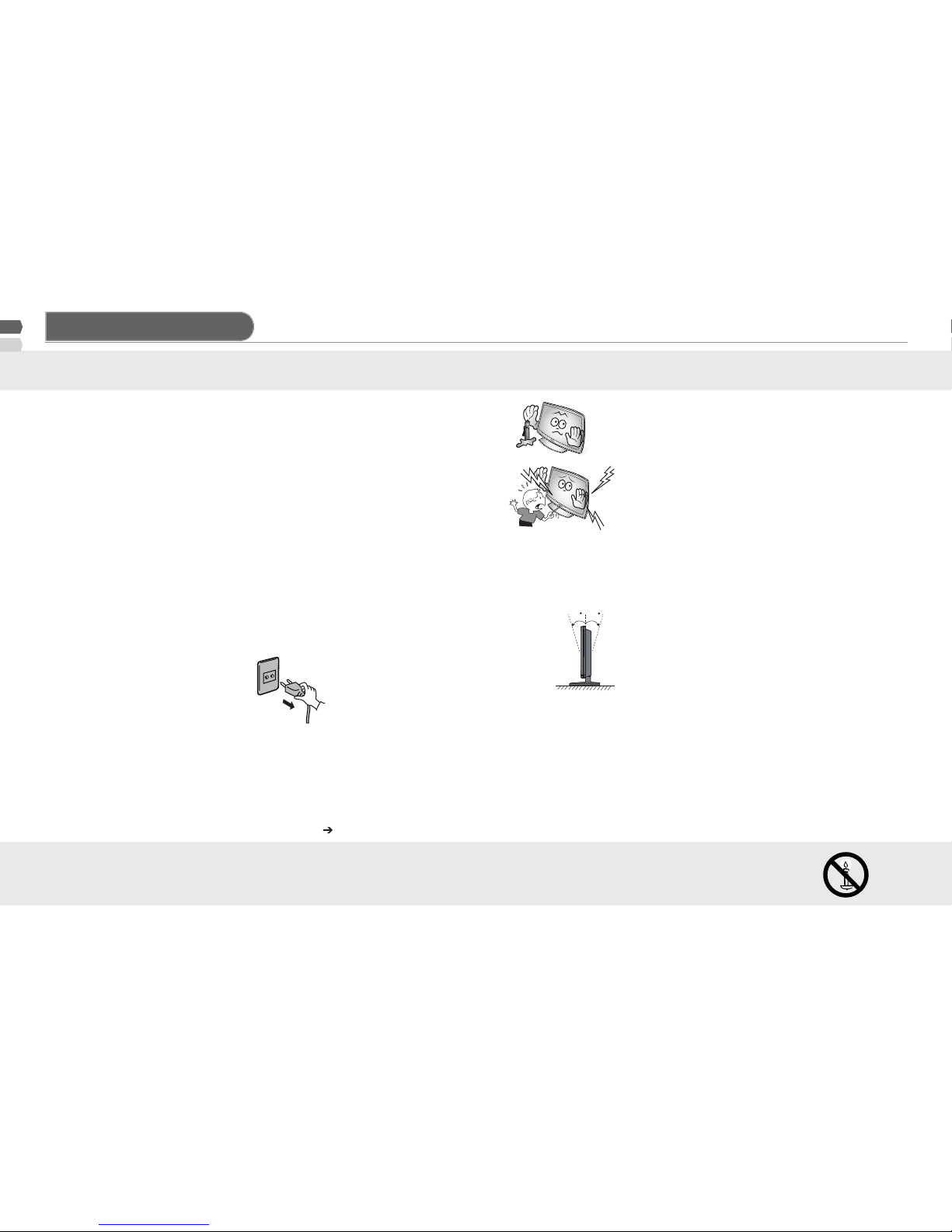
2
10
10
Plane
Thank you for buying this JVC LCD television.
To make sure you understand how to use your new TV, please read this manual thoroughly before you begin.
For more details on installation, usage and safety • Consult your retailer.
WARNING:
To prevent the spread of re, keep candles or other open ames away from this
product at all times.
Follow this manual regarding setup!•
Connect only to a 110-240 V, 50/60Hz AC outlet. -
Make enough room for inserting and removing the •
power plug!
Place the TV as close to the outlet as possible!•
The main power supply for this TV is controlled by inserting or removing the power plug.
Never cut or damage the power cord!•
If the AC plug is not the right shape, or the power cord is not long enough, use an appropriate plug
adapter or extension cable. (Consult your retailer)
Unplug the power cord when going out!•
The power buttons on the remote control and the TV unit cannot completely turn off the TV. (Make
appropriate arrangements for bedridden people.)
Do not allow the TV to fall!•
Do not rest your elbows on, or allow children to hang from the TV.
There is a risk that the TV will fall and cause injuries.
Make use of the hole on the back of the stand to prevent the TV from falling easily.
If the TV is damaged or behaving •
strangely, stop using it at once!
Unplug the power cord and contact your retailer.
Never place anything on the TV!•
Placing liquid, naked ames, cloths, paper, etc. on the TV may cause a re.
Never expose to rain or moisture!•
To prevent re or electric shock, never allow liquids to enter the unit.
Never insert objects into the cabinet openings!•
It may cause a fatal electric shock. Take care when children are near. -
Hold the TV so as not to •
scratch the screen!
Do not touch the screen when carrying the TV.
Do not carry the TV on your •
own!
In order to prevent accidents, ensure that the TV is carried
by two or more people.
Never insert the power cord •
by wet hand!
It may cause a fatal electric -
shock.
Keep the TV set away from direct sunlight!•
TV set can be damaged. -
Place the TV set in a neat and dry place. Do not •
place the product close to source of steam, heat,
moisture or oil. Because it may cause
arehazardorelectricshockhazard!
Don’t touch an external metal part of •
the TV set!
It may cause an electrocuted. -
For keep a distance from potential •
ignition sources to the components
or part in side TV set, customer
should install TV set with a stand
within ± 10 perpendicularly degree.
Never dismantle the rear panel!•
It may cause an electric shock. -
Never obstruct the ventilation holes!•
It may cause overheating or a re. -
Handle LCD panel with care!•
Use a soft, dry cloth when cleaning. -
Do not connect the headset to sound 5.1Ch output.•
It may be harmful to your ears because the sound is very loud. -
Never try repair the TV yourself!•
If the problem cannot be solved in "Troubleshooting" -
unplug the power cord and contact your retailer.
Ifatelevisionisnotpositionedinasufciently•
stablelocation,itcanbepotentiallyhazardous
due to falling. Many injuries, particularly to
children, can be avoided by taking simple
precautions such as:
Using cabinets or stands recommended by the manufacturer of the television.
Only using furniture that can safely support the television.
Ensuring the television is not overhanging the edge of the supporting furniture.
Not placing the television on tall furniture (for -
example, cupboards or bookcases) without
anchoring both the furniture and the television to a
suitable support.
Not standing the television on cloth or other -
materials placed between the television and
supporting furniture.
Educating children about the dangers of climbing on furniture to reach the television or its controls.
Topreventaccidents,rmlyattachtheTVstands•
to the TV shelf before using microphone.
Make sure that the external devices are in good •
condition before installing it on the TV.
If the external devices have leakage current, it may damage the TV or cause electric shock.
When attaching the TV to the wall, use the •
optional JVC wall mounting unit!
Consult a qualied technician. See the included manual on mounting procedures. JVC assumes no responsibility for damage due to improper mounting.
Safety precautions
Page 3
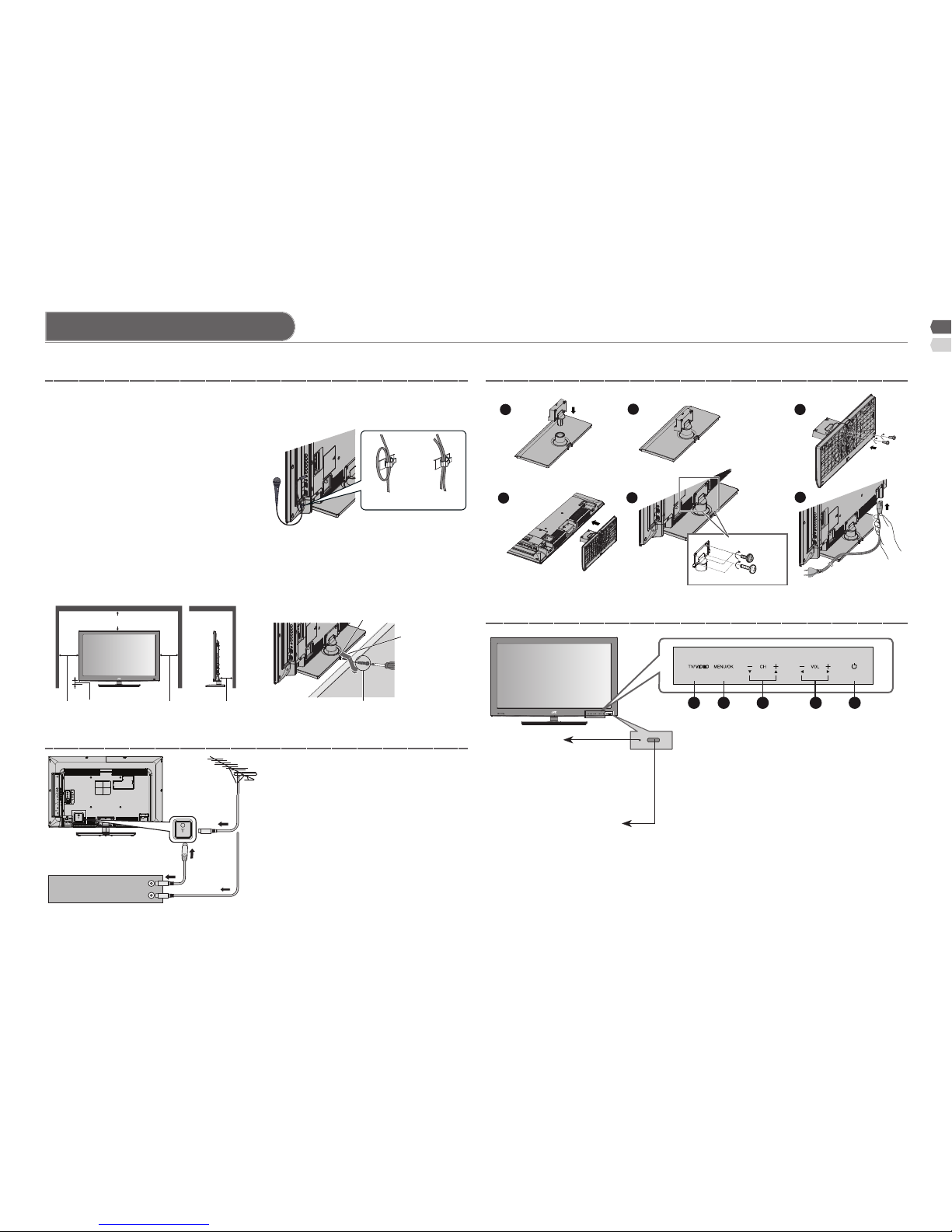
3
2
3
4
5
6
1
1 2 3 4 5
Set up and connections
Hole for belt
1 Microphone 2 Microphones
or
200 mm
150 mm150 mm 50 mm 50 mm
Screw (not provided)
Belt
(not provided)
Power requirements ■
Connect the power cord only to a •
110-240V, 50/60Hz AC outlet.
When attaching the TV to the ■
wall, use the optional JVC wall
mounting unit
Consult a qualied technician.•
JVC assumes no responsibility for •
damage due to improper mounting.
200 mm x 200 mm mount which •
conforms to VESA standards.
Installation requirements ■
To avoid overheating, ensure the •
unit has ample room.
After all the connections have •
been made, insert the plug into
an AC outlet.
AERIAL
OR
VCR (DVD Player)
(x2 Silver screw)
(x2 Black screw)
To prevent the TV from falling, •
thread the belt through the hole
on the back of the stand and
secure it to the TV rack.
Touch on the function name to operate the function.•
You will see the power lamp light up if you have touched the button •
correctly. Except “Power Lamp” set to “Off”. (P. 9)
"Eco Sensor" available for model LT-32G20 only.•
If the microphone is installed, •
should be lock it’s cable follow
picture.
Power lamp
ON : Lit (Blue)
OFF : Unlit
Power lamp lights while
the TV is on.
"Power Lamp" (P. 9)
Remote control sensor
Eco Sensor
Stand Assembly
Front panel control
Care when setting
Connect an aerial and VCR / DVD Player
1
Select the input source (P. 13)
2
Display on-screen menu / Set
3
Change channel / Page / Hyper
scan function (P. 4)
4
Volume / Adjust
5
Turn on / Off (standby) the TV.
Page 4
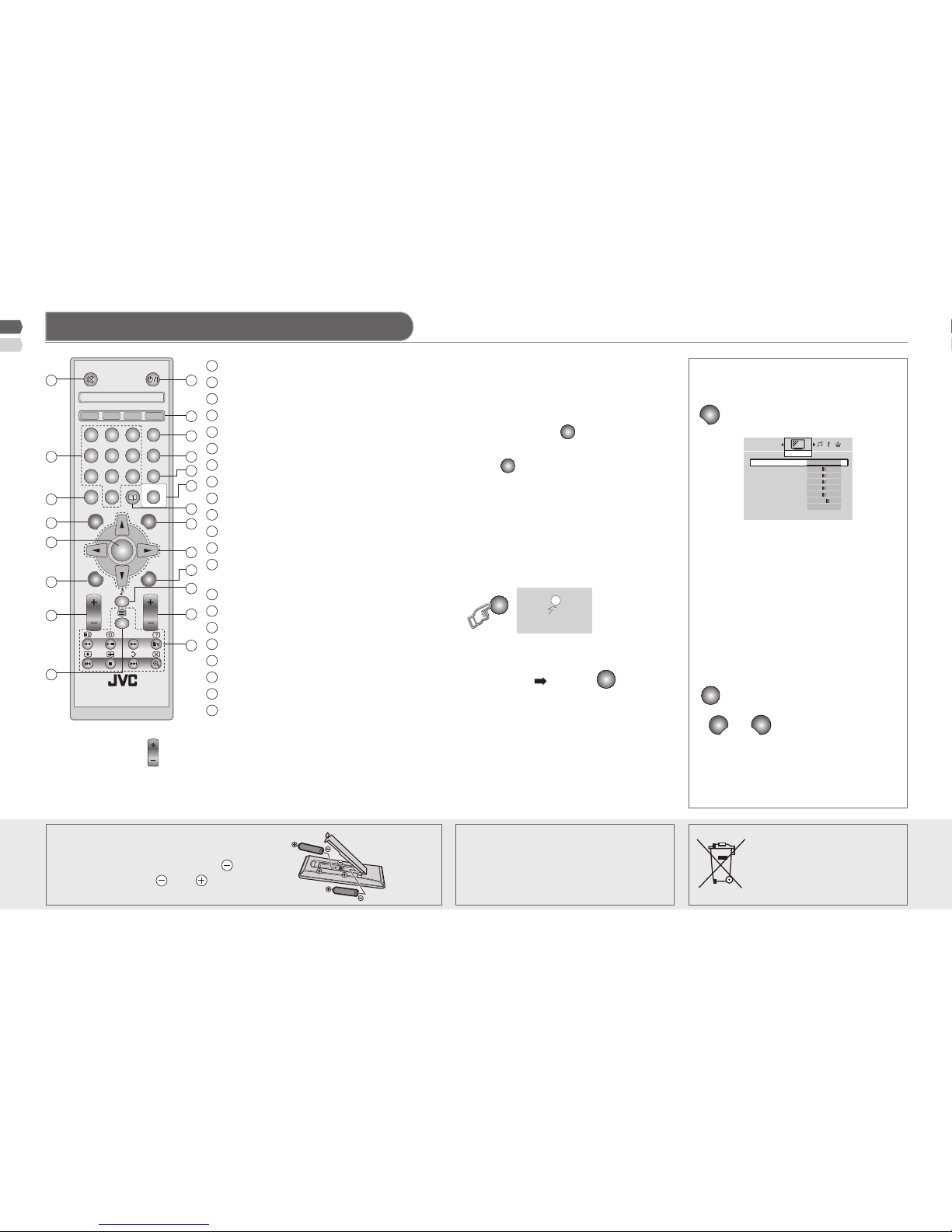
4
RM-C2023
LCD
DISPLAY BACK
CH
VOL
MODE
ZOOM
EC O
ME NU
TV/VID EO
RE TUR N
+
Clear S D
1
3
2
4
65
7
9
8
KARAOKE
S
OK
0
20
19
18
17
21
16
15
14
1
2
3
4
5
6
7
8
9
10
11
12
13
Picture Mode
Bright
Backlight
Contrast
Brightness
Sharpness
Colour
Tint
White Balance
Cool
Features
Picture
Remote control buttons and functions
1
Power On / Off
2
Colour buttons
3
Turn on "Clear SD" (P. 8)
4
Turn on "Zoom" (P. 10)
5
Turn on "Eco" (P. 11)
6
Turn on "Karaoke" (P. 10)
7
Favourite channel setting (P. 11)
8
Display on-screen menu
9
Operate the menu
10
To previous screen
11
Turn on "Sound Meister" (P. 8)
12
Volume control / Turn off muting
13
Functions for viewing Teletext (P. 12)
and "Multi Media Input" (P. 13)
14
To Teletext (P. 12)
15
Change channel / Page / Hyper Scan
16
Channel information
17
Select the input Source (P. 13)
18
Return Plus / Return function
19
Change channel / Page
20
Turn the volume off / on
21
Turn on / off "Freeze" and Setup data
[Return Plus] Return to the frequently
viewed channel
[Return] Return to the previously
viewed channel.
[Freeze] Take snapshot of the screen.
WARNING:
Batteries shall not be exposed
to excessive heat such as direct
sunshine, re or the like.
/ Select Main menu
(Picture / Sound / Features /
Set Up)
/ Select sub menu.
/ Change setting.
When is shown
Display function setting.
/ Select function.
/ Change setting.
OK
Conrm after setting.
TV/VIDEO
or
ME NU
Exit from Menu.
Please see “Menu operation guide”
at the bottom of each menu onscreen.
[Menu Operation]
ME NU
Display MENU
If this symbol is shown,
it is only valid in the
European Union.
Return Plus Programmed by select •
the frequently viewed channel then
press and hold
RETURN+
.
Return Plus Canceled by press and •
hold
RETURN+
.
Insert the batteries•
Use two "AAA/R03" dry cell batteries.
Insert the batteries from the end,
making sure the and polarities are
correct.
OK
You cannot save or export the •
snapshot.
Freeze function is not available for •
HDMI, USB, PC and Component
signal.
Press and hold •
CH
. PR changes without changing the picture
screen. Once you release the button, the picture of the selected PR
will appear.
"Hyper scan" is available for RF signal only.•
■ Cancel
Press "OK " again,
or change the
channel.
still picture
Freeze
"AAA/R03"
Batteries
[Hyper Scan]
Page 5
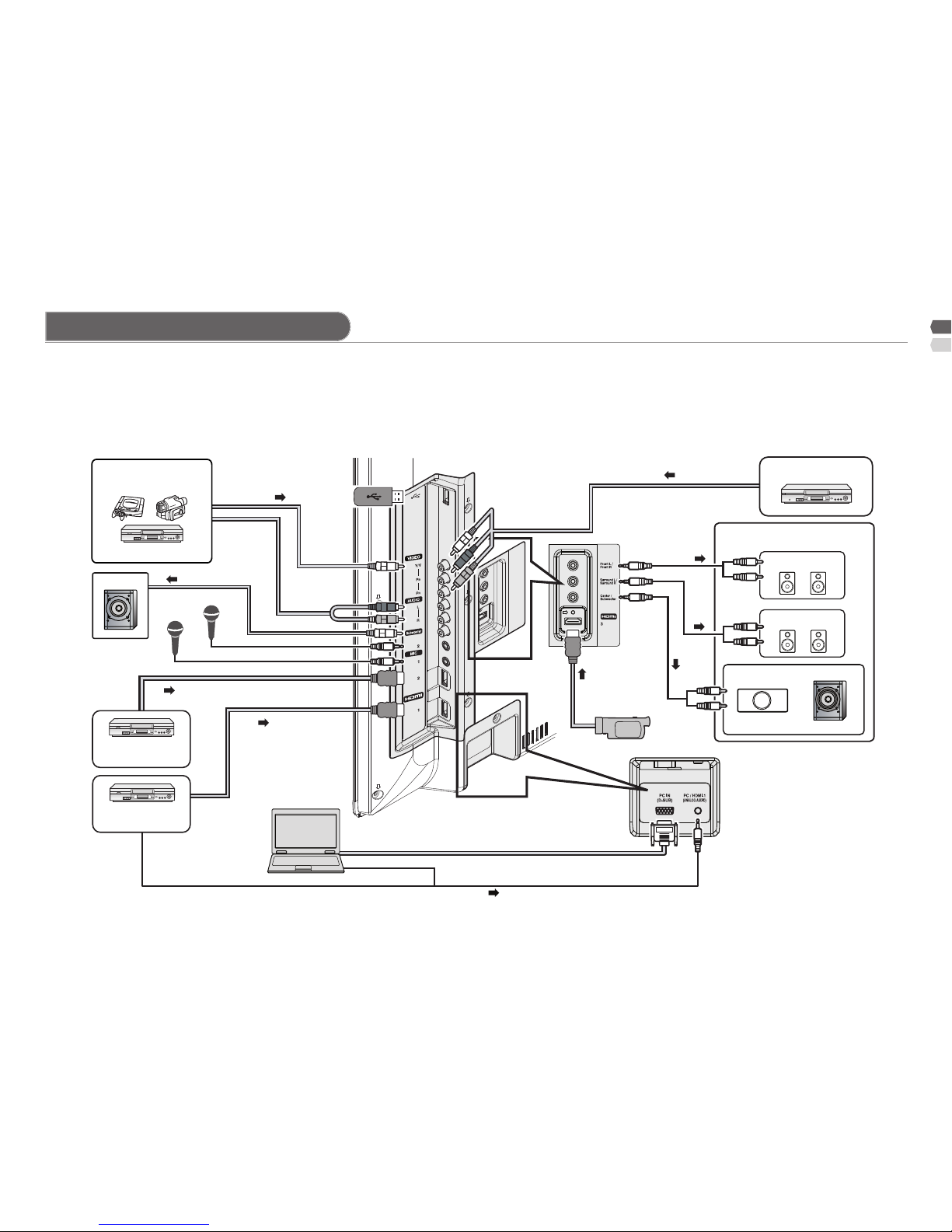
5
J
V
C
(L) (R)
(L) (R)
Connection to External device
Make sure all the devices and the TV are turned off. You can connect many different devices to the rear panel of the TV.
Please read the user manuals of each device before setting up. (Connecting cables are not supplied with this TV.)
Insert or remove USB devices gently and in the right position.•
Do not connect a mouse, keyboard or the like.•
Do not use a USB hub or extension cable.•
Consider to use USB device with the appropriate thickness.•
Composite input
VCR
Component input
DVD Player
Sound 5.1Ch output
Front Speaker
Surround Speaker
Center Speaker
(White jack) (Red jack)
HD Video camera
Subwoofer
Game Video
To "Video"
USB
To "Video"
To "HDMI-2"
To "HDMI-1"
To "HDMI-3"
PC
Microphone 2
Microphone 1
Subwoofer
PC input line in
HDMI-1 (DVI ANALOG AUDIO)
Digital satellite
broadcast tuner
DVD player
(HDMI compatible)
Check for PC compatibility. “PC signals that can be displayed” (P. 18).•
After connecting the •
speakers to a 5.1Ch output
you can check the accuracy
of the speaker connections
by using the function "Test
Tone" (P.11).
Page 6
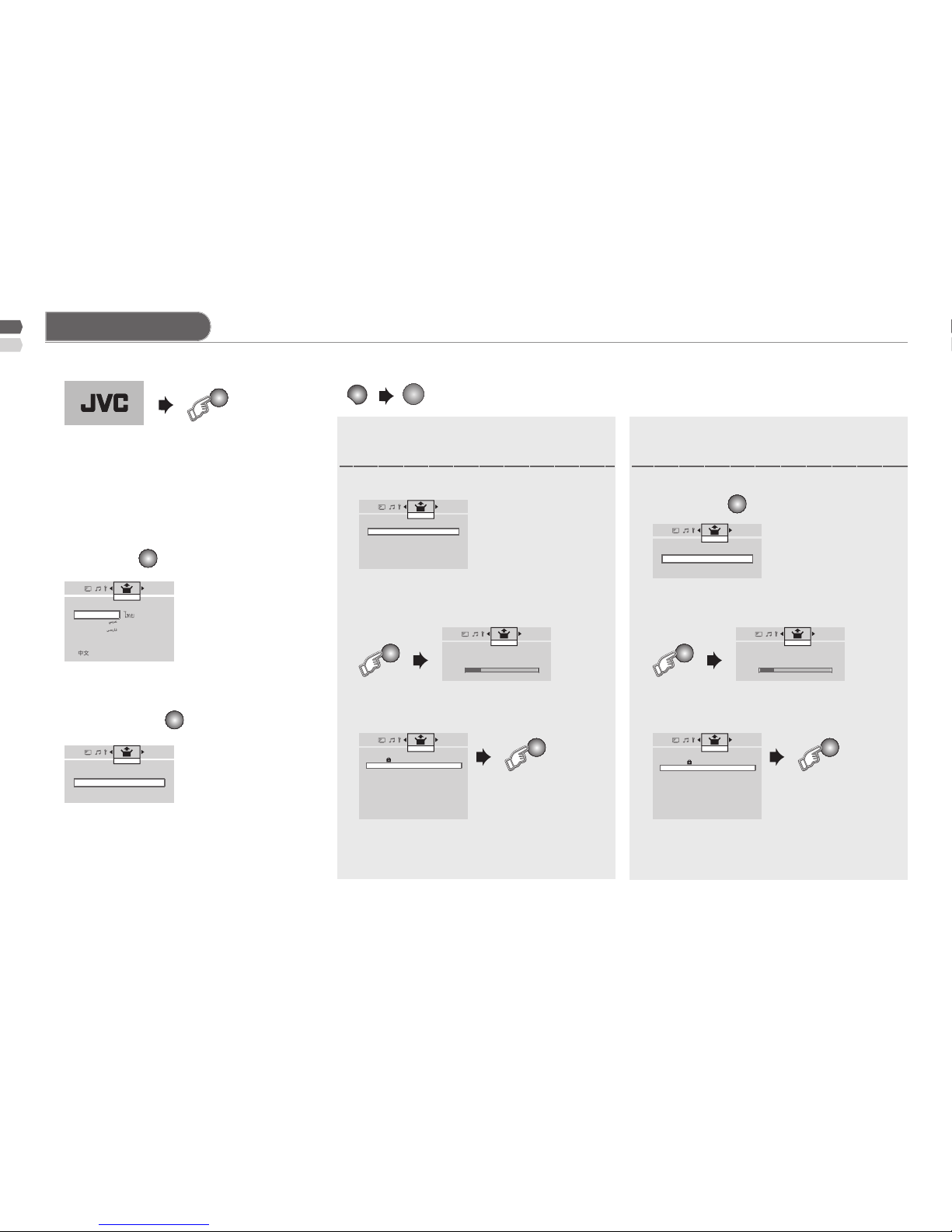
6
OK
OK
OK
OK
OK
1
ME NU
If you select "Country Area" to
"Area-2"
If you select "Country Area" to
"Area-1"
> Language
English
Tiếng Việt
Português
Français Melayu
Укрaїнcькa Pуccкий
Castellano
Set Up
> Country Area
Area-1
Area-2
Set Up
> Teletext Language
GROUP-1
GROUP-2
GROUP-3
GROUP-4
GROUP-5
Set Up
> Auto Program
10%
CH 40
Set Up
>> Auto Program
10%
CH 40
Set Up
> Edit
PR ID CH/CC
01 CAT CH02
02 DOG CH03
03 CH47
04 _ _ _ _ _ _ CH76
05 _ _ _ _ _ _ CH12
06 CH09
07 CH05
08 CH02
09 CH15
10 CH28
Set Up
> Auto Program
Air
Cable
Set Up
> Channel Summary
CH/CC ID Skip
02
03 DOG Yes
04 Yes
05 _ _ _ _ _ _ Yes
06 _ _ _ _ _ _ Yes
07 Yes
08 Yes
09
10
11
Set Up
If you want to edit channel, see •
"Registering / Editing channels"
(P. 7).
If you want to set undesired channels to •
be skipped, see "Channel Summary"
(P. 7).
See "Language group •
for Teletext" (P. 18).
Initial Settings
Show only when powering on for the rst •
time.
The power on the unit can also be used.•
The select the new "Country Area" after Initial Setting has completed.•
Area-1: Asia, Middle East, Europe, Oceania,
Africa
Area-2: South America, Philippines
(While the cursor is pointing to Picture menu and hold for 3 seconds.)
1 Turn on the TV.
4 Select the Teletext language group by /. 4 Select "Air" or "Cable" by press / and
set by press OK.
2 Select a "Language" by press / and after
nish, press OK button.
3 Select a "Country Area" by press / and
after nish press OK button.
5 Automatically register channels
(Auto Program).
5 Searching for the channels
(Auto Program).
6 Check what was registered. 6 Check what was registered.
JVC logo appears.
Page 7

7
(Red)
(Green)
(Yellow)
> Edit
PR ID CH/CC
01 CAT CH02
02 DOG CH03
03 CH47
04 _ _ _ _ _ _ CH76
05 _ _ _ _ _ _ CH12
06 CH09
07 CH05
08 CH02
09 CH15
10 CH28
Set Up
> Edit
PR ID CH/CC
01
A
CH02
02 DOG CH03
03 CH47
04 _ _ _ _ _ _ CH76
05 _ _ _ _ _ _ CH12
06 CH09
07 CH05
08 CH02
09 CH15
10 CH28
Set Up
> Edit
PR ID CH/CC
01 CH02
02 ABCDEF CH**
03 CH47
04 _ _ _ _ _ _ CH76
05 _ _ _ _ _ _ CH12
06 CH09
07 CH05
08 CH02
09 CH15
10 CH28
Set Up
> Manual
PR ID CH/CC
01 BBC1 CH02
02 LOVE CH03 (B/G)
03 ABCD CH47
04 DOG CH76
05 CH12
06
_ _ _ _ _ _
CH09
07
_ _ _ _ _ _
CH05
08 CH02
09 CH15
10 CH28
Set Up
> Channel Summary
CH/CC ID Skip
02
03 DOG Yes
04 Yes
05 _ _ _ _ _ _ Yes
06 _ _ _ _ _ _ Yes
07 Yes
08 Yes
09
10
11
Set Up
> Channel Summary
CH/CC ID Skip
02 CAT Yes
03 DOG Yes
04 Yes
05 _ _ _ _ _ _ Yes
06 _ _ _ _ _ _ Yes
07 Yes
08 Yes
09
10
11
Set Up
> Channel Summary
CH/CC ID Skip
02 CAT
03 DOG Yes
04 Yes
05 _ _ _ _ _ _ Yes
06 _ _ _ _ _ _ Yes
07 Yes
08 Yes
09
10
11
Set Up
> Channel Summary
CH/CC ID Skip
02
A
Yes
03 CAT Yes
04 DOG Yes
05 _ _ _ _ _ _ Yes
06 _ _ _ _ _ _ Yes
07 Yes
08 Yes
09
10
11
Set Up
You can edit the channel list or register new channel manually.
This function is available when select "Country Area" to "Area-1" only.•
To edit a channel after initial setting has completed, select "Edit/Manual" •
in "Set Up" menu.
You can edit the channel list.
This function is available when select "Country Area" to "Area-2" only.•
To edit a channel after initial setting has completed, select "Channel •
Summary" in "Set Up" menu.
Channels are to be skipped cannot be selected by CH-/+ button.•
The skip can be set to all channel of "Air" (CH02 - CH69) and "Cable" •
(CC01-CC125)
1. Select a channel by press /.
2. Start by press .
3. Move by press /.
4. Set by press .
Select a channel by press /.
1. Select the character by press /.
2. Move to the next column by press /.
3. Set by OK button.
1. Select the character by press
/.
2. Move to the next column by press
/.
3. Set by OK button.
1. Select a "CH/CC" by press /.
2. Enter a number 0-9 button then, receive the
broadcast signal.
1. Beginning channel search by press
(Red)
and
(Green)
.
2. Channel ne tunning by press
(Yellow)
and
(Blue)
.
If the picture or sound is unnatural press •
for select a system.
[Move] Move a channel position.
[Skip] Skip the channel.
[Cancel] Cancel the skip channel.
[ID] Edit a channel name.
[ID] Edit a channel name by press
(Red)
.
[Insert] Insert a channel by press
(Green)
.
[Delete] Delete a channel by press
(Yellow)
.
[Manual] Register a new channel by press
(Blue)
.
Registering / Editing channels Channel Summary
Page 8

8
Stereo / I▪II
I II Mono
Sound Meister
Balance
Voice Enhancer Off
AI Volume Off
5.1Ch Setting
Karaoke
Sound
Picture Mode
Bright
Backlight
Contrast
Brightness
Sharpness
Colour
Tint
White Balance
Cool
Features
Picture
Picture Mode
Bright
Backlight
Picture
Brightness
Detail
Color
Tint
White Balance
Cool
Features
Picture
MTS Stereo SAP Mono
On Air
Sound Meister
Balance
Voice Enhancer Off
AI Volume Off
5.1Ch Setting
Karaoke
Sound
Simple menu
Picture Sound
Picture Mode
Select the picture as you like. (Standard / Soft / Bright)
Backlight
Darker <---> Brighter
Contrast / Picture
Lower <---> Higher
Brightness
Darker <---> Brighter
Sharpness / Detail
Softer <---> Sharper
Colour
Lighter <---> Deeper
Tint
Reddish <---> Greenish *Only NTSC
White Balance
Select the white balance of the picture.
(Cool / Mid / Warm)
Features
Finer picture adjustment
Clear SD
For clearly picture. (Off / Mode-1 / Mode-2)
Digital VNR
Reduce the amount of noise in original picture.
(Off / On)
Colour Management
For natural-looking picture. (Off / On)
Picture Managemnet
Fix bright / Dark picture. (Off / On)
Dynamic Backlight
Reduce the brightness of the backlight when the
screen is dark. (Off / On)
Colour System
Select an appropriate colour system.
(Auto / PAL / SECAM / NTSC 3.58 / NTSC 4.43 /
PAL-M / PAL-N)
Zoom
Change the aspect ratio. (P. 10)
(Auto / Regular / Panoramic / 14:9 Zoom / 16:9 Zoom /
16:9 Zoom Subtitle / Full)
Stereo / III
Select the stereo, mono or bilingual language.
(I / II / / / Mono)
MTS
Select the stereo and SAP broadcasted programs.
(Stereo / SAP / Mono)
Sound Meister
Set sound theme to match your listening source.
Sound Meister
Ambience (Off / Dynamic / Pure / Living)
Bass
Weaker <---> Stronger
Treble
Weaker <---> Stronger
Surround
Narrow <---> Wide
If "Karaoke" function set to "Mode-1" or "Mode-2", •
"Surround" is not available.
Balance
Left Stronger <---> Right Stronger
If "5.1Ch Out" function set to "Off" or "0.1Ch.", •
"Balance" is available.
Voice Enhancer
Sound enhancement technology. (Off / On)
AI Volume
Prevent sudden increase or decrease of sound when
changing channels. (Off / On)
If "Karaoke" function set to "Mode-1" or "Mode-2", •
"AI Volume" is not available.
5.1Ch Setting
Enjoy with 5.1Ch sound. (P. 11)
(5.1Ch Out / Test Tone / Left Speaker / Right Speaker /
Center Speaker / Left Surround Speaker / Right Surround
Speaker / Subwoofer Level)
Karaoke
Enjoy to reduce the vocals for your own karaoke. (P. 10)
(Karaoke / Main Volume / Microphone Volume - 1 /
Microphone Volume - 2)
Area-1 Area-1Area-2 Area-2
Page 9

9
On Timer
Sleep Timer
Channel Guard Off
Blue Back Off
Child Lock Off
Auto Shutoff Off
Favourite Setting
Power Lamp Off
Eco Mode Off
Features
Auto Program
Edit/Manual
Language
Video Setting Component
Rocket Start Off
Teletext Language
HDMI Setting
PC Setting
Set Up
Auto Program
Channel Summary
Language
Video Setting Component
Rocket Start Off
Closed Caption
HDMI Setting
PC Setting
Set Up
Features Set Up
On timer
Turn on the TV from standby mode.
PR
Select a channel. (01 - 99)
"PR" available for "Area-1" only.•
CH
Select a channel. (Air: CH02 - CH69, Cable: CC01 - CC125)
"CH" available for "Area-2" only.•
On timer
Set a time. (00:00 - 12:00)
Sleep Timer
Turns off the TV to standby mode. (Off / 10 / 20 / ...120)
Channel Guard
Stop children from watching specic channel. (P. 10)
Blue Back
Display a blue screen and mute the sound when the signal is
weak or absent. (Off / On)
Child Lock
Disables the front control buttons of the TV. (Off / On)
Auto Shutoff
Set the power to turn off, if no TV Signal (RF) is received and
no operation is performed for about 15 minutes. (Off / On)
Favourite Setting
Delete the favourite channel that you registered by press
(Blue)
.
Power Lamp
Sets power lamp lighting while the TV is on. (Off / On)
Eco Mode
Adjust picture contrast manually according to the brightness
of your room to reduce power consumption.
(Off / Eco-1 / Eco-2 / Max-Eco) (P. 11)
"Eco Mode" available for model LT-32G2 only.•
Eco Sensor
Adjust picture contrast automatically according to the
brightness of your room to reduce power consumption.
(Off / On / Demo / Max-Eco) (P. 11)
"Eco Sensor" available for model LT-32G20 only.•
Auto Program
Automatically registers channels. (P. 6)
Edit / Manual
To edit the channel list or register new channel manually.
(P. 7)
"Edit / Manual" available when select "Country Area" to "Area-1" only.•
Channel Summary
To edit the channel list. (P. 7)
"Channel Summary" available when select "Country Area" to "Area-2" only.•
Language
Select your desired on screen display language. (P. 6)
Video Setting
Switch between video and component signal.
(Video / Component) (P. 13)
Rocket Start
TV can turn on quickly. (Off / On)
When "Rocket Start" is "On", power consumption at
standby mode will be more than normal standby mode.
Teletext Language
Select Teletext language group. (P. 18)
"Teletext Language" available when select "Country Area" to "Area-1" only.•
Closed Caption
Select desired caption or text channel. (P. 12)
“Closed Caption” is not available for component signal.•
"Closed Caption" available when select "Country Area" to "Area-2" only.•
HDMI Setting
Setting for HDMI input. (P. 13)
PC Setting
Setting for PC input. (P. 13)
Both of Area-1 and Area-2 Area-1 Area-2
Simple menu (continued)
Page 10

10
Panoramic
16:9
Regular / Slim
4:3
14:9 Zoom
14:9
16:9 Zoom
> Set ID No.
0 0 0 0
Features
>> Channel Guard
PR ID CH/CC
01 TV CH02
02 ITV CH05
03 ETV CH47
04 CH09
05 CH11
06 CH07
07
08
09
10
Features
>> Zoom
Auto
Panoramic
Regular
Panoramic
14:9 Zoom
16:9 Zoom
16:9 Zoom Subtitle
Full
Picture
> Karaoke
Karaoke
Off
Main Volume
Microphone Volume - 1
Microphone Volume - 2
Sound
Useful function
In PC mode, "Regular" and "Full" can be selected.•
When 720p signal is received, "Full" and "Slim" can be selected.•
When 1080i or 1080p signal is received, "Full", "Full Native" and "Slim" •
can be selected.
"Full Native" available for model LT-32G20 only.•
If using Karaoke disc, users must choose to remove the vocals from •
the player.
"Microphone Volume - 1" and "Microphone Volume - 2" are available •
when plug in microphone.
Microphone to be used with the "Karaoke" function of JVC must be of •
"HIGH GRADE LOW NOISE MICROPHONE CABLE" type, otherwise,
noise will result.
When "Auto" is selected, the aspect ratio will turn to the ratio obtained •
from the information the TV received.
The aspect ratio will turn to the ratio obtained from WSS (Wide Screen Identication Signal), video signal, or control signal of the
external devices. Without receiving the aspect information, it will be
the setting in "Auto" in "Zoom" menu.
Not available in PC mode. -
You can select a default aspect ratio for "Auto" as "Regular / •
14:9 Zoom / Panoramic".
View a locked channel by use the numerical buttons to enter the •
channel number. When appear, press
DISPLAY
and enter your "ID No.".
Karaoke
Choose to reduce the vocals.
Off
Normal sound of song.
Mode-1
Only sound of music.
Mode-2
To sing, accompanying with sound of song.
Main Volume
Adjusts volume level.
Microphone Volume - 1
Adjusts volume level of Microphone Volume - 1.
Microphone Volume - 2
Adjusts volume level of Microphone Volume - 2.
"Karaoke" function works only for stereo sound •
system.
1 Select "Channel Guard" in "Features" menu, press
0
.
2 Select a channel and lock it ( locked)
Select "Zoom" in "Features" of "Picture" menu or press
ZOOM
.
/ To select a number.
To the next column.
OK
To set.
/ To select a channel.
(Blue)
To Lock / Release.
Move the picture with / while this bar is
displayed.
1 Select "Karaoke" in "Sound" menu or press
KARAOKE
.
2 Setting for Karaoke.
[Channel Guard] Stop children from watching specic channels.
[Zoom] Change the aspect ratio.
[Karaoke] You can enjoy to reduce vocals for your own karaoke.
Page 11

11
> 5.1Ch Setting
5.1Ch Out
Off
Test Tone
Off
Left Speaker
Right Speaker
Center Speaker
Left Surround Speaker
Right Surround Speaker
Subwoofer Level
Sound
Useful function (continued)
Please see the detail of speaker's position in the "5.1Ch Out" speaker •
table. (P. 17)
The speaker level can be adjusted for the speakers that connected to •
TV only.
Speaker and Subwoofer to be used must have a built-in amplier.•
If the favourite channel has not been registered then "No memory" will •
be displayed.
After selecting the "Max-Eco", picture will go off in 3 seconds.•
Press any button on the remote control to display the picture again. •
Then function will be reset back to "Off".
After unplugging the TV or press "Power off" button, this function will be •
reset back to "Off".
"Eco Sensor" available for model LT-32G20 only.•
1 Select "5.1Ch Setting" in "Sound" menu.
1 Register the favourite channel by press and hold .
2 Recall the favourite channel by press .
Press number
button (1-4 only)
Press number button (1-4 only)
2 Setting for 5.1Ch sound.
[5.1Ch Setting] You can enjoy with 5.1Ch sound.
[Eco Mode] Adjusts picture contrast manually according to the brightness
of your room to reduce power consumption.
[Eco Sensor] Adjusts picture contrast automatically according to the
brightness of your room to reduce power consumption.
[Favourite channel setting] Register / recall the Favourite channel.
5.1Ch Out
Setting the 5.1Ch Out
(Off / 0.1Ch / 2.1Ch / 3.1Ch / 3.1ChTV / 4.1Ch / 5.1Ch /
5.1ChTV)
Test Tone
Setting the test tone. You can adjust the speaker level
by following on screen menu.
Off Deactivates the function.
On Output 5.1Ch working together with driving
noise from the speakers 5.1Ch.
Conrm
Output 5.1Ch executed by automatic driving
noise from the speaker 5.1Ch.
by order from
Left speaker Right speaker
Right surround speaker
Center speaker
Left surround speaker
Left Speaker
Adjust speaker level of left speaker.
Right Speaker
Adjust speaker level of right speaker.
Center Speaker
Adjust speaker level of center speaker.
If "Karaoke" function set to "Mode-1" or "Mode-2", •
"Center Speaker" is not available.
Left Surround Speaker
Adjust speaker level of left surround Speaker.
Right Surround Speaker
Adjust speaker level of right surround speaker.
Subwoofer Level
Adjust speaker level of subwoofer level.
Off
Deactivates the function.
Eco-1
Picture is darkened for the 1st level.
Eco-2
Picture is darkened for the 2nd level.
(more than the 1st level)
Max-Eco
Only sound is available, no picture.
(This can save energy, such as in situation when you want to listen
the news along with doing the house work.)
Off
Deactivates the function.
On
Activates the function.
Demo
Display the effect to the "Eco Sensor" on the screen.
Max-Eco
Same as "Max-Eco" in "Eco Mode".
Set 1-4?
Favourite 1-4?
Programmed!
Page 12

12
Auto Program
Channel Summary
Language
Video Setting Component
Rocket Start
Off
Closed Caption
HDMI Setting
PC Setting
Set Up
> Closed Caption
Closed CaptionOff
Caption
CC1
Text T1
Set Up
Useful function (continued)
This function is available when select "Country Area" to "Area-1" only.•
Please see "Language group for Teletext" (P. 18)•
"Closed Caption" is not available for component signal.•
This function is available when select "Country Area" to "Area-2" only.•
1 TV mode TEXT mode
2 Select a Teletext page by press number button (0-9).
Move up or down a page by CHANNEL +/-.
[Teletext] You can watch the Teletext broadcasts channel with Text
function.
[Closed Caption] Select the caption or text channel.
List Mode Bookmark your favourite page.
To bookmark
Press number button for
enter the number of page.
Save
(Red) (Green) (Yellow) (Blue)
MODE
Recall your favourite page by press the colour •
button.
Hold
Hold the current page.
Cancel by press this button again.•
Reveal
Display hidden information.
Example : answer to a quiz, etc.•
Size
Double the size of the displayed text.
Index
Returns to page "100" or a previously
designated page.
Cancel
Leave the current page open, while you switch
to watch TV.
Useful when running a page search.•
Sub-page
Display the number of Sub-page.
Cancel by press this button again.•
Closed Caption
Select to view close caption or text information.
(Off / CC / Text)
Caption
Select the desired caption.
(CC1 / CC2 / CC3 / CC4)
Text
Select the desired text channel.
(T1 / T2 / T3 / T4)
1 Select "Closed Caption" in "Set Up" menu.
2 Setting for the caption or text channel.
Page 13

13
Home
USB SETTINGS
TV/VIDEO
AV Select
0 03
1 USB
2 HDMI 1
3 HDMI 2
4 HDMI 3
5 Video
6 PC
> HDMI Setting
HDMI-1
Size
Auto
Audio
Auto
Mode
1
Set Up
> PC Setting
Auto
PC Position
Phase
Pixel
Set Up
Watching from external source
"Audio" is available for HDMI-1 only.•
HDMI-2 and HDMI-3 inputs do not support analogue sound.•
Connect a "DVI" device to "HDMI-1". (P. 17)•
Please use a High Speed HDMI•
TM
cable. High Speed HDMITM Cables
are tested to carry an HD signal up to 1080p and higher.
See "PC Signals that can be displayed". (P. 18)•
On screen will be changed depend on HDMI •
input source.
When Auto adjust was nished, screen will be •
returned to "PC Setting" on screen.
To make sure the connection between TV set and the external input as
"Connection to the external device". (P. 20)
Watching from the Video or DVD input
Watching from the HDMI input
Watching from the PC input
Watching from the Multi Media input
1 Select "Video Setting" in "Set Up" menu.
2 Switch between video and component signal. (Video / Component)
1 Select "HDMI Setting" in "Set Up" menu.
2 Setting for HDMI input.
1 Select "PC Setting" in "Set Up" menu.
2 Setting for PC input.
You can enjoy pictures, musics, movies and text le stored on your USB
device that connected to TV.
Not all USB devices are guaranteed to work on this TV.•
See "Format le in USB that this TV can support" (P. 17)•
It is recommended to keep a backup of your les.•
Screen in multi Media input will change language follow as "Language" •
in page 6 (English, French, Russian, Chinese and Castellano only).
When the device is connected to TV, TV will auto detect signals and •
display the icon USB device in Home menu automatically.
Select input source to "USB".
Size
Normally set to "Auto". If wrong screen size appears in
480p (525p), change to "1" or "2".
Audio
Normally set to "Auto". If no sound, change to "Analogue"
or "Digital".
Mode
If no picture, change to "1" or "2".
Auto
Auto adjust screen position.
PC Position
Adjust screen position by press / and then press OK.
Phase
Set the focus of screen.
Pixel
Adjust the horizontal feature of screen.
/ To select item.
OK
To set.
/ To select the input source.
OK
To set.
Page 14

14
SELECT MEDIA
PHOTO MUSIC MOVIE TEXT FILE
MUSIC
C:/VIDEO_TS/
I love you.wma
Title :
Artist :
Album :
Year :
Miss you.wav
Lot of love.mp3
0322
Watching from external source (continued)
Slideshow duration
Select how long each picture is displayed for during
slide shows.
(3S / 5S / 15S / 1mins / 15mins / 1hour)
Slideshow mode
Select the format for displaying pictures in slide
show mode. (Off / Bottom To Top / Top To Bottom
/ Left To Right / Right To Left / Door Close / Door
Open / Hori Cross / Verti Cross / Random / Fading)
Music repeat mode
Select Repeat to play musics.
(Repeat All / Repeat One)
Movie repeat mode
Select Repeat to play movies.
(Repeat All / Repeat One)
Default
Return to the default.
or
Play / pause the slideshow.
See the next / previous.
Rotate the photo.
Enlarge to double, 4, 8 and 16 times.
S
Listen to music during a slideshow.
(Music le must exit in USB)
BACK
Exit to folder index.
or
Play / pause the music.
or
BACK
Stop the music.
VOL
/
Volume adjust / Mute.
Watching from the Multi Media input (continued)
1 Select "SETTINGS" in "Home" menu.
2 Select "USB" in "Home" menu.
[SETTINGS] Setting for Multi Media input.
[PHOTO] To display the photographs.
[MUSIC] To display the musics.
/ To select item.
OK
To set.
/ or / To select a photo to
display the slideshow.
/ To select a music to display.
PHOTO
C:/
228086.jpg
To display the operation bar by press •
DISPLAY
, select the operation by
press / then press OK.
The thumbnails of some les may not be shown.•
This TV can only display le names as alphabetical letters.•
Some les may be displayed with bands around the edges.•
Photo with large le size may take a while to be displayed.•
This TV can not play some le. Including les that are changed on the •
PC, even a le format is compatible. Depending on the specications of
the le.
Page 15

15
TEXT
C:/
DCIM File name : DCIM
JVC demo File type : Folder
New Folder (2)
FILE
C:/
DCIM File name : DCIM
JVC demo File type : Folder
New Folder (2)
Delete >
FILE
C:/VIDEO_TS/
I love you.wma
Watching from external source (continued)
VEDIO
C:/VIDEO_TS/
Abc File name : Abc
Xyz File size : 229MB
Pop File type : Div
[MUSIC] (continued)
[MOVIE] To display the movies.
[TEXT] To open the text le.
[FILE] To copy and delete le.
[Copy / Delete] Copy or Delete le.
[Copy] Select folder to copy the le stored.
[Delete] Select [√] to delete. (Select [X] to cancel delete)
To show the les in a folder, press •
OK
on the folder.
The song that is selected will run automatically. The detail of that song •
will be shown inside the frame on the right. After nish the song, the next
will be played accordingly.
To exit from the text which being run and back to the text list by press •
or
BACK
.
To show the les in a folder, press •
OK
on the folder.
To show the les in a folder, press •
OK
on the folder.
/ To select a movie.
To show the le list, press • the folder.
To display the operation bar by press •
DISPLAY
, select the operation by
press / then press OK.
Display subtitle by select - in the operation bar. When subtitle
displayed, the icon will show . (if your le has subtitle)
When watch the movie, you can select time at the operation by press - to
choose position as , press / for setting time then press .
The movie that is selected will be displayed the detail inside the frame •
on the right.
/ To select le.
OK
To open le.
Select [Copy] or [Delete] as you want.
Then press OK.
Press OK to start process, when nished
press OK again.
Press OK to start process, when nished
press OK again, the le is disappeared.
/ To select le.
OK
or To enter in the le.
To exit and back to previous status.
1 Select le by press , then a mark [√] will be shown.
To make another le, repeat step 1.
2 Press
DISPLAY
, then indication for [Copy] and [Delete] to be shown.
Copy >
C: JOHN / NEW / DP
or
Play / Pause the movie.
VOL
/
Volume adjust / Mute
S
Select audio language.
(If le has many audio language)
Enlarge to double, 4, 8, and 16 times.
Change the aspect ratio.
Page 16

16
Troubleshooting
Severe noise or snow Page
Check the aerial cable and TV connections .
Check the direction of the aerial.
Check the aerial or its cable damaged or not.
3, 5
3
--
Patterns, stripes or noise
Interference caused by devices such as an amplier, personal computer,
or a hair drier, Move it away from TV.
--
Ghosting (Doubling of images)
Interference occurs caused by signal reection from mountains or
building. Try to adjust the aerial’s direction or use another antenna.
--
Cannot turn it on
Ensure the power cord is connected to the AC outlet correctly. --
Cannot operate the remote control.
The batteries may be exhausted. Replace with new batteries.
Ensure that you are operation the remote control at less than 7 meters
from the front of your TV.
--
Remote control stops working
Unplug TV, several minutes later plug it in again. --
Touch buttons do not work
Switch "Child Lock" to "Off". 9
Aspect ratio changed unintentionally
Press "
ZOOM
" button to return to your settings.
10
PC screen alignment is off
Adjust the "PC Position" in "PC Setting" of Set Up menu. 13
Blue screen appears on the screen
Switch "Blue Back" to "Off". 9
Strange picture when using an external device
If the top of the image is distorted, check the video signal quality itself.
If movement appears unnatural when receiving a signal from a DVD
player, etc. with 625p (progressive-scanning), change the output setting of
the external device to 625i (interlace-scanning).
--
--
Icon does not appear on the screen when plug USB into the TV.
Make sure the USB inserted engaged.
Set input signal. (See page 13 "Watching from external source")
USB may be damaged.
5
13
--
Poor picture quality Page
Unnatural colour >> Adjust "Colour" and "Backlight". 8
Check "Colour System". If "Auto" is selected.
Select the specic colour system manually.
Poor sound
Adjust the "Bass" and "Treble".
If receiving a poor signal in "Stereo/I■II" switch to "Mono".
Adjust the channel reception using "Manual".
8
8
7
ForHDMIsignal,wrongscreensize
Switch "Size" in "HDMI Setting" to "1" or "2". 13
For HDMI signal, green and distorted screen
Wait a little for the signal to stabilize when switching the signal format for
an "HDMI" device.
--
For HDMI signal, No picture / No sound
Use the cable marked with HDMI logo.
Check if the device is compliant with HDMI.
Switch "Audio" in "HDMI Setting" to "Digital" or "Auto" for HDMI devices,
or "Analogue" or "Auto" for DVI devices.
5
13
13
Some functions do not work.
It is not a malfunction. Some functions (dark background) in the menu do
not work depending on the situation.
--
Black or white dots appear on the screen.
LCD panels use ne dots ("pixels") to display images. While more than
99.99% of these pixels function properly, a very small number of pixels
may not light, or may light all the time. It is not a malfunction.
--
No picture, No sound
Some input do not output from OUT terminal. --
Subwoofer, No sound
May be signal source is not low frequency bass signal.
Check subwoofer cable connected correctly.
--
TV no sound
Switch "5.1Ch Out" in "5.1Ch Setting" to "3.1Ch.TV" and "5.1Ch.TV". 11, 17
Feedback sound symptoms
Keep the microphone away from the TV’s speakers. --
Echo
Lower the sound level in "Microphone Volume" in order to prevent the echo.
--
TV no respond when use USB.
Please power off for reset TV. --
If a problem occurs when you are using the TV, check the below troubleshooting guide before calling for repair.
Page 17

17
Technical information
Connect "DVI" devices 5.1Ch Out speaker table
What is "Full Native" ?
FormatleinUSBthatthisTVcansupport
Full Full Native
Connect a "DVI" device to "HDMI" using "DVI-HDMI" conversion cable.
Connect analogue sound output of the DVI device to PC/HDMI-1
(ANALOG AUDIO) terminals in HDMI-1.
Set "Audio" in "HDMI Setting" to "Analogue" or "Auto".•
HDMI-2 and HDMI-3 input does not support analogue sound.•
HDMI-2 and HDMI-3 input does not support DVI devices.•
Position
Speaker
Setting
L R C TV RS LS SUB
Off *0 *0 X *1 X X X
0.1Ch *0 *0 X *1 X X O
2.1Ch O O X X X X O
3.1Ch O O O X X X O
3.1ChTV O O O *2 X X O
4.1Ch O O X X O O O
5.1Ch O O O X O O O
5.1ChTV O O O *2 O O O
With the full HD LCD display and "Full Native", you can enjoy full native •
HD resolution of 1920 x 1080. It exposes aws in the video that were
hidden when viewing on "Full".
PHOTO
JPEG, PNG, BMP, GIF
MUSIC
MP3, WMA, WAV
MOVIE
MPEG1, MPEG2, MPE4, RMVB
TEXT
Text
L
Left Speaker
R
Right Speaker
C
Center Speaker
TV
TV Speaker
*0
L or R sound like the usual TV Speaker. But you can not change the
volume on the menu 5.1Ch Out (P.11).
*1
It functions as LR speaker.
*2
It functions as Center speaker.
RS
Right Surround Speaker
LS
Left Surround Speaker
SUB
Subwoofer Level
MOVIE le, supported up to 720 x 576 x 24 or 800 x 600 x 30 •
compressed video resolution (SD mode)
To optimize your sound performance including 5.1Ch technology, •
refer your 5.1Ch speakers system instruction manual for setting and
adjustment.
The illustrations are emphasised to make clear differences between •
"Full" and "Full Native".
Dark bar or noise may appear at the edges of the screen when viewing •
in "Full native" for some videos. This is resulted from the signal itself, not
due to TV malfunction.
Page 18

18
Use "Clear SD"No use "Clear SD"
Eco Sensor
Dark
Light
Technical information (continued)
PC Signals that can be displayed
What is "Clear SD"
What is "Eco Sensor"?
LCD picture is unstable due to a large number of signal noise. Such noise
appears extensively especially when an LCD displays SD signals.
"Clear SD" mode resolves disadvantage for better picture quality.
You can adjust this TV so that the screen automatically adjusts to the
optimum contrast of light and dark according to the brightness of your
room. This function reduces eyestrain and the power consumption of this
TV.
Set "Eco Sensor" (P. 11)•
Make sure not to block the "Eco Sensor" on front of the TV (P. 3)•
To fully reduce eyestrain and the power consumption of this TV. Set to •
the following functions.
Eco Sensor: "On" or "Demo" (P. 11)•
Using "Demo" in "Eco Sensor", you can display the effect of the "Eco ■
Sensor" on the screen.
If the signal doesn’t appear, check that the vertical frequency on the PC •
is set to "60Hz".
Resolution 640 x 480(VGA) / 1024 x 768(XGA)
Vertical frequency (Hz) 60.0
Language group for Teletext
Sound and Colour system in your country or region
Group Languages
Group-1 Turkish, Hungarian, English, German, French, Italian, Spanish,
Portuguese, Greek, Swedish, Finnish
Group-2 Polish, Serbian, Croatian, Slovenian, Czech, Slovak, Rumanian,
German, French
Group-3 Russian, Bulgarian, Lettish, Lithuanian, Estonian, Ukrainian, Serbian,
Croatian, Slovenian, Czech, Slovak, English, German
Group-4 Arabic, Hungarian, English, German, French, Italian, Spanish,
Portuguese, Swedish, Finnish
Group-5 Farsi, Hungarian, English, German, French, Italian, Swedish, Finnish
Area Country or Region System System
Asia,
Middle
East
Bahrain, Kuwait, Oman, Qatar, United Arab Emirates,
Yemen, Indonesia, Malaysia, Singapore, Thailand,
India, etc.
B/G
PAL
China, Vietnam, etc. D/K
Hong Kong, etc. I
Islamic Republic of Iran, Lebanon, Saudi Arabia, etc. B/G SECAM
Philippines, Taiwan, Myanmar, etc. M NTSC
Europe
Russia, etc.
D/K
SECAM
Czech Republic, Poland, etc.
PALGermany, Holland, Belgium, etc. B/G
UK, etc. I
Oceania Australia, New Zealand, etc. B/G PAL
Africa
Republic of South Africa, etc. I
PAL
Nigeria, etc.
B/G
Egypt, Morocco, etc. SECAM
South
America
Agentina, Paraguay, Uruguay N
PAL
Brazil M
Chile, Peru, Bolivia, Colombia, Venezuela, Ecuador,
etc.
M NTSC
If the characters are unreadable. •
Select different Teletext language group. (P. 6)
Page 19

19
CC 24 K S-24
CC 25 L S-25
CC 26 M S-26
CC 27 N S-27
CC 28 O S-28
CC 29 P S-29
CC 30 Q S-30
CC 31 R S-31
CC 32 S S-32
CC 33 T S-33
CC 34 U S-34
CC 35 V S-35
CC 36 W S-36
CC 37 W+1 S-37
CC 38 W+2 S-38
CC 39 W+3 S-39
CC 40 W+4 S-40
CC 41 W+5 S-41
CC 42 W+6
CC 43 W+7
CC 44 W+8
CC 45 W+9
CC 46 W+10
CC 47 W+11
CC 48 W+12
CC 49 W+13
CC 50 W+14
CC 51 W+15
CC 52 W+16
CC 53 W+17
CC 54 W+18
CC 55 W+19
CC 56 W+20
CC 57 W+21
CC 58 W+22
CC 59 W+23
CC 60 W+24
CC 61 W+25
CC 62 W+26
CC 63 W+27
CC 64 W+28
CC 75 X
CC 76 Y R3
CC 77 Z R4 AU-3
CC 78 Z+1 R5
CC 79 Z+2 AU-4
CC 95 A-5
CC 96 A-4
CC 97 A-3
CC 98 A-2
CC 99 A-1
CH 48 US-48, W+63 E48
CH 49 US-49, W+64 E49
CH 50 US-50, W+65 E50
CH 51 US-51, W+66 E51
CH 52 US-52, W+67 E52
CH 53 US-53, W+68 E53
CH 54 US-54, W+69 E54
CH 55 US-55, W+70 E55
CH 56 US-56, W+71 E56
CH 57 US-57, W+72 E57
CH 58 US-58, W+73 E58
CH 59 US-59, W+74 E59
CH 60 US-60, W+75 E60
CH 61 US-61, W+76 E61
CH 62 US-62, W+77 E62
CH 63 US-63, W+78 E63
CH 64 US-64, W+79 E64
CH 65 US-65, W+80 E65
CH 66 US-66, W+81 E66
CH 67 US-67, W+82 E67
CH 68 US-68, W+83 E68
CH 69 US-69, W+84 E69
CH
Channel
US CCIR OIRT AUSTRALIA
CC 01 S-1 AU-5
CC 02 S-2
CC 03 S-3
CC 04 S-4
CC 05 S-5
CC 06 S-6 AU-5A
CC 07 S-7
CC 08 S-8
CC 09 S-9
CC 10 S-10
CC 11 S-11
CC 12 S-12
CC 13 S-13
CC 14 A S-14
CC 15 B S-15
CC 16 C S-16
CC 17 D S-17
CC 18 E S-18
CC 19 F S-19
CC 20 G S-20
CC 21 H S-21
CC 22 I S-22
CC 23 J S-23
CH
Channel
US CCIR OIRT AUSTRALIA
CH 02 US-02 E2 R1 AU-0
CH 03 US-03 E3 AU-1
CH 04 US-04 E4 R2 AU-2
CH 05 US-05 E5 R6 AU-6
CH 06 US-06 E6 R7 AU-7
CH 07 US-07 E7 R8 AU-8
CH 08 US-08 E8 R9 AU-9
CH 09 US-09 E9
CH 10 US-10 E10 R10 AU-10
CH 11 US-11 E11 R11 AU-11
CH 12 US-12 E12 R12
CH 13 US-13
CH 14 US-14, W+29
CH 15 US-15, W+30
CH 16 US-16, W+31
CH 17 US-17, W+32
CH 18 US-18, W+33
CH 19 US-19, W+34
CH 20 US-20, W+35
CH 21 US-21, W+36 E21
CH 22 US-22, W+37 E22
CH 23 US-23, W+38 E23
CH 24 US-24, W+39 E24
CH 25 US-25, W+40 E25
CH 26 US-26, W+41 E26
CH 27 US-27, W+42 E27
CH 28 US-28, W+43 E28
CH 29 US-29, W+44 E29
CH 30 US-30, W+45 E30
CH 31 US-31, W+46 E31
CH 32 US-32, W+47 E32
CH 33 US-33, W+48 E33
CH 34 US-34, W+49 E34
CH 35 US-35, W+50 E35
CH 36 US-36, W+51 E36
CH 37 US-37, W+52 E37
CH 38 US-38, W+53 E38
CH 39 US-39, W+54 E39
CH 40 US-40, W+55 E40
CH 41 US-41, W+56 E41
CH 42 US-42, W+57 E42
CH 43 US-43, W+58 E43
CH 44 US-44, W+59 E44
CH 45 US-45, W+60 E45
CH 46 US-46, W+61 E46
CH 47 US-47, W+62 E47
CH / CC List
To use the Insert function (P. 7), nd the "CH/CC" number corresponding to the TV’s channel number from this table.
US : The US channel numbers are the channel numbers used in the United States, Philippines, etc.
CCIR : The CCIR channel numbers are the channel numbers used in the Middle East, Southeast Asia, etc.
OIRT : The OIRT channel numbers are the channel numbers used in Eastern Europe, Russia, Vietnam, etc.
AUSTRALIA : The AUSTRALIA channel numbers are the channel numbers used in Australia, etc.
Page 20

© 2011 Victor Company of Japan, Limited 0211SCT-NF-MT
Main unit Terminals / Connectors
Terminal name Terminal type Signal type (IN)
Signal type (OUT)
Input
terminals
VIDEO
RCA connectors x 5
Composite video,
Analogue component 576i
(625i) / 480i (525i),
Progressive : 576p (625p)
/ 480p (525p),
HD : 1080i (1125i), 720p
(750p) / 1080p (1125p)
Audio L / R
HDMI-1
HDMI connector x 1
HDMI
576i (625i) / 480i (525i)
/ 576p (625p) / 480p
(525p), 720p (750p) /
1080p (1125p) / 1080i
(1125i)
HDMI-2
HDMI-3
HDMI Analog /
DVI Analog /
PC Audio
PC-IN x 1
(3.5 pin jack)
Audio
USB
USB terminal
Refer format le in
USB... on page 17
Microphone-1
Mini-jack x 1
(3.5 mm in diameter)
Microphone input
Microphone-2
Output
terminals
5.1Ch sound
Stereo Mini-jack x 3
(3.5 mm in diameter)
Audio L / R
Subwoofer
Subwoofer
RCA connectors x 1
Subwoofer
Model LT-32G2 LT32G20
Display systems Screen panel: LCD (Liquid Crystal Display)
Light source: LED (Light Emitting Diode) Edge backlight
Broadcasting systems Area-1 B / G / I / D / K / M / N
Area-2 M / N
Colour systems Area-1 PAL / SECAM / NTSC 3.58 / NTSC 4.43 /
PAL-M / PAL-N
Area-2 NTSC 3.58 / PAL-M / PAL-N
Channels and
frequencies
Area-1
VHF low channel (VL) = 46.25 to 140.25 MHz
VHF high channel (VH) = 147.25 to 423.25 MHz
UHF channel (U) = 431.25 to 863.25 MHz
Area-2
VHF low channel (VL) = 55.25 to 127.25 MHz
VHF high channel (VH) = 133.25 to 361.25 MHz
UHF channel (U) = 367.25 to 801.25 MHz
Receives cable channels in mid band (X to Z+2, S1 to S10),
super band (S11 to S20) and hyper band (S21 to S41)
Sound-multiplex systems NICAM (I / B / G / D / K), A2 (B / G / D / K)
Teletext systems FLOF (Fastext), WST (World System Teletext)
Power requirements AC 110 V - 240 V, 50/60Hz
Audio output
(Rated power output)
6 W + 6 W
Speakers (4 cm x 16 cm) x 2
Power consumption
[standby]
["Rocket Start" mode
standby]
69 W
[0.8 W]
[14 W]
74 W
[0.8 W]
[15 W]
Screen size
(visible area size
measured diagonally)
80 cm 80 cm
Dimensions
(W x H x D: mm)
[without stand]
780 x 539 x 185
[780 x 486.6 x 53]
780 x 539 x 185
[780 x 486.6 x 53]
Weights
[without stand]
8.5 kg
[7.5 kg]
9.0 kg
[8.0 kg]
Accessories Power cord x 1
Remote control unit : RM-C2023 x 1
R03/AAA dry cell battery x 2
Screw x 6
Clamp lock for microphone x 1
We may change the design and specications without notice.•
HDMI, the HDMI Logo, and High-Denition Multimedia Interface are •
trademarks or registered trademarks of HDMI Licensing LLC in the
United States and other countries.
Specication
