Page 1
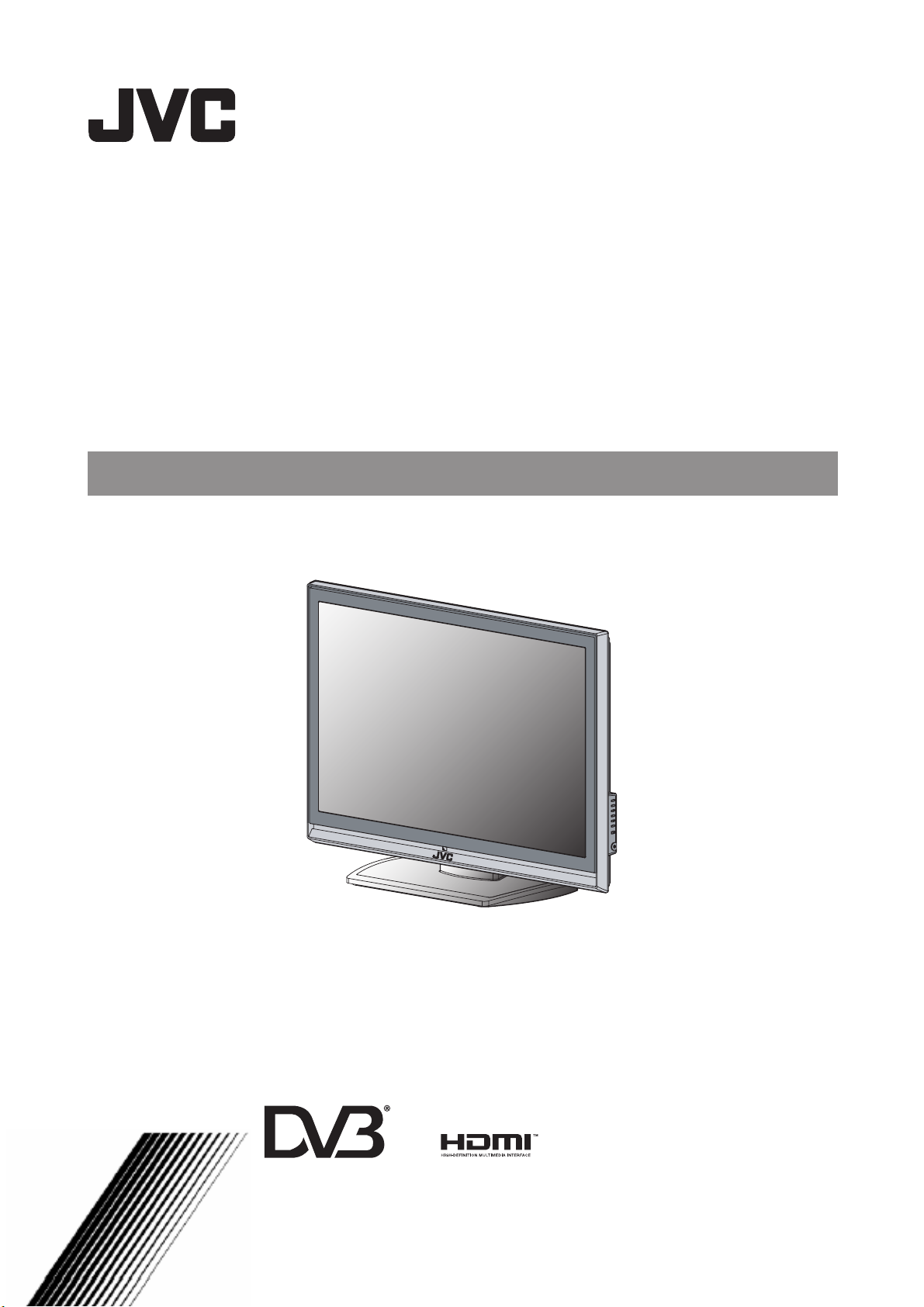
D
B
LT-32FXD7
LT-42FZD7
LT-46FZD7
WIDE LCD PANEL TV I NSTRUCTIONS
igital Video
roadcasting
Trade Mark of the DVB Digital Video Broad casting
Project (1991 to 1996) Number:
4859 for LT-32FXD7; 4860 for LT-42FZD7; 4861 for LT-46FZD7
Page 2
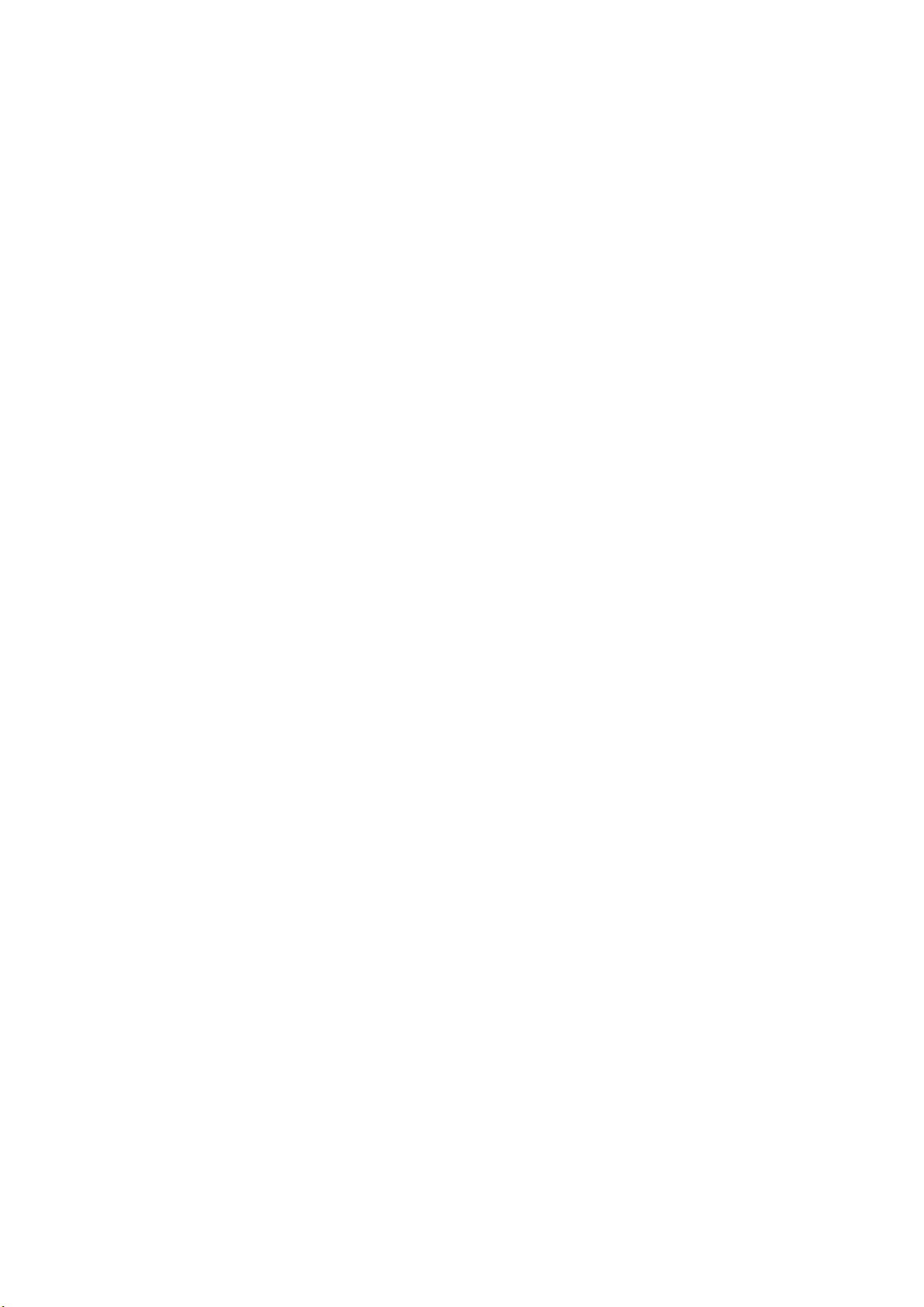
Page 3

Thank you for buying this JVC WIDE LCD PANEL TV
To make sure you understand how to use your new TV, please read this manual thoroughly before you begin.
(“LCD” stands for Liquid Crystal Display.)
READ THESE INSTRUCTIONS.
KEEP THESE INSTRUCTIONS.
WARNING: TO PREVENT FIRE OR ELECTRIC SHOCK HAZARD,
DO NOT EXPOSE THIS APPLIANCE TO RAIN OR MOISTURE.
WARNING
• Do not allow children to hang from the TV, place their elbows on the TV or lean
against the TV. Doing so may cause the TV to fall over and lead to inquires.
• The MAIN plug is used as the disconnect device, the disconnect device shall remain
readily operable.
• Do not defeat the safety purpose of the polarized or grounding-type plug. The
protective earthling terminal shall be permanently connected to earth.
CAUTION:
• Operate only from the power source specified (AC 240V,
50 Hz).
• Avoid damaging the AC plug, and power cord. (Protect the
power cord from being walked on or pinched particularly at
plugs, convenience receptacles, and the point where they exit
from the apparatus.)
NOTES:
• The rating plate (serial number plate) and safety caution are
on the back of the main unit.
• When you are not using this unit for a long period of time, it is
recommended that you disconnect the power cord from the
main outlet.
• Make enough room for inserting and removing the power plug.
Place the TV as close to the outlet as possible. The main power
supply for this TV is controlled by inserting or removing the
power plug.
1
Page 4
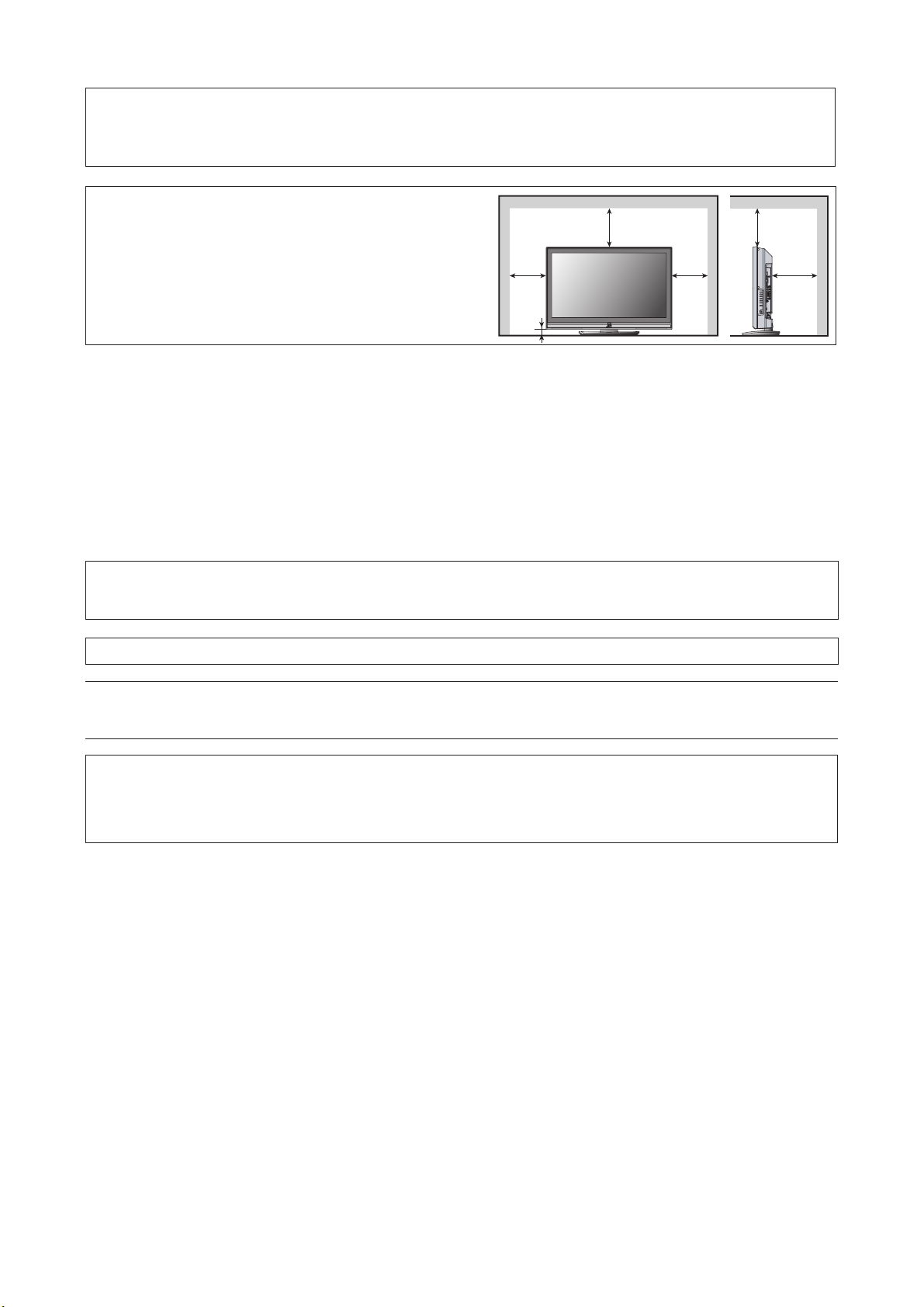
Point defects
LCDs use collections of fine pixels to display images. While there is no problem with more than 99.99% of these pixels, please
understand that a very small number of pixels may not light or may light all the time.
Distance recommendations
Avoid improper installation and never position the unit where good
ventilation is impossible.
When installing this TV, distance recommendations must be
maintained between the set and the wall, as well as inside a tightly
enclosed area or piece of furniture.
Keep to the minimum distance guidelines shown for safe operation.
150mm
50mm
200mm
150mm
200mm
50mm
Failure to take the following precautions may cause damage to the television or remote control.
DO NOT block the TV’s ventilation openings or holes.
(If the ventilation openings or holes are blocked by a newspaper or cloth, etc., the heat may not be able to get out.)
DO NOT place anything on top of the TV.
(Such as cosmetics or medicines, flower vases, potted plants, cups, etc.)
DO NOT allow objects or liquid into the cabinet openings.
(If water or liquid is allowed to enter this equipment, fire or electric shock may be caused.)
DO NOT place any naked flame sources, such as lighted candles, on the TV.
DO NOT install near any heat sources such as radiators, heat resisters, stoves, sunlight, or other apparatus (including amplifiers) that
produce heat.
The surface of the TV screen is easily damaged. Be very careful with it when handling the TV.
Should the TV screen become soiled, wipe it with a soft dry cloth. Never rub it forcefully.
Never use any cleaner or detergent on it.
If there is a fault, unplug the unit and call a service technician. Do not attempt to repair it yourself or remove the rear cover.
Note:
Due to static electricity, the TV may be covered with dust.
If this happens, wisp the TV with a soft cloth being careful not scratch the TV.
Digital terrestrial broadcasting(DVB-T)service area
Although this TV can receive both Digital terrestrial broadcasting (DVB-T) and Analogue terrestrial broadcasting, depending on
the area in which you live, you may not be able to receive Digital broadcasting (DVB-T).
Cleaning the screen
The screen is coated with a special thin film to reduce reflection. If this film is damaged, uneven colors, discoloration, scratches,
and other problems that can not be repaired may occur. Pay attention to the following when handling the screen.
• Do not use glue or adhesive tape on the screen.
• Do not write on the screen.
• Do not allow the screen to come in contact with any hard objects.
• Do not allow condensation to form on the screen.
• Do not use alcohol, thinner, benzene or other solvents on the screen.
• Do not rub the screen hard.
2
Page 5
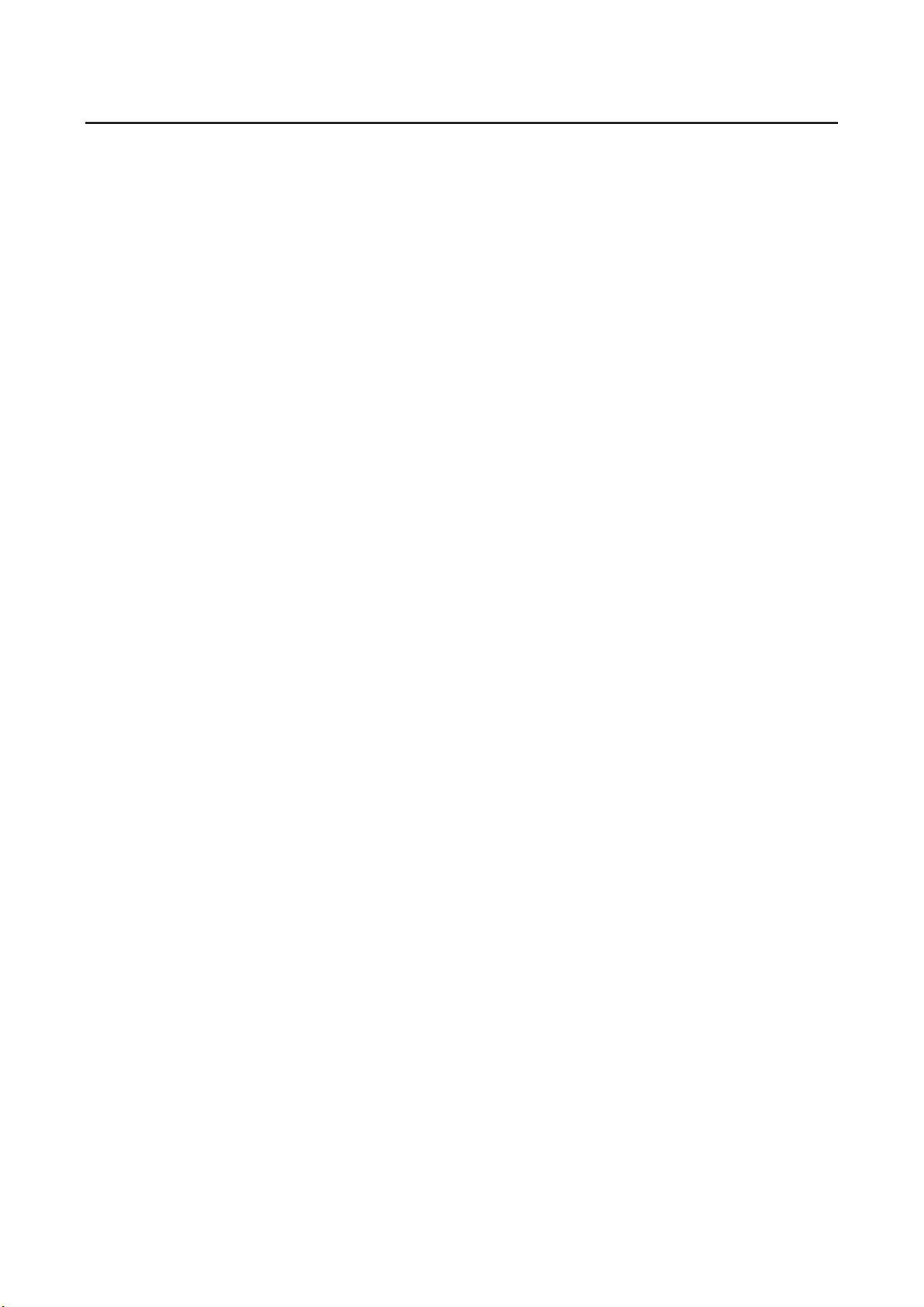
CONTENTS
Setting up your TV.................................... 4
Installation............................................................. 4
Using the stand..................................................... 4
Putting the batteries into the Remote control....... 5
Remove the terminal cover................................... 5
Connecting the aerial and video cassette
recorder (VCR)..................................................... 6
Initial settings............................................ 7
TV buttons and functions......................... 8
Turn the TV on from standby mode...................... 8
Choose a TV channel........................................... 8
Watch images from external devices................... 8
Adjust the volume................................................. 8
Using the Menu.................................................... 8
Remote control buttons and
functions.................................................... 9
Turn the TV on or off from standby mode................. 9
Choose a TV channel................................................ 9
Adjust the volume.................................................... 10
Watch images from external equipment.................. 10
Hyper Surround....................................................... 10
Displaying the source information........................... 10
ZOOM function........................................................ 11
Using the PCPIP function........................................ 12
Operating a JVC brand VCR or DVD player........... 12
INSTALL................................................... 19
AUTO PROGRAM...............................................19
MANUAL..............................................................19
To edit the PR LIST menu...................................20
Operation with the DTV menu................ 23
Displaying the DTV menu....................................23
INSTALLATION...................................................23
EDIT PR LIST......................................................25
SETTING FAVOURITE CHANNELS...................26
CONFIGURATION ..............................................27
Operation while watching DTV menu.....30
Information Function............................................30
Using the Electronic Program Guide(EPG).........30
Displaying the subtitles........................................30
PC MENU ................................................. 31
PC PICTURE POSITION ....................................31
PICTURE.............................................................31
SOUND................................................................32
PC support mode list ...........................................33
Additional preparation............................ 34
Connecting external equipment...........................34
Troubleshooting...................................... 35
Specifications.......................................... 37
Teletext function..................................... 13
Basic operation................................................... 13
Hold.................................................................... 13
Sub-page............................................................ 14
Reveal................................................................. 14
Size..................................................................... 14
Index................................................................... 14
Cancel................................................................. 14
Using the TV’s menu.............................. 15
Basic operation................................................... 15
PICTURE SETTING................................. 16
PICTURE MODE BRIGHT................................. 16
Picture Adjustment............................................. 16
WHITE BALANCE.............................................. 16
SOUND..................................................... 17
STEREO/I. II....................................................... 17
Sound Adjustment.............................................. 17
HDMI IN.............................................................. 17
FEATURES.............................................. 18
SLEEP TIMER.................................................... 18
BLUE BACK........................................................ 18
CHILD LOCK...................................................... 18
3
Page 6
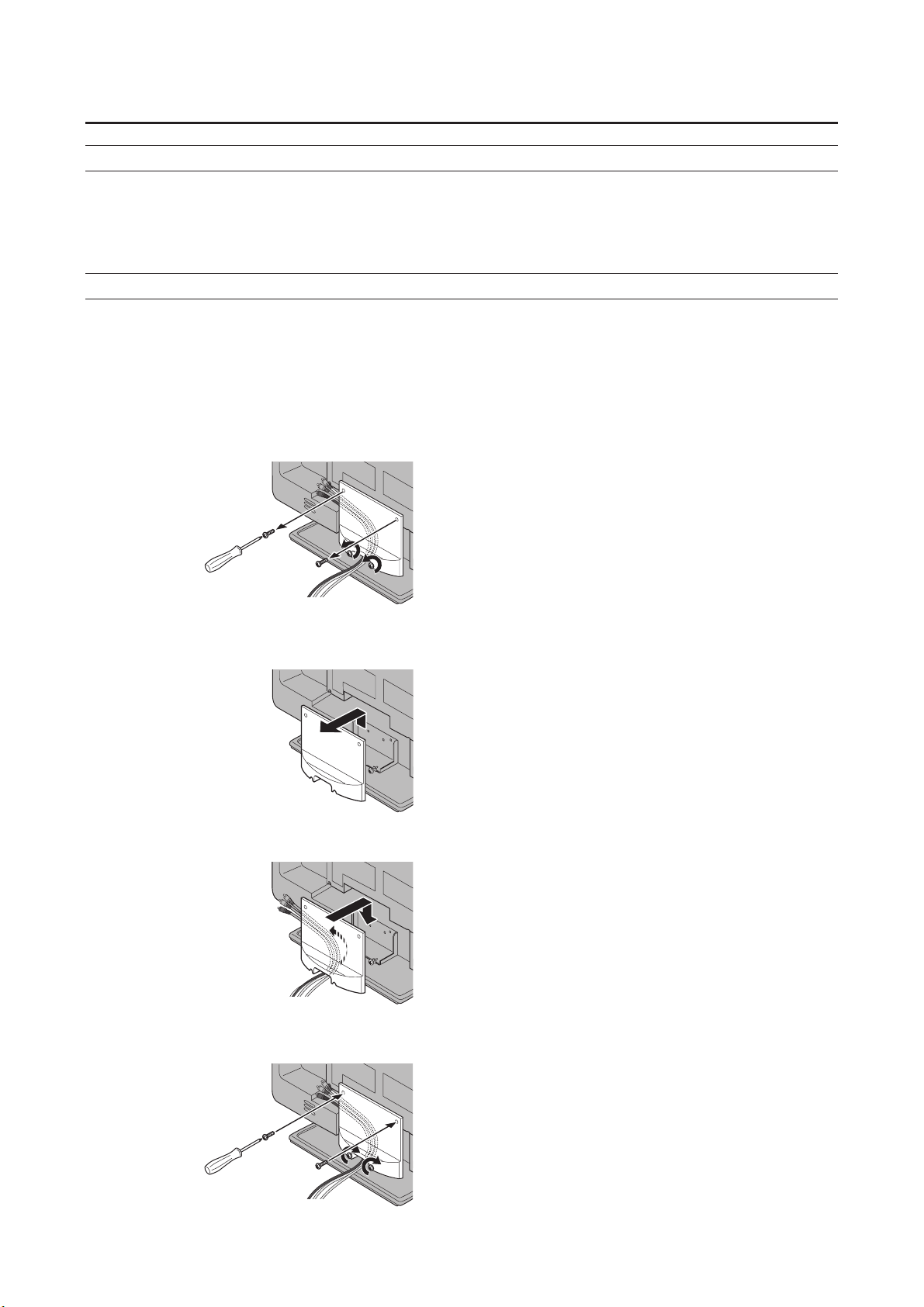
Setting up your TV
Installation
Cautions for installation
• • Install the TV in a corner on a wall or on the floor so as to keep cords out of the way.
• The TV will generate a slight amount of heat during operation. Ensure that sufficient space is available around the TV to
allow satisfactory cooling. See “Distance recommendations” on page 2.
Using the stand
This TV comes with a Table Top Stand already
attached.
Tidy the cables:
A cable holder which is used to keep the connection cables
tidy is attached to the back of the stand.
The following illustration is LT-46FZD7.
1
2
4
3
4
Page 7
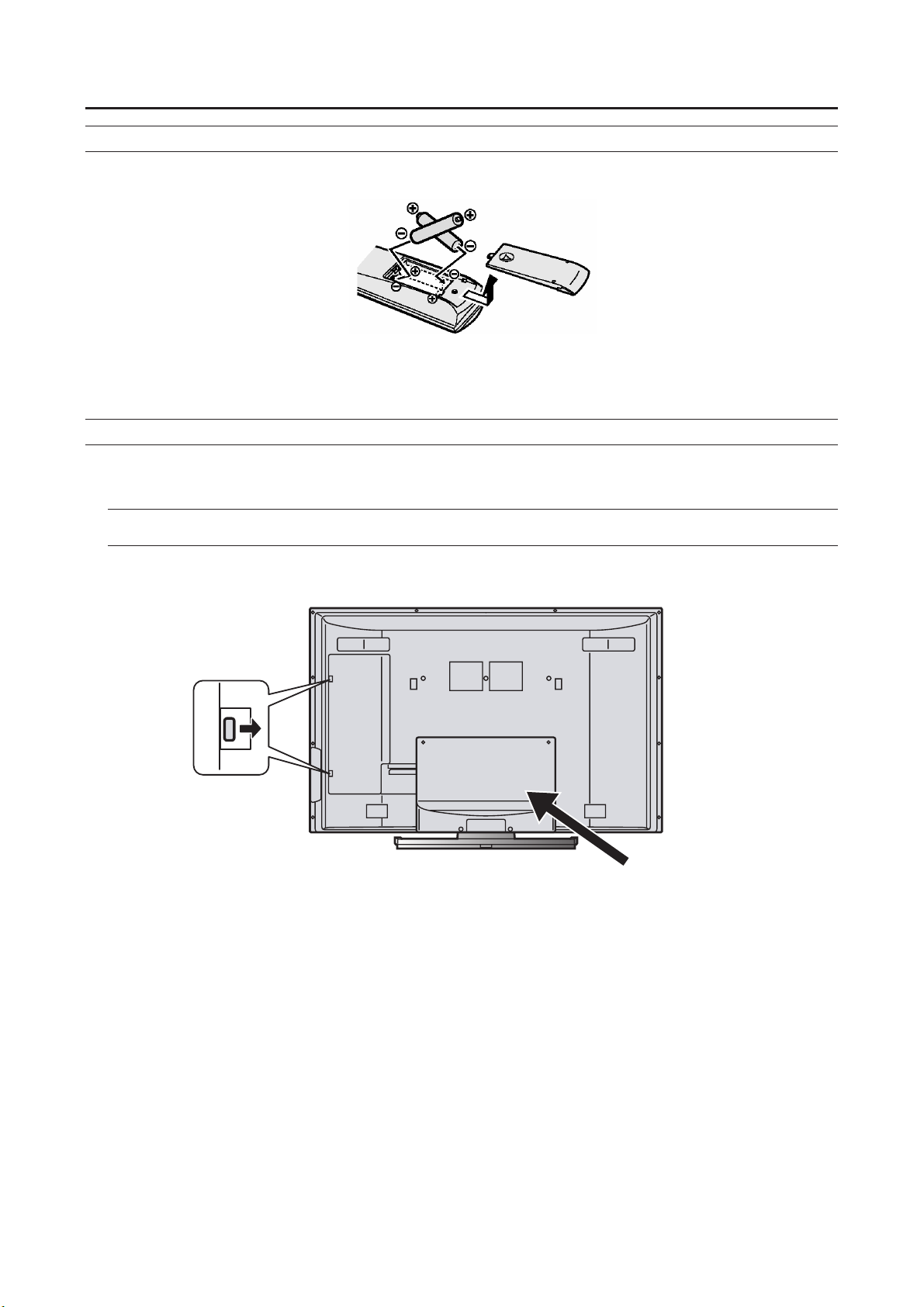
Setting up your TV
Putting the batteries into the Remote control
Use two AA/R6 dry cell batteries.
Insert the batteries from the - end, making sure the + and - polarities are correct.
• Follow the warnings printed on the batteries.
• Battery life is about six months to one year, depending on your frequency of use.
• The batteries we supply are only for setting up and testing your TV, please replace them as soon as you need to.
• If the remote control does not work properly, replace the batteries.
Remove the terminal cover
There are connection terminals behind the cover of the rear of the TV. Remove the cover before connecting a DVD or VCR.
The cover can be removed by removing the hooks in the left side of TV. To replace the cover, first connect the hook at the
side of the cover to the TV and then insert the hooks.
• Leave the cover off if they do not fit properly. Do not force to replace the covers. Doing so may cause damages of the
connection cables and the cover.
• The following illustration is LT-46FZD7.
Press to
remove.
Cable cover
5
Page 8
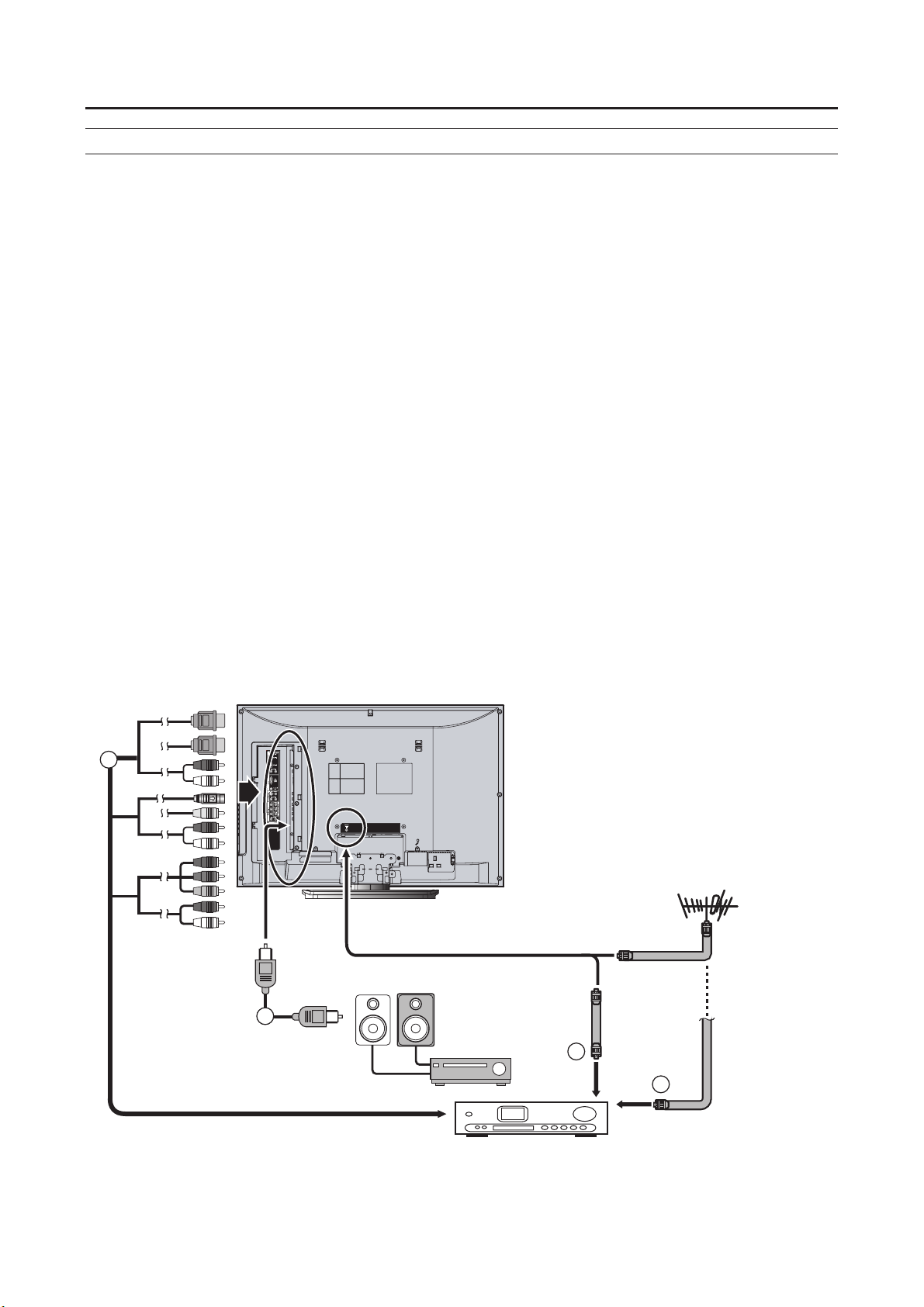
Ϥ
Ϥ
Шʳ
Ϥ
Ϥ
Setting up your TV
Connecting the aerial and VCR
• The connecting cables are not provided. Use a good quality of 75-ohm coaxial cable to connect.
• Use a fiber connector
D to connect to digital sound equipment (DTV only)
Caution
• Turn off all the equipment including the TV before connecting anything.
Ϯʳ If you connect via a device with an antenna terminal such as a VCR, follow
B in the diagram.
Ϯʳ If connecting a VCR:
1 Connect the aerial cable to the aerial input
socket on the VCR, and connect the VCR and
TV with another aerial cable
2 Connect the VCR’s VIDEO OUT (video output)
terminal and the TV’s VIDEO terminal with a
video cable
To connect a VCR to the TV with an S-Video cable: Connect
the VCR’s S-VIDEO OUT (S-VIDEO output) terminal and
TV’s S-VIDEO terminal with an S-VIDEO cable, instead of
connecting with a video cable. Note that the connections with
a video cable will be ignored in case you connect a VCR to
the TV with both video cable and S-VIDEO cable.
C
• To connect more equipments, please see “Connecting
external equipment” on page 34.
• When receiving Digital terrestrial broadcasting (DVB-T),
reception can suddenly be lost if the signal becomes
weak. Use a correct instilled high performance antenna.
• When connecting via a device with an antenna terminal
such as a VCR, depending on the connection method,
the signal may be weakened. If this happens, use a
booster to increase the signal strength.
• In areas with a lot of radio communication such as near
ports or airports, noise may be introduced into the
picture or sound. In such cases, reception may be
improved by using a high-performance antenna.
• Read the instruction manual of the devices which you
connect to the TV.
3 Connect the VCR’s VIDEO OUT (audio L/R
output) terminals and the TV’s AUDIO input
terminals with an audio cable.
A
C
R
L
D
B
A
6
Page 9
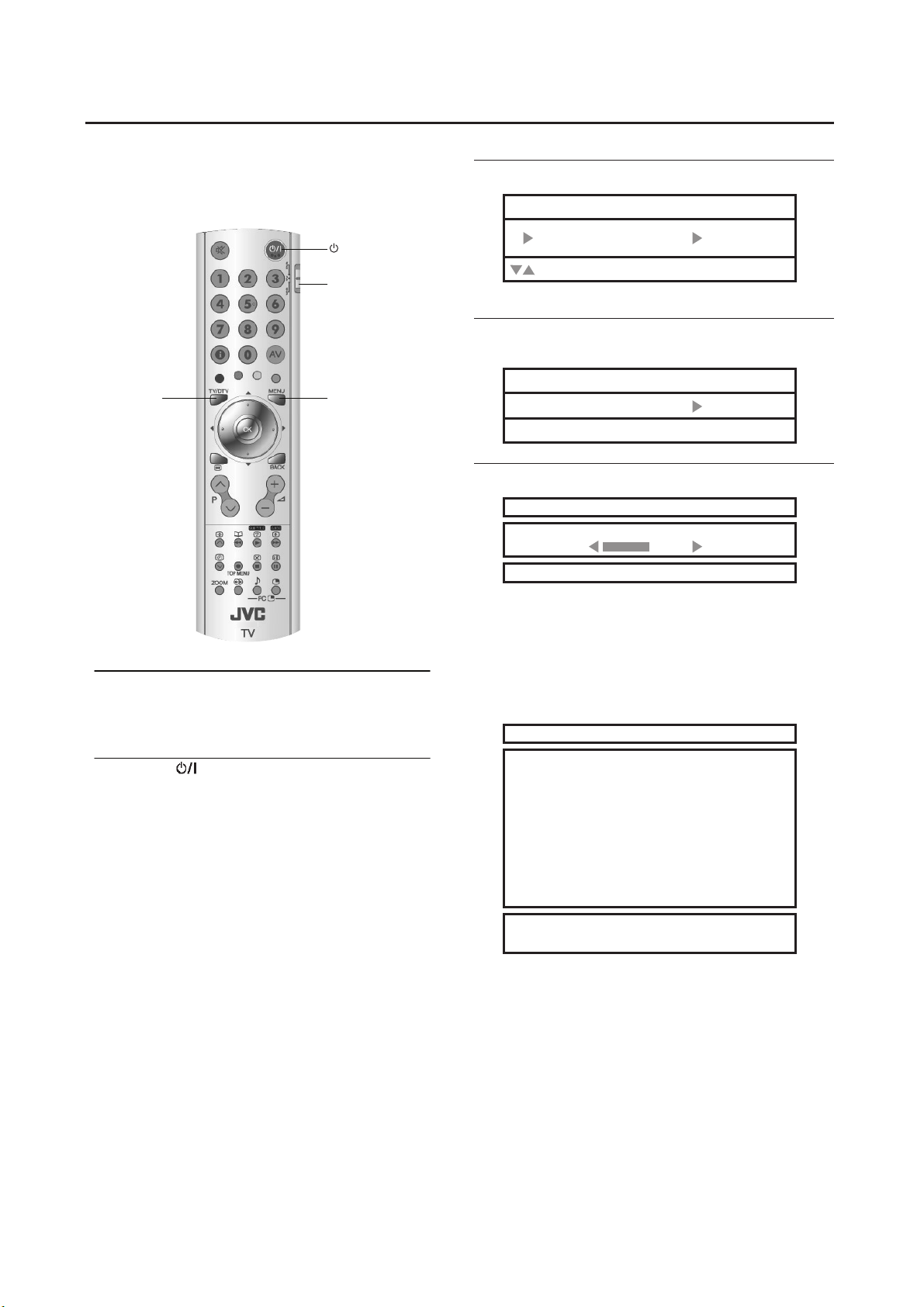
Initial settings
图ʳ
图ʳ
图
When the TV is first turned on, it enters the initial setting
mode. Follow the instructions on the on-screen display to
make the initial settings.
/I
button
VCR/TV/
DVD Switch
TV/DTV
1 Make sure to set the VCR/TV/DVD switch to the
TV position.
• You cannot turn the TV on when the VCR/TV/DVD
switch is set to the VCR or DVD position.
2 Press the
After a short interval the power lamp changes from red to
green.
button on the remote control
MENU
3 AUTO PROGRAM menu appears
INSTALL
AUTO PROGRAM
:SELECT OK:MOVE
4 Press the OK button to enter the
AUTO PROGRAM.
AUTO PROGRAM
START
OK: START
5 Press the OK button to start AUTO PROGRAM.
AUTO PROGRAM
NOW PROGRAMMING
MENU:EXIT
The AUTO PROGRAM menu appears and received TV
channels are automatically stored.
• To cancel the AUTO PROGRAM function:
Press the MENU button.
After the TV channels have been registered in the
program numbers, the PR LIST menu appears
PR LIST
01 ----02 ----03 ----04 ----05 ----06 ----07 ----08 ----09 ----10 -----
图图ʳNAME
INSERT
11 ----12 ----13 ----14 ----15 ----16 ----17 ----18 ----19 ----20 -----
21 ----22 ----23 ----24 ----25 ----26 ----27 ----28 ----29 ----30 -----
DELETE
• If you want, you can now edit the program numbers
using the AUTO PROGRAM function.
For details, see “To edit the PR LIST menu” on page 20.
7
Page 10
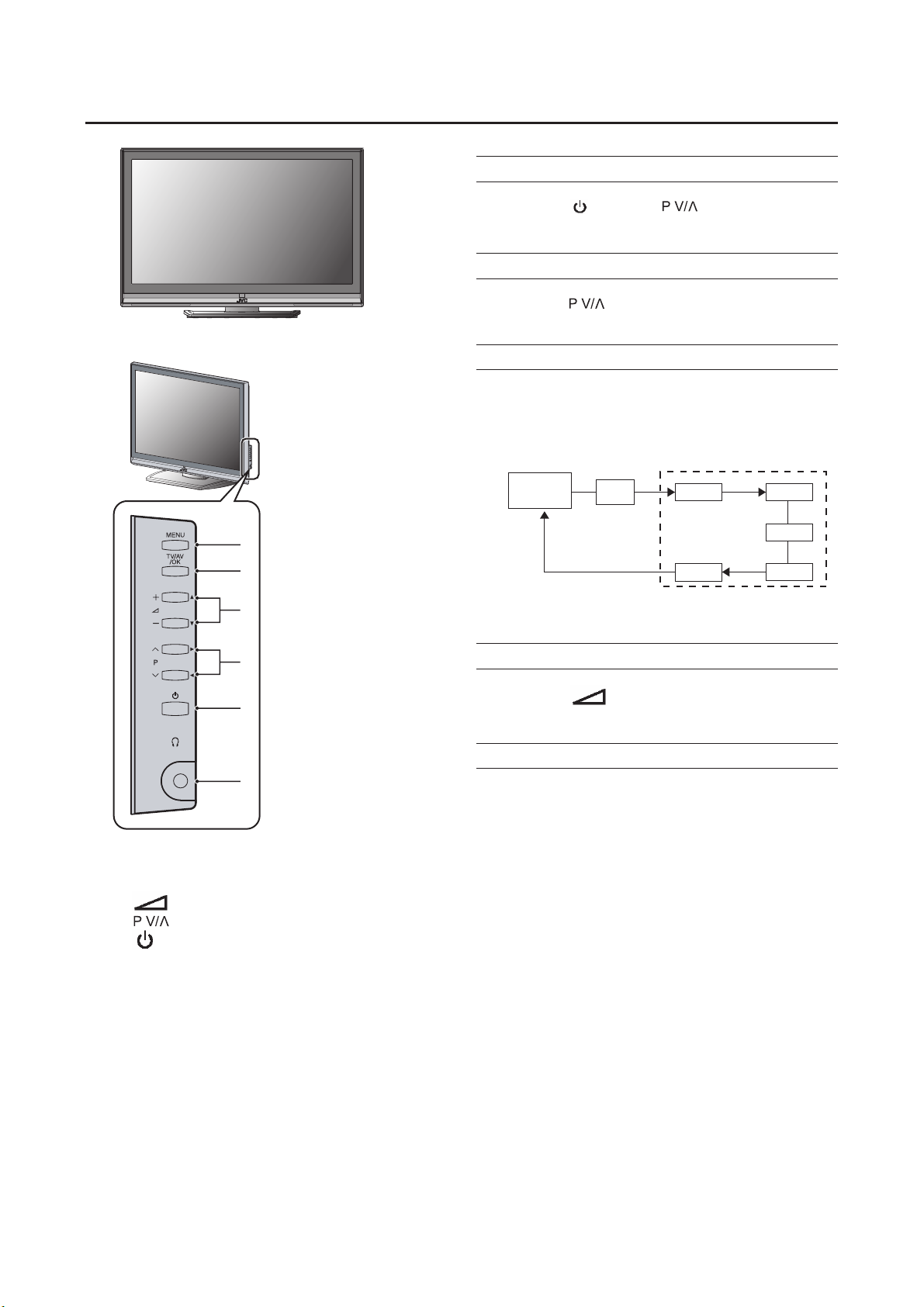
TV buttons and functions
Turn the TV on from standby mode
Press the
button or buttons to turn the
TV on from standby mode
Choose a TV channel
Press the buttons to choose a program
number
Watch images from external devices
Press the TV/AV button to choose a TV/AV
Terminal
TV mode
Last
program
number
1
2
3
DTV
EXT mode
VIDEO-1
PC
VIDEO-2
VIDEO-3
VIDEO-4
4
5
6
1 MENU switch
2 TV/AV/OK button
3
(Volume)
-/+
buttons
4 buttons
5
(Standby) button
6 Headphone jack (mini jack)
Adjust the volume
Press the -/+ buttons
The volume level indicator appears.
Using the Menu
Use the MENU button.
Refer to "Using the TV's menu"(see page 15) for details of
using the menu.
8
Page 11
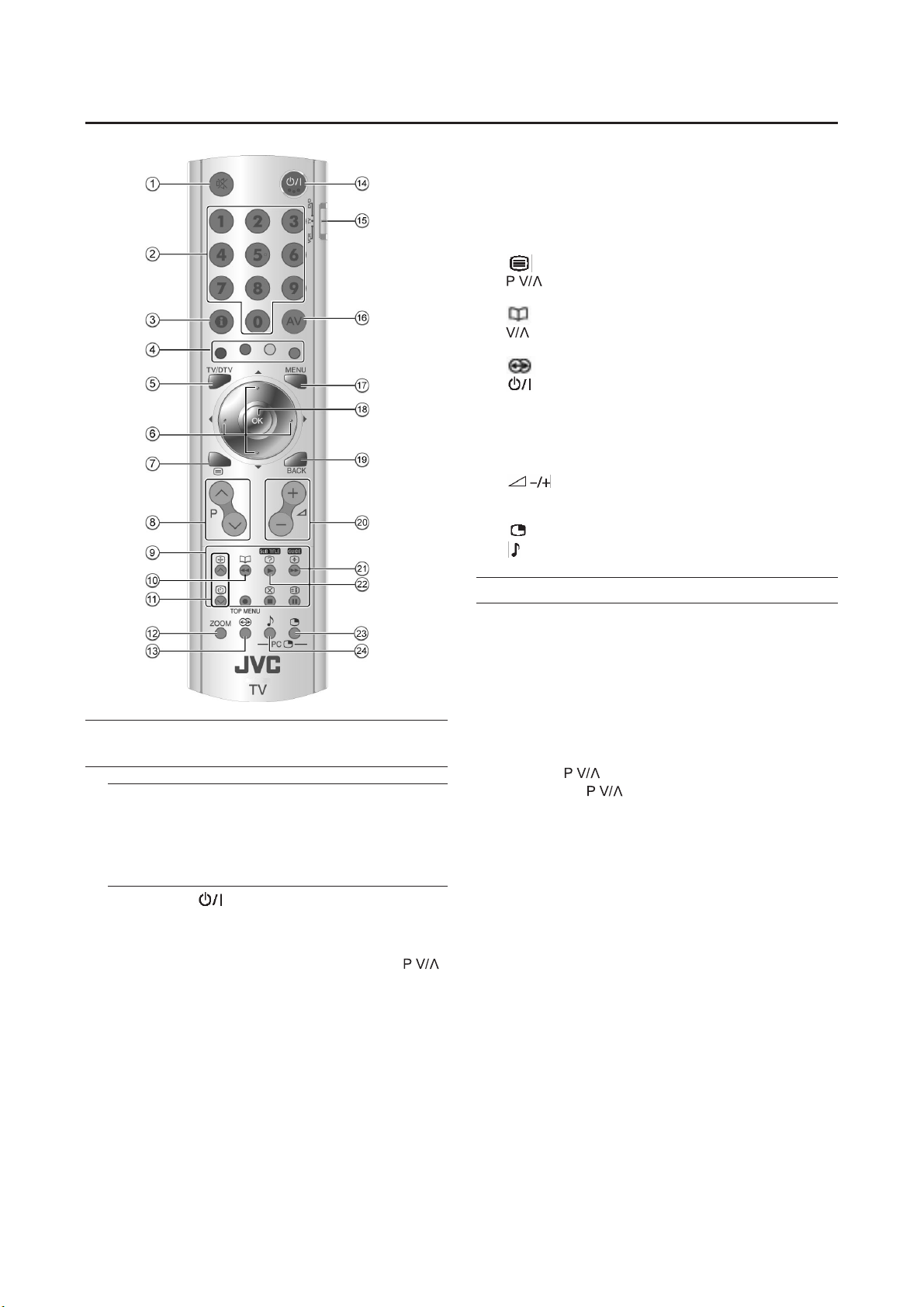
Remote control buttons and functions
1 Muting button
2 Number buttons
3 Information button
4 Colour buttons
5 TV/DTV button
/// buttons
6
7
8 button
9 VCR/DVD/Teletext buttons
10 (Favourite) button
11 buttons
12
13
14
15 VCR/TV/DVD switch
16AV button
17
18
19
20
21
22
23
24
(Text)button
button
ZOOM
(Hyper Surround) button
(Standby) button
button
MENU
button
OK
BACK button
Volume buttons
GUIDE button
SUBTITLE button
button
button
Turn the TV on or off from standby
mode
1 Make sure to set the VCR/TV/DVD switch to the
TV position.
• You cannot turn the TV on or off when the
VCR/TV/ DVD switch is set to the VCR or DVD
position.
2 Press the
on or off.
When the TV is turned on, the power lamp changes
from red to green.
• The power can be turned on by pressing
buttons or Number buttons.
• Check that the AC plug on the power cord from the
TV is connected to AC outlet.
(standby) button to turn the TV
Choose a TV channel
Use the number buttons:
Enter the program number of the channel
using the number buttons.
Example:
• PR 6 press 6
• PR 12 press1 and 2
Use the buttons:
Press the buttons to choose the
program number you want.
9
Page 12
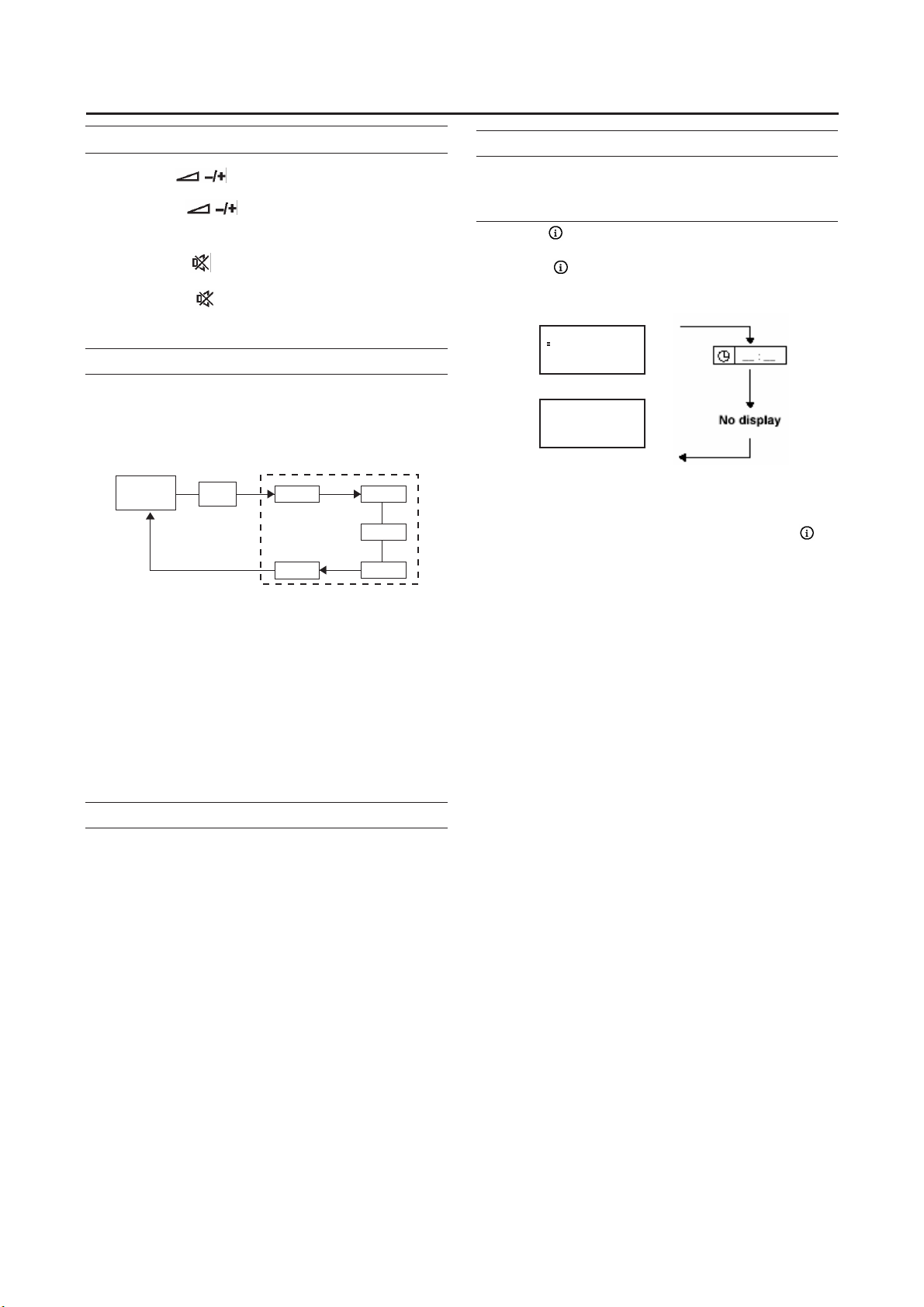
Remote control buttons and functions
Adjust the volume
Press the
The volume indicator appears and the volume changes as
you press the buttons.
Muting the sound
Press the
sound.
Pressing the
previous volume level.
buttons to adjust the volume.
(muting) button to turn off the
(muting) button again returns the
Watch images from external equipment
Use the AV button:
Press the AV button to choose an EXT
terminal.
TV mode
Last
program
number
DTV
In the PC mode:
If following
and the TV goes in to reduced power mode.
message appears, the power lamp lights in amber
EXT mode
VIDEO-1
PC
VIDEO-2
VIDEO-3
VIDEO-4
Displaying the source information
You can display the source information and current time on the
screen.
Press the
source information
Pressing the (information) button changes the display as
follows:
•
The source information and current time switched by
(information) button.
• The source type
TV/DTV/VIDEO-1/VIDEO-2/VIDEO-3/VIDEO-4/PC
•
If the program being watched does not have Teletext
transmission, only a box will be displayed at the same
location.
When watching videos, an incorrect current time is
•
sometime displayed.
•
In PC mode, the current time will not be displayed.
In DTV mode, only information plate will be displayed.
•
(information) button to display the
01
TV
VIDEO-1
VIDEO-1
Signal source
"NO SIGNAL"
" OUT OF RANGE"
See "Troubleshooting" on page 36 for details of this message.
Hyper Surround
You can enjoy Surround with a "live" effect by using the
Hyper Surround function.
ON:
Hyper Surround function is turned on.
OFF:
Hyper Surround function is turned off.
10
Page 13

Remote control buttons and functions
ZOOM function
You can change the screen size according to the picture
aspect ratio. Choose the optimum one from the following
ZOOM modes.
REGULAR:
Use to view a normal picture (4:3 aspect ratio) as this is its
original shape.
PANORAMIC:
This stretches the left and right sides of a normal picture
(4:3 aspect ratios) to fill the screen, without making the
picture appear unnatural.
•The top and bottom of the picture are slightly cut off.
16:9 ZOOM:
This zooms up the wide picture (16:9 aspect ratios) to the
full screen.
16:9 ZOOM SUBTITLE:
This zooms up the wide picture (16:9 aspect ratios) with
subtitles to the full screen.
Choose the ZOOM mode
1 Press the ZOOM button to choose the ZOOM
menu
Adjusting the visible area of the picture
If subtitles or the top (or bottom) of the picture are cut off,
you can adjust the visible area of the picture manually.
1 Press the ZOOM button
The indicator appears.
2 While it is displayed, press the / buttons to
change the position of the picture
• You cannot adjust the visible area in REGULAR or
FULL mode.
FULL:
This uniformly stretches the left and right sides of a normal
picture (4:3 aspect ratios) to fill the wide TV screen.
• For 16:9 aspect ratio pictures that have been squeezed
into a normal picture (4:3 aspect ratio), use the FULL
mode to restore the picture to its original shape.
In DTV mode, not available for 1080i (1125i) / 720p (750p)
signals.
In PC mode, "REGULAR" and "FULL" can be selected.
11
Page 14

Remote control buttons and functions
Using the PCPIP function
A PC picture and TV or a video program from an external
device can be watched at the same time.
1 Press the
Press the button to choose the sound.
MAIN: Main picture
SUB: Sub picture
• If you press the menu button when the PIP
functions is on, PC menu will appear. To display
the TV menu, change the mode to the TV mode.
NOTE:
LT-32FXD7 does not support PIP Funtion.
PIP sub picture only support analog TV and AV
(Video2).
button.
Operating a JVC brand VCR or DVD
player
These buttons will operate a JVC brand VCR or DVD
player. Pressing a button that looks the same as the device’s
original remote control button has the same effect as the
original remote control.
1 Set the VCR/TV/DVD switch to the VCR or
DVD position
VCR:
When you are using a VCR, set the switch to the VCR
position. You can turn the VCR on or off with the
(Standby) button.
DVD:
When you are using a DVD player, set the switch to the
DVD position. You can turn the DVD player on or off
with the (Standby) button.
2 Press the VCR/DVD Control Buttons to control
your VCR or DVD player
• If your device is not made by JVC, these buttons
will not work.
• Even if your device is made by JVC, some of these
buttons may not work, depending on the device you
are using.
• You can use the buttons to choose a TV
channel the VCR will receive, or choose the chapter
the DVD player plays back.
• Some models of DVD player use the
buttons for both operating the fast
forward/backward functions and for choosing the
chapter.
• Set the VCR/TV/DVD switch to the TV position
when you turn the TV on or off.
12
Page 15

Teletext function
Basic operation
1 Choose a TV channel with a teletext broadcast
2 Make sure to set the VCR/TV/DVD switch to the
TV position.
3 Press
Pressing (Text) button changes the mode as
follows:
(Text) button to display the teletext
TV mode
Hold
You can hold a teletext page on the screen for as long as
you want, even while several other teletext pages are being
received.
Press the
Hold indication
To cancel the Hold function:
Press
(Hold) button Hold indication
100 101 102 103
(Hold) button again.
Text mode
4 Choose a teletext page by pressing
the buttons, number buttons or colors
buttons
To return to the TV mode:
Press the
• If you have trouble receiving teletext broadcasts,
consult your local dealer or the teletext station.
• The ZOOM function will not work in the Text
mode.
• You cannot operate menus when viewing a teletext
program.
(Text) button.
13
Page 16

Teletext function
Sub-page
Some teletext pages include sub-pages that are automatically
displayed.
1 Choose a teletext page that includes
sub-pages
Press the button, Sub-page numbers can be
viewed and displayed at the screen.
2 Press the number buttons to choose a
sub-page number
Sxxxx : xxxx is the number 0 ~ 9 that you entered.
For example, sub-page 1 is S0001, you must enter 0,0,
0 and 1 serially to view sub-page S0001.
Reveal
Some teletext pages include hidden text (such as the answers
to a quiz)
You can display the hidden text.
Each time you press the
hidden or revealed
(Reveal) button, text is
Cancel
You can search for a teletext page while watching TV.
1 Press the number button to enter a page
number, or press a colour button
The TV searches for a teletext page.
2 Press the (Cancel) button
The TV program appears. When the TV finds the
teletext page, its page number appears in the upper left
of the screen.
3. Press the
teletext page when the page number is on the
screen
• The TV mode cannot be resumed by pressing the
(Cancel) button. To return to the TV mode press
button.
(Cancel) button to return to a
Size
You can double the height of the teletext display.
Press the
(Size) button.
Index
You can return to the index page instantly.
Press the
14
(Index) button
Page 17

Using the TV’s menu
This TV has a number of functions you can operate using
menus. To use all your TV’s functions, you need to understand
the basic menu operating techniques fully.
Colour button
MENU button
buttons
3 Press the / buttons to choose a function
• For details of the functions in the menus, see the
following pages.
4 Press the / buttons to choose the setting
of that function
• If you want to operate a function which appears
only with its name, follow the descriptions of that
function on the following pages.
• The display appearing at the bottom of a menu
shows you a button on the remote control that you
can use when you operate a chosen function.
5 Press the OK button to complete the setting
The menu disappears.
• When watching the television with the PAL system,
the menus are displayed at about half of their
normal vertical size.
• The menu will be disappear if you press
the buttons, the AV button or the
number buttons while the menu is displayed.
Operation with the buttons on the TV
You can also operate the menus using the buttons on the side
panel of the TV.
Basic operation
1 Press the MENU button to display the MENU
(main menu)
MENU
PICTURE
SOUND
FEATURES
INSTALL
:SELECT OK:MOVE
2 Press the / and / buttons to choose a
menu title, and press the OK button.
The menu appears.
To return to the previous menu:
Press the BACK button on the remote control or the
MENU button on the TV.
To exit a menu instantly:
Press the MENU button on the remote control or press
the MENU button on the TV several times.
MENU
TV/AV/OK
+ VOLUME-
P V/
STANDBY
HEADPHONE
The menu will disappear after about one minute if no operation
is performed.
15
Page 18

PICTURE SETTING
Refer to “Using the TV’s menu” (see page 15) for details of
displaying the menu.
PICTURE
PICTURE MODE
CONTRAST
BRIGHT-1
SHARP
COLOUR
BRIGHT-2
WHITE BALANCE
RESET
:SELECT :MOVE
BRIGHT
HIGH
PICTURE MODE BRIGHT
You can choose one of three PICTURE MODEs to adjust
the picture settings automatically.
BRIGHT:
Heightens contrast and sharpness.
STANDARD:
Standardizes picture adjustment.
SOFT:
Softens contrast and sharpness.
WHITE BALANCE
You can select one of two WHITE BALANCE modes
(two tones of white) to adjust the white balance of the
picture. Since white is the colour which is used as a
reference for all the other colours, changing the WHITE
BALANCE mode affects the appearance of all the other
colours on the screen.
HIGH:
A bluish white. Using this mode when watching bright
pictures allows you to enjoy a more vivid and bright
picture.
LOW:
A reddish white. Using this mode when watching films
allows you to enjoy colors that are characteristic of films.
Picture Adjustment
You can change the picture settings of each PICTURE
MODE as you like.
CONTRAST:
You can adjust the picture contrast.
Κ
Lower
Κ Higher
BRIGHT-1:
You can adjust the picture brightness.
Κ
Darker
Κ Brighter
SHARP:
You can adjust the picture sharpness.
Κ Softer
Sharper
Κ
COLOUR:
You can adjust the picture colour.
Κ Lighter
Deeper
Κ
BRIGHT-2:
You can adjust the back light.
Κ Darker
Κ Lighter
16
Page 19

SOUND
Refer to “Using the TV’s menu” (see page 15) for details
of displaying the menu.
HDMI IN
SOUND
STEREO/I . II
BASS
TREBLE
BALANCE
HDMI IN
:SELECT
O
Analog
:MOVE
STEREO/ I . II
Press to set sound mode, there are Stereo, SAP, and Mono.
(TV mode only)
Sound Adjustment
You can adjust the sound to your favourite.
BASS:
You can adjust the low tone of the sound.
: Weaker
: Strong
TREBLE:
You can adjust the high tone of the sound.
: Weaker
: Strong
BALANCE:
You can adjust the volume balance between the left and
right speaker.
: Turn the left speaker’s volume level up.
: Turn the right speaker’s volume level up.
You can set the kind of the device connected with the
HDMI terminal.
HDMI: If the HDMI device is connected, select HDMI.
Analog: If the DVI device is connected, select Analog.
• For Video3 only.
17
Page 20

FEATURES
Refer to “Using the TV’s menu” (see page 15) for details of
displaying the menu.
FEATURES
SLEEP TIMER
BLUE BACK
CHILD LOCK
:SELECT
OFF
OFF
OFF
:MOVE
SLEEP TIMER
You can set the TV to automatically turn off after a set
period of timer; press the
from 30, 60, 90, 120, to OFF.
button to set the period of time
BLUE BACK
You can set the TV to automatically change to a blue
screen and mute the sound if the signal is weak or absent,
or when there is no input from an external device.
ONΚΚ
This function is turned on.
OFFΚ
This function is turned off.
CHILD LOCK
When the CHILD LOCK mode is on, the TV buttons will
be locked except “POWER” button. TV only can be
controlled by remote controller.
ONΚ
This function is turned on
OFFΚ
This function is turned off.
18
Page 21

INSTALL
图ʳ
图ʳ
图
Refer to “Using the TV’s menu” (see page 15) for details of
displaying the menu.
INSTALL
AUTO PROGRAM
MANUAL
PR LIST
:SELECT
OK:MOVE
AUTO PROGRAM
AUTO PROGRAM
You can automatically store the TV channels for which you
have the best reception. Store them in the TV’s program
numbers list by doing the following.
1 Choose AUTO PROGRAM. Then press the OK
button.
AUTO PROGRAM
START
OK:START
After the TV channels have been registered in the
program numbers, the PR LIST menu appears.
• If you want, you can now edit the program numbers
using the AUTO PROGRAM function. For details, see
“To edit the PR LIST menu” on page 20.
MANUAL
You can store the TV channel for which you needed.
Store them in the TV’s program numbers list by setting the
following.
MANUAL
PROGRAM
BAND
CHANNEL
SEARCH
FINE TUNING
STORE
:SELECT
1 Select PROGRAM and
choose the program number from 00 to 99.
00
CH
02
:MOVE
press the / buttons to
2 Press the OK button to start the AUTO
PROGRAM
AUTO PROGRAM
NOW PROGRAMMING
MENU:EXIT
The AUTO PROGRAM menu appears and received TV
channels are automatically stored in the program numbers.
• To cancel the AUTO PROGRAM function:
Press the MENU button.
PR LIST
01 ----02 ----03 ----04 ----05 ----06 ----07 ----08 ----09 ----10 -----
图图ʳNAME
INSERT
11 ----12 ----13 ----14 ----15 ----16 ----17 ----18 ----19 ----20 -----
21 ----22 ----23 ----24 ----25 ----26 ----27 ----28 ----29 ----30 -----
DELETE
2 Select BAND and press the / buttons to
choose the band type.
CH(AIR) / CC(CATV)
3 Select CHANNEL and
choose the channel number. (CH:02-69,CC:01-99)
4 Select SEARCH and
choose the serviceable TV channel.
5 If the channel reception is poor, select FINE
TUNING and
the program.
6 Select Store and
the manual setting.
When stored, OK will be displayed for short
seconds.
press the / buttons to fine tune
press the / buttons to
press the / buttons to
press the / buttons to store
19
Page 22

INSTALL
To edit the PR LIST menu
You can edit the program numbers.
Caution
Using the NAME, DELETE or INSERT functions rewrites
the current program numbers list.
Therefore, the program number of some of the TV
channels will change.
1 Choose PR LIST, then press the OK button
PR LIST
01 ----02 ----03 ----04 ----05 ----06 ----07 ----08 ----09 ----10 -----
▓ NAME
▓ INSERT
11 ----12 ----13 ----14 ----15 ----16 ----17 ----18 ----19 ----20 -----
▓ DELETE
▓
2 Follow the operation description of a function
you want to use and operate the function
NAME:
This function registers a channel name (ID) to a TV
channel.
INSERT:
This function changes a program number of TV
channel.
DELETE:
This function deletes a TV channel you do not want to
list.
20
21 ----22 ----23 ----24 ----25 ----26 ----27 ----28 ----29 ----30 -----
NAME
1 Press the◄/► and ▼/▲buttons to choose a TV
channel
Every time you press the ◄/► and ▼/▲ buttons, the
program number changes and the picture of the TV
channel stored in the program number appears on the
screen.
2 Press the red button to start the NAME function
PR LIST
01 ----02 -----
03 ----04 ----05 ----06 ----07 ----08 ----09 ----10 -----
▓ STORE
▓
11 ----12 ----13 ----14 ----15 ----16 ----17 ----18 ----19 ----20 -----
▓
▓ CANCEL
3 Press the ◄/►and ▼/▲ buttons to edit the
channel name you want to give the TV channel
PR LIST
01 -----
02 JVC
03 ----04 ----05 ----06 ----07 ----08 ----09 ----10 -----
▓ STORE
▓
11 ----12 ----13 ----14 ----15 ----16 ----17 ----18 ----19 ----20 -----
▓
▓ CANCEL
4 Press the red button to store the setting
PR LIST
01 -----
02 JVC
03 ----04 ----05 ----06 ----07 ----08 ----09 ----10 -----
▓ NAME
▓ INSERT
11 ----12 ----13 ----14 ----15 ----16 ----17 ----18 ----19 ----20 -----
▓ DELETE
▓
To return-to the INSTALL menu:
Press the BACK button.
To exit a menu instantly:
Press the MENU button.
21 ----22 ----23 ----24 ----25 ----26 ----27 ----28 ----29 ----30 -----
21 ----22 ----23 ----24 ----25 ----26 ----27 ----28 ----29 ----30 -----
21 ----22 ----23 ----24 ----25 ----26 ----27 ----28 ----29 ----30 -----
Page 23

INSTALL
INSERT
1 Press the Ż/Ź and ź/Ÿ buttons to choose a
program number for which you want
Every time you press the Ż/Ź and ź/Ÿ buttons, the
program number changes and the picture of the TV channel
stored in the program number appears on the screen.
PR LIST
01 -----
02 JVC
03 ----04 ----05 ----06 ----07 ----08 ----09 ----10 -----
11 ----12 ----13 ----14 ----15 ----16 ----17 ----18 ----19 ----20 -----
图ʳNAME
图 INSERT
图ʳ˗˘˟˘˧˘
图
21 ----22 ----23 ----24 ----25 ----26 ----27 ----28 ----29 ----30 -----
4 Press the green button to insert the channel into
the new program number
PR LIST
01 ----02 -----
03 -----
04 JVC
05 ----06 ----07 ----08 ----09 ----10 -----
图 NAME
11 ----12 ----13 ----14 ----15 ----16 ----17 ----18 ----19 ----20 -----
图ʳDELETE
21 ----22 ----23 ----24 ----25 ----26 ----27 ----28 ----29 ----30 -----
图 INSERT
To return to the INSTALL menu:
Press the BACK button.
2 Press the green button to start the INSERT
function
PR LIST
01 -----
02 JVC
03 ----04 ----05 ----06 ----07 ----08 ----09 ----10 -----
11 ----12 ----13 ----14 ----15 ----16 ----17 ----18 ----19 ----20 -----
21 ----22 ----23 ----24 ----25 ----26 ----27 ----28 ----29 ----30 -----
图ʳ
图 INSERT 图ʳ图 CANCEL
3 Press theŻ/Ź and ź/Ÿ buttons to choose a new
program number
PR LIST
01 -----
02 JVC
03 ----04 -----
05 ----06 ----07 ----08 ----09 ----10 -----
11 ----12 ----13 ----14 ----15 ----16 ----17 ----18 ----19 ----20 -----
21 ----22 ----23 ----24 ----25 ----26 ----27 ----28 ----29 ----30 -----
图ʳ
图 INSERT 图ʳ图 CANCEL
To exit a menu instantly:
Press the MENU button.
21
Page 24

INSTALL
DELETE
1
Press the ◄/► and ▼/▲ buttons to choose a
program number for which you want
Every time you press the ◄/►and▼/▲ buttons, the
program number changes and the picture of the TV channel
stored in the program number appears on the screen.
PR LIST
01 -----
02 JVC
03 ----04 ----05 ----06 ----07 ----08 ----09 ----10 -----
▓ NAME
▓ INSERT ▓
11 ----12 ----13 ----14 ----15 ----16 ----17 ----18 ----19 ----20 -----
▓ DELETE
2 Press the yellow button to start the DELETE
function
The TV channel is deleted from the program numbers list
PR LIST
01 -----
02 JVC
03 ----04 ----05 ----06 ----07 ----08 ----09 ----10 -----
▓
▓
11 ----12 ----13 ----14 ----15 ----16 ----17 ----18 ----19 ----20 -----
▓ DELETE
▓ CANCEL
3 Press the yellow buttons to deleted the selected
TV channel
The TV channel is deleted from the program numbers list
PR LIST
01 ----02 -----
03 ----04 -----
05 ----06 ----07 ----08 ----09 ----10 -----
▓ NAME
▓ INSERT
11 ----12 ----13 ----14 ----15 ----16 ----17 ----18 ----19 ----20 -----
▓ DELETE
▓
To return to the INSTALL menu:
Press the BACK button.
22
21 ----22 ----23 ----24 ----25 ----26 ----27 ----28 ----29 ----30 -----
21 ----22 ----23 ----24 ----25 ----26 ----27 ----28 ----29 ----30 -----
21 ----22 ----23 ----24 ----25 ----26 ----27 ----28 ----29 ----30 -----
To exit a menu instantly:
Press the MENU button.
Page 25

Operation with the DTV menu
This DTV has a number of functions you can operate by
entering menus. To use all functions, you need to understand
the basic menu operating techniques fully.
/// buttons
Displaying the DTV menu
1 Press the MENU button to display the MENU
(main menu)
MENU
PICTURE
SOUND
FEATURES
INSTALL
:SELECT OK:MOVE
5 Press the OK button to complete the setting
The menu disappears.
• The menu will be disappear if you press
the
number buttons while the menu is displayed.
6 For DTV menu,
INSTALL and then OK to display the DTV menu
as a sub-menu.
buttons, the AV button or the
press the / buttons
INSTALLATION
This is mainly for program searching and factory resetting.
There are 4 items under INSTALLATION.
Press the / buttons to choose INSTALLATION
1
and press the OK button.
Press the / buttons to choose a menu title,
2
and press the OK button.
The menu appears.
To return to the previous menu:
Press the BACK button on the remote control or the
MENU button on the TV.
To exit a menu instantly:
Press the MENU button on the remote control or press
the MENU button on the TV several times.
Press the / buttons to choose a function
3
• For details of the functions in the menus, see the
following pages.
Press the / buttons to choose the setting
4
of that function
• If you want to operate a function which appears
only with its name, follow the descriptions of that
function on the following pages.
• The display appearing at the bottom of a menu
shows you a button on the remote control that you
can use when you operate a chosen function.
Press the / buttons to choose a function
3
QUICK SEARCH
It can automatically store the DTV channels based on the
reception of the city you live in. Store them in the TV’s
program numbers list by following below.
Press the / buttons to choose QUICK
1
SEARCH. Then press the OK button.
23
Page 26

Operation with the DTV Menu
2 The default city will be displayed. Press the
/ buttons to choose the city you live in,
then press OK button.
Current listed cities are for the country of Australia only.
AUTOMATIC SEARCH
It automatically stores the all DTV channels for which
generally you have the best reception. This is automatic
generate the full band scan based on 7 MHz bandwidth.
The setting process is as the same as QUICK SEARCH.
1 Press the / buttons to choose AUTOMATIC
SEARCH. Then press the OK button.
The Digital terrestrial broadcasting (DVB-T) Automatic Search
starts and channels which can be received are automatically
registered.
3 If you want to abort this searching, you can
press BACK button and use / buttons to
choose “OK” or “EXIT” searching, then press
OK button .
After the DTV channels have been registered in the
Program List, the PR LIST menu appears and contains all
the available channels.
After the DTV channels have been registered in the
Program List, the PR LIST menu appears and
contains all the available channels.
• You can now edit the program setting in the PR LIST
function. For details, see “EDIT PR LIST” on page
25.
MANUAL SEARCH
You can store the DTV channels for which you need.
This search function only scans one channel at each time.
1 Press the / buttons to choose MANUAL
SEARCH. Then press the OK button.
• ҵou can now edit the program setting in the PR LIST
function. For details, see “EDIT PR LIST” on page
25.
24
2 Press the / buttons to choose on an item,
press OK buttons to show off options, and OK
button to choose number.
Page 27

Operation with the DTV menu
3 Press the ▼/▲ buttons to highlight Start Scan,
and then press OK button to implement
scanning the channel.
After the DTV channels have been registered in
the Program List, the PR LIST menu appears and
contains all the available channels.
• You can now edit the program setting in the PR LIST
function. For details, see “EDIT PR LIST” on page
25.
EDIT PR LIST
This feature allows you to edit channel settings that requires
a password.
1 Press the ▼/▲ buttons to choose EDIT PR
LIST and press the OK button.
2 When you select EDIT PR LIST, it requires the
password. The factory default password is
“0000”.
FACTORY SETTING
This setting allows you to return to the original setting.
1 Press the▼/▲ buttons to choose FACTORY
SETTING. Then press the OK button to enter.
2 If you want to restore to default, press ◄/►
buttons to select “YES” with the result of
losing current settings. If not, please select
“NO”. Press OK to confirm.
Choosing a channel
1 Press the ▼/▲ buttons to turn on features and
delete channels.
2 Press OK to confirm your setting.
LOCK:
This function locks channels so that they cannot be
watched by children.
FAVOURITE:
This function sets your favourite channels to easily
choose from only the channels you often watch.
•Press favourite button on remote control to turn on
Program List while watching DTV, and then press the
▼/▲ buttons to choose a program and then OK to
enter the program.
DELETE:
This function deletes the DTV channel you do not want
to list.
25
Page 28

Operation with the DTV menu
SETTING FAVOURITE CHANNELS
After initial Channel Installation
To set favourites
1 Press MENU.
5 Under book mark row press “OK” once to select
and “OK” a second time to remove.
2 Select INSTALL.
MENU
PICTURE
SOUND
FEATURES
►INSTALL
▼▲:SELECT OK:MOVE
3 Select EDIT PR LIST.
4 Enter PIN number ( default : 0000)
►
►
►
►
Note: Channels marked in"EDIT PR LIST" are shown on
"FAVOURITE LIST".
WATCH FAVOURITE CHANNELS
1 Press the (favourite) button on the remote
control.
* Press once to display Program List.
*
1
*
1
26
*.
* Press second time to display Favourite List.
2
*.
l
2
2 Choose the channel you want to view from the
list you made here.
To return to the previous menu:
*
Press the BACK button on the remote control.
Page 29

Operation with the DTV menu
CONFIGURATION
Set the basic setting for watching Digital terrestrial
broadcasting (DVB-T). You can setup the audio output,
local Time, a new pin code and I-Plate.
1 Press the ▼/▲ buttons to choose
CONFIGURATION and press the OK button.
AUDIO SETUP
This adjusts audio performance and language format.
1 Press the ▼/▲ buttons to choose AUDIO
SETUP, and then press the OK button.
PCM (Pulse code modulation):
A technique used to transform an incoming analog
signal into a noise-free, digital equivalent.
Dolby Digital:
A technique used to perform digital sound effect with
high definition programming.
“Dolby”, and the double-D symbol are trademarks of
Dolby Laboratories.
3 Press the ◄/► buttons to choose save or not,
then press the OK button.
MULTILINGUAL
With Digital terrestrial broadcasting (DVB-T), a number of
languages can be broadcasting at the same time. Choose the
language you want to listen to when watching these
broadcasts.
1 Press the ▼/▲ buttons to choose
MULTILINGUAL and press the OK button.
DIGITAL OUTPUT
You can set the digital audio output format.
1 Press the ▼/▲ buttons to choose DIGITAL
OUTPUT and press the OK button.
2 Press the ▼/▲ buttons to choose PCM or
DOLBY DIGITAL, then press the OK button.
2 Press the ▼/▲ buttons to choose the
language.
The language changes every time the button is pressed. If
the selected language is not a broadcast, the default
language will be played.
-ENGLISH(M) : PCM
-ENGLISH(D) : Dolby Digital
-UND : Undefined
27
Page 30

Operation with the DTV menu
TIME ZONE
You may set your local time depending on area.
1 Press the ▼/▲ buttons to choose TIME ZONE,
and then press the OK button.
2 Press OK button to select the time zone.
RECEIVER UPGRADE
Set the method to upgrade the Digital terrestrial broadcasting
(DVB-T) receiver software. This function is only available to
be upgraded by your distributor.
1 Press the ▼/▲ buttons to choose RECEIVE
UPGRADE, and then press the OK button.
R
3 Press the ▼/▲ buttons to choose your local
time, then press the OK button.
28
Page 31

Operation with the DTV menu
ENTER PIN CODE
You can change the pin code, and its purpose is allowing to
enter the system of locking certain channels in EDIT PR LIST
menu.
1 Press the ▼/▲ buttons to choose ENTER PIN
CODE, and then press the OK button.
2 Press the number buttons to enter current pin
code.
The default factory pin code is “0000”.
I-PLATE SETUP
The programer information setting can be adjusted.
1 Press the ▼/▲ buttons to choose I-PLATE, and
then press the OK button.
2 Press the ▼/▲ buttons to choose an item and
then press the buttons to choose your
settings.
3 Enter a new PIN CODE in both of change pin
code and confirm pin code.
Your newly chosen PIN CODE is now set. You will
now need to use the new PIN CODE to lock or unlock
certain channels through EDIT PR LIST.
I plate Display:
This function is to turn on and off displaying I-PLATE
when changing channels.
Display Time:
This function is to display in time for I-PLATE from 1
second to 20 seconds.
Time Format
This function is to choose “24H” or “AM/PM” time
format.
3 After the settings are done, press OK button.
Then, press the buttons to choose save
or not, then press the OK button.
29
Page 32

Operation while watching DTV Menu
Information function
W
hen the (Information) button is pressed while the
information would be displayed.
1
Ϥ
Channel Number
Ϥ2 Date
3
Time
Ϥ
4
Ϥ
TELETEXT/Subtitle
Ϥ5 Parental Guidance
Ϥ6Optical output (DolbyD=Dolby Digital)
Ϥ7 Signal format (SD:576i, HD:576p/1080i/720p)
8
Network name
Ϥ
9
Ϥ
Current displaying program
Ϥ10Next displaying program
Ϥ11Channel signal level rate
Ϥ12Channel signal quality rate
Using the Electronic Program Guide
(EPG)
EPG screen appears when the GUIDE button is pressed under
Digital terrestrial broadcasting (DVB-T).
EPG provides you the current and next program information
and the program duration.
Press the
OK to enter the program.
/ buttons to highlight/choose a channel, and then
The program information shows all relevant information and
appears only for approximately 1 minute.
The time display in the program information uses the time
information which is included in the Digital terrestrial
broadcasting (DVB-T). Depending on the channel, the time
information may not be correct.
• You can edit the Information format setting. For details, see
I-PLATE SETUP” on page 29.
“
Choosing a channel
1 Press the / buttons and choose a channel
The program name, broadcast time and a brief
description of the program are displayed.
2 Press the OK button
The chosen program appears on the
quarter-screen.
When the GUIDE, BACK button is pressed to
•
disappear the EPG screen and return to the normal
screen.
Displaying the subtitles
With Digital terrestrial broadcasting (DVB-T), some programs
are broadcast with subtitles/close captions. Subtitles can be
displayed when watching these programs.
Press the SUBTITLE button to turn on and off when
watching Digital terrestrial broadcasting (DVB-T)
“CC ON” appears at the top-right of the screen and,
when the program has subtitles, the subtitles are
displayed.
30
When the SUBTITLE button is pressed again, “CC
OFF” appears and the subtitles disappear.
Page 33

PC MENU (In PC mode only)
This TV also has a number of functions on PC mode; you
can operate using pc menus.
PC MENU
PC PICTURE POSTITION
PICTURE
SOUND
:SELECT
1024 X 768
H:48 kHz
OK:MOVE
V:60 Hz
PC PICTURE POSITION
You can adjust the picture settings as following functions.
PC PICTURE POSITION
AUTO SETUP
H POSITION
V POSITION
CLOCK
PHASE
RESET
:SELECT
:MOVE
PICTURE
You can change the picture settings of each PICTURE mode as
you like.
PC PICTURE
CONTRAST
BRIGHT-1
WHITE BALANCE
R
G
B
RESET
:SELECT
CONTRAST:
You can adjust the picture contrast.
Κ low
Κ
high
BRIGHT-1:
You can adjust the picture brightness.
Κ darker
lighter
Κ
HIGH
:MOVE
AUTO SETUP:
You can adjust picture settings automatically for optimized
picture position, clock and phase.
H POSITION:
You can adjust picture horizontal position.
Κ left
Κ right
V POSITION:
You can adjust picture vertical position.
Κ down
Κ up
CLOCK:
You can adjust CLOCK to fine tune picture.
PHASE:
You can adjust PHASE to fine tune picture.
RESET:
You can select RESET mode for default setting.
Connecting the PC
Connect the PC with the D-SUB cable to the D-SUB in at
the TV, and connect the sound device of PC with a stereo
mini-jack to PC AUDIO IN.
You can adjust the picture by AUTO SETUP function when
the PC signal is output correctly, the AUTO SETUP
function can optimize the picture position, clock and phase.
You can have a fine vision after AUTO SETUP function
executed.
31
Page 34

PC MENU (In PC mode only)
Κ
Κ
Κ
Κ
WHITE BALANCE:
You can adjust the picture colour mode.
HIGH:
A bluish white. Using this mode when watching bright
pictures allows you to enjoy a more vivid and bright
picture.
LOW:
A reddish white. Using this mode when watching films
allows you to enjoy colors that are characteristic of films.
RΚ
You can adjust the Red colour component.
Κ reddish
Κ redder
G
You can adjust the Green colour component.
Κ greenish
Κ greener
B
You can adjust the Blue colour component.
Κ bluish
Κ bluer
RESET
You can select RESET mode for default setting.
SOUND
You can adjust the sound to your liking.
SOUND
BASS
TREBLE
BALANCE
:SELECT
BASS:
You can adjust the low tone of the sound.
Κ weaker
Κ strong
TREBLE:
You can adjust the high tone of the sound.
Κ weaker
Κ strong
BALANCE:
You can adjust the volume balance between the left and
right speaker.
Κ turn the left speaker’s volume level up.
Κ turn the right speaker’s volume level up.
:MOVE
32
Page 35

PC MENU (In PC mode only)
PC Support mode list
Mode No.
1.
2.
3.
4.
5.
6.
7.
8.
9.
Mode Name
Resolution
VGA 60HZ
640*480
MAC VGA
640*480
US TEXT
720*400
SVGA 60HZ
800*600
XGA 60HZ
1024*768
WXGA
1280*768
VGA 75HZ
640*480
SVGA 75HZ
800*600
XGA 75HZ
1024*768
H.Freq.(KHZ)
V.Freq.(HZ)
31.469
59.941
35
66.667
31.469
70.087
37.879
60.317
48.363
60.004
47.73
60
37.5
75
46.875
75
60.023
75.029
Please use AUTO Setup to automatically configure your
display to the best setting.
Notice when using LCD-TV under PC mode:
1. Whenever your LCD-TV is connected to the PC, or
you have changed the PC display mode. Please use
AUTO Setup to automatically configure your display
to the best setting.
2. You must perform auto setup before making any
adjustment.
33
Page 36

Additional preparation
Connecting external equipment
Connect the equipment to the TV, making the correct rear
panel and front panel connections.
Before connecting anything:
• Read the manuals that came with the equipment.
Depending on the equipment, the connection method
may be different from the diagram. Also, the
equipment settings may need to change depending on
the connection method.
• Turn off all the equipment including the TV.
• The “Specifications” on page 37 give the details of
the EXT terminals. If you are connecting equipment
not listed in the following connection diagram, see
the table to choose the best EXT terminal.
• Connecting cables are not supplied.
• If the VCR's audio output is in mono, connect the
VCR's AUDIO OUT (audio output) terminal and
TV's Audio L/MONO input terminal with an audio
cable.
1
VCR (composite signal)
Ϥ
VCR (composite signal/S-VIDEO signal)
Ϥ2
3
DVD player (composite signal/S-VIDEO signal)
Ϥ
4
Ϥ
DVD player (component signal)
VCR or DVD recorder (digital signal)
Ϥ5
Video cable (digital)
Ϥ6
Audio cable (digital)
Ϥ7
8
S-Video Cable
Ϥ
9
Video cable
Ϥ
10
Audio cable
Ϥ
11
Component cable
Ϥ
12
Audio cable
Ϥ
13
HDMI Cable
Ϥ
14
Audio Cable
Ϥ
15
Ϥ
Digital Audio Fiber Cable
16
Ϥ
Headphones
HDMIHDMI
16
6
7
8
9
10
5
1 2 3 4
34
15
11
R
L
12
13
14
Page 37

Troubleshooting
If a problem arises while you are using the TV, please read this troubleshooting guide carefully before you ask to have the TV
repaired. You may be able to fix it easily by yourself. For example, if the mains plug is disconnected from the mains outlet, or the
TV aerial has problems, you may think there is a problem with the TV itself.
Important:
• This troubleshooting guide only covers problems whose causes are not easy to decide. If you have a question when you are
operating a function, read the page(s) for that function carefully, not this troubleshooting guide.
• If you follow the advice in this troubleshooting guide without any success, unplug the mains plug and ask for your TV to be
repaired. Do not attempt to repair the TV by yourself or to remove the rear cover of the TV.
If you cannot turn on the TV
• Are the AC plug on the power cord from the TV is
connected to AC outlet?
• Make sure to set the VCR/TV/DVD switch to the TV
position. You cannot turn the TV on when the
VCR/TV/DVD switch is set to the VCR or DVD
position.
If you cannot turn off the TV
• Make sure to set the VCR/TV/DVD switch to the TV
position. You cannot turn the TV off when the
VCR/TV/DVD switch is set to the VCR or DVD
position.
No picture or no sound
• Have you chosen a TV channel with very poor reception?
If so, the BLUE BACK function will be activated: the
entire screen becomes blue, and the sound is muted. If
you still want to view the TV channel, follow the
description “FEATURES” on page 18 in analogue TV to
change the BLUE BACK function setting to OFF.
Poor picture
• If noise (snow) totally blocks out the picture, there
may be a problem with the aerial or aerial cable. Check
the following to try to solve the problem:
ΩHave the TV and aerial been connected properly?
ΩHas the aerial cable been damaged?
ΩIs the aerial pointing in the right direction?
ΩIs the aerial itself faulty?
• If the TV or aerial suffers interference from other
equipment, stripes or noise may appear in the picture.
Move any equipment such as an amplifier, personal
computer, or a hair drier, that can cause interference
away from your TV. Or try moving the TV. If the aerial
suffers interference from a radio tower or high-voltage
wire, please contact your local dealer.
• If the TV suffers interference from signals reflecting
from mountains or buildings, double-pictures (ghosting)
will occur. Try to change the aerial’s direction or
replace it with one with better directionality.
• Have the COLOUR and BRIGHT-1 settings been
adjusted properly? Follow the description “Picture Setting”
on page 16 to try to adjust them properly for Analogue TV.
• Videotaping teletext is not recommended because it may
not record correctly.
• When viewing images from commercially available
video software products, or videos from videotapes
which have been recorded improperly, the top of the
image may be distorted. This is due to the condition of
the video signal. There is nothing wrong with the TV.
Poor sound
• Have you adjusted BASS or TREBLE properly? If not,
follow the description of “Sound” on page 17 in
Analogue TV.
If the remote control does not respond to the
TV
• Have the batteries of the remote control worn out?
Follow the description “Putting the batteries into the
Remote control” on page 5 and replace them with new
batteries.
• Have you attempted to use the remote control from the
sides, rear of the TV, or from more than seven meters
away from the TV? Use the remote control in the front
of your TV and from less than seven meters away.
• If the TV suddenly stops responding, disconnect the
power cord of the TV from the AC outlet and then
connect them to the AC outlet again to turn on the TV.
If the TV returns to a normal state, it is not a failure.
35
Page 38

Troubleshooting
Troubleshooting rouesoong
Other concerns
• When the SLEEP TIMER function operates, the TV is
automatically turned off. If the TV suddenly turns off, try to
press the (standby) button to turn on the TV once again. If
the TV goes back to normal, there is no problem.
• It takes a short period of time from the time an operation
such as changing channels is performed until an image is
displayed. This is not a malfunction. This is the time
required for the image to stabilize before it can be
displayed.
• The TV may make a crackling sound due to a sudden change
in temperature. The picture or sound may be normal. If you
hear crackling sounds frequently while you are viewing the
TV, there may be other causes. As a precaution, ask your
service technician to inspect it.
• In the twin pictures mode the sub-picture may disappear
when the external device is operated. If this happens, press
the
• The top of the TV and the screen may become hot during
use but this has no affect on the performance of the TV.
Ensure that the ventilation holes are not blocked.
• When the picture is unstable, the screen may become white
for a moment. This occurs when the signal which drives the
liquid crystal is missing. This is not a malfunction.
• When a still image has been displayed for a long period, a
faint residual image may remain on the screen for a short
time after the power has been turned off or when another
image is displayed. This is not a malfunction and the image
will eventually disappear.
• When the correct picture has not been displayed on screen,
the following error messages will display on screen.
NO SIGNAL - TV received no signal from PC, you may
check your PC is working correctly or not.
OUT OF RANGE - The picture resolution is out of limit.
Ensure that the PC picture resolution is set correctly.
button and display the sub-picture again.
36
Page 39

Specifications
Model
COUNTRY setting
Broadcasting system
Colour system
Channels and frequencies
Sound-multiplex systems
Teletext
Power requirements
Power consumption
Screen size(Viewable area)
Audio output
Speaker
VIDEO-1 terminal
VIDEO-2 terminal
VIDEO-3 terminal
(HDMI)
VIDEO-4 terminal
(HDMI)
Digital Audio Output terminal
PC INPUT terminal
Dimension(W×H×D)
Weight(NET)
Accessories
LT-32FXD7 LT-42FZD7 LT-46FZD7
AUSTRALIAN
CCIR B/G
PAL
Analogue 48.25~863.25MHz
Digital 174MHz~858MHz
A2/NICAM system,Digital(MPEG2)
FLOF(Fastext) ,WST(World Standard System)
240V AC, 50Hz
164W (Standby < 1W) 287W (Standby < 1W) 328W (Standby < 1W)
80.0cm (31.5 inch) 106.73cm (42.02 inch) 116.84cm (46.0 inch)
Rated Power output: 10W + 10W
11.5×5 cm ×2 16×4 cm ×2 16×4 cm ×2
RCA connector × 3
Component video(YPbPr)input and Audio L/R inputs are available.
576i/p , 480i/p , 720p, 1080i, 50/60HZ signals are available.
RCA connector × 1, S-Video connector × 1
Video input, S-Video(Y/C) input and Audio L/R inputs are available.
576i signals are available.
Support HDCP.
Audio L/R for analog Sound Input.
576i/p, 480i/p, 720p, 1080i, 1080p, 50/60HZ signals are available.
Support HDCP.
576i/p, 480i/p, 720p, 1080i, 1080p, 50/60HZ signals are available.
Optical Connector × 1
Dolby audio out is available
Analogue RGB:D-SUB (15pin x1)
PC signal is available.
Stereo mini-jack(3.5 mm in diameter)
Stereo mini-jack (3.5mm in diameter)Headphone jack
800×545×131mm 1030×672×123mm 1126×721×120mm
800×592×245mm(with stand) 1030×720×312mm(with stand) 1126×775×340mm(with stand)
16.0 kg 29.2 kg 35.0 kg
Remote control unit × 1(RM-C1896)
AA/R6 dry cell battery × 2
We may change the design and specification without notice.
Pictures displayed on the screen using this TV’s ZOOM functions should not be shown for any commercial or demonstration purpose
in public places. (cafes, hotels, etc.) without the consent of the owners of copyright of the original picture sources, as this would be an
infringement of copyright.
37
Page 40

©2007 Victor Company of Japan, Limited E030057335
