Page 1

Instruction Manual
32” HD LED TV
LT-32E35B / LT-32E35W
GB
Page 2
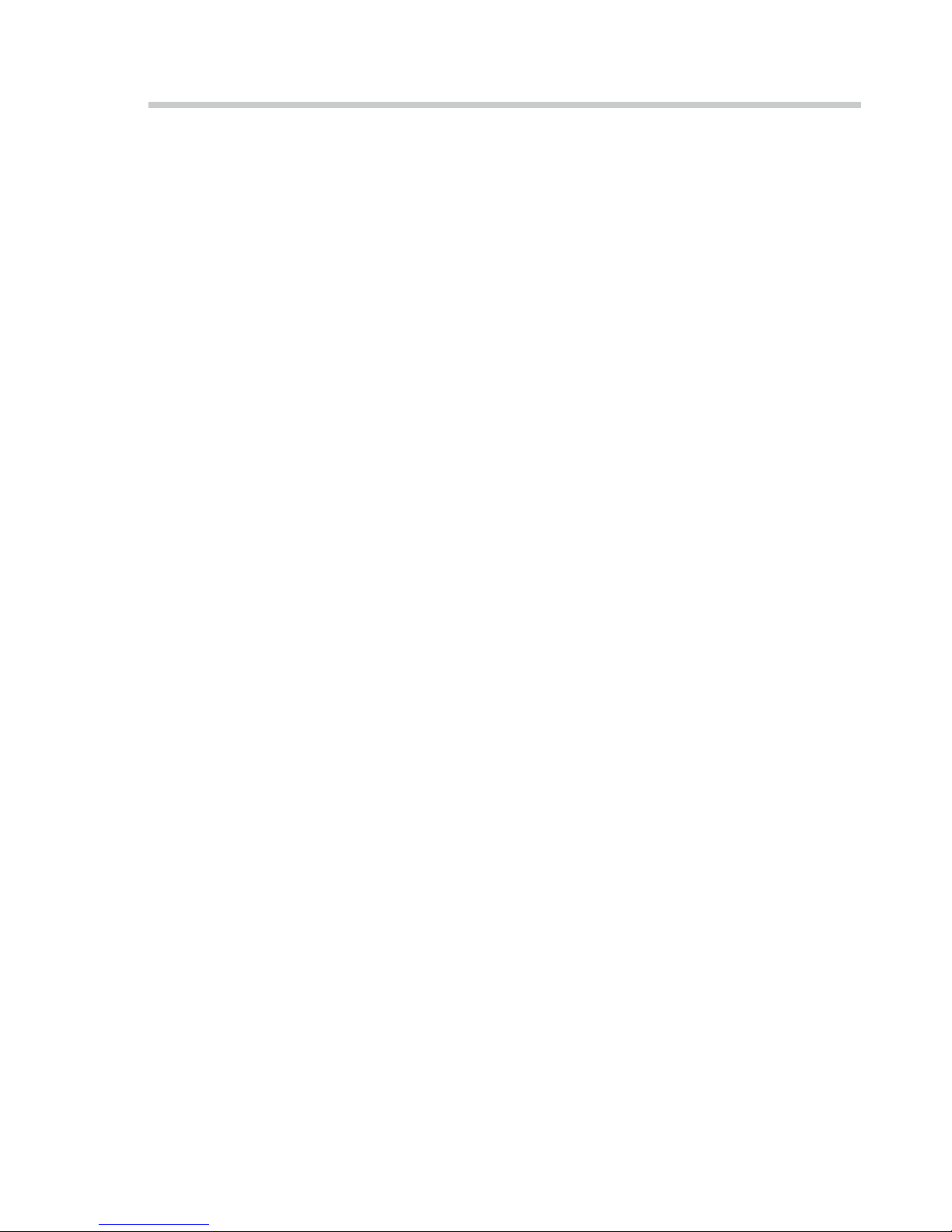
Contents
1 Safety Warnings ...........................................................................................................................................................................4
2 Preparation ................................................................................................................................................................................... 6
Unpacking the TV ...............................................................................................................................................................................................................6
Installing / Removing the Base Stand .........................................................................................................................................................................7
− Installing the Base Stand ......................................................................................................................................................................................7
− Mounting the TV to a Wall ................................................................................................................................................................................... 8
Front View and Bottom View Controls .......................................................................................................................................................................9
Rear View and Sockets ....................................................................................................................................................................................................10
Installing Batteries in the Remote Control ..............................................................................................................................................................11
Remote Control Operation Range ..............................................................................................................................................................................11
Remote Control .................................................................................................................................................................................................................12
3 Connections ................................................................................................................................................................................14
Making Video and Audio Connections .....................................................................................................................................................................14
Connecting an AV Device Using an HDMI Cable...................................................................................................................................................14
Connecting an AV Device Using a Component (YPbPr) Cable ........................................................................................................................15
Connecting an AV Device Using Composite Cable ..............................................................................................................................................16
Connecting a Coaxial Audio Receiver .......................................................................................................................................................................16
Connecting Headphones ...............................................................................................................................................................................................17
4 Initial Setup ................................................................................................................................................................................18
Turning the TV On for the First Time .........................................................................................................................................................................18
− Target Region Setting ........................................................................................................................................................................................ 20
− Eco Friendly / Auto Standby Function ......................................................................................................................................................... 20
− Selecting the Input Source ............................................................................................................................................................................... 20
− Channel Selection ...............................................................................................................................................................................................21
− Listening to the Radio (Radio Mode) .............................................................................................................................................................21
− Display Channel Information ...........................................................................................................................................................................21
− Volume Adjustment .............................................................................................................................................................................................21
− Optimum Viewing ................................................................................................................................................................................................21
5 Customising TV Settings ...........................................................................................................................................................22
Channel Setting (TV, DTV or Radio Mode) .............................................................................................................................................................. 22
− Auto Tuning (DVB-T) ........................................................................................................................................................................................... 22
− Auto Tuning (DVB-C) .......................................................................................................................................................................................... 23
− DTV Manual Tuning (DVB-T) ............................................................................................................................................................................ 24
− DTV Manual Tuning (DVB-C)............................................................................................................................................................................ 24
− ATV Manual Tuning ............................................................................................................................................................................................. 25
− Channel Edit (ATV / DTV Mode) ...................................................................................................................................................................... 26
− Signal Information (DTV Mode) (DVB-T) ..................................................................................................................................................... 27
− Signal Information (DTV Mode) (DVB-C) ..................................................................................................................................................... 27
− CI (Common Interface) (DTV Mode) .............................................................................................................................................................. 28
− Software Update (USB) ...................................................................................................................................................................................... 29
− Software Update (Over Air Download) (DVB-T) ....................................................................................................................................... 29
− OAD Tuning (DVB-T) ........................................................................................................................................................................................... 30
Picture Setting .................................................................................................................................................................................................................. 32
Sound Setting ................................................................................................................................................................................................................... 34
− Stereo / Dual Sound Reception (ATV Mode) .............................................................................................................................................. 35
− Speaker Sound Output Selection (DTV Mode) ......................................................................................................................................... 35
Time Settings..................................................................................................................................................................................................................... 36
Option Setting .................................................................................................................................................................................................................. 37
− OSD Language ...................................................................................................................................................................................................... 37
− Audio Language (DTV Mode) .......................................................................................................................................................................... 37
− Subtitle Language (DTV Mode) ...................................................................................................................................................................... 38
− Hearing Impaired ................................................................................................................................................................................................. 39
− Country .................................................................................................................................................................................................................... 39
− PVR File System (DTV Mode) ............................................................................................................................................................................ 39
− Restore Factory Default ..................................................................................................................................................................................... 40
− HDMI CEC (Consumer Electronics Control) .................................................................................................................................................41
− HDMI ARC (Audio Return Channel) ................................................................................................................................................................41
Page 3

Lock Setting ....................................................................................................................................................................................................................... 43
− Lock System ........................................................................................................................................................................................................... 43
− Set Password ......................................................................................................................................................................................................... 44
− Block Channel ....................................................................................................................................................................................................... 45
− Parental Guidance ............................................................................................................................................................................................... 46
6 Using the Features .....................................................................................................................................................................47
EPG (Electronic Programme Guide) (DTV or Radio Mode) ............................................................................................................................... 47
− Switch On / O EPG ............................................................................................................................................................................................. 47
− Select a Programme ........................................................................................................................................................................................... 47
Teletext (ATV Mode) ........................................................................................................................................................................................................ 48
− To Turn on Teletext Function........................................................................................................................................................................... 48
Digital Teletext (DTV Mode) ......................................................................................................................................................................................... 49
− Teletext within Digital Service ........................................................................................................................................................................ 49
7 Entertainment ............................................................................................................................................................................50
Connecting a USB Storage Device ............................................................................................................................................................................. 50
Viewing Photos ................................................................................................................................................................................................................. 50
Listening to Music .............................................................................................................................................................................................................51
Viewing Movies ................................................................................................................................................................................................................ 52
My Text................................................................................................................................................................................................................................. 53
8 PVR (Personal Video Recorder) .................................................................................................................................................54
Time Shift Function ......................................................................................................................................................................................................... 54
Recording DTV Programme onto a USB Storage Device .................................................................................................................................. 55
Timer Programming ....................................................................................................................................................................................................... 56
Playing Recorded Programme ................................................................................................................................................................................... 57
9 Others Information ....................................................................................................................................................................58
Maintenance ...................................................................................................................................................................................................................... 58
Hints and Tips .................................................................................................................................................................................................................... 58
Display Modes ................................................................................................................................................................................................................... 60
− YPbPr Mode ........................................................................................................................................................................................................... 60
− HDMI Mode ........................................................................................................................................................................................................... 60
Product Fiche and Specications ...............................................................................................................................................................................61
Useful Information and Licences ............................................................................................................................................................................... 63
Page 4
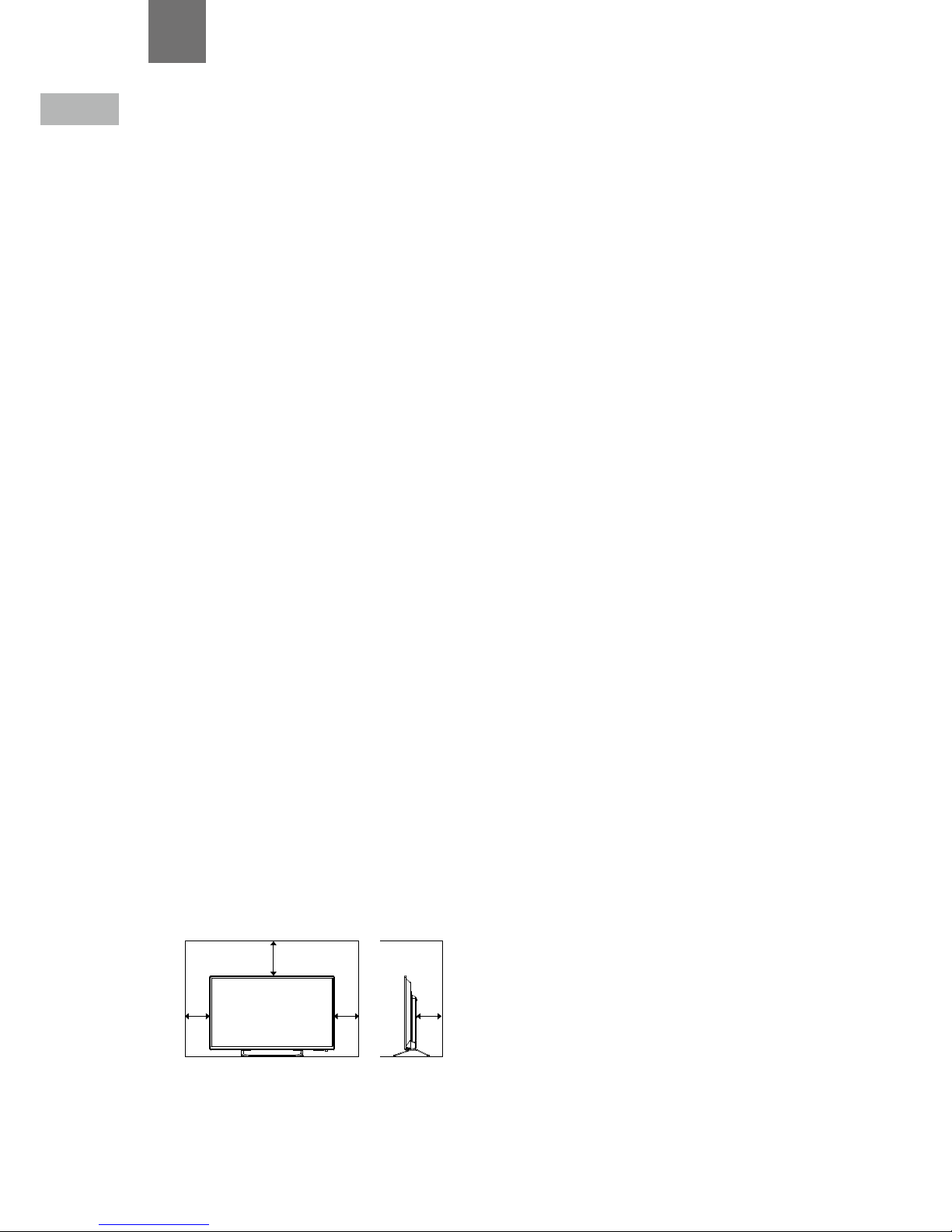
4
GB
1 Safety Warnings
• Read all the instructions carefully before using the unit
and keep them for future reference.
• Retain the manual. If you pass the unit onto a third
party make sure to include this manual.
• Check that the voltage marked on the rating label
matches your mains voltage.
Damage
• Please inspect the unit for damage after unpacking.
• Do not continue to operate the unit if you are in any
doubt about it working normally, or if it is damaged
in any way - switch off, withdraw the mains plug and
consult your dealer.
Location of Unit
• The unit must be placed on a flat stable surface and
should not be subjected to vibrations.
• Do not place the unit on sloped or unstable surfaces as
the unit may fall off or tip over.
• The mains socket must be located near the unit and
should be easily accessible.
• This unit is designed for indoor, domestic use only.
Temperature
• Avoid extreme degrees of temperature, either hot or
cold. Place the unit well away from heat sources such
as radiators or gas / electric fires.
• Avoid exposure to direct sunlight and other sources of
heat.
Naked Flames
• Never place any type of candle or naked flame on the
top of or near the unit.
Moisture
• To reduce the risk of fire, electric shock or product
damage, do not expose this unit to rain, moisture,
dripping or splashing. No objects filled with liquids,
such as vases, should be placed on the unit.
• If you spill any liquid into the unit, it can cause serious
damage. Switch it off at the mains immediately.
Withdraw the mains plug and consult your dealer.
Ventilation
• To prevent the risk of electric shock or fire hazard
due to overheating, ensure that curtains and other
materials do not obstruct the ventilation vents.
• Do not install or place this unit in a bookcase, built-in
cabinet or in another confined space. Ensure the unit is
well ventilated.
• Make sure that there is a gap of at least 10 cm on both
sides and a gap of 20 cm at the top.
• Unplug the unit from the mains socket during a
lightning storm.
Mains Cable
• Make sure the unit or unit stand is not resting on top of
the mains cable, as the weight of the unit may damage
the mains cable and create a safety hazard.
• If the mains cable is damaged it must be replaced
by the manufacturer, its service agent, or similarly
qualified persons in order to avoid a hazard.
Interference
• Do not place the unit on or near appliances which may
cause electromagnetic interference. If you do, it may
adversely affect the operating performance of the unit,
and cause a distorted picture or sound.
Optimum viewing
• View the unit in moderate light to prevent eye strain. It
is recommended to watch the unit from a distance
3-7 times that of the screen height.
LCD screen
• The LCD screen is manufactured using high-precision
technology. However, some tiny black points and /
or bright points (red, blue or green in colour) may
constantly appear on the LCD screen. These points
are generated in the manufacturing process and are
normal.
Screen Burn
• A characteristic of Plasma and TV Panels is that
displaying the same image for a long time may cause
a permanent after-image to remain on the screen. This
is called screen burn. Most pictures shown on the unit
will be constantly moving and fill the screen.
• Examples of images that you need to watch out for are
as follows (this is not an all-inclusive list):
1. Black Bars: If black bars appear at the left / right or
top / bottom of the screen, it is recommended to
change the format so that the picture fills the entire
screen.
2. TV Channel Logos: e.g. Shopping channel logos
and pricing displays - especially if they are bright
and stationary. Moving or low-contrast graphics are
less likely to cause ageing of the screen.
3. Time Displays
4. Teletext: Do not view a stationary page for long
periods of time.
5. TV Menus
6. Pause Mode: Do not leave the screen in pause
mode for long periods of time, e.g. when watching
videos.
• To prevent screen burn if viewing any of the above for
long periods of time, reduce contrast and brightness
when viewing. Once burn-in occurs it will never
disappear completely.
Earphones
• Listening to loud sounds for prolonged periods of time
may permanently damage your hearing.
• Before putting on earphones, turn the volume down
then put the earphones on and slowly increase the
volume until you reach a comfortable listening level.
10 cm 10 cm
20 cm
10 cm
Chapter
1
Safety
• Always disconnect the unit from the mains supply
before connecting / disconnecting other devices or
moving the unit.
Page 5

5
1
Safety Warnings
GB
Standby
• The
button on the remote control does not switch
off the unit completely. The unit will continue to draw
electricity from the mains supply while in standby. In
the interests of safety and to avoid unnecessary energy
consumption, never leave the unit in standby while
unattended for long periods of time, e.g. overnight,
while on holiday or while out of the house. Disconnect
the mains plug from the mains socket.
Batteries
• Batteries used in the remote control for this unit
are easily swallowed by young children and this is
dangerous.
• Keep loose batteries away from young children and
make sure that the battery holder tray is secure in the
remote control. Seek medical advice if you believe a
cell has been swallowed.
• Please dispose of batteries correctly by following the
guidance in this manual.
• The batteries shall not be exposed to excessive heat
such as sunshine, fire or the like.
Supervision
• Children should be supervised to ensure that they do
not play with the unit and the remote control.
• Never let anyone especially children push anything
into the holes, slots or any other openings in the case this could result in a fatal electric shock.
CAUTION
RISK OF ELECTRIC SHOCK
DO NOT OPEN
The lightning flash with arrowhead symbol,
within an equilateral triangle, is intended to
alert the user to the presence of uninsulated
“dangerous voltage” within the unit’s
enclosure that may be of sufficient
magnitude to constitute a risk of electric
shock.
The exclamation point within an equilateral
triangle is intended to alert the user to the
presence of important operating and
maintenance (servicing) instructions in the
manual accompanying the unit.
Service
• To reduce the risk of electric shock, do not remove
screws. The unit does not contain any user-serviceable
parts. Please leave all maintenance work to qualified
personnel.
• Do not open any fixed covers as this may expose
dangerous voltages.
Maintenance
• Ensure to unplug the unit from the mains socket before
cleaning.
• Do not use any type of abrasive pad or abrasive
cleaning solutions as these may damage the unit’s
surface.
• Do not use liquids to clean the unit.
• The wall socket plug is used as a disconnect device, the
disconnect device should be readily accessible.
•
This equipment is a Class II or double insulated
electrical appliance. It has been designed in such
a way that it does not require a safety connection
to electrical earth.
To prevent the spread of fire,
keep candles or other open
flames away from this product
at all times.
Page 6
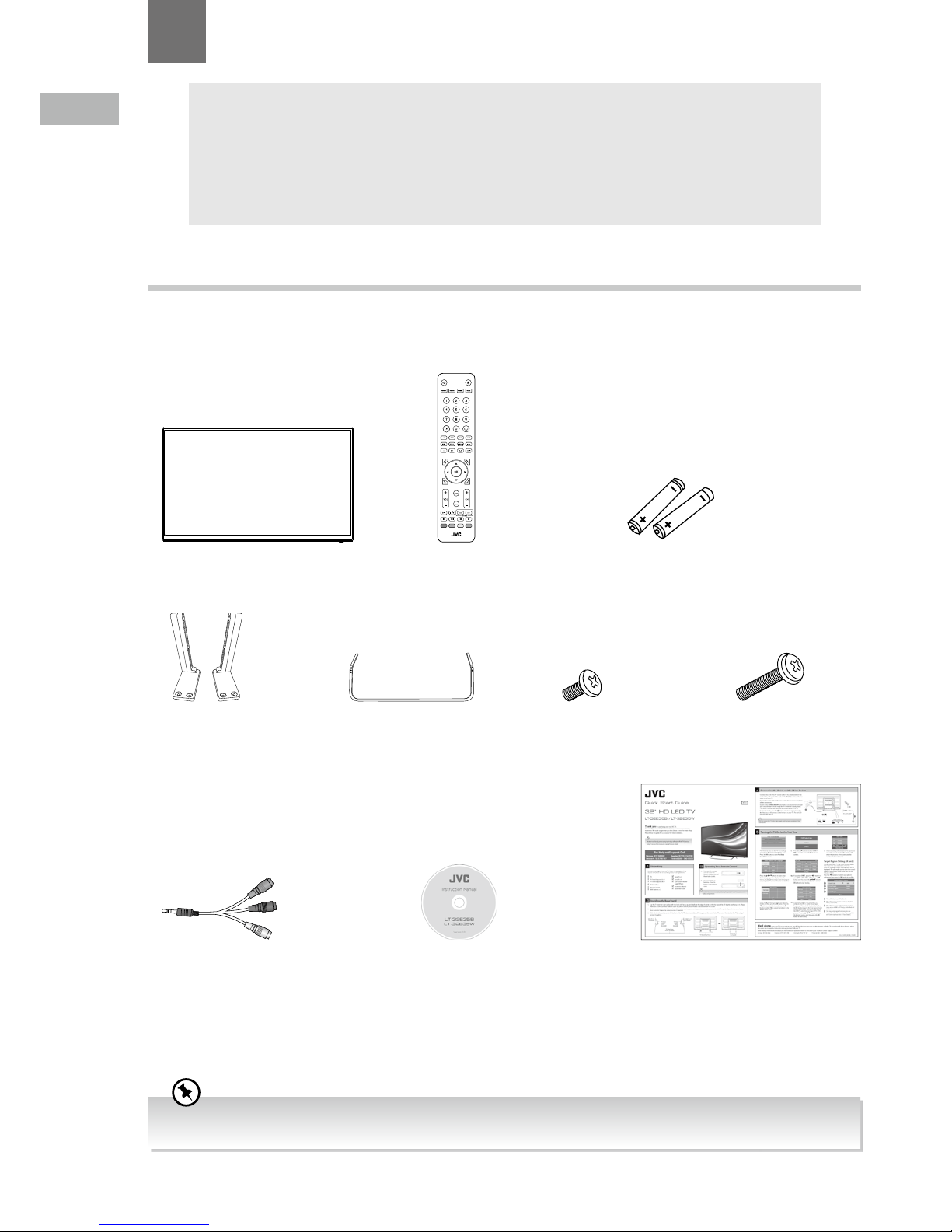
6
GB
2 Preparation
Unpacking the TV
Remove all packaging from the TV. Retain the packaging. If you dispose of it please do so according to local regulations.
The following items are included:
Instruction Manual Quick Start Guide
Thank you for purchasing your new JVC TV.
Your new TV has many features and incorporates the latest technology to enhance your viewing
experience. We recommend that you spend some time reading this instruction manual so that you fully
understand these features. You will also find some hints and tips to help you resolve any issues.
Read all the safety instructions carefully before use and keep this instruction manual for future reference.
Chapter
2
• If you require additional assistance please call our Support Centre:
Norway: 815 56 602 Sweden: 0770 474 700 Denmark: 70 27 87 37 Finland: 020 - 500 6550
TV Stand BaseTV Stand Support (L) x 1
TV Stand Support (R) x 1
AAA Batteries x 2Remote Control
TV
L
R
Screw A x 4
Screw B x 4
Component Adapter Cable
(YPbPr)
Page 7
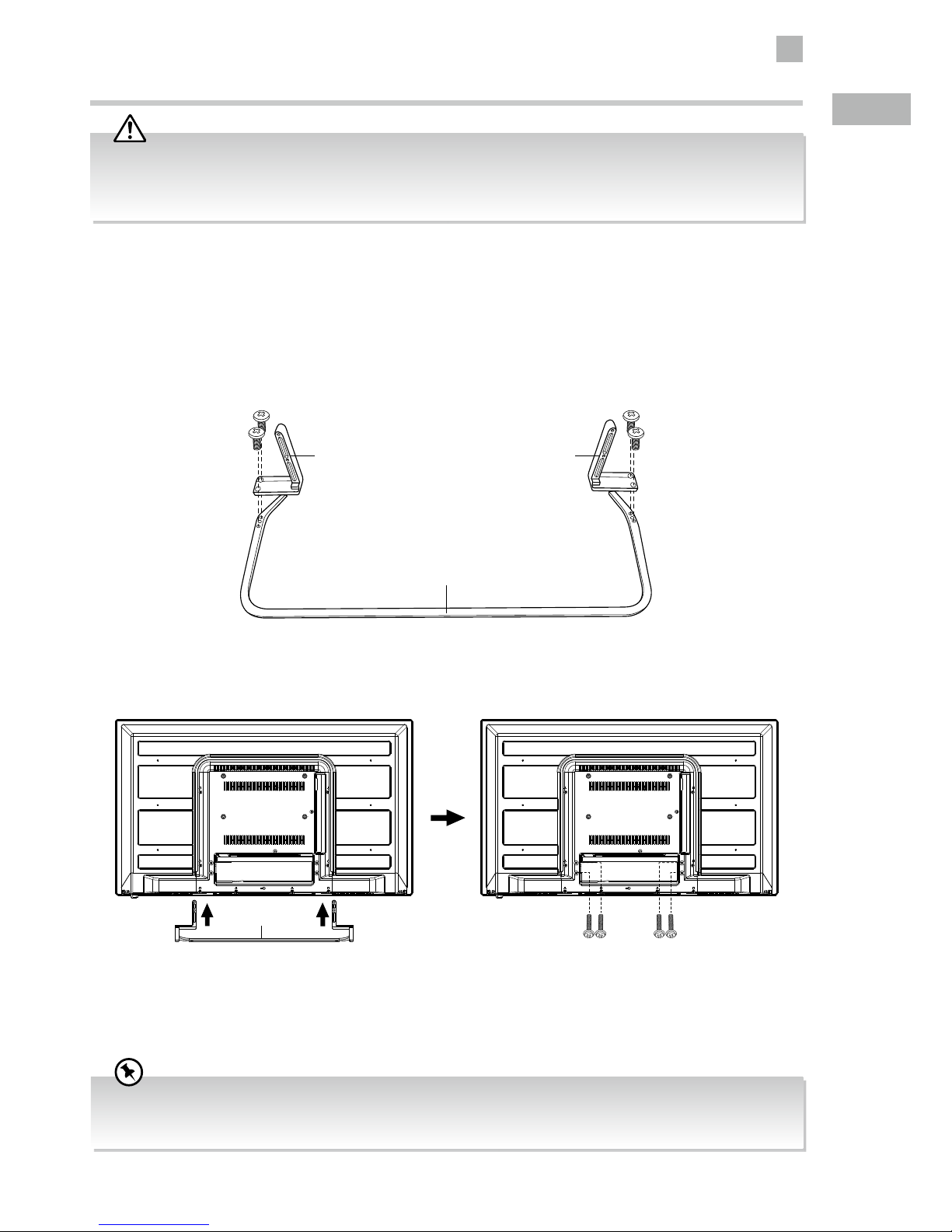
2
Preparation
7
GB
2. Slide the stand assembly under the bottom of the TV. The stand assembly will fit snugly over the screw holes. Then screw the
stand to the TV by using 4 screws B supplied.
1. Disconnect all cables connected to the TV.
2. Lay the TV down on a flat surface with the back side facing up, and ideally at the edge of a table so that the base of the TV
slightly overhangs on it. Please make sure a soft cushioned material (such as a pillow or thick piece of foam) is placed beneath
the screen.
Installing the Base Stand
1. Fit the stand support onto the stand base. Ensure the stand support marking position is in right position (L = left, R = right).
Align with the screw holes then screw the support by using 4 screws A supplied.
Installing / Removing the Base Stand
• The LCD display is very fragile, and must be protected at all times when installing and removing the base stand. Be sure
that no hard or sharp object, or anything that could scratch or damage the LCD display, comes into contact with it. DO
NOT exert pressure on the front of the TV at any time because the screen could crack.
• It is recommended that two people take part in the base installation.
• Please read this instruction manual carefully while setting up your TV.
• If you require additional assistance please call our Support Centre:
Norway: 815 56 602 Sweden: 0770 474 700 Denmark: 70 27 87 37 Finland: 020 - 500 6550
L
R
TV Stand Base Front
(included)
TV Stand Support
(Left) (included)
Screw A x 2
(included)
Screw A x 2
(included)
TV Stand Support
(Right) (included)
TV Stand Base Front
Screw B x 4
(included)
Page 8
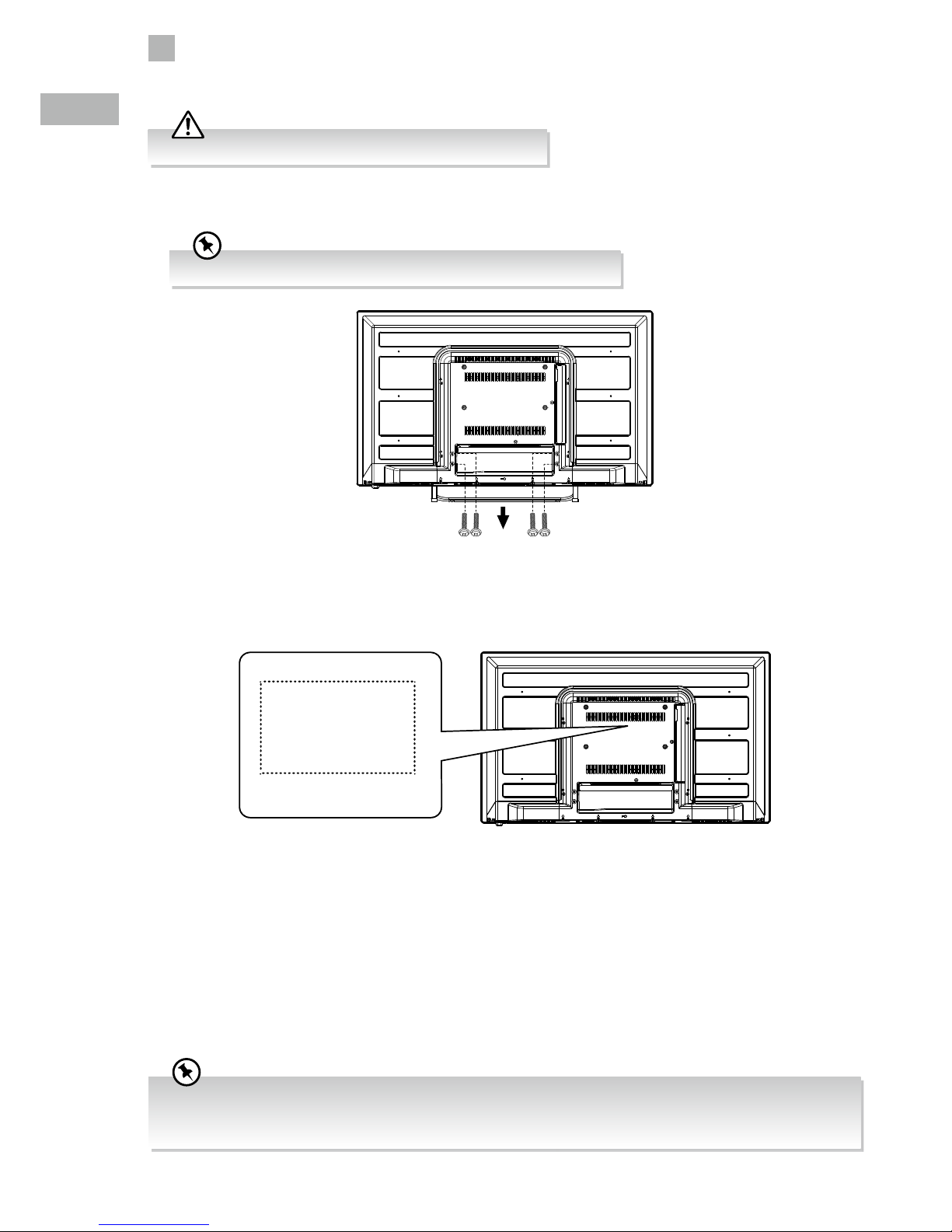
2
8
Preparation
GB
3. To remove the stand assembly, untighten the screws holding the stand assembly at the rear of the TV. Remove the stand
assembly.
4. Before mounting on the wall, untighten the 4 screws inside the mounting holes. This TV is designed to be wall-mounted with
a standard mounting kit (sold separately) designed for flat-panel TVs. Mount this TV according to the instructions included in
the mounting kit. Due to space restrictions, we recommend that you make all connections (refer to page 14-17 and page 50
for details) before mounting on to the wall.
Remove the stand assembly before mounting the TV onto the wall.
Keep all the spare screw should you want to use the stand assembly option.
Mounting the TV to a Wall
• Please read this instruction manual carefully while setting up your TV.
• If you require additional assistance please call our Support Centre:
Norway: 815 56 602 Sweden: 0770 474 700 Denmark: 70 27 87 37 Finland: 020 - 500 6550
200 mm
100 mm
Four mounting holes
(size M4 x 5 screw)
Page 9
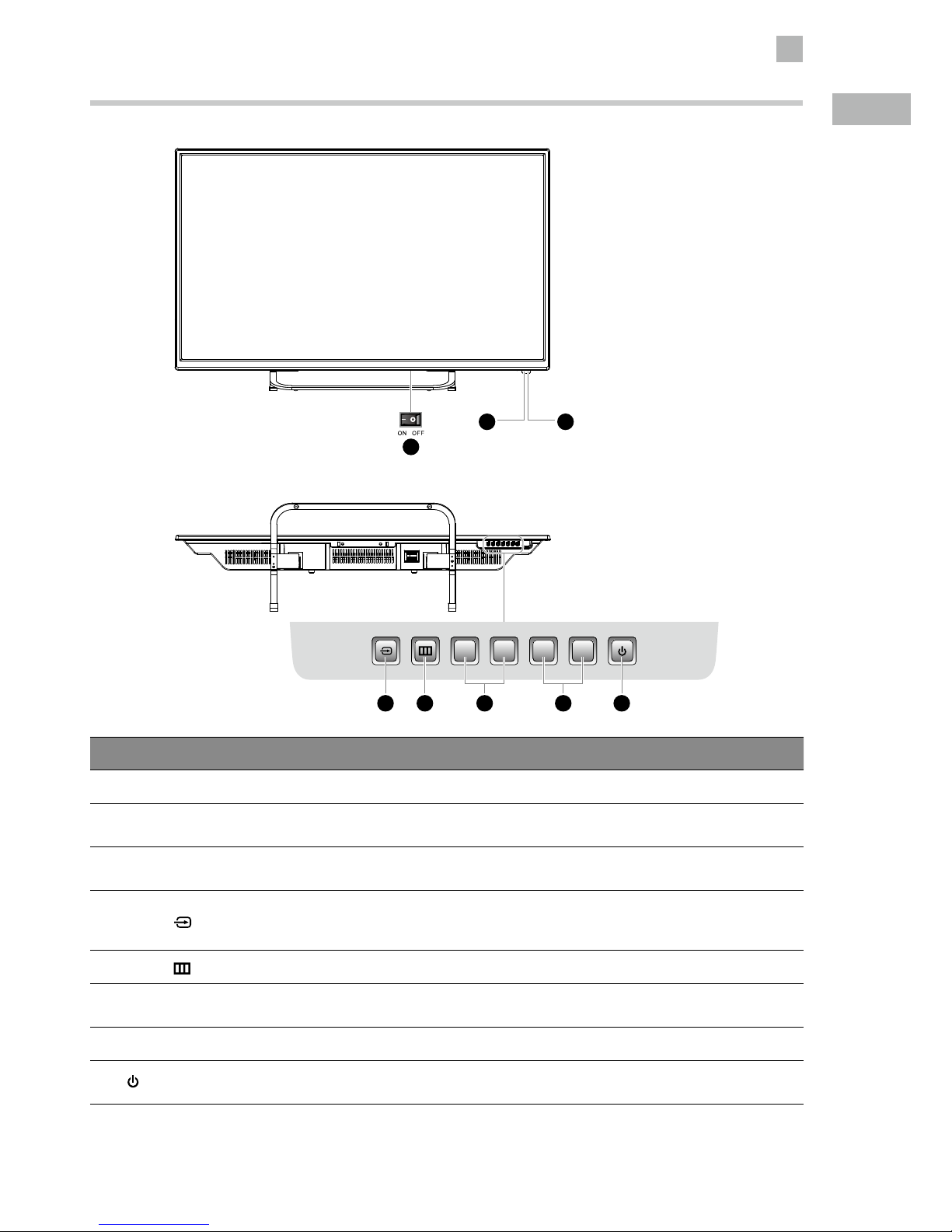
2
Preparation
9
GB
Front View and Bottom View Controls
Item Description
1 POWER ON/OFF Switches on the POWER ON/OFF switch to turn the TV to standby mode.
2 POWER LED
Illuminates red when the TV is in standby mode. The LED will blink in red, confirming
that a timer recording programme has started in standby mode.
3 IR (Infrared Receiver)
Receives IR signals from the remote control.
Do not put anything near the sensor, as its function may be affected.
4 INPUT (
)
Press to select among different input signal sources:
DTV / ATV / AV / YPbPr / HDMI1 / HDMI2 / USB.
Confirmed selection on the OSD menu.
5 MENU (
) Displays the OSD (on screen display) menu.
6 VOL (V) + / –
Adjusts the volume.
Press to select and adjust a setting in the OSD menu.
7 CH + / – Press to select a channel or select a sub-menu from the OSD menu.
8
Switches the TV on from standby mode.
Switches the TV back to standby mode.
4 5 6 7 8
CH
+
CH
–
V+V–
2 3
1
Page 10
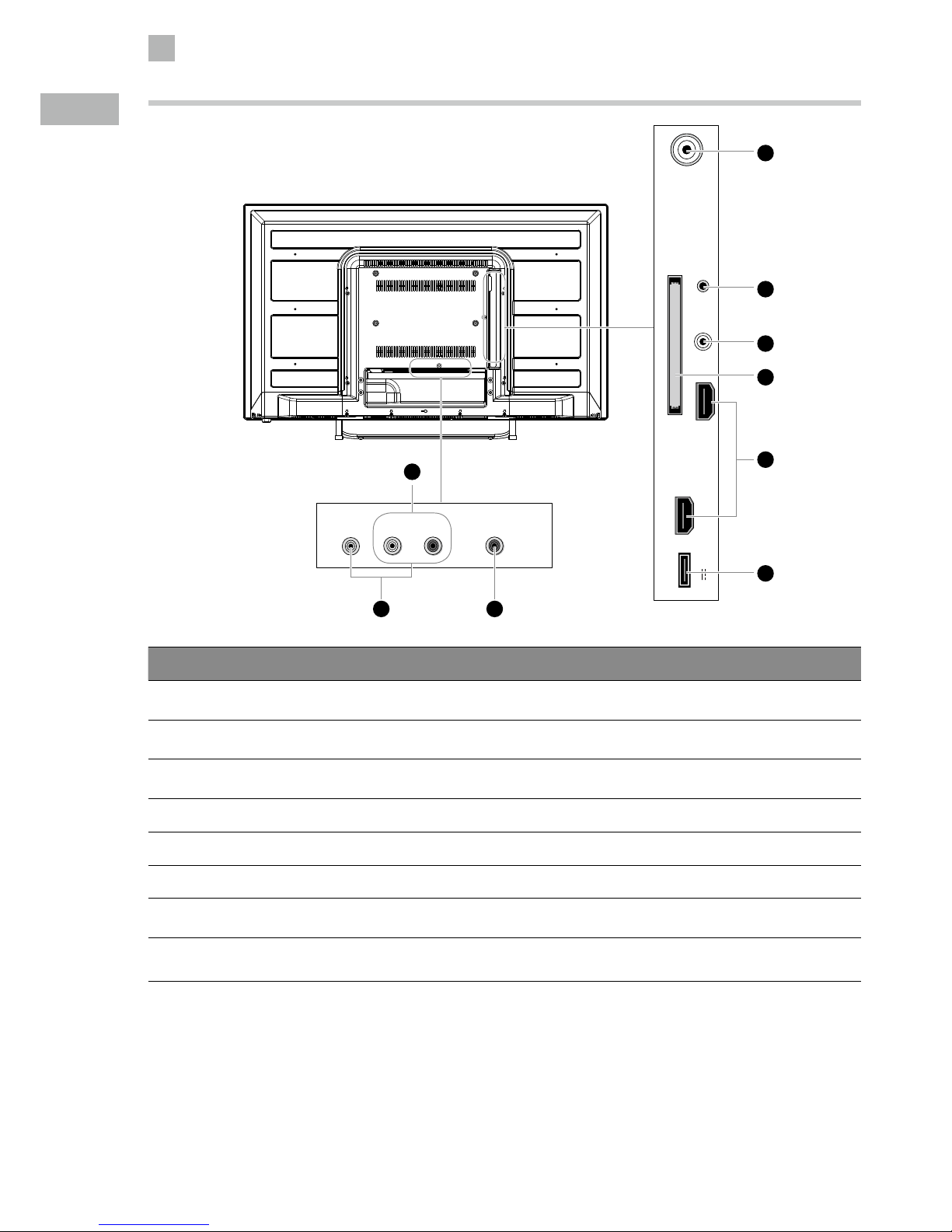
2
10
Preparation
GB
Rear View and Sockets
Item Description
1 YPbPr / Audio in (L/R)
Connects to a DVD player, Digital Set-Top-Box, or other AV devices with component
(YPbPr) video and audio output sockets.
2 VIDEO / Audio in (L/R)
Connects to the Composite VIDEO and AUDIO (L/R) output sockets on external video
devices.
3 Digital Audio Output
(Coaxial)
Connects to the audio socket on the digital/standard 5.1 audio system.
4 RF Connects to the aerial socket on the wall with the RF coaxial cable.
5 HEADPHONE Connects to the headphones.
6 COMMON INTERFACE Allows the insertion of a Common Access Module.
7 HDMI1 / HDMI2(ARC)
Connects to a High-Definition (HD) signal output device, such as a set-top box, blu-ray
disc player or AV receiver.
8 USB
Allows the insertion of a USB storage device to play video, audio, photo and text files
(USB mode) and record DTV programmes on to a USB storage device.
USB
5V 500mA
HDMI2(ARC)
HDMI1
RF
COMMON INTERFACE (CI)
HEADPHONE YPbPr
4
1
5
6
8
7
RLVIDEO
Digital Audio Output
(Coaxial)
Audio in
32
1
Page 11

2
Preparation
11
GB
Remote Control Operation Range
Point the remote control at the TV no more than 5 metres from the
remote control sensor on the TV and within 60° in front of the TV.
The operating distance may vary depending on the brightness of the
room.
Installing Batteries in the Remote Control
1. Press and lift the back cover to open the battery compartment of the
remote control.
2. Insert two AAA size batteries. Make sure the (+) and ( - ) ends of
the batteries match the (+) and ( - ) ends indicated in the battery
compartment.
3. Close the battery compartment cover.
30° 30°
5M
Handling the Batteries
• Improper or incorrect use of batteries may cause
corrosion or battery leakage, which could cause fire,
personal injury or damage to property.
• Only use the battery type indicated in this manual.
• When the batteries are exhausted, the remote will
not function. Replace both batteries at the same time
with new ones.
• Do not install new batteries with used ones and do
not mix different types of batteries.
• Do not dispose of used batteries as domestic waste.
Dispose of them in accordance with local regulations.
Handling the Remote Control
• Take care of your fingernails when you press and hold
the battery release tab.
• Do not drop or cause impact to the remote control.
• Do not spill water or any liquid on the remote control.
• Do not place the remote control on a wet object.
• Do not place the remote control under direct sunlight
or near sources of excessive heat.
• Remove the battery from the remote control when
not in use for a long period of time, as it could
cause corrosion or battery leakage and may result
in physical injury and/or property damage including
fire.
Page 12
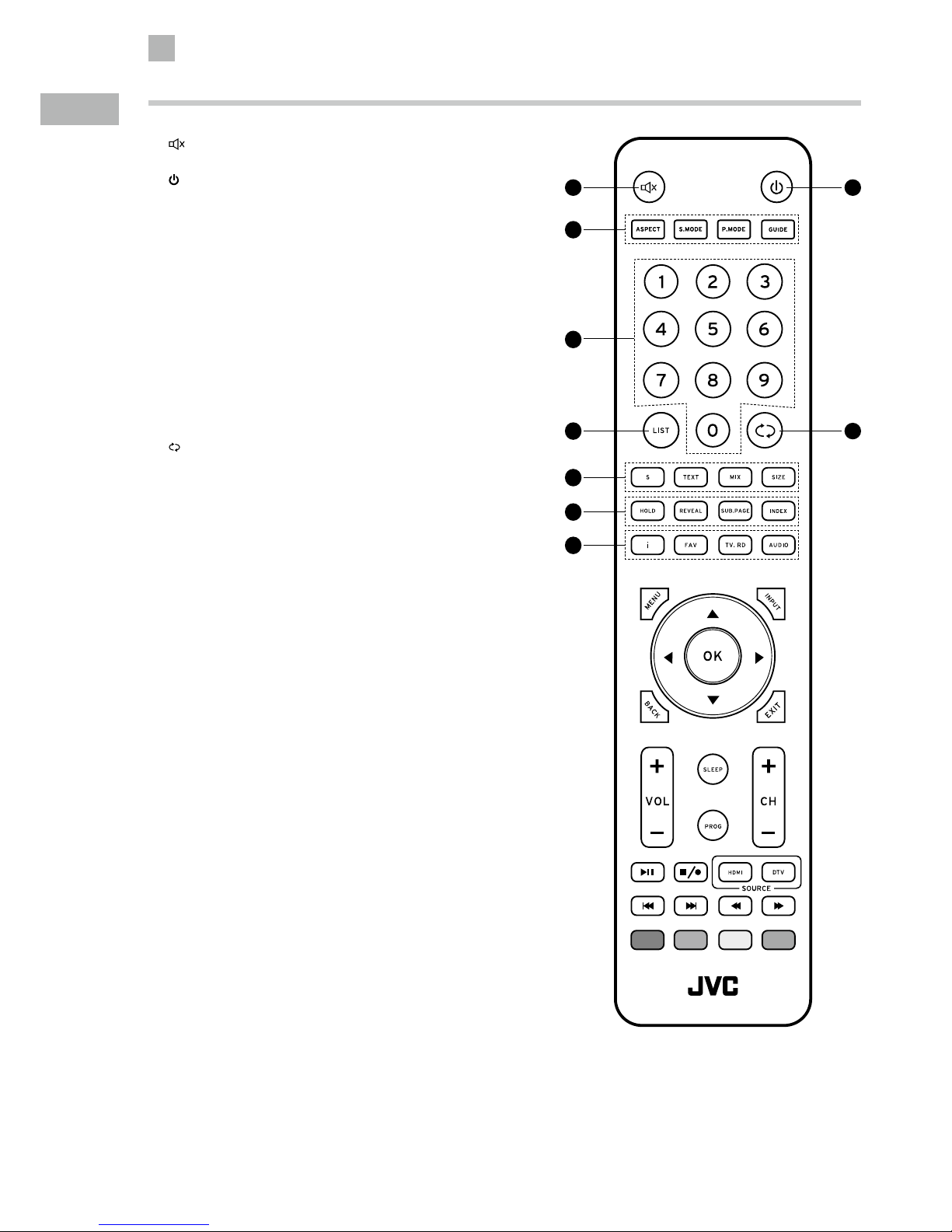
2
12
Preparation
GB
1. (Mute)
Mute and restore your TV sound.
2.
Switch the TV between on and standby mode.
3. ASPECT
Watch the screen in various formats: Auto / 4:3 / 16:9 / Zoom /
Subtitle / SmartZoom.
S.MODE
Select sound mode: Standard / Music / Movie / Sports / User.
P.MODE
Select picture mode: Standard / Mild / User / Dynamic.
GUIDE
Displays the EPG Electronic Programme Guide. (DTV mode)
4. 0-9 Number Button
Press to select a programme.
5. LIST
Display the channel list. (ATV / DTV mode)
6.
(Recall)
Return to the previous viewing channel. (ATV / DTV mode)
7. S (Subtitle)
Display subtitles which are broadcast with the programme. (DTV
mode)
TEXT
Turn on and o the teletext function. (ATV / DTV mode)
MIX
Select TELETEXT with a TV programme. (ATV mode)
SIZE
Enlarge the picture on the TV in teletext. (ATV mode)
8. HOLD
Freeze a multi-page passage on screen in teletext. (ATV mode)
REVEAL
Reveal hidden information such as the answer to a quiz in
teletext. (ATV mode)
SUB.PAGE
Display the subpage on the teletext screen. (ATV mode)
INDEX
Select the page number of the index from teletext. (ATV mode)
9. i
Display the present channel information such as the current
time and channel name. (ATV / DTV mode)
FAV
Display the favourite channel list. (ATV / DTV mode)
TV.RD
A short-cut to switch between DTV and Digital radio channels.
(DTV mode)
AUDIO
• Turn on / o the Audio Description (AD) function (only
applicable when the TV programme has this feature). (DTV
mode)
• Select Stereo / Dual Sound Reception. (ATV mode)
Remote Control
1 2
6
4
5
9
8
7
3
Page 13
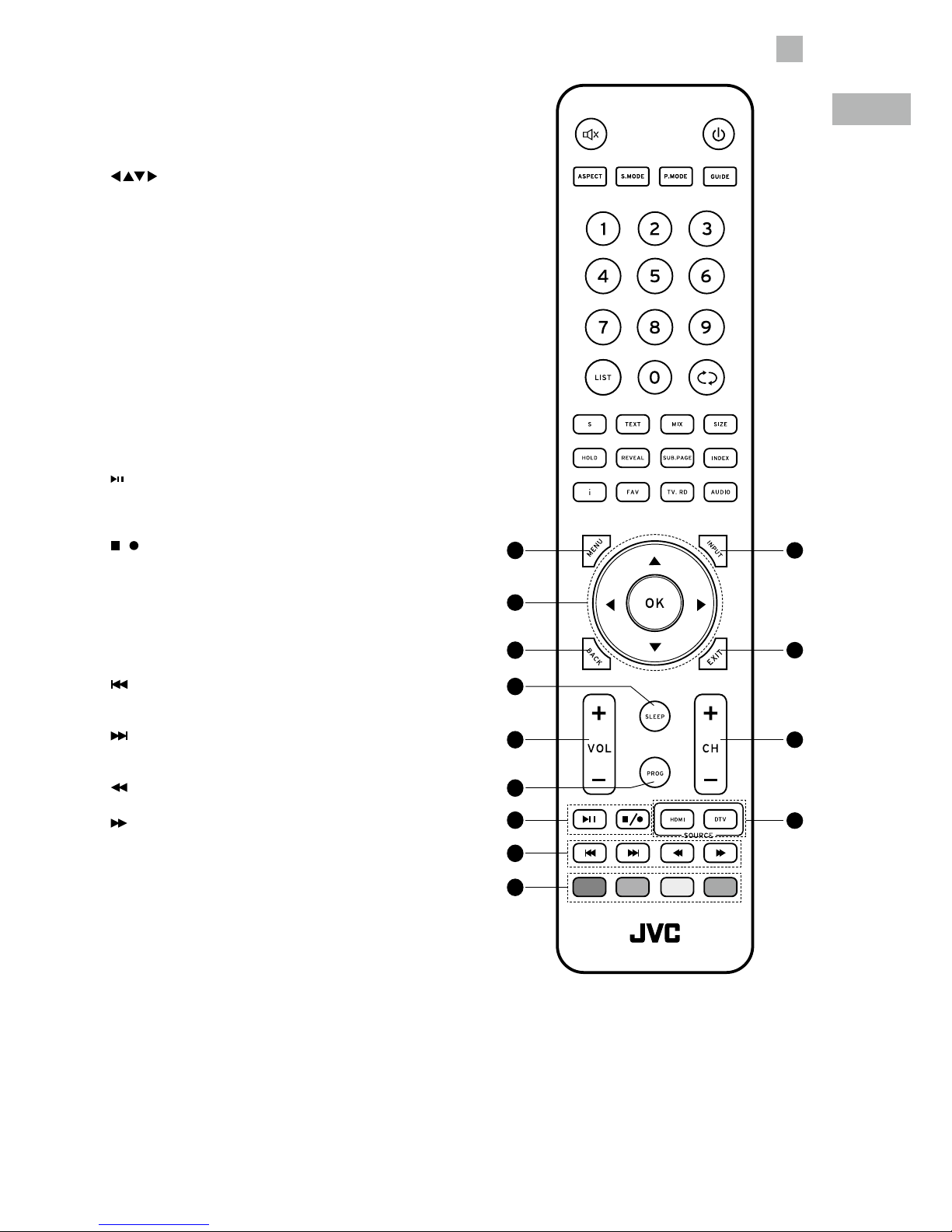
2
Preparation
13
GB
10. MENU
Display the OSD (On Screen Display) menu.
11. INPUT
Select among the dierent input signal sources:
DTV / ATV / AV / YPbPr / HDMI1 / HDMI2 / USB.
12.
Allows you to navigate the OSD menus and adjust the
system settings to your preference.
OK
Conrm the selection in the OSD menus.
13. BACK
Return to the previous menu in the OSD menus.
14. Exit
Exit the OSD menu.
15. SLEEP
Set the TV sleep timer: OFF / 10 / 20 / … / 180 / 240 min.
16. VOL + / –
Adjust the volume.
17. PROG
Display the channel edit menu. (ATV / DTV mode)
18. CH + / –
Select a channel.
19.
(Play / Pause)
• Start the time-shift function. (DTV mode)
• Start playback. (DTV / USB mode)
• Pause playback. (DTV / USB mode)
/ (Stop / Rec)
• Record the current programme. (DTV mode).
• Stop the playback or recording. (DTV / USB mode)
20. HDMI
A short-cut to switch input source between HDMI1 and
HDMI2.
DTV
A short-cut to switch input source to DTV mode.
21.
(Prev)
To skip to the beginning of the previous chapter / track /
photo. (USB mode)
(Next)
Skip to the beginning of the next chapter / track / photo.
(USB mode)
(Reverse)
Reverse playback rapidly. (USB mode)
(Forward)
Advance playback rapidly. (USB mode)
22. Coloured buttons
• Access the TELETEXT items. (ATV / DTV mode)
• Access menu options.
11
14
18
20
10
13
16
15
17
21
19
22
12
Page 14
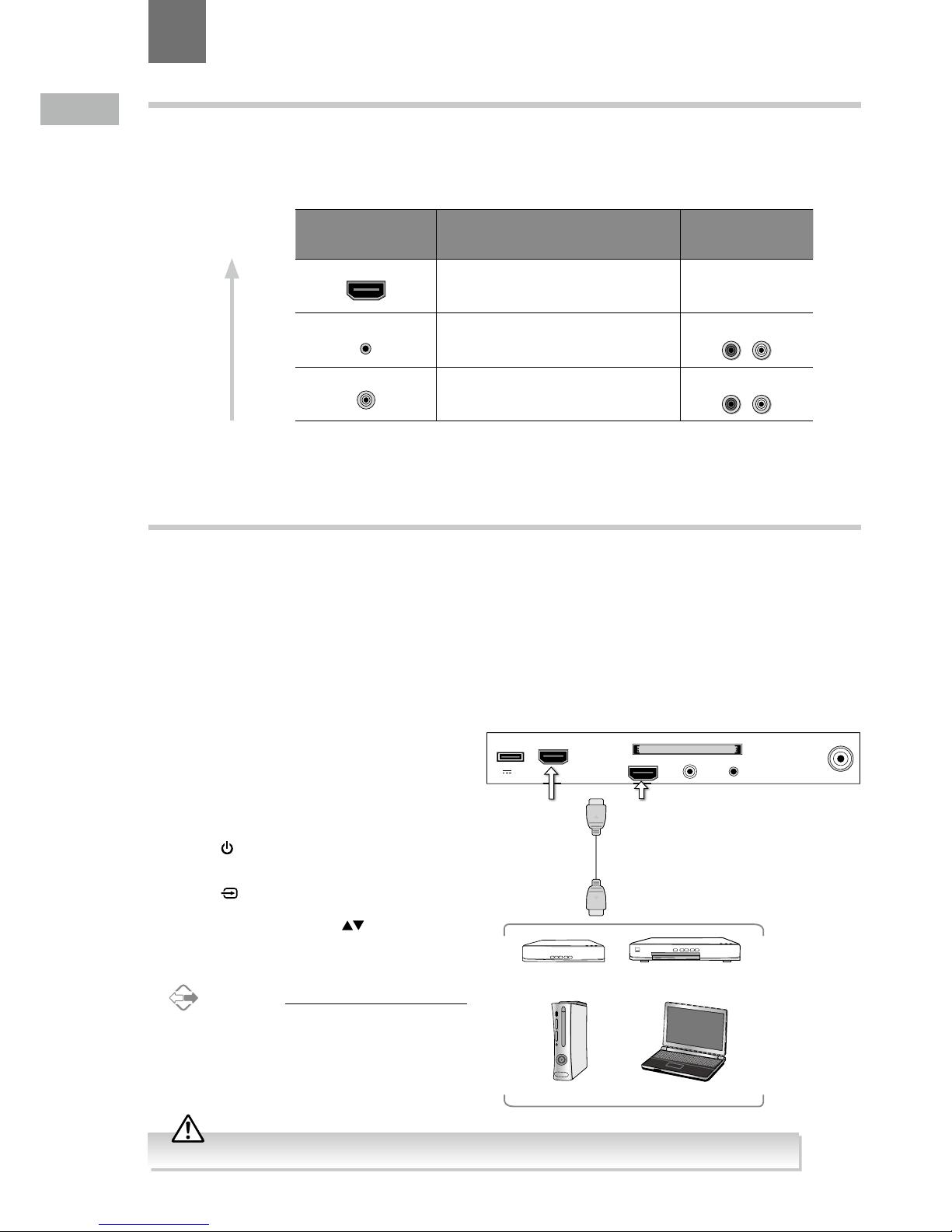
14
GB
Connecting an AV Device Using an HDMI Cable
• This TV can accept High-Definition Multimedia Interface (HDMI) supports HDCP (High-Bandwidth Digital Content Protection)
Protocol.
• This TV has a total of 2 HDMI input sockets, please make sure the correct input source is selected and corresponds to your
connected HDMI input socket.
• When you connect to the output of an HD ready player (blu-ray disc player, game console, set-top box or computer) switch to
the HDMI function and the TV will automatically detect the resolution used by the HDMI source.
• To get the best picture quality, adjust the blu-ray disc player, game console or set-top box output resolution up to 1920 x
1080p.
1. Use an HDMI cable to connect the TV’s HDMI input
socket to the external AV device’s HDMI output socket.
2. Plug the connected devices into the mains socket
before switching on the POWER ON/OFF switch
which is located at the front right side under the
frame.
3. Press the
button at the front right side under the
frame or on the remote control to turn on your TV.
4. Press the
button at the front right side under the
frame or the INPUT button on the remote control to
display the Source List. Use the
buttons to select
HDMI1 / HDMI2 and then press the OK button to
confirm.
Alternative
Press the HDMI button repeatedly to switch
between HDMI1 / HDMI2.
Making Video and Audio Connections
Not all AV devices have the ability to connect to a TV, please refer to the owner’s manual of your AV device for compatibility and
connection procedures.
When connecting any external AV device, do not connect the mains cable to the mains socket until all other connections are
complete.
Signal Type
Separate Audio
Connection Required
HDMI1
HDMI
(480i/480p/576i/576p/720p/1080i/1080p*)
No
YPbPr
Component Video
(480i/480p/576i/576p/720p/1080i/1080p*)
Yes
R L
VIDEO
Composite Video
Yes
R L
Best Video
Performance
3 Connections
Chapter
3
Although this TV is able to connect to an HDMI device, it is possible that some devices may not operate correctly.
USB
5V 500mA
HDMI2(ARC)
HDMI1
RF
COMMON INTERFACE (CI)
HEADPHONE YPbPr
Rear Right Side View of TV
HDMI Cable
(not included)
Blu-ray Player / DVD Player /
Recorder
Set-top Box
Game Console
Computer
*1080i/1080p: Although this TV is compatible with a 1080i/1080p input, it is possible that
the screen may not display the exact resolution and consequently the picture
quality will be adjusted accordingly.
Page 15
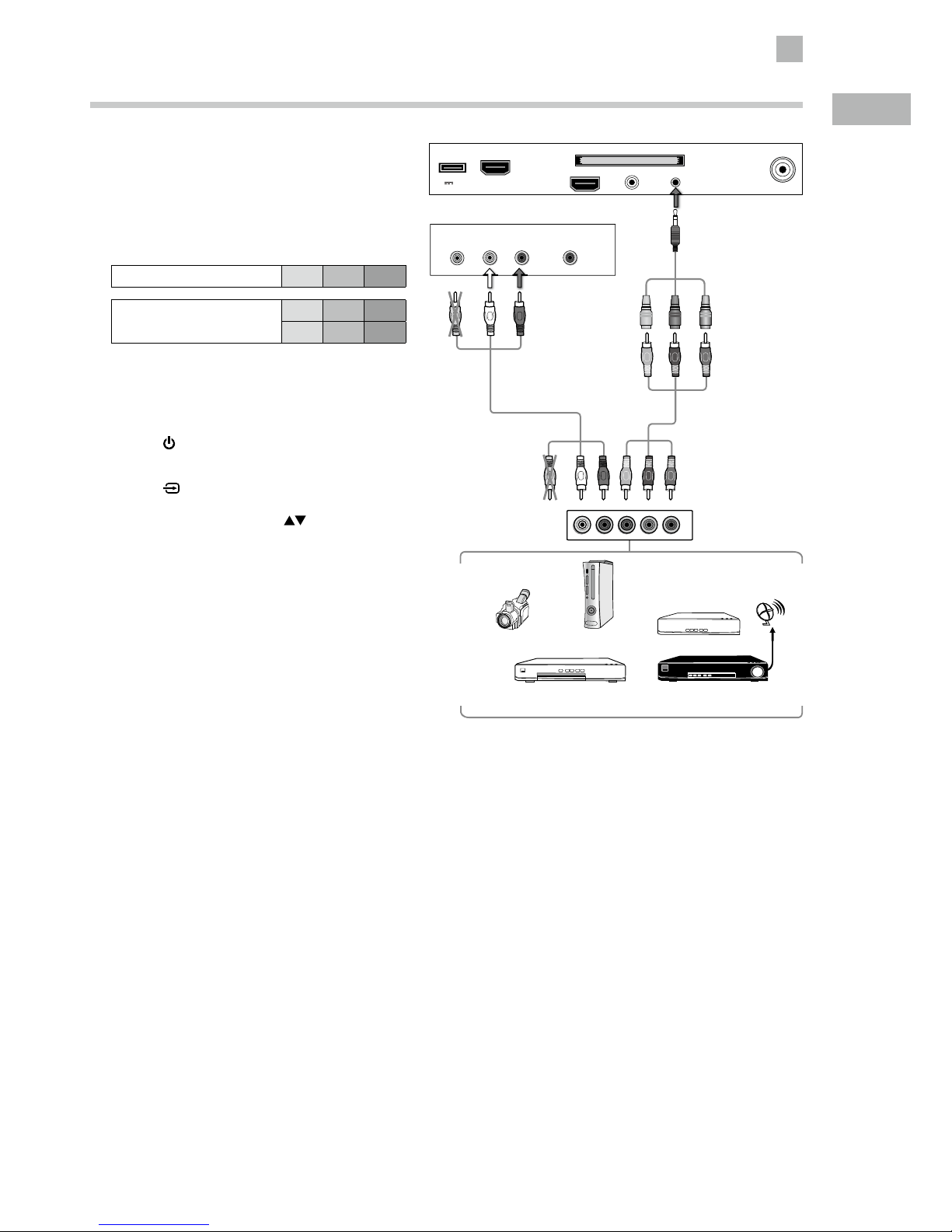
15
3
Connections
GB
Connecting an AV Device Using a Component (YPbPr) Cable
1. Connect the supplied component adapter cable and a
component cable from the TV’s YPbPr input sockets to
an external AV device’s component output sockets.
2. Use an AV cable to connect the TV’s Audio in (L/R)
input sockets to the external AV device’s component
audio output sockets. (Audio Left = white, and Audio
Right = red)
Component port on the TV Y Pb Pr
Video output ports on DVD
player
Y Pb Pr
Y Cb Cr
3. Plug the connected devices into the mains socket
before switching on the POWER ON/OFF switch
which is located at the front right side under the
frame.
4. Press the
button at the front right side under the
frame or on the remote control to turn on your TV.
5. Press the
button at the front right side under the
frame or the INPUT button on the remote control to
display the Source List. Use the
buttons to select
YPbPr and then press the OK button to confirm.
RLVIDEO
Digital Audio Output
(Coaxial)
Audio in
L
R
COMPONENT
OUT
Y
Pr
Pb
AV Cable
(not included)
Yellow (Video)
Red (R)
White (L)
Yellow (Video)
Red (R)
White (L)
Component Cable
(not included)
Pb/Cb
Pr/Cr
Y
Pb/Cb
Pr/Cr
Y
Component
Adapter
Cable
(included)
Blue (Pb/Cb)
Red (Pr/Cr)
Green (Y)
Rear Bottom View of TV
Video Camera
Blu-ray Player / DVD Player /
Recorder
Set-top Box
Analogue Game
Console
Satellite Receiver
Satellite
antenna
cable
USB
5V 500mA
HDMI2(ARC)
HDMI1
RF
COMMON INTERFACE (CI)
HEADPHONE YPbPr
Rear Right Side View of TV
Page 16
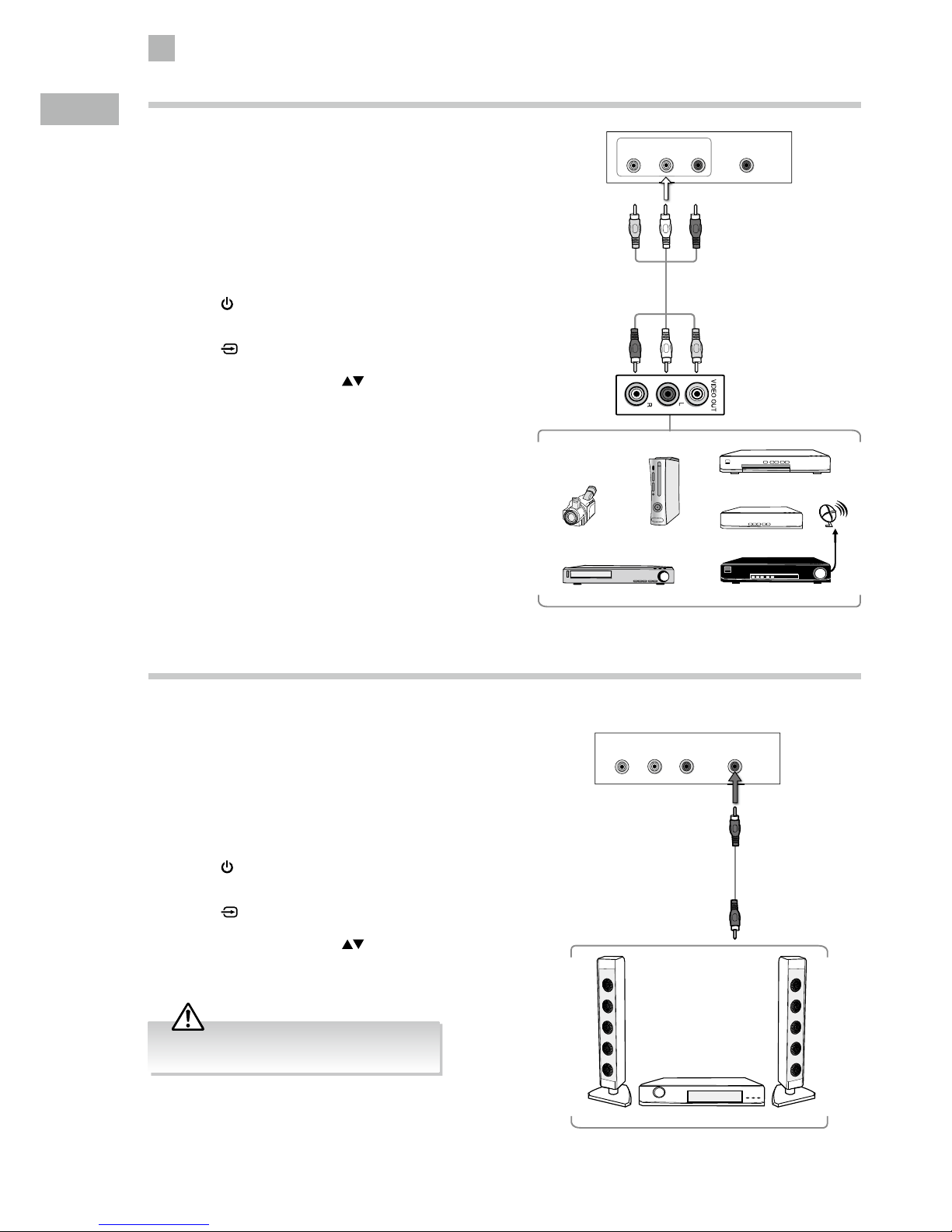
16
3
Connections
GB
Connecting an AV Device Using Composite Cable
1. Use an AV cable to connect the TV’s Audio in (L/R)
/ VIDEO input sockets to the external AV device’s
composite audio / video output sockets.
(VIDEO = yellow, Audio Left = white, and
Audio Right = red)
2. Plug the connected devices into the mains socket
before switching on the POWER ON/OFF switch
which is located at the front right side under the
frame.
3. Press the
button at the front right side under the
frame or on the remote control to turn on your TV.
4. Press the
button at the front right side under the
frame or the INPUT button on the remote control to
display the Source List. Use the
buttons to select
AV and then press the OK button to confirm.
Connecting a Coaxial Audio Receiver
For better sound quality, you may want to play the audio through your multi-channel audio receiver.
1. Use an coaxial cable to connect the TV’s Digital Audio
Output (Coaxial) socket to an external audio receiver’s
audio coaxial input socket.
2. Plug the connected devices into the mains socket
before switching on the POWER ON/OFF switch
which is located at the front right side under the
frame.
3. Press the
button at the front right side under the
frame or on the remote control to turn on your TV.
4. Press the
button at the front right side under the
frame or the INPUT button on the remote control to
display the Source List. Use the
buttons on the
remote control to select the desired input source and
then press the OK button to confirm.
The TV’s volume will not be affected. You may
control the audio level via the Audio Receiver.
Video Camera
VCR
DVD Player / Recorder
Set-top Box
Game Console
AV Cable
(not included)
Yellow (Video)
Red (R)
White (L)
Yellow (Video)
Red (R)
White (L)
RLVIDEO
Digital Audio Output
(Coaxial)
Audio in
Rear Bottom View of TV
Satellite Receiver
Satellite
antenna
cable
Rear Bottom View of TV
RLVIDEO
Digital Audio Output
(Coaxial)
Audio in
Coaxial Cable
(not included)
Audio Receiver
Page 17
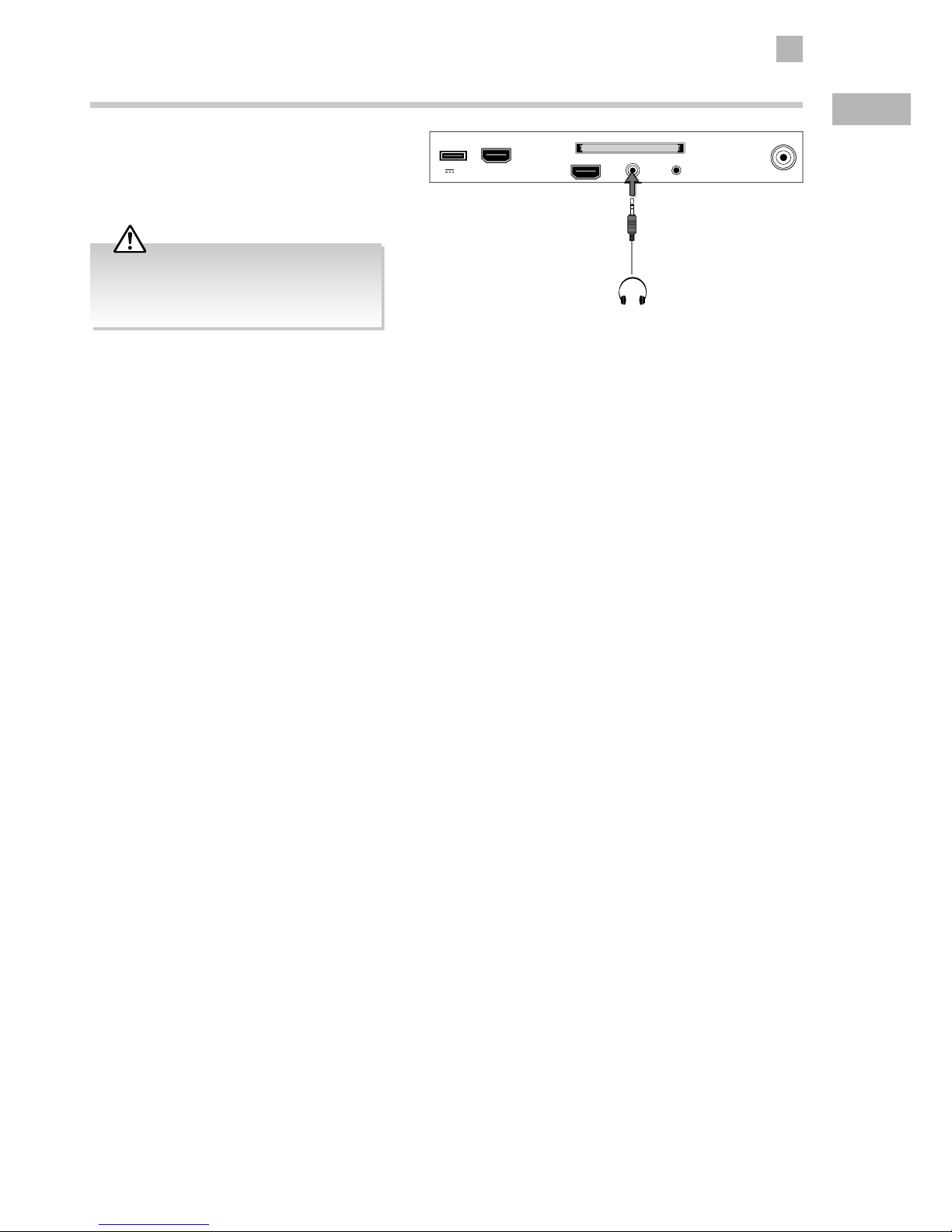
17
3
Connections
GB
Connecting Headphones
Connect your headphones to the TV’s HEADPHONE
socket.
Before putting on the headphones, turn the volume
down then put the headphones on and slowly increase
the volume until you reach a comfortable listening level.
Rear Right Side View of TV
USB
5V 500mA
HDMI2(ARC)
HDMI1
RF
COMMON INTERFACE (CI)
HEADPHONE YPbPr
Earphones Cable
(not included)
Long-term exposure to loud music may cause
hearing damage. It is best to avoid extreme
volume when using headphones, especially for
extended periods.
Page 18
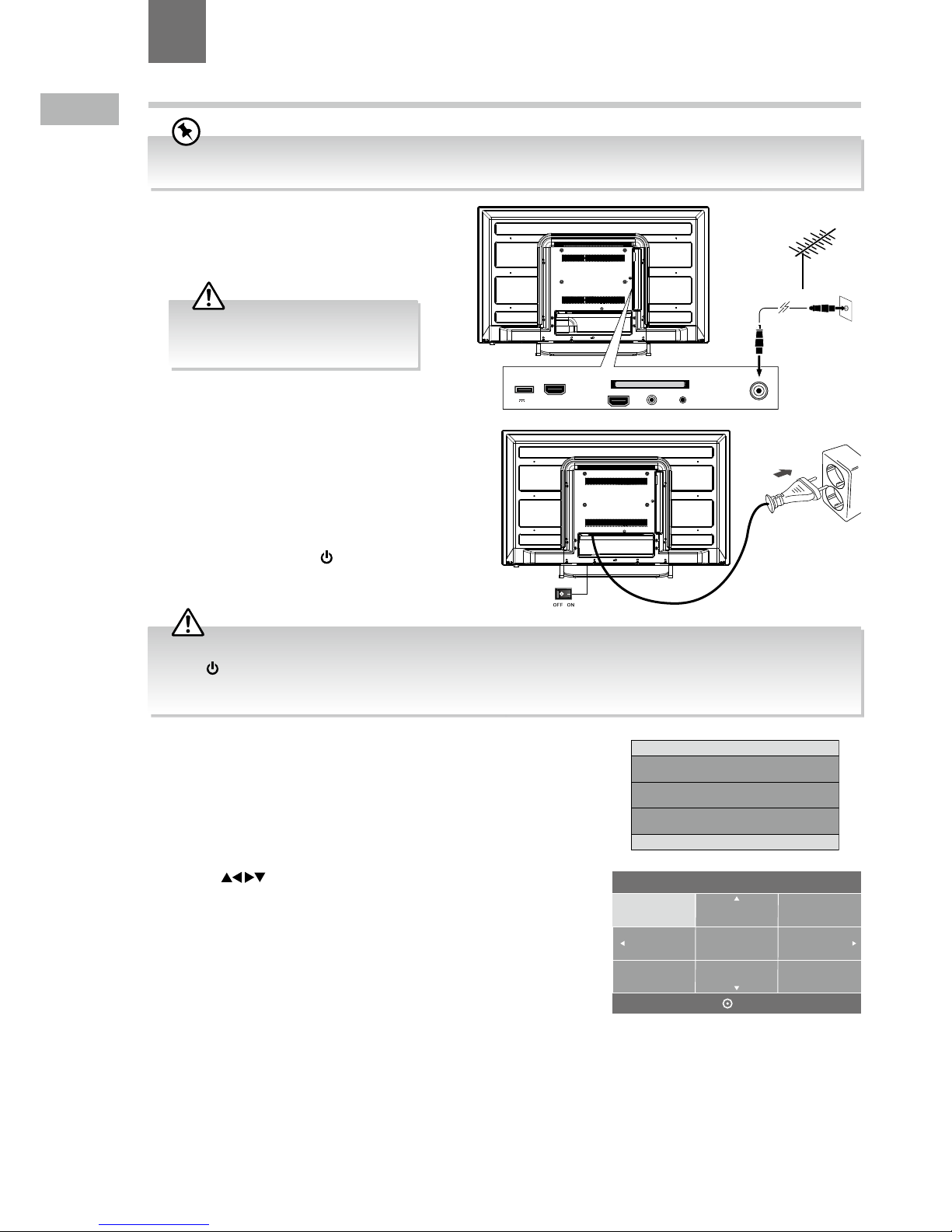
18
GB
1. Connect one end of the RF coaxial cable to the
aerial socket on the wall and the other end of the
cable to the RF (75Ω) socket at the rear right side
of your TV.
6. Press the
buttons to select your desired language to be
displayed on the menu. The default on-screen menu language is set as
English. Press the OK button to confirm.
Turning the TV On for the First Time
2. Connect the mains cable to the mains socket after
you have completed all the connections.
3. Switch on the POWER ON/OFF switch which is
located at the front right side under the frame. At this
stage, the TV switches to standby mode. The red LED
indicator will illuminate on the front panel of the TV.
4. In standby mode, press the
button at the front
right side under the frame or on the remote control to
turn on your TV. The red LED indicator will turn off.
5. The first time you turn the TV on, it will go straight into the First Time
Installation menu. Please ensure the aerial is plugged in and then press
the OK button. (If you have already installed the TV using the Quick Start
Guide, please go to the section “Selecting the Input Source” on the next
page.)
English
Svenska
Dansk
Česky
Slovak
Norsk
Suomi
Please select an OSD Language
OK
First Time Installation
Please ensure aerial is plugged in!
Then press [OK] button.
USB
5V 500mA
HDMI2(ARC)
HDMI1
RF
COMMON INTERFACE (CI)
HEADPHONE YPbPr
RF coaxial cable
(not included)
OR
To the mains
socket
4 Initial Setup
Chapter
4
Do not connect the TV to the mains
supply until you have completed all the
connections.
• Always disconnect the TV from the mains socket when not in use for a long period of time.
• The
button at the front right side under the frame or on the remote control is only used for switching the TV into
standby, it does not disconnect the TV from the mains power. To completely disconnect the mains power, please remove
the mains plug from the mains socket or switch off the POWER ON/OFF switch.
If you are going to watch TV using a set-top box, simply connect your TV and set-top box via a HDMI cable and select HDMI
in the Input Source menu.
Page 19
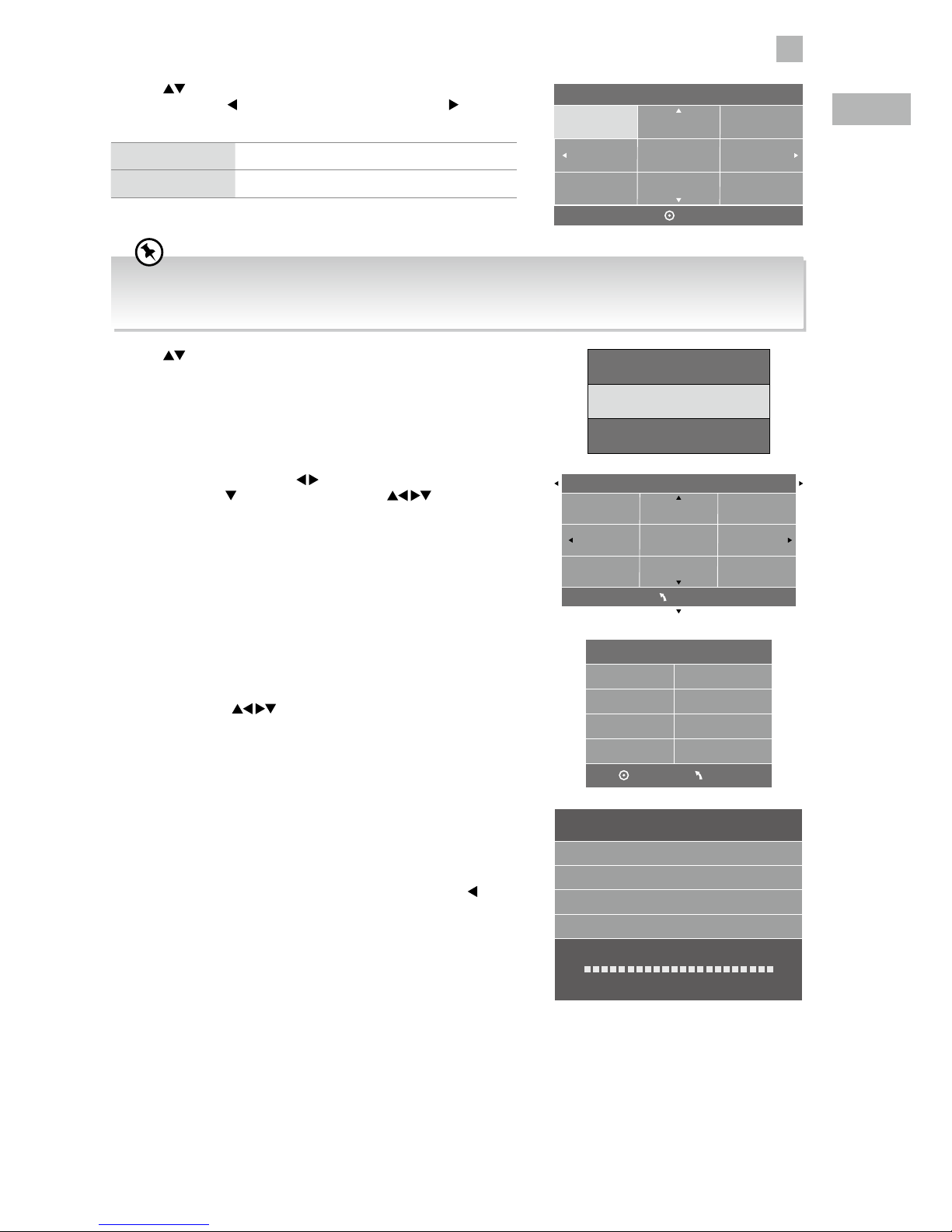
19
4
Initial Setup
GB
7. Press the buttons to select your desired mode and then press the
OK button. Press the
button to select Ye s to confirm or the button
to select No to cancel and return to the Mode Select menu.
Home Mode Intended for use in home environment.
Shop Mode Intended for use in retail environment.
Home Mode
Shop Mode
Mode Select
OK
• For the best picture quality in your home environment, we recommend setting the TV to Home Mode.
• In Shop Mode, the default Picture Mode under the PICTURE menu is set as Dynamic (please refer to page 32 for
details) and the Backlight is set as 10 (please refer to page 33 for details).
8. Press the buttons to select DVB -T / DVB-C and then press the OK
button to confirm.
DVB-C
DVB Select type
DVB-T
9. Channel tuning will commence. This operation may take up to 6 minutes.
The display will show the progress of the tuning and the number of
channels found.
10. If you want to skip the DTV tuning, press the MENU button to interrupt
the tuning half way. A pop-up screen will be displayed, press the
button to select Yes to confirm.
11. After tuning is complete, the channels are arranged in a preset order. If
you wish to skip channels, modify the preset order or rename channels,
select Channel Edit under the Channel menu (refer to page 26 for
details).
b. If you select DVB-C, the next step is to con gure the DVB-C system
(Scan type / Frequency / Network ID / Symbol(ks/s)). Press the OK
button to go to the tune type and add country select menu. This
step is the same as the DVB-T's select the tune type (DTV / ATV)
process. Press the
buttons to select the desired country and
then press the OK button to start tuning.
a. If you select DVB-T, press the
buttons to select DTV / ATV / ATV
+ DTV. Press the
button and then press the buttons to
select the desired country and. Press the OK button to start tuning.
Germany Italy Netherlands
Greece Ireland Norway
Hungary Luxembourg Poland
Tune Type DTV
MENU
DVB-C Scan Menu
Scan type
Full
610000
Auto
Auto
Frequency
Network ID
Symbol(ks/s)
MENU
OK
Channel Tuning
DTV : 3 Channel(s)
Radio : 0 Channel(s)
36%... K32UHF CH
Press [MENU] to skip.
(DTV)
Page 20
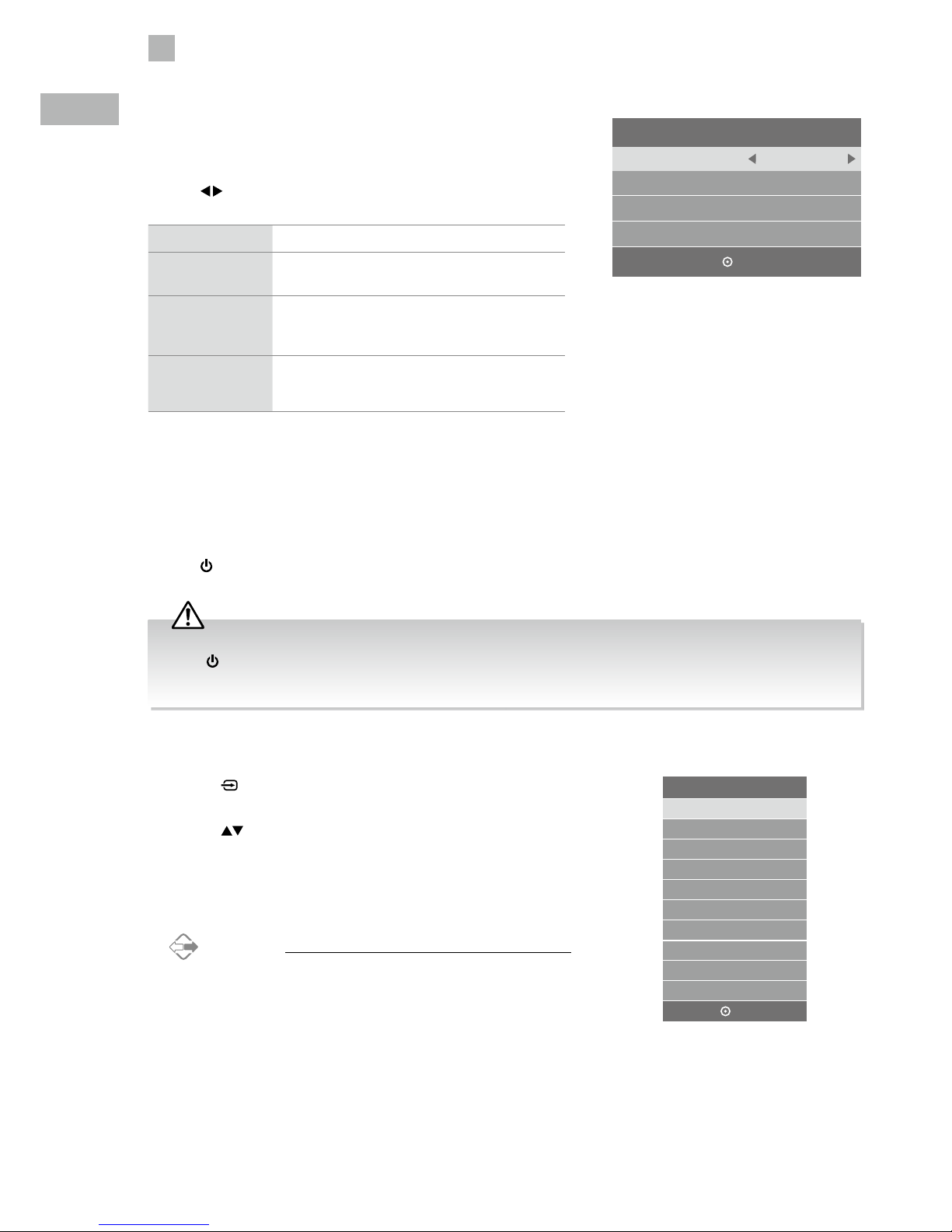
20
4
Initial Setup
GB
Selecting the Input Source
1. Press the button at the front right side under the frame or the INPUT
button on the remote control to display the Input source list.
2. Press the
buttons to select the input source that you want: DTV /
ATV / AV / YPbPr / HDMI1 / HDMI2 / USB.
3. Press the OK button to confirm your selection. If you do not press the OK
button to confirm, the TV will automatically confirm the selected input
source within 4 seconds.
Alternative
• Press DTV button or CH+ / – button to switch to DTV mode
directly.
• Press the HDMI button repeatedly to switch between HDMI1 /
HDMI2.
Target Region Setting
During tuning your TV may have received signals from more than one
transmitter. If this has occurred the Target Region Setting screen will be
displayed. This will enable you to select the correct regional transmission for
the local news service that you require.
Press the
buttons to adjust each option's setting and then press the OK
button to confirm.
Country Code This will be shown as GBR for the UK.
Primary Region
This will show the regional country (e.g. England,
Wales, Scotland, NI).
Secondary Region
This will allow you to set the region for your local
news service on BBC and ITV (e.g. London, Beds
and Cambs etc).
Tertiary Region
You may receive signals from more than one
transmitter within the Secondary Region, (e.g Beds
and Cambs may have Luton or Sandy Heath).
Eco Friendly / Auto Standby Function
The latest eco-friendly power saving technology will automatically switch the TV into standby mode if the TV is left on and idle
for 4 hours or it does not receive an input signal for serveral minutes. A reminder screen will pop up and count down before the
switches to standby mode. Once the TV is switched to standby mode, the red LED indicator will illuminate on the front panel of
the TV.
Press the
button at the front right side under the frame or on the remote control to turn on your TV. The red LED indicator will
turn off and a pop up message will be prompt on the screen AFTER wake up from standby.
Input Source
DTV
ATV
AV
YPbPr
HDMI1
HDMI2
USB
OK
Target Region Setting
Country Code GBR
Primary Region England
Secondary Region
Tertiary Region
London
OK
• Always disconnect the TV from the mains socket when not in use for a long period of time.
• The
button at the front right side under the frame or on the remote control is only used for switching the TV into
standby, it does not disconnect the TV from the mains power. To completely disconnect the mains power, please remove
the mains plug from the mains socket or switch off the POWER ON/OFF switch.
Page 21

21
4
Initial Setup
GB
Channel Selection
• Press the CH + / – buttons on the remote control repeatedly or the 0-9 buttons to select the channel.
Alternative
Press the LIST button to enter the Channel List. Then use the buttons to highlight and select the channel.
Press the OK button to view the selected channel.
• If a blocked channel is selected, the password screen will be displayed. Press the 0-9 buttons to enter the password, the
channel will then be unlocked (refer to page 45 for details on Block Channel).
• Press the FAV button to view the Favourite List. Then use the
buttons to highlight and select the channel. Press the OK
button to view the selected channel (refer to page 26 for details on Channel Edit).
• Press the
button to return to the previously viewed channel.
Listening to the Radio (Radio Mode)
• In DTV mode, press the TV.RD button to switch between DTV and Digital radio channel.
• Press the CH + / – buttons on the remote control repeatedly to change the radio stations.
Alternative
Press the LIST button to enter the Channel List. Then use the buttons to highlight and select the station.
Press the OK button to listen to the selected station.
• Press the GUIDE button to see all the stations in the Programme Guide (refer to page 47 for details on EPG).
Display Channel Information
• Press the i button to view the current information.
Volume Adjustment
• Press the VOL + or – button at the front right side under the frame or on the remote control to adjust the volume.
• If you wish to switch the sound off, press the
button. You can turn the volume down while your TV is in mute mode. Press
the VOL – button, you will see the volume level reduce, but you won't hear anything at the moment. To listen to your TV at
the new lower level, press the
button again or VOL + button.
Optimum Viewing
The diagrams below demonstrate the optimum viewing angles for this TV.
Side View Top View
45°
20°
45°
45°
Page 22

22
GB
5. Channel tuning will commence. This operation may take up to 6 minutes.
The display will show the progress of the tuning and the number of
channels found.
6. If you want to skip the DTV tuning, press the MENU button to interrupt
the tuning half way. A pop-up screen will be displayed, press the
button to select YES to confirm.
7. After tuning is complete, the channels are arranged in a preset order. If
you wish to skip channels, modify the preset order or rename channels,
select Channel Edit under the channel menu (refer to page 26 for
details).
4. In the Tune Type menu, press the
buttons to select DTV / ATV /
ATV + DTV. Press the
button and then press the buttons to
select the country where you will operate the TV. Press the OK button to
confirm.
3. Press the
buttons to select DV B-T and then press the OK button to
confirm.
2. Press the
buttons to select Auto Tuning and then press the OK
button.
Channel Setting (TV, DTV or Radio Mode)
Auto Tuning (DVB-T)
Use this to automatically find and store all available channels. This is normally recommended if some channels have been added
or removed by the broadcaster or if you have moved.
1. Press the MENU button and then press the
buttons to select the
CHANNEL menu and then press the OK button.
Channel Tuning
DTV : 3 Channel(s)
Radio : 0 Channel(s)
36%... K32UHF CH
Press [MENU] to skip.
(DTV)
CHANNEL
PICTURE
SOUND
TIME
OPTION
LOCK
EXIT
EXIT
Auto Tuning
DTV Manual Tuning
ATV Manual Tuning
Signal Information
CI Information
Software Update
Channel Edit
CHANNEL
Germany Italy Netherlands
Greece Ireland Norway
Hungary Luxembourg Poland
Tune Type DTV
MENU
DVB-C
DVB Select type
DVB-T
5 Customising TV Settings
Chapter
5
Page 23

23
5
Customising TV Settings
GB
5. In the Tune Type menu, press the buttons to select DTV / ATV /
ATV + DTV. Press the
button and then press the buttons to
select the country where you will operate the TV. Press the OK button to
confirm.
6. Channel tuning will commence. This operation may take up to 6 minutes.
The display will show the progress of the tuning and the number of
channels found.
7. If you want to skip the ATV tuning, press the MENU button to interrupt
the tuning half way. A pop-up screen will be displayed, press the
button to select Yes to confirm. You will then go straight to DTV tuning.
You may repeat the above step if you also want to skip the DTV tuning.
An installation reminder will appear the next time you turn on the TV.
8. After tuning is complete, the channels are arranged in a preset order. If
you wish to skip channels, modify the preset order or rename channels,
select Channel Edit under the channel menu (refer to page 26 for
details).
4. Press the
buttons to select Scan type / Symbol(ks/s) and then press
the OK button to confirm.
3. Press the
buttons to select DVB-C and then press the OK button to
confirm.
2. Press the
buttons to select Auto Tuning and then press the OK
button to confirm.
Channel Tuning
DTV : 3 Channel(s)
Radio : 0 Channel(s)
36%... K32UHF CH
Press [MENU] to skip.
(DTV)
CHANNEL
PICTURE
SOUND
TIME
OPTION
LOCK
EXIT
EXIT
Auto Tuning
CADTV Manual Tuning
ATV Manual Tuning
Signal Information
CI Information
Software Update
Channel Edit
CHANNEL
Germany Italy Netherlands
Greece Ireland Norway
Hungary Luxembourg Poland
Tune Type DTV
MENU
Auto Tuning (DVB-C)
Use this to automatically find and store all available channels. This is normally recommended if some channels have been added
or removed by the broadcaster or if you have moved.
1. Press the MENU button and then press the
buttons to select the
CHANNEL menu and then press the OK button.
DVB-C
DVB Select type
DVB-T
DVB-C Scan Menu
Scan type
Full
610000
Auto
Auto
Frequency
Network ID
Symbol(ks/s)
MENU
OK
Page 24

24
5
Customising TV Settings
GB
3. Press the buttons to select the desired bandwith and then press the
OK button.
4. The DTV Manual Tuning screen will pop up. Press the
buttons
to select the desired UHF channel and then press the OK button to
commence the search of that channel. When the signal has been tuned,
the picture and signal strength will be displayed on the screen.
5. Press the MENU button to return to the main menu.
6. Press the EXIT button to exit the menu.
2. Press the
buttons to select DTV Manual Tuning and then press the
OK button.
DTV Manual Tuning (DVB-T)
Allows you to make manual fine tuning adjustments to the channel under DTV mode.
1. Press the MENU button and then press the
buttons to select the
CHANNEL menu and then press the OK button.
CHANNEL
PICTURE
SOUND
TIME
OPTION
LOCK
EXIT
EXIT
CHANNEL
PICTURE
SOUND
TIME
OPTION
LOCK
EXIT
EXIT
Auto Tuning
DTV Manual Tuning
ATV Manual Tuning
Signal Information
CI Information
Software Update
Channel Edit
CHANNEL
8M
BW Select
7M
DTV Manual Tuning
UHF CH K21
Bad Freq: 474MHz
Good
Press [OK] to search
DTV Manual Tuning (DVB-C)
Allows you to make manual fine tuning adjustments to the channel under DTV mode.
1. Press the MENU button and then press the
buttons to select the
CHANNEL menu and then press the OK button.
Page 25

25
5
Customising TV Settings
GB
Auto Tuning
CADTV Manual Tuning
ATV Manual Tuning
Signal Information
CI Information
Software Update
Channel Edit
CHANNEL
2. Press the buttons to select CADTV Manual Tuning and then press
the OK button.
2. Press the
buttons to select ATV Manual Tuning and then press the
OK button.
CHANNEL
PICTURE
SOUND
TIME
OPTION
LOCK
EXIT
EXIT
Auto Tuning
DTV Manual Tuning
ATV Manual Tuning
Signal Information
CI Information
Software Update
Channel Edit
CHANNEL
ATV Manual Tuning
Allows you to make manual fine tuning adjustments if the channel reception is poor under ATV mode.
1. Press the MENU button and then press the
buttons to select the
CHANNEL menu and then press the OK button.
3. The CADTV Manual Tuning screen will pop up. Press the
buttons to
select (Frequency / Symbol(ks/s) / QAM Type). Press the OK button to
commence the search of that channel. When the signal has been tuned,
the picture and signal strength will be displayed on the screen.
4. Press the MENU button to return to the main menu.
5. Press the EXIT button to exit the menu.
CADTV Manual Tuning
Frequency 610000
Symbol(ks/s) 6875
QAM Type QAM 64
Bad Normal
Good
Press [OK] to search
3. The ATV Manual Tuning screen will pop up. Use the buttons to select
the following options and the
buttons to adjust the setting.
Storage To Presets the channel number.
System
Selects the sound system: I / DK / BG / L (for
SECAM).
Current CH Displays the current channel number.
Search
Press the
buttons to start the manual
tuning.
Fine-Tune
Press the
buttons to make manual fine
tuning adjustments.
Frequency Displays the current tuned frequency.
ATV Manual Tuning
Storage To 1
System BG
Current CH 1
Search
Fine-Tune
Frequency 867.87 MHz
Save
MENU
Page 26

26
5
Customising TV Settings
GB
4. After finishing the manual tuning adjustment of a channel, press the
RED button to save your channel before tuning the next channel.
5. Press the MENU button to return to the main menu.
6. Press the EXIT button to exit the menu.
Channel Edit (ATV / DTV Mode)
Allows you to edit TV channel information in the Channel List.
1. Press the MENU button and then press the
buttons to select the
CHANNEL menu and then press the OK button.
a. Delete
Press the RED button to delete the selected channel.
b. Rename (ATV channels)
Press the GREEN button to rename the selected channel. Press
the
buttons to select the characters to represent the station
name. Press the buttons to move to the next character and
then press the GREEN button again to confirm the new name.
c. Move
• DTV channels
Press the YELLOW button and then use the 0-9 buttons to
input new channel number. Press the OK button t o c o n r m .
• ATV channels
Press the YELLOW button and then press the
buttons to
move to the selected channel. Press the YELLOW button or
the OK button t o c o n r m .
d. Skip
Press the BLUE button to select the channels that you want to skip
when you are selecting channels. Press the BLUE button again to
undo it.
e. FAV (Favourite)
Press the FAV button to set the selected channel as one of the
favourite programmes. Press the FAV button again to undo it.
3. A Channel Edit screen will pop up. Press the
buttons to select
the programme you want to edit.
2. Press the
buttons to select Channel Edit and then press the OK
button.
CHANNEL
PICTURE
SOUND
TIME
OPTION
LOCK
EXIT
EXIT
Auto Tuning
DTV Manual Tuning
ATV Manual Tuning
Signal Information
CI Information
Software Update
Channel Edit
CHANNEL
Rename
Channel Edit
Delete
Move
Skip
FAV
1 BBC ONE
DTV
2 BBC TWO
1 C-24
7 BBC THREE
9 BBC FOUR
70 CBBC Channel
71 CBeebies
724 Capital FM
117 The Space
DTV
DTV
DTV
DTV
DTV
Radio
Data
ATV
MENU
OK
All channels (DTV and ATV) are listed, please ensure that you edit
the correct channel.
Page 27

27
5
Customising TV Settings
GB
Care should be taken when editing the position of digital channels
as this may affect EPG and reminder settings.
2. Press the buttons to select Signal Information and then press the
OK button to view the signal information.
3. Press the BACK button to return to the previous menu or press the
MENU button to return to the main menu.
4. Press the EXIT button to exit the menu.
Signal Information (DTV Mode) (DVB-T)
Allows you to view the signal information.
1. Press the MENU button and then press the
buttons to select the
CHANNEL menu and then press the OK button.
CHANNEL
PICTURE
SOUND
TIME
OPTION
LOCK
EXIT
EXIT
CHANNEL
PICTURE
SOUND
TIME
OPTION
LOCK
EXIT
EXIT
Auto Tuning
DTV Manual Tuning
ATV Manual Tuning
Signal Information
CI Information
Software Update
Channel Edit
CHANNEL
Auto Tuning
CADTV Manual Tuning
ATV Manual Tuning
Signal Information
CI Information
Software Update
Channel Edit
CHANNEL
Signal Information
Channel K52
Network London
Frequency 482000
Quality 100
Strength 100
(Good)
(Good)
2. Press the buttons to select Signal Information and then press the
OK button to view the signal information.
Signal Information (DTV Mode) (DVB-C)
Allows you to view the signal information.
1. Press the MENU button and then press the
buttons to select the
CHANNEL menu and then press the OK button.
4. Press the MENU button to return to the main menu.
5. Press the EXIT button to exit the menu.
Page 28

28
5
Customising TV Settings
GB
This feature is not available in all countries.
To insert the Common Access Module
1. Before you insert the Common Access Module, ensure that the TV is
switched off and the viewing card is inserted in accordance with the
Service Provider’s instructions.
2. Insert the Common Access Module into the slot. Flip the Common Access
Module to another side and try again if you feel resistance.
3. Switch the TV on.
To remove the Common Access Module
1. Before you remove the Common Access Module, ensure that the TV is
switched off.
2. Pull the Common Access Module from the slot.
3. Switch the TV on.
To view the module information
1. Press the MENU button and then press the buttons to select the
CHANNEL menu and then press the OK button.
2. Press the
buttons to select CI Information and then press the OK
button.
CI (Common Interface) (DTV Mode)
The common interface allows the use of a Common Access Module to enable you to view scrambled (pay to view) services. These
services are provided by TopUp TV (UK only) and others. The Common Access Module and viewing card can be obtained from the
service provider.
Rear Right Side View of TV
USB
5V 500mA
HDMI2(ARC)
HDMI1
RF
COMMON INTERFACE (CI)
HEADPHONE YPbPr
CI (Common Interface)
Allows the Common Access Module to be inserted
and access the content that has been encrypted.
HEADPHONE
Common Access
Module
CHANNEL
PICTURE
SOUND
TIME
OPTION
LOCK
EXIT
EXIT
Auto Tuning
DTV Manual Tuning
ATV Manual Tuning
Signal Information
CI Information
Software Update
Channel Edit
CHANNEL
Do not repeatedly insert or remove the
Common Access Module as this may damage
the interface and cause a malfunction.
3. Press the BACK button to return to the previous menu or press the
MENU button to return to the main menu.
4. Press the EXIT button to exit the menu.
Signal Information
Frequency 474000
Network SZTVM
Modulation 16 QAM
Quality 99
Strength 81
(Good)
(Good)
Page 29

29
5
Customising TV Settings
GB
3. A CI Information Main menu will pop up. Press the buttons to
display the module information, smart card information, language,
software download. Press the OK button to confirm.
4. Press the EXIT button to return to the previous menu. Press the EXIT
button again to exit the menu.
CI Information
Main menu
Press [OK] to select, or [EXIT] to quit
Module information
Smart card information
Language
Software Download
This screen is for illustration only.
4. Press the BACK button to return to the previous menu or press the
MENU button to return to the main menu.
5. Press the EXIT button to exit the menu.
3. Press the
buttons to select Software Update(OAD) and then press
the OK button to select On.
Software Update (USB)
Occasionally there may be a need to issue a new version of the software for your TV. This can be installed using a USB thumb
drive. To check for the availability of new software and to download the file, please call our Support Centre:
Norway: 815 56 602 Sweden: 0770 474 700 Denmark: 70 27 87 37 Finland: 020 - 500 6550
Software Update (Over Air Download) (DVB-T)
The TV auto detects the latest firmware through the DTV signal and allows you to accept or refuse the firmware upgrade service.
This function may not be available in some countries. Please follow the steps below if applicable.
1. Press the MENU button and then press the
buttons to select the
CHANNEL menu and then press the OK button.
2. Press the
buttons to select Software Update and then press the OK
button to confirm.
CHANNEL
PICTURE
SOUND
TIME
OPTION
LOCK
EXIT
EXIT
Auto Tuning
DTV Manual Tuning
ATV Manual Tuning
Signal Information
CI Information
Software Update
Channel Edit
CHANNEL
Software Update (USB)
Software Update (OAD) Off
OAD Tuning
CHANNELCHANNEL
• The TV will auto detect the latest firmware through the DTV
signal when you switch the TV on or off each time.
• To save energy, you should always turn the Software
Update(OAD) function back to "OFF".
Page 30

30
5
Customising TV Settings
GB
2. Press the buttons to select Software Update and then press the OK
button to confirm.
OAD Tuning (DVB-T)
The TV searches the latest firmware through the DTV signal and allows you to accept or refuse the firmware upgrade service. This
function may not be available in some countries. Please follow the steps below if applicable.
1. Press the MENU button and then press the
buttons to select the
CHANNEL menu and then press the OK button.
8. When the download is complete, the TV will automatically upgrade the
software.
9. When the update is complete, the TV will turn off and restart after a few
seconds.
Software Update(OAD)
70%
CHANNEL
PICTURE
SOUND
TIME
OPTION
LOCK
EXIT
EXIT
Auto Tuning
DTV Manual Tuning
ATV Manual Tuning
Signal Information
CI Information
Software Update
Channel Edit
CHANNEL
If you encounter problems after the software update, we recommend that you restore your TV to the factory default
settings. To do this, follow the steps below:
1. Press the MENU button to go to the MAIN menu. Press the
buttons to select OPTION and then press the OK
button.
2. Press the
buttons to select Restore Factory Default and then press the OK button. Press the button to select
Yes to reset the setting.
3. The TV will restore all settings and go to the First Time Installation. Follow the First Time Installation steps (refer to
page 18-21 for details).
7. If you select Ye s , the over air download will start.
Download
20%
During download, please do not turn off or unplug your TV.
6. During normal DTV viewing, if the TV detects the latest firmware from the
DTV signal, the Over Air Download screen will appear. Press the
buttons
to select Yes / No for the upgrade procedure.
Yes No
New FW is available for
upgrading.SW update is to make
the IRD work correctly.It will bring
a period of screen black.Please
don’t turn off the power.
Page 31

31
5
Customising TV Settings
GB
4. OAD Tuning will commence. The display will show the progress of the
tuning.
3. Press the
buttons to select OAD Tuning and then press the OK
button to confirm.
Software Update (USB)
Software Update (OAD) On
OAD Tuning
CHANNEL
51% CH D11
OAD Tuning
Ensure the Software Update(OAD) function is switched to "ON".
7. When the download is complete, the TV will automatically upgrade the
software.
8. When the update is complete, the TV will turn off and restart after a few
seconds.
6. If you select Ye s , the over air download will start.
5. If the TV detects the latest firmware, the Over Air Download screen
will appear. Press the
buttons to select Yes / No for the upgrade
procedure.
Download
20%
Software Update(OAD)
70%
During download, please do not turn off or unplug your TV.
If you encounter problems after the software update, we recommend that you restore your TV to the factory default
settings. To do this, follow the steps below:
1. Press the MENU button to go to the MAIN menu. Press the
buttons to select OPTION and then press the OK
button.
2. Press the
buttons to select Restore Factory Default and then press the OK button. Press the button to select
Yes to reset the setting.
3. The TV will restore all settings and go to the First Time Installation. Follow the First Time Installation steps (refer to
page 18-21 for details).
Yes No
New FW is available for
upgrading.SW update is to make
the IRD work correctly.It will bring
a period of screen black.Please
don’t turn off the power.
Page 32

32
5
Customising TV Settings
GB
3. Press the buttons to select the options. Press the OK button and then press the buttons to adjust each option’s
setting.
Picture Mode Select among picture mode: Standard / Mild / User / Dynamic.
Alternative
You may press the P.MODE button to select the picture mode directly.
Contrast Adjusts the difference between light and dark levels
in the picture (for User mode).
Picture Mode Standard
Contrast 50
Brightness 50
Colour 50
Sharpness 50
Tint 50
BACK MENUEXIT
Brightness Increases or decreases the amount of white in the
picture (for User mode).
Colour Controls the colour intensity (for User mode).
Sharpness Adjusts the level of crispness in the edges between
light and dark areas of the picture (for User mode).
Tint (For NTSC
format)
Adjusts the balance between red and green levels
(Tint is only available for NTSC signal reception).
Colour
Temperature
Select among colour temperature: Medium / Cool / User / Warm.
Adjusts the colour components independently to achieve a warm or cool
colour (for User mode).
• Red: Increases red tint
• Green: Increases green tint
• Blue: Increases blue tint
Colour Temperature Medium
Red 50
Green 50
Blue 50
BACK MENUEXIT
2. Press the buttons to select the following picture options and then
press the OK button.
Picture Mode
Colour Temperature
Aspect Ratio
Noise Reduction Middle
Screen
Standard
Medium
Auto
Backlight 7
PICTURE
CHANNEL
PICTURE
SOUND
TIME
OPTION
LOCK
EXIT
EXIT
Picture Setting
Allows you to set your preferred picture mode.
1. Press the MENU button and then press the
buttons to select the
PICTURE menu and then press the OK button.
Page 33

33
5
Customising TV Settings
GB
Aspect Ratio Allows you to watch the screen in various picture formats: Auto / 4:3 / 16:9 / Zoom / Subtitle /
SmartZoom.
Alternative
You may press the ASPECT button to select the aspect ratio directly.
Input Signal 4:3 Input Signal 16:9
Auto This selection will display
the picture according
to the aspect ratio of
the input source. Black
bars will appear on both
the left and right of the
screen.
This selection will display
the picture according to
the aspect ratio of the
input source.
4:3 This selection will allow
you to view a picture with
an original 4:3 aspect
ratio. Black bars will
appear on both the left
and right of the screen.
This selection will allow
you to adjust the picture
vertically, in linear
proportion. Black bars will
appear on both the left
and right of the screen.
16:9 This selection will allow
you to adjust the picture
horizontally, in linear
proportion, to fill the entire
screen.
This selection will allow
you to view a picture with
an original 16:9 aspect
ratio.
Zoom This selection will allow
you to zoom in the
picture without any
alteration, while filling the
entire screen. However,
the top and bottom
of the picture will be
cropped.
This selection will allow
you to zoom in the
picture without any
alteration, while the 4
sides of the picture will
be cropped.
Subtitle This selection will allow
you to zoom in the picture
without any alternation,
while filling the entire
screen with subtitles
shown at the bottom of the
screen.
This selection will
allow you to zoom in
the picture without
any alternation, while
showing subtitles at the
bottom of the screen.
Smart Zoom This selection is similar
to 16:9 mode, but the
picture slightly stretches
horizontally and clips off
a little from the top and
bottom.
This selection is similar
to 4:3 mode, but the
picture slightly stretches
vertically and clips off a
little from the top and
bottom.
Noise Reduction Select to reduce the noise level of the connected device: Off / Low / Middle / High.
Screen Allows you to adjust the PC desktop content. (PC mode only)
Screen
Auto Adjust
Horizontal Pos. 50
Vertical Pos. 50
Size 50
Phase 38
BACK MENUEXIT
Auto Adjust Allows you to synchronise a PC signal automatically.
Horizontal Pos. Adjusts the position of the picture left and right in
the window.
Vertical Pos. Adjusts the position of the picture up and down in
the window.
Size Allows you to adjust the picture horizontally, in linear
proportion.
Phase Controls the signal phase, which can improve focus
clarity and image stability based on the PC mode.
Page 34

34
5
Customising TV Settings
GB
Sound Setting
Allows you to select an audio-enhancement technique.
1. Press the MENU button and then press the
buttons to select the
SOUND menu and then press the OK button.
CHANNEL
PICTURE
SOUND
TIME
OPTION
LOCK
EXIT
EXIT
2. Press the buttons to select the following sound options and then
press the OK button.
Sound Mode
Balance
Auto Volume
Digital Audio Output (Coaxial)
Standard
0
On
Surround Sound Off
AD Switch Off
PCM
SOUND
3. Press the buttons to select the options. Press the OK button and then press the buttons to adjust each option’s
setting.
Sound Mode You can select this function when Surround Sound switch off. Allows the selection of an
audio-enhancement technique: Standard / Music / Movie / Sports / User.
Alternative
You may press the S.MODE button to select the sound mode directly.
Treble Controls the relative intensity of higher pitched sounds (for User mode).
Bass Controls the relative intensity of lower-pitched sounds (for User mode).
Balance Adjusts the relative volume of the speakers in a multiple speaker system.
Auto Volume Volume levels are automatically controlled (e.g., advertisements tend to be louder than the
programmes).
Surround Sound Select to turn Surround Sound On / Off.
Backlight Allows you to adjust the backlight setting of your TV. This controls the
brightness and display performance of the screen.
The default setting for Home Mode is 7 and Shop Mode is 10.
Increasing the backlight setting will increase the brightness and
display performance of the screen. The higher the setting is, the
higher the power consumption. You can select from 1-10 to strike
a balance between the picture brightness / display performance /
power consumption. Reducing the backlight setting will help you
reduce power consumption and thus save money by reducing
electricity bills.
Backlight
7
BACK MENUEXIT
–
+
4. Press the BACK button to return to the previous menu or press the
MENU button to return to the main menu.
5. Press the EXIT button to exit the menu.
Page 35

35
5
Customising TV Settings
GB
AD Switch
(for DTV mode)
Audio Description is an auxiliary audio function that provides an additional audio track
for visually challenged persons. This function handles the Audio Stream for the AD (Audio
Description), when it is sent along with the main audio from the broadcaster.
• Set to “Off” for normal broadcasting sound coming out from speakers.
• Set to “On” to activate the description sound track if available. The availability of Audio
Description sound track is indicated by the visually impaired icon "V.I." in the information
banner.
Digital Audio
Output (Coaxial)
Selects the digital audio output mode. Press the OK button to select PCM / Auto.
4. Press the BACK button to return to the previous menu or press the MENU button to return to the main menu.
5. Press the EXIT button to exit the menu.
Stereo / Dual Sound Reception (ATV Mode)
When a programme is selected, press the AUDIO button to display the sound information for the selected station.
Broadcast On Screen Display
Mono
Stereo
Dual
MONO / NICAM MONO
MONO / NICAM STEREO
MONO / NICAM DUAL I, NICAM DUAL II, NICAM DUAL I+II
Mono sound selection
If the stereo signal is weak, you can switch to mono by pressing the AUDIO button. In mono reception, the clarity of sound is
improved. To switch back to stereo, press the AUDIO button again.
Language selection for dual language broadcast
If a programme can be received in two languages (dual language), you can switch to NICAM DUAL I, NICAM DUAL II, NICAM
DUAL I+II or MONO by pressing the AUDIO button repeatedly.
NICAM DUAL I
Sends the primary broadcast language to the loudspeakers
NICAM DUAL II
Sends the secondary broadcast language to the loudspeakers
NICAM DUAL I+II
Sends the primary and secondary broadcast languages to the
loudspeakers
Speaker Sound Output Selection (DTV Mode)
While watching a DTV programme, you can press the AUDIO button to
display the audio language list (only applicable when the TV programme has
this feature).
Press the
buttons to select an audio language or audio format if
available and then press the
buttons to select sound track between
L/R (Stereo), L/L (Mono Left) and R/R (Mono Right). Press the OK button to
confirm and exit.
Audio Language
English
L R
Norsk
L RV.I.
OK
Page 36

36
5
Customising TV Settings
GB
Time Settings
Allows you to adjust power on / off time, sleep timer, auto standby, OSD timer and time zone.
1. Press the MENU button and then press the
buttons to select the
TIME menu and then press the OK button.
CHANNEL
PICTURE
SOUND
TIME
OPTION
LOCK
EXIT
EXIT
2. Press the buttons to select the following time options and then
press the OK button.
Clock
Off Time
On Time
Sleep Timer
Auto Standby(4 hours)
OSD Timer
10 Mar 2013 15:01
Off
Off
Off
4 Hours
20 secs
Time Zone Oslo GMT+1
TIME
3. Press the buttons to select the options. Press the OK button and then press the buttons to adjust each option’s
setting.
Clock The clock is set automatically when receiving a digital signal.
Off Time Allows you to set the off time that will automatically switch off the TV. Select from the
following off time options: Off / Once / Every Day / Mon.~Fri. / Mon.~Sat. / Sat.~Sun. /
Sunday.
On Time Allows you to set the on time that will automatically switch on the TV and tune to the source,
channel and volume you select. Select from the following on time options: Off / Once / Every
Day / Mon.~Fri. / Mon.~Sat. / Sat.~Sun. / Sunday.
Sleep Timer
The sleep timer automatically switches the TV to standby after the preset time has elapsed.
The clock will be set automatically when receiving a digital signal. Time must be set before
using Sleep Timer function.
Press the
buttons to select a period of time after which the TV automatically switches to
standby mode: OFF / 10 / 20 / … / 180 / 240 min. The timer begins to count down from the
number of minutes selected.
If you turn the TV off after setting the sleep timer, the sleep timer setting will be
erased.
Alternative
1. You may press the SLEEP button repeatedly to select the number of
minutes: OFF / 10 / 20 / … / 180 / 240 min directly.
2. To cancel the sleep time, press the SLEEP button repeatedly until Off
appears.
Auto Standby
(4 hours)
The unit will automatically switch to standby mode
4 hours after the last time the remote control was
used. A reminder screen will pop up and count
down before the unit switches to standby mode.
To turn off the auto standby function, press the
MENU button to display the main menu. Press the
buttons to select the TIME option and then press
the OK button. Press the
buttons to select the Auto Standby(4 hours) option and then
press the OK button to select "Never".. Press the EXIT button to exit the main menu. To save
energy you should always turn the auto standby function back to "4 / 6/ 8 Hours".
22 SEC. TO POWER OFF
Please press any key to cancel
Page 37

37
5
Customising TV Settings
GB
OSD Timer You can select a time that your on-screen menus will be displayed.
Time Zone When you select a Time Zone city, the TV time is set by the time offset information based on
Time Zone and GMT (Greenwich Mean Time) which is received with the broadcast signal and
the time is set automatically by a digital signal.
4. Press the BACK button to return to the previous menu or press the
MENU button to return to the main menu.
5. Press the EXIT button to exit the menu.
Option Setting
OSD Language
Allows you to select your desired on screen menu language.
1. Press the MENU button and then press the
buttons to select the
OPTION menu and then press the OK button.
CHANNEL
PICTURE
SOUND
TIME
OPTION
LOCK
EXIT
EXIT
2. Press the buttons to select OSD Language and then press the OK
button. The default on-screen menu language is English.
Hearing Impaired
PVR File System
Restore Factory Default
HDMI CEC
OSD Language
Audio Language
Country
Subtitle Language
On
English
Norsk
Norway
Norsk
OPTION
3. Press the buttons to navigate the menu and change the
settings. Press the OK button to confirm.
4. Press the BACK button to return to the previous menu or press the
MENU button to return to the main menu.
5. Press the EXIT button to exit the menu.
English
Svenska
Dansk
Česky
Slovak
Norsk
Suomi
OSD Language
BACK MENUEXIT
Audio Language (DTV Mode)
Allows you to select your desired audio language. (Available for digital channels if multiple audio languages are broadcast.)
1. Press the MENU button and then press the
buttons to select the
OPTION menu and then press the OK button.
CHANNEL
PICTURE
SOUND
TIME
OPTION
LOCK
EXIT
EXIT
Page 38

38
5
Customising TV Settings
GB
2. Press the buttons to select Audio Language and then press the OK
button. The default audio language is English.
Hearing Impaired
PVR File System
Restore Factory Default
HDMI CEC
OSD Language
Audio Language
Country
Subtitle Language
On
English
Norsk
Norway
Norsk
OPTION
3. Press the buttons to select the Primary / Secondary Subtitle
Language. Press the
button and then press the buttons to
select your desired subtitle language. Press the OK button to confirm.
4. Press the BACK button to return to the previous menu or press the
MENU button to return to the main menu.
5. Press the EXIT button to exit the menu.
Subtitle Language (DTV Mode)
Allows you to select your desired subtitle language or turn off the subtitle. (Available for digital channels if multiple subtitle
languages are broadcast.)
1. Press the MENU button and then press the
buttons to select the
OPTION menu and then press the OK button.
3. Press the
buttons to select the Primary / Secondary Audio Language.
Press the
button and then press the buttons to select your
desired audio language. Press the OK button to confirm.
4. Press the BACK button to return to the previous menu or press the
MENU button to return to the main menu.
5. Press the EXIT button to exit the menu.
Audio Language Primary
Svenska
Dansk
Česky
Slovak
Suomi
BACK MENUEXIT
English
Norsk
CHANNEL
PICTURE
SOUND
TIME
OPTION
LOCK
EXIT
EXIT
2. Press the buttons to select Subtitle Language and then press the
OK button. The default subtitle language is English.
Hearing Impaired
PVR File System
Restore Factory Default
HDMI CEC
OSD Language
Audio Language
Country
Subtitle Language
On
English
Norsk
Norway
Norsk
OPTION
Subtitle Language Primary
English
Svenska
Dansk
Česky
Slovak
Norsk
Suomi
BACK MENUEXIT
While watching a DTV programme, you can press the S button
on the remote control to display the Subtitle Language List and
then press the
buttons to select the Subtitle Language OFF.
Press the OK button to confirm. (Only applicable when the TV
programme has this feature.)
Page 39

39
5
Customising TV Settings
GB
2. Press the buttons to select PVR File System and then press the OK
button.
2. Press the
buttons to select Hearing Impaired and then press the
OK button to select On / Off.
3. Press the BACK button to return to the previous menu or press the
MENU button to return to the main menu.
4. Press the EXIT button to exit the menu.
Hearing Impaired
PVR File System
Restore Factory Default
HDMI CEC
OSD Language
Audio Language
Country
Subtitle Language
On
English
Norsk
Norway
Norsk
OPTION
Country
This shows the country you selected in auto tuning. If you want to change the country, please refer to Auto Tuning on page
22-23.
PVR File System (DTV Mode)
Allows you to select your preferences in the PVR File System.
1. Press the MENU button and then press the
buttons to select the
OPTION menu and then press the OK button.
CHANNEL
PICTURE
SOUND
TIME
OPTION
LOCK
EXIT
EXIT
Hearing Impaired
PVR File System
Restore Factory Default
HDMI CEC
OSD Language
Audio Language
Country
Subtitle Language
On
English
Norway
OPTION
Norsk
Norsk
Hearing Impaired
Shows information for the hearing-impaired in some programmes. (For DTV channels only if available.)
1. Press the MENU button and then press the
buttons to select the
OPTION menu and then press the OK button.
CHANNEL
PICTURE
SOUND
TIME
OPTION
LOCK
EXIT
EXIT
Page 40

40
5
Customising TV Settings
GB
3. Press the buttons to select the following PVR File System options
and then press the OK button.
Select Disk Select the disk where you want to store your recorded content.
Check PVR File
System
Press the OK button, the system will now check
your USB device's suitability for PVR. The system
will show "Checking". Upon completion, the
system will show either "SUCCESS" or "FAIL".
USB Disk If no USB storage device is connected, it will show "No USB Disk". If the Check PVR File System has a
"SUCCESS" it will show "Pass".
Format Press the OK button, a File System Size menu will pop-up. Press the
buttons to select your
preferred file type between FAT32 and HiSpeed FS. If you select HiSpeed FS, press the
button and
then press the
buttons to select your preferred file size. Press the OK button to confirm and then
press the
button to start formatting.
Start Exit
Format disk
Warning! All data will be lost.
Format disk
File System Size
PVR File System Type FAT 32
PVR File System Size
SD 0 Mins
All
HD 0 Mins
MENU
OK
Do not unplug USB device.
Formatting. Please wait.
Format disk
Time Shift Size After formatting the Time Shift Size menu will appear if you have selected
HiSpeed FS in PVR File System Type. Press the
buttons to select your
preferred file size. Press the OK button to confirm.
This option cannot be chosen if you have selected FAT32 in PVR File
System Type.
Speed This shows the transfer rate of your USB storage device.
Free Record Limit Press the
buttons to set the recording time limit from 1-4 hours per recording.
Restore Factory Default
Restores all settings to the factory defaults.
1. Press the MENU button and then press the
buttons to select the
OPTION menu and then press the OK button.
Select Disk C:
Check PVR File System Start
USB Disk
Format
Time Shift Size
Speed
Free Record Limit 4 Hr.
MENU
OK
Select Disk C:
Check PVR File System SUCCESS
USB Disk
Format
Time Shift Size
Speed
Pass
Pass
All
2048 KB/s
Free Record Limit 6 Hr.
MENU
HD support
Time Shift Size
Time Shift Disk Size 3GB
Duration 84 Mins
CHANNEL
PICTURE
SOUND
TIME
OPTION
LOCK
EXIT
EXIT
Page 41

41
5
Customising TV Settings
GB
HDMI ARC (Audio Return Channel)
The ARC (Audio Return Channel) function allows you to send audio signals from your ARC-compliant TV to ARC-compliant audio
devices (e.g. home theatre) through a single HDMI connection.
HDMI-ARC Connection
To enjoy the ARC function, please ensure your ARC-compliant audio devices are connected by an HDMI cable that support ARC
function to the HDMI 2(ARC) port of your ARC-compliant TV. When correctly set up, you can use your TV remote control to adjust
the volume output (VOL +/– and MUTE) of the connected audio device.
3. Press the
button to select “Yes ”. The TV will turn off and restart after a
few seconds.
Press the
button to select "No" to cancel and return to the main menu.
HDMI CEC (Consumer Electronics Control)
Allows you to command and control two or more CEC-enabled devices, that are connected through HDMI, by using only one
of the remote controls (e.g. controlling a TV set, set-top box and DVD player using only the remote control of the TV). CEC also
allows individual CEC-enabled devices to command and control each other without user intervention.
Make sure that your CEC-compliant device is connected to your TV using a HDMI cable and the correct HDMI input source is
selected prior to using this function. (Some HDMI cables may not support HDMI-CEC functions.)
HDMI-CEC Connection
2. Press the buttons to select Restore Factory Default and then press
the OK button.
Hearing Impaired
PVR File System
Restore Factory Default
HDMI CEC
OSD Language
Audio Language
Country
Subtitle Language
On
English
Norsk
Norway
Norsk
OPTION
Yes No
Are you sure?
All channel and user settings will be lost and the TV will revert to
"First Time Installation".
• This unit can only communicate with HDMI-CEC compatible devices.
• To be sure that the HDMI-CEC device has this feature, check to see if there is HDMI-CEC compatible logo on it.
• HDMI-CEC function only works when the AV device supporting CEC is turned on.
TV
HDMI-CEC compliant device
HDMI Cable
(not included)
TV HDMI-ARC compliant device
HDMI port with
ARC Function
HDMI Cable
(not included)
HDMI 2(ARC)
Page 42

42
5
Customising TV Settings
GB
CHANNEL
PICTURE
SOUND
TIME
OPTION
LOCK
EXIT
EXIT
2. Press the buttons to select HDMI CEC and then press the OK button.
Hearing Impaired
PVR File System
Restore Factory Default
HDMI CEC
OSD Language
Audio Language
Country
Subtitle Language
On
English
Norsk
Norway
Norsk
OPTION
1. Press the MENU button and then press the buttons to select the
OPTION menu and then press the OK button.
• Ensure the audio device supports the ARC function and is connected to the correct HDMI input source.
• Ensure to use HDMI cable that can support the ARC function.
• The HDMI ARC only works on the HDMI 2 input on the TV.
• If the ARC-compliant audio devices do not support sound output from TV, such as Dolby Digital or Dolby Digital Plus,
then ARC function will not work and there will be no sound output from ARC-compliant audio devices. In this case,
please set SPDIF MODE to PCM.
• Please refer to your ARC-compliant devices' guidebook for more details on the operation of the HDMI ARC function.
• Ensure HDMI CEC is On.
3. Press the buttons to select the following options and then press the
OK button.
HDMI CEC Press the buttons to select On to enable
CEC, or select Off to disable the function. This
will allow you to control other CEC enabled
devices (connected via HDMI) using your TV
remote control.
HDMI ARC When HDMI CEC is set to On, press the
buttons to select On to enable to send audio to
ARC-compliant audio devices or select Off to
disable the function.
4. Press the BACK button to return to the previous menu or press the
MENU button to return to the main menu.
5. Press the EXIT button to exit the menu.
HDMI CEC
HDMI CEC
HDMI ARC
Off
Off
MENU
Page 43

43
5
Customising TV Settings
GB
CHANNEL
PICTURE
SOUND
TIME
OPTION
LOCK
EXIT
EXIT
2. Press the OK button to select Lock System.
Lock System
Set Password
Block Channel
Parental Guidance Off
LOCK
3. Use the 0-9 buttons to input a 4-digit password to enter the LOCK menu.
Clear Cancel
Please enter password
• The default password is “6666”.
• If you change the password, be sure to remember the new
password! If you forget the new password, enter the master
password“9527”.
Lock Setting
To access the LOCK menu, you must enter the password. Enter the default password “6666” for first time use. To change the
password, refer to “Set Password” (see below).
Lock System
The Lock System is designed to prevent accidental re-tuning of the TV / losing of channels and to prevent children from watching
unsuitable programmes.
The Lock System must be set to On for this function to operate. If the Lock System is set to On, a valid password must be entered
when you access Auto Tuning / Manual Tuning / Restore Factory Default.
1. Press the MENU button and then press the
buttons to select the
LOCK menu and then press the OK button.
4. Press the
buttons to select Lock System and then the OK button to
select On / Off.
If the Lock System is set to On, a valid password must be entered when you
access Auto Tuning / Manual Tuning / Restore Factory Default.
5. Press the BACK button to return to the previous menu or press the
MENU button to return to the main menu.
6. Press the EXIT button to exit the menu.
Lock System
Set Password
Block Channel
Parental Guidance Off
Off
LOCK
Page 44

44
5
Customising TV Settings
GB
• The default password is “6666”.
• If you change the password, be sure to remember the new
password! If you forget the new password, enter the master
password“9527”.
Set Password
1. Press the MENU button and then press the buttons to select the
LOCK menu and then press the OK button.
CHANNEL
PICTURE
SOUND
TIME
OPTION
LOCK
EXIT
EXIT
4. Press the buttons to select Set Password and then press the OK
button.
Lock System
Set Password
Block Channel
Parental Guidance Off
Off
LOCK
6. Press the button to return to the previous menu. Press the MENU
button to return to the main menu.
7. Press the EXIT button to exit the menu.
5. Use the 0-9 buttons to input the old password and then input the new
4-digit password. Re-enter new password for confirmation.
Confirm new password
Please enter new password
Please enter old password
Clear Cancel
3. Use the 0-9 buttons to input a 4-digit password to enter the LOCK menu.
Lock System
Set Password
Block Channel
Parental Guidance Off
LOCK
Clear Cancel
Please enter password
2. Press the OK button to select Lock System.
• The default password is “6666”.
• If you change the password, be sure to remember the new
password! If you forget the new password, enter the master
password“9527”.
Page 45

45
5
Customising TV Settings
GB
Block Channel
Block Channel is designed to prevent children from watching unsuitable programmes.
When a channel is blocked, a valid password must be entered.
1. Press the MENU button and then press the
buttons to select the
LOCK menu and then press the OK button.
CHANNEL
PICTURE
SOUND
TIME
OPTION
LOCK
EXIT
EXIT
3. Use the 0-9 buttons to input a 4-digit password to enter the LOCK menu.
2. Press the OK button to select Lock System.
Lock System
Set Password
Block Channel
Parental Guidance Off
LOCK
Clear Cancel
Please enter password
Lock System
Set Password
Block Channel
Parental Guidance Off
Off
LOCK
4. Press the buttons to select Block Channel and then press the OK
button.
• The default password is “6666”.
• If you change the password, be sure to remember the new
password! If you forget the new password, enter the master
password“9527”.
5. A Block Channel screen will pop up. Press the buttons to select a
channel. Press the GREEN button on the remote control to block or
unblock the channel. Press the GREEN button again to unblock.
6. Press the MENU button once to return to the previous menu. Press the
MENU button again to return to the main menu.
7. Press the EXIT button to exit the menu.
Block Channel
Lock / Unlock
1 BBC ONE
DTV
2 BBC TWO
1 C-24
7 BBC THREE
9 BBC FOUR
70 CBBC Channel
71 CBeebies
724 Capital FM
117 The Space
DTV
DTV
DTV
DTV
DTV
Radio
Data
ATV
MENU
OK
Page 46

46
5
Customising TV Settings
GB
Parental Guidance
This function allows you to set up blocking schemes to block specific channels and ratings. It operates according to information
from the broadcasting station, therefore if the signal has incorrect information, this function will not operate.
This TV is programmed to remember the last option set even if the TV is switched off.
When a programme is locked or rated, a valid password must be entered.
1. Press the MENU button and then press the
buttons to select the
LOCK menu and then press the OK button.
CHANNEL
PICTURE
SOUND
TIME
OPTION
LOCK
EXIT
EXIT
• The default password is “6666”.
• If you change the password, be sure to remember the new
password! If you forget the new password, enter the master
password“9527”.
4. Press the buttons to select Parental Guidance and then press the
OK button.
Lock System
Set Password
Block Channel
Parental Guidance Off
Off
LOCK
5. Press the buttons to select an age rating: Off, 4-18. Then press the OK
button to confirm.
6. Press the BACK button to return to the previous menu or press the
MENU button to return to the main menu.
7. Press the EXIT button to exit the menu.
Parental Guidance
Off
4
5
BACK MENUEXIT
6
7
8
3. Use the 0-9 buttons to input a 4-digit password to enter the LOCK menu.
Lock System
Set Password
Block Channel
Parental Guidance Off
LOCK
Clear Cancel
Please enter password
2. Press the OK button to select Lock System.
Page 47

47
GB
EPG (Electronic Programme Guide) (DTV or Radio Mode)
This system has an Electronic Programme Guide (EPG) to help you navigate through all the possible viewing options.
The EPG supplies information such as programme listings, start and end times for all available services. In addition, detailed
information about the programme is often available in the EPG (the availability and amount of programme information will vary,
depending on the particular broadcaster).
This function can be used only when the EPG information is broadcast by broadcasting companies.
The EPG displays the programme details for the next 7 days.
Switch On / Off EPG
1. Press the GUIDE button to switch on EPG.
2. Press the GUIDE button or the EXIT button again to switch off EPG and return to normal TV viewing.
Select a Programme
Press the buttons to select the desired channel and then press the buttons to select the desired programme. Press the
OK button to confirm.
Button Functions in a 7-Day Guide
Remote Control Button Function
RED (Record)
(DTV mode only)
• Timer Programming
See page 56 for details on Timer Programming.
• Press the RED button in the Schedule List to delete the selected preset reminder.
GREEN (Schedule)
Press the GREEN button to view
the preset reminders or scheduled
recordings in the Schedule List. Press
the GREEN button again to return to the
EPG.
YELLOW (Date)
Press the YELLOW button and then press the
buttons to view the schedule of the previous /
next day. Press the YELLOW button again to return to the EPG.
BLUE (Remind)
Press the BLUE button while on the selected programme, the
Reminder setting menu will be displayed.
Press the
buttons to adjust the settings and then press
the OK button to confirm the settings. After confirmation, the
Schedule list will then be displayed with your preset reminders
shown. Press the GREEN button to return to the EPG. The TV will
automatically tune to the selected programme when it starts.
i Press to display detailed information of the selected programme (if available).
or
Press to select a channel.
or
Press to select a programme.
OK Press to confirm and view the selected channel.
GUIDE / EXIT Press to switch off the EPG.
Schedule List 05:34 27 Oct.
Delete
Time Date Programme Title Channel Name
Return
Reminder setting
101 BBC ONE HD
40 Minute
6 Hour
Oct Month
27 Date
Once Mode
BACK
OK
–
+
6 Using the Features
Chapter
6
EXIT INFO
Schedule
Record
Date
Remind
OK
73 CBBC HD Dennis the Menace and Gansher
80 BBC NEWS HARDtalk
81 BBC Parliament Westminster Hall
101 BBC ONE HD BBC News
102 BBE TWO HD This is BBC TWO Homes under the
103 ITV HD The Jeremy Kyle Show
DTV
27 Oct.
06:0005:00
PROGRAMME GUIDE
05:33 27 Oct. 2014
05:20--06:40 Breakfast
101
BBC ONE HD
Breakfast
current date and time
current channel
number and name
current programme title
programme date
programme time
programme information
channel no. and
channel name
current mode
(DTV / Radio / Data)
Page 48

48
6
Using the Features
GB
Teletext (ATV Mode)
Teletext is a free service broadcast by some TV stations which gives up-to-the-minute information on news, weather, television
programmes, share prices and many other topics. Use the Teletext control buttons to view pages of information that are listed in
the teletext index.
To Turn on Teletext Function
In ATV mode, press the TEXT button to enter Teletext mode. Press the INDEX button to display the index page.
Press the TEXT button once to exit and the TV will return to the channel you were watching.
To select a page of text
Find the number of the page in the index and enter it using the 0-9 buttons. The number of the page will appear on the top left
corner of the screen.
The page counter will search for your page. When it finds it, the page will be displayed.
To move to the next page of text, press the CH + button.
To move to the previous page, press the CH – button.
To return to the index page, press the INDEX button.
Mix
Press the TEXT button to display the teletext page and then press the MIX button. The text will be superimposed over the TV
programme.
Press the MIX button again to return to the text page.
Double height text
If you have difficulty reading the text on the TV you can double the height of the text.
Press the SIZE button. The top half of the page will be displayed in double height text.
Press the SIZE button again. The bottom half of the page will be displayed in double height text.
Press the SIZE button again to return to the full page.
Page STOP
If the page of text you have selected contains subpages, these subpages will automatically be displayed in order with a delay to
allow you to have enough time to read the page.
Press the HOLD button. “
” will appear on the top left corner of the screen.
While the page is on-hold, press the
buttons to scroll through the subpages in your own time.
Alternatively, press the SUB.PAGE button, use the colour buttons to scroll through the subpages.
To Reveal Information
Press the REVEAL button to reveal concealed information (quiz answers etc.).
Press the REVEAL button again to conceal the information again.
Fasttext
At the bottom of the teletext screen is a row of subject headings in red, green, yellow and blue.
The remote control has a row of colour buttons corresponding to the row of coloured subjects on the screen.
Pressing one of the colour buttons will take you directly to the page corresponding to the subject heading.
Make sure the TV channel you are watching transmits teletext.
“No Teletext” sign will show on the screen if teletext is not available.
Page 49

49
6
Using the Features
GB
Digital Teletext (DTV Mode)
Digital teletext can access special digital teletext services and specific services which broadcast digital teletext. You will need to
turn off Subtitle Function before using teletext (refer to page 38 for details).
Teletext within Digital Service
1. In DTV mode, press the TEXT button to display the teletext page.
2. Follow the instructions on digital teletext and move onto the next step by
pressing OK,
, RED, GREEN, YELLOW, BLUE or 0-9 buttons etc.
To change the digital teletext service, you will need to exit the current
text service and change channels. Then enter the text service of the newly
selected channel.
3. Press the TEXT button to exit.
Page 50

50
GB
3. Press the buttons to select your storage device and then press the
OK button.
Viewing Photos
1. Press the button at the front right side under the frame or the INPUT
button on the remote control then press the
buttons to select the
USB mode and then press the OK button.
2. Press the
buttons to select PHOTO and then press the OK button.
Connecting a USB Storage Device
1. Switch off the TV before connecting any USB
storage device.
2. Connect your USB storage device to the USB port
of your TV.
3. Plug the connected devices into the mains socket
before switching on the POWER ON/OFF switch
which is located at the front right side under the
frame.
4. Press the
button at the front right side under
the frame or on the remote control to turn on
your TV and your USB storage device.
5. Press the
button at the front right side under
the frame or the INPUT button on the remote
control to display the Source List. Use the
buttons to select USB and then press the OK
button to confirm.
Rear Right Side View of TV
USB
5V 500mA
HDMI2(ARC)
HDMI1
RF
COMMON INTERFACE (CI)
HEADPHONE YPbPr
USB Cable
(not included)
Adapter
Portable
hard Disk
USB Hub
USB
500mA
• If a hard disk is used, make sure its mains adapter is connected to the mains supply.
• If a USB hub is used, make sure its mains adapter is connected to the mains supply as the total current consumption may
exceed 500mA.
• The maximum supported storage space of the hard disk is 2 TB.
• The file system only supports FAT32 format.
• If you want to store the video streaming of a DTV programme, the transfer rate of the USB storage device must not be less
than 5MB/s, otherwise the picture and sound of the programme will be affected and a warning statement will be shown
on the screen. If this happens, please upgrade your USB storage device.
• The TV screen will be blank temporarily as it will take time to start up and stabilise the connected hard disk. This is normal
and the starting time may vary depending on the brand and the memory size of the connected hard disk.
• Disconnect the USB storage device if it is not in use.
• Supports USB2.0 only.
7 Entertainment
Chapter
7
Page 51

51
7
Entertainment
GB
Listening to Music
1. Press the button at the front right side under the frame or the INPUT
button on the remote control then press the
buttons to select the
USB mode and then press the OK button.
2. Press the
buttons to select MUSIC and then press the OK button.
4. Press the
buttons to navigate in the music folder and then press
the OK button.
If you want to select the specified music, press the
buttons to
select the music file and then press the OK button. A tick box will be
displayed. If you want to delete the file, press the RED button to enter
the Sub Menu and then press the
button to confirm.
4. Press the
buttons to navigate in the picture folder and then
press the OK button.
If you want to select the specified photos, press the
buttons to
select the picture file and then press the OK button. A tick box will be
displayed. If you want to delete the file, press the RED button to enter
the Sub Menu and then press the
button to confirm.
3. Press the
buttons to select your storage device and then press the
OK button.
7. Press the EXIT button to return to the previous menu.
5. Press the
button to view.
6. Press the OK button or the i button to display the function bar. Press the
buttons and then press the OK button to select the function: Pause
/ Prev. / Next / Stop / Repeat (Repeat All / Repeat Off / Repeat 1) / Music /
Playlist / Info. / Rotate / Zoom In / Zoom Out / Move View.
Supported file formats: JPG.
If this folder also contains music files, you can select a music track
to play at the same time you view your photos.
• Some audio file formats will not be supported.
• Supported file formats: mp3.
Page 52

52
7
Entertainment
GB
4. Press the buttons to navigate in the movie folder and then press
the OK button.
If you want to select the specified movie, press the
buttons to
select the movie file and then press the OK button. A tick box will be
displayed. If you want to delete the file, press the RED button to enter
the Sub Menu and then press the
button to confirm.
5. Press the
button to view.
6. Press the OK button or the i button to display the function bar. Press the
buttons and then press the OK button to select the function: Pause /
FB / FF / Prev. / Next / Stop / Repeat (Repeat All / Repeat Off / Repeat 1) /
AB / Playlist / Info / Aspect Ratio.
3. Press the
buttons to select your storage device and then press the
OK button.
Viewing Movies
1. Press the button at the front right side under the frame or the INPUT
button on the remote control then press the
buttons to select the
USB mode and then press the OK button.
2. Press the
buttons to select MOVIE and then press the OK button.
5. The music information (Album / Title / Bit Rate / Artist / Sampling / Year /
Size) will be displayed. Press the
button to play.
6. Press the OK button or the i button to display the function bar. Press the
buttons and then press the OK button to select the function: Pause /
FB / FF / Prev / Next / Stop / Repeat (Repeat All / Repeat Off / Repeat 1) /
Mute / Playlist / Goto Time.
7. Press the EXIT button to return to the previous menu.
• Some video file formats will not be supported.
• Supported file formats: MPEG1/2.
Page 53

53
7
Entertainment
GB
4. Press the buttons to navigate in the text folder and then press
the OK button.
If you want to select the specified text file, press the
buttons
to select the text file and then press the OK button. A tick box will be
displayed. If you want to delete the file, press the RED button to enter
the Sub Menu and then press the
button to confirm.
5. Press the
button to view.
6. Press the OK button or the i button to display the function bar. Press the
buttons and then press the OK button to select the function: Prev.
page / Next page / Prev. / Next / Stop / Music / Playlist / Info.
3. Press the
buttons to select your storage device and then press the
OK button.
My Text
1. Press the button at the front right side under the frame or the INPUT
button on the remote control then press the
buttons to select the
USB mode and then press the OK button.
2. Press the
buttons to select TEXT and then press the OK button.
7. Press the EXIT button to return to the previous menu.
7. Press the EXIT button to return to the previous menu.
If this folder also contains music files, you can select a music track
to play at the same time you view your photos.
Page 54

54
GB
Time Shift Function
This function allows you to pause live TV. The picture will pause and the programme will begin recording so you will not miss any
of the programme. You need to have a USB storage device attached to the USB socket for Time Shift Recording to work.
Using the Remote Control
You can shift playback to any point of the virtually recorded programme. The PVR Time Shift progress bar will be displayed on the
screen for 15 seconds. Press the OK button to display the PVR Time Shift progress bar again.
or When playing,
• Press the
button repeatedly to speed up x 2 / x 4 / x 8 / x 16.
• Press the
button repeatedly to speed up x 2 / x 4 / x 8 / x 16.
• During fast forward / fast backward state, press the
button to return to normal playback.
or • Press the button to jump about 10% forward.
• Press the
button to jump about 10% back.
• During playback, press the button to display a still screen and then press the button again
to resume playback.
• During fast forward / fast backward state, press the
button to return to normal playback.
OK
During playback, press the OK button to display a still screen and then press the
button again to
resume playback.
If you want to exit the PVR Time Shift progress bar and return to the current live broadcast, press the
button.
The ‘PVR Time Shift Progress Bar’
1 Indicates the status of the currently
displayed video (
/ / / )
2 Indicates the time lagging behind
the live broadcast (PVR reviewing)
3 Indicates the available recording
time on your USB storage device
4 Indicates the current time
2
3
4
1
During normal TV viewing, you may press the button to pause the live programme if you want to go out for a while (e.g. going
to the bathroom / kitchen). "
" will show on the screen.
When you have returned, press the
button again to play the missed broadcast programme. " " will show on the screen and
the PVR Time Shift progress bar will be displayed on the screen.
The video and sound may have a little bit of delay or be out-of-sync for a few seconds when the unit starts to playback the missed
broadcast programme. It will soon turn to normal.
• Time Shift Mode and Recording functions may
not work if the signal strength is weak.
• Stop the time shift function before switching to
another input source.
If the transfer rate of the USB storage device is too slow for
recording or time shift function, a warning statement will be
shown on the screen. If this happens, please upgrade your USB
storage device. The minimum transfer speed is 5MB/s.
8 PVR (Personal Video Recorder)
Chapter
8
You will only be able to record free to air channels, except in Finland where NO recording features are available.
Page 55

55
8
PVR (Personal Video Recorder)
GB
Recording DTV Programme onto a USB Storage Device
Use this function to record the DTV programme you are watching on the main screen and save it for future viewing.
The recording from timer programme or direct recording may have a little bit of delay when it starts to record the broadcast
programme.
Please make sure the USB device is inserted. If not, a warning message will pop up.
1. Press the
button to record the programme that you are currently
watching.
2. Press the OK button, the recording progress bar will disappear.
3. Press the
button to stop recording.
Recording will stop automatically when the disk is full.
If you want to turn off your TV during recording, press the button. A dialogue will display.
Press the
buttons to select your desired option and then press the OK button to confirm.
If you select the middle option in the box, the screen will turn off but the recording will still in progress, the LED
indicator will alternatively flash red.
The recording is still in progress.
Do you want to switch off the TV?
Yes, stop recording and switch off the TV.
Yes, turn off the screen and sound,
but keep recording the programme.
NO
Page 56

56
8
PVR (Personal Video Recorder)
GB
2. Press the RED button on the remote control while on the selected
programme, the RECORDER menu will be displayed. The recording time
for the selected programme will be automatically set. If you want to adjust
the time, press the
buttons to select the settings in the RECORDER
menu for the Channel, Start time, End time and Mode.
Channel Press the buttons to select the channel that you
want to record.
Start time
(for Mode Once,
Every Day,
Weekly)
Press the
buttons to select the Minutes / Hour
/ Month / Date and then press the
buttons to
adjust the start time.
End time
(for Mode Once,
Every Day,
Weekly)
Press the
buttons to select the Minutes / Hour
/ Month / Date and then press the
buttons to
adjust the end time.
Mode Press the
buttons to select the Auto / Once /
Every Day / Weekly.
3. After finishing all the recorder adjustments, press the OK button to confirm
your settings.
Timer Programming
This function is used to perform scheduled recording.
The recording from timer programme or direct recording may have a little bit of delay when it starts to record the broadcast
programme.
Please make sure the USB device is inserted. If not, a warning message will pop up.
1. Press the GUIDE button on the remote control. The EPG menu will appear.
EXIT INFO
Schedule
Record
Date
Remind
OK
73 CBBC HD Dennis the Menace and Gansher
80 BBC NEWS HARDtalk
81 BBC Parliament Westminster Hall
101 BBC ONE HD BBC News
102 BBE TWO HD This is BBC TWO Homes under the
103 ITV HD The Jeremy Kyle Show
DTV
27 Oct.
06:0005:00
PROGRAMME GUIDE
05:33 27 Oct. 2014
05:20--06:40 Breakfast
101
BBC ONE HD
Breakfast
101 BBC ONE HD
Start Time
End Time
35 Minute
5 Hour
Oct Month
27 Date
RECORDER
BACKOK
40 Minute
6 Hour
Oct Month
27 Date
Mode Once
+–
• After confirmation, you can press the GREEN button to view your
scheduled recording in the Schedule list.
• If a programme recording starts when the TV is in standby mode,
the LED indicator will flash red.
Page 57

57
8
PVR (Personal Video Recorder)
GB
Playing Recorded Programme
You can play a recorded programme from the recorded programme list or from a USB Storage Device.
1. Press the
button at the front right side under the frame or the INPUT
button on the remote control and then press the
buttons to select the
USB mode and then press the OK button.
2. Press the
buttons to select MOVIE and then press the OK button.
3. Press the
buttons to select your storage device and then press the OK
button.
4. Press the buttons to select the "MSTPVR" folder and then press
the OK button.
5. Press the
buttons to select your recorded programme and then
press the OK button. A tick box will be displayed. If you want to delete
the file, press the RED button to enter the Sub Menu and then press the
button to confirm. Press the button to view.
6. Press the OK button or the i button to display the function bar.
7. Press the
buttons and then press the OK button to select the function:
Pause / FB / FF / Prev. / Next / Stop / Repeat (Repeat All / Repeat Off /
Repeat 1) / AB / Playlist / Info / Aspect Ratio.
8. Press the EXIT button to return to the previous menu.
Page 58

58
GB
1. Use a soft dry cloth to wipe away the dust from the screen and surfaces.
2. If the surfaces are extremely dirty, clean the TV with a cloth which has been
dipped in a slightly soapy water. Wring the cloth until it is almost dry, then use it
to wipe the TV.
3. Ensure there is no excess water on the screen. Allow any water or dampness to
evaporate before switching the TV on.
Maintenance
Careful and regular cleaning can prolong the life of your TV.
Hints and Tips
The following table contains various hints and tips to get the best performance from your TV. If you require additional assistance
please call our Support Centre:
Norway: 815 56 602 Sweden: 0770 474 700 Denmark: 70 27 87 37 Finland: 020 - 500 6550
The TV does not operate properly.
The TV does not respond when
pressing any buttons
• The TV may freeze up during use. Disconnect the mains plug from the mains socket
for a few minutes. Reconnect the mains plug and try to operate it again as usual.
TV cannot be switched on
• Check that the TV is connected to the mains supply and the POWER ON/OFF switch
which is located at the front right side under the frame is switched on.
• Make sure all connected AV devices are switched off before switching on your TV.
The remote control does not work
• Check to see if there are any objects between the TV and the remote control
causing an obstruction. Ensure that you are pointing the remote control directly at
the TV.
• Ensure that the batteries are installed with the correct polarity (+ to +, - to -).
• Install new batteries.
Power is suddenly turned off
• Check the power of the TV. The mains supply maybe interrupted.
• Check if the sleep timer is set.
• Check whether the Auto Standby is activated.
The video function does not work.
No Picture & No Sound
• Check whether the TV is switched on.
• Try another channel. The problem may be caused by the broadcaster.
Picture appears slowly after
switching on
• This is normal, the image is muted during the TV startup process. Please contact
your service centre, if the picture has not appeared after five minutes.
No or poor colour or poor picture
• Adjust the settings in the PICTURE menu.
• Try another channel. The problem may be caused by the broadcaster.
• Check if the video cables are connected properly.
Horizontal / Vertical bar or picture
shaking
• Check for local interference such as an electrical appliance or power tool.
Poor reception on some channels
• Station or cable channel may be experiencing problems, tune to another station.
• Station signal is weak, reposition the aerial for better reception.
• Check for sources of possible interference.
Lines or streaks in pictures • Check aerial (Change the position of the aerial.)
Hints and Tips
9 Others Information
Chapter
9
Be sure to press the button at the front right side of the TV or on the remote control and then the POWER ON/OFF
switch which is located at the front right side under the frame to turn off the TV. Disconnect the mains cable from the mains
socket before any cleaning.
Never use alcohol, benzine, paint-thinner, cleaning fluid or other chemicals.
Do not use compressed air to remove dust.
Page 59

59
9
Others Information
GB
No pictures when connecting HDMI • Check if the input source is HDMI1 / HDMI2.
Picture appears in wrong ratio
• Adjust the Aspect Ratio settings in the PICTURE menu or press the ASPECT button
on the remote control.
The audio function does not work.
Picture OK but no sound
• Press the VOL + / – buttons.
• Sound muted? Press the
button.
• Try another channel. The problem may be caused by the broadcaster.
No output from one of the speakers • Adjust the Balance settings in the SOUND menu.
Unusual sound from inside the TV
• A change in ambient humidity or temperature may result in an unusual noise when
the TV is switched on or off and does not indicate a fault with the TV.
No sound when connecting HDMI • Check if the input source is HDMI1 / HDMI2.
Audio noise • Keep the RF coaxial cable away from other connected cables.
Password
Lost password
• Select the Set Password setting in the LOCK menu, then enter the following master
password “9527”. The master password clears your previous password and allows
you to enter a new password.
Channels are not recording.
The PVR functions are not available
in every country
• PVR functions are not available in Finland.
Not all channels record
• You can only record free to air channels.
• You may have you run out of space on your USB storage device. Delete some files or
use another USB storage device.
FAQs (Frequently Asked Questions)
Why have I lost some / all of my
channels?
• It happens sometimes if you have a weak signal. Usually it just means you’ll need to
re-scan your digital box or TV. Don’t worry, it is easy to do. And once you’ve done it,
you should get all the free channels available to you. If problems persist you may
need to get your aerial checked. Talk to your retailer or contact your local aerial
installer.
Why do I get ‘blocking’ on my digital
picture?
• In most cases, blocking is caused by a reception problem – either the signal is too
weak or there is some kind of interference. Talk to your retailer or contact your local
aerial installer.
• Blocking can also be caused by a digital signal that is too strong. If you are still
experiencing blocking and the signal is strong, consult your local aerial installer for
advice.
Can I watch free channels using a
portable set-top aerial?
• Some, but only a few, homes may be able to use a set top aerial. However, for a
much better reception, we strongly recommend that you use a rooftop aerial.
• If you do not have access to a rooftop aerial – for example, if you rent a flat and
the aerial is the responsibility of your landlord, or if you’re using a second TV in
the bedroom and don’t want the hassle and expense of using extension cables,
a set top aerial may be your only option.
What type of aerial do I need?
• If you are installing a new aerial, we recommend a wideband rooftop aerial rather
than a loft aerial. Loft aerials generally receive a weaker digital signal and are more
likely to get interference from other electrical devices at home. We suggest you
have an aerial survey done before getting an aerial upgrade.
• Talk to your retailer or contact your local aerial installer.
Page 60

60
9
Others Information
GB
Display Modes
The screen resolution has been optimised during production for the display modes listed below.
Although this TV is compatible with a 1080i/1080p input, it is possible that the screen may not display the exact resolution and
consequently the picture quality will be adjusted accordingly.
YPbPr Mode
Resolution Vertical Frequency (Hz) Aspect Ratio
480I: 720 x 480
60
Auto / 4:3 / 16:9 / Zoom / Subtitle /
SmartZoom
480P: 720 x 480
576I: 720 x 576
50
576P: 720 x 576
720P: 1280 x 720
50
60
1080I: 1920 x 1080
50
60
1080P: 1920 x 1080
50
60
HDMI Mode
Resolution Vertical Frequency (Hz) Aspect Ratio
480I: 1440 x 480 60
Auto / 4:3 / 16:9 / Zoom / Subtitle /
SmartZoom
480P: 720 x 480 60
576I: 1440 x 576 50
576P: 720 x 576 50
720P: 1280 x 720
50
60
1080I: 1920 x 1080
50
60
1080P: 1920 x 1080
24
50
60
Page 61

61
9
Others Information
GB
Product Fiche and Specifications
Brand JVC
Model LT-32E35B (Black) / LT-32E35W (White)
Energy Efficiency Class A
Screen Size (measured diagonally) Approx. 81 cm (32 inch)
Power Consumption (In HOME mode) 40.7 W
Average Annual Energy Consumption *
(Please refer to *1 under this table)
60 kWh
Standby Power Consumption 0.50 W
Display Resolution 1366 pixels (horizontal) x 768 pixels (vertical)
Panel System 32 inch LED Backlit LCD Panel
Television System PAL I / SECAM L / BG / DK
Brightness 250 cd/m
2
Contrast Ratio 2000:1
Peak Luminance (On-Mode/Home Mode) 73%
Power Source 100-240V~50/60Hz
Off Power Consumption 0.00 W
Operating Temperature 0°C – 40°C
Operating Humidity 10% – 80%
Mercury Content (mg) 0.0 mg
Presence of Lead *
(Please refer to *2 under this table)
3
Reference Period 2010/1062 – 2014
Speaker Power 8 W + 8 W
Dimension (W x D x H) with base 732 x 211 x 472 mm
Weight (Net) 4.8 kg
Inputs / Output
HDMI 2
YPbPr 1
Common Interface 1
Digital Audio Output (Coaxial) 1
USB 1
AUDIO IN (RCA) 1 (L + R)
Aerial 1
Headphone (3.5mm) 1
Features and specifications are subject to change without prior notice.
*1 Energy consumption per year based on the power consumption of the television operating 4 hours per day for 365 days. The
actual energy consumption will depend on how the television is used.
*2 This television contains lead in certain parts or components where no technology alternatives exist in accordance with
existing exemption clauses under the RoHS Directive.
Page 62

62
9
Others Information
GB
A
LT-32E35B
60
Wa
41
kWh/annum
cm inch
81
2010/1062 -
2014
32
A
LT-32E35W
60
Wa
41
kWh/annum
cm inch
81
2010/1062 -
2014
32
Page 63

63
9
Others Information
GB
Useful Information and Licences
The symbol on the product or its packaging indicates that this product must not be disposed of with your other
household waste. Instead, it is your responsibility to dispose of your waste equipment by handing it over to a
designated collection point for the recycling of waste electrical and electronic equipment. The separate collection
and recycling of your waste equipment at the time of disposal will help conserve natural resources and ensure
that it is recycled in a manner that protects human health and the environment.
For more information about where you can drop off your waste for recycling, please contact your local authority,
or where you purchased your product.
Notes for battery disposal
The batteries used with this product contain chemicals that are harmful to the environment. To preserve our
environment, dispose of used batteries according to your local laws or regulations. Do not dispose of batteries
with normal household waste.
For more information, please contact the local authority or your retailer where you purchased the product.
The terms HDMI and HDMI High-Definition Multimedia Interface, and the HDMI Logo are trademarks or registered trademarks of
HDMI Licensing LLC in the United States and other countries.
The “HD Ready” logo is a trademark of DIGITALEUROPE.
All trademarks are the property of their respective owners and all rights are acknowledged.
MPEG-2 NOTICE
Any use of this product in any matter other than personal use that complies with the MPEG-2 standard for encoding video
information for packaged media is expressly prohibited without a license under applicable patents in the MPEG-2 Patent Portfolio,
which license is available from MPEG LA, LLC, 6312 S. Fiddlers Green Circle, Suite 400E, Greenwood Village, Colorado, 80111 U.S.A.
Dolby Audio
Manufactured under license from Dolby Laboratories. Dolby, Dolby Audio, and the double-D symbol are trademarks of Dolby
Laboratories.
Page 64

The product is distributed and warranted exclusive by DSG Retail Ltd.
“JVC” is the trademark of JVC KENWOOD Corporation, used by DSG Retail Ltd. under license.
(IB-LT-32E35B_W(GB)-161103V2W)
Dear Customer,
This apparatus is in conformance with the valid European directives compatibility and electrical
safety.
European representative of the manufacturer is:
DSG Retail Ltd. (co. no. 504877)
1 Portal Way, London, W3 6RS, UK
For Help and Support Call
Norway: 815 56 602
Sweden: 0770 474 700
Denmark: 70 27 87 37
Finland: 020 - 500 6550
