Page 1
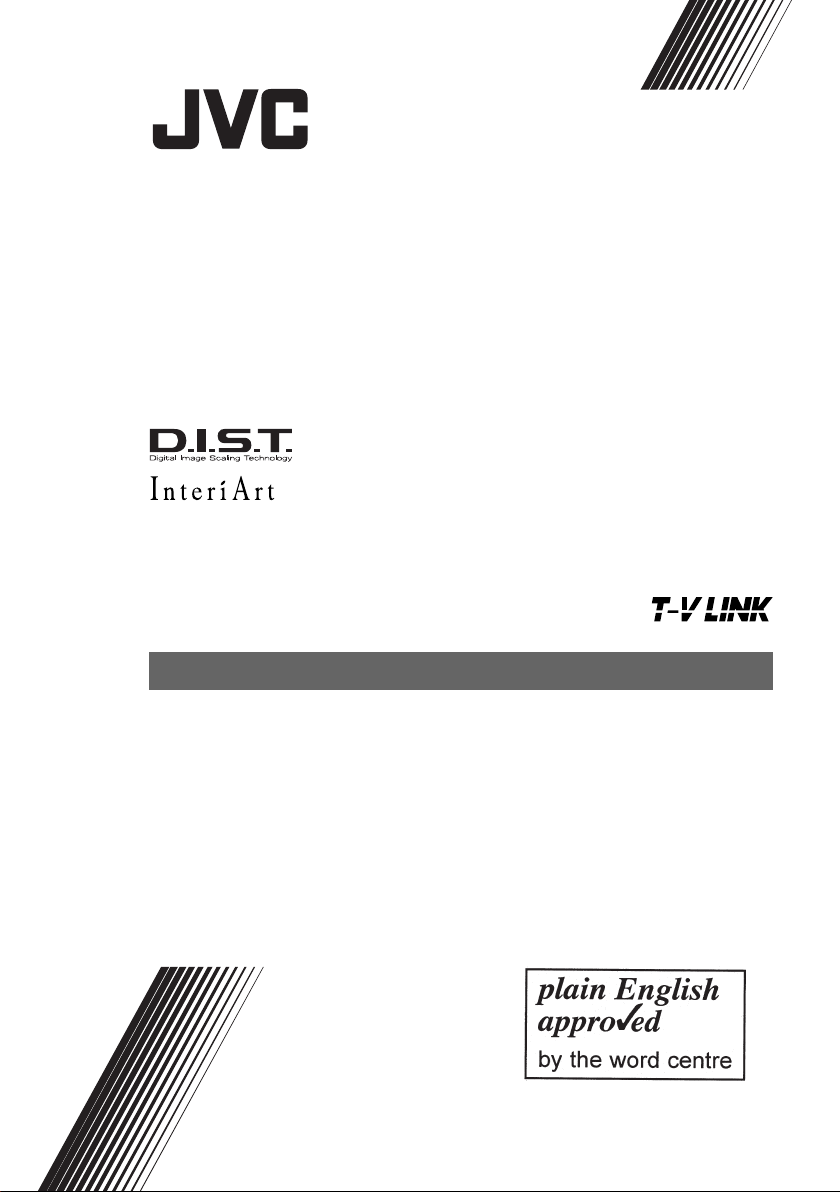
LT-32C50BJ
LT-26C50BJ
WIDE LCD PANEL TV
INSTRUCTIONS
Page 2
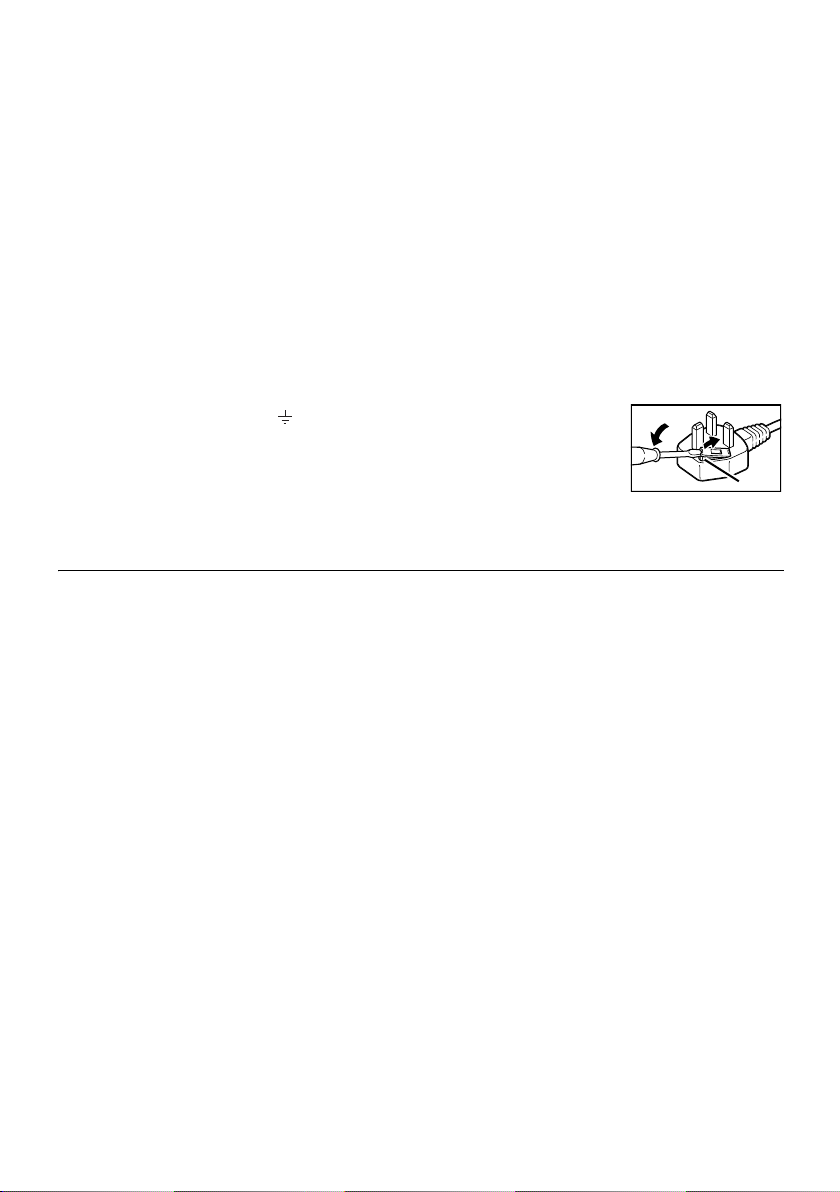
Warning
DO NOT cut off the mains plug from this
equipment.
for the power points in your home or the cable
is too short to reach a power point, then obtain
an appropriate safety approved extension lead
or adaptor or consult your dealer.
If nonetheless the mains plug is cut off,
remove the fuse and dispose of the plug
immediately, to avoid a possible shock
hazard by inadvertent connection to the
mains supply.
If a new mains plug has to be fitted, then
follow the instruction given below:
Important
Do not make any connection to the larger
terminal which is marked with the letter E or
by the safety earth symbol or coloured
green or green-and-yellow.
The wires in the mains lead on this product
are coloured in accordance with the
following code:
Blue: Neutral
Brown: Live
Guidelines for safe operation
This equipment has been designed and manufactured to comply with international safety
standards. However, as with any electrical appliance, care must be taken to ensure optimal results
and operational safety.
• Before attempting to use this equipment, read the operating instructions thoroughly.
• Ensure that all electrical connections (including the mains plug, extension leads, etc.) have
been made in accordance with the manufacturer’s instructions.
• If ever in doubt about the installation, operation or safety of this equipment, consult your dealer.
• Handle all glass panels or covers with care.
• Never operate this equipment if it appears damaged or operates abnormally. Turn the power
off, disconnect the main power plug and consult your dealer.
• Never remove any affixed panels or covers. Doing so may result in electrical shock.
• Never leave this equipment operating unattended unless otherwise specifically stated that it is
designed to do so or in standby mode. Only use the designated power switch to turn off the
power and ensure that all potential users are instructed how to do so. Make special
arrangements for infirm or handicapped persons.
• Never watch TV while operating a motor vehicle. It is illegal to watch TV while driving.
• Never listen to headphones at high volume. Doing so may damage your hearing.
• Never obstruct the ventilation of this equipment. Doing so may cause overheating and result in
a malfunction or damage.
• Never use makeshift stands or attempt to affix legs with wood screws. When using a
manufacturer’s approved stand or legs, use only the fixtures provided and follow the
installation instructions.
• Never allow this equipment to be exposed to rain or moisture.
• Never allow anyone, especially children, to insert anything into an opening in the case. Doing
so may result in a fatal electrical shock.
• Never guess or take chances with electrical equipment of any kind. It is better to be safe than sorry.
If the plug fitted is not suitable
As these colours may not correspond with the
coloured marking identifying the terminals in
your plug proceed as follows:
The wire which is coloured blue must be
connected to the terminal which is marked
with the letter N or coloured black.
The wire which is coloured brown must be
connected to the terminal which is marked
with the letter L or coloured red.
When replacing the fuse, use only a correctly
rated approved type and always re-fit the fuse
cover.
If in doubt — consult a competent
electrician.
How to replace the fuse
Open the fuse
compartment with a
blade screwdriver, and
replace the fuse.
Fuse
Page 3
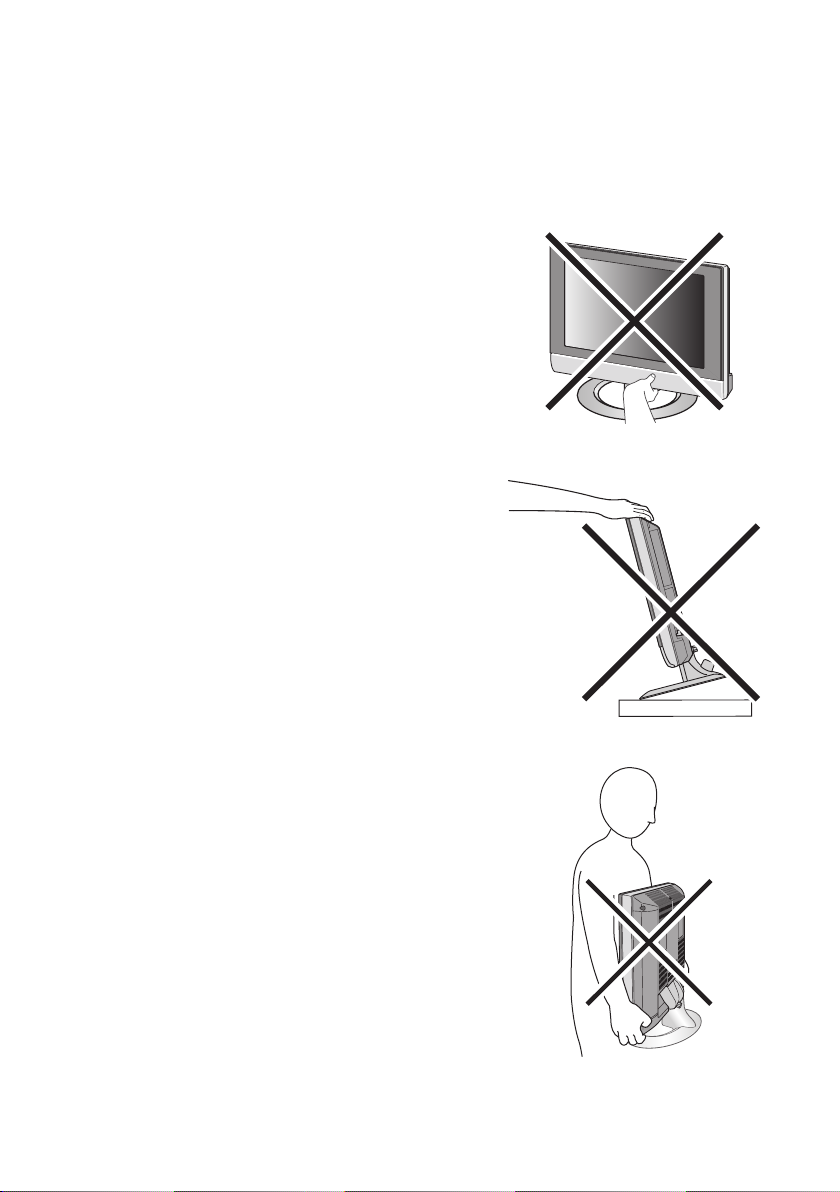
Thank you for buying this JVC LCD flat television.
To make sure you understand how to use your new TV, please read this manual thoroughly before you
begin. (“LCD” stands for Liquid Crystal Display.)
WARNING: TO PREVENT FIRE OR SHOCK HAZARD, DO NOT EXPOSE THIS
APPLIANCE TO RAIN OR MOISTURE.
WARNING
• Fingers may be trapped under the TV causing injuries.
Hold the TV at the bottom in the middle, and do not
allow it to tilt up or down.
WARNING
• The TV may fall causing injuries. Hold the bottom of the
stand with your hand and tilt the TV up and down.
• Do not allow children to hang from the TV, place their
elbows on the TV or lean against the TV. Doing so may
cause the TV to fall over and lead to injuries.
ENGLISH
CAUTION
• The TV screen may be damaged if the TV is carried as
shown in the diagram below.
The TV should always be carried by two people.
1
Page 4
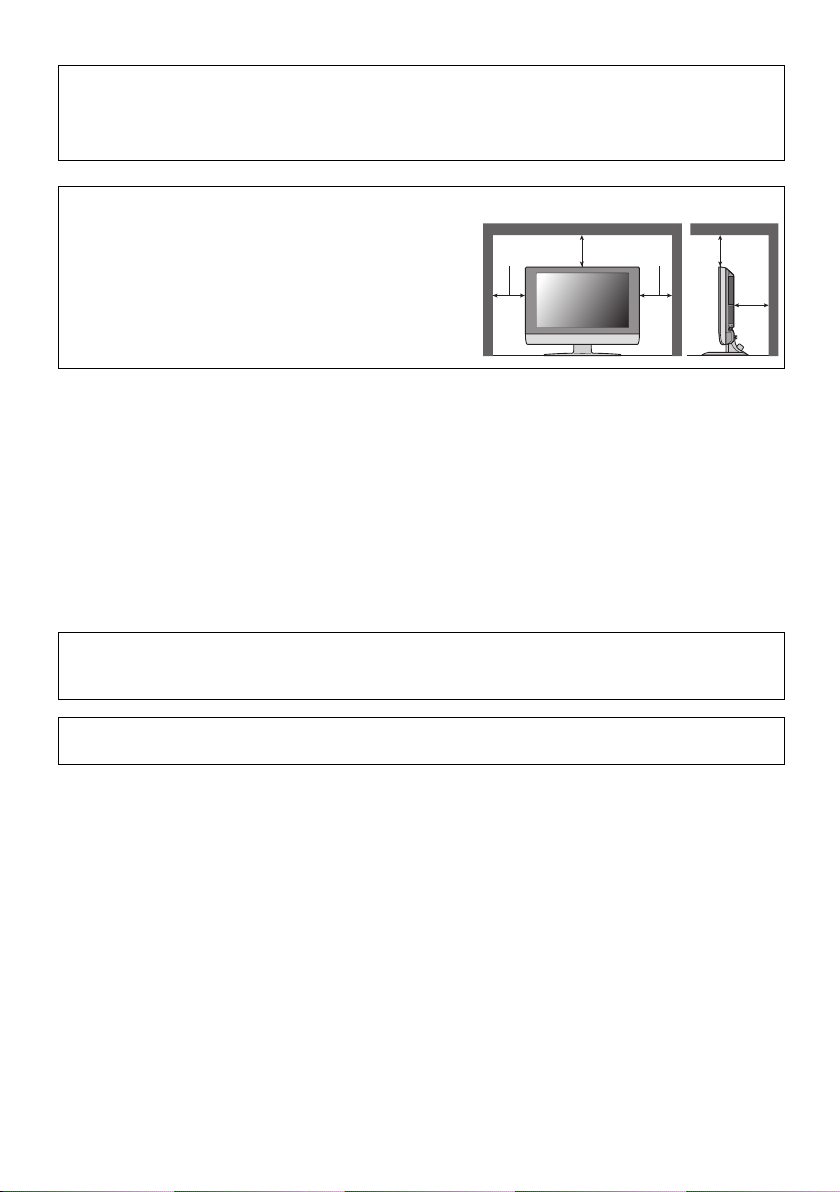
Pixel defects
LCDs use collections of fine points (“pixels”) to display images. While there is no problem with
more than 99.99% of these pixels, please understand that a very small number of pixels may not
light, or may light all the time.
Distance recommendations
Avoid improper installation and never position the unit
where good ventilation is impossible.
When installing this TV, distance recommendations
must be maintained between the set and the wall, as well
as inside a tightly enclosed area or piece of furniture.
150 mm 150 mm
200 mm 200 mm
50 mm
Keep to the minimum distance guidelines shown for
safe operation.
Failure to take the following precautions may cause damage to the television
or remote control.
DO NOT block the TV’s ventilation openings or holes.
(If the ventilation openings or holes are blocked by a newspaper or cloth, etc., the heat may not be
able to get out.)
DO NOT place anything on top of the TV.
(such as cosmetics or medicines, flower vases, potted plants, cups, etc.)
DO NOT allow objects or liquid into the cabinet openings.
(If water or liquid is allowed to enter this equipment, fire or electric shock may be caused.)
DO NOT place any naked flame sources, such as lighted candles, on the TV.
DO NOT subject the TV to direct sunlight.
The surface of the TV screen is easily damaged. Be very careful with it when handling the TV.
Should the TV screen become soiled, wipe it with a soft dry cloth. Never rub it forcefully.
Never use any cleaner or detergent on it.
If there is a fault, unplug the unit and call a service technician. Do not attempt to repair it yourself
or remove the rear cover.
2
Page 5
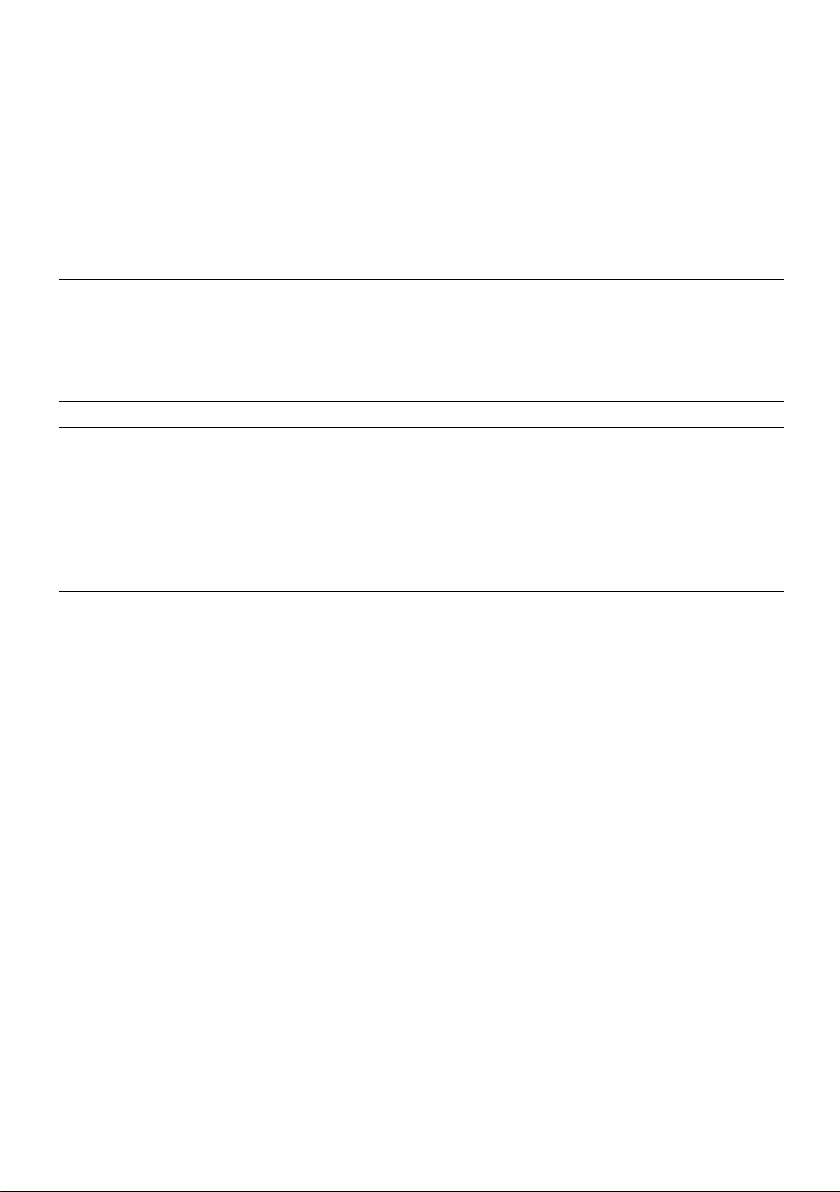
Cleaning the screen
The screen is coated with a special thin film to reduce reflection. If this film is damaged, uneven
colours, discolouration, scratches, and other problems that cannot be repaired may occur. Pay
attention to the following when handling the screen.
• Do not use glue or adhesive tape on the screen.
• Do not write on the screen.
• Do not allow the screen to come in contact with any hard objects.
• Do not allow condensation to form on the screen.
• Do not use alcohol, thinner, benzene or other solvents on the screen.
• Do not rub the screen hard.
CAUTION:
• Operate only from the power source specified (AC 110 – 240 V, 50/60 Hz) on the unit.
• Avoid damaging the AC plug and power cord.
• When you are not using this unit for a long period of time, it is recommended that you disconnect
the power cord from the main outlet.
D.I.S.T. demonstration
To start the D.I.S.T. demonstration:
Press the H button to display the menu bar. Then press the yellow button.
A picture split in two (D.I.S.T. turned on and D.I.S.T. turned off) will appear on the screen.
To quit the D.I.S.T. demonstration:
Press the yellow button, b button, p p buttons or any of the number buttons.
ENGLISH
3
Page 6
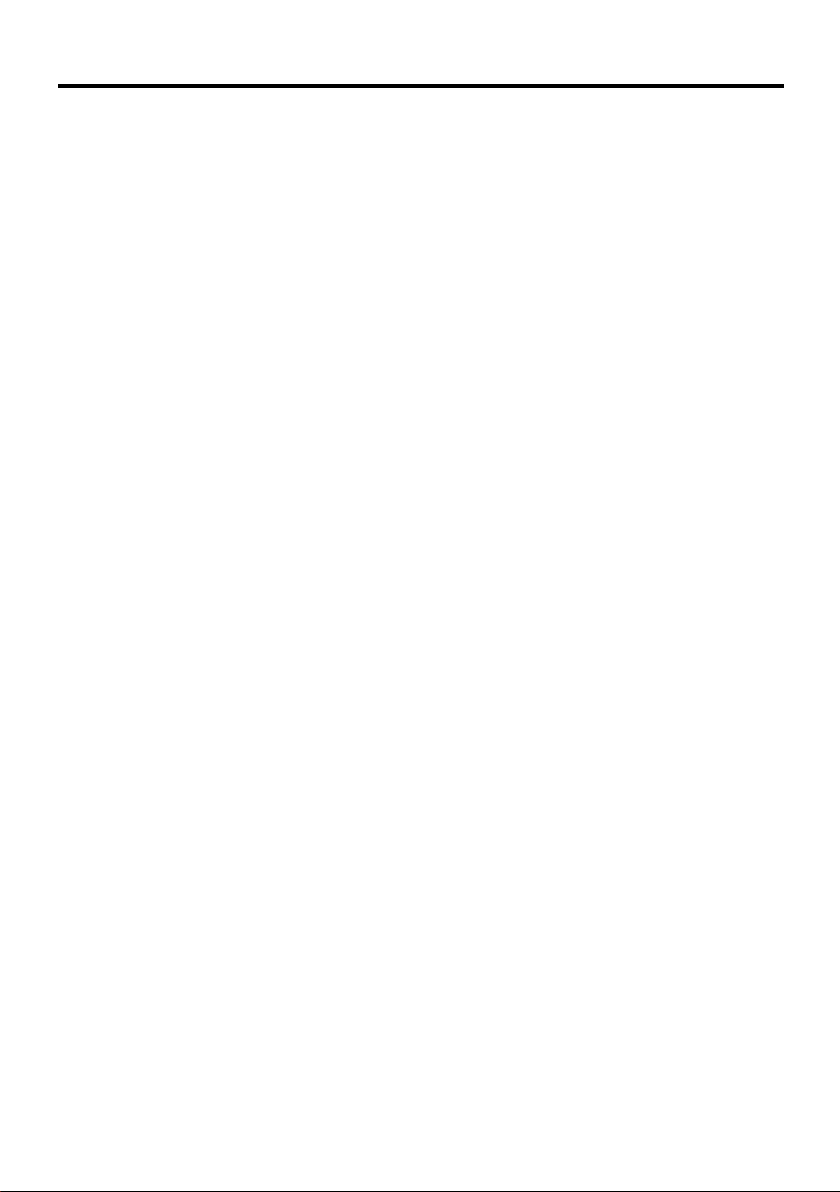
CONTENTS
Setting up your TV ...................................5
Installation.................................................. 5
Using the stand .......................................... 5
Removing the terminal covers ................... 6
Connecting the aerial and video cassette
recorder (VCR) ....................................... 7
Connecting the power cord to the AC
outlet....................................................... 8
Putting the batteries into the remote
control..................................................... 8
Initial settings ............................................. 8
T-V LINK functions................................... 12
TV buttons and functions......................13
Turn the TV on from standby mode ......... 13
Choose a TV channel .............................. 13
Watch images from external devices....... 13
Adjust the volume .................................... 14
Using the Menu........................................ 14
Remote control buttons and
functions..............................................15
Turn the TV on or off from standby mode
Choose a TV channel and watch images
from external devices ........................... 16
Adjust the volume .................................... 17
Information function ................................. 17
ZOOM function......................................... 18
3D SOUND function ................................. 19
Return to TV channel instantly................. 19
Using the “Freeze” function...................... 20
Using the “Multi-picture” function ............. 20
Favourite channel function....................... 22
Operating a JVC brand VCR or DVD
player.................................................... 23
... 15
Teletext function ....................................24
Basic operation ........................................ 24
Using the List Mode ................................. 24
Hold.......................................................... 25
Sub-page ................................................. 25
Reveal...................................................... 25
Size .......................................................... 25
Index ........................................................ 26
Cancel...................................................... 26
Using the TV’s menu..............................27
Basic operation ........................................ 27
PICTURE menu ......................................29
PICTURE MODE...................................... 29
BRIGHT-1 ................................................ 29
CONTRAST ............................................. 29
BRIGHT-2 ................................................ 29
SHARP..................................................... 29
COLOUR.................................................. 29
HUE.......................................................... 29
COLOUR TEMP....................................... 29
FEATURES .............................................. 30
SOUND menu ......................................... 33
STEREO / I • II ......................................... 33
BASS........................................................ 33
TREBLE ................................................... 33
BALANCE ................................................ 33
3D SOUND............................................... 33
A.H.B. (Active Hyper Bass) ...................... 33
BBE .......................................................... 33
FEATURES menu................................... 34
SLEEP TIMER ......................................... 34
CHILD LOCK............................................ 34
APPEARANCE......................................... 35
BLUE BACK ............................................. 35
FAVOURITE SETTING ............................ 36
SET UP menu ......................................... 37
AUTO PROGRAM.................................... 37
EDIT/MANUAL ......................................... 37
LANGUAGE ............................................. 41
DECODER (EXT-2).................................. 41
COMPONENT AUTO SELECT ................ 42
EXT SETTING.......................................... 42
Displaying a computer screen.............. 45
Connecting to the computer ..................... 45
Watching images from a computer ..........45
Table of signals for each type of
computer............................................... 45
Additional preparation ..........................46
Connecting external equipment ...............46
CH/CC numbers ..................................... 50
Troubleshooting ....................................51
Specifications ........................................54
4
Page 7
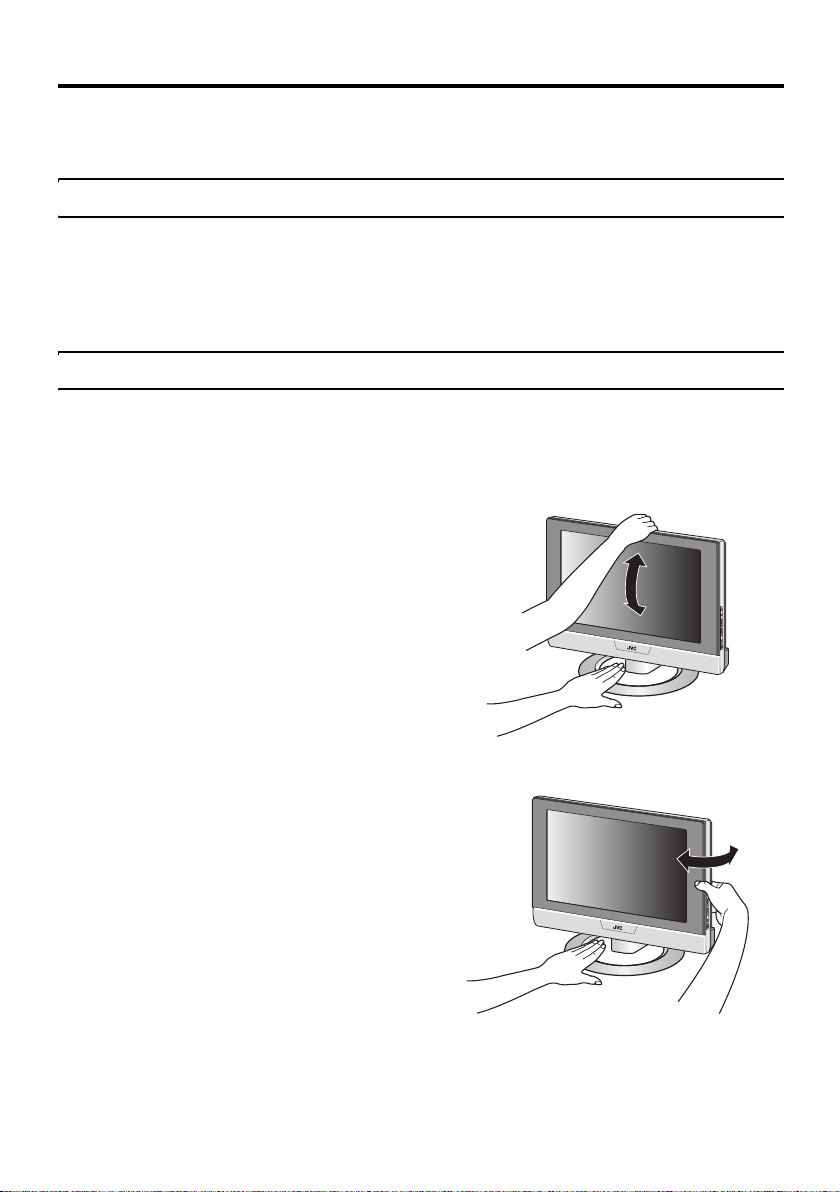
Setting up your TV
• When you install the TV on the wall, only use a JVC wall mounting unit (optional) which is
designed for this TV.
• Make sure that the TV is installed on the wall by a skilled installer.
Installation
Cautions for installation
• Install the TV in a corner on a wall or on the floor so as to keep cords out of the way.
• The TV will generate a slight amount of heat during operation. Ensure that sufficient space is
available around the TV to allow satisfactory cooling. See “Distance recommendations” on
page 2.
Using the stand
This TV comes with a table top stand already attached.
This stand can be used to adjust the direction of the TV screen 15° up, 1° down, and 20° to the left
or right.
Tilt the TV up and down:
While holding the bottom of the stand with one
hand, use your other hand to hold the middle of
the top of the TV and slowly tilt the TV up and
down.
• As a safety measure, the stand is made so
that it requires a certain amount of force to
tilt the TV.
Rotate the TV to the left and right:
While holding the bottom of the stand with one
hand, use your other hand to hold the edge of
the panel and slowly adjust the direction of the
TV screen.
ENGLISH
5
Page 8
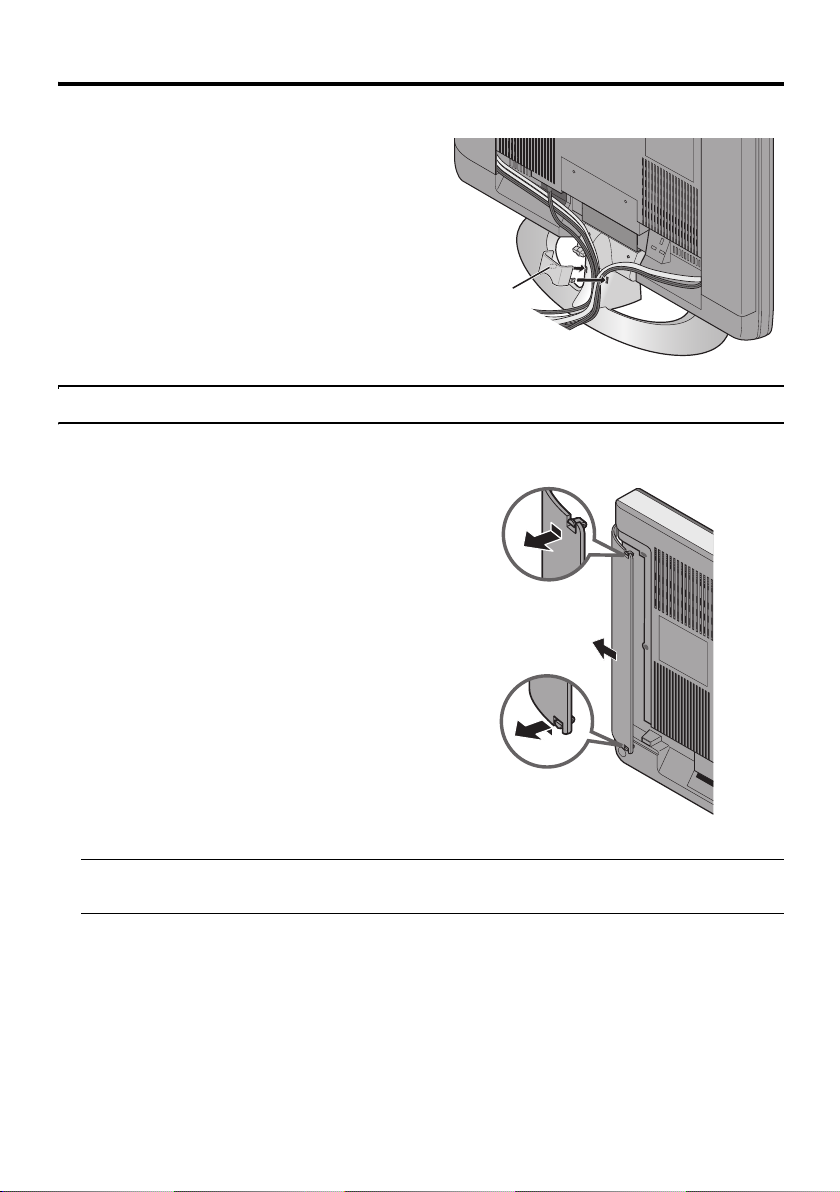
Setting up your TV
Cable holder
A cable holder which is used to keep the
connection cables tidy is attached to the back
of the stand. Gently squeeze the left and right
of the cable holder and pull it to remove it from
the stand. After putting the cables in the cable
holder, attach it to the back of the stand again.
cable holder
Removing the terminal covers
There are connection terminals behind the covers on the left and right of the rear of the TV.
Remove these two covers before connecting an antenna or VCR.
Remove the covers by removing the hooks.
When replacing the covers, place the side of
the covers against the TV and insert the hooks.
• Leave the covers off if they do not fit properly. Do not force to replace the covers. Doing so
may cause damage to the connection cables and the covers.
6
Page 9
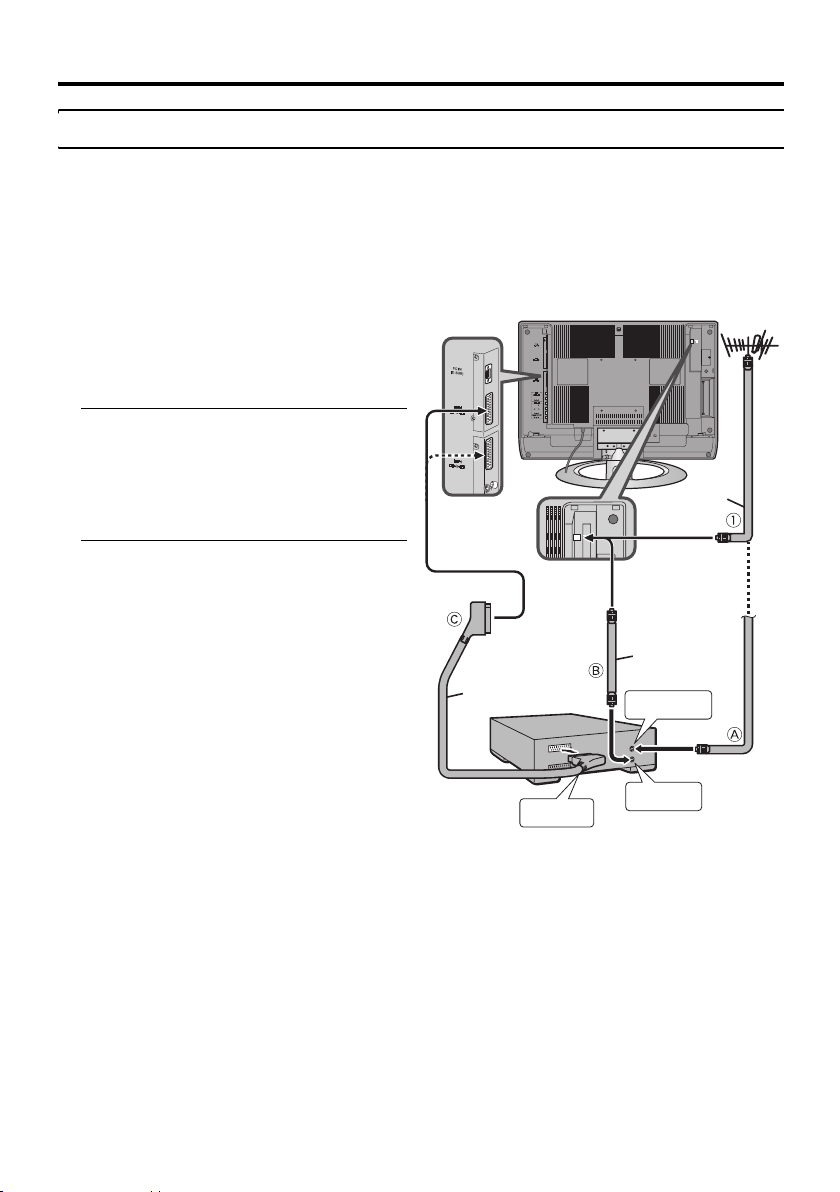
Setting up your TV
Connecting the aerial and video cassette recorder (VCR)
• The connecting cables are not provided.
• For further details, see the manuals provided with the devices to be connected.
Caution
• Turn off all the equipment including the TV before connecting anything.
If you are connecting a VCR,
follow A → B → C in the diagram
opposite.
If you are not connecting a VCR,
follow 1.
To use the T-V LINK functions, you must
have a T-V LINK compatible VCR
connected by a SCART cable C to the EXT2 terminal on the TV. For details about T-V
LINK functions, see “T-V LINK functions”
on page 12.
• You can watch a video using the VCR
without doing C. For details, see your
VCR instruction manual.
• To connect more equipment, please see
“Connecting external equipment” on
page 46.
• To connect additional audio equipment,
see “Connecting speakers/amplifier” on
page 49.
• If you connect a decoder to a T-V LINK
compatible VCR, set the DECODER
(EXT-2) function to ON. For details, see
“DECODER (EXT-2)” on page 41.
Otherwise, you will not be able to watch
scrambled channels.
SCART
without terminal covers
21-pin
Cable
VCR
AV IN/OUT
Terminal
75-ohm
Coaxial
Cable
To Aerial
Input
To Aerial
Output
75-ohm
Coaxial
ENGLISH
Aerial
Cable
7
Page 10
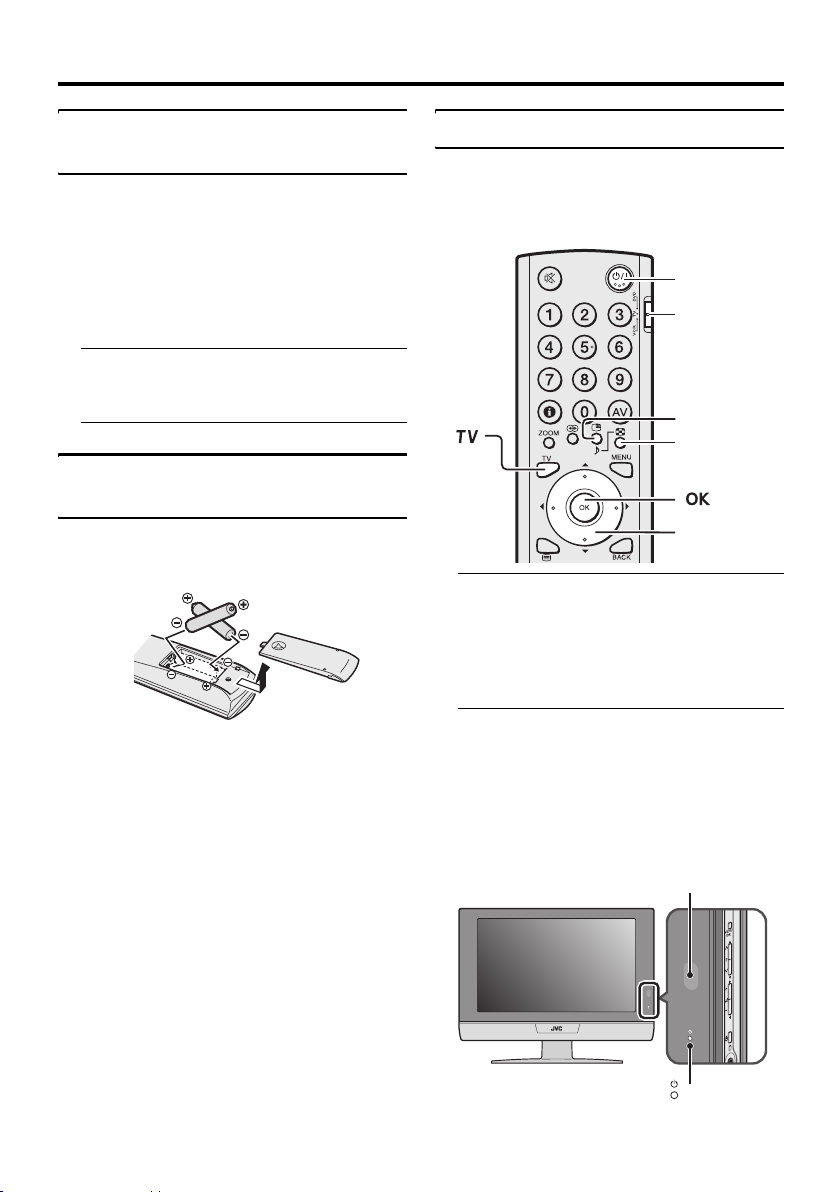
Setting up your TV
s
Connecting the power cord to the AC outlet
Insert the AC plug on the power cord from
the TV into an AC outlet.
Caution
• Operate only from the power source
specified (AC 110 – 240 V, 50/60 Hz)
on the unit.
• Remove the AC plug from the outlet to
completely disconnect the TV from the
power supply.
Putting the batteries into the remote control
Use two AA/R6 dry cell batteries.
Insert the batteries from the - end, making
sure the + and - polarities are correct.
• Follow the warnings printed on the
batteries.
• Battery life is about six months to one
year, depending on how much you use the
remote control.
• The batteries we supply are only for
setting up and testing your TV, please
replace them as soon as you need to.
• If the remote control does not work
properly, replace the batteries.
Initial settings
When the TV is first turned on, it goes into
the initial settings mode, and you will see the
JVC logo. Follow the instructions on the
screen display to make the initial settings.
# (Standby)
button
VCR/TV/DVD
switch
Yellow button
Blue button
7 button
1 Make sure you set the VCR/TV/DVD
switch on the remote control to the
TV position
• You cannot turn the TV on when the
VCR/TV/DVD switch is set to the
VCR or DVD position.
2 Press the # (Standby) button on
the remote control
The TV turns on from standby mode and
the JVC logo is displayed.
• Check that the AC plug on the power
cord from the TV is connected to AC
outlet.
Remote control
sensor
Power lamp
8
Page 11
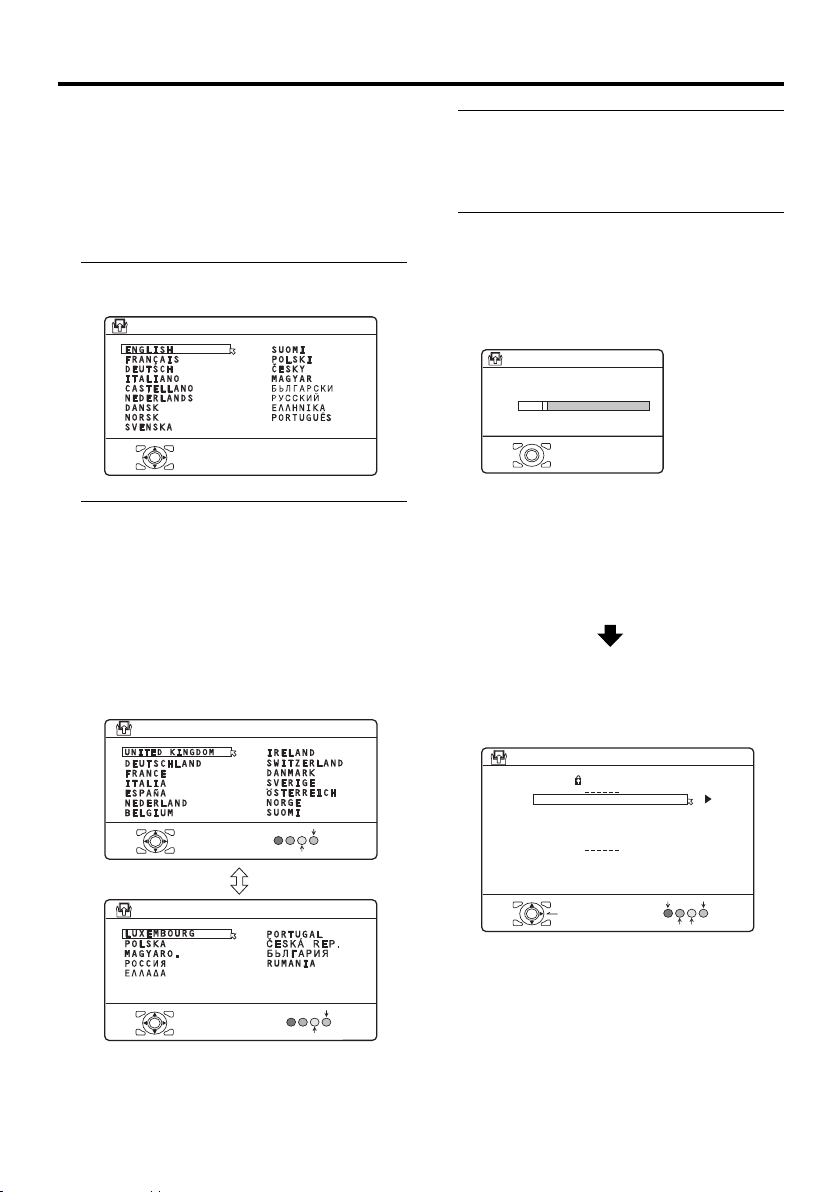
Setting up your TV
• If the JVC logo does not appear this is
because your TV has already been
turned on for the first time:
use the “LANGUAGE” and “AUTO
PROGRAM” functions to make the
initial settings. For details, see “SET
UP menu” on page 37.
3 Press the a button
The LANGUAGE menu appears.
> LANGUAGE
OK
D0002(E)-EN
4 Press the 6 buttons to choose
ENGLISH. Then press the a
button
The on-screen display will then be in
English.
The COUNTRY menu appears as a submenu of the AUTO PROGRAM function.
There are two COUNTRY menus.
Pressing the yellow button changes the
COUNTRY menu as follows:
> COUNTRY
OK
> COUNTRY
OK
D0003-EN
START
MORE
START
MORE
5 Press the 5 and 6 buttons to
choose the country where you are
• To receive satellite broadcast you need
a satellite tuner.
6 Press the blue button to start the
AUTO PROGRAM function
The AUTO PROGRAM menu appears
and received TV channels are
automatically stored in the programme
numbers (PR).
>> AUTO PROGRAM
CH 28
14%
OK
D0004-EN
• Perform the “ACI function” operation
(see page 10) when “ACI START/ACI
SKIP” is displayed.
• To cancel the AUTO PROGRAM
function:
Press the b button.
After the TV channels have been
registered in the programme
numbers (PR), the EDIT menu
appears
> EDIT
D0038-EK
PR ID
AV
01
02
03
04
05
06
07
08
09
OK
MOVE
BBC1
BBC2
ITV
CH4
CH5
CH
CH
21
CH
22
CH
23
CH
24
CH
25
CH
26
CH
27
CH
28
ID
MANUAL
DELETE
INSERT
• If you want to, you can now edit the
programme numbers (PR) using the
EDIT/MANUAL function. For details,
see “EDIT/MANUAL” on page 37.
• If you do not want to edit programme
numbers (PR), go to the next step.
ENGLISH
9
Page 12
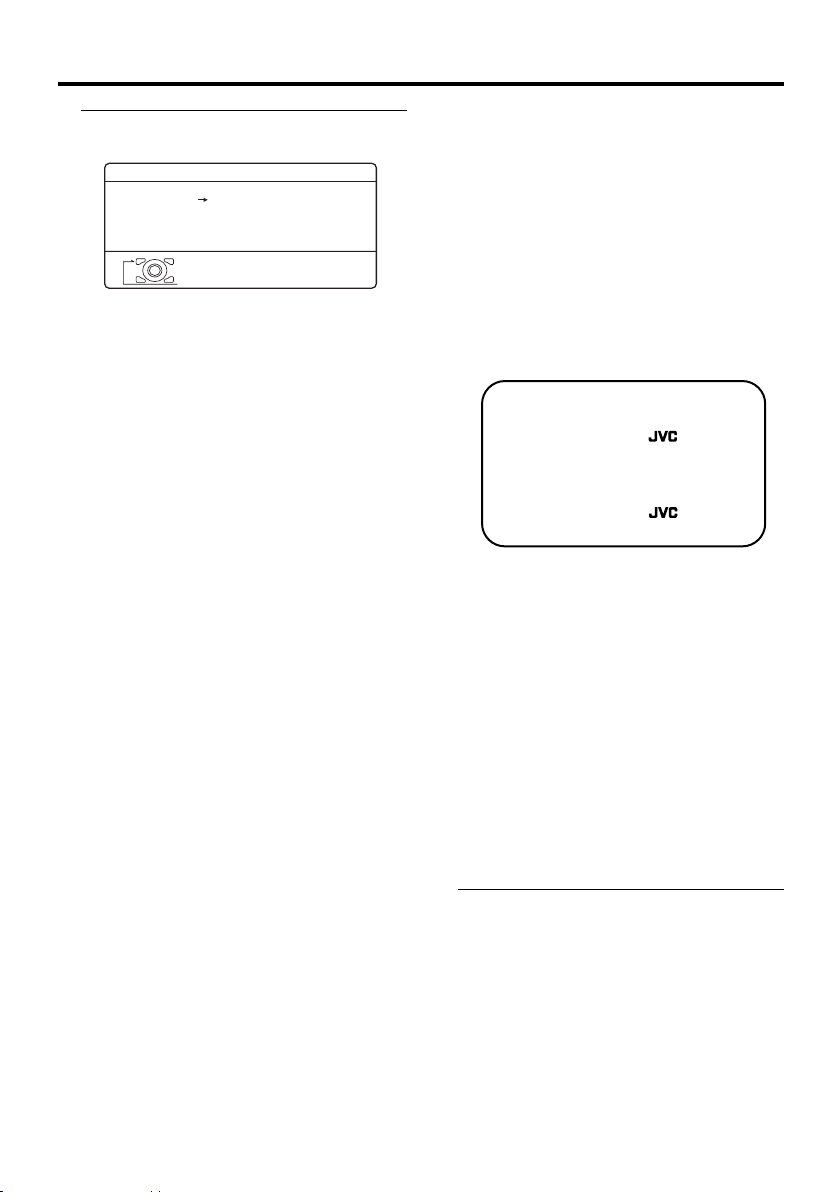
Setting up your TV
7 Press the a button to display the
T-V LINK menu
T-V LINK
DOWNLOAD TV RECORDING DEVICE
OK
D0005
EXIT
-EN
If you do not have a T-V LINK
compatible VCR connected:
Press the b button to exit the T-V LINK
menu.
The T-V LINK menu disappears.
If you have a T-V LINK compatible
VCR connected to the EXT-2
terminal:
Follow “Downloading the data to VCR”
on page 11 to transmit the programme
number (PR) data.
Now, the initial settings are complete,
and you can watch the TV
• When the COUNTRY setting is
UNITED KINGDOM:
BBC1, BBC2, ITV, Channel 4 and
Channel 5 are automatically set to the
programme numbers PR1 to PR5. If the
TV doesn’t receive one of these TV
channels, that programme number (PR)
will not be set. Programme number PR6 is
not normally set.
• When the COUNTRY setting is
IRELAND:
If your TV can detect the TV channel
name from the TV channel broadcast
signal, the TV channel name is assigned
to the programme number (PR) to which
the TV channel has been set. However,
which TV channels are set to which
programme numbers (PR) will depend on
the area in which you live.
• If a TV channel you want to view is not
set to a programme number (PR), you can
set it using the MANUAL function. For
details, see “EDIT/MANUAL” on
page 37.
• The AUTO PROGRAM function does not
set the programme number PR 0 (AV) for
your video cassette recorder. You will
need to set this using the MANUAL
function.
• In some areas you may get TV reception
from more than one transmitter, for
example different ITV regions. In this
case each TV channel could be set twice.
If this happens, the first set of channels
will have the stronger signal. If you want
to delete the second set of channels, you
will have to do it manually (see page 37).
For users in the UK:
If you have any problems setting up your
new TV, please call the
Helpline on 0870 330 5000.
For users in the Republic of Ireland:
If you have any problems setting up your
new TV, please call the
Helpline on 1890-582500.
ACI function
This TV has an ACI function which decodes
the ACI (Automatic Channel Installation)
data.
Using the ACI function allows all TV
channels transmitted from the cable TV
station to be properly registered quickly
according to the data from the cable TV
station.
If “ACI START/ACI SKIP” appears in
the AUTO PROGRAM menu:
You can use the ACI (Automatic Channel
Installation) function to decode the ACI data
and complete the registration of all the TV
channels in a short period of time.
Press the 6 buttons to choose ACI
START. Then press the a button to
start the ACI function
Depending on your cable TV station, there
may be a broadcast selection menu set up by
the cable TV station.
Follow the menu instructions and use the
5 and 6 buttons to operate the menu.
After you have made the setting, press the
a button.
10
Page 13
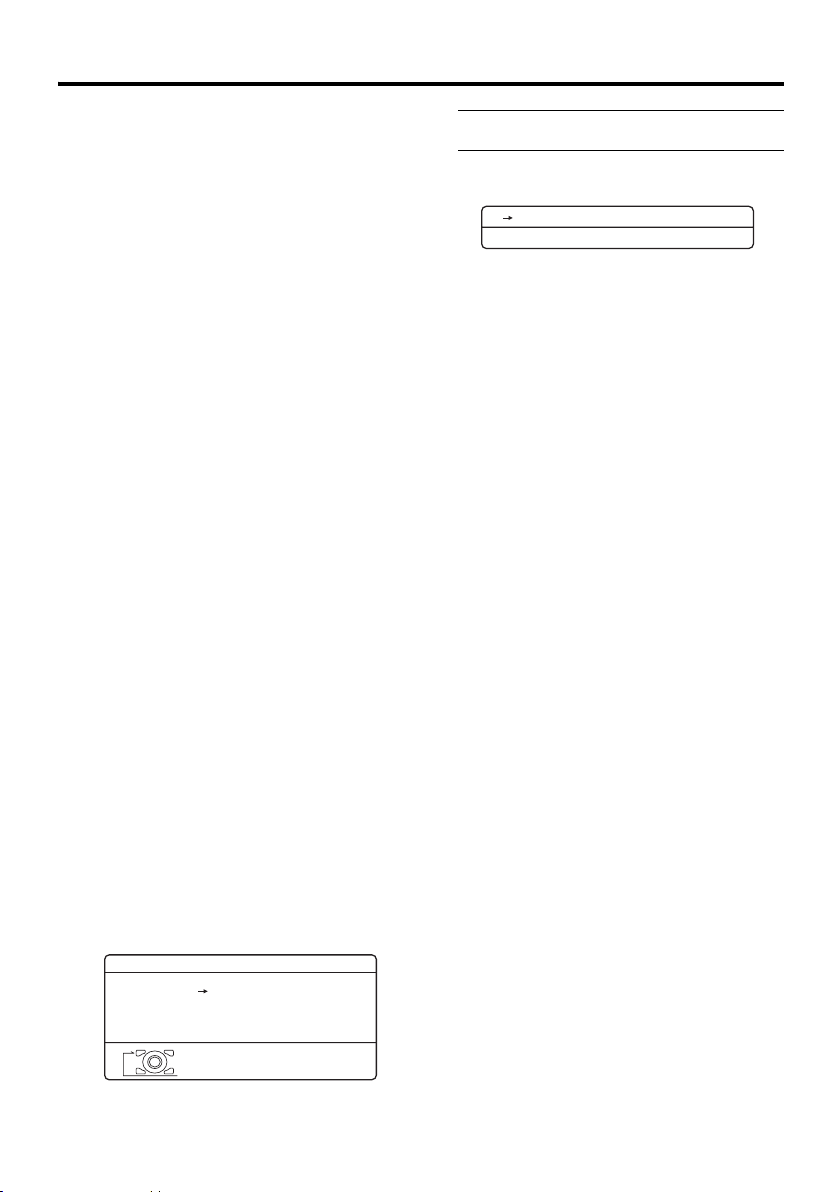
Setting up your TV
• If you have any questions about the items
in the Broadcast Selection menu or how to
operate the menu, please contact your
cable TV station.
• If you do not want to use the ACI
function, press the 6 buttons to choose
ACI SKIP and then press a.
• When the cable TV broadcast reception is
poor, the ACI function will not work
properly.
• If there is an error in the ACI data itself,
the TV channel cannot be registered
properly. If this happens, turn the ACI
function off (ACI SKIP) and use the
AUTO PROGRAM function.
Alternatively, use the EDIT/MANUAL
function to correct the Programme
number (PR) setting.
If “ACI ERROR” is displayed in the
AUTO PROGRAM menu:
“ACI ERROR” means that the ACI function
is not working properly. Press the 2 button
to start the ACI function again.
If “ACI ERROR” still appears even after you
have tried to start the ACI function several
times, press the 3 button to start the AUTO
PROGRAM function. It does not cause any
problem because all the TV channels are
registered to the Programme numbers (PR)
by the AUTO PROGRAM function.
Downloading the data to VCR
You can transmit to the latest Programme
numbers (PR) data to a VCR with the T-V
LINK function.
Caution
• This only works when a T-V LINK
compatible VCR is connected to the
EXT-2 terminal.
• This only works when the T-V LINK
menu is being displayed.
T-V LINK
DOWNLOAD TV RECORDING DEVICE
1 Turn on the VCR
2 Press the a button
The data transmission begins.
TV RECORDING DEVICE
TRANSFER. . . . .
D0037
-EN
The T-V LINK menu disappears once the
data transmission ends.
When the T-V LINK menu is
changed over to another menu:
The TV has finished its menu. This new
menu is operated from the VCR. See the
VCR instruction manual for what to do
next.
If “FEATURE NOT AVAILABLE”
appears at the T-V LINK menu:
Check the following three items. Then
press the 2 button to retry data
transmission.
• Has a T-V LINK compatible VCR
been connected to the EXT-2
terminal?
• Has the VCR power been turned on?
• Does the SCART cable that is
connected to the EXT-2 terminal to TV LINK compatible VCR have all its
proper connections?
ENGLISH
D0005
OK
EXIT
-EN
11
Page 14
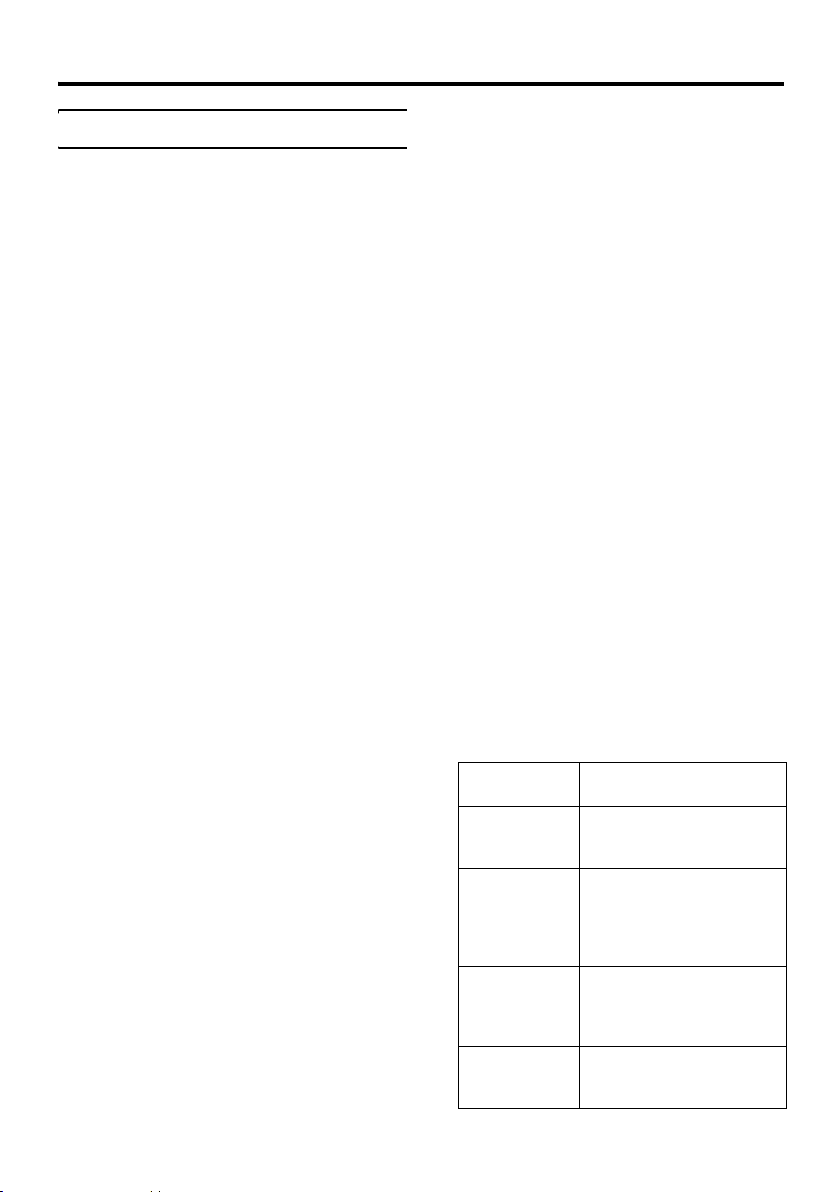
Setting up your TV
T-V LINK functions
When you have a T-V LINK compatible
VCR connected to the EXT-2 Terminal on
the TV, it is easier to set up the VCR and to
view videos. T-V LINK uses the following
features:
To use T-V LINK functions:
A “T-V LINK compatible VCR” means a
JVC video cassette recorder with the T-V
LINK logo, or with one of the following
logos. However, these VCRs may support
some or all of the features described earlier.
For details, see your VCR instruction
manual.
“Q-LINK” (a trademark of Panasonic
Corporation)
“Data Logic” (a trademark of Metz
Corporation)
“Easy Link” (a trademark of Phillips
Corporation)
“Megalogic” (a trademark of Grundig
Corporation)
“SMARTLINK” (a trademark of Sony
Corporation).
Pre-set download
The VCR will automatically download the
registered data on the TV channels from the
TV. This means you do not need to set up the
program channels on your VCR manually.
The preset download function automatically
begins when the initial setting is complete or
whenever you carry out the AUTO
PROGRAM or EDIT/MANUAL functions.
You can also carry out this function using
your VCR controls.
When “FEATURE NOT AVAILABLE” is
displayed:
If “FEATURE NOT AVAILABLE” is
displayed, the download was not performed
correctly. Before trying to download again,
check that:
• the VCR power is turned on
• the VCR is T-V LINK compatible
• the VCR is connected to the EXT-2
terminal
• the SCART cable is fully wired.
12
Direct Rec
“What You See Is What You Record”
You can easily record to VCR the images
that you are watching on the TV.
For details, read the manual for your VCR.
Use your VCR controls. “DEVICE IS
RECORDING” is displayed.
In the following situations, the VCR
will stop recording if the TV is turned
off, if the TV channel or input is
changed, or if the menu is displayed
on the TV:
• when recording images from an external
device connected to the TV (for example
a camcorder)
• when recording a TV channel after it has
been unscrambled on a decoder
• when recording a TV channel by using the
TV’s output because the VCR’s own tuner
cannot properly receive that channel.
You cannot carry out Direct Rec using your
TV’s control.
Generally, the VCR cannot record a TV
channel that it cannot receive properly on its
own tuner, even if you can view that TV
channel on the TV. However, some VCRs
can record a TV channel by using the TV’s
output if that channel can be viewed on the
TV. For details, see your VCR instruction
manual.
When the VCR is not ready, the following
messages are displayed.
ERROR
MESSAGE
NO
RECORDING
NO
RECORDING
POSSIBLE
NO
RECORDING,
MEDIA
PROBLEM
NO
RECORDING,
DEVICE BUSY
See the VCR instruction manual.
Cause and action to take
The VCR is not able to
record.
Check the VCR.
The TV input is set to EXT-4
or PC. Since the EXT-4
picture or PC picture cannot
be output to EXT-2, DIRECT
REC is not possible.
The recording device is not
ready to record. Check the
VCR tape.
The recording device cannot
record as it is recording or
playing. Check the VCR.
Page 15
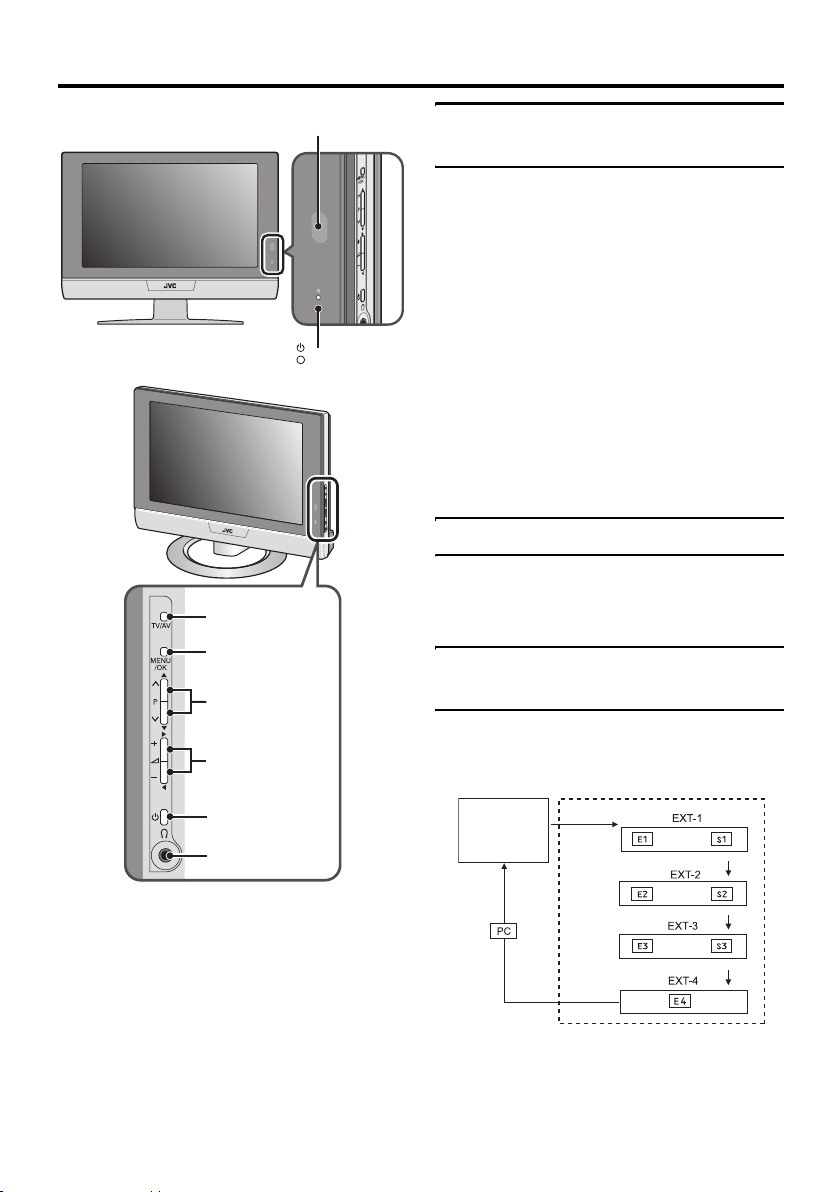
TV buttons and functions
3
4
5
6
1
2
Turn the TV on from standby mode
Press the A (Standby) button or the P
p buttons to turn the TV on from
standby mode.
When the TV is turned on, the power lamp
lights blue.
To turn the TV off:
Press the A (Standby) button again.
The power lamp goes off.
Caution
•The A (Standby) button on the TV
does not fully isolate the TV from the
AC supply. If you are not going to use
the TV for a long period, be sure to
disconnect the AC plug from the AC
socket.
Choose a TV channel
Press the P p buttons to choose a
programme number (PR) or an EXT
terminal
Watch images from external devices
Press the TV/AV button to choose an
EXT terminal
TV mode EXT modes
ENGLISH
7
8
See the pages in brackets for details.
1 Remote control sensor
2 Power lamp (page 8)
3 TV/AV button (page 13)
4 MENU/OK button (pages 14, 28)
5 P p buttons (page 13)
6 r (Volume) q buttons (page 14)
7 A (Standby) button (page 13)
8 Headphone jack (mini jack) (page 46)
Last
Programme
number
or
or
or
13
Page 16
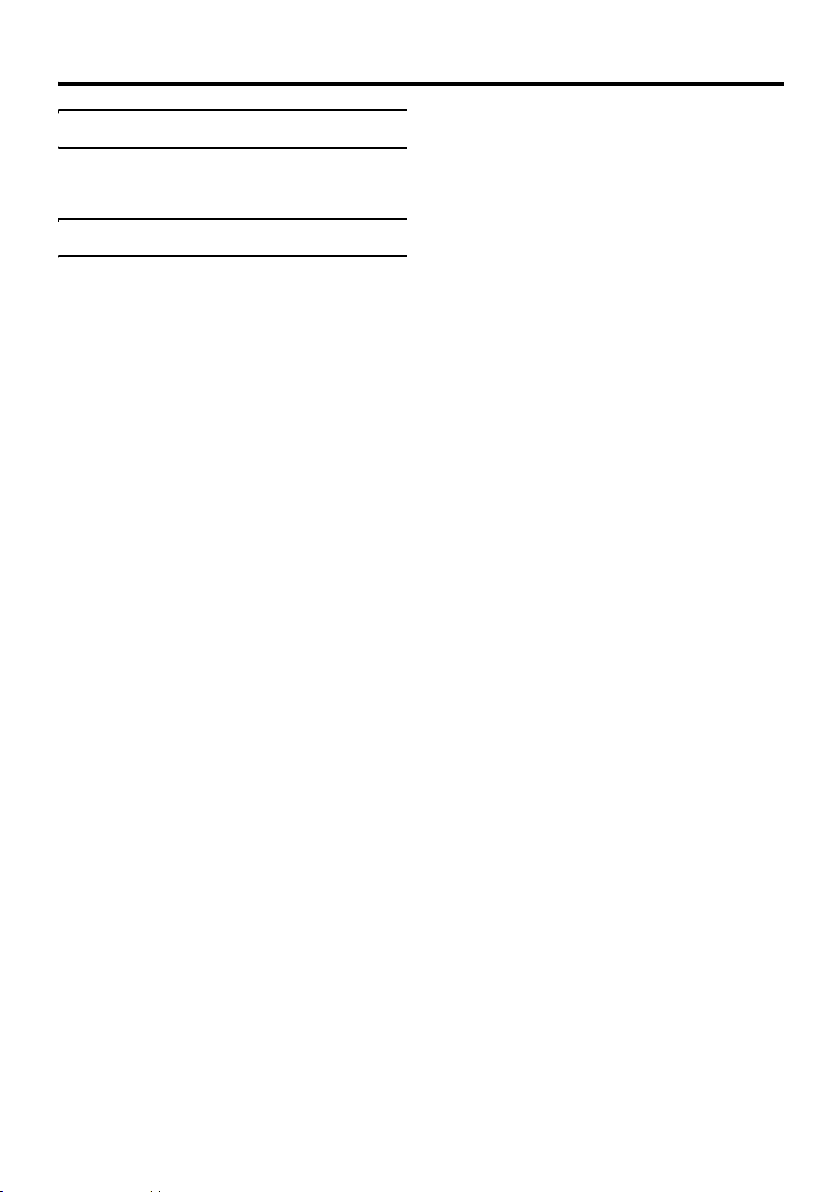
TV buttons and functions
Adjust the volume
Press the r (Volume) q buttons
The volume level indicator appears.
Using the Menu
Use the MENU/OK button
Refer to “Using the TV’s menu” (see
page 27) for details of using the menu.
14
Page 17
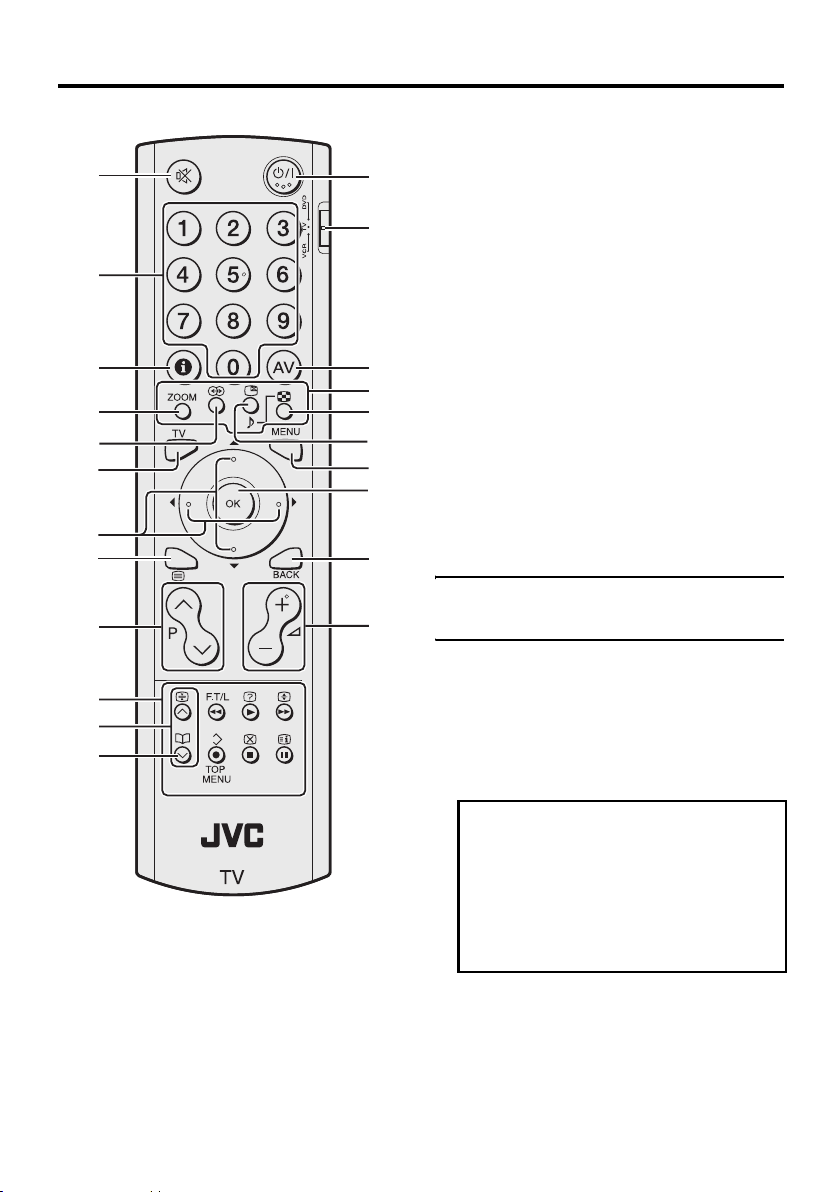
Remote control buttons and functions
1 l (Muting) button
2 Number buttons
3 h (Information) button
1
2
3
4
5
6
7
8
9
0
=
~
!
@
#
$
%
^
&
*
(
4 c button
5 i (3D SOUND) button
6 b button
7 7 buttons
8 g (Text) button
9 p p buttons
0 VCR/DVD/Teletext control buttons
- p buttons
= d (Favourite) button
~ # (Standby) button
! VCR/TV/DVD switch
@ G button
# Colour buttons
$ X (Multi) button
% f/c (Freeze/Select) button
^ H button
& a button
* b button
( r (Volume) q buttons
Turn the TV on or off from standby mode
Press the # (Standby) button to turn
the TV on or off
When the TV is turned on, the power lamp
lights blue.
• The power can be turned on by pressing
the b button, p p buttons or Number
buttons.
ENGLISH
To turn the TV on or off, set the VCR/TV/
DVD switch on the remote control to the
TV position and press the # (Standby)
button.
If the VCR/TV/DVD switch on the remote
control is not set to TV, the TV will not be
turned on or off even if the # (Standby)
button is pressed.
15
Page 18
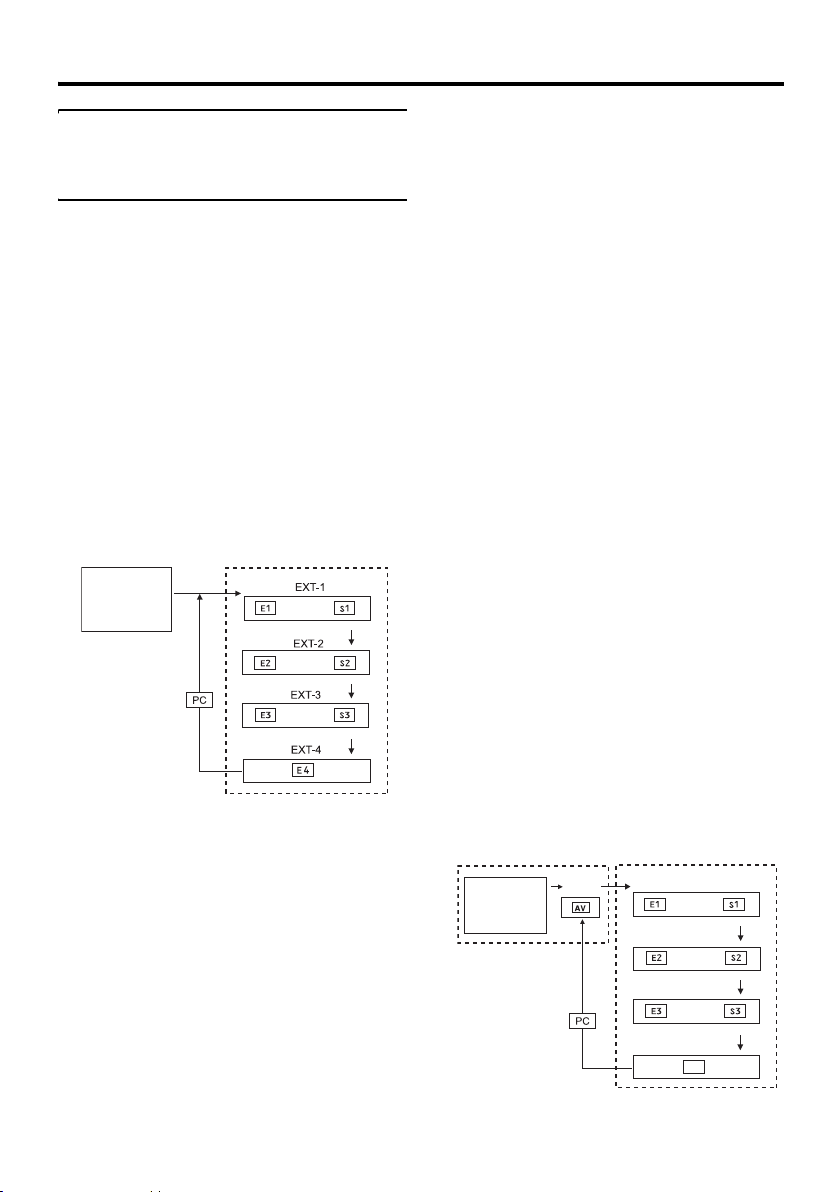
Remote control buttons and functions
Choose a TV channel and watch images from external devices
Use the number buttons:
Enter the programme number (PR)
of the channel using the number
buttons.
Example:
•PR 6 → press 6
• PR 12 → press 1 and 2
Use the p p buttons:
Press the p p buttons to
choose the programme number
(PR) you want or an EXT terminal.
Use the AV button:
Press the AV button to choose an
EXT terminal.
TV mode EXT modes
Programme
numbers
PR 1 – PR 99
• You can choose a video input signal from
the S-VIDEO signal (Y/C signal) and
regular video signal (composite signal).
For details, see “S-IN (S-VIDEO input)”
on page 42.
• If you do not have a clear picture or no
colour appears, change the colour system
manually. See “COLOUR SYSTEM” on
page 32.
• If you choose an EXT terminal with no
input signal, the EXT terminal number
becomes fixed on the screen.
or
or
or
• This TV set has a function which can
automatically change over the input
according to a special signal output from
an external device. (The EXT-3 terminal
does not support this function.)
– When EXT-4 is chosen, motion differs
according to the “COMPONENT
AUTO SELECT” setting in the SET
UP menu.
For details, see “COMPONENT AUTO
SELECT” on page 42.
• Since this TV is designed to make full use
of the resolution of the original video
source, the motion may appear unnatural
when the video source is input with
progressive-scanning component signals.
If this happens, change the output setting
of the connected device to interlacescanning component signal output. See
the instructions that came with the device
for more information.
• The PC sound is the same as the EXT-3
sound.
To return to a TV channel:
Press the b button, the 6 buttons or the
number buttons.
To use the programme number PR 0
(AV):
When the TV and VCR are connected only
by the aerial cable, choosing the programme
number PR 0 (AV) allows you to view
images from the VCR. Set the VCR RF
channel to the programme number PR 0
(AV) manually. For details, see “EDIT/
MANUAL” on page 37.
Pressing the G button changes the choice as
follows:
TV mode EXT modes
Programme
numbers
PR 1 – PR 99
PR 0
EXT-1
or
EXT-2
or
EXT-3
or
EXT-4
E4
16
Page 19

Remote control buttons and functions
• The VCR sends its playback image along
the aerial cable as an RF (radio frequency)
signal.
• Also see your VCR instruction manual.
Adjust the volume
Press the r q buttons to adjust
the volume.
The volume level indicator appears and the
volume changes as you press the r q
buttons.
Muting the sound
Press the l (Muting) button to
turn off the sound.
Pressing the l (Muting) button again
restores the previous volume level.
Information function
You can see the channel number of the
programme you are watching, the current
time or the PR LIST.
From the PR LIST, you can choose a channel
or EXT terminal.
Press the h (Information) button to
display the information you want to
see.
Pressing the h (Information) button changes
the display as follows:
PR LIST
D0011-EN
PR ID
AV
01
02
03
04
05
06
07
08
09
OK
BBC1
BBC2
ITV
CH4
CH5
+10-10
Channel number display
12 : 00
No indication
Channel number display:
The channel number and channel name
(when the channel name is registered) of the
programme you are watching or the EXT
terminal number is displayed.
Time display:
The current time of the teletext data is
displayed.
If the TV has not received a TV channel that
has teletext programmes since it was turned
on, the time display is blank. To view the
current time, choose a TV channel that has
teletext programmes.
• An incorrect current time is sometimes
displayed when watching videos.
PR LIST:
The programme number (PR) and EXT
terminal list is displayed.
Pressing the a button after choosing the
programme number (PR) or EXT terminal
with the 7 buttons will display the
chosen programme or EXT terminal.
• For programme numbers (PR) for which
the CHILD LOCK function is set, the n
(CHILD LOCK) mark is displayed. For
details see “CHILD LOCK” on page 34.
• For programme numbers (PR) which are
registered as a favourite channel, the d
(favourite) mark is displayed. For details
see “Favourite channel function” on
page 22.
ENGLISH
17
Page 20

Remote control buttons and functions
ZOOM function
You can change the screen size according to
the picture aspect ratio. Choose the optimum
one from the following ZOOM modes.
• The ZOOM mode is fixed at FULL when
you are using the TV as a PC screen.
AUTO:
When a WSS (Wide Screen Signalling)
signal, which shows the aspect ratio of the
picture, is included in the broadcast signal or
the signal from an external device, the TV
automatically changes the ZOOM mode to
16:9 ZOOM mode or FULL mode according
to the WSS signal.
If a WSS signal is not included, the picture is
displayed according to the ZOOM mode set
with the 4:3 AUTO ASPECT function.
• For details of the 4:3 AUTO ASPECT
function, see “4:3 AUTO ASPECT” on
page 32.
• When the AUTO (WSS) mode does not
function correctly due to poor WSS signal
quality or when you want to change the
ZOOM mode, press the c button
and change to another ZOOM mode.
REGULAR:
Use to view a normal picture (4:3 aspect
ratio) as this is its original shape.
PANORAMIC:
This stretches the left and right sides of a
normal picture (4:3 aspect ratio) to fill the
screen, without making the picture appear
unnatural.
• The top and bottom of the picture are
slightly cut off.
14:9 ZOOM:
This zooms up the wide picture (14:9 aspect
ratio) to the upper and lower limits of the
screen.
16:9 ZOOM:
This zooms up the wide picture (16:9 aspect
ratio) to the full screen.
16:9 ZOOM SUBTITLE:
This zooms up the wide picture (16:9 aspect
ratio) with subtitles to the full screen.
FULL:
This uniformly stretches the left and right
sides of a normal picture (4:3 aspect ratio) to
fill the wide TV screen.
• For 16:9 aspect ratio pictures that have
been squeezed into a normal picture (4:3
aspect ratio), use the FULL mode to
restore the picture to its original shape.
Choose the ZOOM mode
1 Press the c button to display
the ZOOM menu
ZOOM
AUTO
REGULAR
PANORAMIC
14:9 ZOOM
16:9 ZOOM
16:9 ZOOM SUBTITLE
FULL
OK
D0009-EN
2 Press the 6 buttons to choose a
ZOOM mode. Then press the a
button
The picture expands and the chosen
ZOOM mode is displayed in about 5
seconds.
• The ZOOM mode may be
automatically changed by the control
signal from an external device. When
you want to return to the previous
ZOOM mode, choose the ZOOM
mode again.
18
Page 21

Remote control buttons and functions
Adjusting the visible area of the
picture
If subtitles or the top (or bottom) of the
picture are cut off, you can adjust the visible
area of the picture manually.
1 Press the c button
The ZOOM menu appears.
2 Press the a button to display the
ZOOM mode indicator
The indicator appears.
16 : 9 ZOOM
D0010-EN
3 While it is displayed, press the 6
buttons to change the position of
the picture
• You cannot adjust the visible area in
REGULAR or FULL mode.
The visible area adjustment is saved even
after the TV channel is changed.
However, it is cancelled if:
• the power is turned off/on
• the ZOOM mode is changed
• the X (Multi) button, f (Freeze) button,
or g (Text) button is pressed
• the TV is switched between TV mode and
EXT mode.
• When you set the 3D SOUND function to
HIGH mode, there may be slight volume
distortion. If that occurs, please switch to
LOW mode. The effect of 3D SOUND
functions will be less noticeable, but the
volume distortion will be corrected.
MONO:
Select the MONO mode, when you listen to
the mono sound.
You can enjoy a sound similar to stereo
sound.
OFF:
The 3D SOUND function switches off.
• You can choose the 3D SOUND mode
with the “SOUND menu” (see page 33).
Return to TV channel instantly
You can return to a TV channel instantly.
Press the b button
The TV returns to the TV mode and a TV
channel appears.
ENGLISH
3D SOUND function
You can enjoy sounds with a wider
ambience.
• This function does not work for the sound
from headphones.
Press the i (3D SOUND) button to
select one of these 3D SOUND modes
HIGH/LOW:
When you listen to stereo sound, please
select HIGH or LOW mode.
You can enjoy sound similar to the
experience at the theatre.
When you combine the functions of A.H.B.
and BBE, you can enjoy more powerful
sound.
19
Page 22

Remote control buttons and functions
Using the “Freeze” function
You can view the current programme as a
still picture.
1 Press the f/c (Freeze/Select)
button
The still picture of the current picture will
appear.
current
programme
D0056
still picture
To cancel the “Freeze” function:
Press the f/c (Freeze/Select) button, the
p p buttons or the number buttons.
• The “Freeze” function does not work
while a sub-picture is displayed.
• The still picture cannot be output from
the TV.
• The “Freeze” function does not work
for a picture from a PC signal.
Using the “Multi-picture” function
1 Press the X (Multi) button
The “Multi-picture” menu appears.
1
D0101-EN
2 Press the 5 buttons to choose
the number of screens and then
press the a button
1
D0102
212
Choose to return to one screen.
2-pictures multi:
Main-
picture
D0056
Subpicture
With 1080i (1125i) and 720p (750p)
signals, the screen is split into two as
shown below.
Main-
picture
D1056
Subpicture
12-pictures multi:
Still
pictures
Moving
D0058
picture
• When set to 2-pictures multi, you can
view a TV picture and a picture from
an external device. You cannot view a
TV picture on more than one screen at
the same time.
• When 12-pictures multi is set, pictures
from external devices are not
displayed.
• When set to 2-pictures multi, the mainpicture can be changed by pressing the
p p buttons. The sub-picture screen
can be changed by pressing the p
buttons.
When set to 12-pictures multi and
there are more than 12 pictures, the
next or previous 12 screens can be
displayed by pressing the p buttons.
20
D0103
D0104
Choose to change to 2-pictures multi.
2
Choose to change to 12-pictures multi.
12
Changing the sub-picture
Displaying the next or
previous 12 screens
Page 23

• When set to 2-pictures multi, the mainpicture sound from the TV speaker can
be changed to the sub-picture sound by
pressing the f/c (Freeze/Select)
button. (The speaker mark moves from
the main-picture to the sub-picture.)
The sound changes to the main-picture
sound if the f/c (Freeze/Select)
button is pressed again.
When the headphones are connected,
you can listen to the sound from the
side at which the speaker mark is
displayed. No sound comes from the
TV speaker.
• A picture of EXT-4 cannot be
displayed as the sub-picture.
• The “Multi-picture” function does not
work for a PC signal.
• You cannot view a scrambled channel
in the sub-picture.
• When set to 12-pictures multi, press
the 7 buttons to choose the
screen you want to view and then press
the a button to display that picture
on the whole screen.
• The BLUE BACK function does not
work when the “Multi-picture”
function is being used.
• The ZOOM function does not work
when the “Multi-picture” function is
being used.
To return the “Multi-picture” to one
screen:
Press the X (Multi) button, press the
5 buttons to choose one screen, and
then press the a button.
• Pressing the b button will also return
the display to one screen.
Remote control buttons and functions
ENGLISH
21
Page 24

Remote control buttons and functions
Favourite channel function
You can register your favourite TV channels
(PR 1 – PR 99) in the number buttons 1 to 4.
After registering, the channel can be called
by pressing the d (Favourite) button and a
number button 1 to 4.
Favourite channel registration
1 In the normal screen, choose a TV
channel (PR 1 – PR 99) that you
want to register
For details, refer to “Choose a TV channel
and watch images from external devices”
on page 16.
2 Press and hold the d (Favourite)
button for three seconds or more
Then “SET 1-4?” appears on the screen.
3 Press one of the number buttons 1
to 4
The current channel is registered in the
pressed number button.
After “PROGRAMMED!” appears on the
screen, the favourite channel icon appears
at the top-right of the screen.
• If the channel you are trying to register
is already registered in one of the other
number buttons 1 to 4, “NOT
AVAILABLE” appears on the screen.
• Channels locked with the CHILD
LOCK function cannot be registered.
• If AUTO PROGRAM is performed,
the registered favourite channels are
reset.
Calling the favourite channel
1 In the normal screen, press the d
(Favourite) button
Then “FAVORITE1-4?” appears.
2 Press one of the number buttons 1
to 4
The called favourite channel appears on
the screen.
• If a number button in which no
channel is registered is pressed, “NO
MEMORY” appears on the screen.
Setting the picture effect
When a favourite channel has been chosen
with the d (Favourite) button and number
buttons 1 to 4, picture effect settings can be
memorised for each favourite channel by
setting the picture effects in the PICTURE
menu (see page 29).
The following items in the PICTURE menu
(see page 29) are memorised.
PICTURE MODE
BRIGHT-1
CONTRAST
BRIGHT-2
SHARP
COLOUR
HUE
COLOUR TEMP.
DIGITAL VNR
COLOUR SYSTEM
The last setting made for each item is
memorised.
22
• When you want to delete a favourite
channel, delete the set channel and set
contents with FAVOURITE SETTING
(see page 36) in the FEATURES menu.
Page 25

Operating a JVC brand VCR or DVD player
These buttons will operate a JVC brand VCR
or DVD player. Pressing a button that looks
the same as the device’s original remote
control button has the same effect as the
original remote control.
1 Set the VCR/TV/DVD Switch to the
VCR or DVD position
VCR:
When you are operating the VCR, set the
switch to the VCR position.
• You can turn the VCR on or off with
the # (Standby) button.
DVD:
When you are operating the DVD player,
set the switch to the DVD position.
• You can turn the DVD player on or off
with the # (Standby) button.
• You can also press the H or
T button and display the
DVD disc menu screen, and then
operate by pressing the 7
buttons.
Remote control buttons and functions
ENGLISH
2 Press the VCR/DVD Control Button
to control your VCR or DVD player
• If your device is not made by JVC,
these buttons will not work.
• Even if your device is made by JVC,
some of these buttons may not work,
depending on the device you are using.
• You can use the p buttons to choose
a TV channel the VCR will receive, or
choose the chapter the DVD player
plays back.
• Some models of DVD player use the
p buttons for both operating the fast
forward/backward functions and for
choosing the chapter. In this case, the
253 buttons do not work.
You cannot turn the TV on or off when the
VCR/TV/DVD switch is set to the VCR or
DVD position.
When you turn the TV on or off, set the
VCR/TV/DVD switch to the TV position.
23
Page 26

Teletext function
VCR/TV/
DVD
Basic operation
1 Choose a TV channel with a teletext
broadcast
2 Set the VCR/TV/DVD switch to the
TV position
4 Choose a teletext page by pressing
the p p buttons, number buttons
or colour buttons
To return to the TV mode:
Press the b button or g (Text) button.
• If you have trouble receiving teletext
broadcasts, consult your local dealer or
the teletext station.
• The ZOOM function will not work in
the TV and text mode or Text mode.
• You cannot operate menus when
viewing a teletext programme.
• Language display depends on the
country which was set on the
COUNTRY menu. If characters on a
Teletext programme do not appear
properly, change the COUNTRY
setting to other country’s. To change
the COUNTRY setting, perform steps
1 and 2 of the “AUTO PROGRAM”
procedure on page 37 and then press
the a button.
3 Press g (Text) button to display
the teletext
Pressing g (Text) button changes the
mode as follows:
TV mode
TEXT
---
TEXT
---
D1043
Text mode
24
TEXT
---
TEXT
---
TV and text mode
Using the List Mode
You can store the numbers of your favourite
teletext pages in memory and call them up
quickly using the colour buttons.
To store the page numbers:
1 Press B button to go into the
List mode
The page numbers you have stored are
displayed at the bottom of the screen.
Page 27

Teletext function
2 Press a colour button to choose a
position. Then press the number
buttons to enter the page number
3 Press and hold down the A (Store)
button
The four page numbers blink white to
show that they are stored in memory.
To call up a stored page:
1 Press the B button to enter the
List mode
2 Press a colour button having a
stored page
To exit the List mode:
Press the B button again.
Hold
You can hold a teletext page on the screen for
as long as you want, even while several other
teletext pages are being received.
Sub-page
Some teletext pages include sub-pages that
are automatically displayed.
1 Choose a teletext page that
includes sub-pages
Sub-page numbers that can be viewed are
automatically displayed at the top of the
screen.
2 Press the 5 buttons to choose a
sub-page number
Reveal
Some teletext pages include hidden text
(such as answers to a quiz).
You can display the hidden text.
Each time you press the E (Reveal)
button, text is hidden or revealed
Size
You can double the height of the teletext
display.
Press the F (Size) button
ENGLISH
Press the C (Hold) button
Hold indication
To cancel the Hold function:
Press C (Hold) button again.
25
Page 28

Teletext function
Index
You can return to the index page instantly.
Press the G (Index) button
Returns to page 100 or a previously specified
page.
Cancel
You can search for a teletext page while
watching TV.
1 Press the number button to enter a
page number, or press a colour
button
The TV searches for a teletext page.
2 Press H (Cancel) button
The TV programme appears. When the
TV finds the teletext page, its page
number appears in the upper left of the
screen.
3 Press H (Cancel) button to return
to a teletext page when the page
number is on the screen
• The TV mode cannot be resumed by
pressing the H (Cancel) button. To
return to the TV mode press b.
26
Page 29

Using the TV’s menu
PICTURE
PICTURE
This TV has a number of functions you can
operate using menus. To use all your TV’s
functions, you need to understand the basic
menu operating techniques fully.
Buttons used to operate the menus
Basic operation
1 Press the H button to display
the menu bar
D0105-EN
2 Press the 5 buttons to choose
the menu you want to use and then
press the a button
D1105-EN
Chosen
menu
3 Press the 6 buttons to choose
the item to be set, press the 5
buttons to set the item, and then
press the a button
If there are sub-menus, use the 7
buttons to operate them.
• Press the b button to return to
the previous menu.
• Press the b or H button to exit
from the menu.
• Some menu items may not be operated
or set depending on the TV status or
other menu item settings.
Menu items that cannot be operated or
set are displayed in grey in the menu
and cannot be chosen.
Chosen
menu name
Types of menu
PICTURE menu
D0106
Choose to set the screen
settings.
SOUND menu
D0107
Choose to set the sound settings.
FEATURES menu
D0108
Choose to set the sleep timer
and child lock settings.
SET UP menu
Choose to edit the channels or
D0109
set the display language
settings.
• The menu will disappear after about
one minute if no operation is
performed.
The menu guide area can be made to appear
and disappear for some menus.
While the menu is displayed, press the h
(Information) button to change between the
guide area being displayed and not displayed.
>> 4:3 AUTO ASPECT
PANORAMIC
REGULAR
14:9 ZOOM
OK
D0017-EN
Guide area
>> 4:3 AUTO ASPECT
PANORAMIC
REGULAR
14:9 ZOOM
D1017-EN
• The guide area for some menus will still
be displayed even if the h (Information)
button is pressed. This is not a fault.
ENGLISH
27
Page 30

Using the TV’s menu
Operation with the buttons on the TV
You can also operate the menus using the
buttons on the front panel of the TV.
TV/AV button
MENU/OK button
6 buttons
5 buttons
28
Page 31

PICTURE menu
PICTURE
PICTURE
STANDARD
PICTURE MODE
BRIGHT-1
CONTRAST
BRIGHT-2
SHARP
COLOUR
HUE
COLOUR TEMP.
FEATURES
OK
D0014
-EN
• While the PICTURE menu is displayed,
pressing the blue button will set the
BRIGHT-1, CONTRAST, BRIGHT-2,
SHARP, COLOUR, HUE settings to their
default settings.
• When watching the picture from EXT-1
to EXT-4 or the PC, picture effect settings
can be memorised for each external input
by setting the picture effects in the
PICTURE menu.
The following items in the PICTURE
menu are memorised.
PICTURE MODE
BRIGHT-1
CONTRAST
BRIGHT-2
SHARP
COLOUR
HUE
COLOUR TEMP.
DIGITAL VNR
COLOUR SYSTEM
The last setting made for each item is
memorised.
PICTURE MODE
You can choose one of three PICTURE
MODEs to adjust the picture settings
automatically.
BRIGHT:
Heightens contrast and sharpness.
STANDARD:
Standardises picture adjustment.
SOFT:
Softens contrast and sharpness.
STANDARD
COOL
COOL
RESET
BRIGHT-1
You can adjust the back light.
2 : darker
3 : brighter
CONTRAST
You can adjust the picture contrast.
2 :lower
3 : higher
BRIGHT-2
You can adjust the picture brightness.
2 : darker
3 : brighter
SHARP
You can adjust the picture sharpness.
2 : softer
3 :sharper
COLOUR
You can adjust the picture colour.
2 : lighter
3 :deeper
HUE
You can adjust the picture tint.
2 : reddish
3 :greenish
• You can change the HUE setting (picture
hue) when the colour system is NTSC
3.58, or NTSC 4.43.
COLOUR TEMP.
You can select one of three COLOUR
TEMP. modes (three tones of white) to adjust
the white balance of the picture. Since white
is the colour which is used as a reference for
all the other colours, changing the COLOUR
TEMP. mode affects the appearance of all
the other colours on the screen.
ENGLISH
29
Page 32

PICTURE menu
COOL:
A bluish white. Using this mode when
watching bright pictures allows you to enjoy
a more vivid and bright picture.
NORMAL:
The normal white colour.
WARM:
A reddish white. Using this mode when
watching films allows you to enjoy colours
that are characteristic of films.
FEATURES
Choose FEATURES and press the a or 3
button to display the sub-menu.
> FEATURES
DIGITAL VNR
Super DigiPure
MOVIE THEATRE
COLOUR MANAGEMENT
PICTURE MANAGEMENT
COLOUR SYSTEM
4:3 AUTO ASPECT
OK
D1015-EN
DIGITAL VNR
The DIGITAL VNR function cuts down the
amount of ‘noise’ (‘snow’ or interference) in
the original picture.
You can choose from the three DIGITAL
VNR function settings of AUTO, MIN and
MAX.
AUTO(LOW)/AUTO(HIGH):
The TV will automatically adjust the level of
the DIGITAL VNR effect to match the
amount of noise in the picture, giving you the
best possible picture.
• If you set the DIGITAL VNR effect too
high it can make the picture less sharp. It is
recommended you use the AUTO(LOW)
setting if you can. If you set the DIGITAL
VNR function to AUTO(LOW) but still
notice some noise, change the setting from
AUTO(LOW) to AUTO(HIGH).
30
AUTO(LOW)
AUTO
AUTO
ON
ON
MIN:
The level of the DIGITAL VNR effect is set
to the minimum. If you set the DIGITAL
VNR function to AUTO(LOW) but feel that
the sharpness of the original picture has not
been reproduced fully, change the setting
from AUTO(LOW) to MIN.
• The MIN setting is not suitable for lowquality pictures which contain a lot of
noise.
MAX:
The level of the DIGITAL VNR effect is set
to the maximum. If you set the DIGITAL
VNR function to AUTO(HIGH) but still
notice some noise, change the setting from
AUTO(HIGH) to MAX.
• The MAX setting is not suitable for highquality pictures which contain very little
noise.
Super DigiPure
The Super DigiPure function uses the latest
in digital technology to give you a naturallooking picture. The Super DigiPure function
includes the following two functions.
DigiPure function:
This function helps to create a naturallooking picture by eliminating unnecessary
edges from high-contrast and crisp images.
For images with low-contrast, edges are
added to produce a sharper, more detailed
picture.
You can choose from the three DigiPure
function settings of AUTO, MIN and MAX.
• If you set the DigiPure effect too high on
a low-quality picture that contains a lot of
noise, this may actually make the noise
worse. We recommend you use the
AUTO setting if you can.
Picture motion compensation
function:
This function displays fast-moving pictures
(for example, the players or ball in a football
game) more smoothly and naturally on the
screen.
• The effect level of the picture motion
compensation function cannot be
changed. The effect level is the same no
matter which of the AUTO, MIN or MAX
settings is used.
Page 33

PICTURE menu
AUTO:
The TV will automatically adjust the level of
the DigiPure effect to match the amount of
noise in the picture, giving the best possible
picture.
MIN:
The level of DigiPure effect is set to the
minimum. When you set the Super DigiPure
function to AUTO and notice some noise,
change the setting from AUTO to MIN.
• The MIN setting is not suitable for highquality pictures which contain very little
noise.
MAX:
The level of DigiPure effect is set to the
maximum. If you set the Super DigiPure
function to AUTO but feel that the original
picture quality has not been reproduced fully,
change the setting from AUTO to MAX.
• The MAX setting is not suitable for lowquality pictures which contain a lot of
noise.
OFF:
The Super DigiPure function is turned off.
MOVIE THEATRE
The MOVIE THEATRE function displays a
cinema film picture more smoothly and
naturally on the screen.
AUTO:
The television automatically recognises the
type of signal and turns the function on and
off.
ON:
This function is turned on.
OFF:
This function is turned off.
COLOUR MANAGEMENT
This TV supports the COLOUR
MANAGEMENT function to ensure dull
colours are compensated to produce natural
hues.
The COLOUR MANAGEMENT function is
on by default.
ON:
COLOUR MANAGEMENT function is
turned on.
OFF:
COLOUR MANAGEMENT function is
turned off.
• Set this function to ON under normal
conditions.
PICTURE MANAGEMENT
The PICTURE MANAGEMENT function
makes it easier to see the dark areas when a
picture has many dark areas, and makes it
easier to see the bright areas when a picture
has many bright areas.
Normally use with this function on.
ON:
PICTURE MANAGEMENT function is
turned on.
OFF:
PICTURE MANAGEMENT function is
turned off.
ENGLISH
31
Page 34

PICTURE menu
COLOUR SYSTEM
The colour system is chosen automatically.
However, if the picture is not clear or no
colour appears, choose the colour system
manually.
1 Choose COLOUR SYSTEM. Then
press the a or 3 button
The sub-menu of the COLOUR SYSTEM
function appears.
>> COLOUR SYSTEM
MAIN
PAL
OK
D0016-EN
2 Press the 5 buttons to choose
MAIN or SUB
MAIN:
You can change the colour system of the
main-picture.
SUB:
You can change the colour system of the
sub-picture.
• Choose MAIN when a sub-picture is
not displayed.
3 Press the 6 buttons to choose
the appropriate colour system.
Then press the a button
PAL:
PAL system
NTSC 3.58:
NTSC 3.58 MHz system
NTSC 4.43:
NTSC 4.43 MHz system
AUTO:
This function detects a colour system
from the input signal. You can only use
this when you are viewing a picture from
programme number PR 0 (AV), or an
EXT terminal.
SUB
AUTO
• The AUTO function may not function
properly if you have poor signal quality.
If the picture is abnormal in the AUTO
function, choose another colour system
manually.
• When in the Programme numbers PR 0
(AV) to PR 99, you cannot choose NTSC
3.58 or NTSC 4.43.
• SECAM can be chosen when the
COUNTRY setting is IRELAND.
• COLOUR SYSTEM cannot be chosen
when you are watching the EXT-4 picture
or PC picture.
4:3 AUTO ASPECT
You can choose one of three ZOOM modes,
REGULAR, PANORAMIC or 14:9 ZOOM,
as the ZOOM mode for the normal picture
(4:3 aspect ratio).
1 Choose 4:3 AUTO ASPECT then
press the a button
>> 4:3 AUTO ASPECT
PANORAMIC
REGULAR
14:9 ZOOM
OK
D0017-EN
2 Press the 6 buttons to choose a
ZOOM mode
32
Page 35

SOUND menu
SOUND
STEREO/
BASS
TREBLE
BALANCE
D0019
3D SOUND
A.H.B.
BBE
OK
-EN
OFF
OFF
OFF
• When the headphones are connected, only
“STEREO / I • II” can be used.
STEREO / I • II
When you are viewing a bilingual broadcast
programme, you can choose the sound from
Bilingual I (Sub I) or Bilingual II (Sub II). If
you have poor reception on a stereo
broadcast, you can change from stereo to
mono sound so that you can hear the
broadcast more clearly and easily.
s: Stereo sound
v : mono sound
t : Bilingual I (sub I)
u : Bilingual II (sub II)
• The sound mode you can choose differs
depending on the TV programme.
• This function does not work in the EXT
modes.
BASS
You can adjust the low tone of the sound.
2 : weaker
3 :strong
BALANCE
You can adjust the volume balance between
the left and right speaker.
2 : turn the left speaker’s volume level up.
3 : turn the right speaker’s volume level up.
3D SOUND
You can enjoy Surround sound with a “live”
effect by using the 3D SOUND function.
• You can choose a 3D SOUND mode from
HIGH, LOW, MONO and OFF modes.
For details, see “3D SOUND function” on
page 19.
• You can also operate the 3D SOUND
function with the i (3D SOUND)
button. For details, see “3D SOUND
function” on page 19.
A.H.B. (Active Hyper Bass)
Used when you want to emphasise the bass
sound.
ON:
This function is turned on.
OFF:
This function is turned off.
BBE
BBE function restores clarity and presence
for better speech intelligibility and musical
realism.
ON:
This function is turned on.
OFF:
This function is turned off.
ENGLISH
TREBLE
You can adjust the high tone of the sound.
2 : weaker
3 :strong
• Manufactured under license from BBE
Sound, Inc. Licensed by BBE Sound, Inc.
under USP4638258, 5510752 and
5736897. BBE and BBE symbol are
registered trademarks of BBE Sound, Inc.
33
Page 36

FEATURES menu
FEATURES
SLEEP TIMER
CHILD LOCK
APPEARANCE
BLUE BACK
FAVOURITE SETTING
OK
D0023-EN
TYPE A
ON
SLEEP TIMER
You can set the TV to automatically turn off
after a set period of time.
1 Choose SLEEP TIMER. Then press
the a or 3 button
A Sub-menu of the SLEEP TIMER
function appears.
> SLEEP TIMER
0120
OFF
OK
D0024-EN
2 Press the 5 buttons to set the
period of time.
Then press the a button
You can set the period of time for up to
120 minutes (2 hours) in 10 minute steps.
• One minute before the SLEEP TIMER
function turns off the TV,
“GOODNIGHT!” appears.
• The SLEEP TIMER function cannot
be used to turn off the TV’s main
power.
• When the SLEEP TIMER function is
on, you can display the sub-menu of
the SLEEP TIMER function again to
confirm or change the remaining
period of time of the SLEEP TIMER
function. Press the a button to leave
the menu after confirming or changing
the remaining time.
To cancel the SLEEP TIMER
function:
Press the 2 button to set the period of
time to “OFF”.
CHILD LOCK
When there is a TV channel you do not want
your children to watch, you can use the
CHILD LOCK function to lock out the TV
channel. Even when a child chooses a
programme number (PR) for a locked TV
channel the screen will change to blue and
display n (CHILD LOCK) so the TV channel
cannot be viewed. Unless you enter a pre-set
ID number by a special operation, the lock
cannot be released and the child cannot view
the TV channel.
To set the CHILD LOCK function
1 Choose CHILD LOCK, then press
the 0 button
“SET ID NO.” (ID number setting screen)
appears.
>> SET ID NO.
040
0
OK
D0025-EN
2 Set the ID number to your liking
1 Press the 6 buttons to choose
a number.
2 Press the 5 buttons to move
the cursor.
3 Press the a button
The Sub-menu of CHILD LOCK appears.
>> CHILD LOCK
D0026-EK
PR ID
AV
01
02
03
04
05
06
07
08
09
OK
BBC1
BBC2
ITV
CH4
CH5
CH
21
CH
22
CH
23
CH
24
CH
25
CH
CH
26
CH
27
CH
28
LOCK
34
Page 37

FEATURES menu
4 Press the 6 buttons to choose a
TV channel
Every time you press the 6 buttons, the
Programme number (PR) changes, and the
picture of the TV channel registered in the
Programme number (PR) is displayed on
the screen.
5 Press the blue button and set the
CHILD LOCK function.
Then press the a button
n (CHILD LOCK) appears and the TV
channel is locked.
To reset the CHILD LOCK function:
Press the blue button again.
n (CHILD LOCK) disappears.
To disable easy resetting of the CHILD
LOCK function, the menu disappears if
you choose the CHILD LOCK function
and press the a button.
To view a locked TV channel
1 Choose a programme number (PR)
of a locked TV channel with the
number buttons or PR LIST
The screen changes to blue and the n
(CHILD LOCK) appears. You cannot
view the TV channel.
5
D0027-EN
If you have forgotten the ID
number:
Perform step 1 of “To set the CHILD
LOCK function”. After confirming the ID
number, press the b button to exit the
menu.
• Even if you reset the lock temporarily,
it does not mean that the CHILD
LOCK function set for the TV channel
is cancelled. The next time anyone
tries to view the TV channel, it will be
locked again.
• When you want to cancel the CHILD
LOCK function, you must perform the
operation “To set the CHILD LOCK
function” again.
• To stop it being easy to choose the
programme number (PR) of a locked
TV channel, the programme number
(PR) has been set so that it cannot be
chosen with the 6 buttons or the
buttons of the TV.
• To stop it being easy to reset the lock,
“ID NO.” (ID No. input screen) is set
so that it cannot appear unless you
press the h (Information) button.
APPEARANCE
Press the 5 button and choose the format
in which the channel number is displayed
from the four types: TYPE A, TYPE B,
TYPE C, and TYPE D.
ENGLISH
2 Press the h (Information) button to
display “ID NO.” (ID No. input
screen)
5
ID NO. :
D0028-EN
3 Press the number buttons to enter
the ID number
The lock is temporarily released so you
can view the TV channel.
• Set to TYPE D when shipped from
factory. TYPE D sets all screens to
semitransparent.
The menu screens are not semitransparent
when set to a type other than TYPE D.
BLUE BACK
You can set the TV to automatically change
to a blue screen and mute the sound if the
signal is weak or absent, or when there is no
input from an external device.
ON:
This function is turned on.
OFF:
This function is turned off.
35
Page 38

FEATURES menu
FAVOURITE SETTING
Chose when deleting the favourite channels
registered in the buttons 1 to 4.
1 Choose FAVOURITE SETTING,
then press the a or 3 button
The FAVOURITE SETTING menu
appears.
FAVOURITE SETTING
1
2
3
4
OK
D0112-EN
PR
PR 01
PR
PR
07
01
01
RESET
2 Press the 6 buttons and chose
the favourite channel that you want
to delete
3 Press the blue button
The chosen favourite channel and set
contents are deleted.
• For details of the favourite channels, see
“Favourite channel function” on page 22.
36
Page 39

SET UP menu
SET UP
AUTO PROGRAM
EDIT/MANUAL
LANGUAGE
DECODER(EXT-2)
COMPONENT AUTO SELECT
EXT SETTING
OK
D0029
-EN
OFF
OFF
AUTO PROGRAM
You can again perform the AUTO
PROGRAM function TV channel automatic
registration which was performed in the
“Initial settings” (page 8).
To receive satellite broadcast you need a
satellite tuner.
1 Choose AUTO PROGRAM, then
press the a or 3 button
The COUNTRY menu appears as a submenu of the AUTO PROGRAM function.
There are two COUNTRY menus.
Pressing the yellow button changes the
COUNTRY menu as follows:
> COUNTRY
OK
> COUNTRY
OK
D0003-EN
2 Press the 5 and 6 buttons to
choose the country where you are
START
MORE
START
MORE
EDIT/MANUAL
The EDIT/MANUAL functions are divided
into two types:
• editing the current programme numbers
(PR) (EDIT functions); and
• manually storing a TV channel you want
to view on a particular programme
number (PR) (MANUAL function).
Here are the details about these functions:
MOVE:
This function changes the programme
number (PR) of a TV channel.
ID:
This function registers a channel name (ID)
to a TV channel.
INSERT:
This function adds a new TV channel in the
current programme numbers (PR) list by
using the CH/CC number.
• You cannot use the INSERT function if
you do not know the channel number of a
TV channel. Use the MANUAL function
to register a TV channel in the programme
number (PR).
DELETE:
This function deletes a TV channel you do
not want to list.
MANUAL:
This function manually stores a new TV
channel in a programme number (PR).
Caution
• Using the MOVE, DELETE or INSERT
functions rewrites the current
programme numbers (PR) list.
Therefore, the programme numbers
(PR) of some of the TV channels will
change.
• Using the MANUAL function for a TV
channel for which the CHILD LOCK
function has been set cancels the
CHILD LOCK function for that channel.
ENGLISH
3 Perform steps 5 and 6 of the “Initial
settings” (page 9)
37
Page 40

SET UP menu
• Using the MANUAL function for a TV
channel for which the DECODER
(EXT-2) function has been set to ON
returns the setting of the DECODER
(EXT-2) function for that channel to
OFF.
• When a TV channel has already been
registered in PR 99, using the INSERT
function deletes that TV channel.
Basic operation
1 Choose EDIT/MANUAL, then press
the a or 3 button
The EDIT menu appears.
> EDIT
PR ID
AV
01
02
03
04
05
06
07
08
09
OK
MOVE
D0038-EK
2 Follow the description for the
function you want to use
3 Press the a button to complete
the settings
The T-V LINK menu appears.
T-V LINK
DOWNLOAD TV RECORDING DEVICE
OK
D0005
EXIT
-EN
If you do not have a T-V LINK
compatible VCR connected:
Press the b button to exit the T-V LINK
menu.
The T-V LINK menu disappears.
If you have a T-V LINK compatible
VCR connected to the EXT-2 terminal:
Follow “Downloading the data to VCR” on
page 11 to transmit the programme number
(PR) data.
BBC1
BBC2
ITV
CH4
CH5
CH
CH
21
CH
22
CH
23
CH
24
CH
25
CH
26
CH
27
CH
28
ID
MANUAL
DELETE
INSERT
• For programme number PR 0, “AV”
appears in the programme numbers (PR)
list.
• An EXT terminal number does not appear
in the programme numbers (PR) list.
MOVE
1 Press the 6 buttons to choose a
TV channel
2 Press the 3 button to start the
MOVE function
> EDIT
PR ID
AV
01
02
03
04
05
06
07
08
09
D0030-EK
CH
CH
STORE
CH
CH
CH
CH
CHCH28
21
22
23
24
25
29
CH
BBC1
BBC2
ITV
CH4
CH5
OK
3 Press the 6 buttons to choose a
new programme number (PR)
To cancel the MOVE function:
Press the b button.
4 Press the 2 button to change the
programme number (PR) of a TV
channel to a new programme
number (PR)
DELETE
1 Press the 6 buttons to choose a
TV channel
2 Press the yellow button to delete
the TV channel
The TV channel is deleted from the
programme numbers (PR) list.
26
38
Page 41

SET UP menu
ID
1 Press the 6 buttons to choose a
TV channel
2 Press the red button to start the ID
function
> EDIT
BBC1
BBC2
ITV
CH4
CH5
BBC1
BBC2
ITV
CH4
CH5
M
CH
CH
21
CH
22
CH
23
CH
24
CH
25
CH
26
CH
27
CH
28
ID LIST
CH
CH
21
CH
22
CH
23
CH
24
CH
25
CH
26
CH
27
CH
28
ID LIST
PR ID
AV
01
02
03
04
05
06
07
08
09
OK
D0031-EK
3 Press the 6 buttons to choose
the first character of a channel
name (ID) you want to give the TV
channel
> EDIT
PR ID
AV
01
02
03
04
05
06
07
08
09
OK
D0032-EK
5 Press the 6 buttons to choose
the channel name (ID)
To cancel the ID function:
Press the b button.
6 Press the a button to give a
channel name (ID) to a TV channel
• You can give your own unique channel
name (ID) to the TV channel. When
you have finished step 3, do not go to
step 4. Press the 5 buttons to move
the cursor, and press the 6 buttons
to choose each character of the channel
name (ID). Then press the a button
to register the channel name (ID) to the
TV channel.
Before performing INSERT or
MANUAL operation
• A CH/CC number unique to this TV and
corresponding to the Channel number of a
TV channel is required. Find the
corresponding CH/CC number from a
table “CH/CC numbers” on page 50 based
on the Channel number of the TV
channel.
ENGLISH
4 Press the blue button to display the
ID LIST (channel name list)
> EDIT
PR ID
AV
01
02
03
04
05
06
07
08
09
D0033-EK
CH
CH
BBC1
CH
BBC2
CH
ITV
CH
CH4
CH
CH5
CH
M
CH
CH
OK
ID LIST
M6
21
MBC
22
MCM
23
MDR
24
MOVIE
25
MTV
MTV1
26
MTV2
27
MTV3
28
39
Page 42

SET UP menu
INSERT
1 Press the 6 buttons to choose a
programme number (PR) for which
you will register a new TV channel
2 Press the green button and start
the INSERT function
> EDIT
PR ID
AV
01
02
03
04
05
06
07
08
09
OK
D0034-EK
To cancel the INSERT function:
Press the b button.
3 Press the number buttons to enter
the remaining CH number
• You cannot enter CC numbers.
When the COUNTRY setting is
IRELAND:
Press the 6 buttons to choose
“CH” or “CC”, then enter the
remaining CH or CC number
The TV shifts to registration mode.
When the registration is completed, the
picture of the TV channel appears on the
screen.
• The CH/CC number is a number given
to each broadcast frequency that
carries a TV channel. If the TV cannot
detect the TV channel corresponding
to the broadcast frequency indicated
by the CH/CC number, a “no-signal”
picture appears.
BBC1
BBC2
ITV
CH4
CH5
CH
CH
CH
CH
CH
CH
CH
CHCH27
0 9
21
22
23
24
25
28
MANUAL
1 Press the 6 buttons to choose a
programme number (PR) for a new
TV channel
2 Press the blue button to activate
the MANUAL function
> MANUAL
BBC1
BBC2
ITV
CH4
CH5
CH
CH
CH
CH
CH
CH
CH
CH
CH
SEARCH+
SEARCH-
21
22
23
24
25
26
27
28
FINE-
FINE+
PR ID
AV
01
02
03
04
05
06
07
08
09
OK
D0035-EK
To cancel the MANUAL function:
Press the b button.
When the COUNTRY setting is
IRELAND:
Press the 3 button to choose the
SYSTEM (broadcasting system) to
“I”
3 Press the green or red button to
search for a TV channel
Scanning stops when the TV finds a TV
channel. Then the TV channel is
displayed.
4 Press the green or red button
repeatedly until the TV channel you
want appears
If the TV channel reception is poor:
Press the blue or yellow button to finetune the TV channel.
5 Press the a button and register
the TV channel to a Programme
number (PR)
The normal EDIT menu is resumed.
40
Page 43

SET UP menu
LANGUAGE
The LANGUAGE setting which was
performed in the “Initial settings” (page 8)
can be changed.
1 Choose LANGUAGE, then press
the a or 3 button
A sub-menu of the LANGUAGE function
appears.
> LANGUAGE
OK
D0002-EN
2 Press the 5 and 6 buttons to
choose a language. Then press the
a button
DECODER (EXT-2)
If you have a decoder connected to a T-V
LINK compatible VCR, which in turn is
connected to the EXT-2 terminal, use the
DECODER (EXT-2) function to unscramble
the scrambled TV channels.
1 Turn on the decoder power
2 Display the scrambled TV channel
on the TV
Even if the decoder is working, a
scrambled picture appears.
3 Display the SET UP menu and
choose DECODER (EXT-2)
SET UP
AUTO PROGRAM
EDIT/MANUAL
LANGUAGE
DECODER(EXT-2)
COMPONENT AUTO SELECT
EXT SETTING
OFF
OFF
4 Press the 5 buttons to choose
ON
An unscrambled picture appears.
To cancel the DECODER (EXT-2)
function:
Press the 5 buttons to choose OFF.
5 Press the a button to complete
the setting
The T-V LINK menu appears.
T-V LINK
DOWNLOAD TV RECORDING DEVICE
OK
D0005
EXIT
-EN
You can send the programme numbers
data to a VCR with the T-V LINK
function.
6 Turn on the VCR, and then press
the a button to transmit the data
to VCR
The T-V LINK menu disappears once the
data transmission ends.
If the DECODER (EXT-2) function has
been set to “ON” but the TV channel
cannot be unscrambled, check the
following:
• Has the decoder been connected to the
VCR properly according to the VCR
and decoder instruction manuals?
• Has the decoder power been turned
on?
• Can the TV channel be unscrambled
with a decoder?
• Do you need to change the VCR
settings in order to connect the
decoder? Confirm that the VCR is set
properly by rechecking the VCR
instruction manual.
ENGLISH
D0029
OK
-EN
41
Page 44

SET UP menu
COMPONENT AUTO SELECT
When a external device that can output a
component signal is connected to the EXT-4
component terminal and the connected
device is played back, the TV input is
automatically changed to EXT-4.
ON:
When the device connected to EXT-4 is
played back, the TV input is automatically
changed to EXT-4.
OFF:
Even when the device connected to EXT-4 is
played back, the TV input is not changed.
(Set to OFF when shipped from the factory.)
• This function automatically changes the
TV input to EXT-4 when the TV detects a
component input signal from the device
connected to the EXT-4.
• When set to ON, the TV input may be
automatically changed to EXT-4 just by
an operation such as turning the power on,
removing a disc, or another operation
with a device (such as a DVD player).
EXT SETTING
1 Choose EXT SETTING, then press
the a or 3 button
The EXT SETTING menu appears.
>
EXT SETTING
EXT-1
EXT-3
TV
OK
D0020-EN
2 Follow the instructions for the
function you want to use and
operate the function
S-IN:
You can enjoy the high-quality picture of
the S-VIDEO signal (Y/C signal).
ID LIST:
You can have a name for each of the
devices connected for each EXT terminal.
DUBBING:
You can choose a signal source to be
output from an EXT-2 terminal.
S-IN (S-VIDEO input)
You can connect a device (such as an S-VHS
VCR) to enjoy the high-quality picture of the
S-VIDEO signal (Y/C signal).
Preparation:
• First read the device’s instruction manual
and “Additional preparation” on page 46
to connect the device to the TV properly.
Second, follow the device’s instruction
manual to set the device so that it sends an
S-VIDEO signal (Y/C signal) to the TV.
• Do not set S-IN (S-VIDEO input) to an
EXT terminal connected to a device
which cannot output an S-VIDEO (Y/C
signal).
DUBBING
EXT-2
EXT-4
ID LIST
S-IN
42
Page 45

SET UP menu
1 Press the 5 or 6 buttons to
choose an EXT terminal
>
EXT SETTING
EXT-1
EXT-3
TV
OK
D0020-EN
DUBBING
EXT-2
EXT-4
ID LIST
S-IN
2 Press the yellow button and set the
S-IN (S-VIDEO input).
Then press the a button
An S-IN (S-VIDEO input) mark is
displayed. You can view an S-VIDEO
signal (Y/C signal) instead of the regular
video signal (composite signal).
To cancel the S-IN (S-VIDEO input)
setting:
Press the yellow button and turn off S-IN (SVIDEO input) mark. The regular video
signal (composite signal) pictures are
resumed.
• Setting S-IN (S-VIDEO input) changes
the head character from “E” to “S”. When
an EXT terminal receives a normal video
signal, “E1”, “E2” or “E3” appears on the
display. This changes to “S1”, “S2” or
“S3” when it receives an S-VIDEO
signal.
• Even a device which can output an S-VIDEO
signal (Y/C signal) may output a regular
video signal (composite signal) depending on
the device setting. If a picture cannot appear
because the S-IN (S-VIDEO input) setting
has been made, read the device instruction
manual carefully again to check for the
device settings.
ID LIST
You can store a name for each of the devices
connected to each EXT terminal. Giving a
name to an EXT terminal makes the EXT
terminal number appear on the screen,
together with its name.
1 Press the 5 or 6 buttons to
choose an EXT terminal
2 Press the blue button to display the
name list (ID LIST)
> EXT SETTING
DUBBING
EXT-2
EXT-4
D0021
EXT-1
EXT-3
TV
OK
-EN
3 Press the 6 buttons to choose a
name. Then press the a button
The ID LIST disappears and the name is
assigned to the EXT terminal.
• You cannot assign an EXT terminal
name not found in the name list (ID
LIST).
To erase a name assigned to the
EXT terminal:
Choose a blank space.
4 Press the a button to complete
the setting
ID LIST
VHS
S-VHS
DVC
CAM
SAT
STB
GAME
DVD
DVR
ENGLISH
43
Page 46

SET UP menu
DUBBING
You can choose a signal source to be output
from the EXT-2 terminal.
You can do this with the output signals of the
devices connected to other EXT terminals, or
with the picture and sound from a TV
channel you are currently viewing.
1 Press the 5 buttons to choose
the arrow from the menu
> EXT SETTING
EXT-1
EXT-3
TV
OK
D0022
-EN
2 Press the 6 buttons to choose an
EXT terminal or TV.
Then press the a button
The arrow in the menu represents a signal
flow. The left side of the arrow shows a
signal source output from the EXT-2
terminal.
EXT-1/EXT-3:
The output signal of the device connected
to an EXT terminal passes through the TV
and is output from the EXT-2 terminal.
TV:
The picture and sound of the TV channel
you are currently viewing are output from
the EXT-2 terminal.
DUBBING
EXT-2
EXT-4
• During dubbing, you cannot turn off
the TV. Turning off the TV also turns
off the output from the EXT-2
terminal.
• When you choose an EXT terminal as
an output, you can view a TV
programme or a picture from the other
EXT terminal while dubbing the
picture from a device connected to the
EXT terminal onto a VCR connected
to the EXT-2 terminal.
• The RGB signals from TV games
cannot be output. Teletext programmes
cannot be output.
44
Page 47

Displaying a computer screen
This TV can be used as a computer screen.
Connecting to the computer
Use a D-SUB cable to connect the TV’s PC
IN terminal to the computer’s analogue RGB
output terminal.
If you want to listen to the sound from the
computer, use an audio cable to connect the
EXT-3 L/R terminal to the computer’s sound
output terminal.
When the sound from the computer is mono,
connect to the EXT-3 L terminal.
• Refer to the computer manual for a
detailed explanation of the connections at
the computer side.
• Ensure that the connectors are facing the
correct way when connecting.
• After connecting the D-SUB cable,
tighten the two screws to fix the connector
in place.
Watching images from a computer
After starting the computer, press the
G or p p buttons to choose “PC”
“PC” is after EXT-4.
You can listen to the sound when the
sound from the computer is connected to
the EXT-3 L/R terminal.
• When the sound from the computer is
connected to EXT-3, by choosing
external input EXT-3 the sound from
the computer can be listened to, but the
images from the computer cannot be
seen.
Table of signals for each type of computer
Resolution Vertical
640 × 480
(VGA)
1024 × 768
(XGA)
* Only the above formats are supported.
* Even with the above formats and at
60 Hz, some problems may be
experienced depending on the quality of
the synchronous signal. (Depending on
the quality, some pictures may not be
displayed properly.)
* Apple Macintosh
supported.
When a picture is not displayed
Check the computer’s refresh rate and set it
to 60 Hz. Refer to the computer’s instruction
manual.
Computers which cannot have their refresh
rate set to 60 Hz cannot be used with this
unit.
frequency
(Hz)
60.0 31.5
60.0 42.0
*
computers are not
Horizontal
frequency
(kHz)
ENGLISH
* Apple Macintosh is a registered
trademark of Apple Computer, Inc.
45
Page 48

Additional preparation
Connecting external equipment
Connect the equipment to the TV, making
the correct rear panel and front panel
connections.
Before connecting anything:
• Read the manuals that came with the
equipment.
Depending on the equipment, the
connection method may be different from
the diagram. Also, the equipment settings
may need to change depending on the
connection method.
• Turn off all the equipment including the
TV.
• The “Specifications” on page 54 give the
details of the EXT terminals. If you are
connecting equipment not listed in the
following connection diagram, see the
table to choose the best EXT terminal.
• Connecting cables are not supplied.
• When a device that can output component
signals is connected to the EXT-4
component terminal, the TV input can be
automatically changed to EXT-4 by just
turning the power supply of the connected
device on. For details, see
“COMPONENT AUTO SELECT” in the
SET UP menu on page 42.
Connecting the PC
For details, see “Connecting to the computer”
on page 45.
See the connection diagram on page 47.
1 VCR (composite signal)
2 VCR (composite signal/S-VIDEO signal)
3 T-V LINK compatible VCR (composite
signal/S-VIDEO signal)
4 Decoder
5 DVD player (composite signal/S-VIDEO
signal)
6 DVD player (composite signal/RGB
signal)
7 DVD player (component video signals;
Y/Pb/Pr)
8 TV game (composite signal/RGB signal)
9 TV game (composite signal/S-VIDEO
signal)
0 Headphones
- Camcorder (composite signal/S-VIDEO
signal)
= SCART cable
~ Audio cable
! Video cable
@ S-VIDEO cable
# Component cable
46
Page 49

without terminal covers
Additional preparation
ENGLISH
47
Page 50

Additional preparation
Equipment which can output the
S-VIDEO signal (Y/C signal) such
as an S-VHS VCR
Connect the equipment to an EXT terminal
other than EXT-4.
You can choose between an S-VIDEO signal
(Y/C signal) and a regular video signal
(composite signal). For details of how to
operate the equipment, see “S-IN (S-VIDEO
input)” on page 42.
T-V LINK compatible VCR
Be sure to connect the T-V LINK compatible
VCR to the EXT-2 terminal. If not, the T-V
LINK function will not work properly.
• When connecting a T-V LINK compatible
VCR to the EXT-2 terminal, be sure to
connect the decoder to the VCR. If not,
the T-V LINK function may not work
properly.
• When you connect the decoder to the
VCR, after you have stored TV channels
in the programme numbers (PR) list, set
the DECODER (EXT-2) function for the
programme number (PR) to ON to
unscramble a scrambled TV channel. For
details, see “DECODER (EXT-2)” on
page 41.
Connecting headphones
Connect the headphones with a stereo minijack (3.5 mm diameter) to the headphone
socket at the TV rear panel.
• No sound comes from the TV speakers
when the headphones are connected.
Video or sound signal output from
the EXT-2 terminal
You can change over the output of the video/
sound signal from the EXT-2 terminal. This
is useful when you want to dub the video/
sound from another device onto the VCR
connected to the EXT-2 terminal. For details
on how to do this, see “DUBBING” on
page 44.
• The signals from EXT-4 and PC IN
terminal cannot be output from EXT-2.
TV output from the EXT-1 terminal
The video/sound signal of a TV channel you
are viewing is always output from the EXT-1
terminal.
• Changing over a programme number (PR)
also changes over the TV output from the
EXT-1 terminal.
• The video/sound signal from an EXT
terminal cannot be output.
• Teletext programmes cannot be output.
48
Page 51

Connecting speakers/amplifier
While referring to the audio equipment
connection diagram, connect the audio
equipment you want to the TV.
You can use external front speakers to listen
to the TV sound instead of the TV speakers.
Before connecting anything:
• Read the manuals provided with the
amplifier and speakers.
• Turn the TV and amplifier off.
• Note that connecting cables are not
supplied.
without terminal covers
Additional preparation
ENGLISH
L
1 Amplifier
2 External speakers (Magnetic-shielded type)
R
• The output from the AUDIO OUT
terminal is not interrupted by headphone
connection to the TV. You cannot cut the
sound from the front speaker even if you
connect a headphone to the TV.
• Adjust the volume of the external
speakers with the amplifier.
49
Page 52

CH/CC numbers
• When you want to use the INSERT
function on page 40, find the CH/CC
number corresponding to the channel
number of the TV channel from this table.
If you want to know a particular TV
channel’s channel menu, look in TV
listings magazines or contact the
broadcaster.
• When the COUNTRY setting is UNITED
KINGDOM, the CC number channels and
the channels from CH 02 to CH 12 cannot
be received.
CH Channel
CH 02 E2, IR A
CH 03 E3, IR B
CH 04 E4, IR C
CH 05 E5, IR D
CH 06 E6, IR E
CH 07 E7, IR F
CH 08 E8, IR G
CH 09 E9
CH 10 E10, IR H
CH 11 E11, IR J
CH 12 E12
CH 21 E21
CH 22 E22
CH 23 E23
CH 24 E24
CH 25 E25
CH 26 E26
CH 27 E27
CH 28 E28
CH 29 E29
CH 30 E30
CH 31 E31
CH 32 E32
CH 33 E33
CH 34 E34
CH 35 E35
CH 36 E36
CH 37 E37
CH 38 E38
CH 39 E39
CC Channel
CC 01 S1
CC 02 S2
CC 03 S3
CC 04 S4
CC 05 S5
CC 06 S6
CC 07 S7
CC 08 S8
CC 09 S9
CC 10 S10
CC 11 S11
CC 12 S12
CC 13 S13
CC 14 S14
CC 15 S15
CC 16 S16
CC 17 S17
CC 18 S18
CC 19 S19
CC 20 S20
CC 21 S21
CC 22 S22
CC 23 S23
CC 24 S24
CC 25 S25
CC 26 S26
CC 27 S27
CC 28 S28
CC 29 S29
CC 30 S30
CH Channel
CH 40 E40
CH 41 E41
CH 42 E42
CH 43 E43
CH 44 E44
CH 45 E45
CH 46 E46
CH 47 E47
CH 48 E48
CH 49 E49
CH 50 E50
CH 51 E51
CH 52 E52
CH 53 E53
CH 54 E54
CH 55 E55
CH 56 E56
CH 57 E57
CH 58 E58
CH 59 E59
CH 60 E60
CH 61 E61
CH 62 E62
CH 63 E63
CH 64 E64
CH 65 E65
CH 66 E66
CH 67 E67
CH 68 E68
CH 69 E69
CC Channel
CC 31 S31
CC 32 S32
CC 33 S33
CC 34 S34
CC 35 S35
CC 36 S36
CC 37 S37
CC 38 S38
CC 39 S39
CC 40 S40
CC 41 S41
CC 75 X
CC 76 Y
CC 77 Z
CC 78 Z+1
CC 79 Z+2
50
Page 53

Troubleshooting
If a problem arises while you are using the TV, please read this troubleshooting guide carefully
before you ask to have the TV repaired. You may be able to fix it easily by yourself. For example,
if the mains plug is disconnected from the mains outlet, or the TV aerial has problems, you may
think there is a problem with the TV itself.
Important:
• This troubleshooting guide only covers problems whose causes are not easy to decide. If you
have a question when you are operating a function, read the page(s) for that function carefully,
not this troubleshooting guide.
• If you follow the advice in this troubleshooting guide without any success, unplug the mains
plug and ask for your TV to be repaired. Do not attempt to repair the TV by yourself or to
remove the rear cover of the TV.
If you cannot turn on the TV
• Is the mains plug connected to the mains
outlet?
• Is the power lamp lit? If not, press the A
(Standby) button on the TV.
• Make sure you set the VCR/TV/DVD
switch to the TV position. You cannot
turn the TV on when the VCR/TV/DVD
switch is set to the VCR or DVD position.
If you cannot turn off the TV
• Make sure you set the VCR/TV/DVD
switch to the TV position. You cannot
turn the TV off when the VCR/TV/DVD
switch is set to the VCR or DVD position.
No picture or no sound
• Have you chosen a TV channel with very
poor reception? If so, the BLUE BACK
function will be activated: the entire
screen becomes blue, and the sound is
muted. If you still want to view the TV
channel, follow the description “BLUE
BACK” on page 35 to change the BLUE
BACK function setting to OFF.
• If the SYSTEM setting for a TV channel
is incorrect, it may prevent the sound
from being issued. Follow the description
“EDIT/MANUAL” on page 37 to use the
MANUAL function to try to change the
SYSTEM setting.
Poor picture
• If noise (snow) totally blocks out the
picture, there may be a problem with the
aerial or aerial cable. Check the following
to try to solve the problem:
– Have the TV and aerial been connected
properly?
– Has the aerial cable been damaged?
– Is the aerial pointing in the right
direction?
– Is the aerial itself faulty?
• If the TV or aerial suffers interference
from other equipment, stripes or noise
may appear in the picture. Move any
equipment such as an amplifier, personal
computer, or a hair drier, that can cause
interference away from your TV. Or try
moving the TV. If the aerial suffers
interference from a radio tower or highvoltage wire, please contact your local
dealer.
• If the TV suffers interference from signals
reflecting from mountains or buildings,
double-pictures (ghosting) will occur. Try
to change the aerial’s direction or replace
it with one with better directionality.
• Are your COLOUR SYSTEM settings
correct? Follow the description
“COLOUR SYSTEM” on page 32 to try
to solve the trouble.
• Have the COLOUR and BRIGHT settings
been adjusted properly? Follow the
description “BRIGHT-2” and
“COLOUR” on page 29 to try to adjust
them properly.
ENGLISH
51
Page 54

Troubleshooting
• Videotaping teletext is not recommended
because it may not record correctly.
• When viewing images from commercially
available video software products, or
videos from videotapes which have been
recorded improperly, the top of the image
may be distorted. This is due to the
condition of the video signal. There is
nothing wrong with the TV.
• Since this TV is designed to make full use
of the resolution of the original video
source, the motion may appear unnatural
when the video source is input with
progressive-scanning component signals.
If this occurs, change the output setting of
the connected device to interlacescanning component signal output. See
the instructions that came with the device
for more information.
Poor sound
• Have you adjusted BASS or TREBLE
properly? If not, follow the description
“BASS” or “TREBLE” on page 33.
• When TV channel reception is poor, it can
be hard to hear stereo or bilingual sound.
In this case, follow the description
“STEREO / I • II” on page 33 to hear the
sound more easily by changing it to a
mono sound.
If the TV does not respond to the
remote control
• Have the batteries of the remote control
worn out? Follow the description “Putting
the batteries into the remote control” on
page 8 and replace them with new batteries.
• Have you attempted to use the remote
control from the sides or rear of the TV or
from more than seven metres away from the
TV? Use the remote control in front of your
TV or from less than seven metres away.
• When you are viewing a teletext
programme, you cannot operate the
menus. Press the b button to return to
the ordinary TV programme, and then try
operating the menus.
• If the TV suddenly stops responding,
disconnect the power cord of the TV from
the AC outlet. Connect them to the AC
outlet again to turn on the TV. If the TV
returns to a normal state, it is not a failure.
Other issues
• When the SLEEP TIMER function
operates, the TV is automatically turned
off. If the TV suddenly turns off, try to
press the # (Standby) button to turn on
the TV once again. If the TV goes back to
normal, there is no problem.
• When the TV is receiving a wide-screen
signal (WSS) or a signal from an external
device affecting the screen size, the
ZOOM mode automatically changes.
When you want to resume the previous
ZOOM mode, press the c button
again.
• It takes a short period of time from the
time an operation such as changing
channels is performed until an image is
displayed. This is not a fault. This is the
time needed for the image to stabilise
before it can be displayed.
• The TV may make a crackling sound due
to a sudden change in temperature. The
picture or sound may be normal. If you
hear crackling sounds frequently while
you are viewing the TV, there may be
other causes. As a precaution, ask your
service technician to inspect it.
52
Page 55

• The top of the TV and the screen may
become hot during use but this has no
affect on the performance of the TV.
Make sure that the ventilation holes are
not blocked.
• When the picture is unstable, the screen
may become white for a moment. This
happens when the signal which drives the
liquid crystal is missing. This is not a
fault.
• When a still image has been displayed for
a long period, a faint residual image may
remain on the screen for a short time after
the power has been turned off or when
another image is displayed. This is not a
fault and the image will eventually
disappear.
Troubleshooting
ENGLISH
53
Page 56

Specifications
Model LT-32C50BJ/LT-26C50BJ
COUNTRY setting
Broadcasting systems CCIR I
Colour systems PAL
Channels and frequencies E21-E69 IR A-J, E2-E12, E21-E69, S1-S41, X,
Sound-multiplex systems NICAM (I) system
Teletext systems FLOF (Fastext),
Power requirements 110 - 240 V AC, 50/60 Hz
Power consumption LT-32C50BJ: 161 W (Standby: 2.8 W)
Picture tube size LT-32C50BJ: Viewable area 80 cm (measured diagonally)
Audio output Rated Power output: 10 W + 10 W
Speakers 6.6 cm round × 2
EXT-1 terminal Euroconnector (21-pin, SCART)
EXT-2 terminal Euroconnector (21-pin, SCART)
EXT-3 terminal RCA connectors × 3
EXT-4 terminal RCA connectors × 5
AUDIO OUT terminal RCA connectors × 2
PC INPUT terminal Analogue RGB D-SUB (15 pin) × 1
Headphone jack Stereo mini-jack (3.5 mm in diameter)
Dimensions (W × H × D) LT-32C50BJ: 834 mm × 637 mm × 295 mm
Weight LT-32C50BJ: 19.8 kg
Accessories Remote control unit × 1 (RM-C1811H)
When the COUNTRY setting is
UNITED KINGDOM
• The EXT terminals also support the NTSC 3.58/4.43 MHz system.
WST (World Standard System)
LT-26C50BJ: 125 W (Standby: 2.8 W)
LT-26C50BJ: Viewable area 64.8 cm (measured diagonally)
• Video input, Audio L/R inputs and RGB inputs are available.
• TV broadcast outputs (Video and Audio L/R) are available.
• Video input, S-VIDEO (Y/C) input, Audio L/R inputs and RGB inputs are
available.
• Video and Audio L/R outputs are available.
• T-V LINK functions are available.
S-VIDEO connector × 1
• Video input, S-VIDEO (Y/C) input and Audio L/R inputs are available.
• Component video (Y, Pb, Pr) input and Audio L/R inputs are available.
• 576p (625p), 480p (525p), 1080i (1125i) and 720p (750p) signals are available.
720p (750p) signal is only available for 60Hz.
• Audio L/R outputs are available.
• Output level 0.5 Vrms.
• PC signal is available. Refer to page 45 for details of the signals which can be
input.
LT-26C50BJ: 703 mm × 560 mm × 295 mm
LT-26C50BJ: 15.5 kg
AA/R6 dry cell battery × 2
834 mm × 568 mm × 108 mm (TV only)
703 mm × 491 mm × 107 mm (TV only)
17.3 kg (TV only)
13.0 kg (TV only)
When the COUNTRY setting is
IRELAND
Y, Z, Z+1, Z+2
FLOF (Fastext), TOP,
WST (World Standard System)
We may change the design and specifications without notice.
Pictures displayed on the screen using this TV’s ZOOM functions should not be shown for any
commercial or demonstration purpose in public places (cafes, hotels, etc.) without the consent of
the owners of copyright of the original picture sources, as this would be an infringement of
copyright.
54
Page 57

Page 58

Page 59

Page 60

© 2004 Victor Company of Japan, Limited
LCT1792-001A-U
1204MKH-CR-MU
