Page 1
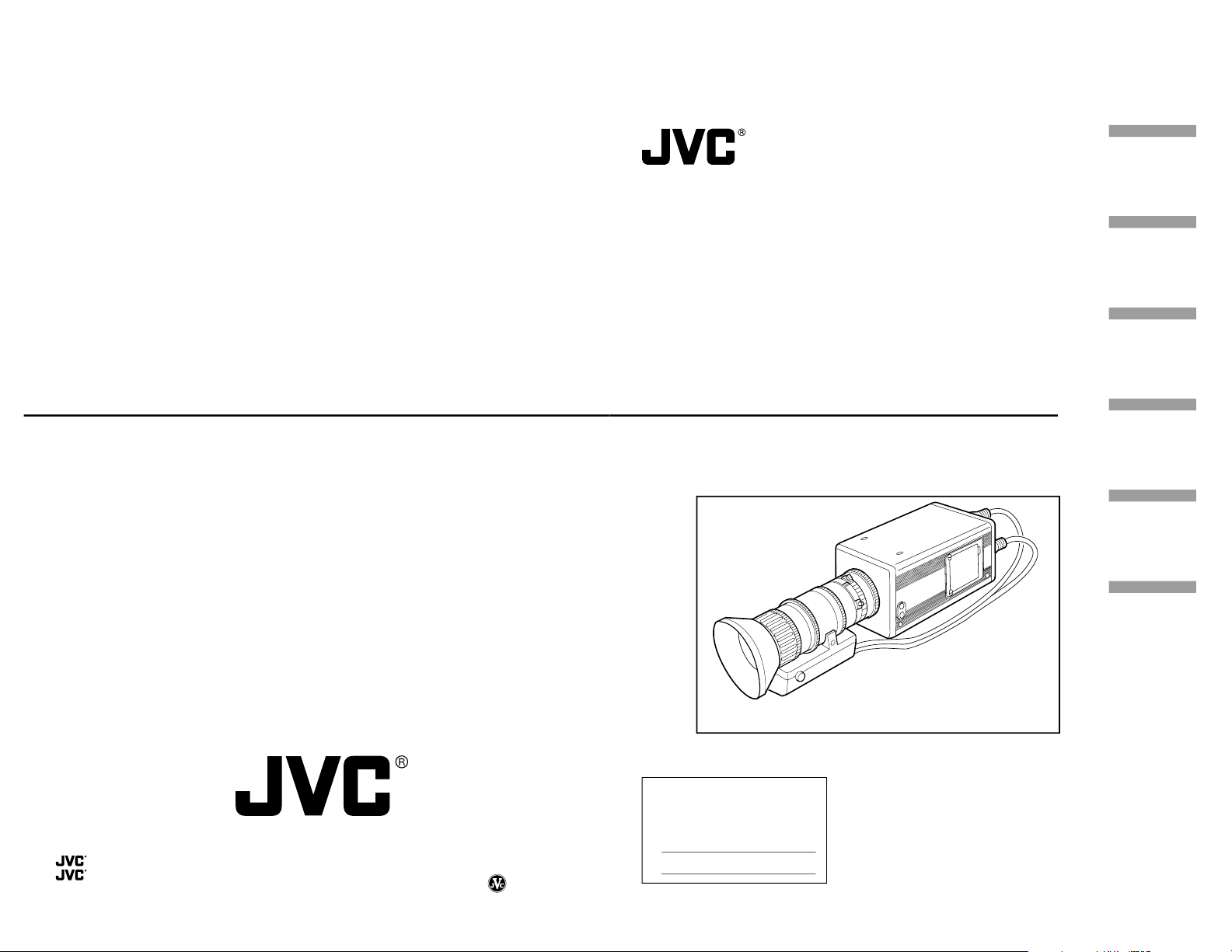
VICTOR COMPANY OF JAPAN, LIMITED
is a registered trademark owned by VICTOR COMPANY OF JAPAN, LTD.
is a registered trademark in Japan, the U.S.A., the U.K. and many other countries.
© 2001 VICTOR COMPANY OF JAPAN, LIMITED
Printed in Japan
LWT0016-001A
KY-F1030 Digital Camera
INSTRUCTIONS
BEDIENUNGSANLEITUNG
MANUEL D’INSTRUCTIONS
Digital Camera
Digitale Kamera
Caméra numérique
KY-F1030
Illustration with optional lens attachment.
This instruction book is made from 100%
recycled paper.
LWT0016-001A
For Customer Use:
Enter below the Serial No. which is
located on the unit. Retain this
information for future reference.
Model No. KY-F1030
Serial No.
Introduction
Before recording
Settings and
adjustments
for recording
Various
recording
methods
Menu screen
settings
Others
Page 2
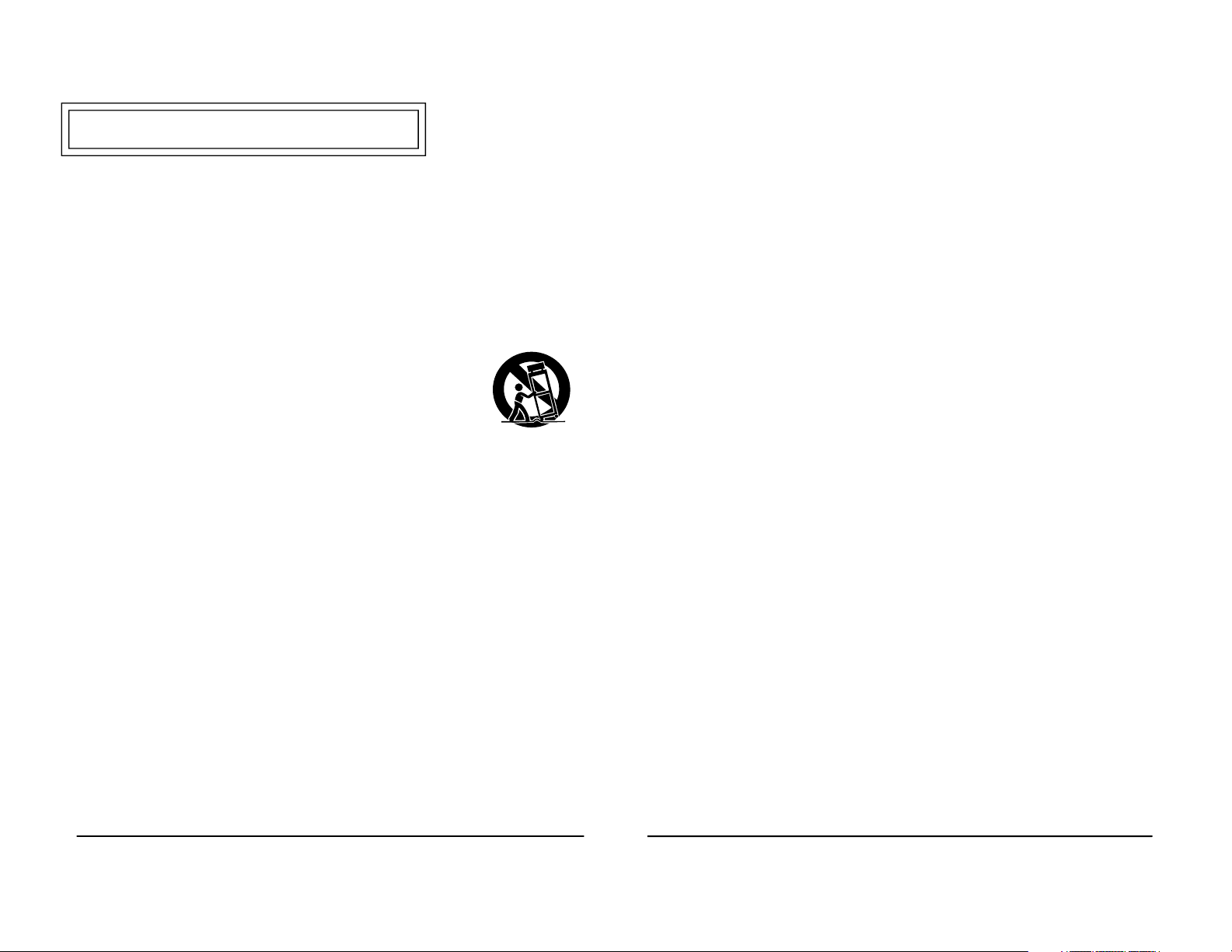
1. Read all of these instructions.
2. Save these instructions for later use.
3. All warnings on the product and in the operating instructions should be adhered to.
4. Unplug this appliance system from the wall outlet before cleaning. Do not use liquid
cleaners or aerosol cleaners. Use a damp cloth for cleaning.
5. Do not use attachments not recommended by the appliance manufacturer as they may
cause hazards.
6. Do not use this appliance near water - for example, near a bathtub, washbowl, kitchen
sink, or laundry tub, in a wet basement, or near a swimming pool, etc.
7. Do not place this appliance on an unstable cart, stand, or table. The
appliance may fall, causing serious injury to a child or adult, and
serious damage to the appliance.
Use only with a cart or stand recommended by the manufacturer, or
sold with the appliance. Wall or shelf mounting should follow the
manufacturer’s instructions, and should use a mounting kit approved
by the manufacturer. An appliance and cart combination should be
moved with care.
Quick stops, excessive force, and uneven surfaces may cause the
appliance and cart combination to overturn.
8. Slots and openings in the cabinet and the back or bottom are provided for ventilation,
and to insure reliable operation of the appliance and to protect it from overheating,
these openings must not be blocked or covered. The openings should never be blocked
by placing the appliance on a bed, sofa, rug, or other similar surface.
This appliance should never be placed near or over a radiator or heat register. This
appliance should not be placed in a built-in installation such as a bookcase unless
proper ventilation is provided.
9. This appliance should be operated only from the type of power source indicated on the
marking label. If you are not sure of the type of power supplied to your home, consult
your dealer or local power company. For appliance designed to operate from battery
power, refer to the operating instructions.
10. This appliance system is equipped with a 3-wire grounding type plug (a plug having a
third (grounding) pin). This plug will only fit into a grounding-type power outlet. This is a
safety feature. If you are unable to insert the plug into the outlet, contact your electrician
to replace your obsolete outlet. Do not defeat the safety purpose of the grounding plug.
11. For added protection for this product during a lightning storm, or when it is left unattended
and unused for long periods of time, unplug it from the wall outlet and disconnect the
antenna or cable system. This will prevent damage to the product due to lightning and
power-line surges.
12. Do not allow anything to rest on the power cord. Do not locate this appliance where the
cord will be abused by persons walking on it.
IMPORTANT SAFEGUARDS
PORTABLE CART WARNING
(symbol provided by RETAC)
S3126A
I
13. Follow all warnings and instructions marked on the appliance.
14. Do not overload wall outlets and extension cords as this can result in fire or electric
shock.
15. Never push objects of any kind into his appliance through cabinet slots as they mat
touch dangerous voltage points or short out parts that could result in a fire or electric
shock. Never spill liquid of any kind on the appliance.
16. Do not attempt to service this appliance yourself as opening or removing covers may
expose you to dangerous voltage or other hazards. Refer all servicing to qualified service
personnel.
17. Unplug his appliance from the wall outlet and refer servicing to qualified service personnel
under following conditions:
a. When the power cord or plug is damaged or frayed.
b. If liquid has been spilled into the appliance.
c. If the appliance has been exposed to rain or water.
d. If the appliance does not operate normally by following the operating instructions.
Adjust only those controls that are covered by the operating instructions as improper
adjustment of other controls may result in damage and will often require extensive
work by a qualified technician to restore the appliance to normal operation.
e. If the appliance has been dropped or the cabinet has been damaged.
f. When the appliance exhibits a distinct change in performance - this indicates a need
for service.
18. When replacement parts are required, be sure the service technician has used
replacement parts specified by the manufacturer that have the same characteristics as
the original part. Unauthorized substitutions may result in fire, electric shock, or other
hazards.
19. Upon completion of any service or repairs to this appliance, ask the service technician
to perform routine safety checks to determine that the appliance is in safe operating
condition.
II
Page 3
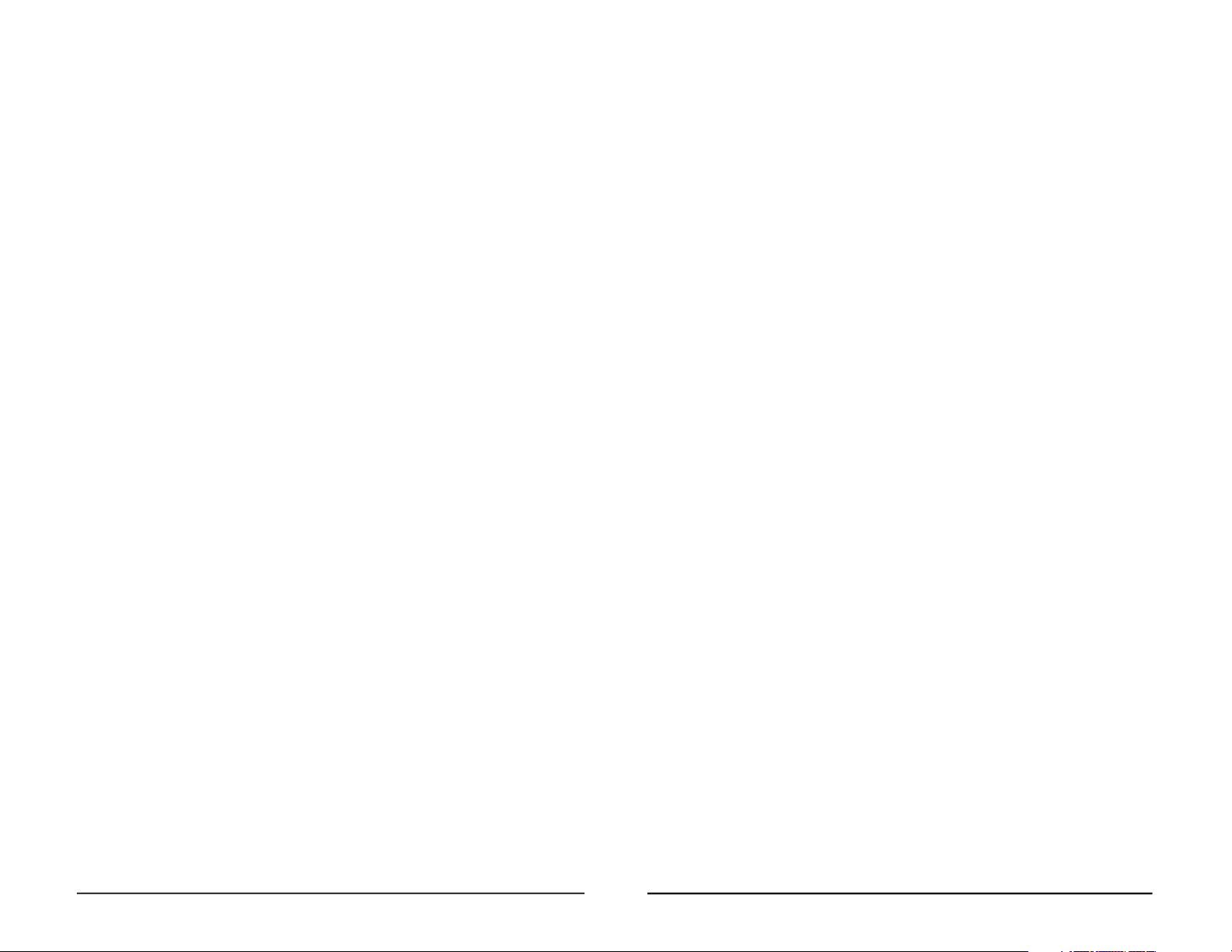
1. JVC PROFESSIONAL PRODUCTS (U.K.) LIMITED
ULLSWATER HOUSE, KENDAL AVENUE
LONDON, W3 0XA, UNITED KINGDOM
TEL : 020 8896 6000
2. JVC PROFESSIONAL PRODUCTS GMBH
GRÜENER WEG 12, 61169 FRIEDBERG / HESSEN GERMANY
TEL : (06031)6050
3. JVC PROFESSIONAL PRODUCTS ITALIA S.p.A.
VIA MARIO PANNUNZIO 4, 20156 MILANO, ITALY
TEL : (02)38.05.01
4. JVC FRANCE S.A.
1, AVENUE EIFFEL 78422 CARRIERES-SUR-SEINE, CEDEX FRANCE
TEL : 33.1.61.04.11.64.
5. JVC ESPAÑA S.A.
CTRA GRACIA MANRESA,KM 14 750 EDIFICIO CAN CASTANYER
08190 SANT CUGAT DEL VALLES (BARCELONA) SPAIN
TEL : (93)5653210
6. JVC BELGIUM S.A./N.V.
RUE DE LA PETITE LLE 3, KLEIN-EILANDSTRAAT,
BRUXELLES 1070 BRUSSEL, BELGIUM
TEL : (02)529-4211
7. JVC NEDERLAND B.V.
JVC PLEIN DE HEYDERWEG 2, 2314 XZ LEIDEN, NEDERLAND
TEL : (071)5453333
8. JVC SVENSKA AB
VEDDESTAVAGEN 15, S-175 62 JARFALLA-STOCKHOLM, SWEDEN
TEL : (08)7950400
9. JVC NORGE A/S
P.O.BOX 2012, POSTTERMINALEN 3103, TONSBERG, NORWAY
TEL : (333)61600
III
JVC Sales Office
IV
10. JVC DENMARK A/S
HELGESHOJ ALLE 30 DK-2630, TASTRUP, DENMARK
TEL : (43)509000
11. SPITZER ELECTRONIC AG
MUHLEMATTSTRASSE 13, 4104 OBERWIL, SWITZERLAND
TEL : 0614051111
12. OY HEDPRO AB
LAUTTASAARENTIE 50, FIN-00200 HELSINKI, FINLAND
TEL : 35896828244
13. ELECTROINDUSTRIAL HELLAS S.A.
62, PIRAEUS AVE, 183 46 MOSCHATO, ATHENS, GREECE
TEL : (01)4832855
14. ORIELA S.A.
CAMPO STA. CLARA 160-A, 1100 LISBOA PORTUGAL
TEL : 351-1-882-3382
15. FACO HF
FAXAFEN 12, P.O.BOX 442, 108 108 REYKAJVIK, ICELAND
TEL : 91-588-3050
Page 4
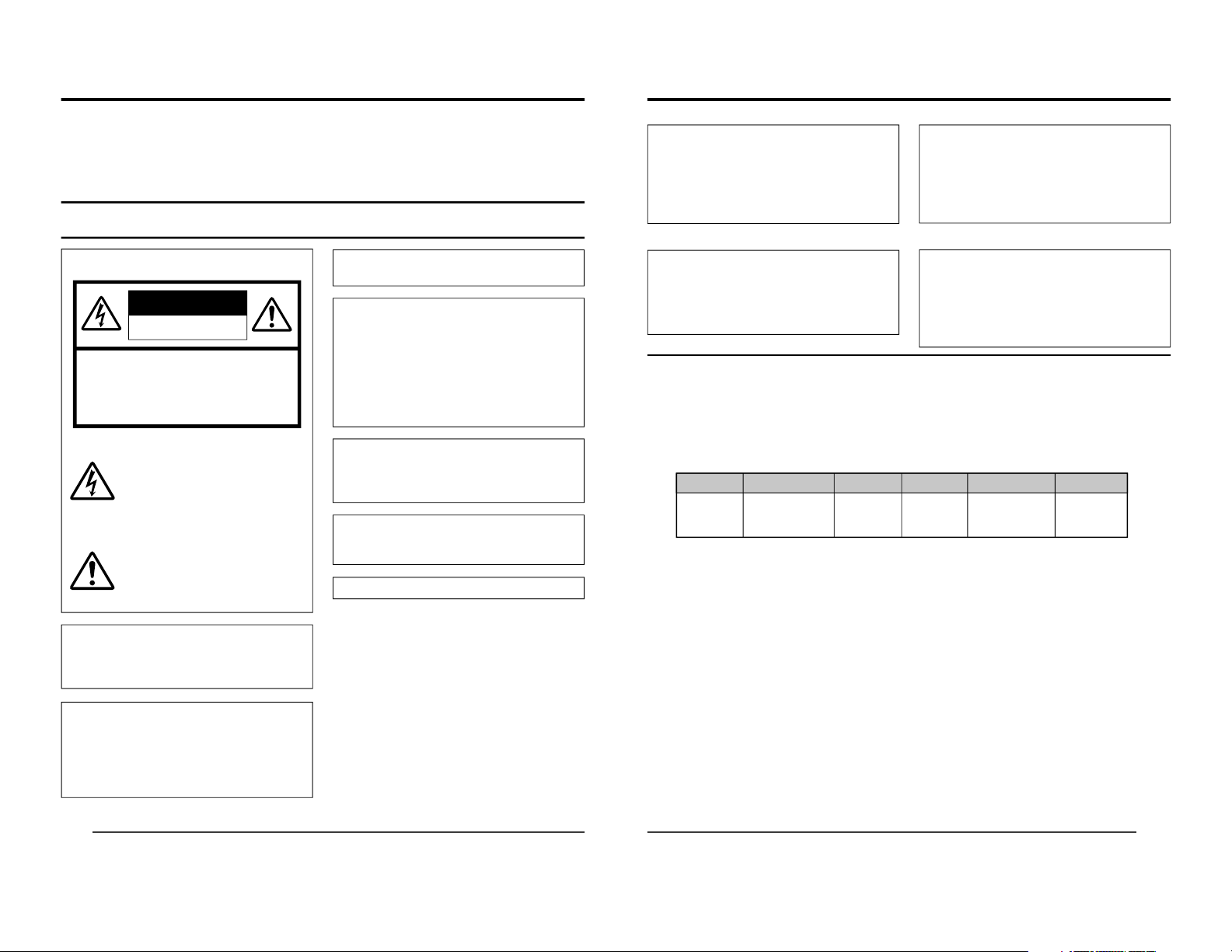
E2
Thank you for purchasing the JVC KY-F1030
Digital Camera.
These instructions are for KY-F1030U.
The instructions are given in three languages:
English from page E2 to E46
German from page G2 to G46
French from page F2 to F46
SAFETY PRECAUTIONS
FOR USA AND CANADA
The lightning flash with arrowhead symbol,
within an equilateral triangle is intended to
alert the user to the presence of uninsulated “dangerous voltage
” within the product
’
s
enclosure that may be of sufficient magnitude to constitute a risk of electric shock to
persons.
The exclamation point within an equilateral
triangle is intended to alert the user to the
presence of important operating and maintenance (servicing) instructions in the literature accompanying the appliance.
CAUTION: TO REDUCE THE RISK OF ELECTRIC SHOCK,
DO NOT REMOVE COVER (OR BACK).
NO USER SERVICEABLE PARTS INSIDE.
REFER SERVICING TO QUALIFIED SERVICE
PERSONNEL.
Information for USA
This device complies with Part 15 of the FCC Rules.
Changes or modifications not approved by JVC could
void the user’s authority to operate the equipment.
INFORMATION (FOR CANADA)
RENSEIGNEMENT (POUR CANADA)
• This Class B digital apparatus complies with Canadian
ICES-003.
• Cet appareil num
érique de la classe B est conforme
à la norme NMB-003 du Canada.
Changes or modifications not approved by JVC could
void the user’s authority to operate the equipment.
WARNING:
TO REDUCE THE RISK OF FIRE OR ELECTRIC SHOCK, DO NOT EXPOSE THIS APPLIANCE TO RAIN OR MOISTURE.
This unit should be used with 12V DC only.
CAUTION:
To prevent electric shocks and fire hazards, do NOT
use any other power source.
Due to design modifications, data given in this instruction book are subject to possible change without prior notice.
CAUTION:
To prevent electric shock, do not open the cabinet. No
user serviceable parts inside. Refer servicing to qualified service personnel.
This unit is designed for professional use only.
RISK OF ELECTRIC SHOCK
DO NOT OPEN
CAUTION
E3
For Sweden
VARNING
Explosionsfara vid felaktigt batteribyte.
Använd samma batterityp eller en ekvivalent typ
som rekommenderas av apparattillverkaren.
Kassera använt batteri enligt fabrikantens
instruktion.
For Norway
ADVARSEL
Lithiumbatteri – Eksplosjonsfare.
Ved utskifting benyttes kun batteri som anbefalt
av apparatfabrikanten.
Brukt batteri returneres apparatieverand
øren.
For Denmark
ADVARSELI
Lithiumbatteri – Eksplosionsfare ved fejlagtig
håndtering.
Udskiftning må kun ske med batteri af samme
fabrikat og type.
Lever det brugte batteri tilbage til leverand
øren.
For Finland
VAROITUS
Paristo voi räjähtää, jos se on virheellisesti
asennettu.
Vaihda paristo ainoastaan laltevalmistajan
suoaittelemaan tyyppiin. H
ävitä käytetty paristo
valmistajan ohjeiden mukaisesti.
This equipment is in conformity with the provisions and protection requirements of the corresponding European Directives. This equipment is designed for professional video appliances
and can be used in the following environments.
• residential area (in houses) or rural area
• commercial and light industry; e.g. offices or theatres
• urban outdoors
In order to keep the best performance and furthermore for electromagnetic compatibility we recommend to use cables not exceeding the following length:
Caution : Where there are strong electromagnetic waves or magnetism, for
example near a radio or TV transmitter, transformer, motor, etc., the
picture may be disturbed. In such case, please keep the apparatus away
from the sources of the disturbance.
Port Cable Length Port Cable Length
DC IN Exclusive Cable 2 meters MONITOR Monitor Cable 2 meters
LENS Cable of LENS 0.4 meter IEEE1394
IEEE1394 Cable
4.5 meters
REMOTE Single wire 5 meters
MD CONTROL
MD CONTROL Cable
0.6 meters
Page 5
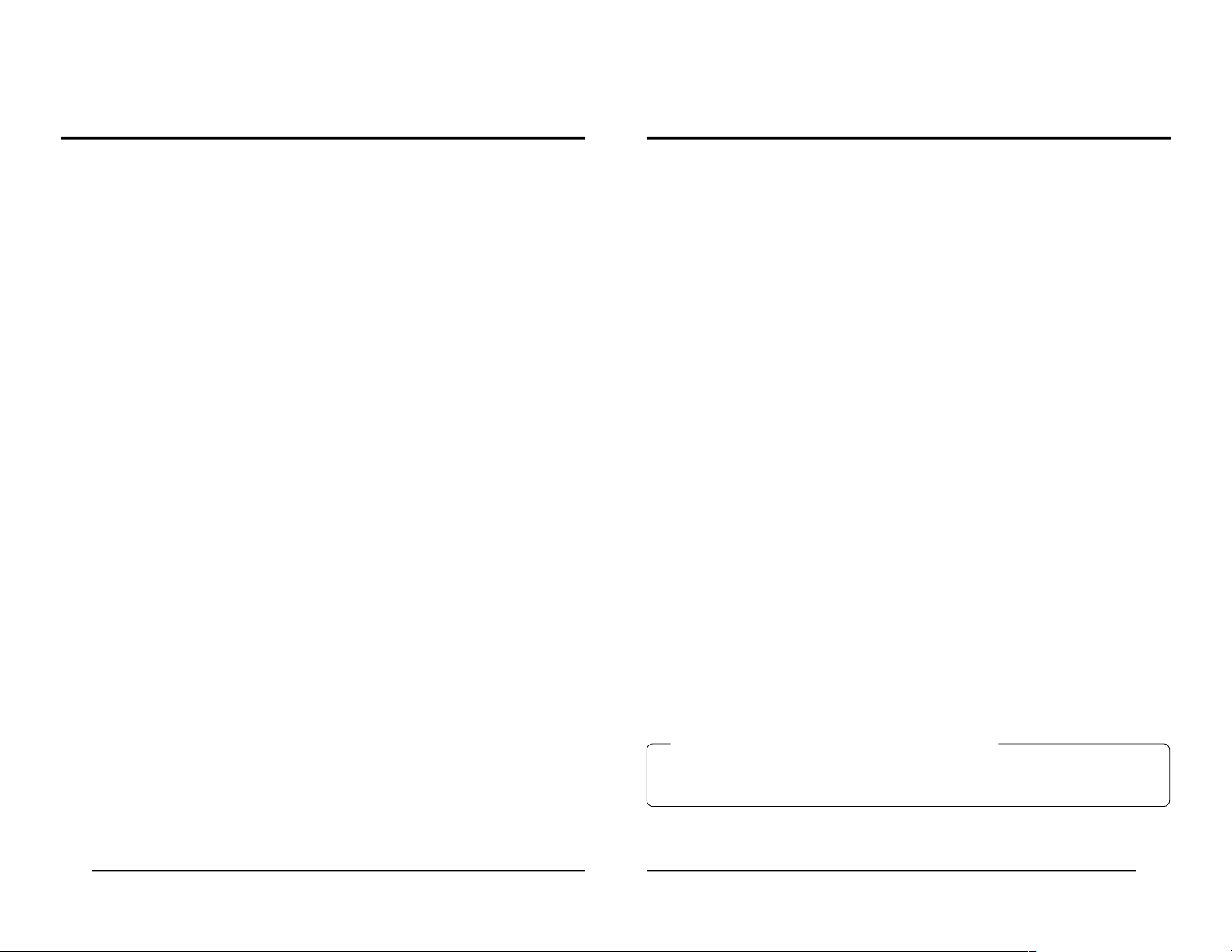
E4
Table of Contents
1. Introduction
Features .......................................................................................................................
....
6
Accessories and attachments ..........................................................................................7
Cautionary notes for the correct usage of this product .................................................... 8
Part names and their functions ........................................................................................ 9
Pin configurations of connectors ....................................................................................12
2. Before shooting
Connecting through digital output connector.................................................................. 14
Connecting through analog output connector ................................................................ 15
Combining with a presentation system .......................................................................... 16
Mounting the lens ...........................................................................................................17
Connecting power .......................................................................................................... 18
Connecting the IEEE 1394 Cable ..................................................................................18
Mounting the camera .....................................................................................................19
Fall prevention ................................................................................................................20
3. Settings and adjustments for shooting
Lens settings ..................................................................................................................21
Monitor adjustment......................................................................................................... 21
White balance adjustment ..............................................................................................22
Focus adjustment ...........................................................................................................24
4. Shooting a computer monitor screen
Shooting a PC monitor ...................................................................................................25
Synchronizing flash and External Trigger ....................................................................... 26
White spot compensation ...............................................................................................28
5. Menu screen settings
Menu screen flow ...........................................................................................................30
Setting procedure ...........................................................................................................32
Menu contents ................................................................................................................ 33
EXPOSURE screen ....................................................................................................... 33
WHITE BALANCE screen ..............................................................................................36
PROCESS screen ..........................................................................................................37
LENS screen ..................................................................................................................39
SYSTEM SETTING screen ............................................................................................40
MENU (QUICK) screen ..................................................................................................41
Resetting menu settings................................................................................................. 43
E5
CAUTION Cautionary notes concerning operation of the unit
MEMO Reference such as restrictions of features, etc.
Reference page or item
In general, the names of products manufactured by other companies and mentioned in these
instructions are trademarks or registered trademarks of these companies.
Symbols like , , , etc., are not used in these instructions.
Characters and symbols used in this instruction book
6. Others
About ALC and EEI operations ......................................................................................44
Specifications .................................................................................................................45
Page 6
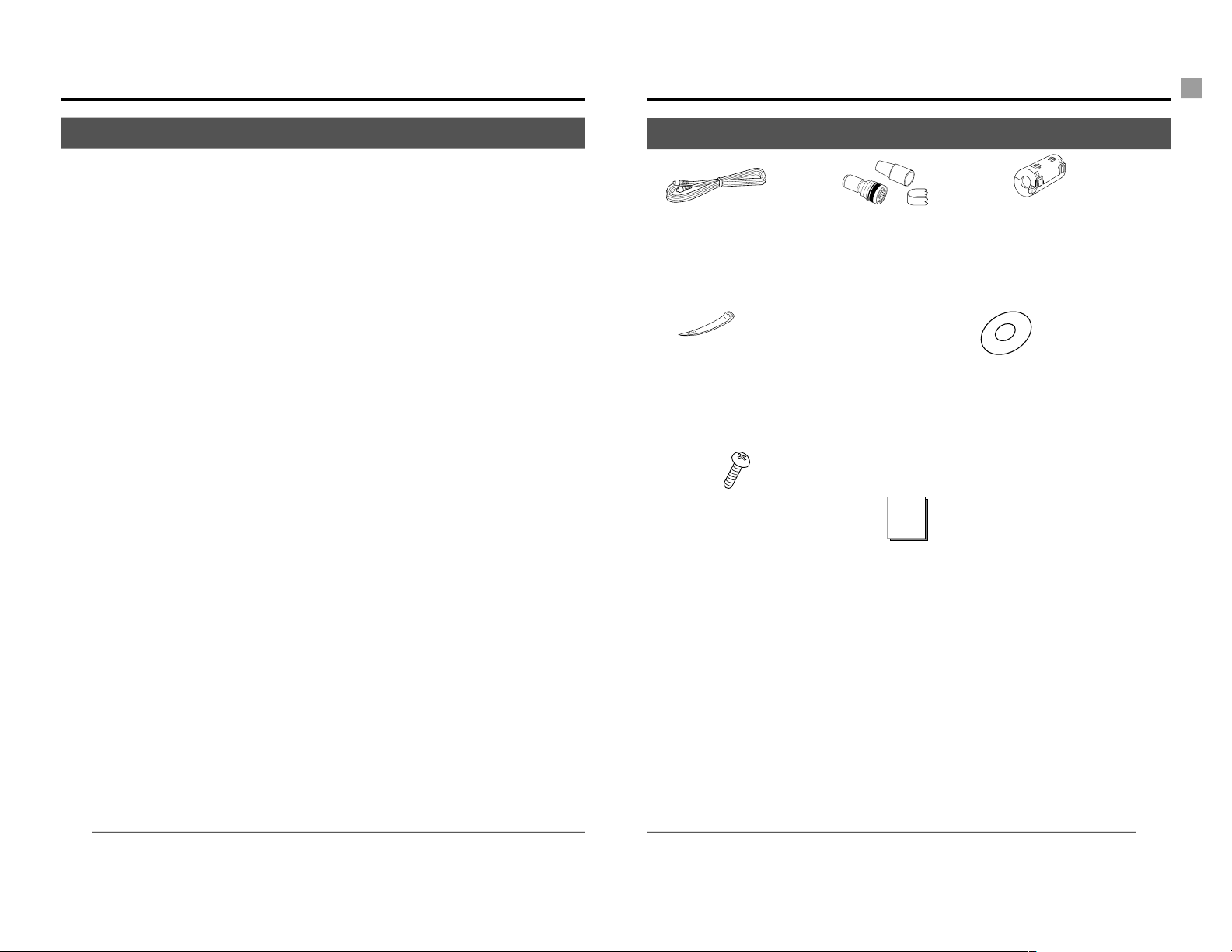
E6
Features
● The KY-F1030 is a digital camera employing a 1/2
” CCD with 1.45 million ef
fective pixels.
● Employment of RGB primary color filter CCD for color adjustment close to that of 3-CCD
cameras.
● Output of 1360 × 1024-pixel digital/analog video signal possible.
● Built-in DSP for real-time processing of the video signal that is output as a 7.5 frames-per-
second Y, Cb, Cr 4:2:2 digital signal enables real-time transfer to personal computer by means
of IEEE1394 host adapter.
● Using the designated scan rate converter enables display of the analog output on an SXGAcompliant monitor.
● Built-in IEEE1394 connector enables remote control from personal computer. (Software provided.)
1. Introduction
E7
Instruction manual
Accessories and attachments
Clamp filter
For IEEE1394 cable
( page E18)
Power cable (2 m)
8-pin cable for connecting
with AC adapter.
( page E18)
Remote plug (10-pin)
Plug for REMOTE terminal
( page E12)
Camera mounting bracket
locking screw (3 units)
For attaching the mounting
bracket on the top surface of the
camera.
CD-ROM (1 disk)
Contains special application software
“KY
-LINK”.
* For details, see the
“Readme.txt” file on the
disc “Enu”.
Wire clamp (5 pcs.)
For clamping cables on the rear.
Page 7
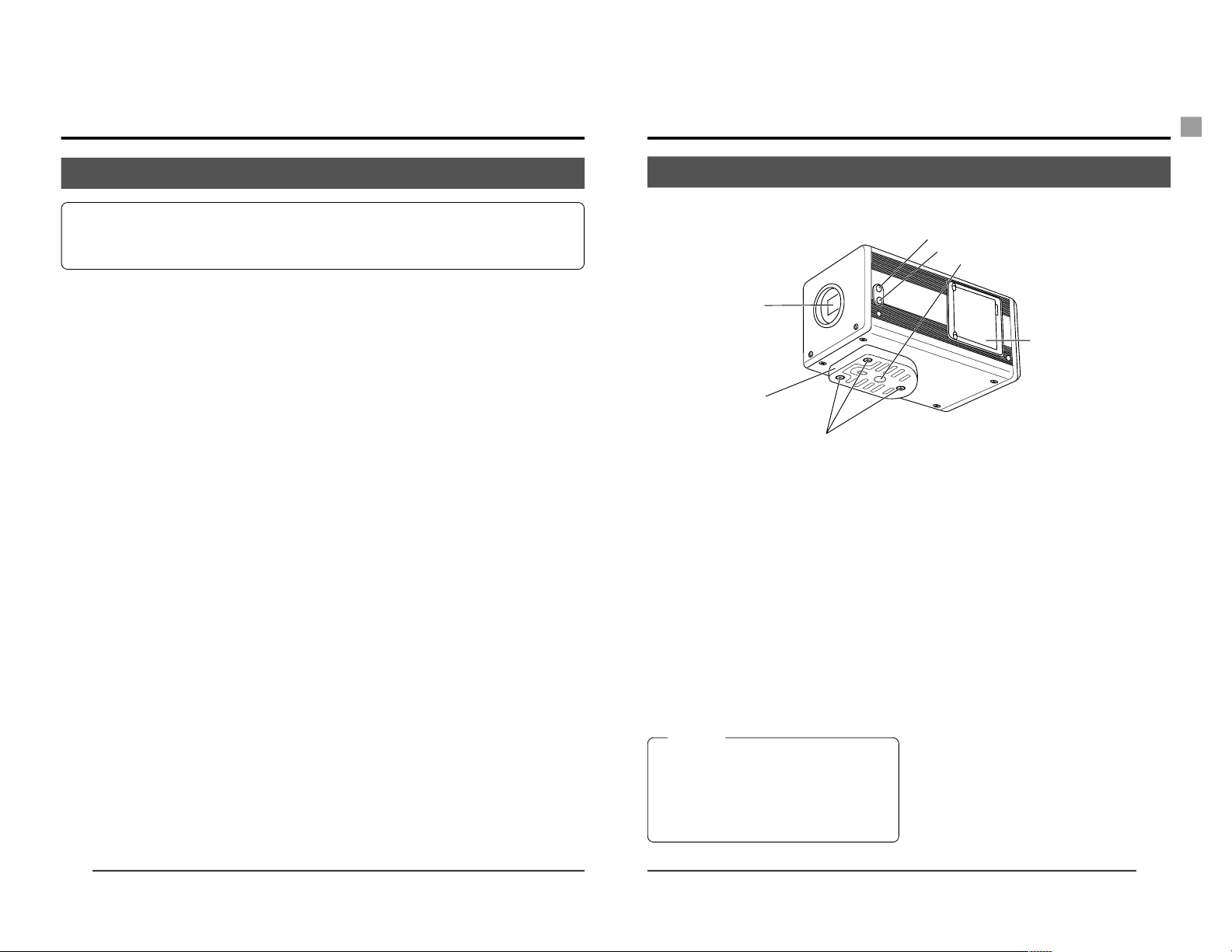
E8
Cautionary notes for the correct usage of this product
• Before recording an important event, etc., always check to make sure that this product is
working properly.
• We are not liable for any missed recordings caused by malfunction of this unit, etc.
Phenomena unique to CCD
• Smearing and blooming
When using CCD to shoot a bright light source, a smearing effect may occur running a
white line vertical to the light source. In addition, a blooming effect may also occur when the
light source is extremely bright, spreading light to the source surroundings.
• Line distortion
Line and patterns may appear distorted when shot.
• White spots
White spots may appear on the screen when operating under high temperatures. Always
use the product under recommended ambient temperatures.
White spots may also appear at a slow shutter speed setting (1/8 s or higher).
To reduce this phenomenon, this product is provided with at built-in white spot compensation function. ( Z page E28 White spot compensation)
Cautionary notes
• Influence of strong electric waves and magnets
Screen noise and discolouration may occur when using the product near antennas of radios and televisions or near transformers, monitors, etc. with strong magnetic force.
• Compatible lenses ( page E17 Mounting the lens)
Although the lens mount of this product is a type C mount, take caution as there are restrictions on the lenses that can be used.
• To save electricity, turn off the system when not in use.
Cleaning
When clean the equipment please use dry cleaning cloth or wet cleaning cloth with small
amount of alcohol.
Do not spill any liquid into KY-F1030.
Do not install the KY-F1030 in a location where it is subject to radiation or x-rays or
where corrosive gasses are generated.
1. Introduction (continued)
E9
Part names and their functions
쐃 Lens mount
Although the lens mount conforms to the
type C mount lens.
Mounting the lens ( page E17)
쐇 Camera mounting bracket
Although the mounting bracket is mounted
on the bottom of the camera when shipped,
the bracket can also be mounted on the
top of the camera.
Mounting the camera ( page E19)
쐋 Locking screws for the camera
mounting bracket
(M2.6 × 6mm, 3 units)
CAUTION
● Always use the attached screws. Using
screws that exceed 6mm may result in malfunction of the unit.
● When the bracket is mounted on the top sur-
face of the camera, use the provided screws
(length: 10 mm).
쐏 Screw holes for mounting the
camera (1/4-inch)
Used when mounting the camera to a fixer
or rotating platform.
쐄 Side switch panel (inside)
Open the door to access a switch panel
used when making settings on menus.
Side switch panel section ( page E11)
쐂 [FOCUS] backfocus adjustment
screw
This is adjusted to the optimal wide setting
when shipped from the factory. Should be
readjusted when required by the lens used
in combination with the camera.
Focus adjustment ( page E24)
쐆 [LOCK] backfocus locking screw
Screw to lock the backfocus adjustment
mechanism.
Focus adjustment ( page E24)
[Front and bottom]
쐃
쐇
쐋
쐏
쐄
쐂
쐆
Page 8
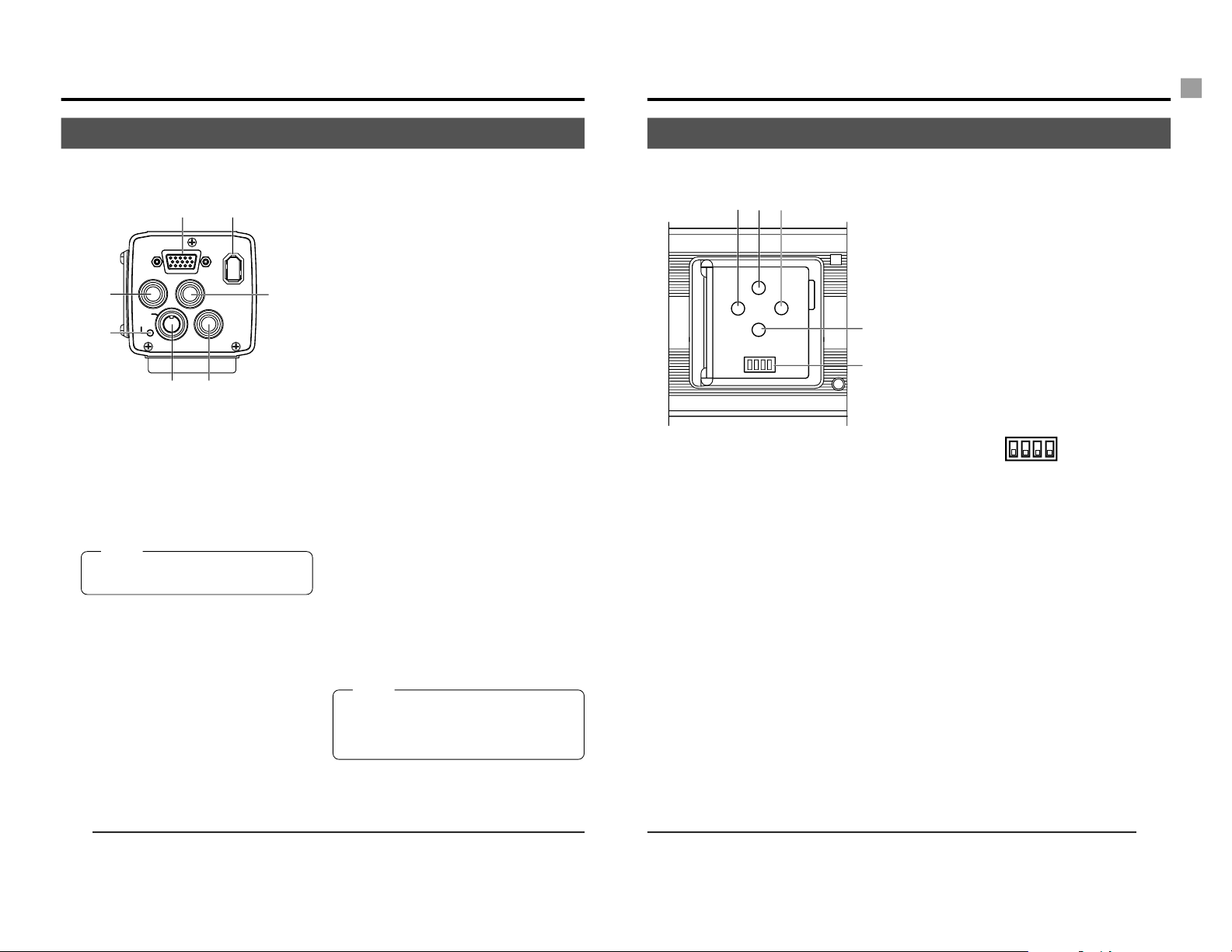
E10
[Rear]
쐈 [POWER] indicator
Lights when power is supplied to the camera.
쐉 [DC IN] connector
(Mini DIN 8-pin, female)
Power (DC 12V) for the camera is supplied
through this inlet.
For the power supply, use the AA-P700 AC
adapter.
Pin configurations of connectors ( page
E12)
Connecting power ( page E18)
씈 [REMOTE] terminal
(Metal 10-pin, female)
Used to connect external devices such as
a trigger switch or flash unit.
Pin configurations of connectors ( page
E12)
Connecting through digital output connector ( page E14)
Synchronizing flash and trigger ( page
E26)
씉 [MD CONTROL] lens connector
2
To connect the lens control cable (for zoom,
focusing control).
Pin configurations of connectors ( page
E12)
Mounting the lens ( page E17)
ANALOG OUT
IEEE1394
LENS
MD
CONTROL
REMOTE
DC IN
POWER
SEE INSTRUCTION MANUAL
쐉씈
씉쐅
쐊쐎
쐈
1. Introduction (continued)
쐊 [ANALOG OUTPUT] connector
Analog output connector for video signal.
Used when connecting the camera to an
SXGA-compliant capture board or the designated scan rate converter integrated with
the computer.
Pin configurations of connectors ( page
E13)
MEMO
Only output when the AC adapter (AAP700) is used as the power supply.
쐎 [IEEE1394] digital output con-
nector
Digital output connector for video signal.
Used when connecting to the PC
’
s IEEE
1394 host adapter.
Pin configurations of connectors ( page
E13)
쐅 [LENS] connector 1
To connect the lens
’
camera cable (for iris
control, power supply).
Pin configurations of connectors ( page
E12)
Mounting the lens ( page E17)
MEMO
The motorized lens can only be controlled
(zoom, IRIS, focus) from the KY-F1030 when
the AC adapter (AA-P700) is used as the power
supply.
E11
Part names and their functions (continued)
씊 [MENU] button
Press this button to output the menu screen
through the [ANALOG OUT] connector .
Press again to stop display of the menu.
Setting procedure ( page E32)
씋 [UP/AW] auto white balance, UP
button
● [AW (auto white)]
Press this button to adjust the white balance when the light source illuminating
the subject changes.
White balance adjustment ( page E22)
● [UP]
While the menu screen is displayed,
press this button to move up to a selectable item on the menu. While an item is
selected, use this button to change the
set value.
Setting procedure ( page E32)
[Side switch panel section (inside)] 씌 [SET] button
While the menu screen is displayed, press
this button to select a submenu or confirm
a selected item or set value.
Setting procedure( page E32)
씍 [DOWN] button
While the menu screen is displayed, press
this button to move down to a selectable
item on the menu. While an item is selected,
use this button to change the set value.
Setting procedure( page E32)
씎 Function setting switch
Used for setting the functions of the KYF1030.
● Switch 1 <TEST PATTERN>
ON: Test signal is output.
OFF: The image being shot by the cam-
era is output.
Monitor adjustment ( page E21)
SYSTEM SETTING screen ( page E40)
● Switch 2 <MENU LOCK>
ON: Disables the [MENU] button 씊.
OFF: Enables the [MENU] button 씊.
● Switch 3 <SYNC ON GREEN>
ON: Applies the sync signal to the green
(G) channel of the video signal that
is output through the ANALOG
OUT connector 쐊.
OFF: The sync signal is not applied.
● Switch 4 <RESERVED>
This switch is not used. Leave it at OFF.
UP/AW
SET
MENU
DOWN
1234
씊씋씌
씍
씎
ON
OFF
1234
Page 9

E12
1
4
3
6
7
8
5
2
1. Introduction (continued)
DC IN terminal (Mini DIN 8-pin, female)
Pin configurations of connectors
Pin no. Signal name
1NC
2 GND
3NC
4NC
5 GND
6 12V
7NC
8 12V
LENS terminal (Metal 12-pin, female)
Pin no. Signal name
1NC
2NC
3 GND
4NC
5 IRIS CONTROL
6 12V DC 400mA max.
7 IRIS POSITION
8 IRIS AUTO /MANU
9 to 12 NC
6
7
8
2
1
9
3
4
12
5
10
11
Terminal
name
2 TRG IN
3 WEN
4 FLASH
REMOTE terminal (Metal 10-pin, female)
Pin no. Signal name
1 A. WHITE L active
2 TRG IN L active
3
WEN L active 3.3V(p-p)
4 FLASH
5NC
6 RS-SDI
7 RS-SDO
8 GND
9 12V
10 OPERATION
1
2
8
7
10
6
3
4
5
9
CAUTION
• Consult your JVC dealer concerning the remote terminal connection.
• Remote cable must use shielded cable.
Outer shield of remote cable must to connect
10-pin connector outer metal shell.
• Do not input the external trigger during the
first 5 seconds after the power is turned ON.
I/O
IN
• 3.3V CMOS
• Schmidt Trigger
• Pull-up to 3.3V at
4.7k Ω
OUT
• 3.3V (p-p)
negative polarity
OUT
• Open collector
Conditions
• Contact point
recommended
• Maximum rated
voltage: 5.3V
• H level: 2.4 ~ 5.0V
• L level: 0 ~ 0.5V
• Pulse width:
130 µs or higher
• Maximum rated
current: 150mA
• Maximum rated
voltage: 12V
CAUTION
Use device whose current consumption is max.
400 mA or less.
E13
ANALOG OUTPUT terminal (D-sub
15-pin, female)
Pin no. Signal name
1 R OUT 700mV
(p-p)
, 75 Ω
2 G OUT 700mV
(p-p)
, 75 Ω
3 B OUT 700mV
(p-p)
, 75 Ω
4NC
5NC
6 R GND
7 G GND
8 B GND
9 WEN
10 GND
11 GND
12 NC
13 Hs (3.3V(p-p) negative polarity)
14 Vs (3.3V(p-p) negative polarity)
15 NC
MD CONTROL (Metal 12-pin, female)
15
10
6
11
15
CAUTION
Do not connect directly to monitor for use with
personal computers.
IEEE1394 connector
Pin no. Signal name
1
VP (Current)
2
VG (GND)
3
TPB –
4
TPB +
5
TPA –
6
TPA +
Pin no. Signal name
1
FOCUS CONT SELECT
2
ZOOM CONT SELECT
3 GND
4
~ 5
NC
6
+12 V
7NC
8
FOCUS CTL
9
ZOOM CTL
10
~
12 NC
4
3
2
8
9
1
7
6
11
5
10
12
2
4
6
1
3
5
Page 10

E14
AC ADAPTER AA-P700
ON
OFF
POWER
AA-P700
AC
[IEEE1394]
[REMOTE]
[DC IN]
FOCUS
LOCK
2. Before shooting
Connecting through digital output connector
The KY-F1030 can be remote-controlled from a personal computer, and the shot image can be
shown on the computer’s monitor.
<Connection Example> Shooting with the camera when the flash is fired by the timing of an
external trigger switch.
1. Connect the KY-F1030’s [IEEE1394] connector to the IEEE1394 host adapter on the PC.
2. Connect the flash and trigger switch to the [REMOTE] terminal.
3. Turn on the power of the KY-F1030.
* The power for KY-F1030 can be supplied from the IEEE1394 connector of personal com-
puter. However, be sure to use the AC adapter (AA-P700) when using the motorized lens
or when using both analog output and digital output in combination.
4. Turn ON the PC, and then start up the special application software KY-LINK.
* For how to operate the application software, see the Help file of the KY-LINK.
Connect to the power supply
( page E18)
AC adapter
Attach lens
( page E17)
Connecting the IEEE 1394
Cable ( page E18)
Flash
Trigger switch
Special application software
KY-LINK
PC
IEEE1394
host
adapter
CAUTION
● Do not turn the power switch on the AC adapter ON/OFF or unplug the IEEE1394 cable while the
application software is running.
● Before using the computer with the KY-F1030, release any settings that automatically set the computer in the Stand by or Hibernate mode.
MEMO
If two or more KY-F1030 cameras are connected to one computer, it is not possible to view the camera
images simultaneously.
E15
AC ADAPTER AA-P700
ON
OFF
POWER
AA-P700
AC
[ANALOG OUT]
[DC IN]
FOCUS
LOCK
Connecting through analog output connector
The image shot by the KY-F1030 can be shown on the computer
’
s monitor.
AC adapter
Connect the power supply
( page E18)
MEMO
When the shutter speed becomes slower (slower than 1/7.5s), the image may be seen interrupted.
Also, the image will not freeze even when the external trigger switch is pressed.
PC
Video
capture
board
Microscope
adapter
1. Connect the KY-F1030’s [ANALOG OUT] connector to the PC
’
s capture board.
2. Connect the AC adapter (AA-P700) to the KY-F1030, and then turn ON the power.
3. Turn ON the PC.
* For instructions on how to operate the video capture board or the employed application
software, see the respective instruction manual.
CAUTION
Use a 1/2-inch C-mount microscope adapter compatible with the microscope to be employed.
Page 11

E16
AC ADAPTER AA-P700
ON
OFF
POWER
AA-P700
AC
[ANALOG OUT]
[VIDEO IN]
[DC IN]
FOCUS
LOCK
Combining with a presentation system
2. Before shooting (continued)
The image shot by the KY-F1030 can be passed though a scan rate converter and shown on a
D-ILA presenter or SXGA-compliant monitor.
MEMO
• When connected to the PC through the [IEEE1394] connector, or an RS-232C device is connected to
the [REMOTE] terminal, the auto white balance function of the scan rate converter will be disabled.
• When the shutter speed becomes slower (slower than 1/7.5s), the image may be seen interrupted.
• The image will not freeze even when the scan rate converter’s [FREEZE] button is pressed.
• The scan rate converter’s [SEND] command is invalid.
Connect the power supply
( page E18)
AC adapter
Mount the lens
( page E17)
Scan rate converter
JVC KM-F700
D-ILA or SXGA-compliant monitor
[VIDEO INPUT]
terminal
1. Connect the KY-F1030’s [ANALOG OUT] connector to the scan rate converter’s [VIDEO
INPUT] terminal.
2. Connect the AC adapter (AA-P700) to the KY-F1030, and then turn ON the power.
3. Turn ON the other devices.
* Also see the instructions for the scan rate converter to be used.
E17
2.
2.
Mounting the lens
Follow the procedure shown below when mounting a motorized lens. For further details, see the
instruction manual of the lens and lens remote control.
Camera head
Thread section
Mount clamp ring
Lens
(Male)
Lens remote control
Compatible lens
remote controller
FJINON, RMD-10,
RMD-20
Compatible
zoom lens
D16×7.3A-D29
1.
Remove the lens mount cap. At this time, take caution so that dust do not enter inside the
mount.
2.
To mount the lens, lightly press the thread section of the lens mount onto the thread section
of KY-F1030, then turn the lens unit or KY-F1030 slowly clockwise until it is securely tightened.
MEMO
To change the position of the lens rotation:
햲 First, turn the mount clamp ring clockwise (1/4 turns) with the lens facing you.
햳 Slowly turn the lens and after adjusting the position, retighten the mount clamp ring.
3.
Insert the camera cable of the lens into the [LENS] connection terminal on the rear of KYF1030, then securely lock.
The iris control is made from the KY-F1030.
4.
When using the lens remote controller, connect the lens control cable (female) to the remote control. Also, when focusing and zoom controller is to be performed on the KY-F1030,
connect the lens control cable (female) to the [MD CONTROL] terminal on the KY-F1030.
When operating the lens iris manually by lens remote control connection, set IRIS MODE to
manual. ( page E33)
CAUTION
• Perform mounting of the lens
with the power of the camera
turned OFF. Mounting with the
power on could result in damage.
• Lens is not included with this
unit.
3.
Lock
4.
Lock
Lens remote controller
4.
[MD CONTROL] connector
CAUTION
When using a motorized lens, use the AC adapter as power supply for the KY-F1030.
If power is supplied via the [IEEE1394] connector, control of the motorized lens is not possible from the
KY-F1030.
(Female)
Page 12

E18
ANALOG OUT
IEEE1394
LENS
MD
CONTROL
REMOTE
DC IN
POWER
SEE INSTRUCTION MANUAL
VIDEO OUTPUT
TO CAMERAS(Y/C) OUTPUT
DC 12V=OUTPUT
EITHER
OUTPUT
MAX 1.25A
SEE INSTRUCTION
MANUAL
AC 100V
AA-P700
AC
Connecting power
2. Before shooting (continued)
Between the 8 pin DC IN terminal on the rear of the main unit and the 8 pin TO CAMERA
terminal of the AC adapter (AA-P700) connect the power cable (2m) which is provided.
AC adapter
Plug
Ring
Connect the end with
the white marking to
the AC adapter.
White marking
MEMO
Wait at least 10 seconds before turning the power switch back on, when it has just been turned off.
Turning the power switch on and off quickly may cause malfunctions, such as failure to boot, etc.
CAUTION
• Be sure to use the AA-P700 power supply.
Before connecting power cable, make sure that the power switch on the AA-P700 is set to OFF.
Connecting with the power switch on may result in camera malfunction.
• When connected through the digital output (Connecting through digital output connector (page E14)),
power can be supplied from the PC but control of a motorized lens and analog output will not be
possible.
DC IN
P
O
W
E
R
[DC IN] connector
power cable
(provided)
[TO CAMERA]
connector
To reduce the emission of unwanted radio waves,
make sure to attach the provided clamp filter as
shown in the figure on the left.
Attach the clamp filter as close to the KY-F1030 as
possible as shown in the figure.
Connecting the IEEE1394 Cable
After inserting the plug completely, tighten the securing
ring.
Make sure white indication of
power cable comes to AAP700 side.
To [IEEE1394]
connector
E19
Mounting the camera
● When mounting the camera, use the camera mount screw hole located on the camera mounting bracket.
● When mounting the camera, use the rotation prevention hole to prevent the unit from falling
and securely mount the unit.
<
Changing the camera mounting bracket position
>
<
Mounting method
>
Rotation prevention hole
Camera mounting screw hole
Camera mounting bracket
When shipped, the camera mounting bracket
is mounted on the bottom of the unit. To mount
it on the top of the unit, simply remove the 3
locking screws holding the camera mounting
bracket.
CAUTION
• When the camera mounting bracket is
mounted on the top surface of the camera,
be sure to use the provided screws (length:
10 mm).
Mounting screw dimensions:
• When mounted on top: 10 mm
• When mounted on underside: 6 mm
Page 13

E20
Fall prevention
Fall prevention
wire chain
2. Before shooting (continued)
Mounting screw dimensions:
• When mounted on top:
10 mm
• When mounted on underside: 6 mm
MEMO
• Special attention is required when mounting the unit to the wall or ceiling. Rather
than attempting to do it yourself, request a qualified person to perform such installation. Falling of the unit may result in bodily injury.
• To prevent the unit from falling, connect the unit to a strong surface with a wire
chain, etc. When connecting such chain, use the bracket locking screw hole on the
side which the camera mounting bracket is not mounted.
• When mounted on top: M 2.6 × 10 mm (provided)
• When mounted on underside: M 2.6 × 6 mm
Take special caution to the length of the optional wire as well.
• For the fall-preventive wire, use the one with the strength that is more than 10 times
of a mass including the lens.
E21
Lens settings
3. Settings and adjustments for shooting
Set according to whether the used lens to be used is an auto-iris lens or a manual lens.
Set the [IRIS MODE] on the [EXPOSURE] screen.
( page E33)
AUTO : Setting when auto-iris lens is used in auto mode.
MANUAL: Set when using a manual lens, using an auto-iris
lens in MANUAL or no lens.
* If the auto-iris lens cable is not connected to
the [LENS] connector, the setting automatically
becomes “MANUAL”.
(Default setting: AUTO)
Monitor adjustment
ON
OFF
1234
The colour contrast and brightness are adjusted whilst, built-in test signals of the camera are
being displayed on the PC monitor.
1.
Connect the [ANALOG OUT] connector or the
[IEEE1394] connector to the PC.
2.
Set the function setting switch NO.1 on the switch panel
on the side of the KY-F1030 to “ON”.
3.
Turn ON the KY-F1030, and then start the PC.
* When connecting through the [IEEE1394] connector,
power is supplied from the PC.
4.
Adjust the monitor.
MEMO
• For how to adjust, see the instructions for the employed
monitor.
• The peak level of the test signal is set to 0.7V from the factory. To use 0.57V, change the setting by [TEST PATTERN]
➝ [LEVEL] on the [SYSTEM SETTING] screen.
page E40 TEST PATTERN
Set the used Lens
UP/AW
SET
MENU
DOWN
1234
ANALOG OUT
IEEE1394
LENS
MD
CONTROL
REMOTE
DC IN
POWER
SEE INSTRUCTION MANUAL
[ANALOG OUT] [IEEE1394]
Inside window
Default Setting Switch
Page 14

E22
White balance adjustment
Since the colour of light (light temperature) changes depending on the light source, readjust the
white balance (AUTO WHITE) when the light source of the object changes.
In the digital output mode, white balance adjustment should be performed using the special
application software [KY-LINK].
1.
Open the side switch panel, and press the [MENU] button for 2 seconds or longer. The [MENU] screen appears on the monitor screen.
2.
Press the [UP] or [DOWN] button to select [2. WHITE
BALANCE] (the text will be displayed in purple when
selected), then press the [SET] button.
The [WHITE BALANCE] screen will appear.
3.
Press the [UP] or [DOWN] button to select [COLOR
TEMP] (the text will be displayed in purple when selected), then press the [SET] button.
The set value will be displayed in purple, indicating that
it can be changed.
4.
Press the [UP] or [DOWN] button to select the setting
depending on the usage environment.
3200K: when using low temperature lighting such as a
halogen lamp, etc.
5600K: when using high temperature lighting under
the sunlight, etc.
Pressing the [SET] button will register the setting in the
main unit memory. The set value will be displayed in
white.
MEMO
Pressing the [MENU] button without pressing the [SET] button
will not register the set value and the unit will return to the
setting prior to the change.
5.
Press the [UP], [DOWN] and [SET] buttons to set
[WHITE BAL] in the [WHITE BALANCE] screen to
“AUTO”.
6.
After pressing the [MENU] button twice to return to the
normal screen, place a white object with the same lighting conditions as the object to record, then zoom in to
display white near the center of the screen (more than
80% area of screen).
WHITE BALANCE screen
[UP]
[SET]
[DOWN]
[MENU]
UP/AW
SET
MENU
DOWN
1234
[MENU] screen
Inside window
Select [WHITE BALANCE]
Item Set value
3. Settings and adjustments for shooting (cont
’
d)
E23
● Error display
When the auto white balance cannot be set, one of
the following error messages will appear and the unit
will return to the normal screen.
NG: OBJECT (bad object)
Displayed when the object consists of little whiteness
or when the colour temperature is not correct.
Change to a white object and redo the white balance.
ERROR: LOW LIGHT (shortage of light)
Displayed when the lighting is too dark. Brighten the
lighting and redo the white balance.
ERROR: OVER LIGHT (excessive light)
• Displayed when the lighting is too bright. Close the
lens iris or lower the brightness and redo the white
balance.
• When the shutter speed is set to a slow speed, it may take
a while before the white balance operation is completed.
• With the factory setting, it may take up to 13 seconds depending on the subject. (When setting the shutter speed to
1 s takes maximum of 1 minute 45 seconds.)
7.
Press the [AW] (Auto White) button.
● When auto white is in operation, the auto-white operation area and [AUTO WHITE OPERATION] will be
displayed on the monitor screen.
● When the white balance is successfully set, [AUTO
WHITE OK] will appear for about 3 seconds on the
screen and the unit will return to the normal screen.
MEMO
• When the colour temperature of the subject changes as the darkness increases, do not change the
illumination. Instead, narrow the lens iris, and take the white balance again by pressing the [AW]
(Auto White) button.
• When a shutter speed exceeding 1 sec is used, it is not possible to launch the auto white balance
function.
Temporarily return the shutter setting to below 1 sec and launch the auto white balance function, or
set the [WHITE BAL] item to “MANUAL” or “PRESET”.
• Pressing the [AW] button in the FREEZE condition, cancels the freeze.
MEMO
Auto white operation completed
UP/AW
SET
MENU
DOWN
1234
[AW]
Auto-white operation area
Auto white in operation
Inside window
3. Settings and adjustments for shooting (cont
’
d)
Page 15

E24
1.
7.
Set the
EEI
mode
Focus ring
Male
Female
[FOCUS]
[LOCK]
1.
Using a screwdriver, loosen the [LOCK] backfocus locking screw by turning it counterclockwise.
2.
Open the lens’ iris.
3.
If the image is blurred with white, make the setting in
the EEI mode.
[MENU (QUICK)] screen ( page E41)
4.
Zoom lens to maximum telephoto position.
5.
Adjust the focus of the lens.
6.
Zoom lens to maximum wide-angle position.
7.
Turn the [FOCUS] backfocus adjustment screw to obtain optimal focus.
8.
Repeat steps 4 through 7 two or three times.
9.
Turn the [LOCK] backfocus locking screw clockwise to
lock.
Focus adjustment
Back focus adjustment can be performed on the KY-F1030. When using a lens that is not provided
with function for adjustment of back focus, make the adjustment as described in the following.
Perform this adjustment while observing the PC’s monitor screen.
* When using a lens that is pro-
vided with function for adjustment of back focus, make the
adjustment on the lens side.
3. Settings and adjustments for shooting (cont
’
d)
E25
Horizontal line noise will appear on the screen when attempting to record images on a PC
monitor or display. To clear this noise, KY-F1030 shutter speed must be adjusted with scan
speed of the monitor.
In the digital output mode, the settings should be performed using the special application
software [KY-LINK].
1.
Open the side switch panel, and press the [MENU]
button. The [MENU (QUICK)] screen appears on the
monitor screen.
2.
Press the [UP] or [DOWN] button to select [SHUTTER],
then press [SET] (The set value of [SHUTTER] item will
be displayed in purple).
3.
Use the [UP] or [DOWN] button to change the set value
to “V. SCAN”, then press the [SET] button (The set value
of [SHUTTER] item will return to white).
4.
Next, press the [UP] or [DOWN] button to select [SHUTTER SPEED], then press the [SET] button.
5.
Press either [UP] or [DOWN] to change the shutter
speed.
When a black bar can be seen on the screen:
decrease the shutter speed by pressing the [DOWN]
button.
When a white bar can be seen on the screen:
increase the shutter speed by pressing the [UP] button.
6.
Press the [SET] button when the bar is at its minimum.
Data is registered to KY-1030 memory.
MEMO
Pressing the [MENU] button without pressing the [SET] button
will return the unit to its previous settings without confirming
the changes.
7.
Press the [MENU] button to return to the normal screen.
4. Shooting a computer monitor screen
Shooting a PC monitor
MENU (QUICK) screen
PC monitor
Bar
MEMO
• The vertical scan frequency differs depending on the PC type and the horizontal bar may not be
completely cleared away. The frequency may also change depending on the software used.
UP/AW
SET
MENU
DOWN
1234
[UP]
[SET]
[MENU]
[DOWN]
Inside window
Select V.SCAN
Page 16

E26
Synchronizing flash and external trigger
Trigger
VD
(Internal)
EXP
(CCD accumulation period)
FLASH
Analog
output
WEN
To synchronize the flash with the input of an external trigger, use the [REMOTE] connector on
the rear.
Pin configurations of connectors ( page E12).
When the shutter mode is other than
“RANDOM” “EEI” (
page E34, SHUTTER item)
● In response to the trigger input, the KY-F1030 outputs a flash signal for the CCD accumulation
period of the next frame.
● The image shot at the moment that the FLASH signal is outputted is output as the next frame.
● In the case of digital output, output stops with shooting of this frame and the image on the
PC’s monitor will be in the FREEZE condition.
● How to cancel the FREEZE condition can be selected. ( page E40, [FRZ CANCEL] item)
● The trigger interval must be minimum 3 frames (405 msec) at a shutter speed of 1/7.5 s or
faster.
● When the FREEZE cancel mode is set to
“MANUAL”, FLASH will not be output in response to
the trigger input for FREEZE cancellation.
Timing chart
4. Shooting a computer monitor screen (cont
’d)
MEMO
• During output of the FLASH signal, the [FREEZE] indication will appear momentarily on the computer monitor. If it is preferred that the indication is not shown, set the [FRZ DISPLAY] item to “OFF”.
Page E40, [FRZ DISPLAY] item.
E27
1/15s
1/8s
1/60s
1/30s
1/250s
1/125s
1/1000s
1/2000s
1/500s
337
395
287
304
277
278
277
277
277
0.203 ± 0.063
0.203 ± 0.063
0.203 ± 0.063
0.203 ± 0.063
2.953 ± 0.063
0.203 ± 0.063
5.953 ± 0.063
6.453 ± 0.063
4.953 ± 0.063
A
B
FREEZE
VD (internal)
EXP (CCD
accumulation
period)
FLASH
ANALOG
OUT
WEN
When the shutter mode is “RANDOM”
• CCD accumulation is performed in sync with the trigger input, and this period is output as the
FLASH signal.
• At the same shutter speeds the delay from the trigger input to the FLASH output is almost
uniform as shown in Table A below. Also, the pulse width of the FLASH output differs with the
shutter speed.
• The trigger input interval is restricted as shown in Table B. Do not input at a shorter
interval than the minimum interval shown in the table.
MEMO
• In the condition where the shutter mode is RANDOM, the image quality may deteriorate at the time of
FREEZE as noise may be applied or white spots may appear.
Shutter
speed
A
Delay [ms]
B
Minimum
trigger
interval [ms]
* In the following situations, the FLASH signal is continuously generated in sync with the CCD
regardless of the external trigger.
● When [SHUTTER] on the EXPOSURE screen is set to
“EEI”.
● When [GAIN] on the EXPOSURE screen is set to
“ALC”.
● When [IRIS MODE] on the EXPOSURE screen is set to
“AUT
O”.
● While AW (Auto White) is operating.
Page 17

E28
4. Shooting a computer monitor screen (cont
’
d)
White spot compensation
One of the inherent, general characteristics of CCDs is that white spots may appear in the image
at slow shutter speeds or during shooting at high temperatures.
To moderate this phenomenon, this camera is provided with a white spot compensation function.
In the digital output mode, white spot adjustment should be performed using the special application software [KY-LINK].
How to use
White spot detection
Because the number of spots and their size differ with the temperature and shutter speed, etc., it is necessary to
detect the positions of the white spots under the conditions of use before the white spot compensation is used.
1.
Make the settings under the conditions at which the unit
is to be used (ambient temperature and shutter speed,
etc.).
2.
Prevent light from entering the CCD by closing the lens
iris, etc.
3.
Open the side switch panel, and press the [MENU] button for 2 seconds or longer. The [MENU] screen appears on the monitor screen.
4.
Press the [UP] or [DOWN] button to select [PIXEL
CHECK] on the [PROCESS(2/2)] screen, and then press
the [SET] button to display the [PIXEL CHECK] screen.
5.
When the [SET] button is pressed, detection of the positions of white spots starts. The detection may take
several minutes.
6.
When the detection is completed, “PIXEL CHECK OK
”
is displayed for about 3 seconds before the [MENU]
screen returns.
PROCESS (2/2) screen
PIXEL CHECK screen Screen during detection
Screen when detection is completed
[UP]
[SET]
[DOWN]
[MENU]
UP/AW
SET
MENU
DOWN
1234
Inside window
E29
• The camera’s white spot compensation function cannot compensate completely for all white spots.
White spot detection and compensation by this camera must be performed under the following conditions. White spot compensation is not possible under other conditions. Even when these conditions are met, the properties of the
white spots may prevent compensation.
No. of detections and compensations: Within a total of 10 spots.
• The screen shown on the right may appear if light enters the CCD
while white spot detection is being performed, or due to the conditions of the white spots. In this case, confirm that light is not
entering the CCD. If light is not entering the CCD but the screen
nevertheless remain displayed, accelerate the shutter one step
and perform the detection again.
• When white spot compensation is carried out, the compensation
of the pixel data is performed based on surrounding pixel data,
which means that accurate data may not be obtained in case of
an image with fine details.
• The result of the white spot detection is retained until the next white spot detection is performed.
MEMO
Page 18

E30
5. Menu screen settings
Menu screen flow
There are 2 types of menu screens: MENU (QUICK) screen, MENU screen.
Normal screen
Press the [MENU]
button (less than 2
seconds).
EXPOSURE screen
PROCESS screen
LENS screen
WHITE BALANCE screen
SYSTEM SETTING screen
Normal screen
Press the [MENU]
button (more than
2 seconds).
MENU (QUICK) screen MENU screen
E31
MENU RESET screen
PIXEL CHECK screen
MEMO
• Pressing the [MENU] button while in any of
the menu screens will return the unit to the
previous screen.
• When an RS-232C device is connected, the
items that can be operated by the remote control unit will be indicated by [REMOTE] in the
[MENU] screen, and these items will not be
operable directly on the camera.
• The menu is not displayed if the KY-F1030 is
connected to the PC through the digital output connector ( page E14).
Page 19

E32
5. Menu screen settings (continued)
Setting procedure
1.
Open the side switch panel, and press the [MENU] button for 2 seconds or longer. The [MENU] screen appears on the monitor screen.
* The [MENU (QUICK)] screen can be displayed by
pressing the [MENU] button for less than 2 seconds.
2.
Press the [UP] or [DOWN] button to select a menu item
(the menu item will be displayed in purple when selected), then press the [SET] button to display the
submenu screen.
3.
In the submenu screen, press the [UP] or [DOWN] button in the same manner as above to select a submenu
item, then press the [SET] button. The setting will be
confirmed and registered to the memory.
The set value will be displayed in purple, indicating that
it can be changed.
4.
Use the [UP] and [DOWN] buttons to change to set
value, then press the [SET] button to confirm (the set
value will return to white).
MEMO
• Continuous pressing of the [UP] or [DOWN] button will
change the set value in increment of 10. Use this feature
when making large changes in value.
• Pressing the [MENU] button without pressing the [SET] button will return the setting to the previous value without making changes.
5.
Press the [MENU] button twice to return to the normal
screen.
[UP]
[SET]
[DOWN]
[MENU]
UP/AW
SET
MENU
DOWN
1234
WHITE BALANCE screen
(example)
MENU screen
Inside window
Item
Set value
Change with
[UP] and
[DOWN] buttons
E33
Contents
Switched in accordance with the used lens.
AUTO: When using auto-iris lens.
MANUAL: • When using manual iris lens.
• Lens not mounted
• When using manual iris while auto-iris lens
is mounted.
*When the auto-iris lens cable is not connected to the
[LENS] connector, the setting automatically becomes
“MANUAL”.
Used to adjust the video level when auto-iris, ALC and
EEI are used,
Increasing the value: Raises the level
Decreasing the value: Lowers the level
Used to set the iris level when the IRIS MODE is set to
“MANUAL”.
Increasing the value: Opens the iris
Decreasing the value: Closes the iris
Menu contents
1 : EXPOSURE: .................
Used for settings related to the video level, such as iris, shutter, sensitivity, etc.
2 : WHITE BALANCE: ........ Used to make settings for color temperature and white balance.
3 : PROCESS: .................... Used to make settings for detail compensation, gamma, master
black, flare compensation, Auto Black Level (ABL), etc.
4 : LENS : ...........................
Sets the control method for the lens iris and lens focus, and zoom control method.
5 : SYSTEM SETTING: ...... Sets the screen display method and level of test pattern.
EXPOSURE screen
Item
IRIS MODE
Set Value
[AUTO]
MANUAL
-128
-127
:
[NORMAL]
:
126
127
[FULL]
SQUARE
SPOT
0
1
•
[128]
•
254
255
[ ] indicates the factory setting
FULL SQUARE SPOT
MEMO
During selection of
the detection area,
the detection area is
shown on the
screen connected to
the analog output.
AE LEVEL
AE AREA
IRIS
LEVEL
Detection
area
Detection
area
Detection area
MEMO
“----“ is displayed when auto-iris, ALC, and EEI are all set to
not operate.
Used to set the detection area for auto-iris. Switch
the setting in accordance with the conditions of use.
Page 20

E34
EXPOSURE screen (continued)
Contents
Used to switch the shutter mode.
STEP: The shutter speed can be changed with the
[SPEED] item.
V. SCAN: The shutter speed can be changed with the
[SPEED] item.
Enables more detailed setting than [STEP].
RANDOM: Used to synchronize the CCD accumulation
timing with the Trigger input.
The shutter speed can be changed with the
[SPEED] item.
EEI: Used to automatically change the shutter
speed in accordance with the brightness of the
subject.
OFF: Fixed at 1/7.5 s.
The shutter speed can be changed when SHUTTER is
set to “STEP”, “V
.SCAN” or “RANDOM”.
Item
SHUTTER
[ ] indicates the factory setting
SPEED
When
“STEP” is
selected
SPEED
When
“V.SCAN” is
selected
SPEED
When
“RANDON” is
selected
5. Menu screen settings (continued)
Set Value
[STEP]
V.SCAN
RANDOM
EEI
OFF
4s
2s
1s
1/2s
1/4s
[1/8s]
1/15s
1/30s
1/60s
1/125s
1/250s
1/500s
1/1000s
1/2000s
3.990s
•
[1/7.501s]
•
•
1/5906.836s
1/7.500s
•
[1/126.134s]
•
•
1/5648.193s
MEMO
• When the shutter speed is slower than 1/7.5 s, the
following phenomena may occur.
1) The screen update rate becomes longer in the case
of digital output.
2) The displayed image will appear intermittently in the
case of analog output.
3) Time will be required for the auto white, auto iris and
ALC operations.
If the shutter speed is set slower than 1 s, these
operations will behave as follows.
Auto white :
Auto white balance function cannot be started.
( page E23 White balance adjustment)
Auto iris : Stops at the iris value at that time.
ALC : Stops at the sensitivity at that time.
To use a shutter speed slower than 1 s, use with the following settings selected:
IRIS MODE : MANUAL
GAIN : STEP or V.GAIN
• There may be shortage of light when the shutter speed is
increased. In this case, adjust the iris or sensitivity. Attention should be paid to the picture quality when the sensitivity is raised since the image becomes coarse.
E35
Contents
Used to switch the sensitivity mode.
STEP: The sensitivity can be changed with the
“LEVEL”
item.
ALC: The sensitivity is automatically changed in ac-
cordance with ambient brightness.
V.GAIN: The sensitivity can be changed in detail with
the “LEVEL” item.
Sets the maximum sensitivity of ALC, which automatically
switches the sensitivity in accordance with ambient brightness.
Sets the minimum value for the shutter speed when the
shutter mode is set to
“EEI”.
1/7.5s: Set to 1/7.5s.
1s: Set to 1s.
* When analog output is used, the monitor image will be
stopping many times when the shutter speed becomes
slower, so set at “1/75.s”.
Item
GAIN
LEVEL When
“STEP” is
selected
LEVEL When
“V. GAIN” is
selected
ALC MAX
EEI LIMIT
EXPOSURE screen (continued)
Set Value
[STEP]
ALC
V.GAIN
[0dB]
+6dB
+12dB
[0dB]
+0.2dB
+0.4dB
•
•
+12dB
[+12dB]
+6dB
[1/7.5s]
1s
[ ] indicates the factory setting
Page 21

E36
WHITE BALANCE screen
Contents
Used to set the standard color temperature of the white balance.
3200K: For use under low color temperature illumination,
such as halogen lamps, etc.
5600K: For use under high color temperature illumination,
such as sunlight, etc.
Used to set the white balance mode.
AUTO: Select this setting when white balance adjustment
should be operating. (
page E23 White balance
adjustment)
Fine adjustment of the white accomplished by the
white balance can be made using LEVEL (R) and
LEVEL (B).
MANUAL: The white balance can be changed using LEVEL
(R) and LEVEL (B).
PRESET: The white balance is fixed at the setting made for
the COLOR TEMP item.
The red color in the white balance can be adjusted when [WHITE
BAL] is set to “AUTO “or “MANUAL”.
Increasing the value: Red tint of screen becomes stronger
Decreasing the value: Red tint of screen becomes weaker
The blue color in the white balance can be adjusted when [WHITE
BAL] is set to “AUTO” or “MANUAL”.
Increasing the value: Blue tint of screen becomes stronger
Decreasing the value: Blue tint of screen becomes weaker
Item
COLOR
TEMP
WHITE
BALANCE
LEVEL (R)
When
“AUTO” is
selected.
LEVEL (R)
When
“MANUAL” is
selected.
LEVEL (B)
When
“AUTO” is
selected.
LEVEL (B)
When
“MANUAL” is
selected.
Set Value
[3200K]
5600K
[AUTO]
MANUAL
PRESET
– 8
– 7
•
[NORMAL]
•
8
0
•
•
[32]
•
63
– 8
– 7
•
[NORMAL]
•
8
0
•
•
[32]
•
63
[ ] indicates the factory setting
Color temperature when COLOR TEMP and WHITE BALACNCE are set. * Regard the values as reference values.
COLOR
TEMP
WHITE
BALANCE
3200K
2200K
PRESET
5600K
AUTO
MANUAL
PRESET
AUTO
MANUAL
3200K
5600K
3000K 6000K
15000K
COLOR TEMP
5. Menu screen settings (continued)
E37
PROCESS screen
[ ] indicates the factory setting
Item
DETAIL
LEVEL
When “ON” is
selected
NOISE SUP.
When “ON” is
selected
GAMMA
MASTER BLACK
FLARE
LEVEL (R)
When “ON” is
selected
LEVEL (B)
When “ON” is
selected
Set Value
[ON]
OFF
–7
–6
•
[NORMAL]
•
7
[OFF]
LOW
MIDDLE
HIGH
[ON]
OFF
–32
–31
•
[0]
•
31
[ON]
OFF
–32
–31
[NORMAL]
•
31
–32
–31
[NORMAL]
•
31
MEMO
Note that when the noise reduction is increased, details may get lost in the coarse parts of the image.
Contents
Used to set whether to emphasize details (contours).
ON: Detail emphasis is performed.
OFF: Detail emphasis is not performed.
When [DETAIL] is set to “ON”, the emphasis level of the
detail is adjusted.
Increasing the value: Sharpens details
Decreasing the value: Softens details
Reduces noise in the video signal.
OFF: Noise reduction is not performed.
LOW, MIDDLE, HIGH: Noise reduction is performed.
The reduction rate increases in the order of LOW ➝
MIDDLE ➝ HIGH.
ON: The video signal is compensated to make the
image viewed on the screen natural.
OFF: No compensation and the video signal is out-
put linearly.
Used to adjust the pedestal level (master black), which is
the standard of black when the lens is capped. To see
more details in black areas, raising the pedestal level will
brighten the entire screen.
Increasing the value: Raises the pedestal level
Decreasing the value: Lowers the pedestal level
Compensation of the black level when flaring effect occurs and black areas are tinted with color due to irregular
reflection of light entering the lens.
Compensation of the black level of Rch
Increasing the value: Red tint becomes weaker
Decreasing the value: Red tint becomes stronger
Compensation of the black level of Bch
Increasing the value: Blue tint becomes weaker
Decreasing the value: Blue tint becomes stronger
Page 22

E38
PROCESS screen (continued)
[ ] indicates the factory setting
Item
ABL
LEVEL
When “ON” is
selected
COLOR MATRIX.
B – Y GAIN (+)
When “ADJUST”
is selected
B – Y GAIN (–)
When “ADJUST”
is selected
R – Y GAIN (+)
When “ADJUST”
is selected
R – Y GAIN (–)
When “ADJUST”
is selected
B –G HUE (+)
When “ADJUST”
is selected
B – G HUE (–)
When “ADJUST”
is selected
R – G HUE (+)
When “ADJUST”
is selected
R – G HUE (–)
When “ADJUST”
is selected
Set Value
[ON]
OFF
–32
–31
•
[NORMAL]
•
31
[NORMAL]
ADJUST
–8
–7
•
[NORMAL]
•
7
8
–32
–31
•
[NORMAL]
•
30
31
Contents
Used to set whether to use automatic adjustment of the
black level in accordance with the signal level during shooting. Use this adjustment when the black level of the video
image fluctuates.
Black level is adjusted.
Increasing the value: Lowers the black level.
(Compensation becomes higher)
Decreasing the value: Raises the black level.
(Compensation becomes smaller)
Used to set whether the color matrix value should be a
standard value or variable.
NORMAL: Standard value used for color matrix.
ADJUST: The color matrix becomes variable.
The following adjustments can only be made
when this setting is selected.
Adjusts the color saturation.
Increasing the value: Colors become more glowing
Decreasing the value: Colors become duller
°
B – Y GAIN (+): More blue
°
B – Y GAIN (–): More yellow
°
B – Y GAIN (+): More red/magenta
°
B – Y GAIN (–): More green/cyan
Adjusts the hue.
°
B – G HUE (+): More blue
°
B – G HUE (–): More yellow
°
R – G HUE (+): More red/magenta
°
R – G HUE (–): More green/cyan
5. Menu screen settings (continued)
E39
Item
PIXEL COMP.
PIXEL
CHECK
PROCESS screen
Set Value
[OFF]
ON
LENS screen
Item
IRIS
IRIS LEVEL
When
“MANUAL” is
selected
SERVO SEL
FOCUS
When
“POSITION”
is
selected
ZOOM When
“POSITION”
is selected
Set Value
[AUTO]
MANUAL
0
1
•
[128]
•
255
[POSITION]
SPEED
0
1
•
[128]
•
255
0
1
•
[128]
•
255
Contents
Switched in accordance with the employed lens.
AUTO: When auto-iris lens is employed.
MANUAL: • When manual iris lens is employed.
• No lens mounted.
• When auto-iris lens is mounted but used as
manual iris lens.
* If the auto-iris lens cable is not connected to the [LENS]
connector, the setting automatically becomes
“MANUAL”.
Sets the iris level when
“MANUAL” is selected for the IRIS
MODE.
Increasing the value: Opens the iris
Decreasing the value: Closes the iris
Sets the lens control method.
Normally, use the “POSITION” setting.
* If the lens control cable is not connected to the [MD
CONTROL] connector, “----” is displayed.
Selects the focus position.
Increasing the value: Focus far away
Decreasing the value: Focus nearby
Selects the zoom position.
Increasing the value: Toward telephoto
Decreasing the value: Toward wide-angle
[ ] indicates the factory setting
Contents
Selects whether or not white spot compensation should
be performed.
OFF : White spot compensation not performed.
ON : White spot compensation performed.
page E28 [White spot compensation]
Detects the positions of white spots.
page E28 [White spot compensation]
[ ] indicates the factory setting
Page 23

E40
Item
AE DISPLAY
FRZ DISPLAY
FRZ CANCEL
TEST PATTERN
LEVEL
When “BAR”/
“IMPULSE”
is selected
MENU RESET
SYSTEM SETTING screen
5. Menu screen settings (continued)
[ ] indicates the factory setting
Set Value
[OFF]
ON
[ON]
OFF
[MANUAL]
AUTO (1s)
AUTO (3s)
AUTO (5s)
OFF
[BAR]
RAMP
IMPULSE
[0.7V]
0.57V
Contents
Used to set whether the ALC, EEI and IRIS values are
displayed on the analog output screen.
OFF: No on-screen-display
ON: On-screen-display
Used to set whether the
“FREEZE” indicator is shown on
the screen at the time of trigger input.
ON: Displayed
OFF: Not displayed
Sets the method for canceling the FREEZE when the
monitor screen is in FREEZE condition when connection
is made through digital output.
MANUAL : Cancelled by trigger input.
AUTO(1s) : Cancelled after 1 second.
AUTO(3s) : Cancelled after 3 seconds.
AUTO(5s) : Cancelled after 5 seconds.
OFF : Not cancelled.
* When set to “AUTO” or “OFF”, the displayed screen can
be updated by trigger input during the FREEZE condition.
Sets the test pattern type output when the function setting switch No.1 <TEST PATTERN> is set to
“ON”.
BAR : “BAR” pattern is output.
RAMP : “RAMP” pattern is output.
IMPULSE : “IMPULSE” pattern is output.
Sets the level of the color signal bar output from the KY1030’s [ANALOG OUT] connector.
0.7V: 0.7V test signal is output
0.57V: 0.57V test signal is output
Resets all the set values of menus to the initial values.
page E43, Resetting menu settings
E41
MENU (QUICK) screen
[ ] indicates the factory setting
Item
AE LEVEL
IRIS LEVEL
SHUTTER
SPEED
When
“STEP” is
selected
Set Value
–128
–127
•
[0]
•
•
126
127
0
1
•
•
[255]
[STEP]
V.SCAN
RANDOM
EEI
OFF
4s
2s
1s
1/2s
1/4s
[1/8s]
1/15s
1/30s
1/60s
1/125s
1/250s
1/500s
1/1000s
1/2000s
Contents
Used to adjust the video level when using auto iris, ALC
and EEI.
Increase the number : raise the level
Decrease the number : lower the level
Used to set the iris level when the IRIS MODE is set to
“MANUAL”.
Increase the number : open iris
Decrease the number : close iris
Used to switch the shutter mode.
STEP: The shutter speed can be changed with the
[SPEED] item.
V. SCAN: The shutter speed can be changed with the
[SPEED] item.
Enables more detailed setting than [STEP].
RANDOM: Used to synchronize the CCD accumulation
timing with the trigger input.
The shutter speed can be changed with the
[SPEED] item.
EEI: Used to automatically change the shutter
speed in accordance with the brightness of the
subject.
OFF: Fixed at 1/7.5 s.
The shutter speed can be changed when SHUTTER is
set to “STEP”, “V
.SCAN” or “RANDOM”.
MEMO
”----“ is displayed when auto iris, ALC, and EEI are all set to
not work.
Page 24

E42
Contents
Used to switch the sensitivity mode.
STEP: The sensitivity can be changed with the
“LEVEL”
item.
ALC: The sensitivity is automatically changed in ac-
cordance with ambient brightness.
V. GAIN: The sensitivity can be changed in detail with the
“LEVEL” item.
Selects the focus position.
Increasing the value: Focus far away
Decreasing the value: Focus nearby
Selects the zoom position.
Increasing the value: Toward telephoto
Decreasing the value: Toward wide-angle
5. Menu screen settings (continued)
[ ] indicates the factory setting
Item
SHUTTER
SPEED
When
“V.SCAN” is
selected
SPEED
When
“RANDOM” is
selected
GAIN
LEVEL When
“STEP” is
selected
LEVEL When
“V. GAIN” is
selected
FOCUS
ZOOM
Set Value
3.990s
•
•
[1/7.501s]
•
•
1/5906.836s
1/7.500s
•
[1/126.134s]
•
•
1/5648.193s
[STEP]
ALC
V.GAIN
[0dB]
+6dB
+12dB
[0dB]
+0.2dB
+0.4dB
•
•
+12dB
0
1
•
[128]
•
255
0
1
•
[128]
•
255
MENU (QUICK) screen (continued)
MEMO
• When the shutter speed is slower than 1/7.5 s, the following
phenomena may occur.
1)
The screen update rate becomes longer in the case of digital output.
2)
The displayed image will appear intermittently in the case of analog output.
3)
Time will be required for the auto white, auto iris and ALC operations.
If the shutter speed is set slower than 1 s, these operations will
behave as follows.
Auto white : Auto white balance function cannot be started.
( page E23 White balance adjustment)
Auto iris : Stops at the iris value at that time.
ALC : Stops at the sensitivity at that time.
To use a shutter speed slower than 1 s, use with the following settings selected:
IRIS MODE : MANUAL
GAIN : STEP or V.GAIN
•
There may be shortage of light when the shutter speed is increased. In
this case, adjust the iris or sensitivity. Attention should be paid to the picture quality when the sensitivity is raised since the image becomes coarse.
E43
Resetting menu settings
This settings made on the menu screens can be returned to the initial settings as when shipped
from the factory.
1.
Open the side switch panel, and press the [MENU] button for 2 seconds or longer.
The [MENU] screen appears on the monitor screen.
2.
Press the [UP] or [DOWN] button to select [5. SYSTEM
SETTING] (displayed in purple when selected), and then
press the [SET] button.
The [SYSTEM SETTING] screen appears.
3.
Press the [UP] or [DOWN] button to select [MENU RESET] (displayed in purple when selected), and then
press the [SET] button
The [MENU RESET] screen appears.
4.
When the [SET] button is pressed, all the menu settings are returned to the initial settings.
At this time, the “MENU RESET OK
”
message appears
for about 3 seconds before the [SYSTEM SETTING]
screen returns.
5.
Press the [MENU] button again to return to the normal
screen.
MENU screen
SYSTEM SETTING screen
[UP]
[SET]
[DOWN]
[MENU]
UP/AW
SET
MENU
DOWN
1234
MENU RESET screen Completion screen
Inside window
Page 25

E44
F2.8F2 F4 F5.6 F8 F11 F16
1/7.5
1/15
1/30 1/60 1/120 1/2384.7
ALC
Auto Iris
EEI
4
8
16
31
63
125
250
500
1000
2000
4000
8000
16000
32000
640000
64000
0dB
EEIALC
Light: lx
EEI LIMIT
: When 1/7.5s
0dB
1/7.5+
6dB
+
12dB
EEI LIMIT
: When 1s
0dB
+
6dB
+
12dB
1/1.871s 1/3.75s
About ALC and EEI operations
ALC stands for Automatic Level Control and EEI for Extended Electronic Iris. ( page E34)
By making the respective settings, the Automatic Level Control (ALC) will operate under dark
lighting, and the electronic shutter (EEI) will operate under bright lighting. Furthermore, setting
the IRIS mode to AUTO will synchronize sensitivity, iris and electronic shutter so that an appropriate signal level can be acquired automatically at all times.
The ALC mode increases sensitivity from 0dB to +12dB under dark lighting and the EEI
modeautomatically adjusts the range of 1/7.5 s to 1/2384.7 s (calculated value) under bright
lighting. In other words, the signal level is adjusted in the range of 2 graduations of the aperture
under dark lighting and 8 graduations under bright lighting. When the IRIS mode is set to manual,
the sensitivity and electronic shutter change continuously while the iris setting stays fixed. (
page E33 IRIS MODE)
This feature holds the advantage of being able to shoot under changing light conditions without
the depth of field altering.
Operational range (when ALC MAX: +12dB)
MEMO
• The status of ALC and EEI can be displayed on the screen. ( page E40 AE DISPLAY)
• When EEI is used, the amount of change in one step of the signal level will be large and the precision
becomes bad as the shutter speed is faster.
• When analog output is used, and EEI LIMIT is set to 1s when a dark subject is shot, the image will
appear intermittently so the 1/7.5s setting should be used.
6. Others
E45
Specifications
Imaging device: 1/2 inch IT CCD
Scanning type: Progressive
Available pixels: 1.45 million pixels (1392 (H) × 1040 (V))
Effective no. of pixels: ANALOG : 1360 × 1024
DIGITAL : 1280 × 960
1360 × 1024
Aspect ratio: Approx. 4:3
SHUTTER speed: 3.990s to 1/5960.836s
Lens mount: C mount
Analog output: R/G/B signal: 0.7V (p-p), 75 Ω
Digital output: IEEE1394 – 1995
(IIDC 1394-based Digital Camera Specification Ver. 1.30
standard)
Synchronization: internal
Sync signal output:
Hs, Vs 3.3V (p-p) negative polarity or SYNC ON GREEN 0.3V (p-p)
Operating temperature range:
0°C to 40°C (with humidity of less than 80%RH)
Input voltage: DC 12V
(when AA-P700 is used)
DC8V to 40V
(IEEE1394 power supply)
Power consumption: 8 W (when AA-P700 is used, including lens)
3.2 W (when AA-P700 is used, camera in stand-alone use)
2.5 W (when IEEE1394 power supply +12V)
Mass: Approx. 470g
Connectable PC models:
●
Pentium # 1 GHz or higher DOS/V, PC/AT
compatible machine
(Pentium 4 1.3 GHz or higher is recommended*)
●
Memory 64 MB or more
●
20 MB or more empty hard disk space
(space for application software install)
●
OS: Windows 98SE/Me/2000
●
Video circuit: Circuit capable of full-color dis-
play at XGA (1024 x 768) or
higher resolution
(UXGA 1600 x 1200 or higher
is recommended*)
●
More than one empty PCI slot (Ver. 2.1)
* When the recommended conditions are
not met, the image may stretch outside the
screen depending on the image size, or
the display frame rate may become slow.
Connectable peripheral equipment
●
Video Capture Board
MATROX METEOR2-MC/4
●
IEEE1394 Host Adapter Board
TECHNOSCOPE PFW-41
●
Scan Rate Converter
JVC KM-F700
Options
●
Lens: D16 x 7.3A
– D29
●
AC Adapter: AA-P700
Page 26

E46
External dimensions (unit: mm)
Design and specifications are subject to change without notice.
Specifications
0.5
120
125.5
14
70
66
64
74
FOCUS
LOCK
1/4 inch screw
