Page 1
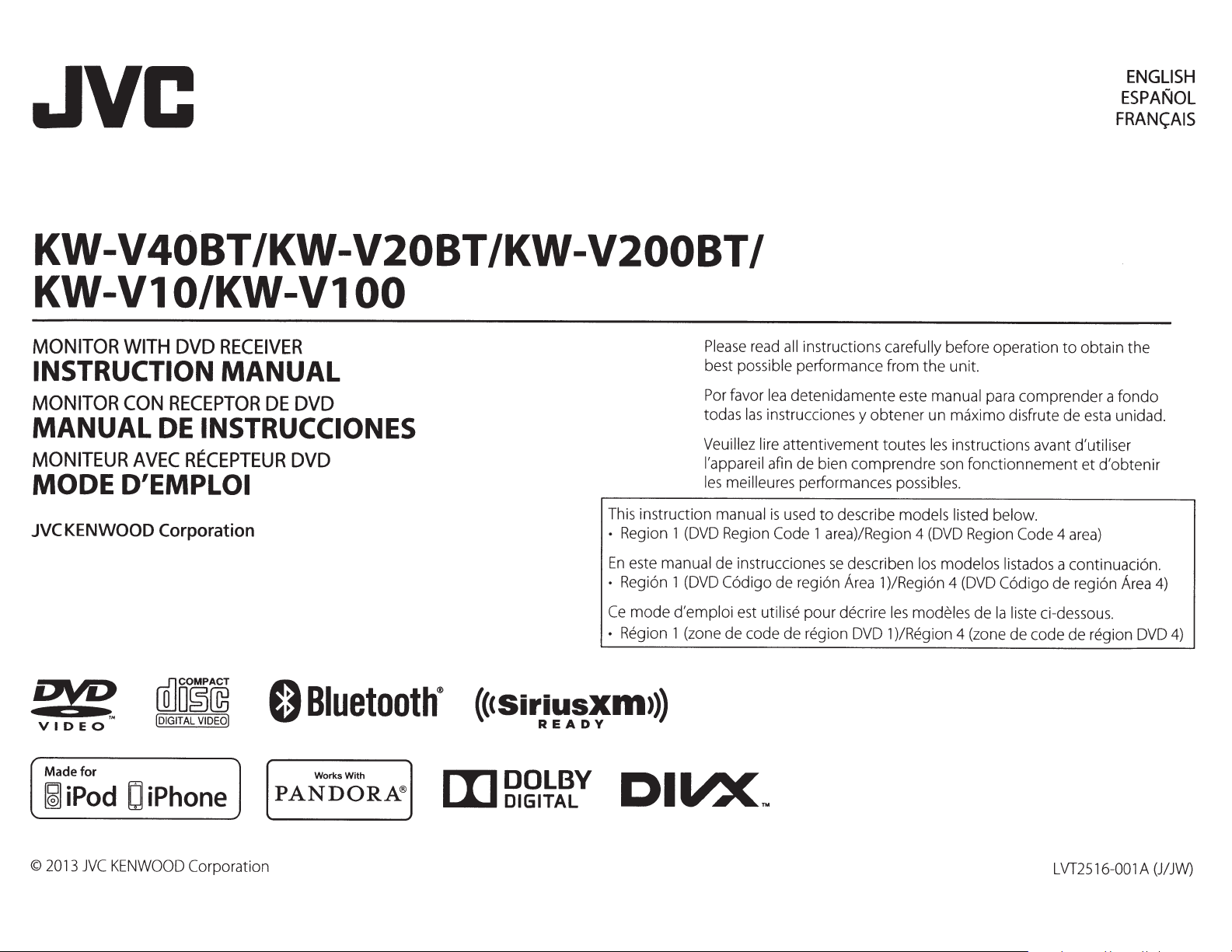
JVC
ENGLISH
ESPANOL
FRAN<;AIS
KW-V40BT /KW-V20BT /KW-V200BT
KW-V1
MONITOR
INSTRUCTION
MONITOR
MANUAL
MONITEUR
MODE
JVC
KENWOOD
ore
VIDEO
WITH
CON
D'EMPLOI
0/KW-Vl
DVD
RECEIVER
MANUAL
RECEPTOR
DE
INSTRUCCIONES
AVEC
RECEPTEUR
Corporation
rnJO~~
!DIGITAL
VIDEO]
DE
DVD
DVD
0
Bluetooth®
00
This instruction
•
Region 1 (DVD Region Code
En
este
manual
•
Region 1 (DVD
Ce
mode
d'emploi
•
Region 1 (zone de code de region DVD 1 )/Region 4 (zone de code de region DVD
(C<Siriusxm,>)
READY
Please
best
possible
Por favor
todas
las
Veuillez lire
l'appareil
les
meilleures performances
manual
de instrucciones
Codigo
est utilise
I
read
all
instructions
performance from
lea
detenidamente este manual
instrucciones y
attentivement toutes
afin de bien
is
used
to
describe
1 area)/Region 4 (DVD Region Code
se
de region Area 1 )/Region 4
pour decrire
carefully
obtener
com
prendre son
describen
les
before operation
the
unit.
para comprender a
un maximo disfrute de esta unidad.
les
instructions avant d'utiliser
fonctionnement
possibles.
models listed below.
los modelos listados
(DVD
Codigo
modeles de
Ia
liste
to
obtain
et
4 area)
a continuacion.
de region
ci-dessous.
the
fondo
d'obtenir
Area
4)
4)
Made
~
©
2013
for
iPod
JVC
KENWOOD
D
iPhone
Corporation
Works With
PANDORA®
L
VT2516-00 1
A
(J/
JW)
Page 2
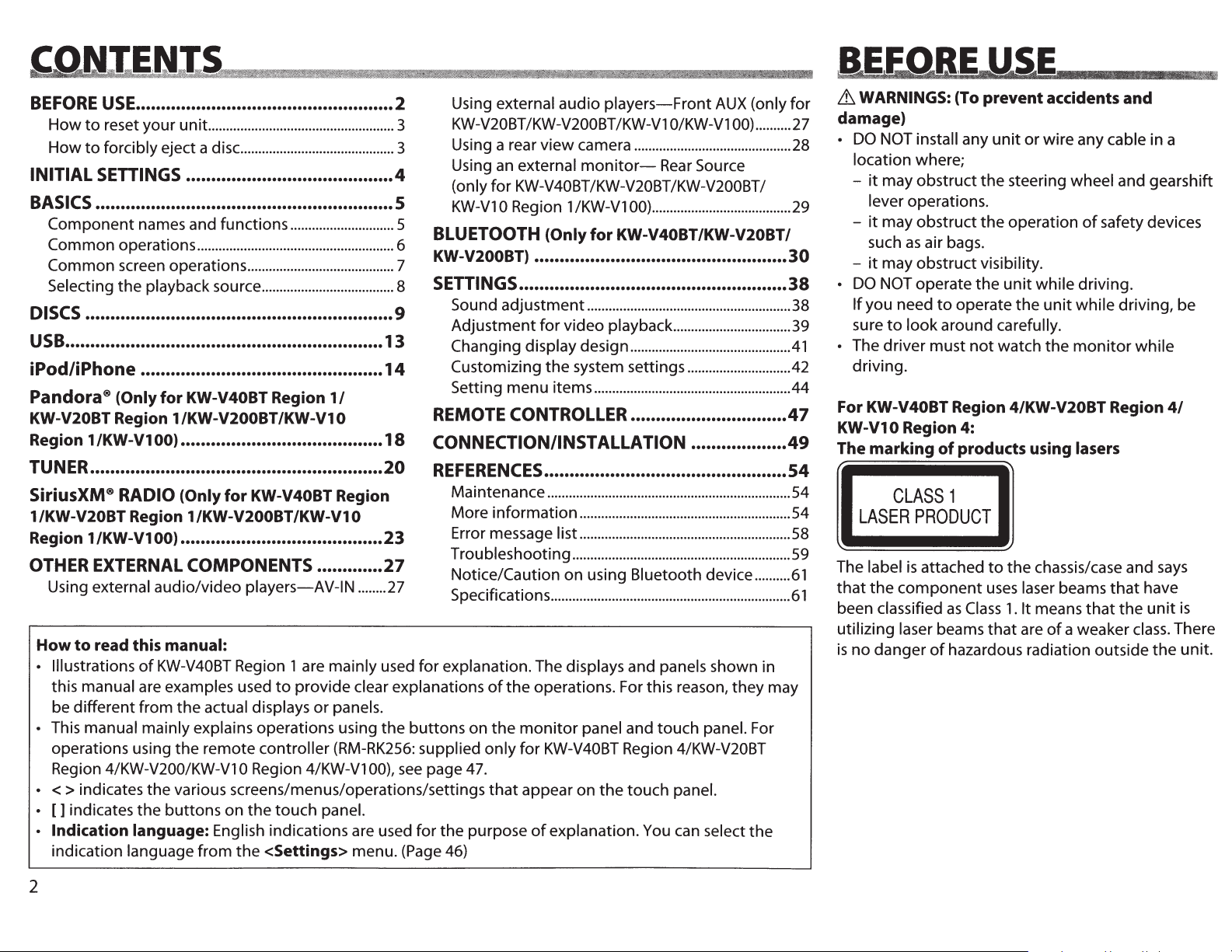
5
BEFORE
How
How
INITIAL
BASICS
Component
Common operations
Common screen operations
Selecting
DISCS
USB
USE
................................................... 2
to
reset
your
unit.
...................................................
to
forcibly eject a disc
SETTINGS
......................................... 4
...........................................
........................................................... 5
names and functions
.......................................................
the
playback source
.............................
.........................................
.....................................
............................................................. 9
............................................................... 13
3
3
5
6
7
8
iPod/iPhone ................................................ 14
Pandora®
KW-V20BT Region 1/KW-V200BT /KW-V1 0
Region 1/KW-V1 00) •.•••.•.•.••••.•••.•.•.••••.•.••.•.•..•.
TUNER
SiriusXM®
1/KW-V20BT Region 1/KW-V200BT/KW-V10
Region 1/KW-V1 00) .•......••.••.•••.•...•.••.•.•.•••••.•.•
OTHER
Using external audio/video
How
Illustrations
this manual are examples used
be different from
This manual mainly explains operations using the
operations using
Region 4/KW-V200/KW-V1 0 Region 4/KW-V1 00),
(Only for KW-V40BT Region
1/
.......................................................... 20
RADIO
EXTERNAL
to
read this manual:
(Only
for
KW-V40BT Region
COMPONENTS ............. 27
players-AV-IN
of
KW-V40BT Region 1 are mainly used
to
provide clear explanations
the
actual displays
the
remote controller (RM-RK256: supplied
or
panels.
........
18
23
27
see
Using external audio
KW-V20BT /KW-V200BT /KW-V1
Using a rear
Using an external
(only
KW-V1
BLUETOOTH
KW-V200BT) •.••••.••.••••••••.•••••••••.••.•••••.•.••.•••••••
SETTINGS
Sound
Adjustment
Changing display design
Customizing
Setting menu items
REMOTE
CONNECTION/INSTALLATION ................... 49
REFERENCES
Maintenance
More
Error message list
Troubleshooting
Notice/Caution
Specifications
for
explanation. The displays and panels shown in
buttons
on
page 47.
< > indicates the various screens/menus/operations/settings
[]
indicates
Indication language: English indications are used for the purpose
indication language
the
buttons
from
on
the
touch
the
<Settings> menu. (Page 46)
panel.
players-Front
view
camera
monitor-
for
KW-V40BT /KW-V20BT /KW-V200BT I
0 Region 1 /KW-V1 00)
(Only
............................................
Rear
.......................................
for
KW-V40BT/KW-V20BT/
AUX (only
O/KW-V1
Source
00)
..................................................... 38
adjustment
for
CONTROLLER
.........................................................
video playback
the
system settings
.......................................................
.................................
.............................................
.............................
............................... 47
................................................
....................................................................
information
of
the
the
monitor
only
for
that
appear on
of
...........................................................
...........................................................
.............................................................
on
using Bluetooth device
...................................................................
operations. For this reason,
panel and
KW-V40BT Region 4/KW-V20BT
the
explanation. You can select
touch
touch
panel.
they
panel. For
..........
..........
may
the
for
27
28
29
30
38
39
41
42
44
S4
54
54
58
59
61
61
& WARNINGS: (To prevent accidents and
damage)
DO
NOT install any
location where;
it
may obstruct
lever operations.
-
it
may obstruct
such
as
air bags.
-
it
may obstruct visibility.
DO
NOT operate
If
you need
sure
to
The driver must
driving.
For KW-V40BT Region 4/KW-V20BT Region
KW-V10 Region 4:
The marking
to
look
around carefully.
of
CLASS
LASER
The label
that
been classified
utilizing laser beams
is
no
PRODUCT
is
the
component
danger
attached
of
unit
or
wire any cable in a
the
steering wheel and gearshift
the
operation
the
unit
while driving.
operate
products using lasers
not
the
watch
of
safety devices
unit
while driving, be
the
monitor
while
1
to
the
chassis/case and
uses
laser beams
as
Class
1.
It means
that
are
of
hazardous radiation outside
that
that
the
a weaker
class.
have
unit
the
4/
says
is
There
unit.
2
Page 3
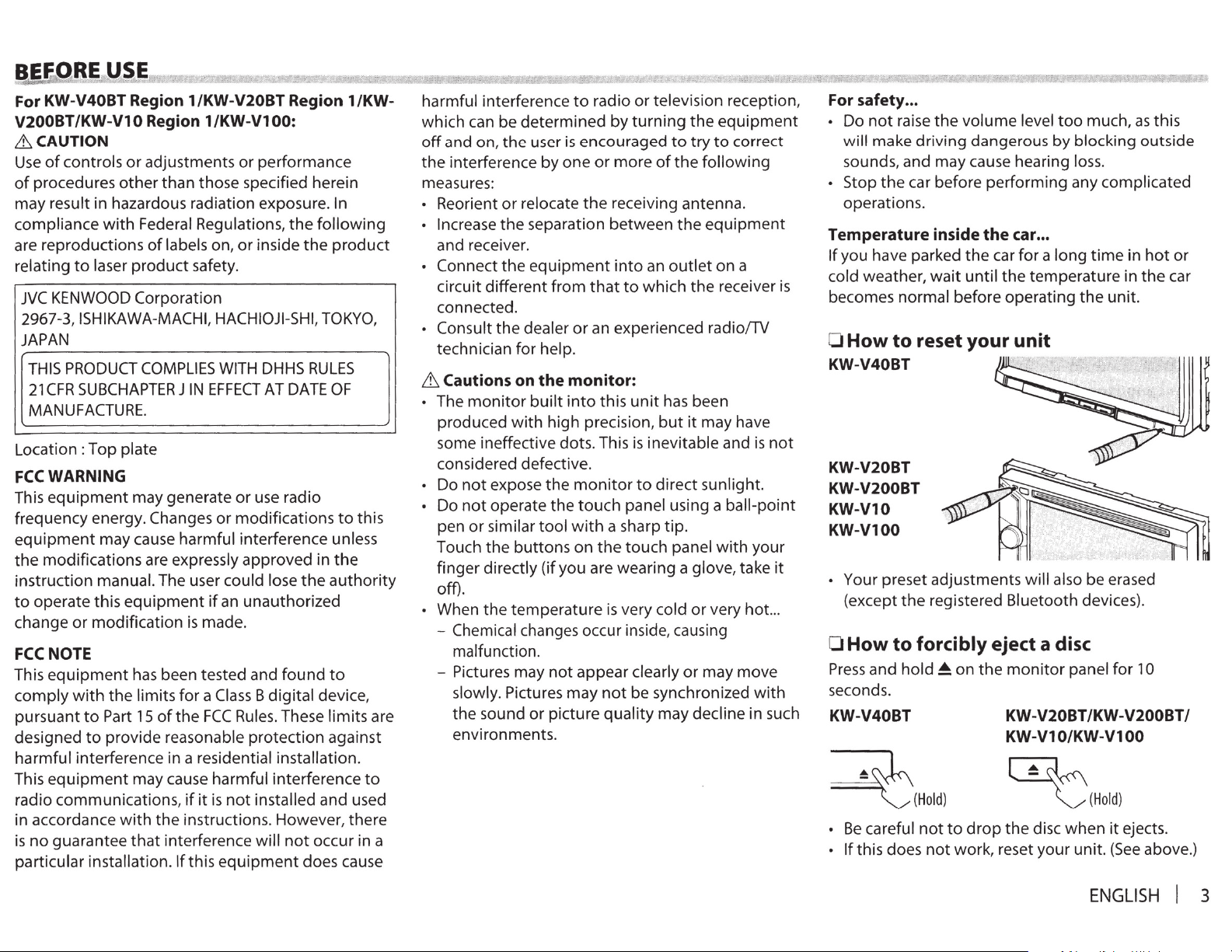
I!~E
.
(tRE
For KW-V40BT Region 1/KW-V20BT Region 1/KWV200BT/KW-V10 Region 1/KW-VlOO:
&CAUTION
Use
of
of
procedures
may
result
compliance
are
reproductions
relating
JVC
KENWOOD
2967-3, ISHIKAWA-MACHI, HACHIOJIJAPAN
THIS PRODUCT
21
CFR
MANUFACTURE.
Location:
FCC
WARNING
This
equipment
frequency energy. Changes
equipment
the
modifications
instruction
to
operate
change
FCC
NOTE
This
equipment
comply
pursuant
designed
harmful
equipment
This
radio
communication
in
accordance
is
no
guarant
particular
USE
controls
to
SUBCHAPTER J IN
or
with
interference in a residential installation.
or
adjustments
other
than
in
hazardous
with
Federal Regulations,
of
labels on,
laser
product
Corporation
COMPLIES
Top
plate
may
generate
may
cause
harmful
are expressly
manual. The user
this
equipment
modification
has been
the
limits
for
to
Part 15
to
provide
ee
inst
of
reas
may
with
the
that
interference
allation.
the
cause
s,
If
or
performance
those
specified herein
radiation
safety.
EFFECT
if
is made.
tested
a Class B
FCC
onable
harmful
if
it
is
ins
truction
this equipment
exposure. In
or
inside
WITH DHHS
AT DATE
or
use
or
modifications
interference
approved
could
lose
an
unauthorized
and
found
digital
Rules. These
protection
interference
not
installed
s. However,
will
the
the
SHI,
RULES
radio
the
not
occur
doe
following
TOKYO,
in
device,
limit
against
and used
product
OF
to
this
unless
the
authority
to
s are
to
there
in a
s cause
harmful
which
off
the
measures:
• Reorient
• Increase
• Connect
• Consult
& Cautions on
• The
• Do
• Do
• When
interference
can
be
determined
and
on,
the
interference
or
relocate
the
and receiver.
the
circuit
connected.
technician
produced
some
considered
pen
Touch
finger
off).
- Chemical changes occur inside, causing
- Pictures may
different
the
dealer
for
monitor
with
ineffective
defective
not
expose
not
operate
or
similar
the
buttons
directly
the
temperature
malfunction.
slowly. Pictures
the
sound
environments.
to
radio
or
by
turning
user
is
encouraged
by
one
or
more
the
receiving antenna.
separation
equipment into
from
help.
the
built
high
dots. This is
the
the
tool
(if
you
not
or
picture
between
that
to
or
an experienced radio/TV
monitor:
into
this
unit
precision,
.
monitor
touch
with
on
appear
may
a sharp
the
are
wearing
is
not
quality
panel
touch
very
clearly
be
television
the
to
try
of
the
the
an
outlet
which
to
the
has
but
it
inevitable
direct
using
tip.
panel
a glove,
cold
or
or
synchronized
may
reception,
equipment
to
correct
following
equipment
on
a
receiver
been
may
have
and
sunlight.
a ball-
with
take
very
hot ...
may
move
decline
is
not
point
your
with
in
such
it
is
For safety ...
•
Do
not
raise
the
volume
will
make
driving
sounds, and
Stop
the
normal
to
preset
the
to
and
hold~
careful
does
car
reset
forcibly eject a disc
(
Hold)
not
•
operations.
Temperature inside
If
you have parked
cold weather,
becomes
0
How
KW-V40BT
KW-V20BT
KW-V200BT
KW-V10
KW-V100
• Your
(except
0
How
Press
seconds.
KW-V40BT
~
•
Be
If
this
•
dangerous
may
cause hearing loss.
before
the
wait
until
before
your
adjustments
registered
on
to
drop
not
work,
level
too
much,
by
blocking
performing
the
car ...
car
for a long
the
operating
any
complicated
time
temperature
the
unit.
in
in
unit
will
also
be
erased
Bluetooth
the
monitor
KW-V20BT/KW-V200BT/
KW-V10/KW-V100
~
the
disc
reset
your
devices
panel
for
(
Hold
)
when
it
ejects.
unit.
(See
as
this
outside
hot
or
the
car
).
10
above.)
ENGLISH
I 3
Page 4
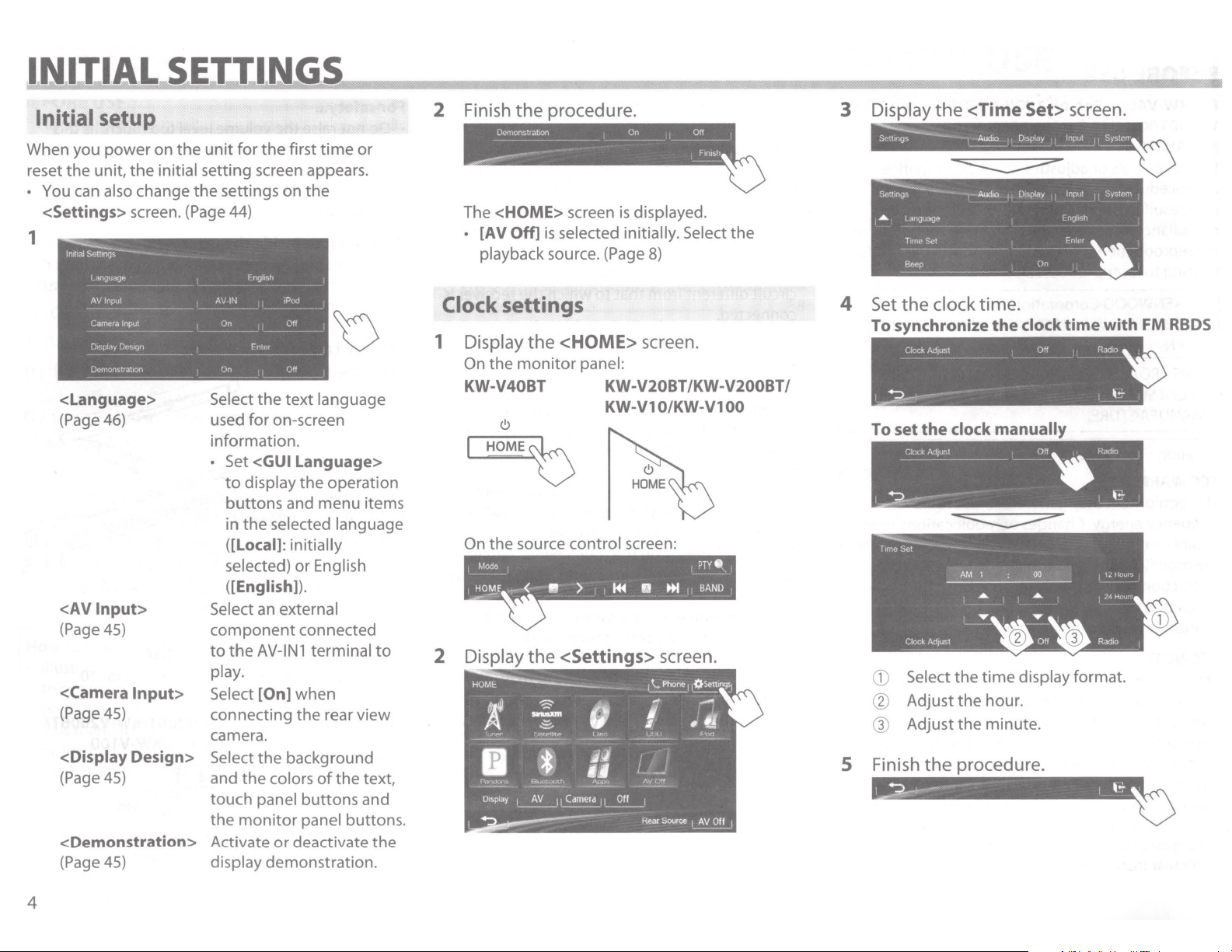
Initial setup
When you
reset
o You
<Settings> screen. (Page 44)
1
power
the
unit,
can
also change
lnrttrtl
Sethnq!;·~·-
f.:ll\')ll.'ISJP
AV
lnp11l
Camera lnpul
n~·:pt,)·
Uemoflstrattor.
<Language>
(Page 46)
<AVInput>
(Page
45)
<Camera
(Page 45)
<Display Design>
(Page 45)
<Demonstration>
(Page 45)
on the
the
initial setting screen appears.
·-
Ot'st~1n
Input>
unit
the
Select
used
information.
o Set <GUI Language>
Select an external
component
to
play.
Select
connecting
camera.
Select
and
touch
the
Activate
display demonstration.
for
the
first
time
or
settings on
F-ngh-;.h
AV.It-J
On
Fnl+!~
On
the
for
to
display
buttons and menu items
the
in
([Local]: initially
selected)
([English]).
the
AV-IN1
[On]
the
the
panel
monitor
the
,p(ld
Oft
Off
•
text
language
on-screen
the
operation
selected language
or
English
connected
terminal
when
the
rear
view
background
colors
of
the
buttons
panel buttons.
or
deactivate
text,
and
the
to
2 Finish
The <HOME> screen
o [AV Off]
the
procedure.
Dcmonstr~lton
-----
playback source. (Page
~
is
selected initially. Select
On
is
Oft
Ftmsl•
displayed.
8)
•
Clock settings
1 Display
On
KW-V40BT KW-V20BT/KW-V200BT/
On
the
<HOME> screen.
the
monitor
the
source control screen:
panel:
KW-V1 O/KW-V1
the
00
4 Set
the
To synchronize
To set
CD
Select
@ Adjust
® Adjust
5
clock time.
the
the
clock manually
the
time
the
hour.
the
minute.
clock
time
with
display format.
FM
RBDS
4
Page 5
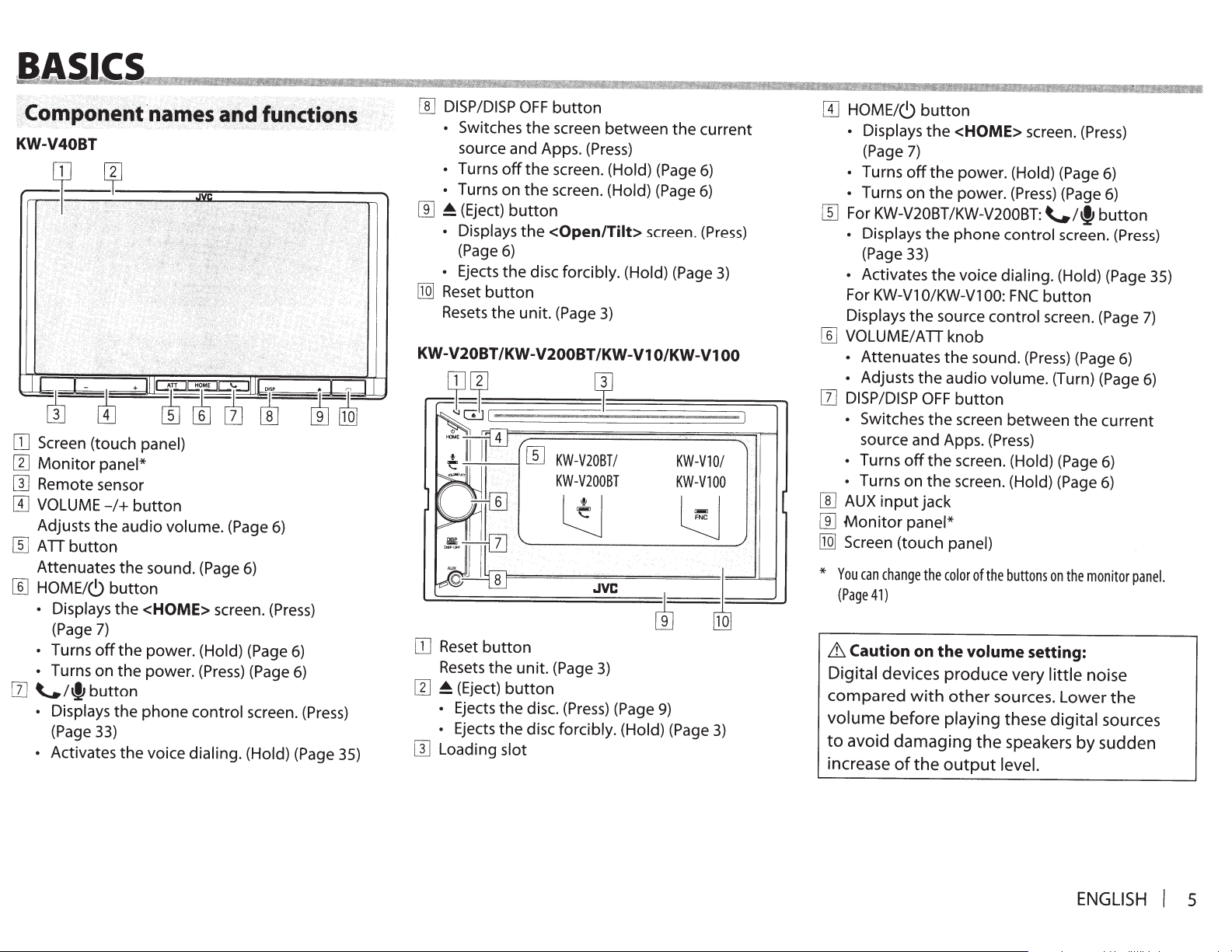
·;·····
Co
:m
..
po
KW-V40BT
[]
Screen (touch
[I]
Monitor
W
Remote sensor
[I]
VOLUME-/+
Adjusts
[[)
A
TI
button
Attenuates
[[]
HOME/C)
• Displays
(Page
•
Turns
•
Turns on
[]]
\...!"'button
• Displays
(Page 33)
•
Activates
5
.nent
panel*
the
audio
the
button
the
7)
off
the
the
the
the
.·
·
nam
.
es
..
·
an~
•···•
ft~
•
nctiO
panel)
button
volume. (Page
sound. (Page
<HOME>
power. (Hold) (Page
power.
phone
voice dialing. (Hold) (Page 35)
screen.
(Press)
control
6)
6)
(Press)
6)
(Page
6)
screen. (Press)
•
IlS
[[]
DISP/DISP
•
Switches
source and Apps. (Press)
•
Turns
•
Turns on
[]]
~
(Eject)
• Displays
(Page
•
Ejects
[Q]
Reset
Resets
OFF
button
the
screen
off
the
screen. (Hold) (Page
the
screen. (Hold) (Page
button
the
<Open/Tilt>
6)
the
disc forcibly. (Hold) (Page
button
the
unit. (Page
KW-V20BT /KW-V200BT
[]
Reset
button
Resets
[1]
~
•
•
[I]
Loading slot
(Eject)
Ejects
Ejects
the
unit. (Page
button
the
disc. (Press) (Page
the
disc forcibly. (Hold) (Page
between
3)
/KW-V1
3)
the
screen.
O/KW-V1
9)
current
6)
6)
(Press)
3)
00
3)
[I]
HOME/C)
•
Displays
(Page
• Turns
• Turns
[[]
For
KW-V20BT/KW-V200BT:
•
Displays
(Page 33)
•
Activates
For
KW-V1
Displays
[[]
VOLUME/ATI
• Attenuates
•
Adjusts
[1]
DISP/DISP
•
Switches
source and Apps.
• Turns
• Turns on
[[]
AUX
[]]
Monitor
[Q]
Screen
*
You
can
(Page41)
6
Caution
Digital
compared
volume
to
avoid damaging the speakers by sudden
increase
button
the
7)
off
the
on
the
the
the
0/KW-Vl 00:
the
source
knob
the
the
audio
OFF
the
off
the
the
input
jack
panel*
(touch
change
panel)
the
color
on the volume
<HOME>
power. (Hold) (Page
power.
phone
voice dialing. (Hold) (Page 35)
sound.
button
screen
screen. (Hold) (Page
screen. (Hold) (Page
of
screen.
(Press)
control screen.
FNC
control
(Press)
volume. (Turn) (Page
between
(Press)
the
buttons
setting:
devices produce very
with
other sources. Lower the
before
of
the
playing
output
these
level.
(Press)
(Page
\...!"'button
button
screen. (Page
(Page
the
on
the
monitor
little noise
digital
6)
6)
(Press)
7)
6)
6)
current
6)
6)
panel.
sources
ENGLISH
I
5
Page 6
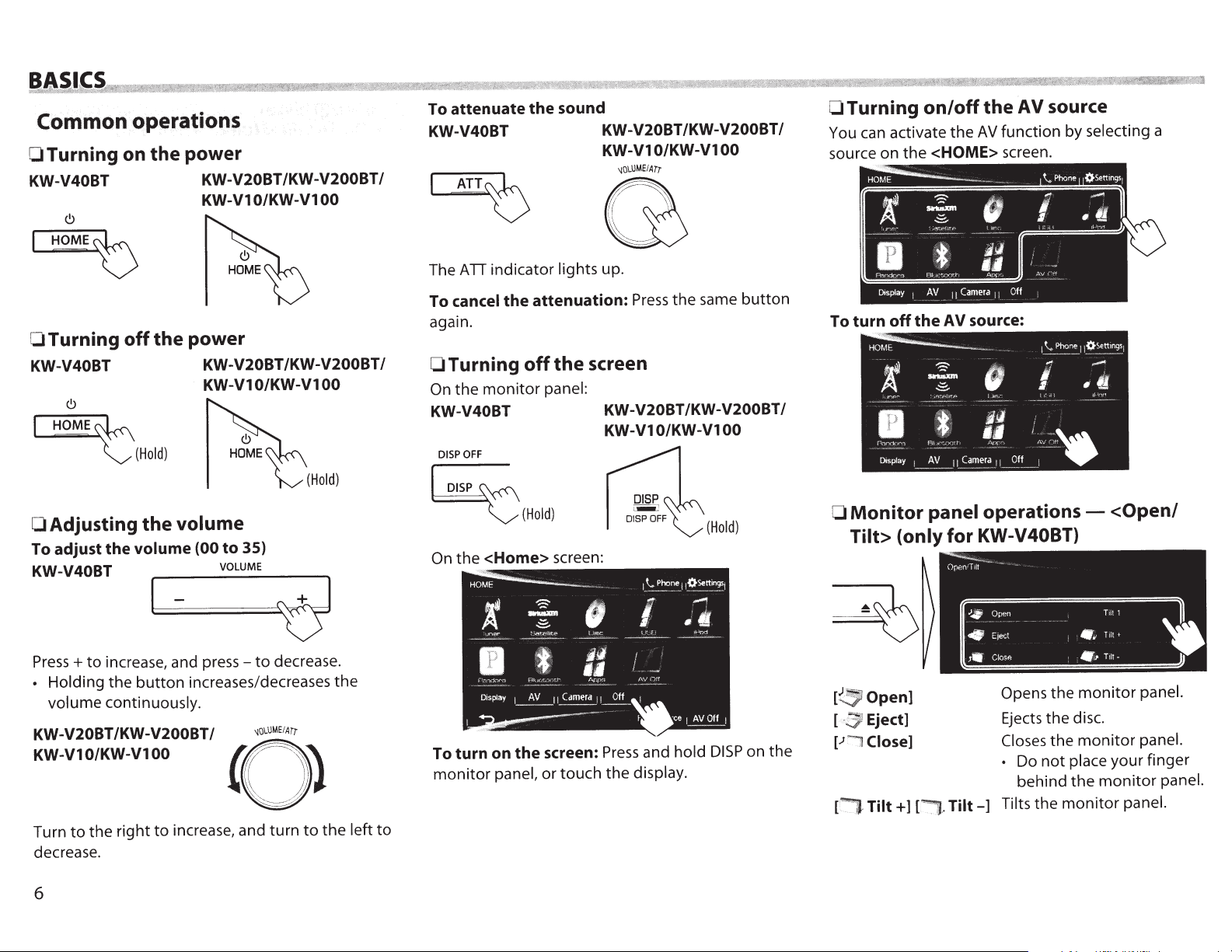
Common.
operation~
OTurning on the power
KW-V40BT KW-V20BT/KW-V200BT/
KW-V1
the power
OTurning
KW-V40BT KW-V20BT/KW-V200BT/
(!)
off
KW-V1
0/KW-Vl
0/KW-Vl
00
00
~
~·(Hold)
(Hold)
Adjusting the
0
To adjust the volume
KW-V40BT
volume
(00 to 35)
VOLUME
To attenuate the sound
KW-V40BT KW-V20BT/KW-V200BT/
KW-V1
indicator lights up.
ATI
The
attenuation:
monitor
OFF
the
the screen
off
panel:
KW-V1
To cancel
again.
Turning
0
the
On
KW-V40BT KW-V20BT/KW-V200BT/
DISP
0/KW-Vl
Press
0/KW-Vl
the
00
same
00
button
~
~(Hold)
On
<Home>
the
screen:
(Hold)
Turning
0
activate
can
You
source on
To turn
0
off
Monitor
Tilt> (only
on/off
<HOME>
the
the
panel
the
function by selecting a
AV
the
screen.
source:
AV
operations-
KW-V40BT)
for
AV
source
<Open/
1-
increase, and
Press+
•
KW-V20BT /KW-V200BT
KW-V10/KW-V100
Turn
decrease.
6
to
Holding the
volume continuously.
the right
to
button
increases/decreases the
increase, and turn
to
I
to
~oLUME
press-
(Q)
~
decrease.
ATr
I
left
the
to
to
To turn on
monitor
panel,
screen:
the
touch the display.
or
Press
and hold
DISP
on the
Open]
~
[
Eject]
Close]
~
[.J
Tilt+]
':'1-
[!"
monitor
Opens
Ejects the disc.
Closes
• Do not place your finger
Tilt-]
·
J.
[
Tilts the
the
monitor
the
behind the
monitor
panel.
panel.
monitor
panel.
panel.
Page 7
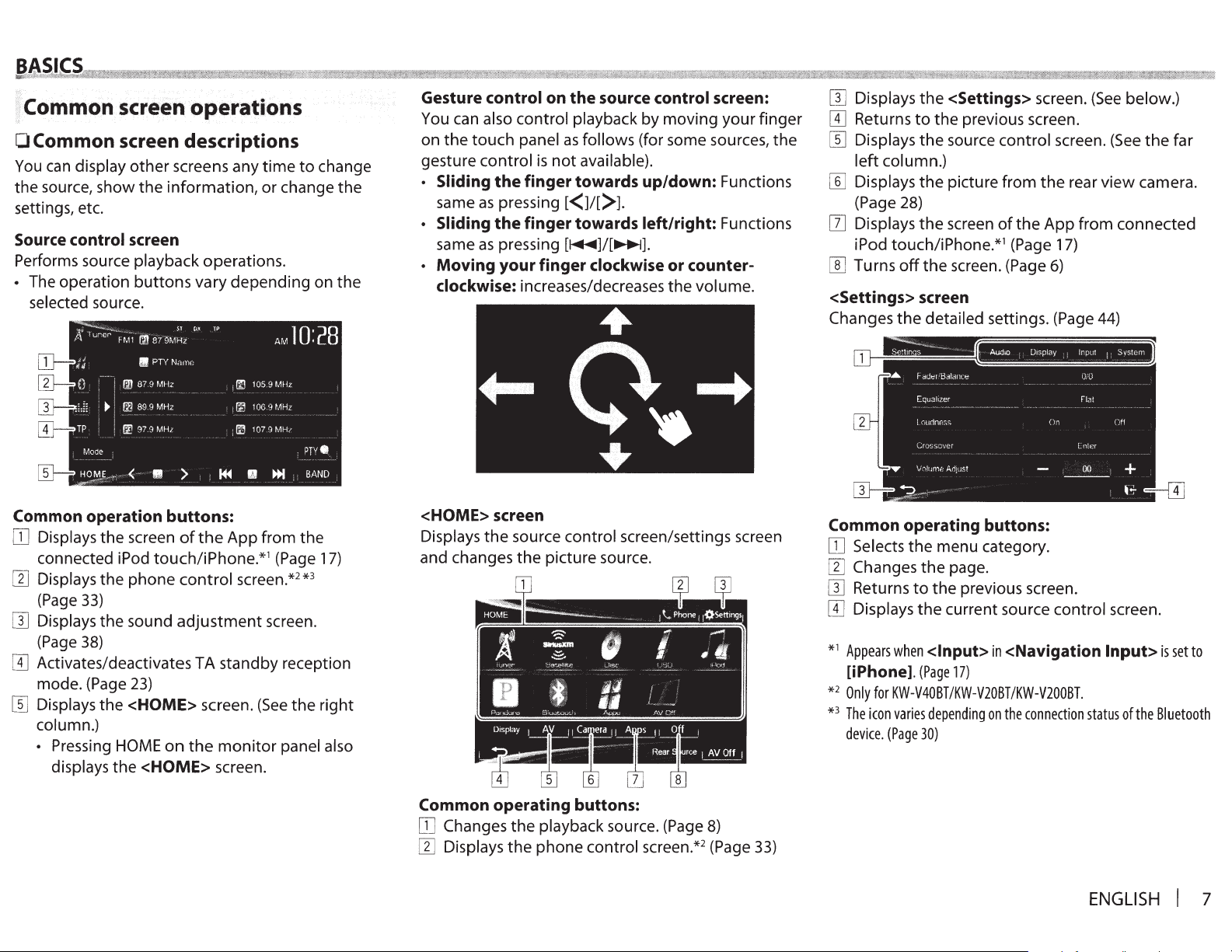
Common.
screen
operations
OCommon screen descriptions
You
can
display
the source, show
settings, etc.
Source control screen
Performs source playback operations.
• The operation
selected source.
other
screens any
the
information,
buttons
time
or change
vary depending on the
to
change
the
Gesture control on the source control screen:
You can also control playback by moving
on
the
touch
gesture control
· Sliding
same
• Sliding
same
• Moving your finger clockwise or counter-
clockwise:
panel
as
follows (for some sources,
is
not
available).
the
finger towards up/down: Functions
as
pressing
the
as
pressing
[<]I[>J.
finger towards left/right: Functions
[~]/[~].
increases/decreases
the
your
volume.
finger
the
[I]
Displays
[i]
Returns
[[]
Displays
left
[]]
Displays
(Page 28)
[I]
Displays
iPod touch/iPhone.*1 (Page 17)
[[]
Turns
<Settings> screen
Changes
the
<Settings> screen.
to
the previous screen.
the
source control screen.
column.)
the
picture from
the
screen
off
the
screen. (Page
the
detailed settings. (Page 44)
of
the
(See
(See
the
rear
view
App
from connected
6)
below.)
the
camera.
far
Common operation buttons:
OJ
Displays
connected iPod
[1]
Displays
(Page
[I]
Displays the sound
(Page
[i]
Activates/deactivates TA standby reception
mode. (Page
[]]
Displays the <HOME> screen.
column.)
• Pressing
displays
33)
38)
the
screen
touch/iPhone.*1 (Page
the
phone
23)
HOME
the
on
<HOME> screen.
of
the
App
control
adjustment
the
screen.*2 *
monitor
from the
screen.
(See
the
panel also
17)
3
right
<HOME> screen
Displays
and changes
Common operating buttons:
OJ
[1]
the
Changes
Displays
source control screen/settings screen
the
picture source.
the
playback source. (Page
the
phone control screen.*2 (Page
8)
33)
Common operating buttons:
OJ
Selects
[1]
Changes
[I]
Returns
[i]
Displays
1
*
Appears
[iPhone].
2
*
Only
3
*
The
device.
the
menu category.
the
page.
to
the
previous screen.
the
current source control screen.
when
<Input>
(Page
for
KW-V40BT/KW-V20BT/KW-V200BT.
icon
varies
depending
(Page
30)
17)
in
<Navigation
on
the
connection
Input>
status
of
the
ENGLISH
is
set
to
Bluetooth
I 7
Page 8
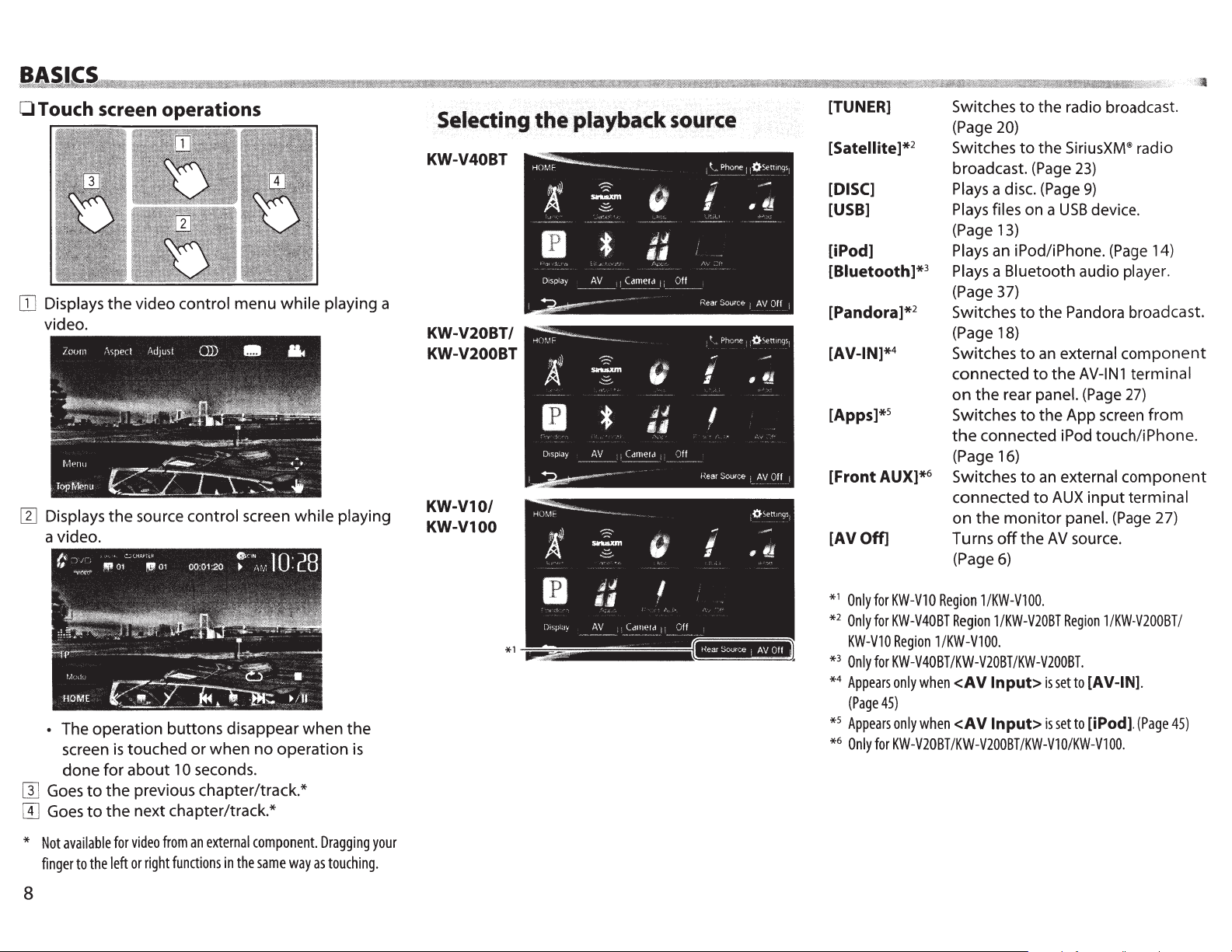
BA
CS
OTouch screen operations
ITJ
Displays the video control menu while playing a
video.
W Displays the source control screen while playing
a video.
Selecting the playback
KW-V40BT
KW-V20BT/
KW-V200BT
KW-V10/
KW-V100
source
[TUNER]
[Satellite]*
[DISC]
[USB]
[iPod]
[Biuetooth]*
[Pandora]*
[AV-IN]*
[Apps)*
[Front AUX]*
[AV Off]
2
2
4
5
Switches
(Page
Switches
broadcast.
Plays
Plays
(Page
Plays
3
Plays
(Page
Switches
(Page
Switches
connected to the
on the rear panel.
Switches
the
(Page
6
Switches
connected to
on the monitor panel.
Turns
(Page
to
the radio broadcast.
20)
to
the
(Page
a disc.
files
an
a Bluetooth audio player.
connected iPod touch/iPhone.
(Page
on a USB
13)
iPod/iPhone.
37)
to
the Pandora broadcast.
18)
to
an
to
the App
16)
to
an
off
the
6)
SiriusXM®
23)
9)
external component
AV-IN1
(Page
external component
AUX
input terminal
AV
source.
device.
(Page
27)
screen
(Page
radio
14)
terminal
from
27)
• The operation buttons disappear when the
screen
done for about
[I]
Goes
[I]
Goes
*
Not
available
finger
is
touched or when no operation
10
seconds.
to
the previous chapter/track.*
to
the next chapter/track.*
for
video
from
an
external
to
the
left
or
right
functions
in
the
component.
same
way
as
8
is
Dragging
touching.
your
*1 Only
for
*2 Only
for
KW-VlO
*3 Only
for
*4 Appears
(Page
45)
*5 Appears
*6 Only
for
KW-V10
KW-V40BT
KW-V40BT
only
only
KW-V20BT
Region
when
when
Region
Region
1/KW-VlOO.
/KW-V20BT
<AV
<AV
/KW-V200BT/KW-V10/KW-V100.
1/KW-V100.
1/KW-V20BT
/KW-V200BT.
Input>
Input>
is
is
Region
set
to
set
to
1/KW-V200BT/
[AV-IN].
[iPod].
(Page
45)
Page 9
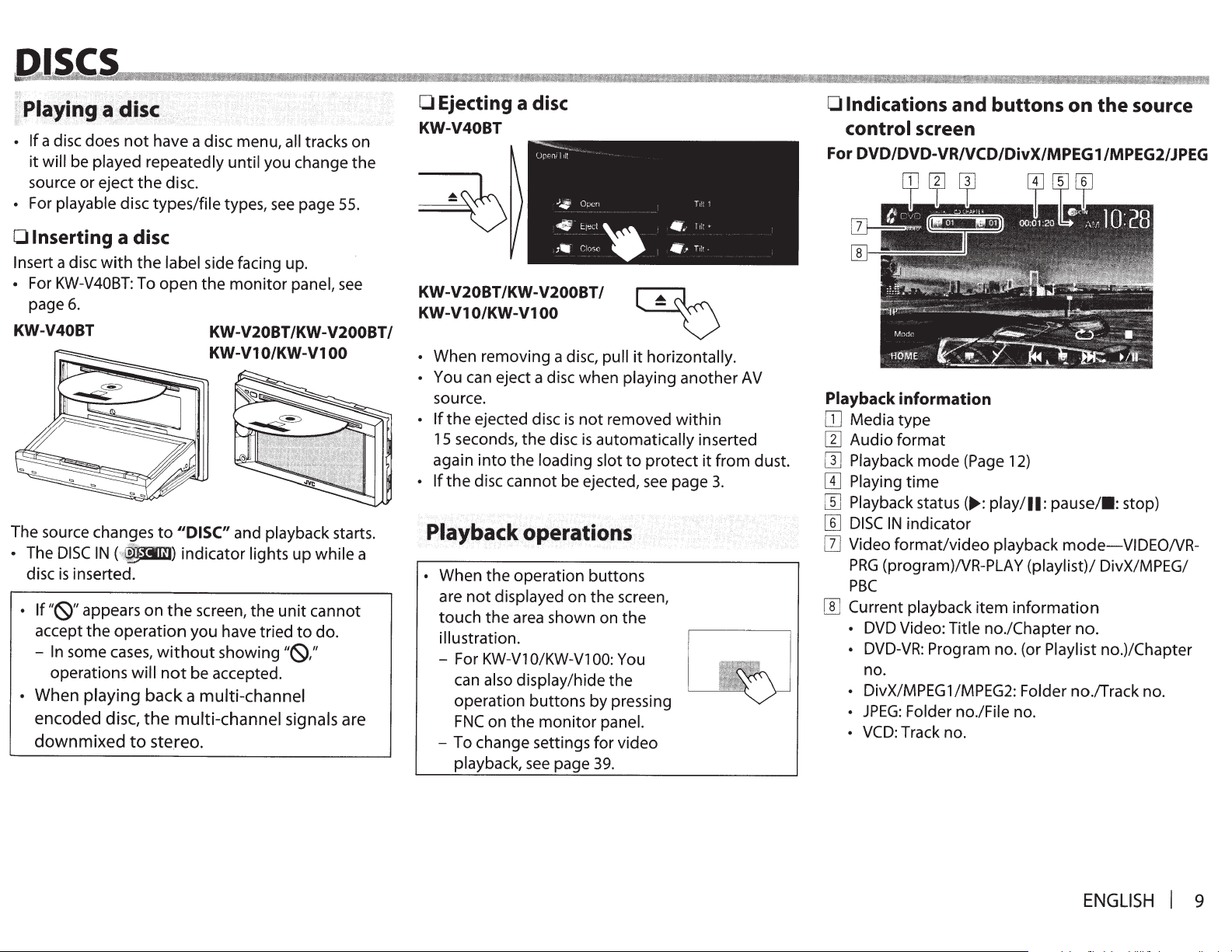
;l
PI~¥ing
•
If
a disc does
it
will
source or eject
• For playable disc types/file types,
·
·
~
>
~i§~
·<
not
have a disc menu,
be played repeatedly until you change
the
disc.
all
see
tracks on
page
55.
the
0 Ejecting a disc
KW-V40BT
0
Indications and
buttons
on
the
source
control screen
For
DVD/DVD-VR/VCD/DivX/MPEG1/MPEG2/JPEG
0 Inserting
Insert
a disc
•
For
KW-V40BT:
page
6.
KW-V40BT KW-V20BT/KW-V200BT/
The source changes
• The
DISC
disc
is
•
If
"{9"
accept
-
In
some
operations will
•
When
encoded disc, the
downmixed
a disc
with
IN
( .t
iifwtU)
inserted.
appears on
the
operation
cases,
playing
to
the
label side facing up.
To open
back a
the
monitor
KW-V1
11
to
DISC"
indicator lights up while a
the
screen,
you have tried
without
not
be accepted.
0/KW-Vl
and playback starts.
the
showing
multi-channel
multi-channel signals
stereo.
panel,
unit
to
"{9,"
see
00
cannot
do.
are
KW-V20BT/KW-V200BT/
KW-V1
•
•
•
0/KW-Vl
When removing a disc,
You can eject a disc when playing another
source.
If
the
ejected disc
15 seconds,
again
into
If
the
disc cannot be ejected,
00
the
disc
the
loading slot
pull
is
not
removed
is
automatically
it
horizontally.
within
to
protect
see
page
Playback operations
•
When
the
operation buttons
are
not
displayed on the screen,
touch
- For
- To change settings for video
the
area shown on
illustration.
KW-V1
can also display/hide
operation buttons by pressing
FNC
playback,
on
0/KW-Vl
the
monitor
see
page
00:
You
the
panel.
39.
the
AV
inserted
it
from
3.
dust.
Playback
OJ
Media type
[1]
Audio
[]]
Playback
[I]
Playing
[[]
Playback
[]]
DISC
[]]
Video
PRG
PBC
[]]
Current
•
•
•
•
information
format
mode
time
status(~:
IN
indicator
format/video
(program)NR-PLA
playback item
DVD
Video: Title no./Chapter no.
DVD-VR:
no.
DivX/MPEG1/MPEG2: Folder no./Track no .
JPEG:
Folder no./File no.
VCD:
Track no.
(Page
12)
play/11:
playback
Program no. (or Playlist no.)/Chapter
pause/•:
mode-VIDEONR-
Y
(playlist)/ DivX/MPEG/
information
stop)
ENGLISH
I
9
Page 10
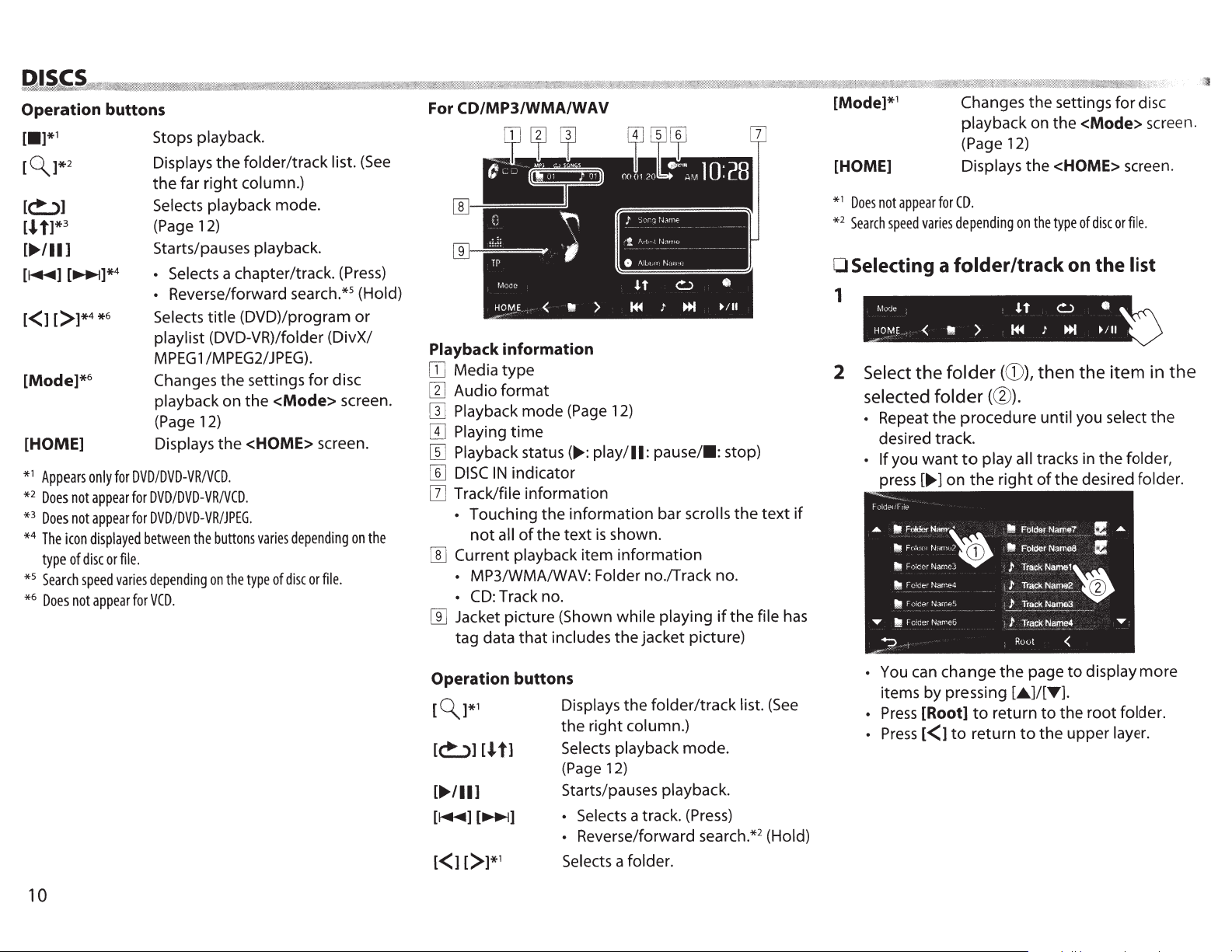
Operation buttons
1
[•]*
~]*2
[
Stops playback.
Displays
the
[c!:_)]
t1*
[-I.
/11
....
[
3
1
Selects playback mode.
(Page 12)
Starts/pauses playback.
•
•
Selects
playlist (DVD-VR)/folder (DivX/
MPEG
[Mode]*
6
Changes
playback on
(Page 12)
[HOME]
1
Appears
*
2
not
Does
*
3
not
Does
*
4
icon
The
*
of
type
5
Search
*
6
Does
*
only
appear
appear
displayed
or
disc
speed
appear
not
Displays
DVD/DVD-VR/VCD.
for
DVD/DVD-VR/VCD.
for
DVD/DVD-VR/JPEG.
for
between
file.
depending
varies
VCD.
for
(See
far
folder/track list.
the
column.)
right
Selects a chapter/track. (Press)
5
Reverse/forward search.*
(DVD)/program
title
settings
the
<HOME>
varies
type
the
JPEG).
for
<Mode>
depending
or
disc
of
1 /MPEG2/
the
the
buttons
the
on
(Hold)
or
disc
screen.
screen.
on
file.
the
For CD/MP3/WMA/WAV
;
:;,
J
'!An,,
~-
1\lbl"
0
Playback information
Media
[JJ
Audio
[I]
Playback
[I]
Playing
[I]
Playback
[[]
DISC
[§]
Track/file information
[1]
•
Current
[]]
•
•
Jacket picture (Shown
[]]
tag data
type
format
(Page 12)
mode
time
status(..,.: play/11:
indicator
IN
information
the
of
all
playback
the
text
item
shown.
is
information
Touching
not
MP3/WMA/WAV: Folder no./Track no.
Track no.
CD:
while
jacket picture)
that
includes
the
qN'ln•E
N,1tne
-~~--~-
•.
N,,.
pause/•:
scrolls
bar
playing
--
-
stop)
the
the
if
text
file
if
has
[Mode]*
1
[HOME]
1
*
2
*
Does
Search
appear
not
speed
varies
0 Selecting
1
Select the
2
selected folder
Repeat
•
desired track.
want
you
• If
[..,.]
press
Changes
playback on
(Page 12)
Displays
CD.
for
depending
folder/track
a
folder
(G)),
(W).
procedure
the
play all tracks in
to
right
the
on
settings for disc
the
<Mode>
the
<HOME>
the
or
disc
of
type
the
on
the
on
then the item in
until you select
the
desired folder.
the
of
screen.
screen.
file.
list
the
the
folder,
10
Operation buttons
~
[
]*1
Displays
the
[c!:_)]
[,J.
t1
Selects playback
(Page
[..,./II
1
Starts/pauses playback.
•
• Reverse/forward search.*
Selects a folder.
folder/track
the
column.)
right
12)
Selects a track.
mode.
(Press)
list.
(See
2
(Hold)
You can change
•
items by pressing
[Root]
Press
•
to
[<1
Press
•
the
return
to
return
page
[•J/[T].
to
the
to
display
to
root
the
upper
more
folder.
layer.
Page 11
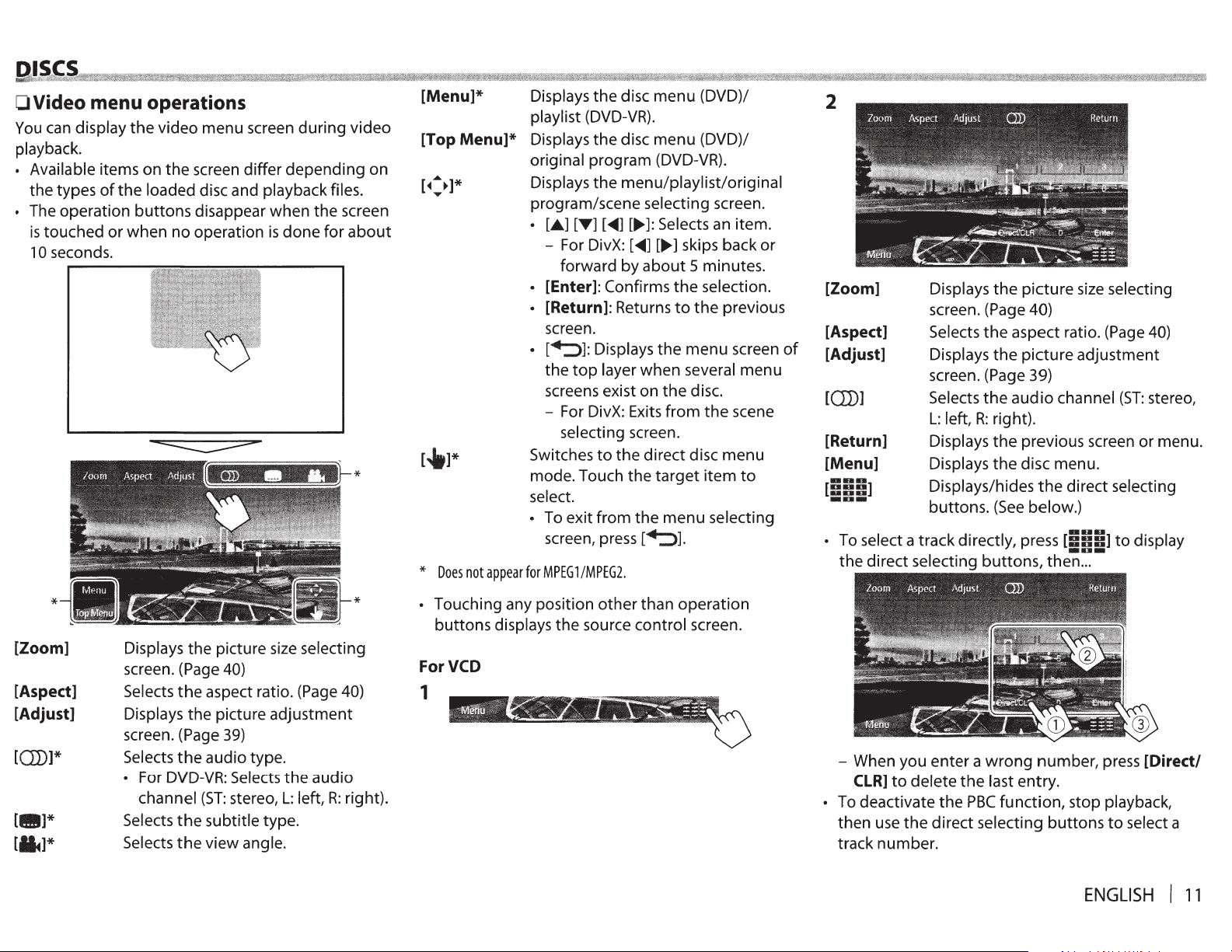
Q;l,~e~CtammMiiiM&MiHI!tl!MWl!
OVideo menu operations
You can
playback.
• Available
• The
display
items
the
types
of
operation
is
touched
10 seconds.
the
or
Mit!M!!l'ltiiiil
the
video
menu
on
the
screen
loaded disc and
buttons
when
disappear
no
operation
MIW&IIlMll!!lli!Ht!
screen
differ
depending
playback
when
is
done
N!\f:!!ttMt@IHil'!MNfiMlMi'tH1MMNtWMltFM
[Menu]*
during
the
for
video
files.
screen
about
on
[Top
Menu]*
*
*
Does
not
appear
t%!iil
Mll!!Mii!iit!lil!li'HIIMNifii
Displays
playlist (DVD-VR).
Displays
original
Displays
program/scene
•
[.A.]
- For DivX: [
• [Enter]:
the
the
program
the
[T] [
forward
Confirms
disc
disc
menu/playlist/original
~]
by
• [Return]: Returns
screen.
•
[-+::>J:
the
screens exist
- For DivX: Exits
Switches
mode.
select.
• To
screen, press
for
MPEG1/MPEG2.
Displays
top
layer
selecting screen.
to
the
Touch
exit
from
menu
menu
(DVD-VR) .
selecting screen.
[.,...]:Selects an
~]
[.,...]
about 5 minutes.
the
to
the
when
on
the
from
direct
the
target
the
menu
[-+::>J.
IMM
ii!MMMW
(DVD)/
(DVD)/
skips
back
selection.
the
previous
menu
several
disc.
the
disc
menu
item
selecting
: iflMi!iiiiiH%:
item.
or
screen
menu
scene
to
2
[Zoom]
[Aspect]
of
[Adjust]
[OJ)]
[Return]
[Menu]
• To select a
!MlMIIIIMIM\JI!M'IMill
track
the
direct
selecting
!I
Iii
I'IIIIlMltl!iiMih%!1%1il&lilM!Ill%Mi
Displays
screen. (Page 40)
Selects
Displays
screen. (Page 39)
Selects
L:
left,
Displays
Displays
Displays/hides
buttons.
the
the
the
the
R:
right).
the
the
(See
directly,
buttons,
picture
aspect
picture
audio
previous
disc
the
below.)
press
size selecting
ratio. (Page 40)
adjustment
channel
menu.
direct
[5551
-lUI-
then
(ST:
screen
selecting
to
...
IMIM
:MIMl!JI!i
stereo,
or
menu.
display
*
[Zoom]
[Aspect]
[Adjust]
[OJ)]*
Displays
screen. (Page 40)
Selects
Displays
screen. (Page 39)
Selects
• For DVD-VR: Selects
channel
Selects
Selects
the
picture
the
aspect ratio. (Page 40)
the
picture
the
audio
(ST:
the
subtitle
the
view
size selecting
adjustment
type.
stereo,
type.
angle.
the
L:
audio
left,
R:
right).
*
Touching
buttons
any
position
displays
the
other
source
than
control
operation
screen.
ForVCD
1
- When
• To
then
track
you
CLR]
to
delete
deactivate
use
the
number.
enter a wrong
the
last
entry.
the
PBC
function,
direct
selecting
number,
stop
buttons
press [Direct/
playback,
to
select a
ENGLISH I 11
Page 12
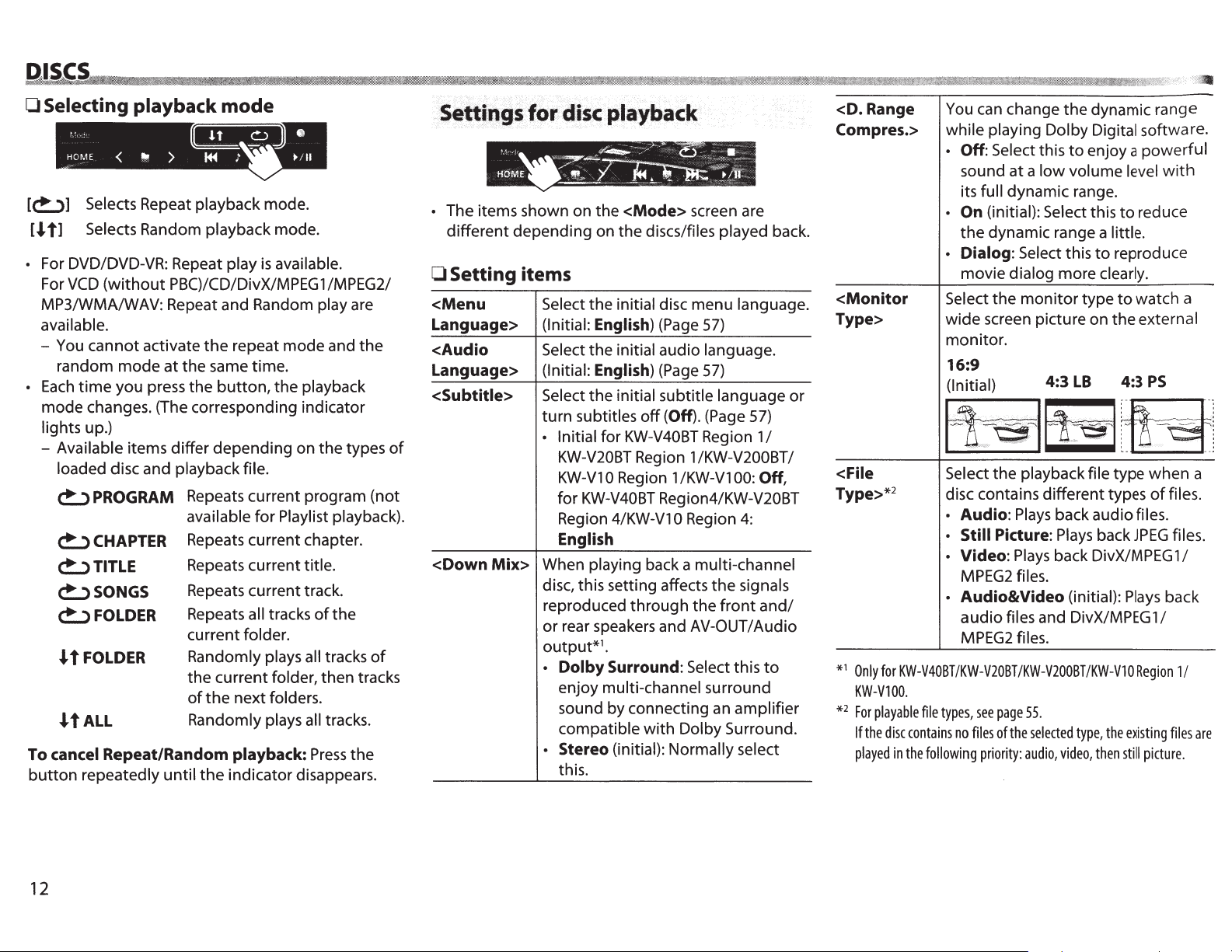
DISCS
0 Selecting playback mode
[c!:.,)] Selects Repeat playback mode.
[.J.
t1
Selects Random playback mode.
• For DVD/DVD-VR: Repeat play
For
VCD
(without
MP3/WMA/WAV: Repeat and Random play are
available.
- You
cannot
random
Each
•
mode
lights up.)
- Available items
loaded disc and playback file.
c!:.,)
c!:.,)
c!:.,)
c!:.,)
mode
time
you press the
changes. (The corresponding indicator
PROGRAM Repeats current program (not
CHAPTER
TITLE
SONGS
c!:.,) FOLDER
.I-t
FOLDER
.I-t
ALL
To cancel Repeat/Random playback:
button
repeatedly
PBC)/CD/DivX/MPEG 1 /MPEG2/
activate
the
at
the
same time.
differ
depending
available
Repeats current chapter.
Repeats current title.
Repeats current track.
Repeats all tracks
current folder.
Randomly plays all tracks
the
current folder, then tracks
of
the
Randomly plays all tracks.
until
the
is
available.
repeat
button,
next folders.
indicator disappears.
mode
and
the
playback
on
the
for
Playlist playback).
of
the
Press
the
types
of
the
Settings for disc playback
• The items shown on
different
0 Setting items
<Menu
Language>
<Audio
Language>
<Subtitle>
of
<Down
Mix>
the
<Mode>
depending
Select the initial disc menu language.
(Initial:
Select the initial audio language.
(Initial:
Select
turn
• Initial for KW-V40BT Region 1
When playing back a multi-channel
disc, this setting affects
reproduced
or rear speakers and AV-OUT/Audio
output*
• Dolby Surround: Select this
• Stereo (initial): Normally select
on
the
English) (Page
English) (Page
the
initial subtitle language
subtitles
KW-V20BT Region 1/KW-V200BT/
KW-V1
for
KW-V40BT
Region 4/KW-V1 0 Region
English
enjoy multi-channel surround
sound by connecting an
compatible
this.
off
0 Region 1
through
1
•
with
screen are
discs/files played back.
57)
57)
(Off). (Page 57)
/KW-V1
Region4/KW-V20BT
Dolby Surround.
the
00: Off,
4:
the
signals
front
amplifier
I
and/
to
or
<D.
Range
Com pres.>
<Monitor
Type>
<File
Type>*
1
*
Only
2
for
KW-V40BT
KW-V100.
2
*
For
playable
the
disc
If
played
contains
in
the
You can change
while playing Dolby Digital software.
• Off: Select this
sound
its full dynamic range.
• On (initial): Select this
the
• Dialog: Select this
movie dialog more clearly.
Select
wide
monitor.
at a low
dynamic range a little.
the
screen picture on
the
to
volume level
monitor
dynamic range
enjoy a
type
powerful
to
reduce
to
reproduce
to
watch a
the
external
16:9
(Initial) 4:3
LB
4:3
PS
~~~
Select
the
playback file type
disc contains different types
• Audio:
• Still Picture:
• Video:
MPEG2
• Audio&Video (initial):
audio
MPEG2
/KW-V20BT
file
types,
no
following
Plays
back audio files.
Plays
Plays
back DivX/MPEG 1 I
files.
files and DivX/MPEG 1 I
files.
see
page
files
of
priority:
/KW-V200BT
55
.
the
selected
audio,
/KW-V1 0 Region
type,
video,
back
then
the
still
when
of
JPEG
Plays
existing
picture.
with
files.
files.
back
1 I
files
a
are
12
Page 13
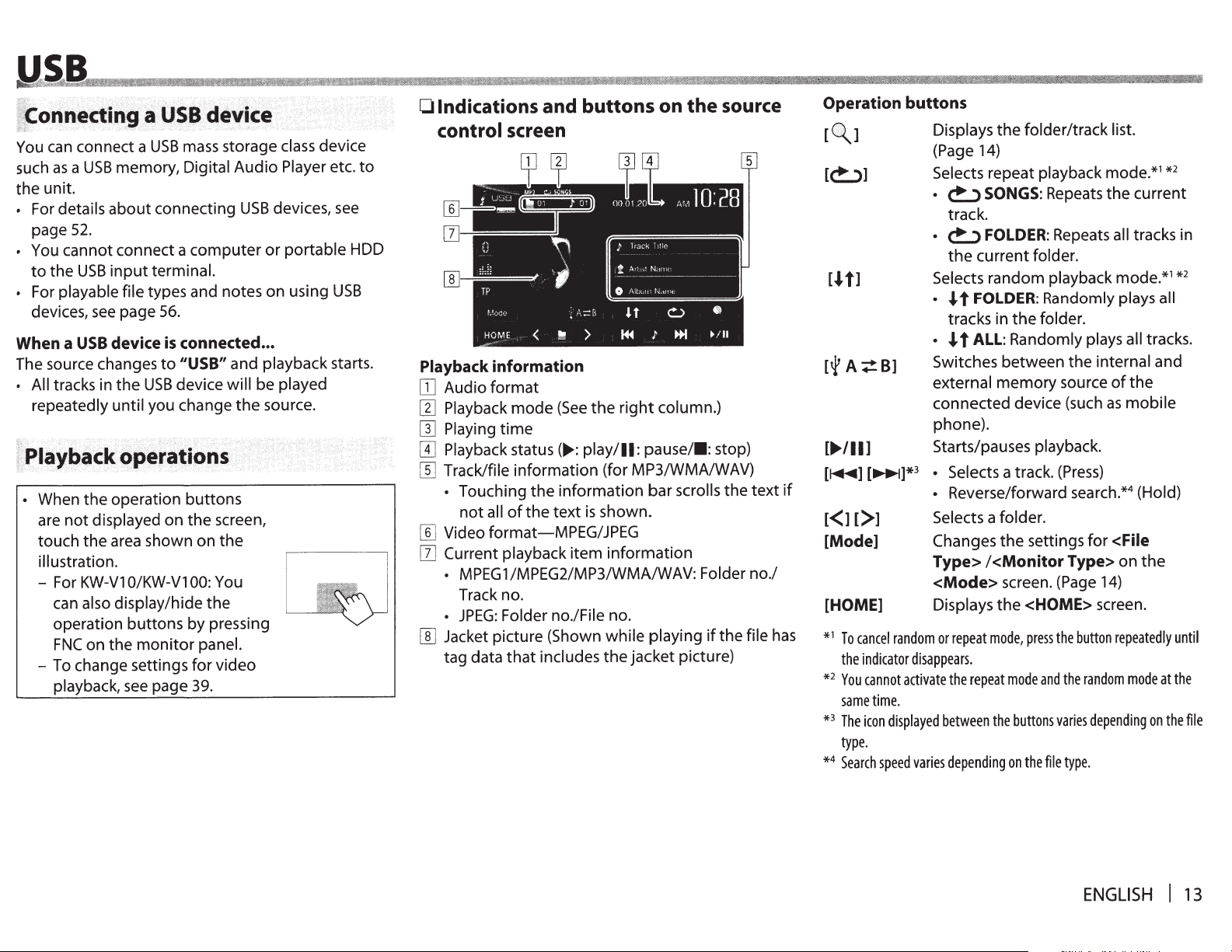
oiini~~'IIJ
~
!ll
'
connect a
can
vou
USB
a
as
such
the unit.
details
For
•
52.
page
You cannot connect a
•
USB
the
to
playable file
For
•
devices,
When a
The source changes
• All tracks in
repeatedly until
When
•
are
touch
illustration.
- For
- To change settings for video
see
USB
the
displayed
not
the
KW-V1
also
can
operation buttons
on
FNC
playback,
~
storage class
mass
USB
memory,
about
input
page
device
the
operation
area shown on
O/KW-V1
display/hide
monitor
the
see
Digital
connecting
terminal.
types and notes on using
56.
connected ...
is
"USB"
to
device
USB
you change
buttons
the
on
by
page
Audio
USB
computer
and
will
the
screen,
the
You
00:
the
pressing
panel.
39.
Player
devices,
portable
or
playback
played
be
source.
device
etc.
see
HDD
USB
starts.
~'~~c-
~$11
;
to
Indications and buttons on
0
control
Playback
Audio
OJ
Playback
[1]
Playing
[]]
Playback
[!]
Track/file
[]]
Touching
•
not
Video format-MPEG/JPEG
[]]
Current playback
[]]
MPEG1/MPEG2/MP3/WMA/WAV: Folder
•
Track no.
JPEG:
•
Jacket picture (Shown
[]]
tag data
screen
·,n,,
) loack
Ndnh.
.,•
Arl
!_
~~-
--
Altnl!'
0
information
format
right
the
(See
mode
time
play/11:
:
status(
information (for MP3/WMA/WAV)
of
all
Folder no./File
that
....
information
the
text
the
includes
is
item
pause/•:
bar
shown.
information
no.
playing
while
jacket picture)
the
the
---~
r"-tl''~
column.)
stop)
scrolls
if
source
text
the
no./
file
the
if
has
Operation buttons
~]
[
[~]
[.Jt1
/11]
....
(
(~]*
(~]
£>1
£<1
[Mode]
[HOME]
1
cancel
To
*
indicator
the
2
cannot
You
*
same
3
icon
The
*
time.
Displays
(Page
Selects
~SONGS:
•
track.
~
•
the
Selects
.J
•
tracks in
.J
•
Switches
external
connected device (such
phone).
Starts/pauses playback.
3
Selects
•
Reverse/forward search.*
•
Selects
Changes
Type>
<Mode>
Displays
repeat
or
random
disappears.
the
activate
displayed
between
type.
4
Search
*
speed
varies
depending
folder/track
the
14)
repeat
FOLDER:
current
random
FOLDER:
t
tALL:
a
I
mode,
repeat
playback
folder.
the
Randomly plays all
between the
memory
a track.
folder.
settings for
the
<Monitor Type>
screen. (Page
<HOME>
the
press
mode
buttons
the
the
on
list.
mode.*
internal
source
screen.
button
random
the
depending
.
type
the
as
14)
Repeats
Repeats all
playback
Randomly plays all
folder.
(Press)
the
and
varies
file
1
current
tracks in
mode.*
tracks.
and
the
of
mobile
4
(Hold)
<File
the
on
repeatedly
at
mode
on
2
*
1
until
the
the
2
*
file
ENGLISH
I
13
Page 14
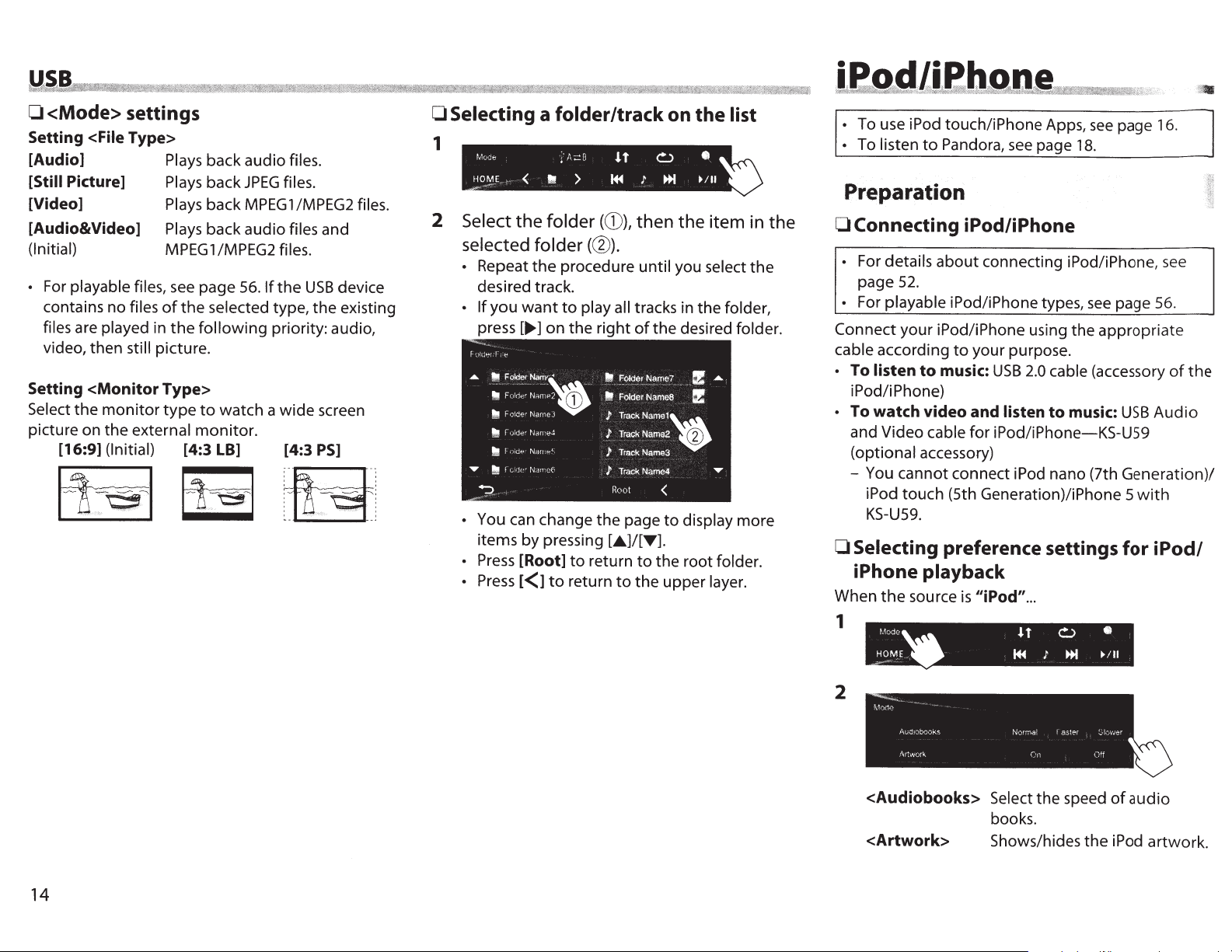
SB
0
<Mode> settings
Setting <File
[Audio]
[Still
Picture]
[Video]
[Audio&Video]
(Initial)
• For
playable files,
contains no
files
are played
video, then
Setting
Select
picture on the
the
[16:9]
Type>
files
in
still
<Monitor
monitor
external
(Initial)
~
Plays
back audio
Plays
back
JPEG
Plays
back
MPEG
Plays
back audio files
MPEG1/MPEG2
see page
of
the
the
picture.
Type>
type
[4:3
56.
selected
following
to
watch a wide screen
monitor.
LB]
CiiJ
files.
files.
1 /MPEG2 files.
and
files.
If
the
USB
device
type,
the
existing
priority: audio,
[4:3
PS]
~·
0
Selecting a folder/track on the
1
2
Select
selected
•
•
•
the
folder ((})),then
folder
Repeat
desired track.
If
press
You can change
items by pressing
Press
Press
you
the
want
[llJll-]
[Root]
£<1
(@).
procedure
to
play all
on
the
to
return
to
return
right
the
page
[A]/[T].
to
the item in
until
you select
tracks in
of
the
to
to
the
the
upper
the
desired
display
root
folder.
layer.
list
the
folder,
folder.
more
the
• To use iPod touch/iPhone Apps,
•
To
listen
to
Pandora,
see
page
18.
see
page 16.
Preparation
0 Connecting
• For details
page
52.
• For
playable
Connect
cable
• To listen
iPod/iPhone)
•
To watch video and
and Video
(optional accessory)
- You cannot connect iPod nano (7th Generation}/
0
your iPod/iPhone using the appropriate
according
iPod touch (5th Generation)/iPhone 5
KS-U59.
Selecting preference settings for
iPhone playback
When
1
the
source
f.1odc:
""'
HOME~
iPod/iPhone
about
connecting iPod/iPhone,
iPod/iPhone types,
to
your purpose.
to
music:
cable
USB
listen
for
iPod/iPhone-KS-U59
is
"iPod"
H4
see
2.0
cable (accessory
to music:
...
l
f
0
t
...
page 56.
USB
till
~/II
see
of
Audio
with
iPod/
the
14
2
<Audiobooks>
<Artwork>
Select
the
speed
books.
Shows/hides
of
audio
the
iPod artwork.
Page 15
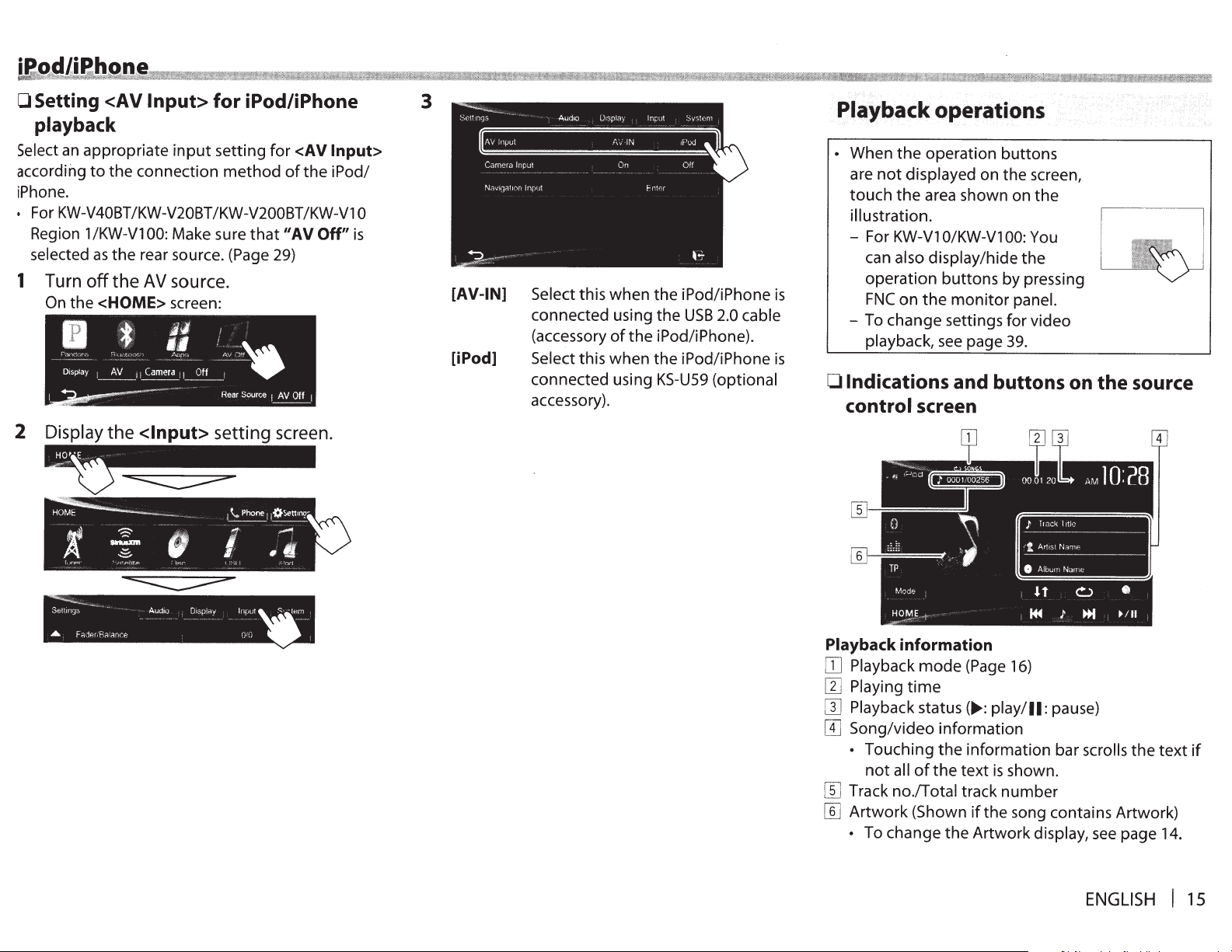
OSetting <AV
playback
Select
an
appropriate
according
iPhone.
•
For
Region 1 /KW-V1
selected
1
2
to
KW-V40BT
as
Turn
off
On
the
"
Dtsplay
1
Display
the
the
the
<HOME>
-.
!~
_3!..._
1
the
Input>
connection
/KW-V20BT /KW-V200BT
00:
rear source. (Page 29)
AV
lt
Camera
11
••
<Input>
for iPod/iPhone
input
setting
method
Make sure
source.
screen:
~
1
"~
that"
!
.,
~\&
•
Rear
Source
setting screen.
for
<AV Input>
of
AV Off"
!
AV
Off 1
the
iPod/
/KW-V1
is
0
3
[AV-IN]
[iPod]
Select
connected using
(accessory
Select this
connected using
accessory).
this
when
of
the
when
the
iPod/iPhone
the
USB
2.0 cable
iPod/iPhone).
the
iPod/iPhone
KS-U59
(optional
is
is
Playback
•
When
are
not
touch
illustration.
- For
can
operation
FNC
- To change settings
playback,
operations
the
operation
displayed
the
area shown
KW-V1
O/KW-V1
also display/hide
buttons
on
the
see
0 Indications
control
screen
buttons
on
the
screen,
on
the
00: You
the
by
pressing
monitor
panel.
for
page 39.
video
and buttons on
J
!tack
lttl·~
'l
Arl!SI
N~_r]1F
___
0
Albu•·t Nan.e
the
source
_
Playback
[]
Playback
W
Playing
[]]
Playback status(..,_: play/11: pause)
[I]
Song/video information
• Touching
[[]
Track
[[]
Artwork
•
information
mode
time
not
all
of
the
no/Total
(Shown
To change
(Page 16)
the
information bar
text
is
shown.
track
number
if
the
song contains Artwork)
the
Artwork
display,
scrolls
see
the
page
ENGLISH
text
14.
I
if
15
Page 16
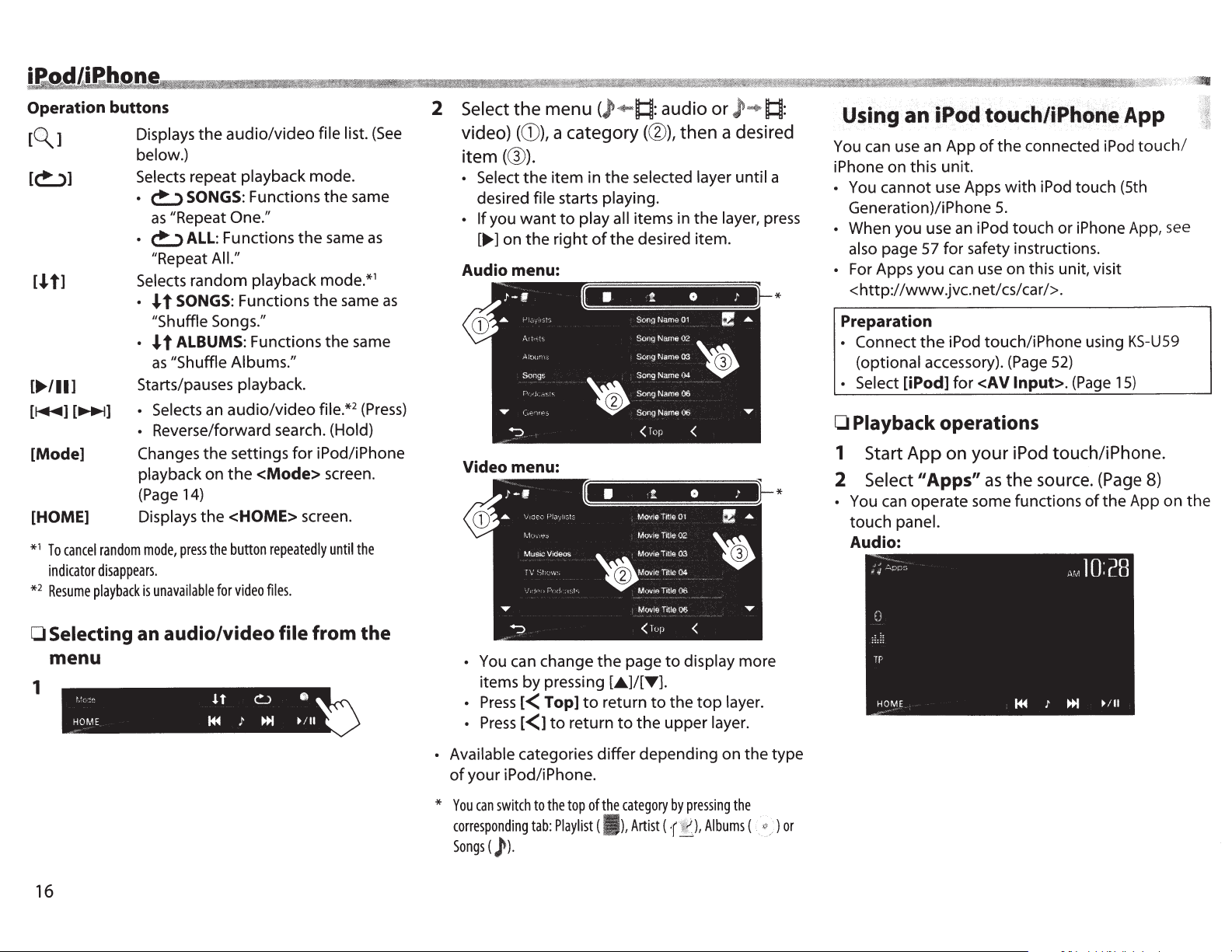
Operation buttons
[~
1
[~]
t1
[.I.
Displays
below.)
Selects
~SONGS:
•
as
~ALL:
•
//Repeat
Selects
.1.
·
//Shuffle
.1.
as
]
..
,
....
[
[~] [~]
[Mode]
[HOME]
1
cancel
To
*
indicator
2
Resume
*
Starts/pauses
• Selects
Reverse/forward search.
•
Changes
playback
(Page
Displays
mode,
random
disappears.
unavailable
playback
is
audio/video
the
repeat
//Repeat
random
SONGS:
t
ALBUMS:
t
//Shuffle Albums."
14)
press
playback
Functions
One.~~
Functions
All."
playback
Functions
Songs."
Functions
playback.
audio/video
an
settings
the
the
on
<HOME>
the
button
the
video
for
<Mode>
repeatedly
files.
file list.
mode.
the
same
the
mode.*
same
the
the
file.*
(Hold)
iPod/iPhone
for
screen.
screen.
until
(See
same
as
1
same
2
(Press)
the
as
Select
2
video)
item(@).
• Select
desired
• If
[..,..]
Audio menu:
Video menu:
you
on
the
((D),
the
file
want
the
)•
menu
item in
(
category(@),
a
the
playing.
starts
play all
to
the
of
right
then
the
or
a desired
layer,
audio
!:~:
selected layer until
items in
desired item .
!:~:
You can use an App
a
press
iPhone on this unit.
•
*
0
2
*
•
iPodtouchliPhorteApp
Using
You cannot use Apps
Generation)/iPhone
When you use
also
For Apps
<http://www.jvc.net/cs/car/>.
Preparation
Connect
•
(optional
• Select
an
connected iPod
the
of
iPod touch (5th
with
5.
iPod touch or iPhone App, see
an
page 57 for safety instructions.
can use on this unit, visit
you
iPod touch/iPhone using
the
accessory). (Page
Input>.
<AV
[iPod]
for
Playback operations
iPod
your
on
App
Start
1
11
Select
You can operate some functions
touch
Audio:
Apps"
panel.
as
source. (Page 8)
the
touch/
KS-U59
52)
15)
(Page
touch/iPhone.
App on
the
of
••
the
0 Selecting an audio/video
menu
1
16
file from the
You can change
•
items
l<
Press
•
l<1
Press
•
can
(
switch
)'
categories
).
• Available
your iPod/iPhone.
of
You
*
corresponding
Songs
pressing
by
Top]
to
the top
to
tab:
to
return
of
Playlist
display
to
page
the
[•]/[T].
top
the
return
differ
the
(I
to
upper
the
to
depending on the type
pressing
Artist
by
Albums
(
category
),
layer.
layer
the
more
.
"~'
(
or
)
Page 17
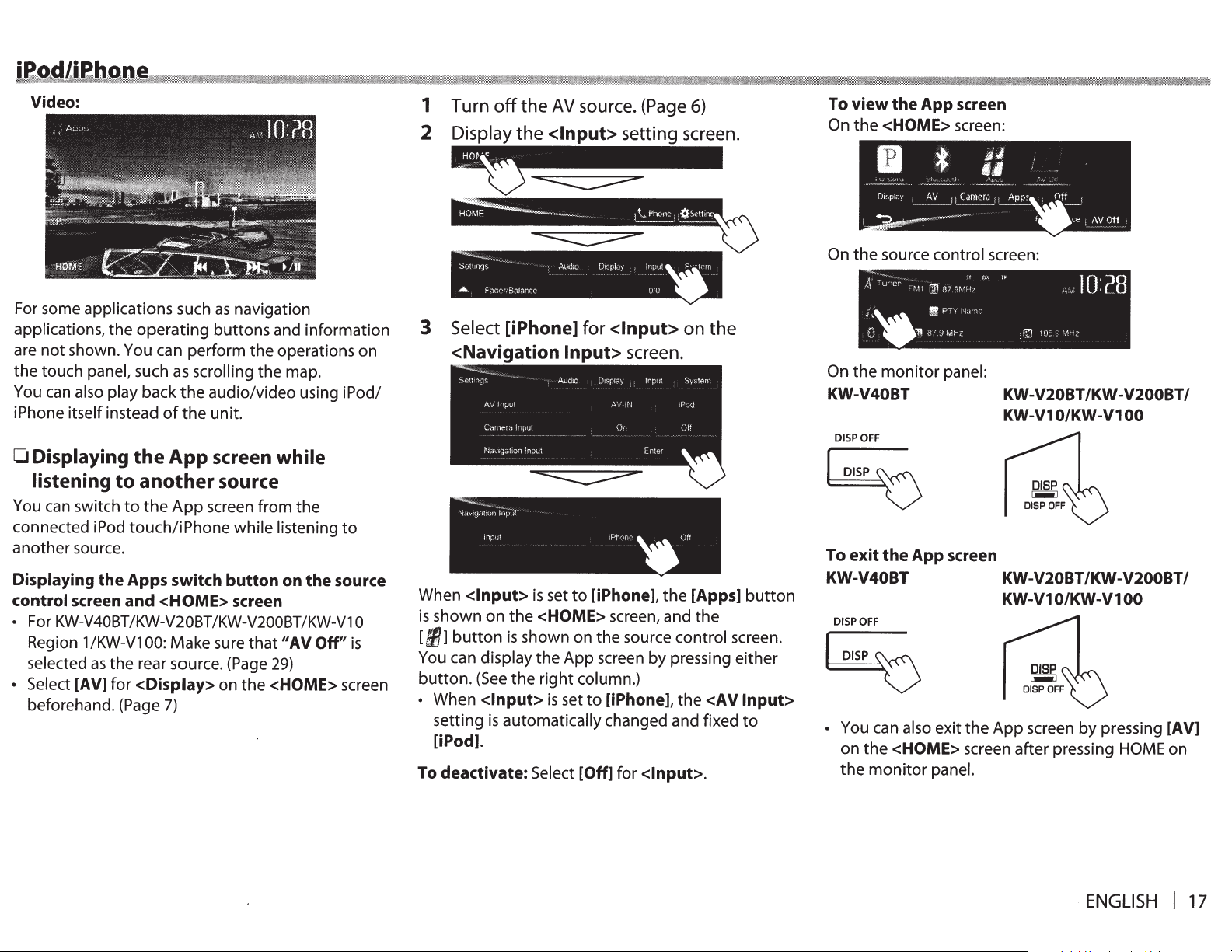
Video:
1
2
Turn
off
Display
the
the
AV
source. (Page
<Input>
6)
setting screen.
To
On
On
view
the App screen
the
<HOME> screen:
the
source
control screen:
For some applications such
applications,
are
not
the
touch
You
can
iPhone
0
Displaying
listening
You
can
connected iPod
another source.
Displaying the Apps switch button on the source
control screen
•
For
KW-V40BT
Region
selected
• Select
beforehand. (Page
the
operating
shown. You can perform
panel,
also play
itself
such
back
instead
of
the
to
another
switch
[AV]
to
touch/i
and
/KW-V20BT
1
/KW-Vl 00:
as
the
rear source. (Page
for
<Display> on
the
<HOME>
7)
as
navigation
buttons
as
scrolling
the
audio/video using iPod/
the
unit.
App
screen
and information
the
operations on
the
map.
while
source
App
screen from the
Phone
Make sure
while listening
screen
/KW-V200BT
11
that
AV Off"
29)
the
<HOME> screen
to
/KW-Vl
0
is
3
Select
<Navigation
Nc~v1qc
~;~~17~~)1
'"'"' """"'
When
<Input>
is
shown
[fl1]
button
You can
button.
•
When
setting
[iPod].
To
display
(See
<Input>
deactivate:
[iPhone]
1l
is
on
the
is
shown on the source
the
is
automatically changed and fixed
Select [Off] for <Input>.
for
<Input>
Input>
set
to
<HOME> screen, and
the
App screen
right
column.)
is
set
screen.
~
[iPhone],
to
[iPhone],
oe
the
control
by
pressing either
the
on
[Apps]
the
the
<AV
button
screen.
Input>
to
On
the
monitor
KW-V40BT
DISPOFF
panel:
KW-V20BT/KW-V200BT/
KW-V1
O/KW-V1
00
~
To exit the App screen
KW-V40BT KW-V20BT/KW-V200BT/
KW-V1
DISPOFF
O/KW-V1
00
~
•
You can also
on
the
the
monitor
exit
the
App
screen
<HOME> screen after pressing
panel.
by
pressing [AV]
HOME
on
ENGLISH
I
17
Page 18
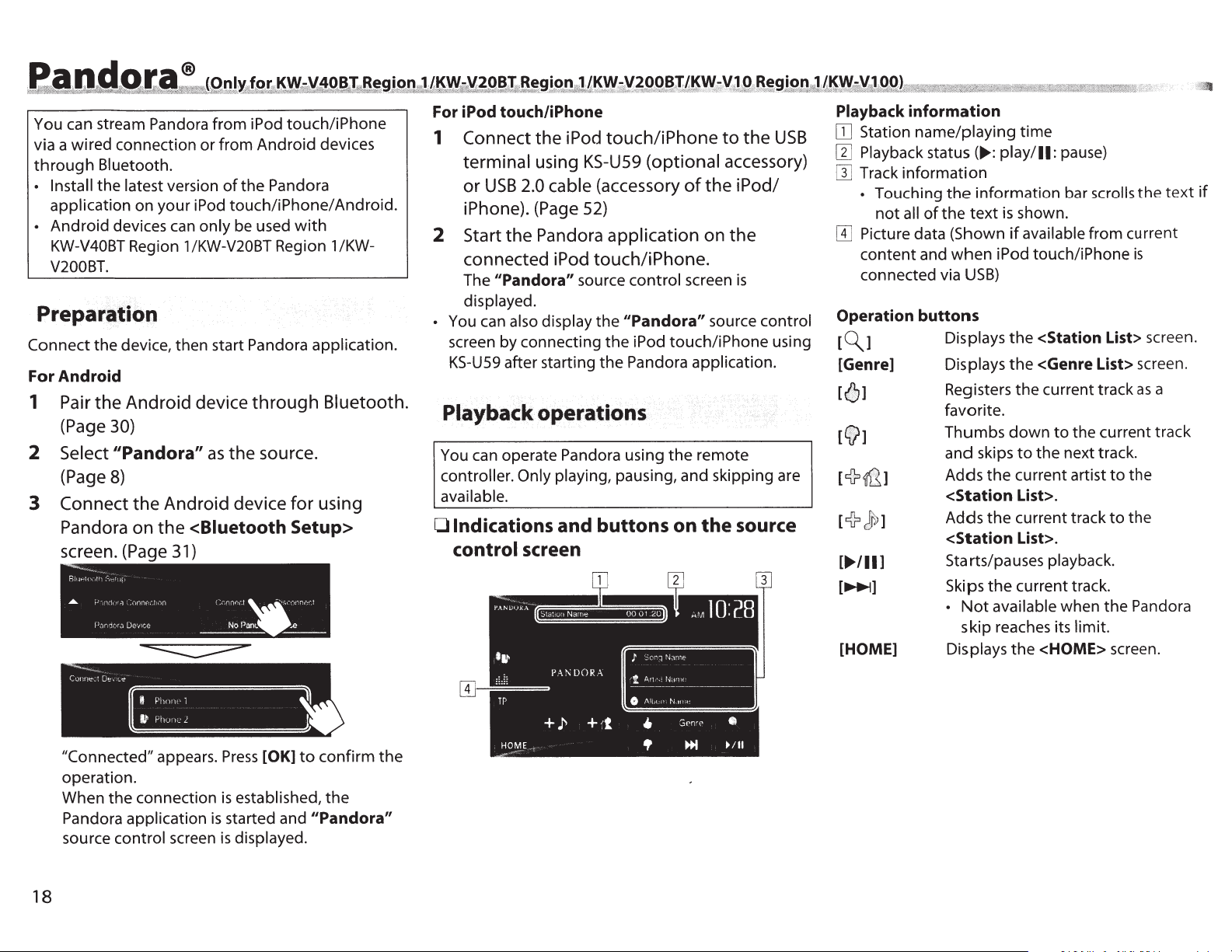
e.~~9~!3!9~~!l4W
You can stream Pandora from iPod touch/iPhone
via a wired connection or from Android devices
through
• Install
application
Android devices
•
KW-V40BT Region 1 /KW-V20BT Region 1 /KWV200BT.
Bluetooth.
latest
the
on your iPod
version
only
can
the Pandora
of
touch/iPhone/
be used
with
Android.
Preparation
Connect the device, then start Pandora application.
For Android
the
Pair
1
(Page 30)
2
Select
(Page
3
Connect
Pandora
s~reen.
"''""··
tt--
R!1t->h•
.,>
A.
P;-,ryra
Android
"Pandora"
8)
Android
the
the
on
(Page
-,\-'
11
1
"••
,
31)
"nnt "',;n
Dr;,,,:;e
as
through
source.
the
device
device
<Biuetooth Setup>
,"nn~.-t-;nyct
\
Parn.:
No
-----
Bluetooth.
using
for
:.e
For iPod touch/iPhone
Connect
1
terminal
or
USB
the
using KS-U59
2.0 cable (accessory
iPhone). (Page
2
Start
connected
The "Pandora"
displayed.
You can
•
screen by connecting the iPod touch/iPhone using
KS-U59
Pandora
the
iPod
also display
after starting the Pandora
Playback operations
You can operate Pandora using
controller. Only playing,
available.
Indications and buttons on
0
control
screen
touch/iPhone
iPod
(optional
52)
application
touch/iPhone.
source
control screen
"Pandora"
the
pausing, and skipping are
:Oonq
J
An·
l
-------
/\ltJtP
0
""'
the
of
on
source
application.
remote
the
the
~bmt
I~.J!ll£
---
-
-~
t-,if't•
the
~
USB
V~9
to
accessory)
iPod/
the
is
control
source
-~
Playback information
Station name/playing
[JJ
Playback status
[1]
Track information
[}]
Touching
•
of
all
not
Picture data (Shown
W
content and
connected via
Operation buttons
[~]
[Genre]
[']
[f]
1
Jr;
r+
]
..
,
...
[
[~]
[HOME]
(.,.: play/11:
information bar
the
text
the
when
USB)
Displays
Displays
Registers
favorite.
Thumbs
and skips
the
Adds
<Station List>.
the
Adds
<Station List>.
Starts/pauses playback.
the
Skips
available
Not
•
skip reaches its
Displays the <HOME> screen.
time
pause)
scrolls
shown.
is
available
if
iPod touch/iPhone
<Station List> screen.
the
<Genre List> screen.
the
the
down
the next track.
to
current artist
current track
current track.
from current
current track
the current track
to
to
to
the
when
limit.
>
text
the
is
a
as
the
the
Pandora
if
"Connected"
operation.
When the connection
Pandora
source
application
control screen
18
appears.
confirm
to
[OK]
Press
established,
is
started and "Pandora"
is
displayed.
is
the
the
Page 19
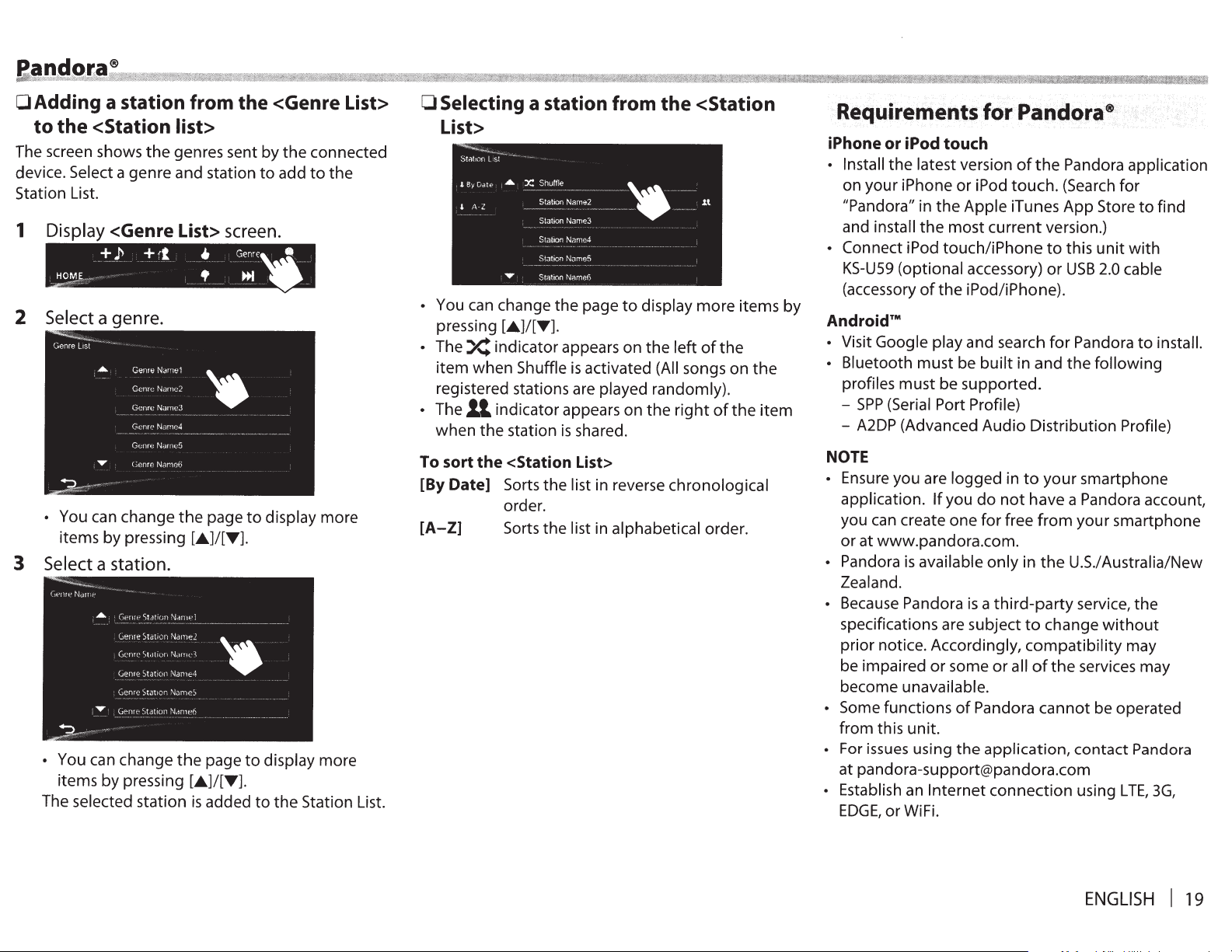
&!lt
.
d
.
Q
.
~~
/
~
a~
A
®
!!
!!
0
Adding a
to
the
The screen shows
device. Select
Station
1
2 Select
3
List.
Display
HOM~~
•
You can change
items
Select
•
You can change
items by pressing
The selected station
station
<Station list>
a genre and station
<Genre
+
)"
a genre.
by
pressing
a station.
i
I:\
:
B!Wi\
!! ::
from
the
genres sent by
List> screen.
+
'l
the
[.&]/[T].
the
[.&]/[T].
is
it
iil%\\Ml
~f!I
i
ii%
!MNf%l#M
iii
it
the
<Genre List>
the
connected
to
add
to
the
•
Genre"*
f ...
page
page
added
~
to
display more
to
display more
to
the
Station
itKMmt1lt
List.
W\
!
it
Lt:Jf'\W!\tM
'
it
0
Selecting
Fi!MiliHW:l
!
!
1!
iMI.Wm!tL!
a
station
M
M!
i
i
!!IMtW!t!
from
Htii&
List>
•
You can change
pressing
•
The
item
registered stations are played randomly).
•
The
when
To
sort
[By
Date]
[A-Z]
[.&]/[T].
X
indicator appears on
when
1l
indicator appears on
the
the
<Station
Sorts
order.
Sorts
the
page
to
display
the
Shuffle
station
is
activated (All songs on
the
is
shared.
List>
the list in reverse chronological
the list in alphabetical order.
il
k!!
MW!l!:f@
the
<Station
more
left
right
of
!MHM!
the
of
!
M!iti@M!W
items
the
the
by
item
MMMI!i!M
rMWt!MHM
!MMW!if
WJJM.%\%
!%HMH
.··
Requirements
iPhone
• Install
• Connect iPod touch/iPhone
AndroidTM
•
•
NOTE
•
• Pandora
•
• Some
•
•
or
iPod
touch
the
latest version
on your iPhone
"Pandora"
and install
KS-U59
(accessory
Visit Google play and search
Bluetooth must be
profiles must be supported.
-
SPP
-
A2DP
Ensure you are logged in
application.
you
or at www.pandora.com.
Zealand.
Because
specifications are subject
prior notice. Accordingly,
be impaired
become unavailable.
from this unit.
For
issues
at pandora-support@pandora.com
Establish
EDGE,
in
the
the
most current version.)
(optional accessory)
of
the
(Serial Port Profile)
(Advanced Audio Distribution
If
you
can
create one for free
is
available
Pandora
or
some
functions
using
an
Internet
or WiFi.
!i!!HIW:W
M1S11!MM
!Bf@ii@!!M
tM%!M!!
tiJtitt!M
t1iid!lkWWM
for
Pand.
of
or
iPod
touch.
Apple iTunes App
iPod/iPhone).
built
in and
to
do
not
only
in
is
a
third-party
or
all
of
Pandora
the
application, contact Pandora
connection using L
ora®
the
Pandora
(Search
to
this
or
USB
for
the
your
have a Pandora
from
the
U.S./
to
change
compatibility
of
the
cannot be operated
for
Store
unit
2.0
Pandora
following
smartphone
your smartphone
Australia/New
service, the
without
services may
1lt:fiMM!M
application
to
find
with
cable
to
install.
Profile)
account,
may
TE,
3G,
tlBHi
ENGLISH
I
19
Page 20
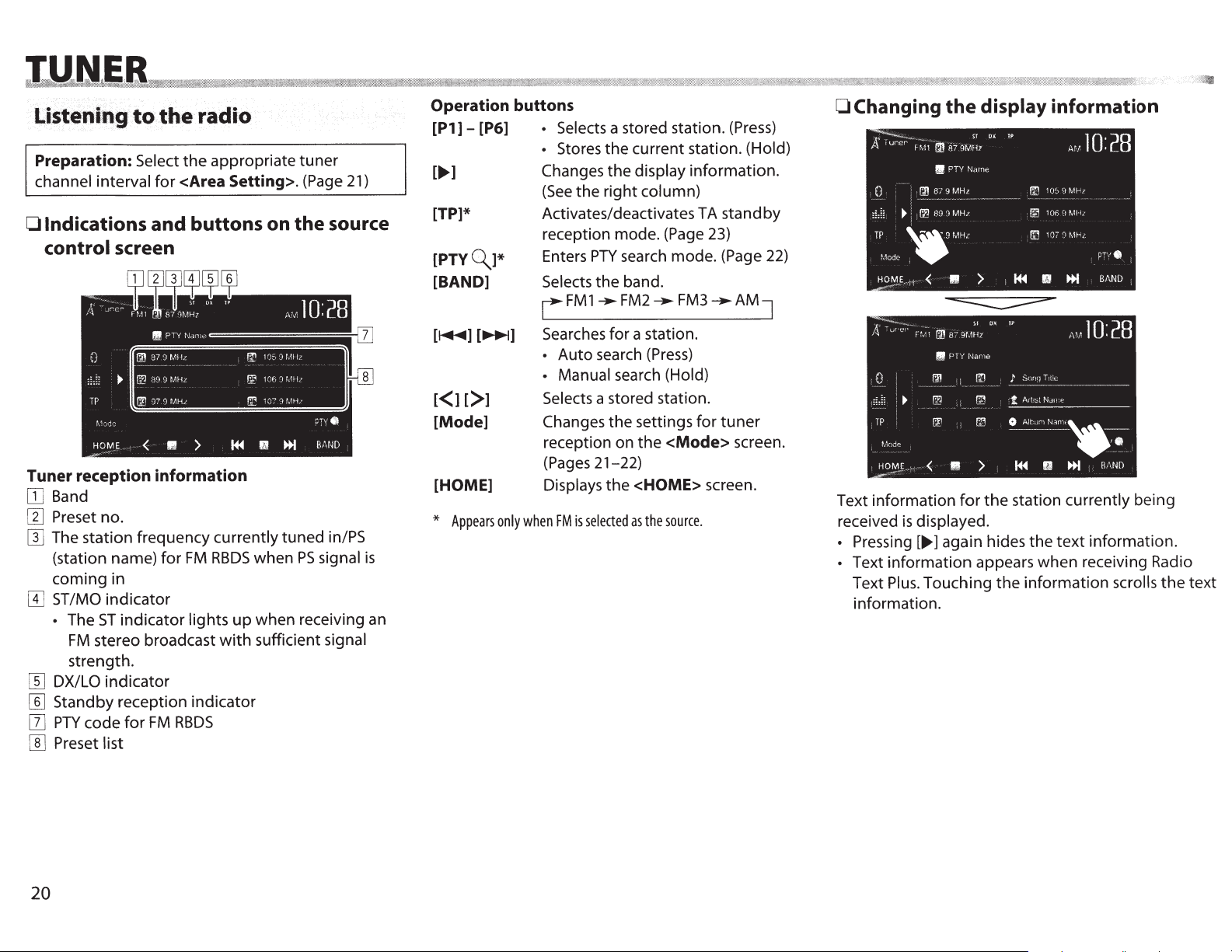
Liste11i111J
Preparation:
channel interval
Indications and buttons on the source
0
control
Tuner reception information
Band
[]]
Preset
W
The station frequency
[]]
(station name)
coming
ST/MO
[I]
The
•
FM
strength.
DX/LO
[[]
Standby reception indicator
[]]
code
PTY
[1]
Preset list
[[]
to
Select
screen
no.
in
indicator
indicator
ST
stereo broadcast
indicator
for
the
<Area Setting>.
for
FM
for
lights
RBDS
FM
appropriate
currently
RBDS
up
with
tuned
when
when receiving
sufficient
tuner
(Page
in/PS
signal
PS
signal
radio
·
the
21)
is
an
Operation buttons
Selects
[P1] - [P6]
]
...
[
[TP]*
[PTYQ_]*
[BAND]
[.....,] Searches for a station.
[~]
[Mode]
[HOME]
Appears
*
•
Stores the current station.
•
Changes
the right
(See
Activates/deactivates TA
reception mode.
Enters
Selects
LFMl-.
• Auto search
• Manual search
Selects
Changes
reception on
(Pages
Displays
when
only
PTY
the band.
a stored station.
21-22)
selected
is
FM
a stored station.
(Page 23)
FM3
__..
(Press)
(Hold)
<Mode>
source.
the
information.
for
screen.
display
the
column)
search mode.
FM2
the settings
the
<HOME>
the
as
(Press)
(Hold)
standby
(Page
-.AM]
tuner
screen.
22)
display
0 Changing
Text information
received
• Pressing[..,.]
• Text information appears when receiving Radio
Plus.
Text
information.
the
displayed.
is
again hides
Touching
for
the
the
information
station
currently being
text
the
information
information.
scrolls
the
text
20
Page 21

Improving the
0
Activate
1
monaural
Mode\&_
HO~!!I!
II
FM
mode
>
reception
better reception.
for
...
II
~
PTY.
BAND
Reducing interference during FM
0
reception
1
Changing
0
tuner
The
area you use this unit.
the
the
channel interval changes depending on
1
tuner
channel interval
2
[On]
[Off]
Tuning in
D
signals-LO/DX
extreme)
Activate monaural
FM
be
Restore
FM
1
2
[Local]
[OX] Deactivate
Select this
with
LO
indicator lights up.
to
mode
stereo effect
the
reception,
The
lost.
stations only
but
MO indicator
stereo effect.
the
lights
with strong
(Local/Distance-
only
in
tune
to
sufficient signal strength. The
indicator lights up.
function. The
the
improve
will
up.
stations
to
DX
2
[Auto]
[Wide]
Increases
reduce interference between
to
adjacent stations. (Stereo effect may
lost.)
be
Subject
adjacent stations,
will
effect
the
interference from
the
to
be degraded and
not
remain.
will
sound quality
but
the
stereo
selectivity
tuner
2
[US]
[Europe]
[SA]
• The
Region 1 /KW-V20BT Region 1
KW-V1
KW-V40BT Region 4/KW-V20BT Region
KW-V1
Select
Central/South America. FM/ AM
intervals are set
Select
areas.
kHz/9kHz.
Select this
American countries where
interval
to
initial setting
Region 1 /KW-V1
0
Region
0
this
this
FM/
is
10kHz.
is
4.
200 kHz/1
to
using in any
when
AM intervals are set
using in South
when
AM interval
kHz.
50
for KW-V40BT
<US>
/KW-V200BT
<SA>
and
00,
using in
when
North/
kHz.
0
other
to
FM
is
for
4/
50
set
I
ENGLISH
I
21
Page 22

Presetting stations
0
Storing stations in the memory
You can preset 6 stations
Automatic
Sequential Memory) (For FM only)
presetting-SSM
1
2
for
each band.
(Strong-station
Manual
1
presetting
Tune in
to
a station you
(Page 20)
2
Select a preset number.
want
to
preset.
(Hold)
FM
RBDS
OSearching for FM
features
RBDS
programs-PlY
Search
You can search for your favorite programs
broadcast by
programs.
selecting
the
PTY
code
for
your
1
2
Select
a
PTY
code.
being
favorite
Local stations
and stored automatically.
with
the
strongest
signals
are
found
The station
0 Selecting
• You can
also select a preset station by pressing
[<11[>1.
selected
in step
1
a preset station
is
stored.
• You can change
items by pressing
PTY
Search starts.
If
there
is
a station broadcasting a
the
same
PTY
code
station
is
tuned
in.
the
page
[.A.]/[T1.
as
you have
to
display
selected,
(Hold)
more
program
that
of
22
Page 23

CJ
Activating/deactivating TA Standby
Reception
The
unit
is
in standby
J\nnouncement
lights
up.)
• If
the
TP
indicator
station providing
To
deactivate
(The
TP
indicator goes off.)
• The
volume
is
automatically
unit
switches
volume
is
set
TA
adjustment
to
to
switch
(TA)
if
available.
flashes,
RBDS
Standby Reception:
memorized. The next
to
Traffic Announcement, the
the
previous level.
to
Traffic
(The
TP
tune
into
another
signals.
for
Traffic Announcement
indicator
Press
time
[TP].
the
SiriusXM®
!9!J
,
!
,
~
t
fS
;
~
\\
~~;;~d2§'L
Everything
over
130 channels,
free music, plus
entertainment. To start
Satellite Radio, a SiriusXM Connect
(commercially available)
required. For more information, visit www.siriusxm.
com.
Before operating, connect
Vehicle
expansion
worth
listening
including
the
Tuner (commercially available)
port
on
the
RADIO
;;
!!!
,
S~i
"
9
,
!l
ii
a&
,
~~i·~~g§;){
to
is
on SiriusXM,
the
most
best sports, news,
listening
and subscription are
rear
to
the
Vehicle
the
SiriusXM Connect
of
the
unit.
:rk
e
~
!g
,
!ea
getting
commercial-
talk
and
SiriusXM®
Tuner
to
the
(Page
52)
Activating subscription
1
Check
Radio
Connect Vehicle
SiriusXM Connect Vehicle Tuner unit.
• You can also display
2
Activate
Tuner using
below:
•
•
your
Radio
ID
is
labeled
screen by
tuning
the
one
For users in
-
Online:
activatenow
-
Phone: Call
For users in Canada:
-
Online:
II
ACTIVATE
-
Phone: Call1-877-438-9677
Go
Go
I
D.
on
the
Tuner
in
or
the
the
to
Channel
SiriusXM Connect Vehicle
of
the
U.S.A:
to
www.siriusxm.com/
1-866-635-2349
to
www.xmradio.ca and click
RADIO" in
the
casing
bottom
Radio
two
top
of
the SiriusXM
of
ID
on
the
0.
methods
right
corner
the
on
w
J~!S~
&
~~
,.
gQ
,
!!i!i~!S~m~
3
Select
(Page
SiriusXM
all
the
Listening to the
0 Indications
;
J
9
,
!!!9J
11
Satellite"
8)
Connect Vehicle
SiriusXM
channels.
and buttons on
~
9
,
!\!
H;
l(;
,
as
the source.
Tuner starts
SiriusXM®
control screen
SiriusXM® radio reception information
[I]
Band
[1]
Preset
[I]
Channel number/Channel
[I]
Signal
W
Category name
W
Preset list
number
name
strength indicator
!S~&~
;
J
;
99
:
~
i*1%t®wmwwramtftMiim
Radio
the
updating
source
ENGLISH
I
23
Page 24

BI~
,:%t
M
~
I
.
!
,
Y
t
!ii
,
i
;
~
Operation buttons
[P6]
1 -
[P1
[...,.]
[QJ
Direct] Displays
[CH
[BAND]
• Selects
• Stores
Changes
(See
Displays
(See
Number> screen.
column.)
Selects
SXM
L
wntrmmrmtittJMlltWwmw;tm
:ln1l:t
"
i
1
.\
D,
t
.,,
a stored
current channel. (Hold)
the
display
the
column)
right
the
Category/Channel
the
column.)
right
far
the
<Direct
the
band.
the
SXM2-.
1-.
MiM!iNiMtJWiH!i
channel.
information.
Channel
far
the
(See
SXM3-.
MWit&¥itiMmi!MMT!M
\rtt+b1iEW~t4r!lmmr
nn£&1IM&~tmtt!HMW~tm
0 Changing
(Press)
List.
right
J
SXM4
Mww)W!fi.itrt£s\n::ar;
display information
the
HsN;1MmmMmw&t
lmm;mm::;
rwat;n§&t~.iiWBi''Fh:liHMiil\W!KJmt
::mwrrRwtnmM!mRi!ItiaM;;;g;;;;;;;
ttHWtttntnMmw;;'iliwJutimJM:
ww
f;;imwrwm
R:&mm;;mt¥
Selecting a channel
list
the
Selecting a
0
1
Mode
<
H
HO~.E
2
Select
channel
a category
(@).
channel
>
I
on
II
~
and
(G)),
CH
D1rect
1M
then
e
BAND::tl
select
a
[~]
[~]
[Mode]
[HOME]
channel.
• Selects
• Changes
(Hold)
-
Selects
Changes
on the
Displays
a
the
While searching, invalid, skipped
and unsubscribed channels are
skipped.
a stored
settings
the
<Mode>
<HOME> screen.
the
(Press)
channel
channel.
screen. (Page
rapidly.
restrictions
for
25)
information
Text
received
Pressing
•
displayed.
is
again hides
[...,.]
for
station currently being
the
information.
text
the
page
You can change
•
items by pressing
Selecting a channel directly
0
the
[.A]/[T].
1
>
144
CH
•
((D),
2
Mode
,
H0¥F
Enter a
(@).
I
~<
channel
>
no.
display
to
more
D1r"*·
then
'
confirm
~·D
and
24
•
Press
[Clear]
delete the entry.
to
Page 25

~lli!!
~
0
You
1
2
0 Selecting a
,
channels
to
24)
,
channel
a
preset
setting
,
pre
Storing channels in
can preset 6 channels
Tune in
(Page
Select a preset number.
The channel selected in step
~Q~,
;
QI~
,,
~~
Jit
=
~;
fti
,
§l
;;;;;;
ilti
fflii!
liiw
H
memory
the
each band.
for
want
you
1
station
t'1lihi8HSd,@
to
stored.
is
tKMl%M!iW!!
!ii!M
preset.
(Hold)
E1tr0:W1&lH!M
Mllmf8illiiwii!
i@!i!1
\@fillLMM\
li!iM
1ii1f&tHlMW
i\M!t
Setting the reception
parental
Setting
0
You can set
example, restrict children from receiving
channels.
Setting
• The initial setting
• Changing
Channel Select>
settings.
Display
1
HOME:!~!
I
the
the
parental code
the
the
the
Mode\6.
parental lock in order to,
code does
<Parental
II
Mttfii
restrictiQns
lock
"0000."
is
change
not
and
> '
<Skip
Channel Select>
Code>
Dr'Ect
CH
•
~
MHlM%t&
JMillk'&JMH
8i\ill%M
lfWMMMM
MikMilli
for
adult
<P.Lock
the
screen.
•
BAND
~
MM!!MM
WliMt&100!!tJ
'lWHMii
!!kiHMiM!:H
l1li*iM
MMH1ttlfiM
I&idMM
&f#J[Jii1MM
then
lock
code
Press
new
To change the parental code:
enter current code,
1,
step
above.
Activating the parental
Display the
1
Enter your
2
confirm the
<Parental Code>
parental
entry(@).
tif
l:~;r;;;z_gtt@!
!t¥iMltilf
MM!Mtt!:l!M
[Change]
code in step
in
2
screen.
then
number
((D),
You can also select a preset station
•
[<];[>].
by pressing
the
Enter
2
code in
new
a
code again
new
<Confirm Code>.
Enter a code.
CD
Confirm
(1)
[Clear]
Press
•
current code
<New Code>,
confirm the entry in
to
entry.
the
delete the entry.
to
<Current Code>,
in
and then the
•
Press
[Clear]
to
delete
entry.
the
Continued
next
the
to
ENGLISH
page
25
I
...
Page 26

3
Select
you
(@).
•
•
To
again in Step
the
•
When you
parental lock activated, the
screen appears and you cannot receive
channel until
a
want
The
At
with
the
cancel
the
selection
category((})),
to
activate the parental lock
indicator appears beside
parental lock activated.
selection, select
3.
The
eJ
is
canceled.
try
to
receive a channel
you enter the correct code.
and
then
the
indicator disappears and
parental code
a
channel
for
the
channel
locked channel
with
the
input
the
2
Enter your
confirm the
•
Press
0
Skipping
If
you
do
not
can skip them.
Activating channel skipping
1
Display
parental code number((})),
entry(@).
[Clear]
to
delete
unwanted channels
want
to
receive some channels, you
the
<Skip
Channel Select>
the
entry.
then
screen.
2
Select a category
channel
•
You can change the page
items by pressing
The
II
indicator appears beside the selected
channels.
•
Repeat this step
Clearing
channels
On
the
the
channel skipping for
<Mode>
you
screen:
want
if
you
((})),
and then
to
skip
[A]/[T].
want
to
select a
(@)
to
display more
skip more channels.
all
skipped
Clearing
1
Display
Mod"\&
HOM~
26
the
the
parental
<Parental
IJ
)
lock
~
for all
Code>
(H
D1rect
IJ
...
locked channels
screen.
0
BAND
(Hold)
Page 27

Using
external audio/video
players-AV-IN
• When
- To change settings
You
AV-IN1
Preparation:
Select
•
<AV Input>
in
• For KW-V40BT/KW-V20BT/KW-V200BT/KW-V1 0
Region 1 /KW-Vl
selected
the
operation
are
not
displayed
touch
the
area
illustration.
- For KW-Vl
can
also
display/hide
operations
FNC
on
the
playback,
can
connect an
terminal.
[AV-IN]
<Navigation
as
the
buttons
on
the
screen,
shown
0/KW-Vl 00: You
buttons
monitor
see
(Page 52)
for
<AV
can
be
Input>
00:
rear source. (Page
by
for
page
39.
external
Input>.
changed
Make sure
on
the
the
pressing
panel.
video
is
set
component
(Page 45)
only
when
to
[Off].
11
that
AV Off"
29)
to
the
<Input>
is
0 Indications
and buttons on
the
control screen
Playback
[I]
AV-IN
Operation buttons
[Mode]
[HOME]
0
Starting
1
2
3
information
name
Changes
•
Press
name.
Displays
the
AV-IN
[
<01111]
or[~]
the
<HOME>
name.
to
select an
screen.
playback
Connect
AV-IN
• To connect
page
Select
an
external component
1
terminal.
an
52.
11
AV-IN"
external
as
component,
the source. (Page
Turn on the connected component and
start playing the source.
source
AV-IN
to
the
see
8)
U~~~~
Front
KW-V10/KW-V100)
0
Indications
control
[HOME]
0
Starting
1
e~~rnai
AUX(only
and buttons on the source
screen
Displays
playback
Connect
AUX
•
Use
available).
an
jack on the
a
3.5
mm
.
~IJ~io
for
the
external
monitor
stereo
~~y~rs;
KW·V2.0BT/KW-V200BT/
<HOME>
component
panel.
mini
plug
,
'
screen.
to
the
(commercially
2
Select
(Page
3
Turn on the connected
start
11
Front
8)
playing
AUX"
the source.
as
the
source.
component
and
ENGLISH
I
27
Page 28

Using a rear
To use a rear
•
SIGNAL lead
view
camera, a
view
connection
camera
REVERSE
required. (Page
is
GEAR
51)
Displaying
0
view
The rear
gear
camera
view
the
to
the
screen
reverse
picture
displayed
is
position.
(R)
from
when
the
you
rear
shift
the
display
To
manually
<HOME>
the
On
the
picture
screen:
from
the
rear
view
camera
Activating
0
1 Display the
<HOME>
the
On
2
deactivate:
To
rear
the
<Input>
screen:
Select
[Off]
view
camera
setting screen.
<Camera
for
Input>.
KW-V40BT Region 1
For
V200BT /KW-V1 0
caution message,
/KW-V20BT Region 1 /KW-
Region 1 /KW-V1 00:
screen.
the
touch
To erase
the
displaying
When
•
camera
picture using
the
of
39)
(Page
the
exit
To
KW-V40BT
manually,
view
rear
picture
the
you
[Zoom]/[Aspect]/[Adjust].
screen
from
can change
KW-V20BT
KW-V1
0/KW-Vl
setting
the
/KW-V200BT
00
rear
the
view
I
28
Page 29

RQ
~
M
.,
s;Q
a
L
;
I
,
~~~J~J
;
J;
;
I
,
~
:L
I
,,
~
i
tl
,
Z
r
9
monitor__.
~ne~l
nexte
.
Qsing
Source
KW-V200BT/KW-V10 Region
You can enjoy
external
and
source.
Displaying rear source images on
0
a
(only forKW-V40BTIKW-V20BTI
monitor
AV-OUT AUDIO
.
rear source playback
the
connected
terminals,
to
1/KW-V100)
AV-OUT VIDEO
the
listening
while
external monitor
1
Display
the
<Rear
Source>
screen.
I~~
)
IJ:I
,;
fl'
,
Rea
:
an
on
to
the
u;w:trltmmnxH!l't11hl'\\t1tWi~WJmtml&\Fi\1\Rir!Iil!!tmmwi1\awtt;mw:w&aM:w&;am;iMW!tmtt1triB1ThttJiMH&lli¥t~Mll&JMJJJJNtwnrun:mt:rntmnw;::Rn!lWwWI;llttmmwunmJnHmHMiSii'ilfif%\WMmrm;m'Iit1Jmmnttmm<lHt:!t1&NttrmtwmitM!MWt:WmJmtmlMmll'lftt~
·
·n
....
.:
the
.r
any
• If "DISC", "USB",
source,
front
the
and
Off",
can be selected.
11
AV-IN"
•
set
You
•
the rear source
- "Apps"
- "Pandora"
connected via a
for
Only
*
Region
V10
While
•
activating rear source ...
To view a
press [Same
- To select a source
the rear source, press [Select]
as
screen.
can be selected
[AV-IN].
to
cannot select
KW-V40BT
1/KW-V100.
front
as
"iPod"
or
buttons
the
only
one selected
(Page 45)
"DISC", "USB",
the
when
a Pandora device
with
USB
1/KW-V20BT
Region
source image
Front].
than
other
is
as
when
front
cable*
Region
the
on
the
selected
of
the
<AV
source
1/KW-V200BT/KW-
front
on
11
AV-IN",
front
Input>
11
iPod"
or
is:
monitor,
rear
source
<HOME>
as
11
AV
source
0 Operations on
remote
(from
Selecting a
is
For DivX/M
iPod
• DivX/MPEG1/MPEG2/JPEG:
as
stopped.
• CD/iPod: Skip
Press
[]]
"Track"
Press
[I]
For
*
Purchase
the
folder
PEG
~~~to
column.
to
Ji../T
KW-V40BT
Region
RM-RK252P
1
step[]].
external monitor
the
controller only)*
on
track
or
PEG/MP3/WMA/WAV
J
PEG2/
/M
the
select
select a Folder
1/KW-V20BT
separately.
control screen
the
While playback
"Folder"
or
Region
column
Track.
1/KW-V10
/CD/
is
or
Region
1:
2
Select
rear source.
the
• When you press [Same
music, the track
to
selected source
the
If
•
"AV-IN",
or
nothing
list
is
appears
Front]
as
appears.
"DISC", "USB",
not
on
while
the
listening
rear
"iPod"
monitor.
ENGLISH
I
29
Page 30

Information
for
usingBluetooth®
devices
0
Bluetooth
communication technology for mobile devices
as
mobile phones, portable
Bluetooth devices
and communicate
Notes
•
While driving,
operations such
the phonebook, etc. When you perform these
operations, stop your car in a
•
Some Bluetooth devices may
unit depending on
device.
•
This
unit
devices.
•
Connecting conditions may vary depending on
your environment.
•
For
some Bluetooth devices, the device
disconnected when the unit
Bluetooth Information:
more information
following
<http://www
Bluetooth®
is
a short-range wireless radio
PCs,
and other devices.
can
with
do
not
as
may
not
work
about
JVC
web
site:
.jvc.net/ cs/ car
be connected
each other.
perform complicated
dialing numbers, using
the
Bluetooth version
for some Bluetooth
If you wish
Bluetooth, visit the
I>
without
safe
place.
not
connect
is
turned off.
to
cables
to
of
is
receive
such
this
the
Bluetooth profile
This
unit
supports the following
•
HFP
(Hands-Free Profile)
•
OPP
• A2DP
•
AVRCP
•
PBAP
•
SPP
Icons
for
®
O
;tll
O
1
0
(Object
(Advanced Audio Distribution
(Phone
(Serial
No device
A Bluetooth audio player
A Bluetooth mobile phone
Both a Bluetooth mobile phone and audio
player
Push
Profile)
(AudioNideo
Book
Access
Port Profile)
the
Bluetooth button
is
connected.
are
connected.
Remote
Connecting Bluetooth
0
Registering a new Bluetooth device
When you connect a Bluetooth device
the first time, pair the
allows
other.
•
Bluetooth devices
The pairing method differs depending on the
Bluetooth version
- For devices
device and the unit using
Pairing)
- For devices
enter a
pairing.
which only requires confirmation.
PIN
unit
to
of
the device.
with
Bluetooth
with
Bluetooth
code both on the device and
Bluetooth profiles:
1.5
1.1
Profile)
Control Profile)
Profile)
1.0
is
connected.
is
connected.
devices
to
the
and the device.
communicate with each
2.1:
You
can
SSP
(Secure Simple
2.0:
You need
1.2
1.3
unit
Pairing
pair the
to
unit
for
for
• Once
• Only one device for Bluetooth phone and one
•
•
Pairing a Bluetooth device using
Bluetooth 2.1}
When the Bluetooth device
Bluetooth
available device.
1
the connection
in the unit even
devices
Bluetooth audio
To
the Bluetooth function
To
the device
can
use
the Bluetooth function, you need
use
the registered device, you need to connect
2.1,
Search
if
you reset the unit. Up to 5
be
registered in total.
can
be connected at a time.
to
the unit.
a pairing request
11
JVC
Unit"
is
established,
of
the device.
(Page
32)
is
compatible with
is
from your
it
is
SSP
(for
sent from
Bluetooth
registered
to
turn
an
device.
2
Confirm
the request both on the device
and the unit.
123456
•
Press
[Cancel]
to
reject the request.
for
on
30
Page 31

Pairing a Bluetooth device using a
Bluetooth
1
Display the
On the
2.0)
<Biuetooth Setup>
<HOME>
screen:
PIN
screen.
code (for
2
Change
•
If
3.
•
The
•
The maximum
code
the
PIN
code.
you skip changing
PIN
code
is
initially
number
is
16.
the
PIN
set
of
code,
go
to
"0000".
digits in the
to
PIN
step
4
Select
device.
•
If
the
(initial).
PIN
code
0000
the
PIN
11
JVC
code
Unit"
is
for
your
required, enter
Bluetooth
"0000"
•
Press
[tJ]
to
delete
•
Bluetooth connection
Connection>
"Pandora"*
source.
•
Bluetooth connection by <Pandora
Connection>
"Pandora"
3
Search
11
JVC
or
is
selected
Unit"
is
"BT
is
the
only
available when
Audio"
only
available when
from
device.
last
entry.
by
<Audio
is
selected
as
the source.*
your
as
Bluetooth
the
When pairing
<Connect
•
To use
on <Connect
*
Only
for
Device>.
the
paired device, connect
KW-V40BT
Region
is
complete, the device
Device>.
1/KW-V20BT
(Page
Region
32)
ENGLISH
is
listed on
the
device
1/KW-V200BT.
I
31
Page 32

Connecting/disconnecting
0
Bluetooth
Display the
1
(Page
To connect:
2
Select
display
to
(G)),
connect
to
device
<Biuetooth
31)
[Connect]
the
and then select
(@).
next
<Connect Device>
to
the
a registered
Setup>
the target device
device you want
screen.
screen
disconnect
To
Select
[Disconnect]
next
device.
A confirmation message appears.
Deleting
0
Display
1
(Page
2 Select
display the
to
(G)),
a registered
<Biuetooth
the
31)
[Connect]
then display the
next
<Connect
screen(@).
the target
to
Press
Bluetooth
Setup>
the target device
to
Device>
<Delete
screen.
Device>
[Yes].
device
screen
Bluetooth mobile
Using
Receiving a
0
When a
• Call
The device status/battery capacity
•
when
• Phone operation
picture from
(Page
the
comes in
call
information
information
the
the
28)
call
...
displayed
is
acquired from the device.
is
available while
not
is
rear view camera
acquired.
if
is
is
phone
displayed
the
displayed.
"Connected" appears.
operation.
registered devices
• All
player)
audio
Selectable
are operating.
32
listed
are
items
Press
(mobile
on
depend
confirm the
to
[OK]
phone and
<Connect
on the device you
Device>.
delete.
3 Select
A confirmation message appears.
a device
to
Press
[Yes].
TP
<Auto
unit
a call
answers
reject
To
When
The
Ending a call
0
While talking
tr-~~
.)
incoming
the
is set
Answer>
...
1
''
"'''""!'
37)
(Page
[On]
to
call automatically.
Page 33

0 Adjusting the volume
microphone
While talking
...
of
calls/earpiece/
0 Notifying
If the mobile
Message Service),
been received. (Page
SMS
phone
the
reception
is
compatible
unit
tells you a message
37)
with
SMS
(Short
has
0 Making a call
1 Display
On
the
phone control screen.
the
source control screen:
• You
can
adjust the
+8 (initial:
• This adjustment does
of
the other sources.
•
Use
volume. (Page
the
0).
monitor
panel
6)
volume
level between
not
affect
the
to
adjust the call/earpiece
-20
volume level
0 Switching between handsfree mode
and phone mode
While talking
Each
time you press
is
switched : handsfree
mode).
...
the
button,
mode
the
talking method
I
~~:
phone
to
• To read a received message, operate
phone after stopping the car in a
- You cannot read, edit,
through
• For some
may
supported.
the
mobile
not
be shown even
unit.
phones, the notification message
or
send a message
if
the
SMS
the
safe
place.
function
mobile
0 Reducing noise/adjusting the echo
cancel level
While talking
· To reduce
• To adjust
initial: 4):
· To adjust
-5
to
-20,
...
the
noise: Select [On] for <NR/EC>.
the
echo volume (between 1
Press
[EC-
]I[EC +].
the
noise reduction volume (between
initial:
-7)
:
Press
[NR-
]/[NR +
to
].
is
10,
On
the
<HOME> screen:
On
the
monitor
KW-V40BT KW-V20BT /KW-V200BT
2 Select a method
[]]
From
[1]
Direct number entry
[]
Voice dialing
[I] Phone number list (Page
panel:
to
make a call.
the
preset list/phone book/call lists
34)
ENGLISH I 33
Page 34

From
the
preset list/phone book/call lists
1
iH
-·- .
[Preset]
[
il*"']
[ ]
[~]
12345678X
From
From
From
From
From
•
To
page
the
the
the
the
the
copy
35.
~·
preset list
dialed call list
received call list
missed call list
phone
the
book
phone
book,
see
•
To
use
the A
to
Z search on phone book:
When the phone
can
search by initial.
book
1
2 Select the initial.
• If the initial
[Others].
is
not
list screen
a letter
is
displayed, you
or
number, press
• To display
When
you can display
a phone
registered.
1 Display the details
the
the
phone
number
details
of
an
entry:
book
list screen
the
details
if
several phone numbers are
of
of
the desired entry.
2 Select a phone number
is
displayed,
an
entry and select
to
call.
• You can change
items by pressing [.A]/[T].
2
34
the
page
to
display more
3 Select a phone
Preser~--1·•
...
Phcn~;
sv~(t;Jn
A•o!
....
I•·
Ndrnc1
Namr)
NurncJ
NcH1H.:4
N,!tnP'i
NJmc6
number
~~
1234~6l8X
17)4')~',7XX
12J4:,(.X:'\/
12.34SXX,>\X
l/">4XXXXX
123XXXXXX
from the list.
D
~
>
>
>
>
Direct
You
can
•
Press
•
Press
number.
•
Press
onto
number
enter
[
m]
and hold [0+]
[Save]
the
entry
up
to
to
delete the last entry.
to
save
preset list.
32
numbers.
to
(See
11+11
add
the entered phone
to the phone
the far left column.)
number
Page 35

Voice
dialing
•
Available
has
1
Activate voice
On
On
KW-V40BT KW-V20BT/KW-V200BT
only
when
the
connected mobile phone
a voice recognition system.
dialing.
the phone control screen:
•
>)~'-
,~~
the
1
~34XXX~X
·~23XXXXXX
'
monitor
panel:
-~
2
3
Select
lists.
Select
an
item from
the
a phone number.
phone book/call
3
t
I~~
~(Hold)
2
Say
the name
call.
• If
the
unit
screen appears.
name again.
To
cancel
0
Presetting phone numbers
You
1
voice
can
preset
Display
(Page
33)
the
of
cannot find the target, the
dialing:
up
to
6
phone
~(Hold)
the
person you
Press
[Start],
Press
[Cancel].
phone
numbers.
control
then
screen.
want
following
say
the
to
4
Select
•
You can also preset a phone
the direct
(Page
0 Copying
You can copy
phone
1
Display
(Page
a preset number
number
34)
the phone book
the
phone book memory
into
the
unit
the phone
33)
entry screen by pressing
(up
to
2
to
store into.
400
number
entries).
entered on
of
control screen.
(Hold)
[Save].
a
mobile
The
PIN
code (initial:
copying the
and the numbers
copied are displayed.
4
Operate
•
Refer
your mobile phone.
•
To
cancel
5
Finish the procedure.
The phone
mobile phone.
phonebook
the
to
the
the
book
target
0000) necessary for
from
the
mobile
of
the
phone
mobile
instruction manual supplied
transfer, press
memory
book
entries
phone.
[Finish].
is
copied from the
phone
with
ENGLISH
I
35
Page 36

BLU
About
Book
If
display
panel
•
• Dialed calls,
To
mobile
[Phone) Displays
[System)
mobile
Access
mobile
your
the
screen
Phone book:
entries each
50
to
display
phone or
phones compatible
Profile
phone supports
phone
when
up
received calls, and missed calls:
phone
the
connected mobile phone.
the
Displays
copi.ed
(PBAP)
and call lists on
book
mobile
the
000
5
to
book/call lists
unit
the
phone
the
phone
the
unit.
the
to
with
you can
PBAP,
phone
entries
is
book/call lists on
book/call lists
Phone
touch
the
connected.
up
the
of
0 Deleting
the phone number entries in
the unit
Display the preset
1
want
you
delete.
to
list/phone book/call list
(Page
2
data
want
I
"
1
23l~~6~g_'
'2)4'_.•:.
i:>?L•,:<xx
1!
23
-,
delete all
•-+
fl
t~J!Ik'
N.m1'.'..'
N:Hw•i
N.1f'P11
~'~d~ni.<)
Name(>
[All)
delete
fl•·
1
to
You cannot
•
selected.
3
Select
the item you
Preset'
•
'3,-ster-·
Ail
.....
? .
Press
•
selected list.
the
A confirmation message appears.
34)
[Phone)
when
delete.
to
D
<<;
;4:<x:x>:."~
x.X\:<X'\
~
,'
--~
numbers/names in
the
Press
>
~
>
>
>
is
[Yes).
8'"'''~9~b
,
~~ttil'l~~
fo~
ph()nes
1
2
Display
(Page
33)
the
phone
control
l~
rgglfi
:
.
screen.
36
Page 37

Setting items
Q
<:Auto
Answer>
<::SMS
Notify>
<:Ring
Mode>
<:Ring Tone
Change>
answers the incoming
• On: The
unit
calls automatically.
(Initial):
Off
•
answer the
Answer
(Initial):
On
•
arrival
the
The
calls automatically.
calls manually.
the
The
a message by ringing
of
and displaying
The unit does
• Off:
a message.
arrival
the
System
•
the
Phone: The ring
•
mobile
may
mobile
When <Ring
<System>,
ring
the
from <Tone1
SMS
of
(Initial):
used.
is
unit
phone
work depending on
not
phone.)
Mode>
press
for received
tone
<Tone3>.
Selects
• Call
•
Tone:
phone
calls.
Message Tone:
SMS.
for
tone
not
does
unit
informs you
unit
of
"Receiving Message".
not
The ring
set on
tone
used. (This
is
inform you
tone
of
set on
the
function
the
to
set
is
calls
<Tone2>,
tone
ring
the ring
select
and
for
[Enter], then
>(Initial),
the
Selects
To register a new device,
•
• To connect/disconnect a device,
screen
~
"
f,v~E
",
and
'I
0 Indications
control
II'
..
. ;
•
TP
HO
,o.:&--
see
buttons
':.onnq! l3
f
•,
Ar
f
,n
lbt
1\
0
lt
~
on
m€'
W
!~.
- -
Nune
J'
see
if'
b
...
page
the
- -
30.
page
• The operation buttons, indications and
information
displayed
on
the
screen
differ
depending on the connected device.
Playback
The device status/battery capacity
[I]
the information
Playback
W
Track no.*
[]]
Playing
W
Playback
[]]
Tag
W
title)*
information
acquired
is
the
(See
mode
1
1
time*
status(~:
play/11:
data (current track
1
(only
the
from
column.)
right
pause)*
1
title/artist name/album
• Touching the information bar scrolls
shown.
is
text
the
of
all
not
[I]
Type
(Page
the connected
of
30)
Bluetooth
device
32.
source
-
II
~
when
device)
text
the
if
Operation
[~]
l-l-t1
[111
[~]
[1111+1]
[~]
[HOME]
1
Available
*
2
cancel
To
*
indicator
the
until
buttons
Selects
Selects
Pauses
Starts
• Selects
•
Displays
for
only
random
Repeat
Random
playback mode.*
playback mode.*
playback.
playback.
a track.
(Press)
Reverse/forward search.
<HOME> screen.
the
AVRCP
mode,
with
press
the
button
devices
repeat
and
compatible
disappears.
(Hold)
1.3.
repeatedly
2
1
*
2
1
*
ENGLISH
I
37
Page 38

Sound adjustment
0
Using
•
The adjustment
you adjust
the adjustment
categories.
- DVD/DVD-VRNCD
-CD
- DivX/MPEG1/MPEG2/MP3/WMA/WAV
•
You cannot adjust
is
Selecting a preset sound mode
1
the
the
turned off.
Display
On
the
<HOME>
the
sound
sound again.
equalization
is
memorized
is
stored for each
the
sound when the
<Equalizer>
screen:
for
each source until
If
the
source
of
screen.
is
a disc,
the following
AV
source
2
Select a sound mode.
• You
Storing your own adjustment-Customizing
preset sound mode
1
Select a sound mode.
2
Adjust
select the subwoofer level
can
change the page
items by pressing
the
level
of
to
display more
[•]/[~].
(See
the
each band
(G)),
(@).
left column.)
then
2
Select a band.
3
Adjust the sound.
<Reset>
<Freq>
<Q>
<Bass>
<SWLevel>
Changes level
High
to
Selects frequency.
Adjusts the
frequency.*
Activates/deactivates bass.*
Adjusts subwoofer
0.
of
width
1
Low/Mid/
of
the
level.
2
38
On
the
source control screen:
The adjustments are stored and
activated.
•
To finish the procedure,
Storing your own
sound precisely
1
Select a sound mode
then
...
adjustment-Adjusting
<User>
press[~].
(see
the left column),
is
the
The adjustments are overwritten
setting
and
•
•
The adjustments are memorized until you adjust
sound again.
•
To make adjustment for other bands, repeat steps
2
and
1
*
Fixed
2
*
Only
has
<User>
To finish
3.
for
"High"
for
"Low"
been created
is
activated.
the
procedure,
band.
band.
(see
press
the
if
the
left
[G].
<User>
column),
Page 39

Q Adjusting
Display the <Crossover> screen.
1
On
the
the
crossover frequency
<HOME> screen:
1 1
tr
Adjustment for
0 Adjusting
You
can
adjust
the
the
v.ideo
playback
picture
picture quality.
1 Display the adjustment menu.
2 Select
off).
[t]]
(dimmer on) or [£3] (dimmer
2 Select the item
adjustments
<HPF> Adjusts
<LPF> Adjusts
<SW Level> Adjusts
<Phase> Selects
<Freq> Adjusts
(@).
front
speakers (high
subwoofer (low
subwoofer.*
to
adjust (G)), then make
the
crossover
([Front])
the
the
the
the
or
pass
crossover
subwoofer level.
phase
crossover frequency.
for
rear ([Rear])
filter).
for
pass
filter).
for
the
the
the
3 Adjust
<Brightness>
<Contrast>
<Black>
<Color>
<Tint>*
<Detail>
*
Adjustable
the
picture (-15
only
when
to+
15).
Adjusts the brightness.
Adjusts the contrast.
Adjusts the blackness.
Adjusts
Adjusts the tint.
Adjusts the detail.
the
the
incoming
color.
signal
is
NTSC.
*
Not
selectable
when
<Freq>
is
set
to
<Through>.
ENGLISH I 39
Page 40

~l~,J;J;IJ:,t~,i~~,.
·M
%1W!lii:IMnJ:i:MiJtt@iiti%dWttMfi!Mtl\ttli%i!i!iiiWt.t41\'M:M:l~li&:Wit.t.iiiiiWMlMMMWtWt:H:WtJMIWimt@t~IIlWIM:::f.ii::::mmMIW'%:M:%tiJl%fi@f!lli1i!im1MHiiiWii.i
X l
ill
0ilfi0:Miiii:MMll\l\MlMWtl
W:Mtft:MMMMWil@i\f.Mi1WMt1!itMii111Wid!llMMMIM!l1M1t.diiMiiWBM1iMtfft1@iltifiiWtllH!ii!WlM!M!:Wt&Mi'':'::,:,.:::::''•'••·:.::':••:·:'
.•
,,
.•.
\·.·.:.n
i@-
0 Changing the aspect ratio
You
can
change the aspect ratio for video playback.
1 Display the adjustment menu.
2 Select
<full>*
the
aspect ratio.
For 16:9 original pictures
4:3
signal
~
<Panorama> For viewing
naturally on the wide screen
4:3
signal
4:3
pictures
l~o~l I~O~I
<Regular>* For
4:3
original pictures
4:3
signal
CQl
<Auto> For "DISC" r'USB" only: The
aspect ratio
selected
signals.
is
automatically
to
match the incoming
OZooming the picture
You can zoom the picture (<full>, <Zoom1
<Zoom3>).
• When <Aspect>
(see
the
the
aspect ratio
1 Display the adjustment menu.
16:9
signal
I~O~I
16:9
signal
16:9
signal
2 Change the magnification
I~O~I
the zooming frame
is
set
to
<Panorama>
left column), the picture
of
the
<full>
setting.
(W).
is
zoomed
(G)),
then move
>to
or
<Auto>
with
40
*
While
DivX
[16:9]
is
played
(Page
12),
back
the
with
<Monitor Type>
aspect
ratio
is
not
set
correctly.
set
to
· [_.][T][
selected.
• The zoom
sources.
<IIIII][~]
are
not
function
displayed when
cannot be used for some
<full>
is
video
Page 41

You
can
change
touch panel buttons, and
1 Display
On
the <HOME> screen:
the
background,
the
<Display Design> screen.
monitor
the
color
of
text,
panel buttons.
Select
3
To select a background
Select a background design (G)), then select or
adjust color (@).
• When selecting color, select the Dimmer
the
design
setting
g:
the color palette
color adjuster.
for
the
Dimmer
color
Off), then select the color from
or
color.
([I]J:
Dimmer On or
or
adjust the color using the
0
Storing
background
While playing a video or
image and use
You cannot capture copyrighted
images from iPod/iPhone.
When using a
sure
The color
different
that
your
the
the
resolution
of
the
from
own
scene
image
JPEG,
captured image
JPEG
file
as
the
is
800 x 600 pixels.
captured image may look
that
of
the actual scene.
for
the
you can capture an
as
a background.
content
background, make
and
2 Select an item
[Text]
or
[Buttons]).
to
change ([Backgrnd],
iiiiiiiiilllll
To select
Select
([I]J:
select
the color using
• [Scan]
Selecting this changes the illumination color
gradually.
1
*
When
selecting
2
*
Store
your
text/button
the
Dimmer
Dimmer
the
own
On
color from the color palette or adjust
the
is
selectable when setting
this,
you
scene
beforehand.
color
setting for
or
8:
Dimmer Off), then
color adjuster.
cannot
change
(See
the
the
background
the
right
color
button
color.
column.)
color.
1 Play a
video
2 Display
the
far
3
4
Adjust
[ ... ]
[A]['Y][
or
JPEG.
the
<Display Design> screen.
left
column.)
the
image.
Starts/pauses playback.
Advances scenes frame-by-
frame.
Magnifies the scene. (<Full>,
..._][...,
<Zoom1>-
2
]*
Moves
<Zoom3>)
the
zooming frame.
(See
• To cancel the capture, press
Continued
l-+::::>1.
to
the
next
page
ENGLISH I 41
...
Page 42

5 Capture
screen.
A
confirmation
store
the
*
*
1
2
Not
the
Not
image
•
is
Press
displayed
AV-IN1
terminal.
displayed
the
image displayed on
message appears.
newly
captured image. (The existing
replaced
[No]
when
when
with
to
return
playing
<Full>
to
an
external
is
selected.
the
new
one.)
the
previous screen.
component
the
Press
connected
[Yes]
to
to
Customizing
0
Memorizing/recalling
You can memorize
• Settings
on
the
the
the
<Settings>
system settings
the
settings
following
settings:
screen: Fader/
Balance, Equalizer, Loudness, Crossover
(<HPF>/<LPF>/<SW Level>
Adjust,
Design, AV
Speaker Select,
Input,
Camera
settings),
Dimmer,
Input,
Display
Navigation
Input
• Settings
11
for
AV-IN": AV-IN Name
Volume
3 Select an item ([User1 ], [User2]
[User3])
A
confirmation
4 Finish
Recalling
• For KW-V40BT/KW-V20BT/KW-V200BT/KW-V1 0
Region 1
selected
1 Display
the
2 Select
the
your
/KW-Vl
as
the
left
column.)
the
to
memorize
message appears.
the
procedure.
settings
00: Make sure
the
rear source. (Page 29)
<User
item you
Profile>
want
settings.
that
to
or
Press
11
AV
Off"
screen.
recall.
[Yes].
is
(See
42
2
Save
Delete,.
I
~v~-~
\A.
A
confirmation
3 Finish
E-
the
message appears.
procedure.
Press
[Yes].
Page 43

Clearing
1
Display
(Page
2
3
Select
• Select
[User1
your settings
the
<User
42)
the item you
[All]
to
clear all
],
[User2]
Profile>
want
screen.
to
clear.
settings memorized in
and
[User3].
On
the
<HOME>
screen:
I
•
If
the
update
then on, and retry
•
Even
if
update, you
is
turned on. The update
the
beginning.
*
Only
for
KW-V40BT/KW-V20BT/KW-V200BT.
0
Adjusting the touch position
You
can adjust
panel
if
the position touched and
performed
1
Display
On
the
has
failed,
the
update.
you have turned
can
restart the update after the power
the
touch position on
do
not
match.
the
<Touch
<HOME>
screen:
turn
the
off
the
will
be performed from
Panel
power
power
the
during
the
touch
operation
Adjust>
off
and
screen.
the
A confirmation message appears.
4
Finish the procedure.
0
Updating the system
You
can
update
the
system by connecting a
device containing an update
•
For updating
the
system, visit <http://www.jvc.
net/cs/car/>.
1
Create
an
update
file, copy
device, and connect
•
To
2
Display the
connect a
USB
device,
<System Information>
screen.
it
file.
to
Press
it
to
the unit.
see
page
a
52.
[Yes].·
USB
USB
3
Syst0m
!nfo;n1ll!16n·
,\PP
Vers,on
D\/D
1/ersi<.:n
SYS
i/ers1on
RT
Vm:-;.ion
<APP Version>
<DVD
<SYS
<BT Version>*
It
If
Version>
Version>
may take a
the
update
"Update Completed" appears.
Updates the system
application.
Updates
application.
Updates the system.
Updates the
application.
while.
has
been
10.0
0000
3.000
0000
the
U;xla!"'
Upd-1t<·
Upda!o
lJpdnl"
DVD
(
system
Bluetooth
completed successfully,
Reset
the
unit.
2
Touch
left and at the
•
To reset
•
To
cancel the current operation, press
[Cancel].
the
the
center
of
the marks at
upper
right
touch position, press
the
as
instructed.
[Reset] .
ENGLISH
lower
I
43
Page 44

<Settings> menu screen
Displaying
0
When changing settings
•
<Input>
source
while
<HOME>
the
when
the
<Navigation
in
is
[AV)
screen.
AV
Other settings can be changed
source
selected
is
- For KW-V40BT /KW-V20BT
Region1/KW-V100: Make sure
rear source. (Page 29)
the
selected
as
<AV Input>,
for
Input>,
turned
/KW-V200BT
turn
<Display>
for
on.
that
and
the
off
on
/KW-Vl
"AV Off"
AV
the
is
<Audio> setting
0
<Fader/Balance>
Fader:
balance.
F6
•
- When using a two-speaker system, set
to
Balance:
balance.
L6
•
Press
- To
<Equalizer>
Change
equalization
• Flat (lnitiai}/Naturai/DynamicNocal
BoostNibrant/User
0
Adjust
R6
to
the
Adjust
R6
to
[.A.]/[T]/[
clear
the
screen
and rear speaker
front
the
(Initial:
center
(Initial:
0)
(0).
and
left
the
0)
or
]
...
<IIIII]/[
adjustment, press
the
or
sound
mode
each source. (Page 38)
for
speaker
right
adjust.
to
lffil
drag
[Center).
adjust and store
Boost/Bass
output
the
output
the
fader
<Loudness>
You can activate/deactivate
low
(Initial):
• On
produce a
Boost
well-balanced
loudness.
and high frequencies
sound at a
level.
Cancels.
• Off:
<Crossover>
crossover frequency. (Page 39)
Adjust
<Volume
Adjust and store
for each source. (For discs,
for
VCD,
The
decrease
-15
---------------
<Speaker
Select
•
the
Adjust>
auto-adjustment
the
adjustment
the
following
the
of
each
and DivX/MPEG 1 /MPEG2/MP3/WMA/WAV.)
CD,
will
+6
level
when
(Initial:
you
00)
volume
to
categories: DVD/DVD-VR/
automatically increase
source.
change
the
Select>
connected speaker.
the
of
size
the
Standard (lnitiai}/Narrow/Middle/Wide
volume
low
'"'""'-"
"'"
,,«
volume
is
or
'"«<·
to
-
''
0
level
stored
-
··
<~m.~
X
-
44
Page 45

s
CJ
<Display>
setting
screen
<Dimmer>
•
Auto
(Initial): Dims
illumination when you turn on
- The ILLUMIIead connection
(Page
51)
the
screen and
• On: Activates dimmer.
• Off: Cancels.
Dimmer
(IB)
-
Press
Time Set:
times.
[.&.]/[T]
Sets
the Dimmer On
to
set the time.
<Display Design>
Change
of
buttons). (Page 41)
the
display design (background,
text, touch panel buttons, and
<OSDCiock>
Displays the clock while a video source
• On:
played back.
•
Off
(Initial): Cancels.
<Demonstration>
(Initial): Activates
• On
screen.
the
demonstration on the
• Off: Cancels.
button
the
headlights.
is
required.
monitor
.)/Off
the
panel
color
is
<Scroll>
• Auto:
Repeats scrolling.
Once (Initial): Scrolls
once.
the
displayed
• Off: Cancels.
Touching the information bar scrolls
regardless
of
this setting.
<GUI Adjust>
Adjust
Press
the
brightness and blackness
[Enter]
to
display
the
setting screen, select
ll01 (dimmer on)I[!Jll] (dimmer off),
the
following settings:
• Brightness: Adjusts brightness.
-
-15
to
+15
(Initial:
Dimmer Off)
• Black: Adjusts blackness.
-
-15
to
+15
(Initial: 00)
<NTSC/PAL>*
Select
•
*
the
NTSC
"Please
the
power,
color system
(Initial),
Power
Off''
then
PAL
turn
appears
when
on
to
enable
00
of
for
Dimmer
the
external monitor.
the
setting
the
change.
information
the
text
of
the
screen.
then
change
On/+15
is
changed.
Turn
for
off
0
<Input>
<AV
Input>*
You
can
• AV-IN (Initial
Region 4/KW-Vl 0 Region 4): Select
external
or the iPod/iPhone connected using
(Page
iPod (Initial
Region 1 /KW-V200BT /KW-Vl 0 Region 1
Select
JVC
KS-U59.
<Camera
• On (Initial): Displays
camera when you shift
position.
Off: Select this when
<Navigation
Change
from
the
*
To
change
on
the
For
KW-V40BT/KW-V20BT/KW-V200BT/KW-V10
VlOO:
(Page
<AV
<Navigation
setting
determine
for
component
52)
for
to
use
the
(Page
screen
the
use
of
the
AV-IN1
KW-V40BT Region 4/KW-V20BT
connected
KW-V40BT Region 1 /KW-V20BT
iPod/iPhone connected
52)
to
Input>
the
picture from the rear view
the
gear
to
no
camera
is
Input>
the
settings
connected iPod touch/iPhone. (Page
the
setting,
<HOME>
Make
sure
29)
Input>
for
turn
screen
that'' AV
can
be
changed
Input>
displaying
off
the
AV
source
beforehand.
Off"
is
selected
only
when
is
set
to
[Off].
the
by
<Input>
terminal.
to
use
the
AV-IN1
the
connected.
pressing
as
terminal
USB
2.0
/KW~Vl
us1ng
reverse
screen
[AV Off]
Region
1/KW-
the
rear
source.
in
cable.
00):
(R)
of
App
17)
ENGLISH I 45
Page 46

s
0 <System> setting screen
·~
GS
<Language>
Select
the
text
language used for on-screen
information.
• English
(lnitiai)/Espanoi/Fran~ais/Deutsch/
ltaliano/Nederlands/Svenska/Dansk/PyccKMVt/
Portugues
- "Please Power Off" appears when the setting
changed. Turn
enable
the
off
change.
the power, then turn on
to
· GUI Language: Select a language used for
displaying operation
buttons
and menu items.
- English (lnitiai)/Local (the language selected
above)
<Time
Adjust
Set>
the
clock time. (Page
.:«>»».Y--*>»>»"A"!.:O».Vh!o.'~
4)
..
~!«o:o!>»»:-:.»~~-'<«-»»-~"
·-
...
-..,.,.,.,.,.,»>:_.~:«<-~-k-.»:.»V
<Beep>
(Initial): Activates
• On
the
key-touch tone.
• Off: Cancels.
<User Profile>
You can memorize, recall,
or
clear the settings you
have made. (Page 42)
<Touch Panel
Adjust
the
Adjust-;-,·-=-·=-=----·"--,--,-=-··--~~-~--,---"-~-,
touch
position
of
the
buttons on
the
screen. (Page 43)
<Initialize>
Initialize all settings you have made. Hold [Enter]
initialize
• After initializing
on the
the
settings.
<Initial
the
settings, adjust the settings
Settings> screen.
,.,.,....,.,..-.~.,.,.,.,.,..,.,.-,..,.,~
..
'«~-,.,..--·~»".-».'«~~~~
is
to
<iluetooth
Configure settings
as
connection and other general operations.
seiUJ)>*1"'-====-~-=,W-~>-*'-=<'W.W->m=>•=>•=--»w=--»<=->
for
using a Bluetooth device, such
• Phone Connection/ Audio Connection/Pandora
2
:
Connection*
Connects or disconnects a
Bluetooth mobile phone/Biuetooth audio device/
2
Pandora device*
Phone Device/ Audio Device/Pandora
Shows
the
name/Pandora device name*
· PIN Code: Changes the
(Page
31)
· Device Name: Shows the device name
shown on the Bluetooth
• Device Address: Shows the
•
(Page
32)
Device*
phone device name/audio device
2
•
PIN
code
of
the
unit.
to
be
device-JVC
MAC
Unit.
address
of
the
unit.
·
Auto
Connect:
(Initial): The connection
- On
established
device when
with
the
the last connected Bluetooth
unit
is
is
turned on.
automatically
- Off: Cancels.
•
HF/Audio
Output: Select the speakers used
for
Bluetooth (both phone and audio player).
- Front: From
-
All
(Initial): From all speakers.
• Initialize: Hold [Enter]
Bluetooth devices and memory
front
speakers only.
to
clear the registration
of
the
preset list
of
and call lists.
<DivX®VOD>
This
unit
has
its
own
Registration Code. Once you
have played back a file
with
recorded, this unit's Registration Code
for copyright protection.
•
Press
[Enter]
• To return
·<system-,lnicM-~atio-n>_,
2
:
to
display the information.
to
the previous screen, press [OK].
Displays the version information
You can update
'~>=«..»»>~«-".-Y-<.;«<-."»»X<-:««..._..,._._..,.,._»=«-:«·»:-»»».-..
1
*
Only
for
2
*
KW-V40BT/KW-V20BT/KW-V200BT.
Only
for
KW-V40BT
the
software.
...
~:·»:«·w.-...,.-..;.~:~»>=·»:.:«-»:~«-:-Y.-~.-»»:«-:·»>-'<·:««·>:-.':«·>9*m:«-i«>>:«~·:.:.>>.':·>:--..:-x~·••=~-=~.;,-.;·~:~.;-:-»:..:->
Region
1/KW-V20BT
the
___ , __
Registration Code
is
overwritten
~,
_______
,_*
__
,. ···
of
the
software.
(Page
43)
Region
1/KW-V200BT.
46
Page 47

For
KW-V40BT Region 1 /KW-V20BT Region 1
KW-V1
purchase
l,·
·
0 Installing
Insert
matching
•
~Caution:
•
•
Before using the remote controller:
•
• DO
0
tr.
•
stal
Region
·l·i
1:
To use
RM-RK252P
··
ns
•.•••
the
..•.
. b.
the batteries
the batteries
the
If
the
effectiveness
decreases,
Danger
replaced. Replace only
equivalent
Batteries
such
Aim the remote
sensor on
(direct
of
explosion
shall
as
sunshine, fire,
the
NOT
expose the remote sensor
sunlight
into
polarity(+
of
replace
type.
the batteries.
not
be exposed
controller directly at
unit.
or
artificial lighting).
the
remote
separately.
alteries
the
remote
and-)
the
if
battery
with
or
correctly.
remote
the
the
like.
controller
controller
is
incorrectly
same or
to
excessive heat
I
controller,
the
remote
to
bright
by
light
~f'era
.
~~f)
•
n
•
s
••••
••
·
~
·
si
·
l)9
•
·•
•
t11e
>•
relfl~~
·
~
c:ontroller(RM-RK2561RM~RK252P)
0
Basic
ATT
DISP
VOL+NOL-
button functions
Attenuates/restores
Does
not
function
•
Tuner/SiriusXM radio *
Selects
Selects
• Tuner:
- Searches
-
• SiriusXM
-
-
• Selects a track.
•
Reverse search/forward
search.
•
Reverse search/forward
search.
•
DVD-Video/DVD-VRNCD:
Slow
(during pause).
• DVD-VRNCD:
motion
•
Adjusts
•
The
not
the
a
automatically.
Searches
manually. (Hold)
Selects
Selects
(Hold)
(Hold)
motion
does
the
"2nd VOL"
work
the
sound.
for
this unit.
1
:
preset stations.
title/item/folder.
for
stations
for
stations
1
radio*
a
a channel rapidly.
for
:
channel.
playback
Reverse
not
work.
volume
this unit.
level.
function does
slow
SOURCE
~/II
PHONE/~
BAND/./•-•
0-9
(Page 48)
1-6
ASPECT
RETURN
TOPM
(Page 48)
MENU
(Page 48)
Selects
Starts/pauses*
Answers incoming
Selects
Stops playback.
Ends
Pauses
audio.*
•
• The
Enters preset station
while
Changes
To check
ratio setting, operate
touch
Returns
•
•
•
•
•
•
the
source.
2
playback.
the
bands.
the
call.
playback
3
Enters a
holding
"SETUP"
not
work
holding
the
the
panel.
to
DVD-Video: Shows
menu.
DVD-VR:
Program screen.
VCD:
Resumes
DVD-Video:
menu.
DVD-VR:
screen.
VCD:
Resumes
of
number
SHIFT.
function does
for this unit.
SHIFT.
aspect ratio.
current aspect
(Page
the previous screen.
Shows
Shows
the
PBC
Shows
the
PBC
3
calls.*
Bluetooth
while
number
on
the
40)
the
disc
Original
playback.
the
disc
Playlist
playback.
ENGLISH
I
47
Page 48

•
~tvi<Jit>
ENT
DUAL/#
SHIFT
DIRECT/CLR
1
*
2
*
3
*
KW-V40BT
for
Only
Region
KW-V10
not
Does
KW-V40BT/KW-V20BT/KW-V200BT.
for
Only
work
while
•
Confirms
Does
Does
Functions
•
•
• "SURROUND"
1/KW-V100.
DVD-Video: Makes selection/
settings.
forward
or
DivX: Skips
about
not
not
Enters
pressed
right
the
Erases
pressed
work
1/KW-V20BT
Region
listening
back
5 minutes.
selection.
function
function
other
with
search
direct
SHIFT
with
column.)
misentry
the
SHIFT
with
function
this unit.
for
Bluetooth
to
this unit.
for
this unit.
for
buttons.
mode
button.
when
button.
1/KW-V200BT/
Region
audio.
does
by
when
(See
not
Searching for an item directly
0
Tuner frequency
the
enter
to
while
entry.
DIRECT,
while
selection.
the
SHIFT
holding
(clear)
CLR
SHIFT
the
holding
(clear)
CLR
to
item
SHIFT
while
enter
to
SHIFT
while
to
the
search
to
holding
DIRECT
Press
ITJ
search
Press
[I]
enter
•
Press
[1]
DVD-Video/DVD-VR/DivX/MPEG 1/MPEG2/ JPEG/
MP3/WMA/W
Press
ITJ
search
•
Press
[I]
select
• To erase a misentry, press
Press
[1]
mode.
number
a frequency.
To erase a misentry, press
holding
ENT
DIRECT
Each
changes.
for
a
a desired item.
holding
ENT
while
SHIFT.
confirm
to
AV
mode.
you
time
number
SHIFT.
confirm
to
buttons
NCO/CD
holding
while
press
button
the
Various disc operations
0
disc menu
Using
•
[]]
[I]
I]]
• VCD
During
[]]
[1]
I]]
•
To
ITJ
[I]
I]]
[I]
the
DVD-Video/DVD-VR
For DVD Video, press
DVD-VR,
For
TOP
•
MENU: To
•
~V
Press
play.
ENT
Press
PBC
DIRECT
Press
search mode.
a
Press
select
ENT
Press
To return
cancel
•
Press
DIRECT
Press
a
Press
select
ENT
Press
press
display Original
M: To
display Playlist
/<]/[>to
confirm
to
playback
while
number
the
to
PBC
to
number
a desired track.
button
you
item
confirm
to
previous screen, press
the
playback
PBC
stop
while
button
confirm
to
TOP
...
select
the
...
holding
want
the
playback.
holding
the
or
M
Program
an item
selection.
SHIFT
holding
while
play.
to
selection.
SHIFT.
holding
while
selection.
MENU.
you
to
want
the
enter
SHIFT
RETURN.
SHIFT
to
to
to
48
To resume
•
PBC,
press
TOP
M
MENU.
or
Page 49

6WARNING
you connect the ignition wire (red) and the
If
•
car chassis (ground),
the
battery wire (yellow)
you may cause a short circuit,
start a fire.
power source running
not
Do
•
and the battery wire
must
Precautions on
6
Mounting and wiring this
•
skills
mounting and wiring
Make sure
•
power
DC
not
Do
•
sunlight or excessive heat or humidity. Also
places with
water splashing.
not
Do
•
provided.
damage the unit.
the
If
•
wiring connection then reset
Check wiring connection then reset
displayed), the speaker wire may have a short
circuit or have touched
and the protection function may have been
activated. Therefore,
checked.
Always
out
cut
connected
be
and experience. For best safety,
ground
to
supply.
the
install
too
your
use
you
If
power
is
to
that
connect those wires
through
fuse from
the
(yellow).
the
to
installation
work
the
in a spot exposed
unit
much dust or
screws.
own
the
use
turned on
not
the
the
The
wires via
product
to
to
unit
the
Use
wrong
("MISWIRING
unit",
chassis
the
speaker wire
turn
in
to
fuse box.
the
ignition
power
fuse.
the
and connection
requires
leave
professionals.
a negative
possibility
the
only
screws, you
"WARNING
unit"
the
of
should
may
the
wire (red)
supply
the
V
12
direct
to
avoid
of
screws
could
Check
is
vehicle
be
your car's
If
•
position, connect
source
ignition key.
power
with
as
• Only
•
• Insulate unconnected wires
• Connect
•
•
•
•
for
the
If
so
unit
when
the fuse blows,
If
touching
fuse
old
other
not
do
unconnected wires or the terminals.
terminals
be damaged or
wires or
When
system, connect both connectors either
the
front
the
terminals (do
you connect
if
front
a
to
connector
After
lamps,
properly.
Mount
less.
or
not
Do
installing
damage, or
ignition
can be turned on and
that
If
source
battery wires, the battery may be drained.
KW-V40BT:
console
the
that
closing and opening.
cause a short circuit, then replace
to
one
with
similar material.
remove
speaker wires correctly
the
which
to
ground
two
only
output
output
a rear
to
unit
the
blinkers, wipers, etc. on the car are working
unit
the
press hard on the
unit
the
failure
does
ignition wires
the
you connect the ignition wire
a constant
with
make sure
lid,
a
has
monitor
first make sure the wires are
with
the
fail
them
speakers are being connected
terminals or
mix front and rear). For example,
not
the
terminal,
installed,
is
so
panel will
the same rating.
with
prevent a short circuit,
To
caps on the ends
correspond. The
they
you share
if
work
to
any metal
to
to
connector
E8
do
output
that
to
may result.
terminal.
check whether
mounting
the
panel surface when
vehicle.
the
have
not
ACC
an
a power
to
the
with
off
voltage supply,
the
install
to
the
hit
not
the
the
unit
the
output
left
the
angle
or
8
the
to
speaker
the
is
scars,
vinyl tape
to
part in
the rear
the
of
connect
not
Otherwise
of
a
to
such
lid
not
the
may
car.
to
8
brake
30°
&CAUTION
unit
Install
shortly after
the
this
touch
not
Do
heat sink and
the
0 Supplied
Wiring harness x
CD
Trim plate x
(%)
Extension wire x
®
Extraction
®
Flat
®
Round head screws
®
Microphone x
(])
1
for
Only
*
4.
2
for
Only
*
keys
head screws
KW-V40BT
KW-V40BT/KW-V20BT/KW-V200BT.
of
of
this
in the console
metal part
the
the unit. Metal parts such
of
use
enclosure become hot.
accessories for
1
1
*
1
1
1
*
x 2
mm) x 6
7
x
(MS
x 6 mm) x 6
(MS
2
*
1
4/KW-V20BT
Region
vehicle.
your
during and
unit
installation
4/KW-V10
Region
as
Region
ENGLISH
I
49
Page 50

' i
Qf:I!J
,.
HJgLQJWJ~il!lbUIDQili-
0
Installation
1
To
prevent a short circuit, remove the key
from the ignition and disconnect the
battery.
2
Make the proper
connections for each unit.
3
Connect the speaker wires
harness.
4
Connect the wiring harness wires in the
following
5
Connect the wiring harness connector
the unit.
6
Install the unit in your
7
Reconnect the
8
Press
the reset button.
9
Configure <Initial
procedure
input
order: ground, battery, ignition.
8
and
output
of
the wiring
car.
battery.
Settings>. (page
------------------~
8
wire
4)
to
Installing
o
Installing
Region
Region
•
Bend the tabs
screwdriver or
0
When
mounting bracket removed from the
car
the
unit
the
unit
(only
4/KW-V20BT Region
4)
of
the
mounting
similar utensil
installing
the
for
sleeve
and attach
unit using the
KW-V40BT KW-V1 0
4/KW-V1 0
with
a
it
in
place.
O~In
~
s
~
t
:
al~li:n:g
v
oBT Region 4/KW-V20BT
4
Attach the trim
1
~
t
:
he:':tr:im
Region 4)
~
plate
p:la:t:e:(o
(@).
:
n:l:y~fo:flr
~:
K;;w:-
Region
•
4/
so
f~
• Select
the appropriate
mounting bracket:
(@).
type
flat head
of
(@)
screw for the
or
round head
Page 51

UConnecting
USB
terminal:
page
See
52.
wires to terminals
l
f121
;
l
~~
r---r-:R::-:E~v=E=-Rs-::-:E::--,.--Pu-rp-le-w-it-h
GEAR
SIGNAL
L~·n---rr=---:-~--~
r---------!.!.!..-
PARKING]
[
BRAKE
10
A
fuse
(Reverse
Light
green
(Parking
sensor
w-h-it-e-st-rip_e_
sensor
wire)
Elil0-+
wire)
Connect
using the optional rear view camera.
to
~
~L
..
the
vehicle's
reverse lamp harness when
Connect
brake detection switch harness.
•
For best safety, be sure
connect the parking sensor.
to
the
vehicle's
parking
to
Blue
(Power
Blue
with
Light
blue
Orange
with
Red
(Ignition
Yellow
(Battery
antenna
white
with
yellow
white
wire)
wire)
stripe
stripe
White(£)
Gray(£)
Green(£)
Purple(£)
wire)
(Remote
stripe
(Steering
(Dimmer
I
White
I
Gray
I
Green
I
Purple
output
control
with
with
black
with
with
wire)
remote
wire)
black
stripe
black
black
control
stripe
8:
stripe
stripe
wire)
[f
FUSE10A
8:
To
front
speaker
To
front speaker (right)
8:
To
rear speaker (left)
8:
To
rear speaker (right)
(STEERING
Je
EXTI
/F
(left)
(POWER
(REMOTE
WHEEL
(ACC)
(BATT)
~~
Connect
SiriusXM
(commercially
ANTENNA)
OUTPUT)
REMOTE)
(ILLUMI)
..
..
:
:
I
I
:
I
I
:
I
I
1
-
--------------l..d"
--------------L.d
Connect
Vehicle
Tuner
available).*
To
automatic antenna
To
the remote lead
To
the
To
car light control switch
2
(Page
52)
OE
remote adapter matching your
1
*
Only
2
*
Only
KW-V10
3
*
If
no
the
tab.
if
any
(250
of
other equipment
for
KW-V40BTIKW-V20BTIKW-V200BT.
for
KW-V40BT
Region
connections
mA
max.)
U)-1-------J
Region
1IKW-V100.
are
made,
(200
mA max.)
car
1IKW-V20BT
do
not
let
Fuse
Region
the
cable
box
1IKW-V200BTI
come
out
from
Black
(Ground
wire)
(GND)
ENGLISH
I
51
Page 52

USB
0 Connecting
iPhone 5/iPod touch
(5th Generation)/iPod
nano (7th Generation)
(commercially
a
available)
device/iPod/iPhone
iPod/iPhone except for
iPhone 5/iPod touch
(5th Generation)/iPod
nano (7th Generation)
(commercially
available)
Front precut
[§]
output
left
Audio
•
• Audio right
AV-OUT/ Audio
IIl
Resistance-free stereo type mini
Expansion
[]]
Vehicle
port
Tuner
(White)
output
(commercially available)*
(Red)
output
for connecting SiriusXM
(03.5
mini jack)*
plug
1
Connect
2
device
USB
(commercially
available)
D
0
D
@)
AV-OUTNideo
[]
view camera
Rear
[1]
Audio Video input
[}]
• Connect
plug:
(3)
CD
~
(£(£
Subwoofer
III
• Subwoofer
Subwoofer right
•
precut
Rear
[[]
left
Audio
•
Audio right
•
output
following
the
precut
left
output
output
(Yellow)
(Yellow)
input
1)
(AV-IN
type
Left audio
CD
Right audio
@
Ground
®
Composite video
®
(monaural
output
(White)
(Red)
(White)
(Red)
output
4-pole mini
of
output)
1
Only
*
KW-VlOO.
2
Only
*
Region
V10
KW-V40BT/KW-V20BT
for
1/KW-V20BT
KW-V40BT
for
Region
1/KW-V100.
Region
/KW-V200BT/KW-V1
Region
0
1/KW-V200BT/KW-
1/
52
~
~
Page 53

Connecting
0
(only for
microphone for Bluetooth
KW-V40BT/KW-V20BT/
KW-V200BT}
MIC
the
to
)
Cl)
Connect the microphone
To install
•
tape, fix on the
the direction
After installing, fix the microphone cable
with
the microphone, peel
installation
the microphone
of
clamps (commercially available).
(
the adhesive
off
position, then adjust
face the driver.
to
terminal.
the car
to
Removing the trim
0
Engage the catch pins on the extraction
1
and remove the
(@)
key
lower
part. Lower the frame and
plate
two
locks
forward.
locations.
Remove the upper
2
two
on
pull
the
it
Removing
0
Remove
1
column.)
Insert
2
pull them
be removed.
careful
Be
•
the extraction
unit
the
left
the
(See
tat
so
the
the
plate.
trim
the
extraction keys(@), then
two
illustrated
as
..,
avoid injury from the catch pins on
to
key.
unit
can
The frame
•
the same manner.
can
removed from the
be
top
side in
ENGLISH
I
53
Page 54

.R
Maintenance
0 Caution
Do
not
benzine, etc.), detergent,
damage
Recommended
Gently
0
Moisture condensation
Moisture may condense on
the
following
•
After starting
•
If
it
becomes very
Should this occur,
case,
eject
few hours
0
How
•
When
the
center
holding
on cleaning the unit
use any solvent (for example, thinner,
or
the
monitor
wipe
the
cases:
the
until
to
handle
removing
holder
it
by
disc and leave
or
the
cleaning
panel
with
the
heater in
humid
the
unit
the
moisture evaporates.
discs
a disc
from
of
the
the
edges.
insecticide. This may
unit.
method:
a soft, dry
the
the
inside
may malfunction.
the
its
case
cloth.
lens inside
car.
the
car.
unit
turned on for a
case,
press
and lift
the
the
down
disc out,
unit
In this
OTo
keep
A
dirty
If
a disc does become dirty,
in a straight line from center
discs
disc may
clean
not
play correctly.
wipe
to
edge.
it
~
•
Do
not
use any solvents (for example,
conventional record
in
benzine, etc.)
OTo
play
New discs may have some rough spots around
inner and
may reject
•
To remove these rough spots, rub
a pencil or ball-point
new
outer
the
to
edges.
disc.
cleaner,
clean
discs
If
pen, etc.
spray, thinner,
discs.
such a disc
with
a soft
is
used, this
the
edges
cloth
the
unit
with
More information
0 File
Playing
Playing
playback
DivX
files
(for discs only)
This
unit
can
play back DivX files
extension code <.divx>, <.div>,
(regardless
Audio stream should conform
Digital.
The file encoded in
may
not
The maximum
is
4 Mbps.
This
unit
the
extension code <.mpg>, <.mpeg>, or <.mod>.
The stream
system/program stream.
The file format should be
Main
MP@LL
Audio streams should conform
Layer-2 or Dolby Digital.
The maximum
is
4 Mbps.
of
the
letter
case-upper/lower).
the
interlaced scanning
be played back correctly.
bit
rate for video signals (average)
MPEG 1/MPEG2
can
play back
format
Levei)/SP@ML (Simple
(Main Profile at Low Level).
bit
files
MPEG
should conform
MP@ML
rate for video signals (average)
with
or
<.avi>
to
MP3
1 /MPEG2 files
to
(Main Profile at
Profile at Main Level)/
to
MPEG
the
or
Dolby
MPEG
1
Audio
mode
with
- Always hold
its recording surface.
•
When storing a disc in its
disc around
surface facing up).
- Make sure
the
disc
the
center holder (with the printed
to
store discs in their
54
by
the
case,
edges. Do
gently
insert
cases
not
after
touch
the
use.
Playing
•
•
JPEG
files
This
unit
can play back
extension code <.jpg> or <.jpeg>.
This
unit
can
play back
32
to
8 192 x 7 680 resolution.
It
may take
its resolution.
This
unit
Progressive
be played.
time
to
can
play back baseline
JPEG
display
files
JPEG
JPEG
or
lossless
the
files
files
file
JPEG
JPEG
with
the
that
are at
depending
files.
files cannot
32
x
on
Page 55

Playing
• This unit
MP3/WMA/WAV
can
play back files with the extension
files
code <.mp3>, <.wma>, or <.wav> (regardless
the letter
• This unit
case-upper/lower).
can
play back the files meeting the
conditions below:
- Bit rate:
MP3/WMA:
kbps-
320 kbps
32
- Sampling frequency:
48
kHz,
44.1
kHz,
32
kHz
(for
MPEG
1)
24
kHz,
22.05
kHz,
16
kHz
(for
MPEG2)
48
kHz,
44.1
kHz,
32
kHz,
22.05
kHz
(for WMA)
44.1
kHz
(for
WAV)
• This unit
1.0/1.1/2.2/2.3/2.4 (for
• This unit
• This unit
(variable
•
Files
can
show
can
also show WAV/WMA
can
play back files recorded in
bit
rate).
recorded in
103
Tag
Version
MP3).
VBR
have a discrepancy in
Tag.
VBR
elapsed time indication.
• This unit cannot play back the following files:
MP3
-
files encoded
with
MP3i and
MP3
PRO
format.
-
MP3
files encoded with Layer 1/2.
- WMA files encoded
with
lossless,
professional,
and voice format.
are
not
- WMA files which
Media®
Audio.
- WMA files copy-protected with
• This unit
can
display the jacket picture meeting
based upon Windows
DRM.
the conditions below:
- Picture
- Data
-
File
size:
size:
type:
32 x 32
less
JPEG
to 1 232 x 672
than 650
resolution
KB.
of
0 Disc playback
Playable disc types
DVD
•
DTS
sound cannot be
reproduced or emitted
from this unit.
DVD Recordable/Rewritable
(DVD-R/-RW*
•
DVD
Video:
•
DVD-VR
2
,
+R/+RW*
UDF
bridge
• DivX/MPEG1/MPEG2/JPEG/
MP3/WMA/WAV:
1,
level
2,
level
Romeo,
Joliet
Dual
Disc
CDNCD
CD
Recordable/Rewritable
(CD-R/-RW)
•
ISO
9660 level
1,
level
Romeo, Joliet
ISO
3
}
9660
2,
DVDVideo*
1
• DVDVideo
DVD-VR*
•
4
• DivX/MPEG1/
MPEG2
•
JPEG
• MP3/WMA/WAV
DVD
side
VCD
•
(Video
CD)
• Audio CD/
CD
Text
(CO-DA)
•
VCD
(Video
•
CO-DA
•
MPEG 1 /MPEG2
•
JPEG
CD)
• MP3/WMA/WAV
1
DVD
Region
*
For
and
For
If
you
Code
*2 DVD-R
dual
*3 It
is
discs.
loaded.
*4 This
Protection
Unplayable discs
Unplayable disc types and formats
code:
KW-V40BT/KW-V20BT/KW-V10:
sales
area)
KW-V200BT/KW-V100:
insert a DVD
Error"
appears
recorded
layer
possible
"DVD"
unit
discs).
to
is
+RW
double
cannot
for
Recordable
in
DVD-RW
play
selected
play
1
Video
disc
on
the
screen.
multi-border
dual
back
finalized
as
the
layer
discs
back
contents
Media).
of
an
format
layer
disc
are
1/4
(depending
incorrect
is
also
discs
are
+R/+RW
type
when a +R/+RW
not
playable.
protected
Region
playable
not
playable.
(Video
with
CPRM
are
on
the
Code,
"Region
(except
format
disc
(Content
as
follows:
country
only)
is
- DVD-Audio/DVD-ROM discs
- MPEG4/ AAC/DVD+VR/DVD-RAM recorded in the
DVD-R/RW
-
DTS-CD,
(CD-I
-
MPEG4/
•
Discs
•
Discs
that
with coloring on the recording surface or
SVCD
Ready)
AAC
are
or
+R/+RW
(Super Video
recorded in the
not
round.
CD),
CD-ROM,
CD-R/RW
CD-I
discs that are dirty.
• Recordable/Rewritable discs that have not been
finalized.
• 3 inch disc.
may
cause
DuaiDisc playback
Attempting
malfunction.
The Non-DVD side
of
to
insert using
an
adapter
a "Dual Disc" does not comply
with the "Compact Disc Digital Audio" standard.
Therefore, the use
Non-DVD side
of
a Dual
Disc
of
this product cannot be recommended.
for
on
ENGLISH I 55
Page 56

CES
Playing Recordable/Rewritable discs
This
unit
can recognize a total
250 folders
Use
only "finalized" discs.
This
unit
however, unclosed sessions will be skipped while
playing.
Some discs
their characteristics or recording conditions.
OAbout
USB
•
We
bear
iPod/iPhone and
while using this unit.
0
USB
Playable files on a USB device
• This
• Make sure all
*
Notes on using a USB device:
•
• Do
unit
WMA/WAV files stored in a
device.
This
unit
250 folders
to
avoid losing
Except
code
<.mod>).
This
unit
properly when using a
USB
devices
as
data security functions cannot be used
unit.
not
(a
maximum
can play back multi-session discs;
or
files may
not
data stored in the connected
device/iPod/iPhone
no
responsibility
USB
mass storage
playback
can play JPEG/MPEG1/MPEG2*/MP3/
can recognize a total
(a
maximum
important
the
data.
for
MPEG2
files
recorded
may
not
play back files in a
USB
use a
equipped
USB
with
device
of
5 000 files and
of
999 files per folder).
be played back due
for
any loss
USB
of
of
999 files per folder).
data
has
by
JVC
Everio
extension cable.
special functions such
with 2 or
of
data in
class
device
mass
storage
5 000 files and
been backed
camcorder
USB
more partitions.
(extension
device
with
to
an
class
up
the
• Depending on
connection ports, some
attached properly
loose.
• This
• This
• Connect
• When connecting
• The
• Avoid using
• Do
• Electrostatic shock at connecting a
• Operation and
• Do
unit
rating
inserted
Do
2.0
characters are 1 byte):
- Folder names: 50 characters
- File names: 50 characters
driving safety.
repeatedly while
screen.
may cause abnormal playback
case,
unit
to
deformation
is
unit
not
use a
cable.
maximum
not
pull
disconnect
and
intended
not
leave a
direct
the
shape
of
USB
or
the
connection
cannot recognize a
other
than 5 V and exceeds 1
may
not
recognize a memory card
into
the
USB
card reader.
only
one
USB
device
USB
hub.
with a USB
number
the
out
and connect the
the
USB
power
for
some
USB
sunlight
or
damage
USB
of
device
"Now
Reading
the
USB
device then reset this
device.
supply may
USB
devices.
device in the
or
high temperature
to
the
USB
devices and
devices may
might
USB
device whose
to
the
unit
cable, use
characters (when
if
it
might
USB
device
... " is
shown on
USB
of
the
device.
not
car,
or expose
the device.
0 Notes on playing iPod/iPhone
• iPod/iPhone
Made for
- iPod
- iPod classic
- iPod nano (7th Generation)*
with
that
can be connected
video
to
not
be
A.
at a time.
the
USB
the
affect
device
work
as
to
avoid
this unit:
be
In
the
this
- iPod nano (6th Generation)
- iPod nano (5th Generation)
- iPod nano (4th Generation)
- iPod nano (3rd Generation)
- iPod touch (5th Generation)*
- iPod touch (4th Generation)
- iPod touch (3rd Generation)
- iPod touch (2nd Generation)
- iPod touch (1st Generation)
- iPhone 5*
- iPhone
- iPhone 4
- iPhone
- iPhone
- iPhone
*
You
Generation)/iPod
• When operating
may
this
www.jvc.net/cs/car/>
• For some iPod/iPhone models,
may be abnormal or unstable
this
check its condition.
If
the
your
• When you
charged
• The
correctly.
4S
3GS
3G
cannot
watch
video
when
touch
(5th
an
iPod/iPhone, some operations
not
be performed correctly
case,
visit
the
following
case,
disconnect
performance
iPod/iPhone.
turn
through
text
information may
is
on this unit, the iPod/iPhone
the
connecting
Generation)/iPhone
JVC
the
iPod/iPhone device, then
not
improved
unit.
not
iPod
nano
(7th
5.
or
as
intended.
web
site:
<http://
the
performance
during
be displayed
operation.
or
slow, reset
In
In
is
56
Page 57

ES
0 Using Apps
SAFETY
Use
if
the
absolutely sure
will be incurred
road
Regulations must always be
by state. The destination must
the vehicle
iPhone Navigation guidance may
to
conditions
one-way traffic, or
case,
• Traffic signs should be observed carefully while
driving using the iPhone Navigation App. iPhone
Navigation App
always decide
information provided.
for
Navigation App.
• Do not operate
INSTRUCTIONS
of
the iPhone Navigation
traffic conditions are suitable and you are
users.
the
current situation because
observe the current traffic signs
erroneous
of
iPod touch/iPhone
App
is
only
permitted
that
no
risk, obstruction or injury
to
you, your passengers or other
The requirements
is
in motion.
(e.g.
changes in toll roads, principal roads,
other
is
only
whether
data
provided
the
unit
of
the
Road
followed
not
traffic regulations).
an
aid. The driver must
or
not
We
do
while driving.
and may vary
be entered while
not
be applicable
of
changes in traffic
or
regulations.
to
heed the
not
accept liability
by
the
iPhone
Traffic
In
this
0 Language codes (for DVD/DVD-VR language selection)
0 Sound signals
emitted
through
the
rear
terminals
Through the analog terminals (Speaker out/REAR
OUT/FRONT OUT/AV-OUT Audio*)
2-channel signal
channel encoded disc, multi-channel signals are
down
mixed.
*
Only
for
KW-V40BT/KW-V20BT/KW-V200BT/KW-V10
KW-V100.
is
emitted. When playing multi-
Region
1/
ENGLISH I 57
Page 58

Error
an error occurs while using
If
messagf;!
li~t
the
unit, a message
appears. Take appropriate action according
following
11
NO
• Start
connected
• Check
• Signal
''MISWIRING Check
unit" /
message/remedy/cause list.
Signal":
playback on
the
the
to
cords and connections.
the
too
is
input
the
AV-IN1
weak.
wiring connection then reset
11
WARNING Check
wiring connection then
external
terminal.
component
reset unit":
has come in
it
A speaker cord
•
the
contact
speaker cord
(Pages 3 and
''Parking
No playback picture
•
brake
11
Eject Error"
• Eject
11
Restricted
• Check
compatible
with
as
51)
Brake":
engaged.
not
is
11
Loading
/
disc forcibly. (Page
the
Device":
whether
with
shorted
has
car chassis. Wire
appropriate,
is
connected iPod/iPhone
the
this unit. (Page 56)
or
shown
Error":
3)
then
when
insulate
or
reset
the
the
parking
to
the
to
the
unit.
is
11
Device Error":
USB
power
USB
The
•
and
• Turn
• Connect
~~connection
off
another
• The device
Connect
failed.
11
Piease
•
The
Wait
unit
is
function.
turn
and
off
again (or reset
11
Voice Device":
NO
The connected
•
voltage
turn
Error":
registered
is
the
... ":
preparing
message does
the
If
the
on
the
mobile
on
USB
registered device. (Page
unit, then connect the device
unit).
voice recognition system.
11
Data":
NO
data
No phone
•
book
Bluetooth phone.
11
lnitialize Error":
to
failed
has
unit
• The
operation again.
module. Try
11
Dial Error":
Dialing
•
11
• The
11
•
Hung
the
Pick
The
Up Error":
call
connected
Up Error":
unit
the
failed. Try
has
not
has
has
ended yet. Park
mobile
to
failed
abnormal.
is
unit.
the
device.
the
but
the
use
to
not
phone does
contained in
is
initialize
operation again.
the
phone
to
receive a
connection
Bluetooth
disappear, turn
have a
not
connected
the
Bluetooth
the
car, and use
your
call.
the
end
call.
has
32)
11
Pandora upgrade required":
The Pandora application on your iPod
•
the latest version. Update
not
iPhone/Android
application.
the
11
Check
•
App":
The Pandora application on your iPod
iPhone/ Android
The Pandora application
•
is
is
not
started up.
installed
not
is
connected device.
Pandora application.
Error occurs on
•
You have
•
11
SXM
Make sure
•
outside
clear
11
SXM Check
• Check
Signal":
No
view
the
the
make sure
the
been signed in the Pandora.
not
SiriusXM radio antenna
the
vehicle. Move vehicle
sky.
the
of
Antenna":
SiriusXM radio antenna connection, and
firmly attached
the
antenna
is
tuner.
• Check
bent
whether
broken.
or
SiriusXM
the
damaged, replace
is
it
If
radio antenna cable
antenna unit.
an area
to
touch/
touch/
the
in
mounted
is
to
the
with
the
whole
a
is
58
Page 59

"SXM Check
Make sure
•
connected
"SXM Chan Unavailable"
for about 2 seconds,
channel):
• Selected channel
another
previous
Ch
"SXM
• Selected channel
subscription
subscribe.
Subscription
''SXM
Continue":
• Your subscription
appropriate
"SXM Channel Locked"
selected channel
The
•
parental controls.
asked. (Page 25)
Incorrect Lock
"SXM
selected channel
The
•
channel, and
code. Enter
Tuner":
SiriusXM
the
unit.
the
to
then
longer available. Select
no
is
continue
channel
channel.
Unsubscribed":
or
is
plan. Call
button
Enter
locked
correct
the
not
1-866-635-2349
Updated
updated.
is
continue.
to
has
Code"
is
by
Connect Vehicle
(appears on
returns
listening
of
part
Press
-
Press
been locked
unlock
a mature or
parental lock
code.
lock
the
the
to
your current
Enter
the
after you are
code
parental lock
or user
Tuner
screen
previous
the
to
to
to
the
by
lock
is
ng
·
l'tppt~
.
~
.
~
.·
l
·
l)
•
u
•
"tro
What appears
Check
center.
•
the
For operations
also
refer
adapters used for
instructions supplied
the
components).
to
following
to
•
trouble
be
points before
with
instructions
the
the
the external components,
connections
OGeneral
the speakers.
of
No sound comes
Adjust
•
• Check
No picture
• Turn on
The
Reset
•
The
• Replace
The desired source button
not
• Select
(Page 45)
The Apps switch button
control
screen
• Select
Input>.
the
the
the
does
unit
the
remote
the
displayed
an appropriate setting
screen
not
is
an appropriate setting
(Page 45)
out
the
not
on
to
on
at
work
3)
does not work.
<HOME> screen.
the
volume
cords and connections.
displayed
is
screen. (Page
unit. (Page
controller*
battery.
UI?D
[Apps] button on
or
displayed.
always
not
is
calling
supplied
the
with
optimum
screen.
the
6)
all.
([AV-IN] or [Apps])
for
on
for
serious.
a service
with
well
(as
external
level.
Input>.
<AV
source
the
<HOME>
the
<Navigation
the
as
is
Discs
0
Disc can be neither recognized nor
Eject
•
Recordable/Rewritable
back.
• Insert
• Finalize
used
Tracks on the
cannot be skipped.
• Insert
• Finalize
used for recording.
Playback
The
•
No
• Connect
• Select
DivX/MPEG1/MPEG2/JPEG/MP3/WMA/
0
in general
forcibly.
disc
the
a finalized
the
recording.
for
finalized
a
the
does not start.
format
picture appears on
the
the
disc.
with
discs
Recordable/Rewritable
disc.
with
discs
is
files
of
video cord
correct
input
3)
(Page
discs cannot be
component
the
component
the
supported
not
external monitor.
the
correctly.
external
the
on
played
played
which
discs
which
the
by
monitor.
unit.
WAV
Disc cannot be
Record
•
appropriate discs. (Page
the
• Add appropriate extension codes
names.
Tracks are not
play.
to
them
Playback
back using
played
tracks using a
the
played
order may differ from
other
back.
back
players.
compliant
55)
you have intended
as
application
the
to
one
the
file
played
back.
you
you
on
For
*
Purchase
KW-V40BT
Region
RM-RK252P
1/KW-V20BT
Region
separately.
1/KW-VlO
Regionl:
ENGLISH
I
59
Page 60

DUSB
"Now
screen.
•
While
interrupted.
• The tracks are
Reading
Turn
the
playing
device. Copy tracks again, and
•••
" does
power
off
and on again.
a track, sound is
not
properly copied
not
disappear
sometimes
into
try
again.
D iPod/iPhone
No
sound
• Disconnect the
• Select
The
work.
•
Check the connecting
• Update
•
Charge the battery.
•
Reset
Sound is
• Deactivate
iPod/iPhone.
A
lot
•
Turn
For details, visit <http://www.apple.com>.
No
operations
track
• Operate the
comes
another source, then reselect
iPod/iPhone
the
the
out
of
the
iPod/iPhone,
does
not
cable
firmware version.
iPod/iPhone.
distorted.
the
equalizer either on this
of
noise is generated.
off
(uncheck) "VoiceOver"
are
available
containing
Artwork.
unit
after the Artwork
speakers.
then connect
"iPod".
turn
on
or
and its connection.
of
the
when
playing
is
from
the
the
USB
it
again.
does
not
unit
or
the
iPod/iPhone.
back
loaded.
Videos
• Connect
• Select
No
•
• Select
OTuner
SSM
•
Static noise
•
DAV-IN
No
•
•
0
The Pandora
•
a
cannot
KS-U59.
[iPod]
sound
Connect
KS-U59.
[iPod]
automatic
Store stations
Connect the antenna firmly.
picture
Turn on the video
Connect the video
Pandora
be
played.
with
USB
Audio and Video
Other cables
for
<AV
of
videos comes
with
USB
Audio and Video cable
Other cables
for
<AV
presetting
manually. (Page
while
listening
appears
(Only
on
component
component
for
cannot be used.
Input>.
(Page
out.
cannot be used.
Input>.
the
(Page
does
not
22)
to
the
screen.
if
it
correctly.
KW-V40BT
KW-V20BT Region 1/KW-V1
application
The
Pandora application on
iPhone/Android
the application.
is
not
does
the
not
your
latest
version. Update
cable
45)
45)
work.
radio.
is
not
Region
0
Region 1)
work.
iPod
touch/
JVC
JVC
on.
1/
0
Bluetooth
(Only
for
KW-V40BT/
KW-V20BT /KW-V200BT)
Phone
•
•
The sound is
Bluetooth
The connected
controlled.
• Check
Bluetooth
•
sound
Reduce the distance between the
Bluetooth
Move
signal
Reduce the distance between the
Bluetooth audio
Disconnect
phone.
Turn off, then
(When the sound
player again.
supports
Profile).
Search
quality
mobile
the
car
to
reception.
interrupted
audio
the
turn
audio
whether
AVRCP
device does
from the Bluetooth device again.
is
poor.
phone.
a
place
where you can get a better
or
skipped
player.
player.
device connected
on the unit.
is
not
yet restored) connect the
player
the
connected audio
(Audio Video Remote
not
detect
unit
while
unit
for
Bluetooth
cannot be
player
the
and
the
using a
and
the
Control
unit.
Sound does
• Select
[iPod]
60
not
synchronize
for
<AV
Input>.
with
(Page
the
video.
45)
Page 61

The
unit
does not
make
Bluetooth device.
For devices
•
Register
For devices
•
Enter
target
indicated
or
Echo
Adjust
•
Make sure
•
cancel)
volume
compatible
device using a
the
compatible
PIN
same
the
the
device.
If
its instructions,
on
noise occurs.
microphone
the
the
that
noise
is
reduction
function
or
code
NR/EC
activated.
(Page 33)
does not respond when you
unit
The
the
have
the
to
tried
unit.
phone book
the
• You
may
stored)
to
NoticeLCaution
device
(Industry Canada) Notice
IC
This device
exempt
Operation
This device
(1)
this device
interference
device.
the
term
The
number
complies
standard(s).
RSS
subject
is
must
that
"IC: "
signifies
only
may
technical specification
with
to
not
accept
may
before
pairing with
with
PIN
with
both
for
code
PIN
unit
(Noise
volume
Bluetooth
Bluetooth
of
try
position.
Adjust
the
2.1:
code. (Page 31)
2.0:
unit
the
device
the
"0000"
or
reduction/Echo
echo
the
necessary.
if
try
unit.
same entries
the
copy
to
on
··
the
Industry
using
following
Bluetooth
Canada licence-
conditions:
two
cause interference, and
any interference,
cause undesired
certification/
the
Industry Canada
the
that
met.
were
including
operation
registration
and
not
is
"1234."
copy
to
(as
(2)
CAUTION
This
exposure limits set
environment
Exposure Guidelines in
(RF)
and
rules. This
energy
permissive exposure evaluation
desirable
keeping
from
wrists,
Under
transmitter
type
transmitter
radio interference
and
isotropically
that
• Contains Transmitter
FCC
Contains
IC:
of
equipment
complies
and meets
the
of
02
RSS-1
equipment
deemed
it
that
should be
it
that
radiator at least
the
person's
feet
Industry
and
gain
its
body
and ankles).
Canada
only
may
maximum
Industry
by
should be
radiated
necessary
ID
for
XQN-BTR60X
:
Transmitter
9688A-BTR60 1
FCC/IC
with
uncontrolled
an
for
forth
radio
FCC
the
Supplement
frequency
radio
IC
has very
to
low
comply
without
(MPE).
installed
em
20
(excluding
extremities: hands,
regulations, this radio
operate
using an
(or lesser) gain
Canada.
other
to
chosen
so
power
successful
To reduce
the
users,
that
(e.i.r.p.)
communication.
Module
Module
radiation
frequency
to
C
Exposure
(RF)
of
levels
maximum
it
But
operated
and
more
or
antenna
approved
potential
antenna
equivalent
the
more
not
is
OET65
RF
is
away
for
type
a
of
the
than
Specifications
0 Monitor section
H)
(W x
Picture
Display System Transparent
Drive System
-"'~:~::o;,;
Number
Effective Pixels
-:.·-~:·»:.;.;.;.;..-.;o:<•>:•:-:.~;.;.;.;-:•:·l'.">;·>
Back
0
D/A
Audio
Wow
Frequency Response
Size
KW-V40BT:
6.95 inches (diagonal)
x 81.6
mm
156.6
3-3/16")
KW-V20BT /KW-V200BT /KW-V1
inches (diagonal)
6.1
mm
136.2
2-13/16")
,;w8:•:·:•.·.
•,w_,;,.o:,;w
·k"<:,;;;,;;;,;so;,;;~·
:..•M
<SW;,><<•
,.._.,,v;;Ov.'o
:w.o,v.
Pixels 1 152
of
.;-;-;:A<Y.•,,•;o;-,•;,;:;,;;·:'8iS'i<•;:;o,,•..:·.::
.
·.·.•.·>
:~
TFT
,-;·:<:.:>·
•.••
•;;,.;o;,
w.•:<<''"·;,.,;,,
000 (800H
active
99.99o/o
Arrangement
:•>:•X•:
Lighting
player
DVD
Converter
Decoder
LED
section
24
Linear
PCM/Dolby
striped
RGB
.._-.;.;.:.;.;.;..;.,.;-:..•:•>:>:-:..•;(.;-:-.-.;•:•:•:•»:<•:·Yh!·!•:-»!•>!•W~:,:.:.:.:
...
•:.».
·:<~·:·:·:
»:•>X•:•:•:•:~·:
;.;.;.;.;.;.:.
<.:«>:·:..;.;.;.:.
:•>:..;•>:<<
~-.;·:-.•:-:,-..-.;.
WMA/WAV
1 /MPEG2/DivX/
MPEG
Flutter
&
96kHz
Sampling:
48 kHz Sampling:
kHz Sampling:
44.1
Harmonic
Below
20Hz-
Hz-
20
Hz-
20
Distortion
0°/o
0.01
(1
mm
O/KW-V1
(5-6/16" x
mm
x 72
LCD
TN
matrix
""~'I'S
system
,...y.-;,·.<·:·.·
....,..;...;.:
ss<<'-':,;.;;
';,;o;sw;w..:
S«<.,."
arrangement
•:O.'»-'!•»!·!·:·:O:.:
•:-:<
x
Y..:•W.
:.:-:.»>!~·:·»:·:·:·
.;.:.
480V
•"•"•"•:«•!·
•
Digitai/MP3/
Limit
Hz
000
22
000 Hz
22
20 000
Hz
kHz)
wide
(6-3/16" x
00:
wide
panel
MS""'-'"'·"'"'"•
~~'i·
"'""""''"·«
~"''
·
,.,>
RGB)
x
•>:•!•!•:•>>!
»;o»:•;..'>;
•>:·:~·:·Y~:~:.
W.•»!·:«
JPEG
MW-"'"'·'
:I':·~'"'~~
«•!•»:·:~·:-:
W
'"•
•:•:<•:..'!•:0:.
ENGLISH
I
61
Page 62

CES
Signal
to
Noise Ratio
99
dB
(DVD-Video 96kHz)
Dynamic Range 99 dB (DVD-Video 96 kHz)
Disc
Format
Sampling
Quantifying
0
USB
USB
Compatible
Frequency
·----
Bit
interface section
·---~--$-·~
Standard
Devices
File System
Maximum
D/
A Converter 24
~---
-·
.
Video Decoder
Audio
~
·
-·
;
~-.
Decoder
Power
OBiuetooth
KW-V20BT/KW-V200BT)
·
Technology
Frequency
Output
Maximum
-
Power
·~----
Communication
DVD-Video/DVD-VRNIDEO-CD/
CD-DA
44.1
kHz/ 48 kHz/96 kHz
-----"-·
Number
16/20/24
USB
Mass
FAT
--
bit
..
..
·-
.·
---·
.
··-
·
.
..
·
-·
·-··
··
2.0 Full Speed
storage
12/16/32
--
class
·
.
~
..
Supply Current
DCSV~1
MPEG
A
---
1 /MPEG2/
-,
~-~~-·
JPEG
MP3/WMA/WAV
section (KW-V40BT/
-··-
·
-
~
-----
Bluetooth
2.402
GHz-
+4
dBm (MAX),
Power
Class
Range
Line
of
sight
(32.8
ft)
2.1
+
2.480
2
approx.
EDR
GHz
0 dBm
--
'
~~~
(AVE),
10m
-
--
·
-·
·-·
.
-~·
Profile
0
FM tuner section
Frequency Range
With
channel interval set
With
channel interval set
-
Usable Sensitivity
--
·-
Quieting
Frequency Response (±
Signal
--,----~~:«.-»:--~-----
Selectivity
Stereo Separation
DAM
Frequency Range
__
Usable Sensitivity 28
Sensitivity
to
Noise Ratio
tuner section
...__
___
~·
(±
·-"-~~-:.;.»>,>-·
HFP
(Hands Free Profile)
OPP
(Object Push Profile)
PBAP
A2DP (Advanced
Distribution Profile)
AVRCP
Control
GAP
(Generic Access Profile)
SDP
(Service Discovery Profile)
SPP
(Serial Port Profile)
87.9 MHz
87.5 MHz
(S/N: 30
9.3
dBf
(S/N:
1s.2
dBf
3.0
30Hz-15kHz
75
dB
400
kHz)
~80dB
,_-~~--
45
dB
(1
0
kHz)
530
kHz
-· -·
--
dB~
(Phonebook Access Profile)
Audio
(AudioNideo
Remote
Profile)
to
200kHz:
to
107.9
MHz
to
50
kHz:
to
108.0
MHz
----,~-------·
dB
Dev 22.5 kHz)
(0.8
tJV
/75
0)
;.)Oolo..
-.
----
46 dB Dev 22.5 kHz)
(1.6
~v
/75
O)
(MONO)
'1
(1
O>I>.'«'»!Y»'h-~..,.,...,.,
IW<
-
·
kHz)
to
----v-.
~-
,_,.,._,
__
1
700
_______
~~~--
kHz
~
·=---
'-
-~
....
...,;.v..,~''M.'-.,.;o:."~,
'«>._,.,.,
__
,.__.., ....
..,.,..._'«,
'*
Y-
lo.'-'
'01.'1-
...
~.,..~-
._,.,_..,.,.,.,-"»:·».-
0
Video
Color System
External Video
External Audio Max
Video
Output
Audio
*
Only
Output
for
KW-V100.
0
Audio section
Maximum
~
-
Full
Bandwidth Power (Front &
(4
n,
14.4
--~--o!«-.-:.<..:«¥>o.-~·
Preout
Precut
Speaker
Level
Impedance$
Impedance 4
Equalizer
Low:
Mid:
High:
60Hz,
500Hz,
10kHz,
"":>:
OGeneral
Operating Voltage
Maximum
section
of
External Video
NTSC/PAL
Input
Level (RCA/mini
1 Vp-p/75
Input
2 V/25
Level
(RCA
1 Vp-p/75
Level
(mini jack)*
1.2
V/10 kO
KW-V40BT/KW-V20BT/KW-V200BT/KW-V10
Power (Front
&
50Wx4
V,
1
°/o
THD)
22Wx4
---·
4
V/1
0 kO
600
~
'"'''
*X-'».'-
'X>.
~'X>,.-·»;~m:«>;«
0-
Control
Current
Range
80Hz,
100Hz, 150Hz,
1 kHz,
1.5
kHz,
12.5 kHz, 15kHz, 17.5
14.4 V
Consumption
10 A
Input
n
Level
(mini jack)
kO
jack)
0
Rear)
Rear)
....
:
,'+'J,."!«««.:""-'t-.'t-.'*~»:««
0
(1
8
0
2kHz,
0.5
«-:«~<
->N-~:<-!>
-<Y
.-;.;.;o;
.;.,';.Xo>J«Y.'(-;,:
«-;o;
.;,~X.>»
±1
±1
V-
16 V allowable)
jack)
)I-''
-
»;
-~,
0 dB
0
dB
kHz,
Region
'«-..
-.-.w"
.«,
:•:,.·.;.
;.:.:.:.:.:.:.;..:..:
i':
·:<
·
>:•
:
·:•>:
-;.;;-;·;
·:
·:•>:«•:
±1
0
dB
1/
-:>:,'«,'
:<«-.''Y
....:·~>
N:v:·:VM""*-
~
»:--
62
Page 63

D)
x
H
mm
/16
x
x
11
X
mm
100
3-15/16
11
00:
x
X
I
mm
159
6-5/16
Installation Dimensions (W
KW-V40BT Region 1 /KW-V20BT Region 1
KW-V200BT /KW-V1
0 Region 1 /KW-V1
178
(7-1
KW-V40BT Region 4/KW-V20BT Region 4/KW-V1 0
Region
4:
mm
182
(7-3/16
11
x
X
111
4-3/8
mm
11
X
162
x
6-7/16
mm
11
)
Operational Temperature Range
+60°C
-
ooc
-1
Weight
kg (5.5 lbs)
KW-V40BT Region
KW-V40BT Region
KW-V20BT Region 1
Region 1 /KW-V1
1:
4:
/KW-V200BT
00:
KW-V20BT Region 4/KW-V1
Design and specifications are subject
a kit
notice.
necessary
is
directory
for
for
your
the
without
If
telephone
2.5
2.8 kg (6.2 lbs)
/KW-V1
1.9 kg (4.2 lbs)
Region 4:
0
kg (4.9 lbs)
2.2
to
consult
car,
nearest car
0
change
your
audio
speciality shop.
OTrademarks and licenses
Dolby
license
Manufactured
•
Laboratories.
trademarks
• "DVD
Logo"
under
Dolby
Dolby
of
trademark
a
is
and
Laboratories.
Licensing Corporation registered in
countries.
other
and
Windows
Microsoft
•
and
registered trademarks
United
the
Corporation
in
from
double-D
the
DVD
of
Media are
trademarks
or
States
symbol
Format/Logo
US,
the
either
Microsoft
of
and/or
other
11
)
are
Japan
countries.
iPhone" mean
• "Made
an
that
connect
to
iPod," and
for
electronic accessory has been designed
specifically
"Made
respectively, and has been
Apple
meet
is
to
not
responsible
compliance
its
or
developer
Apple
this device
regulatory standards. Please
this accessory
of
with
for
iPod,
to
certified
performance
the
for
with
note
iPhone
or
iPod,
iPhone,
or
by
operation
safety and
the
that
may
the
standards.
of
use
affect
wireless performance. iPhone, iPod, iPod classic,
are trademarks
iPod nano, and iPod
registered in
Inc.,
Apple
touch
the
U.S.
and
other
countries.
Lightning
•
item
This
•
is
that
intellectual
Reverse
trademark
a
is
incorporates
protected
property
engineering
by
of
protection
copy
other
U.S.
rights
patents
and
Rovi Corporation.
of
and disassembly are
technology
Inc.
Apple
prohibited.
Rico h.
product
this
for
Font
•
DivX Certified® and associated logos are
DivX®,
•
Rovi
trademarks
and are used
of
under
• ABOUT DIVX VIDEO:
DivX,
format
created
Corporation. This
device
more
your
that
information
files
by
is
plays DivX video. Visit divx.com
and
DivX videos.
into
designed
is
Corporation
license.
DivX®
LLC,
an official DivX Certified®
software
by
its subsidiaries
or
digital
a
is
a subsidiary
tools
video
of
convert
to
• ABOUT DIVX VIDEO-ON-DEMAND: This DivX
Certified® device
must
play purchased DivX
movies. To
VOD
DivX
the
vod.divx.com
to
Go
complete
to
obtain
your
section in
registration.
your
be registered in
Video-on-Demand
registration code, locate
device setup menu.
your
information
more
for
order
(VOD)
on
of
Rovi
for
to
how
PRODUCT
THIS
•
VISUAL
4
THE
OF
COMPLIANCE WITH
IN
PATENT
PERSONAL
CONSUMER
A
STANDARD
DECODING
CONSUMER
A
BY
NON-COMMERCIAL ACTIVITY AND/OR
AND
OBTAINED FROM
LA
MPEG
BY
GRANTED
LICENSE
ANY
IS
OTHER
INCLUDING
HTIP:/
SEE
the
trademarks
AND
MAY
INTERNAL
LICENSING
LLC.
• Pandora,
dress are
Pandora Media,
Sirius, XM
•
and
trademarks
reserved.
a
and
is
trademarks
any
Android
•
The Bluetooth®
•
registered
Inc.
Corporation
names are those
trade
and
owners.
LICENSED
IS
UNDER
PORTFOLIO
NON-COMMERCIAL
AND
ENCODING VIDEO
(i)
FOR
MPEG-4
THE
THE
LICENSE
VISUAL
("MPEG-4 VIDEO") AND/OR
WAS
OR
MPEG-4
SHALL
THAT
PERSONAL
A
IN
PROVIDER
VIDEO. NO
IMPLIED
BE
PROMOTIONAL,
TO
USES
FROM
LICENSED
AND
MPEG
MPEG-4
VIDEO
ENGAGED
A VIDEO
PROVIDE
TO
ADDITIONAL INFORMATION
USE.
RELATING
THAT
COMMERCIAL
OBTAINED
BE
/WWW.MPEGLA.COM.
Pandora
permission.
with
the
Pandora logo, and
registered trademarks
or
used
Inc.,
all related marks and logos are
Inc.
Bluetooth
by
JVC
by
Other
their
All rights
trademarks
respective
Sirius XM Radio Inc.
of
Google
trademark
word
of
and logos are
mark
owned
such marks
of
use
under
is
license.
of
MPEG-
FOR
USE
(ii)
ENCODED
WAS
FOR
LA,
trade
of
SIG,
KENWOOD
ENGLISH
63
I
Page 64

Having
TROUBLE
with
operation?
USA
ONLY
Please
Refer
to
Still
reset
page
of
having
your
reset
to
How
trouble??
unit
unit
your
Call1-800-252-5722
http://www
can
We
.jvc.com
help
you!
JVC
1113EHHMDWJEIN
Page 65

U.S.A.
JVC
AMERICAS
CORP.
TO OUR
THANK
WE WANT
YOU
VALUED
FOR PURCHASING THIS
TO HELP YOU ACHIEVE
NEED HELP
NEED
NEED
ASSISTANCE ON HOW TO
TO LOCATE A
LIKE
TO PURCHASE ACCESSORIES?
JVC
ON HOW
IS
CUSTOMER
HERE
TOLL FREE: 1
http
Remember to retain your Bill
Do
not
attempt
Caution
To
prevent electrical
There are no user
Please
refer to
We suggest that you register your product since it
directly
You can register at www.register.jvc.com
Please
warranty period.
BT-50004
if it is ever necessary to correct a safety related
-1
note that
(0313)
failure
://www.jvc.com
to
service
shock, do not open the cabinet.
serviceable parts inside.
qualified service
PRODUCT
to register does not diminish any of your rights during the
JVC PRODUCT.
A PERFECT
EXPERIENCE.
TO
HOOK
UP?
OPERATE?
JVC SERVICE CENTER?
TO HELP!
(800)252-5722
of
Sale
for Warranty Service.
the
product
personnel
REGISTRATION
yourself
for repairs.
will enable
us to contact you
condition in your product.
JVC
JV
C
Ame
ric
as
C
orp
. (J
RETA
IL PU
pe
r
LIMITED
t
his
pr
to t
ic
e
centers
ut
ho
ri
zed
ses
, a t
leasedo
uct
ro
blem(s)
rv
i
ce
cen
rv
i
ce
yo
u
have
his
lim
Prod
re
aso
a
ny
all
In
i
tial
Operat
Damage
Si
gna
User
Ac
ce
er
Products
0.
Loss
are
HE
DU
HE
DURA
I
TATIO
H OF THIS
E
SS
states
li
mit
ry
from
ARRAN
customer
r
be
ren
ce.
Mo
Pur
io
d s
WE
odu
ct
he
se
ech
YOU
n
ot
to
the
t
repres
any
IS
NOT
ited
u
cts
nable c
ac
i
nstalla
i
ona
l
rece
R
emova
sso
i
es
of
da
no
R
AT
TI
NIE
N.
F
OR
at
state
I
SHED
T
Y,
l
ow
del
chas
RCH
ho
WI
origi
rvice
nici
MUST
r
er
war
whi
h
me
th
r
ies
(
ex
u
ta
ex
I
ON
ON
NCE,
DA
do
ions
PLE
t
he
the
THIS
COMMONWEALTH
WHAT
If
charge
serv
a
ca
WHAT
P
prod
the p
se
se
If
WHAT
T
1.
2.
3.
4.
5.
6.
7.
8. Batt
9
1
There
T
T
I
NCONVE
LIM
BREAC
FITN
Some
these
va
REFURB
W
For
Ente
refe
ASER
wn
be
lo
WARRANTY
OF
LL
DO:
is lo
und
to
nal
o
wner
.
Part
s
u
se
ce
nt
er
an
wi
ll
com
OD
et
urn
y
our
ser
vice
center,
an
d a
co
py
Ser
vi
ce
loc
en
t
at
iv
e
will
q
uest
io
ns c
COVER
ra
n
ty
pr
ch
have
are
, or if
nt
no
t p
tion,
ins
l
a
djustme
at
occurs
ption pr
ob
l Mem
ory
;
cept th
at
se
d for
commercia
re
sult
an
press
wa
OF
ANY
OF
T
HE
OR
ANY
MAGE
TO T
WA
R
RA
PA
R
TIC
ULAR
not
a
ll
ow
or e
xc
l
to
st
ate
.
P
RO
DU
CTS
ASE
REF
use:
Mo
de
l No. and
No
..
e
dal
e:
VC
to
w.
PUERTO
be
d
on
FOR
product
of
ations
req
EO:
ov
i
ded
b
een
re
rov
ta
n
ts
in s
l
em
De
Recharg
t f
rom
rr
an
IMPLIED
E
XPR
NTY
t
he
us
i
ons
ER
LIMITED
ON
LY
FO
R
) wa
rr
an
ts
this
pr
o
du
ct
be
F
RE
E
FRO
("T
defec
Such
fo
r
replacem
a
ca
e to
pl
the
ui
oncern
subj
pa
ir
ided wi
ll
a
tion
co
hi
p
s
and
v
ti
es
E
OTHER
APES.
.
PURPOS
exclus
C
ARR
TO
M DE
he
W
ar
r
anty
.---------------------------------
PA
RT
S 2
PARTS
1
IS
VALlO
ONLY
RICO.
t
iv
e w
ithin
repai
r a
nd
en
t are
rr
y
-in
bas
is. C
you
r
ho
me and e
WARRANTY
to t
he
re
tail
ease
be
su
re to pa
p
ro
of
of
p
urch
can al
so
be
re
cl
ea
r
ac
ces
in
g
yo
ur
JV
by J
VC
do
es
ect
to
ab
or
serv
th
the
and
r
emova
d in t
,
due
fa
i
lu
res
ideo
ea
bl
e
Ball
l
purposes
u
nction
ex
c
ep
t
as
WA
R
RANT
WA
R
DAMAGES
RE
CORDS
EX
PRES
E,
ion
of
not
Y
A
SEPARA
R
EFU
ial No.
us
i
ced
produ
he
Ow
to
d
Pic
er
list
RANTY
A
RE
i
nc
apply
RB
wh
ed
vere
ment
ices/V
malf
SS
ALL
may
THE
Ser
FECT
P
er
i
od
YR
S
I
YR
I
LABOR
IN
the
wa
rr
r
eplac
e
wa
rra
ol
or
tele
it
her
SERVICE:
er
I
ns
t
ckage
ase
to
ob
tai
ned f
s to
the
C P
rodu
not co
ver
e,
a
cc
i
by
an
yo
ct
s.
or
l fr
om
n
er's
ac
t
of
God,
ue
to
lin
k-
up
Tube
ie
s
a
re
. in
clud
i
of
hard dri
ed
above.
IES.
I
NCLUD
HE
RE
.
WH
ET
OR
DI
S
A
ND
LI
M
ITED
ide
nt
al
to
you
17
00
TE
WARR
ISHED
i
ch
is
loca
and
IV
")
LABO
THE
a
nty
me
nt
nt
ed
visi
r
ep
ead
. r
it
v
er
rom
p
roduc
c
t.
:
den
ne
if
the m
c
ab
Man
an
e p
ower
s
covered
ng
,
bu
ve
IN.
H
ER
SC
S)
IMPL
TO
or
consequent
.
Th
is w
JVC
Va
AN
PR
ODUCT
t
ed
WARRANTY
PR
ODUCT
PUR
a
ll
p
ar
ts t
E
MA
T
ER
I
AL
R
2
YR
S :
1 YR :
All other
FIFTY
(50)
per
i
od
,
JVC
wi
services
sha
only
ons
ai
r
etu
car
i
fy
p
t,
alteration
ot
in
ets
ual, n
d
iC
or
JVC
RE
IED
THE
ll
ey
TY,
ll
f
or
the
rema
w
ith
a
sc
th
e
TV
th
ere
rn
y
our
pr
oduc
eful
ly, p
referab
pu
r
ch
as
e
date
ou
r w
ebs
ite hltp:ll
t
lease
co
nt
ac
.
modi
her
th
an a
serv
ode
l or
se
or
moun
ting
orma
l maint
cosme
tic
da
sur
ge
:
CD
Image
Sens
f
or
90
days
t n
ot
lim
it
ed
other
d
ata
s
I
NG
T
HE
I
MPL
SHA
LL
NOT
DIRECT.
IN
CIDENTA
SUL
TI
NG
FROM
WARRAN
WARRANTY
i
al
damages
arr
an
ty
gives
AMERICAS
Ro
ad
. Wayne.
hll
p/l
www
THIS
WARRAN
WARRAN
e
ithe
r
on
the
CH
here
of,
S
A
ND
Ca
r audio A
UNITED
ll
re
pa
be
ren
in
de
r
een
si
or
re
t to
ly in
.
Pleas
t
ou
r Cust
f
ic
ation,
ic
e f
ri
al
num
syste
en
mage;
ors
from t
to
r
ent
tor
a
ge
IED
BE
TI
ES.
P
you
Ne
.j
vc
.co
TY DO
TY
INFO
r
ear
.
Se
rial
Name
ASED
IN U.S.A.
excep
t as
WORKMANSH
RS
EN
ca
r audio products
STATES,
ir
or
replace
dered
by
J
VC
r
of
the
War
ze
of
37"c
l
ve
th
e
the
e
call1
ww
w.j
om
ac
il
ity
b
er
m
s.
an
ce, vid
ar
e c
he
dale of
a
l.
dev
ic
WA
RR
LIAB
L
OR
T
HE
U
INCL
ERIOD
or
sp
ec
an
JVC
vc
er
tam
has
ove
e;
A
LE
SE
UDING
l
im
if
ic
ass
d
re
tu
au
or
igi
na
-8
.com.
Care
pe
ri
authorized
been
eo
and
r
ed
NT
Y
FOR
CONSEQUENT
OF
S
ET
it
ations
leg
mo
CORP.
w J
ersey
07470
m
ES
NOT
RM
ATION
boll
om
or s
ide
No
of d
ea
ler:
se
t forth below
IP
fr
om
AL
seri
THE
DISTRIC
de
fe
cti
ve
par
during
norm
ranty
Pe
ri
od
or gr
ea
t
er
rn
it if it can
tho
ri
zed
serv
l
pack
agi
ng
00
-
252
-
5722
If
your
product
Cente
r at
ng
,
ne
g
ligence
by
JVC
alt
ered
aud
io head cl
fo
r
90
d
ays
pu
r
chase)
;
OF
ME
RCHAN
ANY
L
OSS
TH
IS
PR
ODU
THE
WA
RRANT
FORTH
ABOVE.
on
how
al r
igh
ts a
nd
A
PPLY
.
FO
PACKAGED
of
t
he
cab
th
es
ts
wi
al
. A
ll
qua
l
not
be
i
ce
, and inclu
to
800
-
. misu
to
,
tampe
I
rom
T
OF U
IAL (I
NC
CT
I
l
ong
you
R
DETA
WI
TH
ine
t.
O
e
da
,
T
th
bu
si
p
ro
if
y
ce
nt
l
ocat
qual
252-
rend
r
ed
ea
th
AB
SE
, OR
ES
an im
may
IL
E
Reta
OF
ne
ducts
for
re
ning;
e
I
LI
LU
OF
NLY
TO
te
of o
ri
COLUMBIA
w
or
rebui
n
ess
hours
may
i
n-home
pa
ire
d
in
er
near
est
de
a
br
e
the
ne
ar
if
i
es
fo
r i
57
22
se
,
fa
u
lty
er
suc
h
service
w
ith
,
de
da
te
of
T
Y.
IS
LIMIT
OF
THE
DI
NG,
WIT
ARISING
M
ERC
plied
warranty
also
h
ave
OF RE
FURB
AC
H
RE
FU
in
th
is
in
T
HE
ORIGINAL
gin
al
p
AND
ll
equ
at J
VC
be
bro
ug
serv
ic
your
ho
you
If
i
ef
de
s
cr
es
t
JVC
n-home
inst
alla
.
fa
ced
or
purchase
ED
PRO
DUCT,
HOUT
OUT
OF ANY
H
AN
TABILI
oth
er ri
I
SHED
RB
ISH
fo
r
matio
Prin
ted
urchase
IN
i
va
l
ents
a
utho
ht
to
e.
In
such
me.
sh
ipp
ipti
on
au
th
se
rvi
ti
on
, la
or
if
aff
removed
;
TO
TY
l
asts
.
so
gh
ts
PRODUC
ED
PRO
n for f
in
Indon
THE
at
ri
zed
a JVC
in
g the
of
or
i
zed
ce
,
ck
i
xed
AND
whi
DUCT
utu
for
the
;
ch
re
no
of
T
to
esi
a
Page 66

CANADA
JVC
CANADA
INC.
JVC
JVC
CANADA
Canada
by
maintenance. from
1.
2.
Product
We
co
For
Enter
reterence.
JVC
To
Obtain
(a)
JVC product
with proof of
(b)
The
JVC
authorized
Limitation:
This War
ran
a)
Repa
ir
or
(
conne
ction cords,
grills,
speaker cones, pr
ave
rs, and a
s
defects
(b) Any
misuse.
insu
fficient
(c) Any
defect
f
ollo
wing
(d) A
ny JVC
rty other
any pa
personne
(
e) Any JVC
defaced, modified
f)
Maintenance,
(
(g) C
onversion
(h) A
ny JVC
Re
gulations
(i) A
ny
JVC
r
ental, or
Parts
...... 1 year (except v
bour ...
La
(j)
Any
JVC product
by
the
original
Product
(k)
"liquidator"
(
I) Any
detects
o
ther
events
(
m)FOR
AUTO
Warranty
terteren
in
for
the
remov
Registration
suggest that
ndition
in
your produc
customer
below
the
Model
Purchase
Warranty
No.
Warrant
INC.
(hereafter
and
sold
any
defects
Service:
requiring
purchase.
product
must be brought in
JVC
Service
ty
shall
not
app
replaceme
nt of a
ant
ll
accesso
caused
abusive
purchased
or
operation,
care.
caused
or
the
instructions
product
tampered with. a
than
l.
products on whi
or removed.
cleaning
to
foreign or
product
without
ID.
products
used
displ
ay
purpose
90
days
whi
purchase
from ·outside
caused
by tire,
beyond
PRODUCTS
doe
s not cov
ces, clea
ning
al or reinstall
you regis
ter your pro
t.
You can regist
use:
Model
No.
and
date:
y ap
plies
called "JVC")
by
an
authorized
in
material
service must
Cent
re.
ly to:
ny cabinets.
ennas.
dust
covers, knobs, spe
ojection screen
rie
s
repai
rs required
negligence.
repai
rs required
in the operation
JVC
ch h
the control at
er elimination
TEL: (9
djusted
or a
uthorrzed
ch the serr
or
period
ic
check-up
domestic voltage
the Can
adian
for commerc
s.
ideo he
ad-
as bee
n res
r
Canada".
flood,
lightning,
JVC.
cf head, adjustment
ation
of t
6070
05)
670-3381
duct
er
Serial No.
which
WARRANTY
only
to
PRODUCT distributed
grves
the
JVC
be presented together
for
service
battenes
s. pro
as a resu
improper use and/or
as a result of not
JVC
al number h
Electrical Safety
ial
or
90
old
and
of car stati
he
unit
kestrel
sin
ce it
at
http://www.jv
following express
dealer.
and
day
JVC
workmans
to
an
. plate
s.
aker
jection screen
lt
of
manual.
or
repaired
by
Service
Cent
as been
or
frequency
institutiona
l,
s)
no long
er own
"bankruptcy"
power surge. or
c or
electrical
s,
or
labo
ur cost
tor repa
ir.
JVC
Road, Missisauga, Ontario, L5T 1 58
FAX:
(905)670-7244
http://www
.JVC ca
will enable us
c.ca/www/Suppori/Warranty
is
located eith
warrants
hip subject
3.
4.
5.
WARRANTY
re
Produ
Projection TV
Colour
D-ILA
.
LCD
*In-Home
Where
respon
and all cos
and
ed
Receivers
separately.
or
Audio
AC
Headphones
lamp
W
All
CANADA
E-m
to
conta
ct
er
on
the rear.
in
Canada
by
JVC Canada
warranty fo
that
this
to
the
Standards:
If
any defec
appl
icable t
the
purchaser
such defects a
Exclusion
This war
JVC
for
or
his.
extend
Disclaimer
To
the
for
loss
or
any
inconvenien
ct
TV
Rear
TV
it
sibility a
from the closest
"ARSENAL" Series
Adapters. Remo
s
oo
d Cone Speakers 5 5
Other
r e
ach
JVC prod
follow
ran
JVC produc
its
or
exte
of time
other indirec
In-Home (25"
In-Home Se
service
is
ts assoc
and Home Speakers
Categori
uct
ing
ter
ts s
hou
ld
be
erms. necess
for par
ts
re due
to faulty material
ot
All
Other Express
ty constit
utes the
ts a
or thei
r agent
enla
rge this warra
of
Conseque
nt the law permits
or
use
of i
t. inciden
ce.
TERM
(VALID
In-Home
Projection In
rvi
ce (25"
to
be prov
not avai
lab
le.
nd
expense for the
iated with
JVC Aut
Front
Proj
ect
te c
ontro
. Micr
ophones
es
Inc.
new
JVC
produ
under
conditions·
in
a J
VC prod
s shall
whe
n J
or
Warranties:
or
service
is.
on behal
Damag
transportati
or
conse
THE
)
Service
above
where ava
prop
er p
deliv
ery
ed Servi
purcha
sed
Car
Project
or 90
ct distribut
norm
be made
VC
workmanship
ess warranty giv
or
are
f of JVC.
e:
quen
DATE
)
of the equi
ce
is f
ree,
ms
and
fou
nd
ary
repair
or labour
entire expr
nd
no
dealer
or employee
nty
ntial
JVC disclaims any responsibi
ts
product.
tal
FROM
Serv
ice
and
above
-Ho
me
and
ided
the
purchaser must
the
horiz
ion
and
ls,
and
al u
uct with
ack
now
centre personnel
autho
on costs.
tial
dama
OF
Parts
(
Years) (Years)
1
ilable.
assume
acking
Cent
2
days
1 1
INC.
Cana
Service toll
ail
service
you
directly
bottom
Serial
Name
No
of
@jvc
or
..
dealer
fre
e# 1-800-96
ca
it it
is
ever necessary
.as
px
side
of
the
:
da
cabinet.
4-2650
to
Reta
correct a sa
in this informati
fety relat
ed
in
se
and
in
the
at
no
cos
t to
led
ges
that
en
by
riz
ed
to
lit
y
ge
or
PURCHASE)
ou
r
Lab
1
the
, shipme
nt
pmen
t to
re.
2
90
days
ed
on for future
J
VC
CANA
DA
au Canada par
en
tretien
1.
Pour
(a)
(b)
Res
2.
Cette
(a
(b) To
(
(d) Tout produit J
(e) Tout
(f) L'
(
(h) To
(i)
(
(k) Produit achet
(I)
Enregistrement
No
us
corri
Pour
Entrez ci-dessous
informations pour rete
INC. ( ci-a
JVC
normal,
obtenir
Les produits JVC
avec
Le p
de ser
) Repa
c)
g)
J)
vous
ger
l'ulifisalion
un service
Ia prevue d'ach
rod
urt J
VC
vice J
VC
tric
tions:
garantre ne s'appliq
rati
on ou r
panneau a
van
de
protection.
ut
parleu
r. ecr
ha
projec
tion
et
us defauts
utili
sation abusive
lllC
Drrecl
e.
To
us defa
uts occasionnes
a
!'omission de
'instru
ction.
d
ent
rep
rise que J
service auto rise JVC.
prod
uit J
ou enl
eve
.
en
tre
tien, l
La co
d
conforme aux norms el
Pour tout produ
in
Pi
Ma
Tout
propriete
"fai
To
u
JV
No. de model
Da
es
nver
sion
omestique
ut
prod
uit
JVC
stitutio
nnelle
eces
... ........ 1 An (Ex
rn
d·oeu
vre ...
produ
it JVC ayant ete r
de l'achete
llrte"
ou d'un "liquidateur"
ut dommage
ne surtension ou tout autr
C.
du
conse
illons d'
un
prob
leme lie a Ia securile
le nume
te d'ac
hat:
La garantls'
pres app
et
vendu par un detai
de
tout defa
nec
at.
doit eire apporte pour ser
auto rise.
emplace
t,
cordons
boutons, couverts
ans
de projection
taus t
es acce
occasionnes ou
, ma
suivre les recomm
VC alt
ere
VC
ou
VC
don
ver
ifi
cat
a une freq
n'ayant
il utili
s.
de loc
90
Jou
ur origina
e a "l'
ex
cause par le feu,
prodult
enregist
des
clients:
ro
ren
ce
e:
applrque
ele "JVC") enon
ut materiel
de gara
ntie:
ess
itant un ser
ue
pas
aux·
ment
de tout cabine
de
rac
cord, ant
ssoires
reparat
uvaise. negligen
ou repa
. ajus
te
ou repare par tout
un
cent
re
de serv
t le nu
mero
ions periodiques
uence
ou
pas
le
signe d'i
ect
riq
ues Canadienn
se a des fins
ation ou
utili
cep
te les t
rs
evendu
l.
teri
eur du
Canad
.
une inondation.
e ev
enement hors du
TEL (905) 670-3381 FAX
rer votre produil, car if no us p
de votre p
de modele et le numero
futu
re.
GARANTIE
seul
ement a
ux
PRO
ce
Ia g
lla
nt
et
de fabr
vic
e doit etre p
vice
ennes
de hautparl
. protecteurs d'ec
.
rons requises suit
te et/ou une utiliz
rati
ons requises su
andations
ice d'e
de serie a ete altere, modi
et nettoyage
une tens
ion etrange
den
commerciales
se a de
etes video-
et qui n·est pl
a", proven
6070
kestrel
htt
roduit.
aran
JVC auto rise. J
ication
resentee
chez
un
cen
t, batteries
.
. housse
s
eur. cones
de
ran
de
e a une
atio
ite
du manue
l
aut
re
ntretien
ou
de
re
tification qui
es
(GSA).
.
s fins d
'elalage
90 to
urs
)
us
Ia
ant
d'une
un
ecl
air.
con
trole
JVC
Roa
d, Missi
(905)670
p://www.jvc.ca E-mail: service@j
ermettra de vous
Vous pou
de ser
ie qui
DUI
TS distrlbu
es
au Can
ada par J
tie exp
resse
sui
vante
VC
vous garantit que
so
us
reserve
(m)POUR L
La ga
tre
n
fie
ou
.
de
CANADA
sauga, On
-7244 Service toll fre
vez
vou
se trouve
statiques
t
l'enlev
3.
Criteres
Si un p
applicables
sans coOts ad
uv
d'm
caus
4. Exclusion
Cette garantie
JVC
detai
tt
e garantre
ce
Deneg
Dans
p
ou
r per
tran
acci
CONDITIONS
Prod
uit
~cran
s
crans
de
E
TV
projection
E
crans
'Servi
S'
il
n'y a pas
esponsab
Ia r
que taus l
diHaillant
Re
cepteurs
separ
ement, Projecteur Avant et Audio d'Auto
de
Serie "ARSENAL"
Adaptateurs AC, Telecommande, Casque
co
ute, M
D'e
En
ce
inte a
Toute
s les autr
INC.
tario, LST 1
s inscrire a
soil a
No
. de s
Nom du revendeur:
pour
des modalites
es atus
ees
pour
llan
sport
dente
de
de L
ce a domic
conta
ce
ES
PRODU
rant
ie
ne
ou elec
teme
nts
emen
t ou a
:
ro
duit
JVC
. l
es reparat
dit
re lorsque
par une defectuos
de fout
constitu
les pro
l ou d'
un servi
au nom
ation
des dommages
mesure permi
Ia
le
de tem
ou tout autre domma
l et c
onseque
DE
GARANTIE
projectr
on Serv
TV Coule
ur Service a Domicile (25" el plus
arriere D-ILA Ser
CD Service a Domicile (25
ile
de
ser
vice J
ilite et les
es
coOts ass
JVC autori
se
et
Hauts-Parleu
icrophones
Cone
en Bois 5 5
es
categori
S8 Cana
e# 1-800-964-265
vc
ca
cter
directemen
http//www.
l'a
rri
ere, en bas ou s
erie:
VC
Canada In
c.
tout n
ouvea
pro
et
ITS D'AUTOMO
couv
tri
et les coOts de main d'
Ia rei
s'averait defectu
ion n
els a l'
JVC reconnait
es
autres garanti
duits JVC
de JVC.
se par Ia lo
ps
ou
fourni pa
VC
disponible
coO
ls pour un emballage adequat.
ocie
s a Ia livraison
le plus p
et Lam
da
jvc ca/
u produit JVC distri
duit est
degage, so
cond
itions suivantes:
re p
as !'elimi
ques
ions necessaires seront effect
e l'entiere
ce
d'u
nt.
(VALAB
ice a
es
nat
de
Ia voiture
nstallation de !'unite pour
eux. se
acheteu
r pour l
que
de tells defectuosit
ite
de mater
garant
. Nul r
epresentant ou emplo
d'e
ntr
etien n'
indirects:
i, JVC
sage
de ses
ge ou incon
LE
il
PARTIR
Domic
ile
vi
ce a
Dom
'.
et pl
r un detaill
a pr
oxi
de
l'equipement chez
res
pou
r un
service d'entretien
rs ach
etes
pe
de Proiecteur
0
t si jamais
elle est
www
/Su
ppo
ur
le
cot
e de !'armoire. Cons
us utili
BILE
ion d'
interfere
. le n
ettoyage
muv
re
assoc
ton les condi
es piece
s et Ia main
iel ou
de
fabri
es
expresses
ie
express donnee
est
autorise a pr
nie toute r
esponsab
produits,
des coo
venient
indirect.
DE
LA
DATE
ce
s
Pie
Annees\
(
)
1 1
ici
le
us)
ant dis
ponible
mit
e, l'achet
eur do it
!'ex
peditio
2 2
90
Jour
1
nec
essaire
rt/Warrantyaspx
sat
ion et
nces
de
ies a
repar
tio
uris
ris
cati
:
ye d'un
o longer
D'ACHAT)
Main-
· (Ann
et
depu
.
s
90 Jo
pour
ervez
bue
Wte,
ation.
ns
son
t
on.
par
ilite
ts
de
Oo
euver
ees
assumer
n, ainsi
is le
ur
1
ces
\
s
