Page 1
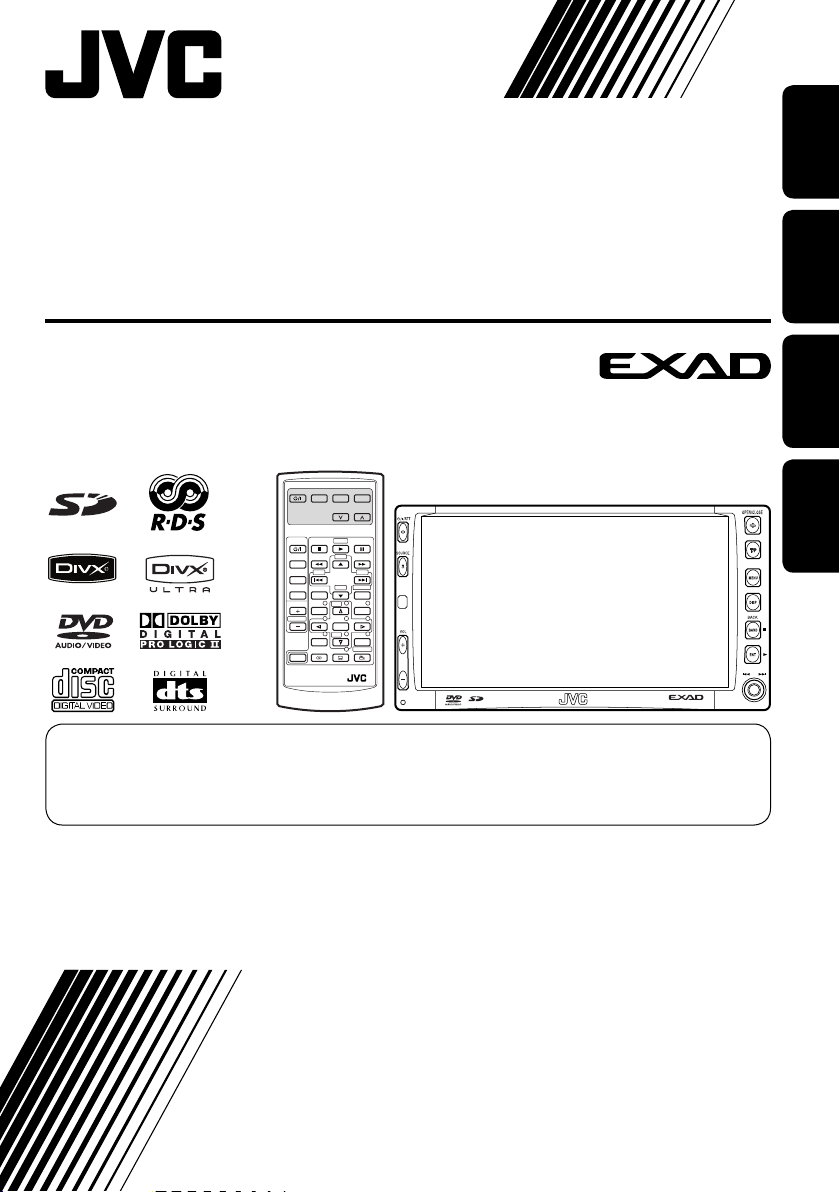
DVD RECEIVER WITH MONITOR
DVD-RECEIVER MIT MONITOR
RÉCEPTEUR DVD ET MONITEUR
DVD-RECEIVER MET MONITOR
KW-AVX706
KW-AVX700
EXTRA MONITOR CONTROL
MODE MENU
ASPECT
DVD / RECEIVER CONTROL
ZOOM
ATT
+10
SOURCE
BAND
DUAL
VOL
2nd VOL
SHIFT
RM-RK240
For canceling the display demonstration, see page 5.
Zum Abbrechen der Displaydemonstration siehe Seite 5.
Pour annuler la démonstration des affichages, référez-vous à la page 5.
Zie bladzijde 5 voor het annuleren van de displaydemonstratie.
–100
–10
ASPECT
123
+
DISC
456
ENTER
7809
–
DISC
SETUP
DIRECT
RETURN
SURROUND
+100
OSD
MENUTOP M
ENGLISH
DEUTSCHFRANÇAIS
NEDERLANDS
For installation and connections, refer to the separate manual.
Für den Einbau und die Anschlüsse siehe das eigenständige Handbuch.
Pour l’installation et les raccordements, se référer au manuel séparé.
Bijzonderheden over de installatie en aansluiting van het apparaat vindt u in de desbetreffende
handleiding.
INSTRUCTIONS
BEDIENUNGSANLEITUNG
MANUEL D’INSTRUCTIONS
GEBRUIKSAANWIJZING
LVT1468-001A
[E]
Page 2
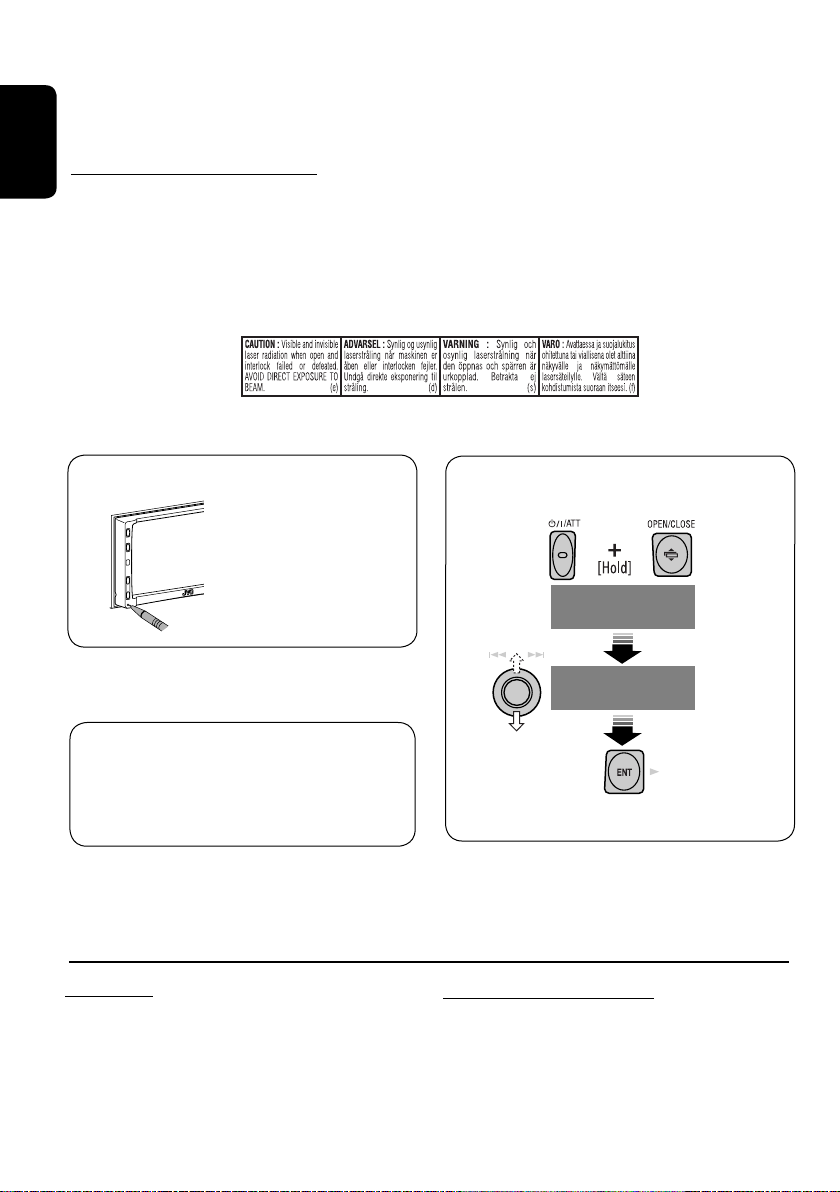
Thank you for purchasing a JVC product.
Please read all instructions carefully before operation, to ensure your complete understanding and
to obtain the best possible performance from the unit.
IMPORTANT FOR LASER PRODUCTS
ENGLISH
1. CLASS 1 LASER PRODUCT
2. CAUTION: Do not open the top cover. There are no user serviceable parts inside the unit; leave
all servicing to qualified service personnel.
3. CAUTION: Visible and invisible laser radiation when open and interlock failed or defeated.
Avoid direct exposure to beam.
4. REPRODUCTION OF LABEL: CAUTION LABEL, PLACED OUTSIDE THE UNIT.
How to reset your unit
• Your preset
adjustments will also
be erased.
For security reasons, a numbered ID card
is provided with this unit, and the same ID
number is imprinted on the unit’s chassis.
Keep the card in a safe place, as it will help
the authorities to identify your unit if stolen.
For safety...
• Do not raise the volume level too much, as
this will block outside sounds, making driving
dangerous.
• Stop the car before performing any
complicated operations.
How to forcibly eject a disc
NO EJECT?
EMERGENCY EJECT?
NO EJECT?
EMERGENCY EJECT?
• If this does not work, reset the unit.
Temperature inside the car...
If you have parked the car for a long time in hot
or cold weather, wait until the temperature in
the car becomes normal before operating the
unit.
2
Page 3
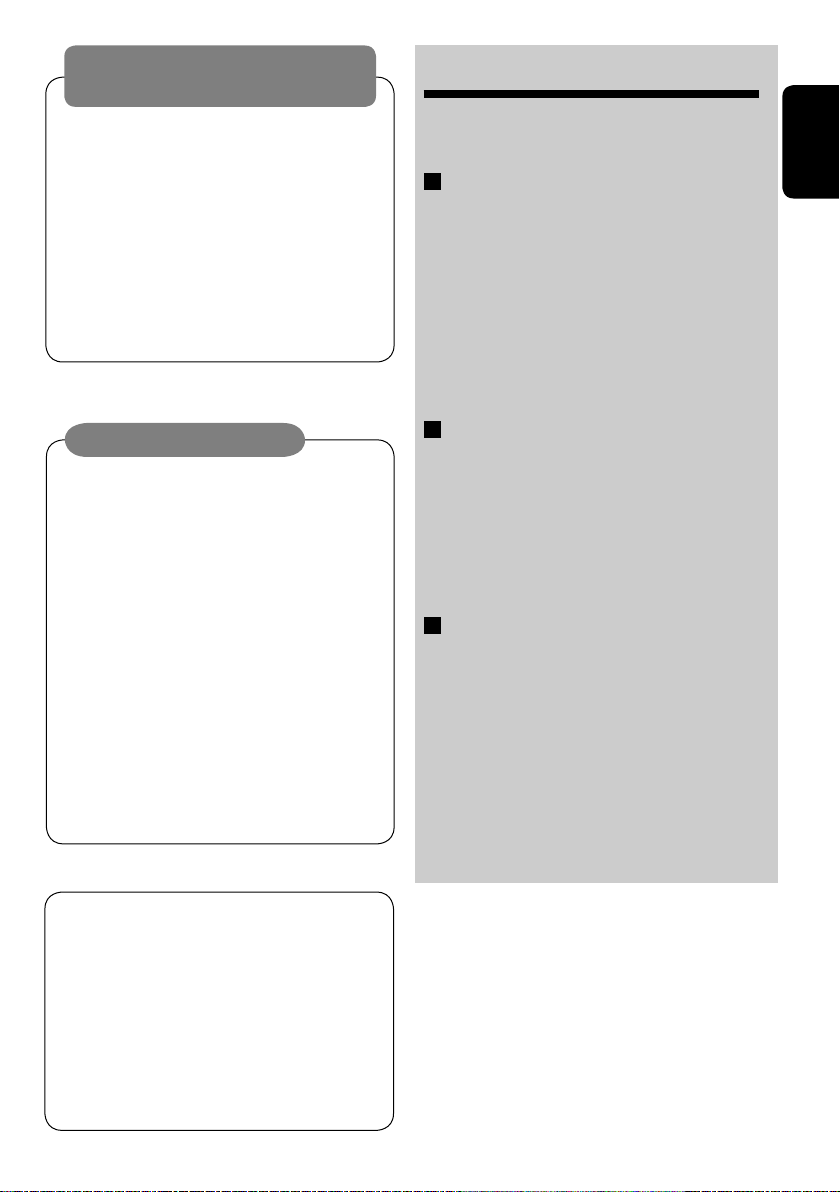
WARNINGS:
To prevent accidents and damage
• DO NOT install any unit in locations where;
– it may obstruct the steering wheel and
gearshift lever operations.
– it may obstruct the operation of safety devices
such as air bags.
– it may obstruct visibility.
• DO NOT operate the unit while driving.
If you need to operate the unit while driving, be
sure to look ahead carefully.
• The driver must not watch the monitor while
driving.
CONTENTS
Introduction ............................................. 4
•
Before operating the unit ............................... 5
OPERATIONS
Basic operations
• Control panel ............................................. 7
•
Remote controller (RM-RK240) ......................... 8
Listening to the radio ................................ 10
Disc operations ......................................... 15
Dual Zone operations ................................ 26
SD operations ........................................... 29
ENGLISH
Cautions on the monitor:
• The monitor built in this receiver has
been produced with high precision, but
it may have some ineffective dots. This is
inevitable and is not malfunction.
• Do not touch the surface of the liquid
crystal panel directly.
• Do not expose the monitor to direct
sunlight.
• When the temperature is very cold or very
hot...
– Chemical changes occur inside, causing
malfunction.
– Pictures may not appear clearly or
may move slowly. Pictures may not
be synchronized with the sound or
picture quality may decline in such
environments.
This product incorporates copyright
protection technology that is protected
by U.S. patents and other intellectual
property rights. Use of this copyright
protection technology must be authorized
by Macrovision, and is intended for home
and other limited viewing uses only unless
otherwise authorized by Macrovision.
Reverse engineering or disassembly is
prohibited.
EXTERNAL DEVICES
Listening to the CD changer ....................... 31
Listening to the DAB tuner ......................... 33
Watching TV ............................................. 36
Listening to the iPod®/D. player ................. 38
Listening to other external components ..... 39
SETTINGS
Sound equalization ................................... 40
Assigning titles to the sources .................... 41
Menu operations ...................................... 42
Maintenance ............................................ 50
More about this unit ................................. 51
Troubleshooting ....................................... 55
Specifications ........................................... 58
3
Page 4
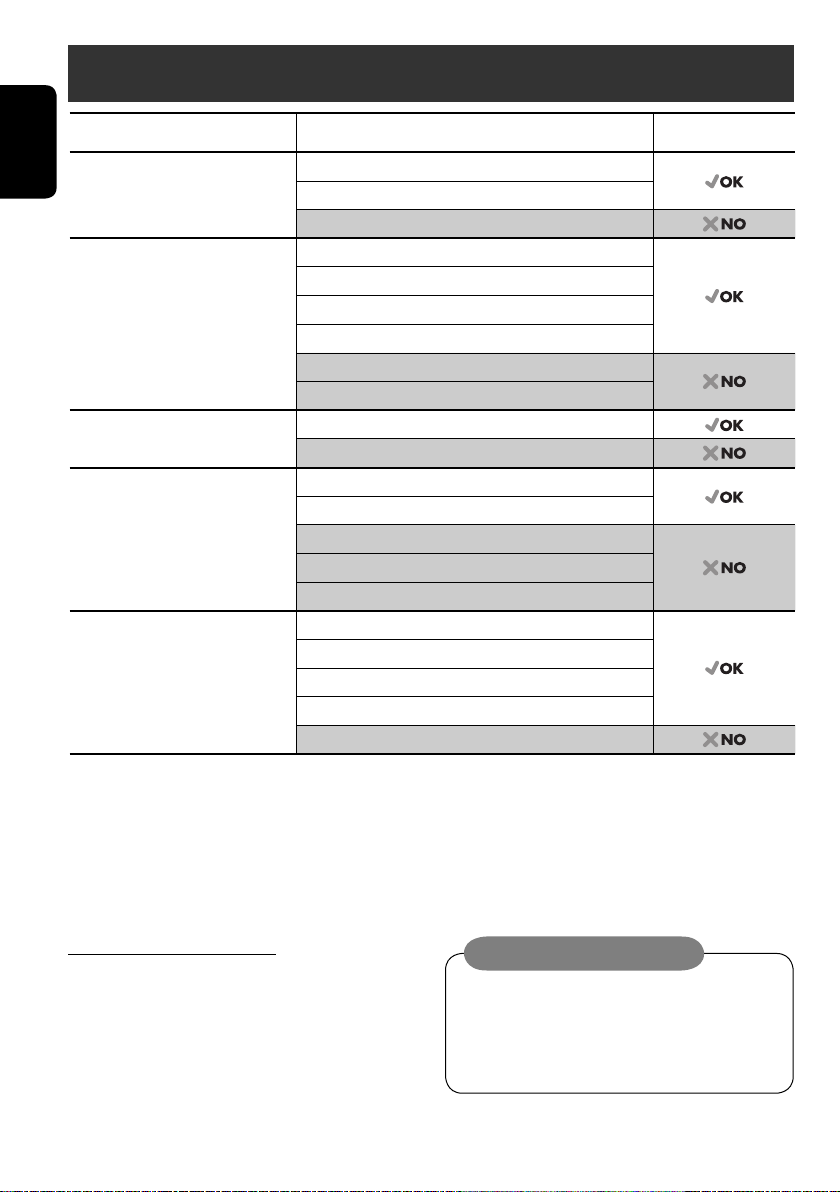
Introduction
Disc type Recording format, file type, etc. Playable
DVD DVD Video
ENGLISH
DVD Recordable/Rewritable
(DVD-R*1/-RW, +R/+RW*2)
• Compliant to UDF bridge format
• DVD-RAM cannot be played.
Dual Disc DVD side
CD/VCD Audio CD/CD Text (CD-DA), DTS-CD
CD Recordable/Rewritable
(CD-R/-RW)
• Compliant to ISO 9660 level 1,
level 2, Romeo, Joliet
1
*
DVD-R recorded in multi-border format is also playable (except for dual layer discs).
2
*
It is possible to play back finalized +R/+RW (Video mode only) discs. However, the use of +R double layer disc is not recommended.
DVD Audio
DVD-ROM
DVD Video
DivX/MPEG1/MPEG2
JPEG
MP3/WMA/WAV
MPEG4
DVD-VR, +VR
Non-DVD side
VCD (Video CD)
SVCD (Super Video CD)
CD-ROM
CD-I (CD-I Ready)
CD-DA
DivX/MPEG1/MPEG2
JPEG
MP3/WMA/WAV
MPEG4
• “DVD Logo” is a trademark of DVD Format/Logo Licensing Corporation registered in the US, Japan and other countries.
Notice for DualDisc playback
The Non-DVD side of a “DualDisc” does
not comply with the “Compact Disc Digital
Audio” standard. Therefore, the use of NonDVD side of a DualDisc on this product is not
recommended.
Caution on volume setting:
Discs produce very little noise compared
with other sources. Lower the volume
before playing a disc to avoid damaging
the speakers by the sudden increase of the
output level.
4
Page 5
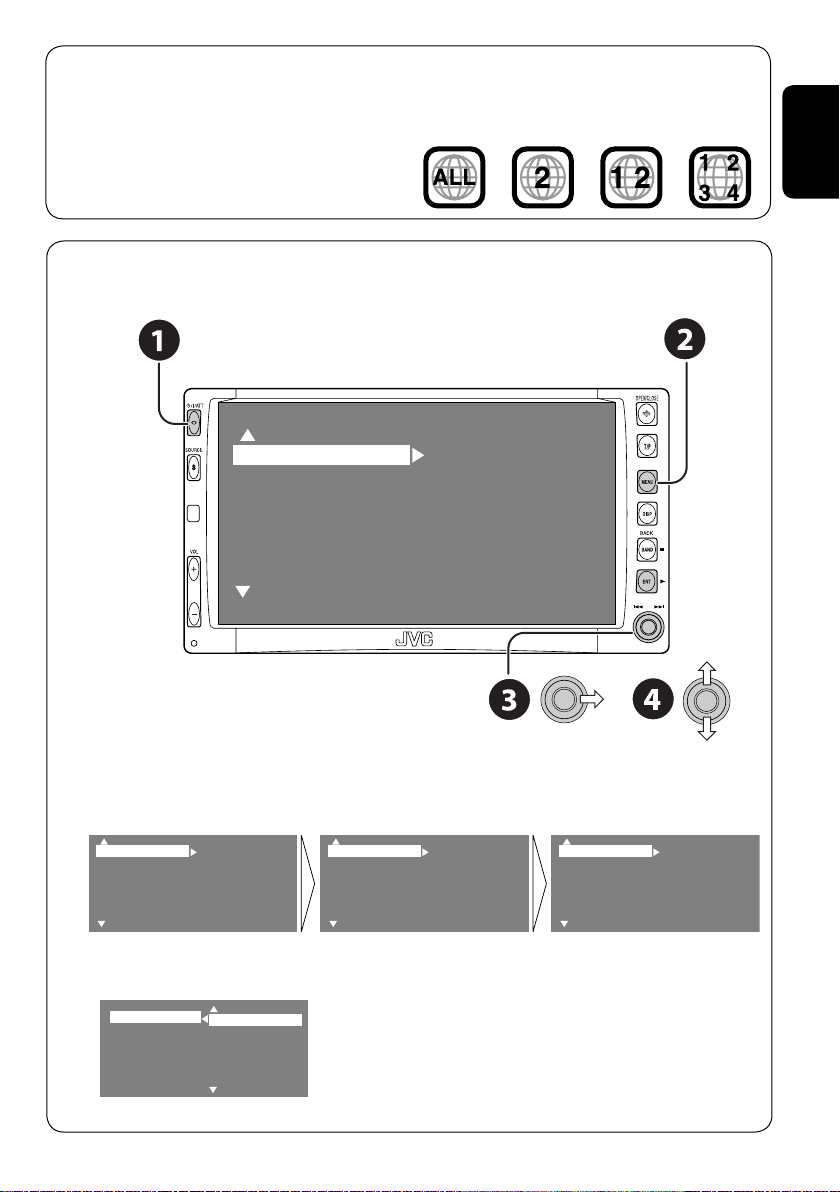
Note on Region Code:
DVD players and DVD Video discs have
their own Region Code numbers. This unit
can only play back DVD discs whose Region
If you insert a DVD Video disc of an
incorrect Region Code
“Region Error Please Eject” appears on the
monitor.
Code numbers include “2.”
Before operating the unit—Cancel the display demonstration and set the clock
• See also page 42.
MENU
ENGLISH
Setup
Surround
Equalizer
Sound
Mode
List
Display
Clock
Disc Setup 1
Disc Setup 2
Tuner
Input
~ Turn on the power.
Ÿ Display the <MENU>.
! Select <Setup> ] <Display> ] <Demonstration>, then activate the <Demonstration>
screen.
Setup
Surround
Equalizer
Sound
Mode
List
Display
Clock
Disc Setup 1
Disc Setup 2
Tuner
Input
Display
Clock
Disc Setup 1
Disc Setup 2
Tuner
Input
Demonstration
Wall Paper
Level Meter
Scroll
Tag Display
Dimmer
Demonstration
Wall Paper
Level Meter
Scroll
Tag Display
Dimmer
Off
On
⁄ Cancel the display demonstrations.
Select “Off.”
Demonstration
Wall Paper
Level Meter
Scroll
Tag Display
Dimmer
Off
On
Continued on the next page
5
Page 6
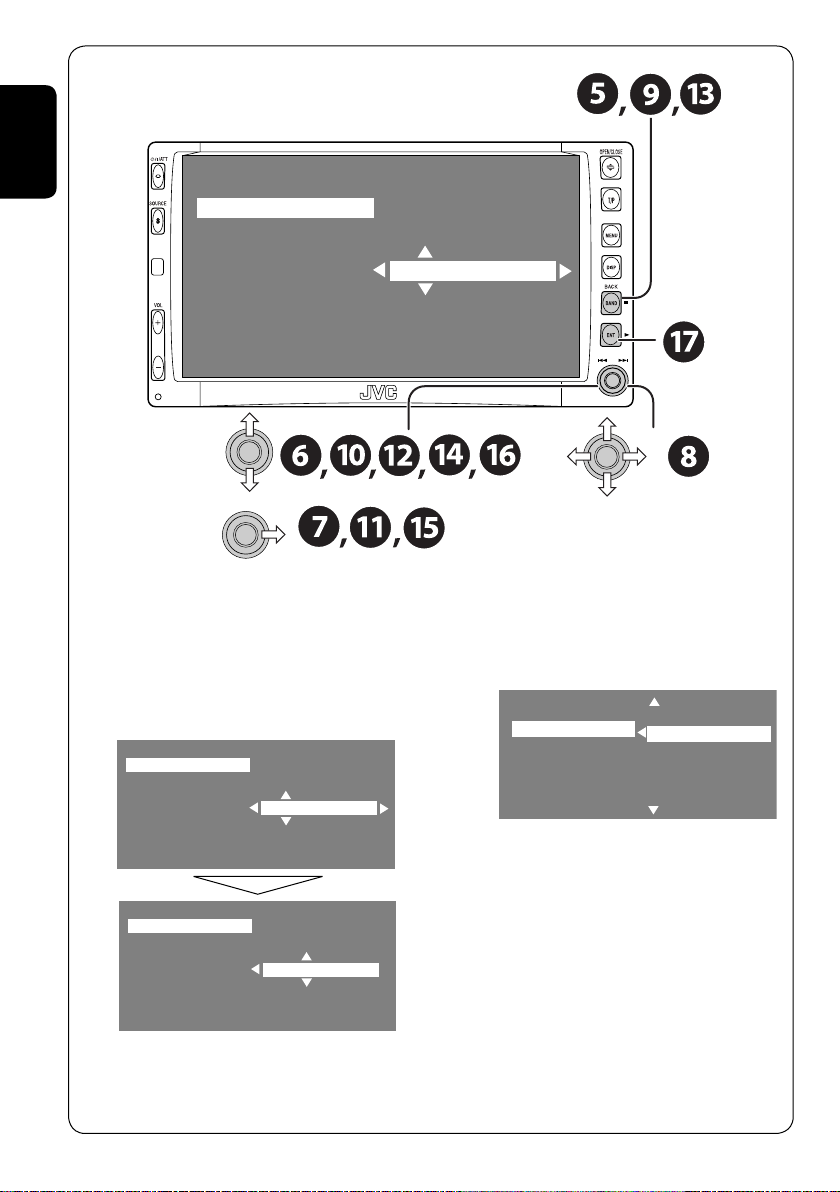
ENGLISH
Time Set
12Hours/24Hours
Clock Adjust
0:00
@ Return to the <Setup> menu.
¤ Select <Clock> ]<Time Set>.
# Activate the <Time Set> screen.
‹ Set the clock time.
Time Set
12Hours/24Hours
Clock Adjust
Time Set
12Hours/24Hours
Clock Adjust
15:00
15:45
$ Return to the <Clock> menu.
› Select <12Hours/24Hours>.
% Activate the <12Hours/24Hours> screen.
fi Select either the 12-hour or 24-hour
system.
Time Set
12Hours/24Hours
Clock Adjust
12 Hours
Hours
24
^ Return to the <Clock> menu.
fl Select <Clock Adjust>.
& Activate the <Clock Adjust> screen.
‡ Select the <Clock Adjust> setting.
• Off: Cancels.
• Auto: Activate auto clock adjustment
using the clock time (CT) data from
an FM RDS station.
* Finish the procedure.
6
Page 7
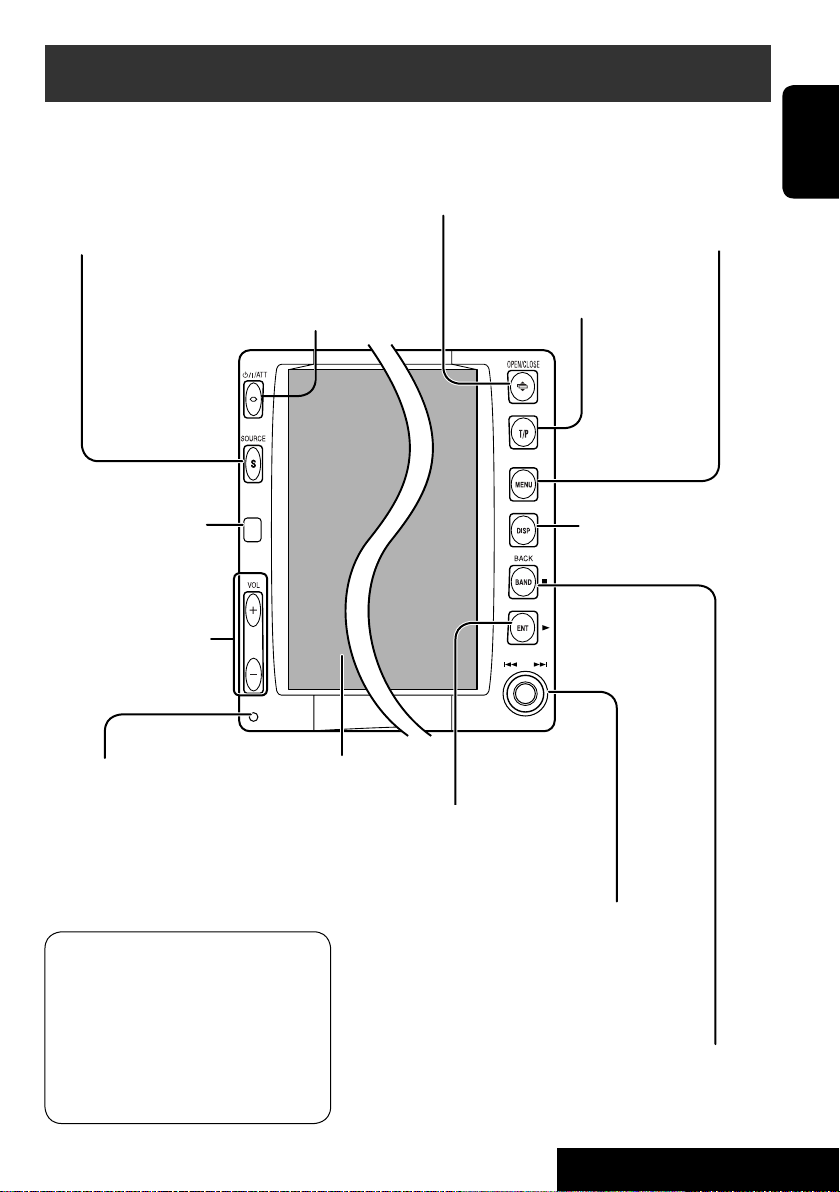
Basic operations — Control panel
Select the source.
TUNER = DAB = DISC (DVD/VCD/CD) = SD =CD-CH,
iPod, D.PLAYER, or EXT-IN = TV = AV-IN =(back to the
beginning)
• You cannot select these sources if they are not
ready.
• Turn on the power.
• Turn off the power [Hold].
• Attenuate the sound (if the power is on).
Remote sensor
Adjust the volume.
Open and close the monitor panel.
• When the monitor panel is open, you can
insert a disc and an SD card.
Change the monitor panel angle [Hold, then press].
Display or erase <MENU>*1.
Activate TA Standby Reception/
PTY Search.
Change the display
information.
ENGLISH
Reset the unit.
• Use only when the internal
system malfunctions.
*1 <MENU> screens
You can use the menus to set up
various settings.
The <MENU> screen consists of
the following sub-menus—Setup/
Surround/Equalizer/Sound/Mode/List/
DualZone.
• For details, see pages 42 to 49.
Display window
• DISC: Start playing.
• On menus: Enter.
• TUNER/DAB: Search for stations/services.
• DISC: Select chapters/tracks.
• On menus: Select items.
• iPod/D.PLAYER: Select tracks.
• TV: Select TV stations.
7
• TUNER/DAB: Select the bands.
• DISC: Stop playing.
• On menus: Back.
OPERATIONS
Page 8
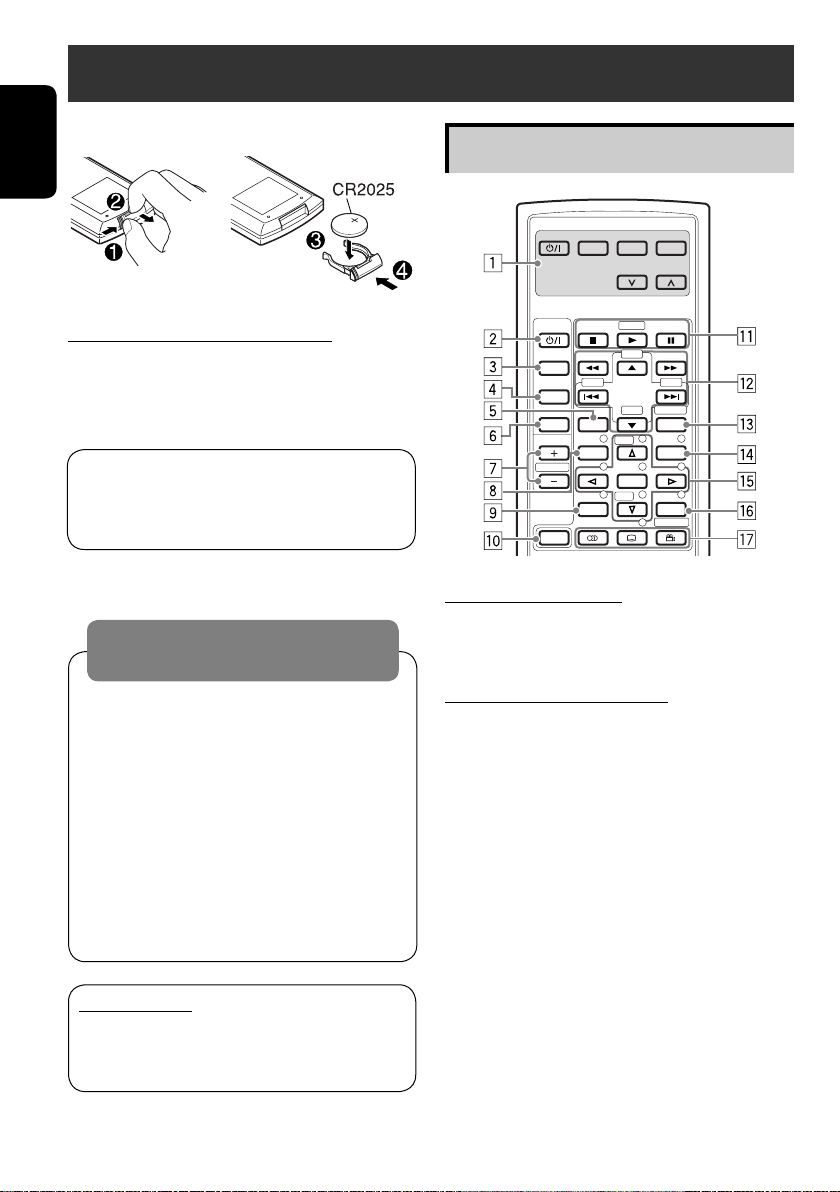
Basic operations — Remote controller (RM-RK240)
Installing the lithium coin battery (CR2025)
ENGLISH
Main elements and features
EXTRA MONITOR CONTROL
MODE MENU
ASPECT
Before using the remote controller:
• Aim the remote controller directly at the
remote sensor on the unit.
• DO NOT expose the remote sensor to bright
light (direct sunlight or artificial lighting).
The receiver is equipped with the steering
wheel remote control function.
• See the Installation/Connection Manual
(separate volume) for connection.
Warning:
To prevent accidents and damage
• Do not install any battery other than
CR2025 or its equivalent.
• Store the battery in a place where children
cannot reach.
• Do not recharge, short, disassemble, or
heat the battery or dispose of it in a fire.
• Do not leave the battery with other
metallic materials.
• Do not poke the battery with tweezers or
similar tools.
• Wrap the battery with tape and insulate
when throwing away or saving it.
IMPORTANT:
If Dual Zone is activated (☞ page 26),
the remote controller functions only for
operating the DVD/CD player.
DVD / RECEIVER CONTROL
ATT
SOURCE
BAND
DUAL
VOL
2nd VOL
SHIFT
ZOOM
+10
–100
DIRECT
–10
ASPECT
123
+
DISC
MENUTOP M
456
ENTER
7809
–
DISC
SETUP
RETURN
SURROUND
+100
OSD
MONITOR CONTROL
1 Monitor control buttons
• Used for a JVC monitor—KV-MR9010,
or KV-MH6510.
DVD/RECEIVER CONTROL
2 • Turns on the power.
• Attenuates the sound if the power is on.
• Turns off the power if pressed and held
(while the power is on).
3 Selects the source.
4 Selects the FM/AM/DAB bands.
5 Changes the aspect ratio of the playback
pictures.
6 Activates or deactivates Dual Zone.
7 Adjusts the volume level.
• Also functions as 2nd VOL when
pressed with SHIFT button (☞ page 26)
8*1 • DVD/DivX 6: Shows the disc menu.
• VCD: Resumes PBC playback
(☞ page 21).
1
9*
Not used as SETUP button for this
receiver.
p SHIFT button
.
8
Page 9
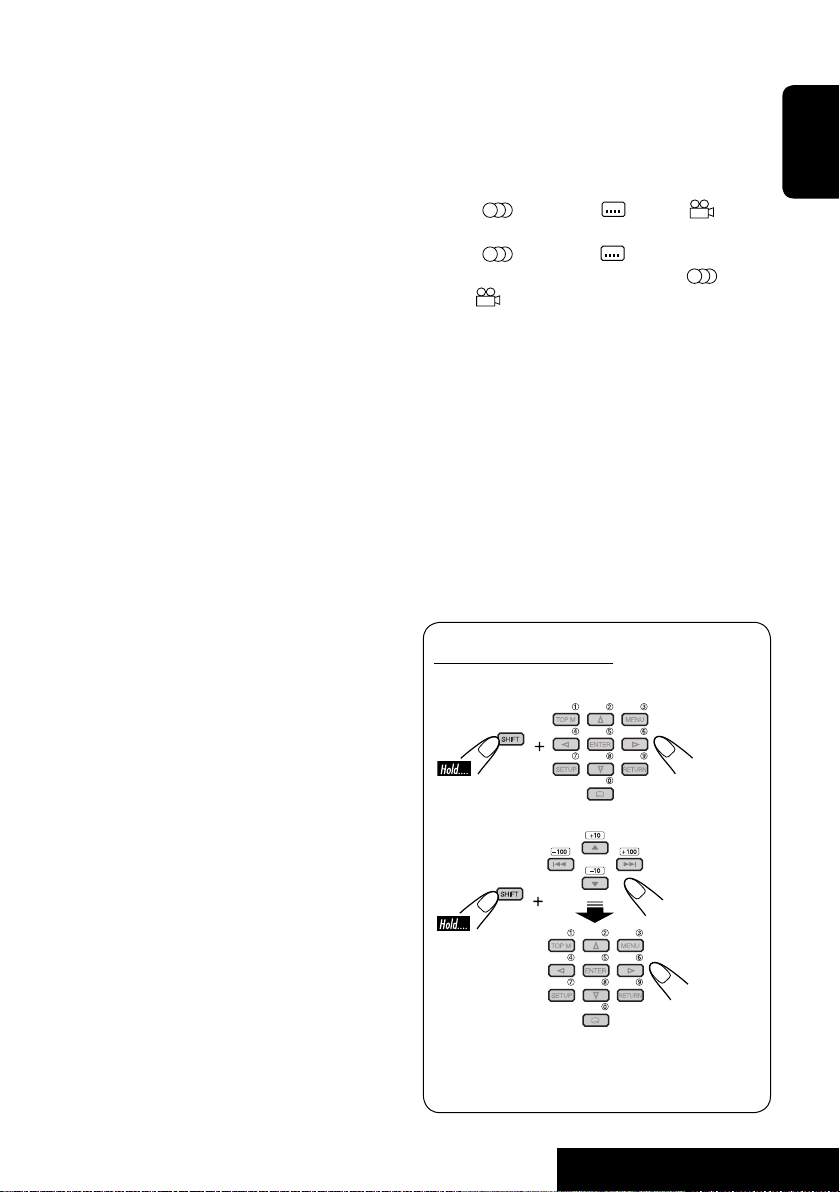
q 7 (stop), 3 (play), 8 (pause)
• 3 (play) also function as ZOOM button
when pressed with SHIFT button (☞
page 22).
•
Not applicable for CD changer operations.
w*2 For advanced disc operations:
• 5 / ∞
DVD: Selects the titles.
Other discs except CD: Selects the
folders.
• 4 / ¢: reverse skip/forward skip
• 1 / ¡: reverse search/forward
search
For FM/AM/TV tuner operations:
• 5 / ∞:
Changes the preset stations.
• 4 / ¢:
– Functions to search for stations.
Press briefly: auto search
Press and hold: manual search
For DAB tuner operations:
• 5 / ∞:
Changes the preset services.
• 4 / ¢:
– Searches for the ensembles if pressed
and held.
– Selects a service if pressed.
For Apple iPod
/JVC D. player
®
operations:
• ∞: Pauses/stops or resumes playback.
• 5: Enters the main menu (then
5/∞/4 / ¢ work as the menu
selecting buttons).*
3
• 4 / ¢ (in menu selecting mode)
– Selects an item if pressed briefly. (Then,
press ∞ to confirm the selection.)
– Skips 10 items at a time if pressed and
held.
e Shows the on-screen bar.
• Also functions as DIRECT button when
pressed with SHIFT button (☞ pages 20
to 22).
1
r*
• DVD/DivX 6: Shows the disc menu.
• VCD: Resumes PBC playback
(☞ page 21).
t*1 • Makes selection/settings.
• ~: Skips back or forward by 5 minutes
for DivX/MPEG.
• DISC +/– buttons: Changes discs for
“CD-CH.”
1
y*
RETURN button
u • DVD: Selects audio language
), subtitles ( ), angle ( ).
(
• DivX: Selects audio language
(
), subtitles ( ).
• VCD: Selects audio channel (
•
(angle) also functions as
).
SURROUND button when pressed with
SHIFT button (☞page 23).
1
*
Functions as number buttons when pressed
with SHIFT button.
–
TUNER/DAB: Selects preset station/service.
–
DISC: Selects chapter/title/group/folder/
track.
2
*
Functions as +10/–10/+100/–100 buttons
when pressed with SHIFT button.
3
*
5 : Returns to the previous menu.
∞ : Confirms the selection.
How to select a number
To select a number from 0 – 9:
To select a number greater than 9:
• +100/–100 buttons used only for searching
for tracks whose number is greater than 99.
ENGLISH
9
OPERATIONS
Page 10
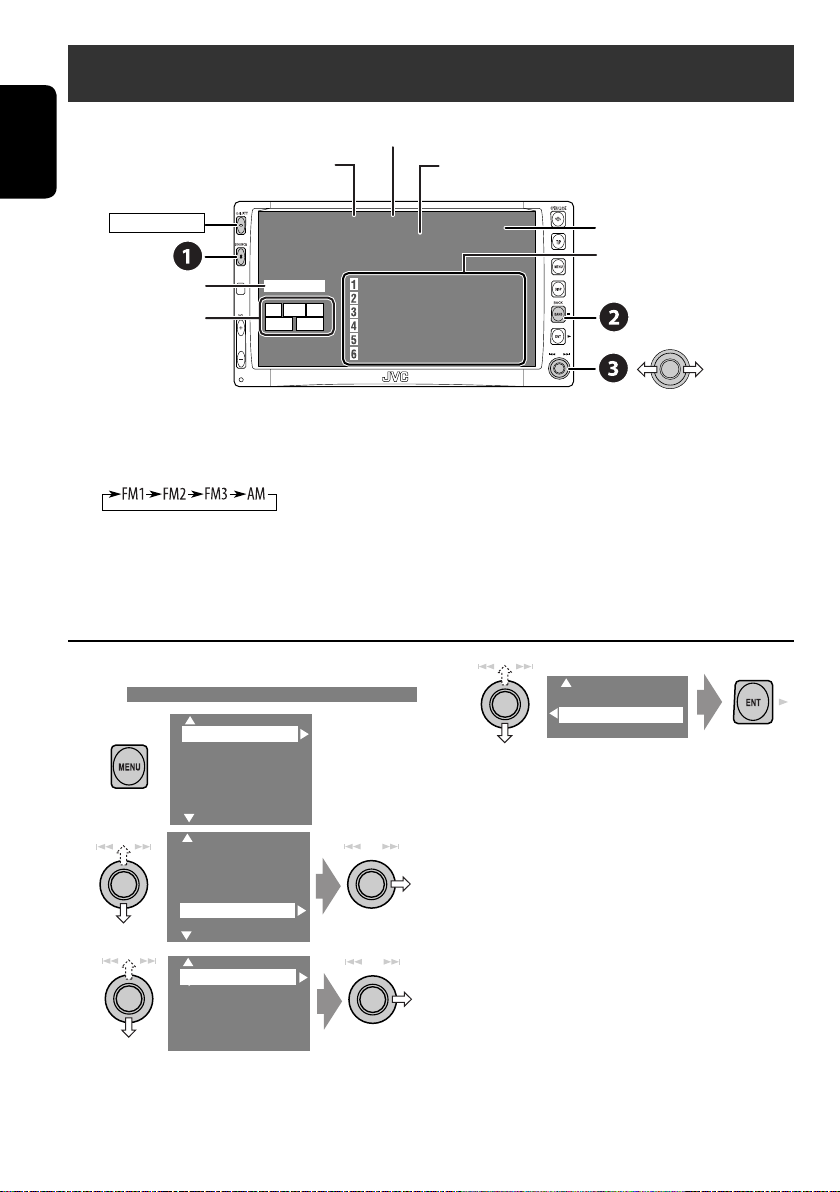
Listening to the radio
ENGLISH
Band
Preset No.
PS (station name) for FM RDS. If no signal is coming in,
“NO NAME” appears.
POWER]ON
☞ page 40.
Tuner/Standby
Reception indicators
TUNER
FLAT
TP PTY AF
MO LO
15: 45
FM1 P1 Country
Bayern Radio
87.5 MHz
87.5 MHz Bayern Radio
88.3 MHz
88.7 MHz
91.5 MHz
93.1 MHz
95.3 MHz
PTY code for FM RDS
Preset list—frequency/
PS (station name for FM RDS)
~ Select “TUNER.”
Ÿ Select the bands.
! Search for a station—Auto Search.
• Manual Search: Hold either to left or right until “Manual Search” appears on the display, then
push it repeatedly.
• The ST indicator lights up when receiving an FM stereo broadcast with sufficient signal
strength.
When an FM stereo broadcast is hard to
receive
1
2
Setup
Surround
Equalizer
Sound
Mode
List
Setup
Surround
Equalizer
Sound
Mode
List
4
Off
On
Reception improves, but stereo effect will be
lost.
• The MO indicator lights up.
To restore stereo effect, select “Off” in step 4.
3
Mono
DX/Local
SSM
PTy Standby
10
Page 11
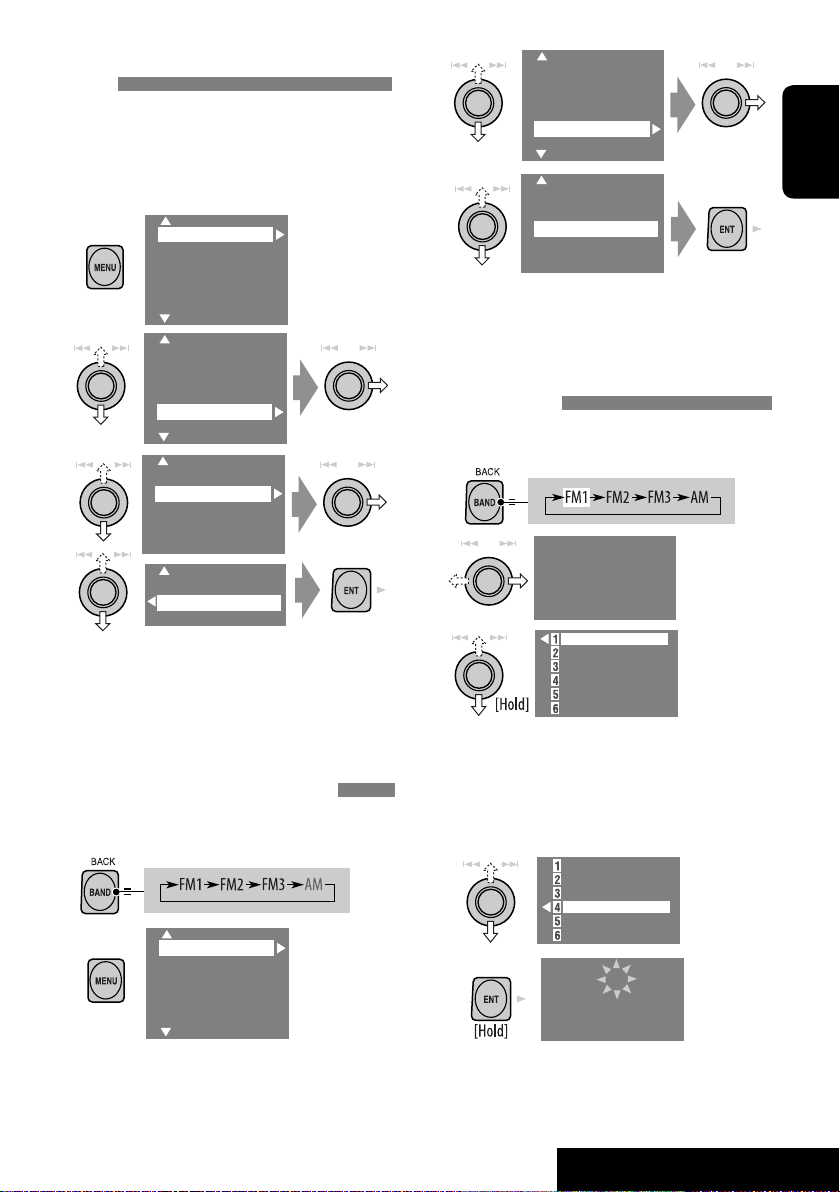
Tuning in to stations with sufficient signal
strength
This function works only for FM bands.
Once you have activated this function (selected
“Local”), it always works when searching for FM
stations.
1
Setup
Surround
Equalizer
Sound
Mode
2
List
Setup
Surround
Equalizer
Sound
Mode
List
3
Mono
DX/Local
SSM
PTy Standby
4
DX
Local
3
Setup
Surround
Equalizer
Sound
Mode
List
4
Mono
DX/Local
SSM
PTy Standby
Local FM stations with the strongest signals
are searched and stored automatically in the
FM band.
Manual presetting
Ex.: Storing FM station of 92.5 MHz into preset
number 4 of the FM1 band.
1
2
FM1
NO NAME
92.5 MHz
ENGLISH
Only stations with sufficient signal strength
will be detected.
• The DX indicator goes off, then the LO
indicator lights up.
FM station automatic presetting —SSM
(Strong-station Sequential Memory)
This function works only for FM bands.
You can preset six stations for each band.
1
2
Setup
Surround
Equalizer
Sound
Mode
List
3
87.5 MHZ
88.3 MHz
88.7 MHz
91.5 MHz
93.1 MHz
95.3 MHz
• Each time you keep pushing up or down
the knob, you can change the FM bands.
• Preset List can also be accessed through
<MENU> = <List> (☞ page 12).
4 Select a preset number.
87.5 MHZ
88.3 MHz
88.7 MHz
91.5 MHz
93.1 MHz
95.3 MHz
5
FM1 P4
NO NAME
92.5 MHz
11
OPERATIONS
Page 12
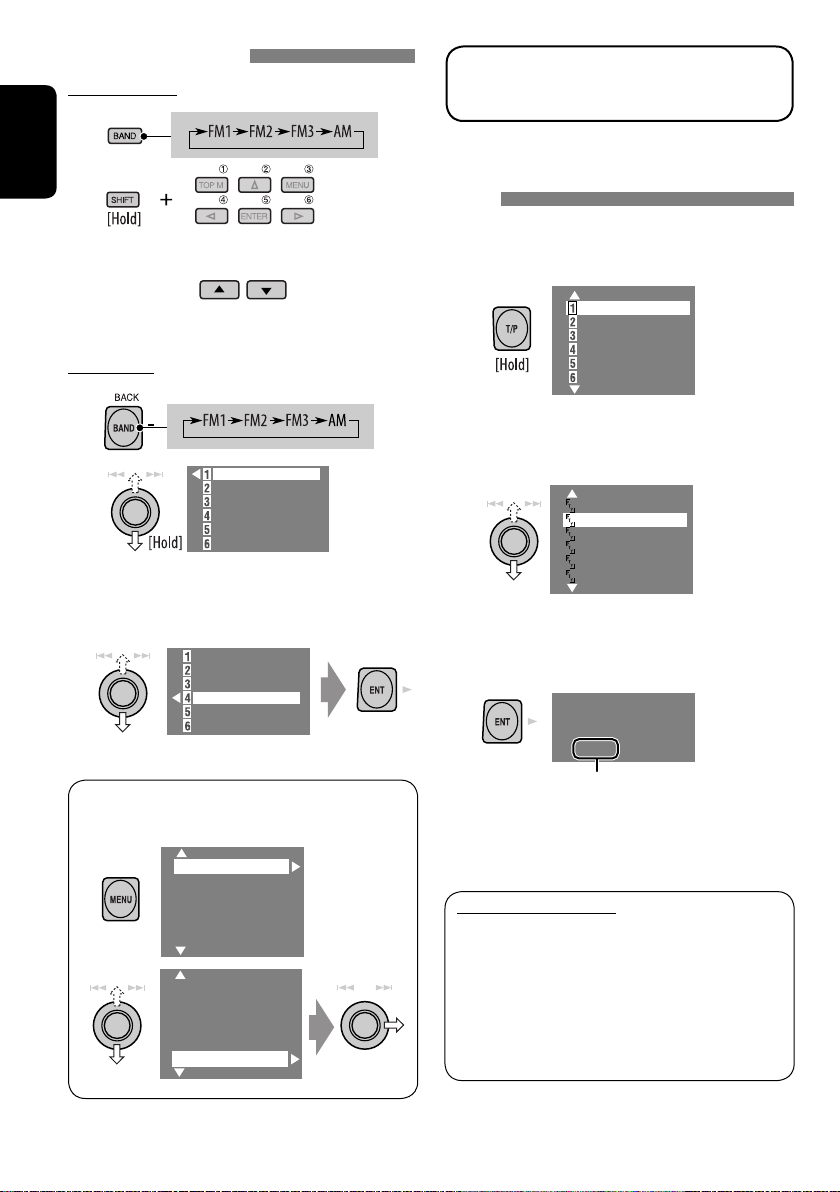
Selecting preset stations
On the remote:
1
The following features are available only for
FM RDS stations.
2
ENGLISH
or
On the unit:
1
2
• Each time you keep pushing up or down
the knob, you can change the FM bands.
87.5 MHz
88.3 MHz
88.7 MHz
92.5 MHz
93.1 MHz
95.3 MHz
3 Select a preset station.
87.5 MHz
88.3 MHz
88.7 MHz
92.5 MHz
93.1 MHz
95.3 MHz
Searching for FM RDS programme—PTY
search
You can search for your favorite programmes
being broadcast by selecting the PTY code for
your favorite programmes.
1
Pop Music
Rock Music
Easy Listening
Serious Classics
Current Affairs
Varied Speech
PTY Preset List, including six preset PTY
codes appears.
2 Select a PTY code.
• You can select one from 35 PTY codes
including the first 6 preset codes which
can be preset as you like (☞ page 13).
Cultures
Science
Varied Speech
Pop Music
Rock Music
Easy Listening
3
FM1 PTY Search
XX.X MHz
• Preset List can also be accessed through
<MENU> = <List>.
Setup
Surround
Equalizer
Sound
Mode
List
Setup
Surround
Equalizer
Mode
List
Frequencies change as search goes on.
If there is a station broadcasting a
programme of the same PTY code as you
have selected, that station is tuned in.
Available PTY codes:
News, Current Affairs, Information, Sport, Education,
Drama, Cultures, Science, Varied Speech, Pop Music, Rock
Music, Easy Listening, Light Classics M, Serious Classics,
Other Music, Weather & Metr, Finance, Children Progs,
Social Affairs, Religion, Phone In, Travel & Touring, Leisure
& Hobby, Jazz Music, Country Music, National Music, Oldies
Music, Folk Music, Documentary
12
Page 13
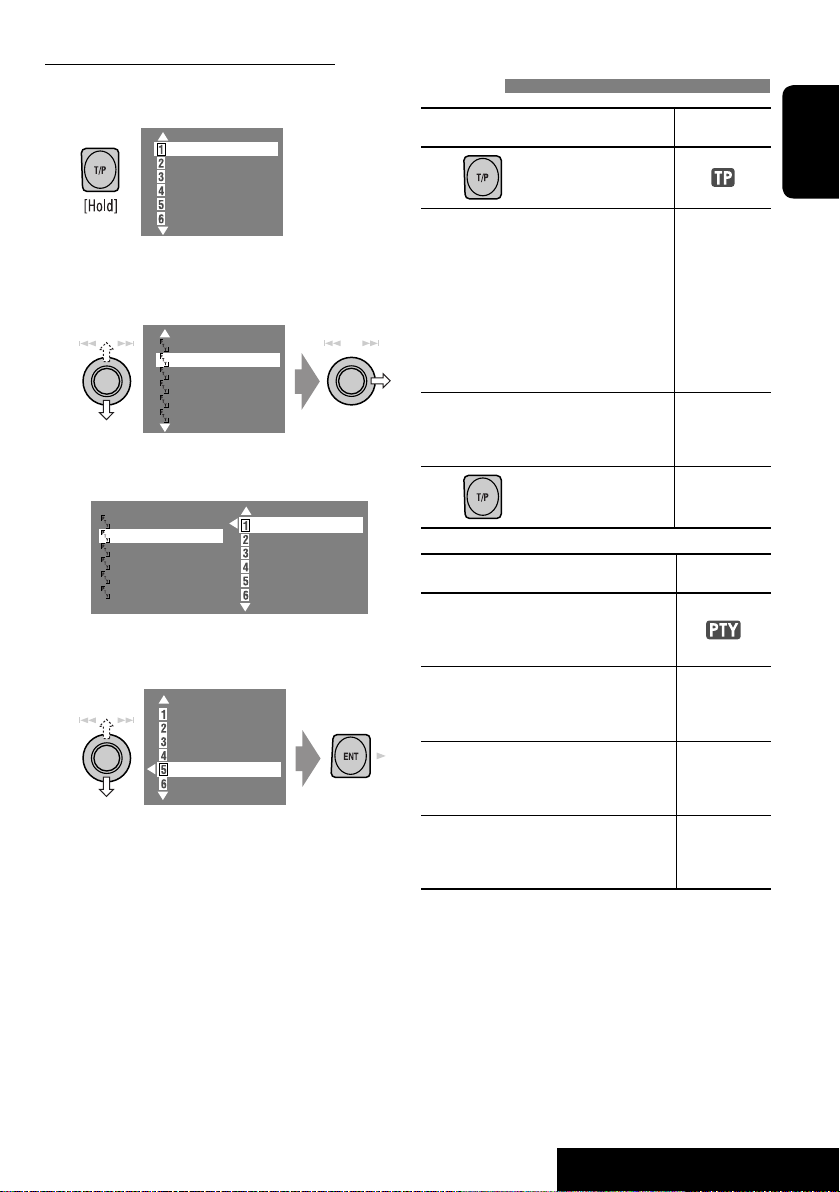
Storing your favorite programme types
You can store your favorite PTY codes into the
PTY Preset List.
1
Pop Music
Rock Music
Easy Listening
Serious Classics
Current Affairs
Varied Speech
PTY Preset List appears.
2 Select a PTY code to be stored into the
List.
Cultures
Science
Varied Speech
Pop Music
Rock Music
Easy Listening
Current PTY Preset List is shown on the
right column of the display.
Cultures
Science
Varied Speech
Pop Music
Rock Music
Easy Listening
Pop Music
Rock Music
Easy Listening
Serious Classics
Current Affairs
Varied Speech
3 Select a listed code to be replaced with
the one newly selected.
Pop Music
Rock Music
Easy Listening
Serious Classics
Current Affairs
Varied Speech
Now “Current Affairs” is replaced with
“Science.”
Activating/deactivating TA/PTY Standby
Reception
TA Standby Reception Indicator
Press to activate.
The unit will temporarily switch
to Traffic Announcement (TA), if
available, from any source other
than AM.
The volume changes to the preset
TA volume level if the current
level is lower than the preset level
(☞ page 46).
Not yet activated. Tune in to
another station providing the
RDS signals.
Press
to deactivate.
PTY Standby Reception Indicator
Activate <MENU>, then select
<Mode>, <PTY Standby> (☞
pages 14, 49).
The unit will temporarily switch
to your favorite PTY programme
from any source other than AM.
Not yet activated. Tune in to
another station providing the
RDS signals.
To deactivate, select “Off” in step
4, then press ENT once (☞ page
14).
Lights up
Flashes
Goes off
Lights up
Flashes
Goes off
ENGLISH
13
OPERATIONS
Page 14
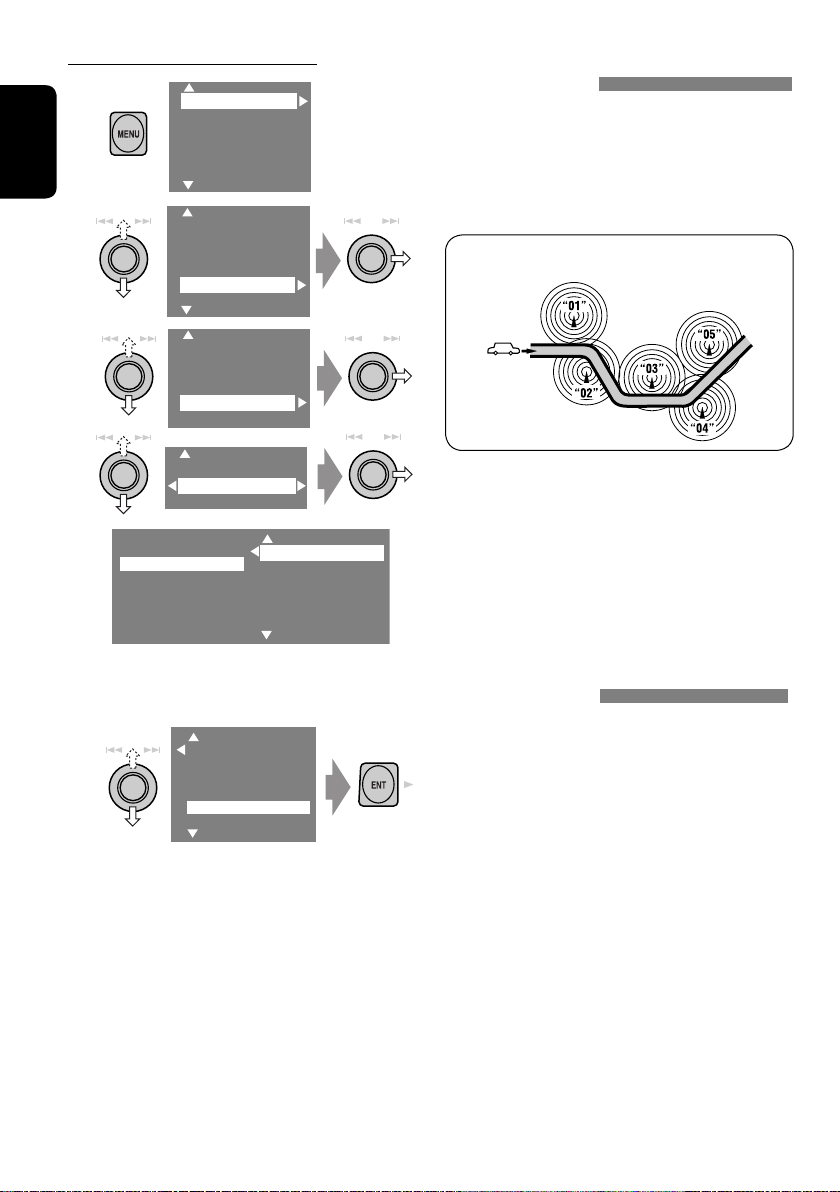
Activating PTY Standby Reception
1
ENGLISH
2
Setup
Surround
Equalizer
Sound
Mode
List
Setup
Surround
Equalizer
Sound
Mode
List
3
Mono
DX/Local
SSM
PTy Standby
Tracing the same programme—NetworkTracking Reception
When driving in an area where FM reception
is not sufficient enough, this unit automatically
tunes in to another FM RDS station of the
same network, possibly broadcasting the same
programme with stronger signals.
Programme A broadcasting on different frequency areas
(01 – 05)
4
Off
News
Off
News
5
Select a PTY code for PTY Standby
Reception.
News
Current Affairs
Information
Sport
Education
Drama
News
Current Affairs
Information
Sport
Education
Drama
When shipped from the factory, NetworkTracking Reception is activated.
To change the Network-Tracking Reception
setting, see “AF Regional” on page 46.
• When the DAB tuner is connected, refer to
“Tracing the same programme—Alternative
Frequency Reception (DAB AF)” on page 35.
Changing alternative station—
Programme Search
Usually when you select preset stations, the
preset stations in the preset numbers are tuned
in. However, if a preset station is an FM RDS
station, and the signals from that station are not
sufficient for good reception, this unit, using
the AF data, tunes in to another frequency
broadcasting the same programme as the
original preset station is broadcasting (☞ page
46).
• The unit takes some time to tune in to
another station using programme search.
14
Page 15
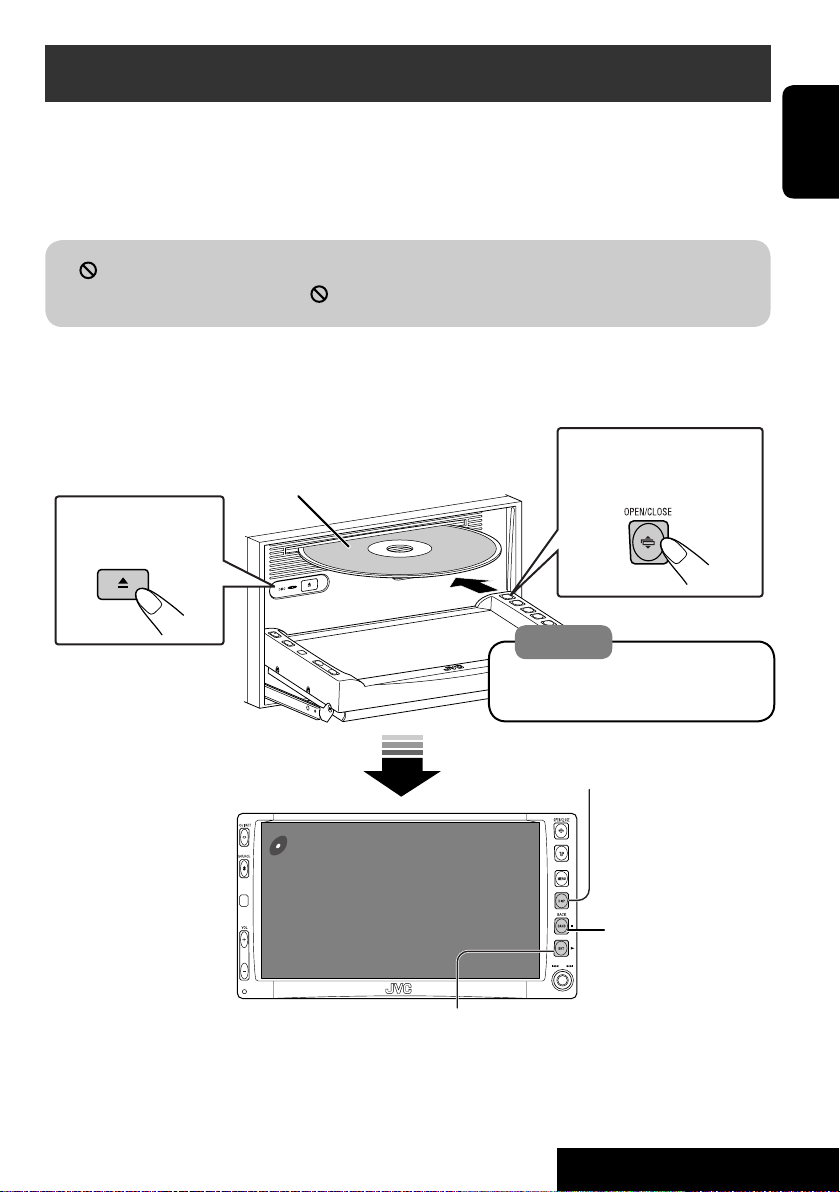
Disc operations
Now Reading...
DISC
15: 45
The disc type is automatically detected, and playback starts automatically (for some discs: automatic
start depends on its internal program).
If a disc does not have any disc menu, all tracks in it will be played repeatedly until you change the
source or eject the disc.
” appears on the monitor, the unit cannot accept the operation you have tried to do.
If “
• In some cases, without showing “
,” operations will not be accepted.
Open the monitor panel and insert the disc.
Playback starts automatically.
To open/close the
Label side
monitor panel
To eject the disc
Caution:
Do not place your finger behind the
monitor panel.
DISP: Press if no playback picture appears , but disc
information (☞ pages 16 and 17) screen is displayed.
ENGLISH
3: Start playback if necessary.
(For DVD: 10-second review if pressed during play.)
15
7: Stop.
OPERATIONS
Page 16
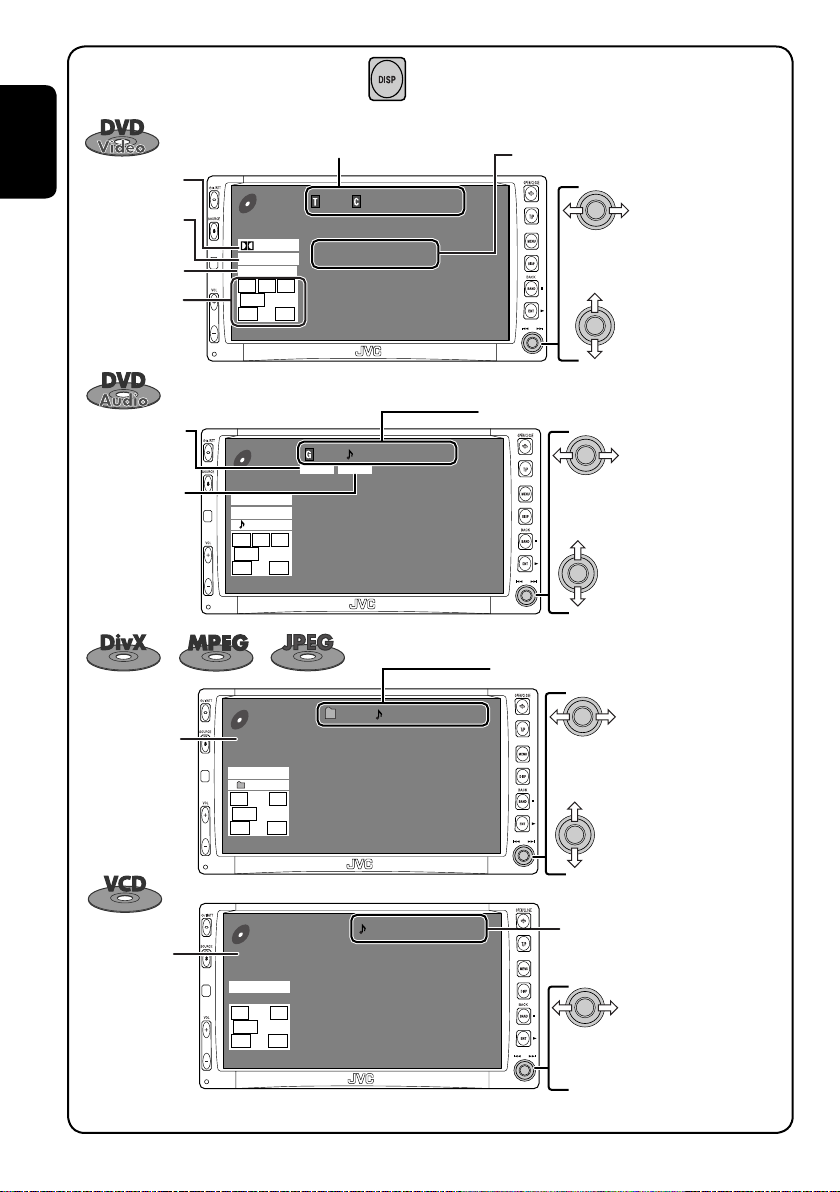
While playing the following discs, press .
01 01 0:00:12
Current folder Name
Current file name.avi
Next file name.avi
Next file name.avi
Next file name.avi
Next file name.avi
Next file name.avi
Next file name.avi
CD
DivX
15: 45
FLAT
REPEAT
L R
SW
LS RS
Title no./Chapter no./Play time
Audio format
ENGLISH
Surround/
sound mode
Playback mode
Speaker/signal
indicators
(☞ page 51)
DVD
VIDEO
DIGITAL
MULTI
CHAP.RPT
L C R
SW LFE
LS RS
15: 45
01 01 0:00:12
48kHz 24Bit 3/2.1
• Each time you press the button, playback
picture and disc information screens
(with/without level meter) appear in turn.
Sampling frequency/Bit rate/Recorded
signal channels
Press: Select chapter
Hold: Reverse/forward search*
Press: Select title
1
BONUS indicator
B.S.P. indicator
PBC indicator
lights up when
PBC is in use.
(☞ page 22)
(☞ page 22)
Disc type
DVD
AUDIO
PPCM
MULTI
REPEAT
L C R
SW LFE
LS RS
15: 45
VCD
PBC
FLAT
L R
SW
LS RS
15: 45
01 01 0:00:12
BONUS B.S.P
96kHz 24Bit 3/2.1
01 0:00:12
16
Group no./Track no./Play time
Press: Select track
Hold: Reverse/forward search*
Press: Select group
For DivX/MPEG: Folder no./Track no./Play time
For JPEG: Folder no./Track no.
Press: Select track
Hold: For DivX/MPEG: Reverse/
forward search*
Press: Select folder
Hold: Display Folder List
Track no./Play time
Press: Select track
Hold: Reverse/forward search*
2
1
1
Page 17
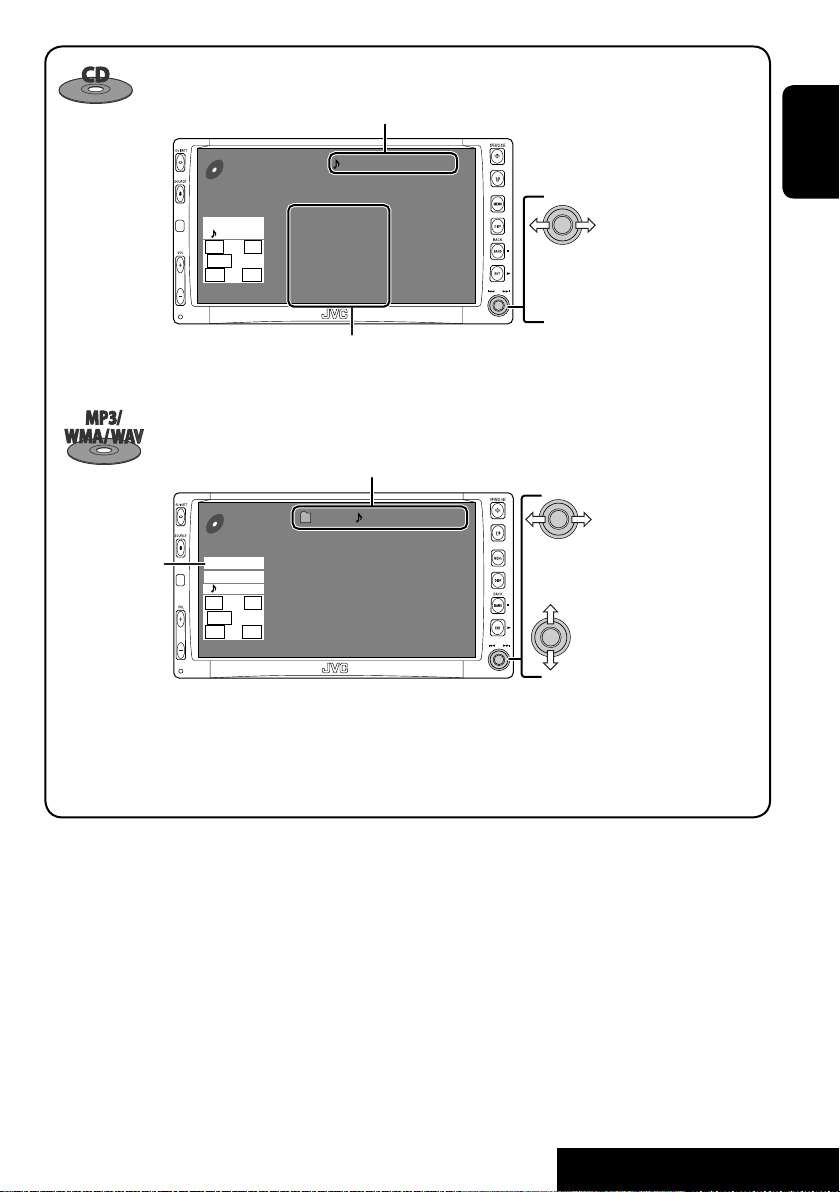
Track no./Play time
Audio format
(MP3/WMA/WAV)
CD
FLAT
REPEAT
L R
SW
LS RS
15: 45
CD
MP3
FLAT
REPEAT
L R
SW
LS RS
15: 45
01 0:00:12
Disc Title
Current track Title
Next track title
Next track title
Next track title
Next track title
Next track title
Next track title
Next track list (only for CD Text)
• “NO NAME” appears if no title is assigned
Folder no./Track no./Play time
01 01 0:00:12
Current folder Name
Current file name.mp3
Next file name.mp3
Next file name.mp3
Next file name.mp3
Next file name.mp3
Next file name.mp3
Next file name.mp3
Press: Select track
Hold: Reverse/forward search*
1
or recorded.
Press: Select track
Hold: Reverse/forward search*
1
Press: Select folder
Hold: Display Folder List
• Tag data will be shown instead of folder/
file names when they are recorded (with
“Tag Display” set to “On” ☞ page 43).
ENGLISH
1
*
Search speed: x2 ] x10.
2
*
Search speed: ¡1 ] ¡2.
• DivX, DivX Ultra Certified, and associated logos are trademarks of DivX, inc. and are used under license.
• Official DivX
• Plays all versions of DivX
Ultra Certified product
®
video (including DivX® 6) with enhanced playback of DivX® media files and the DivX® Media Format
®
• Microsoft and Windows Media are either registered trademarks or trademarks of Microsoft Corporation in the United States and/
or other countries.
17
OPERATIONS
Page 18
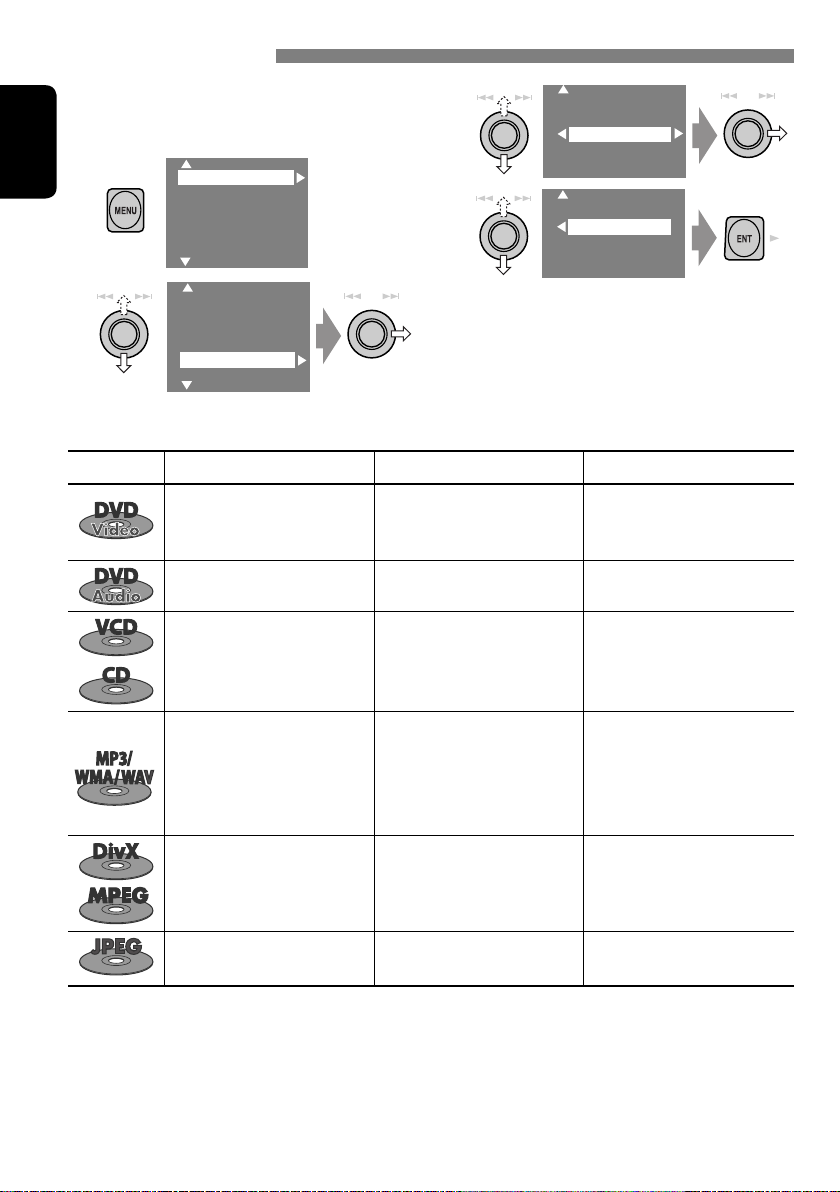
Selecting playback modes
You can use only one of the following playback
modes—Intro/Repeat/Random.
Ex. To select Track Repeat
1
ENGLISH
2
Setup
Surround
Equalizer
Sound
Mode
List
Setup
Surround
Equalizer
Sound
Mode
List
Disc type Intro Repeat Random
Chapter: Repeats current
—
Title: Repeats current title
— Track: Repeats current track —
3
Off
Intro
Repeat
Random
4
Off
Track
Folder
When one of the playback modes is
selected, the corresponding indicator lights
up on the disc information screen.
To cancel, select “Off” in step 3 or 4.
chapter
—
Track: Plays the first 15
seconds of each track (for
VCD: PBC not in use)
Track: Plays the first 15
seconds of each track
Folder: Plays the first 15
seconds of the first track of
each folder
—
—
Track: Repeats current track
(for VCD: PBC not in use)
Track: Repeats current track
Folder: Repeats all tracks of the
current folder
Track: Repeats current track
Folder: Repeats current folder
Folder: Repeats current folder
18
Disc: Randomly plays all tracks
(for VCD: PBC not in use)
Folder: Randomly plays all
tracks of current folder,
then tracks of next folders
Disc: Randomly plays all tracks
—
—
Page 19
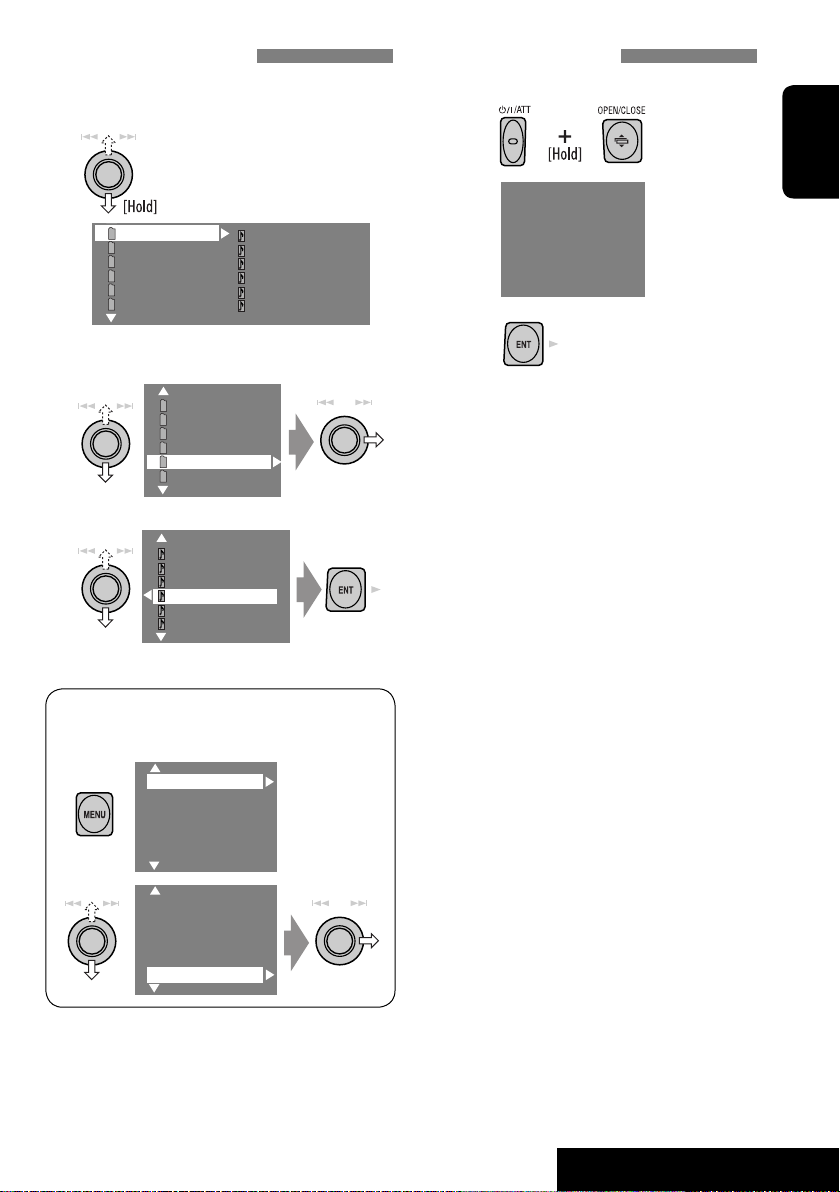
Selecting tracks on the list
If a disc includes folders, you can display the
Folder/Track Lists, then start playback.
1
Folder List with the current
Track List on the right column
appears.
My Best
Cinema
My Best 2
Pops
Favorite Songs
Easy Listenings
2
Select a folder, then activate the Track
List.
My Best
Cinema
My Best 2
Pops
Favorite Songs
Easy Listenings
3
Select a track, and start playing.
Song015.mp3
Song016.mp3
Song017.mp3
Song018.mp3
Song019.mp3
Song020.mp3
Track001.mp3
Track002.mp3
Track003.mp3
Track004.mp3
Track005.mp3
Track006.mp3
Prohibiting disc ejection
You can lock a disc in the loading slot.
1
NO EJECT?
EMERGENCY EJECT?
2
“No Eject” appears.
To cancel the prohibition, repeat the same
procedure to select “EJECT OK”.
ENGLISH
• Preset List can also be accessed through
<MENU> = <List>.
Setup
Surround
Equalizer
Sound
Mode
List
Setup
Surround
Equalizer
Mode
List
19
OPERATIONS
Page 20
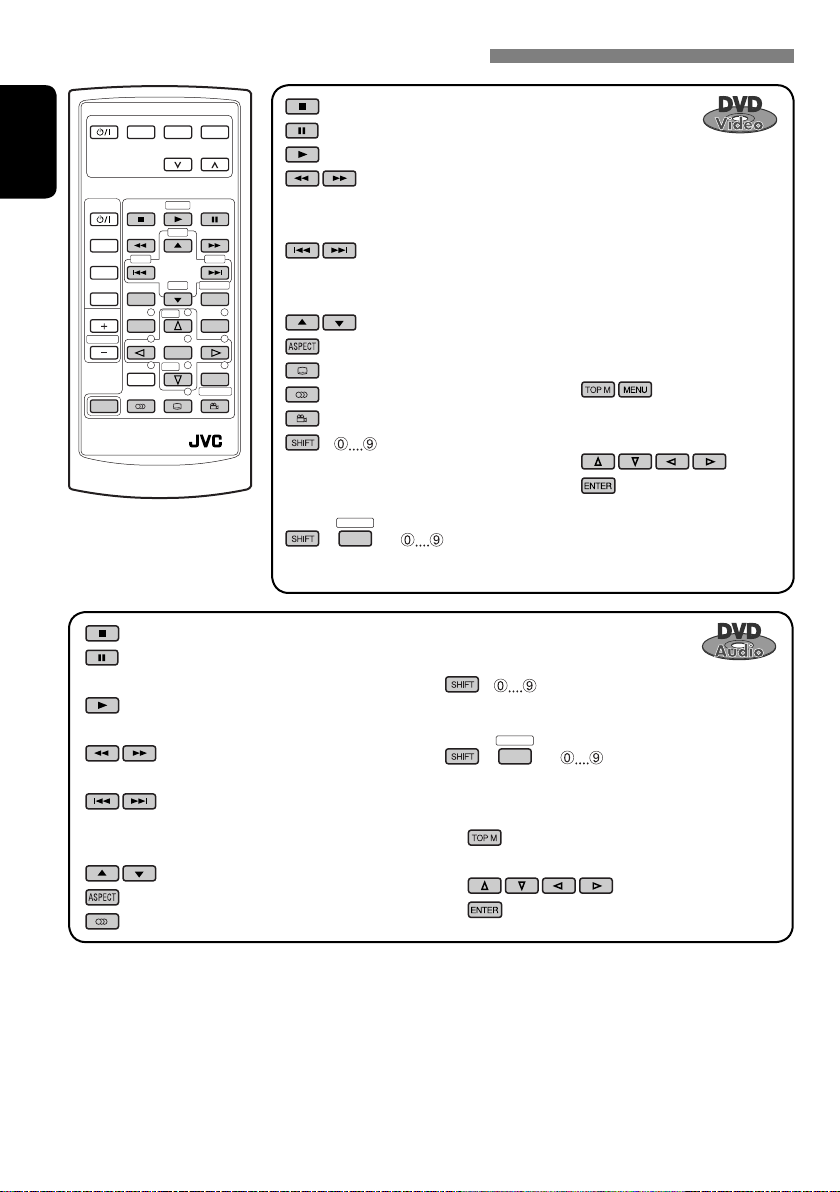
Operations using the remote controller—RM-RK240
EXTRA MONITOR CONTROL
MODE MENU
ASPECT
ENGLISH
DVD / RECEIVER CONTROL
ATT
SOURCE
BAND
DUAL
VOL
2nd VOL
SHIFT
RM-RK240
ZOOM
+10
–100
DIRECT
–10
ASPECT
123
+
DISC
MENUTOP M
456
ENTER
7809
–
DISC
SETUP
RETURN
SURROUND
+100
OSD
• To select a number, see also
“How to select a number” on
page 9.
: Stop play.
: Pause (Frame by frame playback if pressed
while pausing moving pictures).
: Start play (10-second review if pressed while
playing moving pictures).
:
Reverse/forward search*1.
:
Press: Select track.
Hold: Reverse/forward search*3.
: Select group.
: Select aspect ratio.
: Select audio language.
: Stop play.
: Pause (Frame by frame playback if pressed during pause).
: Start play (10-second review if pressed during play).
:
Reverse/forward search*
1
. (No sound can be heard.)
(Slow motion*2 during pause. No sound can be heard.)
:
Press: Select chapter (during play or pause).
Hold: Reverse/forward search*
3
: Select title.
: Select aspect ratio.
: Select subtitle language.
: Select audio language.
: Select view angle.
+ :
Select chapter (during play or pause).
Select title (when not playing).
DIRECT
OSD
+(
= ):
Using menu driven features...
1
2 Select an item you want to start
play.
3
Select title directly.
+ :
Select track.
DIRECT
OSD
+(
= ):
Select group directly.
Using menu driven features...
1
2 Select an item you want to start play.
3
*1 Search speed: x2 ] x5 ] x10 ] x20 ] x60
2
*
Slow motion speed: 1/32 ] 1/16 ] 1/8 ] 1/4 ] 1/2
3
*
Search speed: x2 ] x10
20
Page 21
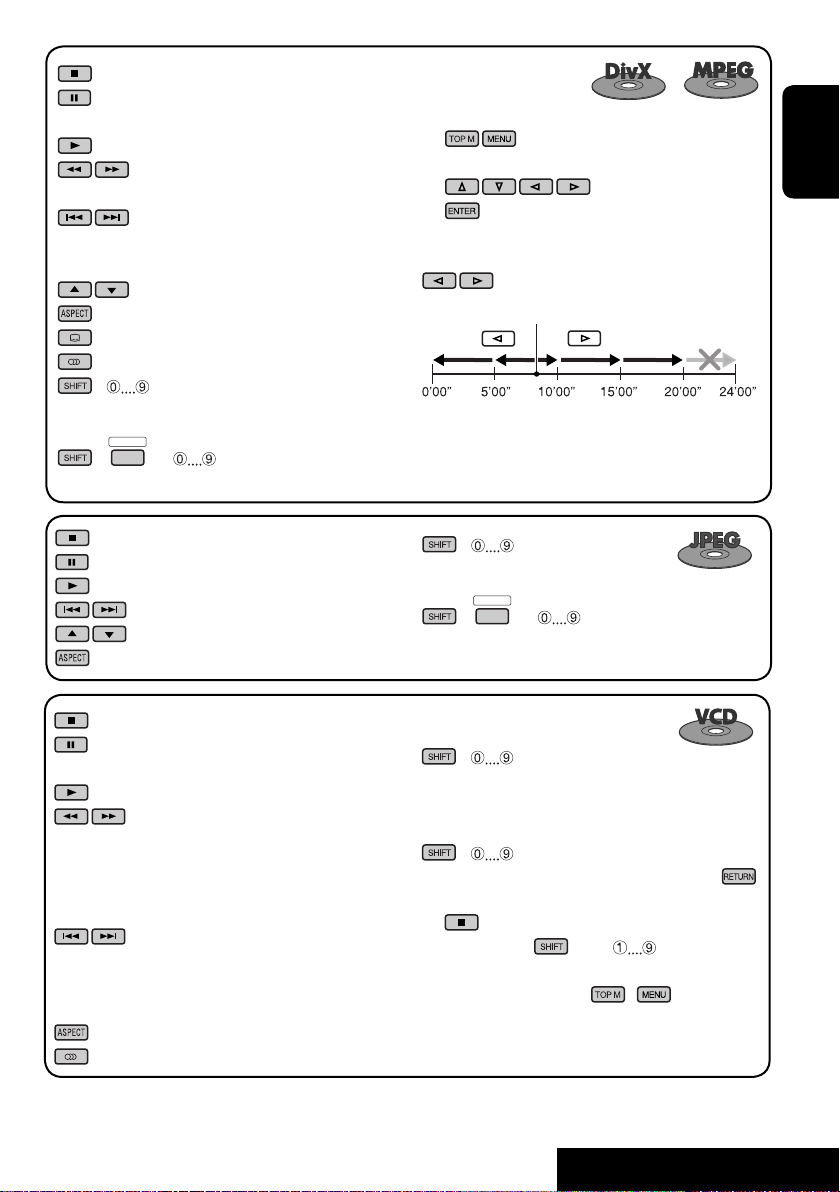
: Stop play.
: Pause (Frame by frame playback if pressed
during pause).
: Start play.
: Reverse/forward search*4. (No sound can
be heard.)
: Press: Select track.
Hold: Reverse/forward search*5. (No
sound can be heard.)
: Select folder.
: Select aspect ratio.
: Select subtitle language. (DivX only)
: Select audio language. (DivX only)
+ :
Select track (within the same folder).
DIRECT
OSD
+(
= ):
Select folder directly*6.
For DivX 6: Using menu driven features...
1
2 Select an item you want to start play.
3
While playing...
: Return/advance the scenes by 5 minutes.
Current playback position
2nd press
1st press
1st press
3rd press
2nd press
ENGLISH
: Stop play.
: Pause.
: Start play.
: Select track.
: Select folder.
: Select aspect ratio.
: Stop play.
: Pause (Frame by frame playback if pressed during
pause).
: Start play.
:
Reverse/forward search*1 (Forward slow
motion*2 during pause. No sound can be
heard.)
• Reverse slow motion does not work.
:
Press: Select track.
Hold: Reverse/forward search*3. (No sound can
be heard.)
: Select aspect ratio.
: Select audio channel (ST: stereo, L: left, R: Right).
*4 Search speed: ¡1 ] ¡2 ] ¡3
5
*
Search speed: ¡1 ] ¡2
+ :
Select track (within the same folder).
DIRECT
OSD
+(
= ):
Select folder directly*6.
+ :
Select track.
During PBC playback...
+ : Select an item on the menu.
To return to the previous menus, press .
To cancel PBC playback
1
2 While holding , press to start the
desired track.
• To resume PBC, press
6
When 2-digit numbers are assigned at the beginning of their
*
folder names—01, 02, 03, and so on.
/ .
21
OPERATIONS
Page 22
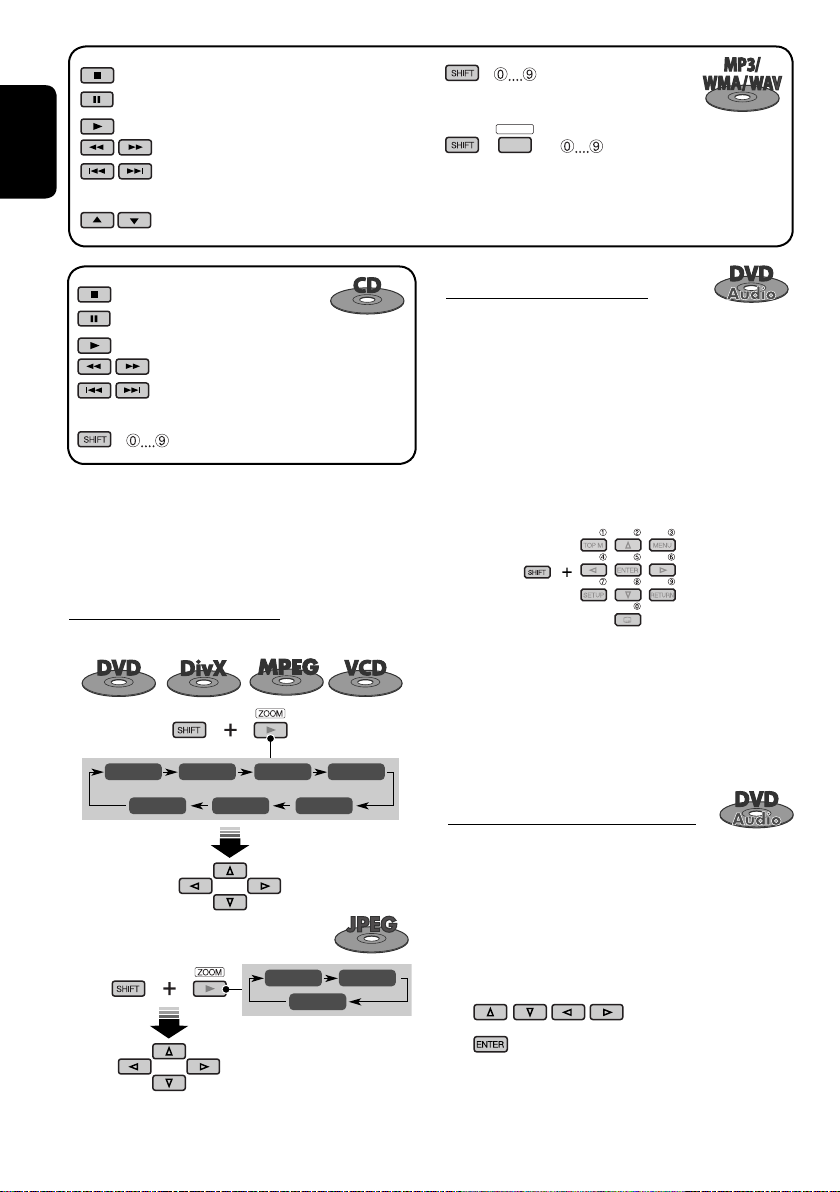
: Stop play.
: Pause.
: Start play.
: Reverse/forward search*1.
ENGLISH
: Press: Select tracks.
: Select folder.
Hold: Reverse/forward search*
+ :
Select track (within the same folder).
DIRECT
OSD
+(
= ):
Select folder directly*6.
3
.
: Stop play.
: Pause.
: Start play.
: Reverse/forward search*1.
: Press: Select track.
Hold: Reverse/forward search*3.
+ : Select track.
*1 Search speed: x2 ] x5 ] x10 ] x20 ] x60
3
*
Search speed: x2 ] x10
6
*
When 2-digit numbers are assigned at the beginning of their
folder names—01, 02, 03, and so on.
Enlarging the view (Zoom in)
During moving picture playback...
ZOOM 1 ZOOM 2 ZOOM 3 ZOOM 4
ZOOM OFF
While pausing...
ZOOM 5ZOOM 6
Move the enlarged
portion.
Playing back a bonus group
If a DVD Audio including a “bonus group” is
detected, the BONUS indicator lights up on the
disc information screen.
To play a bonus group...
1 Select the bonus group.
• The bonus group is usually recorded as
the last group.
2 Enter the key number.
• “key number” (a kind of password) for
the bonus group is not open to public.
The way of getting the key number
depends on the disc.
3 Follow the interactive instructions
shown on the monitor.
Selecting browsable still picture...
When a disc including browsable still pictures
is detected, the B.S.P. indicator lights up on the
disc information screen.
When disc shows the BSP selecting icons such
as @ or # on the screen...
ZOOM 1 ZOOM 2
ZOOM OFF
To cancel zoom, select “ZOOM OFF.”
1 Select an item you want to display.
2
22
Page 23
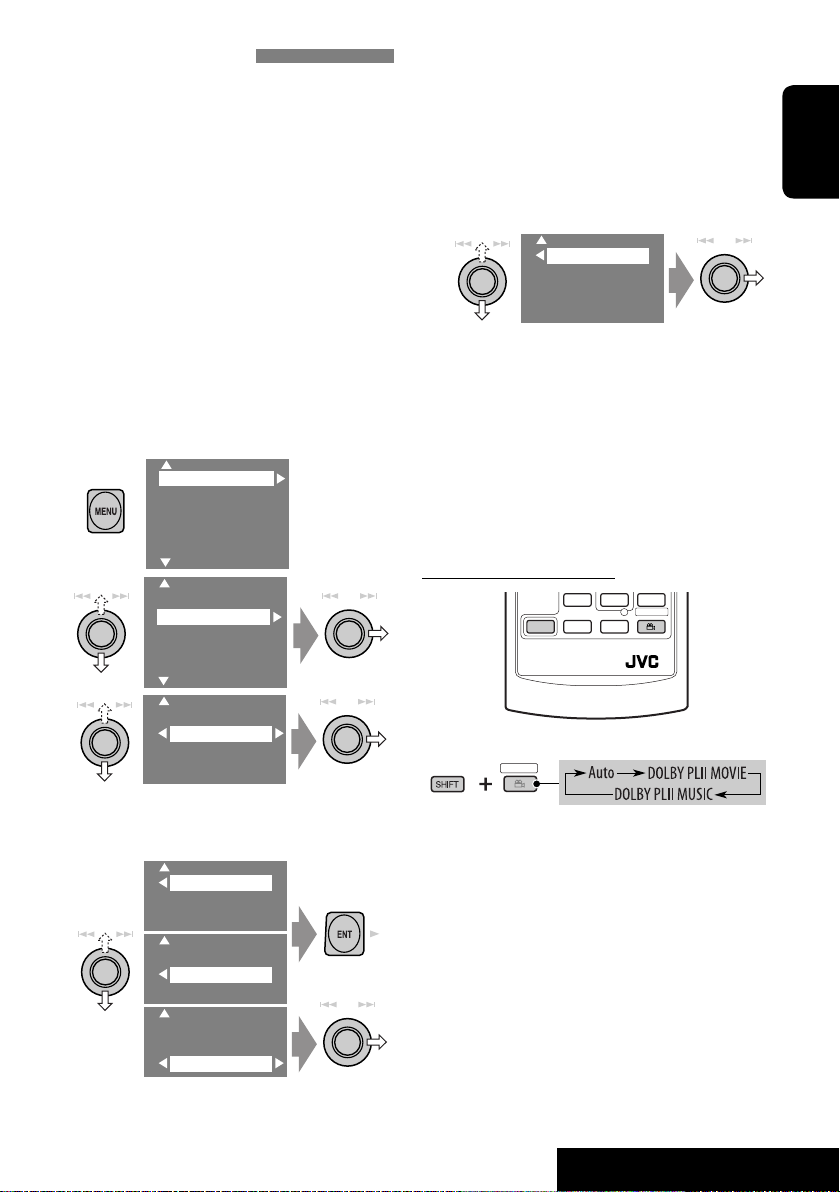
Enjoying surround sounds
You can enjoy multi-channel surround
playback through the front, center, surround
speakers.
• Without connecting (and activating) center
speaker and surround speakers, you cannot
enjoy surround playback .
MULTI: For multi-channel encoded sources
such as Dolby Digital*
Audio. (When activated, “MULTI” is shown on
the disc information screen.)
Dolby Pro Logic II (Movie/Music): For 2
channel sources except for DivX/MPEG 2channel discs. (This can also be used for SD
card playback. ☞ page 29)
To turn on the surround...
1
2
1
, DTS*2, and DVD
Setup
Surround
Equalizer
Sound
Mode
List
Setup
Surround
Equalizer
Mode
List
• Auto: “MULTI” surround is activated when
multi-channel digital signals are detected.
• Dolby PLII Movie: Activates Dolby Pro
Logic II Movie.
• Dolby PLII Music: Activates Dolby Pro
Logic II Music = go to the following step.
5
Only when selecting “Dolby PLII
Music”
Panorama
CenterWidth
• Panorama: Select “Panorama On” to add
wraparound sound effect.
• CenterWidth: Adjust the center image
so it may be heard only from the center
speaker, only form the left/right front
speaker as a “phantom” center image, or
various combination of these speakers. As
the number increases, the “phantom” effect
becomes stronger (normally select “4”).
On the remote controller:
SHIFT
RM-RK240
SURROUND
ENGLISH
3
Surround Off
Surrond On
• Surround Off: Deactivates surround.
• Surround On: Activates surround = go to
the following steps.
4
Auto
Dolby PLII Movie
Dolby PLII Music
Auto
Dolby PLII Movie
Dolby PLII Music
Auto
Dolby PLII Movie
Dolby PLII Music
1
SURROUND
• You cannot change the “Dolby PL II Music”
settings using the remote controller.
1
Manufactured under license from Dolby Laboratories. Dolby,
*
Pro Logic, MLP Lossless, and the double-D symbol are
trademarks of Dolby Laboratories.
2
*
“DTS” and “DTS Digital Surround” are registered trademarks
of Digital Theater Systems, Inc.
23
OPERATIONS
Page 24
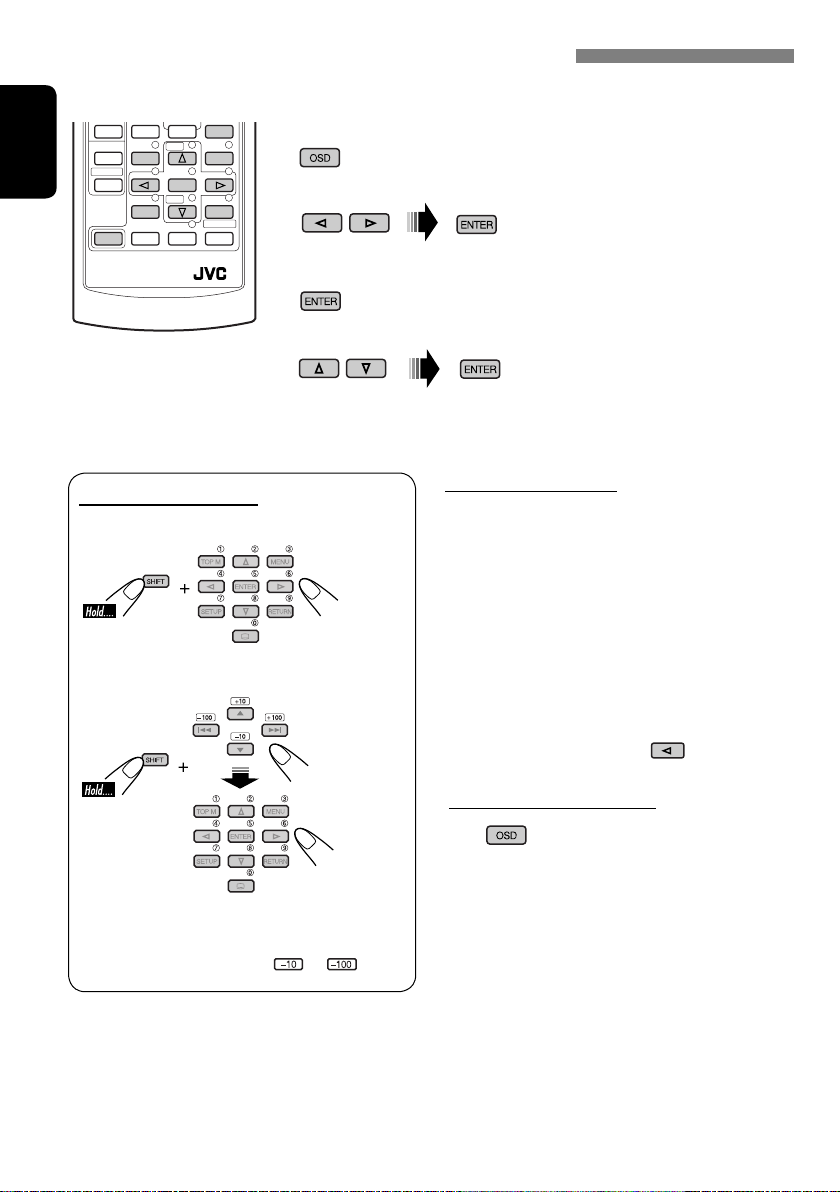
Operations using the on-screen bar (DVD/VCD/DivX/MPEG/JPEG)
These operations are possible on the monitor using the remote controller.
OSD
~ Display the on-screen bar (☞ page 25).
(twice)
Ÿ Select an item.
! Make a selection.
If pop-up menu appears...
• For entering time/numbers, see below.
ENGLISH
SHIFT
RM-RK240
123
456
ENTER
7809
How to select a number
To select a number from 0 – 9:
To select a number greater than 9:
• +100/–100 buttons used only to enter the
number greater than 99.
• To reduce numbers, use
or .
Entering time/numbers
Ex.:
DVD ] _:_ _:_ _
To enter 1 (hours): 02 (minutes): 00 (seconds),
press 1, 0, 2, 0, 0, then ENTER.
VCD (PBC not in use) ] _ _:_ _
To enter 64 (minutes): 00 (seconds),
press 6, 4, 0, 0, then ENTER.
• It is not required to enter tailing zeros (the
last two digits in the examples above).
• To correct a misentry, use
To remove the on-screen bar
.
24
Page 25
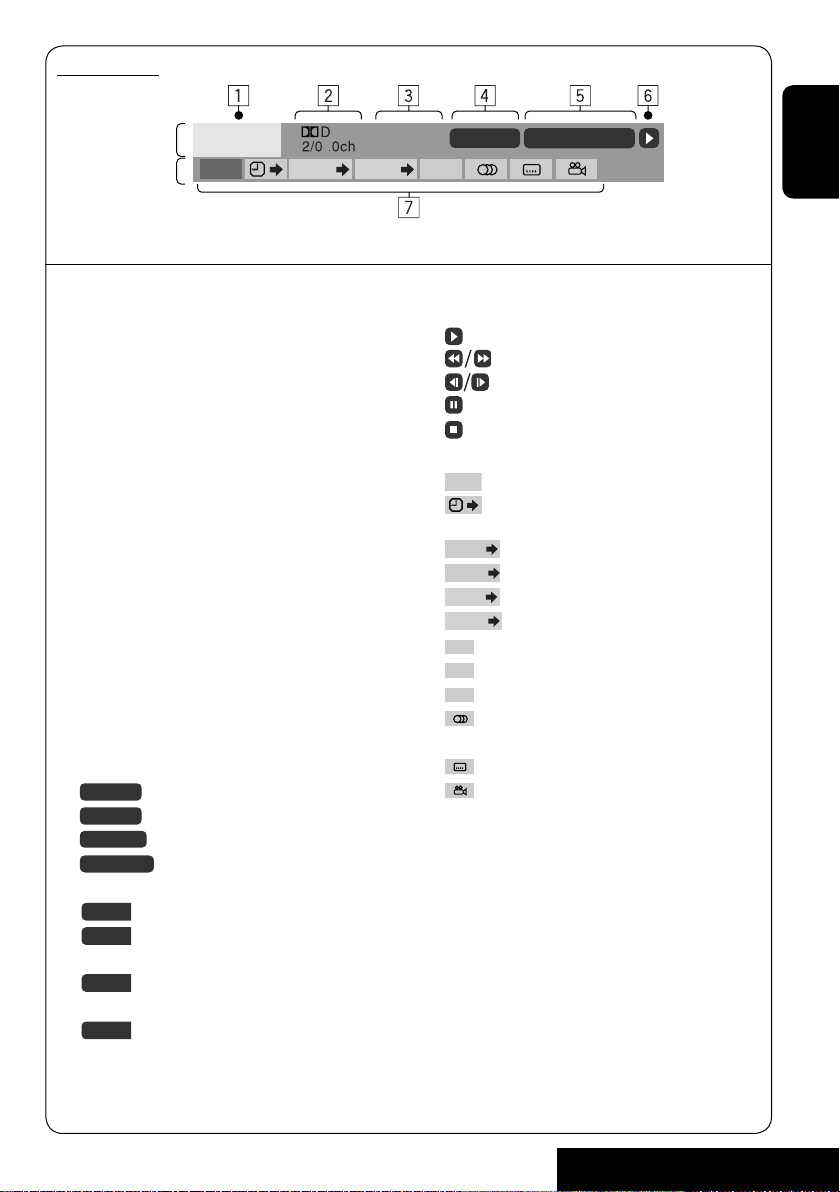
On-screen bar
Information
Operation
Above example is of DVD Video. Items shown on the bar vary due to the disc type.
1 Disc type
2 • DVD: Audio signal format
• VCD: PBC
3 Playback mode
DVD -V
TIME TITLE CHAP
C. RPT
DVD Video:
T. RPT: Title repeat
C. RPT: Chapter repeat
DVD Audio:
T. RPT: Track repeat
DivX/MPEG:
T. RPT: Track repeat
F. RPT: Folder repeat
JPEG:
F. RPT: Folder repeat
VCD:
T. RPT: Track repeat
D. RND: Disc random
T. INT: Track intro
Plays the beginning 15 seconds of
the current track
4 Playback information
5 Time indication
Current title/chapter
T02-C03
Current group/track
G02-T03
TRACK 01
F001-T001
TOTAL
T. REM
Current track
Current folder/track
Elapsed playing time of the disc
Remaining title time (for DVD)
T02-C03 TOTAL 1:25:58
RPT
6 Playback status
Play
Reverse/forward search
Reverse/forward slow-motion
Pause
Stop
7 Operation icons
Change time indication (see 5)
TIME
Time Search (Enter the elapsed playing
time of the current title or of the disc.)
TITLE
Title Search (by its number)
GROUP
Group Search (by its number)
CHAP
Chapter Search (by its number)
TRACK
Track Search (by its number)
RPT
Repeat play*
INT
Intro play*
RND
Random play*
1
1
1
Change the audio language or audio
channel
Change the subtitle language
Change the view angle
*1 ☞ page 18.
Remaining disc time (for others)
TIME
Elapsed playing time of the current
chapter/track
REM
Remaining time of the current
chapter/track
ENGLISH
25
OPERATIONS
Page 26
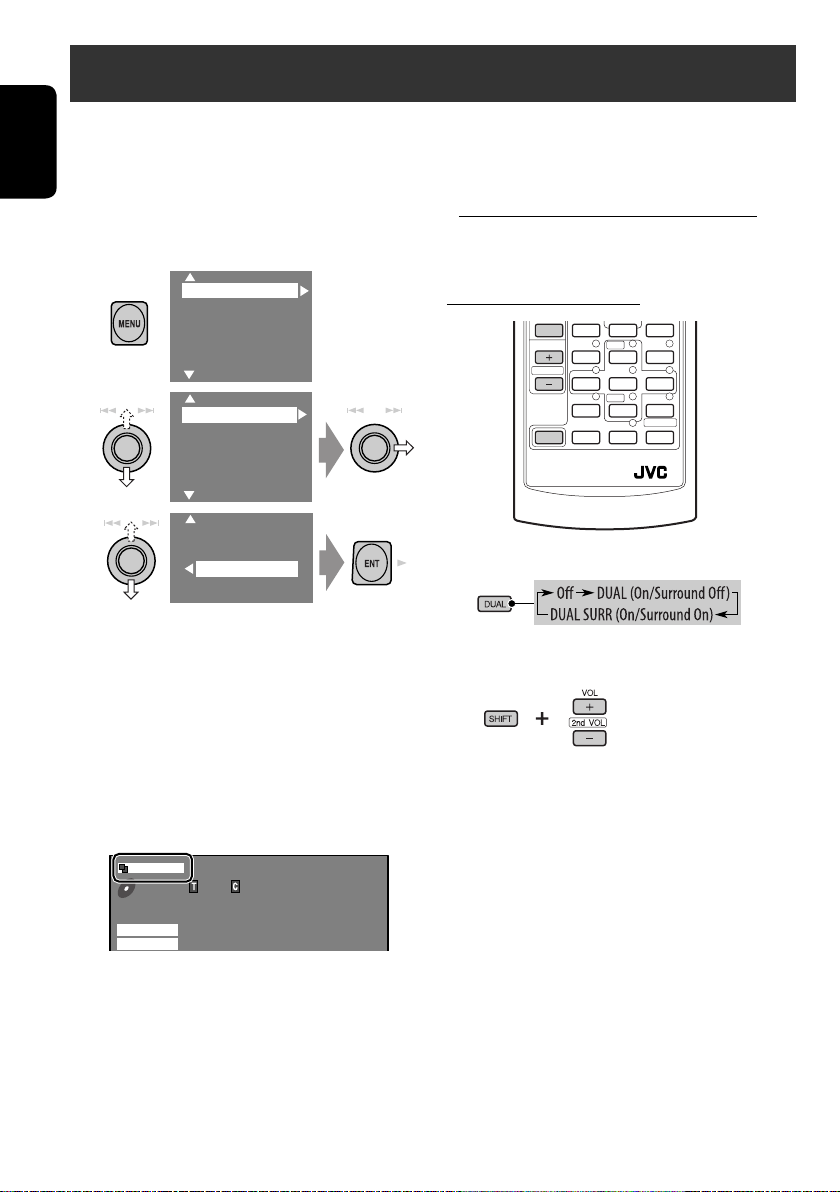
Dual Zone operations
You can enjoy a disc playback on the external
monitor connected to the VIDEO OUT and 2nd
AUDIO OUT plugs, while listening to any other
ENGLISH
source through the speakers.
• When Dual Zone is in use, you can only
operate the DVD/CD player using the remote
controller.
1
2
3
Setup
Surround
Equalizer
Sound
Mode
List
DualZone
Off
0n/Surround Off
0n/Surround On
• Off: Deactivates Dual Zone.
• On/Surround Off (DUAL): Activates
Dual Zone without applying Headphone
Surround*.
• On/Surround On (DUAL SURR): Activates
Dual Zone and applies Headphone
Surround.
To select a different source (main source) to
listen through the speakers:
Press SOURCE on the control panel.
• You cannot select “SD” for the main source.
• By using the buttons on the control panel, you
can operate the newly selected source without
affecting Dual Zone (DVD/CD) operations.
On the remote controller:
DUAL
VOL
2nd VOL
SHIFT
RM-RK240
1
2
Adjust the volume through the 2nd
AUDIO OUT plug.
3
Operate the DVD/CD player.
When Dual Zone is activated, the main source is
changed to “DISC.”
DUAL SURR
DVD
VIDEO
DTS
MULTI
01 01 0:00:12
48kHz 24Bit 3/2.1
Ex. When “On/Surround On” is selected.
* JVC original headphone virtual surround
system. This surround will also work for the
main source “DISC” though it is activated for
the sub-source. This surround does not work
for DivX/MPEG discs.
26
Page 27
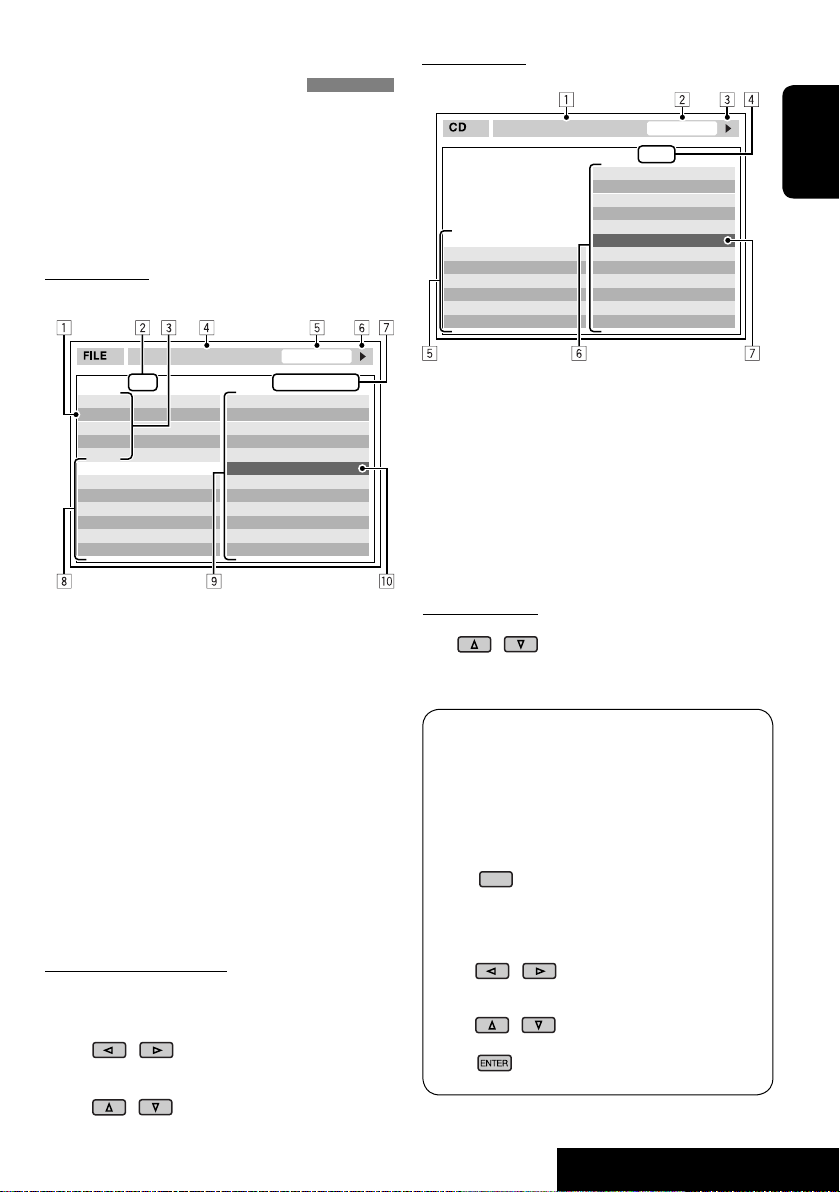
Operations using the control screen (MP3/
WMA/WAV/DivX/MPEG/JPEG/CD)
While Dual Zone is on,
possible on the external monitor using the
remote controller.
The control screen automatically appears when
you insert a disc. (For DivX/MPEG/JPEG; while
not playing.)
Control screen
MP3/WMA/WAV/DivX/MPEG/JPEG
Folder : 2 / 3
01 Music
02 Music
03 Music
Track Information
Album
Weather
Artist
Robert M. Smith
Title
Rain
these operations are
TIME 00:00:14T. RPT
Track : 5 / 14 (Total 41)
Cloudy.mp3
Fair.mp3
Fog.mp3
Hail.wma
Indian summer.mp3
Rain.mp3
Shower.mp3
Snow.mp3
Thunder.wma
Typhoon.mp3
Wind.mp3
Winter sky.mp3
Control screen
CD
T. RPT
Track Information
Album
Four seasons
Artist
Robert M. Smith
Title
Rain
Ex.: CD Text
1 Selected playback mode
2 Elapsed playing time of the current track
3 Operation status
4 Current track number/total number of
tracks on the disc
5 Track information
6 Track list
7 Current track (highlighted bar)
TIME 00:14
Track : 5 / 14
Cloudy
Fair
Fog
Hail
Indian summer
Rain
Shower
Snow
Thunder
Typhoon
Wind
Winter sky
ENGLISH
Ex.: MP3/WMA
1 Current folder
2 Current folder number/total folder number
3 Folder list
4 Selected playback mode
5 Elapsed playing time of the current track
(not displayed for JPEG)
6 Operation status
7 Current track number/total number of
tracks in the current folder (total number of
tracks on the disc)
8 Track information (only for MP3/WMA/
WAV)
9 Track list
p Current track (highlighted bar)
To select a folder or track
1
Select “Folder” column or “Track” column
on the control screen.
2
Select a folder or track.
• If necessary, press ENTER
to start playback.
To select a track
• If necessary, press ENTER
to start playback.
To change the playback modes
You can also change the playback modes.
• For CD/MP3/WMA/WAV: Intro/Repeat/
Random
• For others: Repeat
1
OSD
2
Only for CD/MP3/WMA/WAV: Select a
playback mode.
3
Select your desired option.
4
27
OPERATIONS
Page 28
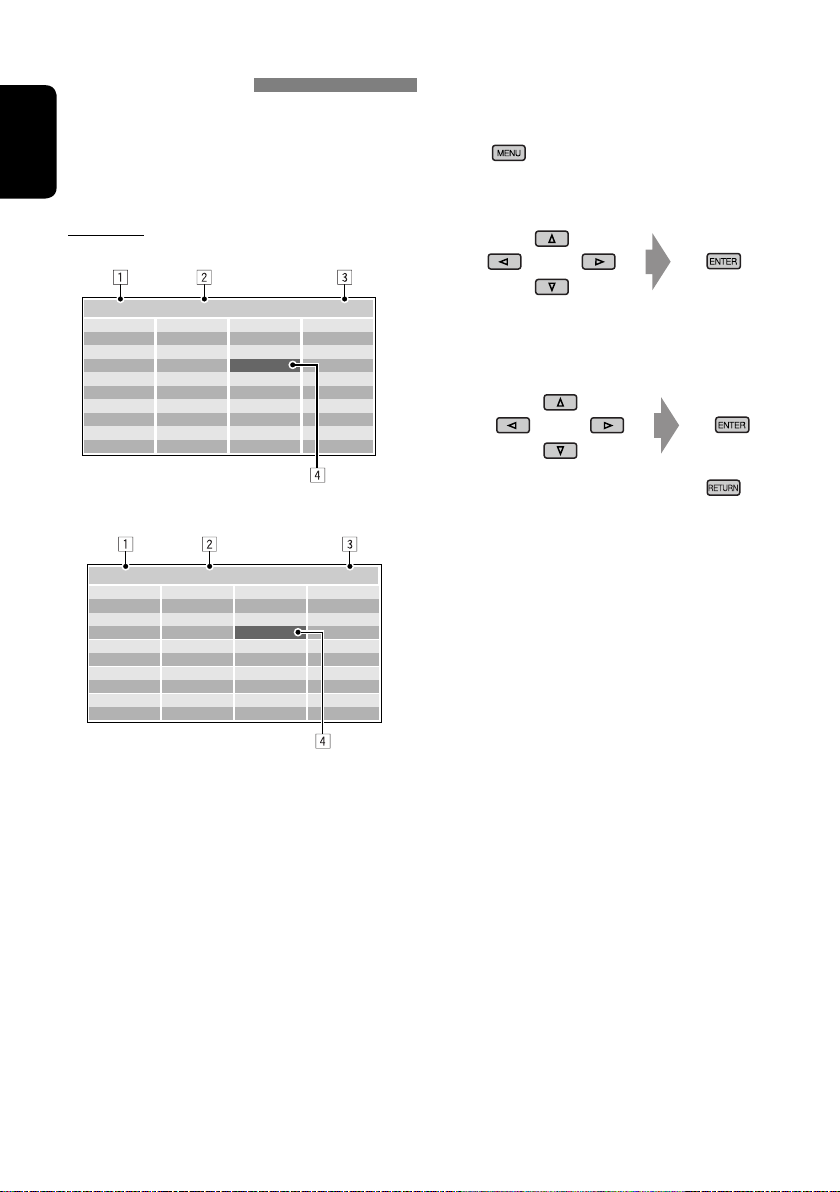
Operations using the list screen (MP3/WMA/
WAV/DivX/MPEG/JPEG)
While Dual Zone is on,
possible on the external monitor using the
remote controller.
these operations are
ENGLISH
List screen
Folder list
While not playing...
1
Display the folder list.
Each time you press the button,
the list screen comes on and goes
off.
2
Select a folder on the list.
Folder : 144/240 Track 144/198 Page : 4/7
fol120
fol121
fol122
fol123
fol124
fol125
fol126
fol127
fol128
fol129
fol130
fol131
fol132
fol133
fol134
fol135
fol136
fol137
fol138
fol139
fol140
fol141
fol142
fol143
fol144
fol145
fol146
fol147
fol148
fol149
fol150
fol151
fol152
fol153
fol154
fol155
fol156
fol157
fol158
fol159
Track list
Folder : 144/240 Track 144/198 Page : 4/5
file0121.mp3
file0122.mp3
file0123.wma
file0124.mp3
file0125.mp3
file0126.wma
file0127.wma
file0128.mp3
file0129.mp3
file0130.wma
file0131.mp3
file0132.mp3
file0133.mp3
file0134.mp3
file0135.wma
file0136.mp3
file0137.wma
file0138.mp3
file0139.wma
file0140.wma
file0141.wma
file0142.mp3
file0143.wma
file0144.mp3
file0145.mp3
file0146.mp3
file0147.mp3
file0148.wma
file0149.wma
file0150.wma
file0151.wma
file0152.mp3
file0153.wma
file0154.mp3
file0155.wma
file0156.wma
file0157.wma
file0158.wma
file0159.mp3
file0160.wma
Ex.: Track list for MP3/WMA
1 Current folder number/total folder number
2 Current track number/total number of
tracks in the current folder
3 Current page/total number of the pages
included in the list
4 Current folder/track (highlighted bar)
The track list of the selected folder appears.
3
Select a track on the list.
To go back to the folder list, press
.
28
Page 29
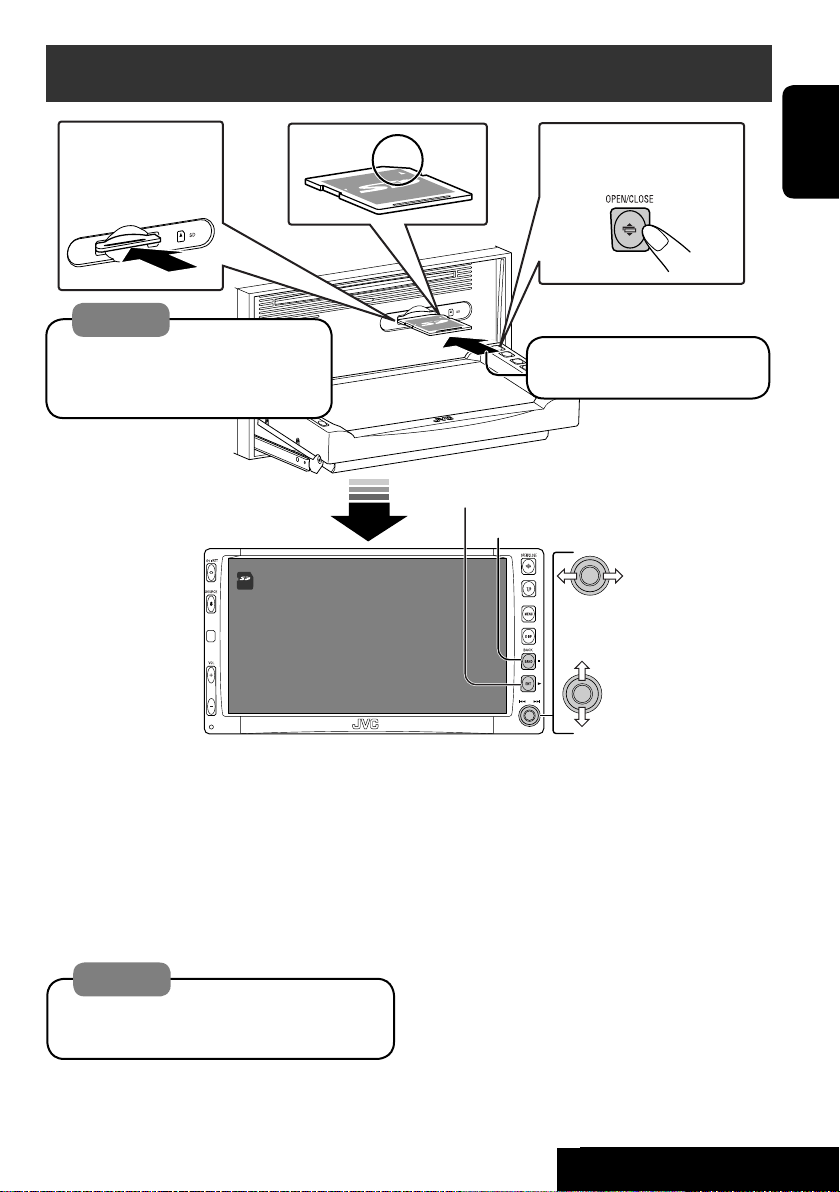
SD operations
To eject the disc
push in the SD card
lightly.
Caution:
Do not release your finger quickly;
otherwise, the SD card may pop out
from the unit.
S D
15: 45
To open/close the
monitor panel
ENGLISH
Push in the SD card until you
hear a clicking sound.
3: Restart playback
7: Stop
Now Reading...
Press: Select track
Hold: Reverse/forward search
Press: Select folder
Hold: Display Folder List
(☞ page 19)
This unit can play MP3/WMA/JPEG tracks
stored in SD cards.
All tracks in the SD card will be played
repeatedly until you change the source.
• Removing the SD card will stop playback.
• You cannot select “SD” when Dual Zone is in
use.
Caution:
Make sure all important data has been
backed up.
You can operate the SD playback in the same
way you operate the MP3/WMA/JPEG discs
(except the OSD operation and those on the
external monitor).
• For general operational information, see
pages 15 to 23.
29
OPERATIONS
OPERATIONS
Page 30
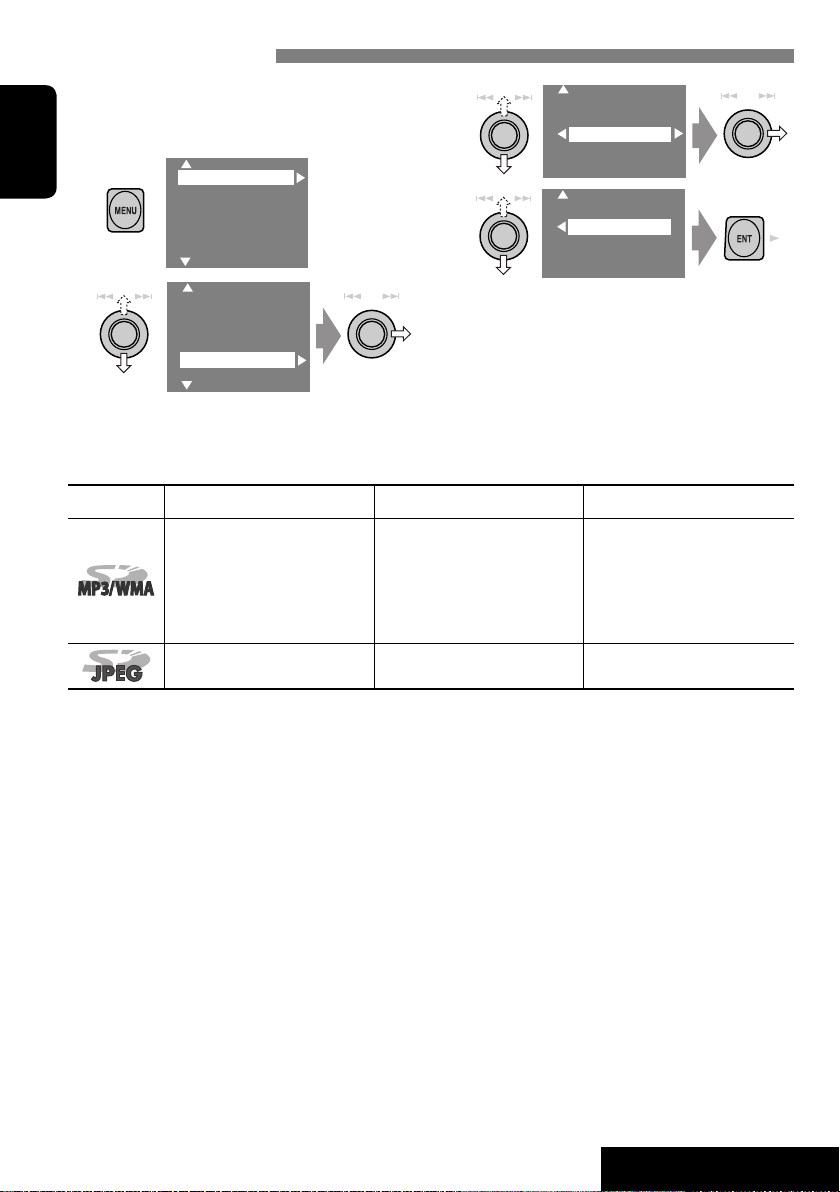
Selecting playback modes
You can use only one of the following playback
modes—Intro/Repeat/Random.
Ex. To select Track Repeat
1
ENGLISH
2
Setup
Surround
Equalizer
Sound
Mode
List
Setup
Surround
Equalizer
Sound
Mode
List
File type Intro Repeat Random
Track: Plays the first 15
seconds of each track
Folder: Plays the first 15
seconds of the first track of
each folder
—
Track: Repeats current track
Folder: Repeats all tracks of the
Folder: Repeats current folder
3
Off
Intro
Repeat
Random
4
Off
Track
Folder
When one of the playback modes is
selected, the corresponding indicator lights
up on the monitor.
To cancel, select “Off” in step 3 or 4.
Folder: Randomly plays all
tracks of current folder,
current folder
then tracks of next folders
SD: Randomly plays all tracks
—
30
OPERATIONS
Page 31

Listening to the CD changer
Track no./Play time
POWER]ON
Not displayed for
conventional CD
CD-CH
Disc No.
FLAT
15: 45
REPEAT
01 0:00:12
Disc Title
Current track Title
Next track title
Next track title
Next track title
Next track title
Next track title
Next track title
It is recommended to use a JVC
MP3-compatible CD changer with your unit.
• You can play only CDs (CD-DA) and MP3
discs.
Preparation:
Make sure “Changer” is selected for the external
input setting. (☞ page 47)
~ Select “CD-CH.”
Ÿ Display the Disc List.
MP3 DISC
JVC CAR AUDIO
BEST 10
BEST JAZZ
DISC 05
DISC 06
• Each time you keep pushing up or down
the knob, you can display the other list of
the remaining discs.
! Select a disc to start playing.
ENGLISH
Press: Select track
Hold: Reverse/forward search
Press: Select folder (MP3 only)
Hold: Display Disc List
• While playing an MP3 disc, you can
select and start playing a track in the disc
using the Lists: Display List (select the
current disc) = Folder List =Track List,
then start playing a track you want.
MP3 DISC
JVC CAR AUDIO
BEST 10
BEST JAZZ
DISC 05
DISC 06
01FOLDER
02FOLDER
03FOLDER
04FOLDER
TRACK001
TRACK002
TRACK003
TRACK004
MP3 DISC
JVC CAR AUDIO
BEST 10
BEST JAZZ
DISC 05
DISC 06
• When using the remote
controller, press...
DISC
DISC
+
–
31
EXTERNAL DEVICES
Page 32

Selecting playback modes
You can use only one of the following playback
modes—Intro/Repeat/Random.
Ex. To select Track Repeat
1
ENGLISH
2
Setup
Surround
Equalizer
Sound
Mode
List
Setup
Surround
Equalizer
Sound
Mode
List
Disc type Intro Repeat Random
Track: Plays the first 15
seconds of each track
Disc: Plays the first 15 seconds
of the first track of all
loaded discs
Track: Plays the first 15
seconds of each track
Folder: Plays the first 15
seconds of the first track of
each folder
Disc: Plays the first 15 seconds
of the first track of all
loaded discs
Track: Repeats current track
Disc: Repeats all tracks of the
Track: Repeats current track
Folder: Repeats all tracks of the
Disc: Repeats all tracks of the
3
Off
Intro
Repeat
Random
4
Off
Track
Folder
Disc
When one of the playback modes is
selected, the corresponding indicator lights
up on the monitor.
To cancel, select “Off” in step 3 or 4.
Disc: Randomly plays all tracks
of the current disc
current disc
current folder
current disc
All: Randomly plays all tracks of
all loaded discs
Folder: Randomly plays all
tracks of current folder,
then tracks of next folders
Disc: Randomly plays all tracks
All: Randomly plays all tracks of
all loaded discs
To use <Mode> menu
To use <List> menu
☞ above.
☞ pages 19 and 31.
Display List = Folder
List =Track List
You can use the following buttons on the
remote controller to operate the CD changer.
+
DISC
–
DISC
: Select disc.
: Select folder (MP3 only).
: Select track.
32
Page 33

Listening to the DAB tuner
Preset No.
Band
Service label
Frequency/Channel (or Ensemble label*)
ENGLISH
POWER]ON
☞ page 40.
DAB indicators/
Standby Reception
indicators
~ Select “DAB.”
Ÿ Select the bands.
DAB
FLAT
TEXT
TP PTY AF
ANN DRC
15: 45
DAB1 P1 Rock M
Service Label
227.360MHz 12C
Service Label
No Serv.
FFH
No Serv.
HRS
HRH
*
Information changes when you press DISP. While
tuning in a service with DLS, the TEXT indicator
will light up.
PTY code
Preset list
(or DLS —DAB radio text*)
! Searching for an ensemble.
• Manual Search: Hold either to left or right until “Manual Search” appears on the display, then
push it repeatedly.
⁄ Select a service (either primary or secondary) to listen to.
When surrounding sounds are noisy
Some services provide Dynamic Range Control
(DRC) signals together with their regular
programme signals. DRC will reinforce the low
level sounds to improve your listening.
• The DRC indicator will light up while tuning
in a service with the DRC signals.
1
Setup
Surround
Equalizer
Sound
Mode
List
2
3
4
Setup
Surround
Equalizer
Sound
Mode
List
D.Range Control
Annouce Standby
PTy Standby
Off
DRC1
DRC2
DRC3
• As the number increases, the effect
becomes stronger.
33
EXTERNAL DEVICES
Page 34

Manual presetting
You can preset six DAB services (primary) for
each band.
1
ENGLISH
2
DAB1
Bayern
211.648MHz 10B
3
Service Label
No Serv.
FFH
No Serv.
HRS
HRH
• Each time you keep pushing up or down
the knob, you can change the DAB bands.
• Preset List can also be accessed through
<MENU> = <List> (☞ right).
4 Select a preset number.
Service Label
No Serv.
FFH
No Serv.
HRS
HRH
5
DAB1 P4
Bayern
211.648MHz 10B
Selecting preset stations
On the remote:
On the unit:
1
2
Service Label
No Serv.
FFH
Bayern
HRS
HRH
• Each time you keep pushing up or down
the knob, you can change the DAB bands.
3 Select a preset service.
Service Label
No Serv.
FFH
Bayern
HRS
HRH
• Preset List can also be accessed through
<MENU> = <List>.
Setup
Surround
Equalizer
Sound
Mode
List
Setup
Surround
Equalizer
Mode
List
1
2
Activating/deactivating TA/PTY Standby
Reception
• Operations are exactly the same as explained
on page 13 for FM RDS stations.
• You cannot store PTY codes separately for the
or
DAB tuner and for the FM tuner.
34
Page 35

Activating/deactivating Announcement
Standby Reception
Announcement Standby Reception allows the
receiver to switch temporarily to your favorite
service (announcement type).
Announcement Standby
Indicator
Reception
Activate <MENU>, then select
<Mode>, <Announce Standby>
(☞ below).
The unit will temporarily switch
to your favorite service from any
source other than AM.
Not yet activated. Tune in to
another service providing the
related signals.
To deactivate, select “Off” in
step 4, then press ENT once (☞
below).
Activating Announcement Standby Reception
1
2
Setup
Surround
Equalizer
Sound
Mode
List
Setup
Surround
Equalizer
Sound
Mode
List
Lights up
Flashes
Goes off
3
D.Range Control
Annouce Standby
PTy Standby
4
Off
TransportNews
Off
TransportNews
5
Select an announcement type for
Announcement Standby Reception.
Radio Info
Sports news
Financial news
Tracing the same programme—Alternative
Frequency Reception (DAB AF)
• While receiving a DAB service:
When driving in an area where a service
cannot be received, this unit automatically
tunes in to another ensemble or FM RDS
station, broadcasting the same programme.
• While receiving an FM RDS station:
When driving in an area where a DAB service
is broadcasting the same programme as the
FM RDS station is broadcasting, this unit
automatically tunes in to the DAB service.
When shipped from the factory, Alternative
Frequency Reception is activated.
To deactivate the Alternative Frequency
Reception, ☞ pages 42, 47.
TransportNews
Warning
News
Weather
Event
Special event
ENGLISH
Available announcement types:
TransportNews, Warning, News, Weather, Event, Special
event, Radio Info, Sports news, Financial news.
35
EXTERNAL DEVICES
Page 36

Watching TV
You can connect JVC’s KV-C1001 TV Tuner Unit to the AV BUS terminal on the rear.
Assigned name appears. If no
name is assigned, “NO NAME”
appears.
DISP: Press if no playback picture
appears, but source information
ENGLISH
POWER]ON
☞ page 40.
TV
FLAT
Channel no.
4
BBC1
(this) screen is displayed.
15: 45
~ Select “TV.”
Ÿ Search for a station to listen—Auto Search.
• Manual Search: Hold either to left or right until “Manual Search” appears on the display, then
push it repeatedly.
• You can also use the remote controller supplied for the TV tuner unit, but some functions
may not work. (Aim it to the remote sensor of this receiver.)
Presetting TV stations
Automatic Memory presetting
You can preset 12 TV stations.
1
2
3
Local TV stations with the strongest signals
are searched and stored automatically.
Setup
Surround
Equalizer
Sound
Mode
List
Setup
Surround
Equalizer
Sound
Mode
List
OSD
Auto MEMORY
Title
Manual presetting
1 Select a station to preset.
2
JVCTV
2 Display the Preset list.
BBC1
BBC2
ABCTV
CBS
WHTV
HTV
• Each time you keep pushing up or down
the knob, you can change to the other
page of the Preset list.
• Preset List can also be accessed through
<MENU> = <List> (☞ page 37).
3 Select a preset number.
BBC1
BBC2
ABCTV
CBS
WHTV
HTV
36
Page 37

4
2 P5
JVCTV
Selecting preset stations
Selecting on the Preset List
1
BBC1
BBC2
ABCTV
CBS
JVCTV
HTV
2 Select a preset station.
BBC1
BBC2
ABCTV
CBS
JVCTV
HTV
• Preset List can also be accessed through
<MENU> = <List>.
Changing on-screen information
You can display channel number and assigned
name of the station while watching TV.
1
2
3
Setup
Surround
Equalizer
Sound
Mode
List
Setup
Surround
Equalizer
Sound
Mode
List
OSD
Auto MEMORY
Title Entry
4
Off
Channel
Channel+Station
• Off: No information will be displayed
while watching TV.
• Channel: Channel number will be
displayed while watching TV.
• Channel+Station: Channel number and
assigned name of the received station will
be displayed while watching TV.
ENGLISH
Setup
Surround
Equalizer
Sound
Mode
List
Setup
Surround
Equalizer
Mode
List
37
EXTERNAL DEVICES
Page 38

Listening to the iPod®/D. player
Track no./Play time
POWER]ON
ENGLISH
☞ page 40.
For Apple iPod and JVC D. player, it is required
to connect the interface adapter (KS-PD100 or
KS-PD500) to the CD changer jack on the rear.
Preparation:
Make sure “iPod” or “D. player” is selected for
the external input setting. (☞ page 47)
D.PLAYER
FLAT
REPEAT
15: 45
01 0:00:06
Album Name / Artist Name
Track Title
~ Select “iPod” or “D. PLAYER.”
Playback starts automatically.
Ÿ Select a song.
Selecting a track from the player’s menu
1 Enter the player’s menu.
• This mode will be canceled if no
operations are done for about
5 seconds.
2 Select the desired menu.
Press: Select an item
Hold: Skip 10 items at a time if more
than 10
For iPod:
Playlists Ô Artists Ô Albums Ô Songs
Ô Genres Ô Composers Ô (back to the
beginning)
For D. player:
Playlist Ô Artist Ô Album Ô Genre Ô
Track Ô (back to the beginning)
3 Confirm the selection.
Enter player‘s menu
Pause/stop playback
• To resume, press again.
Press: Select track
Hold: Reverse/forward search
4 Repeat steps 2 and 3 to select a track.
• When a track is selected finally, playback
starts.
• To return to the previous menu...
Selecting playback modes
• When one of the playback modes is selected,
the corresponding indicator lights up on the
monitor.
1 Display <MENU>, then select <Mode>
] <Repeat> or <Random>.
2 Select an appropriate option.
Repeat One: Functions the same as “Repeat
One” or “Repeat Mode =
One.”
All: Functions the same as “Repeat
All” or “Repeat Mode = All.”
Random Album: Functions the same as
“Shuffle Albums” of the iPod.
Song/On: Functions the same as
“Shuffle Songs” or “Random
Play = On.”
To cancel, select “Off.”
• iPod is a trademark of Apple Computer, Inc., registered in
the U.S. and other countries.
38
Page 39

Listening to other external components
AV-INPUT
You can connect an external component to the LINE IN/VIDEO IN plugs.
POWER]ON
AV-IN
AV-INPUT
Assigned title
ENGLISH
(☞ page 41)
FLAT
15: 45
DISP: Press if no playback picture
appears, but source information (this)
screen is displayed.
~ Select “AV-IN.”
Ÿ Turn on the connected component and start playing the source.
If you select “Camera Reverse” for “AV Input” (☞ page 47), some status messages such as volume
level change will not appear on the monitor while viewing the picture.
EXT-INPUT
You can connect an external component to the CD changer jack on the rear using the Line Input
Adapter—KS-U57 (not supplied) or AUX Input Adapter—KS-U58 (not supplied).
POWER]ON
EXT-IN
FLAT
15: 45
EXT-INPUT
Assigned title (☞ page 41)
Preparation:
Make sure “External Input” is selected for the external input setting. (☞ page 47)
~ Select “EXT-IN.”
Ÿ Turn on the connected component and start playing the source.
39
EXTERNAL DEVICES
Page 40

Sound equalization
POWER]ON
ENGLISH
Freq. 60Hz +03
Freq. 150Hz +02
Freq. 400Hz +02
Freq. 1kHz 00
Freq. 2.5kHz +01
Freq. 6.3kHz +01
Freq. 15kHz +03
Selecting sound mode
~
Ÿ
!
Select a sound mode.
• For preset values of each sound mode,
☞ page 54.
• When surround (
sound equalization is temporarily
canceled.
Setup
Surround
Equalizer
Sound
Mode
List
Setup
Surround
Equalizer
Sound
Mode
List
Flat
Hard Rock
R&B
Pop
Jazz
Dance
Country
Reggae
Classic
User 1
User 2
User 3
☞ page 23) is activated,
Storing your own adjustment
You can store your adjustment into User 1,
User 2, and User 3.
1 Repeat steps ~ and Ÿ, then in step
!...
Flat
Hard Rock
R&B
Pop
Jazz
Dance
Freq. 60Hz +03
Freq. 150Hz +02
Freq. 400Hz +02
Freq. 1kHz 00
Freq. 2.5kHz +01
Freq. 6.3kHz +01
Freq. 15kHz +03
2 Adjust.
3 Store.
User 1
User 2
User 3
40
Page 41

Assigning titles to the sources
POWER]ON
ENGLISH
MY BEST
You can assign titles to the following...
Sources
AV-INPUT
EXT-INPUT
TV stations Up to 16 characters (up
DISC/CD-CH*
* You can assign titles only to conventional CDs.
Maximum number of
characters
Up to 16 characters.
to 30 stations)
Up to 32 characters (up
to 30 discs)
~ Select the sources.
• For AV-IN/EXT-IN: Select the source.
• For TV station: Select “TV,” then tune in
to a TV station.
• For a CD in this receiver: Insert a CD.
• For CDs in the CD changer: Select
“CD-CH,” then select a disc number.
Ÿ Display the title entry screen.
1
2
Ex.: When you select “DISC” as the source
Setup
Surround
Equalizer
Sound
Mode
List
Setup
Surround
Equalizer
Sound
Mode
List
Press: Change character set
Hold: Erase title
3
Off
Intro
Repeat
Random
Title Entry
! Assign a title.
1 Select a character, then enter.
• To change the character set, press DISP.
(For available characters,
2 Repeat step 1 until you finish entering
the title.
MY BEST
☞ page 50.)
⁄ Finish the procedure.
41
SETTINGS
Page 42

Menu operations
POWER]ON
ENGLISH
To return to (or erase) the top menu
To return to the previous screen
Ex. Changing the “High Pass Filter” setting
~
Setup
Surround
Equalizer
Sound
Mode
List
• Non-available items will be displayed
being shaded.
Ÿ
Setup
Surround
Equalizer
Sound
Mode
List
MENU
Setup
Surround
Equalizer
Sound
Mode
List
Display
Clock
Disc Setup1
Disc Setup2
Tuner
Input
!
Fader/Balance
Volume Adjust
Subwoofer
High Pass Filter
Crossover
Amplifier Gain
• Some items require you to repeat this
steps to set the sub-items.
⁄
Through
On
Menu items
Setup
Surround
Equalizer
Sound
Mode
List
Dual Zone
Display
Clock
Disc Setup 1
Disc Setup 2
Tuner
Input
Others
42
Page 43

Menu items Selectable settings, [reference page]
Demonstration Off : Cancels.
On: Activates the demonstration on the monitor.
Wall Paper
You can select the background picture of the monitor.
Standard, Geometric Design, Sea, Simple Green, Simple
Orange, Simple Red, Simple Brown, Simple Grey
Initial: Underlined
ENGLISH
Level Meter
Scroll Off : Cancels.
Tag Display Off : Cancels.
Dimmer Off : Cancels.
Display
Dimmer Level
Bright
1
Screen Control
1
*
Not adjustable for audio sources.
*
You can select the level meter you want.
Meter 1, Meter 2, Meter 3
• Press DISP repeatedly to display the selected level meter on
the monitor.
Once: Scrolls the disc information once.
Auto:
• Holding DISP scrolls the information regardless of this
setting.
On: Shows the Tag data while playing MP3/WMA/WAV
On: Activates dimmer.
Auto: Dims the monitor when you turn on the headlights.
Time Set: Sets the Dimmer On/Off times.
You can preset the brightness for dimmer.
00 (brightest) to 10 (darkest); Initial 05
You can adjust color and brightness of the monitor.
–15 (darkest) to +15 (brightest); Initial 00
You can adjust the following to make the monitor clear and
legible for watching the playback picture. The settings are
stored separately for each source—“DISC,” “AV-IN,” and
“TV.”
–15 to +15; Initial 00
Bright: Adjust if the picture is too bright or too dark.
Contrast: Adjust the contrast.
Color: Adjust the color of the picture—lighter or darker.
Tint: “FIX” appears. This cannot be adjusted for this
Repeats scrolling (5-second intervals).
tracks.
model.
43
SETTINGS
Page 44

Menu items Selectable settings, [reference page]
1
Aspect
*
You can change the aspect ratio of the picture.
Aspect ratio of incoming signal
ENGLISH
Display
Time Set
12Hours/24Hours
Clock
Clock Adjust
Normal:
For 4:3 original
pictures
Full:
For 16:9 original
pictures
Just:
Zoom:
•
Auto:
Initial 0:00,
12 Hours, 24 Hours, ☞ [6]
Off, Auto, ☞ [6]
☞ [6]
For “DISC”:
automatically selected to match to the
incoming signals.
•
For the other video sources:
ratio is xed to “NORMAL.”
4:3 16:9
Aspect ratio is
Aspect
Menu Language
2
*
Audio Language
Subtitle Select the initial subtitle language or erase the subtitle (OFF);
Disc Setup 1
OSD Language
*1 Not adjustable for audio sources.
2
*
Selectable only for “DISC” or “SD” (while not playing).
Select the initial disc menu language; Initial English (
page 54).
Select the initial audio language; Initial English (
page 54).
Initial English (
Select the on-screen language used for the external monitor
connected to the VIDEO OUT plug; Initial English.
☞ also page 54).
44
☞ also
☞ also
Page 45

Menu items Selectable settings, [reference page]
Monitor Type
16:9 4:3 LB
4:3 PS
OSD Position
2
*
Position 1 Position 2
File Type
Disc Setup 1
DivX Regi. (Registration)
Code
D. (Dynamic) Range
Compres. (Compression)*
Select the monitor type to watch a wide screen picture on the
external monitor.
• 16:9 : Select when the aspect ratio of the external monitor
is 16:9.
• 4:3LB [Letter Box]/4:3PS [Pan Scan]: Select when the
aspect ratio of the external monitor is 4:3. Refer to the
illustrations on the left to see how the pictures are shown
on the monitor.
Select the position of the on-screen bar,
☞ [25].
• 1 : Higher position
• 2 : Lower position
Select playback file type when a disc or an SD card contains
different types of files.
• Audio : Plays back audio files.
• Picture : Plays back JPEG files.
• Video : Plays back DivX/MPEG files (not available for SD
cards).
This unit has its own Registration Code. Once you have
played back a disc in which the Registration Code recorded,
this unit’s Registration Code is overwritten for copyright
protection.
You can enjoy a powerful sound at a low volume level while
2
playing Dolby Digital software.
• Auto : Select to apply the effect to multi-channel encoded
software.
• On : Select this to always use this function.
ENGLISH
Speaker Size*
3
*
Selects the speaker
2
Disc Setup 2
Adjusts the speaker size
3
*
Selectable only for “DISC” or “SD.”
You can adjust the speaker size setting.
• Front: Small, Large
• Center: None, Small, Large
• Rear: None, Small, Large
• Sub Woofer: On, Off
• Speaker size: “Large” for 13-cm diameter or more; “Small”
for 13 cm or less.
Regardless of the setting above...
• No sound comes out of the subwoofer while playing Dolby
Pro Logic II Movie or Music if the front speaker is set to
“Large.”
• No sound comes out of the center speaker when surround
is deactivated.
45
SETTINGS
Page 46

Menu items Selectable settings, [reference page]
Speaker Level
ENGLISH
3
*
Speaker Distance
Disc Setup 2
AF Regional
Tuner
TA Volume
Selects the speaker
Adjusts the speaker level
5
*
Selects the speaker
Adjusts the speaker distance
You can adjust the output level of the activated speakers (
☞
see “Speaker Size” on page 45), monitoring the test tone.
• Front Left/Center/Front Right/Rear Right/
Sub Woofer*
4
/Rear Left: adjust the output level of each
speaker in the range of –10dB to +10dB; Initial 00.
• Press and hold ENT to turn on and off the test tone—Test
Ton e: ON, OFF.
You can adjust the speaker output timing.
• Front Left/Center/Front Right/Rear Right/Rear Left:
adjust the speaker distance from the listening position in
the range of 15 cm/6 inches to 600 cm/240 inches in 15cm/6-inch step. [Initial: 120 cm (for center speaker), 150
cm (for the other speakers)]
• Press and hold DISP to change the measuring unit—cm and
inch.
When the received signals from the current station become
weak...
Off : Cancels—not selectable when “DAB AF” is set to
“On.”
AF Regional: Switches to another station broadcasting the
same programme. (REG indicator lights up.)
AF: Switches to another station. The programme may
differ from the one currently received (AF indicator
lights up),
00 to 30 or 50*
☞ [14].
6
; Initial 15, ☞ [13].
Program Search
3
*
Selectable only for “DISC” or “SD.”
4
*
This subwoofer level setting takes effect only when surround is activated (
Off, On, ☞ [14]
*5 Not selectable when only the front speakers are activated.
6
*
Depends on the amplifier gain control.
46
☞ also page 49).
Page 47

Menu items Selectable settings, [reference page]
IF Band Width Auto: Increases the tuner selectivity to reduce interference
noises between adjacent stations. (Stereo effect may
be lost.)
Wide: Subject to the interference from adjacent stations,
but sound quality will not be degraded and the stereo
effect will remain.
7
Tuner
DAB AF
TV Channel Area
*
8
*
Off, On, ☞ [35]
When connecting the TV tuner unit.
CCIR: Normally select this.
ITALY: Select when in Italy.
INDONESIA: Select when in Indonesia.
ENGLISH
AV Input
You can determine the use of LINE IN and VIDEO IN plugs.
Off : Select when no component is connected
(“AV-IN” is skipped while selecting the
source).
Audio&Video: Select when connecting an AV
component such as a VCR.
Audio: Select when connecting an audio
component such as an MD player.
: Select when connecting the rear view
camera.
9
*
: The mirror image of the rear view is
displayed on the monitor. (The monitor
Input
9
Camera
*
Camera Reverse
on the receiver only; the normal rear view
appears on the external monitor.)
External Input
When connecting an external component to the CD changer
jack on the rear.
Changer/iPod/D. player
10
*
: CD changer, iPod, or D. player
☞ [31, 38]
External Input: Any other than the above.
• For connecting the DAB tuner, this setting is not required.
It is automatically detected.
7
*
Appears only when DAB tuner is connected.
8
*
Appears only when TV tuner unit KV-C1001 is connected.
9
*
Reverse lamp wire connection is required. See Installation/Connection Manual (separate volume).
The rear view through the camera appears on the monitor in “Full” aspect ratio (regardless of the
aspect ratio setting) when you shift the gear to the reverse (R) position.
10
*
The name of the component detected through the CD changer jack is shown.
☞ [39]
47
SETTINGS
Page 48

Menu items Selectable settings, [reference page]
Beep Off : Cancels.
On: Activates the key-touch tone.
ENGLISH
Telephone Muting Off : Cancels.
Others
Power LED Flash Off : Cancels.
Surround Off
11
*
Surround On
Surround
Flat/Hard Rock/R&B/Pop/
12
*
Jazz/Dance/Country/
Reggae/Classic/User
1/User 2/User 3
Equalizer
Fader/Balance
Sound
Adjusts fader
Adjust balance
Muting1, Muting2: Select either one which mutes the
sounds while using the cellular phone.
On: When the ignition is turned off, the lamp on the
button flashes.
Select to deactivate the surround function.
Select to activate the surround function.
Auto, Dolby PLII Movie, Dolby PLII Music
• When you select “Dolby PLII Music,” you can adjust
“Panorama” and “CenterWidth.”
☞ [23]
☞ [40]
Adjust fader—speaker output balance between the front and
rear speakers.
• Upmost—front only
• Downmost—rear only
When using a two-speaker system, set the fader to the center
(00).
Adjust balance—speaker output balance between the left and
right speakers.
• Leftmost—left only
• Rightmost—right only
Volume Adjust
11
*
Selectable only for “DISC” and “SD.”
12
*
Selectable only when surround is deactivated.
Adjust and store auto-adjustment volume level for each
source, comparing to the FM volume level. The volume level
will automatically increase or decrease when you change the
source.
• –12 to +12; Initial 00
48
Page 49

Menu items Selectable settings, [reference page]
Subwoofer
High Pass Filter Through: Select when the subwoofer is not connected.
Crossover
Sound
Amplifi er Gain You can change the maximum volume level of this receiver.
Rear Speaker*
Mono
PTy Standby
DX / Local
14
Adjust the settings below in the submenu:
• Phase: Subwoofer phase. Select either “Normal” or
“Reverse,” which reproduces a better sound.
• Level*
On: Select when the subwoofer is connected.
Adjust the crossover frequency between the front/rear
speakers and the subwoofer.
80Hz, 120Hz, 150Hz
Off : Deactivates the built-in amplifier.
Low Power: VOL 00 to 30 (Select this if the maximum
High Power: VOL 00 to 50
You can activate/deactivate the rear speakers.
Off, On
Only for FM. (Off, On),
Only for FM/DAB. (Off , News),
• When you activate PTY Standby Reception, you can change
Only for FM. (DX , Local),
13
: Subwoofer output level. Level: –6 to +8; Initial 0
power of the speakers is less than 50 W)
☞ [10]
☞ [13, 34]
the PTY code for PTY Standby Reception.
☞ [11]
ENGLISH
SSM
15
Title Entry
Mode*
Off /Intro/Repeat/Random
Only for FM.
Only for conventional CDs, TV stations, AV-IN, and EXT-IN.
Only for disc playback, SD playback, and iPod/D. player.
☞ [11]
☞ [18, 32, 38]
(Dynamic)
D.
Announce Standby
OSD
Auto MEMORY
List
Dual Zone
13
This subwoofer level setting take effects only when surround is deactivated (
*
14
Functions only when Dual Zone is activated.
*
15
*
Items listed under <Mode> vary among the playback sources.
Range Control
Only for DAB. (Off , 1, 2, 3),
Only for DAB. (Off , TransportNews),
Only for TV. (Off , Channel, Channel+Station),
Only for TV.
The accessible lists differ depending on the sources.
Off, On/Surround Off, On/Surround On,
☞ [36]
☞ [33]
49
☞ [35]
☞ [37]
☞ [26]
☞ also page 46).
SETTINGS
☞ [41]
Page 50

Maintenance
Moisture condensation
Moisture may condense on the lens inside the
DVD/CD player in the following cases:
ENGLISH
• After starting the heater in the car.
• If it becomes very humid inside the car.
Should this occur, the DVD/CD player may
malfunction. In this case, eject the disc and
leave the unit turned on for a few hours until
the moisture evaporates.
How to handle discs
When removing a disc from
its case, press down the center
holder of the case and lift the
disc out, holding it by the
edges.
• Always hold the disc by the edges. Do not
touch its recording surface.
When storing a disc into its case, gently insert
the disc around the center holder (with the
printed surface facing up).
• Make sure to store discs into the cases after
use.
Center holder
To keep discs clean
A dirty disc may not play correctly.
If a disc does become dirty, wipe it
with a soft cloth in a straight line
from center to edge.
• Do not use any solvent (for example,
conventional record cleaner, spray, thinner,
benzine, etc.) to clean discs.
To play new discs
New discs may have some rough
spots around the inner and outer
edges. If such a disc is used, this
unit may reject the disc.
To remove these rough spots, rub the edges with
a pencil or ball-point pen, etc.
Do not use the following discs:
Warped disc
Sticker
Sticker residue
Stick-on label
Characters shown on the monitor
In addition to the roman
alphabet (A – Z, a – z), the
following characters will be
used to show the various
information on the monitor.
• You can also use the following
characters to assign titles (see
page 41).
• To assign the titles to the TV
stations, you can only use
the roman alphabet (A – Z,
a – z) and numbers (0 – 9).
Numbers and symbols
Upper and lower cases
50
Page 51

More about this unit
General
Turning on the power
• By pressing SOURCE on the unit, you can
also turn on the power. If the source is ready,
playback starts.
Watching picture
• If you change the aspect ratio to “Just,” both
sides of the picture are extended horizontally
to fit the picture to the monitor size. It may
cause the center portion of the picture to look
distorted.
FM/AM
Storing stations in memory
• When SSM is over, received stations are
preset in No. 1 (lowest frequency) to No. 6
(highest frequency).
Disc
General
• In this manual, words “track” and “file” are
interchangeably used.
• This unit can also play back 8 cm discs.
• This unit can only play back audio CD
(CD-DA) files if different type of files are
recorded in the same disc.
• This unit can display only one-byte
characters. No other characters can be
correctly displayed.
Inserting a disc
• When a disc is inserted upside down, “Disc
Error Please Eject” appears on the monitor.
Eject the disc.
Ejecting a disc
• If the ejected disc is not removed within
15 seconds, the disc is automatically inserted
again into the loading slot to protect it from
dust. (Disc will not play this time.)
Speaker/signal indicators
Speaker indicators
• Normally, Standby Reception indicators light
up instead of the speaker/signal indicators.
• The speaker indicators—squares around “L,”
“R,” “LS,” and “RS” lights in light blue, when
the corresponding speakers are set to “Large”
or “Small” (☞ page 45).
• The center speaker indicator—square around
“C” lights in light blue, when the center
speaker is set to “Large” or “Small” and when
surround is activated.
• Sounds come out of the speakers whose
speaker indicators are lit on the monitor.
• The SW indicator lights up when “Sub
Woofer” is set to “On” (☞ page 45).
• The signal indicators indicate the incoming
signals—L (front left) / R (front right) / C
(center) / LFE (low frequency effect) / LS (left
surround) / RS (right surround) / S (monaural
surround).
• If the speaker is activated, but the signals
corresponding to the speaker are not coming
in, the signal indicators changes their color
from white to black to indicate no signals
coming in (therefore no sound comes through
the corresponding speakers).
Signal indicators
Changing the source
• If you change the source with Dual Zone
deactivated, playback also stops without
ejecting the disc.
Next time you select “DISC” for the playback
source, disc play starts from where it has been
stopped previously.
ENGLISH
51
Page 52

Playing Recordable/Rewritable discs
• This unit can recognize a total of 3 500 files
and 250 folders (a maximum of 999 files per
folder).
• Use only “finalized” discs.
• This unit can play back multi-session discs;
ENGLISH
however, unclosed sessions will be skipped
while playing.
• This unit can show the Tag data (Version 1.0,
1.1, 2.2, 2.3, or 2.4) for the files.
• This unit may be unable to play back some
discs or files due to their characteristics or
recording conditions.
Playing DivX files
• This unit can play back DivX files with
the extension code <.divx>, <.div>, <.avi>
(regardless of the letter case—upper/lower).
• This unit supports the DivX files whose
resolution is 720 x 576 pixels or less.
• This unit supports DivX 6.x, 5.x, 4.x, and 3.11.
• Audio stream should conform to MP3 or
Dolby Digital.
• This unit does not support GMC (Global
Motion Compression).
• The file encoded in the interlaced scanning
mode may not be played back correctly.
• This unit can recognize a total 25 characters
for file/folder names.
Playing MPEG files
• This unit can play back MPEG files with the
extension code <.mpg> or <.mpeg>.
• The stream format should conform to MPEG
system/program stream.
• The file format should be MP@ML (Main
Profile at Main Level)/SP@ML (Simple Profile
at Main Level)/MP@LL (Main Profile at Low
Level).
• Audio streams should conform to MPEG1
Audio Layer-2.
Playing JPEG files
• It is recommended that you record a file at
640 x 480 resolution.
• This unit can play back baseline JPEG files.
Progressive JPEG files or lossless JPEG files
cannot be played.
Playing MP3/WMA/WAV files
• This unit can play back files with the
extension code <.mp3>, <.wma>, or <.wav>
(regardless of the letter case—upper/lower).
• This unit can play back the files meeting the
conditions below:
– Bit rate: MP3/WMA: 32 kbps — 320 kbps
– Sampling frequency:
48 kHz, 44.1 kHz, 32 kHz (for MPEG1)
24 kHz, 22.05 kHz, 16 kHz (for MPEG2)
48 kHz, 44.1 kHz, 32 kHz (for WMA)
44.1 kHz (for WAV)
• This unit can play back files recorded in VBR
(variable bit rate).
Files recorded in VBR have a discrepancy in
elapsed time indication.
• This unit cannot play back the following files:
– MP3 files encoded with MP3i and MP3 PRO
format.
– MP3 files encoded with Layer 1/2.
– WMA files encoded with lossless,
professional, and voice format.
– WMA files which are not based upon
Windows Media
– WMA files copy-protected with DRM.
– Files which have the data such as AIFF,
ATRAC3, etc.
Audio.
®
52
Page 53

Enjoying surround sounds
• If “Surround On” is selected, “MULTI”
surround playback automatically starts for
multi-channel encoded discs regardless of the
“Surround On” setting.
• You cannot activate surround for MPEG
multi-channel DVD Video, DivX 2-channel
and MPEG 2-channel sources. If “Surround
On” is selected, stereo sounds are emitted
only through the front speakers. “FRONT
2CH” appears on the disc information screen.
• With “Auto” selected for “Surround On,”
stereo playback will start for DVD, DTS-CD,
DivX, and MPEG 2-channel sources without
surround signal encoded. In this case, no
sound comes out of the subwoofer.
• When “FIX” appears on the disc information
screen, no sound comes out of the subwoofer.
iPod® or D. player operations
• When you turn on this unit, the iPod or
D. player is charged through this unit.
• The text information may not be displayed
correctly. This unit can display up to 40
characters.
Notice:
When operating an iPod or a D. player,
some operations may not be performed
correctly or as intended. In this case, visit the
following JVC web site:
For iPod users: <http://www.jvc.co.jp/
english/car/support/ks-pd100/index.html>
For D. player users: <http://www.jvc.co.jp/
english/car/support/ks-pd500/index.html>
ENGLISH
Playing SD cards
• The required recording format is FAT 16/32
and the recommended storage type is 8 MB to
512 MB.
Title assignment
• If you try to assign titles to more than 30 TV
stations or 30 CDs, “NAME FULL” flashes
for a while. Delete unwanted titles before
assignment.
• Titles assigned to CDs in the CD changer can
also be shown if you play back the discs in the
built-in DVD/CD player and vice versa.
DAB tuner
• Only the primary DAB service can be preset
even when you store a secondary service.
Menu settings
• If you change the “Amplifier Gain” setting
from “High Power” to “Low Power” while the
volume level is set higher than “30,” the unit
automatically changes the volume level to
“VOL 30.”
• After you change any of “Menu Language/
Audio Language/Subtitle” settings, turn off
then on the power, and re-insert the disc (or
insert another disc) so that your setting takes
effect.
• When you select “16:9” for a picture whose
aspect ratio is 4:3, the picture slightly changes
due to the process for converting the picture
width.
• Even if “4:3 PS” is selected, the screen size
may become “4:3 LB” for some discs.
• When selecting “None” for the center/rear
speakers and “Off” for subwoofer (Speaker
Size), surround setting is canceled and cannot
be adjusted.
• Center speaker size cannot be set to “Large”
if both the front and rear speakers are set to
“None” or “Small.”
53
Page 54

Language codes (for DVD language selection)
Code Language Code Language Code Language Code Language Code Language
AA Afar FA Persian KL Greenlandic OC Occitan ST Sesotho
AB Abkhazian FI Finnish KM Cambodian OM (Afan) Oromo SU Sundanese
AF Afrikaans FJ Fiji KN Kannada OR Oriya SW Swahili
ENGLISH
AM Ameharic FO Faroese KO Korean (KOR) PA Panjabi TA Tamil
AR Arabic FY Frisian KS Kashmiri PL Polish TE Telugu
AS Assamese GA Irish KU Kurdish PS Pashto, Pushto TG Tajik
AY Aymara GD Scots Gaelic KY Kirghiz PT Portuguese TH Thai
AZ Azerbaijani GL Galician LA Latin QU Quechua TI Tigrinya
BA Bashkir GN Guarani LN Lingala RM
BE Byelorussian GU Gujarati LO Laothian RN Kirundi TL Tagalog
BG Bulgarian HA Hausa LT Lithuanian RO Rumanian TN Setswana
BH Bihari HI Hindi LV Latvian, Lettish RW Kinyarwanda TO Tonga
BI Bislama HR Croatian MG Malagasy SA Sanskrit TR Turkish
BN Bengali, Bangla HU Hungarian MI Maori SD Sindhi TS Tsonga
BO Tibetan HY Armenian MK Macedonian SG Sangho TT Tatar
BR Breton IA Interlingua ML Malayalam SH Serbo-Croatian TW Twi
CA Catalan IE Interlingue MN Mongolian SI Singhalese UK Ukrainian
CO Corsican IK Inupiak MO Moldavian SK Slovak UR Urdu
CS Czech IN Indonesian MR Marathi SL Slovenian UZ Uzbek
CY Welsh IS Icelandic MS Malay (MAY) SM Samoan VI Vietnamese
DZ Bhutani IW Hebrew MT Maltese SN Shona VO Volapuk
EL Greek JI Yiddish MY Burmese SO Somali WO Wolof
EO Esperanto JW Javanese NA Nauru SQ Albanian XH Xhosa
ET Estonian KA Georgian NE Nepali SR Serbian YO Yoruba
EU Basque KK Kazakh NO Norwegian SS Siswati ZU Zulu
Rhaeto-Romance
TK Turkmen
Sound
Preset equalizing values
mode
60 Hz
150 Hz
400 Hz
1 kHz
2.5 kHz
6.3 kHz
Flat 00 00 00 00 00 00 00
Hard Rock +03 +03 +01 00 00 +02 +01
R&B +03 +02 +02 00 +01 +01 +03
Pop 00 +02 00 00 +01 +01 +02
Jazz +03 +02 +01 +01 +01 +03 +02
Dance +04 +02 00 –02 –01 +01 +01
Country +02 +01 00 00 00 +01 +02
Reggae +03 00 00 +01 +02 +02 +03
Classic +02 +03 +01 00 00 +02 00
User 1/2/3 00 00 00 00 00 00 00
About sounds reproduced through the rear
terminals
• Speaker out/analog discrete output (F-
15 kHz
OUT/R-OUT/CENTER/SUBWOOFER):
Multi-channel signals are emitted for a
multi-channel encoded disc. (When Dual
Zone is activated, the same signal emitted
through 2nd AUDIO OUT plugs are
emitted for the main source “DISC.”)
• 2nd AUDIO OUT: 2-channel signal is
emitted when Dual Zone is activated.
When playing a multi-channel encoded
disc, multi-channel signals are downmixed
(except for some DVD Audio).
54
Page 55

Troubleshooting
What appears to be trouble is not always serious. Check the following points before calling a service
center.
Symptoms Remedies/Causes
• No sound comes out of the center speaker. Center speaker is used only for surround playback. No sound
comes out for stereo playback.
• No sound comes out of the subwoofer while
playing in stereo.
• The monitor is not clear and legible for
watching the playback picture.
• Remote controller does not work.
General
• “Position Error Push Open Key” appears on the
monitor.
• “Mecha Error Push Reset” appears on the
monitor, and the panel does not move.
• “SD Loading Error” appears on the monitor. SD is not inserted fully. Fully insert it into the slot to close
• The unit does not work at all.
• SSM automatic presetting does not work. Store stations manually.
• Static noise while listening to the radio. Connect the aerial firmly.
FM/AM
• Disc can be neither recognized nor played .
• Disc cannot be ejected.
• Recordable/Rewritable discs cannot be played
back.
• Tracks on the Recordable/Rewritable discs
cannot be skipped.
• “Disc Error Please Eject” appears on the
monitor.
• “Eject Error” or “Loading Error” appears on the
monitor.
Disc playback
• Sound and pictures are sometimes interrupted
or distorted.
• No playback picture appears on the monitor.
• “Region Error Please Eject” appears on the
monitor when you insert a DVD Video.
This happens while playing some discs with “Auto” selected
for “Surround On” (☞ pages 23 and 48). Cancel surround.
Sunshine from the windshield may cause this symptom.
Adjust “Bright” and “Contrast” of “Screen Control.” (☞
page 43).
Deactivate Dual Zone (☞ page 26).
(While Dual Zone is activated, the remote controller only
functions for operating the DVD/CD player.)
The monitor panel angle has been forcibly adjusted, or
interrupted while opening or closing. Press OPEN/CLOSE.
Reset the unit (☞ page 2).
the monitor panel.
Reset the unit (☞ page 2).
Eject the disc forcibly (☞ page 2).
Unlock the disc (☞ page 19).
• Insert a finalized disc.
• Finalize the discs with the component which you used for
recording.
Insert the disc correctly again.
Changing the source by pressing SOURCE will solve this
error.
• Stop playback while driving on rough roads.
• Change the disc.
Parking brake wire is not connected properly. (☞
Installation/Connection Manual.)
Region code is not correct (☞ page 5).
55
ENGLISH
Page 56

• Disc cannot be played back. • Change the disc.
ENGLISH
• Noise is generated. The track played back is not a playable file format. Skip to
• Tracks cannot playback as you have intended
them to play.
• Elapsed playing time is not correct. This sometimes occurs during playback. This is caused by
MP3/WMA/WAV playback
• “Disc No Files Please Eject” appears on the
monitor.
• Noise is generated. The track played back is not a playable file format. Skip to
• Tracks cannot playback as you have intended
them to play.
• “Now Reading” keeps flashing on the
monitor.
• “SD No Files Please Eject” appears on the
monitor, then returns to the previous source.
• “Not Support” appears on the monitor and
SD card playback
track is skipped.
• “SD Error Please Eject” appears on the
monitor, then returns to the previous source.
• “No Disc” appears on the monitor. Insert a disc into the magazine.
• “No Magazine” appears on the monitor. Insert the magazine.
• “No Files” appears on the monitor. Disc does not include playable files. Replace the disc with
CD changer
• “Reset 08” appears on the monitor. Connect this unit and the CD changer correctly and press the
Symptoms Remedies/Causes
• Record the tracks using a compliant application in the
appropriate discs (☞ page 4).
• Add appropriate extension codes to the file names.
another file.
Playback order may differs from the one played back using
other players.
how the tracks are recorded.
Insert a disc that contains tracks of proper formats.
another file.
Playback order may differs from the one played back using
other players.
• Readout time varies depending on the SD card.
• Do not use too many hierarchy and folders.
• Turn off the power then on again.
Insert an SD card that contains tracks encoded in an
appropriate format.
Track is unplayable.
• SD card may be malfunctioning, or may not have been
formatted correctly.
• Do not pull out or attach the SD card while “Now
Reading” is shown.
playable files.
reset button of the CD changer.
56
Page 57

Symptoms Remedies/Causes
• “Reset 01” – “Reset 07” appears on the
monitor.
• The CD changer does not work at all.
Press the reset button of the CD changer.
Reset the unit (☞ page 2).
CD changer
• TV tuner unit does not work at all. Press the reset button of the TV tuner unit.
• “Reset 08” appears on the monitor. This unit is not connected to the TV tuner unit correctly.
Connect it correctly then press the reset button of the TV
TV tuner
• TV stations cannot be received.
• “No DAB Signal” appears on the monitor. Move to an area with stronger signals.
• “Reset 08” appears on the monitor. Connect this unit and the DAB tuner correctly, then reset the
• The DAB tuner does not work at all. Reconnect this unit and the DAB tuner correctly. Then, reset
DAB tuner
• “Antenna Power NG” appears on the monitor. Check the cords and connections.
• The iPod or D. player does not turn on or does
not work.
• The sound is distorted. Deactivate the equalizer either on this unit or the iPod/
• “Disconnect” appears on the monitor.
• For iPod: Playback stops. The headphones are disconnected during playback. Restart
• No sound can be heard when connecting an
iPod nano.
• No sound can be heard.
• “ERROR 01” appears on the monitor when
connecting a D. player.
iPod/D. player playback
• “NO FILES” or “NO TRACK” appears on the
monitor.
• “RESET 01” – “RESET 07” appears on the
monitor.
• “RESET 08” appears on the monitor. Check the connection between the adapter and this unit.
• The iPod’s or D. player’s controls do not work
after disconnecting from this unit.
• “No Signal” appears on the monitor. • Turn on the video component if it is not on.
AV-IN
tuner unit.
“TV Channel Area” setting is not correct (☞ page 47).
unit (☞ page 2).
the unit (☞ page 2).
• Check the connecting cable and its connection.
•
Charge the battery.
• For D. player: Update the firmware version.
D. player.
Check the connecting cable and its connection.
playback.
Disconnect the headphones from the iPod nano.
Disconnect the adapter from the D. player. Then, connect it
again.
No tracks are stored. Import tracks to the iPod or D. player.
Disconnect the adapter from both this unit and iPod/D.
player. Then, connect it again.
Reset the iPod or D. player.
• This unit is not connected to the video component
correctly. Connect it correctly.
ENGLISH
57
Page 58

Specifications
Maximum Power Output: Front/Rear: 50 W per channel
Continuous Power Output
ENGLISH
(RMS):
Load Impedance: 4 Ω (4 Ω to 8 Ω allowance)
Equalizer Control Range: Frequencies: 60 Hz, 150 Hz, 400 Hz, 1 kHz, 2.5 kHz,
Signal-to-Noise Ratio: 70 dB
Audio Output Level
AMPLIFIER
(F-OUT/R-OUT/CENTER/
SUBWOOFER):
Color System: PAL
Video Output (composite): 1 Vp-p/75 Ω
Other Terminals: Input: LINE IN, VIDEO IN, Aerial input
Frequency Range: FM: 87.5 MHz to 108.0 MHz
FM Tuner Usable Sensitivity: 11.3 dBf (1.0 μV/75 Ω)
FM/AM TUNER
MW Tuner Sensitivity/Selectivity: 20 μV/35 dB
LW Tuner Sensitivity: 50 μV
Front/Rear: 20 W per channel into 4 Ω, 40 Hz to
20 000 Hz at no more than 0.8% total
harmonic distortion
6.3 kHz, 15 kHz
Level: ±10 dB
Line-Out Level/Impedance: 2.5 V/20 kΩ load (full scale)
Output Impedance: 1 kΩ
Output: 2nd AUDIO OUT
Others: CD changer, AV BUS
AM: (MW) 522 kHz to 1 620 kHz
(LW) 144 kHz to 279 kHz
50 dB Quieting Sensitivity: 16.3 dBf (1.8 μV/75 Ω)
Alternate Channel Selectivity
(400 kHz):
Frequency Response: 40 Hz to 15 000 Hz
Stereo Separation: 35 dB
65 dB
58
Page 59

Signal Detection System: Non-contact optical pickup (semiconductor laser)
Frequency Response: DVD, fs=48 kHz: 16 Hz to 22 000 Hz
DVD, fs=96 kHz: 16 Hz to 44 000 Hz
VCD/CD: 16 Hz to 20 000 Hz
DVD/CD
Dynamic Range: 93 dB
Signal-to-Noise Ratio: 95 dB
Wow and Flutter: Less than measurable limit
Screen Size: 6.5 inch wide liquid crystal display
Number of Pixel: 280 800 pixels: 400 (horizontal) × 3 × 234 (vertical)
Drive Method: TFT (Thin Film Transistor) active matrix format
Color System: PAL/NTSC
MONITOR
Aspect Ratio: 16:9 (wide)
Allowable Storage Temperature: –10°C to +60°C
Allowable Operating Temperature: 0°C to +40°C
Power Requirement: Operating Voltage: DC 14.4 V (11 V to 16 V allowance)
Grounding System: Negative ground
Allowable Operating Temperature: 0°C to +40°C
Dimensions (W × H × D): Installation Size (approx.): 178 mm × 100 mm × 160 mm
GENERAL
Panel Size (approx.): 170 mm × 93 mm × 29 mm
Mass (approx.):
2.6 kg (excluding accessories)
ENGLISH
Design and specifications are subject to change without notice.
Required space for the monitor ejection
CAUTION: When ejecting the monitor,
keep an open space for the monitor
to come out. If not, the monitor may
obstruct the steering wheel and gearshift
lever operations, as this may result in a
traffic accident.
160
88.5
100
Unit: mm
59
Page 60

Wir danken Ihnen für den Kauf eines JVC Produkts.
Bitte lesen Sie die Anleitung vollständig durch, bevor Sie das Gerät in Betrieb nehmen, um
sicherzustellen, daß Sie alles vollständig verstehen und die bestmögliche Leistung des Geräts
erhalten.
WICHTIG FÜR LASER-PRODUKTE
1. LASER-PRODUKT DER KLASSE 1
2. ACHTUNG: Die obere Abdeckung nicht öffnen. Das Gerät enthält keine Teile, die vom Benutzer
gewartet werden können. Wartungen nur von qualifziertem Fachpersonal durchführen lassen.
3. ACHTUNG: Sichtbare und unsichtbare Laserstrahlung bei offenem Gerät und Defekt oder
Umgehen der Verriegelung. Setzen Sie sich dem Strahl nicht direkt aus.
DEUTSCH
4. ANBRINGEN DES ETIKETTS: WARNHINWEIS-ETIKETT, AUSSEN AM GERÄT
ANGEBRACHT.
Zurücksetzen des Geräts
• Ihre vorgegebenen
Einstellungen werden
ebenfalls gelöscht.
Aus Sicherheitsgründen wird eine
nummerierte ID-Karte mit diesem Receiver
mitgeliefert, und die gleiche ID-Nummer ist
auf dem Chassis des Receivers aufgedruckt.
Die Karte muss an sicherer Stelle aufbewahrt
werden, da sie den Behörden bei der
Identifikation des Receivers im Falle eines
Diebstahls helfen kann.
Für die Sicherheit...
• Die Lautstärke nicht zu laut stellen, da
dadurch Außengeräusche überdeckt und das
Autofahren gefährlich wird.
• Das Auto vor dem Durchführen von
komplizierten Bedienschritten anhalten.
Zwangsweises Ausschieben einer Disk
NO EJECT?
EMERGENCY EJECT?
NO EJECT?
EMERGENCY EJECT?
• Wenn dies nicht funktioniert, setzen Sie das
Gerät zurück.
Temperatur im Auto...
Wenn Sie das Auto für lange Zeit in heißem
oder kaltem Wetter parken, bitte warten, bis
sich die Temperatur im Auto sich normalisiert
hat, bevor Sie das Gerät einschalten.
2
Page 61

WARNHINWEISE:
Um Unfälle und Schäden zu
vermeiden
• Installieren Sie Geräte NICHT an Orten;
– es kann die Handhabung von Lenkrad und
Schalthebel behindern.
– es kann die Funktion von
Sicherheitseinrichtungen wie etwa Airbags
behindern.
– an denen sie die Sicht behindern.
•
NICHT das Gerät beim Fahren bedienen.
Wenn Sie das Gerät beim Fahren bedienen müssen,
dürfen Sie nicht den Blick von der Straße nehmen.
• Der Fahrer darf während der Fahrt auf keinen Fall
auf den Monitor sehen.
INHALT
Einführung ............................................... 4
•
Vor dem Betrieb des Geräts ............................. 5
BEDIENUNG
Grundlegende Bedienung
• Bedienfeld ................................................ 7
•
Fernbedienung (RM-RK240) ............................ 8
Rundfunkempfang ................................... 10
Bedienung der Disk ................................... 15
Doppelzonen-Betrieb ................................ 26
SD-Vorgänge ............................................ 29
DEUTSCH
Achtungshinweise am Monitor:
• Der in diesem Receiver eingebaute
Monitor wurde mit hoher Präzision
hergestellt. Es lässt sich jedoch nicht
ausschließen, dass dennoch fehlerhafte
Bildpunkte vorhanden sind. Das ist
unvermeidbar und keine Fehlfunktion.
• Die Oberfläche der Flüssigkristallanzeige
nicht direkt berühren.
• Setzen Sie den Monitor keiner direkten
Sonneneinstrahlung aus.
• Bei extrem niedrigen oder hohen
Temperaturen...
– Chemische Veränderungen im
Geräteinneren führen zu Fehlfunktionen.
– Unter Umständen ist die Bildwiedergabe
verschwommen oder verlangsamt. Unter
solchen Umständen sind Bild- und
Tonwiedergabe asynchron oder die
Bildqualität beeinträchtigt.
Dieses Produkt beinhält urheberrechtlich
geschützte Technik mit dem Schutz von
U.S.-Patenten und anderen intellektuellen
Eigentumsrechten. Der Gebrauch dieser
urheberrechtlich geschützten Technik
ist durch Macrovision genehmigen zu
lassen und nur für den Heimgebrauch und
die Betrachtung in begrenztem Ausmaß
vorgesehen, soweit nicht ausdrücklich
von Macrovision genehmigt. Rückwärtige
Entwicklung oder Zerlegung ist verboten.
EXTERNE GERÄTE
Hören vom CD-Wechsler ............................ 31
DAB-Tuner-Empfang ................................. 33
Betrachten von TV-Programmen ................ 36
Hören vom iPod®/D. player ........................ 38
Hören von den anderen externen
Komponenten ....................................... 39
EINSTELLUNGEN
Klang-Entzerrung ..................................... 40
Zuweisung von Namen zu den Quellen ........ 41
Menü-Bedienungen .................................. 42
Wartung .................................................. 50
Weitere Informationen zu Ihrem Receiver ... 51
Störungssuche .......................................... 55
Technische Daten ...................................... 58
3
Page 62

Einführung
Disk-Typ Aufnahmeformat, Dateityp usw. Abspielbar
DVD DVD-Video
DVD-Audio
DVD-ROM
DVD Recordable/Rewritable
(DVD-R*1/-RW, +R/+RW*2)
• Konform mit UDF-Bridge-Format
DEUTSCH
• DVD-RAM kann nicht abgespielt
werden.
Dual-Disk DVD Seite
CD/VCD Audio CD/CD-Text (CD-DA), DTS-CD
CD Recordable/Rewritable
(CD-R/-RW)
• Konform mit ISO 9660 Level 1,
Level 2, Romeo, Joliet
1
*
Im “Multi-Border”-Format bespielte DVD-R ist ebenfalls abspielbar (ausgenommen für Dual-Layer-Disks).
2
*
Es ist möglich, finalisierte +R/+RW-Disks (nur Video-Modus) abzuspielen. Die Verwendung von +R Doppel-Layer-Disks auf diesem
Gerät wird nicht empfohlen. Die Verwendung von +R Doppel-Layer-Disks wird nicht empfohlen.
DVD-Video
DivX/MPEG1/MPEG2
JPEG
MP3/WMA/WAV
MPEG4
DVD-VR, +VR
Nicht-DVD-Seite
VCD (Video CD)
SVCD (Super-Video-CD)
CD-ROM
CD-I (CD-I Ready)
CD-DA
DivX/MPEG1/MPEG2
JPEG
MP3/WMA/WAV
MPEG4
• „DVD Logo“ ist ein eingetragenes Warenzeichen von DVD Format/Logo Licensing Corporation in den USA, Japan und anderen
Ländern.
Achtung bei DualDisc-Wiedergabe
Die Nicht-DVD-Seite einer „DualDisc“
entspricht nicht dem „Compact Disc
Digital Audio“-Standard. Deshalb kann die
Verwendung der Nicht-DVD-Seite einer
DualDisc auf diesem Produkt nicht empfohlen.
Achtung bei der Lautstärkeeinstellung:
Disks erzeugen im Vergleich zu anderen
Tonträgern sehr wenig Rauschen. Senken Sie
die Lautstärke vor dem Abspielen einer Disk,
um Beschädigung der Lautsprecher durch
plötzliche Tonspitzen zu vermeiden.
4
Page 63

Hinweis zum Regionalcode:
DVD-Spieler und DVD-Videodisks sind
durch spezifische Regionalcode-Nummern
gekennzeichnet. Dieser Receiver kann nur
Bei Einlegen einer DVD-Videodisk mit
einem unzulässigem Regionalcode
„Region Error Please Eject“ erscheint im
Monitor.
DVD-Disks mit Regionalcode-Nummer „2“
wiedergeben.
Vor dem Betrieb des Geräts—Beenden Sie die Display-Demonstration und stellen Sie die
Uhr ein
• Siehe auch Seite 42.
MENU
DEUTSCH
Setup
Surround
Equalizer
Sound
Mode
List
Display
Clock
Disc Setup 1
Disc Setup 2
Tuner
Input
~ Einschalten.
Ÿ Zeigen Sie das <MENU> an.
! Wählen Sie <Setup> ] <Display> ] <Demonstration>, und aktivieren Sie dann das Schirmbild
<Demonstration>.
Setup
Surround
Equalizer
Sound
Mode
List
Display
Clock
Disc Setup 1
Disc Setup 2
Tuner
Input
Display
Clock
Disc Setup 1
Disc Setup 2
Tuner
Input
Demonstration
Wall Paper
Level Meter
Scroll
Tag Display
Dimmer
Demonstration
Wall Paper
Level Meter
Scroll
Tag Display
Dimmer
Off
On
⁄ Beenden Sie die Display-Demonstrationen.
Wählen Sie „Off“.
Demonstration
Wall Paper
Level Meter
Scroll
Tag Display
Dimmer
Off
On
Fortsetzung auf nächster Seite
5
Page 64

DEUTSCH
Time Set
12Hours/24Hours
Clock Adjust
0:00
@ Schalten Sie zum Menü <Setup> zurück.
¤ Wählen Sie <Clock> ]<Time Set>.
# Aktivieren Sie das Schirmbild <Time
Set>.
‹ Stellen Sie die Uhrzeit ein.
Time Set
12Hours/24Hours
Clock Adjust
Time Set
12Hours/24Hours
Clock Adjust
15:00
15:45
$ Schalten Sie zum Menü <Clock> zurück.
› Wählen Sie <12Hours/24Hours>.
% Aktivieren Sie das Schirmbild <12Hours/
24Hours>.
fi Wählen Sie entweder das 12-Stunden-
oder das 24-Stunden-System.
Time Set
12Hours/24Hours
Clock Adjust
12 Hours
Hours
24
^ Schalten Sie zum Menü <Clock> zurück.
fl Wählen Sie <Clock Adjust>.
& Aktivieren Sie das Schirmbild <Clock
Adjust>.
‡ Wählen Sie die Einstellung für <Clock
Adjust>.
• Off: Hebt auf.
• Auto: Aktivieren Sie die automatische
Uhreinstellung mit den Uhrzeitdaten
(CT) von einem UKW-RDS-Sender.
* Beenden Sie den Vorgang.
6
Page 65

Grundlegende Bedienung — Bedienfeld
Wählt die Quelle.
TUNER = DAB = DISC (DVD/VCD/CD) = SD =CD-CH,
iPod, D.PLAYER, oder EXT-IN = TV = AV-IN =(zurück
zum Anfang)
• Sie können diese Quellen nicht wählen, wenn
diese nicht bereit sind.
• Einschalten.
• Schalten Sie das Gerät aus [Halten].
• Dämpfen Sie den Klang (in eingeschaltetem
Zustand).
Fernbedienungssensor
Stellen Sie die
Lautstärke ein.
Öffnen und Schließen Sie das Monitorfeld.
• Wenn das Monitorfeld offen ist, können Sie
eine Disk und eine SD-Karte einsetzen.
Ändern des Monitorfeld-Winkels [Halten, und dann
drücken Sie].
Anzeige oder Löschen von <MENU>*1.
Aktivieren Sie TAStandbyempfangs/PTY-Suche.
Zum Ändern der DisplayInformation.
DEUTSCH
Nehmen Sie einen Reset am
Receiver vor.
• Nur verwenden, wenn eine
Fehlfunktion im internen
System auftritt.
1
*
<MENU>-Schirmbilder
Sie können die Menür zur
Einrichtung verschiedener
Einstellungen verwenden.
Das <MENU>-Schirmbild besteht
aus den folgenden Untermenüs
—Setup/Surround/Equalizer/Sound/
Mode/List/DualZone.
• Einzelheiten siehe Seite 42 bis 49.
Displayfenster
• DISC: Starten Sie die
Wiedergabe.
• In Menüs: Enter.
• TUNER/DAB: Suchen Sie nach Sendern/Diensten.
• DISC: Auswahl von Kapiteln/Tracks.
• In Menüs: Wählen Sie Gegenstände.
• iPod/D.PLAYER: Tracks wählen.
• TV: Suchen Sie TV-Sender.
• TUNER/DAB: Wählen Sie die
Wellenbereiche.
• DISC: Stoppen Sie die Wiedergabe.
• In Menüs: Zurück.
7
BEDIENUNG
Page 66

Grundlegende Bedienung — Fernbedienung (RM-RK240)
Einsetzen der Lithiumknopfbatterie (CR2025)
Hauptelemente und Merkmale
EXTRA MONITOR CONTROL
MODE MENU
ASPECT
DEUTSCH
Vor der Verwendung der Fernbedienung:
• Richten Sie die Fernbedienung direkt auf den
Fernbedienungssensor am Gerät.
• Setzen Sie den Fernbedienungssensor
KEINEM intensiven Licht (direkte
Sonneneinstrahlung oder künstliches Licht)
aus.
Der Receiver ist mit LenkradFernbedienungsfunktion ausgestattet.
• Siehe Einbau/Anschlußanleitung (separate
Druckschrift) zum Anschluss.
Warnung:
Um Unfälle und Schäden zu
vermeiden
• Keine anderen Batterien als CR2025 oder
entsprechende einsetzen.
• Legen Sie die Batterie an einem Ort ab, wo
sie außer Reichweite kleiner Kinder ist.
• Die Batterie nicht aufladen, kurzschließen
oder erhitzen oder in einem Feuer
entsorgen.
• Die Batterie nicht zusammen mit anderen
Metallgegenständen ablegen.
• Die Batterie nicht mit Pinzetten oder
ähnlichen Werkzeugen anstoßen.
• Die Batterie mit Klebeband umwickeln
und isolieren, wenn sie entsorgt oder
aufbewahrt wird.
WICHTIG:
Wenn Doppelzone aktiviert ist (☞ Seite
26), arbeitet die Fernbedienung nur zur
Steuerung des DVD/CD-Players.
DVD / RECEIVER CONTROL
ATT
SOURCE
BAND
DUAL
VOL
2nd VOL
SHIFT
ZOOM
+10
–100
DIRECT
–10
ASPECT
123
+
DISC
MENUTOP M
456
ENTER
7809
–
DISC
SETUP
RETURN
SURROUND
+100
OSD
MONITOR CONTROL
1 Monitor-Steuertasten
• Verwendet für einen JVC-Monitor
—KV-MR9010 oder KV-MH6510.
DVD/RECEIVER CONTROL
2 • Einschalten.
• Dämpft den Klang in eingeschaltetem
Zustand.
• Wenn diese Taste gedrückt gehalten
wird, schaltet sich das Gerät ab (wenn es
eingeschaltet ist).
3 Wählt die Quelle.
4 Wählt das Frequenzband für UKW/AM/
DAB.
5 Ändert das Seitenverhältnis der
Wiedergabebilder.
6 Aktiviert oder deaktiviert die Doppelzone.
7 Zum Einstellen des Lautstärkepegels.
• Fungiert auch als 2nd VOL-Regler,
wenn zusammen mit der SHIFT-Taste
gedrückt (☞ Seite 26)
.
8*1 • DVD/DivX 6: Zeigt das Disk-Menü.
• VCD: Setzt die PBC-Wiedergabe fort
(☞ Seite 21).
1
9*
Nicht als SETUP-Taste für diesen Receiver
verwendet.
p SHIFT-Taste
8
Page 67

q 7 (Stopp), 3 (Wiedergabe), 8 (Pause)
• 3 (Wiedergabe) fungiert auch als
ZOOM-Taste, wenn zusammen mit der
SHIFT-Taste gedrückt (☞ Seite 22).
Nicht für CD-Wechsler-Bedienung
•
anwendbar.
w*2 Für erweiterte Disk-Bedienung:
• 5 / ∞
DVD: Wählt die Titel.
Sonstige Disks mit Ausnahme von CD:
Wählt die Ordner.
• 4 / ¢: Sprung rückwärts/Sprung
vorwärts
• 1 / ¡: Rückwärts-Suche/VorwärtsSuche
Bei UKW/AM/TV-Tunerbedienung:
• 5 / ∞:
Ändert die Festsender.
• 4 / ¢:
– Fungiert zur Suche nach Sendern.
Kurz drücken: Auto-Search
Drücken und halten: Manueller Suchlauf
Bei DAB-Tunerbedienung:
• 5 / ∞:
Ändert die Vorwahldienste.
• 4 / ¢:
– Sucht die Ensembles, wenn gedrückt
gehalten.
– Wählt einen Dienst, wenn gedrückt
gehalten.
Für Apple iPod
/JVC D. player
®
Vorgänge:
• ∞: Pausiert/stoppt oder setzt die
Wiedergabe fort.
• 5: Ruft das Hauptmenü auf (und
dann 5/∞/4 / ¢ fungieren als
Menüwahltasten).*
3
• 4 / ¢ (im Menü-Wahlmodus)
– Wählt einen Gegenstand bei kurzem
Drücken. (Dann drücken Sie ∞ zum
Bestätigen der Wahl.)
– Überspringt 10 Gegenstände wenn
gedrückt gehalten.
e Zeigt den On-Screen-Balken.
• Fungiert auch als die DIRECT-Taste,
wenn zusammen mit der SHIFT-Taste
gedrückt (☞ Seite 20 bis 22).
1
• DVD/DivX 6: Zeigt das Disk-Menü.
r*
• VCD: Setzt die PBC-Wiedergabe fort
(☞ Seite 21)
.
t*1 • Nimmt Wahlen/Einstellungen vor.
• ~: Springt um 5 Minuten für DivX/
MPEG vor oder zurück.
• Tasten DISC +/–: Wechselt Disks für
„CD-CH“.
1
RETURN-Taste
y*
u • DVD: Wählt die Audio-Sprache (
die Untertitel ( ) oder den Winkel
).
(
• DivX: Wählt die Audio-Sprache (
oder die Untertitel (
).
• VCD: Wählt den Audio-Kanal (
•
(Winkel) fungiert auch als
SURROUND, wenn zusammen mit der
SHIFT-Taste gedrückt (☞ Seite 23).
1
Fungiert als Zifferntaste, wenn zusammen
*
mit der SHIFT-Taste gedrückt.
–
TUNER/DAB: Wählen Sie einen
Festsender/Dienst.
–
DISC: Wählt Kapitel/Titel/Gruppe/Ordner/
Track.
2
Fungieren als +10/–10/+100/–100 Tasten,
*
wenn zusammen mit der SHIFT-Taste
gedrückt.
3
5 : Schaltet zum vorherigen Menü zurück.
*
∞ : Bestätigt die Auswahl.
Wählen einer Zahl
Zum Wählen einer Zahl von 0 – 9:
Zum Wählen einer Zahl über 9:
• +100/–100 Tasten dienen nur zum Suchen
von Tracks mit Nummern über 99.
),
)
).
DEUTSCH
9
BEDIENUNG
Page 68

Rundfunkempfang
Wellenbereich
Vorwahl-Nr.
Sendernamen (PS) für UKW-RDS. Wenn kein Signal
anliegt, erscheint „NO NAME“.
POWER]ON
DEUTSCH
Tuner-/Standby-
Empfangsanzeigen
☞ Seite 40.
TUNER
FLAT
TP PTY AF
MO LO
15: 45
FM1 P1 Country
Bayern Radio
87.5 MHz
87.5 MHz Bayern Radio
88.3 MHz
88.7 MHz
91.5 MHz
93.1 MHz
95.3 MHz
PTY-Code für UKW RDS
Vorwahlliste—Frequenz/
PS (Sendernamen für UKW-RDS)
~ Wählen Sie „TUNER“.
Ÿ Wählen Sie die Wellenbereiche.
! Suchen Sie einen Sender—Automatischer Suchlauf.
• Manueller Suchlauf: Halten Sie entweder links oder rechts gedrückt, bis „Manual Search“ im
Display erscheint, und drücken Sie dann wiederholt.
• Die ST-Anzeige leuchtet auf, wenn eine UKW-Stereo-Sendung mit ausreichender
Signalstärke empfangen wird.
Wenn Sie Schwierigkeiten haben, eine
UKW-Sendung in Stereo zu empfangen
1
Setup
Surround
Equalizer
Sound
Mode
List
4
Off
On
Der Empfang wird besser, jedoch geht der
Stereo-Effekt verloren.
• Die MO-Anzeige leuchtet auf.
2
3
Setup
Surround
Equalizer
Sound
Mode
List
Mono
DX/Local
SSM
PTy Standby
Zum Wiederherstellen des Stereoeffekts
wählen Sie „Off“ in Schritt 4.
10
Page 69

Zum Abstimmen von Sendern mit
ausreichender Signalstärke
Diese Funktion arbeitet nur bei UKW-Sendern.
Wenn Sie diese Funktion aktiviert haben
(„Local“ gewählt haben), arbeitet sie immer bei
der Suche nach UKW-Sendern.
1
Setup
Surround
Equalizer
Sound
Mode
2
List
Setup
Surround
Equalizer
Sound
Mode
List
3
Mono
DX/Local
SSM
PTy Standby
4
3
4
Setup
Surround
Equalizer
Sound
Mode
List
Mono
DX/Local
SSM
PTy Standby
Die lokalen UKW-Sender im ausgewählten
Frequenzband mit den stärksten Signalen
werden automatisch als Festsender
gespeichert.
Manuelle Voreinstellung
Beisp.: Speichern des UKW-Senders 92,5 MHz
unter der Festsendernummer 4 des
Frequenzbands FM1.
1
DEUTSCH
DX
Local
Es wird nur nach Sendern mit ausreichender
Signalstärke gesucht.
• Die DX-Anzeige erlischt, und die LO
Anzeige leuchtet auf.
Automatische Voreinstellung von UKWSendern—SSM (Sequentieller Speicher für
starke Sender)
Diese Funktion arbeitet nur bei UKW-Sendern.
Sie können für jedes Frequenzband bis zu sechs
Sender voreinstellen.
1
2
Setup
Surround
Equalizer
Sound
Mode
List
2
FM1
NO NAME
92.5 MHz
3
87.5 MHZ
88.3 MHz
88.7 MHz
91.5 MHz
93.1 MHz
95.3 MHz
• Jedesmal wenn Sie den Knopf hoch- oder
niederdrücken, können Sie die UKWWellenbereiche umschalten.
• Auf die Vorwahlliste kann auch über
<MENU> = <List> zugegriffen werden
(☞ Seite 12).
4 Wählen Sie eine Festsendernummer.
87.5 MHZ
88.3 MHz
88.7 MHz
91.5 MHz
93.1 MHz
95.3 MHz
5
FM1 P4
NO NAME
92.5 MHz
11
BEDIENUNG
Page 70

Wählen von Festsendern
An der Fernbedienung:
1
Die folgenden Merkmale stehen nur für
UKW-RDS-Sender zur Verfügung.
2
oder
DEUTSCH
Am Gerät:
1
2
• Jedesmal wenn Sie den Knopf hoch- oder
niederdrücken, können Sie die UKWWellenbereiche umschalten.
87.5 MHz
88.3 MHz
88.7 MHz
92.5 MHz
93.1 MHz
95.3 MHz
3 Wählen Sie einen Festsender.
87.5 MHz
88.3 MHz
88.7 MHz
92.5 MHz
93.1 MHz
95.3 MHz
Suchen nach UKW RDS-Programm—PTYSuchlauf
Sie können Ihre ausgestrahlten
Lieblingsprogramme suchen, indem Sie den
PTY-Code Ihrer Lieblingsprogramme wählen.
1
Pop Music
Rock Music
Easy Listening
Serious Classics
Current Affairs
Varied Speech
Die PTY-Vorwahlliste, einschließlich sechs
Vorwahl-PTY-Codes erscheint.
2 Wählen Sie einen PTY-Code.
• Sie können einen der 35 PTY-Codes
einschließlich der ersten 6 VorwahlCodes wählen, die nach Wunsch
vorgewählt werden können (☞ Seite 13).
Cultures
Science
Varied Speech
Pop Music
Rock Music
Easy Listening
3
FM1 PTY Search
XX.X MHz
• Auf die Vorwahlliste kann auch über
<MENU> = <List> zugegriffen werden.
Setup
Surround
Equalizer
Sound
Mode
List
Setup
Surround
Equalizer
Mode
List
Frequenzen ändern sich während der Suche.
Wenn ein Sender eine Sendung mit dem
PTY-Code ausstrahlt, den Sie gewählt
haben, wird dieser Sender eingestellt.
Verfügbare PTY-Codes:
News, Current Affairs, Information, Sport, Education,
Drama, Cultures, Science, Varied Speech, Pop Music, Rock
Music, Easy Listening, Light Classics M, Serious Classics,
Other Music, Weather & Metr, Finance, Children Progs,
Social Affairs, Religion, Phone In, Travel & Touring, Leisure
& Hobby, Jazz Music, Country Music, National Music, Oldies
Music, Folk Music, Documentary
12
Page 71

Speichern Ihrer bevorzugten Programmtypen
Sie können Ihre bevorzugten PTY-Codes unter
der PTY-Vorwahlliste abspeichern.
1
Pop Music
Rock Music
Easy Listening
Serious Classics
Current Affairs
Varied Speech
PTY-Vorwahlliste erscheint.
2 Wählen Sie einen PTY-Code zur
Speicherung in der Liste.
Cultures
Science
Varied Speech
Pop Music
Rock Music
Easy Listening
Die aktuelle PTY-Vorwahlliste erscheint in
der rechten Spalte im Display.
Cultures
Science
Varied Speech
Pop Music
Rock Music
Easy Listening
Pop Music
Rock Music
Easy Listening
Serious Classics
Current Affairs
Varied Speech
Aktivieren/Deaktivieren von TA/PTYStandbyempfang
TA-Standbyempfang Anzeige
Drücken Sie zum Aktivieren.
Das Gerät schaltetkurzzeitig
auf Verkehrsansagen (TA) von
anderen Quellen als AM, falls
verfügbar.
Die Lautstärke schaltet auf
den voreingestellten TALautstärkepegel um, wenn der
aktuelle Pegel niedriger als der
vorgegebene Pegel ist (☞ Seite 46).
Noch nicht aktiviert. Stimmen
Sie auf einen anderen Sender,
der Radio Data System-Signale
ausstrahlt, um.
Drücken Sie
zum
Deaktivieren.
Leuchtet
auf
Blinkt
Erlischt
DEUTSCH
3 Wählen Sie einen aufgelisteten
Code zum Austausch mit dem neu
gewählten.
Pop Music
Rock Music
Easy Listening
Serious Classics
Current Affairs
Varied Speech
Jetzt wird „Current Affairs“ durch
„Science“ ersetzt.
PTY-Standbyempfang Anzeige
Aktivieren Sie <MENU> und
wählen dann <Mode>, <PTY
Standby> (☞ Seiten 14, 49).
Das Gerät schaltet kurzzeitig auf
Ihr bevorzugtes PTY-Programm
von einer anderen Quelle als AM
um.
Noch nicht aktiviert. Stimmen
Sie auf einen anderen Sender,
der Radio Data System-Signale
ausstrahlt, um.
Zum Deaktivieren wählen Sie
„Off“ in Schritt 4 und drücken
dann ENT einmal (☞ Seite 14).
13
Leuchtet
auf
Blinkt
Erlischt
BEDIENUNG
Page 72

Aktivieren von PTY- Standbyempfang
1
2
DEUTSCH
Setup
Surround
Equalizer
Sound
Mode
List
Setup
Surround
Equalizer
Sound
Mode
List
3
Mono
DX/Local
SSM
PTy Standby
Verfolgen des gleichen Programms—
Network-Tracking-Empfang
Wenn Sie in einem Bereich unterwegs sind, in
dem kein guter UKW-Empfang möglich ist,
sucht dieser Receiver automatisch nach anderen
Frequenzen, auf denen das UKW-RDSProgramm möglicherweise besser empfangen
werden kann.
Programm A wird in unterschiedlichen Frequenzbereichen
ausgestrahlt (01 – 05)
4
Off
News
Off
News
5
Wählen Sie einen PTY-Code für PTYStandbyempfang.
News
Current Affairs
Information
Sport
Education
Drama
News
Current Affairs
Information
Sport
Education
Drama
Bei Versand ab Werk ist der NetworkTracking-Empfang aktiviert.
Zum Ändern der Einstellung des NetzwerkTracking-Empfangs siehe „AF Regional“ auf
Seite 46.
• Wenn der DAB-Tuner angeschlossen ist,
siehe „Dynamische Programmverfolgung
—Alternativfrequenzempfang (DAB AF)“ auf
Seite 35.
Alternativsender wechseln—
Programmsuche
Normalerweise werden beim Wählen
von Festsendern die Festsender in den
Festsendernummern abgestimmt. Wenn
aber ein Festsender ein Radio Data SystemUKW-Sender ist und die Signale nicht mit
ausreichender Signalstärke empfangen
werden können, wählt das Gerät mithilfe der
AF (Alternativfrequenz)-Daten eine andere
Frequenz mit demselben Programm wie der
Festsender aus (☞ Seite 46).
• Das Gerät benötigt eine gewisse Zeit, um
bei Programm-Suchlauf auf einen anderen
Sender abzustimmen.
14
Page 73

Bedienung der Disk
Now Reading...
DISC
15: 45
Der Disk-Typ wird automatisch erkannt, und die Wiedergabe startet automatisch (bei manchen
Disks: automatischer Start hängt vom internen Programm ab).
Wenn eine Disk kein Disk-Menü hat, werden alle Tracks darauf wiederholt abgespielt, bis Sie die
Quelle umschalten oder die Disk entnehmen.
Wenn „
akzeptieren.
• In manchen Fällen wird zwar „
möglich.
“ im Monitor erscheint, kann das Gerät nicht den gewünschten Bedienvorgang
“, nicht angezeigt, aber der Bedienvorgang ist dennoch nicht
Öffnen Sie den Monitor und setzen Sie die Disk ein.
Wiedergabe beginnt automatisch.
Beschriftungsseite
Zum Ausschieben
einer Disk
DEUTSCH
Öffnen/Schließen Sie des
Monitorfelds
Vorsicht:
Setzen Sie keinen Finger hinter das
Monitorfeld.
DISP: Drücken Sie hier, wenn kein Wiedergabebild
erscheint, aber das Disk-Information- (☞ Seiten 16 und
17) Schirmbild erscheint.
7: Stopp.
3: Starten Sie die Wiedergabe, wenn erforderlich.
(Bei DVD: 10-Sekunden Anspielen, wenn bei Wiedergabe gedrückt.)
15
BEDIENUNG
Page 74

Während der Wiedergabe der folgenden Disks
drücken Sie
.
Titel-Nr./Kapitel-Nr./Spielzeit
Audio-Format
Surround/
Sound-Modus
Wiedergabemodus
DEUTSCH
Lautsprecher/
Signal-Anzeigen
(☞ Seite 51)
DVD
VIDEO
DIGITAL
MULTI
CHAP.RPT
L C R
SW LFE
LS RS
15: 45
01 01 0:00:12
48kHz 24Bit 3/2.1
• Bei jedem Drücken der Taste erscheinen
das Wiedergabebild und die DiskInformationsschirmbilder (mit/ohne
Pegelanzeige) abwechselnd.
Samplingfrequenz/Bitrate/
Aufnahmesignalkanäle
Drehen: Kapitel wählen
Halten: Reverse-/Vorwärts-Suche*
Drehen: Titel wählen
1
BONUS-Anzeigen
(☞ Seite 22)
B.S.P.-Anzeigen
(☞ Seite 22)
Disk-Typ
PBC-Anzeige
leuchtet auf,
wenn PBC
verwendet wird.
DVD
AUDIO
PPCM
MULTI
REPEAT
L C R
SW LFE
LS RS
15: 45
CD
DivX
FLAT
REPEAT
L R
SW
LS RS
15: 45
VCD
PBC
FLAT
L R
SW
LS RS
15: 45
01 01 0:00:12
BONUS B.S.P
96kHz 24Bit 3/2.1
01 01 0:00:12
Current folder Name
Current file name.avi
Next file name.avi
Next file name.avi
Next file name.avi
Next file name.avi
Next file name.avi
Next file name.avi
01 0:00:12
Gruppen-Nr./Track-Nr./Spielzeit
Drehen: Tracks wählen
Halten: Reverse-/Vorwärts-Suche*
Drehen: Gruppe wählen
Bei DivX/MPEG: Ordner-Nr./Track-Nr./Spielzeit
Bei JPEG: Ordner-Nr./Track-Nr.
Drehen: Tracks wählen
Halten: Bei DivX/MPEG: Reverse-
/Vorwärts-Suche*
Drehen: Ordner wählen
Halten: Ordnerliste anzeigen
Track-Nr./Spielzeit
Drehen: Tracks wählen
Halten: Reverse-/Vorwärts-Suche*
2
1
1
16
Page 75

Track-Nr./Spielzeit
Audio-Format
(MP3/WMA/WAV)
CD
FLAT
REPEAT
L R
SW
LS RS
15: 45
CD
MP3
FLAT
REPEAT
L R
SW
LS RS
15: 45
01 0:00:12
Disc Title
Current track Title
Next track title
Next track title
Next track title
Next track title
Next track title
Next track title
Nächste Track-Liste (nur für CD-Text)
• „NO NAME“ erscheint, wenn kein Titel
aufgezeichnet oder zugewiesen ist.
Ordner-Nr./Track-Nr./Spielzeit
01 01 0:00:12
Current folder Name
Current file name.mp3
Next file name.mp3
Next file name.mp3
Next file name.mp3
Next file name.mp3
Next file name.mp3
Next file name.mp3
• Tag-Daten werden anstelle von
Ordner/Datei-Namen angezeigt, wenn
sie aufgezeichnet sind (während „Tag
Display“ auf „On“ gestellt ist ☞ Seite 43).
Drehen: Tracks wählen
Halten: Reverse-/Vorwärts-Suche*
Drehen: Tracks wählen
Halten: Reverse-/Vorwärts-Suche*
Drehen: Ordner wählen
Halten: Ordnerliste anzeigen
1
DEUTSCH
1
1
*
Suchgeschwindigkeit: x2 ] x10.
2
*
Suchgeschwindigkeit: ¡1 ] ¡2.
• DivX, DivX Ultra Certified und die zugehörigen Logos sind Marken von DivX, Inc. und werden unter Lizenz verwendet.
• Offizielles DivX
• Wiedergabe aller DivX
DivX
®
Ultra-zertifiziertes Produkt
®
-Media-Formats
-Videos (einschließlich DivX® 6) sowie verbesserte Wiedergabe von DivX®-Media-Dateien und des
®
• Microsoft und Windows Media sind entweder eingetragene Marken oder Marken der Microsoft Corporation in den Vereinigten
Staaten und/oder anderen Ländern.
17
BEDIENUNG
Page 76

Auswählen von Wiedergabemodi
Sie können nur einen der folgenden
Wiedergabemodi wählen—Anspielen/
Wiederholen/Zufall.
Beisp.: Zur Wahl von Track-Wiederholung
1
2
DEUTSCH
Setup
Surround
Equalizer
Sound
Mode
List
Setup
Surround
Equalizer
Sound
Mode
List
Disk-Typ Intro Repeat Random
Chapter: Aktuelles Kapitel
—
—
Track: Spielt die ersten 15
Sekunden jedes Tracks
an (für VCD: wenn PBC
nicht aktiviert ist)
Track: Spielt die ersten 15
Sekunden jedes Tracks
an
Folder: Spielt die ersten 15
Sekunden des ersten
Tracks jedes Ordners an
—
—
Title: Aktuellen Titel
Track: Aktuellen Track
Track: Aktuellen Track
Track: Aktuellen Track
Folder: Wiederholt alle Titel
Track: Aktuellen Track
Folder: Aktuellen Ordner
Folder: Aktuellen Ordner
3
Off
Intro
Repeat
Random
4
Off
Track
Folder
Wenn einer der Wiedergabemodi gewählt
ist, leuchtet die entsprechende Anzeige im
Disk-Information-Schirmbild auf.
Zum Abbrechen wählen Sie „Off“ in Schritt 3
oder 4.
wiederholen
wiederholen
wiederholen
wiederholen (für
VCD: wenn PBC nicht
aktiviert ist)
wiederholen
des aktuellen Ordners
wiederholen
wiederholen
wiederholen
—
—
Disc: Alle Tracks in zufälliger
Folder: In zufälliger
Disc: Alle Tracks in zufälliger
—
—
Reihenfolge abspielen
(für VCD: wenn PBC
nicht aktiviert ist)
Reihenfolge alle Tracks
des aktuellen Ordners
abspielen, und dann
der nächsten Ordner
Reihenfolge abspielen
18
Page 77

Wählen von Tracks auf der Liste
Wenn die Disk Ordner enthält, können Sie die
Ordner/Track-Liste anzeigen und dann die
Wiedergabe starten.
1
Ordner-Liste mit der aktuellen
Track-Liste in der rechten
Spalte erscheint.
My Best
Cinema
My Best 2
Pops
Favorite Songs
Easy Listenings
2
Wählen Sie einen Ordner und
aktivieren Sie dann die Track-Liste.
My Best
Cinema
My Best 2
Pops
Favorite Songs
Easy Listenings
3
Wählen Sie einen Track und starten
Sie die Wiedergabe.
Song015.mp3
Song016.mp3
Song017.mp3
Song018.mp3
Song019.mp3
Song020.mp3
Track001.mp3
Track002.mp3
Track003.mp3
Track004.mp3
Track005.mp3
Track006.mp3
Auswurfsperre
Sie können für die eingelegte Disk eine
Auswurfsperre aktivieren.
1
NO EJECT?
EMERGENCY EJECT?
2
„No Eject“ erscheint.
Um die Sperre aufzuheben, wiederholen Sie
das gleiche Verfahren, und wählen Sie „EJECT
OK“.
DEUTSCH
• Auf die Vorwahlliste kann auch über
<MENU> = <List> zugegriffen werden.
Setup
Surround
Equalizer
Sound
Mode
List
Setup
Surround
Equalizer
Mode
List
19
BEDIENUNG
Page 78

Bedienverfahren mit der Fernbedienung—RM-RK240
EXTRA MONITOR CONTROL
MODE MENU
ASPECT
DVD / RECEIVER CONTROL
ATT
SOURCE
BAND
DUAL
VOL
DEUTSCH
2nd VOL
SHIFT
RM-RK240
ZOOM
+10
–100
DIRECT
–10
ASPECT
123
+
DISC
MENUTOP M
456
ENTER
7809
–
DISC
SETUP
RETURN
SURROUND
+100
OSD
• Zum Wählen einer Zahl siehe
auch „Wählen einer Zahl“ auf
Seite 9.
: Wiedergabe stoppen.
: Pause (Einzelbildwiedergabe, wenn beim
Pausieren von bewegten Bildern gedrückt).
: Wiedergabestart (10-Sekunden-Prüfung
wenn bei der Wiedergabe von bewegten
Bildern gedrückt).
:
Reverse-/Vorwärts-Suche*1.
:
Drehen: Wählen Sie einen Track
Halten: Reverse-/Vorwärts-Suche*3.
: Gruppe wählen.
: Wählen Sie ein Bildverhältnis.
: Audiosprache wählen.
: Wiedergabe stoppen.
: Pause (Einzelbild-Wiedergabe, wenn bei Pause gedrückt).
: Wiedergabe starten (10-Sekunden Anspielen, wenn bei
Wiedergabe gedrückt).
:
Reverse-/Vorwärts-Suche*
(Zeitlupe*
2
im Pausebetrieb. Es wird kein Ton gehört).
1
. (Es wird kein Ton gehört).
:
Drehen: Kapitel wählen (im Wiedergabe- oder Pausebetrieb).
Halten: Reverse-/
Vorwärts-Suche*
3
: Titel wählen.
: Wählen Sie ein Bildverhältnis.
: Untertitel-Sprache wählen.
: Audiosprache wählen.
: Betrachtungswinkel wählen.
+ :
Kapitel wählen (im Wiedergabe- oder
Pausebetrieb).
Verwendung der
menügesteuerten Merkmale...
1
2 Wählen Sie einen Gegenstand
zum Start der Wiedergabe.
3
Titel wählen (wenn nicht auf Wiedergabe
geschaltet).
DIRECT
+(
OSD
= ):
Titel direkt wählen.
+ :
Wählen Sie einen Track.
DIRECT
OSD
+(
= ):
Wählen Sie eine Gruppe direkt.
Verwendung der menügesteuerten Merkmale...
1
2 Wählen Sie einen Gegenstand zum Start der
Wiedergabe.
3
*1 Suchgeschwindigkeit: x2 ] x5 ] x10 ] x20 ] x60
2
*
Zeitlupengeschwindigkeit: 1/32 ] 1/16 ] 1/8 ] 1/4 ] 1/2
3
*
Suchgeschwindigkeit: x2 ] x10
20
Page 79

: Wiedergabe stoppen.
: Pause (Einzelbild-Wiedergabe, wenn bei
Pause gedrückt).
: Wiedergabe starten.
: Reverse-/Vorwärts-Suche*4. (Es wird
kein Ton gehört).
: Drehen: Wählen Sie den Track.
Halten: Reverse-/Vorwärts-Suche*5.
(Es wird kein Ton gehört).
: Wählen Sie einen Ordner.
: Wählen Sie ein Bildverhältnis.
: Untertitel-Sprache wählen. (nur DivX)
: Audiosprache wählen. (nur DivX)
+ :
Tracks wählen (innerhalb des gleichen
Ordners).
DIRECT
OSD
+(
= ):
Ordner direkt wählen*6.
Bei DivX 6: Verwendung der menügesteuerten
Merkmale...
1
2 Wählen Sie einen Gegenstand zum Start der
Wiedergabe.
3
Während der Wiedergabe…
: Schalten Sie die Szenen um 5 Minuten
zurück/vor.
Aktuelle Wiedergabeposition
2. Drücken
1. Drücken
1. Drücken
2. Drücken
3. Drücken
DEUTSCH
: Wiedergabe stoppen.
: Pause.
: Wiedergabe starten.
: Wählen Sie den Track.
: Wählen Sie einen Ordner.
: Wählen Sie ein Bildverhältnis.
: Wiedergabe stoppen.
: Pause (Einzelbild-Wiedergabe, wenn bei Pause
gedrückt).
: Wiedergabe starten.
:
Reverse-/Vorwärts-Suche*1 (Zeitlupe vorwärts*2
im Pausebetrieb. Es wird kein Ton gehört).
• Reverse-Zeitlupe arbeitet nicht.
:
Drehen: Wählen Sie den Track.
Halten: Reverse-/Vorwärts-Suche*
kein Ton gehört).
: Wählen Sie ein Bildverhältnis.
: Audiokanal wählen (ST: Stereo, L: links, R: rechts).
*4 Suchgeschwindigkeit: ¡1 ] ¡2 ] ¡3
5
*
Suchgeschwindigkeit: ¡1 ] ¡2
3
. (Es wird
+ :
Tracks wählen (innerhalb des gleichen Ordners).
DIRECT
OSD
+(
= ):
Ordner direkt wählen*6.
+ :
Tracks wählen.
Bei der PBC-Wiedergabe...
+ : Wählen Sie einen Punkt im Menü.
Zum Zurückschalten zu vorherigen Menüs
drücken Sie
Zum Beenden der PBC-Wiedergabe
1
2 Während Sie gedrückt halten, drücken Sie
.
zum Starten des gewünschten Tracks.
• Zum Fortsetzenb von PBC drücken Sie / .
6
Wenn den Ordnern zweistellige Nummern am Anfang der
*
Ordnernamen zugewiesen werden—01, 02, 03 usw.
21
BEDIENUNG
Page 80

: Wiedergabe stoppen.
: Pause.
: Wiedergabe starten.
: Reverse-/Vorwärts-Suche*1.
: Drehen: Wählen Sie den Track.
Halten: Reverse-/Vorwärts-Suche*
: Wählen Sie einen Ordner.
DEUTSCH
: Wiedergabe stoppen.
: Pause.
: Wiedergabe starten.
: Reverse-/Vorwärts-Suche*1.
: Drehen: Wählen Sie den Track.
Halten: Reverse-/Vorwärts-Suche*3.
+ : Wählen Sie den Track.
*1 Suchgeschwindigkeit: x2 ] x5 ] x10 ] x20 ] x60
3
*
Suchgeschwindigkeit: x2 ] x10
6
*
Wenn den Ordnern zweistellige Nummern am Anfang der
Ordnernamen zugewiesen werden—01, 02, 03 usw.
Vergrößern der Ansicht (Heranzoomen)
Bei Wiedergabe bewegter Bilder...
ZOOM 1 ZOOM 2 ZOOM 3 ZOOM 4
ZOOM OFF
ZOOM 5ZOOM 6
+ :
Tracks wählen (innerhalb des gleichen Ordners).
DIRECT
OSD
+(
3
.
Ordner direkt wählen
= ):
*6 .
Wiedergabe einer Bonus-Gruppe
Wenn eine DVD-Audio mit einer
„Bonusgruppe“ erkannt wird, leuchtet die
BONUS-Anzeige im Disk-InformationSchirmbild auf.
Zur Wiedergabe einer Bonus-Gruppe...
1 Wählen Sie die Bonus-Gruppe.
• Die Bonus-Gruppe wird normalerweise
als letzte Gruppe aufgezeichnet.
2 Geben Sie die Schlüsselnummer ein.
• „Schlüsselnummer“ (eine Art Passwort)
für die Bonus-Gruppe ist nicht frei
zugänglich. Die Art der Mitteilung
der Schlüsselnummer ist je nach Disk
unterschiedlich.
3 Folgen Sie den interaktiven
Anweisungen im Monitor.
Den vergrößerten
Teil verschieben.
Während des Pausebetriebs...
ZOOM 1 ZOOM 2
ZOOM OFF
Zum Aufheben von Zoom wählen Sie „ZOOM
OFF“ (Zoom aus).
Wählen eines durchsuchbaren
Standbildes...
Wenn eine Disk mit durchsuchbaren
Standbildern erkannt wird, leuchtet die B.S.P.Anzeige im Disk-Information-Schirmbild auf.
Wenn die Disk die BSP-Wahlsymbole wie @
oder # im Schirmbild zeigt...
1 Wählen Sie einen zur Anzeige
gewünschten Gegenstand.
2
22
Page 81

Genießen von Surroundklang
Sie können Mehrkanal-SurroundWiedergabe über die vorderen und mittleren
Surroundlautsprecher genießen.
• Ohne Anschließen (und Aktivieren)
von Centerlautsprecher und
Surroundlautsprechern können Sie nicht
Surround-Wiedergabe genießen.
MULTI: Für mehrkanalig codierte Quellen
wie Dolby Digital*
(Wenn aktiviert erscheint „MULTI“ im DiskInformation-Schirmbild.)
Dolby Pro Logic II (Movie/Music): Für 2Kanal-Quellen ausgenommen für DivX/MPEG
2-Kanal-Disks. (Dies kann auch zur
SD-Karten-Wiedergabe verwendet werden. ☞
Seite 29)
Zum Einschalten von Surround...
1
2
3
• Surround Off: Deaktiviert die
Surroundfunktion.
• Surround On: Aktiviert Surround = gehen
Sie zu den folgenden Schritten.
4
1
, DTS*2 und DVD-Audio.
Setup
Surround
Equalizer
Sound
Mode
List
Setup
Surround
Equalizer
Mode
List
Surround Off
Surrond On
Auto
Dolby PLII Movie
Dolby PLII Music
Auto
Dolby PLII Movie
Dolby PLII Music
Auto
Dolby PLII Movie
Dolby PLII Music
• Auto: „MULTI“-Surround wird aktiviert,
wenn Mehrkanal-Digitalsignale erkannt
werden.
• Dolby PLII Movie: Aktivieren Sie Dolby
Pro Logic II Movie.
• Dolby PLII Music: Aktiviert Dolby Pro
Logic II Music = gehen Sie zum folgenden
Schritt.
5
Nur bei Wahl von „Dolby PLII Music“
Panorama
CenterWidth
• Panorama: Wählen Sie „Panorama On“ für
den „wraparound“ (Rundum)-Klangeffekt.
• CenterWidth: Stellen Sie das Klangbild
des Mittelkanals so ein, dass es nur über
den Mittellautsprecher oder nur über
den linken/rechten Frontlautsprecher als
„Phantom-Bild“ bzw. unterschiedliche
Kombinationen dieser Lautsprecher
vermittelt wird. Je höher die Nummer, desto
stärker der „Phantomeffekt“ (normalerweise
wählen Sie „4“).
An der Fernbedienung:
SHIFT
RM-RK240
SURROUND
1
SURROUND
• Sie können nicht die Einstellungen für „Dolby
PL II Music“ mit der Fernbedienung ändern.
1
Hergestellt unter Lizenz von Dolby Laboratories.
*
Dolby, Pro Logic, MLP Lossless und das
Doppel-D-Symbol sind Warenzeichen von Dolby
Laboratories.
2
*
„DTS“ und „DTS Digital Surround“ sind Warenzeichen von
Digital Theater Systems, Inc.
23
BEDIENUNG
DEUTSCH
Page 82

Bedienvorgänge mit dem On-Screen-Balken (DVD/VCD/DivX/MPEG/JPEG)
Diese Vorgänge sind mit dem Monitor unter Verwendung der Fernbedienung möglich.
OSD
~ Zur Anzeige des Bildschirm-Balkens (☞ Seite 25).
(zweimal)
Ÿ Wählen Sie einen Parameter.
! Treffen Sie eine Wahl.
SHIFT
RM-RK240
123
456
ENTER
7809
DEUTSCH
Wenn das Popup-Menü erscheint...
• Zur Eingabe von Zeit/Zahlen siehe unten.
Wählen einer Zahl
Zum Wählen einer Zahl von 0 – 9:
Zum Wählen einer Zahl über 9:
• +100/–100 Tasten dienen nur zur Eingabe
von Zahlen über 99.
• Zum Verringern von Zahlen
verwenden.
oder
Eingabe von Zeit/Zahlen
Beisp.:
DVD ] _:_ _:_ _
Zur Eingabe von 1 (Stunden): 02 (Minuten): 00
(Sekunden)
drücken Sie 1, 0, 2, 0, 0 und dann ENTER.
VCD (wenn PBC nicht aktiviert ist) ] _ _:_ _
Zur Eingabe von 64 (Minuten): 00 (Sekunden)
drücken Sie 6, 4, 0, 0 und dann ENTER.
• Es ist nicht erforderlich, die nachfolgenden
Nullen (die letzten beiden Stellen in den
obigen Beispielen) einzugeben.
• Zur Korrektur einer Fehleingabe
drücken.
Zum Entfernen des On-Screen-Balkens
24
Page 83

On-Screen-Balken
Information
Bedienung
Das obige Beispiel zeigt DVD-Video. Auf der Leiste gezeigte Gegenstände sind je nach Disk-Typ
unterschiedlich.
1 Disk-Typ
2 • DVD: Audiosignalformat
• VCD: PBC
3 Wiedergabemodus
DVD -V
TIME TITLE CHAP
C. RPT
DVD Video:
T. RPT: Titel-Wiederholung
C. RPT: Kapitel-Wiederholung
DVD-Audio:
T. RPT: Track-Wiederholung
DivX/MPEG:
T. RPT: Track-Wiederholung
F. RPT: Ordner-Wiederholung
JPEG:
F. RPT: Ordner-Wiederholung
VCD:
T. RPT: Track-Wiederholung
D. RND: Disk-Zufall
T. INT: Track-Anspielen
Spielt die ersten 15 Sekunden des
aktuellen Tracks ab
4 Wiedergabe-Information
T02-C03
5 Zeitanzeige
Aktueller Titel/Kapitel
G02-T03
Aktuelle Gruppe/Track
TRACK 01
F001-T001
TOTAL
T. REM
Aktueller Track
Aktueller Ordner/Track
Verflossene Spielzeit der Disk
Restliche Titelzeit (bei DVD)
T02-C03 TOTAL 1:25:58
RPT
6 Wiedergabestatus
Wiedergabe
Reverse-/Vorwärts-Suche
Rückwärts-/Vorwärts-Zeitlupe
Pause
Stopp
7 Bedienungssymbole
TIME
Ändern Sie die Zeitanzeige (siehe 5)
Zeitsuche (Geben Sie die abgelaufene
Spielzeit des aktuellen Titels oder der
Disk ein).
TITLE
Titelsuche (nach Nummer)
GROUP
Gruppensuche (nach Nummer)
CHAP
Kapitelsuche (nach Nummer)
TRACK
Tracksuche (nach Nummer)
RPT
Wiederholungswiedergabe*
INT
Anspielfunktion*
RND
Zufallswiedergabe*
1
1
1
Ändern Sie die Audio-Sprache oder den
Audio-Kanal
Ändern Sie die Untertitel-Sprache
Ändern Sie den Sichtwinkel
*1 ☞ Seite 18.
Restliche Abspielzeit (bei anderen)
TIME
Bisherige Abspielzeit des aktuellen
Kapitels/Track
REM
Restliche Abspielzeit des aktuellen
Kapitels/Track
DEUTSCH
25
BEDIENUNG
Page 84

Doppelzonen-Betrieb
Sie können eine Disk-Wiedergabe auf dem
externen Monitor genießen, der an die
Steckverbindungen VIDEO OUT und 2nd
AUDIO OUT angeschlossen ist, während Sie
eine andere Quelle über die Lautsprecher hören.
• Wenn Doppelzone aktiviert ist, können
Sie nur den DVD/CD-Player mit der
Fernbedienung steuern.
1
DEUTSCH
2
Setup
Surround
Equalizer
Sound
Mode
List
DualZone
3
Off
0n/Surround Off
0n/Surround On
• Off: Deaktivieren Sie Doppelzone.
• On/Surround Off (DUAL): Aktiviert
Doppelzone ohne Anlegen von Kopfhörer
Surround*.
• On/Surround On (DUAL SURR): Aktiviert
Doppelzone und legt Kopfhörer Surround
an.
Zum Wählen deiner anderen Quelle
(Hauptquelle) zum Hören über die
Lautsprecher:
Drücken Sie SOURCE am Bedienfeld.
• Sie können nicht „SD“ für die Hauptquelle
wählen.
• Durch Verwendung der Tasten am Bedienfeld
können Sie die neu gewählte Quelle bedienen,
ohne den Doppelzonen-Betrieb (DVD/CD)
zu beeinflussen.
An der Fernbedienung:
DUAL
VOL
2nd VOL
SHIFT
RM-RK240
1
2
Stellen Sie die Lautstärke über den
Anschluss 2nd AUDIO OUT ein.
Wenn Doppelzone aktiviert ist, wird die
Hauptquelle auf „DISC“ umgestellt.
DUAL SURR
DVD
VIDEO
DTS
MULTI
01 01 0:00:12
48kHz 24Bit 3/2.1
Beisp.: Wenn „On/Surround On“ gewählt ist.
3
Bedienen Sie den DVD/CD-Player.
* JVC originales virtuelles Surroundsystem für
Kopfhörer. Diese Surroundfunktion arbeitet
auch für die Hauptquelle „DISC“, obwohl
sie für die Nebenquelle aktiviert ist. Diese
Surroundfunktion arbeitet nicht bei DivX/
MPEG-Disks.
26
Page 85

Bedienvorgänge mit dem Steuerbildschirm
(MP3/WMA/WAV/DivX/MPEG/JPEG/CD)
Während Doppelzone eingeschaltet ist,
diese Vorgänge sind mit dem externen Monitor
unter Verwendung der Fernbedienung möglich.
Das Steuerschirmbild erscheint automatisch,
wenn Sie eine Disk einsetzen. (Für DivX/
MPEG/JPEG; während keine Wiedergabe läuft).
Steuerbildschirm
MP3/WMA/WAV/DivX/MPEG/JPEG
Folder : 2 / 3
01 Music
02 Music
03 Music
Track Information
Album
Weather
Artist
Robert M. Smith
Title
Rain
Track : 5 / 14 (Total 41)
Cloudy.mp3
Fair.mp3
Fog.mp3
Hail.wma
Indian summer.mp3
Rain.mp3
Shower.mp3
Snow.mp3
Thunder.wma
Typhoon.mp3
Wind.mp3
Winter sky.mp3
Beisp.: MP3/WMA
1 Aktueller Ordner
2 Aktuelle Ordnernummer/Gesamt-Ordnerzahl
3 Ordnerliste
4 Gewählter Wiedergabemodus
5 Verflossene Spielzeit des aktuellen Tracks
(erscheint nicht bei JPEG)
6 Betriebsstatus
7 Aktuelle Titelnummer/Gesamtzahl der Titel
im aktuellen Ordner (Gesamtzahl der Titel
auf der Disk)
8 Track-Information (nur für MP3/WMA/
WAV)
9 Titelliste
p Aktueller Titel (hervorgehobener Balken)
Zum Wählen eines Ordners oder Titels
1
Wählen Sie die Spalte „Folder“ oder die
Spalte „Track“ im Steuerbildschirm.
sind
TIME 00:00:14T. RPT
Steuerbildschirm
CD
TIME 00:14
Track : 5 / 14
Cloudy
Fair
Fog
Hail
Indian summer
Rain
Shower
Snow
Thunder
Typhoon
Wind
Winter sky
Track Information
Album
Four seasons
Artist
Robert M. Smith
Title
Rain
T. RPT
Beisp.: CD-Text
1 Gewählter Wiedergabemodus
2 Verflossene Spielzeit des laufenden Titels
3 Betriebsstatus
4 Aktuelle Titelnummer/Gesamtzahl der Titel
auf der Disk
5 Titel-Information
6 Titelliste
7 Aktueller Titel (hervorgehobener Balken)
Zum Wählen eines Titels
• Wenn erforderlich drücken
Sie ENTER zum Starten der
Wiedergabe.
Zum Ändern der Wiedergabemodi
Sie können auch die Wiedergabemodi
ändern.
• Für CD/MP3/WMA/WAV: Anspielen/
Wiederholen/Zufall
• Für andere: Wiederholen
1
OSD
2
Nur bei CD/MP3/WMA/WAV: Wählen
Sie einen Wiedergabe-Modus.
DEUTSCH
2
Wählen Sie einen Ordner oder Titel.
• Wenn erforderlich drücken
Sie ENTER zum Starten der
Wiedergabe.
3
Wählen Sie Ihre gewünschte Option.
4
27
BEDIENUNG
Page 86

Bedienvorgänge mit dem Listenbildschirm
(MP3/WMA/WAV/DivX/MPEG/JPEG)
Während Doppelzone eingeschaltet ist,
diese Vorgänge sind mit dem externen Monitor
unter Verwendung der Fernbedienung möglich.
Listenbildschirm
Ordnerliste
DEUTSCH
Folder : 144/240 Track 144/198 Page : 4/7
fol120
fol121
fol122
fol123
fol124
fol125
fol126
fol127
fol128
fol129
fol130
fol131
fol132
fol133
fol134
fol135
fol136
fol137
fol138
fol139
fol140
fol141
fol142
fol143
fol144
fol145
fol146
fol147
fol148
fol149
fol150
fol151
fol152
fol153
fol154
fol155
fol156
fol157
fol158
fol159
sind
Während die Wiedergabe nicht läuft...
1
Zeigen Sie die Ordnerliste an.
Bei jedem Drücken der Taste
erscheint der Listenbildschirm
und wird wieder ausgeschaltet.
2
Wählen Sie den Ordner auf der Liste.
Die Titelliste des gewählten Ordners
erscheint.
3
Wählen Sie den Titel in der Liste.
Stückliste
Folder : 144/240 Track 144/198 Page : 4/5
file0121.mp3
file0122.mp3
file0123.wma
file0124.mp3
file0125.mp3
file0126.wma
file0127.wma
file0128.mp3
file0129.mp3
file0130.wma
file0131.mp3
file0132.mp3
file0133.mp3
file0134.mp3
file0135.wma
file0136.mp3
file0137.wma
file0138.mp3
file0139.wma
file0140.wma
file0141.wma
file0142.mp3
file0143.wma
file0144.mp3
file0145.mp3
file0146.mp3
file0147.mp3
file0148.wma
file0149.wma
file0150.wma
file0151.wma
file0152.mp3
file0153.wma
file0154.mp3
file0155.wma
file0156.wma
file0157.wma
file0158.wma
file0159.mp3
file0160.wma
Beisp.: Titelliste bei MP3/WMA
1 Aktuelle Ordnernummer/Gesamt-
Ordnerzahl
2 Aktuelle Titelnummer/Gesamtzahl der Titel
im aktuellen Ordner
3 Aktuelle Seite/Gesamtzahl der Seiten in der
Liste
4 Aktueller Ordner/Titel (hervorgehobener
Balken)
Zum Zurückgehen zur Ordnerliste drücken
Sie
.
28
Page 87

SD-Vorgänge
Zum Ausschieben
einer Disk
drücken Sie die SDKarte leicht ein.
Vorsicht:
Nicht den Finger schnell
wegnehmen; andernfalls kann die
SD-Karte aus dem Gerät springen.
S D
15: 45
Öffnen/Schließen Sie des
Monitorfelds
DEUTSCH
Drücken Sie die SD-Karte ein,
bis Sie ein Klickgeräusch hören.
3: Starten Sie die Wiedergabe neu.
7: Stopp
Now Reading...
Drehen: Tracks wählen
Halten: Reverse-/Vorwärts-Suche
Drehen: Ordner wählen
Halten: Ordnerliste
anzeigen
(☞ Seite 19)
Dieses Gerät kann MP3/WMA/JPEG-Tracks
abspielen, die in einem SD-Karten abgelegt
sind.
Alle Tracks auf SD-Karte werden wiederholt
abgespielt, bis Sie die Quelle umschalten.
• Durch Entfernen der SD-Karte wird die
Wiedergabe gestoppt.
• Sie können nicht „SD“ wählen, wenn
Doppelzone verwendet wird.
Vorsicht:
Stellen Sie sicher, dass alle wichtigen Daten
gesichert sind.
Sie können die SD-Wiedergabe auf gleiche
Weise bedienen wie die MP3/WMA/JPEGDisks (ausgenommen die OSD-Bedienung und
die am externen Monitor).
• Für allgemeine Bedienungsinformation siehe
Seite 15 bis 23.
29
BEDIENUNG
BEDIENUNG
Page 88

Auswählen von Wiedergabemodi
Sie können nur einen der folgenden
Wiedergabemodi wählen—Anspielen/
Wiederholen/Zufall.
Beisp.: Zur Wahl von Track-Wiederholung
1
2
DEUTSCH
Setup
Surround
Equalizer
Sound
Mode
List
Setup
Surround
Equalizer
Sound
Mode
List
Dateityp Intro Repeat Random
Track: Spielt die ersten 15
Sekunden jedes Tracks
an
Folder: Spielt die ersten 15
Sekunden des ersten
Tracks jedes Ordners an
—
Track: Aktuellen Track
Folder: Wiederholt alle Titel
Folder: Aktuellen Ordner
3
Off
Intro
Repeat
Random
4
Off
Track
Folder
Wenn einer der Wiedergabemodi gewählt
ist, leuchtet die entsprechende Anzeige im
Monitor auf.
Zum Abbrechen wählen Sie „Off“ in Schritt 3
oder 4.
Folder: In zufälliger
wiederholen
des aktuellen Ordners
SD: Alle Tracks in zufälliger
wiederholen
—
Reihenfolge alle Tracks
des aktuellen Ordners
abspielen, und dann
der nächsten Ordner
Reihenfolge abspielen
30
BEDIENUNG
Page 89

Hören vom CD-Wechsler
Track-Nr./Spielzeit
POWER]ON
Wird bei
herkömmlicher CD
nicht angezeigt
CD-CH
Disc No.
FLAT
15: 45
REPEAT
01 0:00:12
Disc Title
Current track Title
Next track title
Next track title
Next track title
Next track title
Next track title
Next track title
Es wird empfohlen, einen MP3-kompatiblen
CD-Wechsler von JVC mit diesem Receiver zu
verwenden.
• Sie können nur CDs (CD-DA) und MP3Disks abspielen.
Vorbereitung:
Stellen Sie sicher, dass „Changer“ für die externe
Eingangseinstellung gewählt ist. (☞ Seite 47)
~ Wählen Sie „CD-CH“.
Ÿ Lassen Sie die Disk-Liste anzeigen.
MP3 DISC
JVC CAR AUDIO
BEST 10
BEST JAZZ
DISC 05
DISC 06
• Jedesmal wenn Sie den Knopf hoch- oder
niederdrücken, können Sie die andere Liste
der verbleibenden Disks anzeigen lassen.
! Wählen Sie eine Disk zum Starten der
Wiedergabe.
Drehen: Tracks wählen
Halten: Reverse-/Vorwärts-Suche
Drehen: Ordner wählen
(nur
MP3)
Halten: Disk-Liste anzeigen
• Bei Wiedergabe einer MP3-Disk können
Sie einen Track in der Liste wählen
und dessen Wiedergabe mit den Listen
beginnen: Display-Liste (wählen Sie
die aktuelle Disk) = Ordner-Liste =
Track-Liste, und starten Sie dann die
Wiedergabe eines gewünschten Tracks.
MP3 DISC
JVC CAR AUDIO
BEST 10
BEST JAZZ
DISC 05
DISC 06
01FOLDER
02FOLDER
03FOLDER
04FOLDER
TRACK001
TRACK002
TRACK003
TRACK004
DEUTSCH
MP3 DISC
JVC CAR AUDIO
BEST 10
BEST JAZZ
DISC 05
DISC 06
• Bei Verwendung der
Fernbedienung drücken
Sie...
DISC
DISC
+
–
31
EXTERNE GERÄTE
Page 90

Auswählen von Wiedergabemodi
Sie können nur einen der folgenden
Wiedergabemodi wählen—Anspielen/
Wiederholen/Zufall.
Beisp.: Zur Wahl von Track-Wiederholung
1
2
DEUTSCH
Setup
Surround
Equalizer
Sound
Mode
List
Setup
Surround
Equalizer
Sound
Mode
List
Disk-Typ Intro Repeat Random
Track: Spielt die ersten 15
Sekunden jedes Tracks an
Disc: Spielt die ersten 15
Sekunden jedes Tracks
aller eingelegten Disks an
Track: Spielt die ersten 15
Sekunden jedes Tracks an
Folder: Spielt die ersten 15
Sekunden des ersten
Tracks jedes Ordners an
Disc: Spielt die ersten 15
Sekunden jedes Tracks
aller eingelegten Disks an
Track: Aktuellen Track
Disc: Wiederholt alle Tracks
Track: Aktuellen Track
Folder: Wiederholt alle Titel
Disc: Wiederholt alle Tracks
3
Off
Intro
Repeat
Random
4
Off
Track
Folder
Disc
Wenn einer der Wiedergabemodi gewählt
ist, leuchtet die entsprechende Anzeige im
Monitor auf.
Zum Abbrechen wählen Sie „Off“ in Schritt 3
oder 4.
Disc: Spielt in zufälliger
wiederholen
auf der aktuellen Disk
wiederholen
des aktuellen Ordners
auf der aktuellen Disk
All: Spielt in zufälliger
Folder: In zufälliger Reihenfolge
Disc: Alle Tracks in zufälliger
All: Spielt in zufälliger
Reihenfolge alle Tracks
auf der aktuellen Disk
Reihenfolge alle Tracks
aller eingelegten Disks
alle Tracks des aktuellen
Ordners abspielen,
und dann der nächsten
Ordner
Reihenfolge abspielen
Reihenfolge alle Tracks
aller eingelegten Disks
Zur Verwendung des
<Mode> Menüs
Zur Verwendung des
<List> Menüs
☞ oben.
☞ Seiten 19 und 31.
Display-Liste =
Ordner-Liste =TrackListe
Sie können die folgenden Tasten an der
Fernbedienung zur Bedienung des CDWechslers verwenden.
+
DISC
–
DISC
: Wählen Sie eine Disk.
: Wählen Sie einen Ordner (nur MP3).
: Wählen Sie den Track.
32
Page 91

DAB-Tuner-Empfang
Wellenbereich
Vorwahl-Nr.
Ensemble-Etikett
Frequenz/Kanal (oder Ensemble-Etikett*)
POWER]ON
☞ Seite 40.
DAB-Anzeigen/
Standbyempfang-
Anzeigen
DAB
FLAT
TEXT
TP PTY AF
ANN DRC
15: 45
~ Wählen Sie „DAB“.
Ÿ Wählen Sie die Wellenbereiche.
DAB1 P1 Rock M
Service Label
227.360MHz 12C
Service Label
No Serv.
FFH
No Serv.
HRS
HRH
*
Information wechselt beim Drücken von DISP. Beim
Abstimmen eines Dienstes mit DLS leuchtet die
TEXT-Anzeige auf.
PTY-Code
Festsenderliste
(oder DLS—DAB Radiotext*)
! Suchen nach einem Ensemble.
• Manueller Suchlauf: Halten Sie entweder links oder rechts gedrückt, bis “Manual Search” im
Display erscheint, und drücken Sie dann wiederholt.
⁄ Wählen Sie einen Dienst (primär oder sekundär) zum Hören.
Wenn laute Umgebungsgeräusche
vorhanden sind
Manche Dienste bieten DynamikumfangSteuersignale (DRC) zusammen mit ihren
regulären Programmsignalen. DRC hebt die
leisen Klänge für besseres Hören an.
• Beim Abstimmen eines Dienstes mit DRCSignalen leuchtet die DRC-Anzeige auf.
1
Setup
Surround
Equalizer
Sound
Mode
List
2
3
4
Setup
Surround
Equalizer
Sound
Mode
List
D.Range Control
Annouce Standby
PTy Standby
Off
DRC1
DRC2
DRC3
• Je höher die Stufe, desto stärker der
Effekt.
DEUTSCH
33
EXTERNE GERÄTE
Page 92

Manuelle Voreinstellung
Sie können sechs DAB-Dienste (primär) für
jedes Frequenzband vorwählen.
1
2
DAB1
Bayern
211.648MHz 10B
3
DEUTSCH
Service Label
No Serv.
FFH
No Serv.
HRS
HRH
• Jedesmal wenn Sie den Knopf hoch- oder
niederdrücken, können Sie die DABWellenbereiche umschalten.
• Auf die Vorwahlliste kann auch über
<MENU> = <List> zugegriffen werden
(☞ rechts).
4 Wählen Sie eine Festsendernummer.
Service Label
No Serv.
FFH
No Serv.
HRS
HRH
5
DAB1 P4
Bayern
211.648MHz 10B
Wählen von Festsendern
An der Fernbedienung:
Am Gerät:
1
2
Service Label
No Serv.
FFH
Bayern
HRS
HRH
• Jedesmal wenn Sie den Knopf hoch- oder
niederdrücken, können Sie die DABWellenbereiche umschalten.
3 Wählen Sie einen Vorwahl-Dienst.
Service Label
No Serv.
FFH
Bayern
HRS
HRH
• Auf die Vorwahlliste kann auch über
<MENU> = <List> zugegriffen werden.
Setup
Surround
Equalizer
Sound
Mode
List
Setup
Surround
Equalizer
Mode
List
1
2
Aktivieren/Deaktivieren von TA/PTYStandbyempfang
• Die Bedienung ist so, wie auf Seite 13 für
UKW-RDS-Sender beschrieben.
• Sie können nicht PTY-Codes separat für den
DAB-Tuner und den UKW-Tuner speichern.
oder
34
Page 93

Aktivieren/Deaktivieren von AnsagenStandbyempfang
Verkehrsansagen-Standbyempfang erlaubt es
dem Receiver, kurzfristig auf Ihren bevorzugten
Dienst (Ansagetyp) umzuschalten.
Verkehrsansagen-
Anzeige
Standbyempfang
Aktivieren Sie <MENU>
und wählen dann <Mode>,
<Announce Standby> (☞ unten).
Das Gerät schaltetkurzzeitig auf
Ihren bevorzugten Dienst von
einer anderen Quelle als AM um.
Noch nicht aktiviert. Zum
Abstimmen auf einen anderen
Dienst, der die zugehörigen
Signale liefert.
Zum Deaktivieren wählen Sie
„Off“ in Schritt 4 und drücken
dann ENT einmal (☞ unten).
Aktivieren von Verkehrsansagen-Standbyempfang
1
2
Setup
Surround
Equalizer
Sound
Mode
List
Setup
Surround
Equalizer
Sound
Mode
List
Leuchtet
auf
Blinkt
Erlischt
3
D.Range Control
Annouce Standby
PTy Standby
4
Off
TransportNews
Off
TransportNews
5
Zum Wählen Ihres bevorzugten
Ansagetyps für AnsagenStandbyempfang.
Radio Info
Sports news
Financial news
Dynamische Programmverfolgung—
Alternativfrequenzempfang (DAB AF)
• Beim Empfang eines DAB-Dienstes:
Beim Fahren in einem Empfangsbereich, wo
ein Dienst nicht empfangen werden kann,
stellt dieser Receiver automatisch ein anderes
Ensemble oder einen UKW-RDS-Sender ein,
der dasselbe Programm ausstrahlt.
• Beim Empfang eines UKW-RDS-Senders:
Beim Fahren in einem Empfangsbereich, wo
ein DAB-Dienst dasselbe Programm wie der
betreffende UKW-RDS-Sender ausstrahlt,
stellt dieser Receiver automatisch den DABDienst ein.
Bei Versand ab Werk ist der
Alternativfrequenzempfang aktiviert.
Zum Deaktivieren des Alternativempfangs ☞
Seiten 42, 47.
TransportNews
Warning
News
Weather
Event
Special event
DEUTSCH
Verfügbare Ansagetypen:
TransportNews, Warning, News, Weather, Event, Special
event, Radio Info, Sports news, Financial news.
35
EXTERNE GERÄTE
Page 94

Betrachten von TV-Programmen
Sie können den KV-C1001 TV-Tuner von JVC an die AV BUS-Klemme an der Rückseite
anschließen.
POWER]ON
☞ Seite 40.
DEUTSCH
~ Wählen Sie „TV“.
Ÿ Suchen Sie einen Sender zum Hören—Automatischer Suchlauf.
• Manueller Suchlauf: Halten Sie entweder links oder rechts gedrückt, bis „Manual Search“ im
Display erscheint, und drücken Sie dann wiederholt.
• Sie können auch die für die TV-Tunereinheit mitgelieferte Fernbedienung verwenden,
aber manche Funktionen arbeiten möglicherweise nicht. (Richten Sie sie auf den
Fernbedienungssensor dieses Receivers.)
TV
FLAT
15: 45
Kanal-Nr.
4
BBC1
Zugewiesener Dateiname erscheint.
Wenn kein Name zugewiesen ist,
erscheint „NO NAME“.
DISP: Drücken Sie hier, wenn
kein Wiedergabebild erscheint,
aber das Quellen-Information(dieses) Schirmbild erscheint.
Vorwahl von TV-Sendern
Automatische Speicher-Vorwahl
Es lassen sich 12 TV-Stationen als Festsender
einstellen.
1
2
3
Das Gerät sucht nach den TV-Ortssendern
mit den stärksten Einfallssignalen und
speichert sie automatisch als Festsender ab.
Setup
Surround
Equalizer
Sound
Mode
List
Setup
Surround
Equalizer
Sound
Mode
List
OSD
Auto MEMORY
Title
Manuelle Voreinstellung
1 Wählen Sie einen Sender zur
Vorwahl.
2
JVCTV
2 Zeigen Sie die Vorwahlliste an.
BBC1
BBC2
ABCTV
CBS
WHTV
HTV
• Jedesmal wenn Sie den Knopf hoch- oder
niederdrücken, können Sie auf eine
andere Seite der Vorwahlliste umschalten.
• Auf die Vorwahlliste kann auch über
<MENU> = <List> zugegriffen werden
(☞ Seite 37).
3 Wählen Sie eine Festsendernummer.
BBC1
BBC2
ABCTV
CBS
WHTV
HTV
36
Page 95

4
2 P5
JVCTV
Wählen von Festsendern
Wählen auf der Vorwahlliste
1
BBC1
BBC2
ABCTV
CBS
JVCTV
HTV
2 Wählen Sie einen Festsender.
BBC1
BBC2
ABCTV
CBS
JVCTV
HTV
• Auf die Vorwahlliste kann auch über
<MENU> = <List> zugegriffen werden.
Setup
Surround
Equalizer
Sound
Mode
List
Ändern der Schirmbildinformation
Sie können Kanalnummer und zugewiesener
Name des Senders beim Betrachten von TVProgrammen anzeigen.
1
2
3
Setup
Surround
Equalizer
Sound
Mode
List
Setup
Surround
Equalizer
Sound
Mode
List
OSD
Auto MEMORY
Title Entry
4
Off
Channel
Channel+Station
• Off: Keine Information wird beim
Betrachten von TV-Programmen
angezeigt.
• Channel: Kanal Nummer erscheint beim
Betrachten von TV-Programmen.
• Channel+Station: Kanal Nummer und
zugewiesener Name des empfangenen
Senders erscheinen beim Betrachten von
TV-Programmen.
DEUTSCH
Setup
Surround
Equalizer
Mode
List
37
EXTERNE GERÄTE
Page 96

Hören vom iPod®/D. player
Track-Nr./Spielzeit
POWER]ON
☞ Seite 40.
D.PLAYER
FLAT
REPEAT
01 0:00:06
Album Name / Artist Name
Track Title
Aufrufen des Player-Menüs
Pausieren/Stoppen der Wiedergabe
• Zum Fortsetzen drücken Sie die
Taste erneut.
DEUTSCH
Für Apple iPod und JVC D. player wird
empfohlen, den Schnittstellenadapter (KSPD100 oder KS-PD500) an die CD-Wechsler-
Buchse an der Rückseite anzuschließen.
Vorbereitung:
Stellen Sie sicher, dass „iPod“ oder „D. player“
für die externe Eingangseinstellung gewählt ist.
(☞ Seite 47)
15: 45
~ Wählen Sie „iPod“ oder „D. PLAYER“.
Wiedergabe beginnt automatisch.
Ÿ Wählen Sie einen Song.
Wählen Sie einen Track aus dem PlayerMenü
1 Rufen Sie das Player-Menü auf.
• Dieser Modus wird aufgehoben,
wenn etwa 5 Sekunden lang keine
Bedienung vorgenommen wird.
2 Wählen Sie das gewünschte Menü.
Drehen: Wählen Sie einen Parameter
Halten: Überspringen Sie 10 Gegenstände
zur Zeit wenn mehr als 10
Für iPod:
Playlists Ô Artists Ô Albums Ô Songs Ô
Genres Ô Composers Ô (zurück zum Anfang)
Für D. player:
Playlist Ô Artist Ô Album Ô Genre Ô
Track Ô (zurück zum Anfang)
3 Bestätigen Sie die Auswahl.
Drehen: Tracks wählen
Halten: Reverse-/Vorwärts-Suche
4 Wiederholen Sie Schritte 2 und 3 zur
Wahl eines Tracks.
• Wenn ein Track schließlich gewählt ist,
startet die Wiedergabe.
• So kehren Sie zum vorherigen
Menü zurück...
Auswählen von Wiedergabemodi
• Wenn einer der Wiedergabemodi gewählt
ist, leuchtet die entsprechende Anzeige im
Monitor auf.
1 Rufen Sie <MENU> auf und wählen
<Mode> ] <Repeat> oder <Random>.
2 Wählen Sie eine geeignete Option.
Repeat One: Hat die gleiche Funktion
wie „Wiederholen Ein“
oder „Wiederhol-Mode
= 1 Titel“.
All: Hat die gleiche Funktion
wie „Wiederholen Alle“
oder „Wiederhol-Mode
= Alle”.
Random Album: Hat die gleiche Funktion
wie „Zufall Alben“ am
iPod.
Song/On: Hat die gleiche Funktion
wie „Zufall Titel“ oder
„Zufall = Ein”.
Zum Abbrechen wählen Sie „Off“.
• iPod ist ein Warenzeichen von Apple Computer, Inc.,
eingetragen in den USA und anderen Ländern.
38
Page 97

Hören von den anderen externen Komponenten
AV-INPUT
Sie können eine externe Komponente an die Anschlüsse LINE IN/VIDEO IN an der Rückseite
anschließen.
POWER]ON
AV-IN
FLAT
15: 45
AV-INPUT
Zugewiesener Titel
DISP: Drücken Sie hier, wenn kein
Wiedergabebild erscheint, aber
das Quellen-Information- (dieses)
Schirmbild erscheint.
(☞ Seite 41)
~ Wählen Sie „AV-IN“.
Ÿ Schalten Sie die angeschlossene Komponente ein und starten Sie die Wiedergabe der
Quelle.
Wenn Sie die Einstellung „Camera Reverse“ für „AV Input“ (☞ Seite 47) wählen, werden einige
Statusmeldungen (wie z. B. die Änderung der Lautstärke bei der Wiedergabe von Bildern) nicht
auf dem Bildschirm angezeigt.
EXT-INPUT
Sie können eine externe Komponente an die CD-Wechsler-Buchse an der Rückseite mit dem
Line-Eingangsadapter—KS-U57 (nicht mitgeliefert) oder AUX-Eingangsadapter—KS-U58 (nicht
mitgeliefert) anschließen.
POWER]ON
EXT-IN
EXT-INPUT
Zugewiesener Titel (☞ Seite 41)
DEUTSCH
FLAT
15: 45
Vorbereitung:
Stellen Sie sicher, dass „External Input“ für die externe Eingangseinstellung gewählt ist.(☞ Seite 47)
~ Wählen Sie „EXT-IN“.
Ÿ Schalten Sie die angeschlossene Komponente ein und starten Sie die Wiedergabe der
Quelle.
39
EXTERNE GERÄTE
Page 98

Klang-Entzerrung
POWER]ON
DEUTSCH
Freq. 60Hz +03
Freq. 150Hz +02
Freq. 400Hz +02
Freq. 1kHz 00
Freq. 2.5kHz +01
Freq. 6.3kHz +01
Freq. 15kHz +03
Wählen des Klangmodus
~
Ÿ
!
Wählen Sie einen Klangmodus.
• Für Vorwahlwerte jedes Klangmodus
☞ Seite 54.
• Wenn Surround (
ist, wird die Klangentzerrung zeitweilig
aufgehoben.
Setup
Surround
Equalizer
Sound
Mode
List
Setup
Surround
Equalizer
Sound
Mode
List
Flat
Hard Rock
R&B
Pop
Jazz
Dance
Country
Reggae
Classic
User 1
User 2
User 3
☞ Seite 23) aktiviert
Speichern Ihrer eigenen Einstellungen
Sie können Ihre Einstellung unter User 1, User
2 und User 3 speichern.
1 Wiederholen Sie Schritte ~ und Ÿ,
und dann in Schritt !...
Flat
Hard Rock
R&B
Pop
Jazz
Dance
Freq. 60Hz +03
Freq. 150Hz +02
Freq. 400Hz +02
Freq. 1kHz 00
Freq. 2.5kHz +01
Freq. 6.3kHz +01
Freq. 15kHz +03
2 Einstellen.
3 Speichern.
User 1
User 2
User 3
40
Page 99

Zuweisung von Namen zu den Quellen
POWER]ON
MY BEST
Drehen: Ändern des
Zeichensatzes
Halten: Titel löschen
DEUTSCH
Sie können Titel zu den folgenden zuweisen...
Quellen Maximale Zeichenzahl
AV-INPUT
EXT-INPUT
TV-Sender Bis zu 16 Zeichen (bis zu
DISC/CD-CH*
* Sie können Titel nur zu herkömmlichen CDs
zuweisen.
Bis zu 16 Zeichen.
30 Sender)
Bis zu 32 Zeichen (bis zu
30 Disks)
~ Wählen Sie die Quellen.
• Bei AV-IN/EXT-IN: Wählt die Quelle.
• Für TV-Sender: Wählen Sie „TV“ und
stimmen Sie einen TV-Sender ab.
• Für eine CD in diesem Receiver: Legen
Sie eine CD ein.
• Für CDs im CD-Wechsler: Wählen Sie
„CD-CH“ und wählen Sie dann eine
Disk-Nummer.
Ÿ Rufen Sie das Titel-Eingabeschirmbild.
1
2
Beisp.: Wenn Sie „DISC“ als Quelle wählen
Setup
Surround
Equalizer
Sound
Mode
List
Setup
Surround
Equalizer
Sound
Mode
List
3
Off
Intro
Repeat
Random
Title Entry
! Weisen Sie einen Titel zu.
1 Wählen Sie ein Zeichen, und nehmen
Sie die Eingabe vor.
• Zum Ändern des Zeichensatzes drücken
Sie DISP. (Bezüglich verfügbarer
Zeichen
2 Wiederholen Sie Schritt 1, bis die
Titeleingabe beendet ist.
☞ Seite 50.)
MY BEST
⁄ Beenden Sie den Vorgang.
41
EINSTELLUNGEN
Page 100

Menü-Bedienungen
POWER]ON
Zum Zurückschalten (oder Löschen)
des Topmenüs
Zum Zurückschalten zum
vorhergehenden Schirmbild
DEUTSCH
Beisp.: Ändern der „High Pass Filter“-
Einstellung
~
Setup
Surround
Equalizer
Sound
Mode
List
• Nicht verfügbare Gegenstände werden
abgeblendet dargestellt.
Ÿ
Setup
Surround
Equalizer
Sound
Mode
List
MENU
Setup
Surround
Equalizer
Sound
Mode
List
Display
Clock
Disc Setup1
Disc Setup2
Tuner
Input
!
Fader/Balance
Volume Adjust
Subwoofer
High Pass Filter
Crossover
Amplifier Gain
• Manche Gegenstände erfordern, dass
Sie diese Schritte zur Einstellung der
Nebenparameter wiederholen.
⁄
Through
On
Menügegenstände
Setup
Surround
Equalizer
Sound
Mode
List
Dual Zone
Display
Clock
Disc Setup 1
Disc Setup 2
Tuner
Input
Others
42
