Page 1
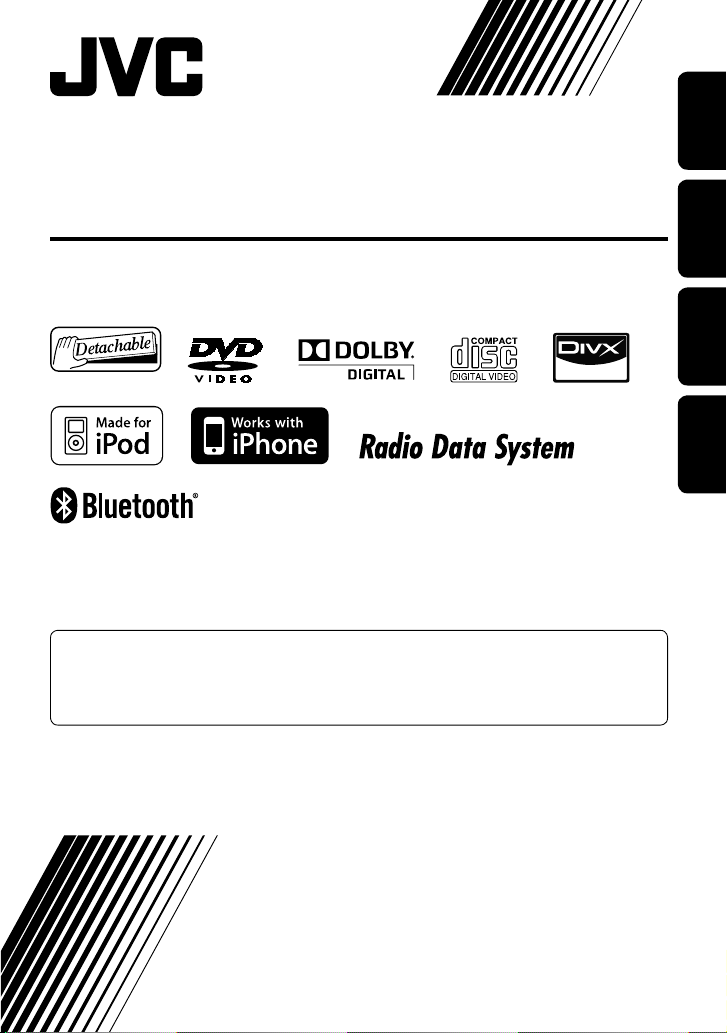
ENGLISH
DEUTSCHFRANÇAIS
NEDERLANDS
For canceling the display demonstration, see page 4.
Zum Abbrechen der Displaydemonstration siehe Seite 4.
Pour annuler la démonstration des affichages, référez-vous à la page 4.
Zie bladzijde 4 voor het annuleren van de displaydemonstratie.
KW-AVX830/KW-AVX730
For installation and connections, refer to the separate manual.
Für den Einbau und die Anschlüsse siehe das eigenständige Handbuch.
Pour l’installation et les raccordements, se référer au manuel séparé.
Bijzonderheden over de installatie en aansluiting van het apparaat vindt u in de desbetreffende handleiding.
INSTRUCTIONS
BEDIENUNGSANLEITUNG
MANUEL D’INSTRUCTIONS
GEBRUIKSAANWIJZING
LVT2086-003A
[E]
DVD RECEIVER WITH MONITOR
DVD-RECEIVER MIT MONITOR
RÉCEPTEUR DVD ET MONITEUR
DVD-RECEIVER MET MONITOR
• Only for KW-AVX830: To use the Bluetooth function, insert the Bluetooth adapter (KS-UBT1). (See page 36.)
•
Nur bei KD-AVX830: Zur Verwendung der Bluetooth-Funktion setzen Sie den Bluetooth-Adapter (KS-UBT1) ein. (Siehe Seite 36).
• Uniquement pour le KW-AVX830: Pour utiliser la fonction Bluetooth, insérez l’adaptateur Bluetooth (KS-UBT1). (Voir page 36.)
•
Alleen voor de KW-AVX830: Voor het gebruik van de Bluetooth functie, plaats de Bluetooth adapter (KS-UBT1). (Zie bladzijde 36.)
Page 2

Please read all instructions carefully before operation, to ensure your complete understanding and to obtain the best
Thank you for purchasing a JVC product.
possible performance from the unit.
IMPORTANT FOR LASER PRODUCTS
1. CLASS 1 LASER PRODUCT
ENGLISH
2. CAUTION: Do not open the
top cover. There are no user
serviceable parts inside the unit;
leave all servicing to qualified
service personnel.
3. CAUTION:
4. REPRODUCTION OF LABEL: CAUTION LABEL, PLACED OUTSIDE THE UNIT.
Visible and/or invisible class 1M laser radiation when open. Do not view directly with optical instruments.
Information for Users on Disposal of Old Equipment and Batteries
[European Union only]
These symbols indicate that the product and the battery with this symbol should not be disposed as
general household waste at its end-of-life.
If you wish to dispose of this product and the battery, please do so in accordance with applicable
national legislation or other rules in your country and municipality.
By disposing of this product correctly, you will help to conserve natural resources and will help
prevent potential negative effects on the environment and human health.
Notice:
The sign Pb below the symbol for batteries indicates that this battery contains lead.
Products
Battery
WARNINGS:
(To prevent accidents and damage)
• DO NOT install any unit or wire any cable in a location
where;
– it may obstruct the steering wheel and gearshift
lever operations.
– it may obstruct the operation of safety devices such
as air bags.
– it may obstruct visibility.
• DO NOT operate the unit while driving.
If you need to operate the unit while driving, be sure
to look around carefully.
• The driver must not watch the monitor while driving.
• The driver must not put on the headphones while
driving.
• Only for KW-AVX830:
Excessive sound pressure from earphones or
headphones can cause hearing loss when you listen
through earphones or headphones with using Dual
Zone.
Cautions on the monitor:
• The monitor built in this unit has been produced with
high precision, but it may have some ineffective dots.
This is inevitable and is not malfunction.
• Do not expose the monitor to direct sunlight.
• Do not operate the touch panel using a ball-point pen
or similar tool with the sharp tip.
Touch the buttons on the touch panel with your finger
directly (if you are wearing a glove, take it off).
• When the temperature is very cold or very hot...
– Chemical changes occur inside, causing
malfunction.
– Pictures may not appear clearly or may move
slowly. Pictures may not be synchronized with
the sound or picture quality may decline in such
environments.
• Afterimage may occur if displaying a certain image on
the monitor for a long time. This is not malfunction.
Turn off the unit or display another image.
2
Page 3
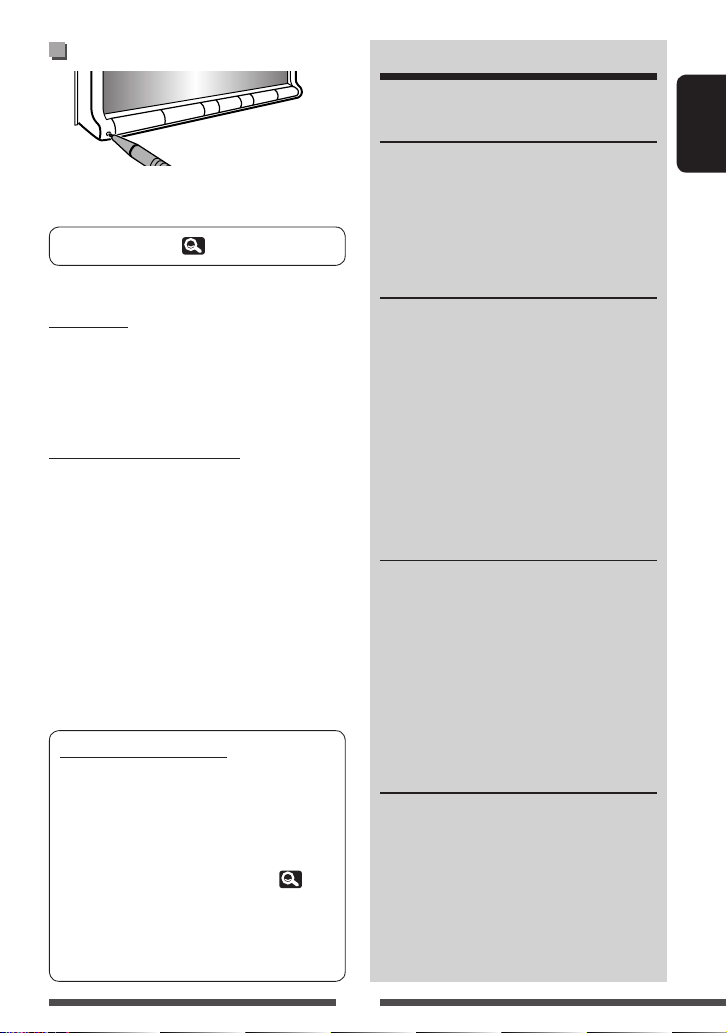
How to reset your unit
• Your preset adjustments will also be erased (except the
registered Bluetooth devices).
To forcibly eject a disc, 16.
For safety...
• Do not raise the volume level too much, as this will
make driving dangerous by blocking outside sounds,
and may cause hearing loss.
• Stop the car before performing any complicated
operations.
Temperature inside the car...
If you have parked the car for a long time in hot or cold
weather, wait until the temperature in the car becomes
normal before operating the unit.
For security reasons, a numbered ID card is provided
with this unit, and the same ID number is imprinted on
the unit’s chassis. Keep the card in a safe place, as it will
help the authorities to identify your unit if stolen.
How to read this manual:
• Illustrations of KW-AVX830 are mainly used for
explanation.
• This manual mainly explains operations using the
buttons on the monitor panel and touch panel.
For operations using the remote controller (RMRK252: supplied only for KW-AVX830), 52.
• < > indicates the variable screens/menus/
operations/settings that appear on the touch
panel.
• [ ] indicates the buttons on the touch panel.
CONTENTS
How to reset your unit ............................................ 3
INTRODUCTIONS
Canceling the display demonstration and setting the
clock .................................................................... 4
Basic operations ...................................................... 5
• Detaching/attaching the monitor panel ...................... 5
• Basic operations on the monitor panel ......................... 6
• Basic operations on the touch panel ........................... 7
AV SOURCE OPERATIONS
Listening to the radio ............................................ 11
Disc/USB operations .............................................. 16
Listening to the iPod/iPhone device ......................22
Using other external components .........................25
• AV-INPUT ................................................................. 25
• EXT-INPUT (Only for KW-AVX730) .............................. 26
Dual Zone operations
(Only for KW-AVX830) ....................................... 27
Sound equalization ...............................................28
Using a rear view camera ......................................28
AV Setup/Sound/Equalizer menu items ................29
BLUETOOTH OPERATIONS
Information for using Bluetooth® devices .............35
Bluetooth operations for KW-AVX830 ................... 35
• Connecting Bluetooth devices ................................... 36
• Using the Bluetooth mobile phone/audio player ....... 38
• Bluetooth device settings .......................................... 43
Bluetooth operations for KW-AVX730 ................... 44
• Connecting Bluetooth devices ................................... 44
• Using the Bluetooth mobile phone ........................... 47
• Using the Bluetooth audio player .............................. 50
• Bluetooth device settings .......................................... 51
REFERENCE
Using the remote controller
(Only for KW-AVX830) ....................................... 52
Maintenance ......................................................... 57
More about this unit ............................................. 58
Troubleshooting .................................................... 62
Specifications ........................................................ 67
ENGLISH
3
Page 4
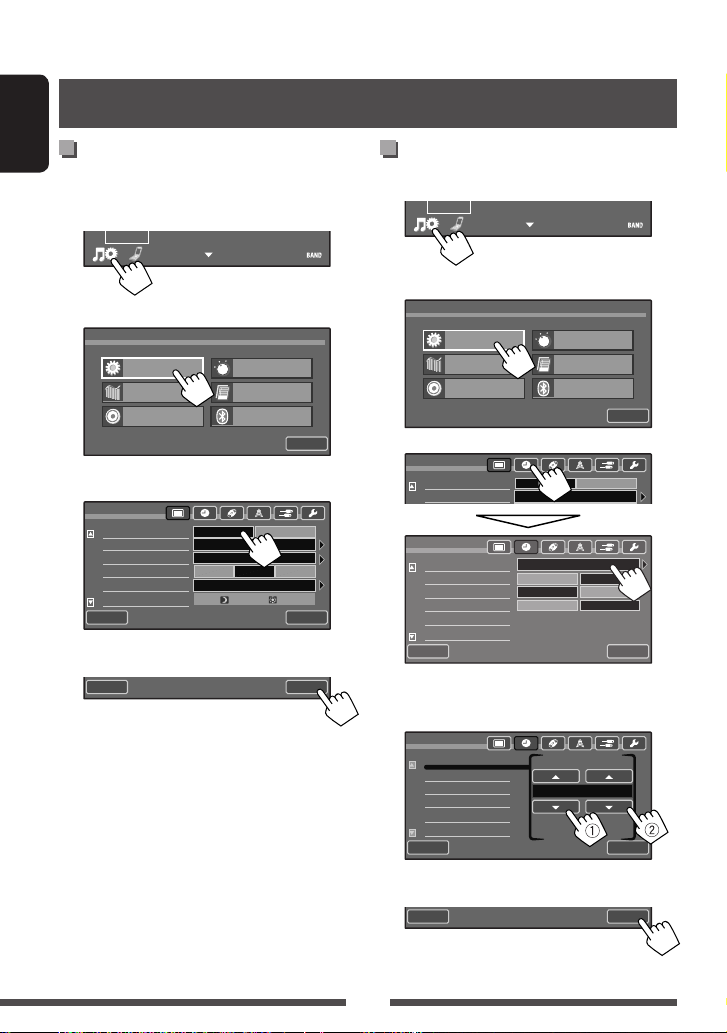
INTRODUCTIONS
p
Canceling the display demonstration and setting the clock
Canceling the display
ENGLISH
demonstration
1 Display <AV Menu> screen.
15:45
2 Display <Setup> screen.
AV Menu
AV Setup
Equalizer
Sound
3 Select <Off>.
Setup
Demonstration
Wall Paper
Color
Scroll
Dimmer
Dimmer Time Set
Back
4 Finish the procedure.
Back
Mode
List
Bluetooth
Off On
Ambient
Blue
Off
Auto
Setting the clock
1 Display <AV Menu> screen.
15:45
2 Display <Setup> screen.
AV Menu
AV Setup
Equalizer
Sound
Exit
AutoOnce
718
Exit
Exit
3
Setup
Demonstration
er
Wall Pa
Setup
Time Set
Time Format
OSD Clock
Clock Adjust
Back
4 Adjust the hour (1), then the minute
(2).
Setup
Time Set
Time Format
OSD Clock
Clock Adjust
Mode
List
Bluetooth
Off On
Ambient
0 : 00
12Hours 24Hours
Off
Off
15 : 45
On
Auto
Exit
Exit
Back
Exit
5 Finish the procedure.
Back
4
Exit
Page 5

Basic operations
Detaching/attaching the monitor panel
Caution:
• Hold the monitor panel securely so as not to drop it accidentally.
• Fit the monitor panel onto the attaching plate until it is firmly locked.
Detaching
~ While the unit is turned on:
Close
Detach
Yes
The monitor panel opens by about 50°.
• It closes automatically when no operation is
done for about a minute.
Remove the monitor panel before this happens.
Detach?
Exit
No
Ÿ
!
ENGLISH
The monitor panel is
unlocked.
Attaching plate
• The attaching plate closes automatically about
10 seconds after the monitor panel is unlocked.
Soft case (supplied)
Attaching
5
Page 6
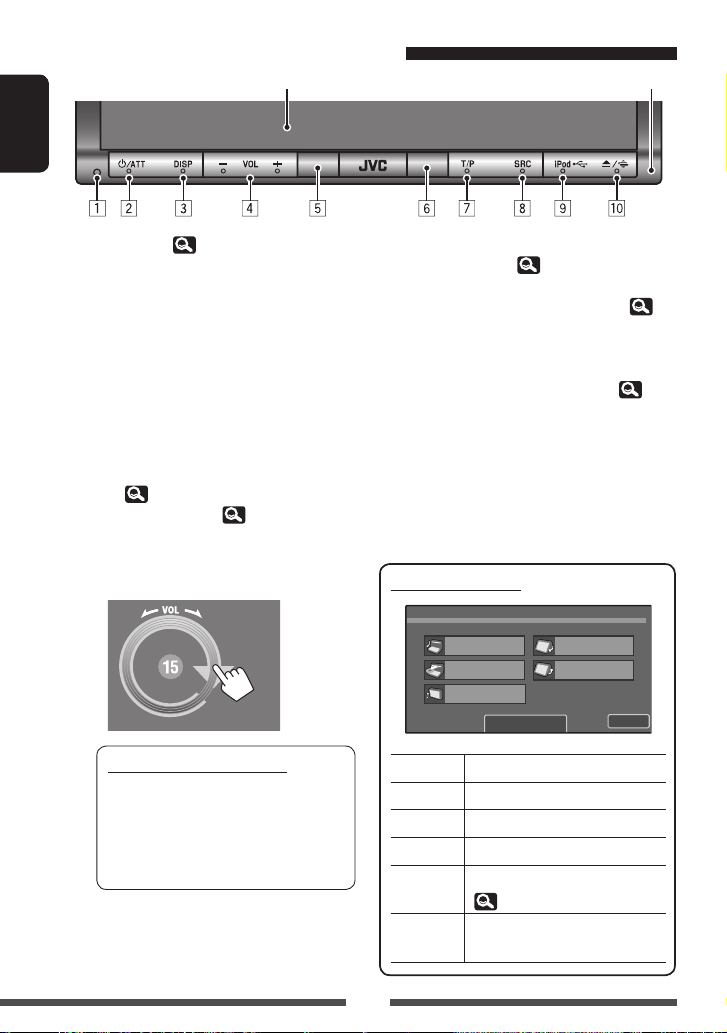
Basic operations on the monitor panel
Screen (touch panel) Monitor panel
ENGLISH
1 Resets the unit. ( 3)
2 • Turns on the power.
• Attenuates the sound.
• Turns off the power. (Hold)
3 • Changes the display information.
– Each time you press DISP, the display changes
to show the various information.
• Available display information varies among
the playback sources.
– The following screens are displayed only when
they are ready:
• Dual play screen (only for KW-AVX830)
( 27)
• Navigation screen ( 26)
4 • Adjusts the audio volume.
– You can also adjust the volume by moving
your finger on the touch panel as illustrated.
Caution on volume setting:
Digital devices (CD/USB) produce very little
noise compared with other sources. Lower
the volume before playing these digital
sources to avoid damaging the speakers by
sudden increase of the output level.
5 Remote sensor
6 Prox./Motion sensor ( 8)
7 • Activates/deactivates TA Standby Reception.
• Displays <PTy Search> screen. (Hold) ( 12)
8 • Selects the source.
• Turns on the power.
9 • Change the source to “
USB
” or “
iPod
.”
• Selects the iPod control mode. (Hold) ( 22)
p • Displays <Open/Tilt> screen. ( See below.)
• Ejects the disc and display <Open/Tilt>
screen. (Hold)
• Closes the monitor panel if pressed when the
panel is open.
<Open/Tilt> screen
Open/Tilt
Open
Eject
Close
[Open] Opens the monitor panel.
[Eject] Ejects the disc.
[Close] Closes the monitor panel.
[Tilt +/–] Tilts the monitor panel.
[Detach] To detach the monitor panel.
(
[Exit] Goes back to the current source
screen.
Tilt +
Tilt –
Detach
Exit
5)
6
Page 7
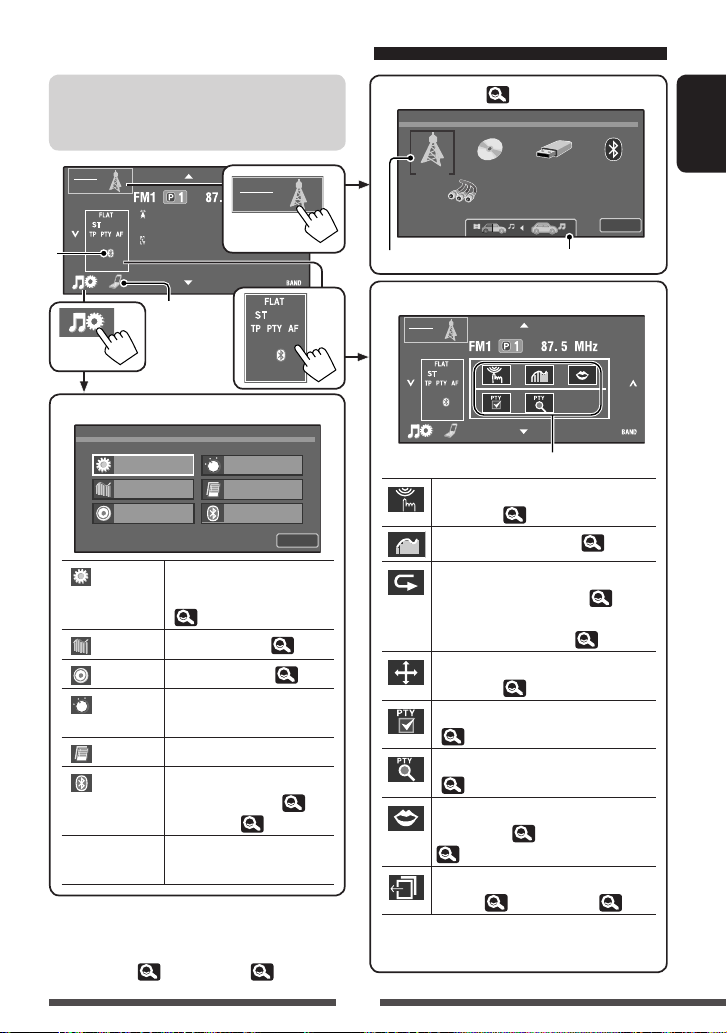
Basic operations on the touch panel
• The items shown on the screen differ depending
on the selected source and connected device.
• Non-available items will be shaded.
SOURCE
TUNER
Bayern Radi o
*
15:45
Pop Music
*
SOURCE
TUNER
15:45
<AV Menu>
AV Menu
[
AV Setup
Equalizer
Sound
AV Setup]
Mode
List
Bluetooth
Exit
Changes various settings of
the system, sources, etc.
(
29)
[
[
[
Equalizer]
Sound]
Mode]
Adjusts equalizer. (
Adjusts the sound. (
Changes various mode
28)
34)
settings for playback source.
[
List]
Bluetooth]
[
Displays the lists.
Displays the <Bluetooth>
menu. (KW-AVX830:
43/
KW-AVX730: 51)
[Exit] Goes back to the current
source screen.
* Appears only when the Bluetooth adapter is attached.
( KW-AVX830: 36/KW-AVX730: 44)
<Source Menu> ( 10)
Source Menu
TUNER DISC
AV-IN
Current source
USB Bluetooth
Only for KW-AVX830
Short cut menu
SOURCE
TUNER
15:45
Short Cut icons
Displays <Lighting Sensor> menu in
<Setup>. ( 8)
Changes the sound mode. ( 28)
• Turns on or off Track/Chapter Repeat
during disc/file playback. ( 21)
• Changes the repeat mode during
iPod/iPhone playback. ( 24)
Displays <Aspect> menu in
<Setup>. ( 30)
Activates PTY Standby Reception.
( 14)
Displays <PTy Search> menu.
( 12)
Activates <Voice Dialing> function.
(KW-AVX830: 40/KW-AVX730:
48)
Displays <Redial> menu. (KWAVX830: 40/KW-AVX730: 48)
• To erase the short cut menu, perform the
same procedure.
7
ENGLISH
Exit
Page 8
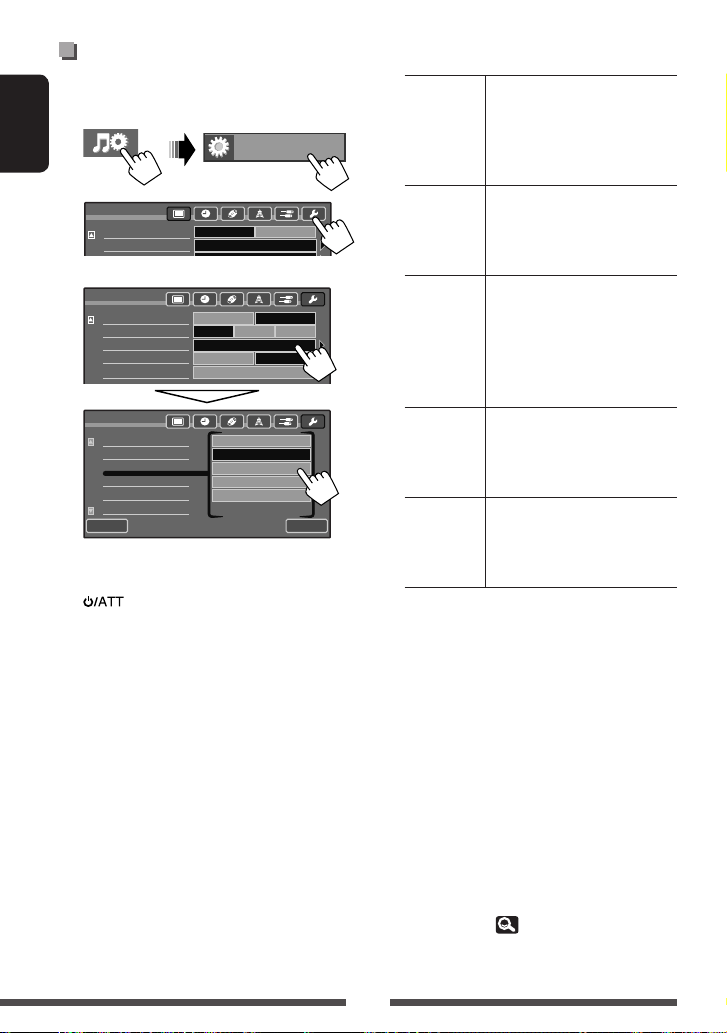
Setting the lighting sensor
You can change the condition for turning off/on the
screen and the lights of the monitor panel buttons.
1
ENGLISH
2
Setup
Demonstration
Wall Paper
3
Setup
Beep
Telephone Muting
Lighting Sensor
Motion Sensitiv.
Initialize
Setup
Beep
Telephone Muting
Lighting Sensor
Motion Sensitiv.
Initialize
Back
When any setting other than <Off> is selected,
the screen and/or lights of the buttons (except
) are turned off when no operation is done
for about 10 seconds.
The screen and/or the lights of the buttons are
turned off/on as follows.
AV Setup
Off On
Ambient
Off On
Off
Prox./Motion-LED
Mid High
Enter
Off
Prox./Motion-LED
Touch Panel-LED
Prox./Motion-LCD
Touch Panel-LCD
Muting2Muting1
Prox./
Motion-LED
Monitor panel buttons are turned
off. They light up when your
finger touches the touch panel
or your hand moves closer to the
Prox./Motion sensor.
Touch
Panel-LED
Monitor panel buttons are turned
off. They light up when your
finger presses any button on the
touch panel.
Prox./
Motion-LCD
The screen and the lights of the
monitor panel buttons are turned
off. They turn on when your
finger touches the touch panel
or your hand moves closer to the
Prox./Motion sensor.
Touch
Panel-LCD
The screen and the lights of the
monitor panel buttons are turned
off. They turn on when your finger
touches the touch panel.
Exit
Off The screen and the lights of the
monitor panel buttons are always
turned on while the power is
turned on.
• Pressing any button on the monitor panel also
turns on the screen and/or the lights of the
buttons.
• In the following cases, the screen and/or the lights of
the monitor panel buttons are turned on regardless
of the <Lighting Sensor> setting:
– The buttons are lit up when <AV Menu>,
<Source Menu>, or <Open/Tilt> is displayed.
– The screen is turned on when a call/SMS comes in
(for Bluetooth mobile phone).
– The screen is turned on when the signal from the
rear view camera comes in.
To change the sensitivity of the sensor, see
“Motion Sensitiv.” (
33)
8
Page 9
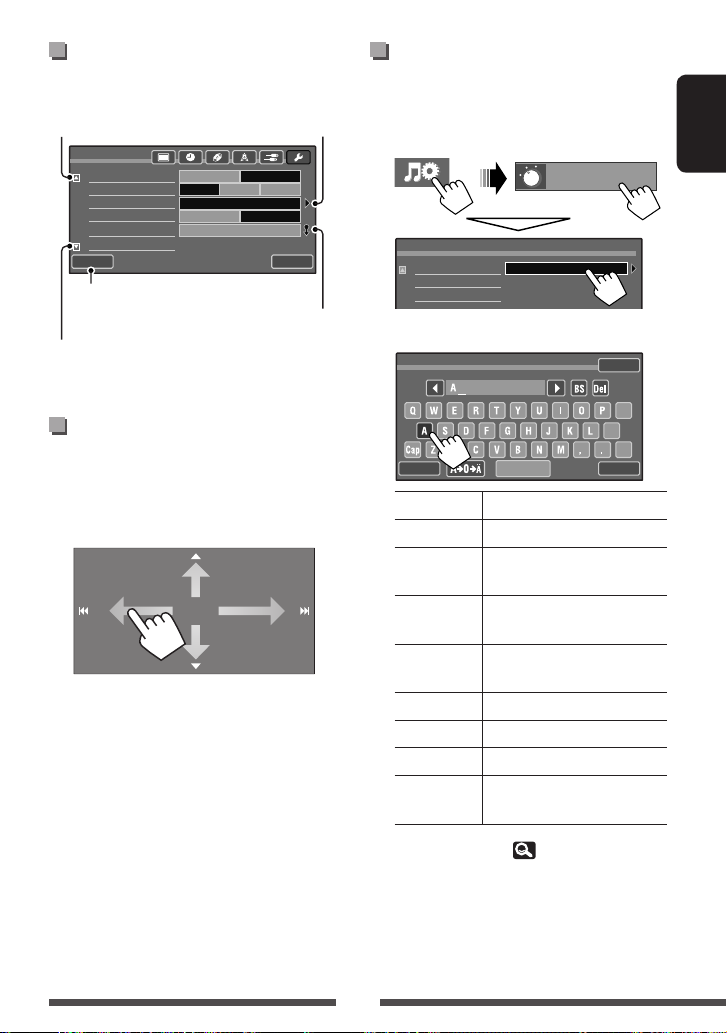
Changing the settings on the
menu
Moves to the preceding
menu page
Setup
Beep
Telephone Muting
Lighting Sensor
Motion Sensitiv.
Initialize
Back
• Returns to the previous screen
• Closes the sub-setting screen
Moves to the succeeding
menu page
Indicates the next hierarchy
level/setting item exists
Off On
Prox./Motion-LED
Enter
Muting2Muting1
Exit
Indicates to hold
for activating the
Off
Mid High
function
Assigning the titles to the
sources
You can assign titles (up to 16 characters) to “
and “
EXT-IN
”*.
1
Mode
Title Entry
Assign a title.
2
Title Entry
Mode
Enter
AV-IN
Store
”
ENGLISH
Playback control on the touch
panel
When you drag your finger on the touch panel,
it functions in the same way as touching
[5 / ∞ / 4 / ¢].
Back
[Store] Confirm the entry.
[
2/3] Move the cursor.
[BS] Erase the character before the
cursor.
[Del] Erase the character on the
cursor.
[Cap] Change the letter case (upper/
lower).
= 0 = Ä] Change the character set.
[A
[Space] Enter a space.
[Back] Returns to the previous screen.
[Exit] Goes back to the current source
screen.
• For available characters, 59.
* Only for KW-AVX730.
@
;
/
ExitSpace
9
Page 10
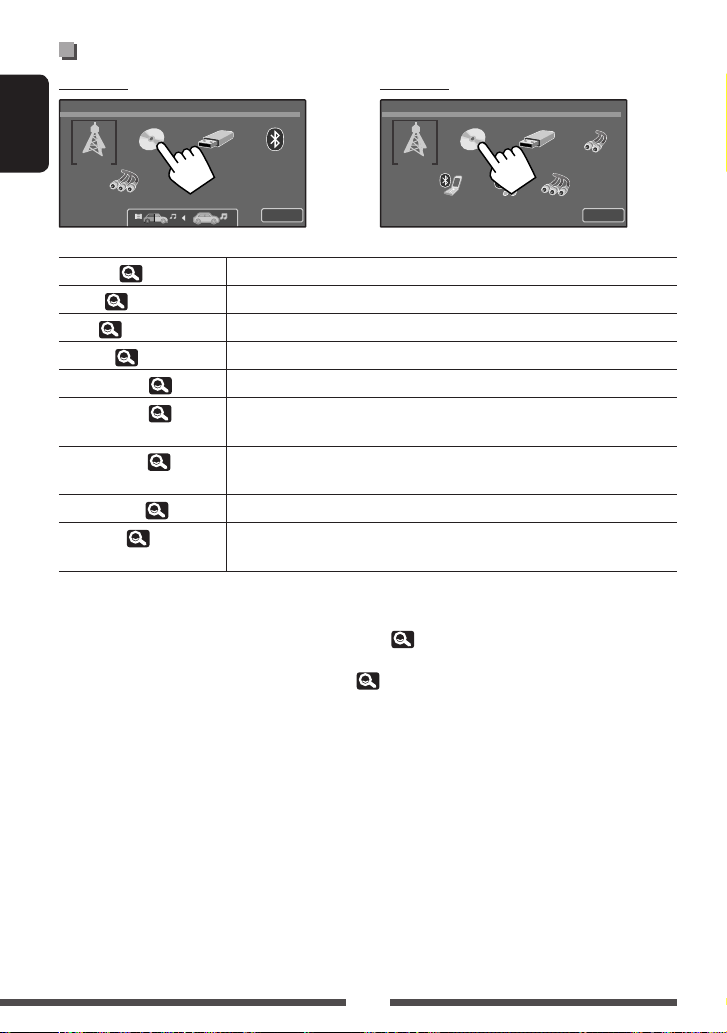
Selecting the playback source
KW-AVX830 KW-AVX730
Source Menu
ENGLISH
TUNER DISC
USB Bluetooth
Source Menu
TUNER DISC
USB
EXT-IN
AV-IN
TUNER
( 11)
DISC
( 19)
USB
( 19)
iPod
*1 ( 23)
EXT-IN
*2 *3 ( 26)
Bluetooth
*4 ( 38)
Exit
Switches to the radio broadcast.
Plays a disc.
Plays files on a USB device.
Plays an iPod/iPhone.
Switches to an external component connected to expansion port on the rear panel.
• Displays information about the connected device.
• Plays a Bluetooth audio player.
BT Phone
*2 ( 47)
• Makes the pairing between a mobile phone and the unit.
• Selects the registered device.
BT Audio
AV-IN
*5 ( 25)
*2 ( 50)
Plays a Bluetooth audio player.
Switches to an external component connected to LINE IN/VIDEO IN jacks on the rear
panel.
1
"
iPod
" is shown as the source instead of "
*
USB
" when an iPod/iPhone is connected.
*2 Only for KW-AVX730.
*3 Select an appropriate input setting on <External Input>.( 32)
*4 Only for KW-AVX830.
*5 Select an appropriate input setting on <AV Input>.( 32)
BT Phone BT Audio
AV-IN
Exit
10
Page 11

AV SOURCE OPERATIONS
Listening to the radio
Preset number*
PS (station name) for FM
Radio Data System
• If no PS signal is
PTY code for FM Radio
Band
Sound mode
(
28)
Standby Reception
indicators
SOURCE
TUNER
Bayern Radio
Pop Music
15:45
Data System
Tuner indicators
• The ST indicator lights up when receiving an FM stereo broadcast with sufficient signal strength.
* Touching the preset number also displays the preset list (see below).
[ ] Searches for a station.
[BAND] Selects the band.
– Auto search (Press)
– Manual search (Hold)
[
5 ∞] • Selects a preset station.
• Displays the preset list. (Hold)
Preset list operations
• Selects a preset station (Press)
• Stores the station currently received into memory (Hold)
List
1
FM1
FM2
FM3
Back
Selects the band
• You can also display the preset list by pressing [
List] on <AV Menu> screen ( 7).
87.5
2
89.8
3
97.9
4
88.2
5
108.0
6
97.9
Exit
[SOURCE] Displays <Source Menu> screen.
Displays <AV Menu> screen.
]
[
When an FM stereo broadcast is hard to
receive...
Activate monaural mode for better reception.
1
2
Mode
Mono
SSM
PTy Standby
On Activate monaural mode to improve
FM reception, but stereo effect will be
Mode
Off
Off
lost. The MONO indicator lights up.
Off Restore the stereo effect.
coming in, “No Name”
appears.
On
Start
On
ENGLISH
11
Page 12

When the FM reception is interfered...
1
2
ENGLISH
Setup
Demonstration
Wall Paper
Setup
IF Band Width
AF Regional
TA Volume
Program Search
Back
Auto Increases the tuner selectivity to
reduce interference noises between
adjacent stations. (Stereo effect may
be lost.)
Wide Subject to the interference from
adjacent stations, but sound quality
will not be degraded and the stereo
effect will remain.
AV Setup
Off On
Ambient
Auto
Off
15
Off On
Wide
g
.
Automatic presetting — SSM
(Storing-station Sequential
Memory) (for FM only)
You can automatically preset 6 stations for each FM
band.
1
Mode
The following features are available only for FM
Radio Data System stations.
Searching for FM Radio Data
System programme—PTY
Search
You can search for your favorite programmes being
broadcast by selecting the PTY code for your favorite
AFAF Re
Exit
programmes.
1
(Hold)
2
Select a PTY code from preset list or PT Y
codes.
PTy Search
Preset
PTy Code
PTy Search
Preset
PTy Code
Back
PTY Search starts.
If there is a station broadcasting a programme
of the same PTY code as you have selected, that
station is tuned in.
• For storing PTY codes into the PTY Preset List,
Enter
Enter
Pop Music
Rock Music
Easy Listening
Serious Classics
Current Affairs
Varied Speech
Exit
13.
2
Mode
Mono
SSM
PTy Standby
PTy Code
Off
Off
Start
News
On
On
(Hold)
Local FM stations with the strongest signals are
searched and stored automatically in the FM band.
12
Page 13
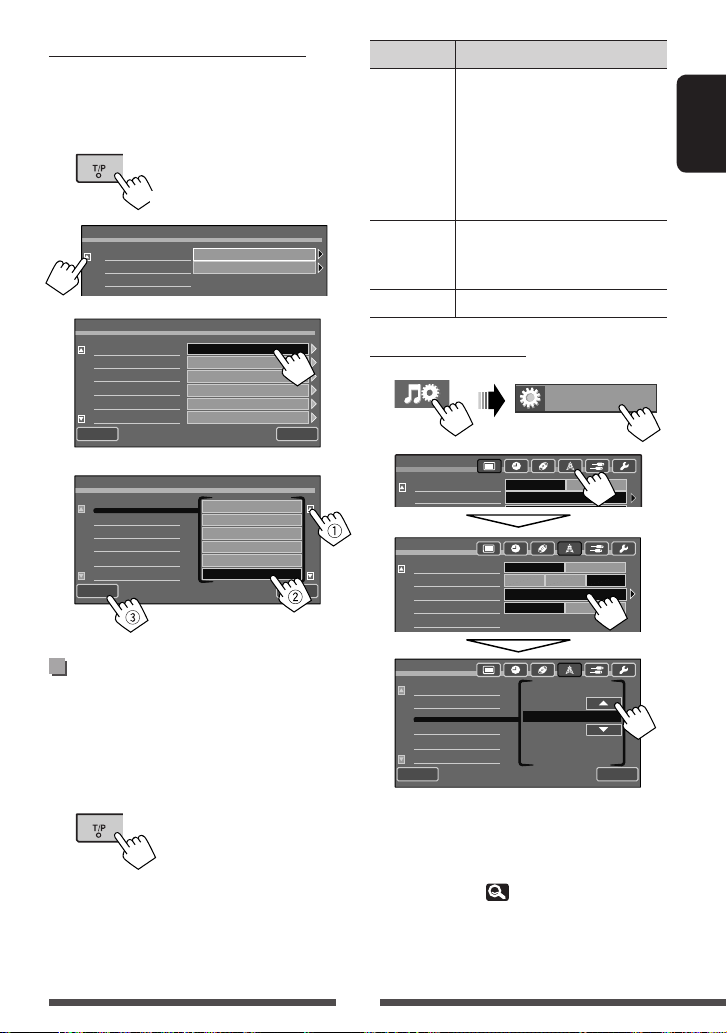
Storing your favorite programme types
You can store your favorite PTY codes (up to 6) into the
PTY Preset List.
Ex.: Storing <Drama> into <Preset 1>
1
(Hold)
2
3
4
PTy Search
Preset
PTy Code
PTy Memory
Preset 1
Preset 2
Preset 3
Preset 4
Preset 5
Preset 6
Back
PTy Memory
Preset 1
Preset 2
Preset 3
Preset 4
Preset 5
Preset 6
Back
Enter
Enter
Pop Music
Rock Music
Easy Listening
Serious Classics
Current Affairs
Varied Speech
News
Current Affairs
Information
Sports
Education
Drama
Exit
Exit
TP indicator TA Standby Reception
Lights up The unit will temporarily switch
to Traffic Announcement (TA) if
available.
• The volume changes to the preset
TA volume level if the current level
is lower than the preset level (see
below).
Flashes Not yet activated. Tune in to another
station providing the Radio Data
System signals.
Goes off Deactivated.
To adjust the TA volume
1
2
Setup
Demonstration
Wall Paper
Setup
IF Band Width
AF Regional
TA Volume
Program Search
AV Setup
Off On
Ambient
Auto
Off
15
Off On
Wide
g
.
AFAF Re
ENGLISH
Activating/deactivating TA/
PTY Standby Reception
The following functions are not available when AM is
selected as the source.
TA Standby Reception
Setup
IF Band Width
AF Regional
TA Volume
Program Search
Back
15Volume
Adjust the TA volume level between 00 to 30 or 50*
(initial: 15).
* Depends on the amplifier gain control. ( See
“Amplifier Gain,”
34.)
Continued on the next page
13
Exit
Page 14
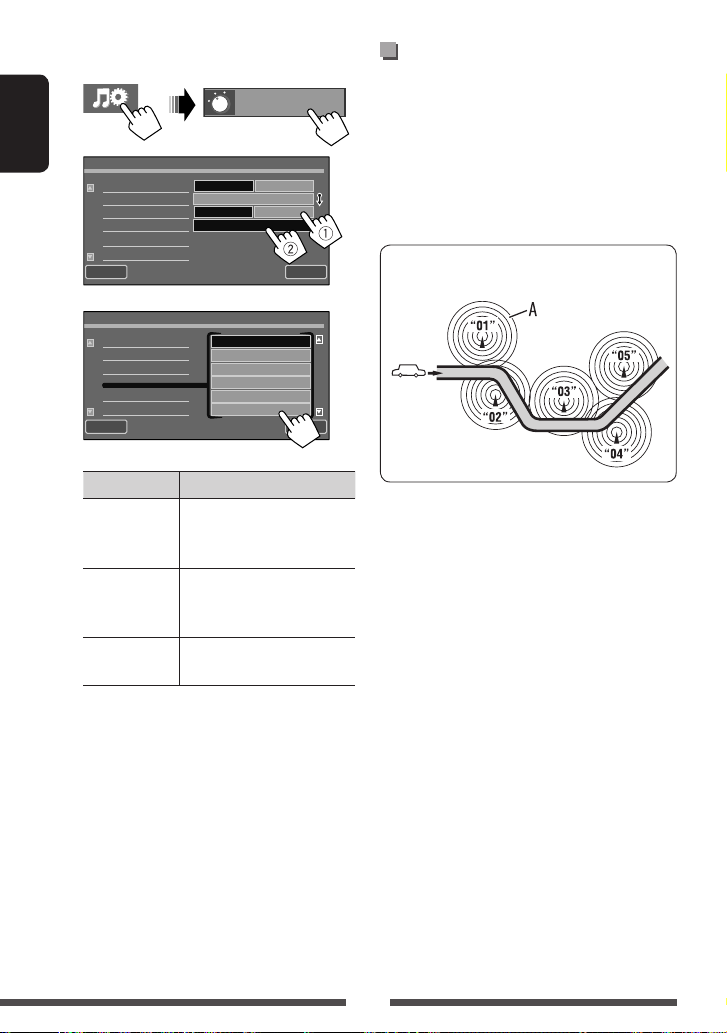
PTY Standby Reception
1
ENGLISH
2
Mode
Mono
SSM
PTy Standby
PTy Code
Tracing the same programme
—Network-Tracking
Mode
Start
News
On
On
Off
Off
Reception
When driving in an area where FM reception is not
sufficient enough, this unit automatically tunes in to
another FM Radio Data System station of the same
network, possibly broadcasting the same programme
with stronger signals.
Back
3
Mode
Mono
SSM
PTy Standby
PTy Code
Back
News
Current Affairs
Information
Sports
Education
Drama
PTY indicator PTY Standby Reception
Lights up The unit will temporarily
switch to your favorite PTY
programme.
Flashes Not yet activated. Tune in to
another station providing the
Radio Data System signals.
Goes off To deactivate, press [Off] in
step 2.
To change the PTY code for PTY Standby
Reception, repeat the above procedure.
Exit
Exit
Programme A broadcasting on different frequency
areas (01 – 05)
When shipped from the factory, Network-Tracking
Reception is activated.
14
Page 15
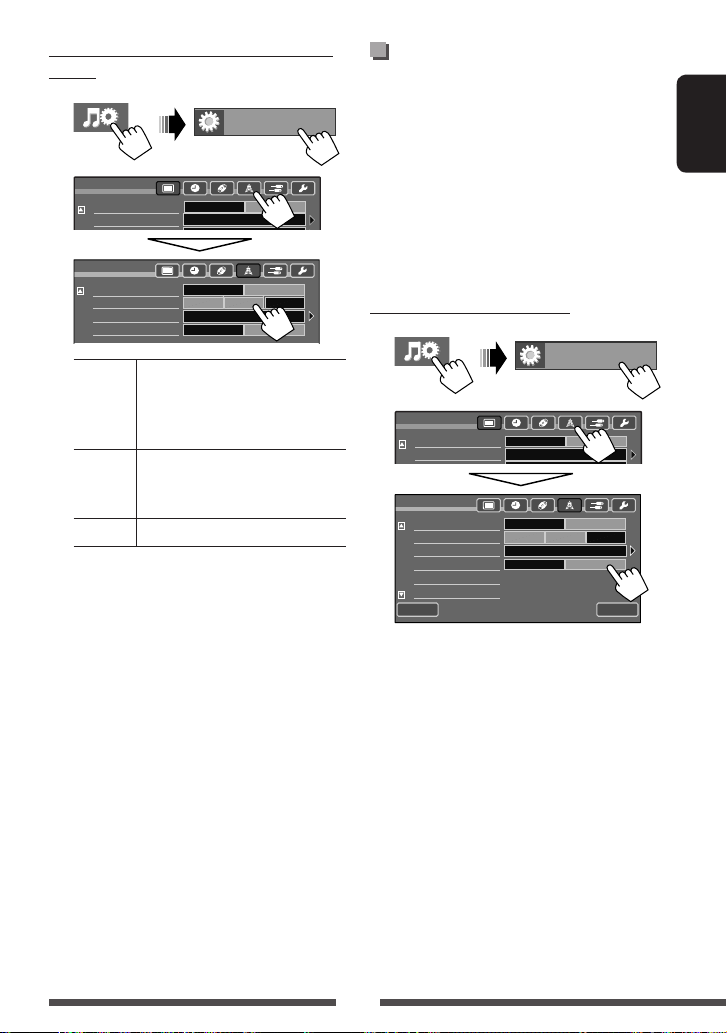
To change the Network-Tracking Reception
setting
1
2
Setup
Demonstration
Wall Paper
Setup
IF Band Width
AF Regional
TA Volume
Program Search
AF Switches to another station. The
programme may differ from the one
currently received (the AF indicator
lights up).
AF Reg. Switches to another station
broadcasting the same programme.
The REG indicator lights up.
Off Cancels.
AV Setup
Off On
Ambient
Auto
Off
15
Off On
Wide
g
.
AFAF Re
Automatic station
selection—Programme
Search
Usually when you select preset stations, the preset
station is tuned in.
If the signals from the preset FM Radio Data System
station are not sufficient for good reception, this
unit, using the AF data, tunes in to another station
broadcasting the same programme as the original
preset station is broadcasting.
To activate Programme Search
1
2
Setup
Demonstration
Wall Paper
Setup
IF Band Width
AF Regional
TA Volume
Program Search
AV Setup
Off On
Ambient
Auto
Off
15
Off On
Wide
g
.
AFAF Re
ENGLISH
Back
• The unit takes some time to tune in to another station
using programme search.
To deactivate, select <Off>.
15
Exit
Page 16
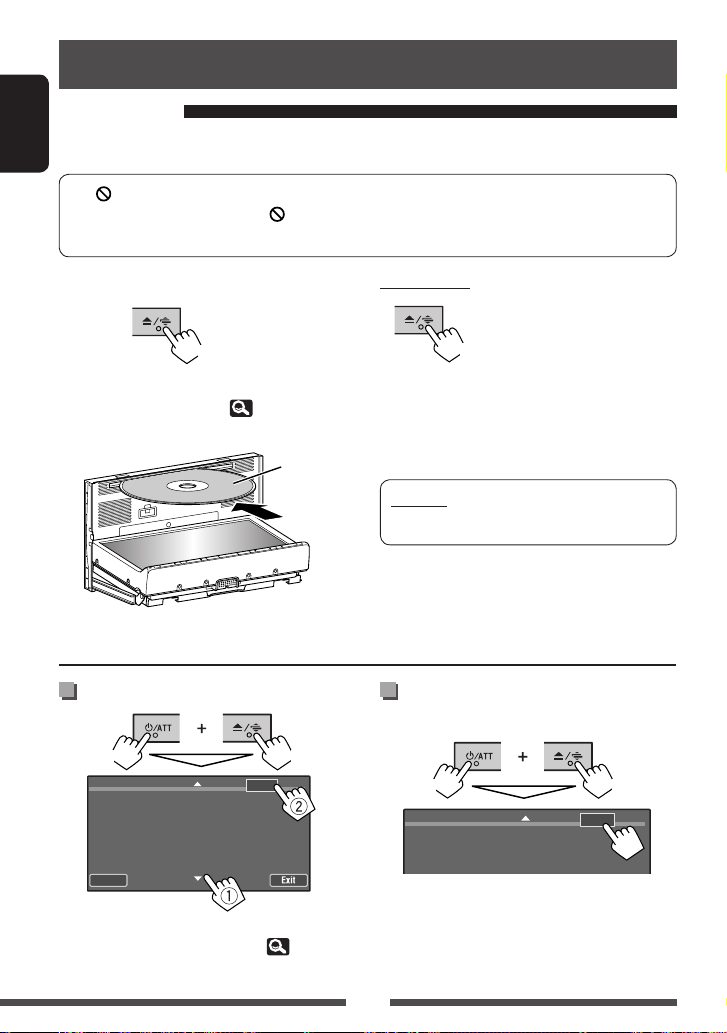
Disc/USB operations
Playing a disc
• If a disc does not have any disc menu, all tracks on it will be played repeatedly until you change the source or eject
ENGLISH
the disc.
• If “ ” appears on the screen, the unit cannot accept the operation you have tried to do.
– In some cases, without showing “ ,” operations will not be accepted.
• When playing back a multi-channel encoded disc, the multi-channel signals are downmixed.
~ Open the monitor panel.
(Hold)
• You can also open the monitor panel from the
<Open/Tilt> screen. ( 6)
Ÿ Insert a disc.
Label side
Monitor panel closes automatically.
How to forcibly eject a disc
(Hold)(Hold)
ENTER
NO EJECT?
EMERGENCY EJECT?
Back
• Be careful not to drop the disc when it ejects.
• If this does not work, reset your unit. ( 3)
Exit
To eject a disc
(Hold)
The monitor panel opens and the disc is ejected.
• If the ejected disc is not removed within 15 seconds,
the disc is automatically inserted again into the
loading slot.
Caution:
Do not place your finger behind the monitor panel.
Prohibiting disc ejection
You can lock a disc in the loading slot.
(Hold)(Hold)
ENTER
NO EJECT?
EMERGENCY EJECT?
To cancel the prohibition, repeat the same procedure
to select <EJECT OK?>.
16
Page 17

Playable disc type
Disc type Recording format, file type, etc Playable
DVD
• DTS sound cannot be
reproduced or emitted from this
unit.
DVD Recordable/Rewritable
(DVD-R/-RW *2, +R/+RW *3)
• DVD Video: UDF bridge
• DVD-VR
• DivX/MPEG1/MPEG2/JPEG/
MP3/WMA/WAV: ISO 9660 level
1, level 2, Romeo, Joliet
Dual Disc DVD side
CD/VCD Audio CD/CD Text (CD-DA)
CD Recordable/Rewritable
(CD-R/-RW)
• ISO 9660 level 1, level 2, Romeo,
Joliet
*1 If you insert a DVD Video disc of an incorrect Region Code, “Region code error” appears on the screen.
*2 DVD-R recorded in multi-border format is also playable (except for dual layer discs). DVD-RW dual layer discs are not
playable.
*3 It is possible to play back finalized +R/+RW (Video format only) discs. “DVD” is selected as its disc type when a
+R/+RW disc is loaded. +RW double layer discs are not playable.
DVD-Video *
Region Code: 2
Ex.:
DVD-Audio/DVD-ROM
DVD-Video
DVD-VR
DivX/MPEG1/MPEG2
JPEG
MP3/WMA/WAV
MPEG4/AAC/DVD+VR/DVD-RAM
Non-DVD side
VCD (Video CD)
DTS-CD/SVCD (Super Video CD)/CD-ROM/
CD-I (CD-I Ready)
CD-DA
VCD (Video CD)
DivX/MPEG1/MPEG2
JPEG
MP3/WMA/WAV
MPEG4/AAC
1
ENGLISH
Caution for DualDisc playback
The Non-DVD side of a “DualDisc” does not comply with the “Compact Disc Digital Audio” standard. Therefore, the use
of Non-DVD side of a DualDisc on this product may not be recommended.
17
Page 18
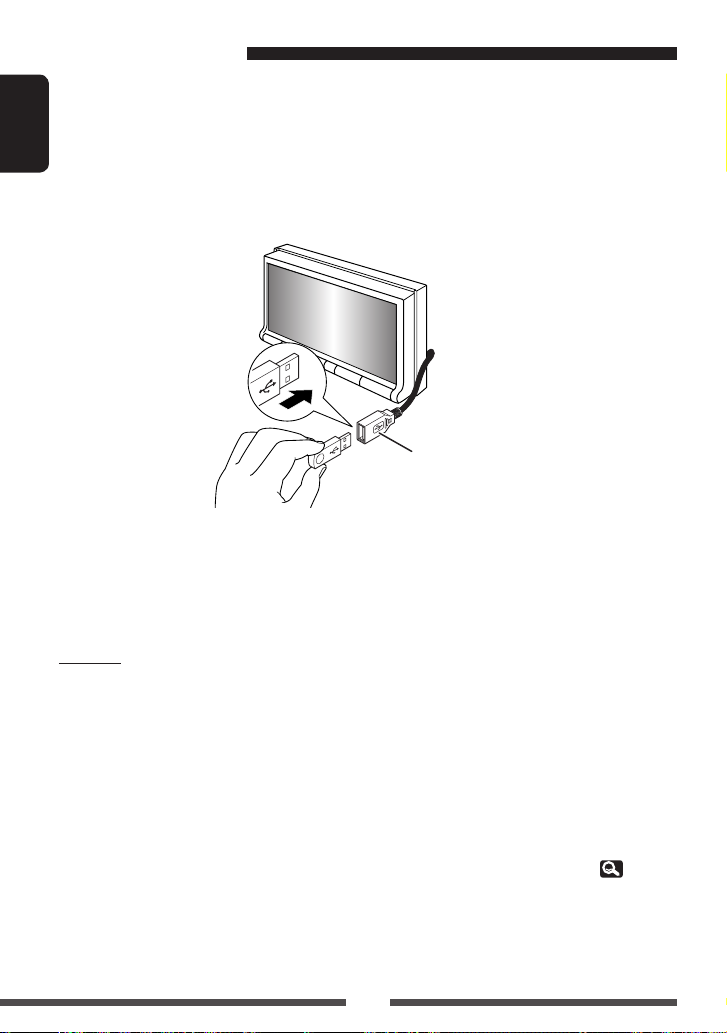
Playing a USB device
• This unit can play JPEG/MPEG1/MPEG2 */MP3/WMA/WAV files stored in USB mass storage class device.
• All tracks in the USB device will be played repeatedly until you change the source.
• Make sure all important data has been backed up to avoid losing the data.
ENGLISH
* Except for MPEG2 files recorded by JVC Everio camcorder (extension code <.mod>).
You can connect a USB mass storage class device such as a USB memory, Digital Audio Player etc. to the unit.
• You cannot connect a computer or portable HDD to the USB cable from the rear of the unit.
USB cable from the rear of
the unit
The source changes to “
USB
” and playback starts.
Cautions:
• Avoid using the USB device if it might hinder your
safety driving.
• Do not pull out and attach the USB device repeatedly
while “Now Reading” is shown on the screen.
• Do not start the car engine if a USB device is
connected.
• Stop playback before disconnecting a USB device.
• Electrostatic shock at connecting a USB device may
cause abnormal playback of the device. In this case,
disconnect the USB device then reset this unit and the
USB device.
• This unit may not be able to play the files depending
on the type of USB device.
• Operation and power supply may not work as
intended for some USB devices.
• Do not leave a USB device in the car, expose to direct
sunlight, or high temperature to avoid deformation or
cause damages to the device.
• Some USB devices may not work immediately after
you turn on the power.
• For more details about USB operations, 58.
18
Page 19
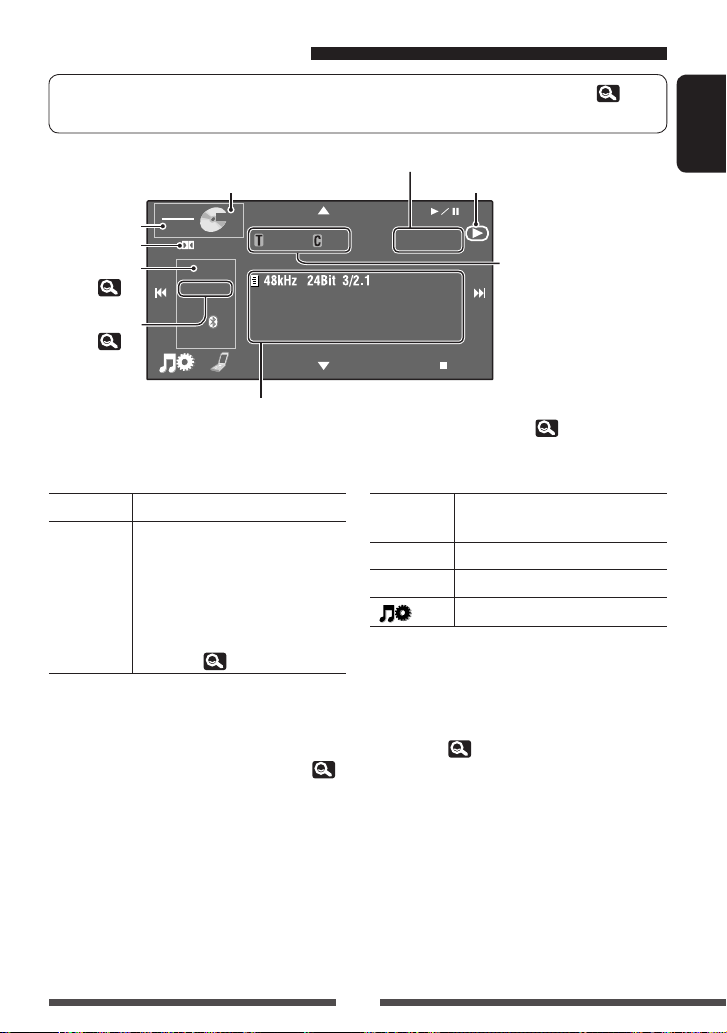
Disc/file playback operations
• When watching a playback picture, press DISP or touch the screen to display the operation buttons ( 6).
• DivX files are playable from discs only.
Only for discs: Video format/playback mode—VIDEO, DivX,
MPEG, JPEG, VR-PRG (program), VR-PLAY (playlist), PBC
SOURCE
VIDE
Media type
Audio format
Sound mode
(
Playback mode
(
[
3 / 8] Starts playback/pauses.
5 ∞] • DVD Video/DVD-VR: Selects title/
[
DVD
28)
21)
Disc/track information (For CD Text/MP3/WMA/WAV, the track/file information)
• Touching an information bar scrolls the text if all the text is not shown. (See “Scroll,”
– For DVD Video/DVD-VR/DivX/MPEG1/MPEG2/JPEG/conventional CD, the information bar does not appear.
• “No Name” appears for conventional CDs or if not recorded.
DIGITAL
FLAT
CHAP. RPT
15:45
O
01 01
48kHz
program/playlist*2.
• DivX/MPEG1/MPEG2/JPEG/MP3/
WMA/WAV:
– Selects folder.
24Bit 3/2.1
Playing time
Playback status — 3: play/8: pause/7: stop
0:01:2
0
[
4 ¢] • Selects chapter/track.
• Reverse/forward search.*3 (Hold)
7] Stops playback.
[
[SOURCE] Displays <Source Menu> screen.
[ ]
Displays <AV Menu> screen.
– Displays Folder/Track List.*1
(Hold) ( 21, step 2)
• The buttons on the touch panel also work when they are not shown on the screen.
• DVD Video: Title no./Chapter
no.
• DVD-VR: Program no. (or
Playlist no.)/Chapter no.
• DivX/MPEG1/MPEG2/MP3/
WMA/WAV: Folder no./Track
1
no.*
• JPEG: Folder no./File no.*
• VCD/CD: Track no.
29.)
1
ENGLISH
*1 Touching the folder no. or track/file no. also displays the Folder/Track List ( 21, step 2)
*2 To display the Original Program/Playlist screen, 20.
*3 Search speed varies depending on the type of disc or file.
19
Page 20
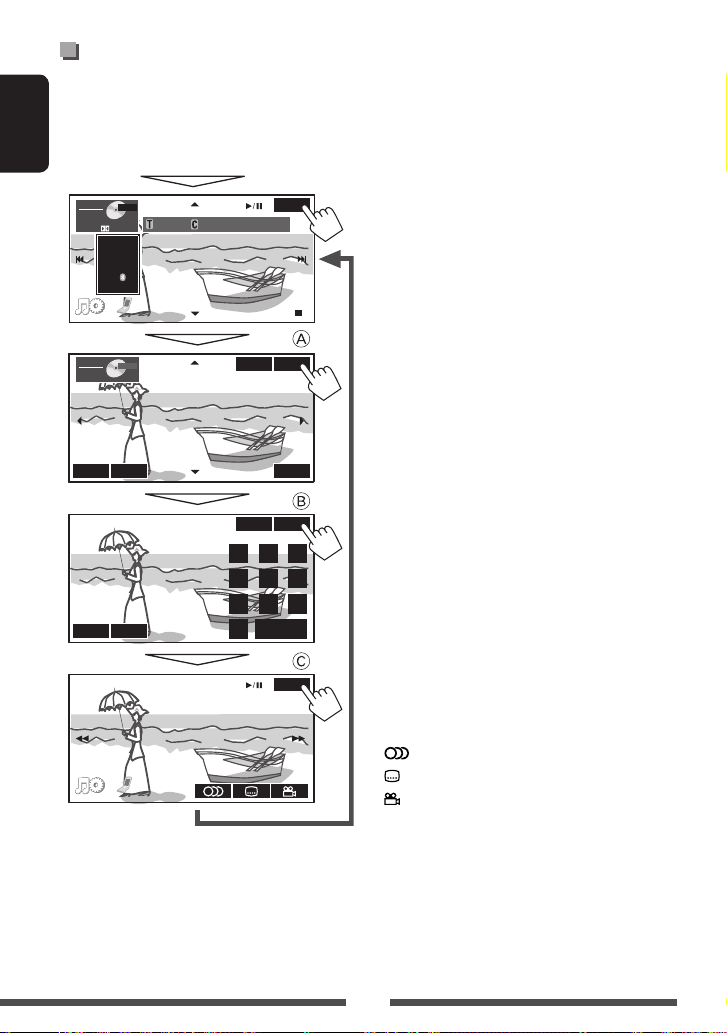
Operation buttons on the screen
You can display the following operation buttons while watching the playback pictures on the screen.
• If no operation is done for about 15 seconds, the operation buttons disappear (except when a disc menu is
displayed).
ENGLISH
Touch the screen (center portion).
SOURCE
VIDE
O
SOURCE
TOP
TOP
DVD
DVD
MEN
MEN
15:45
U
U
DIGITAL
FLAT
VIDE
M
M
01
01
0:01:2
O
ENU
ENTER
123
456
7
0
ENU
Direct/CLR
To end the operations, touch the screen again.
KEY
0
KEYENTER
RETURN
KEY
89
KEY
A
For DVD-Video/VCD menu operation playback
[
5 ∞ 2 3] Selects the menu items
[ENTER] Confirms the selection
[TOP MENU] Displays the disc menu
[MENU] Displays the disc menu
[RETURN] Returns to the previous menu or
displays the menu (only for VCD with
PBC)
For DVD-VR menu operation playback
[
5 ∞ 2 3] Selects the menu items
[ENTER] Returns to the DVD-VR playback
[TOP MENU] Displays the Original Program
[MENU] Displays the Playlist
B
For entering the numbers
[Direct/CLR] =
[0]–[9]=[ENTER] Enters numbers
[Direct/CLR] • Switches between chapter/
track entry and title/folder
entry
• Erases the last entry when you
enter a wrong number
C
For advanced operations
[
] S elects audio language
[
] Selects subtitle language
] Selects view angle
[
[
1 ¡] • Reverse/forward search
• Plays back in slow motion (while
playback is paused)*
* For DVD-VR/VCD, reverse slow motion does not work.
20
Page 21

Selecting folder/track on the
list
1
Select a folder (1), then a track (2).
2
Current folder number/ total
Press/drag to browse the list.
• You can also browse the list by dragging your finger
folder number
List
Folder 01
Folder 02
Folder 03
Folder 04
Folder 05
Folder 06
Back
up and down on the list.
List
Current track number/
total track number
0003/00990005/0035
Track001.mp3
Track002.mp3
Track003.mp3
Track004.mp3
Track005.mp3
Track006.mp3
Exit
Selecting playback modes
1
2
Select the playback mode.
For DVD/DVD-VR
Mode
Repeat
Mode
Off
TitleChapter
<Repeat>
Mode Indicator Setting
Chapter
Title
Program
CHAP.RPT
TITLE RPT
PR-REPEAT
Repeats current chapter.
Repeats current title.
Repeats current program.
(For DVD-VR, not available
during Playlist playback.)
Folder
REPEAT
Repeats all tracks of the
current folder.
Track
REPEAT
Repeats current track. (For
VCD: When PBC is not in
use.)
<Random>
Mode Indicator Setting
Folder
RANDOM
Randomly plays all
tracks of the current
folder, then tracks of the
next folders.
Disc
RANDOM
Randomly plays all
tracks. (For VCD: When
PBC is not in use.)
USB
USB RANDOM
Randomly plays all
tracks in the USB device.
• You cannot activate the repeat mode and the random
mode at a time.
• Available items depend on the types of loaded disc
and playback file.
ENGLISH
For CD/VCD/DivX/MPEG1/MPEG2/MP3/WMA/WAV
Mode
Repeat
Random
Off
FolderTrack
DiscOnce
FolderOff
Disc
• When one of the playback mode is selected, the
corresponding indicator lights up on the source
information screen.
To cancel, select <Off>.
21
Page 22
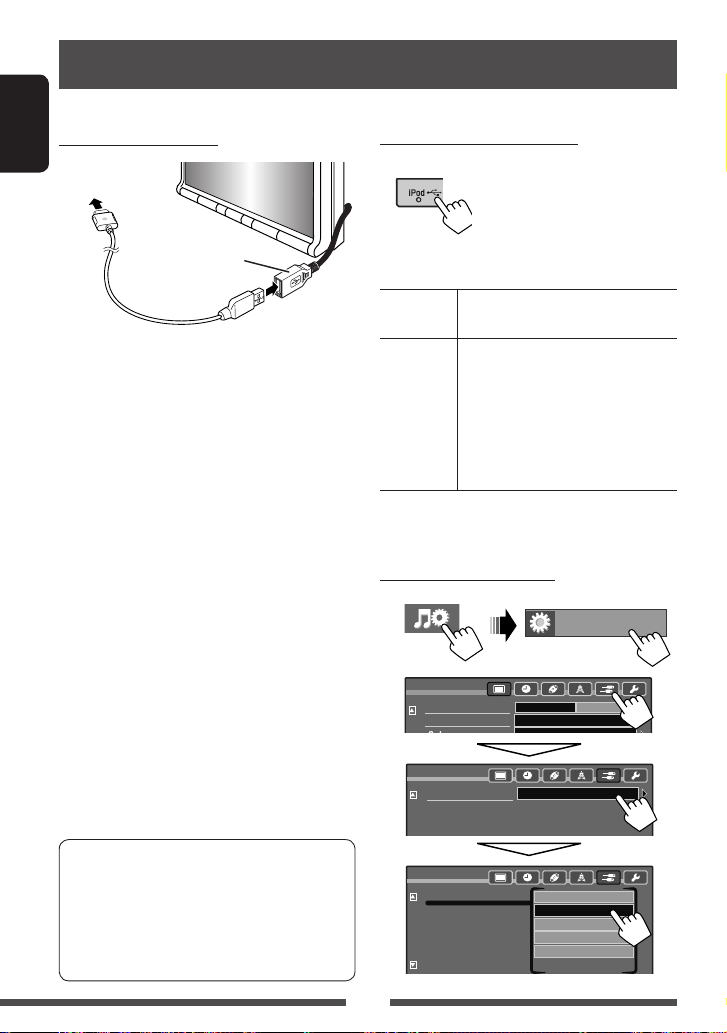
Listening to the iPod/iPhone device
Preparation
Connecting iPod/iPhone
ENGLISH
To iPod/iPhone
USB cable from the rear
of the unit
Setting the iPod control mode
When the source is “
Select the unit controlling playback of the iPod/iPhone.
iPod
(Hold)
”...
• You can control the following iPod/iPhone models:
– iPod with video (5th Generation) *
– iPod classic *
– iPod nano (1st Generation)
– iPod nano (2nd Generation)
– iPod nano (3rd Generation) *
– iPod nano (4th Generation) *
– iPod nano (5th Generation) *
– iPod touch (1st Generation) *
– iPod touch (2nd Generation) *
– iPhone*
– iPhone 3G *
– iPhone 3GS *
• Use the following cables:
– To listen to the music: USB 2.0 cable (accessory
of the iPod/iPhone)
– To watch the video: USB Audio and Video cable
for iPod/iPhone—KS-U30 (not supplied) (See the
Installation/Connection Manual.)
* To watch the video with its audio, connect the iPod/
iPhone using USB Audio and Video cable (KS-U30, not
supplied).
For some iPod/iPhone models, the performance
may be abnormal or unstable during operation. In
this case, disconnect the iPod/iPhone device, then
check its condition.
If the performance is not improved or slow, reset
your iPod/iPhone.
HEAD
Controls playback from this unit.
MODE
iPod MODE Controls playback from the iPod/
iPhone.
• Not available when using iPod nano
(1st Generation) or iPod with video
(5th Generation).
• Track information is not displayed on
the external monitor.
• The operations explained in this manual are under
<HEAD MODE>.
Setting for watching video
1
2
Setup
Demonstration
Wall Paper
Setup
AV Input
Setup
AV Input
AV Setup
Off On
Ambient
Audio&Video
Off
iPod Video
Audio&Video
Audio
Navigation
22
Page 23
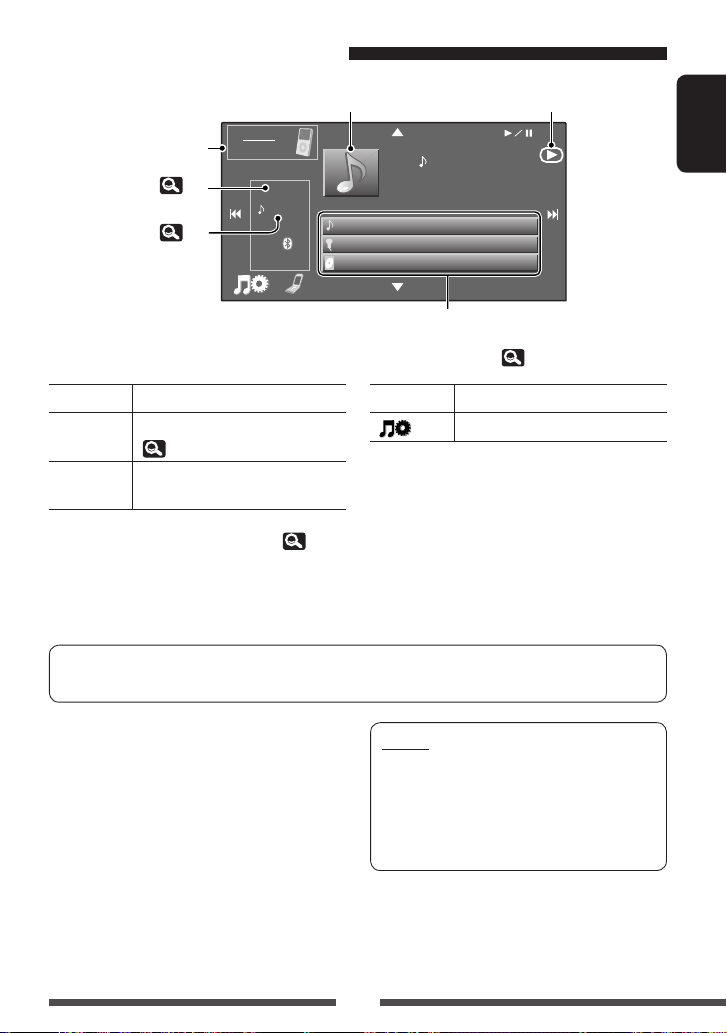
iPod/iPhone playback operations
While playing, Artwork (the picture displayed on the screen of
iPod/iPhone) is shown if the song contains the Artwork*
iPod control mode
Sound mode ( 28)
Playback mode (
24)
SOURCE
HEAD MODE
FLAT
REPEAT
15:45
1
Current Track Title
Artist Name
Album Title
Track information bars
• Touching an information bar scrolls the text if all the text is
not shown.*
Playback status — 3: play/8: pause
01
0:01:2
0
2
(See “Scroll,” 29.)
ENGLISH
[3 / 8] Starts playback/pauses.
[
5 ∞] Enters <Search Mode> menu.
[SOURCE] Displays <Source Menu> screen.
[
Displays <AV Menu> screen.
]
( 24)
4 ¢] • Selects a track/video.*
[
3
• Reverse/forward search. (Hold)
*1 For changing the Artwork display setting, 31.
No Artwork is shown when the iPod control mode is set to <iPod MODE>.
*2 This unit can display up to 128 characters.
*3 You cannot resume playback for video sources.
If the iPod/iPhone does not play correctly, update your iPod/iPhone software to the latest version. For details
about updating your iPod/iPhone, visit <http://www.apple.com>.
• When you turn on this unit, the iPod/iPhone is
charged through the unit.
• The text information may not be displayed correctly.
Notice:
When operating an iPod/iPhone, some operations
may not be performed correctly or as intended.
In this case, visit the following JVC web site:
<http://www.jvc.co.jp/english/car/> (English
website only)
23
Page 24

Selecting track/video from
<Search Mode>
• Available search modes depend on the type of your
iPod/iPhone.
ENGLISH
1
2
Search Mode
Music
Videos
Shuffle Songs
Back
List
Playlists
Artists
Albums
Songs
Podcasts
Genres
Music Selects the desired item from
Videos
the list
Shuffle Songs Playback starts
Current track (video) number/total track (video) number
Search Mode
Playlists
Artists
Albums
Songs
Podcasts
Genres
Back
0003/0099
Track01
Track02
Track03
Track04
Track05
Track06
Press/drag to browse the list.
• You can also browse the list by dragging your
finger up and down on the list.
Selecting playback modes/
the speed of audio books
2 To select the playback mode
Mode
Repeat
Random
AudioBooks
• When one of the playback modes is selected, the
corresponding indicator lights up on the source
information screen.
<Repeat>
Mode Indicator Setting
One
Exit
All
REPEAT
ALL RPT
<Random>
Mode Indicator Setting
Song
Album
Exit
• To cancel, select <Off>.
RANDOM
RANDOM
To select the speed of audio books
Mode
Repeat
Random
AudioBooks
AllOne
Song
AutoOnce Album
SlowerFasterNormal
Functions the same as
“Repeat One” of the
iPod/iPhone.
Functions the same
as “Repeat All” of the
iPod/iPhone.
Functions the same as
“Shuffle Songs” of the
iPod/iPhone.
Functions the same as
“Shuffle Albums” of
the iPod/iPhone.
AllOne
Song
AutoOnce Album
SlowerFasterNormal
1
Mode
Normal Plays at normal speed.
Faster Plays faster.
Slower Plays slower.
24
Page 25

Using other external components
Assigned title ( 9)
Source type — “
(see below) or “
(
* Only for KW-AVX730.
Preparation:
• To listen to the music from the connected component, select <Audio> for <AV Input> setting.
• To watch the video from the connected component, select <Audio & Video> for <AV Input> setting.
AV- I N
EXT-IN
26)
( 32)
( 32)
AV-INPUT
~ Connect an external component to the LINE IN/VIDEO IN jacks. (See the Installation/Connection
Manual.)
SOURCE
”
AV-IN
”*
FLAT
:
5
4
5
1
[SOURCE] Displays <Source Menu> screen.
[ ]
AV-INPUT
Displays <AV Menu> screen.
ENGLISH
Ÿ Select “
AV-IN
” as the source. ( 10)
! Turn on the connected component and start playing the source.
25
Page 26
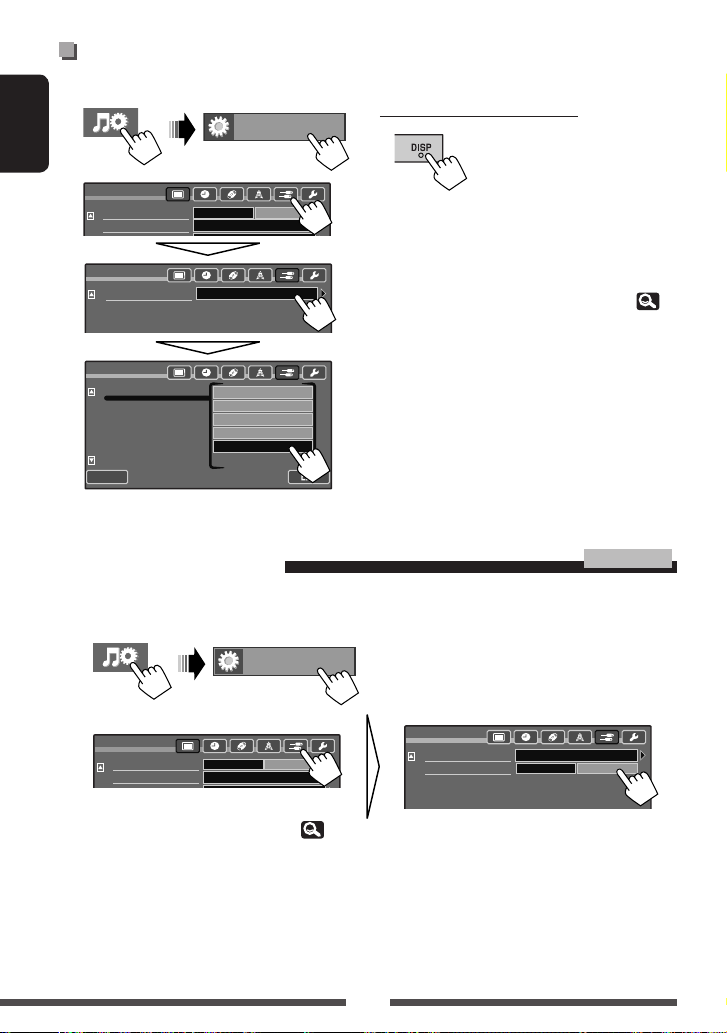
Displaying navigation screen
You can also connect a Navigation system to the VIDEO IN plug so that you can watch the navigation screen.
1
ENGLISH
2
Back
Setup
Demonstration
Wall Paper
Setup
AV Input
Setup
AV Input
AV Setup
Off On
Ambient
Audio&Video
Off
iPod Video
Audio&Video
Audio
Navigation
To view the navigation screen
Press DISP repeatedly until the navigation screen is
displayed.
• The aspect ratio of the navigation screen is fixed to
<Full> regardless of the <Aspect> setting (
30).
• You can use the source “
audio source connected to the LINE IN jacks.
AV-IN
” for listening to an
EXT-INPUT (Only for KW-AVX730)
KW-AVX730
You can connect an external component to the expansion port on the rear using the Line Input Adapter, KS-U57 (not
supplied) or AUX Input Adapter, KS-U58 (not supplied). (See the Installation/Connection Manual.)
~
AV Setup
Ÿ
Setup
Demonstration
Wall Paper
! Select “
EXT-IN
” as the source. ( 10)
Off On
Ambient
Setup
AV Input
External Input
Audio&Video
Off On
⁄ Turn on the connected component and start playing the source.
26
Page 27

Dual Zone operations (Only for KW-AVX830)
KW-AVX830
You can enjoy disc playback on the external monitor connected to the VIDEO OUT and 2nd AUDIO OUT jacks, while
listening to any source other than “
USB/iPod
” through the speakers.
• When Dual Zone is in use, you can only operate the DVD/CD player using the remote controller ( 52).
ENGLISH
~
SOURCE
VIDE
DVD
Ÿ
O
Exit
Pressing the button turns on/off Dual Zone.
DUAL indicator appears when Dual Zone is activated.
SOURCE
D
E
VI
O
DVD
DIGITAL
DUAL
01 01
0:01:2
0
To select a different source (main source) to
listen to through the speakers
SOURCE
VIDE
DVD
• By using the touch panel, you can operate the
newly selected source without affecting Dual Zone
(Disc) operations.
• You cannot select “
source.
O
USB/iPod
” for the main
Displaying the picture —
Dual play
When Dual Zone is in use, you can display the picture in
the disc while any source other than “
“
iPod
” is selected.
To display the picture
You can use the Dual play function only when the
parking brake is engaged.
Press DISP repeatedly until the Dual play screen is
displayed.
• Dual play cannot be used when there is no picture
data in the disc.
To change the aspect ratio, 30.
To adjust the picture, 30.
DISC
”, “
USB
”, or
27
Page 28

Sound equalization
~
Equalizer
ENGLISH
Ÿ Select a sound mode.
Equalizer
Flat
Natural
Dynamic
Vocal Boost
Bass Boost
Super Bass
Back Edit
Move to other six sound modes
60 100 1.0k 2.5k 10k 15k
• You can also change the sound mode by
pressing the short cut icon. ( 7)
Storing your own adjustments
You can store your adjustments into <User1>,
<User2>, and <User3>.
1 Repeat steps ~ and Ÿ, then...
Back Edit
Using a rear view camera
2 Select the band (1), frequency (2),
adjust the volume (3), then adjust the
quality factor to make the sound natural
(4).
Frequency
User Store
User1
User2
User3
Freq
60 Hz
Q
Exit
Quality factor*
1.0
Back
Band
Low Mid High
60 1.0k 2.5k 10k 15k
100
Exit
3 Select <User1>, <User2>, or <User3> to
store the adjustment.
The adjustment is stored.
• When <High Pass Filter> is set to <On>, the
setting of low band is invalid. Select <Through> to
Exit
activate the low band setting. ( 34)
* When adjusting “High” band, the quality factor value is
fixed.
• To use a rear view camera, the REVERSE GEAR SIGNAL lead connection is required. For connecting a rear view
camera, see the Installation/Connection Manual.
• For KW-AVX730: Make sure to select <Camera> for <AV Input> setting. (
32)
Displaying the rear view screen
The rear view screen is displayed when you shift the
gear to the reverse (R) position.
• While the pictures through the camera are shown on
the screen, no message will be displayed.
• When you perform one of the following operations,
the rear view screen is cleared.
– Press DISP.
– Shifting the gear to another position other than the
reverse (R) position.
28
Page 29

AV Setup/Sound/Equalizer menu items
AV Menu
AV Setup
Equalizer
Sound
AV Setup
Mode
List
Bluetooth
For menu operations, 9.
ENGLISH
Menu item Selectable setting/item
Demonstration
Wall Paper You can select the background picture of the screen.
Color You can select the color of the background picture.
Scroll
Dimmer
Display
Dimmer Time Set Sets the Dimmer On (
Dimmer Level You can select the brightness for dimmer.
Bright You can adjust the brightness of the screen.
1
*
When <Ecology> is selected, <Color> is automatically set to <Blue>.
♦
Off
♦
On
♦
Ambient, 3D Space, Ecology*1, Plain
♦
Blue, Light-Blue, Red, Orange, Yellow, Green, Purple, Dark-Blue,
: Cancels. ( 4)
: Activates the demonstration on the screen.
Dark-Green, Brown, Light-Brown, Black
♦
♦
♦
Off
Once
Auto
: Cancels.
: Scrolls the displayed information once.
: Repeats scrolling (at 5-second intervals).
• Touching an information bar scrolls the text regardless of this setting.
♦
♦
♦
Off
On
Auto
: Cancels.
: Activates dimmer.
: Dims the screen when you turn on the headlights.
• The ILLUMINATION CONTROL lead connection is
required. (See the Installation/Connection Manual.)
♦
Dimmer Time Set
: Activates the Dimmer Time setting (see below).
)/Off ( ) times.
• Press [5] or [∞] to set the time.
♦
01 (bright), 02 (middle), 03 (dark)
♦
–5 to +5; Initial 00
Initial: Underlined
29
Continued on the next page
Page 30
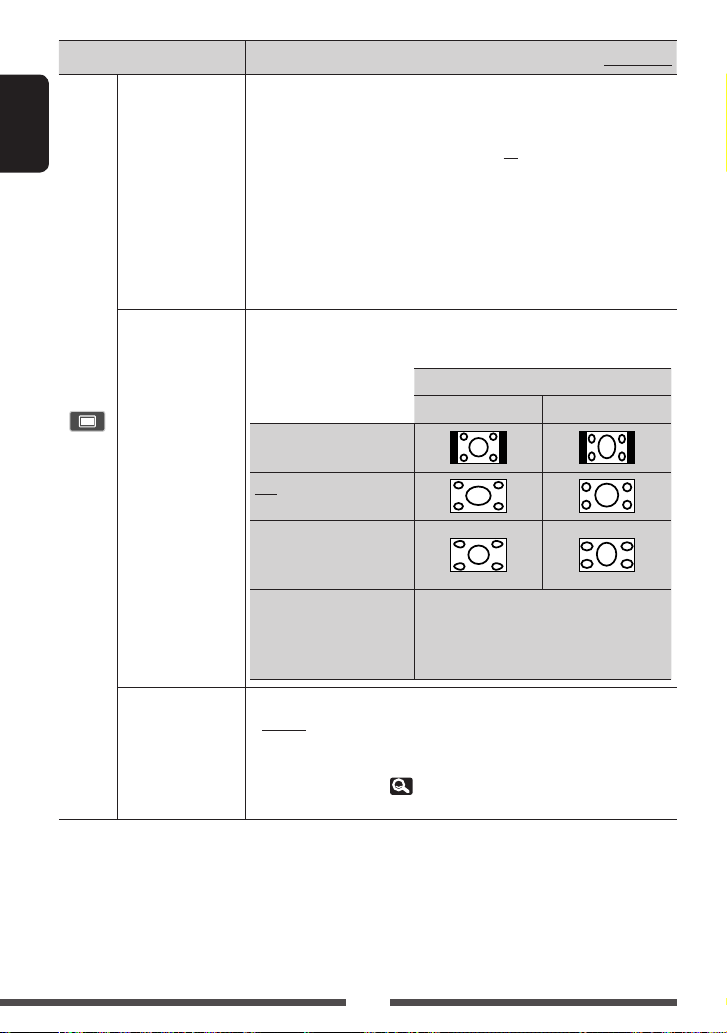
Menu item Selectable setting/item
Picture Adjust You can adjust the following to make the screen clear and legible for watching
the playback picture. The setting will be stored—one for “
(common) and the other for “
ENGLISH
Aspect You can change the aspect ratio of the picture.
Display
Press [5] or [∞] to adjust. (–15 to +15; Initial 00)
♦
Bright
♦
Contrast
♦
Color
♦
Tint
• Not adjustable when no picture is shown.
Regular:
For 4:3 original pictures
Full:
For 16:9 original pictures
Panorama:
For viewing 4:3 pictures
naturally on the wide screen
Auto: • For “
Initial: Underlined
DISC/USB
AV-IN
.”
: Adjust if the picture is too bright or too dark.
: Adjust the contrast.
: Adjust the color of the picture—lighter or darker.
: Adjust the tint if the human skin color is unnatural.
• You can adjust the tint only when the source is “
and the incoming signal is NTSC. In other cases, <Fix>
appears and the tint cannot be adjusted.
Aspect ratio of the incoming signal
4:3 16:9
DISC
”: Aspect ratio is automatically
selected to match the incoming signals.
• For the other video sources: Aspect ratio is
fixed to <Regular>.
”
AV-IN
”
Language Select the indication language shown on the screen.
♦
English, Español, Français, Deutsch, Italiano, Nederlands, Svenska,
Dansk, Руccĸий, Português
• The characters you can enter for assigning the titles also change according to
the language selected. (
59)
• Turn off the power and on again so that your setting takes effect.
30
Page 31

Menu item Selectable setting/item
Time Set
Time Format
OSD Clock
Clock
Clock Adjust Select <Auto> to adjust the clock automatically using the clock time (CT) data
Initial 0:00 (
♦
12 Hours, 24 Hours
♦
Off
♦
On
from an FM Radio Data System station.
♦
Off, Auto
Menu Language *
Audio Language *
Subtitle *
2
Select the initial disc menu language; Initial English ( 60)
2
Select the initial audio language; Initial English ( 60)
2
Select the initial subtitle language or erase the subtitle <Off>.; Initial Off
( 60)
Monitor Type *
2
Select the monitor type to watch a wide screen picture on the external monitor.
♦
16:9
4)
: Cancels.
: The clock time is displayed on the playback picture.
♦
4:3 LB (Letterbox)♦ 4:3 PS (PanScan)
Initial: Underlined
ENGLISH
OSD Position *
File Type *
Disc
DivX® VOD *
iPod Artwork While playing back a track that has an Artwork, the Artwork is displayed on the
2
*
Selectable only for “
2
2
2
DISC/USB
Select the position of the on-screen bar. ( 56)
♦
1
♦
2
Select the playback file type when a disc/USB contains different types of files.
You can store this setting separately for each source — “
♦
Audio
♦
Still Pic ture
♦
Video
♦
Audio&Video
: Plays back audio files.
: Plays back JPEG files.
: Plays back DivX/MPEG1/MPEG2 files.
: Plays back audio files and DivX/MPEG1/MPEG2 files.
DISC/USB
.”
This unit has its own Registration Code. Once you have played back a file
with which the Registration Code recorded, this unit’s Registration Code is
overwritten for copyright protection.
• To return to the previous screen, press [OK].
screen.
♦
Off
♦
On
: Cancels.
: Activates Artwork display.
.” (Playback stops when you change the setting.)
Continued on the next page
31
Page 32

Menu item Selectable setting/item
Down Mix *
3
When playing back a multi-channel disc, this setting affects the signals
reproduced through the REAR OUT/FRONT OUT jacks.
♦
Dolby Surr.
ENGLISH
Disc
D. (D ynamic)
Range Compres.
(Compression) *
IF Band Width
AF Regional
TA Volume
Tuner
Program Search
AV Input You can determine the use of LINE IN and VIDEO IN jacks.
Input
External Input *
♦
Stereo
You can enjoy a powerful sound at a low volume level while playing Dolby
Digital software.
3
♦
Auto
♦
On
♦
Auto, Wide ( 12)
♦
Off, AF Reg. (Regional), AF ( 15)
♦
00 to 30 or 50, Initial 15 ( 13)
• The setting value depends on the amplifier gain control. ( 34)
♦
On, Off ( 15)
• Not selectable when “
♦
Off
♦
iPod Video
♦
Audio&Video
♦
Audio
Camera *
Navigation
4
♦
♦
4
For connecting an external component to the expansion port on the rear.
• Not selectable when the component connected to the expansion port is
selected as the source.
♦
Off
♦
On
Initial: Underlined
: Select this to enjoy multi-channel surround audio
by connecting an amplifier compatible with Dolby
Surround.
: Normally select this.
: Select to apply the effect to multi-channel encoded
software.
: Select to always use this function.
AV-IN
” is selected as the source.
: Select when no component is connected (“
AV-IN
” is
skipped while selecting the source).
: Select when connecting the iPod/iPhone using the USB
Audio and Video cable for iPod/iPhone. ( 22)
: Select to watch the video from an AV component such as
a camcorder.
: Select to listen to the music from an audio component
such as a portable audio player.
: Select when connecting a camera. ( 28)
: Select when connecting a Navigation system. ( 26)
: Cancels.
: Activates “
EXT-IN
.” ( 26)
3
*
Selectable only for “
*4 Only for KW-AVX730.
DISC/USB
.” (Playback stops when you change the setting.)
32
Page 33

Menu item Selectable setting/item
Beep
Telephone Muting
Lighting Sensor
Other
Motion Sensitiv. Change the sensitivity of the sensor for <Lighting Sensor> (see above).
Initialize Initialize all settings you have made in <AV Menu>. Press and hold [Enter]
♦
Off
♦
On
♦
Off
♦
Muting1,
Muting2
: Cancels.
: Activates the key-touch tone.
: Cancels.
: Select either one which mutes the sounds while
using the mobile phone.
• The TEL MUTING lead connection is required. See the Installation/
Connection Manual.
♦
Off, Prox./Motion-LED, Touch Panel-LED, Prox./Motion-LCD, Touch
Panel-LCD ( 8)
♦
Mid, High
to initialize the settings, then reset the unit. ( 3)
Equalizer
Initial: Underlined
ENGLISH
Selectable setting/item
♦
Flat, Natural, Dynamic, Vocal Boost, Bass Boost, Super Bass, Rhythm, Acoustic, Relax, User1, User2,
Initial: Underlined
User3 ( 28)
33
Page 34

Sound
Menu item Selectable setting/item
Fader/Balance
Fader/Balance
ENGLISH
Back
Fader 0
Balance 0
Fader : Adjust the front and rear speaker output balance.
Reset
♦
F6 to R6; Initial 0
• When using a two-speaker system, set the fader to the center (0).
Balance : Adjust the left and right speaker output balance.
Exit
♦
L6 to R6; Initial 0
Initial: Underlined
Press [ 5/∞/2/3 ] or drag [ ] to adjust.
• To clear the adjustment, press [Reset].
Volume Adjust *
4
Adjust and store the auto-adjustment volume level for each source, comparing
to the FM volume level. The volume level will automatically increase or decrease
when you change the source.
• <Fix> appears if an FM broadcast is selected as the source.
♦
–12 to +12; Initial 00
Subwoofer Level Adjust the subwoofer output level.
♦
00 to 08; Initial 08
♦
High Pass Filter
Through
♦
On
: Select when the subwoofer is not connected.
: Select when the subwoofer is connected.
Low Pass Filter Select the crossover frequency between the front/rear speakers and the subwoofer.
♦
55Hz, 85Hz, 120Hz
Amplifier Gain You can change the maximum volume level of this unit.
♦
♦
Off
Low
: Deactivates the built-in amplifier.
: VOL 00 to 30 (Select this if the maximum power of the
speakers is less than 50 W.)
♦
High
: VOL 00 to 50
• If you change the setting from <High> to <Low> while the volume level is set
higher than “VOL 30,” the unit automatically changes the volume level to “VOL
30.”
Loudness You can activate/deactivate the loudness function.
♦
Off
♦
On
: Cancels.
: Boost low and high frequencies to produce a well-balanced
sound at a low volume level.
Rear Speaker *
5
You can activate/deactivate the rear speakers.
• This setting takes effect only when Dual Zone is activated. ( 27)
♦
4
For “
DISC/USB
*
Audio and the others.
5
*
Only for KW-AVX830.
Off
♦
On
”: You can make the adjustments separately depending on the audio format—Dolby digital/MPEG
: Deactivate the rear speakers.
: Activate the rear speakers.
34
Page 35

BLUETOOTH OPERATIONS
Information for using Bluetooth® devices
• While driving, do not perform complicated operation such as dialing the numbers, using phone book, etc.
When you perform these operations, stop your car in a safe place.
• Some Bluetooth devices may not be connected to this unit depending on the Bluetooth version of the device.
• This unit may not work for some Bluetooth devices.
• Connecting condition may vary depending on circumstances around you.
• When the unit is turned off, the device is disconnected.
Warning messages for Bluetooth operation
Connection
Error
Error Try the operation again. If “Error ”
Please
Wait...
Bluetooth Information: If you wish to receive more information about Bluetooth, visit the following JVC
web site: <http://www.jvc.co.jp/english/car/> (English website only)
The device is registered but the
connection has failed. Connec t the
registered device. (KW-AVX830:
37/KW-AVX730: 46)
appears again, check if the device
supports the function you have tried.
The unit is preparing to use the
Bluetooth function. If the message
does not disappear, turn off and turn
on the unit, then connect the device
again (or reset the unit).
Bluetooth operations for KW-AVX830
Icons for phone types
• These icons indicate the phone type set on the
device.
: Mobile phone
:Household phone
:Office
:General
: Other than above
• The phone type icon may not be shown
depending on the mobile phone (“Unknown” is
shown).
KW-AVX830
ENGLISH
Bluetooth is a short-range wireless radio
communication technology for the mobile device suc h
as mobile phones, portable PC s, and other devices. The
Bluetooth devices can be connec ted without cables and
communicate with each other.
• Refer to pages i and ii at the end of manual to
check the countries where may use the Bluetooth®
function.
Bluetooth profile
This unit supports the fo llowing Bluetooth profiles;
• HFP (Hands-Free Profile) 1.5
• OPP (Object Push Profile) 1.1
• A2DP (Advanced Audio Distribution Profile) 1.2
• AVRCP (Audio/Video Remote Control Profile) 1.3
35
Page 36

Connecting Bluetooth devices
Inserting the Bluetooth
adapter
1 Open the monitor panel. ( 6)
ENGLISH
2
“JVC”
1
2
Bluetooth
Dial Menu
Device Menu
Settings
KW-AVX830
Bluetooth
Enter
Enter
Enter
Bluetooth adapter
(KS-UBT1)
• Insert the Bluetooth adapter firmly with the
JVC logo facing up.
• This port is designed for the use with KSUBT1 only. Other Bluetooth adapters or USB
devices cannot be used.
3
Close the monitor panel. ( 6)
The monitor panel closes automatically if no
operation is done for about a minute.
• Keep the Bluetooth adapter inserted when using the
Bluetooth function.
Connecting a new Bluetooth
device for the first time
When you connect a Bluetooth device to the uni t
for the firs t time, make pairing between the uni t
and the device. Pairing allows Bluetooth devices to
communicate each other.
To make pairing, you may need to enter the PIN
(Personal Identification Numb er) code of your
Bluetooth device you want to connect.
• Once the connection is established, it is registered in
the unit even if you reset the unit. Up to 5 devices can
be registered in total.
• Only one device for Bluetooth phone and one for
Bluetooth audio can be connected at a time.
• To use the Bluetooth function, you need to turn on
Bluetooth function of the device.
Device Menu
Phone Connect
Audio Connect
Delete Pairing
New Pairing
Change the PIN code*.
3
Enter
Enter
Enter
Enter
• You can enter any number you like (1-digit to
16-digit number).
• If you skip changing PIN code, press [Enter].
PIN code (initial: 0000)
PIN Code
Back
Enter
[BS]: Erases the character before the cursor.
[Del]: Erases the character on the cursor.
Operate the Bluetooth device to connect while
“Open...” is displayed on the screen.
Enter the same PIN code (as entered in the above
step) on the device to be connected.
Now connection is established and you can use the
device through the unit.
• The device remains registered even after you
disconnect the device. Use <Phone Connect>/
<Audio Connect> (or activate <Auto
Connect>, 43) to connect the same device
from next time.
* Some devices have their own PIN code. Enter the
specified PIN code to the unit.
36
Exit
Page 37

Connecting/disconnecting a
registered Bluetooth device
1
Bluetooth
Dial Menu
Device Menu
Settings
2
Select desired operation, then select the
registered device you want to connect/
disconnect.
To connect
Device Menu
Phone Connect
Audio Connect
Delete Pairing
Device Menu
Phone Connect
Audio Connect
Delete Pairing
New Pairing
Back
To disconnect
Device Menu
Phone Disconnect
Audio Disconnect
Delete Pairing
Bluetooth
Device01
Device02
Device03
Device04
Device05
Device04
Device01
Enter
Enter
Enter
Enter
Enter
Enter
Enter
Deleting a registered
Bluetooth device
• Make sure to disconnect the device when it is
connected.
1
Bluetooth
Bluetooth
Device01
Device02
Device03
Device04
Device05
Enter
Enter
Enter
Enter
Enter
Enter
Enter
Exit
Dial Menu
Device Menu
Settings
2
Device Menu
Phone Connect
Audio Connect
Delete Pairing
New Pairing
Device Menu
Phone Connect
Audio Connect
Delete Pairing
New Pairing
Back
Exit
Confirmation screen appears. Press [Yes].
ENGLISH
Device Menu
Phone Disconnect
Audio Disconnect
Delete Pairing
New Pairing
Back
Disconnected
Device04
Device04
Device01
Enter
Enter
Exit
37
Page 38

Using the Bluetooth mobile phone/audio player
Bluetooth icon
•
ENGLISH
•
(Blue): Bluetooth device
(
: mobile phone*2 / :
audio player) is connected.
(White): Not connected.
Track no./Playing time*
SOURCE
Bluetooth
FLAT
1
01
Connected Device Name
KW-AVX830
Playback status — 3: play/8: pause*
0:01:2
0
1
Status of the device
• Signal strength/Battery remainder
(only when the information comes
from the device).
Tag data*1 *3 (current track title/artist name/album title)
• Touching an information bar scrolls the text if all the
text is not shown. (See “Scroll,”
1
4
5:
29.)
5
Current Track Title
Artist Name
Album Title
Connected device name
•
or appears depending on the device connected.
• When no audio device is connected, “No Audio Device”
appears.
If the screen is turned of f, it will turn on again when a call/SMS comes in.
[ ]
• Displays <Dial Menu> screen.
• Switches the connection to the other
registered mobile phone*
4
connected
with <Phone Connect> (
(Hold)
[SOURCE] Displays <Source Menu> screen.
• Displays <AV Menu> screen.
]
[
43).
For operating the Bluetooth audio player:
[3] Star ts playback.
[
4 ¢] • Selects a track.
• Reverse/forward search. (Hold)*
[8] Pauses.
5 ∞] Selects the group.*
[
5
5
• Activates <Voice Dialing> function.
(Hold)
− To cancel <Voice Dialing>, hold
any button on the monitor panel
(except
1
*
Appears only when the connected device supports the function.
and VOL +/–).
*2 The number indicates the list position in <Phone Connect> in <Device Menu>.
*3 “No Name” appears when the Tag data is not recorded or when the device does not support the function.
*4 You can switch between 2 mobile phones. (The mobile phone last connected has priority if three or more phones are
found.) If you have registered 3 or more mobile phones and cannot switch to the phone you want to use, connect it
with <Phone Connect> ( 43).
*5 This does not work when the device does not support the function.
Using the Bluetooth audio player
~ Select “
( 10)
Bluetooth
” as the source.
Ÿ Start playback.
To connect a new device, 36.
38
Page 39

Receiving a call
When a call comes in...
The source is changed to “
Name and phone
number (if acquired)
• Pressing any button on the monitor panel (except
and VOL +/–) also receives a call.
When <Auto Answer> is activated...
The unit answers the incoming call automatic ally.
43)
(
• You can adjust the phone volume and the
microphone volume. (
Bluetooth
43)
” automatically.
Ending the call
Talking...
(Hold)
• Holding any button on the monitor panel (except
and VOL +/–) also ends a call.
Switching conversation
media (the unit/mobile
phone)
During a phone call conversation...
Checking SMS reception
If the mobile phone is compatible with SMS (Short
Message Service), the unit tells you a message has
been received.
SOURCE
CD
15:45
Receiving Message
To read a received message, operate the mobile
phone after stopping the car in a safe place.
• You cannot read, edit, or send a message through
the unit.
ENGLISH
Each time you press the
button, the conversation
media alternates between
the unit (
phone (
Then, continue your conversation using the selected
media.
) and mobile
).
39
Page 40

Making a call
1 Display <Dial Menu>.
ENGLISH
• You can also display <Dial Menu> by following
methods:
– Holding SRC on the monitor panel
– Pressing [Dial Menu] in the <Bluetooth>
menu (
43)
2 Select a calling method, then select the
desired item to call.
Redial Show s the list of the phone
numbers you have dialed.
Received Calls Shows the list of the received
calls.
Phonebook Shows the phone book
copied from a mobile phone.
41)
(
Missed Calls Shows the list of the misse d
calls.
Preset Calls Shows the list of the preset
numbers. (
Phone Number Shows the phone number
entry screen.
Voice Dialing Available only when the
connected mobile phone has
the voice recognition system.
= Speak the name you want
to call.
41)
Ex.: When calling from received calls
Dial Menu
Delete
Enter
Enter
Enter
Enter
Enter
Enter
12312341234
12311112222
12322223333
12345678900
12345678911
12345678922
Exit
Exit
Redial
Received Calls
Phonebook
Missed Calls
Preset Calls
Phone Number
Back
Received Calls
Redial
Received Calls
Phonebook
Missed Calls
Preset Calls
Phone Number
Back
Ex.: When calling by entering the phone number
Dial Menu
Redial
Received Calls
Phonebook
Missed Calls
Preset Calls
Phone Number
Back
Phone Number
Back
Enter
Enter
Enter
Enter
Enter
Enter
Exit
ExitDialPreset
[BS] Erase the character bef ore the cursor.
[Del] Erase the character on t he cursor.
[Preset] Goes to Preset list. You can preset the
entered number by selecting a preset
number.
[Dial] Calls the entered number.
[Back] Returns to the previous screen.
[Exit] Goes back to the current source screen.
40
Page 41

Presetting the phone
numbers
You can preset up to 6 phone numbers.
1 Select the phone number you want to
preset from <Redial>, <Received Calls>,
<Phonebook>, <Missed Calls>, or
<Phone Number>.
2 Select a telephone number to store.
Received Calls
Delete
12312341234
12311112222
12322223333
12345678900
12345678911
12345678922
1
2
3
4
5
6
(Hold)
Exit
Exit
Redial
Received Calls
Phonebook
Missed Calls
Preset Calls
Phone Number
Back
3 Select a preset number.
Preset Memory
Phone Number
Back
To delete the preset phone numbers, initialize the
settings from <Initialize> in <Setup> ( 33).
• All settings you have made in <AV Menu> are
initialized and the preset phone numbers are also
cleared.
Copying the phone book
You can copy the phone book memory of a mobile
phone into the unit (up to 400 memories).
1 Display <Settings>.
Bluetooth
Bluetooth
Dial Menu
Device Menu
Settings
2
Settings
Auto Connect
Auto Answer
SMS Notify
Add Phonebook
MIC Settings
Phone Volume
Back
Enter a PIN (Personal Identification Number), then
press [ENTER].
3 Operate the target mobile phone.
Enter the same PIN code (as entered in the above
step) on the mobile phone then transfer the phone
book memory to the unit. (Refer to the instruction
manual supplied with your mobile phone.)
PIN Code
Enter
Enter
Enter
Enter
Enter
Enter
Enter
Enter
Enter
Exit
ENGLISH
Receiving 263/400
Back
Enter
4 Finish the procedure.
Back
• If you try to copy a 401st phone book entry,
“Phonebook Full” appears on the monitor. Delete
unwanted names before copying.
41
Exit
Exit
Page 42

Selecting which phone book/
call lists to use
When your mobile ph one is compatible with
Phone Book Access Pr ofile (PBAP), all the
phone numbers in the phone book and call lis ts are
ENGLISH
automatically copied to the unit when connec ted (up
to 5000 entries from the phone book, 50 entries each
from the redialed calls, received c alls, and missed calls).
• You can also copy the phone book manually,
You can select which phone book /call lists to use from
those copied manually/operated from the uni t or those
copied automatically.
1 Display <Dial Menu>.
Deleting the phone numbers/
names
1 Display <Dial Menu>.
2 Select <Redial>, <Received Calls>,
41.
<Phonebook>, or <Missed Calls>, then
display the <Delete> screen.
Dial Menu
Redial
Received Calls
Phonebook
Missed Calls
Preset Calls
Phone Number
Back
Enter
Enter
Enter
Enter
Enter
Enter
Exit
2 Select <Redial>, <Received Calls>,
<Phonebook>, or <Missed Calls>.
Dial Menu
Redial
Received Calls
Phonebook
Missed Calls
Preset Calls
Phone Number
Back
3
Each time you press the button, the phone book/
call lists are switched.
•
: Displays the phone book copied
manually/call lists operated on the unit.
•
: Displays the phone book/call lists
copied automatically.
Phonebook
Redial
Received Calls
When the connec ted mobile phone is not
compatible w ith PBAP, the phone book /call lists
are not copied automatically so only the phone book
copied manually/call lists operated on the unit are
displayed.
• To copy the phone book manually, 41.
Enter
Enter
Enter
Enter
Enter
Enter
12312341234
12311112222
Exit
Received Calls
Delete
12312341234
12311112222
12322223333
12345678900
12345678911
12345678922
Redial
Received Calls
Phonebook
Missed Calls
Preset Calls
Phone Number
Back
3 Select the phone number/name you
want to delete.
Delete
All
12312341234
12311112222
12322223333
12345678900
12345678911
12345678922
Redial
Received Calls
Phonebook
Missed Calls
Preset Calls
Phone Number
Back
Delete all the numbers/names in the
selected item
Confirmation screen appears. Press [Yes].
42
Exit
Exit
Page 43

Bluetooth device settings
Bluetooth
Bluetooth
Dial Menu
Device Menu
Settings
Enter
Enter
Enter
KW-AVX830
ENGLISH
Menu item Selectable setting/item
Dial Menu *
1
Phone Connect*2/
Audio Connect*
Select a calling method, then select the desired item to call. ( 40)
Only for the registered devices.
2
Select a device from among the re gistered devices, establish the connection
Initial: Underlined
with it.
2
/
Phone Disconnect*
Audio Disconnec t*
Device Menu
Delete Pairing
New Pairing
Only for the device being connected.
2
Disconnect the current device before connecting another device.
(
37)
( 36)
Auto Connect When the unit is turned on, the connection is established automatically
with...
♦
Off
: No Bluetooth device.
Last
: The last connected Bluetooth device.
Off
: The unit does not answer the calls automatically. Answer the
Auto Answer
♦
♦
calls manually.
♦
On
: The unit answers the incoming calls automatically.
♦
Off
SMS Notify
♦
Settings
: The unit does not inform you of the arrival of a message.
On
: The unit informs you of the arrival of a message by ringing
and displaying “Receiving Message.”
Add Phonebook You can copy the phone book memory of a mobile phone into the unit.
(
41)
MIC Setting Adjust the vo lume of the microphone connected to the unit.
♦
01/02/03
Phone Volume Adjust the phone volume.
♦
00 to 30 or 50, Initial 15
• The adjustable range depends on the amplifier gain control. ( 34)
1
Only for the device connected for Bluetooth phone.
*
*2 When a device has already been connected to the unit, <Phone Connect> and <Audio Connect> do not appear
and vice versa.
43
Page 44

Menu item Selectable setting/item
Ring Mode
♦
In Unit
♦
In Phone
ENGLISH
Ring Tone Change When <Ring Mode> is set to <In Unit>, you can select the ring tone for
received calls and SMS from Tone1, Tone2, Tone3.
♦
Call Tone
♦
Message Tone
Initialize Hold [Enter] to initialize all settings you have made in <Bluetooth>
Settings
Information The following information is shown:
menu.
♦
Name
♦
Address
♦
Version
♦
Phone Device/
Audio Device
Initial: Underlined
: Selects the ring tone set on the unit.
: Selects the ring tone set on the mobile phone. (This
function may not work depending on the mobile
phone.)
: Selects the ring tone for phone calls.
: Selects the ring tone for SMS.
: The unit name
: The Mac address of the unit
: The Bluetooth software
: The connected device names
Bluetooth operations for KW-AVX730
For Bluetooth operations, it is required to connec t the
Bluetooth Adapter (KS-BTA200: separately purchased)
to the expansion port on the rear.
• Refer also to the instructions supplied with the
Bluetooth Adapter and the Bluetooth device.
• Refer to pages iii and iv at the end of manual to
check the countries where may use the Bluetooth®
function.
To use a Bluetooth device through the unit (“
Phone
” and “
BT Audio
”) for the fir st time, you need
to establish Bluetooth wireless connection between
the unit and the device.
• Once the connection is established, it is registered in
the unit even if you reset your unit. Up to 5 devices
can be registered in total.
• Only one device can be connected at a time for each
source (“
BT Phone
” and “
BT Audio
BT
”).
Connecting Bluetooth devices
Connecting a new Bluetooth
device
Registration (Pairing) methods
Use either of the following items in <Bluetooth>
menu to register and establish the connec tion with a
device.
• Select “
BT Phone
operate <Bluetooth> menu. ( 10)
Open Make the unit ready to estab lish a new
Search Make the unit ready to est ablish a new
44
KW-AVX730
” or “
BT Audio
” as the source to
Bluetooth connection. The connec tion
is established by operating the
Bluetooth device.
Bluetooth connection. The connec tion
is established by operating this unit.
Page 45

1 Make sure “NEW DEVICE” is selected. If not, press [5] or [∞] to select it. ( 47)
2
Bluetooth
To register using <Open>
3
4
• You can enter any number you like (1-digit to
• If you skip changing PIN code, press [Enter].
[BS]: Erases the character before the cursor.
[Del]: Erases the character on the cursor.
Operate the Bluetooth device to connect while
Enter the same PIN code (as entered in the above
Open Connect
Back
Go to other menu items
Change the PIN code.
16-digit number).
PIN code (initial: 0000)
PIN Code
Back
“Open...” is displayed on the screen.
step) on the device to be connected.
Enter
Exit
Exit
To register using <Search>
3
Bluetooth
Dial Menu
Message
Open
Back
The unit searches for available devices and displays
the list of them. (If no available device is detected,
“Device Unfound” appears.)
NEW DEVICE
Search
Special Device
Connect
Exit
4 Select a device you want to connect.
5 Enter the specific PIN code of the device
to the unit.
• Refer to the instructions supplied with the device
to check the PIN code.
6 Operate the Bluetooth device to connect
while “Connecting...” is displayed on the
screen.
ENGLISH
Now connection is established and you can use the device through the unit.
• The device remains registered even after you disconnect the device. Use <Connect> (or activate <Auto
Connect>, 51) to connect the same device from next time.
45
Page 46

To connect a special device
<Special Device>
1
ENGLISH
2
Bluetooth
Dial Menu
Message
Open
Back
The unit displays the list of the preset devices.
3 Select a device you want to connect.
4 Use <Open> (or <Search>) to connect.
Bluetooth
NEW DEVICE
Search
Special Device
Connect
To connect/disconnect a
registered device
To delete a registered device
1 Select “
2
3
Exit
Confirmation screen appears. Press [Yes].
BT Phone
” or “
BT Audio
,” then
select a registered device you want to
delete by pressing [
Back
Bluetooth
Disconnect
Delete Pairing
Settings
Back
5] or [∞].
Bluetooth
Exit
Device01
Exit
1 Select “
BT Phone
” or “
BT Audio
select a registered device you want to
connect/disconnect by pressing [
[
∞].
2
Bluetooth
3
To connect
Open Connect
Back
To disconnect
Back
Bluetooth
Disconnect
Delete Pairing
Settings
Device01
,” then
5] or
Exit
Exit
46
Page 47

Using the Bluetooth mobile phone
SOURCE
Bluetooth
KW-AVX730
FLAT
Connected Device Name
1
4
5
5:
Status of the device
• Signal strength/Battery remainder (only when the
information comes from the device).
Bluetooth icon
•
(Blue): Bluetooth mobile phone is connected.*
•
(White): Not connected.
* The number indicates the list position when selecting the device on the “
If the screen is turned of f, it will turn on again when a call/SMS comes in.
[ ]
[
5 ∞] Selec ts the registered device. (“NEW
Displays <Dial Menu> screen.
[
]
DEVICE” appears when a new device can
be registered.)
[SOURCE] Displays <Source Menu> screen.
Receiving a call
When a call comes in...
The source is changed to “
Name and phone
number (if acquired)
BT Phone
” automatically.
Ending the call
Talking...
• Holding any button on the monitor panel (except
• Pressing any button on the monitor panel (except
and VOL +/–) also receives a call.
When <Auto Answer> is activated...
Stopping ringing (canceling
the outgoing call)
The unit answers the incoming call automatic ally.
( 51)
• You can adjust the microphone volume. ( 51)
Connected device name
BT Phone
” source screen.
• Displays <AV Menu> screen.
• Activates <Voice Dialing> function.
(Hold)
− To cancel <Voice Dialing>, hold
any button on the monitor panel
(except
and VOL +/–).
(Hold)
and VOL +/–) also ends a call.
ENGLISH
(Any button except
and VOL +/–)
47
(Hold)
Page 48

Checking SMS reception
If the mobile phone is compatible with SMS (Short
Message Service), you can read the me ssages on the
screen.
ENGLISH
To read a received message, operate the unit or the
mobile phone after stopping the car in a safe place.
• You cannot edit or send a message through the
unit.
When <Message Info> is set to <Auto>...
The unit rings and the following screen is displayed to
inform you of a message arrival. (
Device Name
Receiving Message
Read?
Yes No
To read the message, press [ Yes].
The source is changed to “
BT Phone
To read the message later, press [No].
• The message is stored into <Message> =
<Unread>. ( 51)
When <Message Info> is set to <Manual>...
Access the message list to read messages. ( 51)
51)
Jack
.”
Making a call
1 Display <Dial Menu>.
• You can also display <Dial Menu> by following
methods:
– Holding SRC on the monitor panel
– Pressing [Dial Menu] in the <Bluetooth>
menu (
2 Select a calling method, then select the
desired item to call.
Redial Show s the list of the phone
Received Calls Shows the list of the received
Phonebook Shows the phone book of the
Missed Calls Shows the list of the misse d
Phone Number Shows the phone number
Voice Dialing Available only when the
51)
numbers you have dialed.
calls.
connected mobile phone.
calls.
entry screen.
connected mobile phone has
the voice recognition system.
= Speak the name you want
to call.
48
Page 49

Ex.: When calling from re ceived calls
Dial Menu
Redial
Received Calls
Phonebook
Missed Calls
Phone Number
Voice Dialing
Back
Received Calls
Redial
Received Calls
Phonebook
Missed Calls
Phone Number
Voice Dialing
Back
Enter
Enter
Enter
Enter
Enter
Enter
12312341234
12311112222
12322223333
12345678900
12345678911
12345678922
Exit
Exit
Ex.: When calling by entering the phone number
Dial Menu
Redial
Received Calls
Phonebook
Missed Calls
Phone Number
Voice Dialing
Back
Phone Number
Back
Enter
Enter
Enter
Enter
Enter
Enter
Exit
ExitDialPreset
Presetting the phone
numbers
You can preset up to 6 phone numbers.
1 Select the phone number you want to
preset from <Redial>, <Received Calls>,
<Phonebook>, <Missed Calls>, or
<Phone Number>.
2 Select a telephone number to store.
Received Calls
Redial
Received Calls
Phonebook
Missed Calls
Phone Number
Voice Dialing
Back
3 Select a preset number.
Received Calls
Redial
Received Calls
Phonebook
Missed Calls
Phone Number
Voice Dialing
Back
To delete the preset phone numbers, initialize the
settings from <Initialize> in <Setup> ( 33).
• All settings you have made in <AV Menu> are
initialized and the preset phone numbers are also
cleared.
12312341234
12311112222
12322223333
12345678900
12345678911
12345678922
1
2
3
4
5
6
(Hold)
Exit
Exit
ENGLISH
[BS] Erase the character bef ore the cursor.
[Del] Erase the character on the cursor.
[Preset] Goes to Preset List. You can preset the
entered number by selecting a preset
number.
[Dial] Calls the entered number.
[Back] Returns to the previous screen.
[Exit] Goes b ack to the current source screen.
To call a preset number
1
2
List
Phone Number
Back
49
List
1
12312341234
2
12311112222
3
12322223333
4
12345678900
5
12345678911
6
12345678922
Exit
Page 50

Using the Bluetooth audio player
Bluetooth icon
•
(Blue): Bluetooth
ENGLISH
audio player is connected.
•
(White): Not connected.
Status of the device
• Signal strength/Battery remainder
(only when the information comes
from the device).
Track no./Playing time*
SOURCE
Bluetooth
FLAT
15:45
1
Connected Device Name
Current Track Title
Artist Name
Album Title
Playback status — 3: play/8: pause*
0:01:2
KW-AVX730
1
0
Tag data*1 *2 (current track title/artist name/album title)
• Touching an information bar scrolls the text if all the text is not
shown. (See “Scroll,”
29.)
[3 / 8] [7] Starts playback/pauses.
4 ¢] Selec ts a track.
[
[
5 ∞] Selects the registered device. (“NEW
DEVICE” appears when a new device
]
[
Displays <Dial Menu> screen.
[SOURCE] Displays <Source Menu> screen.
[
Displays <AV Men u> screen.
]
Connected device name
can be registered.)
*1 Appears only when the connected device supports the function.
*2 “No Name” appears when the Tag data is not recorded or when the device does not support the function.
~ Select “
BT Audio
” as the source. ( 10)
Ÿ Start playback.
To connect a new device, 44.
50
Page 51

Bluetooth device settings
Bluetooth
Bluetooth
Dial Menu
Message
Open
Device01
Search
Special Device
Connect
KW-AVX730
ENGLISH
Menu item Selectable setting/item
Dial Menu *
Message *
Open
Search
Special Device
Connect
Disconnect
Delete Pairing
1
*
Only for the device connected for “
2
Selectable only when the source is “
*
*3 Selectable only for “
*4 Only for the mobile phone connected for “
1
2
Select a calling method, then select the desired item to call. ( 48)
You can read a message from the following message histories.
♦
♦
♦
♦
Unread
Read
Unsent
Sent
: Messages you have not read.
: Messages you have read.
: Messages you have not sent.
: Messages you have sent.
• The number of messages in each history is also shown.
(
45)
45)
(
( 46)
( 46)
(
46)
( 46)
Auto Connect *3When the unit is turned on, the connection is established automatically with...
♦
Auto Answer *
Off
♦
Last
♦
Order
4
♦
Off
: No Bluetooth device.
: The last connected Bluetooth device.
: The available registered Bluetooth device found first.
: The unit does not answer the calls automatically. Answer the calls
manually.
♦
Settings
Message Info *
On
♦
Reject
4
♦
Auto
: The unit answers the incoming calls automatically.
: The unit rejects all incoming calls.
: The unit informs you of the arrival of a message by ringing and
displaying “Receiving Message.”
♦
MIC Setting *
Manual
4
Adjust microphone volume connected to the Bluetooth adapter.
♦
01/02/03
: The unit does not inform you of the arrival of a message.
Vers ion The Blue tooth software and hardware versions are shown.
BT Phone
.”
BT Phone
” and the connected mobile phone is compatible with SMS (Short
Message Service).
BT Phone
.”
BT Phone
.” Not selectable when “NEW DEVICE” is selected.
Initial: Underlined
51
Page 52

REFERENCE
Using the remote controller (Only for KW-AVX830)
ENGLISH
For KW-AVX730: To use the remote controller, purchase RM-RK252P separately.
Installing the batteries
Insert the batteries into the remote controller by matching the polarity (+ and –) correctly.
Caution:
• Danger of explosion if battery is incorrectly replaced. Replace only with the same or
equivalent type.
• Battery shall not be exposed to excessive heat such as sunshine, fire, or the like.
If the effectiveness of the remote controller decreases, replace the batteries.
Before using the remote controller:
• Aim the remote controller directly at the remote sensor on the unit.
• DO NOT expose the remote sensor to bright light (direct sunlight or artificial lighting).
The unit is equipped with the steering wheel remote control function.
• See the Installation/Connection Manual (separate volume) for connection.
• Operations may differ depending on the types of the steering wheel remote control.
Operations using the remote controller (RM-RK252)
KW-AVX830
R03/LR03/AAA
If the remote controller does not work, try following;
• Deactivate Dual Zone. ( 27) (While Dual Zone is activated, the remote controller only functions for
operating the DVD/CD player.)
• Replace the battery.
Button
*
*
Source Operations
1
—
1
—
• Turns the power on.
• Turns the power off. (Hold)
• Attenuates/restores the sound.
Changes the display information.
52
Page 53

Button
Source Operations
FM/AM • Selects the preset stations.
Disc/file • DVD-Video: Selects the title (during play or pause).
• DVD-VR: Selects an item on the Original Program/Playlist screen.
2
/MPEG1/MPEG2/JPEG/MP3/WMA/WAV: Selects the folder if
• DivX*
included.
FM/AM • Searches for stations automatically.
• Searches for stations manually. (Hold)
Disc/file • Reverse skip/for ward skip.
• Reverse search/forward search. (Hold)
iPod/iPhone • Reverse skip/forward skip.
• Reverse search/forward search. (Hold)
Bluetooth (audio) • Reverse skip/forward skip.
• Reverse search/forward search. (Hold)
Disc/file • Reverse search/forward search.
• DVD-Video/DVD-VR/VCD: Slow motion playback (during pause).
– DVD-VR/VCD: Reverse slow motion does not work.
iPod/iPhone Reverse search/forward search.
1
*
— • Adjusts the volume level.
• Does not function as “2nd VOL”.
Bluetooth (phone) Adjusts the volume of the incoming calls.
ENGLISH
1
*
—
Selects the source.
Disc/file/iPod/iPhone Starts/pauses playback.
Bluetooth (phone) Answers incoming calls.
Bluetooth (audio) Starts playback.
1
*
—
Displays <Dial Menu> screen. (
Bluetooth (phone) Answers incoming calls.
FM/AM Selec ts the bands.
Disc/file Stops playback.
Bluetooth (phone) Ends the call.
Bluetooth (audio) Pauses playback.
1
*
When Dual Zone is activated, these buttons cannot be used.
2
*
DivX files are playable from discs only.
40)
Continued on the next page
53
Page 54

Button
ENGLISH
Source Operations
3
*
3
*
3
*
3
*
3
*
3
*
—
Playback pictures Changes the aspect ratio.
Disc • VCD: Returns to the PBC menu.
Disc
Disc
Disc/file % / fi / @ / # buttons
Disc
Disc • Activates or deactivates Dual Zone.
—
(Functions as a number button only. See below.)
• DVD-Video/DVD-VR/DivX*4/MPEG1/MPEG2/JPEG/VCD: Cancels the popup menu on the on-screen bar.
• DVD-Video: Shows the disc menu. (
• DVD-VR: Shows the Original Program screen. ( 55)
• VCD: Resumes PBC playback. ( 55)
• DVD-Video: Shows the disc menu. ( 55)
• DVD-VR: Shows the Playlist screen. ( 55)
• VCD: Resumes PBC playback. ( 55)
• DVD-Video: Makes selection/settings.
• DivX*4/MPEG1/MPEG2: Skips back or forward by about 5 minutes.
ENT (enter) button
• Confirms selection.
• Shows the on-screen bar. ( 56)
• Does not function as “ ”.
• Does not function as “#”.
Functions with other buttons.
55)
Disc/file
• Enters direct search mode when pressed with SHIFT button. (
• Erases the misentry when pressed with SHIFT button.
• “SURROUND” function is not applicable for this unit.
3
Functions as number buttons when pressed with SHIFT button. ( See below.)
*
4
*
DivX files are playable from discs only.
Using the number buttons
•
DISC/USB
: Enters chapter/title/program/playlist/folder/track
number after entering search mode by pressing SHIFT and DIRECT.
( 55)
•
TUNER
: (Number 1 to 6) : Enters preset station number.
54
55)
Page 55

Searching for an item directly
DVD-Video/DVD-VR/DivX*/MPEG1/MPEG2/JPEG/
MP3/WMA/WAV/VCD/CD
1 Enter the search mode.
(Hold)
• Each time you press DIRECT, the item to search
for changes as follows:
Chapter
→
canceled
Track/file
canceled
→
→
title → canceled
→
program/playlist
→
folder →
canceled
DVD-Video Chapter
DVD-VR
DivX*/MPEG1/
MPEG2/JPEG/
MP3/WMA/
WAV
VCD/CD Track
Various disc operations
Using the disc menu
• DVD-Video/DVD-VR
1 For DVD Video:
For DVD-VR:
: To display Playlist
2 Select an item you want to start play.
3
• VCD
During PBC playback...
1 Enter the search mode.
: To display Original Program
ENGLISH
2 Select a desired item.
3
• For DivX*/MPEG1/MPEG2/JPEG/MP3/WMA/WAV,
track/file is searched within the same folder.
• For DVD-VR, program/playlist search is possible
during Original program playback (PG)/Playlist
playback (PL).
• To erase a misentry, press CLR (clear) while holding
SHIFT.
* DivX files are playable from discs only.
2 Select the item you want to play.
3
• To return to the previous screen:
To cancel PBC playback
1 Stop PBC playback.
2
3
Select a desired track.
4
• To resume PBC:
55
Page 56

Using the on-screen bar
DVD-Video/DVD-VR/DivX*/MPEG1/MPEG2/JPEG/VCD
1
ENGLISH
2 Select an item.
(twice)
Information
Operation (See below.)
While Dual Zone in on, the following operations are
possible on the external monitor.
DivX/MPEG1/MPEG2/JPEG/MP3/WMA/WAV/CD
Selecting a folder or track on the control
screen
• DivX/MPEG1/MPEG2/JPEG: While playback is stopped.
• CD: Skip step 1.
1 Select “Folder” column or “Track” column.
2 Select a Folder or Track.
3 Make a selection.
If pop-up menu appears...
• To enter time/numbers:
: Move the entry position
: Select a number
• To cancel pop-up menu:
To remove the on-screen bar:
Operating items in the on-screen bar
Change time indication
Time Search (Enter the elapsed playing time
of the current title/program/playlist or of the
disc.)
Title Search (by its number)
Chapter Search (by its number)
Track Search (by its number)
Repeat play
Random play
Change the audio language, audio stream, or
audio channel
Change or turn off the subtitle language
Change the view angle
* DivX files are playable from discs only.
Selecting playback modes
• For JPEG, Random cannot be selected.
1 Display the playback mode selection window.
2 Select your desired option.
3
MODE
REPEAT
OFF
DivX/MPEG1/MPEG2/JPEG/MP3/WMA/WAV
Using the list screen
While playback is stopped.
1 Display the list screen.
2 Select a folder on the list.
3 Select a track on the list.
• To go back to the folder list:
56
Page 57

Maintenance
Caution on cleaning the unit
Do not use any
solvent (for
example, thinner,
benzine, etc.),
detergent, or
insecticide. This may damage the monitor or the unit.
Recommended cleaning method:
Gently wipe the panel with a soft, dry cloth.
How to clean the
connector
Frequent detachment will
deteriorate the connectors.
To minimize this possibility,
periodically wipe the
connectors with a cotton
swab or cloth moistened with alcohol, being careful not
to damage the connectors.
Connectors
Moisture condensation
Moisture may condense on the lens inside the unit in
the following cases:
• After starting the heater in the car.
• If it becomes very humid inside the car.
Should this occur, the unit may malfunction. In this
case, eject the disc and leave the unit turned on for a
few hours until the moisture evaporates.
How to handle discs
When removing a disc from its
case, press down the center holder
of the case and lift the disc out,
holding it by the edges.
• Always hold the disc by the edges.
Do not touch its recording surface.
When storing a disc in its case, gently insert the
disc around the center holder (with the printed surface
facing up).
• Make sure to store discs in their cases after use.
Center holder
To keep discs clean
A dirty disc may not play correctly.
If a disc does become dirty, wipe it with
a soft cloth in a straight line from center
to edge.
• Do not use any solvents (for example, conventional
record cleaner, spray, thinner, benzine, etc.) to clean
discs.
To play new discs
New discs may have some rough spots
around the inner and outer edges. If
such a disc is used, this unit may reject
the disc.
To remove these rough spots, rub the edges with a
pencil or ball-point pen, etc.
Do not use the following discs:
Single CD (8 cm disc) Warped disc
Sticker and sticker residue Stick-on label
Unusual shape
Transparent or semi-
transparent parts on its
recording area
C-thru Disc (semi-
transparent disc)
ENGLISH
57
Page 58

More about this unit
Disc
General
ENGLISH
• This unit can only play back audio CD (CD-DA) files
if different type of audio files (MP3/WMA/WAV) are
recorded on the same disc.
Playing Recordable/Rewritable discs
• This unit can recognize a total of 5 000 files and 250
folders (a maximum of 999 files per folder).
• Use only “finalized” discs.
• This unit can play back multi-session discs; however,
unclosed sessions will be skipped while playing.
• This unit can recognize a total of 25 characters for
file/folder names.
• Some discs or files may not be played back due to
their characteristics or recording conditions.
USB
• This unit cannot recognize a USB device whose rating
is other than 5 V and exceeds 500 mA.
• While playing from a USB device, the playback order
may differ from other players.
• This unit may be unable to play back some USB
devices or some files due to their characteristics or
recording conditions.
• USB devices equipped with special functions such as
data security functions cannot be used with the unit.
• Do not use a USB device with 2 or more partitions.
• Depending on the shape of the USB devices and
connection ports, some USB devices may not be
attached properly or the connection might be loose.
• When connecting a USB device, refer also to its
instructions.
• Connect only one USB device to the unit at a time. Do
not use a USB hub.
• This unit may not recognize a memory card inserted
into a USB card reader.
• When connecting with a USB cable, use the USB 2.0
cable.
• This unit may not play back files in a USB device
properly when using a USB extension cord.
• This unit cannot assure proper functions or supply
power to all types of the devices.
• This unit can recognize a total of 5 000 files and 250
folders (a maximum of 999 files per folder).
• This unit can recognize a total of 25 characters for
file/folder names.
• For MPEG1/MPEG2 files: The maximum bit rate for
video signals (average) is 2 Mbps.
File playback
Playing DivX files (for discs only)
• This unit can play back DivX files with the extension
code <.divx>, <.div>, or <.avi> (regardless of the
letter case—upper/lower).
• Audio stream should conform to MP3 or Dolby Digital.
• The file encoded in the interlaced scanning mode
may not be played back correctly.
• The maximum bit rate for video signals (average) is
4 Mbps.
Playing MPEG1/MPEG2 files
• This unit can play back MPEG1/MPEG2 files with the
extension code <.mpg>, <.mpeg>, or <.mod>*.
* <.mod> is an extension code used for the MPEG2
files recorded by JVC Everio camcorders. The MPEG2
files with the <.mod> extension code cannot be
played back when stored on a USB mass storage
class device.
• The stream format should conform to MPEG system/
program stream.
The file format should be MP@ML (Main Profile at
Main Level)/SP@ML (Simple Profile at Main Level)/
MP@LL (Main Profile at Low Level).
• Audio streams should conform to MPEG1 Audio
Layer-2 or Dolby Digital.
• The maximum bit rate for video signals (average) is
4 Mbps.
58
Page 59

Playing JPEG files
• This unit can play back JPEG files with the extension
code <.jpg>, or <.jpeg>.
• This unit can play back JPEG files that are at 32 x 32 to
8 192 x 7 680 resolution.
It may take time to display the file depending on its
resolution.
• This unit can play back baseline JPEG files.
Progressive JPEG files or lossless JPEG files cannot be
played.
Playing MP3/WMA/WAV files
• This unit can play back files with the extension code
<.mp3>, <.wma>, or <.wav> (regardless of the
letter case—upper/lower).
• This unit can play back the files meeting the
conditions below:
– Bit rate:
MP3/WMA: 32 kbps — 320 kbps
– Sampling frequency:
48 kHz, 44.1 kHz, 32 kHz (for MPEG1)
24 kHz, 22.05 kHz, 16 kHz (for MPEG2)
48 kHz, 44.1 kHz, 32 kHz, 22.05 kHz (for WMA)
44.1 kHz (for WAV)
• This unit can show ID3 Tag Version
1.0/1.1/2.2/2.3/2.4 (for MP3).
• This unit can also show WAV/WMA Tag.
• This unit can play back files recorded in VBR (variable
bit rate).
• Files recorded in VBR have a discrepancy in elapsed
time indication.
• This unit cannot play back the following files:
– MP3 files encoded with MP3i and MP3 PRO format.
– MP3 files encoded with Layer 1/2.
– WMA files encoded with lossless, professional, and
voice format.
– WMA files which are not based upon Windows
Media® Audio.
– WMA files copy-protected with DRM.
Characters you can use
In addition to the roman alphabet (A – Z, a – z), you
can use the following characters.
Upper and lower cases
ENGLISH
Numbers and symbols
• When <Руccĸий> is selected for <Language>
( 30):
Upper and lower cases
Numbers and symbols
JVC bears no responsibility for any loss of
data in an iPod/iPhone and USB mass storage
class device while using this unit.
59
Page 60

Sound signals emitted through the rear terminals
Through the analog terminals (Speaker out/REAR OUT/FRONT OUT)
2-channel signal is emitted. When playing multi-channel encoded disc, multi-channel signals are downmixed.
• DTS sound cannot be reproduced.
ENGLISH
Language codes (for DVD/DivX language selection)
Code
Language Code Language Code Language Code Language Code Language
AA Afar FA Persian KK Kazakh NO Norwegian ST Sesotho
AB Abkhazian FI Finnish KL Greenlandic OC Occitan SU Sundanese
AF Afrikaans FJ Fiji KM Cambodian OM (Afan) Oromo SW Swahili
AM Ameharic FO Faroese KN Kannada OR Oriya TA Tamil
AR Arabic FY Frisian KO Korean (KOR) PA Panjabi TE Telugu
AS Assamese GA Irish KS Kashmiri PL Polish TG Tajik
AY Aymara GD Scots Gaelic KU Kurdish PS Pashto, Pushto TH Thai
AZ Azerbaijani GL Galician KY Kirghiz QU Quechua TI Tigrinya
BA Bashkir GN Guarani LA Latin RM
BE Byelorussian GU Gujarati LN Lingala RN Kirundi TL Tagalog
BG Bulgarian HA Hausa LO Laothian RO Rumanian TN Setswana
BH Bihari HI Hindi LT Lithuanian RW Kinyarwanda TO Tonga
BI Bislama HR Croatian LV
BN
Bengali, Bangla
BO Tibetan HY Armenian MI Maori SG Sangho TT Tatar
BR Breton IA Interlingua MK Macedonian SH Serbo-Croatian TW Twi
CA Catalan IE Interlingue ML Malayalam SI Singhalese UK Ukrainian
CO Corsican IK Inupiak MN Mongolian SK Slovak UR Urdu
CS Czech IN Indonesian MO Moldavian SL Slovenian UZ Uzbek
CY Welsh IS Icelandic MR Marathi SM Samoan VI Vietnamese
DZ Bhutani IW Hebrew MS Malay (MAY) SN Shona VO Volapuk
EL Greek JA Japanese MT Maltese SO Somali WO Wolof
EO Esperanto JI Yiddish MY Burmese SQ Albanian XH Xhosa
ET Estonian JW Javanese NA Nauru SR Serbian YO Yoruba
EU Basque KA Georgian NE Nepali SS Siswati ZU Zulu
HU Hungarian MG Malagasy SD Sindhi TS Tsonga
Latvian, Lettish
Rhaeto-Romance
SA Sanskrit TR Turkish
TK Turkmen
60
Page 61

• Manufactured under license from Dolby Laboratories. Dolby and the double-D symbol are trademarks of Dolby
Laboratories.
• “DVD Logo” is a trademark of DVD Format/Logo Licensing Corporation registered in the US, Japan and other
countries.
• DivX® is a registered trademark of DivX, Inc., and is used under license.
• ABOUT DIVX VIDEO: DivX® is a digital video format created by DivX,Inc. This is an official DivX Certified device that
plays DivX video. Visit www.divx.com for more information and software tools to convert your files into DivX video.
• ABOUT DIVX VIDEO-ON-DEMAND: This DivX Certified® device must be registered in order to play DivX Video-onDemand (VOD) content. To generate the registration code, locate the DivX VOD section in the device setup menu.
Go to vod.divx.com with this code to complete the registration process and learn more about DivX VOD. (
• “DivX Certified to play DivX® video, including premium content”
• Microsoft and Windows Media are either registered trademarks or trademarks of Microsoft Corporation in the
United States and/or other countries.
• The Bluetooth word mark and logos are owned by the Bluetooth SIG, Inc. and any use of such marks by Victor
Company of Japan, Limited (JVC) is under license. Other trademarks and trade names are those of their respective
owners.
• “Made for iPod” means that an electronic accessory has been designed to connect specifically to iPod and has been
certified by the developer to meet Apple performance standards.
• “Works with iPhone” means that an electronic accessory has been designed to connect specifically to iPhone and
has been certified by the developer to meet Apple performance standards.
• Apple is not responsible for the operation of this device or its compliance with safety and regulatory standards.
• iPod and iTunes are a trademark of Apple Inc., registered in the U.S. and other countries.
• iPhone is a trademark of Apple Inc.
• This product incorporates copyright protection technology that is protected by U.S. patents and other intellectual
property rights. Use of this copyright protection technology must be authorized by Macrovision, and is intended
for home and other limited viewing uses only unless otherwise authorized by Macrovision. Reverse engineering or
disassembly is prohibited.
31)
ENGLISH
61
Page 62

Troubleshooting
What appears to be trouble is not always serious. Check the following points before calling a service center.
• For operations with the external components, refer also to the instructions supplied with the adapters used for the
connections (as well as the instructions supplied with the external components).
ENGLISH
• Messages (enclosed in “ ”) in the tables below are shown in the language selected on <Language>. ( 30)
Messages described here are in the language of this manual.
Symptom Remedy/Cause
• No sound comes out of the speakers. • Adjust the volume to the optimum level.
• Check the cords and connections.
• DTS sound cannot be reproduced through any terminals
(Speaker out/REAR OUT/FRONT OUT).
• The screen is not clear and legible. Sunshine from the windshield may cause this symptom.
Adjust <Bright> in <Picture Adjust>. (
• “Position Error Push Open Key”
appears on the screen.
• “Mecha Error Push Reset” appears on
the screen, and the panel does not
move.
• “No Signal” appears. • Change the source.
General
• “Protect” flashes. A speaker cord has shorted or it has come in to contact with the
• The buttons on the monitor panel do
not work.
• The unit does not work at all.
The monitor panel angle has been forcibly adjusted, or its
adjustment has been interrupted while opening or closing.
Press
Reset the unit. (
• Start the playback on the external component connected to
• Check the cords and connections.
• Signal input is too weak.
car chassis. Wire or insulate the speaker cord as appropriate,
then reset the unit (
Connection Manual.
When the monitor panel is open, only VOL +/– and
work. The other buttons do not function.
Reset the unit. (
, then [Open].
3)
VIDEO IN jack.
3). See also the Installation/
3)
30)
62
Page 63

Symptom Remedy/Cause
• <Lighting Sensor> function does
not work properly.
General
• SSM automatic presetting does not
work.
TUNER
• Static noise while listening to the
radio.
• Disc can be neither recognized nor
played back.
• Disc cannot be ejected.
• Recordable/Rewritable discs cannot
be played back.
• Tracks on the Recordable/Rewritable
discs cannot be skipped.
• Playback does not start. • Insert the disc correctly again.
• The playback picture is not clear and
legible.
• Sound and pictures are sometimes
interrupted or distorted.
Disc in general
• No playback picture is shown and
“Parking Brake” appears on the
screen, even when the parking brake
is engaged.
• No picture appears on the external
monitor.
• “Eject Error” or “Loading Error”
appears on the screen.
• “Region code error” appears on the
screen when you insert a DVD Video.
The lighting sensor may malfunction when there is an object
close to the Prox./Motion sensor. In this case, select <Mid> for
<Motion Sensitiv.> ( 33)
Store stations manually. (
Connect the aerial firmly.
Eject the disc forcibly. (
Unlock the disc. (
• Insert a finalized disc.
• Finalize the discs with the component which you used for
recording.
• The format of files is not supported by the unit.
Adjust items in <Picture Adjust> menu. (
• Stop playback while driving on rough roads.
• Change the disc.
Parking brake lead is not connected properly.
See the Installation/Connection Manual.
• Connect the video cord correctly.
• Select the correct input on the external monitor.
• Eject the disc forcibly. (
• Check the disc.
Region code is not correct. (
16)
16)
11)
16)
ENGLISH
30)
17)
63
Page 64

Symptom Remedy/Cause
• Disc cannot be played back. • Change the disc.
ENGLISH
• Noise is generated. The track played back is not a playable file format. Skip to
• Tracks are not played back as you
have intended them to play.
• Elapsed playing time is not correct. This sometimes occurs during playback. This is caused by how
DivX/MPEG1/MPEG2/MP3/WMA/WAV
• “Not Support” appears on the screen
and track skips.
• Noise is generated. The track played back is not a playable file format. Skip to
• Tracks cannot play back as you have
intended them to play.
• “Now Reading...” keeps flashing on
the screen.
• “No USB device” appears on the
USB
screen.
• “Cannot play this device Check the
device” appears on the screen.
• Correct characters are not displayed
(e.g. album name).
• While playing a track, sound is
sometimes interrupted.
• Record the tracks using a compliant application on the
appropriate discs. ( 17)
• Add appropriate extension codes to the file names.
another file.
Playback order may differ from the one played back using other
players.
the tracks are recorded.
The track is unplayable.
another file.
Playback order may differ from the one played back using other
players.
• Readout time varies depending on the USB device.
• Do not use too many hierarchy and folders.
• Turn off the power and on again.
The USB device is disconnected. Reattach a device or select
another playback source.
The USB device has no playable files, or has not been formatted
correctly.
For available characters,
The tracks are not properly copied into the USB device. Copy
tracks again, and try again.
59.
64
Page 65

Symptom Remedy/Cause
• The iPod/iPhone does not turn on or does not
work.
• Sound is distorted. Deactivate the equalizer either on this unit or the
• A lot of noise is generated. Turn off (uncheck) the “VoiceOver” feature of the iPod.
iPod/iPhone
• Playback stops. The headphones are disconnected during playback.
• “No Files” appears on the screen. No tracks are stored. Import tracks to the iPod/iPhone.
• No operations are available when playing back
a track containing Artwork.
• “Restricted Device” appears on the screen. Check whether the connected iPod/iPhone is
• No picture appears on the screen. • Turn on the video component if it is not on.
AV-IN
• Playback picture is not clear and legible.
• Phone sound quality is poor. • Reduce the distance between the unit and the
• The sound is interrupted or skipped while
using a Bluetooth audio player.
Bluetooth
• The connected audio player cannot be
controlled.
• Check the connecting cable and its connection.
• Update the firmware version.
• Charge the battery.
• Check whether “HEAD MODE” or “iPod MODE” is
correctly selected. ( 22)
• Reset the iPod/iPhone.
iPod/iPhone.
For details, visit <http://www.apple.com>.
Restart playback.
Operate the unit after the Artwork is loaded. (
compatible with this unit. (
• Connect the video component correctly.
Adjust items in <Picture Adjust> menu. (
Bluetooth mobile phone.
• Move the car to place where you can get a better
signal reception.
• Reduce the distance between the unit and the
Bluetooth audio player.
• Disconnect the device connected for Bluetooth
phone.
• Turn off, then turn on the unit.
• (When the sound is not yet restored) connect the
player again.
Check whether the connected audio player supports
AVRCP (Audio Video Remote Control Profile).
22)
ENGLISH
31)
30)
65
Continued on the next page
Page 66

• “
Bluetooth
• Bluetooth device does not detect the unit. • Check whether the Bluetooth adapter (KS-UBT1) is
ENGLISH
• The unit does not make pairing with the
Bluetooth device.
• Echo or noise occurs. Adjust the microphone unit position.
• The unit does not response when you tried to
copy the phone book to the unit.
Bluetooth ( for KW-AVX830)
• “No BT Dongle” appears on the screen. Bluetooth adapter (KS-UBT1) is removed. Insert the
• “No Audio Device” appears on the monitor. Connect this unit and the Bluetooth audio player
• “No Voice Device” appears on the monitor. The connected mobile phone does not have the voice
• “
BT Phone” or “BT Audio
<AV Menu>.
• Bluetooth device does not detect the unit. This unit can be connected with one Bluetooth cellular
• The unit does not detect the Bluetooth device. • Check the Bluetooth setting of the device.
• The unit does not make pairing with the
Bluetooth device.
Bluetooth (for KW-AVX730)
• “NEW DEVICE” cannot be selected for “
Audio
• “Reset08” appears on the screen. Check the connection between the adapter and this
Symptom Remedy/Cause
” is not shown in <AV Menu>. Check whether the Bluetooth adapter (KS-UBT1) is
inserted correctly.
inserted correctly.
• Search from the Bluetooth device again.
• Reset the unit. When “Open...” appears on the
monitor, search from the Bluetooth device again.
Enter the same PIN code for both the unit and target
device. If the PIN code of the device is not indicated on
its instructions, try “0000” or “1234.”
You may have tried to copy the same entries (as
stored) to the unit.
Bluetooth adapter again or select another playback
source.
correctly.
recognition system.
” is not shown in
.”
Check whether the Bluetooth adapter (KS-BTA200) is
connected correctly.
phone and one Bluetooth audio player at a time.
While connected to a device, this unit cannot be
detected from another device. Disconnect currently
connected device and search again.
• Search from the Bluetooth device.
• Enter the same PIN code for both the unit and target
device. If the PIN code of the device is not indicated
on its instructions, try “0000” or “1234.”
• Select the device name from <Special Device>,
then try to connect again. (
BT
Bluetooth audio player is already connected. To select
“NEW DEVICE,” disconnect it. ( 46)
unit.
46)
66
Page 67

Specifications
AMPLIFIER
Maximum Power Output Front/Rear 50 W per channel
Continuous Power Output
(RMS)
Load Impedance 4 (4 to 8 allowance)
Equalizer Control Range Frequencies Low: 60 Hz, 80 Hz, 100 Hz, 200 Hz
Signal-to-Noise Ratio 70 dB
Audio Output Level
FRONT OUT, REAR OUT, SUBWOOFER
OUT
Color System PAL
Video Output (composite) 1 Vp-p/75 Ω
Other Terminals Input LINE IN, VIDEO IN, CAMERA IN*
Frequency Range FM 87.5 MHz to 108.0 MHz
FM Tuner Usable Sensitivity 9.3 dBf (0.8 μV/75 Ω)
MW Tuner Sensitivity/Selectivity 20 μV/40 dB
LW Tuner Sensitivity 50 μV
Front/Rear 20 W per channel into 4 , 40 Hz to 20 000
Hz at no more than 0.8% total harmonic
distortion
Mid: 500 Hz, 1 kHz, 1.5 kHz, 2.5 kHz
High: 10 kHz, 12.5 kHz, 15 kHz, 17.5 kHz
Level ±12 dB
Line-Out Level/Impedance 5 V/20 kΩ load (full scale)
Output Impedance 1 kΩ
1
, Aerial input
MIC IN*
Output 2nd AUDIO OUT*
1
Others Expansion port*2, OE REMOTE
FM/AM TUNER
AM (MW) 522 kHz to 1 620 kHz
(LW) 144 kHz to 279 kHz
50 dB Quieting Sensitivity 16.3 dBf (1.8 μV/75 Ω)
Alternate Channel Selectivity
65 dB
(400 kHz)
Frequency Response 40 Hz to 15 000 Hz
Stereo Separation 40 dB
1
, USB input,
ENGLISH
1
*
Only for KW-AVX830.
*2 Only for KW-AVX730.
67
Page 68

DVD/CD
Signal Detection System Non-contact optical pickup (semiconductor laser)
Frequency Response DVD, fs=48 kHz/96 kHz 16 Hz to 22 000 Hz
VCD/CD 16 Hz to 20 000 Hz
Dynamic Range 93 dB
ENGLISH
Signal-to-Noise Ratio 95 dB
Wow and Flutter Less than measurable limit
USB
USB Standards USB 2.0 Full Speed
Data Transfer Rate Full Speed Maximum 12 Mbps
Low Speed Maximum 1.5 Mbps
Compatible Device Mass storage class
Compatible File System FAT 32/16/12
Max. Current DC 5 V
Version Bluetooth 2.0 certified
Output Power +4 dBm Max. (Power class 2)
Service Area Within 10 m
Profile HFP (Hands-Free Profile) 1.5
Screen Size 7 inch wide liquid crystal display
Number of Pixel 336 960 pixels: 480 × 3 (horizontal) × 234 (vertical)
Drive Method TFT (Thin Film Transistor) active matrix format
Color System PAL/NTSC
Aspect Ratio 16:9 (wide)
500 mA
BLUETOOTH (Only for KW-AVX830)
OPP (Object Push Profile) 1.1
A2DP (Advanced Audio Distribution Profile) 1.2
AVRCP (Audio/Video Remote Control Profile) 1.3
MONITOR
68
Page 69

GENERAL
Power Requirement Operating Voltage DC 14.4 V (11 V to 16 V allowance)
Grounding System Negative ground
Allowable Storage Temperature –10°C to +60°C
Allowable Operating Temperature 0°C to +40°C
Dimensions (W × H × D) Installation Size (approx.) 182 mm × 111 mm × 160 mm
Panel Size (approx.) 188 mm × 117 mm × 10 mm
Mass (approx.) 2.8 kg
(including the Trim plate and Sleeve)
Design and specifications are subject to change without notice.
Required space for installation and the monitor ejection
ENGLISH
20
4
160 91.7
Dashboard
CAUTION: When ejecting the monitor, leave an open
space for the monitor to come out. If you do not,
the monitor may obstruct the steering wheel and
gearshift lever operations, and this may result in a
100
traffic accident.
Unit: mm
69
Page 70

Bitte lesen Sie alle Bedienungsanweisungen vor dem Betrieb gründlich durch, um richtiges Verständnis des Geräts zu
Herzlichen Glückwunsch zum Kauf dieses JVC-Produkts.
gewährleisten und die beste Leistung mit dem Gerät zu erzielen.
WICHTIG FÜR LASER-PRODUKTE
1. LASER-PRODUKT DER KLASSE 1
2. ACHTUNG: Die obere Abdeckung
nicht öffnen. Das Gerät enthält
keine Teile, die vom Benutzer
gewartet werden können.
Wartungen nur von qualifziertem Fachpersonal durchführen lassen.
3.ACHTUNG:
DEUTSCH
optischen Instrumenten betrachten.
4. ANBRINGEN DES ETIKETTS: WARNHINWEIS-ETIKETT, AUSSEN AM GERÄT ANGEBRACHT.
Benutzerinformationen zur Entsorgung alter Geräte und Batterien
[Nur Europäische Union]
Diese Symbole zeigen an, dass das damit gekennzeichnete Produkt bzw. die Batterie nicht als
normaler Haushaltsabfall entsorgt werden sollen.
Wenn Sie dieses Produkt und die Batterie entsorgen möchten, halten Sie sich dabei bitte an die
entsprechenden Landesgesetze und andere Regelungen in Ihrem Land bzw. Ihrer Gemeinde.
Die korrekte Entsorgung dieses Produkts dient dem Umweltschutz und verhindert mögliche Schäden
für die Umwelt und die menschliche Gesundheit.
Hinweis:
Das Zeichen Pb unterhalb des Batteriesymbols gibt an, dass diese Batterie Blei enthält.
Sichtbare und/oder unsichtbare Laserstrahlung der Klasse 1M bei offenen Abdeckungen. Nicht direkt mit
Produkte
Batterie
WARNUNGEN:
(Um Unfälle und Schäden zu vermeiden)
• Installieren Sie keine Komponenten und verdrahten
Sie Kabel NICHT an den folgenden Orten;
– die Handhabung von Lenkrad und Schalthebel
kann behindert werden.
– die Funktion von Sicherheitseinrichtungen wie
etwa Airbags kann behindert werden.
– die Sicht kann behindert werden.
• NICHT das Gerät beim Fahren bedienen.
Wenn Sie das Gerät beim Fahren bedienen müssen,
dürfen Sie nicht den Blick von der Straße nehmen.
• Der Fahrer darf während der Fahrt auf keinen Fall auf den
Monitor sehen.
• Der Fahrer darf während der Fahrt keine Kopfhörer
tragen.
• Nur bei KW-AVX830:
Zu starker Schalldruck von Ohrhörern oder
Kopfhörern Kopfhörern kann zu Gehörverlust beim
Hören über Ohrhörer oder Kopfhörer mit Doppelzone
führen.
Achtungshinweise am Monitor:
• Das in diesem Receiver eingebaute Displayfenster
wurde mit hoher Präzision hergestellt, aber es lässt
sich nicht ausschließen, dass fehlerhafte Bildpunkte
vorhanden sind. Dies ist unvermeidbar und keine
Fehlfunktion.
• Setzen Sie den Monitor keiner direkten
Sonneneinstrahlung aus.
• Drücken Sie keinesfalls mit einem Kugelschreiber
oder ähnlich spitz zulaufenden Gegenstand auf den
Sensorschirm.
Berühren Sie die Sensordisplay-Symbole direkt mit dem
Finger (immer ohne Handschuhe).
• Bei extrem niedrigen oder hohen Temperaturen...
– Chemische Veränderungen im Geräteinneren
führen zu Fehlfunktionen.
– Unter Umständen ist die Bildwiedergabe
verschwommen oder verlangsamt. Unter solchen
Umständen sind Bild- und Tonwiedergabe
asynchron oder die Bildqualität beeinträchtigt.
• Wenn Bilder längere Zeit auf dem Monitor angezeigt
werden, können Nachbilder auftreten. Das ist keine
Fehlfunktion. Schalten Sie das Gerät aus oder lassen
Sie ein anderes Bild anzeigen.
2
Page 71

Zurücksetzen des Geräts
•
Ihre aktuellen Voreinstellungen werden ebenfalls gelöscht
(mit Ausnahme der registrierten Bluetooth-Geräte)
Zum zwangsweisen Ausschieben einer Disc, 16.
Zur Sicherheit...
• Stellen Sie die Lautstärke nicht zu hoch ein, da
dadurch das Fahren gefährlich werden kann, indem
Außengeräusche blockiert werden; außerdem
besteht die Gefahr von Gehörschäden.
• Stoppen Sie das Fahrzeug, bevor Sie komplizierte
Vorgänge ausführen.
Temperatur im Fahrzeug...
Wenn ein Fahrzeug längere Zeit in heißem oder
kaltem Wetter geparkt wurde, warten Sie, bis sich die
Temperatur im Innenraum normalisiert hat, bevor Sie
das Gerät betreiben.
Aus Sicherheitsgründen wird eine nummerierte
ID-Karte mit diesem Receiver mitgeliefert, und die
gleiche ID-Nummer ist auf dem Chassis des Receivers
aufgedruckt. Die Karte muss an sicherer Stelle
aufbewahrt werden, da sie den Behörden bei der
Identifikation des Geräts im Falle eines Diebstahls
helfen kann.
Wie Sie diese Anleitung lesen:
• In den Abbildungen dieser Anleitung wird
im Wesentlichen das Modell KW-AVX830 zur
Erklärung dargestellt.
• Diese Anleitung erläutert vor Allem die
Bedienung über die Sensortasten am
Monitorschirm und auf dem Sensordisplay. Für
Bedienung mit der Fernbedienung (RM-RK252:
nur mitgeliefert für KW-AVX830),
• < > zeigt die variablen Bildschirmbilder/
Menüs/Vorgänge/Einstellungen an, die auf dem
Sensordisplay erscheinen.
• [ ] zeigt die Tasten am Sensordisplay an.
.
52.
INHALT
Zurücksetzen des Geräts .......................................... 3
EINLEITUNGEN
Abbrechen der Display-Demonstration und
Einstellen der Uhrzeit ..........................................4
Grundlegende Bedienung .......................................5
• Abnehmen/Anbringen des Monitorfelds .....................5
• Grundlegende Bedienung am Monitorfeld .................. 6
• Grundlegende Bedienung am Sensordisplay ............... 7
AV-QUELLENBEDIENUNGEN
Rundfunkempfang ................................................ 11
Disc/USB-Bedienvorgänge .................................... 16
Von iPod/iPhone Geräten hören ........................... 22
Verwenden anderer externer Komponenten ......... 25
• AV-INPUT ................................................................. 25
• EXT-INPUT (Nur bei KW-AVX730) ............................... 26
Doppelzonen-Betrieb
(Nur bei KW-AVX830) ........................................ 27
Klang-Entzerrung ..................................................28
Verwendung einer Rückfahrkamera ..................... 28
AV-Setup/Ton/Equalizer-Menügegenstände ........ 29
BLUETOOTH-BEDIENUNGEN
Information zur Verwendung von Bluetooth®-
Geräten ............................................................. 35
Bluetooth-Bedienungen für KW-AVX830 .............. 35
• Anschließen von Bluetooth-Geräten ......................... 36
• Verwendung des Bluetooth-Handys/Audioplayers .... 38
• Bluetooth-Geräteeinstellung .................................... 43
Bluetooth-Bedienungen für KW-AVX730 .............. 44
• Anschließen von Bluetooth-Geräten ......................... 44
• Verwendung des Bluetooth-Handys ......................... 47
• Verwendung des Bluetooth-Audioplayers ................ 50
• Bluetooth-Geräteeinstellung .................................... 51
ZUR BEZUGNAHME
Verwendung der Fernbedienung
(Nur bei KW-AVX830) ........................................ 52
Wartung ............................................................... 57
Weitere Informationen zu Ihrem Receiver ............ 58
Störungssuche ...................................................... 62
Technische Daten .................................................. 67
DEUTSCH
3
Page 72

EINLEITUNGEN
p
Abbrechen der Display-Demonstration und Einstellen der Uhrzeit
Abbrechen der Display-
Demonstration
1 Zeigen Sie das <AV Menu>-
Bildschirmbild an.
DEUTSCH
15:45
2 Zeigen Sie das <Setup>-Bildschirmbild
an.
AV Menu
AV Setup
Equalizer
Sound
Mode
List
Bluetooth
3 Wählen Sie <Off>.
Setup
Demonstration
Wall Paper
Color
Scroll
Dimmer
Dimmer Time Set
Back
Off On
Ambient
Blue
Off
Auto
AutoOnce
718
4 Beenden Sie den Vorgang.
Back
Einstellung der Uhr
1 Zeigen Sie das <AV Menu>-
Bildschirmbild an.
15:45
2 Zeigen Sie das <Setup>-Bildschirmbild
an.
AV Menu
AV Setup
Equalizer
Sound
Exit
Exit
Exit
3
Setup
Demonstration
er
Wall Pa
Setup
Time Set
Time Format
OSD Clock
Clock Adjust
Back
4
Stellen Sie die Uhrzeit (1) und dann die
Minute (2) ein.
Setup
Time Set
Time Format
OSD Clock
Clock Adjust
Mode
List
Bluetooth
Off On
Ambient
0 : 00
12Hours 24Hours
Off
Off
15 : 45
On
Auto
Exit
Exit
Back
Exit
5 Beenden Sie den Vorgang.
Back
4
Exit
Page 73

Grundlegende Bedienung
Abnehmen/Anbringen des Monitorfelds
Achtung:
• Halten Sie das Monitorfeld sicher, damit es nicht versehentlich herunterfällt.
• Setzen Sie das Monitorfeld an die Anbringplatte, bis es fest verriegelt ist.
Abnehmen
~ Bei eingeschalteter Einheit:
Ÿ
DEUTSCH
Close
Detach
Yes
Das Monitorfeld wird um etwa 50° geöffnet.
• Es schließt automatisch, wenn etwa eine
Minute lang keine Bedienung vorgenommen
wird.
Nehmen Sie das Monitorfeld ab, bevor dies
passiert.
Detach?
Anbringen
Das Monitorfeld wird
entriegelt.
Exit
No
Anbringplatte
• Die Anbringplatte schließt automatisch
etwa 10 Sekunden nach dem Entriegeln des
Monitorfelds.
!
Weiche Tasche
(mitgeliefert)
5
Page 74

Grundlegende Bedienung am Monitorfeld
Bildschirm (Sensordisplay) Monitorfeld
1 Setzt das Gerät zurück. ( 3)
2 • Einschalten.
DEUTSCH
• Dämpft den Klang.
• Schaltet die Stromversorgung aus.
(Gedrückthalten)
3 • Ändert die Display-Information.
– Bei jedem Drücken von DISP wechselt
das Display zwischen der Anzeige der
verschiedenen Information um.
• Verfügbare Anzeigeinformationen sind je
nach Wiedergabequelle unterschiedlich.
– Die folgenden Bildschirmbilder werden nur
angezeigt, wenn sie bereit sind:
• Doppelwiedergabe-Bildschirm (nur für
KW-AVX830) ( 27)
• Navigationsbildschirm ( 26)
4 • Stellt die Audio-Lautstärke ein.
– Sie können die Lautstärke auch einstellen,
indem Sie einfach Ihren Finger weiter auf dem
Sensordisplay bewegen, wie gezeigt.
Achtung bei der
Lautstärkeeinstellung:
Digitale Geräte (CD/USB) erzeugen im
Vergleich mit anderen Tonträgern sehr
geringes Rauschen. Senken Sie die Lautstärke
vor dem Abspielen solcher digitalen Quellen,
um Beschädigung der Lautsprecher durch
plötzliche Tonspitzen zu vermeiden.
5 Fernbedienungssensor
6 Nähe/Bewegungssensor ( 8)
7 • Aktiviert/deaktiviert den TA-Standby-Empfang.
• Zeigt das Bildschirmbild <PTy Search> an.
(Gedrückthalten) ( 12)
8 • Wählt die Quelle.
• Einschalten.
9 •
Stellen Sie die Quelle auf „USB“ oder „iPod“ um.
• Wählt den iPod-Steuermodus. (Gedrückthalten)
( 22)
p • Zeigt das Bildschirmbild <Open/Tilt> an. ( Siehe
unten.)
• Schiebt die Disc aus und ruft den <Open/Tilt>-
Bildschirm auf. (Gedrückthalten)
• Schließt das Monitorfeld, wenn bei geöffnetem
Feld gedrückt gehalten.
<Open/Tilt>-Bildschirmbild
Open/Tilt
Open
Eject
Close
[Open] Öffnet das Monitorfeld.
[Eject] Zum Auswerfen der Disc.
[Close] Schließt das Monitorfeld.
[Tilt +/–] Neigt das Monitorfeld.
[Detach] Zum Abnehmen des
Monitorfelds. (
[Exit] Geht zum aktuellen
Quellschirmbild zurück.
Detach
Tilt +
Tilt –
Exit
5)
6
Page 75

Grundlegende Bedienung am Sensordisplay
• Die verfügbaren Menügegenstände im Bildschirm
hängen von der gewählten Quelle und dem
angeschlossenen Gerät ab.
• Nicht verfügbare Gegenstände werden
ausgegraut dargestellt.
SOURCE
TUNER
Bayern Radi o
*
15:45
Pop Music
*
SOURCE
TUNER
15:45
<AV Menu>
AV Menu
[
AV Setup
Equalizer
Sound
AV Setup]
Mode
List
Bluetooth
Exit
Wechselt verschiedene
Einstellungen für das System,
29)
34)
[
Equalizer]
[ Sound]
[ Mode]
Quellen, usw. (
Justiert den Equalizer. ( 28)
Stellt den Klang ein. (
Wechselt verschiedene
Modus-Einstellungen für die
Wiedergabequelle.
List]
[
[
Bluetooth]
Zeigt die Listen an.
Zeigt das <Bluetooth>-Menü
an. (KW-AVX830: 43/
KW-AVX730: 51)
[Exit] Geht zum aktuellen
Quellschirmbild zurück.
*
Erscheint nur, wenn ein Bluetooth-Adapter angeschlossen
ist. (KW-AVX830: 36/KW-AVX730: 44)
<Source Menu> ( 10)
Source Menu
TUNER DISC
AV-IN
Aktuelle Quelle
Nur bei KW-AVX830
Shortcut-Menü
SOURCE
TUNER
15:45
Shortcut-Symbole
Zeigt das <Lighting Sensor>-Menü in
<Setup> an. ( 8)
Wechselt den Klangmodus. ( 28)
• Schaltet Track/Kapitel-Wiederholung
während der Disc/Datei-Wiedergabe
ein oder aus. ( 21)
• Schaltet den Wiederholmodus
während der Wiedergabe vom iPod/
iPhone um. ( 24)
Zeigt das <Aspect>-Menü in
<Setup> an. ( 30)
Aktiviert den PTY-Standbyempfang.
( 14)
Zeigt das Menü <PTy Search> an.
( 12)
Aktiviert die <Voice Dialing>Funktion. (KW-AVX830: 40/
KW-AVX730: 48)
Zeigt das Menü <Redial> an. (KWAVX830:
40/KW-AVX730: 48)
• Zum Löschen des Shortcut-Menüs
wiederholen Sie das gleiche Verfahren.
7
USB Bluetooth
Exit
DEUTSCH
Page 76

Einstellen des Beleuchtungssensors
Sie können die Bedingung zum Ausschalten/Einschalten
des Bildschirms und der Lampen am Monitorfeld
ändern.
1
2
Setup
Demonstration
DEUTSCH
Wall Paper
3
Setup
Beep
Telephone Muting
Lighting Sensor
Motion Sensitiv.
Initialize
Setup
Beep
Telephone Muting
Lighting Sensor
Motion Sensitiv.
Initialize
Back
Wenn eine andere Einstellung als <Off>
gewählt ist, werden der Bildschirm und/oder die
Lampen der Tasten (mit Ausnahme von )
ausgeschaltet, wenn ca. 10 Sekunden lang keine
Bedienung erfolgt.
Der Bildschirm und/oder die Lampen an den Tasten
werden wie folgt ein-/ausgeschaltet.
AV Setup
Off On
Ambient
Off On
Off
Prox./Motion-LED
Mid High
Enter
Off
Prox./Motion-LED
Touch Panel-LED
Prox./Motion-LCD
Touch Panel-LCD
Muting2Muting1
Exit
Prox./
Motion-LED
Monitorfeld-Tasten sind
ausgeschaltet. Sie leuchten auf,
wenn Ihr Finger das Sensordisplay
berührt oder Ihre Hand sich näher
an den Nähe-/Bewegungssensor
bewegt.
Touch
Panel-LED
Monitorfeld-Tasten sind
ausgeschaltet. Sie leuchten auf,
wenn Ihr Finger eine der Tasten
auf dem Sensordisplay berührt.
Prox./
Motion-LCD
Der Bildschirm und die Lampen
an den Monitorfeld-Tasten sind
erloschen. Sie schalten ein, wenn
Ihr Finger das Sensordisplay berührt
oder Ihre Hand sich näher an den
Nähe-/Bewegungssensor bewegt.
Touch
Panel-LCD
Der Bildschirm und die Lampen
an den Monitorfeld-Tasten sind
erloschen. Sie schalten ein, wenn Ihr
Finger das Sensordisplay berührt.
Off Der Bildschirm und die Lampen
an den Monitorfeld-Tasten sind in
eingeschaltetem Zustand immer
erleuchtet.
• Durch Drücken einer Taste am Monitorfeld
werden auch der Bildschirm und/oder die
Lämpchen der Tasten eingeschaltet.
• In den folgenden Fällen werden der Bildschirm
und/oder die Lämpchen an den Monitorfeldtasten
eingeschaltet, ungeachtet der Einstellung von
<Lighting Sensor>:
– Die Tasten leuchten auf, wenn <AV Menu>,
<Source Menu> oder <Open/Tilt> angezeigt
wird.
– Der Bildschirm wird ausgeschaltet, wenn ein Anruf/
eine SMS empfangen wird (bei einem BluetoothHandy).
– Der Bildschirm schaltet ein, wenn das Signal von
der Rückfahrkamera anliegt.
Zum Ändern der Empfindlichkeit des Sensors,
siehe „Motion Sensitiv.“ (
33)
8
Page 77

Ändern der Einstellungen im
Menü
Geht zur vorherigen
Menüseite
Setup
Beep
Telephone Muting
Lighting Sensor
Motion Sensitiv.
Initialize
Back
• Rückschalten zum vorhergehenden Schirm
• Schließt den Neben-Einstellbildschirm
Geht zur nachfolgenden
Menüseite
Zeigt die nächste vorhandene
Hierarchieebene/den Gegenstand an
Off On
Prox./Motion-LED
Enter
Muting2Muting1
Exit
Aktivieren der
Off
Mid High
Zeigt das
Halten zum
Funktion an
Zuweisung von Namen zu
den Quellen
Sie können Titel (bis zu 16 Zeichen) zu „
„
EXT-IN
“* zuweisen.
1
Mode
Title Entry
Eine Betitelung zuweisen.
2
Title Entry
AV-IN
Mode
Enter
“ und
DEUTSCH
Store
Wiedergabesteuerung am
Sensordisplay
Wenn Sie ihren Finger auf dem Sensordisplay
verschieben, funktioniert dieses in der gleichen Weise
wie beim Berühren von [5 / ∞ / 4 / ¢].
Back
[Store] Bestätigen Sie die Eingabe.
[
2/3] Den Cursor verschieben.
[BS] Das Zeichen vor dem Cursor
löschen.
[Del] Das Zeichen auf dem Cursor
löschen.
[Cap] Zwischen Groß- und
Kleinbuchstaben umschalten.
= 0 = Ä] Ändern des Zeichensatzes.
[A
[Space] Eine Leerstelle eingeben.
[Back] Schaltet zum vorhergehenden
Bildschirmbild zurück.
[Exit] Geht zum aktuellen
Quellschirmbild zurück.
• Für verfügbare Zeichen, 59.
* Nur bei KW-AVX730.
@
;
/
ExitSpace
9
Page 78

Wählen der Wiedergabequelle
KW-AVX830 KW-AVX730
Source Menu
Source Menu
TUNER DISC
DEUTSCH
TUNER
DISC
( 19)
USB
( 19)
iPod
*1 ( 23)
EXT-IN
AV-IN
( 11)
*2 *3 ( 26)
USB Bluetooth
Exit
TUNER DISC
Schaltet auf Rundfunksendung um.
Spielt eine Disc ab.
Spielt Dateien auf einem USB-Gerät ab.
Spielt einen iPod/iPhone ab.
Schaltet auf eine externe Komponente um, die an den Erweiterungsanschluss an
der Rückseite angeschlossen ist.
Bluetooth
*4 ( 38)
• Zeigt Information über das angeschlossene Gerät an.
• Spielt einen Bluetooth-Audioplayer ab.
BT Phone
*2 ( 47)
• Stellt das Pairing zwischen dem Handy und der Einheit her.
• Wählt das registrierte Gerät.
BT Audio
AV-IN
*5 ( 25)
*2 ( 50)
Spielt einen Bluetooth-Audioplayer ab.
Schaltet auf eine externe Komponente um, die an die LINE IN/VIDEO IN-Buchsen an
der Rückseite angeschlossen ist.
*1 „
iPod
“ wird als Quelle anstelle von „
USB
“ angezeigt, wenn ein iPod/iPhone angeschlossen ist.
*2 Nur bei KW-AVX730.
*3 Wählt eine geeignete Eingangseinstellung am <External Input>.( 32)
*4 Nur bei KW-AVX830.
*5 Wählt eine geeignete Eingangseinstellung am <AV Input>.( 32)
BT Phone BT Audio
USB
AV-IN
EXT-IN
Exit
10
Page 79

AV-QUELLENBEDIENUNGEN
Rundfunkempfang
Festsendernummer*
PS (Sendernamen) für
UKW-Radio Data System
• Wenn kein PS-Signal
anliegt, erscheint „No
Name“.
PTY-Code für UKW-Radio
Wellenbereich
Klangmodus
(
28)
Standby-
Empfangsanzeigen
SOURCE
TUNER
Bayern Radio
Pop Music
15:45
Data System
Tuner-Anzeigen
• Die ST-Anzeige leuchtet auf, wenn eine UKW-Stereo-Sendung mit ausreichender Signalstärke empfangen wird.
* Durch Berühren der Festsendernummer wird die Festsenderliste angezeigt (siehe unten).
[ ] Sucht nach einem Sender.
[BAND] Wählt das Frequenzband.
– Automatischer Suchlauf (Drücken)
– Manueller Suchlauf
(Gedrückthalten)
[
5 ∞] • Wählt einen Festsender.
• Zeigt die Vorwahlliste an.
(Gedrückthalten)
Festsenderliste-Bedienungen
• Wählt einen Festsender (Drücken)
•
Legt den aktuell empfangenen Sender im Speicher ab
(Gedrückthalten)
List
1
FM1
FM2
FM3
Back
Wählt das Frequenzband
• Sie können auch die Festsenderliste durch Drücken
von [ List] im Bildschirm <AV Menu> anzeigen
( 7).
87.5
2
89.8
3
97.9
4
88.2
5
108.0
6
97.9
Exit
[SOURCE] Zeigt das Bildschirmbild <Source
Menu> an.
Zeigt das Bildschirmbild <AV Menu>
]
[
an.
Wenn Sie Schwierigkeiten haben, eine
Sendung in Stereo zu empfangen...
Aktivieren Sie den Mono-Modus für besseren Empfang.
1
2
Mode
Mono
SSM
PTy Standby
On Aktivieren Sie den Mono-Modus zum
Verbessern des UKW-Empfangs, aber
der Stereoeffekt geht verloren. Die
MONO-Anzeige leuchtet auf.
Mode
Start
On
On
Off
Off
Off Stellen Sie den Stereoeffekts wieder
her.
DEUTSCH
11
Page 80

Wenn Störungen beim UKW-Empfang auftreten...
1
2
Setup
Demonstration
Wall Paper
Setup
DEUTSCH
IF Band Width
AF Regional
TA Volume
Program Search
Back
Auto Steigert die Tuner-Empfindlichkeit, um
Störgeräusche zwischen benachbarten
Sendern zu verringern. (Stereo-Effekt
kann verlorengehen.)
Wide Ist Interferenzen von benachbarten
Sendern ausgesetzt, aber die
Klangqualität wird nicht verringert,
und der Stereoeffekt bleibt erhalten.
AV Setup
Off On
Ambient
Auto
Off
15
Off On
Wide
g
.
AFAF Re
Exit
Automatische Voreinstellung
— SSM (Sequentieller
Speicher für starke Sender)
(nur für UKW)
Sie können für jedes UKW-Frequenzband automatisch
bis zu 6 Sender voreinstellen.
1
Mode
Die folgenden Merkmale stehen nur für UKW-Radio
Data System-Sender zur Verfügung.
Suchen nach UKW Radio Data
System-Programm
—PTY-Suchlauf
Sie können Ihre ausgestrahlten Lieblingsprogramme
suchen, indem Sie den PTY-Code Ihrer
Lieblingsprogramme wählen.
1
(Gedrückthalten)
2
Wählen Sie einen PTY-Code aus der
Festsenderliste oder der PTY-Codes.
PTy Search
Preset
PTy Code
PTy Search
Preset
PTy Code
Back
Der PTY-Suchlauf beginnt.
Wenn ein Sender eine Sendung mit dem PTY-Code
ausstrahlt, den Sie gewählt haben, wird dieser
Sender eingestellt.
Zum Speichern der PTY-Codes in Ihrer PTY-Vorwahlliste,
•
13.
Enter
Enter
Pop Music
Rock Music
Easy Listening
Serious Classics
Current Affairs
Varied Speech
Exit
Mode
2
Mono
SSM
PTy Standby
PTy Code
Off
Off
Start
News
On
On
(Gedrückthalten)
Die lokalen UKW-Sender im ausgewählten
Frequenzband mit den stärksten Signalen werden
automatisch als Festsender gespeichert.
12
Page 81

Speichern Ihrer bevorzugten
Programmtypen
Sie können Ihre bevorzugten PTY-Codes (bis zu 6) unter
der PTY-Vorwahlliste abspeichern.
Beisp.: Speichern von <Drama> in <Preset 1>
1
(Gedrückthalten)
2
3
4
PTy Search
Preset
PTy Code
PTy Memory
Preset 1
Preset 2
Preset 3
Preset 4
Preset 5
Preset 6
Back
PTy Memory
Preset 1
Preset 2
Preset 3
Preset 4
Preset 5
Preset 6
Back
Enter
Enter
Pop Music
Rock Music
Easy Listening
Serious Classics
Current Affairs
Varied Speech
News
Current Affairs
Information
Sports
Education
Drama
Exit
Exit
TP-Anzeige TA-Standbyempfang
Leuchtet auf Das Gerät schaltet kurzzeitig auf
Verkehrsansagen (TA), falls verfügbar.
Die Lautstärke schaltet auf den
•
voreingestellten TA-Lautstärkepegel
um, wenn der aktuelle Pegel
niedriger als der vorgegebene Pegel
ist (siehe unten).
Blinkt Noch nicht aktivier t. Stimmen Sie auf
einen anderen Sender, der Radio Data
System-Signale ausstrahlt, um.
Erlischt Deaktiviert.
Zum Einstellen der TA-Lautstärke
1
2
Setup
Demonstration
Wall Paper
Setup
IF Band Width
AF Regional
TA Volume
Program Search
AV Setup
Off On
Ambient
Auto
Off
15
Off On
Wide
g
.
AFAF Re
DEUTSCH
Aktivieren/Deaktivieren von
TA/PTY-Standbyempfang
Die folgenden Funktionen stehen nicht zur Verfügung,
wenn MW als Quelle gewählt ist.
TA-Standbyempfang
Setup
IF Band Width
AF Regional
TA Volume
Program Search
Back
Stellen Sie den Verkehrsansagen-Lautstärkepegel
zwischen 00 bis 30 oder 50* ein (anfänglich: 15).
* Je nach Verstärker-Verstärkungsgradeinstellung.
( Siehe „Amplifier Gain“,
34.)
Fortsetzung auf nächster Seite
13
15Volume
Exit
Page 82

PTY-Standbyempfang
1
2
Mode
Mono
SSM
PTy Standby
PTy Code
Verfolgen des gleichen
Programms
Mode
Start
News
On
On
Off
Off
—Network-Tracking-Empfang
Wenn Sie in einem Bereich unterwegs sind, in dem kein
guter UKW-Empfang möglich ist, sucht dieser Receiver
automatisch nach anderen Frequenzen, auf denen das
UKW-Radio Data System-Programm möglicherweise
besser empfangen werden kann.
DEUTSCH
Back
3
Mode
Mono
SSM
PTy Standby
PTy Code
Back
News
Current Affairs
Information
Sports
Education
Drama
PTY-Anzeige PTY-Standbyempfang
Leuchtet auf Das Gerät schaltet kurzzeitig
auf Ihr bevorzugtes
PTY-Programm um.
Blinkt Noch nicht aktiviert. Stimmen
Sie auf einen anderen Sender,
der Radio Data System-Signale
ausstrahlt, um.
Erlischt Zum Deaktivieren drücken Sie
[Off] in Schritt 2.
Zum Ändern des PTY-Codes für
PTY-Standbyempfang, wiederholen Sie das obige
Verfahren.
Exit
Exit
Programm A wird in unterschiedlichen
Frequenzbereichen ausgestrahlt (01 – 05)
Bei Versand ab Werk ist der Network-Tracking-Empfang
aktiviert.
14
Page 83

Zum Ändern der Netzwerk-TrackingEmpfang-Einstellung
1
2
Setup
Demonstration
Wall Paper
Setup
IF Band Width
AF Regional
TA Volume
Program Search
AF Schaltet auf einen anderen
Sender um. Das Programm kann
sich von dem aktuell gewählten
unterscheiden (AF-Anzeige leuchtet
auf).
AF Reg. Schaltet auf eine andere Frequenz
mit demselben Programm um. Die
REG-Anzeige leuchtet auf.
Off Hebt auf.
AV Setup
Off On
Ambient
Auto
Off
15
Off On
Wide
g
.
Automatische Senderauswahl
—Programmsuche
Normalerweise wird er aktuelle Sender abgestimmt,
wenn Sie Festsender wählen.
Wenn die Signale vom Radio Data System-UKWFestsender nicht mit ausreichender Signalstärke
empfangen werden können, wählt das Gerät mithilfe
der AF-(Alternativfrequenz-) Daten eine andere
Frequenz mit demselben Programm wie dem des
ursprünglichen Festsenders aus.
AFAF Re
Zum Aktivieren der Programmsuche
1
2
Setup
Demonstration
Wall Paper
Setup
IF Band Width
AF Regional
TA Volume
Program Search
AV Setup
Off On
Ambient
Auto
Off
15
Off On
Wide
g
.
AFAF Re
DEUTSCH
Back
• Das Gerät benötigt eine gewisse Zeit, um bei
Programm-Suchlauf auf einen anderen Sender
abzustimmen.
Zum Deaktivieren wählen Sie <Off>.
15
Exit
Page 84

Disc/USB-Bedienvorgänge
Wiedergabe einer Disc
• Wenn eine Disc kein Disc-Menü hat, werden alle Tracks darauf wiederholt abgespielt, bis Sie die Quelle umschalten
oder die Disc entnehmen.
• Wenn „ “ auf dem Bildschirm erscheint, kann das Gerät den gewünschten Bedienvorgang nicht ausführen.
– In manchen Fällen wird zwar „ “, nicht angezeigt, aber der Bedienvorgang ist dennoch nicht möglich.
• Bei der Wiedergabe einer mehrkanalig codierten Disc werden die Mehrkanalsignale abgemischt.
DEUTSCH
~ Öffnen Sie das Monitorfeld.
(Gedrückthalten)
• Sie können auch das Monitorfeld vom
Bildschirm <Open/Tilt> aus öffnen. ( 6)
Ÿ Setzen Sie eine Disc ein.
Beschriftungsseite
Das Monitorfeld schließt automatisch.
Zwangsweises Ausschieben
einer Disc
(Gedrückthalten)(Gedrückthalten)
ENTER
NO EJECT?
EMERGENCY EJECT?
Back
• Achten Sie darauf, die ausgeschobene Disc nicht fallen
zu lassen.
• Wenn das nicht funktioniert, führen Sie einen Reset am
Gerät aus. ( 3)
Exit
So schieben Sie eine Disc aus
(Gedrückthalten)
Das Monitorfeld öffnet sich, und die Disc wird
ausgeschoben.
• Wenn die ausgeworfene Disc nicht innerhalb von
15 Sekunden entfernt wird, wird die Disc automatisch
wieder in den Ladeschlitz eingezogen.
Achtung:
Setzen Sie keinen Finger hinter das Monitorfeld.
Auswurfsperre
Sie können für die eingelegte Disc eine Auswurfsperre
aktivieren.
(Gedrückthalten) (Gedrückthalten)
ENTER
NO EJECT?
EMERGENCY EJECT?
Um die Sperre aufzuheben, wiederholen Sie das
gleiche Verfahren, und wählen Sie <EJECT OK?>.
16
Page 85

Abspielbarer Disctyp
Disc-Typ Aufnahmeformat, Dateityp usw Abspielbar
DVD
• DTS-Klang kann nicht von
diesem Gerät reproduziert oder
ausgegeben werden.
DVD Recordable/Rewritable
(DVD-R/-RW *2, +R/+RW *3)
• DVD-Video: UDF-Bridge
• DVD-VR
• DivX/MPEG1/MPEG2/JPEG/
MP3/WMA/WAV: ISO 9660 level
1, level 2, Romeo, Joliet
Dual-Disc DVD Seite
CD/VCD Audio-CD/CD-Text (CD-DA)
CD Recordable/Rewritable
(CD-R/-RW)
• ISO 9660 level 1, level 2, Romeo,
Joliet
*1 Wenn Sie eine DVD-Videodisc mit einem unzulässige Regionalcode einlegen, erscheint die Meldung „Region code
error“ auf dem Bildschirm.
*2 Eine DVD-R, die in einem Format mit mehrfachen Rändern aufgenommen ist, ist ebenfalls abspielbar (außer
Dual-Layer-Discs). Dual-Layer-DVD-RW-Discs können nicht abgespielt werden.
*3 Es ist möglich, finalisierte +R/+RW-Discs (nur Videoformat) abzuspielen. „DVD“ wird als Disc-Typ gewählt, wenn
eine +R/+RW-Disc eingelegt wird. +RW-Doppel-Layer-Discs können nicht abgespielt werden.
DVD-Video *
Regionalcode: 2
Beisp.:
DVD-Audio/DVD-ROM
DVD-Video
DVD-VR
DivX/MPEG1/MPEG2
JPEG
MP3/WMA/WAV
MPEG4/AAC/DVD+VR/DVD-RAM
Nicht-DVD-Seite
VCD (Video-CD)
DTS-CD/SVCD (Super Video CD)/CD-ROM/
CD-I (CD-I Ready)
CD-DA
VCD (Video-CD)
DivX/MPEG1/MPEG2
JPEG
MP3/WMA/WAV
MPEG4/AAC
1
DEUTSCH
Achtung bei DualDisc-Wiedergabe
Die Nicht-DVD-Seite einer „DualDisc“ entspricht nicht dem „Compact Disc Digital Audio“-Standard. Deshalb wird die
Verwendung der Nicht-DVD-Seite einer DualDisc auf diesem Produkt nicht empfohlen.
17
Page 86

Wiedergabe von einem USB-Gerät
• Dieses Gerät kann JPEG/MPEG1/MPEG2 */MP3/WMA/WAV-Dateien abspielen, die in einem
USB-Massenspeichergerät abgelegt sind.
• Alle Tracks im USB-Gerät werden wiederholt abgespielt, bis Sie die Quelle umschalten.
• Stellen Sie sicher, dass alle wichtigen Daten gesichert sind, um Datenverlust zu vermeiden.
* Ausgenommen für MPEG2-Dateien, aufgenommen von JVC Everio-Camcordern (Erweiterungscode <.mod>).
Sie können ein USB-Massenspeichergerät wie einen USB-Speicher, digitalen Audioplayer , usw. ans Gerät
anschließen.
• Sie können keinen Computer oder eine portable Festplatte über USB-Kabel an der Rückseite der Einheit
DEUTSCH
anschließen.
USB-Kabel von der
Rückseite der Einheit
Die Signalquelle schaltet auf „
USB
“ um, und die Wiedergabe beginnt.
Vorsichtsmaßregeln:
• Vermeiden Sie Verwendung des USB-Geräts, wenn es
das sichere Fahren behindern kann.
• Das USB-Gerät nicht wiederholt abnehmen oder
einsetzen, während „Now Reading“ (Lesen) im
Bildschirm erscheint.
• Starten Sie nicht den Motor, wenn ein USB-Gerät
angeschlossen ist.
• Stoppen Sie die Wiedergabe vor dem Abtrennen eines
USB-Geräts.
• Elektrostatischer Schlag beim Anschließen eines
USB-Geräts kann anormale Wiedergabe am Gerät
verursachen. In diesem Fall trennen Sie das USB-Gerät
ab und setzen dann diese Einheit und das USB-Gerät
zurück.
• Diese Einheit kann möglicherweise die Dateien nicht
abspielen, je nach dem Typ des USB-Geräts.
• Betrieb und Stromversorgung arbeiten
möglicherweise nicht wie vorgesehen bei
bestimmten USB-Geräten.
• Lassen Sie nicht ein USB-Gerät im Fahrzeug, setzen
Sie es nicht direktem Sonnenlicht oder hohen
Temperaturen aus, um Verformung oder Schäden am
Gerät zu vermeiden.
• Manche USB-Geräte arbeiten möglicherweise nicht
sofort nach dem Einschalten der Stromversorgung.
• Zu weiteren Einzelheiten über USB-Betrieb, 58.
18
Page 87

Disc/Datei-Wiedergabevorgänge
• Beim Betrachten eines Wiedergabebildes drücken Sie DISP oder berühren den Bildschirm zur Anzeige der
Bedientasten ( 6).
• DivX-Dateien können nur von Discs abgespielt werden.
Nur für Discs: Videoformat/Wiedergabemodus—VIDEO, DivX,
MPEG, JPEG, VR-PRG (Programm), VR-PLAY (Playliste), PBC
SOURCE
VIDE
Medientyp
Audio-Format
Klangmodus
(
Wiedergabemodus
(
[
3 / 8] Startet die Wiedergabe/Pausen.
[
5 ∞] • DVD Video/DVD-VR: Wählt Titel/
DVD
28)
21)
Disc/Track-Information (Für CD Text/MP3/WMA/WAV, die Track/Dateiinformation)
• Durch Berührung eines Informationsbalkens wird der Text gescrollt, wenn nicht der ganze Text gezeigt werden
kann. (Siehe „Scroll“,
– Für DVD Video/DVD-VR/DivX/MPEG1/MPEG2/JPEG/herkömmliche CD erscheint die Information.
• „No Name“ (Kein Name) erscheint bei herkömmlichen CDs oder wenn keine Aufnahme vorhanden ist.
DIGITAL
FLAT
CHAP. RPT
15:45
O
29.)
01 01
48kHz
24Bit 3/2.1
Programm/Playlist*2.
• DivX/MPEG1/MPEG2/JPEG/MP3/
WMA/WAV:
– Zur Auswahl des Ordners.
– Zeigt die Ordner-/Track-Liste
an.*1 (Gedrückthalten) ( 21,
schritt 2)
Spielzeit
Wiedergabestatus — 3: Wiedergabe/
• DVD-Video: Titel-Nr./
0:01:2
0
4 ¢] • Wählt Kapitel/Track.
[
Kapitel-Nr.
• DVD-VR: Programm-Nr. (oder
Playlist-Nr.)/Kapitel-Nr.
• DivX/MPEG1/MPEG2/MP3/
WMA/WAV: Ordner-Nr./
Track-Nr.*
• JPEG: Ordner-Nr./Datei-Nr.*
• VCD/CD: Track Nr.
• Reverse-/Vorwärts-Suche.*3
(Gedrückthalten)
7] Stoppt die Wiedergabe.
[
[SOURCE] Zeigt das Bildschirmbild <Source
Menu> an.
[ ]
Zeigt das Bildschirmbild <AV Menu>
an.
• Die Tasten am Sensordisplay fungieren auch, wenn sie nicht im Bildschirm gezeigt werden.
8: Pause/7: Stopp
DEUTSCH
1
1
*1 Durch Berühren der Ordner-Nr. oder Track/Datei-Nr. wird auch die Ordner/Track-Liste angezeigt ( 21, schritt 2)
*2 Zum Anzeigen des Originalprogramm/Playlist-Schirmbilds, 20.
*3 Die Suchgeschwindigkeit ist je nach Typ von Disc oder Datei unterschiedlich.
19
Page 88

Bedientasten auf dem Bildschirm
Sie können die folgenden Bedientasten anzeigen, während Sie die Wiedergabebilder auf dem Bildschirm betrachten.
• Wenn 15 Sekunden lang keine Tastenbedienung erfolgt, verschwinden die Bedientasten (ausgenommen wenn ein
Disc-Menü angezeigt wird).
Berühren Sie das Sensordisplay (Mittenteil).
SOURCE
VIDE
O
DVD
DIGITAL
FLAT
01
01
0:01:2
DEUTSCH
15:45
SOURCE
VIDE
O
DVD
M
ENU
TOP
MEN
U
ENTER
123
456
7
89
0
M
ENU
TOP
MEN
U
Zum Beenden der Bedienung berühren Sie den
Bildschirm erneut.
Direct/CLR
KEY
0
KEYENTER
RETURN
KEY
KEY
A
Für DVD-Video/VCD-Menübedienung-Wiedergabe
[
5 ∞ 2 3] Wählt die Menügegenstände
[ENTER] Bestätigt die Auswahl
[TOP MENU] Zeigt das Disc-Menü an
[MENU] Zeigt das Disc-Menü an
[RETURN] Schaltet zurück zum vorhergehenden
Menü oder zeigt das Menü (nur für VCD
mit PBC)
Für DVD-VR-Menübedienung-Wiedergabe
[
5 ∞ 2 3] Wählt die Menügegenstände
[ENTER] Schaltet auf DVD-VR-Wiedergabe
zurück
[TOP MENU] Zeigt das Originalprogramm an
[MENU] Zeigt die Playlist an
B
Zur Eingabe der Nummern
[Direct/CLR] =
[0]–[9]=[ENTER] Geben Sie Zahlen ein
[Direct/CLR] • Schaltet zwischen Kapitel/
Track-Eingabe und Titel/
Ordner-Eingabe um
• Löscht die letzte Eingabe, wenn
Sie eine falsche Zahl eingeben
C
Für erweiterte Bedienung
[
] Wählt die Audiosprache
[
] Wählt die Untertitel-Sprache
] Wählt den Betrachtungswinkel
[
[
1 ¡] • Reverse-/Vorwärts-Suche
• Wiedergabe in Zeitlupe (im
Wiedergabepausebetrieb)*
* Für DVD-VR/VCD arbeitet Reverse-Zeitlupe nicht.
20
Page 89

Zum Wählen von Ordner/
Track auf der Liste
1
2 Wählen Sie einen Ordner (1), und dann
einen Track (2).
Aktuelle Ordnernummer/
Gesamt-Ordnerzahl
List
Folder 01
Folder 02
Folder 03
Folder 04
Folder 05
Folder 06
Back
List
Aktuelle Tracknummer/
Gesamt-Tracknummer
0003/00990005/0035
Track001.mp3
Track002.mp3
Track003.mp3
Track004.mp3
Track005.mp3
Track006.mp3
Exit
<Repeat>
Modus Anzeige Einstellung
Chapter
CHAP.RPT
Aktuelles Kapitel
wiederholen.
Title
TITLE RPT
Aktuellen Titel
wiederholen.
Program
PR-REPEAT
Wiederholt aktuelles
Programm. (Bei DVD-VR
nicht verfügbar für PlaylistWiedergabe.)
Folder
Wiederholt alle Tracks des
REPEAT
aktuellen Ordners.
Track
REPEAT
Wiederholt aktuellen Track.
(Bei VCD: Wenn PBC nicht
aktiviert ist.)
DEUTSCH
Drücken/Ziehen Sie, um die Liste zu durchsuchen.
•
Sie können auch die Liste durchsuchen, indem Sie Ihren
Finger in der Liste nach oben und unten bewegen.
Auswählen von
Wiedergabemodi
1
Wählen Sie den Wiedergabe-Modus.
2
Für DVD/DVD-VR
Mode
Repeat
Bei CD/VCD/DivX/MPEG1/MPEG2/MP3/WMA/WAV
Mode
Repeat
Random
• Wenn einer der Wiedergabemodi gewählt
ist, leuchtet die entsprechende Anzeige im
Quellinformation-Schirmbild auf.
Zum Aufheben, wählen Sie <Off>.
Mode
Off
Off
TitleChapter
FolderTrack
DiscOnce
FolderOff
Disc
<Random>
Modus Anzeige Einstellung
Folder
RANDOM
Spielt in zufälliger
Reihenfolge alle Tracks
des aktuellen Ordners
ab, und dann Tracks der
nächsten Ordner.
Disc
RANDOM
Alle Tracks in zufälliger
Reihenfolge abspielen.
(Bei VCD: Wenn PBC
nicht aktiviert ist.)
USB
USB RANDOM
Spielt in zufälliger
Reihenfolge alle Tracks
im USB-Gerät ab.
• Sie können nicht den Wiederhol-Modus und den
Zufallsmodus gleichzeitig aktivieren.
• Verfügbare Gegenstände hängen vom Typ der
eingelegten Disc und der Wiedergabedatei ab.
21
Page 90

Von iPod/iPhone Geräten hören
Vorbereitung
Anschließen von iPod/iPhone
An iPod/iPhone
USB-Kabel von der
DEUTSCH
Rückseite der Einheit
Einstellen des iPod-Steuermodus
Wenn die Quelle „
Wählen Sie das Gerät, das die Wiedergabe des iPod/
iPhone steuert.
iPod
“ ist...
(Gedrückthalten)
• Sie können die folgenden iPod/iPhone-Modelle
steuern:
– iPod mit Video (5. Generation) *
– iPod classic *
– iPod nano (1. Generation)
– iPod nano (2. Generation)
– iPod nano (3. Generation) *
– iPod nano (4. Generation) *
– iPod nano (5. Generation) *
– iPod touch (1. Generation) *
– iPod touch (2. Generation) *
– iPhone*
– iPhone 3G *
– iPhone 3GS *
• Folgende Kabel verwenden:
– Zum Musikhören: USB-2.0-Kabel (Zubehör für
den iPod/iPhone)
– Zum Betrachten von Video: USB-Audio- und
Videokabel für iPod/iPhone—KS-U30 (nicht
mitgeliefert) (Siehe Einbau/Anschlußanleitung.)
* Schließen Sie den iPod/iPhone mittels des USB-Audio-
und Videokabels (KS-U30, nicht im Lieferumfang
enthalten) an, um das Video mit Ton anzusehen.
Bei manchen iPod/iPhone-Modellen kann die
Leistung anormal sein oder instabiler Betrieb
auftreten. In diesem Fall trennen Sie das iPod/
iPhone-Gerät ab und prüfen dessen Zustand.
Wenn die Leistung nicht verbessert wird oder
langsam ist, setzen Sie den/das iPod/iPhone zurück.
HEAD
MODE
Steuert die Wiedergabe von diesem
Gerät.
iPod MODE Steuert die Wiedergabe vom iPod/
iPhone.
• Nicht verfügbar bei Verwendung von
iPod nano (1. Generation) oder iPod
mit Video (5. Generation).
• Track-Information wird nicht am
externen Monitor angezeigt.
• Die in dieser Anleitung beschriebenen
Bedienungsverfahren sind unter <HEAD MODE>.
Einstellen zum Betrachten von Video
1
2
Setup
Demonstration
Wall Paper
Setup
AV Input
Setup
AV Input
AV Setup
Off On
Ambient
Audio&Video
Off
iPod Video
Audio&Video
Audio
Navigation
22
Page 91

iPod/iPhone-Wiedergabebedienungen
Während der Wiedergabe wird Cover (das auf dem Bildschirm des iPod/
iPhone angezeigte Bild) gezeigt, wenn der Song Cover enthält*
iPod-Steuermodus
Klangmodus ( 28)
Wiedergabemodus (
24)
SOURCE
HEAD MODE
FLAT
REPEAT
15:45
Current Track Title
Artist Name
Album Title
Track-Informationsleisten
• Durch Berührung eines Informationsbalkens wird der Text
gescrollt, wenn nicht der ganze Text gezeigt werden kann.*
(Siehe „Scroll“,
1
Wiedergabestatus — 3: Wiedergabe/8: Pause
01
0:01:2
0
29.)
DEUTSCH
2
[3 / 8] Startet die Wiedergabe/Pausen.
[
5 ∞] S chaltet auf das Menü <Search
Mode>. ( 24)
4 ¢] • Wählt einen Track/ein Video *
[
3
[SOURCE] Zeigt das Bildschirmbild <Source
Menu> an.
[
Zeigt das Bildschirmbild <AV Menu>
]
an.
• Reverse-/Vorwärts-Suche.
(Gedrückthalten)
*1 Zum Ändern der Cover-Displayeinstellung, 31.
Es wird kein Cover angezeigt, wenn der Steuermodus für iPod auf <iPod MODE> gestellt ist.
*2 Dieses Gerät kannn bis zu 128 Zeichen anzeigen.
*3 Sie können die Wiedergabe für Videoquellen nicht fortsetzen.
Wenn die Wiedergabe des iPod/iPhone nicht korrekt ist, aktualisieren Sie Ihre iPod/iPhone-Software auf die
neueste Version. Für Einzelheiten zur Aktualisierung Ihres iPod/iPhone besuchen Sie <http://www.apple.com>.
• Wenn Sie dieses Gerät einschalten, wird der iPod/
iPhone über das Gerät geladen.
• Die Textinformation wird möglicherweise nicht richtig
angezeigt.
Zur Beachtung:
Beim Betrieb eines iPod/iPhone kann es sein, dass
manche Vorgänge nicht richtig oder nach Wunsch
ausgeführt werden. In diesem Fall besuchen Sie
folgende JVC-Website: <http://www.jvc.co.jp/
english/car/> (nur englische Website)
23
Page 92

Auswahl eines Tracks/Videos
unter dem <Search Mode>
• Verfügbare Suchmodi können sich je nach Typ Ihres
iPod/iPhone unterscheiden.
1
List
2
Search Mode
DEUTSCH
Music
Videos
Shuffle Songs
Back
Music Wählt den gewünschten
Videos
Shuffle Songs Die Wiedergabe startet
Search Mode
Playlists
Artists
Albums
Songs
Podcasts
Genres
Back
Drücken/Ziehen Sie, um die Liste zu
durchsuchen.
• Sie können auch die Liste durchsuchen, indem
Sie Ihren Finger in der Liste nach oben und
unten bewegen.
Playlists
Artists
Albums
Songs
Podcasts
Genres
Gegenstand aus der Liste
Aktuelle Track- (Video)-Nummer/
gesamte Track- (Video)-Nummer
0003/0099
Track01
Track02
Track03
Track04
Track05
Track06
Auswählen der
Wiedergabemodi/der
Geschwindigkeit von
Hörbüchern
1
Mode
2 Zum Wählen des Wiedergabe-Modus
Mode
Repeat
Random
AudioBooks
• Wenn einer der Wiedergabemodi gewählt
ist, leuchtet die entsprechende Anzeige im
Quellinformation-Schirmbild auf.
<Repeat>
Modus Anzeige Einstellung
One
Exit
All
REPEAT
ALL RPT
<Random>
Modus Anzeige Einstellung
Song
Album
Exit
RANDOM
RANDOM
• Zum Aufheben, wählen Sie <Off>.
Zum Wählen der Geschwindigkeit von
Hörbüchern
Mode
Repeat
Random
AudioBooks
Normal Die Wiedergabe geschieht mit
Normalgeschwindigkeit.
Faster Spielt schneller ab.
Slower Spielt langsamer ab.
AllOne
Song
AutoOnce Album
SlowerFasterNormal
Hat die gleiche
Funktion wie „Repeat
One“ am iPod/iPhone.
Hat die gleiche
Funktion wie „Repeat
All“ am iPod/iPhone.
Hat die gleiche
Funktion wie „Shuffle
Songs“ am iPod/
iPhone.
Hat die gleiche
Funktion wie „Shuffle
Albums“ am iPod/
iPhone.
AllOne
Song
AutoOnce Album
SlowerFasterNormal
24
Page 93

Verwenden anderer externer Komponenten
Zugewiesener Titel ( 9)
Quellentyp —„
(siehe unten) oder
IN
“* ( 26)
AV- I N
„
EXT-
“
SOURCE
AV-IN
FLAT
AV-INPUT
:
5
4
5
1
[SOURCE] Zeigt das Bildschirmbild <Source Menu> an.
[ ]
* Nur bei KW-AVX730.
Vorbereitung:
• Zum Hören von Musik von der angeschlossenen Komponente wählen Sie <Audio> für die
<AV Input>-Einstellung. (
• Zum Betrachten von Video von der angeschlossenen Komponente wählen Sie <Audio & Video> für
die <AV Input>-Einstellung. ( 32)
Zeigt das Bildschirmbild <AV Menu> an.
32)
AV-INPUT
~ Schließen Sie eine externe Komponente an die Buchsen LINE IN/VIDEO IN an. (Siehe Einbau/
Anschlußanleitung.)
Ÿ Wählen Sie „
AV-IN
“ als Quelle. ( 10)
! Schalten Sie die angeschlossene Komponente ein und starten Sie die Wiedergabe der
Quelle.
DEUTSCH
25
Page 94

Anzeige der Navigationsschirmbild
Sie können auch ein Navigationssystem an den Anschluss VIDEO IN anschließen, so dass Sie das
Navigationsschirmbild sehen können.
Zum Betrachten Navigationsbildschirmbilds
Drücken Sie DISP wiederholt, bis der NavigationBildschirm angezeigt wird.
• Das Seitenverhältnis des Navigationsschirmbilds ist
fest auf <Full> gestellt, ungeachtet der Einstellung
von <Aspect> ( 30).
• Sie können die Quelle „
die Buchsen LINE IN angeschlossenen Audioquelle
verwenden.
DEUTSCH
1
2
Setup
Demonstration
Wall Paper
Setup
AV Input
Setup
AV Input
Back
AV Setup
Off On
Ambient
Audio&Video
Off
iPod Video
Audio&Video
Audio
Navigation
AV-IN
“ zum Hören einer an
EXT-INPUT (Nur bei KW-AVX730)
KW-AVX730
Sie können eine externe Komponente an den Erweiterungsanschluss an der Rückseite mit dem
Line-Eingangsadapter—KS-U57 (nicht mitgeliefert) oder AUX-Eingangsadapter—KS-U58 (nicht mitgeliefert)
anschließen. (Siehe Einbau/Anschlußanleitung.)
~
Setup
Ÿ
Demonstration
Wall Paper
! Wählen Sie „
EXT-IN
AV Setup
Off On
Ambient
“ als Quelle. ( 10)
Setup
AV Input
External Input
Audio&Video
Off On
⁄ Schalten Sie die angeschlossene Komponente ein und starten Sie die Wiedergabe der
Quelle.
26
Page 95

Doppelzonen-Betrieb (Nur bei KW-AVX830)
KW-AVX830
Sie können eine Disc-Wiedergabe auf dem externen Monitor genießen, der an die Buchsen VIDEO OUT und 2nd
AUDIO OUT angeschlossen ist, während Sie eine andere Quelle als „
USB/iPod
“ über die Lautsprecher hören.
• Wenn Doppelzone aktiviert ist, können Sie nur den DVD/CD-Player mit der Fernbedienung steuern ( 52).
~
SOURCE
VIDE
DVD
Ÿ
O
Exit
Durch Drücken der Taste wird die Doppelzone
ein-/ausgeschaltet.
Die DUAL-Anzeige erscheint, wenn die Doppelzone
aktiviert ist.
SOURCE
D
E
VI
O
DVD
DIGITAL
DUAL
01 01
0:01:2
0
Zum Wählen deiner anderen Quelle
(Hauptquelle) zum Hören über die
Lautsprecher
SOURCE
VIDE
DVD
• Durch Verwendung des Sensordisplays können
Sie die neu gewählte Quelle bedienen, ohne den
Doppelzonen-(Disc-) Betrieb zu beeinflussen.
• Sie können nicht „
Hauptquelle wählen.
O
USB/iPod
“ für die
Anzeige des Bildes —
Doppelwiedergabe
Wenn Doppelzone verwendet wird, können Sie das Bild
auf der Disc anzeigen, während eine andere Quelle als
„
DISC
“, „
USB
“ oder „
iPod
“ gewählt ist.
Zur Anzeige des Bildes
Sie können die Doppelwiedergabe-Funktion nur
verwenden, wenn die Feststellbremse aktiviert ist.
Drücken Sie DISP wiederholt, bis der
Doppelwiedergabe-Bildschirm angezeigt wird.
• Doppelwiedergabe kann verwendet werden, wenn
keine Bilddaten auf der Disc sind.
Zum Ändern des Bildseitenverhältnisses, 30.
Zum Einstellen des Bildfes, 30.
DEUTSCH
27
Page 96

Klang-Entzerrung
~
Ÿ Wählen Sie einen Klangmodus.
Equalizer
Flat
Natural
DEUTSCH
Gehen Sie zu den anderen 6 Klangmodi weiter
• Sie können auch den Klangmodus durch
Speichern Ihrer eigenen Einstellungen
Sie können Ihre Einstellungen unter <User1>,
<User2> und <User3> speichern.
1 Wiederholen Sie Schritt ~ und Ÿ
Dynamic
Vocal Boost
Bass Boost
Super Bass
Back Edit
Drücken des Shortcut-Symbols umschalten.
( 7)
dann...
Back Edit
Equalizer
60 100 1.0k 2.5k 10k 15k
2
Wählen Sie den Bereich (1), die Frequenz
(2), stellen Sie die Lautstärke ein (3) und
stellen Sie dann den Qualitätsfaktor ein, um
den Klang natürlich wirken zu lassen (4).
Frequenz
User Store
User1
User2
User3
Freq
60 Hz
Q
Exit
Qualitätsfaktor*
1.0
Back
Wellenbereich
Low Mid High
60 1.0k 2.5k 10k 15k
100
Exit
3 Wählen Sie <User1>, <User2> oder
<User3> zum Speichern der Einstellung.
Die Einstellung ist gespeichert.
• Wenn <High Pass Filter> auf <On> gestellt ist, ist
die Einstellung des Niederbereichs ungültig. Wählen
Sie <Through> zum Aktivieren der NiederbereichEinstellung. ( 34)
Exit
* Beim Einstellen des „High“-Bereichs ist der
Qualitätsfaktor festgelegt.
Verwendung einer Rückfahrkamera
• Zur Verwendung einer Rückfahrkamera ist der Verkabelungsanschluss REVERSE GEAR SIGNAL erforderlich. Zum
Anschließen einer Rückfahrkamera siehe die Einbau/Anschlussanleitung.
• Bei KW-AVX730: Stellen Sie sicher, dass <Camera> für <AV Input> gewählt ist. ( 32)
Anzeigen des Rückfahrschirmbilds
Das Rückfahrschirmbild wird angezeigt, wenn der
Rückwärtsgang (R) eingelegt wird.
• Während die Bilder von der Kamera im Bildschirm
gezeigt werden, erscheint keine Meldung.
• Wenn Sie eine der folgenden Bedienungen ausführen,
wird das Rückfahrschirmbild ausgeblendet.
– Drücken Sie DISP.
– Wenn Sie einen anderen Gang als Rückwärtsgang
(R) einlegen.
28
Page 97

AV-Setup/Ton/Equalizer-Menügegenstände
AV Menu
AV Setup
Equalizer
Sound
AV Setup (AV Setup)
Menügegenstand Wählbare Einstellung/Gegenstand
Demonstration
(Demonstration)
Wall Paper
(Hintergrund)
Color (Farbe) Sie können die Farbe des Hintergrundbildes auswählen.
Scroll (Scroll)
Dimmer (Dimmer)
Display
Dimmer Time Set
(Dimmer-Zeit Set)
Dimmer Level
(Dimmer-Pegel)
Bright (Helligkeit) Sie können die Helligkeit des Bildschirms einstellen.
♦
Off
♦
On
Sie können das Bildschirm-Hintergrundbild auswählen.
♦
Ambient, 3D Space, Ecology*1, Plain
♦
Blue, Light-Blue, Red, Orange, Yellow, Green, Purple, Dark-Blue,
Dark-Green, Brown, Light-Brown, Black
♦
Off
♦
Once
♦
Auto
• Durch Berührung eines Informationsbalkens wird der Text gescrollt,
ungeachtet dieser Einstellung.
♦
Off
♦
On
♦
Auto
♦
Dimmer Time Set
Stellt die Zeiten für Abblendung Ein (
• Drücken Sie [5] oder [∞] zum Einstellen der Zeit.
Sie können die Helligkeit für die Abblendfunktion auswählen.
♦
01 (hell), 02 (mittel), 03 (dunkel)
♦
–5 bis +5; Anfänglich 00
Mode
List
Bluetooth
Bei Menübedienungen, 9.
Anfänglich: Unterstrichen
: Hebt auf. ( 4)
: Aktiviert die Demonstration auf dem Bildschirm.
: Hebt auf.
: Scrollt die angezeigte Information einmal.
: Wiederholt das Scrollen (in 5-Sekunden-Intervallen).
: Hebt auf.
: Aktiviert Abblendfunktion.
: Blendet das Bildschirm beim Einschalten der
Autoscheinwerfer ab.
• Die ILLUMINATION CONTROL Leitungsverbindung ist
erforderlich. (Siehe Einbau/Anschlußanleitung.)
: Aktiviert die Abblendzeiteinstellung (siehe unten).
)/Aus( ) ein.
DEUTSCH
1
*
Wenn <Ecology> gewählt ist, wird <Color> automatisch auf <Blue> gestellt.
29
Fortsetzung auf nächster Seite
Page 98

Menügegenstand Wählbare Einstellung/Gegenstand
Picture Adjust
(Bild Einstellung)
DEUTSCH
Aspect
(Seitenverhältnis)
Display
Sie können folgendes einstellen, um den Bildschirm zur Betrachtung des
Wiedergabebildes klar und lesbar zu machen. Die Einstellung wird gespeichert
—eine für „
DISC/USB
“ (gemeinsam) und eine andere für „
Drücken Sie [5] oder [∞] zum Anpassen. (–15 bis +15; Anfänglich 00)
♦
Bright
: Passen Sie diesen Wert an, wenn das Bild zu hell oder zu
dunkel ist.
♦
Contrast
♦
Color
♦
Tint
: Stellen Sie den Kontrast ein.
: Stellen Sie die Bildfarbe ein—heller oder dunkler.
: Stellen Sie den Farbton ein, falls die Hautfarbe unnatürlich
erscheint.
• Sie können den Farbton nur einstellen, wenn die Quelle
AV-IN
„
Fällen erscheint <Fix>, und der Farbton kann nicht
eingestellt werden.
Sie können das Bildseitenverhältnis derdes Bildes wechseln.
• Nicht einstellbar, wenn kein Bild gezeigt wird.
Regular:
Für 4:3 Originalbilder
Full:
Für 16:9 Originalbilder
Panorama:
Zum Betrachten von
natürlichen 4:3-Bildern auf
dem Breitformatbildschirm
Auto: • Bei „
Anfänglich: Unterstrichen
AV-IN
“.
“ und das anliegende Signal NTSC ist. In anderen
Bildseitenverhältnis des eingehenden
Signals
4:3 16:9
DISC
“: Das Bildseitenverhältnis wird
automatisch entsprechend den angelegten
Signalen gewählt.
• Für die anderen Videoquellen: Das
Bildseitenverhältnis ist fest auf <Regular>
eingestellt.
Language
(Sprache)
Wählen Sie die Anzeigesprache des Bildschirms.
♦
English, Español, Français, Deutsch, Italiano, Nederlands, Svenska,
Dansk, Руccĸий, Português
• Die Zeichen, die Sie zum Zuweisen von Titeln eingeben können, ändern sich
auch je nach der ausgewählten Sprache. (
59)
• Schalten Sie die Stromversorgung aus und dann wieder ein, damit die
Einstellung wirksam wird.
30
Page 99

Menügegenstand Wählbare Einstellung/Gegenstand
Time Set
(Zeiteinstellung)
Time Format
(Zeit-Format)
OSD Clock
Uhr
(OSD Uhr)
Clock Adjust
(Uhr Einstellen)
Menu Language
(Menüsprache) *
Audio Language
(Audio Sprache) *
Subtitle
(Untertitel) *
Monitor Type
(Monitor-Typ) *
Anfänglich 0:00 (
♦
12 Hours, 24 Hours
♦
Off
♦
On
Wählen Sie <Auto> für automatische Uhreinstellung mit den Uhrzeitdaten
(CT) von einem UKW-Radio-Data-System-Sender.
♦
Off, Auto
Wählen Sie die anfängliche Disc-Menüsprache aus; Anfänglich English
2
( 60)
Wählen Sie die anfängliche Audiosprache; Anfänglich English ( 60)
2
Wählen Sie die anfängliche Untertitelsprache oder löschen Sie Untertitel
2
<Off>; Anfänglich Off ( 60)
Wählen Sie den Monitortyp zum Betrachten eines Breitbilds auf dem externen Monitor.
2
♦
16:9
4)
: Hebt auf.
: Die Uhrzeit wird auf dem Wiedergabebild angezeigt.
♦
4:3 LB (Letterbox)♦ 4:3 PS (PanScan)
Anfänglich: Unterstrichen
DEUTSCH
Disc
2
*
Wählbar nur für „
OSD Position
(OSD Position) *
File Type
(Dateityp) *
2
DivX® VOD
(DivX® VOD) *
iPod Artwork
(iPod Cover)
DISC/USB
Wählen Sie die Position des On-screen-Balkens. ( 56)
2
♦
1
♦
2
Wählen Sie den Wiedergabedateityp, wenn eine Disc/ein USB unterschiedliche
Dateitypen enthält. Sie können diese Einstellung getrennt für jede Quelle
speichern—„
♦
Audio
♦
Still Pic ture
♦
Video
♦
Audio&Video
DISC/USB
“.
: Wiedergabe von Audio-Dateien.
: Wiedergabe von JPEG-Dateien.
: Wiedergabe von DivX/MPEG1/MPEG2-Dateien.
: Hierdurch werden Audio-Dateien, DivX-, MPEG1- und
MPEG2-Dateien wiedergegeben.
Dieses Gerät hat seinen eigenen Registrierungscode. Wenn Sie eine Datei
2
abgespielt haben, in der der Registrierungscode aufgezeichnet ist, wird der
Registrierungscode im Gerät zum Urheberrechtsschutz überschrieben.
• Zum Zurückschalten zu vorherigen Bildschirmbild [OK].
Bei der Wiedergabe eines Tracks mit Cover, wird das Cover im Bildschirm gezeigt.
♦
Off
♦
On
: Hebt auf.
: Aktiviert die Cover-Anzeige.
“. (Die Wiedergabe stoppt, wenn die Einstellung geändert wird.)
Fortsetzung auf nächster Seite
31
Page 100

Menügegenstand Wählbare Einstellung/Gegenstand
DEUTSCH
Down Mix
(Down Mix) *
Disc
D. (D ynamic) Range
Compres. (Compression)
(D.Range-Compres.) *
IF Band Width
(ZF-Bandbreite)
AF Regional
(AF Regional)
TA Volume
Tuner
(TA-Lautstärke)
Program Search
(Programmsuche)
AV Input
(AV Eingang)
Eingang
External Input
(Externer
Eingang) *
4
Bei der Wiedergabe einer Mehrkanal-Disc beeinflusst diese Einstellung die über
3
die Buchsen REAR OUT/FRONT OUT ausgegebenen Signale.
♦
Dolby Surr.
: Wählen Sie dies zum Genießen von Mehrkanal-
Surround-Audio durch Anschließen eines mit Dolby
Surround kompatiblen Verstärkers.
♦
Stereo
: Wählen Sie im Normalbetrieb diese Einstellung.
Sie können einen kraftvollen Klang auch bei niedriger Lautstärke genießen,
wenn Sie mit Dolby Digital aufgenommenes Material hören.
3
♦
Auto
: Wählen Sie dies zum Anlegen des Effekts an
mehrkanalig codiertes Material.
♦
On
♦
Auto, Wide ( 12)
♦
Off, AF Reg. (Regional), AF ( 15)
♦
00 bis 30 oder 50, Anfänglich 15 ( 13)
:
Wählen Sie dies, um diese Funktion immer zu verwenden.
• Der Einstellwert hängt von dem Verstärker-Verstärkungsgrad ab. ( 34)
♦
On, Off ( 15)
Sie können die Verwendung der LINE IN- und VIDEO IN-Buchsen einstellen.
• Nicht wählbar, wenn „
♦
Off
♦
iPod Video
AV-IN
: Wählen, wenn keine Komponente angeschlossen ist
(„
AV-IN
:
Wählen, wenn der iPod/iPhone mittels des USB-Audio- und
Videokabels für iPod/iPhone angeschlossen wird. ( 22)
♦
Audio&Video
: Wählen Sie dies, wenn Sie Video von einer
AV-Komponente wie einem Camcorder betrachten
wollen.
♦
Audio
♦
Camera *
♦
Navigation
: Wählen Sie dies, um Musik von einer Audiokomponente
wie einem tragbaren Audio-Player zu hören.
4
:
Wählen Sie dies beim Anschließen einer Kamera. ( 28)
: Wählen, wenn ein Navigationssystem angeschlossen
wird. ( 26)
Zum Anschließen der externen Komponente am Erweiterungsanschluss an der
Rückseite.
• Nicht wählbar, wenn die an den Erweiterungsanschluss angeschlossene
Komponente als Quelle gewählt ist.
♦
Off
♦
On
: Hebt auf.
: Aktiviert „
Anfänglich: Unterstrichen
“ als Quelle gewählt ist.
“ wird beim Wählen der Quelle übersprungen).
EXT-IN
“. ( 26)
3
*
Wählbar nur für “
DISC/USB
*4 Nur bei KW-AVX730.
”. (Die Wiedergabe stoppt, wenn die Einstellung geändert wird.)
32
