Page 1
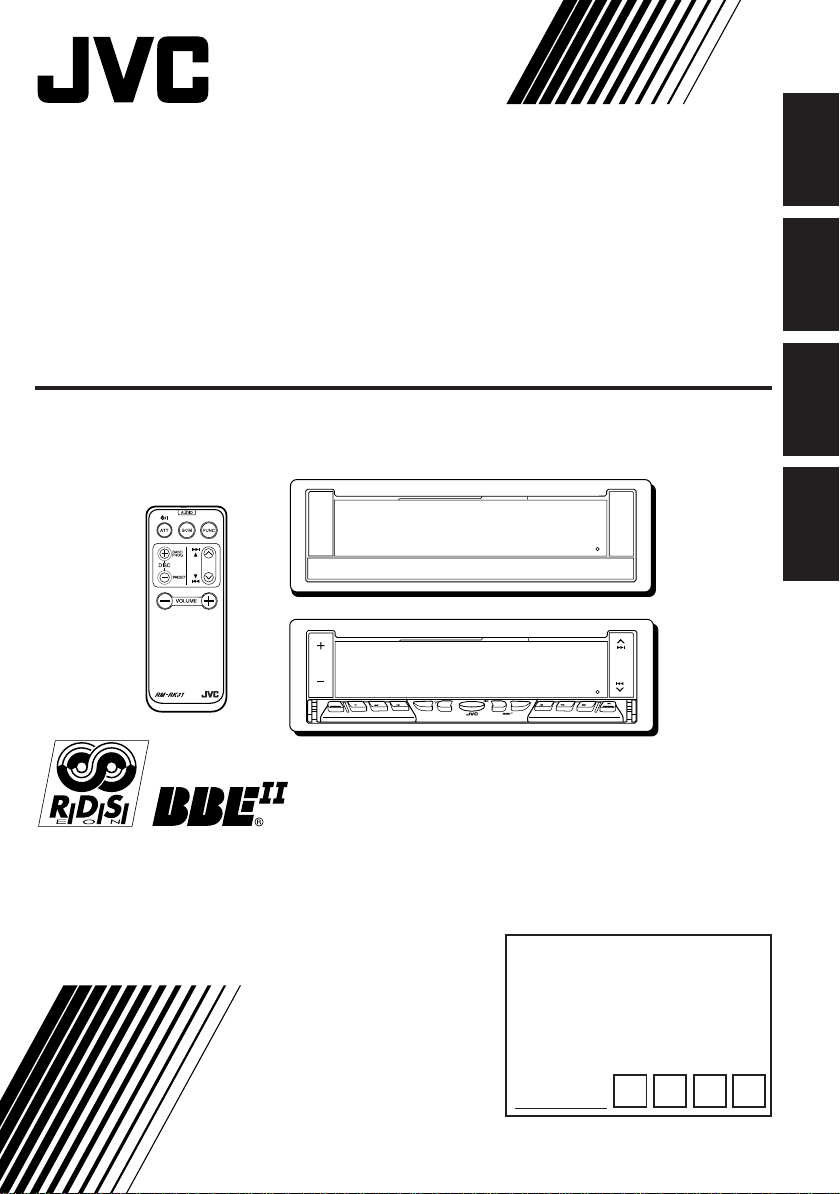
CASSETTE RECEIVER
CASSETTEN-RECEIVER
RADIOCASSETTE
RADIO/CASSETTESPELER
ENGLISH
DEUTSCH
KS-LX200R
BAND
MODE
DISP
SOURCE
ATT
S
S
M
KS-LX200R
For installation and connections, refer to the separate manual.
Angaben zu Einbau und Verkabelung entnehmen Sie bitte der gesonderten Anleitung.
Pour l’installation et les raccordements, se référer au manuel séparé.
Zie de afzonderlijke handleiding voor details aangaande het installeren en verbinden van het
toestel.
INSTRUCTIONS
BEDIENUNGSANLEITUNG
MANUEL D’INSTRUCTIONS
GEBRUIKSAANWIJZING
INTLOCALMONOSCM
PTY
RPT RND
10789 11 12
OFFSEL
TP
RDS
For Customer Use:
Enter below the password
you have entered for your
security lock.
Retain this password for
future reference.
PASSWORD:
FRANÇAIS
NEDERLANDS
FSUN3148-311
[E]
Page 2
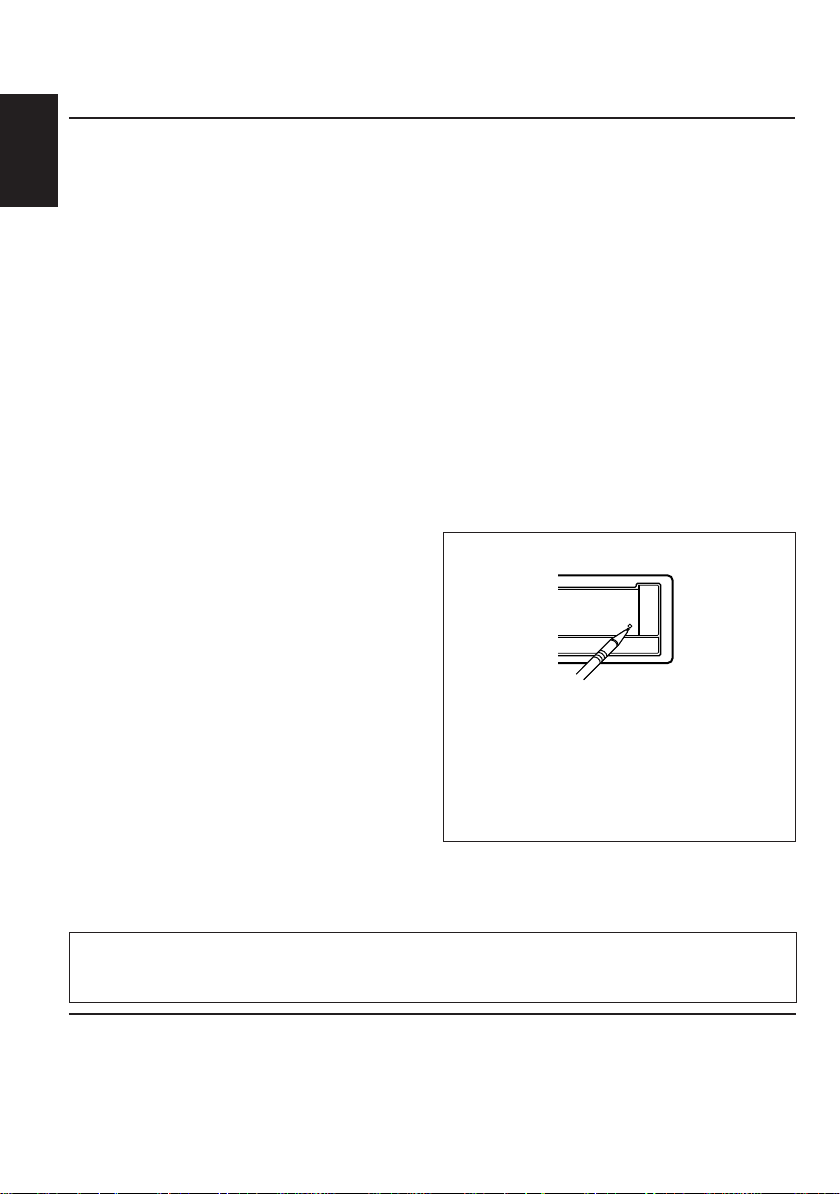
Thank you for purchasing a JVC product. Please read all instructions carefully before operation,
to ensure your complete understanding and to obtain the best possible performance from the unit.
CONTENTS
LOCATION OF THE BUTTONS............ 3
Front panel ............................................ 3
ENGLISH
Remote controller.................................. 4
Preparing the remote controller ............. 5
BASIC OPERATIONS ...................... 6
Turning on the power ................................ 6
RADIO BASIC OPERATIONS ............. 7
Listening to the radio ................................ 7
Storing stations in memory ....................... 8
Tuning into a preset station....................... 9
RDS OPERATIONS ........................ 10
What you can do with RDS EON.............. 10
Other convenient RDS functions and
adjustments........................................... 13
TAPE OPERATIONS ....................... 15
Listening to a tape ................................... 15
Finding the beginning of a tune ................ 16
OTHER CONVENIENT TAPE FUNCTIONS 17
SOUND ADJUSTMENTS ......................... 18
Adjusting the sound ................................. 18
Using the Sound Control Memory ............ 19
Storing your own sound adjustments ....... 20
OTHER MAIN FUNCTIONS ............... 21
Setting the clock ...................................... 21
Changing the general settings (PSM) ...... 21
Using the security lock.............................. 25
CD CHANGER OPERATIONS ............. 27
Playing CDs ............................................. 27
Selecting CD playback modes.................. 28
EXTERNAL COMPONENT OPERATIONS29
Playing an external component.............. 29
Using a subwoofer ................................. 29
DAB TUNER OPERATIONS ............... 30
Tuning into an ensemble and one of the
services .............................................. 30
Storing DAB services in memory ........... 31
Tuning into a preset DAB service........... 32
What you can do more with DAB........... 33
TROUBLESHOOTING...................... 34
MAINTENANCE ............................ 36
SPECIFICATIONS .......................... 37
How to reset your unit
Press the reset button on the front panel using
a ball-point pen or a similar tool.
This will reset the built-in microcomputer.
Note:
Your preset adjustments — such as preset channels
or sound adjustments — will also be erased.
Note:
For security reasons, a numbered ID card is provided with this unit, and the same ID number is imprinted on
the unit’s chassis. Keep the card in a safe place, as it will help the authorities to identify your unit if stolen.
BEFORE USE
*
For safety....
• Do not raise the volume level too much, as this will
block outside sounds, making driving dangerous.
• Stop the car before performing any complicated
operations.
2
*
Temperature inside the car....
If you have parked the car for a long time in hot or
cold weather, wait until the temperature in the car
becomes normal before operating the unit.
Page 3
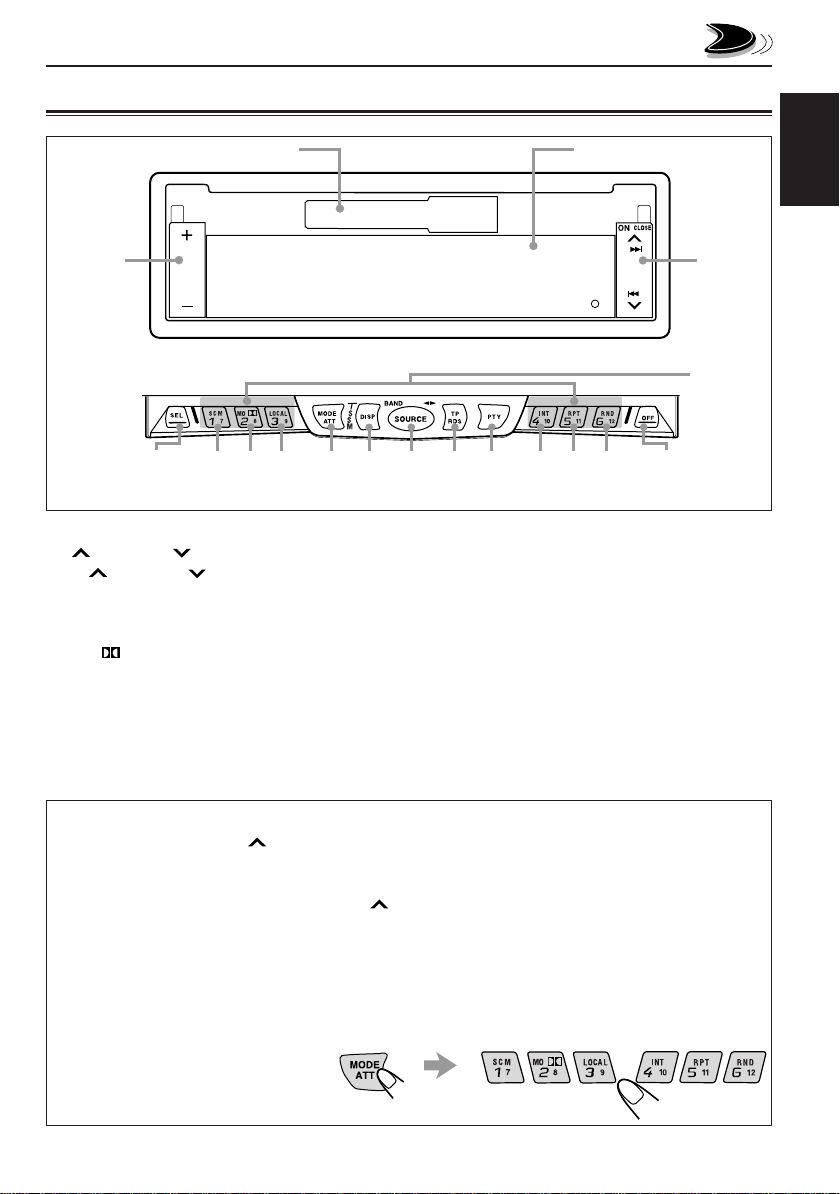
Front panel
LOCATION OF THE BUTTONS
Cassette compartment
1
Control panel*
/
3
1 +/– button
2
¢
/ 4 button
• ¢ / 4 also functions as ON or
CLOSE button.
3 SEL (select) button
4 SCM (sound control memory) button
5 MO/ (mono/Dolby) button
6 LOCAL button
7 MODE ATT (attenuator) button
• Also functions as SSM buttons when pressed
together with the DISP button.
5 7 8
4
6
Display window
2
y
0
9 p q w
*The control panel slides out when you press ON/CLOSE .
8 DISP (display) button
• Also functions as SSM buttons when pressed
together with the MODE ATT button.
9 SOURCE button
• Also functions as BAND or 23.
p TP (traffic programme)
RDS (radio data system) button
q PTY (programme type) button
w INT (intro) button
e RPT (repeat) button
r RND (random) button
t 0 (eject) OFF button
y Number buttons
e
r
t
ENGLISH
To activate the display demonstration
While holding DISP, press ¢ until “DEMO” appears on the display.
Various functions and display illumination modes equipped with this unit will be demonstr ated repeatedly
in sequence. During the display demonstration, “DEMO” flashes on the display.
To turn off the display demonstration, press ¢ again for a few seconds while holding DISP.
• The display demonstration will turn off automatically after 1 hour.
How to use the number buttons:
After pressing MODE ATT, the number buttons work as different function buttons (while “MODE”
remains on the display.)
To use these buttons as number buttons after pressing MODE ATT, wait for 5 seconds without
pressing any number button so that
“MODE” disappears from the display.
• Pressing MODE ATT again also
erases “MODE” from the display.
/
3
Page 4
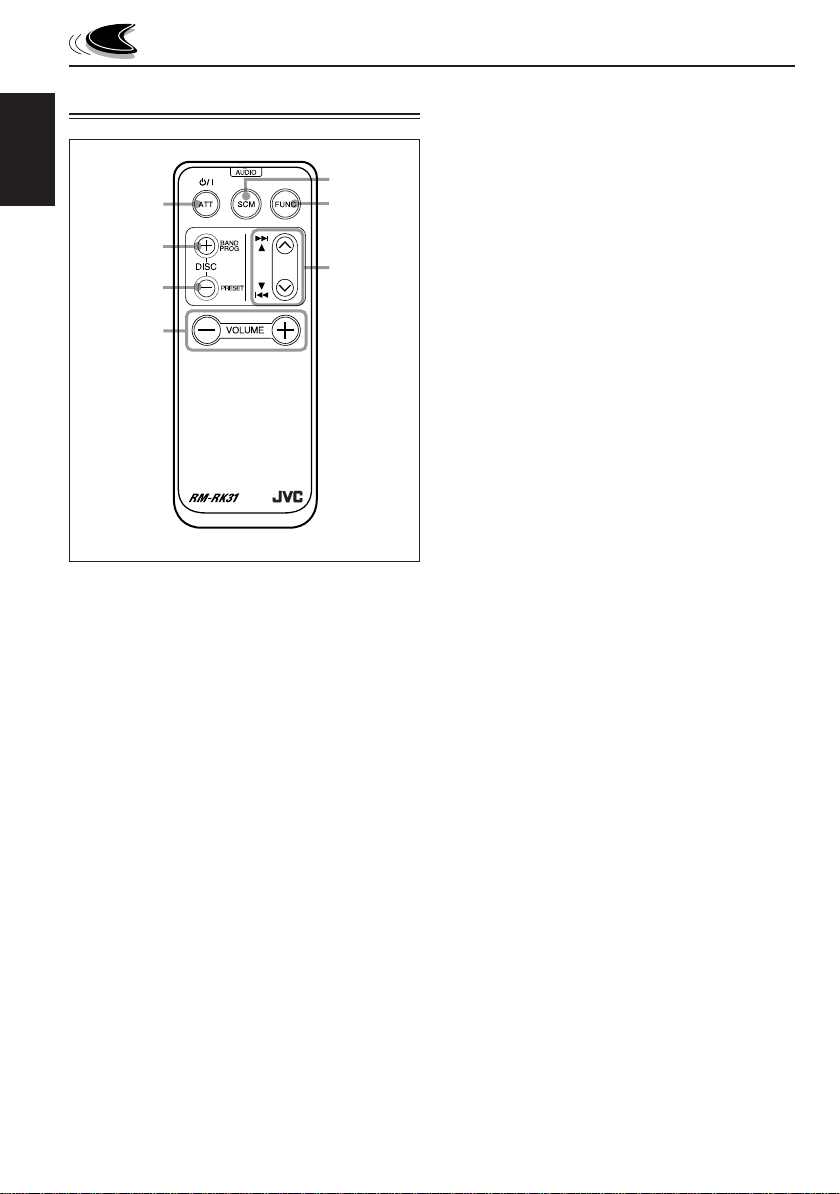
Remote controller
ENGLISH
1
2
3
4
1 • Turns on the unit if pressed when the unit is
turned off.
• T urns off the unit if pressed and held until “SEE
YOU” appears on the display.
• Drops the volume le vel for a moment if pressed
briefly .
Press again to resume the volume.
2 • Functions as the BAND button while listening
to the FM broadcast (or the DAB tuner).
Each time you press the button, the band
changes.
• Functions as the DISC + button while listening
to the CD changer.
Each time you press the button, the disc
number increases, and the selected disc starts
playing.
• Functions as the PROG button while listening
to a tape.
Each time you press the button, the tape
direction changes alternately.
5
6
7
3 • Functions as the PRESET button while
listening to the radio (or the DAB tuner.)
Each time you press the button, the preset
station (or service) number increases, and the
selected station (or service) is tuned in.
• Functions as the DISC – button while listening
to the CD changer.
Each time you press the button, the disc
number decreases, and the selected disc starts
playing.
4 Functions the same as the +/– button on the main
unit.
NOTE:
This button does not function for the
preferred setting mode adjustment.
5 Selects the sound mode.
Each time you press the button, the mode
changes.
6 Selects the source.
Each time you press the button, the source
changes.
7 • Searches stations while listening to the radio.
• Selects services while listening to the DAB
tuner if pressed briefly.
• Searches ensembles while listening to the D AB
tuner if pressed for more than 1 second.
• Functions as the fast forward/rewind buttons
or multi music scan buttons while listening to a
tape.
• Fast-forwards or reverses the track if pressed
and held while listening to a CD.
• Skips to the beginning of the next trac ks or goes
back to the beginning of the current (or previous
tracks) if pressed briefly while listening to a CD.
4
Page 5
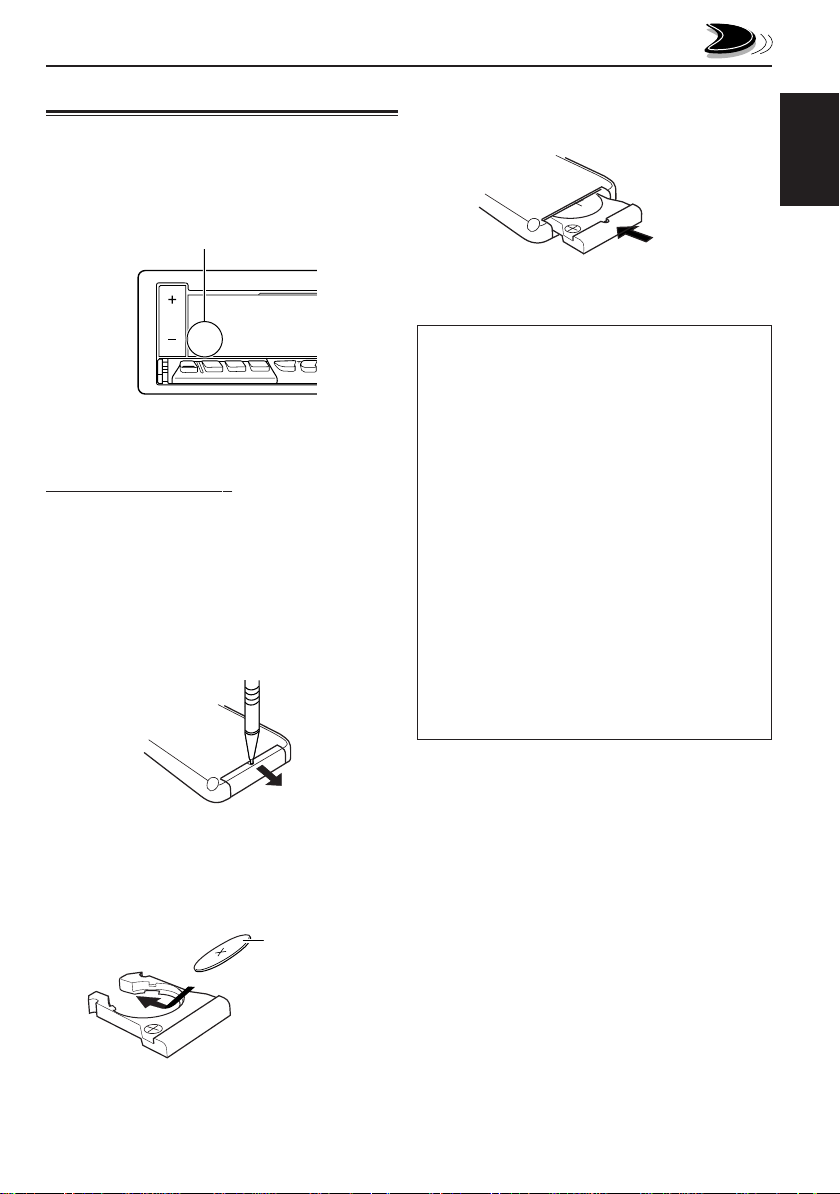
Preparing the remote controller
B
Before using the remote controller:
• Aim the remote controller directly at the remote
sensor on the main unit. Make sure there is no
obstacle in between.
Remote sensor
• Do not expose the remote sensor to strong light
(direct sunlight or artificial lighting).
Installing the battery
When the controllable range or effectiveness of the
remote controller decreases, replace the battery.
1. Remove the battery holder.
1) Push out the battery holder in the direction
indicated by the arrow using a ball-point pen
or a similar tool.
2) Remove the battery holder.
(back side)
1)
2)
3. Return the battery holder.
Insert again the battery holder pushing it until
you hear a clicking sound.
(back side)
WARNING:
• Store the batteries in a place which children
cannot reach.
If a child accidentally swallows the batteries,
immediately consult a doctor.
• Do not recharge, short, disassemble or heat the
batteries or dispose of in a fire.
Doing any of these things may cause the
batteries to give off heat, crack or start a fire.
• Do not leave the batteries with other metallic
materials.
Doing this may cause the batteries to give off
heat, crack or start a fire.
• When throwing away or saving batteries, wrap in
tape and insulate; otherwise, it may cause the
batteries to give off heat, crack or start a fire.
• Do not poke the batteries with tweezers or
similar tools.
Doing this may cause the batteries to give off
heat, crack or start a fire.
ENGLISH
2. Place the battery.
Slide the battery into the holder with the + side
facing upwards so that the battery is fixed in the
holder.
Lithium coin battery
(product number:
CR2025)
5
Page 6
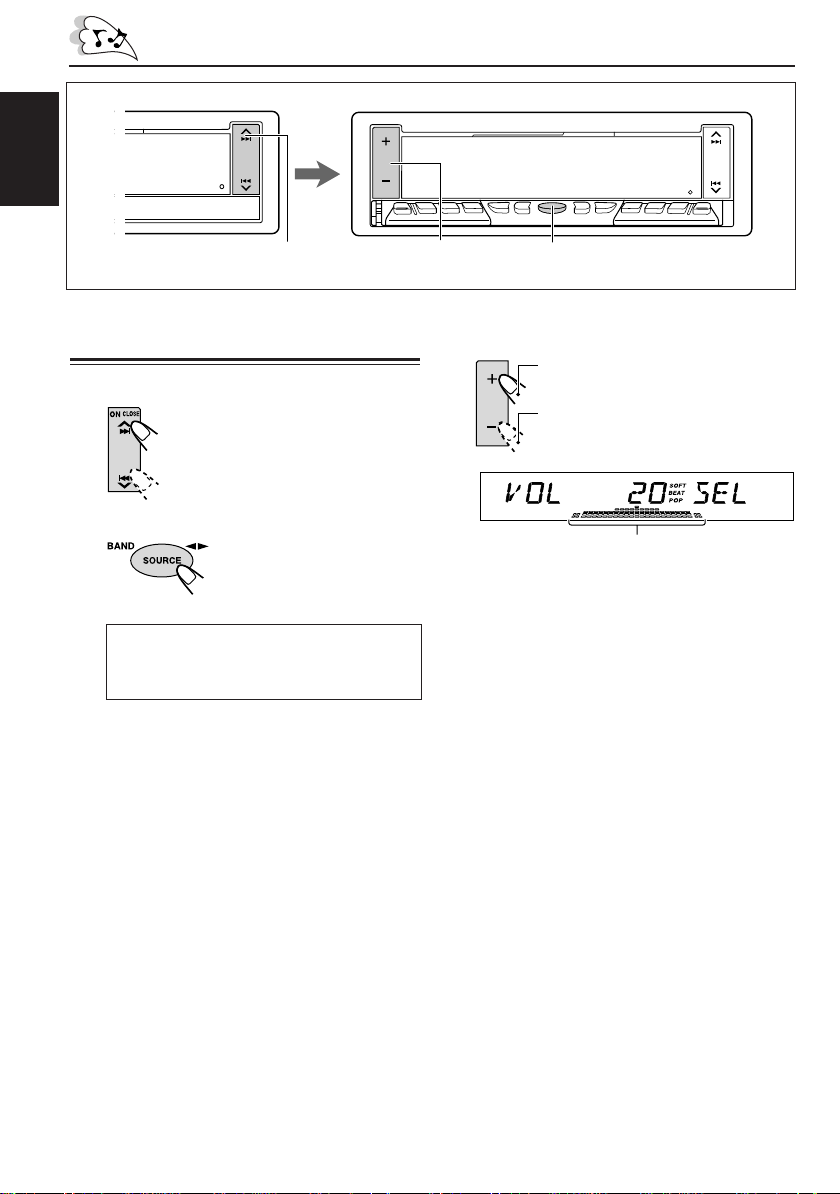
ENGLISH
BASIC OPERATIONS
1
Turning on the power
1
Turn on the power.
The display illuminates and
the control panel comes out.
2
Select the source.
Each time you press the
button, the source changes
as follows:
= FM = DAB tuner** = Tape*
= CD changer** = External component
= AM = (back to the beginning)
* If a cassette is not in the cassette compartment,
you cannot select tape as the source to play.
** Without connecting the CD changer and/or the
DAB tuner, you cannot select it as the source to
play.
To operate the tuner (FM or AM),
see pages 7 – 14.
To operate the tape, see pages 15 – 17.
To operate the CD changer,
see pages 27 – 28.
T o operate the e xternal component connected
to the LINE IN plugs, see page 29.
To operate the DAB tuner,
see pages 30 – 33.
23
3
Adjust the volume.
Press + to increase the volume.
Press – to decrease the volume.
Volume level meter
4
Adjust the sound as you want (see
page 18.)
To drop the volume in a moment
Press MODE ATT for more than 1 second while
listening to any source. “ATT” starts flashing on the
display , and the volume le vel will drop in a moment.
To resume the previous volume level, press the
button for more than 1 second again.
To turn off the power
Press and hold 0 OFF until “SEE YOU” appears
on the display.
Note:
When you use this unit for the first time, set the built-in
clock correctly, see page 21.
6
Page 7
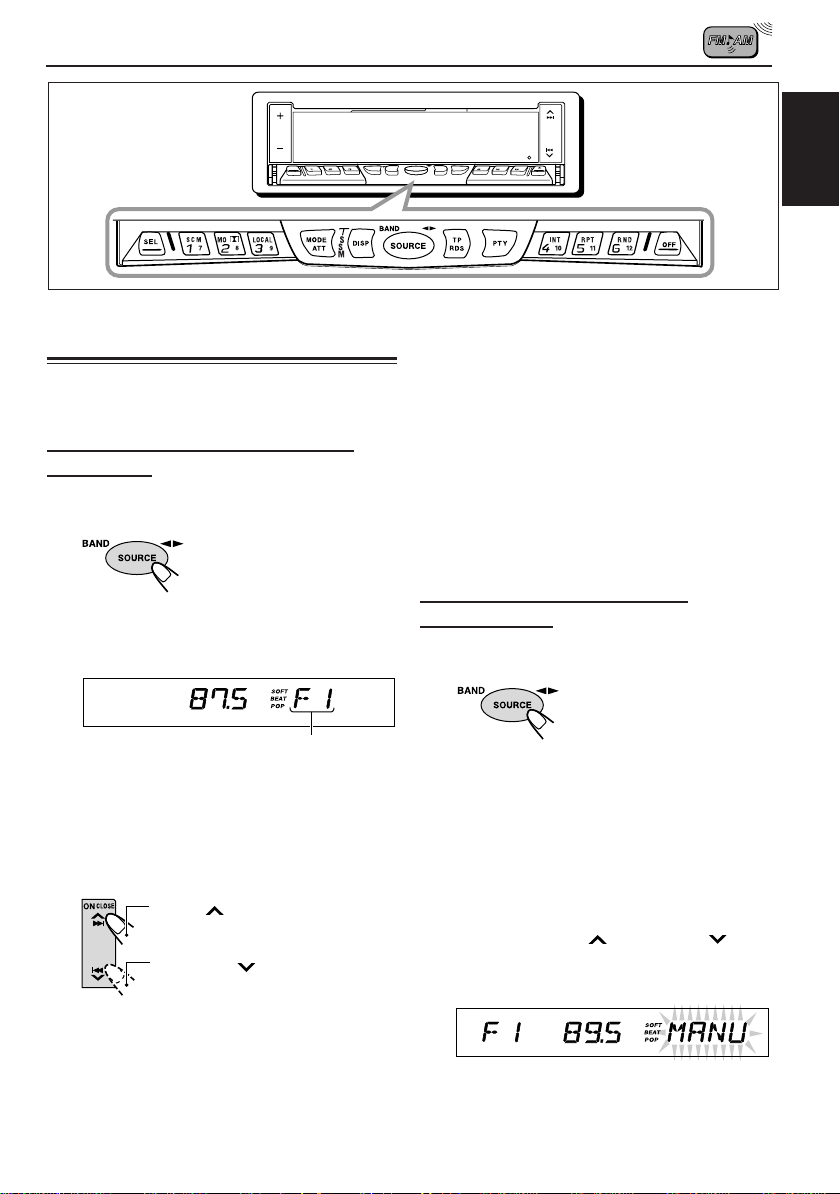
RADIO BASIC OPERATIONS
MODE
ATT
/
Listening to the radio
You can use either automatic searching or manual
searching to tune into a particular station.
Searching a station automatically:
Auto search
1
Select the band (FM1–3, AM).
• Press and hold SOURCE (BAND)
repeatedly to select the FM band (FM1,
FM2 or FM3.)
BAND
DISP
SOURCE
S
S
M
INTLOCALMONOSCM
RPT RND
TP
PTY
RDS
10789 11 12
R
OFFSEL
0
To tune in FM stations only with strong signals
1 Press MODE ATT.
“MODE” appears on the display, and the number
buttons can work as different function buttons.
2 Press LOCAL, while “MODE” is still on the displa y ,
so that the LOCAL indicator lights up on the
display.
This function works only while searching FM
stations, including SSM preset (see page 8).
Each time you press the button, the LOCAL
indicator lights up and goes off alternately.
Searching a station manually:
Manual search
1
Select the band (FM1–3, AM).
ENGLISH
Selected band appears
Note:
This receiver has three FM bands (FM1, FM2,
FM3). You can use any one of them to listen to an
FM broadcast.
2
Start searching a station.
Press ¢ to search
stations of higher frequencies.
Press 4 to search
stations of lower frequencies.
When a station is received, searching
stops.
To stop searching before a station is received,
press the same button you have pressed for
searching.
• Press and hold SOURCE (BAND)
repeatedly to select the FM band (FM1,
FM2 or FM3.)
Note:
This receiver has three FM bands (FM1, FM2,
FM3). You can use any one of them to listen to an
FM broadcast.
2
Press and hold ¢ or 4 until
“MANU” (manual) starts flashing on
the display.
CONTINUED ON THE NEXT PAGE
7
Page 8
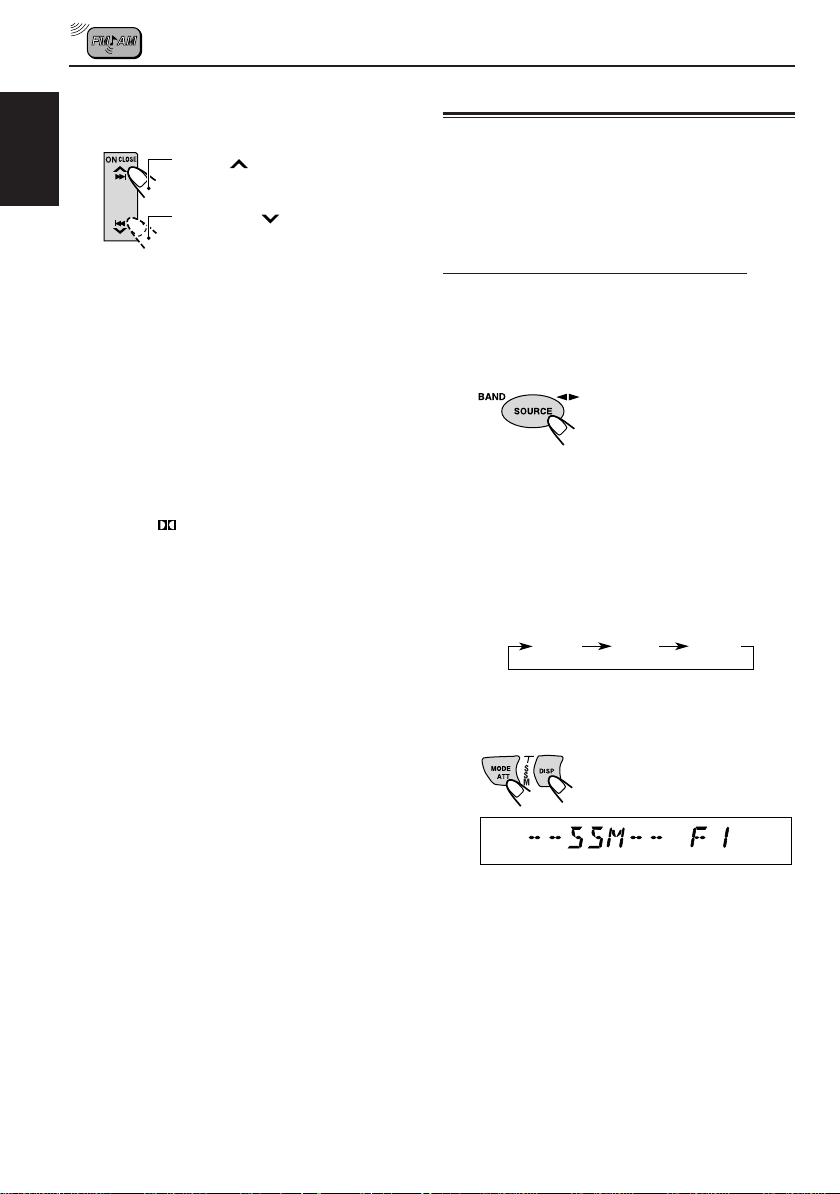
3
Tune into a station you want while
“MANU” is flashing.
Press ¢ to tune into
ENGLISH
• If you release your finger from the button,
the manual mode will automatically turn off
after 5 seconds.
• If you hold down the button, the frequency
keeps changing (in 50 kHz intervals for FM
and 9 kHz intervals for AM – MW/LW) until
you release the button.
When an FM stereo broadcast is hard to receive:
stations of higher frequencies.
Press 4 to tune into
stations of lower frequencies.
1 Press MODE A TT while listening to an FM stereo
broadcast (the STEREO indicator lights up while
receiving an FM stereo broadcast).
2 Press MO/ , while “MODE” is still on the displa y ,
so that the MONO indicator lights up on the
display.
The sound you hear becomes monaural but the
reception will be improved (the STEREO indicator
goes off).
Each time you press the button, the MONO
indicator lights up and goes off alternately.
Storing stations in memory
You can use one of the following two methods to
store broadcasting stations in memory.
• Automatic preset of FM stations: SSM (Strongstation Sequential Memory)
• Manual preset of both FM and AM stations
FM station automatic preset: SSM
Y ou can preset 6 local FM stations in each FM band
(FM1, FM2 and FM3.)
1
Select the FM band (FM1–3) you want
to store FM stations into.
1 Press SOURCE (BAND)
to select FM as the
source.
2 If necessar y, press and
hold SOURCE (BAND)
repeatedly to select the
FM band (FM1, FM2 or
FM3.)
Each time you press and hold the button, the
FM band changes as follows:
FM1 FM2 FM3
2
Press and hold both buttons for more
than 2 seconds.
“SSM” appears, then disappears when automatic
preset is over.
Local FM stations with the strongest signals are
searched and stored automatically in the band
number you have selected (FM1, FM2 or FM3.)
These stations are preset in the number buttons —
No.1 (lowest frequency) to No .6 (highest frequency .)
When automatic preset is over, the station stored
in number button 1 will be automatically tuned in.
8
Page 9
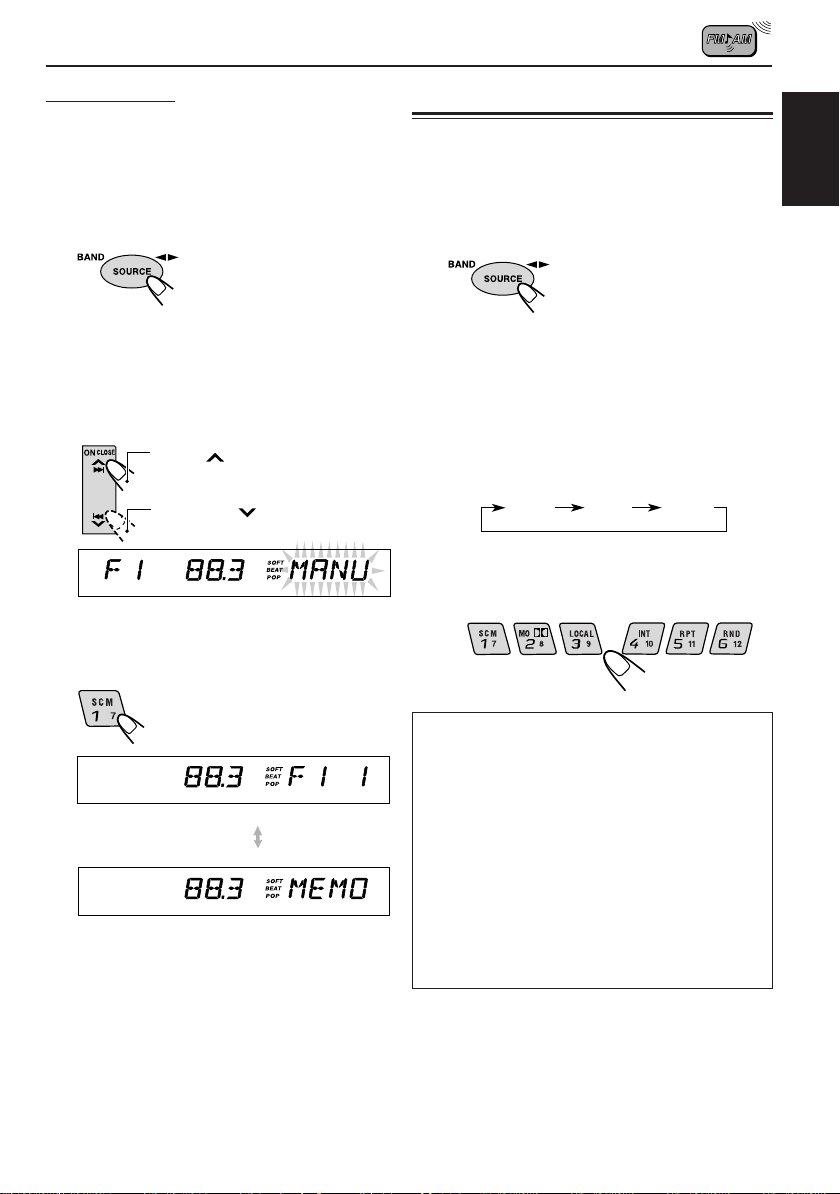
Manual preset
Y ou can preset up to 6 stations in each band (FM1,
FM2, FM3 and AM) manually.
Ex: Storing an FM station of 88.3 MHz into the
preset number 1 of the FM1 band
1
Select the band (FM1).
1 Press SOURCE (BAND)
to select FM as the
source.
2 Press and hold
SOURCE (BAND)
repeatedly to select the
FM1 band.
2
Tune into a station of 88.3 MHz.
Press ¢ to tune into
stations of higher frequencies.
Press 4 to tune into
stations of lower frequencies.
3
Press and hold the number button (in
this example, 1) for more than 2
seconds.
Tuning into a preset station
You can easily tune into a preset station.
Remember that you must store stations first. If you
have not stored them yet, see “Storing stations in
memory” on page 8.
1
Select the band (FM1–3, AM).
1 Press SOURCE (BAND) to
select FM or AM as the
source.
2 If necessary, press and
hold SOURCE (BAND)
repeatedly to select the FM
band number (FM1, FM2 or
FM3.)
Each time you press and hold the button, the
FM band changes as follows:
FM1 FM2 FM3
2
Select the number (1 – 6) for the preset
station you want.
/
ENGLISH
Band/preset number and
“MEMO” flash alternately for
a while.
4
Repeat the above procedure to store
other stations into other preset
numbers.
Notes:
• A previously preset station is erased when a new
station is stored in the same preset number.
• Preset stations are erased when the power supply to
the memory circuit is interrupted (for example, during
battery replacement). If this occurs, preset the stations
again.
If the sound quality decreases and the stereo
effect is lost while listening to an FM station
In some areas, adjacent stations may interfere
with each other. If this interference occurs, this
unit can automatically reduce this interference
noise (the initial setting when shipped from the
factory). However, in this case, the sound quality
will be degraded and the stereo effect will be also
lost.
If you do not want to degrade the sound quality
and to lose the stereo effect, rather than to
eliminate the interference noise, see “To change
the FM tuner selectivity – FILTER” on page 24.
9
Page 10
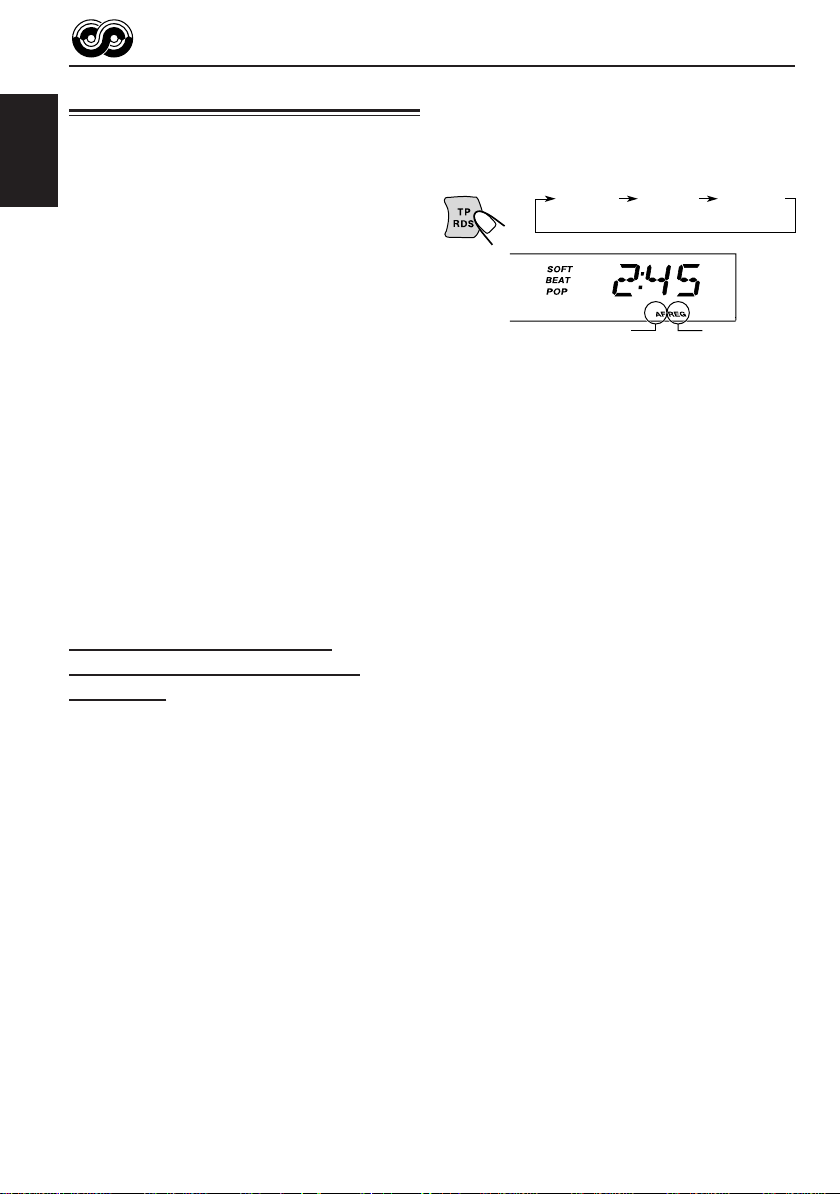
RDS OPERATIONS
What you can do with RDS EON
RDS (Radio Data System) allows FM stations to
send an additional signal along with their regular
programme signals. For example, the stations send
ENGLISH
their station names, as well as information about
what type of programme they broadcast, such as
sports or music, etc.
Another advantage of RDS function is called “EON
(Enhanced Other Networks).” The EON indicator
lights up while receiving an FM station with the EON
data. By using the EON data sent from a station,
you can tune into a different station of a different
network broadcasting your favorite programme or
traffic announcement while listening to another
programme or to another source such as tape.
By receiving the RDS data, this unit can do the
following:
• Tracing the same programme automatically
(Network-Tracking Reception)
• Standby Reception of T A (Traffic Announcement)
or your favorite programme
• PTY (Programme Type) search
• Programme search
• And some other functions
Tracing the same programme
automatically (Network-Tracking
Reception)
When driving in an area where FM reception is not
good, the tuner built in this unit automatically tunes
into another RDS station, broadcasting the same
programme with stronger signals. So, you can
continue to listen to the same programme in its
finest reception, no matter where you drive. (See
the illustration on the next page.)
Two types of the RDS data are used to make
Network-Tracking Reception work correctly — PI
(Programme Identification) and AF (Alternative
Frequency.)
Without receiving these data correctly from the RDS
station you are listening to, Network-Tracking
Reception will not operate.
To use Network-Tracking Reception, press and
hold TP RDS (Traffic Programme/Radio Data
System) for more than 1 second. Each time you
press and hold the button, Network-Tracking
Reception modes change as follows:
Mode 1 Mode 2 Mode 3
AF indicator
Mode 1
The AF indicator lights up but the REG indicator
does not.
Network-Tracking Reception is activated with
Regionalization set to “off.”
Switches to another station within the same network
when the receiving signals from the current station
become weak.
• In this mode, the programme may differ from the one
currently received.
Mode 2
Both the AF indicator and the REG indicator light
up.
Network-Tracking Reception is activated with
Regionalization set to “on.”
Switches to another station, within the same
network, broadcasting the same programme when
the receiving signals from the current station
become weak.
Mode 3
Neither the AF indicator nor the REG indicator lights
up.
Network-Tracking Reception is deactivated.
Note:
If a DAB tuner is connected and Alternative Reception
(for DAB services) is activated, Network-Tracking
Reception is also activated automatically. On the other
hand, Network-Tracking Reception cannot be
deactivated without deactivating Alternative Reception.
(See page 33.)
REG indicator
10
Page 11
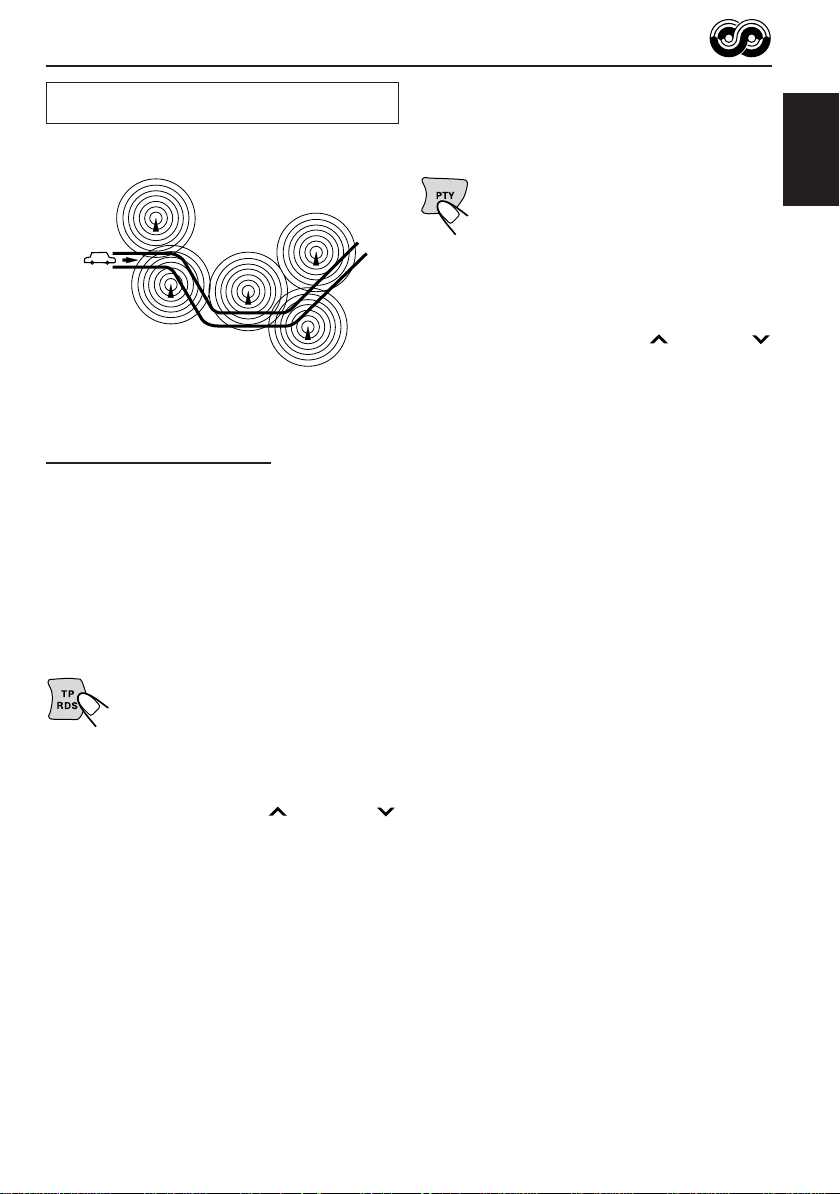
The same programme can be received on
different frequencies.
Programme 1
broadcasting
on frequency A
Programme 1
broadcasting
on frequency B
Programme 1
broadcasting
on frequency C
Programme 1
broadcasting
on frequency E
Programme 1
broadcasting
on frequency D
To deactivate the TA standby mode, press
TP RDS again.
PTY Standby Reception
When you press PTY while listening to
an FM station, the PTY indicator is lit
during reception of a PTY station and
the PTY standby mode is engaged.
The selected PTY name stored on
page 12 flashes for 5 seconds.
• When the station being received is not a PTY station,
the PTY indicator flashes.
to engage the PTY standby mode. “SEARCH”
appears on the display, and PTY station search
starts. When a PTY station is tuned in, the PTY
indicator is lit.
Press ¢ or 4
ENGLISH
Using Standby Reception
Standby Reception allows the unit to switch
temporarily to your favorite programme (PTY:
Programme Type) and Traffic Announcement (TA)
from the current source (another FM station, tape
and other connected components.)
• Standby Reception will not work if you are listening
to an AM station.
TA Standby Reception
When you press TP RDS while
listening to an FM station, the TP
indicator is lit during reception of a TP
(T raffic Programme) station and the TA
standby mode is engaged.
• When the station being received is not a TP station,
the TP indicator flashes. Press ¢ or 4
to engage the TA standby mode. “SEARCH” appears
on the display, and TP station search starts. When a
TP station is tuned in, the TP indicator is lit.
7 If you are listening to a tape or other connected
components and wish to listen to a TP station,
press TP RDS to enter the T A standb y mode. (The
TP indicator lights up.)
If a traffic programme starts broadcasting while the
T A standby mode is activ e, “TRAFFIC” appears and
the playback source changes to the FM band. The
volume increases to the preset TA volume level (see
page 14) and the traffic programme can be heard.
7 If you are listening to a tape or other connected
components and wish to listen to a selected PTY
broadcast, press PTY to enter the PTY standby
mode. (The PTY indicator lights up.)
If the selected PTY programme starts broadcasting
while the PTY standby mode is active, the selected
PTY name appears and the playback source
changes to the FM band. The selected PTY
programme can then be heard.
To deactivate the PTY standby mode, press PTY
again.
11
Page 12
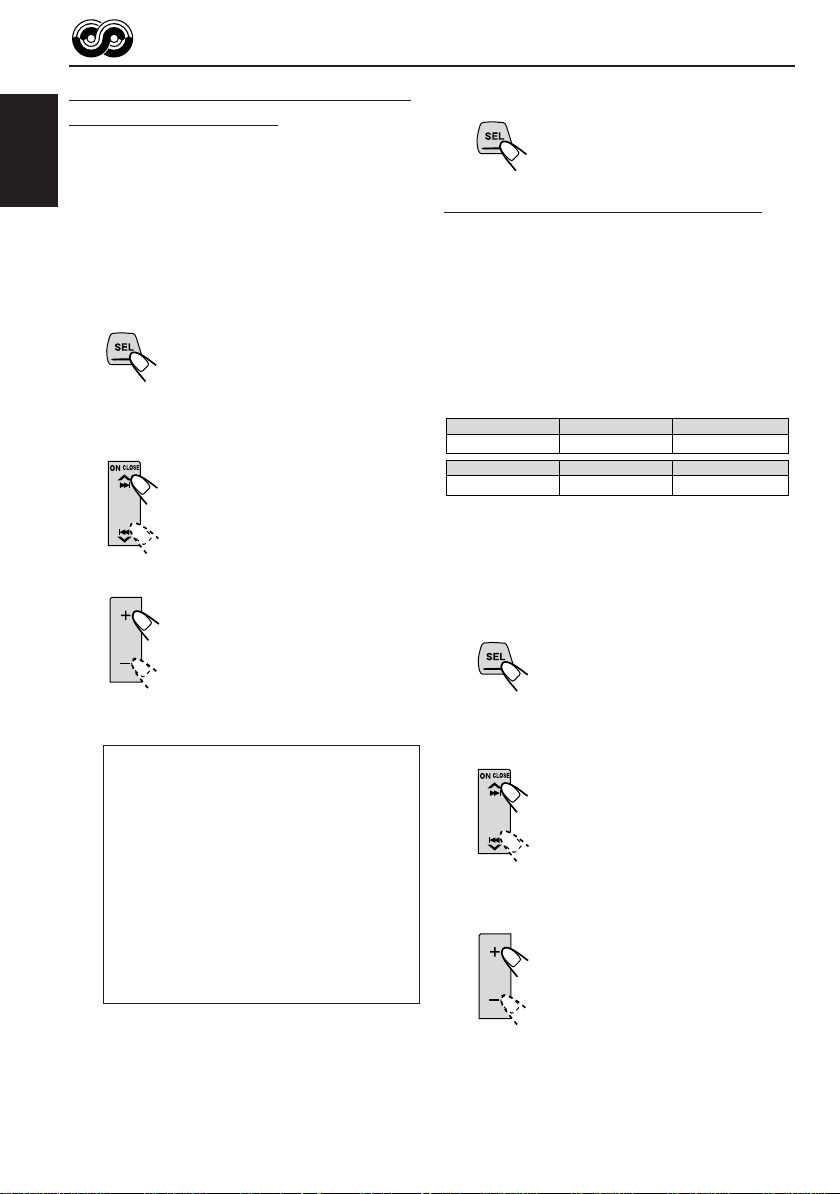
Selecting your favorite programme for
PTY Standby Reception
You can select your favorite programme for PTY
Standby Reception to store in memory.
When shipped from the factory, “NEWS” is stored
ENGLISH
as the programme type for PTY Standby Reception.
1
Press and hold SEL (select) for more
than 2 seconds so that one of the PSM
items appears on the display.
(PSM: see page 22.)
2
Select “PTY STBY” (standby) if not
shown on the display.
3
Select one of twenty-nine PTY codes.
Selected code name appears on
the display and is stored into
memory.
4
Press SEL (select) to finish the setting.
Searching your favorite programme
You can search one of your 6 favorite programme
types stored in memory.
When shipped from the factory, the following 6
programme types have been stored in the number
buttons (1 to 6.)
To store your favorite programme types, see
below.
To search your favorite programme type, see
page 13.
1
POP M
45
CLASSICS
2
ROCK M EASY M
AFFAIRS
To store your favorite programme types
1
Press and hold SEL (select) for more
than 2 seconds so that one of the PSM
items appears on the display.
(PSM: see page 22.)
3
6
VARIED
12
Each time you press the button, the PTY codes
change as follows:
PTY codes
NEWS “ AFFAIRS “ INFO “
SPORT “ EDUCATE “ DRAMA “
CULTURE “ SCIENCE “ VARIED “
POP M “ ROCK M “ EASY M “
LIGHT M “ CLASSICS “ OTHER M “
WEA THER “ FINANCE “ CHILDREN “
SOCIAL “ RELIGION “ PHONE IN “
TRAVEL “ LEISURE “ JAZZ “
COUNTRY “ NATION M “ OLDIES “
FOLK M “ DOCUMENT “ (back to the
beginning)
For details, see page 35.
2
Select “PTY SRCH” (search) if not
shown on the display.
3
Select one of twenty-nine PTY codes.
(See left column.)
Selected code name appears on
the display.
• If the code already stored in
memory is selected, it will flash
on the display.
Page 13
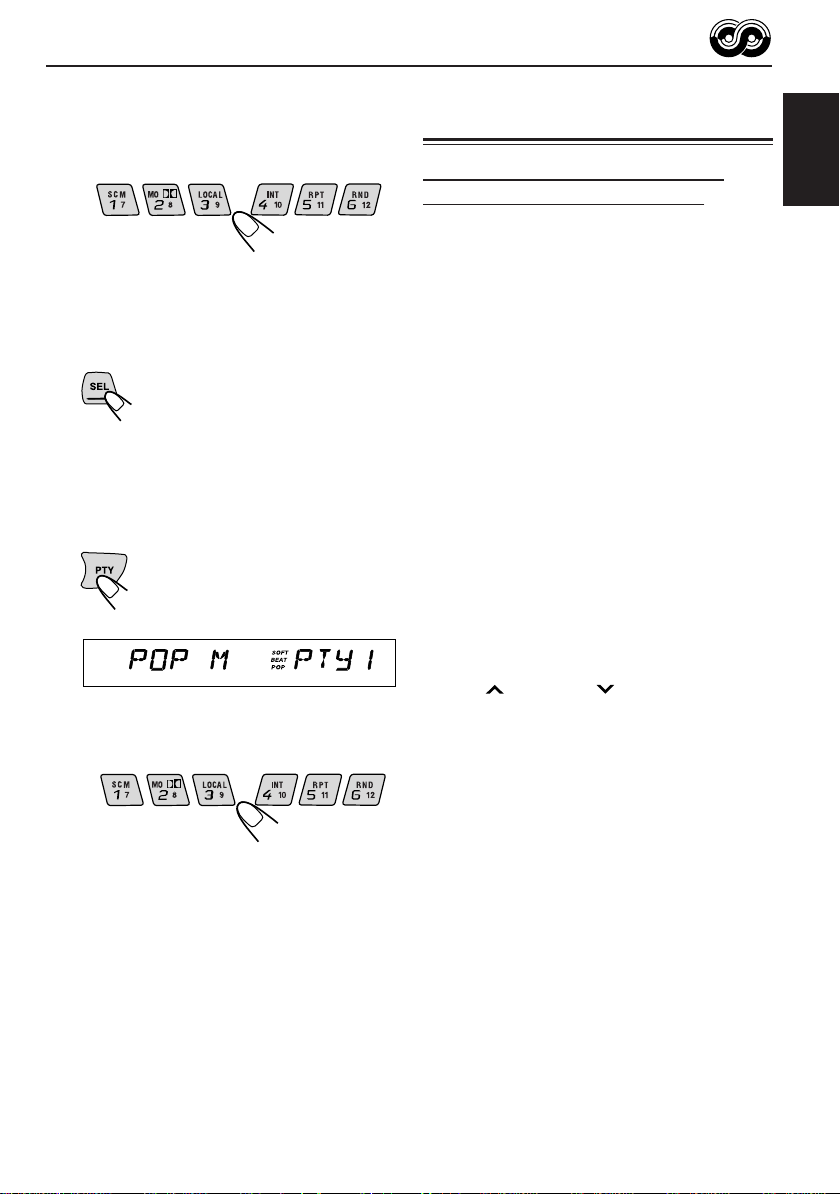
4
Press and hold the number button for
more than 2 seconds to store the PTY
code selected into the preset number
you want.
/
PTY preset number appears, and selected
code name and “MEMORY” alter nate on the
display.
5
Press SEL (select) to finish the setting.
To search your favorite programme type
1
Press and hold PTY (programme type)
for more than 1 second while listening
to an FM station.
The last selected PTY code and
preset number appear.
2
Select one of the PTY codes stored
in preset number buttons (1 to 6.)
Other convenient RDS functions
and adjustments
Automatic selection of the station
when using the number buttons
Usually when you press the number button, the
preset station is tuned in.
However , when the preset station is an RDS station,
something different will happen. If the signals from
that preset station are not sufficient for good
reception, this unit, using the AF data, tunes in
another frequency broadcasting the same
programme as the original preset station is
broadcasting.
In case no other station is tuned in, you can also
search all receivable frequencies for the same
programme (Programme search).
T o activate progr amme search, follow the procedure
below.
• Programme search takes a while.
• See also “Changing the general settings (PSM)”
on page 21.
1 Press and hold SEL (select) for more than 2
seconds so that one of the PSM items appears
on the display.
2 Press ¢ or 4 to select
“P(Programme)-SEARCH.”
3 Press + to select “SRCH ON.”
Now programme search is activated.
ENGLISH
/
PTY search for your f avorite programme starts
after 5 seconds.
• If there is a station broadcasting a programme of
the same PTY code you selected, that station is
tuned in.
• If there is no station broadcasting a programme
of the same PTY code you selected, the station
will not change.
Note:
In some areas, the PTY search will not work correctly.
To cancel programme search, repeat the same
procedure and select “SRCH OFF” in step 3 by
pressing –.
13
Page 14

Changing the display mode while
listening to an FM station
You can change the initial indication on the display
to either station name (PS NAME) or to station
frequency (FREQ), while listening to an FM RDS
ENGLISH
station.
• See also “Changing the general settings (PSM)”
on page 21.
1 Press and hold SEL (select) for more than 2
seconds so that one of the PSM items appears
on the display.
2 Press ¢ or 4 to select “TU DISP”
(tuner display).
3 Press + or – to set to the desired indication (“PS
NAME” or “FREQ”).
Note:
By pressing DISP, you can also change the display while
listening to an FM RDS station.
Each time you press the button, the following information
appears on the display:
Station name
(PS NAME)
Station Frequency
(FREQ)
Automatic clock adjustment
When shipped from the factory, the clock built in
this unit is set to be readjusted automatically using
the CT (Clock Time) data in the RDS signal.
If you do not want to use automatic clock
adjustment, follow the procedure below.
• See also “Changing the general settings (PSM)”
on page 21.
1 Press and hold SEL (select) for more than 2
seconds so that one of the PSM items appears
on the display.
2 Press ¢ or 4 to select “A UT O ADJ .”
3 Press – to select “ADJ OFF.”
Now automatic clock adjustment is canceled.
To reactivate clock adjustment, repeat the same
procedure and select “ADJ ON” in step 3 by
pressing +.
Note:
It takes about 2 minutes to adjust the time using the CT
data. So, you should not change the station for more
than 2 minutes continuously; otherwise, the clock time
will not be adjusted.
Programme type
(PTY)
• Then, the display goes back to the original indication
in several seconds.
Setting the TA volume level
You can preset the volume level for TA Standby
Reception. When a traffic programme is received,
the volume level automatically changes to the
preset level.
• See also “Changing the general settings (PSM)”
on page 21.
1 Press and hold SEL (select) for more than 2
seconds so that one of the PSM items appears
on the display.
2 Press ¢ or 4 to select “TA VOL.”
3 Press + or – to set to the desired volume.
You can set it from “VOL 00” to “VOL 50.”
14
Page 15

TAPE OPERATIONS
/
Listening to a tape
1
Open the cassette compartment.
0
2
Insert a cassette into the cassette
compartment.
The unit draws the cassette,
and tape play starts
automatically after the
ON
CLOSE
display panel moves up.
“Cassette in” indicator appears.
BAND
MODE
DISP
SOURCE
ATT
S
S
M
INTLOCALMONOSCM
RPT RND
TP
PTY
RDS
10789 11 12
R
OFFSEL
To stop play and eject the cassette
Press 0 OFF briefly.
Tape play stops and the cassette automatically
ejects from the cassette compartment. The source
changes to the previously selected one.
If you change the source, the tape play also stops
(without ejecting the cassette this time).
• You can eject the cassette while the ignition key
is turned off by pressing ¢ or 4 .
To close the display panel, press ¢ or
4 .
• Tur ning on or off the ignition key does not close
the display panel. To close it, press ¢
or 4 .
CAUTION
NEVER insert your finger
between the display panel
and the unit, as it may get
ON
CLOSE
caught in the unit.
ENGLISH
0
Notes:
• When a cassette is already in the cassette
compartment, select tape as the source by
pressing SOURCE (23) to start tape play.
• When one side of the tape reaches its end during
play, the other side of the tape automatically
starts playing. (Auto Reverse)
3
Select the tape direction.
Each time you press and hold
SOURCE (23), the tape
direction changes alternately
forward ( ) and
reverse ( ).
To fast-forward and rewind a tape
Press ¢ for more than 1
second to fast-forward the tape.
When the tape reaches its end, the
tape is reversed and playback
starts from the beginning of the
other side.
Press 4 for more than 1
second to rewind the tape.
When the tape reaches its end,
playback of the same side starts.
To stop fast forward and rewind at any position
on the tape, press and hold SOURCE (23).
Tape play starts from that position on the tape.
Note:
When the tape reaches its end while fast-forwar ding, the
tape direction will be changed automatically.
15
Page 16

To play back tapes recorded with the
Dolby B NR
1 Press MODE ATT.
ENGLISH
“MODE” appears on the display.
Finding the beginning of a tune
Multi Music Scan allows you to automatically start
playback from the beginning of a specified tune.
You can specify up to 9 tunes ahead of or before
the current tune.
2 Press MO/ while “MODE” is still on the
display so that the indicator lights up,
and “DOLBY B” appears on the display for
several seconds.
To cancel the Dolby B NR, repeat the above
procedure again so that the indicator goes
off.
* Dolby noise reduction is manufactured under
license from Dolby Laboratories Licensing
Corporation.
“DOLBY” and the double-D symbol are
trademarks of Dolby Laboratories Licensing
Corporation.
Prohibiting tape ejection
Y ou can prohibit tape ejection and can “lock” a tape
in the cassette compartment.
Press and hold SOURCE (23) and 0 OFF for more
than 2 seconds. “NO EJECT” flashes on the displa y
for about 5 seconds, and the tape is “locked.”
To cancel the prohibition and “unlock” the tape,
press and hold SOURCE (23) and 0 OFF for
more than 2 seconds again. “EJECT OK” flashes
for about 5 seconds, and this time the tape is
“unlocked.”
Note:
If you press 0 OFF while tape ejection is prohibited,
the display panel moves down, but the tape cannot be
ejected. (“NO EJECT” appears on the display.)
T o move up the display panel, press ¢ or 4 .
During playback
Specify how many tunes ahead of or
before the current tune the one you want
is located.
Press ¢ to locate a tune ahead
of the current tune on the tape.
Press 4 to locate a tune
before the current tune on the tape.
Each time you press the buttons, the number
changes up to ±9.
When the beginning of the specified tune is located,
playback starts automatically.
Notes:
• While locating a specified tune:
– If the tape is rewound to its be ginning, playback starts
from the beginning of that side.
– If the tape is fast-forwarded to the end, it is re versed
and played from the beginning of the other side.
• In the following cases, the Multi Music Scan function
may not operate correctly:
– Tapes with tunes having long pianissimo passages
(very quiet parts) or non-recorded portions between
tunes.
– Tapes with short non-recorded sections.
– Tapes with high level of noise or humming between
tunes.
– The Dolby NR setting does not match. For example,
if Dolby B NR is on and the tape was recorded with
no Dolby NR.
16
Page 17

Other convenient tape functions
Skipping the blank portions on the tape
You can skip blank portions between the tunes
(Blank Skip).
When this function is on, the unit skips blank
portions of 15 seconds or more, fast-forwards to
the next tune, then starts playing it.
• See also “Changing the general settings (PSM)”
on page 21.
1
Press and hold SEL (select) for more
than 2 seconds so that one of the
PSM items appears on the display.
(PSM: see page 22.)
2
Press ¢ or 4 to select
“B. SKIP” (blank skip).
.
3
Press + to select “ON.”
Now Blank Skip is activated.
Playing the current tune repeatedly
You can play the current tune repeatedly (Repeat
Play).
1
Press MODE ATT while playing a
tape.
“MODE” appears on the display.
2
Press RPT while “MODE” is still on
the display so that the RPT indicator
lights up on the display.
Each time you briefly press the
button, Repeat Play turns on and
off alternately.
Lights up when Repeat Play is turned on.
Note:
• In the following cases, Blank Skip and Repeat Play
may not operate correctly:
– Tapes with tunes having long pianissimo passages
(very quiet parts) or non-recorded portions during
tunes.
– Tapes with short non-recorded sections.
– Tapes with high level noise or humming between
tunes.
– The Dolby NR setting does not match. For example,
if Dolby B NR is on and the tape was recorded with
no Dolby NR.
ENGLISH
4
Press SEL (select) to finish the setting.
To cancel Blank Skip, repeat the same procedure
and select “OFF” in step 3 by pressing –.
17
Page 18

SOUND ADJUSTMENTS
Adjusting the sound
You can adjust the sound characteristics to your
preference.
ENGLISH
1
Select the item you want to adjust.
Each time you press the button, the
adjustable items change as
follows:
BAS
(bass) (treble) (fader) (balance)
VOL
(volume)
Indication To do: Range
BAS Adjust the bass. –06 (min.)
TRE Adjust the treble. –06 (min.)
FAD* Adjust the front R06 (Rear only)
BAL Adjust the left L06 (Left only)
BBE See “What is OFF, 1, 2, 3
WOOFER Adjust the 0 (min.)
VOL Adjust the volume. 00 (min.)
TRE
and rear speaker |
balance. F06 (Front only)
and right speaker |
balance. R06 (Right only)
BBEII?” on the
next page.
subwoofer output |
level. 8 (max.)
WOOFER
FAD
|
+06 (max.)
|
+06 (max.)
|
50 (max.)
BAL
BBE
2
Adjust the level.
Press + to increase the level.
Press – to decrease the level.
Equalization pattern changes as you adjust
the bass or treble.
Note:
Normally +/– button works as the volume control.
So you do not have to select “VOL” to adjust the
volume level.
* If you are using a two-speaker system, set the fader
level to “00.”
18
Page 19

What is BBEII?
The BBEII* function restores the brilliance and clarity
of the original live sound in recording, broadcasts,
etc.
When a speaker reproduces sound, it introduces
frequency-dependent phase shifting, causing highfrequency sounds to take longer to reach the ear
than low frequency sounds. The BBEII function
adjusts the phase relationship between the low , mid
and high frequencies by adding a progressively
longer delay time to the low and mid frequencies,
so that all frequencies reach the listener’s ears at
the proper time.
In addition, the BBEII function boosts low and high
frequencies, which loudspeakers tend to be less
efficient in reproducing, through dynamic, programdriven augmentation. When combined with the
phase compensation feature, the resulting sound
has a clearer, more finely detailed “live” presence.
Each time you press + or – in step 2 on the previous
page, the BBEII function changes as follows:
BBE 1
BBE 2 BBE 3
BBE OFF
(Canceled)
Using the Sound Control
Memory
Y ou can select and store a preset sound adjustment
suitable for each playback source
(Advanced SCM.)
Once you select a sound mode, it is stored in
memory. It will be recalled every time you select
the same source and will be shown on the display.
A sound mode can be stored for each of the
following sources — FM1, FM2, FM3, AM, tape and
external components.
• If you do not want to store the sound mode
separately for each playback source, but want to
use the same sound mode for all the sources,
see “T o cancel Advanced SCM LINK – SCM LINK”
on page 23.
1
Press MODE ATT.
The number buttons can work as
different function buttons.
2
Select the sound mode you want.
Each time you press the button, the
sound mode changes as follows:
ENGLISH
(1) (2)
Canceled
(OFF)
As the number gets higher, the BBEII function
becomes stronger.
When shipped from the factory, the BBEII function
is set to “2.”
To cancel the BBEII function, select “OFF.”
* Under license from BBE Sound, Inc.
R
is a trademark of BBE Sound, Inc.
(3)
BEAT
• If “SCM LINK” is set to “LINK ON” (see page 23),
the selected sound mode can be stored in
memory for the current source, and the effect
applies to the current source.
• If “SCM LINK” is set to “LINK OFF,” the selected
sound mode effect applies to any source.
SOFT
CONTINUED ON THE NEXT PAGE
POP SCM OFF
19
Page 20

Indication For: Preset values
Bass Treble BBE
BEAT Rock or disco +02 00 2
music
SOFT Quiet +01 –03 OFF
ENGLISH
POP Light music +04 +01 OFF
SCM OFF (Flat sound) 00 00 2
Notes:
• You can adjust each sound mode to your preference,
and store it in memory.
If you want to adjust and store your original sound
mode, see “Storing your own sound adjustments”
below.
• To adjust the bass and treble reinforcement levels or
to turn on/off the BBEII function temporarily, see pages
18 and 19. (Your adjustments will be canceled if
another source is selected.)
background
music
Storing your own sound
adjustments
You can adjust the sound modes (BEAT, SOFT,
POP) to your preference and store your own
adjustments in memory.
• There is a time limit in doing the following
procedure. If the setting is canceled before you
finish, start from step 1 again.
3
II
Select the item you want to adjust
(BAS, TRE, or BBE
4
Adjust the selected item.
5
Repeat steps 3 and 4 to adjust the
other items.
6
Press and hold SCM until the sound
mode you have selected flashes on the
display.
Your adjustment made for the
selected sound mode is stored in
memory.
7
Repeat the same procedure to adjust
other sound modes.
II
).
To reset to the factory settings
Repeat the same procedure and reassign the preset
values listed in the table on the left column.
20
1
Press MODE ATT.
The number buttons can work as
different function buttons.
2
Select the sound mode you want.
For details, see page 19.
Page 21

OTHER MAIN FUNCTIONS
Setting the clock
You can also set the clock system either 24 hours
or 12 hours.
1
Press and hold SEL (select) for more
than 2 seconds so that one of the PSM
items appears on the display.
(See page 22.)
2
Set the hour.
1 Select “CLOCK H” if not shown on the
display.
2 Adjust the hour.
1
3
Set the minute.
1 Select “CLOCK M. ”
2 Adjust the minute.
1
2
2
Changing the general settings
(PSM)
You can change the items listed on the next page
by using the PSM (Preferred Setting Mode) control.
Basic Procedure
1
Press and hold SEL (select) for more
than 2 seconds so that one of the PSM
items appears on the display.
(See page 22.)
2
Select the PSM item you want to
adjust. (See page 22.)
3
Adjust the PSM item selected above.
ENGLISH
4
Set the clock system.
1 Select “24H/12H.”
2 Select “24HOUR” or “12HOUR.”
12
5
Press SEL (select) to finish the setting.
To chec k the current clock time while the unit
is turned off, press + or –.
The power turns on, the clock time is shown for
5 seconds, then the power turns off.
4
Repeat steps 2 and 3 to adjust the
other PSM items if necessary.
5
Press SEL (select) to finish the setting.
21
Page 22

Preferred Setting Mode (PSM) items
1
ENGLISH
Hold.
CLOCK H Hour adjustment
CLOCK M Minute adjustment
SCM LINK Sound control
24H/12H 24/12-hour time
AUTO ADJ Automatic clock
CLOCK Clock display
TU DISP Tuner display
PTY STBY PTY standby
PTY SRCH PTY search
TA VOL Traffic announcement
P-SEARCH Programme search
DAB AF* Alternative frequency
LEVEL Level display
DIMMER Dimmer mode
TEL Telephone muting
BEEP Key-touch tone
B.SKIP Blank skip
CUTOFF F Subwoofer cutoff
LINE ADJ Line input level
PANEL Flat panel
FILTER Intermediate
2
Select.
memory linkage
display
setting
volume
search
frequency
adjustment
frequency filter
3
–
AdvanceBack
Back Advance
LINK OFF
12HOUR
ADJ OFF
OFF
FREQ PS NAME
29 programme types
(see pages 12 and 35.)
VOL 00 – VOL 50
AUDIO 1
AUTO
MUTING 1
BEEP OFF
OFF ON
LOW
L.ADJ 00 – 05
FLAT OFF
WIDE
LINK ON
24HOUR
ADJ ON
SRCH ONSRCH OFF SRCH OFF
AUDIO 2
OFF
ON
MUTING 2
OFF
BEEP ON
HIGH
Set.
+
ON
OFF
MID
AUTO
Factory-preset
settings
0:00
LINK ON
24HOUR
ADJ ON
ON
PS NAME
NEWS
(See page 12.)
VOL 20
AF ONAF ON 33AF OFF
AUDIO 2
AUTO 23
OFF
BEEP ON
MID
L.ADJ 00
FLAT OFFFLAT ON
AUTO
See
page
21
19, 23
21
14
23
14
12
12
14
13
23
23
24
17OFF
29
24
24
24
* Displayed only when the DAB tuner is connected.
• Press SEL (select) to finish the setting.
22
Page 23

To cancel Advanced SCM – SCM LINK
Y ou can cancel the Adv anced SCM (Sound Control
Memory), and unlink the sound modes and the
playback sources.
When shipped from the factory, a different sound
mode can be stored in memory for each source so
that you can change the sound modes simply by
changing the sources.
• LINK ON: Advanced SCM (different sound
• LINK OFF: Conventional SCM (one sound
modes for different sources)
mode for all sources)
To set the clock display – CLOCK
You can set the clock to be shown on the display
when the unit is turned on. When shipped from the
factory , the cloc k is set to be sho wn on the display.
• ON: Clock display is turned on.
• OFF: Clock display is turned off. When
“OFF” is selected, the current source
name appears instead of the clock
display (except when “EXT–LINE IN”
is selected as the source).
To select the level meter – LEVEL
You can select the level display according to your
preference. When shipped from the factory,
“AUDIO 2” is selected.
• AUDIO 1:
• AUDIO 2:
• OFF:
Level meter illuminates from outside
to center.
Alternates level meter (moves from
bottom to top) and illumination
display.
Erases the audio level indicator.
To select the dimmer mode – DIMMER
When you turn on the car head lights, the display
automatically dims (Auto Dimmer.)
When shipped from the factory , Auto Dimmer mode
is activated.
• AUTO: Activates Auto Dimmer.
• OFF: Cancels A uto Dimmer.
• ON: Always dims the display.
Note on Auto Dimmer:
Auto Dimmer equipped with this unit may not work
correctly on some vehicles, particularly on those having
a control dial for dimming.
In this case, set the dimmer mode to “ON” or “OFF.”
To select the telephone muting – TEL
This mode is used when a cellular phone system is
connected. Depending on the phone system used,
select either “MUTING 1” or “MUTING 2,” whichever
mutes the sounds from this unit. When shipped from
the factory, this mode is deactivated.
• MUTING 1: Select this if this setting can mute
the sounds.
• MUTING 2: Select this if this setting can mute
the sounds.
• OFF: Cancels the telephone muting.
ENGLISH
23
Page 24

To turn on/off the key-touch tone – BEEP
You can deactivate the key-touch tone if you do
not want it to beep each time you press a button.
When shipped from the factory , the key-touch tone
is activated.
ENGLISH
• BEEP ON: Activates the key-touch tone.
• BEEP OFF: Deactivates the key-touch tone.
To adjust the line input level – LINE ADJ
Adjust the line input level properly when an external
component is connected to the LINE IN plugs.
When shipped from the factory , the line input le v el
is set at level “00”.
If the input level of the connected component is
not high enough, increase the input level properly.
Without adjusting the line input level, you may be
surprised at a loud sound when you change from
the external component to another source.
To make the front panel look flat (hiding the
control panel) – PANEL
When operating the receiver using the remote
control, you can hide the control panel to make the
front panel look flat. When shipped from the factory ,
“FLAT OFF” is selected.
• FLAT ON:
• FLAT OFF: You can use the control panel
The control panel will not come out
when you turn on the unit.
To use the control panel, press
4 so that the control panel
comes out. If no operation is done
for about 10 seconds, it automatically
goes back into the receiver.
normally.
To change the FM tuner selectivity – FILTER
In some areas, adjacent stations may interfere with
each other. If this interference occurs, noise may
be heard. This unit has been preset to automatically
reduce this interference noise (“AUTO”) when
shipped from the factory.
• AUTO: When this type of interference occurs,
this unit automatically increases the
tuner selectivity so that interference
noise will be reduced. (But the stereo
effect will be also lost.)
• WIDE: Subject to the interference from
adjacent stations, but the sound quality
will not be degraded and the stereo
effect will not be lost.
24
Page 25

Using the security lock
0
1
2..............9
Z....... CBA
(numerals)
(alphabets)
You can prohibit the unauthorized use of this unit
by the others.
To use the security lock, you need to set the
password first. Once you set the password, the unit
will ask you to enter the password when you turn
on the unit for the first time after re-installation (or
after recovering the car battery exhaustion.)
CAUTION: Be careful not to forget the password
you have entered; otherwise, you cannot use
this unit. Keep the password in your mind and
more importantly on paper or some other
materials. Y ou can write down your pass word in
the spaces provided on the cover page.
Registering the password
You have to use 4 characters for your password.
Y ou can use the f ollowing characters: Capital letters
(A – Z) and numerals (0 –9).
Note:
When “FLAT ON” is selected, you cannot register
password. In this case, select “FLAT OFF” (see page
24) before following the procedure below.
1
Press and hold both buttons for more
than 2 seconds.
2
Select a character.
Each time you press the button,
character changes as follows:
3
Move the character entry position to
the next.
4
Repeat steps 2 and 3 until you enter
all 4 characters.
5
Press SEL (select) to finish the setting.
The password flashes on the
display for a while, then the unit
returns to the normal operation
mode.
ENGLISH
The unit enters password entry mode.
How to Use the Provided CODE Sticker
Attach the provided CODE sticker in a
conspicuous position on your car to notify
would-be unauthorized users that the security
lock function is provided for this unit and,
therefore, will foil their efforts.
25
Page 26

When Security Lock works?
Once you register the password, “ ”
appears on the display, and the unit will ask you to
enter the password in the following cases:
• When you turn on the unit for the first time after
ENGLISH
re-installing the unit.
• When you turn on the unit for the first time after
replacing the car battery.
T o use this unit, you must enter the correct pass word
by following the procedure below.
1 Press + or – to enter a character.
2 Press ¢ or 4 to move the character
entry position.
3 Repeat steps 1 and 2 to enter the entire password
(4 letters) correctly, then press SEL (select).
•If you enter the correct password, the secur ity
lock is canceled and you can use the unit
normally.
•In the following cases, the security lock is not
canceled (“ERROR” appears on the display)
then the unit turns off. (The unit will never turn
on unless you press the reset button on the front
panel. See page 2.)
– If you enter an incorrect password then press
SEL (select).
– If you cannot finish entering the correct
password within 30 seconds.
To change the password
If you want to change the password after y ou ha v e
registered it, follow the procedure below.
1 Press + and ¢ at the same time for more
than 2 seconds.
“ ” appears on the display.
2 Enter the current password correctly, then press
SEL (select).
The unit enters password entry mode.
3 Enter a new password as you want, then press
SEL (select).
The password flashes on the display f or a while ,
then the unit returns to the normal operation
mode.
• See page 25 for details on how to enter the
password.
If you enter an incorrect character while
entering the password
Press 4 to move back the character entry position
over the incorrect character, then press + or – to select
the correct character.
26
Page 27

CD CHANGER OPERATIONS
MODE
ATT
/
We recommend that you use one of the CH-X series
with your unit.
If you have another CD automatic changer , consult
your JVC IN-CAR ENTERTAINMENT dealer for
connections.
• For example, if your CD automatic changer is one of
the KD-MK series, you need a cord (KS-U15K) for
connecting it to this unit.
Before operating your CD automatic changer:
• Refer also to the Instructions supplied with your
CD changer.
• If no discs are in the magazine of the CD
changer or the discs are inserted upside down,
“NO DISC” will appear on the display. If this
happens, remove the magazine and set the
discs correctly.
• If “RESET 1” - “RESET 8” appears on the
display, something is wrong with the
connection between this unit and the CD
changer. If this happens, check the connection,
connect the connecting cord(s) firmly if
necessary, then press the reset button of the
CD changer.
BAND
DISP
SOURCE
S
S
M
INTLOCALMONOSCM
RPT RND
TP
PTY
RDS
10789 11 12
R
OFFSEL
0
Playing CDs
Select the CD automatic changer (CD-CH).
Each time you press the button, the
source changes as described on
page 6.
Playback starts from the first track
of the first disc.
All tracks of all discs are played
back.
Elapsed
Track
number
playing
time
* When “CLOCK” is set to “ON” (see page 23),
the clock time appears.
To fast-forward or reverse the track
Press and hold ¢, while playing
a CD, to fast-forward the tr ac k.
.
Press and hold 4 , while playing
a CD, to reverse the track.
Disc number
appears*.
ENGLISH
To go to the next track or the previous tracks
Press ¢ briefly, while playing
a CD, to go ahead to the beginning
of the next track. Each time you
press the button consecutively , the
beginning of the next track is
located and played back.
Press 4 briefly, while playing
a CD, to go back to the beginning
of the current track. Each time you
press the button consecutively , the
beginning of the previous tracks is
located and played back.
27
Page 28

To go to a particular disc directly
Press the number button corresponding to the disc
number to start its playback (while the CD changer
is playing.)
ENGLISH
• To select a disc number from 1 – 6:
Press 1 (7) – 6 (12) briefly.
• To select a disc number from 7 – 12:
Press and hold 1 (7) – 6 (12) for more than 1
second.
Track number
Ex. When disc number 3 is selected
/
Disc number
Selecting CD playback modes
To play back tracks repeatedly (Repeat Play)
1 Press MODE ATT while playing a CD.
“MODE” appears on the display.
2 Press RPT (repeat), while “MODE” is still on the
display , so that the RPT indicator lights up on the
display .
Each time you press the button, CD repeat play
mode changes as follows:
RPT1 RPT2
Canceled
Mode
RPT1 Lights The current track (or
(repeat1) specified track).
RPT2 Flashes All tracks of the current
(repeat2) disc (or specified disc).
RPT
Indicator
Plays
repeatedly
• There is a time limit in doing the following
procedure. If the setting is cancelled before you
finish, start from step 1 again.
To play back tracks at random (Random Play)
1 Press MODE ATT while playing a CD.
“MODE” appears on the display.
2 Press RND (random), while “MODE” is still on
the display, so that the RND indicator lights up
on the display.
Each time you press the button, CD random play
mode changes as follows:
RND1 RND2
Canceled
Mode
RND1 Lights All tracks of the current
(random1) disc, then the tracks of
RND2 Flashes All tracks of all discs
(random2) inserted in the magazine.
RND
Indicator
28
Plays at random
the next disc, and so on.
To play back only intros (Intro Scan)
1 Press MODE ATT while playing a CD.
“MODE” appears on the display.
2 Press INT (intro), while “MODE” is still on the
display.
Each time you press the button, CD intro scan
mode changes as follows:
INT2
Of all tracks on all
inserted discs.
Of the first track on
each inserted disc.
Mode
INT1
(intro1)
INT2
(intro2)
INT1
Indication
Track number
flashes
Disc number
flashes (when it
is shown on the
display)
Canceled
Plays the
beginnings
(15 seconds)
Page 29

EXTERNAL COMPONENT OPERATIONS
Playing an external component
When connecting an external component to the
LINE IN plugs on the rear, you can select the
component as the sound source.
1
Select the external component (EXT–
LINE IN).
Each time you press the
button, the source changes
as described on page 6.
2
Operate the external component.
Note:
For the external component connection, see the
Installation/Connection Manual (separate volume.)
Using a subwoofer
By connecting a subwoofer to the SUBWOOFER
OUT plugs on the rear, you can enjoy enhanced
bass sounds and a more realistic theater
atmosphere in your car.
• Refer also to the instructions supplied with your
subwoofer.
When a subwoofer is connected to this unit, select
an appropriate cutoff frequency level for your
subwoofer. When shipped from the factory, the
subwoofer cutoff frequency is set to “MID”.
To set the subwoofer cutoff frequency, follow
the procedure below.
• See also “Changing the general settings (PSM)”
on page 21.
• LOW: Frequencies higher than 50 Hz are cut
off to the subwoofer.
• MID: Frequencies higher than 80 Hz are cut
off to the subwoofer.
• HIGH: Frequencies higher than 120 Hz are cut
off to the subwoofer.
1 Press and hold SEL (select) for more than 2
seconds so that one of the PSM items appears
on the display.
2 Press ¢ or 4 repeatedly until
“CUTOFF F” (frequency) appears on the display .
3 Press + or – to select the desired cutoff frequency .
4 Press SEL (select) again to finish the setting.
ENGLISH
To adjust the subwoofer output volume, see
“Adjusting the sound” on page 18.
29
Page 30

DAB TUNER OPERATIONS
ENGLISH
/
We recommend that you use DAB (Digital Audio
Broadcasting) tuner KT-DB1500 with your unit.
If you have another DAB tuner, consult your JVC
IN-CAR ENTERTAINMENT dealer.
• Refer also to the Instructions supplied with your
DAB tuner.
What is DAB system?
DAB is one of the digital radio broadcasting
systems available toda y . It can deliver CD quality
sound without any annoying interference and
signal distortion. Furthermore, it can carry text,
pictures and data.
In contrast to FM broadcast, where each
programme is transmitted on its own frequency ,
DAB combines several programmes (called
“services”) to form one “ensemble.”
With the DAB tuner connected with this unit,
you can enjoy these DAB services.
BAND
MODE
DISP
SOURCE
ATT
S
S
M
INTLOCALMONOSCM
TP
RDS
RPT RND
PTY
10789 11 12
R
OFFSEL
Tuning into an ensemble and
one of the services
A typical ensemble has 6 or more programmes
(services) broadcast at the same time. After tuning
into an ensemble, you can select a service you
want to listen to.
1
Select the DAB tuner (DAB1–3).
• Press and hold SOURCE (BAND)
repeatedly to select the DAB band number
(DAB1, DAB2 or DAB3.)
Note:
This receiver has three DAB bands (DAB1,
DAB2, DAB3.) You can use any of them to tune
into an ensemble.
2
Start searching an ensemble.
Press ¢ to search
ensembles of higher frequencies.
0
30
Press 4 to search
ensembles of lower frequencies.
When an ensemble is received, searching
stops.
To stop searching before an ensemble is
received, press the same button you have
pressed for searching.
3
Select a service you want to listen to.
1 Press MODE ATT.
“MODE” appears on the display .
2 Press ¢ or 4 to
select a service you want, while
“MODE” is still on the display.
Page 31

To change the display information while
tuning into an ensemble
Normally service name is shown on the display.
If you want to check the ensemble name or its
frequency, press DISP.
Each time you press the button, the following
information appears for a while on the display.
Service name
Ensemble name
Channel number
Frequency
Storing DAB services in
memory
You can preset up to 6 DAB services in each DAB
band (DAB1, DAB2 and DAB3) manually.
1
Select the DAB tuner (DAB1–3).
1 Press SOURCE (BAND) to
select DAB tuner as the
source.
2 If necessary, press and
hold SOURCE (BAND)
repeatedly to select the
DAB band number
(DAB1, DAB2 or DAB3.)
ENGLISH
To tune in a particular ensemble without
searching:
1 Press SOURCE (BAND) to select DAB tuner as
the source.
2 Press and hold ¢ or 4 for more than
1 second.
3 Press ¢ or 4 repeatedly until the
ensemble you want is reached.
• If you hold down the button, the frequency
keeps changing until you release the button.
Each time you press and hold the button, the
DAB band changes as follows:
DAB1
2
Tune into an ensemble you want.
3
Select a service of the ensemble you
DAB2
want.
1 Press MODE ATT.
“MODE” appears on the display .
2 Press ¢ or 4 to
select a service you want, while
“MODE” is still on the display.
CONTINUED ON THE NEXT PAGE
DAB3
31
Page 32

4
Press and hold the number button (in
this example, 1) you want to store the
selected service into for more than 2
seconds.
ENGLISH
Band/preset number
and “MEMO” flash
alternately for a while.
Tuning into a preset DAB
service
You can easily tune into a preset DAB service.
Remember that you must store services first. If you
have not stored them yet, see page 31.
1
Select the DAB tuner (DAB1–3).
1 Press SOURCE (BAND)
to select DAB tuner as the
source.
2 If necessary, press and
hold SOURCE (BAND)
repeatedly to select the
DAB band number
(DAB1, DAB2 or DAB3.)
5
Repeat the above procedure to store
other DAB services into other preset
numbers.
Notes:
• A pre viously preset D AB service is erased when a new
DAB service is stored in the same preset number.
• Preset D AB services are erased w hen the power supply
to the memory circuit is interrupted (for example,
during battery replacement). If this occurs, pr eset the
DAB services again.
Each time you press and hold the button, the
DAB band changes as follows:
DAB1
2
Select the number (1 – 6) for the
preset DAB service you want.
/
DAB2
DAB3
32
Page 33

What you can do more with DAB
Tracing the same program automatically
(Alternative Reception)
You can keep listening to the same program
• While receiving a DAB service:
When driving in an area where a service cannot
be received, this unit automatically tunes in
another ensemble or FM RDS station,
broadcasting the same program.
• While receiving an FM RDS station:
When driving in an area where a DAB service is
broadcasting the same program as the FM RDS
station is broadcasting, this unit automatically
tunes into the DAB service.
Note:
When reception switches between DAB and FM, the
listening volume level may increase or decrease
inconveniently. This change in the volume level results
from unequal audio injection levels at br oadcaster site ,
but not from the malfunction of this unit.
To use Alternative Reception
When shipped from the factory, Alternative
Reception is activated.
1 Press and hold SEL (select) for more than 2
seconds so that one of the PSM items appears
on the display.
2 Press ¢ or 4 to select “DAB AF”
(alternative frequency).
3 Press + or – to select the desired mode.
• AF ON: Traces the program among DAB
services and FM RDS stations —
Alternative Reception. The AF
indicator lights up on the display (see
page 10.)
• AF OFF:Deactivates Alternative Reception
Note:
When Alternative Reception (for DAB services) is
activated, Network-Tracking Reception (for RDS
stations: see page 10) is also activated automatically.
On the other hand, Network-Tracking Reception
cannot be deactivated without deactivating
Alternative Reception.
4 Press SEL (select) again to finish the setting.
ENGLISH
33
Page 34

TROUBLESHOOTING
What appears to be trouble is not always serious. Check the following points before calling a service
center.
Symptoms
Causes
Remedies
• A cassette tape cannot be
ENGLISH
inserted.
• A cassette tape cannot be
ejected.
• Cassette tapes become hot.
• Tape sound is at very low
level and sound quality is
degraded.
• Sound is sometimes
interrupted.
• Sound cannot be heard from
the speakers.
• SSM (Strong-station
Sequential Memory)
automatic preset does not
work.
• Static noise while listening to
the radio.
You have tried to insert a
cassette in the wrong way.
Cassette ejection is prohibited.
This is not a malfunction.
The tape head is dirty.
Connections are not good.
The volume is turned to the
minimum level.
Connections are incorrect.
Signals are too weak.
The antenna is not connected
firmly.
Insert the cassette with the
exposed tape facing right.
Press and hold 0 OFF for more
than two seconds while
pressing SOURCE (23).
Clean it with a head cleaning
tape.
Check the cords and
connections.
Adjust it to the optimum level.
Check the cords and
connections.
Store stations manually.
Connect the antenna firmly.
• “NO DISC” appears on the
display.
• “NO MAG” appears on the
display.
• “RESET 8” appears on the
display.
34
No CD is in the magazine.
CDs are inserted incorrectly.
No magazine is loaded in the
CD changer.
This unit is not connected to a
CD changer correctly.
Insert CDs into the magazine.
Insert them correctly.
Insert the magazine.
Connect this unit and the CD
changer correctly and press the
reset button of the CD changer.
Page 35

Symptoms
Causes
Remedies
• “RESET 1” - “RESET 7”
appears on the display.
• This unit does not work at all.
• The CD changer does not
work at all.
•“ ” appears on the
display.
The built-in microcomputer may
function incorrectly due to
noise, etc.
Security lock is in use.
PTY codes
NEWS: News
AFFAIRS: Topical programmes expanding
INFO: Programmes which impart
SPORT: Sport events
EDUCATE: Educational programmes
DRAMA: Radio plays
CULTURE: Programmes on national or
SCIENCE: Programmes on natural science
VARIED: Other prog rammes lik e comedies
POP M: Pop music
ROCK M: Rock music
EASY M: Easy-listening music
LIGHT M: Light music
CLASSICS: Classical music
OTHER M: Other music
WEATHER: Weather information
FINANCE: Reports on commerce, trading,
CHILDREN: Entertainment programmes for
on current news or affairs
advice on a wide variety of
topics
regional culture
and technology
or ceremonies
the Stock Market, etc.
children
Press the reset button of the
CD changer.
Press the reset button on the
front panel. (The clock setting
and preset stations stored in
memory are erased.)
(See page 2.)
Enter the password.
(See page 25.)
SOCIAL: Programmes on social activities
RELIGION: Programmes dealing with any
aspect of belief or faith, or the
nature of existence or ethics
PHONE IN: Programmes where people can
express their views either by
phone or in a public forum
TRAVEL: Programmes about travel
destinations, package tours, and
travel ideas and opportunities
LEISURE: Programmes concerned with
recreational activities such as
gardening, cooking, fishing, etc.
JAZZ: Jazz music
COUNTRY: Country music
NATION M: Current popular music from
another nation or region, in that
country’s language
OLDIES: Classic pop music
FOLK M: Folk music
DOCUMENT: Programmes dealing with factual
matters, presented in an
investigative style
ENGLISH
35
Page 36

MAINTENANCE
This unit requires very little attention, but you will
be able to extend the life of the unit if y ou f ollow the
instructions below.
To clean the heads
ENGLISH
CAUTION:
• Do not play the tapes with peeling labels;
otherwise, they can damage the unit.
• T ighten tapes to remove slac k since loose tape may
become entangled with the mechanism.
• Do not leave a cassette in the cassette compartment
after use, as the tape may become slack.
The function below is also provided to ensure the
longer life of this unit.
ON
CLOSE
• Clean the heads after every 10 hours of use using
a wet-type head cleaning tape (available at an
audio store.)
When the head becomes dirty, you may realize
the following symptoms:
–Sound quality is reduced.
–Sound level decreases.
–Sound drops out.
• Do not play dirty or dusty tapes.
• Do not touch the highly-polished head with any
metallic or magnetic tools.
To keep the tape clean
• Always store the tapes to their storage cases after
use.
• Do not store tapes in the following places:
–Subject to direct sunlight
–With high humidity
–At extremely hot temperatures
Ignition key-off release/Ignition key-on
play
• Turning off the ignition key with a cassette in the
compartment automatically releases the tape from
the unit's tapehead.
• Turning on the ignition key with a cassette in the
compartment starts playback automatically if you
turned off the ignition during tape play.
36
Page 37

SPECIFICATIONS
AUDIO AMPLIFIER SECTION
Maximum Power Output:
Front: 45 W per channel
Rear: 45 W per channel
Continuous Power Output (RMS):
Front: 17 W per channel into 4 Ω, 40 Hz
to 20 000 Hz at no more than
0.8% total harmonic distortion.
Rear: 17 W per channel into 4 Ω, 40 Hz
to 20 000 Hz at no more than
0.8% total harmonic distortion.
Load Impedance: 4 Ω (4 Ω to 8 Ω allowance)
Tone Control Range:
Bass: ±10 dB at 100 Hz
Treble: ±10 dB at 10 kHz
Frequency Response: 40 Hz to 20 000 Hz
Signal-to-Noise Ratio: 70 dB
Line-In Level/Impedance:
1.5 V/20 kΩ load
Line-Out Level/Impedance:
4.0 V/20 kΩ load (full scale)
Output Impedance: 1 kΩ
TUNER SECTION
Frequency Range:
FM: 87.5 MHz to 108.0 MHz
AM: (MW) 522 kHz to 1 620 kHz
(LW) 144 kHz to 279 kHz
CASSETTE DECK SECTION
Wow & Flutter: 0.11% (WRMS)
Fast-Wind Time: 100 sec. (C-60)
Frequency Response (Dolby NR-OFF):
30 Hz to 16 000 Hz (Normal tape)
Signal-to-Noise Ratio: (Normal tape)
(Dolby NR-ON): 65 dB
(Dolby NR-OFF): 56 dB
Stereo Separation: 40 dB
GENERAL
Power Requirement:
Operating Voltage: DC 14.4 V
(11 V to16 V allowance)
Grounding System: Negative ground
Allowable Operating Temperature: 0°C to +40°C
Dimensions (W × H × D):
Installation Size: 182 mm × 52 mm × 160 mm
Panel Size: 188 mm × 58 mm × 8 mm
Mass: 1.7 kg (excluding accessories)
Design and specifications subject to change without
notice.
ENGLISH
[FM Tuner]
Usable Sensitivity: 11.3 dBf (1.0 µV/75 Ω)
50 dB Quieting Sensitivity:
16.3 dBf (1.8 µV/75 Ω)
Alternate Channel Selectivity (400 kHz):
65 dB
Frequency Response: 40 Hz to 15 000 Hz
Stereo Separation: 30 dB
Capture Ratio: 1.5 dB
[MW Tuner]
Sensitivity: 20 µV
Selectivity: 35 dB
[LW T uner]
Sensitivity: 50 µV
37
Page 38

Having TROUBLE with operation?
Please reset your unit
Refer to page of How to reset your unit
Haben Sie PROBLEME mit dem Betrieb?
Bitte setzen Sie Ihr Gerät zurück
Siehe Seite Zurücksetzen des Geräts
Vous avez des PROBLÈMES de fonctionnement?
Réinitialisez votre appareil
Référez-vous à la page intitulée Comment réinitialiser votre appareil
Hebt u PROBLEMEN met de bediening?
Stel het apparaat terug
Zie de pagina met de paragraaf Het apparaat terugstellen
EN, GE, FR, NL
VICTOR COMPANY OF JAPAN, LIMITED
0800MNMMDWJES
Page 39

KS-LX200R
Installation/Connection Manual
Einbau/Anschlußanleitung
Manuel d’installation/raccordement
FSUN3148-T211
[E]
ENGLISH
• This unit is designed to operate on 12 volts DC, NEGATIVE
ground electrical systems.
INSTALLATION
(IN-DASH MOUNTING)
• The following illustration shows a typical installation. However,
you should make adjustments corresponding to your specific
car. If you have any questions or require information regarding
installation kits, consult your JVC IN-CAR ENTERTAINMENT
dealer or a company supplying kits.
1
Remove the trim plate.
2
Remove the sleeve after disengaging the sleeve locks.
1 Stand the unit.
Note: When you stand the unit, be careful not to damage
the fuse on the rear.
2 Insert the 2 handles between the unit and the sleeve, as
illustrated, to disengage the sleeve locks.
3 Remove the sleeve.
Note: Be sure to keep the handles for future use after
installing the unit.
3
Attach the trim plate.
4
Install the sleeve into the dashboard.
* After the sleeve is correctly installed into the dashboard,
bend the appropriate tabs to hold the sleeve firmly in place,
as illustrated.
5
Fix the mounting bolt to the rear of the unit’s body and place
the rubber cushion over the end of the bolt.
6
Do the required electrical connections.
7
Slide the unit into the sleeve until it is locked by pressing
the four corners of the trim plate.
Note: Do not press the panel (shaded in the illustration);
otherwise, the panel may become unable to open or close .
1
2
Handles
Griffe
Poignées
DEUTSCH
• Dieses Gerät ist für einen Betrieb in elektrischen Anlagen mit
12 V Gleichstrom und (–) Erdung ausgelegt.
EINBAU
(IM ARMATURENBRETT)
• Die folgende Abbildung zeigt einen typischen Einbau. Dennoch
müssen Sie entsprechend Ihrem jeweiligen Auto Anpassungen
vornehmen. Bei irgendwelchen Fragen oder wenn Sie
Informationen hinsichtlich des Einbausatzes brauchen, wenden
Sie sich an ihren JVC Autoradiohändler oder ein Unternehmen
das diese Einbausätze vertreibt.
1
Den Frontrahmen herausnehmen.
2
Die Schutzhülle nach dem Entriegeln der Halterungensperren
abnehmen.
1 Das Gerät aufstellen.
Hinweis: Beim Aufstellen des Geräts darauf achten,
daß die Sicherung auf der Rückseite nicht beschädigt
wird.
2 Die 2 Griffe zwischen dem Gerät und der Halterung wie
abgebildet einstecken und die
entriegeln.
3 Die Halterung entfernen.
Hinweis: Sicherstellen, daß die Griffe für künftigen
Gebrauch nach dem Einbau des Geräts aufbewahrt
werden.
3
Befestigen Sie die Frontrahmen.
4
Die Halterung im Armaturenbrett einbauen.
* Nach dem korrekten Einbau der Halterung im
Armaturenbrett, die entsprechenden Riegel umknicken,
um die Halterung an ihrem Platz zu sichern, siehe
Abbildung.
5
Die Befestigungsschraube an der Rückseite des
Gerätekörpers befestigen und das Ende der Schraube mit
einem Gummipuffer abdecken.
6
Nehmen Sie die erforderlichen elektrischen Anschlüsse vor.
7
Schieben Sie das Gerät in die Halterung. Das Gerät wird
verriegelt, indem Sie auf die vier Ecken des Frontrahmen
drücken.
Hinweis: Drücken Sie nicht auf die Blende (die in der
Abbildung dunkelgetönt dargestellt ist); anderenfalls läßt
sich die Blende weder öffnen noch schließen.
Halterungensperren
Sleeve
Halterung
Manchon
0800MNMMDWJES
JVC
EN, GE, FR
FRANÇAIS
•
Cet appareil est conçu pour fonctionner sur des sources de
courant continu de 12 volts à masse NEGATIVE.
INSTALLATION
(MONTAGE DANS LE TABLEAU DE BORD)
•
L’illustration suivante est un exemple d’installation typique.
Cependant, vous devez faire les ajustements correspondant à
votre voiture particulière. Si vous avez des questions ou avez
besoin d’information sur des kits d’installation, consulter votre
revendeur d’autoradios JVC ou une compagnie
d’approvisionnement.
1
Retirer la plaque d’assemblage.
2
Libérer les verrous du manchon et retirer le manchon.
1
Poser l’appareil à la verticale.
Remarque:
faire attention de ne pas endommager le fusible situé
sur l’arrière.
2
Insérer les 2 poignées entre l’appareil et le manchon
comme indiqué pour désengagé les verrous de manchon.
3
Retirer le manchon.
Remarque:
utilisation ultérieur, après l’installation de l’appareil.
3
Fixez la plaque d’assemblage.
4
Installer le manchon dans le tableau de bord.
* Après installation correcte du manchon dans le tableau
de bord, plier les bonnes pattes pour maintenir fermement
le manchon en place, comme montré.
5
Monter le boulon de montage sur l’arrière du corps de
l’appareil puis passer l’amortisseur en caoutchouc sur
l’extrémité du boulon.
6
Réalisez les connexions électriques.
7
Faites glisser l’appareil dans le manchon jusqu’à ce qu’il
soit verrouillé en appuyant sur les quatre coins de la plaque
d’assemblage.
Remarque:
l’illustration); sinon le panneau risquerait de ne pas pouvoir
s’ouvrir ou se fermer.
Lorsque vous mettez l’appareil à la verticale,
S’assurer de garder les poignées pour une
N’appuyez pas sur le panneau (ombré sur
Trim plate
Frontrahmen
Plaque d’assemblage
3
Slot
Schlitz
Fente
Fuse
Sicherung
Fusible
Lock plate
Arretierplättchen
Plaque de verrouillage
Sleeve
Halterung
Manchon
7
Rubber cushion
Gummipuffer
Amortisseur en
caoutchouc
4
Dashboard
Armaturenbrett
Tableau de bord
184 mm
4
53 mm
5
Mounting bolt
Befestigungsschraube
Boulon de montage
6
See “ELECTRICAL CONNECTIONS. ”
*
Siehe „ELEKTRISCHE ANSCHLÜSSE“.
Référez-vous à “RACCORDEMENTS
ELECTRIQUES”.
Parts list for installation and connection
The following parts are provided with this unit.
After checking them, please set them correctly.
Sleeve
Halterung
Manchon
Power cord
Stromkabel
Cordon d’alimentation
Trim plate
Frontrahmen
Plaque d’assemblage
Teileliste für den Einbau und Anschluß
Die folgenden Teile werden zusammen mit diesem Gerät geliefert.
Nach ihrer Überprüfung, die Teile richtig einsetzen.
Mounting bolt (M5 x 20 mm)
Befestigungsschraube (M5 x 20 mm)
Boulon de montage (M5 x 20 mm)
Handles
Griffe
Poignées
Washer (ø5)
Unterlegscheibe(ø5)
Rondelle (ø5)
Battery
Batterie
Pile
Remote controller
Fernbedienung
Télécommande
CR2025
Liste des pièces pour l’installation et
raccordement
Les pièces suivantes sont fournies avec cet appareil.
Après vérification, veuillez les placer correctement.
Rubber cushion
Gummipuffer
Amortisseur en caoutchouc
Lock nut (M5)
Sicherungsmutter (M5)
Ecrou d’arrêt (M5)
Page 40

• When using the optional stay
• Beim Verwenden der Anker-Option
• Lors de l'utilisation du hauban en option
Washer
Dashboard
Armaturenbrett
Tableau de bord
Unterlegscheibe
Rondelle
Sleeve
Halterung
Manchon
Fire wall
Feuerwand
Cloison
Mounting bolt
Befestigungsschraube
Boulon de montage
Stay (option)
Anker (Option)
Hauban (en option)
Lock nut
Sicherungsmutter
Ecrou d’arrêt
Screw (option)
Schraube (Option)
Vis (en option)
• When installing the unit without using the sleeve
• Beim Einbau des Geräts ohne Halterung
• Lors de l'installation de l’appareil sans utiliser de manchon
In a Toyota for example, first remove the car radio and install the unit in its place.
Zum Beispiel in einem Toyota zuerst das Autoradio ausbauen und dann das Gerät an seinem Platz einbauen.
Par exemple dans une Toyota, retirer d’abord l’autoradio et installer l’appareil à la place.
Flat type screws (M5 x 6 mm)*
Senkkopfschrauben (M5 x 6 mm)*
Vis à tête plate (M5 x 6 mm)*
Bracket*
Konsole*
Support*
Pocket
Taschen
Poche
Note: When installing the unit on the mounting brac k et, mak e sure to use the 6 mm-long screws. If
longer screws are used, they could damage the unit.
Hinweis: Beim Anbringen des Gerät an der Konsole sicherstellen, daß 6 mm lange Schrauben
verwendet werden. Werden längere Schrauben verwendet, können sie das Gerät beschädigen.
Remarque:
Lors de l’installation de l’appareil sur le support de montage, s’assurer d’utiliser des vis
d’une longueur de 6 mm. Si des vis plus longues sont utilisées , elles peuvent endommager l’appareil.
* Not included with this unit.
* Nicht Teil dieses Geräts.
*
Non fourni avec cet appareil.
Flat type screws (M5 x 6 mm)*
Senkkopfschrauben (M5 x 6 mm)*
Bracket*
Konsole*
Support*
Vis à tête plate (M5 x 6 mm)*
Removing the unit
• Before removing the unit, release the rear section.
1
Remove the trim plate.
2
Insert the 2 handles into the slots, as shown. Then, while gently
pulling the handles away from each other, slide out the unit.
(Be sure to keep the handles after installing it.)
1
Trim plate
Frontrahmen
Plaque d’assemblage
ELECTRICAL CONNECTIONS
T o prev ent short circuits, we recommend that you disconnect the battery’s
negative terminal and make all electrical connections before installing
the unit. If you are not sure ho w to install this unit correctly , hav e it installed
by a qualified technician.
Note:
This unit is designed to operate on 12 volts DC, NEGATIVE ground
electrical systems. If your vehicle does not have this system, a voltage
inverter is required, which can be purchased at JVC IN-CAR
ENTERTAINMENT dealers.
• Replace the fuse with one of the specified rating. If the fuse blows
frequently, consult your JVC IN-CAR ENTERTAINMENT dealer.
• If noise is a problem...
This unit incorporates a noise filter in the power circuit. Ho wever, with
some vehicles, clicking or other unwanted noise may occur. If this
happens, connect the unit’s rear ground terminal (see connection
diagram) to the car’s chassis using shorter and thick er cords , such as
copper braiding or gauge wire. If noise still persists, consult your JVC
IN-CAR ENTERTAINMENT dealer.
• Maximum input of the speakers should be more than 45 watts at the
rear and 45 watts at the front, with an impedance of 4 to 8 ohms.
• Be sure to ground this unit to the car’s chassis.
• The heat sink becomes very hot after use. Be careful not to touch it
when removing this unit.
Heat sink
Abstrahlblech
Dissipateur de chaleur
Ausbau des Geräts
• Vor dem Ausbau des Geräts den hinteren Teil freigeben.
1
Den Frontrahmen herausnehmen.
2
Die 2 Griffe in die Schlitze wie gezeigt stecken. Dann die Griffe
behutsam auseinander ziehen und das Gerät herausziehen.
(Die Griffe nach dem Einbau auf jeden Fall aufbewahren.)
2
Handle
Griff
Poignée
ELEKTRISCHE ANSCHLÜSSE
Zur Vermeidung von Kurzschlüssen empfehlen wir, daß Sie den
negativen Batterieanschluß abtrennen und alle elektrischen
Anschlüsse herstellen, bevor das Gerät eingebaut wird. Sind Sie sich
über den richtigen Einbau des Geräts nicht sicher, lassen Sie es von
einem qualifizierten Techniker einbauen.
Hinweis:
Dieses Gerät ist für einen Betrieb in elektrischen Anlagen mit 12 V
Gleichstrom und (–) Erdung ausgelegt. Verfügt Ihr Fahrzeug nicht
über diese Anlage, ist ein Spannungsinverter erforderlich, der bei
JVC Autoradiohändler erworben werden kann.
• Die Sicherung mit einer der entsprechenden Nennleistung ersetzen.
Brennt die Sicherung häufig durch, wenden Sie sich an ihren JVC
Autoradiohändler.
• Sind Störgeräusche ein Problem...
Dieses Gerät enthält ein Störfilter im Stromkreis. Bei manchen
Fahrzeugen kann jedoch ein Klicken oder andere unerwünschte
Störgeräusche auftreten. Sollte das der Fall sein, die hintere
Erdungsanschlußklemme (siehe Schaltplan) des Geräts am
Fahrwerk des Fahrzeugs anschließen, dabei kürzere und dickere
Kabel wie beispielsweise Kupfergeflechtdraht oder Stahldraht
verwenden. Bleibt Störgeräusch bestehen, wenden Sie sich an Ihren
JVC Autoradiohändler.
• Maximale Eingangsleistung der Lautsprecher muß höher als 45 W
hinten und 45 W vorne sein, mit einer Impedanz von 4 bis 8 Ohm.
• Sicherstellen, daß das Gerät am Fahrwerk geerdet wird.
• Das Abstrahlblech wird nach dem Gebrauch sehr heiß. Beim
Ausbau des Geräts darauf achten, das Abstrahlblech nicht zu
berühren.
Retrait de l’appareil
•
Avant de retirer l’appareil, libérer la section arrière.
1
Retirer la plaque d’assemblage.
2
Introduire les 2 poignées dans les fentes, comme montré. Puis,
tout en tirant doucement les poignées écartées, faire glisser
l’appareil pour le sortir.
(S’assurer de conserver les poignées
après l’installation de l’appareil.)
RACCORDEMENTS ELECTRIQUES
Pour éviter tout court-circuit, nous vous recommandons de débrancher
la borne négative de la batterie et d’effectuer tous les raccordements
électriques avant d’installer l’appareil. Si l
installer correctement cet appareil, le faire installer par un technicien
qualifié.
Remarque:
Cet appareil est conçu pour fonctionner sur des sources de courant
continu de
12 volts à masse NEGATIVE
ce type d’alimentation, il vous faut un con vertisseur de tension, que vous
pouvez acheter chez un revendeur d’autoradios JVC.
•
Remplacer le fusible par un de la valeur précisée. Si le fusible saute
souvent, consulter votre revendeur d’autoradios JVC.
•
Si le bruit est un problème...
Cet appareil incorpore un filtre de bruit dans le circuit d’alimentation.
Cependant, avec certains véhicules, quelques claquements ou autres
bruits non désirés risquent de se produire. Si cela arrive , raccorder la
borne arrière de masse
de l’appareil au châssis de la voiture (voir le
diagramme de raccordement) en utilisant des cordons les plus gros et
les plus courts possibles telle qu
’
le bruit persiste, consulter votre revendeur d’autoradios JVC.
•
La puissance admissible des haut-parleurs doit être supérieure à 45
watts à l’arrière et à 45 watts l’avant, avec une impédance de
.
ohms
•S’assurer de raccorder la mise à la masse de cet appareil au
châssis de la voiture.
•
Le dissipateur de chaleur devient très chaud après usage. Faire
attention de ne pas le toucher en retirant cet appareil.
’
on n’est pas sûr de pouvoir
. Si votre véhicule n’offre pas
une barre de cuivre ou une tresse. Si
4 à 8
A If your car is equipped with the ISO connector
Wenn Ihr Auto mit ISO-Steckern ausgestattet
ist
Si votre voiture est équippée d’un connecteur
ISO
• Connect the ISO connectors as illustrated.
• Die ISO-Stecker wie abgebildet anschließen.
Connectez les connecteurs ISO comme montré sur l’illustration.
•
A1
B1
A2
B2
A3
B3
A4
B4
A1
B1
A2
B2
B3
B4
View from the lead side
Ansicht von der Leitungsseite
Vue à partir du côté des fils
ISO connector of the supplied power cord
A3
ISO-Stecker am mitgelieferten Stromkabel
A4
Connecteur ISO pour le cordon d’alimentation fourni
From the car body
Von der Karosserie
De la carrosserie de la
voiture
For some VW/Audi or Opel (Vauxhall) automobile
Für manche VW/Audi oder Opel (Vauxhall) Fahrzeuge
Pour certaine voiture VW/Audi ou Opel (Vauxhall)
You may need to modify the wiring of the supplied power cord as illustrated.
• Contact your authorized car dealer before installing this unit.
Sie müssen evtl. die Verdrahtung des mitgelieferten Stromkabels wie abgebildet ändern.
• Wenden Sie sich an Ihre Vertragswerkstatt, bevor Sie das Gerät einbauen.
Vous aurrez peut-être besoin de modifier le câblage du cordon d’alimentation fourni comme montré sur l’illustration.
•
Contactez votre revendeur automobile autorisé avant d’installer l’appareil.
Original wiring
Originalverdrahtung
Câblage original
Modified wiring 1
Geänderte
Verdrahtung 1
Câblage modifié
Modified wiring 2
Geänderte
Verdrahtung 2
Câblage modifié
1
2
ISO connector
ISO-Stecker
Connecteur ISO
Y ello w/Gelb/
Red/
Rot/
Rouge
Y ello w/Gelb/
Red/
Rot/
Rouge
Y ello w/Gelb/
Red/
Rot/
Rouge
Jaune
Jaune
Jaune
Red/Rot/
Red/Rot/
Y ellow/Gelb
Rouge
Y ello w/Gelb
Rouge
Y ellow/Gelb
Red/Rot/
Red/Rot/
/Jaune
Rouge
/Jaune
Rouge
/Jaune
Red/
Rot/
Rouge
Use modified wiring 2 if the unit does
not turn on.
Geänderte Verdrahtung 2 verwenden,
wenn das Gerät so nicht an geht.
Utilisez le câblage modifié 2 si l’appareil
ne se met pas sous tension.
Page 41

ENGLISH
DEUTSCH FRANÇAIS
B Connections without using the ISO connectors / Anschlüsse ohne ISO-Stecker / Connexions sans l’utilisation des connecteurs ISO
Before connecting: Check the wiring in the vehicle carefully.
Incorrect connection may cause serious damage to this unit.
1
Cut the ISO connector.
2
Connect the colored leads of the power cord to the car battery ,
speakers and power aerial (if any) in the f ollo wing sequence.
1 Black: ground
2 Yellow: to car battery (constant 12 V)
3 Red: to an accessory terminal
4 Blue with white stripe: to power aerial (200 mA max.)
5 Orange with white stripe: to car light control switch
6 Brown: to cellular phone system (For details, refer to the
instructions of the cellular phone.)
7 Others: to speakers
3
Connect the aerial cord.
4
Finally connect the wiring harness to the unit.
Cut the ISO connector
1
Den ISO-Stecker
abschneiden
Coupez le connecteur
ISO
JVC CD changer/DAB tuner jack
Buchse für CD-Wechsler/DAB-Tuner von
Aerial terminal
Antennenanschlußklemme
Borne de l’antenne
To aerial
Zur Antenne
A l’antenne
3
JVC
Prise CD changeur/tuner DAB JVC
Vor dem Anschließen: Die Verdrahtung im Fahrzeug sorgfältig
überprüfen. Falsche Anschlüsse können ernsthafte Schäden am
Gerät hervorrufen.
1
Den ISO-Stecker abschneiden.
2
Die farbigen Leitungen des Spannunsgversorgungskabels an
der Autobatterie, den Lautsprechern und dem Motorantenne
(sofern vorhanden) in folgender Reihenfolge anschließen.
1 Schwarz: Erdung
2 Gelb: an autobatterie (konstant 12 V)
3 Rot: an Zubehöranschlußklemme
4 Blau mit weißem Streifen: an Motorantenne (max. 200 mA)
5 Orange mit weißem Streifen: zum Autolichtschalter
6 Braun: an Mobiltelefon (Weitere informationen entnehmen
Sie bitte der Bedienungsanleitung des Mobiltelefons.)
7 Andere: an Lautsprecher
3
Das Antennenkabel anschließen.
4
Die Kabelbäume am Gerät anschließen.
You can connect a JVC CD changer and/or a JVC DAB (Digital Audio Broadcasting) tuner to this jack.
• For their connections, ref er to the instructions supplied with them. (See also “C Connections Adding
Other Equipment.”)
An diese Buchse können Sie einen CD-Wechsler und/oder einen DAB-Tuner (Tuner für digitalen
Rundfunk) von JVC anschließen.
• Weitere Informationen über den Anschluß können Sie der Bedienungsanleitung entnehmen, die
dem jeweiligen Gerät beiliegt (zusätzliche Hinweise finden Sie im „ C Anschlüsse zum Hinzufügen
von anderer Ausrüstung“).
Avant de commencer la connexion:
câblage du véhicule. Une connexion incorrecte peut endommager
sérieusement l’appareil.
1
Coupez le connecteur ISO.
2
Connectez les fils de couleur du cordon d’alimentation à la batterie
de la voiture, aux enceintes et à l’antenne automatique (s’il y en a
une) dans l’ordre suivant.
1
Noir: a la masse
2
Jaune: a la batterie de la voiture (12 V constant)
3
Rouge: à la prise accessoire
4
Bleu: à l’antenne automatique (200 mA max.) avec bande
blanche
5
Orange: à l’interrupteur d’éclairage de la v oiture a vec bande
blanche
6
Marron: à un système de téléphone cellulaire (P our les détails,
se référer aux instructions du téléphone cellulaire.)
7
Autres: aux enceintes
3
Connectez le cordon d’antenne.
4
Finalement, connectez le faisceau de fils à l’appareil.
vérifiez attentivement le
15A fuse
15A Sicherung
Fusible 15A
To subwoofer (see diagram C )
Zum Subwoofer (siehe Schaltplan C )
Au caisson de grave
(voir le diagramme C )
Line out/in (see diagram C )
Schutz kappen Signalausgang/-eingang
(siehe Schaltplan C )
Sortie/entrée de ligne (voir le diagramme C )
Rear ground terminal
Hintere Erdungsanschlußklemme
Borne arrière de masse
*1: Before checking the operation of this unit prior to
installation, this lead must be connected, otherwise
power cannot be turned on.
*1: Vor der Überprüfung der Funktionsfähigkeit des Geräts
vor dem Einbau, muß diese Leitung angeschlossen
werden, da sonst die Stromversorgung nicht
eingeschaltet werden kann.
*1:Pour vérifier le fonctionnement de cet appareil avant
installation, ce fil doit être raccordé, sinon l’appareil
ne peut pas être mis sous tension.
2
Vous pouvez connecter un changeur CD JVC et/ou un tuner DAB (Digital Audio Broadcast) JVC à
cette prise.
15
4
Black
Schwarz
Noir
1
Yellow*
1
Gelb*
1
Jaune*
Red
Rot
Rouge
Blue with white stripe
Blau mit weißem Streifen
Bleu avec bande blanche
Orange with white stripe
Orange mit weißem Streifen
Orange avec bande blanche
Brown / Braun /
A4
A2
2
Marron
To metallic body or chassis of the car
Zur metallenen Karosserie oder zum Fahrwerk des Autos
1
Vers corps métallique ou châssis de la voiture
T o a live terminal in the fuse bloc k connecting to the car battery (bypassing
the ignition swich)
Zur einer stromführenden Anschlußklemme im Sicherungsblock zum
Anschließen an die Autobatterie (Umgehen des Zündschalters)
A une borne sous tension du porte-fusible connectée à la batterie de la
voiture (en dérivant l’interrupteur d’allumage)
B4
3
B3
• Pour leurs connexions, référez-vous aux modes d’emploi qui les accompagnent. (Référez-vous
aussi à “C Raccordement pour ajouter d’autres appareils”.)
Not included with this unit.
*
Wird nicht mit Gerät mitgeliefert.
Non fourni avec cet appareil.
Ignition switch
Zündschalter
*
Interrupteur d’allumage
*
To an accessory terminal in the fuse block
Zur einer Zubehöranschlußklemme im Sicherungsblock
Vers borne accessoire du porte-fusible
To power aerial if any
Zur Motorantenne, sofern vorhanden
4
Vers l’antenne automatique s’il y en
a une
A3
(ILLUMINATION)
A1
Fuse block
Sicherungsblock
Porte-fusible
To car light control switch
Zum Autolichtschalter
5
À l’interrupteur d’éclairage
de la voiture
To cellular phone system
Zur Moblitelephon
6
À un système de téléphone cellulaire
7
White with black stripe
Weiß mit schwarzem
Streifen
Blanc avec bande noire
PRECAUTIONS on power supply and speaker
connections:
• DO NOT connect the speaker leads of the power cord to
the car battery; otherwise, the unit will be seriously
damaged.
• Connect the black lead (ground), yellow lead (to car battery,
constant 12 V), and red lead (to an accessory terminal) correctly .
• BEFORE connecting the speaker leads of the power cord to
the speakers, check the speaker wiring in your car.
– If the speaker wiring in your car is as illustrated in Fig. 1
and Fig. 2 below, DO NO T connect the unit using that original
speaker wiring. If y ou do, the unit will be seriously damaged.
Redo the speaker wiring so that you can connect the unit to
the speakers as illustrated in Fig. 3.
– If the speaker wiring in your car is as illustrated in Fig. 3,
you can connect the unit using the original speaker wiring in
your car .
– If you are not sure of the speaker wiring of your car, consult
your car dealer.
+
+
L
-
-
+
+
R
-
-
+
L
-
+
R
-
White
Weiß
Blanc
Left speaker (front)
Linker Lautsprecher (vorne)
Enceintes gauche (avant)
+
-
+
-
Gray with black stripe
Grau mit schwarzem
Streifen
Gris avec bande noire
B4A4B2A2B3A3
Gray
Grau
Gris
Right speaker (front)
Rechter Lautsprecher (vorne)
Enceintes droit (avant)
Green with black stripe
Grün mit schwarzem
Streifen
V ert avec bande noire
Left speaker (rear)
Linker Lautsprecher (hinten)
Enceintes gauche (arrière)
VORSICHTSMASSREGELN beim Anschließen der
Stromversorgung und Lautsprecher:
• Die Lautsprecherleitungen des Netzkabels NICHT an der
Autobatterie anschließen, da sonst das Gerät schwer
beschädigt wird.
• Die schwarze Leitung (Erdung), die gelbe Leitung (zur
Autobatterie, konstant 12 V) und die rote Leitung (zur
Zubehöranschlußklemme) richtig anschließen.
• VOR dem Anschließen der Lautsprecherleitungen des
Spannunsgversorgungskabels an die Lautsprecher, die
Lautsprecherverdrahtung in Ihrem Auto überprüfen.
– Ist die Lautsprecherverdrahtung wie unten in “Fig. 1”
und “Fig. 2” abgebildet, das Gerät NICHT mit der
Originalverdrahtung der Lautsprecher anschließen, da
sonst das Gerät schwer beschädigt wird.
Die Lautsprecherverdrahtung erneuern, so daß Sie das Gerät
an den Lautsprechern wie in “Fig. 3” abgebildet anschließen
können.
– Ist die Lautsprecherverdrahtung in Ihrem Auto wie in
“Fig. 3” abgebildet, können Sie das Gerät mit der
Originalverdrahtung der Lautsprecher in Ihrem Auto
anschließen.
– Sind Sie sich über die Lautsprecherverdrahtung in Ihrem Auto
nicht sicher, wenden Sie sich an Ihren Autohändler.
B1A1
Green
Purple with black stripe
Grün
Lila mit schwarzem Streifen
Vert
Violet avec bande noire
Purple
Lila
Violet
Right speaker (rear)
Rechter Lautsprecher
(hinten)
Enceintes droit (arrière)
PRECAUTIONS sur l’alimentation et la
connexion des enceintes:
• NE CONNECTEZ PAS les fils d’enceintes du cordon
d’alimentation à la batterie; sinon, l’appareil serait
sérieusement endommagé.
Connectez correctement le fil noir (a la masse), le fil jaune (a la
•
batterie de la voiture,12 V constant) et le fil rouge (à la prise
accessoire).
•
AVANT de connecter les fils d’enceintes du cordon
d’alimentation aux enceintes, vérifiez le câblage des enceintes
de votre voiture.
Si le câblage des enceintes de votre voiture est réalisé
–
comme montré sur la Fig. 1 ou Fig. 2 ci-dessous,
CONNECTEZ PAS l’appareil en utilisant ce câblage original
d’enceintes. Si vous le faites, l’appareil sera sérieusement
endommagé.
Recommencez le câblage des enceintes de façon que vous
puissiez connecter l’appareil aux enceintes comme montré
sur la Fig. 3.
Si le câblage des enceintes de votre voiture est comme
–
montré sur la Fig. 3,
utilisant ce câblage original d’enceintes pour votre voiture.
– Si vous n’êtes pas sûrs du câblage d’enceintes de votre
voiture, consulter le concessionnaire de votre voiture.
vous pouvez connecter l’appareil en
NE
Fig. 2Fig. 1 Fig. 3
Page 42

C Connections Adding Other Equipment / Anschlüsse zum Hinzufügen von anderer Ausrüstung / Raccordement pour ajouter d’autres appareils
Amplifier / Verstärker / Amplificateur
You can connect an amplifier and other equipment to upgrade your car
stereo system.
• Connect the remote lead (blue with white stripe) to the remote lead of
the other equipment so that it can be controlled through this unit.
• For amplifier only:
– Connect this unit’s line-out ter minals to the amplifier’s line-in
terminals.
– Disconnect the speakers from this unit, connect them to the
amplifier. Leave the speaker leads of this unit unused.
– The line output level of this unit is kept high to maintain the hi-fi
sounds reproduced from this unit.
When connecting an external amplifier to this unit, turn down
the gain control on the external amplifier to obtain the best
performance from this unit.
• For subwoofer only:
– Connect this unit’ s SUBWOOFER OUT plugs to the amplifier’ s line-
in jacks.
• For connecting the source equipment only:
– Connect this unit’ s line-in (LINE IN) terminals to the other equipment’s
line-out terminals.
Sie können einen Verstärker oder ein anderes Gerät anschließen, um
lhre Autostereoanlage zu erweitern.
• Schließen Sie das Fernbedienungskabel (blau mit weißem Streifen) an
das Fernbedienungskabel des anderen Geräts an, so daß es über
dieses Gerät gesteuert werden kann.
• Nur für den Verstärker:
– Die Anschlußklemmen am Ausgang dieses Gerät an den
Anschlußklemmen des Eingangs des Verstärkers anschließen.
– Die Lautsprecher von diesem Gerät abtrennen und am
Verstärker anschließen. Die Lautsprecherleitungen dieses
Geräts unbenutzt lassen.
– Der Ausgangspegel dieses Geräts wird auf einem hohen Wert
gehalten, um den Hifi-Klang zu unterstützen, den dieses Gerät
reproduziert.
Wenn Sie einen externen Verstärker an dieses Gerät anschließen,
stellen Sie den Verstärkungsregler des externen Verstärkers herunter,
um die bestmögliche Leistung dieses Geräts zu erzielen.
• Nur für den Subwoofer:
– Die Stecker SUBWOOFER OUT des Geräts an die
Eingangsbuchsen am Verstärker anschließen.
• Nur für den Anschluß externer Geräte:
– Verbinden Sie die Eingangsanschlüsse (LINE IN) dieses Geräts mit
den Ausgangsanschlüssen des externen Geräts.
V ous pouvez connecter un amplificateur ou autre appareil pour améliorer
votre système autoradio.
•
Connectez le fil de commande à distance (bleu avec bande blanche)
au fil de commande à distance de l’autre appareil de façon qu’il puisse
être commandé via cet appareil.
•
Pour l’amplificateur seulement:
– Raccorder les bornes de sortie ligne de cet appareil aux bornes
d’entrée ligne de l’amplificateur.
– Déconnectez les enceintes de cet appareil et connectez-les à
l’amplificateur. Laissez les fils d’enceintes de cet appareil
inutilisés.
– Le niveau de sortie de ligne de cet appareil est maintenu à un niveau
élevé pour maintenir une qualité Hi-Fi pour les sons reproduits par
cet appareil.
Lors de la connexion d’un amplificateur extérieur à cet appareil,
diminuez le réglage du gain sur l’amplificateur extérieur pour obtenir
les meilleures performances de cet appareil.
•
Pour le caisson de grave seulement :
– Connectez les fiches SUBW OOFER OUT de cet appareil aux prises
d’entrée de ligne de l’amplificateur.
• Pour la connexion de l’appareil source seulement:
– Connectez les prises d’entrée de ligne (LINE IN) de cet appareil
aux prises de sortie de ligne de l’autre appareil.
Signal cord (not supplied with this unit)
Einzelleitung (nicht mit diesem Gerät mitgeliefert)
Cordon de signal (non fourni avec cet appareil)
INPUT
L
R
Hintere Lautsprecher
L
R
INPUT
JVC Amplifier
L
R
You can connect another power amplifier for front speakers.
Sie können einen anderen Leistungsverstärker für die
vorderen Lautsprecher anschließen
Vous pouvez connecter un autre amplificateur de puissance
pour les enceintes avant.
L
Verstärker von JVC
Amplificateur JVC
R
L
R
Rear speakers
Enceintes arrière
L
R
Front speakers
Vordere Lautsprecher
Enceintes avant
JVC Amplifier
Verstärker von JVC
Amplificateur JVC
REAR OUT
FRONT OUT
Remote Lead
Fernbedienungsleitung
Fil d’alimentation à distance
Remote lead (Blue with white stripe)
Fernbedienungsleitung (Blau mit weißem Streifen)
Fil d’alimentation à distance (Bleu avec bande blanche)
KS-LX200R
Y-connector (not supplied with this unit)
Y-Anschluß (nicht mit diesem Gerät mitgeliefert)
Connecteur Y (non fourni avec cet appareil)
B1
*
B2
B3
B4
*
Rear speakers
Hintere Lautsprecher
Enceintes arrière
Front speakers
Vordere Lautsprecher
Enceintes avant
CD changer and DAB tuner / CD-Wechsler und DAB-Tuner / Changeur CD et tuner DAB
You can connect a JVC CD changer and/or a JVC DAB (Digital
Audio Broadcasting) tuner.
• For their connections, refer to the instructions supplied with
them.
Connecting cord supplied with your DAB tuner
Verbindungskabel, das zum Lieferumfang des DABTuners gehört
Cordon de connexion fourni avec votre tuner DAB
Connecting cord supplied with your CD changer
Verbindungskabel, das zum Lieferumfang des
CD-Wechsler gehört
Cordon de connexion fourni avec v otre changeur CD
Sie können einen CD-Wechsler und/oder einen DAB-Tuner (Tuner
für digitalen Rundfunk) von JVC anschließen.
• Weitere Informationen über den Anschluß können Sie der
Bedienungsanleitung entnehmen, die dem jeweiligen Gerät
beiliegt.
To power aerial if any
Zur Motorantenne, sofern vorhanden
Vers l’antenne automatique, s’il y en a une
Cut the rear speaker leads of the car’s ISO connector and connect them to the
*
amplifier.
A1
*
Die Leitungen des ISO-Steckers der hinteren Lautsprecher durchtrennen und am
*
A2
Verstärker anschließen.
A3
Coupez les fils des enceintes arrière du connecteur ISO de la voiture et
*
A4
*
connectez-les à l’amplificateur.
Vous pouvez connecter un changeur CD JVC et/ou un tuner
DAB (Digital Audio Broadcast) JVC.
•
Pour leurs connexions, référez-vous aux modes d’emploi qui
les accompagnent.
Connecting cord supplied with your DAB tuner or CD changer
Verbindungskabel, das zum Lieferumfang des DAB-Tuners oder
CD-Wechslers gehört
Cordon de connexion fourni avec v otre tuner DAB ou changeur
CD
KS-LX200R
JVC DAB tuner
DAB-Tuner von JVC
Tuner DAB JVC
• You can connect both components in series as illustrated above.
• Es ist möglich, beide Komponenten in einer Serienschaltung
entsprechend der obigen Darstellung anzuschließen.
• V ous pouvez connecter les deux appareils en série comme montré
ci-dessus.
JVC CD changer
CD-Wechsler von JVC
Changeur CD JVC
KS-LX200R
JVC DAB tuner
DAB-Tuner von JVC
Tuner DAB JVC
or
oder
ou
JVC CD changer
CD-Wechsler von JVC
Changeur CD JVC
CAUTION / VORSICHT / PRECAUTION:
• Before connecting the CD changer and/or the DAB tuner , make sure
that the unit is turned off.
• Bevor Sie den CD-Wechsler und/oder den DAB-Tuner anschließen,
vergewissern Sie sich, daß das Gerät ausgeschaltet ist.
• Avant de connecter le changeur CD et/ou le tuner DAB, s’assurer
que l’unité est éteinte.
Subwoofer and other source equipment / Subwoofer und andere externe Geräte/Subwoofer / Caisson de grave et autre appareil source
For their connections, ref er to the instructions supplied with each
component.
Signal cord (not supplied with this unit)
Einzelleitung (nicht mit diesem Gerät mitgeliefert)
Cordon de signal (non fourni avec cet appareil)
KS-LX200R
LINE IN
L
R
Informationen darüber, wie diese Geräte angeschlossen werden,
finden Sie in der Bedienungsanleitung, die zum Lieferumfang der
jeweiligen Komponente gehört.
Source equipment
Externes Gerät
Appareil source
KS-LX200R
SUBWOOFER OUT
Pour leur conne xion, référez-vous aux instructions fournies avec
chaque appareil.
Signal cord (not supplied with this unit)
Einzelleitung (nicht mit diesem Gerät mitgeliefert)
Cordon de signal (non fourni avec cet appareil)
L
R
Amplifier
Verstärker
Amplificateur
Subwoofer
Subwoofer
Caisson de grave
TROUBLESHOOTING
• The fuse blows.
* Are the red and black leads connected correctly?
• Power cannot be turned on.
* Is the yellow lead connected?
• No sound from the speakers.
* Is the speaker output lead short-circuited?
• Sound is distorted.
* Is the speaker output lead grounded?
* Are the “–” terminals of L and R speakers grounded in common?
• Unit becomes hot.
* Is the speaker output lead grounded?
* Are the “–” terminals of L and R speakers grounded in common?
FEHLERSUCHE
• Die Sicherung brennt durch.
* Sind die roten und schwarzen Leitungen richtig angeschlossen?
• Stromversorgung kann nicht eingeschaltet werden.
* Ist die gelbe Leitung angeschlossen?
• Kein Ton aus den Lautsprechern.
* Ist die Lautsprecherausgangsleitung kurzgeschlossen?
• Ton verzerrt.
* Ist die Lautsprecherausgangsleitung geerdet?
* Sind die (–) Anschlußklemmen der linken und rechten
Lautsprecher zusammen geerdet?
• Gerät wird heiß.
* Ist die Lautsprecherausgangsleitung geerdet?
* Sind die (–) Anschlußklemmen der linken und rechten
Lautsprecher zusammen geerdet?
EN CAS DE DIFFICULTÉS
• Le fusible saute.
*
Les fils rouge et noir sont-ils racordés correctement?
• L’appareil ne peut pas être mise sous tension.
Le fil jaune est-elle raccordée?
*
• Pas de son des enceintes.
*
Le fil de sortie d’enceinte est-il court-circuité?
• Le son est déformé.
Le fil de sortie d’enceinte est-il à la masse?
*
*
Les bornes “–” des enceintes gauche et droit sont-elles mises
ensemble à la masse?
• L’appareil devient chaud.
Le fil de sortie d’enceinte est-il à la masse?
*
*
Les bornes “–” des enceintes gauche et droit sont-elles mises
ensemble à la masse?
Page 43

CAUTION / ACHTUNG / ATTENTION / LET OP
DEUTSCH
Um dieses Gerät zu installieren, bringen Sie zunächst den
Zierrahmen am Gerät an. Schieben Sie anschließend das Gerät in
die Schutzhülle, indem Sie auf die vier Ecken des Zierrahmens
drücken.
Drücken Sie NICHT auf die Blende (die in der Abbildung
dunkelgetönt dargestellt ist); anderenfalls läßt sich die Blende
weder öffnen noch schließen.
FRANÇAIS
Pour installer cet appareil, fixezd’abord la plaque d’assemblage à
l’appareil, puis ajustezl’appareil dans le manchon en appuyant sur
les quatre coins de la plaqued’assemblage. N’APPUYEZ PAS sur
le panneau (partie ombrée surl’illustration); sinon le panneau risque de ne pas pouvoir s’ouvrirou se fermer.
ENGLISH
To install this unit, attach the trim plate to the unit first, then fit the
unit into the mounting sleeve by pressing the four corners of the
trim plate.
DO NOT press the panel (shaded in the illustration); otherwise the
panel may become unable to open or close.
NEDERLANDS
Om dit apparaat te installeren, dient u eerst de sierplaat op het
apparaat te bevestigen, daarna het apparaat in de behuizing te
plaatsen en de vier hoeken van de sierplaat aan te drukken.
Druk NIET op het paneel (gearceerd in de illustratie aangegeven),
anders loopt u het risico dat het paneel niet meer kan worden
geopend of gesloten.
GET0037-001A
