Page 1
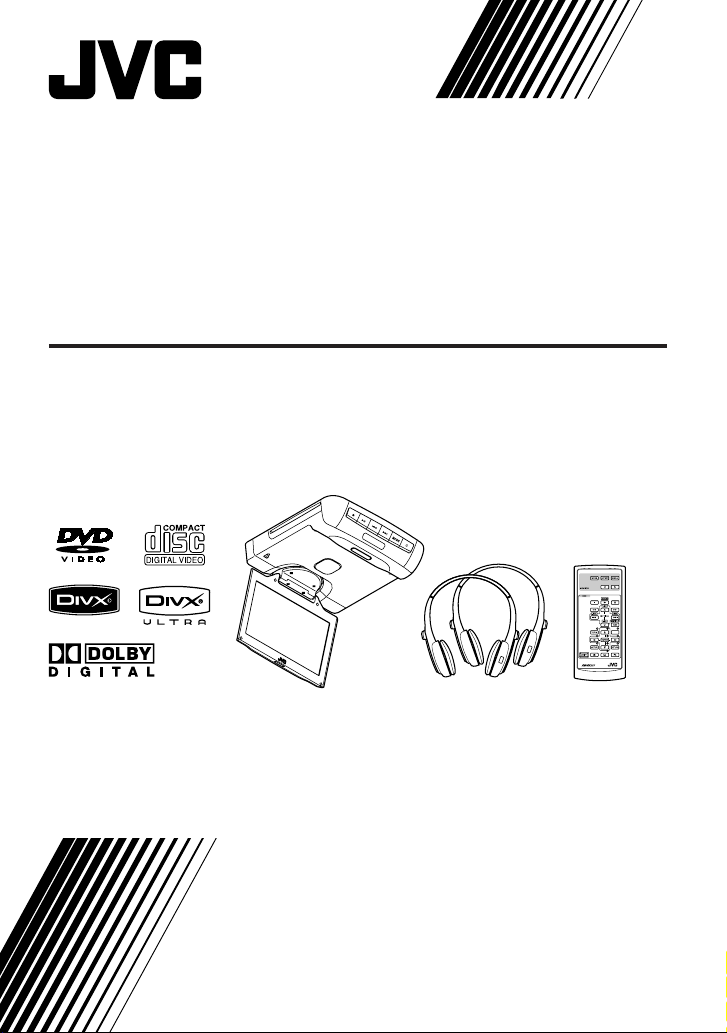
9-INCH WIDESCREEN MONITOR WITH DVD PLAYER
KS-JA0502-4
KS-JA0502-3
MENU
INSTRUCTIONS
LVT2125-001A
[A/U]
Page 2
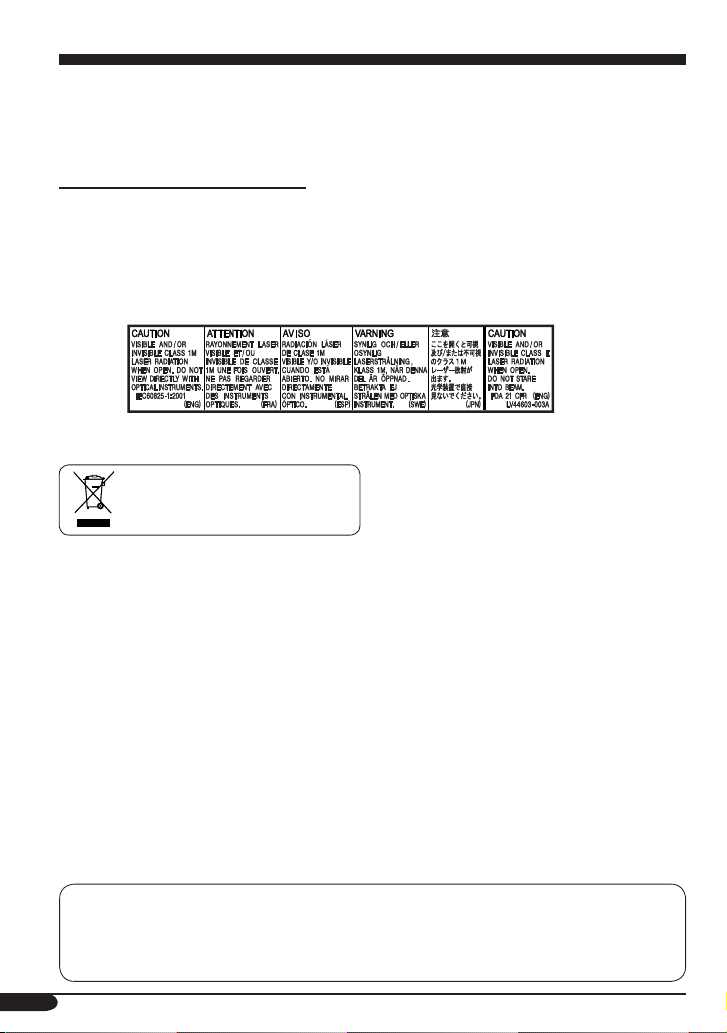
Please read all instructions carefully before operation, to ensure your complete understanding and to
Thank you for purchasing a JVC product.
obtain the best possible performance from the unit.
IMPORTANT FOR LASER PRODUCTS
1. CLASS 1 LASER PRODUCT
2. CAUTION: Do not open the top cover. There are no user serviceable parts inside the unit; leave
all servicing to qualified service personnel.
3. CAUTION: Visible and/or invisible class 1M laser radiation when open. Do not view directly
with optical instruments.
4. REPRODUCTION OF LABEL: CAUTION LABEL, PLACED OUTSIDE THE UNIT.
[European Union only]
This product incorporates copyright protection technology that is protected by U.S. patents and
other intellectual property rights. Use of this copyright protection technology must be authorized
by Macrovision, and is intended for home and other limited viewing uses only unless otherwise
authorized by Macrovision. Reverse engineering or disassembly is prohibited.
2
Page 3
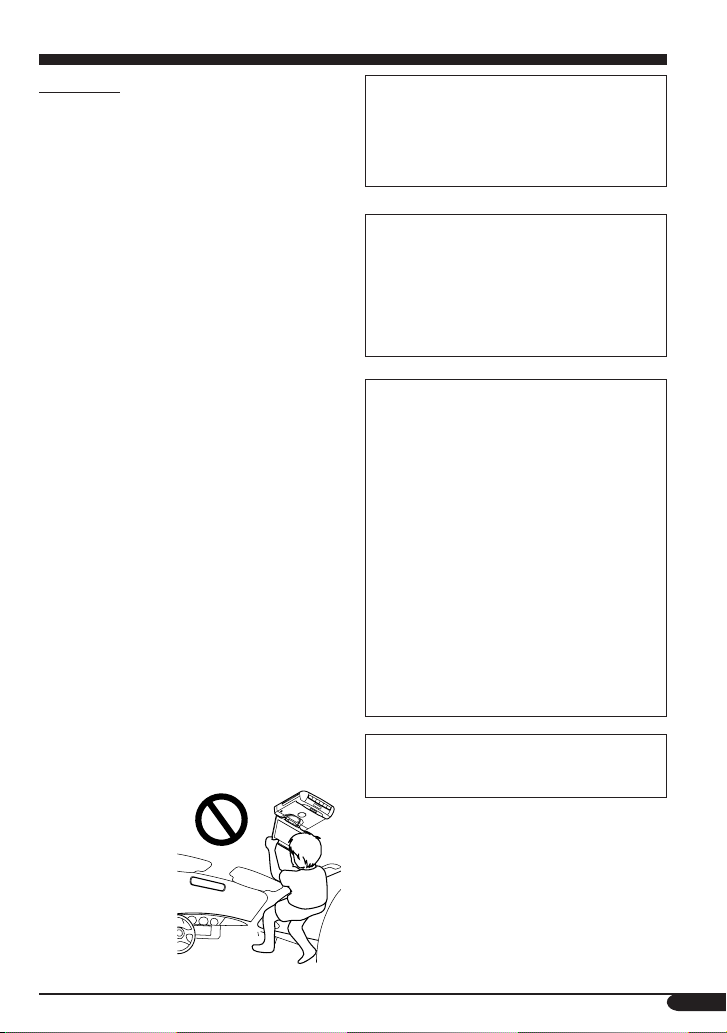
WARNINGS
• DO NOT INSTALL THE MONITOR IN
A LOCATION WHICH OBSTRUCTS
DRIVING, VISIBILITY, SAFETY
DEVICE FUNCTION SUCH AS AIR
BAGS OR WHICH IS PROHIBITED
BY APPLICABLE LAWS AND
REGULATIONS.
• There may be legal regulations defining
the permissible installation locations for
the monitor which differ by country or by
state. Be sure to install the monitor in a
correct location according to such laws.
• The driver must not operate the monitor
while driving.
* Stop your vehicle in a safe location before
operating the monitor.
• The driver must not watch the television or
playback pictures while driving.
If the driver does it while driving, it may
lead to carelessness and cause an accident.
• Keep the monitor at an appropriate sound
level while driving.
Driving with the sound at a level that
prevents you from hearing sounds outside
of and around the vehicle may cause an
accident.
• Be sure not to let the monitor fall or be
strongly impacted since this may cause a
malfunction or fire.
• Do not use the monitor with the engine off.
Doing so will consume battery power and
may prevent the engine from starting.
• When not in use, close the liquid crystal
panel and store it into the compartment.
• Do not touch the surface of the liquid
crystal panel directly.
• Do not hang any
object on the
monitor or hang
down, as this
may damage the
monitor.
CAUTION:
This monitor should be used on DC 12 V
only. To prevent electric shocks and fire
hazards, DO NOT use any other power
source.
CAUTION on volume setting:
Discs produce very little noise compared
with other sources. Lower the volume
before playing a disc to avoid damaging
the speakers by the sudden increase of the
output level.
CAUTIONS on the supplied headphones
—KS-HP2:
• DO NOT leave the headphones in a place
exposed to direct sunlight for a long
time, such as a dashboard, as they may be
damaged.
• Keep the headphones away from a cellular
phone to avoid interference.
• DO NOT turn off the power with the
volume set at high level, as the sudden
blast of sound can damage your hearing
and/or headphones next time you use the
headphones.
• If you experience a ringing in your
ears, reduce volume or stop using the
headphones.
CAUTION:
DTS sound cannot be reproduced.
3
Page 4
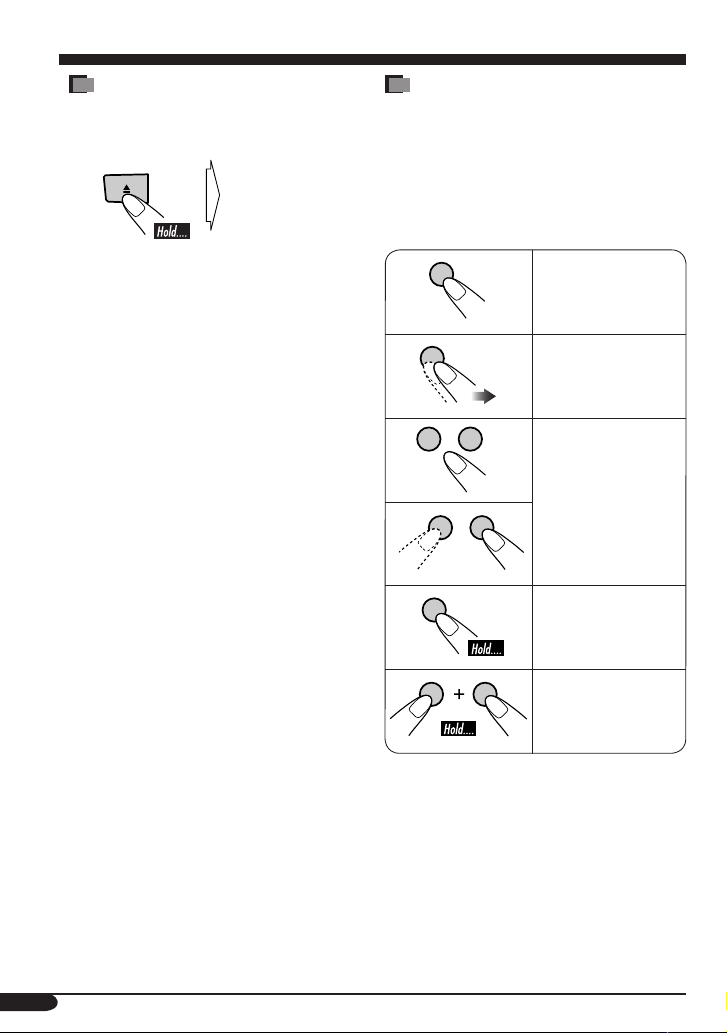
How to forcibly eject a disc
If a disc cannot be recognized by the monitor
or cannot be ejected...
Monitor only
The disc comes
out.
(for about 5 seconds
while power is on)
• Be careful not to drop the disc when it
ejects.
How to read this manual
The following methods are used to make the
explanations simple and easy-to-understand.
• Some related tips and notes are explained in
“More about this monitor” (see pages
33 – 36).
• Button operations are mainly explained with
the illustrations as follows:
Press briefly.
Press repeatedly.
Press either one.
Press and hold until
your desired response
begins.
Press and hold both
buttons at the same
time.
4
Page 5
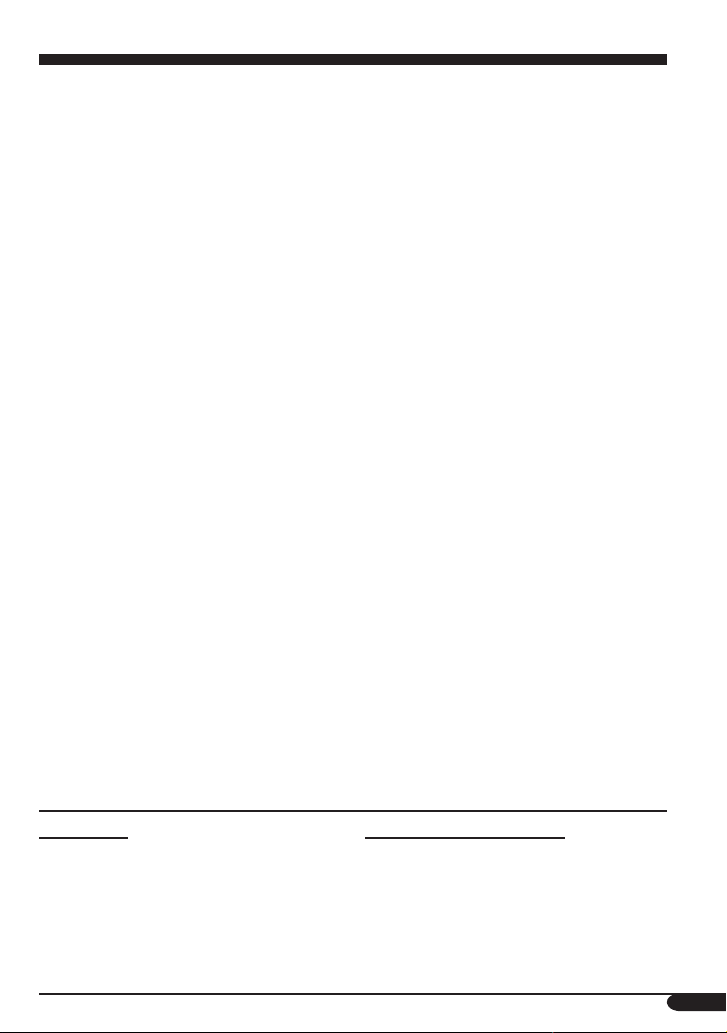
Contents
How to forcibly eject a disc ................... 4
How to read this manual ........................ 4
Precautions .................................... 6
Widescreen monitor ....................... 7
Parts identification ................................. 7
Remote controller — RM-RK231
Main elements and features ................... 8
Headphones — KS-HP2
Main elements and features ................... 10
Basic operations
.................... 10
............................. 11
....... 8
Adjustments .................................. 13
Using the monitor menu ........................ 13
Changing the aspect ratio ...................... 15
Playable discs ................................ 17
Disc operations .............................. 18
Playing a disc ................................. 18
Starting playback ................................... 18
Basic operations ..................................... 19
Unique disc functions ...................... 22
Selecting audio languages ..................... 22
Selecting subtitles .................................. 22
Selecting multi-angle views ................... 22
Disc menu operations ............................ 23
Zoom in .................................................. 23
On-Screen disc operations ............... 24
Operations using the on-screen bar ....... 24
Basic on-screen bar operations .............. 25
Basic control screen operations ............. 26
List screen operations ............................ 27
DVD setup menu ............................ 28
Basic setting procedure .......................... 28
Maintenance .................................. 31
Language codes .............................. 32
More about this monitor ................. 33
Troubleshooting ............................. 37
Specifications ................................. 39
For safety....
• Do not raise the volume level too much, as
this will block outside sounds, making driving
dangerous.
• The driver must not operate the monitor while
driving.
* Stop your vehicle in a safe location before
operating the monitor.
Temperature inside the car....
If you have parked the car for a long time in
hot or cold weather, wait until the temperature
in the car becomes normal before operating the
unit.
5
Page 6
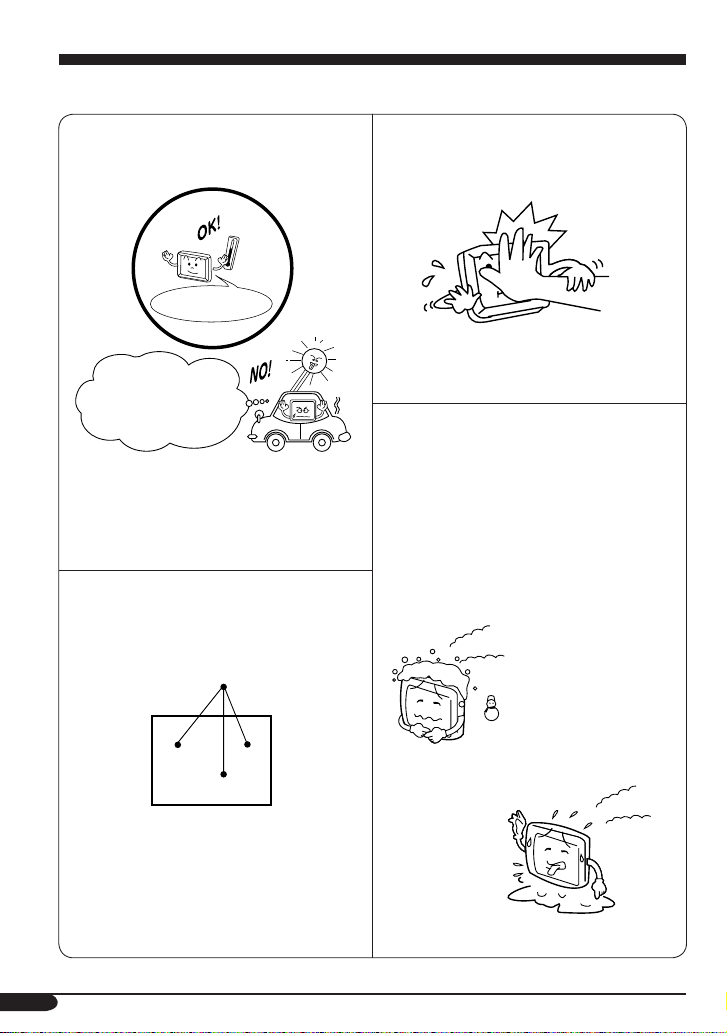
Precautions
Cautions for handling the liquid crystal panel
Do not expose the liquid crystal panel to direct
sunlight.
• Storage temperature range: –40°C to +85°C
+85°C
–40°C
–40°C to +85°C
During the summer,
temperatures can
reach as high as
100°C.
When the liquid crystal panel reaches high
temperatures or low temperatures, chemical
changes occur inside the panel, which may
cause it to malfunction.
The red spots, blue spots and green spots on
the panel surface are a normal characteristic of
liquid crystal panels, and not a problem.
Spots
Do not drop the liquid crystal panel or strike
it sharply.
When the temperature is very cold or very
hot, the image may not appear clearly or may
move slowly.
The image may not be synchronized with
the sound or the image quality may decline
in such environments. Note that this is not a
malfunction or problem.
• Usage temperature range: –20°C to +60°C
Note:
The liquid crystal panel is built with very
high precision technology and has at least
99.99% effective image pixels. Be aware that
on 0.01% of the panel there may be missing or
constantly lit pixels.
6
–20°C or colder
60°C or hotter
Page 7
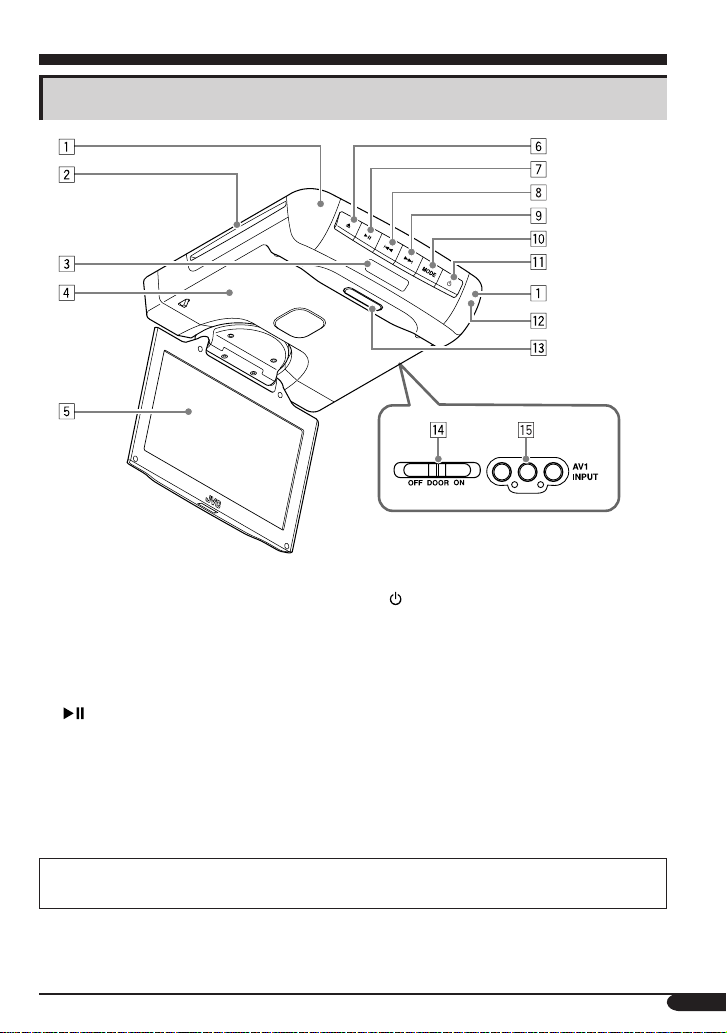
Widescreen monitor
Parts identification
1 IR transmitters
2 Disc loading slot
3 Dome light
4 Screen compartment
5 Screen (Liquid crystal panel)
6 0 (eject) button
7
(play/pause) button
8 4 (reverse skip) button
9 ¢ (forward skip) button
p MODE button
When you watch the screen at an angle, the picture might not be clear. This is not a malfunction.
The finest picture can be seen when you watch the screen straight-on.
q (standby) button
• Turns on the power if pressed.
• Turns off the power if pressed and held.
w Remote sensor
e Open button
r Dome light switch
• See “To activate the door sensor” on page
12.
t AV1 INPUT terminals
7
Page 8
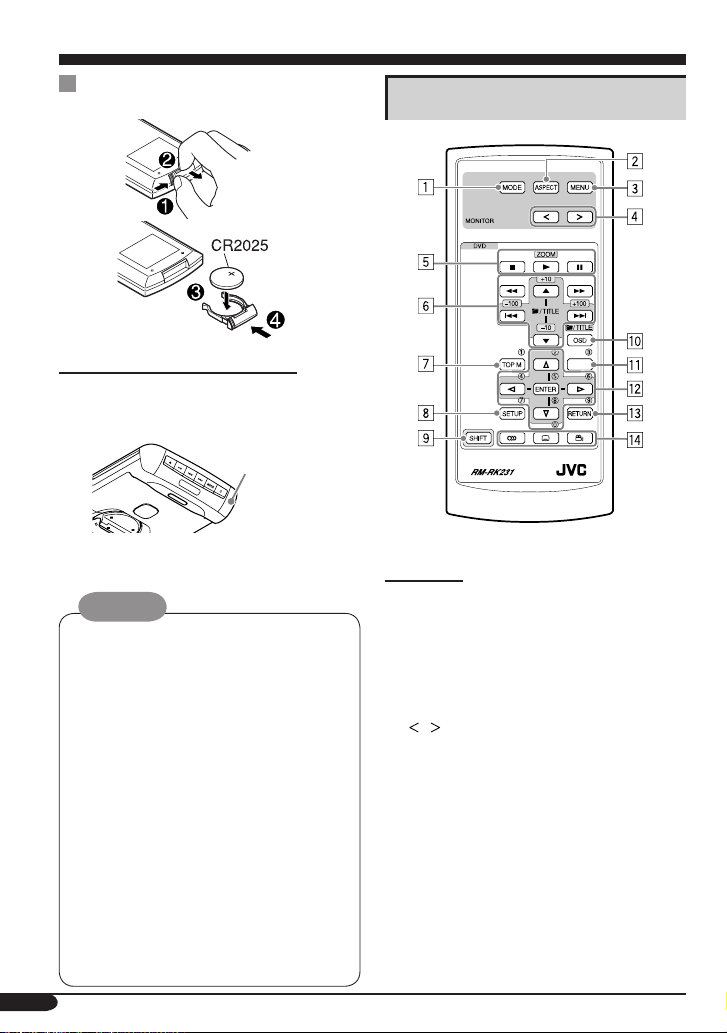
Remote controller — RM-RK231
Installing the lithium coin battery
(CR2025)
Before using the remote controller:
• Aim the remote controller directly at the
remote sensor on the monitor. Make sure
there is no obstacle in between.
Remote sensor
• Do not expose the remote sensor to strong
light (direct sunlight or artificial lighting).
Warnings:
• Store the batteries in a place which
children cannot reach.
If a child accidentally swallows the
batteries, immediately consult a doctor.
• Do not recharge, short, disassemble or heat
the batteries or dispose of in a fire.
Doing any of these things may cause the
batteries to give off heat, crack or start a
fire.
• Do not leave the batteries with other
metallic materials.
Doing this may cause the batteries to give
off heat, crack or start a fire.
• When throwing away or saving batteries,
wrap in tape and insulate; otherwise, it
may cause the batteries to give off heat,
crack or start a fire.
• Do not poke the batteries with tweezers or
similar tools.
8
Main elements and features
MENU
MONITOR
1 MODE button
• Selects the playback source.
2 ASPECT button
• Changes the aspect ratio of the screen.
3 MENU button
• Calls up the menu, then selects the
adjustable menu items.
4
/ buttons
• Adjust the level of the selected item or
select an appropriate setting for selected
item.
Page 9
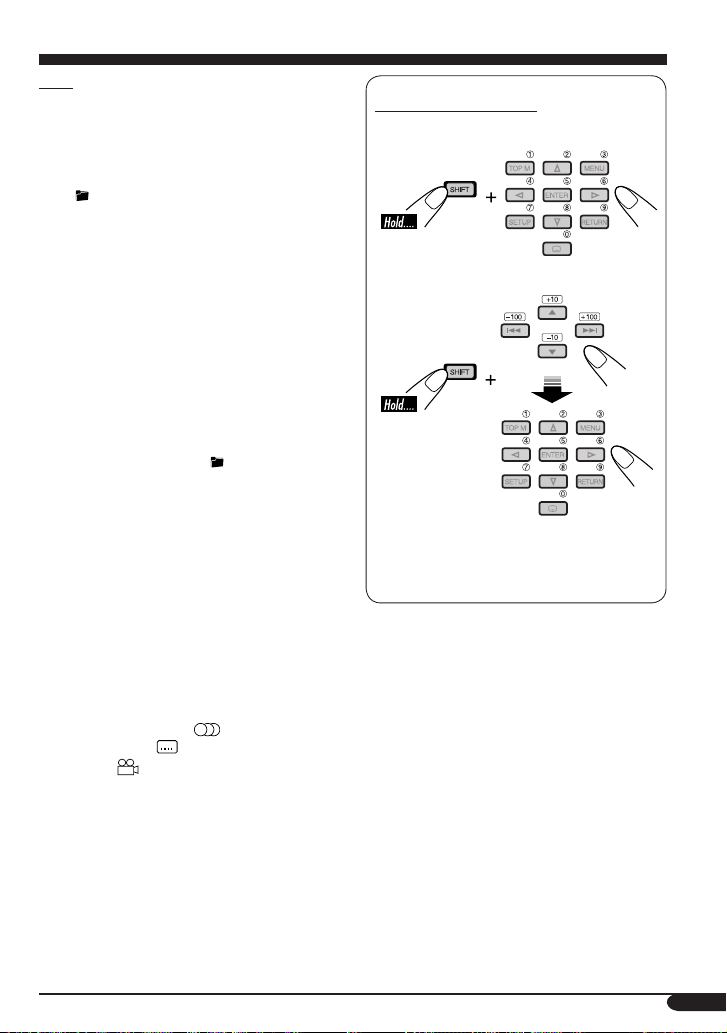
DVD
5 Disc basic operation buttons
7 (stop), 3 (play), 8 (pause)
• 3 (play) button functions as ZOOM
button when pressed with SHIFT button.
6 Advanced disc operation buttons
•
/TITLE 5 / ∞
– Select the titles (for DVD) or folders
(for MP3/WMA/WAV/JPEG/MPEG-1/
MPEG-2/DivX)*
1
.
• 4 / ¢ (reverse skip/forward skip)*
• 1 / ¡ (reverse search/forward
7 TOP M (menu) button*
search)*
3
4
• Displays the DVD and DivX disc menu.
• Resumes PBC playback for VCD.
8 SETUP button*
4
9 SHIFT button
p OSD button
• Displays the on-screen bar.
• Also functions as the
/TITLE button
when pressed with SHIFT button.
– You can directly select folders (for
MP3/WMA/WAV/JPEG/MPEG-1/
MPEG-2/DivX) or titles (for DVD)
using the number buttons (see right
column).
q MENU button*
4
• Displays the DVD and DivX disc menu.
• Resumes PBC playback for VCD.
w Menu operation buttons*
• Cursor (% , fi , @ , #) and ENTER
e RETURN button*
4
4
r Special function buttons
• DVD/VCD/DivX:
• DVD/DivX:
(audio)
(subtitle)*
4
• DVD: (angle)
How to select a number
• To select a number from 0 – 9:
2
• To select a number greater than 9:
• +100/–100 buttons are used for searching a
track number greater than 99 (not available
for CD/DVD/VCD).
1
*
These buttons function as the +10/–10
buttons when pressed with SHIFT button.
2
*
These buttons function as the +100/–100
buttons when pressed with SHIFT button.
3
*
Not used for JPEG operations.
4
*
These buttons function as the number
buttons when pressed with SHIFT button.
9
Page 10
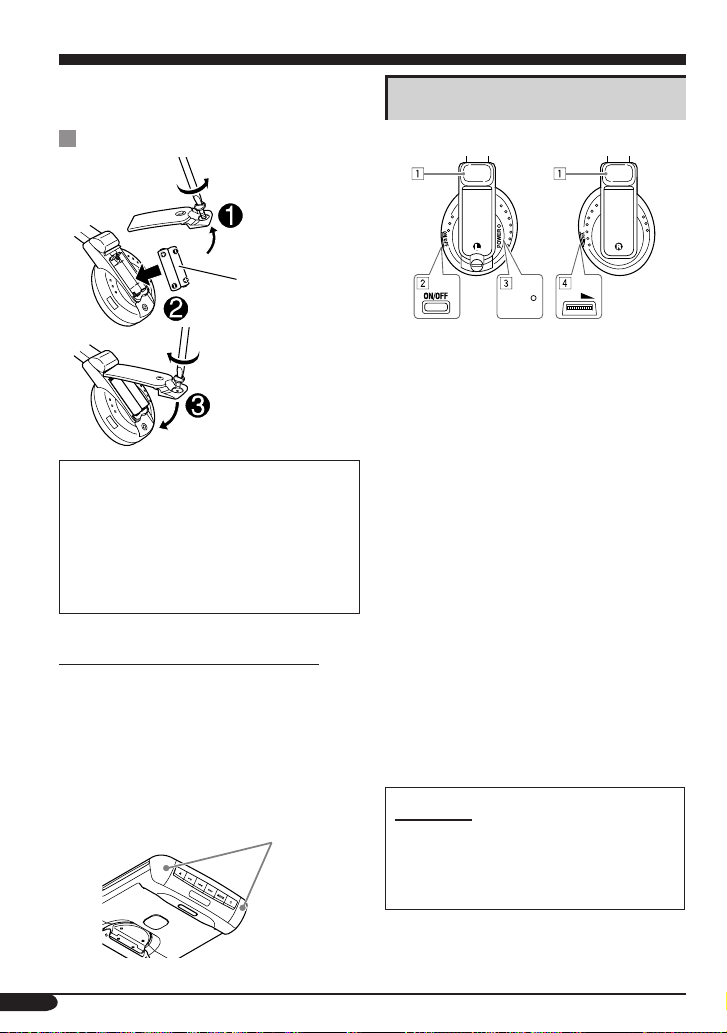
Headphones — KS-HP2
You can listen to the playback sounds with
cordless headphones—KS-HP2.
Main elements and features
Installing the batteries
Batteries (R03/AAA)
—supplied only
for initial setup
purpose
CAUTIONS:
• The supplied batteries are not rechargeable.
DO NOT recharge them; otherwise, battery
leakage or explosion may result.
• Insert the batteries with the correct polarity
“+” and “–” to prevent the battery leakage
or explosion.
Before using the cordless headphones:
The headphones give the best results when used
within about 1.8 m from the IR transmitters.
These headphones need to receive infrared
(IR) signals sent from IR transmitters on the
monitor. Therefore, if you use the headphones
where the signals cannot be received in a
straight line of sight, noises may be generated.
IR transmitters
Left side Right side
POWER
1 IR sensors
• DO NOT cover the IR sensors, as
reception will become poor.
2 ON/OFF button
• Turns the power on and off.
• The power automatically shuts off in the
following cases:
– The headphones are used for about 4
hours.
– No signal is received for about 4
minutes.
3 POWER lamp
4 VOL (volume) control
Playback sounds are transmitted through IR
transmitters to the cordless headphones.
When using the headphones, select
“HEADPHONE” (or “HEADPHONE/AUX”)
for the monitor menu item “AUDIO.” (See page
14.)
VOL
WARNING:
DO NOT use the headphones while driving.
Shutting out all outside sounds while driving
is dangerous and may result in a traffic
accident.
10
Page 11
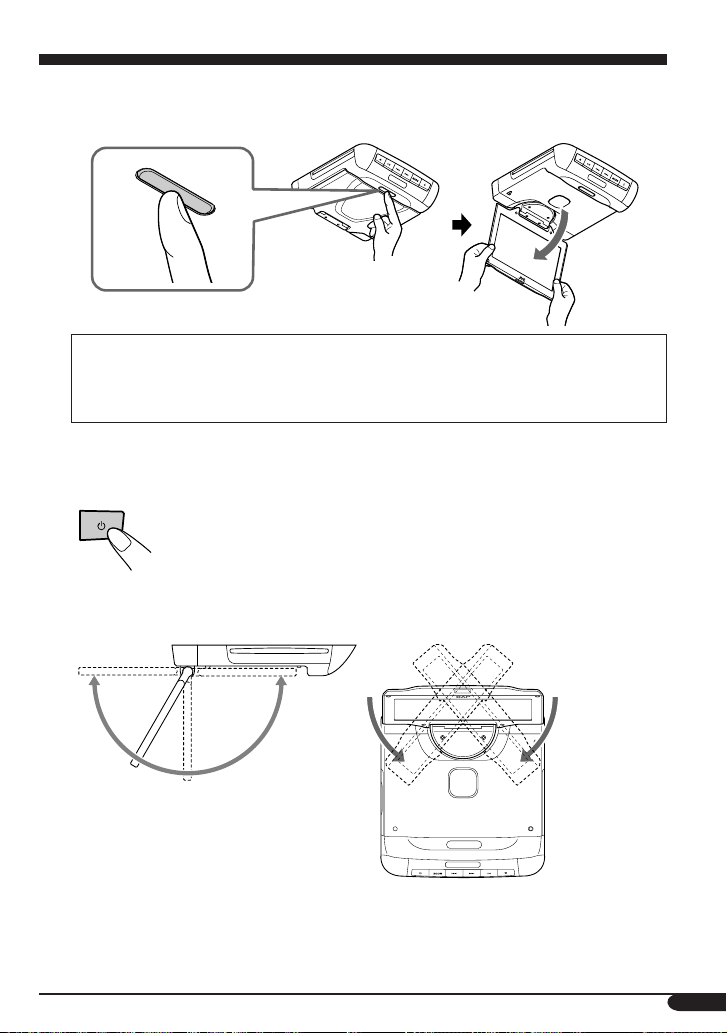
Basic operations
1 Open the liquid crystal panel.
Press the open button until the liquid crystal panel is unlocked, then open the liquid crystal
panel by both hands.
CAUTIONS:
• When not in use, close the liquid crystal panel and store it into the compartment;
otherwise, it may obstruct the visibility through the rearview mirror.
• Do not touch the surface of the liquid crystal panel directly.
When closing the liquid crystal panel, store it in the screen compartment until it is locked.
2 Turn on the power.
Monitor only
3 Adjust the monitor angle.
Continued on the next page...
11
Page 12
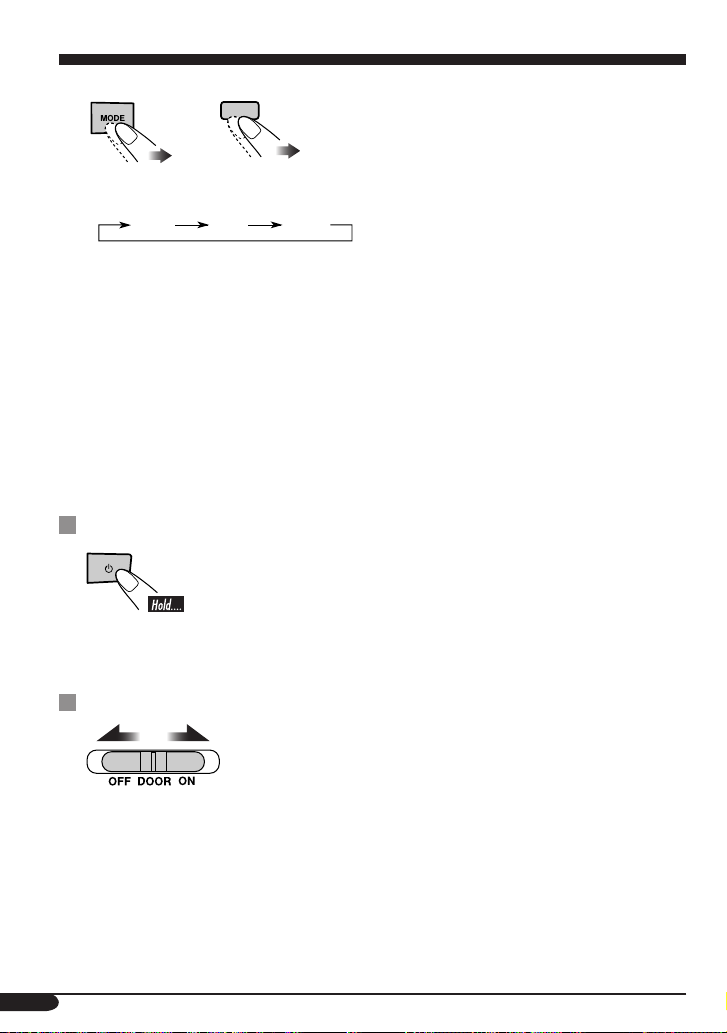
4 Select the playback source.
MODE
Monitor Remote controller
Each time you press the button, the playback source changes as follows:
AV 1 AV 2DISC
• DISC: Selects the built-in DVD player.
• AV 1: Selects the external component connected to the AV1 INPUT terminals of the
• AV 2: Selects the car AV unit.
monitor.
5 Operate the playback source you selected.
To operate the built-in DVD player, see “Disc operations” on page 18.
To operate the external components, refer to the manuals for the connected components.
6 Adjust the volume on the car AV unit.
• When using the headphones, adjust its volume level (see page 10).
To turn off the power
• When using the headphones, turn off the power after turning off the
headphones.
• When shipped from the factory, “POWER OFF MODE” of the
Monitor only
monitor menu is set to “20 min.” (see page 14). With this setting,
you can keep the monitor turned on for 20 minutes after switching
off the ignition of the car.
To activate the door sensor
• OFF: Turns off the dome lights.
• DOOR: Activates the door sensor which turns on the dome lights when a door is open.
• ON: Turns on the dome lights.
12
Page 13

Adjustments
Using the monitor menu
You can make your own display or sound adjustments using the monitor menu.
• For the adjustable items, see the next page.
• When shipped from the factory, the monitor menu language is set to English. To change the
language, change the “LANGUAGE” setting.
The Remote controller—RM-RK231 has two MENU buttons.
In this section, use MENU button on the MONITOR section.
• The monitor menu operation can be done by the remote
controller only.
Basic procedure
1
Call up the menu.
AUDIO HEADPHONE/AUX
LANGUAGE ENGLISH
BRIGHTNESS MODE AUTO
DAY BRIGHTNESS
NIGHT BRIGHTNESS
CONTRAST
TINT
COLOR
BLUE BACK AV1/AV2:OFF
POWER OFF MODE 20 min.
The menu goes off if other operations are done or no operation is done for about 10 seconds.
2 Select an item you want to adjust.
MENU
Current menu item
3 Adjust the level of the selected item (or select an appropriate setting for the
selected item).
AUDIO HEADPHONE/AUX
LANGUAGE ENGLISH
BRIGHTNESS MODE AUTO
DAY BRIGHTNESS
NIGHT BRIGHTNESS
CONTRAST
TINT
COLOR
BLUE BACK AV1/AV2:OFF
POWER OFF MODE 20 min.
When “ENGLISH” is selected
for “LANGUAGE”
4 Exit from the menu.
Press the button repeatedly until the menu is erased.
MENU
13
Page 14

Adjustable items on the monitor menu Initial: Underlined
AUDIO*1:
LANGUAGE*
BRIGHTNESS
MODE:
DAY
BRIGHTNESS:
NIGHT
BRIGHTNESS:
CONTRAST:
3
TINT*
:
COLOR:
BLUE BACK:
POWER OFF
MODE:
Select whether you listen to the sounds using the headphones and/or
speakers.
• Selectable settings: HEADPHONE/AUX, HEADPHONE, AUX
2
Select the language used for the monitor menu.
:
• Selectable settings: ENGLISH, ITALIANO, DEUTSCH,
FRANÇAISE
Select the screen brightness and illumination control.
• Selectable settings:
AUTO: The screen brightness is changed to the level adjusted in
“NIGHT BRIGHTNESS” when you turn on the headlights.
DAY: The screen brightness is set to the maximum level.
NIGHT: The screen brightness is set to the level adjusted in “NIGHT
BRIGHTNESS.”
Adjust this if the picture is too bright or too dark.
• Adjustable range: –10 to +11, Initial: 0 (center)
Adjust the screen brightness.
• Adjustable range: –5 to +5, Initial: 0 (center)
Control the degree of difference between the lightest and darkest parts of
the picture.
• Adjustable range: –10 to +11, Initial: 0 (center)
Adjust this if the human skin color is unnatural.
• Adjustable range: –10 to +11, Initial: 0 (center)
Adjust the color of the picture—lighter or darker.
• Adjustable range: –10 to +11, Initial: 0 (center)
Activate or deactivate the blue back screen displayed while no video signal
is coming in for AV1 or AV2.
• Selectable settings: AV1/AV2:OFF, AV1/AV2:ON,
AV1:OFF AV2:ON, AV1:ON AV2:OFF
Select “20 min.” to turn off the monitor 20 minutes after switching off the
ignition of the car, or “AUTO” to turn off the monitor when switching off
the ignition of the car.
• Selectable settings: 20 min., AUTO
1
*
Turn off the headphones before changing the “AUDIO” setting.
2
*
When you select English, Italian, French, or German for “ON SCREEN LANGUAGE,” the
monitor menu language is also changed (see page 29).
3
*
“TINT” cannot be adjusted when PAL signal is coming in for AV1 or AV2 (“FIXED” appears).
14
Page 15

Changing the aspect ratio
You can select an appropriate aspect ratio for the playback video signals.
Basic procedure
Remote controller only
ASPECT
Each time you press the button, aspect ratio changes.
Selectable aspect ratio
When incoming 16:9 video signal:
FULL:
NORMAL:
JUST:
ZOOM:
Pictures are fully shown on the screen.
• In some cases, the black bars may be shown at the top and
bottom sides of the screen.
Pictures are reduced horizontally.
• The black bars will be shown at the left and right sides of
the screen.
• In some cases, the black bars may be shown also at the top
and bottom sides of the screen.
The middle of pictures are compressed horizontally, and the
left and right side of the picture enlarged horizontally.
• In some cases, the black bars may be shown at the top and
bottom sides of the screen.
Pictures are enlarged on the screen so that no black bars will
be shown on the screen. (The entire picture cannot be shown
on the screen.)
Continued on the next page...
15
Page 16

When incoming 4:3 video signal:
FULL:
NORMAL:
JUST:
ZOOM:
Pictures are enlarged horizontally and are fully shown on the
screen.
Pictures are shown at the center of the screen.
• The black bars will be shown at the left and right sides of
the screen.
Pictures are enlarged horizontally. The extension ratio
increases toward the both sides of the screen.
Pictures are enlarged on the screen so that no black bars will
be shown on the screen. (The entire picture cannot be shown
on the screen.)
16
Page 17

Playable discs
Discs you can play
You can play back the following discs on the
built-in DVD player:
• DVD Vide o: Linear PCM, Dolby Digital*
1
,
and MPEG Audio disc of the Region Code
“2” (see below). (DTS sound cannot be
reproduced.)
– PAL video signals on a disc are converted
to NTSC video signals.
– DVD-R/DVD-RW/+R/+RW recorded in the
DVD Video format can also be played (see
page 33).
• Video CD (VCD)/Audio CD
• MP3/WMA/WAV/JPEG/MPEG-1/
MPEG-2/DivX: Recorded on CD-R/CD-RW
or DVD-R/DVD-RW/+R/+RW/DVD-ROM.
– CD-R/CD-RW: Compliant with ISO 9660
Level 1, ISO 9660 Level 2, Romeo, and
Joliet.
– DVD-R/DVD-RW/+R/+RW/DVD-ROM:
Compliant with UDF-Bridge Format*
2
.
On some discs, the actual operations may be
different from what is explained in this manual.
Discs cannot be played back
DVD-Audio, DVD-ROM (data), DVD-RAM,
DVD-R/DVD-RW recorded in the DVD-VR
format, CD-ROM, CD-I (CD-I Ready), Photo
CD, etc.
• Playing back these discs will generate noise
and damage the speakers.
Caution for DualDisc playback
• The Non-DVD side of a “DualDisc” does
not comply with the “Compact Disc Digital
Audio” standard. Therefore, the use of NonDVD side of a DualDisc on this product may
not be recommended.
1
*
Manufactured under license from Dolby
Laboratories. “Dolby” and the doubleD symbol are trademarks of Dolby
Laboratories.
2
*
A hybrid file system used to provide
compatibility with ISO 9660 for accessing
any type of files on the disc. (UDF stands for
Universal Disk Format.)
• “DVD Logo” is a trademark of DVD Format/
Logo Licensing Corporation registered in the
US, Japan and other countries.
• DivX, DivX Ultra Certified, and associated
logos are trademarks of DivX, Inc. and are
used under license.
• Official DivX
• Plays all versions of DivX
DivX
media files and the DivX
• Microsoft and Windows Media are either
registered trademarks or trademarks of
Microsoft Corporation in the United States
and/or other countries.
®
Ultra Certified product
®
6) with enhanced playback of DivX®
®
video (including
®
Media Format
Note on Region Code:
Examples:
DVD players and DVD Video discs have their
own Region Code numbers.
• South East Asia, Hong Kong region: 3
• Australia: 4
• India: 5
If you insert a DVD Video disc of an incorrect Region Code
“REGION CODE ERROR” appears on the screen. The disc will eject automatically.
17
Page 18

Disc operations
Playing a disc
The disc type is automatically detected, and
playback starts automatically (for DVD:
automatic start depends on its internal program).
• This unit can play back either audio (MP3/
WMA/WAV), picture (JPEG), or movie
(MPEG-1/MPEG-2/DivX) files if a disc
includes any of the files. Set the playback
file type on DVD setup menu (see page 28)
before playing back a disc containing files of
different kinds.
If the current disc is not a DVD and VCD with
PBC, all tracks will be played repeatedly until
you change the source or eject the disc.
• If a title list or disc menu appears after
inserting a disc, see “Disc menu operations”
on page 23.
The following marks are used to indicate
the playable discs.
DVD Video Video CD with PBC
Video CD with/
without PBC
MP3/WMA/WAV
disc
Audio CD/
CD Text
JPEG disc
If “ ” appears on the monitor when
pressing a button, the disc cannot accept an
operation you have tried to do.
• In some cases, without showing “
operations will not be accepted.
Starting playback
1 Open the liquid crystal panel.
• You can play a disc even if the monitor is
closed.
2 Turn on the power.
• Do not insert a disc while
the power is turned off.
Monitor only
3 Insert a disc into the loading slot.
Playback (shining) side
facing down
,”
DivX disc MPEG-1/MPEG-2
All discs listed here
• Disc operations are explained mainly
using the buttons on the remote controller;
however, the buttons on the unit can work in
the same way if they have the same names or
marks.
18
disc
• For some discs, playback does not start
automatically.
If playback does not start...
Remote controllerMonitor
Page 19

Basic operations
Operations Next operation
To stop playback
temporarily
Monitor
Remote controller
To replay the previous
scenes—One Touch Replay
Remote controller only
To stop playback
Playback pauses.
A still picture appears.
A Frame by frame playback
Remote controller only
B Slow motion playback
Remote controller only
To resume normal play:
The playback position moves back about 10 seconds before
the current position.
• This function works only within the same title.
• For some DVDs, this function does not work.
When you start playback again, playback starts from
where it has been stopped (Resume play).
Remote controllerMonitor
Remote controller only
• During playback, on-screen guide icons appear on the monitor for a while (see page 36).
To eject the disc
Monitor only
Continued on the next page...
19
Page 20

To go to the next or previous
chapters/tracks
• For DVD: During playback or pause
To the following
chapters/tracks.
To go back to the beginning of the current
chapter/track, then the previous chapters/
tracks.
To fast-forward or
reverse the chapter/
track
To forward or
reverse search the
chapter/track
* The search speed of MPEG-1/MPEG-2/DivX
is 3 steps — ¡ (1) 1/2/3.
• To resume normal speed
Fast-forwards.
Reverses.
* The search speed changes to x2 ] x10 (¡
(1) 1/2 for MPEG-1/MPEG-2/DivX), but
the information is shown on the monitor only
when playing back DVD/VCD/MPEG-1/
MPEG-2/DivX.
20
Monitor Remote controller
To locate a particular title/
chapter/track directly
• For DVD:
During playback or pause—select a chapter.
During stop—select a title.
• For VCD:
While PBC (see page 23) is not in use.
• For MP3/WMA/WAV/JPEG/MPEG-1/
MPEG-2:
Select a track within the same folder.
Select the number corresponding to the item
you want (see page 9).
Page 21

To locate a title/
folder
To the next title/folder.
To the previous title/folder.
To locate a particular
title/folder
To skip to the next or
previous scene
You can skip the scene back and forward by 5
minutes.
Ex.: when you are playing a 24-minute DivX
file and elapsed playing time is 8’24” ...
Current playback position (8’ 24”)
Within 10 seconds,
press the number
buttons (see page 9).
• To directly select the folders using the number
button(s), it is required that folders be
assigned 2 digit numbers at the beginning of
their folder names—01, 02, 03, and so on.
1st press
1st press
• This function does not work when remaining
time to skip forward or back is under 5
minutes.
3rd press2nd press
2nd press
21
Page 22

Unique disc functions
Selecting audio languages
For DVD and DivX:
You can select the language
to listen to if the disc has multiple audio
languages.
1/3
ENGLISH
Ex.: When the disc has 3 options
For VCD:
You can select the audio channel to
play. (This is convenient when playing a
Karaoke VCD.)
ST
To listen to normal stereo (left/right)
ST:
playback.
To listen to the L (left) audio channel.
L:
To listen to the R (right) audio channel.
R:
1/3
ENGLISH
ST
Selecting subtitles
You can select the language of
the subtitle to be shown on the
monitor.
• You can set the initial subtitle language using
the setup menu (see page 29).
1/3
ENGLISH
1/3
ENGLISH
Ex.: When the disc has 3 options
Selecting multi-angle views
You can view the same scene at
different angles if the disc has multiangle views.
1/3
1
1/3
1
1/3
1
1/3
2
22
1/3
3
Ex.: When the disc has 3 multi-angle views
Page 23

Disc menu operations
Menu-driven playback is possible while playing
back a disc with menu-driven features or a VCD
with the PBC (PlayBack Control).
While playing a DVD/DivX
1
A title list or disc menu will appear on the
monitor.
Canceling the PBC playback
1
2 Select a track to start normal playback using
the number buttons (see page 9).
To resume the PBC function
2 Select the item you want on the
menu.
Selected item starts playback.
• On some discs, you can also select items
using the corresponding number buttons.
While playing a VCD
• When a list of items is displayed on
the monitor.
• To select a number greater than 9, see “How
to select a number” on page 9.
To return to the previous menus
• For some discs, you can also move between
the menus by pressing 4 / ¢ or display
the disc menu by pressing RETURN.
Zoom in
1
ZOOM 1 ZOOM 2 ZOOM 3 ZOOM 4
ZOOM OFF
• For JPEG disc (effective only when
pausing):
ZOOM 1 ZOOM 2
ZOOM OFF
2 Move the zoomed-in portion.
• For JPEG files:
You cannot move the zoomed-in portion
when the entire picture is displayed on the
monitor.
To cancel zoom, select “ZOOM OFF” in
step 1.
ZOOM 5ZOOM 6
23
Page 24

On-Screen disc operations
Operations using the on-screen bar
You can check the disc information and use some functions
through the on-screen bar.
On-screen bar
T02-C03 TOTAL 1:25:58
DVD -V
TIME TITLE CHAP
C. RPT
RPT
Information bar
Operation bar
1 Disc type
2 • DVD: Audio signal format type
• VCD: PBC
3 Selected playback mode*
T. RPT: Title/track repeat
C. RPT: Chapter repeat
F. RPT: Folder repeat
D. RND: Disc random
T. INT: Track intro*
*1 Selectable playback modes vary
depending on the disc.
2
*
Plays the first 15 seconds of each track.
4 Playback information
Current title/chapter
T02-C03
Current track
TRACK 01
F001-T001
Current folder/track
5 Time indication
TOTAL
Elapsed playing time of the disc
T. REM
Remaining disc time (for VCD)/
remaining title time (for DVD)
TIME
Elapsed playing time of the
current chapter/track
Remaining time of the current
REM
chapter/track
24
VCD
TIME
FILE
RPT
FILE
RPT
2
PBC
TRACK
TRACK 03 TIME 07:25
T. RPT
INT RNDRPT
F001-T001
F. RPT
Information bar
Operation bar
Information bar
Operation bar
F001-T001 TIME 00:15:28
T. RPT
Information bar
Operation bar
6 Playback status
Playback
1
Forward/reverse search
Forward/reverse slow-motion
Pause
Stop
7 Operation icons
Time indication
TIME
Time Search—Enter the elapsed
playing time of the current title
or of the disc.
TITLE
Title Search
CHAP
Chapter Search
TRACK
Track Search
RPT
Repeat play
INT
Intro play
RND
Random play
Changes the audio language or
audio channel.
Changes the subtitle language.
Changes the view angle.
Page 25

Basic on-screen bar operations
1 Display the on-screen bar.
DVD -V
TIME TITLE CHAP
2 Select an item.
3 Make a selection.
• If pop-up menu appears...
1
• Press once to display the
information bar.
• Press twice to display the
operation bar.
T02-C03 TOTAL 1:25:58
C. RPT
RPT
To search for a particular
point by playing time
• For VCD: while PBC is not in use.
1 Select
2 Enter the elapsed playing time of the current
title or of the disc.
Ex.:
DVD ] _ : _ _ : _ _
To enter 1 (hours): 02 (minutes): 00
(seconds), press 1, 0, 2, 0, then 0.
VCD ] _ _ : _ _
To enter 64 (minutes): 00 (seconds), press
6, 4, 0, then 0.
• It is always required to enter the hour
digit (even “0” hour), but it is not required
to enter trailing zeros (the last two digits
in the examples above).
• To correct a misentry, press @.
• You can also specify the elapsed playing
time by using % / fi / @ / #.
.
DVD -V
TIME TITLE CHAP
T02-C03 TOTAL 1:25:58
RPT
_ _
or press the number buttons (see page 9).
2
To erase the on-screen bar
3 Finish the procedure.
To search for a particular
title/chapter/track
TITLE
1 Select
,
CHAP
2 Enter the number.
• To correct a misentry, press the number
button until the correct number is entered.
3 Finish the procedure.
, or
TRACK
.
25
Page 26

Basic control screen operations
You can search for and
play the desired items
through the control
screen.
Control screen
The control screen automatically appears on the
monitor when you insert a disc.
• JPEG/MPEG-1/MPEG-2/DivX control screen
appears only when playback stops.
5 Elapsed playing time of the current track
(Not appears for JPEG disc)
6 Operation mode icon
‰ (play), 7 (stop), 8 (pause), ¡ (fast-
forward), 1 (reverse)
7 CD: Current track number/total number of
tracks on the disc
Others: Current track number/total number
of tracks in the folder (total number of
tracks on the disc)
8 Track information (Not appears for JPEG/
MPEG-1/MPEG-2/DivX disc)
9 Track list
p Current track (highlighted bar)
TIME 00:00:14T. RPT
Folder : 2 / 3
01 Music
02 Music
03 Music
Track Information
Album
Weather
Artist
Robert M. Smith
Title
Rain
Track : 5 / 14 (Total 41)
Cloudy.mp3
Fair.mp3
Fog.mp3
Hail.wma
Indian summer.mp3
Rain.mp3
Shower.mp3
Snow.mp3
Thunder.wma
Typhoon.mp3
Wind.mp3
Winter sky.mp3
Ex.: Control screen for MP3/WMA
1 Current folder (Not appears for CD)
2 Current folder number/total folder number
(Not appears for CD)
3 Folder list (Not appears for CD)
4 Selected playback mode*
1
T. RPT: Track repeat
F. RPT: Folder repeat
D. RND: Disc random
F. RND: Folder random
T. INT: Track intro*
F. INT: Folder intro*
2
3
*1 Selectable playback modes vary
depending on the playback disc.
2
*
Plays the first 15 seconds of each track.
3
*
Plays the first 15 seconds of the first
track of each folder.
To select a folder or track
1 Select “Folder” column
or “Track” column on the
control screen.
2 Select a folder or track.
• If playback does not start,
press ENTER (or 3).
• For JPEG discs: Pressing ENTER will pause
the selected picture on the monitor.
To select a track
• If playback does not start,
press ENTER (or 3).
26
Page 27

To change the
playback mode
1
MODE
REPEAT
OFF
2 Select a playback mode.
3 Finish the procedure.
List screen operations
You can display the folder list/track list before
starting play. On this list, you can confirm the
contents and start playing a disc.
Folder/track list
screens
Folder list
Track list
Folder : 143/240 File 144/198 Page : 4/5
file0121.mp3
file0122.mp3
file0123.wma
file0124.mp3
file0125.mp3
file0126.wma
file0127.wma
file0128.mp3
file0129.mp3
file0130.wma
file0131.mp3
file0132.mp3
file0133.mp3
file0134.mp3
file0135.wma
file0136.mp3
file0137.wma
file0138.mp3
file0139.wma
file0140.wma
file0141.wma
file0142.mp3
file0143.wma
file0144.mp3
file0145.mp3
file0146.mp3
file0147.mp3
file0148.wma
file0149.wma
file0150.wma
file0151.wma
file0152.mp3
file0153.wma
file0154.mp3
file0155.wma
file0156.wma
file0157.wma
file0158.wma
file0159.mp3
file0160.wma
1 Current folder number/total folder number
2 Current track number/total number of tracks
in the current folder
3 Current page/total number of the pages
included in the list
4 Current folder/track (highlighted bar)
While stop...
1 Display the folder list.
Each time you press the button, the list
screen comes on and goes off.
2 Select a folder on the list.
Folder : 143/240 File 144/198 Page : 4/7
fol120
fol121
fol122
fol123
fol124
fol125
fol126
fol127
fol128
fol129
fol130
fol131
fol132
fol133
fol134
fol135
fol136
fol137
fol138
fol139
fol140
fol141
fol142
fol143
fol144
fol145
fol146
fol147
fol148
fol149
fol150
fol151
fol152
fol153
fol154
fol155
fol156
fol157
fol158
fol159
The track list of the selected folder appears.
To return to the folder list
3 Select a track on the list.
• For JPEG discs: Pressing ENTER will
pause the selected picture on the monitor.
27
Page 28

DVD setup menu
You can store the initial disc playback status.
• While playing, no change can be made on the
setup menu.
• When shipped from the factory, the on-screen
language is set to English. To change the
language, see page 29.
Basic setting procedure
While stop...
1
2
LANGUAGE
MENU LANGUAGE
AUDIO LANGUAGE
SUBTITLE
ON SCREEN LANGUAGE
AUDIO
DOWN MIX
D. RANGE COMPRESSION
ENGLISH
ENGLISH
OFF
ENGLISH
STEREO
ON
4
AUDIO
DOWN MIX
D. RANGE COMPRESSION
5 Select an option.
AUDIO
DOWN MIX
D. RANGE COMPRESSION
6
AUDIO
DOWN MIX
D. RANGE COMPRESSION
STEREO
SURROUND COMPATIBLE
STEREO
ON
STEREO
SURROUND COMPATIBLE
STEREO
ON
SURROUND COMPATIBLE
ON
Ex.: When selecting the “AUDIO”
menu
3 Select an item you want to set up.
AUDIO
DOWN MIX
D. RANGE COMPRESSION
Ex.: When selecting “DOWN MIX”
28
STEREO
ON
To set other items on the same menu
Repeat steps 3 to 6.
To set other items on other menus
Repeat steps 2 to 6.
To return to the normal screen
Page 29

LANGUAGE menu
Item Contents
1
MENU LANGUAGE*
AUDIO LANGUAGE*
SUBTITLE*
1
ON SCREEN LANGUAGE*
Select the initial disc menu language.
1
Select the initial audio language.
Select the initial subtitle language or erase the subtitle (OFF).
2
Select the language for the setup menu and some indications shown on
the monitor.
1
See also the language codes list on page 32.
*
2
*
When you change the monitor menu item “LANGUAGE” (see page 14), this item is also changed
to the one selected for the monitor menu.
PICTURE menu
Item Contents
MONITOR TYPE
16:9 4:3 LETTERBOX
4:3 PAN SCAN
OSD POSITION
Position 1 Position 2
Select the monitor type to watch a wide screen picture on your
external monitor.
• 16:9 : Select this when the aspect ratio of your monitor is
16:9.
• 4:3 LETTERBOX : Select this when the aspect ratio of
your monitor is 4:3. While viewing a wide screen picture, the
black bars appear on the top and the bottom of the screen.
• 4:3 PAN SCAN : Select this when the aspect ratio of your
monitor is 4:3. While viewing a wide screen picture, the
black bars do not appear; however, the left and right edges of
the pictures will not be shown on the screen.
Select the on-screen bar position on the monitor.
• 1 : Higher position
• 2 : Lower position (Help screen under the DVD setup menu
disappears.)
FILE TYPE
Select playback file type when a disc contains different type of
files.
• AUDIO : Select this for playing MP3/WMA/WAV files.
• STILL PICTURE : Select this for playing JPEG files.
• VIDEO : Select this for playing MPEG-1/MPEG-2/DivX
files.
Eject the disc and insert it again to make the new setting
effective.
Continued on the next page...
29
Page 30

AUDIO menu
Item Contents
DOWN MIX
D. (Dynamic) RANGE
COMPRESSION
OTHER menu
Item Contents
DivX REGISTRATION
When playing back a multi-channel DVD disc, this setting affects the
signals reproduced through the analog terminals—Audio output and
cordless headphones.
• SURROUND COMPATIBLE : Select this when you want to enjoy
multi-channel surround audio by connecting an amplifier compatible
with Dolby Surround to this monitor.
• STEREO : Normally select this.
You can enjoy a powerful sound at low or middle volume levels while
playing a Dolby Digital software.
• AUTO : Select this to apply the effect to multi-channel encoded
software (excluding 1-channel and 2-channel software).
• ON : Select this to always use this function.
This unit has its own Registration Code. Once you have played back a
disc in which the Registration Code recorded, the unit’s Registration
Code is overwritten for copyright protection.
30
Page 31

Maintenance
To prevent damage to the exterior
• Do not apply pesticides, benzine, thinner or
other volatile substances to the monitor.
The cabinet surface primarily consists of
plastic materials.
• Do not wipe with benzine, thinner or similar
substances because this will results in
discoloration or removal of the paint.
• When a cloth with a cleansing chemical is
used, follow the caution points.
– Do not leave the unit in contact with rubber
or vinyl products for long periods of time.
– Do not use cleansers which have polishing
granules because this could damage the
cabinet.
Clean off dirt by wiping lightly with
a soft cloth
When the cabinet is very dirty, wipe with a
well-wrung cloth dipped in a kitchen cleanser
(neutral) thinned by water and then go over the
same surface with a dry cloth.
(Since there is the possibility of water drops
getting inside of the unit, do not directly apply
cleanser to the surface.)
Moisture condensation
Moisture may condense on the lens inside the
DVD player in the following cases:
• After starting the heater in the car.
• If it becomes very humid inside the car.
Should this occur, the DVD player may
malfunction. In this case, eject the disc and
leave the unit turned on for a few hours until the
moisture evaporates.
How to handle discs
When removing a disc from
its case, press down the center
holder of the case and lift the
disc out, holding it by the
edges.
• Always hold the disc by the edges. Do not
touch its recording surface.
When storing a disc into its case, gently insert
the disc around the center holder (with the
printed surface facing up).
• Make sure to store discs into the cases after
use.
Center holder
To keep discs clean
A dirty disc may not play
correctly. If a disc does become
dirty, wipe it with a soft cloth in a
straight line from center to edge.
• Do not use any solvent (for
example, conventional record cleaner, spray,
thinner, benzine, etc.) to clean discs.
To play new discs
New discs may have some rough
spots around the inner and outer
edges. If such a disc is used, this
unit may reject the disc.
To remove these rough spots, rub
the edges with a pencil or ball-point pen, etc.
Do not use the following discs:
Warped
disc
Sticker
Disc
Sticker
residue
Stick-on
label
31
Page 32

Language codes
Code Language Code Language Code Language
Rumanian
AA
AB
AF
AM
AR
AS
AY
AZ
BA
BE
BG
BH
BI
BN
BO
BR
CA
CO
CS
CY
DZ
EL
EO
ET
EU
FA
FI
FJ
FO
FY
GA
GD
GL
GN
GU
HA
HI
HR
HU
HY
IA
IE
IK
Afar
Abkhazian
Afrikaans
Ameharic
Arabic
Assamese
Aymara
Azerbaijani
Bashkir
Byelorussian
Bulgarian
Bihari
Bislama
Bengali, Bangla
Tibetan
Breton
Catalan
Corsican
Czech
Welsh
Bhutani
Greek
Esperanto
Estonian
Basque
Persian
Finnish
Fiji
Faroese
Frisian
Irish
Scots Gaelic
Galician
Guarani
Gujarati
Hausa
Hindi
Croatian
Hungarian
Armenian
Interlingua
Interlingue
Inupiak
IN
IS
IW
JA
JI
JW
KA
KK
KL
KM
KN
KO
KS
KU
KY
LA
LN
LO
LT
LV
MG
MI
MK
ML
MN
MO
MR
MS
MT
MY
NA
NE
NO
OC
OM
OR
PA
PL
PS
PT
QU
RM
RN
Indonesian
Icelandic
Hebrew
Japanese
Yiddish
Javanese
Georgian
Kazakh
Greenlandic
Cambodian
Kannada
Korean (KOR)
Kashmiri
Kurdish
Kirghiz
Latin
Lingala
Laothian
Lithuanian
Latvian, Lettish
Malagasy
Maori
Macedonian
Malayalam
Mongolian
Moldavian
Marathi
Malay (MAY)
Maltese
Burmese
Nauru
Nepali
Norwegian
Occitan
(Afan) Oromo
Oriya
Panjabi
Polish
Pashto, Pushto
Portuguese
Quechua
Rhaeto-Romance
Kirundi
RO
RW
SA
SD
SG
SH
SI
SK
SL
SM
SN
SO
SQ
SR
SS
ST
SU
SW
TA
TE
TG
TH
TI
TK
TL
TN
TO
TR
TS
TT
TW
UK
UR
UZ
VI
VO
WO
XH
YO
ZH
ZU
Kinyarwanda
Sanskrit
Sindhi
Sangho
Serbo-Croatian
Singhalese
Slovak
Slovenian
Samoan
Shona
Somali
Albanian
Serbian
Siswati
Sesotho
Sundanese
Swahili
Tamil
Telugu
Tajik
Thai
Tigrinya
Turkmen
Tagalog
Setswana
Tonga
Turkish
Tsonga
Tatar
Twi
Ukrainian
Urdu
Uzbek
Vietnamese
Volapuk
Wolof
Xhosa
Yoruba
Chinese
Zulu
32
Page 33

More about this monitor
Disc operations
General
• In this manual, words “track” and “file” are
interchangeably used.
• This unit can only playback audio CD (CDDA) files if different type of files are recorded
in the same disc.
– The first track will be skipped if a different
type of file is detected first.
• When a disc has been loaded, selecting
“DISC” for the playback source starts disc
play.
• It does not start disc playback automatically
to turn on the power again after turning off
the power while playing back a disc. Pressing
(or 3 on the remote controller) starts
playback from where it stopped.
Starting playback
• When no disc is inserted, “NO DISC” appears
on the screen.
• When a disc is inserted upside down, “CAN
NOT PLAY THIS DISC” appears on the
screen, then the disc will automatically eject.
• You can play a disc even if the monitor is
closed.
Basic operations
• No sound comes out during Slow Motion
Playback.
• When playing a VCD, Reverse Slow Motion
Playback is prohibited.
• One Touch Replay works only within the
same title. (For some DVDs, this function
does not work.)
• When playing a DVD/VCD, no sound comes
out during Search.
• Reverse search stops automatically when it
reaches the beginning of the disc. Playback
resumes at normal speed.
Unique disc functions
• While zoomed in, the picture may look
coarse.
Playing Recordable/Rewritable discs
• This unit can recognize a total of 3 500 files
and 250 folders (a maximum of 999 files per
folder).
• Use only “finalized” discs.
• This unit can recognize a total of 25
characters for file/folder names.
• Only for CD-R/CD-RW: This unit can play
back multi-session discs; however, unclosed
sessions will be skipped while playing.
• It is possible to play back finalized +R/+RW
(Video format only) discs. However the use
of +R double layer disc is not recommended.
• DVD-R recorded in multi-border format is
also playable (except for dual layer discs).
• Some Recordable/Rewritable discs may not
play back on this unit because of their disc
characteristics, and for the following causes:
– Discs are dirty or scratched.
– Moisture condensation occurs on the lens
inside the unit.
– The pickup lens inside the unit is dirty.
– Discs on which the files are written with
“Packet Write” method.
– Discs which are not written in UDF-Bridge
Format (e.g. UDF format or ISO format).
– There are improper recording conditions
(missing data, etc.) or media conditions
(stain, scratch, warp, etc.).
• Rewritable discs may require a longer readout
time.
• Do not use the following discs:
– Discs with stickers, labels, or protective seal
stuck to the surface.
– Discs on which labels can be directly
printed by an ink jet printer.
Using these discs under high temperatures or
high humidities may cause malfunctions or
damages to discs.
Continued on the next page...
33
Page 34

Playing MP3/WMA/WAV files
• This unit can play back MP3/WMA/WAV
files with the extension code <.mp3>,
<.wma>, or <.wav> (regardless of the letter
case—upper/lower).
• This unit can show the names of albums,
artists (performer), and Tag (Version 1.0, 1.1,
2.2, 2.3, or 2.4) for MP3/WMA/WAV files.
• This unit can display only one-byte
characters. No other characters can be
correctly displayed.
• This unit can play back MP3/WMA/WAV
files meeting the conditions below:
– Bit rate: 32 kbps — 320 kbps
– Sampling frequency:
48 kHz, 44.1 kHz, 32 kHz (for MPEG-1)
24 kHz, 22.05 kHz, 16 kHz (for MPEG-2)
48 kHz, 44.1 kHz, 32 kHz, 22.5 kHz (for
WMA)
44.1 kHz (for WAV)
• This unit can play back the files recorded in
VBR (variable bit rate).
The files recorded in VBR have a discrepancy
in elapsed time display, and do not show
the actual elapsed time. Especially, after
performing the search function, this difference
becomes noticeable.
• This unit cannot play back the following files:
–
MP3 files encoded with MP3i and MP3 PRO
format.
– MP3 files encoded in an inappropriate
format.
– MP3 files encoded with Layer 1/2.
– WMA files encoded with lossless,
professional, and voice format.
– WMA files which are not based upon
Windows Media
– WMA files copy-protected with DRM.
– WMA files recorded with MBR (Multiple
Bit Rate) format.
– Files which have the data such as AIFF,
ATRAC3, etc.
®
Audio.
Playing JPEG files
• This unit can play back JPEG files with the
extension code <.jpg> or <.jpeg> (regardless
of the letter case—upper/lower).
• This unit cannot play back JPEG2000 files.
• It is recommended that you record a file
at 640 x 480 resolution. (If a file has been
recorded at a resolution of more than 640 x
480, it will take a long time to be shown.)
• This unit can play only baseline JPEG files.
Progressive JPEG files or lossless JPEG files
cannot be played.
Baseline JPEG format: Used for digital
cameras, web, etc.
Progressive JPEG format: Used for web.
Lossless JPEG format: An old type and rarely
used now.
• If progressive or lossless JPEG files are
played back, a black screen appears. In this
case, stop playback and select a baseline
JPEG file. Note that it may take a long time to
select another file.
• Even if you try to pause the current picture,
it may be skipped, then the next picture will
pause.
Playing MPEG-1/MPEG-2 files
• This unit can play back MPEG-1/MPEG-2 files
with the extension code <.mpg> or <.mpeg>
(regardless of the letter case—upper/lower).
• The stream format should conform to MPEG
system/program stream.
• The file format should be MP@ML (Main
Profile at Main Level)/SP@ML (Simple
Profile at Main Level)/MP@LL (Main Profile
at Low Level).
• Audio stream format should conform to
MPEG1 Audio Layer-2.
34
Page 35

Playing DivX files
• This unit can play back DivX files with the
extension code <.divx> or <.avi> (regardless
of the letter case—upper/lower).
• This unit supports DivX 6.x, 5.x, 4.x, and
3.11.
• This unit supports the DivX files whose
resolution is 720 x 480 pixels or less (30 fps)
and 720 x 576 pixels or less (25 fps).
• Audio stream format should conform to MP3
or Dolby Digital.
• This unit does not support GMC (Global
Motion Compression) and QPEL (Quarter
Pixel).
• For rental tracks, the number of views left
is displayed before starting playback. In this
case, select “YES” to play back the track.
Changing the source
• If you change the source, playback also stops.
Next time you select “DISC” for the playback
source, disc play starts automatically.
Ejecting a disc
• If the ejected disc is not removed within
15 seconds, the disc is automatically inserted
again into the loading slot to prevent it from
dust. (Disc will not play.)
DVD setup menu
• When the language you have selected is not
recorded on a disc, the original language is
automatically used as the initial language. In
addition, for some discs, the initial languages
settings will not work as you set due to their
internal disc programming.
• After you change any of “MENU
LANGUAGE/AUDIO LANGUAGE/
SUBTITLE” settings, turn off then turn on the
power, and re-insert the disc (or insert another
disc) so that your setting takes effect.
• When you select “16:9” for a picture whose
aspect ratio is 4:3, the picture slightly changes
due to the process for converting the picture
width.
• Even if “4:3 PAN SCAN” is selected, the
screen size may become “4:3 LETTERBOX”
with some DVDs. This depends on how they
are recorded.
35
Page 36

On-screen guide icons
During play, the following guide icons may appear for a while on the monitor.
: Appears at the beginning of a scene containing multi-audio languages.
: Appears at the beginning of a scene containing multi-subtitle languages.
: Appears at the beginning of a scene containing multi-angle views.
: Play
: Pause
: Forward slow motion playback
: Reverse slow motion playback
: Forward search
: Reverse search
About sounds reproduced through the terminals
Through the analog terminals (Audio output/cordless headphones): 2-channel signal is emitted.
When playing a multi-channel encoded disc, multi-channel signals are downmixed.
(AUDIO—DOWN MIX: see page 30.)
36
Page 37

Troubleshooting
What appears to be trouble is not always serious. Check the following points before calling a service
center.
Symptoms Causes Remedies
• Colored spots (red, blue
and green) appear on the
screen.
• No picture appears and
sound is not heard.
• The unit does not work at
all.
General
• Remote controller does not
work.
• Cordless headphones do
not work.
This is a characteristic of
liquid crystal panels and is
not a malfunction.
The cord is not connected
correctly to the external
component.
Correct input mode is not
selected.
The built-in microcomputer
may have functioned
incorrectly due to noise, etc.
The battery has lost its
charge.
The sensor is exposed to
strong light.
See “Note” on page 6.
Connect the cord correctly.
Select the correct input
mode.
Consult your dealer.
Install a new battery.
Do not expose the sensor to
strong light.
• Howling occurs from
the speakers or the
headphones.
• The disc is ejected after
“CAN NOT PLAY THIS
DISC” appears on the
screen.
• Recordable/Rewritable
discs cannot be played
back.
• Tracks on the Recordable/
Rewritable discs cannot be
Disc playback
skipped.
• The left and right edges of
the picture are missing on
the screen.
It may be caused by a
camcorder connected to the
monitor.
Disc is inserted upside down
or the disc is not playable.
The disc is not finalized. • Insert a finalized disc.
“4:3 PAN SCAN” is
selected when viewing on
a conventional TV (aspect
ratio 4:3).
Camcorder is now in
recording mode. Deactivate
the recording mode.
• Insert the disc correctly.
• Change the disc.
•
Finalize the
component which you
used for recording.
Select “4:3 LETTERBOX.”
(See page 29.)
Continued on the next page...
disc
with the
37
Page 38

Symptoms Causes Remedies
• Sound and picture are
sometimes interrupted or
distorted.
Disc playback
• Disc cannot be played
back.
• Noise is generated. The track played back is not
You are driving on rough
roads.
Disc is scratched. Change the disc.
Connections are incorrect. Check the cords and
No files are recorded on the
disc.
Files do not have the
extension code in their file
names.
Tracks are not recorded in a
compliant format.
an appropriate file (although
it has the extension code of
either type).
Stop playback while driving
on rough roads.
connections.
Change the disc.
Add the extension code to
their file names.
Change the disc.
Record tracks using a
compliant application (see
page 17).
Skip to another track or
change the disc. (Do not add
the extension code to files of
different type.)
• A longer readout time is
required.
• Tracks cannot be played
back as you have intended
them to play.
• “THIS PLAYER IS NOT
AUTHORIZED TO PLAY
THIS VIDEO.” appears
when playing a DivX.
• “RENTAL EXPIRED.”
appears when playing a
DivX.
Recordable/Rewritable disc playback—MP3/WMA/WAV/JPEG/MPEG-1/MPEG-2/DivX
• Elapsed playing time is
not correct.
38
Readout time varies due to
the complexity of the folder/
file configuration.
Playback order is determined
when the files are recorded.
The unit is not authorized to
play that track.
The number of views of that
track has been expired.
This sometimes occurs
during play. This is caused
by how the tracks are
recorded on the disc.
Do not use too many
hierarchies and folders.
Skip to another track or
change the disc.
Skip to another track or
change the disc.
Page 39

Specifications
WIDESCREEN MONITOR
Screen:
9 inch liquid crystal panel
Number of pixel:
336 960 pixels:
234 (horizontal) × 3 × 480 (vertical)
Drive method:
TFT (Thin Film Transistor) active matrix
format
Cordless audio:
Infrared audio transmitter
L-channel: 2.3 MHz
R-channel: 2.8 MHz
Effective listening angle: 30˚
Effective range: 1.8 m
Color system: NTSC/PAL
Input:
Video: 2 circuits (RCA pin, cord)
1 V(p-p), 75 Ω
Audio: 2 circuits (RCA pin, cord)
1.5 V(rms)
Output:
Audio: 1 circuit (cord)
1.5 V(rms)
DVD/CD PLAYER SECTION
Signal detection system: Non-contact optical
pickup (semiconductor laser)
Number of channels: 2 channels (stereo)
Frequency response:
DVD, fs=48 kHz: 16 Hz to 22 000 Hz
DVD, fs=96 kHz: 16 Hz to 44 000 Hz
VCD, CD: 16 Hz to 20 000 Hz
Dynamic range: 93 dB
Signal-to-noise ratio: 95 dB
Wow and flutter: Less than measurable limit
MP3 (MPEG Audio Layer 3):
Max. Bit Rate: 320 kbps
WMA (Windows Media
Max. Bit Rate: 320 kbps
®
Audio):
GENERAL
Power requirement:
Operating voltage:
DC 14.4 V (10 V to 16 V allowance)
Grounding system: Negative ground
Allowable operating temperature:
–20°C to +60°C
Dimensions (W × H × D)
Installation size (approx.):
252 mm × 52.9 mm × 252 mm
Mass (approx.):
2.4 kg (excluding accessories)
Required space for the monitor use:
252183
Unit: mm
CORDLESS HEADPHONES
Type: Open-air type
Driver unit:
30 mm Mylarcone dynamic speaker
Impedance: 16 Ω
Frequency response: 20 Hz to 20 000 Hz
Infrared wavelength: 850 nm ± 50 nm
Power requirements:
DC 3 V (2.4 V to 3.3 V allowance)
(R03/AAA battery × 2)
Mass (approx.):
170 g (except batteries)
Allowable operating temperature:
–30°C to +65°C
52.9
198
Design and specifications are subject to change
without notice.
39
Page 40

EN
© 2009 Victor Company of Japan, Limited
1109NSMMDWJEIN
