Page 1
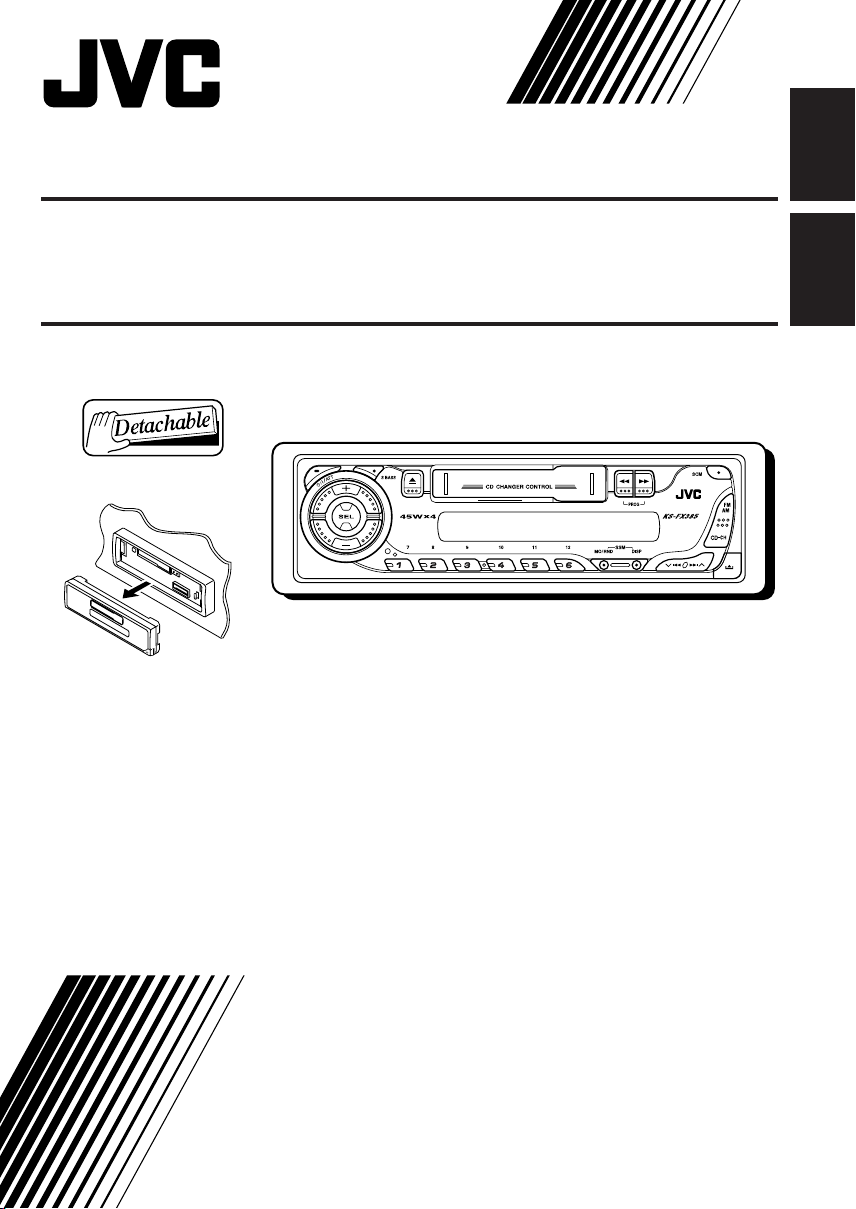
CASSETTE RECEIVER KS-FX385
«‘∑¬ÿ‡§√◊ËÕ߇≈Ëπ‡∑ª KS-FX385
ENGLISH
‰∑¬
For installation and connections, refer to the separate manual.
°√ÿ≥“¥Ÿ§ŸË¡◊Õ∑’Ë·¬°µË“ßÀ“° „π°“√µ‘¥µ—Èß·≈–°“√‡™◊ËÕ¡µËÕ
INSTRUCTIONS
§”·π–π”
GET0226-001A
[U/UH]
Page 2

Thank you for purchasing a JVC product.
Please read all instructions carefully before operation, to ensure your complete understanding and to
obtain the best possible performance from the unit.
CONTENTS
ENGLISH
How to reset your unit ............................... 2
LOCATION OF THE BUTTONS ............ 3
Control panel ............................................. 3
BASIC OPERATIONS ....................... 4
Turning on the power ................................ 4
Setting the clock ........................................ 5
RADIO OPERATIONS ...................... 6
Listening to the radio ................................. 6
Storing stations in memory ....................... 7
Tuning in to a preset station ...................... 8
TAPE OPERATIONS ........................ 9
Listening to a cassette .............................. 9
SOUND ADJUSTMENTS ................... 10
Adjusting the sound .................................. 10
Turning on/off the super bass function ...... 10
Selecting preset sound modes .................. 11
Storing your own sound adjustments ........ 11
DETACHING THE C0NTROL PANEL ...... 12
CD CHANGER OPERATIONS .............. 13
Playing CDs .............................................. 13
Selecting CD playback modes .................. 14
TROUBLESHOOTING ...................... 15
MAINTENANCE ............................. 16
SPECIFICATIONS........................... 17
How to reset your unit
While holding SEL (select), press (standby/on/attenuator) button for more than 2 seconds.
This will reset the built-in microcomputer.
(standby/on/attenuator)
SEL (select)
Note:
Your preset adjustments—such as preset channels or sound adjustments—will also be erased.
BEFORE USE
*For safety....
• Do not raise the volume level too much, as this will
block outside sounds, making driving dangerous.
• Stop the car before performing any complicated
operations.
*Temperature inside the car....
If you have parked the car for a long time in hot
or cold weather, wait until the temperature in the
car becomes normal before operating the unit.
2
Page 3
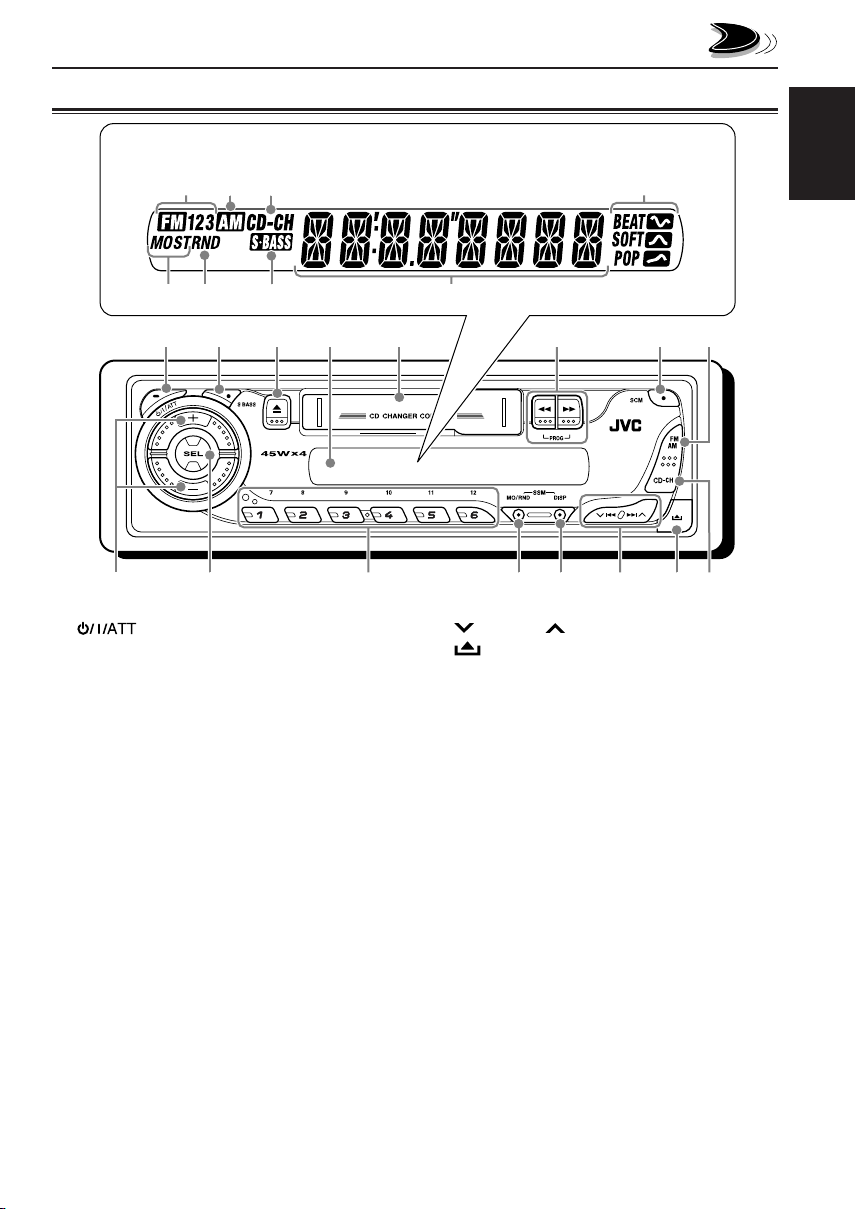
Control panel
Display window
LOCATION OF THE BUTTONS
u
a
s f
1
9 q w e r t y
1 (standby/on/attenuator) button
2 S BASS (super bass) button
3 0 (eject) button
4 Display window
5 Cassette compartment
6 1/¡ PROG (program) button
7 SCM (sound control memory) button
8 FM AM button
9 +/– buttons
p SEL (select) button
q Number buttons
w MO/RND (monaural/random) button
• Also functions as SSM buttons when pressed
together with DISP (display) button.
• RND (random) functions only when connecting
to a CD changer.
e DISP (display) button
• Also functions as SSM buttons when pressed
together with MO/RND (monaural/random)
button.
p
o ;
i
d
2 3 4 5 6 7 8
r 4/¢ buttons
t (control panel release) button
y CD-CH (CD changer) button
Display window
u FM band indicators
FM1, FM2, FM3
i AM band indicator
o CD-CH (CD changer) indicator
; Sound mode indicators
BEAT, SOFT, POP
a Tuner reception indicators
MO (monaural), ST (stereo)
s RND (random) indicator
• Used only when connecting to a CD changer.
d S.BASS (super bass) indicator
f Main display
ENGLISH
3
Page 4
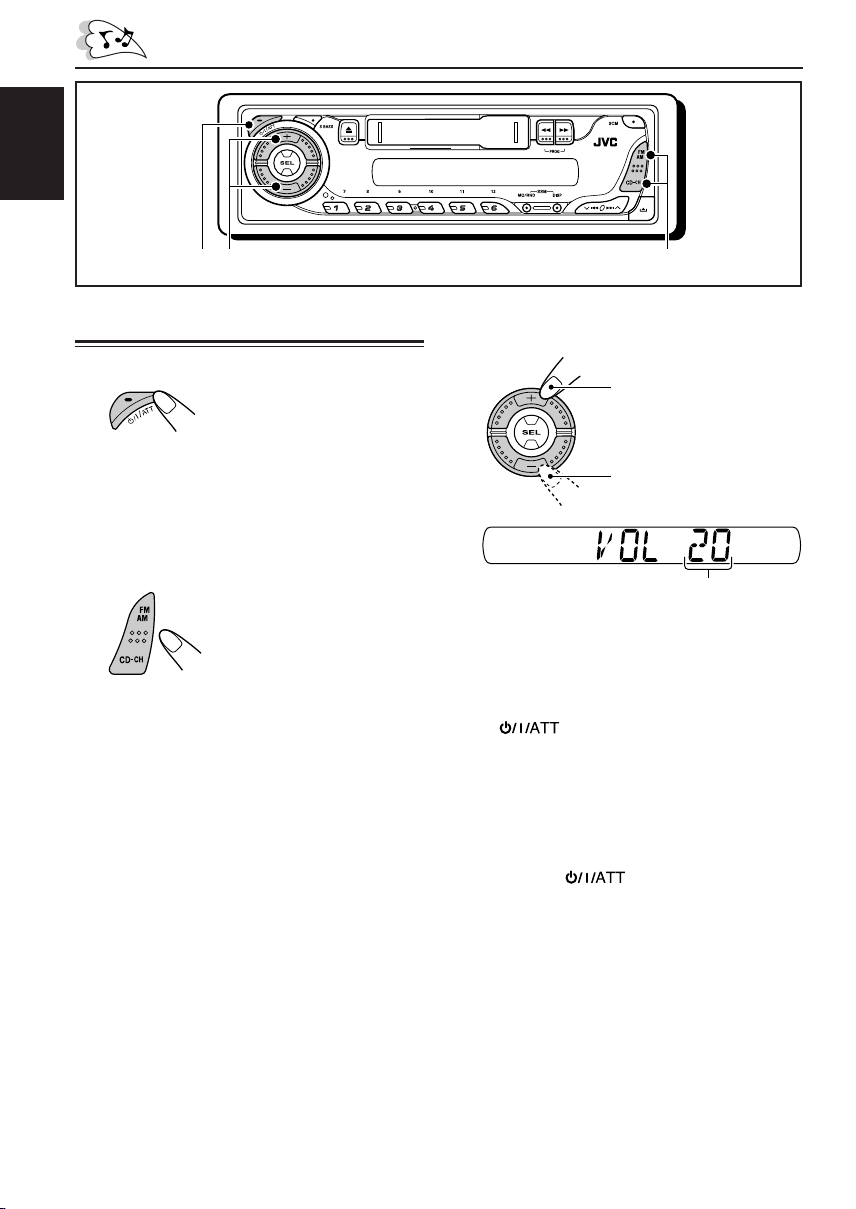
ENGLISH
BASIC OPERATIONS
1
3
Turning on the power
1
Turn on the power.
Note on One-Touch Operation:
When you select a source in step 2 below, the
power automatically comes on. You do not have
to press this button to turn on the power.
2
Select the source.
To operate the tuner (FM or AM),
see pages 6 – 8.
To play a tape,
see page 9.
To operate the CD changer,
see pages 13 – 14.
2
3
Adjust the volume.
To increase the volume
To decrease the volume
Volume level appears.
4
Adjust the sound as you want.
(See pages 10 and 11.)
To drop the volume in a moment
Press briefly while listening to any
source. “AT T ” starts flashing on the display, and
the volume level will drop in a moment.
To resume the previous volume level, press the
button briefly again.
To turn off the power
Press and hold for more than one
second.
“SEE YOU” appears, then the unit turns off.
4
Page 5
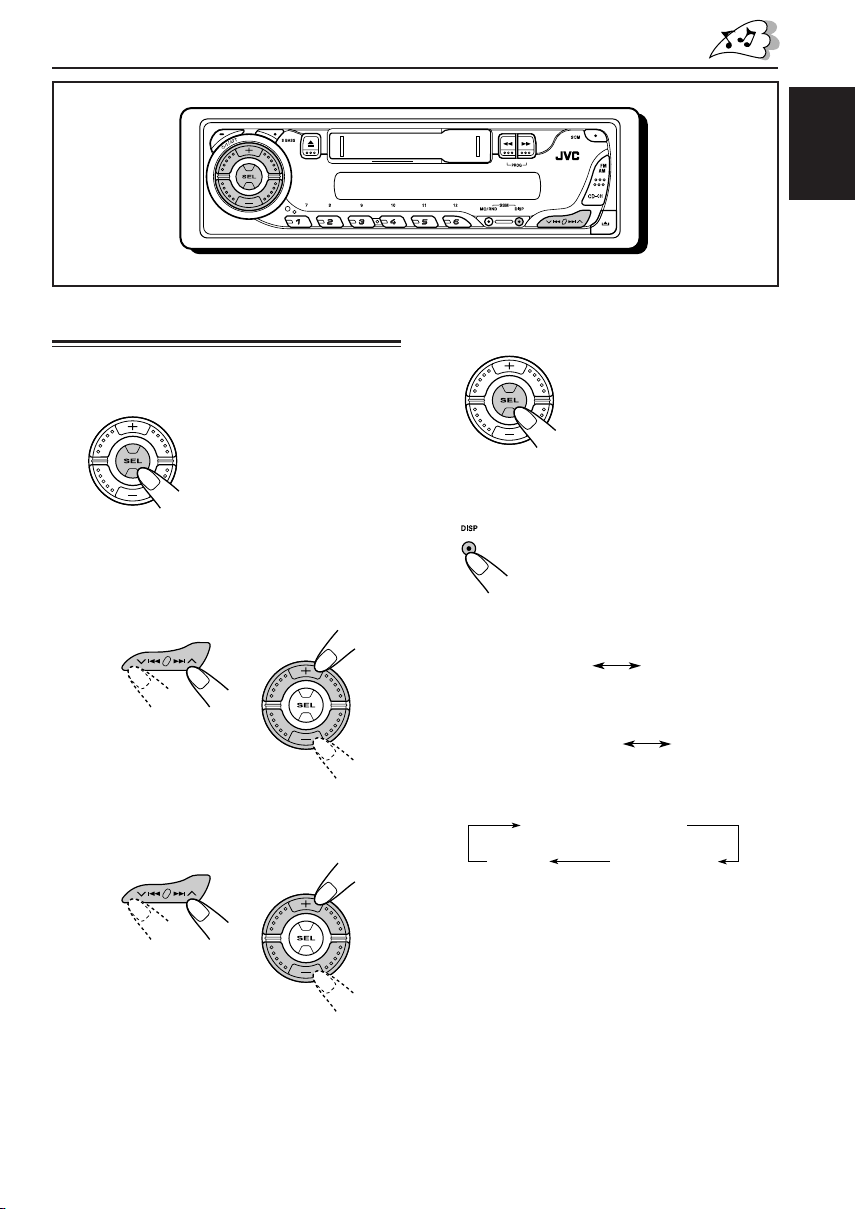
ENGLISH
Frequency
Clock
Setting the clock
1
Press and hold SEL (select) for more
than 2 seconds.
“CLOCK H” or “CLOCK M”
appears on the display.
2
Set the hour.
1 Select “CLOCK H” (hour) if not shown on
the display.
2 Adjust the hour.
12
3
Set the minute.
1 Select “CLOCK M” (minute).
2 Adjust the minute.
12
4
Finish the setting.
To check the current clock time or change the
display mode
Press DISP (display) repeatedly.
Each time you press the button,
the display mode changes as
follows:
• During tuner operation:
• During tape operation:
Play mode (TAPE)
• During CD Changer operation:
Elapsed playing time
Clock
Clock
Disc number
5
Page 6
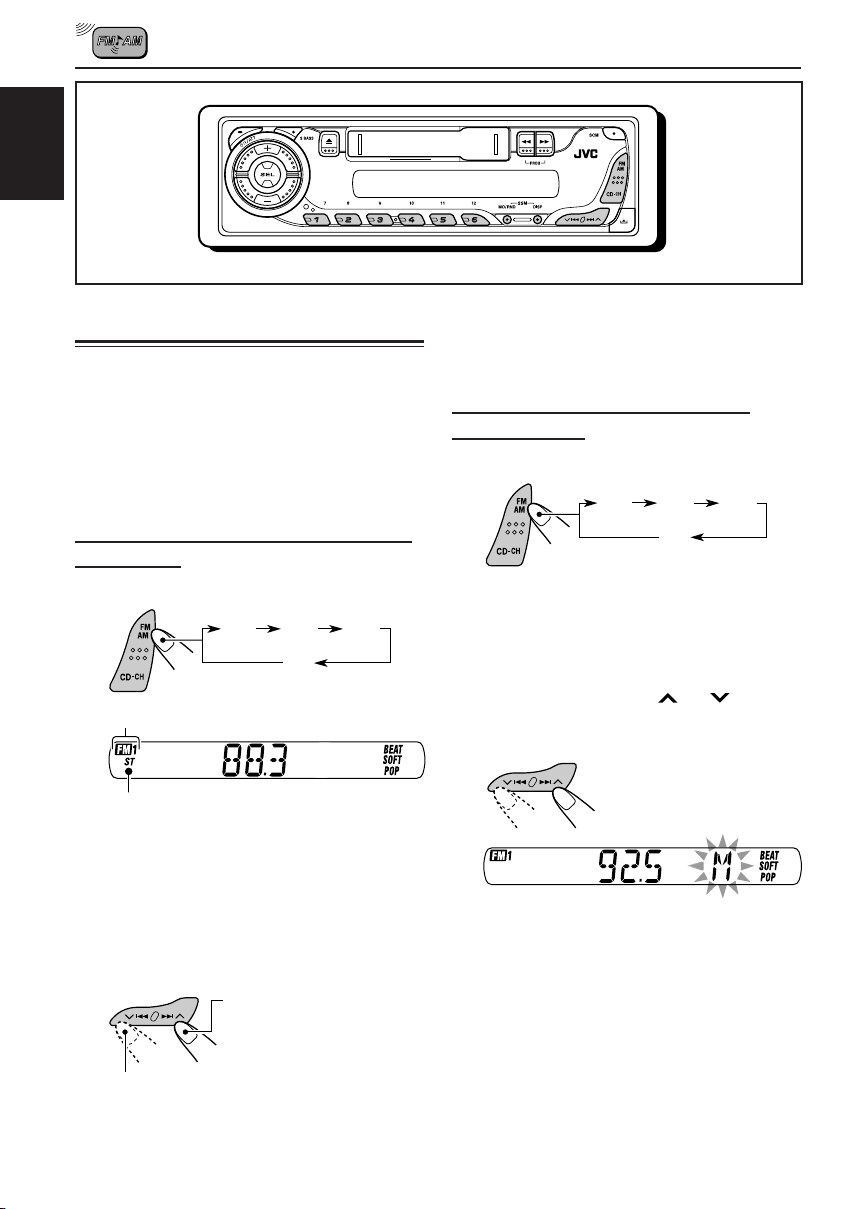
ENGLISH
RADIO OPERATIONS
Listening to the radio
You can use either automatic searching or manual
searching to tune in to a particular station.
Note:
When a cassette is in the cassette compartment, you
cannot select the tuner. Be sure to eject the cassette
from the cassette compartment to listen to the radio.
Searching for a station automatically:
Auto search
1
Select the band (FM1 – 3, AM).
FM1
Selected band appears.
Lights up when receiving an FM stereo
broadcast with sufficient signal strength.
Note:
This receiver has three FM bands (FM1, FM2,
FM3). You can use any one of them to listen to
an FM broadcast.
FM2
FM3
AM
To stop searching before a station is
received, press the same button you have
pressed for searching.
Searching for a station manually:
Manual search
1
Select the band (FM1 – 3, AM).
FM1
Note:
This receiver has three FM bands (FM1, FM2,
FM3). You can use any one of them to listen to
an FM broadcast.
2
Press and hold ¢ or 4
until “M” (manual) starts flashing on
the display.
FM2
FM3
AM
2
Start searching for a station.
To search for stations of
higher frequencies
To search for stations of lower frequencies
When a station is received, searching stops.
6
Page 7
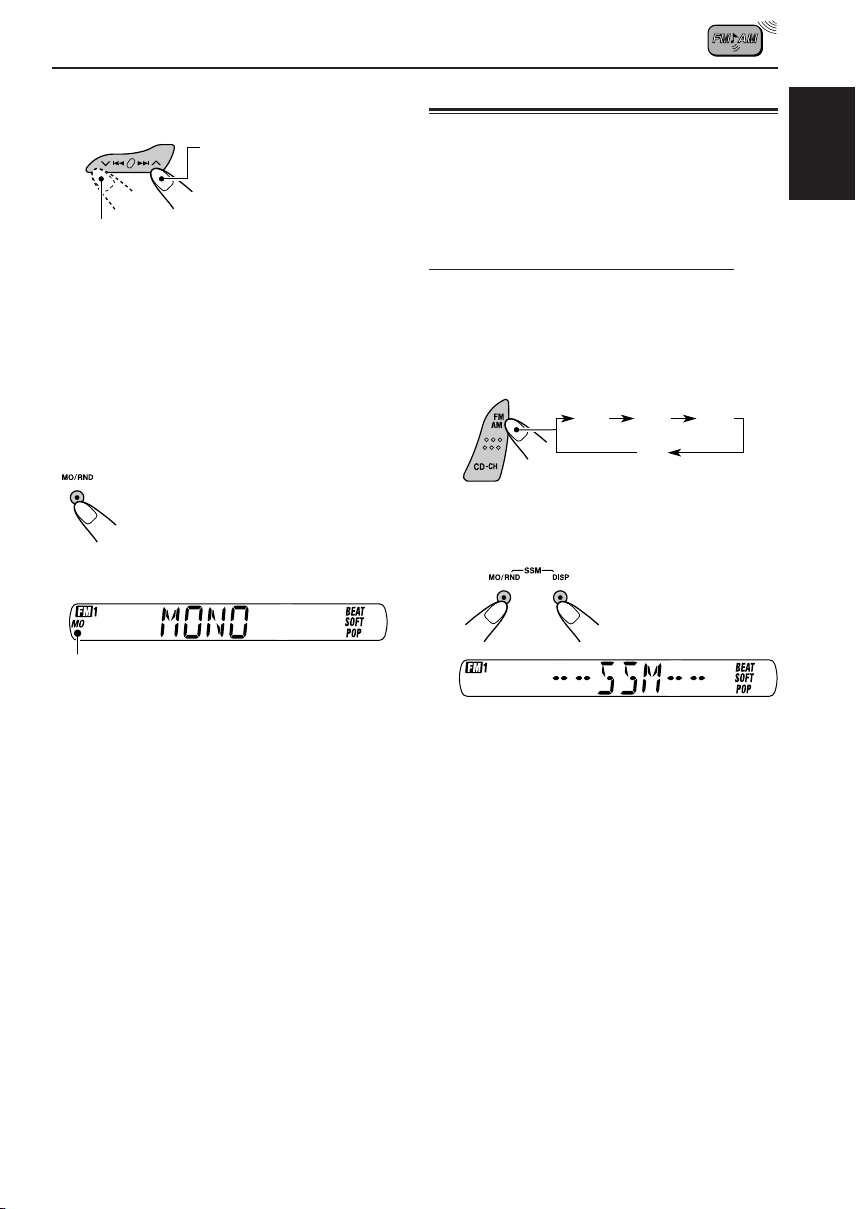
3
Tune in to a station you want while
“M” (manual) is still flashing.
To tune in to stations of
higher frequencies
To tune in to stations of lower frequencies
• If you release your finger from the button,
the manual mode will automatically turns
off after 5 seconds.
• If you hold down the button, the frequency
keeps changing (in 50 kHz intervals for
FM and 9 kHz intervals for AM) until you
release the button.
Storing stations in memory
You can use one of the following two methods to
store broadcasting stations in memory.
• Automatic preset of FM stations: SSM (Strongstation Sequential Memory)
• Manual preset of both FM and AM stations
FM station automatic preset: SSM
You can preset 6 local FM stations in each FM
band (FM1, FM2, and FM3).
1
Select the FM band (FM1 – 3) you
want to store FM stations into.
ENGLISH
When an FM stereo broadcast is hard to
receive:
Press MO/RND (monaural/random),
while listening to an FM stereo
broadcast.
Each time you press the button, the
MO indicator lights up and goes off
alternately.
MO (monaural) indicator
When the MO indicator is lit on the display, the
sound you hear becomes monaural but the
reception will be improved.
To restore the stereo effect, press the same
button again.
FM1
FM2
FM3
AM
2
Press and hold both buttons for
more than 2 seconds.
“SSM” appears, then disappears when
automatic preset is over.
Local FM stations with the strongest signals are
searched and stored automatically in the band
number you have selected (FM1, FM2, or FM3).
These stations are preset in the number buttons
—No.1 (lowest frequency) to No.6 (highest
frequency).
When automatic preset is over, the station stored
in number button 1 will be automatically tuned in.
7
Page 8

Manual preset
You can preset up to 6 stations in each band
(FM1, FM2, FM3, and AM) manually.
ENGLISH
Ex.: Storing FM station of 92.5 MHz into the
preset number 1 of the FM1 band.
1
Select the band (FM1 – 3, AM) you
want to store stations into (in this
example, FM1).
FM1
2
Tune in to a station (in this example,
of 92.5 MHz).
To tune in to stations of lower frequencies
FM2
AM
To tune in to stations of
higher frequencies
FM3
Notes:
• A previously preset station is erased when a new
station is stored in the same preset number.
• Preset stations are erased when the power supply to
the memory circuit is interrupted (for example,
during battery replacement). If this occurs, preset
the stations again.
Tuning in to a preset station
You can easily tune in to a preset station.
Remember that you must store stations first. If
you have not stored them yet, see “Storing
stations in memory” on pages 7 and 8.
1
Select the band (FM1 – 3, AM).
FM1
2
Select the number (1 – 6) for the
preset station you want.
FM2
FM3
AM
3
Press and hold the number button
(in this example, 1) for more than
2 seconds.
Preset number flashes for a while.
4
Repeat the above procedure to store
other stations into other preset
numbers.
8
Page 9

TAPE OPERATIONS
ENGLISH
Listening to a cassette
You can play back type I (normal) tapes.
1
Turn on the power.
Note on One-Touch Operation:
When a cassette is already in the cassette
compartment, tape play starts automatically.
However, it is not recommended to leave the
cassette in the compartment when turning off the
power. It may damage the tape head and the
cassette.
2
Insert a cassette into the cassette
compartment.
When one side of the tape
reaches its end during
play, the other side of the
tape automatically starts
playing. (Auto Reverse)
3
Select the tape direction.
Press both buttons at the
same time.
Each time you press both
buttons, the tape direction
changes alternately—
forward ( ) and
reverse ( ).
To stop play and eject the cassette
Press 0.
Tape play stops, the cassette automatically
ejects from the cassette compartment. The
source changes to the previously selected one.
• You cannot change the source if the cassette is
still in the cassette compartment.
To change the source, you must eject the
cassette first.
• You can also eject the cassette by pressing 0
while the unit is turned off.
To fast wind a tape
Press in ¡ or 1.
The tape will be wound in the direction of the
arrows ( or ).
Tape direction
To restart playback, lightly press the other
button which is not pressed in (1 or ¡).
9
Page 10
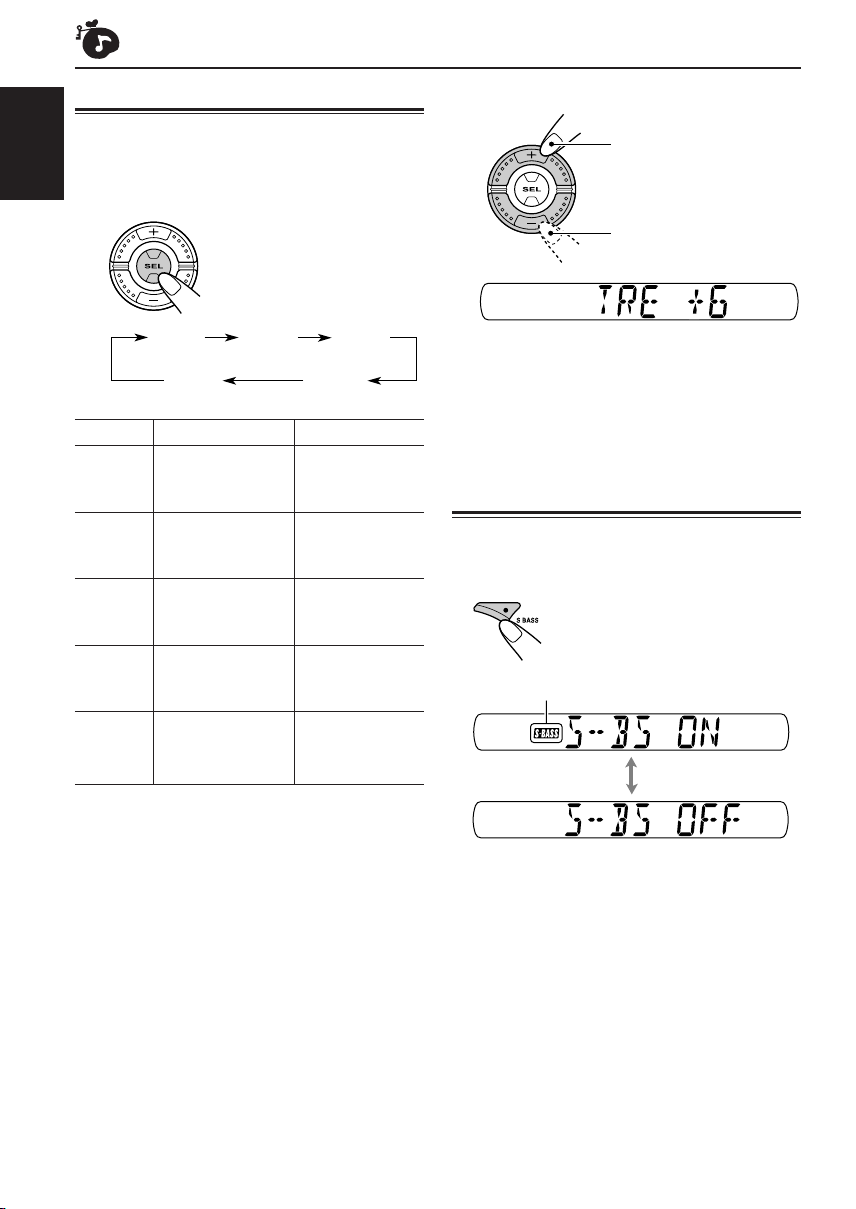
SOUND ADJUSTMENTS
Adjusting the sound
You can adjust the sound characteristics to your
preference.
ENGLISH
1
Select the item you want to adjust.
Each time you press the
button, the adjustable
items change as follows:
BAS
(bass)
VOL
(volume)
Indication To do: Range
BAS Adjust the bass. –6 (min.)
(Bass) |
TRE Adjust the treble. –6 (min.)
(Treble) |
1
FAD*
(Fader) and rear speaker |
BAL Adjust the left L6 (Left only)
(Balance) and right speaker |
VOL*
(Volume) |
Adjust the front R6 (Rear only)
balance. F6 (Front only)
balance. R6 (Right only)
2
Adjust the volume. 00 (min.)
TRE
(treble)
BAL
(balance)
+6 (max.)
+6 (max.)
50 (max.)
FAD
(fader)
2
Adjust the level.
To increase the level
To decrease the level
Ex.: When you select “TRE” (treble)
3
Repeat steps 1 and 2 to adjust the
other items.
Turning on/off the super bass
function
The super bass function allows you to maintain
the richness and fullness of the bass sound
regardless of how low you set the volume.
Each time you press the
button, the function turns on
and off alternately.
S.BASS indicator
*1If you are using a two-speaker system, set the fader
level to “00.”
*2Normally, the + and – buttons work as the volume
control buttons. So you do not have to select “VOL”
to adjust the volume level.
10
Page 11

Selecting preset sound modes
You can select a preset sound adjustment
suitable to the music genre.
Select the sound mode you want.
Each time you press the button,
the sound mode changes as
follows:
BEAT SOFT POPSCM OFF
Ex.: When you select “BEAT”
Indication For: Preset values
BAS TRE S.BASS
SCM OFF (Flat sound) 00 00 OFF
BEAT Rock or +2 00 ON
disco music
SOFT Quiet +1 –3 OFF
background
music
POP Light music +4 +1 OFF
1
Call up the sound mode you want to
adjust.
• See on the left column for
details.
2
To adjust the bass or treble level.
1 Select “BAS” (bass) or “TRE” (treble).
2 Adjust the level.
To turn on or off the super bass function.
• See page 10 for details.
ENGLISH
Notes:
• You can adjust each sound mode to your preference,
and store it in memory.
If you want to adjust and store your original sound
mode, see “Storing your own sound adjustments”
below.
• To adjust the bass and treble reinforcement levels or
to turn on/off the super bass function, see page 10.
Storing your own sound
adjustments
You can adjust the sound modes (BEAT, SOFT,
POP) to your preference and store your own
adjustments in memory.
• There is a time limit in doing the following
procedure. If the setting is canceled before you
finish, start from step 1 again.
3
Repeat step 2 to adjust the other
items.
4
Press and hold SCM until the sound
mode you have selected in step
flashes on the display.
Your adjustment made for
the selected sound mode is
stored in memory.
5
Repeat the same procedure to store
other sound modes.
To reset to the factory settings, repeat the
same procedure and reassign the preset values
listed in the table on the left column.
1
11
Page 12
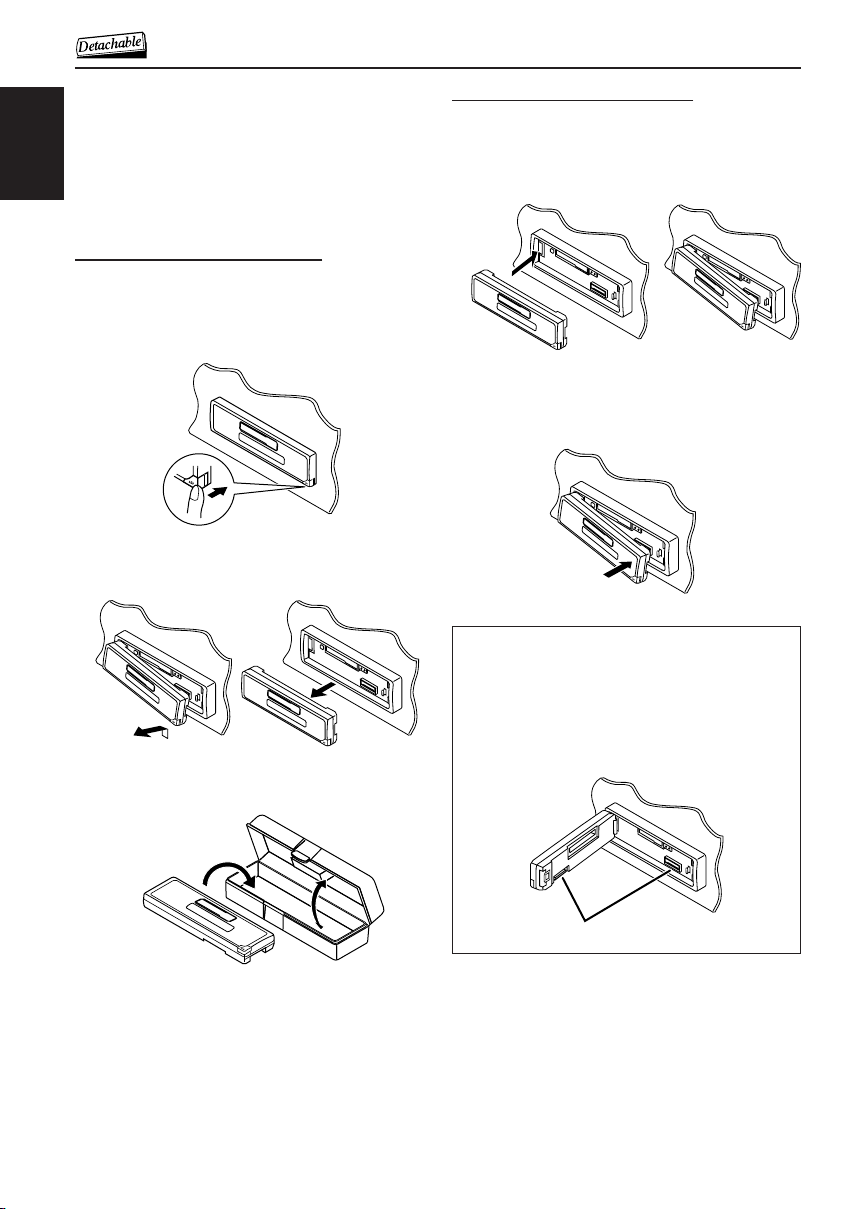
DETACHING THE C0NTROL PANEL
You can detach the control panel when leaving
the car.
When detaching or attaching the control panel,
be careful not to damage the connectors on the
back of the control panel and on the panel
ENGLISH
holder.
Detaching the control panel
Before detaching the control panel, be sure to
turn off the power.
1
Unlock the control panel.
2
Lift and pull the control panel out of
the unit.
3
Put the detached control panel into
the provided case.
Attaching the control panel
1
Insert the left side of the control
panel into the groove on the panel
holder.
2
Press the right side of the control
panel to fix it to the panel holder.
Note on cleaning the connectors:
If you frequently detach the control panel, the
connectors will deteriorate.
To minimize this possibility, periodically wipe the
connectors with a cotton swab or cloth moistened
with alcohol, being careful not to damage the
connectors.
12
Connectors
Page 13
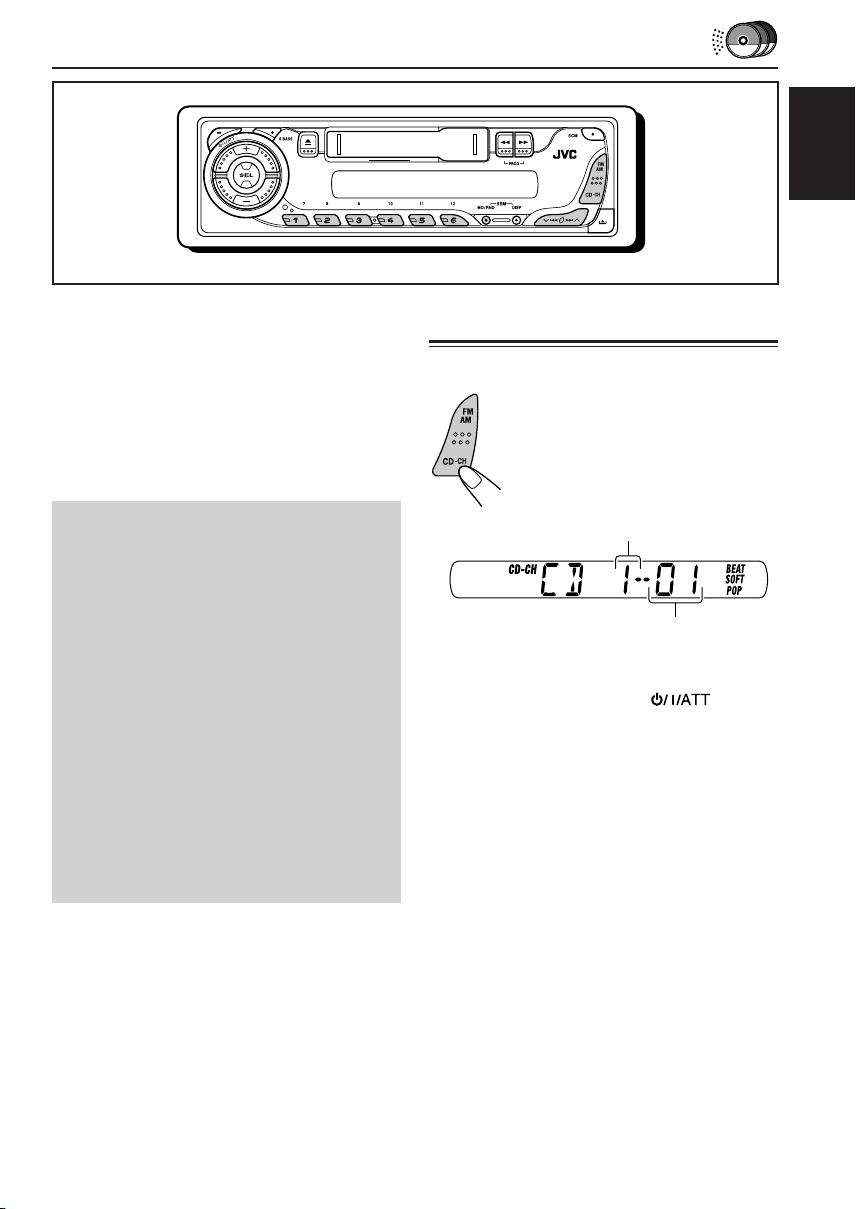
CD CHANGER OPERATIONS
ENGLISH
We recommend that you use one of the CH-X
series with your unit (except for JVC MP3compatible CD changer).
If you have another CD changer, consult your
JVC car audio dealer for connections.
• For example, if your CD changer is one of the
KD-MK series, you need a cord (KS-U15K) for
connecting it to this unit.
Before operating your CD changer:
• Refer also to the Instructions supplied with
your CD changer.
• If no discs are in the magazine of the CD
changer or the discs are inserted upside
down, “NO CD” will appears on the display.
If this happens, remove the magazine and
set the discs correctly.
• If no magazine is loaded in the CD changer,
“NO MAG” appears on the display. If this
happens, insert the magazine in the CD
changer.
• If “RESET 1” – “RESET 8” appears on the
display, something is wrong with the
connection between this unit and the CD
changer. If this happens, check the
connection and make sure the cords are
connected firmly. Then, press the reset
button of the CD changer.
Playing CDs
Select the CD changer (CD-CH).
Playback starts from the first track of
the first disc.
All tracks of all discs are played
back.
Disc number
Track number
Note on One-Touch Operation:
When you press CD-CH, the power automatically
turns on. You do not have to press to turn
on the power.
13
Page 14
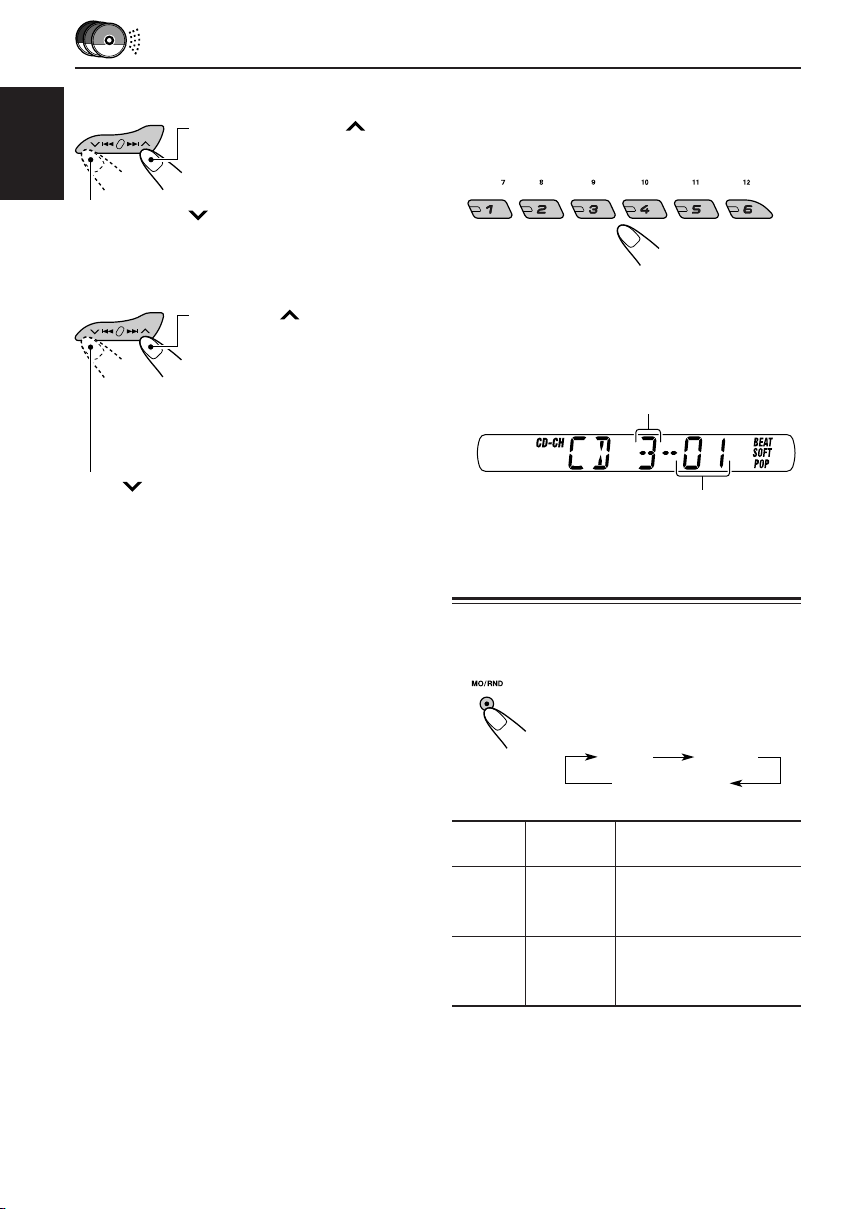
To fast-forward or reverse the track
Press and hold ¢ , while
playing a CD, to fast-forward
the track.
ENGLISH
Press and hold 4, while playing a CD, to
reverse the track.
To go to a particular disc directly
Press the number button corresponding to the
disc number to start its playback (while the CD
changer is playing).
To go to the next or previous tracks
Press ¢ briefly, while
playing a CD, to go ahead to
the beginning of the next track.
Each time you press the button
consecutively, the beginning of
the next track is located and
played back.
Press 4 briefly, while playing a CD, to go
back to the beginning of the current track.
Each time you press the button consecutively,
the beginning of the previous tracks is located
and played back.
• To select a disc number from 1 – 6:
Press 1 (7) – 6 (12) briefly.
• To select a disc number from 7 – 12:
Press and hold 1 (7) – 6 (12) for more than one
second.
Disc number
Track number
Ex.: When disc number 3 is selected
Selecting CD playback modes
To play back tracks at random
(Random Play)
Each time you press the button,
CD random play mode changes
as follows:
RND1
Canceled
Mode
RND1 Lights All tracks of the current
RND2 Flashes All tracks of all discs
RND
Indicator
disc, then the tracks of
the next disc, and so on.
inserted in the
magazine.
RND2
Plays at random
14
Page 15

TROUBLESHOOTING
What appears to be trouble is not always serious. Check the following points before calling a service
center.
Symptoms
• Sound cannot be heard
from the speakers.
• This unit does not work at
General
all.
• SSM (Strong-station
Sequential Memory)
automatic preset does not
work.
FM/AM
• Static noise while listening
to the radio.
• A cassette tape cannot be
inserted.
• Cassette tapes become
hot.
• Tape sound is at very low
Tape Playback
level and sound quality is
degraded.
• “NO CD” appears on the
display.
Causes
The volume level is set to the
minimum level.
Connections are incorrect.
The built-in microcomputer
may have functioned
incorrectly due to noise, etc.
Signals are too weak.
The antenna is not connected
firmly.
You have tried to insert a
cassette in the wrong way.
This is not a malfunction.
The tape head is dirty.
No disc is in the magazine.
Discs are inserted upside
down.
Remedies
Adjust it to the optimum level.
Check the cords and
connections.
While holding SEL, press
for more than 2
seconds to reset the unit. (Your
preset adjustments will also be
erased.) (See page 2.)
Store stations manually.
Connect the antenna firmly.
Insert the cassette with the
exposed tape facing right.
Clean it with a head cleaning
tape.
Insert discs into the magazine.
Insert discs correctly.
ENGLISH
• “NO MAG” appears on the
display.
• “RESET 8” appears on the
display.
CD Changer
• “RESET 1” – “RESET 7”
appears on the display.
• The CD changer does not
work at all.
Discs are unplayable.
No magazine is loaded in the
CD changer.
This unit is not connected to
the CD changer correctly.
The built-in microcomputer
may have functioned
incorrectly due to noise, etc.
Insert playable discs.
Insert the magazine.
Connect this unit and the CD
changer correctly, then press
the reset button of the CD
changer.
Press the reset button of the
CD changer.
While holding SEL, press
for more than 2
seconds to reset the unit. (Your
preset adjustments will also be
erased.) (See page 2.)
15
Page 16

MAINTENANCE
This unit requires very little attention, but you will
be able to extend the life of the unit if you follow
the instructions below.
To clean the head
ENGLISH
• Clean the heads after every 10 hours of use
using a wet-type head cleaning tape (available
at an audio store).
When the head becomes dirty, you may realize
the following symptoms:
– Sound quality is reduced.
– Sound level decreases.
– Sound drops out.
• Do not play dirty or dusty tapes.
• Do not touch the highly-polished head with any
metallic or magnetic tools.
To keep the tape clean
• Always store the cassettes in their storage
cases after use.
• Do not store cassettes in the following places:
– Subject to direct sunlight
– With high humidity
– At extremely hot temperatures
CAUTION:
• Do not play the cassettes with peeling labels;
otherwise, they can damage the unit.
• Tighten tapes to remove slack since loose tape
may become entangled with the mechanism.
• Do not leave a cassette in the cassette
compartment after use, as the tape may become
slack.
16
Page 17

SPECIFICATIONS
AUDIO AMPLIFIER SECTION
Maximum Power Output:
Front: 45 W per channel
Rear: 45 W per channel
Continuous Power Output (RMS):
Front: 17 W per channel into 4 Ω, 40 Hz
to 20 000 Hz at no more than
0.8% total harmonic distortion.
Rear: 17 W per channel into 4 Ω, 40 Hz
to 20 000 Hz at no more than
0.8% total harmonic distortion.
Load Impedance: 4 Ω (4 Ω to 8 Ω allowance)
Tone Control Range:
Bass: ±10 dB at 100 Hz
Treble: ±10 dB at 10 kHz
Frequency Response: 40 Hz to 20 000 Hz
Signal-to-Noise Ratio: 70 dB
Line-Out Level/Impedance:
2.0 V/20 kΩ load (250 nWb/m)
TUNER SECTION
Frequency Range:
FM: 87.5 MHz to 108.0 MHz
AM: 531 kHz to 1 602 kHz
[FM Tuner]
Usable Sensitivity:
11.3 dBf (1.0 µV/75 Ω)
50 dB Quieting Sensitivity:
16.3 dBf (1.8 µV/75 Ω)
Alternate Channel Selectivity (400 kHz):
65 dB
Frequency Response: 40 Hz to 15 000 Hz
Stereo Separation: 35 dB
Capture Ratio: 2.0 dB
CASSETTE DECK SECTION
Wow & Flutter: 0.15% (WRMS)
Fast-Wind Time: 190 sec. (C-60)
Frequency Response: 50 Hz to 14 000 Hz
(Normal tape)
Signal-to-Noise Ratio: 52 dB
Stereo Separation: 40 dB
GENERAL
Power Requirement:
Operating Voltage: DC 14.4 V
(11 V to 16 V allowance)
Grounding System: Negative ground
Allowable Operating Temperature: 0°C to +40°C
Dimensions (W × H × D):
Installation Size (approx.):
182 mm × 52 mm × 150 mm
Panel Size (approx.):
188 mm × 58 mm × 11 mm
Mass (approx.):
1.3 kg (excluding accessories)
Design and specifications are subject to change
without notice.
ENGLISH
[AM Tuner]
Sensitivity: 20 µV
Selectivity: 35 dB
Having TROUBLE with operation?
Please reset your unit
Refer to page of How to reset your unit
17
Page 18
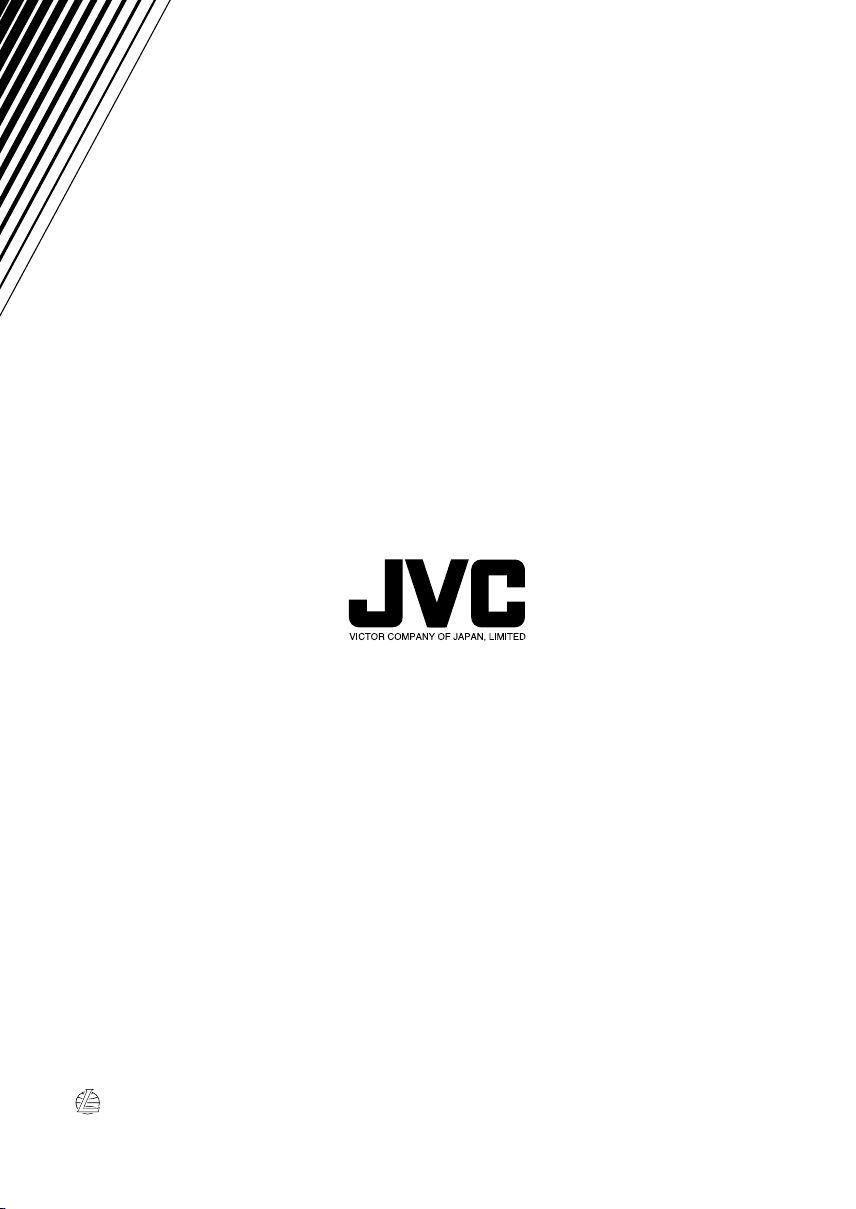
EN, TH 0604DTSMDTJEIN
© 2004 VICTOR COMPANY OF JAPAN, LIMITED
Page 19

KS-FX385/KS-F185
Installation/Connection Manual
°“√µ‘¥µ—Èß/§ŸË¡◊Õ°“√µ‘¥µ—Èß
GET0225-004A
[U/UH]
ENGLISH
This unit is designed to operate on 12 V DC, NEGATIVE ground electrical systems. If your
vehicle does not have this system, a voltage inverter is required, which can be purchased at
JVC car audio dealers.
Parts list for installation and connection
The following parts are provided for this unit.
After checking them, please set them correctly.
A / B
Hard case/Control panel
≈—ß∫√√®ÿ/ÀπÈ“ª—¥
C
Sleeve
ª≈Õ°ÀÿÈ¡
0604DTSMDTJEIN
EN, TH
‰∑¬™ÿ¥ª√–°Õ∫π’ȉ¥È√—∫°“√ÕÕ°·∫∫¡“‡æ◊ËÕ„™Èß“π°—∫√–∫∫
™ÿ¥ª√–°Õ∫π’ȉ¥È√—∫°“√ÕÕ°·∫∫¡“‡æ◊ËÕ„™Èß“π°—∫√–∫∫ °√–·‰øøÈ““¬¥‘π¢—È«≈∫°√–·µ√ß
À“°√∂¬πµÏ¢Õߧÿ≥‰¡Ë‰¥È „™È√–∫∫π’È µÈÕß„™È‡§√◊ËÕß·ª≈ß°√–·‰ø™Ë«¬ ´÷Ëß“¡“√∂À“´◊ÈÕ‰¥È®“°√È“π¢“¬‡§√◊ËÕ߇’¬ß√∂¬πµÏ JVC
√“¬°“√Ë«πª√–°Õ∫”À√—∫µ‘¥µ—Èß·≈–‡™◊ËÕ¡µËÕ°—π
Ë«πª√–°Õ∫µËÕ‰ªπ’È„ÀÈ¡“°—∫™ÿ¥ª√–°Õ∫π’È À≈—ß®“°µ√«®Õ∫·≈È« ª√—∫µ—È߇§√◊ËÕß„ÀÈ∂Ÿ°µÈÕß
D
Trim plate
·ºËπ‚≈À–¢Õ∫·µËß
12 ‚«≈∑Ï
E
Power cord
“¬‡§‡∫‘≈°”≈—ß
H
Mounting bolt (M5 x 20 mm)
≈—°µ‘¥ (M5 x 20 ¡‘≈≈‘‡¡µ√)
F
Washer (ø5)
ª√–‡°Áπ«ß·À«π (ø5)
I
Rubber cushion
¬“ß°—π°√–·∑°
INSTALLATION (IN-DASH MOUNTING)
The following illustration shows a typical installation. If you have any questions or require
information regarding installation kits, consult your JVC car audio dealer or a company supplying
kits.
• If you are not sure how to install this unit correctly, have it installed by a qualified technician.
G
Lock nut (M5)
πÕµ≈ÁÕ§ (M5)
J
Handles
§—π∫—ߧ—∫
°“√µ‘¥µ—Èß (°“√ª√–°Õ∫·ºßÀπÈ“ª—∑¡Ï‡¢È“)
¿“æµ—«Õ¬Ë“ßµËÕ‰ªπ’È·¥ß∂÷ß°“√µ‘¥µ—Èß·∫∫∑—Ë«‰ª À“°§ÿ≥¡’ª—≠À“À√◊ÕµÈÕß°“√¢ÈÕ¡Ÿ≈‡°’ˬ«°—∫™ÿ¥µ‘¥µ—Èß °√ÿ≥“ª√÷°…“°—
∫ºŸÈ¢“¬‡§√◊ËÕ߇’¬ß√∂¬πµÏ JVC ¢Õß∑Ë“πÀ√◊Õ∫√‘…—
• ™ÿ¥ª√–°Õ∫ ∂È“§ÿ≥‰¡Ë·πË„®«Ë“µ‘¥µ—Èß™ÿ¥ª√–°Õ∫π’È∂Ÿ°µÈÕßÀ√◊Õ‰¡Ë „ÀÈÀ“™Ë“ߺŸÈ‡™’ˬ«™“≠‡ªÁπºŸÈµ‘¥µ—Èß
1
3
B
*1
J
C
2
D
*1When you stand the unit, be
careful not to damage the fuse
on the rear.
1
‡¡◊ËÕ§ÿ≥µ—Èß™ÿ¥ª√–°Õ∫¢÷Èπ √–«—
*
ßլ˓∑”„ÀÈø‘«Ï∫√‘‡«≥Ë«π∑È“¬‡’¬À“¬
4
!
Do the required electrical connections.
µËÕ“¬‰øµ“¡∑’Ë°”À𥉫È∑—ÈßÀ¡¥
C
⁄
@
¤
D
B
I
184 mm
53 mm
~
Ÿ
H
Bend the appropriate tabs to hold
the sleeve firmly in place.
ßÕ·ºËπ‡æ◊ËÕ¬÷¥ª≈Õ°„ÀȵËÕ°—π‡¢È“∑’Ë
1
Page 20

Removing the unit
Before removing the unit, release the rear section.
B
D
°“√∂Õ¥™ÿ¥ª√–°Õ∫
°ËÕπ®–∂Õ¥™ÿ¥ª√–°Õ∫ „ÀȪ≈¥ÀπÈ“µ—¥Ë«π∑È“¬°ËÕπ
31 2
Insert the two handles, then pull them as illustrated so that
the unit can be removed.
„˧—π∫—ߧ—∫ 2 Õ—π≈ß„π√ËÕß”À√—∫„™Èæ—π≈«¥ ¥—ß¿“æ ®“°π—Èπ „Àȇ≈◊ËÕπ™ÿ¥ª√–°Õ∫ÕÕ°
„π¢≥–∑’˧ËÕ¬ Ê ¥÷ߧ—π∫—ߧ—∫∑—ÈßÕß Õ—πÕÕ°®“°°—π
J
When using the optional stay / ‡¡◊ËÕ„™Èµ—«¬÷¥·∫∫‡≈◊Õ°‰¥È
(“¡“√∂‡≈◊Õ°‡ª‘¥§È“߉«È‰¥È)
Fire wall
ºπ—ß°—π‰ø
F
Dashboard
·ºßÀπÈ“ª—∑¡Ï
H
C
Screw (option)
°√Ÿ (‡≈◊Õ°‰¥È)
Stay (option)
µ—«¬÷¥ (‡≈◊Õ°‰¥È)
G
When installing the unit without using the sleeve / ‡¡◊ËÕµ‘¥µ—Èß™ÿ¥ª√–°Õ∫‚¥¬‰¡Ë„™Èª≈Õ°ÀÿÈ¡
In a Toyota for example, first remove the car radio and install the unit in its place.
µ—«Õ¬Ë“߇™Ëπ „π√∂¬πµÏ‚µ‚¬µÈ“ „ÀÈ∂Õ¥«‘∑¬ÿµ‘¥√∂¬πµÏÕÕ°°ËÕπ·≈–µ‘¥µ—Èß™ÿ¥ª√–°Õ∫π’ȇ¢È“‰ª·∑π
Flat type screws (M5 x 8 mm)*
°√ŸÀ—«‡√’¬∫ (M5 x 8 ¡‘≈≈‘‡¡µ√)*
* Not included with this unit.
*
‰¡Ë‰¥È„ÀÈ¡“°—∫™ÿ¥ª√–°Õ∫π
Bracket*
·∑Ëπ√Õß√—∫*
Flat type screws (M5 x 8 mm)*
°√ŸÀ—«‡√’¬∫ (M5 x 8 ¡‘≈≈‘‡¡µ√)*
Note : When installing the unit on the mounting bracket, make sure to use the 8 mm-long screws. If
Install the unit at an angle of less than 30°.
À¡“¬‡Àµ : ‡¡◊ËÕµ‘¥µ—Èß™ÿ¥ª√–°Õ∫≈ß„π·∑Ëπ√Õß√—∫‰«È „ÀÈ„™È°√Ÿ¬“«¢π“¥ 8 ¡‘≈≈‘‡¡µ√ ∂È“„™È°√Ÿ¬“«°«Ë“π’ÈÕ“®∑”„ÀÈ™ÿ¥ª√–°Õ∫‡’¬À“¬‰¥ô
µ‘¥µ—Èß™ÿ¥ª√–°Õ∫∑’Ë¡ÿ¡µË”°«Ë“ 30 Õß»“
TROUBLESHOOTING
• The fuse blows.
* Are the red and black leads connected correctly?
• Power cannot be turned on.
* Is the yellow lead connected?
• No sound from the speakers.
* Is the speaker output lead short-circuited?
• Sound is distorted.
* Is the speaker output lead grounded?
* Are the “–” terminals of L and R speakers grounded in common?
• Noise interfere with sounds.
* Is the rear ground terminal connected to the car’s chassis using shorter and thicker cords?
• Unit becomes hot.
* Is the speaker output lead grounded?
* Are the “–” terminals of L and R speakers grounded in common?
Pocket
°–‡ª“–
Bracket*
·∑Ëπ√Õß√—∫*
longer screws are used, they could damage the unit.
°“√µ√«®Õ∫ª—≠À“¢—¥¢ÈÕß
• ø‘«Ï¢“¥
* ¡’°“√‡™◊ËÕ¡“¬µ–°—Ë«’¥”·≈–’·¥ßլ˓ß∂Ÿ°µÈÕßÀ√◊Õ‰¡Ë
• ‰¡Ë“¡“√∂‡ª‘¥‡§√◊ËÕ߉¥È
* ¡’°“√‡™◊ËÕ¡“¬µ–°—Ë«’‡À≈◊ÕßÀ√◊Õ‰¡Ë
• ‰¡Ë¡’‡’¬ßÕÕ°®“°≈”‚æß
* “¬µ–°—Ë«Ë«π∑’ËÕÕ°∑“ß≈”‚æ߇°‘¥‰øøÈ“≈—¥«ß®√À√◊Õ‰¡Ë
• ‡’¬ß‡æ’Ȭπ
* “¬µ–°—Ë«Ë«π∑’ËÕÕ°∑“ß≈”‚æßµËÕ≈ߥ‘πÀ√◊Õ‰¡Ë
* “¬¢—È«≈∫ ¢Õß≈”‚æߥȓπ´È“¬·≈–¢«“µËÕ≈ߥ‘πµ“¡ª°µ‘À√◊Õ‰¡Ë
• ‡’¬ß√∫°«π
* ¡’°“√„™È“¬—ÈπÊ À√◊ÕÀπ“Ê µËÕ®“°‡§√◊ËÕßË«π∑’˵‘¥µ—Èß ‰«È∫πæ◊Èπ¥È“πÀ≈—ß°—∫µ—«∂—ß√∂¬πµÏÀ√◊Õ‰¡Ë
• ™ÿ¥ª√–°Õ∫√ÈÕπ¢÷Èπ
* “¬µ–°—Ë«Ë«π∑’ËÕÕ°∑“ß≈”‚æßµËÕ≈ߥ‘πÀ√◊Õ‰¡Ë
* “¬¢—È«≈∫ ¢Õß≈”‚æߥȓπ´È“¬·≈–¢«“µËÕ≈ߥ‘πµ“¡ª°µ‘À√◊Õ‰¡Ë
2
Page 21

ENGLISH
‰∑¬
ELECTRICAL CONNECTIONS
To prevent short circuits, we recommend that you disconnect the battery’s negative terminal and
make all electrical connections before installing the unit.
• Be sure to ground this unit to the car’s chassis again after installation.
Notes:
• Replace the fuse with one of the specified rating. If the fuse blows frequently, consult your
JVC car audio dealer.
• Maximum input of the speakers should be more than 45 W at the rear and 45 W at the front, with
an impedance of 4 Ω to 8 Ω.
• To prevent short-circuit, cover the terminals of the UNUSED leads with insulating tape.
• The heat sink becomes very hot after use. Be careful not to touch it when removing this unit.
Heat sink
·ºËπ√–∫“¬§«“¡√ÈÕπ
Typical Connections / °“√‡™◊ËÕ¡µËÕ·∫∫ª°µ‘
A
Before connecting: Check the wiring in the vehicle carefully. Incorrect connection may cause
serious damage to this unit.
The leads of the power cord and those of the connector from the car body may be different in
color.
1
Connect the colored leads of the power cord in the order specified in the illustration below.
2
Connect the antenna cord.
3
Finally connect the wiring harness to the unit.
°“√‡™◊ËÕ¡‚¥¬„™È‰øøÈ“
‡æ◊ËÕªÈÕß°—π°“√‡°‘¥‰øøÈ“≈—¥«ß®√¢Õ·π–π”„ÀȪ≈¥¢—È«·∫µ‡µÕ√’Ë≈∫ÕÕ° ·≈È«®÷ßµËÕ“¬‰ø°ËÕ𵑥µ—È߇§√◊ËÕß
• µ√«®Õ∫„ÀÈ·πË„®«Ë“‰¥È‡¥‘𓬥‘πµËÕ√–À«Ë“߇§√◊ËÕß°—∫µ—«∂—ß √∂¬πµÏ „À¡Ë·≈È«À≈—ß®“°µ‘¥µ—Èß
À¡“¬‡Àµÿ:
• „™Èæ‘°—¥®”‡æ“–·∑πø‘« À“°ø‘«Ï¢“¥∫ËÕ¬ „ÀȪ√÷°…“√È“ π¢“¬‡§√◊ËÕ߇’¬ß√∂¬πµÏ JVC
·√ߢ—∫Ÿßÿ¥‡¢È“≈”‚æ߉¡Ë§«√‡°‘π°«Ë“ 45 W ∑’Ë≈”‚æßÀ≈—ß ·≈– 45 W ∑’Ë≈”‚æßÀπÈ“ ‚¥¬¡’§«“¡µÈ“π∑“π 4 Ω ∂÷ß 8 Ω
•
• °“√ªÈÕß°—π°“√≈—¥«ß®√ ®–µÈÕßæ—π¢—È«“¬µ–°—Ë« ∑’ˉ¡Ë„™È·≈È«¥È«¬‡∑ ªæ—𓬉ø
• ·ºËπ√–∫“¬§«“¡√ÈÕπ®–√ÈÕπ¡“°À≈—ß®“°„™È √–¡—¥√–«—ßլ˓‰ª —¡º—‡¡◊ËÕ∂Õ¥™ÿ¥ª√–°Õ∫π’È
°ËÕ•∑”°“•‡™•ËÕ¡µËÕ: µ•«®†Õ•°“•‡¥‘•†“¬‰ø„•••¬•µÏլ˓ߕ–¡—¥•–«—լ˓„ÀȺ‘¥æ•“¥„•°“•‡™•ËÕ¡µËÕ™ÿ¥ª•–°Õ•™ÿ¥•’
°“•‡™•ËÕ¡µËÕº‘¥æ•“¥Õ“®∑”„Àȇ°‘¥§«“¡‡†’¬À“¬•È“¬·•ß°—•™ÿ¥ª•–
°Õ••’ȉ¥È“•µ–°—Ë«¢Õ߆“¬‰ø ·•–¢ÕßÕÿª°••ÏµËÕ‡™•ËÕ¡®“°µ—«• ß••Õ“®¡’†’∑’ˉ¡Ë‡À¡•Õ•°—•
1
µËÕ“¬‰ø’µ“¡≈”¥—∫∑’Ë√–∫ÿ„π√Ÿª¥È“π≈Ë“ß
2
‡™◊ËÕ¡µËÕ°—∫“¬Õ“°“»
3
ÿ¥∑È“¬ µËÕË«π§«∫§ÿ¡°“√‡¥‘𓬉ø‡¢È“°—∫™ÿ¥ª√–°Õ∫™ÿ¥π’È
Rear ground terminal
®ÿ¥‡™◊ËÕ¡µËÕ“¬¥‘π¥È“πÀ≈—ß
Antenna terminal
¢—È«“¬Õ“°“»
Line out (see diagram )
“¬ÕÕ° (Line out) (¥Ÿ·ºπ¿Ÿ¡ )
2
To CD Changer—only for KS-FX385 (see diagram )
‡¢È“‡§√◊ËÕ߇≈Ëπ´’¥’—KS-FX385 ‡∑Ë“π—Èπ (¥Ÿ·ºπ¿Ÿ¡ )
15 A fuse
15
Black
ø‘«Ï¢π“¥ 15 A
’¥”
3
2
Yellow*
2
’‡À≈◊Õß*
*1Not included with this unit
1
‰¡Ë‰¥È„ÀÈ¡“°—∫™ÿ¥ª√–°Õ∫π
*
To metallic body or chassis of the car
1
1
µËÕ°—∫‚§√ß‚≈À–À√◊Õ‡™´‘¢Õß√∂¬πµÏ
To a live terminal in the fuse block connecting to the car battery
2
(bypassing the ignition switch) (constant 12 V)
µËÕ°—∫¢—È«∑’Ë¡’°√–·‰øøÈ“„π·ºßø‘«Ï ´÷ËßµËÕ°—∫·∫µ‡µÕ√’Ë√∂¬πµ
(‚¥¬‰¡ËµÈÕß„™È«‘∑™Ï®ÿ¥√–‡∫‘¥) (12 ‚«≈∑ϧß∑’Ë)
Ignition switch
«‘∑™Ï®ÿ¥√–‡∫‘¥
1
*
1
*
*2Before checking the operation of this unit prior to
installation, this lead must be connected, otherwise
power cannot be turned on.
2
*
°ËÕπ°“√µ√«®Õ∫°“√∑”ß“π¢Õß™ÿ¥ª√–°Õ∫π’È°ËÕπ∑’Ë®–µ‘¥µ—Èß
µÈÕßµËÕ“¬µ–°—Ë«π’È°ËÕπ ¡‘©–π—Èπ®–‰¡Ë“¡“√∂‡ª‘¥‡§√◊ËÕ߉¥
White with black stripe
’¢“«·∂∫¥”
White
’¢“«
5
Gray with black stripe
’‡∑“·∂∫¥”
Red
’·¥ß
Blue with white stripe
’πÈ”‡ß‘π≈“¬¢“«
Gray
’‡∑“
To an accessory terminal in the fuse block
3
µËÕ°—∫¢—È«Ë«πª√–°Õ∫„π·ºßø‘«
4
Green with black stripe
’‡¢’¬«·∂∫¥”
Fuse block
·ºßø‘«
To the remote lead of other equipment or automatic antenna if any (200 mA max.)
µËÕ“¬°—∫Õÿª°√≥ÏÕ◊ËπÀ√◊Õ‡“Õ“°“»Õ—µ‚π¡—µ‘∂È“¡’ (¢π“¥Ÿßÿ¥ 200 mA)
Green
’‡¢’¬«
Purple with black stripe
’¡Ë«ß·∂∫¥”
Purple
’¡Ë«ß
Left speaker (front)
≈”‚æß´È“¬ (ÀπÈ“)
Right speaker (front)
≈”‚æߢ«“ (ÀπÈ“)
Left speaker (rear)
≈”‚æß´È“¬ (À≈—ß)
3
Right speaker (rear)
≈”‚æߢ«“ (À≈—ß)
Page 22

Connections Adding Other Equipment / °“√µËÕ‡æ‘Ë¡‡µ‘¡‡¢È“°—∫Õÿª°√≥ÏÕ◊Ëπ Ê
B
Amplifier / ‡§√◊ËÕߢ¬“¬
You can connect an amplifier to upgrade your car stereo system.
• Connect the remote lead (blue with white stripe) to the remote lead of the other equipment so
that it can be controlled through this unit.
• Disconnect the speakers from this unit, connect them to the amplifier. Leave the speaker
leads of this unit unused.
Rear speakers
≈”‚æßÀ≈—ß
INPUT
L
R
Signal cord (not supplied for this unit)
L
R
JVC Amplifier
‡§√◊ËÕߢ¬“¬‡’¬ß JVC
3
*
“¬‡§‡∫‘≈—≠≠“≥ (‰¡Ë‰¥È„ÀÈ¡“°—∫™ÿ¥ª√–°Õ∫π’È)
§ÿ≥“¡“√∂µËÕ·Õ¡æ≈‘ø“¬‡ÕÕ√Ï ‡æ◊ËÕ‡æ‘Ë¡¡√√∂π–„ÀÈ√–∫∫‡µÕ√‘‚Õ‰¥È
• µËÕ“¬µ–°—Ë«√–¬–‰°≈ (’πÈ”‡ß‘π≈“¬¢“«) ‡¢È“°—∫“¬µ–°—Ë«√–¬–‰°≈¢ÕßÕÿª°√≥ÏÕ◊Ëπ Ê ‡æ◊ËÕ®–“¡“√∂§«∫§ÿ¡‚¥¬™ÿ¥ª√–°Õ∫π’ȉ¥È
• ∂Õ¥≈”‚æßÕÕ°®“°™ÿ¥ª√–°Õ∫π’È ·≈È«µËÕ‡¢È“°—∫‡§√◊ËÕߢ¬“¬ ∑‘Èß“¬µ–°—Ë«≈”‚æߢÕß™ÿ¥ª√–°Õ∫π’ȉ«È
Remote lead
“¬µ–°—Ë«•–¬–‰°•
Remote lead (Blue with white stripe)
Y-connector (not supplied for this unit)
¢ÈÕµËÕ√Ÿªµ—« Y (‰¡Ë‰¥È„ÀÈ¡“°—∫™ÿ¥ª√–°Õ∫π’È)
“¬µ–°—Ë«•–¬–‰°• (’πÈ”‡ß‘π≈“¬¢“«)
LINE OUT
L
L
R
R
Front speakers
REAR
L
R
FRONT
KS-FX385
KS-F185
≈”‚æßÀπÈ“
*3Firmly attach the ground wire to the metallic body or to the chassis of the car—to the place not
coated with paint (if coated with paint, remove the paint before attaching the wire). Failure to
do so may cause damage to the unit.
CD Changer / ‡§√◊ËÕ߇≈Ëπ´’¥’ CD
Only for KS-FX385 / KS-FX385 ‡∑Ë“π—Èπ
Refer also to page 13 of the INSTRUCTIONS. / ¥Ÿ¢ÈÕ·π–π”„πÀπÈ“ 13
Connecting cord supplied for your CD changer
“¬µËÕ„ÀÈ¡“æ√ÈÕ¡‡§√◊ËÕ߇≈Ëπ´’¥’
To the remote lead of other equipment or automatic antenna if any
µËÕ“¬°—∫Õÿª°√≥ÏÕ◊ËπÀ√◊Õ‡“Õ“°“»Õ—µ‚π¡—µ‘∂È“¡’
3
*
µËÕ≈«¥“¬¥‘π„ÀÈ·πËπ‡¢È“°—∫µ—«∂—߇À≈Á° À√◊Õµ—«∂—ß√∂ ˙ µ√ßË«π ∑’ˉ¡Ë¡’’‡§≈◊Õ∫ (À“°¡’’‡§≈◊Õ∫Õ¬ŸË „ÀÈ¢Ÿ¥’ÕÕ°°ËÕπ
°ËÕπµËÕ≈«¥“¬¥‘π) À“°‰¡ËªØ‘∫—µ‘µ“¡§”·π–π”π’È ‡§√◊ËÕßÕ“®™”√ÿ¥À√◊Õ‡’¬À“¬‰¥
JVC CD changer
‡§√◊ËÕ߇≈Ëπ´’¥’ JVC
KS-FX385
PRECAUTIONS on power supply and speaker connections:
• DO NOT connect the speaker leads of the power cord to the car battery; otherwise, the
unit will be seriously damaged.
• BEFORE connecting the speaker leads of the power cord to the speakers, check the speaker
wiring in your car.
+
L
-
+
R
-
+
-
+
-
CAUTION / ¢ÈÕ§«√√–«—ß
• Before connecting the CD changer, make sure that the unit
is turned off.
•
°ËÕπ®–‡™◊ËÕ¡µËÕ‡§√◊ËÕ߇≈Ëπ´’¥’ °√ÿ≥“µ√«®Õ∫„ÀÈ·πË„®«Ë“‡§√◊ËÕ߇≈Ëπ´’¥’π—Èπª‘¥Õ¬
¢ÈÕ§«√√–«—ß”À√—∫°“√µËÕ·À≈Ë߮˓¬°”≈—ß·≈–≈”‚æß:
• լ˓µËÕ“¬µ–°—Ë«‡§‡∫‘≈°”≈—ߢÕß≈”‚æ߇¢È“°—∫·∫µ‡µÕ√’Ë√∂¬πµÏ ¡‘©–π—Èπ ™ÿ¥ª√–°Õ∫®–‰¥È√—∫§«“¡‡’¬À“¬¡“°
• °ËÕπ∑’Ë®–µËÕ“¬µ–°—Ë«‡§‡∫‘≈°”≈—ߢÕß≈”‚æ߇¢È“°—∫≈”‚æß „Àȵ√«®Õ∫°“√‡¥‘𓬉ø≈”‚æß„π√∂¢Õߧÿ≥„Àȇ√’¬∫√ÈÕ¬‡’¬°ËÕπ
+
L
-
+
R
-
+
-
+
-
+
L
-
+
R
-
+
-
+
-
4
Page 23

CASSETTE RECEIVER KS-FX385/KS-FX385S/KS-FX385G
ENGLISH
RADIO KASET KS-FX385/KS-FX385S/KS-FX385G
For installation and connections, refer to the separate manual.
Untuk instalasi dan penyambungan, lihat buku pedoman terpisah.
INDONESIA
FRANÇAIS
INSTRUCTIONS
BUKU PETUNJUK
GET0226-003A
[UN]
Page 24

Thank you for purchasing a JVC product.
Please read all instructions carefully before operation, to ensure your complete understanding and to
obtain the best possible performance from the unit.
CONTENTS
ENGLISH
How to reset your unit ............................... 2
LOCATION OF THE BUTTONS ............ 3
Control panel ............................................. 3
BASIC OPERATIONS ....................... 4
Turning on the power ................................ 4
Setting the clock ........................................ 5
RADIO OPERATIONS ...................... 6
Listening to the radio ................................. 6
Storing stations in memory ....................... 7
Tuning in to a preset station ...................... 8
TAPE OPERATIONS ........................ 9
Listening to a cassette .............................. 9
SOUND ADJUSTMENTS ................... 10
Adjusting the sound .................................. 10
Turning on/off the super bass function ...... 10
Selecting preset sound modes .................. 11
Storing your own sound adjustments ........ 11
DETACHING THE C0NTROL PANEL ...... 12
CD CHANGER OPERATIONS .............. 13
Playing CDs .............................................. 13
Selecting CD playback modes .................. 14
TROUBLESHOOTING ...................... 15
MAINTENANCE ............................. 16
SPECIFICATIONS........................... 17
How to reset your unit
While holding SEL (select), press (standby/on/attenuator) button for more than 2 seconds.
This will reset the built-in microcomputer.
(standby/on/attenuator)
SEL (select)
Note:
Your preset adjustments—such as preset channels or sound adjustments—will also be erased.
BEFORE USE
*For safety....
• Do not raise the volume level too much, as this will
block outside sounds, making driving dangerous.
• Stop the car before performing any complicated
operations.
*Temperature inside the car....
If you have parked the car for a long time in hot
or cold weather, wait until the temperature in the
car becomes normal before operating the unit.
2
Page 25

Control panel
Display window
LOCATION OF THE BUTTONS
u
a
s f
1
9 q w e r t y
1 (standby/on/attenuator) button
2 S BASS (super bass) button
3 0 (eject) button
4 Display window
5 Cassette compartment
6 1/¡ PROG (program) button
7 SCM (sound control memory) button
8 FM AM button
9 +/– buttons
p SEL (select) button
q Number buttons
w MO/RND (monaural/random) button
• Also functions as SSM buttons when pressed
together with DISP (display) button.
• RND (random) functions only when connecting
to a CD changer.
e DISP (display) button
• Also functions as SSM buttons when pressed
together with MO/RND (monaural/random)
button.
o ;
i
d
2 3 4 5 6 7 8
p
r 4/¢ buttons
t (control panel release) button
y CD-CH (CD changer) button
Display window
u FM band indicators
FM1, FM2, FM3
i AM band indicator
o CD-CH (CD changer) indicator
; Sound mode indicators
BEAT, SOFT, POP
a Tuner reception indicators
MO (monaural), ST (stereo)
s RND (random) indicator
• Used only when connecting to a CD changer.
d S.BASS (super bass) indicator
f Main display
ENGLISH
3
Page 26

ENGLISH
BASIC OPERATIONS
1
3
Turning on the power
1
Turn on the power.
Note on One-Touch Operation:
When you select a source in step 2 below, the
power automatically comes on. You do not have
to press this button to turn on the power.
2
Select the source.
To operate the tuner (FM or AM),
see pages 6 – 8.
To play a tape,
see page 9.
To operate the CD changer,
see pages 13 – 14.
2
3
Adjust the volume.
To increase the volume
To decrease the volume
Volume level appears.
4
Adjust the sound as you want.
(See pages 10 and 11.)
To drop the volume in a moment
Press briefly while listening to any
source. “AT T ” starts flashing on the display, and
the volume level will drop in a moment.
To resume the previous volume level, press the
button briefly again.
To turn off the power
Press and hold for more than one
second.
“SEE YOU” appears, then the unit turns off.
4
Page 27

ENGLISH
Frequency
Clock
Setting the clock
1
Press and hold SEL (select) for more
than 2 seconds.
“CLOCK H” or “CLOCK M”
appears on the display.
2
Set the hour.
1 Select “CLOCK H” (hour) if not shown on
the display.
2 Adjust the hour.
12
3
Set the minute.
1 Select “CLOCK M” (minute).
2 Adjust the minute.
12
4
Finish the setting.
To check the current clock time or change the
display mode
Press DISP (display) repeatedly.
Each time you press the button,
the display mode changes as
follows:
• During tuner operation:
• During tape operation:
Play mode (TAPE)
• During CD Changer operation:
Elapsed playing time
Clock
Clock
Disc number
5
Page 28
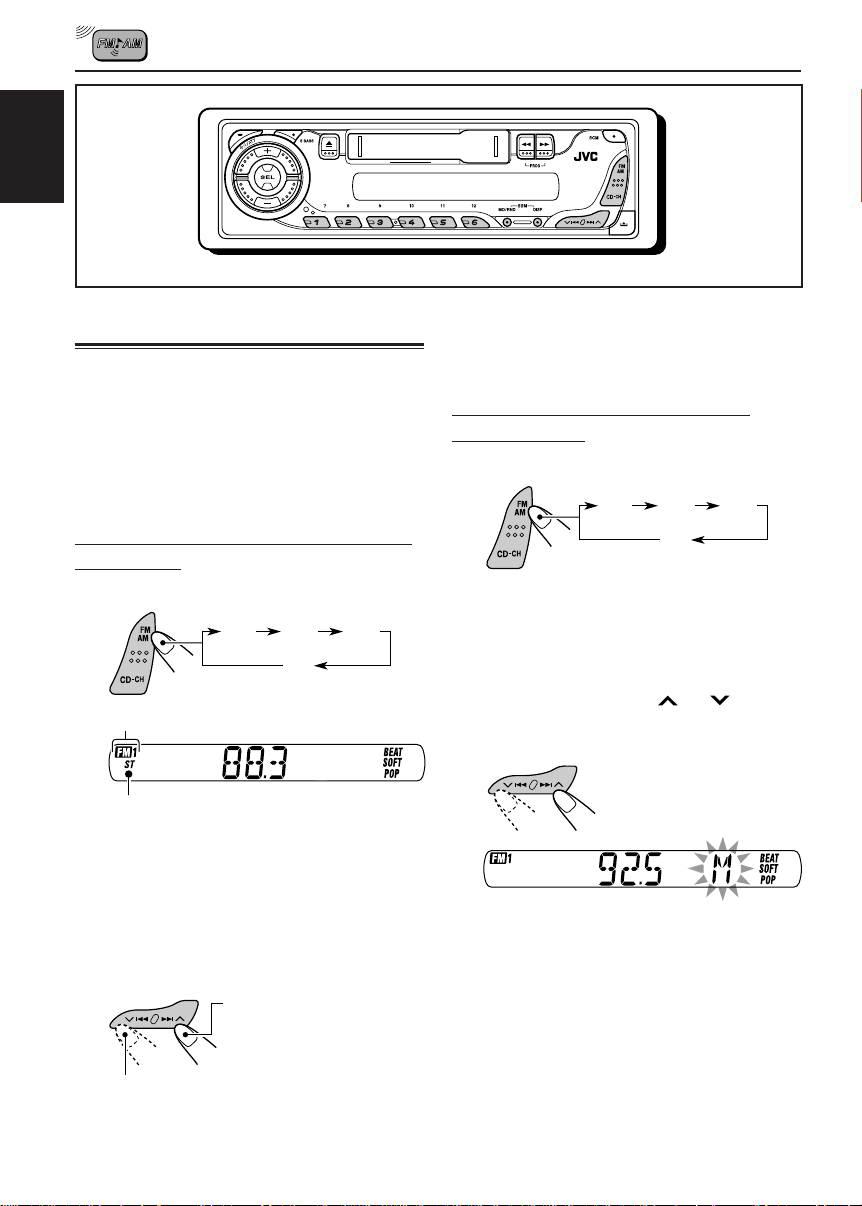
ENGLISH
RADIO OPERATIONS
Listening to the radio
You can use either automatic searching or manual
searching to tune in to a particular station.
Note:
When a cassette is in the cassette compartment, you
cannot select the tuner. Be sure to eject the cassette
from the cassette compartment to listen to the radio.
Searching for a station automatically:
Auto search
1
Select the band (FM1 – 3, AM).
FM1
Selected band appears.
Lights up when receiving an FM stereo
broadcast with sufficient signal strength.
Note:
This receiver has three FM bands (FM1, FM2,
FM3). You can use any one of them to listen to
an FM broadcast.
FM2
FM3
AM
To stop searching before a station is
received, press the same button you have
pressed for searching.
Searching for a station manually:
Manual search
1
Select the band (FM1 – 3, AM).
FM1
Note:
This receiver has three FM bands (FM1, FM2,
FM3). You can use any one of them to listen to
an FM broadcast.
2
Press and hold ¢ or 4
until “M” (manual) starts flashing on
the display.
FM2
FM3
AM
2
Start searching for a station.
To search for stations of
higher frequencies
To search for stations of lower frequencies
When a station is received, searching stops.
6
Page 29

3
Tune in to a station you want while
“M” (manual) is still flashing.
To tune in to stations of
higher frequencies
To tune in to stations of lower frequencies
• If you release your finger from the button,
the manual mode will automatically turns
off after 5 seconds.
• If you hold down the button, the frequency
keeps changing (in 50 kHz intervals for
FM and 9 kHz intervals for AM) until you
release the button.
Storing stations in memory
You can use one of the following two methods to
store broadcasting stations in memory.
• Automatic preset of FM stations: SSM (Strongstation Sequential Memory)
• Manual preset of both FM and AM stations
FM station automatic preset: SSM
You can preset 6 local FM stations in each FM
band (FM1, FM2, and FM3).
1
Select the FM band (FM1 – 3) you
want to store FM stations into.
ENGLISH
When an FM stereo broadcast is hard to
receive:
Press MO/RND (monaural/random),
while listening to an FM stereo
broadcast.
Each time you press the button, the
MO indicator lights up and goes off
alternately.
MO (monaural) indicator
When the MO indicator is lit on the display, the
sound you hear becomes monaural but the
reception will be improved.
To restore the stereo effect, press the same
button again.
FM1
FM2
FM3
AM
2
Press and hold both buttons for
more than 2 seconds.
“SSM” appears, then disappears when
automatic preset is over.
Local FM stations with the strongest signals are
searched and stored automatically in the band
number you have selected (FM1, FM2, or FM3).
These stations are preset in the number buttons
—No.1 (lowest frequency) to No.6 (highest
frequency).
When automatic preset is over, the station stored
in number button 1 will be automatically tuned in.
7
Page 30

Manual preset
You can preset up to 6 stations in each band
(FM1, FM2, FM3, and AM) manually.
ENGLISH
Ex.: Storing FM station of 92.5 MHz into the
preset number 1 of the FM1 band.
1
Select the band (FM1 – 3, AM) you
want to store stations into (in this
example, FM1).
FM1
2
Tune in to a station (in this example,
of 92.5 MHz).
To tune in to stations of lower frequencies
FM2
AM
To tune in to stations of
higher frequencies
FM3
Notes:
• A previously preset station is erased when a new
station is stored in the same preset number.
• Preset stations are erased when the power supply to
the memory circuit is interrupted (for example,
during battery replacement). If this occurs, preset
the stations again.
Tuning in to a preset station
You can easily tune in to a preset station.
Remember that you must store stations first. If
you have not stored them yet, see “Storing
stations in memory” on pages 7 and 8.
1
Select the band (FM1 – 3, AM).
FM1
2
Select the number (1 – 6) for the
preset station you want.
FM2
FM3
AM
3
Press and hold the number button
(in this example, 1) for more than
2 seconds.
Preset number flashes for a while.
4
Repeat the above procedure to store
other stations into other preset
numbers.
8
Page 31

TAPE OPERATIONS
ENGLISH
Listening to a cassette
You can play back type I (normal) tapes.
1
Turn on the power.
Note on One-Touch Operation:
When a cassette is already in the cassette
compartment, tape play starts automatically.
However, it is not recommended to leave the
cassette in the compartment when turning off the
power. It may damage the tape head and the
cassette.
2
Insert a cassette into the cassette
compartment.
When one side of the tape
reaches its end during
play, the other side of the
tape automatically starts
playing. (Auto Reverse)
3
Select the tape direction.
Press both buttons at the
same time.
Each time you press both
buttons, the tape direction
changes alternately—
forward ( ) and
reverse ( ).
To stop play and eject the cassette
Press 0.
Tape play stops, the cassette automatically
ejects from the cassette compartment. The
source changes to the previously selected one.
• You cannot change the source if the cassette is
still in the cassette compartment.
To change the source, you must eject the
cassette first.
• You can also eject the cassette by pressing 0
while the unit is turned off.
To fast wind a tape
Press in ¡ or 1.
The tape will be wound in the direction of the
arrows ( or ).
Tape direction
To restart playback, lightly press the other
button which is not pressed in (1 or ¡).
9
Page 32

SOUND ADJUSTMENTS
Adjusting the sound
You can adjust the sound characteristics to your
preference.
ENGLISH
1
Select the item you want to adjust.
Each time you press the
button, the adjustable
items change as follows:
BAS
(bass)
VOL
(volume)
Indication To do: Range
BAS Adjust the bass. –6 (min.)
(Bass) |
TRE Adjust the treble. –6 (min.)
(Treble) |
1
FAD*
(Fader) and rear speaker |
BAL Adjust the left L6 (Left only)
(Balance) and right speaker |
VOL*
(Volume) |
Adjust the front R6 (Rear only)
balance. F6 (Front only)
balance. R6 (Right only)
2
Adjust the volume. 00 (min.)
TRE
(treble)
BAL
(balance)
+6 (max.)
+6 (max.)
50 (max.)
FAD
(fader)
2
Adjust the level.
To increase the level
To decrease the level
Ex.: When you select “TRE” (treble)
3
Repeat steps 1 and 2 to adjust the
other items.
Turning on/off the super bass
function
The super bass function allows you to maintain
the richness and fullness of the bass sound
regardless of how low you set the volume.
Each time you press the
button, the function turns on
and off alternately.
S.BASS indicator
*1If you are using a two-speaker system, set the fader
level to “00.”
*2Normally, the + and – buttons work as the volume
control buttons. So you do not have to select “VOL”
to adjust the volume level.
10
Page 33

Selecting preset sound modes
You can select a preset sound adjustment
suitable to the music genre.
Select the sound mode you want.
Each time you press the button,
the sound mode changes as
follows:
BEAT SOFT POPSCM OFF
Ex.: When you select “BEAT”
Indication For: Preset values
BAS TRE S.BASS
SCM OFF (Flat sound) 00 00 OFF
BEAT Rock or +2 00 ON
disco music
SOFT Quiet +1 –3 OFF
background
music
POP Light music +4 +1 OFF
1
Call up the sound mode you want to
adjust.
• See on the left column for
details.
2
To adjust the bass or treble level.
1 Select “BAS” (bass) or “TRE” (treble).
2 Adjust the level.
To turn on or off the super bass function.
• See page 10 for details.
ENGLISH
Notes:
• You can adjust each sound mode to your preference,
and store it in memory.
If you want to adjust and store your original sound
mode, see “Storing your own sound adjustments”
below.
• To adjust the bass and treble reinforcement levels or
to turn on/off the super bass function, see page 10.
Storing your own sound
adjustments
You can adjust the sound modes (BEAT, SOFT,
POP) to your preference and store your own
adjustments in memory.
• There is a time limit in doing the following
procedure. If the setting is canceled before you
finish, start from step 1 again.
3
Repeat step 2 to adjust the other
items.
4
Press and hold SCM until the sound
mode you have selected in step
flashes on the display.
Your adjustment made for
the selected sound mode is
stored in memory.
5
Repeat the same procedure to store
other sound modes.
To reset to the factory settings, repeat the
same procedure and reassign the preset values
listed in the table on the left column.
1
11
Page 34

DETACHING THE C0NTROL PANEL
You can detach the control panel when leaving
the car.
When detaching or attaching the control panel,
be careful not to damage the connectors on the
back of the control panel and on the panel
ENGLISH
holder.
Detaching the control panel
Before detaching the control panel, be sure to
turn off the power.
1
Unlock the control panel.
2
Lift and pull the control panel out of
the unit.
3
Put the detached control panel into
the provided case.
Attaching the control panel
1
Insert the left side of the control
panel into the groove on the panel
holder.
2
Press the right side of the control
panel to fix it to the panel holder.
Note on cleaning the connectors:
If you frequently detach the control panel, the
connectors will deteriorate.
To minimize this possibility, periodically wipe the
connectors with a cotton swab or cloth moistened
with alcohol, being careful not to damage the
connectors.
12
Connectors
Page 35

CD CHANGER OPERATIONS
ENGLISH
We recommend that you use one of the CH-X
series with your unit (except for JVC MP3compatible CD changer).
If you have another CD changer, consult your
JVC car audio dealer for connections.
• For example, if your CD changer is one of the
KD-MK series, you need a cord (KS-U15K) for
connecting it to this unit.
Before operating your CD changer:
• Refer also to the Instructions supplied with
your CD changer.
• If no discs are in the magazine of the CD
changer or the discs are inserted upside
down, “NO CD” will appears on the display.
If this happens, remove the magazine and
set the discs correctly.
• If no magazine is loaded in the CD changer,
“NO MAG” appears on the display. If this
happens, insert the magazine in the CD
changer.
• If “RESET 1” – “RESET 8” appears on the
display, something is wrong with the
connection between this unit and the CD
changer. If this happens, check the
connection and make sure the cords are
connected firmly. Then, press the reset
button of the CD changer.
Playing CDs
Select the CD changer (CD-CH).
Playback starts from the first track of
the first disc.
All tracks of all discs are played
back.
Disc number
Track number
Note on One-Touch Operation:
When you press CD-CH, the power automatically
turns on. You do not have to press to turn
on the power.
13
Page 36

To fast-forward or reverse the track
Press and hold ¢ , while
playing a CD, to fast-forward
the track.
ENGLISH
Press and hold 4, while playing a CD, to
reverse the track.
To go to a particular disc directly
Press the number button corresponding to the
disc number to start its playback (while the CD
changer is playing).
To go to the next or previous tracks
Press ¢ briefly, while
playing a CD, to go ahead to
the beginning of the next track.
Each time you press the button
consecutively, the beginning of
the next track is located and
played back.
Press 4 briefly, while playing a CD, to go
back to the beginning of the current track.
Each time you press the button consecutively,
the beginning of the previous tracks is located
and played back.
• To select a disc number from 1 – 6:
Press 1 (7) – 6 (12) briefly.
• To select a disc number from 7 – 12:
Press and hold 1 (7) – 6 (12) for more than one
second.
Disc number
Track number
Ex.: When disc number 3 is selected
Selecting CD playback modes
To play back tracks at random
(Random Play)
Each time you press the button,
CD random play mode changes
as follows:
RND1
Canceled
Mode
RND1 Lights All tracks of the current
RND2 Flashes All tracks of all discs
RND
Indicator
disc, then the tracks of
the next disc, and so on.
inserted in the
magazine.
RND2
Plays at random
14
Page 37

TROUBLESHOOTING
What appears to be trouble is not always serious. Check the following points before calling a service
center.
Symptoms
• Sound cannot be heard
from the speakers.
• This unit does not work at
General
all.
• SSM (Strong-station
Sequential Memory)
automatic preset does not
work.
FM/AM
• Static noise while listening
to the radio.
• A cassette tape cannot be
inserted.
• Cassette tapes become
hot.
• Tape sound is at very low
Tape Playback
level and sound quality is
degraded.
• “NO CD” appears on the
display.
Causes
The volume level is set to the
minimum level.
Connections are incorrect.
The built-in microcomputer
may have functioned
incorrectly due to noise, etc.
Signals are too weak.
The antenna is not connected
firmly.
You have tried to insert a
cassette in the wrong way.
This is not a malfunction.
The tape head is dirty.
No disc is in the magazine.
Discs are inserted upside
down.
Remedies
Adjust it to the optimum level.
Check the cords and
connections.
While holding SEL, press
for more than 2
seconds to reset the unit. (Your
preset adjustments will also be
erased.) (See page 2.)
Store stations manually.
Connect the antenna firmly.
Insert the cassette with the
exposed tape facing right.
Clean it with a head cleaning
tape.
Insert discs into the magazine.
Insert discs correctly.
ENGLISH
• “NO MAG” appears on the
display.
• “RESET 8” appears on the
display.
CD Changer
• “RESET 1” – “RESET 7”
appears on the display.
• The CD changer does not
work at all.
Discs are unplayable.
No magazine is loaded in the
CD changer.
This unit is not connected to
the CD changer correctly.
The built-in microcomputer
may have functioned
incorrectly due to noise, etc.
Insert playable discs.
Insert the magazine.
Connect this unit and the CD
changer correctly, then press
the reset button of the CD
changer.
Press the reset button of the
CD changer.
While holding SEL, press
for more than 2
seconds to reset the unit. (Your
preset adjustments will also be
erased.) (See page 2.)
15
Page 38

MAINTENANCE
This unit requires very little attention, but you will
be able to extend the life of the unit if you follow
the instructions below.
To clean the head
ENGLISH
• Clean the heads after every 10 hours of use
using a wet-type head cleaning tape (available
at an audio store).
When the head becomes dirty, you may realize
the following symptoms:
– Sound quality is reduced.
– Sound level decreases.
– Sound drops out.
• Do not play dirty or dusty tapes.
• Do not touch the highly-polished head with any
metallic or magnetic tools.
To keep the tape clean
• Always store the cassettes in their storage
cases after use.
• Do not store cassettes in the following places:
– Subject to direct sunlight
– With high humidity
– At extremely hot temperatures
CAUTION:
• Do not play the cassettes with peeling labels;
otherwise, they can damage the unit.
• Tighten tapes to remove slack since loose tape
may become entangled with the mechanism.
• Do not leave a cassette in the cassette
compartment after use, as the tape may become
slack.
16
Page 39
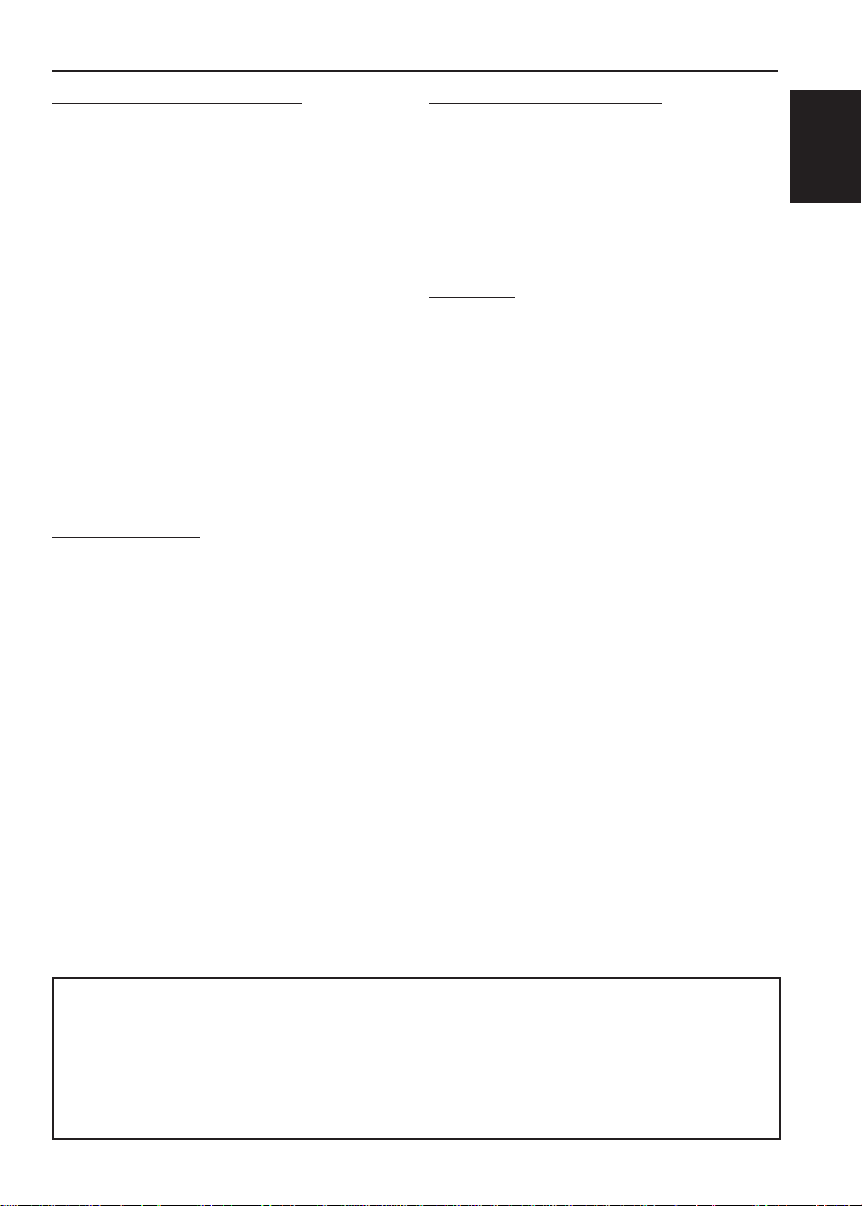
SPECIFICATIONS
AUDIO AMPLIFIER SECTION
Maximum Power Output:
Front: 45 W per channel
Rear: 45 W per channel
Continuous Power Output (RMS):
Front: 17 W per channel into 4 Ω, 40 Hz
to 20 000 Hz at no more than
0.8% total harmonic distortion.
Rear: 17 W per channel into 4 Ω, 40 Hz
to 20 000 Hz at no more than
0.8% total harmonic distortion.
Load Impedance: 4 Ω (4 Ω to 8 Ω allowance)
Tone Control Range:
Bass: ±10 dB at 100 Hz
Treble: ±10 dB at 10 kHz
Frequency Response: 40 Hz to 20 000 Hz
Signal-to-Noise Ratio: 70 dB
Line-Out Level/Impedance:
2.0 V/20 kΩ load (250 nWb/m)
TUNER SECTION
Frequency Range:
FM: 87.5 MHz to 108.0 MHz
AM: 531 kHz to 1 602 kHz
[FM Tuner]
Usable Sensitivity:
11.3 dBf (1.0 µV/75 Ω)
50 dB Quieting Sensitivity:
16.3 dBf (1.8 µV/75 Ω)
Alternate Channel Selectivity (400 kHz):
65 dB
Frequency Response: 40 Hz to 15 000 Hz
Stereo Separation: 35 dB
Capture Ratio: 2.0 dB
CASSETTE DECK SECTION
Wow & Flutter: 0.15% (WRMS)
Fast-Wind Time: 190 sec. (C-60)
Frequency Response: 50 Hz to 14 000 Hz
(Normal tape)
Signal-to-Noise Ratio: 52 dB
Stereo Separation: 40 dB
GENERAL
Power Requirement:
Operating Voltage: DC 14.4 V
(11 V to 16 V allowance)
Grounding System: Negative ground
Allowable Operating Temperature: 0°C to +40°C
Dimensions (W × H × D):
Installation Size (approx.):
182 mm × 52 mm × 150 mm
Panel Size (approx.):
188 mm × 58 mm × 11 mm
Mass (approx.):
1.3 kg (excluding accessories)
Design and specifications are subject to change
without notice.
ENGLISH
[AM Tuner]
Sensitivity: 20 µV
Selectivity: 35 dB
Having TROUBLE with operation?
Please reset your unit
Refer to page of How to reset your unit
17
Page 40

EN, IN 0604DTSMDTJEIN
© 2004 VICTOR COMPANY OF JAPAN, LIMITED
Page 41
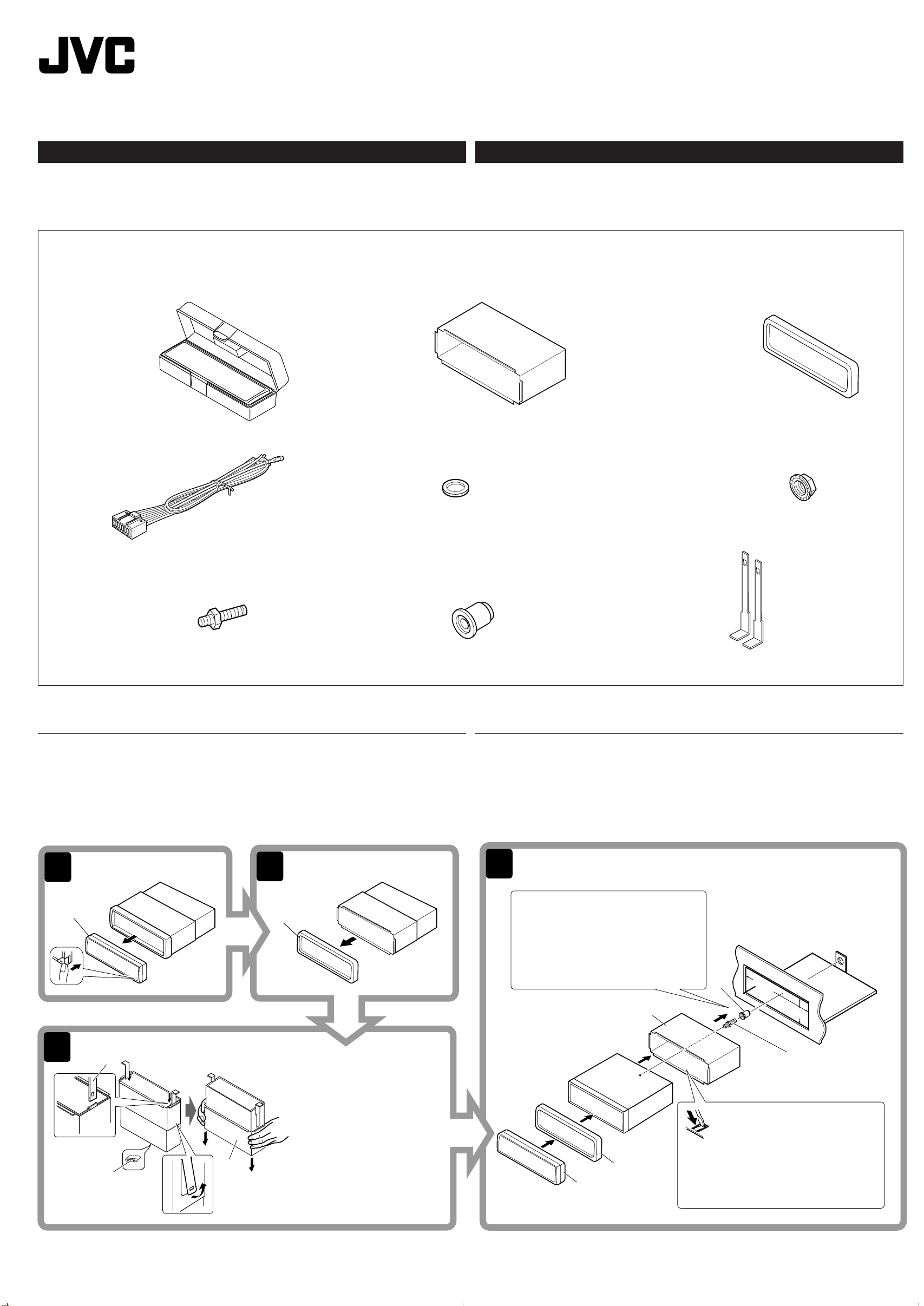
GET0225-006A
4
3
2
1
B
53 mm
184 mm
Ÿ
~
!
@
¤
D
I
H
C
D
B
J
C
*1
⁄
[UN]
KS-FX385/KS-FX385S/KS-FX385G/
KS-F185/KS-F185S/KS-F185G
Installation/Connection Manual
Buku Panduan Instalasi/Penyambungan
0604DTSMDTJEIN
EN, IN
ENGLISH
This unit is designed to operate on 12 V DC, NEGATIVE ground electrical systems. If your
vehicle does not have this system, a voltage inverter is required, which can be purchased at
JVC car audio dealers.
Parts list for installation and connection
The following parts are provided for this unit.
After checking them, please set them correctly.
A / B
Hard case/Control panel
Kotak/Panel kontrol
C
Sleeve
Mounting sleeve
INDONESIA
Unit ini dirancang untuk dipakai pada tegangan
di-ground-kan
tegangan, yang dapat dibeli di agen audio mobil JVC.
. Jika peralatan anda tidak memiliki system ini, maka dibutuhkan sebuah perubah
Daftar alat-alat untuk instalasi dan penyambungan
Peralatan di bawah ini telah disediakan bersama-sama dengan unit.
Pastikan bahwa tidak ada peralatan yang hilang dan pasang dengan benar.
12 V DC, dengan sistem negatif yang
D
Trim plate
Trim plate
E
Power cord
Kabel listrik
H
Mounting bolt (M5 x 20 mm)
Baut pengganjal (M5 x 20 mm)
F
Washer (ø5)
Ring (ø5)
I
Rubber cushion
Bantalan karet
INSTALLATION (IN-DASH MOUNTING)
The following illustration shows a typical installation. If you have any questions or require
information regarding installation kits, consult your JVC car audio dealer or a company supplying
kits.
• If you are not sure how to install this unit correctly, have it installed by a qualified technician.
G
Lock nut (M5)
Mur pengunci (M5)
J
Handles
Handle
INSTALASI (PEMASANGAN PADA DASBOARD)
Ilustrasi berikut akan menjelaskan instruksi umum untuk instalasi. Apabila anda membutuhkan
informasi lebih lanjut, silakan konsultasi dengan dealer audio mobil JVC terdekat ataupun
perusahaan alat-alat elektronik.
• Apabila anda tidak mengetahui dengan pasti bagaimana memasang unit ini dengan benar,
tanyakan pada teknisi yang berpengalaman untuk pemasangannya.
*1When you stand the unit, be
careful not to damage the fuse
on the rear.
1
Pada saat meletakkan unit pada
*
posisi berdiri, berhati-hatilah
agar sekering di bagian
belakang tidak rusak.
1
Do the required electrical connections.
Lakukan penyambungan listrik yang
diperlukan.
Bend the appropriate tabs to hold
the sleeve firmly in place.
Tekuk lempengan yang tepat untuk
menahan wadah unit secara kokoh
pada tempatnya.
Page 42
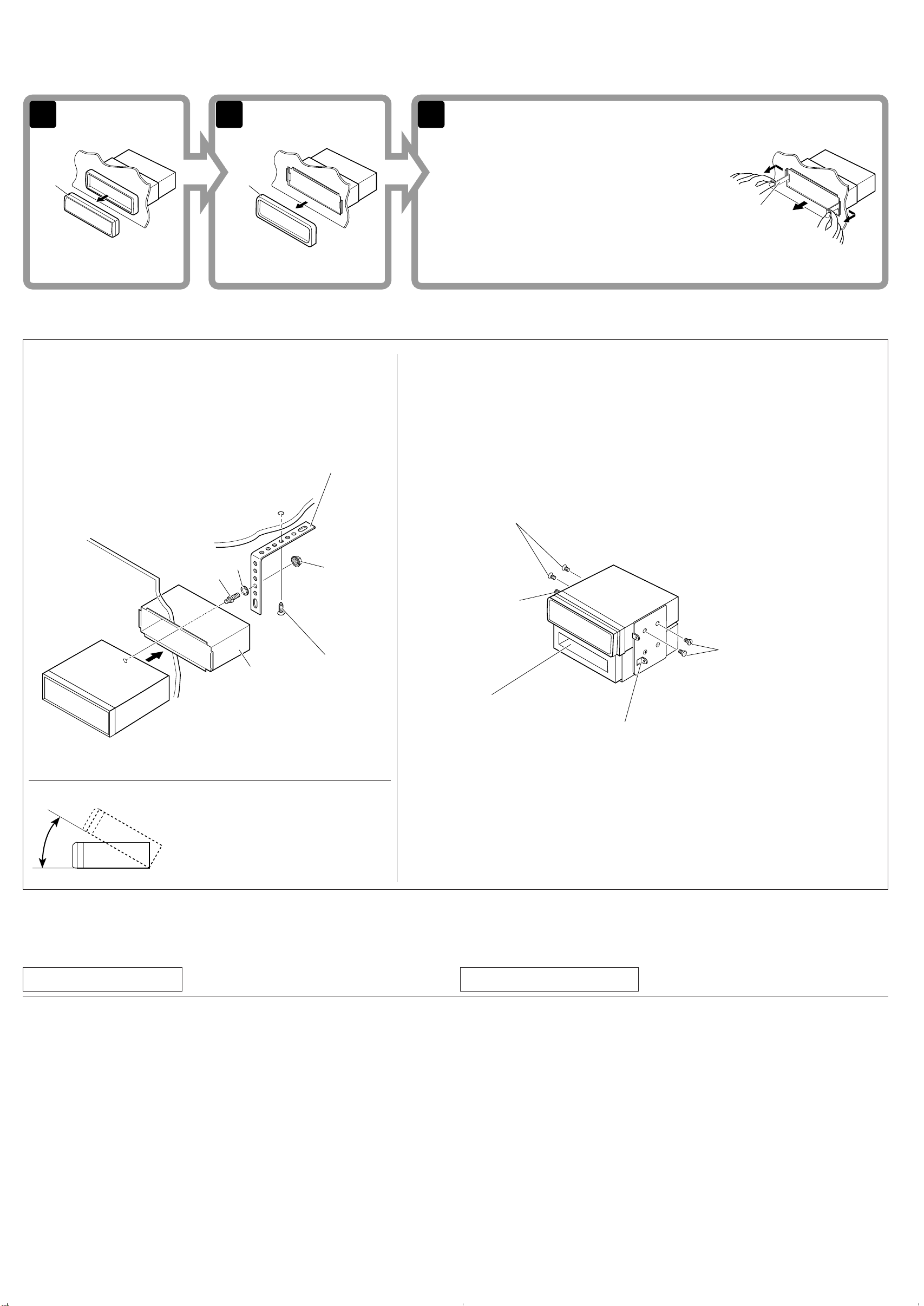
Removing the unit
31 2
B
D
J
H
F
G
C
Before removing the unit, release the rear section.
Melepaskan unit
Sebelum melepaskan unit, lepaskan terlebih dahulu bagian belakangnya.
Insert the two handles, then pull them as illustrated so that
the unit can be removed.
Masukkan kedua handle, kemudian tarik seperti
diilustrasikan sehingga unit tersebut dapat dikeluarkan.
When using the optional stay/Pemasangan pilihan
Stay (option)
Dudukan (pilihan)
Fire wall
Fire wall
Dashboard
Dasboard
Screw (option)
Baut (pilihan)
When installing the unit without using the sleeve/Instalasi unit tanpa mounting
sleeve
In a Toyota for example, first remove the car radio and install the unit in its place.
Sebagai contoh untuk mobil Toyota, lepaskan radio mobil terlebih dahulu dan kemudian pasang unit di tempat
yang sama.
Flat type screws (M5 x 8 mm)*
Baut tipe flat (M5 x 8 mm)
Bracket*
Bracket
*
*
* Not included with this unit.
*
Tidak terdapat pada unit ini.
Flat type screws (M5 x 8 mm)*
Baut tipe flat (M5 x 8 mm)
*
Note : When installing the unit on the mounting bracket, make sure to use the 8 mm-long screws. If
Install the unit at an angle of less than 30˚.
Catatan :
Pasang unit tersebut pada sudut kurang dari 30˚.
TROUBLESHOOTING
• The fuse blows.
* Are the red and black leads connected correctly?
• Power cannot be turned on.
* Is the yellow lead connected?
• No sound from the speakers.
* Is the speaker output lead short-circuited?
• Sound is distorted.
* Is the speaker output lead grounded?
* Are the “–” terminals of L and R speakers grounded in common?
• Noise interfere with sounds.
* Is the rear ground terminal connected to the car’s chassis using shorter and thicker cords?
• Unit becomes hot.
* Is the speaker output lead grounded?
* Are the “–” terminals of L and R speakers grounded in common?
Pocket
Pocket
Bracket*
Bracket
*
longer screws are used, they could damage the unit.
Saat memasang unit pada bracket, gunakan baut yang berukuran 8 mm. Baut yang lebih
panjang dapat merusak unit.
PEMECAHAN MASALAH
• Sekering terbakar.
*
Periksa apakah kabel merah dan hitam telah tersambung dengan benar?
• Unit tidak dapat dinyalakan.
*
Periksa apakah kabel kuning telah tersambung?
• Tidak ada suara dari speaker.
Periksa apakah ada korsleting pada kabel speaker?
*
• Suara tidak jelas.
Periksa apakah output speaker telah di-ground-kan?
*
*
Periksa apakah terminal “–” pada speaker kiri dan kanan telah di-ground-kan?
• Derau yang menyertai suara.
*
Apakah terminal ground di belakang unit terhubung ke sasis mobil yang menggunakan kabel tipis
dan pendek?
• Unit menjadi panas.
Periksa apakah speaker output telah di-ground-kan?
*
*
Periksa apakah terminal “–” pada speaker kiri dan kanan telah di-ground-kan?
2
Page 43

ENGLISH
1
2
*
1
*
1
1
2
3
4
5
3
15
INDONESIA
ELECTRICAL CONNECTIONS
To prevent short circuits, we recommend that you disconnect the battery’s negative terminal and
make all electrical connections before installing the unit.
• Be sure to ground this unit to the car’s chassis again after installation.
Notes:
• Replace the fuse with one of the specified rating. If the fuse blows frequently, consult your
JVC car audio dealer.
• Maximum input of the speakers should be more than 45 W at the rear and 45 W at the front, with
an impedance of 4 Ω to 8 Ω.
• To prevent short-circuit, cover the terminals of the UNUSED leads with insulating tape.
• The heat sink becomes very hot after use. Be careful not to touch it when removing this unit.
Heat sink
Penyerap panas
A
Typical Connections/Penyambungan Khusus
Before connecting: Check the wiring in the vehicle carefully. Incorrect connection may cause
serious damage to this unit.
The leads of the power cord and those of the connector from the car body may be different in
color.
1
Connect the colored leads of the power cord in the order specified in the illustration below.
2
Connect the antenna cord.
3
Finally connect the wiring harness to the unit.
PENYAMBUNGAN LISTRIK
Untuk mencegah terjadinya korsleting, sangat dianjurkan apabila anda mencabut terminal baterai
negatif dan memasang semua sambungan listrik sebelum memasang unit.
• Yakinkan kembali ground dari unit ini apakah sudah terpasang atau belum setelah
instalasi selesai.
Catatan:
Ganti sekering dengan sekering lain yang sesuai dengan syarat spesifikasi. Jika sekering sering
•
terbakar, tanyakan pada dealer audio mobil JVC.
•
Input maksimum speaker sebaiknya lebih dari 45 W pada bagian belakang dan 45 W pada
bagian depan dengan impedansi antara 4
•
Untuk mencegah terjadinya korsleting, tutup ujung kabel yang tidak TERPAKAI dengan pita
insulator.
•
Penyerap panas akan menjadi sangat panas setelah pemakaian. Berhati-hatilah untuk tidak
menyentuhnya saat memindahkan unit ini.
Sebelum menghubungkan listrik:
Periksa kabel-kabel dalam peralatan anda dengan hati-hati.
Hubungan yang salah dapat menyebabkan kerusakan serius pada unit ini.
Kabel dalam kabel listrik dan juga konektor kendaraan memiliki warna yang berlainan.
1
Hubungkan petunjuk warna pada kabel power dalam urutan yang ditunjukkan pada ilustrasi di
bawah.
2
Sambungkan kabel antena.
3
Sambungkan sarung kabel dengan unit.
Ω sampai 8 Ω
.
Rear ground terminal
Terminal ground
belakang
Antenna terminal
Terminal antena
Line out (see diagram )
Line out (lihat diagram )
To CD Changer—only for KS-FX385/KS-FX385S/KS-FX385G (see diagram )
Untuk CD changer—hanya untuk KS-FX385/KS-FX385S/KS-FX385G (lihat diagram )
15 A fuse
Sekering 15 A
Black
Hitam
Yellow*
Kuning
To metallic body or chassis of the car
Ke bagian logam atau rangka kendaraan
2
2
*
To a live terminal in the fuse block connecting to the car battery
(bypassing the ignition switch) (constant 12 V)
Ke terminal live pada kotak sekering yang tersambung ke baterai mobil
(melewati sakelar semula) (12 V konstan)
*1Not included with this unit
1
*
Tidak terdapat pada unit ini
Ignition switch
Kunci starter
Fuse block
Kotak sekering
*2Before checking the operation of this unit prior to
installation, this lead must be connected, otherwise
power cannot be turned on.
2
*
Sebelum memeriksa pengoperasian unit ini sebelum
pemasangan, ujung kabel ini harus tersambung
terlebih dahulu, jika tidak power tidak akan dapat
dinyalakan.
White with black stripe
Putih dengan garis hitam
White
Putih
Left speaker (front)
Speaker kiri (depan)
Gray with black stripe
Kelabu dengan garis
hitam
Red
Merah
Blue with white stripe
Biru dengan garis putih
Gray
Kelabu
Right speaker (front)
Speaker kanan (depan)
To an accessory terminal in the fuse block
Ke terminal aksesoris pada kotak sekering
Green with black stripe
Hijau dengan garis hitam
To the remote lead of other equipment or automatic antenna if any (200 mA max.)
Untuk pengarah remote dari peralatan yang lain atau antena otomatis jika ada
(maksimum 200 mA)
Green
Hijau
Left speaker (rear)
Speaker kiri (belakang)
Purple with black stripe
Ungu dengan garis
hitam
Purple
Ungu
Right speaker (rear)
Speaker kanan (belakang)
3
Page 44
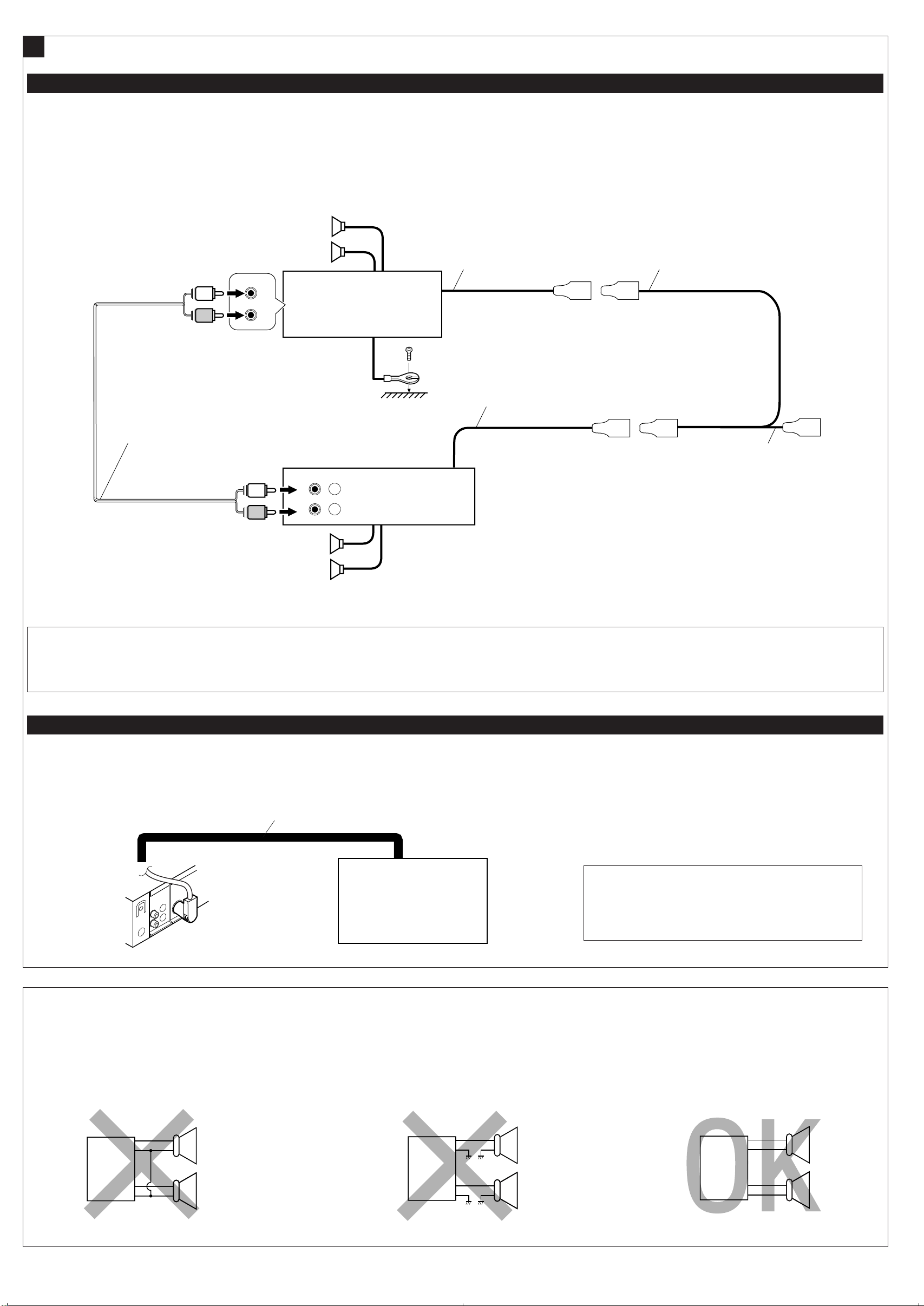
Connections Adding Other Equipment/Sambungan pada peralatan lain
L
R
+
-
+
-
+
-
+
-
L
R
+
-
+
-
+
-
+
-
L
R
+
-
+
-
+
-
+
-
R
L
LINE OUT
REAR
L
L
R
L
R
FRONT
INPUT
R
L
R
*
3
B
Amplifier/Amplifier
You can connect an amplifier to upgrade your car stereo system.
• Connect the remote lead (blue with white stripe) to the remote lead of the other equipment so
that it can be controlled through this unit.
• Disconnect the speakers from this unit, connect them to the amplifier. Leave the speaker
leads of this unit unused.
Rear speakers
Speaker belakang
JVC Amplifier
Amplifier JVC
Signal cord (not supplied for this unit)
Kabel sinyal (tidak disertakan dalam unit ini)
Anda dapat menghubungkan sebuah penguat suara untuk meningkatkan sistem stereo mobil
anda.
•
Sambungkan ujung kabel remote (biru dengan garis putih) dengan ujung kabel remote
peralatan lain sehingga peralatan lain tersebut dapat dikontrol melalui unit ini.
• Cabut speaker dari sistem dan sambungkan pada amplifier. Biarkan ujung speaker yang
tidak terpakai.
Remote lead
Kabel remote
Remote lead (Blue with white stripe)
Kabel remote (Biru dengan garis putih)
Y-connector (not supplied for this unit)
Konektor-Y (tidak disertakan dalam unit ini)
KS-FX385
KS-FX385S
KS-FX385G
Front speakers
Speaker depan
KS-F185
KS-F185S
KS-F185G
*3Firmly attach the ground wire to the metallic body or to the chassis of the car—to the place not
coated with paint (if coated with paint, remove the paint before attaching the wire). Failure to
do so may cause damage to the unit.
CD Changer/CD changer
Only for KS-FX385/KS-FX385S/KS-FX385G/Hanya untuk KS-FX385/KS-FX385S/KS-FX385G
Refer also to page 13 of the INSTRUCTIONS.
Lihat juga ke halaman 13 dari BUKU PETUNJUK.
To the remote lead of other equipment or automatic antenna if any
Untuk pengarah remote dari peralatan yang lain atau antena otomatis
jika ada
3
Pasanglah dengan ketat kabel ground ke bagian logam atau rangka kendaraan—dengan
*
bagian yang tidak tertutupi oleh cat (apabila tertutup oleh cat, buanglah cat sebelum
memasang kabel). Bila tidak dibuang, dapat mengakibatkan kerusakan serius.
Connecting cord supplied for your CD changer
Hubungkan kabel listrik pada CD changer anda
JVC CD changer
CD changer JVC
KS-FX385
KS-FX385S
KS-FX385G
PRECAUTIONS on power supply and speaker connections:
• DO NOT connect the speaker leads of the power cord to the car battery; otherwise, the
unit will be seriously damaged.
• BEFORE connecting the speaker leads of the power cord to the speakers, check the speaker
wiring in your car.
CAUTION/PERHATIKAN
• Before connecting the CD changer, make sure that the unit
is turned off.
•
Sebelum CD changer dihubungkan pada sumber listrik,
pastikan unit tersebut dalam keadaan mati.
PENCEGAHAN pada power supply dan sambungan speaker:
• JANGAN sambung ujung kabel speaker dengan baterai mobil. Hal ini dapat
mengakibatkan kerusakan serius pada unit.
SEBELUM menyambung ujung kabel speaker dengan speaker, periksa dulu sistem
•
pengkabelan kendaraan anda.
4
