Page 1
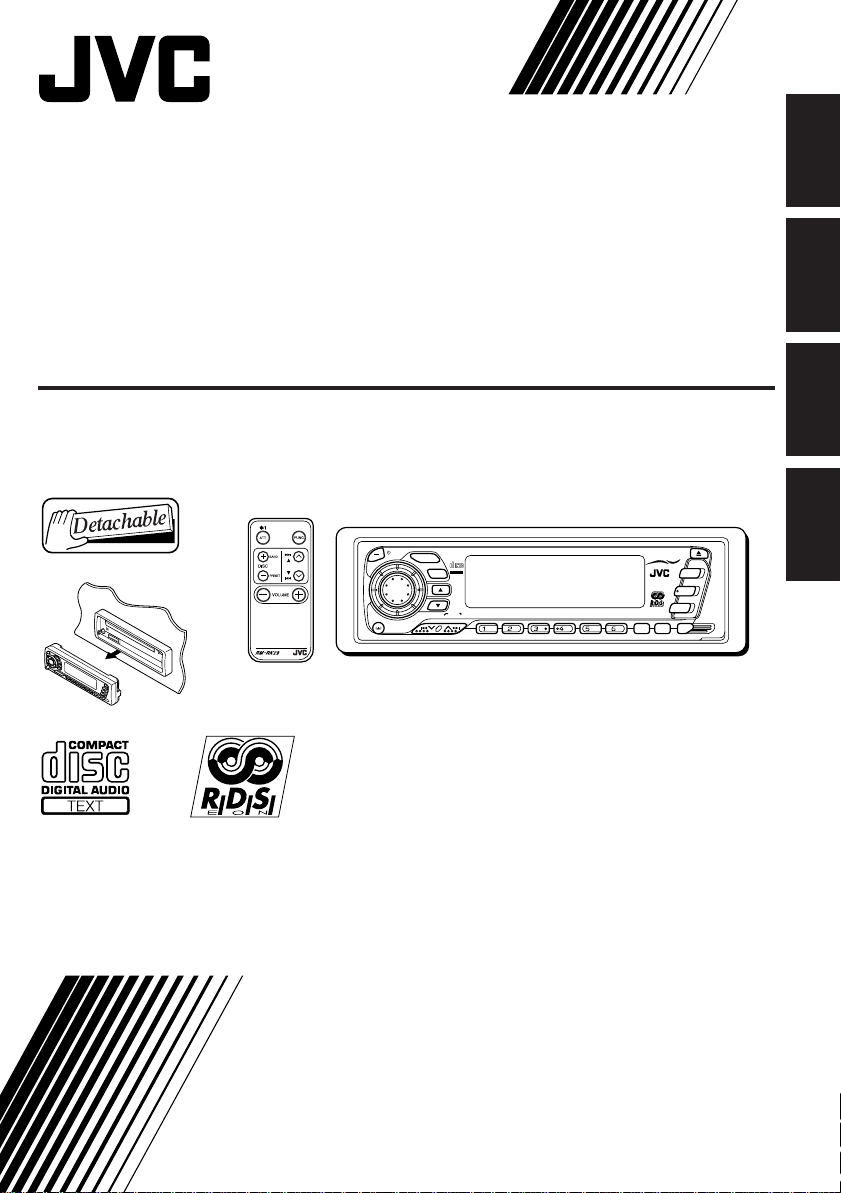
CD RECEIVER
CD-RECEIVER
RECEPTEUR CD
CD-RECEIVER
ENGLISH
DEUTSCH
KD-SX1500R
ANNOUNCE
DAB / CD CHANGER CONTROL AUDIO CRUISE
COMPACT
DIGITAL AUDIO
TEXT
PTY
SSM
789
10 11 12
KD-SX1500R
MO
RND
40Wx4
CD-CH
C D
FM/AM
DAB
LO
DISP
RDS
/I
TA
ATT
SEL
DAB CONTROL
For installation and connections, refer to the separate manual.
Angaben zu Einbau und Verkabelung entnehmen Sie bitte der gesonderten Anleitung.
Pour l’installation et les raccordements, se référer au manuel séparé.
Zie de afzonderlijke handleiding voor details aangaande het installeren en verbinden van het
toestel.
INSTRUCTIONS
BEDIENUNGSANLEITUNG
MANUEL D’INSTRUCTIONS
GEBRUIKSAANWIJZING
FRANÇAIS
NEDERLANDS
LVT0203-001A
[E]
Page 2
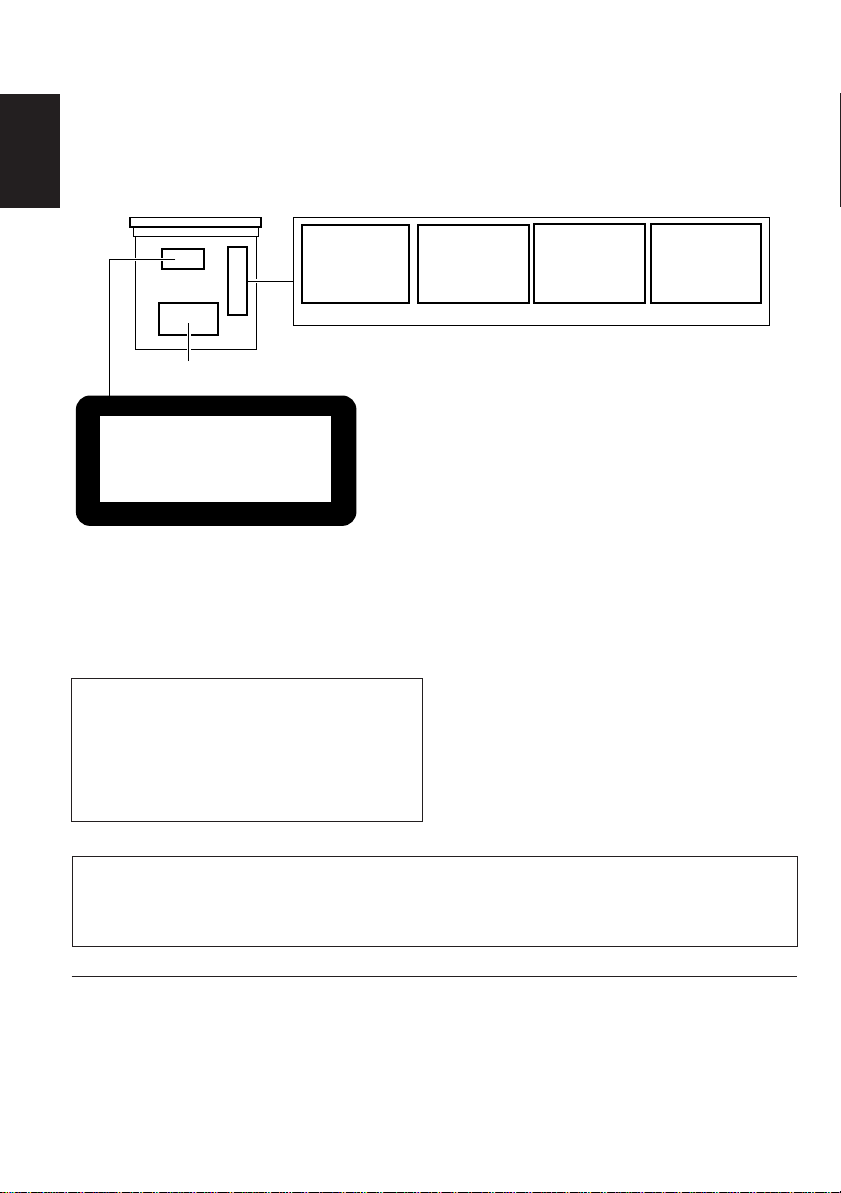
Position and reproduction of labels
ENGLISH
Bottom panel of the main unit
DANGER: Invisible laser
radiation when open and
interlock failed or defeated.
AVOID DIRECT EXPOSURE
TO BEAM. (e )
ADVARSEL: Usynlig laserstråling ved åbning, når
sikkerhedsafbrydere er ude
af funkti on. Undgå udsættelse for stråling. (d)
VARNING: Osynlig laserstrålning när denna del
är öppnad och spärren är
urkopplad. Betrakta ej
strålen. (s)
VARO : Avattaessa ja suojalukitus ohitettaessa olet
alttiina näkymättömälle
lasersäteilylle. Älä katso
säteeseen. (f)
Name/Rating plate
IMPORTANT FOR LASER
PRODUCTS
CLASS
LASER
Caution:
This product contains a laser component
of higher laser class than Class 1.
1
PRODUCT
CAUTION
We highly recommend you to avoid any text
reading while driving because of safety
reasons! Do not risk your or other people’s
life and get involved in an accident in whatever
form.
Note:
For security reasons, a numbered ID card is provided with this unit, and the same ID number is
imprinted on the unit’s chassis. Keep the card in a safe place, as it will help the authorities to
identify your unit if stolen.
Precautions:
1. CLASS 1 LASER PRODUCT
2. DANGER: Invisible laser radiation when
open and interlock failed or defeated. A void
direct exposure to beam.
3. CAUTION: Do not open the top cover.
There are no user-serviceable parts inside.
Leave all servicing to qualified service
personnel.
4. CAUTION: This CD player uses invisible
laser radiation and is equipped with safety
switches to prevent radiation emission
when unloading CDs. It is dangerous to
defeat the safety switches.
5. CAUTION: Use of controls, adjustments or
performance of procedures other than
those specified herein may result in
hazardous radiation exposure.
BEFORE USE
* For safety....
• Do not raise the volume level too much, as this
will block outside sounds, making driving
dangerous.
• Stop the car before performing any complicated
operations.
2
* Temperature inside the car....
If you have parked the car for a long time in hot
or cold weather, wait until the temperature in the
car becomes normal before operating the unit.
Page 3
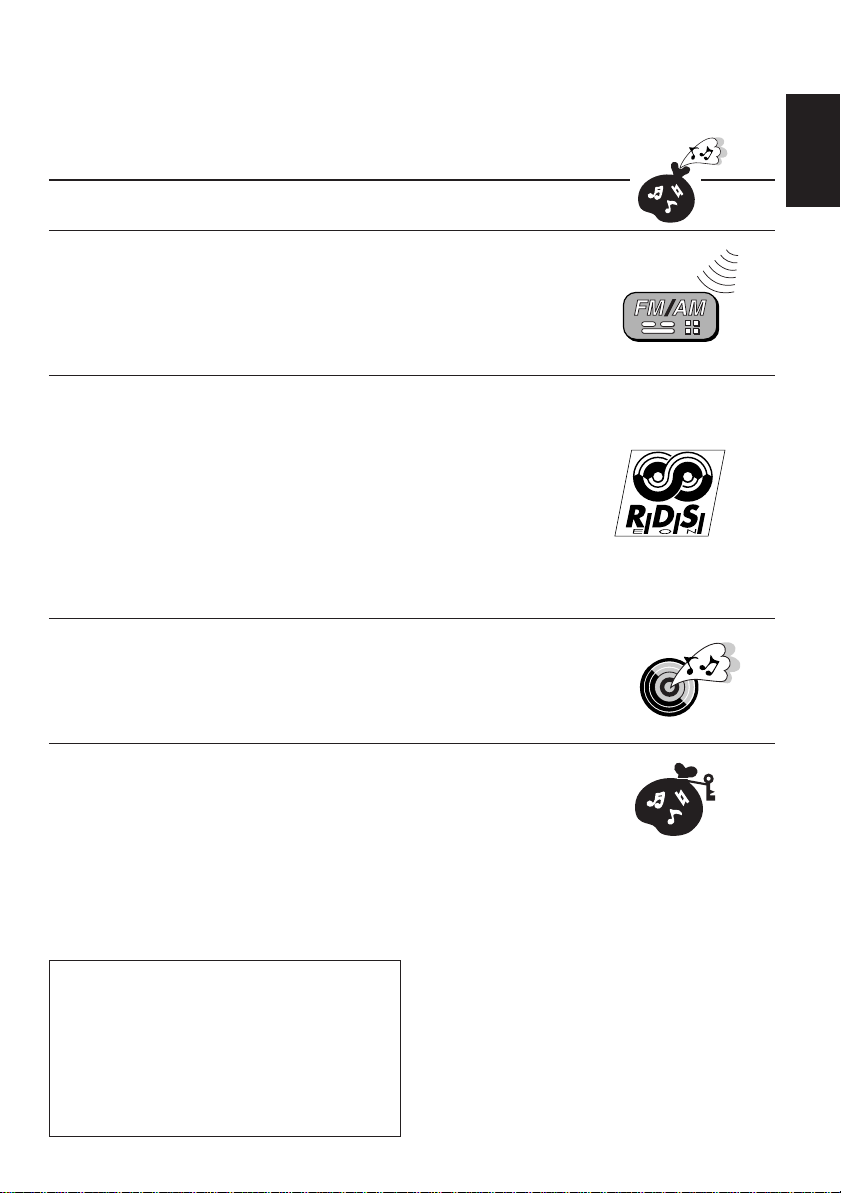
Thank you for purchasing a JVC product. Please read all instructions carefully before operation, to
ensure your complete understanding and to obtain the best possible performance from the unit.
CONTENTS
BASIC OPERATIONS....................................................5
RADIO OPERATIONS...................................................6
Listening to the radio .....................................................................6
Storing stations in memory............................................................7
FM station automatic preset: SSM ...............................................7
Manual preset.............................................................................. 8
Tuning into a preset station ........................................................... 9
RDS OPERATIONS.....................................................10
What you can do with RDS EON ................................................ 10
Tracing the same program automatically
(Network-Tracking Reception) .............................................10
Using Standby Reception.......................................................... 12
Searching your favorite program (PTY Search) ......................... 14
Other convenient RDS functions and adjustments.................... 16
Automatic selection of the station when
using the number buttons ....................................................16
Setting the T A volume level ........................................................16
Automatic clock adjustment........................................................16
CD OPERATIONS....................................................... 18
Playing a CD ................................................................................. 18
Locating a track or a particular portion on a CD .....................19
Selecting CD playback modes......................................................20
Playing a CD Text .........................................................................21
ENGLISH
SOUND ADJUSTMENTS .............................................22
Adjusting the sound......................................................................22
To be continued on the next page
CAUTION on Volume Setting
CDs produce very little noise compared with
other sources. If the volume level is adjusted
for the tuner, for example, the speakers may
be damaged by the sudden increase in the
output level. Therefore, lower the volume
before playing a CD and adjust it as r equir ed
during playback.
3
Page 4
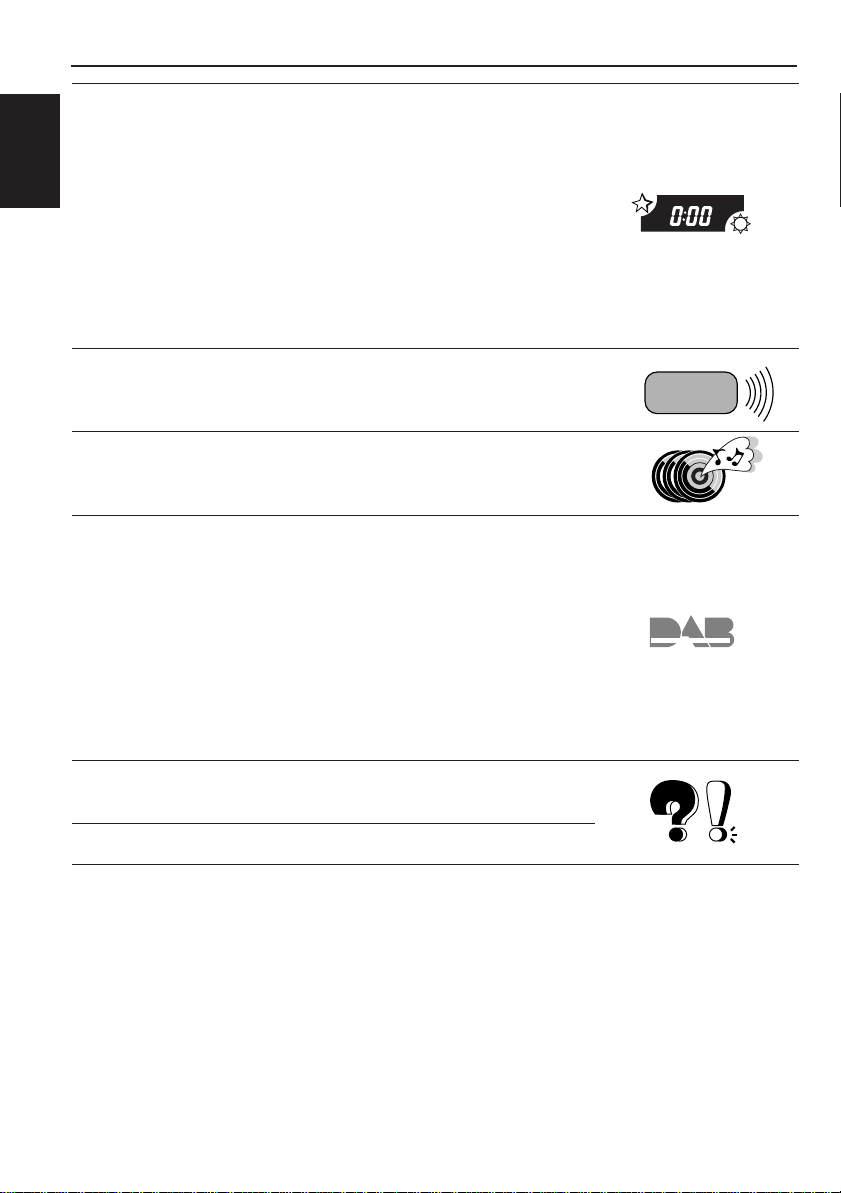
OTHER MAIN FUNCTIONS .........................................23
Setting the clock ............................................................................ 23
Controlling the volume automatically (Audio Cruise)..............24
Changing the general settings (PSM) ......................................... 26
Changing the initial display ........................................................28
ENGLISH
Turning on/off the level meter.....................................................28
Selecting the dimmer mode .......................................................29
Selecting the telephone muting..................................................29
Turning on/off the key-touch tone...............................................30
Adjusting the display contrast level ............................................30
Selecting the scroll mode for CD Text information ..................... 30
Detaching the control panel ......................................................... 31
REMOTE OPERATIONS............................................... 32
Installing the battery ....................................................................32
Using the remote controller .........................................................33
CD CHANGER OPERATIONS ...................................... 34
Playing CDs ................................................................................... 34
Selecting CD playback modes......................................................36
DAB TUNER OPERATIONS .........................................37
Tuning into an ensemble and one of the services .......................37
Selecting available tuning range ................................................38
Storing DAB services in memory ................................................39
Tuning into a preset DAB service................................................40
What you can do more with DAB ...............................................41
Tracing the same program automatically
(Alternative Reception) ........................................................41
Using Standby Reception.......................................................... 42
Adjusting Dynamic Range Control (DRC) effect ........................ 46
Selecting DAB radio text display mode ......................................46
MAINTENANCE.........................................................47
Handling CDs................................................................................47
TROUBLESHOOTING .................................................48
SPECIFICATIONS .......................................................49
4
Page 5
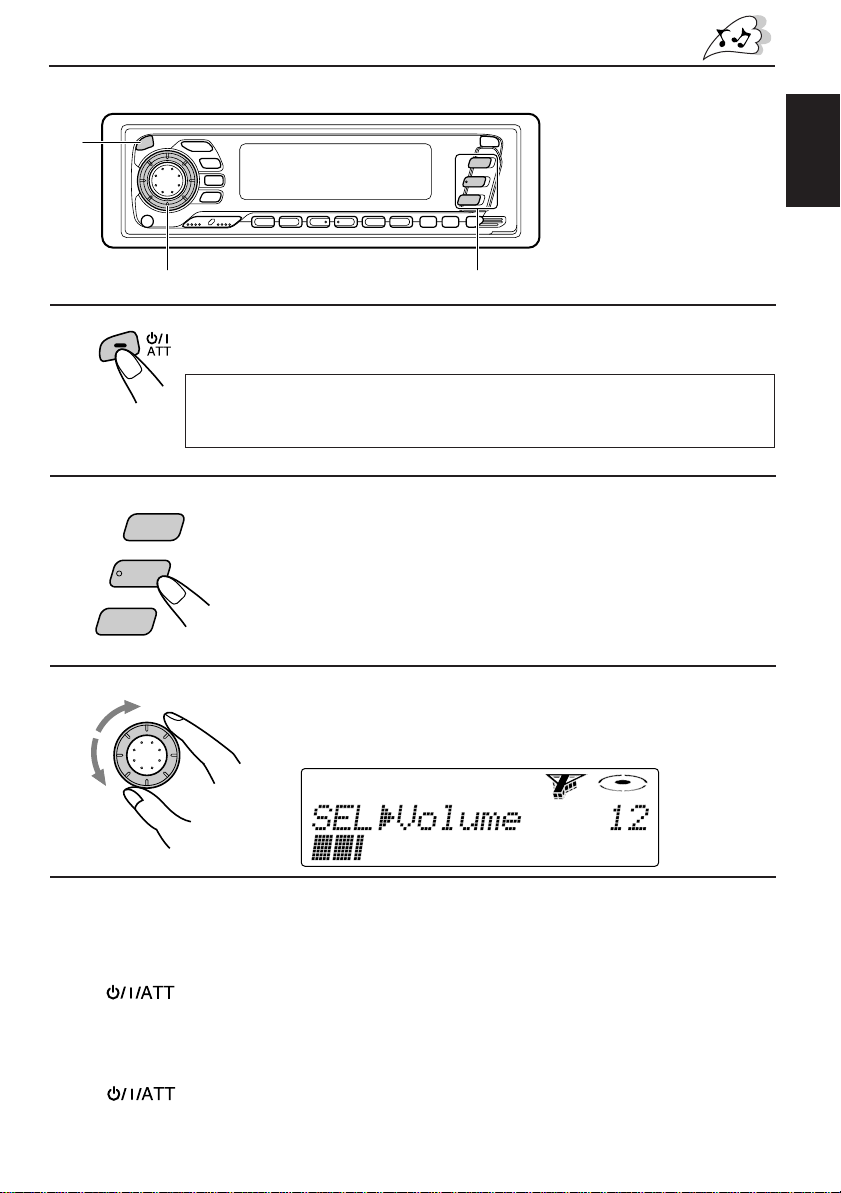
1
BASIC OPERATIONS
Note:
When you use this unit for the
first time, set the built-in
clock correctly, see page 23.
ENGLISH
1
2
3
FM/AM
DAB
3
2
Turn on the power.
Note on One-Touch Operation:
When you select a source in step 2 below, the power automatically comes on.
You do not have to press this button to turn on the power.
CD-CH
C D
Select the source.
To operate the tuner, see pages 6 – 17.
To operate the CD player, see pages 18 – 21.
To operate the CD changer, see pages 34 – 36.
To operate the DAB tuner, see pages 37 – 46.
Adjust the volume.
SEL
Volume level appears.
4
Adjust the sound as you want (see page 22).
To drop the volume in a moment
Press briefly while listening to any source. “A TT” starts flashing on the display , and
the volume level will drop in a moment.
To resume the previous volume level, press the button briefly again.
To turn off the power
Press for more than 1 second.
5
Page 6
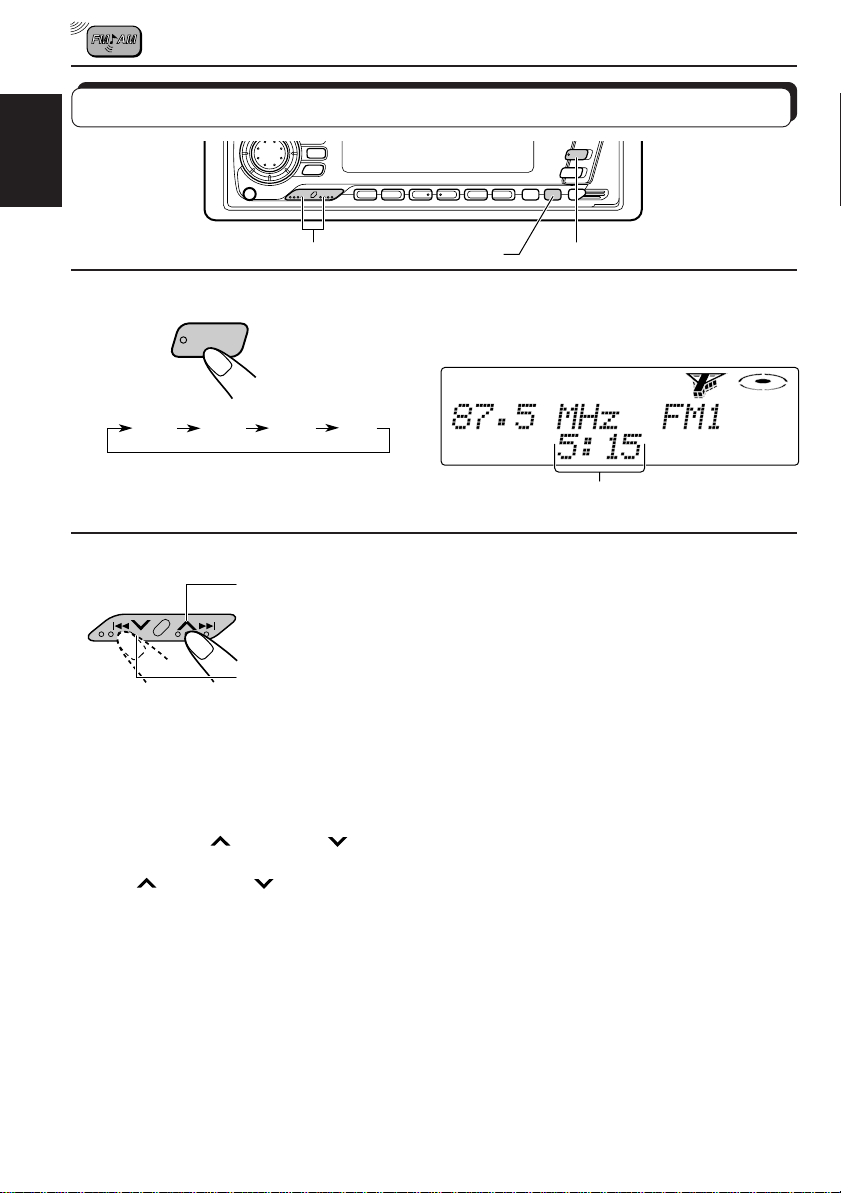
RADIO OPERATIONS
Listening to the radio
ENGLISH
LO/RPT
12
1
FM/AM
FM1 FM2 FM3
Select the band (FM1, FM2, FM3 or AM).
Y ou can select any one of FM1, FM2, and FM3 to listen to an
FM station.
AM
Clock time (or other indications: see also page
28) appears.
2
To search stations
of higher
frequencies
To search stations
of lower frequencies
To stop searching before a station is received, press the same button you have pressed
for searching.
To tune in a particular frequency without searching
1 Press FM/AM repeatedly to select the band (FM or AM).
2 Press and hold
Now you can manually change the frequency while “Manual” is flashing.
3 Press
• If you hold down the button, the frequency keeps changing (in 50 kHz intervals for FM and
To tune in FM stations only with strong signals
Press LO/RPT (Local/Repeat) so that “Local On” appears on the display.
Each time you press the button, “Local On” and “Local Off” alternates.
To tune in all receivable FM stations, press LO/RPT (Local/Repeat) again so that “Local
Off” appears.
Note:
This function only works while searching FM stations including SSM preset (see page 7).
¢ or 4 repeatedly until the frequency you want is reached.
9 kHz intervals for AM–MW/LW) until you release the button.
¢ or 4 until “Manual” starts flashing on the display.
Start searching a station.
When a station is received, searching stops.
• If the program received is broadcast in
stereo, the ST indicator lights up on the
display.
6
Page 7
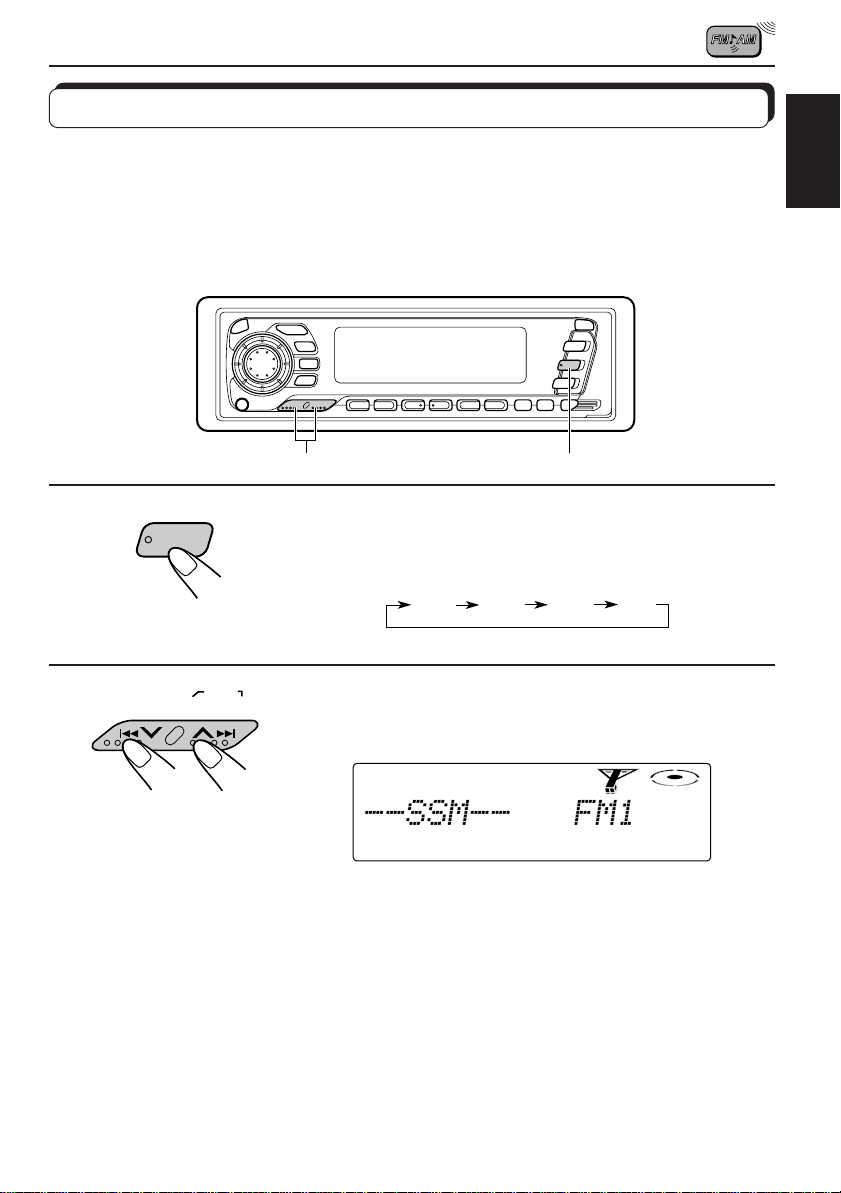
Storing stations in memory
You can use one of the following two methods to store broadcasting stations in memory.
• Automatic preset of FM stations: SSM (Strong-station Sequential Memory)
• Manual preset of both FM and AM stations
FM station automatic preset: SSM
You can preset 6 local FM stations in each FM band (FM1, FM2 and FM3).
12
ENGLISH
1
FM/AM
2
Local FM stations with the strongest signals are searched and stored automatically in the
band number you have selected (FM1, FM2 or FM3). These stations are preset in the number
buttons — No. 1 (lowest frequency) to No. 6 (highest frequency).
When automatic preset is over, the station stored in number button 1 will be automatically
tuned in.
SSM
Select the FM band number (FM1, FM2 or
FM3) you want to store FM stations into.
FM1 FM2 FM3
AM
Press and hold both buttons for more than 2
seconds.
“SSM” appears, then disappears when automatic
preset is over.
7
Page 8

Manual preset
You can preset up to 6 stations in each band (FM1, FM2, FM3 and AM) manually.
EXAMPLE: Storing an FM station of 88.3 MHz into the preset number 1 of the FM1 band
ENGLISH
1
2
3
FM/AM
2
3
1
Select the FM1 band.
Tune into a station of 88.3 MHz.
See page 6 to tune into a station.
Press and hold the number button (in this
example, 1) for more than 2 seconds.
“Memory” and station frequency alternately appear for a while.
4
Repeat the above procedure to store other stations into other
preset numbers.
Note:
A previously preset station is erased when a new station is stored in the same preset number.
8
Page 9

Tuning into a preset station
You can easily tune into a preset station.
Remember that you must store stations first. If you have not stored them yet, see pages 7
and 8.
ENGLISH
DISP
1
FM/AM
MO/RND
12
Select the band (FM1, FM2, FM3 or AM) you want.
FM1 FM2 FM3
AM
2
Select the number (1 – 6) for the preset station
you want.
To change the display information while receiving a station
Press DISP. Each time you press the button, the following information is shown on the lower
part of the display .
When receiving an FM RDS station: Its PS (station name), band, and preset channel number
(if any) are always shown in the main display.
PTY (program type)
Level mater Clock time
When receiving an AM station: Its station frequency, band, and preset channel number (if
any) are always shown in the main display .
Level mater Clock time
* Level meter will not appear when “Level Meter” is deactivated (see page 28).
*
*
Station frequency
When an FM stereo broadcast is hard to receive:
MO
RND
Press MO/RND (Mono/Random) while listening to an FM stereo
broadcast. The MO indicator lights up on the display , and the sound you
hear becomes monaural but reception will be improved.
To restore the stereo effect, press the same button again.
9
Page 10
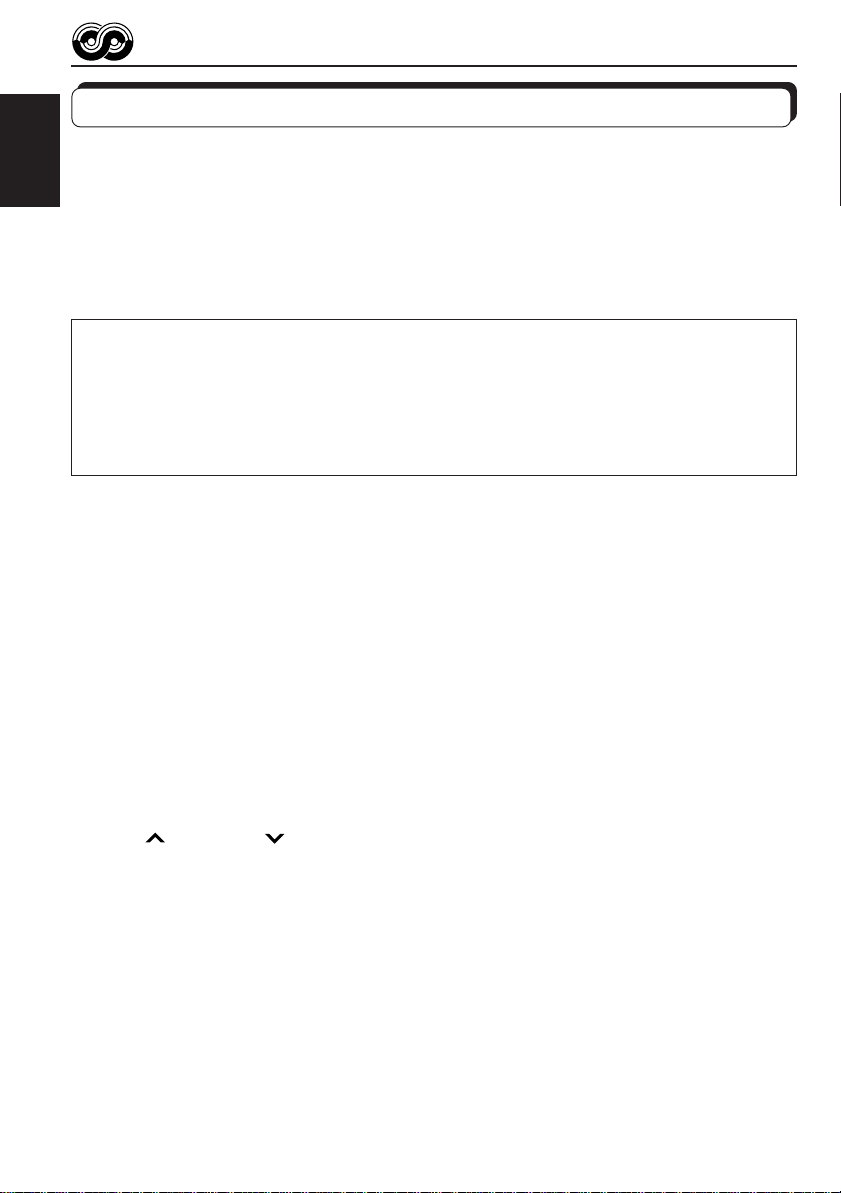
RDS OPERATIONS
What you can do with RDS EON
RDS (Radio Data System) allows FM stations to send an additional signal along with their
regular program signals. For example, the stations send their station names, as well as
ENGLISH
information about what type of program they broadcast, such as sports or music, etc.
Another advantage of RDS function is called “EON (Enhanced Other Networks).” The EON
indicator lights up while receiving an FM station with the EON data. By using the EON data
sent from a station, you can tune into a different station of a different network broadcasting
your favorite program or traffic announcement while listening to another program or to another
source such as CD.
By receiving the RDS signals, this unit can do the following:
• Tracing the same program automatically (Network-tracking Reception)
• Standby Reception of TA (Traffic Announcement) or your favorite program
• PTY (Program T ype) search
• T A (Traffic Announcement) search
• And some other functions
Tracing the same program automatically (NetworkTracking Reception)
When driving in an area where FM reception is not good, the tuner built in this unit automatically
tunes in another RDS station, broadcasting the same program with stronger signals. So, you
can continue to listen to the same program in its finest reception, no matter where you drive.
(See the illustration on the next page.)
Two types of the RDS signals are used to make Network-Tracking Reception work correctly
— PI (Program Identification) and AF (Alternative Frequency) data.
Without receiving these data correctly from the RDS station you are listening to, NetworkTracking Reception will not operate.
To use Network-Tracking Reception
1 Press and hold SEL (Select) for more than 2 seconds so that “PSM” appears on the display .
2 Press
The current setting for this function also appears.
3 Press 5 to select “FM Ô FM Y.”
The AF indicator lights up on the display, and Network-Tracking Reception is activated.
To cancel Network-Tracking Reception
Press ∞ to select “FM Ô FM N” in step 3 above. The AF indicator goes off.
Note:
When connecting the DAB tuner to this receiver, see also “Tracing the same program automatically
(Alternative Reception)” on page 41.
10
¢ or 4 to select “Alternative,” if not shown on the display.
Page 11
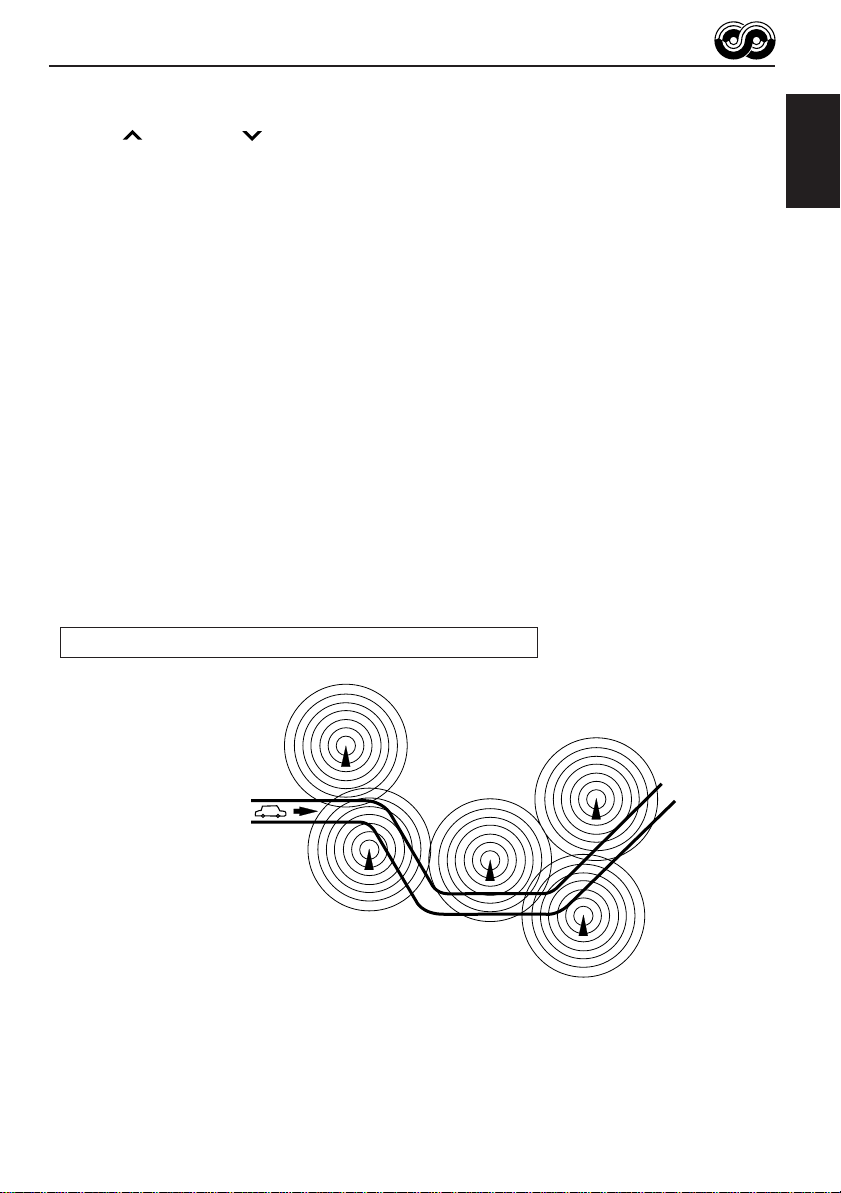
When Network-Tracking Reception is in use, you can also adjust “RDS Regional”
1 Press and hold SEL (Select) for more than 2 seconds so that “PSM” appears on the display .
2 Press ¢ or 4 to “RDS Regional,” if not shown on the display.
The current setting for this function also appears.
3 Rotate the control dial to select either “Regional On” or “Regional Off.”
• When “Regional On” is selected, the REG indicator lights up on the display.
• When “Regional Off” is selected, the REG indicator goes off.
When the AF indicator lights, but REG indicator does not
Network-Tracking is activated without “RDS Regional.”
Switches to another station within the same network when the received signals from the
current station become weak.
Note:
In this mode, the program may differ from the one currently received.
When both the AF indicator and the REG indicator light up
Network-Tracking is activated with “RDS Regional.”
Switches to another station, within the same network, broadcasting the same program when
the received signals from the current station become weak.
The same program can be received on different frequencies.
ENGLISH
Program 1 broadcasting on
frequency A
Program 1 broadcasting on
frequency B
Program 1 broadcasting on frequency C
Program 1 broadcasting on frequency E
Program 1 broadcasting on frequency D
11
Page 12
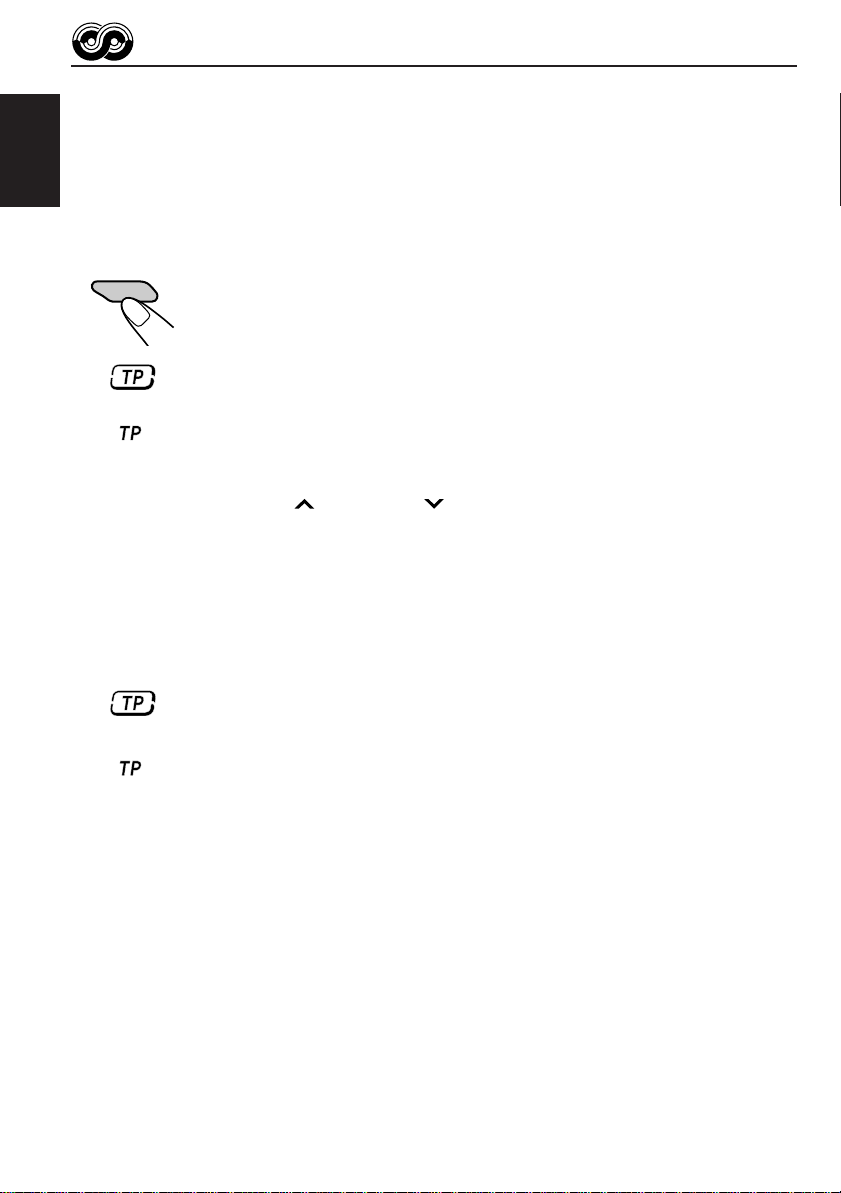
Using Standby Reception
Standby Reception allows the unit to switch temporarily to your favorite program (PTY: Program
TYpe) and T raffic Announcement (TA) from the current source (another FM RDS station, CD,
and other connected components).
ENGLISH
Note:
Standby Reception will not work if you are listening to an AM station.
TA Standby Reception
TP
ANNOUNCE
Press TP/ANNOUNCE briefly to activate TA Standby Reception.
The TP indicator lights up (as follows).
• If you press the button while listening to an FM RDS station supporting
T A signal, the TP indicator lights up
with its frame
. This receiver now stands
by for the TA signal reception.
• If you press the button while listening to an FM RDS station NOT
supporting TA signal, the TP indicator lights up
without its frame
In this case, T A Standby Reception does not work.
To use TA Standby Reception, tune into a station supporting TA signal by
pressing ¢ or 4 . “Search” (or “Local Search”: see page 6)
appears on the display, and the unit searches for a station supporting TA
signal. When a station supporting the signal is tuned in, the TP indicator is
with its frame
lit
. NOW this receiver stands by for the TA signal reception.
• If you press the button while listening to any other source than AM,
this unit starts searching for an FM station supporting TA signal in the
background — without affecting your listening to the source currently
selected. (During this background search, the TP indicator remains lit
without its frame
– The TP indicator comes to light up
.)
with its frame
when an FM station
supporting T A signal is tuned in the background. This receiver now stands
by for the TA signal reception.
– The TP indicator keeps lit
without its frame
when an FM station supporting
TA signal is NOT tuned in the background. In this case, this receiver
cannot stand by for TA signal reception.
.
How TA Standby Reception works:
If a Traffic Announcement (or Road Traffic Flash) starts broadcasting while TA Standby
Reception is activated, “Traffic” (or “Traffic flash”) appears and the unit tunes into the station
(or DAB service) broadcasting Traffic Announcement (or Road Traffic Flash). The volume
increases to the preset T A volume level (see page 16) and the Traf fic Announcement (or Road
Traffic Flash) can be heard.
To deactivate TA Standby Reception, press TP/ANNOUNCE briefly again.
Each time you press the button, TA Standby Reception turns on and off.
12
Page 13
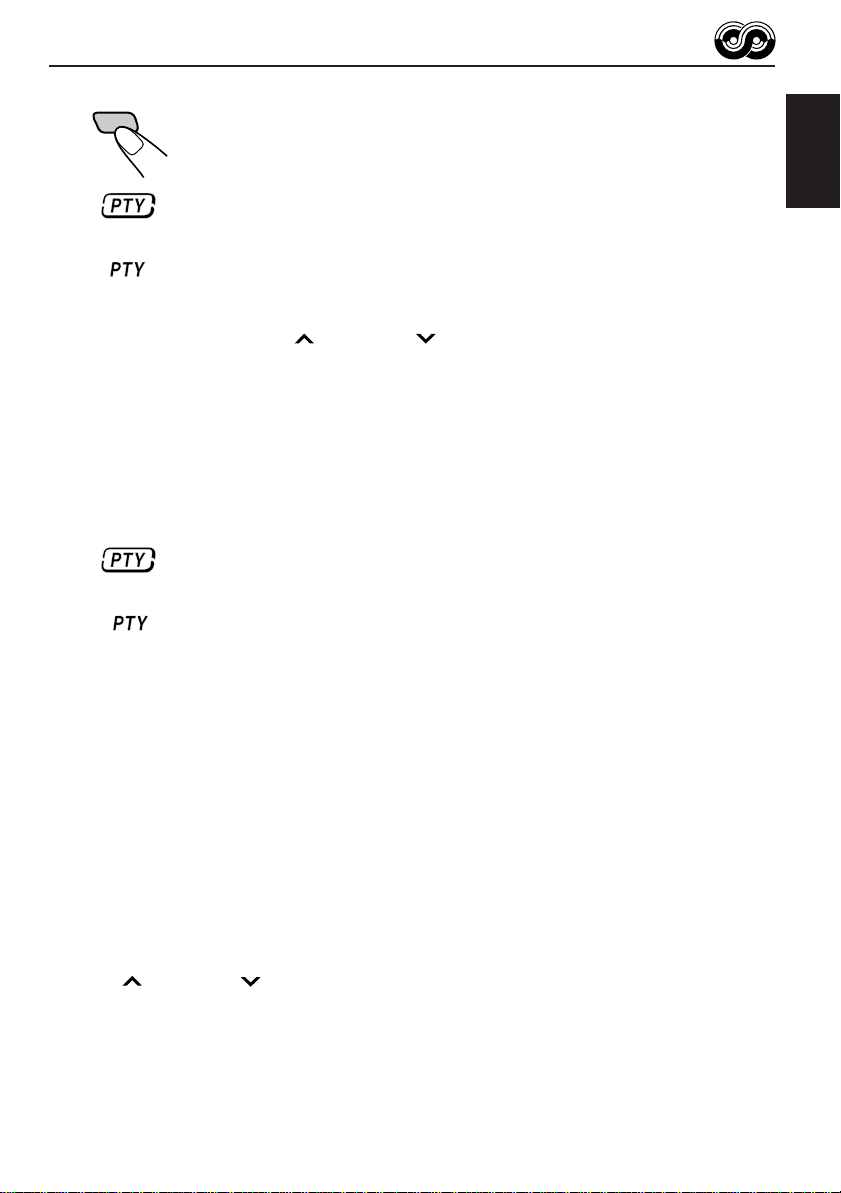
PTY Standby Reception
PTY
Press PTY briefly to activate PTY Standby Reception.
The PTY indicator lights up (as follows).
• If you press the button while listening to an FM RDS station supporting
PTY signals, the PTY indicator lights up
stands by for the selected PTY signal reception.
• If you press the button while listening to an FM RDS station NOT
supporting PTY signals, the PTY indicator lights up
In this case, PTY Standby Reception does not work.
T o use PTY Standby Reception, tune into a station supporting PTY signals
by pressing ¢ or 4 . “Search” (or “Local Search”: see page 6)
appears on the display, and the unit searches for a station supporting PTY
signals. When a station supporting the signal is tuned in, the PTY indicator
with its frame
is lit
reception.
• If you press the button while listening to any other source than AM,
this unit starts searching for an FM station supporting PTY signal in the
background — without affecting your listening to the source currently
selected. (During this background search, the PTY indicator remains lit
without its frame
– The PTY indicator comes to light up
supporting PTY signal is tuned in the background. This receiver now
stands by for the PTY signal reception.
– The PTY indicator keeps lit
supporting PTY signal is NOT tuned in the background. In this case, this
receiver cannot stand by for PTY signal reception.
with its frame
. This receiver now
without its frame
. NOW this receiver stands by for the selected PTY signal
.)
with its frame
without its frame
when an FM station
when an FM station
ENGLISH
.
How PTY Standby Reception works:
If a program of the selected PTY starts broadcasting while the PTY Standby Reception is
activated, the selected PTY code name flashes and the unit tunes into the station broadcasting
the program. The program of the selected PTY can be heard.
To deactivate PTY Standby Reception, press PTY briefly again.
Each time you press the button, PTY Standby Reception turns on and off.
To select your favorite program for PTY Standby Reception
You can select your favorite program for PTY Standby Reception to store in memory.
When shipped from the factory, “News” is stored for PTY Standby Reception.
• See also “Changing the general settings (PSM)” on page 26.
1 Press and hold SEL (Select) for more than 2 seconds so that “PSM” appears on the display .
2 Press
3 Select one of twenty-nine PTY codes. (See page 17.)
The selected PTY code name appears on the display and is stored into memory.
4 Press SEL (select) again to finish the setting.
¢ or 4 to select “PTY Standby,” if not shown on the display.
13
Page 14
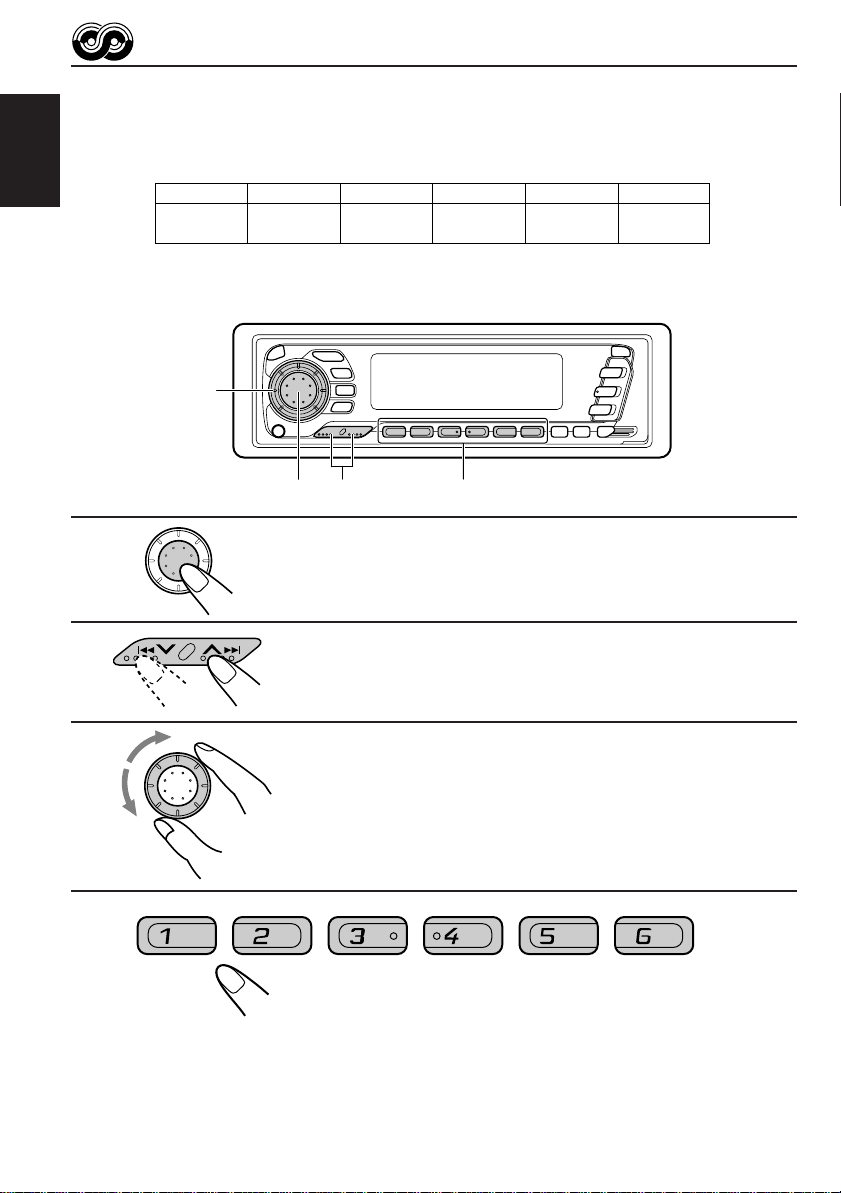
Searching your favorite program (PTY Search)
You can search one of your 6 favorite program types stored in memory.
When shipped from the factory , the following 6 program types have been stored in the number
buttons (1 to 6).
ENGLISH
1
Pop Music
2
Rock Music
3
Easy
Listening
4
Serious
Classics
5
Current
Affairs
6
Varied
Speech
To store your favorite program types
3
1
2
3
4
1, 5
SEL
24
Press and hold SEL (Select) for more than 2
seconds to call up the Preferred Setting Mode
(PSM: see page 26).
Select “PTY Search,” if not shown on the display .
The current setting for this function also appears.
SEL
Select one of twenty-nine PTY codes.
(See page 17.)
Selected code name appears on the display.
• If the code already stored in memory is selected, it will flash
and the preset number will appear on the display.
Press and hold the number button for more than
2 seconds to store the PTY code selected into
the preset number you want.
PTY preset number appears, and the selected code name flashes
on the display.
14
Page 15

5
SEL
To search your favorite program type
1
Finish the setting.
2
ENGLISH
1
PTY
Press and hold PTY (Program TYpe) for more than 1
second while listening to an FM station.
The last selected PTY code and preset number appear.
2
Select one of PTY codes stored in preset
number buttons (1 to 6).
PTY search for your favorite program starts after 5 seconds.
• If there is a station broadcasting a program of the same PTY code you selected, that station
is tuned in.
• If there is no station broadcasting a program of the same PTY code you selected, the
station will not change.
Note:
In some areas, the PTY search will not work correctly.
15
Page 16

Other convenient RDS functions and adjustments
Automatic selection of the station when using the number
buttons
ENGLISH
Usually when you press the number button, the preset station is tuned in.
However, when the preset station is an RDS station, something different will happen. If the
signals from that preset station are not sufficient for good reception, this unit starts searching
another station broadcasting the same program as the original preset station is broadcasting,
then if any station broadcasting the same program is found, the station will be tuned in.
Setting the TA volume level
Y ou can preset the volume level for T A Standby Reception. When a traffic program is received,
the volume level automatically changes to the preset level.
• See also “Changing the general settings (PSM)” on page 26.
1 Press and hold SEL (Select) for more than 2 seconds so that “PSM” appears on the display .
2 Press
The current setting for this function also appears.
3 Rotate the control dial to set the volume to the level (0 to 50) you want.
4 Press SEL again to finish the setting.
Automatic clock adjustment
When shipped from the factory, the clock built in this unit has been set to be readjust
automatically using the CT (Clock Time) data in the RDS signal.
If you do not want to use automatic clock adjustment, follow the procedure below.
• See also “Changing the general settings (PSM)” on page 26.
1 Press and hold SEL (Select) for more than 2 seconds so that “PSM” appears on the display .
2 Press
The current setting for this function also appears.
3 Rotate the control dial counterclockwise to select “Adjust Off.”
Automatic clock adjustment is canceled.
4 Press SEL again to finish the setting.
To reactivate automatic clock adjustment, repeat the same procedure and select “Adjust
On” in step 3 by rotating the control dial clockwise.
¢ or 4 repeatedly until “TA V olume” appears on the display , if not shown.
¢ or 4 repeatedly until “Auto Adjust” appears on the display , if not shown.
Note:
It takes about 2 minutes to adjust the time using the CT data. So, you must tune to the station for more
than 2 minutes continuously; otherwise, the clock time will not be adjusted
16
Page 17

PTY codes
News: News
Current Affairs: Topical programs expanding on current news or affairs
Information: Programs which impart advice on a wide variety of topics
Sport: Sport events
Education: Educational programs
Drama: Radio plays
Cultures: Programs on national or regional culture
Science: Programs on natural science and technology
Varied Speech: Other programs like comedies or ceremonies
Pop Music: Pop music
Rock Music: Rock music
Easy Listening: Easy-listening music
Light classics M (music):
Light music
Serious Classics: Classical music
Other Music: Other music
Weather & Metr (metropolitan):
Weather information
Finance: Reports on commerce, trading, the stock market, etc.
Children’s Progs (programs):
Entertainment programs for children
Social Affairs: Programs on social activities
Religion: Programs dealing with any aspect of belief or faith, or the nature
of existence or ethics
Phone In: Programs where people can express their views either by phone
or in a public forum
Travel & Touring: Programs about travel destinations, package tours, and travel ideas
and opportunities
Leisure & Hobby: Programs concerned with recreational activities such as gardening,
cooking, fishing, etc.
Jazz Music: Jazz music
Country Music: Country music
National Music: Current popular music from another nation or region, in that
country’s language
Oldies Music: Classic pop music
Folk Music: Folk music
Documentary: Programs dealing with factual matters, presented in an investigative
style
ENGLISH
17
Page 18

CD OPERATIONS
Playing a CD
ENGLISH
1
Open the control panel.
1
2
Notes:
• When a CD is inserted upside down, “Please Eject” flashes on the display.
When you open the control panel by pressing 0, the CD automatically ejects.
• When you play a CD T ext, the disc title , performer then the fir st track title appear s before the curr ent
track and elapsed playing time appears on the display . See also “Playing a CD Text” (pa ge 21) and
“Selecting the scroll mode for CD Text information” (page 30).
1. Insert a disc into the loading slot.
The unit turns on, draws a CD and starts playback
automatically .
2. Close the control panel by hand.
Total track number of the inserted disc
Total playing time of the inserted disc
Elapsed playing time
Current track
Note on One-Touch Operation:
When a CD is already in the loading slot, pr essing CD turns on the unit and starts playback
automatically.
To stop play and eject the CD
Press 0.
CD play stops, the control panel opens, then the CD automatically ejects from the loading slot.
If you change the source, the CD play also stops (without ejecting the CD this time).
Notes:
• If the ejected disc is not removed for about 15 seconds, the disc is automatically inserted again into
the loading slot to protect it from dust. (CD play will not start this time.)
• You can eject the CD even when the unit is turned off.
18
Page 19

Locating a track or a particular portion on a CD
ENGLISH
Number buttons
4
¢
To fast forward or reverse the tracks
Press and hold ¢, while playing a CD, to fast forward the track.
Press and hold 4
, while playing a CD, to reverse the track.
To go to the next tracks or the previous tracks
Press ¢ briefly, while playing a CD, to go ahead to the beginning of
the next track. Each time you press the button consecutively , the beginning
of the next tracks is located and played back.
Press 4 briefly, while playing a CD, to go back to the beginning of
the current track. Each time you press the button consecutively, the
beginning of the previous tracks is located and played back.
To go to a particular track directly
7 8 9 10 11 12
Press the number button corresponding to the track number to start its
playback.
• To select a track number from 1 – 6:
Press 1 (7) – 6 (12) briefly.
• To select a track number from 7 – 12:
Press and hold 1 (7) – 6 (12) for more than 1 second.
19
Page 20

Selecting CD playback modes
ENGLISH
MO/RND LO/RPT
To play back tracks at random (Random Play)
You can play back all tracks on the CD at random.
MO
RND
Each time you press MO/RND (Mono/Random) while playing a CD, CD
random play mode turns on and off alternately.
When the random mode is turned on, the RND indicator lights up on the
display and a track randomly selected starts playing.
To play back tracks repeatedly (Repeat Play)
Y ou can play back the current track repeatedly.
LO
RPT
Each time you press LO/RPT (Local/Repeat) while playing a CD, CD repeat
play mode turns on and off alternately.
When the repeat mode is turned on, the RPT indicator lights up on the
display.
20
Page 21

Playing a CD Text
In a CD T ext, some information about the disc (its disc title, performer and track title) is recorded.
Y ou can show these disc information on the display.
DISP
ENGLISH
DISP
Select text display mode while playing a CD Text.
Each time you press the button, the display changes to show the
following:
Disc title (and its performer) *
Current track no. and its track title **
Current track no. and elapsed playing time
Current track no. and clock time
Current track no. and level meter ***
* When playing a conventional CD, “Disc Title No Name” appears.
** When playing a conventional CD, this does not appear.
*** This appears only when “Level Meter” is activated (see page 28).
Notes:
• The display shows up to 32 characters at one time and scrolls if there are more than 32 characters.
See also “Selecting the scroll mode for CD Text information” on page 30.
• Some characters or symbols will not be shown (and be blanked) on the display.
To prohibiting CD ejection
CD–CH
C D
You can prohibit CD ejection and can lock a CD in the loading slot.
While pressing CD, press and hold
“No Eject” flashes on the display for about 5 seconds, and the CD is locked
and cannot be ejected.
T o cancel the prohibition and unloc k the CD , press
more than 2 seconds, while pressing CD. “Eject OK” flashes on the display
for about 5 seconds, and the CD is unlocked.
for more than 2 seconds.
again for
21
Page 22

SOUND ADJUSTMENTS
2
1
Adjusting the sound
Y ou can adjust the sound characteristics to your preference.
ENGLISH
1
SEL
Indication To do: Range
Bass Adjust the bass –06 (min.) — +06 (max.)
Treble Adjust the treble –06 (min.) — +06 (max.)
Fader* Adjust the front and rear speaker R06 (Rear only) — F06 (Front only)
balance
Balance Adjust the left and right speaker L06 (Left only) — R06 (Right only)
balance
Loudness** Turning on/off the loudness function On / Off
Volume Adjust the volume 00 (min.) — 50 (max.)
Notes:
* If you are using a two-speaker system, set the fader level to “00.”
** The human ear is less sensitive to low and high frequencies at low volumes. The loudness
function can boost these frequencies to produce well-balanced sound at low volume level.
Select the item you want to adjust.
Bass
Volume
FaderTreble Balance
Loudness
22
2
SEL
Adjust the level.
Note:
Normally the control dial works as the volume control. So you do
not have to select “Volume” to adjust the volume level.
Page 23

OTHER MAIN FUNCTIONS
Setting the clock
Y ou can also set the clock system either to 24 hours or 12 hours.
2,3,4
ENGLISH
1
2
3
4
1
1
1
,5 2
,3,4
1
SEL
Press and hold SEL (Select) for more than 2 seconds
so that “PSM” appears on the display .
2
SEL
Set the hour.
1 Select “Clock Hour” if not shown
on the display .
2 Adjust the hour.
2
SEL
Set the minute.
1 Select “Clock Minute.”
2 Adjust the minute.
2
SEL
Set the clock system.
1 Select “Clock 24H/12H.”
2 Select “24H” or “12H.”
5
To check the current clock time while the unit is turned off, press DISP.
The power turns on, the clock time is shown for 5 seconds, then the power turns off.
SEL
Finish the setting.
23
Page 24

Controlling the volume automatically (Audio Cruise)
Y ou can select the proper cruise mode for your car.
This unit change the volume level automatically (at 3 possible levels) based on the driving
ENGLISH
speed of your car by detecting the alternator’s generating frequency (Audio Cruise).
If you want to use this mode, follow the procedures below. When shipped from the factory,
this mode is set to “Cruise Off.”
• Cruise 1: Select this if your car is relatively quiet.
• Cruise 2: Select this if your car is relatively loud.
The volume increase rate is twice as much as that of the Cruise 1 setting.
• Cruise Off: Cancels Audio Cruise.
3
1
2
3
4
1, 4
SEL
2
Press and hold SEL (Select) for more than 2
seconds so that “PSM” appears on the
display.
Select “Cruise Mode,” if not shown on the
display.
The current setting for this function also appears.
SEL
SEL
Select the Audio Cruise setting you want.
Cruise 1 Cruise 2
Cruise Off
Finish the setting.
24
Page 25

When this function is turned on (the CRUISE indicator lights up on the display), the proper
volume level is automatically selected among the 3 possible levels according to the driving
speed, and the selected level is shown on the display .
When the driving speed increases.
When the driving speed decreases.
To adjust the volume increase rate
If you find Audio Cruise increases (or decreases) the volume either too much or too little as
the driving speed changes. You can adjust the increase rate by changing the boost level.
To change it, follow the procedure below.
1 Press and hold SEL (Select) for more than 2 seconds so that “PSM” appears on the display .
2 Press
¢ or 4 repeatedly until “Cruise Mode” appears, if not shown on the
display.
The current setting for this function also appears.
3 Rotate the control dial to select either “Cruise 1” or “Cruise 2.”
4 Press
¢ twice (or 4 repeatedly) so that “Boost” (with its current setting level)
appears on the lower part of the display.
5 Rotate the control dial to select the boost level (among 01 to 15) you want while the current
boost level is shown on the display.
6 Press SEL to finish the setting.
If Audio Cruise does not function correctly
Y ou may need to store the idling speed into memory to make Audio Cruise function correctly.
NOTICE that a number of factors, such as electric power steering, wipers, power windows, air
conditioner , etc. do generate noises and, as a result, may cause Audio Cruise not to function correctly.
If this is the main cause of malfunction, connect the memory backup lead (yellow lead) directly to the
car battery to prevent these noises from affecting Audio Cruise.
1 Start the engine and let it warm up.
2 Press and hold SEL (Select) for more than 2 seconds so that “PSM” appears on the display .
3 Press
¢ or 4 repeatedly until “Cruise Mode” appears, if not shown on the
display.
The current setting for this function also appears.
4 Rotate the control dial to select either “Cruise 1” or “Cruise 2.”
5 Press
¢ once (or 4 repeatedly) so that “+ OR – RPM Set” appears on the lower
part of the display .
6 Rotate the control dial to select the idling speed you want.
“Memory” flashes for a while.
• If “No Input” flashes on the lower part of the display, check to see if the connection is
correct.
7 Press SEL to finish the setting.
ENGLISH
When the setting is complete, the unit automatically checks to see if Audio Cruise functions
correctly with this new idling setting. If it does not function correctly , Audio Cruise is canceled
automatically and the idling setting becomes invalid.
• If this happens, see the NOTICE above.
25
Page 26

Changing the general settings (PSM)
Y ou can change the items listed on the next page by using the PSM (Preferred Setting Mode)
control.
ENGLISH
Basic Procedure
3
1
2
3
4
1, 4
SEL
2
Press and hold SEL (Select) for more than 2
seconds so that “PSM” appears on the
display.
Select the PSM item you want to adjust. (See
page 27.)
SEL
SEL
Select or adjust the PSM item selected above.
Finish the setting.
26
Page 27

1
Clock Hour Hour adjustment
Clock Minute Minute adjustment
Clock 24H/12H 24/12-hour time
Auto Adjust Automatic setting of
Display Display mode
PTY Standby PTY standby
PTY Search PTY search
Announce* Announcement standby
DRC Effect* DRC effect
Alternative Alternative reception
RDS Regional RDS regional
T A V olume Traffic announcement
Level Meter Level meter
Dimmer Mode Dimmer
Cruise Mode Audio cruise
+ OR – RPM** RPM adjustment
Boost** Boost level
Telephone Audio mute for cellular
Beep Switch Key-touch tone
Contrast Display contrast
CD Text CD Text scroll Mode
DAB T ext* Dynamic Label
SEL
2
Select.
system
the clock
volume
phone system
Segment display mode
3
Back Advance
Back Advance
12H
Normal Clock
29 programme types
DRC 1
DRC Off
(See pages 10 and 41.)
Level Indicator (00 – 50)
Level Meter Off Level Meter On
Dimmer Auto
Cruise 1
Muting Off
Beep Off
Scroll Once
On
SEL
Set.
24H
Adjust OnAdjust Off
Level Meter
(See page 17.)
(See page 44.)
DRC 2
DRC 3
Regional OnRegional Off
Dimmer Off
Dimmer On
Cruise 2
Cruise Off
Muting 1
Muting 2
Beep On
Contrast 01 – 10 Contrast 05
Scroll Auto
Scroll Off
Headline Only
Off
Factory-preset
settings
0:00 23
24H
Adjust On
Normal
News
(See page 14.)
(See page 44.)
DRC Off
(See pages 10
and 41.)
Regional Off
Volume 20
Level Meter On
Dimmer Auto
Cruise Off 24
800 rpm
Boost 05
Muting Off
Beep On
Scroll Once
On
See
page
ENGLISH
23
16
28
13
14
44
46
10, 41
11
16
28
29
25
25Boost 01 – 15
29
30
30
30
46
* When connecting the DAB tuner, you can adjust these items.
** When you select “Cruise 1” or “Cruise 2” for Audio Cruise, you can adjust these items.
• Press SEL (Select) when the setting is complete.
27
Page 28

Changing the initial display mode
Y ou can change the initial indication on the lower part of the display while playing any source.
When shipped from the factory, “Normal” is selected.
• Normal: With this setting selected, the indication selected by pressing DISP (display)
ENGLISH
• Clock: Clock time appears.
• Level Meter: Audio level indicator appears.
1 Press and hold SEL (Select) for more than 2 seconds so that “PSM” appears on the
display.
2 Press
The current setting for this function also appears.
3 Rotate the control dial until the setting you want appears on the display.
As you rotate the dial, the indication changes as follows:
remains on the display until you change it.
¢ or 4 to select “Display,” if not shown on the display.
Normal
Clock
Level Meter*
4 Press SEL to finish the setting.
Notes:
• Though “Clock” or “Level Meter” is selected, you can show the other indications for a while by
pressing DISP.
* You can select “Level Meter” only when “Level Meter” is set to be activated. See below.
Turning on/off the level meter
Y ou can turn on or off the level meter indication.
When shipped from the factory, “Level Meter On” is selected.
• Level Meter On: Level meter is turned on.
• Level Meter Off: Level meter is turned off.
1 Press and hold SEL (Select) for more than 2 seconds so that “PSM” appears on the
display.
2 Press
The current setting for this function also appears.
3 Rotate the control dial until the setting you want appears on the display.
• T o select “Level Meter On,” rotate it clockwise.
• T o select “Level Meter Of f,” rotate it counterclockwise.
4 Press SEL to finish the setting.
28
¢ or 4 to select “Level Meter ,” if not shown on the display.
Level Meter On
Level Meter Off
Page 29

Selecting the dimmer mode
When you turn on the car head lights, the display automatically dims (Auto Dimmer).
When shipped from the factory, “Dimmer Auto” is selected.
• Dimmer Auto: Activates Auto Dimmer.
• Dimmer Off: Cancels Auto Dimmer.
• Dimmer On: Always dims the display .
1 Press and hold SEL (Select) for more than 2 seconds so that “PSM” appears on the display .
2 Press
The current setting for this function also appears.
3 Rotate the control dial until the setting you want appears on the display.
As you rotate the dial, the indication changes as follows:
¢ or 4 to select “Dimmer Mode,” if not shown on the display.
Dimmer Auto
Dimmer Off
Dimmer On
4 Press SEL to finish the setting.
Note on Auto Dimmer:
Auto Dimmer equipped with this unit may not work correctly on some vehicles, particularly on those
having a control dial for dimming.
In this case, set the dimmer mode to “Dimmer On” or “Dimmer Off”.
Selecting the telephone muting
This mode is used when a cellular phone system is connected. Depending on the phone
system used, select either “Muting 1” or “Muting 2,” whichever mutes the sounds from this
unit. When shipped from the factory, “Muting Off” is selected.
• Muting 1: Select this if this setting can mute the sounds.
• Muting 2: Select this if this setting can mute the sounds.
• Muting Off: Cancels the telephone muting.
ENGLISH
1 Press and hold SEL (Select) for more than 2 seconds so that “PSM” appears on the display .
2 Press
The current setting for this function also appears.
3 Rotate the control dial until the setting you want appears on the display.
As you rotate the dial, the setting changes as follows:
4 Press SEL to finish the setting.
¢ or 4 to select “Telephone,” if not shown on the display.
Muting 1 Muting 2
Muting Off
29
Page 30

Turning on/off the key-touch tone
You can deactivate the key-touch tone if you do not want to make it beep when you press a
button. When shipped from the factory , “Beep On” is selected.
• Beep On: Activates the key-touch tone.
• Beep Off: Deactivates the key-touch tone.
ENGLISH
1 Press and hold SEL (Select) for more than 2 seconds so that “PSM” appears on the display .
2 Press
The current setting for this function also appears.
3 Rotate the control dial to turn on or off the key-touch tone.
• To select “Beep On,” rotate it clockwise.
• T o select “Beep Of f,” rotate it counterclockwise.
4 Press SEL to finish the setting.
¢ or 4 to select “Beep Switch,” if not shown on the display.
Beep On
Beep Off
Adjusting the display contrast level
When the display of the unit is hardly to see, you can adjust contrast of the brightness of the
display.
1 Press and hold SEL (Select) for more than 2 seconds so that “PSM” appears on the
display.
2 Press
The current setting for this function also appears.
3 Rotate the control dial to adjust the contrast (level 01 to 10).
4 Press SEL to finish the setting.
¢ or 4 to select “Contrast,” if not shown on the display .
Selecting the scroll mode for CD Text information
You can select Scroll Mode for the CD Text information display if it consists of more than 32
characters. When shipped from the factory , “Scroll Once” is selected.
• Scroll Once: Scrolls only once.
• Scroll Auto: Repeats the scroll (5-second intervals in between).
• Scroll Off: Cancels Auto Scroll.
1 Press and hold SEL (Select) for more than 2 seconds so that “PSM” appears on the display .
2 Press ¢ or 4 to select “Scroll Mode,” if not shown on the display.
The current setting for this function also appears.
3 Rotate the control dial until the setting you want appears on the display.
As you rotate the dial, the indication changes as follows:
Scroll Once Scroll Auto
4 Press SEL to finish the setting.
Note:
Even if Scroll Mode is set to “Scroll Off,” you can scroll the CD Text information display by pressing
DISP for more than 1 second.
30
Scroll Off
Page 31

Detaching the control panel
You can detach the control panel when leaving the car.
When detaching or attaching the control panel, be careful not to damage the connectors on
the back of the control panel and on the panel holder.
ENGLISH
How to detach the control
panel
Before detaching the control panel, be sure
to turn off the power.
1
Unlock the control panel.
2
Pull the control panel out of
the unit.
How to attach the control
panel
1
Insert the right side of the
control panel into the groove
on the panel holder.
2
Press the left side of the
control panel to fix it to the
panel holder.
3
Put the detached control
panel into the provided case.
Note on cleaning the connectors:
If you frequently detach the contr ol panel, the
connectors will deteriorate.
T o minimize this possibility , periodically wipe
the connectors with a cotton swab or cloth
moistened with alcohol, being careful not to
damage the connectors.
Connectors
31
Page 32

REMOTE OPERATIONS
Before using the remote controller:
Remote sensor
• Aim the remote controller directly at the remote sensor
on the main unit. Make sure there is no obstacle in
ENGLISH
between.
• Do not expose the remote sensor to strong light (direct
sunlight or artificial lighting).
Installing the battery
When the controllable range or effectiveness of the remote controller decreases, replace
the battery.
(Back side)
2)
1)
Lithium coin battery
(product number:
CR2025)
1. Remove the battery case.
1) Push in the direction indicated by the arrow with
your right hand thumbnail.
2) Remove the battery case.
2. Replace the battery.
Put the battery in the case with the + side facing
upwards.
(Back side)
WARNING:
• Store the batteries in a place which children cannot reach.
If a child accidentally swallows the battery, immediately consult a doctor.
• Do not recharge, short, disassemble or heat the batteries or dispose of in a fire.
Doing any of these things may cause the batteries to give off heat, crack or start a fire.
• Do not leave the batteries with other metallic materials.
Doing this may cause the batteries to give off heat, crack or start a fire.
• When throwing away or saving the batteries, wrap in tape and insulate; otherwise, it may cause
the batteries to give off heat, crack or start a fire.
• Do not poke the batteries with tweezers or similar tools.
Doing this may cause the batteries to give off heat, crack or start a fire.
32
3. Return the battery case.
Insert again the battery case pushing until you hear a
clicking sound.
Page 33

Using the remote controller
1 Functions the same as the button on the main
unit.
2 • Functions as the BAND button while listening to the radio
1
2
3
4
DAB CONTROL
5
6
(or the DAB tuner).
Each time you press the button, the band changes.
• Functions as the DISC + button while listening to the CD
changer.
Each time you press the button, the disc number increases,
and the selected disc starts playing.
3 • Functions as the PRESET button while listening to the radio
(or the DAB tuner).
Each time you press the button, the preset station number
increases, and the selected station is tuned in.
• Functions as the DISC – button while listening to the CD
changer.
Each time you press the button, the disc number decreases,
and the selected disc starts playing.
4 Functions the same as the control dial on the main unit.
Note: This button does not function for the preferred setting mode
adjustment.
5 Select the source.
Each time you press FUNC (Function), the source changes.
6 • Searches stations while listening to the radio (FM/AM).
• By pressing briefly and repeatedly, searches ensembles
while listening to the DAB tuner.
• By pressing and holding, selects services while listening
to the DAB tuner.
• Fast forwards or reverses the track if pressed and held
while listening to a CD.
• Skips to the beginning of the next tracks or goes back to
the beginning of the current (or previous tracks) if pressed
briefly while listening to a CD.
ENGLISH
33
Page 34

CD CHANGER OPERATIONS
We recommend that you use one of the CH-X series (ex: CH-X1200) with your unit.
If you have another CD automatic changer, consult your JVC IN-CAR ENTERTAINMENT
dealer for connections.
• F or example , if your CD automatic chang er is one of the KD-MK series, you need a cord (KS-U15K)
for connecting it to this unit.
ENGLISH
Before operating your CD automatic changer:
• Refer also to the Instructions supplied with your CD changer.
• If no discs are in the magazine of the CD changer or the discs are inserted upside
down, “No Disc” will appears on the display . If this happens, remove the magazine and
set the discs correctly.
• If “Reset 1 - Reset 8” appears on the display, something is wrong with the connection
between this unit and the CD changer. If this happens, check the connection, connect
the connecting cord(s) firmly if necessary, then press the reset button of the CD changer .
Playing CDs
CD–CH
C D
Note on One-Touch
Operation:
When you press CD/CD-CH, the
power automatically comes on. Y ou
do not have to press
turn on the power.
34
4
¢
Number buttons
CD/CD-CH
Select the CD automatic changer.
Each time you press the button, you can select CD and CD
automatic changer .
* If a CD is not in the loading slot of this unit, you cannot select
CD*
“CD.”
Playback starts from the first track of the first disc.
All tracks of all discs are played back.
Disc number
to
Elapsed playing time (or other indications: see page
28) appears.
CD-CH
Track number
Page 35

To fast forward or reverse the tracks
Press and hold
¢, while playing a CD, to fast forward the track.
Press and hold 4
, while playing a CD, to reverse the track.
To go to the next tracks or the previous tracks
Press ¢ briefly, while playing a CD, to go ahead to the beginning
of the next track. Each time you press the button consecutively, the
beginning of the next tracks is located and played back.
Press 4 briefly, while playing a CD, to go back to the beginning
of the current track. Each time you press the button consecutively,
the beginning of the previous tracks is located and played back.
To go to a particular disc directly
7 8 9 10 11 12
Press the number button corresponding to the disc number to start its
playback (while the CD changer is playing).
• To select a disc number from 1 – 6:
Press 1 (7) – 6 (12) briefly.
• To select a disc number from 7 – 12:
Press and hold 1 (7) – 6 (12) for more than 1 second.
ENGLISH
Disc number
Ex. When disc number 3 is selected
Track number
35
Page 36

To show the CD Text information
This is possible only when connecting a JVC CD automatic changer equipped with CD Text
reading capability.
For details, see “Playing a CD Text” on page 21.
ENGLISH
Selecting CD playback modes
To play back tracks at random (Random Play)
MO
RND
Mode RND Indicator Plays at random
Random 1 Lights All tracks of the current disc, then the tracks of the
Random 2 Flashes All tracks of all discs inserted in the magazine.
To play back tracks repeatedly (Repeat Play)
LO
RPT
Each time you press MO/RND (Mono/Random) while playing a CD, CD
random play mode changes as follows:
Random 1 Random 2
Canceled
next disc, and so on.
Each time you press LO/RPT (Local/Repeat), while playing a CD, CD repeat
play mode changes as follow:
Repeat 1 Repeat 2
36
Canceled
Mode RPT Indicator Plays repeatedly
Repeat 1 Lights The current track (or specified track).
Repeat 2 Flashes All tracks of the current disc (or specified disc).
Page 37

DAB TUNER OPERATIONS
We recommend that you use DAB (Digital Audio Broadcasting) tuner KT-DB1500 with your
unit.
If you have another DAB tuner, consult your JVC IN-CAR ENTERTAINMENT dealer.
• Refer also to the Instructions supplied with your DAB tuner.
What is DAB system?
DAB is one of the digital radio broadcasting systems available today. It can deliver CD
quality sound without any annoying interference and signal distortion. Furthermore, it can
carry text, pictures and data.
In contrast to FM broadcast, where each program is transmitted on its own frequency,
DAB combines several programs (called “services”) to form one “ensemble.”
With the DAB tuner connected with this unit, you can enjoy these DAB services.
Tuning into an ensemble and one of the services
A typical ensemble has 6 or more programs (services) broadcast at the same time. After
tuning into an ensemble, you can select a service you want to listen to.
ENGLISH
1
2
3
DAB
Select the DAB band (DAB 1, DAB 2, or DAB 3).
Y ou can select any one of DAB 1, DAB 2, and DAB 3 to tune
into an ensemble.
To search
ensembles of higher
frequencies
To search
ensembles of lower
frequencies
Select a service (including primary and secondary
services) you want to listen to.
132
DAB 1 DAB 2
DAB 3
Start searching an ensemble.
When an ensemble is received, searching stops.
To stop searching before an ensemble is
received, press the same button you have
pressed for searching.
37
Page 38

To change the display information while tuning into an
ensemble
Normally service name and ensemble name is shown on the display.
If you want to check other information, press DISP.
Each time you press the button, the following information appears for a while on the display .
ENGLISH
Service name / Ensemble name
Service name / PTY (Prpgram Type) *
Service name / “Primary” or “Secondary”/
Band / Preset number
Dynamic Label Segment **
Ensemble name / Frequency / Channel no.
Service name / Clock time
Service name / Level meter ***
* Each service can have several PTY codes and
can use two types of PTY code — “Static PTY”
and “Dynamic PTY.” Static PTY does not
change for the service and shows what progr am
this service is, for example, “Pop Music” or
“Rock Music.” On the other hand, Dynamic
PTY changes as the service goes on to show
its actual and current contents. When Dynamic
PTY is shown on the display, it flashes.
** Dynamic Label Segment (DLS): Text
information sent with the tuned service. Not
displayed when “DAB Text” is set to “Off.”
(See page 46.)
*** Not displayed when “Level Meter” is set to
“Level Meter Off.” (See page 28.)
To tune in a particular ensemble without searching:
1 Press DAB repeatedly to select the DAB band (DAB 1, DAB 2, or DAB 3).
2 Press and hold
¢ or 4 until “Manual” starts flashing on the display.
Now you can manually change the frequency while “Manual” is flashing.
3 Press ¢ or 4 repeatedly until the ensemble you want is reached.
• If you hold down the button, the frequency keeps changing until you release the button.
4 Press 5 or ∞ to select the service you want.
Selecting available tuning range
DAB services are broadcast on the following frequency bands — VHF (BAND III): 174 to 240
MHz, L-BAND: 1452 to 1492 MHz.
In some areas, only one of them are used for broadcasting. So, if you know which band is
used in your area, you can select one of or both of these frequency bands as the tuning range
of DAB band of this unit. If you set the tuning range correctly, tuning or searching speed will
become faster. When shipped from the factory , the tuning range for each DAB band has been
set to “VHF & L-BAND.”
• REMEMBER if you do the following operation, the microcomputer built-in the DAB tuner will
be reset to the initial settings.
1 Press and hold DAB for more than 2 seconds.
2 Rotate the control dial to select a proper frequency band for the DAB band in your area.
VHF & L Band
–
VHF
–
L Band
3 Press and hold DAB for more than 2 seconds again to finish the setting.
38
Page 39

Storing DAB services in memory
Y ou can preset up to 6 DAB services in each DAB band (DAB 1, DAB 2 and DAB 3) manually .
ENGLISH
1
2
3
4
DAB
4
13 2
Select the DAB band (DAB 1, DAB 2, or DAB
3) you want.
Each time you press the button, the DAB band changes as
follows:
DAB 1 DAB 2
DAB 3
Tune into an ensemble you want.
Select a service of the ensemble you want.
Press and hold the number button (1– 6) for
more than 2 seconds.
Ex. When you press number button 1.
Preset number and “Memory” flash for a while.
Note:
When you store a DAB service while listening to a secondary service, the unit beeps and primary
service is also stored in the same pr eset number. In this case, when you press the pr eset number button,
primary service is recalled first. (See page 40.)
TO BE CONTINUED TO THE NEXT PAGE
39
Page 40

5
Repeat the above procedure to store other DAB services into
other preset numbers.
ENGLISH
Note:
A previously preset DAB service is erased when a new DAB service is stored in the same preset
number.
Tuning into a preset DAB service
Y ou can easily tune into a preset DAB service.
Remember that you must store services first. If you have not stored them yet, see pages 39.
1
2
Primary Service
Secondary Service 1
Secondary Service 2
40
DAB
2
1
Select the DAB band (DAB 1, DAB 2, or DAB
3) you want.
Each time you press the button, the DAB band changes as
follows:
DAB 1 DAB 2
DAB 3
Select the number (1 – 6) for the preset DAB
service (primary) you want.
When secondary services are available for the preset
channel, you can select the secondary services by pressing
same number button repeatedly.
Page 41

What you can do more with DAB
With the DAB tuner connected, you can use the following convenient functions.
• Tracing the same program (service) automatically while driving where the same DAB
ensemble is not received
• Road Traffic Flash Standby Reception
• Standby Reception of 9 types of Announcement signals
• PTY Standby Reception
• PTY search
Tracing the same program automatically (Alternative
Reception)
You can keep listening to the same program
• While receiving a DAB service:
When driving in an area where a service cannot be received, this unit automatically tune in
another ensemble or FM RDS station, broadcasting the same program.
• While receiving an FM RDS station:
When driving in an area where a service is broadcasting the same program, this unit
automatically tune into the ensemble. (See also page 10.)
Note:
When reception switches between DAB and FM, the listening volume level may increase or decrease
inconveniently . This change in the volume lev el results fr om unequal audio injection levels at br oadcaster
site, but not from the malfunction of this unit.
To use Alternative Reception
When shipped from the factory, all Alternative Receptions are activated.
1 Press and hold SEL (select) for more than 2 seconds so that “PSM” appears on the display .
2 Press ¢ or 4 to select “Alternative,” if not shown on the display.
3 Rotate the control dial until the Alternative Reception type you want to use appears.
The current setting (Y: Yes – activated, N: No – deactivated) for the selected type also
appears.
• FM Ô FM: For tracing the program among FM RDS stations (see page 10).
• DAB Ô FM: For tracing the program among DAB services and FM RDS stations.
• DAB Ô DAB: For tracing the program among DAB services.
ENGLISH
Note:
When “DAB Ô FM” is activated, “FM Ô FM” is also activated automatically. On the other
hand, “FM Ô FM” cannot be deactivated without deactivating “DAB Ô FM.”
4 Press 5 or ∞ to activate or deactivate the Alternative Reception.
• Select “Y” to activate the Alternative Reception of the selected type so that the AF indicator
lights up on the display.
• Select “N” to deactivate the Alternative Reception of the selected type.
When both “DAB Ô FM” and “DAB Ô DAB” are set to “N,” the AF indicator goes off.
5 Repeat step 3 and 4 to set the other types of Alternative Reception.
6 Press SEL (select) again to finish the setting.
41
Page 42

Using Standby Reception
Standby Reception allows the unit to switch temporarily to a Road Traffic Flash (traffic
announcement), another important announcement broadcast, and a service of your favorite
type from the current source.
ENGLISH
Road Traffic Flash Standby Reception
TP
ANNOUNCE
Press TP/ANNOUNCE briefly to activate Road Traffic Flash Standby
Reception.
The TP indicator lights up (as follows).
• If you press the button while listening to a service supporting Road
T raffic Flash signal, the TP indicator lights up
with its frame
. This receiver
now stands by for the Road Traffic Flash signal reception.
• If you press the button while listening to a service NOT supporting
Road Traffic Flash signal, the TP indicator lights up
without its frame
.
In this case, Road Traffic Flash Standby Reception does not work.
– If an FM RDS station supporting TA signal is tuned in the background.
This receiver stands by for the TA signal reception and the TP indicator
lights up
with its frame
.
• If you press the button while listening to any other source than AM
– The TP indicator comes to light up
with its frame
when a service supporting
Road Traf fic Flash signal (or an FM RDS station supporting TA signal) is
tuned in the background. This receiver now stands by for the Road T raffic
Flash signal (or TA signal) reception.
– The TP indicator keeps lit
without its frame
when a service supporting
Road Traf fic Flash signal (or an FM RDS station supporting TA signal) is
NOT tuned in the background. In this case, this receiver cannot stand by
for Road Traffic Flash signal (or TA signal) reception.
How Road Traffic Flash Standby Reception works:
If a Road Traffic Flash (or Traffic Announcement) starts broadcasting while the Road Traffic
Flash Standby Reception is activated, “Traffic flash” (or “Traffic”) appears and the unit tunes
into the service (or FM RDS station) broadcasting Road Traffic Flash (or Traffic Announcement).
The volume increases to the preset TA volume level and the Road Traffic Flash (or Traffic
Announcement) can be heard.
T o deactivate Road T raffic Flash Standby Reception, press TP/ANNOUNCE briefly again.
Each time you press the button, Road Traffic Flash Standby Reception turns on and off.
42
Page 43

Announcement Standby Reception
TP
ANNOUNCE
Press and hold TP/ANNOUNCE for more than 1 second to activate
Announcement Standby Reception.
The ANNOUNCE indicator lights up (as follows).
• While listening to a service supporting Announcement signals, the
ANNOUNCE indicator lights up
with its frame
. This receiver now stands by
for Announcement signal reception.
• While listening to a service NOT supporting Announcement signals,
the ANNOUNCE indicator
lights up
without its frame
.
In this case, Announcement Standby Reception does not work.
• If you press the button while listening to any other source
– The ANNOUNCE indicator comes to light up
with its frame
when a service
supporting Announcement signal is tuned in the background. This receiver
now stands by for the Announcement signal reception.
– The ANNOUNCE indicator keeps lit
without its frame
when a service
supporting Announcement signal is NOT tuned in the background. In
this case, this receiver cannot stand by for Announcement signal
reception.
How Announcement Standby Reception works:
If a service of the selected Announcement type starts broadcasting while the Announcement
Standby Reception is activated, the selected Announcement type name appears and the unit
tunes into the service. The service of the selected Announcement type can be heard.
T o deactivate Announcement Standby Reception, press and hold TP/ANNOUNCE again.
Each time you press and hold the button for more than 1 second, Announcement Standby
Reception turns on and off.
ENGLISH
43
Page 44

To activate your favorite Announcement types for
Announcement Standby Reception
When shipped from the factory, all Announcement Standby Receptions are deactivated.
1 Press and hold SEL (select) for more than 2 seconds so that “PSM” appears on the display .
ENGLISH
2 Press ¢ or 4 to select “Announce,” if not shown on the display.
3 Rotate the control dial until the Announcement type you want to use appears.
The current setting (Y: Y es – activated, N: No – deactivated) for the selected Announcement
type also appears.
• You can use the following Announcement types as the sources for Announcement
Standby Reception — Transport, W arning/Serv (service), News Flash, Weather Flash,
Event, Special Event, Radio Info (information), Sports News, and Financial News.
4 Press 5 or ∞ to activate or deactivate the Announcement Standby Reception of the selected
type.
• Select “Y” to activate the type selected in above step.
• Select “N” to deactivate the type selected in above step.
5 Repeat step 3 and 4 to set the other types of Announcement Standby Reception.
6 Press SEL (select) again to finish the setting.
Notes:
• When a DAB service broadcasts an Alarm signal (one type of Announcement signals to be used for
emergency cases), the unit automatically tunes into that service. The interruption trigg ered by Alarm
signal cannot be deactivated because of its importance. Furthermore, it also for ces the unit to break
any other source.
• The Road Tr af f ic Flash, another high priority type of Announcement signal is incorpor ated with the
TP function as described on page 42.
44
Page 45

PTY Standby Reception
PTY
Press PTY briefly to activate PTY Standby Reception.
The PTY Standby Reception works only if the service provider signals out a
Dynamic PTY rather than a Static PTY.
The PTY indicator lights up (as follows).
• If you press the button while listening to a service supporting Dynamic
PTY signals, the PTY indicator lights up
• If you press the button while listening to a service NOT supporting
Dynamic PTY signals, the PTY indicator lights up
In this case, PTY Standby Reception does not work.
• If you press the button while listening to any other source
– The PTY indicator comes to light up
supporting Dynamic PTY signal is tuned in the background. This receiver
now stands by for the PTY signal reception.
– The PTY indicator keeps lit
Dynamic PTY signal is NOT tuned in the background. In this case, this
receiver cannot stand by for PTY signal reception.
without its frame
with its frame
.
without its frame
with its frame
when a service supporting
when a service
.
How PTY Standby Reception works:
If a service starts broadcasting the selected PTY while the PTY Standby Reception is activated,
the selected PTY name flashes and the unit tunes into the service. The service of the selected
PTY can be heard.
To deactivate PTY Standby Reception, press PTY briefly again.
Each time you press the button, PTY Standby Reception turns on and off.
To select your favorite PTY for PTY Standby Reception
See page 13.
• Y ou cannot select your favorite PTY separately for FM RDS “PTY Standby Reception” and
for DAB “PTY Standby Reception.”
ENGLISH
To search your favorite service (PTY Search)
To store your favorite PTY, see page 14.
• You cannot store your favorite PTY separately for FM RDS “PTY Standby Reception” and
for DAB “PTY Standby Reception.”
To search your favorite service:
1 Press and hold PTY for more than 1 second.
2 Press one of the present number buttons (1 to 6) to search for a service of your favorite
PTY.
• If there is a service of the same PTY code (either Static or Dynamic PTY) you selected,
that service is tuned in.
• If there is no service of the same PTY code you selected, the last tuned service will be
tuned in again.
45
Page 46

Adjusting Dynamic Range Control (DRC) effect
In a noisy environment such as in a car, listening condition and sound quality can be improved
by reducing the dynamic range of the DAB audio signal. For this purpose, some service
provides Dynamic Range Control signals together with their regular program signals.
This unit can use this Dynamic Range Control signals to reduce the dynamic range and
ENGLISH
obtain the best possible listening condition and sound quality. When shipped from the factory,
“DRC Off” is selected.
• See also “Changing the general settings (PSM)” on page 26.
1 Press and hold SEL (Select) for more than 2 seconds so that “PSM” appears on the display .
2 Press
The current setting for this function also appears.
3 Rotate the control dial until the setting you want appears on the display.
As you rotate the dial, the setting turns on and off alternately.
Select one of following according to your preference.
As the number increases, the DRC effect level also increases.
DRC 1 < DRC 2 < DRC 3
To cancel the DRC effect, select “DRC Off.”
4 Press SEL again to finish the setting.
• When the settings other than “DRC Off” is selected, the DRC indicator lights up on the
¢ or 4 to select “DRC Effect,” if not shown on the display.
DRC 1 DRC Off
display. (The DRC indicator lights up
signal from the tuned service.)
DRC 3 DRC 2
with its frame
only when the unit received DRC
Selecting DAB radio text display mode
Y ou can select the DAB radio text (DLS: Dynamic Label Segment) display mode. When shipped
from the factory, “On” is selected.
• On: Text segments are sequentially scrolled if it consists of more than 32
characters.
• Headline Only: Shows the Headline Only and any remainder which is sent from a
service is refused.
• Off: Cancels DLS display.
1 Press and hold SEL (Select) for more than 2 seconds so that “PSM” appears on the display .
2 Press
The current setting for this function also appears.
3 Rotate the control dial until the setting you want appears on the display.
As you rotate the dial, the indication changes as follows:
4 Press SEL to finish the setting.
Note:
“Headline Only” allows a service provider to show the significant content of a message which is
supposed to alter in a very low frequency.
If the service provider does not implement the corr esponding command to determine the headline , the
entire text presentation is discarded and this unit performs as if “Off” is selected.
CAUTION
W e highly recommend y ou to avoid any text reading w hile driving because of safety reasons! Do not
risk your or other people’s life and get involved in an accident in whatever form.
46
¢ or 4 to select “DAB Text,” if not shown on the display.
On
Headline Only
Off
Page 47

MAINTENANCE
Handling CDs
This unit has been designed only to reproduce the CDs bearing the and marks.
Other discs cannot be played back.
How to handle CDs
When removing a CD from its case, press down the center holder of
the case and lift the CD out, holding it by the edges.
• Always hold the CD by the edges. Do not touch its recording surface.
When storing a CD into its case, gently insert the CD around the
center holder (with the printed surface facing up).
• Make sure to store CDs into the cases after use.
To keep CDs clean
A dirty CD may not play correctly. If a CD does become dirty , wipe it with
a soft cloth in a straight line from center to edge.
To play new CDs
New CDs may have some rough spots around the inner and outer edges.
If such a CD is used, this unit may reject the CD.
To remove these rough spots, rub the edges with a pencil or ball-point
pen, etc.
COMPACT
DIGITAL AUDIO
Center holder
ENGLISH
Moisture condensation
Moisture may condense on the lens inside the CD player in the following cases:
• After starting the heater in the car.
• If it becomes very humid inside the car.
Should this occur, the CD player may malfunction. In this case, eject the CD and leave the
unit turned on for a few hours until the moisture evaporates.
CAUTIONS:
• Do not insert 8cm (3 3/16") CDs (single CDs) into the loading slot. (Such CDs cannot be
ejected.)
• Do not insert any CD of unusual shape — like a heart or flower; otherwise, it will cause a
malfunction.
• Do not expose CDs to direct sunlight or any heat sour ce or place them in a place subject to high
temperature and humidity. Do not leave them in a car.
• Do not use any solvent (for example, con ventional record cleaner, spray, thinner, benzine, etc.)
to clean CDs.
About mistracking:
Mistracking may result from driving on extremely rough roads. This does not damage the
unit and the CD, but will be annoying.
We recommend that you stop CD play while driving on such rough roads.
47
Page 48

TROUBLESHOOTING
What appears to be trouble is not always serious. Check the following points before calling a
service centre.
Symptoms
Causes
Remedies
• CD cannot be played back.
ENGLISH
• CD sound is sometimes
interrupted.
• Sound cannot be heard from
the speakers.
• SSM (Strong-station Sequential
Memory) automatic preset does
not work.
• Static noise while listening to
the radio.
• “No Disc” appears on the
display.
• “Reset 8” appears on the
display.
CD is inserted upside down.
You are driving on rough roads.
CD is scratched.
Connections are incorrect.
The volume level is set to the
minimum level.
Connections are incorrect.
Signals are too weak.
The antenna is not connected
firmly.
No CD is in the loading slot (or in
the magazine).
CD is inserted incorrectly.
This unit is not connected to a CD
changer correctly.
This unit is not connected to a
DAB tuner unit correctly.
Insert the CD correctly.
Stop CD play while driving on
rough roads.
Change the CD.
Check the cords and connections.
Adjust it to the optimum level.
Check the cords and connections.
Store stations manually.
Connect the antenna firmly.
Insert CD.
Insert it correctly.
Connect this unit and the CD
changer correctly and press the
reset button of the CD changer.
Connect this unit and the DAB
tuner unit correctly.
• “Reset 1-Reset 7” appears on
the display.
• CD can be neither played back
nor ejected.
• This unit does not work at all.
• The CD changer does not work
at all.
48
The CD player may function
incorrectly.
The built-in microcomputer may
function incorrectly due to noise,
etc.
Press the reset button of the CD
changer.
Press CD and SEL at the same
time for more than 2 seconds.
(“Please Eject” appears on the
display.) When you open the
control panel by pressing 0, be
careful not to drop CD when it is
ejected.
Press and SEL at the
same time for more than 2 seconds
to reset the unit. (The clock setting
and preset stations stored in
memory are erased.)
Page 49

SPECIFICATIONS
AUDIO AMPLIFIER SECTION
Maximum Power Output:
Front: 40 watts per channel
Rear: 40 watts per channel
Continuous Power Output (RMS):
Front: 16 watts per channel into 4 Ω, 40
to 20,000 Hz at no more than
0.8 % total harmonic distortion.
Rear: 16 watts per channel into 4 Ω, 40
to 20,000 Hz at no more than
0.8 % total harmonic distortion.
Load Impedance: 4 Ω (4 to 8 Ω allowance)
Tone Control Range:
Bass: ±10 dB at 100 Hz
Treble:±10 dB at 10 kHz
Frequency Response: 40 to 20,000 Hz
Signal-to-Noise Ratio: 70 dB
Line-Out Level/Impedance:
2.0 V/20 kΩ load (full scale)
Output Impedance: 1 kΩ
TUNER SECTION
Frequency Range:
FM: 87.5 to 108.0 MHz
AM: (MW) 522 to 1,620 kHz
(LW) 144 to 279 kHz
CD PLAYER SECTION
Type: Compact disc player
Signal Detection System: Non-contact optical
pickup (semiconductor laser)
Number of channels: 2 channels (stereo)
Frequency Response: 5 to 20,000 Hz
Dynamic Range: 96 dB
Signal-to-Noise Ratio: 98 dB
Wow and Flutter: Less than measurable limit
GENERAL
Power Requirement:
Operating Voltage: DC 14.4 volts (11 to
16 volts allowance)
Grounding System: Negative ground
Allowable Operating T emperature:
0°C to +40°C
Dimensions (W x H x D):
Installation Size:
182 x 52 x 150 mm
Panel Size: 188 x 58 x 11 mm
Mass: 1.4 kg (excluding accessories)
Design and specifications subject to change
without notice.
ENGLISH
[FM Tuner]
Usable Sensitivity: 11.3 dBf (1.0 µV/75 Ω)
50 dB Quieting Sensitivity:
16.3 dBf (1.8 µV/75 Ω)
Alternate Channel Selectivity (400 kHz):
65 dB
Frequency Response: 40 to 15,000 Hz
Stereo Separation: 30 dB
Capture Ratio: 1.5 dB
[MW Tuner]
Sensitivity: 20 µV
Selectivity: 35 dB
[LW Tuner]
Sensitivity: 50 µV
49
Page 50

VICTOR COMPANY OF JAPAN, LIMITED
0499MNMMDWJESEN, GE, FR, NL
