Page 1

CD RECEIVER KD-SX1000R
ENGLISH
RECEPTOR CON CD KD-SX1000R
RECEPTEUR CD KD-SX1000R
Detachable
/I
SEL
KD-SX1000R
ATT
40WX4
SSM
TEXT
VCR789101112
123456
SOUND
VCR CONTROL
For installation and connections, refer to the separate manual.
Para la instalación y las conexiones, refiérase al manual separado.
Pour l’installation et les raccordements, se référer au manuel séparé.
INSTRUCTIONS
MANUAL DE INSTRUCCIONES
MANUEL D’INSTRUCTIONS
CD-CHTUNER
For customer Use:
Enter below the Model No. and
Serial No. which are located on
the top or bottom of the cabinet.
Retain this information for future
reference.
Model No.
TP
DISP
RDS
MO/RND
PTY
RPT
INT
BANDEXT
CD
ESPAÑOL
FRANÇAIS
Serial No.
VNN3874-631S
[J]
Page 2

INFORMATION (For U.S.A.)
This equipment has been tested and found to comply with the limits for a Class B digital
device, pursuant to Part 15 of the FCC Rules. These limits are designed to provide
reasonable protection against harmful interference in a residential installation. This
equipment generates, uses, and can radiate radio frequency energy and, if not installed
and used in accordance with the instructions, may cause harmful interference to radio
communications. However, there is no guarantee that interference will not occur in a
particular installation. If this equipment does cause harmful interference to radio or tele vision
reception, which can be determined by turning the equipment off and on, the user is
encouraged to try to correct the interference by one or more of the following measures:
– Reorient or relocate the receiving antenna.
– Increase the separation between the equipment and receiver.
– Connect the equipment into an outlet on a circuit different from that to which the receiver
is connected.
– Consult the dealer or an experienced radio/TV technician for help.
Identification and
Certification labels
Bottom of the main unit
NAME/RATING PLATE
US JVC CORP.41 SLATER DRIVE
ELMWOOD PARK, N.J. 07407
MANUFACTURED A T
MADE IN
Product complies with DHHS Rules 21
CFR Subchapter J in effect at date of
manufacture.
MANUFACTURED
*3
*1
Notes:
*1 The date of manufacture.
*2 The ID code of manufacturing plant.
*3 Marking of country origin.
*2
IMPORTANT FOR LASER
PRODUCTS (For U.S.A. only)
Precautions:
1. CLASS 1 LASER PRODUCT
2. DANGER: Invisible laser radiation when
open and interlock failed or def eated. A void
direct exposure to beam.
3. CAUTION: Do not open the top cover.
There are no user-serviceable parts inside.
Leave all servicing to qualified service
personnel.
4. CAUTION: This CD player uses invisible
laser radiation, however, is equipped with
safety switches to prevent radiation
emission when unloading CDs. It is
dangerous to defeat the safety switches.
5. CAUTION: Use of controls, adjustments or
performance of procedures other than
those specified herein may result in
hazardous radiation exposure.
CAUTION on Volume Setting
CDs produce very little noise compared with
other sources. If the volume level is adjusted
for the tuner, for example, the speakers may
be damaged by the sudden increase in the
output level. Therefore, lower the volume
before playing a CD and adjust it as r equir ed
during playback.
BEFORE USE
* For safety....
• Do not raise the volume level too much, as this
will block outside sounds, making driving
dangerous.
• Stop the car before performing any complicated
2
operations.
* Temperature inside the car....
If you have parked the car for a long time in hot
or cold weather, wait until the temperature in the
car becomes normal before operating the unit.
Page 3

Thank you for purchasing a JVC product. Please read all instructions carefully before operation, to
ensure your complete understanding and to obtain the best possible performance from the unit.
CONTENTS
BASIC OPERATIONS .................................................... 4
RADIO BASIC OPERATIONS ......................................... 5
Listening to the radio .....................................................................5
Storing stations in memory............................................................6
Tuning into a preset station ...........................................................8
Selecting FM reception sound .......................................................8
RDS OPERATIONS....................................................... 9
What you can do with RDS............................................................9
Other convenient RDS functions and adjustments.................... 15
CD OPERATIONS....................................................... 18
Playing a CD .................................................................................18
Locating a track or a particular portion on a CD .....................19
Selecting CD playback modes......................................................20
Prohibiting CD ejection ...............................................................21
Playing the CD Text...................................................................... 22
SOUND ADJUSTMENTS .............................................23
Selecting preset sound modes ...................................................... 23
Adjusting the sound...................................................................... 24
Storing your own sound adjustments ......................................... 25
ENGLISH
OTHER MAIN FUNCTIONS .........................................26
Setting the clock ............................................................................26
Changing the general settings (PSM) .........................................27
Assigning names to the sources ................................................... 34
Detaching the control panel .........................................................37
REMOTE OPERATIONS............................................... 38
Installing the batteries.................................................................. 38
Using the remote controller .........................................................39
CD CHANGER OPERATIONS ......................................40
Playing CDs ...................................................................................40
Selecting CD playback modes......................................................42
EXTERNAL COMPONENT OPERATIONS ..................... 43
Playing VCRs ................................................................................ 43
MAINTENANCE......................................................... 44
Handling CDs................................................................................44
TROUBLESHOOTING .................................................45
SPECIFICATIONS .......................................................46
3
Page 4
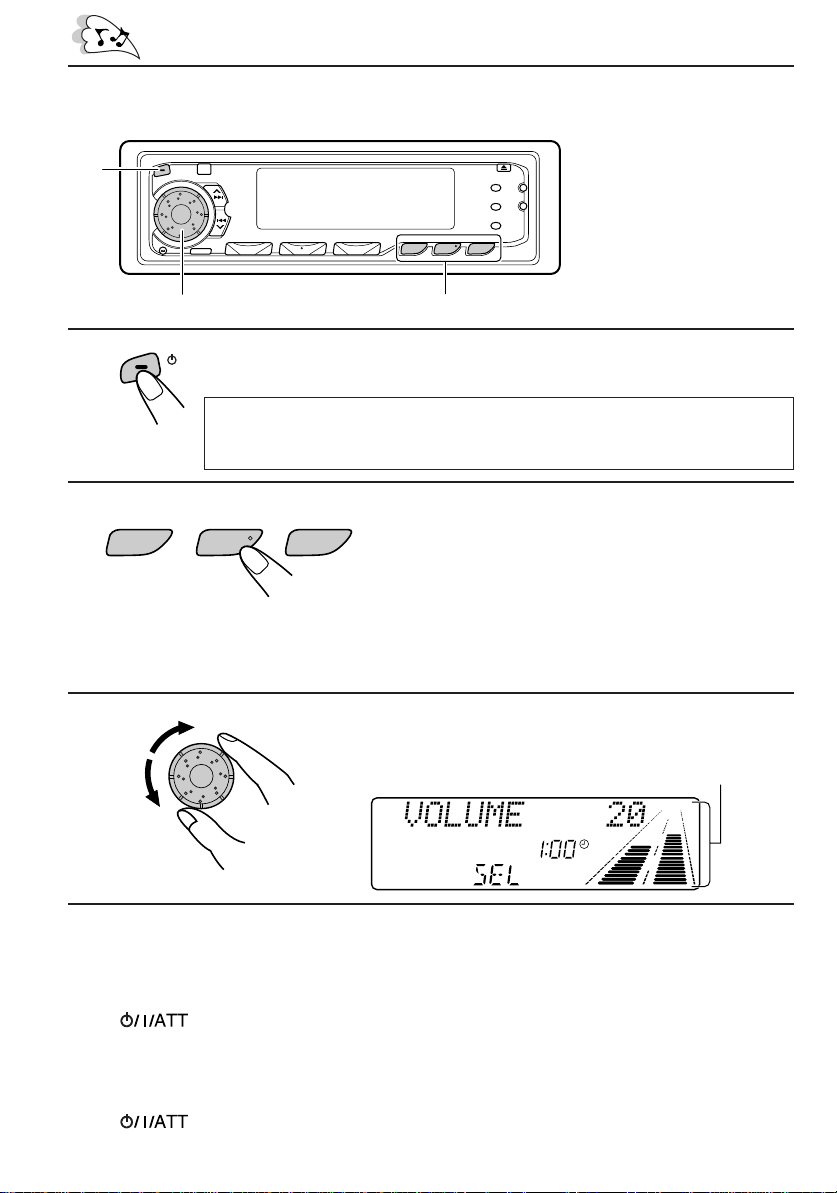
1
BASIC OPERATIONS
Note:
When you use this unit for the
first time, set the built-in
clock correctly, see page 26.
23
CH
/ I
ATT
Note on One-Touch Operation:
When you select a source in step 2 below, the power automatically comes on.
You do not have to press this button to turn on the power.
BANDEXT
TUNER C DCD-
Turn on the power.
Select the source.
To operate the tuner, see pages 5 – 17.
To operate the CD player, see pages 18 – 22.
To operate the CD changer, see pages 40 – 42.
To operate the external component connected to the
LINE IN plugs, see page 43.
1
2
3
Adjust the volume.
Volume level appears.
4
Adjust the sound as you want (see pages 23 – 25).
Volume level indicator
(see page 29).
To drop the volume in a moment
Press briefly while listening to any source. “ATT” starts flashing on the display, and
the volume level will drop in a moment.
To resume the previous volume level, press the button briefly again.
To turn off the power
Press for more than 1 second.
4
Page 5

RADIO BASIC OPERATIONS
Listening to the radio
When using this unit in an
area other than North or
South America:
You need to change the AM/
FM channel intervals. See
“Changing the AM/FM
channel intervals” on page 33.
2
ENGLISH
1
1
BAND
TUNER
F1
Select the band (FM1, FM2, FM3 or AM).
You can select any one of FM1, FM2, and FM3 to listen to an
FM station.
AM
(FM1)F2(FM2)F3(FM3)
Selected band appears.
2
To stop searching before a station is received, press the same button you have pressed
for searching.
To search stations
of higher
frequencies.
SSM
To search stations
of lower
frequencies.
Start searching a station.
When a station is received, searching stops.
To tune in a particular frequency without searching
1 Press TUNER/BAND repeatedly to select the band (FM or AM).
2 Press and hold ¢ or 4 until “M” starts flashing on the display.
Now you can manually change the frequency while “M” is flashing.
3 Press ¢ or 4 repeatedly until the frequency you want is reached.
• If you hold down the button, the frequency keeps changing (in 200 kHz intervals for FM
and 10 kHz intervals for AM) until you release the button.
5
Page 6
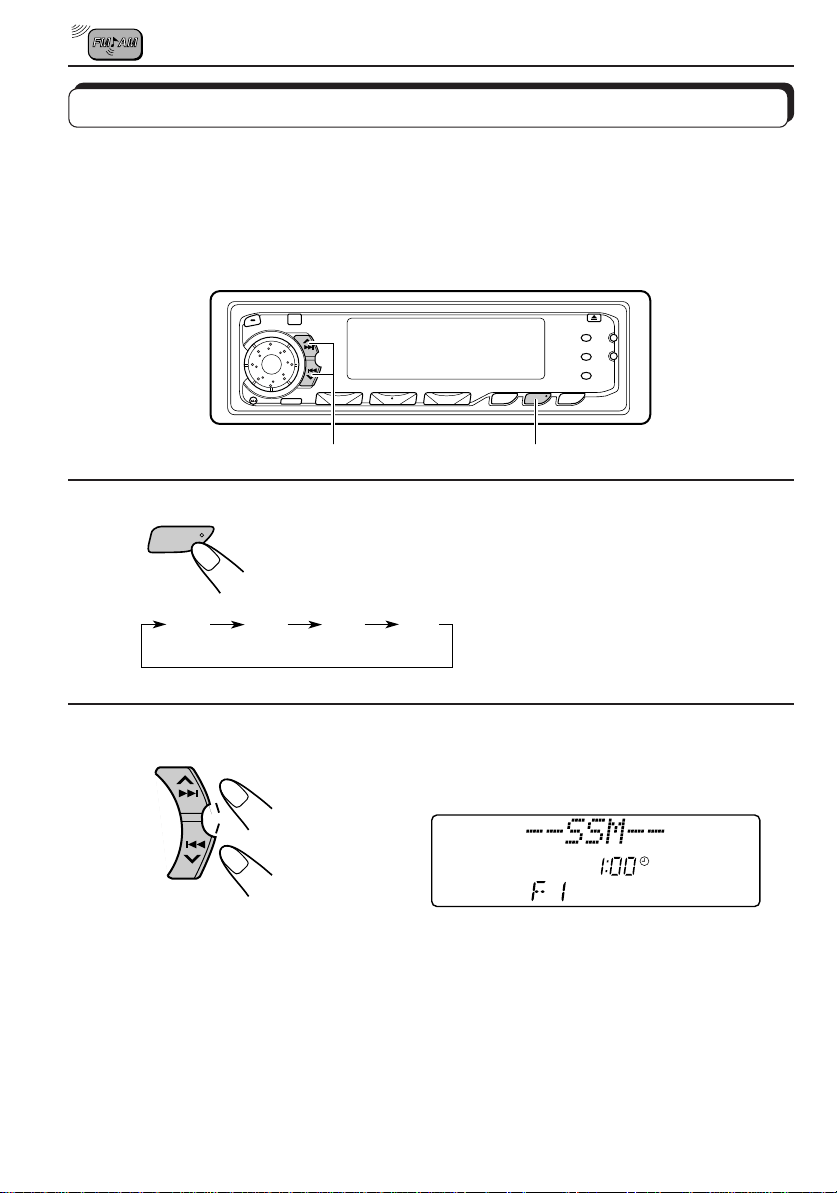
Storing stations in memory
You can use one of the following two methods to store broadcasting stations in memory.
• Automatic preset of FM stations: SSM (Strong-station Sequential Memory)
• Manual preset of both FM and AM stations
FM station automatic preset: SSM
You can preset 6 local FM stations in each FM band (FM1,FM2 and FM3).
1
1
BAND
TUNER
2
Select the FM band number (FM1,FM2 or
FM3) you want to store FM stations into.
F1
(FM1)
F2
(FM2)
F3
(FM3)
AM
2
Press and hold both buttons for more than
3 seconds.
SSM
“SSM” appears, then disappears when
automatic preset is over.
Local FM stations with the strongest signals are searched and stored automatically in the
band number you hav e selected (FM1, FM2 or FM3). These stations are preset in the n umber
buttons — No. 1 (lowest frequency) to No. 6 (highest frequency).
When automatic preset is over, the station stored in number button 1 will be automatically
tuned in.
6
Page 7

Manual preset
You can preset up to 6 stations in each band (FM1,FM2,FM3 and AM) manually.
EXAMPLE: Storing an FM station of 88.3 MHz into the preset number 1 of the FM1 band
ENGLISH
1
2
3
BAND
TUNER
SSM
VCR78
12
2
3
1
Select the FM1 band.
Tune into a station of 88.3 MHz.
See page 5 to tune into a station.
Press and hold the number button (in this
example, 1) for more than 2 second.
Preset number and “MEMO”
flashes alternately for a while.
4
Repeat the above procedure to store other stations into other
preset numbers.
Notes:
• A previously preset station is erased when a new station is stored in the same preset number.
• Preset stations are erased w hen the power supply to the memory circuit is interrupted (for example,
during battery replacement). If this occurs, preset the stations again.
7
Page 8

Tuning into a preset station
You can easily tune into a preset station.
Remember that you must store stations first. If you have not stored them yet, see pages 6
and 7.
DISP
21
1
2
BAND
TUNER
VCR789101112
Select the band (FM1,FM2,FM3 or AM) you
want.
VCR CONTROL
F1
(FM1)F2(FM2)F3(FM3)
AM
123456
Select the number (1 – 6) for the preset station
you want.
To change the display information while receiving an FM RDS
station
Press DISP. Each time you press the button, the display changes as follows:
Station Frequency PS (Station name) PTY (Program type)
Selecting FM reception sound
When an FM stereo broadcast is hard to receive:
Press MO/RND (Mono/Random) while listening to an FM stereo broadcast. The sound you
hear becomes monaural but reception will be improved.
MO/RND
Lights up when receiving an FM broadcast in stereo.
To restore the stereo effect, press the same button again.
8
Page 9

RDS OPERATIONS
What you can do with RDS
RDS (Radio Data System) allows FM stations to send an additional signal along with their
regular program signals. For example, the station send their station names, as well as
information about what type of program they broadcast, such as sports or music, etc.
By receiving the RDS signals, this unit can do the following:
• Tracing the same programme automatically (Network-tracking Reception)
• Standby Reception of TA (Traffic Announcement) or your favorite programme
• PTY (Program Type) search
• TA (Traffic Announcement) search
• And some other functions
Tracing the same programme automatically (NetworkTracking Reception)
When driving in an area where FM reception is not good, the tuner built in this unit automatically
tune in another RDS station, within the same network broadcasting the same programme
with stronger signals. So, you can continue to listen to the same programme in its finest
reception, no matter where you drive. (See illustration.)
Two types of the RDS signals are used to make Network-Tracking Reception work correctly
— PI (Programme Identification) and AF (alternative Frequency) data.
Without receiving these data correctly from the RDS station you are listening to, NetworkTracking Reception will not operate.
ENGLISH
TP
RDS
To use Network-Tracking Reception, press and hold TP/RDS (Traffic Programme/Radio Data System) for more than 1 second. Each time you press and hold the button, Network-Tracking Reception modes change as follows:
Mode 1 Mode 2
9
Page 10

Mode 1 (AF:on)
Network-Tracking is activated.
Switches to another station, within the same network, broadcasting the same
programme when the receiving signals from the current station become weak.
Mode 2 (AF:off)
Network-Tracking is deactivated.
The same programme can be received on different frequencies.
Programme 1 broadcasting
on frequency A
Programme 1 broadcasting on
frequency B
Programme 1 broadcasting on frequency C
Programme 1 broadcasting on frequency E
Programme 1 broadcasting on frequency D
10
Page 11
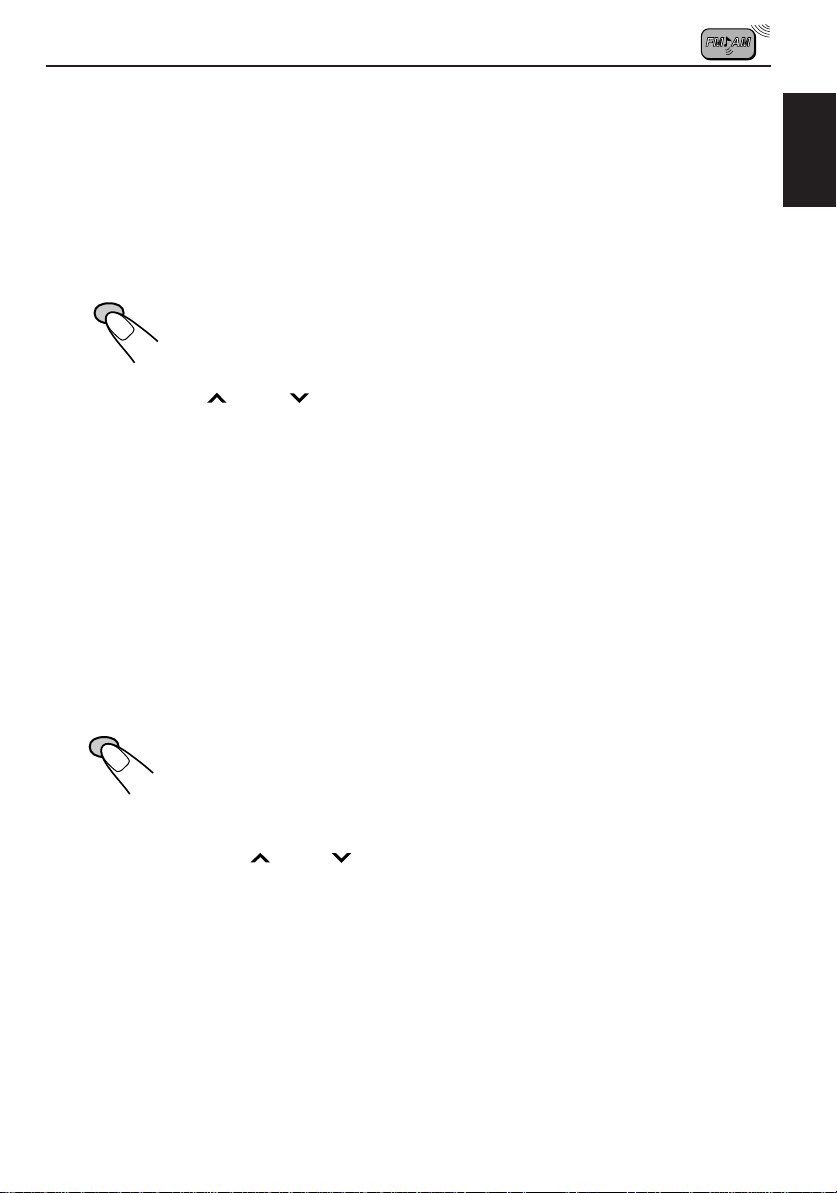
Using Standby Reception
Standby Reception allows the unit to switch temporarily to a programme of your favorite
programme (PTY: Programme Type) and Traffic Announcement (TA) from the current source
(another FM station, CD, and other connected components).
Note:
Standby Reception will not work if you are listening to an AM station.
TA Standby Reception
ENGLISH
TP
RDS
• When TP/RDS is pressed briefly in the FM mode, the TP indicator is lit
during reception of a TP station and the TA standby mode is engaged.
Note:
When the station being received is not a TP station, the TP indicator flashes. Press
¢ or 4 to engage the TA standby mode. “SEARCH” appears on the
display, and TP station searc h starts. When a TP sta tion is tuned in, the TP indicator
is lit.
• If you are listening to a CD and wish to hear a TA broadcast, press TP/RDS
to enter the TA standby mode. (The TP indicator lights up.)
If a TA programme starts broadcasting while the TA standby mode is active,
“TRAFFIC” appears and the FM mode is engaged. The volume increases to
the preset “TA VOLUME” level and the TA programme can be heard (see
page 15).
Note:
To deactivate the TA standby mode, press TP/RDS again.
PTY Standby Reception
PTY
• When PTY is briefly pressed in the FM mode, the PTY indicator is lit during
reception of a PTY station and the PTY standby mode is engaged. The
selected PTY name stored on page 12 flashes for 5 seconds.
Note:
When the station being received is not a PTY station, the PTY indicator flashes.
Press ¢ or 4 to engage the PTY standby mode. “SEARCH” appears on
the display, and PTY station search starts. When a PTY station is tuned in, the PTY
indicator is lit.
• If you are listening to a CD and wish to hear a selected PTY broadcast,
press PTY to enter the PTY standby mode. (The PTY indicator lights up.)
If the PTY starts broadcasting while the PTY standby mode is active, the
selected PTY name appears and the FM mode is engaged. The selected
PTY can then be heard.
Note:
To deactivate the PTY standby mode, press PTY again.
11
Page 12

Selecting Your Favorite Programme for PTY Standby
Reception
You can select your favorite programme for PTY Standby Reception to store in memory.
When shipped from the factory, “NEWS” is stored as the programme type for PTY Standby
Reception.
1, 4
1
2
3
4
SEL
SEL
SSM
3
2
Press and hold the button for more than 2
seconds to call up the Preferred Setting Mode
(PSM: see page 27).
Select “PTY STANDBY” if not shown on the
display.
Select one of twenty-four PTY codes . (See the
table on page 17.)
Selected code name appears on the display and is stored
into memory.
Finish setting.
Searching Your Favorite Programme
You can search one of your 6 favorite programme types stored in memory.
When shipped from the factory, the following 6 programme types have been stored in the
number buttons (1 to 6).
5
CLASSICL
6
PUBLIC
12
1
INFORM
2
TALK
3
ROCK
4
JAZZ
Page 13
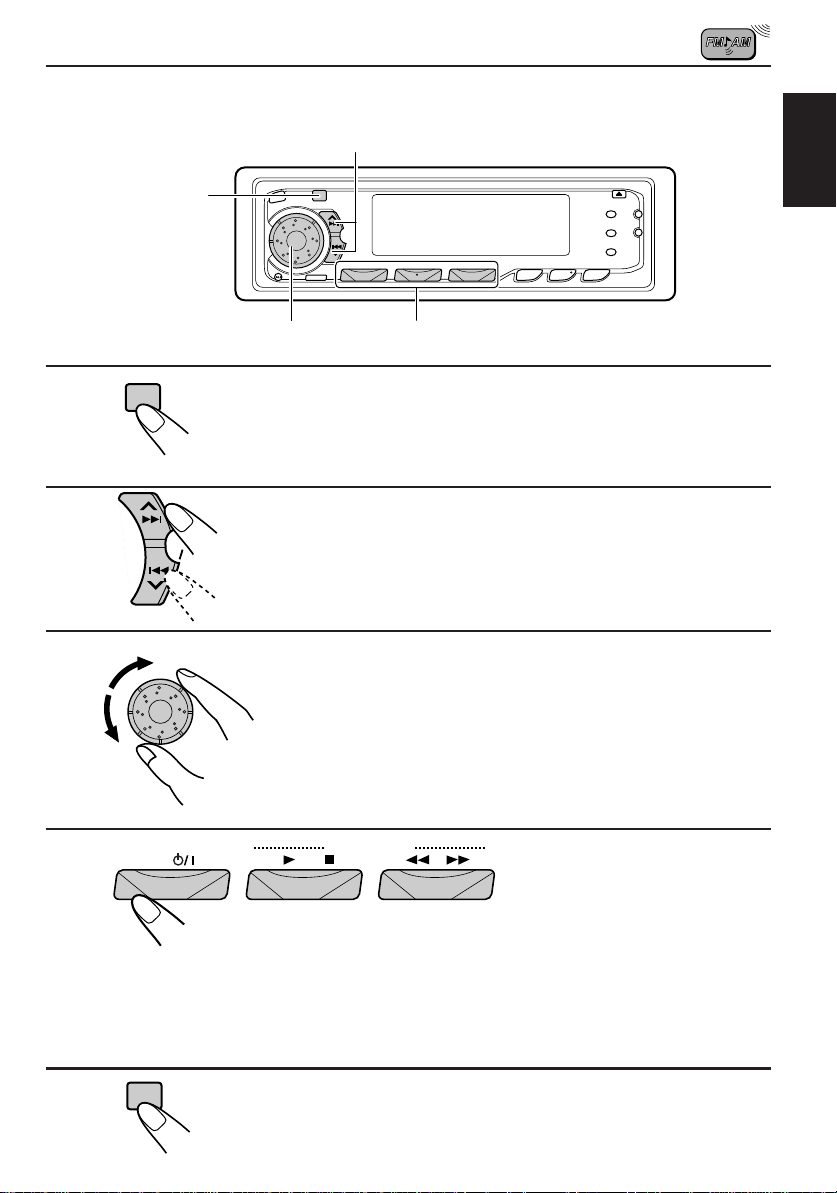
To store your favorite programme types
2
1
2
3
SEL
1, 5
SSM
3
4
Press and hold the button for more than 2
seconds to call up the Preferred Setting Mode
(PSM: see page 27).
Select “PTY SEARCH” if not shown on the
display.
Select one of twenty-four PTY codes. (See the
table on page 17.)
Selected code name appears on the display.
• If the code already stored in memory is selected, it will flash
on the display.
ENGLISH
4
VCR789101112
123456
VCR CONTROL
Press and hold the number button for more than 2 seconds to
store the PTY code selected into the preset number you want.
PTY preset number appears, and selected code name and “MEMORY” alternates on
the display.
5
SEL
Finish setting.
13
Page 14

To search your favorite programme type
2
1
1
2
PTY
Press and hold the button for more than 1
second while listening to an FM station.
The last selected PTY code and preset number appear.
VCR789101112
VCR CONTROL
123456
Select one of PTY codes stored in the preset
number buttons (1 to 6).
Ex. When “CLASSICL” is stored in preset number button 2.
PTY search for your favorite programme starts after 5
seconds.
• If there is a station broadcasting a programme of the same PTY code you selected, that
station is tuned in.
• If there is no station broadcasting a programme of the same PTY code you selected, the
station will not change.
Note:
In some areas, the PTY search will not work correctly.
14
Page 15

Other convenient RDS functions and adjustments
Automatic selection of the station when using the number
buttons
Usually when you press the number button, the preset station is tuned in.
However, when the preset station is an RDS station, something different will happen. If the
signals from that preset station are not sufficient for good reception, this unit starts searching
another station broadcasting the same programme as the original preset station is broadcasting,
then if any station broadcasting the same programme is found, the station will be tuned in.
Changing the display mode while listening to an FM
station
You can change the initial indication on the display to either station name (PS) or to station
frequency, while listening to an FM RDS station.
• See also “Changing the general settings (PSM)” on page 27.
1. Press and hold SEL (select) for more than 2 seconds so that “PSM” appears on the lower
part of the display.
2. Select “DISPLAY MODE” with ¢ or 4 .
3. Set to the desired indication (either station name or station frequency) with the control dial.
Note:
By pressing DISP, you can also change the display while listening to an FM RDS station.
Each time you press the button, the display changes to show the following:
ENGLISH
Station Frequency PS (Station name) PTY (Program type)
Setting the TA volume level
You can preset the volume level for TA Standby Reception. When a traffic programme is
received, the volume level automatically changes to the preset level.
• See also “Changing the general settings (PSM)” on page 27.
1. Press and hold SEL (select) for more than 2 seconds so that “PSM” appears on the lower
part of the display.
2. Select “TA V OLUME” with ¢ or 4 .
3. Set to the desired volume with the control dial.
15
Page 16

Automatic clock adjustment
When shipped from the factory, the clock built in this unit is set to be readjust automatically
using the CT (Clock Time) data in the RDS signal.
If you do not want to use automatic clock adjustment, follow the procedure below.
• See also “Changing the general settings (PSM)” on page 27.
1. Press and hold SEL (select) for more than 2 seconds so that “PSM” appears on the lower
part of the display.
2. Select “AUTO ADJUST” with ¢ or 4 .
3. Select “ADJUST OFF” by turning the control dial counterclockwise.
Now automatic clock adjustment is canceled.
To reactivate clock adjustment, repeat the same procedure and select “ADJUST ON” in
step 3 by turning the control dial clockwise.
Note:
It takes about 2 minutes to adjust the time using the CT data. So, you must tune to the station for more
than 2 minutes continuously; otherwise, the clock time will not be adjusted.
16
Page 17

PTY codes
No.
1
2
3
4
5
6
7
8
9
10
11
12
Indications on
the display
NEWS
INFORM
SPORTS
TALK
ROCK
CLS ROCK
ADLT HIT
SOFT RCK
TOP 40
COUNTRY
OLDIES
SOFT
Indications on
No.
the display
13
NOSTALGA
14
JAZZ
CLASSICL
15
16
R&B
SOFT R&B
17
LANGUAGE
18
REL MUSC
19
20
REL TALK
21
PERSNLTY
22
PUBLIC
COLLEGE
23
24
WEATHER
Descriptions of the PTY Codes
NEWS: News reports, either local or
network in origin.
INFORM: Programming that is intended
to impart advice.
SPORTS: Sports repor ting,
commentary, and/or live
event coverage, either local
or network in origin.
TALK: Call-in and/or interview talk
shows either local or national
in origin.
ROCK: Album cuts.
CLS ROCK: Rock oriented oldies, often
mixed with hit oldies, from a
decade or more ago.
ADLT HIT: An up-tempo contemporary
hits format with no hard rock
and no rap.
SOFT RCK: Album cuts with a generally
soft tempo.
TOP 40: Current hits, often
encompassing a variety of
rock styles.
COUNTRY: Country music, including
contemporary and traditional
styles.
OLDIES: Popular music, usually rock,
with 80% or greater noncurrent music.
SOFT: A cross between adult hits
and classical, primarily non-
current soft-rock originals.
NOSTALGA: Big-band music.
JAZZ: Mostly instrumental, includes
both traditional jazz and more
modern “smooth jazz. ”
CLASSICL: Mostly instruments, usually
orchestrations of adult hits.
R & B: A wide range of musical
styles, often called “urban
contemporary.”
SOFT R & B: Rhythm and blues with a
generally soft tempo.
LANGUAGE: Any programming format in a
language other than English.
REL MUSC: Music programming with
religious lyrics.
REL TALK: Call-in shows, interview
programs, etc. with a
religious theme.
PERSNLTY: A radio show where the on-
air personality is the main
attraction.
PUBLIC: Programming that is
supported by listeners and/or
corporate sponsors instead of
advertising.
COLLEGE: Programming produced by a
college or university radio
station.
WEATHER: Weather forecasts or bulletins
that are non-emergency in
nature.
ENGLISH
17
Page 18

CD OPERATIONS
Playing a CD
1
1
Open the control panel.
2
Th The unit turns on, draws a CD and starts playback
Notes:
• When a CD is inserted up side down, “PLEASE EJECT” appears on the display.
When you open the control panel by pressing 0, the CD automatically ejects.
• When you play the CD T ext, the disc title and performer appear on the display . Then the curr ent track
and elapsed playing time appears on the display.
If a CD Text includes much text information, some may not appear on the display.
Note on One-Touch Operation:
When a CD is already in the loading slot, pr essing CD turns on the unit and starts playback
automatically.
To stop play and eject the CD
Press 0.
CD play stops, the control panel opens, then the CD automatically ejects from the loading slot.
If you change the source to AM/FM, CD changer or external component, the CD play also
stops (without ejecting the CD this time).
Notes:
• If the ejected disc is not removed for about 15 seconds, the disc is automatically inserted again into
the loading slot to protect it from dust. (CD play will not start this time.)
• You can eject the CD even when the unit is turned off.
To show the assigned name while the elapsed playing time
appears
Press DISP. Each time you press the button, elapsed playing time and assigned name (see
page 34) appears alternately on the display.
18
• See also “Playing the CD Text” (page 22) and “Selecting the scroll mode” (page 33).
1. Insert a disc into the loading slot.
automatically.
2. Close the control panel by hand.
Total track number
of the inserted disc
Total playing time of
the inserted disc
Elapsed
playing timeCurrent track
Page 19

Locating a track or a particular portion on a CD
ENGLISH
¢
4
Number buttons
To fast forward or reverse the track
Press and hold ¢ , while playing a CD, to fast forward the track.
SSM
Press and hold 4 , while playing a CD, to reverse the track.
To go to the next track or the previous track
Press ¢ briefly, while playing a CD , to go ahead to the beginning of the
next track. Each time you press the button consecutively, the beginning of
SSM
the next track is located and played back.
Press 4 briefly, while playing a CD , to go back to the beginning of the
current track. Each time you press the button consecutively, the beginning
of the previous track is located and played back.
To go to a particular track directly
VCR789101112
VCR CONTROL
123456
Press the number button corresponding to the track number to start its
playback.
• To select a track number from 1 – 6:
Press 1 (7) – 6 (12) briefly.
• To select a track number from 7 – 12:
Press and hold 1 (7) – 6 (12) for more than 1 second.
19
Page 20

Selecting CD playback modes
RPT
INT
To play back tracks at random (Random Play)
You can play back all tracks on the CD at random.
MO/RND
To play back tracks repeatedly (Repeat Play)
RPT
INT
Each time you press MO/RND (Mono/Random) while playing a CD, CD
random play mode turns on and off alternately.
When the random mode is turned on, the RND indicator lights up on the
display and a track randomly selected starts playing.
You can play back the current track repeatedly.
Each time you press and hold RPT/INT (Repeat/Intro) for more than 1 second
while playing a CD, CD repeat play mode turns on and off alternately.
When the repeat mode is turned on, the RPT indicator lights up on the
display.
MO/RND
20
Track number of the currently playing track
Page 21

To play back only intros (Intro Scan)
RPT
INT
Each time you press RPT/INT (Repeat/Intro) briefly while playing a CD,
CD intro scan mode turns on and off alternately.
When the intro scan mode is turned on, “INTRO” appears on the display
for 5 seconds and the track number flashes. The first 15 seconds of each
track are played sequentially.
Track number of the currently playing track
Prohibiting CD ejection
ENGLISH
CD
You can prohibit CD ejection and can lock a CD in the loading slot.
While pressing CD, press and hold for more than 2 seconds. “NO EJECT” flashes
on the display for about 5 seconds, and the CD is locked and cannot be ejected.
To cancel the prohibition and unlock the CD, press again for more than 2 seconds,
while pressing CD. “EJECT OK” appears on the display, and the CD is unlocked.
21
Page 22

Playing the CD Text
In a CD Text, some information about the disc (its disc title, performer and track title) is recorded.
You can show these disc information on the display.
DISP
DISP
Select text display mode while playing a CD
Text.
Each time you press the button, the display changes as
follows:
Disc Title / Performer
Current track and Elapsed playing time
Notes:
• The display shows up to 12 characters at one time and scrolls if there are more than 12 characters.
See also “Selecting the scroll mode” on page 33.
If a CD Text includes much te xt inf ormation, trac k title may not appear on the display. (In this case,
“MEMORY FULL” will appear.)
• When you press DISP while playing a CD you have assigned name to, you can also show it on the
display. If you have not assigned anything, “NO NAME” appears on the display.
Track Title
22
Page 23

SOUND ADJUSTMENTS
Selecting preset sound modes
You can select a preset sound adjustment suitable to the music genre:
Each time you press SOUND, the sound control mode (SCM) changes as follows.
SOUND
Indication For: Preset values
OFF (Flat sound) 00 00 On
BEAT Rock or disco music +02 00 On
SOFT Quiet background music +01 –03 Off
POP Light music +04 +01 Off
Notes:
• You can adjust the preset sound control mode to your preference, and store it in memory.
If you want to adjust and store your original sound control mode, see “Storing your own sound
adjustments” on page 25.
• To adjust onl y the bass and treble r einforcement le vels to your prefer ence, see “Adjusting the sound”
on page 24.
OFF BEAT SOFT
Bass Treble Loudness
POP
ENGLISH
23
Page 24

Adjusting the sound
You can adjust the sound characteristics to your preference.
1
2
1
SEL
Indication To do: Range
BASS Adjust the bass –06 (min.) — +06 (max.)
TREBLE Adjust the treble –06 (min.) — +06 (max.)
FADER* Adjust the front and rear speaker R06 (rear only) — F06 (front only)
balance
BALANCE Adjust the left and right speaker L06 (left only) — R06 (right only)
balance
LOUDNESS Boost low and high frequencies to
produce a well-balanced sound at
low volume level.
VOLUME Adjust the volume 00 (min.) — 50 (max.)
Note:
* If you are using a two-speaker system, set the fader level to “00” (center).
Select the item you want to adjust.
BASS TREBLE FADER
VOLUME
LOUDNESS
ON — OFF
BALANCE
2
Adjust the level.
24
Note:
Normally the control dial is used to set the volume. So you do not ha ve
to select “VOLUME” to adjust the volume level.
Page 25

Storing your own sound adjustments
You can adjust the sound modes (BEAT, SOFT, POP: see page 23) to your preference and
store your own adjustments in memory.
2
1,4
3
ENGLISH
1
2
3
4
SOUND
Call up the sound mode you want to adjust.
See page 23 for details.
SEL
Select "BASS", "TREBLE" or "LOUDNESS."
Within
5 seconds
Adjust the selected item.
See page 24 for details.
SOUND
Press and hold the button until the setting
selected in step 2 appears and starts flashing
on the display.
Your setting is stored in memory.
5
Repeat the same procedure to store other settings.
To reset to the factory settings
Repeat the same procedure and reassign the preset values listed in the table on page 23.
25
Page 26

OTHER MAIN FUNCTIONS
6
Setting the clock
You can also set the clock system either to 24 hours or 12 hours. (See page 29.)
1
1
2
4
1
1
3, 5
SEL
2, 4
Press and hold the button for more than
2 seconds so that “PSM” appears on the
lower part of the display.
3
2
SSM
Set the hour.
1 Select “CLOCK HOUR” if not
shown on the display.
2 Adjust the hour.
5
2
SSM
Set the minute.
1 Select “CLOCK MINUTE. ”
2 Adjust the minute.
6
To check the current clock time while the unit is turned off, press DISP. The power turns on, the clock time is shown for 5 seconds, then the power turns off.
DISP
Start the clock.
26
Page 27

Changing the general settings (PSM)
You can change the items listed on the next page by using the PSM (Preferred Setting Mode)
control.
Basic Procedure
1
ENGLISH
1
2
3
SEL
SSM
3
2
Press and hold the button for more than 2
seconds so that “PSM” appears on the lower
part of the display.
Select the PSM item you want to adjust. (See
page 28.)
Select or adjust the PSM item selected above .
27
Page 28

SEL
1
CLOCK HOUR Hour adjustment
CLOCK MINUTE Minute adjustment
CLOCK24H/12H 24/12-hour time
AUTO ADJUST Automatic setting of
DISPLAY MODE Display mode
PTY STANDBY PTY standby
PTY SEARCH PTY search
TA VOLUME Traffic announcement
LEVEL METER Level display
2
Select.
display
the clock
volume
SSM
3
Back
Back
12HOUR
OFF
FREQUENCY
24 programme types
(See page 17.)
VOL (00-50)
NORMAL
OFF
Set.
Advance
Advance
24HOUR
ON
PS NAME
PEAK
Factory-preset
settings
1:00
12HOUR
OFF
PS NAME
NEWS
(See page 12.)
VOL (20)
NORMAL
See
page
26
29
16
15
12
12
15
29
DIMMER MODE Dimmer
CRUISE MODE Audio cruise
+ OR – RPM SET Idling speed *
BOOST Boost *
BEEP SWITCH Key-touch tone
P.AMP SWITCH Power amplifier switch
CONTRAST Display contrast
SCROLL MODE Name display
AREA CHANGE AM/FM channel
intervals
* When you select “1” or “2” for Audio Cruise Mode, you can adjust these items.
• Press SEL (Select) when the setting is complete.
28
AUTO
1
OFF
OFF
ONCE
EU
ON
OFF
—
01 –15
1 –10
OFF
OFF
2
ON ON
ON
AUTO
US US
AUTO
800 rpm
ONCE
OFF
05
ON
5
29
30
31
31
32
32
33
33
33
Page 29

Selecting 24-hour or 12-hour clock
You can change the clock built in this unit either to 24 hour system or 12 hour system.
1. Press and hold SEL (Select) for more than 2 seconds so that “PSM” appears on the lo w er
part of the display.
2. Select the “CLOCK24H/12H” mode with ¢ or 4 .
3. Select “CLOCK 24HOUR” or “CLOCK 12HOUR” with the control dial.
The clock built alternates between 24 hour system and 12 hour system.
24HOUR 12HOUR
Selecting the level display
You can select the level display according to your preference . When shipped from the f actory,
the level indicator on the display shows the audio level.
• NORMAL: Audio level indicator
• PEAK: Peak level indicator
• OFF: Volume level indicator
1. Press and hold SEL (Select) for more than 2 seconds so that “PSM” appears on the lo w er
part of the display.
2. Select “LEVEL METER” with ¢ or 4 .
3. Select the desired mode with the control dial.
The level display setting changes as follows:
ENGLISH
NORMAL PEAK
OFF
Selecting the dimmer mode
When you turn on the car head lights, the display automatically dims (Auto Dimmer).
When shipped from the factory, Auto Dimmer mode is activated.
• AUTO: Activates Auto Dimmer
• ON: Always dims the display
• OFF: Cancels Auto Dimmer
1. Press and hold SEL (Select) for more than 2 seconds so that “PSM” appears on the lo w er
part of the display.
2. Select “DIMMER MODE” with ¢ or 4 .
3. Select the desired mode with the control dial.
The dimmer mode changes as follows:
AUTO ON
Note on Auto Dimmer:
Auto Dimmer equipped with this unit may not work correctly on some vehicles, particularly on those
having a control dial for dimming.
In this case, set the dimmer mode to “ON” or “OFF”.
OFF
29
Page 30

Controlling the volume automatically (Audio Cruise
Mode)
You can select the proper cruise mode for your car.
This unit change the volume level automatically (at 3 possible levels) based on the driving
speed of your car by detecting the alternator’s generating frequency (Audio Cruise).
If you want to use this mode, follow the procedures below. When shipped from the factory,
this mode is set to “OFF.”
• 1: Select this if your car is relatively quiet.
• 2: Select this if your car is relatively loud.
The volume increase rate is twice as much as that of the CRUISE 1 setting.
• OFF: Cancels Audio Cruise.
1. Press and hold SEL (Select) for more than 2 seconds so that “PSM” appears on the lo wer
part of the display.
2. Select “CRUISE MODE” with ¢ or 4 .
3. Select the desired mode with the control dial.
The cruise mode changes as follows:
12
When this function is turned on (the CRUISE indicator lights up on the display), the proper
volume level is automatically selected among the 3 possible levels according to the driving
speed, and the selected level is shown on the display.
When the driving speed increases.
OFF
30
CRUISE CRUISECRUISE
When the driving speed decreases.
Page 31

To adjust the volume increase rate
If you find Audio Cruise increases (or decreases) the volume either too much or too little as
the driving speed changes. You can adjust the increase rate by changing the boost level.
To change it, follow the procedure below.
1. Press and hold SEL (Select) for more than 2 seconds so that “PSM” appears on the lo wer
part of the display.
2. Select “CRUISE MODE” with ¢ or 4 .
3. Select either “CRUISE 1” or “CRUISE 2” with the control dial.
4. Select “BOOST” with ¢ or 4 .
The current boost level appears on the display.
5. Select the desired boost level (among 1 to 15) as you w ant while the current boost le v el is
shown on the display with the control dial.
• To increase the volume increase rate, rotate it clockwise.
• To decrease the volume increase rate, rotate it counterclockwise.
If Audio Cruise does not function correctly
You ma y need to store the idling speed into memory to make Audio Cruise function correctly.
NOTICE that a number of f actors, such as electric power steering, wipers, power windows , air
conditioner, etc. do generate noises and, as a result, may cause A udio Cruise not to function
correctly. If this is the main cause of malfunction, connect the memory backup lead (yellow
lead) directly to the car battery to prevent these noises from affecting Audio Cruise.
1. Start the engine and let it warm up.
2. Press and hold SEL (Select) for more than 2 seconds so that “PSM” appears on the lo wer
part of the display.
3. Select “CRUISE MODE” with ¢ or 4 .
4. Select either “CRUISE 1” or “CRUISE 2” with the control dial.
5. Select “+ OR – RPM SET” with ¢ or 4 .
6. Select the desired idling speed as you want with the control dial.
ENGLISH
When the setting is complete, the unit automatically checks to see if Audio Cruise functions
correctly with this new idling setting. If it does not function correctly, Audio Cruise is canceled
automatically and the idling setting becomes invalid.
• If this happens, see the NOTICE above.
31
Page 32

Turning on or off the key-touch tone
You can deactivate the key-touch tone if you do not want to make it beep when you press a
button. When shipped from the factory, the key-touch tone is activated.
• ON: Activates the key-touch tone.
• OFF: Deactivates the key-touch tone.
1. Press and hold SEL (Select) for more than 2 seconds so that “PSM” appears on the lo w er
part of the display.
2. Select “BEEP SWITCH” with ¢ or 4 .
3. Select the desired mode with the control dial.
The key-touch tone alternates between on and off.
ON
OFF
Turning on or off the power amplifier switch
You can switch off the built-in amplifier and send the audio signals only to the external
amplifier(s) to get clear sounds and to prevent internal heat builtup inside this unit. When
shipped from the factory, the power amplifier switch is turned on so that built-in amplifier
works.
• ON: Select this mode when not using external power amplifier(s).
• OFF: Select this mode when using external power amplifier(s).
1. Press and hold SEL (Select) for more than 2 seconds so that “PSM” appears on the lo w er
part of the display.
2. Select “P.AMP SWITCH” with ¢ or 4 .
3. Select the desired mode with the control dial.
The power amplifier switch alternates between on and off.
ON
OFF
32
Page 33

Adjusting the contrast level
You can adjust the display contrast level (among 1 to 10). When shipped from the f actory, the
display contrast level is at level 5.
1. Press and hold SEL (Select) for more than 2 seconds so that “PSM” appears on the lo w er
part of the display.
2. Select “CONTRAST” with ¢ or 4 .
3. Select the desired mode with the control dial.
Selecting the scroll mode
You can select the scroll mode for the name display and disc information if it consists of more
than 12 characters. When shipped from the factory, Auto Scroll mode is set to “ONCE.”
• AUTO: Repeats the scroll (5-second intervals in between)
• ONCE: Scrolls only once
• OFF: Cancels Auto Scroll
1. Press and hold SEL (Select) for more than 2 seconds so that “PSM” appears on the lo w er
part of the display.
2. Select “SCROLL MODE” with ¢ or 4 .
3. Select the desired mode with the control dial.
The scroll mode changes as follows:
AUTO ONCE
Note:
Even if the scroll mode is set to “OFF,” you can scroll the display by pressing DISP for more than 1
second while changing display mode.
OFF
Changing the AM/FM channel intervals
When this unit is shipped from the factory , the channel intervals are set to 10 kHz f or AM and
200 kHz for FM (AREA US settings).
You will have to change the channel intervals when using this unit in an area other than North
America and South America.
• AREA EU: Select this when using this unit in an area other than North and South America.
• AREA US: Select this when using this unit in North or South America. (10 kHz f or AM and
(9 kHz for AM and 50 kHz (for man ual tuning) / 100 kHz (for searching) f or FM)
200 kHz for FM)
ENGLISH
1. Press and hold SEL (Select) for more than 2 seconds so that “PSM” appears on the lo w er
part of the display.
2. Select “AREA CHANGE” with ¢ or 4 .
3. Select the correct channel intervals with the control dial.
The channel intervals alternate between EU settings and US settings.
EU
US
33
Page 34

Assigning names to the sources
You can assign a name to a CD and the external component connected to the LINE IN plugs.
After assigned a name, it will appear on the display when you select it.
Sources Maximum number of the characters
CDs up to 32 characters (up to 40 discs)
External component up to 12 characters
2, 3, 7
1
2
DISP
SEL
4
5
Select a source you want to assign a name
to.
Press and hold SEL (select) for more than 2
seconds while pressing DISP.
When you select the CD as
the source:
When you select the external
component connected to the LINE
IN plugs as the source:
34
Page 35

3
DISP
Select the character set you want while “ ”
is flashing.
Each time you press the button, the character set changes
as follows:
Capital letters
Numbers and symbols
Small letters
ENGLISH
4
Select a character.
About the available characters, see page 36.
5
SSM
Move the cursor to the next (or previous)
character position.
6
Repeat steps 3 to 5 until you finish inputting the name.
7
SEL
To erase the input characters
Insert spaces using the same procedure described above.
Press the button while the last selected
character is flashing.
The input name is stored in memory.
Notes:
• When you assign a name to the 41st disc, “NAME FULL” appears on the display. (In this case,
delete unwanted names before assignment.)
• When the CD changer CH-X1200 connected, you can assign names to CDs in CH-X1200. These
names can also be shown on the display if you insert the CDs in this unit.
Y ou can also change the disc title of a CD T ext b y assigning a name to the disc. However, if you do so,
its performer will not be shown after changing the disc title.
35
Page 36

Available characters
Capital letters
A B C D E F G H I J
K L M N O P Q R S T
U V W X Y Z
Small letters
space
a b c d e f g h i j
k l m n o p q r s t
u v w x y z
Numbers and symbols
space
0 1 2 3 4 5 6 7 8 9
! ” # $ % & ’ ( )
+ , – . / : ; < =
? @ _ `
space
*
>
36
Page 37

Detaching the control panel
You can detach the control panel when leaving the car.
When detaching or attaching the control panel, be careful not to damage the connectors on
the back of the control panel and on the panel holder.
ENGLISH
How to detach the control panel
Before detaching the control panel, be sure
to turn off the power.
1
Unlock the control panel.
2
Pull the control panel out of
the unit.
How to attach the control panel
1
Insert the right side of the
control panel into the groove
on the panel holder.
2
Press the left side of the
control panel to fix it to the
panel holder.
3
Put the detached control
panel into the provided case.
Note on cleaning the connectors:
If you frequently detach the contr ol panel, the
connectors will deteriorate.
T o minimize this possibility , periodically wipe
the connectors with a cotton swab or cloth
moistened with alcohol, being careful not to
damage the connectors.
Connectors
37
Page 38

REMOTE OPERATIONS
Remote sensor
Before using the remote controller:
• Aim the remote controller directly at the remote sensor
on the main unit. Make sure there is no obstacle in
between.
• Do not expose the remote sensor to strong light (direct
sunlight or artificial lighting).
Installing the batteries
When it becomes necessary to bring the remote controller close to the remote sensor for it to
work, the battery is running low, at this point, the battery should be replaced. (Battery life is
about 1 year with normal use.)
(back side)
2)
1. Remove the battery case.
1) Push in the direction indicated by the arrow with
your right hand thumbnail.
2) Remove the battery case.
1)
Lithium coin battery
(product number:
CR2025)
(back side)
WARNING:
• Store the batteries in a place which children cannot reach.
If a child somehow ingests the battery, immediately consult a doctor.
• Do not recharge, short, disassemble or heat the batteries or put them in a flame.
Doing any of these things may cause the batteries to give off heat, crack or start a fire.
• Do not mix the batteries with other metals.
Doing this may cause the batteries to give off heat, crack or start a fire.
• When throwing away or saving the batteries, wrap in tape and insulate.
If this is not done, it may cause the batteries to give off heat, crack or start a fire.
• Do not poke the batteries with a metal pin set of similar device.
Doing this may cause the batteries to give off heat, crack or start a fire.
2. Replace the battery.
Put the battery in the case with the + side facing
upwards.
3. Return the battery case.
Insert again the battery case pushing until you hear a
clicking sound.
38
Page 39

Using the remote contr oller
1 Functions the same as the button on the main unit.
2 • Functions as the BAND button while listening to the radio.
1
2
3
4
5
6
7
Each time you press the button, the band changes.
• Functions as the DISC + button while listening to the CD
changer.
Each time you press the button, the disc number increases,
and the selected disc starts playing.
• Does not function as the PROG button.
3 • Functions as the PRESET button while listening to the
radio.
Each time you press the button, the preset station number
increases, and the selected station is tuned in.
• Functions as the DISC – button while listening to the CD
changer.
Each time you press the button, the disc number decreases,
and the selected disc starts playing.
4 Functions the same as the control dial on the main unit.
• Does not function for the preferred setting mode
adjustment.
5 Select the source.
Each time you press FUNC (function), the source changes.
6 • Searches stations while listening to the radio.
• Fast forwards or reverses the track if pressed and held
while listening to a CD.
• Skips to the beginning of the next tracks or goes back to
the beginning of the current (or previous tracks) if pressed
briefly while listening to a CD.
7 • :Turns on or off a VCR if pressed.
• 7: Stops playing a tape if pressed.
• 1: Rewinds a tape if pressed and held while watching a
VCR.
• 3: Starts playing a tape if pressed.
• ¡: Fast forwards a tape if pressed and held while
watching a VCR.
ENGLISH
39
Page 40

CD CHANGER OPERATIONS
We recommend that you use one of the CH-X series (ex: CH-X1200) with your unit.
If you have another CD automatic changer , consult your JVC car audio dealer f or connections.
• F or example, if y our CD automatic changer is one of the KD-MK series, you need a cor d (KS-U15K)
for connecting it to this unit.
Before operating your CD automatic changer:
• Refer also to the Instructions supplied with your CD changer.
• If no discs are in the magazine of the CD changer or the discs are inserted upside
down, “NO DISC” will appear on the displa y. If this happens , remov e the magazine and
set the discs correctly.
• If “RESET 1 - RESET 8” appears on the displa y , something is wrong with the connection
between this unit and the CD changer. If this happens, check the connection, connect
the connecting cord(s) firmly if necessary, then press the reset b utton of the CD changer.
Playing CDs
40
¢
4
1
Note on One-Touch Operation:
When you press CD-CH/EXT, the power automatically comes on. You do not have to press
EXT
CD-
CH
Track number
to turn on the power.
Number buttons
1
Select the CD automatic changer.
Each time you press the button, you can select the CD
automatic changer and the external component alternately.
Playback starts from the first track of the first disc.
All tracks of all discs are played back.
Elapsed playing time
Disc number
Page 41

To fast forward or reverse the track
Press and hold ¢ , while playing a CD, to fast forward the track.
SSM
Press and hold 4 , while playing a CD, to reverse the track.
To go to the next track or the previous track
Press ¢ briefly, while playing a CD , to go ahead to the beginning of the
next track. Each time you press the button consecutively, the beginning of
the next track is located and played back.
SSM
Press 4 briefly, while playing a CD, to go bac k to the beginning of the
current track. Each time you press the button consecutively, the beginning
of the previous track is located and played back.
To go to a particular disc directly
VCR789101112
VCR CONTROL
123456
Press the number button corresponding to the disc number to start its
playback (while the CD changer is playing).
• To select a disc number from 1 – 6:
Press 1 (7) – 6 (12) briefly.
• To select a disc number from 7 – 12:
Press and hold 1 (7) – 6 (12) for more than 1 second.
ENGLISH
Ex. When disc number 3 is selected
Track number
Disc number
To show the CD Text information
See “Playing the CD Text” on page 22.
41
Page 42

Selecting CD playback modes
MO/RND
RPT
INT
To play back tracks at random (Random Play)
Each time you press MO/RND (Mono/Random) while playing a CD, CD
MO/RND
Mode RND Indicator Plays at random
RANDOM1 Lights All tracks of the current disc, then the tracks of the
RANDOM2 Flashes All tracks of all discs inserted in the magazine.
To play back tracks repeatedly (Repeat Play)
RPT
INT
random play mode changes as follows:
RANDOM1 RANDOM2
Canceled
next disc, and so on.
Each time you press and hold RPT/INT (Repeat/Intro) for more than 1 second
while playing a CD, CD repeat play mode changes as follows:
REPEAT1 REPEAT2
Canceled
Mode RPT Indicator Plays repeatedly
REPEAT1 Lights The current track (or specified track).
REPEAT2 Flashes All tracks of the current disc (or specified disc).
To play back only intros (Intro Scan)
Each time you press RPT/INT (Repeat/Intro) briefly while playing a CD , CD
intro scan mode changes as follows:
INTRO 1 INTRO 2
Canceled
Track number
flashes
Track and Disc
numbers flash
42
RPT
INT
Mode Indication Plays the beginnings (15 seconds)
INTRO 1 Of all tracks on all inserted discs.
INTRO 2 Of the first track on each inserted disc.
Page 43

EXTERNAL COMPONENT OPERATIONS
After connecting a VCR (KZ-V10) to the LINE IN plugs, you can perform the following
operations. You can also connect the TV to this unit.
Playing VCRs
1
2
EXT
CD-
CH
VCR789101112
123456
ENGLISH
2 1
Select the external component.
Each time you press the button, you can select the CD
automatic changer and the external component alternately.
VCR CONTROL
Operate VCRs.
VCR : Turns on and off.
3: Starts playing.
7: Stops operations.
1: Rewinds a tape.
¡: Fast winds a tape.
Note:
When selecting an external component as the source, the display al ways shows “VCR …” by pressing
these buttouns regardress of whether you connect VCR or not.
Note on One-Touch Operation:
When you press CD-CH/EXT, the power automatically comes on. You do not have to press
to turn on the power.
43
Page 44

MAINTENANCE
COMPACT
DIGITAL AUDIO
Handling CDs
This unit has been designed only to reproduce the CDs bearing the and marks.
Other discs cannot be played back.
How to handle CDs
When removing a CD from its case, press down the center holder of
the case and lift the CD out, holding it by the edges.
• Always hold the CD by the edges. Do not touch its recording surface.
When storing a CD into its case, gently insert the CD around the
center holder (with the printed surface facing up).
• Make sure to store CDs into the cases after use.
To keep CDs clean
A dirty CD may not play correctly. If a CD does become dirty , wipe it with
a soft cloth in a straight line from center to edge.
To play new CDs
New CDs may hav e some rough spots around the inner and outer edges.
If such a CD is used, this unit may reject the CD.
To remove these rough spots, rub the edges with a pencil or ball-point
pen, etc.
Center holder
44
Moisture condensation
Moisture may condense on the lens inside the CD player in the following cases:
• After starting the heater in the car.
• If it becomes very humid inside the car.
Should this occur, the CD player may malfunction. In this case, eject the CD and leave the
unit turned on for a few hours until the moisture evaporates.
CAUTIONS:
• Do not insert 8cm (3 3/16") CDs (single CDs) into the loading slot. (Such CDs cannot be
ejected.)
• Do not insert any CD of unusual shape – like a heart or flower; otherwise, it will cause a
malfunction.
• Do not expose CDs to direct sunlight or any heat source or place them in a place subject to high
temperature and humidity. Do not leave them in a car.
• Do not use any solvent (for example, conventional record cleaner, spray, thinner, benzine, etc.)
to clean CDs.
About mistracking:
Mistracking may result from driving on e xtremely rough roads. This does not damage the
unit and the CD, but will be annoying.
We recommend that you stop CD play while driving on such rough roads.
Page 45

TROUBLESHOOTING
What appears to be trouble is not always serious. Check the following points before calling a
service centre.
Symptoms
Causes
Remedies
• CD cannot be played back.
• CD sound is sometimes
interrupted.
• Sound cannot be heard from
the speakers.
• SSM (Strong-station
Sequential Memory)
automatic preset does not
work.
• Static noise while listening to
the radio.
• “NO DISC” appears on the
display.
• “RESET 8” appears on the
display.
CD is inserted upside down.
You are driving on rough roads.
CD is scratched.
Connections are incorrect.
The volume control is turned to
the minimum level.
Connections are incorrect.
“P. AMP (Power Amplifier)
SWITCH” is not set correctly.
Signals are too weak.
The antenna is not connected
firmly.
No CD is in the loading slot (or
in the magazine).
CD is inserted incorrectly.
This unit is not connected to a
CD changer correctly.
Insert the CD correctly.
Stop CD play while driving on
rough roads.
Change the CD.
Check the cords and
connections.
Adjust it to the optimum level.
Check the cords and
connections.
Set “P. AMP SWITCH” correctly.
See page 32.
Store stations manually.
Connect the antenna firmly.
Insert CD.
Insert it correctly.
Connect this unit and the CD
changer correctly and press the
reset button of the CD changer.
ENGLISH
• “RESET 1-RESET 7” appears
on the display.
• CD can be neither played
back nor ejected.
• The unit does not work at all.
The CD player may function
incorrectly.
The built-in microcomputer may
function incorrectly due to noise,
etc.
Press the reset button of the
CD changer.
Press CD and SEL at the same
time for more than 2 seconds.
(“PLEASE EJECT” appears on
the display.) When you open the
control panel by pressing 0, be
careful not to drop CD when it is
ejected.
Press and SEL at the
same time for more than 2
seconds to reset the unit. (The
clock setting and preset stations
stored in memory are erased.)
45
Page 46

SPECIFICATIONS
AUDIO AMPLIFIER SECTION
Maximum Power Output:
Front: 40 watts per channel
Rear: 40 watts per channel
Continuous Power Output (RMS):
Front: 16 watts per channel into 4 Ω, 40
to 20,000 Hz at no more than
0.8 % total harmonic distortion.
Rear: 16 watts per channel into 4 Ω, 40
to 20,000 Hz at no more than
0.8 % total harmonic distortion.
Load Impedance: 4 Ω (4 to 8 Ω allowance)
Tone Control Range:
Bass: ±10 dB at 100 Hz
Treble:±10 dB at 10 kHz
Frequency Response: 40 to 20,000 Hz
Signal-to-Noise Ratio: 70 dB
Line-In Level/Impedance: 1.5 V/20 kΩ
Line-Out Level/Impedance:4.0 V/20 kΩ load
(full scale)
Output Impedance: 1 kΩ
TUNER SECTION
Frequency Range:
FM:87.5 to 107.9 MHz
(with channel interval set to 200 kHz)
87.5 to 108.0 MHz
(with channel interval set to 50 kHz)
AM:530 to 1,710 kHz
(with channel interval set to 10 kHz)
531 to 1,602 kHz
(with channel interval set to 9 kHz)
CD PLAYER SECTION
Type: Compact disc player
Signal Detection System: Non-contact optical
pickup (semiconductor laser)
Number of channels: 2 channels (stereo)
Frequency Response: 5 to 20,000 Hz
Dynamic Range: 96 dB
Signal-to-Noise Ratio: 98 dB
Wow and Flutter: Less than measurable limit
GENERAL
Power Requirement:
Operating Voltage: DC 14.4 volts (11 to 16
volts allowance)
Grounding System: Negative ground
Dimensions (W x H x D)
Installation Size:
182 x 52 x 150 mm
(7-3/16" x 2-1/16" x 5-15/16")
Panel Size: 188 x 58 x 14 mm
(7-7/16" x 2-5/16" x 5/8")
Mass: 1.4 kg (3.1 lbs) (e xcluding accessories)
Design and specifications subject to change
without notice.
If a kit is necessary for your car, consult
your telephone directory for the nearest
car audio speciality shop.
[FM Tuner]
Usable Sensitivity: 11.3 dBf (1.0 µV/75 Ω)
50 dB Quieting Sensitivity:
16.3 dBf (1.8 µV/75 Ω)
Alternate Channel Selectivity (400 kHz):
65 dB
Frequency Response: 40 to 15,000 Hz
Stereo Separation: 30 dB
Capture Ratio: 1.5 dB
[AM Tuner]
Sensitivity: 20 µV
Selectivity: 35 dB
46
Page 47

VICTOR COMPANY OF JAPAN, LIMITED
EN, SP, FR
Printed in Singapore
JVC
0698MNMMDWJES
