Page 1
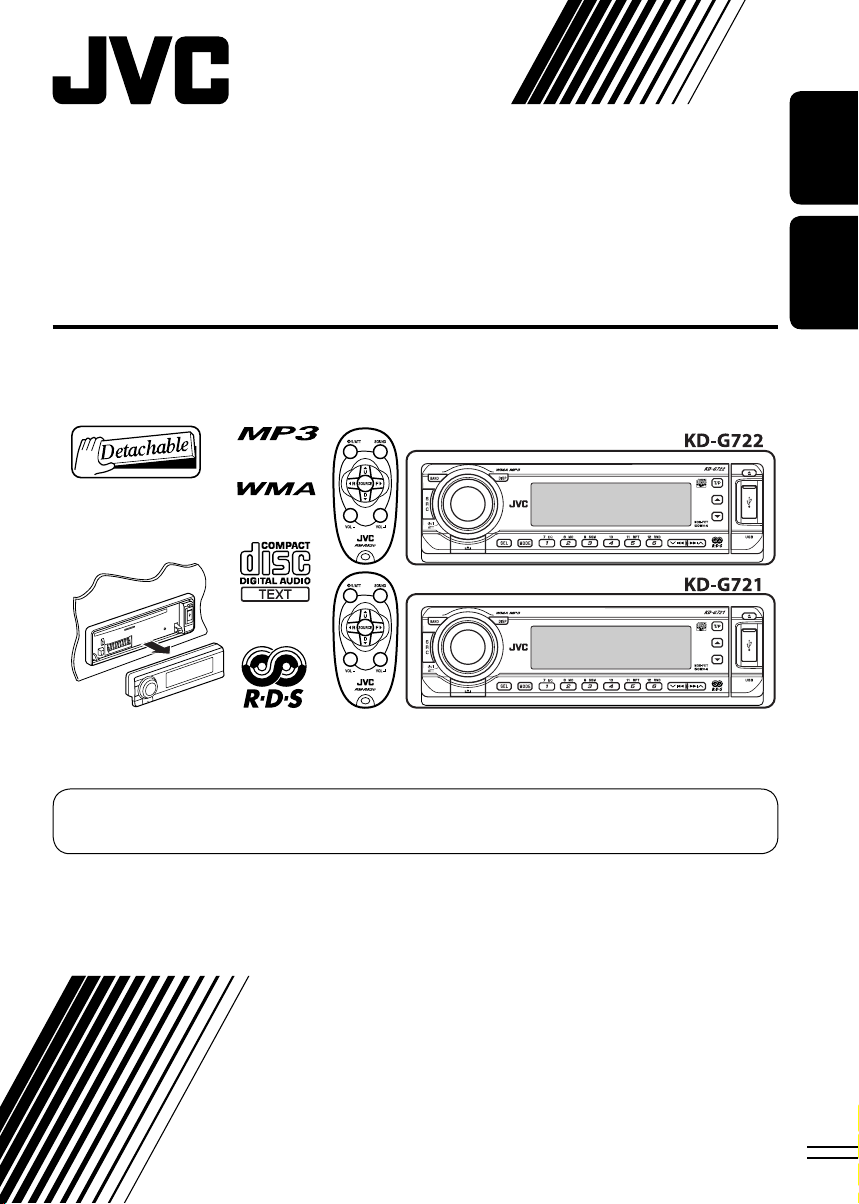
CD RECEIVER
RECEPTEUR CD
KD-G722/KD-G721
ENGLISH
FRANÇAIS
For canceling the display demonstration, see page 7.
Pour annuler la démonstration des affichages, référez-vous à la page 7.
For installation and connections, refer to the separate manual.
Pour l’installation et les raccordements, se référer au manuel séparé.
INSTRUCTIONS
MANUEL D’INSTRUCTIONS
GET0357-003A
[EX/EU]
Page 2
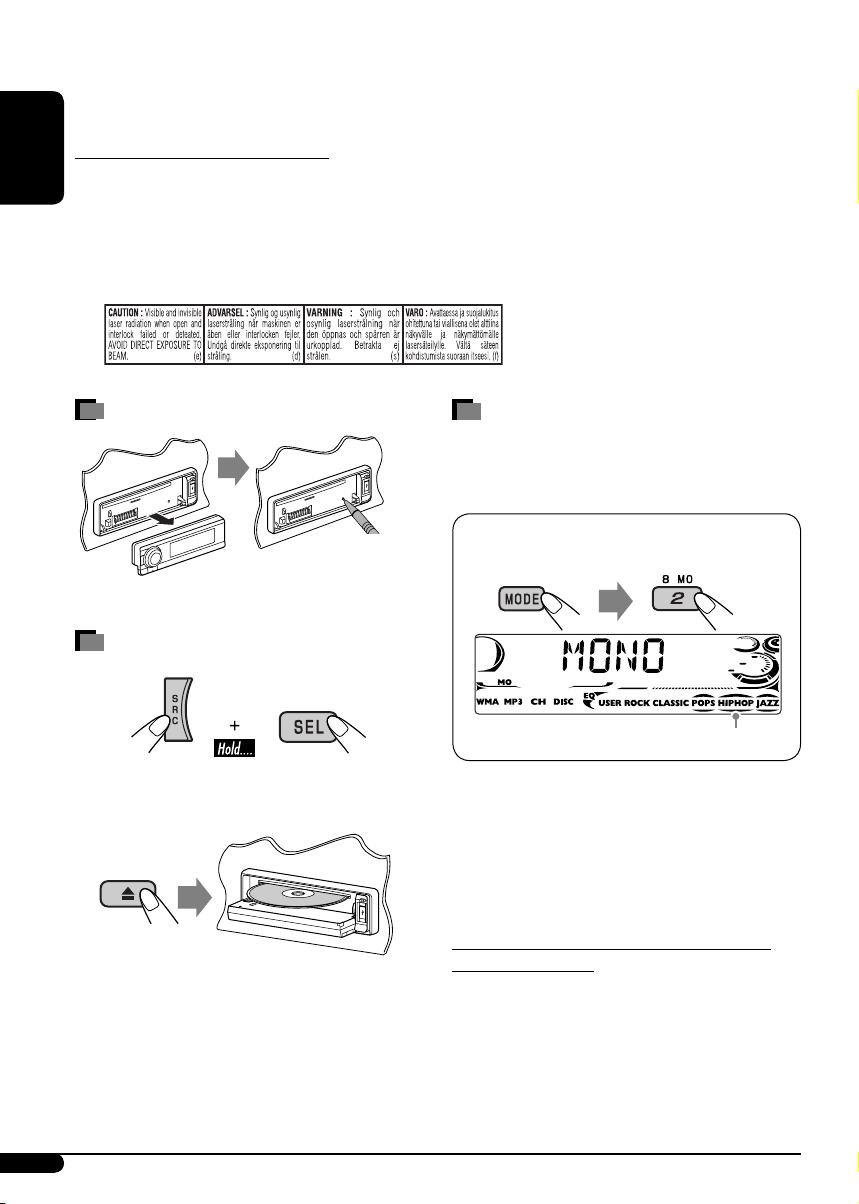
Thank you for purchasing a JVC product.
Please read all instructions carefully before operation, to ensure your complete understanding and to
obtain the best possible performance from the unit.
IMPORTANT FOR LASER PRODUCTS
1. CLASS 1 LASER PRODUCT
ENGLISH
2. CAUTION: Do not open the top cover. There are no user serviceable parts inside the unit; leave
all servicing to qualified service personnel.
3. CAUTION: Visible and invisible laser radiation when open and interlock failed or defeated.
Avoid direct exposure to beam.
4. REPRODUCTION OF LABEL: CAUTION LABEL, PLACED OUTSIDE THE UNIT.
How to reset your unit
• Your preset adjustments will also be erased.
How to forcibly eject a disc
“PLEASE” and “EJECT” appear alternately on
the display.
• If this does not work, reset your unit.
• Be careful not to drop the disc when it ejects.
How to use the MODE button
If you press MODE, the unit goes into functions
mode, then the number buttons and 5/∞
buttons work as different function buttons.
Ex.: When number button 2 works as
MO (monaural) button.
Time countdown indicator
To use these buttons for their original
functions again after pressing MODE, wait for
5 seconds without pressing any of these buttons
until the functions mode is cleared or press
MODE again.
Note: Only for [EX] model users in UK and
European countries
For security reasons, a numbered ID card
is provided with this unit, and the same ID
number is imprinted on the unit’s chassis.
Keep the card in a safe place, as it will help the
authorities to identify your unit if stolen.
2
Page 3
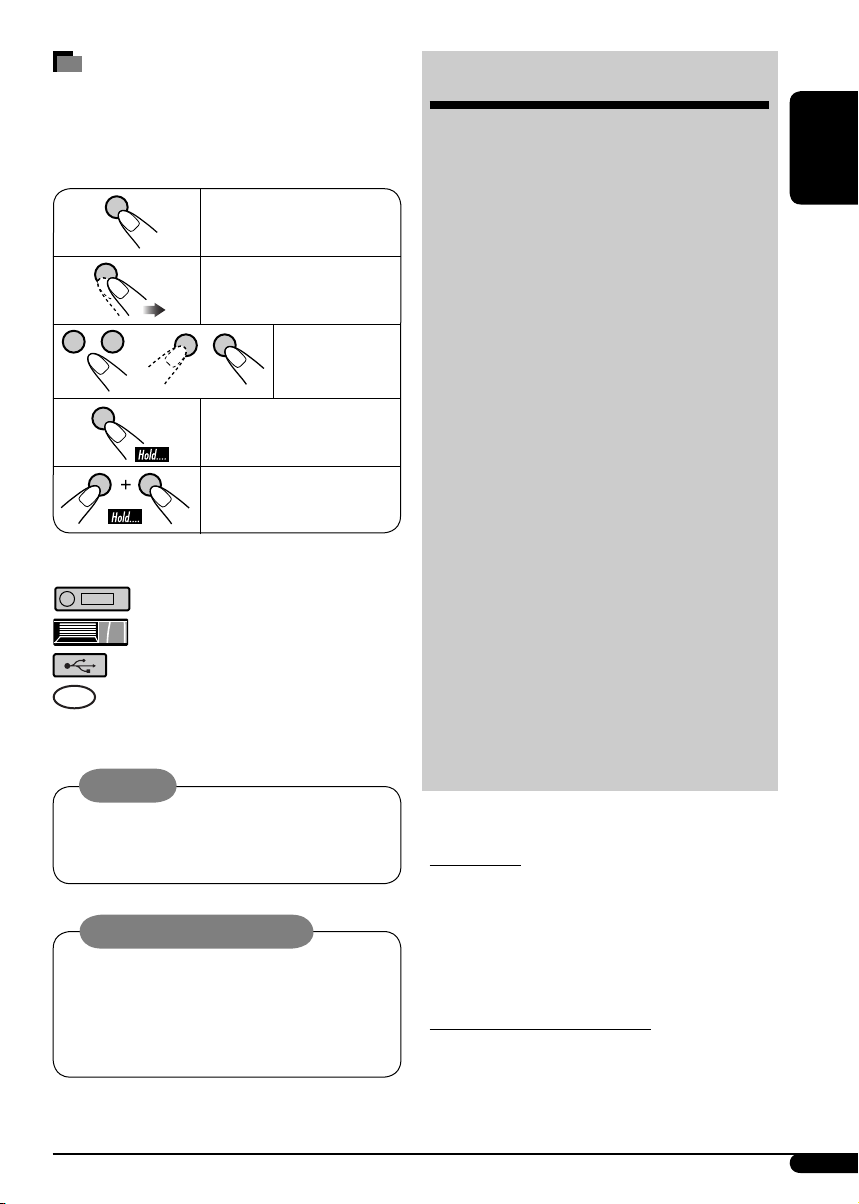
How to read this manual
• Button operations are mainly explained with
the illustrations in the table below.
• Some related tips and notes are explained in
“More about this unit” (see pages 22 – 25).
Press briefly.
Press repeatedly.
Press either
one.
Press and hold until your
desired response begins.
Press and hold both
buttons at the same time.
The following marks are used to indicate...
: Built-in CD player operations.
: External CD changer operations.
: External USB memory operations.
: Indicator displayed for the
corresponding operation.
Warning:
If you need to operate the unit while driving,
be sure to look ahead carefully or you may be
involved in a traffic accident.
Caution on volume setting:
Discs produce very little noise compared
with other sources. Lower the volume
before playing a disc to avoid damaging
the speakers by the sudden increase of the
output level.
CONTENTS
Control panel
Remote controller —
Getting started ................................. 7
Basic operations .................................................... 7
Radio operations .............................. 8
FM RDS operations ............................ 9
Searching for your favorite FM RDS programme ... 9
Disc/USB memory operations ............. 11
Playing a disc in the unit ....................................... 11
Playing discs in the CD changer ............................. 11
Playing from a USB memory ................................. 12
Sound adjustments ........................... 15
General settings — PSM ................... 16
Title assignment ............................... 18
iPod®/D. player operations ................ 19
Other external component operations
DAB tuner operations ........................ 21
More about this unit ......................... 22
Maintenance .................................... 25
Troubleshooting ............................... 26
Specifications ................................... 29
For safety...
• Do not raise the volume level too much, as
this will block outside sounds, making driving
dangerous.
• Stop the car before performing any
complicated operations.
Temperature inside the car...
If you have parked the car for a long time in hot
or cold weather, wait until the temperature in
the car becomes normal before operating the
unit.
—
KD-G722 and KD-G721
RM-RK50
......... 4
............... 5
..... 20
ENGLISH
3
Page 4
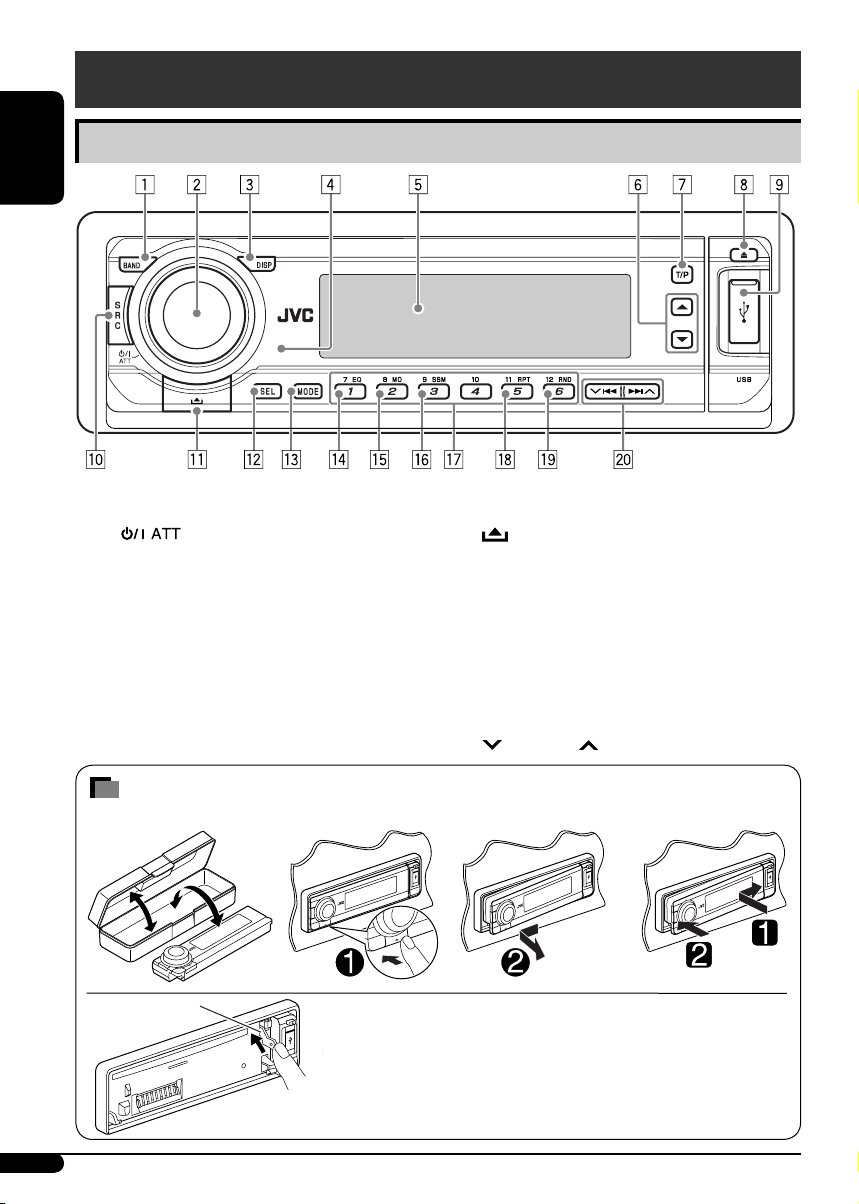
Control panel — KD-G722 and KD-G721
Parts identification
ENGLISH
1 BAND button
2 • Control dial
•
3 DISP (display) button
4 Remote sensor
• DO NOT expose the remote sensor to
strong light (direct sunlight or artificial
lighting).
5 Display window
6 5 (up) / ∞ (down) buttons
7 T/P (traffic programme/programme type)
button
8 0 (eject) button
(standby/on attenuator) button
How to detach/attach the control panel
Detaching... Attaching...
Lever
CAUTION:
The lever comes out if you pressed the 0 button while the
panel is detached. If this happens, push the lever back into lock
position before attaching the panel.
9 USB (Universal Serial Bus) input terminal
p SRC (source) button
(control panel release) button
q
w SEL (select) button
e MODE button
r EQ (equalizer) button
t MO (monaural) button
y SSM (Strong-station Sequential Memory)
button
u Number buttons
i RPT (repeat) button
o RND (random) button
4/¢ buttons
;
4
Page 5
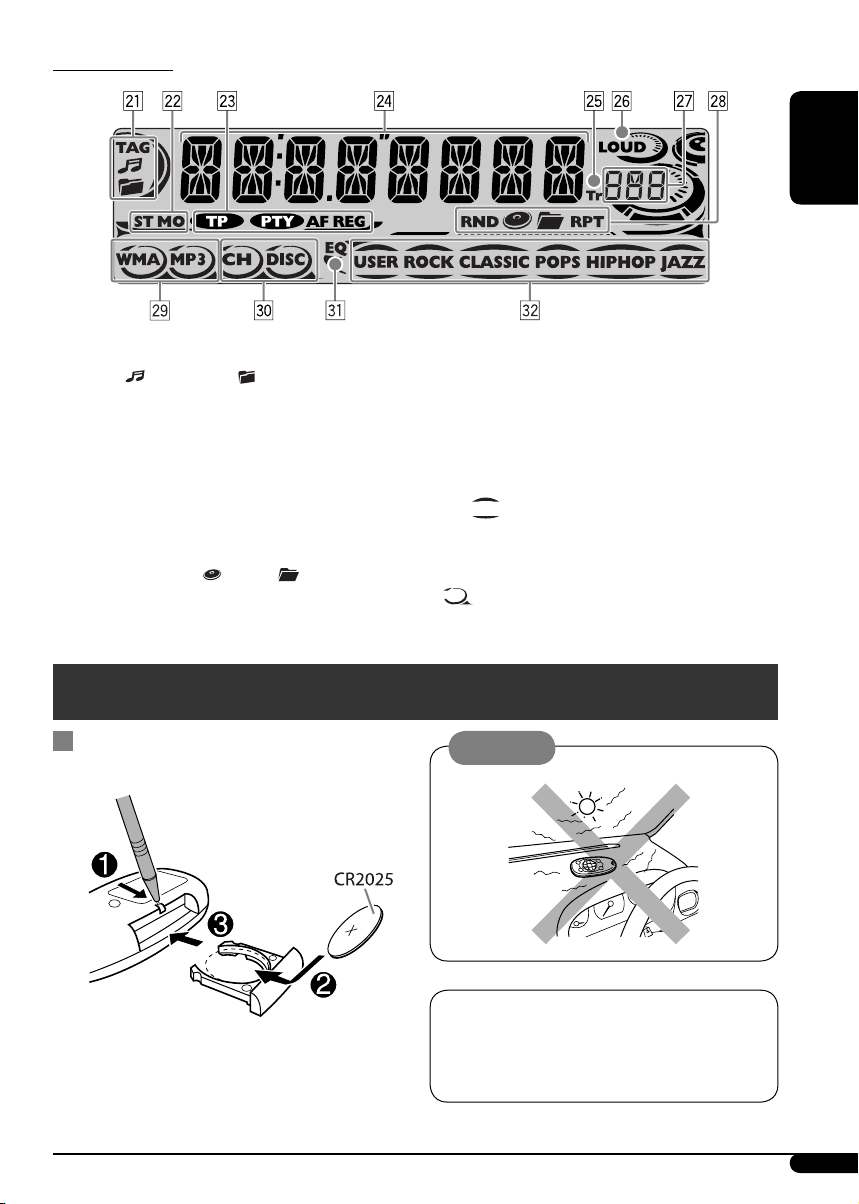
Display window
ENGLISH
a Track information indicators—TAG (ID3
Tag),
s Tuner reception indicators—ST (stereo),
MO (monaural)
d RDS indicators—TP, PTY, AF, REG
f Main display
g Tr (track) indicator
h LOUD (loudness) indicator
j Source display / Volume level indicator
k Playback mode / item indicators—
RND (random),
RPT (repeat)
(track/file), (folder)
(disc), (folder),
Remote controller — RM-RK50
Installing the lithium coin battery
(CR2025)
l Tracks type indicators*—WMA, MP3
/ Playback source indicators*—CH (CD
changer), DISC (built-in CD player)
z EQ (equalizer) indicator
x Sound mode (C-EQ: custom equalizer)
indicators—USER, ROCK, CLASSIC,
POPS, HIP HOP, JAZZ
•
*
also works as the time countdown
indicator and level meter during play (see
page 17).
lights up for the selected item.
Caution:
Aim the remote controller directly at the
remote sensor on the unit. Make sure there is
no obstacle in between.
The unit is equipped with the steering wheel
remote control function.
• See the Installation/Connection Manual
(separate volume) for connection.
Continued on the next page
5
Page 6
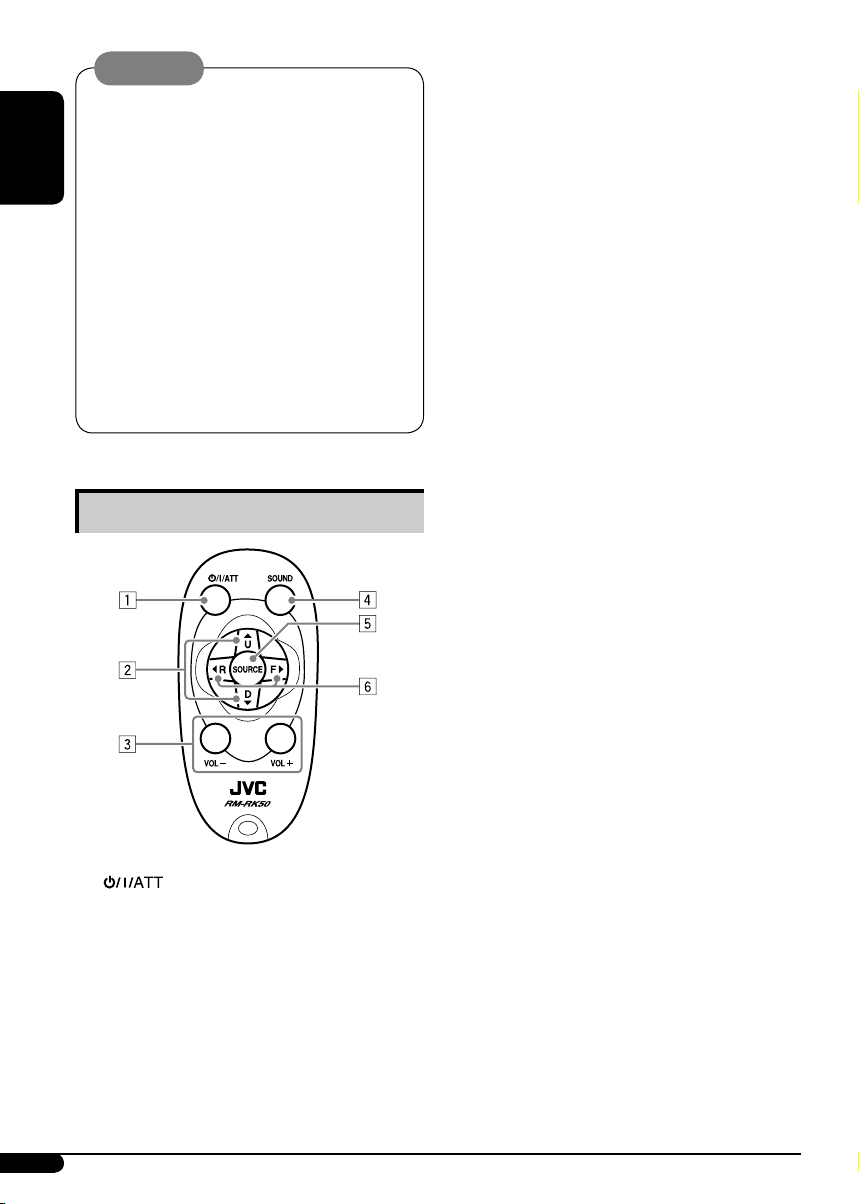
Warning:
• Do not install any battery other than
CR2025 or its equivalent; otherwise, it may
explode.
• Store the battery in a place where children
cannot reach to avoid risk of accident.
ENGLISH
• To prevent the battery from over-heating,
cracking, or starting a fire:
– Do not recharge, short, disassemble,
heat the battery, or dispose of it in a fire.
– Do not leave the battery with other
metallic materials.
– Do not poke the battery with tweezers or
similar tools.
– Wrap the battery with tape and insulate
when throwing away or saving it.
Main elements and features
• Changes the folder of the MP3/WMA/
USB.
• While playing an MP3 disc on an
MP3-compatible CD changer:
– Changes the disc if pressed briefly.
– Changes the folder if pressed and held.
• While listening to an Apple iPod
JVC D. player:
– Pauses/stops or resumes playback with
D ∞.
– Enter the main menu with 5 U.
(Now 5 U/D ∞/2 R/F 3 work as the
menu selecting buttons.)*
3 VOL – / VOL + buttons
• Adjusts the volume level.
4 SOUND button
• Selects the sound mode (C-EQ: custom
equalizer).
5 SOURCE button
• Selects the source.
6 2 R (reverse) / F (forward) 3 buttons
• Searches for stations (or services) if
pressed briefly.
• Searches for ensembles if pressed and
held.
• Fast-forwards or reverses the track if
pressed and held.
• Changes the tracks if pressed briefly.
• While listening to an iPod or a D. player
(in menu selecting mode):
– Selects an item if pressed briefly. (Then,
press D ∞ to confirm the selection.)
– Skips 10 items at a time if pressed and
held.
or a
®
1 (standby/on/attenuator) button
• Turns the power on if pressed briefly or
attenuates the sound when the power is
on.
• Turns the power off if pressed and held.
2 5 U (up) / D (down) ∞ buttons
• Changes the FM/AM/DAB bands with
5 U.
• Changes the preset stations (or services)
with D ∞.
6
*
5 U : Returns to the previous menu.
D ∞ : Confirms the selection.
Page 7
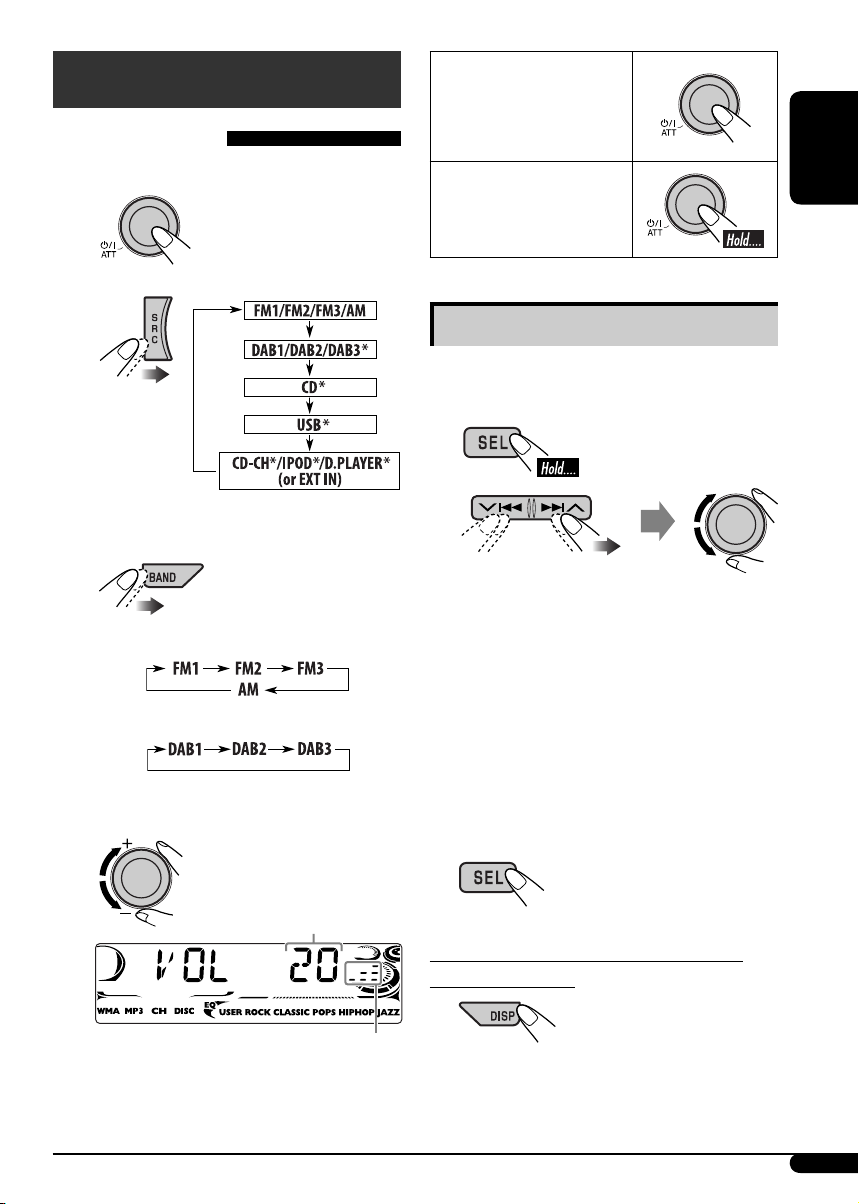
Getting started
Basic operations
~ Turn on the power.
To drop the volume in a
moment (ATT)
To restore the sound,
press it again.
To turn off the power
ENGLISH
Ÿ
* You cannot select these sources if they
are not ready or not connected.
!
For FM/AM tuner
For DAB tuner
⁄ Adjust the volume.
Basic settings
• See also “General settings — PSM” on pages
16 – 18.
1
2
1 Canceling the display
demonstrations
Select “DEMO,” then “DEMO OFF.”
2 Setting the clock
Select “CLOCK H” (hour), then adjust
the hour.
Select “CLOCK M” (minute), then
adjust the minute.
Select “24H/12H,” then “24H” (hour) or
“12H” (hour).
3 Finish the procedure.
Volume level appears.
Volume level indicator
@ Adjust the sound as you want. (See
page 15.)
To check the current clock time while the
power is turned off
7
Page 8
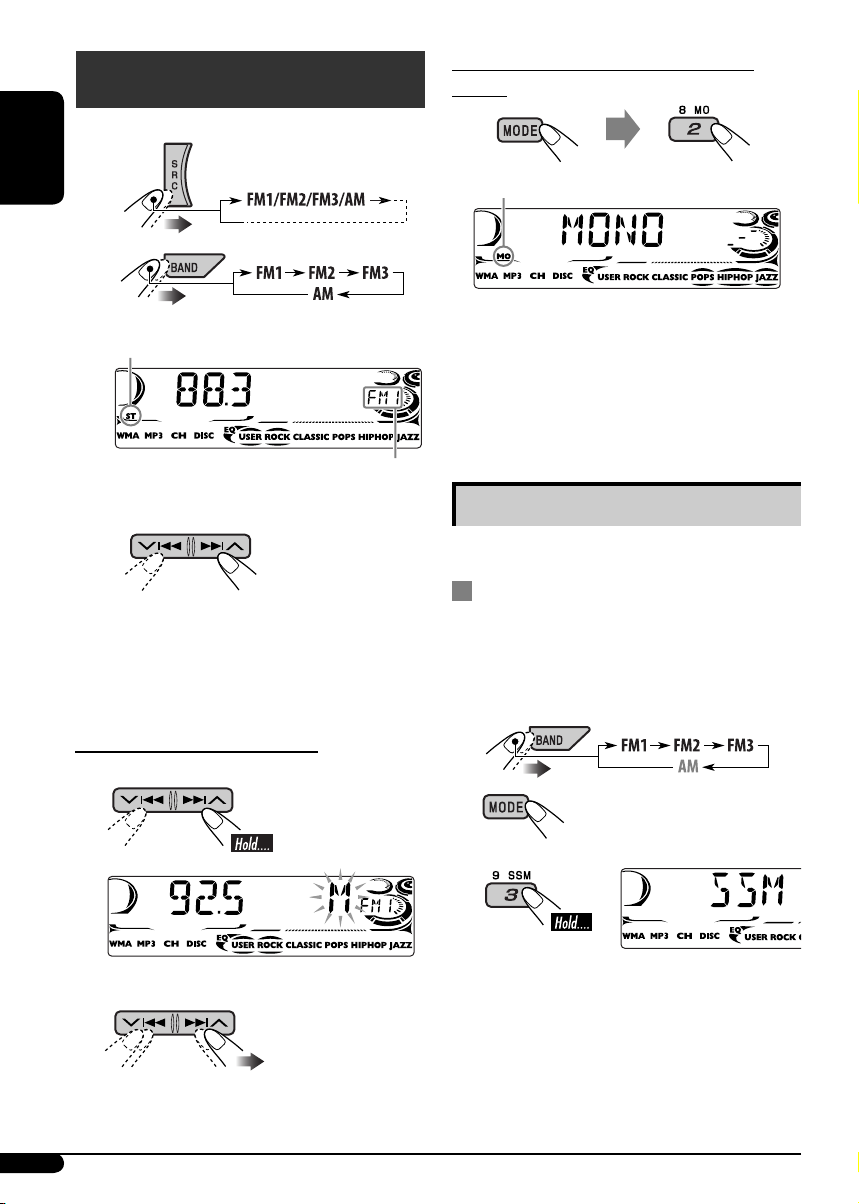
Radio operations
~
When an FM stereo broadcast is hard to
receive
ENGLISH
Ÿ
Lights up when receiving an FM stereo
broadcast with sufficient signal strength.
Start searching for a station.
!
When a station is received, searching
stops.
To stop searching, press the same button
again.
To tune in to a station manually
In step ! above...
1
Lights up when monaural mode is activated.
Reception improves, but stereo effect will be
lost.
To restore the stereo effect, repeat the same
procedure. “MONO OFF” appears and the MO
indicator goes off.
Selected band appears.
Storing stations in memory
You can preset six stations for each band.
FM station automatic presetting —
SSM (Strong-station Sequential
Memory)
1 Select the FM band (FM1 – FM3) you
want to store into.
2
2 Select a desired station frequency.
8
3
“SSM” appears, then disappears when
automatic presetting is over.
Local FM stations with the strongest signals are
searched and stored automatically in the FM
band.
Page 9
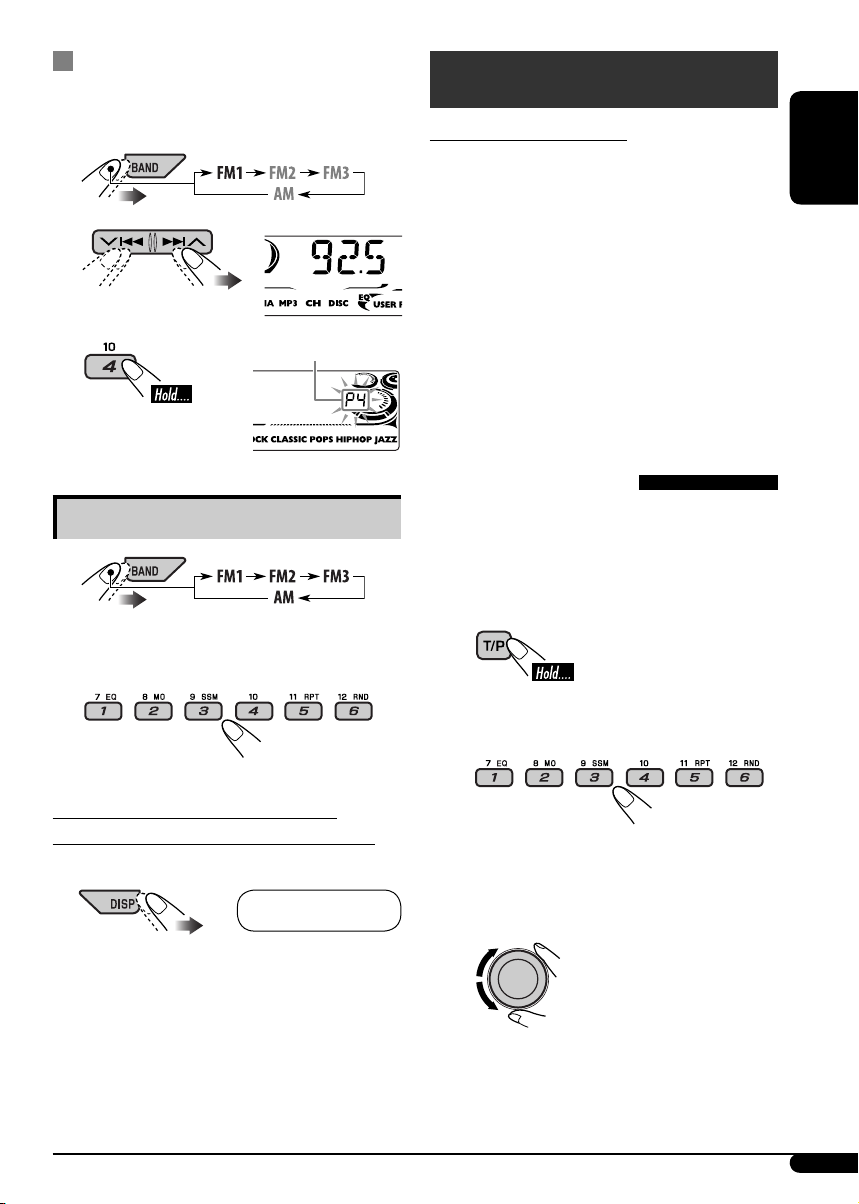
Manual presetting
Ex.: Storing FM station of 92.5 MHz into preset
number 4 of the FM1 band.
1
2
3
Listening to a preset station
Preset number flashes for a while.
1
FM RDS operations
What you can do with RDS
RDS (Radio Data System) allows FM stations
to send an additional signal along with their
regular programme signals.
By receiving the RDS data, this unit can do the
following:
• Programme Type (PTY) Search (see the
following)
• TA (Traffic Announcement) and PTY
Standby Receptions (see pages 10 and 16)
• Tracing the same programme automatically
—Network-Tracking Reception (see page 11)
• Programme Search (see page 17)
Searching for your favorite
FM RDS programme
You can tune in to a station broadcasting your
favorite programme by searching for a PTY
code.
• To store your favorite programme types, see
page 10.
ENGLISH
2 Select the preset station (1 – 6) you
want.
To check the current clock time while
listening to an FM (non-RDS) or AM station
• For FM RDS stations, see page 11.
Frequency Ô Clock
~ The last selected PTY
code appears.
Ÿ Select one of your favorite
programme types.
or
Select one of the PTY codes (see
page 10).
Continued on the next page
9
Page 10

! Start searching for your favorite
programme.
ENGLISH
If there is a station broadcasting a
programme of the same PTY code as you
have selected, that station is tuned in.
PTY codes
NEWS, AFFAIRS, INFO, SPORT, EDUCATE, DRAMA, CULTURE,
SCIENCE, VARIED, POP M (music), ROCK M (music), EASY
M (music), LIGHT M (music), CLASSICS, OTHER M (music),
WEATHER, FINANCE, CHILDREN, SOCIAL, RELIGION, PHONE
IN, TRAVEL, LEISURE, JAZZ, COUNTRY, NATION M (music),
OLDIES, FOLK M (music), DOCUMENT
Storing your favorite programme
types
You can store six favorite programme types.
Preset programme types in the number buttons
(1 to 6):
1 Select a PTY code (see page 9).
2 Select the preset number (1 – 6) you
want to store into.
4 Finish the procedure.
Using the standby receptions
TA Standby Reception
TA Standby Reception allows the unit to switch
temporarily to Traffic Announcement (TA)
from any source other than AM.
The volume changes to the preset TA volume
level if the current level is lower than the preset
level (see page 17).
To activate TA Standby Reception
The TP (Traffic Programme)
indicator either lights up or
flashes.
• If the TP indicator lights up, TA Standby
Reception is activated.
• If the TP indicator flashes, TA Standby
Reception is not yet activated. (This occurs
when you are listening to an FM station
without the RDS signals required for TA
Standby Reception.)
To activate TA Standby Reception, tune in to
another station providing these signals. The
TP indicator will stop flashing and remain lit.
To deactivate the TA Standby Reception
The TP indicator goes off.
Ex.: When “ROCK M” is selected
3 Repeat steps 1 and 2 to store other
PTY codes into other preset numbers.
10
PTY Standby Reception
PTY Standby Reception allows the unit to
switch temporarily to your favorite PTY
programme from any source other than AM.
To activate and select your favorite PTY code
for PTY Standby Reception, see page 16.
The PTY indicator either lights up or flashes.
• If the PTY indicator lights up, PTY Standby
Reception is activated.
Page 11
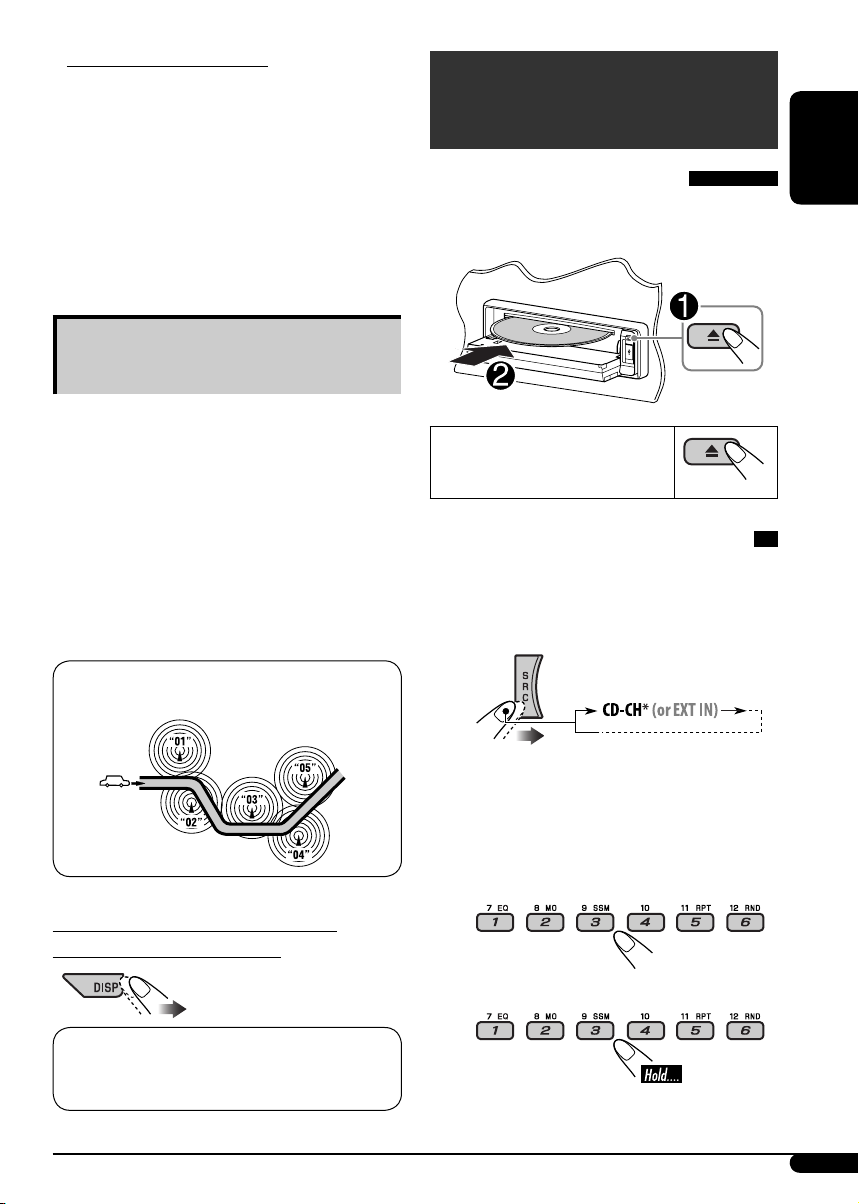
• If the PTY indicator flashes, PTY Standby
Reception is not yet activated.
To activate PTY Standby Reception, tune in
to another station providing these signals. The
PTY indicator will stop flashing and remain
lit.
To deactivate the PTY Standby Reception,
select “OFF” for the PTY code (see page 16).
The PTY indicator goes off.
Tracing the same programme—
Network-Tracking Reception
When driving in an area where FM reception
is not sufficient enough, this unit automatically
tunes in to another FM RDS station of the
same network, possibly broadcasting the same
programme with stronger signals (see the
illustration below).
When shipped from the factory, NetworkTracking Reception is activated.
To change the Network-Tracking Reception
setting, see “AF-REG” on page 16.
Programme A broadcasting on different frequency areas
(01 – 05)
Disc/USB memory
operations
Playing a disc in the unit
All tracks will be played repeatedly until you
change the source or eject the disc.
To stop play and eject the disc
Playing discs in the CD changer
All discs in the magazine will be played
repeatedly until you change the source.
• Ejecting the magazine will also stop playback.
~
ENGLISH
To check the current clock time while
listening to an FM RDS station
Station name (PS) = Station Frequency =
Programme type (PTY) = Clock = (back to the
beginning)
* If you have changed the external input
setting to “EXT IN” (see page 17), you
cannot select the CD changer.
Ÿ Select a disc.
For disc number from 01 – 06:
For disc number from 07 – 12:
Continued on the next page
11
Page 12

Playing from a USB memory
This unit can play MP3/WMA tracks stored in a
USB memory.
All tracks in the USB memory will be played
repeatedly until you change the source.
• Removing the USB memory will also stop
ENGLISH
playback.
~
Ÿ
USB input terminal
About MP3 and WMA tracks
MP3 and WMA “tracks” (words “file” and
“track” are used interchangeably) are recorded
in “folders.”
About the CD changer
It is recommended to use a JVC
MP3-compatible CD changer with your unit.
• You can also connect MP3-incompatible
CD changers. However, these units are not
compatible with MP3 discs.
• You cannot use the CH-X99, CH-X100, and
KD-MK series CD changers with this unit.
• You cannot play any WMA disc in the CD
changer.
• Disc text information recorded in the CD
Text can be displayed when a JVC CD Text
compatible CD changer is connected.
• For connection, see Installation/Connection
Manual (separate volume).
To fast-forward or reverse the track
USB memory
If a USB memory has been attached...
Playback starts from where it has been stopped
previously.
• If a different USB memory is currently
attached, playback starts from the beginning.
To eject the USB memory, straightly pull it out
from the unit.
Cautions:
• Avoid using the USB memory if it might
hinder your safety driving.
• Make sure all important data has been
backed up to avoid losing the data.
12
To go to the next or previous tracks
To go to the next or previous folders (only for
MP3/WMA/USB)
For MP3 tracks:
For WMA tracks:
Page 13
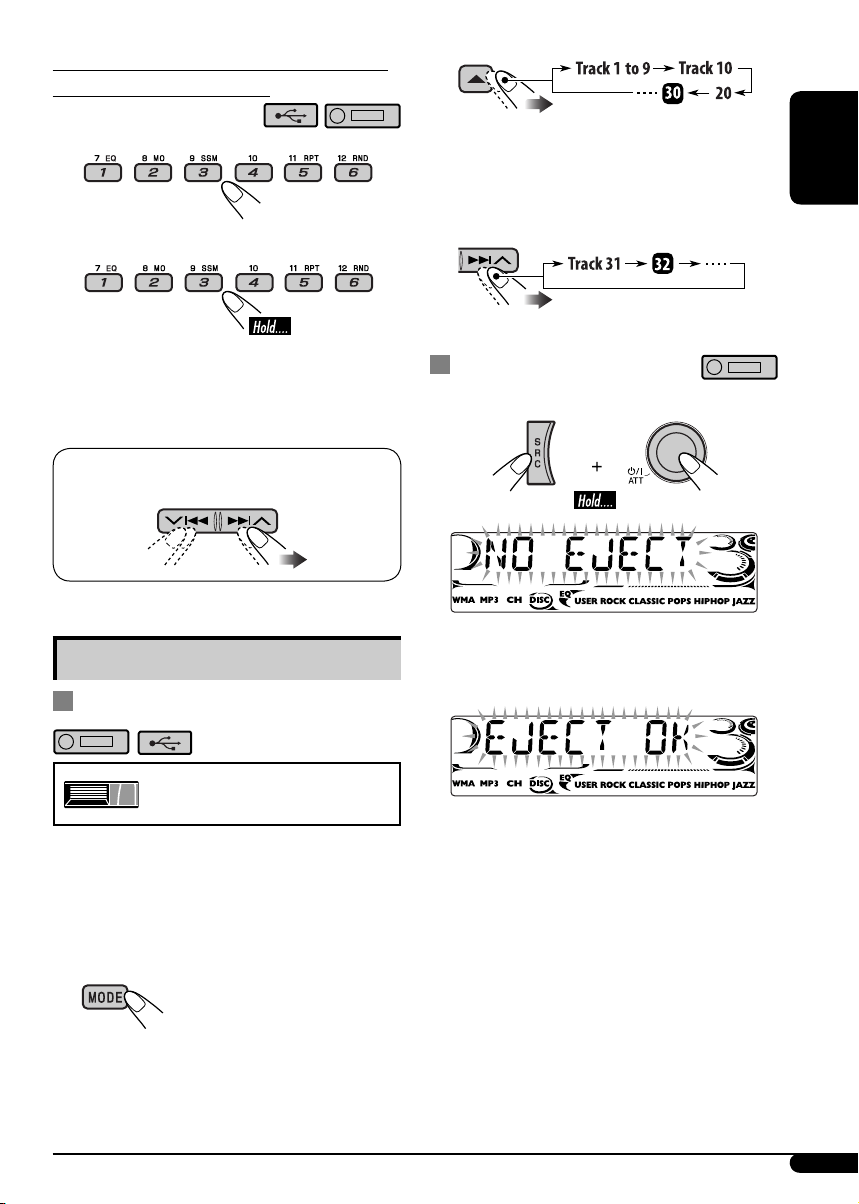
To locate a particular track (for CD) or folder
(for MP3/ WMA/USB) directly
2
To select a number from 01 – 06:
To select a number from 07 – 12:
• To use direct folder access on MP3/WMA/
USB, it is required that folders are assigned
with 2-digit numbers at the beginning of their
folder names—01, 02, 03, and so on.
To select a particular track in a folder (for
MP3/WMA/USB):
Other main functions
Skipping tracks quickly during play
Each time you press the button, you can
skip 10 tracks.
• After the last track, the first track will be
selected and vice versa.
3
Prohibiting disc ejection
You can lock a disc in the loading slot.
To cancel the prohibition, repeat the same
procedure.
ENGLISH
Only possible on JVC
MP3-compatible CD changer
• For MP3/WMA/USB, you can skip tracks
within the same folder.
Ex.: To select track 32 while playing a track
whose number is a single digit (1 to 9)
1
13
Page 14
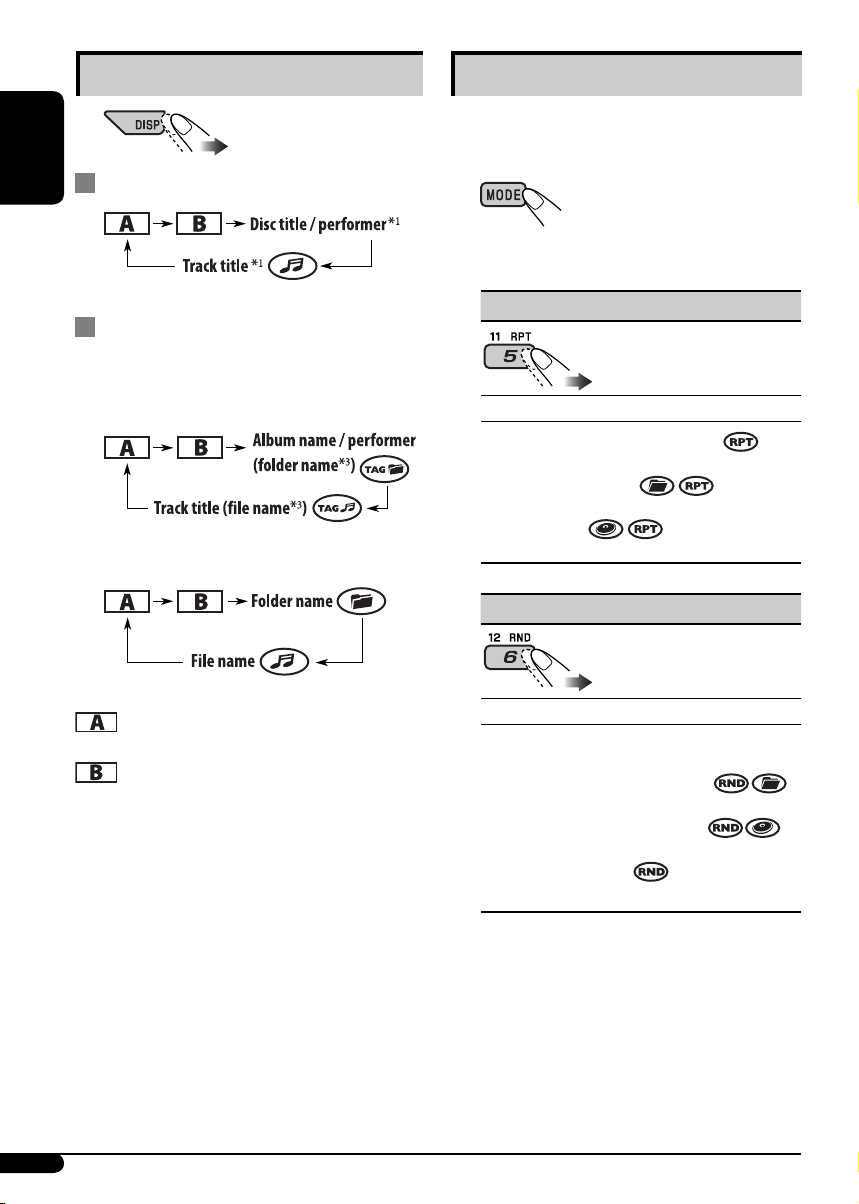
Changing the display information
While playing an audio CD or a CD Text
ENGLISH
Selecting the playback modes
You can use only one of the following playback
modes at a time.
1
2 Select your desired playback mode.
2
While playing an MP3/WMA
*
disc or a
USB memory
• When “TAG DISP” is set to “TAG ON”
(see page 18)
• When “TAG DISP” is set to “TAG OFF”
: Elapsed playing time with the current
track number
: Clock with the current track number
1
If the current disc is an audio CD,
*
“NO NAME” appears.
2
*
Only for the built-in CD player and external
USB memory.
3
*
If an MP3/WMA file does not have Tag
information, folder name and file name
appear. In this case, the TAG indicator will
not light up.
7 Repeat play
Mode Plays repeatedly
TRK RPT : The current track.
FLDR RPT*4 : All tracks of the current
folder.
DISC RPT*5 : All tracks of the current disc.
RPT OFF : Cancels.
7 Random play
Mode Plays at random
FLDR RND*4 : All tracks of the current
folder, then tracks of the next
folder and so on.
DISC RND : All tracks of the current disc
or USB memory.
MAG RND*5 : All tracks of the inserted
discs.
RND OFF : Cancels.
*4 Only while playing a media (MP3/WMA/
USB).
5
*
Only while playing discs in the CD
changer.
14
Page 15
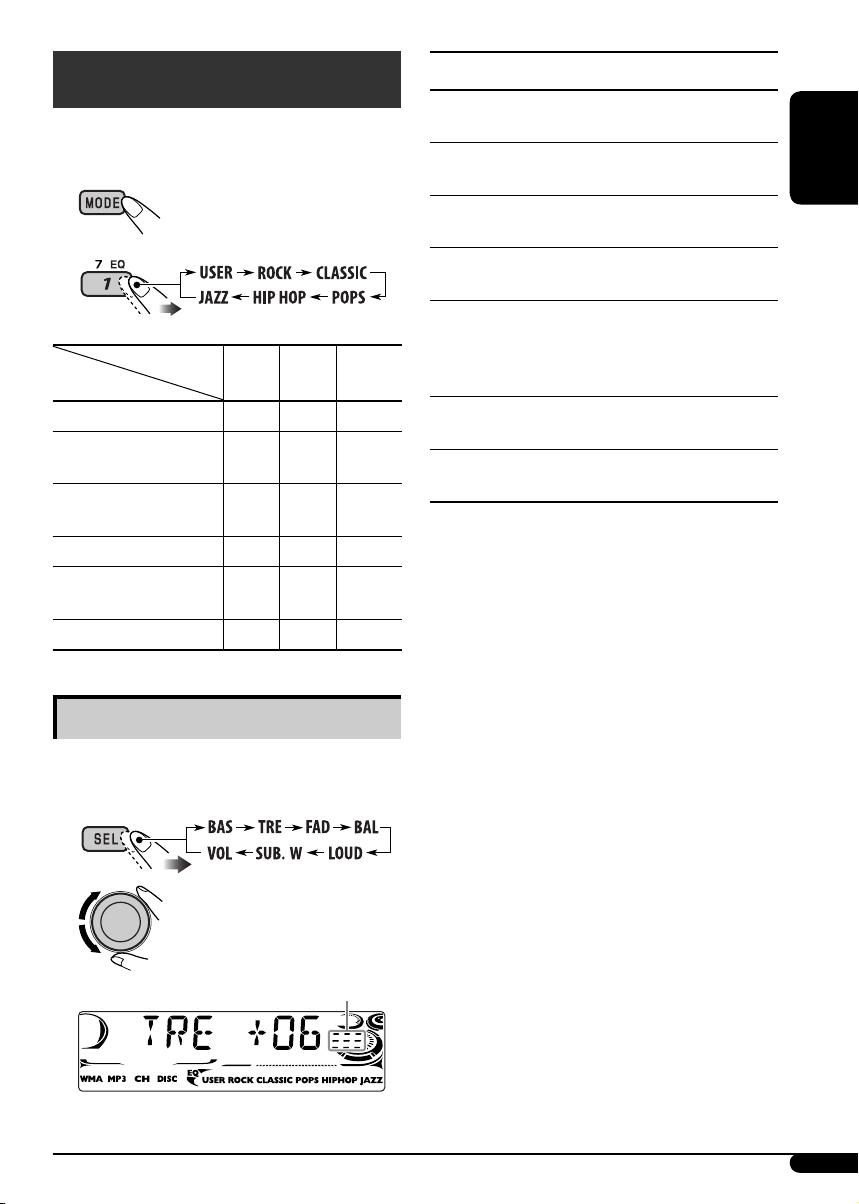
Sound adjustments
You can select a preset sound mode suitable to
the music genre (C-EQ: custom equalizer).
1
2
Preset values
Indication (For)
USER (Flat sound)
ROCK
(Rock or disco music)
CLASSIC
(Classical music)
POPS (Light music)
HIP HOP
(Funk or rap music)
JAZZ (Jazz music)
Adjusting the sound
BAS TRE LOUD
(bass) (treble) (loudness)
00 00 OFF
+03 +01 ON
+01 –02 OFF
+04 +01 OFF
+02 00 ON
+02 +03 OFF
Indication, [Range]
BAS*1 (bass), [–06 to +06]
Adjust the bass.
1
TRE*
(treble), [–06 to +06]
Adjust the treble.
2
FAD*
(fader), [R06 to F06]
Adjust the front and rear speaker balance.
BAL (balance), [L06 to R06]
Adjust the left and right speaker balance.
1
LOUD*
(loudness), [LOUD ON or
LOUD OFF]
Boost low and high frequencies to produce a
well-balanced sound at low volume level.
SUB.W*
Adjust the subwoofer output level.
VOL (volume), [00 to 30 or 50*4]
Adjust the volume.
*1 When you adjust the bass, treble, or loudness,
*
*
*
3
(subwoofer), [00 to 08]
the adjustment you have made is stored for
the currently selected sound mode (C-EQ)
including “USER.”
2
If you are using a two-speaker system, set the
fader level to “00.”
3
This takes effect only when a subwoofer is
connected.
4
Depending on the amplifier gain control
setting. (See page 18 for details.)
ENGLISH
You can adjust the sound characteristics to your
preference.
1
2
Indication pattern changes
as you adjust the level.
Ex.: When “TRE” is selected
15
Page 16
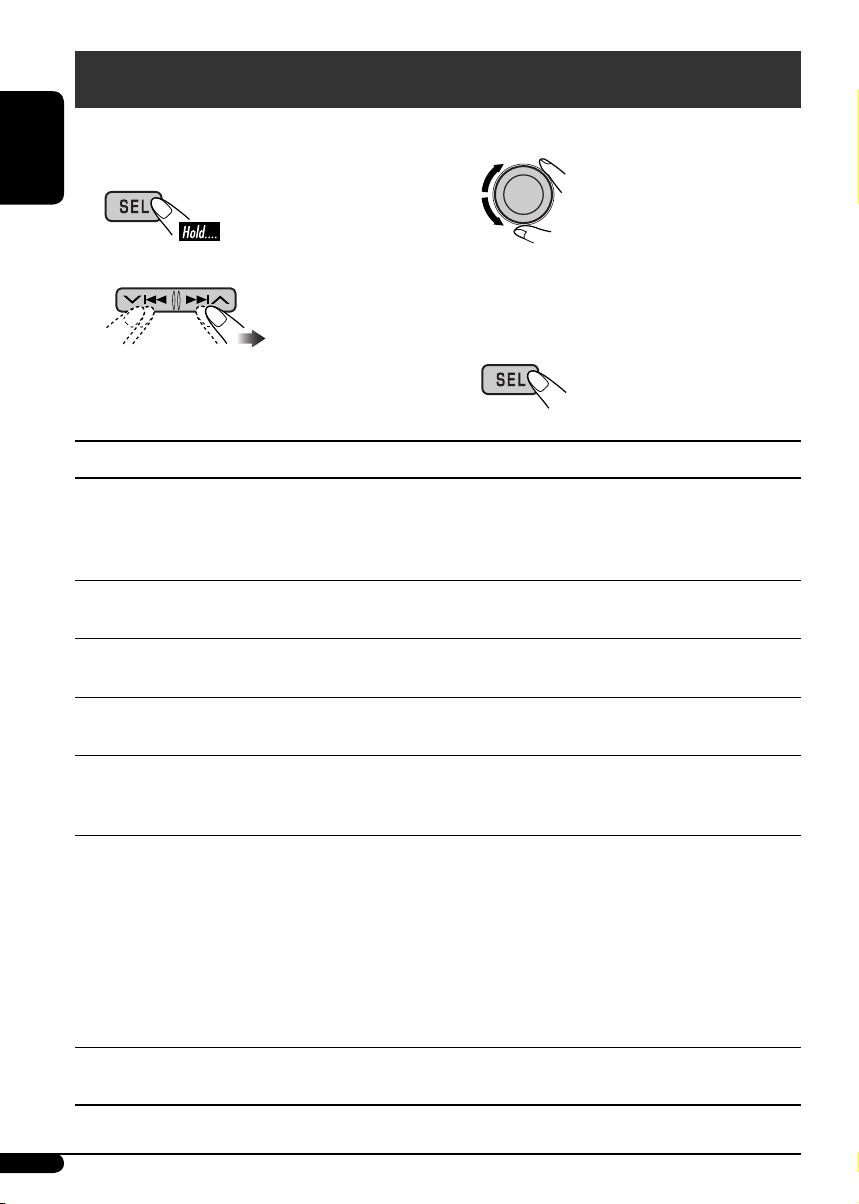
General settings — PSM
You can change PSM (Preferred Setting Mode)
items listed in the table that follows.
ENGLISH
1
2 Select a PSM item.
3 Adjust the PSM item selected.
4 Repeat steps 2 and 3 to adjust the
5 Finish the procedure.
Indications Selectable settings, [reference page]
DEMO
Display demonstration
CLOCK H
Hour adjustment
CLOCK M
Minute adjustment
DEMO ON : [Initial]; Display demonstration will be activated
automatically if no operation is done for about
20 seconds, [7].
DEMO OFF : Cancels.
0 – 23 (1 – 12), [7]
[Initial: 0 (0:00)]
00 – 59, [7]
[Initial: 00 (0:00)]
other PSM items if necessary.
24H/12H
Time display mode
CLK ADJ
Clock adjustment
AF-REG
Alternative frequency/
regionalization
reception
PTY-STBY
PTY standby
16
12H O 24H, [7]
[Initial: 24H]
AUTO : [Initial]; The built-in clock is automatically adjusted
using the CT (clock time) data in the RDS signal.
OFF : Cancels.
When the received signals from the current FM RDS station become
weak...
AF : [Initial]; Switches to another station (the programme
may differ from the one currently received), [11].
• The AF indicator lights up.
AF REG : Switches to another station broadcasting the same
programme.
• The AF and REG indicators light up.
OFF : Cancels (not selectable when “DAB AF” is set to “AF ON”).
Activates PTY Standby Reception with one of the PTY codes, [10].
OFF [Initial] = PTY codes, [10] = (back to the beginning)
Page 17
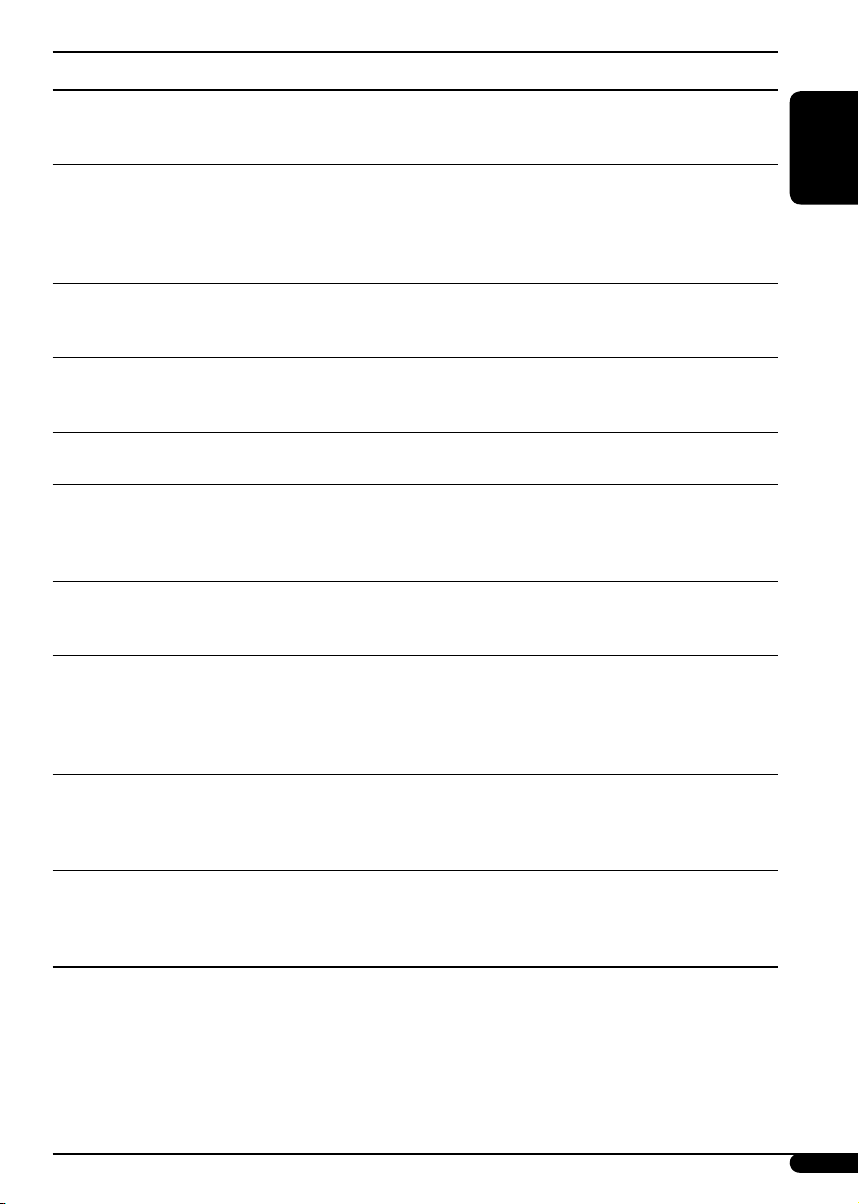
Indications Selectable settings, [reference page]
TA VOL
Traffic announcement
volume
P-SEARCH
Programme search
DAB AF*
2
Alternative frequency
reception
DAB VOL*
2
DAB volume
adjustment
LEVEL
Audio level meter
DIMMER
Dimmer
TEL
Telephone muting
SCROLL*
3
Scroll
WOOFER
Subwoofer cutoff
frequency
4
EXT IN*
External input
1
*
Depends on the amplifier gain control (see page 18).
2
*
Displayed only when DAB tuner is connected.
3
*
Some characters or symbols will not be shown correctly (or will be blanked) on the display.
*4 Displayed only when one of the following sources is selected—FM, AM, CD, or USB.
[Initial: VOL 15]; VOL 00 — VOL 30 or 50*1, [10]
ON : Using the AF data, the unit tunes in to another frequency
broadcasting the same programme as the original
preset RDS station is if the preset station signals are not
sufficient.
OFF : [Initial]; Cancels.
AF ON : [Initial]; Traces the programme among DAB services
and FM RDS stations, [11, 22].
AF OFF : Cancels.
You can adjust the volume level (VOL –12 — VOL +12) of DAB tuner
to match the FM sound level and store it in memory.
[Initial: VOL 00]
ON : [Initial]; Activates the audio level indicator.
OFF : Cancels; sound mode indicator is shown.
AUTO : [Initial]; Dims the display when you turn on the
headlights.
ON : Activates dimmer.
OFF : Cancels.
MUTING 1/MUTING 2 : Select either one which mutes the sounds
while using a cellular phone.
OFF : [Initial]; Cancels.
ONCE : [Initial]; Scrolls the track information once.
AUTO : Repeats scrolling (5-second intervals in between).
OFF : Cancels.
• Pressing DISP for more than one second can scroll the display
regardless of the setting.
LOW : Frequencies lower than 90 Hz are sent to the subwoofer.
MID : [Initial]; Frequencies lower than 135 Hz are sent to the
subwoofer.
HIGH : Frequencies lower than 180 Hz are sent to the subwoofer.
CHANGER : [Initial]; To use a JVC CD changer, [11], an Apple iPod
or a JVC D. player, [19].
EXT IN : To use any other external component than the above,
[20].
ENGLISH
Continued on the next page
17
Page 18

Indications Selectable settings, [reference page]
TAG DISP
Tag display
AMP GAIN
ENGLISH
Amplifier gain control
IF BAND
Intermediate frequency
filter
TAG ON : [Initial]; Shows the Tag information while playing MP3/
TAG OFF : Cancels.
You can change the maximum volume level of this unit.
LOW PWR : VOL 00 – VOL 30 (Select this if the maximum power of
HIGH PWR : [Initial]; VOL 00 – VOL 50
AUTO : [Initial]; Increases the tuner selectivity to reduce
WIDE : Subject to interference noises from adjacent stations, but
Title assignment
You can assign titles to CDs (both in the unit
and the CD changer). You can assign up to 30
discs and each title up to 32 characters.
• You cannot assign a title to a CD Text, an
MP3/WMA disc, or a USB memory.
1 Select the sources.
• For CDs in this unit: Insert a CD.
• For CDs in the CD changer: Select
“CD-CH,” then select a disc number.
2 Enter the title assignment mode.
WMA tracks, [14].
the speaker is less than 50 W to prevent them from being
damaged.)
interference noises between close stations. (Stereo effect
may be lost.)
sound quality will not be degraded and the stereo effect
will remain.
2 Move to the next (or previous)
character position.
3 Repeat steps 1 and 2 until you
finish entering the title.
4 Finish the procedure.
Ex.: When “CD“ is selected as the source
3 Assign a title.
1 Select a character.
18
To erase the entire title
In step 2 on the left...
Available characters
Page 19

iPod®/D. player operations
This unit is ready for operating an Apple iPod
or a JVC D. player from the control panel.
⁄ Adjust the sound as you want. (See
page 15.)
• Make sure the equalizer on the iPod or
D. player is deactivated.
Before operating your iPod or D. player:
Connect either one of the following (separately
purchased) to the CD changer jack on the rear
of this unit.
• Interface adapter for iPod
controlling an iPod.
• D. player interface adapter—KS-PD500 for
controlling a D. player.
• For connection, see Installation/Connection
Manual (separate volume).
• For details, refer also to the manual supplied
with the interface adapter.
—KS-PD100 for
®
Caution:
Make sure to turn off this unit or turn off the
vehicle’s ignition switch before connecting
or disconnecting the iPod or D. player.
Preparations:
Make sure “CHANGER” is selected for the
external input setting, see page 17.
~
To pause*1 or stop*2
playback
To resume playback,
press it again.
To fast-forward or
reverse the track
To go to the next or
previous tracks
*1 For iPod
2
*
For D. player
Selecting a track from the menu
1 Enter the main menu.
Now the 5/∞/ 4/¢ buttons
work as the menu selecting buttons*
ENGLISH
3
.
Ÿ
Playback starts automatically from
where it has been paused*
previously.
! Adjust the volume.
1
or stopped*2
3
*
The menu selecting mode will be canceled:
– If no operations are done for about
5 seconds.
– When you confirm the selection of a
track.
Continued on the next page
19
Page 20

2 Select the desired menu.
ENGLISH
For iPod:
PLAYLIST Ô ARTISTS Ô ALBUMS Ô SONGS
Ô GENRES Ô COMPOSER Ô (back to the
beginning)
For D. player:
PLAYLIST Ô ARTIST Ô ALBUM Ô GENRE
Ô TRACK Ô (back to the beginning)
3 Confirm the selection.
To move back to the previous
menu, press 5.
• If a track is selected, playback starts
automatically.
• If the selected item has another layer, you
will enter the layer. Repeat steps 2 and 3
until the desired track is played.
• Holding
items at a time.
4/¢ can skip 10
7 Random play
ALBM RND*
Functions the same as “Shuffle Albums” of
the iPod.
SONG RND/RND ON
Functions the same as “Shuffle Songs” of
the iPod or “Random Play = On” of the D.
player.
RND OFF
Cancels.
*
For iPod: Only if you select “ALL” in
“ALBUMS” of the main “MENU.”
To check other information while listening to
an iPod or a D. player
Selecting the playback modes
1
2 Select your desired playback mode.
7 Repeat play
ONE RPT
Functions the same as “Repeat One” of
the iPod or “Repeat Mode = One” for the
D. player.
ALL RPT
Functions the same as “Repeat All” of the
iPod or “Repeat Mode = All” for the D.
player.
RPT OFF
Cancels.
20
Other external component
operations
You can connect an external component to
the CD changer jack on the rear using the Line
Input Adapter—KS-U57 (not supplied) or AUX
Input Adapter—KS-U58 (not supplied).
• For connection, see Installation/Connection
Manual (separate volume).
For listening to the USB memory, see pages
12 – 14; For iPod or D. player, see pages 19 – 20.
~
If “EXT IN” does not appear, see page 17
and select the external input (“EXT IN”).
Page 21

Ÿ Turn on the connected component
and start playing the source.
! Adjust the volume.
~
⁄ Adjust the sound as you want. (See
page 15.)
To check the current clock time while
listening to an external component
EXT IN Ô Clock
DAB tuner operations
What is DAB system?
Digital Audio Broadcasting (DAB) can
deliver digital quality sound without any
annoying interference and signal distortion.
Furthermore, it can carry text, pictures, and
data. When transmitting, DAB combines
several programmes (called “services”) to form
one “ensemble.” In addition, each “service”—
called “primary service”—can also be divided
into its components (called “secondary
service”). A typical ensemble has six or more
programmes (services) broadcast at the same
time.
By connecting the DAB tuner, this unit can do
the following:
• Tracing the same programme automatically
—Alternative Frequency Reception (see
“DAB AF” on page 17).
It is recommended to use DAB tuner
KT-DB1000 with your unit. If you have
another DAB tuner, consult your JVC
IN-CAR ENTERTAINMENT dealer.
• Refer also to the Instructions supplied for
your DAB tuner.
Ÿ
! Start searching for an ensemble.
When an ensemble is received, searching
stops.
To stop searching, press the same button
again.
⁄ Select a service (either primary or
secondary) to listen to.
To tune in to an ensemble manually
Start searching for an ensemble, as in step !
above...
1
2 Select a desired ensemble frequency.
Storing DAB services in memory
You can preset six DAB services (primary) for
each band.
1 Select a service you want (see above).
Continued on the next page
ENGLISH
21
Page 22

2 Select the preset number (1 – 6) you
want to store into.
When shipped from the factory, Alternative
Frequency Reception is activated.
To deactivate the Alternative Frequency
Reception, see page 17.
ENGLISH
Preset number flashes for a while.
Tuning in to a preset DAB service
1
2 Select the preset DAB service
(primary) number (1 – 6) you want.
If the selected primary service has some
secondary services, pressing the same
button again will tune in to the secondary
services.
To change the display information while
tuning to an ensemble
Service name = Ensemble name = Channel
number = Frequency = Clock = (back to the
beginning)
More about this unit
Basic operations
Turning on the power
• By pressing SRC on the unit, you can also
turn on the power. If the source is ready,
playback also starts.
Turning off the power
• If you turn off the power while listening to a
disc, disc play will start from where playback
has been stopped previously, next time you
turn on the power.
Tracing the same programme—
Alternative Frequency Reception
You can keep listening to the same programme
by activating the Alternative Frequency
Reception.
• While receiving a DAB service:
When driving in an area where a service
cannot be received, this unit automatically
tunes in to another ensemble or FM RDS
station, broadcasting the same programme.
• While receiving an FM RDS station:
When driving in an area where a DAB service
is broadcasting the same programme as the
FM RDS station is broadcasting, this unit
automatically tunes in to the DAB service.
22
Tuner operations
Storing stations in memory
• During SSM search...
– All previously stored stations are erased and
stations are stored newly.
– Received stations are preset in No. 1 (lowest
frequency) to No. 6 (highest frequency).
– When SSM is over, the station stored in
No. 1 will be automatically tuned in.
• When storing a station manually, the
previously preset station is erased when a new
station is stored in the same preset number.
Page 23

FM RDS operations
• Network-Tracking Reception requires
two types of RDS signals—PI (Programme
Identification) and AF (Alternative
Frequency) to work correctly. Without
receiving these data correctly, NetworkTracking Reception will not operate correctly.
• If a Traffic Announcement is received by
TA Standby Reception, the volume level
automatically changes to the preset level (TA
VOL) if the current level is lower than the
preset level.
• When Alternative Frequency Reception
is activated (with AF selected), NetworkTracking Reception is also activated
automatically. On the other hand, NetworkTracking Reception cannot be deactivated
without deactivating Alternative Frequency
Reception. (See page 16.)
• If you want to know more about RDS, visit
«http://www.rds.org.uk».
Disc operations
Caution for DualDisc playback
• The Non-DVD side of a “DualDisc” does
not comply with the “Compact Disc Digital
Audio” standard. Therefore, the use of NonDVD side of a DualDisc on this product may
not be recommended.
General
• This unit has been designed to reproduce
CDs/CD Texts, and CD-Rs (Recordable)/
CD-RWs (Rewritable) in audio CD (CD-DA),
MP3, and WMA formats.
Inserting a disc
• When a disc is inserted upside down,
“PLEASE” and “EJECT” appear alternately on
the display. Press 0 to eject the disc.
• Do not insert 8 cm discs (single CD) and
unusual shape discs (heart, flower, etc.) into
the loading slot.
Playing a CD-R or CD-RW
• Use only “finalized” CD-Rs or CD-RWs.
• This unit can play back only files of the same
type which are first detected if a disc includes
both audio CD (CD-DA) files and MP3/
WMA files.
• This unit can play back multi-session discs;
however, unclosed sessions will be skipped
while playing.
• Some CD-Rs or CD-RWs may not play
back on this unit because of their disc
characteristics, or for the following reasons:
– Discs are dirty or scratched.
– Moisture condensation occurs on the lens
inside the unit.
– The pickup lens inside the unit is dirty.
– CD-R/CD-RW on which the files are
written with “Packet Write” method.
– There are improper recording conditions
(missing data, etc.) or media conditions
(stained, scratched, warped, etc.).
• CD-RWs may require a longer readout time
since the reflectance of CD-RWs is lower than
that of regular CDs.
• Do not use the following CD-Rs or CD-RWs:
– Discs with stickers, labels, or a protective
seal stuck to the surface.
– Discs on which labels can be directly
printed by an ink jet printer.
Using these discs under high temperatures or
high humidities may cause malfunctions or
damage to the unit.
Playing an MP3/WMA disc
• This unit can play back MP3/WMA files
with the extension code <.mp3> or <.wma>
(regardless of the letter case—upper/lower).
• This unit can show the names of albums,
artists (performer), and Tag (Version 1.0, 1.1,
2.2, 2.3, or 2.4) for MP3 files and for WMA
files.
• This unit can display only one-byte
characters. No other characters can be
correctly displayed.
ENGLISH
Playing a disc
• While fast-forwarding or reversing on an MP3
or WMA disc, you can only hear intermittent
sounds.
Continued on the next page
23
Page 24

• This unit can play back MP3/WMA files
meeting the conditions below:
– Bit rate: 8 kbps — 320 kbps
– Sampling frequency:
48 kHz, 44.1 kHz, 32 kHz (for MPEG-1)
24 kHz, 22.05 kHz, 16 kHz (for MPEG-2)
ENGLISH
– Disc format: ISO 9660 Level 1/Level 2,
Romeo, Joliet, Windows long file name
• The maximum number of characters for file/
folder names vary among the disc format used
(includes 4 extension characters—<.mp3> or
<.wma>).
– ISO 9660 Level 1: up to 12 characters
– ISO 9660 Level 2: up to 31 characters
– Romeo*: up to 128 (72) characters
– Joliet*: up to 64 (36) characters
– Windows long file name*: up to 128 (72)
characters
* The parenthetic figure is the maximum
number of characters for file/folder names in
case the total number of files and folders is
313 or more.
• This unit can play back files recorded in VBR
(variable bit rate).
Files recorded in VBR have a discrepancy
in elapsed time display, and do not show
the actual elapsed time. Especially, after
performing the search function, this
difference becomes noticeable.
• This unit can recognize a total of 512 files, of
200 folders, and of 8 hierarchies.
• This unit cannot play back the following files:
– MP3 files encoded with MP3i and
MP3 PRO format.
– MP3 files encoded in an inappropriate
format.
– MP3 files encoded with Layer 1/2.
– WMA files encoded with lossless,
professional, and voice format.
– WMA files which are not based upon
Windows Media
– WMA files copy-protected with DRM.
– Files which have the data such as WAVE,
ATRAC3, etc.
• The search function works but search speed is
not constant.
Audio.
®
24
Playing MP3/WMA tracks from a USB memory
• While playing from a USB memory, the
playback order may differ from other players.
• This unit may be unable to play back some
USB memories due to their characteristics or
recording conditions.
• Depending on the shape of the USB memories
and connection ports, some USB memories
may not be attached properly or the
connection might be loose.
• It is not recommended to use a USB memory
wider than 20 mm as it will block you from
pressing the 0 button.
• If the connected USB memory does not have
the correct files, “NO FILES” appears and the
unit returns to the previous source.
• This unit can show Tag (Version 1.0, 1.1, 2.2,
2.3, or 2.4) for MP3 files and for WMA files.
• This unit can play back MP3/WMA files
meeting the conditions below:
– Bit rate:
MP3: 32 kbps — 320 kbps (MPEG-1)
WMA: 5 kbps — 320 kbps
– Sampling frequency:
MP3: 48 kHz, 44.1 kHz, 32 kHz (MPEG-1)
24 kHz, 22.05 kHz, 16 kHz (MPEG-2)
WMA: 8 kHz — 48 kHz
• This unit can play back MP3 files recorded in
VBR (variable bit rate).
• The maximum number of characters for
folder and file names is 25 characters; 128
characters for MP3/WMA tag information.
• This unit can recognize a total of 2 500 files
and 250 folders (999 files per folder).
• This unit cannot play back the following files:
– MP3 files encoded with MP3i and
– MP3 files encoded in an inappropriate
– MP3 files encoded with Layer 1/2.
8 kbps — 160 kbps (MPEG-2/2.5)
12 kHz, 11.025 kHz, 8 kHz (MPEG-2.5)
MP3 PRO format.
format.
Changing the source
• If you change the source, playback also stops.
Next time you select the same source again,
playback starts from where it has been
stopped previously.
Ejecting a disc
• If the ejected disc is not removed within
15 seconds, the disc is automatically inserted
again into the loading slot to protect it from
dust. (Disc will not play this time.)
Page 25

General settings—PSM
• “AUTO” setting for “DIMMER” may not
work correctly on some vehicles, particularly
on those having a control dial for dimming.
In this case, change the “DIMMER” setting to
any other than “AUTO.”
• If you change the “AMP GAIN” setting from
“HIGH PWR” to “LOW PWR” while the
volume level is set higher than “VOL 30,” the
unit automatically changes the volume level to
“VOL 30.”
Title assignment
• If you try to assign titles to more than 30 discs,
“NAMEFULL” appears. Delete unwanted
titles before assignment.
• Titles assigned to discs in the CD changer can
also be shown if you play back the disc from
the unit and vice versa.
iPod® or D. player operations
• When you turn on this unit, the iPod or
D. player is charged through this unit.
• While the iPod or D. player is connected, all
operations from the iPod or D. player are
disabled. Perform all operations from this
unit.
• The text information may not be displayed
correctly.
– Some characters such as accented letters
cannot be shown correctly on the display.
– Depends on the condition of
communication between the iPod or
D. player and the unit.
• If the text information includes more than
8 characters, it scrolls on the display (see
also page 17). This unit can display up to 40
characters.
Notice:
When operating an iPod or a D. player,
some operations may not be performed
correctly or as intended. In this case, visit the
following JVC web site:
For iPod users: <http://www.jvc.co.jp/
english/car/support/ks-pd100/index.html>
For D. player users: <http://www.jvc.co.jp/
english/car/support/ks-pd500/index.html>
DAB tuner operations
• Only primary DAB services can be presetted
even when you store a secondary service.
• A previously preset DAB service is erased
when a new DAB service is stored in the same
preset number.
Maintenance
How to clean the connectors
Frequent detachment will deteriorate the
connectors.
To minimize this possibility, periodically wipe
the connectors with a cotton swab or cloth
moistened with alcohol, being careful not to
damage the connectors.
Connector
Moisture condensation
Moisture may condense on the lens inside the
CD player in the following cases:
• After starting the heater in the car.
• If it becomes very humid inside the car.
Should this occur, the CD player may
malfunction. In this case, eject the disc and
leave the unit turned on for a few hours until
the moisture evaporates.
How to handle discs
When removing a disc from
its case, press down the center
holder of the case and lift the
disc out, holding it by the edges.
• Always hold the disc by the
edges. Do not touch its recording surface.
When storing a disc into its case, gently insert
the disc around the center holder (with the
printed surface facing up).
• Make sure to store discs into the cases after
use.
Center holder
ENGLISH
Continued on the next page
25
Page 26

To keep discs clean
A dirty disc may not play correctly.
If a disc does become dirty, wipe it
with a soft cloth in a straight line
from center to edge.
• Do not use any solvent (for example,
ENGLISH
conventional record cleaner, spray, thinner,
benzine, etc.) to clean discs.
Do not use the following discs:
Warped disc
Sticker
To play new discs
New discs may have some rough
spots around the inner and outer
edges. If such a disc is used, this
unit may reject the disc.
To remove these rough spots, rub the edges
with a pencil or ball-point pen, etc.
Sticker residue
Stick-on label
Troubleshooting
What appears to be trouble is not always serious. Check the following points before calling a service
center.
Symptoms Remedies/Causes
• Sound cannot be heard from the
speakers.
General
• The unit does not work at all. Reset the unit (see page 2).
• SSM automatic presetting does not
work.
• Static noise while listening to the
FM/AM
radio.
• Disc cannot be played back. Insert the disc correctly.
• CD-R/CD-RW cannot be played
back.
• Tracks on the CD-R/CD-RW cannot
be skipped.
• Disc can be neither played back nor
ejected.
Disc playback
• Disc sound is sometimes interrupted. • Stop playback while driving on rough roads.
• Disc cannot be played back. • Use a disc with MP3/WMA tracks recorded in
MP3/WMA playback
• Adjust the volume to the optimum level.
• Check the cords and connections.
Store stations manually.
Connect the aerial firmly.
• Insert a finalized CD-R/CD-RW.
•
Finalize the CD-R/CD-RW with the component
which you used for recording.
• Unlock the disc (see page 13).
• Eject the disc forcibly (see page 2).
• Change the disc.
• Check the cords and connections.
the format compliant with ISO 9660 Level 1,
Level 2, Romeo, or Joliet.
• Add the extension code <.mp3> or <.wma> to
the file names.
26
Page 27

Symptoms Remedies/Causes
• Noise is generated. Skip to another track or change the disc. (Do not
add the extension code <.mp3> or <.wma> to
non-MP3 or WMA tracks.)
• A longer readout time is required
(“CHECK” keeps flashing on the
display).
• Tracks do not play back in the order
you have intended them to play.
• Elapsed playing time is not correct. This sometimes occurs while playing. This is
MP3/WMA playback
• “NO FILES” appears on the display. Insert a disc that contains MP3/WMA tracks.
• Correct characters are not displayed
(e.g. album name).
• Noise is generated. The track played back is not an MP3/WMA track.
• “CHECK” keeps flashing on the
display.
• “NO FILES” flashes on the display. Attach a USB memory that contains tracks
• “NOT SUPP” appears on the display
and track skips.
• “READ” and “FAILED” appear
alternately on the display, then
returns to the previous source.
USB memory playback
• Correct characters are not displayed
(e.g. album name).
• While playing a track, sound is
sometimes interrupted.
Do not use too many hierarchies and folders.
Playback order is determined when the files are
recorded.
caused by how the tracks are recorded on the disc.
This unit can only display letters (upper case),
numbers, and a limited number of symbols.
Skip to another file. (Do not add the extension
code <.mp3> or <.wma> to non-MP3 or WMA
tracks.)
• Readout time varies depending on the USB
memory.
• Do not use too many hierarchy and folders.
• Turn off the power then on again.
encoded in an appropriate format.
The track is unplayable.
• The attached USB memory may be
malfunctioning, or may not have been formatted
correctly. The files included in the USB memory
are corrupted.
• Do not pull out or attach the USB memory
repeatedly while “CHECK” appears on the
display.
This unit can only display letters (upper case),
numbers, and a limited number of symbols.
MP3/WMA tracks have not been properly copied
into the USB memory.
Copy MP3/WMA tracks again into the USB
memory, and try again.
ENGLISH
Continued on the next page
27
Page 28

• “NO DISC” appears on the display.
• “NO MAG” appears on the display. Insert the magazine.
• “RESET 8” appears on the display. Connect this unit and the CD changer correctly
ENGLISH
• “RESET 1” – “RESET 7” appears on
CD changer
• The CD changer does not work at all. Reset the unit (see page 2).
• The iPod or D. player does not turn
• Buttons do not work as intended. The functions of the buttons have been changed.
• The sound is distorted. Deactivate the equalizer either on the unit or the
• “NO IPOD” or “NO DP” appears on
• Playback stops. The headphones are disconnected during
• No sound can be heard when
• No sound can be heard.
• “ERROR 01” appears on the display
iPod/D. player playback
• “NO FILES” or “NO TRACK”
• “RESET 1” – “RESET 7” appears on
• “RESET 8” appears on the display. Check the connection between the adapter and
• The iPod’s or D. player’s controls do
• “noSIGNAL” appears on the display.
• “RESET 8” appears on the display. Connect this unit and the DAB tuner correctly and
• “ANTENANG” appears on the
DAB
• The DAB tuner does not work at all. Reconnect this unit and the DAB tuner correctly
Symptoms Remedies/Causes
Insert a disc into the magazine.
and press the reset button of the CD changer.
Press the reset button of the CD changer.
the display.
• Check the connecting cable and its connection.
on or does not work.
the display.
connecting an iPod nano.
when connecting a D. player.
appears on the display.
the display.
not work after disconnecting from
this unit.
display.
• Update the firmware version.
•
Change the battery.
Press MODE before performing the operation.
iPod/D. player.
Check the connecting cable and its connection.
playback. Restart the playback operation using the
control panel (see page 19).
Disconnect the headphones from the iPod nano.
Disconnect the adapter from the D. player. Then,
connect it again.
No tracks are stored. Import tracks to the iPod or
D. player.
Disconnect the adapter from both the unit and
iPod/D. player. Then, connect it again.
this unit.
Reset the iPod or D. player.
Move to an area with stronger signals.
reset the unit (see page 2).
Check the cords and connections.
and reset the unit (see page 2).
28
Page 29

Specifications
AUDIO AMPLIFIER SECTION
Maximum Power Output:
Front: 50 W per channel
Rear: 50 W per channel
Continuous Power Output (RMS):
Front: 19 W per channel into 4 Ω, 40 Hz
to 20 000 Hz at no more than 0.8%
total harmonic distortion.
Rear: 19 W per channel into 4 Ω, 40 Hz
to 20 000 Hz at no more than 0.8%
total harmonic distortion.
Load Impedance: 4 Ω (4 Ω to 8 Ω allowance)
Tone Control Range:
Bass: ±10 dB at 100 Hz
Treble: ±10 dB at 10 kHz
Frequency Response: 40 Hz to 20 000 Hz
Signal-to-Noise Ratio: 70 dB
Line-Out Level/Impedance:
2.5 V/20 kΩ load (full scale)
Output Impedance: 1 kΩ
Subwoofer-Out Level/Impedance:
2.0 V/20 kΩ load (full scale)
Other Terminals:
CD changer, Steering wheel remote input
TUNER SECTION
Frequency Range:
FM: 87.5 MHz to 108.0 MHz
AM: (MW) 522 kHz to 1 620 kHz
(LW) 144 kHz to 279 kHz
[FM Tuner]
Usable Sensitivity: 11.3 dBf (1.0 μV/75 Ω)
50 dB Quieting Sensitivity:
16.3 dBf (1.8 μV/75 Ω)
Alternate Channel Selectivity (400 kHz): 65 dB
Frequency Response: 40 Hz to 15 000 Hz
Stereo Separation: 30 dB
[MW Tuner]
Sensitivity: 20 μV
Selectivity: 35 dB
[LW Tuner]
Sensitivity: 50 μV
CD PLAYER/USB MEMORY SECTION
Type: Compact disc player
Signal Detection System: Non-contact optical
pickup (semiconductor laser)
Number of Channels: 2 channels (stereo)
Frequency Response: 5 Hz to 20 000 Hz
Dynamic Range: 96 dB
Signal-to-Noise Ratio: 98 dB
Wow and Flutter: Less than measurable limit
MP3 Decoding Format:
MPEG1/2 Audio Layer 3
Max. Bit Rate: 320 kbps
WMA (Windows Media
Format:
Max. Bit Rate: 192 kbps
Playable USB memory:
Format: FAT 12/16/32
Storage: Less than 4 GB (1 partition type)
Playable Audio Format: MP3/WMA
Max. Current: Less than 500 mA
Audio) Decoding
®
GENERAL
Power Requirement:
Operating Voltage:
DC 14.4 V (11 V to 16 V allowance)
Grounding System: Negative ground
Allowable Operating Temperature:
0°C to +40°C
Dimensions (W × H × D):
Installation Size (approx.):
182 mm × 52 mm × 152 mm
Panel Size (approx.):
188 mm × 58 mm × 11 mm
Mass (approx.):
1.4 kg (excluding accessories)
Design and specifications are subject to change
without notice.
• Microsoft and Windows Media are either
registered trademarks or trademarks of
Microsoft Corporation in the United States
and/or other countries.
• iPod is a trademark of Apple Computer, Inc.,
registered in the U.S. and other countries.
ENGLISH
29
Page 30

Veuillez lire attentivement toutes les instructions avant d’utiliser l’appareil afin de bien comprendre
son fonctionnement et d’obtenir les meilleures performances possibles.
Merci pour avoir acheté un produit JVC.
IMPORTANT POUR PRODUITS LASER
1. PRODUIT LASER CLASSE 1
2. ATTENTION: N’ouvrez pas le couvercle supérieur. Il n’y a aucune pièce réparable par
l’utilisateur à l’intérieur de l’appareil; confiez toute réparation à un personnel qualifié.
3. ATTENTION: Risque de radiations laser visible et invisible quand l’appareil est ouvert et que
le système de verrouillage ne fonctionne pas ou a été mis hors service. Évitez toute exposition
directe au rayon.
4. REPRODUCTION DE L’ÉTIQUETTE: ÉTIQUETTE DE PRÉCAUTION PLACÉE À
L’EXTÉRIEUR DE L’APPAREIL.
FRANÇAIS
Comment réinitialiser votre appareil
• Vos ajustements préréglés sont aussi effacés.
Comment forcer l’éjection d’un
disque
“PLEASE” et “EJECT” apparaissent
alternativement sur l’affichage.
• Si cela ne fonctionne pas, essayez de
réinitialiser l’autoradio.
• Faites attention de ne pas faire tomber le
disque quand il est éjecté.
2
Comment utiliser la touche MODE
Si vous appuyez sur MODE, l’autoradio entre en
mode de fonction, et les touches numériques et
les touches 5/∞ fonctionnent comme touches
de fonction.
Ex.: Quand la touche numérique 2
fonctionne comme touche MO
(monophonique).
Indicateur de compte à rebours
Pour utiliser à nouveau ces touches pour leurs
fonctions originales après avoir appuyé sur
MODE, attendez 5 secondes sans appuyer sur
aucune de ces touches jusqu’à ce que le mode
de fonction soit annulé ou appuyez de nouveau
sur MODE.
Remarque: Uniquement pour les utilisateurs du
modèle [EX] au Royaume Uni et dans les pays
européens.
Pour des raisons de sécurité, une carte
d’identification numérotée est fournie avec cet
appareil, et le même numéro d’identification est
imprimé sur le châssis de l’appareil. Conserver
cette carte dans un endroit sûr, elle pourra aider
les autorités pour identifier votre appareil en cas
de vol.
Page 31

Comment lire ce manuel
• L’utilisation des touches est principalement
expliquée avec des illustrations dans le tableau
ci-dessous.
• Certains conseils et remarques sont donnés
dans la section “Pour en savoir plus à propos
de cet autoradio” (voir les pages 22 à 25).
Appuyez brièvement.
Appuyez répétitivement.
Appuyez sur
une de ces
touches.
Maintenez pressée
jusqu’à ce que vous
obteniez la réponse
souhaitée.
Maintenez pressées les
deux touches en même
temps.
Les marques suivantes sont utilisée pour
indiquer...
: Utilisation du lecteur CD intégré.
: Utilisation du changeur de CD
extérieur.
: Utilisation d’une mémoire USB
extérieure
: Indicateur affiché pour l’opération
correspondante.
TABLE DES MATIERES
Panneau de commande
KD-G722 et KD-G721 ............................ 4
—
Télécommande —
Pour commencer ............................... 7
Opérations de base ................................................ 7
Fonctionnement de la radio .............. 8
Utilisation du système FM RDS ........... 9
Recherche de votre programme FM RDS préféré ... 9
Utilisation d’un disque/mémoire USB
Lecture d’un disque dans l’autoradio .................... 11
Lecture de disques dans le changeur de CD ........... 11
Lecture à partir d’une mémoire USB ...................... 12
Ajustements sonores ......................... 15
Réglages généraux — PSM ............... 16
Affectation d’un titre ........................ 18
Utilisation de iPod®/lecteur D. ........... 19
Utilisation d’un autre appareil extérieur
Fonctionnement du tuner DAB .......... 21
Pour en savoir plus à propos de cet
autoradio ...................................... 22
Entretien ......................................... 25
Guide de dépannage ......................... 26
Spécifications ................................... 29
RM-RK50 .................. 5
... 11
... 20
FRANÇAIS
Avertissement:
Si vous souhaitez opérer l’appareil pendant
que vous conduisez, assurez-vous de bien
regarder devant vous afin de ne pas causer
un accident de la circulation.
Précautions sur le réglage du volume:
Les disques produisent très peut de bruit
par rapport aux autres sources. Réduisez le
volume avant de reproduire un disque afin
d’éviter d’endommager les enceintes par la
soudaine augmentation du niveau de sortie.
Pour sécurité...
• N’augmentez pas trop le volume car cela
bloquerait les sons de l’extérieur rendant la
conduite dangereuse.
• Arrêtez la voiture avant de réaliser toute
opération compliquée.
Température à l’intérieur de la voiture...
Si votre voiture est restée garée pendant
longtemps dans un climat chaud ou froid,
attendez que la température à l’intérieur de la
voiture redevienne normale avant d’utiliser
l’appareil.
3
Page 32

Panneau de commande — KD-G722 et KD-G721
Identification des parties
FRANÇAIS
1 Touche BAND
2 • Molette de commande
• Touche
atténuation)
3 Touche DISP (affichage)
4 Capteur de télécommande
• N’EXPOSEZ PAS le capteur de
télécommande à une forte lumière (lumière
directe du soleil ou éclairage artificiel).
5 Fenêtre d’affichage
6 Touches 5 (haut) / ∞ (bas)
7 Touche T/P (programme d’informations
routières/type de programme)
8 Touche 0 (éjection)
(attente/sous tension
9 Prise d’entrée USB (bus série universel)
p Touche SRC (source)
q Touche
w Touche SEL (sélection)
e Touche MODE
r Touche EQ (égaliseur)
t Touche MO (monophonique)
y Touche SSM (Mémorisation automatique
u Touches numériques
i Touche RPT (répétition)
o Touche RND (aléatoire)
; Touches
Comment détacher/attacher le panneau de commande
Détachement... Attachement...
Levier
PRÉCAUTIONS:
Le levier sort si vous appuyez sur la touche 0 pendant que le
panneau est détaché. Si cela se produit, poussez le levier pour
le remettre dans la position de verrouillage avant d’attacher le
panneau.
commande)
(libération du panneau de
séquentielle des stations puissantes)
4/¢
4
Page 33

Fenêtre d’affichage
a Indicateurs d’informations de la plage—
TAG (balise ID3),
(dossier)
s Indicateurs de réception du tuner—
ST (stéréo), MO (monophonique)
d Indicateurs RDS—TP, PTY, AF, REG
f Affichage principal
g Indicateur Tr (plage)
h Indicateur LOUD (loudness)
j Affichage de la source / Indicateur de
niveau de volume
k Indicateurs de mode de lecture / indicateurs
d’option—RND (aléatoire),
(dossier), RPT (répétition)
(plage/fichier),
(disque),
l Indicateurs de type de plage*—WMA, MP3
/ Indicateurs de source de lecture*—
CH (changeur de CD), DISC (lecteur CD
intégré)
z Indicateur EQ (égaliseur)
x Indicateurs de mode sonore (C-EQ:
égaliseur personnalisé)—USER, ROCK,
CLASSIC, POPS, HIP HOP, JAZZ
•
*
fonctionne aussi comme indicateur de
compte à rebours et comme indicateur de
niveau sonore pendant la lecture (voir page
17).
s’allume pour l’élément choisi.
FRANÇAIS
Télécommande — RM-RK50
Mise en place de la pile-bouton au
lithium (CR2025)
Dirigez la télécommande directement sur
le capteur de télécommande de autoradio.
Assurez-vous qu’il n’y a pas d’obstacle entre
les deux.
Précautions:
L’autoradio est muni d’une fonction de
télécommande de volant.
• Référez-vous au Manuel d’installation/
raccordement (volume séparé) pour les
connexion.
Suite à la page suivante
5
Page 34

Avertissement:
• N’installez aucune autre pile qu’une
CR2025 ou son équivalent; sinon, elle
risquerait d’exploser.
• Rangez la pile dans un endroit hors de la
portée des enfants afin d’éviter tout risque
d’accident.
• Pour éviter que la pile ne chauffe, ne se
fissure ou cause un incendie:
– Ne rechargez pas, ne court-circuitez pas,
ne chauffez pas la pile ni ne la jeter dans
FRANÇAIS
un feu.
– Ne laissez pas la pile avec d’autres objets
métalliques.
– Ne piquez pas la pile avec des ciseaux ou
d’autres objets similaires.
Enveloppez la pile de ruban isolant avant
–
de la mettre au rebut ou de la ranger.
Composants principaux et
caractéristiques
1 Touche (attente/sous tension/
atténuation)
• Appuyez brièvement sur cette touche
pour mettre l’appareil sous tension ou
atténuer le son si l’appareil est déjà sous
tension.
• Maintenez cette touche pressée pour
mettre l’appareil hors tension.
2 Touches 5 U (haut) / D (bas) ∞
• Changez les bandes FM/AM/DAB avec
5 U.
• Changez les stations (ou les services)
préréglées avec D ∞.
6
• Change le dossier du support MP3/
WMA/USB.
• Lors de la lecture d’un disque MP3 sur un
changeur de CD compatible MP3:
– Change le disque si la touche est pressée
brièvement.
– Change le dossier si la touche est
maintenue pressée.
• Lors de l’écoute de iPod
lecteur D. JVC:
– Pausez/arrêtez ou reprenez la lecture
avec D ∞.
– Quittez le menu principal avec 5 U.
(Maintenant, 5 U/D ∞/2 R/F 3
fonctionnent comme touches de
sélection de menu.)*
3 Touches VOL – / VOL +
• Ajuste le niveau de volume.
4 Touche SOUND
• Choisit les modes sonores préréglés
(C-EQ: égaliseur personnalisé).
5 Touche SOURCE
• Choisit la source.
6 Touches 2 R (retour) / F (avance) 3
• Appuyez brièvement sur cette touche
pour rechercher les stations (ou services).
• Maintenez cette touche pressée pour
rechercher des ensembles.
• Avance ou recule rapidement la plage si
les touches sont maintenues pressées.
• Appuyez brièvement sur les touches pour
changer.
• Lors de l’écoute de iPod ou d’un lecteur
D. (en mode de sélection de menu):
– Appuyez brièvement sur la touche pour
choisir un élément. (Puis, appuyez sur
D ∞ pour valider le choix.)
– Maintenez pressée la touche pour sauter
10 éléments en même temps.
5 U : Retourne au menu précédent.
*
D ∞ : Valide la sélection.
Apple ou d’un
®
Page 35

Pour commencer
Opérations de base
~ Mise sous tension de l’appareil.
Pour couper le volume
momentanément (ATT)
Pour rétablir le son,
appuyez de nouveau sur
la touche.
Pour mettre l’appareil
hors tension
Ÿ
* Vous ne pouvez pas choisir ces sources si
elles ne sont pas prêtes ou connectées.
!
Pour le tuner FM/AM
Pour le tuner DAB
⁄ Ajustez le volume.
FRANÇAIS
Réglages de base
• Référez-vous aussi aux “Réglages généraux
— PSM” aux pages 16 – 18.
1
2
1 Annulation de la démonstration
des affichages
Choisissez “DEMO”, puis “DEMO
OFF”.
2 Réglage de l’horloge
Choisissez “CLOCK H” (heures), puis
ajustez les heures.
Choisissez “CLOCK M” (minutes), puis
ajustez les minutes.
Choisissez “24H/12H”, puis choisissez
“24H” (heures) ou “12H” (heures).
3 Terminez la procédure.
Le niveau de volume apparaît.
Indicateur de niveau de volume
@ Ajustez le son comme vous le
souhaitez. (Voir page 15.)
Pour vérifier l’heure actuelle pendant
l’appareil est hors tension
7
Page 36

Fonctionnement de la radio
~
Ÿ
Quand une émission FM stéréo est difficile à
recevoir
S’allume quand le mode monophonique est mis en service.
FRANÇAIS
S’allume lors de la réception d’une émission
FM stereo avec un signal suffisamment fort.
La bande choisie apparaît.
Démarrez la recherche d’une
!
station.
Quand une station est reçue, la recherche
s’arrête.
Pour arrêter la recherche, appuyez de
nouveau sur la même touche.
Pour accorder une station manuellement
À l’étape ! ci-dessus...
1
La réception est améliorée, mais l’effet stéréo est
perdu.
Pour rétablir l’effet stéréo, répétez la
même procédure. “MONO OFF” apparaît et
l’indicateur MO s’éteint.
Mémorisation des stations
Vous pouvez prérégler six stations pour chaque
bande.
Préréglage automatique des stations
FM —SSM (Mémorisation automatique
séquentielle des stations puissantes)
1 Choisissez la bande FM (FM1 – FM3)
pour laquelle vous souhaitez
mémoriser les stations.
2
2 Choisissez une fréquence de station
souhaitée.
8
3
“SSM” apparaît, puis disparaît quand le
préréglage automatique est terminé.
Les stations FM locale avec les signaux les
plus forts sont recherchées et mémorisées
automatiquement dans la bande FM.
Page 37

Préréglage manuel
Ex.: Mémorisation de la station FM de
fréquence 92,5 MHz sur le numéro de
préréglage 4 de la bande FM1.
Utilisation du système FM
RDS
1
2
3
Écoute d’une station préréglée
Le numéro de préréglage clignote
un instant.
1
2 Choisissez la station préréglée (1 – 6)
souhaitée.
Présentation du système RDS
Le système RDS (Radio Data System)
permet aux stations FM d’envoyer un signal
additionnel en même temps que le signal de
leur programme ordinaire.
En recevant les données RDS, cet autoradio
peut effectuer ce qui suit:
• Recherche de type de programme (PTY) (voir
ci-après)
• Attente de réception TA (informations
routières) et PTY (voir pages 10 et 16)
• Poursuite du même programme
automatiquement—Poursuite de réception en
réseau (voir page 11)
• Recherche de programme (voir page 17)
Recherche de votre programme
FM RDS préféré
Vous pouvez accorder une station diffusant
votre programme préféré en effectuant une
recherche par code PTY.
• Pour mémoriser votre type de programme
préféré, référez-vous à la page 10.
~ Les derniers codes PTY
choisis apparaissent.
FRANÇAIS
Pour vérifier l’heure actuelle pendant
l’écoute d’une station FM (non RDS) ou AM
• Pour les stations FM RDS, référez-vous à la
page 11.
Fréquence Ô Horloge
Ÿ Choisissez un de vos types de
programme préféré.
ou
Choisissez un des codes PTY (voir
page 10).
Suite à la page suivante
9
Page 38

! Démarrez la recherche de votre
programme préféré.
S’il y a une station diffusant un
programme du code PTY que vous avez
choisi, la station est accordée.
Codes PTY
FRANÇAIS
NEWS, AFFAIRS, INFO, SPORT, EDUCATE, DRAMA, CULTURE,
SCIENCE, VARIED, POP M (musique), ROCK M (musique),
EASY M (musique), LIGHT M (musique), CLASSICS, OTHER
M (musique), WEATHER, FINANCE, CHILDREN, SOCIAL,
RELIGION, PHONE IN, TRAVEL, LEISURE, JAZZ, COUNTRY,
NATION M (musique), OLDIES, FOLK M (musique),
DOCUMENT
Mémorisation de vos types de
programme préférés
Vous pouvez mémoriser six de vos types de
programme préféré.
Préréglez les types de programme sur les
touches numériques (1 – 6):
1 Choisissez un code PTY (voir page 9).
2 Choisissez le numéro de préréglage
(1 – 6) sur lequel vous souhaitez
mémoriser le code.
4 Terminez la procédure.
Utilisation de l’attente de réception
Attente de réception TA
L’attente de réception TA permet à l’appareil
de commuter temporairement sur des
informations routières (TA) à partir de
n’importe quelle source autre que AM.
Le volume change sur le niveau de volume
TA préréglé si le niveau actuel est inférieur au
niveau préréglé (voir page 17).
Pour mettre en service l’attente de
réception TA
L’indicateur TP (programme
d’informations routières)
s’allume ou clignote.
• Si l’indicateur TP s’allume, c’est que l’attente
de réception TA est en service.
• Si l’indicateur TP clignote, c’est que l’attente
de réception TA n’est pas encore en service.
(Cela se produit quand vous écoutez une
station FM sans les signaux RDS nécessaires à
l’attente de réception TA).
Pour mettre en service l’attente de réception
TA, accordez une autre station diffusant ces
signaux. L’indicateur TP s’arrête de clignoter
et reste allumé.
Pour mettre hors service l’attente de
réception TA
L’indicateur TP s’éteint.
Ex.: Quand “ROCK M” est choisi
3 Répétez les étapes 1 et 2 pour
mémoriser d’autres codes PTY sur des
autres numéros de préréglage.
10
Attente de réception PTY
L’attente de réception PTY permet à l’appareil
de commuter temporairement sur votre
programme PTY préféré à partir de n’importe
quelle source sauf AM.
Pour mettre en service et choisir votre code
PTY préféré pour l’attente de réception PTY,
référez-vous à la page 16.
L’indicateur PTY s’allume ou clignote.
• Si l’indicateur PTY s’allume, c’est que l’attente
de réception PTY est en service.
Page 39

• Si l’indicateur PTY clignote, c’est que l’attente
de réception PTY n’est pas encore en service.
Pour mettre en service l’attente de réception
PTY, accordez une autre station diffusant ces
signaux. L’indicateur PTY s’arrête de clignoter
et reste allumé.
Pour mettre hors service l’attente de réception
PTY, choisissez “OFF” pour le code PTY
(référez-vous à la page 16). L’indicateur PTY
s’éteint.
Poursuite du même programme—
Poursuite de réception en réseau
Lorsque vous conduisez dans une région où la
réception FM n’est pas suffisamment forte, cet
autoradio accorde automatiquement une autre
station FM RDS du même réseau, susceptible
de diffuser le même programme avec un signal
plus fort (voir l’illustration ci-dessous).
À l’expédition de l’usine, la poursuite de
réception en réseau est en service.
Pour changer le réglage de la poursuite de
réception en réseau, référez-vous à “AF-REG”
à la page 16.
Utilisation d’un disque/
mémoire USB
Lecture d’un disque dans
l’autoradio
Toutes les plages sont reproduites
répétitivement jusqu’à ce que vous changiez la
source ou éjectiez le disque.
FRANÇAIS
Pour arrêter la lecture et
éjecter le disque
Lecture de disques dans le
changeur de CD
Tous les disques dans le magasin sont
reproduits répétitivement jusqu’à ce que vous
changiez la source.
• Éjecter le magasin arrête aussi la lecture.
Programme A diffusé sur une zone de fréquence différente
(01 – 05)
Pour vérifier l’heure actuelle pendant
l’écoute d’une station FM RDS
Nom de la station (PS) = Fréquence de la station
= Type de programme (PTY) = Horloge =
(retour au début)
~
* Si vous avez changé le réglage de l’entrée
extérieure sur “EXT IN” (voir page 17),
vous ne pouvez pas choisir le changeur
de CD.
Ÿ Choisissez un disque.
Pour un numéro de disque entre 01 et 06:
Pour un numéro de disque entre 07 et 12:
Suite à la page suivante
11
Page 40

Lecture à partir d’une mémoire
USB
Cet appareil peut reproduite les plages MP3/
WMA stockées sur une mémoire USB.
Toutes les plages de la mémoire USB sont
reproduites répétitivement jusqu’à ce que vous
changiez la source.
• Retirez la mémoire USB arrête aussi la lecture.
~
FRANÇAIS
Ÿ
Prise d’entrée USB
Mémoire USB
A propos des plages MP3 et WMA
Les “plages” MP3 et WMA (les termes “fichier”
et “plage” sont utilisés de façon interchangeable)
sont enregistrées dans des “dossiers”.
À propos du changeur de CD
Il est recommandé d’utiliser un changeur de CD
JVC compatible MP3 avec votre autoradio.
• Vous pouvez aussi connecter des changeurs
de CD non compatibles MP3. Cependant,
ces appareils ne sont pas compatibles avec les
disques MP3.
• Vous ne pouvez pas utiliser les changeurs de
CD de la série CH-X99, CH-X100 et KD-MK
avec cet appareil.
• Vous ne pouvez pas reproduire de disque
WMA dans le changeur de CD.
• Les textes d’information enregistrés sur les
CD Text peuvent être affichés quand un
changeur de CD JVC compatible CD Text est
connecté.
• Pour les connexions, référez-vous au Manuel
d’installation/raccordement (volume séparé).
Pour faire avancer ou reculer rapidement la
plage
Si une mémoire USB est connectée...
La lecture démarre à partir de l’endroit où elle a
été interrompue la dernière fois.
• Si une mémoire USB différente est
actuellement connectée à l’appareil, la lecture
démarre à partir du début.
Pour déconnecter la mémoire USB,
débranchez-la en tirant en ligne droite.
Précautions:
• Éviter d’utiliser la mémoire USB si elle peut
gêner une conduite une conduite en toute
sécurité.
• Assurez-vous que toutes les données
importantes ont été sauvegardées pour
éviter toute perte de données.
12
Pour aller aux plages suivantes ou
précédentes
Pour aller aux dossiers suivants ou précédents
(seulement pour les supports MP3/WMA/USB)
Pour les plages MP3:
Pour les plages WMA:
Page 41

Pour localiser directement une plage
particulière (pour les CD) ou un dossier
particulier (pour les supports MP3/WMA/USB)
Pour choisir un numéro compris entre 01 et 06:
2
Chaque fois que vous appuyez sur la touche,
vous pouvez sauter 10 plages.
• Après la dernière plage, la premiere plage
est choisie est vice versa.
Pour choisir un numéro compris entre 07 et 12:
• Pour utiliser l’accès direct aux dossiers sur
un support MP3/WMA/USB, il faut qu’un
numéro de 2-chiffres soit affecté au début du
nom des dossiers—01, 02, 03, etc.
Pour choisir une plage particulière dans un
dossier (pour les supports MP3/WMA/USB):
Autres fonctions principales
Pour sauter les plages rapidement
pendant la lecture
Possible uniquement sur un
changeur de CD JVC compatible
MP3
3
FRANÇAIS
Interdiction de l’éjection du disque
Vous pouvez verrouiller un disque dans la fente
d’insertion.
Pour annuler l’interdiction, répétez la même
procédure.
• Pour les supports MP3/WMA/USB, vous
pouvez sauter des plages à l’intérieur du
même dossier.
Ex.: Pour choisir la plage 32 lors de la lecture
d’un plage dont le numéro ne possède q’un
seul chiffre (1 à 9)
1
13
Page 42

Changement des informations sur
l’affichage
Lors de la lecture d’un CD ou d’un CD
Text
FRANÇAIS
Lors de la lecture d’un disque MP3/
2
*
ou d’une mémoire USB
WMA
• Quand “TAG DISP” est réglé sur “TAG
ON” (voir page 18)
• Quand “TAG DISP” est réglé sur “TAG
OFF”
Sélection des modes de lecture
Vous pouvez utiliser un des modes de lecture
suivants à la fois.
1
2 Choisissez le mode de lecture
souhaité.
7 Lecture répétée
Mode Reproduit répétitivement
TRK RPT : La plage actuelle.
FLDR RPT*
DISC RPT*5 : Toutes les plages du disque
RPT OFF : Annulation.
7 Lecture aléatoire
4
: Toutes les plages du dossier
actuel.
actuel.
14
: Durée de lecture écoulée avec la plage
actuelle
: Horloge avec le numéro de la plage
actuelle
1
Si le disque actuel est un CD audio, “NO
*
NAME” apparaît.
2
*
Uniquement pour le lecteur CD intégré et la
mémoire USB extérieur.
3
*
Si un fichier MP3/WMA n’a pas de balise
d’information, le nom du dossier et le nom du
fichier apparaissent. Dans ce cas, l’indicateur
TAG ne s’allume pas.
Mode Reproduit dans un ordre
aléatoire
FLDR RND*4 : Toutes les plages du dossier
actuel, puis les plages
du dossier suivant, etc.
DISC RND : Toutes les plages du disque
actuel ou de la mémoire
USB.
MAG RND*5 : Toutes les plages des disques
insérés.
RND OFF : Annulation.
4
*
Uniquement lors de la lecture d’un
support (MP3/WMA/USB).
5
*
Uniquement lors de la lecture de disques
dans le changeur de CD.
Page 43

Ajustements sonores
Vous pouvez sélectionner un mode sonore
préréglé adapté à votre genre de musique
(C-EQ: égaliseur personnalisé).
1
2
Valeurs préréglées
Indication (Pour)
USER (Pas d’effet)
ROCK
(Musique rock ou
disco)
CLASSIC
(Musique classique)
POPS
(Musique légère)
HIP HOP
(Musique funk ou rap)
JAZZ (Musique jazz)
Ajustement du son
Vous pouvez ajuster les caractéristiques du son
comme vous le souhaitez.
BAS
TRE
LOUD
(graves)
(aigus)
(loudness)
00 00 OFF
+03 +01 ON
+01 –02 OFF
+04 +01 OFF
+02 00 ON
+02 +03 OFF
Indication, [Plage]
BAS*1 (graves), [–06 à +06]
Ajuste les graves.
TRE*1 (aigus), [–06 à +06]
Ajuste les aigus.
2
FAD*
(fader), [R06 à F06]
Ajustez la balance avant-arrière des enceintes.
BAL (balance), [L06 à R06]
Ajustez la balance gauche-droite des enceintes.
1
LOUD*
(loudness), [LOUD ON ou
LOUD OFF]
Accentue les basses et hautes fréquences pour
produire un son plus équilibré aux faibles
niveaux de volume.
SUB.W*
Ajuste le niveau de sortie du caisson de grave.
VOL (volume), [00 à 30 ou 50*
Ajustez le volume.
*
*
*
*
3
(caisson de grave), [00 à 08]
4
]
1
Quand vous ajustez les graves, les aigus ou
le loudness, les ajustements réalisés sont
mémorisés pour le mode sonore actuel
(C-EQ), y compris “USER”.
2
Si vous utilisez un système à deux enceintes,
réglez le niveau du fader sur “00”.
3
Prend effet uniquement quand un caisson de
grave est connecté.
4
Dépend du réglage de commande de gain
de l’amplificateur. (Voir page 18 pour les
détails.)
FRANÇAIS
1
2
La courbe graphique change
quand vous ajustez le niveau.
Ex.: Quand “TRE” est choisi
15
Page 44

Réglages généraux — PSM
Vous pouvez changer les options PSM (mode
des réglages préférés) de la table suivante.
3 Ajustez l’option PSM choisie.
1
2 Choisissez une option PSM.
FRANÇAIS
Indications Réglages pouvant être choisis, [page de référence]
DEMO
Démonstration des
affichages
CLOCK H
Ajustement des heures
CLOCK M
Ajustement des
minutes
24H/12H
Mode d’affichage de
l’heure
CLK ADJ
Ajustement de
l’horloge
AF-REG
Fréquence alternative/
réception régionale
PTY-STBY
Attente PTY
DEMO ON : [Réglage initial]; La démonstration des affichages entre
en service si aucune opération n’est réalisée pendant
environ 20 secondes, [7].
DEMO OFF : Annulation.
0 – 23 (1 – 12), [7]
[Réglage initial: 0 (0:00)]
00 – 59, [7]
[Réglage initial: 00 (0:00)]
12H O 24H, [7]
[Réglage initial: 24H]
AUTO : [Réglage initial]; L’horloge intégrée est ajustée
automatiquement en utilisant les données CT (horloge)
comprises dans le signal RDS.
OFF : Annulation.
Quand les signaux reçus de la station FM RDS actuelle deviennent
faibles...
AF : [Réglage initial]; Commute sur une autre station (le
programme peut différer du programme actuellement
reçu), [11].
• L’indicateur AF s’allume.
AF REG : Commute sur une autre station diffusant le même
programme.
• Les indicateurs AF et REG s’allument.
OFF : Annulation (ne peut pas être choisi quand “DAB AF” est
réglé sur “AF ON”).
Met en service l’attente de réception PTY avec un des codes PTY, [10].
OFF [Réglage initial] = codes PTY, [10] = (retour au début)
4 Répétez les étapes 2 et 3 pour ajuster
les autres options PSM si nécessaire.
5 Terminez la procédure.
16
Page 45

Indications Réglages pouvant être choisis, [page de référence]
TA VOL
Volume des
informations routières
P-SEARCH
Recherche de
programme
DAB AF*
2
Recherche de
fréquence alternative
DAB VOL*
2
Ajustement du volume
DAB
LEVEL
Indicateur de niveau
sonore
DIMMER
Gradateur
TEL
Sourdine téléphonique
SCROLL*
3
Défilement
WOOFER
Fréquence de coupure
du caisson de grave
4
EXT IN*
Entrée extérieure
1
Dépend de la commande de gain de l’amplificateur (voir page 18).
*
2
*
Est affiché uniquement quand le tuner DAB est connecté.
3
*
Certains caractères ou symboles n’apparaissent pas correctement (ou un blanc apparaît à leur
place) sur l’affichage.
*4 Est affiché uniquement quand une des sources suivantes est choisie—FM, AM, CD ou USB.
[Réglage initial: VOL 15]; VOL 00 à VOL 30 ou 50*1, [10]
ON : En utilisant les données AF, l’autoradio accorde une
même station diffusant le même programme que celui
diffusé par la station RDS originale si les signaux de la
station ne sont pas suffisants.
OFF : [Réglage initial]; Annulation.
AF ON : [Réglage initial]; Poursuit le même programme parmi les
services DAB et les stations FM RDS, [11, 22].
AF OFF : Annulation.
Vous pouvez ajuster le niveau de volume (VOL –12 — VOL +12) du
tuner DAB afin qu’il corresponde au niveau sonore FM et mémoriser
ce réglage.
[Réglage initial: VOL 00]
ON : [Réglage initial]; Met en service l’indicateur de niveau
sonore.
OFF : Annulation; l’indicateur du mode sonore apparaît.
AUTO : [Réglage initial]; Assombrit l’affichage quand vous
allumez les feux de la voiture.
ON : Met en service le gradateur.
OFF : Annulation.
MUTING 1/MUTING 2: Choisissez le mode qui permet de couper le
son lors de l’utilisation d’un téléphone cellulaire.
OFF : [Réglage initial]; Annulation.
ONCE : [Réglage initial]; Fait défiler une fois les informations de
la page.
AUTO : Répète el défilement (à 5 secondes d’intervalle).
OFF : Annulation.
• Appuyer sur DISP pendant plus d’une seconde peut faire défiler
l’affichage quelque que soit le réglage utilisé.
LOW : Les fréquences inférieures à 90 Hz sont envoyées sur le
caisson de grave.
MID : [Réglage initial]; Les fréquences inférieures à 135 Hz sont
envoyées sur le caisson de grave.
HIGH : Les fréquences inférieures à 180 Hz sont envoyées sur le
caisson de grave.
CHANGER : [Réglage initial]; Pour utiliser un changeur de CD JVC,
[11], iPod Apple ou un lecteur D. JVC, [19].
EXT IN : Pour utiliser un autre appareil extérieur que ceux cités
ci-dessus, [20].
Suite à la page suivante
FRANÇAIS
17
Page 46

Indications Réglages pouvant être choisis, [page de référence]
TAG DISP
Affichage des balises
AMP GAIN
Commande du gain de
l’amplificateur
IF BAND
Filtre de fréquence
FRANÇAIS
intermédiaire
TAG ON : [Réglage initial]; Affiche les informations des balises lors
de la lecture d’une plage MP3/WMA, [14].
TAG OFF : Annulation.
Vous pouvez changer le niveau de volume maximum de cet autoradio.
LOW PWR : VOL 00 – VOL 30 (Choisissez ce réglage si la puissance
maximum des enceintes est inférieure à 50 W pour éviter
tout dommage.)
HIGH PWR : [Réglage initial]; VOL 00 – VOL 50
AUTO : [Réglage initial]; Augmente la sélectivité du tuner pour
réduire les interférences entre les stations proches.
(L’effet stéréo peut être perdu.)
WIDE : Il y a des interférences des stations adjacentes, mais
la qualité du son n’est pas dégradée et l’effet stéréo est
conservé.
Affectation d’un titre
Vous pouvez affecter des titres aux CD (dans
cet autoradio ou dans le changeur de CD). Vous
pouvez affecter un titre d’un maximum de 32
caractères à un maximum de 30 disques.
• Vous ne pouvez pas affecter un titre à un
CD Text, un disque MP3/WMA ou à une
mémoire USB.
1 Choisissez les sources.
• Pour les CD se trouvant dans cet appareil:
Insérez un CD.
• Pour des CD dans le changeur de CD:
Choisissez “CD-CH”, puis choisissez un
numéro de disque.
2 Entrez en mode d’affectation de titre.
Ex.: Quand “CD“ est choisi comme source
3 Affectez un titre.
1 Choisissez un caractère.
2 Déplacez-vous à la position de
caractère suivante (ou précédente).
3 Répétez les étapes 1 et 2 jusqu’à ce
que vous terminiez d’entrer le titre.
4 Terminez la procédure.
Pour effacer tout le titre
À l’étape 2 ci-à gauche...
Caractères disponibles
18
Page 47

Utilisation de iPod®/
lecteur D.
Cet appareil est prêt pour utiliser iPod d’Apple
iPod ou un lecteur D. sur le panneau de
commande.
Avant d’utiliser votre iPod ou lecteur D.:
Connectez un des appareils suivants (vendu
séparément) à la prise du changeur de CD à
l’arrière de l’appareil.
• Adaptateur d’interface pour iPod
KS-PD100 pour commander un iPod.
• Adaptateur d’interface pour lecteur D.—
KS-PD500 pour commander un lecteur D.
• Pour les connexions, référez-vous au Manuel
d’installation/raccordement (volume séparé).
• Pour plus d’information, référez-vous aussi
au mode d’emploi fourni avec l’adaptateur
d’interface.
Précautions:
Assurez-vous de mettre cet appareil hors
tension ou de couper le contact du véhicule
avant de connecter ou déconnecter iPod ou
le lecteur D.
—
®
⁄ Ajustez le son comme vous le
souhaitez. (Voir page 15.)
• Assurez-vous que l’égaliseur de iPod ou
du lecteur D. est hors service.
Pour arrêter
momentanément
(pause)
complètement*2 la
lecture
Pour reprendre la
lecture, appuyez
de nouveau sur la
touche.
Pour faire avancer
ou reculer
rapidement la plage
Pour aller aux
plages suivantes ou
précédentes
*1 Pour iPod
2
*
1
*
ou arrêter
Pour le lecteur D.
FRANÇAIS
Préparations:
Assurez-vous que “CHANGER” est choisi pour
le réglage de l’entrée extérieure, voir page 17.
~
Ÿ
La lecture démarre automatiquement
à partir de l’endroit où elle a
été interrompue*
précédemment.
1
ou arrêtée*2
! Ajustez le volume.
Sélection d’une plage à
partir du menu
1 Entrez dans le menu principal.
Maintenant, les touches 5/∞/ 4/¢
fonctionnent comme touches de
sélection de menu*
3
*
Le mode de sélection de menu est annulé:
– Si aucune opération n’est effectuée
pendant environ 5 secondes.
– Quand vous validez le choix d’une
plage.
3
.
Suite à la page suivante
19
Page 48

2 Choisissez le menu souhaité.
7 Lecture aléatoire
Pour iPod:
PLAYLIST Ô ARTISTS Ô ALBUMS Ô SONGS
Ô GENRES Ô COMPOSER Ô (retour au
début)
Pour le lecteur D.:
PLAYLIST Ô ARTIST Ô ALBUM Ô GENRE
FRANÇAIS
Ô TRACK Ô (retour au début)
3 Validez le choix.
Pour retourner au menu
précédent, appuyez sur 5.
• Si une plage est sélectionnée, la lecture
démarre automatiquement.
• Si l’élément choisi a un autre niveau, ce
niveau est affiché. Répétez les étapes 2 et
3 jusqu’à ce que la plage souhaitée soit
reproduite.
•
Maintenez pressée la touche 4/¢
pour sauter 10 éléments en même temps.
Sélection des modes de lecture
1
2
Choisissez le mode de lecture souhaité.
7 Lecture répétée
ONE RPT
Fonctionne de la même façon que “Répéter
Un” pour iPod ou que “Mode répétition =
Un” pour le lecteur D.
ALL RPT
Fonctionne de la même façon que “Répéter
Tous” pour iPod ou que “Mode répétition
= Tous” pour le lecteur D.
RPT OFF
Annulation.
ALBM RND*
Fonctionne de la même façon que
“Aléatoire Albums” pour iPod.
SONG RND/RND ON
Fonctionne de la même façon que
“Aléatoire Morceaux” pour iPod ou que
“Lecture aléatoire = Activé” pour le
lecteur D.
RND OFF
Annulation.
*
Pour iPod: Uniquement si vous choisissez
“ALL” dans “ALBUMS” du menu principal
“MENU”.
Pour vérifier d’autres informations lors de
l’écoute de iPod ou d’un lecteur D.
Utilisation d’un autre
appareil extérieur
Vous pouvez connecter un appareil extérieur
aux prises du changeur de CD à l’arrière de
l’appareil en utilisant l’adaptateur d’entrée de
ligne—KS-U57 (non fourni) ou l’adaptateur
d’entrée auxiliaire—KS-U58 (non fourni).
• Pour les connexions, référez-vous au Manuel
d’installation/raccordement (volume séparé).
Pour l’écoute de la mémoire USB, référez-vous
aux pages 12 à 14; Pour iPod ou le lecteur D.,
référez-vous aux pages 19 à 20.
~
Si “EXT IN” n’apparaît pas, référez-vous à
la page 17 et choisissez l’entrée extérieure
(“EXT IN”).
20
Page 49

Ÿ Mettez l’appareil connecté sous
tension et démarrez la lecture de la
source.
~
! Ajustez le volume.
⁄ Ajustez le son comme vous le
souhaitez. (Voir page 15.)
Pour vérifier l’heure actuelle tout en
écoutant un appareil extérieur
EXT IN Ô Horloge
Fonctionnement du tuner
DAB
Qu’est-ce que le système DAB?
Le système Digital Audio Broadcasting (DAB)
peut offrir un son de qualité numérique sans
toute interférence gênante ni les distorsions
des signaux. De plus, il peut transporter des
textes des images et des données. Lors d’une
transmission, le système DAB combine
plusieurs programmes (appelés “service”) qui
forment un “ensemble”. Et chaque “service”—
appelé “service primaire”—peut être aussi
divisé entre différents composants (appelés
“services secondaires”). Un ensemble typique
a six programmes (services) ou plus diffusés
en même temps.
En connectant le tuner DAB, cet autoradio
peut réaliser les choses suivantes:
• Poursuite automatique du même programme
—Recherche de fréquence alternative (référezvous à “DAB-AF” à la page 17).
Il est recommandé d’utiliser le tuner DAB
KT-DB1000 avec votre autoradio. Si vous
possédez un autre tuner DAB, consultez votre
revendeur autoradio JVC.
• Référez-vous aussi aux Manuel d’instructions
fournies avec votre tuner DAB.
Ÿ
! Démarrez la recherche d’un
ensemble.
FRANÇAIS
Quand un ensemble est reçu, la recherche
s’arrête.
Pour arrêter la recherche, appuyez de
nouveau sur la même touche.
⁄ Choisissez le service (primaire ou
secondaire) que vous souhaitez
écouter.
Pour accorder un ensemble manuellement
Démarrez la recherche d’un ensemble, comme à
l’étape ! ci-dessus...
1
2 Choisissez la fréquence d’ensemble
souhaitée.
Mémorisation de services DAB
Vous pouvez prérégler 6 services DAB
(primaires) pour chaque bande.
1 Choisissez le service souhaité (voir
ci-dessus).
Suite à la page suivante
21
Page 50

2 Choisissez le numéro de préréglage
(1 – 6) sur lequel vous souhaitez
mémoriser le code.
Le numéro de préréglage clignote un instant.
FRANÇAIS
À l’expédition de l’usine, la recherche de
fréquence alternative est en service.
Pour mettre hors service la recherche de
fréquence alternative, référez-vous à la page 17.
Pour changer l’information sur l’affichage
lorsqu’un ensemble est accordé
Nom du service = Nom de l’ensemble = Numéro
du canal = Fréquence = Horloge = (retour au
début)
Accord d’un service DAB préréglé
1
2 Choisissez le numéro (1 − 6) du
service (primaire) DAB souhaité.
Si le service primaire choisi possède des
services secondaires, appuyez de nouveau
sur la même touche pour accorder un
service secondaire.
Poursuite du même programme—
Recherche de fréquence alternative
Vous pouvez continuer d’écouter le même
programme en mettant en service la recherche
de fréquence alternative.
• Lors de la réception d’un service DAB:
Si vous conduisez dans une région ou un
service ne peut pas être reçu, cet autoradio
accorde automatiquement un autre ensemble
ou une station FM RDS, diffusant le même
programme.
• Lors de la réception d’une station FM RDS:
Quand vous conduisez dans une région
ou un service DAB diffuse le même
programme de la station FM RDS que vous
écoutez actuellement, cet autoradio accorde
automatiquement le service DAB.
Pour en savoir plus à
propos de cet autoradio
Opérations de base
Mise sous tension de l’appareil
• En appuyant sur SRC sur l’autoradio, vous
pouvez aussi mettre l’appareil sous tension. Si
la source est prête, la lecture démarre aussi.
Mise hors tension de l’appareil
• Si vous mettez l’appareil hors tension pendant
l’écoute d’un disque, la lecture du disque
reprendra à partir du point où la lecture a
été interrompue la prochaine fois que vous
mettez l’appareil sous tension.
Fonctionnement du tuner
Mémorisation des stations
• Pendant la recherche SSM...
– Toutes les stations précédemment
mémorisées sont effacées et remplacées par
des nouvelles.
– Les stations reçues sont préréglées sur les No
1 (fréquence la plus basse) à No 6 (fréquence
la plus haute).
– Quand la recherche SSM est terminée, la
station mémorisée sur le No 1 est accordée
automatiquement.
• Lors de la mémorisation manuelle d’une
station, la station précédemment mémorisée
est effacée quand une nouvelle station
est mémorisée sur le même numéro de
préréglage.
22
Page 51

Utilisation du système FM RDS
• La poursuite de réception en réseau
nécessite deux types de signaux RDS
—PI (identification du programme) et AF
(fréquence alternative) pour fonctionner
correctement. Si ces données ne sont reçues
correctement, la poursuite de réception en
réseau ne fonctionne pas correctement.
• Si une annonce d’informations routières est
reçue pendant l’attente de réception TA, le
niveau de volume change automatiquement
sur le niveau préréglé (TA VOL) si le niveau
actuel est inférieur au niveau préréglé.
• Quand la recherche de fréquence alternative
est mise en service (avec AF choisi), la
poursuite de réception en réseau est
aussi mise automatiquement en service.
Inversement, la poursuite de réception en
réseau ne peut pas être mise hors service sans
mettre hors service la recherche de fréquence
alternative. (Voir page 16.)
• Si vous souhaitez en savoir plus sur le système
RDS, visitez le site «http://www.rds.org.uk».
Opérations des disques
Précautions pour la lecture de disques à
double face
•
La face non DVD d’un disque à “DualDisc” n’est
pas compatible avec le standard “Compact Disc
Digital Audio”. Par conséquent, l’utilisation de
la face non DVD d’un disque à double face sur
cet appareil n’est pas recommandée.
Généralités
• Cet autoradio est conçu pour reproduire les
CD/CD Text et les CD-R (enregistrables)/
CD-RW (réinscriptibles) au format CD audio
(CD-DA), MP3 et WMA.
Insertion d’un disque
• Si un disque est inséré à l’envers, “PLEASE”
et “EJECT” apparaissent alternativement sur
l’affichage. Appuyez sur 0 pour éjecter le
disque.
• N’insérez pas de disque de 8 cm (CD Single)
ou de forme spéciale (en cœur, fleur, etc.)
dans la fente d’insertion.
Lecture d’un disque
• Lors de l’avance ou du retour rapide d’un
disque MP3 ou WMA, vous ne pouvez
entendre que des sons intermittents.
Lecture d’un CD-R ou CD-RW
• Utilisez uniquement des CD-R ou CD-RW
“finalisés”.
• Cet appareil peut uniquement reproduire les
fichiers du même type que le premier fichier
détecté sur le disque si un disque comprend à
la fois des fichiers CD audio (CD-DA) et des
fichiers MP3/WMA.
• Cet autoradio peut reproduire les disques
multi-session; mais les sessions non fermée
sont sautées lors de la lecture.
• Certains CD-R ou CD-RW ne peuvent pas
être reproduits sur cet appareil à cause de
leurs caractéristiques ou des raisons suivantes:
– Les disques sont sales ou rayés.
– De l’humidité s’est condensée sur la lentille
à l’intérieur de l’autoradio.
– La lentille du capteur à l’intérieur de
l’autoradio est sale.
– Ce sont des CD-R/CD-RW sur lesquels des
fichiers ont été écrits par paquet.
– Les conditions de l’enregistrement (données
manquantes, etc.) ou du support (tâche,
rayure, gondolage) sont incorrectes.
• Les CD-RW nécessite un temps
d’initialisation plus long à cause de leur indice
de réflexion plus faible que celui des CD
ordinaires.
• N’utilisez pas les CD-R ou CD-RW suivants:
– Disques avec des autocollants, des étiquettes
ou un sceau protecteur collés à leur surface.
– Disques sur lesquels une étiquette peut être
imprimée directement avec une imprimante
à jet d’encre.
Utiliser de tels disques par haute température
ou humidité peut entraîner un mauvais
fonctionnement ou endommager l’appareil.
Lecture d’un disque MP3/WMA
• Cet autoradio peut reproduire les fichiers
MP3/WMA portant le code d’extension
<.mp3> ou <.wma> (quel que soit la casse des
lettres—majuscules/minuscules).
• Cet autoradio peut afficher le nom de l’album,
l’artiste (interprète) et les balises (version 1,0,
1,1, 2,2, 2,3 ou 2,4) pour les fichiers MP3 et
pour les fichiers WMA.
• Cet autoradio peut afficher uniquement les
caractères d’un octet. Les autres caractères ne
peuvent pas être affichés correctement.
Suite à la page suivante
FRANÇAIS
23
Page 52

•
Cet autoradio peut reproduire les fichiers MP3/
WMA respectant les conditions suivantes:
– Débit binaire: 8 kbps à 320 kbps
– Fréquence d’échantillonnage:
48 kHz, 44,1 kHz, 32 kHz (pour MPEG-1)
24 kHz, 22,05 kHz, 16 kHz (pour MPEG-2)
–
Format du disque: ISO 9660 Level 1/ Level 2,
Romeo, Joliet, nom de fichier long Windows
• Le nombre maximum de caractères pour les
noms de fichier/dossier vraie selon le format
du disque utilisé (et inclus les 4 caractères de
l’extension—<.mp3> ou <.wma>).
– ISO 9660 Level 1: 12 caractères maximum
– ISO 9660 Level 2: 31 caractères maximum
FRANÇAIS
– Romeo*: 128 (72) caractères maximum
– Joliet*: 64 (36) caractères maximum
– Nom long de fichier Windows*: 128 (72)
caractères maximum
* Le nombre entre parenthèse indique le
nombre de caractères maximum pour les
noms de fichier/dossier dans le cas ou le
nombre total de fichiers et de dossier est
supérieur ou égal à 313.
•
Cet auroradio peut reproduire les fichiers
enregistrés au mode VBR (débit binaire variable).
Les fichiers enregistrés au mode VBR affichent
une durée écoulée différente et ne montrent
pas la durée écoulée actuelle correcte. Et
plus spécialement, après avoir réalisé une
recherche, cette différence devient importante.
• Cet autoradio peut reconnaître un maximum
de 512 fichiers, 200 dossiers et 8 hiérarchies.
• Cet autoradio ne peut pas reproduire les
fichiers suivants:
– Fichiers MP3 codés au format MP3i et MP3
PRO.
– Fichiers MP3 codés dans un format
inapproprié.
– Fichiers MP3 codés avec Layer 1/2.
– Fichiers WMA codés sans perte,
professionnels et formats vocaux.
– Fichiers WMA qui ne sont pas basés sur
Windows Media
– Fichiers au format WMA protégés contre la
copie avec DRM.
– Fichiers qui contiennent des données telles
que WAVE, ATRAC3, etc.
• La fonction de recherche fonctionne mais la
vitesse de recherche n’est pas constante.
Audio.
®
Lecteur de plages MP3/WMA à partir d’une
mémoire USB
• Lors de la lecture à partir d’une mémoire
USB, l’ordre de lecture peut différer de celui
d’autres lecteurs.
24
• Cet appareil peut ne pas être capable de
reproduire certaines mémoires USB à causes
de leurs caractéristiques ou des conditions
d’enregistrement.
•
En fonction de la forme de la mémoire USB et
du port de connexion, il se peut que certaines
mémoires USB ne puissent pas être connectées
correctement ou que la connexion soit lâche.
• Il n’est pas recommandé d’utiliser une
mémoire USB plus épaisse que 20 mm car elle
vous empêchera d’appuyer sur la touche 0.
• Si la mémoire USB connecté ne contient pas
de fichiers corrects, “NO FILES” apparaît et
l’appareil retourne sur la source précédente.
•
Cet appareil peut afficher les balises (Version 1,0,
1,1, 2,2, 2,3 ou 2,4) des fichiers MP3 et WMA.
•
Cet autoradio peut reproduire les fichiers MP3/
WMA respectant les conditions suivantes:
– Débit binaire:
MP3: 32 kbps à 320 kbps (MPEG-1)
8 kbps à 160 kbps (MPEG-2/2,5)
WMA: 5 kbps à 320 kbps
– Fréquence d’échantillonnage:
MP3: 48 kHz, 44,1 kHz, 32 kHz (MPEG-1)
24 kHz, 22,05 kHz, 16 kHz (MPEG-2)
12 kHz, 11,025 kHz, 8 kHz (MPEG-2,5)
WMA: 8 kHz à 48 kHz
•
Cet appareil peut reproduire les fichiers MP3
enregistrés au mode VBR (débit binaire variable).
• Le nombre maximum de caractères pour un
nom de dossier et de fichier est de 25; 128
caractères pour les informations des balises
MP3/WMA.
• Cet appareil peut reconnaître un maximum
de 2 500 fichiers, 250 dossiers (999 fichiers par
dossier).
• Cet autoradio ne peut pas reproduire les
fichiers suivants:
– Fichiers MP3 codés au format MP3i et MP3
PRO.
– Fichiers MP3 codés dans un format
inapproprié.
– Fichiers MP3 codés avec Layer 1/2.
Changement de la source
•
Si vous changez la source, la lecture s’arrête aussi.
La prochaine fois que vous choisissez de
nouveau la même source, la lecture reprend à
partir de l’endroit où elle a été interrompue.
Éjection d’un disque
•
Si le disque éjecté n’est pas retiré avant 15
secondes, il est réinséré automatiquement dans la
fente d’insertion pour le protéger de la poussière.
(Le disque n’est pas reproduit cette fois).
Page 53

Réglages généraux — PSM
• Le réglage “AUTO” pour “DIMMER”
peut ne pas fonctionner correctement sur
certains véhicules et en particulier sur ceux
qui possèdent une bague de commande de
gradation. Dans ce cas, changez le réglage
“DIMMER” sur autre chose que “AUTO”.
• Si vous changez le réglage “AMP GAIN” de
“HIGH PWR” sur “LOW PWR” alors que le
niveau de volume est réglé au dessus de “VOL
30”, l’autoradio change automatiquement le
volume sur “VOL 30”.
Affectation d’un titre
• Si vous essayer d’affecter des titres à plus de
30 disques, “NAMEFULL” apparaît. Effacez
les titres inutiles avant de faire une autre
affectation.
• Les titres affectés aux disques dans le
changeur de CD peuvent aussi être affichés
si vous reproduisez le même disque dans cet
appareil et vice versa.
Utilisation de iPod® ou d’un lecteur D.
• Quand vous mettez cet appareil sous tension,
iPod ou le lecteur D. est chargé à travers cet
appareil.
• Pendant que iPod ou le lecteur D. est
connecté, aucune opération à partir de iPod
ou du lecteur D. n’est possible. Réalisez toutes
les opérations à partir de cet appareil.
• Le texte d’information peut ne pas être affiché
correctement.
– Certains caractères tels que les lettres
accentuées n’apparaissent pas correctement
sur l’affichage.
– Dépend des conditions de communication
entre iPod ou le lecture D. et l’appareil.
• Si le texte d’information contient plus de
8 caractères, il défile sur l’affichage (voir
aussi page 17). Cet appareil peut afficher un
maximum de 40 caractères.
Avis:
Lors de l’utilisation de iPod ou d’un lecteur
D., certaines opérations peuvent ne pas être
réalisées correctement ou comme prévues.
Dans ce cas, consultez le site Web JVC suivant:
Pour les utilisateurs de iPod:
<http://www.jvc.co.jp/english/car/support/
ks-pd100/index.html>
Pour les utilisateurs d’un lecteur D.:
<http://www.jvc.co.jp/english/car/support/
ks-pd500/index.html>
Fonctionnement du tuner DAB
• Seuls les services DAB primaires peuvent être
préréglés même si vous mémorisez un service
secondaire.
• Le service DAB préréglé précédent est effacé
quand un nouveau service DAB est mémorisé
sur le même numéro de préréglage.
Entretien
Comment nettoyer les connecteurs
Un détachement fréquent détériorera les
connecteurs.
Pour minimiser ce problème, frottez
périodiquement les connecteurs avec un
coton tige ou un chiffon imprégné d’alcool,
en faisant attention de ne pas endommager les
connecteurs.
Connecteur
Condensation d’humidité
De la condensation peut se produire sur la
lentille à l’intérieur du lecteur CD dans les cas
suivants:
•
Après le démarrage du chauffage dans la voiture.
• Si l’intérieur de la voiture devient très humide.
Si cela se produit, le lecteur CD risque de ne
pas fonctionner correctement. Dans ce cas,
éjectez le disque et laissez l’autoradio sous
tension pendant quelques heures jusqu’à ce que
l’humidité s’évapore.
Comment manipuler les disques
Pour retirer un disque de sa
boîte, faites pression vers le
centre du boîtier et soulevez
légèrement le disque en el
tenant par ses bords.
• Tenez toujours le disque par ses bords. Ne
touchez pas la surface enregistrée.
Pour remettre un disque dans sa boîte,
insérez-le délicatement sur le support central
(avec la surface imprimée dirigée vers le haut).
• Conservez les disques dans leur boîte quand
vous ne les utilisez pas.
Suite à la page suivante
Support central
FRANÇAIS
25
Page 54

Pour garder les disques propres
Un disque sale peut ne pas être
reproduit correctement.
Si un disque est sale, essuyez-le avec
un chiffon doux, en ligne droite du
centre vers les bords.
• N’utilisez pas de solvant (par exemple, un
nettoyant conventionnel pour disque vinyle,
un vaporisateur, un diluant, du bezène, etc.)
pour nettoyer les disques.
N’utilisez pas les disques suivants:
FRANÇAIS
Disque gondolé
Autocollant
Pour reproduire un disque neuf
Les disques neufs ont parfois des
ebarbures sur le bord intérieur
et extérieur. Si un tel disque est
utilisé, cet autoradio risque de le
rejeter.
Pour retirer ces ebarbures, frotter les bords avec
un crayon, un stylo, etc.
Reste d’étiquette
Étiquette
autocollante
Guide de dépannage
Ce qui apparaît être un problème n’est pas toujours sérieux. Vérifiez les points suivants avant
d’appeler un centre de service.
Symptôme Remèdes/Causes
• Aucun son n’est entendu des
enceintes.
• Cet autoradio ne fonctionne pas du
Généralités
tout.
• Le préréglage automatique SSM ne
fonctionne pas.
• Bruit statique pendant l’écoute de la
FM/AM
radio.
• Le disque ne peut pas être reproduit. Insérez le disque correctement.
• Le CD-R/CD-RW ne peut pas être
reproduit.
• Les plages sur les le CD-R/CD-RW
ne peuvent pas être sautées.
• Le disque ne peut pas être reproduit
ni éjecté.
Lecture de disque
• Le son du disque est parfois
interrompu.
• Le disque ne peut pas être reproduit. • Utilisez un disque avec des plages MP3/WMA
Lecture MP3/WMA
• Ajustez le volume sur le niveau optimum.
• Vérifiez les cordons et les connexions.
Réinitialisez l’autoradio (voir page 2).
Mémorises les stations manuellement.
Connectez l’antenne solidement.
• Insérez un CD-R/CD-RW finalisé.
•
Finalisez le CD-R/CD RW avec l’appareil que
vous avez utilisé pour l’enregistrement.
• Déverrouillez le disque (voir page 13).
• Forcez l’éjection du disque (voir page 2).
• Arrêtez la lecture lorsque vous conduisez sur
une route accidentée.
• Changez le disque.
• Vérifiez les cordons et les connexions.
enregistrées dans un format compatible avec
ISO 9660 Niveau 1, Niveau 2, Romeo ou Joliet.
• Ajoutez le code d’extension <.mp3> ou <.wma>
aux noms de fichier.
26
Page 55

Symptôme Remèdes/Causes
• Du bruit est produit. Sautez à une autre plage ou changez le disque.
(N’ajoutez pas le code d’extension <.mp3> ou
<.wma> à des plages non MP3 ou WMA).
• Un temps d’initialisation plus long
est requis (“CHECK” continue de
clignoter sur l’affichage).
• Les pages ne sont par reproduites
dans l’ordre dans lequel vous vouliez
les reproduire.
• La durée de lecture écoulée n’est
Lecture MP3/WMA
pascorrecte.
• “NO FILES” apparaît sur l’affichage.
• Les caractères corrects ne sont pas
affichés (ex.: nom de l’album).
• Du bruit est produit. La plage reproduite n’est pas une plage MP3/
• “CHECK” continue de clignoter sur
l’affichage.
• “NO FILES” clignote sur l’affichage. Connectez une mémoire USB qui contient des
• “NOT SUPP” apparaît sur l’affichage
et la plage est sautée.
• “READ” et “FAILED” apparaissent
alternativement sur l’affichage,
puis l’appareil retourne à la source
précédente.
Lecteur d’une mémoire USB
• Les caractères corrects ne sont pas
affichés (ex.: nom de l’album).
• Lors de la lecture d’une plage, le son
tes parfois interrompu.
N’utilisez pas trop de hiérarchies et de dossiers.
L’ordre de lecture est déterminé quand les fichiers
sont enregistrés.
Cela se produit quelque fois pendant la lecture.
C’est causé par la façon don’t les plages ont été
enregistrées sur le disque.
Insérez un disque contenant des plages MP3/WMA.
Cet appareil peut uniquement afficher les lettres
(majuscules), les chiffres et un nombre limité de
symboles.
WMA. Passez à un autre fichier. (N’ajoutez pas le
code d’extension <.mp3> ou <.wma> à des plages
non MP3 ou WMA).
• La durée d’initialisation varie en fonction de la
mémoire USB.
• N’utilisez pas trop de hiérarchies et de dossiers.
• Mettez l’appareil hors tension puis de nouveau
sous tension.
plages codées dans un format approprié.
La plage ne peut pas être reproduite.
• La mémoire USB connectée peut ne pas
fonctionner correctement, ou peut ne pas avoir
été connectée correctement. Les fichiers se
trouvant dans la mémoire USB sont corrompus.
• Ne déconnectez puis reconnectez pas la mémoire
USB répétitivement pendant que “CHECK”
apparaît sur l’affichage.
Cet appareil peut uniquement afficher les lettres
(majuscules), les chiffres et un nombre limité de
symboles.
Les plages MP3/WMA n’ont pas été copiées
correctement sur la mémoire USB.
Copiez de nouveau les plages MP3/WMA sur la
mémoire USB et essayez à nouveau.
FRANÇAIS
Suite à la page suivante
27
Page 56

• “NO DISC” apparaît sur l’affichage.
• “NO MAG” apparaît sur l’affichage. Insérez le magasin.
• “RESET 8” apparaît sur l’affichage. Connectez cet autoradio et le changeur de
• “RESET 1” – “RESET 7” apparaît sur
Changeur de CD
l’affichage.
• Le changeur de CD ne fonctionne pas
FRANÇAIS
du tout.
• iPod ou le lecteur D. ne peut pas être
mis sous tension ou ne fonctionne
pas.
• Les touches ne fonctionnent pas
comme souhaité.
• Le son est déformé. Mettez hors service l’égaliseur sur l’appareil ou sur
• “NO IPOD” ou “NO DP” apparaît
sur l’affichage.
• La lecture s’arrête. Le casque d’écoute a été déconnecté pendant
• Aucun son n’est entendu quand iPod
nano est connecté.
• Aucun son n’est entendu.
• “ERROR 01” apparaît sur l’affichage
Lecture de iPod/lecteur D.
quand un lecteur D. est connecté.
• “NO FILES” ou “NO TRACK”
apparaît sur l’affichage.
• “RESET 1” – “RESET 7” apparaît sur
l’affichage.
• “RESET 8” apparaît sur l’affichage. Vérifiez la connexion entre l’adaptateur et cet
• Les commandes de iPod ou du
lecteur D. ne fonctionnent pas après
l’avoir déconnecté de cet appareil.
• “noSIGNAL” apparaît sur l’affichage.
• “RESET 8” apparaît sur l’affichage.
DAB
• “ANTENANG” apparaît sur
l’affichage.
• Le tuner DAB ne fonctionne pas du
tout.
Symptôme Remèdes/Causes
Insérez des disques dans le magasin.
CD correctement et appuyez sur le bouton de
réinitialisation du changeur de CD.
Appuyez sur le touche de réinitialisation du
changeur de CD.
Réinitialisez l’autoradio (voir page 2).
• Vérifiez le câble de connexion et la connexion.
• Mettez à jour la version du micrologiciel.
• Remplacez la pile.
Les fonctions des touches ont été changées.
Appuyez sur MODE avant de réaliser l’opération.
iPod/lecteur D.
Vérifiez le câble de connexion et la connexion.
la lecture. Redémarrez la lecture en utilisant le
panneau de commande (voir page 19).
Déconnectez le casque d’écoute de iPod nano.
Déconnectez l’adaptateur au niveau du lecteur D.
Puis, connectez-le à nouveau.
Aucune plage ne se trouve dans l’appareil.
Importez des plages dans iPod ou le lecteur D.
Déconnectez l’adaptateur au niveau de l’appareil et
de iPod/lecteur D. Puis, connectez-le à nouveau.
appareil.
Réinitialisez iPod ou le lecteur D.
Déplacez-vous dans un endroit où les signaux sont
plus forts.
Connectez cet appareil et le tuner DAB
correctement et réinitialisez l’appareil (voir page 2).
Vérifiez les cordons et les connexions.
Reconnectez cet appareil et le tuner DAB
correctement et réinitialisez l’appareil (voir page 2).
28
Page 57

Spécifications
SECTION DE L’AMPLIFICATEUR AUDIO
Puissance de sortie maximum:
Avant: 50 W par canal
Arrière: 50 W par canal
Puissance de sortie en mode continu (RMS):
Avant: 19 W par canal pour 4 Ω, 40 Hz à
20 000 Hz avec moins de 0,8% de
distorsion harmonique totale.
Arrière: 19 W par canal pour 4 Ω, 40 Hz à
20 000 Hz avec moins de 0,8% de
distorsion harmonique totale.
Impédance de charge: 4 Ω (4 Ω à 8 Ω admissible)
Plage de commande de tonalité:
Graves: ±10 dB à 100 Hz
Aigus: ±10 dB à 10 kHz
Réponse en fréquence: 40 Hz à 20 000 Hz
Rapport signal sur bruit: 70 dB
Niveau de sortie de ligne/Impédance:
2,5 V/20 kΩ en charge (pleine échelle)
Impédance de sortie: 1 kΩ
Niveau de sortie du caisson de grave/Impédance:
2,0 V/20 kΩ en charge (pleine échelle)
Autres prises:
Changeur de CD, Entrée pour la
télécommande de volant
SECTION DU TUNER
Plage de fréquences:
FM: 87,5 MHz à 108,0 MHz
AM: (PO) 522 kHz à 1 620 kHz
(GO) 144 kHz à 279 kHz
[Tuner FM]
Sensibilité utile: 11,3 dBf (1,0 µV/75 Ω)
Sensibilité utile à 50 dB:
16,3 dBf (1,8 µV/75 Ω)
Sélectivité de canal alterné (400 kHz): 65 dB
Réponse en fréquence: 40 Hz à 15 000 Hz
Séparation stéréo: 30 dB
[Tuner PO]
Sensibilité: 20 μV
Sélectivité: 35 dB
[Tuner GO]
Sensibilité: 50 μV
SECTION DU LECTEUR CD/MÉMOIRE USB
Type: Lecteur de disque compact
Système de détection du signal: Capteur optique
sans contact (laser semi-conducteur)
Nombre de canaux: 2 canaux (stéréo)
Réponse en fréquence: 5 Hz à 20 000 Hz
Plage dynamique: 96 dB
Rapport signal sur bruit: 98 dB
Pleurage et scintillement:
Inférieur à la limite mesurable
Format de décodage MP3:
MPEG1/2 Audio Layer 3
Débit binaire maximum: 320 kbps
Format de décodage WMA (Windows Media
Audio):
Débit binaire maximum: 192 kbps
Mémoire USB compatible:
Format: FAT 12/16/32
Volume: Inférieur à 4 Go (type à une
partition)
Format audio compatible: MP3/WMA
Courant maximum: Inférieur à 500 mA
®
GÉNÉRALITÉS
Alimentation:
Tension de fonctionnement:
CC 14,4 V (11 V à 16 V admissibles)
Système de mise à la masse: Masse négative
Températures de fonctionnement admissibles:
0°C à +40°C
Dimensions (L × H × P):
Taille d’installation (approx.):
182 mm × 52 mm × 152 mm
Taille du panneau (approx.):
188 mm × 58 mm × 11 mm
Masse (approx.):
1,4 kg (sans les accessoires)
La conception et les spécifications sont sujettes à
changement sans notification.
• Microsoft et Windows Media est une marque
déposée ou une marque de commerce de
Microsoft Corporation aux États-Unis et/ou
dans les autres pays.
• iPod est une marque de commerce d’Apple
Computer, Inc., enregistrée aux États-Unis et
dans les autres pays.
FRANÇAIS
29
Page 58

Having TROUBLE with operation?
Please reset your unit
Refer to page of How to reset your unit
Vous avez des PROBLÈMES de
fonctionnement?
Réinitialisez votre appareil
Référez-vous à la page intitulée Comment réinitialiser votre appareil
EN, FR
© 2005 Victor Company of Japan, Limited
1205DTSMDTJEIN
