Page 1
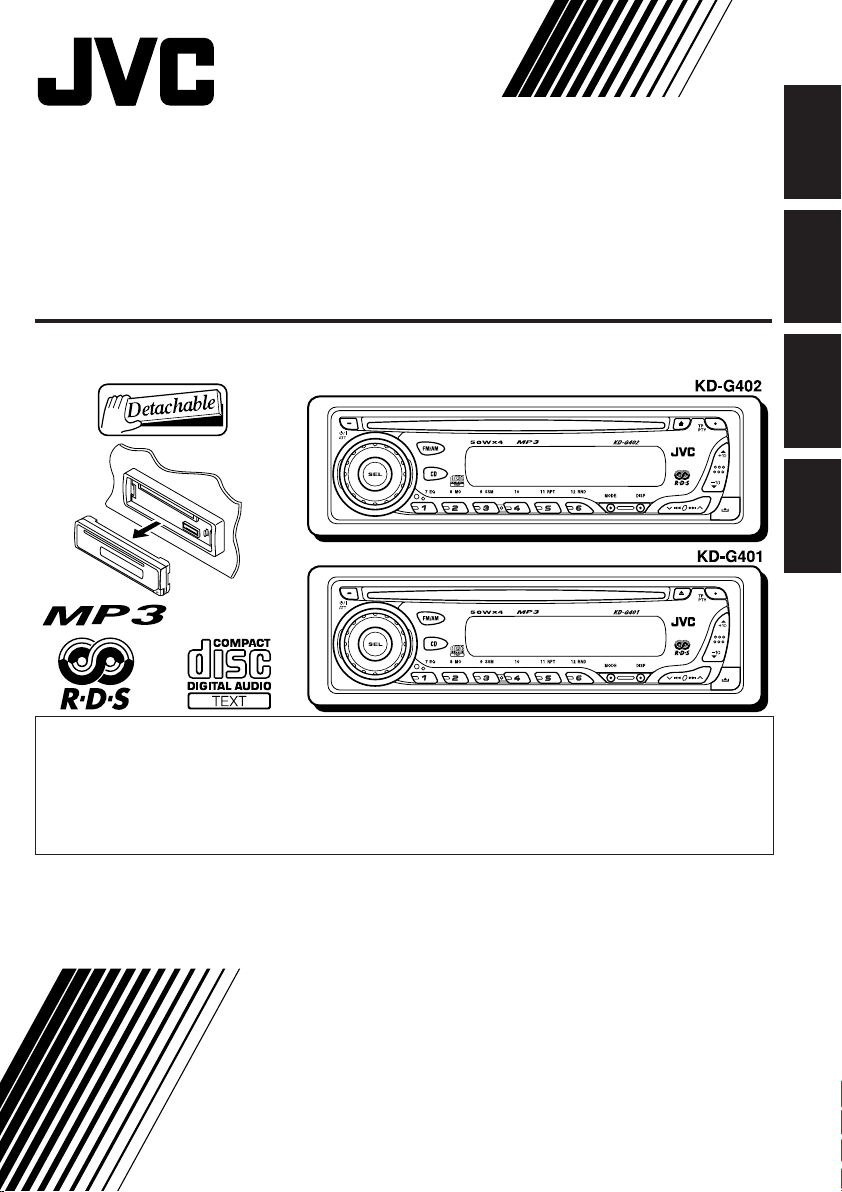
CD RECEIVER
CD-RECEIVER
RECEPTEUR CD
CD-RECEIVER
KD-G402/KD-G401
• This unit is equipped with the display demonstration. To cancel it, see page 6.
• Dieses Gerät ist mit einer Demonstrationsfunktion für das Display ausgestattet. Auf
Seite 6 wird beschrieben, wie Sie diese Demonstrationsfunktion deaktivieren können.
• Cet appareil est équipé d’une fonction de démonstration des affichages. Pour l’annuler,
référez-vous à la page 6.
• Dit toestel heeft een display-demonstratiefunctie. Zie bladzijde 6 voor het annuleren van
deze functie.
For installation and connections, refer to the separate manual.
Für den Einbau und die Anschlüsse siehe das eigenständige Handbuch.
Pour l’installation et les raccordements, se référer au manuel séparé.
Bijzonderheden over de installatie en aansluiting van het apparaat vindt u in de
desbetreffende handleiding.
ENGLISH
DEUTSCH
FRANÇAIS
NEDERLANDS
INSTRUCTIONS
BEDIENUNGSANLEITUNG
MANUEL D’INSTRUCTIONS
GEBRUIKSAANWIJZING
GET0195-001B
[E/EX]
Page 2
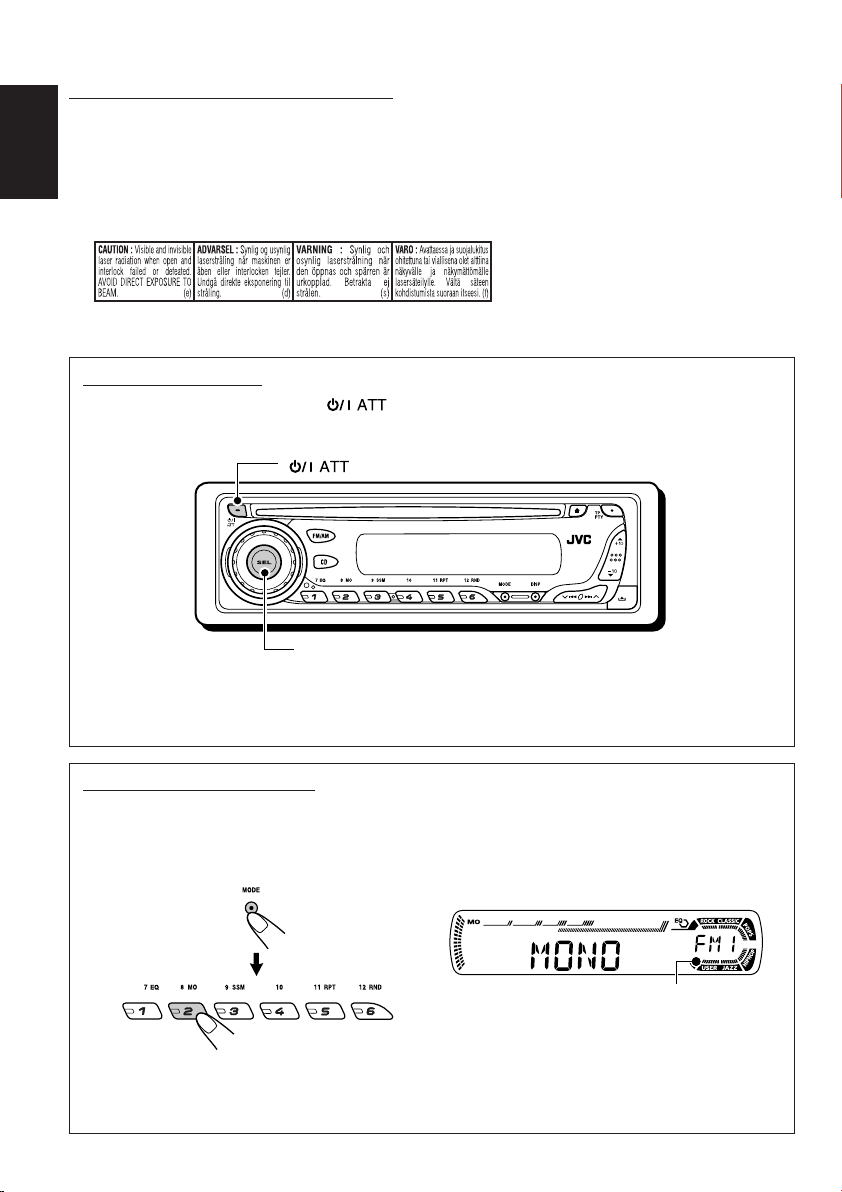
IMPORTANT FOR LASER PRODUCTS
1. CLASS 1 LASER PRODUCT
2. CAUTION: Do not open the top cover. There are no user serviceable parts inside the unit; leave all
servicing to qualified service personnel.
ENGLISH
3. CAUTION: Visible and invisible laser radiation when open and interlock failed or defeated. Avoid
direct exposure to beam.
4. REPRODUCTION OF LABEL: CAUTION LABEL, PLACED OUTSIDE THE UNIT.
How to reset your unit
While holding SEL (select), press (standby/on attenuator) for more than 2 seconds.
This will reset the built-in microcomputer.
(standby/on attenuator)
SEL (select)
Notes:
• Your preset adjustments—such as preset channels or sound adjustments—will also be erased.
• If a disc is in the unit, it will eject when you reset the unit. Be careful not to drop the disc.
How to use the MODE button
If you press MODE, the unit goes into functions mode, then the number buttons and 5/∞ buttons
work as different function buttons.
Ex.: When number button 2 works as MO (monaural) button.
Time countdown indicator
To use these buttons for original functions again after pressing MODE, wait for 5 seconds
without pressing any of these buttons until the functions mode is cleared.
• Pressing MODE again also clears the functions mode.
2
Page 3
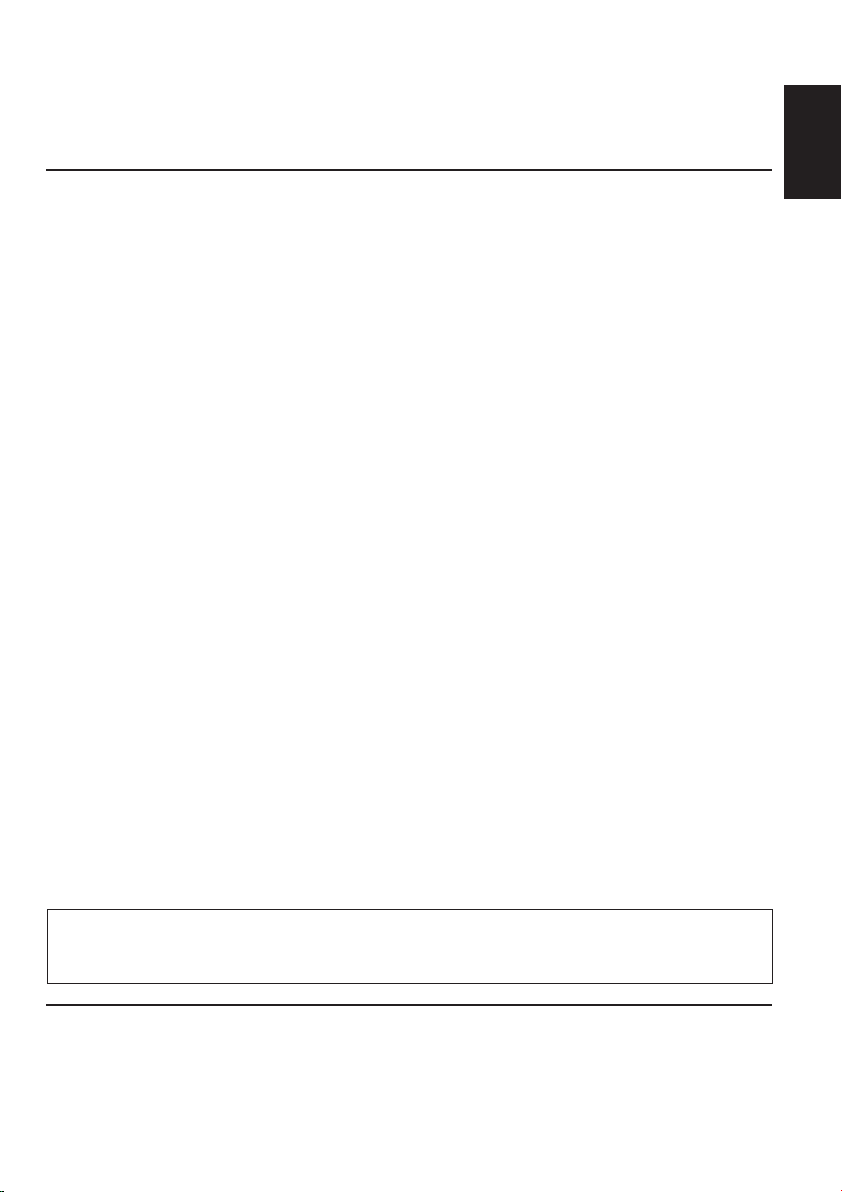
Thank you for purchasing a JVC product. Please read all instructions carefully before operation,
to ensure your complete understanding and to obtain the best possible performance from the unit.
CONTENTS
How to reset your unit ............................... 2
How to use the MODE button ................... 2
LOCATION OF THE BUTTONS ............ 4
Control panel ............................................. 4
BASIC OPERATIONS ....................... 5
Turning on the power ................................ 5
Canceling the display demonstration ........ 6
Setting the clock ........................................ 7
RADIO OPERATIONS ...................... 8
Listening to the radio ................................. 8
Storing stations in memory ....................... 10
Tuning in to a preset station ...................... 11
RDS OPERATIONS ......................... 12
What you can do with RDS ....................... 12
Other convenient RDS functions and
adjustments ............................................ 17
CD OPERATIONS ........................... 19
Playing a CD ............................................. 19
Locating a track or a particular portion
on a CD .................................................. 20
Selecting CD playback modes .................. 21
Playing a CD Text ...................................... 22
Prohibiting disc ejection ............................ 22
MP3 INTRODUCTION ...................... 23
What is MP3? ............................................ 23
How are MP3 files recorded and played
back? ...................................................... 23
MP3 OPERATIONS ......................... 24
Playing an MP3 disc ................................. 24
Locating a file or a particular portion
on a disc ................................................. 25
Selecting MP3 playback modes ................ 27
SOUND ADJUSTMENTS ................... 28
Selecting preset sound modes
(C-EQ: custom equalizer) ....................... 28
Adjusting the sound .................................. 29
OTHER MAIN FUNCTIONS ................ 30
Changing the general settings (PSM) ....... 30
Detaching the control panel ...................... 33
USING THE REMOTE CONTROLLER ..... 34
Location of the buttons .............................. 35
TROUBLESHOOTING ...................... 36
MAINTENANCE ............................. 38
Handling discs ........................................... 38
SPECIFICATIONS........................... 39
ENGLISH
Note:
For security reasons, a numbered ID card is provided with this unit, and the same ID number is imprinted on
the unit’s chassis. Keep the card in a safe place, as it will help the authorities to identify your unit if stolen.
BEFORE USE
*
For safety....
• Do not raise the volume level too much, as this will
block outside sounds, making driving dangerous.
• Stop the car before performing any complicated
operations.
*
Temperature inside the car....
If you have parked the car for a long time in hot or
cold weather, wait until the temperature in the car
becomes normal before operating the unit.
3
Page 4
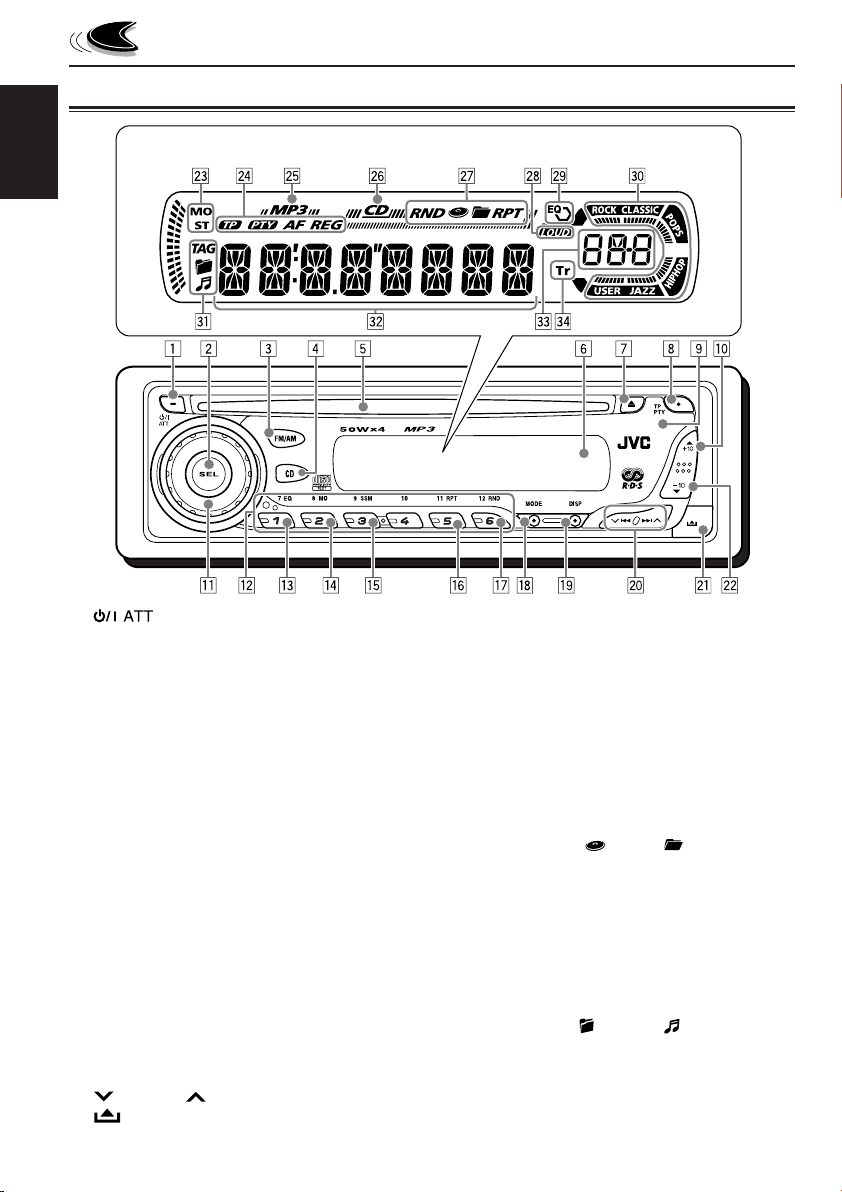
Control panel
Display window
ENGLISH
LOCATION OF THE BUTTONS
1 (standby/on attenuator) button
2 SEL (select) button
3 FM/AM button
4 CD button
5 Loading slot
6 Display window
7 0 (eject) button
8 TP PTY (traffic programme/programme type)
button
9 Remote sensor
• You can control this unit with an optionally
purchased remote controller.
p 5 (up) button
+10 button
q Control dial
w Number buttons
e EQ (equalizer) button
r MO (monaural) button
t SSM (Strong-station Sequential Memory)
button
y RPT (repeat) button
u RND (random) button
i MODE button
o DISP (display) button
; 4/¢ buttons
a (control panel release) button
4
s ∞ (down) button
–10 button
Display window
d Tuner reception indicators
MO (monaural), ST (stereo)
f RDS indicators
TP, PTY, AF, REG
g MP3 indicator
h CD indicator
j Playback mode/item indicators
RND (random), (disc), (folder),
RPT (repeat)
k LOUD (loudness) indicator
l EQ (equalizer) indicator
/ Sound mode (C-EQ: custom equalizer)
indicators
ROCK, CLASSIC, POPS, HIP HOP, JAZZ,
USER
z Disc information indicators
TAG (ID3 Tag), (folder), (track/file)
x Main display
c Source display
Volume level indicator
v Tr (track) indicator
Page 5
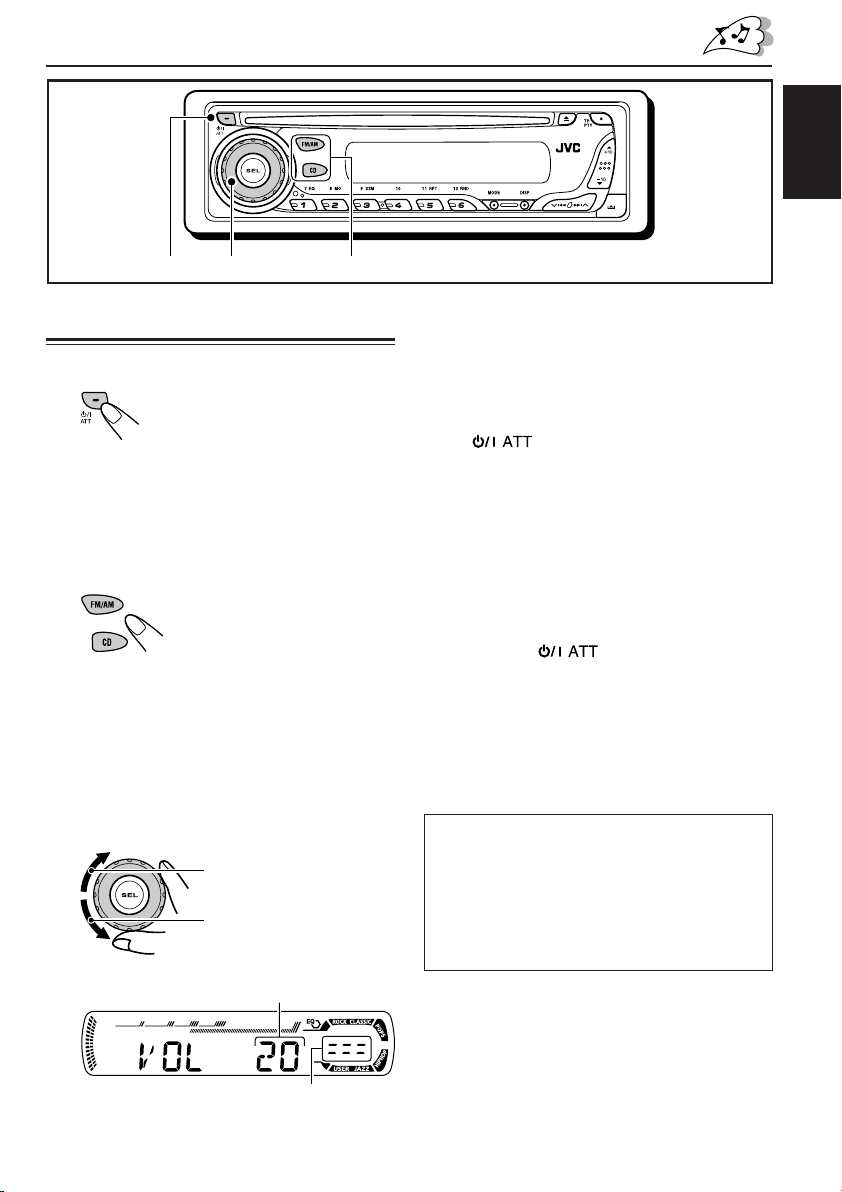
BASIC OPERATIONS
ENGLISH
1
3
Turning on the power
1
Turn on the power.
Note on One-Touch Operation:
When you select a source in step 2 below, the
power automatically comes on. You do not have
to press this button to turn on the power.
2
Select the source.
To operate the tuner (FM or AM),
see pages 8 – 18.
To play a CD,
see pages 19 – 22.
To play an MP3 disc,
see pages 24 – 27.
3
Adjust the volume.
To increase the volume
To decrease the volume
2
4
Adjust the sound as you want.
(See pages 28 and 29.)
To drop the volume in a moment
Press briefly while listening to any
source. “AT T” starts flashing on the display, and
the volume level will drop in a moment.
To resume the previous volume level, press the
button briefly again.
• If you turn the control dial, you can also restore
the sound.
To turn off the power
Press and hold for more than one
second.
“SEE YOU” appears, then the unit turns off.
• If you turn off the power while listening to a
disc, disc play will start from where playback
has been stopped previously, next time you
turn on the power.
CAUTION on Volume Setting:
Discs produce very little noise compared with
other sources. If the volume level is adjusted for
the tuner, for example, the speakers may be
damaged by the sudden increase in the output
level. Therefore, lower the volume before playing a
disc and adjust it as required during playback.
Volume level appears.
Volume level indicator
5
Page 6
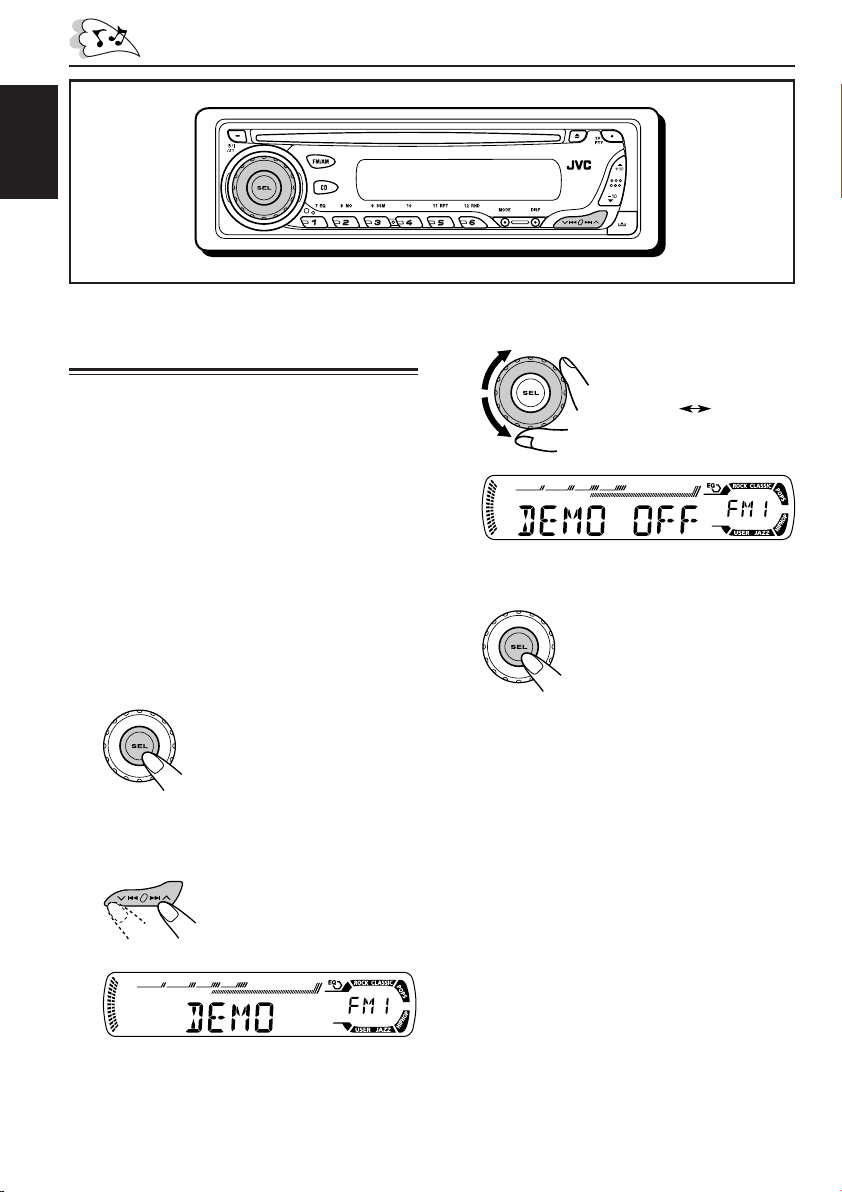
ENGLISH
Canceling the display
demonstration
When shipped from the factory, display
demonstration has been activated, and starts
automatically when no operations are done for
about 20 seconds.
• It is recommended to cancel the display
demonstration before you use the unit for the
first time.
To cancel the display demonstration, follow
the procedure below:
1
Press and hold SEL (select) for more
than 2 seconds so that one of the
PSM items appears on the display.
(PSM: see page 31.)
2
Select “DEMO” if not shown on the
display.
3
Select “DEMO OFF.”
DEMO OFF
4
Finish the setting.
To activate the display demonstration, repeat
the same procedure and select “DEMO ON” in
step 3.
DEMO ON
6
Page 7
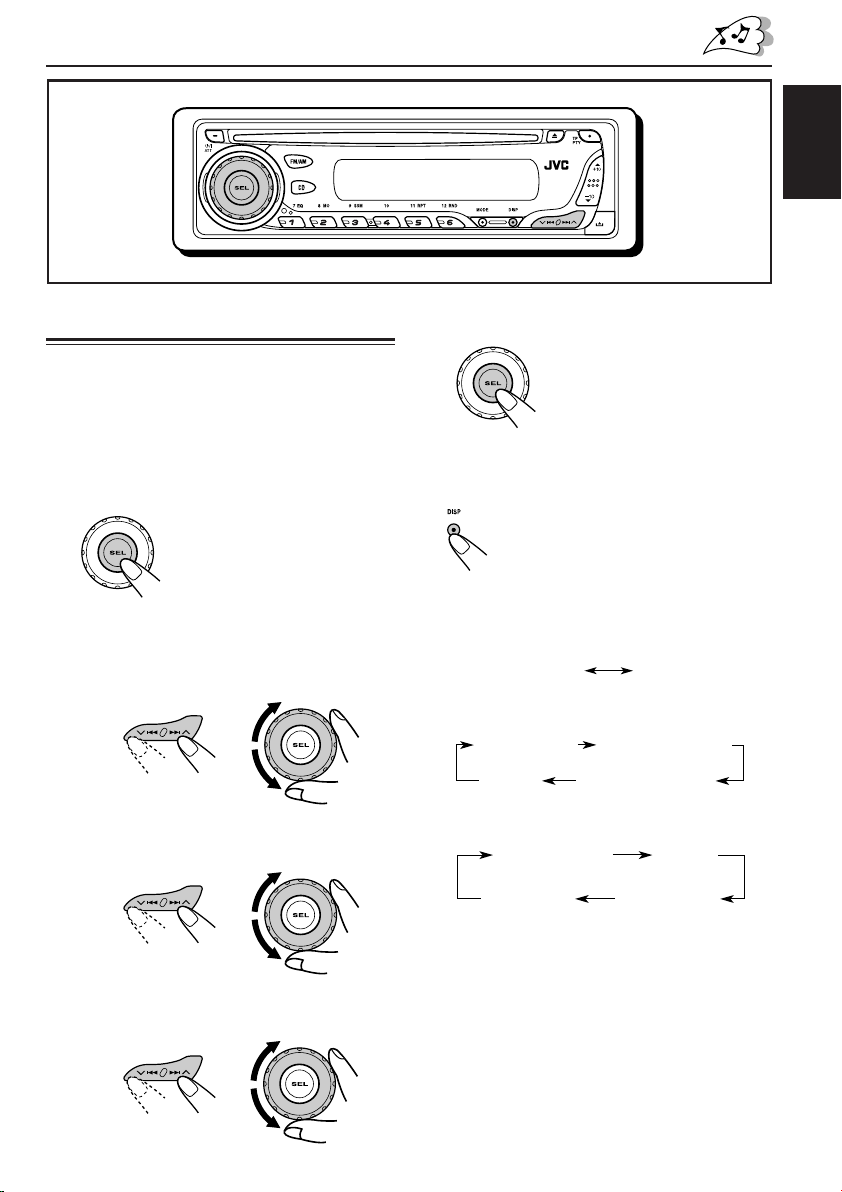
ENGLISH
Setting the clock
You can also set the clock system to either
24 hours or 12 hours.
1
Press and hold SEL (select) for more
than 2 seconds so that one of the
PSM items appears on the display.
(PSM: see page 31.)
2
Set the hour.
1 Select “CLOCK H” (hour) if not shown on
the display.
2 Adjust the hour.
12
3
Set the minute.
1 Select “CLOCK M” (minute).
2 Adjust the minute.
12
4
Set the clock system.
1 Select “24H/12H.”
2 Select “24H” or “12H.”
12
5
Finish the setting.
To check the current clock time or change the
display mode
Press DISP (display) repeatedly.
Each time you press the button, the
display changes as follows:
• During AM and FM non-RDS station
operation:
Frequency
• During FM RDS Station operation:
Station name
• During disc operation:
Elapsed
playing time
Track title
Notes:
• While playing a conventional CD, “NO NAME”
appears for the disc title/performer and the track
title.
• For indication change while playing a CD Text or
an MP3 disc, see also pages 22 and 25.
• During power off:
The power turns on and the clock time is
shown for 5 seconds, then the power turns off.
Clock
Station frequency
Programme typeClock
Clock
Disc title /
performer
7
Page 8
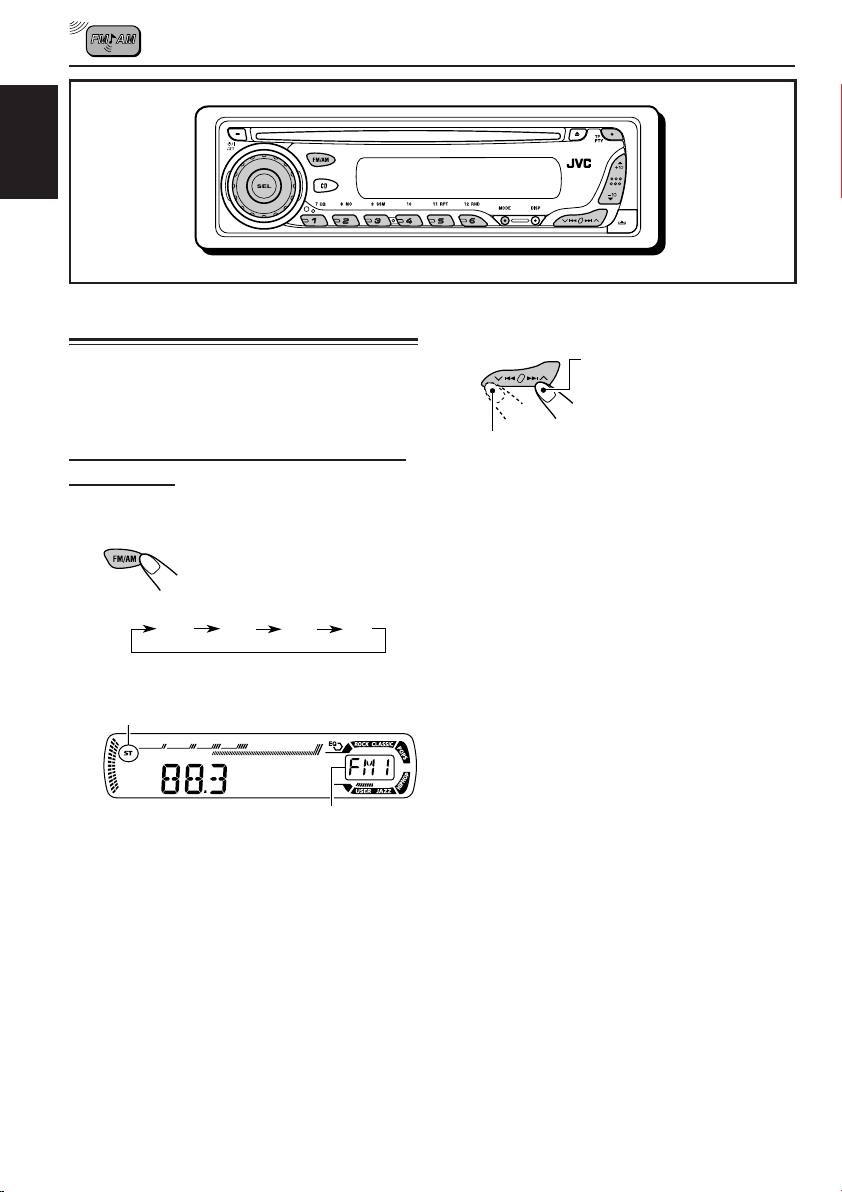
ENGLISH
RADIO OPERATIONS
Listening to the radio
You can use either automatic searching or manual
searching to tune in to a particular station.
Searching for a station automatically:
Auto search
1
Select the band (FM1 – 3, AM).
Each time you press the
button, the band changes as
follows:
FM1 FM2 FM3 AM
Lights up when receiving an FM stereo
broadcast with sufficient signal strength.
Selected band appears.
Note:
This receiver has three FM bands (FM1, FM2,
FM3). You can use any one of them to listen to
an FM broadcast.
2
Start searching for a station.
To search for stations of
higher frequencies
To search for stations of lower frequencies
When a station is received, searching stops.
To stop searching before a station is
received, press the same button you have
pressed for searching.
8
Page 9
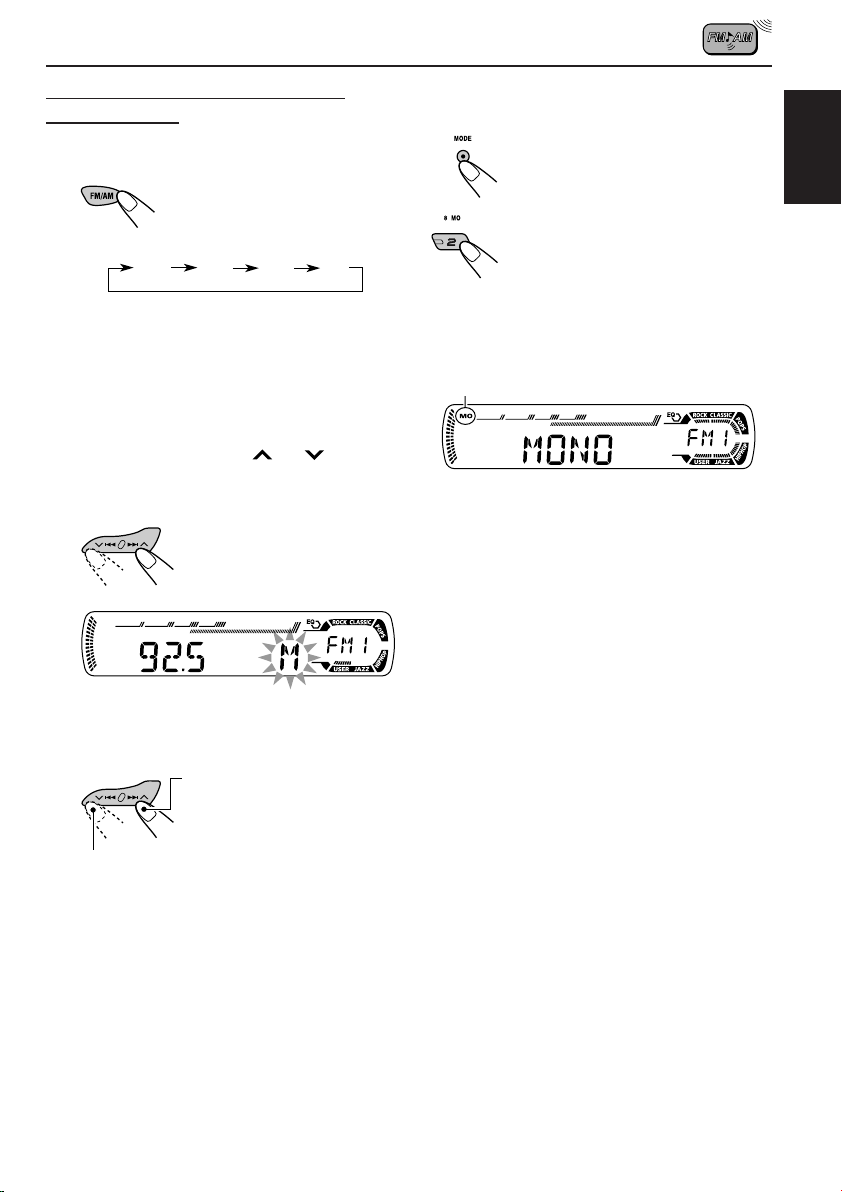
Searching for a station manually:
Manual search
1
Select the band (FM1 – 3, AM).
Each time you press the
button, the band changes as
follows:
FM1 FM2 FM3 AM
Note:
This receiver has three FM bands (FM1, FM2,
FM3). You can use any one of them to listen to
an FM broadcast.
2
Press and hold ¢ or 4
until “M” (manual) starts flashing on
the display.
When an FM stereo broadcast is hard to
receive
1 Press MODE to enter the
functions mode while listening
to an FM stereo broadcast.
2 Press MO (monaural), while
“MODE” is still flashing on the
display, so that “MONO”
appears on the display.
Each time you press the button,
monaural mode turns on and off
alternately.
MO (monaural) indicator
When the MO indicator is lit on the display, the
sound you hear becomes monaural but the
reception will be improved.
ENGLISH
3
Tune in to a station you want while
“M” (manual) is still flashing.
To tune in to stations of
higher frequencies
To tune in to stations of lower frequencies
• If you release your finger from the button,
the manual mode will automatically turns
off after 5 seconds.
• If you hold down the button, the frequency
keeps changing (in 50 kHz intervals for
FM and 9 kHz for AM—MW/LW) until you
release the button.
9
Page 10
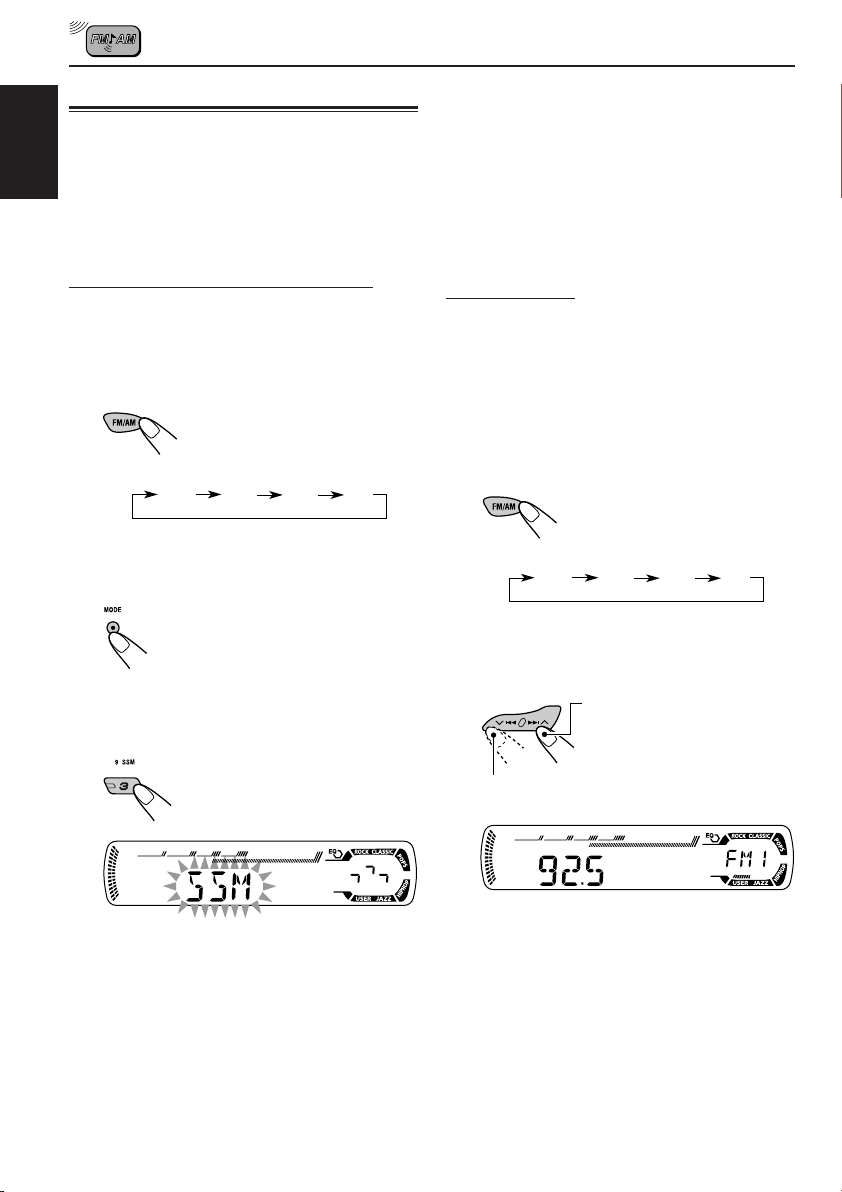
Storing stations in memory
You can use one of the following two methods to
store broadcasting stations in memory.
• Automatic preset of FM stations: SSM (Strong-
ENGLISH
station Sequential Memory)
• Manual preset of both FM and AM stations
Local FM stations with the strongest signals are
searched and stored automatically in the band
number you have selected (FM1, FM2, or FM3).
These stations are preset in the number
buttons—No.1 (lowest frequency) to No.6
(highest frequency).
When automatic preset is over, the station stored
in number button 1 will be automatically tuned in.
FM station automatic preset: SSM
You can preset 6 local FM stations in each FM
band (FM1, FM2, and FM3).
1
Select the FM band (FM1 – 3) you
want to store FM stations into.
Each time you press the
button, the band changes as
follows:
FM1 FM2 FM3 AM
2
Press MODE to enter the functions
mode.
3
Press and hold SSM for about
2 seconds.
Manual preset
You can preset up to 6 stations in each band
(FM1, FM2, FM3, and AM) manually.
Ex.: Storing FM station of 92.5 MHz into the
preset number 1 of the FM1 band.
1
Select the band (FM1 – 3, AM) you
want to store stations into (in this
example, FM1).
Each time you press the
button, the band changes as
follows:
FM1 FM2 FM3 AM
2
Tune in to a station (in this example,
of 92.5 MHz).
To tune in to stations of
higher frequencies
To tune in to stations of lower frequencies
10
“SSM” flashes, then disappears when
automatic preset is over.
Page 11
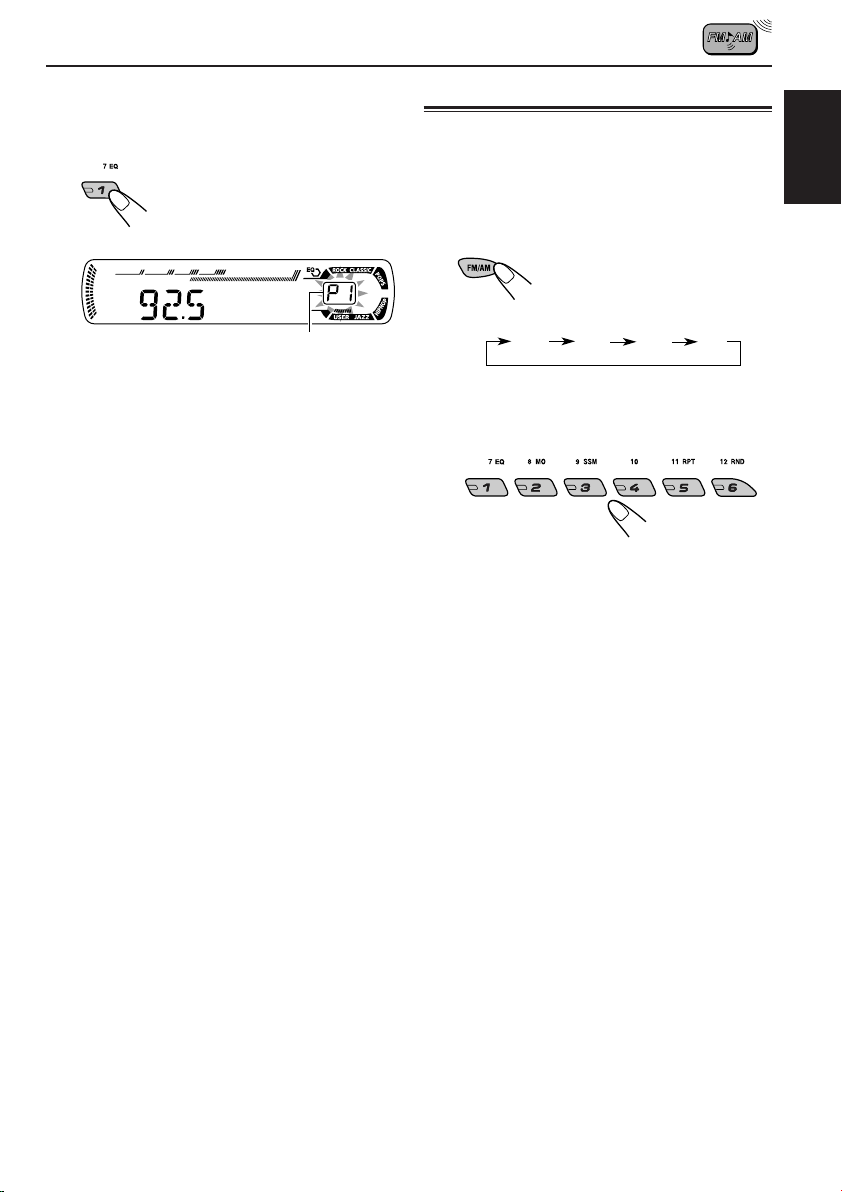
3
Press and hold the number button
(in this example, 1) for more than
2 seconds.
Tuning in to a preset station
You can easily tune in to a preset station.
Remember that you must store stations first. If
you have not stored them yet, see “Storing
stations in memory” on pages 10 and 11.
1
Select the band (FM1 – 3, AM).
Each time you press the
button, the band changes as
follows:
ENGLISH
Preset number flashes for a while.
4
Repeat the above procedure to store
other stations into other preset
numbers.
Notes:
• A previously preset station is erased when a new
station is stored in the same preset number.
• Preset stations are erased when the power supply to
the memory circuit is interrupted (for example,
during battery replacement). If this occurs, preset
the stations again.
FM1 FM2 FM3 AM
2
Select the number (1 – 6) for the
preset station you want.
Note:
You can also use the 5 (up) or ∞ (down) button on
the unit to select the next or previous preset stations.
Each time you press the 5 (up) or ∞ (down) button,
the next or previous preset station is tuned in.
11
Page 12
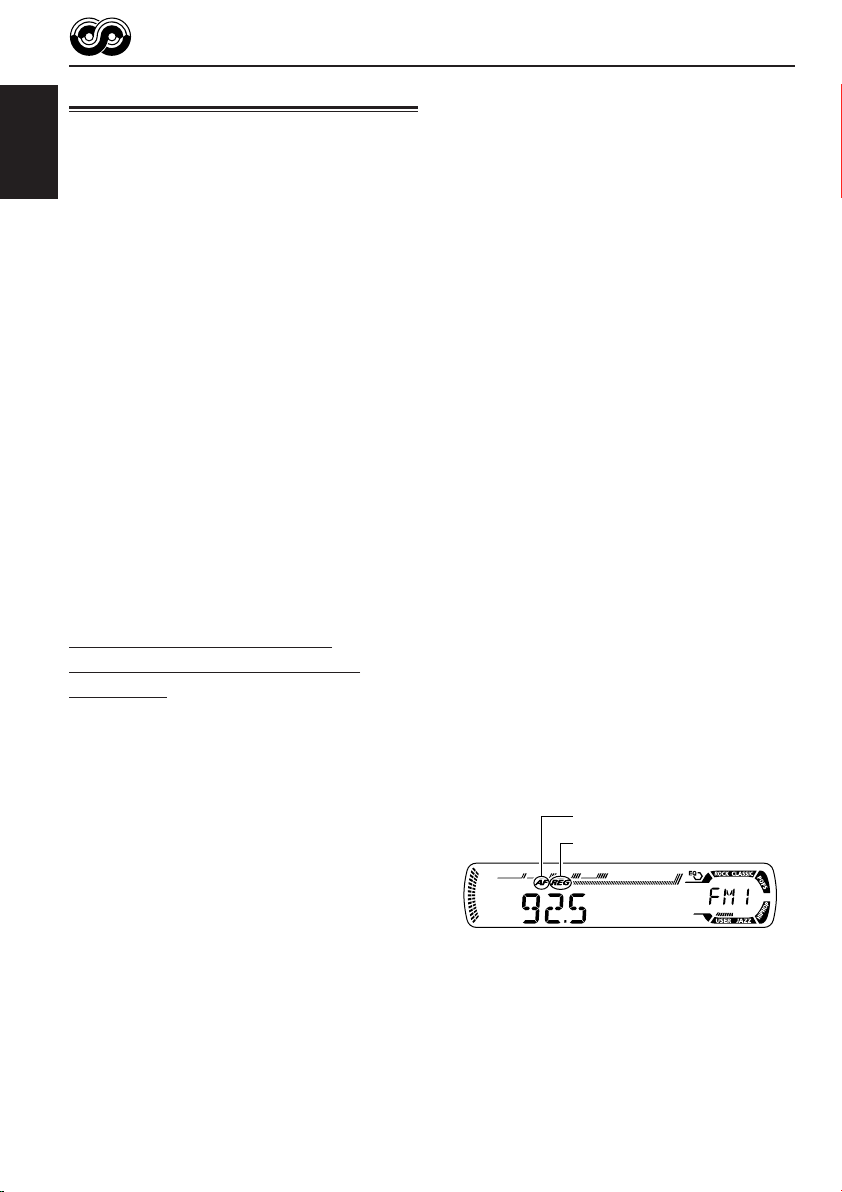
RDS OPERATIONS
What you can do with RDS
RDS (Radio Data System) allows FM stations to
send an additional signal along with their regular
programme signals. For example, the stations
ENGLISH
send their station names, as well as information
about what type of programme they broadcast,
such as sports or music, etc.
Another advantage of RDS function is called
“Enhanced Other Networks.” By using the
Enhanced Other Networks data sent from a
station, you can tune in to a different station of a
different network broadcasting your favorite
programme or traffic announcement while
listening to another programme or to another
source such as CD.
By receiving the RDS data, this unit can do the
following:
• Tracing the same programme automatically
(Network-Tracking Reception)
• Standby Reception of TA (Traffic
Announcement) or your favorite programme
• PTY (Programme Type) search
• Programme search
• And some other functions
Tracing the same programme
automatically (Network-Tracking
Reception)
When driving in an area where FM reception is
not good, the tuner built in this unit automatically
tunes in to another RDS station, broadcasting the
same programme with stronger signals. So, you
can continue to listen to the same programme in
its finest reception, no matter where you drive.
(See the illustration on page 18.)
Two types of the RDS data are used to make
Network-Tracking Reception work correctly
—PI (Programme Identification) and AF
(Alternative Frequency).
Without receiving these data correctly from the
RDS station you are listening to, NetworkTracking Reception will not operate.
To use Network-Tracking Reception
You can select the different modes of networktracking reception to continue listening to the
same programme in its finest reception.
When shipped from the factory, “AF” is selected.
• AF: Network-Tracking Reception is
activated with Regionalization set to
“off.”
With this setting, the unit switches to
another station within the same
network when the received signals
from the current station become
weak. (In this mode, the programme
may differ from the one currently
received.)
The AF indicator lights up but the
REG indicator does not.
• AF REG: Network-Tracking Reception is
activated with Regionalization set to
“on.”
With this setting, the unit switches to
another station, within the same
network, broadcasting the same
programme when the received
signals from the current station
become weak.
Both the AF indicator and the REG
indicator light up.
• OFF: Network-Tracking Reception is
deactivated.
Neither the AF indicator nor the REG
indicator lights up.
AF indicator
REG indicator
12
Page 13
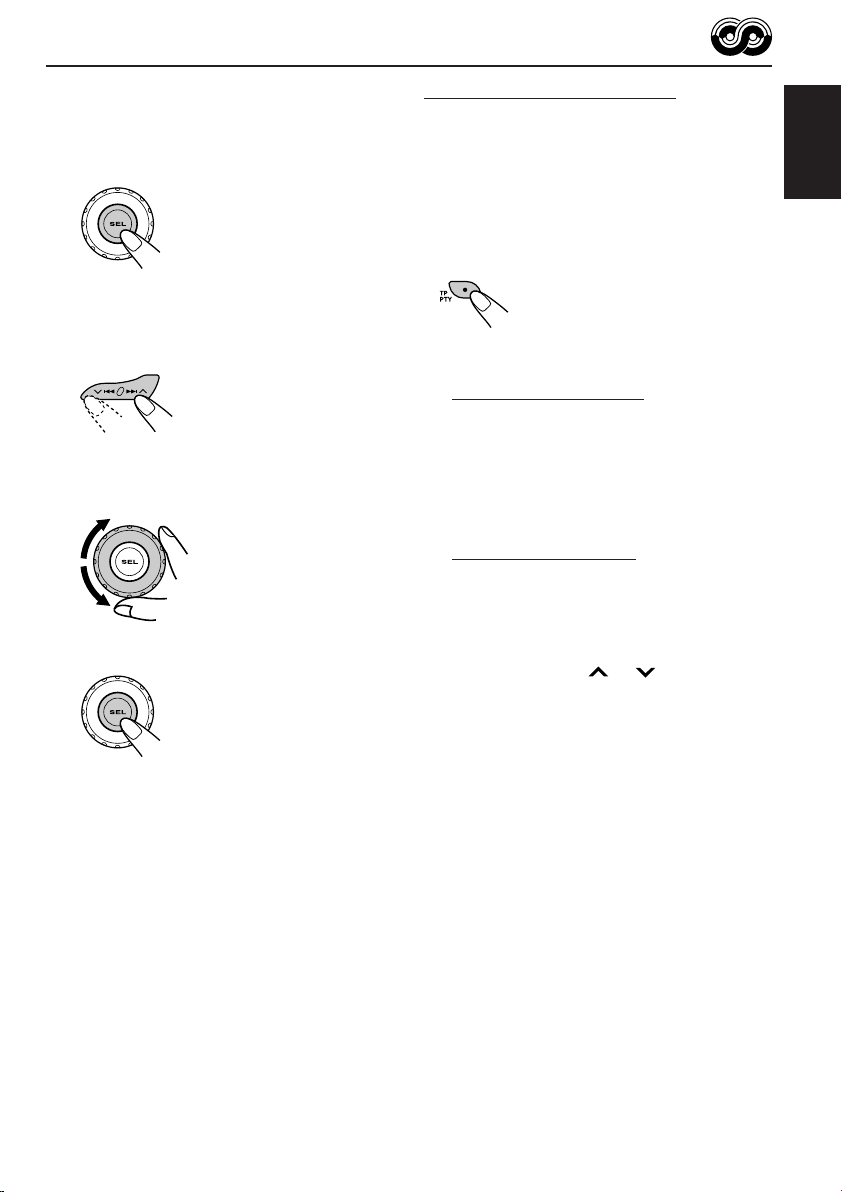
1
Press and hold SEL (select) for more
than 2 seconds so that one of the
PSM items appears on the display.
(PSM: see page 31.)
2
Select “AF-REG” (alternative
frequency/regionalization reception)
if not shown on the display.
3
Select the desired mode—“AF,”
“AF REG,” or “OFF.”
4
Finish the setting.
Using TA Standby Reception
TA Standby Reception allows the unit to switch
temporarily to Traffic Announcement (TA) from
the current source (another FM station or CD).
ENGLISH
• TA Standby Reception will not work if you are
listening to an AM station.
Press TP PTY to activate TA Standby Reception.
7 When the current source is FM, the TP
indicator either lights up or flashes.
• If the TP indicator lights up, TA Standby
Reception is activated.
If a station starts broadcasting a traffic
announcement, “TRAFFIC” appears on the
display, and this unit automatically tunes in to
the station. The volume changes to the
preset TA volume level (see page 17) and the
traffic announcement can be heard.
• If the TP indicator flashes, TA Standby
Reception is not yet activated since the
station being received does not provide the
signals used for TA Standby Reception.
To activate TA Standby Reception, you need
to tune in to another station providing these
signals. Press ¢ or 4 to search
for such a station.
When a station providing these signals is
tuned in, the TP indicator stops flashing and
remains lit. Now TA Standby Reception is
activated.
7 When the current source is other than FM,
the TP indicator lights up.
If a station starts broadcasting a traffic
announcement, “TRAFFIC” appears on the
display, and this unit automatically changes the
source and tunes in to the station.
To deactivate the TA Standby Reception,
press TP PTY again. The TP indicator
disappears.
13
Page 14
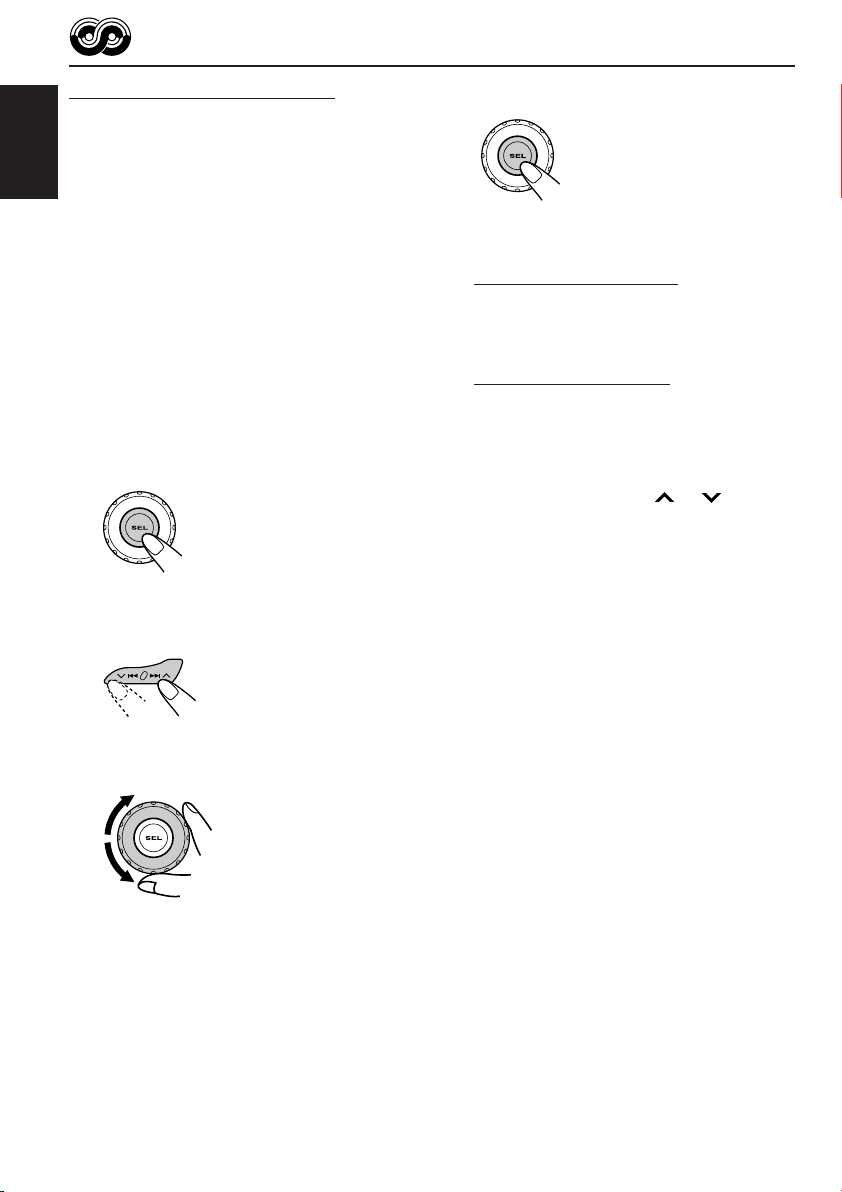
Using PTY Standby Reception
PTY Standby Reception allows the unit to switch
temporarily to your favorite programme (PTY:
Programme Type) from the current source
ENGLISH
(another FM station or CD).
4
Finish the setting.
• PTY Standby Reception will not work if you are
listening to an AM station.
You can select your favorite programme type for
PTY Standby Reception.
When shipped from the factory, PTY Standby
Reception is turned off. (“OFF” is selected for
PTY Standby Reception.)
1
Press and hold SEL (select) for more
than 2 seconds so that one of the
PSM items appears on the display.
(PSM: see page 31.)
2
Select “PTY STBY” (standby) if not
shown on the display.
3
Select one of the twenty-nine PTY
codes. (See page 18.)
Selected code name
appears on the display
and is stored into
memory.
7 When the current source is FM, the PTY
indicator either lights up or flashes.
• If the PTY indicator lights up, PTY Standby
Reception is activated.
If a station starts broadcasting the selected
PTY programme, this unit automatically
tunes in to the station.
• If the PTY indicator flashes, PTY Standby
Reception is not yet activated since the
station being received does not provide the
signals used for PTY Standby Reception.
To activate PTY Standby Reception, you
need to tune in to another station providing
these signals. Press ¢ or 4 to
search for such a station.
When a station providing these signals is
tuned in, the PTY indicator stops flashing
and remains lit. Now PTY Standby Reception
is activated.
7 When the current source is other than FM,
the PTY indicator lights up.
If a station starts broadcasting the selected
PTY programme, this unit automatically
changes the source and tunes in to the station.
To deactivate the PTY Standby Reception,
select “OFF” in step 3 on the left column. The
PTY indicator disappears.
14
Page 15
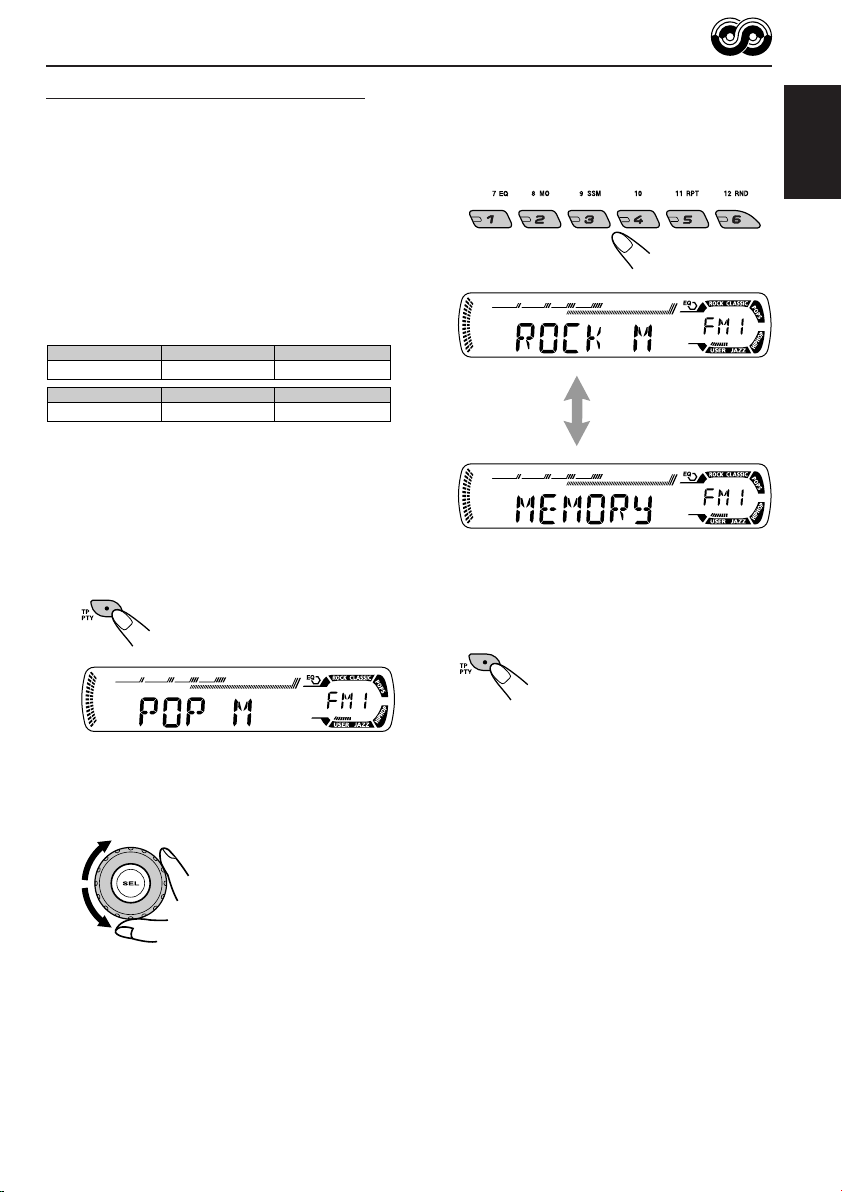
Searching your favorite programme
You can search any one of the PTY codes.
In addition, you can store your 6 favorite
programme types in the number buttons.
When shipped from the factory, the following
6 programme types have been stored in the
number buttons (1 to 6).
To store your favorite programme types, see
below.
To search for your favorite programme type,
see page 16.
1
POP M
45
CLASSICS
2
ROCK M EASY M
AFFAIRS
To store your favorite programme types
1
Press and hold TP PTY for more
than 2 seconds while listening to an
FM station.
3
6
VARIED
3
Press and hold the number button
for more than 2 seconds to store the
PTY code selected into the preset
number you want.
Selected PTY code and
“MEMORY” appear
alternately for a while.
4
Press and hold TP PTY for more
than 2 seconds to exit from this
mode.
ENGLISH
The last selected PTY code appears.
2
Select one of the twenty-nine PTY
codes. (See page 18.)
Selected code name
appears on the display.
15
Page 16
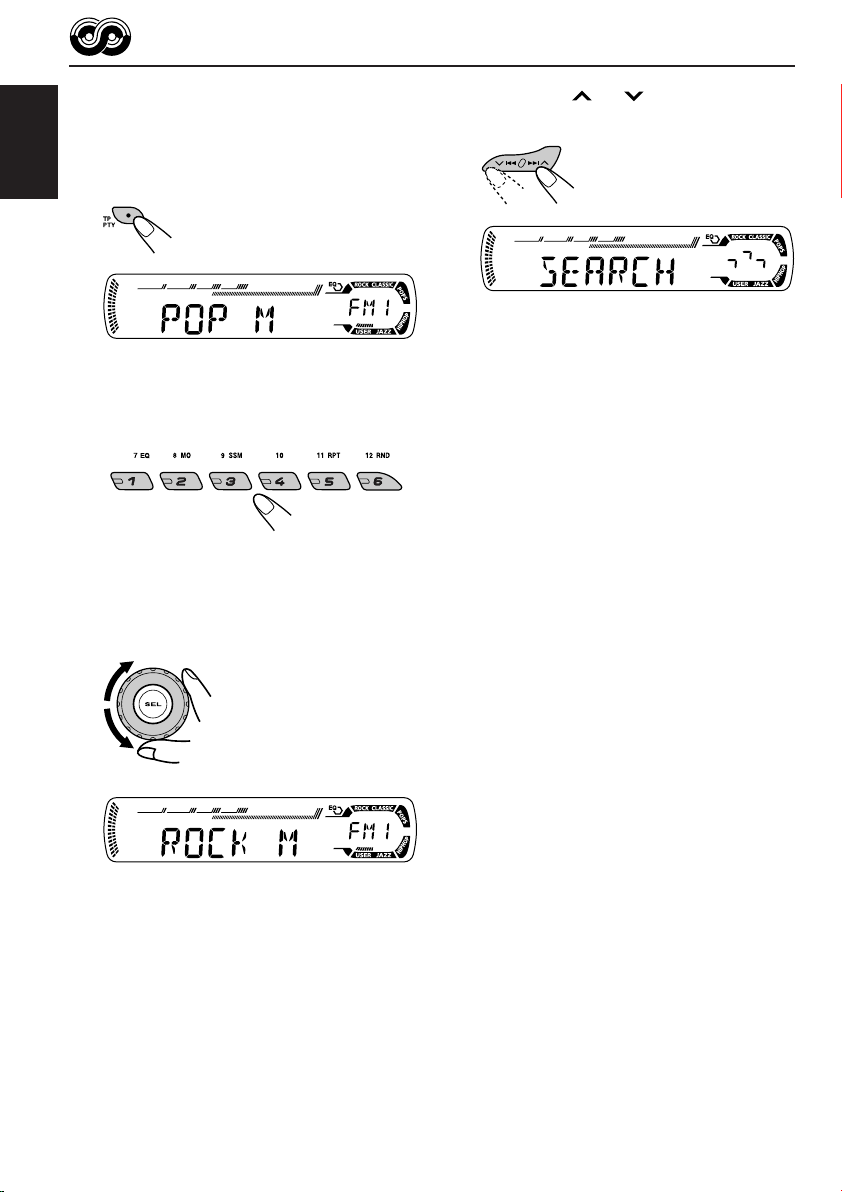
To search for your favorite programme type
1
Press and hold TP PTY for more
than 2 seconds while listening to an
ENGLISH
FM station.
3
Press ¢ or 4 to start PTY
search for your favorite programme.
The last selected PTY code appears.
2
To select one of your favorite
programme type
or
To select any one of the twenty-nine
PTY codes.
Ex.: When “ROCK M” is selected
• If there is a station broadcasting a programme
of the same PTY code as you selected, that
station is tuned in.
• If there is no station broadcasting a
programme of the same PTY code as you
selected, the station will not change.
Note:
In some areas, the PTY search will not work correctly.
16
Page 17
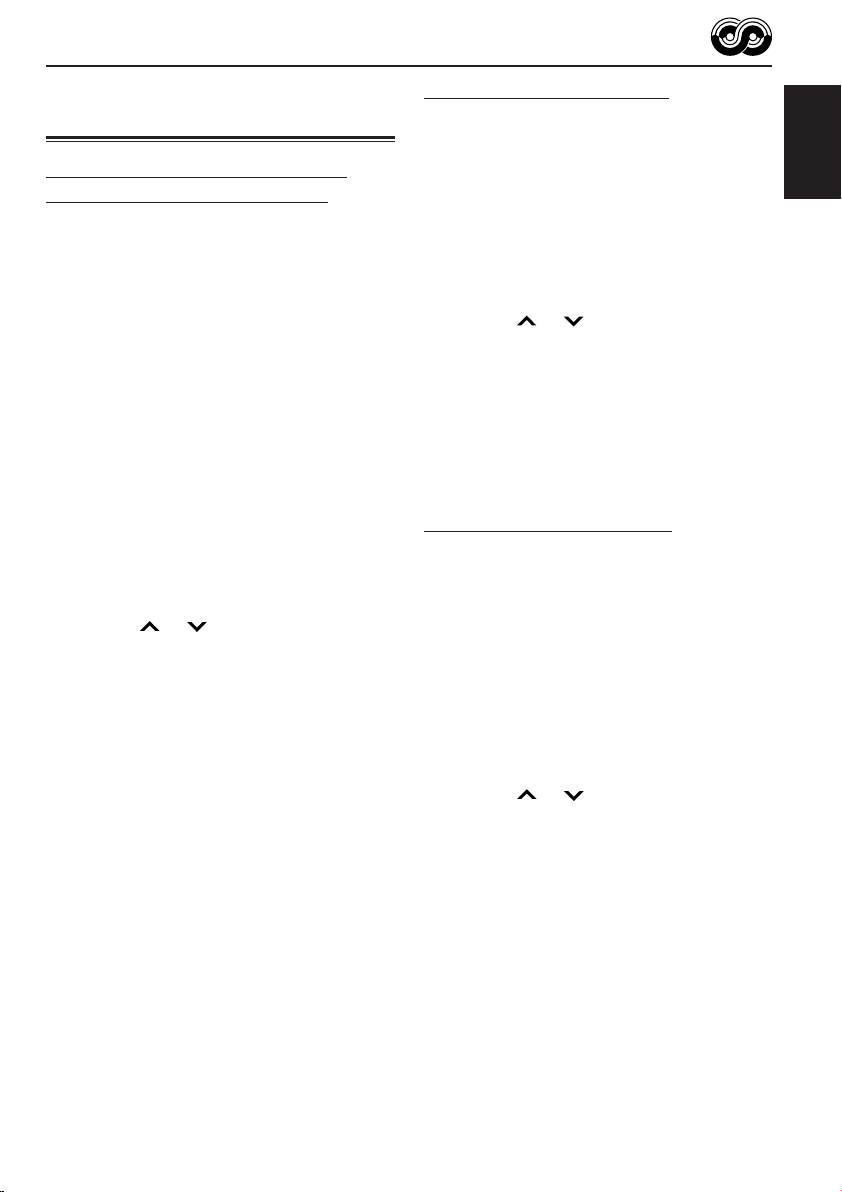
Other convenient RDS
functions and adjustments
Automatic selection of the station
when using the number buttons
Usually when you press the number button, the
preset station is tuned in.
However, when the preset station is an RDS
station, something different will happen. If the
signals from that preset station are not sufficient
for good reception, this unit, using the AF data,
tunes in to another frequency broadcasting the
same programme as the original preset station is
broadcasting. (Programme search)
• The unit takes some time to tune in to another
station using programme search.
To activate programme search, follow the
procedure below.
• See also “Changing the general settings
(PSM)” on page 30.
1 Press and hold SEL (select) for more than
2 seconds so that one of the PSM items
appears on the display.
2 Press ¢ or 4 to select
“P(Programme)-SEARCH.”
3 Turn the control dial clockwise to select “ON.”
Now programme search is activated.
4 Press SEL (select) to finish the setting.
To cancel programme search, repeat the same
procedure and select “OFF” in step 3 by turning
the control dial counterclockwise.
Setting the TA volume level
You can preset the volume level for TA Standby
Reception. When a traffic programme is received,
the volume level automatically changes to the
preset level.
• See also “Changing the general settings
(PSM)” on page 30.
1 Press and hold SEL (select) for more than
2 seconds so that one of the PSM items
appears on the display.
2 Press ¢ or 4 to select “TA V O L”
(volume).
3 Turn the control dial to set to the desired
volume.
You can set it from “VOL 00” to “VOL 30” or
“VOL 50” (depending on the amplifier gain
control setting: see page 32).
4 Press SEL (select) to finish the setting.
Automatic clock adjustment
When shipped from the factory, the clock built in
this unit is set to be readjusted automatically
using the CT (Clock Time) data in the RDS
signal.
If you do not want to use automatic clock
adjustment, follow the procedure below.
• See also “Changing the general settings
(PSM)” on page 30.
1 Press and hold SEL (select) for more than
2 seconds so that one of the PSM items
appears on the display.
2 Press ¢ or 4 to select “AUTO
ADJ” (adjustment).
3 Turn the control dial counterclockwise to select
“OFF.”
Now automatic clock adjustment is canceled.
4 Press SEL (select) to finish the setting.
ENGLISH
To reactivate clock adjustment, repeat the
same procedure and select “ON” in step 3 by
turning the control dial clockwise.
Note:
You must stay tuned to the same station for more than
2 minutes after setting “AUTO ADJ” to “ON.”
Otherwise, the clock time will not be adjusted. (This is
because the unit takes up to 2 minutes to capture the
CT data in the RDS signal.)
17
Page 18
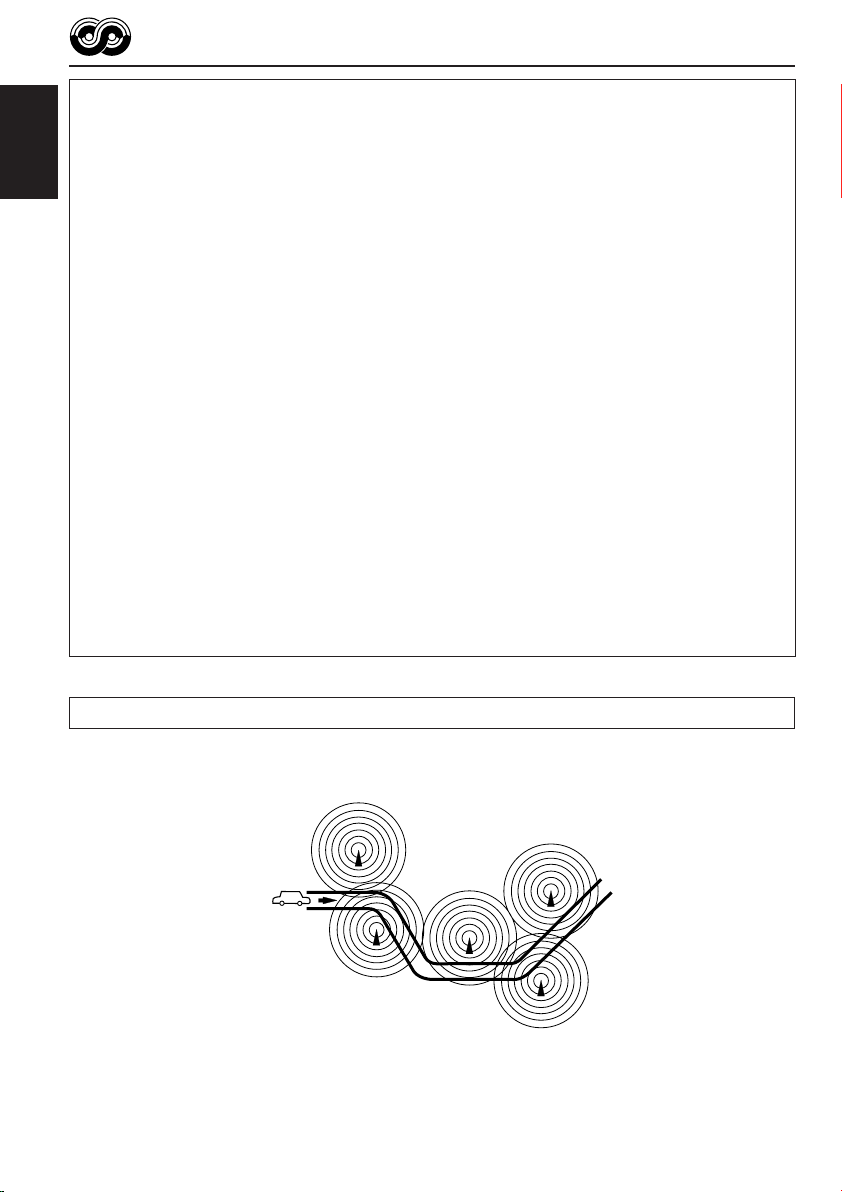
PTY codes
NEWS: News
AFFAIRS: Topical programmes expanding
ENGLISH
INFO: Programmes which impart
SPORT: Sport events
EDUCATE: Educational programmes
DRAMA: Radio plays
CULTURE: Programmes on national or
SCIENCE: Programmes on natural science
VARIED: Other programmes like comedies
POP M: Pop music
ROCK M: Rock music
EASY M: Easy-listening music
LIGHT M: Light music
CLASSICS: Classical music
OTHER M: Other music
WEATHER: Weather information
FINANCE: Reports on commerce, trading,
CHILDREN: Entertainment programmes for
on current news or affairs
advice on a wide variety of topics
regional culture
and technology
or ceremonies
the Stock Market, etc.
children
SOCIAL: Programmes on social
activities
RELIGION: Programmes dealing with any
aspect of belief or faith, or the
nature of existence or ethics
PHONE IN: Programmes where people can
express their views either by
phone or in a public forum
TRAVEL: Programmes about travel
destinations, package tours,
and travel ideas and
opportunities
LEISURE: Programmes concerned with
recreational activities such as
gardening, cooking, fishing,
etc.
JAZZ: Jazz music
COUNTRY: Country music
NATION M: Current popular music from
another nation or region, in that
country’s language
OLDIES: Classic pop music
FOLK M: Folk music
DOCUMENT: Programmes dealing with
factual matters, presented in an
investigative style
18
The same programme can be received on different frequencies.
Programme 1
broadcasting on
frequency A
Programme 1
broadcasting on
frequency B
Programme 1
broadcasting on
frequency C
Programme 1
broadcasting on
frequency E
Programme 1
broadcasting on
frequency D
Page 19
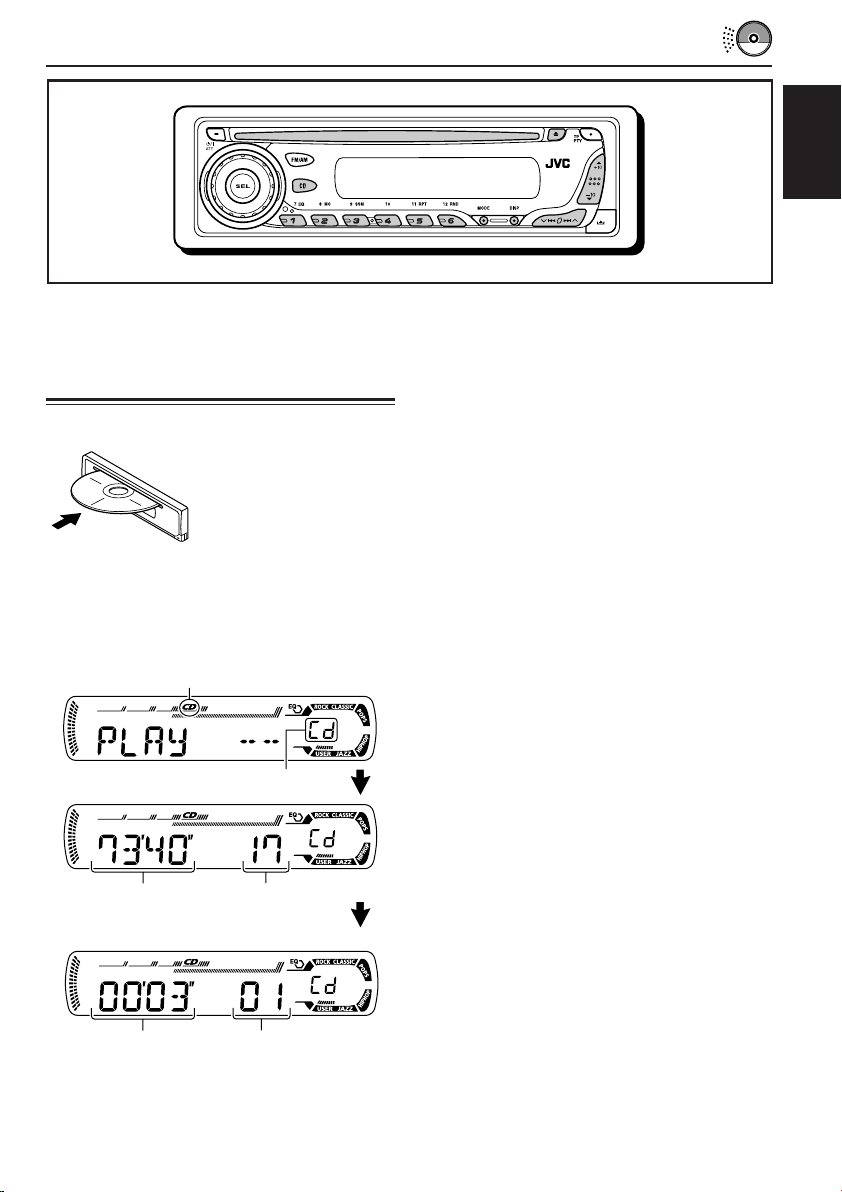
CD OPERATIONS
ENGLISH
Refer “MP3 OPERATIONS” on pages 24 to 27 for
operating MP3 discs.
Playing a CD
Insert a CD into the loading slot.
The unit turns on, draws
the CD and starts
playback automatically.
Note on One-Touch Operation:
When a CD is already in the loading slot, pressing
CD turns on the unit and starts playback
automatically.
CD indicator
Current source indication
Total playing time
of the inserted disc
Total track number
of the inserted disc
Notes:
• When a CD is inserted upside down, “EJECT”
appears on the display and the CD automatically
ejects.
• If there is no CD in the loading slot, you cannot
select CD as the source. “NO DISC” appears on
the display.
• If the current disc is a CD Text, disc title/performer
and then track title will automatically appear.
To stop play and eject the CD
Press 0.
CD play stops and the CD automatically ejects
from the loading slot. The source changes to the
tuner (you will hear the last received station).
• If you change the source, CD play also stops
(without ejecting the CD).
Next time you select “CD” as the source, CD
play starts from where playback has been
stopped previously.
Notes:
• If the ejected disc is not removed for about 15 seconds,
the disc is automatically inserted again into the
loading slot to protect it from dust.
(Disc play will not start this time.)
• You can eject the disc even when the unit is turned
off.
Elapsed playing time Current track
number
All tracks will be played repeatedly until you stop
playback.
19
Page 20
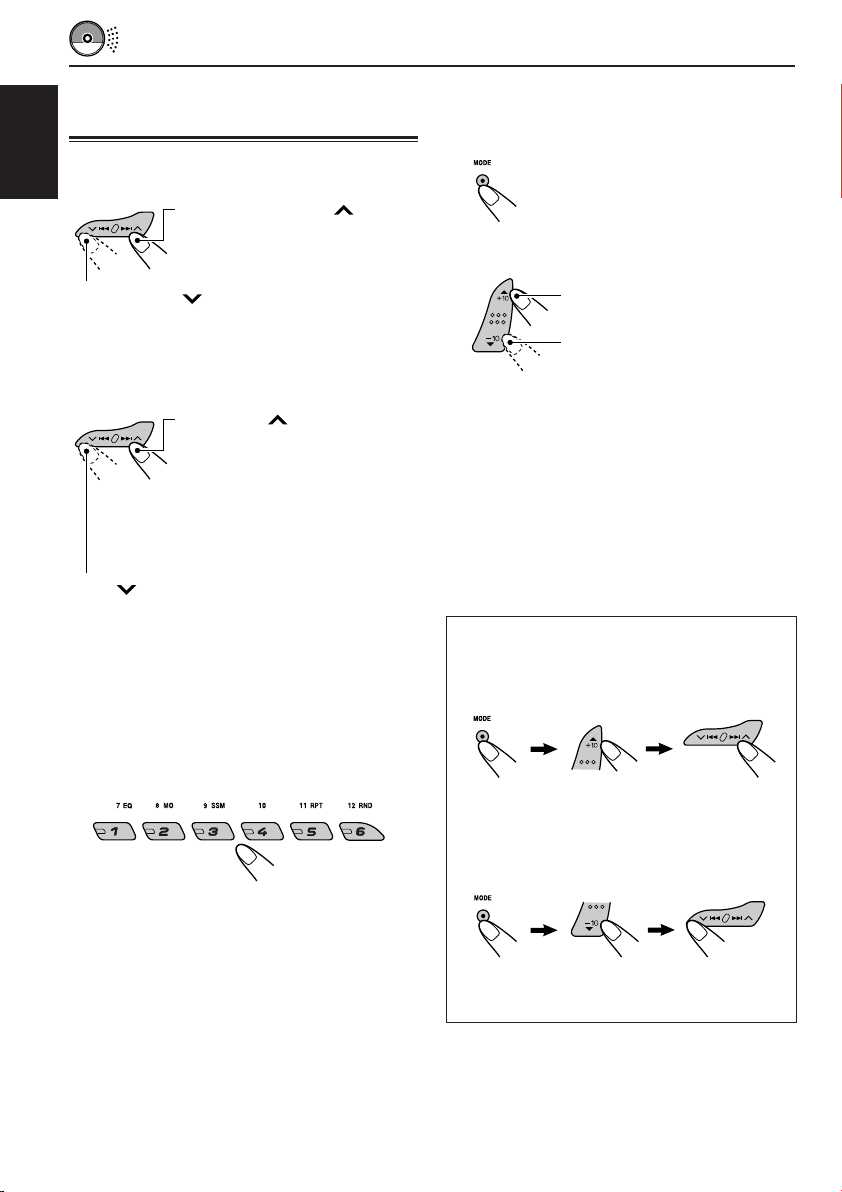
Locating a track or a
particular portion on a CD
To fast-forward or reverse the track
ENGLISH
Press and hold ¢ , while
playing a CD, to fast-forward the
track.
To go to a track quickly (+10 and –10 buttons)
1 Press MODE to enter the functions mode
while playing a CD.
2 Press +10 or –10.
Press and hold 4, while playing a CD, to
reverse the track.
To go to the next or previous tracks
Press ¢ briefly, while
playing a CD, to go ahead to the
beginning of the next track.
Each time you press the button
consecutively, the beginning of
the next tracks is located and
played back.
Press 4 briefly, while playing a CD, to go
back to the beginning of the current track.
Each time you press the button consecutively,
the beginning of the previous tracks is located
and played back.
To go to a particular track directly
Press the number button corresponding to the
track number to start its playback.
To skip 10 tracks* forwards
to the last track
To skip 10 tracks* backwards
to the first track
* First time you press +10 or –10 button, the
track skips to the nearest higher or lower
track with a track number of multiple ten (ex.
10th, 20th, 30th).
Then each time you press the button, you can
skip 10 tracks (see “How to use the +10 and
–10 buttons” below).
• After the last track, the first track will be
selected, and vice versa.
How to use the +10 and –10 buttons
• Ex. 1: To select track number 32 while
playing track number 6
(Three times) (Twice)
Track 6 \ 10 \ 20 \ 30 \ 31 \ 32
• Ex. 2 :To select track number 8 while
playing track number 36
• To select a track number from 1 – 6:
Press 1 (7) – 6 (12) briefly.
• To select a track number from 7 – 12:
Press and hold 1 (7) – 6 (12) for more than one
second.
20
(Three times) (Twice)
Track 36 \ 30 \ 20 \ 10 \ 9 \ 8
Page 21
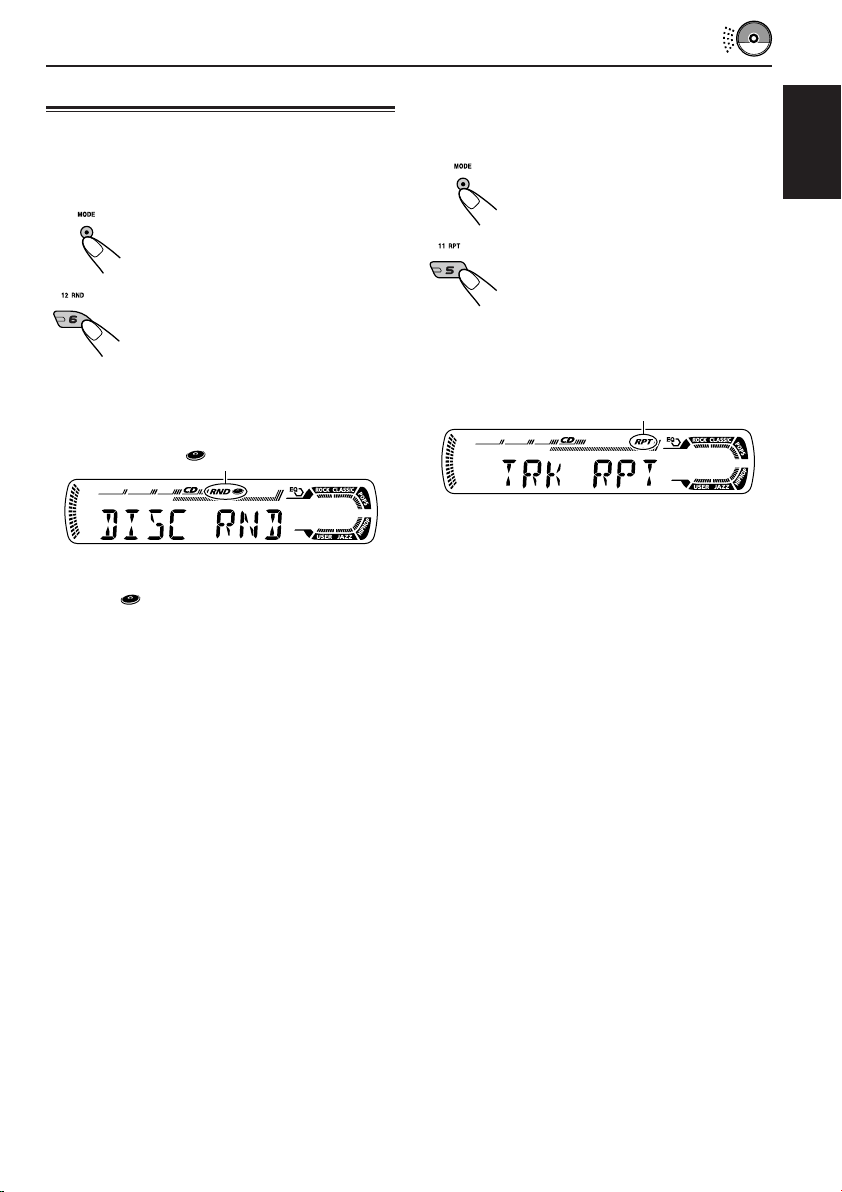
Selecting CD playback modes
To play back tracks at random
(Disc Random Play)
You can play back all tracks on the CD at random.
1 Press MODE to enter the
functions mode while playing a
CD.
2 Press RND (random), while
“MODE” is still flashing on the
display, so that “DISC RND”
appears on the display.
Each time you press the button,
disc random play mode turns on
and off alternately.
RND and (disc) indicators
When disc random play is turned on, the
RND and indicators light up on the display. A
track randomly selected starts playing.
To play back tracks repeatedly
(Track Repeat Play)
You can play back the current track repeatedly.
1 Press MODE to enter the
functions mode while playing a
CD.
2 Press RPT (repeat), while
“MODE” is still flashing on the
display, so that “TRK RPT”
appears on the display.
Each time you press the button,
track repeat play mode turns on
and off alternately.
RPT indicator
When track repeat play is turned on, the RPT
indicator lights up on the display. The current
track starts playing repeatedly.
ENGLISH
21
Page 22
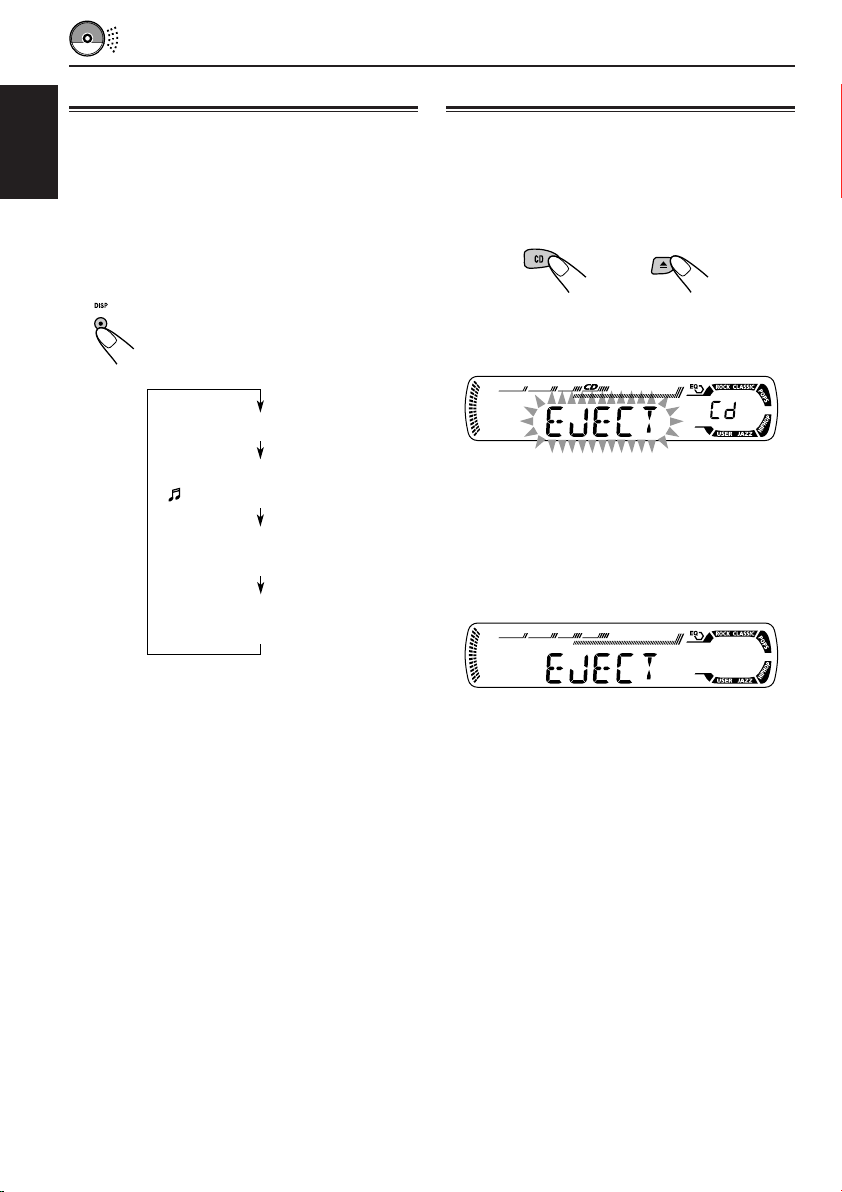
Playing a CD Text
Prohibiting disc ejection
In a CD Text, some information about the disc (its
disc title, performer, and track title) is recorded.
This CD Text information will be shown
ENGLISH
automatically when you play a CD Text.
To change the CD Text information
manually, select text display mode while
playing a CD Text.
Press DISP (display) repeatedly.
Each time you press the button,
the display changes as follows:
Disc title / performer
Track title
( lights up on the display)
Elapsed playing time and
Current track number
Clock and
Current track number
Notes:
• The display shows up to 8 characters at one time
and scrolls if there are more than 8 characters.
See also “To select the scroll mode—SCROLL” on
page 32.
Some characters or symbols will not be shown (and
be blanked) on the display.
(Ex. “ABCå!d#” ]“ABCA D ”)
• When you press DISP (display) while playing a
conventional CD, “NO NAME” appears for the
disc title/performer and the track title.
• When track title is shown, the Tr indicator and
current track number also appear on the right side
of the display.
You can prohibit disc ejection and can lock a disc
in the loading slot.
While pressing CD, press and hold 0 for
more than 2 seconds.
“EJECT” flashes on the display for about 5 seconds,
and the disc is locked and cannot be ejected.
To cancel the prohibition and unlock the
disc
While pressing CD, press and hold 0 again for
more than 2 seconds.
“EJECT” appears on the display, and the disc
ejects from the loading slot.
22
Page 23
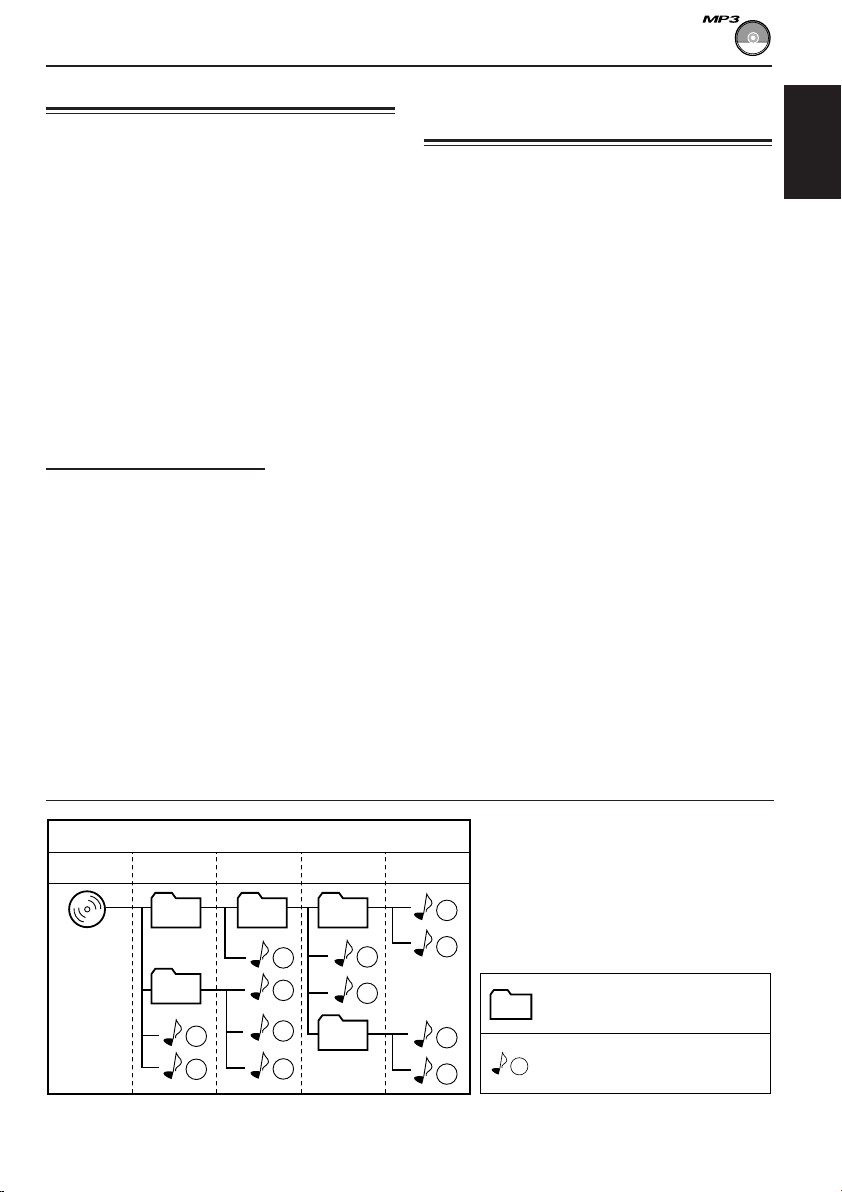
MP3 INTRODUCTION
What is MP3?
MP3 is an abbreviation of Motion Picture Experts
Group (or MPEG) Audio Layer 3. MP3 is simply a
file format with a data compression ratio of 1:10
(128 Kbps*).
* Bit rate is the average number of bits that one
second of audio data will consume. The unit used is
Kbps. To get a better audio quality, choose a higher
bit rate. The most popular bit rate for encoding is
128 Kbps.
• For details information about the MP3
discs, refer to “A Guide to MP3/WMA”
(separate volume).
Compatible with ID3 Tag
Extra information data such as album title,
performer name, song title, recording year, music
genre and a brief comment can be stored within
an MP3 file.
This unit can show both ID3v1 (Version 1) and
ID3v2 (Version 2) tags on the display. (See page
25.)
• Some characters cannot be shown correctly.
• If both ID3v1 and ID3v2 are recorded on a
disc, ID3v2 information will be shown.
How are MP3 files recorded
and played back?
MP3 “files (tracks)” can be recorded in “folders”
—in PC terminology.
During recording, the files and folders can be
arranged in a way similar to arranging files and
folders of computer data.
“Root” is similar to the root of a tree. Every file
and folder can be linked to and be accessed from
the root.
The illustration below shows an example of how
MP3 files are recorded on a CD-R or CD-RW,
how they are played back, and how they are
searched for on this unit.
Notes:
• This unit can read a CD-ROM containing MP3
files. However, if non-MP3 files are recorded
together with MP3 files, this unit will take a longer
time to scan the disc. It may also cause the unit to
malfunction.
• This unit cannot read or play an MP3 file without
the extension code <.mp3>.
• This unit is not compatible with MP3 file encoded
with Layer 1 and Layer 2 formats.
• This unit is not compatible with Playlist**.
**A playlist is a simple text file, used on a PC, which
enables users to make their own playback order
without physically rearranging the files.
ENGLISH
Hierarchy
Level 1 Level 2 Level 3 Level 4 Level 5
6
7
8
9
ROOT
01
05
02 03
3
10
1
2
11
12
4
5
04
: Folder and their playback
01
order
: MP3 files and their playback
1
order
23
Page 24
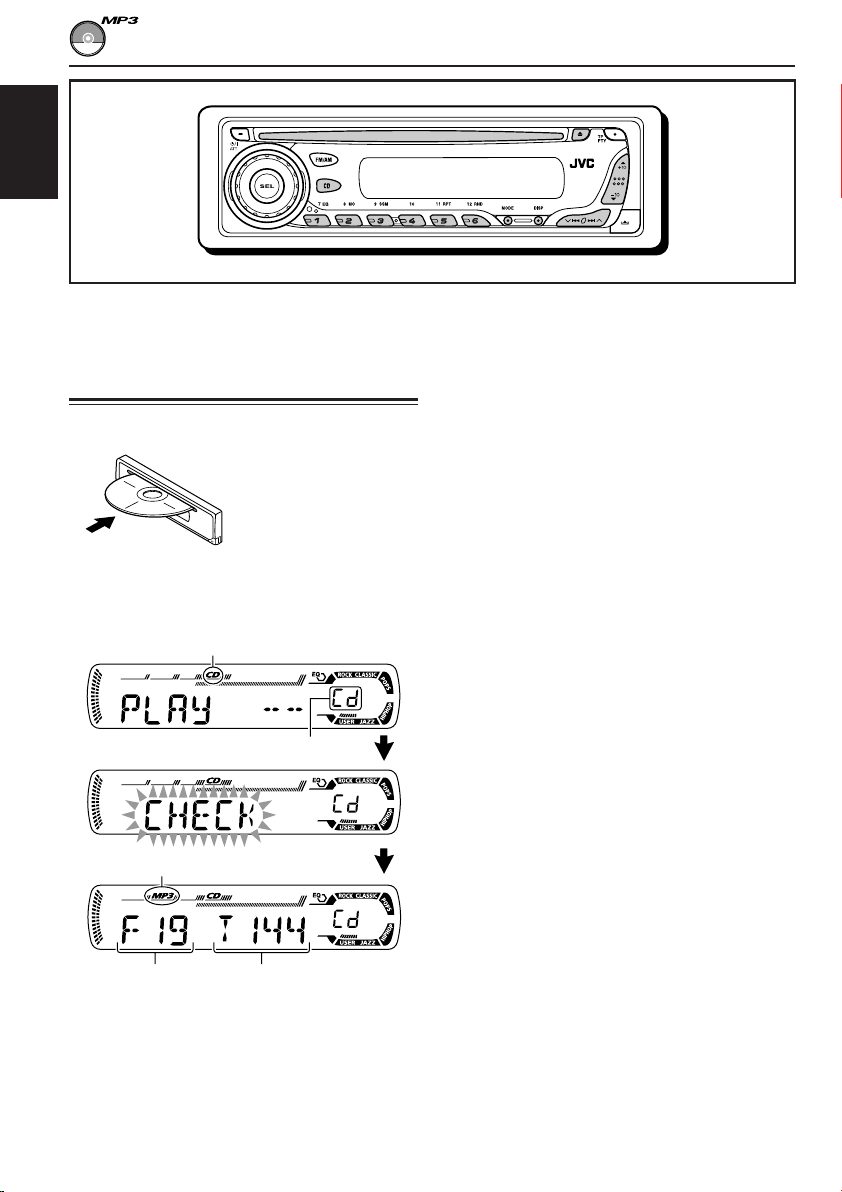
ENGLISH
MP3 OPERATIONS
Refer also to “CD OPERATIONS” on pages
19 to 22.
Playing an MP3 disc
Insert an MP3 disc into the loading slot.
Note on One-Touch operation:
When a disc is already in the loading slot, pressing CD
turns on the unit and starts playback automatically.
CD indicator
Current source indication
MP3 indicator
Notes:
• MP3 discs require a longer readout time.
(It differs due to the complexity of the folder/file
configuration.)
• When playback starts, folder and file names (or ID3
tags) will automatically appear. (See also page 25.)
• If you change the source or turn the power off, disc
playback stops (without ejecting the disc).
Next time you select the CD player as the source or
turn the power on, disc play starts from where
playback has been stopped previously.
To stop play and eject the disc
Press 0.
Playback stops and the disc automatically ejects
from the loading slot.
Total folder
number
Ex.: When the disc contains 19 folders and
144 MP3 files
All files will be played repeatedly until you stop
playback.
Total file
number
24
Page 25
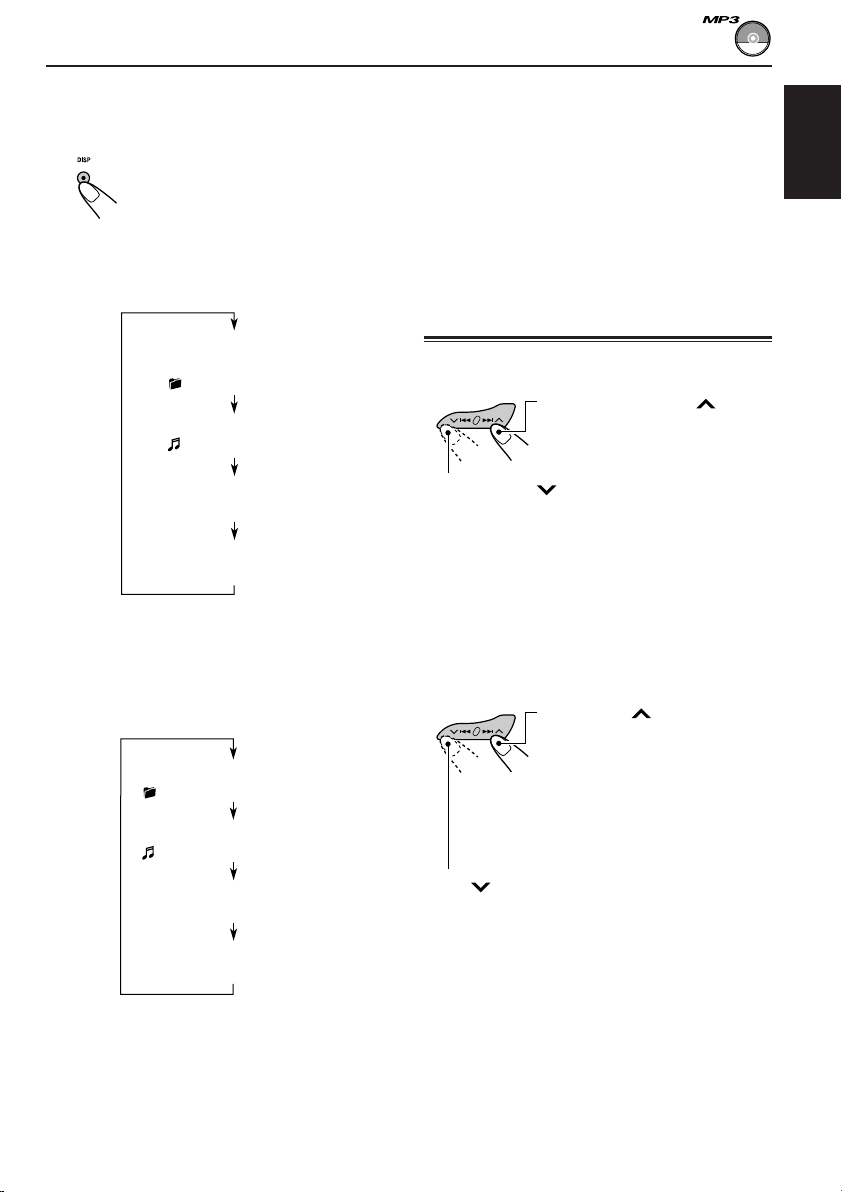
To change the display information
While playing back an MP3 file, you can change
the disc information shown on the display.
Press DISP (display) repeatedly.
Each time you press the button,
the display changes to show the
following:
• When “TAG DISP” is set to “TAG ON”
(initial setting: see page 32)
Album name / performer
(folder name*)
(TAG lights up on the display)
Track title (file name*)
(TAG lights up on the display)
Notes:
• The display shows up to 8 characters at a time and
scrolls if there are more than 8 characters.
See also “To select the scroll mode—SCROLL” on
page 32.
• When folder or file name is shown, current folder
number or the Tr indicator and current file number
also appear on the right side of the display.
Locating a file or a particular
portion on a disc
To fast-forward or reverse the file
Press and hold ¢ while
playing a disc, to fast-forward
the file.
ENGLISH
Elapsed playing time and
Current file number
Clock and
Current file number
* If an MP3 file does not have ID3 tags, folder
name and file name appear. In this case, the
TAG indicator will not light up on the display.
• When “TAG DISP” is set to “TAG OFF”
Folder name
( lights up on the display)
File name
( lights up on the display)
Elapsed playing time and
Current file number
Clock and
Current file number
Press and hold 4 while playing a disc, to
reverse the file.
Note:
During this operation, you can only hear intermittent
sounds. (The elapsed playing time also changes
intermittently on the display.)
To skip to the next or previous files
Press ¢ briefly while
playing, to skip ahead to the
beginning of the next file.
Each time you press the button
consecutively, the beginning of
the next files is located and
played back.
Press 4 briefly, while playing, to skip back
to the beginning of the current file.
Each time you press the button consecutively,
the beginning of the previous files is located and
played back.
CONTINUED ON THE NEXT PAGE
25
Page 26
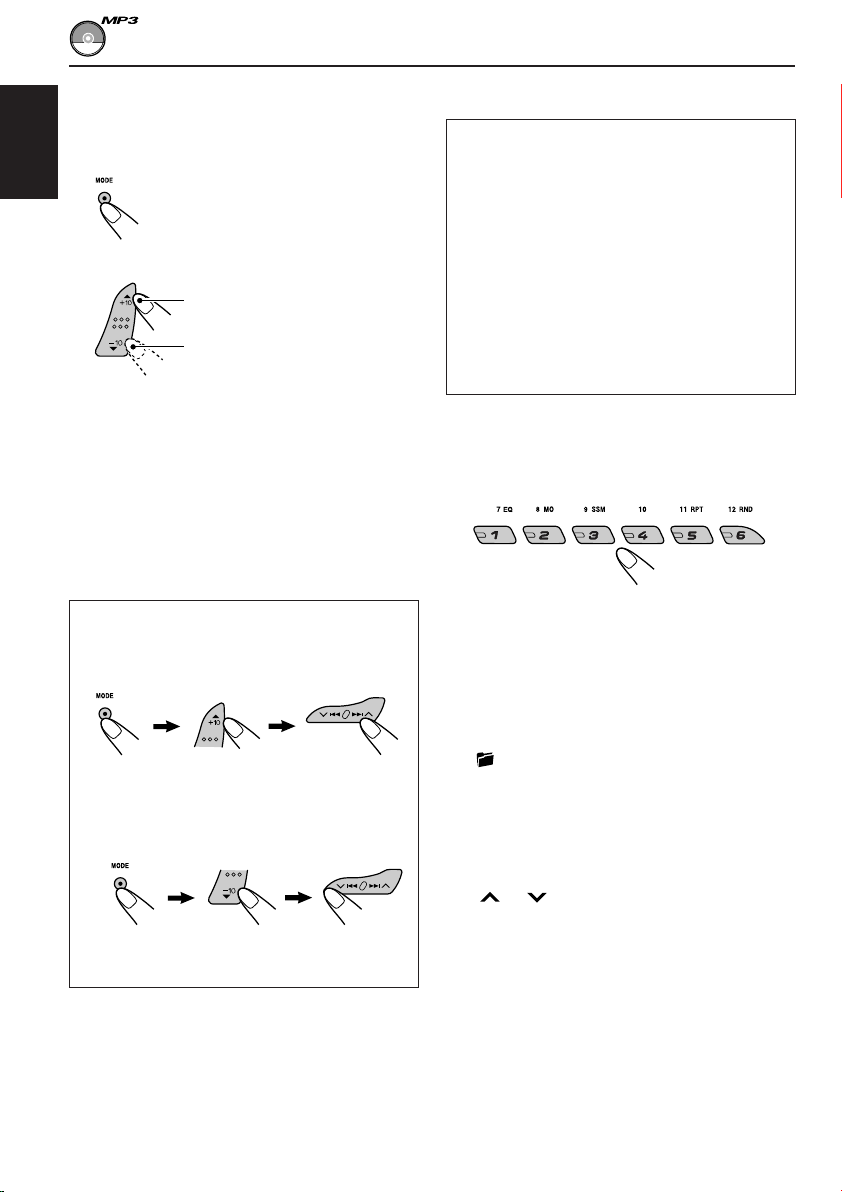
To go to a particular file quickly within the
current folder (+10 and –10 buttons)
1 Press MODE to enter the functions mode
while playing a disc.
ENGLISH
2 Press +10 or –10.
To skip 10 files* forwards to
the last file
To skip 10 files* backwards to
the first file
* First time you press +10 or –10 button, the
file skips to the nearest higher or lower file
with a file number of multiple ten (ex. 10th,
20th, 30th).
Then each time you press the button, you
can skip 10 files (see “How to use the +10
and –10 buttons” below).
• After the last file, the first file will be
selected, and vice versa.
To go to a particular folder directly
IMPORTANT:
To directly select the folders using the number
button(s), it is required that folders are
assigned 2 digit numbers at the beginning of
their folder names. (This can only be done
during the recording of CD-Rs or CD-RWs.)
Ex.: If folder name is “01 ABC”
= Press 1 to go to Folder 01 ABC.
If folder name is “1 ABC,” pressing 1
does not work.
If folder name is “12 ABC”
= Press and hold 6 (12) to go to Folder
12 ABC.
Press the number button corresponding to the
folder number to start playing the first file in the
selected folder.
How to use the +10 and –10 buttons
• Ex. 1: To select file number 32 while playing
file number 6
(Three times) (Twice)
File 6 \ 10 \ 20 \ 30 \ 31 \ 32
• Ex. 2 :To select file number 8 while playing
file number 36
(Three times) (Twice)
File 36 \ 30 \ 20 \ 10 \ 9 \ 8
26
• To select a folder number from 01 – 06:
Press 1 (7) – 6 (12) briefly.
• To select a folder number from 07 – 12:
Press and hold 1 (7) – 6 (12) for more than one
second.
Notes:
• If indicator flashes on the display after you
have selected a folder, it means that the folder does
not contain any MP3 files.
• You cannot directly select a folder with a number
greater than 12.
To select a particular file in a folder, press
¢ or 4 after selecting the folder.
Page 27
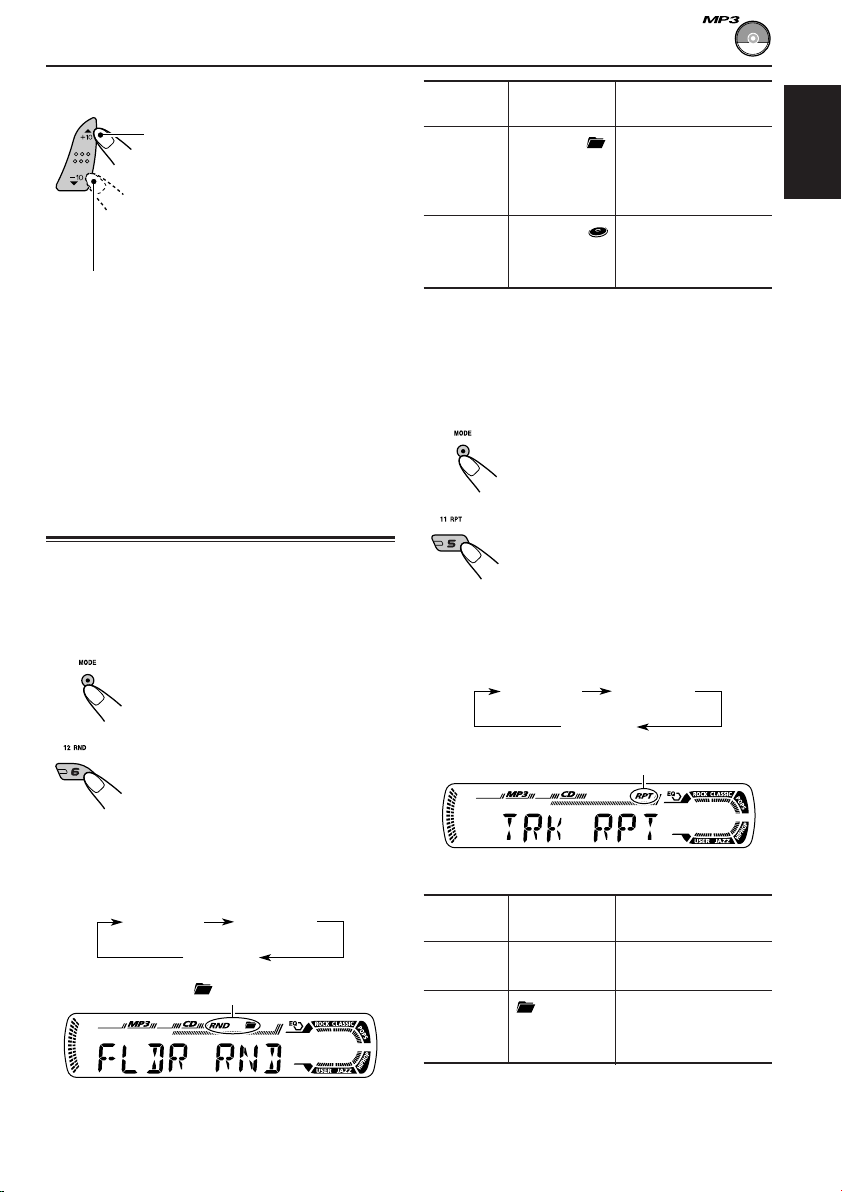
To skip to the next or previous folder
Press 5 (up) while playing an
MP3 disc to skip to the next
folder.
Each time you press the button
consecutively, the next folder is
located (and the first file in the
folder starts playing, if recorded).
Press ∞ (down) while playing an MP3 disc to
skip back to the previous folder.
Each time you press the button consecutively,
the previous folder is located (and the first file in
the folder starts playing, if recorded).
Note:
If the folder does not contain any MP3 files, it is
skipped.
Mode
FLDR RND RND and All files of the
DISC RND RND and All files on the disc.
Active
indicator
indicators current folder, then
light up. files of the next
indicators
light up.
Plays at random
folder and so on.
To play back files repeatedly
(Track Repeat/Folder Repeat Play)
You can play back the current file or all the files
in the current folder repeatedly.
1 Press MODE to enter the
functions mode while playing an
MP3 disc.
ENGLISH
Selecting MP3 playback modes
To play back files at random
(Folder Random/Disc Random Play)
You can play back all files of the current folder or
all files on the MP3 disc at random.
1 Press MODE to enter the
functions mode while playing an
MP3 disc.
2 Press RND (random), while
“MODE” is still flashing on the
display, so that “FLDR RND” or
“DISC RND” appears on the
display.
Each time you press the button,
the random play mode changes
as follows:
DISC RNDFLDR RND
Canceled
RND and (folder) indicators
Ex.: When you select “FLDR RND”
2 Press RPT (repeat), while
“MODE” is still flashing on the
display, so that “TRK RPT” or
“FLDR RPT” appears on the
display.
Each time you press the button,
the repeat play mode changes
as follows:
TRK RPT FLDR RPT
Canceled
RPT indicator
Ex.: When you select “TRK RPT”
Mode
TRK RPT RPT indicator The current (or
FLDR RPT and RPT All files of the
Active
indicator
lights up. specified) file.
indicators current (or
light up. specified) folder.
Plays repeatedly
27
Page 28
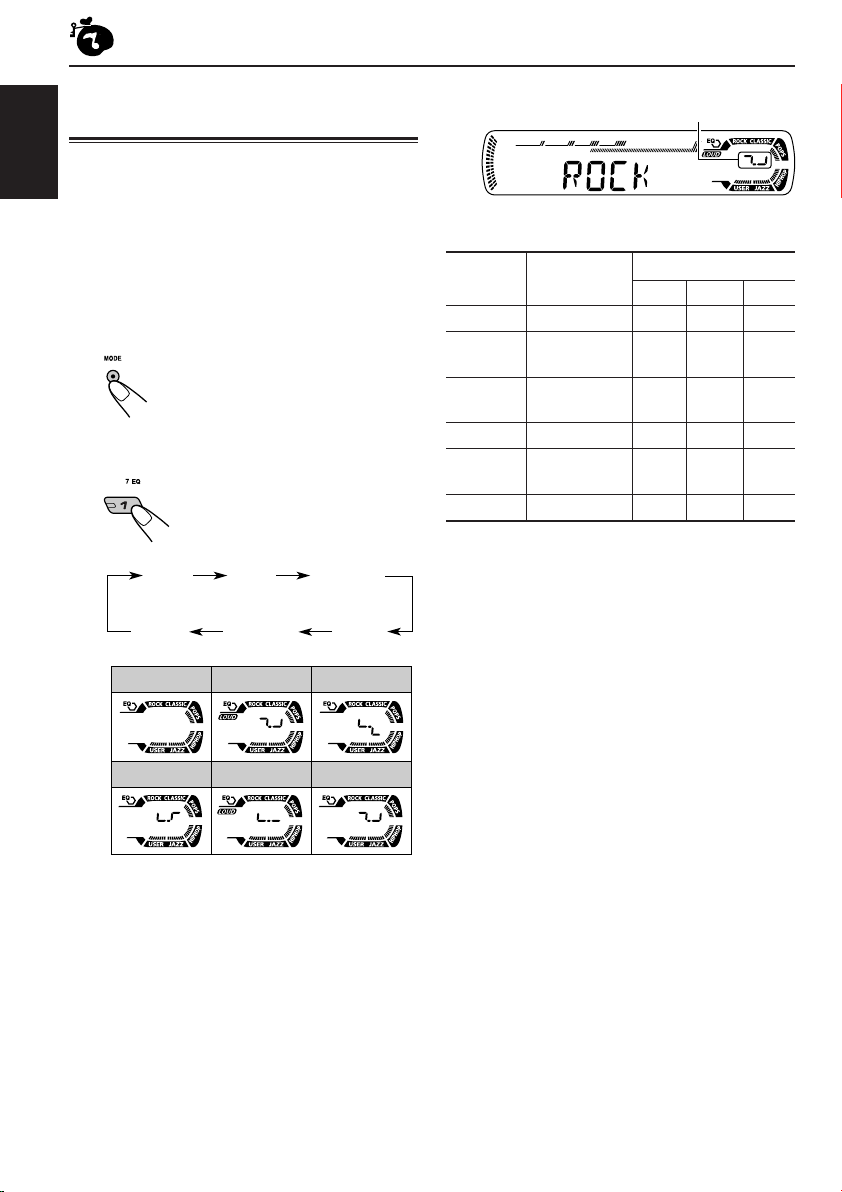
SOUND ADJUSTMENTS
Selecting preset sound modes
(C-EQ: custom equalizer)
You can select a preset sound mode (C-EQ:
ENGLISH
custom equalizer) suitable to the music genre.
• There is a time limit in doing the following
procedure. If the setting is canceled before you
finish, start from step 1 again.
1
Press MODE to enter the functions
mode.
2
Select the sound mode you want.
Each time you press the
button, the sound modes
change as follows:
USER
ROCK
CLASSIC
POPSHIP HOPJAZZ
CLASSICROCKUSER
Indication pattern changes for each
sound mode except for “USER.”
Ex.: When you select “ROCK”
Indication For: Preset values
BAS TRE LOUD
USER (Flat sound) 00 00 OFF
ROCK Rock or +03 +01 ON
disco music
CLASSIC Classical +01 –02 OFF
music
POPS Light music +04 +01 OFF
HIP HOP Funk or rap +02 00 ON
music
JAZZ Jazz music +02 +03 OFF
Note:
You can adjust each sound mode to your preference.
Once you make an adjustment, it is automatically
stored for the currently selected sound mode. See
“Adjusting the sound” on page 29.
28
JAZZ
HIP HOP
POPS
Page 29
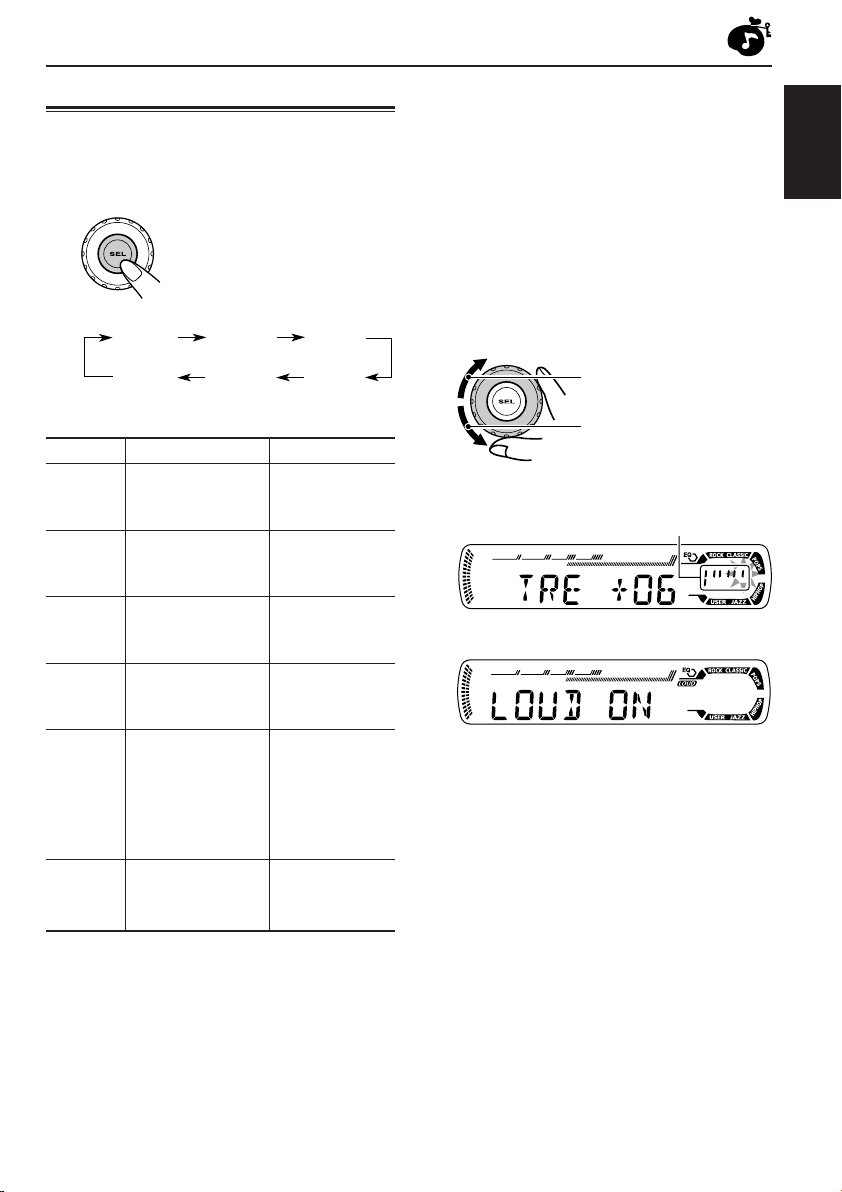
Adjusting the sound
You can adjust the sound characteristics to your
preference.
1
Select the item you want to adjust.
Each time you press the
button, the adjustable items
change as follows:
BAS
(bass)
VOL
(volume)
Indication To do: Range
1
BAS*
TRE*
FAD *
BAL Adjust the left L06 (Left only)
LOUD*1Boost low and high
VOL*
Adjust the bass. –06 (min.)
1
Adjust the treble. –06 (min.)
2
Adjust the front R06 (Rear only)
and rear speaker |
balance. F06 (Front only)
and right speaker |
balance. R06 (Right only)
frequencies to LOUD ON
produce a well- |
balanced sound LOUD OFF
at low volume
level.
3
Adjust the volume. 00 (min.)
TRE
(treble)
LOUD
(loudness)
FAD
(fader)
BAL
(balance)
|
+06 (max.)
|
+06 (max.)
|
30 or 50 (max.)*
1
*
When you adjust the bass, treble, or loudness, the
adjustment you have made is stored for the
currently selected sound mode (C-EQ) including
“USER.”
2
*
If you are using a two-speaker system, set the fader
level to “00.”
3
*
Normally the control dial works as the volume
control. So you do not have to select “VOL” to
adjust the volume level.
4
*
Depending on the amplifier gain control setting.
(See page 32 for details.)
2
Adjust the setting.
To increase the level or
turn on the loudness
To decrease the level or
turn off the loudness
Indication pattern changes as
you adjust the bass or treble.
Ex. 1: When you adjust “TRE” (treble)
Ex. 2: When you turn on the loudness
3
Repeat steps 1 and 2 to adjust the
other items.
To reset each sound mode to the factory
settings, repeat the same procedure and
4
reassign the preset values listed in the table on
page 28.
ENGLISH
29
Page 30
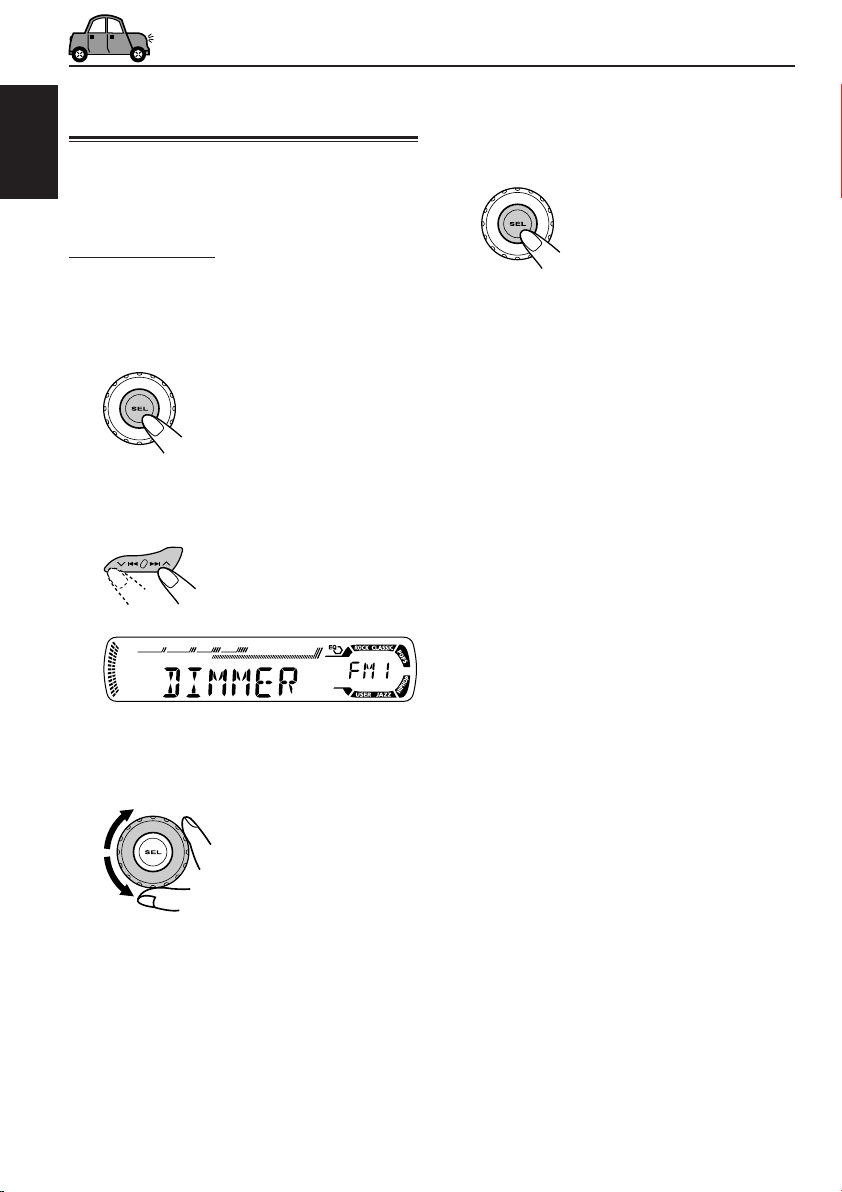
OTHER MAIN FUNCTIONS
Changing the general settings
(PSM)
You can change the items listed in the table on
ENGLISH
page 31 by using the PSM (Preferred Setting
Mode) control.
Basic Procedure
1
Press and hold SEL (select) for more
than 2 seconds so that one of the
PSM items appears on the display.
(See page 31.)
2
Select the PSM item you want to
adjust.
4
Repeat steps 2 and 3 to adjust the
other PSM items if necessary.
5
Finish the setting.
30
Ex.: When you select “DIMMER”
3
Adjust the PSM item selected.
Page 31

Preferred Setting Mode (PSM) items
• For detailed operations of each PSM items, refer to the pages listed in the table.
Indications Selectable values/items
DEMO Display demonstration
CLOCK H Hour adjustment
CLOCK M Minute adjustment
24H/12H 24/12-hour time display
AUTO ADJ Automatic clock setting
AF-REG Alternative frequency/
Regionalization reception
PTY STBY PTY standby
TA VO L Traffic announcement
volume
P-SEARCH Programme search
DIMMER Dimmer mode
TEL Telephone muting
SCROLL Scroll mode
TAG DISP Tag display
Factory-preset See
settings page
DEMO ONDEMO OFF DEMO ON 6
0 — 23 (1 — 12)
00 — 59
12H 24H
OFF ON
AF AF REG
OFF
OFF
29 programme types
(see page 18)
VOL 00 — VOL 30 or 50* VOL 20
OFF ON OFF
OFF
ONCE AUTO
TAG OFF TAG ON TAG ON 32
MUTING 1
MUTING 2
OFF
0 (0:00)
00 (0:00)
24H
ON 17
AF
OFF
OFFOFF ON 32
OFF
ONCE
ENGLISH
7
12, 13
14
17
17
32
32
AMP GAIN Amplifier gain control
LOW PWR HIGH PWR HIGH PWR 32
* Depending on the amplifier gain control setting. (See page 32 for details.)
31
Page 32

To select the dimmer mode—DIMMER
You can dim the display at night (according to
your preference).
When shipped from the factory, dimmer is
deactivated.
ENGLISH
• OFF: Cancels the dimmer.
• ON: Activates the dimmer.
To select the telephone muting—TEL
This mode is used when a cellular phone system
is connected. Depending on the phone system
used, select either “MUTING 1” or “MUTING 2”
whichever mutes the sounds from this unit.
When shipped from the factory, this mode is
deactivated.
• MUTING 1: Select if this setting can mute the
sounds while using the cellular
• MUTING 2: Select if this setting can mute the
• OFF: Cancels the telephone muting.
phone.
sounds while using the cellular
phone.
To select the scroll mode—SCROLL
You can select the scroll mode for the disc
information (when the entire text cannot be
shown at once).
When shipped from the factory, scroll mode is set
to “ONCE.”
• ONCE: Scrolls only once.
• AUTO: Repeats the scroll (5-second
intervals in between).
• OFF: Cancels scroll mode.
Note:
Even if the scroll mode is set to “OFF,” you can scroll
the display by pressing DISP (display) for more than
one second.
To turn the tag display on or off
—TAG DISP
An MP3 file can contain file information called
“ID3 Tag” where its album name, performer, track
title, etc. are recorded.
There are two versions–ID3v1 (ID3 Tag version
1) and ID3v2 (ID3 Tag version 2). If both ID3v1
and ID3v2 are recorded on a disc, ID3v2
information will be shown.
When shipped from the factory, “TAG ON” is
selected.
• TAG ON: Turns on the ID3 tag display while
playing MP3 files.
• If an MP3 file does not have ID3
tags, folder name and file name
appear.
• TAG OFF: Turns off the ID3 tag display while
playing MP3 files. (Only the folder
name and file name can be
shown.)
To select the amplifier gain control
—AMP GAIN
You can change the maximum volume level of
this unit. When the maximum power of the
speakers is less than 50 W, select “LOW PWR”
to prevent them from being damaged.
When shipped from the factory, “HIGH PWR” is
selected.
• LOW PWR: You can adjust the volume level
from “VOL 00” to “VOL 30.”
Note:
If you change the setting from
“HIGH PWR” to “LOW PWR” while
listening at a volume level more than
30, the unit automatically changes the
volume level to “VOL 30.”
• HIGH PWR: You can adjust the volume level
from “VOL 00” to “VOL 50.”
32
Page 33

Detaching the control panel
You can detach the control panel when leaving
the car.
When detaching or attaching the control panel,
be careful not to damage the connectors on the
back of the control panel and on the panel
holder.
Detaching the control panel
Before detaching the control panel, be sure to
turn off the power.
1
Unlock the control panel.
2
Lift and pull the control panel out of
the unit.
Attaching the control panel
1
Insert the left side of the control
panel into the groove on the panel
holder.
2
Press the right side of the control
panel to fix it to the panel holder.
Note on cleaning the connectors:
If you frequently detach the control panel, the
connectors will deteriorate.
To minimize this possibility, periodically wipe the
connectors with a cotton swab or cloth moistened
with alcohol, being careful not to damage the
connectors.
ENGLISH
3
Put the detached control panel into
the provided case.
Connectors
33
Page 34

USING THE REMOTE CONTROLLER
This unit can be remotely controlled as instructed
here (with an optionally purchased remote
controller). We recommend that you use remote
controller RM-RK50 or RM-RK60 with your unit.
(Ex.: When you are using RM-RK60)
ENGLISH
Before using the remote controller:
• Aim the remote controller directly at the remote
sensor on the main unit. Make sure there is no
obstacle in between.
Remote sensor
• Do not expose the remote sensor to strong
light (direct sunlight or artificial lighting).
Installing the battery
When the controllable range or effectiveness
of the remote controller decreases, replace
the battery.
1. Remove the battery holder.
1) Push out the battery holder in the
direction indicated by the arrow using a
ball point pen or a similar tool.
2) Remove the battery holder.
3. Return the battery holder.
Insert again the battery holder by pushing it
until you hear a clicking sound.
(back side)
WARNING:
• Store the battery in a place where children
cannot reach.
If a child accidentally swallows the battery,
consult a doctor immediately.
• Do not recharge, short, disassemble, or heat the
battery or dispose of it in a fire.
Doing any of these things may cause the battery
to give off heat, crack, or start a fire.
• Do not leave the battery with other metallic
materials.
Doing this may cause the battery to give off
heat, crack, or start a fire.
• When throwing away or saving the battery,
wrap it in tape and insulate; otherwise, the
battery may start to give off heat, crack, or start
a fire.
• Do not poke the battery with tweezers or similar
tools.
Doing this may cause the battery to give off
heat, crack, or start a fire.
(back side)
2. Place the battery.
Slide the battery into the holder with the
+ side facing upwards so that the battery
is fixed in the holder.
34
CAUTION:
DO NOT leave the remote controller in a place
(such as dashboards) exposed to direct sunlight
for a long time. Otherwise, it may be damaged.
Lithium coin
battery (product
number: CR2025)
Page 35

Location of the buttons
RM-RK60
S
3 • Selects the preset stations while listening to
the radio.
Each time you press the button, the preset
station number increases, and the selected
station is tuned in.
• Skips to the first file of the previous folder
while listening to an MP3 disc.
Each time you press the button, you can
move to the previous folder and start playing
the first file.
4 Selects the sound mode (C-EQ: custom
equalizer).
Each time you press the button, the sound
mode (C-EQ) changes.
5 • Selects the band while listening to the radio.
Each time you press the button, the band
changes.
• Skips to the first file of the next folder while
listening to an MP3 disc.
Each time you press the button, you can
move to the next folder and start playing the
first file.
ENGLISH
1 • Turns on the unit if pressed when the unit is
turned off.
• Turns off the unit if pressed and held until
“SEE YOU” appears on the display.
• Drops the volume level in a moment if
pressed briefly.
Press again to resume the volume.
2 • Searches for stations while listening to the
radio.
• Fast-forwards or reverses the track/file if
pressed and held while listening to a disc.
• Skips to the beginning of the next track/file
or goes back to the beginning of the current
(or previous) tracks/files if pressed briefly
while listening to a disc.
6 Selects the source.
Each time you press the button, the source
changes.
7 Functions the same as the control dial on the
main unit.
Note:
These buttons do not function for the
preferred setting mode adjustment.
KD-G402 and KD-G401 are equipped with the
steering wheel remote control function.
If your car is equipped with the steering wheel
remote controller, you can operate the unit
using the controller.
• See the Installation/Connection Manual
(separate volume) for connection to utilize
this function.
35
Page 36

TROUBLESHOOTING
What appears to be trouble is not always serious. Check the following points before calling a service
center.
ENGLISH
• Sound cannot be heard
• This unit does not work
General
• SSM (Strong-station
FM/AM
• Static noise while
• CD automatically ejects.
• CD-R/CD-RW cannot be
• Tracks on the CD-R/CD-
• CD can be neither
Symptoms
from the speakers.
at all.
Sequential Memory)
automatic preset does
not work.
listening to the radio.
played back.
RW cannot be skipped.
played back nor ejected.
Causes
The volume level is set to the
minimum level.
Connections are incorrect.
The built-in microcomputer may
have functioned incorrectly due
to noise, etc.
Signals are too weak.
The aerial is not connected
firmly.
CD is inserted upside down.
CD-R/CD-RW is not finalized.
CD is locked.
Remedies
Adjust it to the optimum level.
Check the cords and
connections.
While holding SEL (select),
press (standby/on
attenuator) for more than
2 seconds to reset the unit. (The
clock setting and preset stations
stored in memory are erased.)
(See page 2.)
Store stations manually.
Connect the aerial firmly.
Insert the CD correctly.
• Insert a finalized CD-R/
CD-RW.
• Finalize the CD-R/CD-RW
with the component which
you used for recording.
Unlock the CD.
(See page 22.)
36
CD Playback
• CD sound is sometimes
interrupted.
•“NO DISC” appears on
the display.
The CD player may have
functioned incorrectly.
You are driving on rough roads.
CD is scratched.
Connections are incorrect.
No CD in the loading slot.
CD is inserted incorrectly.
While holding
(standby/on attenuator), press
0 (eject) for more than
2 seconds. Be careful not to
drop the CD when it is ejected.
Stop playback while driving on
rough roads.
Change the CD.
Check the cords and
connections.
Insert a CD into the loading slot.
Insert the CD correctly.
Page 37

Symptoms
Causes
Remedies
• Disc cannot be played
back.
• Noise is generated.
• A longer readout time is
required (“CHECK”
keeps flashing on the
display).
• Files cannot be played
back as you have
intended them to play.
• Elapsed playing time is
not correct.
No MP3 files are recorded on
the disc.
MP3 files do not have the
extension code <.mp3> in their
file names.
MP3 files are not recorded in
the format compliant with ISO
9660 Level 1, Level 2, Romeo,
or Joliet.
The file played back is not an
MP3 file (although it has the
extension code <.mp3>).
Readout time varies due to the
complexity of the folder/file
configuration.
Playback order is determined
when the files are recorded.
This sometimes occurs during
play. This is caused by how the
files are recorded on the disc.
Change the disc.
Add the extension code
<.mp3> to their file names.
Change the disc.
(Record MP3 files using a
compliant application.)
Skip to another file or change
the disc. (Do not add the
extension code <.mp3> to nonMP3 files.)
Do not use too many hierarchies
and folders. Also, do not record
any other types of audio tracks
together with MP3 files.
ENGLISH
MP3 Playback
• indicator flashes on
the display.
•“NO FILES” appears on
the display.
• Correct characters are
not displayed (e.g. album
name).
The current folder does not
contain any MP3 file.
The current disc does not
contain any MP3 file.
This unit can only display
alphabets (capital: A–Z),
numbers, and a limited number
of symbols.
Select another folder.
Insert a disc that contains MP3
files.
About mistracking:
Mistracking may result from driving on extremely rough roads. This does not damage the unit and the disc,
but will be annoying.
We recommend that you stop disc play while driving on such rough roads.
37
Page 38

MAINTENANCE
Handling discs
This unit has been designed to reproduce CDs,
CD-Rs (Recordable), CD-RWs (Rewritable), and
CD Texts.
ENGLISH
• This unit is also compatible with MP3 discs.
How to handle discs
When removing a disc
from its case, press down
the center holder of the case
and lift the disc out, holding
it by the edges.
• Always hold the disc by the edges. Do not
touch its recording surface.
When storing a disc into its case, gently insert
the disc around the center holder (with the
printed surface facing up).
• Make sure to store discs into the cases after
use.
To keep discs clean
A dirty disc may not be played
correctly. If a disc does become
dirty, wipe it with a soft cloth in a
straight line from center to edge.
To play new discs
New discs may have some rough
spots around the inner and outer
edges. If such a disc is used, this
unit may reject the disc.
To remove these rough spots, rub
the edges with a pencil or ball-point pen, etc.
Moisture condensation
Moisture may condense on the lens inside the
CD player in the following cases:
• After starting the heater in the car.
• If it becomes very humid inside the car.
Should this occur, the CD player may
malfunction. In this case, eject the disc and leave
the unit turned on for a few hours until the
moisture evaporates.
Center holder
When playing a CD-R or CD-RW
Before playing back CD-Rs or CD-RWs, read
their instructions or cautions carefully.
• Use only “finalized” CD-Rs or CD-RWs.
• Some CD-Rs or CD-RWs may not be played
back on this unit because of their disc
characteristics, and for the following reasons:
– Discs are dirty or scratched.
– Moisture condensation on the lens inside the
unit.
– The pickup lens inside the unit is dirty.
• CD-RWs may require a longer readout time
since the reflectance of CD-RWs is lower than
that of regular CDs.
• CD-Rs or CD-RWs are susceptible to high
temperatures or high humidity, so do not leave
them inside your car.
• Do not use following CD-Rs or CD-RWs:
– Discs with stickers, labels, or protective seal
stuck to the surface.
– Discs on which labels can be directly printed
by an ink jet printer.
Using these discs under high temperatures or
high humidity may cause malfunctions or
damage to discs. For example,
– Stickers or labels may shrink and warp a
disc.
– Stickers or labels may be peeled off so discs
cannot be ejected.
– Print on discs may get sticky.
Read instructions or cautions about labels and
printable discs carefully.
CAUTIONS:
• Do not insert 8 cm discs (single CDs) into the
loading slot. (Such discs cannot be ejected.)
• Do not insert any disc of unusual shape—like a
heart or flower; otherwise, it will cause a
malfunction.
• Do not expose discs to direct sunlight or any
heat source or place them in a place subject to
high temperature and humidity. Do not leave
them in a car.
• Do not use any solvent (for example,
conventional record cleaner, spray, thinner,
benzine, etc.) to clean discs.
38
Warped
disc
Sticker
Sticker
residue
Disc
Stick-on
label
Page 39

SPECIFICATIONS
AUDIO AMPLIFIER SECTION
Maximum Power Output:
Front: 50 W per channel
Rear: 50 W per channel
Continuous Power Output (RMS):
Front: 19 W per channel into 4 Ω, 40 Hz
to 20 000 Hz at no more than
0.8% total harmonic distortion.
Rear: 19 W per channel into 4 Ω, 40 Hz
to 20 000 Hz at no more than
0.8% total harmonic distortion.
Load Impedance: 4 Ω (4 Ω to 8 Ω allowance)
Tone Control Range:
Bass: ±10 dB at 100 Hz
Treble: ±10 dB at 10 kHz
Frequency Response: 40 Hz to 20 000 Hz
Signal-to-Noise Ratio: 70 dB
Line-Out Level/Impedance:
2.0 V/20 kΩ load (full scale)
Output Impedance: 1 kΩ
TUNER SECTION
Frequency Range:
FM: 87.5 MHz to 108.0 MHz
AM: (MW) 522 kHz to 1 620 kHz
(LW) 144 kHz to 279 kHz
[FM Tuner]
Usable Sensitivity:
11.3 dBf (1.0 µV/75 Ω)
50 dB Quieting Sensitivity:
16.3 dBf (1.8 µV/75 Ω)
Alternate Channel Selectivity (400 kHz):
65 dB
Frequency Response: 40 Hz to 15 000 Hz
Stereo Separation: 30 dB
Capture Ratio: 1.5 dB
CD PLAYER SECTION
Type: Compact disc player
Signal Detection System: Non-contact optical
pickup (semiconductor laser)
Number of channels: 2 channels (stereo)
Frequency Response: 5 Hz to 20 000 Hz
Dynamic Range: 96 dB
Signal-to-Noise Ratio: 98 dB
Wow and Flutter: Less than measurable limit
MP3 decoding format:
MPEG 1/2 Audio Layer 3
Max. Bit Rate: 320 Kbps
GENERAL
Power Requirement:
Operating Voltage:
DC 14.4 V (11 V to 16 V allowance)
Grounding System: Negative ground
Allowable Operating Temperature:
0°C to +40°C
Dimensions (W × H × D):
Installation Size (approx.):
182 mm × 52 mm × 150 mm
Panel Size (approx.):
188 mm × 58 mm × 11 mm
Mass (approx.):
1.3 kg (excluding accessories)
Design and specifications are subject to change
without notice.
ENGLISH
[MW Tuner]
Sensitivity: 20 µV
Selectivity: 35 dB
[LW Tuner]
Sensitivity: 50 µV
39
Page 40

WICHTIG FÜR LASER-PRODUKTE
1. LASER-PRODUKT DER KLASSE 1
2. ACHTUNG: Die obere Abdeckung nicht öffnen. Das Gerät enthält keine Teile, die vom Benutzer
gewartet werden können. Wartungen nur von qualifziertem Fachpersonal durchführen lassen.
3. ACHTUNG: Sichtbare und unsichtbare Laserstrahlung bei offenem Gerät und Defekt oder
Umgehen der Verriegelung. Setzen Sie sich dem Strahl nicht direkt aus.
4. ANBRINGEN DES ETIKETTS: WARNHINWEIS-ETIKETT, AUSSEN AM GERÄT ANGEBRACHT.
DEUTSCH
Rückstellen des Geräts
Während Sie SEL (Auswahl) gedrückt halten, drücken Sie (Bereitschaft/Netz/Dämpfer)
für mehr als 2 Sekunden.
Dadurch wird der eingebaute Microcomputer zurückgesetzt.
(Bereitschaft/Netz/Dämpfer)
Hinweise:
• Ihre aktuellen Voreinstellungen—wie Festsender oder Klangeinstellungen—werden ebenfalls gelöscht.
• Wenn eine Disc im Gerät ist, wird diese beim Rücksetzen des Geräts ausgeworfen. Achten Sie darauf, die
Disc nicht fallenzulassen.
SEL (Auswahl)
Verwenden der Taste MODE
Wenn die Taste MODE gedrückt wird, geht das Gerät in den Funktionsbetrieb und die Zifferntasten
und Tasten 5/∞ dienen als verschiedene Funktionstasten.
Beispiel: Mit der Zifferntaste 2 kann nun in den MO (Monophon) geschaltet werden.
Countdown-Zeitanzeige
Wenn die Zifferntasten für etwa 5 Sekunden nach dem Drücken der Taste MODE nicht bedient
werden, wird der Funktionsbetrieb beendet und die Tasten können wieder als Zifferntasten
verwendet werden.
• Die Taste MODE nochmals drücken und der Funktionsbetrieb wird ebenfalls gelöscht.
2
Page 41

Wir danken Ihnen für den Kauf eines JVC Produkts. Bitte lesen Sie die Anleitung vollständig durch,
bevor Sie das Gerät in Betrieb nehmen, um sicherzustellen, daß Sie alles vollständig verstehen und
die bestmögliche Leistung des Geräts erhalten.
INHALT
Rückstellen des Geräts ............................. 2
Verwenden der Taste MODE ..................... 2
ANORDNUNG DER TASTEN............... 4
Bedienfeld ................................................. 4
GRUNDBEDIENUNGEN .................... 5
Einschalten der Stromversorgung............. 5
Beendigung der Display-Demonstration..... 6
Stellen der Uhr .......................................... 7
RADIO-BETRIEB ............................ 8
Radiohören ............................................... 8
Speichern der Sender ............................... 10
Anwahl eines vorabgestimmten
Senders .................................................. 11
RDS-BETRIEB .............................. 12
Betriebsmöglichkeiten mit der Funktion
RDS ........................................................ 12
Weitere praktische RDS-Funktionen und
-Einstellungsmöglichkeiten ..................... 17
CD-BETRIEB ................................ 19
Wiedergabe einer CD ............................... 19
Aufsuchen eines Titel oder bestimmten
Passage auf einer CD ............................ 20
Auswahl des CD-Wiedergabemodus ........ 21
Wiedergeben einer CD mit CD-Text .......... 22
Unterdrücken des Disc-Auswurfs .............. 22
EINFÜHRUNG IN MP3 ..................... 23
Was ist MP3? ............................................ 23
Wie werden MP3-Dateien
aufgezeichnet und wiedergegeben? ...... 23
MP3-BETRIEB .............................. 24
Wiedergabe einer MP3-Disc ..................... 24
Aufsuchen einer Datei oder bestimmten
Passage auf einer Disc........................... 25
Auswahl des MP3-Wiedergabemodi ......... 27
KLANGEINSTELLUNG ..................... 28
Auswählen der vorprogrammierten
Klangmodi (C-EQ: eigener Equalizer) .... 28
Klang-Einstellschritte ................................ 29
ANDERE WICHTIGE FUNKTIONEN ....... 30
Ändern der allgemeinen Einstellungen
(PSM) ..................................................... 30
Abnehmen des Bedienfelds ...................... 33
VERWENDUNG DER
FERNBEDIENUNG ........................ 34
Anordnung der tasten ............................... 35
FEHLERSUCHE ............................. 36
WARTUNG .................................. 38
Handhaben der Discs ............................... 38
TECHNISCHE DATEN ...................... 39
DEUTSCH
Hinweis:
Zu diesem Gerät wird eine Identifikationskarte mitgeliefert, auf der die Gerätechassis-Nummer vermerkt ist.
Heben Sie diese Karte getrennt vom Gerät auf. Im Falle eines Diebstahls kann sie die Geräteidentifizierung
erleichtern.
VOR DEM GEBRAUCH
*
Für die Sicherheit....
• Die Lautstärke nicht zu laut stellen, da dadurch
Außengeräusche überdeckt werden und das
Autofahren gefährlich wird.
• Das Auto vor dem Durchführen von komplizierten
Bedienschritten anhalten.
*
Temperatur im Auto....
Wenn Sie das Auto für lange Zeit in heißem oder
kaltem Wetter parken, bitte warten, bis sich die
Temperatur im Auto sich normalisiert hat, bevor Sie
das Gerät einschalten.
3
Page 42

Bedienfeld
DEUTSCH
ANORDNUNG DER TASTEN
Displayfenster
1 Taste (Bereitschaft/Netz/Dämpfer)
2 Taste SEL (Auswahl)
3 Taste FM/AM
4 Taste CD
5 Ladeschlitz
6 Displayfenster
7 Taste 0 (Auswerfen)
8 Taste TP PTY (Verkehrsinformationen/
Sendungstypen)
9 Fernbediensensor
• Sie können dieses Gerät mit einer optional
gekauften Fernbedienung steuern.
p Taste 5 (aufwärts)
Taste +10
q Steuerregler
w Zifferntasten
e Taste EQ (Equalizer)
r Taste MO (Monophon)
t Taste SSM (Sequentialspeicher für starke
Sender)
y Taste RPT (Wiederholung)
u Taste RND (Zufall)
i Taste MODE
o Taste DISP (Display)
; Tasten 4/¢
a Taste (Freigabe des Bedienfelds)
4
s Taste ∞ (abwärts)
Taste –10
Displayfenster
d Anzeigen des Tunerempfangsmodus
MO (Monophon), ST (Stereo)
f Anzeigen RDS
TP, PTY, AF, REG
g Anzeige MP3
h Anzeige CD
j Wiedergabemodus/Gegenstand-Anzeigen
RND (Zufall), (Disc), (Ordner),
RPT (Wiederholung)
k Anzeige LOUD (Lautstärkekontur)
l Anzeige EQ (Equalizer)
/ Klangmodus (C-EQ: eigener Equalizer)
-Anzeigen
ROCK, CLASSIC, POPS, HIP HOP, JAZZ,
USER
z Disc-Informationsanzeigen
TAG (ID3 Tag), (Ordner), (Titel/Datei)
x Hauptdisplay
c Quellenanzeige
Anzeige des Lautstärkepegels
v Anzeige Tr (Titel)
Page 43

GRUNDBEDIENUNGEN
1
3
Einschalten der
Stromversorgung
1
Das Gerät einschalten.
Hinweis zum Ein-Tastendruck-Betrieb:
Wenn Sie die Programmquelle in Schritt 2 unten
wählen, wird das Gerät automatisch
eingeschaltet. Sie brauchen dafür nicht die Taste
zu drücken.
2
Die Programmquelle wählen.
Für die Bedienung des Tuners (UKW oder
MW/LW), siehe Seite 8 – 18.
Für die Wiedergabe einer CD,
siehe Seite 19 – 22.
Zur Wiedergabe einer MP3-Disc,
siehe Seite 24 – 27.
2
DEUTSCH
4
Den Klang wie gewünscht einstellen.
(Siehe Seite 28 und 29).
Für ein sofortiges Absenken der Lautstärke
Kurz die Taste beim Hören einer
beliebigen Programmquelle drücken. „ATT “ blinkt
auf dem Display und die Lautstärke fällt sofort ab.
Zur Wiederherstellung der vorherigen
Lautstärkepegel die Taste nochmals kurz drücken.
• Wenn Sie den Steuerregler drehen, können
Sie die Lautstärke auch wiederherstellen.
Zum Ausschalten des Geräts
Drücken Sie die Taste , und halten Sie
die Taste länger als eine Sekunde gedrückt.
Es erscheint „SEE YOU“, und das Gerät schaltet
ab.
• Wenn Sie die Stromversorgung
ausschalten, während Sie eine Disc hören,
wird die Disc beim nächsten Einschalten an
derselben Stelle wiedergeben, an der Sie die
Stromversorgung ausgeschaltet haben.
3
Die Lautstärke einstellen.
Der Lautstärkepegel wird angezeigt.
Anzeige des Lautstärkepegels
So erhöhen Sie die
Lautstärke
So verringern Sie die
Lautstärke
VORSICHT beim Einstellen der Lautstärke:
Discs produzieren sehr wenig Störgeräusche im
Vergleich zu anderen Signalquellen. Wenn zum
Beispiel die Lautstärke für den Tuner eingestellt
wurde, können die Lautsprecher durch den
plötzlichen Anstieg des Ausgangssignals
beschädigt werden. Verringern Sie daher die
Lautstärke, bevor Sie eine Disc abspielen, und
justieren Sie die Lautstärke dann während des
Abspielens je nach Bedarf nach.
5
Page 44

DEUTSCH
Beendigung der DisplayDemonstration
3
Wählen Sie „DEMO OFF“ aus.
Die Display-Demonstration ist werkseitig aktiviert
und beginnt automatisch, wenn für ca. 20
Sekunden keine Aktionen durchgeführt wurden.
• Es wird empfohlen, die Display-Demonstration
vor der ersten Verwendung des Geräts
auszuschalten.
Führen Sie die folgenden Schritte zur
Beendigung der Display-Demonstration aus:
1
Drücken Sie die Taste SEL (Auswahl),
und halten Sie sie länger als 2
Sekunden gedrückt, bis eines der
PSM-Elemente im Display angezeigt
wird. (PSM: siehe Seite 31).
2
Wählen Sie „DEMO“, sofern nicht
bereits im Display angezeigt.
DEMO OFF
4
Bestätigen Sie die Einstellung.
Zum Aktivieren der Display-Demonstration
wiederholen Sie das gleiche Verfahren und
wählen „DEMO ON“ in Schritt 3.
DEMO ON
6
Page 45

Stellen der Uhr
Die Uhr kann so eingestellt werden, daß
entweder das 24-Stunden- oder das
12-Stunden-System angezeigt wird.
1
Drücken Sie die Taste SEL (Auswahl),
und halten Sie sie länger als 2
Sekunden gedrückt, bis eines der
PSM-Elemente im Display angezeigt
wird. (PSM: siehe Seite 31).
2
Stellen Sie die Stunden ein.
1 Wählen Sie „CLOCK H“ (Stunden),
sofern nicht bereits im Display angezeigt.
2 Stellen Sie die Stunden ein.
12
3
Stellen Sie die Minuten ein.
1 Wählen Sie „CLOCK M“ (Minuten).
2 Stellen Sie die Minuten ein.
12
4
Stellen Sie das Uhrzeitsystem ein.
1 Wählen Sie „24H/12H“.
2 Wählen Sie „24H“ oder „12H“.
12
5
Bestätigen Sie die Einstellung.
So zeigen Sie die aktuelle Uhrzeit an oder
ändern die Anzeigebetriebsart
Drücken Sie die Taste DISP
(Display) wiederholt.
Wenn Sie diese Taste merhrfach
hintereinander drücken, ändert sich
die Anzeigebetriebsart wie folgt:
• Bei AM-Betrieb oder bei UKW-Sendern
ohne RDS:
Frequenz
• Beim Empfang von UKW RDS-Sendern:
Sendername
Uhrzeit
Senderfrequenz
ProgrammtypUhrzeit
• Während des Disc-Betriebs:
Verstrichene
Spielzeit
Titelbezeichnung
Hinweise:
• Wenn Sie eine herkömmliche CD wiedergeben, wird
„NO NAME“ für den CD-Titel/Künstler und die
Titelbezeichnungen angezeigt.
• Zur Anzeigeänderung während der Wiedergabe
einer CD-Text oder einer MP3-Disc siehe auch
Seite 22 und 25.
• Bei ausgeschalteter Stromversorgung:
Die Stromversorgung wird eingeschaltet, und
die Uhrzeit wird 5 Sekunden lang angezeigt.
Anschließend wird die Stromversorgung
ausgeschaltet.
Uhrzeit
CD-Titel /
Künstler
DEUTSCH
7
Page 46

RADIO-BETRIEB
DEUTSCH
Radiohören
Um einen Sender einzustellen, können Sie
entweder den automatischen Suchlauf
verwenden, oder Sie können den Sender
manuell einstellen.
2
Beginnen Sie mit der Suche nach
einem Sender.
Suchen von Sendern mit
höherer Frequenz
Automatisches Suchen eines Senders:
Automatischer Suchlauf
1
Wählen Sie den Wellenbereich
(FM1 – 3, AM).
Wenn Sie diese Taste
mehrfach hintereinander
drücken, ändert sich der
Wellenbereich wie folgt:
FM1 FM2 FM3 AM
Leuchtet auf, wenn eine UKW-Stereosendung
mit ausreichender Signalstärke empfangen wird.
Das gewählte Frequenzband wird angezeigt.
Hinweis:
Dieser Receiver verfügt über drei UKWFrequenzbänder (FM1, FM2, FM3). Sie können
ein beliebiges Frequenzband wählen, um sich
eine UKW-Sendung anzuhören.
Suchen von Sendern mit niedrigerer
Frequenz
Wenn ein Sender empfangen wird, stoppt
die Suche.
Zum Anhalten der Suche bevor ein Sender
empfangen wird, die gleiche Taste, die Sie für
die Suche gedrückt haben, nochmals drücken.
8
Page 47

Manuelles Suchen eines Senders:
Manueller Suchlauf
1
Wählen Sie den Wellenbereich
(FM1 – 3, AM).
Wenn Sie diese Taste
mehrfach hintereinander
drücken, ändert sich der
Wellenbereich wie folgt:
FM1 FM2 FM3 AM
Hinweis:
Dieser Receiver verfügt über drei UKWFrequenzbänder (FM1, FM2, FM3). Sie können
ein beliebiges Frequenzband wählen, um sich
eine UKW-Sendung anzuhören.
2
Drücken Sie die Taste ¢ oder
4, und halten Sie sie gedrückt,
bis „M“ (manuell) im Display zu
blinken beginnt.
Schlechter Empfang einer UKWStereosendung
1 Die Taste MODE drücken, um
bei laufender UKWStereosendung in den
Funktionsbetrieb zu gelangen.
2 Drücken Sie die Taste
MO (Monophon), während
„MODE“ noch im Display blinkt,
so daß „MONO“ im Display
erscheint.
Bei jedem Druck auf die Taste
wird der Mono-Modus zwischen
ein und aus umgeschaltet.
Anzeige MO (Monophon)
Wenn die Anzeige MO im Display leuchtet,
erfolgt die Wiedergabe Monophon. Allerdings
verbessert sich dadurch der Empfang.
DEUTSCH
3
Stellen Sie den gewünschten Sender
ein, während „M“ (manuell) blinkt.
Um Sender einzustellen,
die auf höheren
Frequenzen senden
Um Sender einzustellen, die auf
niedrigeren Frequenzen senden
• Wenn Sie die Taste loslassen, wird der
manuelle Modus automatisch nach 5
Sekunden deaktiviert.
• Wenn Sie die Taste gedrückt halten,
ändert sich die Frequenz (in 50 kHz
Intervallen bei UKW- und 9 kHz Intervallen
bei MW/LW), bis Sie die Taste freigeben.
9
Page 48

Speichern der Sender
Sie können Rundfunksender auf zwei Arten
abspeichern.
• Automatisches Vorabstimmen der UKWSender: SSM (Sequentialspeicher für starke
Sender)
• Manuelles Vorabstimmen für UKW- und
MW-/LW-Sender
DEUTSCH
Automatische UKW-Vorabstimmung:
SSM
Sie können 6 lokale UKW-Sender pro UKWWellenbereich (FM1, FM2 und FM3)
vorabstimmen.
1
Die gewünschte UKWWellenbereichzahl (FM1 – 3), in der
UKW-Sender gespeichert werden
sollen, wählen.
Wenn Sie diese Taste
mehrfach hintereinander
drücken, ändert sich der
Wellenbereich wie folgt:
FM1 FM2 FM3 AM
Die lokalen UKW-Sender mit den stärksten
Signalen werden gesucht und automatisch in der
Empfangsbereichszahl (FM1, FM2 oder FM3),
die Sie gewählt haben, gespeichert.
Diese vorabgestimmten Sender werden auf den
Zifferntasten abgespeichert—Nr.1 (niedrigste
Frequenz) bis Nr.6 (höchste Frequenz).
Wenn die automatische Vorabstimmung
abgeschlossen ist, wird der Sender der
Ziffertaste 1 automatisch angewählt.
Manuelles Vorabstimmen
Sie können bis zu 6 Sender pro Wellenbereich
(FM1, FM2, FM3 und AM) von Hand
vorabstimmen.
Beispiel: Speichern des UKW-Senders 92,5
MHz auf der Speichertaste 1 des FM1Wellenbereichs.
1
Die gewünschte Wellenbereichzahl
(FM1 – 3, AM), in der Sender
gespeichert werden sollen, wählen
(in diesem Beispiel FM1).
Wenn Sie diese Taste
mehrfach hintereinander
drücken, ändert sich der
Wellenbereich wie folgt:
10
2
Drücken Sie die Taste MODE, um in
den Funktionsbetrieb zu gelangen.
3
Halten Sie SSM etwa 2 Sekunden
lang gedrückt.
„SSM“ blinkt, und verschwindet wenn die
automatische Voreinstellung ausgeführt ist.
FM1 FM2 FM3 AM
2
Auf den Sender (in diesem Beispiel
92,5 MHz) abstimmen.
Um Sender einzustellen,
die auf höheren
Frequenzen senden
Um Sender einzustellen, die auf
niedrigeren Frequenzen senden
Page 49

3
Drücken Sie die Ziffertaste (in
diesem Beispiel 1), und halten Sie
sie länger als 2 Sekunden gedrückt.
Die Festsendernummer blinkt eine Zeit lang.
4
Das obige Verfahren zum Speichern
der anderen Sender auf andere
Zifferntasten wiederholen.
Hinweise:
• Ein vorheriger vorabgestimmter Sender wird
gelöscht, wenn ein neuer Sender auf der gleichen
Speichertaste abgespeichert wird.
• Vorabgestimmte Sender werden gelöscht, wenn die
Stromversorgung des Speicherstromkreises
unterbrochen wird (z.B. beim Wechseln der
Batterie). In diesem Fall die Sender nochmals
vorabstimmen.
Anwahl eines
vorabgestimmten Senders
Sie können einfach einen vorabgestimmten
Sender aufrufen. Bedenken Sie, daß Sie zuerst
Sender speichern müssen. Wenn Sie das noch
nicht getan haben, siehe „Speichern der Sender“
auf Seiten 10 und 11.
1
Wählen Sie den Wellenbereich
(FM1 – 3, AM).
Wenn Sie diese Taste
mehrfach hintereinander
drücken, ändert sich der
Wellenbereich wie folgt:
FM1 FM2 FM3 AM
2
Die gewünschte Ziffer (1 – 6) für den
vorabgestimmten Sender wählen.
Hinweis:
Sie können auch die Taste 5 (aufwärts) oder
∞ (abwärts) am Gerät verwenden, um den nächsten
oder vorherigen Festsender zu wählen.
Bei jedem Drücken der Taste 5 (aufwärts) oder ∞
(abwärts) wird der nächste oder vorherige Festsender
abgestimmt.
DEUTSCH
11
Page 50

RDS-BETRIEB
Betriebsmöglichkeiten mit der
Funktion RDS
Das Radiodatensystem (RDS) ermöglicht es
UKW-Sendern, zusammen mit den regulären
Sendesignalen ein zusätzliches Signal zu
übertragen. Beispielsweise können Sender ihren
Sendernamen sowie Informationen über die
aktuelle Sendung übermitteln, wie z. B. Sport
oder Musik usw.
Eine weitere Eigenschaft des RDS-Systems
DEUTSCH
heißt „Enhanced Other Networks“. Wenn Sie die
Enhanced Other Networks-Daten verwenden, die
von einem Sender übertragen werden, können
Sie einen anderen Sender eines anderen Netzes
einstellen, der Ihr Lieblingsprogramm oder
Verkehrsnachrichten überträgt, während Sie eine
andere Sendung hören oder eine andere
Signalquelle wiedergeben, wie beispielsweise
eine CD.
Wenn das Gerät RDS-Daten empfängt, sind
folgende Funktionen möglich:
• Automatisches Verfolgen derselben Sendung
(Empfang mit Sendernetzerfassung)
• Es kann auf Bereitschaftsempfang von
Verkehrsnachrichten (TA: Verkehrsnachrichten)
oder Ihrer Lieblingssendung geschaltet werden
• Ein Sendungstyp (PTY: Sendungstyp) kann
gesucht werden
• Sendungssuchlauf
• Einige weitere Funktionen sind möglich
Automatisches Verfolgen derselben
Sendung (Empfang mit
Sendernetzerfassung)
Wenn Sie in einem Bereich fahren, in dem der
UKW-Empfang schlecht ist, stellt der Tuner, der
in dieses Gerät integriert ist, automatisch einen
anderen RDS-Sender ein, der dieselbe Sendung
mit stärkeren Signalen ausstrahlt. So können Sie
dieselbe Sendung auf der gesamten
Fahrtstrecke mit bestem Empfang hören. (Siehe
Abbildung auf Seite 18).
Es werden zwei Arten von RDS-Daten
verwendet, damit der Empfang mit
Sendernetzerfassung richtig funktioniert
—PI (Sendungskenndaten) und
AF (Alternativfrequenzdaten).
Wenn diese Daten vom eingestellten RDSSender nicht richtig empfangen werden, ist ein
Empfang mit Sendernetzerfassung nicht möglich.
12
Wenn Sie den Empfang mit
Sendernetzerfassung verwenden wollen
Sie können die verschiedenen Modi des
Alternativfrequenzempfangs auswählen, um
weiterhin dasselbe Programm unter besten
Empfangsbedingungen zu hören.
Werkseitig ist die Einstellung „AF“ aktiviert.
• AF: Die Sendernetzerfassung ist bei
aktivierter Regionalisierung
„ausgeschaltet“.
Wenn die Eingangssignale des zur
Zeit eingestellten Senders zu
schwach werden, wechselt bei dieser
Einstellung das Gerät innerhalb
desselben Netzes von diesem
Sender zu einem anderen. (In dieser
Betriebsart kann die Sendung von
der aktuell empfangenen Sendung
abweichen).
Die Anzeige AF schaltet sich ein,
nicht jedoch die Anzeige REG.
• AF REG: Die Sendernetzerfassung ist bei
aktivierter Regionalisierung
„eingeschaltet“.
Wenn die Eingangssignale des zur
Zeit eingestellten Senders zu
schwach werden, wechselt bei dieser
Einstellung das Gerät innerhalb
desselben Netzes von diesem
Sender zu einem anderen, der
dasselbe Programm ausstrahlt.
Sowohl die Anzeige AF als auch die
Anzeige REG schalten sich ein.
• OFF: Die Sendernetzerfassung ist
deaktiviert.
Weder die Anzeige AF noch die
Anzeige REG schaltet sich ein.
Anzeige AF
Anzeige REG
Page 51

1
Drücken Sie die Taste SEL (Auswahl),
und halten Sie sie länger als 2
Sekunden gedrückt, bis eines der
PSM-Elemente im Display angezeigt
wird. (PSM: siehe Seite 31).
2
Wählen Sie „AF-REG”
(Alternativfrequenz-/
Regionalempfang), sofern nicht
bereits im Display angezeigt.
3
Wählen Sie den gewünschten
Modus—„AF“, „AF REG“ oder „OFF“.
4
Bestätigen Sie die Einstellung.
Verwenden des TA-Standby-Empfangs
Mit Hilfe des TA-Standby-Empfangs können Sie
das Gerät vorübergehend von der aktuellen
Signalquelle (anderer UKW-Sender oder CD).
• Der TA-Standby-Empfang funktioniert nicht, wenn
Sie einen MW-/LW-Sender empfangen.
Drücken Sie die Taste TP PTY, um den
TA-Standby-Empfang zu aktivieren.
DEUTSCH
7 Wenn UKW als aktuelle Signalquelle
ausgewählt ist, leuchtet die Anzeige TP
entweder kontinuierlich oder blinkt.
• Wenn die Anzeige TP leuchtet, ist der
TA-Standby-Empfang aktiviert.
Wenn ein Sender eine Verkehrsdurchsage
überträgt, wird „TRAFFIC“ im Display
angezeigt, und das Gerät stellt den Sender
automatisch ein. Die Lautstärke wird auf den
voreingestellten TA-Lautstärkepegel
eingestellt (siehe Seite 17), und die
Verkehrsdurchsage wird wiedergegeben.
• Wenn die Anzeige TP blinkt, ist der TA-
Standby-Empfang noch nicht aktiviert,
da der empfangene Sender keine
Signale überträgt, die für den TA-StandbyEmpfang verwendet werden.
Um den TA-Standby-Empfang zu aktivieren,
müssen Sie einen anderen Sender
einstellen, der diese Signale überträgt.
Drücken Sie die Taste ¢ oder 4
um einen solchen Sender zu suchen.
Wenn ein Sender eingestellt ist, der diese
Signale bereitstellt, blinkt die Anzeige TP
nicht mehr, sondern leuchtet kontinuierlich.
Jetzt ist der TA-Standby-Empfang aktiviert.
7 Wenn zur Zeit eine andere Signalquelle als
UKW ausgewählt ist, leuchtet die Anzeige TP.
Wenn ein Sender eine Verkehrsdurchsage
überträgt, wird „TRAFFIC“ im Display
angezeigt, und das Gerät wechselt
automatisch die Signalquelle und stellt den
Sender ein.
Wenn Sie den TA-Standby-Empfangs
deaktivieren möchten, drücken Sie die Taste
TP PTY erneut. Die Anzeige TP erlischt.
13
Page 52

Verwenden des PTY-Standby-Empfang
Mit Hilfe des PTY-Standby-Empfangs können Sie
das Gerät vorübergehend von der aktuellen
Signalquelle (anderer UKW-Sender oder CD).
• Der PTY-Standby-Empfang funktioniert nicht, wenn
Sie einen MW-/LW-Sender empfangen.
Sie können Ihr Lieblingsprogramm für den PTYStandby-Empfang auswählen.
Werkseitig ist der PTY-Standby-Empfang
DEUTSCH
deaktiviert. („OFF“ ist für den PTY-StandbyEmpfang ausgewählt).
1
Drücken Sie die Taste SEL (Auswahl),
und halten Sie sie länger als 2
Sekunden gedrückt, bis eines der
PSM-Elemente im Display angezeigt
wird. (PSM: siehe Seite 31).
2
Wählen Sie „PTY STBY“ (PTYBereitschaft), sofern nicht bereits im
Display angezeigt.
3
Wählen Sie einen der
neunundzwanzig PTY-Codes.
(Siehe Seite 18).
Der gewählte Codename
wird im Display
angezeigt und im
Speicher gesichert.
4
Bestätigen Sie die Einstellung.
7 Wenn UKW als aktuelle Signalquelle
ausgewählt ist, leuchtet die Anzeige PTY
entweder kontinuierlich oder blinkt.
• Wenn die Anzeige PTY leuchtet, ist der PTYStandby-Empfang aktiviert.
Wenn ein Sender das ausgewählte PTYProgramm überträgt, stellt das Gerät den
Sender automatisch ein.
• Wenn die Anzeige PTY blinkt, ist der PTYStandby-Empfang noch nicht aktiviert, da der
empfangene Sender keine Signale überträgt,
die für den PTY-Standby-Empfang verwendet
werden.
Um den PTY-Standby-Empfang zu
aktivieren, müssen Sie einen anderen
Sender einstellen, der diese Signale
überträgt. Drücken Sie die Taste ¢
oder 4 um einen solchen Sender zu
suchen.
Wenn ein Sender eingestellt ist, der diese
Signale bereitstellt, blinkt die Anzeige PTY
nicht mehr, sondern leuchtet kontinuierlich.
Jetzt ist der PTY-Standby-Empfang aktiviert.
7 Wenn zur Zeit eine andere Signalquelle als
UKW ausgewählt ist, leuchtet die Anzeige
PTY.
Wenn ein Sender das ausgewählte PTYProgramm überträgt, wechselt das Gerät
automatisch die Signalquelle und stellt den
Sender ein.
Wenn Sie den PTY-Standby-Empfang
deaktivieren möchten, wählen Sie in der linken
Spalte in Schritt „OFF“ der
Verfahrensbeschreibung die Einstellung 3 aus.
Die Anzeige PTY erlischt.
14
Page 53

Suchen Ihrer Lieblingssendung
Sie können einen beliebigen PTY-Code suchen.
Darüber hinaus können Sie unter den
Zifferntasten 6 Lieblingsprogrammtypen
speichern.
Bei Auslieferung ab Werk sind die folgenden 6
Sendungstypen unter den Ziffertasten (1 bis 6)
gespeichert.
Weiter unten finden Sie Informationen, wie Sie
Ihre Lieblingssendungstypen speichern
können.
Hinweise zu Suche Ihres Lieblingssendung
finden Sie auf Seite 16.
1
POP M
45
CLASSICS
2
ROCK M EASY M
AFFAIRS
So speichern Sie Ihre
Lieblingssendungstypen
1
Drücken Sie die Taste TP PTY, und
halten Sie sie länger als 2 Sekunden
gedrückt, während Sie einen UKWSender hören.
3
6
VARIED
3
Halten Sie die Zifferntaste länger als
2 Sekunden gedrückt, um den
gewählten PTY-Code unter der
gewünschten Festsendernummer zu
speichern.
Der gewählte PTYCode und „MEMORY“
erscheinen eine Zeit
lang abwechselnd.
4
Drücken Sie die Taste TP PTY, und
halten Sie sie länger als 2 Sekunden
gedrückt, um diesen Modus zu
verlassen.
DEUTSCH
Der zuletzt gewählte PTY-Code wird
angezeigt.
2
Wählen Sie einen der
neunundzwanzig PTY-Codes.
(Siehe Seite 18).
Der gewählte Codename
wird im Display
angezeigt.
15
Page 54

So suchen Sie Ihren Lieblingssendungstyp
1
Drücken Sie die Taste TP PTY, und
halten Sie sie länger als 2 Sekunden
gedrückt, während Sie einen UKWSender hören.
DEUTSCH
3
Drücken Sie die Taste ¢ oder
4, um die PTY-Suche nach
Ihrem Lieblingsprogramm zu
starten.
Der zuletzt gewählte PTY-Code wird
angezeigt.
2
Auswählen eines Ihrer
Lieblingsprogrammtypen
oder
Auswählen eines der
neunundzwanzig PTY-Codes
Beispiel: Wenn Sie „ROCK M“ auswählen
• Wenn ein Sender eine Sendung mit dem PTY-
Code ausstrahlt, den Sie gewählt haben, wird
dieser Sender eingestellt.
• Wenn kein Sender eine Sendung mit dem
PTY-Code ausstrahlt, den Sie gewählt haben,
wird der aktuell eingestellte Sender weiterhin
wiedergegeben.
Hinweis:
In einigen Gebieten funktioniert die PTY-Suche
möglicherweise nicht richtig.
16
Page 55

Weitere praktische RDSFunktionen und
-Einstellungsmöglichkeiten
Automatische Auswahl des Senders
bei Verwenden der Ziffertasten
Wenn Sie die Ziffertaste drücken, wird
normalerweise der unter dieser Taste
gespeicherte Sender eingestellt.
Wenn es sich bei diesem gespeicherten Sender
um einen RDS-Sender handelt, geschieht jedoch
etwas anderes. Sollten die Signale des
gespeicherten Senders für einen guten Empfang
nicht ausreichen, sucht das Gerät mit Hilfe der
AF-Daten einen anderen Sender, der dieselbe
Sendung wie der ursprünglich ausgewählte
Sender ausstrahlt. (Sendungssuchlauf)
• Es dauert eine gewisse Zeit, bis das Gerät
einen anderen Sender mit Hilfe des
Sendersuchlaufs eingestellt hat.
Führen Sie das nachstehend beschriebene Verfahren
durch, um den Sendungssuchlauf zu aktivieren.
• Weitere Informationen finden Sie unter
„Ändern der allgemeinen Einstellungen (PSM)“
auf Seite 30.
1 Drücken Sie die Taste SEL (Auswahl), und
halten Sie sie länger als 2 Sekunden gedrückt,
bis eines der PSM-Elemente im Display
angezeigt wird.
2 Drücken Sie die Taste ¢ oder 4
um die Funktion „P(Sendung)-SEARCH“
auszuwählen.
3 Drehen Sie den Steuerregler im Uhrzeigersinn,
um „ON“ zu wählen.
Der Sendungssuchlauf ist jetzt aktiviert.
4 Drücken Sie die Taste SEL (Auswahl), um die
Einstellung abzuschließen.
Um den Sendungssuchlauf zu deaktivieren,
wiederholen Sie dasselbe Verfahren, und wählen
Sie in Schritt „OFF“ die Einstellung 3 aus, indem
Sie den Steuerregler entgegen dem
Uhrzeigersinn drehen.
Einstellen des Lautstärkepegels für
Verkehrsnachrichten
Sie können den Lautstärkepegel für den
Bereitschaftsempfang von Verkehrsnachrichten
speichern. Wenn Verkehrsnachrichten gesendet
werden, werden sie automatisch in der
gespeicherten Lautstärke wiedergegeben.
• Weitere Informationen finden Sie unter
„Ändern der allgemeinen Einstellungen (PSM)“
auf Seite 30.
1 Drücken Sie die Taste SEL (Auswahl), und
halten Sie sie länger als 2 Sekunden gedrückt,
bis eines der PSM-Elemente im Display
angezeigt wird.
2 Drücken Sie die Taste ¢ oder 4
um die Funktion „TA VOL “ (Lautstärke)
auszuwählen.
3 Drehen Sie den Steuerregler, um die
gewünschte Lautstärke einzustellen.
Sie können die Einstellung von „VOL 00“ bis
„VOL 30“ oder „VOL 50“ vornehmen (je nach
Verstärker-Verstärkungsgradeinstellung: siehe
Seite 32).
4 Drücken Sie die Taste SEL (Auswahl), um die
Einstellung abzuschließen.
Automatische Uhreinstellung
Bei Auslieferung ab Werk ist die Uhr, die in
dieses Gerät integriert ist, so eingestellt, daß sie
die Uhrzeit automatisch unter Verwendung der im
RDS-Signal enthaltenen Uhrzeitdaten CT
(Uhrzeit) korrigiert.
Wenn Sie die automatische Uhreinstellung nicht
wünschen, befolgen Sie das nachstehende
Verfahren.
• Weitere Informationen finden Sie unter
„Ändern der allgemeinen Einstellungen (PSM)“
auf Seite 30.
1 Drücken Sie die Taste SEL (Auswahl), und
halten Sie sie länger als 2 Sekunden gedrückt,
bis eines der PSM-Elemente im Display
angezeigt wird.
2 Drücken Sie die Taste ¢ oder 4
um die Funktion „AUTO ADJ“ (Einstellung)
auszuwählen.
3 Drehen Sie den Steuerregler entgegen dem
Uhrzeigersinn, um „OFF“ zu wählen.
Die automatische Uhreinstellung ist jetzt
deaktiviert.
4 Drücken Sie die Taste SEL (Auswahl), um die
Einstellung abzuschließen.
Wenn Sie die Uhreinstellung erneut aktivieren
möchten, wiederholen Sie dasselbe Verfahren,
und wählen Sie in Schritt „ON“ die Einstellung 3
aus, indem Sie den Steuerregler im
Uhrzeigersinn drehen.
Hinweis:
Derselbe Sender muß mindestens 2 Minuten lang
eingestellt bleiben, nachdem „AUTO ADJ“ auf „ON“
gesetzt wurde. Anderenfalls kann die Uhrzeit nicht
eingestellt werden. (Das Gerät benötigt etwa 2
Minuten, um die CT-Daten im RDS-Signal zu
erfassen).
DEUTSCH
17
Page 56

PTY-Codes
NEWS: Nachrichten
AFFAIRS: Nachrichtenmagazin/Aktuelle
INFO: Ratgeber aller Art
SPORT: Sport
EDUCATE: Bildungsprogramme
DRAMA: Hörspiel
CULTURE: Kulturereignisse (regional/
DEUTSCH
SCIENCE: Wissenschaft und Technik
VARIED: Gemischte Programme
POP M: Popmusik
ROCK M: Rockmusik
EASY M: Leichte Unterhaltungsmusik
LIGHT M: Leichte Musik
CLASSICS: Klassische Musik
OTHER M: Sonstige Musik
WEATHER: Wettermeldungen
FINANCE: Finanz-Themen,
CHILDREN: Kindersendungen
Themen
überregional)
(Komödien, Feiern usw.)
Wirtschaftsmeldungen usw.
Dieselbe Sendung kann auf verschiedenen Frequenzen empfangen werden.
SOCIAL: Soziale Themen
RELIGION: Sendungen mit religiösen,
philosophischen Themen,
Gottesdienste usw.
PHONE IN: Hörermeinungen
(Telefonumfragen, Befragungen
usw.)
TRAVEL: Reisemagazine, Reiseberichte,
Reiseangebote usw.
LEISURE: Sendungen für
Freizeitgestaltung und Hobbies
(Garten, Kochen, Angeln usw.)
JAZZ: Jazzmusik
COUNTRY: Countrymusik
NATION M: Unterhaltungsprogramme in
einer Fremdsprache
OLDIES: Schlageroldies
FOLK M: Volksmusik
DOCUMENT: Dokumentationen und
Themenmagazine
18
Sendung 1 wird
auf Frequenz A
ausgestrahlt
Sendung 1 wird
auf Frequenz B
ausgestrahlt
Sendung 1 wird
auf Frequenz C
ausgestrahlt
Sendung 1 wird
auf Frequenz E
ausgestrahlt
Sendung 1 wird
auf Frequenz D
ausgestrahlt
Page 57

CD-BETRIEB
Siehe „MP3-BETRIEB“ auf den Seiten 24 bis 27
bzgl. des MP3-Betriebs.
Wiedergabe einer CD
Setzen Sie eine CD in den Ladeschlitz ein.
Das Anlage schaltet sich
ein, zieht die CD ein und
beginnt automatisch mit
der Wiedergabe.
Hinweis zum Ein-Tastendruck-Betrieb:
Befindet sich bereits eine CD im Ladeschlitz, wird
durch Drücken von CD das Gerät eingeschaltet und
das Abspielen beginnt automatisch.
Anzeige CD
Aktuelle Anzeige für die Signalquelle
Hinweise:
• Wenn eine CD umgekehrt herum eingesetzt ist,
erscheint „EJECT“ im Display, und die CD wird
automatisch ausgeschoben.
• Sie können CD nicht als Signalquelle auswählen,
wenn sich keine CD im Ladeschlitz befindet. Auf
dem Display wird „NO DISC“ angezeigt.
• Verfügt die Disc über CD-Text, erscheint
automatisch der CD-Titel/Künstler und danach der
Titelbezeichnung.
Zum Beenden des Abspielens und
Auswerfen der CD
Drücken Sie die Taste 0.
Die CD-Wiedergabe stoppt, und die CD wird
automatisch aus dem Ladeschlitz ausgeschoben.
Die Signalquelle schaltet auf Tuner um (Sie
hören den zuletzt empfangenen Sender).
• Die CD-Wiedergabe wird auch angehalten
(ohne daß die CD ausgeworfen wird), wenn die
Signalquelle gewechselt wird.
Wenn Sie das nächste Mal „CD“ als
Signalquelle auswählen, wird die CD an
derselben Stelle wiedergegeben, an der Sie
die Wiedergabe gestoppt haben.
DEUTSCH
Gesamtspielzeit
der eingelegten CD
Verstrichene Spielzeit Aktuelle Titelnummer
Alle Titel werden wiederholt wiedergegeben, bis
Sie die Wiedergabe beenden.
Gesamttitelzahl
der eingelegten CD
Hinweise:
• Wird die ausgeworfene disc nicht innerhalb von 15
Sekunden entnommen, wird die disc automatisch
wieder in den Ladeschlitz eingefahren, um sie vor
Staub zu schützen.
(Die disc wird diesmal jedoch nicht abgespielt).
• Sie können die disc auswerfen lassen, indem Sie das
Gerät ausschalten.
19
Page 58

Aufsuchen eines Titel oder
bestimmten Passage auf einer
CD
Zum schnellen Vor- oder Rücklauf des
Titels
Bei laufender CD die Taste
¢ drücken und halten, um
DEUTSCH
Bei laufender CD die Taste 4 drücken und
halten, um den Titel zurückzuspulen.
So springen Sie zu den nächsten oder
vorherigen Titeln
Bei laufender CD die Taste 4 kurz
drücken, um zurück zum Anfang der aktuellen
Titel zu springen.
Mit jedem Druck auf diese Taste wird zum
Anfang der jeweils vorherigen Titel gesprungen
und diese wiedergegeben.
den Titel schnell vorzuspulen.
Bei laufender CD die Taste
¢ kurz drücken, um zum
Anfang des nächsten Titels zu
springen.
Mit jedem Druck auf diese Taste
wird zum Anfang der nächsten
Titel gesprungen und diese
wiedergegeben.
Zum schnellen Wechsel zu einem Titel
(Tasten +10 und –10)
1 Drücken Sie während der Wiedergabe einer
CD auf die Taste MODE, um auf FunktionModus zu schalten.
2 Die Taste +10 oder –10 drücken.
Um 10 Titel* vorwärts zum
letzten Titel zu springen
Um 10 Titel* rückwärts zum
ersten Titel zu springen
* Werden die Tasten +10 oder –10 zum ersten
Mal gedrückt, wird zum nächsthöheren oder
-niedrigeren Titel gewechselt, der eine durch
10 teilbare Titelnummer besitzt (z. B. 10., 20.,
30.).
Jedes Mal, wenn Sie danach die Taste
drücken, werden 10 Titel übersprungen (siehe
„Verwendung der Tasten +10 und –10“ unten).
• Nach dem letzten Titel wird der erste Titel
ausgewählt, und umgekehrt.
Verwendung der Tasten +10 und –10
• Beispiel 1: Titel 6 wird wiedergegeben und
Titel 32 soll ausgewählt werden
Zum direkten Anwählen eines bestimmten
Titels
Die Ziffertaste, die der Titelnummer entsprichts,
drücken um sein Abspielen zu beginnen.
• So wählen Sie eine Titelnummer von 1 – 6 aus:
Drücken Sie kurz auf 1 (7) – 6 (12).
• So wählen Sie eine Titelnummer von
7 – 12 aus:
Drücken und halten Sie 1 (7) – 6 (12) länger
als eine Sekunde.
20
(3x) (2x)
Titel 6 \ 10 \ 20 \ 30 \ 31 \ 32
• Beispiel 2: Titel 36 wird wiedergegeben und
Titel 8 soll ausgewählt werden
(3x) (2x)
Titel 36 \ 30 \ 20 \ 10 \ 9 \ 8
Page 59

Auswahl des CDWiedergabemodus
Zum Abspielen der Titel nach dem
Zufallsprinzip (Zufällige Wiedergabe der
Discs)
Sie können alle Titel der CD in zufälliger
Reihenfolge wiedergeben.
1 Drücken Sie während der
Wiedergabe einer CD auf die
Taste MODE, um auf FunktionModus zu schalten.
2 Drücken Sie die Taste RND
(Zufall), während „MODE“ im
Display blinkt, so daß „DISC
RND“ im Display erscheint.
Wenn Sie diese Taste mehrfach
hintereinander drücken, wird der
Zufalls-Wiedergabemodus
wechselweise ein- und
ausgeschaltet.
RND- und (Disc)-Anzeigen
Zum wiederholten Abspielen der Titel
(Titelwiederholung)
Sie können den aktuellen Titel wiederholt
wiedergeben.
1 Drücken Sie während der
Wiedergabe einer CD auf die
Taste MODE, um auf FunktionModus zu schalten.
2 Drücken Sie die Taste RPT
(Wiederholung), während
„MODE“ im Display blinkt, so
daß „TRK RPT“ im Display
erscheint.
Wenn Sie diese Taste mehrfach
hintereinander drücken, wird die
Titelwiederholungs-Modus
wechselweise ein- und
ausgeschaltet.
Anzeige RPT
Wenn die Titelwiederholung eingeschaltet wird,
leuchtet die RPT-Anzeige auf dem Display auf.
Der aktuelle Titel wird wiederholt wiedergegeben.
DEUTSCH
Wenn der Zufallswiedergabemodus
eingeschaltet wird, leuchtet RND- und Anzeigen auf dem Display auf. Es wird ein
zufällig ausgewählter Titel wiedergegeben.
21
Page 60

Wiedergeben einer CD mit
CD-Text
Unterdrücken des DiscAuswurfs
Auf einer CD mit CD-Text werden bestimmte
Informationen über die CD (CD-Titel, Künstler
und Titelbezeichnungen) gespeichert. Diese
Textinformation wird automatisch angezeigt,
wenn Sie eine CD mit CD-Text wiedergeben.
Wählen Sie den Textanzeige-Modus
DEUTSCH
während der Wiedergabe einer CD mit
CD-Text aus, um die Textinformationen
manuell zu ändern.
Drücken Sie die Taste DISP
(Display) wiederholt.
Wenn Sie diese Taste mehrfach
hintereinander drücken, ändert
sich die Anzeigebetriebsart wie
folgt:
CD-Titel / Künstler
Titelbezeichnung
( leuchtet auf dem Display auf)
Verstrichene Spielzeit und
aktuelle Titelnummer
Uhrzeit und
aktuelle Titelnummer
Sie können den Auswurf einer Disc blockieren
und eine Disc im Ladeschlitz verriegeln.
Halten Sie die Taste CD, gedrückt und
drücken Sie die Taste 0 länger als 2
Sekunden.
„EJECT“ wird etwa 5 Sekunden lang im Display
angezeigt. Die Disc ist damit verriegelt und kann
nicht ausgeworfen werden.
Wenn Sie die Verriegelung aufheben
wollen
Während Sie die Taste CD gedrückt halten
drücken und halten Sie die Taste 0 länger als 2
Sekunden erneut gedrückt.
„EJECT“ erscheint im Display, und die Disc wird
aus dem Ladeschlitz ausgeschoben.
Hinweise:
• Auf dem Display werden bis zu 8 Zeichen auf
einmal dargestellt. Der Text rollt nach unten, wenn
mehr als 8 Zeichen vorhanden sind.
Siehe auch „Wählen des Bildlaufmodus—SCROLL“
auf Seite 32.
Einige Zeichen oder Symbole werden nicht auf dem
Display dargestellt (sie werden als Leerzeichen
dargestellt).
(Beispiel: „ABCå!d#“ ]„ABCA D “)
• Wenn Sie die Taste DISP (Display) drücken,
während Sie eine konventionelle CD wiedergeben,
wird „NO NAME“ für den CD-Titel/Künstler und
Titelbezeichnungen angezeigt.
• Wenn der Titelbezeichnung gezeigt wird, erscheinen
die Tr-Anzeige und die aktuelle Titelnummer
ebenfalls rechts im Display.
22
Page 61

EINFÜHRUNG IN MP3
Was ist MP3?
MP3 ist die Abkürzung von Motion Picture
Experts Group (oder MPEG) Audio Layer 3. MP3
ist nichts anderes als ein Dateiformat mit
einem Datenkompressionsverhältnis von 1:10
(128 kbit/s*).
* Die Bitrate ist die durchschnittliche Anzahl der Bits,
die pro Sekunde für die Audiodaten verwendet
werden. Die verwendete Einheit lautet kbit/s.
Wählen Sie eine höhere Bitrate, um eine bessere
Audioqualität zu erzielen. Die beliebteste Bitrate
für die Codierung ist 128 kbit/s.
• Detailinformationen über MP3-Discs siehe
„Informationen zu MP3/WMA“ (separates
Dokument).
Kompatibel mit ID3 Tag
Zusätzliche Informationen, z. B. Albumtitel,
Künstlername, Titelname, Aufnahmejahr,
Musikgenre sowie ein kurzer Kommentar,
können in einer MP3-Datei gespeichert werden.
Das Gerät kann sowohl ID3v1- (Version 1) als
auch ID3v2- (Version 2) Tags darstellen. (Siehe
Seite 25).
• Einige Zeichen können nicht korrekt angezeigt
werden.
• Wenn sowohl ID3v1 und ID3v2 auf einer Disc
aufgezeichnet wurden, werden die ID3v2Informationen angezeigt.
Wie werden MP3-Dateien
aufgezeichnet und
wiedergegeben?
MP3-„Dateien (Titeln)“ können entsprechend
der PC-Terminologie in „Ordner“ aufgezeichnet
werden.
Während der Aufzeichnung können die Dateien
und Ordner in ähnlicher Weise wie Dateien und
Ordner auf der Festplatte eines Computers
angeordnet werden.
Der „Hauptordner“ entspricht in einer
Baumstruktur dem ordner der obersten Ebene.
Alle Dateien und Ordner können mit dem
Hauptordner verknüpft werden, so daß auf jede
Datei und jeder ordner über diesen Hauptordner
zugegriffen werden kann.
Die Abbildung unten zeigt ein Bespiel, wie MP3Dateien auf CD-R oder CD-RW aufgenommen
werden, wie sie abgespielt werden und wie sie
auf diesem Gerät gesucht werden.
Hinweise:
•
Dieses Gerät kann CD-ROMs lesen, auf denen MP3Dateien aufgezeichnet sind. Wenn jedoch MP3-Dateien
zusammen mit Dateien aufgezeichnet wurden, die ein
anderes Dateiformat haben, braucht dieses Gerät
möglicherweise länger, um die CD einzulesen. Unter
Umständen kann es auch zu Fehlfunktionen des Geräts
kommen.
•
Dieses Gerät kann keine MP3-Datei ohne das
Dateisuffix <.mp3> lesen oder wiedergeben.
•
Dieses Gerät ist nicht mit MP3-Dateien kompatibel,
die mit den Formaten Layer 1 und Layer 2 codiert sind.
•
Dieses Gerät ist nicht mit Playlist** kompatibel.
**
Eine Playlist ist eine einfache Textdatei, die in
Computersystemen verwendet wird. Mit dieser Playlist
können Benutzer eine eigene Wiedergabereihenfolge
erstellen, ohne daß die eigentlichen Dateien
umgeordnet werden müssen.
DEUTSCH
Hierarchie
Ebene 1Ebene 2Ebene 3Ebene 4Ebene
01
ROOT
05
1
2
02 03
3
10
11
04
12
4
5
5
6
7
: Ordner und ihre
01
Wiedergabereihenfolge
8
: MP3-Dateien und ihre
9
1
Wiedergabereihenfolge
23
Page 62

MP3-BETRIEB
DEUTSCH
Siehe auch „CD-BETRIEB“ auf den Seiten
19 bis 22.
Wiedergabe einer MP3-Disc
Setzen Sie eine MP3-Disc in den
Ladeschlitz ein.
Hinweis zum Ein-Tastendruck-Betrieb:
Befindet sich bereits eine Disc im Ladeschlitz, wird
durch Drücken von CD das Gerät eingeschaltet und
das Abspielen beginnt automatisch.
Anzeige CD
Aktuelle Anzeige für die Signalquelle
Hinweise:
• MP3-Discs benötigen eine längere Lesezeit.
(Abhängig von der Komplexität der Ordner/DateiKonfiguration).
• Beim Wiedergabebeginn werden Ordner- und
Dateinamen (oder ID3-Tags) automatisch
angezeigt. (Siehe auch Seite 25).
• Wenn Sie die Signalquelle ändern oder die
Stromzufuhr unterbrechen, wird die Wiedergabe
ebenfalls gestoppt (allerdings wird die Disc nicht
ausgeworfen).
Wenn Sie das nächste Mal den CD-Spieler als
Signalquelle auswählen, wird die Disc an derselben
Stelle wiedergegeben, an der Sie die Wiedergabe
gestoppt haben.
Zum Stoppen der Wiedergabe und
Auswerfen der Disc
Drücken Sie die Taste 0.
Die Wiedergabe stoppt, und die Disc wird
automatisch aus dem Ladeschlitz
ausgeschoben.
Anzeige MP3
Anzahl aller DateienAnzahl aller Ordner
Beispiel: Wenn die Disc 19 Ordner und 144
Alle Dateien werden wiederholt wiedergegeben,
bis Sie die Wiedergabe beenden.
24
MP3-Dateien enthält
Page 63

Zum Wechseln der Anzeigeinformationen
Während der Wiedergabe einer MP3-Datei
können die Discinformationen auf dem Display
geändert werden.
Drücken Sie die Taste DISP
(Display) wiederholt.
Bei jedem Drücken der Taste
wechselt das Display zwischen
folgenden Anzeigen um:
• Wenn Sie „TAG DISP“ auf „TAG ON“
eingestellt haben (siehe Seite 32
bzgl. der Grundeinstellung)
Name des Albums / Künstler
(Ordnername*)
(TAG leuchtet auf dem Display auf)
Titelbezeichnung (Dateiname*)
(TAG leuchtet auf dem Display auf)
Verstrichene Spielzeit und
aktuelle Dateinummer
Uhrzeit und
aktuelle Dateinummer
* Wenn eine MP3-Datei nicht über ID3-Tags
verfügt, werden Ordnername und Dateiname
angezeigt. In diesem Fall erscheint TAG nicht
auf dem Display.
• Wenn Sie „TAG DISP“ auf „TAG OFF“
eingestellt haben
Ordnername
( leuchtet auf dem Display auf)
Dateiname
( leuchtet auf dem Display auf)
Verstrichene Spielzeit und
aktuelle Dateinummer
Uhrzeit und
aktuelle Dateinummer
Hinweise:
• Auf dem Display werden bis zu 8 Zeichen auf
einmal dargestellt. Der Text rollt nach unten, wenn
mehr als 8 Zeichen vorhanden sind.
Siehe auch „Wählen des Bildlaufmodus—SCROLL“
auf Seite 32.
• Wenn der Ordner- oder Dateiname gezeigt wird,
erscheinen die aktuelle Ordnernummer oder TrAnzeige und die aktuelle Dateinummer ebenfalls
rechts im Display.
DEUTSCH
Aufsuchen einer Datei oder
bestimmten Passage auf einer
Disc
Zum schnellen Vor- oder Rücklauf der
Datei
Halten Sie die Taste ¢
während der Wiedergabe einer
Disc gedrückt, um schnell
durch die Datei vorzufahren.
Halten Sie die Taste 4 während der
Wiedergabe einer Disc gedrückt, um schnell
durch die Datei zurückzufahren.
Hinweis:
Bei diesem Vorgang erfolgt die Wiedergabe
diskontinuierlich. (Die verstrichene Spielzeit ändert
sich im Display ebenfalls Diskontinuierlich).
So springen Sie zu den nächsten oder
vorherigen Dateien
Drücken Sie die Taste ¢
während der Wiedergabe kurz,
um zum Anfang der nächsten
Datei zu springen.
Mit jedem Druck auf diese
Taste wird zum Anfang der
nächsten Dateien gesprungen
und diese wiedergegeben.
Drücken Sie die Taste 4 während der
Wiedergabe kurz, um zurück zum Anfang der
aktuellen Datei zu springen.
Mit jedem Druck auf diese Taste wird zum
Anfang der jeweils vorherigen Dateien
gesprungen und diese wiedergegeben.
FORTSETZUNG AUF DER NÄCHSTEN SEITE
25
Page 64

Zum schnellen Wechsel zu einer Datei
innerhalb des aktuellen Ordners (Tasten
+10 und –10)
1 Drücken Sie während der Wiedergabe einer
Disc auf die Taste MODE, um auf FunktionModus zu schalten.
2 Die Taste +10 oder –10 drücken.
DEUTSCH
Um 10 Dateien* vorwärts zur
letzten Datei zu springen
Um 10 Dateien* rückwärts
zur ersten Datei zu springen
* Werden die Tasten +10 oder –10 zum
ersten Mal gedrückt, wird zur
nächsthöheren oder -niedrigeren Datei
gewechselt, die eine durch 10 teilbare
Dateinummer besitzt (z. B. 10., 20., 30.).
Jedes Mal, wenn Sie danach die Taste
drücken, werden 10 Dateien übersprungen
(siehe „Verwendung der Tasten +10 und –10“
unten).
• Nach der letzten Datei wird die erste Datei
ausgewählt, und umgekehrt.
Zum direkten Anwählen eines bestimmten
Ordners
WICHTIG:
Zur direkten Auswahl der Ordner mit Hilfe der
Nummerntaste(n) müssen den Ordner
zweistellige Nummern am Anfang der
Ordnernamen zugewiesen werden. (Sie
können dies nur während der Aufnahme von
CD-Rs oder CD-RWs tun).
Beispiel: Wenn der Ordner den Namen
„01 ABC“ hat
= Drücken Sie 1, um zum
Ordner 01 ABC zuwechseln.
Wenn der Ordner den Namen
„1 ABC“ hat, und Sie drücken 1,
so funktioniert dies nicht.
Wenn der Ordner den Namen
„12 ABC“ hat
= Drücken und halten Sie 6 (12),
um zum Ordner 12 ABC zu
wechseln.
Drücken Sie die Zifferntaste, die der
Ordnernummer entspricht, um die Wiedergabe
der ersten Datei in dem gewählten Ordner zu
beginnen.
Verwendung der Tasten +10 und –10
• Beispiel 1: Datei 6 wird wiedergegeben und
Datei 32 soll ausgewählt werden
(3x) (2x)
Datei 6 \ 10 \ 20 \ 30 \ 31 \ 32
• Beispiel 2: Datei 36 wird wiedergegeben und
Datei 8 soll ausgewählt werden
(3x) (2x)
Datei 36 \ 30 \ 20 \ 10 \ 9 \ 8
26
• So wählen Sie eine Ordnernummer von
01 – 06 aus:
Drücken Sie kurz auf 1 (7) – 6 (12).
• So wählen Sie eine Ordnernummer von
07 – 12 aus:
Drücken und halten Sie 1 (7) – 6 (12) länger
als eine Sekunde.
Hinweise:
• Wenn die Anzeige im Display blinkt, nachdem
Sie einen Ordner gewählt haben, bedeutet dies, dass
der Ordner keine MP3-Dateien enthält.
• Sie können keinen Ordner direkt auswählen, der
eine Nummer hat, die größer als 12 ist.
Drücken Sie zur Auswahl einer bestimmten
Datei in einem Ordner die Taste ¢ oder
4, nachdem der Ordner ausgewählt wurde.
Page 65

So springen Sie zum nächsten oder
vorherigen Ordner
Drücken Sie während der Wiedergabe
einer MP3-Disc die Taste 5 (aufwärts)
um zum nächsten Ordner zu springen.
Mit jedem Druck auf diese Taste wird
der nächste Ordner gesucht (und die
erste Datei in diesem Ordner
wiedergegeben, wenn sie
aufgezeichnet wurde).
Drücken Sie während der Wiedergabe einer MP3-Disc
die Taste ∞ (abwärts), um zum vorherigen Ordner zu
springen.
Mit jedem Druck auf diese Taste wird der vorherige
Ordner gesucht (und die erste Datei in diesem Ordner
wiedergegeben, wenn sie aufgezeichnet wurde).
Hinweis:
Das Ordner wird übersprungen, wenn es keine MP3Dateien enthält.
Auswahl des MP3Wiedergabemodi
So geben Sie Dateien in zufälliger Reihenfolge
wieder (Zufällige Ordner-/Disc-Wiedergabe)
Sie können alle Dateien des aktuellen Ordners
oder alle Dateien auf der MP3-Disc in zufälliger
Reihenfolge wiedergeben.
1 Drücken Sie während der
Wiedergabe einer MP3-Disc auf
die Taste MODE, um auf
Funktion-Modus zu schalten.
Modus Anzeige Zufallswiedergabe
FLDR RND RND- und Alle Dateien des
-Anzeigen aktuellen Ordners,
leuchten auf. danach die Dateien
DISC RND RND- und Alle Dateien auf
-Anzeigen der Disc.
leuchten auf.
des nächsten
Ordners usw.
So geben Sie Dateien wiederholt wieder
(wiederholte Wiedergabe von Titel/Ordner)
Sie können die aktuelle Datei oder alle Dateien
des aktuellen Ordners wiederholt wiedergeben.
1 Drücken Sie während der
Wiedergabe einer MP3-Disc auf
die Taste MODE, um auf
Funktion-Modus zu schalten.
2
Drücken Sie die Taste RPT
(Wiederholung), während „MODE“
im Display blinkt, so daß „TRK
RPT“ oder „FLDR RPT“ im Display
erscheint.
Wiederholtes Drücken der Taste
ändert den Wiederholbetrieb für
die Wiedergabe wie folgt:
TRK RPT FLDR RPT
Deaktiviert
Anzeige RPT
DEUTSCH
2
Drücken Sie die Taste RND
(Zufall), während „MODE“ im
Display blinkt, so daß „FLDR
RND“ oder „DISC RND“ im Display
erscheint.
Bei jedem Druck auf diese Taste
verändert sich der Zufalls-
Wiedergabemodus wie folgt:
DISC RNDFLDR RND
Deaktiviert
RND- und (Ordner)-Anzeigen
Beispiel: Wenn Sie „FLDR RND“ auswählen
Beispiel: Wenn Sie „TRK RPT“ auswählen
Modus Anzeige
TRK RPT RPT Die aktuelle (oder
Anzeige angegebenen)
leuchtet auf. Datei.
FLDR RPT und RPT- Alle Dateien des
Anzeigen aktuellen (oder
leuchten auf. angegebenen)
Wiederholt die
wiedergabe
Ordners.
27
Page 66

KLANGEINSTELLUNG
Auswählen der
vorprogrammierten Klangmodi
(C-EQ: eigener Equalizer)
Sie können einen vorprogrammierten
Klangmodus auswählen (C-EQ: eigener
Equalizer), der für das wiederzugebende
Musikgenre geeignet ist.
• Es besteht ein Zeitlimit für die Ausführung der
DEUTSCH
folgenden Schritte. Wenn die Einstellung
abgebrochen wird, bevor Sie sie fertiggestellt
haben, beginnen Sie erneut mit Schritt 1.
1
Drücken Sie die Taste MODE, um in
den Funktionsbetrieb zu gelangen.
2
Wählen Sie den gewünschten
Klangmodus aus.
Bei jedem Drücken der Taste
schalten die Klangmodi wie
folgt um.
USER
ROCK
CLASSIC
Das Anzeigemuster wechselt für jeden
Klangmodus mit Ausnahme von „USER“.
Beispiel: Die Einstellung „ROCK“ wird
ausgewählt
Anzeige Verwendung Vorprogrammierte
für Werte
BAS TRE LOUD
USER (lineare 00 00 OFF
Einstellung)
ROCK Rock- oder +03 +01 ON
Disco-Musik
CLASSIC Klassische +01 –02 OFF
Musik
POPS Leichte Musik +04 +01 OFF
HIP HOP Funk-oder +02 00 ON
Rap-Musik
JAZZ Jazz-Musik +02 +03 OFF
Hinweis:
Jede Klangmodus kann entsprechend angepaßt
werden. Sobald Änderungen vorgenommen werden,
werden diese automatisch für den aktuellen
Klangmodus gespeichert. Sie siehe Seite 29 „KlangEinstellschritte“.
28
JAZZ
HIP HOP
POPSHIP HOPJAZZ
CLASSICROCKUSER
POPS
Page 67

Klang-Einstellschritte
Sie können das Klangbild wie gewünscht
einstellen.
1
Die einzustellende Position wählen.
Wenn Sie diese Taste
mehrfach hintereinander
drücken, ändern sich die
einstellbaren Funktionen wie
folgt:
BAS
(Tiefen)
VOL
(Lautstärke)
Anzeige Zutun: Bereich
1
BAS*
TRE*
FAD *
BAL Einstellen des
LOUD*1Tiefe und hohe
VOL*
Einstellen der –06 (min.)
Tiefen. |
1
Einstellen der –06 (min.)
Höhen. |
2
Einstellen des
vorderen und R06 (Nur hinten)
hinteren |
Lautsprecheraus- F06 (Nur vorne)
gleichs.
linken und rechten
Lautsprecherausgleichs.
Frequenzen
werden betont,
um bei niedrigem
Laustärkepegel
ein ausgeglicheneres Klangbild
zu erzielen.
3
Einstellen der 00 (min.)
Lautstärke. |
TRE
(Höhen)
LOUD
(
Lautstärkekontur
FAD
(Fader)
BAL
(Balance)
)
+06 (max.)
+06 (max.)
L06 (Nur links)
|
R06 (Nur rechts)
LOUD ON
|
LOUD OFF
30 oder
50 (max.)*
1
*
Wenn Änderungen von Tiefen, Höhen oder
Lautstärkekontur vorgenommen werden, werden
diese Änderungen für den aktuellen Klangmodus
(C-EQ) einschließlich „USER“ gespeichert.
2
*
Wenn Sie eine Anlage mit zwei Lautsprechern
verwenden, stellen Sie den Fader auf „00“.
3
*
Normalerweise funktioniert der Steuerregler als
Lautstärkeregelung. Zum Einstellen des
Lautstärkepegels muß also nicht erst „VOL“
ausgewählt werden.
4
*
Je nach Verstärker-Verstärkungsgradeinstellung.
(Einzelheiten siehe Seite 32).
2
Lautstärkekontur einstellen.
Lautstärke erhöhen oder
Lautstärkekontur
einschalten
Lautstärke reduzieren
oder Lautstärkekontur
ausschalten
Das Anzeigemuster wechselt, während
Sie Tiefen oder Höhen einstellen.
Beispiel 1: „TRE“ (Höhen) wird eingestellt
Beispiel 2: Lautstärkekontur wird
3
Wiederholen Sie die Schritte 1 und
2
, um weitere Optionen zu ändern.
Sollen die Klangmodi auf die
Werkseinstellungen zurückgesetzt werden,
das gleiche Verfahren wiederholen und die
voreingestellten Werte, die auf Seite 28
aufgeführt sind, erneut zuweisen.
4
eingeschaltet
DEUTSCH
29
Page 68

ANDERE WICHTIGE FUNKTIONEN
Ändern der allgemeinen
Einstellungen (PSM)
Sie können die Gegenstände, die in der Tabelle
auf Seite 31 aufgeführt sind, mit dem PSMRegler (Präferenzeinstellungsmodus) ändern.
Grundverfahren
1
Drücken Sie die Taste SEL
DEUTSCH
(Auswahl), und halten Sie sie länger
als 2 Sekunden gedrückt, bis eines
der PSM-Elemente im Display
angezeigt wird. (Siehe Seite 31).
2
Wählen Sie das PSM-Element, das
Sie einstellen möchten.
4
Wiederholen Sie die Schritte 2 und
3
, um gegebenenfalls weitere PSM-
Einstellungen zu ändern.
5
Bestätigen Sie die Einstellung.
30
Beispiel: Wenn Sie „DIMMER“ auswählen
3
Stellen Sie die gewählte PSMElemente ein.
Page 69

Präferenzeinstellungsmodus (PSM)-Elemente
• Schauen Sie auf den entsprechenden Seiten, die in der Tabelle angegeben sind, bzgl. näherer
Informationen über den Betrieb aller PSM-Elemente nach.
Anzeige
DEMO Display-Demonstration
CLOCK H Stundeneinstellung
CLOCK M Minuteneinstellung
24H/12H 24/12-Std. Einstellung
AUTO ADJ Automatische
Uhrzeiteinstellung
AF-REG Alternativfrequenz-/
Regionalempfang
PTY STBY PTY-Bereitschaft
TA VO L Verkehrsfunkmeldungs-
Lautstärke
P-SEARCH Sendungssuchlauf
DIMMER Dimmerfunktion
TEL Telefonstummschaltung
Werte/Elemente, die Einstellung
ausgewählt werden können ab Werk
DEMO ONDEMO OFF DEMO ON 6
0 — 23 (1 — 12)
00 — 59
12H 24H
OFF ON
AF AF REG
OFF
OFF
29 Programmsparten
(siehe Seite 18)
VOL 00 — VOL 30 oder 50* VOL 20
OFF ON OFF
OFF
MUTING 1
MUTING 2
0 (0:00)
00 (0:00)
24H
ON 17
AF
OFF
OFFOFF ON 32
OFF
Siehe
Seite
7
12, 13
14
17
17
32
DEUTSCH
SCROLL Bildlaufmodus
TAG DISP Anzeige der Tags
AMP GAIN Verstärker-
Verstärkungsgradregelung
ONCE AUTO
OFF
TAG OFF TAG ON TAG ON 32
LOW PWR HIGH PWR HIGH PWR 32
* Je nach Verstärker-Verstärkungsgradeinstellung. (Einzelheiten siehe Seite 32).
ONCE
32
31
Page 70

Wählen des Abblendmodus—DIMMER
Sie können das Display in der Nacht (nach
Wunsch) abblenden.
Bei Versand ab Werk ist die Abblendung
deaktiviert.
• OFF: Hebt die Abblendfunktion auf.
• ON: Aktiviert die Abblendfunktion.
DEUTSCH
Wählen Sie die Telefonstummschaltung
—TEL
Dieser Modus wird verwendet, wenn ein
Funktelefon angeschlossen ist. Wählen Sie in
Abhängigkeit vom verwendeten Telefonsystem
entweder die Einstellung „MUTING 1“ oder
„MUTING 2“.
Bei Versand ab Werk ist dieser Modus deaktiviert.
• MUTING 1: Wählen Sie diese Einstellung,
• MUTING 2: Wählen Sie diese Einstellung,
• OFF: Die Telefonstummschaltung wird
wenn hierdurch der Ton während
der Benutzung des Mobiltelefons
stummgeschaltet wird.
wenn hierdurch der Ton während
der Benutzung des Mobiltelefons
stummgeschaltet wird.
deaktiviert.
Wählen des Bildlaufmodus—SCROLL
Sie können den Bildlaufmodus für die
Discinformationen einstellen (wenn der gesamte
Text nicht auf einmal angezeigt werden kann).
Bei Versand ab Werk ist der automatische
Bildlaufmodus auf „ONCE“ gesetzt.
• ONCE: Der Bildlauf erfolgt nur einmal.
• AUTO: Der Bildlauf wird wiederholt.
(Dazwischenliegende
• OFF: Der Bildlaufmodus wird
Hinweis:
Auch wenn der Bildlauf deaktiviert ist „OFF“,
können Sie einen Bildlauf durchführen, indem Sie die
Taste DISP (Display) länger als 1 Sekunde gedrückt
halten.
32
5-Sekunden-Intervalle).
deaktiviert.
So schalten Sie die Anzeige der Tags an
oder aus—TAG DISP
Eine MP3-Datei kann Dateiinformationen
(sogenannte „ID3-Tag“) beinhalten, in denen der
Name des Albums, Künstler, Titelbezeichnung
usw. gespeichert sind.
Es gibt zwei Versionen—ID3v1 (ID3 Tag Version
1) und ID3v2 (ID3 Tag Version 2). Wenn sowohl
ID3v1 und ID3v2 auf einer Disc aufgezeichnet
wurden, werden die ID3v2-Informationen
angezeigt.
Bei Versand ab Werk ist die Einstellung „TAG ON“
gewählt.
• TAG ON: Die ID3-Tags werden angezeigt,
wenn MP3-Dateien
wiedergegeben werden.
• Wenn eine MP3-Datei über
keine ID3-Tags verfügt, werden
der Ordnername und der
Dateiname angezeigt.
• TAG OFF: Die ID3-Tags werden nicht
angezeigt, wenn MP3-Dateien
wiedergegeben werden. (Es
können nur der Ordnername und
der Dateiname angezeigt werden).
Wählen des VerstärkerVerstärkungsgradregelung—AMP GAIN
Sie können den maximalen Lautstärkepegel
dieses Geräts ändern. Wenn die Maximalleistung
der Lautsprecher weniger als 50 W beträgt,
wählen Sie „LOW PWR“ um Schäden an den
Lautsprechern zu vermeiden.
Bei Versand ab Werk ist „HIGH PWR“ gewählt.
• LOW PWR: Sie können den Lautstärkepegel
von „VOL 00“ bis „VOL 30“
einstellen.
Hinweis:
Wenn Sie die Einstellung von „HIGH
PWR“ auf „LOW PWR“ umstellen,
während Sie mit einem Lautstärkepegel
von mehr als 30 hören, schatlet das
Gerät automatisch den
Lautstärkepegel auf „VOL 30“ um.
• HIGH PWR: Sie können den Lautstärkepegel
von „VOL 00“ bis „VOL 50“
einstellen.
Page 71

Abnehmen des Bedienfelds
Sie können das Bedienfeld abnehmen, wenn Sie
das Fahrzeug verlassen.
Wenn Sie das Bedienfeld abnehmen oder wieder
einsetzen, achten Sie darauf, daß Sie die
Anschlüsse auf der Rückseite des Bedienfelds
und am Schalttafelhalter nicht beschädigen.
Anbringen des Bedienfelds
1
Setzen Sie die linke Seite des
Bedienfelds in die Rille am
Feldhalter.
Abnehmen des Bedienfelds
Bevor Sie das Bedienfeld abnehmen, schalten
Sie unbedingt die Stromversorgung aus.
1
Entriegeln Sie das Bedienfeld.
2
Das Bedienfeld anheben und
abnehmen.
3
Legen Sie das abgenommene
Bedienfeld in das mitgelieferte Etui.
2
Drücken Sie die rechte Seite des
Bedienfelds zum Befestigen in den
Feldhalter.
Hinweis zum Reinigen der Anschlüsse:
Wenn Sie das Bedienfeld häufig abnehmen, kann
sich der Zustand der Anschlüsse verschlechtern.
Um diese Möglichkeit zu minimieren, wischen Sie
die Anschlüsse in regelmäßigen Abständen mit
einem Wattestäbchen oder einem Tuch ab, die
zuvor mit Alkohol angefeuchtet wurden. Achten Sie
darauf, daß Sie die Anschlüsse nicht beschädigen.
DEUTSCH
Anschlüsse
33
Page 72

VERWENDUNG DER FERNBEDIENUNG
Dieser Gerät kann auch entsprechend den hier
aufgeführten Anweisungen gesteuert werden (mit
separat erworbener Fernbedienung). Es wird
empfohlen, die Fernbedienung RM-RK50 oder RMRK60 für dieses Gerät zu verwenden.
(Beispiel: Verwenden der Fernsteuerung RM-RK60)
Vor dem Gebrauch der Fernbedieneinheit:
• Die Fernbedieneinheit direkt auf den
Fernbediensensor am Gerät ausrichten.
Sicherstellen, daß keine störenden
Gegenstände den Fernbediensignalpfad
behindern können.
DEUTSCH
• Den Fernbediensensor niemals einer starken
Lichtquelle aussetzen (z.B. Sonnenlicht oder
starke Lampe usw.).
Fernbediensensor
Einlegen der Batterie
Wechseln Sie die Batterie, wenn der
Wirkungsbereich oder die Wirksamkeit der
Fernbedienung abnimmt.
1. Nehmen Sie den Batteriehalter heraus.
1) Schieben Sie den Halter in der
dargestellten Pfeilrichtung heraus, und
verwenden Sie hierzu einen
Kugelschreiber oder eine ähnliche
Vorrichtung.
2) Nehmen Sie den Batteriehalter heraus.
(Rückseite)
2. Legen Sie die Batterie ein.
Drücken Sie die Batterie so in den Halter,
daß die Seite mit dem eingeprägten
Pluszeichen nach oben weist und die Batterie
fest in der Vertiefung sitzt.
LithiumFlachbatterie
(Produktnummer:
CR2025)
34
3. Setzen Sie den Batteriehalter wieder ein.
Setzen Sie den Batteriehalter wieder ein,
indem Sie ihn in die Fernbedienung drücken,
bis Sie ein Klickgeräusch hören.
(Rückseite)
WARNUNG:
• Lagern Sie Batterie an einem Ort, zu dem
Kinder keinen Zugang haben.
Wenn ein Kind die Batterie verschluckt,
konsultieren Sie sofort einen Arzt.
• Laden Sie Batterie nicht auf, schließen Sie sie
nicht kurz, bauen Sie sie nicht auseinander,
erhitzen Sie sie nicht, und halten Sie sie auch
nicht in eine offene Flamme.
Sollten Sie sich nicht an diese Vorschriften
halten, Kann die Batterie Wärme abgeben,
können sich Risse in der Batterie bilden, oder
Kann ein Feuer verursacht werden.
• Bringen Sie die Batterie nicht mit anderen
Metallen in Berührung.
Wenn Sie sich nicht an diese Vorschriften
halten, Kann die Batterie Wärme abgeben,
können sich Risse in der Batterie bilden, oder
Kann ein Feuer verursacht werden.
• Wenn Sie Batterie wegwerfen oder
aufbewahren, wickeln Sie sie in Folie ein, und
isolieren Sie sie. Wenn Sie sich nicht an diese
Vorschriften halten, Kann die Batterie Wärme
abgeben, können sich Risse in der Batterie
bilden, oder Kann ein Feuer verursacht werden.
• Stecken Sie nicht mit einem Metallstift oder
ähnlichem Gegenstand in die Batterie.
Wenn Sie sich nicht an diese Vorschriften
halten, Kann die Batterie Wärme abgeben,
können sich Risse in der Batterie bilden, oder
Kann ein Feuer verursacht werden.
ACHTUNG:
Legen Sie die Fernbedienung nicht an Orten ab
(z. B. auf einem Armaturenbrett), die über einen
längeren Zeitraum direkter Sonneneinstrahlung
ausgesetzt sind. Anderenfalls kann das Gerät
beschädigt werden.
Page 73

Anordnung der tasten
RM-RK60
3 • Wählt die Festsender während Sie Radio
hören.
Wenn Sie diese Taste mehrfach
hintereinander drücken, wird die jeweilige
nächsthöhere Speicherplatznummer
ausgewählt, und der entsprechende Sender
wird eingestellt.
• Springt während der Wiedergabe einer
MP3-Disc zur ersten Datei oder dem
vorherigen Ordner.
Bei jedem Druck auf diese Taste kann zum
vorhergehenden Ordner gewechselt und die
erste Datei abgespielt werden.
DEUTSCH
S
1 • Wenn diese Taste bei ausgeschaltetem
Gerät gedrückt wird, wird das Gerät
eingeschaltet.
• Das Gerät wird ausgeschaltet, wenn diese
Taste gedrückt gehalten wird, bis „SEE
YOU“ im Display erscheint.
• Die Lautstärke wird sofort abgesenkt, wenn
die Taste kurz gedrückt wird.
Drücken Sie diese Taste erneut, um die
Lautstärke wiederherzustellen.
2 • Arbeitet bei Radioempfang als
Sendersuchlauftaste.
• Drücken und Halten bewirkt einen schnellen
Vor-/Rücklauf des Titels/der Datei während
einer Disc-Wiedergabe
• Kurzzeitiges Drücken bewirkt einen Sprung
zum Anfang des nächsten Titels/der
nächsten Datei oder die Rückkehr zum
Anfang des momentanen (oder vorherigen)
Titels/der momentaten Datei, während eine
Disc wiedergegeben wird.
4 Wählt den Klangmodus (C-EQ: eigener
Equalizer) aus.
Wenn Sie diese Taste mehrfach
hintereinander drücken, ändert sich der
Klangmodus (C-EQ).
5 • Wählt das Frequenzband aus, während Sie
Radio hören.
Wenn Sie diese Taste mehrfach
hintereinander drücken, wird der
Empfangsbereich umgeschaltet.
• Springt zur ersten Datei des nächsten
Ordner während der Wiedergabe einer
MP3-Disc.
Bei jedem Druck auf diese Taste kann zum
nächsten Ordner gewechselt und die erste
Datei abgespielt werden.
6 Dient der Signalquellenwahl.
Wenn Sie diese Taste mehrfach
hintereinander drücken, ändert sich die
Signalquelle.
7 Diese Taste hat dieselbe Funktion wie der
Steuerregler am Hauptgerät.
Hinweis:
Die Tasten arbeiten nicht für
Einstellungen im
Präferenzinstellungsmodus.
KD-G402 und KD-G401 sind mit LenkradFernbedienungsfunktion ausgestattet.
Wenn Ihr Fahrzeug mit LenkradFernbedienungsteil ausgestattet ist, können
Sie das Gerät über Fernbedienung steuern.
• Zum Anschluss zur Verwendung dieser
Funktion siehe Einbau/Anschlußanleitung
(separates Dokument).
35
Page 74

FEHLERSUCHE
Was wie ein Problem aussieht, muß nicht immer eines sein. Die folgenden Punkte vor einem Anruf bei
einer Kundendienststelle überprüfen.
• Die Lautsprecher geben
keinen Ton wieder.
• Dieses Gerät arbeitet
überhaupt nicht.
DEUTSCH
Allgemeines
• Automatische SSMAbspeicherung
(Sequentialspeicher für
starke Sender) arbeitet
nicht.
FM/AM
• Störgeräusche beim
Radiohören.
• Die CD wird automatisch
ausgeschoben.
• Die CD-R/CD-RW wird
nicht wiedergegeben.
• Titel auf der CD-R/CDRW können nicht
angesteuert werden.
• Die CD kann weder
abgespielt noch
ausgeschoben werden.
CD-Wiedergabe
• Ton der CD ist manchmal
unterbrochen.
•„NO DISC“ wird im
Display angezeigt.
Symptome
Ursachen
Die Lautstärke ist auf den
kleinsten Pegel eingestellt.
Anschlüsse sind falsch.
Der eingebaute Mikro-Computer
funktioniert aufgrund von Lärm
usw. nicht richtig.
Signale sind zu schwach.
Die Antenne ist nicht fest
angeschlossen.
CD ist falsch herum eingelegt.
Die CD-R/CD-RW ist nicht
finalisiert.
Die CD ist gesperrt.
Der CD-Spieler kann fehlerhaft
gearbeitet haben.
Sie fahren auf einer holprigen
Straße.
CD ist verkratzt.
Anschlüsse sind falsch.
Im Ladeschacht befindet sich
keine CD.
Die CD ist falsch eingelegt.
Abhilfen
Auf optimales Niveau einstellen.
Die Kabel und Anschlüsse
überprüfen.
Während Sie SEL (Auswahl)
gedrückt halten, drücken Sie
(Bereitschaft/Netz/
Dämpfer) für mehr als 2
Sekunden, um das Gerät
zurückzusetzen. (Die
Uhreinstellung und die
Festsender werden aus dem
Speicher gelöscht). (Siehe Seite
2).
Die Sender von Hand
speichern.
Die Antenne fest anschließen.
CD richtig herum einlegen.
• Legen Sie eine finalisierte
CD-R/CD-RW ein.
• Finalisieren Sie die CD-R/
CD-RW in dem Gerät, mit
dem Sie die CD gebrannt
haben.
Heben Sie die CD-Sperre auf.
(Siehe Seite 22).
Während Sie
(Bereitschaft/Netz/Dämpfer)
gedrückt halten, drücken Sie 0
(Auswerfen) für mehr als 2
Sekunden. Achten Sie darauf,
die ausgeschobene CD nicht
fallen zu lassen.
Keine CD auf holpriger Straße
abspielen.
CD wechseln.
Die Kabel und Anschlüsse
überprüfen.
Eine CD in den Ladeschacht
einschieben.
Legen Sie die CD richtig ein.
36
Page 75

Symptome
• Die Disc kann nicht
wiedergegeben werden.
• Die Musikwiedergabe ist
verrauscht.
• Eine längere Einlesezeit
wird benötigt („CHECK“
blinkt kontinuierlich im
Display).
• Dateien können nicht in
der vorgesehenen
Reihenfolge
wiedergegeben werden.
• Die verstrichene
Wiedergabezeit wird
nicht richtig angezeigt.
• Die
•„NO FILES“ wird im
• Es werden falsche
-Anzeige blinkt im
Display.
Display angezeigt.
Zeichen angezeigt. (z. B.
Name des Albums).
Ursachen
Keine MP3-Dateien sind auf der
Disc aufgezeichnet.
Die Dateinamen der MP3Dateien verfügen nicht über das
Dateisuffix <.mp3>.
Die MP3-Dateien wurden nicht
in dem Format gemäß ISO 9660
Ebene 1, Ebene 2, Romeo oder
Joilet.
Die wiedergegebene Datei ist
keine MP3-Datei (obwohl das
Dateisuffix <.mp3> lautet).
Die Einlesezeit hängt von der
Komplexität der Ordner-/
Dateikonfiguration ab.
Die Wiedergabereihenfolge wird
bei der Aufnahme der Dateien
festgelegt.
Während der Wiedergabe tritt
dies manchmal auf. Diese
falsche Anzeige geht darauf
zurück, in welcher Weise die
Dateien auf der Disc
aufgezeichnet werden.
Im aktuellen Ordner befinden
sich keine MP3-Dateien.
Das aktuelle Disc enthält keine
MP3-Dateien.
Dieses Gerät kann nur die
Großbuchstaben A–Z und eine
begrenzte Anzahl von Zahlen
anzeigen.
Abhilfen
Wechseln Sie die Disc.
Fügen Sie den Dateinamen das
Dateisuffix <.mp3> hinzu.
Wechseln Sie die disc aus.
(Nehmen Sie MP3-Dateien mit
Hilfe einer konformen
Anwendung auf).
Wählen Sie eine andere Datei
aus, oder verwenden Sie eine
andere Disc. (Fügen Sie das
Dateisuffix <.mp3> nicht
Dateinamen hinzu, bei denen
es sich nicht um MP3-Dateien
handelt).
Verwenden Sie nicht zu viele
Ebenen und Ordners. Zeichnen
Sie auch keine Titel mit einem
anderen Audioformat
zusammen mit MP3-Dateien auf.
Wählen Sie einen anderen
Ordner aus.
Legen Sie eine Disc ein, die
MP3-Dateien enthält.
DEUTSCH
MP3-Wiedergabe
Sprunghaftes Abspielen:
Ein sprunghaftes Abspielen kann auf sehr holprigen Straßen vorkommen. Dadurch wird das Gerät und die
disc nicht beschädigt, ist jedoch sehr ärgerlich.
Wir empfehlen von einem Abspielen von disc auf holprigen Straßen abzusehen.
37
Page 76

WARTUNG
Handhaben der Discs
Dieses Gerät dient zur Reproduktion von CDs
und CD-Rs (Beschreibbar), CD-RWs
(Wiederbeschreibbar) und CD Texts.
• Dieses Gerät ist auch zu MP3-Discs
kompatibel.
Umgehen mit Discs
Beim Entnehmen einer Disc
aus ihrer Hülle den mittleren
Halter der Hülle nach unten
DEUTSCH
drücken und die Disc
herausheben, wobei sie an der
Außenkante festgehalten wird.
• Die Disc immer an der Außenkante festhalten.
Niemals die Aufnahmeoberfläche berühren.
Beim Aufbewahren einer Disc in ihrer Hülle
die Disc behutsam um den mittleren Halter der
Hülle legen (mit der bedruckten Seite nach
oben).
• Die Discs nach dem Gebrauch immer in ihren
Hüllen aufbewahren.
Zum Sauberhalten der Discs
Eine schmutzige Disc kann evtl.
nicht richtig abspielen.
Ist eine Disc verschmutzt, den
Schmutz mit einem weichen
Tuch in gerader Linie von der Mitte
aus zur Außenkante abwischen.
Zum Abspielen neuer Discs
Neue Discs können an der Innenund Außenkante rauhe Stellen
haben. Wird eine solche Disc
verwendet, kann das Gerät ein
Abspielen der Disc verweigern.
Zum Entfernen dieser rauhen Stellen die Kanten
mit einem Bleistift oder Kugelschreiber o.ä.
nachfahren.
Feuchtigkeitskondensation
Feuchtigkeit kann auf den Linsen im Innern des
CD-Spielers in folgenden Fällen kondensieren:
• Nach dem Einschalten der Autoheizung.
• Wenn es im Auto feucht wird.
In diesen Fällen kann der CD-Spieler evtl. nicht
richtig funktionieren. Daher die Disc auswerfen
und das Gerät für einige Stunden eingeschaltet
lassen, bis die Feuchtigkeit verdampft ist.
Mittlerer Halter
Bei der Wiedergabe einer CD-R oder CD-RW
Lesen Sie vor der Wiedergabe einer CD-Rs oder
CD-RWs die zugehörigen Anleitungen bzw.
Vorsichtsmaßnahmen sorgfältig durch.
• Verwenden Sie nur „finalisierte“ CD-Rs oder
CD-RWs.
• Manche CD-Rs oder CD-RWs können
aufgrund ihrer Disc Charakteristiken aus
folgenden Gründen nicht mit diesem Gerät
wiedergegeben werden:
– Die Discs sind schmutzig oder verkratzt.
– Kondenswasserbildung auf der Linse im
Innern dieses Geräts.
– Die Aufnahmelinse in diesem Gerät ist
verschmutzt.
• Bei CD-RWs dauert das Lesen möglicherweise
etwas länger, da sie eine niedrigere Reflexion
als reguläre CDs aufweisen.
• CD-Rs oder CD-RWs sind gegen hohe
Temperaturen oder hohe Luftfeuchtigkeit
empfindlich. Lassen Sie die CDs aus diesem
Grund nicht in Ihrem Wagen liegen.
• Verwenden Sie die folgenden CD-Rs oder
CD-RWs nicht:
– Discs mit Aufklebern, Etiketten oder mit
Schutzfolie auf der Oberfläche.
– Discs, auf deren Beschriftung direkt mit einem
Tintenstrahldrucker gedruckt werden kann.
Die Verwendung dieser Discs bei hohen
Temperaturen oder hoher Luftfeuchtigkeit kann
zu Fehlfunktionen oder Schäden an den Discs
führen. Zum Beispiel:
– Aufkleber oder Etiketten können schrumpfen
und eine Disc verziehen.
– Aufkleber oder Etiketten können sich ablösen
und die Disc können nicht ausgeworfen werden.
– Der Druck auf den Discs kann klebrig werden.
Lesen Sie die Anweisungen oder
Warnhinweise über Etiketten und bedruckbare
Discs aufmerksam durch.
VORSICHT:
• Keine Single-Discs (8 cm) im Ladeschlitz einlegen.
(Diese Discs können nicht ausgeworfen werden).
• Keine Discs mit ungewöhnlicher Form einlegen—
z.B. Herz- oder Blumenform, da das Probleme
bereitet.
• Discs nicht dem direkten Sonnenlicht und einer
Wärmequelle aussetzen oder sie an einem Ort
aufbewahren, der hohen Temperaturen oder
Feuchtigkeit unterliegt. Discs nicht im Auto lassen.
• Keine Lösungsmittel (z.B. herkömmliche
Schallplattenreinger, -sprays, Verdünner, Benzol
usw.) zum Reinigen der Discs verwenden.
38
Verzogene
Disc
Aufkleber
Klebriger
Rückstand
Disc
Klebeetikett
Page 77

TECHNISCHE DATEN
AUDIO-VERSTÄRKERTEIL
Max. Leistungsabgabe:
Vorne: 50 W pro Kanal
Hinten: 50 W pro Kanal
Kontinuierliche Leistungsabgabe (RMS):
Vorne: 19 W pro Kanal an 4 Ω, 40 Hz bis
20 000 Hz bei nicht mehr als
0,8% Gesamtklirrfaktor.
Hinten: 19 W pro Kanal an 4 Ω, 40 Hz bis
20 000 Hz bei nicht mehr als
0,8% Gesamtklirrfaktor.
Last-Impedanz: 4 Ω (4 Ω bis 8 Ω zulässig)
Tonregelbereich:
Tiefen: ±10 dB bei 100 Hz
Höhen: ±10 dB bei 10 kHz
Frequenzgang: 40 Hz bis 20 000 Hz
Signal/Störabstand: 70 dB
Line-Ausgangspegel/Impedanz:
2,0 V/20 kΩ Last (voll ausgesteuert)
Ausgangsimpedanz: 1 kΩ
TUNER-TEIL
Frequenzbereich:
FM: 87,5 MHz bis 108,0 MHz
AM: (MW) 522 kHz bis 1 620 kHz
(LW) 144 kHz bis 279 kHz
[UKW-Tuner]
Nutzbare Empfindlichkeit:
11,3 dBf (1,0 µV/75 Ω)
50 dB Geräuschberuhigung:
16,3 dBf (1,8 µV/75 Ω)
Ausweichkanalabstimmschärfe (400 kHz):
65 dB
Frequenzgang: 40 Hz bis 15 000 Hz
Stereotrennabstand: 30 dB
Einfangsverhältnis: 1,5 dB
CD-SPIELERTEIL
Typ: Kompakt-CD-Spieler
Signalerkennungssystem: Kontaktlose,
optische Aufnahme (Halbleiterlaser)
Anz. der Kanäle: 2 Kanäle (Stereo)
Frequenzgang: 5 Hz bis 20 000 Hz
Dynamikbereich: 96 dB
Signal/Störabstand: 98 dB
Tonhöhenschwankung:Unter meßbarem
Grenzwert
MP3-Decodierungsformat:
MPEG 1/2 Audio Layer 3
Max. Bit-Rate: 320 kbit/s
ALLGEMEIN
Spannungsversorgung:
Betriebsspannung:
DC 14,4 V (11 V bis 16 V zulässig)
Erdungssystem: Negative Masse
Zugelassene Betriebstemperatur:
0°C bis +40°C
Abmessungen (B × H × T):
Einbaugröße (ca.):
182 mm × 52 mm × 150 mm
Bedienteilgröße (ca.):
188 mm × 58 mm × 11 mm
Gewicht (ca.):
1,3 kg (ausschließlich Zubehör)
Änderungen der Konstruktion und technischen Daten
bleiben vorbebalten.
DEUTSCH
[MW-Tuner]
Empfindlichkeit: 20 µV
Trennschärfe: 35 dB
[LW-Tuner]
Empfindlichkeit: 50 µV
39
Page 78

IMPORTANT POUR PRODUITS LASER
1. PRODUIT LASER CLASSE 1
2. ATTENTION: N’ouvrez pas le couvercle supérieur. Il n’y a aucune pièce réparable par l’utilisateur à
l’intérieur de l’appareil; confiez toute réparation à un personnel qualifié.
3. ATTENTION: Risque de radiations laser visible et invisible quand l’appareil est ouvert et que le
système de verrouillage ne fonctionne pas ou a été mis hors service. Évitez toute exposition directe
au rayon.
4. REPRODUCTION DE L’ÉTIQUETTE: ÉTIQUETTE DE PRÉCAUTION PLACÉE À L’EXTÉRIEUR
DE L’APPAREIL.
Comment réinitialiser votre appareil
Tout en maintenant SEL (sélection) pressée, appuyez sur (attente/en service/sourdine)
pendant plus de 2 secondes.
Cela réinitialisera le microprocesseur intégré.
FRANÇAIS
(attente/en service/sourdine)
SEL (sélection)
Remarques:
• Les ajustements que vous avez préréglés—tels que les canaux préréglés ou les ajustements sonores—seront
aussi effacés.
• Si un disque se trouve dans l’appareil, il est éjecté quand vous le réinitialisez. Faites attention à ce qu’il ne
tombe pas.
Comment utiliser la touche MODE
Si vous appuyez sur MODE, l’appareil entre en mode de fonctions et les touches numériques et
touches 5/∞ peuvent être utilisées comme touches de fonction.
Ex.: Quand la touche numérique 2 fonctionne comme touche MO (monaural).
Indicateur de durée restante
Pour utiliser ces touches pour les fonctions originales après avoir appuyé sur MODE,
attendez 5 secondes avant d’appuyer sur une de ces touches de façon que le mode de fonction
soit annulé.
• Appuyer de nouveau sur MODE annulé aussi le mode de fonctions.
2
Page 79

Merci pour avoir acheté un produit JVC. Veuillez lire attentivement toutes les instructions avant
d’utiliser l’appareil afin de bien comprendre son fonctionnement et d’obtenir les meilleures
performances possibles.
TABLE DES MATIÈRES
Comment réinitialiser votre appareil ......... 2
Comment utiliser la touche MODE............ 2
EMPLACEMENT DES TOUCHES .......... 4
Panneau de command .............................. 4
FONCTIONNEMENT DE BASE ............ 5
Mise sous tension ..................................... 5
Annulation de la démonstration des
affichages ............................................... 6
Réglage de l’horloge ................................. 7
FONCTIONNEMENT DE LA RADIO ....... 8
Écoute de la radio ..................................... 8
Mémorisation des stations ........................ 10
Accord d’une station présélectionnée ....... 11
FONCTIONNEMENT RDS .................. 12
Présentation du RDS ................................ 12
Autres fonctions RDS pratiques et
ajustements ............................................ 17
FONCTIONNEMENT DU LECTEUR CD .... 19
Lecture d’un CD ........................................ 19
Localisation d’une plage ou d’un passage
particulier sur un CD .............................. 20
Sélection des modes de lecture de CD..... 21
Lecture des CD Text .................................. 22
Interdiction de l’éjection du disque ............ 22
INTRODUCTION AU MP3 ................. 23
Qu’est-ce que le MP3? ............................. 23
Comment les fichiers MP3 sont-ils
enregistrés et reproduits?....................... 23
FONCTIONNEMENT DES MP3 ............ 24
Lecture d’un disque MP3 .......................... 24
Localisation d’un fichier ou d’un passage
particulier sur un disque ......................... 25
Sélection des modes de lecture de MP3 ....
27
AJUSTEMENT DU SON .................... 28
Sélection des modes sonores préréglés
(C-EQ: égaliseur personnalisé) .............. 28
Ajustement du son .................................... 29
AUTRES FONCTIONS PRINCIPALES..... 30
Modification des réglages généraux
(PSM) ..................................................... 30
Détachement du panneau de
commande............................................. 33
UTILISATION DE LA
TÉLÉCOMMANDE ......................... 34
Emplacement des touches........................ 35
DÉPANNAGE ................................ 36
ENTRETIEN ................................. 38
Manipulation des disques ......................... 38
SPÉCIFICATIONS........................... 39
FRANÇAIS
Remarque:
Pour des raisons de sécurité, une carte d’identification numérotée est fournie avec cet appareil, et le même
numéro d’identification est imprimé sur le châssis de l’appareil. Conserver cette carte dans un endroit sûr,
elle pourra aider les autorités pour identifier votre appareil en cas de vol.
AVANT D’UTILISER L’APPAREIL
*
Par sécurité....
• N’augmentez pas trop le volume car cela bloquerait
les sons de l’extérieur rendant la conduite
dangereuse.
• Arrêtez la voiture avant de réaliser toute opération
compliquée.
*
Température à l’intérieur de la voiture....
Si votre voiture est restée garée pendant longtemps
dans un climat chaud ou froid, attendez que la
température à l’intérieur de la voiture redevienne
normale avant d’utiliser l’appareil.
3
Page 80

EMPLACEMENT DES TOUCHES
Panneau de command
Fenêtre d’affichage
FRANÇAIS
1 Touche (attente/en service/sourdine)
2 Touche SEL (sélection)
3 Touche FM/AM
4 Touche CD
5 La fente d’insertion
6 Fenêtre d’affichage
7 Touche 0 (éjection)
8 Touche TP PTY (émission d’informations
routières/type de programme)
9 Capteur de télécommande
• Vous pouvez commander cet appareil avec une
télécommande optionnelle en vente séparément.
p Touche 5 (haut)
Touche +10
q Molette de commande
w Touches numériques
e Touche EQ (égaliseur)
r Touche MO (monaural)
t Touche SSM (Mémorisation automatique des
meilleures stations)
y Touche RPT (répétition)
u Touche RND (aléatoire)
i Touche MODE
o Touche DISP (affichage)
; Touches 4/¢
a Touche (déblocage du panneau de
commande)
4
s Touche ∞ (bas)
Touche –10
Fenêtre d’affichage
d Indicateurs de réception du tuner
MO (monaural), ST (stéréo)
f Indicateurs RDS
TP, PTY, AF, REG
g Indicateur MP3
h Indicateur CD
j Indicateurs de mode de lecture/élément
RND (aléatoire), (disque), (dossier),
RPT (répétition)
k Indicateur LOUD (contour)
l Indicateur EQ (égaliseur)
/ Indicateurs de mode sonore (C-EQ: égaliseur
personnalisé)
ROCK, CLASSIC, POPS, HIP HOP, JAZZ,
USER
z Indicateurs d’information de disque
TAG (balise ID3), (dossier),
(plage/fichier)
x Affichage principal
c Affichage de la source
Indicateur du niveau de volume
v Indicateur Tr (plage)
Page 81

FONCTIONNEMENT DE BASE
1
3
Mise sous tension
1
Mettez l’appareil sous tension.
Remarque sur le fonctionnement monotouche:
Quand vous choisissez la source à l’étape 2 cidessous, l’appareil se met automatiquement sous
tension. Vous n’avez donc pas besoin d’appuyer
d’abord sur cette touche pour mettre l’appareil
sous tension.
2
Choisissez la source.
Pour utiliser le tuner (FM ou AM),
voir les pages 8 – 18.
Pour reproduire un CD,
voir les pages 19 – 22.
Pour reproduire un disque MP3,
voir les pages 24 – 27.
3
Ajustez le volume.
2
4
Ajustez le son comme vous le
souhaitez. (Voir les pages 28 et 29).
Pour baisser le son instantanément
Appuyez brièvement sur pendant
l’écoute de n’importe quelle source. “ATT ”
commence à clignoter sur l’affichage, et le
niveau de volume est baissé instantanément.
Pour revenir au niveau de volume précédent,
appuyez de nouveau brièvement sur la touche.
• Si vous tournez la molette de commande, vous
pouvez aussi rétablir le son.
FRANÇAIS
Pour mettre l’appareil hors tension
Maintenez pressée pendant plus d’une
seconde.
“SEE YOU” apparaît et l’appareil se met hors
tension.
• Si vous mettez l’appareil hors tension lors
de l’écoute d’un disque, la lecture du disque
débutera à partir de l’endroit où elle a été
interrompue la prochaine fois que vous mettez
l’appareil sous tension.
Pour augmenter le
volume
Pour diminuer le
volume
Le niveau de volume apparaît.
Indicateur du niveau de volume
PRECAUTION sur le réglage du volume:
Les disques produisent très peu de bruit comparé
avec les autres sources. Si le niveau de volume est
ajusté, par exemple, pour le tuner, les enceintes
risquent d’être endommagées par l’augmentation
soudaine du niveau de sortie. Par conséquent,
diminuez le volume avant de reproduire un disque
et ajustez-le comme vous le souhaitez pendant la
lecture.
5
Page 82

Annulation de la
démonstration des affichages
3
Choisissez “DEMO OFF”.
À l’expédition de l’usine, la démonstration est en
service et celle-ci démarre automatiquement
FRANÇAIS
quand aucune opération n’est effectuée pendant
environ 20 secondes.
• Il est recommandé d’annuler la démonstration
des affichages avant d’utiliser l’appareil pour la
première fois.
Pour annuler la démonstration des
affichages, suivez la procédure ci-dessous:
1
Maintenez pressée SEL (sélection)
pendant plus de 2 secondes de
façon que l’un des éléments PSM
apparaisse sur l’affichage.
(PSM: Voir la page 31).
2
Choisissez “DEMO” s’il n’apparaît
pas sur l’affichage.
DEMO OFF
4
Terminez le réglage.
Pour mettre en service la démonstration des
affichages, répétez la même procédure et
choisissez “DEMO ON” à l’étape 3.
DEMO ON
6
Page 83

Réglage de l’horloge
Fréquence
Horloge
Vous pouvez aussi régler le système de l’horloge
sur un affichage par cycle de 24 heures ou de 12
heures.
1
Maintenez pressée SEL (sélection)
pendant plus de 2 secondes de
façon que l’un des éléments PSM
apparaisse sur l’affichage.
(PSM: Voir la page 31).
2
Réglez les heures.
1 Choisissez “CLOCK H” (heures) s’il
n’apparaît pas sur l’affichage.
2 Ajustez les heures.
12
3
Réglez les minutes.
1 Choisissez “CLOCK M” (minutes).
2 Ajustez les minutes.
12
4
Réglez le système de l’horloge.
1 Choisissez “24H/12H”.
2 Choisissez “24H” ou “12H”.
12
5
Terminez le réglage.
Pour vérifier l’heure actuelle ou changer le
mode d’affichage
Appuyez répétitivement sur DISP
(affichage).
Chaque fois que vous appuyez sur
la touche, l’affichage change
comme suit:
• Pendant l’écoute d’une station AM et FM
non RDS:
• Pendant l’écoute d’une station FM RDS:
Nom de la
station
Horloge
• Pendant l’utilisation d’un disque:
Durée de lecture
écoulée
Titre de la
plage
Remarques:
• Pendant la lecture d’un CD conventionnel,
“NO NAME” apparaît pour le titre du disque/
interprète et le titre de la plage.
• Pour le changement de l’indication lors de la
lecture d’un CD Text ou un disque MP3, référezvous aussi aux pages 22 et 25.
• Quand l’appareil est hors tension:
L’appareil se met sous tension et l’horloge
apparaît pendant 5 secondes. Puis, l’appareil
se remet hors tension.
Fréquence de
la station
Titre de programme
Horloge
Titre du disque/
interprète
FRANÇAIS
7
Page 84

FONCTIONNEMENT DE LA RADIO
Écoute de la radio
Vous pouvez utiliser la recherche automatique ou
l’accord manuel pour accorder une station
particulière.
FRANÇAIS
Recherche d’une station
automatiquement:
Recherche automatique
1
Choisissez la bande (FM1 – 3, AM).
Chaque fois que vous
appuyez sur la touche, la
bande change comme suit:
FM1 FM2 FM3 AM
S’allume lors de la réception d’une émission
FM stéréo de signal suffisamment force.
La bande choisie apparaît.
Remarque:
Cet appareil a trois bandes FM (FM1, FM2,
FM3). Vous pouvez utiliser n’importe laquelle
pour écouter une station FM.
2
Commencez la recherche d’une
station.
Pour rechercher des
stations de fréquences
supérieures
Pour rechercher des stations de
fréquences inférieures
Quand une station est accordée, la
recherche s’arrête.
Pour arrêter la recherche avant qu’une station
ne soit accordée, appuyez sur la même touche
que vous avez utilisée pour la recherche.
8
Page 85

Recherche manuelle d’une station:
Recherche manuelle
1
Choisissez la bande (FM1 – 3, AM).
Chaque fois que vous
appuyez sur la touche, la
bande change comme suit:
FM1 FM2 FM3 AM
Remarque:
Cet appareil a trois bandes FM (FM1, FM2,
FM3). Vous pouvez utiliser n’importe laquelle
pour écouter une station FM.
2
Maintenez pressée ¢ ou
4 jusqu’à ce que “M” (manuel)
clignote sur l’affichage.
Quand une émission FM stéréo est
difficile à recevoir
1 Appuyez sur MODE pour entrer
en mode de fonction pendant
l’écoute d’une station FM.
2 Appuyez sur MO (monaural)
pendant que “MODE” clignote
sur l’affichage, de façon que
“MONO” apparaît sur
l’affichage.
Chaque fois que vous appuyez
sur la touche, le mode monaural
se met alternativement en et
hors service.
Indicateur MO (monaural)
Lorsque l’indicateur MO est allumé sur
l’affichage, le son que vous entendez est
monaural mais la réception est améliorée.
FRANÇAIS
3
Accordez une station souhaitée
pendant que “M” (manuel) clignote.
Pour accorder des stations
de fréquences supérieures
Pour accorder des stations de fréquences
inférieures
• Si vous relâchez la touche, le mode
manuel est mis automatiquement hors
service après 5 secondes.
• Si vous maintenez la touche pressée, la
fréquence continue de changer (par
intervalle de 50 kHz pour la bande FM et
par intervalle de 9 kHz pour la bande
AM—PO/GO) jusqu’à ce que vous la
relâchiez.
9
Page 86

Mémorisation des stations
Vous pouvez utiliser l’une des deux méthodes
suivantes pour mémoriser les stations reçues.
• Présélection automatique des stations FM:
SSM (Mémorisation automatique des
meilleures stations)
• Présélection manuelle des stations FM et AM
Présélection automatique des stations
FM: SSM
Vous pouvez présélectionner 6 stations locales
dans chaque bande FM (FM1, FM2 et FM3).
1
Choisissez le numéro de la bande
FRANÇAIS
FM (FM1 – 3) où vous souhaitez
mémoriser la station.
Chaque fois que vous
appuyez sur la touche, la
bande change comme suit:
FM1 FM2 FM3 AM
2
Appuyez sur MODE pour entrer en
mode de fonction.
Les stations locales FM avec les signaux les plus
forts sont recherchées et mémorisées
automatiquement dans le numéro de bande que
vous avez choisi (FM1, FM2 ou FM3). Ces
stations sont mémorisées sur les touches de
présélection de station—No. 1 (fréquence la plus
basse) à No. 6 (fréquence la plus haute).
Quand la présélection est terminée, la station
mémorisée automatiquement sur la touche de
présélection de station 1 est accordée
automatiquement.
Présélection manuelle
Vous pouvez présélectionner manuellement un
maximum de 6 stations pour chaque bande
(FM1, FM2, FM3 et AM).
Ex.: Mémorisation de la station FM située à
92,5 MHz sur le numéro de présélection 1
de la bande FM1.
1
Choisissez le numéro de la bande
(FM1 – 3, AM) où vous souhaitez
mémoriser la station (dans cet
exemple, FM1).
Chaque fois que vous
appuyez sur la touche, la
bande change comme suit:
10
3
Maintenez pressée SSM pendant
environ 2 secondes.
“SSM” clignote, puis disparaît quand le
préréglage automatique est terminé.
FM1 FM2 FM3 AM
2
Accordez une station (dans cet
exemple à 92,5 MHz).
Pour accorder des stations
de fréquences supérieures
Pour accorder des stations de fréquences
inférieures
Page 87

3
Maintenez pressée la touche
numérique (dans cet exemple, 1)
pendant plus de 2 secondes.
Le numéro préréglé clignote pendant un
instant.
4
Répétez la procédure ci-dessus pour
mémoriser d’autres stations sur
d’autres numéros de présélection.
Remarques:
• La station précédemment présélectionnée est
effacée quand une nouvelle station est mémorisée
sur le même numéro de présélection.
• Les stations présélectionnées sont effacées si
l’alimentation du circuit mémoire est interrompue
(par exemple, pendant le changement de la
batterie). Si cela se produit, présélectionnez de
nouveau les stations.
Accord d’une station
présélectionnée
Vous pouvez accorder facilement une station
présélectionnée.
Rappelez-vous que vous devez d’abord
mémoriser les stations. Si vous ne les avez pas
encore mémorisées, référez-vous à
“Mémorisation des stations” à les pages 10 et 11.
1
Choisissez la bande (FM1 – 3, AM).
Chaque fois que vous
appuyez sur la touche, la
bande change comme suit:
FM1 FM2 FM3 AM
2
Choisissez le numéro (1 – 6) de la
station présélectionnée souhaitée.
Remarque:
Vous pouvez aussi utiliser la touche 5 (haut)
ou ∞ (bas) sur l’appareil pour choisir la station
préréglée suivante ou précédente.
Chaque fois que vous appuyez sur la touche 5 (haut)
ou ∞ (bas), la station suivante ou précédente est
accordée.
FRANÇAIS
11
Page 88

FONCTIONNEMENT RDS
Présentation du RDS
Le RDS (Radio Data System) permet aux
stations FM d’envoyer un signal supplémentaire
en même temps que les signaux de leurs
programmes ordinaires. Par exemple, les stations
envoient leur nom, de même que des
informations sur le type de programme qu’elle
diffusent, comme par exemple du sport, de la
musique, etc.
Un autre avantage de la fonction RDS est appelé
“Enhanced Other Networks”. En utilisant les
données Enhanced Other Networks envoyées
d’une station, vous pouvez accorder une station
différente d’un autre réseau diffusant votre
programme favori ou des informations routières
pendant que vous écoutez un autre programme
FRANÇAIS
ou une autre source, comme par exemple une
CD.
A l’aide des données RDS qu’il reçoit, c’est
appareil peut faire les choses suivantes:
• Localisation du même programme
automatiquement (Réception de suivi de
réseau)
• Attente de réception TA (Informations
routières) ou votre programme favori
• Recherche PTY (Type de programme)
• Recherche de programme
• Et quelques autres informations routières
Localisation du même programme
automatiquement (Réception de suivi
de réseau)
Lorsque vous travaillez dans une région où la
réception FM n’est pas bonne, le tuner intégré
dans cet appareil accorde automatiquement une
autre station RDS diffusant le même programme
mais avec un signal plus fort. De cette façon,
vous pouvez continuer à écouter le même
programme avec la meilleure réception possible,
où que vous alliez. (Voir l’illustration à la page
18).
Deux types de données RDS sont utilisés pour
que la réception de suivi de réseau fonctionne
correctement—les données PI (Identification de
programme) et AF (Fréquence alternative).
Si vous ne recevez pas ces données
correctement de la station RDS que vous
écoutez, la réception de suivi de réseau ne
fonctionnera pas.
12
Pour utiliser la réception de suivi de
réseau
Vous pouvez choisir un des différents modes de
poursuite en réseau pour continuer d’écouter le
même programme avec la meilleure réception
possible.
À l’expédition de l’usine, “AF” est choisi.
• AF: Le suivi de réseau est en service
avec la régionalisation réglée sur
“éteint”.
Avec ce réglage, l’appareil passe sur
une autre station dans le même
réseau quand le signal de réception
de la station actuelle devient faible.
(Dans ce mode, le programme peut
être différent du programme
actuellement reçu).
L’indicateur AF s’allume mais pas
l’indicateur REG.
• AF REG: Le suivi de réseau est en service
avec la régionalisation réglée sur
“allume”.
Avec ce réglage, l’appareil passe sur
une autre station dans le même
réseau, diffusant le programme,
quand le signal de réception de la
station actuelle devient faible.
Les indicateurs AF et REG
s’allument tous les deux.
• OFF: Le suivi de réseau est hors service.
Aucun des indicateurs AF et REG ne
s’allume.
Indicateur AF
Indicateur REG
Page 89

1
Maintenez pressée SEL (sélection)
pendant plus de 2 secondes de
façon que l’un des éléments PSM
apparaisse sur l’affichage.
(PSM: Voir la page 31).
2
Choisissez “AF-REG” (fréquence
alternative/réception locale) s’il
n’apparaît pas sur l’affichage.
3
Choisissez le mode souhaité—“AF”,
“AF REG” ou “OFF”.
4
Terminez le réglage.
Utilisation de l’attente de réception TA
L’attente de réception TA permet à l’appareil de
commuter temporairement sur des informations
routières (TA) à partir de la source actuelle (une
autre station FM ou une CD).
• L’attente de réception TA ne fonctionnera pas si
vous écoutez une station AM.
Appuyez sur TP PTY pour mettre en service
l’attente de réception TA.
7 Si la source actuelle est une station FM,
l’indicateur TP s’allume ou clignote.
• Si l’indicateur TP s’allume, l’attente de
réception TA est en service.
Si une station commence à diffuser des
informations routières, “TRAFFIC” apparaît
sur l’affichage et cet appareil accorde
automatiquement la station. Le volume
change sur le niveau de volume TA préréglé
(voir la page 17) et vous pouvez écouter les
informations routières.
• Si l’indicateur TP clignote, l’attente de
réception TA n’est pas encore en service car
la station reçue actuellement ne fourni pas
de signaux utilisés pour l’attente de réception
TA .
Pour mettre en service l’attente de réception
TA, vous devez accorder une autre station
fournissant ces signaux. Appuyez sur
¢ ou 4 pour rechercher une
telle station.
Quand une station fournissant ces signaux
est accordée, l’indicateur TP s’arrête de
clignoter et reste allumé. Maintenant,
l’attente de réception TA est en service.
7 Si la source actuelle n’est pas une station
FM, l’indicateur TP s’allume.
Si une station commence à diffuser des
informations routières, “TRAFFIC” apparaît sur
l’affichage, cet appareil change
automatiquement la source et accorde la
station.
FRANÇAIS
Pour mettre hors service l’attente de
réception TA, appuyez de nouveau sur TP PTY.
L’indicateur TP disparaît.
13
Page 90

Utilisation de l’attente de réception
PTY
L’attente de réception PTY permet à l’appareil de
commuter temporairement sur votre programme
favori (PTY: Type de programme) à partir de la
source actuelle (une autre station FM ou un CD).
• L’attente de réception PTY ne fonctionnera pas si
vous écoutez une station AM.
Vous pouvez choisir votre type de programme
préféré pour l’attente de réception PTY.
À l’expédition de l’usine, l’attente de réception
PTY est hors service. (“OFF” est choisi pour
l’attente de réception PTY).
1
FRANÇAIS
Maintenez pressée SEL (sélection)
pendant plus de 2 secondes de
façon que l’un des éléments PSM
apparaisse sur l’affichage.
(PSM: Voir la page 31).
2
Choisissez “PTY STBY” (attente) s’il
n’apparaît pas sur l’affichage.
3
Choisissez l’un des vingt-neuf
codes PTY. (Voir la page 18).
Le nom du code choisi
apparaît sur l’affichage
et il est mémorisé.
4
Terminez le réglage.
7 Si la source actuelle est une station FM,
l’indicateur PTY s’allume ou clignote.
• Si l’indicateur PTY s’allume, l’attente de
réception PTY est en service.
Si une station commence à diffuser le
programme PTY choisi, cet appareil accorde
automatiquement la station.
• Si l’indicateur PTY clignote, l’attente de
réception PTY n’est pas encore en service
car la station reçue actuellement ne fourni
pas de signaux utilisés pour l’attente de
réception PTY.
Pour mettre en service l’attente de réception
PTY, vous devez accorder une autre station
fournissant ces signaux. Appuyez sur
¢ ou 4 pour rechercher une
telle station.
Quand une station fournissant ces signaux
est accordée, l’indicateur PTY s’arrête de
clignoter et reste allumé. Maintenant,
l’attente de réception PTY est en service.
7 Si la source actuelle n’est pas une station
FM, l’indicateur PTY s’allume.
Si une station commence à diffuser le
programme PTY choisi, cet appareil change
automatiquement la source et accorde la
station.
Pour mettre hors service l’attente de
réception PTY, choisissez “OFF” à l’étape 3 de
la procédure de la colonne de gauche.
L’indicateur PTY disparaît.
14
Page 91

Recherche de votre programme
préférée
Vous pouvez rechercher n’importe quel code
PTY.
De plus, vous pouvez mémoriser vos 6 types de
programme préférés sur les touches
numériques.
Lors de l’expédition de l’usine, les 6 types de
programme suivants ont été mémorisés sur les
touches numériques (1 à 6).
Pour mémoriser vos types de programme
préférés, référez-vous à la procédure ci-
dessous.
Pour rechercher votre type de programme
préféré, voir la page 16.
1
POP M
45
CLASSICS
2
ROCK M EASY M
AFFAIRS
Pour mémoriser vos types de programme
préférée
1
Maintenez pressée sur TP PTY
pendant plus de 2 secondes
pendant l’écoute d’une station FM.
3
6
VARIED
3
Maintenez pressée la touche
numérique pendant plus de 2
secondes pour mémoriser le code
PTY choisi sur le numéro de
préréglage souhaité.
Le code PTY et
“MEMORY” apparaissent
alternativement pendant
un instant.
4
Maintenez pressée sur TP PTY
pendant plus de 2 secondes pour
quitter ce mode.
FRANÇAIS
Le dernier code PTY choisi apparaît.
2
Choisissez l’un des vingt-neuf
codes PTY. (Voir la page 18).
Le nom du code choisi
apparaît sur l’affichage.
15
Page 92

Pour rechercher votre type de programme
préférée
1
Maintenez pressée sur TP PTY
pendant plus de 2 secondes
pendant l’écoute d’une station FM.
Le dernier code PTY choisi apparaît.
2
FRANÇAIS
Pour choisir un de vos types de
programme préféré
ou
Pour choisir un des vingt-neuf
codes PTY
3
Appuyez sur ¢ ou 4 pour
démarrer la recherche PTY pour
votre programme préféré.
• S’il y a une station diffusant un programme du
code PTY que vous avez choisi, cette station
est accordée.
• S’il n’y a aucune station diffusant un
programme du code PTY que vous avez
choisi, la station ne change pas.
Remarque:
Dans certaines régions, la recherche PTY ne
fonctionnera pas correctement.
16
Ex.: Quand “ROCK M” est choisi
Page 93

Autres fonctions RDS
pratiques et ajustements
Sélection automatique de la station
lors de l’utilisation des touches
numériques
Habituellement quand vous appuyez sur une
touche numérique, la station préréglée est
accordée.
Cependant si la station préréglée est une station
RDS, quelque chose de différent se produit. Si le
signal de la station préréglée n’est pas
suffisamment fort pour assurer une bonne
réception, cet appareil, en utilisant les données
AF, accorde une autre station diffusant le même
programme que la station préréglée originale.
(Recherche de programme).
• L’appareil met un certain temps pour accorder
une autre station en utilisant la recherche de
programme.
Pour mettre en service la recherche de
programme, suivez la procédure ci-dessous.
• Référez-vous aussi à “Modification des
réglages généraux (PSM)” à la page 30.
1 Maintenez pressée SEL (sélection) pendant
plus de 2 secondes de façon que l’un des
éléments PSM apparaisse sur l’affichage.
2 Appuyez sur ¢ ou 4 pour choisir
“P(Programme)-SEARCH”.
3 Tournez la molette de commande dans le sens
des aiguilles d’une montre pour choisir “ON”.
La recherche de programme est maintenant en
service.
4 Appuyez sur SEL (sélection) pour terminer le
réglage.
Pour annuler la recherche de programme,
répétez la même procédure et choisissez “OFF”
à l’étape 3 en tournant la molette de commande
dans le sens contraire des aiguilles d’une
montre.
Réglage du niveau de volume TA
Vous pouvez prérégler le niveau de volume pour
l’attente de réception TA. Quand un programme
d’informations routières est reçu, le niveau de
volume change automatiquement sur le niveau
préréglé.
• Référez-vous aussi à “Modification des
réglages généraux (PSM)” à la page 30.
1 Maintenez pressée SEL (sélection) pendant
plus de 2 secondes de façon que l’un des
éléments PSM apparaisse sur l’affichage.
2 Appuyez sur ¢ ou 4 pour choisir
“TA VOL” (volume).
3 Tournez la molette de commande pour régler
le volume souhaité.
Vous pouvez le régler entre “VOL 00” à “VOL
30” ou “VOL 50” (selon le réglage de
commande du gain de l’amplification: voir la
page 32).
4 Appuyez sur SEL (sélection) pour terminer le
réglage.
Ajustement automatique de l’horloge
Lors de l’expédition de l’usine, l’horloge intégrée
à cet appareil est réglée pour être réajustée
automatiquement en utilisant les données CT
(Clock Time) du signal RDS.
Si vous ne souhaitez pas utiliser l’ajustement
automatique de l’horloge, suivez la procédure
ci-dessous.
• Référez-vous aussi à “Modification des
réglages généraux (PSM)” à la page 30.
1 Maintenez pressée SEL (sélection) pendant
plus de 2 secondes de façon que l’un des
éléments PSM apparaisse sur l’affichage.
2 Appuyez sur ¢ ou 4 pour choisir
“AUTO ADJ” (ajustement).
3 Tournez la molette de commande dans le sens
contraire des aiguilles d’une montre pour
choisir “OFF”.
L’ajustement automatique de l’horloge est
maintenant annulé.
4 Appuyez sur SEL (sélection) pour terminer le
réglage.
Pour remettre en service l’ajustement de
l’horloge, répétez la même procédure et
choisissez “ON” à l’étape 3 en tournant la
molette de commande dans le sens des aiguilles
d’une montre.
Remarque:
L’appareil doit rester accordé sur la même station
pendant plus de 2 minutes après le réglage de “AUTO
ADJ” sur “ON”. Sinon, l’horloge ne sera pas ajustée.
(Cela vient du fait qu’il faut 2 minutes à l’appareil
pour capturer les données CT dans un signal RDS).
FRANÇAIS
17
Page 94

Codes PTY
NEWS: Information
AFFAIRS: Programmes d’actualité sur les
INFO: Programmes qui communiquent
SPORT: Evénements sportifs
EDUCATE: Programmes éducatifs
DRAMA: Pièces radio
CULTURE: Programmes culturels au niveau
SCIENCE: Programmes sur les sciences
VARIED: Autres programmes comme des
POP M: Musique Pop
FRANÇAIS
ROCK M: Musique de rock
EASY M: Musique d’écoute facile ou
LIGHT M: Musique légère
CLASSICS: Musique classique
OTHER M: Autre musique
WEATHER: Informations météo
FINANCE: Rapports sur le commerce, les
CHILDREN: Programmes de loisirs pour les
affaires ou l’information courante
des conseils sur une grande
variété de sujets
régional ou national
naturelles et la technologie
comédies ou des cérémonies
musique douce
affaires, la bourse, etc.
enfants
SOCIAL: Programmes sur des activités
sociales
RELIGION: Programmes traitant des
aspects de la foi ou de la
croyance, de la nature de la vie
ou d’éthique
PHONE IN: Programmes où les gens
peuvent exprimer leurs
opinions par téléphone ou dans
un forum
TRAVEL: Programmes sur des
destinations de voyage, des
voyages en groupe et des
idées et opportunités de
voyage
LEISURE: Programmes concernés par
des activités récréatives
comme le jardinage, la cuisine,
la pêche, etc.
JAZZ: Musique de jazz
COUNTRY: Musique régionale
NATION M: Musique populaire actuelle
d’un autre pays ou d’une autre
région, dans la langue de ce
pays
OLDIES: Musique pop classique
FOLK M: Musique folklorique
DOCUMENT: Programmes traitant de faits
réels, présentés dans un style
d’enquêtestyle
18
Le même programme peut être reçu sur différente fréquences.
Programme 1
émit sur la
fréquence A
Programme 1
émit sur la
fréquence B
Programme 1
émit sur la
fréquence C
Programme 1
émit sur la
fréquence E
Programme 1
émit sur la
fréquence D
Page 95

FONCTIONNEMENT DU LECTEUR CD
Référez-vous à “FONCTIONNEMENT DES MP3”
aux pages 24 à 27 pour l’utilisation des disques
MP3.
Lecture d’un CD
Insérez un CD dans la fente de
d’insertion.
L’appareil se met sous
tension, avale le CD et
démarre la lecture
automatiquement.
Remarque sur le fonctionnement monotouche:
Si un CD se trouve déjà dans la fente d’insertion,
appuyer sur CD met l’appareil sous tension et
commence la lecture automatiquement.
Indicateur CD
Indication de la source actuelle
Durée de lecture
totale du disque
inséré
Nombre total de
plages du disque
inséré
Remarques:
• Quand un CD est inséré à l’envers, “EJECT”
apparaît sur l’affichage et le CD est éjecté
automatiquement.
• S’il n’y a pas de CD sans la fente d’insertion, vous
ne pouvez pas choisir CD comme source.
“NO DISC” apparaît sur l’affichage.
• Si le disque actuel est un disque CD Text, le titre du
disque/interprète et le titre de la plage apparaissent
automatiquement.
Pour arrêter la lecture et éjecter le CD
Appuyez sur 0.
La lecture du CD s’arrête automatiquement et le
CD est automatiquement éjecté de la fente
d’insertion. La source change sur le tuner (vous
entendez la dernière station reçue).
• Si vous changez la source, la lecture de CD
s’arrête aussi (sans éjecter le CD).
La prochaine fois que vous choisissez “CD”
comme source, la lecture du CD commence à
partir de l’endroit où elle a été interrompue.
Remarques:
• Si le disque éjecté n’est pas retiré avant environ 15
secondes, le disque est automatiquement réinséré
dans la fente d’insertion pour le protégé de la
poussière.
(Dans ce cas, la lecture du disque ne commence
pas).
• Vous pouvez éjecter le disque quand l’appareil est
hors tension.
FRANÇAIS
Durée de lecture
écoulée
Toutes les plages sont reproduites de façon
répétée jusqu’à ce que vous arrêtiez la lecture.
Numéro de la
plage actuelle
19
Page 96

Localisation d’une plage ou
d’un passage particulier sur
un CD
Pour avancer rapidement ou inverser une
plage
Maintenez pressée ¢ ,
pendant la lecture d’un CD pour
avancer rapidement la plage.
Maintenez pressée 4, pendant la lecture
d’un CD pour inverser la plage.
Pour aller aux plages suivantes ou
précédentes
FRANÇAIS
Appuyez brièvement sur ¢
pendant la lecture d’un CD, pour
avancer vers l’avant au début de
la plage suivante.
Chaque fois que vous appuyez
sur la touche consécutivement, le
début des plages suivantes est
localisé et reproduit.
Appuyez brièvement sur 4 pendant la
lecture d’un CD, pour revenir vers l’avant au
début de la plage actuelle.
Chaque fois que vous appuyez sur la touche
consécutivement, le début des plages
précédentes est localisé et reproduit.
Pour aller directement à une plage
particulière
Appuyez sur la touche numérique
correspondante au numéro de plage souhaité
pour commencer sa reproduction.
Pour aller rapidement à une plage
(touches +10 et –10)
1 Appuyez sur MODE pour entrer en mode de
fonction pendant la lecture d’un CD.
2 Appuyez sur +10 ou –10.
Pour sauter 10 plages* vers
l’avant jusqu’à la dernière plage
Pour sauter 10 plages* vers
l’arrière jusqu’à la première plage
* La première fois que vous appuyez sur la
touche +10 ou –10, l’appareil saute à la
plage supérieure ou inférieure la plus proche
dont le numéro est un multiple de 10 (par ex.
la plage 10, 20, 30).
Puis chaque fois que vous appuyez sur la
touche, vous pouvez sauter 10 plages (référezvous à “Comment utiliser les touches +10 et
–10” ci-dessous).
• Après la dernière plage, la première plage
est choisie, et vice versa.
Comment utiliser les touches +10 et –10
• Ex. 1: Pour choisir la plage numéro 32
pendant la lecture de la plage
numéro 6
(Trois fois) (Deux fois)
Plage 6 \ 10 \ 20 \ 30 \ 31 \ 32
• Pour choisir un numéro de plage de 1 – 6:
Appuyez brièvement sur 1 (7) – 6 (12).
• Pour choisir un numéro de plage de 7 – 12:
Maintenez pressé 1 (7) – 6 (12) pendant plus
d’une seconde.
20
• Ex. 2 :Pour choisir la plage numéro 8
pendant la lecture de la plage
numéro 36
(Trois fois) (Deux fois)
Plage 36 \ 30 \ 20 \ 10 \ 9 \ 8
Page 97

Sélection des modes de
lecture de CD
Pour reproduire les plages dans un ordre
aléatoire (Lecture aléatoire de disque)
Vous pouvez reproduire toutes les plages du
disque dans un ordre aléatoire.
1 Appuyez sur MODE pour entrer
en mode de fonction pendant la
lecture d’un CD.
2 Appuyez sur RND (aléatoire),
pendant que “MODE” clignote
sur l’affichage, de façon que
“DISC RND” apparaît sur
l’affichage.
Chaque fois que vous appuyez
sur la touche, le mode de
lecture aléatoire de disque se
met alternativement en et hors
service.
Indicateurs RND et (disque)
Quand la lecture aléatoire de disque est mise en
service, les indicateurs RND et s’allument
sur l’affichage. Puis, une plage choisie
aléatoirement est reproduite.
Pour reproduire les plages répétitivement
(Lecture répétée de plage)
Vous pouvez reproduire la plage actuelle
répétitivement.
1 Appuyez sur MODE pour entrer
en mode de fonction pendant la
lecture d’un CD.
2 Appuyez sur RPT (répétition),
pendant que “MODE” clignote
sur l’affichage, de façon que
“TRK RPT” apparaît sur
l’affichage.
Chaque fois que vous appuyez
sur la touche, le mode de
lecture répétée de plage se met
alternativement en et hors
service.
Indicateur RPT
Quand la lecture répétée de plage est mise en
service, l’indicateur RPT s’allume sur l’affichage.
Puis, la plage en cours de lecture est reproduite
répétitivement.
FRANÇAIS
21
Page 98

Lecture des CD Text
Dans un CD Text, certaines informations à propos
du disque (Titre du disque, l’interprète et le titre
de la plage) sont enregistrées. Ces informations
de CD Text apparaissent automatiquement quand
vous reproduisez un CD Text.
Pour changer l’information de CD Text
manuellement, choisissez le mode
d’affichage de texte pendant la lecture
d’un CD Text.
Appuyez répétitivement sur DISP
(affichage).
Chaque fois que vous appuyez sur
la touche, l’affichage change
FRANÇAIS
comme suit:
Titre du disque / interprète
Interdiction de l’éjection du
disque
Vous pouvez interdire l’éjection d’un disque et le
verrouiller dans la fente d’insertion.
Tout en maintenant pressée CD,
appuyez pendant plus de 2 secondes
sur 0.
“EJECT” clignote sur l’affichage pendant environ
5 secondes et le disque est verrouillé et ne peut
pas être éjecté.
Titre de la plage
( s’allume sur l’affichage)
Durée de lecture écoulée et
numéro de la plage actuelle
Horloge et numéro de
la plage actuelle
Remarques:
• L’affichage montre 8 caractères en même temps et
défile s’il y a plus de 8 caractères.
Référez-vous aussi à “Pour choisir le mode de
défilement—SCROLL” à la page 32.
Certains caractères ou symboles n’apparaissent pas
(un blanc apparaît à la place) sur l’affichage.
(Ex. “ABCå!d#” ]“ABCA D ”)
• Quand vous appuyez sur DISP (affichage) lors de la
lecture d’un CD conventionnel, “NO NAME”
apparaît pour le titre du disque/interprète et le titre
de la plage.
• Quand un titre de plage est affiché, l’indicateur Tr
et le numéro de la plage actuelle apparaissent aussi
sur le côté droit de l’affichage.
Pour annuler l’interdiction et
déverrouiller le disque
Tout en appuyant sur CD, maintenez de nouveau
pressée 0 pendant plus de 2 secondes.
“EJECT” apparaît sur l’affichage et le disque est
éjecté de la fente d’insertion.
22
Page 99

INTRODUCTION AU MP3
Qu’est-ce que le MP3?
MP3 est l’abréviation de Motion Picture Experts
Group (ou MPEG) Audio Layer 3. MP3 est
simplement un format de fichier avec un rapport
de compression de données de 1:10 (128 Kbps*).
* Le débit binaire et le nombre moyen de bits utilisés
pour une seconde de données audio. Cet appareil
utilise un débit de 1 Kbps. Pour obtenir une
meilleure qualité audio, choisissez un débit binaire
plus élevé. Le débit binaire le plus populaire pour le
codage est 128 Kbps.
• Pour des informations plus détaillées sur
les disques MP3, référez-vous au “Un guide
du format MP3/WMA” (volume séparé).
Compatible avec les balises ID3
Des données supplémentaires telles que le titre
de l’album, le nom de l’interprète, le titre du
morceau, l’année d’enregistrement, le genre de
musique et un commentaire bref peuvent être
enregistrées dans un fichier MP3.
Cet appareil peut afficher les balises ID3v1
(Version 1) et les balises ID3v2 (Version 2) sur
l’affichage. (Voir la page 25).
• Quelques caractères ne peuvent pas être
montrés.
• Si les deux versions de balises ID3v1 et ID3v2
sont enregistrées sur un disque, l’information
de la balise ID3v2 est affichée.
Comment les fichiers MP3
sont-ils enregistrés et
reproduits?
Les “fichiers (plages)” MP3 peuvent être
enregistrés dans des “dossiers” comme ils sont
appelés selon une terminologie informatique.
Pendant l’enregistrement, les fichiers et les
dossiers peuvent être arrangés d’une façon
similaire à celle des fichiers et des dossiers sur
un ordinateur.
La “racine” est similaire à la racine d’un arbre.
Chaque fichier et dossier peuvent être liés et
atteint à partir de la racine.
L’illustration ci-dessous montre un exemple de la
façon dont les fichiers MP3 sont enregistrés sur
un CD-R ou un CD-RW, comment ils sont
reproduits et comment ils sont recherchés par
cet appareil.
Remarques:
• Cet appareil peur reproduire les CD-ROM contenant
des fichiers MP3. Cependant, si des fichiers non
MP3 sont aussi enregistrés sur le disque, cet appareil
prendra plus de temps pour balayer le disque. Cela
peut aussi causer un mauvais fonctionnement de
l’appareil.
• L’appareil ne peut pas lire ou reproduire les fichiers
MP3 sans code d’extension <.mp3>.
• Cet appareil n’est pas compatible avec les fichiers
MP3 codés aux formats de Niveau 1 ou de Niveau 2.
• C’est appareil n’est pas compatible avec les listes de
lecture**.
** Une liste de lecture est un simple fichier texte, utilisé
sur un ordinateur, qui permet à l’utilisateur de
réaliser son propre ordre de lecture sans réarranger
physiquement les fichiers.
FRANÇAIS
Hiérarchie
Niveau 1Niveau 2Niveau 3Niveau 4Niveau
01
ROOT
05
1
2
02 03
3
10
11
04
12
4
5
5
6
7
: Dossiers et leur ordre de
01
lecture
8
: Fichiers MP3 et leur ordre
9
1
de lecture
23
Page 100

FONCTIONNEMENT DES MP3
Référez-vous aussi “FONCTIONNEMENT DU
LECTEUR CD” aux pages 19 à 22.
Lecture d’un disque MP3
Insérez un disque MP3 dans la fente d’insertion.
FRANÇAIS
Remarque sur le fonctionnement monotouche:
Si un disque se trouve déjà dans la fente d’insertion,
appuyer sur CD met l’appareil sous tension et
commence la lecture automatiquement.
Indicateur CD
Indication de la source actuelle
Indicateur MP3
Remarques:
• Les disques MP3 nécessitent un temps d’analyse
plus long.
(Il diffère en fonction de la complexité de la
configuration dossier/fichier).
• Lorsque la lecture démarre, le non du dossier et du
fichier (ou les balises ID3) apparaissent
automatiquement. (Voir aussi la page 25).
• Si vous changez la source ou mettez l’appareil hors
tension, la lecture MP3 s’arrête (sans que le disque
ne soit éjecté).
La prochaine fois que vous choisissez le lecteur CD
comme source ou que vous mettez l’appareil sous
tension, la lecture de disque reprend à partir de
l’endroit où elle a été interrompue.
Pour arrêter la lecture et éjecter le disque
Appuyez sur 0.
La lecture s’arrête et le disque est éjecté
automatiquement de la fente d’insertion.
Nombre total
de dossiers
Ex.: Quand le disque contient 19 dossiers et
144 fichiers MP3
Toutes les fichiers sont reproduites de façon
répétée jusqu’à ce que vous arrêtiez la lecture.
Nombre total
de fichiers
24
