Page 1
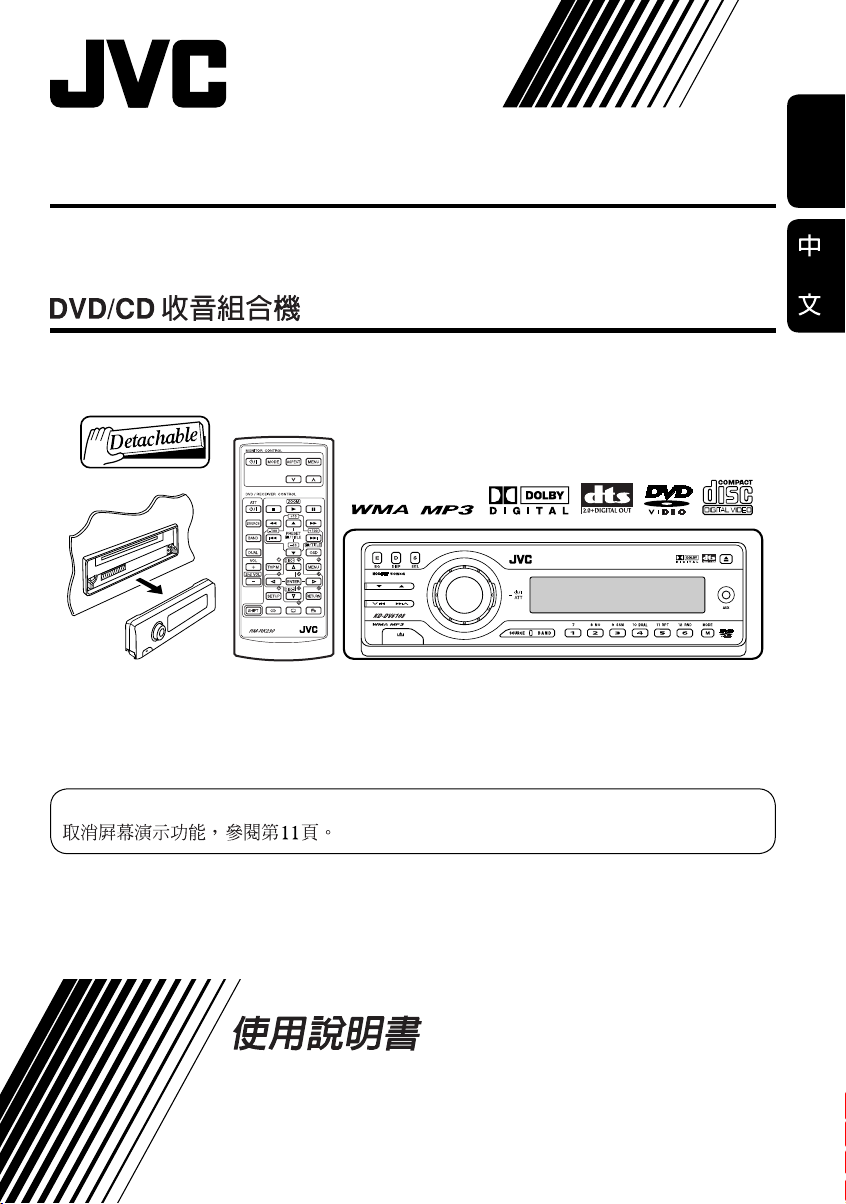
DVD/CD RECEIVER KD-DV6108
KD-DV6108
ENGLISH
For canceling the display demonstration, see page 11.
INSTRUCTIONS
GET0380-001A
[UL]
Page 2
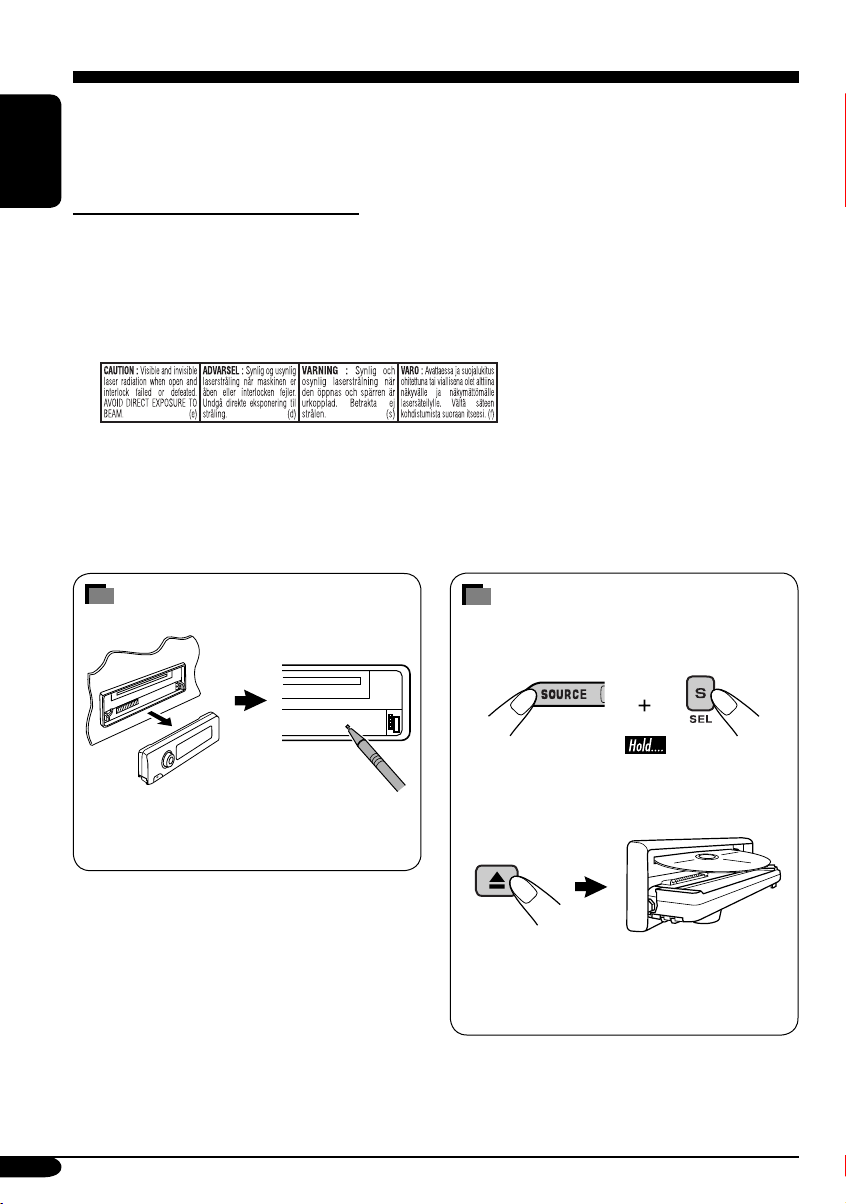
Thank you for purchasing a JVC product.
Please read all instructions carefully before operation, to ensure your complete understanding and to
obtain the best possible performance from the unit.
ENGLISH
IMPORTANT FOR LASER PRODUCTS
1. CLASS 1 LASER PRODUCT
2. CAUTION: Do not open the top cover. There are no user serviceable parts inside the unit; leave
all servicing to qualified service personnel.
3. CAUTION: Visible and invisible laser radiation when open and interlock failed or defeated.
Avoid direct exposure to beam.
4. REPRODUCTION OF LABEL: CAUTION LABEL, PLACED OUTSIDE THE UNIT.
How to reset your unit
This will reset the microcomputer. Your
preset adjustments will also be erased.
2
How to forcibly eject a disc
If a disc cannot be recognized by the unit or
cannot be ejected, ejects the disc as follows.
“PLEASE” and “EJECT” appear alternately
on the display.
• If this does not work, reset your unit.
• Be careful not to drop the disc when it
ejects.
Page 3
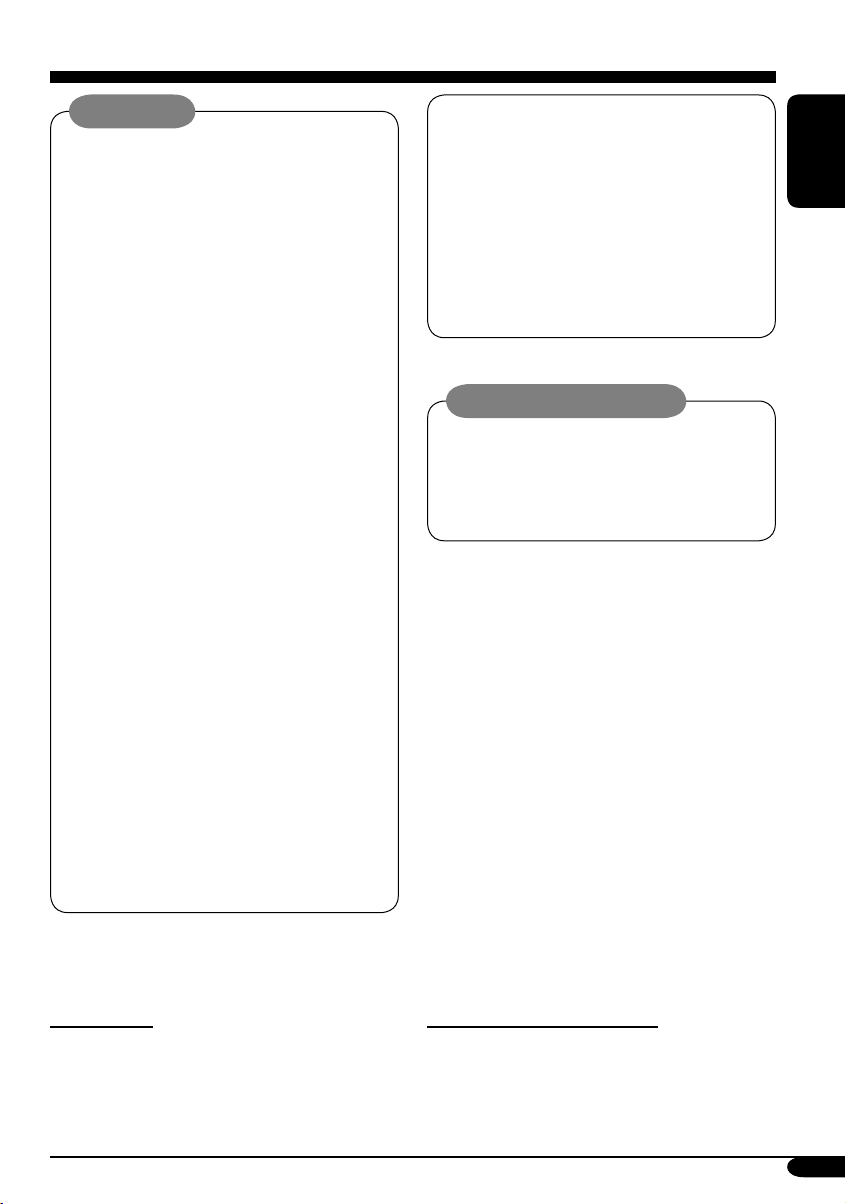
WARNINGS:
• DO NOT install any unit in locations
where;
– it may obstruct the steering wheel and
gearshift lever operations, as this may
result in a traffic accident.
– it may obstruct the operation of safety
devices such as air bags, as this may
result in a fatal accident.
– it may obstruct visibility.
• DO NOT operate any unit while
manipulating the steering wheel, as this
may result in a traffic accident.
• The driver must not watch the monitor
while driving.
If the driver watches the monitor while
driving, it may lead to carelessness and
cause an accident.
• The driver must not put on the
headphones while driving. It is
dangerous to shut off the outside sounds
while driving.
• If you need to operate the unit while
driving, be sure to look ahead carefully
or you may be involved in a traffic
accident.
• If the parking brake is not engaged,
“DRIVER MUST NOT WATCH THE
MONITOR WHILE DRIVING.”
appears on the monitor, and no
playback picture will be shown.
– This warning appears only when the
parking brake wire is connected to the
parking brake system built in the car
(refer to the Installation/Connection
Manual).
This product incorporates copyright
protection technology that is protected
by U.S. patents and other intellectual
property rights. Use of this copyright
protection technology must be authorized
by Macrovision, and is intended for home
and other limited viewing uses only unless
otherwise authorized by Macrovision.
Reverse engineering or disassembly is
prohibited.
Caution on volume setting:
Discs produce very little noise compared
with other sources. Lower the volume
before playing a disc to avoid damaging
the speakers by the sudden increase of the
output level.
ENGLISH
For safety....
• Do not raise the volume level too much, as
this will block outside sounds, making driving
dangerous.
• Stop the car before performing any
complicated operations.
Temperature inside the car....
If you have parked the car for a long time in
hot or cold weather, wait until the temperature
in the car becomes normal before operating the
unit.
3
Page 4
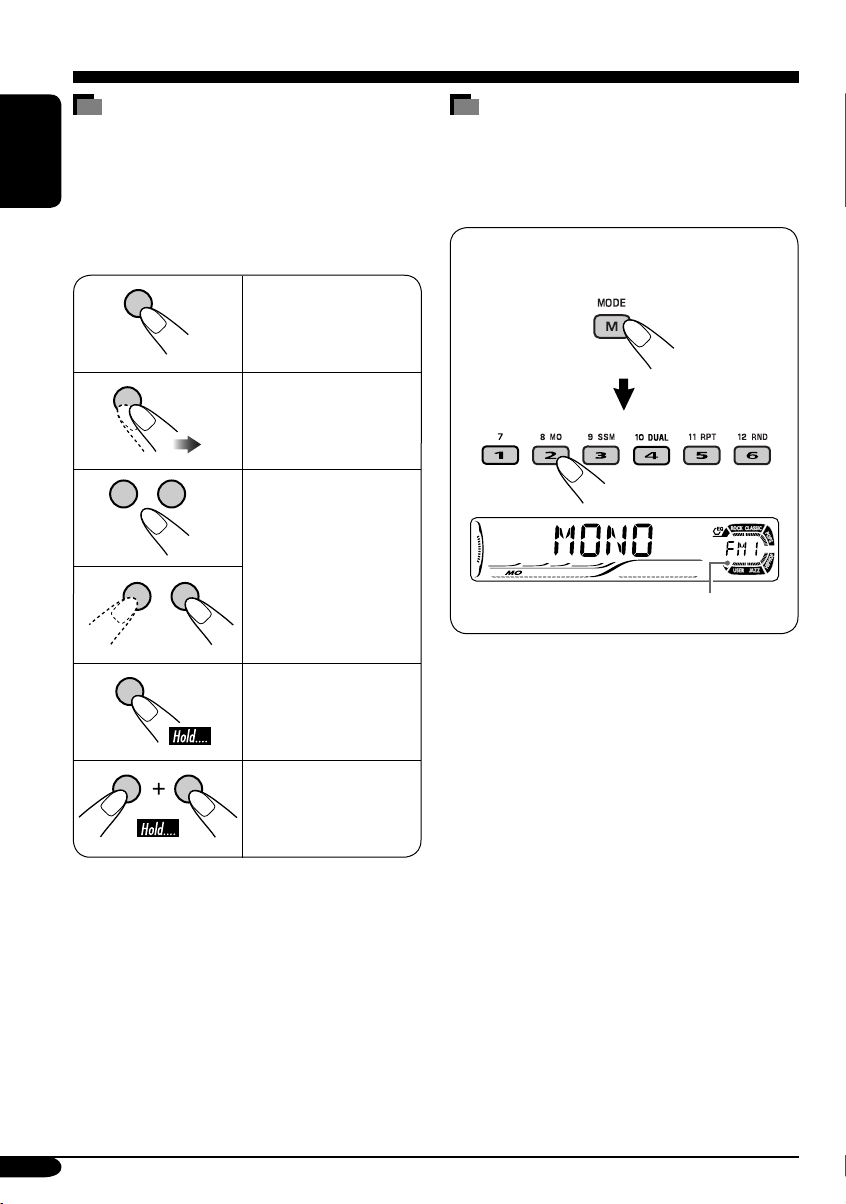
How to read this manual
The following methods are used to make the
explanations simple and easy-to-understand:
• Some related tips and notes are explained in
ENGLISH
“More about this unit” (see pages 46 – 49).
• Button operations are mainly explained with
the illustrations as follows:
Press briefly.
Press repeatedly.
Press either one.
How to use the M MODE button
If you press M MODE, the unit goes into
functions mode, then the number buttons and
5/∞ buttons work as different function buttons.
Ex.: When number button 2 works as
MO (monaural) button.
Time countdown indicator
Press and hold until
your desired response
begins.
Press and hold both
buttons at the same
time.
4
To use these buttons for original functions
again after pressing M MODE, wait for
5 seconds without pressing any of these buttons
until the functions mode is cleared.
• Pressing M MODE again also clears the
functions mode.
Page 5
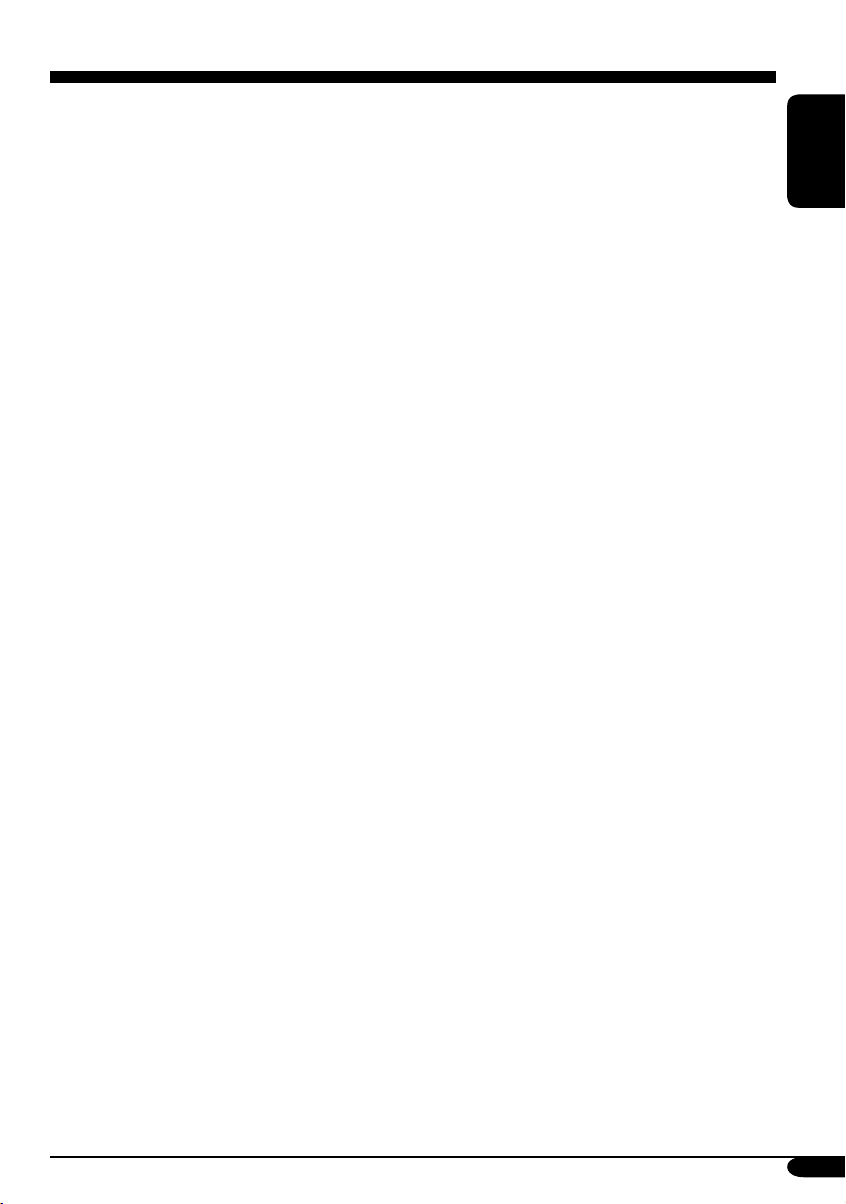
Contents
How to reset your unit ........................... 2
How to forcibly eject a disc ................... 2
How to read this manual ........................ 4
How to use the M MODE button ........... 4
Introduction — Playable discs ............ 6
Control panel ................................ 7
Parts identification ................................. 7
Remote controller — RM-RK230
Main elements and features ................... 8
....... 8
Getting started .............................. 10
Basic operations ............................. 10
Canceling the display demonstrations ... 11
Setting the clock .................................... 11
Radio operations ............................ 12
Listening to the radio .................... 12
Storing stations in memory .................... 13
Listening to a preset station ................... 14
Disc operations .............................. 15
Playing a disc in the unit .............. 15
Basic operations .................................... 17
DVD/VCD special functions ............ 19
Selecting subtitles .................................. 19
Selecting audio languages ..................... 19
Selecting multi-angle views ................... 19
Disc menu operations ............................ 20
Zoom in .................................................. 20
On-Screen disc operations ............... 21
Basic on-screen bar operations .............. 22
Basic control screen operations ............. 24
List screen operations ............................ 25
Other disc operations ..................... 29
Basic operations ..................................... 29
Changing the display information ......... 30
Selecting the playback modes ................ 31
Dual Zone operations ..................... 32
Listening with headphones .................... 32
Sound adjustments ......................... 33
Selecting preset sound modes ...... 33
Storing your own sound adjustments ..... 33
Adjusting the sound ............................... 34
General settings — PSM ................ 35
Basic procedure ..................................... 35
Other main functions ...................... 37
Assigning titles to the sources ............... 37
Detaching the control panel ................... 38
CD changer operations .................... 39
Playing discs in the CD changer
Changing the display information ......... 41
Selecting the playback modes ................ 42
External component operations
Playing an external component .... 43
.... 39
............ 43
Maintenance .................................. 44
Language codes .............................. 45
More about this unit ....................... 46
Troubleshooting ............................. 50
Specifications ................................. 53
ENGLISH
DVD setup menu ............................ 26
Basic setting procedure .......................... 26
5
Page 6
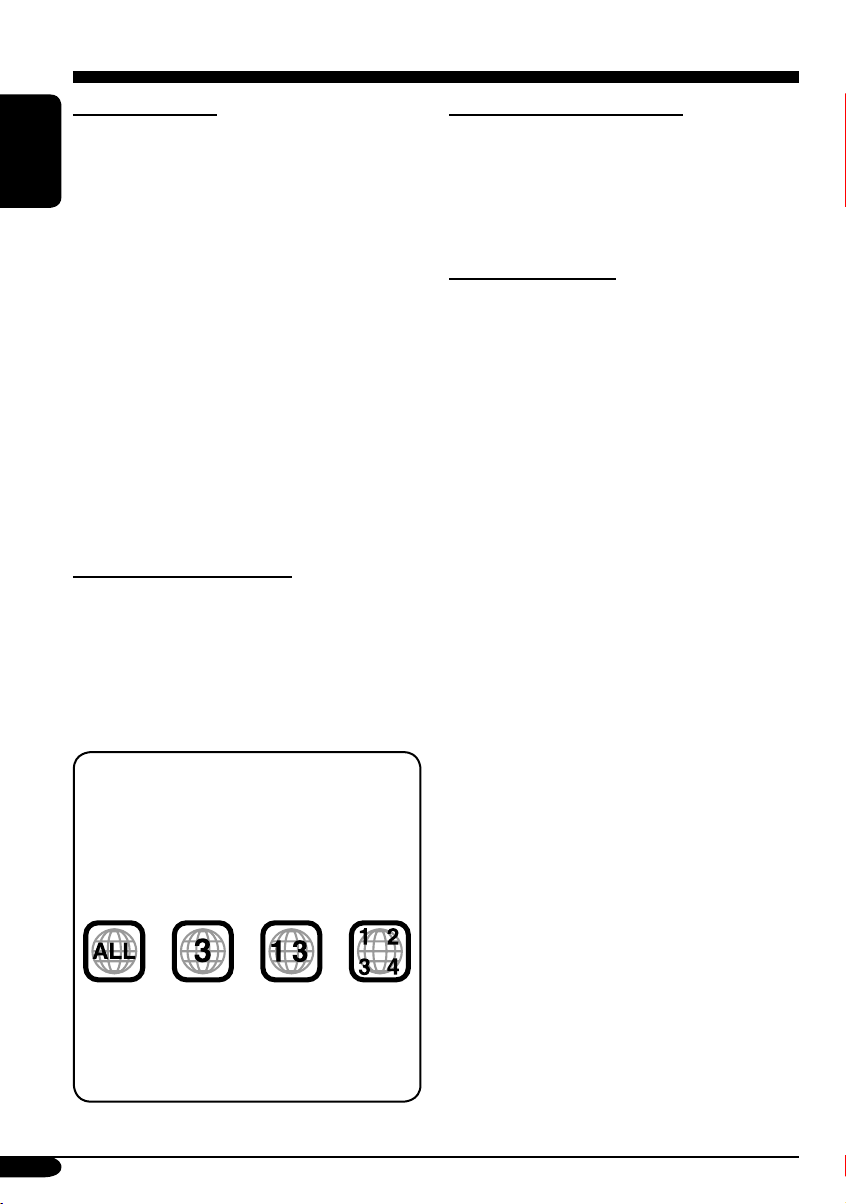
Introduction — Playable discs
Discs you can play
You can play back the following discs (12 cm
and 8 cm) on this unit:
• DVD Video: Recorded in either PAL or
ENGLISH
NTSC color system with Region Code “3”
(see below).
– DVD-R/DVD-RW recorded in the DVD-
Video format can also be played (see page
46).
• Video CD (VCD)/audio CD
• MP3/WMA: Recorded either in CD-R/
CD-RW or DVD-R/DVD-RW/DVD-ROM.
– CD-R/CD-RW: Compliant with ISO 9660
Level 1, ISO 9660 Level 2, Romeo, and
Joliet.
– DVD-R/DVD-RW/DVD-ROM: Compliant
with UDF-Bridge Format*
1
.
On some discs, the actual operations may be
different from what is explained in this manual.
Discs cannot be played back
DVD-Audio, DVD-ROM (data), DVD-RAM,
DVD-R/DVD-RW recorded in the DVD-VR
format, CD-ROM, CD-I (CD-I Ready), Photo
CD, etc.
• Playing back these discs will generate noise
and damage the speakers.
Note on Region Code:
DVD players and DVD Video discs have
their own Region Code numbers. This unit
can only playback DVD discs whose Region
Code numbers include “3.”
Examples:
If you insert a DVD Video disc of an
incorrect Region Code
“REGION CODE ERROR!” appears on the
monitor.
Caution for DualDisc playback
• The Non-DVD side of a “DualDisc” does
not comply with the “Compact Disc Digital
Audio” standard. Therefore, the use of NonDVD side of a DualDisc on this product may
not be recommended.
Digital audio formats
The System can play back the following digital
audio formats.
Linear PCM: Uncompressed digital audio,
the same format used for CDs and most studio
masters.
Dolby Digital *
developed by Dolby Laboratories, which
enables multi-channel encode to create the
realistic surround sound.
3
DTS *
(Digital Theater Systems):
Compressed digital audio, developed by Digital
Theater Systems, Inc., which enables multichannel like Dolby Digital. As the compression
ratio is lower than for Dolby Digital, it provides
wider dynamic range and better separation.
MPEG Audio: Another compressed digital
audio which also enables multi-channel encode
to create the realistic surround sound. However,
this System downmix the multi-channel signals
into 2 channels (decoded PCM) and play it
back.
1
*
A hybrid file system used to provide
compatibility with ISO 9660 for accessing
any type of files on the disc. (UDF stands for
Universal Disk Format.)
2
*
Manufactured under license from
Dolby Laboratories. “Dolby” and the
double-D symbol are trademarks of Dolby
Laboratories.
3
*
“DTS” and “DTS 2.0 + Digital Out” are
trademarks of Digital Theater Systems, Inc.
“DVD Logo” is a trademark of DVD Format/
Logo Licensing Corporation registered in the
US, Japan and other countries.
2
: Compressed digital audio,
6
Page 7
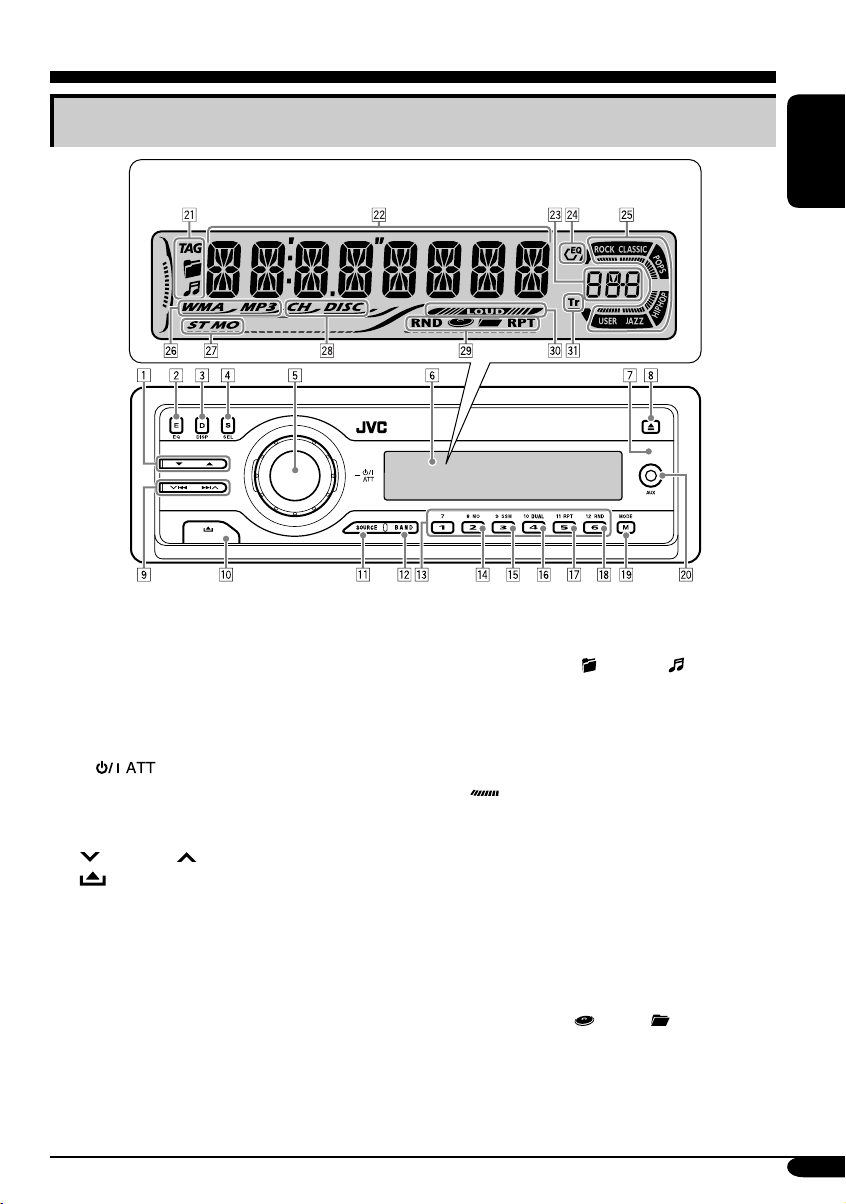
Control panel
Parts identification
Display window
1 5 (up) / ∞ (down) buttons
• Function as Play / Stop buttons for DVD
and VCDs.
2 E EQ (equalizer) button
3 D DISP (display) button
4 S SEL (select) button
5 • Control dial
•
6 Display window
7 Remote sensor
8 0 (eject) button
9
p
q SOURCE button
w BAND button
e Number buttons
r MO (monaural) button
t SSM (Strong-station Sequential Memory)
button
y DUAL (dual zone) button
u RPT (repeat) button
i RND (random) button
o M MODE button
AUX (auxiliary) input jack
;
(standby/on attenuator) button
4/¢ buttons
(control panel release) button
Display window
a Disc information indicators—
TAG (ID3 Tag),
s Main display
d Source display / Volume level indicator
f EQ (equalizer) indicator
g Sound mode indicators—ROCK,
CLASSIC, POPS, HIP HOP, JAZZ, USER
•
h Disc type indicators—WMA, MP3
j Tuner reception indicators—
k Playback source indicators—
l Playback mode / item indicators—
/ LOUD (loudness) indicator
z Tr (track) indicator
also works as the time countdown
indicator and level meter during play
(see page 35).
ST (stereo), MO (monaural)
CH: Lights up for the CD changer.
DISC: Lights up for the built-in DVD/CD
player.
RND (random),
RPT (repeat)
(folder), (track/file)
(disc), (folder),
ENGLISH
7
Page 8
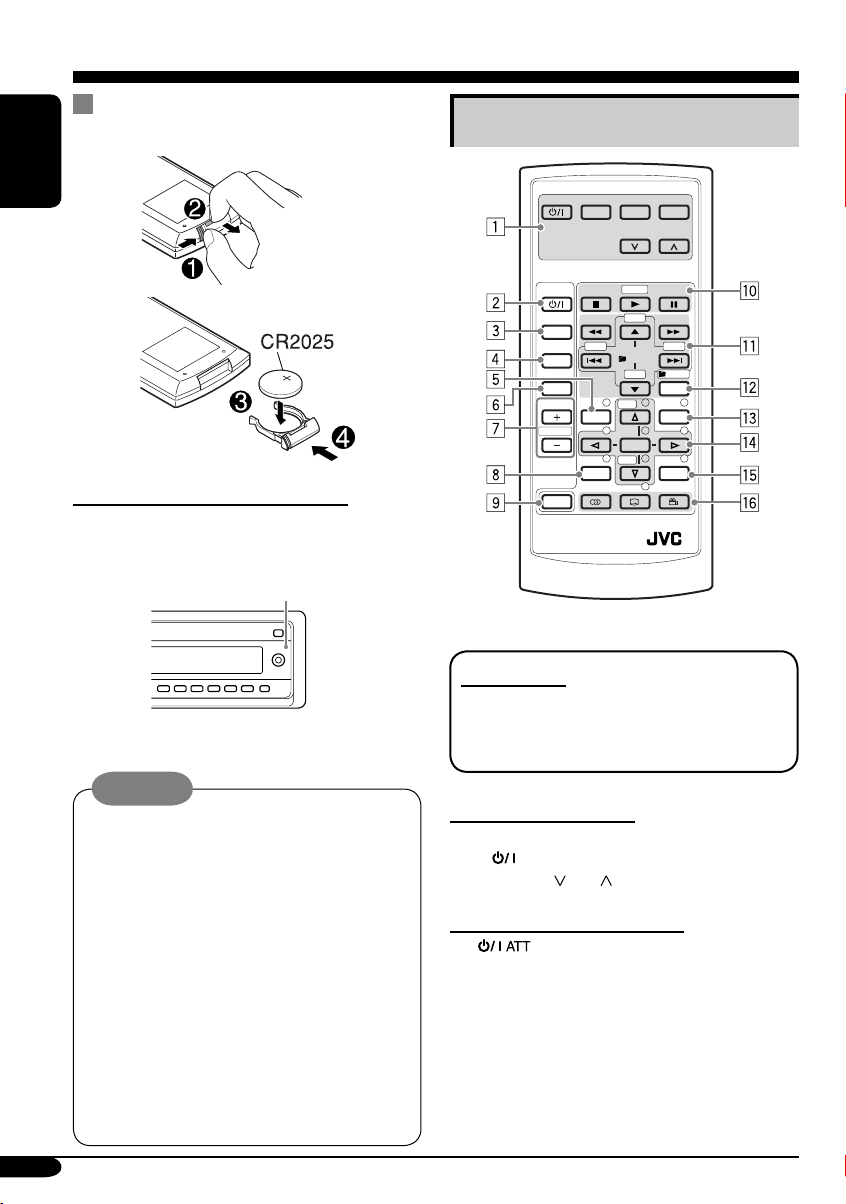
Remote controller — RM-RK230
Installing the lithium coin battery
(CR2025)
ENGLISH
Before using the remote controller:
• Aim the remote controller directly at the
remote sensor on the unit. Make sure there is
no obstacle in between.
Remote sensor
• Do not expose the remote sensor to strong
light (direct sunlight or artificial lighting).
Main elements and features
MONITOR CONTROL
MODE MENU
ASPECT
DVD / RECEIVER CONTROL
ATT
SOURCE
BAND
DUAL
VOL
2nd VOL
SHIFT
RM-RK230
IMPORTANT:
If Dual Zone is activated (see page 32),
the remote controller only functions for
operating the DVD/CD player.
ZOOM
+10
–100
PRESET
/ TITLE
–10
123
+
DISC
MENUTOP M
456
ENTER
7809
–
DISC
SETUP
RETURN
+100
/ TITLE
OSD
Warning:
• Do not install any battery other than
CR2025 or its equivalent; otherwise, it
may explode.
• Store the battery in a place where children
cannot reach to avoid risk of accident.
• To prevent the battery from over-heating,
cracking, or starting a fire:
– Do not recharge, short, disassemble, or
heat the battery, or dispose of it in a fire.
– Do not leave the battery with other
metallic materials.
– Do not poke the battery with tweezers or
similar tools.
– Wrap the battery with tape and insulate
when throwing away or saving it.
8
MONITOR CONTROL
1 Monitor control buttons*
1
• (standby/on), MODE, ASPECT,
MENU,
and .
DVD/RECEIVER CONTROL
2
(standby/on attenuator) button
• Turns on and off the power and also
attenuates the sound.
3 SOURCE button
• Selects the source.
Page 9
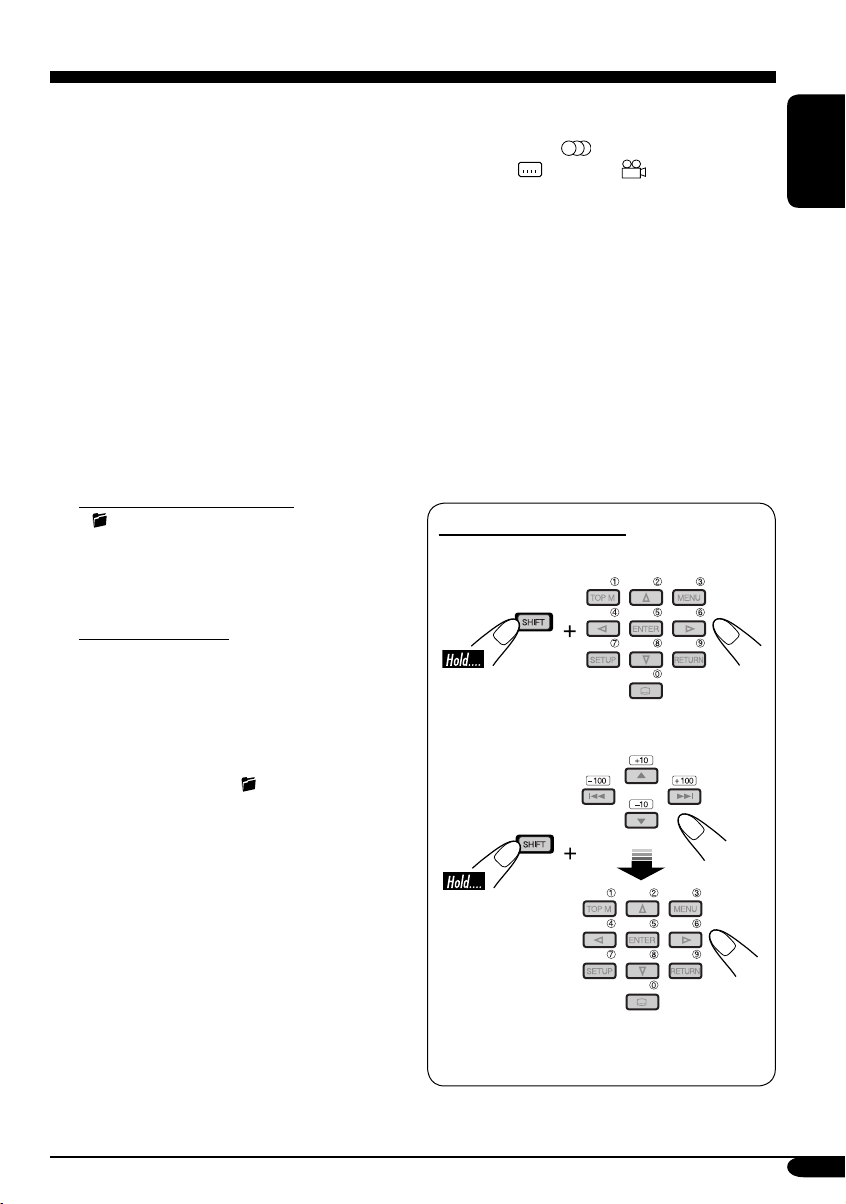
4 BAND button
• Selects the FM/AM bands.
5 TOP M (menu) button*
2
• Display the DVD and VCD*3 disc menu.
6 DUAL button
• Activate and deactivate Dual Zone.
7 VOL + / – buttons
• Adjusts the volume level.
• Also function as 2nd VOL +/– buttons
when pressed with SHIFT button.
8 SETUP button*
2
9 SHIFT button
p Basic disc operation buttons*
4
7 (stop), 3 (play), 8 (pause)
• 3 (play) also function as ZOOM button
when pressed with SHIFT button.
q Advanced disc operation/tuner operation
buttons*
5
For advanced disc operations:
•
/TITLE 5 / ∞ — Select the titles (for
DVD) or folders (for MP3/WMA).
• 4 / ¢ (reverse skip/forward skip)
• 1 / ¡ (reverse search/forward
search)*
4
For tuner operations:
• PRESET 5 / ∞ — Changes the preset
stations.
• 4 / ¢ — Functions to search for
stations.
w OSD button
• Display the on-screen bar.
• Also function as the
/TITLE button
when pressed with SHIFT button.
– You can directly select titles (for DVD)
or folders (for MP3/WMA) using the
number buttons (see page 18).
e MENU button*
2
• Display the DVD and VCD*3 disc menu.
r Menu operation buttons*
2
• Cursor (% , fi , @ , #), and ENTER
• % / fi : Also function as DISC + / –
buttons when the source is “CD-CH.”
t RETURN button*
2
y Special function buttons
• DVD/VCD:
• DVD:
(audio)
(subtitle), (angle)
*1 Controllable only if your monitor is one of
the JVC monitors — KV-MR9010 or
KV-MH6510.
2
*
These buttons function as the number
buttons when pressed with SHIFT button.
3
*
Only when PBC is not in use.
4
*
Not used for CD changer operations.
5
*
These buttons function as the +10/–10
and +100/–100 buttons when pressed with
SHIFT button.
How to select a number
To select a number from 0 – 9:
To select a number greater than 9:
• +100/–100 buttons used only for searching
MP3/WMA tracks number greater than 99.
ENGLISH
9
Page 10
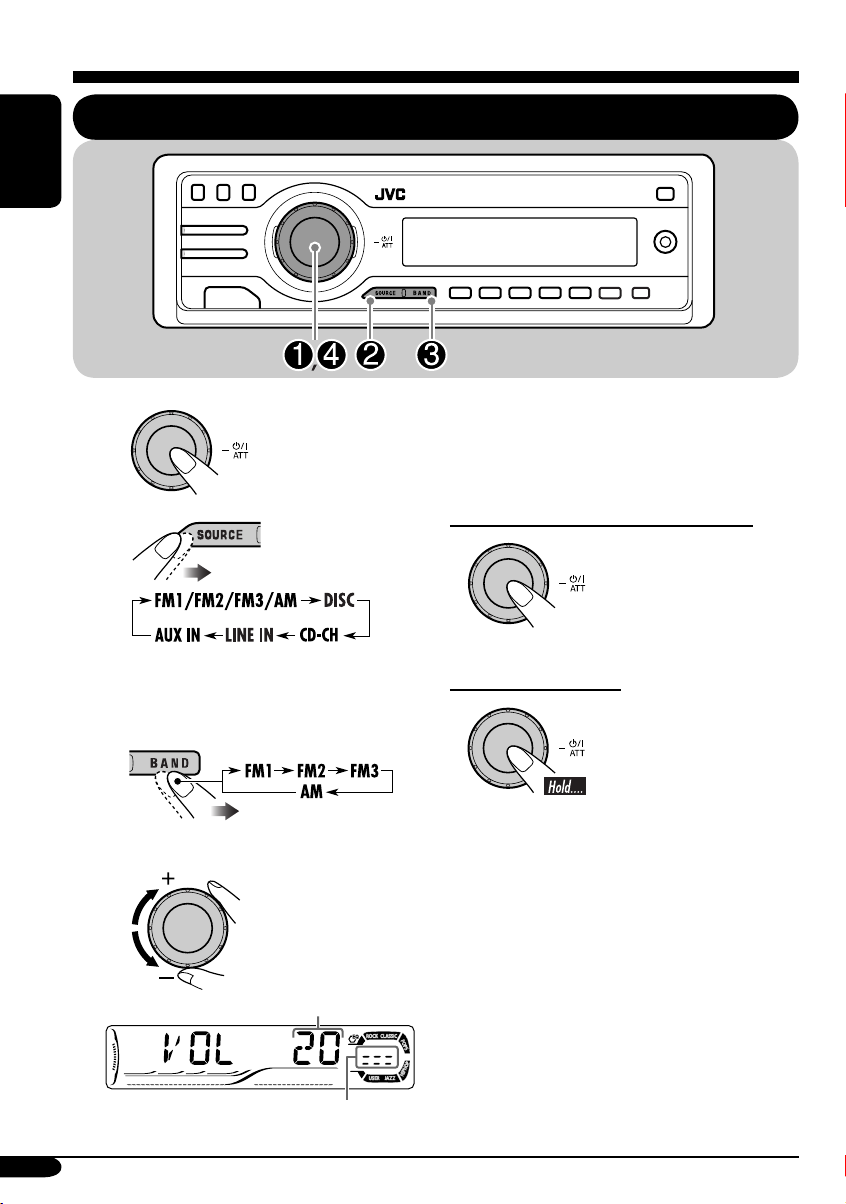
Getting started
ENGLISH
Basic operations
~
Ÿ
You cannot select some sources if they
are not ready.
! For FM/AM tuner only
⁄ Adjust the volume.
Volume level appears.
@ Adjust the sound as you want.
(See pages 33 and 34.)
To drop the volume in a moment (ATT)
To restore the sound,
press it again.
To turn off the power
Volume level indicator
10
Page 11
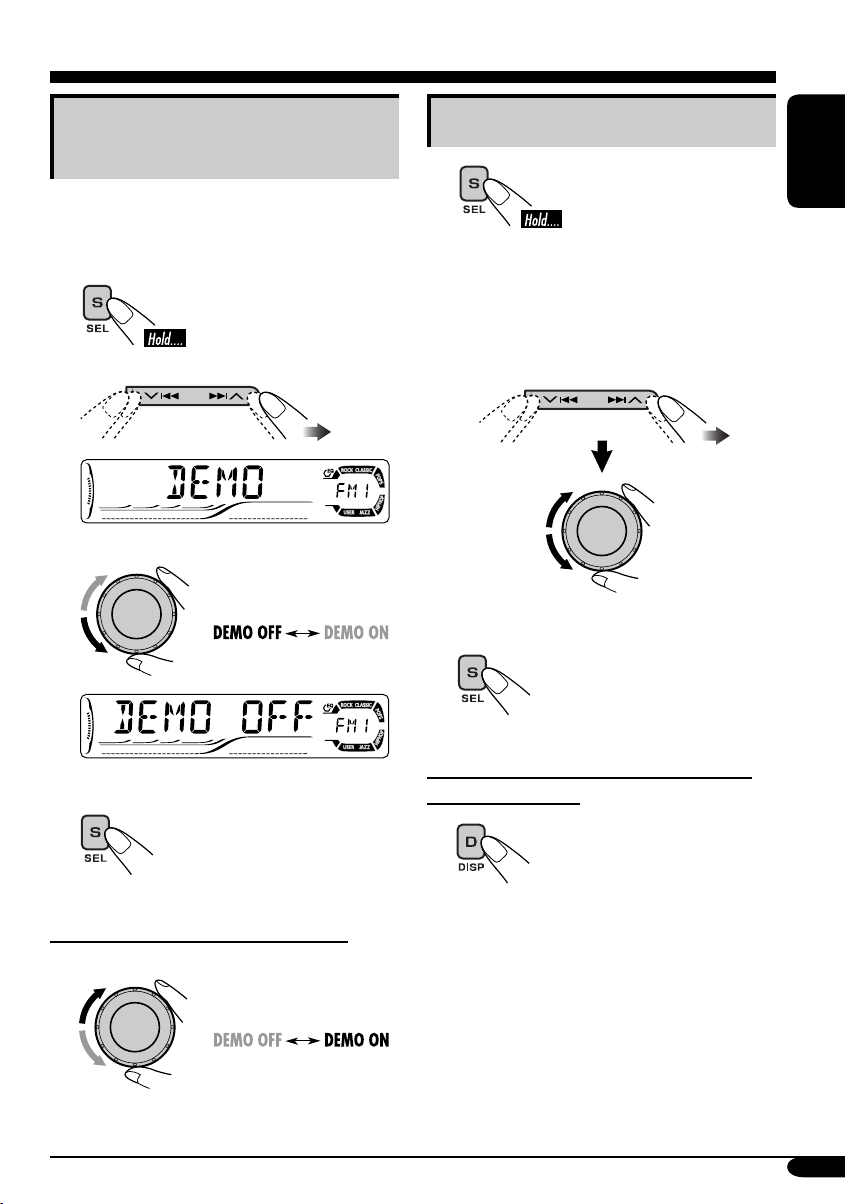
Canceling the display
demonstrations
If no operations are done for about 20 seconds,
display demonstration starts.
[Initial: DEMO ON]—see page 35.
1
2
3
Setting the clock
1
2
Set the hour and minute.
1 Select “CLOCK H” (hour), then
adjust the hour.
2 Select “CLOCK M” (minute),
then adjust the minute.
3 Finish the procedure.
ENGLISH
Finish the procedure.
4
To activate the display demonstration
In step 3 above...
To check the current clock time when the
power is turned off
11
Page 12
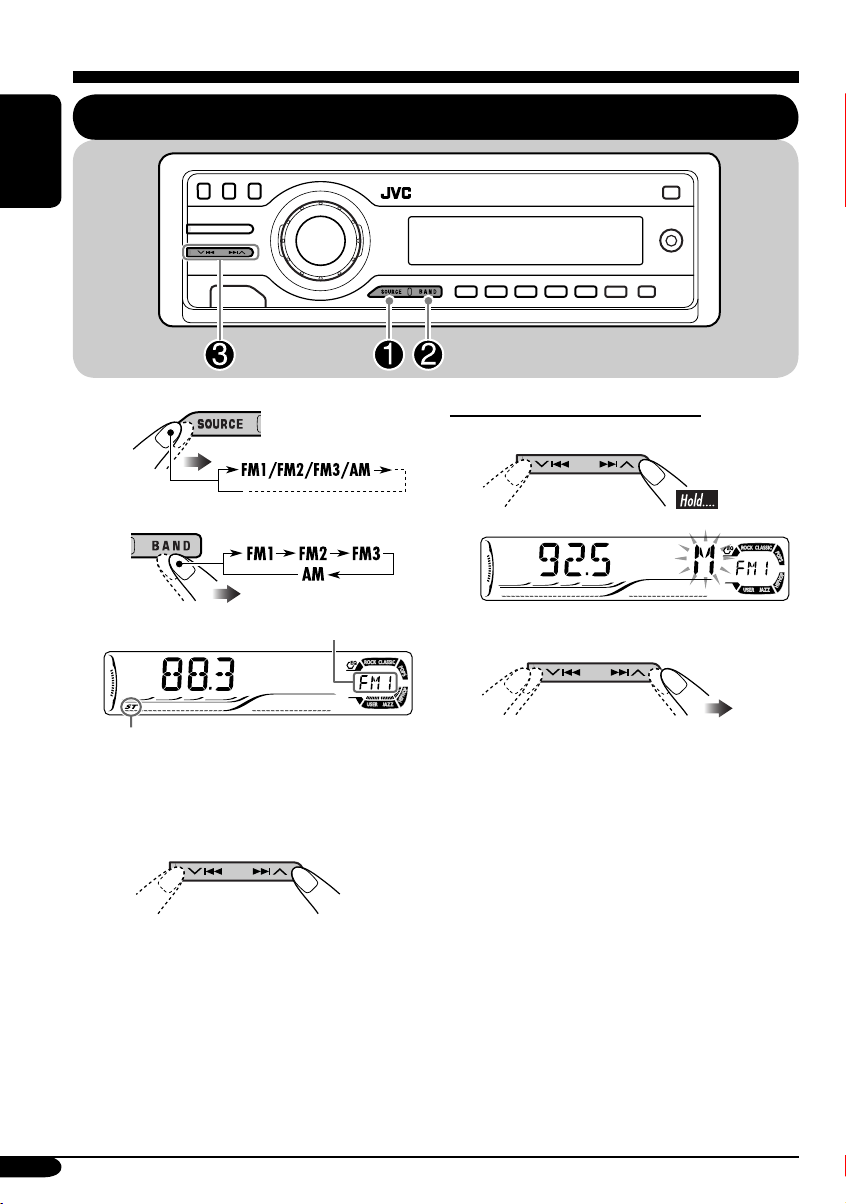
Radio operations
ENGLISH
Listening to the radio
~
Ÿ
Selected band appears.
Lights up when receiving an FM stereo
broadcast with sufficient signal strength.
! Start searching for a station.
When a station is received, searching
stops.
To stop searching, press the same
button again.
To tune in to a station manually
In step ! on the left column...
1
2 Select the desired station frequencies.
12
Page 13
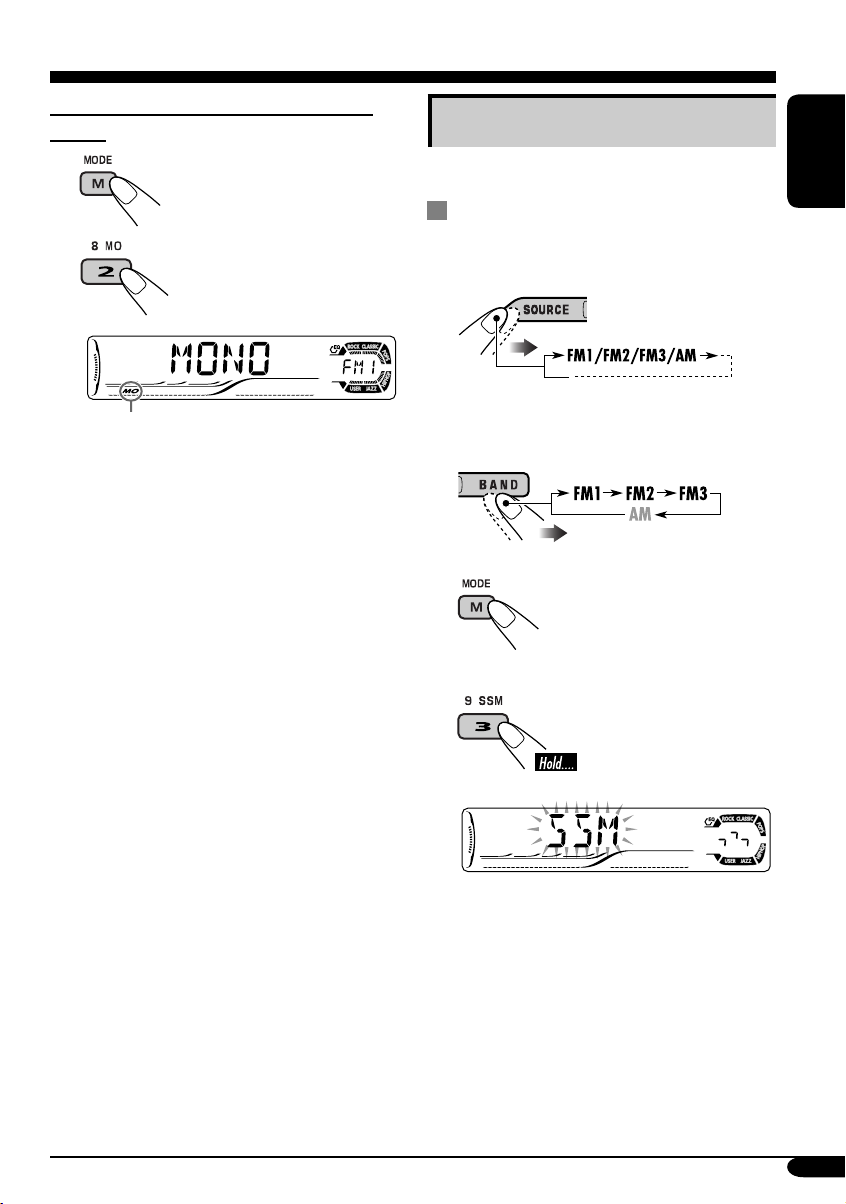
When an FM stereo broadcast is hard to
receive
1
2
Storing stations in memory
You can preset six stations for each band.
FM station automatic presetting —
SSM (Strong-station Sequential
Memory)
1
ENGLISH
Lights up when monaural mode is activated.
Reception improves, but stereo effect will
be lost.
To restore the stereo effect, repeat the same
procedure. “MONO OFF” appears and the MO
indicator goes off.
2 Select the FM band (FM1 – FM3)
you want to store into.
3
4
“SSM” flashes, then disappears when
automatic presetting is over.
Local FM stations with the strongest signals are
searched and stored automatically in the FM
band.
To be continued....
13
Page 14
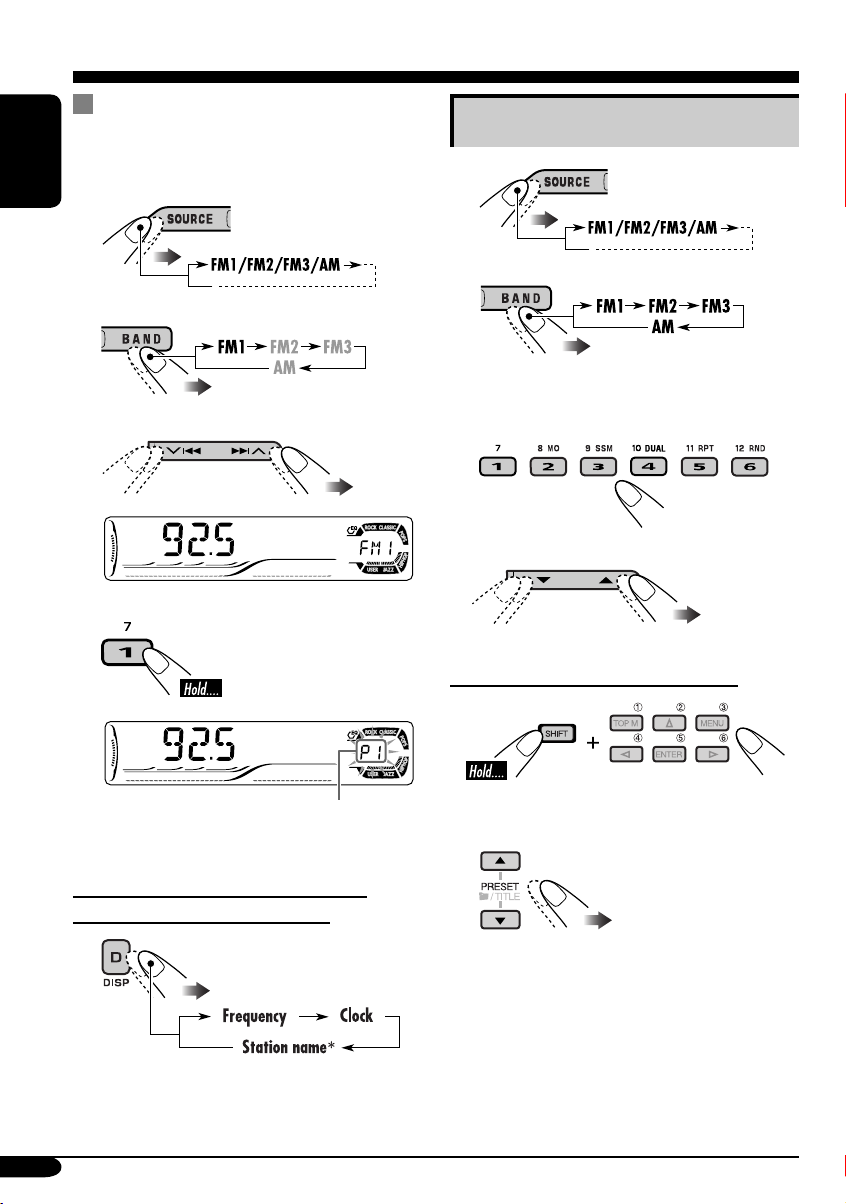
Manual presetting
Ex.: Storing FM station of 92.5 MHz into the
preset number 1 of the FM1 band.
ENGLISH
1
2
3
4
Listening to a preset station
1
2
3 Select the preset station (1 – 6) you
want.
or
When using the remote controller....
Preset number flashes for a while.
To check the current clock time while
listening to an FM or AM station
* If no title is assigned to a station, “NO
NAME” appears. To assign a title to a
station, see page 37.
14
or
Page 15
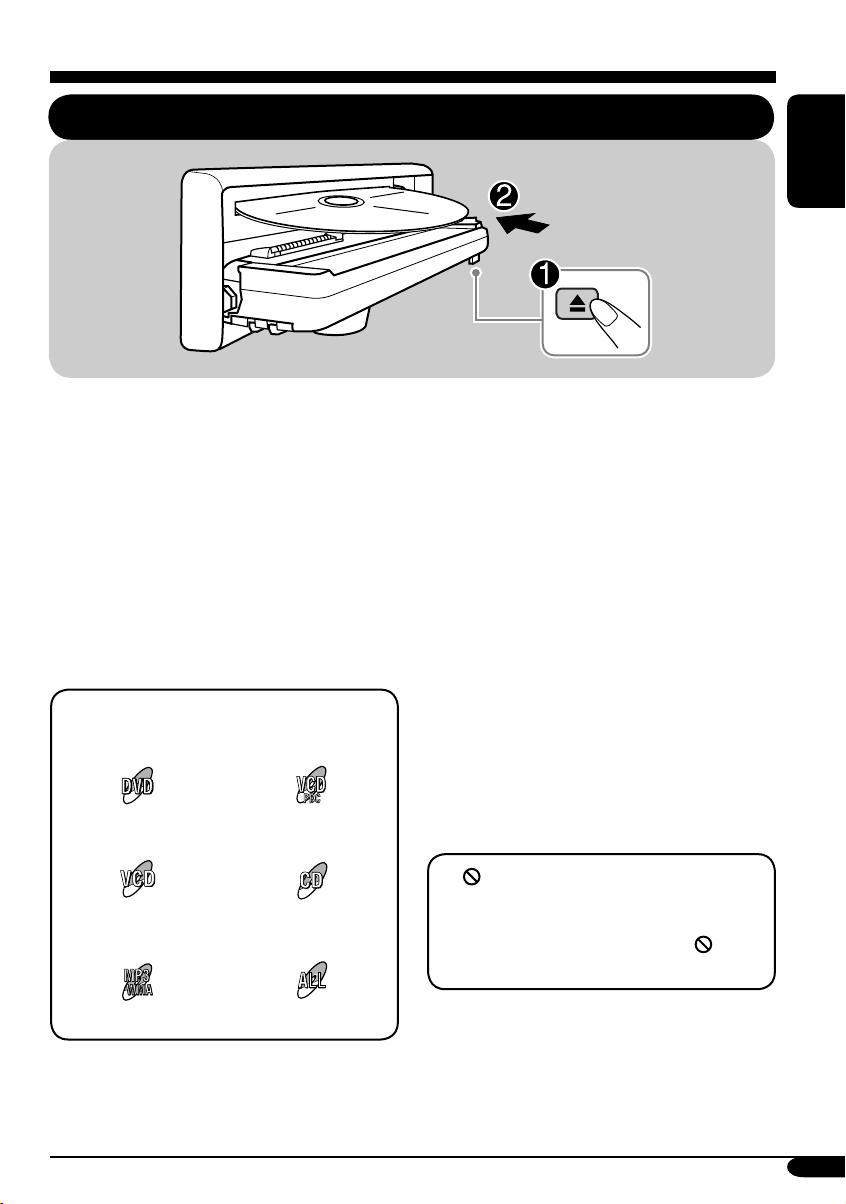
Disc operations
Playing a disc in the unit
ENGLISH
The disc type is automatically detected, and
playback starts automatically (for DVD:
automatic start depends on its internal program).
If the current disc is an audio CD, CD Text,
MP3/WMA, or VCD without PBC, all tracks
will be played repeatedly until you change the
source or eject the disc.
• If a title list or disc menu appears while
playing a DVD or VCD with PBC, see “Disc
menu operations” on page 20.
The following marks are used to indicate
the playable discs....
DVD Video Video CD with PBC
only
Video CD with/without
PBC
Audio CD/
CD Text
Before performing any operations, make
sure the following....
• To watch the playback pictures, select the an
appropriate video system (NTSC or PAL) to
match it to the connected monitor. (See page
36.)
• Turn on the monitor for playing a DVD or
VCD. If you turn on the monitor, you can also
control the audio CD, CD Text, and MP3/
WMA playback by referring to the monitor
screen. (See pages 24 and 25.)
• For DVD playback, you can change the Setup
Menu setting to your preference. (See pages
26 – 28.)
• The operations explained on pages 17 – 28 are
using the remote controller.
• When you want to operate the DVD/CD
player using the buttons on the control panel,
see “Other disc operations” on pages 29 – 31.
If “
” appears on the monitor when
pressing a button, the unit cannot accept an
operation you have tried to do.
• In some cases, without showing “
operations will not be accepted.
,”
MP3/WMA disc All discs listed here
To be continued....
15
Page 16
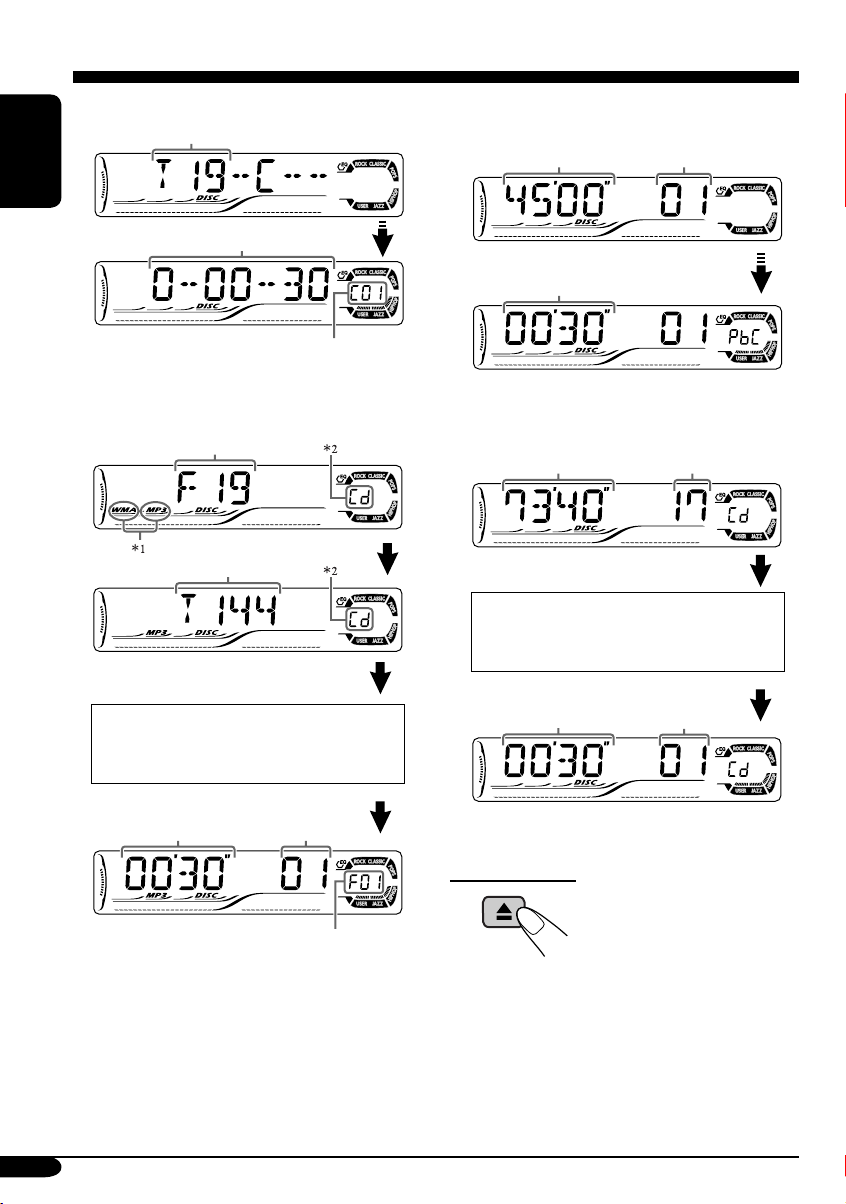
• When inserting a DVD disc:
Total title number
ENGLISH
Elapsed playing time
Current chapter number
• When inserting a VCD:
Total playing time
of the inserted disc
Elapsed playing
time
Total track number
of the inserted disc
• When inserting an MP3/WMA disc:
Total folder number
Total track number
Ex.: When an MP3 file is detected
Disc information appears
automatically (see page 30).
Elapsed playing
time
1
*
Either the MP3 or WMA indicator lights up
Current track
number
Current folder number
depending on the detected file.
2
*
Does not light up for DVD-R/DVD-RW.
• When inserting a CD Text/audio CD:
Total playing time
of the inserted disc
Total track number
of the inserted disc
CD Text: Disc title/performer =
Track title appears automatically
(see page 30).
Elapsed playing
time
Current track
number
To eject the disc
16
Page 17
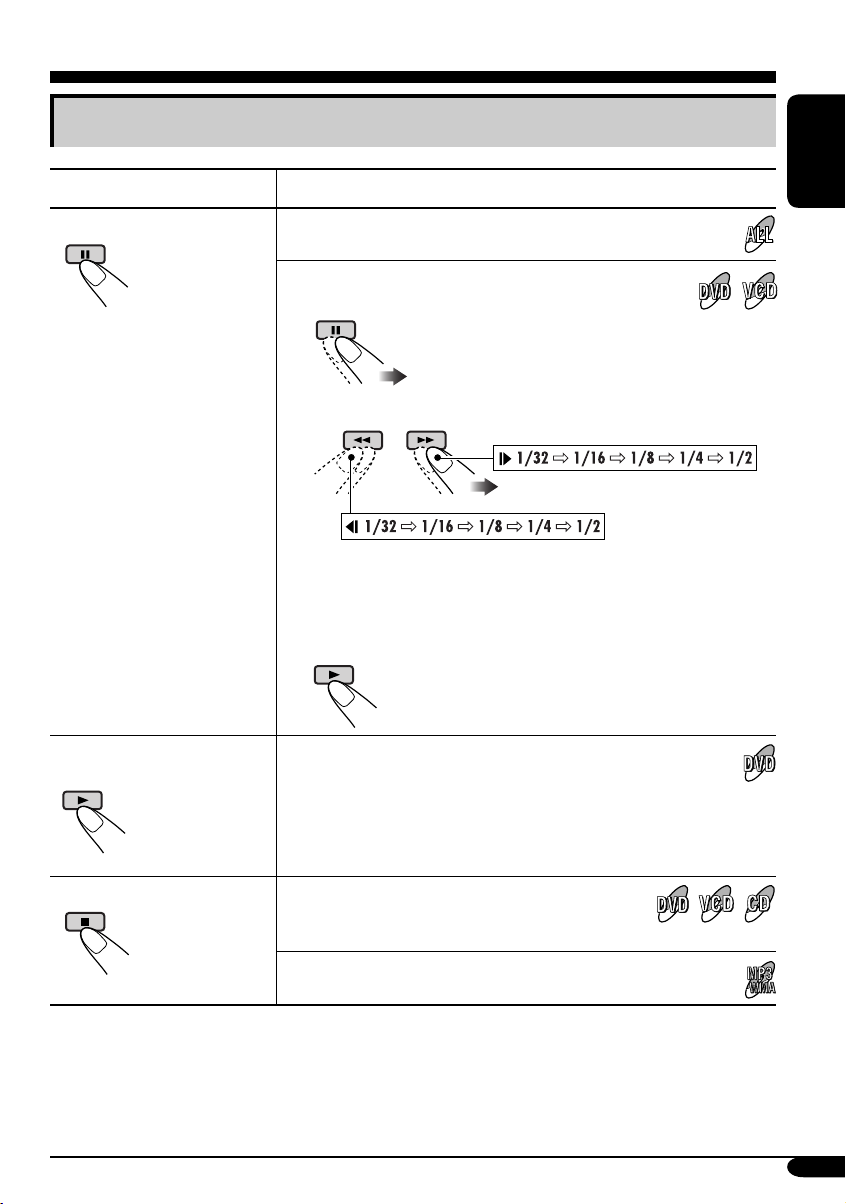
Basic operations
Operations Display indication and/or next operation
To stop play temporarily
To replay the previous
scenes—One Touch Replay
“PAUSE” illuminates on the display.
A still picture appears.
A Frame by frame playback
B Slow motion playback
• No sound comes out during Slow Motion Playback.
• When playing a VCD, Reverse Slow Motion Playback is
prohibited.
To resume normal play:
The playback position moves back about 10 seconds before
the current position.
ENGLISH
• This function works only within the same title.
• For some DVDs, this function does not work.
To stop playback
* During play, on-screen guide icons appear on the monitor for a while (see page 48).
When you start playback again, playback
starts from where it has been stopped
(Resume play).
When you start playback again, playback starts from
the beginning of the last playing track.
To be continued....
17
Page 18

To go to the next or previous
chapters/tracks
To locate a particular title/chapter/
track directly
• For DVD: During play or pause
ENGLISH
To the following
chapters/tracks.
To go back to the beginning of the current
chapter/track, then the previous chapters/tracks.
To fast-forward or reverse
the chapter/track
Fast-forwards.
Reverses.
* The search speed changes to x2 ] x10 for all
discs (DVD, VCD, CD), but the information
shown on the monitor is only for DVD/VCD.
To forward or reverse
search the chapter/track
• For DVD: During play or pause—select a
chapter.
During stop—select a title.
• For VCD: While PBC (see page 20) is not
in use.
• For MP3/WMA: Select a track within the
same folder.
Select the number corresponding to the item
you want (see page 9).
To locate a title/folder
To the next title/folder.
To the previous title/folder.
To locate a particular title/folder
The information shown is only for DVD/VCD:
• To resume normal speed
18
Within 10 seconds,
press the number
buttons (see page 9).
Page 19

DVD/VCD special functions
For VCD:
Selecting subtitles
You can select the language of the subtitle
to be shown on the monitor.
• You can set the initial subtitle language
using the setup menu (see page 27).
You can select the audio channel to
play. (This is convenient when playing a
Karaoke VCD.)
ENGLISH
ST
1/3
ENGLISH
1/3
ENGLISH
Ex.: When the disc has 3 options
Selecting audio languages
For DVD:
You can select the language to listen to if
the disc has multiple audio languages.
1/3
ENGLISH
Ex.: When the disc has 3 options
1/3
ENGLISH
ST
To listen to normal stereo (left/right)
ST:
playback.
To listen to the L (left) audio channel.
L:
To listen to the R (right) audio channel.
R:
Selecting multi-angle views
You can view the same scene at different
angles if the disc has multi-angle views.
1/3
1
1/3
1
1/3
1
1/3
2
1/3
3
Ex.: When the disc has 3 multi-angle views
• For some DVDs and VCDs, changing the
subtitle language, audio language (or audio
channel) without using the disc menu is
prohibited.
19
Page 20

Disc menu operations
Menu-driven playback is possible while playing
back a DVD with menu-driven features or a
ENGLISH
VCD with the PBC (PlayBack Control).
While playing a DVD
1
A title list or disc menu will appear on the
monitor.
Canceling the PBC playback
1
2 Select a track to start normal playback using
the number buttons (see page 9).
To resume the PBC function
2 Select the item you want on the
menu.
Selected item starts playback.
• On some discs, you can also select items
using the corresponding number buttons.
While playing a VCD
• When a list of items is displayed on the
monitor.
• To select a number greater than 9, see “How
to select a number” on page 9.
To return to the previous menus
Zoom in
1
ZOOM 1 ZOOM 2 ZOOM 3 ZOOM 4
ZOOM OFF
2
Move the zoomed-in portion.
To cancel zoom, select “ZOOM OFF” in
step 1.
ZOOM 5ZOOM 6
20
Page 21

On-Screen disc operations
About the On-Screen Bar
You can check the disc information and use
some functions through the on-screen bar.
• For audio CD, CD Text, and MP3/WMA
disc you can also use the control screen
and list screen (see pages 24 and 25).
On-Screen bars
DVD
DVD -V
TIME TITLE CHAP
VCD
PBC
VCD
TIME
TRACK REPEAT
MP3/WMA
FILE
REPEAT
RANDOMINTRO
CD Text/audio CD
CD
5. 1ch
REPEAT
2ch
RANDOMINTRO
T02-C03 TOTAL 1:25:58
OFF
TRACK 01 TIME 00:36
RANDOMINTRO
TIME 00:00:36
TIME 00:36
1 Disc type
2 • Audio signal format type (for DVD and
DTS audio CD)
• PBC (only for VCD)
3 Playback information
Current track/chapter
T02-C03
TRACK 01
TOTAL
T. REM
Current track
Elapsed playing time of the disc
Remaining disc time (for VCD)/
remaining title time (for DVD-V)
TIME
Elapsed playing time of the
current chapter/track
REM
Remaining time of the current
chapter/track
4 Playback condition
Playback
Forward/reverse search
Forward/reverse slow-motion
Pause
Stop
5 Operation icons
Time indication
TIME
Time Search—Enter the elapsed
playing time of the current title
or of the disc.
TITLE
Title Search
CHAP
Chapter Search
TRACK
Track Search
Change the audio language or
audio channel.
Change the subtitle language.
Change the view angle.
Repeat play (for DVD)
OFF
REPEAT
Repeat play (for other discs)
INTRO
Intro play
RANDOM
Random play
ENGLISH
* Only for DTS audio CD
To be continued....
21
Page 22

Basic on-screen bar operations
1 Display the on-screen bar.
ENGLISH
• For DVD/VCD:
(twice)
• For other discs:
To erase the on-screen bar
• The selectable options for Repeat/Intro/
Randam plays:
Repeat play
OFF
DVD:
OFF CHAP TITLE
DVD -V
TIME TITLE CHAP
2ch
2 Select an item.
3 Make a selection.
• If pop-up menu appears...
1
DVD -V
TIME TITLE CHAP
or
2ch
_ _
T02-C03 TOTAL 1:25:58
OFF
T02-C03 TOTAL 1:25:58
OFF
REPEAT
Repeat play
VCD (while PBC is not in use):
REPEAT
MP3/WMA:
REPEAT TRACK
(Canceled)
CD Text/audio CD:
REPEAT TRACK
(Canceled)
REPEAT FOLDER
(Canceled)
22
2
Page 23

INTRO
Intro play
VCD (while PBC is not in use):
INTRO
MP3/WMA:
INTRO TRACK
(Canceled)
CD Text/audio CD:
INTRO TRACK
RANDOM
Random play
VCD (while PBC is not in use):
RANDOM
MP3/WMA:
RANDOM FOLDER
(Canceled)
CD Text/audio CD:
RANDOM DISC
(Canceled)
INTRO FOLDER
(Canceled)
(Canceled)
RANDOM DISC
(Canceled)
To search for a particular point by playing
time
1 Select .
2 Enter the elapsed playing time of the current
title or of the disc.
Ex.: • To enter 1 (hours): 02 (minutes): 00
(seconds), press 1, 0, 2, 0, then 0.
• To enter 54 (minutes): 00 (seconds),
press 0, 5, 4, 0, then 0.
• It is always required to enter the hour
digit (even “0” hour), but it is not
required to enter trailing zeros (the last
two digits in the examples above).
• To correct a misentry, press...
3 Finish the procedure.
ENGLISH
Refer also page 22 for the following operations.
To change the time information
1 Select
2 Change the time information.
TIME
.
TIME 0:00:58
REM 0:11:23
TOTAL 1:01:58T. REM 0:35:24
To search for a particular title/chapter/
track
1 Select
TITLE
2 Enter the number.
• To correct a misentry, press the number
button until the correct number is entered.
3 Finish the procedure.
,
CHAP
, or
TRACK
.
23
Page 24

Basic control screen operations
You can search for and play the desired items
through the control screen.
ENGLISH
• The control screen automatically appears on
the monitor when you insert a disc.
MP3/WMA control screen
TIME 00:00:14REPEAT TRACK
FOLDER : 2 / 3
01 Music
02 Music
03 Music
Track Information
Album
Weather
Artist
Robert M. Smith
Title
Rain
1 Current folder
2 Current folder number/total folder number
3 Folder list
4 Selected playback mode
5 Elapsed playing time of the current track
6 Operation mode icon
‰ (play), 7 (stop), 8 (pause)
7 Current track number/total number of tracks
in the current folder (total number of tracks
on the disc)
8 Track information
9 Track list
p Current track (highlighted bar)
Track : 5 / 14 (Total 41)
Cloudy.mp3
Fair.mp3
Fog.mp3
Hail.wma
Indian summer.mp3
Rain.mp3
Shower.mp3
Snow.mp3
Thunder.wma
Typhoon.mp3
Wind.mp3
Winter sky.mp3
To select a folder or track
1 Select “Folder” column or “Track” column
on the control screen.
2 Select a folder or track.
CD Text/audio CD control
screen
TIME 00:14
Track : 5 / 14
Cloudy
Fair
Fog
Hail
Track Information
Album
Four seasons
Artist
Robert M. Smith
Title
Rain
1 Elapsed playing time of the current track
2 Operation mode icon
‰ (play), 7 (stop), 8 (pause), ¡ (fast-
forward), 1 (reverse)
3 Current track number/total number of tracks
on the disc
4 Track information
5 Track list
6 Current track (highlighted bar)
Indian summer
Rain
Shower
Snow
Thunder
Typhoon
Wind
Winter sky
24
To select a track
Page 25

List screen operations
You can display the folder list/track list before
starting play. On this list, you can confirm the
contents and start playing a disc.
Folder/track list screens
Folder list (MP3/WMA)
For MP3/WMA:
While stop....
1 Display the folder list.
Each time you press the button,
the list screen comes on and
goes off.
2 Select a folder on the list.
ENGLISH
Folder : 153/240 Track 154/198 Page : 4/6
fol130
fol131
fol132
fol133
fol134
fol135
fol136
fol137
fol138
fol139
fol140
fol141
fol142
fol143
fol144
fol145
fol146
fol147
fol148
fol149
fol150
fol151
fol152
fol153
fol154
fol155
fol156
fol157
fol158
fol159
fol160
fol161
fol162
fol163
fol164
fol165
fol166
fol167
fol168
fol169
Track list (MP3/WMA/CD Text/audio CD)
Folder : 153/240 Track 154/198 Page : 4/6
file0131.mp3
file0132.mp3
file0133.wma
file0134.mp3
file0135.mp3
file0136.wma
file0137.wma
file0138.mp3
file0139.mp3
file0140.wma
file0141.mp3
file0142.mp3
file0143.mp3
file0144.mp3
file0145.wma
file0146.mp3
file0147.wma
file0148.mp3
file0149.wma
file0150.wma
file0151.wma
file0152.mp3
file0153.wma
file0154.mp3
file0155.mp3
file0156.mp3
file0157.mp3
file0158.wma
file0159.wma
file0160.wma
Ex.: Track list for MP3/WMA
file0161.wma
file0162.mp3
file0163.wma
file0164.mp3
file0165.wma
file0166.wma
file0167.wma
file0168.wma
file0169.mp3
file0170.wma
1 Current folder number/total folder number
(only for MP3/WMA)
2 Current track number/total number of tracks
in the current folder
3 Current page/total number of the pages
included in the list
4 Current folder/track (highlighted bar)
The track list of the selected folder appears.
To go back to the folder list
3 Select a track on the list.
For CD Text/audio CD:
While stop....
1 Display the track list.
Each time you press the button,
the list screen comes on and
goes off.
2 Select a track on the list.
25
Page 26

DVD setup menu
You can store the initial disc playback status.
• While playing, no change can be made on the
setup menu.
ENGLISH
Basic setting procedure
While stop...
1
LANGUAGE
MENU LANGUAGE
AUDIO LANGUAGE
SUBTITLE
ON SCREEN LANGUAGE
2
AUDIO
DIGITAL AUDIO OUTPUT
DOWN MIX
D. RANGE COMPRESSION
ENGLISH
ENGLISH
ENGLISH
ENGLISH
STREAM/PCM
STEREO
ON
4
AUDIO
DIGITAL AUDIO OUTPUT
DOWN MIX
D. RANGE COMPRESSION
5 Select an option.
AUDIO
DIGITAL AUDIO OUTPUT
DOWN MIX
D. RANGE COMPRESSION
6
AUDIO
DIGITAL AUDIO OUTPUT
DOWN MIX
D. RANGE COMPRESSION
STREAM/PCM
STEREO
DOLBY SURROUND
STEREO
ON
STREAM/PCM
STEREO
DOLBY SURROUND
STEREO
ON
STREAM/PCM
DOLBY SURROUND
ON
Ex.: When selecting the “AUDIO” menu
3 Select an item you want to set up.
AUDIO
DIGITAL AUDIO OUTPUT
DOWN MIX
D. RANGE COMPRESSION
Ex.: When selecting “DOWN MIX”
26
STREAM/PCM
STEREO
ON
To set other items on the same menu
Repeat steps 3 to 6.
To set other items on other menus
Repeat steps 2 to 6.
To return to the normal screen
Page 27
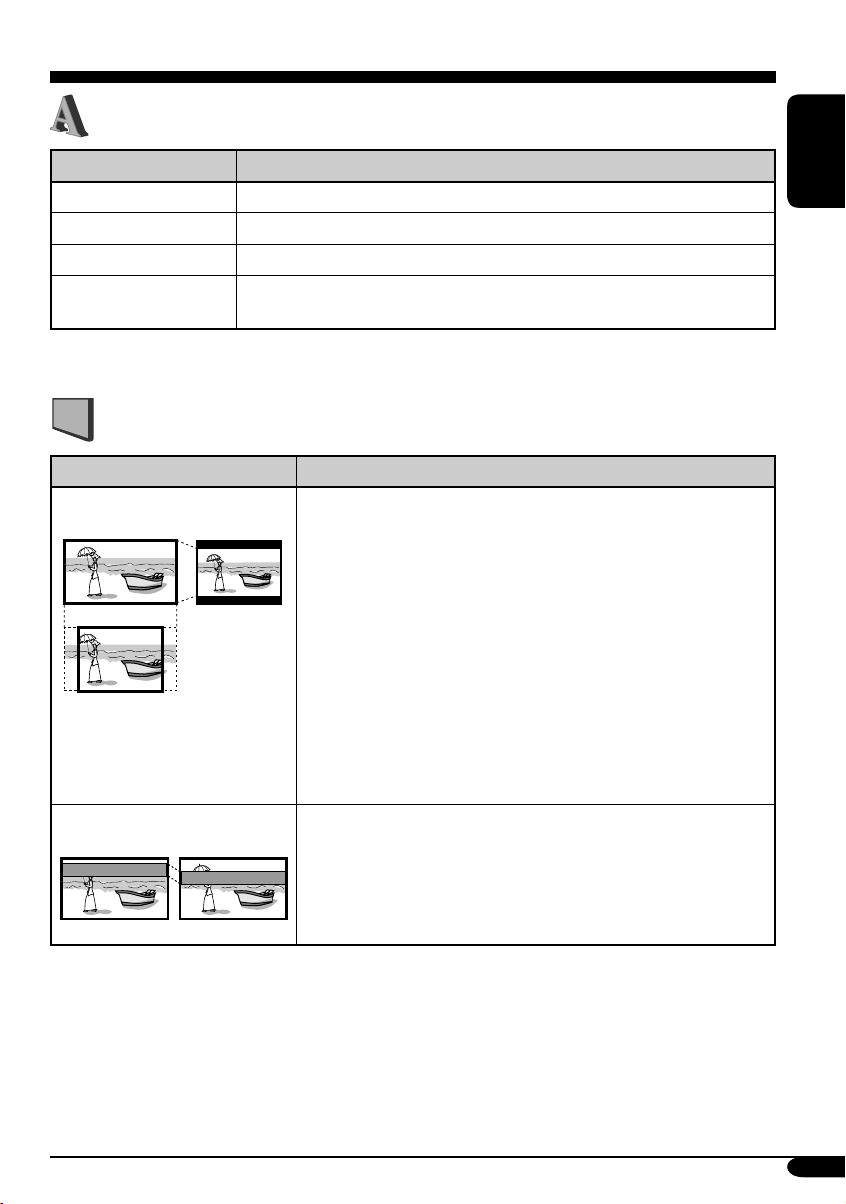
LANGUAGE menu
Item Contents
MENU LANGUAGE
AUDIO LANGUAGE
SUBTITLE
ON SCREEN LANGUAGE
• For the LANGUAGE settings, see also the language codes list on page 45.
Select the initial disc menu language.
Select the initial audio language.
Select the initial subtitle language or erase the subtitle (OFF).
Select the language for the Setup menu and some indications shown on
the monitor.
PICTURE menu
Item Contents
MONITOR TYPE
16:9 4:3 LETTER BOX
4:3 PAN SCAN
OSD POSITION
Position 1 Position 2
Select the monitor type to watch a wide screen picture on your
monitor.
• 16:9 [MULTI]* : Select this when the aspect ratio of your
monitor is 16:9.
• 4:3 [MULTI]* LETTER BOX : Select this when the aspect
ratio of your monitor is 4:3. While viewing a wide screen
picture, the black bars appear on the top and the bottom of the
screen.
• 4:3 [MULTI]* PAN SCAN : Select this when the aspect
ratio of your monitor is 4:3.
While viewing a wide screen picture, the black bars do not
appear; however, the left and right edges of the pictures will
not be shown on the screen.
* Select [MULTI] options for the multi-color system TVs.
Select the on-screen bar position on the monitor.
• 1 : Higher position
• 2 : Lower position
ENGLISH
To be continued....
27
Page 28
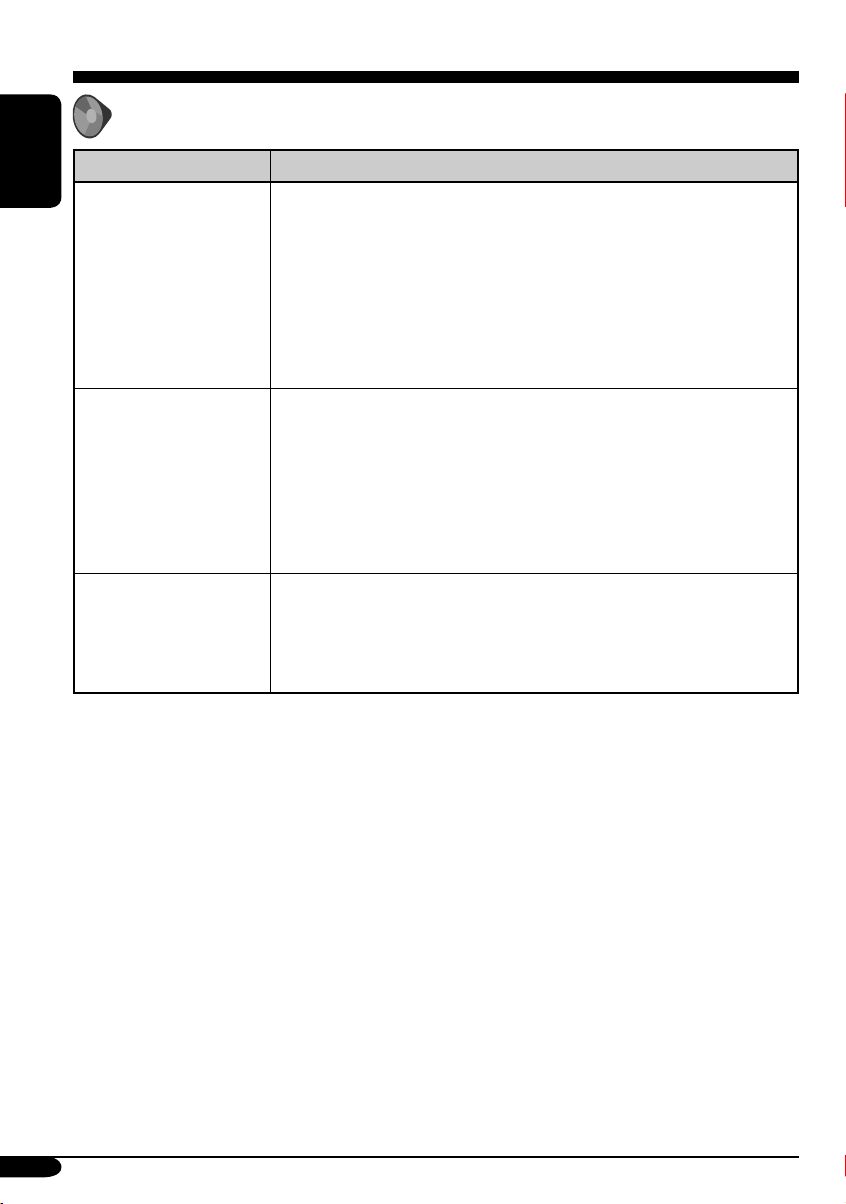
AUDIO menu
Item Contents
ENGLISH
DIGITAL AUDIO OUTPUT
DOWN MIX
D.RANGE COMPRESSION
Select the signal format to be emitted through the DIGITAL OUT
(Optical) terminal on the rear. For details, see page 49.
• PCM ONLY : Select this when connecting an amplifier or a
decoder incompatible with Dolby Digital, DTS, MPEG Audio, or
connecting to a recording device.
• DOLBY DIGITAL/PCM : Select this when connecting an
amplifier or a decoder compatible with Dolby Digital.
• STREAM/PCM : Select this when connecting an amplifier or a
decoder compatible with Dolby Digital, DTS, and MPEG Audio.
When playing back a multi-channel DVD disc, this setting affects
the signals reproduced through the LINE OUT jacks (and through
the DIGITAL OUT terminal when “PCM ONLY” is selected for
“DIGITAL AUDIO OUTPUT”).
• DOLBY SURROUND : Select this when you want to enjoy multi-
channel surround audio by connecting an amplifier compatible with
Dolby Surround to this unit.
• STEREO : Normally select this.
You can enjoy a powerful sound at low or middle volume levels while
playing a Dolby Digital software.
• AUTO : Select this to apply the effect to multi-channel encoded
software (excluding 1-channel and 2-channel software).
• ON : Select this to always use this function.
28
Page 29

Other disc operations
In this section, you can learn how to use the
buttons on the control panel in order to operate
the DVD/CD player.
Basic operations
To stop playback
To start playback again
To eject a disc
To fast-forward or
reverse the chapter/track
To go to the next or previous folders
ENGLISH
To next folders.
To previous folders.
To locate a particular title/chapter/
folder/track directly
• For DVD: During play or pause—select a
chapter.
During stop—select a title.
• For VCD: While PBC (see page 20) is
not in use.
To select a number from 1 – 6:
To select a number from 7 – 12:
Fast-forwards.
Reverses.
* The search speed changes to x2 ] x10 for all
discs (DVD, VCD, CD), but the information
shown on the monitor is only for DVD/VCD.
To go to the next or previous
chapters/tracks
For DVD: During play or pause
To the following tracks.
To the beginning of the current track, then the
previous tracks.
• The number buttons can also use to select
item on the PBC menu.
• To use folder search on MP3/WMA discs, it
is required that folders are assigned with
2-digit number at the beginning of their folder
names—01, 02, 03, and so on.
• To select a particular track in a folder (for
MP3/WMA disc) after selecting a folder:
To be continued....
29
Page 30

To go to a chapter/track quickly
• For DVD: During play or pause.
• For VCD: While PBC (see page 20) is not
ENGLISH
• For MP3/WMA: Select a track within the
in use.
same folder.
1
2
First time you press 5 or ∞ button, the
chapter/track skips to the nearest higher
or lower chapter/track with a number of
multiple ten (ex. 10th, 20th, 30th).
Then each time you press the button, you
can skip 10 chapters/tracks.
• After the last chapter/track, the first
chapter/track will be selected and vice
versa.
Prohibiting disc ejection
You can lock a disc in the loading slot.
To cancel the prohibition, repeat the same
procedure.
Changing the display information
• For MP3/WMA, CD Text,
and audio CD, see page
41.
30
3
Each time you press the button
consecutively, the next or previous chapters/
tracks is located and played back.
While playing a DVD
While playing a VCD
Page 31

Selecting the playback modes
You can use only one of the following playback modes at a time.
1
2 Select your desired playback mode.
ENGLISH
Repeat play
• For DVD: During play or pause.
• For VCD: While PBC (see page 20) is
not in use.
Ex.: When “TRK RPT” is selected while
playing an MP3 disc
Random play
• For VCD: While PBC (see page 20) is
not in use.
Mode Plays repeatedly
CHP RPT*1 : The current chapter.
• RPT lights up.
TIT RPT*
•
TRK RPT*
1
: The current title.
and RPT light up.
2
: The current track.
• RPT lights up.
FLDR RPT*
•
3
: All tracks of the current folder.
and RPT light up.
RPT OFF : For DVD: Cancels Repeat play.
For other discs: All tracks of the
disc.
Mode Plays at random
FLDR RND
• RND and
DISC RND : All tracks of the disc.
• RND and
RND OFF : Cancels.
*3 : All tracks of the current folder,
then tracks of the next folder
and so on.
light up.
light up.
Ex.: When “DISC RND” is selected while
playing an MP3 disc
1
Only while playing a DVD disc.
*
2
*
Except for DVD discs.
3
*
Only while playing an MP3 or a WMA disc.
31
Page 32

Dual Zone operations
Listening with headphones
By connecting headphones to the 2nd
AUDIO OUT plug on the rear, you can
ENGLISH
listen to the playback sound through the
DVD/CD player while listening to another
source through the speakers.
You can activate Dual Zone while listening to
any source.
• When Dual Zone is in use, you can only
operate the DVD/CD player using the remote
controller.
On the remote controller:
1 Activate Dual Zone.
The source automatically changes to
“DISC.”
To select a different source to listen through
the speakers, press SOURCE on the control
panel.
• By using the buttons on the control panel,
you can operate the newly selected source
without affecting Dual Zone operations.
2 Adjust the headphone volume
through the 2nd AUDIO OUT plug.
3 Operate the DVD/CD player using
the remote controller by referring to
the monitor screen.
To cancel Dual Zone operations, repeat step 1.
(“DUAL OFF” appears on the display.)
On the control panel:
You can also activate and deactivate Dual Zone.
1
2
The source automatically changes to
“DISC” when Dual Zone is activated.
Cautions:
• DO NOT put on the headphones while
driving a car. It is dangerous to shut off the
outside sounds while driving.
• DO NOT put on the headphones before
adjusting the 2nd VOL level properly;
otherwise, it may damage your hearing.
32
Page 33

Sound adjustments
Selecting preset sound modes
You can select a preset sound mode suitable to
the music genre.
Ex.: When “ROCK” is selected
Storing your own sound
adjustments
You can adjust the sound modes and store your
own adjustments in memory.
1
Indication pattern for each sound mode:
ROCKUSER
CLASSICJAZZ
HIP HOP POPS
4 Adjust the level (–05 to +05).
5 Repeat steps 3 and 4 to adjust the
other frequency bands.
ENGLISH
2 Enter the sound adjustment mode.
3 Select a frequency to adjust.
6 Store the adjustments in the
respective mode.
• For the preset frequency level settings, see
page 48.
33
Page 34

Adjusting the sound
You can adjust the sound characteristics to your
preference.
ENGLISH
1
Ex.: When “FAD” is selected
2
Indication pattern changes as
you adjust the level.
Indication To do: Range
FAD*2
(fader)
BAL
(balance)
LOUD
(loudness)
SUB. W*
(subwoofer)
VOL. A*
(volume
adjust)
5
VOL*
(volume)
*2 If you are using a two-speaker system, set
the fader level to “00.”
3
*
This takes effect only when a subwoofer is
connected.
4
*
You cannot make an adjustment if the source
is FM. “FIX” will appear.
5
*
Normally the control dial works as the
volume control. So you do not have to select
“VOL” to adjust the volume level.
6
*
Depending on the amplifier gain control
setting. (See page 36 for details.)
Adjust the front
and rear speaker
balance.
Adjust the left
and right speaker
balance.
Boost low and
high frequencies
to produce a wellbalanced sound at
low volume level.
3
Adjust the
subwoofer output
level.
4
Adjust and store
the volume level
of each source.
Adjust the
volume.
R06
(Rear only)
to
F06
(Front only)
L06
(Left only)
to
R06
(Right only)
LOUD ON
J
LOUD OFF
00 (min.)
to
08 (max.)
–05 (min.)
to
+05 (max.)
00 (min.)
to
30 or 50
(max.)*
6
34
Page 35

General settings — PSM
Basic procedure
3 Adjust the PSM item selected.
You can change PSM (Preferred Setting Mode)
items listed in the table that follows.
1
4 Repeat steps 2 and 3 to adjust the
other PSM items if necessary.
2 Select a PSM item.
Ex.: When you select “DIMMER”
Indications Selectable settings, [reference page]
DEMO
Display demonstration
DEMO ON : [Initial]; Display demonstration will be activated
DEMO OFF : Cancels.
5 Finish the procedure.
automatically if no operation is done for about
20 seconds, [11].
ENGLISH
CLOCK H
Hour adjustment
CLOCK M
Minute adjustment
LEVEL
Audio level meter
DIMMER
Dimmer
TEL
Telephone muting
1 – 12, [11]
[Initial: 1 (1:00)]
00 – 59, [11]
[Initial: 00 (1:00)]
ON : [Initial]; Activates the audio level indicator.
OFF : Cancels; sound mode indicator is shown, [33].
AUTO : [Initial]; Dims the display when you turn on the
headlights.
ON : Activates dimmer.
OFF : Cancels.
MUTING 1/MUTING 2: Select either one which mutes the
sounds while using the cellular phone.
OFF : [Initial]; Cancels.
To be continued...
35
Page 36

Indications Selectable settings, [reference page]
SCROLL*
Scroll
ENGLISH
1
WOOFER
Subwoofer cutoff
frequency
HPF
High pass filter
TAG D I SP
Tag display
NTSC/PAL*
Video format
ONCE : [Initial]; Scrolls the disc information once.
AUTO :
Repeats scrolling (5-second intervals in between).
OFF : Cancels.
• Even if “SCROLL” is set to “OFF,” you can scroll the display by
pressing D DISP for more than one second.
LOW : Frequencies lower than 80 Hz are sent to the
subwoofer.
MID : [Initial]; Frequencies lower than 120 Hz are sent to
the subwoofer.
HIGH : Frequencies lower than 160 Hz are sent to the
subwoofer.
HPF ON : The cut-off frequency is chosen automatically
according to the WOOFER setting (LOW/MID/
HIGH) so that you can enjoy the low frequency
effect (LFE) purely from the subwoofer if it is
connected.
HPF OFF :
[Initial];
Cancels.
TAG O N : [Initial]; Shows the ID3 tag while playing MP3/
WMA tracks, [41].
TAG OFF : Cancels.
2
PAL : [Initial]; Select this if your monitor is of the PAL
color system.
NTSC : Select this if your monitor is of the NTSC color
system.
REAR SPK*
Rear speaker output
AMP GAIN
Amplifier gain control
1
*
Some characters or symbols will not be shown (and will be blanked) on the display
(Ex. “ABCå!d#” ]“ABCA D ”).
2
*
The newly selected video format takes effect only after you turn on the power again, reload the
disc, or change the source.
3
*
Displayed only when Dual Zone is activated (see page 32).
36
3
ON : [Initial]; Select this to turn on the rear speaker output.
OFF : Cancels.
You can change the maximum volume level of this unit.
LOW PWR : VOL 00 – VOL 30 (Select this if the maximum power
of the speaker is less than 50 W to prevent them from
damaging the speaker.)
HIGH PWR : [Initial]; VOL 00 – VOL 50
Page 37
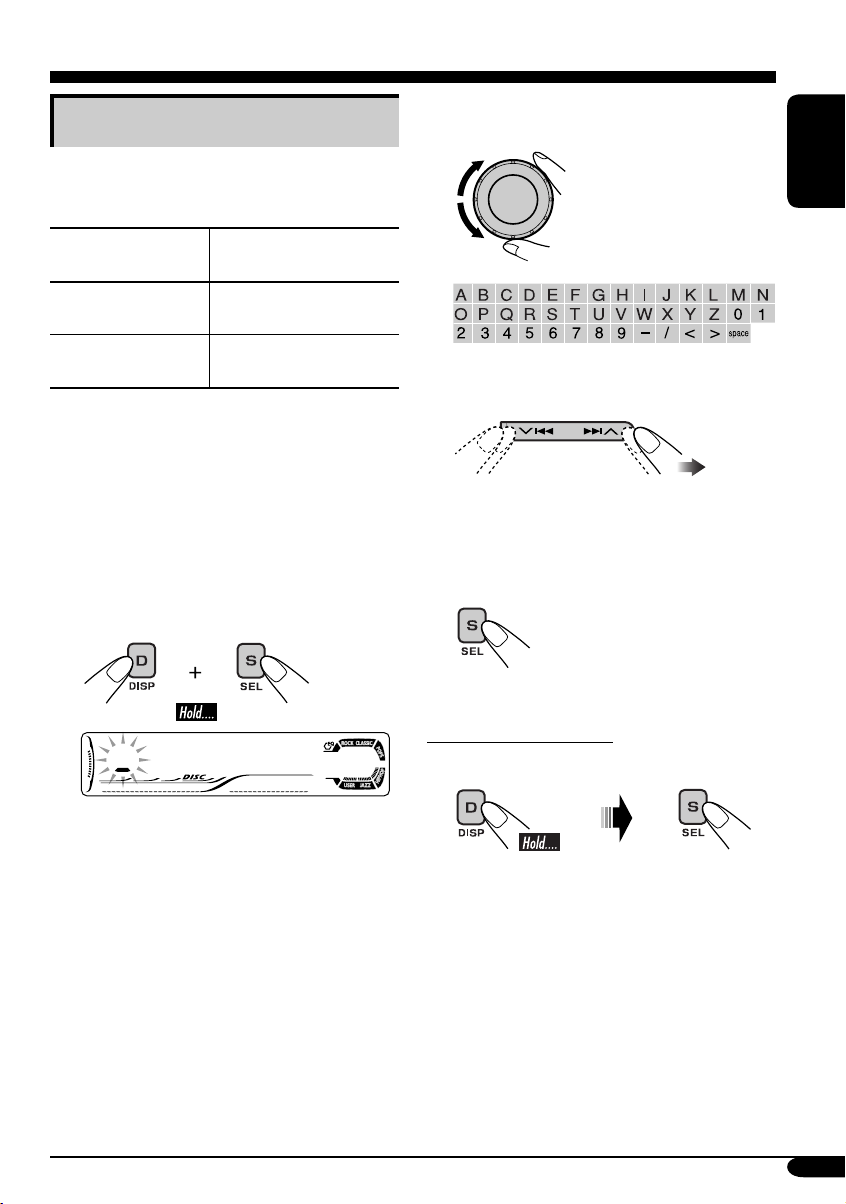
Other main functions
Assigning titles to the sources
You can assign titles to station frequencies and
CDs (both in this unit and in the CD changer).
Sources
FM/AM tuner Up to 8 characters (up to
DISC/CD-CH Up to 32 characters (up
• You cannot assign a title to a DVD, VCD,
CD Text, or an MP3/WMA disc.
1 Select the source.
• For FM/AM tuner: Tune into a station.
• For a CD in this unit: Insert a CD.
• For CDs in the CD changer: Select
“CD-CH,” then select a disc number.
2 Enter the title assignment mode.
Maximum number of
characters
30 station frequencies)
to 30 discs)
3 Assign a title.
1 Select a character.
ENGLISH
2 Move to the next (or previous)
character position.
3 Repeat steps 1 and 2 until you
finish entering the title.
4 Finish the procedure.
Ex.: When you select “DISC” as the source
To erase the entire title
In step 2 on the left column....
37
Page 38

Detaching the control panel
When detaching or attaching the control panel,
be careful not to damage the connectors on
ENGLISH
the back of the control panel and on the panel
holder.
Detaching the control panel
Before detaching the control panel, be sure to
turn off the power.
Attaching the control panel
38
Page 39

CD changer operations
Playing discs in the CD changer
ENGLISH
Before connecting the CD changer
• To prevent short circuits, it is
recommended to disconnect the car
battery’s negative terminal and make all
electrical connections before connecting
the CD changer.
• When mounting this unit into your car, be
sure to use the screws provided.
• When tightening screws or bolts, be
careful not to pinch any connection cord.
• If you are not sure how to connect the
CD changer correctly, consult your car
dealer or JVC car audio dealer, or have it
installed by a qualified technician.
Connecting the CD changer
Connection cord supplied for the CD changer
JVC CD changer
About the CD changer
It is recommended to use the JVC MP3compatible CD changer with your unit.
• You can also connect other CH-X series
CD changers (except CH-X99 and
CH-X100). However, they are not
compatible with MP3 discs, so you cannot
play back MP3 discs.
• You cannot play any DVD, VCD, and
WMA disc in the CD changer.
• You cannot use the KD-MK series CD
changers with this unit.
• Disc text information recorded in the CD
Text can be displayed when a JVC CD
Text compatible CD changer is connected.
All tracks of the inserted disc in the magazine
will be played repeatedly until you change
the source or eject the magazine from the CD
changer.
~
Selected disc number
To be continued...
39
Page 40

Ÿ Select a disc.
For disc number from 01 – 06:
• When the current disc is an audio CD or a
CD Text disc:
ENGLISH
For disc number from 07 – 12:
• When the current disc is an MP3 disc:
Current disc number
Folder name*
Current folder number
Disc information appears
automatically (see page 41).
Elapsed playing
time
Current track
number
CD Text: Disc title/performer =
Track title appear automatically
(see page 41).
Elapsed playing
time
Current track
number
Current disc number
To fast-forward or reverse the track
Fast-forwards.
Reverses.
To go to the next or previous tracks
To the following tracks.
To the beginning of the current track, then the
previous tracks.
* “ROOT” appears if no folder is included in
the disc.
40
To go to the next or previous folders (only
for MP3 discs)
To next folders.
To previous folders.
Page 41

To skip to a track quickly during play
• For MP3 disc, you can skip a track within the
same folder.
Ex.: To select track 32 while playing track 6
1
2
First time you press 5 or ∞ button, the
track skips to the nearest higher or lower
track with a track number of multiple ten
(ex. 10th, 20th, 30th).
Then each time you press the button, you
can skip 10 tracks.
• After the last track, the first track will be
selected and vice versa.
3
While playing an MP3 disc
• When “TAG DISP” is set to “TAG
ON” (see page 36)
ENGLISH
• When “TAG DISP” is set to “TAG
OFF”
Changing the display information
While playing an audio CD or a CD
Text
1
*
If no title is assigned to an audio CD, “NO
NAME” appears. To assign a title to an
audio CD, see page 37.
2
*
If an MP3 file does not have ID3 tags, folder
name and file name appear. In this case, the
TAG indicator will not light up.
To be continued....
41
Page 42

Selecting the playback modes
You can use only one of the following playback modes at a time.
ENGLISH
1
2 Select your desired playback mode.
Repeat play
Ex.: When “TRK RPT” is selected while
playing an MP3 disc
Random play
Ex.: When “DISC RND” is selected while
playing an MP3 disc
* Only while playing an MP3 disc.
Mode Plays repeatedly
TRK RPT : The current track.
• RPT lights up.
FLDR RPT* : All tracks of the current folder.
•
DISC RPT : All tracks of the inserted discs.
•
RPT OFF : Cancels.
and RPT light up.
and RPT light up.
Mode Plays at random
FLDR RND* : All tracks of the current folder,
then tracks of the next folder
and so on.
• RND and
DISC RND : All tracks of the current disc.
• RND and
MAG RND : All tracks of the inserted discs.
• RND lights up.
RND OFF : Cancels.
light up.
light up.
42
Page 43
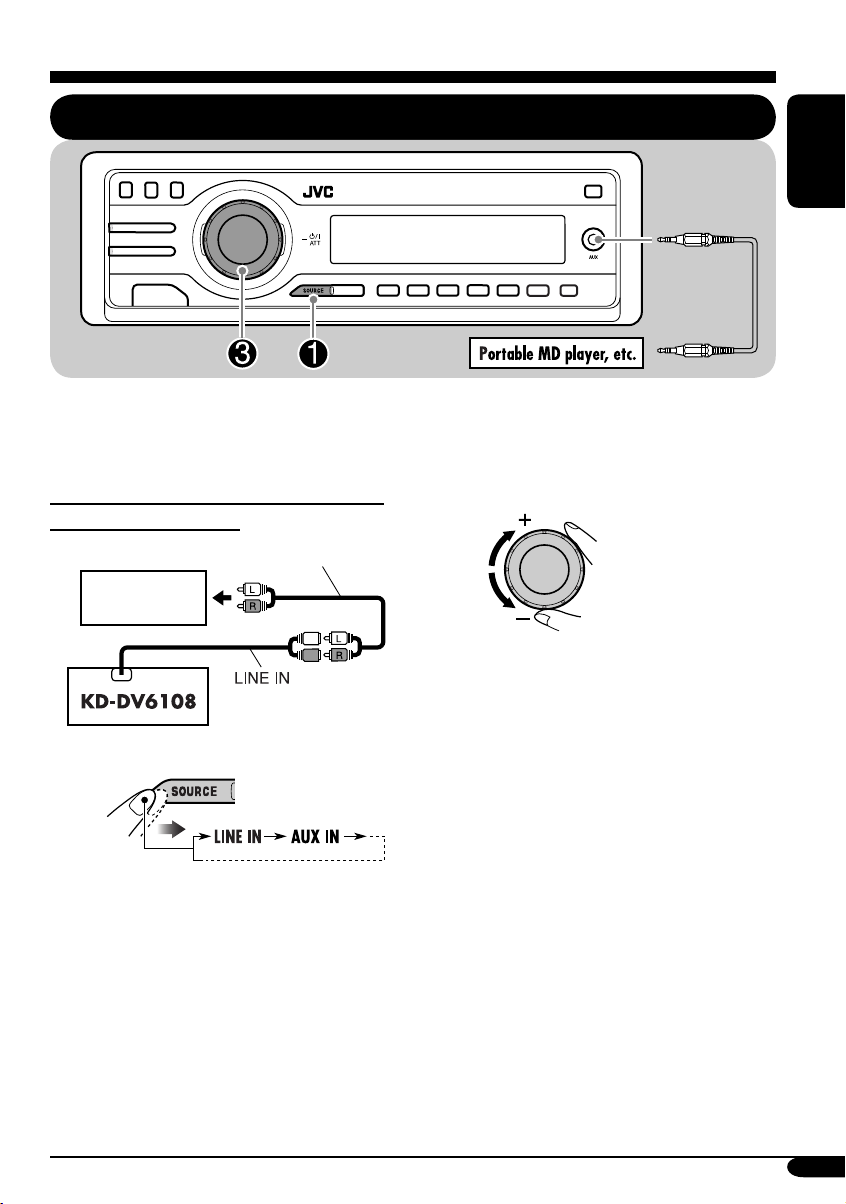
External component operations
Playing an external component
You can connect an external component to the
LINE IN plug on the rear, and another to the
AUX (auxiliary) input jack on the control panel.
Ÿ Turn on the connected component
and start playing the source.
ENGLISH
Connecting the external component to the
LINE IN plug on the rear
Signal cord (not supplied)
External
component
~
LINE IN: For selecting the external
component connected to the
LINE IN plug.
AUX IN: For selecting the external
component connected to the
AUX input jack.
! Adjust the volume.
⁄ Adjust the sound as you want.
(See pages 33 and 34.)
43
Page 44
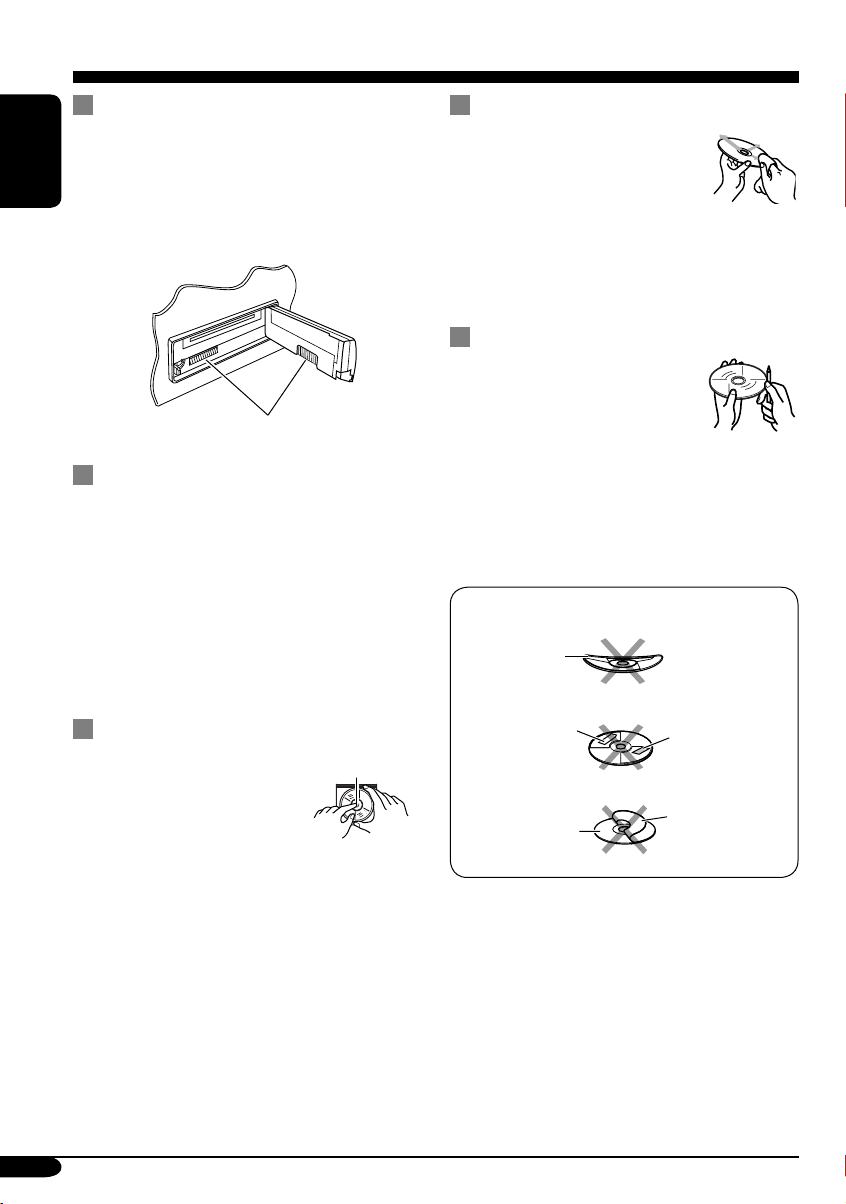
Maintenance
How to clean the connectors
Frequent detachment will deteriorate the
connectors.
To minimize this possibility, periodically wipe
ENGLISH
the connectors with a cotton swab or cloth
moistened with alcohol, being careful not to
damage the connectors.
Connector
Moisture condensation
Moisture may condense on the lens inside the
DVD/CD player in the following cases:
• After starting the heater in the car.
• If it becomes very humid inside the car.
Should this occur, the DVD/CD player may
malfunction. In this case, eject the disc and
leave the unit turned on for a few hours until the
moisture evaporates.
To keep discs clean
A dirty disc may not play correctly.
If a disc does become dirty, wipe
it with a soft cloth in a straight line
from center to edge.
• Do not use any solvent (for
example, conventional record cleaner, spray,
thinner, benzine, etc.) to clean discs.
To play new discs
New discs may have some rough
spots around the inner and outer
edges. If such a disc is used, this
unit may reject the disc.
To remove these rough spots, rub the edges
with a pencil or ball-point pen, etc.
Do not use the following discs:
Warped
disc
How to handle discs
When removing a disc from
its case, press down the center
holder of the case and lift the
disc out, holding it by the
edges.
• Always hold the disc by the edges. Do not
touch its recording surface.
When storing a disc into its case, gently insert
the disc around the center holder (with the
printed surface facing up).
• Make sure to store discs into the cases after
use.
44
Center holder
Sticker
Disc
Sticker
residue
Stick-on
label
Page 45

Language codes
Code Language Code Language Code Language
AA
AB
AF
AM
AR
AS
AY
AZ
BA
BE
BG
BH
BI
BN
BO
BR
CA
CO
CS
CY
DZ
EL
EO
ET
EU
FA
FI
FJ
FO
FY
GA
GD
GL
GN
GU
HA
HI
HR
HU
HY
IA
IE
Afar
Abkhazian
Afrikaans
Ameharic
Arabic
Assamese
Aymara
Azerbaijani
Bashkir
Byelorussian
Bulgarian
Bihari
Bislama
Bengali, Bangla
Tibetan
Breton
Catalan
Corsican
Czech
Welsh
Bhutani
Greek
Esperanto
Estonian
Basque
Persian
Finnish
Fiji
Faroese
Frisian
Irish
Scots Gaelic
Galician
Guarani
Gujarati
Hausa
Hindi
Croatian
Hungarian
Armenian
Interlingua
Interlingue
IK
IN
IS
IW
JI
JW
KA
KK
KL
KM
KN
KO
KS
KU
KY
LA
LN
LO
LT
LV
MG
MI
MK
ML
MN
MO
MR
MS
MT
MY
NA
NE
NO
OC
OM
OR
PA
PL
PS
PT
QU
RM
Inupiak
Indonesian
Icelandic
Hebrew
Yiddish
Javanese
Georgian
Kazakh
Greenlandic
Cambodian
Kannada
Korean (KOR)
Kashmiri
Kurdish
Kirghiz
Latin
Lingala
Laothian
Lithuanian
Latvian, Lettish
Malagasy
Maori
Macedonian
Malayalam
Mongolian
Moldavian
Marathi
Malay (MAY)
Maltese
Burmese
Nauru
Nepali
Norwegian
Occitan
(Afan) Oromo
Oriya
Panjabi
Polish
Pashto, Pushto
Portuguese
Quechua
Rhaeto-Romance
RN
RO
RW
SA
SD
SG
SH
SI
SK
SL
SM
SN
SO
SQ
SR
SS
ST
SU
SW
TA
TE
TG
TH
TI
TK
TL
TN
TO
TR
TS
TT
TW
UK
UR
UZ
VI
VO
WO
XH
YO
ZU
Kirundi
Rumanian
Kinyarwanda
Sanskrit
Sindhi
Sangho
Serbo-Croatian
Singhalese
Slovak
Slovenian
Samoan
Shona
Somali
Albanian
Serbian
Siswati
Sesotho
Sundanese
Swahili
Tamil
Telugu
Tajik
Thai
Tigrinya
Turkmen
Tagalog
Setswana
Tonga
Turkish
Tsonga
Tatar
Twi
Ukrainian
Urdu
Uzbek
Vietnamese
Volapuk
Wolof
Xhosa
Yoruba
Zulu
ENGLISH
45
Page 46

More about this unit
Basic operations
Turning on the power
• By pressing SOURCE on the unit, you can
also turn on the power.
ENGLISH
Selecting the sources
• When no disc is loaded in the unit, “DISC”
cannot be selected.
• Without connecting to the CD changer,
“CD-CH” cannot be selected.
Turning off the power
• If you turn off the power while listening to a
disc, disc play will start automatically, next
time you turn on the power.
Tuner operations
Storing stations in memory
• During SSM search...
– All previously stored stations are erased and
stations are stored newly.
– Received stations are preset in No. 1 (lowest
frequency) to No. 6 (highest frequency).
– When SSM is over, the station stored in
No. 1 will be automatically tuned in.
• When storing a station manually, a previously
preset station is erased when a new station is
stored in the same preset number.
Disc operations
General
• In this manual, words “track” and “file” are
interchangeably used when referring to MP3/
WMA files and their file names.
• This unit can also playback 8 cm discs.
• This unit can only playback audio CD
(CD-DA) files if different type of files are
recorded in the same disc.
– The first track will be skipped if a different
type of file is detected first.
• When a disc has been loaded, selecting
“DISC” for the playback source starts disc
play.
Inserting a disc
• When a disc is inserted upside down,
“PLEASE” and “EJECT” appear alternately
on the display. Press 0 to eject the disc.
Playing a DVD-R/DVD-RW or CD-R/
CD-RW
• Use only “finalized” discs.
• This unit can play back only the files of the
same type which is first detected if a disc
includes both audio CD (CD-DA) files and
MP3/WMA files.
• Only for CD-R/CD-RW: This unit can play
back multi-session discs; however, unclosed
sessions will be skipped while playing.
• Some DVD-R/DVD-RW or CD-R/CD-RW
may not play back on this unit because of
their disc characteristics, and for the following
causes:
– Discs are dirty or scratched.
– Moisture condensation occurs on the lens
inside the unit.
– The pickup lens inside the unit is dirty.
– CD-R/CD-RW on which the files are
written with “Packet Write” method.
– DVD-R/DVD-RW which are not written
in UDF-Bridge Format (eg. UDF format or
ISO format).
– There are improper recording conditions
(missing data, etc.) or media conditions
(stain, scratch, warp, etc.).
• DVD-RW/CD-RW may require a longer
readout time since the reflectance of
DVD-RW/CD-RW is lower than that of
regular discs.
46
Page 47

• Do not use the following DVD-R/DVD-RW
or CD-R/CD-RW:
– Discs with stickers, labels, or protective seal
stuck to the surface.
– Discs on which labels can be directly
printed by an ink jet printer.
Using these discs under high temperatures or
high humidities may cause malfunctions or
damages to discs.
Playing an MP3/WMA disc
• This unit can play back MP3/WMA files
with the extension code <.mp3> or <.wma>
(regardless of the letter case—upper/lower)
recorded in either CD-R/CD-RW or in
DVD-R/DVD-RW.
• This unit can show the names of albums,
artists (performer), and ID3 Tag (Version 1.0,
1.1, 2.2, 2.3, or 2.4) for MP3 files and WMA
files.
• This unit can display only one-byte
characters. No other characters can be
correctly displayed.
• This unit can play back MP3/WMA files
meeting the conditions below:
– Bit rate: MP3: 32 kbps — 320 kbps
WMA: 32 kbps — 192 kbps
– Sampling frequency:
48 kHz, 44.1 kHz, 32 kHz (for MPEG-1)
24 kHz, 22.05 kHz, 16 kHz (for MPEG-2)
48 kHz, 44.1 kHz, 32 kHz (for WMA)
– Disc format: ISO 9660 Level 1/ Level 2,
Romeo, Joliet, Windows long file name
• The maximum number of characters for file/
folder names vary among the disc format used
(includes 4 extension characters—<.mp3> or
<.wma>).
– ISO 9660 Level 1: up to 12 characters
– ISO 9660 Level 2: up to 31 characters
– Romeo: up to 128 characters
– Joliet: up to 64 characters
– Windows long file name: up to 128
characters
• This unit can recognize the total of
1100 files, 250 folders (maximum of 999 files
per folder).
• This unit can play back the files recorded in
VBR (variable bit rate).
The files recorded in VBR have a discrepancy
in elapsed time display, and do not show
the actual elapsed time. Especially, after
performing the search function, this difference
becomes noticeable.
• This unit cannot play back the following files:
–
MP3 files encoded with MP3i and MP3 PRO
format.
– MP3 files encoded in an unappropriated
format.
– MP3 files encoded with Layer 1/2.
– WMA files encoded with lossless,
professional, and voice format.
– WMA files which are not based upon
Windows Media
– WMA files copy-protected with DRM.
– WMA files recorded with MBR (Multiple
Bit Rate) format.
– Files which have the data such as WAVE,
ATRAC3, etc.
®
Audio.
Changing the source
• If you change the source, playback also stops
(without ejecting the disc).
Next time you select “DISC” for the playback
source (without activating Dual Zone), disc
play starts from where it has been stopped
previously.
For MP3/WMA discs, playback will start
from the beginning of the last playing track.
Ejecting a disc
• If the ejected disc is not removed within
15 seconds, the disc is automatically inserted
again into the loading slot to protect it from
dust. (Disc will not play this time.)
DVD setup menu
• When the language you have selected is not
recorded on a disc, the original language is
automatically used as the initial language. In
addition, for some discs, the initial languages
settings will not work as you set due to their
internal disc programming.
To be continued....
ENGLISH
47
Page 48

• While playing (or pausing), you cannot
change these languages.
After you change any of these language
settings, eject the disc and insert it (or another
disc) again so that your setting takes effect.
ENGLISH
• When you select “16:9 [MULTI]” for a
picture whose aspect ratio is 4:3, the picture
slightly changes due to the process for
converting the picture width.
• Even if “4:3 [MULTI] PAN SCAN” is
selected, the screen size may become
“4:3 [MULTI] LETTER BOX” with some
DVDs. This depends on how they are
recorded.
General settings—PSM
• If you change the “AMP GAIN” setting from
“HIGH PWR” to “LOW PWR” while the
volume level is set higher than “VOL 30,” the
unit automatically changes the volume level
to “VOL 30.”
Other main functions
• If you try to assign a title to a 31st station
or 31st disc, “NAMEFULL” flashes on
the display. Delete unwanted titles before
assignment.
• Titles assigned to discs in the CD changer can
also be shown if you playback the disc on the
unit.
On-screen guide icons
During play, the following guide icons may
appear for a while on the monitor.
: Appears at the beginning of a scene
containing multi-subtitle languages
(for DVD only).
: Appears at the beginning of a scene
containing multi-audio languages (for
DVD only).
: Appears at the beginning of a scene
containing multi-angle views (for
DVD only).
: Playback
: Pause
: Forward Slow Motion Playback
(for DVD and VCD only)
: Reverse Slow Motion Playback
(for DVD only)
: Forward search
: Reverse search
Sound modes (preset frequency level settings)
The list below shows the preset frequency level settings for each sound mode (see page 33).
Sound mode
USER 00 00 00 00 00 00 00
ROCK +03 +02 00 00 +01 +02 +01
CLASSIC +01 +03 +01 00 00 +02 00
POPS 00 +02 00 00 00 +01 +02
HIP HOP +04 +01 –01 –02 00 +01 00
JAZZ +03 +02 +01 +01 +01 +03 +01
48
60 Hz 150 Hz 400 Hz 1 kHz 2.4 kHz 6 kHz 15 kHz
Preset equalizing values
Page 49

About sounds reproduced through the rear terminals
• Through the analog terminals (Speaker out/LINE OUT/2nd AUDIO OUT): 2-channel signal is
emitted.
When playing a multi-channel encoded disc, multi-channel signals are downmixed.
(AUDIO—DOWN MIX: see page 28.)
• Through DIGITAL OUT (optical):
Digital signals (Linear PCM, Dolby Digital, DTS, MPEG Audio) are emitted through this
terminal. (For more details, see below.)
To reproduce multi-channel sounds such as Dolby Digital and DTS, connect an amplifier or
a decoder compatible with these multi-channel sources to this terminal, and set “DIGITAL
AUDIO OUTPUT” correctly. (See page 28.)
• About Dual Zone
While you are listening to the radio, CD changer, or external component through the speakers
built into your car compartment, you can listen to the playback sound of this DVD/CD player
using the headphones connected to the 2nd AUDIO OUT plug at the same time. (For details,
see page 32.)
Output signals through the DIGITAL OUT terminal
Output signals are different depending on the “DIGITAL AUDIO OUTPUT” setting on the setup
menu (see page 28).
ENGLISH
DIGITAL AUDIO OUTPUT
Playback Disc
DVD
48 kHz, 16/20/24 bits Linear PCM
96 kHz, Linear PCM
with DTS DTS bitstream 48 kHz, 16 bits stereo Linear PCM
with Dolby Digital Dolby Digital bitstream
with MPEG Audio MPEG bitstream 48 kHz, 16 bits Linear PCM
Audio CD, Video CD 44.1 kHz, 16 bits stereo Linear PCM /
Audio CD with DTS DTS bitstream 44.1 kHz, 16 bits stereo Linear PCM
MP3/WMA
STREAM/PCM DOLBY DIGITAL/PCM PCM ONLY
48 kHz, 16 bits stereo Linear PCM
48 kHz, 16 bits stereo Linear PCM
32/44.1/48 kHz, 16 bits Linear PCM
Output Signals
48 kHz, 16 bits
stereo Linear PCM
49
Page 50

Troubleshooting
What appears to be trouble is not always serious. Check the following points before calling a service
center.
ENGLISH
• Sound cannot be heard
• The unit does not work at
General
• Remote controller does not
• SSM automatic presetting
• Static noise while listening
FM/AM
• Disc cannot be played
• CD-R/CD-RW or DVD-R/
• Tracks on the CD-R/
Disc playback
Symptoms Causes Remedies
from the speakers.
all.
work.
does not work.
to the radio.
back.
DVD-RW cannot be played
back.
CD-RW or DVD-R/
DVD-RW cannot be
skipped.
The volume level is set to
the minimum level.
Connections are incorrect. Check the cords and
The built-in microcomputer
may have functioned
incorrectly due to noise, etc.
Dual Zone is activated
(see page 32).
Signals are too weak. Store stations manually.
The antenna is not connected
firmly.
Disc is inserted upside
down.
CD-R/CD-RW or DVD-R/
DVD-RW is not finalized.
Adjust it to the optimum
level.
connections.
Reset the unit (see page 2).
While Dual Zone is
activated, remote controller
only functions for operating
the DVD/CD player.
Connect the antenna firmly.
Insert the disc correctly.
• Insert a finalized CD-R/
CD-RW or DVD-R/
DVD-RW.
•
Finalize the CD-R/CD-RW
or DVD-R/DVD-RW
the component which you
used for recording.
with
50
• Disc cannot be recognized. The DVD/CD player may
have functioned incorrectly.
• “NO DISC” appears on the
display.
Disc is inserted incorrectly. Insert the disc correctly.
Eject the disc forcibly
(see page 2).
Page 51

Symptoms Causes Remedies
• Sound and picture are
sometimes interrupted or
distorted.
• No playback picture
(DVD, VCD) appears on
the monitor.
• No picture appears on the
monitor at all.
Disc playback
• The playback picture
(DVD, VCD) are not
stable and distorted.
• The left and right edges of
the picture are missing on
the screen.
• Disc cannot be played
back.
You are driving on rough
roads.
Disc is scratched. Change the disc.
Connections are incorrect. Check the cords and
Parking brake wire is not
connected properly.
The video cord is not
connected correctly.
An incorrect input has
been selected on the TV or
monitor.
The disc (DVD, VCD) is
recorded in NTSC format.
“4:3 [MULTI] PAN SCAN”
is selected when viewing on
a conventional TV
(aspect ratio 4:3).
No MP3/WMA tracks are
recorded on the disc.
Stop playback while driving
on rough roads.
connections.
See Installation/Connection
Manual.
Connect the video cord
correctly.
Select a correct input on the
TV or monitor.
Change the disc.
Change the video format to
NTSC (see page 36).
Select “4:3 [MULTI]
LETTER BOX.”
(See page 27.)
Change the disc.
ENGLISH
MP3/WMA playback
MP3/WMA tracks do not
have the extension code
<.mp3> or <.wma> in their
file names.
MP3/WMA tracks are not
recorded in a compliant
format.
MP3/WMA tracks are
recorded in DVD+R/
DVD+RW media.
Add the extension code
<.mp3> or <.wma> to their
file names.
Change the disc.
Record MP3/WMA tracks
using a compliant application
(see page 6).
Change the disc.
Record MP3/WMA tracks
using DVD-R/DVD-RW
media.
To be continued....
51
Page 52

Symptoms Causes Remedies
• Noise is generated. The track played back is not
ENGLISH
• A longer readout time is
• Tracks cannot be played
• Elapsed playing time is not
MP3/WMA playback
• “PLEASE” and “EJECT”
•
displayed (e.g. album name).
• “NO DISC” appears on the
required.
back as you have intended
them to play.
correct.
appear alternately on the
display.
Correct characters are not
display.
an MP3/WMA file (although
it has the extension code
<.mp3> or <.wma>).
Readout time varies due to
the complexity of the folder/
file configuration.
Playback order is determined
when the files are recorded.
This sometimes occurs
during play. This is caused
by how the tracks are
recorded on the disc.
The current disc does not
contain any MP3/WMA
tracks.
This unit can only display
alphabets (capital: A – Z),
numbers, and a limited
number of symbols.
No disc is in the magazine.
Disc is inserted upside down.
Skip to another track or
change the disc. (Do not add
the extension code <.mp3>
or <.wma> to non-MP3 or
WMA tracks.)
Do not use too many
hierarchies and folders.
Insert a disc that contains
MP3/WMA tracks.
Insert disc into the magazine.
Insert disc correctly.
• “NO MAG” appears on
the display.
• “RESET 8” appears on the
display.
CD changer
• “RESET 1” – “RESET 7”
appears on the display.
• The CD changer does not
work at all.
• Microsoft and Windows Media are either registered trademarks or trademarks of Microsoft
Corporation in the United States and/or other countries.
52
No magazine is loaded in the
CD changer.
This unit is not connected to
the CD changer correctly.
The built-in microcomputer
may function incorrectly due
to noise, etc.
Insert the magazine.
Connect this unit and the CD
changer correctly and press
the reset button of the CD
changer.
Press the reset button of the
CD changer.
Reset the unit (see page 2).
Page 53

Specifications
AUDIO AMPLIFIER SECTION
Maximum Power Output:
Front: 50 W per channel
Rear: 50 W per channel
Continuous Power Output (RMS):
Front: 19 W per channel into 4 Ω, 40 Hz
to 20 000 Hz at no more than 0.8%
total harmonic distortion.
Rear: 19 W per channel into 4 Ω, 40 Hz
to 20 000 Hz at no more than 0.8%
total harmonic distortion.
Load Impedance: 4 Ω (4 Ω to 8 Ω allowance)
Equalizer Control Range:
Frequencies: 60 Hz, 150 Hz, 400 Hz, 1 kHz,
2.4 kHz, 6 kHz, 15 kHz
Level: ±10 dB
Signal-to-Noise Ratio: 70 dB
Audio Output Level:
Analog (2nd AUDIO OUT):
6 mW (at 16 Ω)
Digital (DIGITAL OUT: Optical):
Signal wave length: 660 nm
Output level: –21 dBm to –15 dBm
Line-Out Level/Impedance:
5.0 V/20 kΩ load (full scale)
Output Impedance: 1 kΩ
Subwoofer-Out Level/Impedance:
2.0 V/20 kΩ load (full scale)
Color System: PAL/NTSC
Video Output (composite): 1 Vp-p/75 Ω
Other Terminals: LINE IN, CD changer
TUNER SECTION
Frequency Range:
FM: 87.5 MHz to 108.0 MHz
AM: 531 kHz to 1 602 kHz
[FM Tuner]
Usable Sensitivity: 11.3 dBf (1.0 µV/75 Ω)
50 dB Quieting Sensitivity:
16.3 dBf (1.8 µV/75 Ω)
Alternate Channel Selectivity (400 kHz): 65 dB
Frequency Response: 40 Hz to 15 000 Hz
Stereo Separation: 35 dB
Capture Ratio: 1.5 dB
[AM Tuner]
Sensitivity: 20 µV
Selectivity: 35 dB
DVD/CD PLAYER SECTION
Signal Detection System: Non-contact optical
pickup (semiconductor laser)
Number of Channels: 2 channels (stereo)
Frequency Response:
DVD, fs=48 kHz/96 kHz: 16 Hz to 22 000 Hz
VCD, CD, MP3, WMA: 16 Hz to 20 000 Hz
Dynamic Range: 96 dB
Signal-to-Noise Ratio: 98 dB
Wow and Flutter: Less than measurable limit
MP3 (MPEG Audio Layer 3):
Max. Bit Rate: 320 kbps
WMA (Windows Media
Max. Bit Rate: 192 kbps
®
Audio):
GENERAL
Power Requirement:
Operating Voltage:
DC 14.4 V (11 V to 16 V allowance)
Grounding System: Negative ground
Allowable Operating Temperature:
0°C to +40°C
Dimensions (W × H × D):
Installation Size (approx.):
182 mm × 52 mm × 158 mm
Panel Size (approx.):
188 mm × 58 mm × 11 mm
Mass (approx.): 1.7 kg (excluding accessories)
Design and specifications are subject to change
without notice.
ENGLISH
53
Page 54

Having TROUBLE with operation?
Please reset your unit
Refer to page of How to reset your unit
EN, CT
© 2005 Victor Company of Japan, Limited
0905DTSMDTJEIN
