Page 1
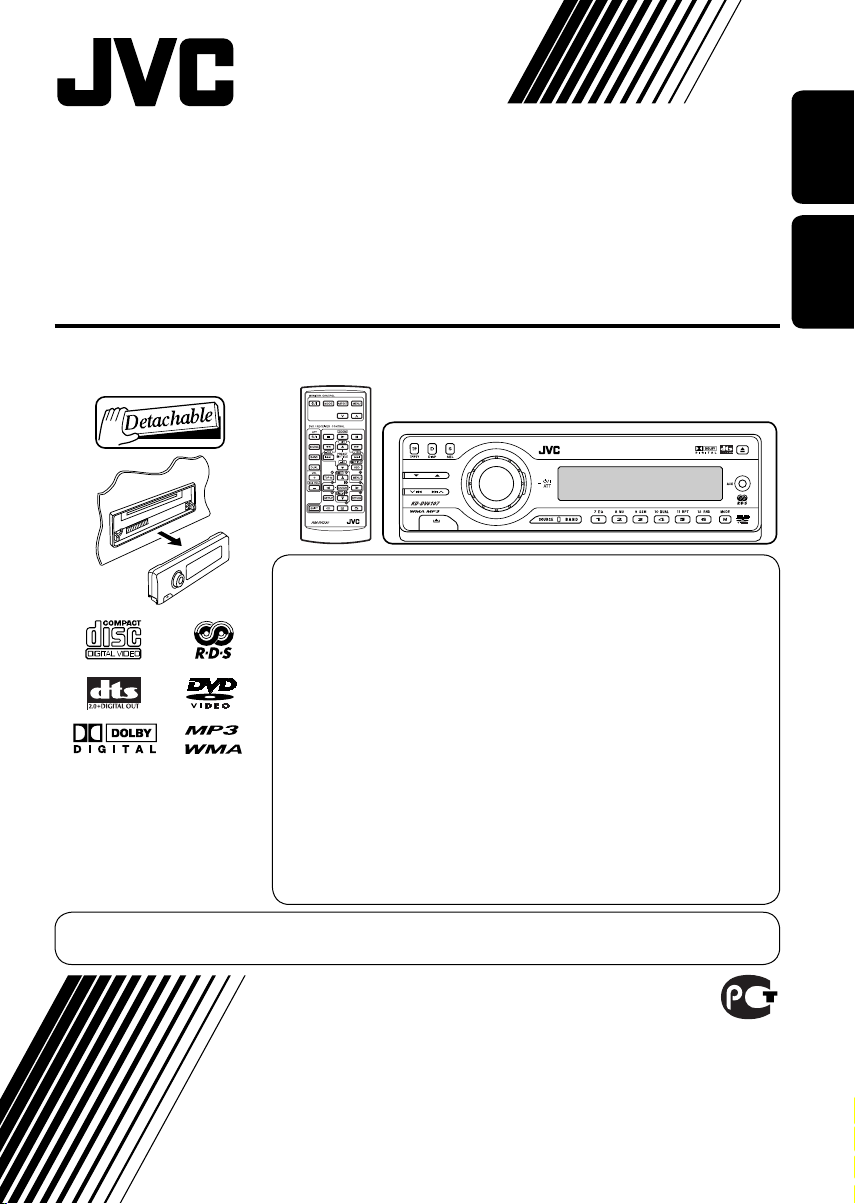
ENGLISH
DVD/CD RECEIVER
ПРИЕМНИК ДЛЯ ВОСПРОИЗВЕДЕНИЯ ДИСКОВ DVD И КОМПАКТ-ДИСКОВ
РУCCKИЙ
KD-DV6107
В соответствии с Законом Российской Федерации “О защите прав
потре бителей” срок службы (годности) данного товара “по истечении
которого он может представлять опасность для жизни, здоровья
потребителя, причинять вред его имуществу или окружающей среде”
составляет семь (7) лет со дня производства. Этот срок является
временем, в течение которого потребитель данного товара может
безопасно им пользоваться при условии соблюдения ин струк ции по
эксплуатации данного товара, проводя необходимое обслуживание,
включающее замену расходных материалов и/или соответствующее
ремонтное обеспечение в специализированном сервисном центре.
Дополнительные косметические материалы к данному товару,
поставляе мые вместе с ним, могут храниться в течение двух (2) лет со
For installation and
connections, refer to the
separate manual.
Указания по установке и
выполнению соединений
приводятся в отдельной
инструкции.
дня его производства.
Срок службы (годности), кроме срока хранения дополнительных
космети ческих материалов, упомянутых в предыдущих двух пунктах,
не затрагивает никаких других прав потребителя, в частности,
гарантийного свидетельства JVC, которое он может получить в
соответствии с законом о правах потребителя или других законов,
связанных с ним.
For canceling the display demonstration, see page 11.
Информацию об отмене демонстрации функций дисплея см. на стр. 11.
INSTRUCTIONS
ИНСТРУКЦИИ ПО ЭКСПЛУАТАЦИИ
GET0281-001A
[EE]
Page 2
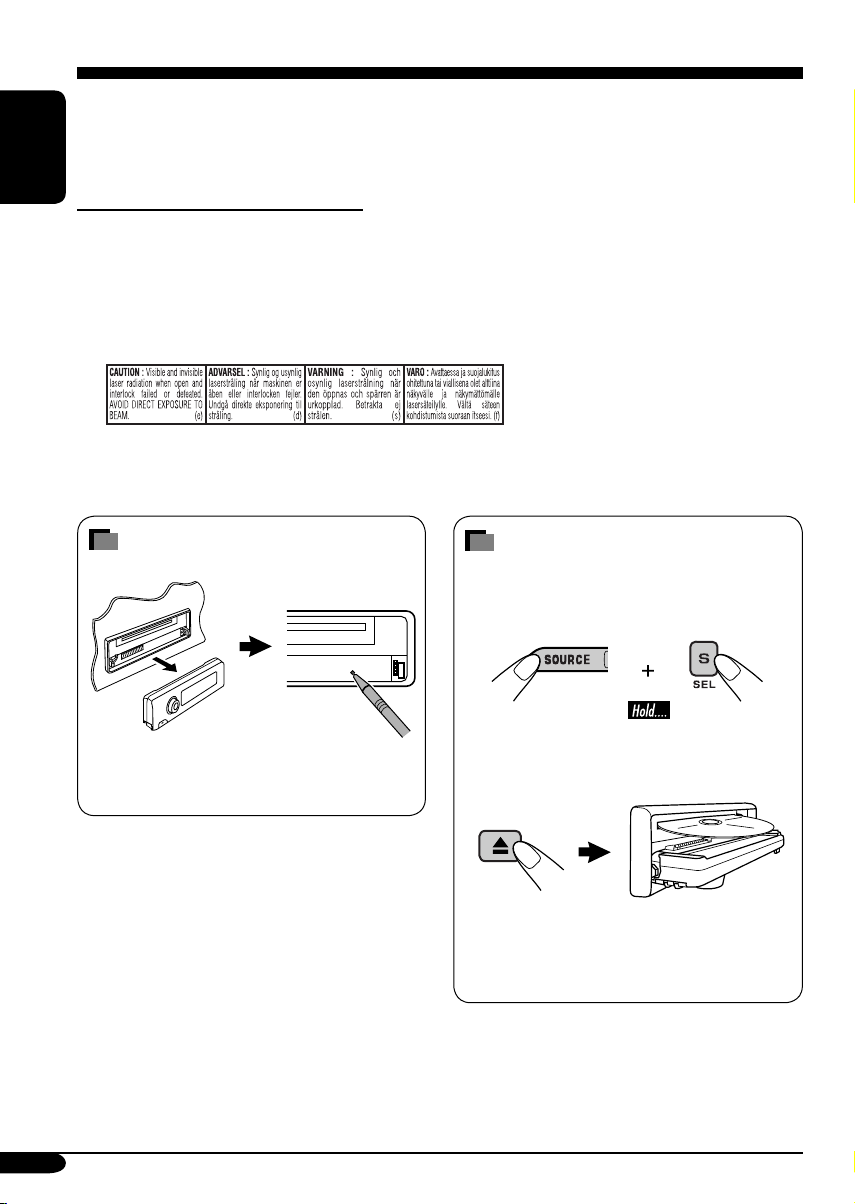
Thank you for purchasing a JVC product.
Please read all instructions carefully before operation, to ensure your complete understanding and to
obtain the best possible performance from the unit.
ENGLISH
IMPORTANT FOR LASER PRODUCTS
1. CLASS 1 LASER PRODUCT
2. CAUTION: Do not open the top cover. There are no user serviceable parts inside the unit; leave
all servicing to qualified service personnel.
3. CAUTION: Visible and invisible laser radiation when open and interlock failed or defeated.
Avoid direct exposure to beam.
4. REPRODUCTION OF LABEL: CAUTION LABEL, PLACED OUTSIDE THE UNIT.
How to reset your unit
This will reset the microcomputer. Your
preset adjustments will also be erased.
How to forcibly eject a disc
If a disc cannot be recognized by the receiver
or cannot be ejected, ejects the disc as
follows.
“PLEASE” and “EJECT” appear alternately
on the display.
• If this does not work, reset your receiver.
• Be careful not to drop the disc when it
ejects.
2
Page 3
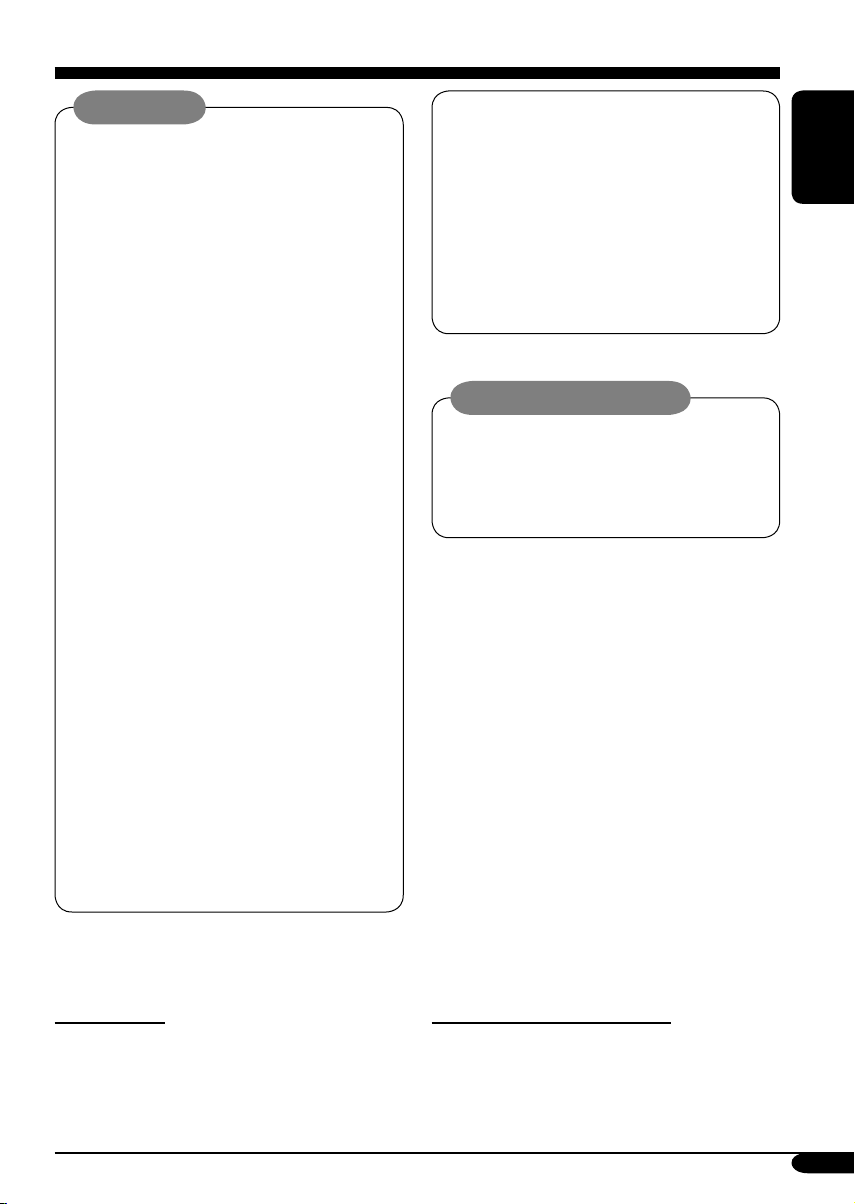
WARNINGS:
• DO NOT install any receiver in
locations where;
– it may obstruct the steering wheel and
gearshift lever operations, as this may
result in a traffic accident.
– it may obstruct the operation of safety
devices such as air bags, as this may
result in a fatal accident.
– it may obstruct visibility.
• DO NOT operate any receiver while
manipulating the steering wheel, as this
may result in a traffic accident.
• The driver must not watch the monitor
while driving.
If the driver watches the monitor while
driving, it may lead to carelessness and
cause an accident.
• The driver must not put on the
headphones while driving. It is
dangerous to shut off the outside sounds
while driving.
• If you need to operate the receiver while
driving, be sure to look ahead carefully
or you may be involved in a traffic
accident.
• If the parking brake is not engaged,
“DRIVER MUST NOT WATCH THE
MONITOR WHILE DRIVING.”
appears on the monitor, and no
playback picture will be shown.
– This warning appears only when
the parking brake wire is connected
to the parking brake system built
in the car (refer to the Installation/
Connection Manual).
This product incorporates copyright
protection technology that is protected
by U.S. patents and other intellectual
property rights. Use of this copyright
protection technology must be authorized
by Macrovision, and is intended for home
and other limited viewing uses only unless
otherwise authorized by Macrovision.
Reverse engineering or disassembly is
prohibited.
Caution on volume setting:
Discs produce very little noise compared
with other sources. Lower the volume
before playing a disc to avoid damaging
the speakers by the sudden increase of the
output level.
ENGLISH
*For safety....
• Do not raise the volume level too much, as
this will block outside sounds, making driving
dangerous.
• Stop the car before performing any
complicated operations.
*Temperature inside the car....
If you have parked the car for a long time in
hot or cold weather, wait until the temperature
in the car becomes normal before operating the
unit.
3
Page 4
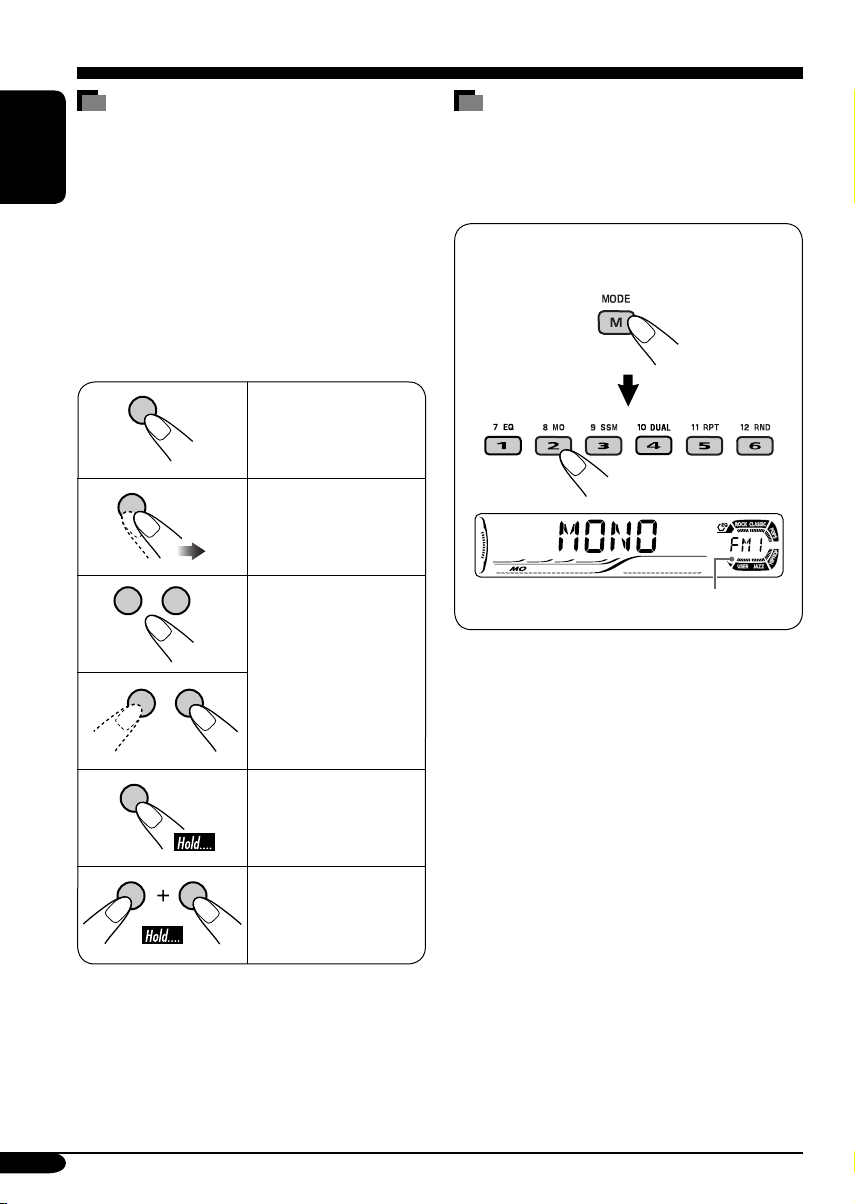
How to read this manual
The following methods are used to make the
explanations simple and easy-to-understand:
• Some related tips and notes are explained in
ENGLISH
“More about this receiver” (see pages
53 – 57).
• This receiver can show the Russian fonts.
You can also use the Russian fonts to assign
the titles to CDs (both in this receiver and in
the CD changer) (see page 42).
• Button operations are mainly explained with
the illustrations as follows:
Press briefly.
Press repeatedly.
How to use the M MODE button
If you press M MODE, the receiver goes into
functions mode, then the number buttons and
5/∞ buttons work as different function buttons.
Ex.: When number button 2 works as
MO (monaural) button.
Time countdown indicator
Press either one.
Press and hold until
your desired response
begins.
Press and hold both
buttons at the same
time.
4
To use these buttons for original functions
again after pressing M MODE, wait for
5 seconds without pressing any of these buttons
until the functions mode is cleared.
• Pressing M MODE again also clears the
functions mode.
Page 5
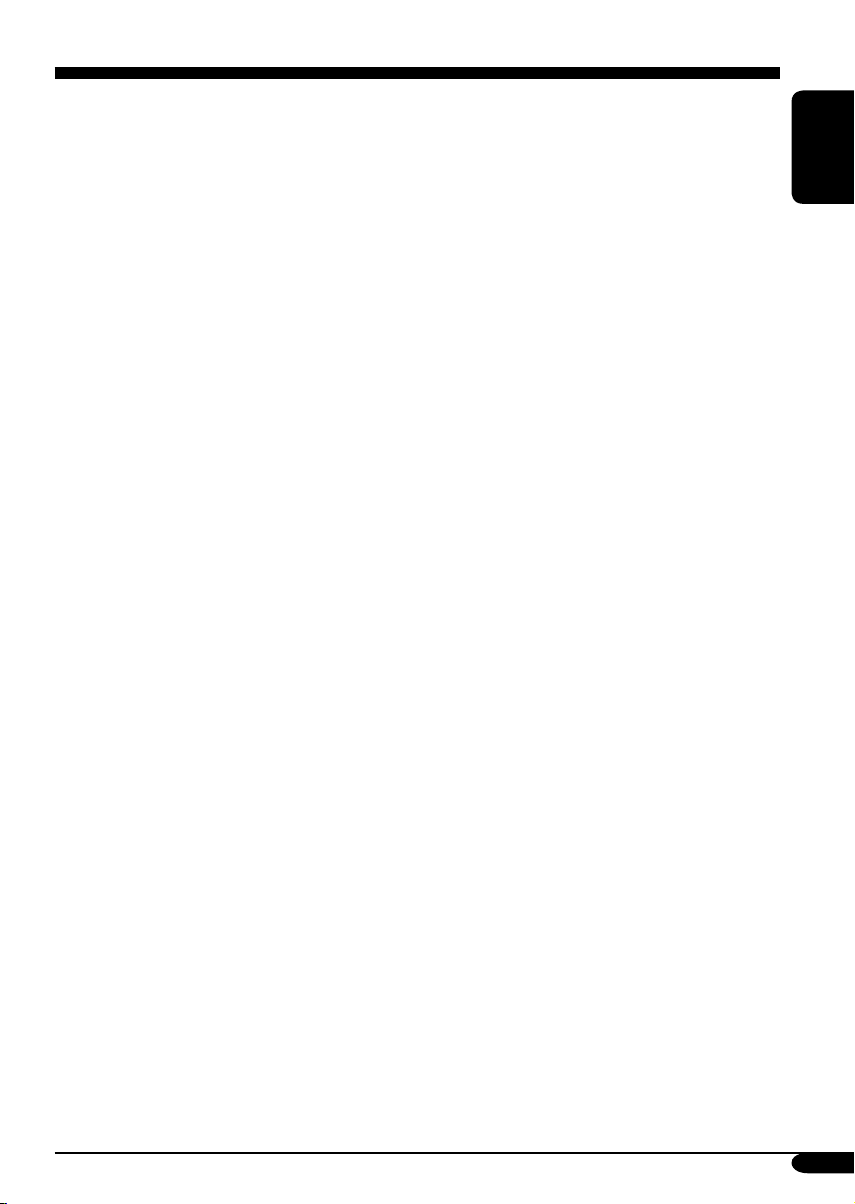
Contents
How to reset your unit ........................... 2
How to forcibly eject a disc ................... 2
How to read this manual ........................ 4
How to use the M MODE button ........... 4
Introduction — Playable discs ............ 6
Control panel ................................ 7
Parts identification ................................. 7
Remote controller — RM-RK230
Main elements and features ................... 8
....... 8
Getting started .............................. 10
Basic operations ............................. 10
Canceling the display demonstrations ... 11
Setting the clock .................................... 11
Radio operations ............................ 12
Listening to the radio .................... 12
Storing stations in memory .................... 13
Listening to a preset station ................... 14
FM RDS operations ........................ 15
Searching for your favorite FM RDS
programme
Storing your favorite programmes ......... 16
Using the standby receptions ................. 16
Tracking the same programme
—Network-Tracking Reception ........ 17
................................... 15
Disc operations .............................. 18
Playing a disc in the receiver ....... 18
Basic operations .................................... 20
DVD/VCD special functions ............ 22
Selecting subtitles .................................. 22
Selecting audio languages ..................... 22
Selecting multi-angle views ................... 22
Disc menu operations ............................ 23
Zoom in .................................................. 23
DVD setup menu ............................ 29
Basic setting procedure .......................... 29
Other disc operations ..................... 32
Basic operations ..................................... 32
Changing the display information ......... 33
Selecting the playback modes ................ 34
Dual Zone operations ..................... 35
Listening with headphones .................... 35
Sound adjustments ......................... 36
Selecting preset sound modes ....... 36
Storing your own sound adjustments ..... 37
Adjusting the sound ............................... 38
General settings — PSM ................ 39
Basic procedure ..................................... 39
Other main functions ...................... 42
Assigning titles to the sources ............... 42
Detaching the control panel ................... 43
CD changer operations .................... 44
Playing discs in the CD changer
Changing the display information ......... 46
Selecting the playback modes ................ 47
External component operations
Playing an external component .... 48
DAB tuner operations
Listening to the DAB tuner .......... 49
Storing DAB services in memory .......... 50
Tuning in to a preset DAB service ........ 50
Tracing the same programme
—Alternative Reception .................... 50
........................ 49
.... 44
............ 48
Maintenance .................................. 51
Language codes .............................. 52
ENGLISH
On-Screen disc operations ............... 24
Basic on-screen bar operations .............. 25
Basic control screen operations ............. 27
List screen operations ............................ 28
More about this receiver ................. 53
Troubleshooting ............................. 58
Specifications ................................. 61
5
Page 6
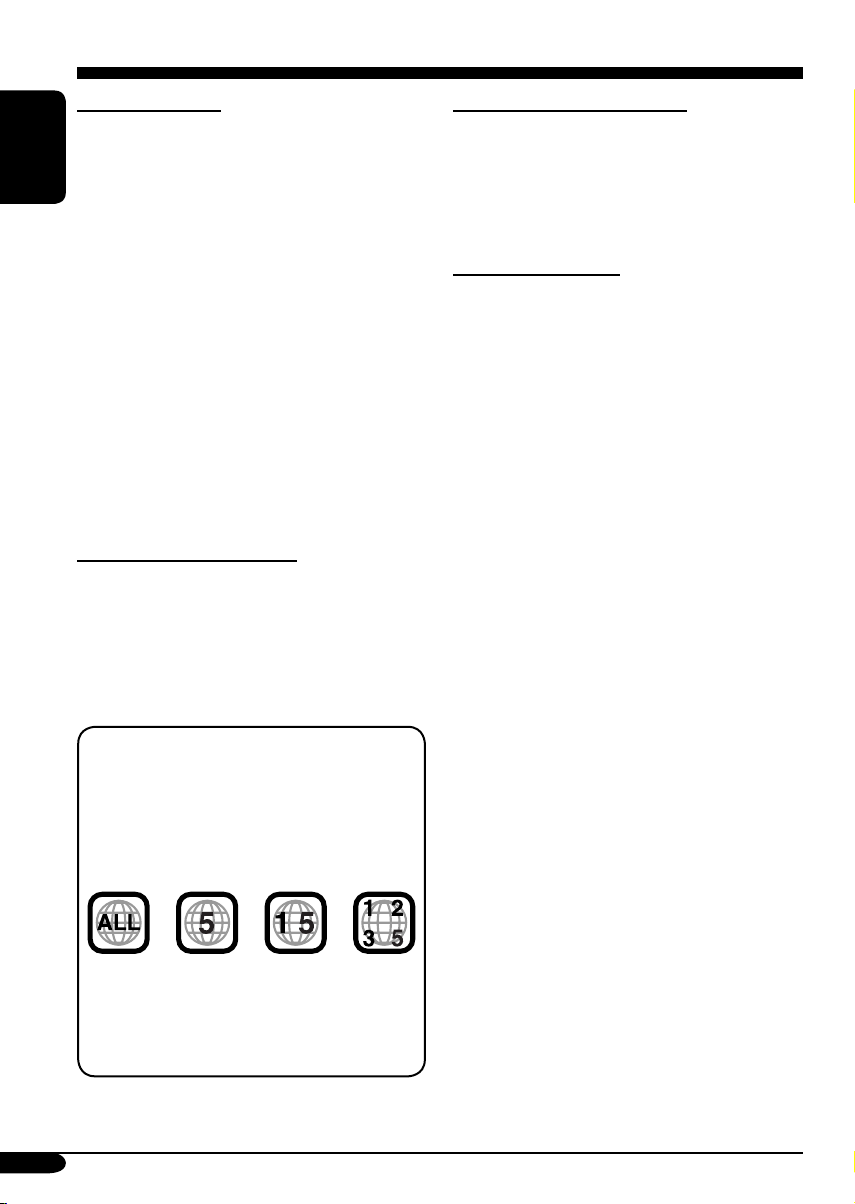
Introduction — Playable discs
Discs you can play
You can play back the following discs (12 cm
and 8 cm) on this receiver:
• DVD Video: Recorded in PAL color system
ENGLISH
with Region Code “5” (see below).
– DVD-R/DVD-RW recorded in the DVD-
Video format can also be played (see page
54).
• Video CD (VCD)/audio CD
• MP3/WMA: Recorded either in CD-R/
CD-RW or DVD-R/DVD-RW/DVD-ROM.
– CD-R/CD-RW: Compliant with ISO 9660
Level 1, ISO 9660 Level 2, Romeo, and
Joliet.
– DVD-R/DVD-RW/DVD-ROM: Compliant
with UDF-Bridge Format*
1
.
On some discs, the actual operations may be
different from what is explained in this manual.
Discs cannot be played back
DVD-Audio, DVD-ROM (data), DVD-RAM,
DVD-R/DVD-RW recorded in the DVD-VR
format, CD-ROM, CD-I (CD-I Ready), Photo
CD, etc.
• Playing back these discs will generate noise
and damage the speakers.
Note on Region Code:
DVD players and DVD Video discs have
their own Region Code numbers. This
receiver can only play back DVD discs
whose Region Code numbers include “5.”
Examples:
If you insert a DVD Video disc of an
incorrect Region Code
“REGION CODE ERROR!” appears on the
monitor.
Caution for DualDisc playback
• The Non-DVD side of a “DualDisc” does
not comply with the “Compact Disc Digital
Audio” standard. Therefore, the use of NonDVD side of a DualDisc on this product may
not be recommended.
Digital audio formats
The System can play back the following digital
audio formats.
Linear PCM: Uncompressed digital audio,
the same format used for CDs and most studio
masters.
Dolby Digital *
developed by Dolby Laboratories, which
enables multi-channel encode to create the
realistic surround sound.
3
DTS *
(Digital Theater Systems):
Compressed digital audio, developed by Digital
Theater Systems, Inc., which enables multichannel like Dolby Digital. As the compression
ratio is lower than for Dolby Digital, it provides
wider dynamic range and better separation.
MPEG Audio: Another compressed digital
audio which also enables multi-channel encode
to create the realistic surround sound. However,
this System downmix the multi-channel signals
into 2 channels (decoded PCM) and play it
back.
1
*
A hybrid file system used to provide
compatibility with ISO 9660 for accessing
any type of files on the disc. (UDF stands for
Universal Disk Format.)
2
*
Manufactured under license from Dolby
Laboratories. “Dolby,” “Pro Logic,” and
the double-D symbol are trademarks of
Dolby Laboratories.
3
*
“DTS” and “DTS 2.0 + Digital Out” are
registered trademarks of Digital Theater
Systems, Inc.
“DVD Logo” is a trademark of DVD Format/
Logo Licensing Corporation registered in the
US, Japan and other countries.
2
: Compressed digital audio,
6
Page 7
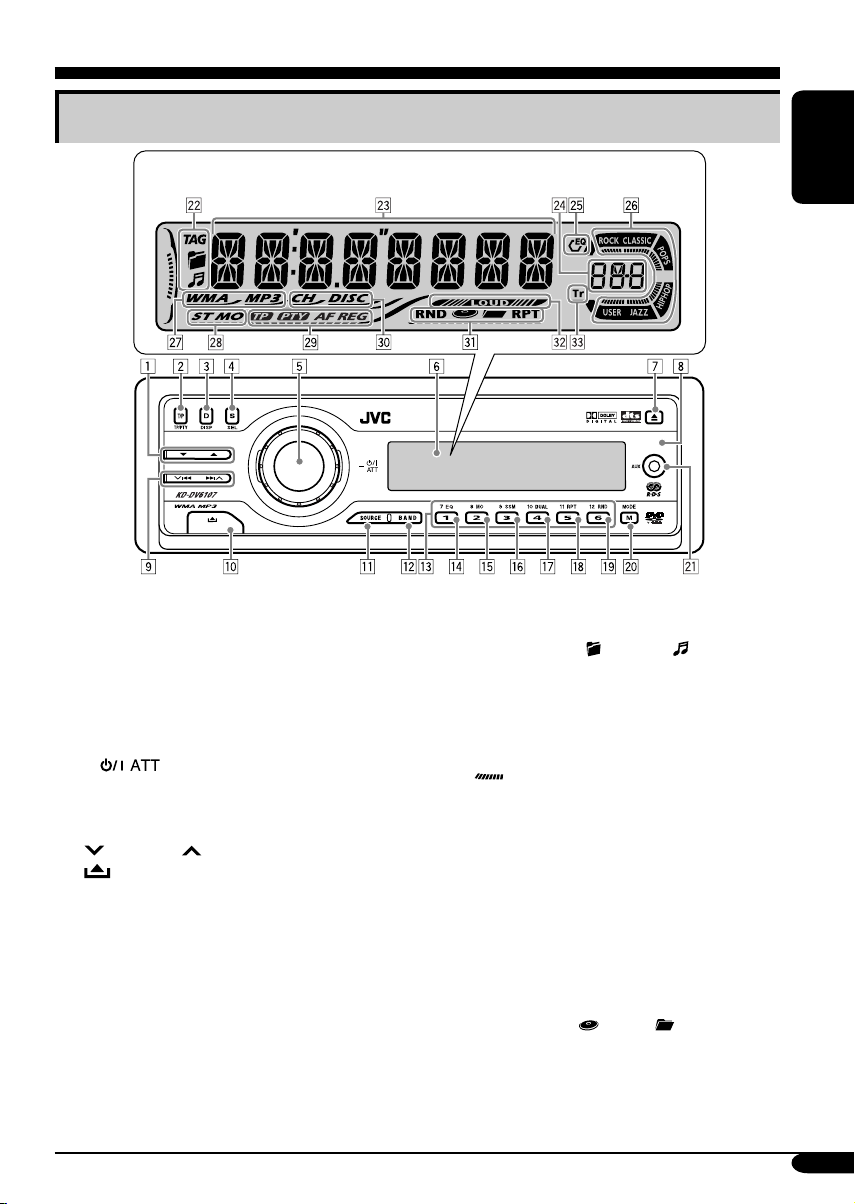
Control panel
Parts identification
Display window
1 5 (up) / ∞ (down) buttons
• Function as Play / Stop buttons for DVD
and VCDs.
2 T/P TP/PTY (traffic programme/programme
type) button
3 D DISP (display) button
4 S SEL (select) button
5 • Control dial
•
6 Display window
7 0 (eject) button
8 Remote sensor
9
p
q SOURCE button
w BAND button
e Number buttons
r EQ (equalizer) button
t MO (monaural) button
y SSM (Strong-station Sequential Memory)
button
u DUAL (dual zone) button
i RPT (repeat) button
o RND (random) button
; M MODE button
AUX (auxiliary) input jack
a
(standby/on attenuator) button
4/¢ buttons
(control panel release) button
Display window
s Disc information indicators—
TAG (ID3 Tag),
d Main display
f Source display / Volume level indicator
g EQ (equalizer) indicator
h Sound mode indicators—ROCK,
CLASSIC, POPS, HIP HOP, JAZZ, USER
•
j Disc type indicators—WMA, MP3
k Tuner reception indicators—
l RDS indicators—TP, PTY, AF, REG
/ Playback source indicators—
z Playback mode / item indicators—
x LOUD (loudness) indicator
c Tr (track) indicator
also works as the time countdown
indicator and level meter during play
(see page 40).
ST (stereo), MO (monaural)
CH: Lights up for the CD changer.
DISC: Lights up for the built-in DVD/CD
player.
RND (random),
RPT (repeat)
(folder), (track/file)
(disc), (folder),
ENGLISH
7
Page 8
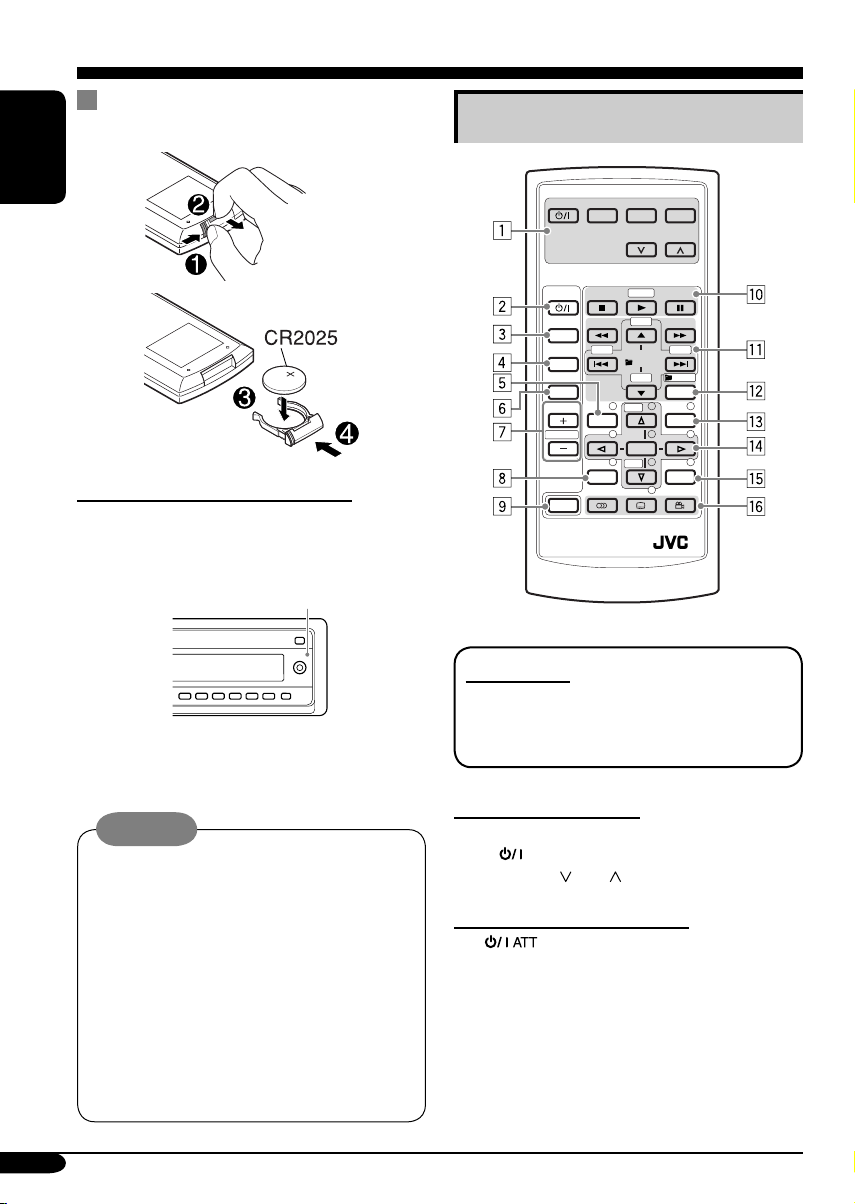
Remote controller — RM-RK230
Installing the lithium coin battery
(CR2025)
ENGLISH
Before using the remote controller:
• Aim the remote controller directly at the
remote sensor on the receiver. Make sure
there is no obstacle in between.
Remote sensor
• Do not expose the remote sensor to strong
light (direct sunlight or artificial lighting).
Main elements and features
MONITOR CONTROL
MODE MENU
ASPECT
DVD / RECEIVER CONTROL
ATT
SOURCE
BAND
DUAL
VOL
2nd VOL
SHIFT
RM-RK230
IMPORTANT:
If Dual Zone is activated (see page 35),
the remote controller only functions for
operating the DVD/CD player.
ZOOM
+10
–100
PRESET
/ TITLE
–10
123
+
DISC
MENUTOP M
456
ENTER
7809
–
DISC
SETUP
RETURN
+100
/ TITLE
OSD
Warning:
• Store the battery in a place where children
cannot reach to avoid risk of accident.
• To prevent the battery from over-heating,
cracking, or starting a fire:
– Do not recharge, short, disassemble, or
heat the battery or dispose of it in a fire.
– Do not leave the battery with other
metallic materials.
– Do not poke the battery with tweezers or
similar tools.
– Wrap the battery with tape and insulate
when throwing away or saving it.
8
MONITOR CONTROL
1 Monitor control buttons*
1
• (standby/on), MODE, ASPECT,
MENU,
and .
DVD/RECEIVER CONTROL
2
(standby/on attenuator) button
• Turns on and off the power and also
attenuates the sound.
3 SOURCE button
• Selects the source.
4 BAND button
• Selects the FM/AM/DAB bands.
Page 9
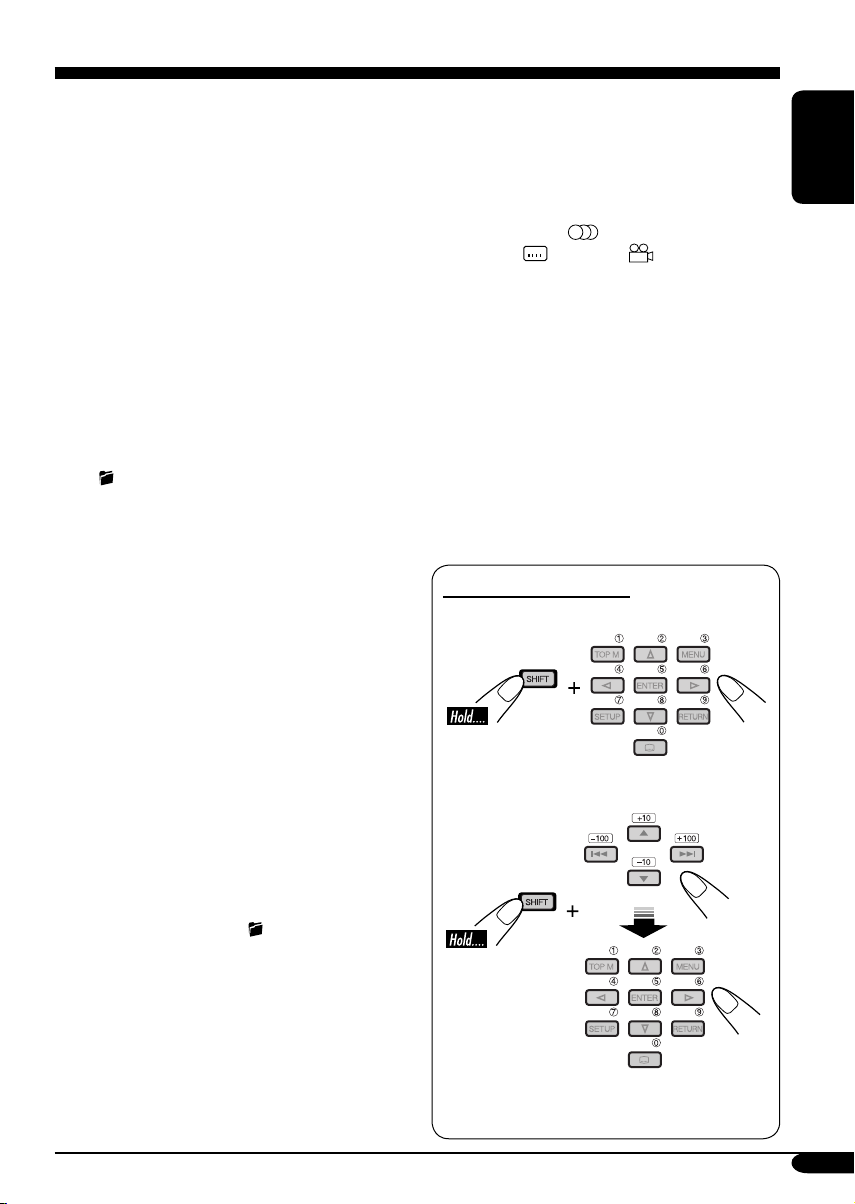
5 TOP M (menu) button*
2
• Display the DVD and VCD*3 disc menu.
6 DUAL button
• Activate and deactivate Dual Zone.
7 VOL + / – buttons
• Adjusts the volume level.
• Also function as 2nd VOL +/– buttons
when pressed with SHIFT button.
8 SETUP button*
2
9 SHIFT button
p Basic disc operation buttons*
4
:
7 (stop), 3 (play), 8 (pause)
• 3 (play) also function as ZOOM button
when pressed with SHIFT button.
q Advanced disc operation/tuner operation
buttons*
5
For advanced disc operations:
•
/TITLE 5 / ∞
– Select the titles (for DVD) or folders
(for MP3/WMA).
• 4 / ¢ (reverse skip/forward skip)
• 1 / ¡ (reverse search/forward
search)*
4
For FM/AM tuner operations:
• PRESET 5 / ∞
– Changes the preset stations.
• 4 / ¢
– Functions to search for stations.
For DAB tuner operations:
• PRESET 5 / ∞
– Changes the preset services.
• 4 / ¢
– Selects services if pressed briefly.
– Searches for ensembles if pressed and
held.
w OSD button
• Display the on-screen bar.
• Also function as the
/TITLE button
when pressed with SHIFT button.
– You can directly select titles (for DVD)
or folders (for MP3/WMA) using the
number buttons (see page 21).
e MENU button*
2
• Display the DVD and VCD*3 disc menu.
r Menu operation buttons*
2
• Cursor (% , fi , @ , #), and ENTER
• % / fi : Also function as DISC + / –
buttons when the source is “CD-CH.”
t RETURN button*
2
y Special function buttons
• DVD/VCD:
• DVD:
1
Controllable only if your monitor is one of
*
(audio)
(subtitle), (angle)
the JVC monitors — KV-MR9010 or
KV-MH6510.
2
*
These buttons function as the number
buttons when pressed with SHIFT button.
3
*
Only when PBC is not in use.
4
*
Not used for CD changer operations.
5
*
These buttons function as the +10/–10
and +100/–100 buttons when pressed with
SHIFT button.
How to select a number
To select a number from 0 – 9:
To select a number greater than 9:
ENGLISH
• +100/–100 buttons used only for searching
MP3/WMA tracks number greater than 99.
9
Page 10
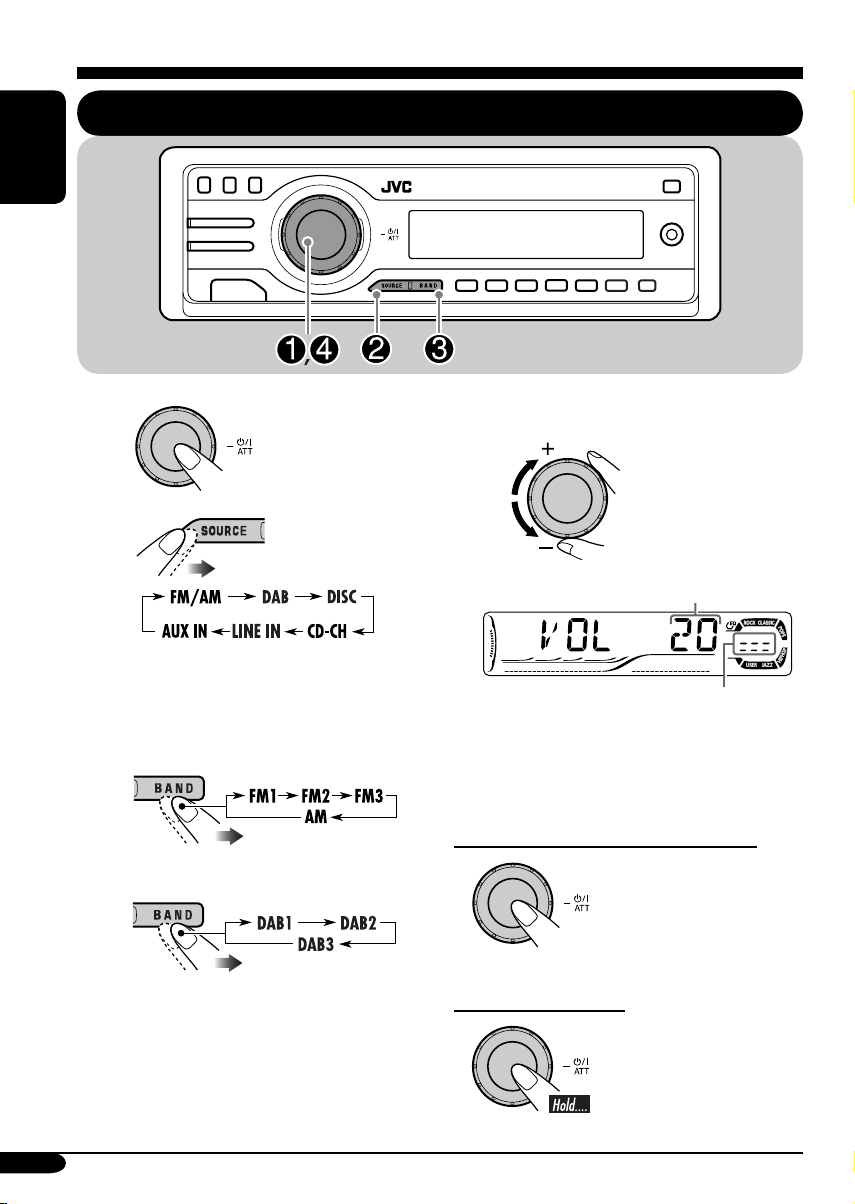
Getting started
ENGLISH
Basic operations
~
Ÿ
You cannot select some sources if they
are not ready.
! For FM/AM tuner only
For DAB tuner only
⁄ Adjust the volume.
Volume level appears.
Volume level indicator
@ Adjust the sound as you want.
(See pages 36 – 38.)
To drop the volume in a moment (ATT)
To restore the sound,
press it again.
10
To turn off the power
Page 11
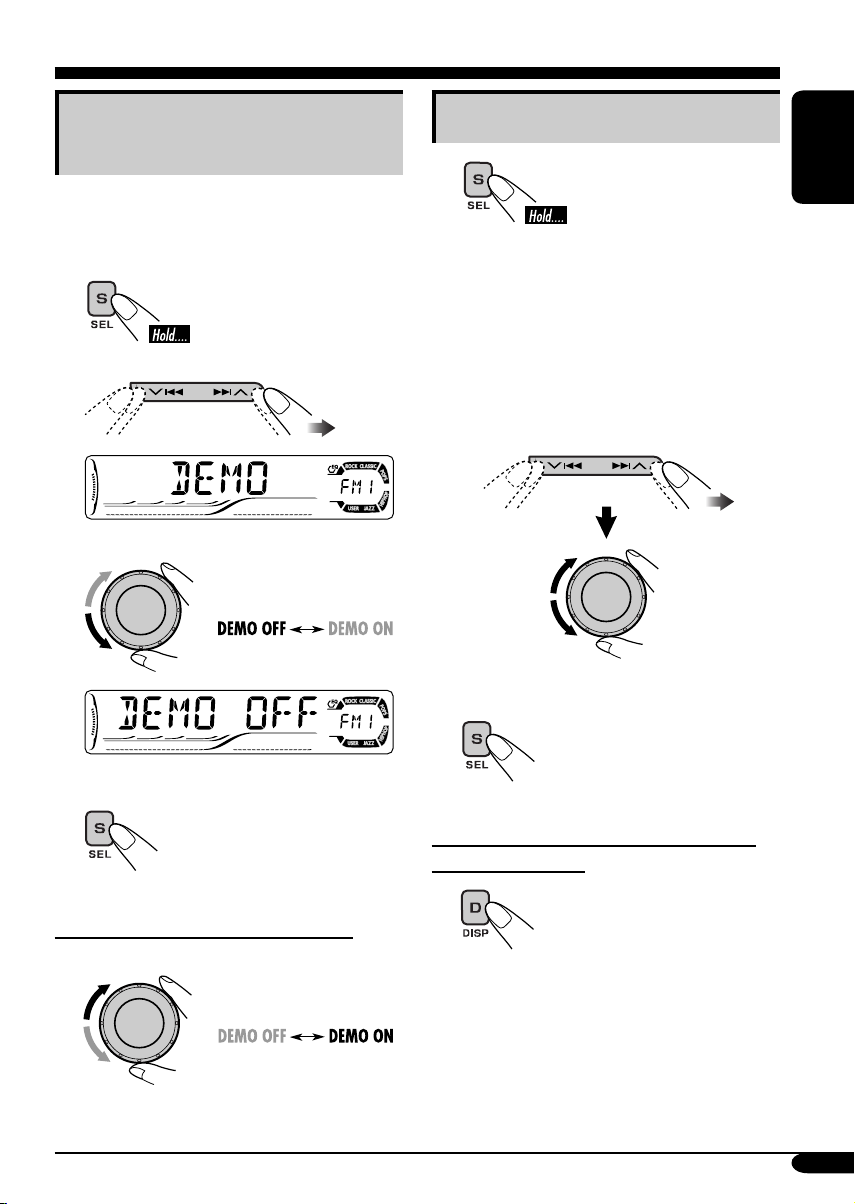
Canceling the display
demonstrations
If no operations are done for about 20 seconds,
display demonstration starts.
[Initial: DEMO ON]—see page 39.
1
2
3
Setting the clock
1
2
Set the hour and minute.
1 Select “CLOCK H” (hour), then
adjust the hour.
2 Select “CLOCK M” (minute),
then adjust the minute.
3 Select “24H/12H” (minute), then
select “24H” (hour) or “12H”
(hour).
3 Finish the procedure.
ENGLISH
Finish the procedure.
4
To activate the display demonstration
In step 3 above...
To check the current clock time when the
power is turned off
11
Page 12
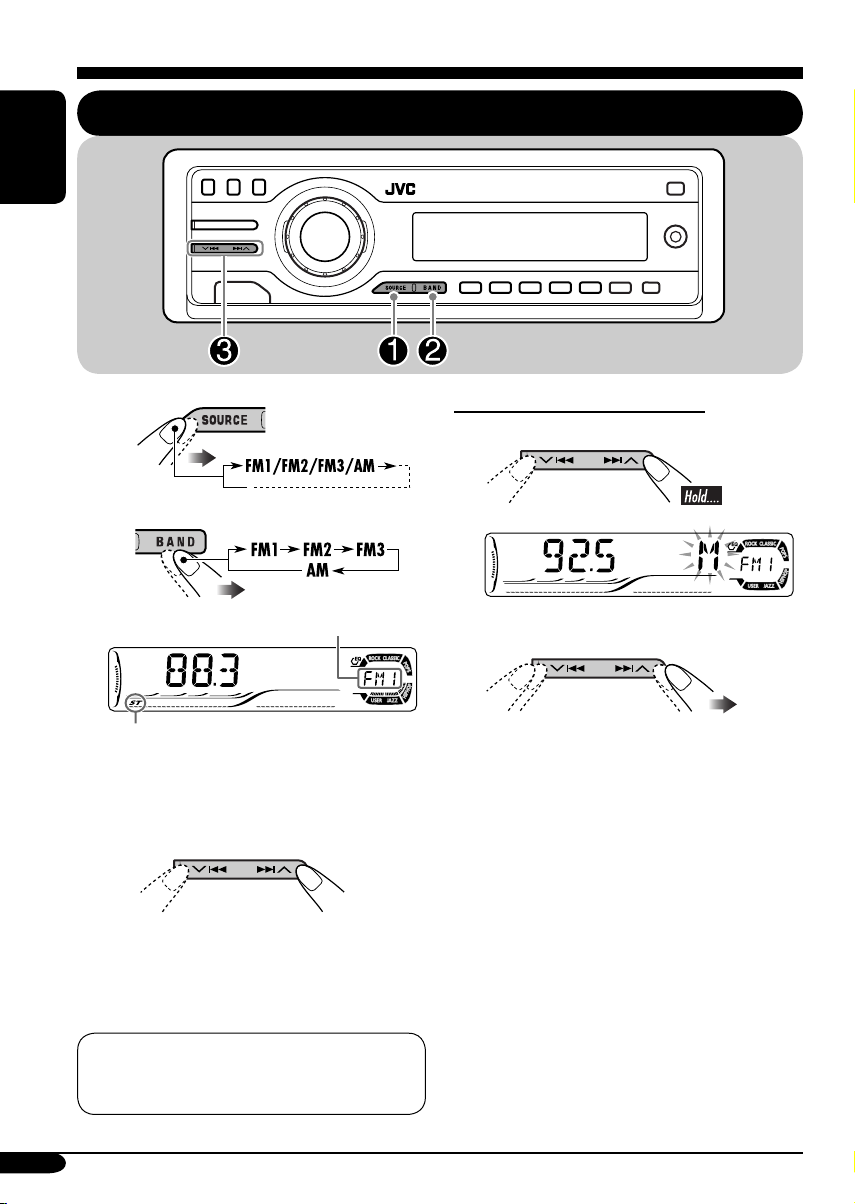
Radio operations
ENGLISH
Listening to the radio
~
Ÿ
Selected band appears.
Lights up when receiving an FM stereo
broadcast with sufficient signal strength.
! Start searching for a station.
When a station is received, searching
stops.
To stop searching, press the same
button again.
To tune in to a station manually
In step ! on the left column...
1
2 Select the desired station frequencies.
12
Note:
FM1 and FM2: 87.5 MHz – 108.0 MHz
FM3: 65.00 MHz – 74.00 MHz
Page 13
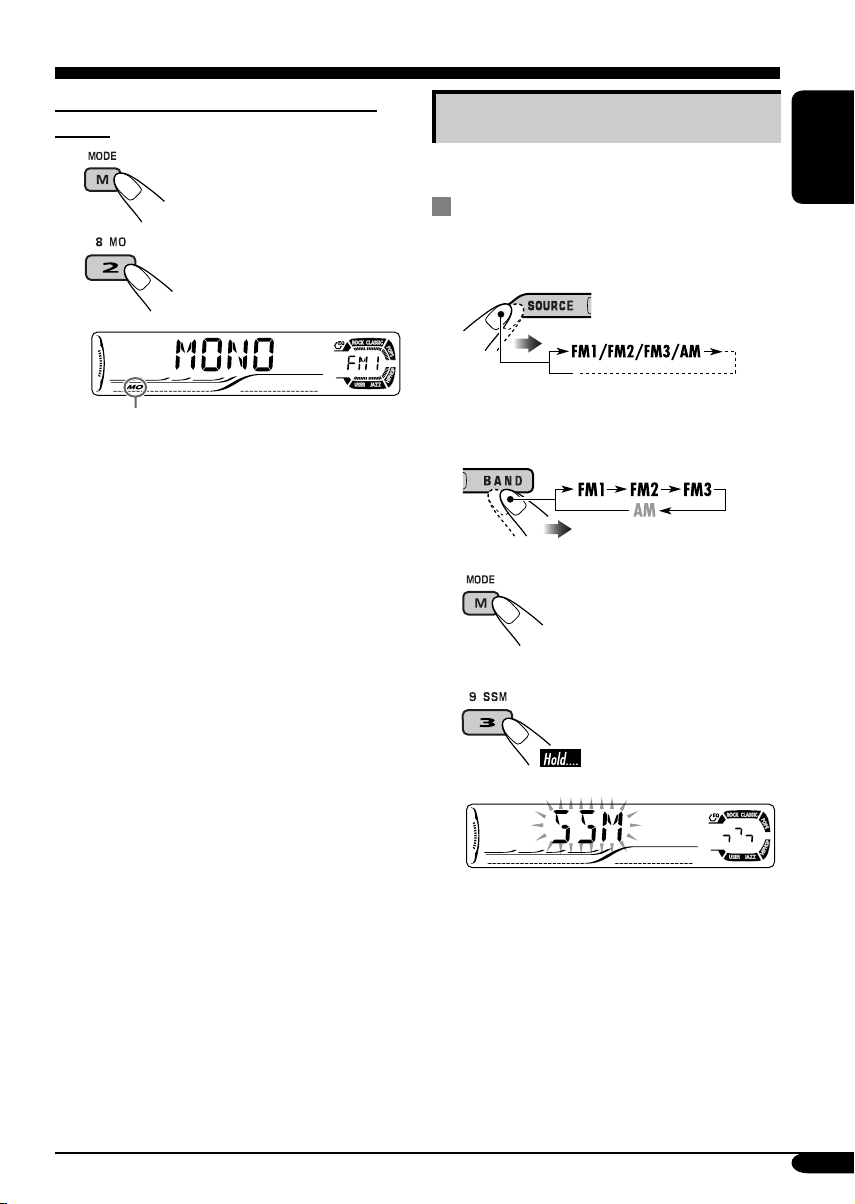
When an FM stereo broadcast is hard to
receive
1
2
Storing stations in memory
You can preset six stations for each band.
FM station automatic presetting —
SSM (Strong-station Sequential
Memory)
1
ENGLISH
Lights up when monaural mode is activated.
Reception improves, but stereo effect will
be lost.
To restore the stereo effect, repeat the same
procedure. “MONO OFF” appears and the MO
indicator goes off.
2 Select the FM band (FM1 – FM3)
you want to store into.
3
4
“SSM” flashes, then disappears when
automatic presetting is over.
Local FM stations with the strongest signals are
searched and stored automatically in the FM
band.
To be continued....
13
Page 14
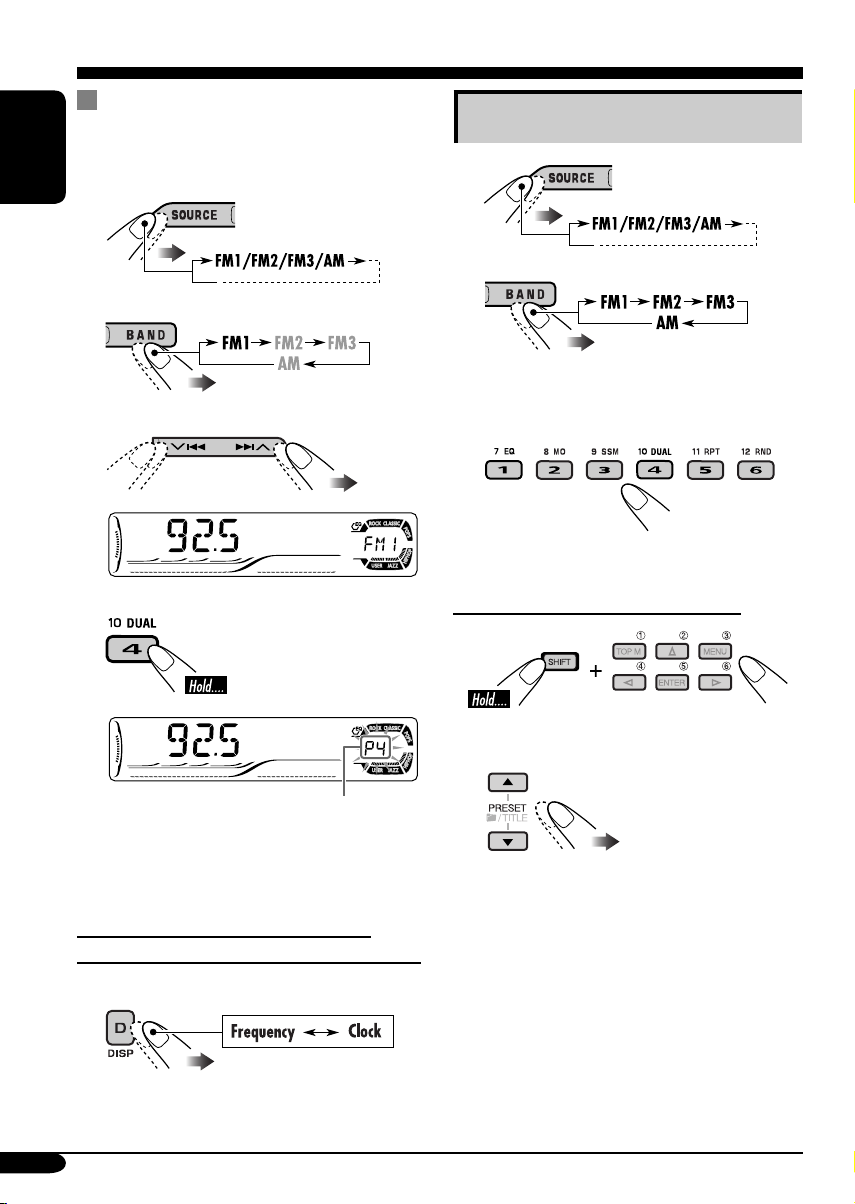
Manual presetting
Ex.: Storing FM station of 92.5 MHz into the
preset number 4 of the FM1 band.
ENGLISH
1
2
3
Listening to a preset station
1
2
3 Select the preset station (1 – 6) you
want.
4
Preset number flashes for a while.
To check the current clock time while
listening to an FM (non-RDS) or AM station
• For FM RDS stations, see page 17.
14
When using the remote controller....
or
Page 15
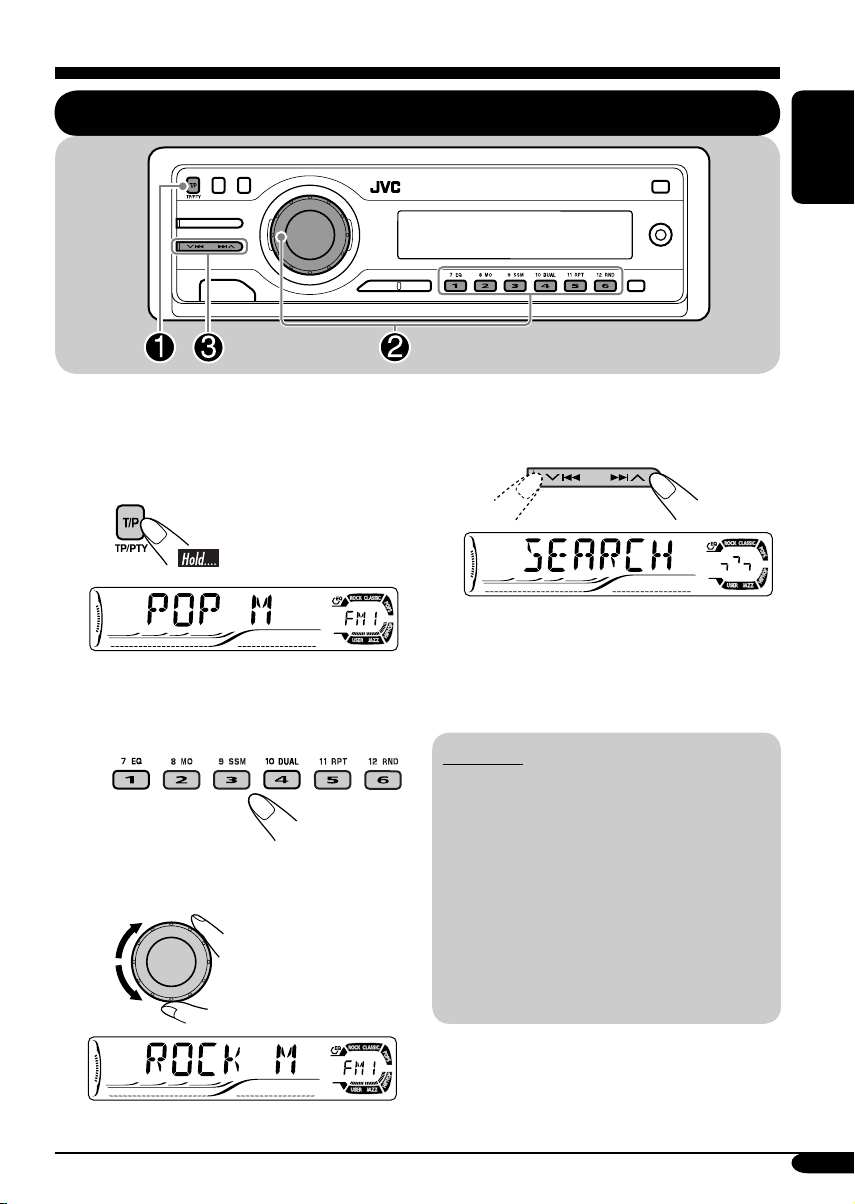
FM RDS operations
Searching for your favorite FM RDS programme
You can tune in to a station broadcasting your
favorite programme by searching for a PTY code.
•
To store your favorite programme, see page
16.
~
The last selected PTY code appears.
Ÿ Select one of your favorite
programme type.
or
Select one of the twenty-nine PTY
codes.
ENGLISH
! Start searching for your favorite
programme.
If there is a station broadcasting a
programme of the same PTY code as
you have selected, that station is tuned
in.
PTY codes
NEWS, AFFAIRS, INFO, SPORT,
EDUCATE, DRAMA, CULTURE,
SCIENCE, VARIED, POP M (music),
ROCK M (music), EASY M (music),
LIGHT M (music), CLASSICS,
OTHER M (music), WEATHER,
FINANCE, CHILDREN, SOCIAL,
RELIGION, PHONE IN, TRAVEL,
LEISURE, JAZZ, COUNTRY,
NATION M (music), OLDIES,
FOLK M (music), DOCUMENT
Ex.: When “ROCK M” is selected
15
Page 16
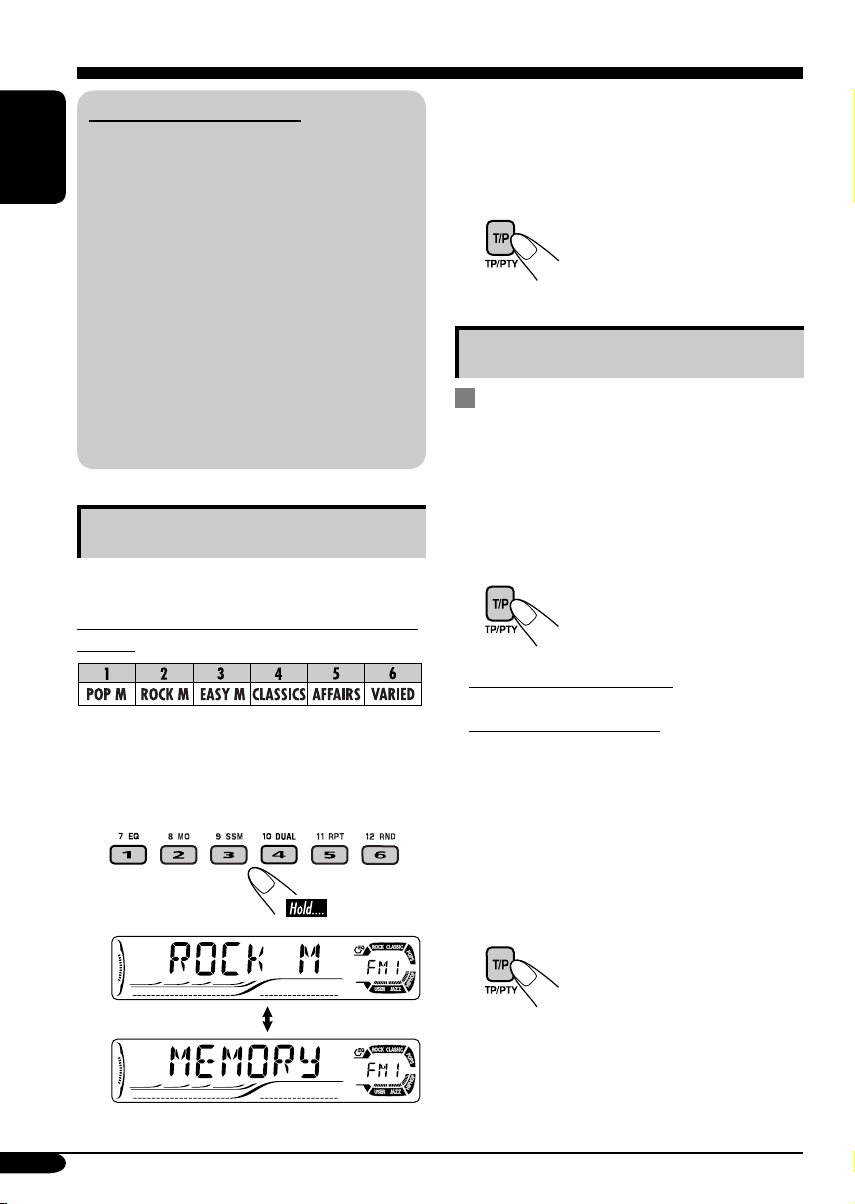
What you can do with RDS
RDS (Radio Data System) allows FM
stations to send an additional signal along
with their regular programme signals.
ENGLISH
By receiving the RDS data, this receiver can
do the following:
•
Programme Type (PTY) Search (see page 15)
• Temporarily switches to Traffic
Announcement—TA Standby Reception.
(See the right column.)
•
Temporarily switches to your favorite
programme—PTY Standby Reception. (See
pages 17 and 40.)
•
Tracing the same programme automatically
—Network-Tracking Reception (see page 17)
• Programme Search (see page 40)
Storing your favorite programmes
You can store six favorite programme types.
Preset programme types in the number buttons
(1 to 6):
1 Select a PTY code (see page 15).
2 Select the preset number (1 – 6) you
want to store into.
3 Repeat steps 1 and 2 to store
other PTY codes into other preset
numbers.
4 Finish the procedure.
Using the standby receptions
TA Standby Reception
TA Standby Reception allows the receiver to
switch temporarily to Traffic Announcement
(TA) from any source other than AM.
• The volume changes to the preset TA volume
level (see page 40).
To activate TA Standby Reception
The TP indicator either
lights up or flashes.
• If the TP indicator lights up, TA Standby
Reception is activated.
• If the TP indicator flashes, TA Standby
Reception is not yet activated. (This occurs
when you are listening to an FM station
without the RDS signals required for TA
Standby Reception.)
To activate TA Standby Reception, tune in to
another station providing these signals. The
TP indicator will stop flashing and remain lit.
Ex.: When “ROCK M” is selected
16
To deactivate the TA Standby Reception
The TP indicator goes off.
Page 17
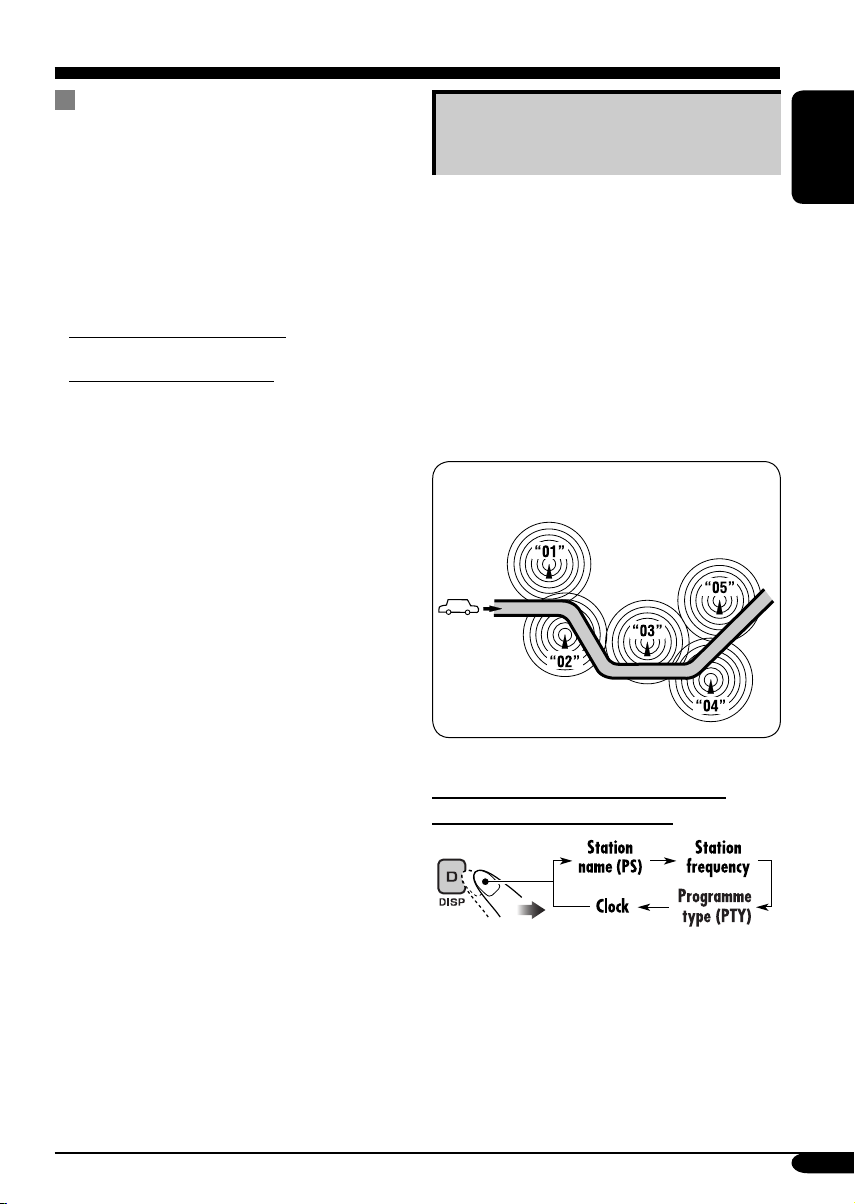
PTY Standby Reception
PTY Standby Reception allows the receiver
to switch temporarily to your favorite PTY
programme from any source other than AM.
To activate and select your favorite PTY
code for PTY Standby Reception, see page
40.
The PTY indicator either lights up or flashes.
• If the PTY indicator lights up, PTY Standby
Reception is activated.
• If the PTY indicator flashes, PTY Standby
Reception is not yet activated.
To activate PTY Standby Reception, tune in
to another station providing these signals. The
PTY indicator will stop flashing and remain
lit.
To deactivate the PTY Standby Reception,
select “OFF” for the PTY code (see page 40).
The PTY indicator goes off.
Tracking the same programme—
Network-Tracking Reception
When driving in an area where FM reception
is not sufficient enough, this receiver
automatically tunes in to another FM RDS
station of the same network, possibly
broadcasting the same programme with stronger
signals (see the illustration below).
When shipped from the factory, NetworkTracking Reception is activated.
To change the Network-Tracking Reception
setting, see “AF-REG” on page 40.
Programme A broadcasting on different
frequency areas (01 – 05)
ENGLISH
To check the current clock time while
listening to an FM RDS station
17
Page 18
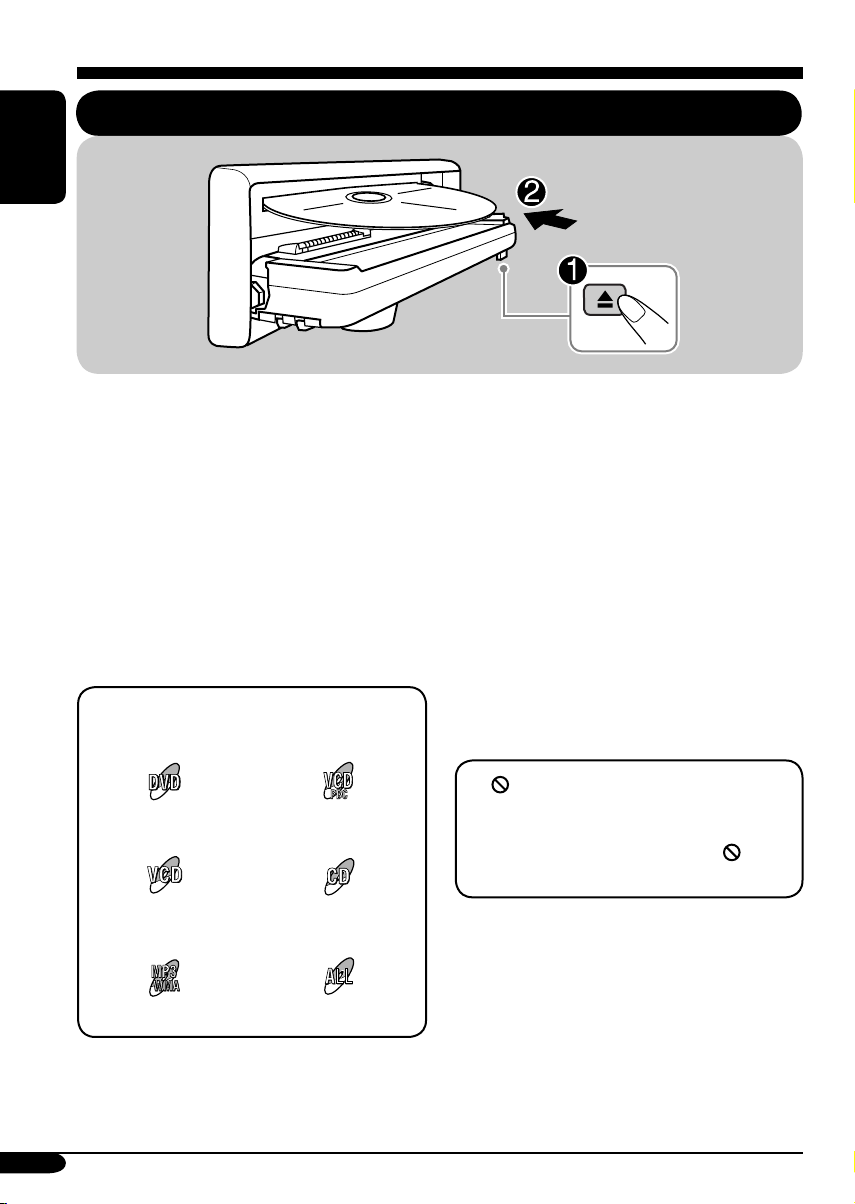
Disc operations
ENGLISH
Playing a disc in the receiver
The disc type is automatically detected, and
playback starts automatically (for DVD:
automatic start depends on its internal program).
If the current disc is an audio CD, CD Text,
MP3/WMA, or VCD without PBC, all tracks
will be played repeatedly until you change the
source or eject the disc.
• If a title list or disc menu appears while
playing a DVD or VCD with PBC, see “Disc
menu operations” on page 23.
The following marks are used to indicate
the playable discs....
DVD Video Video CD with PBC
only
Video CD with/without
PBC
MP3/WMA disc All discs listed here
Audio CD/
CD Text
Before performing any operations, make
sure the following....
• Turn on the monitor for playing a DVD or
VCD. If you turn on the monitor, you can also
control the audio CD, CD Text, and MP3/
WMA playback by referring to the monitor
screen. (See pages 27 and 28.)
• For DVD playback, you can change the Setup
Menu setting to your preference. (See pages
29 – 31.)
• The operations explained on pages 20 – 31 are
using the remote controller.
• When you want to operate the DVD/CD
player using the buttons on the control panel,
see “Other disc operations” on pages 32 – 34.
If “
” appears on the monitor when
pressing a button, the receiver cannot accept
an operation you have tried to do.
• In some cases, without showing “
operations will not be accepted.
• Microsoft and Windows Media are either
registered trademarks or trademarks of
Microsoft Corporation in the United States
and/or other countries.
,”
18
Page 19

• When inserting a DVD disc:
Total title number
Elapsed playing time
Current chapter number
• When inserting an MP3/WMA disc:
Total folder number
Total track number
Ex.: When an MP3 file is detected
• When inserting a VCD:
Total playing time
of the inserted disc
Elapsed playing
time
Total track number
of the inserted disc
• When inserting a CD Text/audio CD:
Total playing time
of the inserted disc
Total track number
of the inserted disc
CD Text: Disc title/performer =
Track title appears automatically
(see page 33).
ENGLISH
Disc information appears
automatically (see page 33).
Elapsed playing
time
1
*
Either the MP3 or WMA indicator lights up
Current track
number
Current folder number
depending on the detected file.
2
*
Does not light up for DVD-R/DVD-RW.
Elapsed playing
time
To eject the disc
Current track
number
19
Page 20
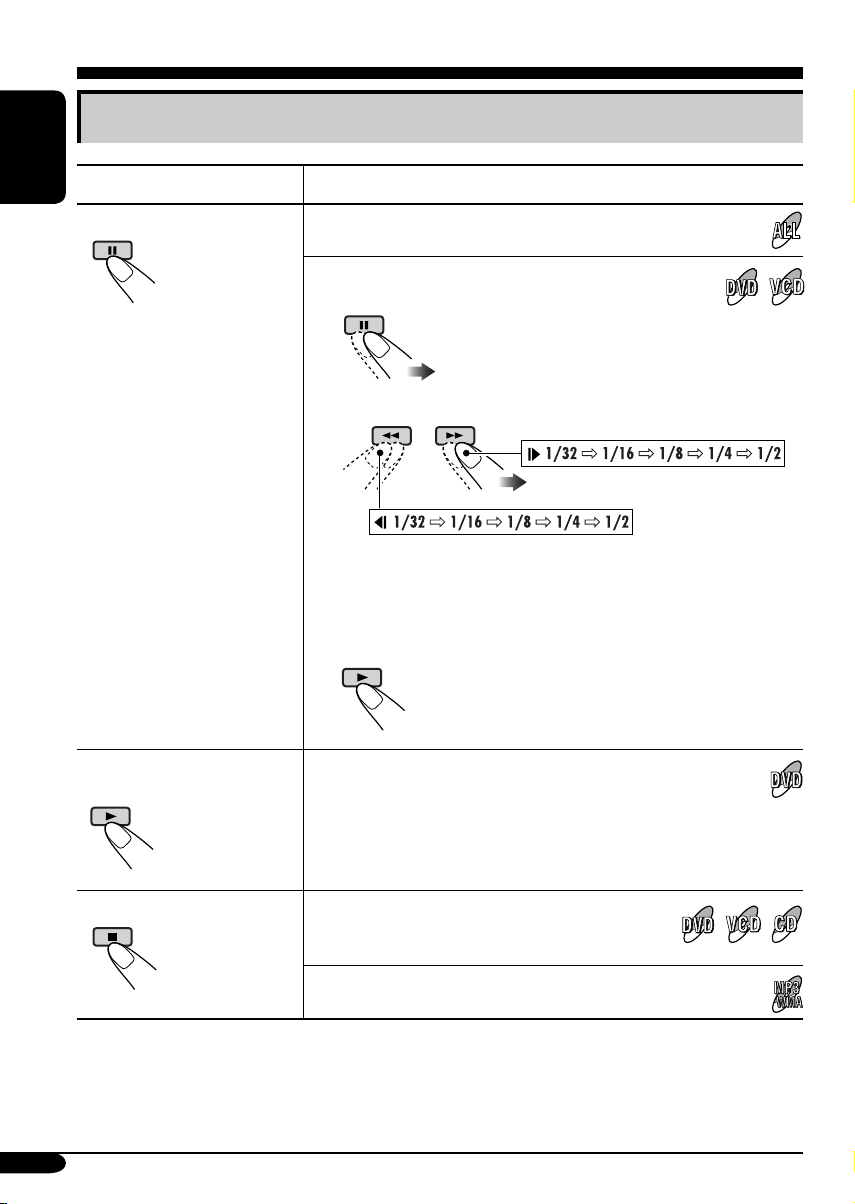
Basic operations
Operations Display indication and/or next operation
ENGLISH
To stop play temporarily
“PAUSE” illuminates on the display.
A still picture appears.
A Frame by frame playback
B Slow motion playback
• No sound comes out during Slow Motion Playback.
• When playing a VCD, Reverse Slow Motion Playback is
prohibited.
To resume normal play:
To replay the previous
scenes—One Touch Replay
To stop playback
* During play, on-screen guide icons appear on the monitor for a while (see page 56).
20
The playback position moves back about 10 seconds before
the current position.
• This function works only within the same title.
• For some DVDs, this function does not work.
When you start playback again, playback
starts from where it has been stopped
(Resume play).
When you start playback again, playback starts from
the beginning of the last playing track.
Page 21
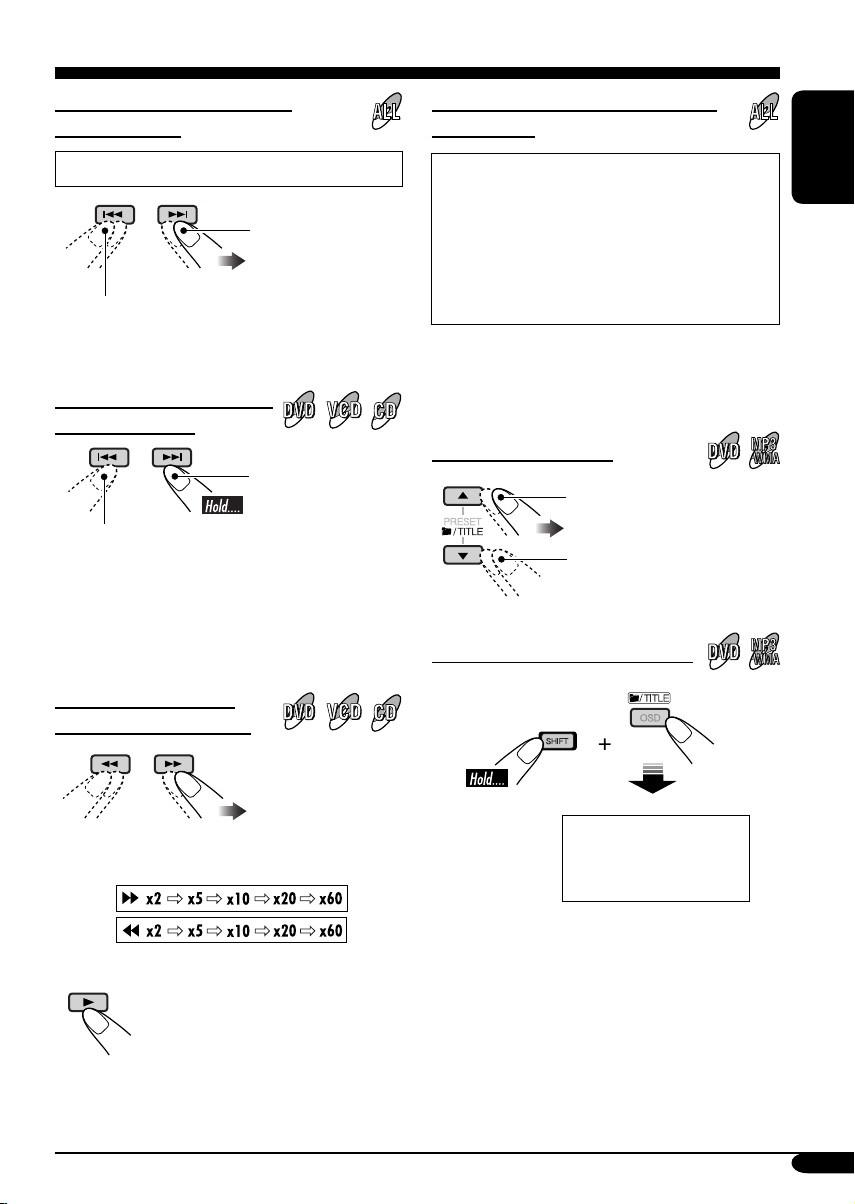
To go to the next or previous
chapters/tracks
To locate a particular title/chapter/
track directly
• For DVD: During play or pause
To the following
chapters/tracks.
To go back to the beginning of the current
chapter/track, then the previous chapters/tracks.
To fast-forward or reverse
the chapter/track
Fast-forwards.
Reverses.
* The search speed changes to x2 ] x10 for all
discs (DVD, VCD, CD), but the information
shown on the monitor is only for DVD/VCD.
To forward or reverse
search the chapter/track
• For DVD: During play or pause—select a
chapter.
During stop—select a title.
• For VCD: While PBC (see page 23) is not
in use.
• For MP3/WMA: Select a track within the
same folder.
Select the number corresponding to the item
you want (see page 9).
To locate a title/folder
To the next title/folder.
To the previous title/folder.
To locate a particular title/folder
ENGLISH
The information shown is only for DVD/VCD:
• To resume normal speed
Within 10 seconds,
press the number
buttons (see page 9).
21
Page 22
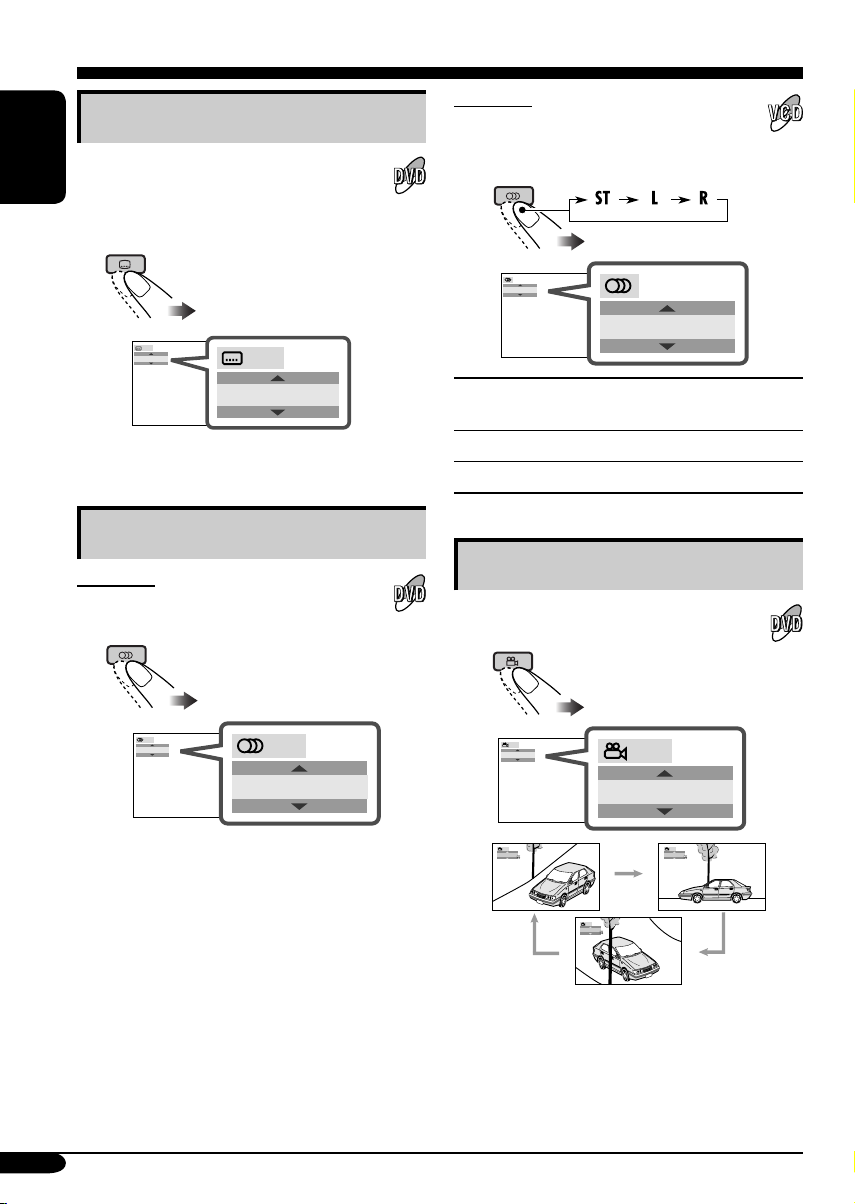
DVD/VCD special functions
Selecting subtitles
You can select the language of the subtitle
to be shown on the monitor.
ENGLISH
• You can set the initial subtitle language
using the setup menu (see page 30).
For VCD:
You can select the audio channel to
play. (This is convenient when playing a
Karaoke VCD.)
ST
1/3
ENGLISH
1/3
ENGLISH
Ex.: When the disc has 3 options
Selecting audio languages
For DVD:
You can select the language to listen to if
the disc has multiple audio languages.
1/3
ENGLISH
Ex.: When the disc has 3 options
1/3
ENGLISH
ST
To listen to normal stereo (left/right)
ST :
playback.
To listen to the L (left) audio channel.
L :
To listen to the R (right) audio channel.
R :
Selecting multi-angle views
You can view the same scene at different
angles if the disc has multi-angle views.
1/3
1
1/3
1
1/3
1
1/3
2
22
1/3
3
Ex.: When the disc has 3 multi-angle views
• For some DVDs and VCDs, changing the
subtitle language, audio language (or audio
channel) without using the disc menu is
prohibited.
Page 23
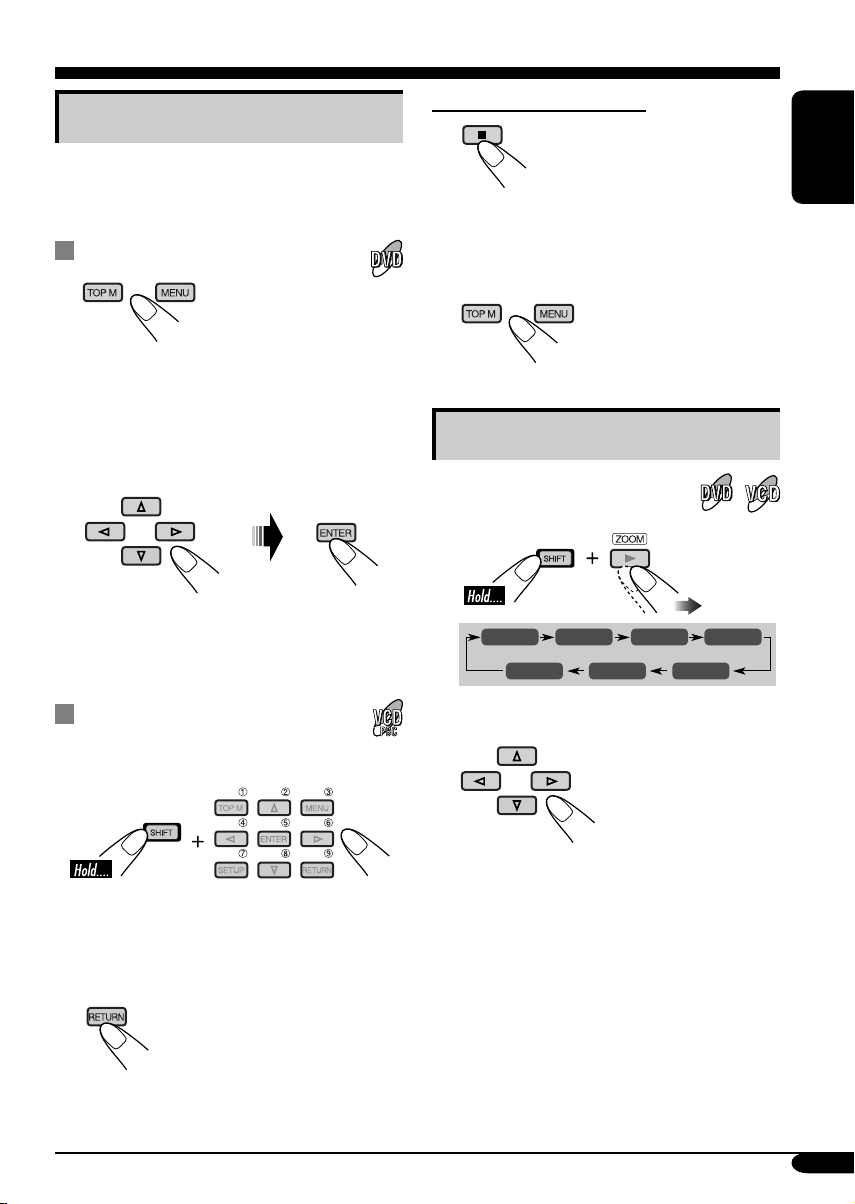
Disc menu operations
Menu-driven playback is possible while playing
back a DVD with menu-driven features or a
VCD with the PBC (PlayBack Control).
While playing a DVD
1
A title list or disc menu will appear on the
monitor.
Canceling the PBC playback
1
ENGLISH
2 Select a track to start normal playback using
the number buttons (see page 9).
To resume the PBC function
2 Select the item you want on the
menu.
Selected item starts playback.
• On some discs, you can also select items
using the corresponding number buttons.
While playing a VCD
• When a list of items is displayed on the
monitor.
• To select a number greater than 9, see “How
to select a number” on page 9.
To return to the previous menus
Zoom in
1
ZOOM 1 ZOOM 2 ZOOM 3 ZOOM 4
ZOOM OFF
2
Move the zoomed-in portion.
To cancel zoom, select “ZOOM OFF” in
step 1.
ZOOM 5ZOOM 6
23
Page 24
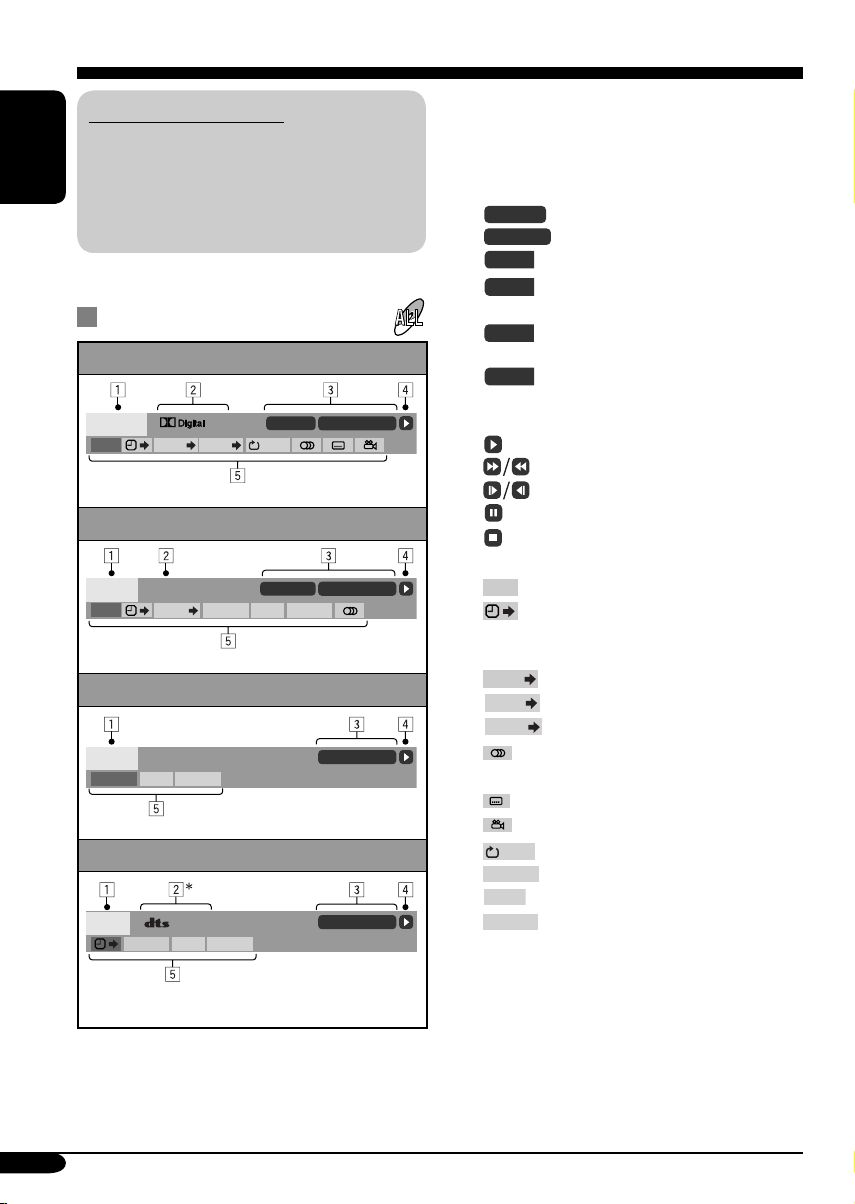
On-Screen disc operations
About the On-Screen Bar
You can check the disc information and use
some functions through the on-screen bar.
• For audio CD, CD Text, and MP3/WMA
ENGLISH
disc you can also use the control screen
and list screen (see pages 27 and 28).
On-Screen bars
DVD
DVD -V
TIME TITLE CHAP
VCD
VCD
TIME
PBC
TRACK REPEAT
MP3/WMA
FILE
REPEAT
RANDOMINTRO
CD Text/audio CD
CD
5. 1ch
REPEAT
2ch
RANDOMINTRO
T02-C03 TOTAL 1:25:58
OFF
TRACK 01 TIME 00:36
RANDOMINTRO
TIME 00:00:36
TIME 00:36
1 Disc type
2 • Audio signal format type (for DVD and
DTS audio CD)
• PBC (only for VCD)
3 Playback information
TOTAL
T. REM
Current track/chapter
T02-C03
TRACK 01
Current track
Elapsed playing time of the disc
Remaining disc time (for VCD)/
remaining title time (for DVD-V)
Elapsed playing time of the
TIME
current chapter/track
Remaining time of the current
REM
chapter/track
4 Playback condition
Playback
Forward/reverse search
Forward/reverse slow-motion
Pause
Stop
5 Operation icons
Time indication
TIME
Time Search—Enter the elapsed
playing time of the current title
or of the disc.
TITLE
Title Search
CHAP
Chapter Search
TRACK
Track Search
Change the audio language or
audio channel.
Change the subtitle language.
Change the view angle.
Repeat play (for DVD)
OFF
REPEAT
Repeat play (for other discs)
INTRO
Intro play
RANDOM
Random play
* Only for DTS audio CD.
24
Page 25
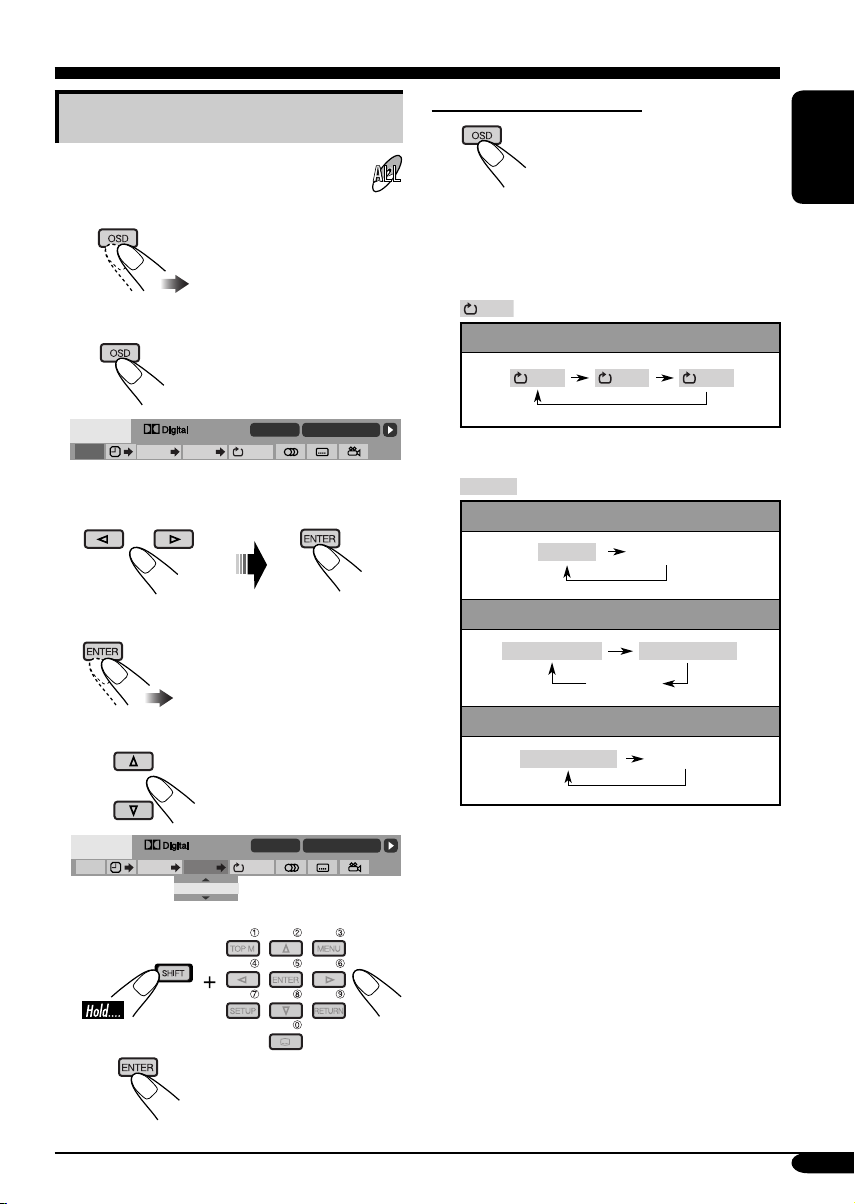
Basic on-screen bar operations
To erase the on-screen bar
1 Display the on-screen bar.
• For DVD/VCD:
(twice)
• For other discs:
DVD -V
TIME TITLE CHAP
2ch
T02-C03 TOTAL 1:25:58
OFF
2 Select an item.
3 Make a selection.
• If pop-up menu appears...
1
• The selectable options for Repeat/Intro/
Random plays:
OFF
Repeat play
DVD:
OFF CHAP TITLE
REPEAT
Repeat play
VCD (while PBC is not in use):
REPEAT
(Canceled)
MP3/WMA:
REPEAT TRACK
REPEAT FOLDER
(Canceled)
CD Text/audio CD:
REPEAT TRACK
(Canceled)
ENGLISH
DVD -V
TIME TITLE CHAP
or
2
2ch
T02-C03 TOTAL 1:25:58
OFF
_ _
To be continued....
25
Page 26
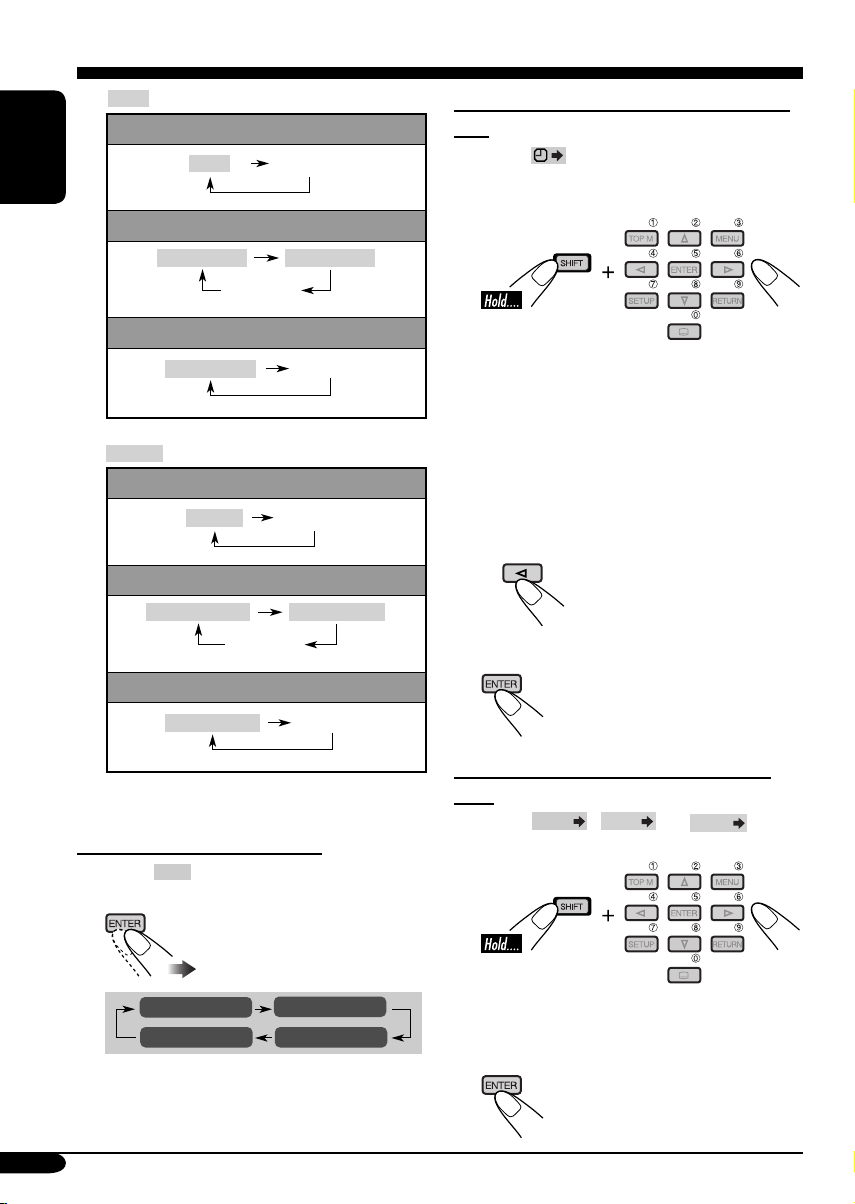
INTRO
VCD (while PBC is not in use):
ENGLISH
MP3/WMA:
CD Text/audio CD:
RANDOM
VCD (while PBC is not in use):
MP3/WMA:
CD Text/audio CD:
Intro play
INTRO
INTRO TRACK
INTRO TRACK
Random play
RANDOM
RANDOM FOLDER
RANDOM DISC
(Canceled)
(Canceled)
(Canceled)
(Canceled)
INTRO FOLDER
(Canceled)
RANDOM DISC
(Canceled)
To search for a particular point by playing
time
1 Select .
2 Enter the elapsed playing time of the current
title or of the disc.
Ex.: • To enter 1 (hours): 02 (minutes): 00
(seconds), press 1, 0, 2, 0, then 0.
• To enter 54 (minutes): 00 (seconds),
press 0, 5, 4, 0, then 0.
• It is always required to enter the hour
digit (even “0” hour), but it is not
required to enter trailing zeros (the last
two digits in the examples above).
• To correct a misentry, press...
3 Finish the procedure.
Refer also page 25 for the following operations.
To change the time information
1 Select
2 Change the time information.
26
TIME
.
TIME 0:00:58
REM 0:11:23
TOTAL 1:01:58T. REM 0:35:24
To search for a particular title/chapter/
track
1 Select
TITLE
2 Enter the number.
• To correct a misentry, press the number
button until the correct number is entered.
3 Finish the procedure.
,
CHAP
, or
TRACK
.
Page 27
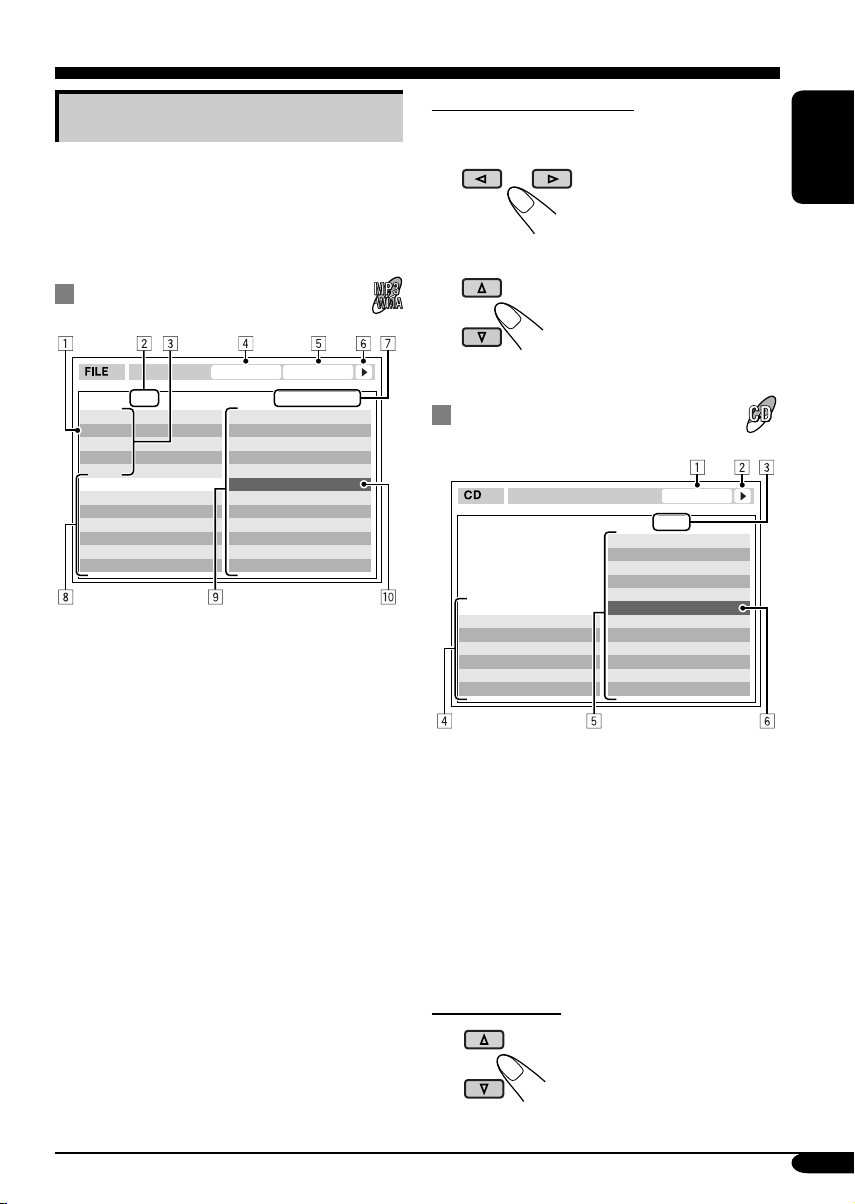
Basic control screen operations
You can search for and play the desired items
through the control screen.
• The control screen automatically appears on
the monitor when you insert a disc.
MP3/WMA control screen
TIME 00:00:14REPEAT TRACK
Folder : 2 / 3
01 Music
02 Music
03 Music
Track Information
Album
Weather
Artist
Robert M. Smith
Title
Rain
1 Current folder
2 Current folder number/total folder number
3 Folder list
4 Selected playback mode
5 Elapsed playing time of the current track
6 Operation mode icon
‰ (play), 7 (stop), 8 (pause)
7 Current track number/total number of tracks
in the current folder (total number of tracks
on the disc)
8 Track information
9 Track list
p Current track (highlighted bar)
Track : 5 / 14 (Total 41)
Cloudy.mp3
Fair.mp3
Fog.mp3
Hail.wma
Indian summer.mp3
Rain.mp3
Shower.mp3
Snow.mp3
Thunder.wma
Typhoon.mp3
Wind.mp3
Winter sky.mp3
To select a folder or track
1 Select “Folder” column or “Track” column
on the control screen.
2 Select a folder or track.
CD Text/audio CD control
screen
TIME 00:14
Tra c k : 5 / 14
Cloudy
Fair
Fog
Hail
Track Information
Album
Four seasons
Artist
Robert M. Smith
Title
Rain
1 Elapsed playing time of the current track
2 Operation mode icon
‰ (play), 7 (stop), 8 (pause), ¡ (fast-
forward), 1 (reverse)
3 Current track number/total number of tracks
on the disc
4 Track information
5 Track list
6 Current track (highlighted bar)
Indian summer
Rain
Shower
Snow
Thunder
Typhoon
Wind
Winter sky
ENGLISH
To select a track
27
Page 28
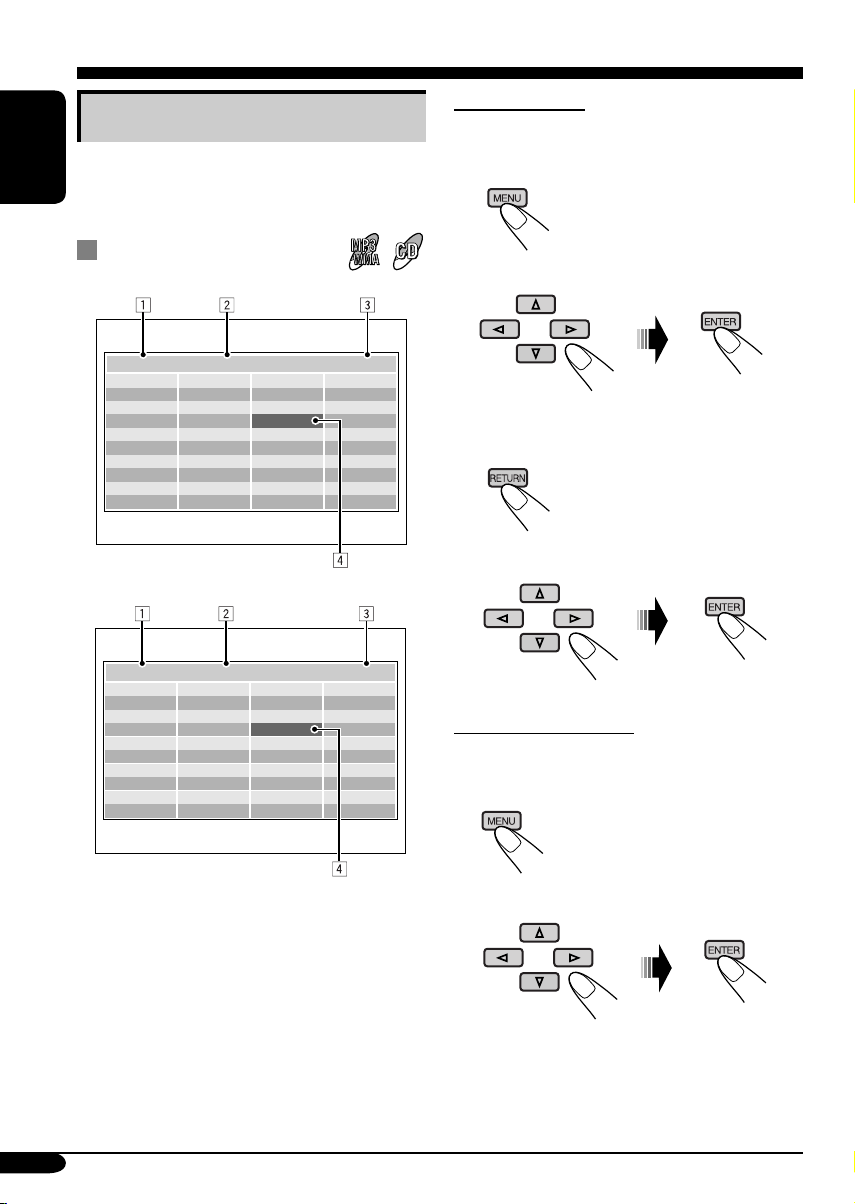
List screen operations
You can display the folder list/track list before
starting play. On this list, you can confirm the
ENGLISH
contents and start playing a disc.
Folder/track list screens
Folder list (MP3/WMA)
For MP3/WMA:
While stop...
1 Display the folder list.
Each time you press the button,
the list screen comes on and
goes off.
2 Select a folder on the list.
Folder : 153/240 Track 154/198 Page : 4/6
fol130
fol131
fol132
fol133
fol134
fol135
fol136
fol137
fol138
fol139
fol140
fol141
fol142
fol143
fol144
fol145
fol146
fol147
fol148
fol149
fol150
fol151
fol152
fol153
fol154
fol155
fol156
fol157
fol158
fol159
fol160
fol161
fol162
fol163
fol164
fol165
fol166
fol167
fol168
fol169
Track list (MP3/WMA/CD Text/audio CD)
Folder : 153/240 Track 154/198 Page : 4/6
file0131.mp3
file0132.mp3
file0133.wma
file0134.mp3
file0135.mp3
file0136.wma
file0137.wma
file0138.mp3
file0139.mp3
file0140.wma
file0141.mp3
file0142.mp3
file0143.mp3
file0144.mp3
file0145.wma
file0146.mp3
file0147.wma
file0148.mp3
file0149.wma
file0150.wma
file0151.wma
file0152.mp3
file0153.wma
file0154.mp3
file0155.mp3
file0156.mp3
file0157.mp3
file0158.wma
file0159.wma
file0160.wma
Ex.: Track list for MP3/WMA
file0161.wma
file0162.mp3
file0163.wma
file0164.mp3
file0165.wma
file0166.wma
file0167.wma
file0168.wma
file0169.mp3
file0170.wma
1 Current folder number/total folder number
(only for MP3/WMA)
2 Current track number/total number of tracks
in the current folder
3 Current page/total number of the pages
included in the list
4 Current folder/track (highlighted bar)
The track list of the selected folder appears.
To go back to the folder list
3 Select a track on the list.
For CD Text/audio CD:
While stop...
1 Display the track list.
Each time you press the button,
the list screen comes on and
goes off.
2 Select a track on the list.
28
Page 29
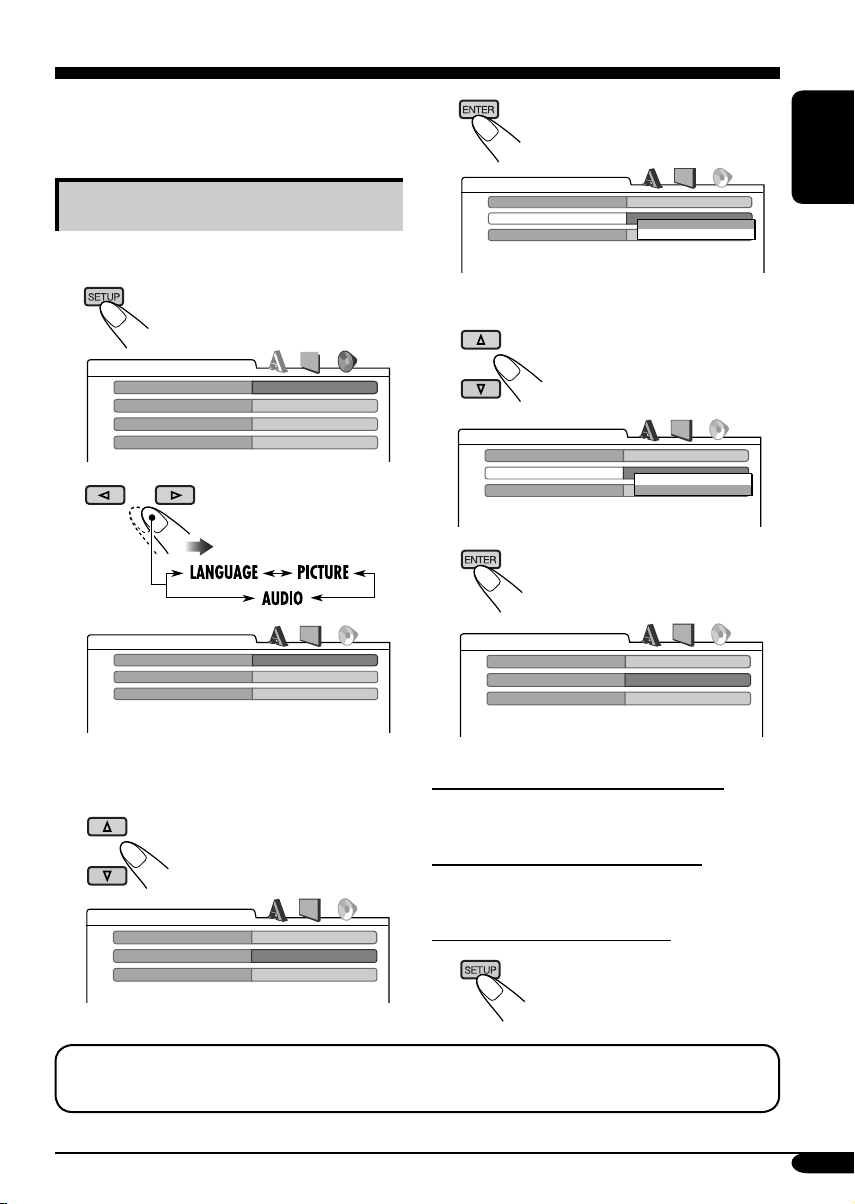
DVD setup menu
You can store the initial disc playback status.
• While playing, no change can be made on the
setup menu.
Basic setting procedure
While stop...
1
LANGUAGE
MENU LANGUAGE
AUDIO LANGUAGE
SUBTITLE
ON SCREEN LANGUAGE
2
AUDIO
DIGITAL AUDIO OUTPUT
DOWN MIX
D. RANGE COMPRESSION
ENGLISH
ENGLISH
ENGLISH
ENGLISH
STREAM/PCM
STEREO
ON
4
AUDIO
DIGITAL AUDIO OUTPUT
DOWN MIX
D. RANGE COMPRESSION
5 Select an option.
AUDIO
DIGITAL AUDIO OUTPUT
DOWN MIX
D. RANGE COMPRESSION
6
AUDIO
DIGITAL AUDIO OUTPUT
DOWN MIX
D. RANGE COMPRESSION
STREAM/PCM
STEREO
DOLBY SURROUND
STEREO
ON
STREAM/PCM
STEREO
DOLBY SURROUND
STEREO
ON
STREAM/PCM
DOLBY SURROUND
ON
ENGLISH
Ex.: When selecting the “AUDIO” menu
To set other items on the same menu
3 Select an item you want to set up.
Repeat steps 3 to 6.
To set other items on other menus
Repeat steps 2 to 6.
AUDIO
DIGITAL AUDIO OUTPUT
DOWN MIX
D. RANGE COMPRESSION
STREAM/PCM
STEREO
ON
Ex.: When selecting “DOWN MIX”
NOTICE: The on-screen language above can be changed using “MENU LANGUAGE” setting
(see also page 30). When shipped from the factory, “RUSSIAN” has been selected.
To return to the normal screen
To be continued....
29
Page 30
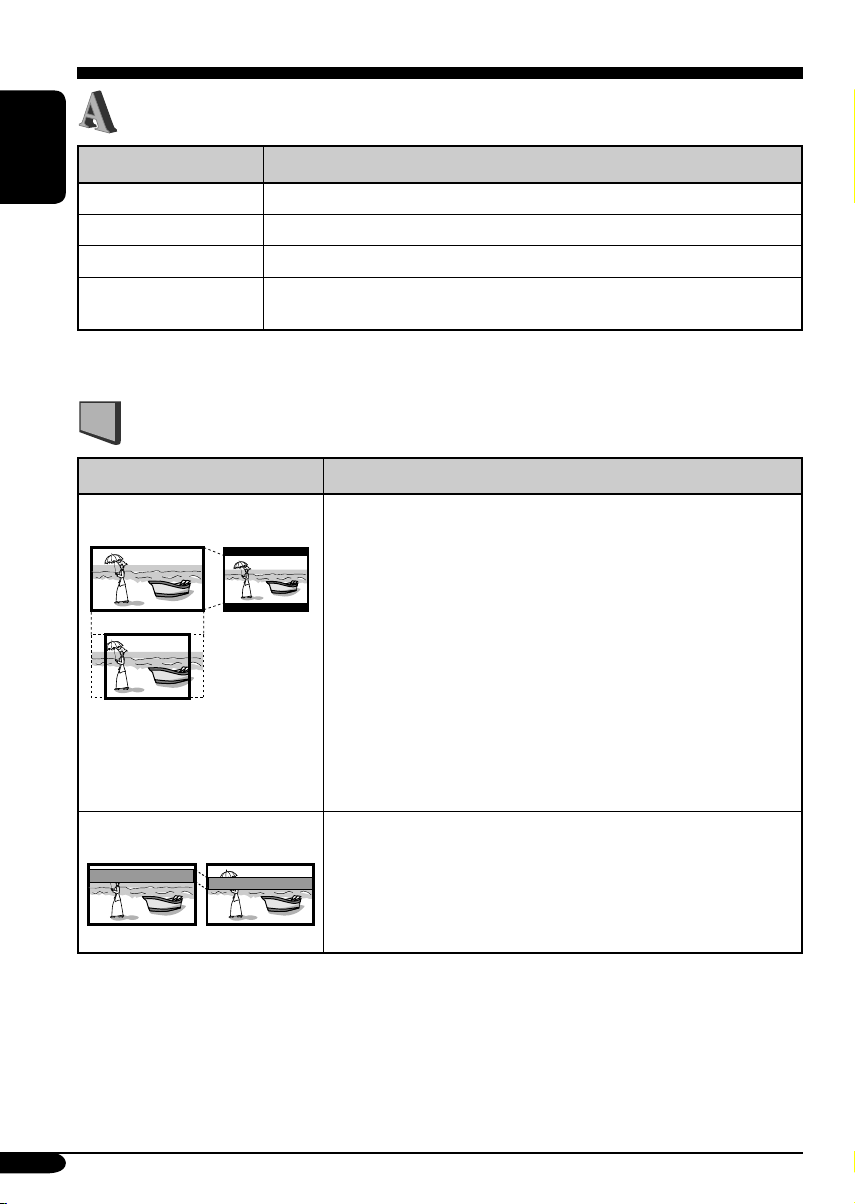
LANGUAGE menu
Item Contents
ENGLISH
MENU LANGUAGE
AUDIO LANGUAGE
SUBTITLE
ON SCREEN LANGUAGE
• For the LANGUAGE settings, see also the language codes list on page 52.
Select the initial disc menu language.
Select the initial audio language.
Select the initial subtitle language or erase the subtitle (OFF).
Select the language for the Setup menu and some indications shown on
the monitor.
PICTURE menu
Item Contents
MONITOR TYPE
16:9 4:3 LETTER BOX
4:3 PAN SCAN
OSD POSITION
Position 1 Position 2
Select the monitor type to watch a wide screen picture on your
monitor.
• 16:9 [MULTI]* : Select this when the aspect ratio of your
monitor is 16:9.
• 4:3 [MULTI]* LETTER BOX : Select this when the aspect
ratio of your monitor is 4:3. While viewing a wide screen
picture, the black bars appear on the top and the bottom of the
screen.
• 4:3 [MULTI]* PAN SCAN : Select this when the aspect
ratio of your monitor is 4:3.
While viewing a wide screen picture, the black bars do not
appear; however, the left and right edges of the pictures will
not be shown on the screen.
* Select [MULTI] options for the multi-color system TVs.
Select the on-screen bar position on the monitor.
• 1 : Higher position
• 2 : Lower position
30
Page 31

AUDIO menu
Item Contents
DIGITAL AUDIO OUTPUT
DOWN MIX
D.RANGE COMPRESSION
Select the signal format to be emitted through the DIGITAL OUT
(Optical) terminal on the rear. For details, see page 57.
• PCM ONLY : Select this when connecting an amplifier or a decoder
incompatible with Dolby Digital, DTS, MPEG Audio, or connecting
to a recording device.
• DOLBY DIGITAL/PCM : Select this when connecting an amplifier
or a decoder compatible with Dolby Digital.
• STREAM/PCM : Select this when connecting an amplifier or a
decoder compatible with Dolby Digital, DTS, and MPEG Audio.
When playing back a multi-channel DVD disc, this setting affects
the signals reproduced through the LINE OUT jacks (and through
the DIGITAL OUT terminal when “PCM ONLY” is selected for
“DIGITAL AUDIO OUTPUT”).
• DOLBY SURROUND : Select this when you want to enjoy multi-
channel surround audio by connecting an amplifier compatible with
Dolby Surround to this receiver.
• STEREO : Normally select this.
You can enjoy a powerful sound at low or middle volume levels while
playing a Dolby Digital software.
• AUTO : Select this to apply the effect to multi-channel encoded
software (excluding 1-channel and 2-channel software).
• ON : Select this to always use this function.
ENGLISH
31
Page 32

Other disc operations
In this section, you can learn how to use the
buttons on the control panel in order to operate
the DVD/CD player.
ENGLISH
Basic operations
To stop playback
To start playback again
To eject a disc
To fast-forward or
reverse the chapter/track
To go to the next or previous folders
To next folders.
To previous folders.
To locate a particular title/chapter/
folder/track directly
• For DVD: During play or pause—select a
chapter.
During stop—select a title.
• For VCD: While PBC (see page 23) is
not in use.
To select a number from 1 – 6:
To select a number from 7 – 12:
Fast-forwards.
Reverses.
* The search speed changes to x2 ] x10 for all
discs (DVD, VCD, CD), but the information
shown on the monitor is only for DVD/VCD.
To go to the next or previous
chapters/tracks
For DVD: During play or pause
To the following tracks.
To the beginning of the current track, then the
previous tracks.
32
• The number buttons can also use to select the
item on the PBC menu.
• To use folder search on MP3/WMA discs, it
is required that folders are assigned with
2-digit numbers at the beginning of their
folder names—01, 02, 03, and so on.
• To select a particular track in a folder (for
MP3/WMA disc) after selecting a folder:
Page 33

To go to a chapter/track quickly
• For DVD: During play or pause.
• For VCD: While PBC (see page 23) is not
in use.
• For MP3/WMA: Select a track within the
same folder.
1
2
First time you press 5 or ∞ button, the
chapter/track skips to the nearest higher
or lower chapter/track with a number of
multiple ten (ex. 10th, 20th, 30th).
Then each time you press the button, you
can skip 10 chapters/tracks.
• After the last chapter/track, the first
chapter/track will be selected and vice
versa.
3
Prohibiting disc ejection
You can lock a disc in the loading slot.
ENGLISH
To cancel the prohibition, repeat the same
procedure.
Changing the display information
• For MP3/WMA, CD Text,
and audio CD, see page
46.
While playing a DVD
Each time you press the button
consecutively, the next or previous chapters/
tracks is located and played back.
While playing a VCD
33
Page 34

Selecting the playback modes
You can use only one of the following playback modes at a time.
ENGLISH
1
2 Select your desired playback mode.
Repeat play
• For DVD: During play or pause.
• For VCD: While PBC (see page 23) is
not in use.
Ex.: When “TRK RPT” is selected while
playing an MP3 disc
Random play
• For VCD: While PBC (see page 23) is
not in use.
Mode
Plays repeatedly
CHP RPT*1 : The current chapter.
TIT RPT*
TRK RPT*
FLDR RPT*
RPT OFF
• RPT lights up.
1
: The current title.
• and RPT light up.
2
: The current track.
• RPT lights up.
3
: All tracks of the current folder.
• and RPT light up.
:
For DVD: Cancels Repeat play.
For other discs: All tracks of
the disc.
Mode
Plays at random
FLDR RND*3 : All tracks of the current folder,
then tracks of the next folder
and so on.
DISC RND
RND OFF
• RND and light up.
: All tracks of the disc.
• RND and light up.
: Cancels.
34
Ex.: When “DISC RND” is selected while
playing an MP3 disc
1
Only while playing a DVD disc.
*
2
*
Except for DVD discs.
3
*
Only while playing an MP3 or WMA disc.
Page 35

Dual Zone operations
Listening with headphones
By connecting headphones to the 2nd
AUDIO OUT plug on the rear, you can
listen to the playback sound through the
DVD/CD player while listening to another
source through the speakers.
You can activate Dual Zone while listening to
any source.
• When Dual Zone is in use, you can only
operate the DVD/CD player using the remote
controller.
On the remote controller:
1 Activate Dual Zone.
The source automatically changes to
“DISC.”
To select a different source to listen through
the speakers, press SOURCE on the control
panel.
• By using the buttons on the control panel,
you can operate the newly selected source
without affecting Dual Zone operations.
2 Adjust the headphone volume
through the 2nd AUDIO OUT plug.
3 Operate the DVD/CD player using
the remote controller by referring to
the monitor screen.
ENGLISH
To cancel Dual Zone operations, repeat step 1.
(“DUAL OFF” appears on the display.)
On the control panel:
You can also activate and deactivate Dual Zone.
1
2
The source automatically changes to
“DISC” when Dual Zone is activated.
Cautions:
• DO NOT put on the headphones while
driving a car. It is dangerous to shut off the
outside sounds while driving.
• DO NOT put on the headphones before
adjusting the 2nd VOL level properly;
otherwise, it may damage your hearing.
35
Page 36

Sound adjustments
Selecting preset sound modes
ENGLISH
You can select a preset sound mode suitable to
the music genre.
~
Ÿ
Ex.: When “ROCK” is selected
Indication pattern for each sound mode:
36
Page 37

Storing your own sound
adjustments
4 Select a frequency to adjust.
You can adjust the sound modes and store your
own adjustments in memory.
1
5 Adjust the level (–05 to +05).
2
6 Repeat steps 4 and 5 to adjust the
other frequency bands.
Enter the sound adjustment mode.
3
7 Store the adjustments in the
respective mode.
Sound modes (preset frequency level settings)
The list below shows the preset frequency level settings for each sound mode.
ENGLISH
Sound mode
USER 00 00 00 00 00 00 00
ROCK +03 +02 00 00 +01 +02 +01
CLASSIC +01 +03 +01 00 00 +02 00
POPS 00 +02 00 00 00 +01 +02
HIP HOP +04 +01 –01 –02 00 +01 00
JAZZ +03 +02 +01 +01 +01 +03 +01
60 Hz 150 Hz 400 Hz 1 kHz 2.4 kHz 6 kHz 15 kHz
Preset equalizing values
37
Page 38

Adjusting the sound
You can adjust the sound characteristics to your
preference.
ENGLISH
1
Ex.: When “FAD” is selected
2
Indication pattern changes
as you adjust the level.
Indication To do: Range
FAD*1
(fader)
Adjust the front
and rear speaker
balance.
BAL
(balance)
Adjust the left
and right speaker
balance.
LOUD
(loudness)
Boost low and
high frequencies
to produce a wellbalanced sound at
low volume level.
SUB. W*
(subwoofer)
2
Adjust the
subwoofer output
level.
VOL. A*
(volume
adjust)
VOL*
(volume)
3
Adjust and store
the volume level
of each source.
4
Adjust the
volume.
*1 If you are using a two-speaker system, set
the fader level to “00.”
2
*
This takes effect only when a subwoofer is
connected.
3
*
You cannot make an adjustment if the source
is FM. “FIX” will appear.
4
*
Normally the control dial works as the
volume control. So you do not have to select
“VOL” to adjust the volume level.
5
*
Depending on the amplifier gain control
setting. (See page 41 for details.)
R06
(Rear only)
to
F06
(Front only)
L06
(Left only)
to
R06
(Right only)
LOUD ON
J
LOUD OFF
00 (min.)
to
08 (max.)
–05 (min.)
to
+05 (max.)
00 (min.)
to
30 or 50
(max.)*
5
38
Page 39

General settings — PSM
Basic procedure
3 Adjust the PSM item selected.
You can change PSM (Preferred Setting Mode)
items listed in the table that follows.
1
4 Repeat steps 2 and 3 to adjust the
other PSM items if necessary.
2 Select a PSM item.
Ex.: When you select “DIMMER”
Indications Selectable settings, [reference page]
5 Finish the procedure.
ENGLISH
DEMO
Display demonstration
CLOCK H
Hour adjustment
CLOCK M
Minute adjustment
24H/12H
24 hours or 12 hours time
display
CLK ADJ
Clock adjustment
DEMO ON : [Initial]; Display demonstration will be activated
automatically if no operation is done for about
20 seconds, [11].
DEMO OFF : Cancels.
0 – 23 (1 – 12), [11]
[Initial: 0 (0:00)]
00 – 59, [11]
[Initial: 00 (0:00)]
12H O 24H, [11]
[Initial: 24H]
AUTO : [Initial]; The built-in clock is automatically
adjusted using the CT (clock time) data in the
RDS signal.
OFF : Cancels.
To be continued....
39
Page 40

Indications Selectable settings, [reference page]
AF-REG
Alternative frequency/
ENGLISH
regionalization
reception
PTY-STBY
PTY standby
TA VOL
Traffic announcement
volume
P-SEARCH
Programme search
DAB AF*
2
Alternative frequency
reception
LEVEL
Audio level meter
When the received signals from the current station become weak...
AF : [Initial]; Switches to another station (the programme may
differ from the one currently received), [17].
• The AF indicator lights up.
AF REG : Switches to another station broadcasting the same
programme.
• The AF and REG indicators light up.
OFF : Cancels (not selectable when “DAB AF” is set to
“AF ON”).
Activates PTY Standby Reception with one of the 29 PTY codes, [17].
OFF [Initial] and 29 PTY codes, [15]
[Initial: VOL 20]; VOL 00 — VOL 30 or 50*
1
, [16]
ON : Using the AF data, the receiver tunes in to another
frequency broadcasting the same programme as the
original preset RDS station is if the preset station signals
are not sufficient.
OFF : [Initial]; Cancels.
AF ON : [Initial]; Traces the programme among DAB services and
FM RDS stations, [50].
AF OFF : Cancels.
ON : [Initial]; Activates the audio level indicator.
OFF : Cancels; sound mode indicator is shown, [36].
40
DIMMER
AUTO : [Initial]; Dims the display when you turn on the
Dimmer
ON : Activates dimmer.
OFF : Cancels.
1
*
Depends on the amplifier gain control.
2
*
Displayed only when DAB tuner is connected.
headlights.
Page 41

Indications Selectable settings, [reference page]
TEL
Telephone muting
SCROLL*
3
Scroll
WOOFER
Subwoofer cutoff
frequency
HPF
High pass filter
TAG DISP
Tag display
MUTING 1/MUTING 2: Select either one which mutes the sounds
while using the cellular phone.
OFF : [Initial]; Cancels.
ONCE : [Initial]; Scrolls the disc information once.
AUTO :
Repeats scrolling (5-second intervals in between).
OFF : Cancels.
• Even if “SCROLL” is set to “OFF,” you can scroll the display by
pressing D DISP for more than one second.
LOW : Frequencies lower than 80 Hz are sent to the
subwoofer.
MID : [Initial]; Frequencies lower than 120 Hz are sent to
the subwoofer.
HIGH : Frequencies lower than 160 Hz are sent to the
subwoofer.
HPF ON : The cut-off frequency is chosen automatically
according to the WOOFER setting (LOW/MID/
HIGH) so that you can enjoy the low frequency
effect (LFE) purely from the subwoofer if it is
connected.
HPF OFF :
[Initial];
Cancels.
TAG ON : [Initial]; Shows the ID3 tag while playing MP3/
WMA tracks, [46].
TAG OFF : Cancels.
ENGLISH
REAR SPK*
Rear speaker output
AMP GAIN
Amplifier gain control
4
ON : [Initial]; Select this to turn on the rear speaker output.
OFF : Cancels.
You can change the maximum volume level of this receiver.
LOW PWR : VOL 00 – VOL 30 (Select this if the maximum power
of the speaker is less than 50 W to prevent them from
damaging the speaker.)
HIGH PWR : [Initial]; VOL 00 – VOL 50
3
*
Some characters or symbols will not be shown (and will be blanked) on the display
(Ex. “AБBЁ б ! ” ]“AБBE Б ”).
4
*
Displayed only when Dual Zone is activated (see page 35).
41
Page 42

Other main functions
Assigning titles to the sources
You can assign titles to CDs (both in this
receiver and in the CD changer).
ENGLISH
Sources
DISC/CD-CH Up to 32 characters (up
• You cannot assign a title to a DVD, VCD,
CD Text, or an MP3/WMA disc.
1 Select the source.
• For a CD in this receiver: Insert a CD.
• For CDs in the CD changer: Select
“CD-CH,” then select a disc number.
2 Enter the title assignment mode.
Maximum number of
characters
to 30 discs)
Available characters
Display indications
2 Move to the next (or previous)
character position.
Ex.: When you select “DISC” as the source
3 Assign a title.
1 Select a character.
42
3 Repeat steps 1 and 2 until you
finish entering the title.
4 Finish the procedure.
To erase the entire title
In step 2 on the left column....
Page 43

Detaching the control panel
When detaching or attaching the control panel,
be careful not to damage the connectors on
the back of the control panel and on the panel
holder.
Detaching the control panel
Before detaching the control panel, be sure to
turn off the power.
Attaching the control panel
ENGLISH
43
Page 44

CD changer operations
Playing discs in the CD changer
ENGLISH
About the CD changer
It is recommended to use the JVC MP3compatible CD changer with your receiver.
• You can also connect other CH-X series
CD changers (except CH-X99 and
CH-X100). However, they are not
compatible with MP3 discs, so you cannot
play back MP3 discs.
• You cannot use the KD-MK series CD
changers with this receiver.
• Disc text information recorded in the CD
Text can be displayed when a JVC CD
Text compatible CD changer is connected.
Before operating your CD changer:
• Refer also to the Instructions supplied
with your CD changer.
• You cannot control and play any DVD,
VCD, and WMA disc in the CD changer.
All tracks of the inserted discs in the magazine
will be played repeatedly until you change
the source or eject the magazine from the CD
changer.
~
Selected disc number
Ÿ Select a disc.
For disc number from 01 – 06:
For disc number from 07 – 12:
44
Page 45

• When the current disc is an MP3 disc:
Current disc number
To fast-forward or reverse the track
Folder name*
Current folder number
Disc information appears
automatically (see page 46).
Elapsed playing
time
Current track
number
* “ROOT” appears if no folder is included in
the disc.
• When the current disc is an audio CD or a
CD Text disc:
CD Text: Disc title/performer =
Track title appear automatically
(see page 46).
Fast-forwards.
Reverses.
To go to the next or previous tracks
To the following tracks.
To the beginning of the current track, then the
previous tracks.
To go to the next or previous folders (only
for MP3 discs)
To next folders.
To previous folders.
To skip to a track quickly during play
• For MP3 disc, you can skip a track within the
same folder.
Ex.: To select track 32 while playing track 6
ENGLISH
Elapsed playing
time
Current disc number
Current track
number
1
To be continued...
45
Page 46

2
ENGLISH
First time you press 5 or ∞ button, the
track skips to the nearest higher or lower
track with a track number of multiple ten
(ex. 10th, 20th, 30th).
Then each time you press the button, you
can skip 10 tracks.
• After the last track, the first track will be
selected and vice versa.
3
Changing the display information
While playing an MP3 disc
• When “TAG DISP” is set to “TAG
ON” (see page 41)
2
If an MP3 file does not have ID3
*
tags, folder name and file name
appear. In this case, the TAG
indicator will not light up.
• When “TAG DISP” is set to “TAG
OFF”
46
While playing an audio CD or a CD
Text
*1 If no title is assigned to an audio CD,
“NO NAME” appears. To assign a title
to an audio CD, see page 42.
Page 47

Selecting the playback modes
You can use only one of the following playback modes at a time.
1
2 Select your desired playback mode.
ENGLISH
Repeat play
Ex.: When “TRK RPT” is selected while
playing an MP3 disc
Random play
Ex.: When “DISC RND” is selected while
playing an MP3 disc
* Only while playing an MP3 disc.
Mode
Plays repeatedly
TRK RPT : The current track.
FLDR RPT*
DISC RPT
RPT OFF
• RPT lights up.
: All tracks of the current folder.
• and RPT light up.
: All tracks of the inserted discs.
• and RPT light up.
: Cancels.
Mode Plays at random
FLDR RND* : All tracks of the current folder,
then tracks of the next folder
and so on.
DISC RND
MAG RND
RND OFF
• RND and light up.
: All tracks of the current disc.
• RND and light up.
: All tracks of the inserted discs.
• RND lights up.
: Cancels.
47
Page 48

External component operations
Playing an external component
ENGLISH
You can connect an external component to the
LINE IN plug on the rear and AUX (auxiliary)
input jack on the control panel.
Ÿ Turn on the connected component
and start playing the source.
• For connection, see Installation/Connection
Manual (separate volume).
~
LINE IN: For selecting the external
component connected to the
LINE IN plug.
AUX IN: For selecting the external
component connected to the
AUX input jack.
(NOT compatible with digital signals.)
! Adjust the volume.
⁄ Adjust the sound as you want.
(See pages 36 – 38.)
48
Page 49

DAB tuner operations
Listening to the DAB tuner
ENGLISH
~
Ÿ
! Start searching for an ensemble.
When an ensemble is received,
searching stops.
To stop searching, press the same
button again.
⁄ Select a service (either primary or
secondary) to listen to.
To tune in to an ensemble manually
In step ! above...
1
2 Select the desired ensemble
frequencies.
What is DAB system?
DAB can deliver CD quality sound without
any annoying interference and signal
distortion. Furthermore, it can carry text,
pictures, and data. When transmitting,
DAB combines several programmes (called
“services”) to form one “ensemble.” In
addition, each “service”—called “primary
service”—can also be divided into its
components (called “secondary service”).
A typical ensemble has six or more
programmes (services) broadcast at the same
time.
By connecting the DAB tuner, this receiver
can do the following:
•
Tracing the same programme automatically
—Alternative Reception (see “DAB AF” on
page 40).
It is recommended to use DAB (Digital
Audio Broadcasting) tuner KT-DB1000
with your receiver. If you have another
DAB tuner, consult your JVC IN-CAR
ENTERTAINMENT dealer.
• Refer also to the Instructions supplied for
your DAB tuner.
49
Page 50

Storing DAB services in memory
You can preset six DAB services (primary) for
each band.
ENGLISH
1 Perform steps ~ to ⁄ on page 49, to
select a service you want.
2 Select the preset number (1 – 6) you
want to store into.
Preset number flashes for a while.
Tuning in to a preset DAB service
1
Tracing the same programme—
Alternative Reception
You can keep listening to the same programme
by activating the Alternative Reception.
• While receiving a DAB service:
When driving in an area where a service
cannot be received, this receiver automatically
tunes in to another ensemble or FM RDS
station, broadcasting the same programme.
• While receiving an FM RDS station:
When driving in an area where a DAB service
is broadcasting the same programme as the
FM RDS station is broadcasting, this receiver
automatically tunes in to the DAB service.
When shipped from the factory, Alternative
Reception is activated.
To deactivate the Alternative Reception, see
page 40.
To change the display information while
tuning in to an ensemble
2
3 Select the preset DAB service
(primary) number (1 – 6) you want.
If the selected primary service has some
secondary services, press the same button
again will tune in to the secondary services.
50
Page 51

Maintenance
How to clean the connectors
Frequent detachment will deteriorate the
connectors.
To minimize this possibility, periodically wipe
the connectors with a cotton swab or cloth
moistened with alcohol, being careful not to
damage the connectors.
Connector
Moisture condensation
Moisture may condense on the lens inside the
DVD/CD player in the following cases:
• After starting the heater in the car.
• If it becomes very humid inside the car.
Should this occur, the DVD/CD player may
malfunction. In this case, eject the disc and
leave the receiver turned on for a few hours
until the moisture evaporates.
To keep discs clean
A dirty disc may not play correctly.
If a disc does become dirty, wipe
it with a soft cloth in a straight line
from center to edge.
• Do not use any solvent (for example,
conventional record cleaner, spray, thinner,
benzine, etc.) to clean discs.
To play new discs
New discs may have some rough
spots around the inner and outer
edges. If such a disc is used, this
receiver may reject the disc.
To remove these rough spots, rub the edges
with a pencil or ball-point pen, etc.
Do not use the following discs:
Warped
disc
ENGLISH
How to handle discs
When removing a disc from
its case, press down the center
holder of the case and lift the
disc out, holding it by the
edges.
• Always hold the disc by the edges. Do not
touch its recording surface.
When storing a disc into its case, gently insert
the disc around the center holder (with the
printed surface facing up).
• Make sure to store discs into the cases after
use.
Center holder
Sticker
Disc
Sticker
residue
Stick-on
label
51
Page 52

Language codes
Code Language Code Language Code Language
AA
AB
ENGLISH
AF
AM
AR
AS
AY
AZ
BA
BE
BG
BH
BI
BN
BO
BR
CA
CO
CS
CY
DZ
EL
EO
ET
EU
FA
FI
FJ
FO
FY
GA
GD
GL
GN
GU
HA
HI
HR
HU
HY
IA
IE
Afar
Abkhazian
Afrikaans
Ameharic
Arabic
Assamese
Aymara
Azerbaijani
Bashkir
Byelorussian
Bulgarian
Bihari
Bislama
Bengali, Bangla
Tibetan
Breton
Catalan
Corsican
Czech
Welsh
Bhutani
Greek
Esperanto
Estonian
Basque
Persian
Finnish
Fiji
Faroese
Frisian
Irish
Scots Gaelic
Galician
Guarani
Gujarati
Hausa
Hindi
Croatian
Hungarian
Armenian
Interlingua
Interlingue
IK
IN
IS
IW
JI
JW
KA
KK
KL
KM
KN
KO
KS
KU
KY
LA
LN
LO
LT
LV
MG
MI
MK
ML
MN
MO
MR
MS
MT
MY
NA
NE
NO
OC
OM
OR
PA
PL
PS
PT
QU
RM
Inupiak
Indonesian
Icelandic
Hebrew
Yiddish
Javanese
Georgian
Kazakh
Greenlandic
Cambodian
Kannada
Korean (KOR)
Kashmiri
Kurdish
Kirghiz
Latin
Lingala
Laothian
Lithuanian
Latvian, Lettish
Malagasy
Maori
Macedonian
Malayalam
Mongolian
Moldavian
Marathi
Malay (MAY)
Maltese
Burmese
Nauru
Nepali
Norwegian
Occitan
(Afan) Oromo
Oriya
Panjabi
Polish
Pashto, Pushto
Portuguese
Quechua
Rhaeto-Romance
RN
RO
RW
SA
SD
SG
SH
SI
SK
SL
SM
SN
SO
SQ
SR
SS
ST
SU
SW
TA
TE
TG
TH
TI
TK
TL
TN
TO
TR
TS
TT
TW
UK
UR
UZ
VI
VO
WO
XH
YO
ZU
Kirundi
Rumanian
Kinyarwanda
Sanskrit
Sindhi
Sangho
Serbo-Croatian
Singhalese
Slovak
Slovenian
Samoan
Shona
Somali
Albanian
Serbian
Siswati
Sesotho
Sundanese
Swahili
Tamil
Telugu
Tajik
Thai
Tigrinya
Turkmen
Tagalog
Setswana
Tonga
Turkish
Tsonga
Tatar
Twi
Ukrainian
Urdu
Uzbek
Vietnamese
Volapuk
Wolof
Xhosa
Yoruba
Zulu
52
Page 53

More about this receiver
Basic operations
Turning on the power
• By pressing SOURCE on the receiver, you
can also turn on the power.
Selecting the sources
• When no disc is loaded in the receiver,
“DISC” cannot be selected.
• Without connecting to the CD changer or
DAB tuner, “CD-CH” or “DAB” cannot be
selected.
Turning off the power
• If you turn off the power while listening to a
disc, disc play will start automatically, next
time you turn on the power.
Tuner operations
Storing stations in memory
• During SSM search...
– All previously stored stations are erased and
stations are stored newly.
– Received stations are preset in No. 1 (lowest
frequency) to No. 6 (highest frequency).
– When SSM is over, the station stored in
No. 1 will be automatically tuned in.
• When storing a station manually, a previously
preset station is erased when a new station is
stored in the same preset number.
FM RDS operations
• Network-Tracking Reception requires two
types of RDS signals—PI (Programme
Identification) and AF (Alternative
Frequency) to work correctly. Without
receiving these data correctly, NetworkTracking Reception will not operate.
• If a Traffic Announcement is received,
the volume level (TA VOL) automatically
changes to the preset level.
• If a DAB tuner is connected and Alternative
Reception for DAB services (DAB AF) is
activated, Network-Tracking Reception
(AF-REG) is also activated automatically. On
the other hand, Network-Tracking Reception
cannot be deactivated without deactivating
Alternative Reception. (See page 40.)
• If you want to know more about RDS, visit
«http://www.rds.org.uk».
Disc operations
General
• In this manual, words “track” and “file” are
interchangeably used when referring to MP3/
WMA files and their file names.
• This receiver can also playback 8 cm discs.
• This receiver can only playback audio CD
(CD-DA) files if different type of files are
recorded in the same disc.
– The first track will be skipped if a different
type of file is detected first.
• When a disc has been loaded, selecting
“DISC” for the playback source starts disc
play.
Inserting a disc
• When a disc is inserted upside down,
“PLEASE” and “EJECT” appear alternately
on the display. Press 0 to eject the disc.
ENGLISH
To be continued....
53
Page 54

Playing a DVD-R/DVD-RW or CD-R/
CD-RW
• Use only “finalized” discs.
• This receiver can play back only the files of
ENGLISH
the same type which is first detected if a disc
includes both audio CD (CD-DA) files and
MP3/WMA files.
• Only for CD-R/CD-RW: This receiver can
play back multi-session discs; however,
unclosed sessions will be skipped while
playing.
• Some DVD-R/DVD-RW or CD-R/CD-RW
may not play back on this receiver because
of their disc characteristics, and for the
following causes:
– Discs are dirty or scratched.
– Moisture condensation occurs on the lens
inside the receiver.
– The pickup lens inside the receiver is dirty.
– CD-R/CD-RW on which the files are
written with “Packet Write” method.
– DVD-R/DVD-RW which are not written
in UDF-Bridge Format (eg. UDF format or
ISO format).
– There are improper recording conditions
(missing data, etc.) or media conditions
(stain, scratch, warp, etc.).
• DVD-RW/CD-RW may require a longer
readout time since the reflectance of DVDRW/CD-RW is lower than that of regular
discs.
• Do not use the following DVD-R/DVD-RW
or CD-R/CD-RW:
– Discs with stickers, labels, or protective seal
stuck to the surface.
– Discs on which labels can be directly
printed by an ink jet printer.
Using these discs under high temperatures or
high humidities may cause malfunctions or
damages to discs.
Playing an MP3/WMA disc
• This receiver can play back MP3/WMA files
with the extension code <.mp3> or <.wma>
(regardless of the letter case—upper/lower)
recorded in either CD-R/CD-RW or in
DVD-R/DVD-RW.
• This receiver can show the names of albums,
artists (performer), and ID3 Tag (Version 1.0,
1.1, 2.2, 2.3, or 2.4) for MP3 files and WMA
files.
• This receiver can display only one-byte
characters. No other characters can be
correctly displayed.
• This receiver can play back MP3/WMA files
meeting the conditions below:
– Bit rate: MP3: 32 kbps — 320 kbps
WMA: 32 kbps — 192 kbps
– Sampling frequency:
48 kHz, 44.1 kHz, 32 kHz (for MPEG-1)
24 kHz, 22.05 kHz, 16 kHz (for MPEG-2)
48 kHz, 44.1 kHz, 32 kHz (for WMA)
– Disc format: ISO 9660 Level 1/ Level 2,
Romeo, Joliet, Windows long file name
• The maximum number of characters for file/
folder names vary among the disc format used
(includes 4 extension characters—<.mp3> or
<.wma>).
– ISO 9660 Level 1: up to 12 characters
– ISO 9660 Level 2: up to 31 characters
– Romeo: up to 128 characters
– Joliet: up to 64 characters
– Windows long file name: up to 128
characters
54
Page 55

• This receiver can recognize the total of
1100 files, 250 folders (maximum of 999 files
per folder).
• This receiver can play back the files recorded
in VBR (variable bit rate).
The files recorded in VBR have a discrepancy
in elapsed time display, and do not show
the actual elapsed time. Especially, after
performing the search function, this difference
becomes noticeable.
• This receiver cannot play back the following
files:
–
MP3 files encoded with MP3i and MP3 PRO
format.
– MP3 files encoded in an unappropriated
format.
– MP3 files encoded with Layer 1/2.
– WMA files encoded with lossless,
professional, and voice format.
– WMA files which are not based upon
Windows Media
– WMA files copy-protected with DRM.
– WMA files recorded with MBR (Multiple
Bit Rate) format.
– Files which have the data such as WAVE,
ATRAC3, etc.
®
Audio.
Changing the source
• If you change the source, playback also stops
(without ejecting the disc).
Next time you select “DISC” for the playback
source (without activating Dual Zone), disc
play starts from where it has been stopped
previously.
For MP3/WMA discs, playback will start
from the beginning of the last playing track.
Ejecting a disc
• If the ejected disc is not removed within
15 seconds, the disc is automatically inserted
again into the loading slot to prevent it from
dust. (Disc will not play this time.)
DVD setup menu
• When the language you have selected is not
recorded on a disc, the original language is
automatically used as the initial language. In
addition, for some discs, the initial languages
settings will not work as you set due to their
internal disc programming.
• While playing (or pausing), you cannot
change these languages.
After you change any of these language
settings, eject the disc and insert it (or another
disc) again so that your setting takes effect.
• When you select “16:9 [MULTI]” for a
picture whose aspect ratio is 4:3, the picture
slightly changes due to the process for
converting the picture width.
• Even if “4:3 [MULTI] PAN SCAN” is
selected, the screen size may become
“4:3 [MULTI] LETTER BOX” with some
DVDs. This depends on how they are
recorded.
ENGLISH
To be continued....
55
Page 56

General settings—PSM
• If you change the “AMP GAIN” setting from
“HIGH PWR” to “LOW PWR” while the
volume level is set higher than “VOL 30,” the
ENGLISH
receiver automatically changes the volume
level to “VOL 30.”
Other main functions
• If you try to assign a title to a 31st disc,
“NAMEFULL” flashes on the display. Delete
unwanted titles before assignment.
• Titles assigned to discs in the CD changer can
also be shown if you playback the disc on the
receiver.
DAB tuner operations
• Only primary DAB services can be presetted
even when you store a secondary service.
• A previously preset DAB service is erased
when a new DAB service is stored in the
same preset number.
On-screen guide icons
During play, the following guide icons may
appear for a while on the monitor.
: Appears at the beginning of a scene
containing multi-subtitle languages
(for DVD only).
: Appears at the beginning of a scene
containing multi-audio languages (for
DVD only).
: Appears at the beginning of a scene
containing multi-angle views (for
DVD only).
: Playback
: Pause
: Forward Slow Motion Playback
(for DVD and VCD only)
: Reverse Slow Motion Playback
(for DVD only)
: Forward search
: Reverse search
56
Page 57

About sounds reproduced through the rear terminals
• Through the analog terminals (Speaker out/LINE OUT/2nd AUDIO OUT): 2-channel signal is
emitted.
When playing a multi-channel encoded disc, multi-channel signals are downmixed.
(AUDIO—DOWN MIX: see page 31.)
• Through DIGITAL OUT (optical):
Digital signals (Linear PCM, Dolby Digital, DTS, MPEG Audio) are emitted through this
terminal. (For more details, see below.)
To reproduce multi-channel sounds such as Dolby Digital and DTS, connect an amplifier or
a decoder compatible with these multi-channel sources to this terminal, and set “DIGITAL
AUDIO OUTPUT” correctly. (See page 31.)
• About Dual Zone
While you are listening to the radio, CD changer, or external component through the speakers
built into your car compartment, you can listen to the playback sound of this DVD/CD player
using the headphones connected to the 2nd AUDIO OUT plug at the same time. (For details,
see page 35.)
Output signals through the DIGITAL OUT terminal
Output signals are different depending on the “DIGITAL AUDIO OUTPUT” setting on the setup
menu (see page 31).
ENGLISH
DIGITAL AUDIO OUTPUT
Playback Disc
DVD
48 kHz, 16/20/24 bits Linear PCM
96 kHz, Linear PCM
with DTS DTS bitstream 48 kHz, 16 bits stereo Linear PCM
with Dolby Digital Dolby Digital bitstream
with MPEG Audio MPEG bitstream 48 kHz, 16 bits Linear PCM
Audio CD, Video CD 44.1 kHz, 16 bits stereo Linear PCM /
Audio CD with DTS DTS bitstream 44.1 kHz, 16 bits stereo Linear PCM
MP3/WMA
STREAM/PCM DOLBY DIGITAL/PCM PCM ONLY
48 kHz, 16 bits stereo Linear PCM
48 kHz, 16 bits stereo Linear PCM
32/44.1/48 kHz, 16 bits Linear PCM
Output Signals
48 kHz, 16 bits
stereo Linear PCM
57
Page 58

Troubleshooting
What appears to be trouble is not always serious. Check the following points before calling a service
center.
ENGLISH
• Sound cannot be heard
• The receiver does not
General
• Remote controller does not
• SSM automatic presetting
• Static noise while listening
FM/AM
• Disc cannot be played
• CD-R/CD-RW or
• Tracks on the CD-R/
Disc playback
• Disc cannot be recognized. The DVD/CD player may
• “NO DISC” appears on the
Symptoms Causes Remedies
from the speakers.
work at all.
work.
does not work.
to the radio.
back.
DVD-R/DVD-RW cannot
be played back.
CD-RW or DVD-R/
DVD-RW cannot be
skipped.
display.
The volume level is set to
the minimum level.
Connections are incorrect. Check the cords and
The built-in microcomputer
may have functioned
incorrectly due to noise, etc.
Dual Zone is activated
(see page 35).
Signals are too weak. Store stations manually.
The aerial is not connected
firmly.
Disc is inserted upside
down.
CD-R/CD-RW or DVD-R/
DVD-RW is not finalized.
have functioned incorrectly.
Disc is inserted incorrectly. Insert the disc correctly.
Adjust it to the optimum
level.
connections.
Reset the receiver
(see page 2).
While Dual Zone is
activated, remote controller
only functions for operating
the DVD/CD player.
Connect the aerial firmly.
Insert the disc correctly.
• Insert a finalized CD-R/
CD-RW or DVD-R/
DVD-RW.
•
Finalize the
or DVD-R/DVD-RW
the component which you
used for recording.
Eject the disc forcibly
(see page 2).
CD-R/CD-RW
with
58
Page 59

Symptoms Causes Remedies
• Sound and picture are
sometimes interrupted or
distorted.
• No playback picture
(DVD, VCD) appears on
the monitor.
• No picture appears on the
monitor at all.
Disc playback
• The monitor shows black
and white wavily pictures
(DVD, VCD).
• The left and right edges of
the picture are missing on
the screen.
• Disc cannot be played
back.
MP3/WMA playback
You are driving on rough
roads.
Disc is scratched. Change the disc.
Connections are incorrect. Check the cords and
Parking brake wire is not
connected properly.
The video cord is not
connected correctly.
An incorrect input has
been selected on the TV or
monitor.
The disc (DVD, VCD) is
recorded in NTSC format.
“4:3 [MULTI] PAN SCAN”
is selected when viewing on
a conventional TV
(aspect ratio 4:3).
No MP3/WMA tracks are
recorded on the disc.
MP3/WMA tracks do not
have the extension code
<.mp3> or <.wma> in their
file names.
MP3/WMA tracks are not
recorded in a compliant
format.
MP3/WMA tracks are
recorded in DVD+R/
DVD+RW media.
Stop playback while driving
on rough roads.
ENGLISH
connections.
See Installation/Connection
Manual.
Connect the video cord
correctly.
Select a correct input on the
TV or monitor.
Change the disc.
Use a disc recorded in PAL
format (see page 6).
Select “4:3 [MULTI]
LETTER BOX.”
(See page 30.)
Change the disc.
Add the extension code
<.mp3> or <.wma> to their
file names.
Change the disc.
Record MP3/WMA tracks
using a compliant application
(see page 6).
Change the disc.
Record MP3/WMA tracks
using DVD-R/DVD-RW
media.
To be continued....
59
Page 60

• Noise is generated. The track played back is not
ENGLISH
• A longer readout time is
• Tracks cannot be played
• Elapsed playing time is not
MP3/WMA playback
• “PLEASE” and “EJECT”
•
• “NO DISC” appears on the
• “NO MAG” appears on
• “RESET 8” appears on the
CD changer
• “RESET 1” – “RESET 7”
• The CD changer does not
Symptoms Causes Remedies
Skip to another track or
change the disc. (Do not add
the extension code <.mp3>
or <.wma> to non-MP3 or
WMA tracks.)
Do not use too many
hierarchies and folders.
Insert a disc that contains
MP3/WMA tracks.
Insert disc into the magazine.
Insert disc correctly.
Insert the magazine.
Connect this receiver and the
CD changer correctly and
press the reset button of the
CD changer.
Press the reset button of the
CD changer.
Reset the receiver
(see page 2).
required.
back as you have intended
them to play.
correct.
appear alternately on the
display.
Correct characters are not
displayed (ex. album name).
display.
the display.
display.
appears on the display.
work at all.
an MP3/WMA file (although
it has the extension code
<.mp3> or <.wma>).
Readout time varies due to
the complexity of the folder/
file configuration.
Playback order is determined
when the files are recorded.
This sometimes occurs
during play. This is caused
by how the tracks are
recorded on the disc.
The current disc does not
contain any MP3/WMA
tracks.
This receiver can display
Roman alphabets (A – Z),
Cyrillic alphabets, numbers,
and a limited number of
symbols (see page 42).
No disc is in the magazine.
Disc is inserted upside down.
No magazine is loaded in the
CD changer.
This receiver is not
connected to the CD changer
correctly.
The built-in microcomputer
may function incorrectly due
to noise, etc.
60
Page 61

Specifications
AUDIO AMPLIFIER SECTION
Maximum Power Output:
Front: 50 W per channel
Rear: 50 W per channel
Continuous Power Output (RMS):
Front: 19 W per channel into 4 Ω, 40 Hz
to 20 000 Hz at no more than 0.8%
total harmonic distortion.
Rear: 19 W per channel into 4 Ω, 40 Hz
to 20 000 Hz at no more than 0.8%
total harmonic distortion.
Load Impedance: 4 Ω (4 Ω to 8 Ω allowance)
Equalizer Control Range:
Frequencies: 60 Hz, 150 Hz, 400 Hz, 1 kHz,
2.4 kHz, 6 kHz, 15 kHz
Level: ±10 dB
Signal-to-Noise Ratio: 70 dB
Audio Output Level:
Analog (2nd AUDIO OUT):
6 mW (at 16 Ω)
Digital (DIGITAL OUT: Optical):
Signal wave length: 660 nm
Output level: –21 dBm to –15 dBm
Line-Out Level/Impedance:
5.0 V/20 kΩ load (full scale)
Output Impedance: 1 kΩ
Subwoofer-Out Level/Impedance:
2.0 V/20 kΩ load (full scale)
Color System: PAL
Video Output (composite): 1 Vp-p/75 Ω
Other Terminals: LINE IN, CD changer
TUNER SECTION
Frequency Range:
FM1/FM2: 87.5 MHz to 108.0 MHz
FM3: 65.00 MHz to 74.00 MHz
AM: (MW) 522 kHz to 1 620 kHz
(LW) 144 kHz to 279 kHz
[FM Tuner]
Usable Sensitivity: 11.3 dBf (1.0 µV/75 Ω)
50 dB Quieting Sensitivity:
16.3 dBf (1.8 µV/75 Ω)
Alternate Channel Selectivity (400 kHz): 65 dB
Frequency Response: 40 Hz to 15 000 Hz
Stereo Separation: 35 dB
Capture Ratio: 1.5 dB
[MW Tuner]
Sensitivity: 20 µV
Selectivity: 35 dB
[LW Tuner]
Sensitivity: 50 µV
DVD/CD PLAYER SECTION
Signal Detection System: Non-contact optical
pickup (semiconductor laser)
Number of Channels: 2 channels (stereo)
Frequency Response:
DVD, fs=48 kHz/96 kHz: 16 Hz to 22 000 Hz
VCD, CD, MP3, WMA: 16 Hz to 20 000 Hz
Dynamic Range: 96 dB
Signal-to-Noise Ratio: 98 dB
Wow and Flutter: Less than measurable limit
MP3 (MPEG Audio Layer 3):
Max. Bit Rate: 320 kbps
WMA (Windows Media
Max. Bit Rate: 192 kbps
®
Audio):
GENERAL
Power Requirement:
Operating Voltage:
DC 14.4 V (11 V to 16 V allowance)
Grounding System: Negative ground
Allowable Operating Temperature:
0°C to +40°C
Dimensions (W × H × D):
Installation Size (approx.):
182 mm × 52 mm × 158 mm
Panel Size (approx.):
188 mm × 58 mm × 11 mm
Mass (approx.):
1.7 kg (excluding accessories)
Design and specifications are subject to change
without notice.
ENGLISH
61
Page 62

Перед тем, как приступать к эксплуатации, пожалуйста, внимательно прочитайте все
инструкции с тем, чтобы полностью изучить и обеспечить оптимальную работу этого
Благодарим Вас за приобретение изделия JVC.
устройства.
ВАЖНО ДЛЯ ЛАЗЕРНОЙ АППАРАТУРЫ
1. ЛАЗЕРНАЯ АППАРАТУРА КЛАССА 1
2. ПРЕДУПРЕЖДЕНИЕ: Не открывайте верхнюю крышку. Внутри устройства нет
частей, которые пользователь может отремонтировать. Ремонт должен осуществляться
квалифицированным обслуживающим персоналом.
3. ПРЕДУПРЕЖДЕНИЕ: Видимое и невидимое лазерное излучение при открытом
РУCCKИЙ
устройстве, отказе или нарушении блокировки. Избегайте прямого воздействия
излучения.
4. ЭТИКЕТКА: ПРЕДУПРЕЖДАЮЩАЯ ЭТИКЕТКА, РАЗМЕЩЕННАЯ НА НАРУЖНОЙ
СТОРОНЕ УСТРОЙСТВА.
Как перенастроить Ваше
устройство
При этом перезапустится
микропроцессор. Запрограммированные
настройки будут также удалены.
Принудительное извлечение
диска
Если диск не распознается приемником
или не извлекается, извлеките диск
следующим образом.
На дисплее поочередно появляются
надписи “PLEASE” и “EJECT”.
• Если это не поможет, попробуйте
перенастроить приемник.
• Будьте осторожны, не уроните диск при
извлечении.
2
Page 63

ПРЕДУПРЕЖДЕНИЯ:
• НЕ устанавливайте устройство в
местах, где;
– возникает препятствие для
функционирования руля и рычага
переключения скоростей, так как
это может привести к аварии;
– возникает препятствие
срабатыванию устройств
безопасности, например,
пневмоподушки, что может
привести к несчастному случаю со
смертельным исходом;
– может ухудшиться обзор.
• НЕ используйте устройство, когда
управляете рулем; это может привести
к аварии.
• Водителю не следует смотреть на
монитор во время вождения.
Это может отвлечь и привести к
аварии.
• Водителю не следует надевать
наушники во время вождения. Во
время вождения опасно изолироваться
от внешних шумов.
• Если необходимо использовать
устройство во время вождения,
внимательно смотрите вперед,
иначе может произойти дорожнотранспортное происшествие.
• Если стояночный тормоз не
включен, на мониторе появляется
сообщение “BОДИТЕЛЬ НЕ ДОЛЖЕН
СМОТРЕТЬ НА МОНИТОР ВО
ВРЕМЯ ВОЖДЕНИЯ.” и изображение
воспроизведения отображаться не
будет.
– Это предупреждение появляется
только в том случае, если провод
стояночного тормоза подключен
к стояночной тормозной системе
автомобиля (см. Pуководство по
установке и подключению).
Это устройство оборудовано системой
защиты авторских прав, методы которой
защищены патентами США, права на
котоpые принадлежат Macrovision и
другим владельцам авторских прав.
Использование этой технологии
защиты авторских прав должно
быть санкциониpовано Macrovision
и предназначается для домашнего и
другого ограниченного использования,
кpоме случаев, когда Macrovision
санкциониpует обратное. Разборка
системы запрещена.
Предостережение, касающееся
настройки громкости:
По сравнению с другими источниками
звука диски создают незначительный
шум. Уменьшите громкость перед
воспроизведением диска, чтобы
предотвратить повреждение динамиков
из-за внезапного повышения уровня
громкости на выходе.
РУCCKИЙ
*
Для Вашей безопасности....
• Не повышайте слишком сильно
громкость, поскольку в результате этого
заглушаются внешние звуки, что делает
опасным управление автомобилем.
• Остановите автомобиль перед тем, как
выполнять любые сложные операции.
*
Температура внутри автомобиля....
Если Вы припарковали Ваш автомобиль на
длительное время в жаркую или холодную
погоду, перед тем, как включать это
устройство, подождите до тех пор, пока
температура в автомобиле не придет в
норму.
3
Page 64

Как пользоваться данным
руководством
Для того, чтобы сделать объяснения
простыми и понятными, используются
следующие методы:
• Некоторые советы и примечания
приведены в разделе “Дополнительная
информация о приемнике” (см. стр.
53 – 57).
• На данном приемнике могут отображаться
кириллические шрифты.
РУCCKИЙ
Можно также использовать кириллические
шрифты для присвоения названий
компакт-дискам (и для приемника, и для
устройства автоматической смены
компакт-дисков) (см. стр. 42).
• Операции, выполняемые с
использованием кнопок, в основном,
описаны с помощью иллюстраций,
например:
Нажать
кратковременно.
Как пользоваться кнопкой M MODE
При нажатии кнопки M MODE приемник
переходит в режим функций, после чего
нумерованные кнопки и кнопки 5/∞
работают как кнопки вызова различных
функций.
Пример: Нумерованная кнопка 2
работает как кнопка МО
(монофонический).
Нажать
неоднократно.
Нажать любую из
указанных.
Нажать и удерживать
до получения
необходимого
результата.
Нажмите и
удерживайте
нажатыми
обе кнопки
одновременно.
4
Индикатор обратного отсчета времени
Чтобы снова вернуть первоначальные
функции этих кнопок после нажатия
кнопки M MODE, подождите 5 секунд, не
нажимая кнопок, пока режим функций не
будет сброшен.
• Повторное нажатие кнопки M MODE
также сбрасывает режим функций.
Page 65

Содержание
Как перенастроить Ваше устройство ...
Принудительное извлечение диска .... 2
Как пользоваться данным
руководством ..................................... 4
Как пользоваться кнопкой M MODE
2
... 4
Введение
— поддерживаемые диски ........ 6
Панель управления .................... 7
Расположение кнопок .......................... 7
Пульт дистанционного
управления
Основные элементы и функции ......... 8
— RM-RK230
.......... 8
Начало работы ............................. 10
Основные операции ........................... 10
Отмена демонстрации функций
дисплея ................................................ 11
Настройка часов .................................... 11
Операции с радиоприемником
... 12
Прослушивание радио ....................... 12
Сохранение радиостанций .................. 13
Прослушивание запрограммированной
радиостанции ..................................... 14
Операции с FM RDS ..................... 15
Поиск любимой программы
FM RDS .............................................. 15
Сохранение любимых программ ........ 16
Использование функции резервного
приема ................................................. 16
Отслеживание той же программы
(сеть-отслеживающий прием) ........ 17
Операции с дисками ................... 18
Воспроизведение диска в
приемнике ....................................... 18
Основные операции ............................ 20
Специальные функции
DVD/VCD ..................................... 22
Выбор субтитров ................................... 22
Выбор языка звучания ......................... 22
Выбор режима просмотра под
разными углами ................................ 22
Операции в меню диска ....................... 23
Увеличение ............................................. 23
Операции с диском с помощью
строки состояния ..................... 24
Основные операции со строкой
состояния ............................................ 25
Основные операции на экране
управления ......................................... 27
Операции на экране списка ................. 28
Меню “Setup” для DVD-диска ... 29
Стандартная процедура настройки ... 29
Другие операции с диском ........ 32
Основные операции ............................. 32
Изменение информации на дисплее
Выбор режимов воспроизведения ..... 34
... 33
Операции в режиме
“Dual Zone” ................................ 35
Прослушивание в наушниках ............. 35
Настройки звучания .................... 36
Выбор запрограммированных
режимов звучания .......................... 36
Сохранение собственных настроек
звучания .............................................. 37
Настройка звучания ............................. 38
Общие настройки — PSM ........... 39
Стандартная процедура ....................... 39
Другие основные функции ........ 42
Присвоение названий источникам .... 42
Отсоединение панели управления ..... 43
Операции с устройством
автоматической смены
компакт-дисков ........................ 44
Воспроизведение дисков с помощью
устройства автоматической смены
компакт-дисков ............................... 44
Изменение информации на дисплее ...
Выбор режимов воспроизведения ..... 47
46
Операции с внешними
устройствами ............................ 48
Воспроизведение с внешних
устройств .......................................... 48
Операции с тюнером DAB .......... 49
Прослушивание тюнера DAB ........... 49
Сохранение служб DAB в памяти ....... 50
Настройка на запрограммированную
службу DAB ........................................ 50
Отслеживание той же программы
—альтернативный прием ................ 50
Обслуживание ............................. 51
Коды Языков ............................... 52
Дополнительная информация
о приемнике .............................. 53
Устранение проблем ................... 58
Технические характеристики .... 61
РУCCKИЙ
5
Page 66

Введение — поддерживаемые диски
Типы воспроизводимых дисков
На данном приемнике можно воспроизводить
диски (12 см и 8 см) следующих типов:
• Видео DVD-диск: Запись в системе
кодирования цвета PAL с кодом региона
“5” (см. ниже).
– Также могут быть воспроизведены
диски DVD-R/DVD-RW, записанные в
формате DVD-Video (см. стр. 54).
• Видео компакт-диск (VCD) или
звуковой компакт-диск
• MP3/WMA: Записанные либо на компакт-
РУCCKИЙ
дисках формата CD-R/CD-RW, либо на
DVD-дисках формата DVD-R/DVD-RW/
DVD-ROM.
– Диски CD-R и CD-RW: совместимые со
стандартами ISO 9660 Level 1, ISO 9660
Level 2, Romeo и Joliet.
– Диски DVD-R/DVD-RW/DVD-ROM:
совместимые с форматом UDF-Bridge*
Правила использования некоторых дисков
могут отличаться от инструкций, приведенных в
данном руководстве.
Неподдерживаемые диски
Звуковые DVD-диски, DVD-ROM (данные),
диски DVD-RAM, DVD-R/DVD-RW,
записанные в формате DVD-VR, компактдиски формата CD-ROM, CD-I (CD-I Ready),
Photo CD и т.д.
• При воспроизведении этих дисков будут
слышны шумы, что может привести к
повреждению динамиков.
Примечание к коду региона:
Коды регионов указаны на
проигрывателях DVD и видео DVDдисках. Данный приемник рассчитан на
воспроизведение только тех DVD-дисков,
код региона которых содержит цифру “5”.
Пример:
Если вставить в устройство видео DVDдиск с неверным кодом региона,
на мониторе отображается сообщение
“ОЩИБКА В КОДЕ РЕГИОНА”.
6
Предостережение для воспроизведения
дисков DualDisc
•
Сторона диска DualDisc, отличная от DVD,
не совместима со стандартом “Compact Disc
Digital Audio”. Поэтому не рекомендуется
использовать сторону диска DualDisc,
отличную от DVD, на данном устройстве.
Форматы цифровых звукозаписей
В системе можно воспроизводить цифровые
звукозаписи перечисленных ниже форматов.
Линейный PCM :
звукозапись; аналогичный формат используется
на компакт-дисках и в большинстве студий
звукозаписи.
Dolby Digital *2:
звукозапись, разработанная компанией Dolby
Laboratories и позволяющая использовать
1
.
многоканальное кодирование для создания
реалистичного объемного звучания.
DTS *3 (Digital Theater Systems):
цифровая звукозапись, разработанная компанией
Digital Theater Systems, Inc. и позволяющая
использовать многоканальность аналогично
формату Dolby Digital. Поскольку степень
сжатия ниже, чем для формата Dolby Digital,
обеспечивается более широкий динамический
диапазон и лучшее разделение звуков.
MPEG Audio:
звукозапись, которая также позволяет
использовать многоканальное кодирование
для создания реалистичного объемного
звучания. Однако данная система обеспечивает
преобразование многоканальных сигналов
в двухканальные (PCM с декодером) и их
воспроизведение.
*1
Разнородная файловая система, используемая
для обеспечения совместимости с ISO 9660
для доступа к любым файлам на диске.
(UDF означает Universal Disk Format—
универсальный дисковый формат.)
*2
Изгoтовлено ло лицензии фирмы Dolby
Laboratories. Дoлби “Dolby”, “Pro Logic” и
символ c лвойным “D” -тoвapныe знaки
фиpмы Dolby Laboratories.
*3
“DTS” и “DTS 2.0 + Digital Out” являются
зарегистрированными торговыми марками
корпорации Digital Theater Systems.
“DVD Logo” является товарным знаком DVD Format/
Logo Licensing Corporation, зарегистрированным в
США, Японии и других странах.
Несжатая цифровая
Сжатая цифровая
Сжатая
Еще одна сжатая цифровая
Page 67

Панель управления
Расположение кнопок
Окно дисплея
РУCCKИЙ
1 Кнопки 5 (вверх) / ∞ (вниз)
• Для дисков DVD и VCD функционируют
в качестве кнопок воспроизведения /
останова.
2 Кнопка T/P TP/PTY (программа движения
транспорта/тип программы)
3 Кнопка D DISP (дисплей)
4 Кнопка S SEL (выбор)
5 • Диск управления
• Кнопка (резервный/работающий
аттенюатор)
6 Окно дисплея
7 Кнопка 0 (извлечение)
8 Телеметрический датчик
9 Кнопки 4/¢
p Кнопка (снятие панели управления)
q Кнопка SOURCE
w Кнопка BAND
e Нумерованные кнопки
r Кнопка EQ (эквалайзер)
t Кнопка MO (монофонический)
y Кнопка SSM (Strong-station Sequential
Memory—последовательная память для
радиостанций с устойчивым сигналом)
u Кнопка DUAL (режим “Dual zone”)
Кнопка
RPT
i
o
Кнопка
; Кнопка M MODE
a Дополнительный входной разъем
(повторное воспроизведение)
RND
(произвольное воспроизведение)
AUX
Окно дисплея
s
Индикаторы информации на диске—TAG
(тег ID3 Tag
d Основной дисплей
f Отображение источника / индикатор уровня
громкости
g Индикатор EQ (эквалайзер)
h Индикаторы режимов звучания—ROCK,
CLASSIC, POPS, HIP HOP, JAZZ, USER
• также служит индикатором
обратного отсчета времени и уровня во
время воспроизведения (см. стр. 40).
j Индикаторы типа дисков—WMA, MP3
k Индикаторы приема тюнера—
ST (стерео), MO (монофонический)
l Индикаторы RDS—TP, PTY, AF, REG
/ Индикаторы источников воспроизведения—
CH: Светится при использовании устройства
DISC: Светится при выборе встроенного
проигрывателя компакт-дисков или
DVD/CD-дисков.
z Режим воспроизведения / индикаторы
элементов—RND (произвольное
воспроизведение),
RPT (повторное воспроизведение)
x Индикатор LOUD (громкость)
c Индикатор Tr (дорожка)
), (
папка
), (
дорожка/файл
автоматической смены компакт-дисков
или CD-дисков.
(диск), (папка),
)
7
Page 68

Пульт дистанционного управления — RM-RK230
Установка литиевой батареи-таблетки
(CR2025)
Основные элементы и функции
MONITOR CONTROL
MODE MENU
ASPECT
DVD / RECEIVER CONTROL
РУCCKИЙ
SOURCE
2nd VOL
Перед использованием пульта дистанционного
управления выполните следующие действия:
• Направьте пульт дистанционного управления
непосредственно на телеметрический датчик
приемника. Убедитесь в том, что между ними
нет никаких препятствий.
Телеметрический датчик
ВАЖНО:
•
Не подвергайте телеметрический датчик
воздействию яркого света (прямых солнечных
лучей или искусственного освещения).
Предупреждение :
• Во избежание несчастных случаев храните
аккумуляторную батарею в недоступном для
детей месте.
• Во избежание перегрева или растрескивания
батареи, а также риска возникновения
пожара соблюдайте следующие указания:
– Не перезаряжайте, не укорачивайте, не
разбирайте и не нагревайте батарею, а также
не подвергайте ее воздействию огня.
– Не оставляйте аккумуляторную батарею
рядом с другими металлическими
материалами.
– Не разбирайте аккумуляторную батарею
с помощью пинцета или аналогичного
инструмента.
–
При утилизации батареи или помещении ее
на хранение оберните батарею изоляционной
лентой и изолируйте ее полюса.
Если включен режим “Dual Zone” (см. стр.
35), пульт дистанционного управления
используется только для управления
проигрывателем компакт-дисков или DVDдисков.
MONITOR CONTROL
1
Кнопки управления монитором*
• (резервный/работающий), MODE,
ASPECT, MENU, и .
DVD/RECEIVER CONTROL
2
Кнопка (резервный/работающий/
аттенюатор)
• Включение и отключение питания, а
также ослабление звука.
3 Кнопка SOURCE (источник звука)
• Осуществляет выбор источника звука.
4 Кнопка BAND
• Выбор диапазонов FM/AM/DAB.
ATT
BAND
DUAL
VOL
SETUP
SHIFT
RM-RK230
–100
ZOOM
+10
+100
PRESET
/ TITLE
/ TITLE
–10
DISC
ENTER
DISC
OSD
+
MENUTOP M
–
RETURN
123
456
7809
1
8
Page 69

5 Кнопка TOP M (меню)*
• Отображение меню диска DVD и
VCD*
3
.
2
6 Кнопка DUAL
• Включение и отключение “Dual Zone”.
7 Кнопки VOL + / –
• Настройка уровня звука.
• Также используются в качестве кнопок
2nd VOL +/–, если нажата кнопка
SHIFT.
8 Кнопка SETUP*
9 Кнопка SHIFT
p Кнопки основных операций с диском*
2
4
:
7 (стоп), 3 (воспроизведение), 8 (пауза)
• При нажатой кнопке SHIFT кнопка 3
(воспроизведение) также работает в
качестве кнопки ZOOM.
q Кнопки дополнительных операций с
диском или операций с тюнером*
5
Для дополнительных операций с
диском:
/TITLE 5 / ∞
•
– Выбор названий (для DVD) или
папок (для MP3/WMA).
• 4 / ¢ (прокрутка назад/прокрутка
вперед)
• 1 / ¡ (поиск назад/поиск вперед)*
Для операций с тюнером FM/AM:
• PRESET 5 / ∞
– Смена запрограммированных
радиостанций.
• 4 / ¢
– Поиск радиостанций.
Для операций с тюнером DAB:
• PRESET 5 / ∞
– Смена запрограммированных служб.
• 4 / ¢
– Выбор служб при кратковременном
нажатии.
– Поиск блоков трансляции при
нажатии и удерживании.
w Кнопка OSD
• Отображение строки состояния.
• В сочетании с кнопкой SHIFT работает
в качестве кнопки
/TITLE.
– Названия (для DVD) или папки
(для MP3/WMA) можно выбирать с
помощью нумерованных кнопок (см.
стр. 21).
e Кнопка MENU*
• Отображение меню диска DVD и
VCD*
3
.
2
r Кнопки операций в меню*
2
• Управление курсором (% , fi , @ , #),
и ENTER
• % / fi : При использовании источника
“CD-CH” функционируют в качестве
кнопок DISC + / –.
t Кнопка RETURN*
2
y Кнопки специальных функций
• Для дисков DVD/VCD:
• DVD:
1
*
Кнопки работают только при
(субтитры), (угол)
(звук)
использовании одного из мониторов JVC
— KV-MR9010 или KV-MH6510.
2
В сочетании с кнопкой SHIFT эти кнопки
*
выполняют функции нумерованных
кнопок.
3
Только когда не используется функция PBC.
*
4
Кнопки не используются для выполнения
*
операций с устройством автоматической
смены компакт-дисков.
5
В сочетании с кнопкой SHIFT эти кнопки
*
выполняют функции кнопок +10/–10 и
+100/–100.
4
Выбор номера
Выбор номеров 0 – 9:
Выбор номеров больше 9:
• Кнопки +100/–100 используются только
для поиска дорожек MP3/WMA с
номером больше 99.
РУCCKИЙ
9
Page 70

Начало работы
РУCCKИЙ
Основные операции
~
Ÿ
Если некоторые источники не
готовы, их невозможно выбрать.
! Только для тюнера FM/AM
Только для тюнера DAB
⁄ Настройте громкость.
Отображается уровень громкости.
Индикатор уровня громкости
@ Настройка необходимого звука.
(См. страницы 36 – 38).
Мгновенное снижение громкости (ATT)
Для восстановления
звука нажмите еще раз.
Выключение питания
10
Page 71

Отмена демонстрации функций
дисплея
1
Если в течение 20 секунд не будет выполнено
операций, начнется демонстрация функций
дисплея.
[По умолчанию: DEMO ON]—см. стр. 39.
1
2
3
2 Установите час, минуту и формат
времени—12- или 24-часовой.
1 Выберите “CLOCK H” (час) и
настройте час.
2 Выберите “CLOCK M” (минута)
и настройте минуту.
3 Выберите “24H/12H” (минута),
затем выберите “24H” (час) или
“12H” (час).
Настройка часов
РУCCKИЙ
3 Завершите процедуру.
Завершите процедуру.
4
Просмотр текущего времени на часах при
выключенном питании
Включение демонстрации функций дисплея
В действии 3 выше...
11
Page 72

Операции с радиоприемником
Прослушивание радио
РУCCKИЙ
~
Ÿ
Появится выбранный диапазон.
Данный индикатор отображается при
приеме стереосигнала FM-передачи
достаточной силы.
! Начните поиск радиостанции.
При обнаружении радиостанции
поиск прекращается.
Чтобы остановить поиск, нажмите
эту же кнопку еще раз.
Настройка на радиостанцию вручную
В действии ! слева...
1
2 Выберите частоты желаемых
радиостанций.
12
Примечание:
FM1 u FM2: От 87,5 МГц до 108,0 МГц
FM3: От 65,00 МГц до 74,00 МГц
Page 73

При слабом стереофоническом
радиовещании на частоте FM
1
2
Загорается при включении
монофонического режима.
Прием улучшается, но стереоэффект
будет потерян.
Для восстановления эффекта стерео
повторите данную процедуру. Появляется
надпись “MONO OFF”, а индикатор MO
исчезает.
Сохранение радиостанций
Для каждого диапазона частот можно
запрограммировать 6 радиостанций.
Автоматическое программирование
FM-радиостанций—SSM (Strongstation Sequential Memory
—последовательная память для
радиостанций с устойчивым
сигналом)
1
2 Выберите необходимый диапазон
FM (FM1 – FM3) для сохранения.
3
РУCCKИЙ
4
На дисплее мигает надпись “SSM”,
которая исчезает по завершении
автоматического программирования.
Осуществляется поиск местных FMрадиостанций с наиболее сильными
сигналами и их автоматическое сохранение
в диапазоне FM.
Продолжение на следующей странице....
13
Page 74

Программирование вручную
Пример: Сохранение FM-радиостанции
с частотой 92,5 МГц для
запрограммированного канала с
номером 4 диапазона FM1.
Прослушивание
запрограммированной
радиостанции
1
РУCCKИЙ
2
3
4
1
2
3 Выберите необходимую
радиостанцию (1 – 6).
При использовании пульта дистанционного
управления...
Запрограммированный номер
мигает некоторое время.
Просмотр текущего времени на часах во
время прослушивания радиостанции FM
(не RDS) или AM
• Информацию для радиостанций FM RDS
см. на стр. 17.
14
или
Page 75

Операции с FM RDS
Поиск любимой программы FM RDS
Посредством поиска кода PTY можно
настроиться на радиостанцию, передающую
Вашу любимую программу.
•
Информацию о сохранении любимой
программы см. на стр. 16.
~
Появляется последний выбранный
код PTY.
РУCCKИЙ
! Запустите поиск любимой
программы.
Если есть радиостанция, передающая
в эфир программу того же кода
PTY, что был Вами выбран,
осуществляется настройка на эту
радиостанцию.
Ÿ Выберите один из типов
любимых типов программ.
или
Выберите один из двадцати
девяти кодов PTY.
Пример: Если выбрано “ROCK M”
Коды PTY
NEWS, AFFAIRS, INFO, SPORT,
EDUCATE, DRAMA, CULTURE,
SCIENCE, VARIED, POP M (музыка),
ROCK M (музыка), EASY M (музыка),
LIGHT M (музыка), CLASSICS,
OTHER M (музыка), WEATHER,
FINANCE, CHILDREN, SOCIAL,
RELIGION, PHONE IN, TRAVEL,
LEISURE, JAZZ, COUNTRY,
NATION M (музыка), OLDIES,
FOLK M (музыка), DOCUMENT
15
Page 76

Что можно делать с помощью RDS
Система RDS (Radio Data System)
позволяет FM-радиостанциям отправлять
дополнительный сигнал вместе с
обычными сигналами программ.
При приеме данных RDS приемник может
выполнять следующие операции:
Поиск типа программы (PTY) (см. стр. 15)
•
• Временное переключение в режим
приема сообщений о движении на
дорогах—резервный прием TA.
РУCCKИЙ
(См. столбец справа.)
• Временное переключение на любимую
программу—резервный прием PTY.
(См. страницы 17 и 40.)
• Автоматическое отслеживание той же
программы—сеть-отслеживающий
прием (см. стр. 17)
• Поиск программы (см. стр. 40)
Сохранение любимых программ
Можно сохранить шесть типов любимых
программ.
3 Повторите действия 1 и 2 для
4 Завершите процедуру.
Резервный прием TA позволяет временно
переключаться на передачу сообщений
о движении на дорогах (TA) с любого
источника, кроме радиостанции AM.
•
сохранения других кодов PTY для
других запрограммированных
номеров.
Использование функции
резервного приема
Резервный прием TA
Громкость меняется на запрограммированный
уровень громкости TA (см. стр. 40).
Для программирования типов программ
используйте нумерованные кнопки (1 – 6):
1 Выберите код PTY (см. стр. 15).
2 Выберите запрограммированный
номер (1 – 6) для которого
необходимо выполнить сохранение.
Пример: Если выбрано “ROCK M”
16
Включение функции резервного
приема TA
Индикатор TP либо
загорается, либо мигает.
• Если индикатор TP загорается, функция
резервного приема TA включена.
• Если индикатор TP мигает, функция
резервного приема TA еще не включена.
(Это происходит при прослушивании
FM-радиостанции без RDS-сигналов,
необходимых для резервного приема TA).
Для активации резервного приема
TA настройте приемник на другую
радиостанцию, обеспечивающую
соответствующие сигналы. Индикатор TP
прекратит мигать и будет гореть.
Отключение функции резервного
приема TA
Индикатор TP гаснет.
Page 77

Резервный прием PTY
Резервный прием PTY позволяет приемнику
временно переключаться на любимую
программу с любого источника, кроме
радиостанции AM.
Информацию об активации и выборе
предпочитаемого кода PTY для функции
резервного приема PTY см. на стр. 40.
Индикатор PTY либо загорается, либо
мигает.
Отслеживание той же программы
(сеть-отслеживающий прием)
При поездке по региону, где невозможен
качественный прием в диапазоне FM,
данный приемник автоматически
настраивается на другую радиостанцию
FM RDS в той же сети, которая может
передавать в эфир ту же программу с
помощью более сильных сигналов (см.
иллюстрацию ниже).
РУCCKИЙ
• Если индикатор PTY загорается, функция
резервного приема PTY включена.
• Если индикатор PTY мигает, функция
резервного приема PTY еще не включена.
Для включения функции резервного
приема PTY настройте приемник на
другую радиостанцию, обеспечивающую
соответствующие сигналы. Индикатор
PTY прекратит мигать и будет гореть.
Для отключения резервного приема PTY
выберите “OFF” для кода PTY (см. стр. 40).
Индикатор PTY гаснет.
В настройках, установленных на заводеизготовителе, сеть-отслеживающий прием
включен.
Для получения информации об изменении
параметров сеть-отслеживающего приема
см. “AF-REG” на стр. 40.
Радиовещание программы А в других
диапазонах частот (01 – 05)
Просмотр текущего времени на часах во
время прослушивания радиостанции FM
RDS
17
Page 78

Операции с дисками
Воспроизведение диска в приемнике
РУCCKИЙ
Устройство автоматически распознает диск
и начинает его воспроизведение (для DVDдисков: автоматическое воспроизведение
зависит от внутренней программы).
Если текущий диск является компактдиском, CD-текстом, диском MP3/WMA или
диском VCD без функции PBC, все дорожки
будут воспроизводиться последовательно
до тех пор, пока не произойдет смена
источника или диск не будет извлечен.
• Если во время воспроизведения DVD- или
VCD-диска с функцией PBC появляется
список названий или меню диска, см.
раздел “Операции в меню диска” на стр.
23.
Для поддерживаемых дисков
используются следующие обозначения....
Видео DVD-диск Видео компакт-диск
только с PBC
Видео компакт-диск
с/без PBC
Звуковой компакт-
диск/CD-текст
Перед выполнением любых операций
выполните следующие действия....
• Включите монитор для воспроизведения
DVD- или VCD-диска. Если монитор
включен, воспроизведением компактдисков, CD-текста и дисков MP3/WMA
можно также управлять с помощью
экрана монитора. (См. страницы 27 и 28.)
• При воспроизведении DVD-диска можно
установить желаемые настройки меню
“Setup”. (См. страницы 29 – 31).
• Для выполнения операций, описанных
на страницах 20 – 31, используется пульт
дистанционного управления.
• Для получения информации об
управлении проигрывателем компактдисков и DVD-дисков с помощью кнопок
панели управления см. раздел “Другие
операции с диском” на стр. 32 – 34.
Если при нажатии кнопки на экране
появляется значок “
запрашиваемая операция не может быть
выполнена приемником.
• Иногда операция не выполняется и при
отсутствии значка “
”, значит,
”.
18
Диск MP3/WMA Все перечисленные
здесь диски
• Microsoft и Windows Media являются либо
зарегистрированными товарными знаками
или товарными знаками корпорации
Microsoft в США и/или других странах.
Page 79

• При установке DVD-диска:
Общее количество названий
Истекшее время воспроизведения
Номер текущего раздела
• При установке дисков MP3 или WMA:
• При установке VCD-диска:
Общее время
воспроизведения
вставленного
диска
Истекшее время
воспроизведения
Общее количество
дорожек
вставленного
диска
РУCCKИЙ
Общее количество папок
1
*
Общее количество дорожек
Пример: при обнаружении файла
формата MP3
2
*
2
*
Информация диска отображается
автоматически (см. стр. 33).
Истекшее время
воспроизведения
1
*
Загорается индикатор MP3 или WMA,
Номер текущей
дорожки
Номер текущей папки
в зависимости от первого найденного
файла.
2
*
Не светится для дисков DVD-R/DVD-RW.
• При установке звукового CD-текста/
компакт-диска:
Общее время
воспроизведения
вставленного
диска
Общее количество
дорожек
вставленного
диска
CD-текст: Название диска/исполнитель
=
Название дорожки появляется
автоматически (см. стр.
Истекшее время
воспроизведения
33).
Номер текущей
дорожки
Извлечение диска
19
Page 80

Основные операции
Операции Индикация на дисплее и/или следующая операция
Временный останов
воспроизведения
РУCCKИЙ
На дисплее начнет мигать надпись “PAUSE”.
На экране отображается стоп-кадр.
A Покадровое воспроизведение
B Замедленное воспроизведение
• При замедленном воспроизведении звук отключается.
• При воспроизведении дисков VCD обратное замедленное
воспроизведение недоступно.
Для воспроизведения в нормальном режиме:
Повторное
воспроизведение по
нажатию одной кнопки
Останов воспроизведения При повторном запуске воспроизведение
* При воспроизведении на мониторе могут временно появляться значки (см. стр. 56).
20
Воспроизведение продолжится с места, расположенного
примерно на 10 секунд раньше.
• Эта функция действует в пределах одного названия.
• При воспроизведении некоторых DVD-дисков эта функция не
работает.
начинается с места останова
(возобновление воспроизведения).
Повторное воспроизведение начинается с начала
последней воспроизводимой дорожки.
Page 81

Переход к следующим или
предыдущим разделам/дорожкам
• Для DVD-диска: во время
воспроизведения или паузы
К следующим
разделам/
дорожкам.
Переход к началу текущего раздела/
дорожки, а затем к предыдущим разделам/
дорожкам.
Непосредственный переход к
конкретному названию/разделу/
дорожке
• Для DVD-диска: во время
воспроизведения или
паузы—выбор раздела;
во время останова—выбор
названия.
• Для VCD-диска: если не используется
функция PBC (см стр. 23).
• Для диска MP3/WMA: выбор дорожки
внутри одной папки.
РУCCKИЙ
Быстрая перемотка раздела/
дорожки вперед или назад
Прокрутка вперед.
Прокрутка назад.
*
Скорость поиска изменяется в x2 ] x10 раз
для всех дисков (DVD, VCD, CD), компактдисков), но на мониторе отображается
информация только для DVD/VCD.
Перемотка раздела/
дорожки вперед или назад
Следующая информация предназначена
только для дисков DVD/VCD:
Выберите номер, соответствующий
необходимому элементу (см. стр. 9).
Переход к названию/папке
К следующему
названию/папке.
К предыдущему
названию/папке.
Переход к определенному
названию/папке
В течение 10 секунд
нажимайте нумерованные
кнопки (см. стр. 9).
• Для воспроизведения с нормальной
скоростью
21
Page 82

Специальные функции DVD/VCD
Прослушивание обычной стереозаписи
Выбор субтитров
Можно выбрать язык отображаемых на
мониторе субтитров.
• Для выбора исходного языка
субтитров можно использовать меню
“Setup” (см. стр. 30).
ST:
(слева/справа).
Прослушивание (L) левого звукового
L:
канала.
Прослушивание (R) правого звукового
R:
канала.
РУCCKИЙ
1/3
ENGLISH
1/3
ENGLISH
Пример: если на диске доступны 3 языка
Выбор языка звучания
Для DVD-диска:
Если диск содержит звукозаписи на
нескольких языках, можно выбрать
необходимый язык звучания.
1/3
ENGLISH
Пример: если на диске доступны 3 языка
Для VCD-диска:
Можно выбрать воспроизводимый
звуковой канал. (Данная функция
удобна при воспроизведении VCD-диска с
караоке.)
1/3
ENGLISH
Выбор режима просмотра под
разными углами
Если диск содержит данные просмотра
под разными углами, то одни и те
же сцены можно просмотреть под
разными углами.
1/3
1
1/3
1
Пример: если на диске доступны 3 угла
просмотра
• Для некоторых дисков DVD и VCD
запрещено изменение языка субтитров и
языка звучания (или звукового канала) без
использования меню дисков. channel.
1/3
1
1/3
2
1/3
3
22
ST
ST
Page 83

Операции в меню диска
Управление воспроизведением из меню
возможно при воспроизведении DVDдисков с возможностями управления из
меню или VCD-дисков с функцией PBC
(контроль воспроизведения).
При воспроизведении DVD-диска
1
На мониторе появится список названий
или меню диска.
Отмена воспроизведения PBC
1
2 С помощью нумерованных кнопок
выберите дорожку для воспроизведения
в нормальном режиме (см. стр. 9).
Повторное использование функции PBC
РУCCKИЙ
2 Выберите в меню необходимый
элемент.
Начнется воспроизведение выбранного
элемента.
• На некоторых дисках необходимые
элементы можно также выбирать
с помощью соответствующих
нумерованных кнопок.
При вопроизведениии VCD-диска
• Дождитесь отображения на мониторе
списка элементов.
• Для выбора номера больше 9 см. раздел
“Выбор номера” на стр. 9
Увеличение
1
2
Перемещение увеличенного
участка.
Для отмены масштабирования выберите
“ЗУМ ВЬІКЛЮЧ” в действии 1.
Возврат в предыдущее меню
23
Page 84

Операции с диском с помощью строки состояния
Информация о строке состояния
С помощью строки состояния
можно узнать информацию о диске и
использовать некоторые функции.
• Для звукового компакт-диска, CD текста и диска MP3/WMA можно также
использовать экран управления и экран
списка (см. стр. 27 и 28).
РУCCKИЙ
Строки состояния
Для диска DVD
DVD -V
TIME TITLE CHAP
2ch
Для диска VCD
VCD
TIME
PBC
TRACK REPEAT
Для диска MP3/WMA
FILE
REPEAT
RANDOMINTRO
Для CD-текст/звуковой компакт-диск
CD
* Только для звукового компакт-диска DTS.
5. 1ch
REPEAT
T02-C03 TOTAL 1:25:58
OFF
TRACK 01 TIME 00:36
RANDOMINTRO
TIME 00:00:36
TIME 00:36
RANDOMINTRO
1 Тип диска
2 • Тип формата звукового сигнала (для
DVD и звуковых компакт-дисков DTS)
• PBC (только для VCD-дисков)
3 Информация о воспроизведении
TRACK 01
TOTAL
Текущая дорожка/раздел
T02-C03
Текущая дорожка
Истекшее время
воспроизведения диска
Оставшееся время для диска
T. REM
(для VCD)/оставшееся время
для названия (для DVD-V)
Время, прошедшее от начала
TIME
воспроизведения текущего
раздела или дорожки
REM
Оставшееся время
воспроизведения текущего
раздела или дорожки
4 Состояние воспроизведения
Воспроизведение
Поиск вперед или назад
Замедленное воспроизведение
вперед или назад
Пауза
Останов
5 Значки операций
Отображение времени
TIME
Поиск времени—Введите
время, к которому
необходимо перейти внутри
текущего названия или диска.
TITLE
Поиск названия
CHAP
Поиск раздела
TRACK
Поиск дорожки
Смена языка звучания или
звукового канала.
Смена языка субтитров.
Смена угла просмотра.
Повторное воспроизведение
OFF
(для DVD-дисков)
Повторное воспроизведение
REPEAT
(для других дисков)
Прослушивание вступлений
INTRO
Воспроизведение в
RANDOM
произвольном порядке
24
Page 85

Скрытие строки состояния
Основные операции со строкой
состояния
1 Отобразите строку состояния.
• Для диска DVD/VCD:
(два раза)
• Для других дисков:
• Доступные параметры для повторного
воспроизведения, прослушивания
вступлений и произвольного
воспроизведения:
DVD:
OFF
Повторное воспроизведение
OFF CHAP TITLE
РУCCKИЙ
DVD -V
TIME TITLE CHAP
2ch
T02-C03 TOTAL 1:25:58
OFF
2 Выберите элемент.
3 Подтвердите выбор.
• Если появилось всплывающее меню...
1
DVD -V
TIME TITLE CHAP
2ch
или
T02-C03 TOTAL 1:25:58
OFF
_ _
REPEAT
Повторное воспроизведение
Для диска VCD (когда не
используется функция PBC)
Для диска MP3/WMA:
REPEAT TRACK
REPEAT FOLDER
Для CD-текста/звукового компактдиска:
2
Продолжение на следующей странице....
25
Page 86

INTRO
Для диска VCD (когда не
используется функция PBC):
Для диска MP3/WMA:
РУCCKИЙ
Для CD-текста/звукового компактдиска:
RANDOM
Для диска VCD (когда не
используется функция PBC):
Для диска MP3/WMA:
Прослушивание вступлений
Воспроизведение в
произвольном порядке
Поиск необходимого местоположения по
времени воспроизведения
1 Выберите .
Введите время от начала воспроизведения
2
текущего названия или диска.
Пример: • Чтобы ввести 1 (часы): 02
• Чтобы ввести 54 (минуты): 00
• Цифру, соответствующую часам,
• Для исправления опечатки
(минуты): 00 (секунды), нажмите
1, 0, 2, 0 и 0.
(секунды), нажмите 0, 5, 4, 0 и 0.
необходимо вводить всегда
(даже если она “0”), а конечные
нули (последние две цифры в
приведенных примерах) можно
не вводить.
нажмите…
Для CD-текста/звукового компактдиска:
Описание следующих операций см. на
странице 25.
Изменение информации о времени
1 Выберите
2 Измените информацию о времени.
26
TIME
.
TIME 0:00:58
REM 0:11:23
TOTAL 1:01:58T. REM 0:35:24
3 Завершите процедуру.
Поиск определенного названия/раздела/
дорожки
1 Выберите
TITLE
2 Введите номер.
• Для исправления опечатки нажимайте
нумерованную кнопку до тех пор, пока
не будет введен правильный номер.
3 Завершите процедуру.
,
CHAP
или
TRACK
.
Page 87

Выбор папки или дорожки
Основные операции на экране
1 На экране управления выберите столбец
управления
С помощью экрана управления можно
искать и воспроизводить необходимые
элементы.
• Экран управления автоматически
отображается на мониторе после
установки диска.
Экран управления для диска
MP3/WMA
TIME 00:00:14REPEAT TRACK
Folder : 2 / 3
01 Music
02 Music
03 Music
Track Information
Album
Weather
Artist
Robert M. Smith
Title
Rain
1 Текущая папка
2 Номер текущей папки/общее число
папок
3 Список папок
4 Выбранный режим воспроизведения
5 Истекшее время воспроизведения
текущей дорожки
6 Значок режима работы
‰ (воспроизведение), 7 (останов),
8 (пауза)
7 Номер текущей дорожки/общее число
дорожек в текущей папке (общее число
дорожек на диске)
8 Информация о дорожке
9 Список дорожек
p Текущая дорожка (выделена)
Track : 5 / 14 (Total 41)
Cloudy.mp3
Fair.mp3
Fog.mp3
Hail.wma
Indian summer.mp3
Rain.mp3
Shower.mp3
Snow.mp3
Thunder.wma
Typhoon.mp3
Wind.mp3
Winter sky.mp3
2 Выберите папку или дорожку.
Экран управления для CD-
1 Истекшее время воспроизведения
2 Значок режима работы
‰ (воспроизведение), 7 (останов),
3 Номер текущей дорожки/общее число
4 Информация о дорожке
5 Список дорожек
6 Текущая дорожка (выделена)
Выбор дорожки
“Folder” или “Track”.
РУCCKИЙ
текста/звукового компакт-диска
TIME 00:14
Tra c k : 5 / 14
Cloudy
Fair
Fog
Hail
Track Information
Album
Four seasons
Artist
Robert M. Smith
Title
Rain
текущей дорожки
8 (пауза), ¡ (вперед), 1 (назад)
дорожек на диске
Indian summer
Rain
Shower
Snow
Thunder
Typhoon
Wind
Winter sky
27
Page 88

Операции на экране списка
Перед началом воспроизведения можно
отобразить список папок/дорожек. В этом
списке можно просмотреть содержание и
начать воспроизведение.
Для дисков MP3/WMA:
Когда нет воспроизведения...
1 Отобразите список папок.
При каждом нажатии кнопки
экран списка попеременно
включается и выключается.
Экраны списков папок/
дорожек
РУCCKИЙ
Список папок (MP3/WMA)
Folder : 153/240 Track 154/198 Page : 4/6
fol130
fol131
fol132
fol133
fol134
fol135
fol136
fol137
fol138
fol139
Список дорожек (MP3/WMA/CD-текст/
звуковой компакт-диск)
Folder : 153/240 Track 154/198 Page : 4/6
file0131.mp3
file0132.mp3
file0133.wma
file0134.mp3
file0135.mp3
file0136.wma
file0137.wma
file0138.mp3
file0139.mp3
file0140.wma
fol140
fol141
fol142
fol143
fol144
fol145
fol146
fol147
fol148
fol149
file0141.mp3
file0142.mp3
file0143.mp3
file0144.mp3
file0145.wma
file0146.mp3
file0147.wma
file0148.mp3
file0149.wma
file0150.wma
fol150
fol151
fol152
fol153
fol154
fol155
fol156
fol157
fol158
fol159
file0151.wma
file0152.mp3
file0153.wma
file0154.mp3
file0155.mp3
file0156.mp3
file0157.mp3
file0158.wma
file0159.wma
file0160.wma
fol160
fol161
fol162
fol163
fol164
fol165
fol166
fol167
fol168
fol169
file0161.wma
file0162.mp3
file0163.wma
file0164.mp3
file0165.wma
file0166.wma
file0167.wma
file0168.wma
file0169.mp3
file0170.wma
2 Выберите в списке папку.
Отображается список дороже из
выбранной папки.
Чтобы вернуться к списку папок
3 Выберите в списке дорожку.
Для CD-текста или звукового компактдиска:
Когда нет воспроизведения...
1 Отобразите список дорожек.
При каждом нажатии кнопки
экран списка попеременно
включается и выключается.
Пример: список дорожек для диска MP3/WMA
1 Номер текущей папки/общее число
папок (только для диска MP3/WMA)
2 Номер текущей дорожки/общее число
дорожек в текущей папке
3 Текущая страница/общее число
входящих в список страниц
4 Текущая папка/дорожка (выделена)
28
2 Выберите в списке дорожку.
Page 89

Меню “Setup” для DVD-диска
Начальное состояние воспроизведения
дисков можно сохранить.
• Во время воспроизведения никакие
изменения меню “Setup” невозможны.
Стандартная процедура
настройки
Когда нет воспроизведения...
1
2
АУДИО
ЦИФPOBOЙ АУДИО BЫXOД
CMEШEHИE
CЖATИE ДИH. ДИAПAЗOHA
Пример: выбор меню “AУДИО”
3 Выберите элемент для настройки.
STREAM/PCM
СТЕРЕО
BКЛЮЧЕНО
4
АУДИО
ЦИФPOBOЙ АУДИО BЫXOД
CMEШEHИE
CЖATИE ДИH. ДИAПAЗOHA
STREAM/PCM
СТЕРЕО
DOLBY SURROUND
СТЕРЕО
BКЛЮЧЕНО
5 Выберите параметр.
РУCCKИЙ
АУДИО
ЦИФPOBOЙ АУДИО BЫXOД
CMEШEHИE
CЖATИE ДИH. ДИAПAЗOHA
STREAM/PCM
СТЕРЕО
DOLBY SURROUND
СТЕРЕО
BКЛЮЧЕНО
6
Для установки других элементов в том же
меню
Повторите действия с 3 по 6.
АУДИО
ЦИФPOBOЙ АУДИО BЫXOД
CMEШEHИE
CЖATИE ДИH. ДИAПAЗOHA
STREAM/PCM
СТЕРЕО
BКЛЮЧЕНО
Пример: выбрано “CМЕШЕНИЕ”
Для установки других элементов в других
меню
Повторите действия с 2 по 6.
Для возврата на стандартный экран
Продолжение на следующей странице....
29
Page 90

Меню ЯЗЬIK
Элемент Содержание
MEHю ЯЗЬIKOВ
ЯЗЬIK ДЛЯ ОЗBУЧИBAНИЯ
CУБТИТPЬI
ЯЗЬIK НA ЗKPAHE
РУCCKИЙ
• Для получения дополнительной информации о параметрах ЯЗЬIK см. список кодов языков
на стр. 52.
Выбор исходного языка для меню диска.
Выбор исходного языка звучания.
Выбор исходного языка субтитров или удаление субтитров
(BЬІКЛЮЧЕНО).
Выбор языка для меню “Setup” и некоторых обозначений,
отображаемых на мониторе.
Меню ИЗОБРАЖЕНИЕ
Элемент Содержание
ТИП MОHИТOPA
ПОЗИЦИЯ ОЅD
Выбор типа монитора для просмотра широкоэкранного
изображения на мониторе.
• 16:9 [MULTI]* : Выберите этот параметр, если формат
экрана монитора 16:9.
• 4:3 [MULTI]* ПОЧТОВЬІЙ ЯЩИК : Выберите этот
параметр в том случае, когда формат экрана монитора
4:3. При просмотре широкоэкранного изображения в
верхней и нижней частях экрана появляются черные
полосы.
• 4:3 [MULTI]* PAN SCAN : Выберите этот параметр для
монитора с форматом экрана 4:3.
При просмотре широкоэкранного изображения черные
полосы не появляются, однако левые и правые края
изображения не отображаются на экране.
* Параметры [MULTI] следует выбирать для ТВ системы
“Multicolor”.
Выбор положения строки состояния на мониторе.
• 1 : Самое высокое положение
• 2 : Самое низкое положение
30
Page 91

Меню AУДИО
Элемент Содержание
ЦИФPОВОЙ AУДИО
ВЬІХОД
CМEШЕНИЕ
СЖАТИЕ ДИН. ДИАПАЗОНA
Выбор формата сигнала, поступающего от терминала DIGITAL
OUT (оптический), расположенного сзади. Более подробную
информацию см. на стр. 57.
• ТОЛЬКО PСМ : Выберите при подключении усилителя или
декодера, несовместимого с Dolby Digital и DTS, MPEG Audio,
или при подключении записывающего устройства.
• DOLBY DIGITAL/PCM : Выберите при подключении усилителя
или декодера, совместимого с Dolby Digital.
• STREAM/PCM : Выберите при подключении усилителя или
декодера, совместимого с Dolby Digital, DTS и MPEG Audio.
При воспроизведении многоканального DVD-диска этот
параметр влияет на сигнал разъемов LINE OUT (и терминала
DIGITAL OUT, если для параметра “ЦИФPОВОЙ AУДИО
ВЬІХОД” выбрано значение “ТОЛЬКО PСМ”).
• DOLBY SURROUND : Выберите этот параметр для
воспроизведения многоканального объемного звучания с
помощью подключенного к данному устройству усилителя,
совместимого с Dolby Surround.
• CTEPEO : Обычно выбирается данный режим.
Можно наслаждаться мощным звуком при низком и среднем
уровне громкости во время воспроизведения программного
обеспечения Dolby Digital.
• ABTO : Выбирается, чтобы применить действия к
программному обеспечению многоканального кодирования (за
исключением одноканального и двухканального программного
обеспечения).
• BKЛЮЧЕНО : Выберите для постоянного использования этой
функции.
РУCCKИЙ
31
Page 92

Другие операции с диском
В данном разделе содержится информация
об использовании кнопок панели
управления для управления проигрывателем
DVD-дисков или компакт-дисков.
Основные операции
Останов воспроизведения
РУCCKИЙ
Повторный запуск воспроизведения
Извлечение диска
Быстрая перемотка раздела/
дорожки вперед или назад
Прокрутка назад.
Переход к следующим или предыдущим
папкам
К следующим папкам.
К предыдущим папкам.
Непосредственный переход к конкретному
названию/разделу/папке/дорожке
• Для DVD-диска: во время
воспроизведения или паузы
—выбор раздела;
во время останова—выбор
названия.
• Для VCD-диска: если не используется
функция PBC (см стр. 23).
Выбор номеров 1 – 6:
Выбор номеров 7 – 12:
Прокрутка вперед.
*
Скорость поиска изменяется в x2 ] x10 раз
для всех дисков (DVD, VCD, CD), компактдисков), но на мониторе отображается
информация только для DVD/VCD.
Переход к следующим или предыдущим
разделам/дорожкам
Для DVD-диска: во время
воспроизведения или паузы
К следующим дорожкам.
Переход к началу текущей дорожки, а затем
к предыдущим дорожкам.
32
• Нумерованные кнопки можно также
использовать для выбора элемента в меню
PBC.
• Для использования функции поиска папок
на дисках MP3 или WMA необходимо
присвоить папкам номера из 2-х цифр,
добавляемые в начало имен папок: 01, 02,
03 и т.д.
• Выбор определенной дорожки в папке
(для диска MP3 и WMA) после выбора
папки:
Page 93

Быстрый переход к разделу/дорожке
• Для DVD-диска: во время
воспроизведения или паузы.
• Для VCD-диска: если не используется
функция PBC (см стр. 23).
• Для диска MP3/WMA: выбор дорожки
внутри одной папки.
1
2
При однократном нажатии кнопки
5 или ∞ осуществляется переход
с текущего раздела/дорожки на
ближайший раздел/дорожку с большим
или меньшим номером, кратным 10
(например, 10, 20 или 30).
При каждом нажатии кнопки
осуществляется переход на 10 разделов/
дорожек.
• После последнего раздела/дорожки
будет выбран первый и наоборот.
3
Запрещение извлечения диска
Можно заблокировать диск в загрузочном
отсеке.
РУCCKИЙ
Для отмены блокировки повторите эту же
процедуру.
Изменение информации на дисплее
• Для дисков MP3/WMA,
CD-текста и звуковых
компакт-дисков см. стр.
46.
При воспроизведении DVD-диска
При каждом последующем нажатии
этой кнопки выполняется переход к
предыдущим главам или дорожкам и
начинается их воспроизведение.
Время от начала воспроизведения
33
Page 94

Выбор режимов воспроизведения
В одно и то же время возможна работа только в одном из следующих режимов
воспроизведения.
1
2 Выберите необходимый режим воспроизведения.
РУCCKИЙ
Повторное воспроизведение
• Для DVD-диска: во время
•
Пример: Eсли в приемнике во время
воспроизведения или паузы.
Для VCD-диска: eсли не используется
функция PBC (см стр. 23).
воспроизведения диска MP3
выбрано “TRK RPT”
Воспроизведение в произвольном
порядке
•
Для VCD-диска: eсли не используется
функция PBC (см стр. 23).
Режим Повторное воспроизведение
CHP RPT*1 : Текущий раздел.
• Загорается индикатор RPT.
TIT RPT*
• Загораются индикаторы
TRK RPT*
• Загорается индикатор RPT.
FLDR RPT*
1
: Текущее название.
2
3
и RPT.
: Текущая дорожка.
:
Всех дорожек текущей папки.
• Загораются индикаторы
и RPT.
RPT OFF : Для DVD-диска: отмена
режима повторного
воспроизведения.
Для других дисков: все
дорожки на диске.
Режим Воспроизведение в
произвольном порядке
FLDR RND*3 : Все дорожки текущей папки,
• Загораются индикаторы
DISC RND : В
• Загораются индикаторы
RND OFF : Отмена.
затем дорожки следующей
папки и т.д.
RND и
се дорожки на диске.
RND и
.
.
34
Пример: Eсли в приемнике во время
*
*
*
воспроизведения диска MP3
выбрано “DISC RND”
1
Только при воспроизведении дисков DVD.
2
Кроме DVD-дисков.
3
Только при воспроизведении дисков MP3 или WMA.
Page 95

Операции в режиме “Dual Zone”
Прослушивание в наушниках
Через наушники, подключенные
2nd AUDIO OUT в задней части
салона, можно прослушивать звук,
воспроизводимый проигрывателем DVDдисков или компакт-дисков во время
прослушивания другого источника через
динамики.
Режим “Dual Zone” можно активировать
при прослушивании любого источника.
• При использовании режима “Dual Zone”
можно управлять проигрывателем DVDдисков и компакт-дисков с помощью
пульта дистанционного управления.
На пульте дистанционного управления:
1 Активируйте “Dual Zone”.
Происходит автоматическая смена
источника на “DISC”.
Для выбора другого источника
прослушивания через динамики
нажмите кнопку SOURCE на панели
управления.
• Используя кнопки на панели
управления, можно осуществлять
управление только что выбранным
источником, не прибегая к операциям
“Dual Zone”.
2 Настройте громкость звука в
наушниках с помощью кнопок 2nd
AUDIO OUT.
3 Для управления проигрывателем
компакт-дисков и DVD-дисков
используйте пульт дистанционного
управления и экран монитора.
Для отмены операций “Dual Zone”
повторите действие 1. (На экране
появляется надпись “DUAL OFF”.)
РУCCKИЙ
На панели управления:
Можно включить или отключить режим
“Dual Zone”.
1
2
Когда активирована операция “Dual
Zone”, источник автоматически
меняется на “DISC”.
Внимание:
• НЕ надевайте наушники во время
вождения. Во время вождения опасно
изолироваться от внешних шумов.
• НЕ надевайте наушники, не
отрегулировав 2nd VOL, это может
быть вредно для слуха.
35
Page 96

Настройки звучания
Выбор запрограммированных режимов звучания
РУCCKИЙ
Можно выбрать режим звучания,
соответствующий музыкальному жанру.
~
Ÿ
Пример: Если выбран “ROCK”
Шаблон индикации для каждого режима
звучания:
36
Page 97

Сохранение собственных
настроек звучания
Можно настроить режимы звучания и
сохранить свои настройки в памяти.
1
2
Введите настройки для режима
3
звучания.
4 Выберите настраиваемую частоту.
5 Настройте уровень (от –05 до +05).
РУCCKИЙ
6 Для настройки других диапазонов
частот повторите действия 4 и 5.
7 Сохраните настройки в
соответствующем режиме.
Режимы звучания (запрограммированные настройки уровня частоты)
В приведенном ниже списке показаны запрограммированные настройки уровня частоты для
каждого режима звучания.
Режим
звучания
USER 00 00 00 00 00 00 00
ROCK +03 +02 00 00 +01 +02 +01
CLASSIC +01 +03 +01 00 00 +02 00
POPS 00 +02 00 00 00 +01 +02
HIP HOP +04 +01 –01 –02 00 +01 00
JAZZ +03 +02 +01 +01 +01 +03 +01
60 Hz 150 Hz 400 Hz 1 kHz 2.4 kHz 6 kHz 15 kHz
Запрограммированные настройки эквалайзера
37
Page 98

Настройка звучания
Характеристики звучания можно настроить
по своему желанию.
1
РУCCKИЙ
Пример: Если выбрано “FAD”
2
Шаблон индикации
изменяется при настройке
уровня.
38
Индикатор Действие:
FAD*1
(микшер)
BAL (баланс)
LOUD
громкость)
(
SUB. W*
(низкочастотный
динамик)
VOL. A*
3
(настройка
громкости)
Настройка
баланса передних
и задних
динамиков.
Настройка
баланса левых
и правых
динамиков.
Увеличьте низкие
и высокие частоты
для получения
хорошо
сбалансированного
звучания при
низком уровне
громкости.
2
Настройте
уровень
выходного
сигнала
низкочастотного
динамика.
Настройка и
сохранение в
памяти уровня
Диапазон
R06
(только
задние)
до
F06 (только
передние)
L06
(только
левые)
до
R06
(только
правые)
LOUD ON
J
LOUD OFF
00 (мин.)
до
08 (
макс.)
мин.)
–05 (
до
макс.)
+05 (
громкости
сигнала для
каждого
источника.
4
VOL*
громкость)
(
*1
При использовании системы с двумя
динамиками установите для микшера уровень
“00”.
Настройте
громкость.
00 (мин.)
до
до 50
30
макс.)*
(
*2 Это действует только тогда, когда
подключен низкочастотный динамик.
*3 Если в качестве источника выбрано FM,
настройка невозможна. Появится надпись
“FIX”.
4
Обычно диск управления выполняет функции
*
регулятора громкости. Поэтому нет
необходимости выбирать “VOL” (громкость)
для настройки уровня громкости.
*5 В зависимости от настройки регулятора
усиления. (Подробнее см. на стр. 41).
5
Page 99

Общие настройки — PSM
Стандартная процедура
Можно изменять параметры PSM
(предпочитаемый режим настройки),
которые перечислены в таблице ниже.
PSM.
1
4 Повторите действия 2 и 3 для
настройки других параметров PSM,
если необходимо.
2
3 Настройте выбранный параметр
Выберите параметр PSM.
Пример: Если выбрано “DIMMER”
Индикация Выбираемые настройки, [страница для справки]
5 Завершите процедуру.
РУCCKИЙ
DEMO
Демонстрация функций
дисплея
CLOCK H
Настройка часа
CLOCK M
Настройка минуты
24H/12H
Отображение времени
в 24-часовом или 12часовом формате
CLK ADJ
Настройка часов
DEMO ON : [По умолчанию]; Если в течение 20 секунд
не будет выполнено операций, начнется
демонстрация функций дисплея, [11].
DEMO OFF : Отмена.
0 – 23 (1 – 12), [11]
[По умолчанию: 0 (0:00)]
00 – 59, [11]
[По умолчанию: 00 (0:00)]
12H O 24H, [11]
[По умолчанию: 24H]
AUTO : [По умолчанию]; Встроенные часы
автоматически настраиваются с помощью
данных CT (время на часах) в сигнале RDS.
OFF : Отмена.
Продолжение на следующей странице....
39
Page 100

Индикация Выбираемые настройки, [страница для справки]
AF-REG
Прием на
альтернативных
частотах/прием
региональных передач
РУCCKИЙ
PTY-STBY
Резервный PTY
TA VOL
Громкость передачи
сообщений о движении
на дорогах
P-SEARCH
Поиск программ
DAB AF*
LEVEL
DIMMER
1
*
2
*
2
Поиск альтернативной
частоты
Аудиометр
Затемнение
Зависит от использования регулятора усиления.
Отображается только при подключении тюнера DAB.
Когда принимаемые от текущей радиостанции сигналы
становятся слабыми...
AF : [По умолчанию]; Переключение на другую
радиостанцию (программа может отличаться от
принимаемой в настоящее время), [17].
• Загорается индикатор AF.
AF REG : Переключение на другую радиостанцию,
передающую ту же программу.
• Загораются индикаторы AF и REG.
OFF : Отмена (нельзя выбрать, если для “DAB AF”
установлено значение “AF ON”).
Включение функции резервного приема PTY с помощью
одного из 29 кодов PTY, [17].
OFF [По умолчанию] и 29 кодов PTY, [15]
[По умолчанию: VOL 20]; VOL 00 — VOL 30 или 50*
1
, [16]
ON : Используя данные AF, приемник настраивается
на другую частоту, передающую ту же
программу, прием которой осуществляется
на первоначальной запрограммированной
радиостанции RDS если уровень сигналов
запрограммированной радиостанции
недостаточен.
OFF : [По умолчанию]; Отмена.
AF ON : [По умолчанию]; Oтслеживание программы среди
служб DAB и радиостанций FM RDS, [50].
AF OFF : Отмена.
ON : [По умолчанию]; Bключение индикатора уровня
звука.
OFF : Отмена; отображение индикатора режима
звучания, [36].
AUTO : [По умолчанию]; Затемнение дисплея при
включении фар.
ON : Включение затемнения.
OFF : Отмена.
40
